JVC XV-F85GD, XV-F80BK Owner’s Manual

JVC
DVD VIDEO PLAYER
XV-F80BK/XV-F85GD
_deoCD __
dlUr_JJEIDI I I lILlY
_W qBPVIVll- _ _ilVll
i i
I I
INSTRUCTIONS
For Customer Use:
Enter below the Model No. and Serial No.
which are located on the rear, bottom or
side of the cabinet. Retain this information
for future reference.
Model No.
Serial No
LET0189-001B
[J]
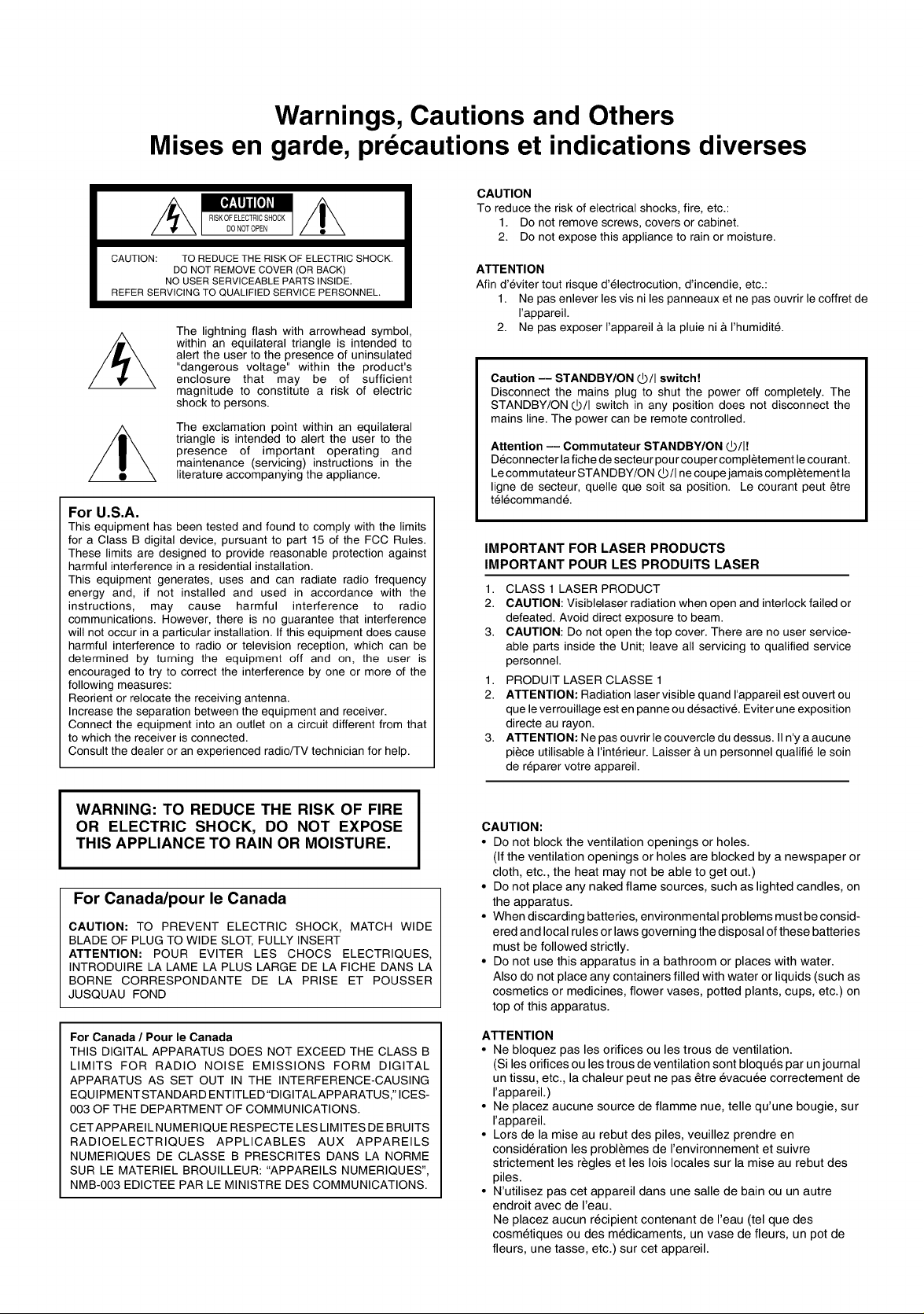
Warnings, Cautions and Others
Mises en garde, precautions et indications diverses
CAUTION: TO REDUCE THE RISK OF ELECTRIC SHOCK.
REFER SERVICING TO QUALIFIED SERVICE PERSONNEL.
For U.S.A.
This equipment has been tested and found to comply with the limits
for a Class B digital device, pursuant to part 15 of the FCC Rules.
These limits are designed to provide reasonable protection against
harmful interference in a residential installation.
This equipment generates, uses and can radiate radio frequency
energy and, if not installed and used in accordance with the
instructions, may cause harmful interference to radio
communications. However, there is no guarantee that interference
will not occur in a particular installation. If this equipment does cause
harmful interference to radio or television reception, which can be
determined by turning the equipment off and on, the user is
encouraged to try to correct the interference by one or more of the
following measures:
Reorient or relocate the receiving antenna.
Increase the separation between the equipment and receiver.
Connect the equipment into an outlet on a circuit different from that
to which the receiver is connected.
Consult the dealer or an experienced radio/TV technician for help.
DO NOT REMOVE COVER (OR BACK)
NO USER SERVICEABLE PARTS INSIDE.
The lightning flash with arrowhead symbol,
within an equilateral triangle is intended to
alert the user to the presence of uninsulated
"dangerous voltage" within the product's
enclosure that may be of sufficient
magnitude to constitute a risk of electric
shock to persons.
The exclamation point within an equilateral
triangle is intended to alert the user to the
presence of important operating and
maintenance (servicing) instructions in the
literature accompanying the appliance.
CAUTION
To reduce the risk of electrical shocks, fire, etc.:
1. Do not remove screws, covers or cabinet.
2. Do not expose this appliance to rain or moisture.
ATTENTION
Afin d'eviter tout risque d'electrocution, d'incendie, etc.:
1. Ne pas enlever les vis ni les panneaux et ne pas ouvrir le coffret de
I'appareil.
2. Ne pas exposer I'appareil & la pluie ni & I'humidit&
Caution -- STANDBY/ON _/I switch!
Disconnect the mains plug to shut the power off completely. The
STANDBY/ON (2.)/Iswitch in any position does not disconnect the
mains line. The power can be remote controlled.
Attention -- Commutateur STANDBY/ON V/I!
Deconnecter la fiche de secteur pour couper completement te cou rant.
Lecommutateur STANDBY/ON _/I necoupe jamais completement ta
ligne de secteur, quelle que soit sa position. Le courant peut _tre
telecommand&
IMPORTANT FOR LASER PRODUCTS
IMPORTANT POUR LES PRODUITS LASER
12CLASS 1 LASER PRODUCT
CAUTION: Visiblelaser radiation when open and interlock failed or
defeated. Avoid direct exposure to beam.
3. CAUTION: Do not open the top cover. There are no user service-
able parts inside the Unit; leave all servicing to qualified service
personnel.
1. PRODUIT LASER CLASSE 1
2. ATTENTION: Radiation laser visible quand I'appareil est ouvert ou
que leverrouillage est en panne ou desactiv& Eviter une exposition
directe au rayon.
3. ATTENTION: Ne pas ouvrir lecouvercle du dessus. IIn'y a aucune
piece utilisable & I'interieur. Laisser &un personnel quatifie lesoin
de reparer votre appareil.
WARNING: TO REDUCE THE RISK OF FIRE
OR ELECTRIC SHOCK, DO NOT EXPOSE
THIS APPLIANCE TO RAIN OR MOISTURE.
For Canada/pour le Canada
CAUTION: TO PREVENT ELECTRIC SHOCK, MATCH WIDE
BLADE OF PLUG TO WIDE SLOT, FULLY INSERT
ATTENTION: POUR EVITER LES CHOCS ELECTRIQUES,
INTRODUIRE LA LAME LA PLUS LARGE DE LA FICHE DANS LA
BORNE CORRESPONDANTE DE LA PRISE ET POUSSER
JUSQUAU FOND
For Canada / Pour le Canada
THIS DIGITAL APPARATUS DOES NOT EXCEED THE CLASS B
LIMITS FOR RADIO NOISE EMISSIONS FORM DIGITAL
APPARATUS AS SET OUT IN THE INTERFERENCE-CAUSING
EQUIPMENT STANDARD ENTITLED"DIGITAL APPARATUS," ICES-
003 OF THE DEPARTMENT OF COMMUNICATIONS.
CETAPPAREIL NUMERIQUE RESPECTE LES LIMITES DE BRUITS
RADIOELECTRIQUES APPLICABLES AUX APPAREILS
NUMERIQUES DE CLASSE B PRESCRITES DANS LA NORME
SUR LE MATERIEL BROUILLEUR: "APPAREILS NUMERIQUES',
NMB-003 EDICTEE PAR LE MINISTRE DES COMMUNICATIONS.
CAUTION:
• Do not block the ventilation openings or holes.
(If the ventilation openings or holes are blocked by a newspaper or
cloth, etc., the heat may not be able to get out.)
• Do not place any naked flame sources, such as lighted candles, on
the apparatus.
• When discarding batteries, environmental problems must be consid-
ered and local rules or laws governing the disposal of these batteries
must be followed strictly.
• Do not use this apparatus in a bathroom or places with water.
Also do not place any containers filled with water or liquids (such as
cosmetics or medicines, flower vases, potted plants, cups, etc.) on
top of this apparatus.
ATTENTION
• Ne bloquez pas les orifices ou les trous de ventilation.
(Si les orifices ou les trous de ventilation sont bloques par un journal
un tissu, etc., la chaleur peut ne pas _tre evacuee correctement de
I'appareil.)
• Ne placez aucune source de flamme nue, telle qu'une bougie, sur
I'appareil.
• Lors de la mise au rebut des piles, veuillez prendre en
consideration les problemes de I'environnement et suivre
strictement les regles et les lois locales sur la mise au rebut des
piles.
• N'utilisez pas cet appareil dans une salle de bain ou un autre
endroit avec de I'eau.
Ne placez aucun recipient contenant de I'eau (tel que des
cosmetiques ou des medicaments, un vase de fleurs, un pot de
fleurs, une tasse, etc.) sur cet appareil.
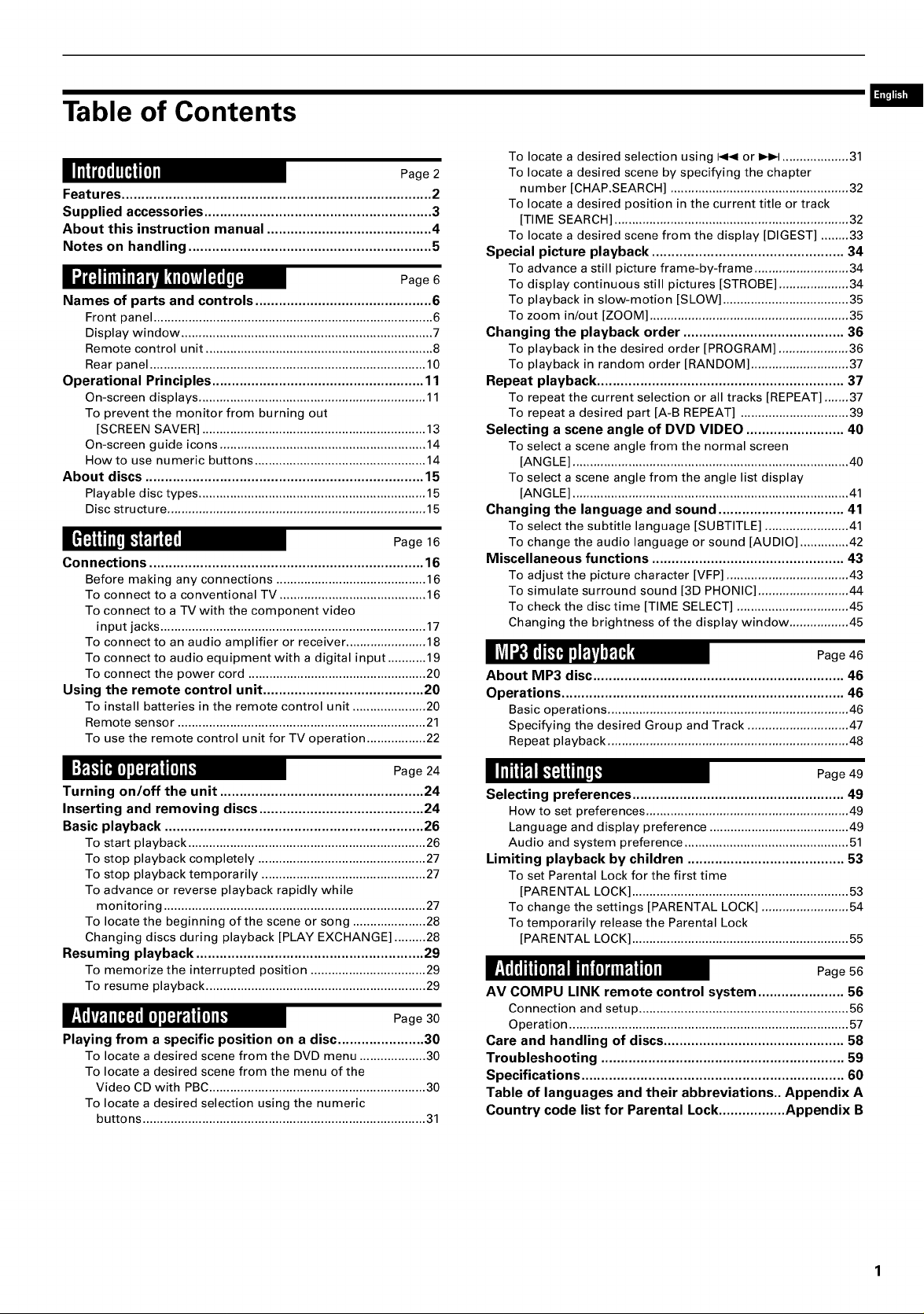
Table of Contents
Page2
Features ............................................................................... 2
Supplied accessories .......................................................... 3
About this instruction manual .......................................... 4
Notes on handling .............................................................. 5
Page 6
Names of parts and controls ............................................. 6
Front panel ................................................................................ 6
Display window ........................................................................ 7
Remote control unit ................................................................. 8
Rear panel ............................................................................... 10
Operational Principles ...................................................... 11
On-screen displays ................................................................. 11
To prevent the monitor from burning out
[SCREEN SAVER] ................................................................ 13
On-screen guide icons ........................................................... 14
How to use numeric buttons ................................................. 14
About discs ....................................................................... 15
Playable disc types ................................................................. 15
Disc structure .......................................................................... 15
Page 16
Connections ...................................................................... 16
Before making any connections ........................................... 16
To connect to a conventional TV .......................................... 16
To connect to a TV with the component video
input jacks ............................................................................ 17
To connect to an audio amplifier or receiver ....................... 18
To connect to audio equipment with a digital input ........... 19
To connect the power cord ................................................... 20
Using the remote control unit ......................................... 20
To install batteries in the remote control unit ..................... 20
Remote sensor ....................................................................... 21
To use the remote control unit for TV operation ................. 22
To locate a desired selection using I_1_1or I_1_1................... 31
To locate a desired scene by specifying the chapter
number [CHAP.SEARCH] ................................................... 32
To locate a desired position in the current title or track
[TIME SEARCH] ................................................................... 32
To locate a desired scene from the display [DIGEST] ........ 33
Special picture playback ................................................. 34
To advance a still picture frame-by-frame ........................... 34
To display continuous still pictures [STROBE] .................... 34
To playback in slow-motion [SLOW] .................................... 35
To zoom in/out [ZOOM] ......................................................... 35
Changing the playback order ......................................... 36
To playback in the desired order [PROGRAM] .................... 36
To playback in random order [RANDOM] ............................ 37
Repeat playback ............................................................... 37
To repeat the current selection or all tracks [REPEAT] ....... 37
To repeat a desired part [A-B REPEAT] ............................... 39
Selecting a scene angle of DVD VIDEO ......................... 40
To select a scene angle from the normal screen
[ANGLE] ............................................................................... 40
To select a scene angle from the angle list display
[ANGLE] ............................................................................... 41
Changing the language and sound ................................ 41
To select the subtitle language [SUBTITLE] ........................ 41
To change the audio language or sound [AUDIO] .............. 42
Miscellaneous functions ................................................. 43
To adjust the picture character [VFP] ................................... 43
To simulate surround sound [3D PHONIC] .......................... 44
To check the disc time [TIME SELECT] ................................ 45
Changing the brightness of the display window ................. 45
About MP3 disc ................................................................ 46
Operations ........................................................................ 46
Basic operations ..................................................................... 46
Specifying the desired Group and Track ............................. 47
Repeat playback ..................................................................... 48
Turning on/off the unit .................................................... 24
Inserting and removing discs .......................................... 24
Basic playback .................................................................. 26
To start playback .................................................................... 26
To stop playback completely ................................................ 27
To stop playback temporarily ............................................... 27
To advance or reverse playback rapidly while
monitoring ........................................................................... 27
To locate the beginning of the scene or song ..................... 28
Changing discs during playback [PLAY EXCHANGE] ......... 28
Resuming playback .......................................................... 29
To memorize the interrupted position ................................. 29
To resume playback ............................................................... 29
Playing from a specific position on a disc ...................... 30
To locate a desired scene from the DVD menu ................... 30
To locate a desired scene from the menu of the
Video CD with PBC .............................................................. 30
To locate a desired selection using the numeric
buttons ................................................................................. 31
Page 49
Selecting preferences ...................................................... 49
How to set preferences .......................................................... 49
Language and display preference ........................................ 49
Audio and system preference ............................................... 51
Limiting playback by children ........................................ 53
To set Parental Lock for the first time
[PARENTAL LOCK] .............................................................. 53
To change the settings [PARENTAL LOCK] ......................... 54
To temporarily release the Parental Lock
[PARENTAL LOCK] .............................................................. 55
AV COMPU LINK remote control system ...................... 56
Connection and setup............................................................56
Operation ................................................................................57
Care and handling of discs .............................................. 58
Troubleshooting .............................................................. 59
Specifications ................................................................... 60
Table of languages and their abbreviations.. Appendix A
Country code list for Parental Lock................. Appendix B
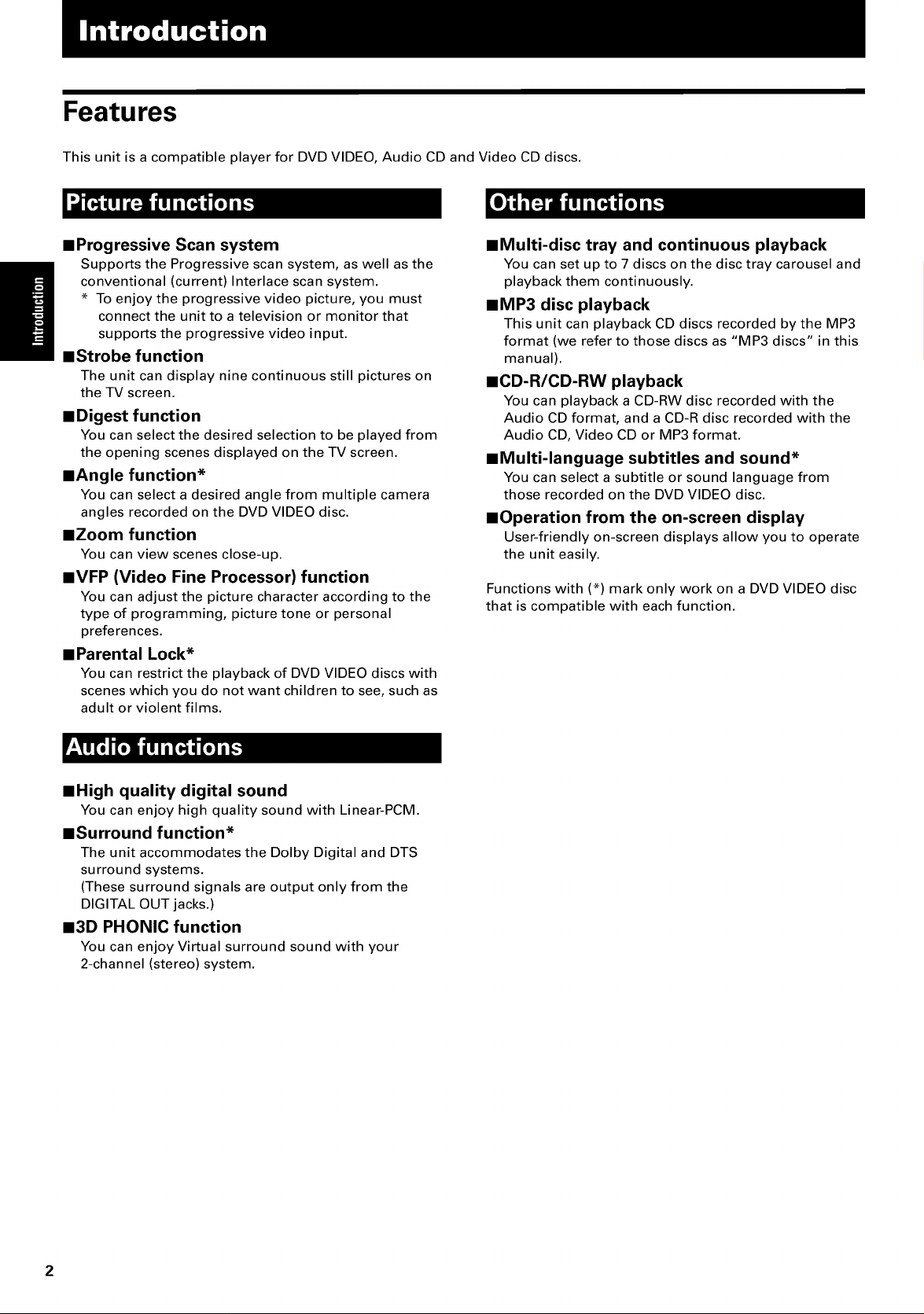
Features
This unit is a compatible player for DVD VIDEO, Audio CD and Video CD discs.
/i
• Progressive Scan system
Supports the Progressive scan system, as well as the
conventional (current) Interlace scan system.
* To enjoy the progressive video picture, you must
connect the unit to a television or monitor that
supports the progressive video input.
mStrobe function
The unit can display nine continuous still pictures on
the TV screen.
• Digest function
You can select the desired selection to be played from
the opening scenes displayed on the TV screen.
mangle function*
You can select a desired angle from multiple camera
angles recorded on the DVD VIDEO disc.
mZoom function
You can view scenes close-up.
NVFP (Video Fine Processor) function
You can adjust the picture character according to the
type of programming, picture tone or personal
preferences.
• Parental Lock*
You can restrict the playback of DVD VIDEO discs with
scenes which you do not want children to see, such as
adult or violent films.
mMulti-disc tray and continuous playback
You can set up to 7 discs on the disc tray carousel and
playback them continuously.
BMP3 disc playback
This unit can playback CD discs recorded by the MP3
format (we refer to those discs as "MP3 discs" in this
manual).
NCD-R/CD-RW playback
You can playback a CD-RWdisc recorded with the
Audio CD format, and a CD-Rdisc recorded with the
Audio CD, Video CD or MP3 format.
mMulti-language subtitles and sound*
You can select a subtitle or sound language from
those recorded on the DVDVIDEO disc.
mOperation from the on-screen display
User-friendly on-screen displays allow you to operate
the unit easily.
Functions with (*) mark only work on a DVD VIDEO disc
that is compatible with each function.
mHigh quality digital sound
You can enjoy high quality sound with Linear-PCM.
mSurround function*
The unit accommodates the Dolby Digital and DTS
surround systems.
(These surround signals are output only from the
DIGITAL OUT jacks.)
N3D PHONIC function
You can enjoy Virtual surround sound with your
2-channel (stereo) system.
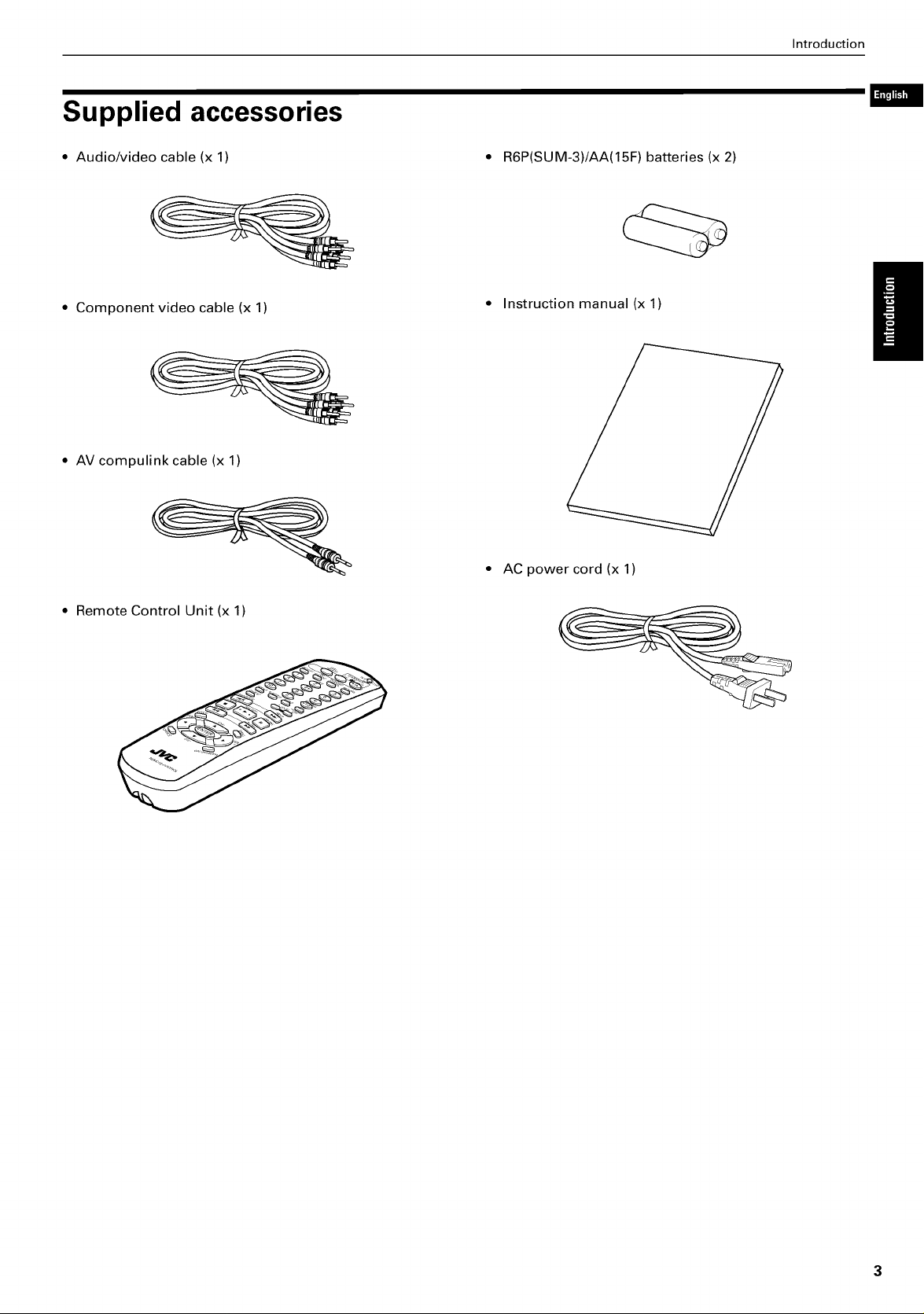
Supplied accessories
• Audio/video cable (x 1) • R6P(SUM-3)/AA(15F) batteries (x 2)
Introduction
• Component video cable (x 1)
• AV compulink cable (x 1)
• Remote Control Unit (x 1)
Instruction manual (x 1)
AC power cord (x 1)
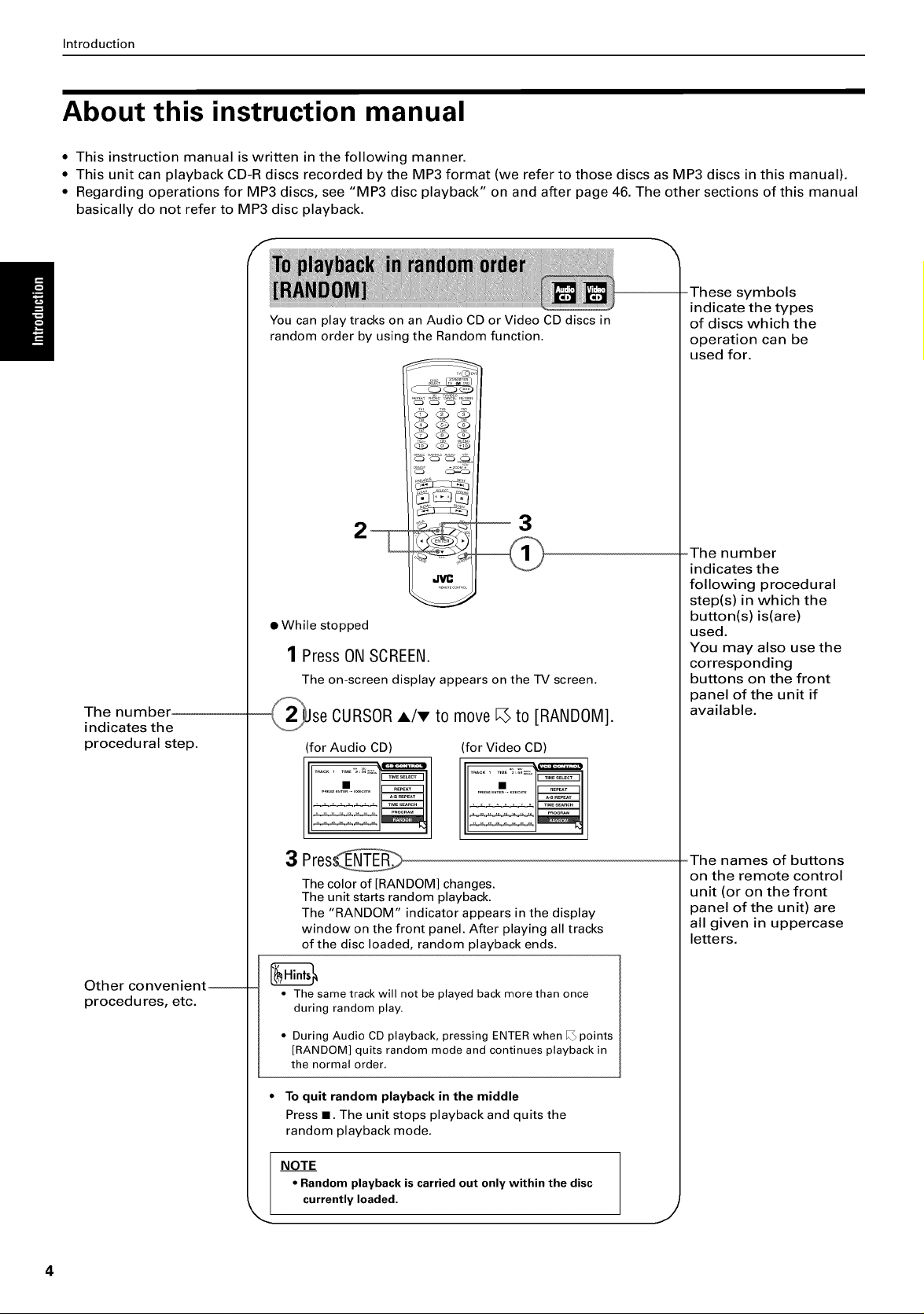
Introduction
About this instruction manual
• This instruction manual is written in the following manner.
• This unit can playback CD-R discs recorded by the MP3 format (we refer to those discs as MP3 discs in this manual).
• Regarding operations for MP3 discs, see "MP3 disc playback" on and after page 46. The other sections of this manual
basically do not refer to MP3 disc playback.
-These symbols
You can play tracks on an Audio CD or Video CD discs in
random order by using the Random function.
indicate the types
of discs which the
operation can be
used for.
The number
indicates the
procedural step.
--3
• While stopped
1 Press ON SCREEN.
The on-screen display appears on the TV screen.
se CURSOR A/T to move _ to [RANDOM].
(for Audio CD) (for Video CD)
3 Pres
The color of [RANDOM] changes.
The unit starts random playback.
The "RANDOM" indicator appears in the display
window on the front panel. After playing all tracks
of the disc loaded, random playback ends.
-The number
indicates the
following procedural
step(s) in which the
button(s) is(are)
used.
You may also use the
corresponding
buttons on the front
panel of the unit if
available.
-The names of buttons
on the remote control
unit (or on the front
panel of the unit) are
all given in uppercase
letters.
Other convenient--
procedures, etc.
• The same track will not be played back more than once
during random play.
• During Audio CD playback, pressing ENTER when I_ points
[RANDOM] quits random mode and continues playback in
the normal order.
* To quit random playback in the middle
Press II. The unit stops playback and quits the
random playback mode.
NOTE
• Random playback is carried out only within the disc
currently loaded.
J
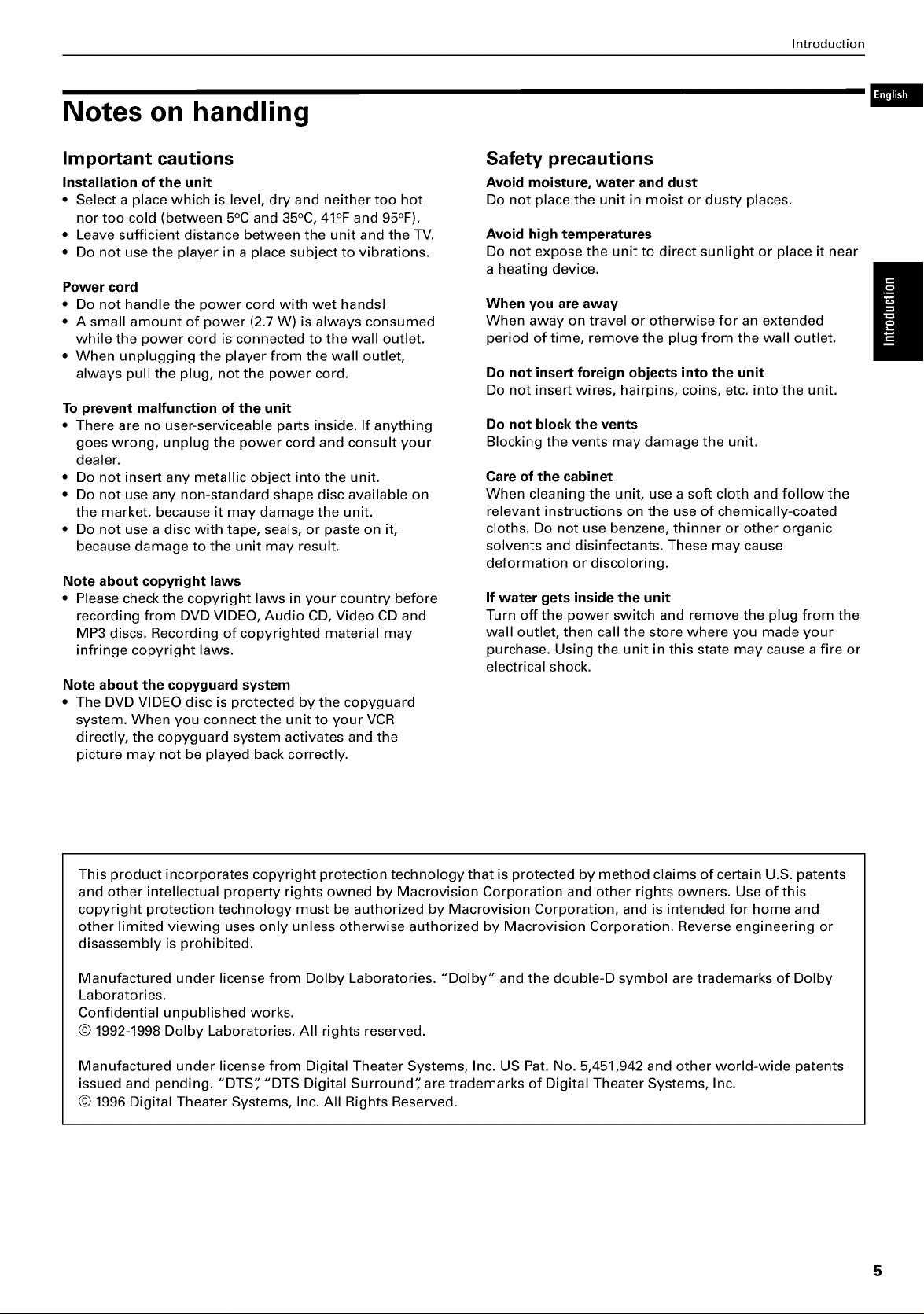
Notes on handling
Introduction
Important cautions
Installation of the unit
• Select a place which is level, dry and neither too hot
nor too cold (between 5°C and 35°C, 41°F and 95°F).
• Leave sufficient distance between the unit and the TV.
• Do not use the player in a place subject to vibrations.
Power cord
• Do not handle the power cord with wet hands!
• A small amount of power (2.7 W) is always consumed
while the power cord is connected to the wall outlet.
• When unplugging the player from the wall outlet,
always pull the plug, not the power cord.
To prevent malfunction of the unit
• There are no user-serviceable parts inside. If anything
goes wrong, unplug the power cord and consult your
dealer.
• Do not insert any metallic object into the unit.
• Do not use any non-standard shape disc available on
the market, because it may damage the unit.
• Do not use a disc with tape, seals, or paste on it,
because damage to the unit may result.
Note about copyright laws
• Please check the copyright laws in your country before
recording from DVD VIDEO, Audio CD, Video CD and
MP3 discs. Recording of copyrighted material may
infringe copyright laws.
Note about the copyguard system
• The DVD VIDEO disc is protected by the copyguard
system. When you connect the unit to your VCR
directly, the copyguard system activates and the
picture may not be played back correctly.
Safety precautions
Avoid moisture, water and dust
Do not place the unit in moist or dusty places.
Avoid high temperatures
Do not expose the unit to direct sunlight or place it near
a heating device.
When you are away
When away on travel or otherwise for an extended
period of time, remove the plug from the wall outlet.
Do not insert foreign objects into the unit
Do not insert wires, hairpins, coins, etc. into the unit.
Do not block the vents
Blocking the vents may damage the unit.
Care of the cabinet
When cleaning the unit, use a soft cloth and follow the
relevant instructions on the use of chemically-coated
cloths. Do not use benzene, thinner or other organic
solvents and disinfectants. These may cause
deformation or discoloring.
If water gets inside the unit
Turn off the power switch and remove the plug from the
wall outlet, then call the store where you made your
purchase. Using the unit in this state may cause a fire or
electrical shock.
This product incorporates copyright protection technology that is protected by method claims of certain U.S. patents
and other intellectual property rights owned by Macrovision Corporation and other rights owners. Use of this
copyright protection technology must be authorized by Macrovision Corporation, and is intended for home and
other limited viewing uses only unless otherwise authorized by Macrovision Corporation. Reverse engineering or
disassembly is prohibited.
Manufactured under license from Dolby Laboratories. "Dolby" and the double-D symbol are trademarks of Dolby
Laboratories.
Confidential unpublished works.
© 1992-1998 Dolby Laboratories. All rights reserved.
Manufactured under license from Digital Theater Systems, Inc. US Pat. No. 5,451,942 and other world-wide patents
issued and pending. "DTS" "DTS Digital Surround" are trademarks of Digital Theater Systems, Inc.
© 1996 Digital Theater Systems, Inc. All Rights Reserved.
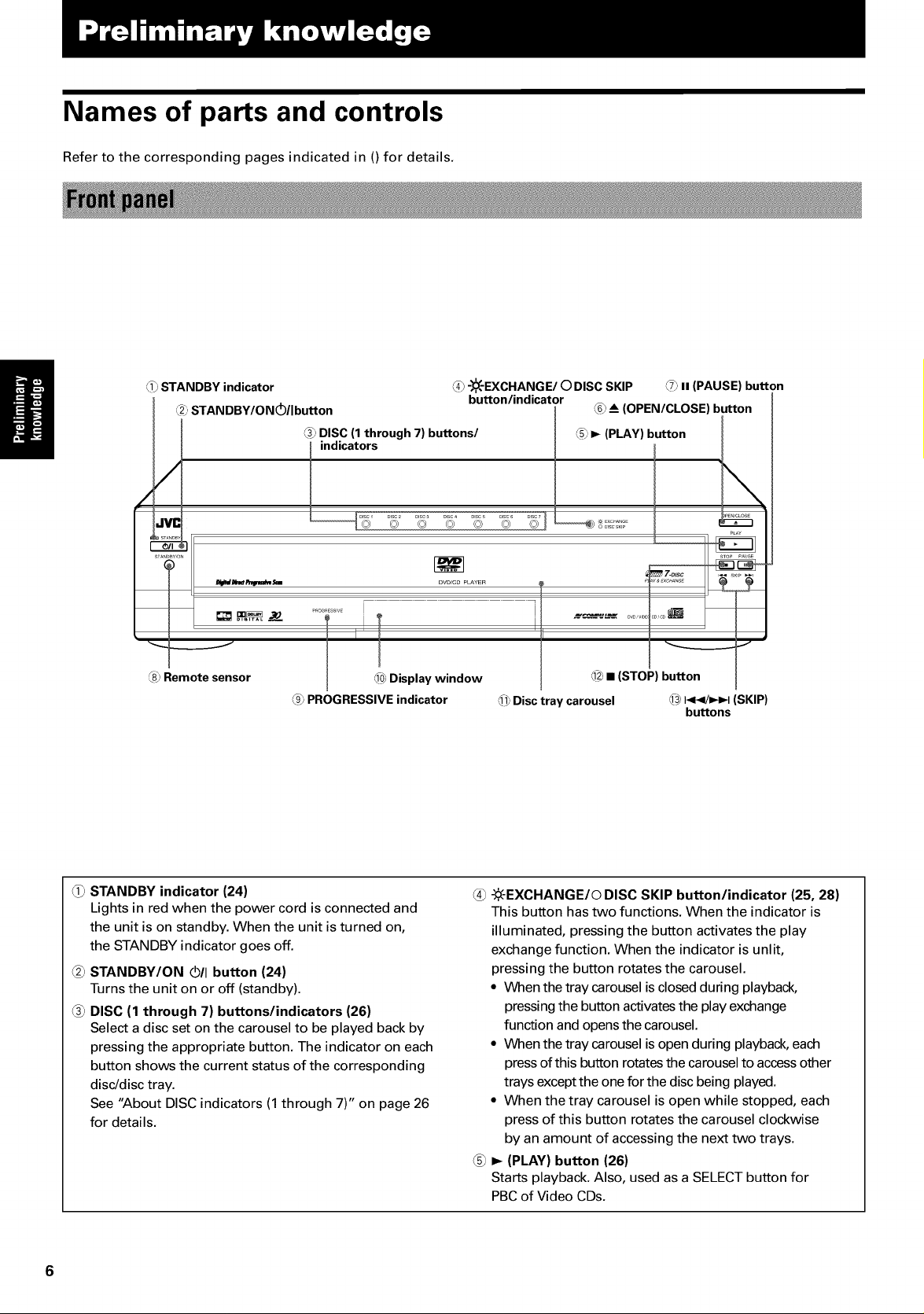
Names of parts and controls
Refer to the corresponding pages indicated in 0 for details.
_ STANDBY indicator
_2_STANDBY/ON(_/button
(8_,Remotesensor
indicators
_ROOnESSlVE j
_0_Displaywindow
LgjPROGRESSIVEindicator
_ -,_,-EXCHANGE/O DISC SKIP _ II (PAUSE) button
button/indicator
_ _A(OPEN/CLOSE) button
_5__ (PLAY) button,_3_DISC(1through 7) buttons/
_ • (STOP)button
_1_Disctray carousel ,_3I<</_-1_1(SKIP)
buttons
STANDBY indicator (24)
Lights in red when the power cord is connected and
the unit is on standby. When the unit is turned on,
the STANDBY indicator goes off.
_2_STANDBY/ON _/I button (24)
Turns the unit on or off (standby).
_ DISC (1 through 7) buttons/indicators (26)
Select a disc set on the carousel to be played back by
pressing the appropriate button. The indicator on each
button shows the current status of the corresponding
disc/disc tray.
See "About DISC indicators (1 through 7)" on page 26
for details.
_ -_(-EXCHANGE/© DISC SKIP button/indicator (25, 28)
This button has two functions. When the indicator is
illuminated, pressing the button activates the play
exchange function. When the indicator is unlit,
pressing the button rotates the carousel.
• When the tray carousel is closed during playback,
pressing the button activates the play exchange
function and opens the carousel.
• When the tray carousel is open during playback, each
press of this button rotates the carousel to access other
trays except the one for the disc being played.
• When the tray carousel is open while stopped, each
press of this button rotates the carousel clockwise
by an amount of accessing the next two trays.
I_ (PLAY) button (26)
Starts playback. Also, used as a SELECT button for
PBC of Video CDs.
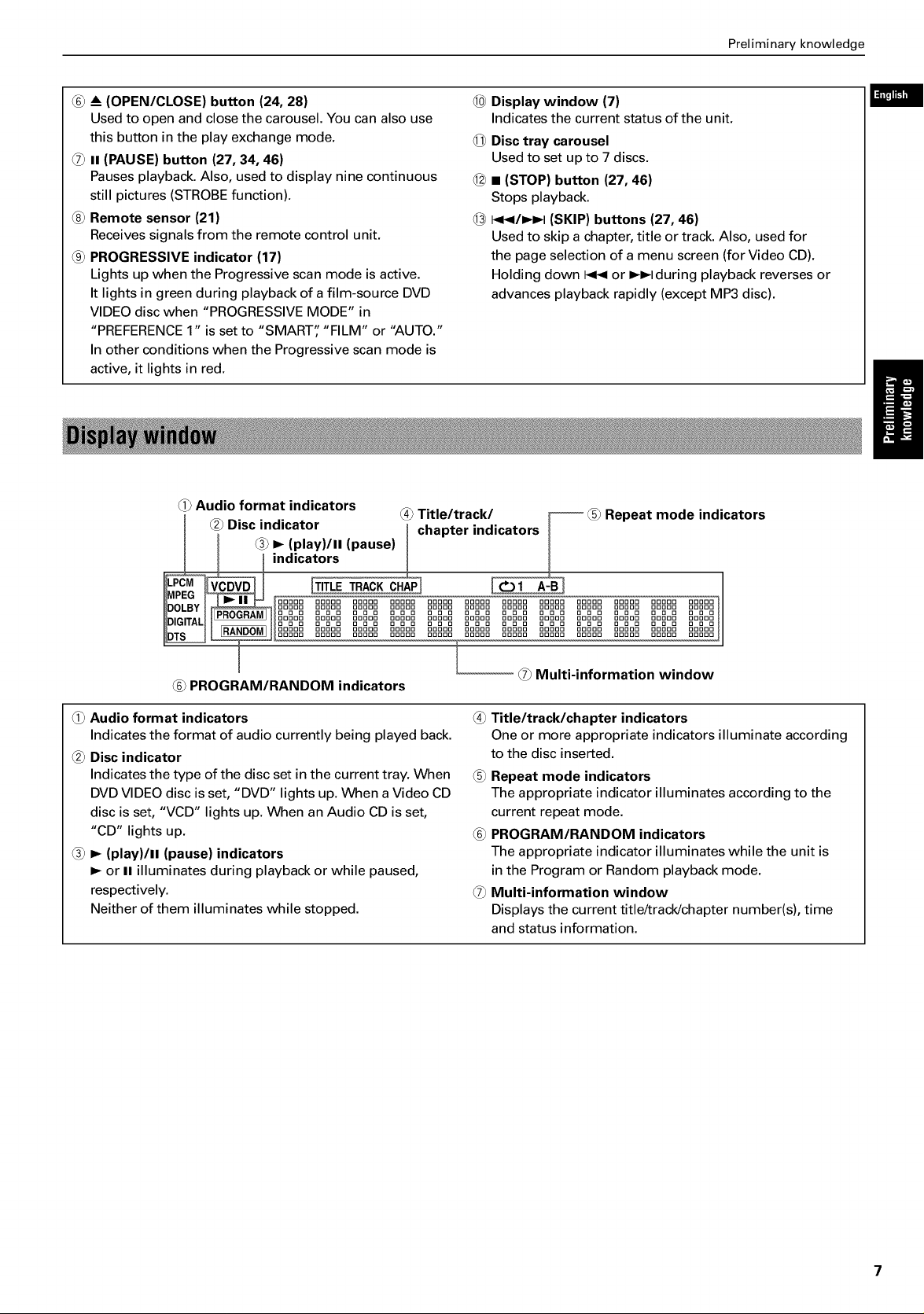
Preliminary knowledge
(6) _ (OPEN/CLOSE) button (24, 28)
Used to open and close the carousel. You can also use
this button in the play exchange mode.
@ II (PAUSE) button (27, 34, 46)
Pauses playback. Also, used to display nine continuous
still pictures (STROBE function).
@ Remote sensor (21)
Receives signals from the remote control unit.
@ PROGRESSIVE indicator (17)
Lights up when the Progressive scan mode is active.
It lights in green during playback of a film-source DVD
VIDEO disc when "PROGRESSIVE MODE" in
"PREFERENCE 1" is set to "SMART" "FILM" or "AUTO."
In other conditions when the Progressive scan mode is
active, it lights in red.
@ Audio format indicators
..... (4)Title/track/ _ @ Repeat mode indicators
_2)Disc indicator I chapter indicators
I @ I_ (play)/ll (pause) I
_1 indicat°rs I
®
Display window (7)
Indicates the current status of the unit.
Disc tray carousel
Used to set up to 7 discs.
@
• (STOP) button (27, 46)
Stops playback.
@
141_1/1_1_1(SKIP) buttons (27, 46)
Used to skip a chapter, title or track. Also, used for
the page selection of a menu screen (for Video CD).
Holding down _ or I_1_1during playback reverses or
advances playback rapidly (except MP3 disc).
L=_"Um
I l-- Mu,t.nformationwindow
@ PROGRAM/RANDOM indicators
@ Audio format indicators
Indicates the format of audio currently being played back.
@ Disc indicator
Indicates the type of the disc set in the current tray. When
DVD VIDEO disc is set, "DVD" lights up. When a Video CD
disc is set, "VCD" lights up. When an Audio CD is set,
"CD" lights up.
@ I_ (play)/ll (pause) indicators
I_ or II illuminates during playback or while paused,
respectively.
Neither of them illuminates while stopped.
@ Title/track/chapter indicators
One or more appropriate indicators illuminate according
to the disc inserted.
@ Repeat mode indicators
The appropriate indicator illuminates according to the
current repeat mode.
(6) PROGRAM/RANDOM indicators
The appropriate indicator illuminates while the unit is
in the Program or Random playback mode.
(7) Multi-information window
Displays the current title/track/chapter number(s), time
and status information.
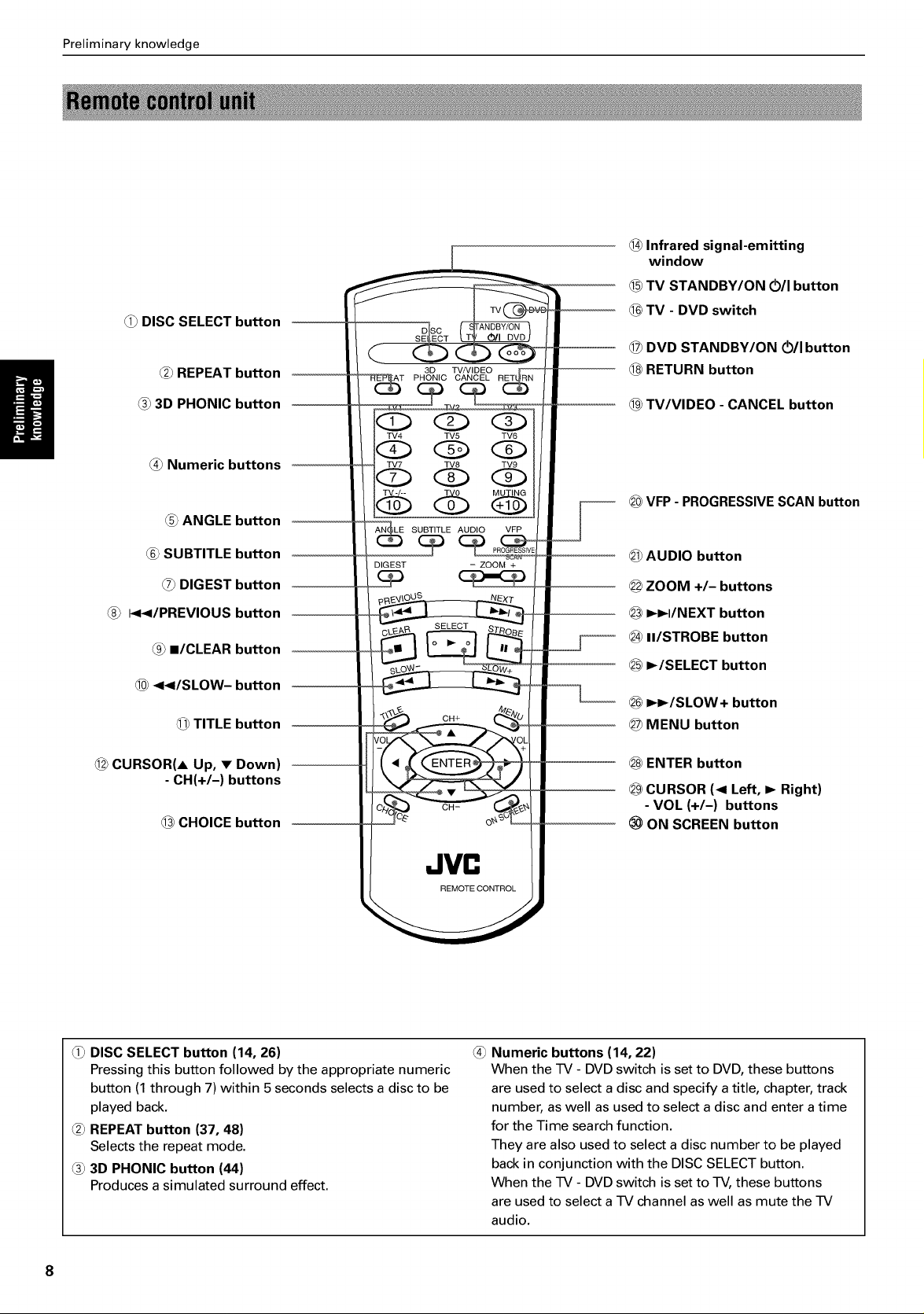
Preliminary knowledge
DISC SELECT button
_2)REPEAT button
@_3D PHONIC button
CT O/I DVDJ
QC
3D TV/VIDEO
T PHONIC CANCEL
,::Z> Q
TV4 TV5 TV6
®
Infrared signal-emitting
window
TV STANDBY/ON (5/I button
1C6)
TV - DVD switch
@
DVD STANDBY/ON Oll button
RETURN button
@
1C9)
TV/VIDEO - CANCEL button
@)Numeric buttons
ANGLE button
@_SUBTITLE button
O_DIGEST button
_</PREVIOUS button
@ I/CLEAR button
6@<</SLOW- button
TITLE button
@ CURSOR(A Up, • Down)
- CH(+/-) buttons
@ CHOICE button
TV7 TV8 TV9
_ __SUBTITLE AUDIO VFP
DIGEST - ZOOM +
JVn
REMOTECONTROL
_@VFP - PROGRESSIVE SCAN button
@ AUDIO button
@ ZOOM +/- buttons
_3 _I/NEXT button
_ II/STROBE button
_ I_/SELECT button
_ I_I_/SLOW+ button
@ MENU button
@ ENTER button
_9_CURSOR (< Left, _ Right)
- VOL (+/-) buttons
ON SCREEN button
DISC SELECT button (14, 26)
Pressing this button followed by the appropriate numeric
button (1 through 7) within 5seconds selects a disc to be
played back.
_2_REPEAT button (37, 48)
Selects the repeat mode.
@_3D PHONIC button (44)
Produces a simulated surround effect.
Numeric buttons (14, 22)
When the TV - DVD switch is set to DVD, these buttons
are used to select a disc and specify atitle, chapter, track
number, as well as used to select a disc and enter a time
for the Time search function.
They are also used to select a disc number to be played
back in conjunction with the DISC SELECT button.
When the TV - DVD switch is set to TV, these buttons
are used to select a TV channel as well as mute the TV
audio.
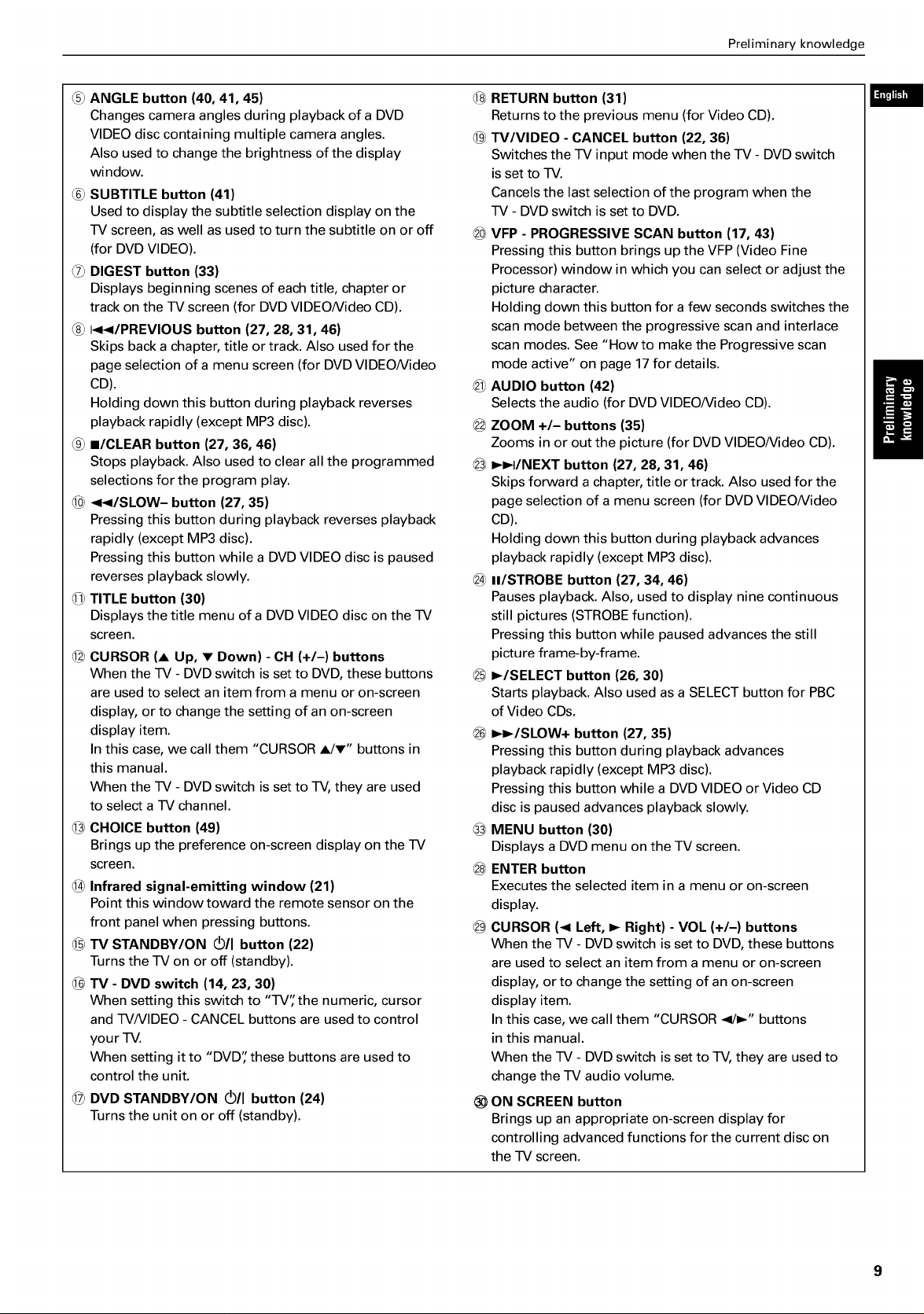
Preliminary knowledge
@ ANGLE button (40, 41, 45)
Changes camera angles during playback of a DVD
VIDEO disc containing multiple camera angles.
Also used to change the brightness of the display
window.
_6_SUBTITLE button (41)
Used to display the subtitle selection display on the
TV screen, as well as used to turn the subtitle on or off
(for DVD VIDEO).
_7_DIGEST button (33)
Displays beginning scenes of each title, chapter or
track on the TV screen (for DVD VIDEO/Video CD).
@ I<</PREVIOUS button (27, 28, 31, 46)
Skips back a chapter, title or track. Also used for the
page selection of a menu screen (for DVD VIDEO/Video
CD).
Holding down this button during playback reverses
playback rapidly (except MP3 disc).
_ II/CLEAR button (27, 36, 46)
Stops playback. Also used to clear all the programmed
selections for the program play.
_0_<</SLOW- button (27, 35)
Pressing this button during playback reverses playback
rapidly (except MP3 disc).
Pressing this button while a DVD VIDEO disc is paused
reverses playback slowly.
TITLE button (30)
Displays the title menu of a DVD VIDEO disc on the TV
screen.
_2_CURSOR (A Up, • Down) - CH (+/-) buttons
When the TV - DVD switch is set to DVD, these buttons
are used to select an item from a menu or on-screen
display, or to change the setting of an on-screen
display item.
In this case, we call them "CURSOR A/•" buttons in
this manual.
When the TV - DVD switch is set to TV, they are used
to select a TV channel.
_3_CHOICE button (49)
Brings up the preference on-screen display on the TV
screen.
_4_Infrared signal-emitting window (21)
Point this window toward the remote sensor on the
front panel when pressing buttons.
1C5_TV STANDBY/ON _/I button (22)
Turns the TV on or off (standby).
_6_TV - DVD switch (14, 23, 30)
When setting this switch to "TV" the numeric, cursor
and TV/VIDEO - CANCEL buttons are used to control
your TV.
When setting it to "DVD" these buttons are used to
control the unit.
_7_DVD STANDBY/ON C_/I button (24)
Turns the unit on or off (standby).
_8_RETURN button (31)
Returns to the previous menu (for Video CD).
_9_TV/VIDEO - CANCEL button (22, 36)
Switches the TV input mode when the TV - DVD switch
is set to TV.
Cancels the last selection of the program when the
TV - DVD switch is set to DVD.
_0_VFP - PROGRESSIVE SCAN button (17, 43)
Pressing this button brings up the VFP (Video Fine
Processor) window in which you can select or adjust the
picture character.
Holding down this button for a few seconds switches the
scan mode between the progressive scan and interlace
scan modes. See "How to make the Progressive scan
mode active" on page 17 for details.
_ AUDIO button (42)
Selects the audio (for DVD VIDEO/Video CD).
_2_ZOOM +/- buttons (35)
Zooms in or out the picture (for DVD VIDEO/Video CD).
_ I_I_I/NEXT button (27, 28, 31, 46)
Skips forward a chapter, title or track. Also used for the
page selection of a menu screen (for DVD VIDEO/Video
CD).
Holding down this button during playback advances
playback rapidly (except MP3 disc).
_ II/STROBE button (27, 34, 46)
Pauses playback. Also, used to display nine continuous
still pictures (STROBE function).
Pressing this button while paused advances the still
picture frame-by-frame.
_5_I_/SELECT button (26, 30)
Starts playback. Also used as a SELECT button for PBC
of Video CDs.
_ I_I_/SLOW+ button (27, 35)
Pressing this button during playback advances
playback rapidly (except MP3 disc).
Pressing this button while a DVD VIDEO or Video CD
disc is paused advances playback slowly.
MENU button (30)
Displays a DVD menu on the TV screen.
_8_ENTER button
Executes the selected item in a menu or on-screen
display.
_9_CURSOR (< Left, I_ Right) - VOL (+/-) buttons
When the TV - DVD switch is set to DVD, these buttons
are used to select an item from a menu or on-screen
display, or to change the setting of an on-screen
display item.
In this case, we call them "CURSOR </1_" buttons
in this manual.
When the TV - DVD switch is set to TV, they are used to
change the TV audio volume.
ON SCREEN button
Brings up an appropriate on-screen display for
controlling advanced functions for the current disc on
the TV screen.
L=_"Um
9
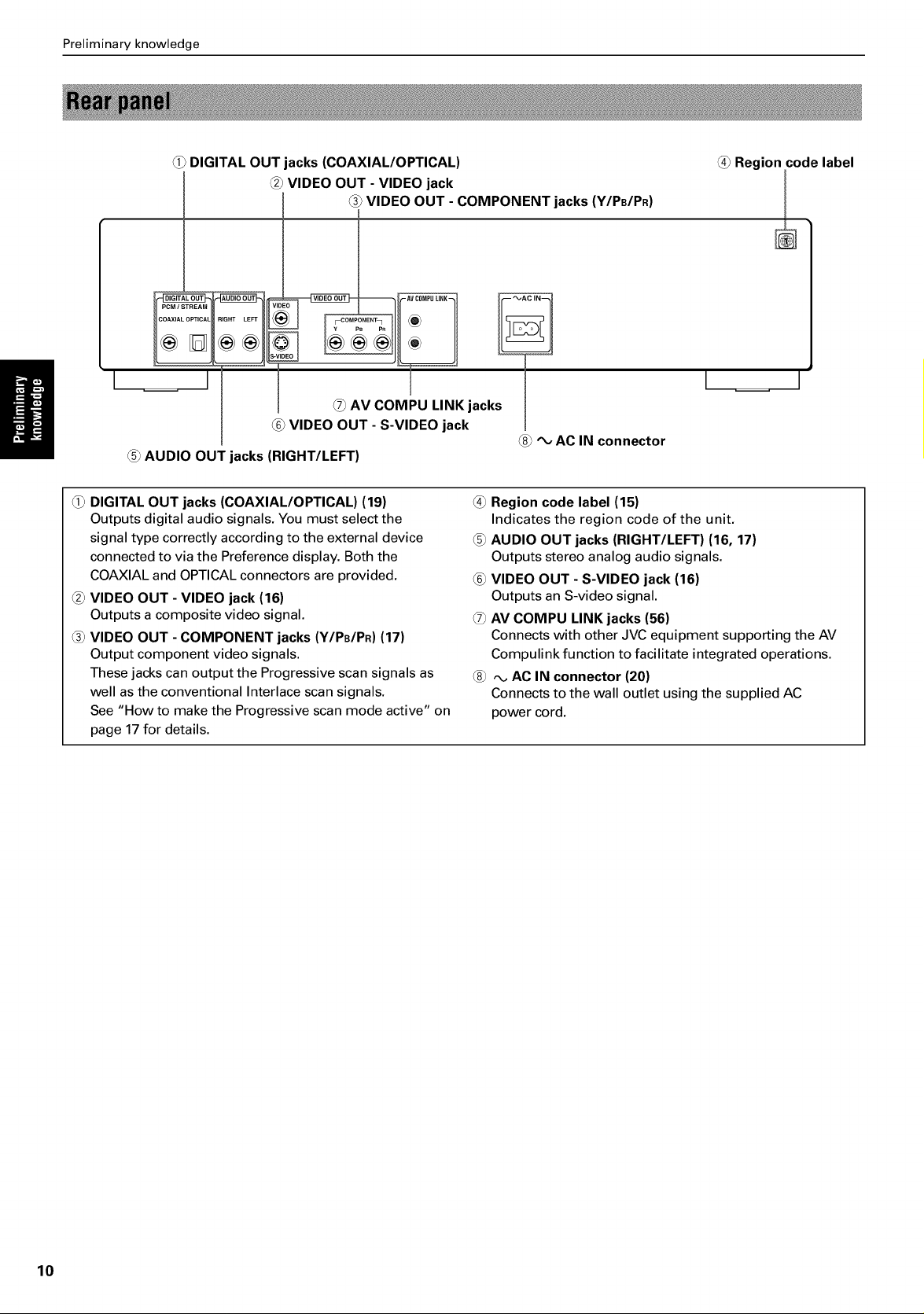
Preliminary knowledge
(_ DIGITAL OUT jacks (COAXIAL/OPTICAL)
(2_VIDEO OUT - VIDEO jack
(3_VIDEO OUT - COMPONENT jacks (Y/PB/PR)
DIGIT . OUT
)P_CAL F
I
AUDIO OUT jacks (RIGHT/LEFT)
DIGITAL OUT jacks (COAXIAL/OPTICAL) (19)
Outputs digital audio signals. You must select the
signal type correctly according to the external device
connected to via the Preference display. Both the
COAXIAL and OPTICAL connectors are provided.
_2_VIDEO OUT - VIDEO jack (16)
Outputs a composite video signal.
_ VIDEO OUT - COMPONENT jacks (Y/PB/PR) (17)
Output component video signals.
These jacks can output the Progressive scan signals as
well as the conventional Interlace scan signals.
See "How to make the Progressive scan mode active" on
page 17for details.
I
@ AV COMPU LINK jacks
_ VIDEO OUT - S-VIDEO jack
_ Region code label
i
I
"_,AC IN connector
_4_Region code label (15)
Indicates the region code of the unit.
AUDIO OUT jacks (RIGHT/LEFT) (16, 17)
Outputs stereo analog audio signals.
_6_VIDEO OUT- S-VIDEO jack (16)
Outputs an S-video signal.
_7_AV COMPU LINK jacks (56)
Connects with other JVC equipment supporting the AV
Compulink function to facilitate integrated operations.
_ AC IN connector (20)
Connects to the wall outlet using the supplied AC
power cord.
10
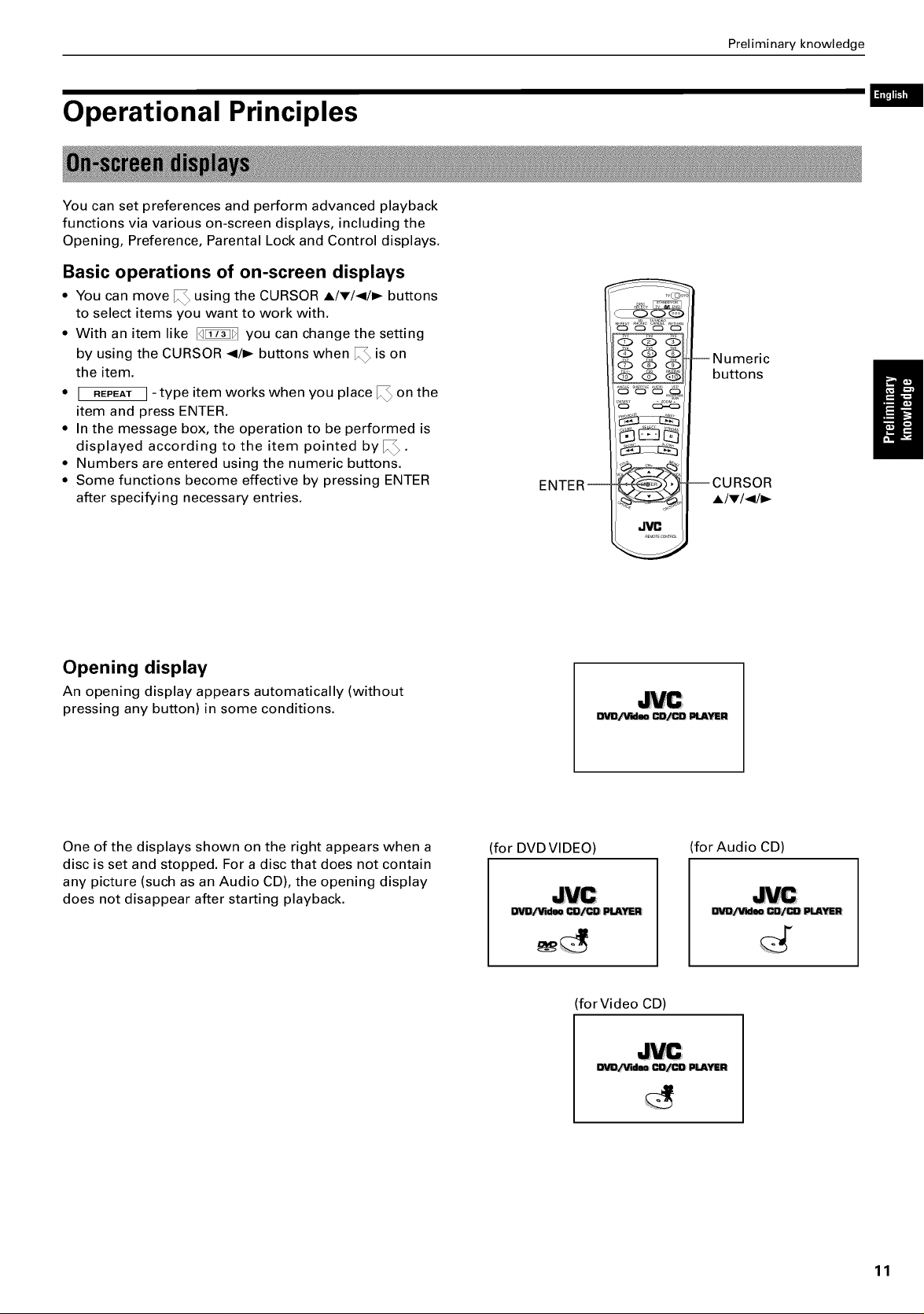
Operational Principles
You can set preferences and perform advanced playback
functions via various on-screen displays, including the
Opening, Preference, Parental Lock and Control displays.
Basic operations of on-screen displays
• You can move I_ using the CURSOR A/w/</I_ buttons
to select items you want to work with.
• With an item like _ you can change the setting
by using the CURSOR </1_ buttons when I_ is on
the item.
• I REPEATI - type item works when you place I_ on the
item and press ENTER.
• In the message box, the operation to be performed is
displayed according to the item pointed by I_ •
• Numbers are entered using the numeric buttons.
• Some functions become effective by pressing ENTER
after specifying necessary entries.
ENTER--
(Z>Q Q
_66
JVC
Preliminary knowledge
L=_"Um
--Numeric
buttons
--CURSOR
-/_,/</_
Opening display
An opening display appears automatically (without
pressing any button) in some conditions.
One of the displays shown on the right appears when a
disc is set and stopped. For a disc that does not contain
any picture (such as an Audio CD), the opening display
does not disappear after starting playback.
DV1D_qd_CD/CDPLAYER
for DVD VIDEO) (for Audio CD)
for Video CD)
OVO/'_qden CD/CD PLAYER:
11
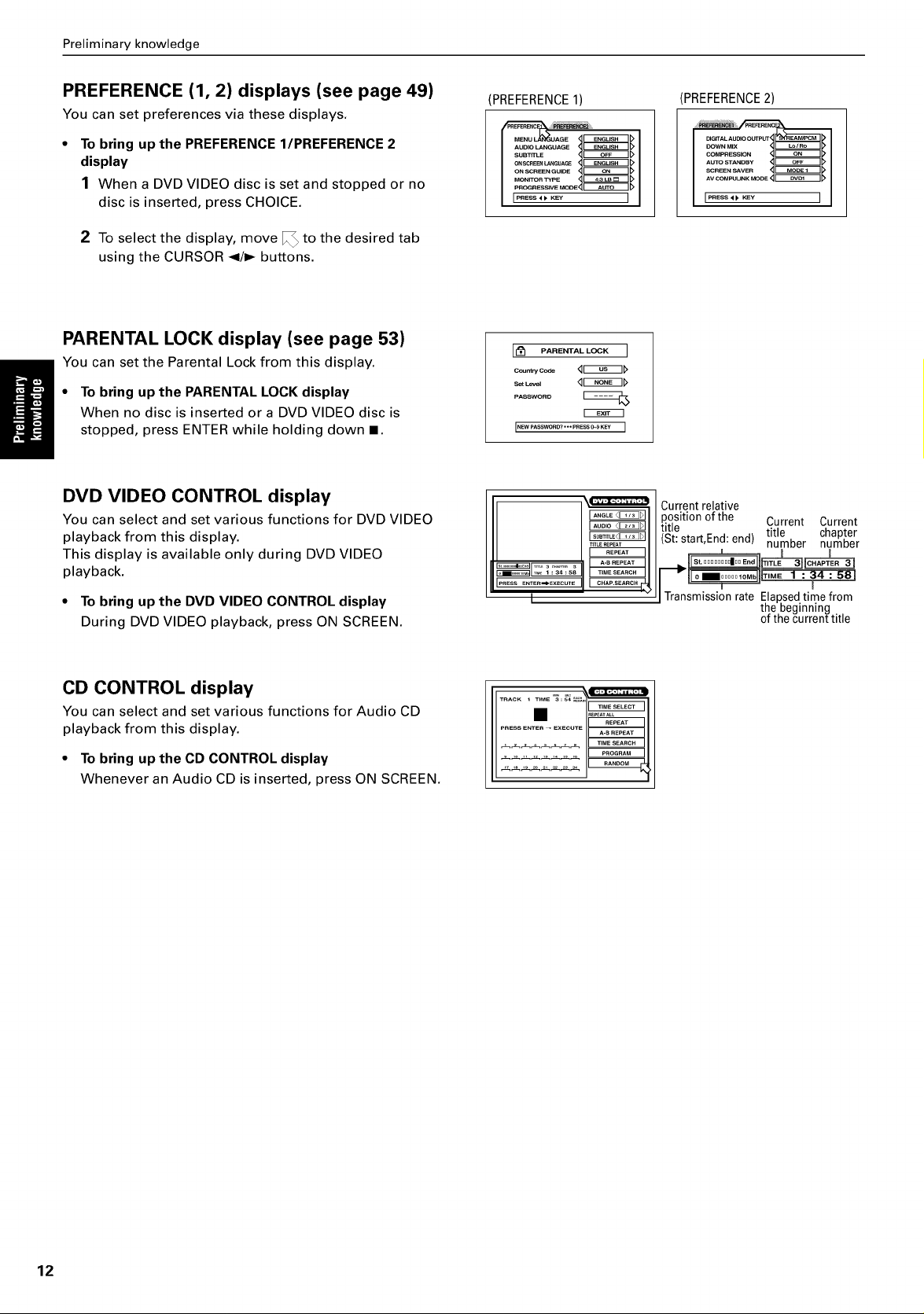
Preliminary knowledge
PREFERENCE (1, 2) displays (see page 49)
You can set preferences via these displays.
To bring up the PREFERENCE I/PREFERENCE 2
display
1 When a DVD VIDEO disc is set and stopped or no
disc is inserted, press CHOICE.
2 To select the display, move _ to the desired tab
using the CURSOR </_ buttons.
PARENTAL LOCK display (see page 53)
You can set the Parental Lock from this display.
• To bring up the PARENTAL LOCK display
When no disc is inserted or a DVD VIDEO disc is
stopped, press ENTER while holding down I.
DVD VIDEO CONTROL display
You can select and set various functions for DVD VIDEO
playback from this display.
This display is available only during DVD VIDEO
playback.
• To bring up the DVD VIDEO CONTROL display
During DVD VIDEO playback, press ON SCREEN.
PREFERENCE1)
AUDIO LANGUAGE
SUBTrrLE
ON SCREEN LANGUAGE
ON SCREEN GUIDE
MONrrORTVpE_r_G_TD
pROGRESSIVE MODE_ _>
18 P,.E.T,LLOCK ]
PASSWORD
I NEw PASSWORD? '"" PRESS0_9 KEY I
PRESS ENTER_EXECUTE
I
_TL£REPEAT
PREFERENCE2)
DIGITAL AUtO 06"TpUT
COMPRESSION_D I
AUTO STANDBY '_[_ I
AVCOMPUU_MO_,_D I
Current relative
position of the Current Current
title
(St: start,End: end) title chapter
T !
Transmission rate Elapsedtime from
number number
the beginning
ot the current title
CD CONTROL display
You can select and set various functions for Audio CD
playback from this display.
• To bring up the CD CONTROL display
Whenever an Audio CD is inserted, press ON SCREEN.
12
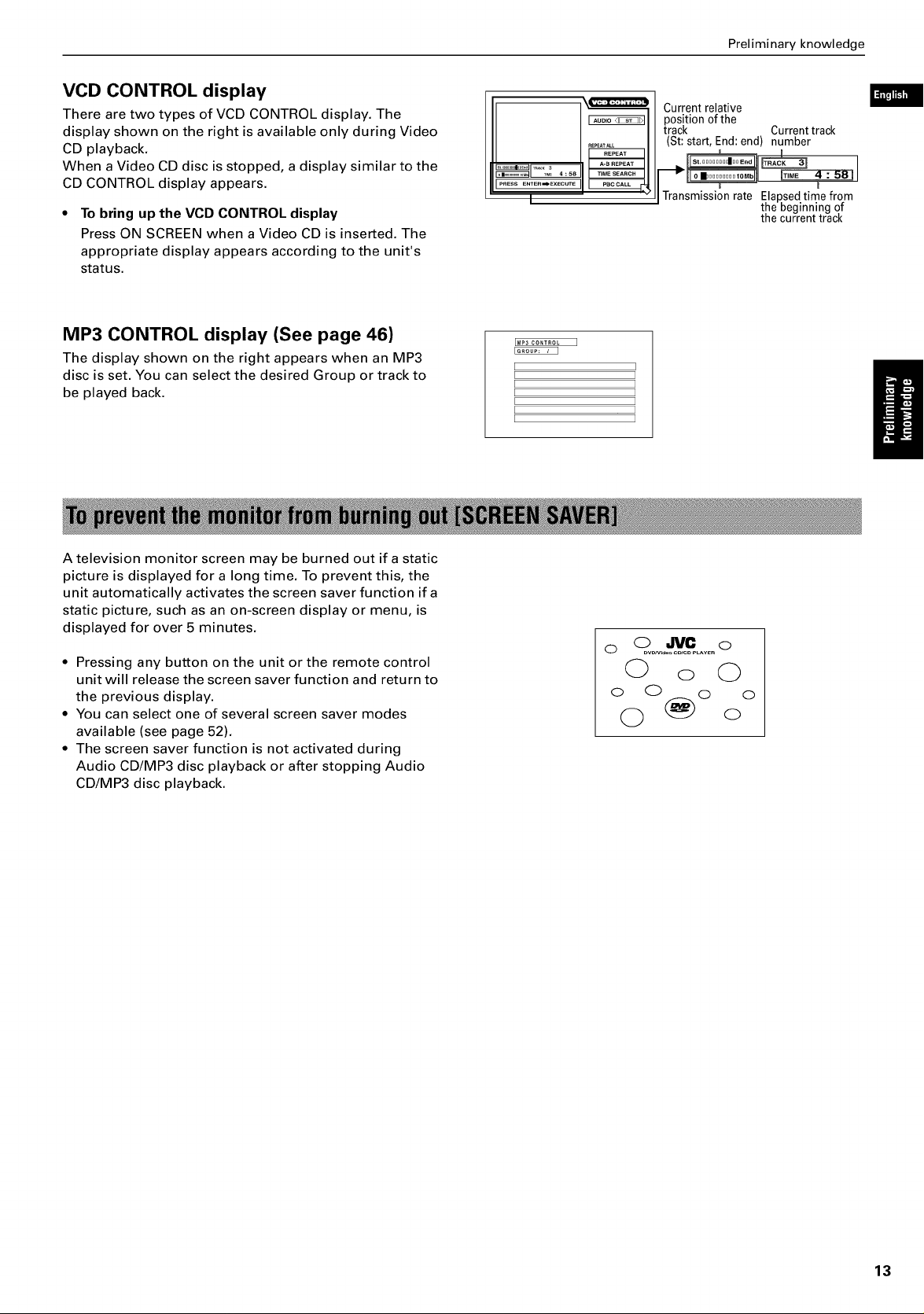
Preliminary knowledge
VCD CONTROL display
There are two types of VCD CONTROL display. The
display shown on the right is available only during Video
CD playback.
When a Video CD disc is stopped, a display similar to the
CD CONTROL display appears.
To bring up the VCD CONTROL display
Press ON SCREEN when a Video CD is inserted. The
appropriate display appears according to the unit's
status.
MP3 CONTROL display (See page 46)
The display shown on the right appears when an MP3
disc is set. You can select the desired Group or track to
be played back.
P_ESS ENTE_=_E×ECUTE
I " I
IMP3 CONTROL I
[
[
[
[
[
[
[
RE_ATALL
Current relative
position of the
track Current track
(St: start, End: end) number
Transmissionrate ElaRsedtimefrom
the beginningof
the currenttrack
I
A television monitor screen may be burned out if a static
picture is displayed for a long time. To prevent this, the
unit automatically activates the screen saver function if a
static picture, such as an on-screen display or menu, is
displayed for over 5 minutes.
• Pressing any button on the unit or the remote control
unit will release the screen saver function and return to
the previous display.
• You can select one of several screen saver modes
available (see page 52).
• The screen saver function is not activated during
Audio CD/MP3 disc playback or after stopping Audio
CD/MP3 disc playback.
o o0.,0, c.....o
0 o 0
o 0 (_) o o
0 o
13
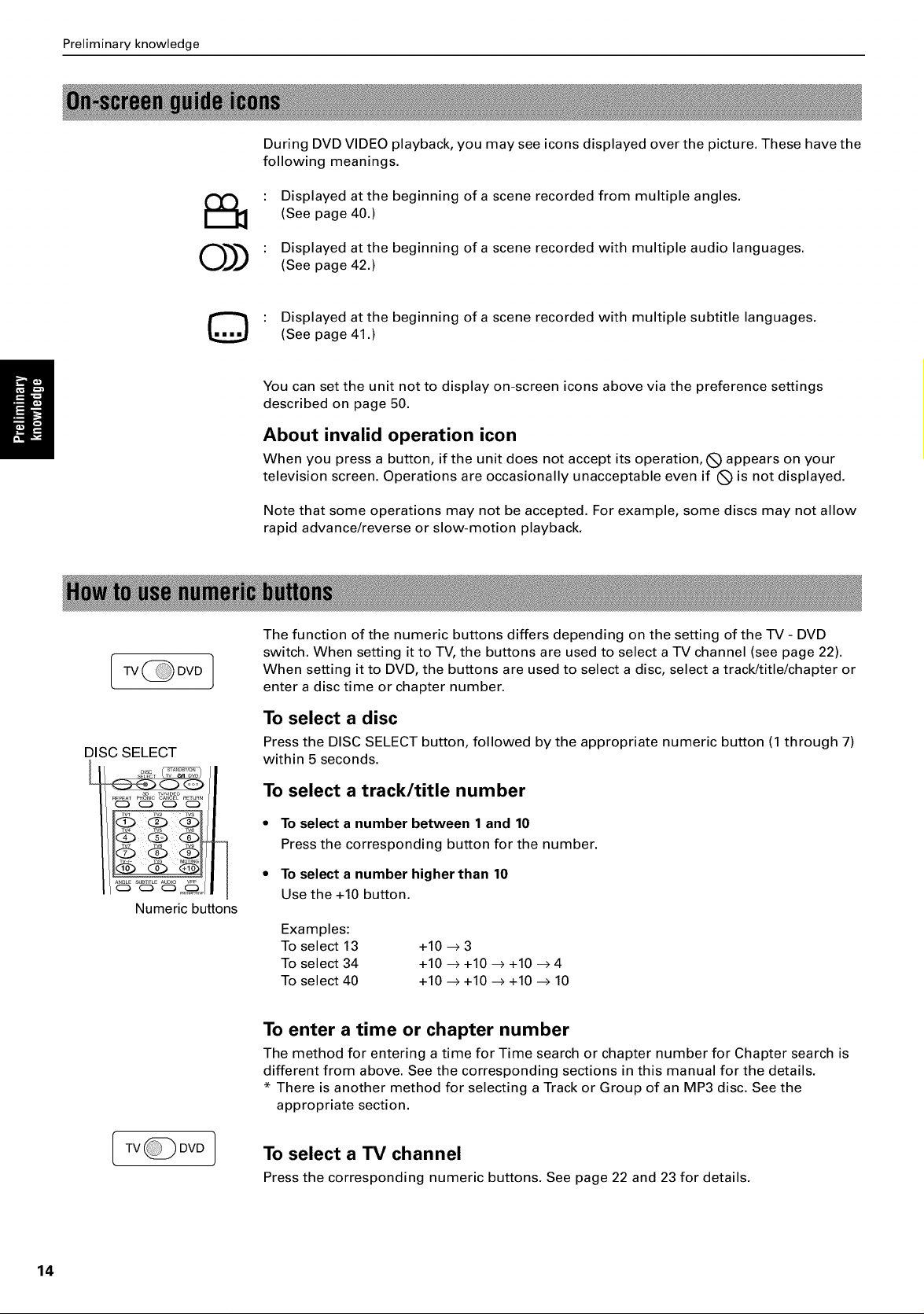
Preliminary knowledge
During DVD VIDEO playback, you may see icons displayed over the picture. These have the
following meanings.
Displayed at the beginning of a scene recorded from multiple angles.
(See page 40.)
0))
[TVOOVO]
©
Displayed at the beginning of a scene recorded with multiple audio languages.
(See page 42.)
Displayed at the beginning of a scene recorded with multiple subtitle languages.
(See page 41.)
You can set the unit not to display on-screen icons above via the preference settings
described on page 50.
About invalid operation icon
When you press a button, if the unit does not accept its operation, (_ appears on your
television screen. Operations are occasionally unacceptable even if (_ is not displayed.
Note that some operations may not be accepted. For example, some discs may not allow
rapid advance/reverse or slow-motion playback.
The function of the numeric buttons differs depending on the setting of the TV - DVD
switch. When setting it to TV, the buttons are used to select a TV channel (see page 22).
When setting it to DVD, the buttons are used to select a disc, select a track/title/chapter or
enter a disc time or chapter number.
DISCSELECT
Numeric buttons
[TVGOV°]
To select a disc
Press the DISC SELECT button, followed by the appropriate numeric button (1 through 7)
within 5 seconds.
To select a track/title number
• To select a number between 1 and 10
Press the corresponding button for the number.
• To select a number higher than 10
Use the +10 button.
Examples:
To select 13
To select 34
To select 40
To enter a time or chapter number
The method for entering a time for Time search or chapter number for Chapter search is
different from above. See the corresponding sections in this manual for the details.
* There is another method for selecting a Track or Group of an MP3 disc. See the
appropriate section.
To select a TV channel
Press the corresponding numeric buttons. See page 22 and 23 for details.
+10 -->3
+10 -->+10 --> +10 -->4
+10 -->+10 --> +10 --> 10
14
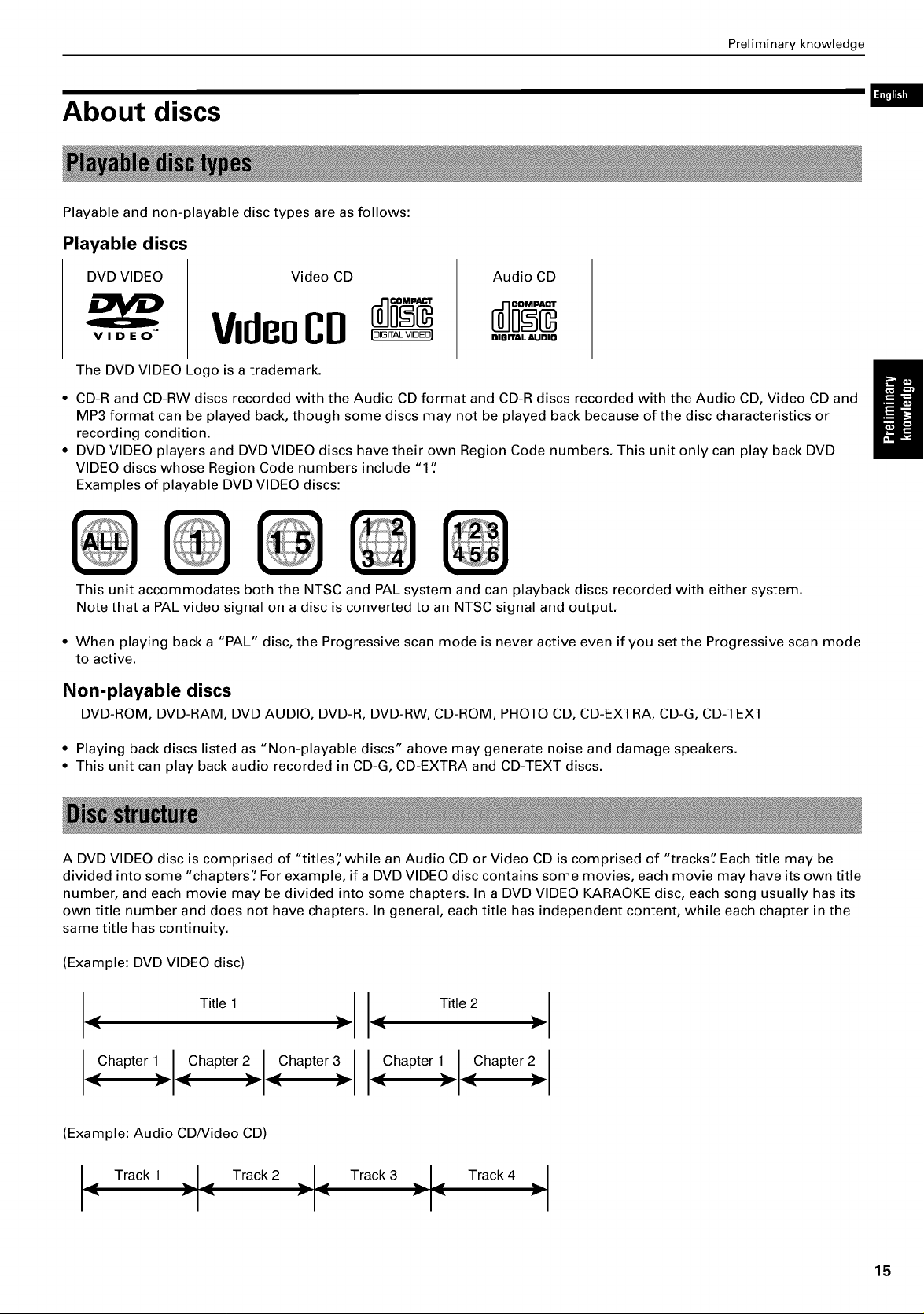
About discs
Playable and non-playable disc types are as follows:
Playable discs
Preliminary knowledge
DVD VIDEO Video CD
VIDEO
The DVD VIDEO Logo is a trademark.
• CD-R and CD-RW discs recorded with the Audio CD format and CD-R discs recorded with the Audio CD, Video CD and
MP3 format can be played back, though some discs may not be played back because of the disc characteristics or
recording condition.
• DVD VIDEO players and DVD VIDEO discs have their own Region Code numbers. This unit only can play back DVD
VIDEO discs whose Region Code numbers include "1 "
Examples of playable DVD VIDEO discs:
This unit accommodates both the NTSC and PAL system and can playback discs recorded with either system.
Note that a PAL video signal on a disc is converted to an NTSC signal and output.
• When playing back a "PAL" disc, the Progressive scan mode is never active even if you set the Progressive scan mode
to active.
Non-playable discs
DVD-ROM, DVD-RAM, DVD AUDIO, DVD-R, DVD-RW, CD-ROM, PHOTO CD, CD-EXTRA, CD-G, CD-TEXT
V=de0CD'°"'V'°E°'
Audio CD
DIGITAL AUDIO
• Playing back discs listed as "Non-playable discs" above may generate noise and damage speakers.
• This unit can play back audio recorded in CD-G, CD-EXTRA and CD-TEXT discs.
A DVD VIDEO disc is comprised of "titles"while an Audio CD or Video CD is comprised of "tracks" Each title may be
divided into some "chapters" For example, if a DVD VIDEO disc contains some movies, each movie may have its own title
number, and each movie may be divided into some chapters. In a DVD VIDEO KARAOKE disc, each song usually has its
own title number and does not have chapters. In general, each title has independent content, while each chapter in the
same title has continuity.
(Example: DVD VIDEO disc)
I-- Titel ;11--Tte2;I
Oha0terlOha0ter20ha0ter IOha0terlOha0ter2I
(Example: Audio CD/Video CD)
<
v _ v _ v _ v
Track 1 Track 2 __I_, Track 3 __ I_, Track 4 I
< "1" "1" >I
15
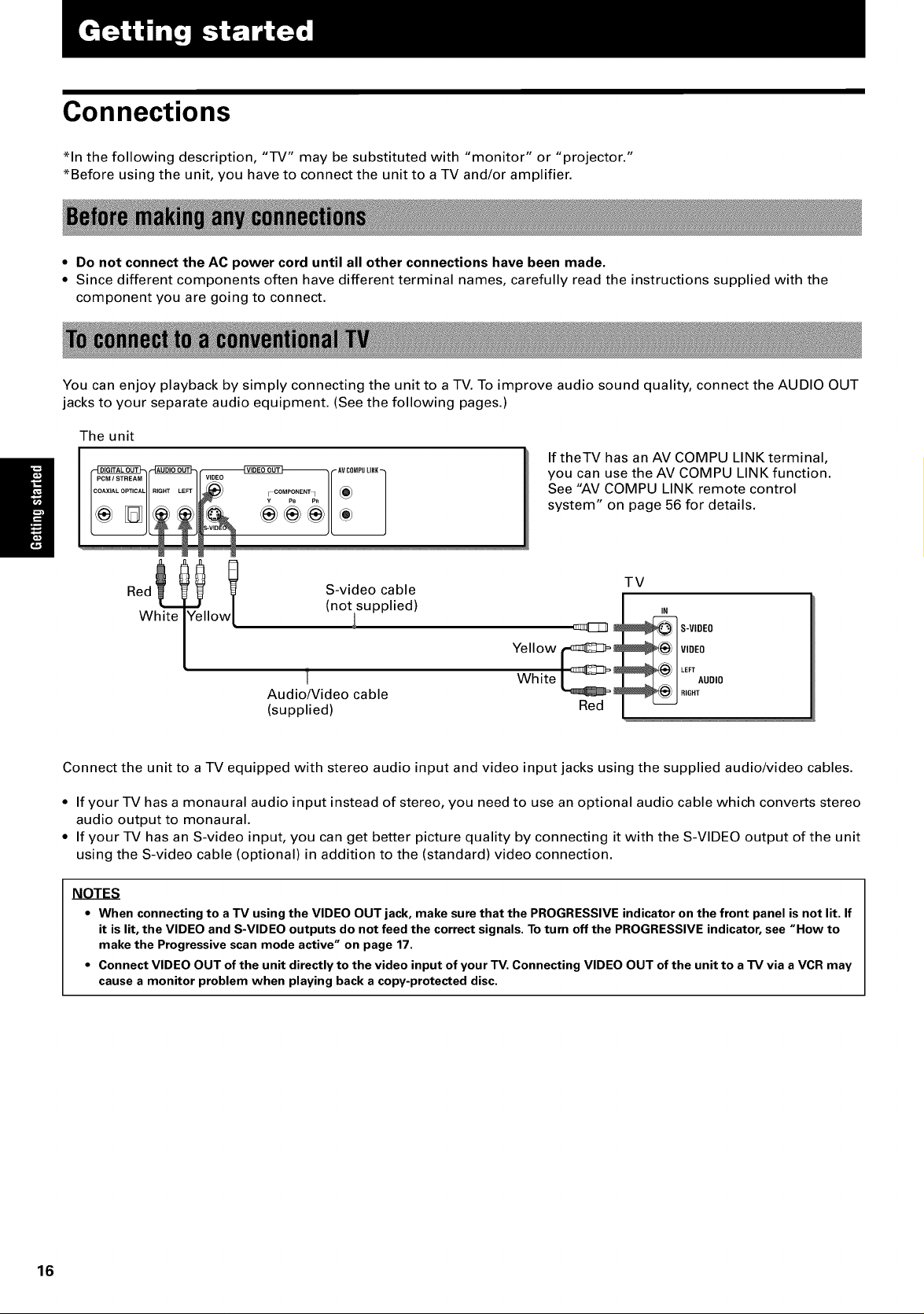
Connections
*In the following description, "TV" may be substituted with "monitor" or "projector."
*Before using the unit, you have to connect the unit to a TV and/or amplifier.
• Do not connect the AC power cord until all other connections have been made.
• Since different components often have different terminal names, carefully read the instructions supplied with the
component you are going to connect.
You can enjoy playback by simply connecting the unit to a TV. To improve audio sound quality, connect the AUDIO OUT
jacks to your separate audio equipment. (See the following pages.)
The unit
If theTV has an AV COMPU LINK terminal,
you can use the AV COMPU LINK function.
See "AV COMPU LINK remote control
system" on page 56 for details.
S-video cable
Red
White Io
Audio/Video cable
(supplied) Red
Connect the unit to a TV equipped with stereo audio input and video input jacks using the supplied audio/video cables.
• If your TV has a monaural audio input instead of stereo, you need to use an optional audio cable which converts stereo
audio output to monaural.
• If your TV has an S-video input, you can get better picture quality by connecting it with the S-VIDEO output of the unit
using the S-video cable (optional) in addition to the (standard) video connection.
(not supplied)
Yellow _
TV
IN
_ -VIDEO
VIDEO
Li)o°,o
NOTES
• When connecting to aTV usingthe VIDEO OUT jack, make surethat the PROGRESSIVEindicatoron the front panel isnot lit. If
it is lit, the VIDEO and S-VIDEO outputs do notfeed the correctsignals.Toturn off the PROGRESSIVEindicator,see "How to
makethe Progressivescan modeactive" on page 17.
• Connect VIDEO OUT of the unit directlyto the video input of your TV.Connecting VIDEO OUT of the unitto a TV via aVCR may
causea monitor problem when playing backa copy-protecteddisc.
16
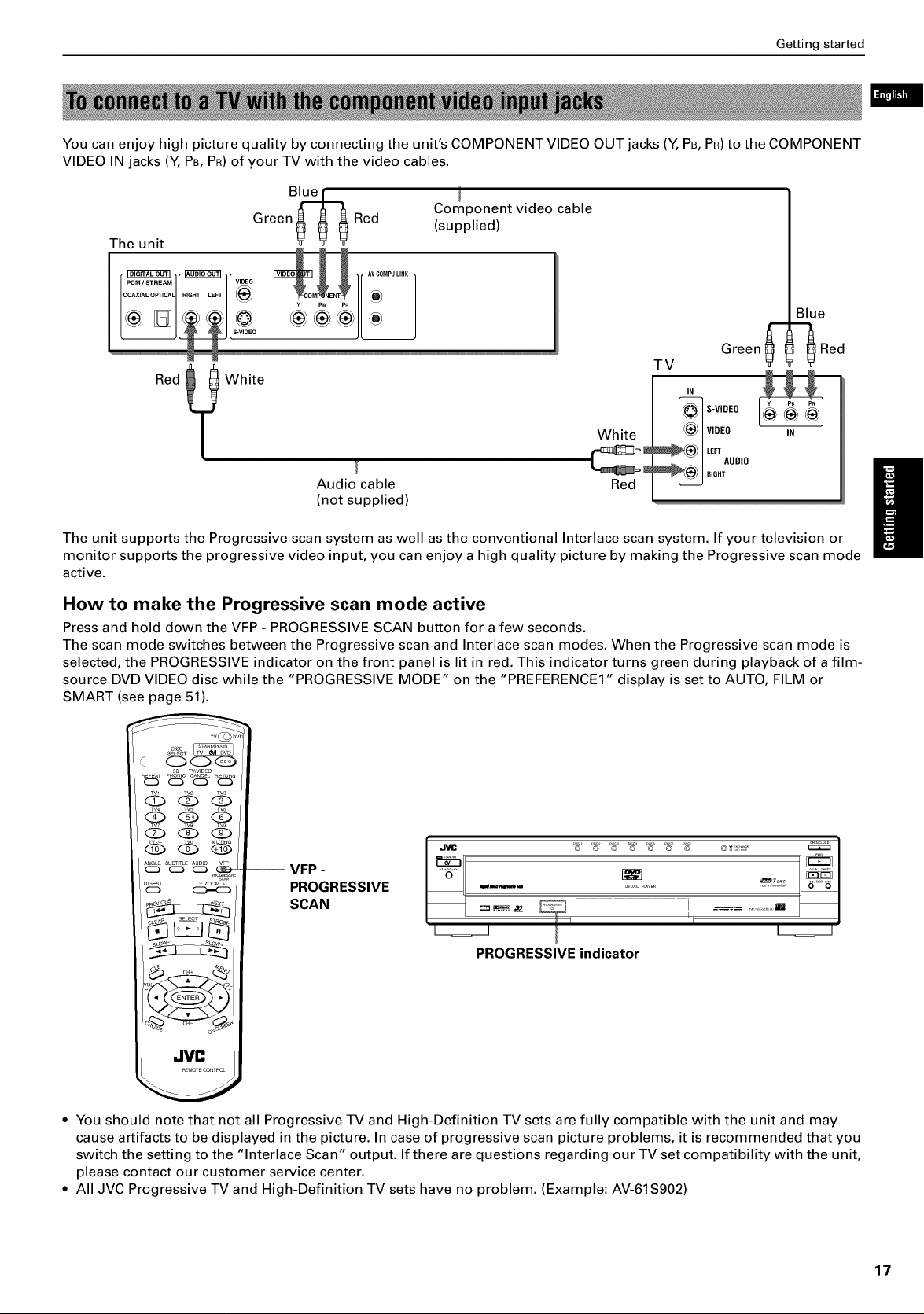
Getting started
You can enjoy high picture quality by connecting the unit's COMPONENT VIDEO OUT jacks (Y, PB, PR) to the COMPONENT
VIDEO IN jacks (Y, PB, PR) of your TV with the video cables.
Component video cable
(supplied)
The unit
Green_ _ _Red
L1
Red
_ White
[
Audio cable
(not supplied)
The unit supports the Progressive scan system as well as the conventional Interlace scan system. If your television or
monitor supports the progressive video input, you can enjoy a high quality picture by making the Progressive scan mode
active.
How to make the Progressive scan mode active
Press and hold down the VFP - PROGRESSIVE SCAN button for a few seconds.
The scan mode switches between the Progressive scan and Interlace scan modes. When the Progressive scan mode is
selected, the PROGRESSIVE indicator on the front panel is lit in red. This indicator turns green during playback of a film-
source DVD VIDEO disc while the "PROGRESSIVE MODE" on the "PREFERENCE1" display is set to AUTO, FILM or
SMART (see page 51).
White
TV
_ -VIDEO
Red
Green_-- -'_Red
IN
VIDEO
LEFT
AUDIO
RIGHT
Blue
IN
..am 5' '5' '5' '5' '5' '5 '5 o,_:s,
-- VFP - _ I_q
PROGRESSIVE _ .............. _7_ __'_
SCAN = ,=.__z i !l iI! ...................m
PROGRESSIVE indicator
,.IVC
• You should note that not all Progressive TV and High-Definition TV sets are fully compatible with the unit and may
cause artifacts to be displayed in the picture. In case of progressive scan picture problems, it is recommended that you
switch the setting to the "Interlace Scan" output. If there are questions regarding our TV set compatibility with the unit,
please contact our customer service center.
• All JVC Progressive TV and High-Definition TV sets have no problem. (Example: AV-61S902)
17
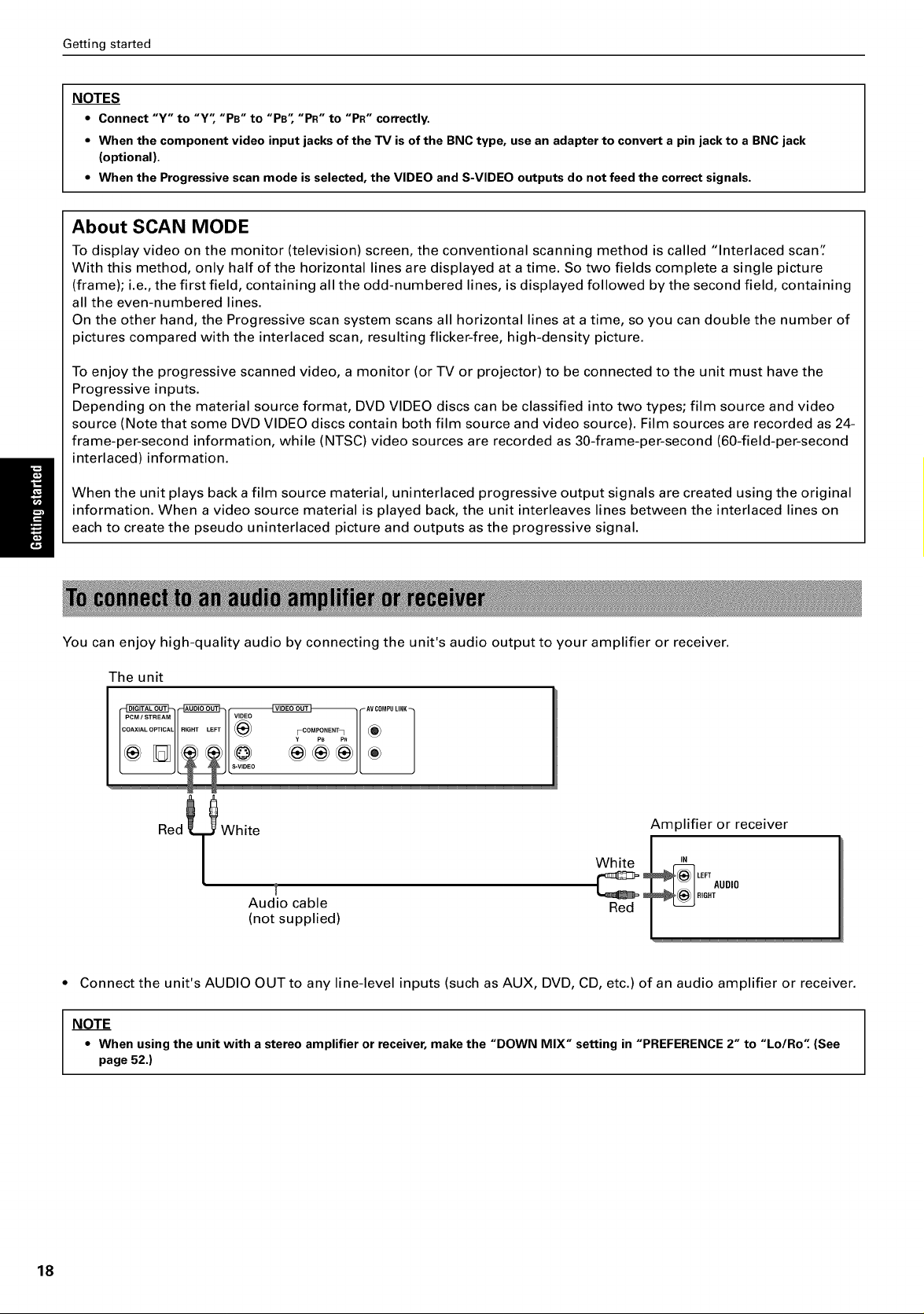
Getting started
NOTES
• Connect "Y" to "Y'; "PB" to "PB'; "PR" to "PR" correctly.
• When the component video input jacks of the TV is of the BNC type, use an adapter to convert a pin jack to a BNC jack
(optional).
• When the Progressive scan mode is selected, the VIDEO and S-VIDEO outputs do not feed the correct signals.
About SCAN MODE
To display video on the monitor (television) screen, the conventional scanning method is called "Interlaced scan':
With this method, only half of the horizontal lines are displayed at a time. So two fields complete a single picture
(frame); i.e., the first field, containing all the odd-numbered lines, is displayed followed by the second field, containing
all the even-numbered lines.
On the other hand, the Progressive scan system scans all horizontal lines at a time, so you can double the number of
pictures compared with the interlaced scan, resulting flicker-free, high-density picture.
To enjoy the progressive scanned video, a monitor (or TV or projector) to be connected to the unit must have the
Progressive inputs.
Depending on the material source format, DVD VIDEO discs can be classified into two types; film source and video
source (Note that some DVD VIDEO discs contain both film source and video source). Film sources are recorded as 24-
frame-per-second information, while (NTSC) video sources are recorded as 30-frame-per-second (60-field-per-second
interlaced) information.
When the unit plays back a film source material, uninterlaced progressive output signals are created using the original
information. When a video source material is played back, the unit interleaves lines between the interlaced lines on
each to create the pseudo uninterlaced picture and outputs as the progressive signal.
You can enjoy high-quality audio by connecting the unit's audio output to your amplifier or receiver.
The unit
Amplifier or receiver
IN
LEFTAUDIO
RIGHT
Audio cable
White
Red
(not supplied)
• Connect the unit's AUDIO OUT to any line-level inputs (such as AUX, DVD, CD, etc.) of an audio amplifier or receiver.
NOTE
• When using the unit with a stereo amplifier or receiver, make the "DOWN MIX" setting in "PREFERENCE2" to "Lo/Ro" (See
page 52.)
18
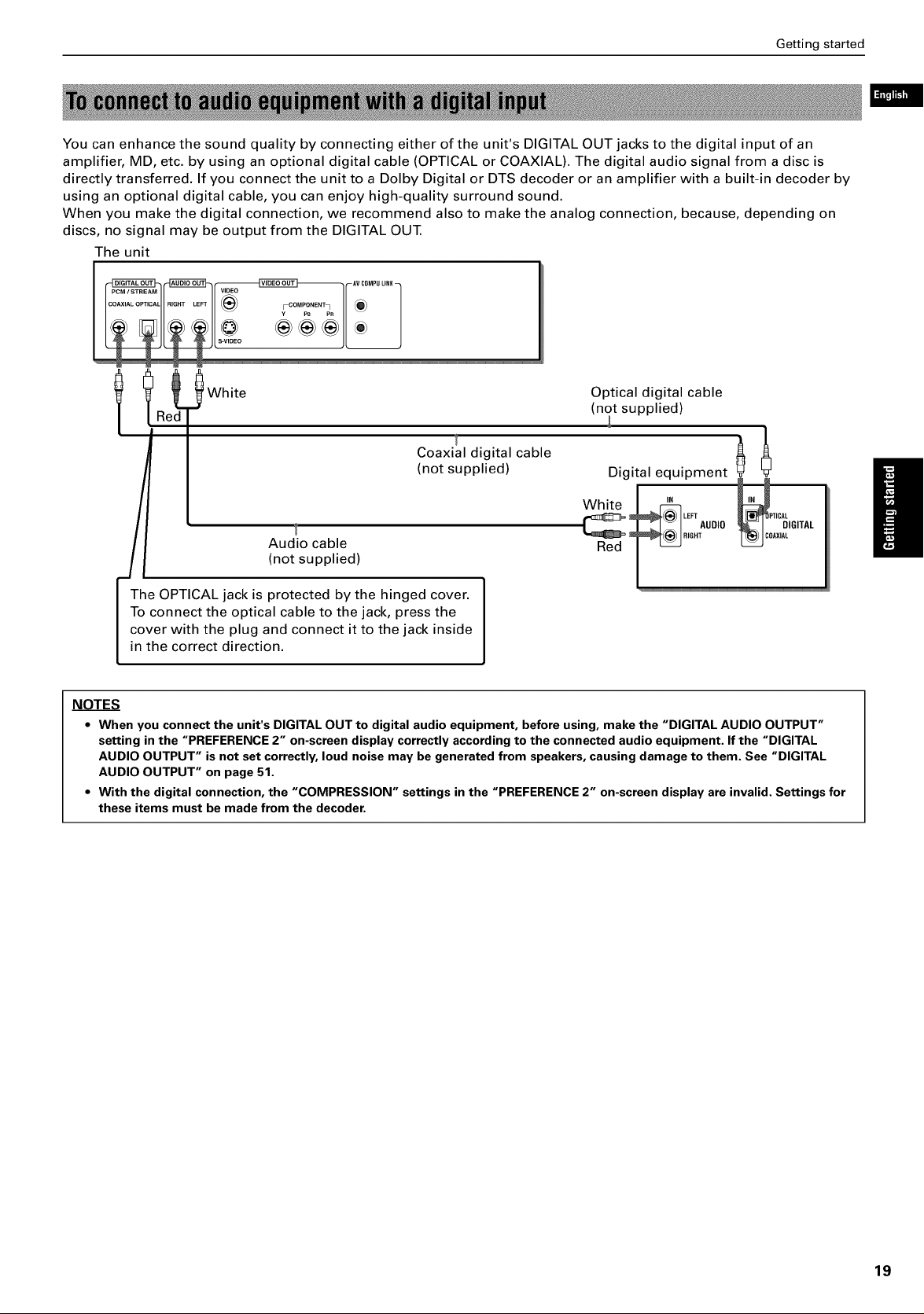
Getting started
You can enhance the sound quality by connecting either of the unit's DIGITAL OUT jacks to the digital input of an
amplifier, MD, etc. by using an optional digital cable (OPTICAL or COAXIAL). The digital audio signal from a disc is
directly transferred. If you connect the unit to a Dolby Digital or DTS decoder or an amplifier with a built-in decoder by
using an optional digital cable, you can enjoy high-quality surround sound.
When you make the digital connection, we recommend also to make the analog connection, because, depending on
discs, no signal may be output from the DIGITAL OUT.
The unit
Red (not supplied)
ll O tcad0taca e
Coaxial digital cable
(not supplied) Digital equipment
to Audio cable
(not supplied)
he OPTICAL jack is protected by the hinged cover.
connect the optical cable to the jack, press the
ver with the plug and connect it to the jack inside
I in the correct direction.
NOTES
• When you connectthe unit's DIGITALOUT to digital audio equipment, beforeusing, make the "DIGITAL AUDIO OUTPUT"
setting in the "PREFERENCE2" on-screendisplaycorrectly accordingto the connectedaudio equipment. Ifthe "DIGITAL
AUDIO OUTPUT" isnot set correctly,loud noisemay be generated from speakers,causingdamage to them. See "DIGITAL
AUDIO OUTPUT" on page51.
• With the digital connection,the "COMPRESSION" settings in the "PREFERENCE2" on-screendisplay are invalid. Settings for
these items must be made from the decoder.
19
