Page 1

DVD AUDIO/VIDEO PLA YER
XV-D721BK / XV-D723GD
Introduction 1
Preliminary knowledge 4
Getting started 13
Basic operations 19
Advanced operations 22
INSTRUCTIONS
Setting and adjustment 40
Additional information 48
For Customer Use:
Enter below the Model No. and Serial No.
which are located on the rear, bottom or
side of the cabinet. Retain this information for future reference.
Model No.
Serial No.
LET0486-001B
[J, 1U]
Page 2
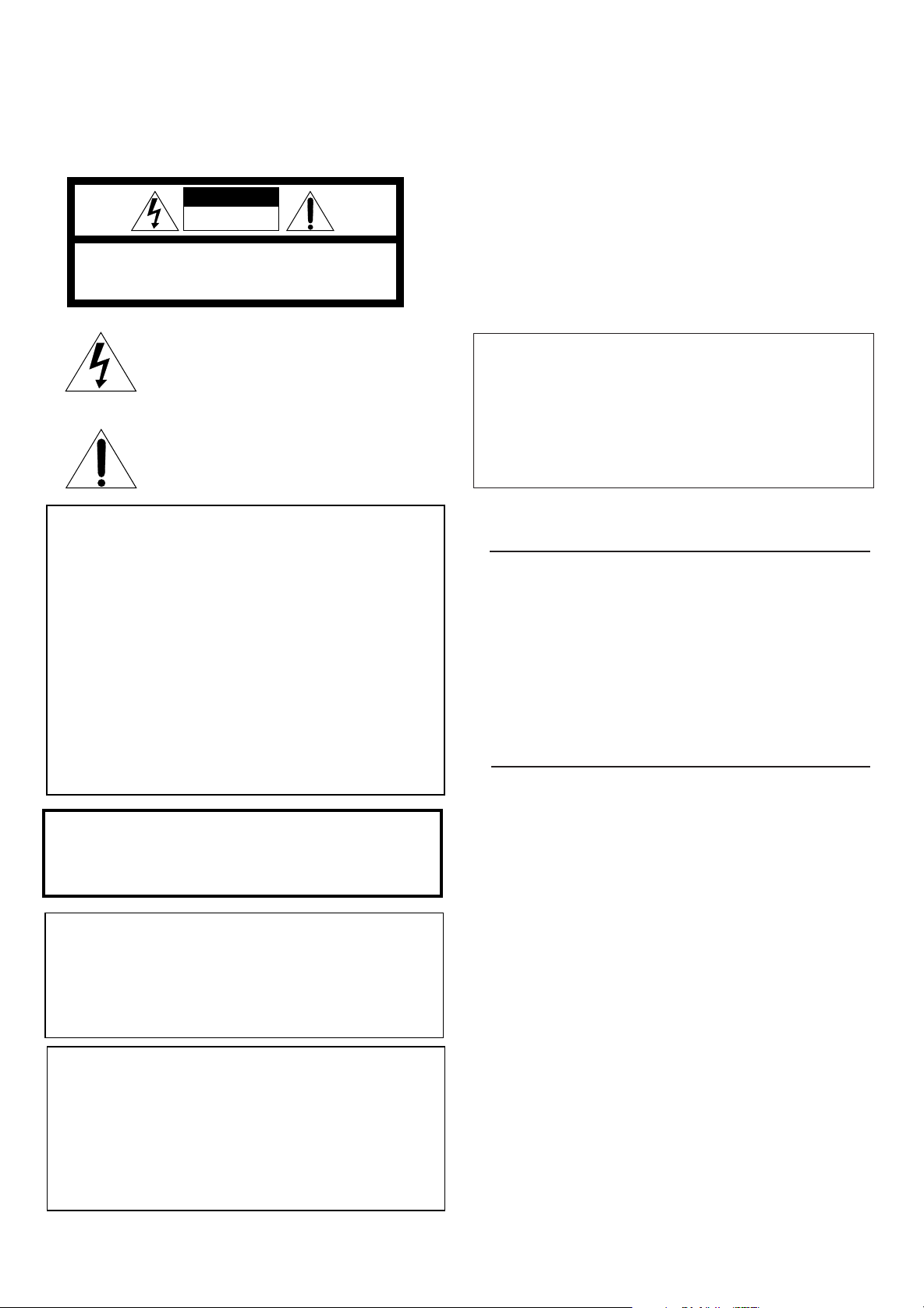
Warnings, Cautions and Others
Mises en garde, précautions et indications diverses
CAUTION
RISK OF ELECTRIC SHOCK
DO NOT OPEN
CAUTION: TO REDUCE THE RISK OF ELECTRIC SHOCK.
DO NOT REMOVE COVER (OR BACK)
NO USER SERVICEABLE PARTS INSIDE.
REFER SERVICING TO QUALIFIED SERVICE PERSONNEL.
The lightning flash with arrowhead symbol,
within an equilateral triangle is intended to
alert the user to the presence of uninsulated
"dangerous voltage" within the product's
enclosure that may be of sufficient
magnitude to constitute a risk of electric
shock to persons.
The exclamation point within an equilateral
triangle is intended to alert the user to the
presence of important operating and
maintenance (servicing) instructions in the
literature accompanying the appliance.
For U.S.A.
This equipment has been tested and found to comply with the limits
for a Class B digital device, pursuant to part 15 of the FCC Rules.
These limits are designed to provide reasonable protection against
harmful interference in a residential installation.
This equipment generates, uses and can radiate radio frequency
energy and, if not installed and used in accordance with the
instructions, may cause harmful interference to radio
communications. However, there is no guarantee that interference
will not occur in a particular installation. If this equipment does cause
harmful interference to radio or television reception, which can be
determined by turning the equipment off and on, the user is
encouraged to try to correct the interference by one or more of the
following measures:
Reorient or relocate the receiving antenna.
Increase the separation between the equipment and receiver.
Connect the equipment into an outlet on a circuit different from that
to which the receiver is connected.
Consult the dealer or an experienced radio/TV technician for help.
CAUTION
To reduce the risk of electrical shocks, fire, etc.:
1. Do not remove screws, covers or cabinet.
2. Do not expose this appliance to rain or moisture.
ATTENTION
Afin d'éviter tout risque d'électrocution, d'incendie, etc.:
1. Ne pas enlever les vis ni les panneaux et ne pas ouvrir le coffret de
l'appareil.
2. Ne pas exposer l'appareil à la pluie ni à l'humidité.
Caution –– POWER switch!
Disconnect the mains plug to shut the power off completely. The
POWER switch in any position does not disconnect the mains line. The
power can be remote controlled.
Attention –– Commutateur POWER!
Déconnecter la fiche de secteur pour couper complètement le courant.
Le commutateur POWER ne coupe jamais complètement la ligne de
secteur, quelle que soit sa position. Le courant peut être télécommandé.
IMPORTANT FOR LASER PRODUCTS
IMPORTANT POUR LES PRODUITS LASER
1. CLASS 1 LASER PRODUCT
2. DANGER: Visible laser radiation when open and interlock failed or
defeated. Avoid direct exposure to beam.
3. CAUTION: Do not open the top cover. There are no user service-
able parts inside the Unit; leave all servicing to qualified service
personnel.
1. PRODUIT LASER CLASSE 1
2. ATTENTION: Radiation laser visible quand l'appareil est ouvert ou
que le verrouillage est en panne ou désactivé. Eviter une exposition
directe au rayon.
3. ATTENTION: Ne pas ouvrir le couvercle du dessus. Il n'y a aucune
pièce utilisable à l'intérieur. Laisser à un personnel qualifié le soin
de réparer votre appareil.
WARNING: TO REDUCE THE RISK OF FIRE
OR ELECTRIC SHOCK, DO NOT EXPOSE
THIS APPLIANCE TO RAIN OR MOISTURE.
For Canada/pour le Canada
CAUTION: TO PREVENT ELECTRIC SHOCK, MATCH WIDE
BLADE OF PLUG TO WIDE SLOT, FULLY INSERT
ATTENTION: POUR EVITER LES CHOCS ELECTRIQUES,
INTRODUIRE LA LAME LA PLUS LARGE DE LA FICHE DANS LA
BORNE CORRESPONDANTE DE LA PRISE ET POUSSER
JUSQUAU FOND
For Canada/pour le Canada
THIS DIGITAL APPARATUS DOES NOT EXCEED THE CLASS B
LIMITS FOR RADIO NOISE EMISSIONS FROM DIGITAL
APPARATUS AS SET OUT IN THE INTERFERENCE-CAUSING
EQUIPMENT STANDARD ENTITLED "DIGITAL APPARATUS",
ICES-003 OF THE DEPARTMENT OF COMMUNICATIONS.
CET APPAREIL NUMERIQUE RESPECTE LES LIMITES DE
BRUITS RADIOELECTRIQUES APPLICABLES AUX APPAREILS
NUMERIQUES DE CLASSE B PRESCRITES DANS LA NORME
SUR LE MATERIEL BROUILLEUR: "APPAREILS NUMERIQUES",
NMB-003 EDICTEE PAR LE MINISTRE DES COMMUNICATIONS.
Page 3
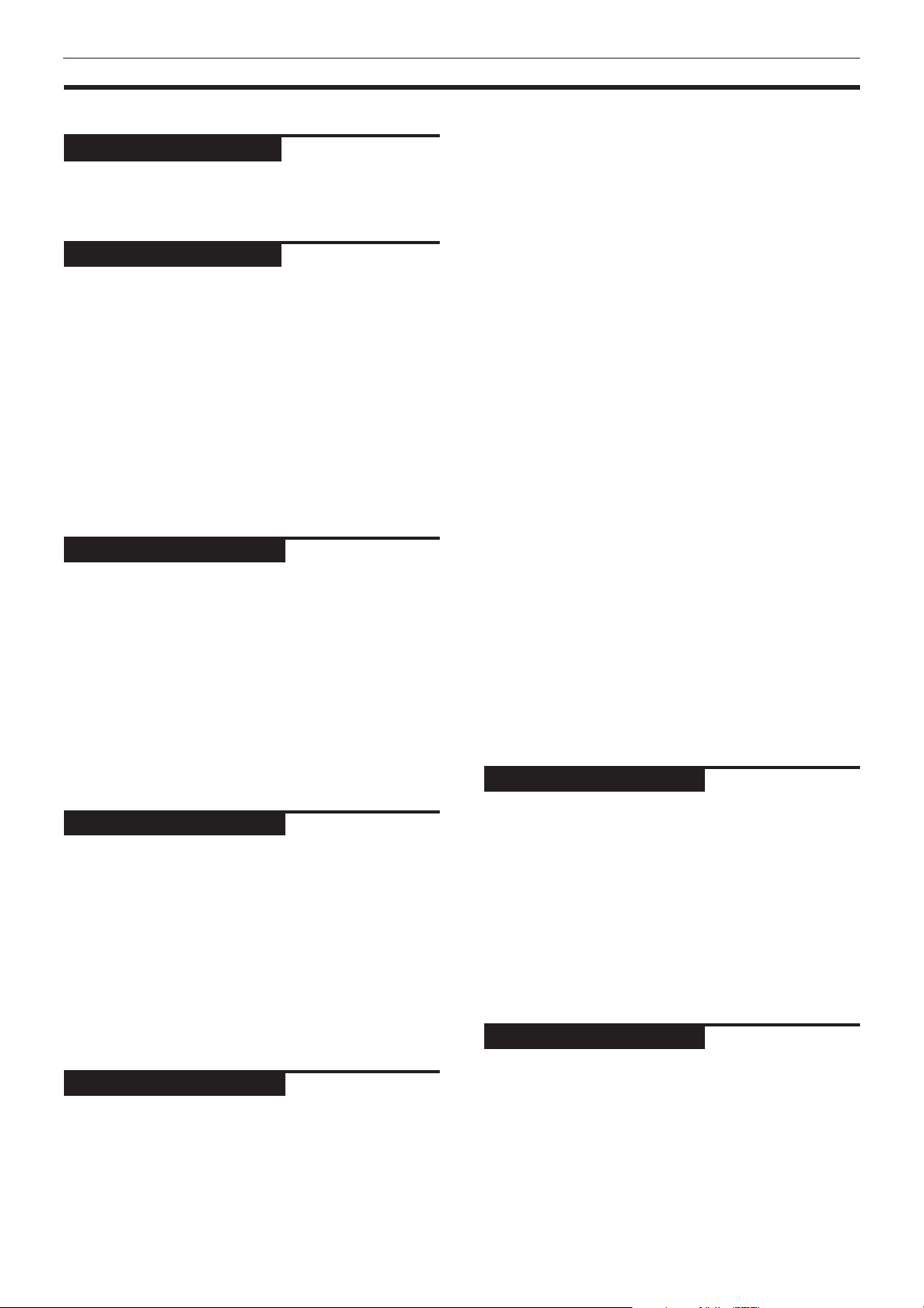
Table of contents
Introduction
Introduction
Page 1
Features .................................................................... 1
Supplied accessories ............................................... 1
About this instruction manual ............................... 2
Notes on handling ................................................... 3
Preliminary knowledge
Page 4
Names of parts and controls
Front panel ................................................................... 4
Remote control unit .................................................... 5
Display window ........................................................... 7
Rear panel .................................................................... 7
Operational Principles
On-screen displays ...................................................... 8
To prevent the monitor from burning out
[SCREEN SAVER] .................................................... 11
On-screen guide icons .............................................. 11
How to use numeric buttons.................................... 11
About discs
Playable disc types .................................................... 12
Disc structure ............................................................. 12
Audio formats ............................................................ 12
Getting started
Page 13
Connections
Before making any connections .............................. 13
To connect to a normal TV ....................................... 13
To connect to a TV with the component video
input jacks ................................................................ 14
To connect to a stereo audio amplifier or
receiver .......................................................................
To connect to an amplifier/receiver equipped
with 5.1-channel inputs .......................................... 15
To connect to audio equipment with a digital input ....
To connect the power cord ........................................ 16
15
16
Using the remote control unit
To install batteries in the remote control unit ........ 17
To use the remote control unit for TV operation .....
Basic operations
18
Page19
Turning on/off the unit .......................................... 19
Inserting and removing discs ............................... 19
Basic playback
To play a disc from the beginning ........................... 20
To stop playback completely ................................... 20
To stop playback temporarily .................................. 20
To advance or reverse playback rapidly while
monitoring ............................................................... 20
To locate the beginning of a scene or song ........... 21
Resuming playback
To store the point you want to resume playback
from .......................................................................... 21
To resume playback from the stored point ............ 21
Advanced operations
Page 22
Playing from a specific position on a disc
To locate a desired scene from the DVD menu ...... 23
To locate a desired scene from the menu
of the Video CD with PBC ....................................... 23
To locate a desired selection using the numeric
buttons ..................................................................... 24
To locate a desired chapter or track using
¢ or 4 ................................................................ 24
To specify a desired chapter/track from the
on-screen display [CHAP. SEARCH/TRACK
SEARCH] .................................................................. 25
To locate a desired position by specifying the
time [TIME SEARCH]............................................... 25
To locate a desired scene from the digest display
[DIGEST] ................................................................... 26
Special picture playback
To advance a still picture frame-by-frame .............. 27
To display continuous still pictures [STROBE]....... 27
To playback in slow-motion [SLOW] ....................... 28
To zoom in/out [ZOOM] ............................................ 28
Changing the track order
To playback in the desired order [PROGRAM] ....... 29
To playback tracks in random order [RANDOM] ... 30
Repeat playback
To repeat a current selection or all tracks
[REPEAT] .................................................................. 30
To repeat a desired part [A-B REPEAT] ................... 31
Selecting a scene angle from DVD Video
To select a scene angle from the normal screen
[ANGLE] ................................................................... 32
To select a scene angle from the on-screen
display [ANGLE] ...................................................... 32
To select a scene angle from the angle list
[ANGLE] ................................................................... 33
Changing the language and sound
To select the subtitle language [SUBTITLE] ........... 33
To select the audio language or sound [AUDIO] ... 34
Miscellaneous functions
To adjust the picture character [VFP] ...................... 35
To simulate surround sound [3D PHONIC] ............. 36
To check the disc time [TIME SELECT] ................... 37
To select a still picture on a DVD Audio disc
[PAGE] ...................................................................... 38
To playback a bonus group of a DVD Audio disc .....
Setting and adjustment
39
Page 40
Selecting preferences
How to set preferences on the “PREFERENCE”
display ...................................................................... 40
To set the language and display preference
items ......................................................................... 40
To set audio and other preference items ................ 42
Speaker setting .......................................................... 44
Limiting playback by children
To set Parental Lock for the first time [PARENTAL
LOCK] ....................................................................... 46
To change the settings [PARENTAL LOCK]............. 47
To temporarily release the Parental lock
[PARENTAL LOCK]................................................... 47
Additional information
Page 48
Care and handling of discs.................................... 48
AV COMPU LINK remote control system
Connection and setup ............................................... 49
Operation ................................................................... 50
Troubleshooting ..................................................... 51
Specifications ......................................................... 52
Table of languages and their
abbreviations .............................................. Appendix A
Country code list for parental lock ......... Appendix B
Page 4
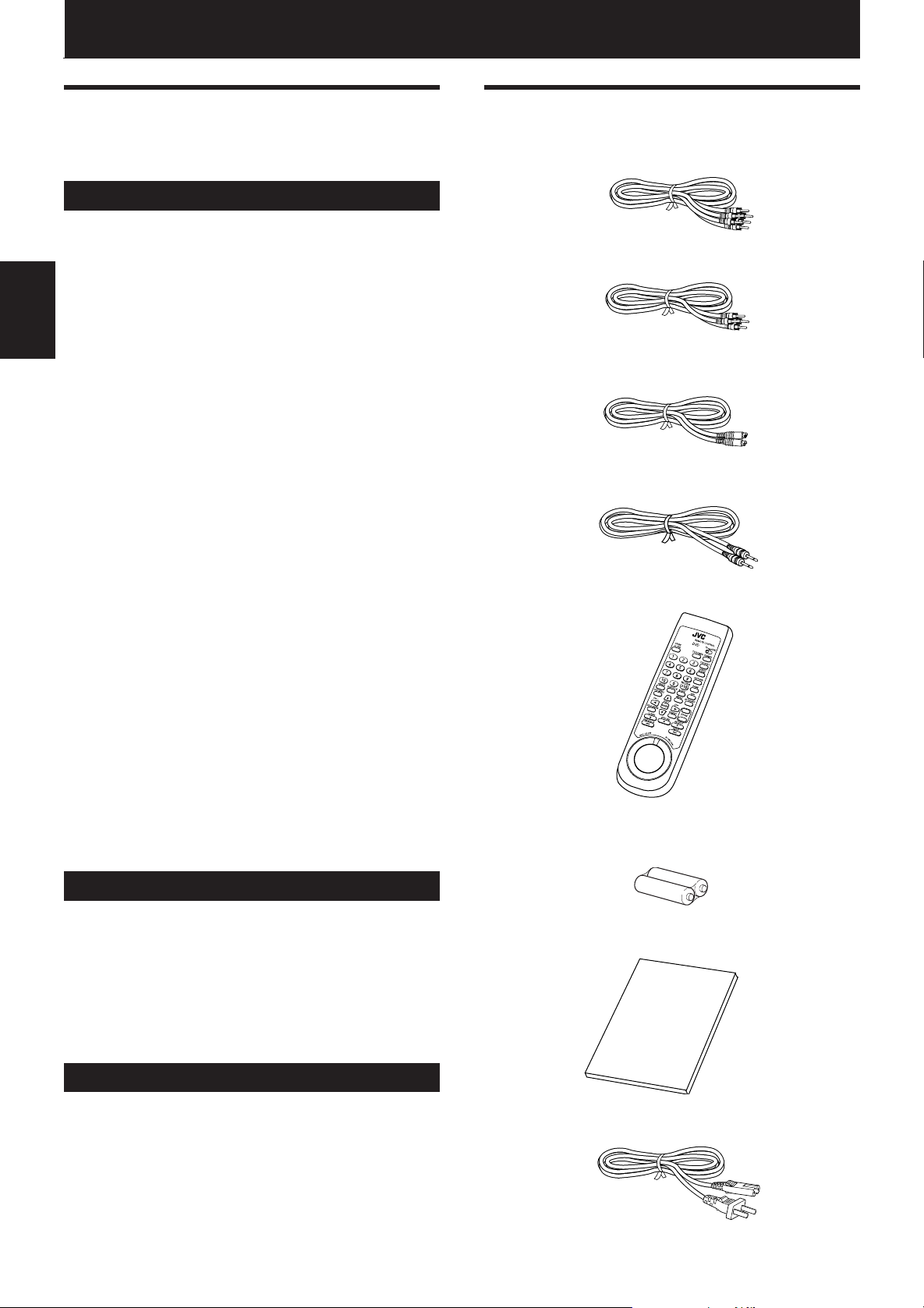
Introduction
Introduction
Features
This unit is a compatible player for DVD Audio, DVD
Video, Audio CD and Video CD.
Audio features
7 Supports audio formats for DVD Audio including high
sampling frequencies up to 192 kHz, the linear PCM
multichannel format, up to 24-bit resolution and MLP,
as well as the audio formats for DVD Video such as
Dolby Digital 5.1 ch. and DTS.
• DOLBY DIGITAL
Introduction
A surround audio format configured with six channels.
Because the “sub-woofer” channel, one of the six channels,
is an auxiliary channel, this format is called “5.1-channel
system.”
• DTS (Digital Theater Systems)
A surround audio format configured with six (5.1) channels
which is same as Dolby Digital. Because the compression
ratio is lower than Dolby Digital, it provides wider dynamic
range and better separation.
• MLP (Meridian Lossless Packing)
A format for DVD Audio with the compression ratio of about
2:1 while allowing the PCM signal to be completely recreated
by the MLP decoder (required in all DVD-Audio players). It
supports up to 192kHz/24-bit.
• Linear PCM
Uncompressed digital audio, the same format used on CDs
and most studio masters.
DVD Audio supports up to 6 channels at sample rates of 48/
96/192 kHz (also 44.1/88.2/176.4 kHz) and sample sizes of
16/20/24 bits, while DVD Video supports 2 channels at
sample rates of 48/96 kHz and sample sizes of 16/20/24 bits.
Audio CD/Video CD is limited to 2 channels, 44.1 kHz at 16
bits.
Supplied accessories
• Audio/video cable (x 1)
• Audio cables (x 2)
• S-video cable (x 1)
• AV compulink cord (x 1)
• Remote Control Unit (x 1)
7 The 3D PHONIC system allows you to enjoy virtual
surround sound with the conventional 2-channel (stereo) audio system.
7 Provides the multichannel (5.1) analog audio outputs,
as well as the PCM/Bitstream digital audio outputs.
Video features
7 Supports the Progressive scan system, as well as the
conventional (current) Interlace scan system.
* To enjoy the progressive video picture, you must connect the unit
to a television or monitor that supports the progressive video input.
7 Provides special picture playback functions such as
Strobe, Frame-by-frame, Zoom and Slow-motion.
Other features
7 Supports various features for DVD Video including
Multi-angle, Multi-language Subtitle, Multi-language
audio and Parental lock.
7 User-friendly on-screen displays allow you to operate
the unit easily.
• R03(LR03)/AAA batteries (x 2)
• Instruction manual (x 1)
• AC Power Cord (x 1)
1
Page 5
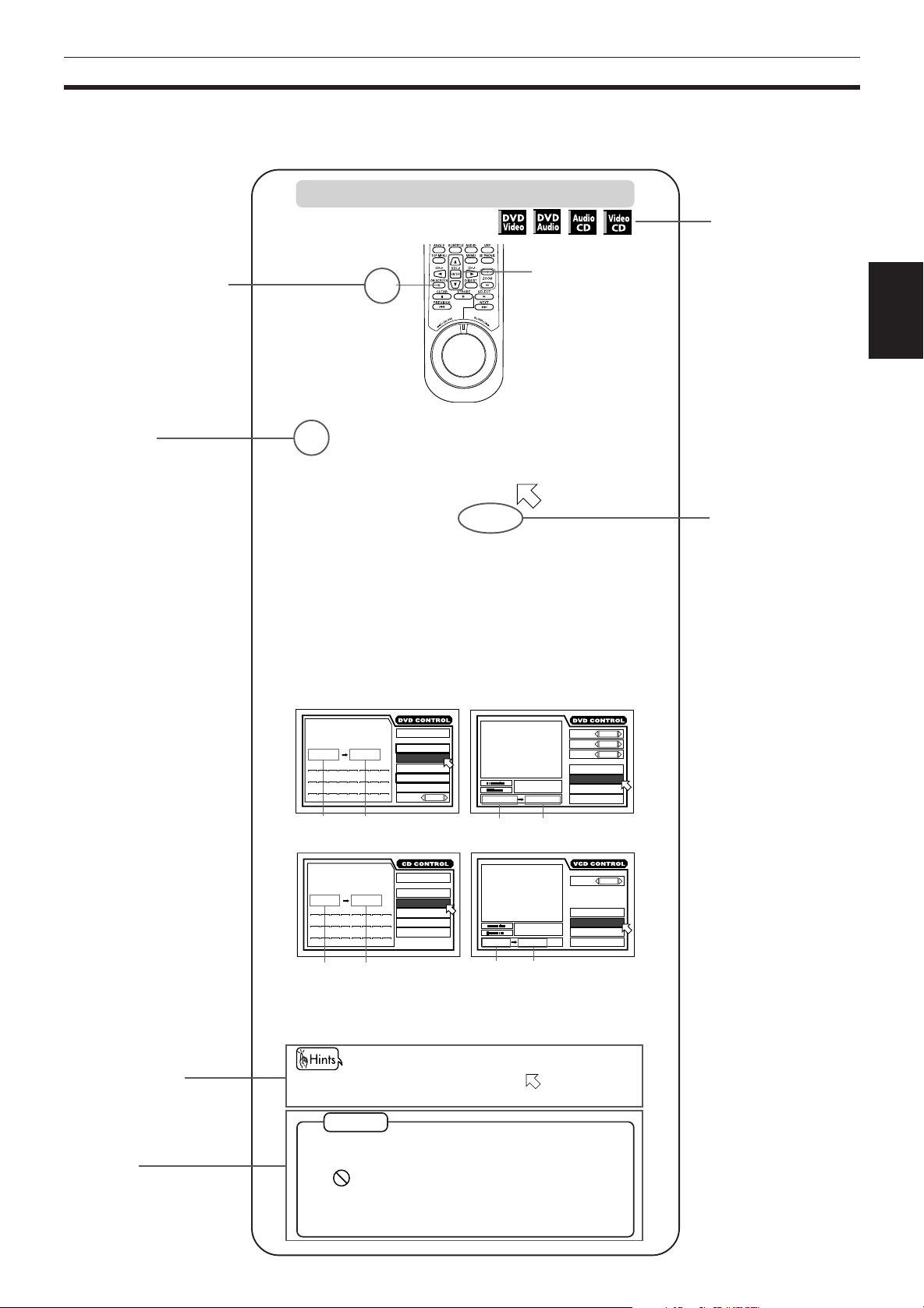
About this instruction manual
This instruction manual basically explains operations as follows:
To repeat a desired part [A-B REPEAT]
The number indicates
the following procedural
step(s) in which the
button(s) is(are) used.
You may also use the
corresponding buttons
on the front panel of the
unit if available.
7
During playback
1
2, 3
Introduction
These symbols
indicate the types of
discs which the
operation can be
used for.
Introduction
The number
indicates the
procedural step.
Press ON SCREEN.
1
The on-screen display appears on the TV screen.
Use CURSOR 5/∞ to move to [A-B
2
REPEAT], then press ENTER at the beginning
of the part you want to repeat (point A).
The color of [A-B REPEAT] changes.
Press ENTER at the end of the part you want
3
to repeat (point B).
The unit locates “A” and starts repeat playback
between “A” and “B.”
Point B must be in the same title or track as point A.
(for DVD Audio)
MIN SEC
TRACK 8 0 : 58TIME
MIN SEC MIN SEC
A 2 9 3 2 : B3 0 90:
1
9210311412513614715816
17 18 19 20 21 22 23 24
EACH
Point BPoint A
(for Audio CD)
MIN SEC
TRACK 8 0 : 58TIME
MIN SEC MIN SEC
A 2 9 3 2 : B3 0 90:
1
9210311412513614715816
17 18 19 20 21 22 23 24
EACH
TIME SELECT
REPEAT
A-B REPEAT
TIME SEARCH
PROGRAM
RANDOM
AUDIO
TIME SELECT
REPEAT
A-B REPEAT
TIME SEARCH
PROGRAM
RANDOM
(for DVD Video)
2 / 3
(for Video CD)
St. End
TITLE
3
TIME
0 : 08 : 52
010 Mb
A0 0 : 0 3 0 : B0 0 : 8 2 5 :
St. End
TRACK
010 Mb
A 3 4 8 5 : B 3 522:
Point B
3
TIME
Point A
CHAPTER
35 : 22
1
ANGLE
AUDIO
SUBTITLE
REPEAT
A-B REPEAT
TIME SEARCH
CHAP.SEARCH
AUDIO
REPEAT
A-B REPEAT
TIME SEARCH
PBC CALL
The names of
buttons on the
remote control unit
(or on the front
panel of the unit) are
all given in
uppercase letters.
1 / 3
2 / 3
1 / 3
ST
Other convenient
procedures, etc.
Additional
supplemental
remarks
Point BPoint A Point BPoint A
• To quit A-B repeat playback
Press 7. The unit stops playback and quits A-B repeat
mode.
• During playback, pressing ENTER when points [A-B
REPEAT] quits A-B repeat mode and continues playback.
NOTES
• To turn off the on-screen display
Press ON SCREEN.
appears when pressing ENTER in step 2 during
• If
DVD Video playback
You cannot repeat the selected portion because of the
disc contents.
2
Page 6

Introduction
Notes on handling
Important cautions
Installation of the unit
• Select a place which is level, dry and neither too hot
nor too cold (between 5˚C and 35˚C, 41˚F and 95˚F).
• Leave sufficient distance between the unit and the TV.
• Do not use the player in a place subject to vibrations.
Power cord
• Do not handle the power cord with wet hands!
Introduction
• A small amount of power (1.5 W) is always
consumed while the power cord is connected to the
wall outlet.
• When unplugging the player from the wall outlet,
always pull the plug, not the power cord.
To prevent malfunction of the unit
• There are no user-serviceable parts inside. If
anything goes wrong, unplug the power cord and
consult your dealer.
• Do not insert any metallic object into the unit.
• Do not use any non-standard shape disc available on
the market, because it may damage the unit.
• Do not use a disc with tape, seals, or paste on it,
because damage to the unit may result.
Note about copyright laws
• Please check the copyright laws in your country
before recording from discs. Recording of
copyrighted material may infringe copyright laws.
Note about the copyguard system
• The DVD Video disc is protected by the copyguard
system. When you connect the unit to your VCR
directly, the copyguard system activates and the
picture may not be played back correctly.
Safety precautions
Avoid moisture, water and dust
Do not place your player in moist or dusty places.
Avoid high temperatures
Do not expose the unit to direct sunlight or place it
near a heating device.
When you’re away
When away on travel or otherwise for an extended
period of time, remove the plug from the wall outlet.
Do not insert foreign objects into the unit
Do not insert wires, hairpins, coins, etc. into the unit.
Do not block the vents
Blocking the vents may damage the unit.
Care of the cabinet
When cleaning the unit, use a soft cloth and follow the
relevant instructions on the use of chemically-coated
cloths. Do not use benzene, thinner or other organic
solvents and disinfectants. These may cause
deformation or discoloring.
If water gets inside the unit
Turn off the power switch and remove the plug from
the wall outlet, then call the store where you made
your purchase. Using the unit in this state may cause a
fire or electrical shock.
This product incorporates copyright protection technology that is protected by method claims of certain U.S.
patents and other intellectual property rights owned by Macrovision Corporation and other rights owners. Use of
this copyright protection technology must be authorized by Macrovision Corporation, and is intended for home
and other limited viewing uses only unless otherwise authorized by Macrovision Corporation. Reverse engineering
or disassembly is prohibited.
Manufactured under license from Dolby Laboratories. “Dolby”, “MLP Lossless” and double-D symbol are
trademarks of Dolby Laboratories.
Confidential Unpublished Works.
Copyrights 1992-1998 Dolby Laboratories. All rights reserved.
Manufactured under license from Digital Theater Systems, Inc. US Pat. No. 5,451,942 and other world-wide patents
issues and pending. “DTS”, “DTS Digital Surround”, are trademarks of Digital Theater Systems, Inc.
© 1996 Digital Theater Systems, Inc. All rights reserved.
3
Page 7
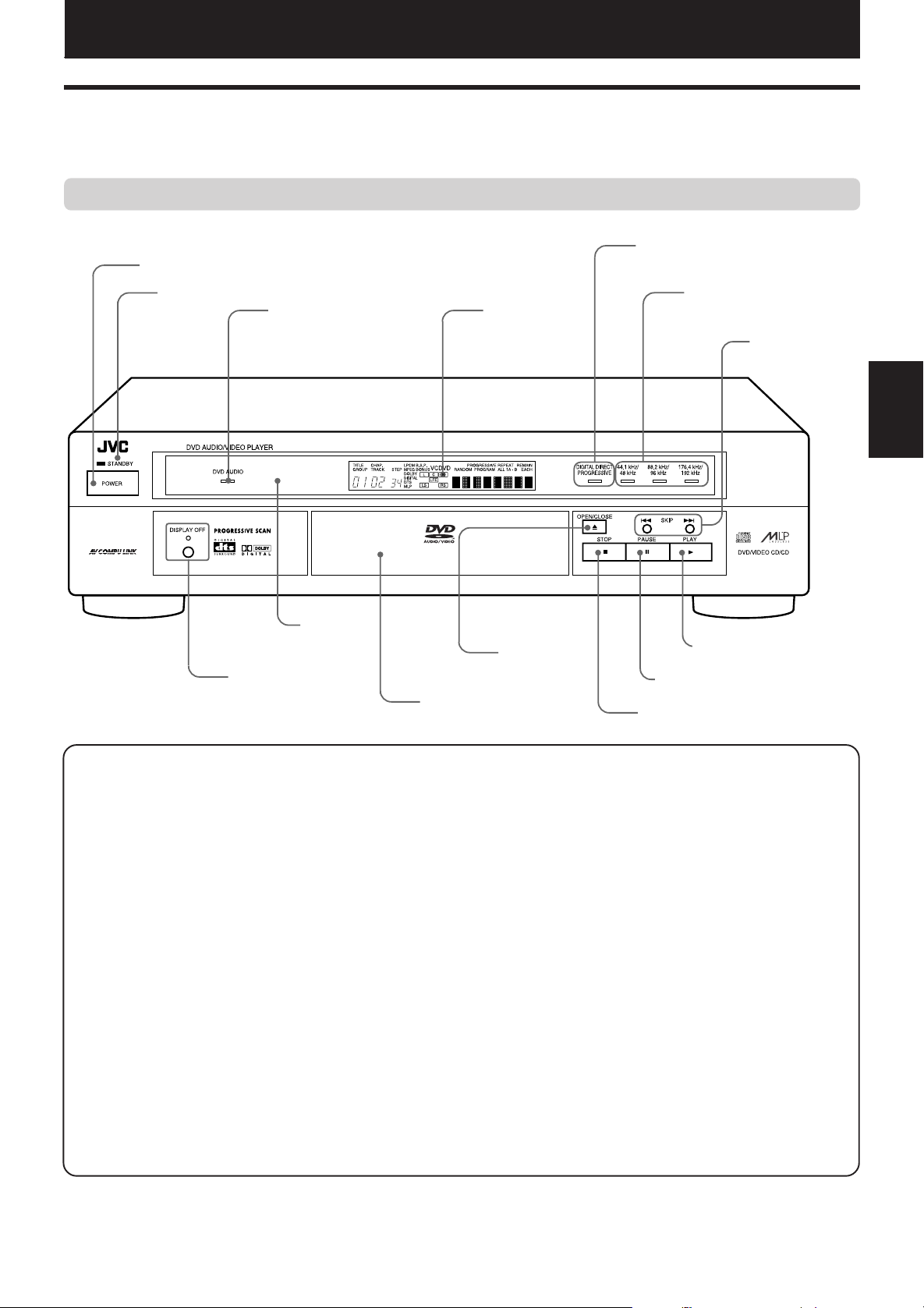
Preliminary knowledge
Names of parts and controls
Refer to the corresponding pages indicated in () for details.
Front panel
1 POWER button (19)
Preliminary knowledge
5 DIGITAL DIRECT
PROGRESSIVE indicator (42)
2 STANDBY indicator (16)
3 DVD AUDIO indicator
~ Remote
! DISPLAY OFF
button and
indicator
sensor
4 Display
window
- 0 (OPEN/
= Disc tray (19)
CLOSE)
button (19)
6 Sampling frequency
indicators
7 4/¢ (SKIP)
buttons
(20, 21, 24)
8 3 (PLAY) button (20,23)
9 8 (PAUSE) button (20, 27,28)
0 7 (STOP) button (20, 30)
knowledge
Preliminary
1 POWER button (19)
Turns the unit on or off (standby).
2 STANDBY indicator (16)
Lights when the power cord is connected and the unit is
on standby. When the unit is turned on, the STANDBY
indicator goes off.
3 DVD AUDIO indicator
Lights when a DVD Audio disc is loaded.
4 Display window
Indicates the current status of the unit.
5 DIGITAL DIRECT PROGRESSIVE indicator (42)
Lights when playing back a film-source DVD Video disc
with the unit's progressive mode set to “SMART”, “FILM”
or “AUTO” and the SCAN MODE selector set to “525p”.
6 Sampling frequency indicators
Indicates the sampling frequency currently played back.
7 4/¢ (SKIP) buttons (20, 21, 24)
Pressing the button during playback skips a chapter, title
or track.
Holding down the button during playback advances or
reverses playback rapidly.
Also used for the page selection of a menu screen for PBC
of Video CDs.
8 3 (PLAY) button (20, 23)
Starts playback. Also used as the SELECT button for PBC
of Video CDs.
9 8 (PAUSE) button (20, 27, 28)
Pauses playback.
Also, holding down this button displays nine continuous
still pictures (STROBE function).
0 7 (STOP) button (20, 30)
Stops playback.
Also used to erase all the programmed tracks for the
program play.
- 0 (OPEN/CLOSE) button (19)
Used to open and close the disc tray.
= Disc tray (19)
Used to load a disc.
~ Remote sensor
Receives the signal from the remote control unit.
! DISPLAY OFF button and indicator
The button turns the display window on or off.
When the display window is off, the indicator lights.
4
Page 8
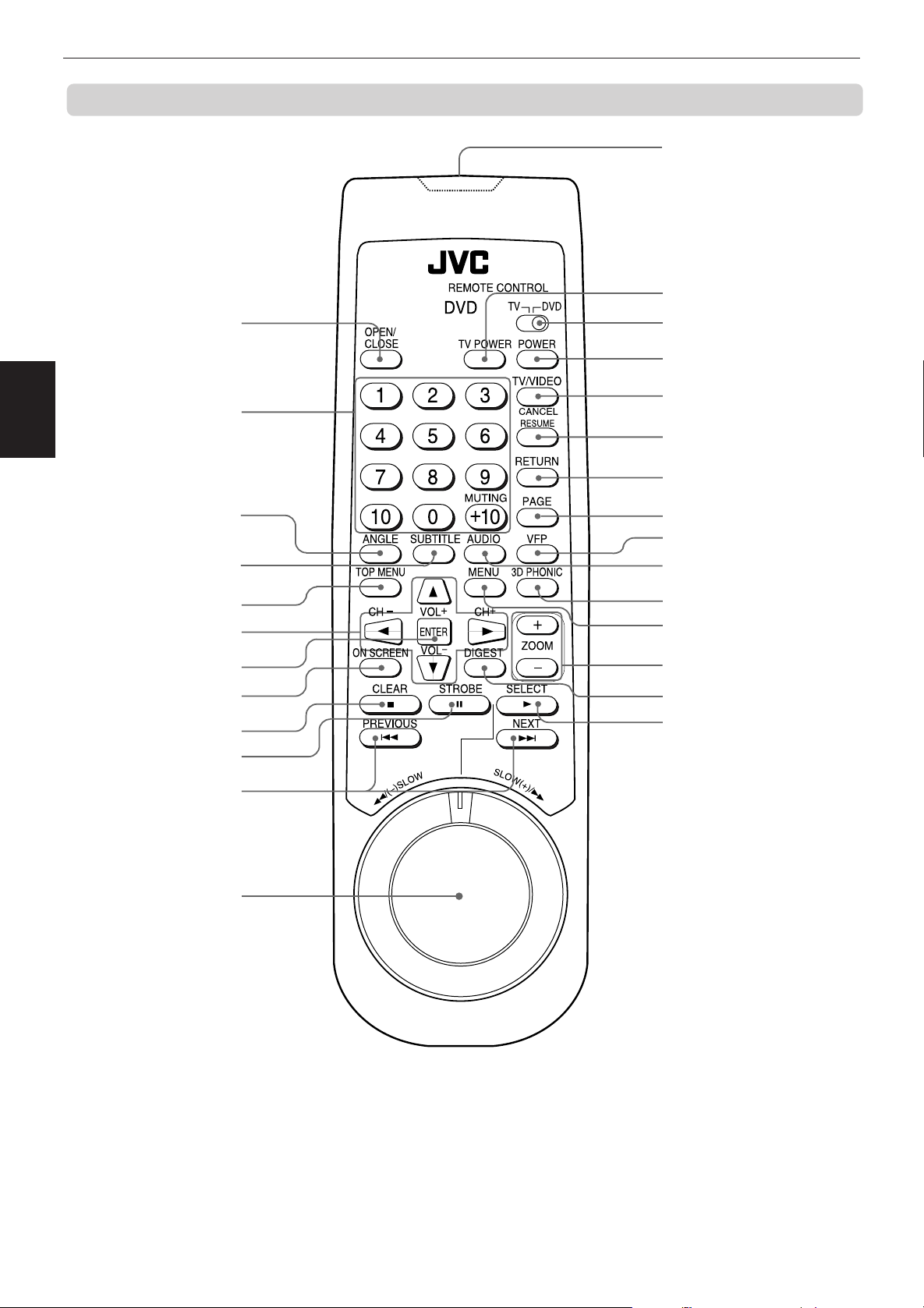
Preliminary knowledge
Remote control unit
~ Infrared signal-emitting
window
! TV POWER button (18)
1 OPEN/CLOSE button (19)
2 Numeric buttons (11, 25)
knowledge
Preliminary
3 ANGLE button (32)
4 SUBTITLE button (33)
5 TOP MENU button (23)
6 CURSOR (5/∞/2/3)
buttons (8, 18)
7 ENTER button (8)
8 ON SCREEN button (8)
9 7(CLEAR) button (20, 30)
0 8(STROBE) button (20,
27, 28)
- 4 (PREVIOUS) /¢
(NEXT) buttons (20, 21, 24)
@ TV-DVD switch (18, 22)
# POWER button (19)
$ TV/VIDEO - CANCEL
button (18, 30)
% RESUME button (21)
^ RETURN button (23)
& PAGE button (38)
* VFP button (35)
( AUDIO button (34)
) 3D PHONIC button (36)
_ MENU button (23)
+ ZOOM +/– buttons (28)
¡ DIGEST button (26)
™ 3 (SELECT) button (20, 23)
= SHUTTLE knob (20, 28)
5
Page 9
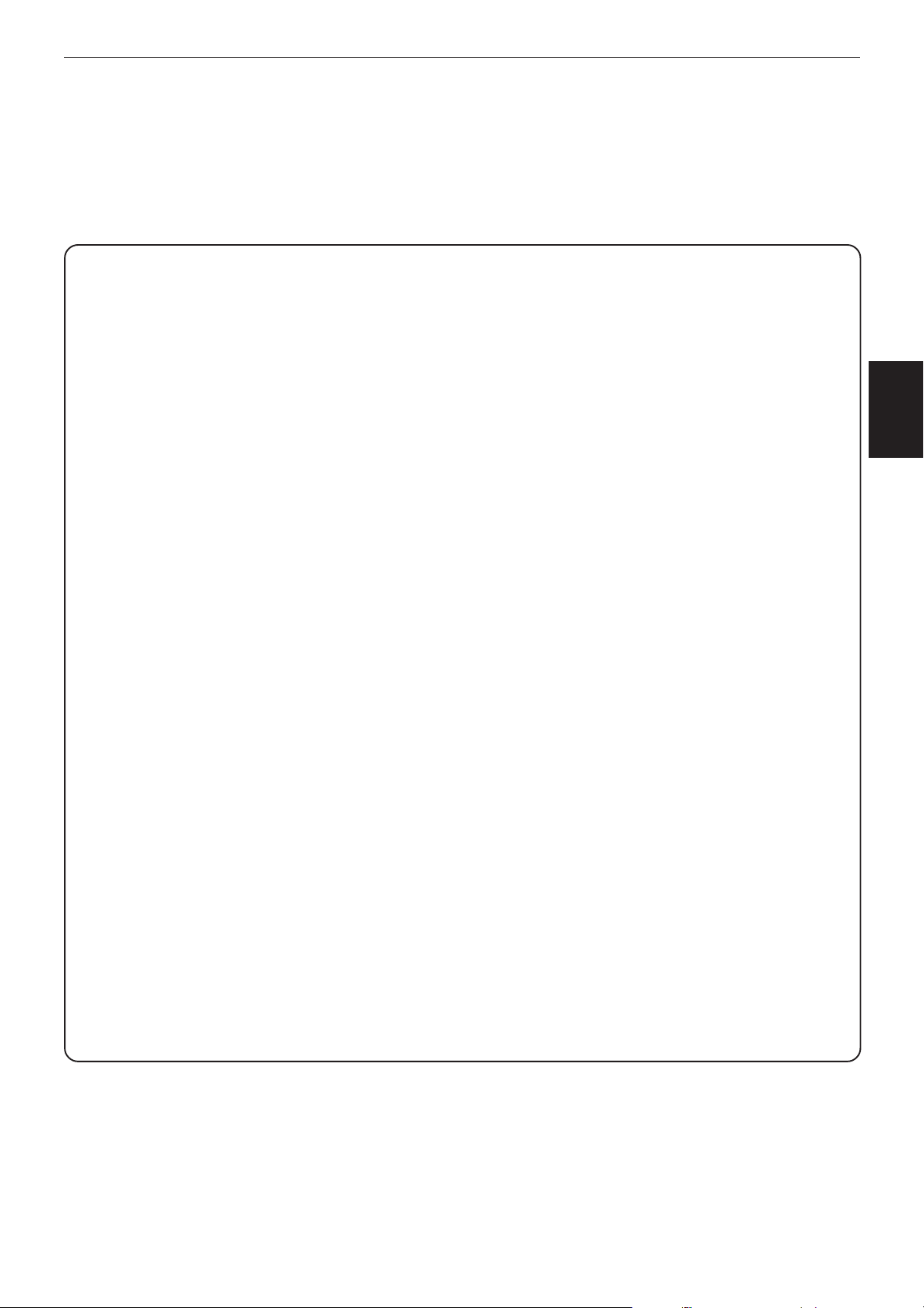
Preliminary knowledge
1 OPEN/CLOSE button (19)
Opens and closes the disc tray.
2 Numeric buttons (11, 25)
Mainly used to select a title/track number or a TV
channel. Also used to enter a time for the Time search
and a chapter number for the Chapter search.
3 ANGLE button (32)
Changes camera angles during playback of a DVD
containing multiple camera angles.
4 SUBTITLE button (33)
Turns on or off a DVD subtitle.
5 TOP MENU button (23)
Displays the top menu of a DVD Audio disc or the title
menu of a DVD Video disc on the TV screen.
6 CURSOR (5/∞/2/3) buttons (8, 18)
Used to select an item from a menu or on-screen display,
or to change the setting of an item in the on-screen
display.
Also, the 5/∞ buttons are used to adjust the TV volume,
while 2/3 are used to change the TV channel.
7 ENTER button (8)
Executes the selected item in a menu or on-screen
display.
8 ON SCREEN button (8)
Displays an on-screen display of the unit on the TV
screen.
9 7 (CLEAR) button (20, 30)
Stops playback.
Also used to erase all the programmed tracks for the
program play.
0 8 (STROBE) button (20, 27, 28)
Pauses playback.
Also, holding down this button displays nine continuous
still pictures (STROBE function).
- 4 (PREVIOUS) / ¢ (NEXT) buttons (20, 21, 24)
Pressing the button during playback skips a chapter, title
or track.
Holding down the button during playback advances or
reverses playback rapidly.
Also used for the page selection of a menu screen for
PBC of Video CDs.
= SHUTTLE knob (20, 28)
Performs rapid advance/reverse playback operations.
Also used for slow-motion playback of a picture (for DVD
Video/Video CD)
~ Infrared signal-emitting window
Point this window toward the remote sensor on the front
panel when pressing buttons.
! TV POWER button (18)
Turns the TV on or off.
@ TV-DVD switch (18, 22)
Selects the functions of the numeric, cursor and TV/VIDEO CANCEL buttons to control the corresponding device.
# POWER button (19)
Turns the unit on or off (standby).
$ TV/VIDEO - CANCEL button (18, 30)
Switches the TV input mode when the TV-DVD switch is set
to TV.
Cancels the last selection of the program when the TV-DVD
switch is set to DVD.
% RESUME button (21)
Used to resume playback from the point you interrupted
playback last time.
^ RETURN button (23)
Returns to the previous menu (for DVD Audio/DVD Video/
Video CD).
& PAGE button (38)
Turns the page of B.S.P. (still picture) for a DVD Audio disc.
* VFP button (35)
Used to adjust the picture character.
( AUDIO button (34)
Selects the audio (for DVD Video/DVD Audio/Video CD).
) 3D PHONIC button (36)
Produces a simulated surround effect.
_ MENU button (23)
Displays a DVD menu on the TV screen.
+ ZOOM +/– buttons (28)
Zooms in or out the picture (for DVD Video/Video CD).
¡ DIGEST button (26)
Displays beginning scenes of each title, chapter or track on
the TV screen (for DVD Video/Video CD).
™ 3 (SELECT) button (20, 23)
Starts playback. Also used as the SELECT button for PBC of
Video CD discs.
knowledge
Preliminary
6
Page 10

Preliminary knowledge
Display window
1 TITLE/GROUP indicator
2 CHAPTER/TRACK indicator
knowledge
Preliminary
3 STEP indicator
4 Audio format indicators
5 B.S.P. and BONUS indicators
1 TITLE/
2 CHAPTER/TRACK indicator
GROUP
indicator
3 STEP indicator
Displays the current title/group number.
Displays the current chapter/track number.
Displays the current step number of the program.
Indicates the format of audio currently being played
back.
When the current DVD Audio disc contains B.S.P.
(browsable still picture), “B.S.P.” lights.
When the current DVD Audio disc contains a BONUS
group, “BONUS” lights.
5 B.S.P. and
BONUS indicators
6 Disc type
indicator
0 Audio channel indicators
4 Audio format indicators
6 Disc type indicator
Indicates the type of the disc loaded. “DVD” lights
when a DVD Audio or DVD Video disc is loaded, “CD”
lights when an Audio CD is loaded, and “VCD” lights
when a Video CD is loaded.
7 Function indicators
Each indicator lights when the corresponding function
is active.
8 Time selection indicator
Shows the time mode indicated in the Multiinformation window.
9 Multi-information window
Displays time and status information.
0 Audio channel indicators
Indicates audio channels currently being played back.
7 Function indicators
8 Time selection
indicator
9 Multi-
information
window
Rear panel
1 AUDIO OUT -
ANALOG jacks
(13, 14, 15, 16)
FRONT CENTER
LEFT
RIGHT
ANALOG
DIGITAL
1 AUDIO OUT - ANALOG jacks (13, 14, 15, 16)
Outputs the multichannel signals of a DVD Audio disc
recorded by the linear PCM multichannel format or a DVD
Video disc recorded by the Dolby Digital surround or DTS
format. FRONT jacks also output stereo analog audio
signals.
2 AUDIO OUT - DIGITAL (PCM/STREAM) jacks (16)
Output digital audio signals. Both coaxial and optical
connectors are provided.
3 AV COMPU LINK jacks (49)
Connect with other JVC equipment supporting the AV
Compulink function to facilitate integrated operations.
4 VIDEO OUT - VIDEO jack (13)
Outputs a composite video signal.
7
REAR
LEFT
RIGHT
PCM/STREAM
OPTICAL COAXIAL
AUDIO OUT AV COMPU LINK
2 AUDIO OUT - DIGITAL (PCM/STREAM) jacks (16)
SUBWOOFER
VIDEO S-VIDEO
3 AV COMPU LINK jacks (49)
4 VIDEO OUT - VIDEO jack (13)
6 VIDEO OUT - COMPONENT jacks (Y/P
YPBP
R
COMPONENT
VIDEO OUT
SCAN MODE
525p 525i
5 VIDEO OUT - S-VIDEO jack (13, 14)
8
5 VIDEO OUT - S-VIDEO jack (13, 14)
Outputs an S-video signal.
6 VIDEO OUT - COMPONENT jacks (Y/PB/PR) (14)
Output component video signals. These jacks can handle
the Progressive scan output as well as the conventional
Interlace output.
7 SCAN MODE selector (13, 14)
Selects the scan mode between 525p (Progressive scan)
and 525i (Interlace scan = conventional scan type). See
page 14 for the detail about the scan mode.
8 AC IN connector (16)
Connects to the wall outlet using the supplied AC power
cord.
B/PR) (14)
7 SCAN MODE selector (13, 14)
1
AC IN
AC IN connector (16)
Page 11

Preliminary knowledge
Operational Principles
On-screen displays
The unit provides several on-screen displays as shown below for choosing preferences for initial settings and
functions which are not frequently used.
To bring up on-screen displays
Press ON SCREEN. (Note that the operation for bringing up the “PARENTAL
LOCK” on-screen display is different.) Depending on the type of disc inserted
(or “no disc”) and the unit's mode, the proper on-screen display appears.
Basic operations in on-screen displays
Numeric
buttons
ENTER 5/∞/2/3
ON SCREEN
• You can move using the CURSOR 5/∞/2/3 buttons to select items you
want to work with.
1 / 3
• With an item like
2/3 buttons when
REPEAT
•
ENTER.
• In the message box, the operation to be performed is displayed according
to the item pointed by
• Numbers are entered using the numeric buttons.
• Some functions become effective by pressing ENTER after specifying
necessary entries.
• Pressing ON SCREEN again turns off the on-screen display.
- type item works when you place on the item and press
, you can change the setting by using the CURSOR
is on the item.
.
knowledge
Preliminary
Opening display
An opening display appears automatically (without pressing the ON SCREEN
button) in some conditions.
The display shown on the left appears when the unit turns on with no disc
inserted.
One of the similar displays shown below appears when a corresponding disc
is set and stopped. For an Audio CD or DVD Audio disc that does not contain
any picture, the opening display does not disappear after starting playback.
for DVD Audio
for Video CD
for DVD Video
for Audio CD
8
Page 12
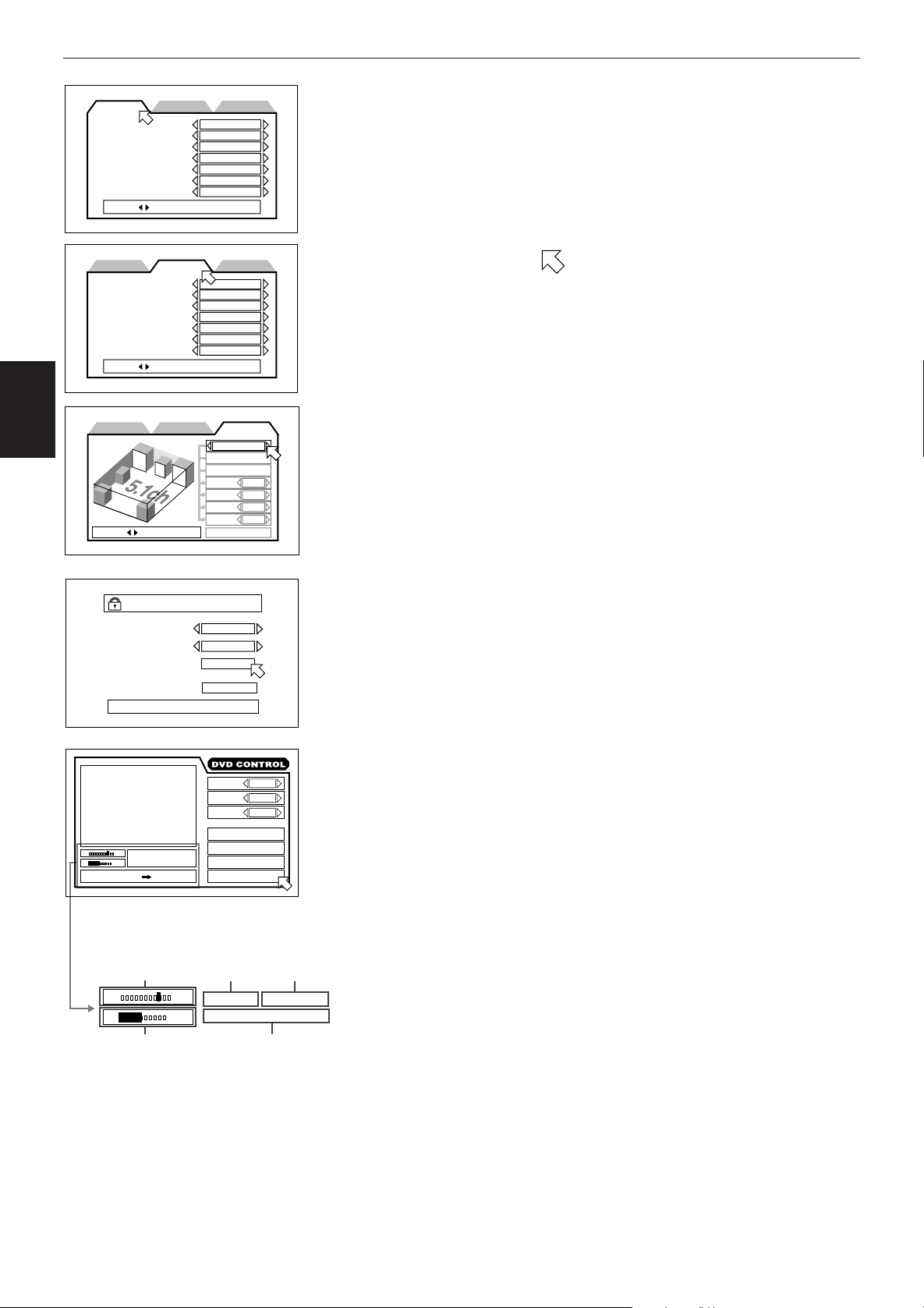
Preliminary knowledge
knowledge
Preliminary
PREFERENCE2 SPK. SETTINGPREFERENCE1
MENU LANGUAGE
AUDIO LANGUAGE
SUBTITLE
ON SCREEN LANGUAGE
ON SCREEN GUIDE
MONITOR TYPE
PROGRESSIVE MODE
PRESS KEY
PREFERENCE2PREFERENCE1 SPK. SETTING
DIGITAL AUDIO OUTPUT
DOWN MIX
COMPRESSION
DTS BASS MANAGEMENT
AUTO STANDBY
SCREEN SAVER
AV COMPULINK MODE
PRESS KEY
PREFERENCE2PREFERENCE1
PRESS KEY
ENGLISH
ENGLISH
OFF
ENGLISH
ON
16:9 AUTO
AUTO
STREAM/PCM
Lt / Rt
OFF
OFF
OFF
DIMMER
DVD1
SPK.SETTING
5.1 CHANNEL
LEVEL
DELAY
F. SP
C. SP
R. SP
BASS
TEST TONE
Large
Small
Small
S.woofer
PREFERENCE (1, 2) and SPK. SETTING (Speaker setting)
displays (see page 40)
You can set preferences and speaker settings via these displays.
To bring up the PREFERENCE 1 / PREFERENCE 2 / SPK. SETTING display
1 When a DVD Video disc is set and stopped or no disc is inserted, press ON
SCREEN.
2 To select the display, move to the desired tab using the CURSOR 2/3
buttons.
PARENTAL LOCK
Country Code
Set Level
PASSWORD
NEW PASSWORD? • • • PRESS 0~9 KEY
St. End
010 Mb
PRESS ENTER EXECUTE
TITLE
TIME
CHAPTER
3
1 : 34 : 58
3
Current relative
position of the
title (St: start,
End: end)
St. End
010
Mb
Transmission rate
PARENTAL LOCK display (see page 46)
You can set the parental lock from this display.
US
LEVEL 1
– – – –
EXIT
To bring up the PARENTAL LOCK display
When no disc is inserted or a DVD Video disc is stopped, press ENTER while
holding down 7.
DVD VIDEO CONTROL display
1 / 3
ANGLE
2 / 3
AUDIO
1 / 3
SUBTITLE
T. REPEAT
REPEAT
A-B REPEAT
TIME SEARCH
CHAP.SEARCH
Current title
number
TITLE
TIME
Current chapter
number
CHAPTER
3
1 : 34 : 58
Elapsed time from the beginning
of the current title
You can select and set various functions for DVD Video playback from this
display.
This display appears only during DVD Video playback.
To bring up the DVD VIDEO CONTROL display
During DVD Video playback, press ON SCREEN.
3
9
Page 13
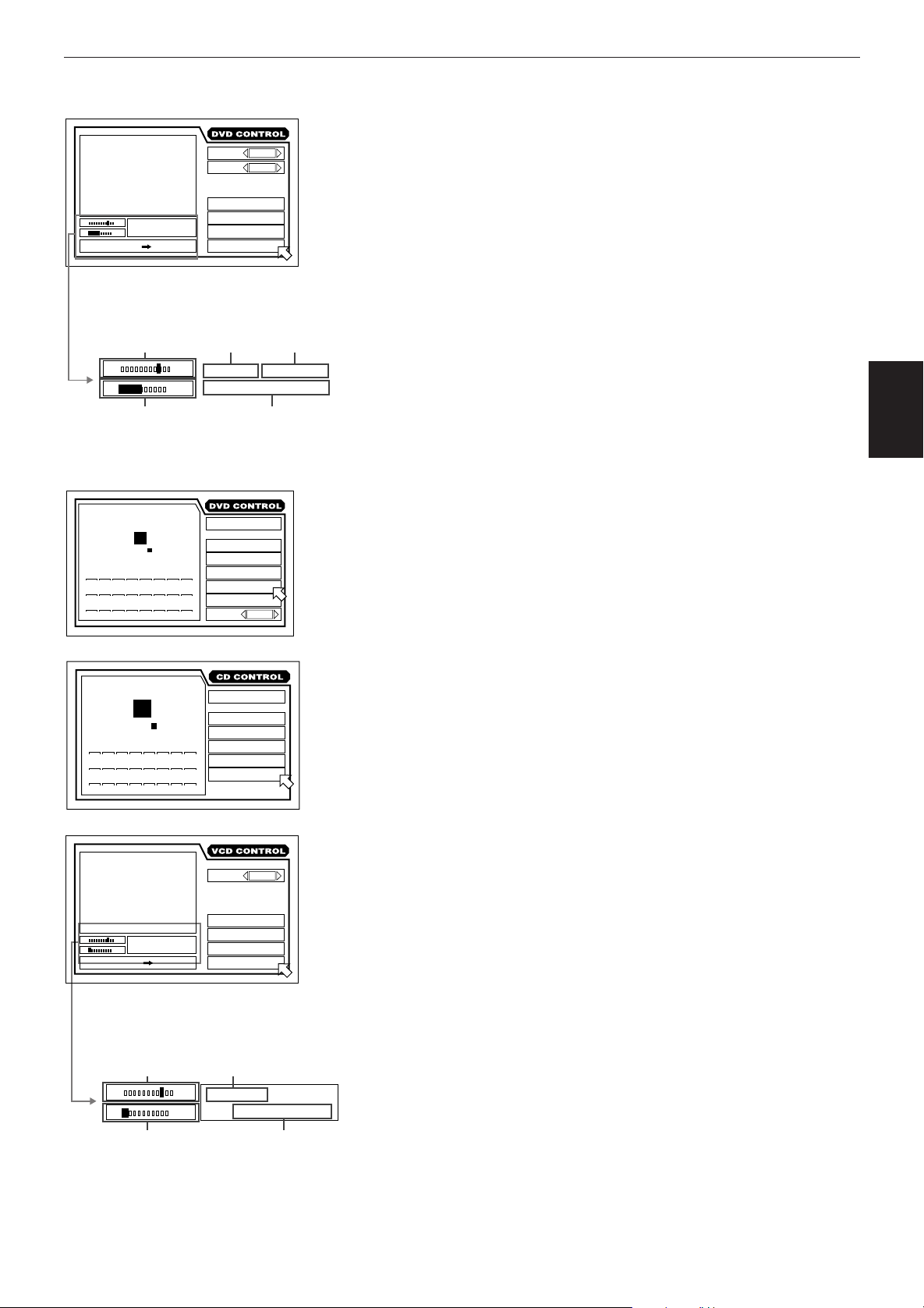
Preliminary knowledge
(during playback of pictures
together with audio)
1 / 3
AUDIO
2 / 3
PAGE
TITLE REPEAT
REPEAT
St. End
010 Mb
PRESS ENTER EXECUTE
GROUP
TIME
TRACK
3
1 : 34 : 58
3
A-B REPEAT
TIME SEARCH
TRACK SEARCH
Current relative
position of the
title (St: start,
End: end)
St. End
010
Transmission rate
Current group
number
GROUP
3
TIME
Mb
1 : 34 : 58
Elapsed time from the beginning
of the current title
(during playback audio only or
while stopped)
2
GROUP
TRACK
23 2:34:58
1
9210311412513614715816
17 18 19 20 21 22 23 24
EACH
REMAIN
TIME
STOP
TIME SELECT
REPEAT ALL
REPEAT
A-B REPEAT
TIME SEARCH
PROGRAM
RANDOM
AUDIO
2 / 3
Current track
number
TRACK
3
DVD AUDIO CONTROL display
You can select and set various functions for DVD Audio playback from the
display.
There are two types of DVD AUDIO CONTROL display. One is shown during
playback of pictures together with audio, while the other is shown during
playback of audio only or while stopped.
To bring up a DVD AUDIO CONTROL display
Press ON SCREEN when a DVD Audio is inserted. One of the displays above
appears according to the disc contents and the unit's status.
knowledge
Preliminary
MIN SEC
TRACK 3 : 54TIME 1
STOP
1
9210311412513614715816
17 18 19 20 21 22 23 24
St. End
010 Mb
PRESS ENTER EXECUTE
TRACK
EACH
REMAIN
3
TIME
4 : 58
Current relative
position of the
track
(St: start, End: end)
St. End
010
Mb
TIME SELECT
REPEAT ALL
REPEAT
A-B REPEAT
TIME SEARCH
PROGRAM
RANDOM
ST
AUDIO
REPEAT ALL
REPEAT
A-B REPEAT
TIME SEARCH
PBC CALL
Current track
number
TRACK
3
TIME
CD CONTROL display
You can select and set various functions for Audio CD playback from this
display.
To bring up the CD CONTROL display
Whenever an Audio CD is inserted, press ON SCREEN.
VCD CONTROL display
There are two types of VCD CONTROL display. The display shown on the left
appears only during Video CD playback.
When a Video CD disc is stopped, a display similar to the CD CONTROL
display shown above appears.
To bring up a VCD CONTROL display
Press ON SCREEN when a Video CD is inserted. The appropriate display
appears according to the unit's status.
4 : 58
Transmission rate
Elapsed time from the
beginning of the current track
10
Page 14
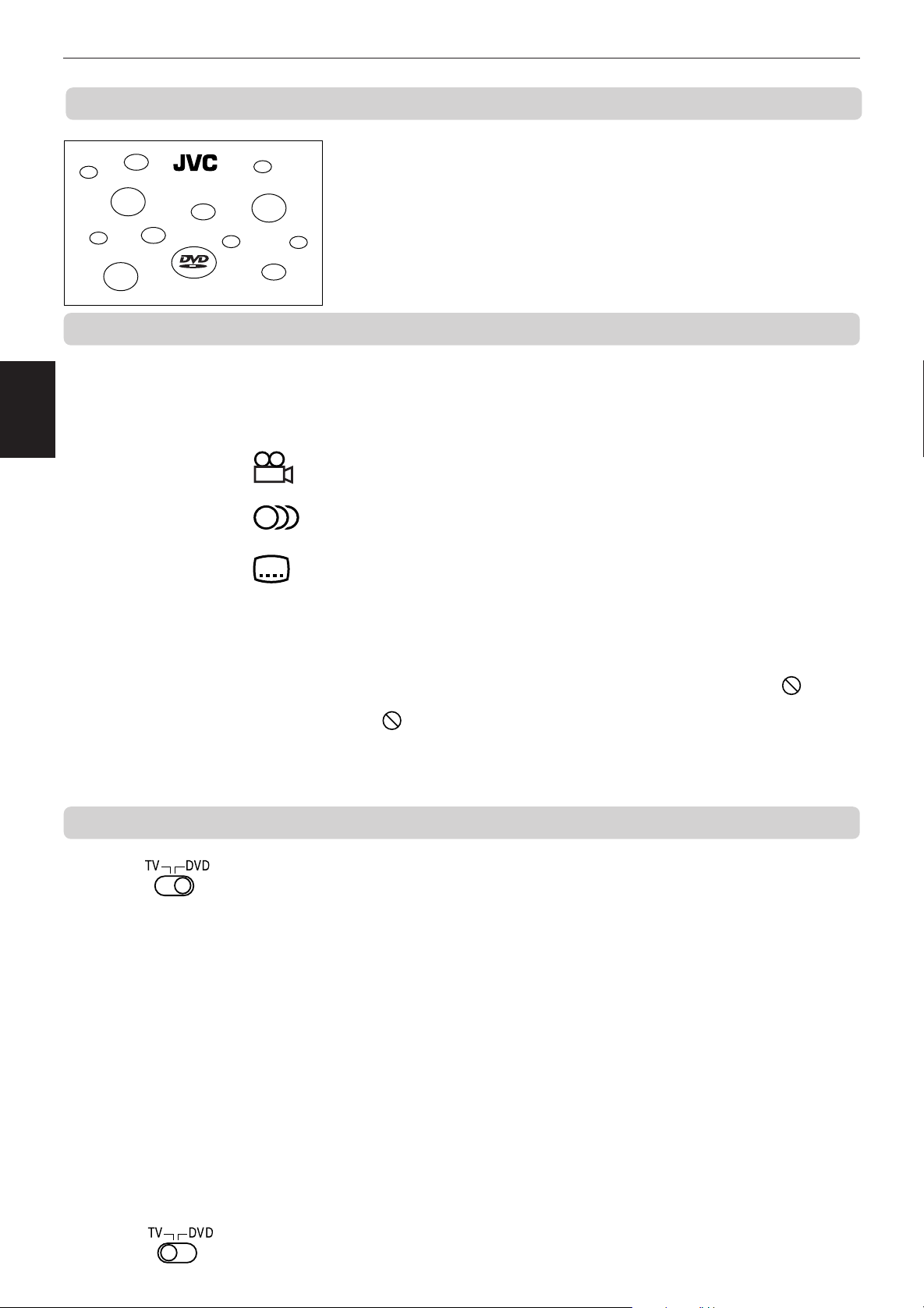
Preliminary knowledge
To prevent the monitor from burning out [SCREEN SAVER]
On-screen guide icons
knowledge
Preliminary
DVD/Video CD/CD PLAYER
A television monitor screen may be burned out if a static picture is displayed
for a long time. To prevent this, the unit automatically activates the screen
saver function if a static picture, such as an on-screen display or menu, is
displayed for over several minutes.
• Pressing any button on the unit or the remote control unit will release the
screen saver function and return to the previous display.
• You can select one of several screen saver modes available (see page 43).
During DVD playback, you may see icons displayed over the picture. These
have the following meanings.
: Displayed at the beginning of a scene recorded from multiple angles. (See
page 32.)
How to use numeric buttons
: Displayed at the beginning of a scene recorded with multiple audio
languages. (See page 34.)
: Displayed at the beginning of a scene recorded with multiple subtitle
languages. (See page 33.)
You can set the unit not to display on-screen icons above via the preference
settings described on page 41.
About invalid operation icon
When you press a button, if the unit does not accept its operation,
appears on your television screen. Operations are occasionally unacceptable
even if
Note that some operations may not be accepted. For example, some discs
may not allow rapid advance/reverse or slow-motion playback.
The function of the numeric buttons differs depending on the setting of the
TV-DVD switch. When setting it to TV, the buttons are used to select a TV
channel. When setting it to DVD, the buttons are used to select a track/title/
group or enter a disc time or chapter number.
is not displayed.
To select a track/title/group number
• To select a number between 1 and 10
Press the corresponding button for the number.
• To select a number higher than 10
Use the +10 button.
Examples:
To select 13 +10 → 3
To select 34 +10 → +10 → +10 → 4
To select 40 +10 → +10 → +10 → 10
11
To enter a time or chapter number
The method for entering a time for Time search or chapter number for Chapter
search is different from above. See the corresponding sections in this manual
for the details.
To select a TV channel
Press the corresponding numeric buttons. See page 18 for details.
Page 15
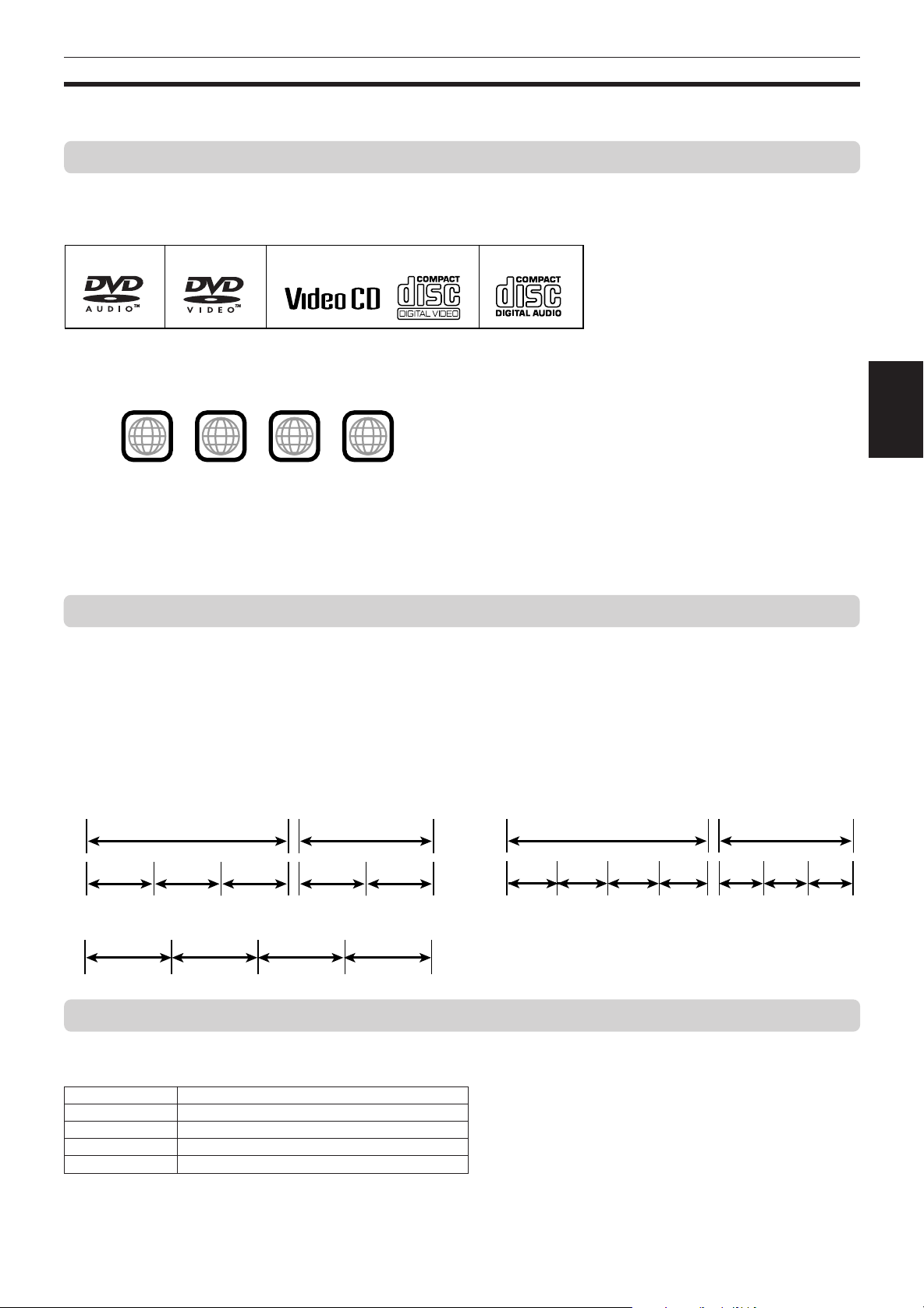
Preliminary knowledge
About discs
Playable disc types
Playable and non-playable disc types are as follows:
Playable discs
Audio CDDVD audio DVD video Video CD
The DVD Logo
is a trademark.
• DVD Video players and DVD Video discs have their own Region Code numbers. This unit only can playback DVD
Video discs whose Region Code numbers include “1”.
Examples of playable DVD Video discs:
2
ALL
1
21
Non-playable discs
DVD-ROM, DVD-RAM, DVD-R, DVD-RW, CD-ROM, PHOTO CD, CD-EXTRA, CD-G, CD-TEXT, CD-R, CD-RW
1
4
3
knowledge
Preliminary
• Playing back discs listed as “Non-playable discs” in the table above may generate noise and damage speakers.
• This unit can play back audio recorded in CD-G, CD-EXTRA and CD-TEXT discs.
Disc structure
A DVD Video disc is comprised of “titles” and each title may be divided into some “chapters.” For example, if a DVD
Video disc contains some movies, each movie may have its own title number, and each movie may be divided into
some chapters. In a DVD Video karaoke disc, each song usually has its own title number and does not have chapters.
A DVD Audio disc is comprised of “groups”, and each group is comprised of “tracks.” Some DVD Audio discs also
contain a “bonus group” that can be played back by entering the “key number” (a kind of password). Usually the
contents of a “bonus group” are not opened to the public. Note that most DVD Audio discs include other information
in addition to audio, such as still pictures, movies and text. An Audio CD or Video CD is simply comprised of
“tracks.”
(Example: DVD Video disc)
Title 1 Title 2
Chapter 1 Chapter 2 Chapter 3 Chapter 1 Chapter 2
(Example: Audio CD/Video CD)
Track 1 Track 2 Track 3 Track 4
(Example: DVD Audio disc)
Group 1 Group 2
Track 1 Track 2 Track 3 Track 4 Track 1 Track 2 Track 3
Audio formats
There are some formats of audio recorded on discs as shown below. The associated indicator lights up in the display
window when playing back a disc.
Indicator Audio format
LPCM Linear PCM
DOLBY DIGITAL Dolby digital
DTS DTS (Digital Theater Systems)
MLP MLP (Meridian Lossless Packing) for DVD Audio
Note that, with some formats and/or depending on the unit’s DIGITAL AUDIO OUTPUT setting, digital audio signals
are not always output from the unit’s DIGITAL output jacks as are recorded on the disc.
See “DIGITAL AUDIO OUTPUT” on page 42 for details.
12
Page 16
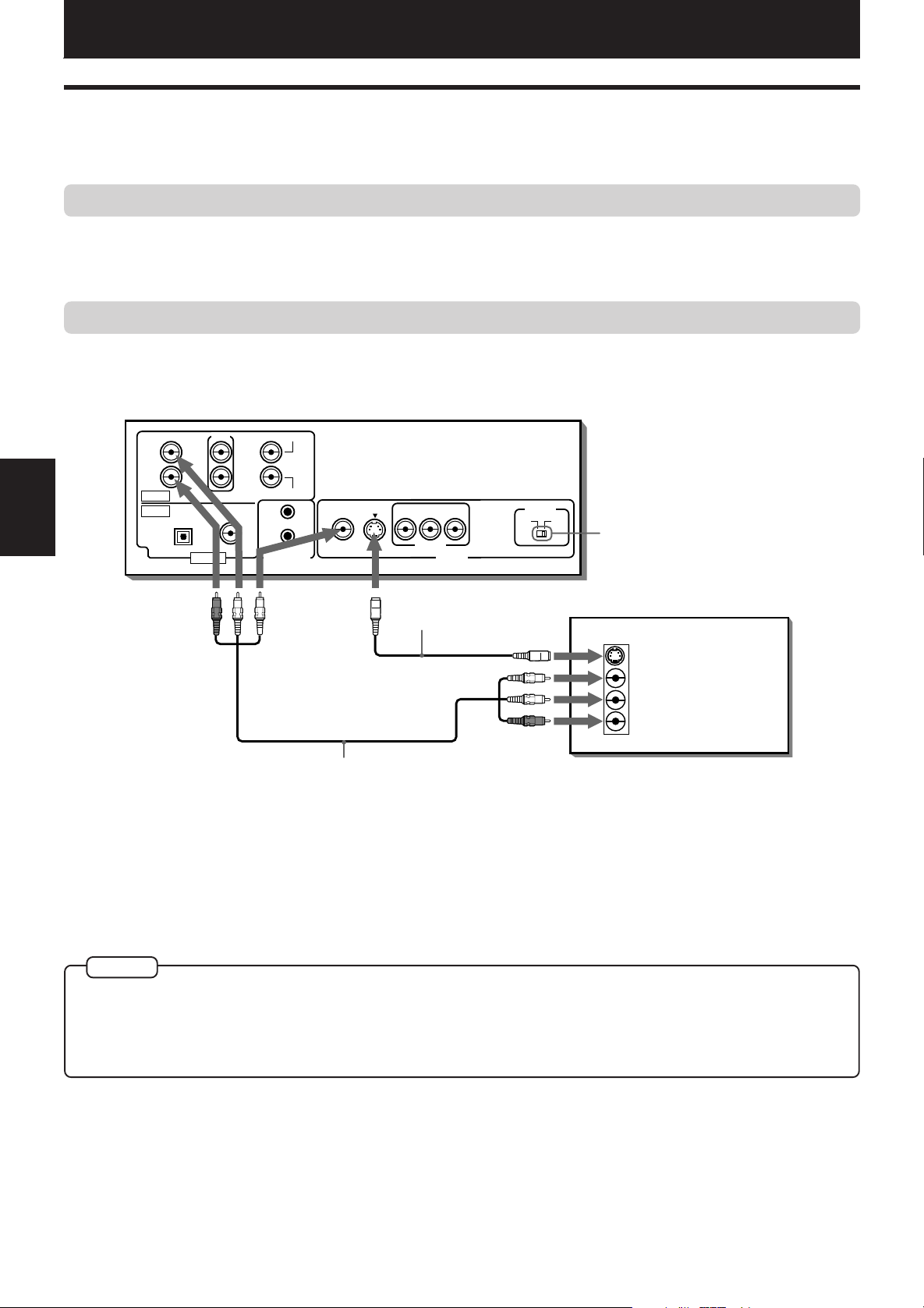
Getting started
Getting started
Connections
*In the following description, “TV” may be substituted with “monitor” or “projector.”
*Before using the unit, you have to connect the unit to a TV and/or amplifier.
Before making any connections
• Do not connect the AC power cord until all other connections have been made.
• Since different components often have different terminal names, carefully read the instructions supplied with the
component you are going to connect.
To connect to a normal TV
You can enjoy using the unit by simply connecting it to a TV. To improve audio sound quality, connect the audio
outputs to your separate audio equipment. (See the following pages.)
The unit
* If the TV has an AV COMPU LINK
terminal, see “AV COMPU LINK
remote control system” on page
49.
Set to “525i”
started
Getting
FRONT CENTER
LEFT
RIGHT
ANALOG
DIGITAL
REAR
LEFT
RIGHT
PCM/STREAM
OPTICAL COAXIAL
AUDIO OUT AV COMPU LINK
SUBWOOFER
VIDEO S-VIDEO
YPBP
R
COMPONENT
VIDEO OUT
SCAN MODE
525p 525i
Red
Yellow
White
S-video cable
(supplied)
Yellow
White
TV
IN
S-VIDEO
VIDEO
LEFT
RIGHT
AUDIO
Red
Audio/video cable
(supplied)
Connect the unit to a TV equipped with stereo audio input and video input jacks using the supplied audio/video
cables.
• If your TV has a monaural audio input instead of stereo, you need to use an optional audio cable which converts
stereo audio output to monaural.
• If your TV has an S-video input, you should connect it with the S-VIDEO output of the unit using the supplied Svideo cable in addition to the (standard) video connection to get better picture quality.
NOTES
• When connecting to a TV using the VIDEO jack, set the SCAN MODE selector to “525i”. Otherwise, you cannot get any picture.
• When making the audio connection using the FRONT (LEFT and RIGHT) jacks, set “DOWN MIX” in “PREFERENCE 2” to “Lo/
Ro” and the Speaker setting in “SPK. SETTING” to “2 CHANNEL”. See pages 42 and 44.
• Connect VIDEO OUT of the unit directly to the video input of your TV. Connecting VIDEO OUT of the unit to a TV via a VCR may
cause a monitor problem when playing back a copy-protected disc.
13
Page 17
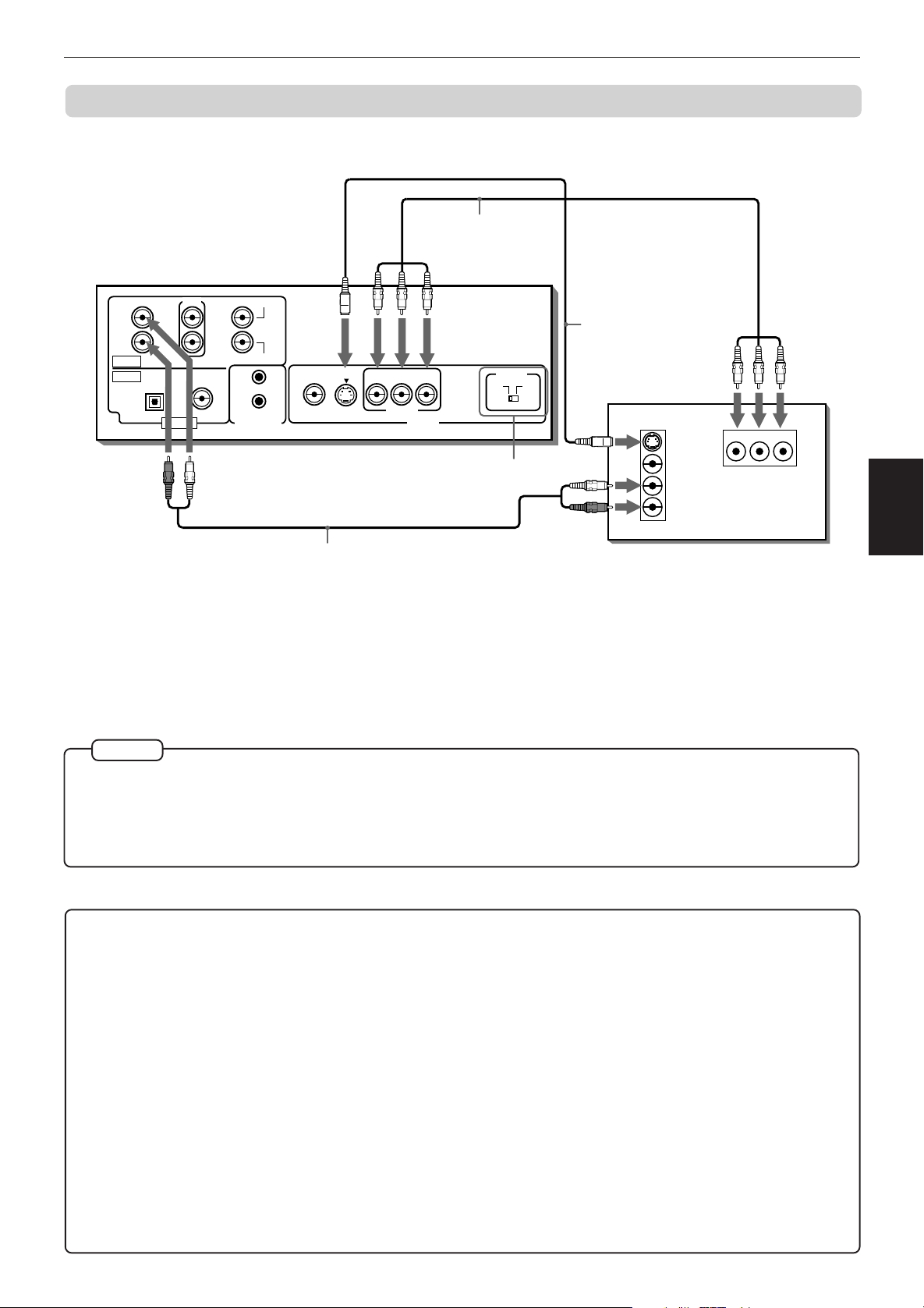
Getting started
To connect to a TV with the component video input jacks
You can enjoy high picture quality by connecting the unit’s COMPONENT VIDEO OUT jacks to the COMPONENT
VIDEO IN jacks of your TV with the video cables.
Component video
cable (not supplied)
The unit
FRONT CENTER
LEFT
RIGHT
ANALOG
DIGITAL
REAR
LEFT
RIGHT
PCM/STREAM
OPTICAL COAXIAL
AUDIO OUT AV COMPU LINK
Red
Green
SUBWOOFER
VIDEO S-VIDEO
White
Blue
Red
YPBP
R
COMPONENT
VIDEO OUT
SCAN MODE
525p 525i
Scan Mode
Selector
S-video cable
(supplied)
TV
White
Red
IN
Green
S-VIDEO
VIDEO
LEFT
RIGHT
AUDIO
Blue
Red
YPBP
R
IN
started
Getting
Audio cable
(supplied)
Set the SCAN MODE selector correctly according to your TV system.
If your TV or projector provides the “525p” (or “480p”) video inputs, connect the unit's COMPONENT outputs to them
and set the SCAN MODE selector to “525p”. Also make sure that the TV/projector is set to the progressive mode when
enjoying playback of the unit.
If you have a conventional TV or projector, set the SCAN MODE selector of the unit to “525i”. If the SCAN MODE
selector is set to “525p”, no signal will be output from the VIDEO and S-VIDEO jacks.
• Connect “Y” to “Y,” “P
B” to ”PB,” “PR” to “PR” correctly.
NOTES
• When the component video input jacks of the TV is of the BNC type, use an adapter to convert a pin jack to a BNC jack
(optional).
• Make the “DOWN MIX” setting in “PREFERENCE 2” to “Lo/Ro” and the Speaker setting in “SPK. SETTING” to “2 CHANNEL”
(see pages 42 and 44).
• If you do not connect the unit with the S-video cable, some functions of your TV may not work.
About SCAN MODE
To display video on the monitor (television) screen, the conventional scanning method is called “Interlaced
scan”. With this method, only half of the horizontal lines are displayed at a time. So two fields complete a
single picture (frame); i.e., the first field, containing all the odd-numbered lines, is displayed followed by the
second field, containing all the even-numbered lines.
On the other hand, the Progressive scan system scans all horizontal lines at a time, so you can double the
number of pictures compared with the interlaced scan, resulting flicker-free, high-density picture.
To enjoy the progressive scanned video, a monitor (or TV or projector) to be connected to the unit must have
the Progressive inputs.
Depending on the material source format, DVD video discs can be classified into two types; film source and
video source (Note that some DVD video discs contain both film source and video source). Film sources are
recorded as 24-frame-per-second information, while (NTSC) video sources are recorded as 30-frame-persecond (60-field-per-second interlaced) information.
When the unit plays back a film source material, uninterlaced progressive output signals are created using the
original information. When a video source material is played back, the unit interleaves lines between the
interlaced lines on each field to create the pseudo uninterlaced picture and outputs as the progressive signal.
14
Page 18
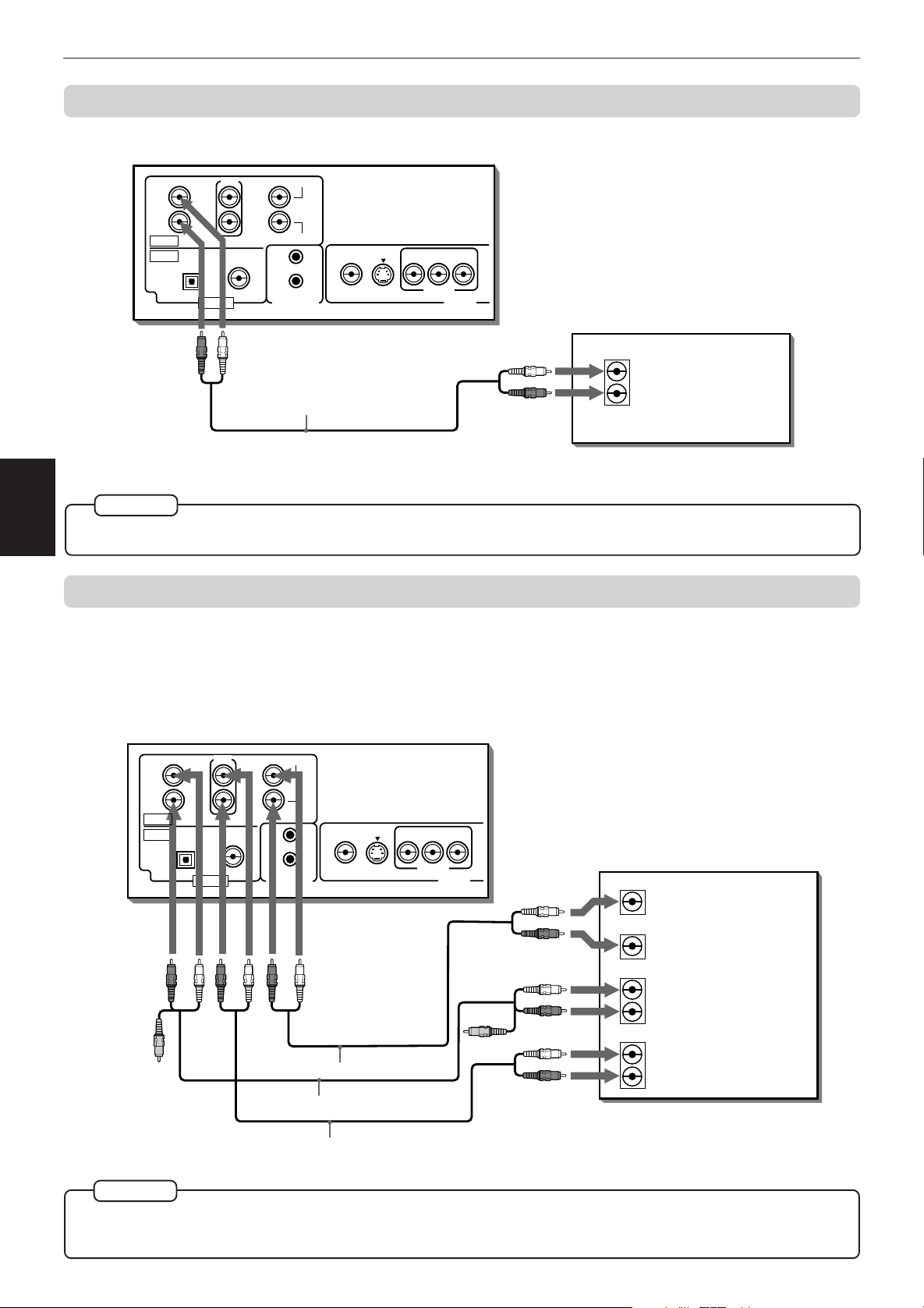
Getting started
To connect to a stereo audio amplifier or receiver
You can enjoy high-quality stereo audio by connecting the unit's audio output to your stereo amplifier or receiver.
The unit
FRONT CENTER
LEFT
RIGHT
ANALOG
DIGITAL
• Connect the unit's ANALOG FRONT LEFT/RIGHT outputs to any line-level inputs (such as AUX, DVD, CD, etc.) of a
stereo audio amplifier or receiver.
REAR
LEFT
RIGHT
PCM/STREAM
OPTICAL COAXIAL
AUDIO OUT AV COMPU LINK
WhiteRed
SUBWOOFER
VIDEO S-VIDEO
Audio cable
(supplied)
YPBP
R
COMPONENT
VIDEO OUT
White
Red
Stereo amplifier or receiver
IN
AUDIO
LEFT
RIGHT
NOTE
started
Getting
• When using the unit with a stereo amplifier or receiver, make the “DOWN MIX” setting in “PREFERENCE 2” to “Lo/Ro” and the
Speaker setting in “SPK. SETTING” to “2 CHANNEL” (see pages 42 and 44).
To connect to an amplifier/receiver equipped with 5.1-channel inputs
The unit supports the linear PCM multichannel format of DVD Audio and can feed multichannel audio output signals
from the 6 ANALOG AUDIO OUT jacks.
It is also equipped with the DTS and Dolby digital decoders. So you can enjoy any type of the high quality surround
sounds by connecting the unit to an amplifier/receiver equipped with the 5.1-channel inputs.
Connect the unit’s ANALOG AUDIO OUT jacks to the analog 5.1-channel inputs of an amplifier or receiver using the
supplied audio cables.
The unit
FRONT CENTER
LEFT
RIGHT
ANALOG
DIGITAL
Red
Yellow
REAR
LEFT
RIGHT
PCM/STREAM
OPTICAL COAXIAL
AUDIO OUT AV COMPU LINK
White
Red
White
Audio/video cable (supplied)
SUBWOOFER
VIDEO S-VIDEO
White
Red
Audio cable (supplied)
YPBP
R
COMPONENT
VIDEO OUT
Yellow
White
Red
White
Red
White
Red
Amplifier or receiver
CENTER
SUBWOOFER
FRONT
REAR
AUDIO IN
LEFT
RIGHT
LEFT
RIGHT
Audio cable (supplied)
•
Be sure to connect correctly between corresponding terminals. The order of the 5.1-channel terminals depend on units.
NOTE
• When using the 5.1-channel outputs of the unit, set the “DOWN MIX” in the “PREFERENCE 2” on-screen display to “OFF” and
select “5.1 CHANNEL” or “EXPERT” in the “SPK.SETTING” on-screen display. If the “EXPERT” is selected, you can control the
audio output balance of the speakers (see pages 42 and 44).
15
Page 19

Getting started
To connect to an audio equipment with a digital input
You can enhance the sound quality by connecting the unit’s DIGITAL output (OPTICAL or COAXIAL) to the digital input
of an amplifier, DAT or MD by using an optional digital cable. The digital audio signal from a disc is directly
transferred. If you connect the unit to a Dolby Digital or DTS decoder or an amplifier with a built-in decoder by using
an optional digital cable, you can enjoy high-quality surround sound.
When you make the digital connection, also make the analog connection, because, depending on the disc type, no
audio may be reproduced from the DIGITAL outputs.
When using the DIGITAL OUT (OPTICAL) jack, remove the
protection cap. Do not lose the removed cap.
The unit
When the jack is not used, fix the protection cap into the jack.
FRONT CENTER
LEFT LEFT
RIGHT
ANALOG
DIGITAL
REAR
RIGHT
PCM/STREAM
OPTICAL COAXIAL
AUDIO OUT AV COMPU LINK
SUBWOOFER
VIDEO S-VIDEO
YPBP
R
COMPONENT
VIDEO OUT
Optical digital cable
(not supplied)
SCAN MODE
525p 525i
Coaxial digital cable
(not supplied)
Digital equipment
White
Red
Audio cable
(supplied)
White
Red
IN
LEFT
AUDIO
RIGHT
OPTICAL
IN
COAXIAL
DIGITAL
• For digital connection, connect the unit’s DIGITAL output (OPTICAL or COAXIAL) to the digital input of an audio
equipment using an optional digital cable.
NOTES
• When you connect the unit's DIGITAL output to a digital audio equipment, before using, make the “DIGITAL AUDIO OUTPUT”
setting in the “PREFERENCE 2” on-screen display correctly according to the connected audio equipment. If the “DIGITAL
AUDIO OUTPUT” is not set correctly, loud noise may be generated from speakers, causing damage to your speakers. See
“DIGITAL AUDIO OUTPUT” on page 42.
• When you connect the unit's DIGITAL output to a Dolby Digital or DTS decoder (or amplifier with a built-in decoder) to enjoy
surround sound, the unit's “COMPRESSION” setting in the “PREFERENCE 2” on-screen display and all settings in the “SPK.
SETTINGS” display are invalid. Make appropriate surround audio settings by the decoder.
started
Getting
To connect the power cord
When all the audio/video connections have been made, insert the smaller plug of the supplied AC power cord to the
unit’s
STANDBY indicator lights and setup is completed.
• Disconnect the power cord if you are not going to use the unit for a long time.
• Disconnect the power cord before cleaning the unit.
• Disconnect the power cord before moving the unit.
• Do not connect or disconnect the power cord with wet hands.
• Do not pull the power cord when disconnecting it, as this may damage the cord and cause fire, electric shock, or
• Do not damage, alter, twist, or pull the power cord, as this may cause fire, electric shock, or other accidents.
• To prevent any accidents or damages caused by an unsuitable AC power cord, only use the supplied power cord. If
• Do not put anything heavy, or the unit, on the power cord, as this may cause fire, electric shock, or other accidents.
AC IN connector, then insert the other end to the wall outlet. Make sure that plugs are inserted firmly. The
Warning
other accidents.
Caution
the cord is damaged, contact a dealer and get the new power cord.
16
Page 20

Getting started
Using the remote control unit
Using the remote control, you can operate not only all the functions of the unit but also basic functions of your TV.
To install batteries in the remote control unit
The battery compartment is located on the back of the remote control unit.
1 Press down the point shown by the arrow on the side of the compartment cover and
pull it up to open the cover.
2 Place the two accessory R03 (LR03/AAA) batteries in the remote control according to
the polarity markings (“+” and “–”) inside the compartment and on the batteries.
started
Getting
3 Place the cover over the compartment, and press down lightly.
• The batteries will last about six months with normal use. If the functions of the remote control become erratic,
replace the batteries. See below for more information.
Precautions for the safe use of batteries
Observe the following precautions for the safe use of batteries. If they are used improperly their life will be shortened,
they may burst or their contents may leak.
Precaution
• Remove the batteries from the remote control if it is not going to be used for a long period of time.
• Remove dead batteries and dispose of them properly.
• Never leave dead batteries lying around, take them apart, mix them with other refuse, or throw them into an incinerator.
• Never touch liquid that has leaked out of a battery.
• Do not mix new and old batteries, or batteries of different types, when replacing them.
17
Page 21

To use the remote control unit for TV operation
You can operate your TV from the remote control unit.
Setting the remote control signal for operating your TV.
1 Holding down TV/VIDEO, enter the manufacturer code of your TV listed below by
using the numeric buttons (0 to 9).
Do not release TV/VIDEO. Keep holding it until the next step is completed.
Getting started
TV POWER
Example:
To enter the manufacturer code “01”:
Press “0” then “1.”
Manufacturer code list
No. Manufacturer
01 JVC
02 PHILIPS/CCE/MAGNAVOX
03 MITSUBISHI
04 PANASONIC
05 RCA
06 SHARP
07 SONY
08 TOSHIBA
09 ZENITH
10 PHILCO/HITACHI
11 PANASONIC
12 SAMSUNG
13 SANYO/SEARS
14 TOSHIBA
15 GRADIENTE
16 SANYO
17 PHILCO/DAEWOO
18 LG (GOLDSTAR)
19 GRUNDIG
20 NEC/GRADIENTE
21 PHILCO
No. Manufacturer
22 BEIJING/NOBLEX
23 JVC (ONWA)
24 JVC (ONWA)
25 JVC (ONWA)
26 THOMSON
27 FERGUSON
28 ITT
29 MIVAR
30 FINLUX
31 NOKIA
32 FUNAI
33 SAMSUNG
34 SAMSUNG/PEONY/CHANGHONG
35 SAMSUNG
36 AIWA
37 DAEWOO
38 JINXING/PEONY
39 PEONY
40 KONKA
41 TCL
TV/VIDEO
Numeric
buttons
7
started
Getting
2 Press 7 while holding down TV/VIDEO.
3 Try to operate your TV by pressing TV POWER.
If your TV turns on or off, you have successfully set the control signal.
The following buttons can be used for operating the TV.
To use the CURSOR (CH.–, CH.+, VOL.+, VOL.–), TV/VIDEO and numeric buttons for TV control,
set the TV-DVD switch to “TV”.
Turns the TV on or off.
Used to change the TV channel.
Used to adjust the TV volume.
to
NOTES
• The remote control unit is initially set for operating a JVC TV.
• If there is more than one code listed for the manufacturer of your TV, try them one by one until you succeed.
Used to select the TV channel.
Mutes the TV sound.
Switches input mode (either TV or VIDEO). Used to switch the TV input mode
between TV and VIDEO.
18
Page 22

Basic operations
Basic operations
In the following description, the buttons on the remote control unit are mainly used, however, you may use the
corresponding buttons on the front panel of the unit if available.
Turning on/off the unit
Press POWER on the front panel or POWER on the remote control unit.
POWER
• You can turn on the unit by pressing the 3 button on the front panel
or the remote control unit. In this operation, the unit starts playback
when the disc is set.
• You can also turn on the unit by pressing the OPEN/CLOSE button on
the front panel or the remote control unit. In this case, the disc tray
opens.
NOTE
• Even if you press the POWER button to turn off the unit, the unit is not disconnected from the AC power source as long as it is
connected to the wall outlet. This state is called the standby mode. In this state, the unit consumes a very small amount of
power.
Basic
operations
Inserting and removing discs
Press OPEN/CLOSE to open the disc tray.
1
POWER
Place the disc in the tray.
2
With the label side up
• To insert an 8-cm disc, place it
in the inner recess.
Press OPEN/CLOSE to close the disc tray.
3
R
E
Y
LA
P
D
V
-511 D
V
X
Y
B
D
N
TA
S
DOLBY
POWER
DIGITAL
THEATER
RESUME
EACH
DISCTITLE CHAP
The unit reads the disc information and the corresponding opening display (depending on the disc type) appears
on the TV screen.
You can also open and close the disc tray from the opening display.
Use CURSOR 5/∞ to move to , then press ENTER to open or close the disc tray.
NOTES
• With some DVD Video discs, the unit starts playback automatically after inserting the disc.
• The unit can playback DVD Audio, DVD Video, Audio CD, and Video CD discs only. Do not load other disc types. For details
about playable disc types, see page 12.
• If you insert a DVD Video disc whose region code does not match the unit, “REGION CODE ERROR!” is shown in the DVD
opening display. For detail about the region code, see page 12.
• When loading a disc in the tray, be sure to position the disc inside the recess. Otherwise, the disc may be damaged when the
tray is closed or the disc may not be removed from the unit.
• Do not use any stabilizer when playing back a disc.
19
Page 23

Basic playback
Now you can play a disc. First, let’s enjoy simple playback according to following procedure.
To play a disc from the beginning
Press 3.
The unit starts playback from the beginning.
NOTES
• With Video CD discs with PBC control or some DVD discs, the menu display may
appear on the TV screen after pressing 3. In such a case, select an item to be
played back from the menu.
For operation using a menu, see page 23.
• With some DVD Video discs, the unit starts playback automatically after inserting
the disc.
Basic operations
Basic
control
buttons
To stop playback completely
Press 7.
The unit stops playback.
To stop playback temporarily
Press 8.
The unit pauses playback. To continue playback, press 3.
To advance or reverse playback rapidly while monitoring
7 During playback
Method 1
Use the SHUTTLE knob on the remote control unit.
To advance playback rapidly, turn the shuttle knob to the right and hold, and
to reverse play rapidly, turn the shuttle knob to the left and hold. When you
release the shuttle knob, the unit returns to normal playback. The playback
speed changes according to the amount you turn the shuttle knob.
Basic
operations
SHUTTLE knob
Method 2
Hold down 4 or ¢.
Holding down ¢ advances playback rapidly, while holding down 4 reverses playback rapidly.
Releasing the button rerurns the unit to normal playback.
20
Page 24

Basic operations
To locate the beginning of the scene or song
7 During playback
Press ¢ or 4.
Press 4 to locate the beginning of the current chapter, title, or track, and press ¢ to locate the beginning of
the next chapter, title, or track.
NOTE
• When you play a Video CD disc with the PBC function or a DVD disc, the unit may locate a different place, but it will generally
locate the beginning of the title, chapter or track.
Resuming playback
The unit stores the position on a disc where you want to interrupt playback and resumes playback from that position
later.
To store the point you want to resume playback from
7 During playback
Press 7 or POWER.
The unit stores the current playback position of the disc.
Basic
operations
To resume playback from the stored point
7 While stopped or in the Standby mode
Press RESUME.
The unit resumes playback from the stored position.
POWER
RESUME
7
¶ To clear the memory
Take out the disc from the unit.
• The memory is also cleared when the unit starts playback in any manner.
NOTE
• When you press RESUME during playback of a Video CD disc with PBC function, the unit may resume playback from a point
slightly earlier than the resume point you stored.
21
Page 25

Advanced Operations
Advanced Operations
This section describes advanced operations of the unit.
The following table shows the contents of this section together with effective disc types for each operation.
Function DVD Video DVD Audio Audio CD Video CD Page
Playing from a specific position on a disc
To locate a desired scene from the DVD menu yes yes 23
To locate a desired scene from the menu of the Video CD with PBC yes 23
To locate a desired selection using the numeric buttons yes yes yes yes 24
To locate a desired chapter or track using ¢ or 4 yes yes yes yes 24
To locate a desired chapter/track from the on-screen display
[CHAP. SEARCH/TRACK SEARCH]
To locate a desired position by specifying the time [TIME SEARCH] yes yes yes yes 25
To locate a desired scene from the digest display [DIGEST] yes yes 26
Special picture playback
To advance a still picture frame-by-frame yes yes 27
To display continuous still pictures [STROBE] yes yes 27
To playback in slow-motion [SLOW] yes yes 28
To zoom in/out [ZOOM] yes yes 28
Changing the playback order
To playback in the desired order [PROGRAM] yes yes yes 29
To playback in random order [RANDOM] yes yes yes 30
Repeat playback
To repeat a current selection or all tracks [REPEAT] yes yes yes yes 30
To repeat a desired part [A-B REPEAT] yes yes yes yes 31
Selecting a scene angle of DVD Video
To select a scene angle from the normal screen [ANGLE] yes yes* 32
To select a scene angle from the on-screen display [ANGLE] yes 32
To select a scene angle from the angle list [ANGLE] yes 33
Changing the language and sound
To select the subtitle language [SUBTITLE] yes yes* 33
To select the audio language or sound [AUDIO] yes yes yes 34
Miscellaneous functions
To adjust the picture character [VFP] yes yes* yes 35
To simulate surround sound [3D PHONIC] yes yes 36
To check the disc time [TIME SELECT] yes yes yes 37
To select a still picture on a DVD Audio disc [PAGE] yes 38
To playback a bonus group of a DVD Audio disc yes 39
yes yes* 25
Advanced
operations
• In the table above, “yes*” shows that the corresponding function is effective to non-audio information (such as
movies, still pictures and text data) if recorded on a DVD Audio disc.
NOTE
When controlling the unit using the CURSOR, TV/VIDEO-CANCEL or numeric buttons, make sure that the TVDVD switch is set to “DVD”.
22
Page 26
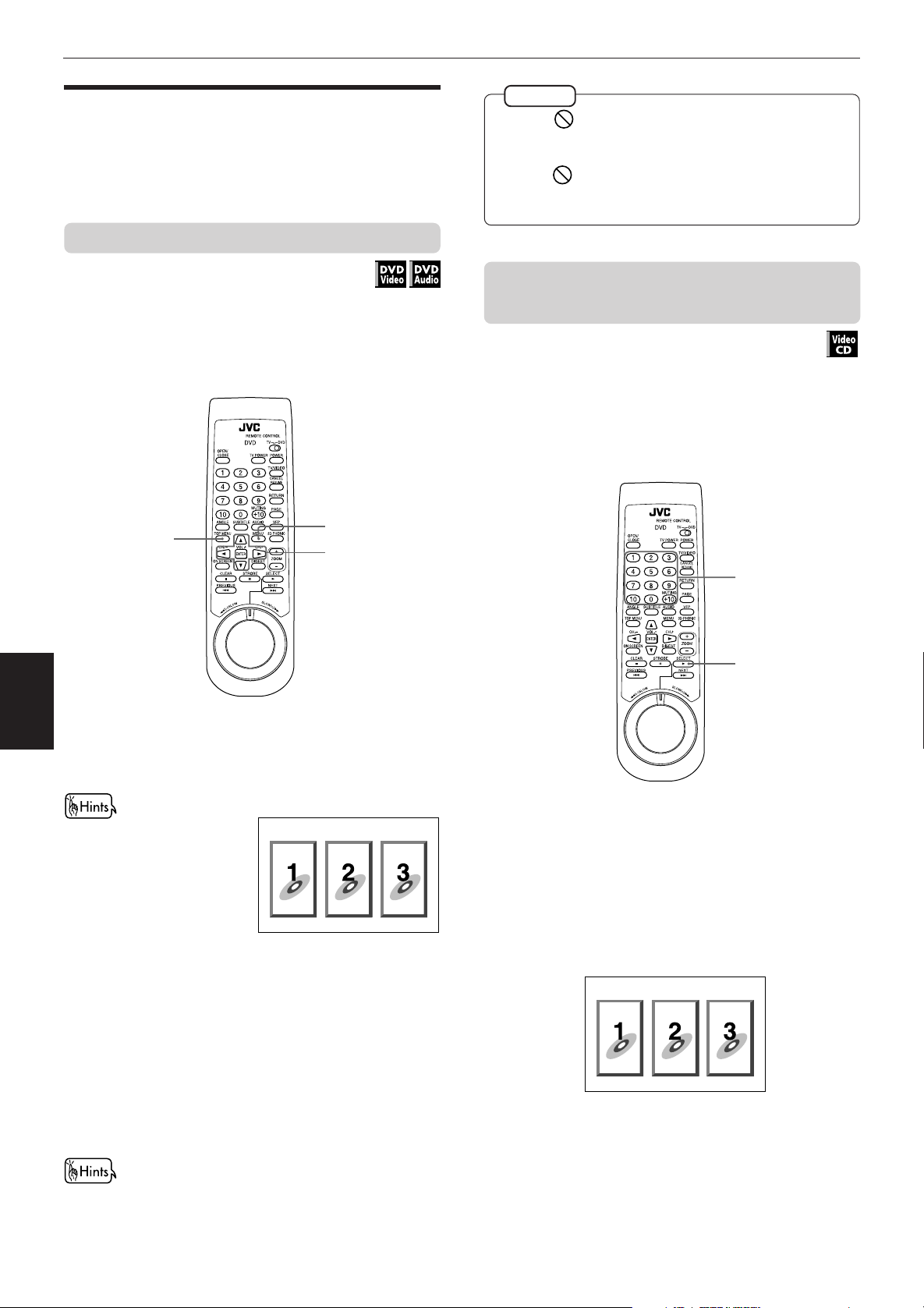
Advanced Operations
Playing from a specific position
on a disc
You can play a disc from the selected track, title or
chapter, or from the specified time.
To locate a desired scene from the DVD menu
DVD discs generally have their own menus which show
the disc contents. These menus contain various items
such as titles of a movie, names of songs, or artist
information, and display them on the TV screen. You
can locate a desired scene by using the menu.
1
1
2
NOTES
• When appears on the TV screen by pressing TOP
MENU in step 1:
The disc does not have a menu listing the titles or groups.
• When appears on the TV screen by pressing MENU
in step 1:
The disc does not have a menu.
To locate a desired scene from the menu
of the Video CD with PBC
Some Video CD discs support the PBC function. PBC is
an abbreviation of “PlayBack Control.” A Video CD disc
recorded with PBC has its own menus such as a list of
the songs. You can locate the specific scene by using
the menu.
2
7 Whenever a DVD disc is loaded
Advanced
operations
Press MENU or TOP MENU.
1
The menu appears on the TV screen.
Example:
• About menu
Normally, a DVD Video disc
which contains more than
one title may have a “title”
menu which lists the titles.
Similarly, a DVD Audio disc
which contains more than
one group may have a
“top” menu which lists the groups. In such a case, the
menu appears on the TV screen by pressing the TOP MENU
button. Some DVD discs may also have a different menu
which appears by pressing the MENU button.
See the instructions of each DVD disc for its particular
menu.
Use CURSOR 5/∞/2/3 to select a desired
2
item, then press ENTER.
The unit starts playback of the selected item.
• With some discs, you can also select items by entering the
corresponding number using the numeric buttons, which
may cause the unit to automatically start playback.
23
1
7 While a Video CD disc with PBC is stopped
Press 3.
1
A disc menu appears on the TV screen (The PBC
function is activated).
“Pbc” is indicated in the display window on the
front panel.
Example:
Use the numeric buttons to select the desired
2
number of the item.
• See page 11 for details about how to use the
numeric buttons.
The unit starts playback from the selected item.
You can return to the menu by pressing RETURN.
Page 27

Advanced Operations
When “NEXT” or “PREVIOUS” appears on the TV
screen, the unit generally works as follows:
• Pressing ¢ turns to the next page.
• Pressing 4 returns to the previous page.
* The method of the operation is different
depending on the disc.
• To activate the PBC function when a PBC-compatible Video
CD disc is being played back without the PBC function,
press 7 then press 3.
• You can also activate the PBC function using the on-screen
display as follows.
1. Press ON SCREEN.
2. Use the5/∞buttons to move to [PBC CALL], then
press ENTER.
• If you want to playback a PBC-compatible Video CD disc
without activating the PBC function, start playback by using
the numeric buttons instead of the 3 button. See the next
paragraph.
To locate a desired selection using the
numeric buttons
You can locate the desired title or chapter (for DVD
Video), group or track (for DVD Audio), or track (for
Audio CD/Video CD) from which the unit starts
playback.
Unit status Disc type What is specified
While stopped DVD Video title or chapter
DVD Audio group or track
Audio CD/
Video CD
During playback DVD Video chapter
DVD Audio track
Audio CD
/Video CD
(a)
If a disc contains more than one title, a title is
specified. If a disc contains only one title, a chapter
is specified.
(b)
If a disc contains more than one group, a group is
specified. If a disc contains only one group, a track
is specified.
The selected title, group or track number appears in
the display window on the front panel.
• You can also see the selected number on the on-screen
display.
NOTES
• During DVD Video or DVD Audio playback, if a menu is
shown on the TV display, you cannot use this function.
• When appears on the TV screen.
The title or track you have selected is not contained in
the disc.
• This function does not work during Video CD playback
with PBC function
track
track
(a)
(b)
To locate a desired chapter or track using
¢ or 4
Advanced
operations
1
7 For DVD Video/DVD Audio/Audio CD :
During playback or while stopped
For Video CD : During playback without PBC
function or while stopped
Use the numeric buttons to specify the
1
number.
The unit starts playback from the begining of the
selection.
Depending on the disc type and the unit status,
what is specified differs.
You can locate the beginning of a chapter (for DVD
Video) or track (for DVD Audio/Audio CD/Video CD) by
pressing the 4 or ¢ button.
1
7 For DVD Video : During playback
For Audio CD/DVD Audio : During playback or while
stopped
For Video CD : During playback without
PBC function
Press ¢ or 4.
1
• To skip forward chapters/tracks, press ¢ as
many times as required.
• To skip to the beginning of the current track/
chapter, press 4 once.
• To skip back chapters/tracks, press 4 as many
times as required.
24
Page 28

Advanced Operations
NOTES
• This function may not work with some DVD Video discs.
• This function may not work during Video CD playback
with PBC function.
To specify a desired chapter/track from the
on-screen display [CHAP. SEARCH/TRACK
SEARCH]
When playing back pictures of a DVD Video or DVD
Audio disc, you can specify the chapter/track number to
be played from the on-screen display.
3
2, 4
1
7 During playback of pictures
Press ENTER.
4
The unit starts playback from the specified
selection.
• The “10” and “+10” buttons are not used in this function.
NOTES
• When the number is incorrect in step 3:
Overwrite the incorrect number with the correct number.
• When is displayed in the TV screen in step 4:
The disc does not have the chapter or track you have
selected or does not accept the chapter/track search
function.
• To return to the regular display:
Press ON SCREEN.
• You cannot use this function with a DVD Audio disc that
does not contain any picture.
To locate a desired position by specifying
the time [TIME SEARCH]
You can play a disc from the desired position by
specifying the elapsed time from the beginning of the
current title (for DVD Video), the current group (for DVD
Audio) or the disc (for Audio CD/Video CD) using the
TIME SEARCH function.
Note that some DVD Video discs do not contain time
information, and the TIME SEARCH function cannot be
used.
Advanced
1
operations
2
(DVD Video)
3
25
Press ON SCREEN.
The on-screen display appears on the TV screen.
Use CURSOR 5/∞ to move to [CHAP.
SEARCH] or [TRACK SEARCH], then press
ENTER.
“GO TO CHAPTER =” or “GO TO TRACK =”
appears in the message area.
The color of [CHAP. SEARCH] or [TRACK SEARCH]
changes.
(DVD Audio)
AUDIO
PAGE
3
A-B REPEAT
TIME SEARCH
TRACK SEARCH
TRACK
St. End
TITLE
TIME
010 Mb
GO TO CHAPTER =
Message area
CHAPTER
3
1 : 34 : 58
3
ANGLE
AUDIO
SUBTITLE
REPEAT
A-B REPEAT
TIME SEARCH
CHAP.SEARCH
1 / 3
2 / 3
1 / 3
St. End
GROUP
3
TIME
010 Mb
GO TO TRACK =
1 : 34 : 58
Message area
Use the numeric buttons (0 to 9) to enter the
desired chapter/track number.
Example:
To select chapter/track number 8: Press “8” → ENTER.
To select chapter/track number 37: Press “3” → “7” →
ENTER.
The specified number appears in the message
area.
REPEAT
3
2, 4
1
1 / 3
2 / 3
7 For DVD Video : During playback
For DVD Audio/Audio CD : During playback or while
stopped
For Video CD : During playback without
PBC function or while
stopped
Press ON SCREEN.
1
The on-screen display appears on the TV screen.
Use CURSOR 5/∞ to move to [TIME
2
SEARCH], then press ENTER.
“GO TO” appears in the message area.
The color of [TIME SEARCH] changes.
Page 29

Advanced Operations
Use the numeric buttons (0 to 9) to enter the
3
time.
The specified time appears in the message area.
Press ENTER.
4
The unit starts playback from the specified time.
• Screen examples:
(during DVD Video Playback)
ANGLE
AUDIO
SUBTITLE
REPEAT
St. End
TITLE
CHAPTER
3
TIME
010 Mb
GO TO 1 3 4: 00: ENTER
Message
area
1 : 34 : 58
Selected time
• “10” and “+10” buttons are not used in this function.
• You can specify the time in hour/minute/second format for
DVD Video/Audio discs, and in minute/second format for
Audio and Video CD discs.
3
A-B REPEAT
TIME SEARCH
CHAP.SEARCH
1 / 3
2 / 3
1 / 3
(Audio CD)
TRACK 1
PRESS NUMERIC KEY
MIN SEC
GO TO
2 : 34
1
9210311412513614715816
17 18 19 20 21 22 23 24
Message
area
Selected time
MIN SEC
3 : 54TIME
EACH
REMAIN
TIME SELECT
REPEAT
A-B REPEAT
TIME SEARCH
PROGRAM
RANDOM
NOTES
• While a DVD Audio disc is stopped, you can specify the
elapsed time from the beginning of group 1.
• When appears on the TV screen in step 2 or 4:
The time you have selected is not contained on the disc,
or the time search function does not work on the disc.
Also note that the time search function does not work
during Video CD playback with the PBC function.
• To return to the regular display:
Press ON SCREEN .
To locate a desired scene from the digest
display [DIGEST]
The unit can display the opening scene of each title or
chapter on a DVD Video or each track of a Video CD.
You can select a desired title or track from the opening
scenes displayed on the TV screen.
Example (for DVD):
To playback from 2(H):34(M):00(S)
GO TO _ : :
→→
Press “2”.
GO TO 2 : _ :
Press “3”.
GO TO 2 : 3 _ :
→→
Press “4”.
GO TO 2 : 3 4 : _
Press ENTER.
You do not have to press “0” to enter the trailing zeros (for the
last two digits in the example above). Of course, it is possible to
enter them.
• When you make a mistake
Move the cursor to the incorrect value, then press the correct
button to re-select the value.
GO TO 2 : 3 5 : _
→
Press CURSOR 2.
GO TO 2 : 35:
→
Press “4”.
2, 3
1
7 For DVD Video : While stopped or during playback
For Video CD : While stopped or during playback
without PBC function
Press DIGEST.
1
Up to nine opening scenes are displayed.
• While a DVD Video disc is stopped:
The opening scene of each title appears on the
TV screen.
• During DVD Video playback:
The opening scene of each chapter in the
current title appears on the TV screen.
• When a Video CD disc is loaded:
The opening scene of each track appears on the
TV screen.
Advanced
operations
GO TO 2 : 3 4 : _
26
Page 30
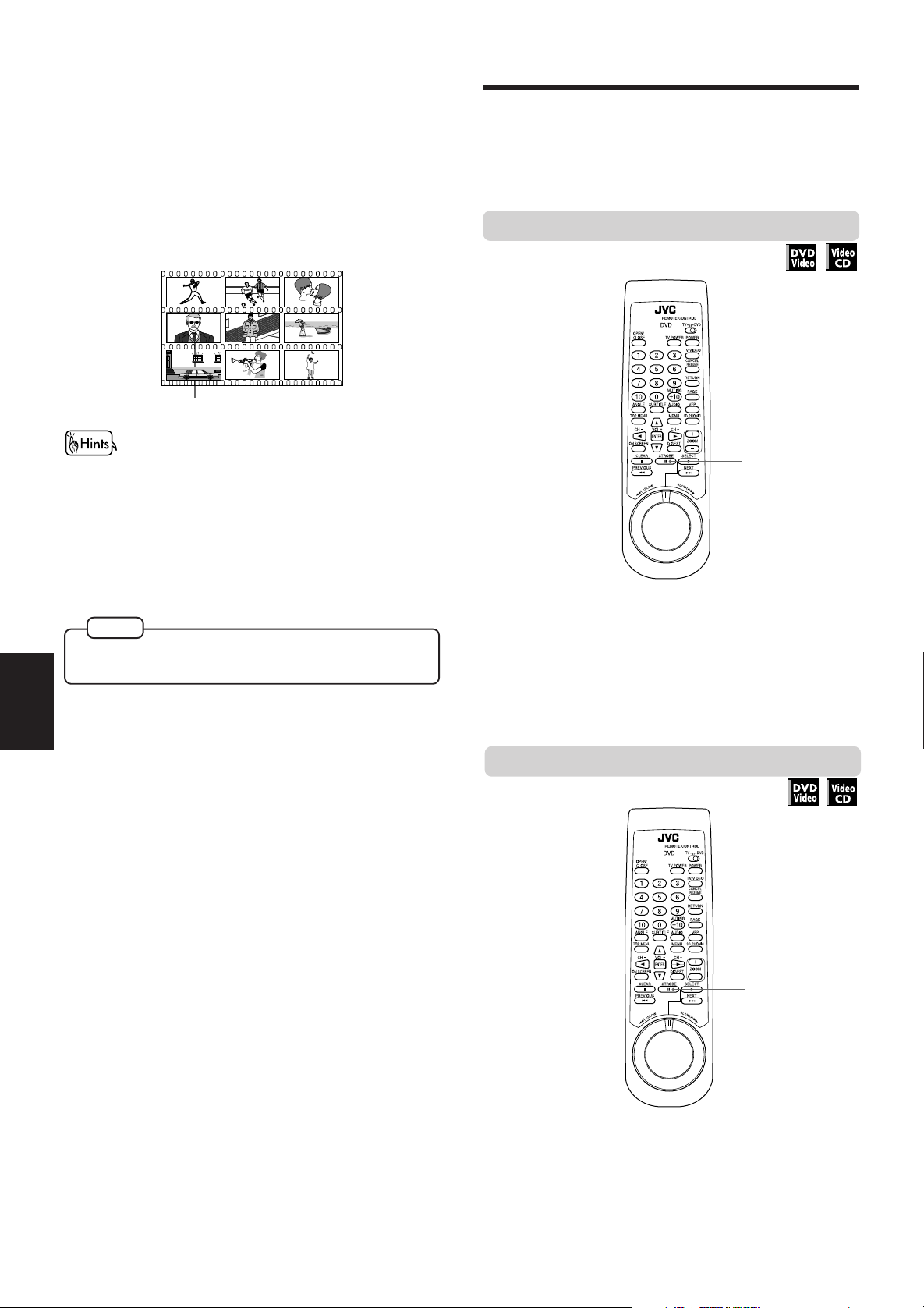
Advanced Operations
Use CURSOR 5/∞/2/3 to select the desired
2
scene.
The selected scene is surrounded with the heavy
box.
If there are more than 9 scenes, the digest screen
will have more than one page. In this case,
pressing ¢ advances to the next page, while
pressing 4 returns to the previous page.
Selected scene
Special picture playback
The unit provides special picture playback functions
including Frame-by-frame, Strobe, Slow-motion and
Zoom.
To advance a still picture frame-by-frame
• When the lower right scene is selected, pressing CURSOR 3
advances to the next page if available. Similarly, when the
upper left scene is selected, pressing CURSOR 2 returns to
the previous page (if available).
Press ENTER.
3
The unit starts playback from the selected scene.
NOTE
• With some discs, depending on the contents, it may take
some time until all the scenes appear on the screen.
Advanced
operations
1
7 While paused
Press 8.
1
Each time you press 8, the still picture advances
to the next frame.
Pressing 3 returns to normal playback.
To display continuous still pictures [STROBE]
27
1, 2
7 During playback
At the point you want to view as continuous
1
photographs, press 8.
The unit pauses playback.
Page 31

Press and hold 8 for more than 1 second.
2
Nine continuous still
pictures appear on
the TV screen.
• Pressing 8 when the nine still pictures appear advances to
the next still picture.
To zoom in/out [ZOOM]
2
Advanced Operations
1
• To cancel strobe play
Press and hold 8 for more than 1 second.
NOTE
• If you press and hold 8 for more than 1 second during
playback, nine still pictures also appear but they advance
in realtime.
To playback in slow-motion [SLOW]
1
7 During playback or while paused
Press ZOOM + or –.
1
The unit zooms in by pressing ZOOM + or zooms
out by pressing ZOOM –.
Each time you press ZOOM +, the magnification is
doubled (up to x 1024).
Each time you press ZOOM –, the magnification is
halved (down x to 1/8).
ZOOM x 4
Advanced
operations
7 During playback
Press 8, then use the SHUTTLE knob.
1
To play forward slow-motion, turn the SHUTTLE
knob to the right. To play reverse slow-motion (for
DVD Video discs only), turn it to the left. The more
you turn the knob, the more the slow-motion
speed increases.
• To return to normal playback
Press 3.
• To pause slow-motion playback
Release the SHUTTLE knob.
NOTES
• The sound is muted during slow-motion playback.
• Reverse slow-motion playback is not possible for a
Video CD.
At the top-left of the screen, the information for
the current magnification appears, as well as the
zoomed-in position of the scene that can be
moved by operating the next step.
Use CURSOR 5/∞/2/3 to move the
2
zoomed-in position.
ZOOM x 4
• To return to normal playback
Press ENTER.
NOTE
• While zoomed in, the picture may look coarse.
28
Page 32
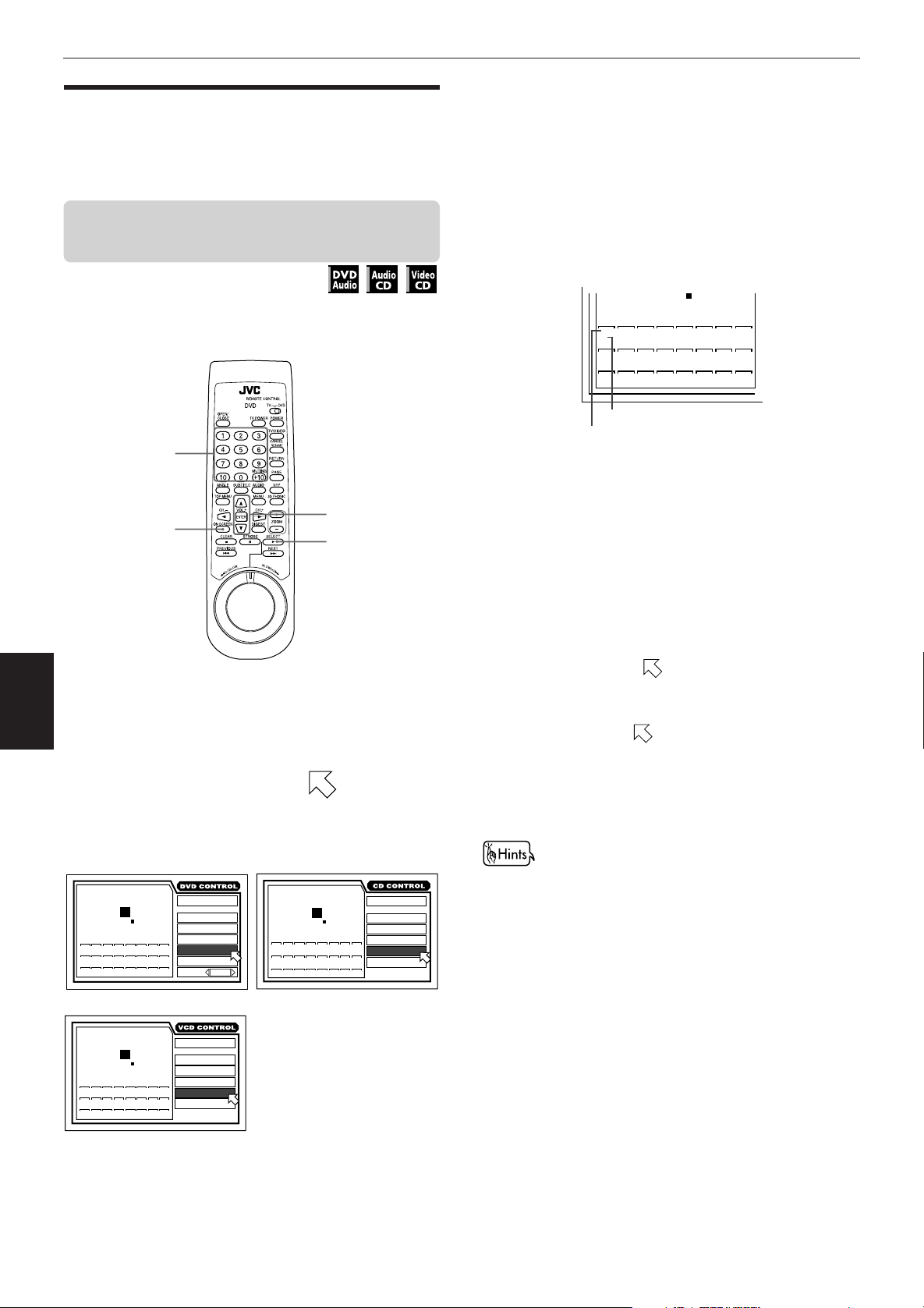
Advanced Operations
PRESS NUMERIC KEY
STOP
11- 51- 82-10
2-
1
9210311412513614715816
17 18 19 20 21 22 23 24
Changing the track order
You can play tracks on a DVD Audio, Audio CD or Video
CD in the desired order or in random order.
To playback in the desired order
[PROGRAM]
By programming tracks, you can play up to 24 tracks in
any order. You may program the same track more than
once.
(for DVD Audio)
3b
Specify selections in the desired order by
group and track numbers using the numeric
buttons.
For each program step, using the numeric
buttons, specify a group first, then specify a track.
For example, to specify “track 14 in group 2”,
Press 2 = +10 = 4
Selected track number
Selected group number
7 While stopped
Advanced
1
operations
2
(for DVD Audio)
(for Video CD)
TRACK 1 3 : 54TIME
3
2
1
Press ON SCREEN.
The on-screen display appears on the TV screen.
Use CURSOR 5/∞ to move to
[PROGRAM] and press ENTER.
The color of [PROGRAM] changes.
(for Audio CD)
2
GROUP
TRACK
23 2:34:58
PRESS NUMERIC KEY
1
9210311412513614715816
17 18 19 20 21 22 23 24
PRESS NUMERIC KEY
1
9210311412513614715816
17 18 19 20 21 22 23 24
EACH
REMAIN
TIME
STOP
MIN SEC
STOP
TIME SELECT
REPEAT
A-B REPEAT
TIME SEARCH
PROGRAM
RANDOM
2 / 3
AUDIO
EACH
REMAIN
TIME SELECT
REPEAT
A-B REPEAT
TIME SEARCH
PROGRAM
RANDOM
TRACK 1
PRESS NUMERIC KEY
1
9210311412513614715816
17 18 19 20 21 22 23 24
4
MIN SEC
EACH
3 : 54TIME
REMAIN
TIME SELECT
STOP
A-B REPEAT
TIME SEARCH
REPEAT
PROGRAM
RANDOM
• When you make a mistake
Press TV/VIDEO - CANCEL. The last selection
programmed is erased.
Press 3 to start program play.
4
When all of the programmed tracks have finished
playback, the unit stops but the program remains.
• To clear the program
While stopped and the on-screen display is shown on
the TV screen, move
to [PROGRAM] and then
press 7. All the programmed tracks are erased.
• To quit program playback
Press ENTER when
points [PROGRAM].
[PROGRAM] returns to its original color.
(When playing back a Video CD, you have to press 7
and then press ON SCREEN to display the on-screen
display.)
• While programming tracks, the current program step
number, as well as the selected track number (and group
number for a DVD Audio disc), is indicated in the display
window.
• During program playback, the current step number, as well
as the selected track number (and group number for a DVD
Audio disc), is indicated in the display window.
• If you are going to program a track in the bonus group of a
DVD Audio, the unit will ask you to enter the key number for
the bonus group (see page 39).
• You can add tracks to the program during program playback
of Audio CD.
(for Audio CD/Video CD)
3a
Specify tracks in the desired order using the
numeric buttons.
29
Page 33

Advanced Operations
TITLE
TIME
3
CHAPTER
3
1 : 34 : 58
TITLE REPEAT
CHAP.SEARCH
TIME SEARCH
A-B REPEAT
REPEAT
1 / 3
AUDIO
SUBTITLE
2 / 3
ANGLE
1 / 3
PRESS ENTER EXECUTE
St. End
010 Mb
To playback tracks in random order
[RANDOM]
1
You can play tracks in random order.
7 While stopped
Press ON SCREEN.
1
The on-screen display appears on the TV screen.
Use CURSOR 5/∞ to move to
2
[RANDOM].
2, 3
Repeat playback
You can repeat playback of the current title or chapter
(for DVD Video), current group or track (for DVD
Audio), or current or all tracks. You can also repeat
playback of a desired part.
To repeat a current selection or all tracks
[REPEAT]
1
2
(for DVD Audio)
(for Video CD)
3
• When all tracks have been played once, random play ends.
• The same track will not be played back more than once
during random play.
• During Audio CD playback, pressing ENTER when
points [RANDOM] quits random mode and continues
playback in the normal order.
• In the random playback mode, tracks in the bonus group
are not played back (see page 39).
• To quit random playback
Press 7. The unit stops playback and quits random
mode.
(for Audio CD)
2
GROUP
TRACK
23 2:34:58
1
9210311412513614715816
17 18 19 20 21 22 23 24
TRACK 1 3 : 54TIME
1
9210311412513614715816
17 18 19 20 21 22 23 24
EACH
REMAIN
TIME
STOP
MIN SEC
STOP
TIME SELECT
REPEAT
A-B REPEAT
TIME SEARCH
PROGRAM
RANDOM
2 / 3
AUDIO
EACH
REMAIN
TIME SELECT
REPEAT
A-B REPEAT
TIME SEARCH
PROGRAM
RANDOM
TRACK 1 3 : 54TIME
1
9210311412513614715816
17 18 19 20 21 22 23 24
Press ENTER.
The unit starts random playback.
The color of [RANDOM] changes.
MIN SEC
EACH
REMAIN
TIME SELECT
STOP
REPEAT
A-B REPEAT
TIME SEARCH
PROGRAM
RANDOM
7 For DVD Video/DVD Audio/Audio CD :
During playback
For Video CD : During playback without PBC funciton
Press ON SCREEN.
1
Advanced
operations
The on-screen display appears on the TV screen.
Use CURSOR 5/∞ to move to [REPEAT],
2
then press ENTER.
Each time you press ENTER, the repeat mode changes
as follows:
• for DVD Video
The current title or chapter is played repeatedly.
The selected repeat mode appears
on the TV screen.
TITLE REPEAT
CHAPTER REPEAT
No indication (off)
30
Page 34

Advanced Operations
TRACK 8 0 : 58TIME
MIN SEC
MIN SEC MIN SEC
EACH
RANDOM
PROGRAM
TIME SEARCH
A-B REPEAT
REPEAT
TIME SELECT
A 2 9 3 2 : B3 0 90:
1
9210311412513614715816
17 18 19 20 21 22 23 24
AUDIO
2 / 3
RANDOM
PROGRAM
TIME SEARCH
A-B REPEAT
REPEAT
TIME SELECT
TRACK 8 0 : 58TIME
MIN SEC
MIN SEC MIN SEC
EACH
A 2 9 3 2 : B3 0 90:
1
9210311412513614715816
17 18 19 20 21 22 23 24
• for DVD Audio
The current track, or all tracks in the current group is/
are played repeatedly.
(for DVD Audio)
GROUP REPEAT
TIME SELECT
GROUP REPEAT
REPEAT
A-B REPEAT
TIME SEARCH
PROGRAM
RANDOM
AUDIO
TRACK REPEAT
2 / 3
No indication
(off)
Selected repeat mode
• for Audio CD/Video CD
The current track or all tracks is/are played repeatedly.
(for Audio CD)
TRACK 8 0 : 58TIME
MIN SEC
Selected repeat mode
EACH
TIME SELECT
REPEAT ALL
REPEAT
A-B REPEAT
TIME SEARCH
PROGRAM
RANDOM
(for Video CD)
St. End
TRACK
3
TIME
010 Mb
PRESS ENTER EXECUTE
34 : 58
Selected repeat mode
AUDIO
REPEAT ALL
REPEAT
A-B REPEAT
TIME SEARCH
PBC CALL
REPEAT ALL
To repeat a desired part [A-B REPEAT]
2, 3
1
7 During playback
Press ON SCREEN.
1
ST
The on-screen display appears on the TV screen.
Use CURSOR 5/∞ to move to [A-B
2
REPEAT], then press ENTER at the beginning
of the part you want to repeat (point A).
The color of [A-B REPEAT] changes.
• To stop repeat playback
Press 7.
When a DVD Video disc is set, the unit stops playback
and quits repeat mode.
Advanced
operations
When a DVD Audio, Audio CD or Video CD disc is set,
the unit stops playback but remains in repeat mode.
• To quit repeat playback
When
until [REPEAT] returns to its original color.
NOTES
• When the program function is active with a DVD Audio,
Audio CD or Video CD disc, the repeat mode changes as
follows.
REPEAT ALL
(All the programmed tracks
are played repeatedly.)
REPEAT 1
(The current track is played
repeatedly.)
REPEAT 1
No indication
(off)
points [REPEAT], press ENTER repeatedly
Press ENTER at the end of the part you want
3
to repeat (point B).
The unit locates “A” and starts repeat playback
between “A” and “B.”
Point B must be in the same title or track as point A.
(for DVD Audio)
Point BPoint A
(for Audio CD)
Point BPoint A Point BPoint A
• To quit A-B repeat playback
Press 7. The unit stops playback and quits A-B repeat
mode.
(for DVD Video)
St. End
TITLE
CHAPTER
3
TIME
010 Mb
A 0 0 : 0 3 0 : B 0 0 : 8 2 5 :
Point A
0 : 08 : 52
Point B
(for Video CD)
St. End
TRACK
3
010 Mb
A 3 4 8 5 : B 3 522:
TIME
35 : 22
1
ANGLE
AUDIO
SUBTITLE
REPEAT
A-B REPEAT
TIME SEARCH
CHAP.SEARCH
AUDIO
REPEAT
A-B REPEAT
TIME SEARCH
PBC CALL
1 / 3
2 / 3
1 / 3
ST
• Repeat play function cannot be used during Video CD
• To turn off the on-screen display
• If appears when pressing ENTER in step 2 during DVD
31
No indication (off)
playback with PBC function.
Press ON SCREEN.
Video playback
You cannot repeat the title or chapter because of the disc
contents.
• During playback, pressing ENTER when points [A-B
REPEAT] quits A-B repeat mode and continues playback.
NOTES
• To turn off the on-screen display
Press ON SCREEN.
• If appears when pressing ENTER in step 2 during
DVD Video playback
You cannot repeat the selected portion because of the
disc contents.
Page 35

Advanced Operations
TITLE
TIME
3
CHAPTER
3
1 : 34 : 58
CHAP.SEARCH
TIME SEARCH
A-B REPEAT
REPEAT
1 / 3
AUDIO
SUBTITLE
2 / 3
ANGLE
1 / 3
SELECT KEY
St. End
010 Mb
Selecting a scene angle of
DVD Video
You can enjoy a variety of scene angles if the DVD
Video disc contains “multi-angle” parts, where multiple
cameras were used to shoot the same scene from
different angles. You can select one of these viewing
angles from the normal screen or on-screen display.
• At the beginning of “multi-angle” parts, appears on the
TV screen.
To select a scene angle from the
normal screen [ANGLE]
1, 2
2
To select a scene angle from the onscreen display [ANGLE]
2, 3
1
7 During playback
Press ON SCREEN.
1
The on-screen display appears on the TV screen.
7 During playback
Press ANGLE.
1
The Angle selection display appears on the TV
screen.
1 / 3
Press ANGLE or CURSOR 2/3 to select the
2
desired angle.
Each time you press ANGLE or CURSOR 2/3, the
angle changes.
Use CURSOR 5/∞ to move to [ANGLE].
2
The total number of recorded angles
The current angle number
Use CURSOR 2/3 to select the desired angle
3
number.
Example:
1 / 3
2 / 3
3 / 3
NOTES
• To turn off the on-screen display
Press ON SCREEN.
• When appears on the TV screen
The current scene is not recorded from multiple angles.
• To move to [ANGLE] or select the angle in the onscreen display, you may use the ANGLE button instead
of CURSOR 5/∞ in steps 2 and 3 above.
Advanced
operations
32
Page 36

Advanced Operations
To select a scene angle from the angle
list [ANGLE]
1
2, 3
3
7 During playback
Press and hold ANGLE for more than 1
1
second.
Up to nine camera
angles recorded on
a disc appear on the
TV screen.
Changing the language and
sound
Some DVD Video discs support more than one subtitle
language and/or audio language/sound, while some
DVD audio discs support more than one audio
language/sound.
You can select the desired one from them.
Similarly, you can select audio channel(s) of a Video CD
disc.
To select the subtitle language [SUBTITLE]
7 During playback
From normal display
1, 2
3
Advanced
operations
2
3
• When appears on the TV screen in step 1:
• During the operation above, audio is muted.
The selected camera angle
Use CURSOR 5/∞/2/3 to select the desired
angle.
Press ENTER or 3.
The unit starts playback by the selected angle on
the full-screen.
NOTES
The current scene is not recorded from multiple angles.
Press SUBTITLE.
1
The Subtitle selection display appears on the TV
screen.
ENGLISH
1 / 3ON
To turn the subtitle on and off, press
2
SUBTITLE.
To select the subtitle language, press
3
CURSOR 2/3.
33
Page 37

From on-screen display
1 / 3 ENGLISH
Advanced Operations
To select the audio language or sound
[AUDIO]
7 During playback
From normal display
1
Press ON SCREEN.
1
2, 3
The on-screen display appears on the TV screen.
Use CURSOR 5/∞ to move to
2
[SUBTITLE].
CHAPTER
Total number
ANGLE
AUDIO
SUBTITLTE
REPEAT
A-B REPEAT
3
TIME SEARCH
CHAP.SEARCH
1 / 3
2 / 3
1 / 3
(for DVD Video)
St. End
TITLE
3
TIME
010 Mb
SELECT KEY ENGLISH
Selected subtitle
1 : 34 : 58
Selected subtitle number
1, 2
2
Press AUDIO.
1
The Audio selection display appears on the TV
screen.
Advanced
operations
Use CURSOR 2/3 to select the desired
3
subtitle.
Each time you press CURSOR 2/3, the subtitle
changes.
Example:
1/3 ENGLISH
2/3 FRENCH
3/3 SPANISH
–/3 (off)
NOTES
• To move to [SUBTITLE] or select the subtitle in the
on-screen display, you may use the SUBTITLE button
instead of the CURSOR buttons in steps 2 and 3 above.
• The selected language may abbreviated on the TV screen.
See “Appendix A: Table of languages and their
abbreviations” in this manual.
• When appears on the TV screen:
You cannot select the subtitle.
Use AUDIO or CURSOR 2/3 for audio
2
selection.
From on-screen display
1
2, 3
34
Page 38

Advanced Operations
Press ON SCREEN.
1
The on-screen display appears on the TV screen.
Use CURSOR 5/∞ to move to [AUDIO].
2
Miscellaneous functions
To adjust the picture character [VFP]
(for DVD Video)
St. End
TITLE
CHAPTER
3
TIME
010 Mb
SELECT KEY ENGLISH
1 : 34 : 58
3
ANGLE
AUDIO
SUBTITLTE
REPEAT
A-B REPEAT
TIME SEARCH
CHAP.SEARCH
(for DVD Audio)
1 / 3
2 / 3
1 / 3
(for Video CD)
ST
AUDIO
REPEAT
St. End
TRACK
3
010 Mb
PRESS ENTER EXECUTE
3
TIME
Use CURSOR 2/3 for audio selection
34 : 58
A-B REPEAT
TIME SEARCH
PBC CALL
Each time you press CURSOR 2/3, the audio
changes.
Example: language selection of a DVD Video disc
Total number
1/3 ENGLISH
1 / 3
ANGLE
2 / 3
St. End
Advanced
010 Mb
operations
SELECT KEY ENGLISH
Selected audio language
AUDIO
SUBTITLTE
REPEAT
3
A-B REPEAT
TIME SEARCH
CHAP.SEARCH
TITLE
CHAP.
3
TIME
1 : 34 : 58
Selected audio number
1 / 3
2/3 FRENCH
3/3 SPANISH
TIME SELECT
GROUP REPEAT
REPEAT
A-B REPEAT
TIME SEARCH
PROGRAM
RANDOM
AUDIO
You can adjust the picture character according to the
type of programming, picture tone or personal
preferences.
2 / 3
1
2, 3
7 During playback (for DVD Audio: During playback
while picture is shown)
Press VFP to select the desired preset.
1
Each time you press the button, the preset
changes as follows:
Selected preset
NORMAL
Example: Channel selection of a Video CD
ST (Stereo)
L
R
St. End
010 Mb
SELECT KEY
ST
AUDIO
REPEAT
34 : 58
A-B REPEAT
TIME SEARCH
PBC CALL
TRACK
3
TIME
• To turn off the on-screen display
Press ON SCREEN.
NOTES
• To move to [AUDIO] or select the audio in the onscreen display, you may use the AUDIO button instead
of the CURSOR buttons in steps 2 and 3 above.
• When appears on the TV screen:
You cannot select the audio.
CINEMA
USER1
USER 1
NORMAL CINEMA
CONTRAST
LH
USER 2
Parameter
“NORMAL” and “CINEMA” are factory presets
and you cannot change parameters for them.
While selecting “USER 1” or “USER 2”, you can
adjust parameters that affect the picture character
and store the settings as the user preset. See the
step below.
To define a user setting, select a parameter to
2
be edited using CURSOR 5/∞ from the
followings.
BRIGHTNESS
Controls the brightness of the screen.
CONTRAST
Controls the contrast of the screen.
USER2
Level
35
Page 39

Advanced Operations
SHARPNESS
Controls the sharpness of the screen.
GAMMA
Controls the brightness of neutral tints with
maintaining the brightness of dark and bright
portions.
TINT
Controls the tint of the screen.
COLOR
Controls the color depth of the screen.
Y DELAY
Controls the color gap of the screen.
Adjust the level of the parameter using
3
CURSOR 2/3.
Moving the adjusting bar to the left reduces the
effect, while moving the bar to the right enhances
the effect.
NOTE
• The number of setting steps depends on parameters.
To simulate surround sound [3D PHONIC]
Using the 3D PHONIC function, you can get a simulated
surround effect from your stereo system.
1, 2
3
7 During playback
• The VFP screen disappears if no operations are made for
more than 10 seconds. You can also turn off the VFP screen
manually by pressing ENTER.
Press 3D PHONIC.
1
Select the desired effect mode by pressing 3D
2
PHONIC.
Each time you press
3D PHONIC, the
mode changes as
follows:
ACTION
DRAMA
THEATER
OFF
• ACTION
Suitable for action movies and sports programs
in which sounds dynamically move.
• DRAMA
Natural and warm sound. You can enjoy movies
in a relaxed mood.
• THEATER
You can enjoy sound effects like in a major
theater in Hollywood.
THEATER
Selected effect mode
3D PHONIC
LH
Advanced
operations
Press CURSOR 2/3 to adjust the effect level.
3
You can adjust the
effect level in 5 steps.
Toward L:
Reduces the effect.
Toward H:
Enhances the effect.
THEATER
Effect level
3D PHONIC
LH
36
Page 40

Advanced Operations
TRACK 1 3 : 54TIME
MIN SEC
EACH
REMAIN
RANDOM
PROGRAM
TIME SEARCH
A-B REPEAT
REPEAT
TIME SELECT
STOP
1
9210311412513614715816
17 18 19 20 21 22 23 24
AUDIO
2 / 3
TRACK
TIME
GROUP
23 2:34:58
2
EACH
REMAIN
RANDOM
PROGRAM
TIME SEARCH
A-B REPEAT
REPEAT
TIME SELECT
STOP
1
9210311412513614715816
17 18 19 20 21 22 23 24
• To turn off the 3D PHONIC screen, press ENTER. The 3D
PHONIC screen disappears if no operations are made for
more than 10 seconds.
NOTES
• The 3D PHONIC function works correctly only when
playing back a DVD Video disc recorded with the Dolby
Digital. With other sources except Audio CD discs, you
cannot get any effect if you press the 3D PHONIC
button. With Audio CD discs, you may not get the
effect correctly depending on discs.
• When playing back a DVD Video disc recorded with the
Dolby Digital that does not contain the rear signal, you
cannot get a correct 3D Phonic sound though you can
change the 3D PHONIC setting.
• The 3D PHONIC function does not affect the Dolby
Digital bitstream signal from the DIGITAL output jack.
• When you set the 3D PHONIC function is active, the
“DOWN MIX” and “COMPRESSION” setting in the
“PREFERENCE 2” display are disabled.
To check the disc time [TIME SELECT]
You can choose the time display mode for a DVD
Audio, Audio CD or Video CD disc in the display on the
front panel and in the on-screen display.
2, 3
1
Advanced
operations
7 For DVD Audio : During playback of audio only or
while stopped
For Audio CD : During playback or while stopped
For Video CD : While stopped
Press ON SCREEN.
1
The on-screen display appears on the TV screen.
Use CURSOR 5/∞ to move to [TIME
2
SELECT].
(for DVD Audio)
Time display
(for Video CD)
(for Audio CD)
TRACK 8 0 : 58TIME
1
9210311412513614715816
17 18 19 20 21 22 23 24
MIN SEC
PLAY
Time display
EACH
TIME SELECT
REPEAT
A-B REPEAT
TIME SEARCH
PROGRAM
RANDOM
37
Time display
Page 41

Advanced Operations
St. End
010 Mb
GROUP
TIME
3
TRACK
3
1 : 34 : 58
PRESS ENTER EXECUTE
TRACK SEARCH
TIME SEARCH
A-B REPEAT
REPEAT
PAGE
1 / 3
AUDIO
1 / 3
Press ENTER.
3
Each time you press ENTER, the time mode
changes as follows:
• During playback (for DVD Audio/Audio CD)
(Elapsed time of the current track)
(Remaining time of the current track)
(Total elapsed time of the disc)
(Total remaining time of the disc)
EACH
EACH REMAIN
TOTAL
TOTAL REMAIN
• While stopped
(Recorded time of the current track)
EACH REMAIN
TOTAL (0:00)
TOTAL REMAIN
(Total time of the disc)
EACH (0:00)
Press PAGE.
1
The page selection display appears on the TV
screen.
PAGE 1/3
Use CURSOR 2/3 to select the desired page.
2
NOTE
• You can also advance to the next page by pressing the
PAGE button.
From on-screen display
• When you select “EACH REMAIN” while stopped, you can
change the track by pressing 4 or ¢.
To select a still picture on a DVD Audio disc
[PAGE]
Most DVD Audio discs include still pictures, which
usually appear in turn automatically during playback
according to the playback sequence. However, when
“B.S.P.” lights in the display window during playback,
there are other page(s) of the current still picture and
you can change the picture (turn the page) manually.
• At the beginning of a part where there are selectable
pictures, “PAGE” (or a corresponding word of the current
display language) appears on the TV screen.
7 While “B.S.P.” in the display window lights during
playback
From normal display
1
1
2, 3
Press ON SCREEN.
1
The on-screen display appears on the TV screen.
Use CURSOR 5/∞ to move to [PAGE].
2
Total number
Selected page
number
Advanced
operations
Use CURSOR 2/3 to select the desired page.
2
3
Each time you press CURSOR 2/3, the page
changes.
NOTE
• To move to [PAGE] or select the page in the on-screen
display, you may use the PAGE button instead of CURSOR
5/∞ in steps 2 and 3 above.
38
Page 42
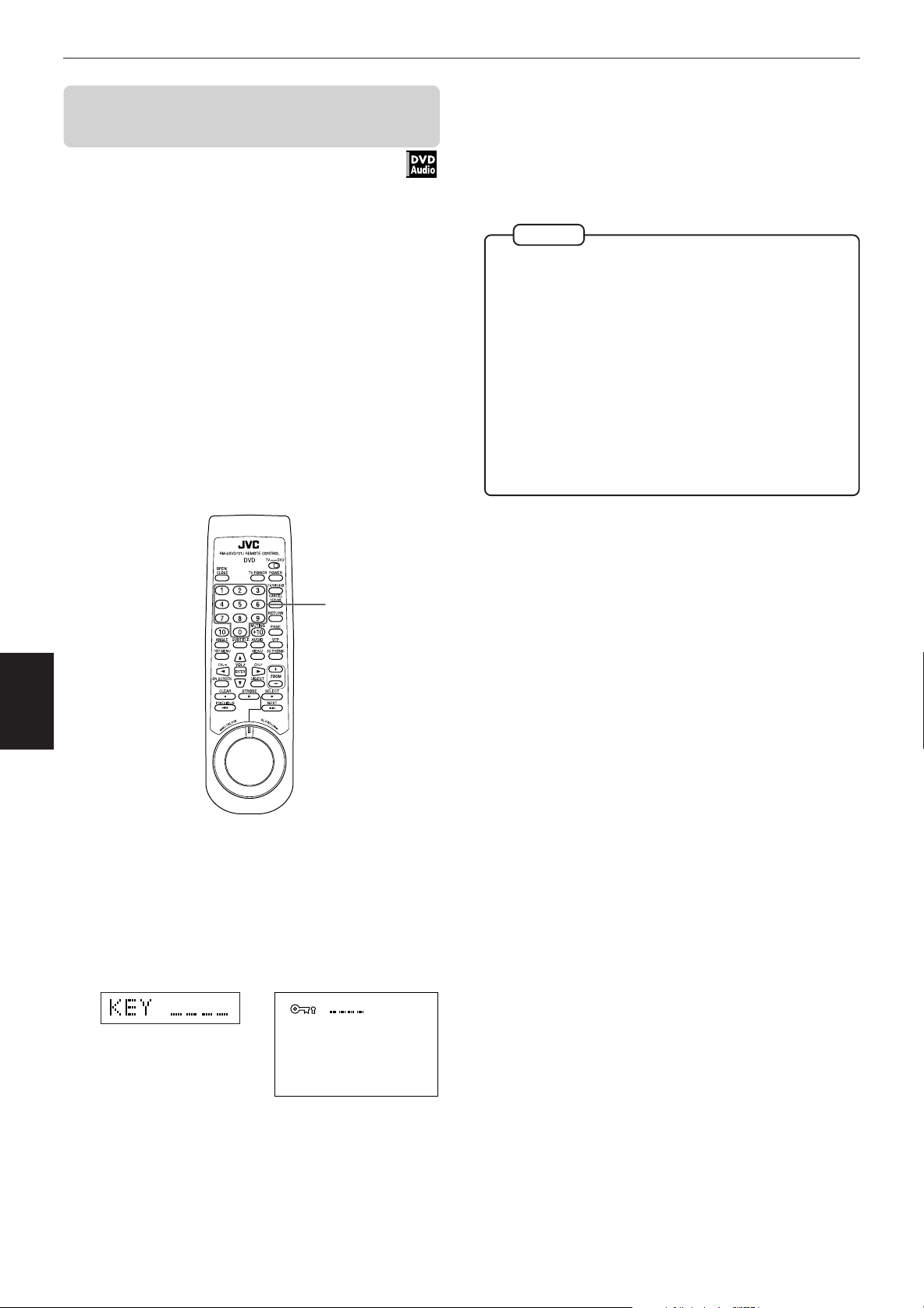
Advanced Operations
To playback a bonus group of a DVD Audio
disc
Some DVD Audio discs contain a special group called
“bonus group” whose contents are not opened to the
public. When loading a disc with a bonus group,
“BONUS” indicator lights in the display window. The
bonus group is always assigned to the last group of a
disc (for example, if a disc contains four groups
including a bonus group, “group 4” is the bonus
group).
To playback a bonus group, you have to enter the
specific “key number” (a kind of password) for the
bonus group. A way of getting the key number
depends on discs.
After getting the key number, you can playback the
bonus group by the following procedure.
7 While a disc containing a bonus group is stopped
Enter the key number using the numeric
2
buttons (0 to 9).
If you enter the key number correctly, the unit
starts playback of the bonus group.
If you enter the wrong key number, the display
window shows the same as above.
NOTES
• If you specify a track in the bonus group when
programming tracks for the program playback, the
display window will also show the above display for
inquiring the key number.
• In the random playback mode, tracks in the bonus group
are not played back.
• To turn off the key number entry display, operate any
one of the following.
* Press 7.
* Open the disc tray.
* Turn the power off.
Opening the disc tray or turning the power off also erases
the memory of the key number, while pressing 7 does
not erase the memory.
Advanced
operations
1
1, 2
Select the bonus group number (the last
group) using the numeric buttons.
The display window and on-screen display
prompt you to enter the key number as shown
below.
(The display window) (The TV screen)
39
Page 43

Setting and adjustment
Selecting preferences
You can set various preferences for playback and
speaker settings via the “PREFERENCE” and “SPK.
SETTING” display.
How to set preferences on the
“PREFERENCE” display
2, 3
1
Setting and adjustment
Press CURSOR 2/3 to select the setting you
3
want.
• To return to the normal screen, press ON
SCREEN.
• For details about each setting, see the following
paragraphs.
To set the language and display preference
items
PREFERENCE 1 can be set as follows:
MENU LANGUAGE
You can select the default
“display” language to be
displayed if it is contained
on a DVD disc.
Each time you press
CURSOR 3, the language
setting changes in the
following order:
PREFERENCE2 SPK. SETTINGPREFERENCE1
MENU LANGUAGE
AUDIO LANGUAGE
SUBTITLE
ON SCREEN LANGUAGE
ON SCREEN GUIDE
MONITOR TYPE
PROGRESSIVE MODE
SELECT KEY
Selected language
ENGLISH
ENGLISH
OFF
ENGLISH
ON
16:9 AUTO
AUTO
While a DVD Video disc is stopped or no disc
1
is inserted, press ON SCREEN.
The on-screen display appears on the TV screen.
“Preference 1”, “Preference 2” and “Speaker
setting” displays are available. To select the
display, move
CURSOR 2/3.
Preference 1
PREFERENCE2 SPK. SETTINGPREFERENCE1
MENU LANGUAGE
AUDIO LANGUAGE
SUBTITLE
ON SCREEN LANGUAGE
ON SCREEN GUIDE
MONITOR TYPE
PROGRESSIVE MODE
PRESS KEY
Speaker Setting
PREFERENCE2PREFERENCE1
PRESS KEY
to the desired tab using
Preference 2
ENGLISH
ENGLISH
OFF
ENGLISH
ON
16:9 AUTO
AUTO
SPK.SETTING
5.1 CHANNEL
LEVEL
DELAY
F. SP
Large
C. SP
Small
R. SP
Small
S.woofer
BASS
TEST TONE
PREFERENCE2PREFERENCE1 SPK. SETTING
DIGITAL AUDIO OUTPUT
DOWN MIX
COMPRESSION
DTS BASS MANAGEMENT
AUTO STANDBY
SCREEN SAVER
AV COMPULINK MODE
PRESS KEY
STREAM/PCM
Lt / Rt
OFF
OFF
OFF
DIMMER
DVD1
ENGLISH = SPANISH = FRENCH = CHINESE =
GERMAN = ITALIAN = JAPANESE = language code
from AA to ZU
(See “Appendix A: Table of languages and their
abbreviations”.)
Pressing CURSOR 2 changes the language setting in
the reverse order of the above.
* If the selected language is not recorded, the disc’s
default display language will be displayed.
AUDIO LANGUAGE
You can select the default
audio language to be
played if it is contained
on a DVD disc.
Each time you press
CURSOR 3, the language
setting changes in the
following order:
ENGLISH = SPANISH = FRENCH = CHINESE =
GERMAN = ITALIAN = JAPANESE = language code
from AA to ZU
(See “Appendix A: Table of languages and their
abbreviations”.)
PREFERENCE2 SPK. SETTINGPREFERENCE1
MENU LANGUAGE
AUDIO LANGUAGE
SUBTITLE
ON SCREEN LANGUAGE
ON SCREEN GUIDE
MONITOR TYPE
PROGRESSIVE MODE
SELECT KEY
Selected language
ENGLISH
ENGLISH
OFF
ENGLISH
ON
16:9 AUTO
AUTO
adjustment
Setting and
Move to select the item you want to set
2
by using CURSOR 5/∞.
PREFERENCE2 SPK. SETTINGPREFERENCE1
MENU LANGUAGE
AUDIO LANGUAGE
SUBTITLE
ON SCREEN LANGUAGE
ON SCREEN GUIDE
MONITOR TYPE
PROGRESSIVE MODE
SELECT KEY
Selected item
ENGLISH
ENGLISH
OFF
ENGLISH
ON
16:9 AUTO
AUTO
Pressing CURSOR 2 changes the language setting in
the reverse order of the above.
* If the selected language is not recorded, the disc’s
default audio language will be played.
40
Page 44

Setting and adjustment
SUBTITLE
You can select the default
subtitle language to be
displayed if it is contained
on a DVD disc.
Each time you press
CURSOR 3, the language
setting changes in the
following order:
OFF = ENGLISH = SPANISH = FRENCH = CHINESE
= GERMAN = ITALIAN = JAPANESE = language
code from AA to ZU
(See “Appendix A: Table of languages and their
abbreviations”.)
Pressing CURSOR 2 changes the language setting in
the reverse order of the above.
* If the selected language is not recorded, the disc’s
default subtitle language will be displayed.
PREFERENCE2 SPK. SETTINGPREFERENCE1
MENU LANGUAGE
AUDIO LANGUAGE
SUBTITLE
ON SCREEN LANGUAGE
ON SCREEN GUIDE
MONITOR TYPE
PROGRESSIVE MODE
SELECT KEY
Selected language
ENGLISH
ENGLISH
OFF
ENGLISH
ON
16:9 AUTO
AUTO
ON SCREEN LANGUAGE
You can select the onscreen display language
to be displayed.
Each time you press
CURSOR 3, the language
setting changes as
follows:
ENGLISH
PREFERENCE2 SPK. SETTINGPREFERENCE1
MENU LANGUAGE
AUDIO LANGUAGE
SUBTITLE
ON SCREEN LANGUAGE
ON SCREEN GUIDE
MONITOR TYPE
PROGRESSIVE MODE
SELECT KEY
Selected language
ENGLISH
ENGLISH
OFF
ENGLISH
ON
16:9 AUTO
AUTO
ON SCREEN GUIDE
The unit can display “onscreen guide” icons or
characters on the picture,
which show what is
happening to the disc or
the unit.
•ON
The on-screen guide will be displayed.
• OFF
The on-screen guide will not be displayed.
Examples of “on-screen guide” icons or characters:
, ,
PREFERENCE2 SPK. SETTINGPREFERENCE1
MENU LANGUAGE
AUDIO LANGUAGE
SUBTITLE
ON SCREEN LANGUAGE
ON SCREEN GUIDE
MONITOR TYPE
PROGRESSIVE MODE
SELECT KEY
ENGLISH
ENGLISH
OFF
ENGLISH
ON
16:9 AUTO
AUTO
MONITOR TYPE
You can select the
monitor type to match
your TV when you
playback DVD Video discs
recorded for wide screen
televisions.
• 4:3 LB
(Letter Box Conversion)
When you connect the unit to a
normal TV.
When you play a wide picture
recorded on a DVD Video disc,
the picture is displayed with
bands across the upper and
lower portions of the screen.
PREFERENCE2 SPK. SETTINGPREFERENCE1
MENU LANGUAGE
AUDIO LANGUAGE
SUBTITLE
ON SCREEN LANGUAGE
ON SCREEN GUIDE
MONITOR TYPE
PROGRESSIVE MODE
SELECT KEY
ENGLISH
ENGLISH
OFF
ENGLISH
ON
16:9 AUTO
AUTO
adjustment
Setting and
English
French
Spanish
German
Chinese
(Simplify)
Chinese
(Traditional)
FRANCAIS (French)
ESPAÑOL (Spanish)
DEUTSCH (Allemand)
(Chinese-simplify)
(Chinese-traditional)
(Japanese)
ON SCREEN LANGUAGE
LANGUE D’ECRAN
IDIOMA EN PANTALLA
BILDSCHIRMMENÜ-SPRACHE
ENGLISH
FRANCAIS
ESPAÑOL
DEUTSCH
• 4:3 PS
(Pan Scan Conversion)
When you connect the unit to a
normal TV.
When you play a wide picture
recorded on a DVD Video disc,
a portion of the picture is
automatically cut off from the
left and right sides of the
image.
Depending on the disc, it may not be possible to
playback in this mode. In such a case, the picture is
played back as in 4:3 LB
mode.
• 16:9 AUTO (Wide Television screen)
When you connect the
unit to a general widescreen TV.
• 16:9 NORMAL (Wide Television screen)
When you connect the unit to a wide-screen TV
whose aspect ratio is fixed to 16:9. (The unit
automatically adjusts the screen width of the output
signal when playing back a 4:3 source.)
Japanese
Pressing CURSOR 2 changes the language setting in
the reverse order of the above.
41
NOTE
• If you playback a 4:3 source in “16:9 NORMAL” mode,
the picture character changes because the unit converts
the picture width.
Page 45

Setting and adjustment
PROGRESSIVE MODE
You can select the
progressive mode from
the following options.
• AUTO
The unit recognizes the picture type (film or video
source) of the current disc according to the disc
information.
• VIDEO 1
Suitable for playing back a video source disc with
static (inactive) pictures.
• VIDEO 2
Suitable for playing back a video source disc with
dynamic (active) pictures.
• FILM
Suitable for playing back a film or progressive source
disc.
• SMART
Used to playback a disc containing both video and
film source materials. The unit recoginizes the picture
type according to the current data.
* Normally, set the PROGRESSIVE MODE to “AUTO”.
* Some DVD discs may not be played back correctly
with the “AUTO” mode. If the playback picture is
unclear or noisy with a particular DVD Video disc,
try to change the mode.
NOTE
• When playing back a film-source DVD Video disc with the
progressive mode set to “FILM”, “SMART” or “AUTO”
and the SCAN MODE selector set to “525p”, the DIGITAL
DIRECT PROGRESSIVE indicator on the front panel lights.
PREFERENCE2 SPK. SETTINGPREFERENCE1
MENU LANGUAGE
AUDIO LANGUAGE
SUBTITLE
ON SCREEN LANGUAGE
ON SCREEN GUIDE
MONITOR TYPE
PROGRESSIVE MODE
SELECT KEY
ENGLISH
ENGLISH
OFF
ENGLISH
ON
16:9 AUTO
AUTO
To set audio and other preference items
PREFERENCE 2 can be set as follows:
DIGITAL AUDIO OUTPUT
To connect the unit‘s
digital output to an
external device equipped
with a digital input, this
item must be set
correctly.
• PCM ONLY:
When you connect the DIGITAL OUT jack of the unit to
the linear PCM digital input of other audio equipment.
• STREAM/PCM:
When you connect to the digital input of an amplifier
with a built-in DTS or Dolby Digital decoder.
• DOLBY DIGITAL/PCM:
When you connect to the digital input of a Dolby
Digital decoder, or an amplifier with built-in Dolby
Digital decoder.
PREFERENCE2PREFERENCE1 SPK. SETTING
DIGITAL AUDIO OUTPUT
DOWN MIX
COMPRESSION
DTS BASS MANAGEMENT
AUTO STANDBY
SCREEN SAVER
AV COMPULINK MODE
SELECT KEY
STREAM/PCM
Lt/Rt
OFF
OFF
OFF
OFF
OFF
The following chart shows the relationship between
types of playback discs and digital audio output
signals.
Playback discs
DVD with 48/44.1-kHz,
16-bit linear PCM/
MLP
DVD with 48/44.1-kHz,
20/24-bit linear PCM/
MLP
DVD with 96/88.2-kHz,
linear PCM/MLP
DVD with 192/176.4kHz, 16/20/24-bit
linear PCM/MLP
DVD with DTS
DVD with Dolby
Digital
DVD with MPEG
multichannel
Video CD
Audio CD
Audio CD with DTS
STREAM/PCM
48/44.1-kHz,
16-bit stereo
linear PCM
48/44.1-kHz,
20-bit stereo
linear PCM
No output
No output
DTS bitstream
Dolby Digital
bitstream
MPEG
bitstream
44.1-kHz, 16bit linear PCM
44.1-kHz, 16bit linear PCM
DTS bitstream
Digital audio output
DOLBY DIGITAL/PCM
←
←
←
←
48-kHz, 16-bit
linear PCM
←
48-kHz, 16-bit
linear PCM
48-kHz, 16-bit
linear PCM
←
←
44.1-kHz, 16bit linear PCM
PCM ONLY
←
←
←
←
←
←
←
←
←
DOWN MIX
To playback a DVD Video
disc recorded with
surround multichannel
audio correctly, the DOWN
MIX setting must be
properly made according
to your audio system.
Note that this setting affects only the output signal
from the ANALOG AUDIO output jacks when playing
back a DVD Video disc recorded with surround
multichannel audio.
• Lt/Rt
When you enjoy multichannel surround audio by
connecting the unit’s ANALOG AUDIO outputs to a
surround decoder.
• Lo/Ro
When you enjoy conventional 2-channel stereo audio
by connecting the unit’s ANALOG AUDIO output(s) to
a stereo amplifier/receiver or television set, or when
you record audio of a DVD Video disc recorded with
surround audio to your MD, cassette, etc.
• OFF
When you enjoy multichannel surround audio by
connecting the unit’s 5.1-channel audio outputs to an
amplifier equipped with 5.1-channel inputs.
NOTES
• The DOWN MIX function does not work when the 3D
PHONIC function is activated.
• Some DVD Audio discs prohibit the 2-channel down-mix.
For such a disc, you cannot get the down-mixed signal
even if you set “DOWN MIX” to “Lt/Rt” or “Lo/Ro”.
PREFERENCE2PREFERENCE1 SPK. SETTING
DIGITAL AUDIO OUTPUT
DOWN MIX
COMPRESSION
DTS BASS MANAGEMENT
AUTO STANDBY
SCREEN SAVER
AV COMPULINK MODE
SELECT KEY
STREAM/PCM
Lt/Rt
OFF
OFF
OFF
OFF
DVD1
adjustment
Setting and
42
Page 46

Setting and adjustment
DVD/Video CD/CD PLAYER
DVD/Video CD/CD PLAYER
DVD/Video CD/CD PLAYER
COMPRESSION (only for Dolby Digital DVD
Video Discs)
When enjoying a DVD
Video disc recorded with
the Dolby Digital format
at low or middle volume,
setting COMPRESSION to
ON makes you hear
sound comfortably.
•ON
Audio is played back with the dynamic range
compressed.
• OFF
Audio is played back as it was recorded.
NOTES
• The Compression function works only when playing back
a disc recorded with DOLBY DIGITAL. The setting is not
effective for other discs.
• The Compression function does not work when the 3D
PHONIC function is activated.
PREFERENCE2PREFERENCE1 SPK. SETTING
DIGITAL AUDIO OUTPUT
DOWN MIX
COMPRESSION
DTS BASS MANAGEMENT
AUTO STANDBY
SCREEN SAVER
AV COMPULINK MODE
SELECT KEY
STREAM/PCM
Lt/Rt
OFF
OFF
OFF
OFF
OFF
DTS BASS MANAGEMENT
This item controls the
output signals when
playing back DTSencoded DVD Video discs.
PREFERENCE2PREFERENCE1 SPK. SETTING
DIGITAL AUDIO OUTPUT
DOWN MIX
COMPRESSION
DTS BASS MANAGEMENT
AUTO STANDBY
SCREEN SAVER
AV COMPULINK MODE
SELECT KEY
STREAM/PCM
Lt/Rt
OFF
OFF
OFF
OFF
OFF
SCREEN SAVER
A television monitor
screen may be burned out
if a static picture is
displayed for a long time.
To prevent this, the unit
automatically activates the
screen saver function if a
static picture, such as an
on-screen display or menu, is displayed for over
several minutes.
• MODE 1
The “screen saver” picture appears and scrolls.
• MODE 2
The “screen saver” picture appears and does not
scroll.
(MODE 1)
(MODE 2)
• DIMMER
The current picture gets dark.
• OFF
The screen saver function is off.
PREFERENCE2PREFERENCE1 SPK. SETTING
DIGITAL AUDIO OUTPUT
DOWN MIX
COMPRESSION
DTS BASS MANAGEMENT
AUTO STANDBY
SCREEN SAVER
AV COMPULINK MODE
SELECT KEY
DVD/Video CD/CD PLAYER
DVD/Video CD/CD PLAYER
DVD/Video CD/CD PLAYER
STREAM/PCM
Lt/Rt
OFF
OFF
OFF
OFF
DVD1
• OFF
This is the normal setting for DTS-encoded discs.
Signals with the full frequency range are output from
all speakers when playing back a DTS-encoded disc.
This mode ignores all “Small” settings in the speaker
setting screen (All “Small” settings are regarded as
“Large”).
•ON
adjustment
Setting and
All speaker settings (front, center and rear) in the
speaker setting screen are effective when playing
back DTS-encoded discs. The low frequency signal
fed from the sub-woofer output is boosted up
regardless of the “Bass redirect setting” in the
speaker setting screen.
See page 44 for the speaker setting screen.
AUTO STANDBY
When the unit is stopped
for more than 30 minutes
or 60 minutes, the unit
enters standby mode
automatically.
•60
Time is set to 60 minutes.
PREFERENCE2PREFERENCE1 SPK. SETTING
DIGITAL AUDIO OUTPUT
DOWN MIX
COMPRESSION
DTS BASS MANAGEMENT
AUTO STANDBY
SCREEN SAVER
AV COMPULINK MODE
SELECT KEY
STREAM/PCM
Lt/Rt
OFF
OFF
OFF
OFF
DVD1
NOTES
• The monitor screen of a projector or projection TV is
easily burned out if a static picture is displayed for a long
time. Be careful not to allow the monitor screen to be
burned out when you set the screen saver mode to
“OFF”.
• The TV screen may be garbled when you set the screen
saver mode to “MODE 1”. In this case, set to another
mode.
AV COMPULINK MODE
If you use the AV
Compulink system, you
must set this item
correctly.
Select from the three
options: “DVD1,” “DVD2”
and “DVD3” according to
the equipment to be
connected.
See page 49.
PREFERENCE2PREFERENCE1 SPK. SETTING
DIGITAL AUDIO OUTPUT
DOWN MIX
COMPRESSION
DTS BASS MANAGEMENT
AUTO STANDBY
SCREEN SAVER
AV COMPULINK MODE
SELECT KEY
STREAM/PCM
Lt/Rt
OFF
OFF
OFF
OFF
DVD1
•30
Time is set to 30 minutes.
• OFF
The auto standby function is off.
43
Page 47
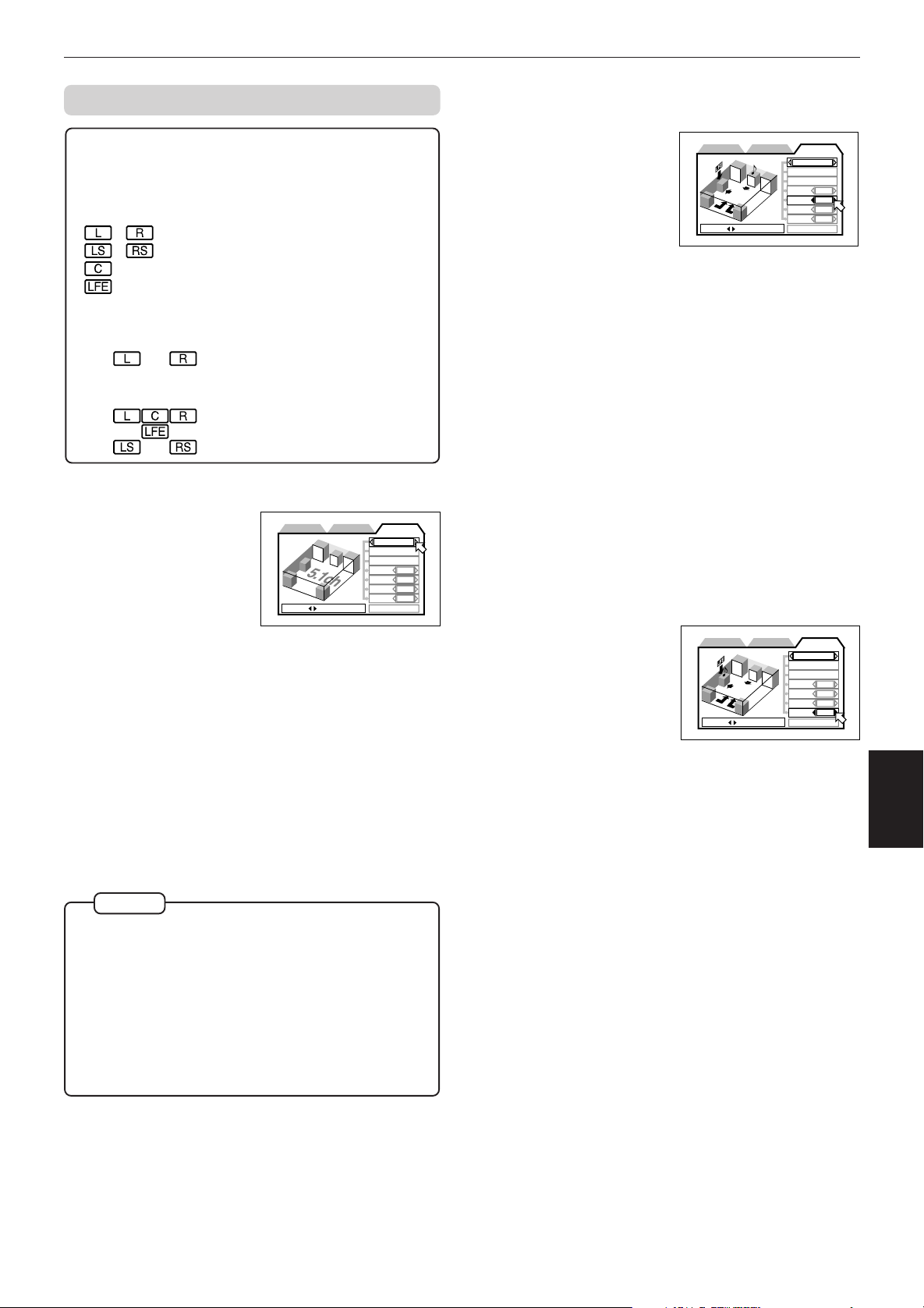
Setting and adjustment
Speaker setting
About surround audio channels
Depending on discs, recorded audio channels differ.
The audio channel indicators in the display window
indicate audio channels being played back.
, : front (L, R) speaker channels
, : rear (L, R) speaker channels
: center speaker channel
: sub-woofer channel
Examples
• If a disc contains normal 2-channel stereo signals;
• If a disc contains 5.1-channel surround signales;
Speaker Channel settings
Select the speaker
configuration type
according to your speaker
system. Normally, simply
select “5.1 CHANNEL” or
“2 CHANNEL”. However,
by selecting “EXPERT”,
PRESS KEY
you can make fine tuning
to match your speaker
system.
• 2 CHANNEL
When you connect to a 2-channel amplifier or TV.
• 5.1 CHANNEL
When you connect to a 5.1-channel amplifier and use
the front, rear , center and sub-woofer speakers.
PREFERENCE2PREFERENCE1
SPK.SETTING
5.1 CHANNEL
LEVEL
DELAY
F. SP
C. SP
R. SP
BASS
TEST TONE
Large
Small
Small
S.woofer
Speaker size settings
(available only when selecting EXPERT)
Sets the speaker sizes
according to your
speakers.
PRESS KEY
Select the speaker to be set using CURSOR
1
PREFERENCE2PREFERENCE1
BASS
F. SP
C. SP
R. SP
BASS
5/∞.
• F.SP: front speakers
• C.SP: center speaker
• R.SP: rear speakers
Select the size using CURSOR 2/3.
2
• Large: large speaker(s) which can fully
reproduce the low-frequency range.
• Small: small speaker(s) which can not fully
reproduce the low-frequency range.
• None: No speaker(s) connected.
If you set the front speakers to “Small”, you
cannot set the other speakers to “Large”.
Bass redirect
(available only when selecting EXPERT)
When you use small
speakers which do not
fully reproduce the lowfrequency range, you
can boost up the lowfrequency signal of the
sub-woofer or front
speakers.
Select [BASS] using CURSOR 5/∞.
1
PRESS KEY
PREFERENCE2PREFERENCE1
BASS
BASS
F. SP
C. SP
R. SP
SPK.SETTING
EXPERT
LEVEL
DELAY
Large
Small
Small
S.woofer
TEST TONE
SPK.SETTING
EXPERT
LEVEL
DELAY
Large
Small
Small
S.woofer
TEST TONE
• EXPERT
When you want to make fine tuning to match your
speakers. The following five setting items are
available.
NOTES
• When selecting “5.1 CHANNEL” or “EXPERT”, set
“DOWN MIX” to “OFF” (see page 42).
• The Dolby Digital LFE (Low Frequency Effect) signal is
always fed from the SUBWOOFER output on the rear
panel of the unit regardless of speaker setting.
• If you connect the unit’s digital output to an external
Dolby Digital or DTS decoder (and set the “DIGITAL
AUDIO OUTPUT” option to “STREAM/PCM”), the
speaker setting above is not effective. Make the speaker
setting of the external decoder properly.
Select [S. woofer] or [L/R] using CURSOR
2
2/3.
• S.woofer: The low-frequency signal fed
from the sub-woofer output is
boosted up.
• L/R: The low-frequency signals fed
from the front speaker outputs
are boosted up.
The “Bass redirect” setting is effective only when
at least any one of the speaker sizes is set to
“Small”. If none of them is set to “Small”, this
setting is not activated (“None” appears in the
setting field).
Please note that the “L/R” setting is effective only
when playing back a Dolby Digital encoded DVD
Video disc.
If the front speaker size is set to “Small”, the Bass
redirect setting is fixed to “S.woofer”.
adjustment
Setting and
44
Page 48

Setting and adjustment
Speaker level
(available only when selecting EXPERT)
You can adjust the output
level of each speaker.
PRESS KEY
Select [LEVEL] using CURSOR 5/∞, then
1
PREFERENCE2PREFERENCE1
BASS
F. SP
C. SP
R. SP
S.WOOFER
press ENTER.
The color of “LEVEL” changes.
Select the desired speaker(s) to be set using
2
CURSOR 5/∞.
• F.SP: front speakers. the level
is fixed to 0dB.
• C.SP: center speaker
• R.SP: rear speakers
• S.WOOFER: sub-woofer
The setting range is between –6dB and +6dB in
1dB steps.
Set the level using CURSOR 2/3.
3
SPK.SETTING
EXPERT
LEVEL
DELAY
0dB
0dB
0dB
0dB
TEST TONE
• Delay of S.WOOFER cannot be set.
NOTE
• To exit the speaker level (or delay) setting mode
Move to [LEVEL] (or [DELAY]) in the on-screen display
and press ENTER until [LEVEL] (or [DELAY]) returns to its
original color.
Test tone
(available only while setting LEVEL or
DELAY)
You can check the level
setting by monitoring the
test tone.
PREFERENCE2PREFERENCE1
BASS
PRESS KEY
Select [TEST TONE] using CURSOR 5/∞,
1
then press ENTER.
The color of “TEST TONE” changes.
SPK.SETTING
EXPERT
F. SP
C. SP
R. SP
S.WOOFER
TEST TONE
LEVEL
DELAY
0dB
0dB
0dB
0dB
• For the speaker(s) whose size is set to “None”, the Speaker
level and Delay cannot be set (“—” appears in the setting
field).
• However, when playing back a Dolby Digital disc, LFE singal
is output from SUBWOOFER output even if S. WOOFER
shows “—”, allowing to activate a sub-woofer connected.
In such case, adjust the output level using the level control
on the sub-woofer.
Delay
(available only when selecting EXPERT)
You can adjust the delay
time of each speakers.
adjustment
Setting and
PREFERENCE2PREFERENCE1
BASS
PRESS KEY
Select [DELAY] using CURSOR 5/∞, then
1
press ENTER.
The color of “DELAY” changes.
Select the desired speaker(s) to be set using
2
CURSOR 5/∞.
• F.SP: front speakers. the delay is fixed
to 0 mS.
• C.SP: center speaker (selectable from 0 to
–5mS in 1 mS units)
• R.SP: rear speakers (selectable from 0 mS,
–5mS, –10 mS, and –15 mS)
Set the delay time using CURSOR 2/3.
3
SPK.SETTING
EXPERT
F. SP
C. SP
R. SP
S.WOOFER
TEST TONE
LEVEL
DELAY
Select the desired speaker(s) using CURSOR
2
5/∞.
• F.SP: front speakers
• C.SP: center speaker
• R.SP: rear speakers
After selecting the Test tone, if you do not move
the cursor, the test tone is output from each
speaker one by one.
In Test tone mode, if you move
down from
“R.SP” position, the test tone continues to output
from the rear speakers as long as
is any
position other than “F.SP” and “C.SP”. Similarily,
if you move
up from “F.SP” position, the test
tone continues to output from the front speakers
0mS
0mS
0mS
0mS
as long as
is any position other than “C.SP”
and “R.SP”.
Set the level using CURSOR 2/3 again, if
3
necessary.
• In Test tone mode, you hear pink noise, which includes all
frequencies in the audible range, from the speakers. This is
not a malfunction.
• The test tone is not output from the SUBWOOFER output.
NOTE
• To exit the test tone mode
Move to [TEST TONE] in the on-screen display and
press ENTER until [TEST TONE] returns to its original
color.
45
Page 49

Limiting playback by children
PARENTAL LOCK
Country Code
US
Set Level
LEVEL 1
PASSWORD
– – – –
EXIT
NEW PASSWORD? • • • PRESS 0~9 KEY
This function restricts playback of DVD Video discs which
contain violent (and other) scenes according to the level
set by the user. For example, if a movie which includes
violent scenes supports the parental lock feature, such
scenes which you do not want to let children view can be
cut or replaced with other scenes.
To set Parental Lock for the first time
[PARENTAL LOCK]
6
Setting and adjustment
While points [Set Level], use CURSOR
4
2/3 to select the parental lock level.
Each time you press
CURSOR 3 , the
parental level
changes as follows:
NONE
LEVEL 1
•
•
•
LEVEL 8
• ”LEVEL 1” is the strictest level. ”NONE” means no
restriction.
Discs rated higher than the level you selected are restricted.
Press ENTER.
5
moves to [PASSWORD].
PARENTAL LOCK
Country Code
Set Level
PASSWORD
PRESS KEY ENTER
US
LEVEL 1
– – – –
EXIT
1, 2, 3,
1
7 While a disc is stopped or no disc is inserted
Press 7 and ENTER on the remote control
1
unit simultaneously while stopped.
The Parental Lock on-screen display appears on
the TV screen.
points [Country Code].
While points [Country Code], use
2
CURSOR 2/3 to select “US” for the country
code.
4, 5, 7
PARENTAL LOCK
Country Code
Set Level
PASSWORD
PRESS KEY ENTER
US
NONE
– – – –
EXIT
Enter your 4-digit password using the
6
numeric buttons (0 to 9).
Press ENTER.
7
The parental level and password are set.
moves to [EXIT].
Pressing ENTER again returns to the opening
display.
• If you enter an undesired password in step 6 above, reenter
the password before pressing ENTER.
adjustment
Setting and
Press ENTER.
3
moves to [Set Level].
46
Page 50

Setting and adjustment
To change the settings [PARENTAL LOCK]
2, 5
1, 2, 3,
1
You can change the Parental lock settings (Country
code and Set level, as well as your password) later.
7 While a disc is stopped or no disc is inserted
Press ENTER while holding down 7.
1
The Parental Lock
on-screen display
appears on the TV
screen.
points
[PASSWORD].
4, 5
PARENTAL LOCK
Country Code
Set Level
PASSWORD
CURRENT PASSWORD? • • • PRESS 0~9 KEY
US
LEVEL 1
– – – –
EXIT
Even if you want to change only the country code
and/or parental level, do not forget to enter the
password after changing the country code and/or
parental level. Otherwise, the new country code
and/or parental level will not become effective.
Pressing ENTER again returns to the opening
display.
NOTES
• When you enter the wrong password more than 3 times
in step 2 above, moves to [EXIT] automatically and
CURSOR 5/∞ does not work.
• If you forget your password in step 2
Enter “8888.”
To temporarily release the Parental
lock [PARENTAL LOCK]
2
1
2
adjustment
Setting and
3
4
5
Enter your current 4-digit password using the
numeric buttons (0 to 9) and press ENTER.
moves to [Country Code] if you enter the
correct password.
If you enter the wrong password, “WRONG!
RETRY…” appears on the TV screen, and you
cannot go to the next step.
To change the country code, use CURSOR
2/3 to select the desired country code and
press ENTER.
moves to [Set Level].
When you change the country code, you must
select the parental level.
To change the set level, use CURSOR 2/3 to
select the desired level while
points [Set
Level], and then press ENTER.
moves to [PASSWORD].
Enter the password using the numeric
buttons (0 to 9) and press ENTER.
moves to [EXIT].
The password entered in the above step becomes
the new password. If you do not change the
password, enter the same password as in the step 2.
When you set the parental level strictly, some discs
may not be played back at all. When you insert such a
disc and try to play it, the following Parental Lock onscreen display appears on the TV screen, asking
whether you want the parental lock to be temporarily
released or not.
Use the CURSOR 5/∞ to move to [YES],
1
then press ENTER.
moves to
[PASSWORD].
When selecting [NO],
press OPEN/CLOSE
to remove the disc.
Enter your 4-digit
2
PARENTAL LOCK
This DISC can’t play now!
Temporary
Level Change ?
PASSWORD
PRESS ENTER EXECUTE
YES
– – – –
NO
password using the numeric buttons (0 to 9)
and press ENTER.
The Parental lock is released, and the unit starts
playback.
If you enter the wrong password, “WRONG!
RETRY…” appears on the TV screen.
NOTE
• When you enter the wrong password more than 3 times
in step 2 above, moves to [NO] automatically and
you have to remove the disc.
47
Page 51

Additional information
Additional information
Care and handling of discs
How to handle discs
When handling a disc, do not touch the surface of the disc. Since discs are made of plastic, they are easily damaged.
If a disc gets dirty, dusty, scratched or warped, the images and sound will not be picked up correctly, and such a disc
may cause the player to malfunction.
Label side
Do not damage the label side, stick paper to or use any adhesive on its surface.
Storage
Make sure that discs are kept in their cases. If discs are piled on top of one another without their protective cases,
they can be damaged. Do not put discs in a location where they may be exposed to direct sunlight, or in a place
where the humidity or temperature is high. Avoid leaving discs in your car!
Maintenance of discs
If there are fingerprints or other dirt adhering to a disc, wipe with a soft dry cloth, moving from the center outwards.
If a disc is difficult to clean, wipe with a cloth moistened with water. Never use record cleaners, petrol, alcohol or any
anti-static agents.
CAUTION
Sometimes during play noise or images may be garbled. This is sometimes due to the disc. (It may not be up to
industry standards.)
These symptoms are caused by the discs, not by the malfunction of the unit.
Additional
information
48
Page 52

Additional information
AV COMPU LINK remote control system
When you buy a separate TV, VCR, DVD player, receiver, or other component and
connect them to each other, you have to operate each component individually. JVC’s
AV COMPU LINK remote control system meets the demands of a system made up of
single components and has the ease of operation of a single unit.
Connection and setup
Using the AV COMPU LINK cable, connect the AV COMPU LINK terminals of each component to one another.
To AV COMPU LINK (II or EX)
TV
DVD player
• If you connect a DVD player to a television via AV COMPU LINK, set the DVD player’s AV COMPU LINK setting as
follows.
• When connecting to VIDEO-1 input terminal of the television: DVD2
• When connecting to VIDEO-2 input terminal of the television: DVD3
To AV COMPU LINK (II or EX)
To AV COMPU LINK
TV
DVD player
• If you connect a DVD player to a television and VCR via AV COMPU LINK, set the VCR’s Remote Control Code and
DVD player’s AV COMPU LINK setting as follows.
• When connecting to VIDEO-1 input terminal of the television:
DVD player’s AV COMPU LINK setting: DVD2
VCR’s Remote Control Code: B
• When connecting to VIDEO-2 input terminal of the television:
DVD player’s AV COMPU LINK setting: DVD3
VCR’s Remote Control Code: A
To AV COMPU LINK (II or EX)
Additional
information
TV
Receiver
VCR (Video Cassette Recorder)
DVD player
• If you connect a DVD player to a television and receiver via AV COMPU LINK, set the DVD player’s AV COMPU LINK
setting to DVD1.
• The unit’s AV COMPU LINK setting can be done in the “PREFERENCE 2” display. See page 43 for
operation.
• For information on the connection between the TV and the Receiver, refer to the Receiver’s Instruction
Manual.
IMPORTANT!
If you connect the component video output to your TV:
• set the DVD player’s AV COMPULINK setting to DVD1.
• make the video/audio connection between the DVD player and your receiver using the supplied audio/video cable,
and do not make the S-VIDEO connection.
49
Page 53

Additional information
Notes for connection
¶
If you connect a DVD player with a receiver via AV COMPU LINK in a system including a Dolby Digital decoder,
some functions may not be performed automatically.
¶ The AV COMPU LINK terminal on some televisions indicates “II”. Do not connect the terminal indicating “II”
with the AV COMPU LINK terminal on a receiver. If connected, the system will not work correctly.
¶ Connect the AUDIO OUT jacks of the DVD player to the audio input jacks of a receiver indicating “DVD”. Otherwise,
the system will not work correctly.
¶ There is no description about connections to a DVD player in the instruction manual of a television or VCR. But
a television or VCR with AV COMPU LINK terminals indicating “II” or “EX” can be connected to a DVD player.
Operation
You can enjoy pictures and/or sound by just putting a source component (which plays back the pictures and/or sound
such as a DVD player or VCR) into play mode. You do not have to operate the TV and receiver including not having to
perform power switching.
Turn on the main power of the television.
1
Insert a disc into the source component.
2
Press 3 of the source component.
3
The following actions are performed automatically:
• Turning on the power for the television.
• Setting the source of the television to the external input (VIDEO-1 or VIDEO-2).
• Turning on the power for the receiver.
• Setting the source of the receiver to the component which has started playback.
Additional
information
50
Page 54
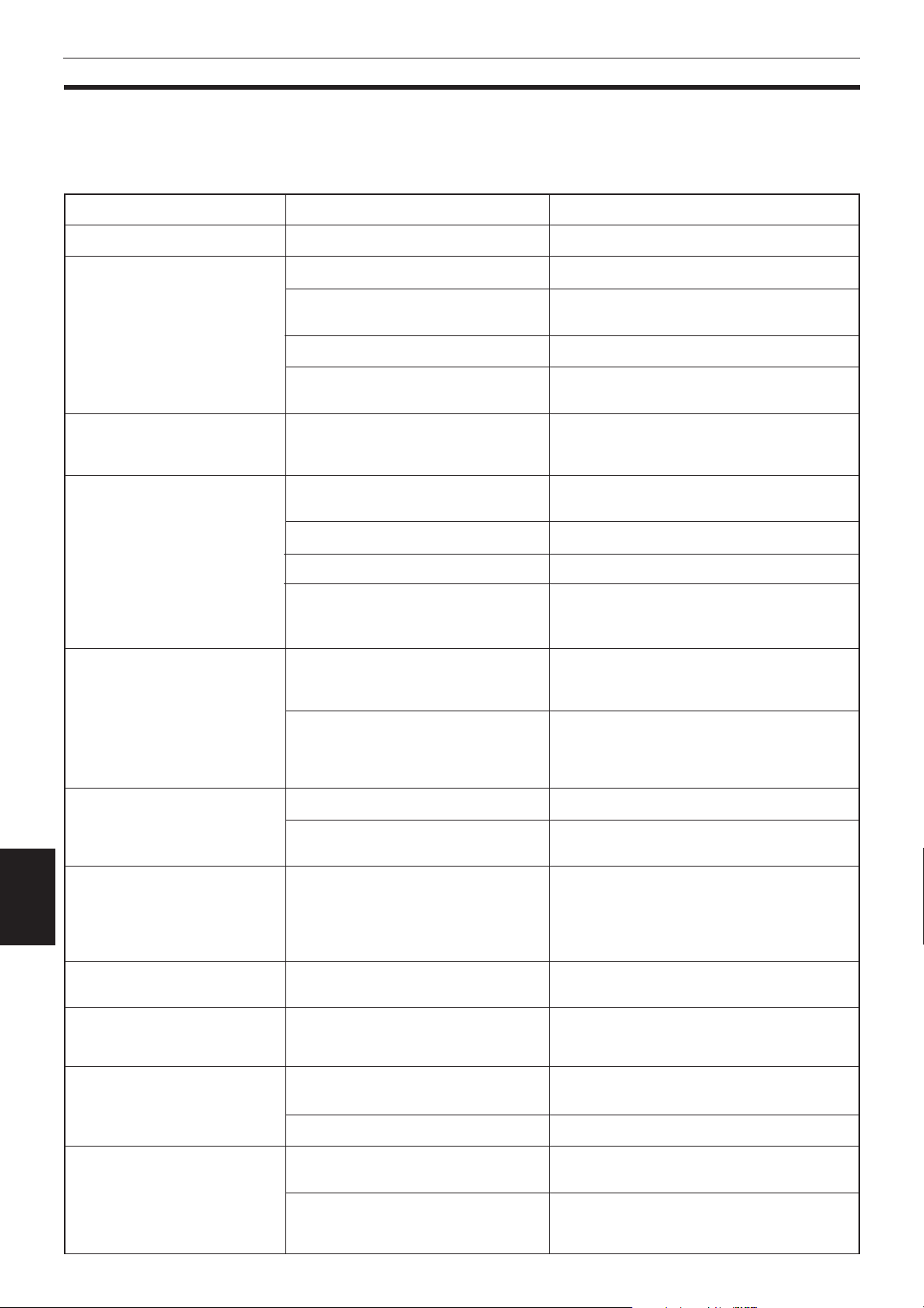
Additional information
Troubleshooting
What appears to be a malfunction may not always be serious. Please go through the following list before requesting
service.
Symptom
Power does not come on.
Remote control does not work.
The TV/VIDEO-CANCEL,
CURSOR or numeric buttons do
not work.
No picture is displayed on the
monitor.
Picture is noisy or blurred.
Possible cause
Power plug is not inserted securely.
Too far from the unit.
The tip of the remote unit is not
pointed in the right direction.
Batteries are exhausted.
Battery polarity is incorrect.
The TV-DVD switch is not correctly
set.
Connection of video cable is
incorrect.
Input selection of TV is incorrect.
Disc is not playable.
The SCAN MODE is set to “525p”
though the unit is connected to a TV
via the VIDEO output jack.
The unit is connected to a VCR
directly and the copyguard function
is activated.
Remedy
Plug in securely.
More closer to the unit.
Point the infrared light- emitting window
toward the remote sensor on the front panel.
Replace the batteries with new ones.
Take out the batteries and insert them again
in the correct direction.
To control the unit, set the TV-DVD switch to
“DVD”. To control your TV, set the TV-DVD
switch to “TV”.
Connect the cable correctly.
Select correctly.
Use a playable disc. (See page 12.)
Set the SCAN MODE correctly.
Connect the unit so that the picture signal
flows directly to the TV.
No audio is reproduced.
No audio is reproduced when
playing back a DVD disc
Additional
recorded with high-sampling
information
(88.2-kHz or more), linear PCM
audio.
Sound is distorted or noise is
generated.
Picture is garbled.
Picture does not fit the television
screen.
Operation is not possible.
With some discs, a picture may be
blurred when setting the
“PROGRESSIVE MODE” to “FILM”
or “AUTO”.
Connection is incorrect.
Input selection of amplifier is
incorrect.
The audio signal derives from the
unit's DIGITAL AUDIO OUT.
Disc is dirty.
The screen saver mode is set to
“MODE 1”, and the screen saver
function is activated.
“MONITOR TYPE” is not correctly
set.
Television is not correctly set.
Microcomputer malfunctions due to
lightning or static electricity.
Set the “PROGRESSIVE MODE” to “VIDEO”.
Check the connections.
Select correctly.
Use the ANALOG AUDIO OUT when playing
back such discs.
Wipe the disc surface.
Set the screen saver mode to the other mode.
Select monitor type correctly. (See page 41.)
Set the television correctly.
Turn off the power and unplug the power
cord, then connect the power cord again.
51
Moisture condensation occurs by a
sudden change of temperature or
humidity.
Turn off the power, then turn it on a few
hours later.
Page 55

Specifications
General
Readable discs: DVD Audio, DVD Video, Audio CD, Video CD
Video format: NTSC, 525i/525p selectable
Other
Power requirements: AC 120V , 60Hz
Power consumption: 20 W (POWER ON), 1.5 W (STANDBY mode)
Mass: 3.7 kg (8.2 lbs)
Dimensions (W x H x D): 435 mm x 112.5 mm x 334 mm
17-3/16 inch x 4-7/16 inch x 13-3/16 inch
Video output
COMPONENT (pin jack): Y Output: 1.0 Vp-p (75 Ω)
P
B/PR Output: 0.7 Vp-p (75 Ω)
VIDEO OUT (pin jack): 1.0 Vp-p (75 Ω)
S-VIDEO OUT (S jack): Y Output: 1.0 Vp-p (75 Ω)
C Output: 286 mVp-p (75 Ω)
Horizontal resolution: 500 Lines
Signal to noise ratio: 65 dB
Additional information
Audio output
ANALOG OUT (pin jack): 2.0 Vrms (10 kΩ)
DIGITAL OUT (optical): – 21 dBm to –15 dBm (Peak)
(coaxial): 0.5 Vp-p (75 Ω)
Audio characteristics
Frequency response: CD (at 44.1 kHz sampling frequency) : 2 Hz to 20 kHz
DVD (at 48 kHz sampling frequency) : 2 Hz to 22 kHz
(2 Hz to 20 kHz for DTS and Dolby
Digital bitstream signals)
DVD (at 96/88.2 kHz sampling frequency) : 2 Hz to 44 kHz
DVD (at 192/176.4 kHz sampling frequency) : 2 Hz to 88 kHz
Dynamic range: 16 bit: more than 100 dB
20 bit: more than 110 dB
24 bit: more than 110 dB
Wow and flutter: Unmeasurable (less than ± 0.002%)
Total harmonic distortion: 16 bit : less than 0.0018%
20/24 bit : less than 0.0012%
* Specifications and appearance subject to change without prior notice.
Additional
information
52
Page 56

Appendix A: Table of languages and their abbreviations
When you select the subtitle language or sound, the languages shown below are displayed as abbreviations. To
select the desired language, select the abbreviation corresponding the language you want to.
AA Afar
AB Abkhazian
AF Afrikaans
AM Ameharic
AR Arabic
AS Assamese
AY Aymara
AZ Azerbaijani
BA Bashkir
BE Byelorussian
BG Bulgarian
BH Bihari
BI Bislama
BN Bengali, Bangla
BO Tibetan
BR Breton
CA Catalan
CO Corsican
CS Czech
CY Welsh
DA Danish
DZ Bhutani
EL Greek
EO Esperanto
ET Estonian
EU Basque
FA Persian
FI Finnish
FJ Fiji
FO Faroese
FY Frisian
GA Irish
GD Scots Gaelic
GL Galician
GN Guarani
GU Gujarati
HA Hausa
HI Hindi
HR Croatian
HU Hungarian
HY Armenian
IA Interlingua
IE Interlingue
IK Inupiak
IN Indonesian
IS Icelandic
IW Hebrew
JI Yiddish
JW Javanese
KA Georgian
KK Kazakh
KL Greenlandic
KM Cambodian
KN Kannada
KO Korean (KOR)
KS Kashmiri
KU Kurdish
KY Kirghiz
LA Latin
LN Lingala
LO Laothian
LT Lithuanian
LV Latvian, Lettish
MG Malagasy
MI Maori
MK Macedonian
ML Malayalam
MN Mongolian
MO Moldavian
MR Marathi
MS Malay (MAY)
MT Maltese
MY Burmese
NA Nauru
NE Nepali
NL Dutch
NO Norwegian
OC Occitan
OM (Afan) Oromo
OR Oriya
PA Panjabi
PL Polish
PS Pashto, Pushto
PT Portuguese
QU Quechua
RM Rhaeto-Romance
RN Kirundi
RO Rumanian
RU Russian
RW Kinyarwanda
SA Sanskrit
SD Sindhi
SG Sangho
SH Serbo-Croatian
SI Singhalese
SK Slovak
SL Slovenian
SM Samoan
SN Shona
SO Somali
SQ Albanian
SR Serbian
SS Siswati
ST Sesotho
SU Sundanese
SV Swedish
SW Swahili
TA Tamil
TE Telugu
TG Tajik
TH Thai
TI Tigrinya
TK Turkmen
TL Tagalog
TN Setswana
TO Tonga
TR Turkish
TS Tsonga
TT Tatar
TW Twi
UK Ukrainian
UR Urdu
UZ Uzbek
VI Vietnamese
VO Volapuk
WO Wolof
XH Xhosa
YO Yoruba
ZU Zulu
Page 57

Appendix B: Country code list for parental lock
This list is used for the parental Lock operation. For details, see page 46.
AD Andorra
AE United Arab Emirates
AF Afghanistan
AG Antigua and Barbuda
AI Anguilla
AL Albania
AM Armenia
AN Netherlands Antilles
AO Angola
AQ Antarctica
AR Argentina
AS American Samoa
AT Austria
AU Australia
AW Aruba
AZ Azerbaijan
BA Bosnia and Herzegovina
BB Barbados
BD Bangladesh
BE Belgium
BF Burkina Faso
BG Bulgaria
BH Bahrain
BI Burundi
BJ Benin
BM Bermuda
BN Brunei Darussalam
BO Bolivia
BR Brazil
BS Bahamas
BT Bhutan
BV Bouvet Island
BW Botswana
BY Belarus
BZ Belize
CA Canada
CC Cocos (Keeling) Islands
CF Central African Republic
CG Congo
CH Switzerland
CI Côte d’Ivoire
CK Cook Islands
CL Chile
CM Cameroon
CN China
CO Colombia
CR Costa Rica
CU Cuba
CV Cape Verde
CX Christmas Island
CY Cyprus
CZ Czech Republic
DE Germany
DJ Djibouti
DK Denmark
DM Dominica
DO Dominican Republic
DZ Algeria
EC Ecuador
EE Estonia
EG Egypt
EH Western Sahara
ER Eritrea
ES Spain
ET Ethiopia
FI Finland
FJ Fiji
FK Falkland Islands
(Malvinas)
FM Micronesia
(Federated States of)
FO Faroe Islands
FR France
FX France, Metropolitan
GA Gabon
GB United Kingdom
GD Grenada
GE Georgia
GF French Guiana
GH Ghana
GI Gibraltar
GL Greenland
GM Gambia
GN Guinea
GP Guadeloupe
GQ Equatorial Guinea
GR Greece
GS South Georgia and the
South Sandwich Islands
GT Guatemala
GU Guam
GW Guinea-Bissau
GY Guyana
HK Hong Kong
HM Heard Island and
McDonald Islands
HN Honduras
HR Croatia
HT Haiti
HU Hungary
ID Indonesia
IE Ireland
IL Israel
IN India
IO British Indian Ocean
Territory
IQ Iraq
IR
Iran (Islamic Republic of)
IS Iceland
IT Italy
JM Jamaica
JO Jordan
JP Japan
KE Kenya
KG Kyrgyzstan
KH Cambodia
KI Kiribati
KM Comoros
KN Saint Kitts and Nevis
KP Korea, Democratic
People’s Republic of
KR Korea, Republic of
KW Kuwait
KY Cayman Islands
KZ Kazakhstan
LA
Lao People’s Democratic
Republic
LB Lebanon
LC Saint Lucia
LI Liechtenstein
LK Sri Lanka
LR Liberia
LS Lesotho
LT Lithuania
LU Luxembourg
LV Latvia
LY Libyan Arab Jamahiriya
MA Morocco
MC Monaco
MD Moldova, Republic of
MG Madagascar
MH Marshall Islands
ML Mali
MM Myanmar
MN Mongolia
MO Macau
MP Northern Mariana
Islands
MQ Martinique
MR Mauritania
MS Montserrat
MT Malta
MU Mauritius
MV Maldives
MW Malawi
MX Mexico
MY Malaysia
MZ Mozambique
NA Namibia
NC New Caledonia
NE Niger
NF Norfolk Island
NG Nigeria
NI Nicaragua
NL Netherlands
NO Norway
NP Nepal
NR Nauru
NU Niue
NZ New Zealand
OM Oman
PA Panama
PE Peru
PF French Polynesia
PG Papua New Guinea
PH Philippines
PK Pakistan
PL Poland
PM Saint Pierre and
Miquelon
PN Pitcairn
PR Puerto Rico
PT Portugal
PW Palau
PY Paraguay
QA Qatar
RE Réunion
RO Romania
RU Russian Federation
RW Rwanda
SA Saudi Arabia
SB Solomon Islands
SC Seychelles
SD Sudan
SE Sweden
SG Singapore
SH Saint Helena
SI Slovenia
SJ Svalbard and Jan Mayen
SK Slovakia
SL Sierra Leone
SM San Marino
SN Senegal
SO Somalia
SR Suriname
ST Sao Tome and Principe
SV El Salvador
SY Syrian Arab Republic
SZ Swaziland
TC Turks and Caicos Islands
TD Chad
TF French Southern
Territories
TG Togo
TH Thailand
TJ Tajikistan
TK Tokelau
TM Turkmenistan
TN Tunisia
TO Tonga
TP East Timor
TR Turkey
TT Trinidad and Tobago
TV Tuvalu
TW Taiwan, Province of
China
TZ Tanzania, United
Republic of
UA Ukraine
UG Uganda
UM United States Minor
Outlying Islands
US United States
UY Uruguay
UZ Uzbekistan
VA Vatican City State
(Holy See)
VC Saint Vincent and the
Grenadines
VE Venezuela
VG Virgin Islands (British)
VI Virgin Islands (U.S.)
VN Vietnam
VU Vanuatu
WF Wallis and Futuna
Islands
WS Samoa
YE Yemen
YT Mayotte
YU Yugoslavia
ZA South Africa
ZM Zambia
ZR Zaire
ZW Zimbabwe
Page 58

QUALITY SERVICE
HOW TO LOCATE YOUR JVC SERVICE CENTER
TOLL FREE : 1-800-537-5722
http://www.jvcservice.com
Dear customer:
In order to receive the most satisfaction from your purchase, read the instruction booklet before operating the unit. In the event that repair
is necessary, or for the address nearest your location, please refer to the factory service center list below or within the Continental
United States, Call 1-800-537-5722 for your authorized servicer. Remember to retain your Bill of Sale for Warranty Service.
—JVC
JVC SERVICE & ENGINEERING
COMPANY OF AMERICA
DIVISION OF JVC AMERICAS CORP.
FACTORY SERVICE CENTER LOCATIONS
10 New Maple Avenue
Pine Brook, NJ 07058-9641
(973) 396-1000
5665 Corporate Avenue
Cypress, CA 90630-0024
(714) 229-8011
13 Cummings Park
Woburn, MA 01801
(781) 376-9100
Sophisticated electronic products may require occasional service. Just as quality is a keyword in the engineering and production of
the wide array of JVC products, service is the key to maintaining the high level of performance for which JVC is world famous. The
JVC service and engineering organization stands behind our products.
1500 Lakes Parkway
Lawrenceville, GA 30243-5857
(770) 339-2582
2969 Mapunapuna Place
Honolulu, HI 96819-2040
(808) 833-5828
8192 State Road 84
Davie, FL 33324
(954) 472-1960
NATIONAL HEADQUARTERS
JVC SERVICE & ENGINEERING COMPANY OF AMERICA
DIVISION OF JVC AMERICAS CORP.
1700 Valley Road
Wayne, NJ 07470
If you ship the product • • •
Pack your JVC unit in the original carton or one of equivalent
size and strength. Enclose, with the unit, a letter stating the
problem or symptom that exists and also a copy of the
receipt or bill of sale you received when you purchased your
JVC unit. Print your home return address on the outside
and the inside of the carton. Send to the appropriate JVC
Factory Service Center as listed above.
To prevent electrical shock, do not open the cabinet. No user
serviceable parts inside.
Refer servicing to qualified service personnel.
705 Enterprise Street
Aurora, IL 60504-8149
(630) 851-7855
10700 Hammerly, Suite 110
Houston, TX 77043
(713) 935-9331
890 Dubuque Avenue
South San Francisco, CA 94080-1804
(650) 871-2666
Don’t service it yourself.
CAUTION
(1099)
ACCESSORIES
To purchase accessories for your JVC product, you may contact your local JVC Dealer.
Or from the 48 Continental United States call toll free : 800-882-2345
BT-51005-4
Page 59

LIMITED WARRANTY CONSUMER VIDEO 1-90
JVC COMPANY OF AMERICA warrants this product and all parts thereof, except as set forth below ONLY TO THE ORIGINAL
PURCHASER AT RETAIL to be FREE FROM DEFECTIVE MATERIAL AND WORKMANSHIP from the date of original retail
purchase for the period as shown below. (“The Warranty Period.”)
PARTS LABOR
THIS LIMITED WARRANTY IS VALID ONLY IN THE FIFTY(50) UNITED STATES, THE DISTRICT OF COLUMBIA AND IN
COMMONWEALTH OF PUERTO RICO.
WHAT WE WILL DO:
If this product is found to be defective, JVC will repair or replace defective parts at no charge to the original owner. Such
repair and replacement services shall be rendered by JVC during normal business hours at JVC authorized service centers.
Parts used for replacement are warranted only for the remainder of the Warranty Period. All products and parts thereof may be
brought to a JVC authorized service center on a carry-in basis except for Television sets having a screen size 25 inches and
above which are covered on an in-home basis.
WHAT YOU MUST DO FOR WARRANTY SERVICE:
Return your product to a JVC authorized service center with a copy of your bill of sale. For your nearest JVC authorized
service center, please call toll free: (800)537-5722.
If service is not available locally, box the product carefully, preferably in the original carton, and ship, insured, with a copy of
your bill of sale plus and letter of explanation of the problem to the nearest JVC Factory Service Center, the name and location
of which will be given to you by the toll-free number.
If you have any questions concerning your JVC Product, please contact our Customer Relations Department.
WHAT IS NOT COVERED:
This limited warranty provided by JVC does not cover:
1. Products which have been subject to abuse, accident, alteration, modification, tampering, negligence, misuse, faulty
installation, lack of reasonable care, or if repaired or serviced by anyone other than a service facility authorized by JVC to
render such service, or if affixed to any attachment not provided with the products, or if the model number or serial number
has been altered, tampered with, defaced or removed;
2. Initial installation and installation and removal for repair;
3. Operational adjustments covered in the Owner’s Manual, normal maintenance, video and audio head cleaning;
4. Damage that occurs in shipment, due to act of God, and cosmetic damage;
1YR 90 DAYS
5. Signal reception problems and failures due to line power surge;
6. Video Pick-up Tubes/CCD Image Sensor, Cartridge, Stylus(Needle) are covered for 90 days from the date of purchase;
7. Accessories;
8. Batteries (except the Rechargeable Batteries are covered for 90 days from the date of purchase);
There are no express warranties except as listed above.
THE DURATION OF ANY IMPLIED WARRANTIES, INCLUDING THE IMPLIED WARRANTY OF MARCHANTABILITY, IS
LIMITED TO THE DURATION OF THE EXPRESS WARRANTY HEREIN.
JVC SHALL NOT BE LIABLE FOR THE LOSS OF USE OF THE PRODUCT, INCONVENIENCE, LOSS OR ANY OTHER
DAMAGES, WHETHER DIRECT, INCIDENTAL OR CONSEQUENTIAL (INCLUDING, WITHOUT LIMITATION, DAMAGE TO
TAPES, RECORDS OR DISCS) RESULTING FROM THE USE OF THIS PRODUCT, OR ARISING OUT OF ANY BREACH
OF THIS WARRANTY. ALL EXPRESS AND IMPLIED WARRANTIES, INCLUDING THE WARRANTIES OF
MERCHANTABILITY AND FITNESS FOR PARTICULAR PURPOSE, ARE LIMITED TO THE WARRANTY PERIOD SET
FORTH ABOVE.
Some states do not allow the exclusion of incidental or consequential damages or limitations on how long an implied
warranty last, so these limitations or exclusions may not apply to you. This warranty gives you specific legal rights and you
may also have other rights which vary from state to state.
JVC COMPANY OF AMERICA 1700 Valley Road
DIVISION OF JVC AMERICAS CORP. Wayne, NJ 07470
REFURBISHED PRODUCTS CARRY A SEPARATE WARRANTY, THIS WARRANTY DOES NOT APPLY. FOR DETAILS OF
REFURBISHED PRO DUCT WARRANTY, PLEASE REFER TO THE REFURBISHED PRODUCT WARRANTY INFORMATION
PACKAGED WITH EACH REFURBISHED PRODUCT.
For customer use:
Enter below the Model No. and Serial No. which is located either on the rear, bottom or side of the cabinet. Retain this
information for future reference.
Model No.: Serial No.:
Purchase date: Name of dealer:
Page 60

VICTOR COMPANY OF JAPAN, LIMITED
EN.
JVC
0900AOMUBNJSC
