Page 1
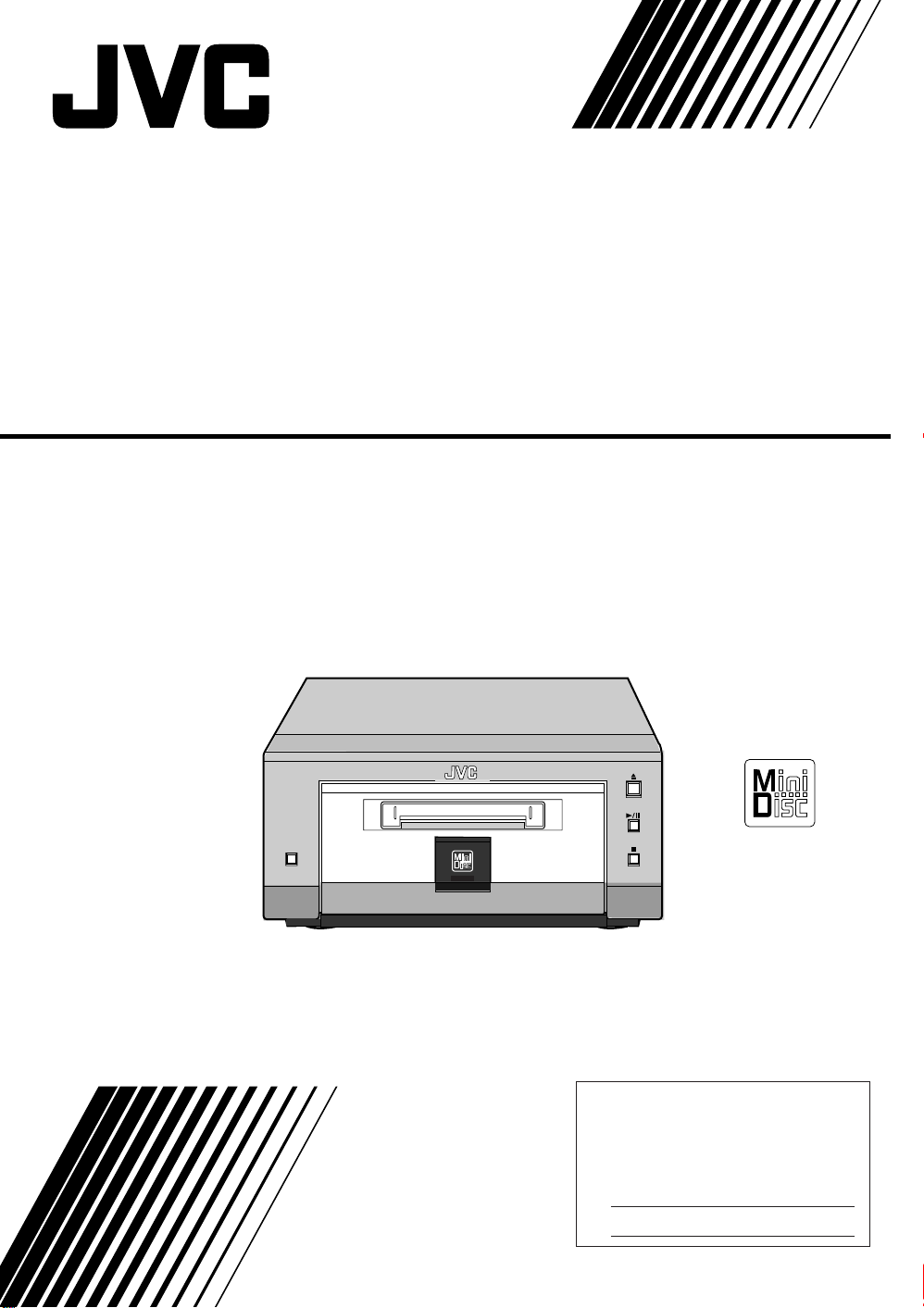
MINIDISC RECORDER
XM-G6
REC PAUSE
SAMPLING RATE CONVERTER
MINIDISC RECORDER XM-G6
REC
INSTRUCTIONS
For Customer Use:
Enter below the Model No. and Serial
No. which are located either on the rear,
bottom or side of the cabinet. Retain this
information for future reference.
Model No.
Serial No.
LVT0378-002A
[B]
Page 2
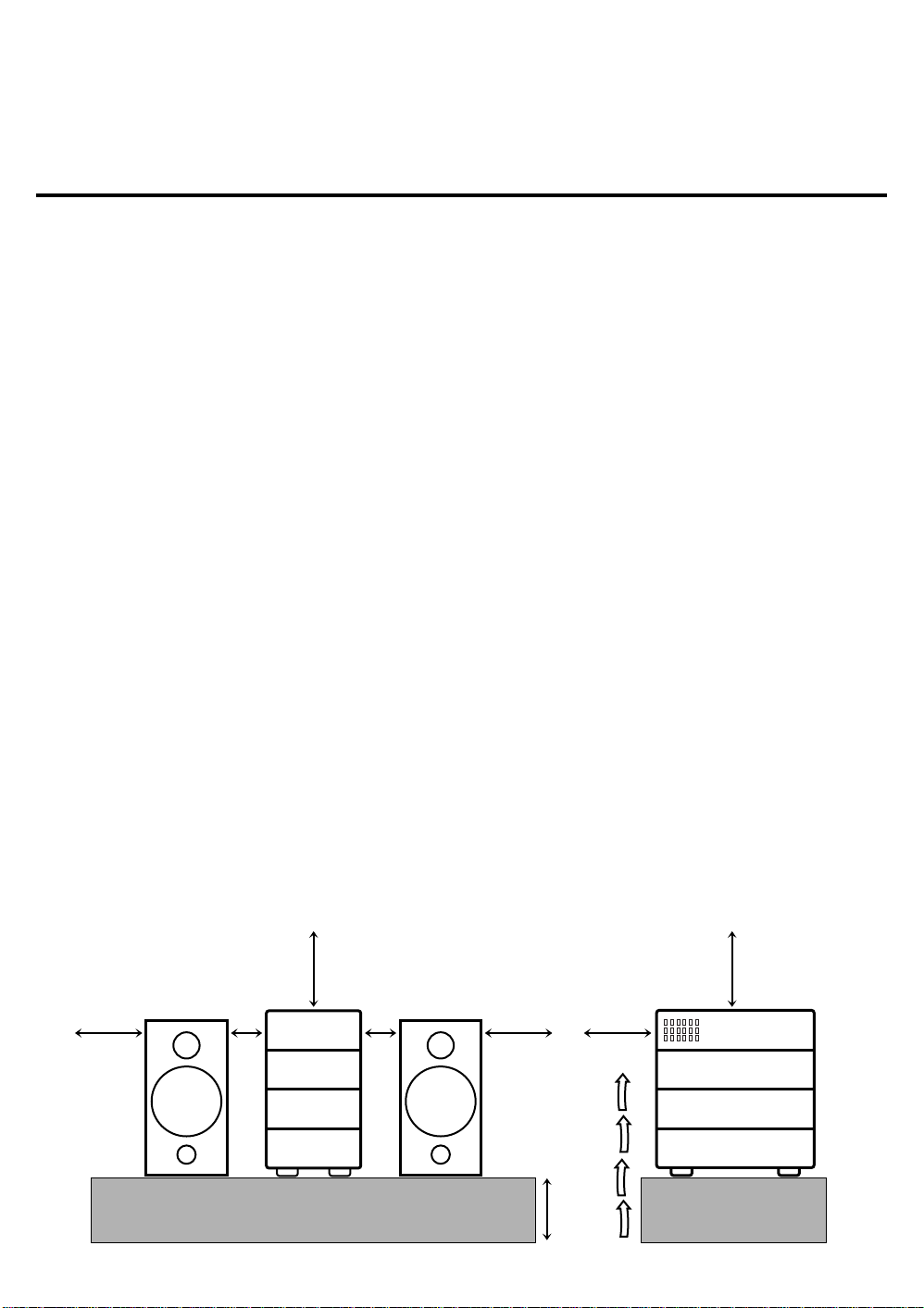
Warnings, Cautions and Others
CAUTION
To reduce the risk of electrical shocks, fire, etc.:
1. Do not remove screws, covers or cabinet.
2. Do not expose this appliance to rain or moisture.
Caution: Proper Ventilation
To avoid risk of electric shock and fire, and to prevent damage,
locate the apparatus as follows:
1 Front:
No obstructions and open spacing.
2 Sides/ Top/ Back:
No obstructions should be placed in the areas shown by the
dimensions below.
3 Bottom:
Place on the level surface. Maintain an adequate air path for
ventilation by placing on a stand with a height of 10 cm or
more.
Front view Side view
15 cm 15 cm
15 cm
1 cm
AX-UXG6
XT-UXG6R
TD-UXG6
XM-G6
1 cm
15 cm 15 cm
10 cm
G-1
AX-UXG6
XT-UXG6R
TD-UXG6
XM-G6
Page 3
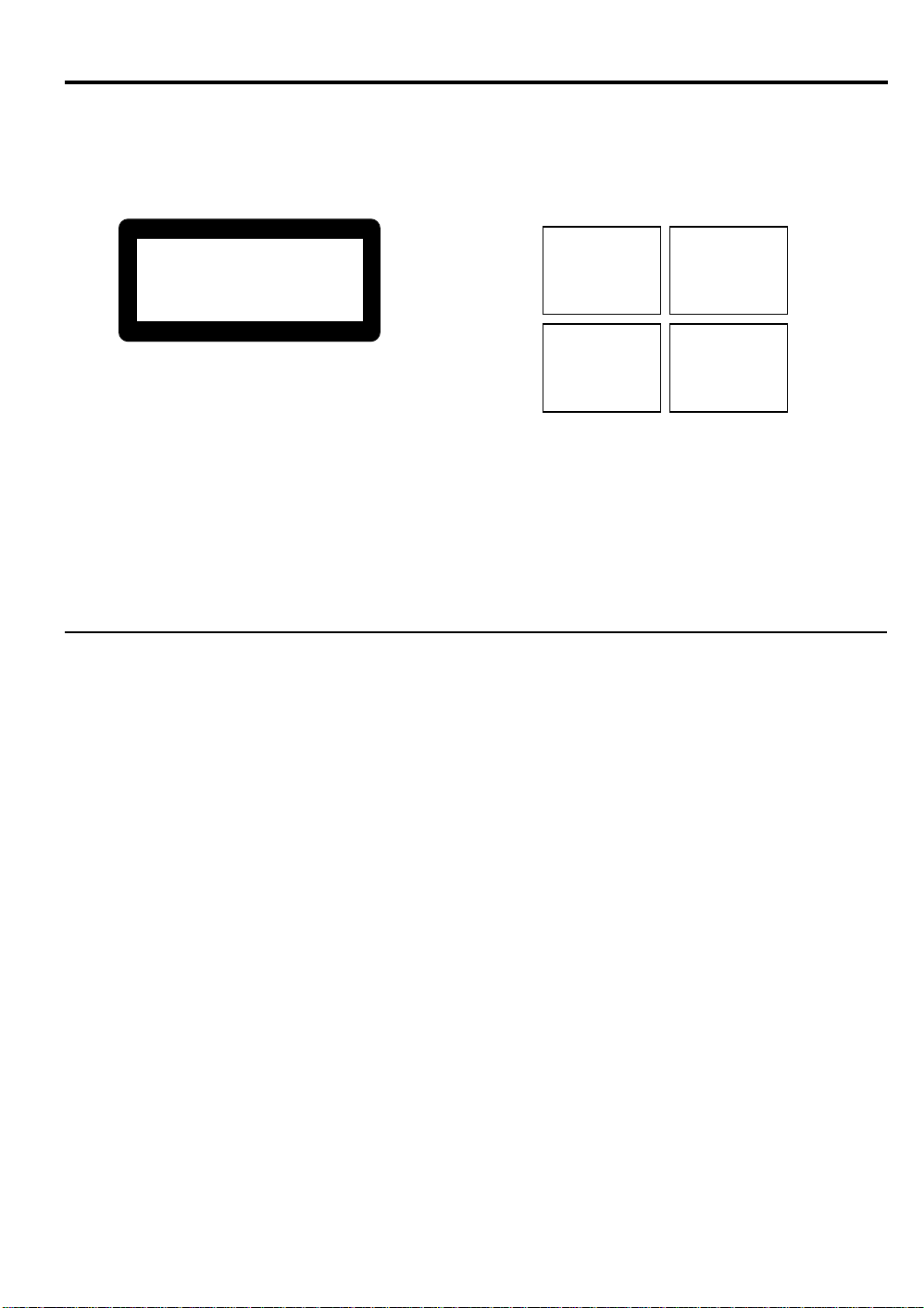
MPORTANT FOR LASER PRODUCTS
REPRODUCTION OF LABELS
1 CLASSIFICATION LABEL, PLACED ON REAR
2 WARNING LABEL, PLACED INSIDE THE UNIT
ENCLOSURE
CLASS 1
LASER PRODUCT
DANGER: Invisible laser
radiation when open and
interlock failed or defeated.
AVOID DIRECT EXPOSURE
TO BEAM. (e)
ADVARSEL: Usynlig laserstråling ved åbning, når
sikkerhedsafbrydere er ude
af funktion. Undgå udsættelse for stråling (d)
VARNING: Osynlig laserstrålning när denna del är
öppnad och spärren är
urkopplad. Betrakta ej
strålen. (s)
VARO: Avattaessa ja suojalukitus ohitettaessa olet
alttiina näkymättömälle
lasersäteilylle. Älä katso
säteeseen. (f)
1. CLASS 1 LASER PRODUCT
2. DANGER: Invisible laser radiation when open and interlock failed or defeated. Avoid direct exposure to beam.
3. CAUTION: Do not open the top cover. There are no user serviceable parts inside the Unit; leave all servicing to qualified
service personnel.
G-2
Page 4
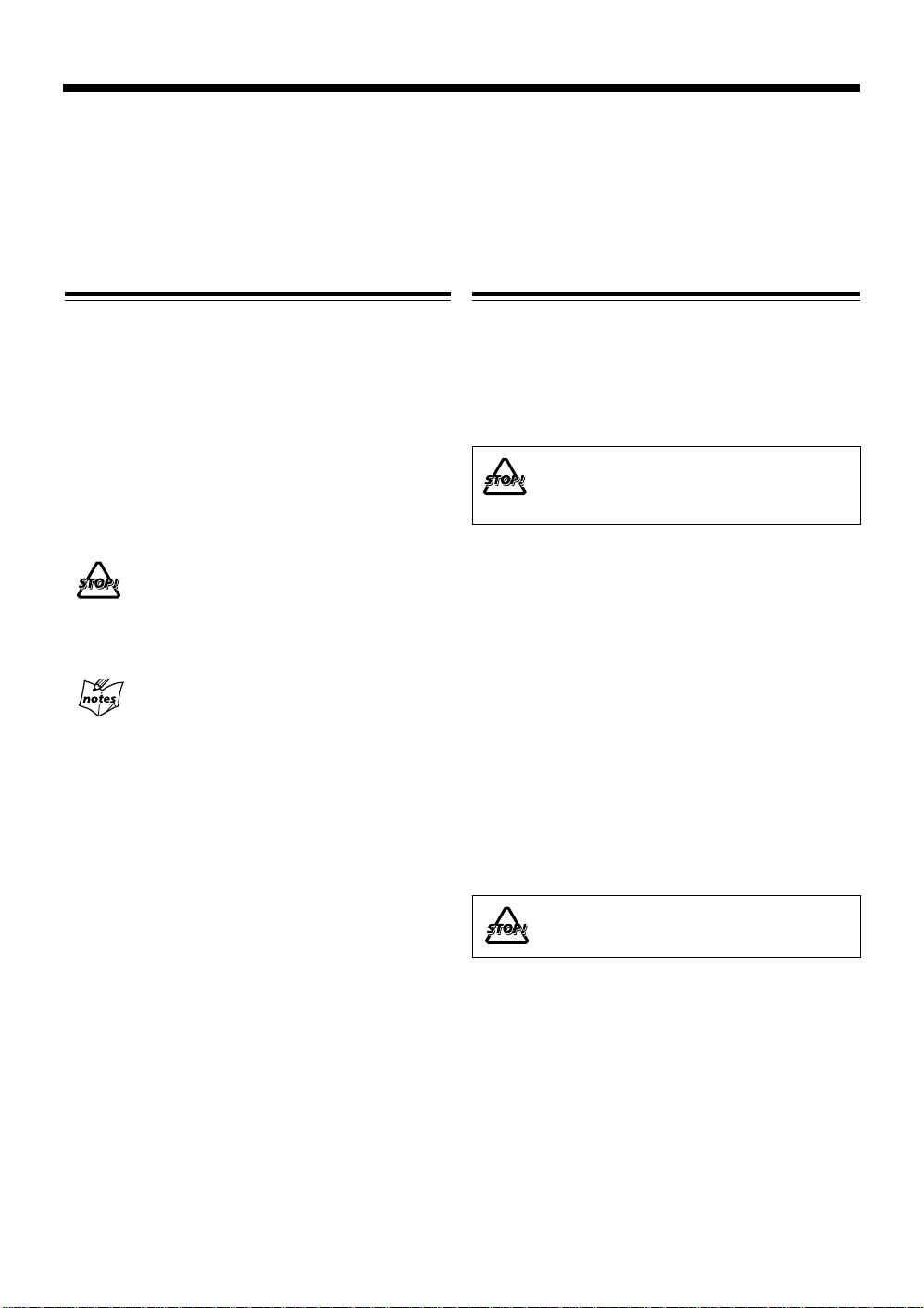
Introduction
We would like to thank you for purchasing one of our JVC products.
Before operating this unit, read this manual carefully and thoroughly
to obtain the best possible performance from your unit,
and retain this manual for future reference.
Welcome to XM-G6
XM-G6 is MiniDisc Recorder exclusively designed for UXG6R micro component system. Although you cannot operate
this MD recorder without UX-G6R, this integration offers
enhanced features to simple and easy operations
systematized on UX-G6R.
Since the basic settings and common operations are almost
identical to those of UX-G6R, this manual mainly explains
MD related operations. Concerning UX-G6R’s settings and
operations, refer to its Instructions for details.
• The following marks are used in this manual:
Gives you warnings and cautions to prevent
from a damage or risk of fire/electric shock.
Also gives you information which is not good
for obtaining the best possible performance
from the unit.
Gives you information and hints you had
better know.
Precautions
Installation
• Install in a place which is level, dry and neither too hot
nor too cold — between 5˚C (41˚F) and 35˚C (95˚F).
• Install the unit in a location with adequate ventilation to
prevent internal heat built-up in the units.
• Leave sufficient distance between the unit and a TV.
DO NOT install the units in a location near heat
sources, or in a place subject to direct sunlight,
excessive dust or vibration.
Power sources
• The power source of this unit is controlled by UX-G6R’s
system operation. Refer to its Instructions.
• When connecting the unit to the UX-G6R, make sure to
unplug the AC power cord of the UX-G6R from the wall
outlet.
Moisture condensation
Moisture may condense inside the unit in the following
cases:
• After starting heating in the room
• In a damp room
• If the unit is brought directly from a cold to a warm place
Should this occur, the system may malfunction. In this case,
leave the unit turned on for a few hours until the moisture
evaporates, unplug the AC power cord, and then plug it in
again.
DO NOT disassemble the unit since there are
no user serviceable parts inside.
If anything goes wrong, unplug the AC power cord and
consult your dealer.
1
Page 5
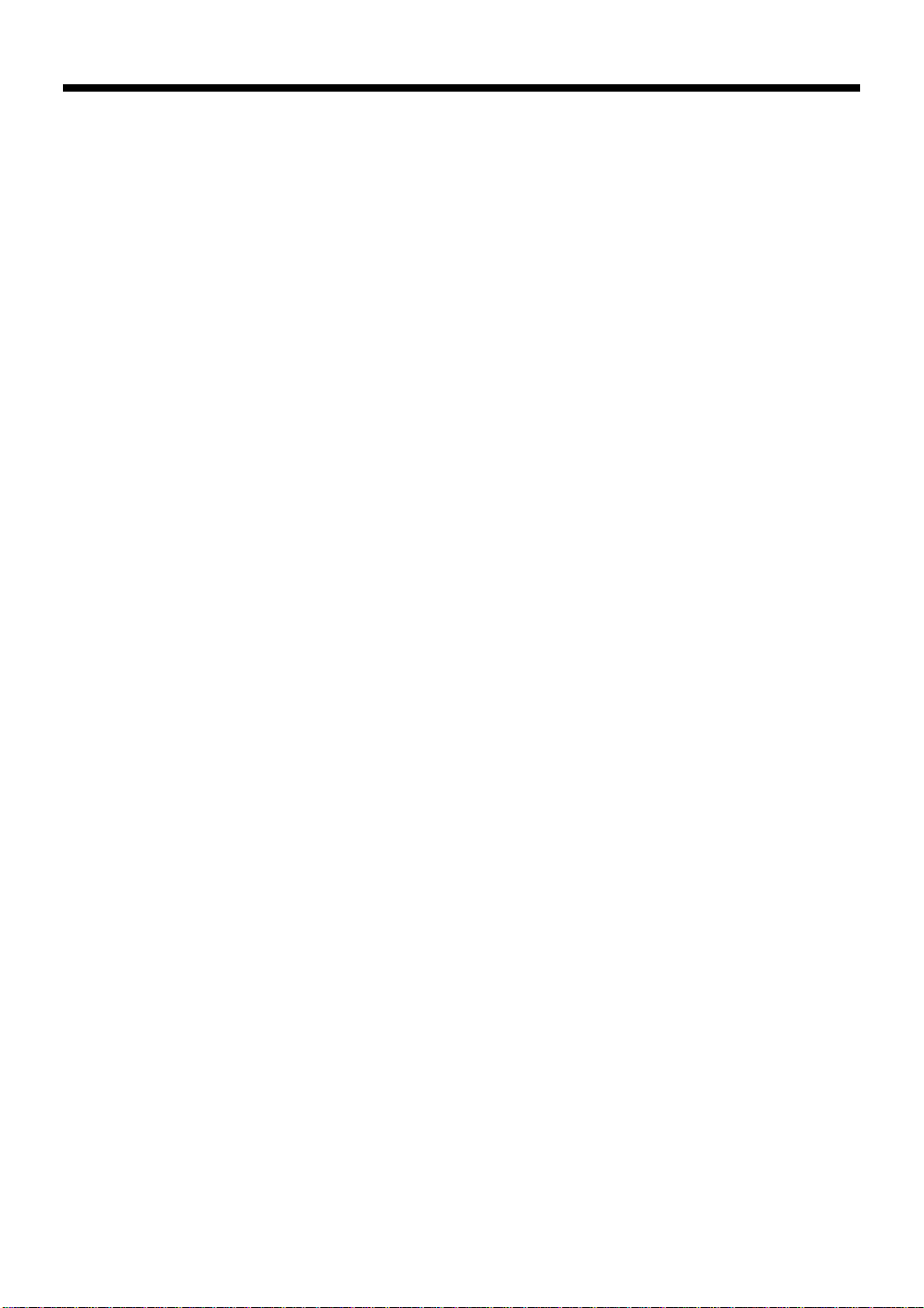
Contents
Introduction .......................................................... 1
Welcome to XM-G6 ............................................................. 1
Precautions ...........................................................................1
Contents................................................................. 2
Location of the Buttons and Controls.................3
Front Panels .......................................................................... 4
Remote Control (belongs to UX-G6R) ................................4
Getting Started...................................................... 5
Unpacking ............................................................................5
Connecting the System Control Cable and the External
Wire.................................................................................. 5
Connecting Another Digital Audio Equipment .................... 6
Playing Back an MD............................................. 7
Playing Back the Entire MD — Normal Play ...................... 7
Searching and Skipping Tracks ............................................ 8
Programing the Playing Order of the Tracks
— Program Play ............................................................... 9
Playing at Random — Random Play.................................. 10
Repeating Tracks — Repeat Play....................................... 10
Recording onto an MD ....................................... 11
Things to Know Before You Start Recording .................... 11
Recording FM/AM (MW/LW) Broadcasts ........................ 12
Recording a CD .................................................................. 14
Recording a Tape ................................................................ 15
Recording onto a Tape ........................................................ 16
Recording the External Equipment .................................... 17
Handling MDs ..................................................... 27
MD Handling Precautions .................................................. 27
Additional Information ...................................... 28
MD Disc Types ................................................................... 28
ATRAC (Adaptive TRansform Acoustic Coding).............. 28
UTOC (User Table Of Contents)........................................ 28
Serial Copy Management System (SCMS) ........................ 29
Sound Skip Guard Memory................................................ 29
MD Messages ..................................................................... 30
MD Restrictions ................................................................. 31
T roubleshooting .................................................. 32
Specifications....................................................... 32
Editing an MD..................................................... 19
Introducing MD Editing Functions .................................... 19
DIVIDE Function ............................................................... 20
JOIN Function .................................................................... 21
MOVE Function ................................................................. 22
ERASE Function ................................................................ 22
ALL ERASE Function .......................................................23
Erasing a Portion of a Track............................................... 23
Assigning Titles to an MD.................................. 24
Assigning a Title ................................................................. 24
Changing the Title .............................................................. 26
2
Page 6
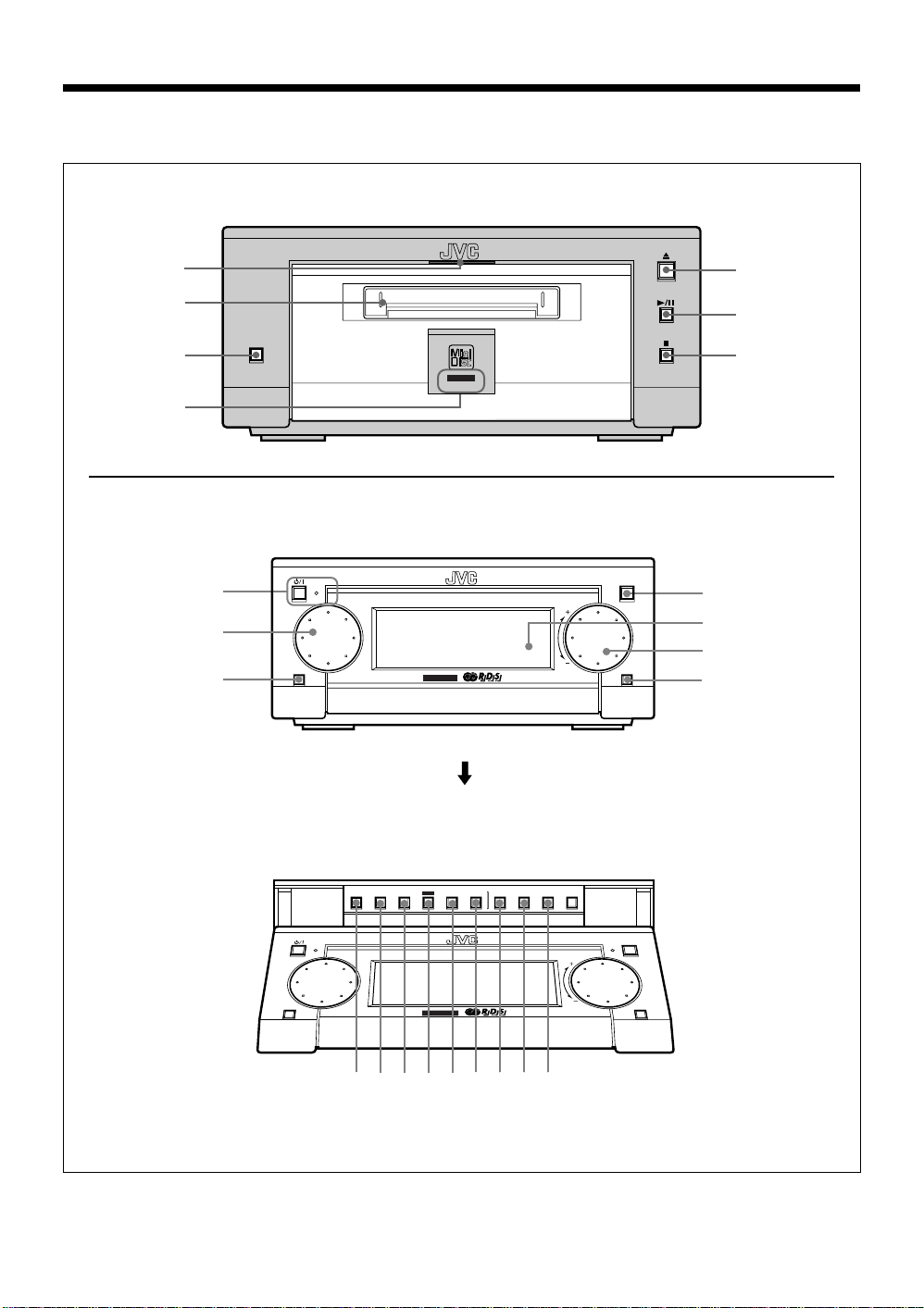
Location of the Buttons and Controls
9pq wer t y
Become familiar with the buttons and controls on the unit.
XM-G6 MiniDisc Recorder
1
2
REC PAUSE
SAMPLING RATE CONVERTER
3
REC
4
AX-UXG6 Stereo Amplifier (belongs to UX-G6R)
1
STANDBY/ON
MICRO COMPONENT SYSTEM UX-G6R
2
3
FM/AM
JOG
MOS - FET
5
6
7
OPEN/CLOSE
4
5
VOLUMEMULTI
AUX
6
7
Buttons behind the Sliding Panel
3
(
When pressing OPEN/CLOSE button 4
DISPLAY
¢
4
/CHARA.
STANDBY/ON
FM/AM AUX
SET
MICRO COMPONENT SYSTEM UX-G6R
MOS - FET
PLAY
REC
TITLE
MODE
CLOCK
MODE
/EDIT
/TIMERCANCEL ENTER
OPEN/CLOSE
VOLUME
8
)
Page 7
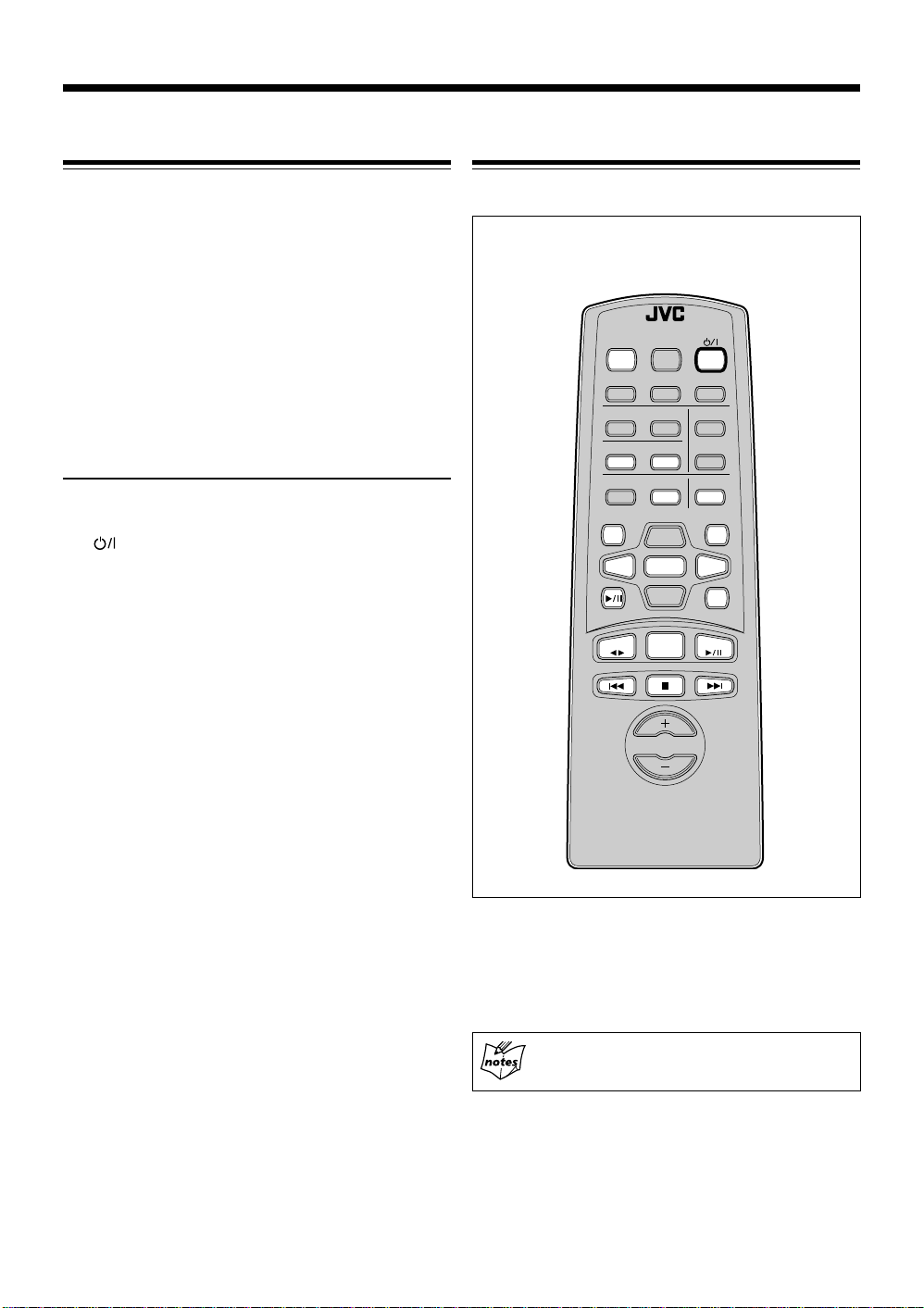
MiniDisc Recorder XM-G6
ACTIVE
BASS EX.
VOLUME
MD
ENTERPTY/EON
AUTO PRESET
PLAY MODE
FM MODE
CANCEL
DISPLAY
/CHARA.
BASS
SLEEP
PANEL
OPEN/CLOSE
REMOTE CONTROL RM-SUXG6R
TAPE
FM/AM
DOWN
UP
AUX
TITTLE/EDIT
REPEAT
TREBLE
DIMMER
CLOCK/TIMER
CD
><
SET
1 MD IN lamp (7)
2 MD loading slot (7)
3 REC PAUSE button (12)
4 REC indicator (12)
5 0 (eject) button (8)
6 6 (play/pause) button (8)
7 7 (stop) button (8)
Stereo Amplifier AX-UXG6
1 button and STANDBY/ON lamp
2 MULTI JOG dial
3 FM/AM button (12)
4 OPEN/CLOSE button (7)
5 Display window
6 VOLUME dial
7 AUX button (17)
Remote Control (belongs to UX-G6R)Front Panels
* MD related operations are mainly assigned to
the hollow buttons as illustrated bellow.
Buttons behind the Sliding Panel
8 DISPLAY/CHARA. button (13, 25)
9 4 button (8, 9, 25)
p ¢ button (8, 9, 25)
q SET button (9, 13, 20, 25)
w CANCEL button (9, 21, 25)
e ENTER button (21, 25)
r PLAY MODE button (9)
t REC MODE button (13)
y TITLE/EDIT button (20, 24)
• Y ou can also use the buttons on the remote control if they
have the same or similar names (or marks) as those on
the units.
If operation using the remote control is different from
that using each unit, it is then explained.
Concerning with the remote control
Refer to the Instructions supplied with UX-G6R.
4
Page 8
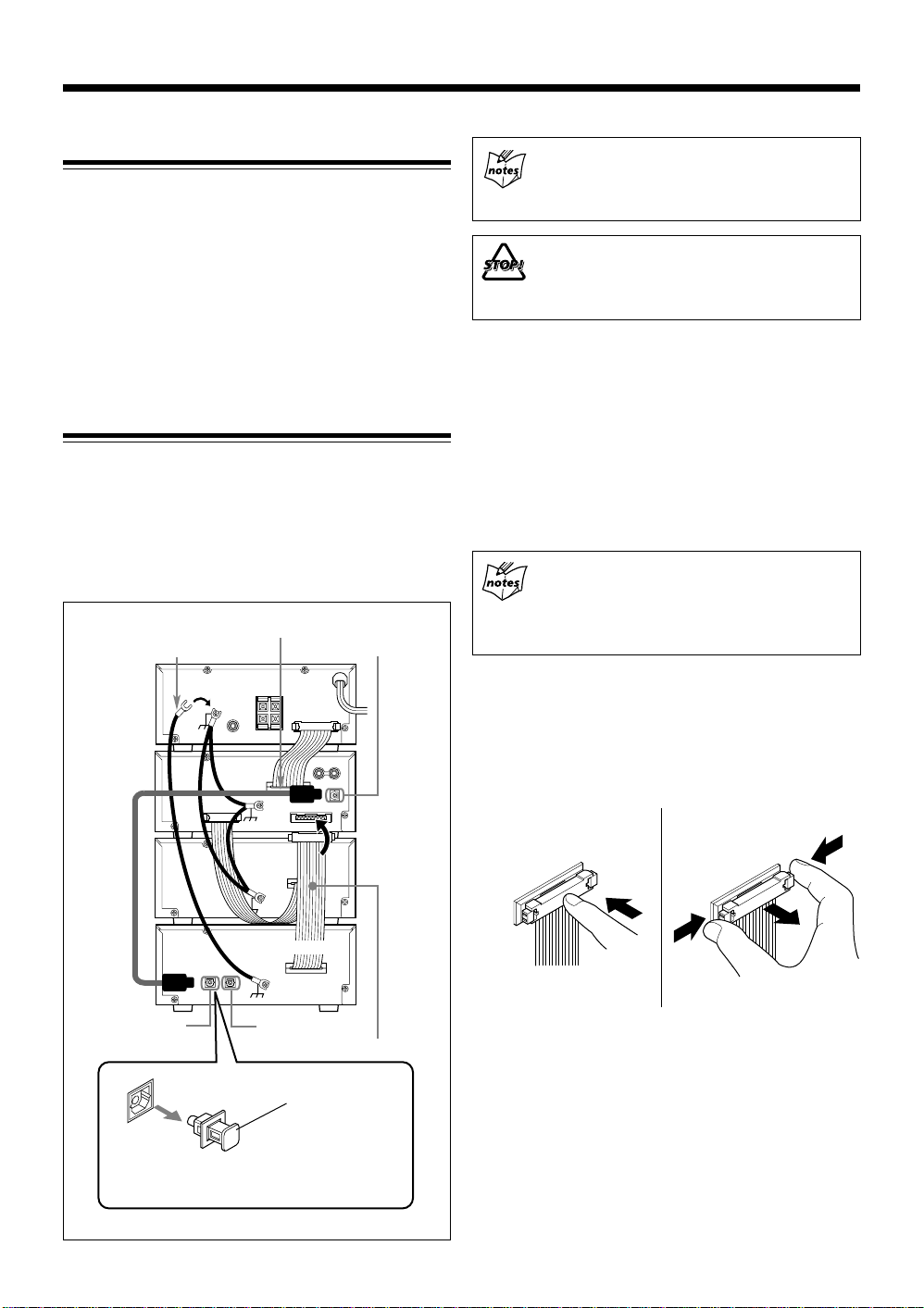
Getting Started
Unpacking
After unpacking, check to be sure that you have the
following items.
• Optical digital cable (1)
• External wire (1)
The number in the parentheses indicates the quantity of the
pieces supplied. If any is missing, consult your dealer
immediately.
Connecting the System Control Cable and
the External Wire
Since XM-G6 Mini Disc Recorder is exclusively designed
for UX-G6R micro component system, you can easily
connect this unit using the system control cable and
connector equipped on the rear panel of each unit as
illustrated.
• To prevent malfunction, connect the external wire as
illustrated.
Optical digital cable (supplied)
External wire (supplied)
XT-UXG6R
DIGITAL OUT
AX-UXG6
FROM CONNECTOR-C
When connecting the XM-G6 MD recorder
Make sure to turn off UX-G6R and unplug the AC
power cord. Leave it until all the connections
complete.
DO NOT place XM-G6 unit or any other
equipment onto AX-UXG6 stereo amplifier unit.
Damage or malfunction may result from heat
generating portion of AX-UXG6.
1
T ur n off UX-G6R system and unplug the A C po wer
cord from the wall outlet.
2
Place the UX-G6R’s units onto the XM-G6 unit.
For example as follows, from top to bottom: AX-UXG6,
XT-UXG6R, TD-UXG6, finally XM-G6.
3
Using the system control cable-C, connect XM-G6
unit to XT-UXG6R unit.
When connecting the system control cable to the
connecter
Make sure to connect the cable to the terminal having
the same name as “FROM CONNECTOR-C” and
“TO CONNECTOR-C. ”
• To connect the system control cable, press the middle
of the connector body until it clicks into the terminal
on the rear panel.
• To disconnect, pull the connector out pushing both
sides of the connector body . Never pull out the cables
themselves.
To connect
To disconnect
5
XM-G6
XT-UXG6R
Before connecting the unit, remove
the protective plug from the terminal.
TO CONNECTOR-C
AUX
System control cable-C
Protective Plug
4
Using the Optical digital cable, connect between
XM-G6 unit and XT-UXG6R unit.
Now you have finished installation of XM-G6 unit to
UX-G6R system.
Page 9
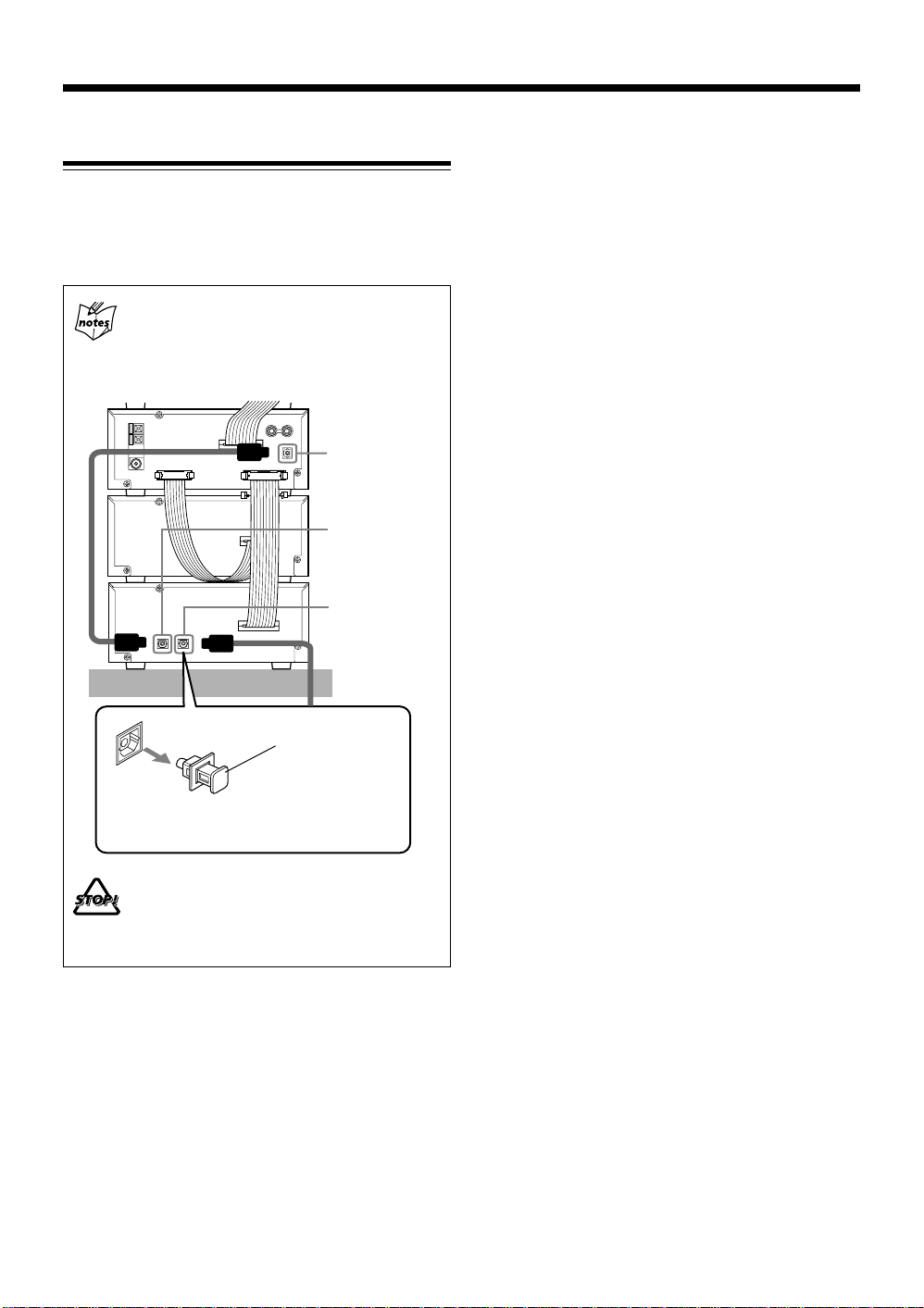
Connecting Another Digital Audio Equipment
For digital audio recording onto an MD, XM-G6 unit
connected to UX-G6R system has one more optical digital
terminal (OPTICAL DIGITAL IN for AUX), prepared for
an external digital audio output equipment.
When connecting another digital equipment
Make sure to turn off UX-G6R system with XM-G6
unit and unplug the AC power cord. Leave it until all
the connection completes.
XT-UXG6R
XM-G6
Before connecting the other equipment,
remove the protective plug from the terminal.
DO NOT place an external equipment onto (or
under) UX-G6R system and XM-G6 unit.
Damage or malfunction may result from heat
generating portion of units.
DIGITAL OUT
for XM-G6
DIGITAL IN
for XT-UXG6R
DIGITAL IN
for AUX
Protective Plug
1
Turn off UX-G6R system and unplug the AC power
cord from the wall outlet.
2
Using the Optical digital cable (not supplied), connect
between XT-UXG6R unit and another digital
equipment.
Now you have finished installation to UX-G6R system.
6
Page 10
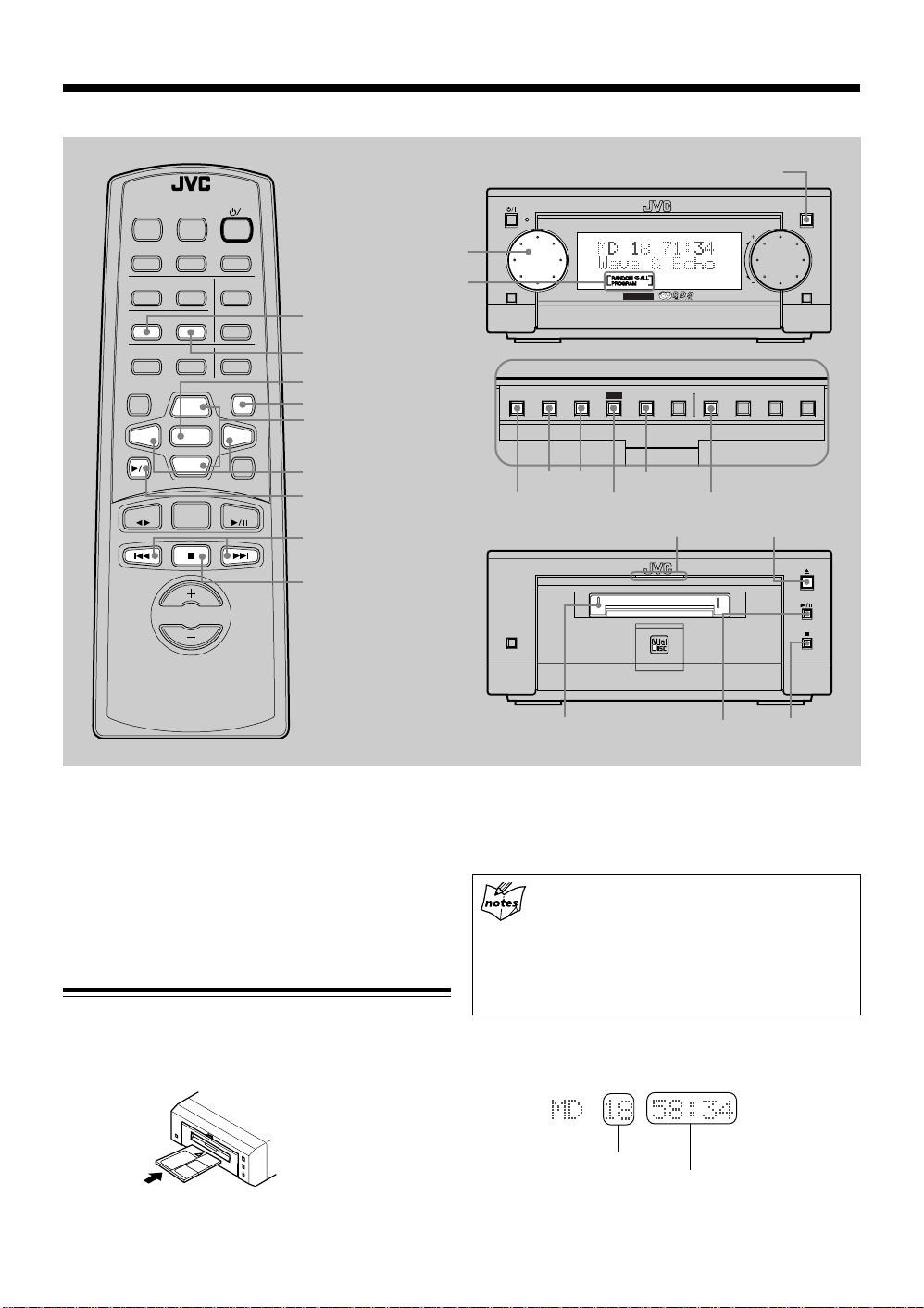
Playing Back an MD
MICRO COMPONENT SYSTEM UX-G6R
MOS - FET
OPEN/CLOSE
AUX
VOLUMEMULTI
FM/AM
STANDBY/ON
JOG
MULTI JOG
OPEN/CLOSE
Play mode indicators
REMOTE CONTROL RM-SUXG6R
PANEL
OPEN/CLOSE
DIMMER
ACTIVE
BASS EX.
BASS
PLAY MODE
DISPLAY
/CHARA.
MD
TAPE
CLOCK/TIMER
TREBLE
REPEAT
TITTLE/EDIT
UP
SET
DOWN
FM/AM
VOLUME
SLEEP
FM MODE
AUTO PRESET
ENTERPTY/EON
CANCEL
><
AUX
CD
PLAY MODE
REPEAT
SET
CANCEL
UP/DOWN
< / >
MD 6
(play/pause)
4 / ¢
7 (stop)
DISPLAY
4 ¢
/CHARA.
4 ¢
DISPLAY
/CHARA.
REC PAUSE
MD loading slot
SET
PLAY
MODE
CANCEL
SET
PLAY MODE
MD IN lamp
SAMPLING RATE CONVERTER
REC
6 (play/pause) 7 (stop)
REC
TITLE
MODE
/EDIT
0 (eject)
CLOCK
/TIMERCANCEL ENTER
You can use Normal, Program, Random, or Repeat Play.
• When using the buttons behind the sliding panel, press
OPEN/CLOSE button on AX-UXG6 unit to open the
sliding panel first.
• When using the remote control, press MD 6 (play/
pause) button first and 7 (stop) button successively.
Playing Back the Entire MD — Normal Play
1
Insert an MD into the MD loading slot.
The MD is pulled in automatically to light on the MD
IN lamp orange.
7
• Make sure to insert an MD in the direction of arrow
mark on the MD cartridge.
If you cannot insert an MD
Y ou have inserted an MD incorrectly and taken it off
by force.
MD loading slot rejects MD insertion. If this occurs,
wait for one minute at most with the MD recorder
turned on until a mechanical sound comes out of the
MD mechanism.
The following information appears in the display
window of UX-G6R as follows:
Total track number
Total playback time
Page 11
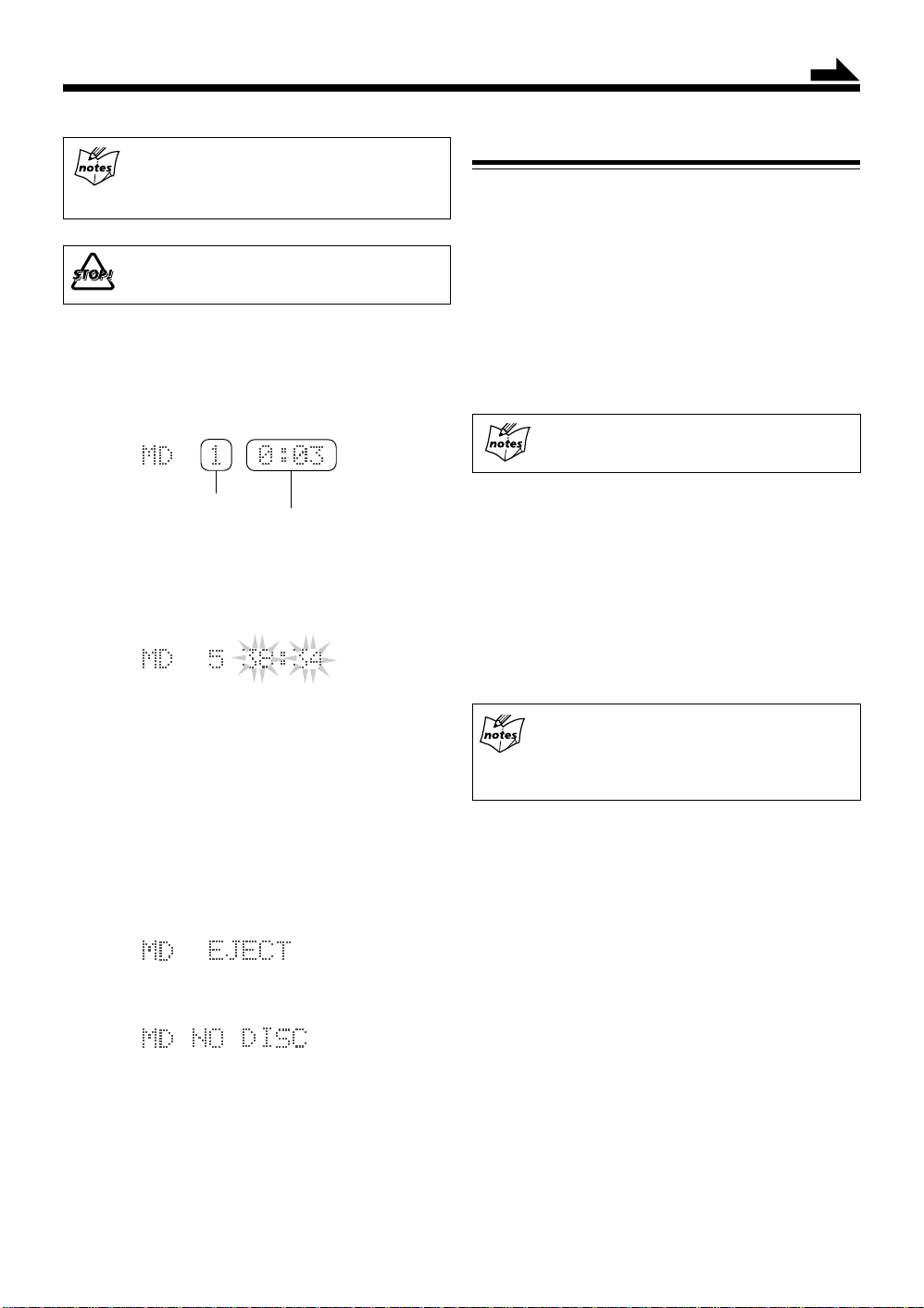
Continued
If the MD or each track has a title
The disc title and track titles will be shown at the
lower portion of the display window (Title longer than
11 characters scrolls to show the entire title).
• DO NOT insert any foreign matters.
2
Press 6 (play/pause) button on the MD recorder
or MD 6 (play/pause) button on the remote
control.
Each track of the MD starts playing back, and playback
information appears in the display window as follows:
Current track number
Elapsed playing time
• To stop playing back for a moment, press 6
(play/pause) button on the MD recorder.
The playback time starts blinking in the display
window.
• To resume playback, press 6 (play/pause)
button again.
Playback continues from the point where it was
stopped for a while.
3
Press 7 (stop) button to stop playing back the MD.
Searching and Skipping Tracks
While playing back an MD, you can do the following
operations.
To search and skip to a particular point in a track
During playback, press and hold 4 / ¢ button to meet
the desired passages in a track:
Press and hold ¢ button:
Fast forwards in the track.
Press and hold 4 button:
Fast reverses in the track.
UP/DOWN button on the remote control is also
available to search and skip operations.
To go to another track
Before or during playback, press 4 / ¢ button
repeatedly:
Press ¢ button:
Skips to the beginning of the next and succeeding
tracks.
Press 4 button:
Goes back to the beginning of the current and
previous tracks.
Rotating MULTI JOG dial clockwise also changes
the tracks forwards quickly, while rotating it
counterclockwise the tracks reverse quickly (< / >
button on the remote control also available).
4
Press 0 (eject) button on the MD recorder to remo ve
the MD.
• Pressing 0 (eject) button during playback directly,
the MD recorder stops playback and ejects the MD.
«
8
Page 12
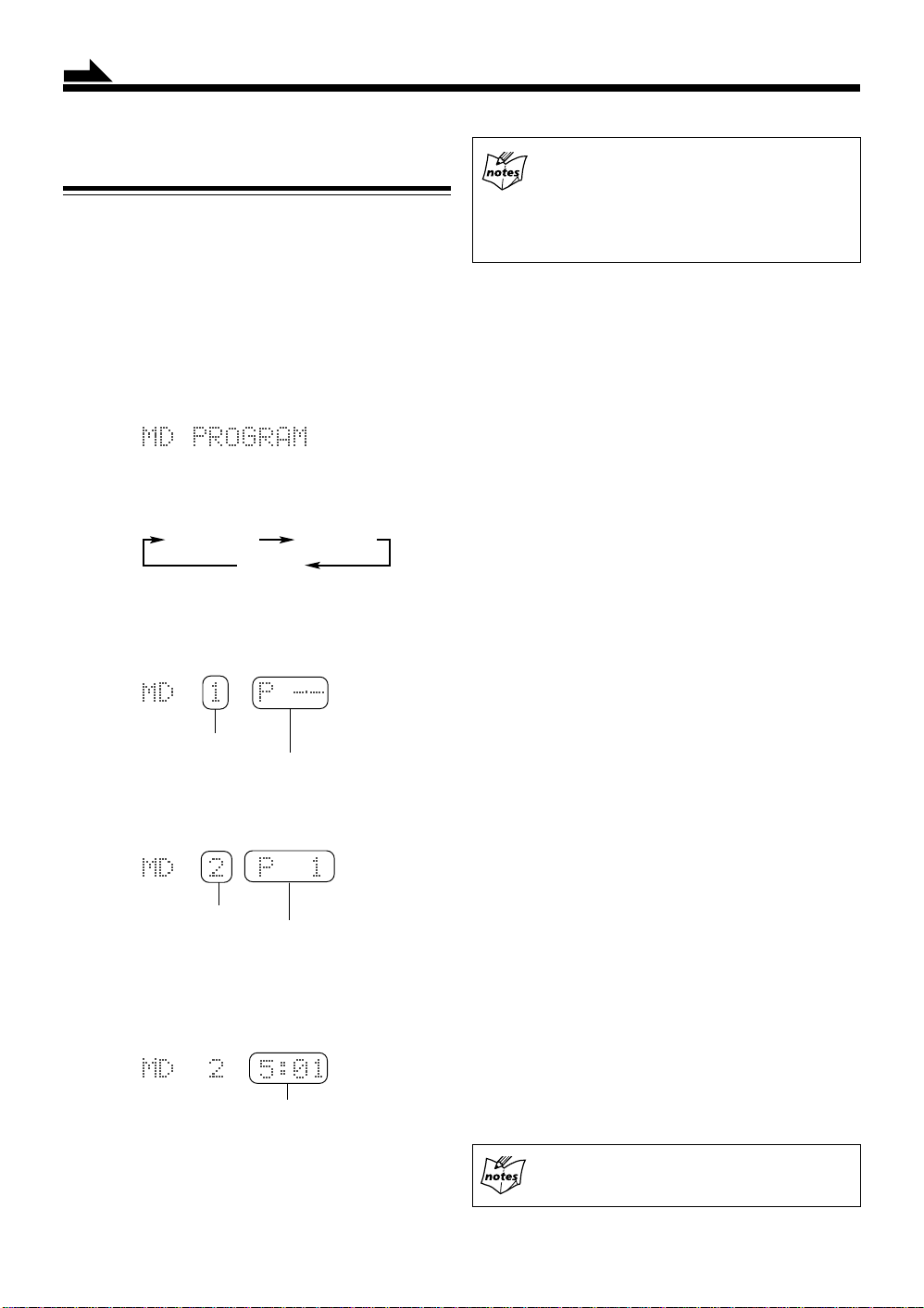
Continued
Programing the Playing Order of the Tracks
— Program Play
You can arrange the order in which the tracks play before
you start playing. You can program up to 32 tracks.
1
Insert an MD.
• If the current playing source is not the MD, press
6 (play/pause) button on the MD recorder, then
7 (stop) button before going to the next step.
2
Press PLAY MODE button repeatedly until “MD
PROGRAM” appears in the display window.
• Each time you press the button, playback mode
indicators also change as follows:
PROGRAM
(Normal play)
3
Rotate MUL TI JOG dial to select a track number to
be programed (< / > button also available).
Track number
Program number
4
Press SET button to enter selected track number to
be program-played.
Track number
Program number
RANDOM
Canceled
• If you try to program a 33rd step
“MEMORY FULL” will appear in the display
window, and your entry is ignored.
• The total playback time of programed tracks
exceeds 99’59”
“– – : – –” will appear in the display window.
6
Press 6 (play/pause) button on the MD recorder.
The programed tracks are played back in the order you
have set.
7
Press 7 (stop) button to quit Program play.
• When Program play finished, MD recorder automatically stops.
To check the program contents
Before playing back the MD, you can check the program
contents by using 4 / ¢ button.
Press ¢ button:
Shows the programed tracks in the programed
order.
Press 4 button:
Shows them in the reverse order.
To modify the program
Before playing back the MD, you can erase the last
programed track by pressing CANCEL button. Each time
you press the button, the last programed track is erased from
the end of program.
• To add new tracks to the program before you start
playing-back, simply select a track number again you
want to add (repeat steps 3 to 4).
To erase all the programed data
After playing back the MD, you can erase all the programed
track data by pressing 7 (stop) button. New program can
be entered again.
Here the track number 2 of the MD is stored into a
program number 1, and shortly after that the total
playback time of programed tracks appears in the display
window as follows:
Total playback time
5
Repeat steps 3 to 4 to program other tracks you
want up to 32 tracks.
9
To exit from Program play mode
Before or during playback, you can exit from Program play
mode as follows:
• Before playback, press PLAY MODE button twice.
• During playback, press 7 (stop) button then PLA Y MODE
button twice.
Playback mode indicator goes off and the system resumes
Normal play mode.
Pressing
Program play mode.
00
0 (eject) button to eject the MD also quits
00
Page 13
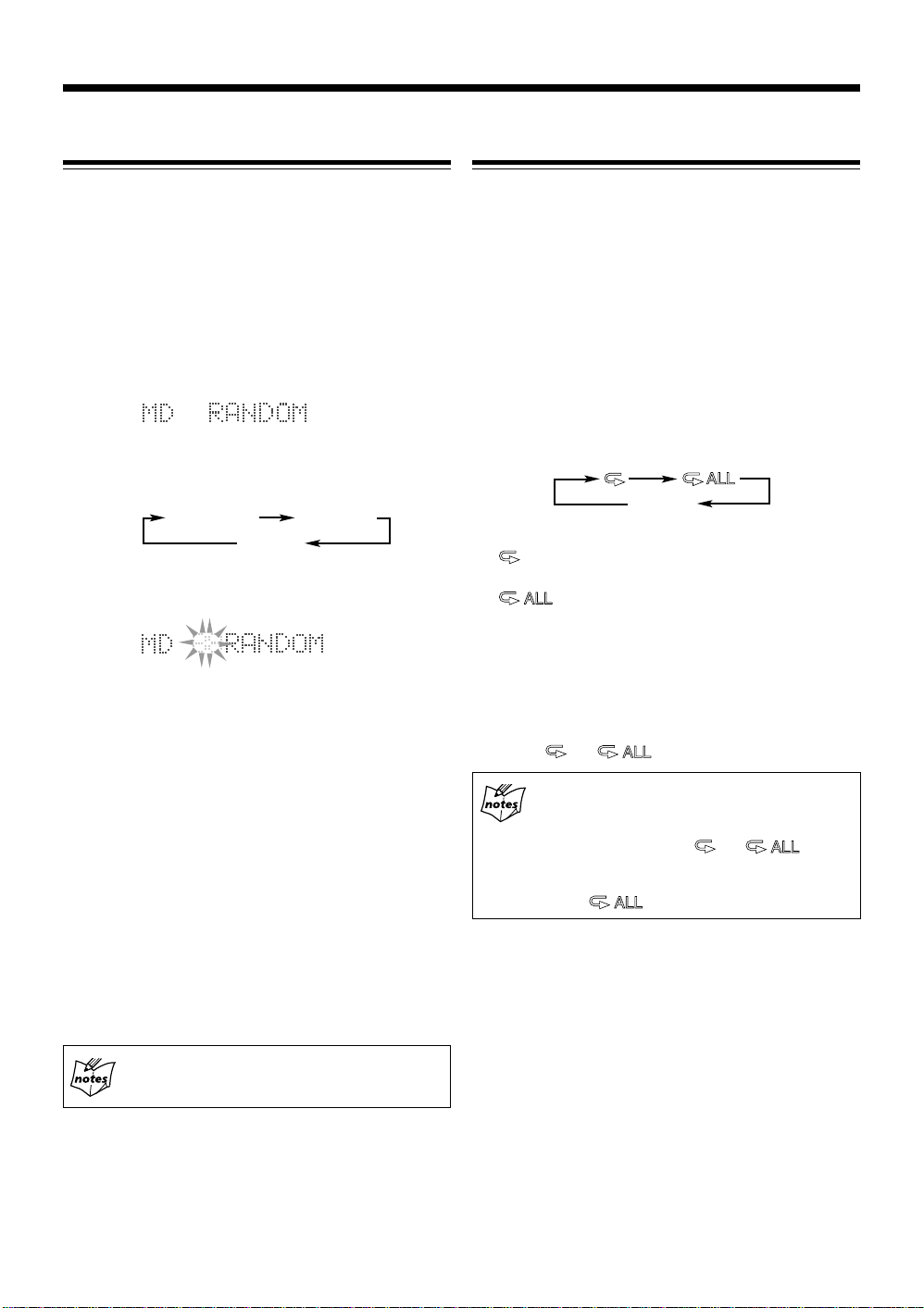
Playing at Random — Random Play
(
y)
Repeating Tracks — Repeat Play
The tracks of the loaded MD will play in no special order
(at random) when you select this mode.
1
Insert an MD.
If the current playing source is not the MD, press 6
(play/pause) button on the MD recorder, then 7 (stop)
button before going to the next step.
2
Press PLAY MODE button repeatedly until “MD
RANDOM” appears in the display window.
• Each time you press the button, playback mode
indicator also changes as follows:
PROGRAM
(Normal play)
3
Press 6 (play/pause) button on the MD recorder.
The track numbers are shuffled in the display window
for a few seconds, and start playing back at random.
Random play ends when all the tracks are played back
once.
• Other MD operations are the same as Normal play.
4
Press 7 (stop) button to quit Random play.
RANDOM
Canceled
To exit from Random play mode
During playing back the MD, you can exit from Random
play mode as follows:
• Before playback, press PLAY MODE button once.
• During playback, press 7 (stop) button then press PLA Y
MODE button once.
You can have the entire disc, the programed tracks, or the
individual track repeat as many times as you like.
1
Insert an MD.
If the current playing source is not the MD, press 6
(play/pause) button on the MD recorder, then 7 (stop)
button before going to the next step.
2
Press REPEAT button on the remote control
repeatedly to set the repeat play mode.
• Each time you press the button, repeat mode indicators
light in the display window, and repeat playback mode
changes as follows:
Canceled
Normal pla
: Repeats one track on the MD or in a
program.
: Repeats all the tracks on the MD or a
program.
3
Press 7 (stop) button to quit Repeat play.
To exit from Repeat play mode
Pressing REPEAT button repeatedly until repeat mode
indicators (
and ) goes off in the display window .
Combining play modes:
• When combining Program play and Repeat play,
you can repeat whole the programed tracks or
one track among them ( and ).
• When combining Random play and Repeat play,
you can just repeat whole the shuffled tracks
(only ).
Play mode indicator goes off and the system resumes
Normal play mode.
Pressing
Random play mode.
00
0 (eject) button to eject the MD also quits
00
10
Page 14

Recording onto an MD
Things to Know Before You Start Recording
• It should be noted that it may be unlawful to pre-recorded tapes, records, or discs without the consent of
the owner of copy right in the sound or video recording, broadcast or cable program and in any literary,
dramatic, or artistic embodied therein.
• The sampling frequency rate converter built in the MD recorder allows you to record a digital source if its
sampling frequency is 32 kHz, 44.1 kHz, or 48 kHz. If no source equipment is connected to the AUX terminal
or if the sampling frequency of the connected equipment is not 32 kHz, 44.1 kHz, or 48 kHz, “DIGITAL
UNLOCK” appears in the display window (no recording is possible).
• When you record onto partially recorded MD, its contents are not erased or overwritten. The recording starts
from the point following the last recorded track of the MD.
If you want to record on such an MD from the beginning, you have to erase its contents first (see “ALL ERASE
Function” on page 23).
• The recording level is automatically set correctly, so it is not affected by the VOLUME dial. Thus, during
recording you can adjust the sound you are actually listening to without affecting the recording level.
About the track marks
When playing an MD, you can move among the tracks
using MULTI JOG dial or < / > button quickly, and
4 / ¢ or UP/DOWN button step by step.
You can do this because there is a mark recorded at
the beginning of each track enabling you to locate the
track. This mark is called a “track mark” and the
portion between two adjacent track marks is called a
“track.”
• When recording from a digital source such as a
CD player, a track mark is recorded automatically
at the beginning of each track.
• When recording from an analog source such as
FM/AM broadcasts, no track mark is recorded on
the MD. This means that, when playing this MD,
the MD recorder will regard the entire recording as
one track (track 1). You will not be able to select
directly a certain portion or navigate through them.
However, if there is a blank of three seconds or more,
the MD recorder will consider it as a blank separating
2 tracks and consequently put a track mark.
To put a track mark manually while recording an
analog source, press SET button where you want to
put a track mark.
To avoid erasing important recordings
Recordable MDs have an erasure protect tab so that
important recordings are not accidentally erased. When you
finish recording or editing, slide open the erasure protect
tab on the cartridge side surface. New recording or editing
is now no longer possible.
To do re-recording or editing, return the tab to the closed
position.
An erasure protect tab
closed open
Recording/Editing
possible
Disc protected:
Recording/Editing
not possible
To add a track mark after recording is over, you
can use the DIVIDE function (see page 20).
11
Page 15

REMOTE CONTROL RM-SUXG6R
PANEL
OPEN/CLOSE
DIMMER
ACTIVE
BASS EX.
CLOCK/TIMER
SLEEP
STANDBY/ON
Continued
OPEN/CLOSE
OPEN/CLOSE
MICRO COMPONENT SYSTEM UX-G6R
BASS
PLAY MODE
DISPLAY
/CHARA.
MD
TAPE
TREBLE
REPEAT
TITTLE/EDIT
UP
SET
DOWN
FM/AM
VOLUME
FM MODE
AUTO PRESET
ENTERPTY/EON
CANCEL
><
AUX
CD
FM/AM
DISPLAY/CHARA.
SET
CANCEL
AUX
MD 6
(play/pause)
CD 6
(play/pause)
7 (stop)
FM/AM
TAPE ` (playback)
REC PAUSE
AUX
MD loading slot
FM/AM
DISPLAY
4 ¢
/CHARA.
REC PAUSE
REC indicator
JOG
MOS - FET
SET
SET
PLAY
MODE
REC MODE
MD IN lamp
SAMPLING RATE CONVERTER
REC
6 (play/pause) 7 (stop)
VOLUMEMULTI
REC
TITLE
MODE
/EDIT
0 (eject)
AUX
CLOCK
/TIMERCANCEL ENTER
XM-G6 allows you to record a variety of audio sources onto
an MD using either manual recording or synchronized
recording.
• When using the buttons behind the sliding panel, press
OPEN/CLOSE button on AX-UXG6 to open the sliding
panel first.
• When using the remote control, press MD 6 (play/
pause) button first and 7 (stop) button successively.
Recording FM/AM (MW/LW) Broadcasts
1
Insert a recordable MD with the arrow sign facing
toward the MD loading slot.
The MD IN lamp lights orange and MD information
appears in the display window — total track number
and total playback time.
• If you insert a blank MD, “BLANK DISC” appears.
2
Press FM/AM button.
3
Tune into a desired station using MULTI JOG dial
or 4 / ¢ button.
Refer to UX-G6R’s Instructions for details (pages 14
– 15).
4
Press REC PAUSE button on the MD recorder.
The REC indicator on the MD recorder lights red.
Information in the display window changes as follows:
Remaining time for recording
12
Page 16

Continued
5
Press 6 (play/pause) button on the MD recorder
to start recording.
The REC indicator remains lit, and recording starts.
• To stop recording temporarily, press REC PAUSE
button or 6 (play/pause) button on the MD recorder
or MD 6 (play/pause) button on the remote control.
• T o resume r ecording, press 6 (play/pause) button
on the MD recorder or MD 6 (play/pause) button
on the remote control again.
6
Press 7 (stop) button to stop r ecording as required.
Information in the display window changes as follows:
You can remove the MD by pressing 0 (eject) button.
Using DISPLAY/CHARA. button while recording
Each time you press the button, the display window
switches between the remaining time and the elapsed
time with the current track number alternately.
Recording FM broadcasts, RDS information also
appears (refer to the UX-G6R’s Instructions, page 16).
Track marking in Long Recording
Putting track marks manually while recording, you
can easily identify and edit desired portions of the
broadcast program.
To put a track mark, press SET button as required
while recording and you can find out the current track
number using DISPLAY/CHARA. button.
4
Press 7 (stop) button to stop recording as r equir ed.
“WRITING” appears in the display window, and you
can remove the MD by pressing 0 (eject) button.
Monophonic Long Recording
Using the REC MODE settings, you can record FM/AM
broadcasts for twice as long as given recording time of the
MD in monaural reception.
1
Repeat the steps 1, 2 and 3 in previous page.
2
Press REC MODE button to select a recording mode
as follows:
3
Press SET button to start recording.
You can double the recording time length, and
information appears in the display window as follows:
Remaining time for recording
• To stop recording temporarily, press REC PAUSE
button or 6 (play/pause) button on the MD recorder
or MD 6 (play/pause) button on the remote control.
• T o resume r ecording, press 6 (play/pause) button
on the MD recorder or MD 6 (play/pause) button
on the remote control again.
13
Page 17

Continued
(
)
Recording a CD
When recording a CD onto an MD, you can record the entire
CD or the particular tracks manually and using the
synchronized recording.
Recording a CD Manually
You can start recording an entire CD or any tracks of a CD
while listening.
1
Insert a recordable MD into the MD loading slot.
The MD IN lamp lights orange.
2
Prepare a CD.
• Place a CD on the disc tray, press 6 (play/pause)
button on the CD player or CD 6 (play/pause) on
the remote control, then press 7 (stop) button before
going to the next step.
• You can also record programed tracks if you want
(refer to UX-G6R’s Instructions, pages 21 to 22).
3
Press REC PAUSE button on the MD recorder.
The REC indicator on the MD recorder lights red.
4
Press 6 (play/pause) button on the CD player or
CD 6 (play/pause) button on the remote control.
Recording starts automatically , and information changes
in the display window as follows:
CD Track number
Remaining time of each track
Recording a CD — Synchronized Recording
This is the easiest way of CD recording. Setting the recording
mode, you can start playing back an entire CD and recording
it onto an MD simultaneously.
1
Repeat the steps 1 and 2 in previous section.
2
Press REC MODE button behind the sliding panel
to select “SYNC REC >MD.”
Each time you press the button, the recording mode
changes as follows:
SYNC REC
>
MD
3
Press SET button to start recording.
Recording starts automatically, and information change
in the display window as follows:
CD Track number
Each time you press DISPLAY/CHARA. button,
information switches between the remaining time and
elapsed time with the current track number alternately.
While synchronized recording
You cannot use pause function until the recording
finishes.
SYNC REC
>
c
anceled
Remaining time of each track
Remaining time for recording
TAPE
Remaining time for recording
• To stop recording temporarily, press REC PAUSE
button or 6 (play/pause) button on the MD recorder
or MD 6 (play/pause) button on the remote control.
• T o resume r ecording, press 6 (play/pause) button
on the MD recorder or MD 6 (play/pause) button
on the remote control again.
5
Press 7 (stop) button to stop r ecording as required.
“WRITING” appears in the display window, and you
can remove the MD by pressing 0 (eject) button.
4
Press 7 (stop) button (on either the CD player or
the MD recorder) to quit recording as required.
“WRITING” appears in the display window, and you
can remove the MD by pressing 0 (eject) button.
• When all the tracks finished recording, CD player
and MD recorder will automatically stop.
To record a single track during playback
Press REC MODE button to set “SYNC REC>MD”
mode, you can record a current track during playback.
The playback of the current track is stopped, and the
same track starts playing back from the beginning
again. At the same time, the MD recorder starts
recording the current track.
• When the current track is recorded, both CD player
and MD recorder automatically stop.
14
Page 18

Continued
Recording a Tape
When recording from TD-UXG6 cassette deck, you can
select one of the two recording methods — Manual
Recording (stereo) and Sound Synchronized Recording.
• Manual Recording — Sound is recorded in stereo (both
on the left and right audio channels). You have to operate
the MD recorder and the cassette deck respectively.
• Sound Synchronized Recording — With this method, you
can start recording when the sound signals come into the
MD recorder (sound is recorded in stereo).
Sound Synchronized Recording will stop automatically
if no sound comes in for more than 30 seconds.
If Sound Synchronized Recording will not work
correctly
Use the Manual Recording. Sound Synchronized
Recording starts automatically when the MD recorder
detects sound signals come in. If sound signal is too
weak for this unit to detect, Sound Synchronized
Recording will not start (or will stop even while the
source is being played).
Recording a Tape Manually
1
Insert a recordable MD into the MD loading slot.
The MD IN lamp lights orange.
• To stop recording temporarily, press REC PAUSE
button or 6 (play/pause) button on the MD recorder
or MD 6 (play/pause) button on the remote control.
• T o resume recording, press 6 (play/pause) button
on the MD recorder or MD 6 (play/pause) button
on the remote control again.
Each time you press DISPLAY/CHARA. button,
information switches between the remaining time for
the recording and the elapsed time with the track
number of the MD alternately.
6
Press 7 (stop) b uttons both on the MD recorder and
the cassette deck to quit recording as required.
“WRITING” appears in the display window, and you
can remove the MD and the tape by pressing 0 (eject)
buttons.
77
Using
7 (stop) button on the remote control, you
77
cannot stop both the MD recorder and the
cassette deck. Make sure to press each button on
both units.
Recording a Tape — Sound Synchr onized Recording
Setting the recording mode, you can start playing back a
tape and recording it onto an MD simultaneously.
2
Prepare a tape playback.
• Place a tape on the tape tray, press ` (playback)
button on the cassette deck or TAPE ` (playback)
button on the remote control, then press 7 (stop)
button before going to the next step.
3
Press REC PAUSE button on the MD recorder.
The REC indicator on the MD recorder lights red, and
the MD recorder switches to the recording-pause mode.
4
Press 6 (play/pause) button on the MD recorder
or MD 6 (play/pause) button on the remote
control.
The MD recorder starts recording, and information
changes in the display window and the remaining time
for recording appears as follows:
5
Press ` (playback) button on the cassette deck or
TAPE ` (playback) button on the remote control
in succession.
1
Repeat the steps 1 and 2 in the previous section on
this page.
2
Press REC MODE button behind the sliding panel
to select a recording mode as follows:
3
Press SET button.
REC indicator on the MD recorder lights red, and
information appears in the display window as follows:
15
Page 19

4
Press ` (playback) button on the cassette deck or
TAPE ` (playback) button on the remote control.
Once the cassette deck starts playback, the MD recorder
detects the audio signals and starts recording.
Each time you press DISPLAY/CHARA. button,
information switches between the remaining time for
the MD and the elapsed time for the MD alternately.
• If no sound comes in for more than 30 seconds, Sound
Synchronized Recording will stop. “WRITING”
appears in the display window, and you can remove the
MD by pressing 0 (eject) button.
Recording onto a Tape
You can record an MD onto a tape manually and using the
recording mode feature.
• For details on recording operation of TD-UXG6 cassette
deck, refer to UX-G6R’s Instructions (pages 26 – 28).
Recording an MD onto a tape manually
Continued
Synchronized recording an MD onto a tape
1
Insert an MD to be played-back into the loading slot,
and load a recordable tape.
The MD IN lamp lights orange.
2
Press 6 (play/pause) button on the MD recorder
or MD 6 (play/pause) button on the remote
control, then press 7 (stop) button immediately to
prepare playing back the MD.
3
Press REC MODE button behind the sliding panel
to select “SYNC REC>TAPE.”
4
Press SET button to start recording.
Recording the MD onto the tape starts, and information
appears in the display window as follows:
1
Insert an MD to be played-back into the loading slot,
and load a recordable tape.
The MD IN lamp lights orange.
2
Press 6 (play/pause) button on the MD recorder
or MD 6 (play/pause) button on the remote
control, then press 7 (stop) button immediately to
prepare playing back the MD.
3
Press REC PAUSE button on TD-UXG6 cassette
deck to prepare for recording.
4
Press 6 (play/pause) button on the MD recorder
or MD 6 (play/pause) button on the remote
control.
The cassette deck automatically starts recording, and
the information changes as follows:
Track number Elapsed playback time
5
Press 7 (stop) button (on either the MD r ecorder or
the cassette deck) to quit recording as required.
• When all the tracks finished recording, MD recorder
and the cassette deck will automatically stop.
Track number Elapsed playback time
5
Press 7 (stop) button (on either the MD r ecorder or
the cassette deck) to quit recording as required.
• When all the tracks finished recording, MD recorder
and the cassette deck will automatically stop.
16
Page 20

Continued
Recording the External Equipment
When recording from the external equipment, you can select
one of the two recording methods — Manual Recording
and Sound Synchronized Recording.
• Manual Recording — Sound is recorded in stereo (both
on the left and right audio channels). Y ou have to operate
the MD recorder and the external equipment respectively.
• Sound Synchronized Recording — With this method, you
can start recording when the sound signals come into the
MD recorder (sound is recorded in stereo).
Sound Synchronized Recording will stop automatically
if no sound comes in for more than 30 seconds.
If Sound Synchronized Recording will not work
correctly
Use the Manual Recording. Sound Synchronized
Recording starts automatically when the MD recorder
detects sound signals come in. If sound signal is too
weak for this unit to detect, Sound Synchronized
Recording will not start (or will stop even while the
source is being played).
Recording the External Equipment Manually
First of all, make sure the proper cable connections between
XM-G6 MD recorder and external equipment (see also page
6 in this manual, and refer to UX-G6R’s Instructions pages
9).
or
5
Make the external equipment start playback in
succession.
• To stop recording temporarily, press REC PAUSE
button or 6 (play/pause) button on the MD recorder
or MD 6 (play/pause) button on the remote control.
• T o resume recording, press 6 (play/pause) button
on the MD recorder or MD 6 (play/pause) button
on the remote control again.
Each time you press DISPLAY/CHARA. button,
information switches between the remaining time for
the MD and the elapsed time for the MD alternately.
6
Press 7 (stop) button on the MD recorder to stop
recording as required.
“WRITING” appears in the display window, and you
can remove the MD by pressing 0 (eject) button.
1
Insert a recordable MD.
The MD IN lamp lights orange.
2
Press AUX button to select either analog source or
digital source according to the external equipment.
Each time you press AUX button, AUX mode changes
between “AUX” and “AUX DIGITAL” alternately.
AUX
3
Press REC PAUSE button on the MD recorder.
The REC indicator on the MD recorder lights red, and
the MD recorder switches to the recording-pause mode.
4
Press 6 (play/pause) button on the MD recorder
or MD 6 (play/pause) button on the remote
control.
Selected source and remaining time for recording appear
in the display window as follows:
AUX DIGITAL
17
Page 21

Recording the External Equipment — Sound Synchronized Recording
Setting the recording mode, you can start playing back the
external equipment and recording from it onto an MD
simultaneously.
First of all, make sure the proper cable connections between
XM-G6 MD recorder and external equipment (see also page
6 in this manual, and refer to UX-G6R’s Instructions page
9).
1
Insert a recordable MD.
The MD IN lamp lights orange.
2
Press AUX button to select either analog source or
digital source according to the external equipment.
Each time you press AUX button, AUX mode changes
between “AUX” and “AUX DIGITAL” alternately.
AUX
3
Press REC MODE button to select recording mode
as follows:
4
Press SET button to start recording fr om the external
equipment.
Selected source and remaining time for recording appear
in the display window as follows:
or
• To stop recording temporarily, press REC PAUSE
button or 6 (play/pause) button on the MD recorder
or MD 6 (play/pause) button on the remote control.
• T o resume r ecording, press 6 (play/pause) button
on the MD recorder or MD 6 (play/pause) button
on the remote control again.
AUX DIGITAL
Each time you press DISPLAY/CHARA. button,
information switches between the remaining time for
the MD and the elapsed time for the MD alternately.
• If no sound comes in for more than 30 seconds, Sound
Synchronized Recording will stop. “WRITING”
appears in the display window, and you can remove the
MD by pressing 0 (eject) button.
18
Page 22

Editing an MD
Introducing MD Editing Functions
A recorded MD can be edited in many ways. The MD editing
functions include dividing, joining, moving, erasing single
tracks, erasing the entire disc, and more than one of them
can be combined as required.
Dividing a track (DIVIDE) : Page 20
This function divides a track by adding a track marking(s)
in the desired point(s) in the middle or where you want to
search later.
1st
B C DA E
After track B
division
1st
B
A
Joining a track (JOIN) : Page 21
This function joins two adjacent tracks into a single track
by deleting a track marking.
1st
A
After track B
joining
1st
Moving a track (MOVE) : Page 22
This function moves a track by reordering the track numbers.
1st
A
After track B
movement
1st
A
C D E
Erasing a track (ERASE) : Page 22
This function erases specified tracks. After the erasure, the
subsequent tracks are justified and their track numbers are
decremented automatically.
1st
A
After track B
and D erasure
1st
C E
A
2nd
2nd
B
BA
2nd
B
2nd
2nd
B
2nd
2nd
3rd 4th
3rd 4th
C D
3rd 4th 5th
C D E
2nd
3rd 4th
C D E
3rd 4th 5th
C D E
3rd 4th 5th
3rd 4th 5th
C D E
3rd
Track No.
5th
E
Track No.
Track No.
B
Track No.
Erasing all tracks (ALL ERASE) : Page 23
This function erases data in a disc entirely.
2nd
After
All Erase
1st
A
B
3rd 4th 5th
C D E
Track No.
BLANK DISC
Erasing a Portion of a Track
By combining “DIVIDE,” “ERASE,” and “JOIN,” for
example, it is possible to erase only a part of an existing
track.
Dividing track A
into 3 tracks
Erasing track
Joining
tracks and
1st
A
1st
A
A
a
b
1st
A
A
a c
a c
1st
A
A
a c
You can also assign titles to MDs and/or tracks
(See page 24).
You can also assign titles to MDs and tracks (see
page 24). A title can be assigned to a track or disc.
Once a title is assigned, it is displayed in later
playback for confirmation.
Each title can be composed of up to 64 characters
(digits), and can be input using alphabetic
characters (uppercase and lowercase), symbols and
numerals.
If “PLAYBACK DISC” or “DISC PROTECTED”
appears when you try to edit an MD
You cannot edit such MDs. See page 30.
2nd
b
2nd
Part to be erased
3rd
A
c
3rd
B
2nd
B
2nd
B C
4th
B
4th
C
3rd
C
3rd
Track No.
5th
C
Track No.
Track No.
19
Page 23

g
REMOTE CONTROL RM-SUXG6R
PANEL
OPEN/CLOSE
DIMMER
ACTIVE
BASS EX.
BASS
PLAY MODE
DISPLAY
/CHARA.
MD
TAPE
CLOCK/TIMER
TREBLE
REPEAT
TITTLE/EDIT
UP
SET
DOWN
FM/AM
SLEEP
FM MODE
AUTO PRESET
ENTERPTY/EON
CANCEL
><
AUX
CD
TITLE/EDIT
ENTER
SET
CANCEL
< / >
MULTI JOG
FM/AM
DISPLAY
/CHARA.
STANDBY/ON
MICRO COMPONENT SYSTEM UX-G6R
JOG
4 ¢
MOS - FET
SET
SET TITLE/EDIT
CANCEL
MD IN lamp
OPEN/CLOSE
PLAY
MODE
ENTER
Continued
VOLUMEMULTI
REC
TITLE
MODE
/EDIT
0 (eject)
OPEN/CLOSE
AUX
CLOCK
/TIMERCANCEL ENTER
VOLUME
• To operate with the buttons behind the sliding panel,
press OPEN/CLOSE button on AX-UXG6 to open the
sliding panel first.
• To operate with the remote control, press MD 6
(play/pause) button first and 7 (stop) button successively.
• To quit operations any time during editing process,
press TITLE/EDIT button repeatedly to resume normal
operation mode.
DIVIDE Function
This function allows you to divide one track into two
separate tracks. It is useful, for example, when you want to
add track marks at a certain point within a track or if you
want to separate a recording.
SAMPLING RATE CONVERTER
REC PAUSE
REC
MD loadin
2
Press TITLE/EDIT button until “DIVIDE?” appears
slot
in the display window.
3
Press SET button.
The information of the first track of the MD appears in
the display window, and playback starts.
4
Rotate MULTI JOG dial or < / > button on the
remote control to select the track you want to divide.
1
Insert an MD you want to edit into the MD loading
slot.
The MD IN lamp lights orange.
20
Page 24

Continued
• If “TRACK PROTECTED” appears, the selected
track has been write-protected by another component.
You cannot edit such a protected track. To cancel the
editing, press TITLE/EDIT button.
5
Press SET button when you f ind the point where y ou
want to divide the track.
The MD recorder repeats the selected point — a portion
of three seconds length following the dividing point.
• If you have selected a wrong track number, press
CANCEL button then select the correct track.
6
Rotate MUL TI JOG dial ( < / > button also a vailable)
to precisely adjust the dividing point.
• Y ou can shift the dividing point up to ±128. This range
(±128) corresponds to approximately ±8 seconds from
the original point (Position 0).
JOIN Function
This function allows you to join two adjacent tracks into
one track.
• To quit any time during editing process, press TITLE/
EDIT button.
1
Insert an MD you want to edit into the MD loading
slot.
The MD IN lamp lights orange.
2
Press TITLE/EDIT button until “JOIN?” appears
in the display window.
3
Press SET button.
4
Rotate MULTI JOG dial to select the two adjacent
tracks you want to join (< / > button also av ailable ).
5
Press SET button.
When you stop rotating MUL TI JOG dial, the system
repeats the newly selected dividing point.
7
When you find the right position, press SET b utton.
“PUSH ENTER” appears in the display window.
8
Press ENTER button to finish the editing pr ocedures.
• If you want to cancel the editing, press CANCEL
button.
9
Press 0 (eject) button to eject the MD.
“WRITING” appears while the editing you have made
is being recorded onto the MD.
To join the divided tracks again, see the JOIN function.
• If you have selected wrong tracks, press CANCEL
button, then select the correct tracks by rotating
MULTI JOG dial (< / > button also available).
• If you want to cancel the editing, press TITLE/EDIT
button.
• If “TRACK PROTECTED” appears, the selected
track has been write-protected by another component.
You cannot edit such a protected track. To cancel the
editing, press TITLE/EDIT button.
6
Press ENTER button to finish the editing
procedures.
7
Press 0 (eject) button to eject the MD.
“WRITING” appears while the editing you have made
is being recorded on the MD.
To divide the joined tracks, see the DIVIDE function.
21
Page 25
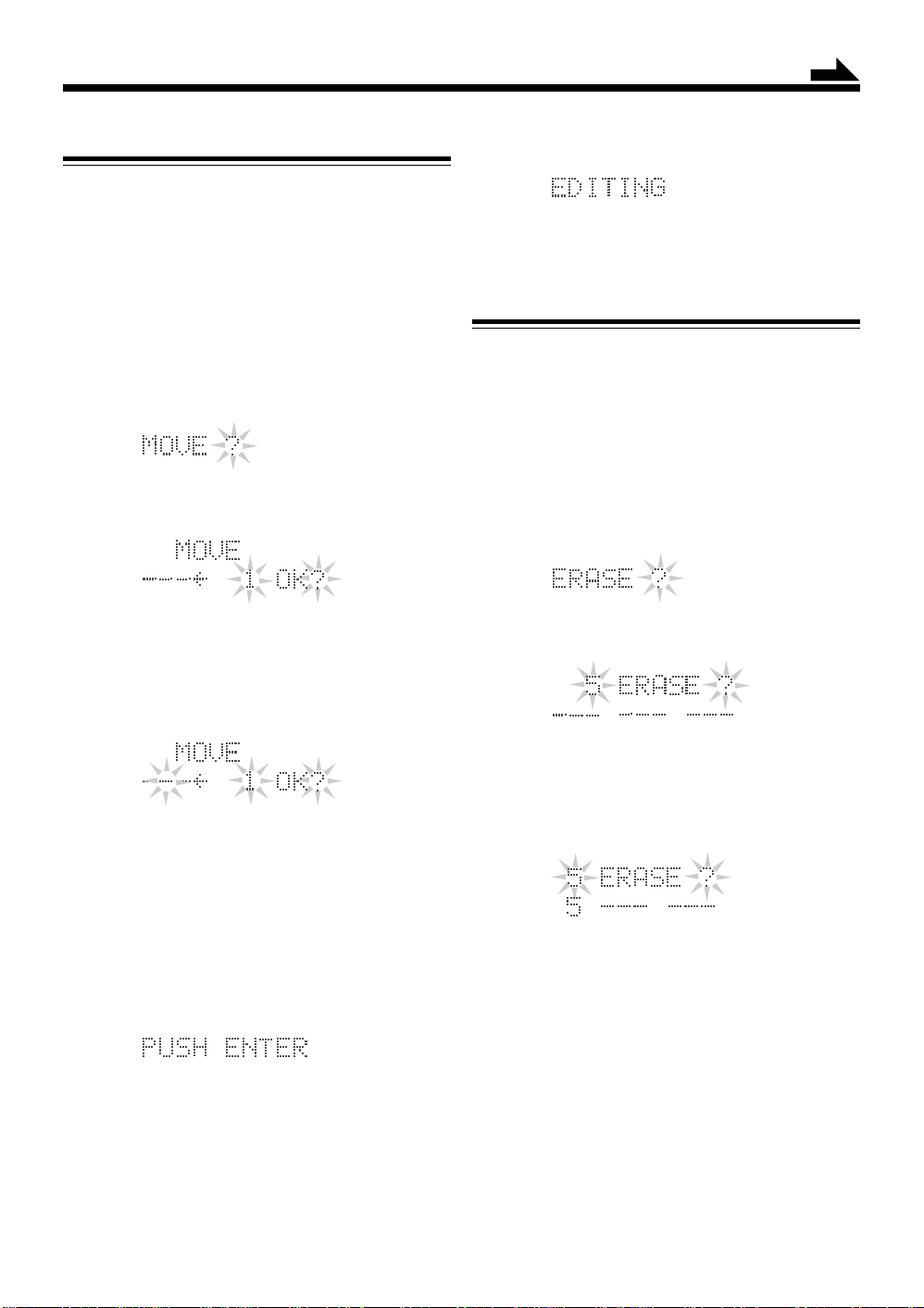
Continued
MOVE Function
This function allows you to move a track to the position
you prefer. It is useful to change the order of the tracks as
you like.
• To quit any time during editing process, press TITLE/
EDIT button.
1
Insert an MD you want to edit into the MD loading
slot.
The MD IN lamp lights orange.
2
Press TITLE/EDIT b utton until “MOVE?” appear s
in the display window.
3
Press SET button.
4
Rotate MUL TI JOG dial to select the track you want
to move (< / > button also available).
8
Press ENTER button to finish the editing pr ocedures.
9
Press 0 (eject) button to eject the MD.
“WRITING” appears while the editing you have made
is being recorded on the MD.
ERASE Function
This function allows you to erase an unwanted track.
• To stop any time during editing process, press TITLE/
EDIT button.
1
Insert an MD you want to edit into the MD loading
slot.
The MD IN lamp lights orange.
2
Press TITLE/EDIT button until “ERASE?” appears
in the display windows.
3
Press SET button.
5
Press SET button.
• If you have selected a wrong track number, press
CANCEL button, then select the correct track
number again.
6
Rotate MUL TI JOG dial to select the position where
you want to move the track (< / > button also
available).
7
Press SET button.
• If you have selected wrong tracks, press CANCEL
button, then select the correct tracks by rotating
MULTI JOG dial (< / > button also available).
• If you want to cancel the editing, press TITLE/EDIT
button.
4
Rotate MUL TI JOG dial to select the track you want
to erase (< / > button also available).
5
Press SET button.
• If you have selected a wrong track number, press
CANCEL button, then select the correct track number .
• If “TRACK PROTECTED” appears, the selected
track has been write-protected by another component.
You cannot edit such a protected track. To cancel the
editing, press TITLE/EDIT button.
6
Repeat steps 4 and 5 if you want to erase more tracks
(three tracks erasable at a time).
22
Page 26

Continued
7
Press ENTER button to finish y our selection of tracks
to erase.
• If you want to cancel the editing, press CANCEL
button.
8
Press ENTER button again.
9
Press 0 (eject) button to eject the MD.
“WRITING” appears while the editing you have made
is being recorded on the MD.
ALL ERASE Function
Erasing a Portion of a Track
You can erase just a portion of one track by using the
DIVIDE, ERASE and JOIN functions.
• To stop any time during editing process, press TITLE/
EDIT button.
1
Insert an MD you want to edit into the MD loading
slot.
The MD IN lamp lights orange.
2
Press TITLE/EDIT button repeatedly to select
DIVIDE function.
3
Divide a track into 3 portions to isolate the portion
to erase.
• Use the DIVIDE function by referring to page 20.
This function allows you to erase all the tracks on an MD.
• To stop any time during editing process, press TITLE/
EDIT button.
1
Insert an MD you want to edit into the MD loading
slot.
The MD IN lamp lights orange.
2
Press TITLE/EDIT button until “ALL ERASE?”
appears in the display window.
3
Press SET button.
• If you want to cancel the editing, press CANCEL
button.
• If “TRACK PROTECTED” appears, the selected
track has been write-protected by another component.
You cannot edit such a protected track. To cancel the
editing, press TITLE/EDIT button.
4
Press ENTER button to erase all the tracks.
4
Erase the middle portion.
• Use the ERASE function by referring to page 22.
5
Join the two remaining portions.
• Use the JOIN function by referring to page 21.
«
5
Press 0 (eject) button to eject the MD.
“WRITING” appears while the editing you have made
is being recorded on the MD.
23
Page 27

Assigning Titles to an MD
g
REMOTE CONTROL RM-SUXG6R
PANEL
OPEN/CLOSE
DIMMER
ACTIVE
BASS EX.
BASS
PLAY MODE
DISPLAY
/CHARA.
MD
TAPE
CLOCK/TIMER
TREBLE
REPEAT
TITTLE/EDIT
UP
SET
DOWN
FM/AM
SLEEP
FM MODE
AUTO PRESET
ENTERPTY/EON
CANCEL
><
AUX
CD
MULTI JOG
DISPLAY/CHARA.
TITLE/EDIT
ENTER
SET
CANCEL
<
/ >
4 / ¢
FM/AM
DISPLAY
/CHARA.
DISPLAY
/CHARA.
STANDBY/ON
4 ¢
OPEN/CLOSE
MICRO COMPONENT SYSTEM UX-G6R
JOG
MOS - FET
ENTER
PLAY
MODE
SET
SET TITLE/EDIT
CANCEL
4 / ¢
MD IN lamp
VOLUMEMULTI
REC
TITLE
MODE
/EDIT
0 (eject)
OPEN/CLOSE
AUX
CLOCK
/TIMERCANCEL ENTER
VOLUME
You can assign a name to each MD and to each track.
Once a title is assigned, it is displayed in later playback for
confirmation.
Each title can be composed of up to 64 characters, and can
be input using alphabetic characters (uppercase and
lowercase), symbols and numerals.
• To operate with the buttons behind the sliding panel,
press OPEN/CLOSE button on AX-UXG6 to open the
sliding panel first.
• To operate with the remote control, press MD 6
(play/pause) button first and 7 (stop) button successively.
• To quit operations any time during editing process,
press TITLE/EDIT button repeatedly to resume normal
operation mode.
SAMPLING RATE CONVERTER
REC PAUSE
REC
MD loadin
slot
Assigning a Title
1
Insert an MD you want to edit into the MD loading
slot.
The MD IN lamp lights orange.
2
Press TITLE/EDIT button to enter title entry mode
as follows:
a) Pressing once makes track title entry available.
b) Pressing twice makes disc title entry available,
and go to step 4.
24
Page 28
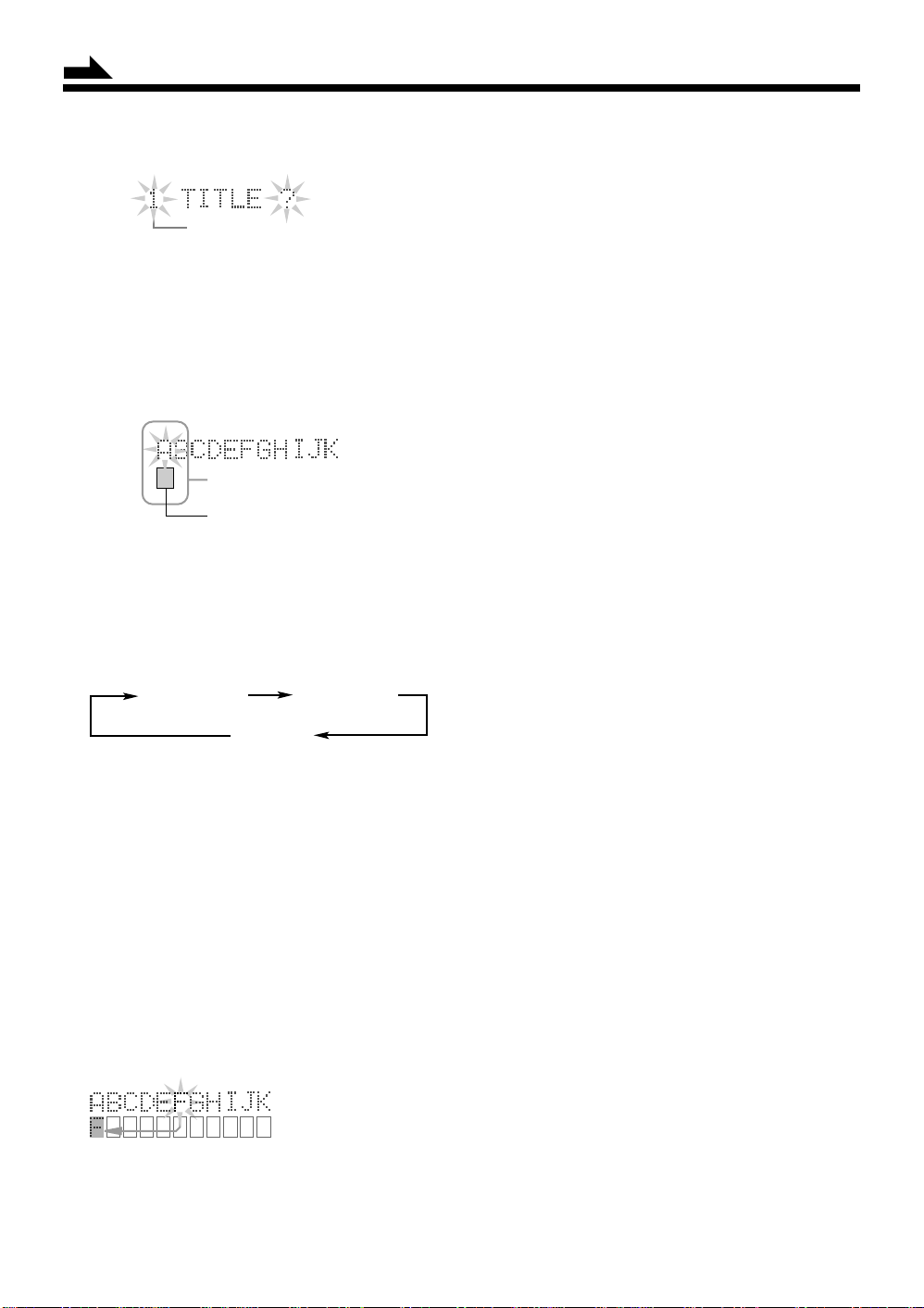
Continued
3
Press SET button to select the track number.
Track Number
Rotate MUL TI JOG dial to select desired track number
(or press < / > button on the remote control).
4
Press SET button again to enter the character entry
mode.
The character sets present 11 characters alphabetically
at a time in the upper portion of the display window.
Blinks rhythmically
Character entry box
You can select a character from character sets in the
upper portion of the display window, and enter it into
the character entry box in the lower portion.
5
Press DISPLA Y/CHARA. b utton repeatedly to select
the character sets as follows:
• T o move the characters on the upper portion, rotate
MULTI JOG dial or press < / > button on the remote
control.
• To move the character entry box on the lower
portion, press 4 / ¢ button.
Each time you press SET button, the character entry
box moves character by character. The display window
can show just 11 characters at a time.
• If you enter the 12th character, the first character
scrolls out to the left end.
• You can also scroll back to select and insert a new
character using MULTI JOG dial and the similar
controlling buttons.
• If you have entered an incorrect character, press
CANCEL button to delete the last entry.
• To enter a blank, select a “(blank)” in the upper
portion in the display window , then press SET button.
7
Repeat steps 5 and 6 to enter and edit other
characters.
8
Press ENTER button to exit from title entry.
“PUSH ENTER” appears in the display window.
• If you want to cancel the editing, press TITLE/EDIT
button after pressing ENTER button here.
Uppercase
and symbols
Numerals
• See the character sets table on page 26 to know
what characters, symbols, and numerals you can
use.
6
Enter a character — an example to enter “F.”
a) Rotate MULTI JOG dial (or press < / > button) to
move the blinking box where a character you want
exists.
b) For example, select the character “F” from
“ABCDEFGHIJK” on the upper portion then press
SET button.
Selected character is entered into an entry box on
the lower portion of the display window.
<
/ >) ] Move upper portion
} MULTI JOG
} 4 / ¢ ] Move lower portion
(
Lowercase
and symbols
9
Press ENTER button to fix desired characters.
• Pressing 0 (eject) button, “WRITING” appears and
the editing you have made is being recorded onto the
MD.
You can assign titles during play or recording
• During play:
Entering a track title
The MD recorder repeats playback of the current track
until you press ENTER button in step 8 above. When
you press ENTER button, the next track will be played.
Entering a disc title
The MD recorder repeats playback of all tracks of the
MD until you press ENTER button in step 8 above. When
you press ENTER button, the MD recorder enters the track
title entry mode.
• During recording:
Entering a track title
The MD recorder continues recording even after you press
ENTER button in step 8 above. When you press ENTER
button, a track title is assigned to the track where you
have started the title entry.
25
Page 29

(blank)
(blank)
• During Synchronized Recording:
You can assign the disc title, and 15 track titles one after
another as recording goes on. The track titles you have
entered are automatically assigned to the tracks recorded
on the MD in sequential order. If you enter 16th track
title or more, they are ignored.
Changing the Title
You can make a correction or change the title.
1
Follow steps 1 to 4 of pages 24 to 25.
2
Rotate MULTI JOG dial or press < / > button to
select the character you want to correct.
• Make sure that the character you want to change is
blinking.
3
Press CANCEL button to delete the character you
have selected in the step 2.
4
Enter the correct character.
a) Press DISPLAY/CHARA. button to select the
character set you want.
b) Rotate MULTI JOG dial (or press < / > button) to
select the correct character, then press SET button.
Available Characters
Uppercase and Symbols
Lowercase and Symbols
5
Repeat steps 2 to 4 to correct another characters.
6
Press ENTER button twice to finish correcting the
title.
• If you want to cancel the correction, press CANCEL
button after pressing ENTER button once in this step.
7
Press 0 (eject) button to eject the MD.
“WRITING” appears while the editing you have made
is being recorded on the MD.
To erase all the characters
Press CANCEL button repeatedly in step 3 above
to erase all the characters, then go to step 6.
Numerals
26
Page 30

Handling MDs
MD Handling Precautions
To maintain high quality audio for a long period
Since the disc is accommodated inside a cartridge, it
can be handled easily without caring about dust and
dirt. However, to maintain the high audio quality for
an extended period, use care in the following points.
Installation location
Do not install the MD in following places.
• In a place subject to direct sunlight or where the
temperature rises, for example in a closed automobile.
The disc may be warped and unusable in these places.
• In a bathroom or where the humidity is high. The disc
may be rusted in these places.
• On a beach or sandbox. The disc surface may be scratched
or damaged if grit penetrates through an opening on the
cartridge.
Periodical maintenance
When the cartridge gets dusty or dirty, wipe with a soft,
dry cloth.
Do not open the shutter.
The shutter is usually locked to prevent opening. Do
not force it open or the disc may be destroyed.
27
Page 31

Additional Information
MD Disc Types
There are two types of MDs: Premastered (prerecorded) and Recordable (blank).
Premastered MDs
Premastered MDs, which have been recorded at music studio, can be played back like regular CDs. On an MD of this
type, data is recorded as the presence or absence of tiny pits. A laser beam focuses on the pits on the surface of the MD and
reflects the detection back to the lens in the MD recorder. The MD recorder then decodes the signals and plays them back
as music. This type of MD is called an “optical disc.”
Recordable MDs
Recordable MDs, which use magneto-optical technology, can be recorded and played back repeatedly. The laser inside
the MD recorder applies heat to the MD, demagnetizing the magnetic layer of the MD for recording and playback. This
type of MD is called “magnetic-optical disc.”
Sound Cruise
Premastered MD
Recordable MD
ATRAC (Adaptive TRansform Acoustic Coding)
The MD provides 80 (max.) minutes recording and playback time, more than that of an audio CD, but in a diameter of
only 64 mm. This ability to store such a large amount of data is the result of ATRAC, an audio compression technique
developed for MD. This technology cuts out faint sounds that would not be heard by the human beings. This technology,
based on human sensitivity to sounds, reduces recorded data volume up to about one-fifth of that of the original data.
UTOC (User Table Of Contents)
Found only on recordable MDs, this area contains sub-data (track number, recording data, etc.) which can be rewritten by
the user.
UTOC enables us to search tracks quickly and edit tracks on the MD.
3:12
4:15
6:05
28
Page 32

Continued
Serial Copy Management System (SCMS)
The MD recorder integrated to this unit uses the Serial Copy Management System which allows only first-generation
digital copies to be made of premastered software (like CDs or prerecorded MDs).
NO
T
A
L
ABCDEFG
OK
I
I
T
A
G
I
D
L
G
I
D
Sound Skip Guard Memory
The biggest weakness of discs is their susceptibility to vibration. The “Sound Skip Guard Memory” has been developed
to cope with this weakness.
With this function, a few seconds of signals read by the optical read head from the disc are first stored in memory before
being reproduced as audio signals. Thus, even when vibration or shock interrupts signals being read, these stored signals
can continue to reproduce sounds for the few seconds. Thus, the user will enjoy uninterrupted music.
Normally....
When “vibrated”....
29
Page 33
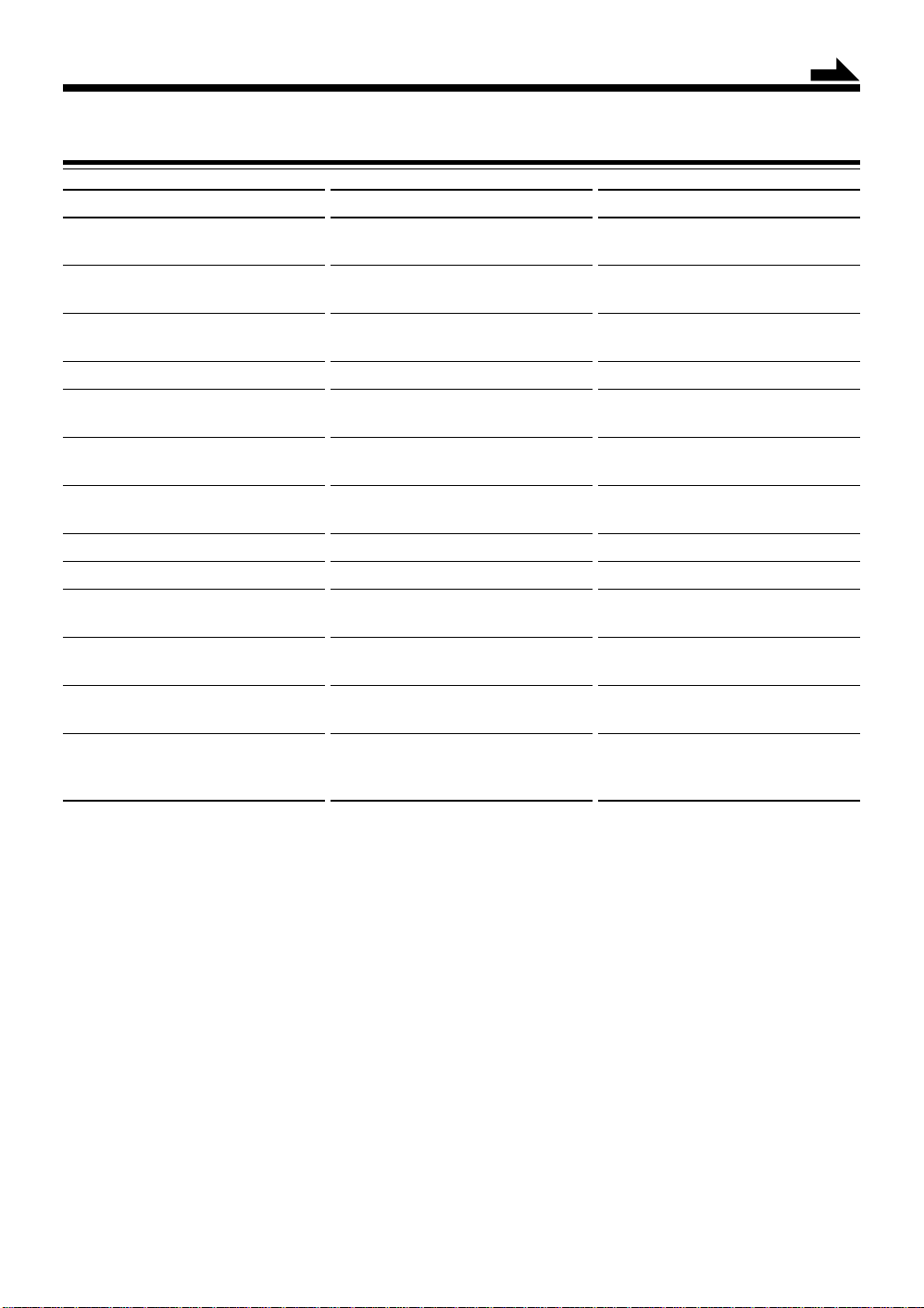
MD Messages
Continued
Message
BLANK DISC
CANNOT JOIN
DIGITAL IN
UNLOCK
DISC ERROR
DISC FULL
DISC
PROTECTED
EMERGENCY
STOP
LOAD ERROR
MD NO DISC
NON-AUDIO
CANNOT COPY
PLA YBACK
DISC
SCMS
CANNOT COPY
TRACK
PROTECTED
Signification
The disc is blank.
You are trying to join tracks which
cannot be joined.
There is no digital device connected to
the DIGITAL IN terminals.
There is a problem with this MD.
There is no more space on the MD or
there are over 254 tracks.
The MD is write-protected.
A malfunction has occurred during the
recording.
MD is not inserted correctly.
There is no MD.
You are trying to copy a non-audio
disc like a CD-ROM or a Video CD.
You are trying to edit or record on a
playback-only MD.
Digital copy of the 2nd generation is
prohibited.
A track has been protected against
accidental erasure by other component
than the MD recorder in use.
Solution
Change the MD with another if you
want to enjoy playback.
This is not a malfunction (see MD
Restrictions on page 31).
Connect digital device using optical
digital cable properly.
Change the MD.
Use another recordable MD or erase
some tracks.
Unprotect the MD or use another (see
page 11).
Eject the MD and re-insert it.
Insert the MD cotrectly.
Put an MD.
Stop recording.
Use a recordable MD.
Use an analog recording method.
This protection cannot be released by
this MD recorder. To stop editing,
press TITLE/EDIT button.
30
Page 34
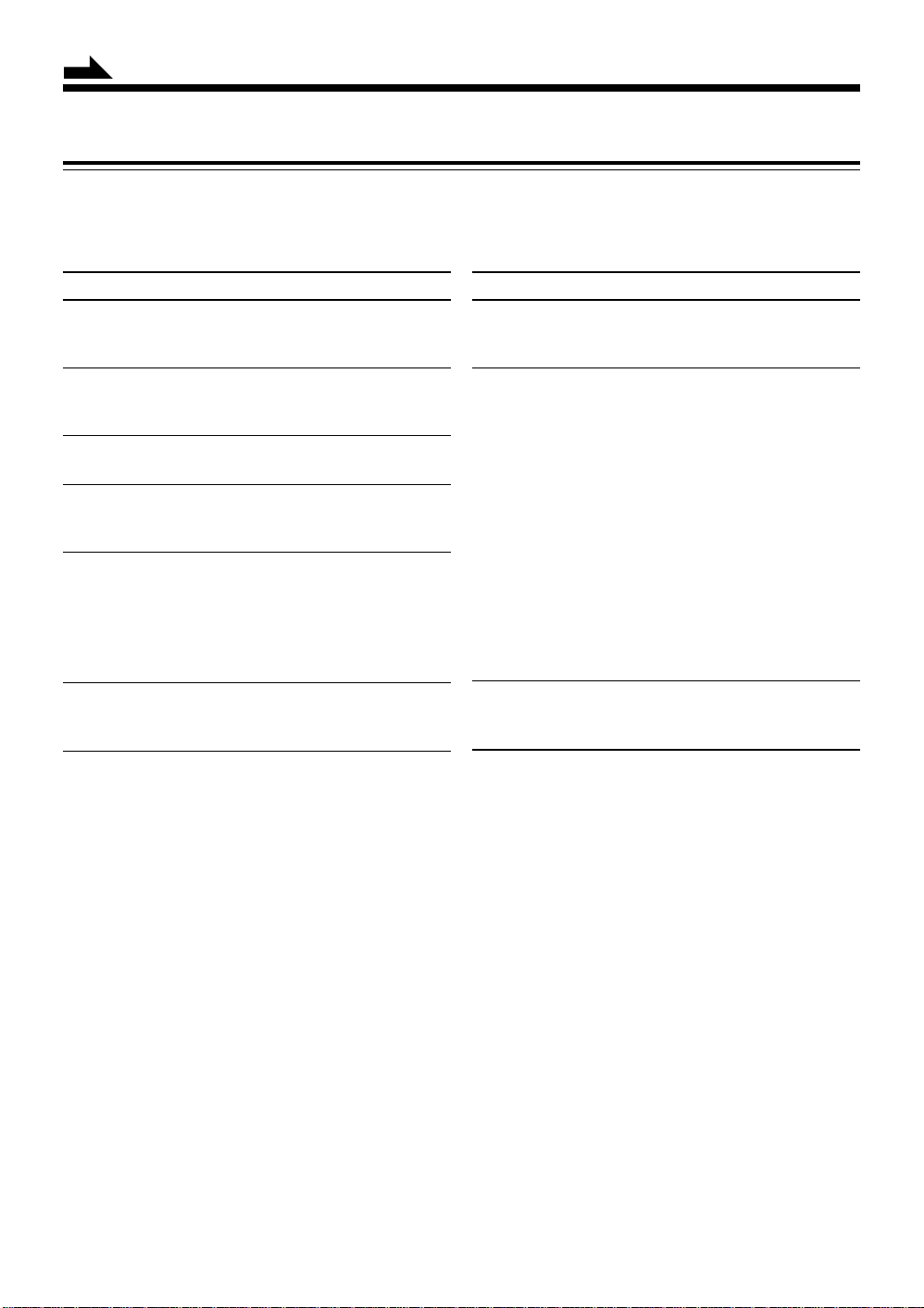
Continued
MD Restrictions
The MD records data in an original format that differs from that of conventional cassette tapes or DATs. Since there
are some limitations with this recording format, the following types of symptoms may occur. These symptoms are
not malfunctions.
Symptoms
“DISC FULL” appears, even though there is still
enough remaining time on an MD.
“DISC FULL” appears even though the number of
tracks and recording time do not reach the limit.
The JOIN function sometimes does not work.
The remaining time on the MD does not increase even
when tracks are erased.
The sound drops out during fast forward or fast rewind.
The amount of recorded time on the MD added to the
amount of remaining time is shorter than the MD’s
total possible recording time.
Cause
There is a maximum number of tracks which can be
recorded, regardless of recording time. More than 254
tracks cannot be recorded on an MD.
• Repeating erasure and recording on the same MD
creates many blank portions sparsely on the MD.
When recording on such an MD, a track is recorded
on these blank portions sparsely. If a track is divided
and recorded into so many portions, “DISC FULL”
appears.
• If a divided portion of less than 8 seconds is made
while a track is recorded on the MD, that track cannot
be joined to another track using the JOIN function.
Furthermore, if that track is erased, the remaining
time of the MD may not increase exactly by the
erased amount.
• If a track has been divided into many portions while
being recorded on the MD, sounds will drop out while
fast forwarding or reversing such an MD.
You cannot record on a blank portion of less than 2
seconds in the MD. For this reason, the actual recording
time of discs may become shorter.
31
Page 35

Troubleshooting
If you are having a problem with your unit, check this list for a possible solution before calling for service.
If you cannot solve the problem from the hints given here, or the unit has been physically damaged, call a qualified
person, such as your dealer, for service.
Symptom
No sound is heard.
Unable to record on an MD.
Unable to operate the remote control.
Loaded MD cannot be ejected.
Operations are disabled.
• Connections are incorrect, or
• You are using a prerecorded MD.
• The MD is write-protected.
• The path between the remote
• The batteries have lost their
• The main AC power cord is not
• The built-in microprocessor has
Possible Cause
loose.
control and the remote sensor on
the unit is blocked.
charge.
plugged in.
malfunctioned due to external
electrical interference.
Specifications
MD recorder
Audio Playing System: MiniDisc digital audio system
Recording System: Magneto-optical overwrite
system
Reading System: Non-contact, semiconductor laser
pickup (λ=780 nm)
Error Correction System:
CIRC (Cross Interleave ReedSolomon Code)
Sampling Frequency: 44.1 kHz (With sampling rate
converter for recording — 32
kHz/44.1 kHz/48 kHz)
Audio Compression System:
ATRAC (Adaptive TRansform
Acoustic Coding)
Wow and Flutter: Immeasurable
Dimensions (approx.): 181 mm x 81 mm x 310 mm
(W/H/D)
3
(7
/16 in. x 3 1/4 in. x 12 1/4 in.)
Mass (approx.): 1.7 kg (3.5 lbs)
Action
• Check all connections and make
corrections (see pages 5 – 6).
• Change it with a recordable MD.
• Unprotect the MD (see page 11).
• Remove the obstruction.
• Replace the batteries.
• Plug in the AC power plug.
• Unplug the unit then plug it back
in.
Supplied Accessories
See page 5.
Design and specifications are subject to change without
notice.
US and foreign patents licensed from Dolby
Laboratories Licensing Corporation.
32
Page 36
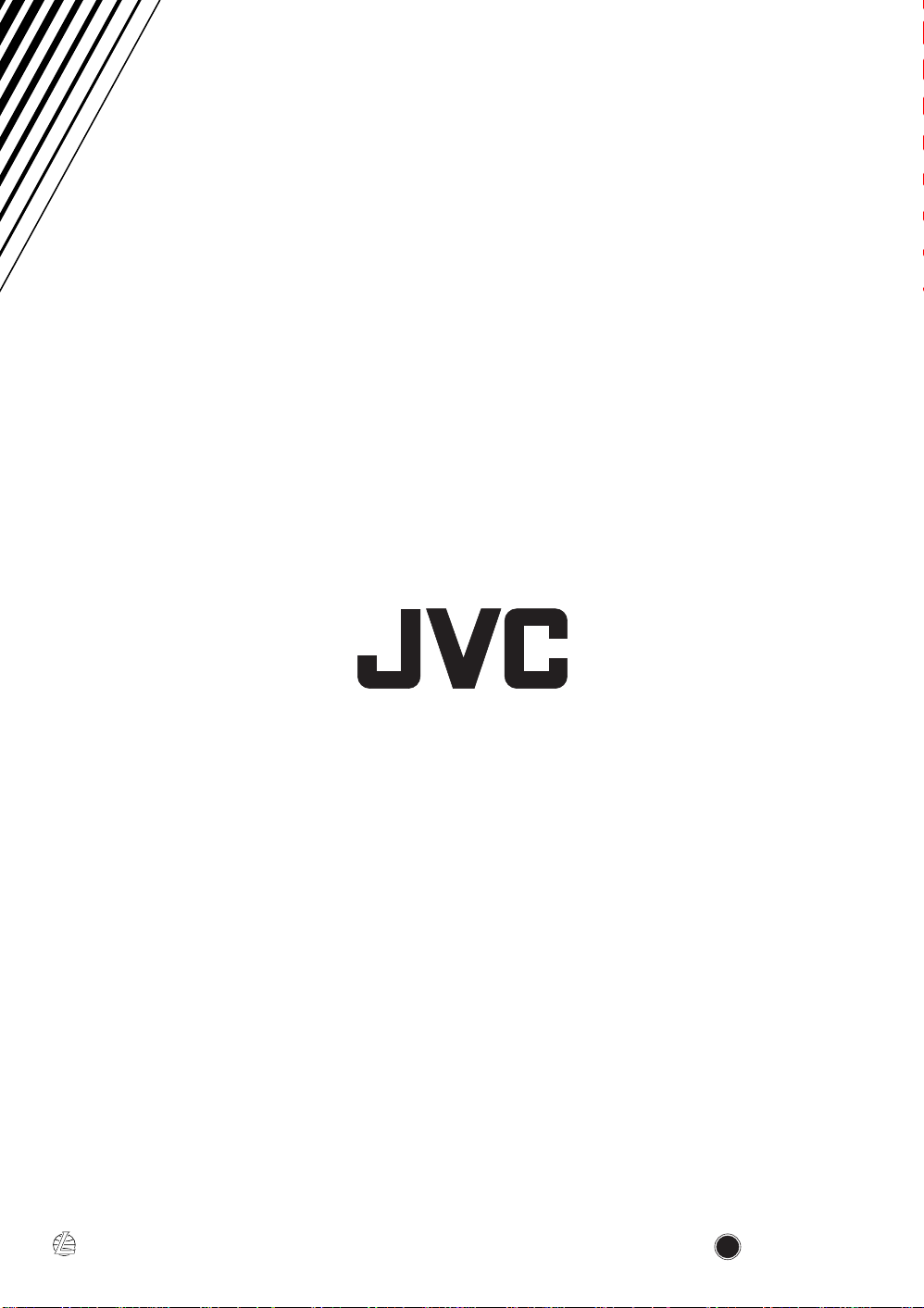
VICTOR COMPANY OF JAPAN, LIMITED
EN
JVC
1299JTMMDWJSC
