Page 1

CD/CDR MULTIPLE COMPACT DISC RECORDER
XL-R2010BK
STANDBY/ON
CD REC
CD EDIT FINALIZE DISPLAY
1 2
3
4 5
6
7 8
9
10+10
CONTROL
PLAY
MODE
REPEAT CD
CDR
REC
FADE SYNCHRO
•
REC MUTING
C
E
R
U
O
S
P
IT
C
H
E
M
C
E
R
N
U
PITCH
+
SET
PITCH–
L
E
C
N
A
0
H
C
STANDBY
STANDBY/ON
LEVEL
PLAY MODE CD EDIT
PHONES
STOP PLAY PAUSE
MAXMIN
CD REC
REC SOURCE
SELECTOR
REC SOURCE
DIGITAL CD LINE MIC
SYNCHRO
FINALIZE
MULTI JOG/REC LEVEL
OPEN/CLOSEOPEN/CLOSE
CANCELSETMENU
REC/
PLAYSTOP
REC MUTING
PAUSE
MIX BLANCE
MIC
+
–
CD
LINE
LINE
MIC
RM–SXLR2010A
REMOTE CONTROL
INSTRUCTIONS
For Customer Use:
Enter below the Model No. and Serial No.
which are located on the rear, bottom or
side of the cabinet. Retain this information
for future reference.
Model No.
Serial No.
LET0190-002A
[ J ]
Page 2

Warnings, Cautions and Others
CAUTION
RISK OF ELECTRIC SHOCK
DO NOT OPEN
CAUTION: TO REDUCE THE RISK OF ELECTRIC SHOCK,
DO NOT REMOVE COVER (OR BACK).
NO USER SERVICEABLE PARTS INSIDE.
REFER SERVICING TO QUALIFIED SERVICE PERSONNEL.
The lightning flash with arrowhead symbol,
within an equilateral triangle is intended to
alert the user to the presence of uninsulated
"dangerous voltage" within the product's
enclosure that may be of sufficient
magnitude to constitute a risk of electric
shock to persons.
The exclamation point within an equilateral
triangle is intended to alert the user to the
presence of important operating and
maintenance (servicing) instructions in the
literature accompanying the appliance.
IMPORTANT
This equipment has been tested and found to comply with the
specifications for a Class B digital device, pursuant to Section 15
of the FCC Regulations. The specifications are designed to
provide reasonable protection against harmful interference in
residential dwellings.
This equipment generates, uses and emits radiowaves and, if not
installed and used in accordance with the instructions, may
cause interference to radio communications. However, there is no
guarantee that interference will not occur in a particular structure.
If it is found that the equipment does cause interference to radio
or television reception, which can be determined by turning the
unit on and off, we recommend that that you perform one or more
of the following measures to correct the interference problem.
- Change the position or location of the reception antenna.
- Increase the space between the unit and receiver.
- Plug the unit into a wall socket that is on a circuit different from
that which the receiver is plugged in to.
- Contact your nearest JVC dealership or a professional radio/TV
technican for assistance.
WARNING: TO REDUCE THE RISK OF FIRE
OR ELECTRIC SHOCK, DO NOT EXPOSE
THIS APPLIANCE TO RAIN OR MOISTURE.
Caution –– STANDBY/ON BUTTON!
Disconnect the mains plug to shut the power off completely.
The STANDBY/ON button in any position does not
disconnect the mains line. The power can be remote control.
CAUTION
To reduce the risk of electrical shock, fire, etc.:
1. Do not remove screws, covers or cabinet.
2. Do not expose this unit to rain or moisture.
IMPORTANT FOR LASER PRODUCTS
1. CLASS 1 LASER PRODUCT
2. DANGER: Invisible laser beam emiited when opened and
interlock fails or malfunctions. Avoid direct exposure to beam.
3. CAUTION: Do not open the top cover. There are no user
serviceable parts inside this unit; leave all servicing to qualified
service personnel.
Caution: Proper Ventilation
To avoide risk of electric shock and fire and to protect from damage,
position the main unit as follows:
Front: Open space with no obstructions.
Sides: At least 3cm of space on each side.
Top: At least 5cm of space between the top of the unit and
the nearest object.
Back: At least 15cm of space between the back panel and the
nearest object/wall.
Bottom: Place the unit on a flat, level surface with no
obstructions.
G-1
Spacing 15 cm or more
Front
XL-R2010BK
Wall or other objects
Stand height 15 cm or more
Floor
Page 3

Table of Contents
Warnings, Cautions and Others...................................................1
Precautions ......................................................... 2
Features .............................................................. 2
Connections ........................................................ 3
Analog Connections....................................................................3
Digital Connections.....................................................................4
Components........................................................ 5
Main Unit ....................................................................................5
Display Window..........................................................................6
Using the Remote Control................................. 7
Remote Control ...........................................................................7
Inserting the Batteries .................................................................8
Using the Remote Control...........................................................8
Turning the Power On and Standby Mode..................................9
Listening to CDs............................................... 10
CD player Continuous Playback ...............................................10
CDR Playback Operations ........................................................11
Using the Remote Control to Control Playback........................12
Direct Playback of a Specific Track..........................................12
Forward and Reverse Search.....................................................13
Skipping Tracks ........................................................................13
Repeat Playback........................................................................14
Random Playback......................................................................14
CD Playback Pitch Control .......................................................15
Disc Lock Function...................................................................15
Programming Playback Using Main Unit Controls ..................16
Programming Playback Using the Remote Control..................17
Recording onto CD-R/RW Discs .................... 19
Add Finalize Feature .................................................................19
Manual Recording.....................................................................20
Synchronized Recording of CD player Playback......................22
1 Disc Dubbing .........................................................................24
Listening Edit Recording ..........................................................25
Program Edit Recording............................................................26
CD player to CDR Recording Options......................................27
Setting the Unit for High-speed Recording...............................28
Setting the Auto Track Spacing Function .................................28
Synchronized Recording from External Sources......................29
Mixed Input Recording .............................................................30
Special Recording Edit Operations ............... 32
Skipping a Recorded Track on a CD-R or CD-RW
(Track Skip)...........................................................................32
Erasing a Track or Tracks (Erase Function)..............................32
Erasing All Tracks (Disc Erase Function).................................33
Finalizing a Disc........................................................................34
Making Recording of a Finalized CD-RW Disc Possible
(Unfinalize Function) ............................................................34
Bypassing the FS Converter (Sampling Frequency Converter) for
More Efficient Digital Recording..........................................35
Setting Up Synchronized Start Recording for External Digital
Sources (CD, MD, and DAT only)........................................36
Resetting the Unit to the Factory Default Settings....................36
SLEEP TIMER ................................................37
COMPU LINK Function.................................38
CD and CDR Messages.................................... 39
SCMS (Serial Copy Management System)...............................41
Troubleshooting ...............................................42
Main Specifications..........................................43
English
1
Page 4

Precautions
Features
Thank you for purchasing the XL-R2010BK CD/CDR Multiple
Compact Disc Recorder. Please read these instructions thoroughly
and carefully before using the unit to ensure that you will obtain
optimum performance and a long service life.
Safeguarding against electric shock, fire hazards
and damage
1) A very low electrical current continues to flow when the
STANDBY/ON (power) button is in the standby mode. To
save power and ensure safety when the unit is not going to be
used for an extended period of time, disconnect the power cord
from the wall socket.
2) Do not handle the power cord with wet hands.
3) To unplug the power cord from the wall socket, always take
hold of the molded plug part and pull the plug rather than pulling on the cord.
4) If the power cord is damaged or a disconnected wire or worn
contact is found, consult the nearest JVC dealership.
5) Do not bend the cord at a sharp angle or pull or twist it.
6) Do not modify the power cord in any way.
7) Do not attempt to disassemble the unit. Do not remove casing
screws or touch any of the parts inside the unit.
8) Do not insert metallic objects into the unit.
9) Unplug the power cord from the wall socket during electrical
storms.
10) If water should find its way inside the unit, unplug the power cord
from the wall socket and consult the nearest JVC dealership.
11) Do not install the unit in a poorly ventilated location.
Installation
1) Do not place the unit on or next to an amplifier. This is to prevent the humming caused by the unit’s proximity to some types
of amplifiers. Be sure to place the unit where operation will not
be affected by other electrical equipment.
2) Do not place the unit in a location where the ambient temperature
will exceed 35°C (95°F) (namely, in direct sunlight, near a heating
appliance, etc.) or fall below 5°C (41°F), where it is very humid or
dusty, or where the unit will be subject to vibration.
3) The unit may not function properly if it is moved suddenly from
a cold place (0°C, 32°F) to a warm place since condensation
may form inside. In such a case, leave the unit in standby mode
for about 2 hours, after which time it should function normally.
Disc care
•Storing CDs
• Always be sure to store each CD in its own case.
• Do not place CDs in direct sunlight, near a heating appliance
or any other location that is susceptible to high temperatures.
• If cellophane tape, a sticker or some other form of adhesive is
found on the label side of the disc, clean it off before loading the
disc in the unit.
• Do not stick adhesive labels or write anything on a CD.
• Do not bend CDs.
• Do not insert shaped CDs, such as CDs in heart, flower or other
shapes, as the shape does not match that of the CD tray, and
using such a CD will cause the unit to malfunction.
The following is a list of some of the functions and conveniences
obtained by having a CD player changer and CDR combined in a
single unit.
• Compatibility between CD player and CDR assured.
• High-speed recording from source discs in the CD player to the target disc
in the CDR unit (4x for CD-R, 2x for CD-RW).
• Digital optical and coaxial I/O (input/output) terminals, analog I/O terminals, and a microphone jack are provided for external audio signal source
connections.
• Sampling frequency converter capable of converting digital signals with
sampling frequency of 32 kHz and 48 kHz to digital signals with a sampling
frequency of 44.1 kHz for quality recording from a variety of sources.
• No sampling frequency conversion of 44.1 kHz signals for optimal recording of CDs.
• Mixing and recording of CD player playback and an external source input
such as from a microphone, or even combined input from a microphone
and another external source.
• Many convenient recording options including: one-button full CD and single
track recording, Listening and Program Edit recording, manual recording,
synchronized start/stop recording, and mixed input recording.
• CD playback pitch control that can adjust the speed of play up to 12% faster
or slower than the normal speed to alter the pitch for singing along with
songs or other customized uses.
• OPC (Optimize Power Control), power adjustment performed for best possible recording onto CD-R and CD-RW media.
• COMPU LINK-4 synchronized component operation.
Compatible Disc Formats
The following disc formats can be used for
recording in the CDR.
In addition to the marks shown right side, the
phrases shown below or their equivalent
should also be present somewhere on the
packaging or accompanying documentation:
FOR CONSUMER
FOR CONSUMER USE
FOR MUSIC USE ONLY
Discs that cannot be used for recording are as follows:
•
Discs bearing marks other than those shown above
•
Discs intended for professional use and/or marked
“FOR PROFESSIONAL USE ONLY”
•
Discs intended for recording computer data
In addition to the two disc formats shown
above, the following disc format can also be
played in either the CD player or CDR.
Notes
• The unit can playback audio data recorded on CD-G, CD-EXTRA and
CD-Text discs as well, however the text information of CD-Text discs
cannot be displayed.
• If a CD-R or CD-RW has been recorded using a personal computer,
playback is only possible if the disc is recorded in the CD-Digital Audio
format.
• You can play CD-R and CD-RW discs recorded in the music CD format.
Some of them, however, may not be played depending on the disc characteristics or recording condition.
• Do not use a CD-R or CD-RW disc that has been recorded in any format
other than the music CD format or a CD-RW disc that has been used in
any format other than the music CD format with this unit. Using such a
disc with this unit may cause loud sound to damage the speakers or
cause hearing disorder.
Notes on playing unfinalized CD-R or CD-RW discs with
the CD player
• It will take some time before play starts.
• CD-R or CD-RW discs of the short recording time may not be played.
• An unfinalized CD-RW may not be played properly. For example,
sound files that you have deleted may be played. In such a case, finalize
the disc first or use the CDR of this unit for play.
• You cannot skip tracks on an unfinalized CD-R or CD-RW disc.
Cleaning the cabinet
Never use benzine or paint thinners to clean the cabinet as they
may mar the unit’s surface finish.
2
Page 5

Connections
Do not turn on the power until all connections have been completed.
Analog Connections
Use the accessory pin cables to connect this unit’s LINE terminals with those for the TAPE/CD/VCR on the receiver, etc.
Main Unit
Recording signals
(line input)
Accessory pin cables
LINE
IN
OUT
( )
( )
REC
PLAY
Playback signals
DIGITAL IN
LL
COAXIAL OPTICAL
RR
DIGITAL OUT AC IN
COAXIAL OPTICAL
TAPE
/CDR
OUT
(REC)
IN
(PLAY)
COMPU LINK
(SYNCHRO)
MODE
CDR TD
Amplifier, receiver etc.
made by JVC
Accessory
connecting cable
(with black plugs)
-
4
-
4
COMPU LINK
SYNCHRO
English
Mode switch
Selecting a COMPU LINK-4 MODE switch position
• When connected with CDR
input/output terminals of the
amplifier or receiver
MODE
CDR
TD
• For more details regarding COMPU LINK, see page 38.
Note
• The COMPU LINK-4 feature is only supported by other JVC
products also equipped with the COMPU LINK feature. Please
check the manual(s) of your JVC product for compatibility.
• Before selecting the COMPU LINK-4 MODE switch position
(CDR or TD), turn off the power and disconnect the power cord
from the wall socket. The function cannot be reset while the power
is on.Alternatively, if the COMPU LINK-4 MODE switch position
(CDR or TD) is changed while the power is on, turn off the power,
disconnect the power cord and then reconnect it. The new setting
will be read into the system when power to the main unit is turned
back on.
• Misconnections can be avoided by using the white plugs on the
accessory pin cables for the LEFT channel and the red plugs for
the RIGHT channel.
• Insert the plugs all the way in. Incomplete connections may cause
noise.
• When plugging the power cord into the AC outlet, be sure to match
the width of the plug blades with the outlet.
• When connected with TAPE
input/output terminals of the
amplifier or receiver
MODE
CDR
TD
Accessory power cord
Optional connecting cable
CD player, cassette deck or
other component made by JVC
-
3
COMPU LINK
SYNCHRO
to AC wall socket
3
Page 6

Digital Connections
Digital Optical and Coaxial Cable Connections
Optical Cable Input/Output Terminals
• Connect a receiver or amplifier with digital audio capability via
the optical Input/Output cables. A single cable transmits stereo
signals (L/R channels) as digital data.
• If analog audio connections are also being made, try using the
digital connectors on the receiver/amplifier that are labeled
digital terminals on the receiver or amplifier that are labeled the
same way as the analog terminals.
• Make sure the optical cable (not supplied) can be connected to
the amplifier, etc. before purchasing it.
• Do not bend the optical cable at a sharp angle.
• The filament in the cable shines red when activated. This beam
sends the digital signal. It is not harmful to the eyes.
CD player, etc.
To OPTICAL OUTPUT
terminal
Optical digital cable
(not supplied)
To COAXIAL OUTPUT
terminal
Coaxial digital cable
Input signal
(not supplied)
Notes
• Connect an external digital recording device to the digital output terminal on an amplifier or receiver, and then connect the
amplifier or receiver to this unit.
• The sound from an external device cannot be digitally output
from this unit. To listen to the sound from the external device,
connect an amplifier or receiver to the LINE OUT (PLAY) terminal on this unit.
• Depending on the device, a digital device is connected to the
DIGITAL OUT terminal of this unit may not correctly recognize this unit (UNLOCKED appears in the display of the
attached device.) If this happens, press the PLAY 3 button on
this unit to check that the unit it is being recognized by the
attached device.
Optical digital cable
(not supplied)
To OPTICAL INPUT
terminal
Receiver or amplifier with
digital optical/coaxial terminal
( )
REC
Main Unit
LINE
IN
( )
OUT
PLAY
LL
RR
DIGITAL IN
COAXIAL OPTICAL
DIGITAL OUT AC IN
COAXIAL OPTICAL
How to use optical terminals for connections
1
Coaxial digital cable
(not supplied)
Output signal
To COAXIAL INPUT
terminal
Coaxial Cable Terminals
• Coaxial Input/Output terminals are provided on the XL-R2010
-
4
COMPU LINK
(SYNCHRO)
MODE
CDR TD
Check that the end of the optical digital cable is
not dirty, and insert it securely.
for enhanced connectivity. Simply connect the corresponding
Input/Output terminals of other components using coaxial
cables for fast, easy data transfer.
4
Page 7

Components
Main Unit
English
STANDBY
STANDBY/ON
LEVEL
MAXMIN
Description
PHONES
PLAY MODE CD EDIT
STOP PLAY PAUSE
CD REC
REC SOURCE
SELECTOR
(For details, refer to page in parentheses.)
XL-R2010 CD/CDR MULTIPLE COMPACT DISC RECORDER
STANDBY/ON button and STANDBY lamp
Press to turn the power on or to put the unit in standby mode. When
the unit is in standby, the STANDBY lamp is lit. (see page 9)
CD Tray
Load a CD in the CD player playback. (see page 10)
CD Control OPEN/CLOSE 0 Button
Press to open and close the CD tray.
Source Selection Lamps
The selected source is indicated by activation of the lamp under the
source name. (see page 20, 29, 30)
CDR Disc Tray
Load a recordable CD-R or CD-RW in this tray for recording. CD
playback is also possible using this tray.
CDR Control OPEN/CLOSE 0 Button
Press to open and close the CDR disc tray.
MULTI JOG/REC LEVEL Control
Use this control for selecting and setting use options, changing
clock settings, skipping forward/backward through tracks on a CD,
etc. Also use it to adjust the level of the source signal when recording discs.
MIX BALANCE Control
Use the MIX BALANCE control to adjust the mixing levels of
independent signals being recorded simultaneously. (see page 31)
MIC (Microphone) Jack
Use this jack to connect a microphone (not supplied) to the unit for
recording.
CDR Control Operation Buttons
SYNCHRO: Press to select synchronized recording.
(see page 29)
MENU: Press to enter the menu options.
SET: Press to enter an operation or selection.
CANCEL: Press to cancel an operation or selection.
FINALIZE: Press to finalize a CD-R/RW disc when recording
has been completed. (see page 34)
STOP 7: Press to stop recording or playing of the CDR.
(see page 11, 21)
PLAY 3: Press to start playing, or resume recording if the
CDR is in the recording pause mode.
(see page 11, 21)
REC SOURCE
DIGITAL CD LINE MIC
MULTI JOG/REC LEVEL
SYNCHRO
FINALIZE
OPEN/CLOSEOPEN/CLOSE
CANCELSETMENU
PAUSE
PLAYSTOP
REC/REC MUTING
MIX BLANCE
+
–
CD
LINE
LINE
MIC
MIC
PAU S E 8: Press to pause play or recording. (see page 11)
REC/
REC MUTING: Use to start recording, or when recording to mute
the recording signal. (see page 21, 26, 27)
Display Window
Displays operation modes and system information. (see page 6)
Remote Control Sensor
This sensor receives commands from the remote control.
REC SOURCE SELECTOR Button
Use to select the type of source the signal is to be recorded from.
CD Control Operation Buttons
PLAY MODE: Press repeatedly to select one of the play modes for
the CD player. (see page 10, 16)
CD EDIT: Press to select either Listening Edit or Program
Edit recording mode. (see page 25, 26)
CD REC: Press to perform synchronized recording of the
currently selected CD in the CD player.
(see page 23)
STOP7: Press to stop play of the selected disc in the CD
player. (see page 10)
PLAY3: Press to start play of the selected disc in the CD
player. (see page 10)
PAU S E8: Press to pause play of the selected disc in the CD
player. (see page 10)
PHONES (Headphones) Jack
Use this jack to connect headphones (not supplied) to the unit.
PHONES LEVEL (Volume) Control
Use this to adjust the volume being output to headphones connected to the unit.
Note
In this manual, procedures using buttons on the front panel of the
unit are depicted by the name of the button in capital letters with
the button illustration immediately after it. Procedures using the
buttons on the remote control are depicted by the button illustration
with the name of the button in small letters and parentheses immediately after it.
Example: CD Control PAUSE 8 button Front panel
8 (pause) button Remote control
5
Page 8

Display Window
1234
5678
9101112
13 14 15 16
ANALOG
DIGITAL
32kHz
44.1kHz
48kHz
PROG RND1 L EDIT P EDIT
CD
Music calendar
Indicates the number of tracks on the currently selected CD or
CDR, and the track on the disc that is being played or recorded.
Recording type indicators and sampling frequency
indicators
Light to indicate whether the recording is analog or digital. During
digital recording, the appropriate frequency indicator lights to indicate the sampling frequency of the source being played back.
CD indicator
Lights when the CD player is selected for play.
PLAY MODE indicators
Light according to which play mode has been selected.
EDIT recording indicators
Indicates if the listening edit or program edit mode is being used.
(see page 25, 26)
PITCH indicator
Indicate that the pitch of CD play has been adjusted in one direction or the other. (see page 15)
FADE indicator
This indicator is displayed when fade-in or fade-out are selected
for recording setting.
SKIP indicator
Lights when the currently selected disc contains SKIP TRACK
markers.
PITCH
FADE
SKIP
CDR
REC
CD-R
2X 4X
SYNC
L
–
40 30 20 10dB630
R
W
FINALIZED
AUTO TRACK
CDR indicator
Lights when the CDR has been selected for play or recording.
CDR deck operation indicators
Light to indicate the operation mode of the CDR.
Disc format indicators
Light to indicate the type of disc that is loaded in the CDR, and
whether or not it is finalized.
AUTO TRACK indicator
Lights when automatic track marking has been turned on.
(see page 22)
2X, 4X indicator
Lights when the high-speed (4x, 2x) recording function is being
performed. (see page 28)
Level meters
Indicate the levels of the right and left channels during playback
and recording operations. When the input signal exceeds 0 dB, the
OVER indicator lights. (see page 21)
SYNC (synchronized) recording indicator
Lights to indicate synchronized recording is on. (see page 23)
Information display
Displays track, time, and operation information.
6
Page 9
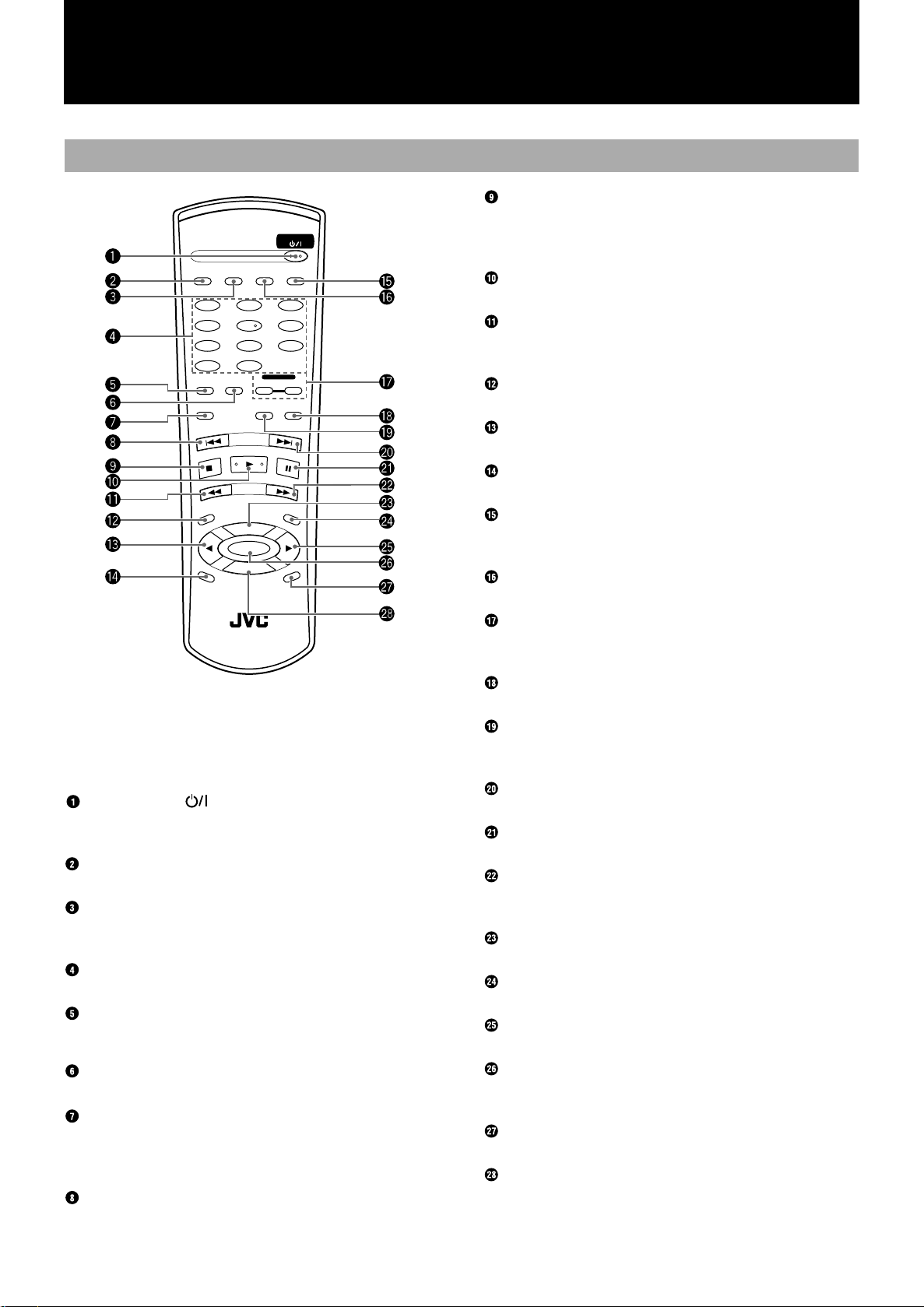
Using the Remote Control
Remote Control
Press to stop playback of the currently selected disc in the CD
player or stop playback/recording of the disc in the CDR. (see page
12)
Press to play the currently selected CD. (see page 12)
Press to perform fast reverse search of the CD currently being
played. (see page 13)
Press to select the source for recording to the CDR.
Press to select menu operations.
Press to restore playback speed of the CD player to normal.
Press to change the type of information that is shown in the information display (see page 23).
Press to start finalization of a CD-R or CD-RW. (see page 34)
Press to select the type of operation you want to use, CD player or
CDR. (see page 12)
CD REC
CD EDIT FINALIZE DISPLAY
1 2
4 5
7 8
10
PLAY
MODE
REPEAT CD
REC
•
REC MUTING
REC
SOURCE
PITCH
0
RM–SXLR2010A
+
10
PITCH
SET
PITCH–
+
REMOTE CONTROL
STANDBY/ON
3
6
9
CONTROL
CDR
FAD E SYNCHRO
MENU
CANCEL
English
7 (stop) Button
3 (play) Button
1 (reverse) Button
REC SOURCE Button
2 MULTI JOG Control (menu) Button
Pitch 0 Button
DISPLAY Button
FINALIZE Button
CD and CDR Deck Selection Buttons
When following the procedures in this manual, the
buttons on the remote control have the same function as the corresponding buttons on the main
unit.
STANDBY/ON Button
Press to turn the power of this unit on or to put it in the standby
mode. (see page 9)
CD REC Button
Press to start the CD REC function. (see page 23)
CD EDIT Button
Press repeatedly to select Listening Edit or Program Edit functions.
(see page 25, 26)
Number Buttons
Press to select tracks for playback. (see page 12)
PLAY MODE Button
Press repeatedly to select a play mode for the CD player. (see page
14)
REPEAT Button
Press repeatedly to select one of the repeat play modes. (see page 14)
¶
REC/REC MUTING Button
Press to put the unit into recording pause mode from CDR stop
mode.
Press to mute recording signal during recording. (see page 21)
4 (reverse skip) Button
Press to skip back to the beginning of previous tracks. (see page 13)
SYNCHRO Button
Press to select synchronized recording. (see page 29)
FADE Button
Press to create fade-in and fade-out of data being recorded. (see
page 21)
¢ (forward skip) Button
Press to skip forward to other tracks on the disc. (see page 13)
8888 (pause) Button
Press to pause playback of the currently selected disc. (see page 12)
¡ (forward) Button
Press to perform fast forward search of the currently selected CD.
(see page 13)
PITCH+ Button
Press to increase the speed of CD playback.
MENU Button
Press to access Menu options.
3 MULTI JOG Control (menu) Button
Press to select menu operations.
SET Button
Press to enter a selection on the menu. Also used for registering
tracks in the program mode.
CANCEL Button
Press to cancel an operation.
PITCH- Button
Press to decrease the speed of CD playback.
7
Page 10

Inserting the Batteries Using the Remote Control
1
Press down on the point shown by the arrow at
the top of the compartment cover, and lift the
cover to open the compartment.
2
Place the two accompanying R6P(SUM-3)/
AA(15F) batteries in the remote control making
sure to match the battery polarities with the
markings (“+”/“–”) inside the compartment.
3
Place the cover over the compartment and
press down lightly until it locks in place.
MULTI JOG/REC LEVEL
OPEN/CLOSEOPEN/CLOSE
+
–
CANCELSETMENU
PAUSE
REC/REC MUTING
CD
LINE
MIX BLANCE
LINE
MIC
MIC
REC SOURCE
SELECTOR
CD REC
10+10
PLAY
MODE
REC
•
REC MUTING
C
E
R
U
O
S
P
I
T
C
H
RM–SXLR2010A
1 2
4 5
7 8
C
R
0
CD EDIT FINALIZE DISPLAY
REPEAT CD
FADE SYNCHRO
E
+
PITCH
SET
PITCH–
REMOTE CONTROL
CONTROL
XL-R2010 CD/CDR MULTIPLE COMPACT DISC RECORDER
REC SOURCE
DIGITAL CD LINE MIC
STANDBY/ON
3
6
9
CDR
M
E
N
U
L
E
C
N
A
H
C
SYNCHRO
PLAYSTOP
FINALIZE
STANDBY
STANDBY/ON
PLAY MODE CD EDIT
STOP PLAY PAUSE
CD REC
LEVEL
PHONES
MAXMIN
• Point the remote control toward the left side of the front panel of
the main unit before you begin pressing buttons.
• The remote control can be operated at a distance of up to
approximately 7 m (23ft) or so from the main unit. This distance will be less if the remote control is operated from a position that is not directly in front or on the same level as the main
unit.
• When the distance over which the remote control can be operated starts to drop, it means that the batteries are nearing the end
of their service life.
• Replace both R6P(SUM-3)/AA(15F) batteries with new batteries.
• The dry-cell batteries provided with the unit are for the purpose
of checking system operations only. Replace them with new
batteries as soon as possible.
• Do not drop the remote control or subject it to strong impact.
• In order to ensure that the remote control does not fail to oper-
ate, avoid the following conditions:
• Exposure of the main unit and remote control to direct sun-
light or other intense sources of light.
• Objects blocking the path of signals being transmitted from
the remote control to the main unit.
8
Page 11

Turning the Power On and
Standby Mode
STANDBY/ON ( )
STANDBY
STANDBY/ON
PLAY MODE CD EDIT
STOP PLAY PAUSE
CD REC
REC SOURCE
SELECTOR
LEVEL
PHONES
MAXMIN
3
00
XL-R2010 CD/CDR MULTIPLE COMPACT DISC RECORDER
REC SOURCE
DIGITAL CD LINE MIC
SYNCHRO
PLAYSTOP
FINALIZE
3
CD REC
CD EDIT FINALIZE DISPLAY
1 2
4 5
7 8
10+10
PLAY
MODE
REPEAT CD
REC
•
REC MUTING
STANDBY/ON
CONTROL
FADE SYNCHRO
3
6
9
CDR
STANDBY/ON ( )
• The unit can be put into the standby mode by pressing the
English
STANDBY/ON button.
If the STANDBY/ON button is pressed during a recording
operation, the standby lamp flashes while the unit brings the operation to an end. Once the operation has stopped, the unit enters the
standby mode and the standby lamp lights steady. From the time
the button is pressed until the standby lamp lights steady, the unit
MULTI JOG/REC LEVEL
OPEN/CLOSEOPEN/CLOSE
+
–
CANCELSETMENU
PAUSE
REC/REC MUTING
CD
LINE
MIX BLANCE
LINE
MIC
MIC
will not respond to any button pressed on the front panel of the
main unit or remote control.
Turning the power on by pressing a function
button when the unit is in the standby mode
The unit can be turned on and a function selected simply by pressing one of the buttons shown in the figure below
Function Operation
Main unit
(CD control)
CD player
The function is set to CD
player. The CD indicator is
shown in the display window.
SOURCE
0
RM–SXLR2010A
PITCH
PITCH–
SET
+
REMOTE CONTROL
MENU
L
E
C
N
A
H
C
REC
PITCH
To turn power to the unit on
Press the STANDBY/ON button on the front panel or remote
control.
Main Unit
Lamp goes out.
STANDBY
STANDBY/ON
Remote Control
STANDBY/ON
• The currently selected CD function is shown in the information
display.
To put the unit in standby mode during operation
Press the STANDBY/ON button on the front panel or remote
control.
Main unit
(CDR control)
CDR
The function is set to CDR.
The CDR indicator is shown in
the display window.
• When the PLAY 3 button for either the CD control or CDR
control is pressed on the main unit, the power is turned on. If a
disc is loaded in the tray, playback begins.
• When one of the CD control OPEN/CLOSE 0 buttons or the
CDR control OPEN/CLOSE 0 button is pressed, the power is
turned on and the tray opens, but the currently selected function
(CD player or CDR) does not change.
• When the 3 (play) button on the remote control is pressed, the
power is turned on, the last selected function (CD player or
CDR) is recalled. If a disc is loaded in the tray, playback begins.
• When the power is turned off, the Play mode returns to normal.
• If the power cord is unplugged from the wall , the main unit will
reset to the factory default settings.
Main Unit
Lamp lights
STANDBY
STANDBY/ON
Remote Control
STANDBY/ON
9
Page 12

Listening to CDs
CD player Continuous Playback
Compatible CDs
The CD player can be used to play back general audio CDs, CD-R
and CD-RW media.
2
STANDBY
STANDBY/ON
PLAY MODE CD EDIT
LEVEL
PHONES
MAXMIN
1
Press the CD Control OPEN/CLOSE 0 button to
open the tray.
• The power comes on, and CD tray opens.
2
Load a CD in position and close the tray by
pressing on the CD Control OPEN/CLOSE 0
button again.
Place the CD with its label side facing up.
CD REC
REC SOURCE
STOP PLAY PAUSE
SELECTOR
78
3
1
XL-R2010 CD/CDR MULTIPLE COMPACT DISC RECORDER
REC SOURCE
DIGITAL CD LINE MIC
SYNCHRO
PLAYSTOP
FINALIZE
OPEN/CLOSE
MULTI JOG/REC LEVEL
OPEN/CLOSEOPEN/CLOSE
+
–
CANCELSETMENU
PAUSE
REC/REC MUTING
CD
LINE
MIX BLANCE
LINE
MIC
MIC
Stopping CD playback
To stop playback at any time
• Stop playback of a disc in the CD player by pressing the CD
Control STOP 7 button. The total number of tracks and playing
time is shown in the information display.
STOP
• When all the tracks on a CD have been played through, playback stops automatically.
To stop playback temporarily
• If the CD Control PAUSE 8 button is pressed, playback is
paused temporarily. When the CD Control PLAY 3 button is
pressed, playback resumes from the place where it was paused.
PAUSE
• When playback is paused, the 8 indicator is shown in the dis-
play window.
Place an 8-cm CD in the
center cutout.
•“CD READ DISC” flashes in the information display while the
disc is being read.
• The unit will not respond to commands when the tray is being
opened or closed.
3
Press the CD control PLAY 3333 button.
• The function is set to CD, and playback starts from track 1.
1234
5678
9101112
DIGITAL
44.1kHz
CD
2X4X
L
–
40 3020 10dB630
R
AUTO TRACK
• The track number is cleared from the music calendar when the
corresponding track has finished playing.
• Playback stops automatically at the end of the last track on the
disc.
Note
• The total track time does not always match total play time (time
shown in display window) exactly because the playback time
includes lead-in and lead-out spaces as well.
10
Page 13

CDR Playback Operations
The CDR can play general audio CDs, CD-R and CD-RW media.
2
REC SOURCE
SELECTOR
XL-R2010 CD/CDR MULTIPLE COMPACT DISC RECORDER
REC SOURCE
DIGITAL CD LINE MIC
SYNCHRO
FINALIZE
STANDBY
STANDBY/ON
PLAY MODE CD EDIT
STOP PLAY PAUSE
CD REC
LEVEL
PHONES
MAXMIN
1
MULTI JOG/REC LEVEL
OPEN/CLOSEOPEN/CLOSE
–
CANCELSETMENU
PAUSE
PLAYSTOP
REC/REC MUTING
CD
LINE
MIX BLANCE
LINE
MIC
MIC
To stop CDR playback
English
• Stop playback of a disc in the CDR by pressing the CDR Con-
trol STOP 7 button. The total number of tracks and play time
will be shown in the information display.
STOP
+
78
3
1
Press the CDR Control OPEN/CLOSE 0 button
to open the CDR disc tray.
2
Load a disc in position and close the tray by
pressing the CDR Control OPEN/CLOSE 0
button again.
Place the CD with its label side facing up.
OPEN/CLOSE
Place an 8-cm CD in the center cutout.
• When a CD-R or CD-RW is loaded in the CDR, the unit determines the format of the disc and whether it is finalized or not.
3
Press the CDR Control PLAY 3 button to select
the CDR function and start playback at track 1.
• The track number is cleared from the music calender when the
correspending track has finished playing.
• Playback stops automatically at the end of the last track on the
disc.
To stop CDR playback temporarily
• Pressing the CDR Control PAUSE 8 button at any time when a
CD is playing in the CDR pauses playback. Press the CDR Control PLAY 3 button to resume playback.
PAUSE
• When playback is paused, the 8 indicator is shown in the dis-
play window.
Removing a CD from the CDR
• To remove a CD from the CDR, press the CDR Control OPEN/
CLOSE 0 button. To remove a CD when it is being played
back, it is recommended that playback first be ended by pressing the CDR Control STOP 7 button before pressing the CDR
Control OPEN/CLOSE 0 button. After pressing the CDR control OPEN/CLOSE 0 button, the tray will open and the CD can
be removed. Press the CDR control OPEN/CLOSE 0 button
once more to close the tray.
Notes
• When an unfinalized CD-R or CD-RW is loaded in the CDR
and the CDR Control OPEN/CLOSE 0 button is pressed to
open the CDR disc tray, “FINALIZE?” is shown in the informa-
tion display. If you do not wish to finalize the CD at that time,
press the CDR Control OPEN/CLOSE 0 butto n again. For
more information on finalizing a CD, see page 34.
• If playback of an unfinalized disc is stopped or if tracks are
skipped (forward or reverse), some data of the track (or beginning of next track in the case of skipping) may be cut (not read)
when playback starts again.
• The total track time does not always match total playback time
(time shown in the information display) exactly because the
playback time includes lead-in and lead-out spaces as well.
11
Page 14

•
Using the Remote Control to
Control Playback
The buttons on the remote control can be used to control CD player
playback and CDR recording and playback. When using the
remote control, be sure to point it directly at the front lefthand side
of the main unit (facing you) when pressing the buttons.
STANDBY/ON
CD REC
CD EDIT FINALIZE DISPLAY
1 2
3
4 5
6
7 8
9
10+10
CONTROL
PLAY
MODE
REPEAT CD
CDR
REC
FADE SYNCHRO
•
REC MUTING
SOURCE
0
RM–SXLR2010A
PITCH
SET
PITCH–
+
REMOTE CONTROL
MENU
H
C
REC
PITCH
1
Press the CD or CDR button to select the
device.
CD button: To control the disc in the CD player
CDR button: To control the disc in the CDR
• When the CD function is selected, the CD indicator is shown in
the display window. When the CDR function is selected, the
CDR indicator is shown.
1
2
L
E
C
N
A
Direct Playback of a Specific
Track
CD playback can be started from a specific track by pressing the
corresponding number button(s) on the remote control.
STANDBY/ON
CD REC
CD EDIT FINALIZE DISPLAY
1 2
3
4 5
2
PLAY
MODE
•
REC MUTING
REC
SOURCE
PITCH
RM–SXLR5010A
1
Press the CD and CDR Deck Selection button
corresponding to the tray holding the CD and
track to be played.
For a CD in the CD player
CD
7 8
10+10
REPEAT CD
REC
FADE SYNCHRO
+
PITCH
SET
PITCH–
0
REMOTE CONTROL
CON
CONTROL
CONTROL
6
9
CDR
MENU
E
C
N
A
H
C
CDR
1
L
2
Press the command button of the operation you
want to perform.
• The buttons on the remote control perform the same operations
as the corresponding buttons on the main unit.
• The command is applied to the CD player or CDR depending on
the function currently selected.
For a CD in the CDR
CONTROLCONTROL
CD CDR
2
Press the number button(s) of the track you
want to play.
The track number corresponding to the buttons pressed is shown in
the information display, and playback of that track starts.
To select tracks 1 through 10
Press the number button (1 through 10) corresponding to the track.
To select tracks 11 or above
First press the +10 button, and then press one of the number buttons 1 through 10.
Example: Track 15
Press +10 followed by 5.
Example: Track 20
Press +10 followed by 10.
12
Page 15

Direct Track Selection (selecting another track during
playback)
Press the number button(s) corresponding to the track to be played
(Step 2). The display will change to indicate the corresponding
track number, playback of the current track will stop and playback
of the newly selected track will begin.
• To select a track on a CD in another tray, repeat steps 1 and 2.
• Direct track selection cannot be initiated by pressing the +10
button alone: this button must be used in combination with one
of the other number buttons (1 through 10). This function is not
possible when either program or random play mode is in use.
Forward and Reverse Search
Skipping Tracks
To skip forward or backward to different tracks on the currently
selected CD, use the MULTI JOG control on the main unit or the
4 (reverse) or ¢ (forward) buttons on the remote control.
MULTI JOG control
MULTI JOG/REC LEVEL
OPEN/CLOSEOPEN/CLOSE
+
–
CANCELSETMENU
PAUSE
REC/REC MUTING
CD
LINE
MIX BLANCE
LINE
MIC
MIC
REC SOURCE
SELECTOR
XL-R2010 CD/CDR MULTIPLE COMPACT DISC RECORDER
REC SOURCE
DIGITAL CD LINE MIC
REC
FADE SYNCHRO
•
REC MUTING
SYNCHRO
PLAYSTOP
FINALIZE
STANDBY
STANDBY/ON
PLAY MODE CD EDIT
STOP PLAY PAUSE
CD REC
LEVEL
PHONES
MAXMIN
English
The 1 (reverse) and ¡ (forward) buttons on the remote control
can be used to find a particular location on the CD being played.
1
Press the CD and CDR Deck Selection button
(CD or CDR) corresponding to the tray holding
the CD currently playing.
2
Press the 1 (reverse) or ¡ (forward) button
corresponding to the direction you want search.
Release the button when you find the location
you want to play.
REC
FADE SYNCHRO
•
REC MUTING
1/¡
SOURCE
0
RM–SXLR2010A
PITCH
SET
PITCH–
+
REMOTE CONTROL
MENU
L
E
C
N
A
H
C
Forward
search
REC
PITCH
Reverse
search
• When forward or reverse searching is performed during playback of an unfinalized disc, the information display and/or the
search function may not operate properly depending on the type
of disc being played.
SOURCE
0
RM–SXLR2010A
PITCH
PITCH–
SET
+
REMOTE CONTROL
MENU
L
E
C
N
A
H
C
REC
PITCH
Main Unit
• Turn the MULTI JOG control counterclockwise one notch to
return to the beginning of the current track, or keep turning it
until the track number you are searching for is shown in the
information display.
• Turn the MULTI JOG control clockwise one notch to move to
the beginning of the next track, or keep turning it until the track
number you are searching for is shown in the information display.
Remote Control
Press the CD and CDR Deck Selection button (CD or CDR) corresponding to the tray holding the CD currently playing, and then
press the desired search direction.
• Press the 4 (reverse skip) button once to return to the begin-
ning of the current track, or press it repeatedly until the track
number you are searching for is shown in the information display.
• Press the ¢ (forward skip) button once to move to the begin-
ning of the next track, or press it repeatedly until the track number you are searching for is shown in the information display.
13
Page 16

•
Repeat Playback
The repeat playback mode can be selected by pressing the
REPEAT button on the remote control when the main unit is set to
either CD player or CDR function.
CONTROL
PLAY
MODE
REPEAT CD
CDR
REC
REPEAT
Setting the repeat play mode
Press the REPEAT button on the remote control. The REPEAT
indicator will be shown in the PLAY MODE section of the display
window. Press the button repeatedly to choose the desired setting.
The selection in the information display changes in the following
order:
“” (REPEAT ALL) :Repeat playback of all of the tracks.
«
“” (REPEAT 1) : Repeat playback of the track currently
1
playing
«
Repeat off (normal display).
Using repeat mode during program or random play
modes
If the repeat playback mode is activated while the unit is in the program or random play modes, the following settings are possible:
“” (REPEAT ALL) :Random mode - Repeats random playback
of all of the tracks.
Program mode - Repeats playback of the
entire program.
“” (REPEAT 1) : Repeats playback of the track currently
1
playing.
The setting selection will be shown by the or indicator
being lit in the PLAY MODE section of the display window.
Notes
• Repeat playback mode cannot be used during CD REC or CD
EDIT recording operations.
• Play is repeated in the selected mode when the CD Control
PLAY 3 button of the main unit or 3 (play) button of the
remote control is pressed.
• When the power is turned off, Repeat mode is cancelled.
•
REC MUTING
REC
SOURCE
PITCH
0
RM–SXLR2010A
PITCH
SET
PITCH–
FADE SYNCHRO
+
REMOTE CONTROL
MENU
L
E
C
N
A
C
1
Random Playback
When in the CD player stop mode (CD indicator is shown in the
display window), press the PLAY MODE button (main unit/remote
control) repeatedly until “CD RANDOM” is shown in the information display. The RND indicator will be shown in the PLAY
MODE section of the display window.
Note
The random playback mode cannot be used for the disc loaded in
the CDR.
MULTI JOG/REC LEVEL
OPEN/CLOSEOPEN/CLOSE
+
–
CANCELSETMENU
PAUSE
REC/REC MUTING
CD
LINE
MIX BLANCE
LINE
MIC
MIC
REC SOURCE
SELECTOR
XL-R2010 CD/CDR MULTIPLE COMPACT DISC RECORDER
REC SOURCE
DIGITAL CD LINE MIC
SYNCHRO
PLAYSTOP
FINALIZE
STANDBY
STANDBY/ON
PLAY MODE CD EDIT
STOP PLAY PAUSE
CD REC
LEVEL
PHONES
MAXMIN
PLAY MODE
10+10
CONTROL
PLAY
MODE
REPEAT CD
PLAY MODE
REC MUTING
REC
PITCH
REC
•
SOURCE
0
RM–SXLR2010A
PITCH
SET
PITCH–
FADE SYNCHRO
+
REMOTE CONTROL
CDR
MENU
L
E
C
N
A
C
• Random play is started by pressing the CD Control PLAY 3
button on the main unit or the 3 (play) button on the remote
control.
• When activated, tracks are chosen randomly for playback from
the CD loaded in the CD player. The tracks chosen will be lit in
the music calendar and the SKIP lamp turns off.
• Selection is made only once, from 1 to 99 tracks, and playback
ends after the last track is played.
• Tracks assigned a SKIP TRACK mark will not be chosen.
• The track number and playback time of the CD currently being
played are shown in the information display.
• Track selection via the 10-key input is not accepted during the
random playback mode.
To release the random playback mode
When the unit is in the CD player stop mode, press the PLAY
MODE button repeatedly until the RANDOM indicator is cleared
from the PLAY MODE section of the display window.
Note
• When the power is turned off, Random mode is cancelled.
14
Page 17

•
CD Playback Pitch Control
English
Disc Lock Function
There are 3 CD pitch control buttons on the remote control that can
be used to vary the speed of CD playback up to 12% faster or
slower than the standard playback speed. This function can be useful in changing the pitch when adding vocals to a recording using
the microphone input or when matching the playback speed of the
CD with another source.
Note
• Pitch control cannot be used for the CDR.
To adjust the pitch of a CD during playback
To raise the pitch of CD playback (i.e., increase the speed of playback), press PITCH+. Likewise, to lower the pitch of CD playback
(i.e., slow down the speed of playback), press PITCH–.Each press
of a button raises or lowers playback speed 1% (up to 12% max.).
PITCH+/PITCH
PITCH 0
• To restore the playback speed to normal, press PITCH 0.
• The adjusted playback speed can only be recorded using analog
recording functions such as mixed recording.
• Even if the pitch has been adjusted, when digital synchronized
recording is performed, the pitch is automatically restored to 0
before recording begins.
• The amount of pitch adjustment (+/-/0) is shown in the information display when one of the pitch buttons is pressed.
• When the speed of CD playback is changed using the pitch control buttons, there is no signal output from the DIGITAL OUT
OPTICAL terminal.
REC
•
REC MUTING
REC
SOURCE
PITCH
0
RM–SXLR2010A
PITCH
SET
PITCH–
FADE SYNCHRO
+
REMOTE CONTROL
MENU
L
E
C
N
A
H
C
The Disc Lock function can be used to make it impossible for children or anyone else to take CDs out of or load new ones into the
CD player and CDR.
• When the power is on press the CD Control OPEN/CLOSE 0
button while holding down the CD Control STOP 7 button on
the front panel. “TRAY LOCKED” will be shown in the information display for 3 seconds, after which it is no longer possible to remove from or load CDs into the unit.
0
MULTI JOG/REC LEVEL
OPEN/CLOSEOPEN/CLOSE
+
–
CANCELSETMENU
PAUSE
REC/REC MUTING
CD
LINE
MIX BLANCE
LINE
MIC
MIC
REC SOURCE
SELECTOR
XL-R2010 CD/CDR MULTIPLE COMPACT DISC RECORDER
REC SOURCE
DIGITAL CD LINE MIC
SYNCHRO
PLAYSTOP
FINALIZE
STANDBY
STANDBY/ON
PLAY MODE CD EDIT
STOP PLAY PAUSE
CD REC
LEVEL
PHONES
MAXMIN
7
To cancel the Disc Lock function.
Repeat the same step followed to lock the trays. “TRAY
UNLOCKED” will be shown in the information display for 3 seconds, after which the Disc Lock function is canceled.
Note
The Disc Lock function is canceled if the AC power cord is
unplugged from the wall outlet.
15
Page 18

Programming Playback Using
Main Unit Controls
It is possible to select your own program (order of tracks being
played) using the program playback mode. Any of the tracks (1-99)
on the CD in the tray of the CD player can be selected.
If you want to program and record tracks, see “Program Edit
Recording” on page 26.
1 4
MULTI JOG/REC LEVEL
OPEN/CLOSEOPEN/CLOSE
+
–
CANCELSETMENU
PAUSE
REC/REC MUTING
CD
LINE
MIX BLANCE
LINE
MIC
MIC
REC SOURCE
SELECTOR
XL-R2010 CD/CDR MULTIPLE COMPACT DISC RECORDER
REC SOURCE
DIGITAL CD LINE MIC
SYNCHRO
PLAYSTOP
FINALIZE
STANDBY
STANDBY/ON
PLAY MODE CD EDIT
STOP PLAY PAUSE
CD REC
LEVEL
PHONES
MAXMIN
4
Select and enter a track number (1-99) by
turning the MULTI JOG control, and then press
the SET button.
MULTI JOG / REC LEVEL
–
+
1. Select the track. 2. Enter the selection.
• The following is an example of track 2 being entered as Step 1.
SET
26
1
Load a CD into the tray of the CD player.
3,4
• Only tracks on the CD loaded in the CD player can be registered
into the program (i.e., tracks on a CD loaded in the CDR cannot
be selected for playback).
•“CD READ DISC” will be shown in the information display as
the unit reads the information from each disc.
2
Press the PLAY MODE button when the unit is
in the CD stop mode.
• The CD indicator is shown in the display window, PROG indicator is shown in the display window, and if no program has
been registered, “PG NO PROGRAM” is shown in the informa-
tion display.
• If SET is pressed at this time, programming registration will
start (Step 3).
3
Press the SET button to start program
registration.
• The information display will show the following, and disc
source columns will flash.
Programming step number
Track number
• When the SET button is pressed, the programming of Step 1 is
registered, and programming for Step 2 is ready.
5
Repeat Step 4 to program up to a maximum of
32 steps.
• If you try to program over 32 steps, “MEMORY FULL” is
shown in the information display, and the programming function ends automatically.
• Pressing the CD Control STOP 7 button on the main unit ends
the programming function.
6
Press the CD Control PLAY 3 button to start
programmed play.
• During playback, track number and play time of the track are
shown in the information display.
• The numbers of the tracks that have been played are cleared
from the music calendar. They are displayed again when programmed play is completed.
• Operation stops automatically when all of the programmed
tracks have been played.
• If the CD Control PLAY
in a program, the programming function will end and playback
will start from Step 01, not the step currently shown in the information display.
To clear a step (track) from the program
To erase a programmed track, turn the MULTI JOG Control while
in the CD stop mode until the track you want to erase is shown in
the information display. Press the CANCEL button to erase the
track from the program. The step number for each track following
the one erased is automatically reduced by one (i.e., steps are
renumbered). To erase the entire program, press the CANCEL button until “PG NO PROGRAM” is shown in the information display.
3
button is pressed at a specific step
16
Page 19

To change the contents of the program
In the CD stop mode, press the SET button followed by the CANCEL button. Programmed tracks will be erased in the reverse order
of when they were entered (starting from the last track programmed). Press the CANCEL button twice to erase one track.
Continue erasing in this manner until all of the tracks you wanted
to remove are erased. Enter new tracks into the program by following programming Step 4.
To check the contents of the program
To check the tracks you have entered into the program, press the
CD Control STOP 7 button, and use the MULTI JOG Control to
review the programmed tracks. The program steps (PG S**) and
track numbers will be shown in the information display one at a
time as you toggle through the program (S: Step; **: step number).
To return to continuous playback
In the CD stop mode, repeatedly press the PLAY MODE button on
the main unit until the total playing time is shown in the information display.
Main Unit
PLAY MODE
Note
• When the power is turned off, the contents of the program are
erased.
Programming Playback Using
the Remote Control
If you want to program and record tracks, see “Program Edit
Recording” on page 26.
STANDBY/ON
CD REC
CD EDIT FINALIZE DISPLAY
1 2
3
4 5
6
7 8
9
10+10
CONTROL
PLAY
MODE
REPEAT CD
CDR
REC
FADE SYNCHRO
3
1
Load a CD into the tray of the CD player.
• Only tracks on the CD loaded in the CD player can be registered
into the program (i.e., tracks on a CD loaded in the CDR cannot
be selected for playback).
•“CD READ DISC” will be shown in the information display as
the unit reads the information from each disc.
2
Press the CD Deck Selection button to place the
unit in the CD mode.
• The CD indicator is shown in the display window.
3
Press the PLAY MODE button.
• The PROGRAM indicator is shown in the display window, and
if no program has been registered, “PG NO PROGRAM” is
shown in the information display.
4
Press the SET button.
• The information display will show the following.
Program step number
•
REC MUTING
REC
SOURCE
PITCH
0
RM–SXLR2010A
PITCH
PITCH–
SET
+
REMOTE CONTROL
MENU
L
E
C
N
A
H
C
Track number
2
4
English
5
Select and enter a track number (1-99) using
4
the
(reverse) or ¢ (forward) buttons, and
then press the SET button.
SET
1. Select the track. 2. Enter the selection
selection.
(To be continued on the next page)
17
Page 20

6
Repeat Step 5 to program up to a maximum of
32 steps.
• If you try to program over 32 steps, “MEMORY FULL” will be
shown in the information display, and the programming function ends automatically.
• Pressing the 7 (stop) button ends the programming function.
• Operation stops automatically when all of the programmed
tracks have been played.
7
Press the 3 button to start program play.
• Operation stops automatically when all the programmed tracks
have been played.
• During playback, track number and play time of the track are
shown in the information display.
• The numbers of the tracks that have been played are cleared
from the music calendar. They are displayed again when programmed play is completed.
• If the
To clear a step (track) from the program
To remove a programmed track, while in the CD stop mode, press
the 4 (reverse skip) or ¢
you want to erase is shown in the information display. Press the
CANCEL button to erase the track from the program. The step
number for each track following the one erased is automatically
reduced by one (i.e., steps are renumbered). To erase the entire program, press the CANCEL button until “PG NO PROGRAM” is
shown in the information display.
To change the contents of the program
In the CD stop mode, press the SET button followed by the CANCEL button. Programmed tracks will be erased in the reverse order
of when they were entered (starting from the last track programmed). Press the CANCEL button twice to erase one track.
Continue erasing in this manner until all of the tracks you wanted
to remove are erased. Enter new tracks into the program by following programming Step 5.
To check the contents of the program
To check the tracks you have entered into the program, press the 7
(stop) button, and use the 4 (reverse skip) or ¢
buttons to review the programmed tracks. The program steps (PG
S**) and track numbers will be shown in the information display
one at a time as you toggle through the program (S: Step; **: step
number).
To return to continuous playback
In the CD stop mode, repeatedly press the PLAY MODE button on
the remote control until the total playing time is shown in the information display.
3
(play) button is pressed at a specific step in a program,
the programming function will end and playback will start from
Step 01, not the step currently shown in the information display.
(forward skip) buttons until the track
(forward skip)
18
Remote Control
PLAY
MODE
Page 21

Recording onto CD-R/RW Discs
Notes on Recording
• Do not use CD-R or CD-RW discs with dust and/or scratches on
the surface as this may cause the recording to sound rough and
may cause skipping when played backed. It may even cause the
unit to malfunction.
• When using a recording function (one of the recording indicators in the display window is illuminated), do not subject the
unit to any shock or vibration.
• Before recording on a CD-R disc, it is recommended to make a
sample recording on a CD-RW disc.
• If the source CD being recorded from the CD player is itself a
first-generartion digital copy, digital recording cannot be performed. When this occurs, the recording type will switch from
digital to analog automatically, and you should adjust the
recording level.
Read through this section before recording.
- Discs not manufactured for holding audio data (such as discs for
standard computer use) cannot be recorded using this CDR.
- Discs with a format other than CD-DA (Compact Disc-Digital
Audio) cannot be recorded.
- The recording of discs over 80 minutes in length is not supported.
- Multi-session discs cannot be recorded.
Types of recording
The following types of recording are possible with this unit.
Manual recording (see page 20)
Manually control the recording source used and the tracks you
want to record. The following is a list of possible settings. (Highspeed recording is not possible.)
• DIGITAL (digital recording from external sources connected to
the DIGITAL IN OPTICAL terminal or COAXIAL terminal)
• CD (digital/analog recording of the CD loaded in the CD
player)
• LINE (analog recording of external sources connected to the
LINE IN terminal)
• MIC (analog recording of input from a microphone connected
via the MIC jack)
Synchronized one-button recording of one entire CD
(See page 22)
Press the CD REC button while the main unit is in the stop mode to
instantly dub the CD in the CD player to a CD-R or CD-RW disc.
New to this feature is an automatic disc finalization function that
can be set before recording begins.
Synchronized one-button recording of a single track
(See page 23)
Press the CD REC button while the unit is playing or paused to
instantly dub the current track on a CD in the CD player to a CD-R
or CD-RW disc.
Listening Edit recording (see page 25)
Select tracks to be recorded from the CD in the CD player while
listening to them. New to this feature is an automatic disc finalization function that can be set before recording begins. (High-speed
recording; CD-R 4x, CD-RW 2x)
Program Edit recording (see page 26)
Program tracks to be recorded from the CD loaded in the CD
player. New to this feature is an automatic disc finalization function that can be set before recording begins. (High-speed recording;
CD-R 4x, CD-RW 2x)
Synchronized recording from external sources
(see page 29)
Start recording from an external source as soon as the CDR detects
the signal being input. (High-speed recording is not possible.)
Mixed input recording (see page 30)
Simultaneously record the inputs from two analog sources.
(Recording level and mixing balance can be adjusted manually.)
Note
• Depending on the type of CD-R disc you are using, volume during recording, when recording at 4x speed, may be louder than
that for normal recording speed. This is because you are using
high-speed recording, and is not a malfunction.
Add Finalize Feature
2,4
MULTI JOG/REC LEVEL
OPEN/CLOSEOPEN/CLOSE
+
–
CANCELSETMENU
PAUSE
REC/REC MUTING
CD
LINE
MIX BLANCE
LINE
MIC
MIC
REC SOURCE
SELECTOR
3,5
2,4
XL-R2010 CD/CDR MULTIPLE COMPACT DISC RECORDER
REC SOURCE
DIGITAL CD LINE MIC
CD REC
CD EDIT FINALIZE DISPLAY
1 2
4 5
7 8
10+10
CONTROL
PLAY
MODE
REPEAT CD
REC
FADE SYNCHRO
•
REC MUTING
REC
SOURCE
+
PITCH
SET
PITCH–
PITCH
0
RM–SXLR2010A
REMOTE CONTROL
STANDBY/ON
MENU
C
SYNCHRO
PLAYSTOP
FINALIZE
1
3,5
3
6
9
CDR
1
L
E
C
N
A
STANDBY
STANDBY/ON
PLAY MODE CD EDIT
STOP PLAY PAUSE
CD REC
LEVEL
PHONES
MAXMIN
Automatically finalize at the end of a recording onto a CD-R or
CD-RW disc when recording the sound from the CD player using
the CD REC button. The Add Finalize feature is enabled at the
time of purchase. This feature can also be set to disable finalization
at the end of a recording.
To disable the Add Finalize feature
Place the unit in the stop mode and follow the steps below.
1
Press the MENU button.
• "TRACK ERASE" is shown in the information display.
2
Turn the MULTI JOG to display "FINALIZE".
3
Press the SET button.
4
Turn the MULTI JOG to select "OFF".
5
Press the SET button.
Finalization will not be performed upon completion of a recording
with the CD RED button.
• To enable the Add Finalize feature, follow the steps 1 through 3
in the above procedure and select "ON" in step 4.
(To be continued on the next page)
English
19
Page 22

To disable/enable the Add Finalize feature with the
remote control
1
Press the MENU button.
2
Press the 2222 or 3333 button to select "FINALIZE".
3
Press the SET button.
4
Press the 2222 or 3333 button to select "OFF" or "ON".
5
Press the SET button.
Analog recording level adjustment
When recording analog signals, and the main unit is recording or
stopped in the recording pause mode, after pressing the MENU
button on either the main unit or remote control, the recording level
can be adjusted using the MULTI JOG control on the main unit.
The recording level is shown in the information display as “REC
LEVEL - **” (** is a value ranging from
-12). (Recording level adjustment is not possible when recording
using digital signals.)
When CD ANALOG recording is selected, the recording level is
set automatically to the CD in the CD player.
To increase the recording level from LINE IN
When recording the sound from LINE IN, if the recording level is
still low after adjustment of the analog recording level stated
above, change "LINE IN GAIN" to "HIGH". "LINE IN GAIN" is
set to "LOW" at the time of purchase.
Place the unit in the stop mode and follow the steps below.
1
Press the MENU button.
• "TRACK ERASE" is shown in the information display.
2
Turn the MULTI JOG to select "LINE IN GAIN".
3
Press the SET button.
• "LOW" is shown in the information display.
4
Turn the MULTI JOG to select "HIGH".
5
Press the SET button.
• The recording level further increases.
• - To change "LINE IN GAIN" back to "HIGH", follow steps 1
through 3 in the above procedure and select "LOW" in step 4.
To increase the recording level with the remote
control
1
Press the MENU button.
2
Press the 2222 or 3333 button to select "LINE IN
GAIN".
3
Press the SET button.
4
Press the 2222 or 3333 button to select "HIGH".
5
Press the SET button.
-
80-0, the default being
Sampling rate converter
The main unit is equipped with a sampling rate converter to ensure
that the original digital signals will be recorded regardless of the
sampling frequency (32kHz, 44.1kHz or 48kHz) of the signal from
the source.
Microphone connections
Use a microphone equipped with a standard plug to connect to the
MIC jack on this unit.
Microphone purchased
MIC
6.3 mm diameter
standard plug
separately
OFF
• After connecting the
microphone to the unit, if it
has an ON/OFF switch, set it
to ON.
ON
Manual Recording
14
STANDBY
STANDBY/ON
PLAY MODE CD EDIT
STOP PLAY PAUSE
CD REC
LEVEL
PHONES
MAXMIN
1
Insert a recordable CD-R or CD-RW.
2
Select a recording source.
XL-R2010 CD/CDR MULTIPLE COMPACT DISC RECORDER
REC SOURCE
SELECTOR
REC SOURCE
DIGITAL CD LINE MIC
SYNCHRO
PLAYSTOP
FINALIZE
Use the REC SOURCE SELECTOR button to select the recording
source. Press the button repeatedly to toggle between sources. The
source type will appear in the display window, and a lamp
(DIGITAL, CD, LINE or MIC) will light on the front panel showing the selected source. The order of toggling and appearance of
the sources in the information display (starting from DIGITAL IN)
are as follows.
DIGITAL IN: Record digital signals via the OPTI-
CAL terminal.
COAXIAL IN: Record via the COAXIAL terminal.
CD DIGITAL: Record digital signals from CD player.
CD ANALOG*: Record analog signals from CD player.
LINE IN: Record via the LINE IN terminal.
MIC IN: Record via the MIC jack.
CD+LINE MIX**: Record via CD player and LINE mix.
CD+MIC MIX**: Record via CD player and MIC mix.
LINE+MIC MIX**: Record via LINE and MIC mix.
Notes
• *In accordance with the SCMS (Serial Copy Management
System), recording systems are not allowed to create a secondgeneration digital copy of a first generation copy (refer to
SCMS see page 41). Therefore, if a CD-R or CD-RW disc
loaded in the CD player is a first-generation digital copy, this
recording selection must be used. If you attempt to record the
disc using the digital setting, “SCMS PROTECT” is shown in
the information display and recording will not be allowed.
MULTI JOG/REC LEVEL
OPEN/CLOSEOPEN/CLOSE
+
–
CANCELSETMENU
PAUSE
REC/REC MUTING
CD
LINE
MIX BLANCE
LINE
MIC
MIC
3526
20
Page 23

• ** MIX (combined) source recording is only possible in analog.
• If a source has already been selected, the corresponding lamp
will light and the selection will be shown in the display window.
• When playback is stopped and the CDR is selected, press the
DISPLAY button on the remote control repeatedly to show the
recording time remaining on the disc.
• High-speed recording is not possible when recording manually.
3
Press the ¶REC/REC MUTING button to put the
CDR in recording pause mode.
• The disc is read and OPC performed if required.
• The remaining recording time on the CD-R or CD-RW disc is
shown in the information display.
4
When analog signals are to be recorded, adjust
the recording level.
• Press the MENU button first and turn the
MULTI JOG to adjust the recording level.
Then press the SET button.
MULTI JOG / REC LEVEL
• Adjust the volume in such a way that the 0 dB
display is not exceeded when the loudest
sound is applied.
L
–
–
+
40 30 20 10dB630
R
The OVER indicator should not be made to light as this may cause
distortion in the recording.
• When CD ANALOG recording is selected, the recording level
is set automatically to the CD in the CD player.
5
Press the CDR Control PLAY 3 button to start
recording.
6
Play the sound of the source to be recorded.
When recording is complete
Press the CDR Control STOP 7 button to stop, the 3 indicator in
the display window flashes and operation stops.
Notes
• When “UNLOCK” is shown in the information display, the
DIGITAL IN terminal is not connected properly to the source
unit.
• Upon completion of recording, the 3 indicator flashes in the
display window. Operating any button while this indicator is
flashing may render the disc being recorded unusable. Always
wait until the 3 indicator stops flashing before proceeding with
the next operation.
• When digital input signals are supplied, they will be recorded in
their original digital form as long as the source signal is not
from a first-generation digital copy (refer to SCMS on
see page 41). There is no need to adjust the recording level.
To record silence in the recording
MULTI JOG/REC LEVEL
OPEN/CLOSEOPEN/CLOSE
+
–
CANCELSETMENU
PAUSE
REC/REC MUTING
CD
LINE
MIX BLANCE
LINE
MIC
MIC
REC SOURCE
SELECTOR
XL-R2010 CD/CDR MULTIPLE COMPACT DISC RECORDER
REC SOURCE
DIGITAL CD LINE MIC
SYNCHRO
PLAYSTOP
FINALIZE
STANDBY
STANDBY/ON
PLAY MODE CD EDIT
STOP PLAY PAUSE
CD REC
LEVEL
PHONES
MAXMIN
1
REC
FADE SYNCHRO
•
1
1
Press the ¶¶¶¶REC/REC MUTING button where you
want record a four-second silence.
• To record a silence longer than four seconds, keep pressing the
¶REC/REC MUTING button as long as you want.
Notes
• Four seconds of silence will be recorded regardless of whether
or not the button is held down for fewer or more than four seconds. After the four seconds of silence, the unit stops in the
recording pause mode after the button is released.
• The REC MUTING function cannot be used at the beginning of
recording started from the recording pause mode
Fade In/Fade Out Recording (analog only)
This feature can be used to record analog sound other than CD
ANALOG.
Located immediately below the CONTROL CD button on the
remote control is a special button (FADE) that allows you to perform fade in and fade out of sound at the beginning and end of
tracks when you are recording analog signals. To fade in at the
beginning of a track, put the CDR into the recording pause mode
and press the FADE button to start recording. To fade out at the end
of a track, press the FADE button during the recording process. The
signal will fade out and the CDR will stop in the recording pause
mode.
• This function cannot be used when recording digital signals.
Automatic and manual track marking
A track mark specifies the end of one track and the beginning of
another. The unit inserts track marks automatically when the
AUTO TRACK function is turned on, or you can turn off the
function and insert them manually.
AUTO TRACK function on
• Tracks are automatically marked in the recording. For digital
sources, the track information recorded in the digital source signal is used. For analog recording, periods of silence (no audio
input from the recording source) are interpreted as track separations and a track mark is inserted.
(To be continued on the next page)
REC MUTING
REC
SOURCE
PITCH
0
RM–SXLR2010A
PITCH
SET
PITCH–
+
REMOTE CONTROL
MENU
L
E
C
N
A
C
English
21
Page 24

AUTO TRACK function off
• Manual track marking offers you the flexibility of placing track
marks anywhere you like in the recording.
• Manual track marking is not possible when the AUTO TRACK
function is on.
To add track marks automatically
2,4
REC SOURCE
SELECTOR
XL-R2010 CD/CDR MULTIPLE COMPACT DISC RECORDER
REC SOURCE
DIGITAL CD LINE MIC
STANDBY/ON
CD REC
CD EDIT FINALIZE DISPLAY
1 2
3
4 5
6
7 8
9
10+10
CONTROL
PLAY
MODE
REPEAT CD
CDR
REC
FADE SYNCHRO
•
REC MUTING
0
RM–SXLR2010A
PITCH
SET
PITCH–
+
REMOTE CONTROL
MENU
L
E
C
N
A
H
C
REC
SOURCE
PITCH
SYNCHRO
FINALIZE
1
1
CANCEL
PLAYSTOP
3,5
STANDBY
STANDBY/ON
PLAY MODE CD EDIT
STOP PLAY PAUSE
CD REC
LEVEL
PHONES
MAXMIN
2,4
3,5
1
When the unit is in the stop mode, press the
MENU button (main unit/remote control).
2
Turn the MULTI JOG control or press the 2/
(menu) button on the remote control until
“AUTO TR ACK” is shown in the information
display.
3
Press the SET button (main unit/remote
control).
4
Turn the MULTI JOG control or press the 2/
(menu) button on the remote control to select
“AUTO TR O N”.
•“ON” will flash in the information display. (The default setting
for this function is on.)
5
Press the SET button (main unit/remote
control).
• The AUTO TRACK indicator is now shown in the display
window.
• Press the CANCEL button (main unit/remote control) to cancel
the procedure and return to the normal display.
Note
In order to prevent the beginning of a song from being cutoff when
changing tracks, digital sources provide a safety variance of 12
frames and analog sources 19 frames.
CANCELSETMENU
PAUSE
REC/REC MUTING
CANCEL
MULTI JOG/REC LEVEL
OPEN/CLOSEOPEN/CLOSE
+
–
CD
LINE
MIX BLANCE
LINE
MIC
MIC
3
3
To add track marks manually
1
Follow the procedure written for selecting the
AUTO TRACK function, but in Step 4, select
AUTO TR OFF.
2
Press the Set button (main unit/remote
control).
• The AUTO TRACK indicator in the display window will turn
off.
• Press the CANCEL button (main unit/remote control) to cancel
the procedure and return to the normal display.
3
During recording, press the SET button (main
unit/remote control) to insert a track mark.
Notes
• Even if automatic track marking is turned off, automatic track
marking will be performed during synchronized one-button
recording. When this occurs, manual track marking is temporarily disabled.
• Tracks must be at least four seconds in length. Pressing the SET
button less than four seconds after the previous track mark creates a new track mark once 4 seconds of recording has been performed.
.
Synchronized Recording
of CD player Playback
Performing synchronized one-button recording of
one entire CD
2
MULTI JOG/REC LEVEL
OPEN/CLOSEOPEN/CLOSE
+
–
CANCELSETMENU
PAUSE
REC/REC MUTING
CD
LINE
MIX BLANCE
LINE
MIC
MIC
REC SOURCE
SELECTOR
XL-R2010 CD/CDR MULTIPLE COMPACT DISC RECORDER
REC SOURCE
DIGITAL CD LINE MIC
SYNCHRO
PLAYSTOP
FINALIZE
STANDBY
STANDBY/ON
PLAY MODE CD EDIT
STOP PLAY PAUSE
CD REC
LEVEL
PHONES
MAXMIN
31
STANDBY/ON
CD REC
3
CD EDIT FINALIZE DISPLAY
1 2
4 5
7 8
10+10
PLAY
MODE
REPEAT CD
REC
•
REC MUTING
CONTROL
FADE SYNCHRO
3
6
9
CDR
1
MENU
REC
SOURCE
+
PITCH
SET
PITCH–
PITCH
0
RM–SXLR2010A
Note
• It is only possible to record from a CD loaded in the CD player
using this feature.
REMOTE CONTROL
L
E
C
N
A
H
C
22
Page 25

•
1
Stop the CD to be recorded.
PLAY
2
Load a recordable CD-R or CD-RW disc into the
STOP
CDR and close the tray.
• The disc is read if required.
3
Press the CD REC button (main unit/remote
control) to strart recording. “DISC DUBBING” is
shown in the information display
• When a blank disc is in the CDR tray, “UPDATE OPC” is
shown following “DISC DUBBING”.
When “ADD FINALIZE?” is shown in the information
window:
• No response (no input) assumes that finalization is to be performed, or you can press the SET button (main unit/remote control) to confirm that finalization is to be done. Press the
CANCEL button (main unit/remote control) to keep the disc
unfinalized.
Note
• This message will not be shown if the menu FINALIZE function setting is “OFF”. The default setting is “ON”.
The CD player and CDR start simultaneously. (This is
called synchronized recording)
• Recording starts from the first track of the CD.
• When a digital CD is recorded, its signals are recorded in their
• As high-speed recording is performed (CD-R 4x, CD-RW 2x),
When the recording of the last song in the CD is
complete, “STOP DUBBING” flashes and recording
automatically stops.
When recorded without canceling “ADD FINALIZE?”
“FINALIZE” is shown in the information window after recording
is stopped and finalization is automatically performed.
Checking a track number during recording
Press the DISPLAY button on the remote control.
Remaining play time of
track being recorded
1234
5678
9101112
DIGITAL
44.1kHz
CD
Remaining recording time on
CD-R or CD-RW
REC
CD-R
4X
AUTO TRACK
SYNC
L
–
40 3020 10dB630
R
original form. Track marks are inserted automatically where one
track changes to the next and track numbers change accordingly.
there is no audio output during the recording process. When
recording at normal speed, follow the procedure for “Setting the
Unit for High-speed Recording” (see page 28) and start recording
after setting the speed to normal speed. You can listen to the source
while it is being recorded.
Remote Control
DISPLAY
To stop the recording at any time
Press the CDR or CD Control STOP 7 button on the main unit or
the 7 (stop) button on the remote control. “STOP DUBBING”
flashes in the information display, and the unit stops recording.
Notes
• There is no need to adjust the recording.
• If the source CD being recorded from the CD player is itself a
first-generation digital copy, digital recording cannot be performed. When this occurs, the recording type will switch from
digital to analog automatically.
• This type of recording cannot be started during CD playback. It
must start from the beginning of the first track of the CD.
• When the CD REC button is pressed, the function is automatically switched to CD. This means that when the CD to be
recorded has been selected, recording can proceed straightaway.
• Upon completion of recording, “STOP DUBBING” flashes in
the information display. Always wait for the “STOP DUB-
BING” message to be cleared before proceeding with the next
operation.
• When you try to eject the disc from the CDR tray, “FINAL-
IZE?” is shown in the information display When recording onto
an unfinalized disc. To finalize the disc, press either the SET or
FINALIZE button (main unit/remote control). To skip the finalization process, press the OPEN/CLOSE 0 button one more
time or the CANCEL button (main unit/remote control).
• Depending on the disc, the entire CD may not be recorded. In
such a case, use the 1 Disc Dubbing feature (see page 24) to
record.
Performing synchronized one-button recording of
a single track
2
MULTI JOG/REC LEVEL
OPEN/CLOSEOPEN/CLOSE
+
–
CANCELSETMENU
PAUSE
REC/REC MUTING
CD
LINE
MIX BLANCE
LINE
MIC
MIC
REC SOURCE
31
SELECTOR
3
7
XL-R2010 CD/CDR MULTIPLE COMPACT DISC RECORDER
REC SOURCE
DIGITAL CD LINE MIC
STANDBY/ON
CD REC
CD EDIT FINALIZE DISPLAY
1 2
3
4 5
6
7 8
9
10+10
CONTROL
PLAY
MODE
REPEAT CD
CDR
REC
FADE SYNCHRO
•
REC MUTING
REC
SOURCE
PITCH
RM–SXLR2010A
MENU
+
PITCH
SET
PITCH–
E
C
N
A
0
H
C
REMOTE CONTROL
SYNCHRO
PLAYSTOP
FINALIZE
1
1
L
STANDBY
STANDBY/ON
PLAY MODE CD EDIT
STOP PLAY PAUSE
CD REC
LEVEL
PHONES
MAXMIN
7
English
Track number
(To be continued on the next page)
CD-R or CD-RW
track number
23
Page 26

1
Start playback the CD to be recorded.
PLAY
2
Insert a recordable CD-R or CD-RW disc in the
CDR disc tray.
• The disc is read.
3
While the disc is playing back the track you
want to record or if that track is being paused,
press CD REC (main unit/remote control).
Remote ControlMain Unit
CD REC
“1TR DUBBING” is shown in the information display.
• When a blank disc is in the CDR tray, “UPDATE OPC” is
shown following “1TR DUBBING”.
When “ADD FINALIZE?” is shown in the information
window:
• No response (no input) assumes that finalization is to be performed, or you can press the SET button (main unit/remote control) to confirm that finalization is to be done. Press the
CANCEL button (main unit/remote control) to keep the disc
unfinalized.
Note
• This message will not be shown if the menu FINALIZE function setting is “OFF”. The default setting is “ON”.
The CD restarts playback from the beginning of the track
and the CDR starts recording simultaneously.
• When a track is recorded, its digital signals are recorded in their
original form. A new track mark is automatically placed at the
beginning of the track being recorded.
• As high-speed recording is performed (CD-R 4x, CD-RW 2x),
there is no audio output during the recording process. When
recording at normal speed, follow the procedure for “Setting the
Unit for High-speed Recording” (see page 28) and start recording
after setting the speed to normal speed. You can listen to the source
while it is being recorded.
When recording completes
“STOP DUBBING” flashes and recording automatically stops.
When recorded without canceling “ADD FINALIZE?“
“FINALIZE” is shown in the information window after recording
is stopped and finalization is automatically performed.
To stop recording at any time
Press the CD or CDR STOP 7 button on the main unit or the 7
(stop) button on the remote control to end recording. The recording
mode is released after “STOP DUBBING” is shown in the information display.
CD REC
Notes
• There is no need to adjust the recording level.
• If the source CD being recorded from the CD player is itself a
first-generation digital copy, digital recording cannot be performed. When this occurs, the recording type will switch from
digital to analog automatically.
• Upon completion of recording, “STOP DUBBING” is shown in
the information display. Always wait for the “STOP DUBBING”
message to be cleared before proceeding with the next operation.
1 Disc Dubbing
• You can make a complete copy of a CD that you want to record
onto a CD-R/CD-RW disc. When recording a CD with song
numbers but no silence between songs such as a live CD, for
example, you can use the 1 DISC DUBBING feature to make a
recording without any silence.
2 3
MULTI JOG/REC LEVEL
OPEN/CLOSEOPEN/CLOSE
+
–
CANCELSETMENU
PAUSE
REC/REC MUTING
CD
LINE
MIX BLANCE
LINE
MIC
MIC
REC SOURCE
SELECTOR
XL-R2010 CD/CDR MULTIPLE COMPACT DISC RECORDER
REC SOURCE
DIGITAL CD LINE MIC
SYNCHRO
PLAYSTOP
FINALIZE
STANDBY
STANDBY/ON
PLAY MODE CD EDIT
STOP PLAY PAUSE
CD REC
LEVEL
PHONES
MAXMIN
3 4,51
10+10
CONTROL
PLAY
MODE
REPEAT CD
CDR
REC
FADE SYNCHRO
•
REC MUTING
1
REC
SOURCE
3
4,5
1
Stop the CD to be recorded.
2
Load a recordable CD-R or CD-RW disc into the
CDR and close the tray.
• The disc is read.
3
Press the MENU button (main unit/remote
control), and then turn the MULTI JOG control on
the main unit or press the
remote control until “1 DISC DUBBING” is
shown in the information display.
4
Press the SET button.
“DUBING READY?” is shown in the information display.
• Only the selected CD is recorded.
PITCH
RM–SXLR2010A
PLAY
MENU
+
PITCH
SET
PITCH–
0
C
REMOTE CONTROL
3
L
E
C
N
A
H
STOP
2
or 3 button on the
24
Page 27

5
Press the SET button.
“DISC DUBBING” is shown in the information display.
• When a blank disc is in the CDR tray, “UPDATE OPC” is
shown following “DISC DUBBING”.
The CD player and CDR start simultaneously.
• Recording starts from the first track of the CD.
When recording completes, “STOP DUBBING” flashes and
recording automatically stops.
Notes
• Recording can only start if the total time of the tracks on the
source disc is less than the time remaining on the disc being
recorded to. If the track time on the source disc is longer, the
message “SHORT REMAIN” is shown in the information display and the dubbing function is ended.
• If a track on the source disc is of SCMS format, the message
“SCMS PROTECT” is shown in the information display, and
the dubbing function is ended.
• Do not finalize the disc.
Listening Edit Recording
Selected tracks can be programmed and recorded.
2
REC SOURCE
SELECTOR
XL-R2010 CD/CDR MULTIPLE COMPACT DISC RECORDER
REC SOURCE
DIGITAL CD LINE MIC
SYNCHRO
PLAYSTOP
FINALIZE
STANDBY
STANDBY/ON
PLAY MODE CD EDIT
STOP PLAY PAUSE
CD REC
LEVEL
PHONES
MAXMIN
341
STANDBY/ON
CD REC
CD EDIT FINALIZE DISPLAY
1 2
4 5
7 8
10+10
PLAY
MODE
REPEAT CD
REC
•
REC MUTING
CONTROL
FADE SYNCHRO
3
6
9
CDR
3
5
1
REC
SOURCE
4
1
Stop the CD to be recorded.
2
Load a recordable CD-R or CD-RW in the CDR
tray.
• The disc is read.
• The default setting is for the CD to be recorded digitally. If you
press the REC SOURCE SELECTOR button and select CD
ANALOG you can also record the CD using analog sound. You
can listen to the source when recording using analog sound, but
you cannot use high-speed recording.
• When recording SCMS (see page 41) discs, the disc is recorded
using analog sound.
PITCH
0
RM–SXLR2010A
PITCH
SET
PITCH–
+
REMOTE CONTROL
MENU
L
E
C
N
A
C
CANCEL
CANCELSETMENU
PAUSE
REC/REC MUTING
5
MULTI JOG/REC LEVEL
OPEN/CLOSEOPEN/CLOSE
+
–
CD
LINE
MIX BLANCE
LINE
MIC
MIC
CANCEL
3
Press the CD EDIT button (main unit/remote
control) to select the Listening Edit mode.
Remote ControlMain Unit
CD EDIT
CD EDIT
“LISTEN EDIT” is shown in the information display for 3 seconds,
the L EDIT edit recording indicator is shown in the display window.
• The CD tray of the CD player cannot be opened once the listening edit mode is activated.
• If track have already been programmed for the CDs, “LAST LPG OK?” is shown in the information display. Press the SET
button on either the remote control or the main unit or press the
PLAY button on the main unit to record the same programmed
tracks.
Recording starts.
To program new tracks, press the CANCEL button and then
proceed to step 4.
4
Program the tracks while the CD is playing by
assigning a tag to each track on the disc.
• This is done by pressing either the SET button (main unit/
remote control) to add the track to the program or the CANCEL
button (main unit/remote control) to skip the track.
a. When the track now playing is to be recorded
SET
The track is stored in the memory, and
operation moves on to the next track.
b. When the track is not to be recorded
CANCEL
The track is not stored in the memory,
and operation moves on to the next
track.
When the first track has been stored in memory
“1” is cleared from the music calendar.
234
5678
9101112
DIGITAL
44.1kHz
CD
Play time of second track
L EDIT
Recording time remaining on the
CD-R/RW disc (pre-calculated)
After making the last programming choice, “START TO DUB?” is
shown in the information display. Press the SET button (main unit/
remote control) to continue or the CANCEL button (main unit/
remote control) to end the function.
(To be continued on the next page)
SYNC
L
–
40 3020 10dB630
R
CD-R
4X
AUTOTRACK
English
25
Page 28

Note
• Up to 32 steps can be included in the programming. The same
track cannot be programmed twice.
When there is not much recording time left on the CD-R or CDRW disc, tracks that are longer than the remaining time (pre-calculated) can be programmed but “NO REM” is shown in the
information display.
5
Press the CDR Control PLAY 3 or ¶ REC/REC
MUTING button on the main unit or the 3 (play)
or ¶ REC/REC MUTING button on the remote
control. Recording of the selected songs will
begin.
“START TO DUB?” is shown in the information display
When "ADD FINALIZE?" is shown in the information
window:
• No response (no input) assumes that finalization is to be performed, or you can press the SET button (main unit/remote control) to confirm that finalization is to be done. Press the
CANCEL button (main unit/remote control) to keep the disc
unfinalized.
Note
• This message will not be shown if the menu FINALIZE function setting is “OFF”. The default setting is “ON”.
• When a blank disc is in the CDR tray, “UPDATE OPC” is
shown following “ADD FINALIZE?”.
The recording process starts.
• Only the tracks selected from the CDs in the CD player are
recorded.
• Playback starts from the first track seleted. The playing time of
the track and the remaining playing time of the CD-R or CDRW disc are shown in the information display.
• As high-speed recording is performed (CD-R 4x, CD-RW 2x),
there is no audio output during the recording process.
When recording at normal speed, follow the procedure for “Setting
the Unit for High-speed Recording” (see page 28) and start recording after setting the speed to normal speed. You can listen to the
source while it is being recorded.
When recording completes
"STOP DUBBING" flashes and recording automatically stops.
When recorded without canceling "ADD FINALIZE?"
"FINALIZE" is shown in the information window after recording is
stopped and finalization is automatically performed.
Program Edit Recording
This type of recording allows you to make a program of your favorite tracks on the CD loaded in the CD player in any order you like.
21 4,5
STANDBY
STANDBY/ON
PLAY MODE CD EDIT
LEVEL
PHONES
STOP PLAY PAUSE
MAXMIN
CD REC
REC SOURCE
SELECTOR
XL-R2010 CD/CDR MULTIPLE COMPACT DISC RECORDER
REC SOURCE
DIGITAL CD LINE MIC
SYNCHRO
PLAYSTOP
FINALIZE
4,5 63
STANDBY/ON
CD REC
CD EDIT FINALIZE DISPLAY
1 2
4 5
7 8
10+10
PLAY
MODE
REPEAT CD
REC
•
REC MUTING
CONTROL
FADE SYNCHRO
3
6
9
CDR
3
4,5
6
SOURCE
0
RM–SXLR2010A
PITCH
SET
PITCH–
+
REMOTE CONTROL
MENU
L
E
C
N
A
C
CANCEL
Remote ControlMain Unit
CD EDIT
REC
4,5
1
Load the CD in the CD player.
2
Load a recordable CD-R or CD-RW disc in the
PITCH
CDR tray.
• The disc is read.
• The default setting is for the CD to be recorded digitally. If you
press the REC SOURCE SELECTOR button and select CD
ANALOG you can also record the CD using analog sound. You
can listen to the source when recording using analog sound, but
you cannot use high-speed recording.
• When recording SCMS (see page 41) discs, the disc is recorded
using analog sound.
3
Press the CD EDIT button (main unit/remote
control) twice to select the Program Edit mode.
CD EDIT
CANCELSETMENU
PAUSE
REC/REC MUTING
MULTI JOG/REC LEVEL
OPEN/CLOSEOPEN/CLOSE
+
–
CD
LINE
MIX BLANCE
LINE
MIC
MIC
CANCEL
To stop the recording at any time
Press the CD Control STOP 7, CDR Control STOP 7 or CANCEL
button on the main unit or the 7 (stop) or CANCEL button on the
remote control to stop the recording process. The recording mode
is released after “STOP DUBBING” is shown in the information
display.
Notes
• There is no need to adjust the recording level.
• The last program information (the most recently created pro-
gram still stored in the unit's memory) will be erased if the tray
of the CD player are opened.
26
“PROGRAM EDIT” is shown in the information display for 3 seconds, the P EDIT edit recording indicator is shown in the display
window.
• The unit may be required to read the TOC (Table of Contents)
of the CDs loaded in the CD player. If this is done, “TOC
READING” is shown in the information display.
Page 29

• If tracks have already been programmed for the CDs, “LAST PPG OK?” is shown in the information display. Press the SET
button on either the remote control or the main unit or press the
PLAY button on the main unit to record the same programmed
tracks.
Recording starts.
To program new tracks, press the CANCEL button and then
proceed to step 4.
• If you press the CANCEL button, the playing time remaining
time on the CD-R or CD-RW disc in the CDR is shown in the
information display.
4
Select and enter a track number.
MULTI JOG / REC LEVEL
–
1. Select the track.
• After the track is entered, the amount of time remaining on the
CD-R or CD-RW disc is shown in the information display.
5
Repeat Step 4 to continue programming tracks.
• Up to 32 steps can be programmed. The same track may be programmed more than once.
• Programming ends when 32 steps have been registered or if
there is no more time remaining on the CD-R or CD-RW.
6
Press the CDR Control PLAY 3 or ¶ REC/REC
+
2. Enter the selection.
SET
MUTING button on the main unit or the 3 (play)
or ¶ REC/REC MUTING button on the remote
control.
When “ADD FINALIZE?” is shown in the information
window:
• No response (no input) assumes that finalization is to be performed, or you can press the SET button (main unit/remote control) to confirm that finalization is to be done. Press the
CANCEL button (main unit/remote control) to keep the disc
unfinalized.
Note
• This message will not be shown if the menu FINALIZE function setting is “OFF”. The default setting is “ON”.
• When a blank disc is in the CDR tray, "UPDATE OPC" is
shown following "ADD FINALIZE?".
The recording process starts.
• Only the tracks selected from the CDs in the CD player are
recorded.
• Playback starts from the first track seleted. The playing time of
the track and the remaining playing time of the CD-R or CDRW disc are shown in the information display.
• As high-speed recording is performed (CD-R 4x, CD-RW 2x),
there is no audio output during the recording process.
When recording completes
"STOP DUBBING" flashes and recording automatically stops.
When recorded without canceling "ADD FINALIZE?"
"FINALIZE" is shown in the information window after recording is
stopped and finalization is automatically performed.
To stop the recording at any time
Press the CD Control STOP 7, CDR Control STOP 7 or CANCEL
button on the main unit or the 7 (stop) or CANCEL button on the
remote control to stop the recording process. The recording mode
is released after “STOP DUBBING” is shown in the information
display.
CD player to CDR Recording
Options
• There are a number of advantages of having a CD player and
CDR in the same unit, mainly that the unit has direct control
over both components. Because of this, the following recording
options are available: normal dubbing, high-speed dubbing (4x
for CD-R and 2x for CD-RW discs) and track spacing.
English
27
Page 30

Setting the Unit for High-speed
Recording
High-speed recording is only possible for digital recording from
the CD player to the CDR.
2,4
OPEN/CLOSEOPEN/CLOSE
CANCELSETMENU
MIX BLANCE
PAUSE
REC/REC MUTING
CANCEL
MULTI JOG/REC LEVEL
+
–
CD
LINE
LINE
MIC
MIC
3
3
REC SOURCE
SELECTOR
XL-R2010 CD/CDR MULTIPLE COMPACT DISC RECORDER
REC SOURCE
DIGITAL CD LINE MIC
STANDBY/ON
CD REC
CD EDIT FINALIZE DISPLAY
1 2
3
4 5
6
7 8
9
10+10
CONTROL
PLAY
MODE
REPEAT CD
CDR
REC
FADE SYNCHRO
•
REC MUTING
0
RM–SXLR2010A
PITCH
SET
PITCH–
+
REMOTE CONTROL
MENU
L
E
C
N
A
H
C
REC
SOURCE
PITCH
SYNCHRO
FINALIZE
3,5
1
1
CANCEL
PLAYSTOP
STANDBY
STANDBY/ON
PLAY MODE CD EDIT
STOP PLAY PAUSE
CD REC
LEVEL
PHONES
MAXMIN
2,4
3,5
1
When the unit is in the stop mode, press the
MENU button (main unit/remote control).
2
Turn the MULTI JOG control or press the 2/
(menu) button on the remote control until “DUB-
SPEED” is shown in the information display.
3
Press the SET button (main unit/remote
control).
• The current setting is shown in the display window. (The setting
is HIGH by default.)
• The speed for recording to CD-R discs is four times the normal
recording speed, and that for recording to CD-RW discs is two
times the normal recording speed.
4
Turn the MULTI JOG control or press the 2/
(menu) button on the remote control to select
“HIGH” or “1x”.
• If “HIGH” is selected, “4x” or “2x” lights in the display window.
• Press the CANCEL button (main unit/remote control) to cancel
the procedure and return to the normal display.
5
Press the SET button.
Notes
High-speed recording is only possible for digital recording from
the CD player to the CDR. It can be used for 1-track dubbing, 1disc dubbing, listening edit and program edit modes.
• There is no audio output from any of the output terminals
(LINE OUT, DIGITAL OUT OPTICAL, DIGITAL OUT,
COAXIAL, PHONES) during high-speed recording. Therefore,
the only way to monitor the process is using the recording level
meter in the display window.
Setting the Auto Track Spacing
Function
When the automatic track spacing function is turned on, the unit
automatically records 2 seconds of silence at the beginning of each
track when performing synchronized one-button recording or using
the listening edit or program edit modes to record from the CD
player to the CDR.
2,4
OPEN/CLOSEOPEN/CLOSE
CANCELSETMENU
MIX BLANCE
PAUSE
REC/REC MUTING
CANCEL
2¥3
MULTI JOG/REC LEVEL
+
–
CD
LINE
LINE
MIC
MIC
REC SOURCE
SELECTOR
XL-R2010 CD/CDR MULTIPLE COMPACT DISC RECORDER
REC SOURCE
DIGITAL CD LINE MIC
STANDBY/ON
CD REC
CD EDIT FINALIZE DISPLAY
1 2
3
4 5
6
7 8
9
10+10
CONTROL
PLAY
MODE
REPEAT CD
CDR
REC
FADE SYNCHRO
•
REC MUTING
SOURCE
0
RM–SXLR2010A
PITCH
PITCH–
SET
+
REMOTE CONTROL
MENU
L
E
C
N
A
H
C
REC
PITCH
SYNCHRO
FINALIZE
1
1
CANCEL
PLAYSTOP
3,5
STANDBY
STANDBY/ON
PLAY MODE CD EDIT
STOP PLAY PAUSE
CD REC
LEVEL
PHONES
MAXMIN
2,4
3,5
1
When the unit is in the stop mode, press the
MENU button (main unit/remote control).
2
Turn the MULTI JOG control or press the
(menu) button on the remote control until
“TRACK SPACE” is shown in the information
display.
3
Press the SET button (main unit/remote
control).
• The current setting is displayed on the screen. (The setting is on
by default.)
28
Page 31

4
Turn the MULTI JOG control or press the
2¥3
(menu) button on the remote control and
choose the setting “TR SPACE ON” or “TR
SPACE OFF”.
• Press the CANCEL button (main unit/remote control) to cancel
the procedure and return to the normal display.
5
Press the SET button.
Notes
• There is no indicator to show the status of this function.
• This function will work when you begin recording from the
recording pause mode except when performing synchronized
one-button recording.
Synchronized Recording from
External Sources
This unit offers the ability to record from various external sources
to the CDR using synchronized START and START&STOP functions. This feature is applicable to external digital audio equipment
connected via the DIGITAL IN OPTICAL and COAXIAL terminals and the LINE IN (REC) terminal.
1
MULTI JOG/REC LEVEL
OPEN/CLOSEOPEN/CLOSE
+
–
CANCELSETMENU
PAUSE
REC/REC MUTING
CD
LINE
MIX BLANCE
LINE
MIC
MIC
REC SOURCE
2
SELECTOR
XL-R2010 CD/CDR MULTIPLE COMPACT DISC RECORDER
REC SOURCE
DIGITAL CD LINE MIC
STANDBY/ON
CD REC
CD EDIT FINALIZE DISPLAY
1 2
3
4 5
6
7 8
9
10+10
CONTROL
PLAY
MODE
REPEAT CD
CDR
REC
FADE SYNCHRO
•
REC MUTING
SYNCHRO
PLAYSTOP
FINALIZE
7
3
3
STANDBY
STANDBY/ON
PLAY MODE CD EDIT
STOP PLAY PAUSE
CD REC
LEVEL
PHONES
MAXMIN
7
SOURCE
0
RM–SXLR2010A
PITCH
SET
PITCH–
+
REMOTE CONTROL
MENU
L
E
C
N
A
H
C
2
REC
PITCH
• Synchronized recording to the CDR from an external
source.
1
Load a recordable CD-R or CD-RW disc in the
CDR tray.
• The disc is read if required.
2
Press the REC SOURCE SELECTOR button on the
main unit or the REC SOURCE button on the remote
control repeatedly to select the recording source.
• Each press of the selection button on either the main unit or remote
control, toggles one step through the following source choices.
DIGITAL IN: Record digital signals via the OPTI-
CAL terminal.
COAXIAL IN: Record via the COAXIAL terminal.
CD DIGITAL: Record digital signals from CD player.
CD ANALOG: Record analog signals from CD player.
LINE IN: Record via the LINE IN terminal.
MIC IN: Record via the MIC jack.
CD+LINE MIX: Record via CD player and LINE mix.
CD+MIC MIX: Record via CD player and MIC mix.
LINE+MIC MIX: Record via LINE and MIC mix.
• Press REC SOURCE SELECTOR on the main unit or REC
SOURCE button on the remote control to choose the proper terminal connection for the source to be recorded from (DIGITAL
IN, COAXIAL IN or LINE IN).
• If DIGITAL IN or COAXIAL IN is selected, the LED lamp
under DIGITAL IN selection will light.
3
Press the SYNCHRO button (main unit/remote
control).
• The CDR is put into the synchronized recording pause mode.
• The source device must be stopped (cannot be playing) at this
time.
4
Start playing of the source unit
Note
• When recording with the SYNCHRO button, recording starts
when the input level is detected. If the track starts very quietly
(with a low input level), the beginning of the track may not be
recorded. When recording from an analog source, such as records
or tapes, recording may not start if the recording level is too low.
Performing synchronized recording of a digital source
• Recording is started based on the digital signal.
• Track marking is based on track information recorded in the
digital signal. For digital sources other than CD, MD and DAT,
track marking is based on silent track space.
Performing synchronized recording of an analog source
• Recording is started when the unit detects an audio signal.
• Track marking is based on silent track space which the unit
interprets to be track breaks. If automatic track marking has
been turned off, manual track marking is necessary during the
recording process.
To stop recording at any time
Press the CDR Control STOP 7 button on the main unit or the 7
(stop) button on the remote control.
English
Note
• The signals from digital devices attached to the unit are not out-
put to the DIGITAL OUT terminal of the unit.
29
Page 32

Setting the START or START&STOP function for
synchronized recording from an external source
If the signal is going be recorded from CD, MD or DAT player, it is
possible to set the unit to perform synchronized start and stop. This
only applies for recording sources that are connected to the DIGITAL IN (DIGITAL IN OPTICAL) terminal. With other types of
digital audio equipment only synchronized start of recording is
possible.
2,4
OPEN/CLOSEOPEN/CLOSE
CANCELSETMENU
PAUSE
REC/REC MUTING
CANCEL
MULTI JOG/REC LEVEL
+
–
CD
LINE
MIX BLANCE
LINE
MIC
MIC
REC SOURCE
SELECTOR
XL-R2010 CD/CDR MULTIPLE COMPACT DISC RECORDER
REC SOURCE
DIGITAL CD LINE MIC
SYNCHRO
PLAYSTOP
FINALIZE
3,5
1
STANDBY
STANDBY/ON
PLAY MODE CD EDIT
STOP PLAY PAUSE
CD REC
LEVEL
PHONES
MAXMIN
• If the setting is set to “START&STOP”, recording stops auto-
matically when the signal from the source is stopped, a disc is
changed, or if a track search is performed.
• This function is very convenient for recording single songs from
external digital CD or MD players.
• This function is only for use with externally connected digital
audio equipment. It cannot be used with the CD player.
CAUTION
When performing synchronized start recording from an external
component, it is possible that part of the signal at the beginning of
the first track will not be recorded. If this should occur, please perform manual recording.
Mixed Input Recording
1
STANDBY/ON
CD REC
CD EDIT FINALIZE DISPLAY
1 2
3
4 5
6
7 8
9
10+10
CONTROL
PLAY
MODE
REPEAT CD
CDR
REC
FADE SYNCHRO
•
REC MUTING
0
RM–SXLR2010A
PITCH
PITCH–
SET
+
REMOTE CONTROL
MENU
H
C
1
L
E
C
N
A
CANCEL
REC
SOURCE
2,4
3,5
1
With the unit in the stop mode, press the MENU
PITCH
button (main unit/remote control).
2
Turn the MULTI JOG control or press the 2/3
(menu) button on the remote control until “D-IN
SYNCHRO” is shown in the information display.
3
Press the SET button (main unit/remote
control).
• The current setting is shown in the information display.
4
Turn the MULTI JOG control or press the 2/
3
(menu) button on the remote control to select
“START” or “START&STOP”, shown in the
information display.
• When “START” is selected, only the start of recording is done
synchronously with the start of the digital signal.
• Press the CANCEL button if you do not want to perform this
procedure. The setting is not changed.
5
Press the SET button.
• The type of synchronized recording being performed is not indicated in the information display during actual recording. When
recording is started, only the SYNCHRO indicator is shown in
the display window until recording ends.
REC SOURCE
SELECTOR
3
XL-R2010 CD/CDR MULTIPLE COMPACT DISC RECORDER
REC SOURCE
DIGITAL CD LINE MIC
STANDBY/ON
CD REC
CD EDIT FINALIZE DISPLAY
1 2
3
4 5
6
7 8
9
10+10
CONTROL
PLAY
MODE
REPEAT CD
CDR
REC
FADE SYNCHRO
•
REC MUTING
SYNCHRO
FINALIZE
CANCELSETMENU
PAUSE
PLAYSTOP
REC/REC MUTING
4
34625
STANDBY
STANDBY/ON
PLAY MODE CD EDIT
STOP PLAY PAUSE
CD REC
LEVEL
PHONES
MAXMIN
6
MENU
REC
SOURCE
+
2
4
1
Load a recordable CD-R or CD-RW in the CDR
disc tray.
• The disc is read.
2
Press the REC SOURCE SELECTOR button on
the main unit or the REC SOURCE button on the
remote control to select the recording source
combination.
Example
DIGITAL CD LINE MIC
CD + LINE has been selected.
PITCH
SET
PITCH–
PITCH
0
RM–SXLR2010A
REMOTE CONTROL
L
E
C
N
A
H
C
REC SOURCE
MULTI JOG/REC LEVEL
OPEN/CLOSEOPEN/CLOSE
+
–
CD
LINE
MIX BLANCE
LINE
MIC
MIC
30
Page 33

• Select “CD + LINE” to mix and record a CD loaded in the CD
player with the signals from an external source via the LINE IN
terminal.
• Select “CD + MIC” to mix and record a CD loaded in the CD
player with the signals from a microphone plugged into the
MIC jack.
• Select “LINE + MIC” to mix and record the signals from an
external source connected via the LINE IN terminal and those
from a microphone plugged into the MIC jack.
3
Press the ¶ REC/REC MUTING button (main
unit/remote control) to put the CDR in the
recording pause mode.
• The remaining recording time on the disc is shown in the information display.
4
Press the MENU button (main unit/remote
control) and select the sources for setting the
recording level. Use the MULTI JOG/REC
LEVEL and MIX BALANCE controls to adjust
the recording level and mixing balance while
playing the two sources. .
MULTI JOG / REC LEVEL
5
Start playback of the sources to be recorded.
6
Press the CDR Control PLAY 3 button on the
main unit or the 3 (play) button on the remote
control to start recording.
To stop recording at any time
Press the CDR Control STOP 7 button on the main unit or the 7
(stop) button on the remote control. The Play 3 indicator in the
display window will flash and operation stops.
English
–
MIX BLANCE
CD + LINE CD recording level is
reduced.
CD + MIC CD recording level is
reduced.
LINE + MIC Line input recording
level is reduced.
LINE
MIC
+
CD
LINE
MIX BLANCE
Line input recording
level is reduced.
MIC input recording
level is reduced.
MIC input recording
level is reduced.
LINE
MIC
CD
LINE
• Adjust the recording level so that the 0 dB display of the level
meter is not exceeded when the highest signal is applied.
• If the CD input is selected for mixed recording, the pitch controls may be used to adjust the speed of CD playback for mixing
and recording purposes. (see page 15)
• If the microphone level is set too high, a loud howling sound
may be emitted from the speakers. If this occurs, turn down the
volume of the microphone by turning down the volume of the
amplifier/receiver powering the speakers you are using to monitor the sound.
• When you have finished adjusting the recording level and the
mix balance, set the sources back to the point where you want to
start recording from.
31
Page 34

Special Recording Edit Operations
5
Skipping a Recorded Track on a
CD-R or CD-RW (Track Skip)
Occasionally, there may be tracks on a disc that are partial,
repeated, or are otherwise unwanted. Before a CD-R or CD-RW is
finalized, it is possible to enter a skip marker for that track in the
PMA (Program Memory Area). A maximum of 21 skip marks can
be inserted on one disc. When a disc is finalized, the information of
tracks assigned a skip mark is written to the disc’s TOC (Table of
Contents) and those tracks will never be played (i.e., just as if they
had never been recorded.)
2,4
OPEN/CLOSEOPEN/CLOSE
CANCELSETMENU
MIX BLANCE
PAUSE
REC/REC MUTING
CANCEL
MULTI JOG/REC LEVEL
+
–
CD
LINE
LINE
MIC
MIC
REC SOURCE
SELECTOR
XL-R2010 CD/CDR MULTIPLE COMPACT DISC RECORDER
REC SOURCE
DIGITAL CD LINE MIC
SYNCHRO
PLAYSTOP
FINALIZE
3,5
1
STANDBY
STANDBY/ON
PLAY MODE CD EDIT
STOP PLAY PAUSE
CD REC
LEVEL
PHONES
MAXMIN
Press the SET button (main unit/remote
control).
• A skip marker is entered into the PMA for the selected track and
WRITE SKIP is shown in the information display. When the
process is finished, the normal display is shown.
• The track to be skipped is cleared from the music calendar.
Notes
• Even if a track is skipped, the recorded information is not erased
and the time remaining on the CD-R or CD-RW does not
change.
• Tracks that have been assigned a skip marker are only skipped
during playback on this unit and other CD players that support
the track skip function.
• You cannot use the track skip function when recording to unfinalized CD-R discs or CD-RW discs from the CD player.
Erasing a Track or Tracks
(Erase Function) (CD-RW only)
STANDBY/ON
CD REC
CD EDIT FINALIZE DISPLAY
1 2
3
4 5
6
7 8
9
10+10
CONTROL
PLAY
MODE
REPEAT CD
CDR
REC
FADE SYNCHRO
•
REC MUTING
2,4
3,5
REC
PITCH
SOURCE
0
RM–SXLR2010A
PITCH
PITCH–
SET
+
REMOTE CONTROL
MENU
H
C
1
L
E
C
N
A
CANCEL
Caution
Once a skip marker has been entered for a track, it cannot be removed.
1
When the unit is in the stop mode, press the
MENU button (main unit/remote control).
2
Turn the MULTI JOG control or press the
2
(menu) button on the remote control until
“TRACK SKIP” is shown in the information
display.
3
Press the SET button (main unit/remote
control).
•“SKIP (track number)?” is shown in the information display.
• Press the CANCEL button (main unit/remote control) if you do
not wish to perform this procedure.
4
Turn the MULTI JOG control or press the 2/
3
(menu) button on the remote control to select
the track number to be skipped.
3,5
1
MULTI JOG/REC LEVEL
OPEN/CLOSEOPEN/CLOSE
+
–
CANCELSETMENU
PAUSE
REC/REC MUTING
CD
LINE
MIX BLANCE
LINE
MIC
MIC
REC SOURCE
SELECTOR
XL-R2010 CD/CDR MULTIPLE COMPACT DISC RECORDER
REC SOURCE
DIGITAL CD LINE MIC
STANDBY/ON
CD REC
CD EDIT FINALIZE DISPLAY
1 2
3
4 5
6
7 8
9
10+10
CONTROL
PLAY
MODE
REPEAT CD
CDR
REC
FADE SYNCHRO
•
REC MUTING
SOURCE
0
RM–SXLR2010A
PITCH
PITCH–
SET
+
REMOTE CONTROL
MENU
L
E
C
N
A
H
C
REC
PITCH
SYNCHRO
FINALIZE
4,6
2
2
CANCEL
PLAYSTOP
STANDBY
STANDBY/ON
PLAY MODE CD EDIT
STOP PLAY PAUSE
CD REC
LEVEL
PHONES
MAXMIN
3,5
4,6
1
Load the unfinalized CD-RW to be edited in the
CDR disc tray.
• The number of tracks and play time are shown in the information display.
2
When the unit is in the stop mode, press the
MENU button (main unit/remote control).
3
Turn the MULTI JOG control or press the 2/
3
(menu) button on the remote control until
“TRACK ERASE” is shown in the information
display.
*Please refer to the Glossary for a brief definition of acronyms.
(see page 41)
32
Page 35

4
Press the SET button (main unit/remote
control).
•“ERASE (start track) – (last track)?” is flashed in the informa-
tion display. (Initially, the start track and last track are both the
last track number recorded on the CD-RW.)
• Press the CANCEL button (main unit/remote control) if you do
not wish to perform this procedure.
5
If needed, use the MULTI JOG control or press
2/3
the
(menu) button on the remote control to
select the number of tracks you want to erase
preceding the last track.
• Please note that all tracks following the start track will be
erased. For example, when track 8 on an 11 track CD-RW is
assigned as the start track, tracks 8, 9, 10, and 11 will be erased.
6
Press the SET button (main unit/remote
control).
•“ERASE TRACK” is flashed in the information display, the
selected tracks are erased, and the normal display is shown
when erasing has been completed.
• Each track that was erased is cleared from the music calendar.
• Tracks can only be erased starting from the last track recorded
on a disc.
Notes
• Once a track is erased, the recording cannot be restored.
• Do not turn the power off, disconnect the AC power cord from
the wall outlet or subject the unit to vibration during the erase
operation. Doing so may ruin the CD-RW disc.
Erasing All Tracks (Disc Erase
Function) (CD-RW only)
The Disc Erase function is used to erase the entire contents of the
CD-RW. This unit uses a unique high-speed (2x) erasing function
that is different from normal erasure procedures. Erasing is performed all the way through the disc’s TOC (Table of Contents).
“ERASE DISC” flashes in the information display during the erasing process.
Note
• You cannot perform other operations with the unit while
“ERASE DISC” is flashing.
*Please refer to the Glossary for a brief definition of acronyms.
(see page 41)
Caution
If the disc is damaged or there is disc related trouble, this function
may not be possible.
321
OPEN/CLOSEOPEN/CLOSE
CANCELSETMENU
MIX BLANCE
PAUSE
REC/REC MUTING
CANCEL
MULTI JOG/REC LEVEL
+
–
CD
LINE
LINE
MIC
MIC
3
REC SOURCE
SELECTOR
XL-R2010 CD/CDR MULTIPLE COMPACT DISC RECORDER
REC SOURCE
DIGITAL CD LINE MIC
SYNCHRO
PLAYSTOP
FINALIZE
STANDBY
STANDBY/ON
PLAY MODE CD EDIT
STOP PLAY PAUSE
CD REC
LEVEL
PHONES
MAXMIN
4,5
STANDBY/ON
CD REC
CD EDIT FINALIZE DISPLAY
1 2
3
4 5
6
7 8
9
10+10
CONTROL
PLAY
MODE
REPEAT CD
CDR
REC
FADE SYNCHRO
•
REC MUTING
SOURCE
0
RM–SXLR2010A
PITCH
SET
PITCH–
+
REMOTE CONTROL
MENU
A
H
C
2
L
E
C
CANCEL
N
REC
3
4,5
1
Load the CD-RW to be erased in the CDR disc
tray.
• The number of tracks and play time are shown in the information display.
2
When the unit is in the stop mode, press the
MENU button (main unit/remote control).
3
Turn the MULTI JOG control or press the 2/
(menu) button on the remote control until “DISC
ERASE” is shown in the information display.
4
Press the SET button (main unit/remote
control).
•“ERASE DISC?” is shown in the information display.
• Press the CANCEL button (main unit/remote control) if you do
not wish to perform this procedure.
5
Press the SET button (main unit/remote
control).
• Full disc erasure takes a few minutes to perform. During the
procedure, the length of the level meter is used to indicate
approximately how much time is remaining until erasure is
complete (One segment equals approximately 15 seconds).
“ERASE DISC” flashes on the information display. When the
disc has been erased, “BLANK DISC” is displayed, then
changes to “CDR 1 0:00.”
PITCH
English
33
Page 36

Finalizing a Disc
Finalizing a disc marks the final process in recording on a CD-R or
CD-RW disc. In this process, a TOC (Table Of Contents) is written
to the disc. When this procedure is completed, it will be possible to
play the CD-R or CD-RW disc on CD players compatible with CDR and/or CD-RW discs.
• Please note that once a CD-R disc has been finalized,
it is no longer possible to record to that disc.
• If the power of the unit is turned off or the AC power cord
unplugged from the wall outlet during the finalizing process, the
recording may be lost and the disc may no longer be usable.
• Even after a CD-RW disc has been finalized, further recording
and/or editing is possible if the TOC information on the disc is
erased using the Unfinalize function.
• When an unfinalized CD-R or CD-RW disc is loaded in the
CDR and the OPEN/CLOSE 0 button is pressed to open the
CDR disc tray, “FINALIZE?” is shown in the information dis-
play. To skip the finalization process, press the OPEN/CLOSE
0 button one more time or the CANCEL button (main unit/
remote control). The disc will be ejected in the unfinalized state.
OPEN/CLOSEOPEN/CLOSE
CANCELSETMENU
MIX BLANCE
PAUSE
REC/REC MUTING
CANCEL
MULTI JOG/REC LEVEL
+
–
CD
LINE
LINE
MIC
MIC
REC SOURCE
SELECTOR
XL-R2010 CD/CDR MULTIPLE COMPACT DISC RECORDER
REC SOURCE
DIGITAL CD LINE MIC
SYNCHRO
PLAYSTOP
FINALIZE
STANDBY
STANDBY/ON
PLAY MODE CD EDIT
STOP PLAY PAUSE
CD REC
LEVEL
PHONES
MAXMIN
1,2
STANDBY/ON
CD REC
CD EDIT FINALIZE DISPLAY
1 2
4 5
7 8
10+10
CONTROL
PLAY
MODE
REPEAT CD
CDR
REC
FADE SYNCHRO
•
REC MUTING
0
RM–SXLR2010A
PITCH
SET
PITCH–
+
REMOTE CONTROL
MENU
C
REC
SOURCE
PITCH
1
Press the FINALIZE button (main unit/remote
control).
•“FINALIZE?” is shown in the information display.
• If you want to cancel the finalization process at this point, press
the either the CDR Control OPEN/CLOSE 0 button or CANCEL button (main unit/remote control).
2
Press the FINALIZE button again to start the
finalizing process.
• The length of time that this process requires is about 3 minutes.
During the procedure, the length of the level meter is used to
indicate approximately how much time is remaining until finalization is complete.
1,2
3
6
9
L
E
C
N
A
H
CANCEL
• The CD player of this unit is compatible with finalized CD-RW
discs, however, not all CD players can play back CD-RW disc
even after they have been finalized.
• During the finalization process, it will not be possible to remove
or load discs in the CD player, nor is playback of CD loaded in
the CD player possible.
Making Recording of a
Finalized CD-RW Disc Possible
(Unfinalize Function)
Once a CD-R disc has been finalized, further recording on that disc
cannot be performed. However, if you erase the TOC (Table of
Contents) on a CD-RW disc, the disc can be recorded on again.
321
REC SOURCE
SELECTOR
XL-R2010 CD/CDR MULTIPLE COMPACT DISC RECORDER
REC SOURCE
DIGITAL CD LINE MIC
SYNCHRO
PLAYSTOP
FINALIZE
STANDBY
STANDBY/ON
PLAY MODE CD EDIT
STOP PLAY PAUSE
CD REC
LEVEL
PHONES
MAXMIN
4,5
STANDBY/ON
CD REC
CD EDIT FINALIZE DISPLAY
1 2
3
4 5
6
7 8
9
10+10
CONTROL
PLAY
MODE
REPEAT CD
CDR
REC
FADE SYNCHRO
•
REC MUTING
SOURCE
0
RM–SXLR2010A
PITCH
SET
PITCH–
+
REMOTE CONTROL
MENU
C
N
A
H
C
2
L
E
CANCEL
REC
3
4,5
1
Load a finalized CD-RW disc into the CDR disc
tray.
• The CD-RW and FINALIZED indicators will be shown in the
display window if the CD-RW disc that has been finalized.
2
When the unit is in the stop mode, press the
MENU button (main unit/remote control).
3
Turn the MULTI JOG control on the main unit or
press the
control until “UNFINALIZE” is shown in the
information display.
4
Press the SET button (main unit/remote
control).
•“UNFINALIZE?” is shown in the information display.
• Press the CANCEL button (main unit/remote control) to cancel
the procedure and return to the normal display.
2/3
PITCH
(menu) button on the remote
CANCELSETMENU
PAUSE
REC/REC MUTING
CANCEL
MULTI JOG/REC LEVEL
OPEN/CLOSEOPEN/CLOSE
+
–
CD
LINE
MIX BLANCE
LINE
MIC
MIC
34
Page 37

5
Press the SET button again to confirm the
operation.
•“UNFINALIZE” is shown in the information display as the
unfinalizing procedure is performed. The procedure takes about
2 minutes, and the level meter is used to indicate approximately
how much time is remaining until unfinalization is complete.
Upon completion, the normal display is shown.
Bypassing the FS Converter
(Sampling Frequency
Converter*) for More Efficient
Digital Recording
* known as Sampling Rate Converter.
The FS converter of this unit performs the conversion of digital signals from sources that use sampling frequencies other than
44.1kHz to the sampling frequency of 44.1kHz, which is necessary
for recording the signals to a CD-R or CD-RW disc.
• When the FS converter is turned off, the converter is bypassed if
the digital signal of the source has a sampling frequency of
44.1kHz and when analog and multiple input recording are performed.
• If source sampling frequencies of 32kHz or 48kHz are detected,
the FS converter is activated automatically and the signal is
routed through it.
• When the FS converter is turned on, all signals to be recorded
are routed through it regardless of the sampling frequency, even
the 44.1kHz digital signal is passed through it as the converter
works as a filter to reduce signal fluctuation in the disc recording. For this reason, having the function set to “ON” is recommended for most recording purposes.
• When recording specially encoded discs such as dts
*2
HDCD
, etc., be sure to turn the converter off (setting to
“OFF”) using the following procedure (see Step 4).
*1
dts is trademark of Digital Theater Systems, Inc.
*2
HDCD is a registered trademark of Pacific Microsonic, Inc.
Note
• When recording from the CD player, the sampling rate converter is always turned off.
*1
English
2,4
OPEN/CLOSEOPEN/CLOSE
CANCELSETMENU
MIX BLANCE
PAUSE
REC/REC MUTING
CANCEL
MULTI JOG/REC LEVEL
+
–
CD
LINE
LINE
MIC
MIC
REC SOURCE
SELECTOR
XL-R2010 CD/CDR MULTIPLE COMPACT DISC RECORDER
REC SOURCE
DIGITAL CD LINE MIC
STANDBY/ON
CD REC
CD EDIT FINALIZE DISPLAY
1 2
3
4 5
6
7 8
9
10+10
CONTROL
PLAY
MODE
REPEAT CD
CDR
REC
FADE SYNCHRO
•
REC MUTING
0
RM–SXLR2010A
PITCH
PITCH–
SET
+
REMOTE CONTROL
MENU
L
E
C
N
A
H
C
REC
SOURCE
PITCH
SYNCHRO
FINALIZE
3,5
1
1
CANCEL
PLAYSTOP
STANDBY
STANDBY/ON
PLAY MODE CD EDIT
STOP PLAY PAUSE
CD REC
LEVEL
PHONES
MAXMIN
2,4
3,5
1
When the unit is in the stop mode, press the
MENU button (main unit/remote control).
2
Turn the MULTI JOG control on the main unit or
press the
2/3
(menu) button on the remote
control until “CONVERTER” is shown in the
information display.
3
Press the SET button (main unit/remote
control).
,
• The “CONVERTER ON” is shown and “ON” flashes in the
information display. (The default setting is “ON”.)
• Press the CANCEL button (main unit/remote control) if you do
not wish to perform this procedure.
4
Turn the MULTI JOG control on the main unit or
press the
2/3
(menu) button on the remote
control to select “ON” or “OFF”.
• Press the CANCEL button (main unit/remote control) if you do
not want to perform this procedure. The setting is not changed.
5
Press the SET button (main unit/remote
control).
35
Page 38

Setting Up Synchronized Start
Recording for External Digital
Sources (CD, MD, and DAT only)
When performing digital synchronized start recording of an externally connected digital source, synchronized start recording begins
when a digital signal is encountered in the record pause mode.
However, if the recording source is connected to the DIGITAL IN
(DIGITAL IN OPTICAL) terminal, it is also possible to set this unit
to start and stop recording when you are recording a single track.
2,4
OPEN/CLOSEOPEN/CLOSE
CANCELSETMENU
MIX BLANCE
PAUSE
REC/REC MUTING
CANCEL
MULTI JOG/REC LEVEL
+
–
CD
LINE
LINE
MIC
MIC
REC SOURCE
SELECTOR
XL-R2010 CD/CDR MULTIPLE COMPACT DISC RECORDER
REC SOURCE
DIGITAL CD LINE MIC
STANDBY/ON
CD REC
CD EDIT FINALIZE DISPLAY
1 2
3
4 5
6
7 8
9
10+10
CONTROL
PLAY
MODE
REPEAT CD
CDR
REC
FADE SYNCHRO
•
REC MUTING
SYNCHRO
PLAYSTOP
FINALIZE
3,5
1
STANDBY
STANDBY/ON
PLAY MODE CD EDIT
STOP PLAY PAUSE
CD REC
LEVEL
PHONES
MAXMIN
• Even if this setting is set to “START&STOP”, recording is con-
cluded automatically if the source is stopped, the disc is
changed, or if a track search is performed.
Note
• Pressing the SNCHRO button when unlocked displays
“UNLOCK” in the information window and releases the syn-
chronized condition.
Resetting the Unit to the
Factory Default Settings
By performing the following procedure, all menu settings stored in
the unit are cleared and the unit is reset to the factory default settings.
2
REC SOURCE
SELECTOR
XL-R2010 CD/CDR MULTIPLE COMPACT DISC RECORDER
REC SOURCE
DIGITAL CD LINE MIC
10+10
CONTROL
PLAY
MODE
REPEAT CD
CDR
REC
FADE SYNCHRO
•
REC MUTING
SYNCHRO
PLAYSTOP
FINALIZE
1
3,4
STANDBY
STANDBY/ON
PLAY MODE CD EDIT
STOP PLAY PAUSE
CD REC
LEVEL
PHONES
MAXMIN
CANCELSETMENU
PAUSE
REC/REC MUTING
MULTI JOG/REC LEVEL
OPEN/CLOSEOPEN/CLOSE
+
–
CD
LINE
MIX BLANCE
LINE
MIC
MIC
CANCEL
MENU
REC
SOURCE
+
PITCH
0
RM–SXLR2010A
PITCH
PITCH–
SET
REMOTE CONTROL
H
C
2,4
3,5
1
When the unit is in stop mode, press the MENU
1
L
E
C
N
A
CANCEL
button .
2
Turn the MULTI JOG on the main unit or press
the 2222 / 3333 button on the remote control until “D-
IN SYNCHRO” appears in the display.
3
Press the SET button.
• The current setting appears in the display.
4
Turn the MULTI JOG on the main unit or press
the 2222 / 3333 button on the remote control to select
“START” or “START&STOP”.
• When “START” is selected, only the start of the digital signal is
recorded synchronously.
• When “START&STOP” is selected, both the start and stop of
single track recroding are controlled by information in the
source digital signal.
• Press the CANCEL button if you do not want to perform this
procedure. The setting is not changed.
5
Press the SET button.
• Please note that the type of synchronized recording being performed as set in the above procedure is not indicated in the dis-play
during actual recording. Even when recording is started, only the
“SYNCHRO” indicator remains lit until recording is stopped.
0
RM–SXLR2010A
PITCH
SET
PITCH–
+
REMOTE CONTROL
MENU
H
C
1
L
E
C
N
A
CANCEL
REC
SOURCE
2
3,4
1
When the unit is in stop mode, press the MENU
PITCH
button (main unit/remote control).
2
Turn the MULTI JOG control on the main unit or
press the
2/3
(menu) button on the remote
control until “SET DEFAULT” is shown in the
information display.
3
Press the SET button (main unit/remote control).
•“SET DEFAULT?” is shown in the information display.
• Press the CANCEL button (main unit/remote control) if you do
not want to perform this procedure.
4
Press the SET button (main unit/remote control).
• The unit is reset to the factory default settings and returns to the
stop mode.
At the time of purchase
DUB- SPEED HIGH (CD- R:4x,CD- RW:2x)
FINALIZE ON
AUTO T RACK ON
TRACK SPACE ON
CONVERTER ON
D- IN SYNCHRO START
36
Page 39

SLEEP TIMER
Automatically switches the power to standby after the specified
time interval.
This function operates when playing back a disc on the CD player
or CDR deck.
3
MULTI JOG/REC LEVEL
OPEN/CLOSEOPEN/CLOSE
+
–
CANCELSETMENU
PAUSE
REC/REC MUTING
CD
LINE
MIX BLANCE
LINE
MIC
MIC
REC SOURCE
SELECTOR
2,4
3
XL-R2010 CD/CDR MULTIPLE COMPACT DISC RECORDER
REC SOURCE
DIGITAL CD LINE MIC
10+10
CONTROL
PLAY
MODE
REPEAT CD
CDR
REC
FADE SYNCHRO
•
REC MUTING
0
RM–SXLR2010A
PITCH
SET
PITCH–
+
REMOTE CONTROL
MENU
C
N
A
H
C
REC
SOURCE
PITCH
SYNCHRO
PLAYSTOP
FINALIZE
2,4
1
1
L
E
STANDBY
STANDBY/ON
PLAY MODE CD EDIT
STOP PLAY PAUSE
CD REC
LEVEL
PHONES
MAXMIN
1
Press the MENU button until “SLEEP” appears
on the information display.
•”SLEEP” will not be displayed while stop mode, or when
recording.
English
2
Press the SET button.
• The current specified time interval flashes in the information
display.
3
Turn the MULTI JOG control to select the time
interval.
• If you are using the remote control, press 2 or 3.
• You can select 10, 20, 30, 60, 90, or 120 minutes as the time
interval.
4
Press the SET button.
• The unit automatically switches the power to standby after the
specified time interval.
Note
• This function operates when “SLEEP” is displayed in the information display. If you use operations that cause “SLEEP” to
disappear from the information display, the SLEEP Timer function is cancelled.
37
Page 40

COMPU LINK Function
What is COMPU LINK?
The COMPU LINK Remote Control System (or, simply, “COMPU LINK”) serves to enable the kind of simple operations provided by an integrated system to be performed even though this unit is a separate component.
These simple operations can be performed by connecting the COMPU LINK-4 SYNCHRO, COMPU LINK-3 SYNCHRO or COMPU LINK1 SYNCHRO connector on each of the components involved.
COMPU LINK functions compatible with this unit
Connections
Accessory connecting cables
Amplifier CD player
The COMPU LINK functions provided with JVC products come in
the form of COMPU LINK-4, COMPU LINK-3 or COMPU
LINK-1. They are compatible, and the difference between them is
that COMPU LINK-3 has the functions of COMPU LINK-1 with
some additional functions as well.
CD/CDR MULTIPLE
COMPACT DISC
RECORDER
Automatic Power On/Standby
Selecting a source on the amplifier/receiver automatically turns on
the relevant component. Similarly, turning a linked component on
automatically turns the amplifier/receiver on.
Automatic Source Selection
Selecting a source on the connected amplifier/receiver automatically starts its operation. Similarly, starting operation of a linked
component will automatically selects the relevant source on the
amplifier/receiver.
When this unit is selected as the source, a selected tray (CD player
or CDR) will start to play
Notes
• The type of interactive peration described above requires that
your JVC amplifier/receiver feature COMPU LINK-4, or it will
not be compatible with this unit (the CDR will not be recognized by previous COMPU LINK versions). when your JVC
amplifier/receiver does not feature COMPU LINK-4, set the
COMPU LINK MODE switch on the rear panel of this unit to
“TD”, and make connections to the tape deck connectors on the
amplifier/receiver. doing this enables you to use this unit with
the COMPU LINK functions, however, COMPU LINK control
of a cassette deck will no longer be possible.
• Synchro recording using the COMPU LINK is not compatible
with this unit.
38
Page 41

CD and CDR Messages
Note: Items with ( ) marks are confirmation displays
CD Messages
Message Significance Remedy
CD NO DISC There is no disc in the tray. If no disc has been inserted, insert a CD-ROM
(CD-DA formatted) or a CD-R or CD-RW disc.
CD DISC NG Disc related trouble has occurred and the disc in
the tray cannot be played.
ALL SKIP TR All the tracks on the disc have TRACK SKIP
markers. (Depending on the playback function,
playback may proceed to the next disc without
displaying anything.)
CANNOT PLAY Displayed when a CD for which all of its tracks
are marked to be skipped is loaded into the CD
player and the PLAY button pushed.
Replace the disc.
Replace the disc with one that contains tracks
that can be played.
CDR Messages
English
Message Significance Remedy
OPC ERROR OPC adjustments cannot be done to comply with
the disc loaded in the CDR. When this occurs,
record and erase functions are not possible.
(Playback is possible.)
OPC FULL Although time remains on the disc, the PCA
(Power Calibration Area) is full, preventing further recording and erasing (playback is possible).
Recording is possible if the disc has been
recorded to by another unit and the adjustment
information has been maintained.
CDR NO DISC A CD, CD-R or CD-RW has not been inserted. Insert a CD, CD-R or CD-RW.
BLANK DISC A CD-R or CD-RW with nothing recorded on it
has been inserted. Playback and erase functions
are not possible.
CDR DISC NG Disc related trouble has occurred and the disc in
the tray cannot be played or recorded on.
PMA FULL Although time remains on the disc, the PMA area
is full, preventing further recording.
PMA is an abbreviation of Program Memory Area.
NO R/RW DISC A CD-R or CD-RW disc has not been inserted. Insert a CD-R or CD-RW.
Replace the disc with a CD-R or CD-RW that can
be recorded on.
Replace the disc with a CD-R or CD-RW that can
be recorded on.
Replace the disc.
Replace the disc with a CD-R or CD-RW that can
be recorded on.
Finalization of the disc is recommended.
ALREADY FINAL The disc loaded in the CDR is a finalized CD-R
or CD-RW
NO AUDIO DISC The disc inserted is not for music. Replace with a disc intended for music.
ALL SKIP TR All the tracks on the disc have TRACK SKIP
markers. (Depending on the playback function,
playback may proceed to the next disc without
displaying anything.)
When using a CD-RW, perform the Unfinalize
function to allow further recording.
Replace the disc with one that contains tracks
that can be played.
39
Page 42

Message Significance Remedy
NO R/RW DISC The disc inserted is a CD for computer data.
Recording and erase functions are not possible.
DISC FULL The CD-R or CD-RW has no available time. Replace with another recordable CD-R or
TNO FULL 99 tracks have been recorded on the disc.
Further recording is not possible.
CANNOT REC Recording is not possible. This may be
caused by poor connections or disc trouble.
UNLOCK When performing digital recording of an
external component, the digital signal from
the component is not being sent or the signal being sent cannot be recorded by this
unit.
SCMS PROTECT In accordance with SCMS regulations, digi-
tal recording cannot be performed.
NOT AUDIO IN The digital signal is not an audio format. Set the source component to output a digital
Check to see if the CD-ROM is recorded in
audio for mat. If not, replace with a disc
recorded using the CD-DA format.
CD-RW. Finalization of the disc is recommended.
Finalize the disc. Replace the disc to perform further recording.
Check connections and/or replace the disc.
Check the connection between the component and this unit and confirm that the digital signal being output from the component
is compatible with this unit.
Switch the source selection to select input
from the analog connections, and perform
analog recording.
audio signal. For example, if a data track on
a CD is selected, switch to a track that contains audio data.
NOT REC MUTE
SHORT REMAIN Not enough time remains on the disc to con-
CANNOT FIN Trouble with the CD-RW has prevented
NO RW DISC A CD-RW has not been inserted. Erase and
CANNOT ERASE Trouble with the CD-RW has prevented an
CANNOT UNFIN Trouble with the CD-RW has prevented the
DAO DISC The Unfinalize function cannot be per-
SKIP FULL The maximum number of 21 tracks on the
¶
REC/REC MUTING button has
The
been pressed at a time when the function
cannot be performed.
tinue synchronized recording from the CD
player to the CDR.
finalization from being performed.
Unfinalize functions are not possible.
erase function from being performed.
Unfinalize function from being performed.
formed with discs recorded using the
“DISC at Once” recording system.
disc that can be skipped has been reached.
Skip marking more than 21 tracks is not
possible with this unit.
See page 21 for information on when the
muting function can be used, and press the
¶
REC/REC MUTING button when the
function can be performed.
Replace the disc with a disc that contains
sufficient recording time.
Replace the disc
Replace the disc
Replace the disc
40
Page 43

Due to copyright and other considerations, the following restriction is now in place for CD-R and CD-RW discs onto which the digital signals
of CDs have been copied.
SCMS (Serial Copy
Management System)
The digital quality of CDs and other digital media can be recorded
to CD-R and CD-RW using the CDR function of this unit. However, it is not possible to make a second generation digital copy
from a first generation copy. This restriction, known as SCMS
(Serial Copy Management System), is intended to prevent unlimited digital copying in the interests of artists and other copyright
holders.
This unit is designed to comply with SCMS restrictions.
OK NO
Source CD
The copyright laws allow recordings to be made for the personal
enjoyment of the individual user but they do not allow such recordings to be used for any other purpose without permission from the
rightful owner of the copyrights.
Note
• If digital recording of a first generation digital copy is
attempted, “SCMS PROTECT” is shown in the information display, and the recording operation is canceled.
• In the case of synchronized recording operations, Listening Edit
recording and Program Edit recording, when the first-generation copy is a finalized CD-R or CD-RW disc loaded in the CD
player, the recording type is automatically changed from digital
to analog, and the recording type indicators light accordingly.
(If high-speed dubbing is turned on, it will be turned off when
the recording type is changed.)
Digtal
Recording
First generation
copy (CD-R or
CD-RW)
Second generation
copy (CD-R or CDRW)
Glossary
The following is a brief description of some of the acronyms used
in this manual.
ATIP (Absolute Time in Pregroove)
The reflected light returned from the pregroove of a CD-R disc
generates a carrier signal providing tracking, motor control and
focus signals. Additional information including the Recommended
Optimum Recording Power value is also encoded in a frequency
modulation of the carrier signal.
CD-R (Compact Disc-Recordable)
The reference to recordable disc media. Also often referred to as
write-once discs as data can only be recorded one time.
CD-RW (Compact Disc-ReWritable)
Recordable disc media to which data can be recorded and erased
repeatedly.
OPC (Optimized Power Control)
Analysis of recordable CD media to determine the optimum power
setting for recording of data to the disc.
PCA (Power Calibration Area)
A space reserved at the beginning of a disc for calibrating the laser
power needed to record that disc.
PMA (Program Memory Area)
On a recordable disc, it is the area that “temporarily” holds the
information about the recordings on the disc: the track numbers
and the track starting and stopping points when written in a session
that is not yet closed (unfinalized disc). When the session is closed
(the disc is finalized), this information is written to the TOC.
TOC (Table of Contents)
The area on a CD to which is recorded various information of the
disc contents such as the number of tracks, their starting points, and
the total length of the data area.
English
41
Page 44

Troubleshooting
Symptom Cause Remedial action/check Ref
No sound. • A CD-R or CD-RW with nothing
recorded on it has been inserted.
(“BLANK DISC” is displayed.)
COMMON
Play fails to start • The CD has been inserted upside
down.
• Condensation has formed on the
lens.
CD PLAYER
Specific parts are not played properly. • The CD is scratched. • Replace the CD. 10
Recording is not possible • The CD-R or CD-RW was loaded in
the tray upside-down.
• The CD-R or CD-RW is already
finalized.
• Further recording on a finalized CDRW is only possible if the Unfinalize
CDR
function is used.
• The source being copied is already a
digital copy itself.
• There is dust or scratches on the surface of the disc.
• Replace the disc with one on which
tracks have been recorded.
• Insert it properly with the label side
facing up.
• Turn on the power and wait for a
couple of hours.
• Load the disc with the label side up. 11
• Replace with a disc that can be
recorded on.
• Perform analog recording of the
source.
• Clean the disc using a commercially
available disc cleaner. If this is not
effective, replace the disc.
10
2
34
19
19
No remote control operations. • The dry batteries in the remote con-
trol have discharged.
• The remote control sensor is
exposed to direct sunlight or some
other intense source of light.
REMOTE CONTROL
• Replace them with two fresh batteries (AA (15F), R6, SUM-3).
• Move the unit so that the sensor is
not exposed to direct sunlight, a
lighting fixture or some other intense
source of light.
8
8
If the unit fails to operate properly even when the remedial action suggested above has been taken:
This unit uses a microcomputer to perform a large number of operations. If it fails to operate no matter which button is pressed, disconnect the
power cord, and then wait a few moments before re-connecting it. Then set the time and re-program the timer.
Notes
• If something important is going to be recorded, always test-record first to check that the recording turns out properly before proceeding
with the actual recording.
• The manufacturer assumes no liability whatsoever for any damages resulting from missed opportunities or accidental erasure that occurs
while conducting recording or play operations due to malfunctioning of or trouble in the unit, or for any incidental damage.
42
Page 45

Main Specifications
The unit’s specifications and exterior are subject to change without
notice due to improvements.
CD Player Section
System Compact disc digital audio system
Pitch control ±12%
Signal-to-noise ratio 97dB
Dynamic range (1 kHz) 93dB
Frequency response 20 - 20kHz
Wow and flutter Less than measurable limit
Total harmonic distortion 0.0063%
CDR Section
System Compact disc digital audio recording
system
Sampling frequency 44.1kHz
Frequency response 20 - 20kHz
Inputs: Analog (LINE IN) Minimum input level: 300mV
(Full scale –12dB)/50kΩ
Digital (optical) Input level: –23dBm - –15dBm
(With sampling rates 32kHz, 44.1kHz,
48kHz)
Microphone Minimum input level: 3mV (Full scale
–12dB)/600Ω - 10kΩ matching imped-
ance
Signal-to-noise ratio 94dB (during playback)
Dynamic range (1 kHz) 91dB (during playback)
Wow and flutter Less than measurable limit
Total harmonic distortion 0.0063% (during playback)
Common Specifications
Output terminals:
Analog LINE x 1 set, 2V/5kΩ (Full scale)
Headphones x 1, 4mW/32Ω,
8Ω ~ 1kΩ matching impedance
Digital OPTICAL x 1, –21dBm - –15 dBm
COAXIAL x 1
Other terminals COMPU LINK-4/SYNCHRO x 2
Power requirements 120V , 60Hz
Power consumption 19W power ON mode
5W STANDBY mode
Dimensions (W x H x D) 435mm x 73mm x 329mm
(17-3/16in. x 2-7/8in. x 13in.)
Mass Approx. 3.9kg (8.6lbs)
Accessories
Remote control RM-SXLR2010A x 1
Batteries AA (15F), R6, SUM-3
dry batteries x 2
(to check operation of remote control)
Pin cables x 2
COMPU LINK-4 cable x 1
English
43
Page 46

MEMO
Page 47

VICTOR COMPANY OF JAPAN, LIMITED
EN 0501SKMBWNJEM
JVC
