Page 1
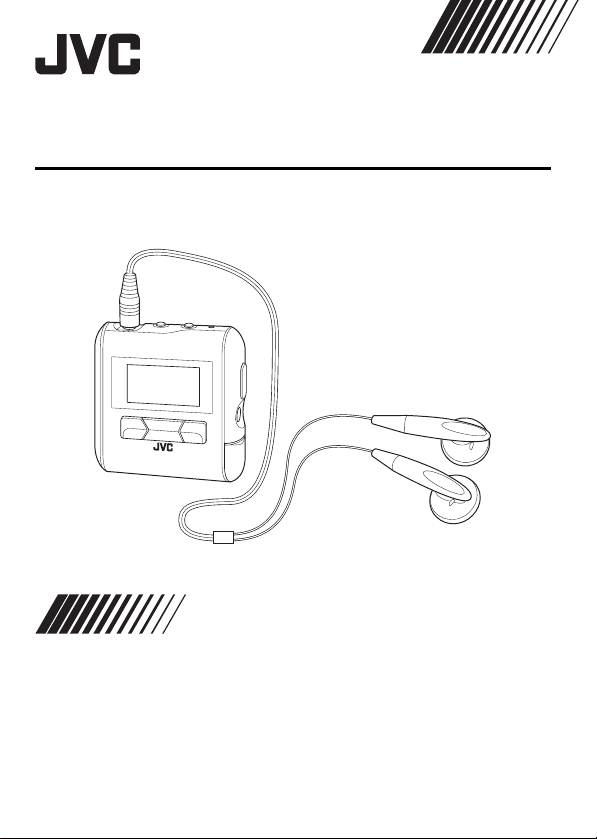
DIGITAL AUDIO PLAYER
XA-MP51A/W/S XA-MP101B/W
INSTRUCTIONS
Thank you for purchasing this JVC product.
Please read these instructions carefully before starting operation to be
sure to obtain optimum performance and a longer service life from the unit.
LVT1431-002B [J, C, B, US]
Page 2
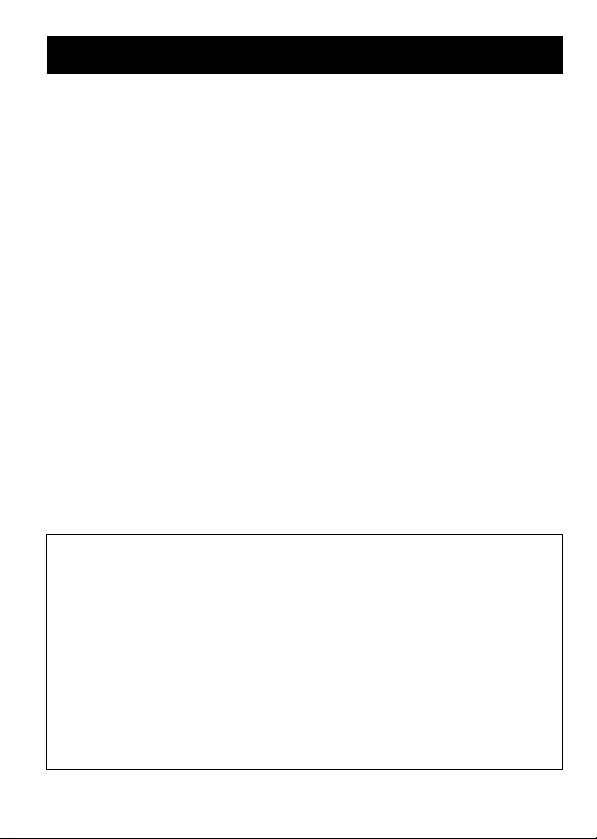
CAUTIONS
Listening precautions
• Do not play your Headphones at a high volume.
• Hearing experts advise against continuous extended play.
• If you experience a ringing in your ears, reduce volume or discontinue
use.
• Do not use while operating a motorized vehicle. It may create traffic
hazard and is illegal in many areas.
• You should use extreme caution or temporarily discontinue use in
potentially hazardous situations.
• Even if your Headphones are an open-air type designed to let you
hear outside sounds, do not turn up the volume so high that you
cannot hear what is around you.
• Once you have established a comfortable sound level, leave the level
there.
Dry cell batteries
To prevent damage to the batteries and electrolyte leakage, heed the
following points.
• Align the » and á polarities properly when inserting the battery.
• Remove the battery if you do not plan to use the player for a long
period of time.
• Do not throw batteries into a fire, and do not short-circuit, disassemble
or subject them to excessive heat.
• Do not attempt to recharge dry cell batteries.
For U.S.A
This equipment has been tested and found to comply with the limits for a Class B digital device,
pursuant to part 15 of the FCC Rules.
These limits are designed to provide reasonable protection against hamful interference in a
residential installation.
This equipment generates, uses and can radiate radio frequency energy and, if not installed and
used in accordance with the instructions, may cause harmful interference to radio
communications. However, there is no guarantee that interference will not occur in a particular
installation. If this equipment does cause harmful interference to radio or television reception,
which can be determined by turning the equipment off and on, the user is encouraged to try to
correct the interference by one or more of the following measures:
Reorient or relocate the receving antenna.
Increase the separation between the equipment and receiver.
Connect the equipment into an outlet on a circuit different from that to which the receiver is
connected.
Consult the dealer or an experienced radio/TV technician for help.
1
Page 3
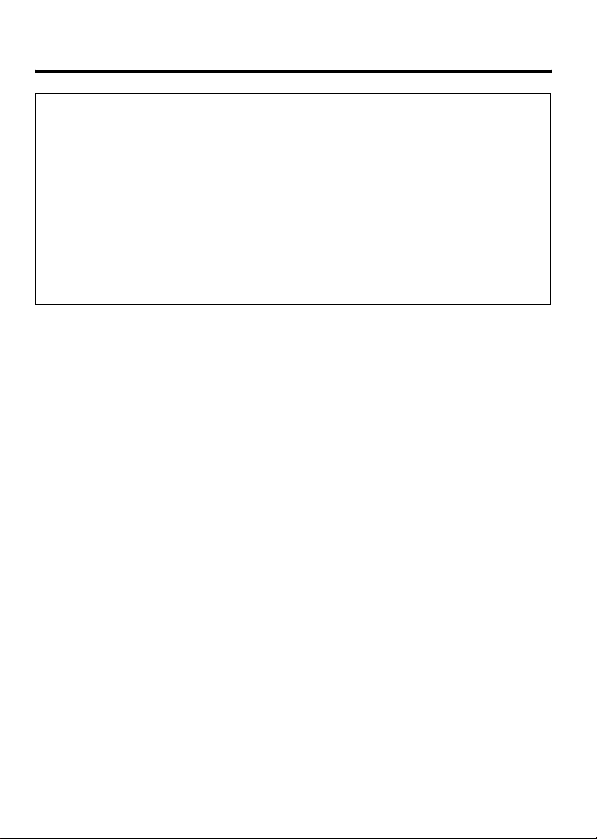
CAUTIONS
For the main unit:
Declaration of Conformity
Model Number: XA-MP51A/W
Trade Name: JVC
Responsible Party: JVC Americas Corp.
Address: 1700 Valley Road, Wayne
Telephone Number: 973-317-5000
This device complies with Part 15 of FCC Rules. Operation is subject to the following two
conditions: (1) This device may not cause harmful interference, and (2) this device must accept
any interference received, including interference that may cause undesired operation.
XA-MP101B
New Jersey 07470
Carrying dry cell batteries around
When putting dry cell batteries in a pocket or bag, ensure that no other
metal objects such as a necklace are placed together with them. Contact
with any metal may cause short-circuiting which may cause a fire.
Player
• No altering or remodeling
This can cause malfunctioning.
• No dropping or strong impacts
This may damage the player.
• Locations to be avoided
Avoid using the player in the following locations since they can cause
malfunctioning.
1. Bathrooms and other moisture-prone places
2. Warehouses and other dusty places
3. Very hot places near heating appliances, etc.
2
Page 4
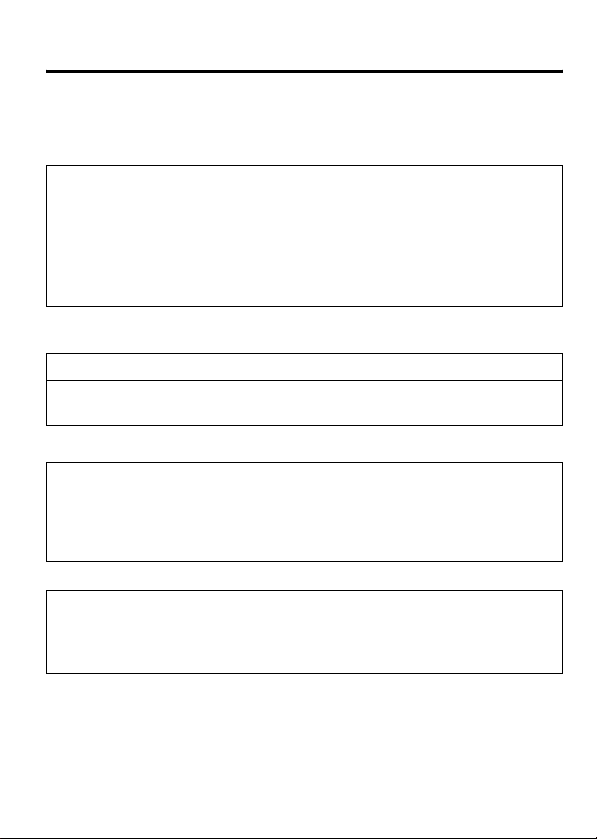
CAUTIONS
Do not leave the player exposed to direct sunlight for long periods of
time
This may deform or discolor the player and may also cause
malfunctioning.
CAUTION:
• Do not place any naked flame sources, such as lighted candles, on
the apparatus.
• When discarding batteries, environmental problems must be
considered and local rules or laws governing the disposal of these
batteries must be followed strictly.
• Do not expose this apparatus to rain, moisture, dripping or splashing.
For Canada Only:
This Class B digital apparatus complies with Canadian ICES-003.
Cet appareil numérique de la classe B est conforme à la norme
NMB-003 du Canada.
For Canada Only:
INFORMATION
This digital apparatus does not exceed the Class B limits for radio noise
emissions from digital apparatus as set out in the interference-causing
equipment standard entitled “Digital Apparatus”, ICES-003 of the
Department of Communications.
• We have no responsibility for any improper recording or
playback incurred by equipment malfunction.
• It is recommended to store backup copy of your important data
in your PC or the like.
3
Page 5
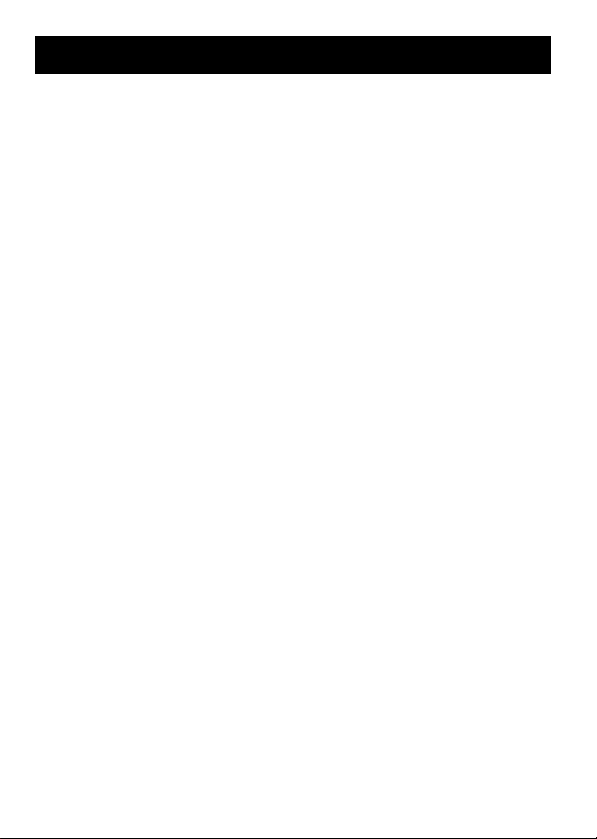
TABLE OF CONTENTS
CAUTIONS .............................................................................................. 1
TABLE OF CONTENTS .......................................................................... 4
GETTING STARTED............................................................................... 5
INSTALLING BATTERY ...................................................................... 5
INSTALLING USB DRIVER (FOR WINDOWS 98SE ONLY) .............. 6
CONNECTING TO PC......................................................................... 7
CONNECTING EXTERNAL AUDIO EQUIPMENT .............................. 8
PARTS OF THE DIGITAL AUDIO PLAYER ........................................ 9
TURNING POWER ON/OFF ............................................................. 10
DISPLAY OVERVIEW ....................................................................... 11
BASIC OPERATIONS........................................................................... 12
USING THE MAIN MENU.................................................................. 12
PLAYING MUSIC .............................................................................. 13
RECORDING VOICE MESSAGES.................................................... 14
PLAYING MESSAGES ...................................................................... 15
LISTENING TO FM BROADCASTS .................................................. 16
RECORDING FM BROADCASTS ..................................................... 18
DELETING FILES .............................................................................. 19
ADVANCED FEATURES ...................................................................... 20
SET MENU ITEMS ............................................................................ 20
EQUALIZER .................................................................................... 21
PLAYMODE .................................................................................... 23
SLEEP TIMER................................................................................. 24
AUTO POWER OFF........................................................................ 25
BACKLIGHT .................................................................................... 26
CONTRAST..................................................................................... 27
MENU LANGUAGES ...................................................................... 28
FONTS ............................................................................................ 29
ABOUT .............................................................................................. 30
RESETTING THE UNIT .................................................................... 31
NAVIGATE ........................................................................................ 32
LOCKING BUTTONS (HOLD) ........................................................... 34
TROUBLESHOOTING .......................................................................... 35
SPECIFICATIONS................................................................................. 36
ACCESSORIES ................................................................................. 37
4
Page 6
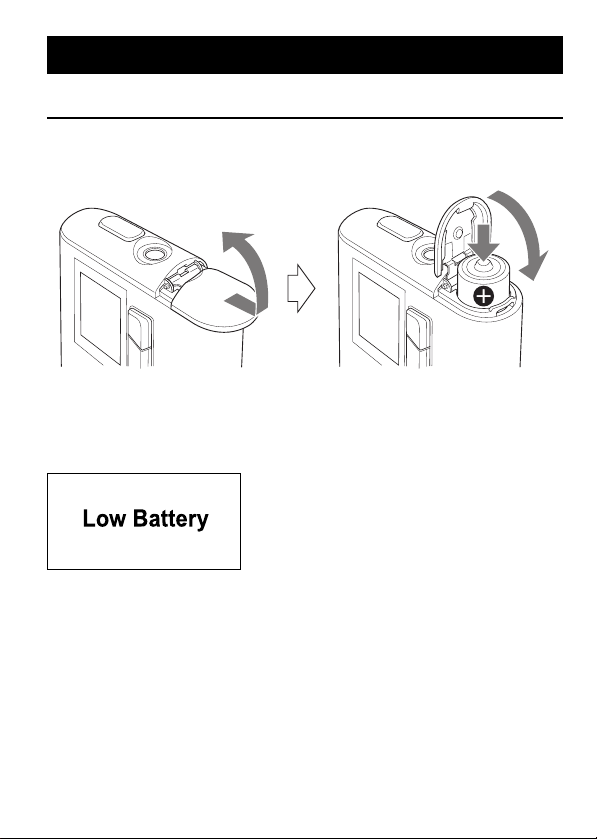
GETTING STARTED
INSTALLING BATTERY
Remove the battery compartment cover and insert one LR03 (AAA)
alkaline battery (not supplied) matching the polarities (+ and -) indicated
on the rear side of the player, then replace the compartment cover.
Battery indicator
The battery indicator shows the remaining battery level. When the battery
level becomes low, "Low Battery" appears on the display. In this case, you
need to replace the battery with a new one.
Important Battery Information
• Dispose of batteries in the proper manner, according to federal, state,
and local regulations.
• Discard leaky batteries immediately. They can cause skin burn or
other personal injury.
• Use only alkaline batteries. Do not use manganese dioxide batteries
or a charger since the battery life becomes extremely short or the
player may malfunction.
5
Page 7

GETTING STARTED
INSTALLING USB DRIVER (FOR WINDOWS 98SE ONLY)
Follow these instructions to load software that enables a computer to
recognize the Digital Audio Player.
Make sure that no programs, such as games or anti-virus software, are
running on the PC. If programs are open, close and exit from the
programs before proceeding.
1. Insert the CD-ROM into the CD-ROM drive of your PC.
2. Turn off the Digital Audio Player and connect it to your PC with the
USB connector.
3. Follow the on-screen instructions to install the driver from the CD-
ROM.
On a screen to search for the location of the Digital Audio Player‘s
driver, click the [Browse] button and select the XA-MP51-101 folder
from the CD-ROM drive (If drive is "D", the folder path will be
"D:\_XA-MP51-101") and then proceed to the next screen:
4. Be sure that the installation completion screen appears.
5. Reboot the PC.
6
Page 8
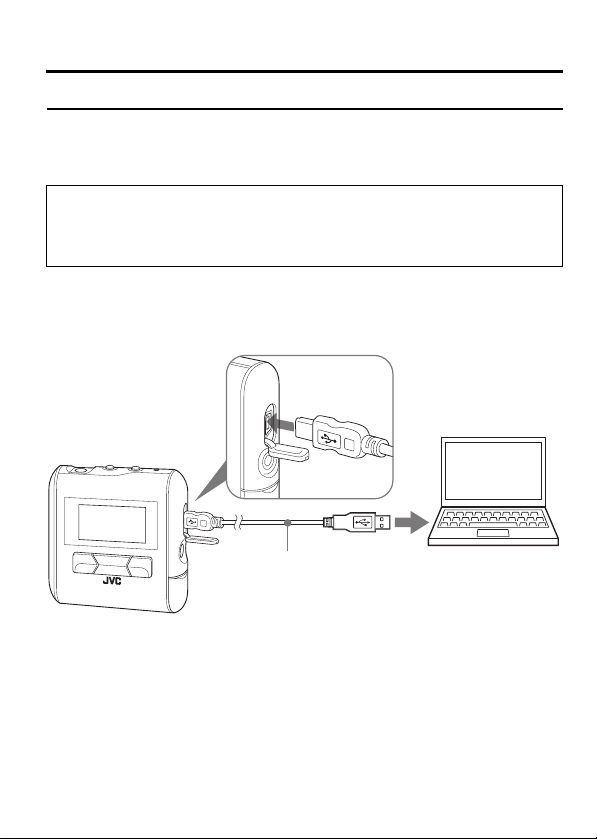
GETTING STARTED
CONNECTING TO PC
You can transfer MP3 and WMA format music files from the PC to your
Digital Audio Player through USB port. USB2.0 (480Mbps speed is not
supported.)
For Windows 98SE user:
Before connecting your player to the computer for the first time, you
need to install the USB driver from the supplied CD-ROM into your
computer. For details, see "INSTALLING USB DRIVER" on page 6.
Connecting Digital Audio Player to PC
1. Open the rubber cap of the USB connector.
2. Connect the player to the USB port on your PC using USB cable.
USB cable (supplied)
Transferring music files from PC to Digital Audio Player
1. Open the player’s folder (removable disk or device) from My
Computer or Explorer.
2. Copy and paste or drag and drop the music files from the PC to the
player’s folder. During copying files, "WRITING" appears on the
player's display. After completion, "READY" continuously appears.
7
Page 9
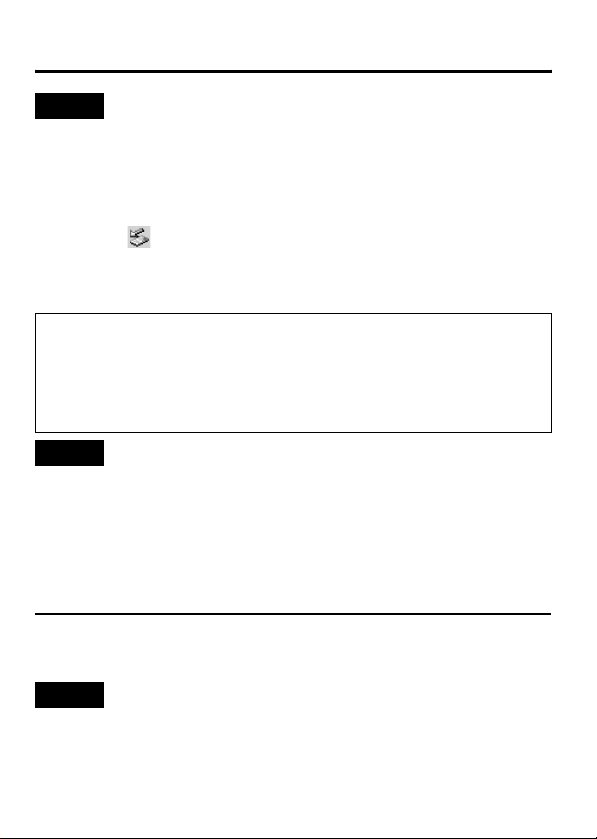
GETTING STARTED
NOTE
• When you transfer a WMA-DRM file from the PC, use Windows
Media© Player 9 or later. If you transfer it by drag and drop, it cannot
be played with the player.
Disconnecting from PC
For Windows 2000/Me/XP users:
Left-click the icon in the task bar, and follow the on-screen instructions.
For Windows 98SE users
Open “My Computer” and select “Removable Disk”, then right-click to
select “EJECT”.
• Microsoft, Windows and Windows Media are either trademarks or
registered trademarks of Microsoft Corporation in the United States
and other countries.
• Other names of systems and products mentioned in these instructions
are usually registered trademarks of the manufacturers who
developed the system or product concerned.
NOTES
• The player supports MP3 ID3 V1.0, 1.1 tags, ID3 V2.3 tags and WMA
tags. ID3 tags and WMA tags are the data including music names and
artist names recorded in MP3 files and WMA files.
• When the player is connected to the PC, it is recognized as an
external USB memory (removal disk) and shown on the PC. You can
treat the player as an external USB memory.
CONNECTING EXTERNAL AUDIO EQUIPMENT
You can listen to the music output from the player with external audio equipment.
Before listening, connect an audio cable with stereo mini jack (not supplied)
between the Line output jack of the player and the external audio equipment.
NOTES
• For operation of the external audio equipment, refer to its Instructions.
• When you connect an audio cable to the Line output jack of the player,
no sound will come out of the earphones.
8
Page 10
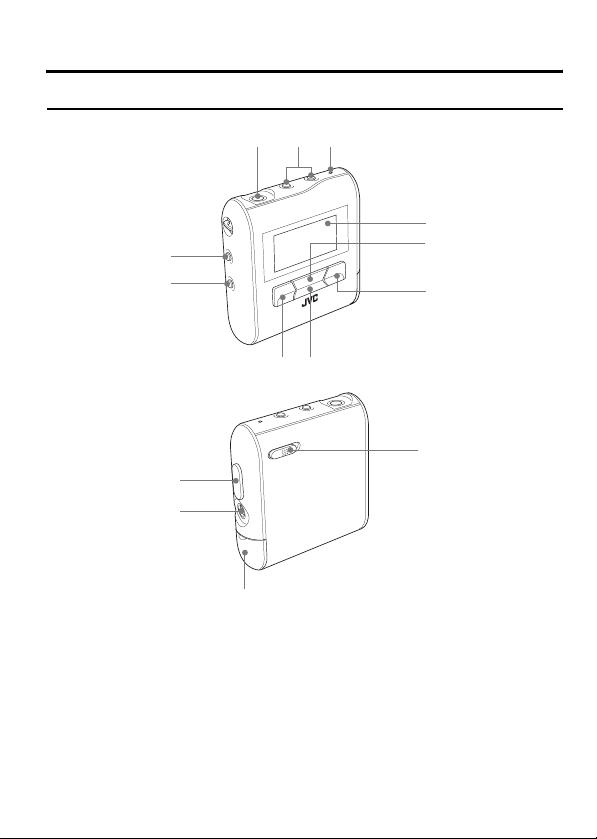
GETTING STARTED
PARTS OF THE DIGITAL AUDIO PLAYER
123
4
0
9
!
~
1 Headphone jack
2 VOL+/- (Volume) buttons
3 MIC
4 Display
5 6 (Play/Pause) button
6 ¢ (Forward) button
7 7 (Stop) button
78
=
8 4 (Reverse) button
9 REC button
0 MENU button
- Hold switch
= Battery compartment cover
~ Line output jack
! USB connector
5
6
-
9
Page 11
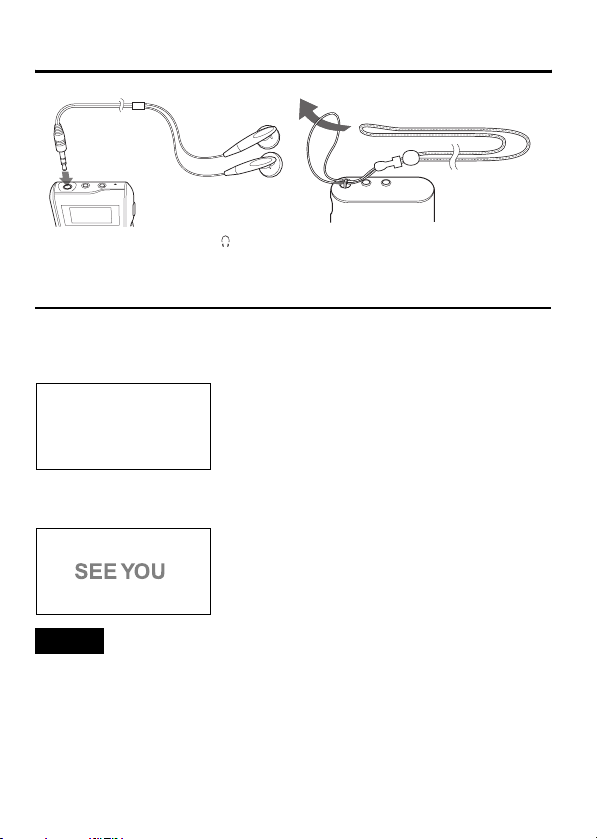
GETTING STARTED
Connect the headhones to the
(headphones) jack on the player.
You can use the neck strap for easy
carrying.
TURNING POWER ON/OFF
To turn power ON
Press and hold 6 button till "welcome" appears. After a while, the
following screen appears.
DIGITAL
AUDIO
PLAYER
To turn power OFF
Press and hold 7 (Stop) button.
NOTES
• When the player is turned on, it resumes the mode it was in when it
was last turned off.
• The settings you have made and preset FM stations are stored in the
player when you turn off the player. (If you remove the battery before
turning off the player, these settings are not stored.) It is recommended to
turn off the player once when you change the setting or preset FM stations.
10
Page 12
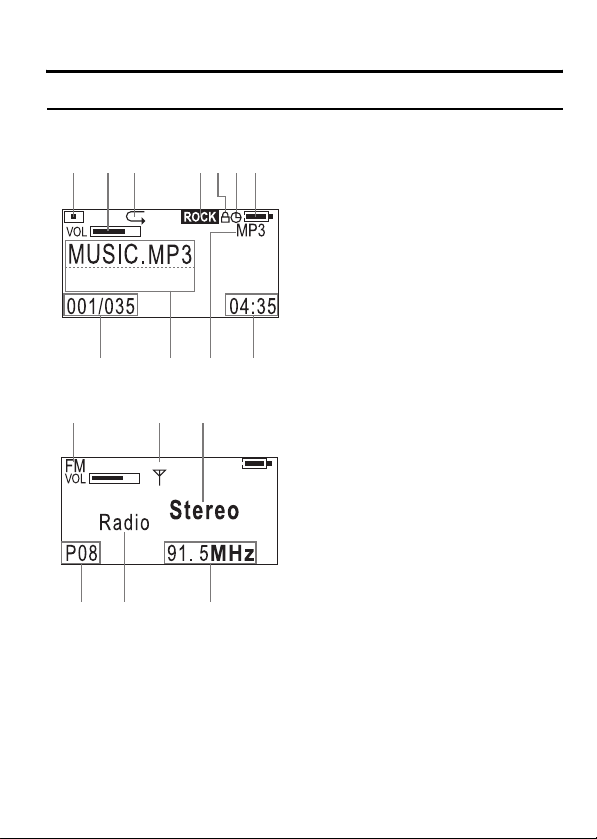
GETTING STARTED
DISPLAY OVERVIEW
MUSIC mode/ VOICE mode
123 4567
890-
FM mode
= ~!
@# $
∗ If the file information is long and displayed over two lines, it scrolls.
During scrolling, the file name may not be correctly displayed.
1 Play indicator
2 Volume level
3 Play mode indicator
4 EQ (sound mode)
5 Lock icon
6 Sleep Timer icon
7 Battery indicator
8 Track number/Total number of
tracks
9 File information∗
0 Mode indicator
- Track time
= FM mode indicator
~ Antenna icon
! Mono/Stereo indicator
@ Preset number
# Current status of the FM mode
$ Frequency
11
Page 13

BASIC OPERATIONS
USING THE MAIN MENU
There are number of modes you can operate using MAIN MENU.
MAIN MENU
MUSIC
Types of modes
MUSIC mode
Select to play music. (See page 13.)
VOICE mode
Select to record and play messages and recorded FM broadcast.
(See pages 14, 15 and 18.)
FM mode
Select to listen to and record FM broadcast. (See pages 16 to 18.)
SET mode
Select to set advanced settings. (See pages 20 to 29.)
DELETE mode
Select to delete files. (See page 19.)
ABOUT mode
Select to display about the player. (See page 30.)
RESET mode
Select to reset the settings you have made. (See page 31.)
NAVIGATE mode
Select to easily search for the desired music. (See page 32.)
12
Page 14

BASIC OPERATIONS
PLAYING MUSIC
You can play the music files.
Before playing music, adjust the volume level with the volume +/- buttons.
Track time (in stop mode)
Playback time (during playing)
To play music
1. After turning on the player, press MENU button and ¢ / 4 button
to select MUSIC mode from Main Menu, and then press 6 button to
enter that mode.
2. Press 6 button
To stop: Press 7 button.
To pause: Press 6 button.
To select track:
During playback or in stop mode, press ¢ / 4 button.
To fast-forward/reverse track:
During playback, press and hold ¢ / 4 button.
To exit MUSIC mode:Press MENU button.
NOTES
• If no audio files are stored, “NO FILES” appears.
• When the player is turned off in stop mode or during playback and
then turned on again, it will resume playback from the beginning of the
track lastly played when you start playback.
• The menu mode returns to the previous display before this menu is
displayed if no operation is made for approx. 10 seconds.
13
Page 15

BASIC OPERATIONS
RECORDING VOICE MESSAGES
You can store your voice as voice files by talking into built-in microphone.
Recording remaining time
Recording time (hour:min:sec)
To record voice messages
1. After turning on the player, press MENU button and ¢ / 4 button
to select VOICE mode from Main Menu, and then press 6 button to
enter that mode.
2. Press and hold REC button until "Recording" appears.
To pause : Press 6 button.
To stop : Press 7 button.
To playback recorded messages:
Refer to see "PLAYING MESSAGES" on page 15.
To exit VOICE mode: Press MENU button.
NOTES
• The recorded voice track is converted into monaural WAV files.
(The “VOICE” folder is automatically generated and the files are
stored in it.)
• If "Low Battery" appears when you press and hold REC button, it is
recommended to replace the battery with new one.
• During playback, the recorded files are sorted and treated as the FM
files and voice files.
• During recording, volume button operation is disabled.
• The recorded files can be copied to the PC by accessing from the PC
through USB.
14
Page 16

BASIC OPERATIONS
PLAYING MESSAGES
You can play the recorded messages (voice files and recorded FM
broadcasts).
(Voice message)
(FM broadcast program)
To play messages
1. After turning on the player, press MENU button and ¢ / 4 button
to select VOICE mode from Main Menu, and then press 6 button to
enter that mode.
2. Press 6 button.
To stop: Press 7 button.
To pause: Press 6 button.
To select messages:
Press ¢ / 4 button.
To fast-forward/reverse message: Press and hold ¢ / 4 button.
To exit VOICE mode: Press MENU button.
NOTES
• When the player is turned off in stop mode or during playback and
then turned on again, it will resume playback from the beginning of the
track lastly played when you start playback.
• If no voice files are stored, "NO FILES" appears.
15
Page 17

BASIC OPERATIONS
LISTENING TO FM BROADCASTS
You can listen to a preset (registered) FM station after presetting FM
stations. The following two operation modes are available:
Scan mode: Used to tune in to a station. A.Scan, M.Scan and S.Scan
Radio mode: Used to listen to a preset (registered) FM station. ("Radio"
Automatic presetting (Scan mode: A.Scan)
Using A.Scan (Automatic Scan) function, you can automatically preset all
detected stations (up to 20) to preset Nos. P01 to P20.
1. After turning on the player, press MENU button and ¢ / 4 button
to select FM mode from Main Menu, and then press 6 button to
enter that mode.
2. Press 7 button to enter scan mode. ("Scan" appears.)
3. Press and hold 6 button and then release it.
"A.Scan" appears and automatic scanning starts. After completion,
the player enters radio mode.
To exit scan mode: Press MENU button.
To switch between scan mode and radio mode:
Press 7 button while "Radio" or "Scan" is displayed.
To tune and preset station (Scan mode: M.Scan, S.Scan):
You can listen to the desired station using M.Scan (Manual Scan) or
S.Scan (Search Scan) functions. After tuning, you can preset the
station to the desired preset No., as required.
modes are available for tuning and then presetting.
appears.)
91.50MHz for England and Singapore
16
Page 18

BASIC OPERATIONS
1. After turning on the player, press MENU button and ¢ / 4 button
to select FM mode from Main Menu, and then press 6 button to
enter that mode. ("Radio" appears.)
2. Press 7 button to enter scan mode. ("Scan" appears.)
3. To manually scan: Press ¢ / 4 button.
("M.Scan" appears. Then, each time the button is pressed, the
frequency increases or decreases step by step.)
To search for a station: Press and hold ¢ / 4 button.
("S.Scan" appears and an available station is automatically
detected.)
• You cannot use M.Scan and S.Scan functions at a time.
4. When you use M.Scan, press 6 button. When you use S.Scan,
press 7 button. ("Store" and preset No. appear.)
To cancel store, press 7 button to return to scan mode.
5. Press ¢ / 4 button to select the desired preset No. you want to
store.
6. Press 6 button to store the station.
The player enters radio mode. ("Radio" appears.)
7. Repeat Steps 2 to 7 to continue preset operation.
To tune to preset station (Radio mode):
You can listen to up to 20 preset stations. Before use, you need to
preset stations in scan mode.
1. After turning on the player, press MENU button and ¢ / 4 button
to select FM mode from Main Menu, and then press 6 button to
enter that mode. ("Radio" and Preset No. appear.)
2. Press ¢ / 4 button to select the desired preset No. (P01 to P20).
To switch between Stereo and Mono, press 6 button.
To delete preset station (Radio mode):
In radio mode, select the desired preset No. and then press and hold
6 button until "Delete" appears.
The preset No. temporarily disappears and the default station is set.
To exit radio mode: Press MENU button.
17
Page 19

BASIC OPERATIONS
RECORDING FM BROADCASTS
RECVOL
Recording remaining time (hour:min:sec)
Recording time (hour:min:sec)
To record FM broadcasts
1. After turning on the player, tune to the desired FM station for
recording, referring to "LISTENING TO FM RADIO BROADCASTS"
on page 16.
2. Press and hold REC button until "Recording" appears.
To pause: Press 6 button.
To stop: Press 7 button.
To playback recorded FM broadcast station:
Refer to see "PLAYING MESSAGES" on page 15.
To exit FM mode: Press MENU button.
NOTES
• The recorded music from FM broadcast station is converted into
stereo WAV files. (The “FM” folder is automatically generated and the
files are stored in it.)
• If "Low Battery" appears when you press and hold REC button, it is
recommended to replace the battery with new one.
• During playback, the recorded files are sorted and treated as the FM
files and voice files.
• During recording, volume button operation is disabled.
• The recorded files can be copied to the PC by accessing from the PC
through USB.
18
Page 20

BASIC OPERATIONS
DELETING FILES
(DELETE submenu) (File deletion)
To delete files
1. After turning on the player, press MENU button and ¢ / 4 button
to select DELETE mode from Main Menu, and then press 6 button
to enter that mode.
2. Press ¢ / 4 button to select types of files you want to delete from
the DELETE menu.
3. Press 6 button.
4. Press ¢ / 4 button to select a file you want to delete.
5. Press 7 button to select "YES".
To cancel the operation, select "NO".
6. Press 6 button to delete the file.
"File Deleted" appears. If you try to delete a read-only file, "Operation
Failed" appears.
(Each time you press 7 button, the status switches between "YES"
and "NO".)
To return to DELETE menu: Press MENU button once.
To exit DELETE mode:
Press MENU button again (or select "EXIT" and press 6 button in
DELETE submenu).
NOTE
• When all files in a folder are deleted, the folder disappears from the
player. However, it is not erased and remains in the player. You can
erase this folder by PC through USB.
19
Page 21

ADVANCED FEATURES
SET MENU ITEMS
In SET mode, you can set the following SET MENU items:
EQ SET (Equalization Set), PLAYMODE, SLEEP TIMER, A.POWER OFF
(Auto Power OFF), BACKLIGHT, CONTRAST, MENU LANG (Menu
Language) and FONTS
To set each item, see the relevant later page
.
20
Page 22

ADVANCED FEATURES
EQUALIZER
You can select from one of 6 different preset sound modes or one
customized sound mode.
High
Level
Low
Frequency
Types of sound modes
NORMAL
No sound effect applies.
CLASSICAL
Good for classical music
JAZZ
Good for jazz music
ROCK
Boosts low and high frequency.
POP
Good for vocal music
BASS
Empowers bass sound.
CUSTOMIZED
You can create your own sound mode.
21
HighLow
Page 23

ADVANCED FEATURES
To select sound mode
1. After turning on the player, press MENU button and ¢ / 4 button
to select SET mode from Main Menu, and then press 6 button to
enter that mode.
2. Press ¢ / 4 button to select “EQ SET”.
3. Press 6 button.
4. Press ¢ / 4 button to select the sound mode.
5. Press 6 button to return to SET MENU.
To create sound mode (CUST)
1. After turning on the player, press MENU button and ¢ / 4 button
to select SET mode from Main Menu, and then press 6 button to
enter that mode.
2. Press ¢ / 4 button to select "EQ SET".
3. Press 6 button.
4. Press ¢ / 4 button to select "CUST".
5. Press MENU button briefly to start editing.
The indicator of the lowest frequency is highlighted.
6. Press ¢ / 4 button to select the frequency you want to edit.
7. Press 6 button.
The indicator starts to blink.
8. Press ¢ / 4 button to set the level up or down and then press
6 button to store it.
9. Repeat Steps 6 through 8 to edit for other frequencies.
10.
Press
MENU
completed.
button briefly. The highlight disappears and the setting is
11. Press 6 button to return to SET MENU.
To exit SET mode:
Press
MENU
MENU.
button (or select “EXIT” and press 6 button) in the SET
22
Page 24

ADVANCED FEATURES
PLAYMODE
You can select various play modes. However, for voice file playback, only
NORMAL, REPEAT ONE and REPEAT ALL are selectable.
Types of playback modes
NORMAL
Normal play
REPEAT ONE
Repeats one track.
REPEAT ALL
Repeats all tracks.
RANDOM
Plays all tracks in random order.
RANDOM RPT
Repeats all tracks in random order.
INTRO
Plays first 10 seconds for each tracks.
To select play mode
1. After turning on the player, press MENU button and ¢ / 4 button
to select SET mode from Main Menu, and then press 6 button to
enter that mode.
2. Press ¢ / 4 button to select “PLAYMODE”.
3. Press 6 button.
4. Press ¢ / 4 button to select the play mode.
5. Press 6 button to return to SET MENU.
To exit SET mode:
Press
MENU
button (or select “EXIT” and press 6 button) in the SET MENU.
23
Page 25

ADVANCED FEATURES
SLEEP TIMER
Use the sleep timer to turn off the player after a certain period of time
during playback. You can set the period of time to 15, 30, 45, 60 minutes,
or OFF (default). The sleep timer works temporarily. Once it has worked,
it is canceled. When the sleep timer is set, the sleep timer icon ( )
appears on the upper right of the display.
To set sleep timer
1. After turning on the player, press MENU button and ¢ / 4 button
to select SET mode from Main Menu, and then press 6 button to
enter that mode.
2. Press ¢ / 4 button to select “SLEEP TIMER”.
3. Press 6 button.
4. Press ¢ / 4 button to select the time.
5. Press 6 button to return to SET MENU.
To exit SET mode:
Press MENU button (or select “EXIT” and press 6 button) in the
SET MENU.
24
Page 26

ADVANCED FEATURES
AUTO POWER OFF
Use the auto power off to turn off the player after a certain period of time
when no operation is made. You can set the period of time to 2, 5, or 10
minutes, or OFF (default).
To set auto power off
1. After turning on the player, press MENU button and ¢ / 4 button
to select SET mode from Main Menu, and then press 6 button to
enter that mode.
2. Press ¢ / 4 button to select “A.POWER OFF”.
3. Press 6 button.
4. Press ¢ / 4 button to select the time.
5. Press 6 button to return to SET MENU.
To exit SET mode:
Press MENU button (or select “EXIT” and press 6 button) in the
SET MENU.
25
Page 27

ADVANCED FEATURES
BACKLIGHT
Use to adjust the backlighting extension time (0 to Max) after finishing the
last operation. (Default: 5 seconds) When "Max" is set, the backlighting
remains on for approx. two hours.
To set back light
1. After turning on the player, press MENU button and ¢ / 4 button
to select SET mode from Main Menu, and then press 6 button to
enter that mode.
2. Press ¢ / 4 button to select “BACKLIGHT”.
3. Press 6 button.
4. Press ¢ / 4 button to select the time.
5. Press 6 button to return to SET MENU.
To exit SET mode:
Press MENU button (or select “EXIT” and press 6 button) in the
SET MENU.
NOTE
• When "Low Battery" appears, backlighting goes out and, after that, it
does not light again.
26
Page 28

ADVANCED FEATURES
CONTRAST
Use to adjust the contrast of the display.
To set contrast
1. After turning on the player, press MENU button and ¢ / 4 button
to select SET mode from Main Menu, and then press 6 button to
enter that mode.
2. Press ¢ / 4 button to select “CONTRAST”.
3. Press 6 button.
4. Press ¢ / 4 button to select the level.
5. Press 6 button to return to SET MENU.
To exit SET mode:
Press MENU button (or select “EXIT” and press 6 button) in the
SET MENU.
27
Page 29

ADVANCED FEATURES
MENU LANGUAGES
Use to set the language for the menu. You can select English (default),
simplified Chinese or traditional Chinese.
To set menu language
1. After turning on the player, press MENU button and ¢ / 4 button
to select SET mode from Main Menu, and then press 6 button to
enter that mode.
2. Press ¢ / 4 button to select “MENU LANG”.
3. Press 6 button.
4. Press ¢ / 4 button to select the language.
5. Press 6 button to return to SET MENU.
To exit SET mode:
Press MENU button (or select “EXIT” and press 6 button) in the
SET MENU.
28
Page 30

ADVANCED FEATURES
FONTS
Use to set the language for the file name and ID3 tags. You can select one
of 27 languages (default: English).
To set fonts
1. After turning on the player, press MENU button and ¢ / 4 button
to select SET mode from Main Menu, and then press 6 button to
enter that mode.
2. Press ¢ / 4 button to select “FONTS”.
3. Press 6 button.
4. Press ¢ / 4 button to select the fonts.
5. Press 6 button to return to SET MENU.
To exit SET mode:
Press MENU button (or select “EXIT” and press 6 button) in the
SET MENU.
NOTE
• For details of ID3 tags, see page 8.
29
Page 31

ADVANCED FEATURES
ABOUT
Use to display firmware version and status of the player.
Amount of memory installed
Available memory space to store further
music files
To display:
After turning on the player, press MENU button and ¢ / 4 button
to select ABOUT mode from Main Menu, and then press 6 button
to enter that mode.
To exit ABOUT mode: Press MENU button.
Upgrading firmware version:
To upgrade the firmware of your player, please visit our website.
30
Page 32

ADVANCED FEATURES
RESETTING THE UNIT
Use to reset all the settings you have made to default.
To reset the unit
1. After turning on the player, press MENU button and ¢ / 4 button
to select RESET mode from Main Menu, and then press 6 button
to enter that mode.
2. Press 6 button to reset the unit.
All the settings are reset and "RESET OK!" appears.
To cancel and exit RESET mode: Press MENU button.
Default value of each SET MENU item:
EQ SET Normal
PLAYMODE Normal
SLEEP TIMER OFF
A.POWER OFF OFF
BACKLIGHT 5 Sec
CONTRAST Factory-set level
MENU LANG ENGLISH
FONTS ENGLISH
31
Page 33

ADVANCED FEATURES
NAVIGATE
Use to display the hierarchical tree structure of music folders and files
( ). From this tree structure, you can easily locate a desired music file
and play it back.
To locate a music file
1. After turning on the player, press MENU button and ¢ / 4 button
to select NAVIGATE mode from Main Menu, and then press 6
button to enter that mode.
2. Press ¢ / 4, 6 / 7 buttons to locate the desired file.
¢ / 4 : Moves the cursor (highlight) vertically. The cursor scrolls
6 / 7 : 1) Move the cursor to the desired folder and press 6
3. Press 6 button to play it back.
(Press 6 button to pause and 7 button to stop.)
To exit NAVIGATE mode: Press MENU button.
through the files and folders in the selected folder.
button to open it. Then, the files in the folder can be
selected.
2) When the cursor is inside the folder, press 7 button to
close the folder. Then, the hierarchical structure
appears including that folder.
32
Page 34

ADVANCED FEATURES
Music file playing order in Music mode:
From the hierarchical tree structure, you can easily understand the playing
order of music files when you normally play them in Music mode. You will
see that the music files are played back in the order from the higher
hierarchy to the lower one.
2
3
1
4
5
NOTES
• Maximum number of folders that can be recognized by the player is 50.
• Maximum number of hierarchies that can be recognized by the player
is 8, including the highest-order folders.
• You can change the playback order of music files by adding numbers
at the head of folder names or file names on PC.
(For example, add numbers like 01xxxx, 02yyyy, ...)
• The maximum number of files (WMA, MP3 and WAV files) that can be
displayed or operated is 550. On a file exceeding 550, its operation is
not guaranteed.
33
Page 35

ADVANCED FEATURES
LOCKING BUTTONS (HOLD)
Slide the HOLD switch to the right to lock all controls.
When the hold function is activated, the appears in the upper right of
the display.
To unlock: Slide the HOLD switch to the left.
NOTE
• When the player is turned on with the HOLD switch set to ON position,
"HOLD" appears after the initial message "DIGITAL AUDIO PLAYER".
Then, the player automatically shuts off. To use the player, set the
HOLD switch to OFF position and turn on the player again.
34
Page 36

TROUBLESHOOTING
Problem Solution
The player does not function. • Make sure the HOLD switch is off.
There is no sound or a lot of
noise.
The player suddenly stops
working.
The display is too dark or too
bright.
The player automatically
shuts off.
Your computer does not
recognize the player.
• This player provides versatile
operations under microcomputer
control. If the player cannot be
properly operated by pressing any
button, remove the battery and insert
it again after a while.
• Battery may be drained. Replace the
battery.
• Make sure the Headphone is
correctly connected to the player.
• Wipe the Headphone plug with a
clean cloth.
• Keep the player away from other
equipment, such as mobile phones
or televisions.
• Turn the volume up.
• Take the battery out for about 10
seconds and re-insert it.
• Adjust the contrast.
• Auto power off function is set in
effect. See page 25.
(This is not a malfunction.)
• If your operating system is Windows
98SE, be sure to install the USB
driver from the supplied CD-ROM in
your computer.
35
Page 37

SPECIFICATIONS
Model Name XA-MP101 XA-MP51
Type Digital audio player
Built-in memory size 1GB 512 MB
Display LCD with backlighting (4-line display)
FM radio FM reception frequency: 87.5 MHz to 108.0 MHz
Voice recording ADPCM system, with built-in monaural microphone
Music playback format MP3/WMA/WMA-DRM∗1
Bit rate MP3: 8 kbps to 320 kbps, WMA: 32 kbps to 192 kbps
Maximum number of
tracks∗2
Frequency response 60 Hz to 20 kHz, +0 dB to -3 dB (Audio)
Output terminal Headphone/Line output (stereo mini jack)
Line output 330 mV/100 ohms
Power supply DC 1.5V “LR03” or “AAA” size battery × 1
Continuous playback time Approx. 17 hours (Audio playback)∗3
Dimensions (Approx.) 50 (L) × 15 (W) × 50 (H) mm (excluding protruding
Mass (Approx.) 30 g (without battery), 42 g (with battery)
∗1 WMA-DRM: A WMA file with reproduction restriction for copyright protection of
digital data.
∗2 Condition: WMA: 64 kbps, 1 track: 4 minutes.
∗3 Condition: MP3 (128 kbs, fs=44.1 kHz) file playback, backlighting OFF,
Equalization: normal
Design and specifications are subject to change without notice.
■
OS supported: Microsoft® Windows® XP (Home Edition/Professional),
Windows
(
∗
®
Me, Windows® 2000 Professional, Windows® 98SE∗
Installation of USB driver is necessary using CD-ROM supplied)
(Wide band)
Frequency step: 0.1 MHz (for USA and Canada),
FM recording: ADPCM system
Approx. 500 Approx. 250
parts)
50 kHz (for England and Singapore)
36
Page 38

SPECIFICATIONS
ACCESSORIES
Headphones
USB CABLE
CD-ROM (USB Driver for Windows 98SE)
NECK STRAP
37
Page 39

Information for Users on Disposal of Old Equipment
[European Union]
This symbol indicates that the electrical and electronic
equipment should not be disposed as general household waste
at its end-of-life. Instead, the product should be handed over to
the applicable collection point for the recycling of electrical and
electronic equipment for proper treatment, recovery and
recycling in accordance with your national legislation.
By disposing of this product correctly, you will help to conserve
natural resources and will help prevent potential negative effects
Attention:
This symbol is
only valid in the
European Union.
on the environment and human health which could otherwise be
caused by inappropriate waste handling of this product. For
more information about collection point and recycling of this
product, please contact your local municipal office, your
household waste disposal service or the shop where you
purchased the product.
Penalties may be applicable for incorrect disposal of this waste,
in accordance with national legislation.
(Business users)
If you wish to dispose of this product, please visit our web page
www.jvc-europe.com
of the product.
[Other Countries outside the European Union]
If you wish to dispose of this product, please do so in
accordance with applicable national legislation or other rules in
your country for the treatment of old electrical and electronic
equipment.
to obtain information about the take-back
SPECIFICATIONS
38
Page 40

EN
© 2005 Vicotr Company of Japan, Limited
0705KMMCREBET
