Page 1

COMPACT COMPONENT SYSTEM
VS-DT88V/VS-DT68V
Consists of
CA-VSDT88V
123
4
7
10
VCD No. ( VCD No. 9
PBC
PREV. CD SELECT NEXT
VIDEO
INTRO
REPEAT
PLAY
MODE
COLOR
123
4
7
10
VCD No. ( VCD No. 9
PBC
PREV. CD SELECT NEXT
VIDEO
INTRO
REPEAT
PLAY
MODE
5
8
HIGH
LIGHT&RETURN STILL
CLOCK
/TIMER
FM
MODE
DISPLAY
5
8
HIGH
LIGHT&RETURN STILL
CLOCK
/TIMER
FM
MODE
DISPLAY
and
STANDBY/ON
FM/AM
6
MD/AUX
9
+10
CANCELMPX
SET
ON
SCREEN
TREBLEBASSAHB PRO
SLEEPDIMMER
OPEN
/CLOSE
VOLUME
STANDBY/ON
FM/AM
6
MD/AUX
9
+10
CANCELMPX
SET
ON
SCREEN
TREBLEBASSAHB PRO
SLEEPDIMMER
OPEN
/CLOSE
VOLUME
SP-VSDT88V/
CA-VSDT68V SP-VSDT68VCA-VSDT88V SP-VSDT88V
/
Consists of
COMPACT COMPONENT SYSTEM
COMPACT COMPONENT SYSTEM
CA-VSDT6
8V and
SP-VSDT88VCA-VSDT88VSP-VSDT88V
SP-VSDT68V
INSTRUCTIONS
SP-VSDT68VCA-VSDT68VSP-VSDT68V
For Customer Use:
Enter below the Model No. and Serial No.
which are located either on the rear, bottom or side of the cabinet. Retain this
information for future reference.
Model No.
Ser ial N o.
GVT0085-011A
[UF]
Page 2
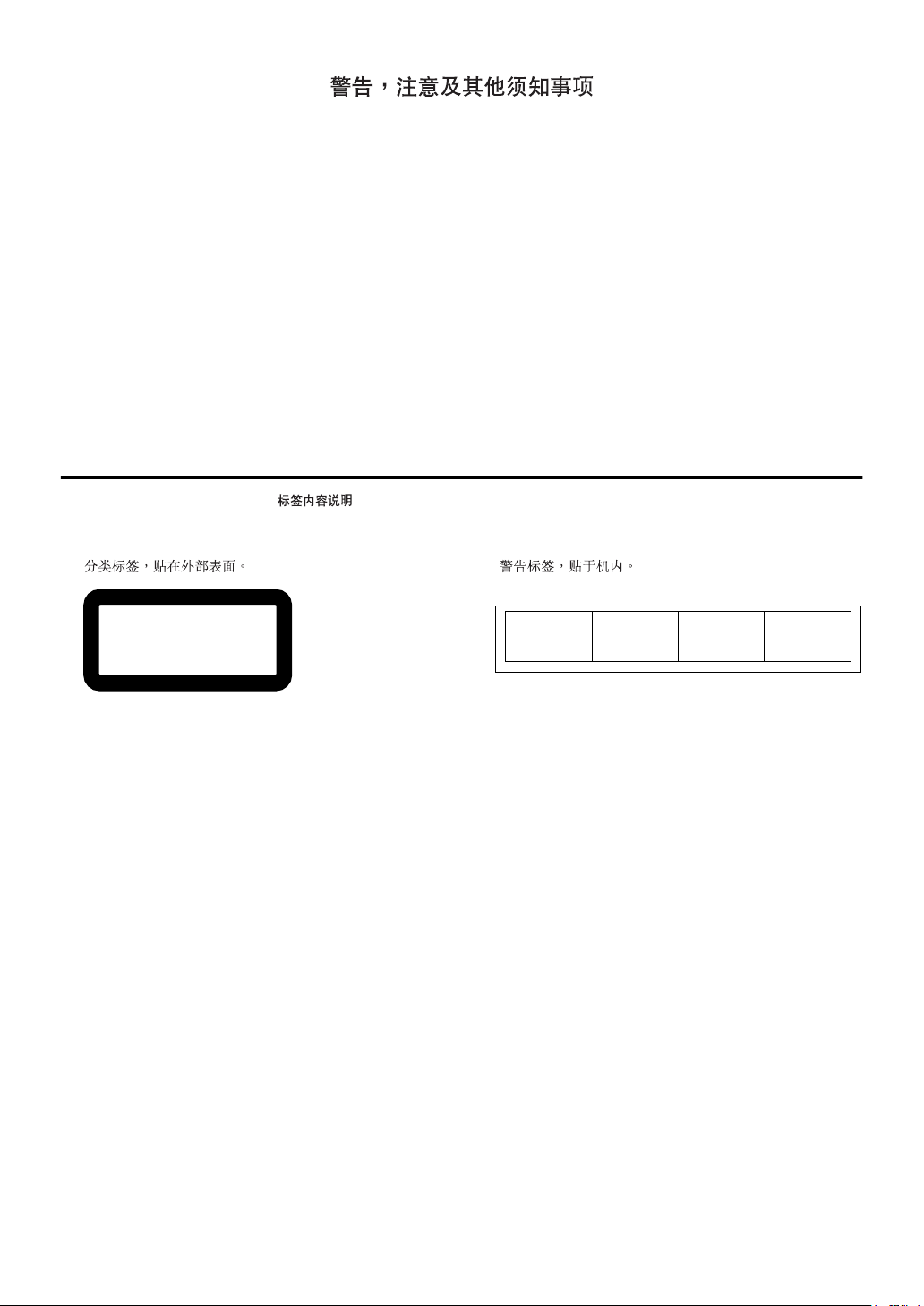
Warnings, Cautions and Others
CAUTION
To reduce the risk of electrical shocks, fire, etc.:
1. Do not remove screws, covers or cabinet.
2. Do not expose this appliance to rain or moisture.
注意
为了防止触电,火灾等危险:
1. 请勿擅自卸下螺丝钉,盖子或机壳。
2. 切勿让本机受雨淋或置潮湿环境中。
IMPORTANT FOR LASER PRODUCTS /
REPRODUCTION OF LABELS /
1 CLASSIFICATION LABEL, PLACED ON EXTERIOR
SURFACE
1
CLASS 1
LASER PRODUCT
Caution — % switch!
Disconnect the mains plug to shut the power off completely
(the % goes off).
The % switch in any position does not disconnect the mains
line.
• When the unit is on standby, the % lights red.
• When the unit is turned on, the operation lamps light red.
The power can be remote controlled.
注意 - % 开关 !
拨下电源插头来完全切断电源 (% 熄灭)。
% 开关位于任何位置均未切断电源。
• 当本机处于待机状态时, % 将点亮呈红色。
• 当本机打开时,操作指示灯将点亮呈红色。
电源可以遥控操作。
镭射产
镭射产品品品品的重要说明
镭射产镭射产
的重要说明
的重要说明的重要说明
2 WARNING LABEL, PLACED INSIDE THE UNIT
2
CAUTION: Invisible laser
radiation when open and
interlock failed or defeated.
AVOID DIRECT EXPOSURE
TO BEAM. (e)
ADVARSEL: Usynlig laserstråling ved åbning, når
sikkerhedsafbrydere er ude
af funktion. Undgåudsættelse for stråling. (d)
VARNING: Osynlig laserstrålning när denna del är
öppnad och spärren är
urkopplad. Betrakta ej
strålen. (s)
VARO : Avattaessa ja
suojalukitus ohitettaessa
olet alttiina näkymättömälle lasersäteilylle.
Älä katso säteeseen. (f)
1. CLASS 1 LASER PRODUCT
2. CAUTION: Invisible laser radiation when open and interlock failed or defeated. Avoid direct exposure to beam.
3. CAUTION: Do not open the top cover. There are no user
serviceable parts inside the unit; leave all servicing to
qualified service personnel.
1. 一级镭射产品。
2. 注意:
注意:当内部锁定装置失效或损坏后,打开盖板可能会产
注意:注意:
生不可见的镭射辐射。应避免受到光束直接照射。
3. 注意:
注意:请勿打开顶盖板。本机内部没有用户可自行维修的
注意:注意:
部件;所有维修工作应由有资格的人员完成。
G-1
Page 3
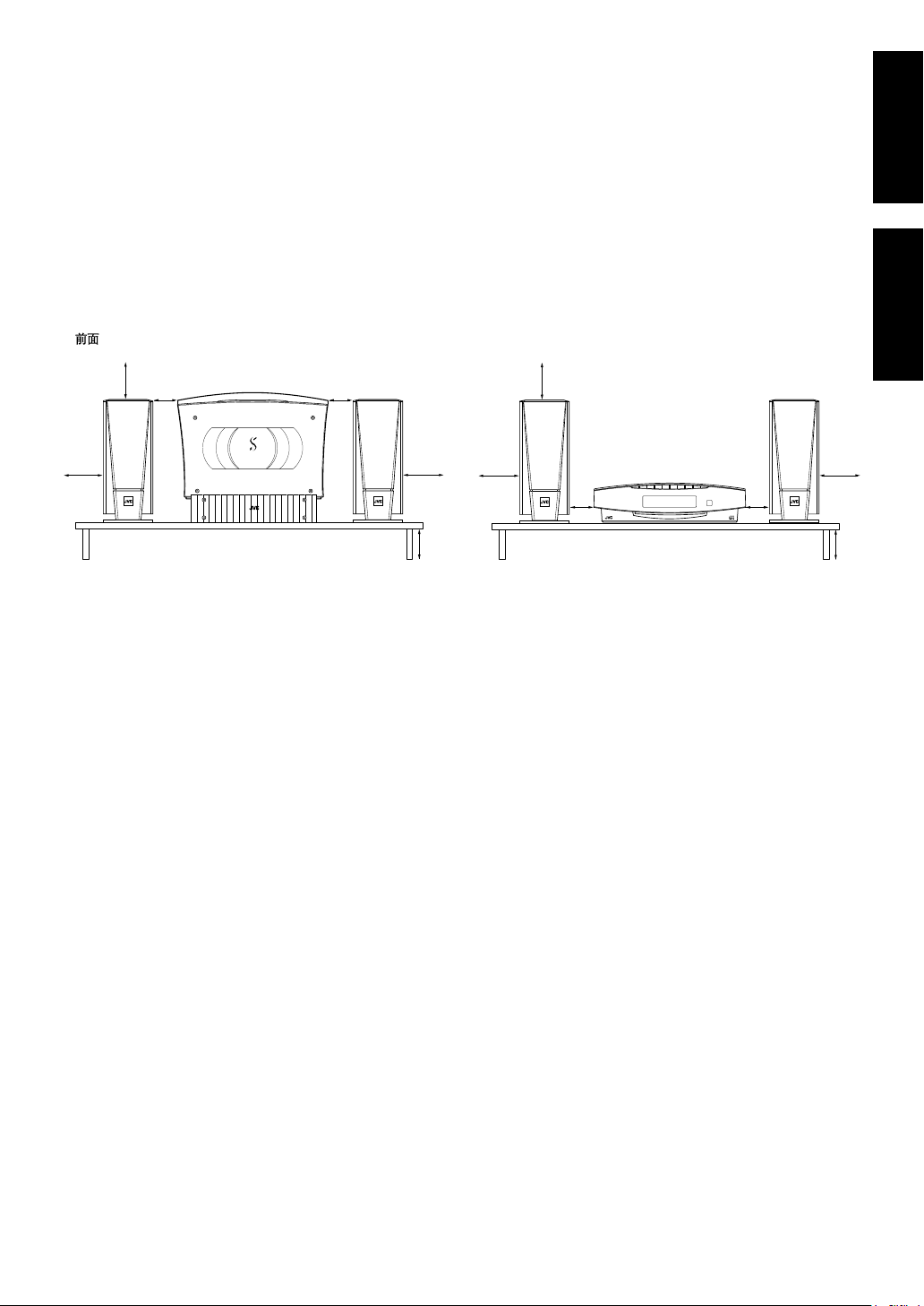
Caution: Proper Ventilation
To avoid risk of electric shock and fire, and to prevent damage, locate the apparatus as follows:
1. Top: No obstructions and open spacing.
2. Sides/ Front/ Back: No obstructions should be placed in the areas shown by the dimensions below.
3. Bottom: Place on the level surface. Maintain an adequate air path for ventilation by placing on a stand with a height of
10 cm or more.
注意:正确通风
为免发生触电和火灾的危险,及防止本机受损,请将本机如下放置:
1. 顶部:没有障碍物及地方开阔。
2. 侧面/前面/背面:在图中所示范围中,不应放置任何障碍物。
3. 底部:放置在水平面上。放置在一个高 10 厘米或以上的台面上,以保持足够的通风通道。
English
中
Front view
15 cm
1 cm 1 cm
15 cm
COMPACT COMPONENT SYSTEM
(Vertical position)
(垂直位置)
CAUTION
■
About the Internal Cooling Fan
This unit includes an internal cooling fan, so as to allow for highpower operation within a small space.
This fan comes on when the sound level is set high, and may also
come on even at low sound levels if the internal temperature rises.
To ensure effective fan operation, please leave at least 1 cm clearance on each side of the unit.
注意
■
关于内部冷却风扇
本机内含一台内部冷却风扇,使高功率的操作可以在一个细小空间
内进行。当音量水平设定为高时风扇会启动,而即使音量水平不高但
机内温度提升时,风扇也可能会启动。为确保风扇能有效操作,请在
本机的每一侧留有至少
1cm
的空间。
15 cm
10 cm
15 cm
15 cm
1 cm 1 cm
COMPACT COMPONENT SYSTEM
(Horizontal position)
(水平位置)
15 cm
10 cm
CAUTION
1. Do not block the ventilation openings or holes.
(If the ventilation openings or holes are blocked by a newspaper
or cloth, etc., the heat may not be able to get out.)
2. Do not place any naked flame sources, such as lighted candles,
on the apparatus.
3. When discarding batteries, environmental problems must be considered and local rules or laws governing the disposal of these
batteries must be followed strictly.
4. Do not expose this apparatus to rain, moisture, dripping or splashing and that no objects filled with liquids, such as vases, shall be
placed on the apparatus.
注意
请勿挡住通风口或孔。
1.
(如通风口或孔被报纸或布料挡住,热力将不能排出。)
请勿将任何明火源,例如点燃的蜡烛,放在本设备上。
2.
丢弃电池时,必须考虑环境问题并严格遵循当地有关丢弃此类电池
3.
的规定和法律。
切勿将本装置暴露于雨水所及、潮湿、滴水或易于溅起水花的地
4.
方,亦不要将任何装满液体的物体 (如花瓶)放置在本装置上。
文
G-2
Page 4
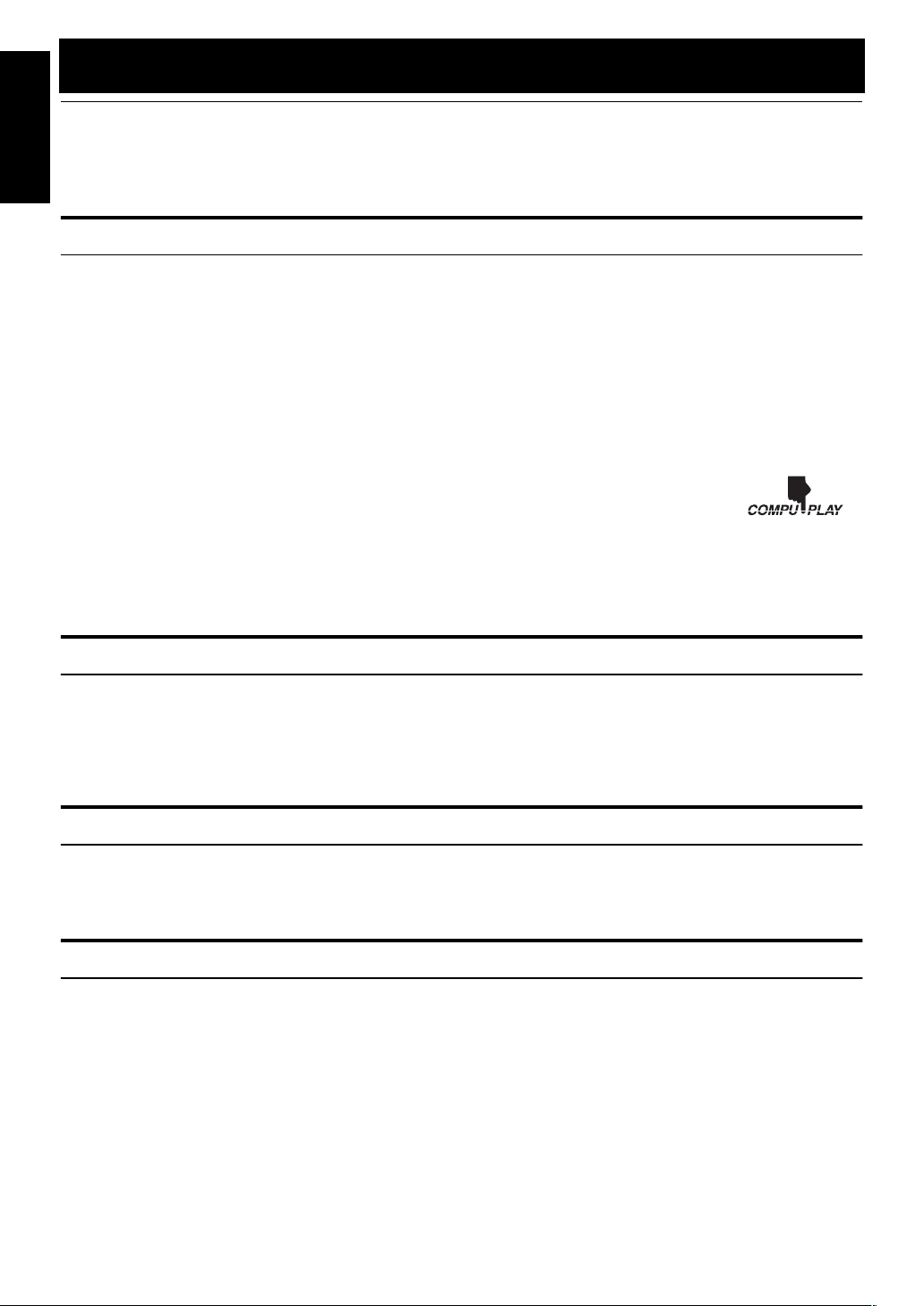
Introduction
Thank you for purchasing the JVC Compact Component System.
We hope it will be a valued addition to your home, giving you years of enjoyment.
Be sure to read this instruction manual carefully before operating your new stereo system.
English
In it you will find all the information you need to set up and use the system.
If you have a query that is not answered by the manual, please contact your dealer.
Features
Here are some of the things that make your System both powerful and simple to use.
■ With the slot-loading CD mechanism, you can choose to place the System either vertically or horizontally.
■ Many types of compact discs are sold for a variety of uses. The Video CD Player can play the following compact discs.
Types of CD you can play:
• Video CD without Playback Control function: for audio and video (moving picture) reproduction.
• Video CD with Playback Control function: featuring menu-type operation and super-fine still pictures for audio
and video (moving picture) reproduction.
• Digital Audio CD, finalized CD-R and CD-RW: for audio reproduction. You can play back your original CD-R or
CD-RW recorded in Music CD format or recorded in MP3 format that is compliant with ISO 9660 Level 1 or Level 2.
(However they may not be played back depending on their characteristics or recording conditions.)
• CDs you cannot play: Do not play SVCDs, DVDs, CD-ROMs, CD-G or CD-I Discs on this System. Playing CD-
ROMs may generate a noise which can damage your speakers.
■ The controls and operations have been redesigned to make them very easy to use, freeing you to
just enjoy the music.
• With JVC’s COMPU PLAY you can turn on the System and automatically start the Radio or
CD Player with a single touch.
■ The System incorporates Active Hyper Bass PRO circuitry to faithfully reproduce low frequency sounds.
■ A 45-station preset capability (30 FM and 15 AM) in addition to auto-seek and manual tuning.
■ CD options that include repeat, random and program play.
■ Timer functions; Daily Timer and Sleep Timer.
■ You can connect various external units, such as an MD recorder.
How This Manual Is Organized
• Basic information that is the same for many different functions - e.g. setting the volume - is given in the section
‘Basic Operations’, and not repeated under each function.
• The names of buttons/controls and display messages are written in all capital letters: e.g. FM/AM, “CD NO DISC”.
• System functions are written with an initial capital letter only: e.g. Normal Play.
Use the table of contents to look up specific information you require.
We have enjoyed making this manual for you, and hope it serves you in enjoying the many features built into your System.
WARNINGS
• DO NOT PUT ANYTHING ON THE PANEL. IF THE SYSTEM IS OPERATED WITH SOMETHING PUT
ON THE PANEL, IT WILL BE DAMAGED WHEN YOU TRY TO OPEN THE PANEL.
• SUPPLIED SPEAKERS ARE EXCLUSIVELY FOR THIS SYSTEM. USING WITH OTHER DEVICES WILL
DAMAGE THE SPEAKERS.
IMPORTANT CAUTIONS
Installation of the System
1
• Select a place which is level, dry and neither too hot nor too cold. (Between 5°C and 35°C.)
• Leave sufficient distance between the System and a TV.
• Do not use the System in a place subject to vibrations.
Power cord
2
• Do not handle the power cord with wet hands!
• Some power is always consumed as long as the power cord is connected to the wall outlet.
• When unplugging the System from the wall outlet, always pull the plug, not the power cord.
Malfunctions, etc.
3
• There are no user serviceable parts inside. In case of system failure, unplug the power cord and consult your dealer.
• Do not insert any metallic object into the System.
• Do not insert your hand between the Panel and the main body when the Panel is being closed.
1
Page 5
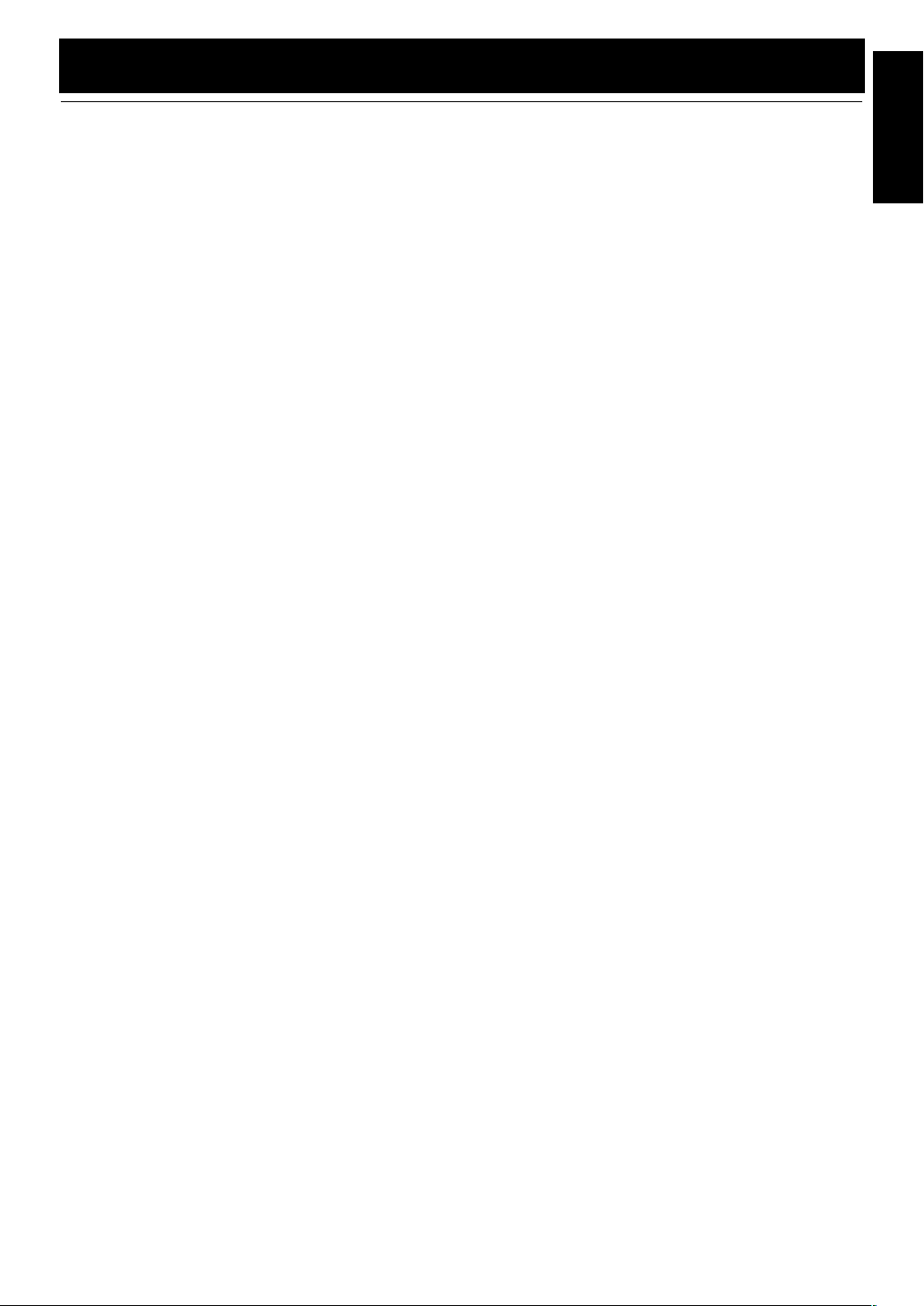
Table of Contents
Getting Started ................................................................................................... 3
Accessories .........................................................................................................................................3
How to put Batteries in the Remote Control ......................................................................................3
Connecting the FM Antenna...............................................................................................................4
Connecting the AM Antenna..............................................................................................................5
Connecting the Speakers ....................................................................................................................6
Connecting a Subwoofer ....................................................................................................................7
Connecting a TV.................................................................................................................................7
Connecting External Equipment.........................................................................................................7
Connecting an MD Recorder, etc (Digital Output) ............................................................................8
Connecting the AC Power Cord.........................................................................................................8
Installing the Unit on the Stand..........................................................................................................8
Installing the Equipment on the Wall .................................................................................................9
Changing the Display and Control Buttons Settings........................................................................10
Using the Remote Control................................................................................................................11
COMPU Play....................................................................................................................................11
Basic Operations ............................................................................................. 12
Turning the Power On and Off.........................................................................................................12
Adjusting the Brightness (DIMMER) ..............................................................................................12
Changing the Color (COLOR) (VS-DT88V only)...........................................................................13
Adjusting the Volume.......................................................................................................................13
Reinforcing the Bass Sound (AHB PRO).........................................................................................14
Tone Control (BASS/TREBLE).......................................................................................................14
Showing the Time (DISPLAY) ........................................................................................................14
Using the Tuner................................................................................................15
Tuning In a Station ...........................................................................................................................15
Presetting Stations ............................................................................................................................16
To Change the FM Reception Mode ................................................................................................16
Using the CD Player......................................................................................... 17
MP3 Introduction..............................................................................................................................17
To Insert a CD ..................................................................................................................................19
To Unload a CD................................................................................................................................19
Basics of Using the CD Player — Normal Play ...............................................................................19
Programming the Playing Order of the Tracks.................................................................................20
Random Play.....................................................................................................................................21
Repeating Tracks ..............................................................................................................................21
Child Lock ........................................................................................................................................21
Using the Video CD Player (Video CDs).........................................................22
Setting the TV System......................................................................................................................22
Selecting the Audio Channel............................................................................................................22
Playing Video CDs with PBC Function ...........................................................................................23
Playing Video CDs with PBC Function without Using the Menu Screen (PBC OFF)....................24
Playing Video CDs without the PBC Function ................................................................................24
Various Functions to Enhance Your Enjoyment ..............................................................................25
Using External Equipment .............................................................................. 26
Listening to External Equipment......................................................................................................26
Recording the System’s Source to External Equipment...................................................................26
Using the Timers .............................................................................................. 27
Setting the Clock ..............................................................................................................................27
Setting the Daily Timer ....................................................................................................................28
Setting the Sleep Timer ....................................................................................................................29
Care and Maintenance..................................................................................... 30
Troubleshooting............................................................................................... 31
Specifications................................................................................................... 32
English
2
Page 6
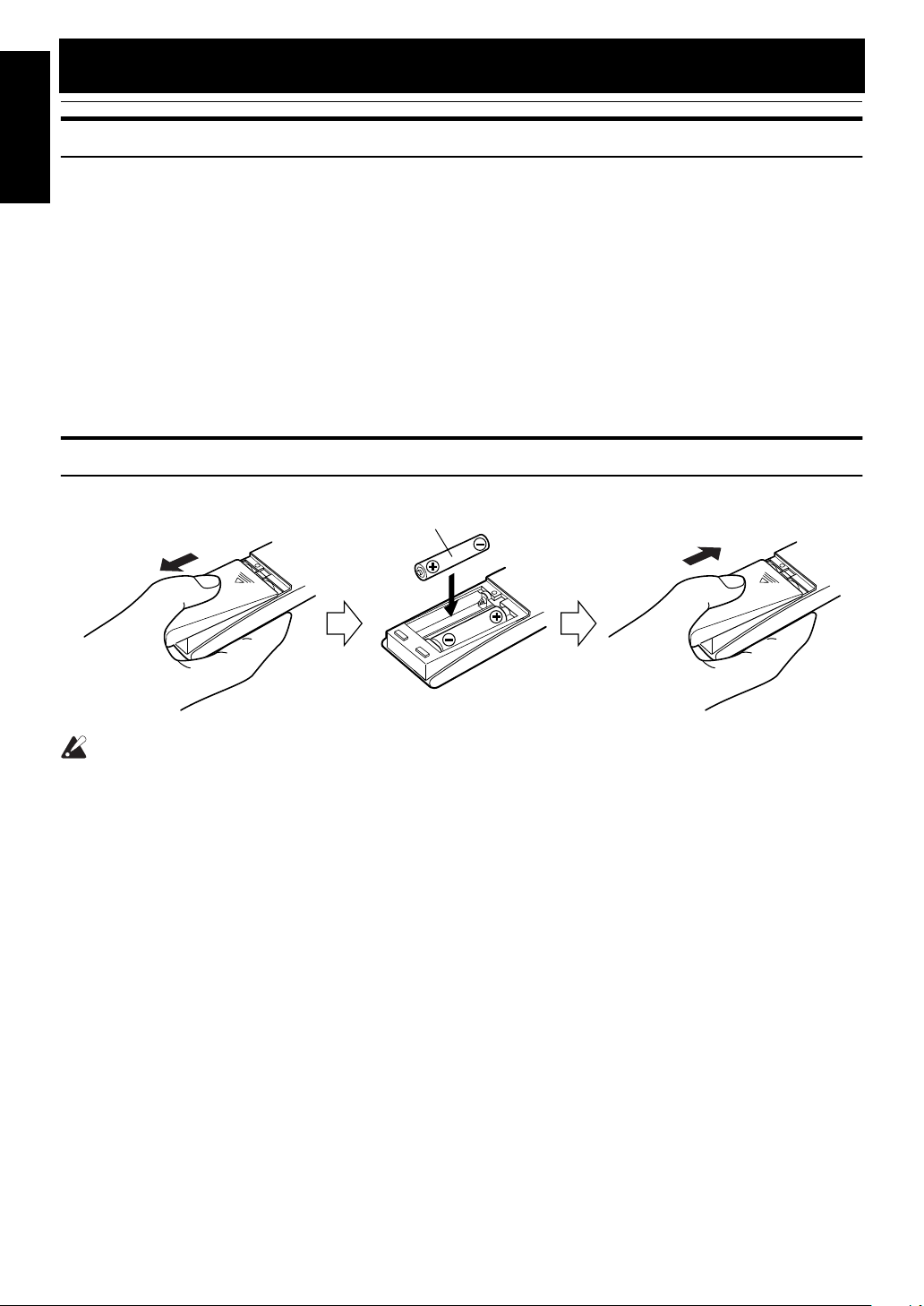
Getting Started
Accessories
English
Make sure that you have all of the following items, which are supplied with the System.
Power Cord (1)
AM Loop Antenna (1)
Remote Control (1)
Batteries (2)
FM Wire Antenna (1)
Speaker Cords (2)
Video Cord (1)
Stand (1) (for Center Unit)
Legs (2) (for Stand)
Screw (1) (for Stand)
Paper Pattern (1)
If any of these items are missing, contact your dealer immediately.
How to put Batteries in the Remote Control
Match the polarity (+ and –) on the batteries with the + and – markings in the battery compartment.
R6P(SUM-3)/AA(15F)
CAUTION:
• Handle batteries properly.
■ To avoid battery leakage or explosion:
• Remove batteries when the Remote Control will not be used for a long time.
• When you need to replace the batteries, replace both batteries at the same time with new ones.
• Do not use an old battery with a new one.
• Do not use different types of batteries together.
3
Page 7
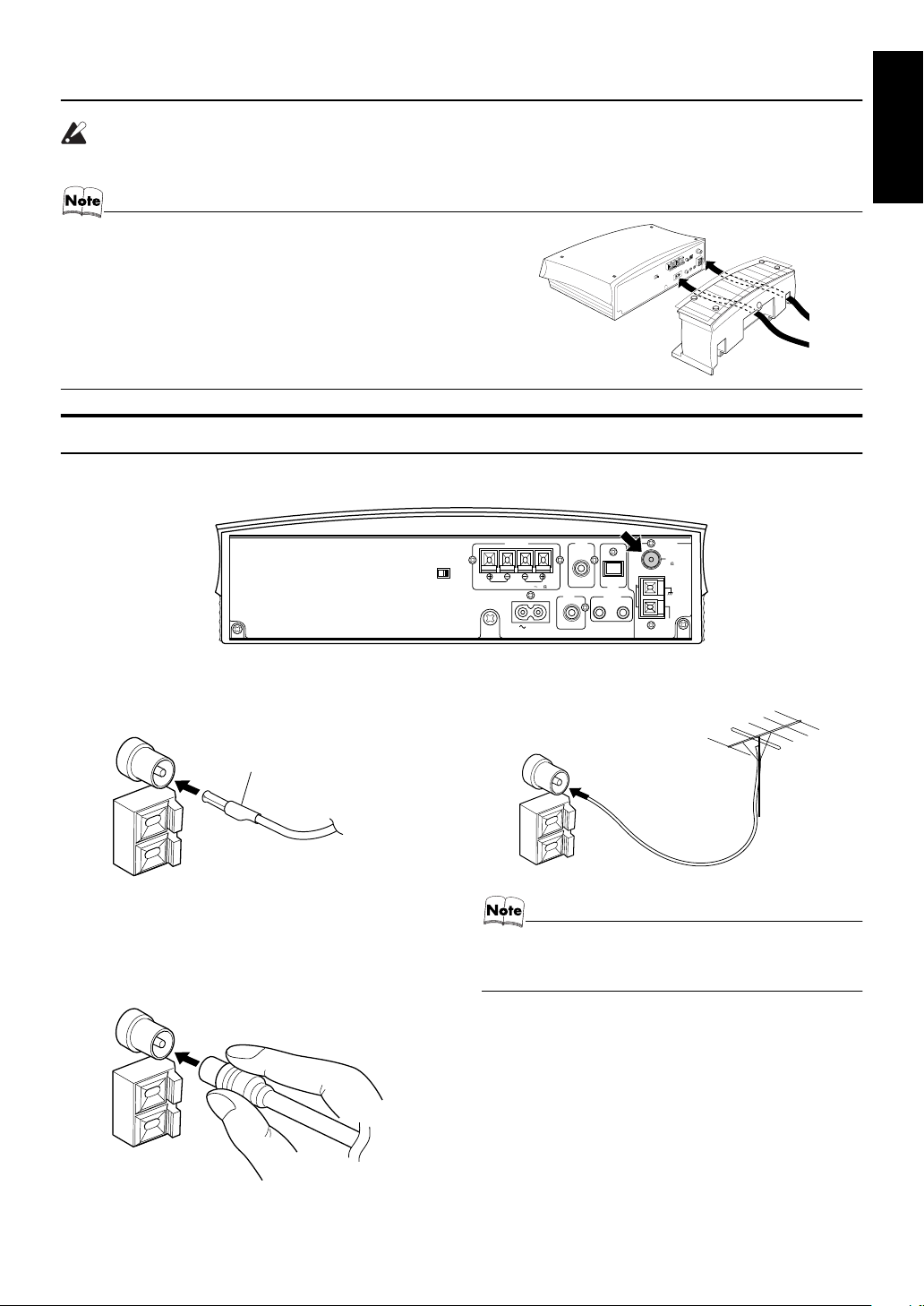
CAUTION:
• Make all connections before plugging the System into an AC power outlet.
(Only if you install the Center Unit vertically)
• To place the Center Unit vertically
attached. (See page 8.) To make connections, let the cords pass in
the holes of the Stand as shown in the diagram before attaching the
Stand and Legs.
,
the Stand and Legs must be
Connecting the FM Antenna
Rear Panel of the Center Unit
Getting Started
English
Using the Supplied Wire Antenna
FM wire antenna (supplied)
Using the Coaxial Type Connector
(Not Supplied)
A 75 Ω antenna with coaxial type connector (IEC or DIN45
325) should be connected to the FM 75 Ω COAXIAL termi-
nal.
HV
DISP.SET
SPEAKERS
RL
SPEAKER IMPEDANCE 4 16
VIDEO
OUT
SUB
WOOFER
OUT IN
AC IN
CD DIGITAL
OUT
MD/AUX
ANTENNA
FM
(
)
75
COAXIAL
AM
LOOP
AM
EXT
If reception is poor, connect the outdoor antenna.
Coaxial cable
• Before attaching a 75 Ω coaxial lead (the kind with a
round wire going to an outdoor antenna), disconnect the
supplied FM Wire Antenna.
FM outdoor
antenna
(not supplied)
4
Page 8
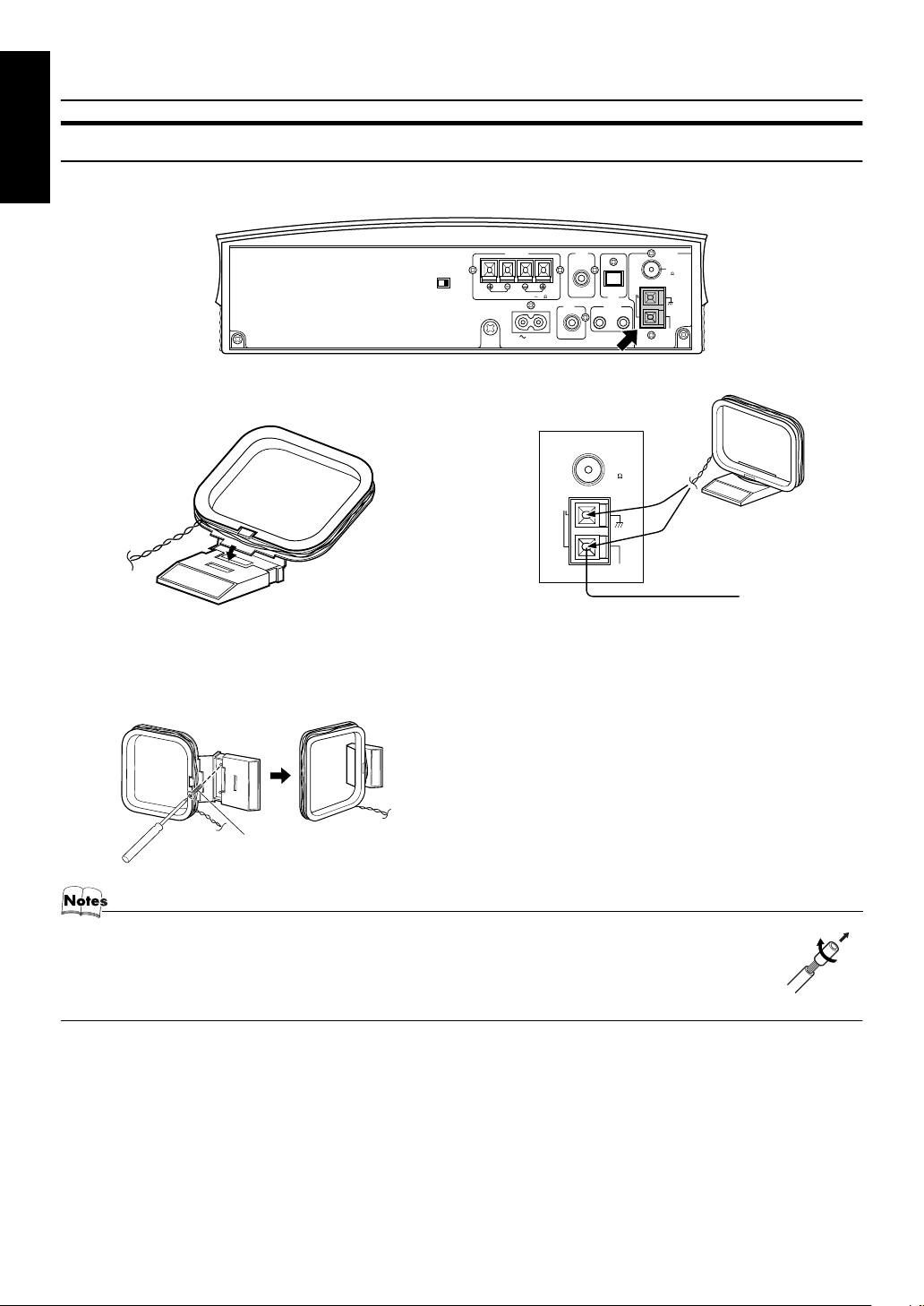
Getting Started
Connecting the AM Antenna
English
Rear Panel of the Center Unit
HV
DISP.SET
AM loop antenna (supplied)
Attach the AM loop to its base by snapping the tabs
on the loop into the slot in the base.
• The AM loop antenna can be attached to a wall.
SPEAKERS
RL
SPEAKER IMPEDANCE 4 16
AC IN
AM
LOOP
SUB
WOOFER
VIDEO
OUT
OUT IN
ANTENNA
COAXIAL
CD DIGITAL
OUT
MD/AUX
(
75
ANTENNA
FM
(
)
75
COAXIAL
AM
LOOP
AM
EXT
FM
)
AM
EXT
Outdoor single vinylcovered wire
(not supplied)
Turn the loop until you have the best reception.
Screw (not supplied)
• If the AM loop antenna wire is covered with vinyl, remove the vinyl by twisting it as shown in the diagram.
• Make sure the antenna conductors do not touch any other terminals, connecting cords and power cord.
This could cause poor reception.
• If reception is poor, connect an outdoor single vinyl-covered wire to the AM EXT terminal. (Keep the AM loop
antenna connected.)
5
Page 9
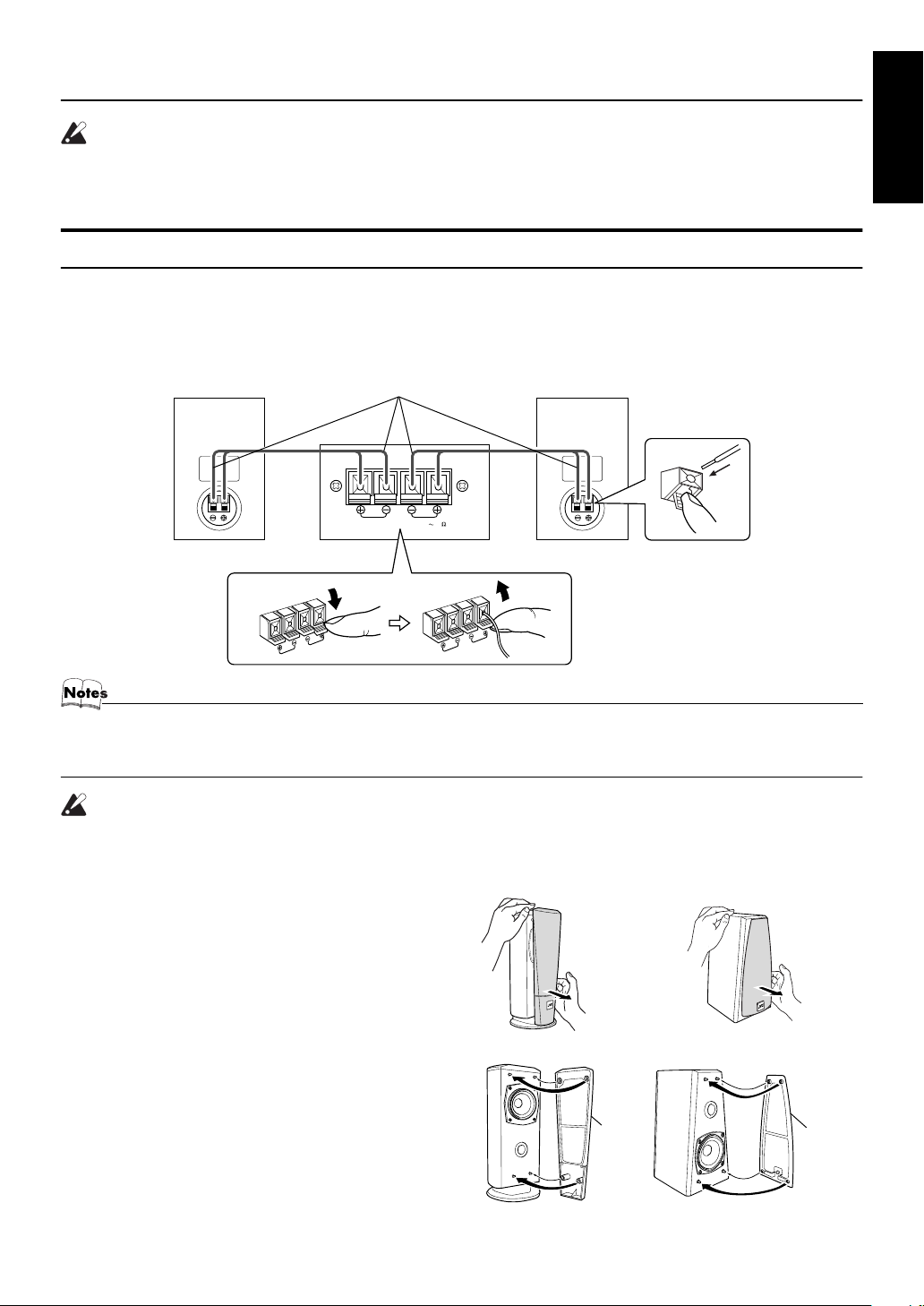
Getting Started
CAUTIONS:
• Make all connections before plugging the System into an AC power outlet.
• Handling the speakers
As this is a precision instrument, handle it carefully so as to protect it from shocks.
Connecting the Speakers
These speakers are exclusively for this system. Using with other devices will damage the speakers.
1. Open each of the terminals to connect the speaker wire leads.
2. Connect the speaker cords between the Speaker terminals of the Unit and the terminals of the Speakers.
Connect the cords with a black line to the (–) terminals and cords without a black line to the (+) terminals.
3. Close each of the terminals to securely connect the cords.
Right side (rear view) Left side (rear view)Marked with a black line
SPEAKERS
L
R
SPEAKER IMPEDANCE 4 16
English
• Since both speakers are the same, you can put either one to the right or left side.
• Do not connect other speakers to the Unit. The difference of the load impedance causes failures.
• Do not use the supplied speakers in parallel with other speakers.
CAUTION:
• Although the speakers have internal magnetic shieldings, a TV may display irregular colors if
located near the speakers. If this happens, set the speakers away from the TV.
Removing the speaker grilles
The speaker grilles can be removed.
(SP-VSDT88V)
(SP-VSDT68V)
When removing:
1. Pull the bottom towards you with your fingers.
2. Also pull the top towords you.
When attaching the speaker grilles:
Attach the speaker grilles as shown in the diagram.
(SP-VSDT88V)
Speaker
grille
(SP-VSDT68V)
Speaker
grille
6
Page 10
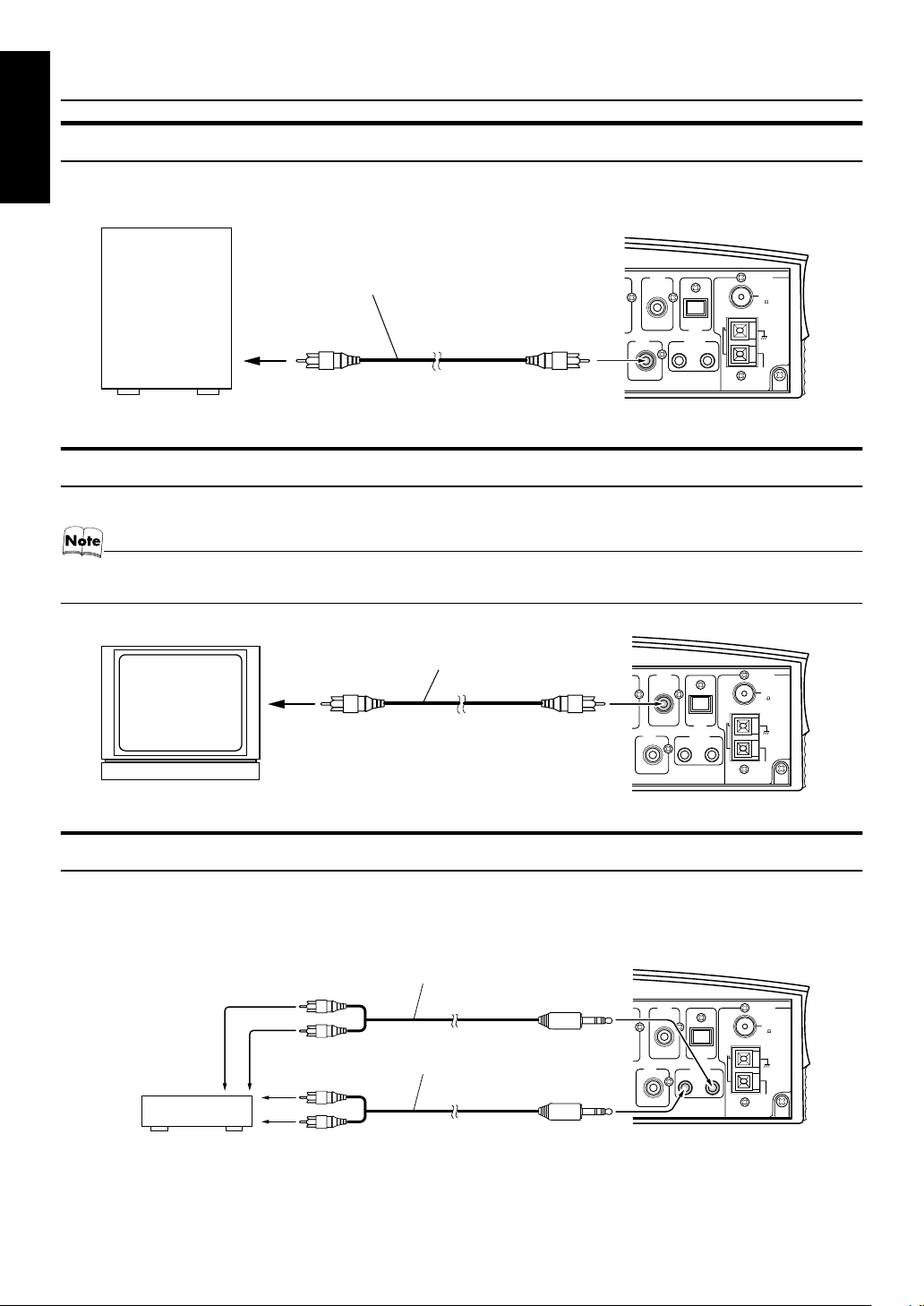
Getting Started
Connecting a Subwoofer
English
Connect a signal cord (not supplied) between the System’s SUBWOOFER terminal and the input terminal of an external subwoofer.
Subwoofer (not supplied)
Signal cord (not supplied)
SUB
WOOFER
VIDEO
OUT
CD DIGITAL
OUT
MD/AUX
OUT IN
LOOP
ANTENNA
FM
(
)
75
COAXIAL
AM
AM
EXT
Connecting a TV
Connect a video cord (supplied) between the System’s VIDEO OUT terminal and the video input jack of your TV.
• Do not connect a cable between the MD/AUX-OUT terminal and the audio input terminal of an external TV. If it is connected,
noise may be generated depending on the TV to be used.
Video cord (supplied)
Pin-plug
TV (not supplied)
SUB
WOOFER
VIDEO
OUT
CD DIGITAL
OUT
MD/AUX
OUT IN
ANTENNA
FM
(
)
75
COAXIAL
AM
LOOP
AM
EXT
Connecting External Equipment
Connect signal cords (not supplied) between the System’s MD/AUX-OUT/IN terminals and the output/input terminals of the
external MD recorder, tape deck, etc.
You can then listen to the external source through the System or record the System’s CD player or tuner to the external unit.
Signal cord (not supplied)
MD recorder or tape deck
(not supplied)
Pin-plug x 2
Pin-plug x 2
Signal cord (not supplied)
Stereo mini-plug
Stereo mini-plug
SUB
WOOFER
VIDEO
OUT
CD DIGITAL
OUT
MD/AUX
OUT IN
ANTENNA
FM
(
)
75
COAXIAL
AM
LOOP
AM
EXT
7
Page 11
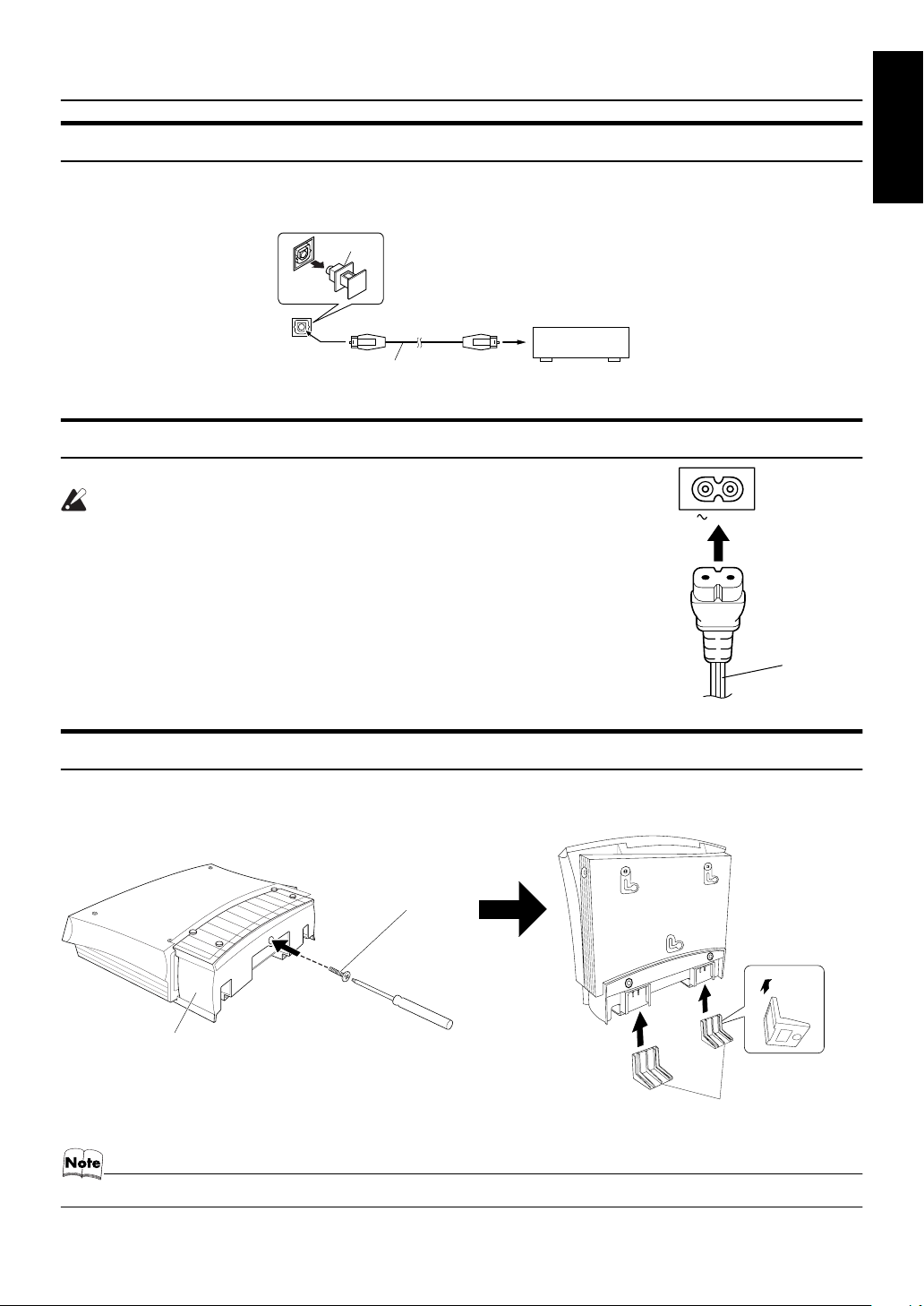
Getting Started
Power cord
Connecting an MD Recorder, etc (Digital Output)
Remove the cap and connect an optical digital cord (not supplied) between the System’s CD DIGITAL OUT terminal and the
input terminal of the MD recorder, etc.
You can record the digital output signal from the System’s CD Player to the MD recorder, etc.
Cap
MD recorder, etc. (not supplied)
CD DIGITAL
OUT
Optical digital cord (not supplied)
Connecting the AC Power Cord
Firmly insert the supplied AC power cord into the ~ AC IN terminal on the back of the Unit.
CAUTIONS:
• ONLY USE THE JVC POWER CORD PROVIDED WITH THIS SYSTEM
TO AVOID MALFUNCTION OR DAMAGE TO THE SYSTEM.
• BE SURE TO UNPLUG THE POWER CORD FROM THE OUTLET
WHEN GOING OUT OR WHEN THE SYSTEM IS NOT IN USE FOR AN
EXTENDED PERIOD OF TIME.
AC IN
English
Installing the Unit on the Stand
You can place the Unit vertically by attaching the supplied Stand.
Attach the Stand to the Unit and tighten the screw. Attach the Legs to the Stand.
Screw (supplied)
Stand (supplied)
Legs (supplied)
• Avoid an unstable place when placing the Unit vertically. Select a place on the level surface.
Back of the Leg
8
Page 12

Getting Started
COMPACT COMPONENT SYSTEM
4
Installing the Equipment on the Wall
English
The Center Unit and Speakers can be attached to a wall.
CAUTIONS:
Attachment to a wall
• The Center Unit weighs approximately 4.3 kg. When its buttons are operated, an additional force will be
applied to it in the downward direction. Therefore, sufficient care must be taken when attaching to a wall
to prevent any accidents caused by the Center Unit’s falling off the wall.
• Before attaching the Center Unit to the wall, check the wall and other related aspects, and verify whether
the strength of the wall will be sufficient not only to support the weight of the Center Unit itself but also
to withstand the additional downward force which will be applied to it during operation. (Do not attach
the Center Unit to a plywood or plasterboard wall. The Center Unit may fall and sustain damage as a result.) If you do not know the strength of the wall and other aspects, consult a qualified service person
(such as a qualified constructor).
• The screws needed for attachment are not supplied. Use screws which are compatible with the strength
and material of the pillar or wall.
• When attaching the Center Unit, the screws must be secured tightly in all three locations. Attaching the
Center Unit to the wall by making only one or two holes for the screws makes for an unstable attachment
and causes a safety hazard as the Center Unit may fall down.
Location of attachment to a wall
• Care is required in selecting a location for attaching the Center Unit to the wall. Injury to personnel, or
damage to the Center Unit, may result if the Center Unit is attached in a location which interferes with
daily activities or a location that the users are liable to knock their bodies or heads against.
• Avoid a location above a bed, sofa, water tank, sink, etc. or in a passage.
Example of attachment (Center Unit)
The procedure below is intended merely to illustrate how the
Center Unit can be attached to a wall and does not make any
guarantees for safety while using the Center Unit on a wall.
Take into account such factors as the material and strength of
the wall, the status of the reinforcing material, and the possible
changes that will take place over time.
• The cords must be connected to the Center Unit before
attaching to a wall. (See page 4.)
1. Select the place where the Center Unit is to be attached.
2. Mount three screws (not supplied) on the wall. (See the diagram below for the details of the size.)
• The supplied paper pattern will assist in determining the
positions of the screws.
Wall
6 - 7 mm
6 - 9 mm
Within 3 mm
20 - 30 mm
3. Hook the Center Unit onto the attached screws.
4. Slide the Center Unit to the side, and secure it.
• Adjust the screws if the Center Unit is not attached firmly.
Screw (not supplied)
3 mm
1
3
2
Slide to left, then down.
9
Page 13

Getting Started
SPEAKERS
SPEAKER IMPEDANCE 4 16
RL
OUT IN
MD/AUX
SUB
WOOFER
AC IN
ANTENNA
AM
EXT
FM
(
75
)
COAXIAL
AM
LOOP
CD DIGITAL
OUT
VIDEO
OUT
HV
DISP.SET
DISP.SET
Example of attachment (Speakers) (SP-VSDT68V only)
The speakers can be attached to a wall.
Attach a screw (not supplied) on the wall, then hook the speaker onto
the screw.
• Do not place anything on top of the Center Unit. Doing so may cause the Center Unit to fall, causing malfunctioning and/or injury.
• Do not climb onto the Center Unit or hang from it. Doing so may damage the Center Unit and/or cause injury. Special care
must be taken in this respect when there are small children in the home.
• Avoid sandwiching the cords between the Center Unit and wall. This may upset the Center Unit’s balance, causing the Center
Unit to fall.
• Make sure that the cords will not interfere with daily activities and that the users will not trip over them. Do not pull the
connected cords with excessive force.
• Check regularly that none of the screws are loose.
• In the event that the Center Unit has fallen, turn off the power, disconnect its power plug from the power outlet, and contact
your dealer for an inspection and repairs. Continued use of the Center Unit may result in a fire or electric shocks.
• Do not place valuables (breakables) underneath the location where the Center Unit is attached. They will be damaged if the
Center Unit should fall.
• The manufacturer accepts absolutely no liability for any accidents or damage resulting from inadequate assembly or
mounting, insufficient strength of attachment, misuse or abuse, or natural disasters.
Wall
English
Now you can plug the AC power cord into the wall outlet, and your System is at your
command!
Before operating, verify that the display shows the clock. If malfunctions may occur,
re-connect the power cord.
Changing the Display and Control Buttons Settings
You can change the direction of the characters and symbols on the display
and the assignment of the functions to each control button on the Unit.
Change the settings depending on whether the Unit is placed vertically or
horizontally. The factory setting is “V”.
When the Unit is placed vertically
Set the DISP.SET switch to “V”.
HV
DISP.SET
SOURCE VOLPREV. NEXT RETURNSELECT
SOURCE VOLPREV. NEXT RETURNSELECT
COMPACT COMPONENT SYSTEM
When the Unit is placed horizontally
Set the DISP.SET switch to “H”.
HV
DISP.SET
COMPACT COMPONENT SYSTEM
SOURCE VOLPREV. NEXT RETURNSELECT
SOURCE VOLPREV. NEXT RETURNSELECT
CAUTION:
• Be sure to turn off the System when changing the settings.
10
Page 14

Getting Started
Using the Remote Control
English
The Remote Control makes it easy to use many of the functions of the System from a distance of up to 7 m away.
The remote sensor at which you need to point the Remote Control differs depending on whether the Unit is placed vertically
or horizontally.
COMPACT COMPONENT SYSTEM
Remote sensor (when the Unit is placed horizontally)
• The maximum operating distance becomes short
Remote sensor (when the Unit is placed vertically)
• Make sure that the “DISP.SET” switch on the rear of the Unit is set correctly.
COMPACT COMPONENT SYSTEM
when the Panel is opened.
COMPU Play
JVC’s COMPU PLAY feature lets you control the most frequently used System functions with a single touch.
With One Touch Operation you can play a CD, turn on the radio, or listen to an external equipment with a single press of the
play button for that function. One Touch Operation turns the power on for you, then starts the function you have specified. If
the System is not ready (no CD in place), the System still powers on so you can insert a CD.
How One Touch Operation works in each case is explained in the section dealing with that function.
The COMPU PLAY buttons are:
On the Remote Control
CD SELECT 3/8 button
FM/AM button
MD/AUX button
On the Unit
SELECT 3/8 button
SOURCE button
• The indicators for the buttons are invisible in Standby mode.
Check the position of the buttons while the System is turned on.
11
Page 15

Basic Operations
STANDBY/ON
123
FM/AM
4
6
5
MD/AUX
9
8
7
10
AHB PRO
BASS
DISPLAY
COLOR
(VS-DT88V
+10
VCD No. VCD No.
SET
PBC
TREBLEBASSAHB PRO
PREV. CD SELECT NEXT
VIDEO
HIGH
INTRO
LIGHT RETURN
CLOCK
REPEAT
/TIMER
FM
PLAY
MODE
MODE
OPEN
DISPLAY
COLOR
/CLOSE
CANCELMPX
ON
SCREEN
STILL
SLEEPDIMMER
VOLUME
TREBLE
DIMMER
VOLUME +/–
%
indicator
only)
Turning the Power On and Off
Turning the System On
Press the % button.
The display comes on and “HELLO” appears once. The operation indicators appear on the Panel. (The Panel opens automatically if the Unit is placed vertically and the DISP.SET
switch on the rear of the Unit is set to “V”.)
The System comes on ready to continue in the mode it was
in when the power was last turned off.
■ For example, if the last thing you were doing was listen-
ing to a CD, you are now ready to listen to a CD again. If
you wish, you can change to another source.
■ If you were listening to the Tuner last, the Tuner comes
on playing the station it was last set to.
Turning the System Off
Press the % button again.
The Panel closes if it has been opened.
“GOOD BYE” appears and the display goes out, except for
the clock display. The % indicator (red) remains lit and the
rest of the operation indicators go out.
■ Some power is always consumed even though power is
turned off (called Standby mode).
■ To switch off the System completely, unplug the AC
power cord from the wall outlet. When you unplug the
AC power cord, the clock will be reset to 0:00 after about
20 minutes.
Power Save Mode
You can reduce the power consumption in Standby
mode.
Press the DISPLAY button on the Remote Control when
the System is turned off.
• The clock display goes out.
Operation indicators
SOURCE VOLPREV. NEXT RETURNSELECT
Panel
VOL +/–
COMPACT COMPONENT SYSTEM
Illumination
CD-in indicator
While a disc is loaded in the Unit, the CD-in indicator
appears on the display.
• The CD-in indicator appears while using the Tuner or
external equipment and does not appear during CD
operations.
Adjusting the Brightness
(DIMMER)
(Using the Remote Control)
You can adjust the brightness of the backlighting for the display and the illumination on the cover.
When the System is Turned On
Each time you press the DIMMER button, the brightness of
the backlighting and the illumination on the cover change as
follows:
Display Backlighting Illumination
DIMMER OFF
DIMMER 1
DIMMER 2
• When the System is turned off once, then turned on again,
the brightness setting will be restored to the previous one
since the setting is stored in memory.
Bright Bright
Slightly Dark Slightly Dark
Dark Off
English
12
Page 16

Basic Operations
PHONES
PHONES
Changing the Color (COLOR)
English
(VS-DT88V only)
(Using the Remote Control)
You can change the color of the illumination on the Unit.
Press the % button to turn on the Sys-
1
tem.
Press the COLOR button.
2
“RANDOM COLOR” appears.
Press the or button to select the
3
setting of your choice.
The color changes as follows:
(Blue) (Red)
RANDOM COLOR:
B | R:
(Blue) (Red)
GRADATION:
The color changes randomly.
The color between blue and
red is selectable in 16 steps
using the > or < button.
The color changes gradually
between blue and red.
Adjusting the Volume
To increase the volume, press the VOLUME + button on the
Remote Control (or the VOL + button on the Unit).
To decrease the volume, press the VOLUME – button on
the Remote Control (or the VOL – button on the Unit).
You can adjust the volume level between 0 and 50.
CAUTION:
• DO NOT turn off the System with the volume set to an extremely high level; otherwise a sudden blast of sound could damage
your hearing, speakers and/or headphones
when you turn on the System or start playing any source next time.
REMEMBER you cannot adjust the volume
level while the System is in Standby mode.
For private listening
Connect a pair of headphones to the PHONES jack. No
sound comes out of the speakers.
Be sure to decrease the volume before connecting or putting
on headphones.
13
Page 17

Basic Operations
Reinforcing the Bass Sound
(AHB PRO)
(Using the Remote Control)
You can reinforce the bass sound to maintain rich, full bass
at low volume.
To get the effect, press the AHB (Active Hyper Bass)
PRO button.
The “AHB PRO” indicator appears on the display.
To cancel the effect, press the button again.
The “AHB PRO” indicator goes out.
Tone Control (BASS/TREBLE)
(Using the Remote Control)
You can control the tone by changing the bass and treble.
BASS Control
You can adjust the bass level (low frequency range level)
between –5 and +5. (0: Flat)
Press the BASS button.
1
Press the or button
2
BASS
SET
to adjust the bass level.
TREBLE Control
You can adjust the treble level (high frequency range level)
between –5 and +5. (0: Flat)
Showing the Time (DISPLAY)
English
(Using the Remote Control)
You can show the current time on the display.
To display the clock, press the DISPLAY button.
To return to the previous mode, press the same button
again.
• To let the clock work, you need to set the clock first. (See
“Setting the Clock” on page 27.)
Press the TREBLE button.
1
Press the or button
2
TREBLE
SET
to adjust the treble level.
• Press the or button within 5 seconds to adjust the
level after pressing the BASS or TREBLE button.
14
Page 18

Using the Tuner
FMAM
FM/AM
SOURCE
FM AM MD/AUX
STANDBY/ON
English
Number
Buttons
FM MODE
You can listen to FM and AM stations. Stations can be tuned
in manually, automatically, or from preset memory storage.
■ Before listening to the radio:
• Make sure that both the FM and AM antennas are
correctly connected. (See page 4 and 5.)
Setting the AM Tuner Interval Spacing
When shipped, the AM tuner interval is set to 10 kHz
spacing.
You can change it to 9 kHz spacing.
■ Before proceeding:
1. Tune in AM stations to check the AM tuner interval
(10 kHz or 9 kHz spacing).
2. Check the positions of the VOL +/– and % buttons on
the Unit.
3. Turn off the System.
To select 9 kHz intervals, while holding down the
VOL – button on the Unit, press the % button on the Unit.
The Unit turns on and “AM 531kHz” will appear on the display.
To select 10 kHz intervals, while holding down the
VOL + button on the Unit, press the % button on the Unit.
The Unit turns on and “AM 530kHz” will appear on the display (at the same time, the 100 kHz spacing is selected for
FM broadcast).
[9 kHz Intervals] [10 kHz Intervals]
VOL VOL
123
FM/AM
4
6
5
9
8
7
10
+10
VCD No. VCD No.
SET
PBC
TREBLEBASSAHB PRO
PREV. CD SELECT NEXT
VIDEO
HIGH
INTRO
LIGHT
RETURN STILL
CLOCK
REPEAT
/TIMER
FM
PLAY
MODE
MODE
OPEN
DISPLAY
COLOR
/CLOSE
FM/AM
MD/AUX
+10
CANCELMPX
SET
ON
SCREEN
NEXTPREV.
SLEEPDIMMER
VOLUME
* When the System is in use, the display shows other items as well.
For simplicity, we show here only the items described in this section.
SOURCE
SOURCE VOLPREV. NEXT RETURNSELECT
PREV.
NEXT
VOL +/–
Band display, Frequency display, Preset channel
MONO
STEREO
FM mode indicators
One Touch Radio
Press the FM/AM button on the Remote Control to turn on the
System and start playing the station you were last tuned to.
■ You can switch from any other sound source to the radio
by pressing the FM/AM button on the Remote Control (or
the SOURCE button on the Unit).
Tuning In a Station
Press the FM/AM button.
1
The Band and Frequency you were last tuned to appear
on the display.
(If the last station was selected using the preset number,
the preset number appears first.)
Each time you press the button, the band alternates between FM and AM.
(on the Remote Control)
● Using the SOURCE button on the Unit
Each time you press the button, the sound source
changes.
• When you change the setting, the preset stations are
erased. You will need to preset the stations again. (See
page 16.)
15
(on the Unit)
Select a station using one of the follow-
2
ing methods.
● Manual Tuning
Press the 4 PREV. or NEXT ¢ ( or ) button repeatedly to move from frequency to frequency
until you find the station you want.
OR
Page 19

Using the Tuner
MONO
FM
MODE
● Auto Tuning
If you press and hold the 4 PREV. or NEXT ¢
( or ) button for one second or more, the frequency changes down, or up, automatically until a
station is found.
OR
● Preset Tuning using the Remote Control
(Possible only after presetting stations)
Select the desired preset number using the Number
buttons on the Remote Control. (For the preset number more than 10, press the +10 button then the Number button.) After 1 second the display will show the
preset number’s band and frequency.
Example:
Press the +10 button then the 2 button continuously.
The preset number 12 “P12” appears.
10+
• In AM broadcast, reception sensitivity will be changed by
turning the AM loop antenna. Turn the AM loop antenna
for best reception.
2
(After 1 second)
Presetting Stations
(Using the Remote Control)
You can preset up to 30 FM stations and up to 15 AM stations.
Press the SET button.
3
“SET” will blink for 5 seconds.
Within 5 seconds, proceed to the next step.
When “SET” stops blinking and disappears after
5 seconds, press the SET button again.
Press the > or < button within 5 seconds
4
to select the preset number.
> or < button: Increase or decrease the preset
Press the SET button within 5 seconds.
5
“STORED” appears and after 2 seconds, the display returns to the broadcast frequency display.
Repeat above steps 1 to 5 for each sta-
6
number by 1.
Pressing and holding the button
will rapidly increase or decrease
the preset number.
tion you want to store in memory with a
preset number.
To change the preset stations, repeat the same
steps as above.
CAUTION:
• Even if the system is unplugged or if the
power failure occurs, the preset stations
will be stored for about 24 hours. However,
in case the preset stations are erased, you
will need to preset the stations again.
To Change the FM Reception
Mode
English
• Preset numbers may have been set to factory test
frequencies prior to shipment. This is not a malfunction.
You can preset the stations you want into memory by
following one of the presetting methods below.
Manual Presetting
SET
VCD No. VCD No.
SET
FM/AM
PREV.
NEXT
When changing
the Band
Select a band by pressing the FM/AM
1
button.
Press the 4 PREV. or NEXT ¢
2
( or ) button to tune in a station.
or
FM = 30, AM = 15
STORED
SET
(Using the Remote Control)
When you are tuned into an FM stereo broadcast, the
“STEREO” indicator appears and you can hear stereo
effects.
If an FM stereo broadcast is hard to receive or noisy, you
can select Monaural mode. Reception improves, but you
lose stereo effect.
Press the FM MODE button so that the “MONO”
indicator appears on the display.
To restore the stereo effect, press the FM MODE
button so that the “MONO” indicator goes out.
16
Page 20

Using the CD Player
English
Number
buttons
PREV. NEXT
CD SELECT
REPEAT
PLAY
MODE
123
4
6
5
9
8
7
10
+10
VCD No. VCD No.
SET
PBC
TREBLEBASSAHB PRO
PREV. CD SELECT NEXT
VIDEO
HIGH
INTRO
LIGHT
RETURN STILL
CLOCK
REPEAT
/TIMER
FM
PLAY
MODE
MODE
OPEN
DISPLAY
COLOR
/CLOSE
STANDBY/ON
FM/AM
MD/AUX
CANCELMPX
SCREEN
SLEEPDIMMER
VOLUME
ON
+10
SET
OPEN
/CLOSE
* When the System is in use, the display shows other items as well.
For simplicity, we show here only the items described in this section.
You can use Normal, Random, Program or Repeat play.
Repeat Play can repeat all the tracks or just one of the tracks
on the CD.
Here are the basic things you need to know to play a CD and
locate the different tracks on it.
This unit has been designed to play back the following
CDs:
• CD
• CD-R
• CD-RW
• MP3 discs (MP3 files recorded on a CD-R or
CD-RW)
When playing a CD-R or CD-RW
You can play back finalized CD-R or CD-RW record-
ed in Music CD format or recorded in MP3 format.
■ You can play back CD-R or CD-RW like CD.
■ Some CD-R or CD-RW may not be played back on
this unit because of their disc characteristics, damage
or stain on them, or if the player lens is dirty.
■ The reflection factor of CD-RW is lower than that of
other CD, possibly causing CD-RW to take longer to
read.
■ When both audio CD format tracks and MP3 files are
recorded on a CD-R or CD-RW, this unit plays back
only one of them which is recognised first.
PREV. NEXT
SOURCE VOLPREV. NEXT RETURNSELECT
Panel
SELECT
Track number, Playing time, Preset number
PROGRAM RANDOM ALL
Play mode indicators
Repeat indicators
MP3 Introduction
What is MP3?
MP3 is an abbreviation of Motion Picture Experts Group 1
(or MPEG-1) Audio Layer 3. MP3 is simply a file format
with a data compression ratio of 1:10 (128 kbps*). By using
MP3 format, one CD-R or CD-RW can contain 10 times as
much data volume as a regular CD can.
* Bit rate is the average number of bits that one second of
audio data will consume. The unit used is kbps (1,000
bits per second). To get a better audio quality, choose a
higher bit rate. The most popular bit rate for encoding
(recording) is 128 kbps.
MP3 disc structure
On an MP3 disc, each song (material) is recorded as a file.
Files are grouped into a directory (or folder). Directories
can also include other directories, creating hierarchical
directory layers. (See “How are MP3 files recorded and
played back?” on page 18.)
This unit manages files and directories as “tracks” and
“groups”. This unit can recognise up to 255 tracks and up to
64 groups per disc. The unit ignores those exceeding the
maximum numbers and cannot play them back.
17
• MP3 discs (either CD-R or CD-RW) require a longer
readout time. (It differs due to the complexity of the group/
file configuration.)
• When making an MP3 disc, select ISO 9660 Level 1 or
Level 2 as the disc format.
• This unit does not support multisession recording.
• This unit can play MP3 files only with the following file
extensions — “.MP3”, “.Mp3”, “.mP3”, and “.mp3”.
• Files other than MP3 are ignored.
• Some MP3 discs may not be played back because of their
disc characteristics or recording conditions.
Page 21

Using the CD Player
How are MP3 files recorded and played
back?
MP3 “tracks (files)” can be recorded in “groups” — folders
or directories, in PC terminology.
During recording, the tracks and groups can be arranged
similarly to the tracks and folders/directories of computer
data. “Root” is similar to the root of a tree. Every track and
group can be linked to the root.
In compliance with ISO 9660, the maximum allowable
depth of nested directories — so called “hierarchy” — is
eight (inclusive of the root).
Playback order, track search order, and group search order
of the MP3 tracks recorded on a disc are determined by the
writing (or encoding) application; therefore, playback order
may be different from the one you have intended while recording the groups and the tracks.
The illustration shows an ordinary example of how MP3
tracks are recorded on a CD-R or CD-RW, how they are
played back and how they are searched for on this unit.
• The numbers in circles next to the MP3 tracks ( )
indicate the playback order and search order of the MP3
tracks. Normally this unit plays back MP3 tracks in the
recorded order.
• The numbers inside the groups indicate the playback
order and search order of the groups on an MP3 disc.
Normally this unit plays back MP3 tracks in the groups
in the recorded order.
The groups marked with asterisk (*) will be skipped
since they do not include any MP3 tracks.
MP3 group/track configuration:
Hierarchy
Root
1
*
*
2
3
4
5
6
English
7
*
8
1
Groups
MP3 tracks
18
Page 22

Using the CD Player
COMPACT COMPONENT SYSTEM
SOURCE PRESET VOL
The Quickest Way to Start a CD is with the One
Touch Operation
English
■ Press the CD SELECT 3¥8 button on the Remote Con-
trol.
• The power is automatically turned on. If a CD is
already inserted, it will start playing from the first
track.
• If no CD is inserted, “CD NO DISC” appears on the
display and the CD Player remains in Stop mode.
To Insert a CD
Press the % button.
1
(When the Unit is placed vertically)
The Panel opens automatically.
(When the Unit is placed horizontally)
To open the Panel, press the 0 button on the Unit or the
OPEN/CLOSE button on the Remote Control.
Insert a CD into the loading slot, with its
2
label side front or up as shown below.
Label side (when t he Unit
is placed horizontally)
COMPACT COMPONENT SYSTEM
SOURCE VOL
PREV.
COMPACT COMPONENT SYSTEM
Label side (when the Uni t
is placed vertically)
■ An 8 cm CD cannot be played back in this Unit. (Do not
attempt to insert an 8 cm CD using an adapter. Doing so
will damage the Unit.)
■ If the CD cannot be read correctly (because it is scratched
or loaded upside down, for example), “CANNOT PLAY”
appears on the display.
■ You can insert a CD while listening to the other source.
SOURCE PRESET VOL
CAUTIONS:
• DO NOT try to open or close the Panel by
hands as it will be damaged. Press the
OPEN/CLOSE button on the Remote Control to open or close the Panel.
• DO NOT try to insert another CD when a CD
has been already loaded in the Unit. Doing
so will damage the CDs and the Unit.
• DO NOT apply any shock to the Panel when
it is open.
• DO NOT clean the Panel when it is open.
To Unload a CD
(Using the Unit)
Press the 0 button to unload a CD. The CD is unloaded
automatically, then take out the CD.
(when the Unit is placed
horizontally)
SOURCE VOL
PREV.
COMPACT COMPONENT SYSTEM
(when the Unit is placed
vertically)
Basics of Using the CD Player
— Normal Play
To Play Audio CDs or Video CDs
• The display explained here is for digital audio CDs.
When a video CD is played, “VCD” will appear instead
of “CD”.
Insert a CD.
1
Press the CD SELECT 3/8 button on the
2
Remote Control (or the SELECT 3/8
button on the Unit).
The first track of the CD begins playing.
Track number Playback time
• The CD Player automatically stops when the last
track of the CD has finished playing.
To stop playing the CD, press the 7 button.
The following information for the CD appears.
Total track number Total playback time
To stop playing and remove the CD, press the 0 but-
ton on the Unit.
To pause, press the CD SELECT 3¥8 button on the Re-
mote Control or the SELECT 3¥8 button on the Unit. The
playback time blinks on the display.
To cancel pause, press the same button again. Play continues from the point where it was paused.
19
Page 23

Using the CD Player
To Play MP3 Discs
Insert a disc.
1
The Unit searches for the disc (it may take time), and
the following information appears on the display.
Group number blinks Track number
Select a track to start playing with.
2
1. Press the NEXT ¢ or 4 PREV. button to select
the group you want, then press the CD SELECT 3¥8
button on the Remote Control (or the SELECT 3¥8
button on the Unit). The track number starts blinking.
2. Press the NEXT ¢ or 4 PREV. button to select
the track you want to start playback with, then press
the CD SELECT 3¥8 button on the Remote Control
(or the SELECT 3¥8 button on the Unit) again.
Track title scrolls
*
To Select a Track or Passage within a Track
In the stop mode or during playback, press the Number button on the Remote Control to select the track you want.
• The selected track starts playing.
• For the track number more than 10, press the +10
button then the Number button.
During playback, press the NEXT ¢ or 4 PREV. button to select the track you want.
• The selected track starts playing.
• Press the NEXT ¢ button once to skip to the
beginning of the next track.
• (For Audio CDs and Video CDs)
Press the 4 PREV. button to skip to the beginning
of the track being played. Press twice quickly to skip
to the beginning of the previous track.
(For MP3 Discs)
Press the 4 PREV. button to skip to the beginning
of the previous track.
OR
Search Play
Holding down the NEXT ¢ or 4 PREV. button, during
playback, will fast forward/backward the CD so you can
quickly find a particular passage in the track you are listening to.
• The < or > and or buttons on the Remote Control
operate the same as the
does.
NEXT
¢
or 4
PREV.
button
English
Group number Track number blinks
Track number Playback time
* Only a maximum of 10 characters (including spaces
between words) can be shown on the display. The
exceeding characters will be ignored.
Playback starts with the selected track of the selected
group.
To stop playing and remove the CD, press the 0 but-
ton on the Unit.
To pause, press the CD SELECT 3¥8 button on the Re-
mote Control or the SELECT 3¥8 button on the Unit. The
playback time blinks on the display.
To cancel pause, press the same button again. Play continues from the point where it was paused.
Programming the Playing Order
of the Tracks
(Using the Remote Control)
You can program the playing order of the tracks.
■ You can program up to 50 tracks in any desired order including the same tracks.
■ You can only make a program when the CD Player is
stopped.
Insert a CD.
1
Press the CD SELECT 3/8 button.
2
Press the 7 button to stop the CD.
3
Press the PLAY MODE button until the
4
“PROGRAM” indicator appears.
PLAY
MODE
PROGRAM
(To be continued on the next page)
20
Page 24

Using the CD Player
Press the Number button to select the
5
track to program.
English
Each time you press the Number button, the selected
track is added to the program.
• For the track number more than 10, press the +10
button then the Number button.
Program order number
PROGRAM
Repeat step 5 to select the other tracks
6
for the program.
Random Play
(Using the Remote Control)
The tracks will play in random order when you use this
mode.
• To enter Random Play mode, stop playback first.
Press the PLAY MODE button until the
1
“RANDOM” indicator appears.
Press the CD SELECT 3/8 button.
2
The tracks are played in random order.
To skip a track during playback, press the NEXT ¢
button to jump to the next track in the random sequence.
Press the CD SELECT 3/8 button.
7
The System plays the tracks in the order you have programmed them.
■ Press the NEXT ¢ button once to skip to the beginning
of the next track in the program.
■ (For Audio CDs and Video CDs)
Press the 4 PREV. button to skip to the beginning of
the track being played. Press twice quickly to skip to the
beginning of the previous track in the program.
(For MP3 Discs)
Press the 4 PREV. button to skip to the beginning of
the previous track in the program.
■ To stop playing, press the 7 button once.
To confirm the programmed tracks, while the CD
player is stopped, each time press the NEXT ¢ or
4 PREV. button; the tracks making up the program will
successively appear in the programmed order.
To exit the program mode once, while the CD Player
is stopped, press the PLAY MODE button (or the 7 button
twice) to turn off the “PROGRAM” indicator and carry out
Normal Play.
To Modify the Program
Modify the contents of the program while the CD Player is
stopped.
Each time you press the CANCEL button, the last track in
the program is deleted. To add new tracks to the end of the
program, repeat above step 5.
• To delete all the tracks in the program, press the 7 button.
To exit Random Play mode, while the CD Player is
stopped, press the PLAY MODE button (or the 7 button) to
turn off the “RANDOM” indicator and carry out Normal
Play.
Repeating Tracks
(Using the Remote Control)
You can repeat all tracks or individual track, as many times
as you like.
Press the REPEAT button.
The Repeat indicator changes with each press of the button,
as shown below.
= ALL=blank display = (back to the
beginning)
: Repeats one track.
ALL: In Normal Play mode, repeats all the tracks.
In Program Play mode, repeats all the tracks
in the program.
In Random Play mode, repeats all the tracks
in random order.
To exit Repeat mode, press the REPEAT button until the
Repeat indicator on the display goes out.
Child Lock
(Using the Unit)
You can prevent the unwanted CD ejection by locking.
• Before proceeding, check the position of the NEXT ¢
button, then turn off the System.
To Lock the CD Ejection
While holding down the NEXT ¢ button, press the %
button.
“LOCKED” appears on the display.
To Release the Lock
Perform the same procedure when you locked.
“UNLOCKED” appears on the display.
21
Page 25

Using the Video CD Player
(Video CDs)
STANDBY/ON
123
FM/AM
4
6
5
MD/AUX
9
8
7
10
+10
VCD No.
CD SELECT
PREV.
VIDEO INTRO
REPEAT
MODE
HIGHLIGHT
MPX
PLAY
VCD No. VCD No.
REPEAT
SET
PBC
TREBLEBASSAHB PRO
PREV. CD SELECT NEXT
VIDEO
HIGH
RETURN STILL
INTRO
LIGHT
CLOCK
/TIMER
FM
PLAY
MODE
MODE
OPEN
DISPLAY
COLOR
/CLOSE
CANCELMPX
ON
SCREEN
SLEEPDIMMER
VOLUME
SET
VCD No.
ON SCREEN
NEXT
STILL
RETURN
OPEN
/CLOSE
* When the System is in use, the display shows other items as well.
For simplicity, we show here only the items described in this section.
You can play video CDs (with or without the Playback Control (PBC) function) to watch the picture on your TV while
listening to the sound on video CDs.
SVCDs, DVDs, CD-G, CD-I or CD-ROM Discs cannot be
used.
■ Before playing video CDs
• Make sure that the connection between the System
and your TV is correct. (See page 7.)
Setting the TV System
RETURNPREV. SELECT
SOURCE VOLPREV. NEXT RETURNSELECT
Panel
NEXT VOL +/–
Track number, Playing time, Preset number
PROGRAM RANDOM ALL
Play mode indicators
Within 5 seconds, press the NEXT ¢
3
Repeat indicators
(or 4 PREV.) button to select the TV
system.
Each time you press the button, the TV system changes
as follows:
→
PAL NTSC
PAL AUTO
Within 5 seconds, press the 7 button.
4
PAL:
NTSC:→: for NTSC exclusive TV
PAL AUTO: for multisystem TV
: for PAL exclusive TV
English
(Using the Remote Control)
To view a picture of video CDs, it is required to set the System’s TV system according to your TV system.
Relationship among the playable CDs, System’s
TV system and your TV system:
Playable CD
System’s TV
system
Your TV system
NTSC/PAL NTSC NTSC
NTSC/PAL PAL PAL
NTSC/PAL PAL AUTO Multisystem
Turn off the System.
1
Press and hold the 7 button.
2
The current TV system (“PAL” for example) appears on
the display for 5 seconds.
• If you play a video CD of NTSC system in PAL AUTO
system on a PAL exclusive TV, the image may be
distorted. If this happens, change to “PAL”.
• When you play a video CD of NTSC system in PAL AUTO
system on a multisystem TV, the image may blink for a
moment. This symptom occurs when the System detects
the formula of the video CD and is not a malfunction.
Selecting the Audio Channel
This function may be used for CDs that support multiplex
function. In addition to the normal stereo sound output, you
can select L channel or R channel independently.
Press the MPX button on the Remote Control.
Each time you press the button, the selected channel changes as follows:
NORMAL (Stereo) LCH MONO RCH MONO
22
Page 26

Using the Video CD Player (Video CDs)
Playing Video CDs with PBC
English
Function
(Using the Remote Control)
The System provides a Playback Control (PBC) function
which utilizes a procedure (menu selection) programmed in
a video CD.
What is the Playback Control (PBC) function?
The PBC function allows you to enjoy the following features:
• Menu-Driven Play
You can interact with the TV screen using a menu display to select and play an entry.
• High-resolution still image display
You can display high-quality images four times clearer
than video pictures.
■ For operation, refer to the instructions supplied for the
video CD.
■ You can play video CDs with PBC function using the
menu screen (Menu-Driven Play) or without using the
menu screen (Normal Play).
• The playback operation procedure may differ depending
on the video CD you use.
• Sometimes due to improper manufacturing, video CDs will
function differently.
Playing Video CDs with the PBC Function
Using the Menu Screen (Menu-Driven Play)
■ Before playing, make sure that Repeat indicator “”or
“ ALL” is not appearing. If appearing, press the
REPEAT button on the Remote Control until it goes out.
■ Also, make sure that the “PROGRAM” or “RANDOM”
indicator is not appearing. If appearing, press the PLAY
MODE button on the Remote Control until it goes out.
Insert a video CD with the PBC function.
1
In stop mode, press the PBC button until “PBC ON” appears on the display.
Each time you press the button, the display alternates as
follows:
PBC ON Ô PBC OFF
Press the CD SELECT 3/8 button.
2
“PBC” appears on the display and the first menu will
appear on the TV screen.
To move through the next menu, press
3
the NEXT ¢ or 4 PREV. button.
Press the Number button to select the
4
item (track) in the menu.
• The next menu appears or the playback of the selected
track starts.
• Pressing & RETURN returns to the previous menu.
• The next track will be automatically played after the cur-
rent track is finished.
• While a part of movie is displayed on the TV in step 2,
pressing the CD SELECT 3¥8 button causes the track
being played to play from the beginning.
To pause, press the CD SELECT 3¥8 button.
To resume pause, press the CD SELECT 3¥8 button.
To stop playback, press the 7 button.
To select other item during playback, repeat step 4.
• Program Play, Random Play and Repeating Tracks cannot
be made in this Menu-Driven Play.
• When the power is turned off, the disc is changed, or a
source other than CD is set (e.g. Tuner, AUX), the PBC ON
mode changes back to PBC OFF.
• Some video CDs with the PBC function may not
automatically play the next track after the current track is
finished. This depends on the PBC program writing.
Basic Remote Control Button Functions for MenuDriven Play:
Remote Control Function
4 PREV. / NEXT ¢ Move through menu.
1 – 10, +10 Select a specific menu item.
CD SELECT 3/8 Enters the selected video CD
number or item. When a part
of movie is displayed on the
TV screen, starts playing that
track from the beginning.
&&&&
RETURN Returns to the previous menu
during playback.
• The buttons on the Unit operate the same as the buttons
on the Remote Control do.
23
Page 27

Using the Video CD Player (Video CDs)
1
1
2
3
1 2 3 1 2
Moving
picture
Moving
picture
Moving
picture
Moving
picture
A selection menu appears when you start playing a video
CD with the PBC function. The selection menu shows a list
of numbers for selection. Some video CDs may show moving pictures or a divided screen.
• When a list of numbers is displayed, selecting a number
shows its contents.
• When a moving picture is displayed, pressing the
CD SELECT 3¥8 at the time when a part of the movie
you desire is shown plays the movie.
• When the selection menu re-appears after you have
played your selection, selecting a number again can
replay its contents. (Some video CDs may show the
menu screen several times.)
• When “NEXT” and “PREV.” appear, pressing
NEXT ¢ or 4 PREV. can change the selection
menu.
• After playback, press
&
RETURN to go back to the
previous screen. Some video CDs may return you to the
menu screen shown before playback.
• When using the REPEAT function, the PBC function is not
available.
1
2
3
2
1
2
picture
Menu screen
To next screen
Still
To previous
screen
Still
picture
Moving
picture
3
Moving
picture
Moving
picture
Playing Video CDs with PBC
Function without Using the
Menu Screen (PBC OFF)
(Using the Remote Control)
You can play video CDs with the PBC function without
using the menu screen, as if they were without the PBC
function.
Insert a video CD with the PBC function.
1
In stop mode, press the PBC button
2
until “PBC OFF” appears on the display.
Each time you press the button, the display alternates as
follows:
PBC OFF Ô PBC ON
For Program Play, Random Play, Repeating
Tracks:
Select the mode by pressing respective buttons in the
same way as for audio CDs. (See pages 20 – 21.)
Press the CD SELECT
3
play the video CD.
3¥8
Press
&
RETURN.
Press
&
RETURN.
Press
&
RETURN.
button to
English
Playing Video CDs without the
PBC Function
Basic playback procedures for video CDs are the same as
for audio CDs. (See pages 17 – 21.)
• When you start playing a video CD without the PBC
function, “VCD” appears on the display.
• During playback a Video CD, the following operations
may distort the image on the TV screen:
Searching for the beginning of the track, Skipping the
tracks, or Pausing the tracks.
24
Page 28

Using the Video CD Player (Video CDs)
1 2 3
4
5
6
7 8 9
Various Functions to Enhance
English
Your Enjoyment
(Using the Remote Control)
You can use the following features.
Frame-by-Frame Playback
Frame-by-Frame Playback is possible only when moving
pictures (of the video CDs with or without the PBC function) are played.
During playback, press the STILL button to pause
the video CD and then press the STILL button again.
Each time you press the STILL button, the picture advances
by one frame. During Frame-by-Frame Playback, no sound
comes out.
To resume Normal Play, press the CD SELECT 3¥8
button.
Display of Operating Status
You can view the current operating status on the TV screen.
Press the ON SCREEN button.
Each time you press the button, the track number and playing time are displayed on the TV screen.
Viewing the Video Intro of Video CDs
You can check the contents of a video CD.
Insert a video CD.
1
“PBC OFF” is displayed.
Press the VIDEO INTRO button.
2
The Video Intro Play starts and the first 7 seconds of
nine tracks are played in sequence.
1 2 3
4 5 6
7 8 9
• To view the Video Intro after the ninth track, press
the VCD No. 9 button. To return to the first nine
tracks, press the VCD No. ( button.
Press the Number button to select the
3
track. Normal Play starts from the
selected track.
• For the track number more than 10, press the +10
button then the Number button.
To stop and cancel the Video Intro Play, press the 7
button.
Viewing the Highlights of Video CDs
You can view nine highlight scenes of the selected track on
a video CD. These highlight scenes are created by dividing
the track equally into nine portions and the beginning (7 seconds each) of those nine scenes are shown on the TV screen.
Insert a video CD.
1
Press the HIGHLIGHT button.
2
The Highlight Play starts and shows in sequence, the
first 7 seconds of nine divided highlight scenes on the
TV screen for one minute.
TV screen will show the below:
• To select the track, press the VCD No. 9 or (
button.
Press the Number button to select the
3
highlight number.
Playback starts from the selected scene.
To stop and cancel the Highlight Play, press the 7
button.
• Before the Highlight Play of a video CD with the PBC
function, make sure that “PBC OFF” is displayed. (See
“Playing Video CDs with PBC Function without Using the
Menu Screen (PBC OFF)” on page 24.)
• When a highlight scene is selected, playback starts from
the beginning of the highlight scene, but not from the still
image shown on the TV screen (the part shown is the last
part of the highlight scene, not its beginning).
• During the Highlight Play, image shown on the TV screen
may be partially distorted, resulting from noises or
incorrect manufacturing of the CD.
• Pressing the
Play of the first track. To start the Highlight Play of another
track, press the
HIGHLIGHT
NEXT
¢ button.
button only starts the Highlight
• During the Video Intro Play, image shown on the TV
screen may be partially distorted, resulting from noises or
incorrect manufacturing of the CD.
25
Page 29

Using External Equipment
STANDBY/ON
123
FM/AM
4
6
5
MD/AUX
9
8
7
10
+10
VCD No. VCD No.
SET
PBC
TREBLEBASSAHB PRO
PREV. CD SELECT NEXT
VIDEO
HIGH
RETURN STILL
INTRO
LIGHT
CLOCK
REPEAT
/TIMER
FM
PLAY
MODE
MODE
OPEN
DISPLAY
COLOR
/CLOSE
MD/AUX
CANCELMPX
ON
SCREEN
SLEEPDIMMER
SOURCE VOLPREV. NEXT RETURNSELECT
SOURCE
VOLUME
English
Listening to External Equipment
You can listen to external equipment such as MD recorder,
tape deck or other auxiliary.
■ First make sure that the external equipment is properly
connected to the System. (See pages 7 and 8.)
Press the MD/AUX button.
1
“MD/AUX” appears on the display.
• On the Unit, press the SOURCE button until
“MD/AUX” appears on the display.
Start playing the external equipment.
2
• For operation of the external equipment, refer to its
Instructions.
Recording the System’s Source
to External Equipment
You can record the System’s source to external equipment
which is connected to the MD/AUX-IN/OUT or CD DIGITAL OUT terminals of the System, such as MD recorder or
tape deck, etc.
■ First make sure that the external equipment is properly
connected to the System. (See pages 7 and 8.)
Play the System’s CD Player or tune in to a
station.
■ The recording level is not affected by the VOLUME level
set by the System. Also it is not affected by the sound effects.
• For operation of the external equipment, refer to its
Instructions.
• During playing a video CD or using the tuner, no signals
come out from the CD DIGITAL OUT terminal.
26
Page 30

Using the Timers
English
CLOCK
/TIMER
123
4
6
5
9
8
7
10
+10
VCD No. VCD No.
SET
PBC
TREBLEBASSAHB PRO
PREV. CD SELECT NEXT
VIDEO
HIGH
INTRO
LIGHT
RETURN STILL
CLOCK
REPEAT
/TIMER
FM
PLAY
MODE
MODE
OPEN
DISPLAY
COLOR
/CLOSE
STANDBY/ON
FM/AM
MD/AUX
CANCELMPX
SCREEN
SLEEPDIMMER
VOLUME
SET
ON
NEXTPREV.
SLEEP
* When the System is in use, the display shows other items as well.
For simplicity, we show here only the items described in this section.
The timers let you control listening functions automatically.
Setting the Clock
(Using the Remote Control)
• When you plug the AC power cord into the wall outlet,
the time indication “0:00” blinks on the display.
• The clock must be correctly set for the timers to work.
Press the
1
CLOCK
/TIMER PREV. NEXT
button.
%%%%
CLOCK
/TIMER
ON time, OFF time, Source, Volume
SLEEP
Timer indicator
SLEEP indicator
Press the SET button.
4
The minute digits of the time indication rapidly blink on
the display.
Press the NEXT ¢ or 4 PREV. button
5
to set the minute.
Press the SET button.
6
The selected time is set and the seconds start counting
from 0.
CAUTION:
• If there is a power failure, the clock loses its
setting after about 20 minutes. “0:00” blinks
on the display and the clock must be reset.
Press the CLOCK/TIMER button.
2
The hour digit of the time indication rapidly blinks on
the display.
Press the NEXT ¢ or 4 PREV. button
3
to set the hour.
Pressing the NEXT¢ button moves the time forwards
and pressing the
4
PREV. button moves it backwards.
Press and hold the button to move the time rapidly.
27
• The clock may gain or lose one to two minutes per month.
PREV.
• The or button operates the same as the
NEXT
or
¢ button does.
4
Page 31

Setting the Daily Timer
(Using the Remote Control)
Once you have set the Daily Timer, the timer will be activated at the same time every day.
The Timer indicator ( ) on the display shows that the Daily Timer you have set is in effect.
• When the Timer Indicator ( ) is displayed, the timer is
activated.
• When the Timer Indicator ( ) is not displayed, the
timer is deactivated.
Setting the ON time (Example: 10:15).
1
1. Press the CLOCK/TIMER button.
“TIMER” appears on the display.
• When the clock is not set, “0:00” appears on the
display. Set the clock first.
2. Press the CLOCK/TIMER button again. The hour
digit of the “ON” time blinks on the display.
Using the Timers
Setting the OFF time (Example: 13:30).
2
1. Press the SET button.
The hour digit of the OFF time blinks on the display.
(The same time as the ON time will be automatically
set.)
Set the hour you want the Unit to be turned off, using
the 4 PREV. or NEXT ¢ button.
2. Press the SET button.
The minute digits of the OFF time blink on the display.
Set the minute you want the Unit to be turned off, using the 4 PREV. or NEXT ¢ buttons.
English
Press the 4 PREV. or NEXT ¢ button to set the
hour you want the Unit to be turned on.
Pressing the NEXT ¢ button moves the time forwards and pressing the 4 PREV. button moves it
backwards. Press and hold the button to move the
time rapidly.
3. Press the SET button.
The minute digits of the ON time blink on the display.
Set the minute you want the Unit to be turned on, using the 4 PREV. or NEXT ¢ button.
Selecting the music source.
3
1. Press the SET button.
The “TUNER” or “CD” blinks on the display.
2. Press the 4 PREV. or NEXT ¢ button to select
the music source you want to listen to.
The display changes as shown below:
TUNERÔCDÔ(back to the beginning)
Setting the volume level.
4
1. Press the SET button.
The current volume setting blinks on the display.
2. Press the 4 PREV. or NEXT ¢ button to select
the volume level.
-- : The current volume level will be used.
0 to 50 : When the timer is turned on, the Volume
will be automatically set to the selected
level.
Press the SET button.
5
The timer setting is completed and the Timer indicator
( ) appears on the display. The display shows the
each setting of the Timer and returns to the display before you set the Timer.
(To be continued on the next page)
28
Page 32

Using the Timers
Before turning off the System, prepare
6
the music source selected in step 3.
English
TUNER: Tune in to the desired station.
CD: Insert a CD. (Playback will start from the first
Press the
7
track at Timer on.)
button to turn off the Sys-
%%%%
tem.
In Standby mode, you can see the Timer indicator ( )
on the display.
• When the timer turns on, the Timer indicator starts
blinking and the prepared source in step 6 will be
played.
To confirm the timer setting
Press the CLOCK/TIMER button, then press the SET
button. Each setting appears on the display.
To cancel the timer
Press the CLOCK/TIMER button, then press the
CANCEL button. The Timer indicator ( ) goes out.
To re-activate the cancelled timer
Press the CLOCK/TIMER button, then press the SET
button.
The Timer
To change the timer setting
Repeat the setting procedure from the beginning.
indicator ( ) appears.
CAUTION:
• If the System is unplugged, or a power failure occurs, the timer setting will be lost.
You will need to reset the clock first, then
the timer.
Setting the Sleep Timer
(Using the Remote Control)
Use the Sleep Timer to turn the System off after a certain
number of minutes when it is playing. By setting the Sleep
Timer, you can fall asleep to music and know that your System will turn off by itself rather than play all night.
■ You can only set the Sleep Timer when the System is on
and a source is playing.
Play a CD or tune in to the desired sta-
1
tion.
Press the SLEEP button.
2
The “SLEEP” indicator appears.
• When the clock is not set, “0:00” appears on the
display. Set the clock at first.
Set the length of time you want the
3
source to play before shutting off.
• Each time you press the SLEEP button, it changes
the number of minutes shown on the display in this
sequence:
10 20 30 60 90 120
Cancelled (not appearing on the display)
The selected number of minutes for the Sleep Timer will go
out 5 seconds later and the display returns to the original one
before setting the Sleep Timer. (The display is dimmed.)
The System is now set to turn off after the number of minutes you set.
To Confirm the Sleep Time
When the SLEEP button is pressed, the remaining sleep
time appears. Wait until the display returns to the original
display.
To Cancel the Sleep Timer Setting
Press the SLEEP button until the “SLEEP” indicator goes
out on the display.
Turning off the System also cancels the Sleep Timer.
■ If you are setting the Daily Timer, the System will be
turned on at the set time to wake you up.
29
Page 33

Care and Maintenance
Handle your CDs carefully, and they will last a long time.
Compact Discs
• Only CDs bearing these marks
can be used with this System.
However, continued use of irregular shape CDs (heart-shape,
octagonal, etc.) can damage the
System.
• Do not stick a paper tape or a seal
on the reading side or the label
side.
If you do so, the CD may not be
unloaded, or the System can be
damaged.
• Remove the CD from its case by
holding it at the edges while pressing the case’s center hole lightly.
• Do not touch the shiny surface of
the CD, or bend the CD.
• Put the CD back in its case after
use to prevent warping.
• Be careful not to scratch the surface of the CD when placing it
back in the case.
• Avoid exposure to direct sunlight,
temperature extremes, and moisture.
General Notes
English
In general, you will have the best performance by keeping
your CDs and the mechanism clean.
• Store CDs in their cases, and keep them in cabinets or on
shelves.
• Keep the System’s Panel closed when not in use.
Cleaning the Unit
• Stains on the Unit
Should be wiped off with a soft cloth. If the Unit is heavily stained, wipe it with a cloth soaked in water-diluted
neutral detergent and wrung well, then wipe clean with a
dry cloth.
• Since the Unit may deteriorate in quality, become damaged or get its paint peeled off, be careful about the followings.
- DO NOT wipe it with a hard cloth.
- DO NOT wipe it strong.
- DO NOT wipe it with thinner or benzine.
- DO NOT apply any volatile substance such as insecti-
cides to it.
- DO NOT allow any rubber or plastic to remain in con-
tact with it for a long time.
• A dirty CD may not play correctly. If a CD does become dirty,
wipe it with a soft cloth in a
straight line from center to edge.
CAUTION:
• Do not use any solvent (for example, conventional record cleaner, spray thinner,
benzine, etc.) to clean a CD.
Moisture Condensation
Moisture may condense on the lens inside the System in the
following cases:
• After turning on heating in the room.
• In a damp room.
• If the System is brought directly from a cold to a warm
place.
Should this occur, the System may malfunction. In this
case, leave the System turned on for a few hours until the
moisture evaporates, unplug the AC power cord, and then
plug it in again.
30
Page 34

Troubleshooting
• If you are having a problem with your System, check this
list for a possible solution before calling for service.
English
Symptom Possible Cause Action
No sound is heard. • Connections are incorrect, or loose.
• Headphones are connected.
Poor radio reception. • The antenna is disconnected.
The CD skips. The CD is dirty or scratched. Clean or replace the CD.
The CD does not play. • The CD is upside down.
The disc readout time is too long. The readout time varies with the complexity
Unable to operate the Remote Control. • The path between the Remote Control
Noise is generated. You are playing a compatible disc including
The image on the TV screen is distorted. TV system is not matching. Select the correct TV system. (See page 22.)
The picture of the video CD is distorted. When you pause or skip the track, the
Operations are disabled. The built-in microprocessor has
“CD NO DISC” appears.
“CANNOT PLAY”
The characters and symbols on the display
appear upside down.
appears. • The CD-R or CD-RW that hasn’t yet been
• The AM Loop Antenna is too close to the
System.
• The FM Wire Antenna is not properly
extended and positioned.
• No MP3 files are recorded on the disc.
• MP3 files do not have the extension code
—.MP3, .Mp3, .mP3, or .mp3.
• MP3 files are not recorded in the format
compliant with ISO 9660 Level 1 or
Level 2.
of the recording configuration.
and the sensor on the Unit is blocked.
• The batteries have lost their charge.
non-MP3 files. While playing a non-MP3
file, you will hear a noise. (Note it may not
be an MP3 file although it has the extension
code —.MP3, .Mp3, .mP3, or .mp3.)
pictures will be distorted.
malfunctioned due to external electrical
interference.
There is no disc loaded.
finalized (including blank discs) has been
inserted.
• The disc has been inserted with its label
side down.
• An incompatible MP3 disc has been
inserted. Some MP3 discs may not be
played back because of their disc
characteristics, damage or strains.
The DISP.SET switch on the rear panel of
the Center Unit has not been set correctly.
• If you cannot solve the problem from the hints given
here, or the System has been physically damaged, call a
qualified person, such as your dealer, for service.
• Check all connections and make
corrections. (See pages 3 to 8.)
• Disconnect the headphones.
• Reconnect the antenna securely.
• Change the position and direction of the
AM Loop Antenna.
• Extend FM Wire Antenna to the best
reception position.
• Put the CD in with the label side up.
• Replace the disc.
• Check if all the files on the disc have the
extension code —.MP3, .Mp3, .mP3, or
.mp3.
• Insert a CD-R or CD-RW that is recorded
in MP3 format compliant with ISO 9660
Level 1 or Level 2.
Do not use too many hierarchies and directories when recording. Also, do not record any
other types of audio tracks together with
MP3 files. (See page 18.)
• Remove the obstruction.
• Replace the batteries.
Insert a compatible disc that is not including
non-MP3 files.
This is not a malfunction.
Unplug the System then plug it back in.
Insert a disc.
• Insert a CD-R or CD-RW that has been
finalized.
• Remove the disc and insert it with the
label side front or up. (See page 19.)
• Insert a compatible MP3 disc.
Set the DISP.SET switch correctly.
(See page 10.)
31
Page 35

Specifications
Amplifier
Output Power 38 W (19 W + 19 W) at 4 Ω (Max.)
Input Sensitivity/Impedance (1 kHz)
MD/AUX IN 500 mV/47 k
Ω
Output Sensitivity/Impedance (1 kHz)
MD/AUX OUT 500 mV/5 k
Ω
CD DIGITAL OUT –21 dBm - –15 dBm
(Optical out)
Speaker terminals 4 Ω - 16
Ω
Subwoofer out 440 mV/6 kΩ
Phones 16 Ω - 1 k
0 - 15 mW/ch output into 32
CD Player
Signal-To-Noise Ratio 100 dB (typical)
Ω
Ω
(Headphone output: 56 dB (Min.))
Wow And Flutter Unmeasurable
Playback Disc Video CD (with/without Playback Con-
trol function), Audio CD
MP3 recording format MPEG 1/2 Audio Layer 3
Max. Bit rate 320 kbps
Tuner
FM Tuning Range 87.50 MHz - 108.00 MHz
AM Tuning Range 531 kHz - 1 710 kHz
(at 9 kHz channel space)
530 kHz - 1 710 kHz
(at 10 kHz channel space)
Power Specifications
Power Requirements AC 220 V ~, 50 Hz
Power Consumption 41 W (power on mode)
3.4 W (on standby with power save
mode off)
2.1 W (on standby with power save
mode on)
Center Unit
Dimensions*
(CA-VSDT88V/CA-VSDT68V)
325 mm ✕ 86 mm ✕ 237 mm (W/H/D)
Mass*
(CA-VSDT88V) Approx. 4.0 kg
(CA-VSDT68V) Approx. 3.9 kg
* without Stand and Legs
Speaker Specifications (each unit)
SP-VSDT88V
Speakers 8 cm cone
Impedance 4
Ω
Dimensions 125 mm ✕ 293 mm ✕ 129 mm (W/H/D)
Mass 1.4 kg
SP-VSDT68V
Speakers 8 cm cone
Impedance 4
Ω
Dimensions 124 mm ✕ 255 mm ✕ 124 mm (W/H/D)
Mass 1.4 kg
Accessories
Power Cord (1)
AM Loop Antenna (1)
Remote Control (1)
Batteries R6P (SUM-3)/AA (15F) (2
)
FM Wire Antenna (1)
Speaker Cords (2)
Video Cord (1)
Stand (1) (for Center Unit)
Legs (2) (for Stand)
Screw (1) (for Stand)
Paper Pattern (1)
English
Dimensions for Installation (CA-VSDT88V/CA-VSDT68V)
Vertical Position
325 mm
COMPACT COMPONENT SYSTEM
301.5 mm
Horizontal Position
COMPACT COMPONENT SYSTEM
86 mm
325 mm 237 mm
(On the wall) (With Legs)
PHONESPHONES
105.5 mm
PHONES
140 mm
Design and specifications are subject to change without notice.
32
Page 36

VICTOR COMPANY OF JAPAN, LIMITED
生产组装: 中日合资上海 JVC 电器有限公司
工厂地址: 上海市浦东新区外高桥保税区日京路 68 号
Registered Trademark owned and licensed by VICTOR COMPANY OF JAPAN, LTD.
EN, CS
0702MWMIDEJSC
