Page 1
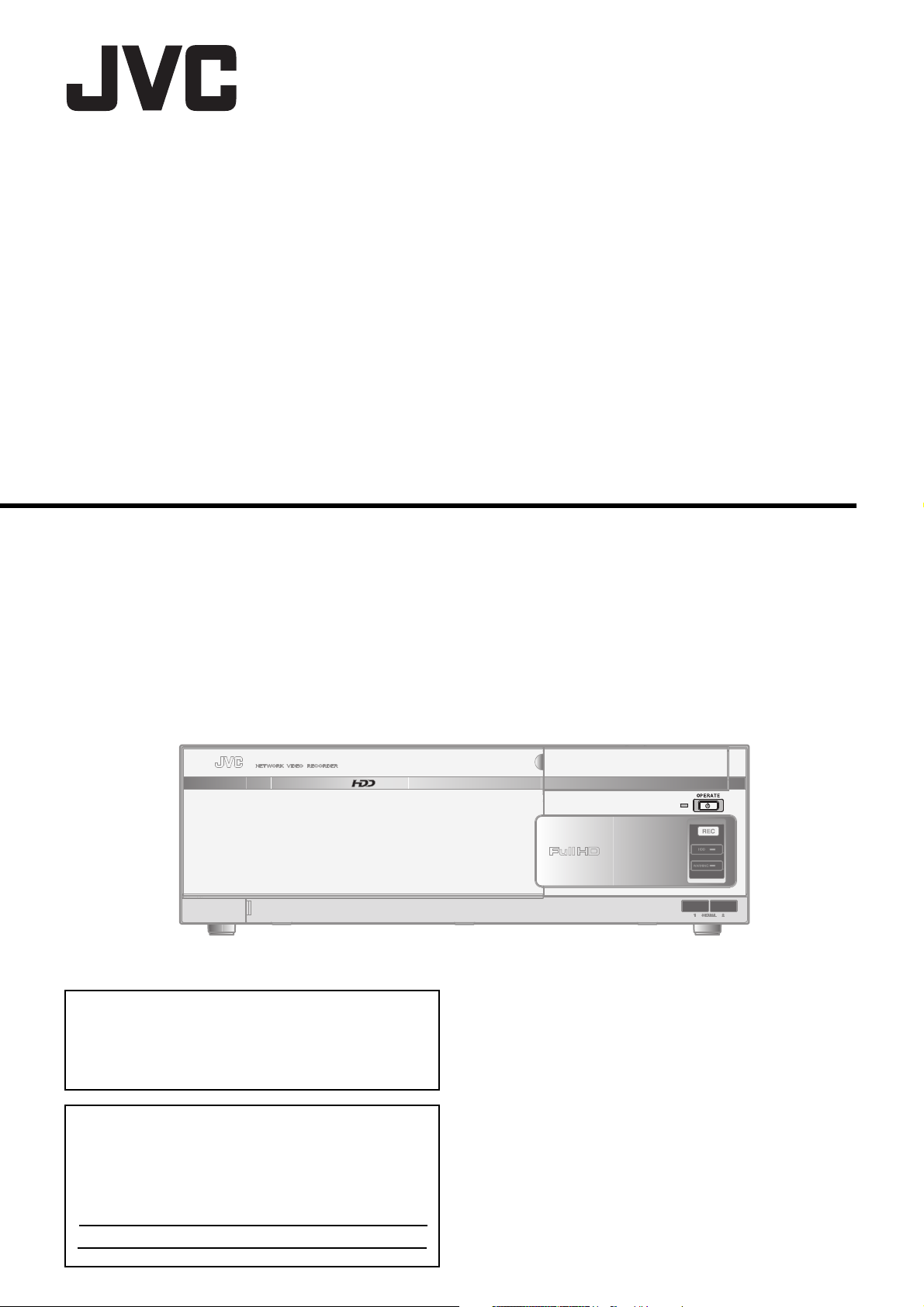
NETWORK VIDEO RECORDER
INSTRUCTIONS
VR-X3200U
VR-X1600U
Please read the following before getting started:
Thank you for purchasing this JVC product.
Before operating this unit, please read the instructions
carefully to ensure the best possible performance.
For Customer Use:
Enter below the Serial No. which is located on the
body.
Retain this information for future reference.
Model No. VR-X3200U/VR-X1600U
Serial No.
Powered by Milestone
LST1260-001B
Page 2
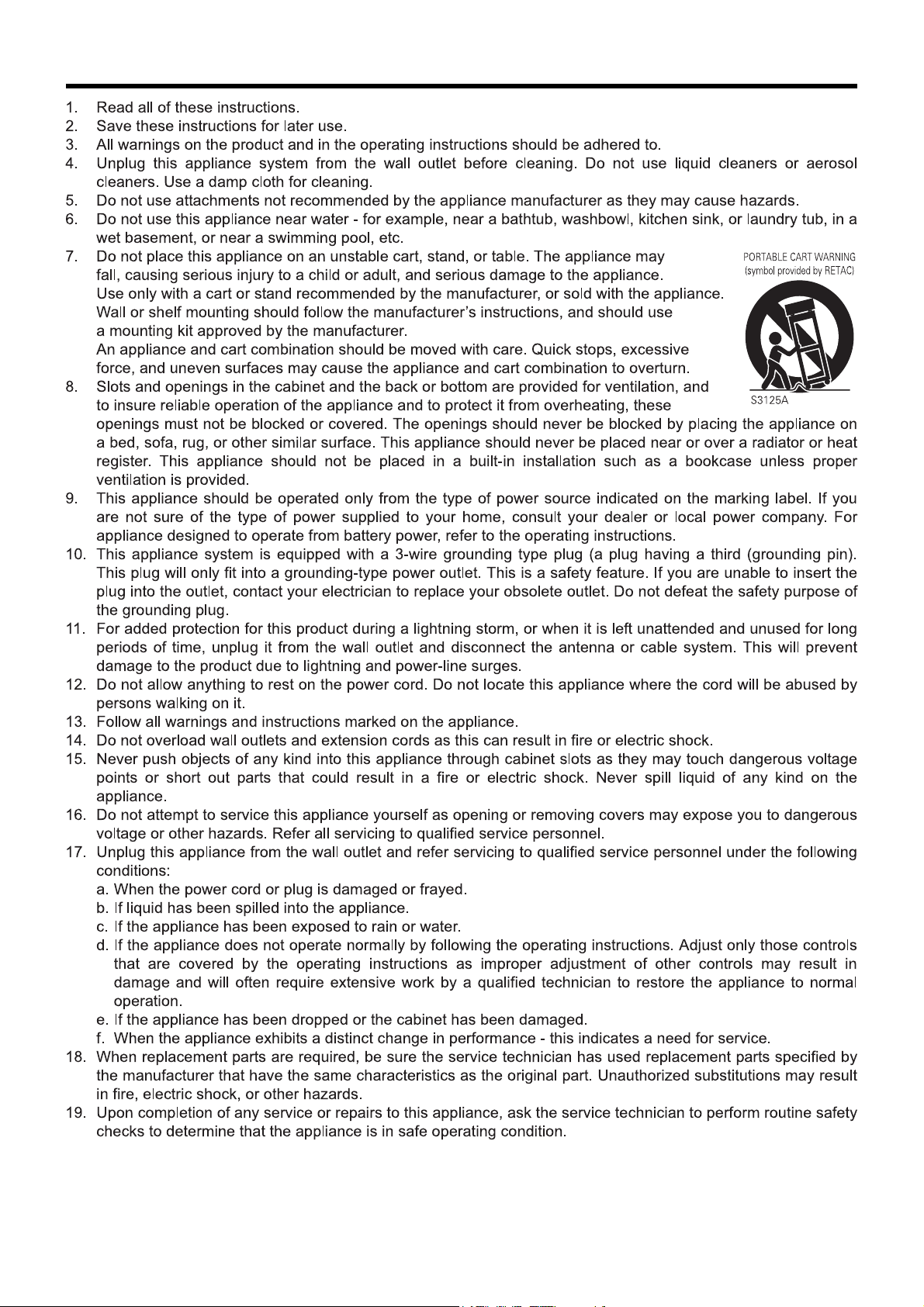
IMPORTANT SAFEGUARDS
I
Page 3
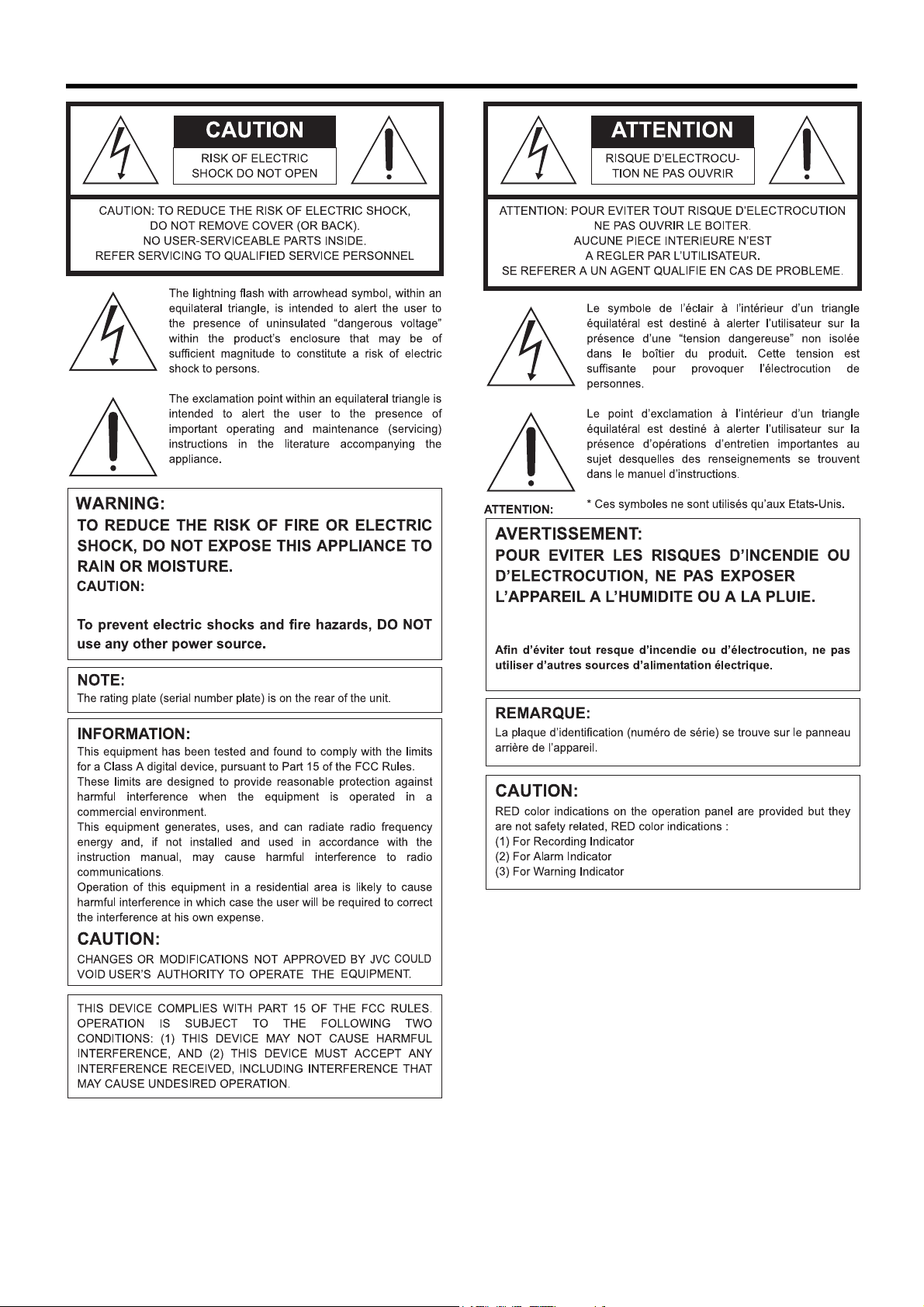
SAFETY PRECAUTIONS (for USA)
Please use this unit in an appropriate power source.
Veuillez employer cette unité dans une source d'énergie
appropriée.
II
Page 4
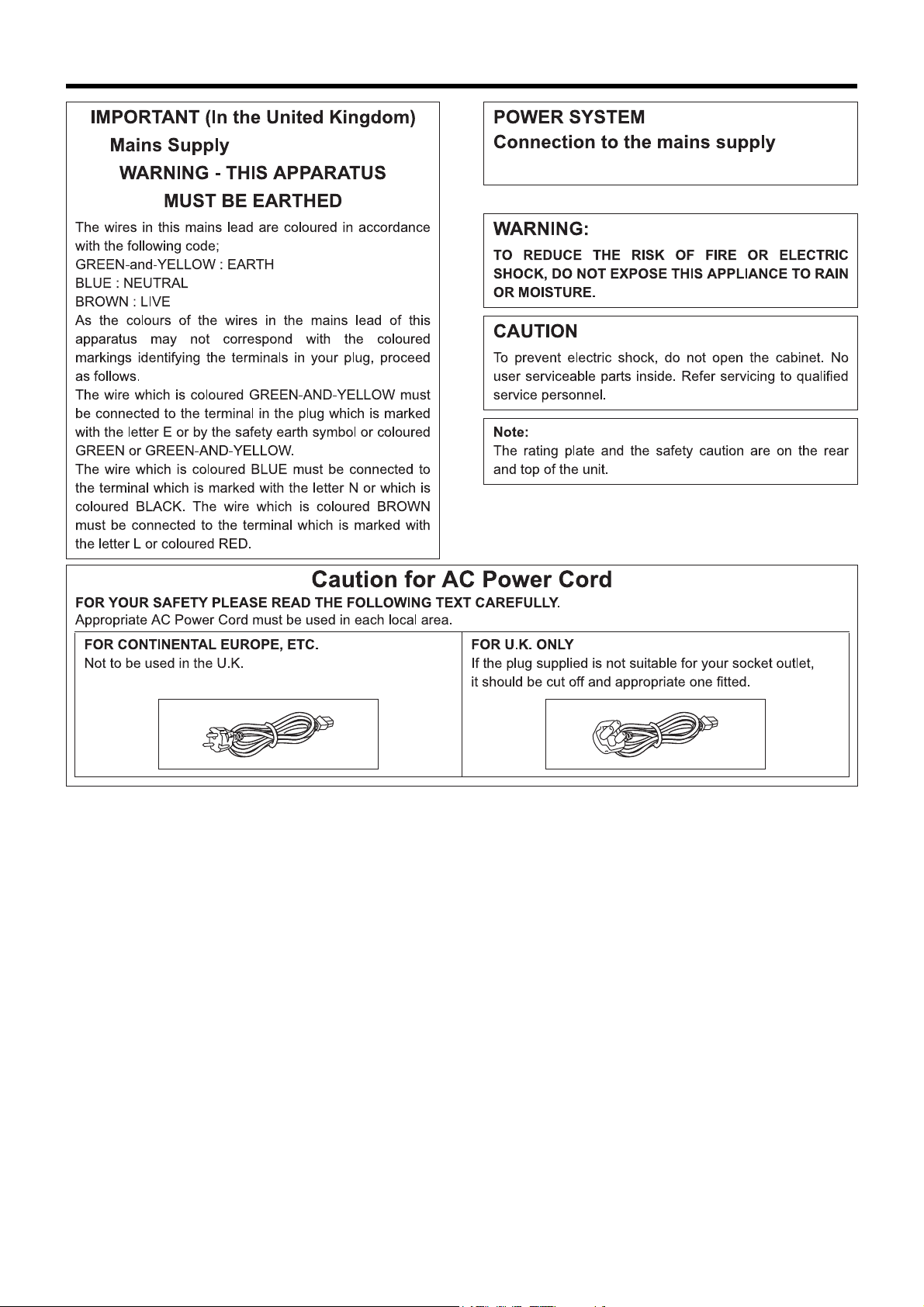
SAFETY PRECAUTIONS
Please use this unit in an appropriate power source.
III
Page 5

PRECAUTIONS WHEN MOUNTING RACK
CAUTION
● Do not install the VR-X1600U/VR-X3200U to the rack in places where ambient temperature becomes 40°C or more.
● When rack mounting, keep the internal temperature of rack assembly 40°C or less.
● When using rack mount, keep the clearance between the rack and the rear of unit 150mm or more.
●
When installing this unit or the like to the rack, refer to the consumption current value of the nameplate of each
device so that the current capacity (including rated capacity of power supply wire) of the rack is not exceeded.
● Use the rack that meets the following requirements:
• must be equipped with overcurrent protection
• must be equipped with protective earthing conductor power plug and socket
To prevent bodily injury when mounting or servicing this unit in a rack, you must take special precautions to ensure that the system
remains stable.
The following guidelines are provided to ensure your safety:
This unit should be mounted at the bottom of the rack if it is the only unit in the rack.
When mounting this unit in a partially filled rack, load the rack from the bottom to the top with the heaviest component at the bottom
of the rack.
If the rack is provided with stabilizing devices, install the stabilizers before mounting or servicing the unit in the rack.
CAUTION
Before you mount this device in a rack, make sure that the rack is secure and in no danger of tipping over.
IV
Page 6

SAFETY PRECAUTIONS
WARNING (FOR EUROPE):
This is a Class A product. In a domestic environment
this product may
cause radio interference in which
case the user may be required to take
adequate
measures.
INFORMATION (FOR CANADA)
RENSEIGNEMENT
(POUR CANADA)
This Class A digital apparatus complies with Canadian ICES-003.
Cet appareil num rique de la Class A est
Rear view of VR-X1600U/VR-X3200U
V
Page 7
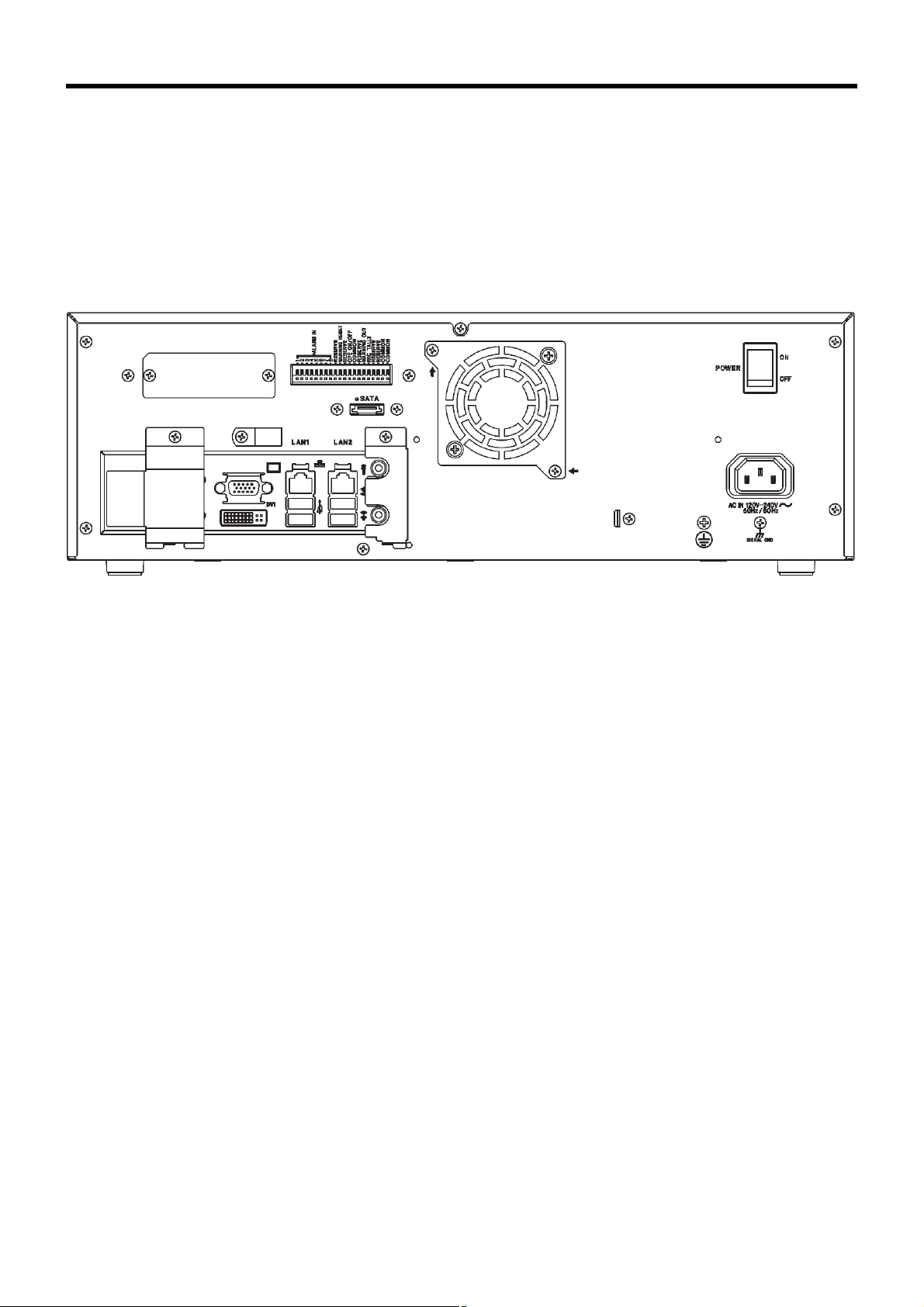
Precautions
Please note the following when using the VR-X1600U and VR-X3200U in Europe.
1. Ensure that the protective earthing terminal of the product is connected to the indoor protective grounding.
2. Please use a wire that meets the following requirements when connecting the protective earthing terminal of the product to the
indoor protective grounding.
● The color of the wire should be green with yellow stripe.
● The cross-sectional area of the conductor should be 0.8230 mm
3. The wire connected to the protective earthing terminal must not come out easily.
4. Do not use the protective earthing terminal of the product as a signal ground terminal.
2
(18AWG or equivalent).
Rear view of VR-X1600U/VR-X3200U
VI
Page 8
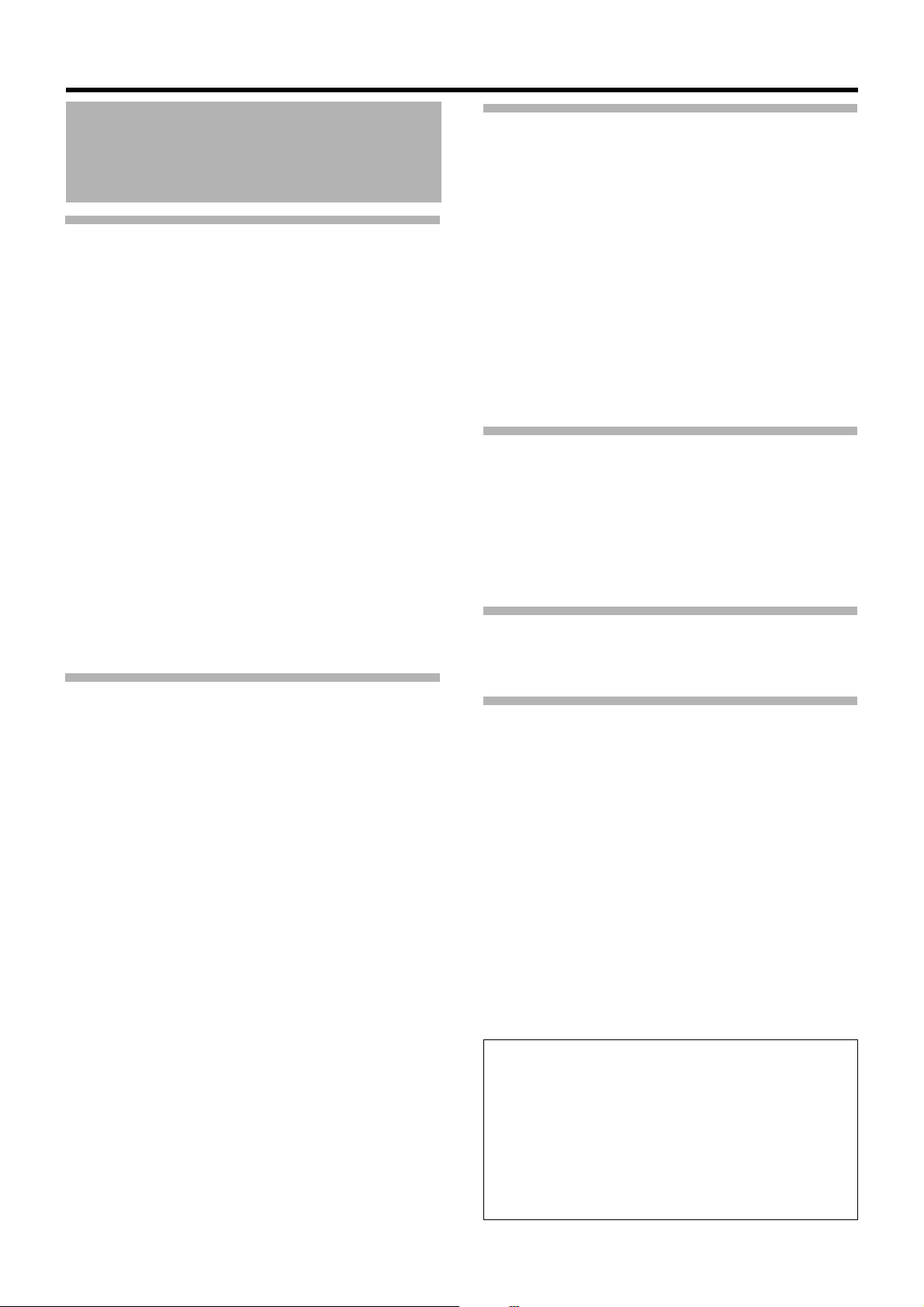
Getting Started
Precautions for Proper Use of this Product
Locations of Storage and Use
䢇 Do not place this product in the following locations.
Doing so may cause this product to malfunction or break
down.
● Hot or cold places beyond the allowable operating
temperature range (5
● Humid places beyond the allowable operating humidity
range (30%RH to 80%RH)(no condensation)
● Places that emit a strong magnetic field, such as near
transformers and motors
● Places near devices that emit radio waves, such as
transceivers and mobile phones
● Places with considerable dust and sand
● Places with strong vibrations
● Places where water droplets may be formed, such as
by a window sides
● Places with considerable vapor and oil, such as
kitchens
● Places that emit radiation, X-rays, and corrosive gases
䢇 Using this unit and the cable that is connected to it near
places where strong radio waves or magnetic fields are
emitted (such as near radios, TVs, transformers, and
monitors) may cause noise in the video images or color
changes.
°C to 40°C)
Precautions for Handling Power Cords
䢇 Do not use the supplied cords on devices other than this
unit.
䢇 Do not place heavy objects on the power cord, or place it
under this unit.
Doing so may cause damage to the cords, and result in
fire or electric shock.
䢇 Do not use cords other than those supplied with this unit
Use only power cords supplied together with this unit.
Using cords with different withstanding voltage
specifications or damaged cords may result in fire or
electric shock.
䢇 Do not remove the power plug during recording or
playback, or when the HDD is being accessed.
Maintenance
䢇 Turn off the power before performing maintenance of this
unit.
䢇 Wipe this unit using a soft cloth. Wiping using thinner or
benzene may cause the surface to melt or fog. When the
surface is extremely dirty, wipe using a cloth that is dipped
into a neutral detergent diluted with water, followed by
wiping with a dry cloth.
Energy Conservation
䢇 Turn off the power of the system for safety reasons and to
save energy if this unit is not to be used for a long time.
Handling Precautions
䢇 Do not stack the devices on one another during use
Heat and noise from the devices may cause the unit to
malfunction or break down, and lead to fire.
䢇 Do not block the ventilation holes
Doing so may cause heat to be trapped inside the unit and
result in fire. Do not use this unit by laying it down
sideways, upside down, or at an angle.
䢇 Do not place objects on this unit
Placing heavy objects, such as TV monitors, or objects
that are bigger in size on this unit may cause it to lose
balance and drop or fall, resulting in injuries.
䢇 Do not stand or sit on this unit
Doing so may cause this unit to fall or break down, and
result in injuries. Keep it out of the reach of young
children.
䢇 Do not place objects with water (e.g., vases, flower pots,
cups, cosmetic products, and chemicals) on this unit
Water may enter this unit through the ventilation holes and
result in fire or electric shock.
䢇 Do not insert objects into this unit
Metallic or other flammable objects that enter this unit
from the ventilation holes may result in fire or electric
shock.
䢇 Remove all connected cords before moving
Turn off the power and remove the power plug before
moving this unit. Failure to do so may cause damage to
the cords, and result in fire or electric shock.
Copyright
䢇 Use of video or audio sound recorded using this unit for
commercial purposes or playing them for public viewing or
listening may be an infringement of the copyrights of their
respective authors under the copyright law.
䢇 These video (audio) recordings shall be restricted to
personal only uses, and their use without prior consent of
the copyright holder is strictly prohibited under the
copyright law.
● All contents of this manual are the copyright of JVC
KENWOOD Corporation. No part of this manual may
be reproduced or copied without prior permission of
JVC KENWOOD Corporation.
● Names of other companies’ products referred to in this
manual are generally trademarks or registered
trademarks of the companies.In this manual, marks
such as ™, ®, and © are omitted.
● Milestone and XProtect Enterprise are registered
trademarks of Milestone Systems.
2
Page 9
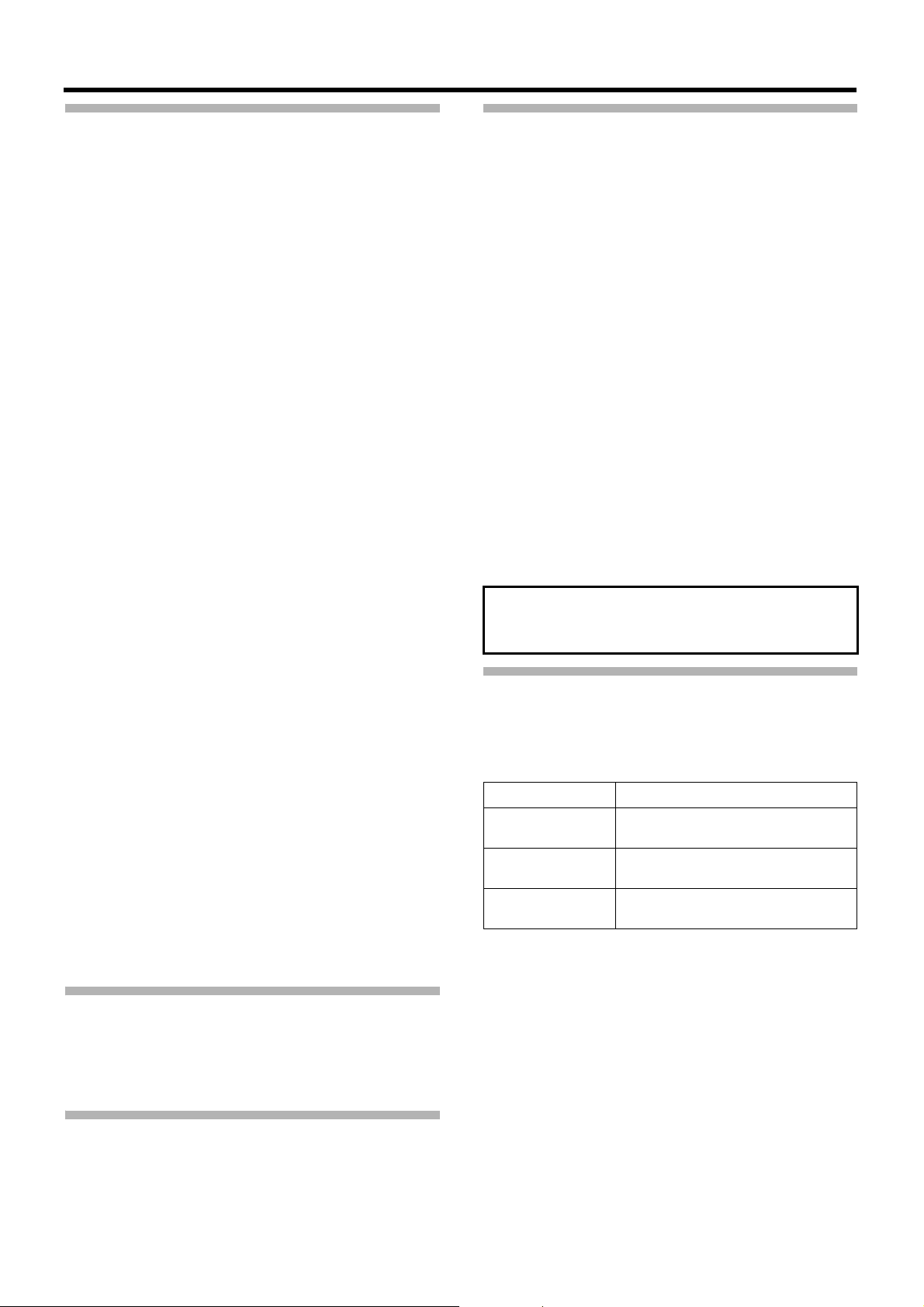
Precautions for Handling Hard Disk Drive
䢇 This unit comes with a high-precision hard disk device. Be
careful not to exert vibration or impact on this unit when
handling it. Exertion of vibration or impact particularly
when the power is on or when the hard disk is being
accessed may cause this unit to break down.
䢇 The distance between the head and the disk is only about
μm when the hard disk (henceforth HDD) is reading
0.02
the data. Vibration or impact that is exerted on the HDD
may therefore cause the head to hit against the disk,
causing the disk surface to dent or the disk to chip. When
this occurs, data may not be properly read, or in a worse
scenario, continued use in this condition may result in
head crash (damage). Careful attention must therefore be
paid when handling it.
䢇 Precautions During Installation and Change of Installation
Location
Moving of this unit or installation work is strictly prohibited
when the power of this unit is on or immediately after the
power is turned off (approximately 1 minute). The HDD
continues to move under its own inertia for some time
after the power is disconnected, and exertion of vibration
or impact during this interval may result in HDD failure.
When moving this unit, wrap it using cushioning materials
to protect it from external shock.
䢇 The HDD is a consumable product. Although it may vary
according to the environment of use, it is recommended to
replace the HDD after using for 18,000 hours in a
surrounding temperature of 25
reference time and not a guarantee for HDD life span.)
For inquiries on maintenance plans and expenses,
consult your nearest JVC KENWOOD dealer.
䢇 When installing an external hard disk, we recommend the
use of UPS (uninterruptible power supply) to ensure the
stable operation of the system.
䢇 Power failure that occurs during formatting or
disconnection of the HDD may affect its subsequent use
even when the UPS is connected.
䢇 JVC KENWOOD shall not be held responsible for the
compensation of losses incurred in the event that
recording or playback fails due to defects in this unit or its
hard disk drive.
䢇 Images recorded on the HDD will be deleted when you
replace it with a new disk. Note also that recorded images
may be deleted when you upgrade the software for this
unit.
°C. (However, this is only a
Software Installation
䢇 Do not install any software to this device other than the
provided application software. Otherwise, operations may
become unstable. Any malfunctions which arise in such a
case will not be covered under warranty.
Others
䢇 When there is variation in the supply voltage such as
during lightning, operation of this unit may be disabled to
protect the system until the supply voltage stabilizes
again.
䢇 Eliminate static electricity before performing work that
requires you to touch the input/output terminals, such as
when installing devices.
䢇 Do not touch the rear panel of this unit when it is running
as static electricity may cause it to malfunction.
䢇 When there is a large amount of data recorded on this
unit, such as short alarm records, a longer time may be
required during search or backup. This is not a
malfunction.
䢇 Data recorded from TV broadcasts or video (audio)
recordings shall be restricted only to personal use, and
their use without the prior consent of the copyright holder
is strictly prohibited under the copyright law.
䢇 The width of the border lines (black in color) of images on
the split screen varies according to the type of input
signals. This is due to the characteristics of the camera’s
input signals, and is not a malfunction. The condition may
also be improved by adjusting this unit. For details, consult
our authorized dealers or JVC KENWOOD service
centers.
When installed in an ordinary household, this unit may
cause interference with other devices such as radios or
televisions.
Consumable parts
The table below shows consumable parts for this unit. Repair
costs including fees for parts or replacement, or travel
expenses are charged even while this unit is under warranty.
Parts Note
HDD Replace every 18,000 hours (2
years) of use.
CPU fan/Rear fan
unit
Backup battery
(CR2032)
● The maintenance cycle differs depending on the
conditions of use. The cycle above is applied when you
use this unit in 25
● Consult our authorized dealers or JVC KENWOOD
service centers for details on the maintenance plan or
fees. (The list of JVC KENWOOD service center is
attached to this unit.)
Replace every 30,000 hours (3
years) of use.
Necessary to replace if the power is
not supplied for a long time.
°C environment.
Anti-virus
You cannot install anti-virus software on this unit. Instead,
prepare anti-virus by Windows Firewall or the router. In
addition, do not use Windows update.
3
Page 10
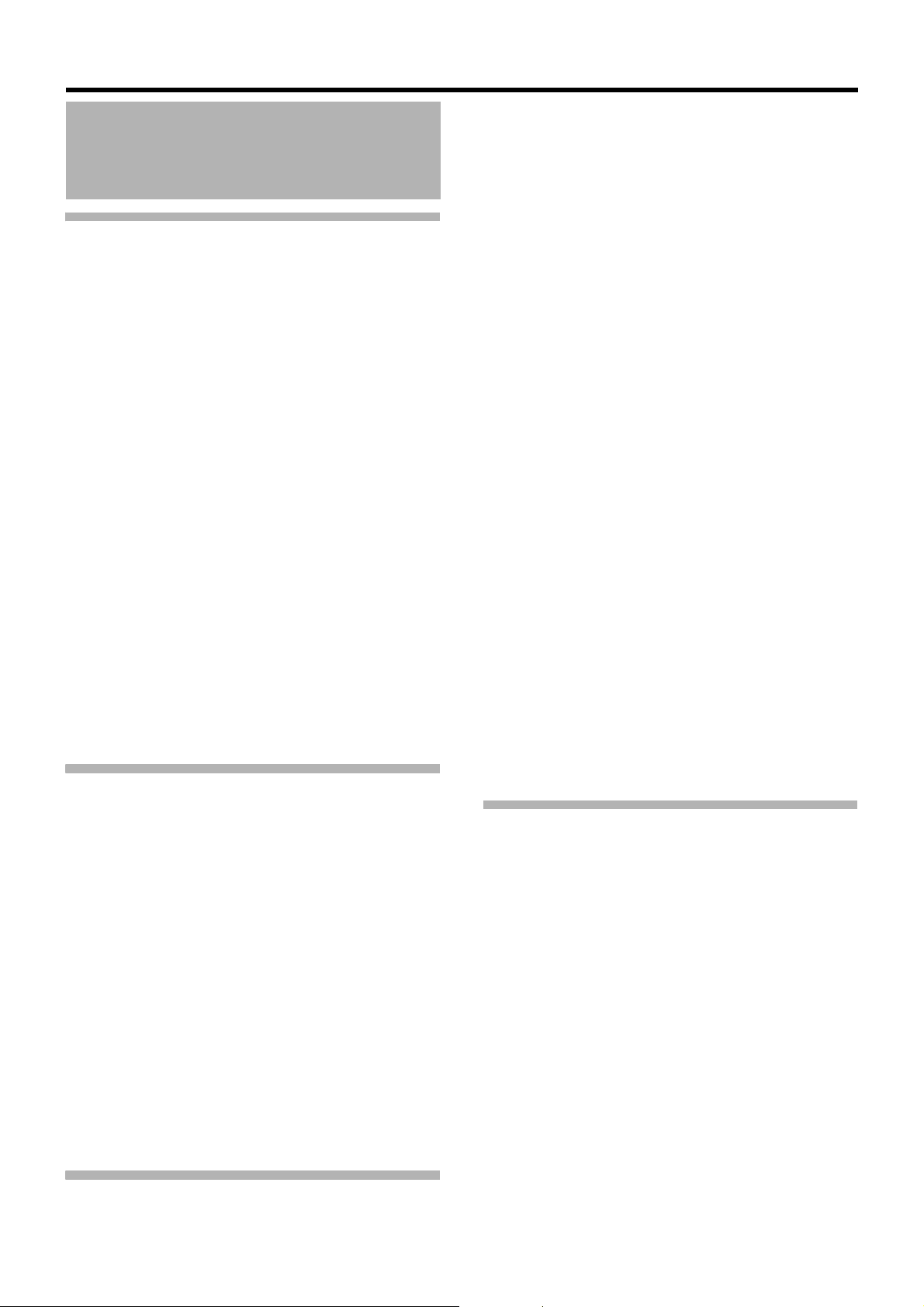
Getting Started
Contents
Getting Started
Precautions for Proper Use of this Product .......................2
Locations of Storage and Use .......................................2
Handling Precautions .....................................................2
Precautions for Handling Power Cords ..........................2
Maintenance ..................................................................2
Energy Conservation .....................................................2
Copyright .......................................................................2
Precautions for Handling Hard Disk Drive .....................3
Software Installation ......................................................3
Anti-virus ........................................................................3
Others ............................................................................ 3
Consumable parts ..........................................................3
About the Software ............................................................6
End-User License Agreement for Milestone’s Software
embedded in JVC KENWOOD’s NVR products ............6
MICROSOFT SOFTWARE LICENSE TERMS ..............7
Structure of Manuals .......................................................17
Structure of This Manual .................................................17
Workflow from Installation to Operations .........................18
About the Software Used with This Unit ..........................19
Overview of the Software ............................................. 19
Notices for Changing Settings ..................................... 19
Part Names and Functions .............................................. 20
Front .............................................................................20
Rear Panel ................................................................... 21
Rear I/O Terminals .......................................................22
<Recorder Part> Basics
Mounting to a Rack .........................................................24
Connecting ......................................................................25
Basic System Configuration ......................................... 25
Devices Connected to Terminals of This Unit .............. 26
Devices Connected Through a Network ......................28
Switching the Power On/Off ............................................29
Switching the Power On ...............................................29
Switching the Power Off ...............................................29
Activating/Shutting Down the System .............................30
Activating the System ..................................................30
Shutting Down the System ..........................................30
Using the On-screen Keyboard .......................................30
Connect This Unit to a Network ......................................31
Configuring Basic Monitoring System Settings ............... 32
Starting Up Management Application ..........................32
Connecting Cameras ...................................................33
Configuring Settings of Cameras Connected ..............34
Making Full Use of Recording Performance ....................37
<Recorder Part> Applications
Defining a Preset PTZ Position ....................................... 39
Defining a Preset Position ............................................39
Auto PTZ Patrolling ...................................................... 41
Adjusting Motion Detection ..............................................44
Events and Actions ..........................................................46
Types of Event and Action ............................................46
Events Configuration—Generic Event .........................46
Event Configuration—Input Event ................................48
Event Configuration—Manual Event ............................50
Events Configuration—Timer Event .............................51
Action Setup—Moving the PTZ Camera Preset
Position ........................................................................52
Action Setup—Distributing Camera Images (Matrix) ...53
Action Setup—Starting Recording ............................... 55
Action Setup—Output ..................................................56
Recording Images Before/After Occurrence of Event or
Motion ..............................................................................58
Configuring Mail Settings ................................................59
Mail Settings of Unit Setting .........................................59
Mail Setup for Management Application ......................60
Using More Than One NVR ............................................63
Specifying a Master NVR .............................................64
Registering a Slave NVR .............................................65
Configuring Smart Client User Settings ..........................66
Adding a User ..............................................................66
Limiting the Rights of Each User ..................................67
Adding a User Group ...................................................68
Configuring the Startup Password of Management
Application .......................................................................70
Adding an HDD ...............................................................71
Connecting an External HDD .......................................71
Building a RAID Configuration .....................................72
Using NAS ...................................................................75
Saving/Restoring Settings ...............................................78
Saving/Restoring the Settings of Unit Setting ..............78
Saving/Reading the Settings of Management
Application ...................................................................79
<Recorder Part> Reference
Setup (This Unit) .............................................................81
Unit Setup ....................................................................81
Network Settings ..........................................................84
Setting the Date and Time of This Unit ...........................85
Setting the Volume ..........................................................86
Setting the Password to Login to This Unit ......................87
Setting the Password ...................................................87
Validating the Password ...............................................88
Management Application (Wizards) ................................90
Management Application (Advanced Configuration) .......91
Hardware Devices ........................................................92
Cameras and Storage Information .............................100
Events and Output .....................................................105
Scheduling and Archiving ..........................................107
Matrix .........................................................................109
Logs ...........................................................................109
E-mail .........................................................................110
Server Access ............................................................111
Master/Slave ..............................................................112
Users ..........................................................................112
4
Page 11
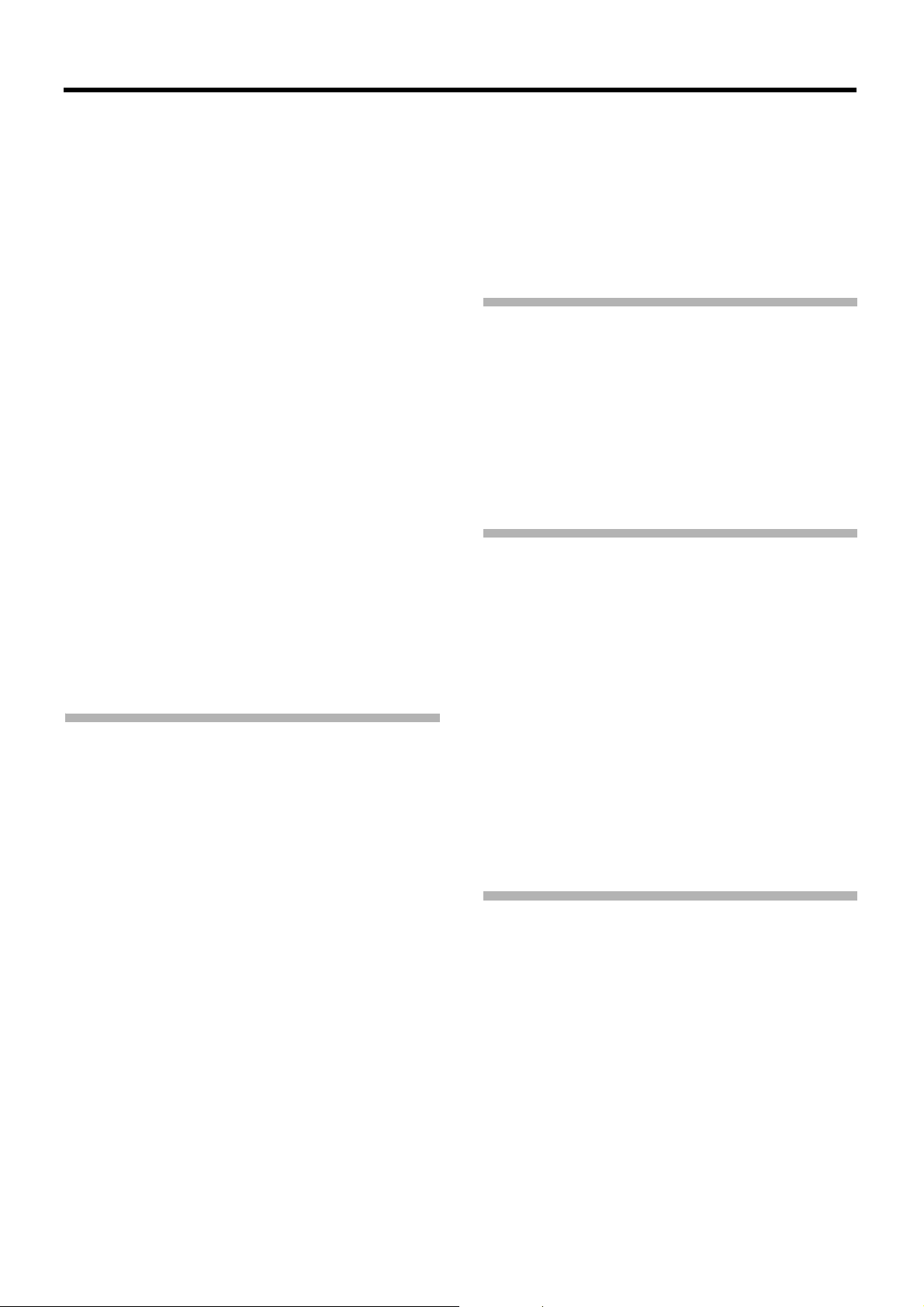
Services .....................................................................113
Changing the Monitor Settings ......................................114
Changing the Monitor Resolution ..............................114
Establishing a Dual-monitor Configuration .................115
Locking Operations .......................................................116
Changing the System Configuration ............................. 117
Manually Registering a Camera ................................117
Adding a Camera License .........................................118
Replacing a Hardware Device ...................................118
Deleting a Hardware Device ......................................119
How to Use a Network ..................................................119
Proper Use of LAN1/LAN2 .........................................119
Performing Remote Monitoring through WAN ............120
Changing the Recording Settings .................................121
Defining a Recording Schedule ................................. 121
Setting Speech Communication with Cameras ..........124
Adding a Drive ............................................................... 125
Using UPS .....................................................................125
Setting SNMP ................................................................126
Changing the Log Storage Period .................................128
Changing the Log Storage Period for Management
Application .................................................................128
Changing the Log Storage Period for the Unit
Settings ......................................................................128
Saving Maintenance Information ...................................129
HDD Maintenance .........................................................130
Checking HDD Usage ................................................130
Checking the Load Factor of This Unit .......................130
Performing Error Check .............................................131
Performing Defragmentation ......................................131
Initializing the Settings ...............................................131
<Viewer Part> Basics
Starting Smart Client .....................................................133
Viewer Description ........................................................135
Installing the Viewer on a Computer .............................136
System Requirements ...............................................137
Computer Network Settings .......................................137
Installing the Smart Client .......................................... 138
Creating a View .............................................................139
Groups and Views .....................................................139
Creating a View .........................................................140
Editing Views .............................................................141
Viewing Live Images .....................................................142
Showing the Live Window ..........................................142
Switching Views .........................................................143
Manually Recording Images of a Specific Camera .......143
Operating Cameras on the Live Image Screen .............144
Viewing Images by Using PTZ Features ....................144
Using the Preset Features .........................................144
Playing Back Recorded Images for Specific Camera(s)
(Independent Playback) .............................................145
Other Useful Features ................................................145
Viewing Recorded Images ............................................ 147
Displaying the Playback Screen .................................147
Switching Views .........................................................148
Searching for Recorded Images ....................................149
Search for recorded images by date and time ...........149
Searching from the Image List ...................................149
Searching for Images by With/Without Recording .....150
Searching for Recorded Images ................................151
Searching for Recorded Images from the Alert List ... 151
Smart Search .............................................................152
Playing back Recorded Images .................................153
Playing Back Recorded Images of Different Times for
Specific Camera(s) (Independent Playback) ..............154
Listening to recorded audio sounds ...........................154
<Viewer Part> Applications
Printing a Recorded Image
(operation from surveillance computer) .........................156
Automatically Switching Images of Multiple Cameras ...156
Enlarging Images of a Selected Camera (Hotspot) .......157
Displaying a Web Page (HTML Page) in View ..............158
Displaying a Still Image instead of Camera Images ......159
Creating a Frequently-used Operation Button ...............160
Displaying a Floating Window .......................................160
Customizing Joystick Settings .......................................161
<Viewer Part> Reference
Saving Images and Audio Sounds on a USB Flash Memory
(Export) .........................................................................164
Saving as a Video or Still Image ................................164
Saving Images in Database Format ...........................165
Viewing Exported Data by Computer ............................167
Starting the Export Viewer .........................................167
Viewing Exported Data ..............................................167
Data Playback/Stopping Data Playback .....................168
Exiting the Export Viewer ...........................................168
Operations and Settings Available on Each Screen ......169
Live Screen ................................................................169
Playback Screen ........................................................170
Setting Screen ...........................................................171
Option Setting ................................................................176
Checking Version Information ........................................179
Setting the Matrix Display Area .....................................179
Others
Compatible Network Cameras .......................................181
Recording Time Schedule .............................................182
Default Value List ...........................................................183
Settings of This Unit ...................................................183
Settings of This Unit (Network Settings) ....................184
Management Application (Advanced Configuration) .. 185
Troubleshooting .............................................................195
Recording/Displaying live images/Distribution
performance ..................................................................196
Specifications ................................................................196
Index ..............................................................................198
5
Page 12
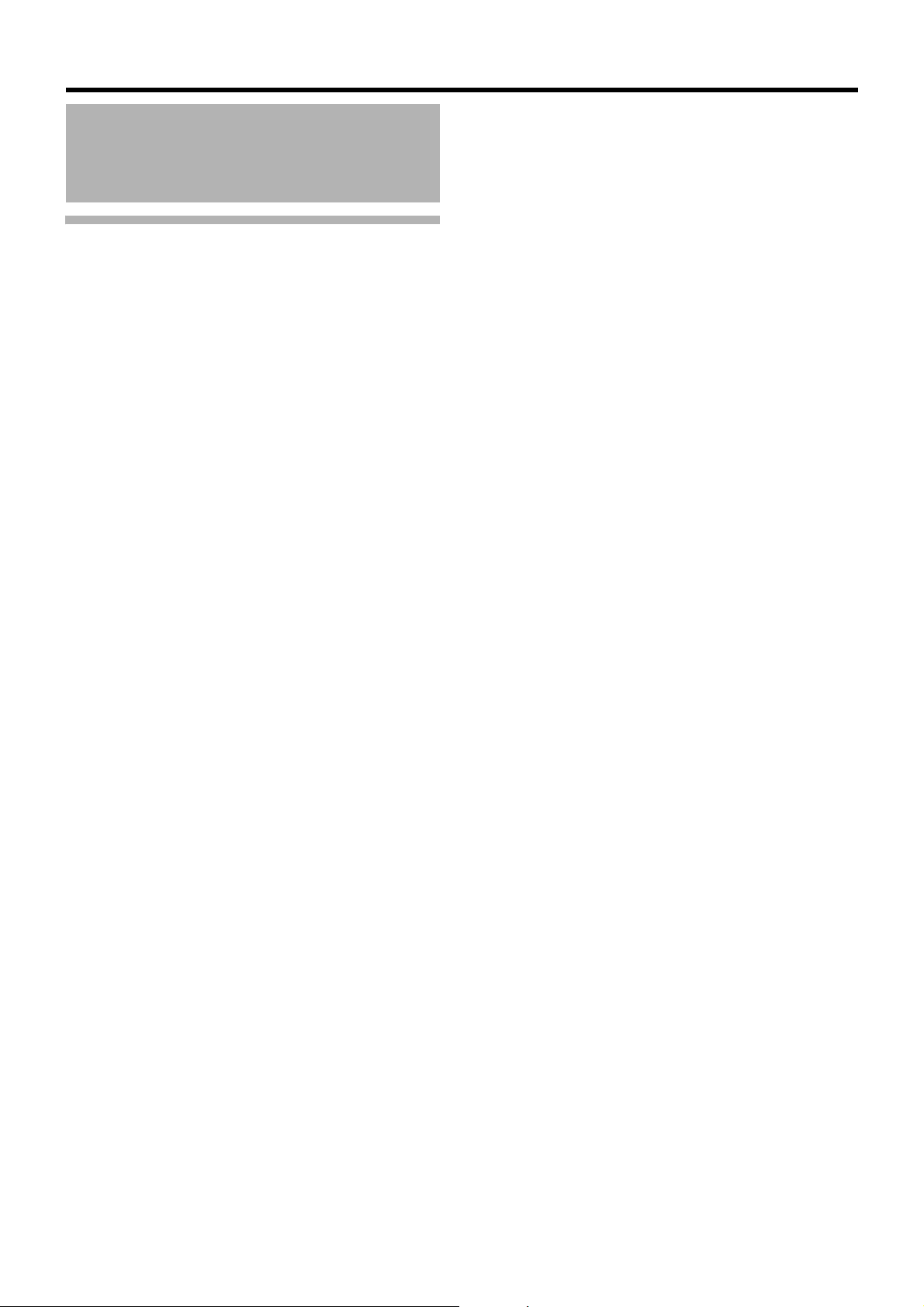
Getting Started
About the Software
End-User License Agreement for Milestone’s Software embedded in JVC KENWOOD’s NVR products
This license agreement is a legally binding agreement among you (“You”, either an individual or a single entity),
Milestone Systems A/S (“Milestone”) and JVC KENWOOD Corporation (“JVC KENWOOD”) for the software product
embedded in JVC KENWOOD’s Network Video Recorder (“NVR”) products (“Software”), which may include associated
software components, media, printedmaterials, and online or electronic documentation, if any.
By using JVC KENWOOD's NVR product incorporating the Software, you agree to be bound by the terms of this
agreement.
The Software is protected by copyright laws and international copyright treaties, as well as other intellectual property
laws and treaties. Note that the Software is licensed, not sold.
1. Grant of Use.
Milestone hereby grants You the right to use the Software on JVC KENWOOD’s NVR products.
2. Copyright.
All title, including but not limited to copyrights, in and to the Software and any copies thereof are owned by Milestone. All rights not
expressively granted are reserved by Milestone.
3. No Warranties.
Milestone and JVC KENWOOD expressly disclaims any warranty for the Software. The Software and any related documentation
is provided Aas is” without warranty of any kind, either express or implied, including, without limitation, the implied warranties of
merchantability, fitness for a particular purpose or non-infringement. The entire risk and liability arising out of use or performance
of the Software remains with You as the user. You are notified that the Software, when used with certain equipment or other
software, may enable You to perform surveillance actions and data processing which are likely to be restricted by or contrary to
applicable law, including without limitation data privacy and criminal law. The sole responsibility for verification of Your use against
compliance with applicable law lies with you as the user.
4. Limitation of Liability.
The provisions of this paragraph are in effect to the maximum extent permitted by applicable law. In no event shall Milestone, JVC
KENWOOD or their suppliers be liable for any special, incidental, indirect, or consequential damages whatsoever (including,
without limitation, damages for loss of business profits, business interruption, loss of business information, or any other pecuniary
loss) arising out of the use of or inability to use the Software or the provision of or failure to provide proper support, even if
Milestone or JVC KENWOOD have been advised of the possibility of such damages. Absent any wilful misconduct or gross
negligence, the entire liability of Milestone and JVC KENWOOD under any provision of this agreement shall be limited to the
amount paid by you for the Software portion of JVC KENWOOD's NVR product.
5. Miscellaneous.
(a) You acknowledge that the Software is embedded in JVC KENWOOD’s NVR products, and You may not make copies of the
Software. If necessary for backup and archival purposes, please contact JVC KENWOOD.
(b) You may not remove the Software from JVC KENWOOD’s NVR product nor distribute copies of the Software to third parties.
(c) You may not reverse engineer, decompile, or disassemble any of the Software except to the extent permitted by applicable
law which cannot be contractually waived.
(d) You may permanently transfer all of Your rights for the Software, provided the recipient of JVC KENWOOD's NVR product
incorporating the Software agrees to the terms of this agreement.
6. Termination.
Without prejudice to any other rights, Milestone may terminate this license agreement if You fail to comply with its terms and
conditions. In such event you must cease to use the Software.
7. Governing Law.
These License Terms and the contract are governed by Japanese law and the sole and proper venue for the settlement of
disputes hereunder shall be the Tokyo District Court.
VR-X3200U/VR-X1600U (hereafter referred to as
as “the software”), licensed from Microsot Corporation by JVC KENWOOD Corporation (JVC KENWOOD). In order to use the
device and software, you must agree to the following Microsoft Software License Terms.
“
the device”) contains Windows姞 Embedded Standard 7 (hereafter referred to
6
Page 13
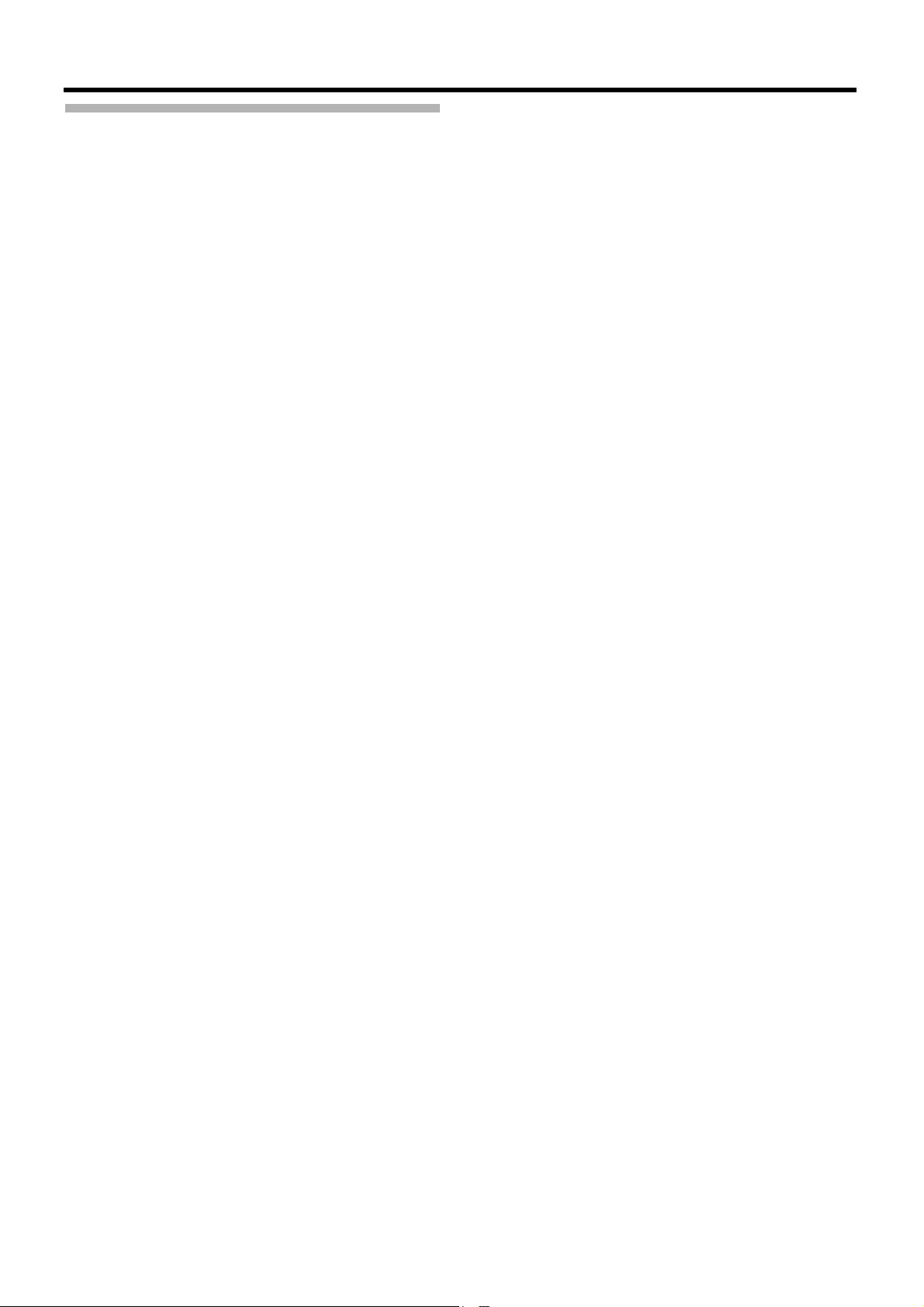
MICROSOFT SOFTWARE LICENSE TERMS
WINDOWS姞 EMBEDDED STANDARD 7
These license terms are an agreement between you and JVC KENWOOD Corporation (JVC KENWOOD). Please read them. They
apply to the software included on this device. The software also includes any separate media on which you received the software.
The software on this device includes software licensed from Microsoft Corporation or its affiliate.
The terms also apply to any Microsoft
● updates,
● supplements,
● Internet-based services, and
● support services
for this software, unless other terms accompany those items. If so, those terms apply.
If you obtain updates or supplements directly from Microsoft, then Microsoft, and not JVC KENWOOD, licenses those to you.
As described below, using the software also operates as your consent to the transmission of certain computer
information for Internet-based services.
By using the software, you accept these terms. If you do not accept them, do not use the software. Instead, contact JVC
KENWOOD to determine its return policy for a refund or credit.
If you comply with these license terms, you have the rights below.
1 USE RIGHTS
Use. The software license is permanently assigned to the device with which you acquired the software. You may use the
software on the device.
2 ADDITIONAL LICENSING REQUIREMENTS AND/OR USE RIGHTS
a. Specific Use.
JVC KENWOOD designed the device for a specific use. You may only use the software for that use.
b. Other Software.
You may use other programs with the software as long as the other programs
● directly supports the manufacturer’s specific use for the device, or
● provide system utilities, resource management, or anti-virus or similar protection.
● Software that provides consumer or business tasks or processes may not be run on the device. This includes email, word
processing, spreadsheet, database, scheduling and personal finance software. The device may use terminal services
protocols to access such software running on a server.
c. Device Connections.
You may not use the software as server software. In other words, more than one device may not access, display, run, share
or use the software at the same time.
You may use terminal services protocols to connect the device to a server running business task or processes software
such as email, word processing, scheduling or spreadsheets.
You may allow up to ten other devices to access the software to use
● File Services,
● Print Services,
● Internet Information Services, and
● Internet Connection Sharing and Telephony Services.
The ten connection limit applies to devices that access the software indirectly through “multiplexing” or other software or
hardware that pools connections. You may use unlimited inbound connections at any time via TCP/IP.
d. Remote Access Technologies.
You may access and use the software remotely from another device using remote access technologies as follows.
Remote Desktop. The single primary user of the device may access a session from any other device using Remote Desktop
“
or similar technologies. A
combination of input, output and display peripherals. Other users may access a session from any device using these
technologies, if the remote device is separately licensed to run the software.
Other Access Technologies. You may use Remote Assistance or similar technologies to share an active session.
Other Remote Uses. You may allow any number of devices to access the software for purposes other than those described
in the Device Connections and Remote Access Technologies sections above, such as to synchronize data between
devices.
e. Font Components.
While the software is running, you may use its fonts to display and print content. You may only
● embed fonts in content as permitted by the embedding restrictions in the fonts; and
● temporarily download them to a printer or other output device to print content.
f. Icons, images and sounds.
While the software is running, you may use but not share its icons, images, sounds, and media.
session” means the experience of interacting with the software, directly or indirectly, through any
7
Page 14
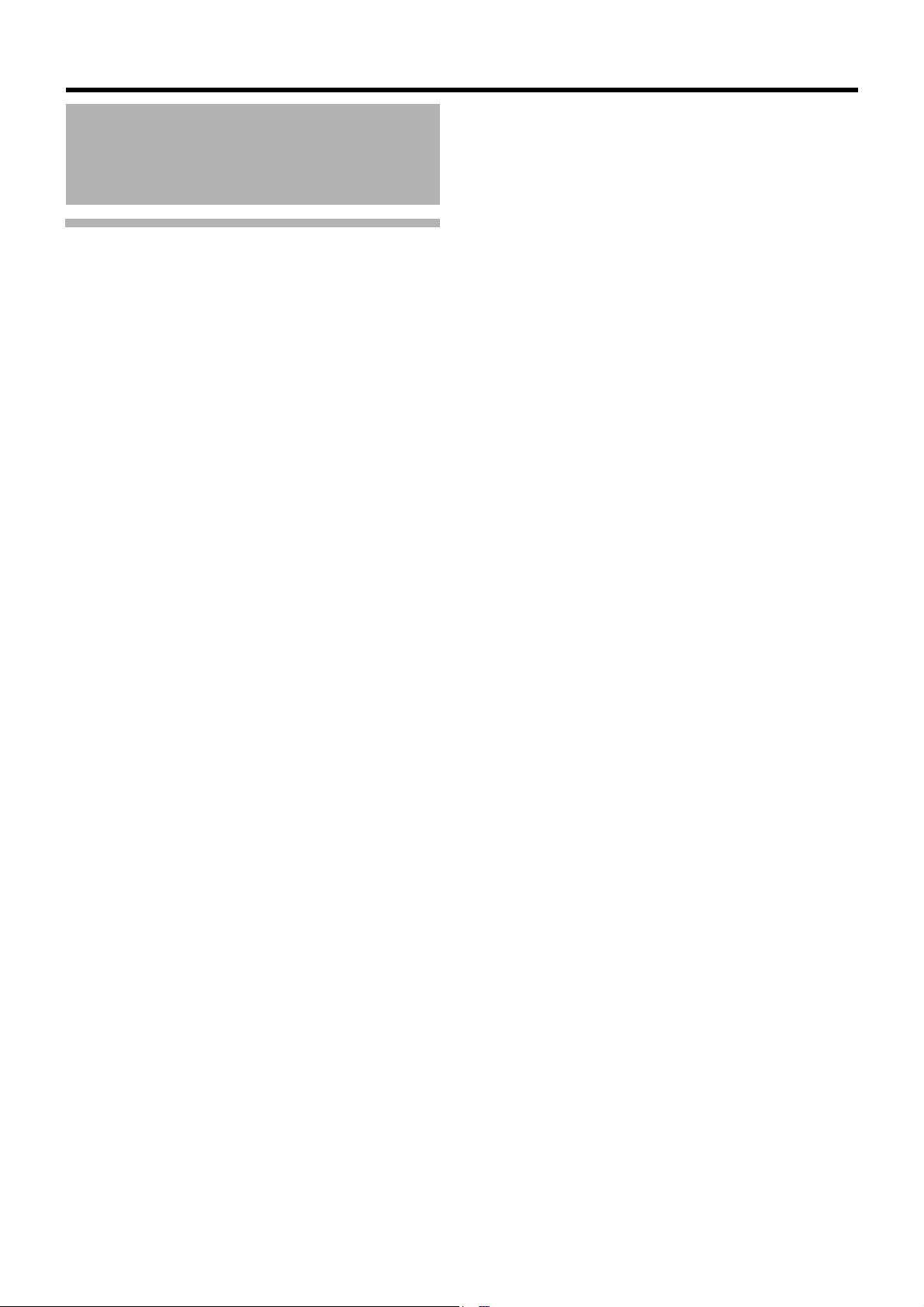
Getting Started
About the Software
(continued)
MICROSOFT SOFTWARE LICENSE
TERMS (continued)
VHD BOOT.
3
Additional copies of the software created using the software’s Virtual Hard Disk functionality (“VHD Image”) may be preinstalled on the physical hard disk of the device. These VHD Images may only be used for maintaining or updating the software
installed on the physical hard disk or drive. If the VHD Image is the only software on your device, it may be used as the primary
operating system but all other copies of the VHD Image may only be used for maintenance and updating.
4 POTENTIALLY UNWANTED SOFTWARE.
The software may include Windows Defender. If Windows Defender is turned on, it will search this device for “spyware,”
“
adware” and other potentially unwanted software. If it finds potentially unwanted software, the software will ask you if you want
to ignore, disable (quarantine) or remove it. Any potentially unwanted software rated “high” or “severe,” will be automatically
removed after scanning unless you change the default setting. Removing or disabling potentially unwanted software may result
in
● Other software on your device ceasing to work, or
● Your breaching a license to use other software on this device
By using this software, it is possible that you will also remove or disable software that is not potentially unwanted software.
5 SCOPE OF LICENSE.
The software is licensed, not sold. This agreement only gives you some rights to use the software. JVC KENWOOD and
Microsoft reserve all other rights. Unless applicable law gives you more rights despite this limitation, you may use the software
only as expressly permitted in this agreement. In doing so, you must comply with any technical limitations in the software that
allow you to use it only in certain ways. For more information, see the software documentation or contact JVC KENWOOD. You
may not:
● work around any technical limitations in the software;
● reverse engineer, decompile or disassemble the software;
● make more copies of the software than specified in this agreement;
● publish the software for others to copy;
● rent, lease or lend the software; or
● use the software for commercial software hosting services.
Except as expressly provided in this agreement, rights to access the software on this device do not give you any right to
implement Microsoft patents or other Microsoft intellectual property in software or devices that access this device.
6 INTERNET-BASED SERVICES.
Microsoft provides Internet-based services with the software. Microsoft may change or cancel them at any time.
a. Consent for Internet-Based Services.
The device may contain one or more of the software features described below. These features connect to Microsoft or
service provider computer systems over the Internet. In some cases, you will not receive a separate notice when they
connect. For more information about these features, visit
go.microsoft.com/fwlink/?linkid=104604.
By using these features, you consent to the transmission of this information. Microsoft does not use the information to
identify or contact you.
● Computer Information.
The following features use Internet protocols, which send to the appropriate systems computer information, such as your
Internet protocol address, the type of operating system and browser, the name and version of the software you are using,
and the language code of the device where you installed the software. Microsoft uses this information to make the
Internet-based services available to you. JVC KENWOOD has elected to turn on the following features on the device.
● Plug and Play and Plug and Play Extensions.
You may connect new hardware to your device. Your device may not have the drivers needed to communicate with that
hardware. If so, the update feature of the software can obtain the correct driver from Microsoft and install it on your device.
● Web Content Features.
Features in the software can retrieve related content from Microsoft and provide it to you. Examples of these features are
clip art, templates, online training, online assistance and Appshelp. You may choose to switch them off or not use them.
● Digital Certificates.
The software uses x.509 version 3 digital certificates. These digital certificates confirm the identity of user sending
information to each other and allow you to encrypt the information. The software retrieves certificates and updates
certificate revocation lists over the Internet.
● Auto Root Update.
The Auto Root Update feature updates the list of trusted certificate authorities. You can switch off this feature.
8
Page 15
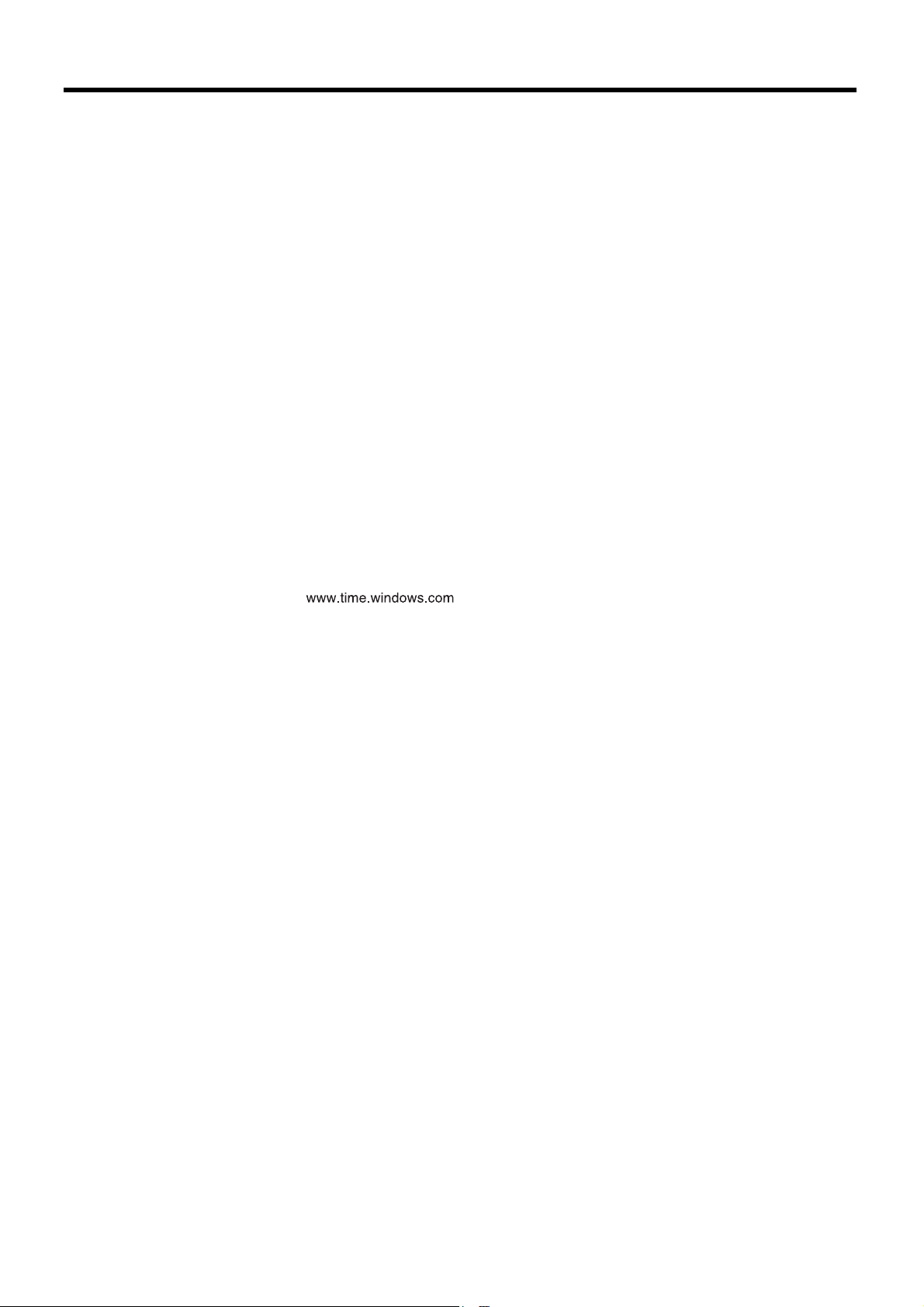
● Windows Media Digital Rights Management.
Content owners use Windows Media digital rights management technology (WMDRM) to protect their intellectual
property, including copyrights. This software and third party software use WMDRM to play and copy WMDRM-protected
content. If the software fails to protect the content, content owners may ask Microsoft to revoke the software’s ability to use
WMDRM to play or copy protected content. Revocation does not affect other content. When you download licenses for
protected content, you agree that Microsoft may include a revocation list with the licenses. Content owners may require
you to upgrade WMDRM to access their content. Microsoft software that includes WMDRM will ask for your consent prior
to the upgrade. If you decline an upgrade, you will not be able to access content that requires the upgrade. You may switch
off WMDRM features that access the Internet. When these features are off, you can still play content for which you have a
valid license.
● Windows Media Player.
When you use Windows Media Player, it checks with Microsoft for
● compatible online music services in your region;
● new versions of the player; and
● codecs if your device does not have the correct ones for playing content.
You can switch off this feature. For more information, go to:
go.microsoft.com/fwlink/?LinkId=51331.
● Malicious Software Removal/Clean On Upgrade.
Before installation of the software, the software will check and remove certain malicious software listed at
“
www.support.microsoft.com/?kbid=890830 (
Malware, a report will be sent to Microsoft about any Malware detected or errors that occurred while the software was
checking for Malware. No information that can be used to identify you is included in the report. You may disable the
software’s Malware reporting functionality by following the instructions found at
www.support.microsoft.com/?kbid=890830.
● Network Awareness.
This feature determines whether a system is connected to a network by either passive monitoring of network traffic or
active DNS or HTTP queries. The query only transfers standard TCP/IP or DNS information for routing purposes. You can
switch off the active query feature through a registry setting.
● Windows Time Service.
This service synchronizes with once a week to provide your l device with the correct time. The
connection uses standard NTP protocol.
● Search Suggestions Service.
In Internet Explorer, when you type a search query in the Instant Search box or type a question mark (?) before your
search term in the Address bar, you will see search suggestions as you type (if supported by your search provider).
Everything you type in the Instant Search box or in the Address bar when preceded by a question mark (?) is sent to your
search provider as you type. Also, when you press Enter or click the Search button, the text in the Instant Search box or
Address bar is sent to the search provider. If you use a Microsoft search provider, use of the information sent is subject to
the Microsoft Online Privacy Statement. This statement is available at
go.microsoft.com/fwlink/?linkid=31493. If you use a third-party search provider, use of the information sent will be subject
to the third party’s privacy practices. You can turn search suggestions off at any time. To do so, use Manage Add-ons
under the Tools button in Internet Explorer. For more information about the search suggestions service, see
go.microsoft.com/fwlink/?linkid=128106.
● Consent to Update Infrared Emitter/Receiver.
The software may contain technology to ensure the proper functioning of the infrared emitter/receiver device shipped with
certain Media Center-based products. You agree that the software may update the firmware of this device.
● Media Center Online Promotions.
If you use Media Center features of the software to access Internet-based content or other Internet-based services, such
services may obtain the following information from the software to enable you to receive, accept and use certain
promotional offers:
● certain device information, such as your Internet protocol address, the type of operating system and browser you are
using, and the name and version of the software you are using,
● the requested content, and
● the language code of the device where you installed the software.
● Your use of the Media Center features to connect to those services serves as your consent to the collection and use of
such information.
● Media Playback Updates.
The software on the device may include media playback features which receives updates directly from the MSCORP
Media Playback Update servers. If activated by your manufacturer, these updates will be downloaded and installed
without further notice to you. The manufacturer is responsible for ensuring these updates work on your device.
Malware”) from your device. When the software checks your device for
9
Page 16
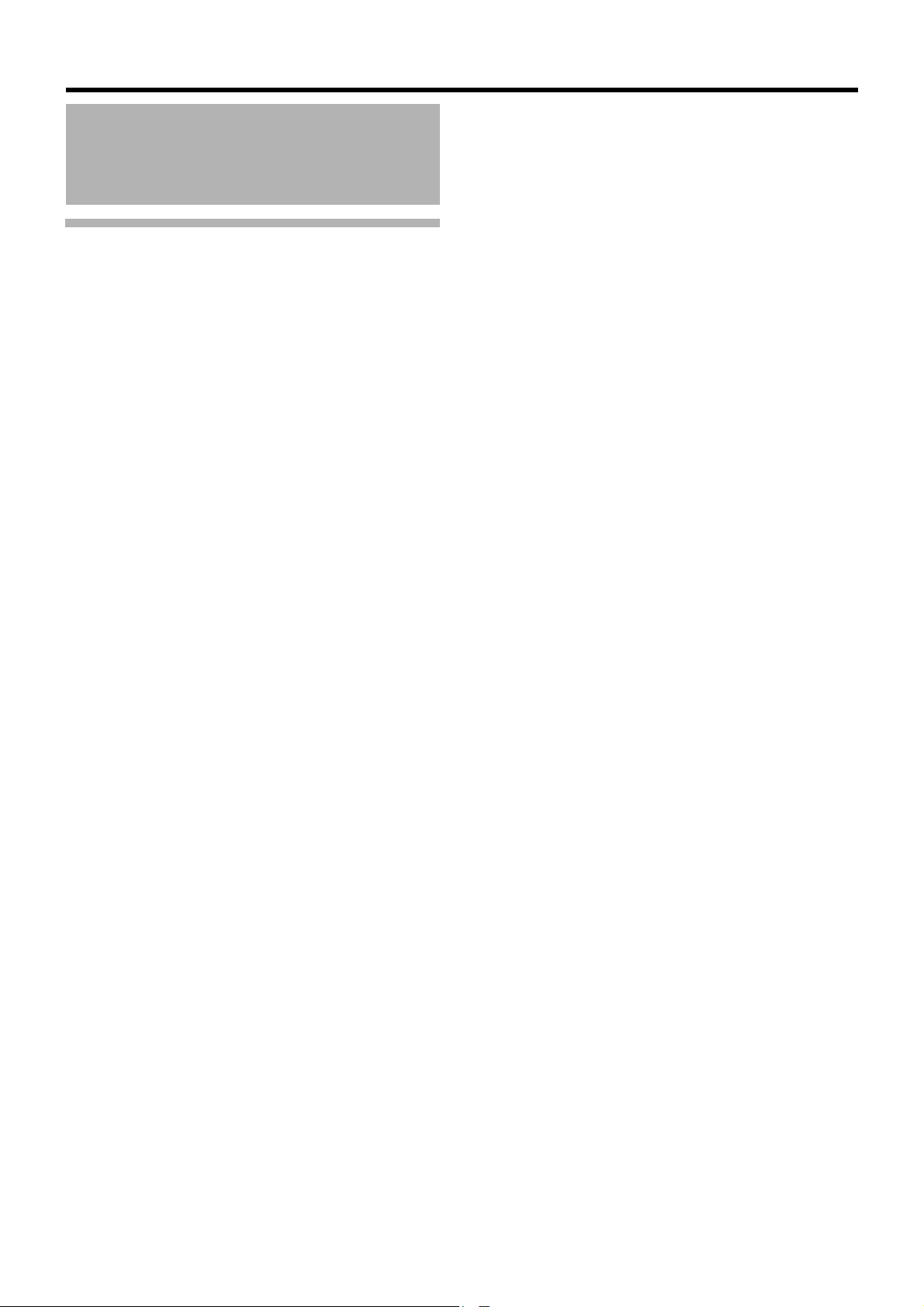
Getting Started
About the Software
(continued)
MICROSOFT SOFTWARE LICENSE
TERMS (continued)
● Windows Update Agent.
The software on the device includes Windows Update Agent (“WUA”). This feature enables your device to access Windows
Updates either directly from MSCORP Windows Update server or from a server installed with the required server component
and from the Microsoft Windows Update server. To enable the proper functioning of the Windows Update service in the
software (if you use it) updates or downloads to the Windows Update service will be required from time to time and
downloaded and installed without further notice to you. Without limiting any other disclaimer in these license terms or any
license terms accompanying a Windows Update, you acknowledge and agree that no warranty is provided by Microsoft
Corporation or their affiliates with respect to any Windows Update that you install or attempt to install on your device.
b. Use of Information.
Microsoft may use the device information, error reports, and Malware reports to improve our software and services. We may
also share it with others, such as hardware and software vendors. They may use the information to improve how their
products run with Microsoft software.
c. Misuse of Internet-based Services.
You may not use these services in any way that could harm them or impair anyone else’s use of them. You may not use the
services to try to gain unauthorized access to any service, data, account or network by any means.
7 PRODUCT SUPPORT.
Contact JVC KENWOOD for support options.
Refer to the support number provided with the device.
8 MICROSOFT .NET BENCHMARK TESTING.
The software includes one or more components of the .NET Framework (“.NET Components”). You may conduct internal
benchmark testing of those components. You may disclose the results of any benchmark test of those components, provided
that you comply with the conditions set forth at go.microsoft.com/fwlink/?LinkID=66406.
Notwithstanding any other agreement you may have with Microsoft, if you disclose such benchmark test results, Microsoft shall
have the right to disclose the results of benchmark tests it conducts of your products that compete with the applicable .NET
Component, provided it complies with the same conditions set forth at go.microsoft.com/fwlink/?LinkID=66406.
9 BACKUP COPY.
You may make one backup copy of the software. You may use it only to reinstall the software on the device.
10 DOCUMENTATION.
Any person that has valid access to your device or internal network may copy and use the documentation for your internal,
reference purposes.
11 PROOF OF LICENSE.
If you acquired the software on the device, or on a disc or other media, a genuine Certificate of Authenticity label with a
genuine copy of the software identifies licensed software. To be valid, this label must be affixed to the device, or included on
or in JVC KENWOOD’s software packaging. If you receive the label separately, it is not valid. You should keep the label on
the device or packaging to prove that you are licensed to use the software. To identify genuine Microsoft software, see
www.howtotell.com.
12 TRANSFER TO A THIRD PARTY.
You may transfer the software only with the device, the Certificate of Authenticity label, and these license terms directly to a
third party. Before the transfer, that party must agree that these license terms apply to the transfer and use of the software.
You may not retain any copies of the software including the backup copy.
13 NOTICE ABOUT THE H.264/AVC VISUAL STANDARD, THE VC-1 VIDEO STANDARD, THE MPEG-4
VISUAL STANDARD AND THE MPEG-2 VIDEO STANDARD.
This software may include H.264/AVC, VC-1, MPEG-4 Part 2, and MPEG-2 visual compression technology. If the software
includes those visual compression technologies MPEG LA, L.L.C. requires this notice:
THIS PRODUCT IS LICENSED UNDER ONE OR MORE VIDEO PATENT PORTFOLIO LICENSES SUCH AS, AND
WITHOUT LIMITATION, THE AVC, THE VC-1, THE MPEG-4 PART 2 VISUAL, AND THE MPEG-2 VIDEO PATENT
PORTFOLIO LICENSES FOR THE PERSONAL AND NON-COMMERCIAL USE OF A CONSUMER TO (i) ENCODE
VIDEO IN COMPLIANCE WITH THE ABOVE STANDARDS (
WAS ENCODED BY A CONSUMER ENGAGED IN A PERSONAL AND NON-COMMERCIAL ACTIVITY OR WAS
OBTAINED FROM A VIDEO PROVIDER LICENSED TO PROVIDE VIDEO UNDER SUCH PATENT PORTFOLIO
LICENSES. NONE OF THE LICENSES EXTEND TO ANY OTHER PRODUCT REGARDLESS OF WHETHER SUCH
PRODUCT IS INCLUDED WITH THIS PRODUCT IN A SINGLE ARTICLE. NO LICENSE IS GRANTED OR SHALL BE
IMPLIED FOR ANY OTHER USE. ADDITIONAL INFORMATION MAY BE OBTAINED FROM MPEG LA, L.L.C. SEE
WWW.MPEGLA.COM.
“
VIDEO STANDARDS”) AND/OR (ii) DECODE VIDEO THAT
10
Page 17
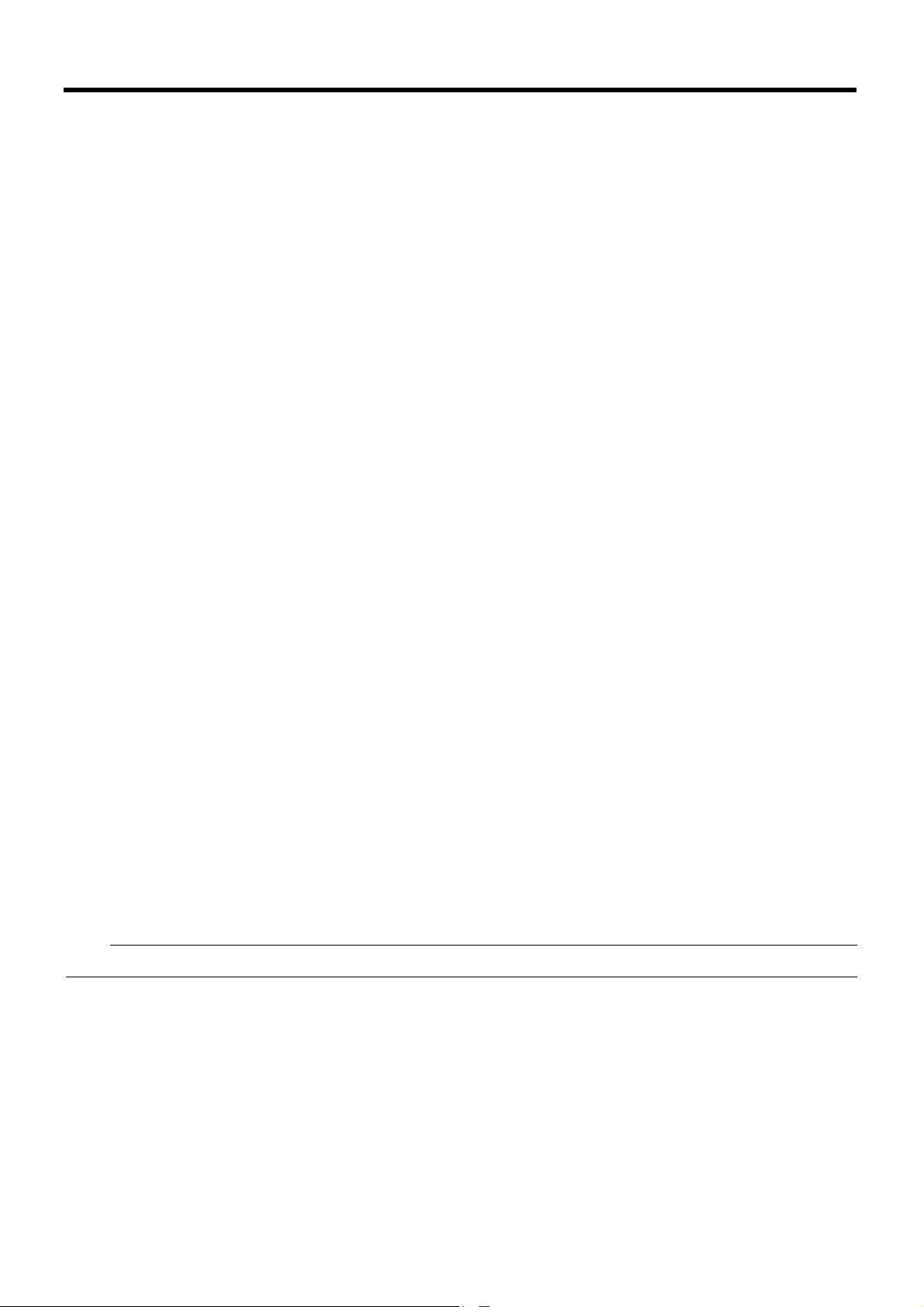
14 NOTICE ABOUT THE MP3 AUDIO STANDARD.
Note:
This software includes MP3 audio encoding and decoding technology as defined by ISO/IEC 11172-3 and ISO/IEC 13818-
3. It is not licensed for any implementation or distribution in any commercial product or service.
15 NOT FAULT TOLERANT.
The software is not fault tolerant. JVC KENWOOD installed the software on the device and is responsible for how it operates
on the device.
16 RESTRICTED USE.
The Microsoft software was designed for systems that do not require fail-safe performance. You may not use the Microsoft
software in any device or system in which a malfunction of the software would result in foreseeable risk of injury or death to
any person. This includes operation of nuclear facilities, aircraft navigation or communication systems and air traffic control.
17 NO WARRANTIES FOR THE SOFTWARE.
The software is provided “as is”. You bear all risks of using it. Microsoft gives no express warranties, guarantees or
conditions. Any warranties you receive regarding the device or the software do not originate from, and are not binding on,
Microsoft or its affiliates. When allowed by your local laws, JVC KENWOOD and Microsoft exclude implied warranties of
merchantability, fitness for a particular purpose and non-infringement.
18 LIABILITY LIMITATIONS.
You can recover from Microsoft and its affiliates only direct damages up to two hundred fifty U.S. Dollars (U.S. $250.00). You
cannot recover any other damages, including consequential, lost profits, special, indirect or incidental damages.
This limitation applies to:
● anything related to the software, services, content (including code) on third party internet sites, or third party programs,
and
● claims for breach of contract, breach of warranty, guarantee or condition, strict liability, negligence, or other tort to the
extent permitted by applicable law.
It also applies even if Microsoft should have been aware of the possibility of the damages. The above limitation may not
apply to you because your country may not allow the exclusion or limitation of incidental, consequential or other damages.
19 EXPORT RESTRICTIONS.
The software is subject to United States export laws and regulations. You must comply with all domestic and international
export laws and regulations that apply to the software. These laws include restrictions on destinations, end users and end
use. For additional information, see www.microsoft.com/exporting.
20 ENTIRE AGREEMENT.
This agreement, additional terms (including any printed-paper license terms that accompany the software and may modify
or replace some or all of these terms), and the terms for supplements, updates, Internet-based services and support
services that you use, are the entire agreement for the software and support services.
21 APPLICABLE LAW
a. United States.
If you acquired the software in the United States, Washington state law governs the interpretation of this agreement and
applies to claims for breach of it, regardless of conflict of laws principles. The laws of the state where you live govern all
other claims, including claims under state consumer protection laws, unfair competition laws, and in tort.
b. Outside the United States.
If you acquired the software in any other country, the laws of that country apply.
22 Third Party Programs.
Microsoft provides the following copyright notices for third party software included in the software. These notices are
required by the respective copyright holders and do not change your license to use this software.
● The support number refers to the serial number of this unit.
11
Page 18
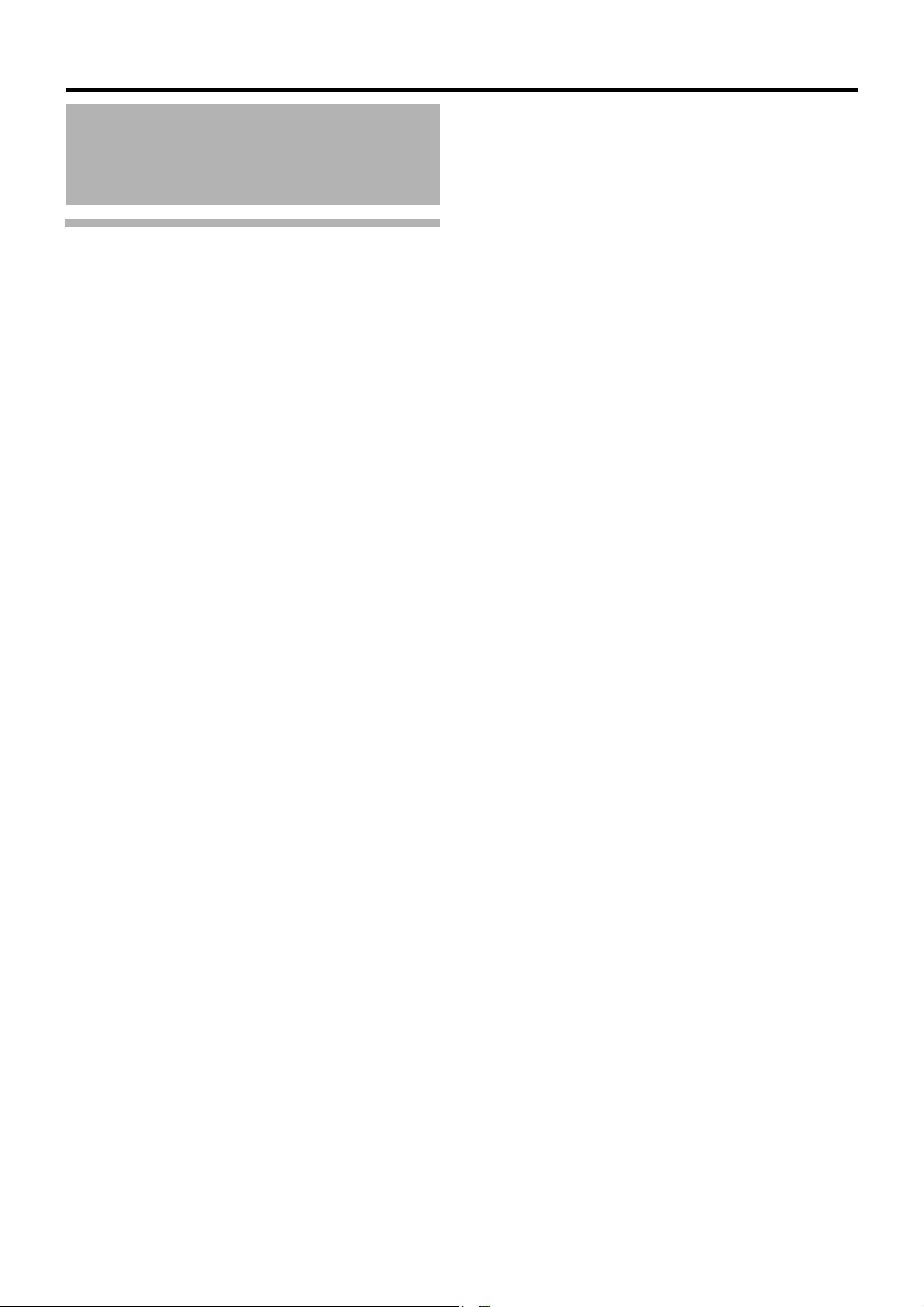
Getting Started
About the Software
(continued)
MICROSOFT SOFTWARE LICENSE
TERMS (continued)
● Portions of this software are based in part on the work of
Spider Systems ® Limited. Because Microsoft has
included the Spider Systems Limited software in this
product, Microsoft is required to include the following text
that accompanied such software:
Copyright 1987 Spider Systems Limited
Copyright 1988 Spider Systems Limited
Copyright 1990 Spider Systems Limited
● Portions of this software are based in part on the work of
Seagate Software.
● Portions of this software are based in part on the work of
ACE*COMM Corp. Because Microsoft has included the
ACE*COMM Corp. software in this product, Microsoft is
required to include the following text that accompanied
such software:
Copyright 1995-1997 ACE*COMM Corp
● Portions of this software are based in part on the work of
Sam Leffler and Silicon Graphics, Inc. Because Microsoft
has included the Sam Leffler and Silicon Graphics
software in this product, Microsoft is required to include
the following text that accompanied such software:
Copyright © 1988-1997 Sam Leffler
Copyright © 1991-1997 Silicon Graphics, Inc.
Permission to use, copy, modify, distribute, and sell
this software and its documentation for any purpose is
hereby granted without fee, provided that (i) the above
copyright notices and this permission notice appear in
all copies of the software and related documentation,
and (ii) the names of Sam Leffler and Silicon Graphics
may not be used in any advertising or publicity relating
to the software without the specific, prior written
permission of Sam Leffler and Silicon Graphics.
“
THE SOFTWARE IS PROVIDED
WITHOUT WARRANTY OF ANY KIND, EXPRESS,
IMPLIED OR OTHERWISE, INCLUDING WITHOUT
LIMITATION, ANY WARRANTY OF
MERCHANTABILITY OR FITNESS FOR A
PARTICULAR PURPOSE.
IN NO EVENT SHALL SAM LEFFLER OR SILICON
GRAPHICS BE LIABLE FOR ANY SPECIAL,
INCIDENTAL, INDIRECT OR CONSEQUENTIAL
DAMAGES OF ANY KIND, OR ANY DAMAGES
WHATSOEVER RESULTING FROM LOSS OF USE,
DATA OR PROFITS, WHETHER OR NOT ADVISED
OF THE POSSIBILITY OF DAMAGE, AND ON ANY
THEORY OF LIABILITY, ARISING OUT OF OR IN
CONNECTION WITH THE USE OR PERFORMANCE
OF THIS SOFTWARE.
Portions Copyright © 1998 PictureTel Corporation
AS-IS” AND
● Portions of this software are based in part on the work of
Highground Systems. Because Microsoft has included the
Highground Systems software in this product, Microsoft is
required to include the following text that accompanied
such software:
Copyright © 1996-1999 Highground Systems
● Windows 7 incorporates compression code from the InfoZIP group. There are no extra charges or costs due to the
use of this code, and the original compression sources
are freely available from www.info-zip.org/ or ftp://ftp.infozip.org/pub/infozip/src/ on the Internet.
Portions Copyright © 2000 SRS Labs, Inc
● This product includes software from the 'zlib' general
purpose compression library.
● Portions of this software are based in part on the work of
ScanSoft, Inc. Because Microsoft has included the
ScanSoft, Inc. software in this product, Microsoft is
required to include the following text that accompanied
such software:
TextBridge® OCR © by ScanSoft, Inc.
● Portions of this software are based in part on the work of
University of Southern California. Because Microsoft has
included the University of Southern California software in
this product, Microsoft is required to include the following
text that accompanied such software:
Copyright © 1996 by the University of Southern
California
All rights reserved.
Permission to use, copy, modify, and distribute this
software and its documentation in source and binary
forms for any purpose and without fee is hereby
granted, provided that both the above copyright notice
and this permission notice appear in all copies, and
that any documentation, advertising materials, and
other materials related to such distribution and use
acknowledge that the software was developed in part
by the University of Southern California, Information
Sciences Institute. The name of the University may not
be used to endorse or promote products derived from
this software without specific prior written permission.
THE UNIVERSITY OF SOUTHERN CALIFORNIA
makes no representations about the suitability of this
software for any purpose. THIS SOFTWARE IS
PROVIDED
OR IMPLIED WARRANTIES, INCLUDING, WITHOUT
LIMITATION, THE IMPLIED WARRANTIES OF
MERCHANTABILITY AND FITNESS FOR A
PARTICULAR PURPOSE.
Other copyrights might apply to parts of this software
and are so noted when applicable.
● Portions of this software are based in part on the work of
James Kanze. Because Microsoft has included the James
Kanze software in this product, Microsoft is required to
include the following text that accompanied such software:
COPYRIGHT AND PERMISSION NOTICE
All rights reserved.
Permission is hereby granted, free of charge, to any
person obtaining a copy of this software and
associated documentation files (the “Software
deal in the Software without restriction, including
without limitation the rights to use, copy, publish,
distribute, and/or sell copies of the Software, and to
permit persons to whom the Software is furnished to
do so, provided that the above copyright notice(s) and
this permission notice appear in all copies of the
“
AS IS” AND WITHOUT ANY EXPRESS
”
), to
12
Page 19
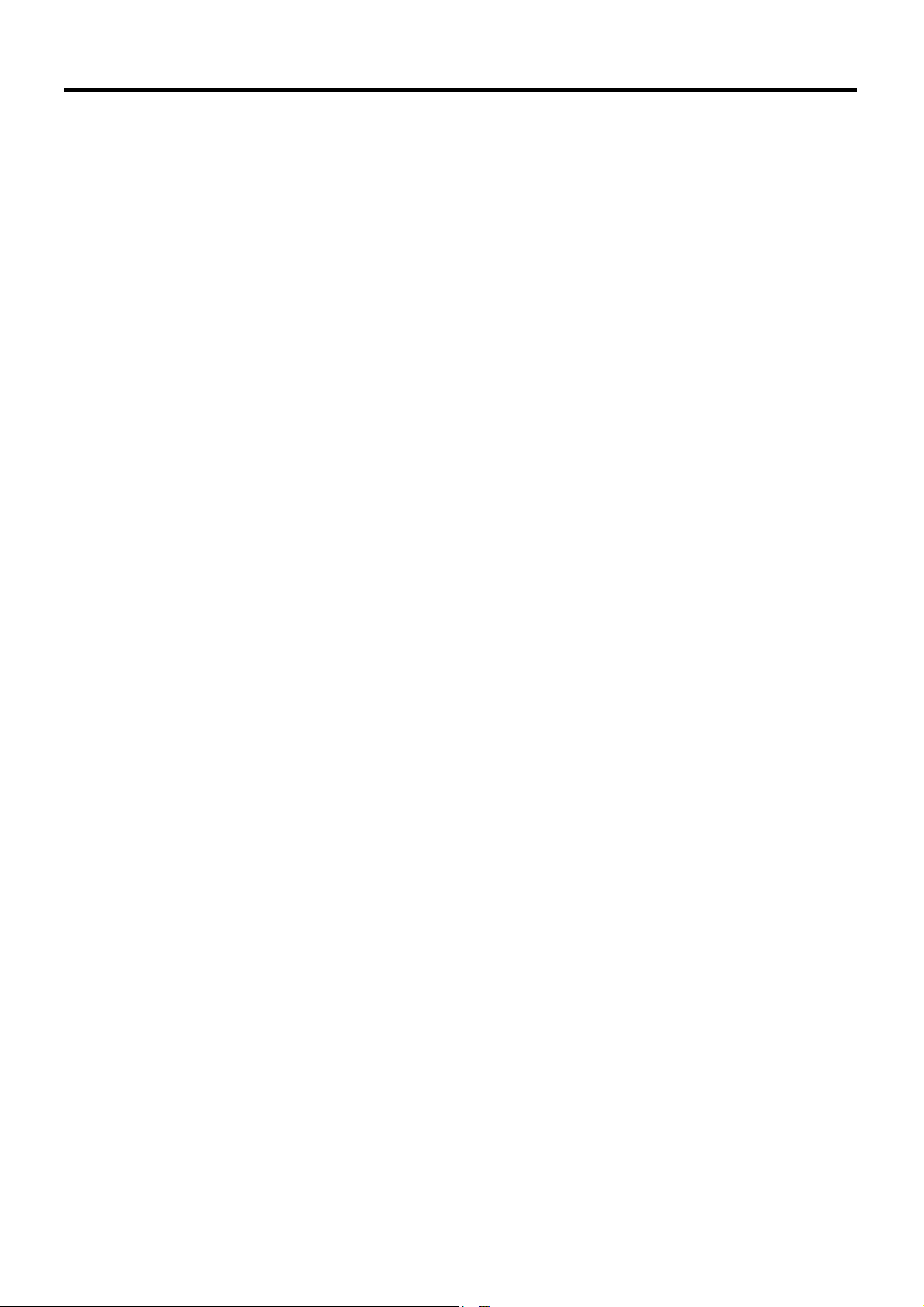
Software and that both the above copyright notice(s)
and this permission notice appear in supporting
documentation. Permission is also given to modify the
software to any extend, under the condition that, in the
modified software, the prefix “GB_” is changed to
something else, and the name directories for includes
files (“gb” in this distribution) is also changed.
”
THE SOFTWARE IS PROVIDED “AS IS
WARRANTY OF ANY KIND, EXPRESS OR IMPLIED,
INCLUDING BUT NOT LIMITED TO THE
WARRANTIES OF MERCHANTABILITY, FITNESS
FOR A PARTICULAR PURPOSE AND
NONINFRINGEMENT OF THIRD PARTY RIGHTS. IN
NO EVENT SHALL THE COPYRIGHT HOLDER OR
HOLDERS INCLUDED IN THIS NOTICE BE LIABLE
FOR ANY CLAIM, OR ANY SPECIAL INDIRECT OR
CONSEQUENTIAL DAMAGES, OR ANY DAMAGES
WHATSOEVER RESULTING FROM LOSS OF USE,
DATA OR PROFITS, WHETHER IN AN ACTION OF
CONTRACT, NEGLIGENCE OR OTHER TORTIOUS
ACTION, ARISING OUT OF OR IN CONNECTION
WITH THE USE OR PERFORMANCE OF THIS
SOFTWARE.
Except as contained in this notice, the name of a
copyright holder shall not be used in advertising or
otherwise to promote the sale, use or other dealings in
this Software without prior written authorization of the
copyright holder.
● This product contains software from Cisco ISAKMP
Services.
● Portions of this software are based in part on the work of
RSA Data Security, Inc. Because Microsoft has included
the RSA Data Security, Inc. software in this product,
Microsoft is required to include the following text that
accompanied such software:
Copyright © 1990, RSA Data Security, Inc. All rights
reserved.
License to copy and use this software is granted
provided that it is identified as the “RSA Data Security,
Inc. MD5 Message-Digest Algorithm
mentioning or referencing this software or this
function. License is also granted to make and use
derivative works provided that such works are
identified as “derived from the RSA Data Security, Inc.
MD5 Message-Digest Algorithm” in all material
mentioning or referencing the derived work.
RSA Data Security, Inc. makes no representations
concerning either the merchantability of this software
or the suitability of this software for any particular
purpose. It is provided “as is
implied warranty of any kind.
These notices must be retained in any copies of any
part of this documentation and/or software.
● Portions of this software are based in part on the work of
OpenVision Technologies, Inc. Because Microsoft has
included the OpenVision Technologies, Inc. software in
this product, Microsoft is required to include the following
text that accompanied such software:
”
without express or
, WITHOUT
”
in all material
software for any purpose. It is provided “as is
express or implied warranty.
OPENVISION DISCLAIMS ALL WARRANTIES WITH
REGARD TO THIS SOFTWARE, INCLUDING ALL
IMPLIED WARRANTIES OF MERCHANTABILITY
AND FITNESS, IN NO EVENT SHALL OPENVISION
BE LIABLE FOR ANY SPECIAL, INDIRECT OR
CONSEQUENTIAL DAMAGES OR ANY DAMAGES
WHATSOEVER RESULTING FROM LOSS OF USE,
DATA OR PROFITS, WHETHER IN AN ACTION OF
CONTRACT, NEGLIGENCE OR OTHER TORTIOUS
ACTION, ARISING OUT OF OR IN CONNECTION
WITH THE USE OR PERFORMANCE OF THIS
SOFTWARE.
● Portions of this software are based in part on the work of
Regents of The University of Michigan. Because Microsoft
has included the Regents of The University of Michigan
software in this product, Microsoft is required to include
the following text that accompanied such software:
Copyright © 1995, 1996 Regents of The University of
Michigan.
All Rights Reserved.
Permission to use, copy, modify, and distribute this
software and its documentation for any purpose and
without fee is hereby granted, provided that the above
copyright notice appears in all copies and that both
that copyright notice and this permission notice
appear in supporting documentation, and that the
name of The University of Michigan not be used in
advertising or publicity pertaining to distribution of the
software without specific, written prior permission.
This software is supplied as is without expressed or
implied warranties of any kind.
Copyright © 1993, 1994 Regents of the University of
Michigan.
All rights reserved.
Redistribution and use in source and binary forms are
permitted provided that this notice is preserved and
that due credit is given to the University of Michigan at
Ann Arbor. The name of the University may not be
used to endorse or promote products derived from this
software without specific prior written permission. This
software is provided “as is
warranty.
”
without express or implied
”
without
Copyright 1993 by OpenVision Technologies, Inc.
Permission to use, copy, modify, distribute, and sell
this software and its documentation for any purpose is
hereby granted without fee, provided that the above
copyright notice appears in all copies and that both
that copyright notice and this permission notice
appear in supporting documentation, and that the
name of OpenVision not be used in advertising or
publicity pertaining to distribution of the software
without specific, written prior permission. OpenVision
makes no representations about the suitability of this
13
Page 20
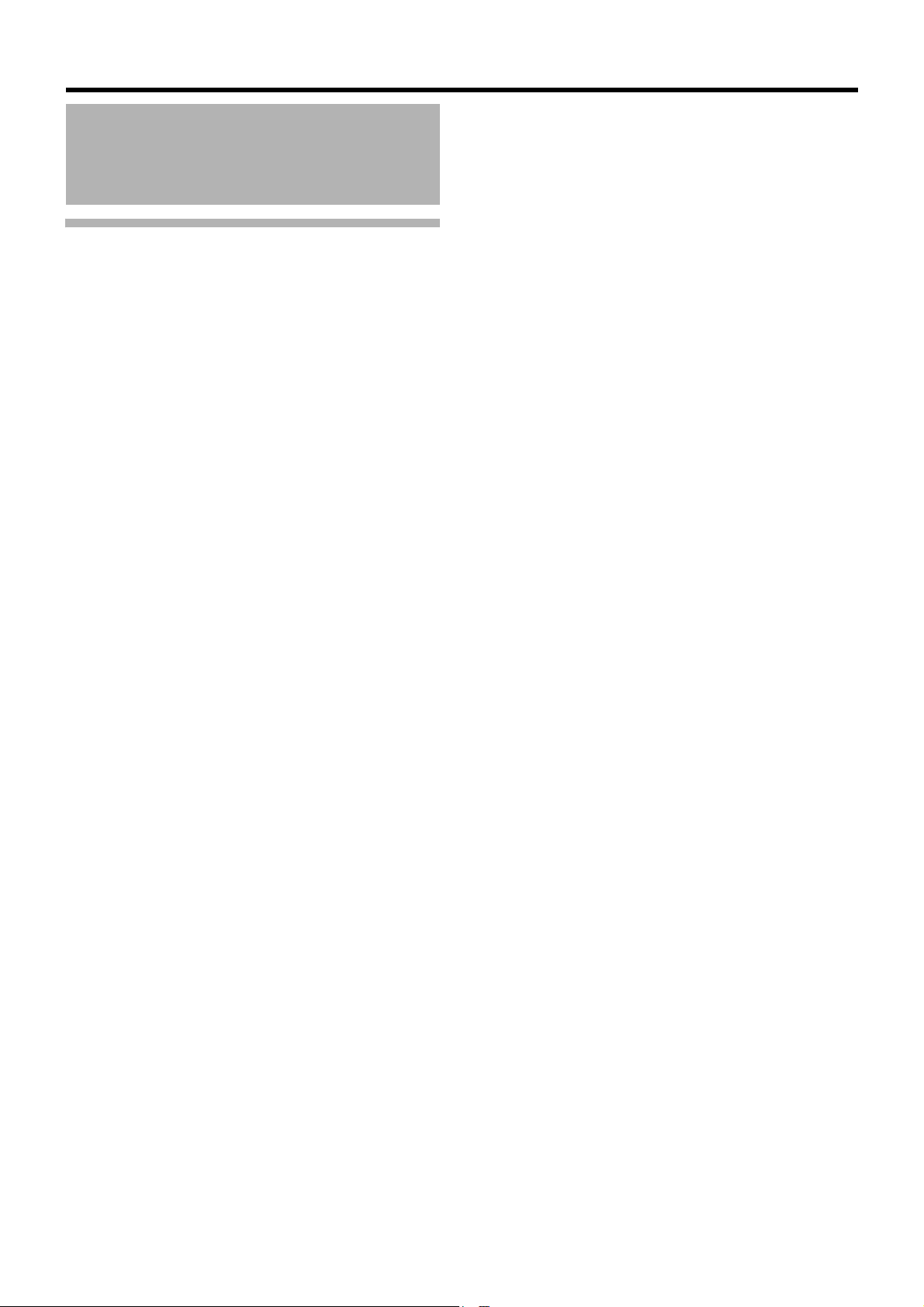
Getting Started
About the Software
(continued)
MICROSOFT SOFTWARE LICENSE
TERMS (continued)
● Portions of this software are based in part on the work of
Massachusetts Institute of Technology. Because Microsoft
has included the Massachusetts Institute of Technology
software in this product, Microsoft is required to include
the following text that accompanied such software:
Copyright 1989, 1990 by the Massachusetts Institute
of Technology. All Rights Reserved.
Export of this software from the United States of
America may require a specific license from the United
States Government. It is the responsibility of any
person or organization contemplating export to obtain
such a license before exporting.
WITHIN THAT CONSTRAINT, permission to use,
copy, modify, and distribute this software and its
documentation for any purpose and without fee is
hereby granted, provided that the above copyright
notice appear in all copies and that both that copyright
notice and this permission notice appear in supporting
documentation, and that the name of M.I.T. not be
used in advertising or publicity pertaining to
distribution of the software without specific, written
prior permission. M.I.T. makes no representations
about the suitability of this software for any purpose. It
is provided “as is” without express or implied warranty.
Under U.S. law, this software may not be exported
outside the US without license from the U.S.
Commerce department.
Copyright 1994 by the Massachusetts Institute of
Technology. All Rights Reserved.
Export of this software from the United States of
America may require a specific license from the United
States Government. It is the responsibility of any
person or organization contemplating export to obtain
such a license before exporting.
WITHIN THAT CONSTRAINT, permission to use,
copy, modify, and distribute this software and its
documentation for any purpose and without fee is
hereby granted, provided that the above copyright
notice appear in all copies and that both that copyright
notice and this permission notice appear in supporting
documentation, and that the name of M.I.T. not be
used in advertising or publicity pertaining to
distribution of the software without specific, written
prior permission. M.I.T. makes no representations
about the suitability of this software for any purpose. It
is provided “as is
● This product includes software developed by the
University of California, Berkeley and its contributors.
● Portions of this software are based in part on the work of
”
the “Entrust
Te l e c om .
● Portions of this software are based in part on the work of
Hewlett-Packard Company. Because Microsoft has
included the Hewlett-Packard Company software in this
product, Microsoft is required to include the following text
that accompanied such software:
security technology licensed from Northern
”
without express or implied warranty.
Copyright © 1994 Hewlett-Packard Company
Permission to use, copy, modify, distribute and sell this
software and its documentation for any purpose is
hereby granted without fee, provided that the above
copyright notice appear in all copies and that both that
copyright notice and this permission notice appear in
supporting documentation. Hewlett-Packard Company
and Microsoft Corporation make no representations
about the suitability of this software for any purpose. It
is provided “as is
● This product includes software from the 'libpng' PNG
reference library.
● Portions of this software are based in part on the work of
Autodesk, Inc. Because Microsoft has included the
Autodesk, Inc. software in this product, Microsoft is
required to include the following text that accompanied
such software:
© Copyright 1995 by Autodesk, Inc.
● This product contains graphics filter software; this
software is based in part on the work of the Independent
JPEG Group.
● This product includes “True Verb” technology from KS
Waves Ltd.
● Portions of this software are based in part on the work of
SGS-Thomson Microelectronics, Inc. Because Microsoft
has included the SGS-Thomson Microelectronics, Inc.
software in this product, Microsoft is required to include
the following text that accompanied such software:
Copyright 1996 SGS-Thomson Microelectronics, Inc.
All Rights Reserved
● Portions of this software are based in part on the work of
Unicode, Inc. Because Microsoft has included the
Unicode, Inc. software in this product, Microsoft is
required to include the following text that accompanied
such software:
COPYRIGHT AND PERMISSION NOTICE
Copyright © 1991-2005 Unicode, Inc. All rights
reserved. Distributed under the Terms of Use in
www.unicode.org/copyright.html.
Permission is hereby granted, free of charge, to any
person obtaining a copy of the Unicode data files and
any associated documentation (the “Data Files”) or
Unicode software and any associated documentation
(the “Software”) to deal in the Data Files or Software
without restriction, including without limitation the
rights to use, copy, modify, merge, publish, distribute,
and/or sell copies of the Data Files or Software, and to
permit persons to whom the Data Files or Software
are furnished to do so, provided that (a) the above
copyright notice(s) and this permission notice appear
with all copies of the Data Files or Software, (b) both
the above copyright notice(s) and this permission
notice appear in associated documentation, and ©
there is clear notice in each modified Data File or in
the Software as well as in the documentation
associated with the Data File(s) or Software that the
data or software has been modified.
THE DATA FILES AND SOFTWARE ARE PROVIDED
“AS IS”, WITHOUT WARRANTY OF ANY KIND,
EXPRESS OR IMPLIED, INCLUDING BUT NOT
LIMITED TO THE WARRANTIES OF
MERCHANTABILITY, FITNESS FOR A PARTICULAR
PURPOSE AND NONINFRINGEMENT OF THIRD
PARTY RIGHTS. IN NO EVENT SHALL THE
COPYRIGHT HOLDER OR HOLDERS INCLUDED IN
THIS NOTICE BE LIABLE FOR ANY CLAIM, OR ANY
SPECIAL INDIRECT OR CONSEQUENTIAL
”
without express or implied warranty.
14
Page 21
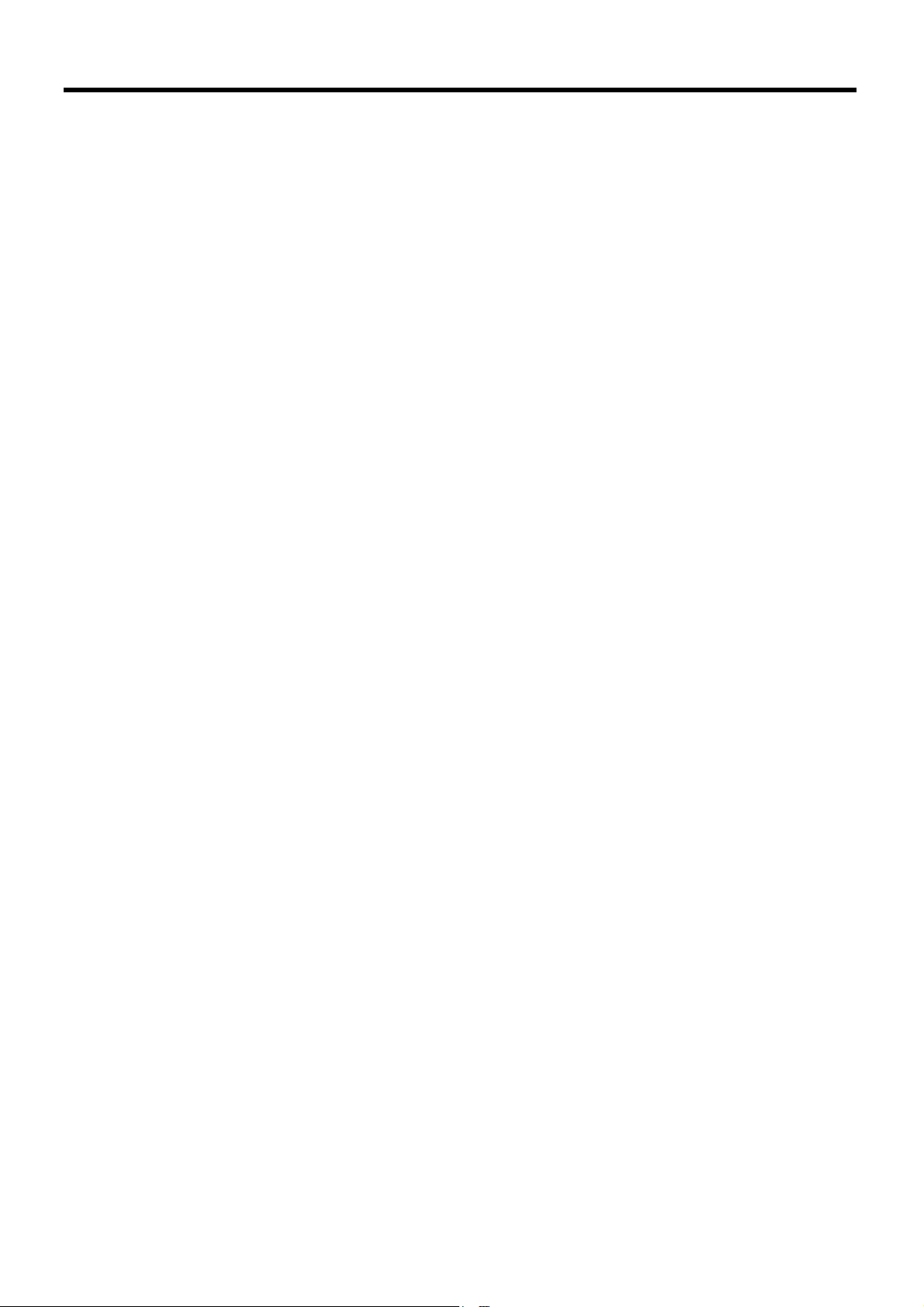
DAMAGES, OR ANY DAMAGES WHATSOEVER
RESULTING FROM LOSS OF USE, DATA OR
PROFITS, WHETHER IN AN ACTION OF
CONTRACT, NEGLIGENCE OR OTHER TORTIOUS
ACTION, ARISING OUT OF OR IN CONNECTION
WITH THE USE OR PERFORMANCE OF THE DATA
FILES OR SOFTWARE.
Except as contained in this notice, the name of a
copyright holder shall not be used in advertising or
otherwise to promote the sale, use or other dealings in
these Data Files or Software without prior written
authorization of the copyright holder.
● The Combined PostScript Driver was the result of a
cooperative development process by Adobe Systems
Incorporated and Microsoft Corporation.
● Portions of this software are based in part on the work of
Media Cybernetics. Because Microsoft has included the
Media Cybernetics software in this product, Microsoft is
required to include the following text that accompanied
such software:
HALO Image File Format Library © 1991-1992 Media
Cybernetics, Inc.
● Portions of this software are based in part on the work of
Luigi Rizzo. Because Microsoft has included the Luigi
Rizzo software in this product, Microsoft is required to
include the following text that accompanied such software:
© 1997-98 Luigi Rizzo (luigi@iet.unipi.it)
Portions derived from code by Phil Karn
(karn@ka9q.ampr.org), Robert Morelos-Zaragoza
(robert@spectra.eng.hawaii.edu) and Hari
Thirumoorthy (harit@spectra.eng.hawaii.edu), Aug
1995
Redistribution and use in source and binary forms,
with or without modification, are permitted provided
that the following conditions are met:
1. Redistributions of source code must retain the
above copyright notice, this list of conditions and the
following disclaimer.
2. Redistributions in binary form must reproduce the
above copyright notice, this list of conditions and the
following disclaimer in the documentation and/or other
materials provided with the distribution.
THIS SOFTWARE IS PROVIDED BY THE AUTHORS
“AS IS” AND ANY EXPRESS OR IMPLIED
WARRANTIES, INCLUDING, BUT NOT LIMITED TO,
THE IMPLIED WARRANTIES OF
MERCHANTABILITY AND FITNESS FOR A
PARTICULAR PURPOSE ARE DISCLAIMED. IN NO
EVENT SHALL THE AUTHORS BE LIABLE FOR
ANY DIRECT, INDIRECT, INCIDENTAL, SPECIAL,
EXEMPLARY, OR CONSEQUENTIAL DAMAGES
(INCLUDING, BUT NOT LIMITED TO,
PROCUREMENT OF SUBSTITUTE GOODS OR
SERVICES; LOSS OF USE, DATA, OR PROFITS; OR
BUSINESS INTERRUPTION) HOWEVER CAUSED
AND ON ANY THEORY OF LIABILITY, WHETHER IN
CONTRACT, STRICT LIABILITY, OR TORT
(INCLUDING NEGLIGENCE OR OTHERWISE)
ARISING IN ANY WAY OUT OF THE USE OF THIS
SOFTWARE, EVEN IF ADVISED OF THE
POSSIBILITY OF SUCH DAMAGE.
● Portions of this software are based in part on the work of
W3C. Because Microsoft has included the W3C software
in this product, Microsoft is required to include the
following text that accompanied such software:
W3C ® SOFTWARE NOTICE AND LICENSE
www.w3.org/Consortium/Legal/2002/copyright-
software-20021231
This work (and included software, documentation such
as READMEs, or other related items) is being
provided by the copyright holders under the following
license. By obtaining, using and/or copying this work,
you (the licensee) agree that you have read,
understood, and will comply with the following terms
and conditions.
Permission to copy, modify, and distribute this software
and its documentation, with or without modification, for
any purpose and without fee or royalty is hereby
granted, provided that you include the following on
ALL copies of the software and documentation or
portions thereof, including modifications:
1. The full text of this NOTICE in a location viewable to
users of the redistributed or derivative work.
2. Any pre-existing intellectual property disclaimers,
notices, or terms and conditions. If none exist, the
W3C Software Short Notice should be included
(hypertext is preferred, text is permitted) within the
body of any redistributed or derivative code.
3. Notice of any changes or modifications to the files,
including the date changes were made. (We
recommend you provide URLs to the location from
which the code is derived.)
THIS SOFTWARE AND DOCUMENTATION IS
PROVIDED “AS IS,” AND COPYRIGHT HOLDERS
MAKE NO REPRESENTATIONS OR WARRANTIES,
EXPRESS OR IMPLIED, INCLUDING BUT NOT
LIMITED TO, WARRANTIES OF MERCHANTABILITY
OR FITNESS FOR ANY PARTICULAR PURPOSE OR
THAT THE USE OF THE SOFTWARE OR
DOCUMENTATION WILL NOT INFRINGE ANY
THIRD PARTY PATENTS, COPYRIGHTS,
TRADEMARKS OR OTHER RIGHTS.
COPYRIGHT HOLDERS WILL NOT BE LIABLE FOR
ANY DIRECT, INDIRECT, SPECIAL OR
CONSEQUENTIAL DAMAGES ARISING OUT OF
ANY USE OF THE SOFTWARE OR
DOCUMENTATION.
The name and trademarks of copyright holders may
NOT be used in advertising or publicity pertaining to
the software without specific, written prior permission.
Title to copyright in this software and any associated
documentation will at all times remain with copyright
holders.
15
Page 22

Getting Started
About the Software
(continued)
MICROSOFT SOFTWARE LICENSE
TERMS (continued)
● Portions of this software are based in part on the work of
Sun Microsystems, Inc. Because Microsoft has included
the Sun Microsystems, Inc. software in this product,
Microsoft is required to include the following text that
accompanied such software:
Sun RPC is a product of Sun Microsystems, Inc. and
is provided for unrestricted use provided that this
legend is included on all tape media and as a part of
the software program in whole or part. Users may
copy or modify Sun RPC without charge, but are not
authorized to license or distribute it to anyone else
except as part of a product or program developed by
the user.
SUN RPC IS PROVIDED AS IS WITH NO
WARRANTIES OF ANY KIND INCLUDING THE
WARRANTIES OF DESIGN, MERCHANTIBILITY
AND FITNESS FOR A PARTICULAR PURPOSE, OR
ARISING FROM A COURSE OF DEALING, USAGE
OR TRADE PRACTICE.
Sun RPC is provided with no support and without any
obligation on the part of Sun Microsystems, Inc. to
assist in its use, correction, modification or
enhancement.
SUN MICROSYSTEMS, INC. SHALL HAVE NO
LIABILITY WITH RESPECT TO THE
INFRINGEMENT OF COPYRIGHTS, TRADE
SECRETS OR ANY PATENTS BY SUN RPC OR ANY
PART THEREOF.
In no event will Sun Microsystems, Inc. be liable for
any lost revenue or profits or other special, indirect
and consequential damages, even if Sun has been
advised of the possibility of such damages.
Sun Microsystems, Inc.
2550 Garcia Avenue
Mountain View, California 94043
● Manufactured under license from Dolby Laboratories.
“Dolby” and the double-D symbol are trademarks of Dolby
Laboratories. Confidential unpublished works. Copyright
1992-1997 Dolby Laboratories. All rights reserved.
● Portions of this software are based in part on the work of
Andrei Alexandrescu. Because Microsoft has included the
Andrei Alexandrescu software in this product, Microsoft is
required to include the following text that accompanied
such software:
The Loki Library
Copyright © 2001 by Andrei Alexandrescu
This code accompanies the book:
Alexandrescu, Andrei. “Modern C++ Design: Generic
Programming and Design Patterns Applied.” Copyright
© 2001. Addison-Wesley.
Permission to use, copy, modify, distribute and sell this
software for any purpose is hereby granted without
fee, provided that the above copyright notice appear in
all copies and that both that copyright notice and this
permission notice appear in supporting
documentation.
The author or Addison-Welsey Longman make no
representations about the suitability of this software for
any purpose. It is provided “as is” without express or
implied warranty.
Portions Copyright © 1995 by Jeffrey Richter
● Portions of this software are based in part on the work of
the Distributed Management Task Force, Inc. (DMTF).
Because Microsoft has included software based on DMTF
specifications in this product, Microsoft is required to
include the following text:
Copyright © 2007 Distributed Management Task
Force, Inc. (DMTF). All rights reserved.
● Portions of this work are derived from “The Draft Standard
C++ Library” Copyright © 1995 by P.J. Plauger published
by Prentice-Hall and are used with permission.
● Portions of this software are based in part on the work of
Hewlett-Packard Company. Because Microsoft has
included the Hewlett-Packard Company software in this
product, Microsoft is required to include the following text
that accompanied such software:
Copyright © 2002, 2003 Hewlett-Packard Company.
About Notice:
This software is based on software available from
mpvtools.sourceforge.net.
This software processes a format called MPV. MPV is
an open specification for managing collections and
multimedia playlists of photo, video, and music content
and associated metadata and is available at no cost
from the Optical Storage Technology Association.
More information about the MPV specification can be
found at www.osta.org/mpv.
Permission Notice:
Permission is hereby granted, free of charge, to any
person obtaining a copy of this software and
associated documentation files (the “Software”), to
deal in the Software without restriction, including
without limitation the rights to use, copy, modify,
merge, publish, distribute, sublicense, and/or sell
copies of the Software, and to permit persons to whom
the Software is furnished to do so, subject to the
following conditions:
The above copyright notice, this permission notice,
and the above About Notice shall be included in all
copies or substantial portions of the Software.
THE SOFTWARE IS PROVIDED “AS IS”, WITHOUT
WARRANTY OF ANY KIND, EXPRESS OR IMPLIED,
INCLUDING BUT NOT LIMITED TO THE
WARRANTIES OF MERCHANTABILITY, FITNESS
FOR A PARTICULAR PURPOSE AND
NONINFRINGEMENT. IN NO EVENT SHALL THE
AUTHORS OR COPYRIGHT HOLDERS BE LIABLE
FOR ANY CLAIM, DAMAGES OR OTHER LIABILITY,
WHETHER IN AN ACTION OF CONTRACT, TORT
OR OTHERWISE, ARISING FROM, OUT OF OR IN
CONNECTION WITH THE SOFTWARE OR THE USE
OR OTHER DEALINGS IN THE SOFTWARE.
Except as contained in this notice, the name of a
copyright holder shall not be used in advertising or
otherwise to promote the sale, use or other dealings in
this Software without prior written authorization of the
copyright holder.
All other trademarks are property of their respective owners.
16
Page 23
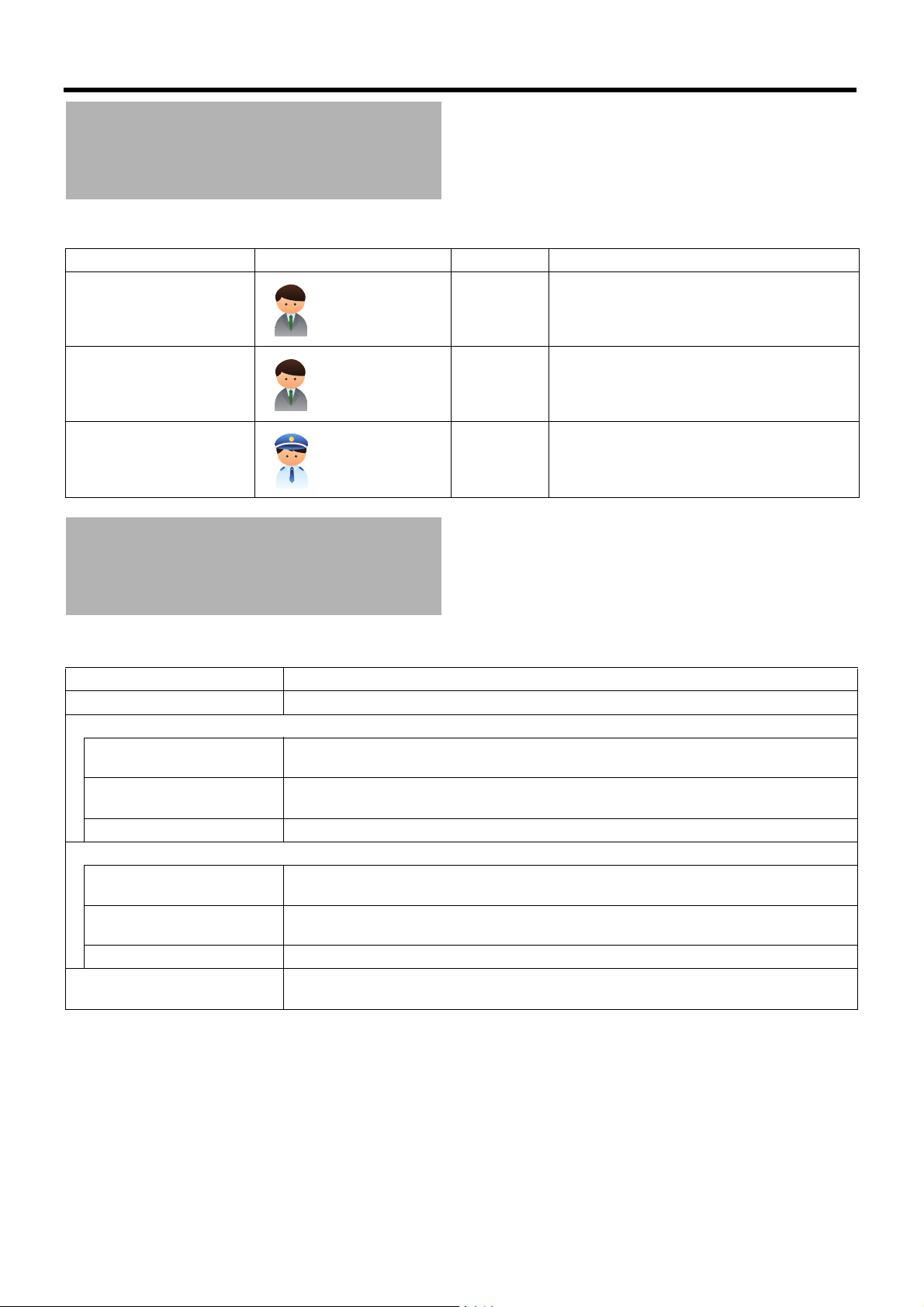
Structure of Manuals
The structure of manuals for this unit is as follows.
Name of manual Intended reader Format Description
Set Up Guide System
administrators
and operators
INSTRUCTIONS (present
document)
System
administrators
and operators
Booklet Installation and setup procedures for this unit,
and basic setup and operation procedures for
this unit, management software and viewer
necessary for operations
HTML, PDF
(Integrated in
this unit)
Installation and setup procedures for this unit,
and details of setup and operation procedures
for effective use of this unit
Quick Reference (For
monitoring )
Monitoring
operators
Booklet The most fundamental operation procedures for
the viewer necessary for monitoring works
Structure of This Manual
The structure of this manual is as follows.
Item Description
Getting Started (A Page 2) Describes precautions for proper use of this product, etc. Be sure to read prior to use.
<Recorder Part>
Basics (A Page 23) Describes basic operations and setup from installation and connection of this unit to
receiving images from the camera.
Applications (A Page 38) Describes concrete setup procedures for specific operation types, including setup of the
operation at the time of alarm reception.
Reference (A Page 80) Describes detailed setup items to master this unit and Management Application.
<Viewer Part>
Basics (A Page 132) Describes procedures from installation of the viewer to a computer to basic setup for
monitoring.
Applications (A Page 155) Describes viewer setup procedures for specific operation types, including screen
customization.
Reference (A Page 163) Describes detailed setup items to master Smart Client.
Others (A Page 180) Indicates compatible devices, recording time, and default value list, as well as
troubleshooting actions and specifications of this unit.
䡵 Legend of symbols in this manual
Caution Indicates precautions for the operation.
Note Indicates useful information regarding functions and limitations on use.
A Indicates the reference page and reference item.
17
Page 24
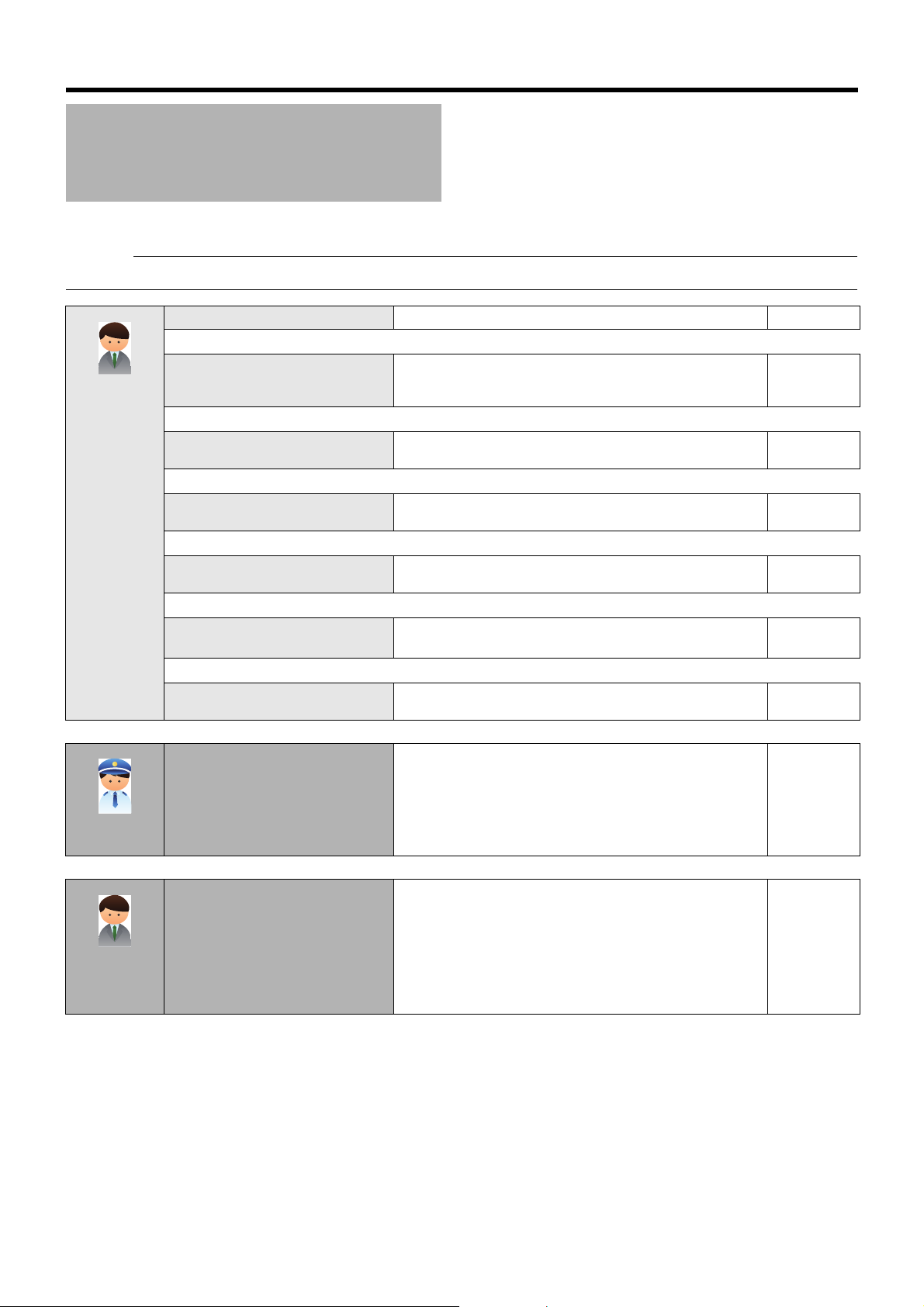
Getting Started
Caution:
Workflow from Installation to Operations
The workflow from installation of this unit to system operations is as follows.
● Install the network cameras and set the IP addresses, etc. before installation and setup of this unit.
For operators
and
administrators
Install
T
Connect
T
Switch on the power of this unit
T
Connect this unit to the network
T
Configure basic system settings
T
Configure settings for specific
operation type
T
Use the viewer
Operate
Install this unit to an EIA rack or the like. Page 24
Connect devices necessary to operate this unit such as a monitor
and a mouse, and devices essential to configure the security
system such as a network cable and other warning system(s).
After connecting necessary devices, switch on the power of this
unit.
Make the network settings on the unit, and connect it with the
cameras and computer.
Register the cameras and configure settings to show images from
the cameras on the screen.
Configure settings for the intended purpose. Page 38
Set the contents to be displayed in the view in accordance with the
surveillance plan.
Use the viewer to view live images from the cameras and search for
recorded images to play back.
Save recorded images to Desktop or other locations as necessary.
Page 25
Page 29
Page 31
Page 32
Page 132
Page 132
For monitoring
operators
For operators
and
administrators
18
Maintenance and system expansion
System maintenance and configuration changes (addition of
camera and HDD, etc.) are possible. For the list of setup items of
this unit and Milestone application, refer to the “Reference.”
Page 80
Page 163
Page 25
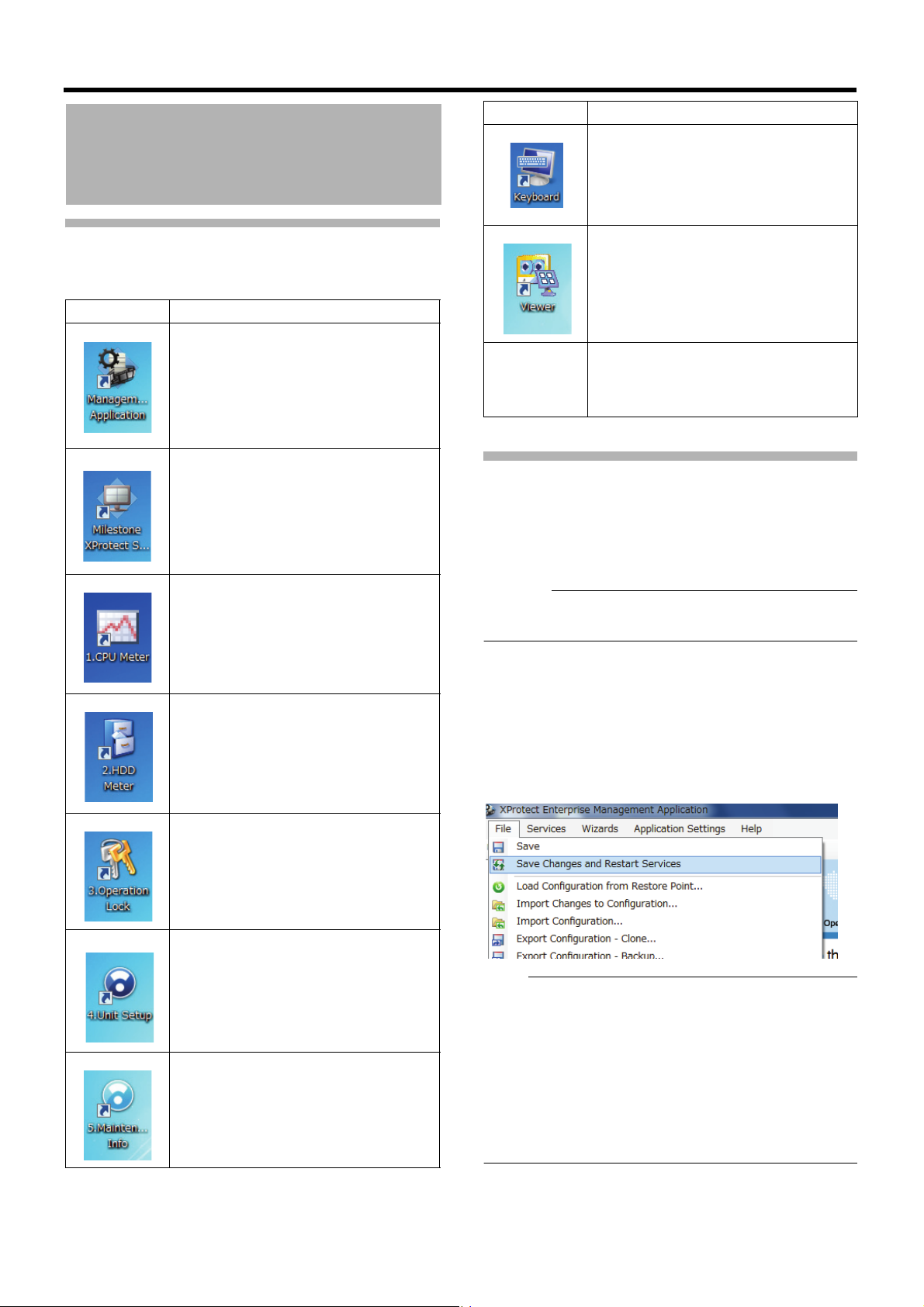
Caution:
Note:
About the Software Used with This Unit
Software Overview
Starts up the screen keyboard.
Use this software to enter characters
using the mouse.
Overview of the Software
The following software is used with this unit.
Software Overview
Starts up XProtect Enterprise
Management Application. XProtect
Enterprise Management Application is
software to perform settings of the
monitoring system using XProtect
Enterprise. This software is referred to as
"Management Application" in this manual.
Starts up XProtect Enterprise Smart
Client. XProtect Enterprise Smart Client
is a software to view live or recorded
images with the monitoring system using
XProtect Enterprise. This software is
referred to as "Smart Client" in this
manual.
Starts up the CPU meter. This software
displays the load factor of this unit. By
default, the CPU meter appears on the
upper left of the desktop automatically
when you start up this unit.
Starts up the HDD meter.
This software displays the HDD usage.
You can view the data exported in
database format.
Intel ® Rapid
Storage
Te ch n o lo g y
This software is used to construct RAID.
Click [Start], [All Programs], [Intel],
[Intel ® Rapid Storage Technology] in this
order to start up.
Notices for Changing Settings
If you specify wrong settings, this unit may not operate
properly.
● Before you change setting, it is recommended to save unit
settings and settings of Management Application.
(A Page 78 "Saving/Restoring Settings")
● Never turn off the power while saving settings of
Management Application.
䡵 When you change settings of Management
Application
When you have changed settings of Management
Application, save the settings, then restart the service.
otherwise, the new settings are not applied.
Save the settings and restart the service from the [File] menu
of Management Application.
Locking/unlocking the operation of this
unit.
Starts up unit settings menu.
You can perform settings of items other
than those with Management Application.
Starts up maintenance information menu.
You can display or save information such
as the runtime of this unit.
● You can also restart the service from [Services] in
[Advanced Configuration]. (A Page 113 "Services") In
addition, when you shut down Management Application,
the screen to select whether to save the settings or restart
the service is displayed. (A Page 33 "To close
Management Application") Make sure to select "Save
changes - restart services" in this case.
● If you change settings of Management Application while
Smart Client is on, close Smart Client and restart the
service.
19
Page 26
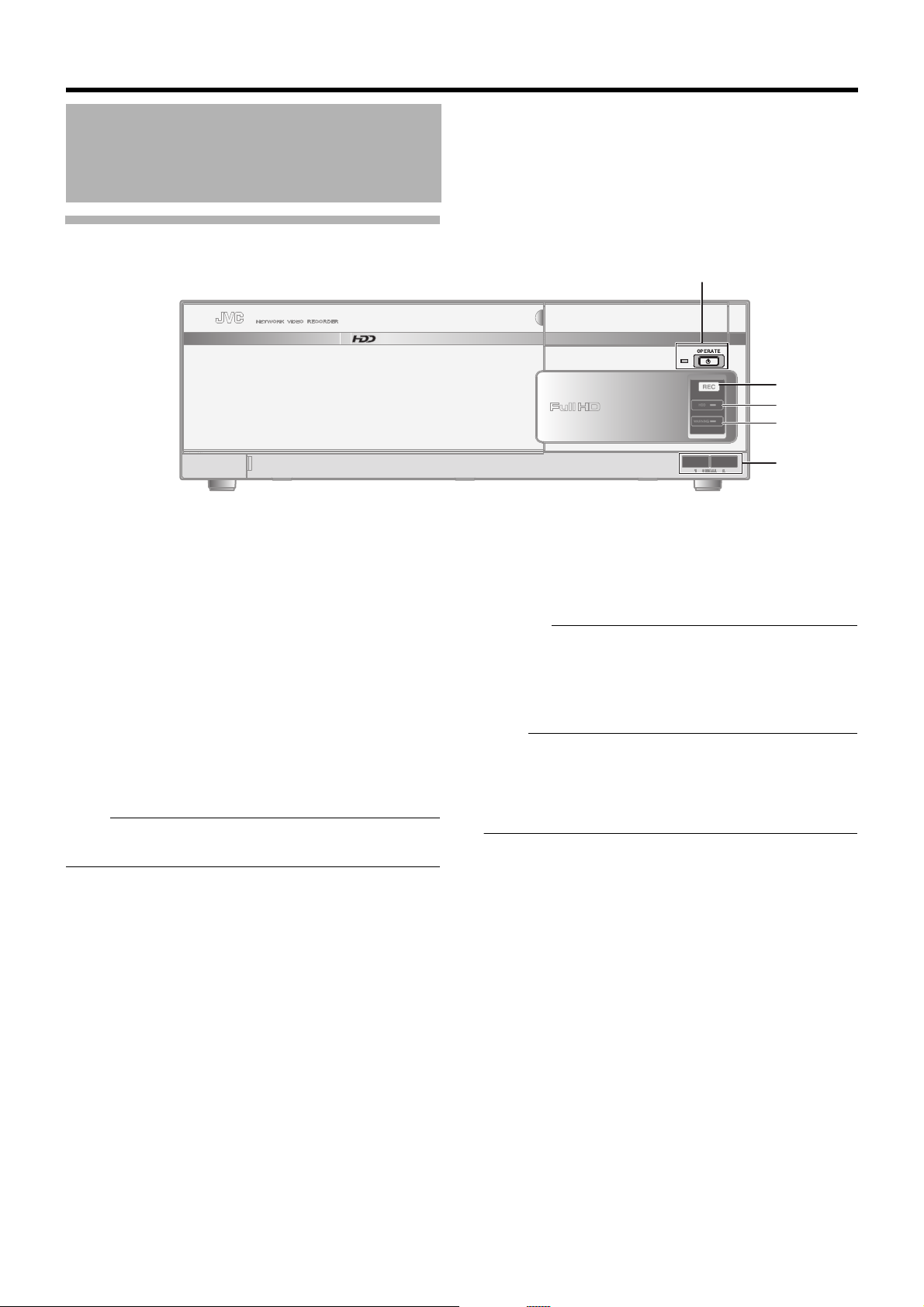
Getting Started
Note:
Caution:
Note:
AA
BB
CC
DD
EE
Part Names and Functions
Front
A [OPERATE] Button/Indicator
Switches operation on or off. Press the button to turn
operation ON and hold down the button to turn operation
OFF. The indicator blinks while the recorder is starting up or
shutting down. When the starting up operation is complete,
the indicator stops blinking and is lit.
B [REC] Indicator
Lights up during recording.
C [HDD] Indicator
Lights up when the built-in hard disk drive is accessed.
D [WARNING] Indicator
Lights up when an error occurs in the hardware.
● Error types: A Page 195
● How to turn off: A Page 129
E [SERIAL1/2] Terminals
For connecting the communication control terminals of a
USB mouse (sold separately), USB flash memory (sold
separately) or UPS (sold separately).
● Attach the serial port cover supplied with this product if
this port is not in use.
● This product may malfunction due to the presence of
static electricity. Remove any static before starting
operation.
● Use the SERIAL terminal or [eSATA] terminal on the rear
panel for additional HDD connection. (A Page 21)
● For connection of external devices, consult your nearest
JVC KENWOOD dealer. You can also check on our
website.
20
Page 27
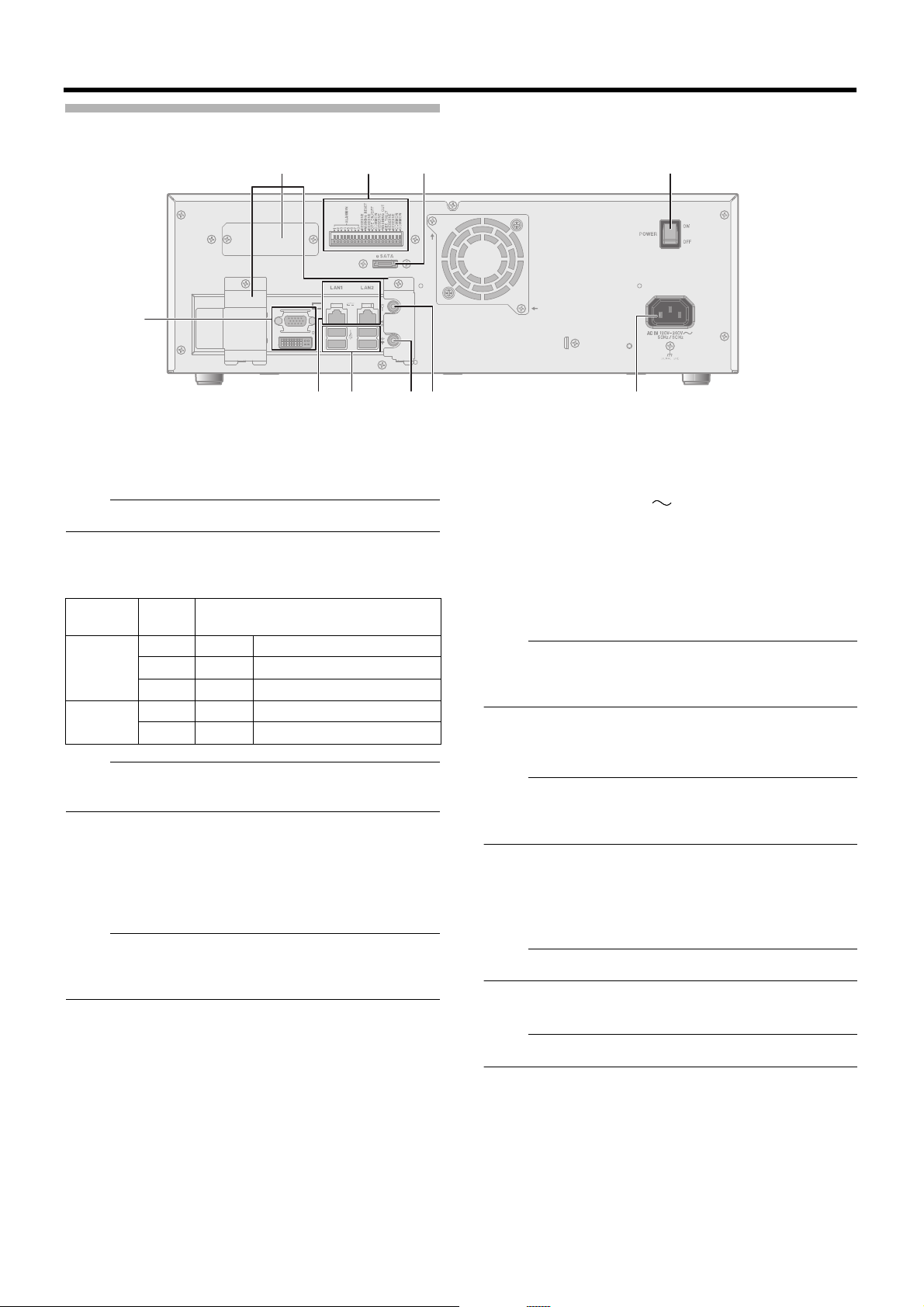
Rear Panel
Note:
Note:
Note:
Note:
Note:
Note:
Note:
NNMM LL
KKJJIIHH
F
GG
OO
F Monitor Output Terminals (D-sub 15pin, DVI)
Outputs the recorded images, live images or the setup
screen.
● The DVI terminal emits only digital signals.
G LAN1/LAN2 Terminals
Connect to the network using a LAN cable.
Indicator
position
Left - Off Communication at 10 Mbit/s.
Right - Off Not connecting to the network.
● For how to use LAN1/LAN2, refer to “Proper Use of LAN1/
LAN2” (A Page 119).
Color Status
Green On Communication at 100 Mbit/s.
Orange On Communication at 1 Gbit/s.
Yellow Blinking Communication is in progress.
H SERIAL Terminal
For connecting the communication control terminals on a
USB mouse (sold separately), USB flash memory (sold
separately), UPS (sold separately) or additional HDD (sold
separately).
● For connection of external devices, consult your nearest
JVC KENWOOD dealer. You can also check on our
website.
I Audio Output Terminal
Connect to an audio output device such as a speaker.
J Audio Input Terminal
Connect to an audio input device such as a plug-in
microphone.
K [AC IN 120V - 240V 50Hz/60Hz] power input
terminal
Connect to an AC120 V to AC240 V outlet using the power
cable supplied.
L [POWER] switch
Switches the power on or off.
● Be sure to press and hold down the [OPERATE] button on
the front panel to shut down the system before switching
off the power supply.
M [eSATA] Terminal
Connect to an additional HDD (sold separately).
● For details on additional HDDs you can connect to this
unit, consult your nearest JVC KENWOOD dealer. You
can also check on our website.
N Signal input/output terminals
For operating the unit using external alarm signals or signals
received from external devices, or for operating external
devices by outputting signals.
● Diameter of applicable cable: AWG22 to AWG28
O Connector cover
● Do not remove the cover.
21
Page 28
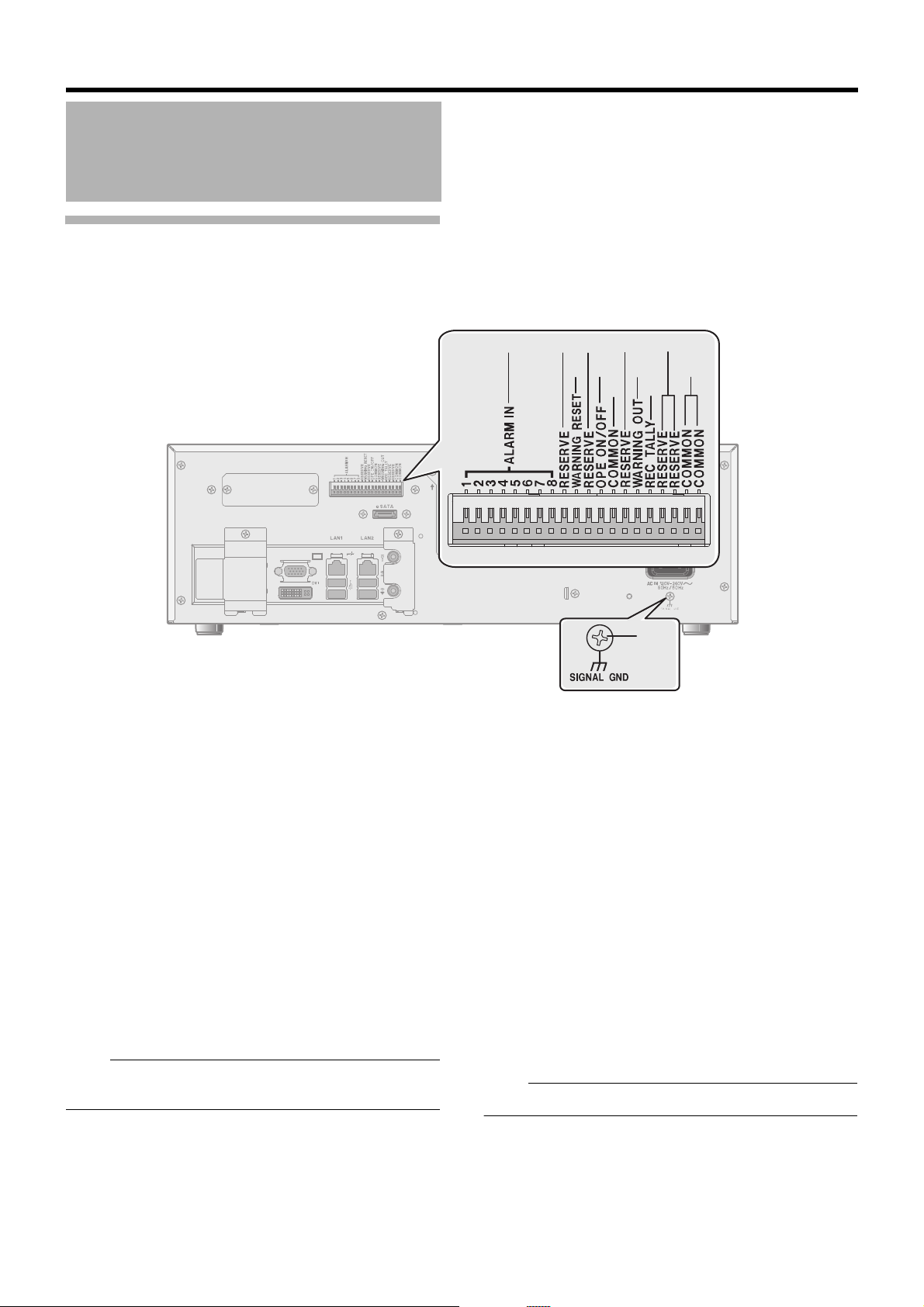
Getting Started
Note:
Note:
WW
QQ QQ QQ QQ
SS
TT
TTUURR
VV
PP
Part Names and Functions
(continued)
Rear I/O Terminals
䡵 Input ports (A Page 27)
P [ALARM IN 1 to 8] alarm input terminals 1 to 8
When a signal is input to these terminals, an alarm event
occurs and you can activate alarm recording and/or change
the direction of a PTZ camera. (A Page 46 "Events and
Actions")
Q [RESERVE] Terminal
Reserved.
R [WARNING RESET] Warning Reset Input
Terminal
Output from the Warning Output Terminal is stopped when a
signal is input to this terminal during output of the Warning
Out signals.
S [OPE ON/OFF] Operate ON/OFF terminal
Switches between OPERATE ON or OFF when a signal is
input to this terminal.
● The "OPERATE OFF" works even during Operation Lock
( A Page 116).
䡵 Output Ports (A Page 27)
T [COMMON] Signal Ground Terminal
This is a common ground terminal. Connect it to the signal
ground terminal on the connected device.
This can be used when there are insufficient common ground
terminals.
U [WARNING OUT] Warning Output Terminal
(A Page 195)
Outputs signals when an error such as an HDD malfunction
occurs.
V [REC TALLY] recording status output terminal
Outputs the recording status of this unit.
W [SIGNAL GND] signal ground terminal
This is a common ground terminal. Connect it to the signal
ground terminal on the connected device.
This can be used when there are insufficient [COMMON]
Signal Ground Terminals T.
● Do not use this terminal for protective earthing.
22
Page 29

Recorder Part
Caution:
Basics
This chapter describes procedures for basic operations of this unit (recorder) and basic setup for
the surveillance system.
● Never turn off the power while saving settings of Management Application.
● When you change settings of Management Application, restart the service; otherwise, the new settings are not applied.
(A Page 19 "When you change settings of Management Application") In addition, if you change settings of Management
Application while Smart Client is on, close Smart Client and restart the service.
Page 30
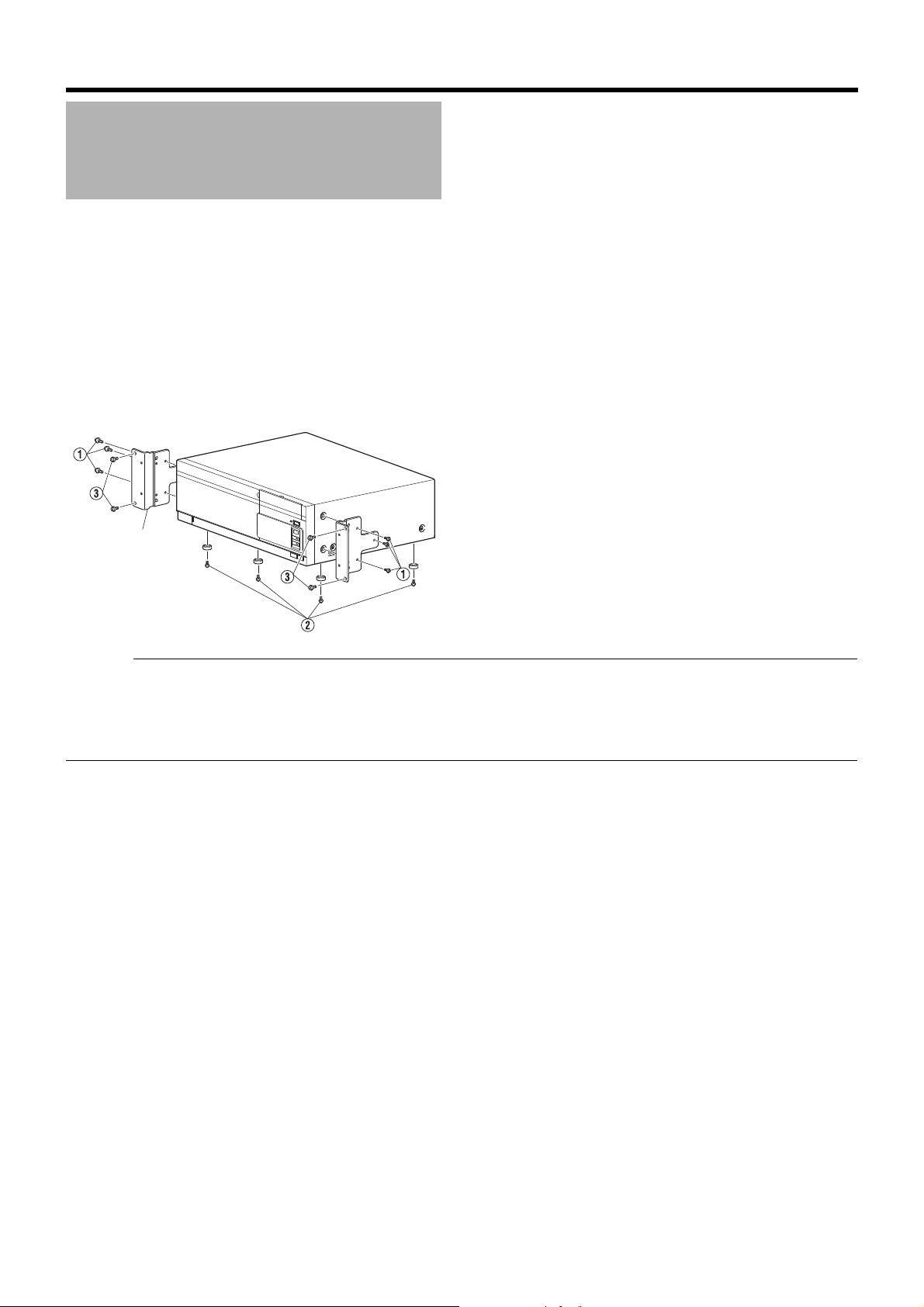
<Recorder Part> Basics
Caution:
Rack mount
bracket
4 screws
Mounting to a Rack
This section describes procedures to use the supplied rack mount bracket to mount this unit to the EIA rack. For the installation to
the rack, consult the specialist or dealer.
1 Mount the rack mount bracket using screw A
● Use the 6 screws (M4 x 11 mm) supplied to fasten this unit on both sides.
2 Remove the foot screws B (4 pcs) on the bottom of the unit
● Remove the foot.
3 Mount to the rack using screws C
● Use the 4 screws (M5 x 10 mm) supplied to fasten this unit to the rack.
● Do not place any object on this unit when it is mounted to the rack. Doing so may cause it to lose balance and drop or fall,
resulting in injuries or damage.
●
When mounting more than one of this unit to the rack, make sure to mount each at a distance that is at least equivalent to one U.
● When remounting the removed foot, make sure to use the same screws (M3 x 6 mm). Using a longer screw may cause
malfunction.
24
Page 31

Caution:
Connecting
VR-X3200U
VR-X1600U
Warning Equipment
Sensor
Warning lamp/siren
Warning canceling
device
etc.
NAS
Switching HUB
Switching HUB
UPS
LAN1
LAN2
Monitor
Mouse
Keyboard
SpeakerMicrophone
Surveillance
computer
Surveillance
computer
Time server
(NTP server)
Smart Client
(
Monitoring software
)
Smart Client
(
Monitoring software
)
Network cameras
Power outlet
Basic System Configuration
This unit can be used to build the following monitoring system configuration.
● 32 (VR-X3200U)/16 (VR-X1600U) cameras for live image monitoring and image recording and playback (With additional
camera licenses, VR-X3200U and VR-X1600U may monitor up to 64 and 32 cameras, respectively)
● Check of recorded images with VGA or DVI monitor
● Audio recording and playback
● Playback of microphone audio sounds through speaker of the specified camera(s)
● Recording by alarm
● Remote monitoring using a computer
● Turn off all devices before connecting.
● Do not connect a faulty switching hub or router, or an exhausted network cable. Otherwise, the system may malfunction.
● When you use a NAS or UPS, consult your nearest JVC KENWOOD dealer for details on the compatibility with this unit. You
can also check on our website.
25
Page 32

<Recorder Part> Basics
Note:
Note:
Connecting (continued)
Devices Connected to Terminals of This Unit
䡵 Connecting a monitor
Connect a monitor to the RGB output terminal or DVI output
terminal on the rear panel.
Recommended monitor resolutions are listed below:
● 1024 x 768
● 1280 x 768
● 1280 x 1024
● 1600 x 1200
● 1920 x 1080
● Some monitor resolutions above may not be available
depending on the monitor you use.
䢇 DVI monitor (Digital only)
䡵 Connecting a microphone and speaker
A microphone and speaker on the camera side allows for
speech communication.
䢇 Microphone
䢇 Speaker
䢇 VGA monitor
䡵 Connecting a mouse and keyboard
This unit is used with a mouse.
For setup, use a keyboard connected to the SERIAL terminal
on the front panel.
● Characters may also be entered using the built-in onscreen keyboard. For how to use the on-screen keyboard,
see "Using the On-screen Keyboard" (A Page 30).
䡵 Connecting additional HDDs
The SERIAL terminal or eSATA terminal on the rear panel
can be used for additional HDD(s).
䢇 SERIAL terminal
䢇 eSATA terminal
26
Page 33

䡵 Connecting external security devices
Note:
Note:
Note:
250ms or more
250ms or more
Make Break
䢇 Name of input event:
JVC NVR ALARM IN1 to 8 MAKE
(Generic events)
䢇 Name of input event:
JVC NVR ALARM IN1 to 8 BREAK
(Generic events)
250ms or more
1s or more
Approx.
50ms
OPE OFF
OPE ON
Make Output
(External Pull-up
Level)
Connect devices other than network devices (infrared sensor and warning system, etc.) to the signal input terminals on the rear
panel.
䢇 Rear input terminals
Ter minal Remarks
[ALARM IN]
● Set the impedance at the output end to 10kK or lower.
Make Contact Input
[WARNING
RESET]
[OPE ON/OFF]
[REC TALLY]
[WARNING OUT]
Make Contact Input
● Set the impedance at the output end to 10kK or lower.
Make Contact Input
● Set the impedance at the output end to 10kK or lower.
● The "OPERATE OFF" works even during Operation Lock. ( A Page 116)
Open collector output
(DC15V, 10 mA and
below)
The make contact is formed using the individual output terminals and the
[COMMON] terminal. Turning off the power of this unit switches the output of the
output terminals to break.
27
Page 34

<Recorder Part> Basics
Caution:
Caution:
Note:
Caution:
Note:
Connecting (continued)
Devices Connected Through a Network
This unit is connected with network cameras and
surveillance computers through the network.
This unit has two network terminals; one for connecting to
network cameras (LAN1), and one for connecting to
surveillance computers (LAN2).
● Make sure to use LAN1 and LAN2 for different segments*.
Example:
LAN1: 192.168.0.
LAN2: 192.168.1.253
* Segment: Underlined sections
● LAN1 and LAN2 cannot communicate with each other. It
is not possible to configure settings of cameras connected
to LAN1 from a surveillance computer connected to
LAN2. Connect a computer for camera setup to LAN1 in
order to configure settings for cameras connected to
LAN1.
● LAN1 and LAN2 are non-QoS-compliant. Audio sounds
may not be played back properly depending on the line
status.
● Do not connect a faulty switching hub or router, or an
exhausted network cable. Otherwise, the system may
malfunction.
253
● For protocols and port numbers used by network
cameras, refer to the instruction manual of the network
cameras.
● The default IP address of LAN1 is “192.168.0.253.” The
default value may be changed in [Network and Internet] in
[Control Panel] (A Page 31).
● With separately-sold camera licenses, the number of
cameras that can be connected may be increased to 64
(VR-X3200U) or 32 (VR-X1600U) (A Page 118). For
purchase of additional licenses, consult an authorized
dealer or a JVC KENWOOD service center.
䡵 Connecting to surveillance computers (LAN2)
䡵 Connecting to network cameras (LAN1)
A
Network cameras
B Switching hub
● Install cameras and setup IP addresses in advance.
● Do not connect LAN1 to the Internet. Important camera
images may not be saved depending on conditions such
as Internet congestion and relay status.
It is recommended to make it a dedicated network to
ensure recording performance. Also, the camera network
of LAN1 must be the same segment (address conversion
such as NAT and NAPT and a router are not used).
Computer
A
B Switching hub
C Time server (NTP server)
● When connecting the LAN2 side to the internet and using
in on the surveillance computer, global IP acquisition and
VPN connection may require a contract with a separate
telecommunications carrier. Also, it is necessary to set the
broadband router to connect to the internet.
● To use LAN2 on surveillance computer by connecting to
the Internet, an IP masquerade setup is necessary.
● Protocols and port numbers used are as follows:
● Surveillance computer: HTTP 80
● Main sending: SMTP 25, and POP 110
● Time synchronization: NTP 123
● The default IP address of LAN2 is “192.168.1.253.” The
default value may be changed in [Network and Internet] in
[Control Panel] (A Page 31).
28
Page 35

Caution:
Note:
Caution:
Note:
Switching the Power On/ Off
Switching the Power On
1 Connect a power cord
● Connect to an AC 120 V to 240 V (50Hz/60Hz) outlet
using the power cable supplied.
2 Turn the power switch on the rear panel “ON”
The system check starts and the Operate indicator blinks.
When the system check is completed, the Operate
indicator lights up and operations are enabled (the system
is activated).
● Do not turn the power switch “OFF” during system check
or when the system is activated. Otherwise, it may break
down. In addition, the power switch must be turned “OFF”
before the power cord is disconnected.
● It is recommended that a UPS (uninterruptible power
supply) be used in preparation for power failure. For
details on the UPS you can connect to this unit, consult
your nearest JVC KENWOOD dealer. You can also check
on our website.
Switching the Power Off
Press and hold down the [OPERATE] button for
1
about 2 seconds to shut down the system
The shutting down operation starts and the Operate
indicator blinks. When the system is shut down, the
screen becomes blank and the Operate indicator is turned
off.
2 Turn the power switch on the rear panel “OFF”
● If the system can not be shut down normally due to power
failure or the like, recorded images may not be played
back properly.
● Be sure to turn off the power switch on the rear panel only
after pressing and holding down the [OPERATE] button on
the front panel to shut down the system. Turning off the
power switch on the rear panel with the system being
activated may cause malfunction.
● After you switch the power off, do not move the unit for at
least one minute; otherwise, the internal HDD may break
down due to a shock.
● The system can also be shut down by selecting [Shut
down] from [Start] button on the desktop.
● The system may also be activated/shut down from the
device connected to the [OPE ON/OFF] terminal on the
rear panel. (A Page 27 "[OPE ON/OFF]")
● Press the [OPERATE] button on the front panel if the unit
does not start even when the power switch on the rear
panel is turned “ON”.
29
Page 36

<Recorder Part> Basics
Note:
Note:
Activating/Shutting Down the System
The system can be activated/shut down.
Activating the System
1
Press the [OPERATE] button (with the system
shut down)
The system check starts and the Operate indicator blinks.
When the system check is completed, the Operate
indicator lights up and operations are enabled (the system
is activated).
● The system is automatically activated when the power
switch on the rear panel is turned “ON”.
● When the login screen appears, enter the password to
login to the system. For details about setting the login
password, see "Setting the Password to Login to This
Unit" (A Page 87).
● If a login password is set, the warning message
(A Page 195) will not be displayed. In this case, the
[WARNING] indicator will light.
● If the [Smart Client] check box is selected in [StartUp
auto-display setting], (A Page 81) the Smart Client is
launched when you successfully login.
Using the On-screen Keyboard
In addition to using a keyboard connected to the SERIAL
terminal on the front of this unit, characters may also be
entered using the on-screen keyboard.
1 Double-click the [Keyboard] button on the
desktop
The on-screen keyboard starts up.
2 Move the cursor over a character you want to
input and click the mouse button
Shutting Down the System
1
Press and hold down the [OPERATE] button for
about 2 seconds to shut down the system
The shutting down operation starts and the Operate
indicator blinks. When the system is shut down, the
screen becomes blank and the Operate indicator is turned
off.
● The system can also be shut down by selecting [Shut
down] from [Start] button on the desktop.
● The system may also be activated/shut down from the
device connected to the [OPE ON/OFF] terminal on the
rear panel. (A Page 27 "[OPE ON/OFF]")
30
Page 37

Caution:
Connect This Unit to a Network
This section describes procedures to setup an IP address for
this unit and connect to the camera network (LAN1) and
monitoring PC (LAN2).
䢇 Also setup an IP address for each of LAN1 and LAN2.
● Install and setup network cameras before network setup
for this unit.
1 Click the [Start] button on the desktop, followed
by clicking [Control Panel]
The control panel opens up.
2 Click [Network and Internet]
● If [Category] is not displayed, select [Category].
4 Click [Change adapter settings]
5 Right click on an adapter and click [Properties].
● To setup LAN1: Select AIntel(R) 82578DM Gigabit
Network Connection.”
● To setup LAN2: Select ARealtek RTL8168D/8111D
Family PCI-E Gigabit Ethernet NIC (NDIS 6.20).”
The [Network and Internet] window appears.
3 Click [Network and Sharing Center]
6 Select [Internet Protocol Version 4 (TCP/IPv4)]
and click [Properties]
31
Page 38

<Recorder Part> Basics
Caution:
Note:
Connect This Unit to a
Network (continued)
7 Enter the IP address, subnet mask, and default
gateway
● Default settings are indicated below. To set values
other than the default values, consult your network
administrator.
Item Default setting
IP address
LAN1 192.168.0.253
LAN2 192.168.1.253
Subnet Mask 255.255.255.0
Default gateway
LAN1 (None)
LAN2 192.168.1.254
Configuring Basic Monitoring System Settings
Configure monitoring system settings such as registering a
camera or record settings using Management Application.
Follow the instructions from the wizard of XProtect
Enterprise to configure basic settings.
Starting Up Management Application
1 Double-click [Management Application] on the
desktop
The top screen appears.
● Make sure to use LAN1 and LAN2 for different segments*.
Example:
LAN1: 192.168.0.
LAN2: 192.168.1.253
* Segment: Underlined sections
253
8 Click [OK]
The network has been configured.
Follow the instructions of the wizard to register cameras and
configure basic settings of the cameras and recording.
● Settings of [Adjust Motion Detection...] and [Configure
User Access...] should be configured only when it is
necessary. (A Page 44, A Page 66)
32
Page 39

䡵 To close Management Application
Caution:
Caution:
1 Click [ (Close)]
2
Select [Save changes - restart services], and click
[OK].
Management Application is closed.
● Never turn off the power while saving settings of
Management Application.
● When you change settings of Management Application,
restart the Management Application service; otherwise,
the new settings are not applied.
1 Click [Add Hardware Devices...]
The wizard will start.
Connecting Cameras
Use the [Add Hardware Devices...] wizard to register
cameras in the network with the system and enable setup
and operations from NVR.
● User name and password for each camera are necessary
for camera registration. Please check them in advance.
For details, refer to the instruction manual of the cameras.
● You need to configure an IP address for each network
camera in advance.
● By default, the IP address for LAN1 is 192.168.0.253 and
the subnet mask is 255.255.255.0.
● It is necessary to set the IP address of the network
camera in the same segment* as LAN1 of this unit. If the
camera and this unit are not on the same network, the
camera cannot be registered. Confirm that the IP address
of the camera and LAN1 are in the same segment. If they
are in different segments, consult your network
administrator.
Example: When the subnet mask is 255.255.255.0
IP address of this unit: 192.168.0.
IP address of the camera: 192.168.0.100
* Segment: Underlined sections
● Do not set multiple devices to the same IP address.
Otherwise, settings cannot be made correctly.
253
● Check to ensure that the [Express (recommended)]
check box is selected.
2 Click [Next]
Automatic detection of cameras connected to the network starts.
When the automatic detection is completed, a list of
cameras detected appears.
Depending on the network configuration, the camera may
●
not be detected automatically. Click [Rescan] when there
is any camera that is not shown in the list. When the
camera is still not shown, register the camera manually.
(APage 117 "Manually Registering a Camera")
● VN-C215U will not be detected automatically. Please
register it manually. (A Page 117 "Manually
Registering a Camera")
● If the user name and password of a camera have been
changed from the initial settings, there is a chance that
the camera will not be automatically detected.
33
Page 40

<Recorder Part> Basics
Caution:
Note:
Configuring Basic
Monitoring System
Settings (continued)
Connecting Cameras (continued)
Enter the user name and password of the cameras
3
● You cannot proceed to the next step if the user name and
password are not correct.
Configuring Settings of Cameras Connected
Use the [Configure Video and Recording...] wizard to
configure settings of recording schedule and frame rate
(image quality) for each camera.
1 Click [Configure Video and Recording...]
● If the password is the same for all cameras, enter the
password in the [Password] field in the lower part and click
[Set on All].
4 Click [Next]
5 Confirm the cameras to register and click
[Finish]
Return to the top window.
Registration of the cameras has been completed. Now you
may receive images from the cameras. Next, configure
settings for images and recording of each camera.
2 Click [Next]
3 Click [Next]
34
Page 41

4 Make the settings to receive images for each
Caution:
Note:
camera
Item Description
Always on Always receive images from the
camera.
Always off Receive no images from the camera.
● Select the [Apply Template] check box and click [Apply]
to apply the settings selected in [Template - >] in the
upper part to all selected cameras.
5 Click [Next]
Configure the following items in order.
Item Description
Live Frame Rate For specifying frame rate for live
display.
Recording Frame
Rate
Record on Set the recording conditions.
Pre-recording/
Post-recording
● Select the [Apply Template] check box and click [Apply]
to apply the settings selected in [Template - >] in the
upper part to all selected cameras.
For specifying frame rate for
recording.
● Always: records constantly.
● Never: select when only recording
manually.
● Motion detection: records when
motion is detected.
● Event: records when an event
occurs.
● Event and motion detection:
records when an events occurs
and motion is detected.
For specifying units of seconds
before and after the motion/event
when recording is set to start by
motion detection or an event
occurring in [Record on].
The frame rate setup screen appears.
6 Specify the frame rate and recording conditions
● Be sure to set the frame rate so that the total frame rate
does not exceed the performance capacity of this unit. For
the performance of this unit, see ARecording/Displaying
live images/Distribution performanceB (A Page 196).
● [Event] or [Event and motion detection] in [Record on] is
displayed when an event is specified.
7 Click [Next]
35
Page 42

<Recorder Part> Basics
Note:
Note:
Configuring Basic
Monitoring System
Settings (continued)
Configuring Settings of Cameras
Connected (continued)
8 Specify the type and storage location of
recording data to be stored in each drive
● This unit stores images received from cameras in a
predefined folder first (recording), then transfers and
saves (archives) the recording data to another location.
Specify a drive and storage folder location (path) for
each.
● Be sure to specify both a recording path and an archive
path; otherwise, an error occurs and you cannot continue
to the next step.
9 Click [Next]
The data location setting screen for each camera
appears.
10 Specify the data storage location and retention
time for each camera
Configure the following items in order.
Item Description
Purpose For specifying the usage of each
drive.
● Recording and Archiving: Select
this check box to use the drive for
both recording and archiving.
● Recording: Select this check box
to use the drive only for recording.
● Archiving: Select this check box to
use the drive only for archiving.
Recording Path For specifying the location of
recording data storage. This item is
available when [Recording] or
[Recording and Archiving] is selected
in [Purpose].
Archiving Path For specifying the location of archive
storage. This item is available when
[Recording and Archiving] or
[Archiving] is selected in [Purpose].
● By default ([Using dynamic path]),
a path is automatically
determined. To save data in any
other location, deselect the
[Dynamic path selection for
archives (recommended)] check
box to specify a storage location.
● Each drive cannot be used for anything other than that
specified for “Purpose” in step 8.
● Select the [Apply Template] check box and click [Apply]
to apply the settings selected in [Template - >] in the
upper part to all selected cameras.
36
Page 43

11 Click [Finish]
Return to the top window.
In the end, restart the service so that the specified settings
are applied. (A Page 33 "To close Management
Application")
Basic setup of the monitoring system has been finished. Now
you can receive, view and record images from installed
cameras.
Making Full Use of Recording Performance
To ensure sufficient data storage on this unit, be sure to add
additional HDD and make the appropriate saving method
settings.
䡵 Building a RAID10 configuration
By adding internal HDD you can increase the storage
capacity.
Furthermore, the data duplication and dispersion achieved
through using RAID allows for more secure data and high
speed saving.
As this unit supports RAID10, you can build a RAID10
configuration to achieve the maximum recording
performance (frame rate).
For adding internal HDD and building a RAID configuration,
see "Adding an HDD" (A Page 71) and "Building a RAID
Configuration" (A Page 72).
䡵 Setting the recording data and archiving
destination to the same drive
By setting the recording data and archiving destination
(recording path/archiving path) to the same drive, you can
reduce the strain on this unit when moving data.
Set the recording/archiving path in [Cameras and Storage
Information] in [Advanced Configuration] of Management
Application. (A Page 100)
䡵 Making settings to erase old recordings
By setting an appropriate storage period for recording data,
old recording data will be erased at fixed intervals to retain a
constant capacity.
Set the storage period for recording data in [Cameras and
Storage Information] in [Advanced Configuration] of
Management Application. (A Page 100)
37
Page 44

Recorder Part
Caution:
Applications
This chapter describes procedures for setup of PTZ camera and event actions according to
specific monitoring system operations. Perform settings using Management Application.
● Never turn off the power while saving settings of Management Application.
● When you change settings of Management Application, restart the service; otherwise, the new settings are not applied.
(A Page 19 "When you change settings of Management Application") In addition, if you change settings of Management
Application while Smart Client is on, close Smart Client and restart the service.
Page 45

<Recorder Part> Applications
Caution:
Defining a Preset PTZ Position
When cameras are compatible with the PTZ (pan, tilt and
zoom) functions, you can set the preset position from this
unit.
Defining a Preset Position
● The preset position may be displaced by a few degrees for
some cameras.
● The configurable items may differ according to the camera
in use.
● When using VN-V685U/VN-V686U/VN-V686BU Series,
the preset position cannot be registered if the electronic
zoom feature of a camera is functioning. Please take note
that no error message will be displayed in such a case.
During PTZ preset setting, set [EZoom Limit] to “1” from
[PTZ page] of VN-V685U/VN-V686U/VN-V686BU to
prevent registration by mistake. For VN-686BU Series
users, in addition, set [PTZ Type] to [Type 3] on this unit.
For details, refer to [INSTRUCRTIONS] of VN-V685U/VNV686U/VN-V686BU Series.
2 Click [+] in [Hardware Devices] and click [+] for
the hardware device name of a PTZ camera
3 Double-click a camera name
1 Click [+] in [Advanced Configuration]
The [Camera Properties] window appears.
39
Page 46

<Recorder Part> Applications
Note:
Defining a Preset PTZ
Position (continued)
Defining a Preset Position (continued)
4 Click [PTZ Preset Positions]
5 Select [PTZ Type]
The following three methods can be used to register a
preset position.
Item Description
Type 1 (stored on
server)
Type 2 (stored on
server)
Type 3 (stored on
camera)
● When using a JVC camera, it is recommended to select
the more positionally accurate [Type 3]. (Not selectable
depending on the camera.)
Set the preset position on this unit.
Import the preset position set on the
camera into this unit. The preset
position is stored on this unit.
Import the preset position set on the
camera into this unit. The preset
position is stored on the camera.
6 When [Type 2] or [Type 3] is selected: Click
[Import/Refresh]
The preset position is imported and the list appears.
● The displayed order may differ to that set on the
camera.
The setting screen appears.
Item Description
PTZ preview For moving the PTZ camera to the
desired position. You can check the
position on the screen.
PTZ preset
positions
For registering, deleting and testing
a PTZ camera position.
7 When [Type 1] is selected: Determine the
camera position from [PTZ preview]
40
Page 47

8 When [Type 1] is selected: Enter a name for the
Note:
Note:
Caution:
preset position, and click [Add New]
The preset position is set and added to the list.
9 Click [OK]
● The position at the top of the list corresponds to Preset
Position 1.
● The number of preset positions that can be registered
may differ according to the camera in use.
● To test the defined preset position, click [Test]. You can
check the position on the screen.
䡵 To change the order of the list
Select a preset to change the order from the list and click
[] or []
Auto PTZ Patrolling
PTZ patrolling is a feature that enables automatic movement
of a PTZ camera between several preset positions.
● To define a patrol scheme, you must specify at least two
preset positions. You must also specify the PTZ patrolling
schedule of any camera in [Advanced Configuration]B
[Scheduling and Archiving] (A Page 121).
1 Click [+] in [Advanced Configuration]
2 Click [+] in [Hardware Devices] and click [+] for
the hardware device name of a PTZ camera
䡵 To modify a preset position
Select a preset to modify from the list and modify the position
in the [PTZ preview] screen. Click [Set New Position] to
modify the preset position.
䡵 To delete a preset position
Select a preset to delete from the list and click [Delete].
● Do not insert space at the beginning of the preset position
name. Such preset positions may not work.
41
Page 48

<Recorder Part> Applications
Caution:
Defining a Preset PTZ
Position (continued)
4 Select [PTZ Patrolling]
Auto PTZ Patrolling
(continued)
3 Double-click a camera name
The [Camera Properties] window appears.
5 Click [Add New]
6 Enter the PTZ patrol profile name.
● The PTZ patrol profile name must be unique.
42
Page 49

7 Select the preset positions you want to use in
Note:
the [Preset Positions], and click [ ]
Doing so copies the selected preset positions to the
[Patrolling list].
● A preset position can be used more than once in a
patrol scheme.
● The camera will move between the preset positions in
the sequence shown in the [Patrolling list], starting from
the top position.
● To change the sequence of preset positions in the
[Patrolling list] list, select a preset position name, and
click [ ][ ].
● To remove a preset position from the [Patrolling list],
select the preset position and click [ ].
8 Specify patrol timing
Item Description
Wait time (sec.) For specifying the down time (in
seconds) at each preset position.
Transition time
(sec.)
For specifying the time (in seconds)
that the PTZ camera takes to move
between the preset positions.
The motion detection is disabled
during the transition time.
9 Click [OK]
䡵 Pause patrolling when any motion is detected
2 Select the conditions for resuming PTZ
patrolling and specify units of seconds
Item Description
seconds after
first motion
detection
seconds after last
motion is
detected
For resuming patrolling when a
specific time interval has lapsed after
the first detected motion, regardless
of whether any subsequent motion is
detected.
For resuming patrolling when a
specific time interval has lapsed after
the last detected motion.
1 Select the [Pause patrolling if motion is
detected] check box in the PTZ patrolling screen
䡵 Resume patrolling paused manually or by any
event
Patrolling is paused at the time of manual PTZ operations or
occurrence of any event.
Time to resume paused patrolling is specified in [Resume
PTZ patrolling after:] in [Pause patrolling] in the PTZ
patrolling screen.
● The settings in this section are applied to all PTZ cameras
installed in the system.
䡵 PTZ Scanning
For cameras that support PTZ scanning, enable this feature
by selecting the [PTZ scanning] check box. You may select a
PTZ scanning speed.
43
Page 50

<Recorder Part> Applications
Note:
Adjusting Motion Detection
This section describes procedures to adjust the detection
sensitivity and range in accordance with conditions of
camera installation locations. Use the [Adjust Motion
Detection...] wizard for this setting.
● The setting method using the AAdjust Motion Detection...B
wizard will be explained. Settings can also be made by
double-clicking the camera name in AHardware DevicesB
of [Advanced Configuration] and displaying [Camera
Properties].
1 Click [Adjust Motion Detection...]
3 Select a camera from [Select Camera]
4 Specify an area to be excluded
Select the [Enable] check box in [Exclude regions] and
drag the mouse on the preview screen to specify an area
to be excluded in motion detection. The area to be
excluded is indicated in blue.
● Select the [Show Grid] check box to show a grid in the
preview screen.
2 Click [Next]
5 Click [Next]
The sensitivity setting screen appears.
44
Page 51

6 Select a camera from [Select Camera] and
Note:
specify noise sensitivity, detection interval and
motion sensitivity
● If you do not want to detect minute movements, move
the [Sensitivity] slider to the right.
● When any motion exceeds the sensitivity level defined
by the [Motion] slider, the [Motion level] indication turns
to red to indicate a motion is detected.
7 Click [Finish]
Return to the top window.
Next, specify the settings of starting recording by motion
detection (A Page 55) or sending an e-mail (A Page 62).
● After adjusting motion detection, specify the action when
detecting motion (starting recording (A Page 55) or
sending an e-mail (A Page 59)).
45
Page 52

<Recorder Part> Applications
Events and Actions
This system can perform particular actions such as recording
start and camera direction change, triggered by reception of
particular signals from cameras. A triggering input is called
an “event” and a behavior triggered by the event is called an
“action.”
With event and action settings, a certain action can be
activated when a certain event occurs by enabling the event
preset in a connected device in settings of this unit and
associating it with the action.
Events Configuration—Generic Event
When character strings received by this unit match the
predetermined conditions, a generic event is triggered. The
following is the procedure for setup on this unit including
communication data reception setting. For outgoing data
setting, settings of sender devices such as cameras are
necessary.
1 Click [+] in [Advanced Configuration]
Types of Event and Action
Types of event and action are indicated below.
䡵 Event types
Event Description
Generic events
(right column)
Input events
(A Page 48)
Manual events
(A Page 50)
Timer events
(A Page 51)
䡵 Action types
Action Description
Movement to PTZ
camera preset
position (A Page 52)
Image distribution
(Matrix) (A Page 53)
Record start
(A Page 55)
Output (A Page 56) Sends a signal to the alarm
Reception of particular character
strings (TCP/UDP format)
● Detection of camera motion
● Input to cameras or input port
on the rear panel of this unit
Events to be generated manually
by using buttons, etc.
Events to stop action after a
specified time from occurrence of
any of the above events
The PTZ camera is moved to a
preset position defined for each
event.
Images are distributed to defined
recipient(s).
Recording is started.
device, etc.
2 Click [+] in [Events and Output]
3 Double-click [Generic Events]
46
Page 53

The [Generic Event Properties] window appears.
Note:
5 Specify the event name and contents
4 Click [Add]
The setting screen appears.
Item Description
Event
substring
Event
message
expression
() For putting related expressions as a single
AND Add this between expressions that must be
OR Add this between expressions either of
Remove
Event
protocol
Event rule
type
Event
priority
For specifying an expression as a key word
for analysis of received character strings.
Click [Add] to add the expression you
entered to [Event message expression].
The added expression is displayed.
Furthermore, the following conditions are
edited.
entity. Expressions put in parenthesis are
processed in priority to other expressions.
included.
which must be included.
For deleting expression to the left of the cursor.
Select which protocol this unit uses to
receive on the detection of an event.
● Any: Both TCP and UDP data are
received and analysed.
● TCP: Only TCP data is received and
analysed.
● UDP: Only UDP data is received and
analysed.
Set the rule for analysing the received data.
● Match: Only data which exactly matches
the message set in AEvent message
expressionB is analysed.
● Search: Data which includes the
message set in AEvent message
expressionB is analysed.
Each event is prioritized from A0B (lowest) to
A1000B (highest) to determine which event
will function when the received data
complies with more than on event rule.
● The event name must be unique.
● The following characters cannot be used as part of the
event name and character strings.
< > & ' " \ / : * ? | [ ]
47
Page 54

<Recorder Part> Applications
Note:
Events and Actions
(continued)
Events Configuration—Generic
Event (continued)
6 Click [OK]
The generic event has been configured.
● When you specify the event, specify the action for the
event. (A Page 52 to 56).
● When you select the setting to receive an e-mail when the
event you specified occurs, perform mail setup (A Page
60 "Mail Setup for Management Application") and activate
the setting to receive an e-mail upon the occurrence of an
event. (A Page 62 "Receive an e-mail upon the
occurrence of an event")
Event Configuration—Input Event
This section describes procedures to specify possible events
by signals from devices (hardware) connected to this unit
(including motion detection from cameras).
● You need to configure signals for each device in advance.
1 Click [+] in [Advanced Configuration]
2 Click [+] in [Events and Output]
48
3 Double-click [Hardware Input Events]
Page 55

The [Hardware Input Event Properties] window appears.
Note:
Note:
4 Click [+] of the hardware to configure settings
A list of input events specified in the hardware is
displayed.
6 Select the [Enable event] check box
● Then the check box in the input event list is selected
and the event is enabled.
● To change the event name, enter [Event name].
7
Repeat Steps 5 and 6 for each input event to enable
5 Click an input event to enable
The applicable input event setting screen appears.
● Some input events may not be selected at the same time.
8 Click [OK]
The input event has been configured.
● When you specify the event, specify the action for the
event. (A Page 52 to 56).
● When you select the setting to receive an e-mail when the
event you specified occurs, perform mail setup (A Page
60 "Mail Setup for Management Application") and activate
the setting to receive an e-mail upon the occurrence of an
event. (A Page 62 "Receive an e-mail upon the
occurrence of an event")
49
Page 56

<Recorder Part> Applications
Note:
Events and Actions
(continued)
Event Configuration—Manual Event
If a manual event is set (created), any event can be produced
through operation on the Smart Client.
1 Click [+] in [Advanced Configuration]
4 Select the event setting target
● For setting all cameras: select [Global]
● For setting each camera individually: select the camera
name to set
5 Click [Add]
2 Click [+] in [Events and Output]
3 Double-click [Manual Events]
The event name setting screen appears.
6 Enter the event name and click [OK]
● If you change the camera name after setting the manual
events, manual events already registered may not work. In
this case, delete the manual events, then register them
again.
● When you specify the event, specify the action for the
event. (A Page 52 to 56).
● When you select the setting to receive an e-mail when the
event you specified occurs, perform mail setup (A Page
60 "Mail Setup for Management Application") and activate
the setting to receive an e-mail upon the occurrence of an
event. (A Page 62 "Receive an e-mail upon the
occurrence of an event")
The [Manual Event Properties] window appears.
50
Page 57

Events Configuration—Timer Event
Event Timer event
Record
Stopped state Stopped state
This section describes procedures to specify an additional
event to end the action triggered by a generic event, input
event, or manual event.
After the time specified for the timer event from occurrence of
each event, the monitoring system returns to the normal
state.
1 Open the properties screen of each event
2 Select the event to set the timer event and click
[Add]
● To add a timer event for an input event
3 Enter a name and generation timing of the timer
event
● For generation timing of the timer event, specify the
time elapsed from occurrence of the event you want to
end.
4 Click [OK]
The timer event has been configured.
51
Page 58

<Recorder Part> Applications
Events and Actions
(continued)
Action Setup—Moving the PTZ
Camera Preset Position
When the event occurs, the PTZ camera is directed to the
defined preset position. (A Page 39 "Defining a Preset PTZ
Position")
1 Click [+] in [Advanced Configuration]
3 Click the [+] of [Hardware Device] of the camera
to set and double-click the camera name
The [Camera Properties] window appears.
2 Click [+] in [Hardware Devices]
4 Select [PTZ on event]
52
Page 59

5 Specify a combination of an event and a preset
Note:
position
● The same event cannot be coupled with more than one
preset position.
6 Click [OK]
The preset position movement by event has been set.
Action Setup—Distributing Camera
Images (Matrix)
Live images can be distributed to specified computer(s)
(recipient(s)) when any event occurs. You can view the
distributed images on a computer with the Smart Client.
1 Click [+] in [Advanced Configuration]
● To remove the association between a preset position and
an event, select [None] for the event and preset position.
2 Double-click [Matrix]
The [Matrix Properties] window appears.
53
Page 60

<Recorder Part> Applications
Caution:
Caution:
Caution:
Note:
Events and Actions
(continued)
Action Setup—Distributing Camera
Images (Matrix) (continued)
3 Select the [Enable Matrix] check box
5 Click [Matrix Event Control]
A list of events for each recipient is displayed.
6 Select an event for each recipient
When relating Matrix to events, right-click the event name
and select a method from [Connect], [Disconnect, then
connect], or [Disconnect].
● When multiple Matrix windows are set by the recipient,
select [Connect]. If [Disconnect] or [Disconnect, then
connect] is selected, the connection information of the
Matrix window and the camera will be erased and images
will not displayed in windows with [Window Index]
(A Page 179) set to [2] or higher.
7 Select a camera to distribute live images to
computer(s).
Right-click the action ([Connect], [Disconnect, then
connect], or [Disconnect]) selected in step 6, then specify
settings of the camera.
8 Click [OK]
The image distribution by event has been set.
4 Enter recipient properties and click [Add]
Specify the information in the following items.
Item Description
Name Recipient’s name
Address Recipient’s IP address
Port Recipient’s port number
Password Recipient’s password
● Click [Clear] to cancel all entries.
● If the Smart Client is installed in the recipient’s
terminal, select the [Matrix recipient is a Smart Client]
check box.
● Do not set multiple Matrix recipients to the same port.
● If Matrix images are not displayed, select [Block, and
reconnect] and reconnect. If images are not displayed
even when connected, check the Matrix settings such as
the recipient's port number, the event settings, and
whether or not an event has occurred.
● You need to perform settings of Smart Client from the
recipient to distribute images. See ASetting the Matrix
Display AreaB (A Page 179) to specify the display
position of the images.
54
Page 61

Action Setup—Starting Recording
Note:
Recording is started upon the occurrence of any event.
● You can perform the same settings below by opening the
properties of each camera from [Hardware device] in
[Advanced Configuration]. (A Page 95 "Recording
Properties")
1 Click [+] in [Advanced Configuration]
3 Select [Video Recording]
4 Select an event that starts recording
2 Double-click [Cameras and Storage Information]
The [Recording and Storage Properties] window appears.
Item Description
Always For recording images always.
(Recording is not triggered by an event.)
Motion
Detection
Event For starting recording by any event other than
Event and
motion
detection
● Select the [Apply Template] check box and click [Apply]
to apply the settings selected in [Template - >] in the
upper part to all selected cameras.
For starting recording by motion detection.
motion detection.
For starting recording upon the occurrence of
an event including motion detection.
55
Page 62

<Recorder Part> Applications
Events and Actions
(continued)
Action Setup—Starting Recording
(continued)
5 Select the event to start/stop recording
● If [Event] or [Event and motion detection] has been
selected in step 4, select [Start Event] and [Stop
Event].
Action Setup—Output
This section describes procedures to set an action to control
external devices such as lights, sirens and door opening/
shutting system connected with this unit.
1 Click [+] in [Advanced Configuration]
2 Click [+] in [Events and Output]
6 Click [OK]
The recording start by event has been set.
3 Double-click [Hardware Output]
56
Page 63

The [Hardware Output Properties] window appears.
5 Specify essential properties
4 Select hardware to configure and click [Add]
Item Description
Output name
Output connected to
Keep output for
● Some output devices may have limitations on the
number of characters and format for the name.
● Some output devices may have relatively short and/or
limited continuous output time.
● Click [Test Output] to test the output.
For specifying a name for the
output.
For specifying an output
destination device.
For specifying the time of
output.
6 Click [OK]
The output by event has been set.
57
Page 64

<Recorder Part> Applications
Stopped state
Motion/Event
Stopped state
Preceding
seconds
Record
Following
seconds
Record
Set time Set time
Recording Images Before/ After Occurrence of Event or Motion
Images before/after the occurrence of an event or motion can
be recorded.
3 Click the [+] of [Hardware Device] of the camera
to set and double-click the camera name
1 Click [+] in [Advanced Configuration]
2 Click [+] in [Hardware Devices]
The [Camera Properties] window appears.
4 Select [Recording Properties]
5 Set [Recording Settings] to [Conditionally] and
set the type of condition (motion detection or
event)
58
Page 65

6 Specify units of seconds to record before/after
Note:
the occurrence
Item Description
To record images before any
Enable pre-recording
Enable post-recording
motion/event, select this check
box and enter units of seconds
for recording.
To record images after any
motion/event, select this check
box and enter units of seconds
for recording.
7 Click [OK]
● A group of images before/after any motion/event is called
a sequence.
●
For how to use a sequence, refer to "Searching from the
A
Image List" (
Images" (APage 151).
Page 149) "Searching for Recorded
Configuring Mail Settings
Any abnormality in this unit or monitoring system can be
notified through e-mail.
Use 2 windows to configure mail settings.
䢇 Notifications related to hardware
● Formatting of built-in HDD
● Formatting of external HDD
● Deterioration of built-in HDD reliability
● RAID abnormality (if applicable)
● Detection of heat radiation stoppage
䢇 Notifications from Management Application or
Smart Client
● Motion detection
● Event occurrence
● Disconnection and restoration of communication with
cameras
● Archive error occurrence
Mail Settings of Unit Setting
Double-click [4. Unit Setup] on the desktop
1
The [Unit Setting] window appears.
59
Page 66

<Recorder Part> Applications
Note:
Configuring Mail Settings
5 Configuring the outgoing and incoming mail
servers
(continued)
Mail Settings of Unit Setting
(continued)
2 Select the [Notify by mail] check box in
[Hardware error notification setting]
3 Click [Mail Setting]
Item Description
SMTP (outgoing mail server)
Server name For specifying the server name.
Port For specifying the port number.
(Default value: 25)
User ID For specifying the user ID.
Password For specifying the password.
POP (incoming mail server)
Server name For specifying the server name.
Port For specifying the port number.
(Default value: 110)
User ID For specifying the user ID.
Password For specifying the password.
6 Specify the authentication method for mail
delivery
● For queries on the settings, consult your system
administrator.
7 Enter the mail sender’s address
● Click [Send test mail] to send a test mail.
8 Click [OK]
The [Mail setup] window appears.
4 Specify the recipient address(es)
● Add an address that is not listed, click [Add] and enter
the address.
● To change e-mail address(es), select any address to
change from the list and click [Edit].
● To delete e-mail address(es), select any address to
delete from the list and click [Delete].
Mail Setup for Management Application
● To receive a notification upon the occurrence of an event,
you need to enable mail notification in the settings of the
event you want to receive notifications for.
● The email notification period can also be specified in
[Scheduling and Archiving] in [Advanced Configuration]
(A Page 121)
● This unit does not support notifications by SMS.
1 Click [+] in [Advanced Configuration]
60
Page 67

2 Double-click [E-mail]
The [E-mail Properties] window appears.
Item Description
Recipient(s) For specifying the mail
address(es) to receive the
notification e-mail
Subject text For specifying the mail title.
Message text For specifying the message
body.
Include Image Select this check box to attach
images to the notification mail.
Do not send e-mail on
camera failures
Time between motionand database-related
e-mails per camera
Select this check box to send
no mail when the camera is
faulty.
For specifying the time interval
(minutes) for sending each mail
notification.
4 Specify the mail sender
3 Select the [Enable e-mail (Recording Server)]/
[Enable e-mail (Viewer)] check box and
configure settings of recipient(s) and mail
content
Item Description
Sender e-mail
address
Outgoing mail
(SMTP) server name
Server requires
login
5 Click [OK]
For specifying the e-mail address
to send notifications from.
For specifying the server name.
Select this check box to specify a
user name and password to
require login to the server for
sending mails.
61
Page 68

<Recorder Part> Applications
Note:
Configuring Mail Settings
(continued)
Mail Setup for Management
Application
䡵 Receive an e-mail upon the occurrence of an
event
Select the e-mail notification setting check box in each event
setting screen.
● This unit does not support notifications by SMS.
䢇 When a generic event occurs
(continued)
䢇 When an input event occurs/a motion is detected
1 Click [+] in [Advanced Configuration]
2 Click [+] in [Events and Output]
3 Double-click [Hardware Input Events]
1 Click [+] in [Advanced Configuration]
2 Click [+] in [Events and Output]
3 Click [+] in [Generic Events]
4 Double-click any event name you want to set
The [Generic Event Properties] window appears.
5 Select the [Send e-mail if this event occurs]
check box
● To attach images to notification mails, select [Attach
image from camera] and select an image source.
4 Double-click any event name you want to set
The [Hardware Input Event Properties] window appears.
5 Select the [Send e-mail if this event occurs]
check box
● To attach images to notification mails, select [Attach
image from camera] and select an image source.
62
Page 69

䢇 When a manual event occurs
Caution:
Note:
1 Click [+] in [Advanced Configuration]
2 Click [+] in [Events and Output]
3 Click [+] in [Manual Events]
4 Double-click any event name you want to set
The [Manual Event Properties] window property appears.
Using More Than One NVR
You can use more than one NVR to build a large-scale
system with a large number of cameras. In this case, one
NVR is used as a master and other NVRs are registered with
the master NVR as slaves.
● Up to seven Slave NVR can be registered for a single
Master NVR.
● Up to 128 cameras can be controlled by a single master/
slave system.
5 Select the [Send e-mail if this event occurs]
check box
● To attach images to notification mails, select the
[Attach image from camera] and select an image
source.
A Master NVR
B Switching hub (LAN1 of the master NVR)
C Switching hub (LAN2 of the master NVR/LAN2 of the
slave NVR)
D Slave NVR
E Switching hub (LAN1 of the slave NVR)
● If you set this unit as a slave, connect only one master
NVR. Connecting more than one master NVR may cause
this unit to malfunction.
● The version of all NVR units in a master/slave system
must be set the same.
● The NVR unit operating as the master server cannot be
used as a slave server for another NVR unit.
● When operating as the master server, the recording
display performance may drop.
● VR-X3200U and VR-X1600U may be mixed in a master/
slave system.
● If you change the identity (host name) of an NVR within
the network, each NVR will become easier to identify.
Select [Advanced Configuration], [Server Access], [Server
name] in this order to specify the host name.
(A Page 111)
63
Page 70

<Recorder Part> Applications
Using More Than One NVR
(continued)
Specifying a Master NVR
Configure settings from the NVR to be used as the master.
1 Click [+] in [Advanced Configuration]
The master/slave setting screen appears.
3 Select the [Enable as master server] check box
and click [OK]
2 Double-click [Master/Slave]
64
Page 71

Registering a Slave NVR
Configure settings from the NVR to be used as the master.
1 Click [+] in [Advanced Configuration]
2 Double-click [Master/Slave]
The master/slave setting screen appears.
The slave server setting screen appears.
4 Specify the address and port number of the
slave server
● Ensure that the [Enable as master server] check box is
selected.
3 Click [Add]
5 Click [OK]
The NVR you just configured is registered as a slave.
65
Page 72

<Recorder Part> Applications
Configuring Smart Client User Settings
This section describes procedures to register user(s) of
Smart Client and configure the rights of each user.
Adding a User
The following is the procedure to configure the settings with
the [Configure User Access...] wizard. You may also
configure the settings from [Users] in [Advanced
Configuration].
1 Click [Configure User Access...]
3 Configure server access settings
Item Description
Server name For specifying the name to identify this unit
in the network.
Local port For specifying the port number to use for
the server.
Character
encode
(language)
Enable
internet
access
Make sure to set to [Western European
(ISO) (iso-8859-1)].
Select this check box when connecting a
surveillance computer to the unit through
the internet.
When selected, specify the global IP
address of the router or firewall in the
internet access field, and the port number
for access of the surveillance computer in
the internet port field.
2 Click [Next]
4 Click [Next]
The user type (basic user or Windows user) setting
screen appears.
Set the standard user which uses the viewer (Smart
Client).
5 Enter the user name and password and click [Add
Basic User]
The user is registered as a new user.
66
Page 73

6 Click [Next]
The access overview screen appears. Check the added
user’s right to access the cameras.
Limiting the Rights of Each User
You can limit allowed operations of cameras and the viewer
for each user.
1 Click [+] in [Advanced Configuration]
2 Click [+] in [Users] and double-click a user name
to configure settings for
7 Click [Finish]
The user has been configured.
The user property screen appears.
67
Page 74

<Recorder Part> Applications
Configuring Smart Client
User Settings (continued)
Limiting the Rights of Each User
(continued)
3
Click [Generic Access Properties]
The screen for setting the camera access authorizations
appears.
6 Deselect functions you want to limit the use of
(prohibit)
● To prohibit all functions, deselect the [Access] check
box to the left of the camera name.
7 Click [OK]
The settings have been changed.
The screen for setting the viewer access authorizations
appears.
4 Deselect functions you want to limit the use of
(prohibit)
5 Click [Camera Access]
Adding a User Group
When registering more than one user with the same rights,
rather than set each user separately, it is more convenient to
create a group.
1 Click [+] in [Advanced Configuration]
68
Page 75

2
Right-click [Users], then click [Add New User Group]
3 Enter the group name, and click [OK]
5 Right-click the user group and click [Add New
Basic User] or [Add New Windows User]
6 Set the user name and password, then click [OK]
● When [Add New Basic User] has been selected
The group properties window appears.
4 Set the group access rights, then click [OK]
A new user group has been added.
● For access rights settings, see steps 3 to 6 in "Limiting
the Rights of Each User" (A Page 67).
Next, add a user to the created user group.
● When [Add New Windows User] has been selected
The user has been registered to the group.
69
Page 76

<Recorder Part> Applications
Configuring the Startup Password of Management Application
You can set a login password so only the administrator can
operate Management Application.
1 Click [+] in [Advanced Configuration]
4 Select the [Enable] check box for
[Administration protection]
5 Enter a password, then click [OK]
2 Click [+] in [Users]
3 Double-click [Administrator]
The activation password for Management Application is
set, and the password will be required the next time
Management Application is started.
The [Administration Protection Properties] screen
appears.
70
Page 77

Note:
Caution:
Caution:
Note:
Adding an HDD
The SERIAL terminal and eSATA terminal on the rear panel
of this unit can be used for additional HDD(s).
Also, up to 3 built-in HDDs can be added to increase the
capacity up to 4TB.
䢇 eSATA terminal
● For details of compatible additional HDD, consult your
nearest JVC KENWOOD dealer or service center. You
can also check on our website.
● For addition of built-in HDD(s), consult an authorized
dealer or a JVC KENWOOD service center.
Connecting an External HDD
This section describes procedures to connect a drive to the
SERIAL terminal or eSATA terminal on the rear panel of this
unit.
1 Press and hold down the [OPERATE] button for
about 2 seconds to shut down the system
2 Turn off the power switch on the rear panel
● Make sure to turn off the power switch.
3 Connect additional HDD(s) to the SERIAL
terminal and/or eSATA terminal on the rear panel
and switch the power of the additional HDD(s)
on
● Make sure to switch on the power of the additional
HDD(s) before switching on the power of this unit.
Otherwise, the additional HDD(s) may not be
recognized.
䢇 SERIAL terminal
䡵 When an External HDD has been added
When an external HDD has been added, follow the steps
below to format it.
1 Turn on this unit
2 Click the [Start] button on the desktop
3 Right-click [Computer], then select [Computer
Control]
The [Computer Control] screen appears.
4 Select [Disk Control]
5 Right-click the added HDD and select [New
Simple Volume]
The wizard will start up.
6 Follow the wizard to set drive partitions, etc.
Once the wizard is complete, formatting will start.
Once the formatting is complete, the drive name is
displayed and the external HDD is ready to use.
● When an additional HDD is connected, several seconds of
the recorded image may be lost during archiving.
● Note that playing back video recorded in an external HDD
simultaneously on this unit and multiple clients may cause
delay in the playback of video images and audio sound.
This is not a malfunction and there is no problem with the
recorded images. Normal playback will be restored when
simultaneous playback stops or when the number of
devices playing back at the same time decreases.
● It is recommended that a UPS be used to ensure stable
operation of the system. (A Page 125 "Using UPS")
● You are unable to view recorded images on the computer
by disconnecting the external HDD from this unit and
connecting it to the computer.
71
Page 78

<Recorder Part> Applications
Note:
Note:
Adding an HDD (continued)
Building a RAID Configuration
You can add built-in HDD(s) to build a RAID configuration.
This unit is compliant to RAID 1/5/10.
● For addition of built-in HDD(s), consult an authorized
dealer or a JVC KENWOOD service center.
1 Turn on this unit
4 Select the volume, then click [Next]
2 Click the [Start] button on the desktop, then
click [All Programs] > [Intel] > [Intel(R) Rapid
Storage Technology]
The Intel(R) Rapid Storage Technology is launched.
3 Click [Create]
Item Description
RAID0/RAID1 Add one HDD, and build using a total of
two HDDs.
RAID5 Add two HDDs, and build using a total of
three HDDs.
RAID10 Add three HDDs, and build using a total of
four HDDs.
● Build RAID1, RAID5, or RAID10.
5 Select the HDDs to build the RAID configuration
Select [port 0] and the required additional HDDs ([port 1]
to [port 3]).
72
Page 79

6 Select [Yes: Disk on port 0] for [Do you want to
Caution:
keep data from one of selected disk?], then click
[Next]
9 Change the setting of [IAStorIcon] to [Display
Icon and Notice]
10 Click [OK]
● Keep [Enable volume write-back cache] in the advanced
settings disabled; otherwise, performance of the unit may
drop.
7 Click [Create Volume]
8 Click [▲] on the taskbar at the lower right corner
of the screen, and click [Customize]
[Selection of icon and notice to display on the taskbar]
starts up.
䡵 Creating a simple volume
After building a RAID5 or RAID10 configuration, follow the
procedure below to use free space of the HDD effectively.
1 Click the [Start] button on the desktop, followed
by clicking [Control Panel]
The control panel opens up.
2 Click [System and Security]
The [System and Security] window appears.
3 Click [Create and format hard disk partitions] on
[Administrative Tools]
The [Disk Management] window appears.
4 Right-click [Disk 0], and select [Convert to
Dynamic Disk....]
The [Convert to Dynamic Disk] window appears.
73
Page 80

<Recorder Part> Applications
Adding an HDD (continued)
12 Click [Next]
On the [Specify Volume Size] window, click [Next] to
proceed to the next.
On the [Assign Drive Letter or Path] window, click [Next] to
proceed to the next.
The [Format Partition] window appears.
Building a RAID Configuration
(continued)
5 Confirm that the [Disk 0] check box is selected,
and click [OK]
The [Disks to Convert] window appears.
6 Click [Convert], and click [Yes] on the
confirmation screen
7 Right-click [(E:)], and select [Change Drive
Letter and Paths...]
13 Select [4096] for [Allocation unit size] and
delete the characters in [Volume label]
14 Click [Next]
The confirmation screen appears.
15 Click [Finish]
16 Select [Shutdown] > [Restart] from the [Start]
menu to restart the unit
The [Change Drive Letter and Paths for E: ()] window
appears.
8 Confirm that [(E:)] is selected, and click
[Remove]
The confirmation screen appears.
9 Click [Yes]
[WARNING:HDD(E) Deleted] appears and the WARNING
indicator lights up.
10 Click [OK] to close the window
11 Right-click [Unallocated], and select [New
Simple Volume]
The [New Simple Volume Wizard] window appears.
74
Page 81

Using NAS
Caution:
Note:
Caution:
NAS (Network Attached Storage) is a dedicated file server
that is connected to the LAN1 network.
In the case of NVR, you can specify NAS connected to the
camera network (LAN1) as a drive for archiving data.
● When NAS is used, the recording frame rate will decrease
depending on the NAS performance.
● Follow the NAS [Instruction Manual] for settings on NAS.
This may take a while depending on the format and RAID
settings, etc. For further details, please contact the NAS
manufacturer.
● For details on NAS you can connect to this unit, consult
your nearest JVC KENWOOD dealer. You can also check
on our website.
䡵 Connecting to NAS
1 Double-click [4. Unit Setup] on the desktop
The NAS connection user setting screen appears.
3 Enter the [User name] and [Password] that are
configured on the NAS device for access to NAS
in [NAS User setting], and click [Register]
A Windows user is created on the this unit with the
entered user name and password.
● Specify a name different from the host name defined in
"Connect This Unit to a Network" (A Page 31) as the user
name for NAS setting.
● If other Windows users have been created outside [NAS
User setting], those users will be erased. (Basic users
created using Management Application will not be
deleted.)
The [Unit Setting] window appears.
2 Click [NAS Setting]
75
Page 82

<Recorder Part> Applications
Adding an HDD (continued)
Using NAS (continued)
䡵 Specify NAS as the archiving destination
1 Click [+] in [Advanced Configuration]
3 Double-click a camera name to configure
settings for
The [Camera Properties] window appears.
4 Select [Recording and Archiving Paths]
2 Click [+] in [Cameras and Storage Information]
5 Click [Configure Dynamic Paths…]
76
Page 83

6
Caution:
Deselect the [Enable dynamic path selection for
archives] check box, then click [OK]
You are returned to the [Camera Properties] screen.
7
Specify the path to the NAS drive in [Archiving path]
● The path can be set by specifying through the network
drive, or by setting the UNC path (network name and
folder name of NAS.)
● An error message will be displayed when setting;
however, there are no problems with recording
operations.
8 Click [OK]
● You cannot play back past archive data if you change the
archiving destination after actual operations.
● When specifying NAS as the archiving destination, a
message stating that the path could not be confirmed may
be displayed; however, archiving will be performed
correctly.
● Perform the NAS setting only after the NAS device setting
is complete and when the device is connected to the
network.
● An error message may appear on the Smart Client and
live images may not be displayed for several minutes after
the NAS drive setting.
77
Page 84

<Recorder Part> Applications
Saving/Restoring Settings
You can save the settings for Unit Setting and for
Management Application on a USB flash memory and
restore the previously saved settings.
A confirmation screen appears.
Saving/Restoring the Settings of Unit Setting
Settings will be saved on a USB flash memory.
䡵 Saving
1 Connect a USB flash memory
2 Double-click [4. Unit Setup] on the desktop
The [Unit Setting] window appears.
4 Click [Save]
A confirmation message appears.
5 Click [OK]
The settings are saved.
● When the saving operation is complete, [Saving
succeeded] appears. Click [OK] to close the window.
䡵 Restoring
1 Connect a USB flash memory
2 Double-click [4. Unit Setup] on the desktop
3 Click [Save Setting]
78
The [Unit Setting] window appears.
Page 85

3 Click [Load Setting]
Caution:
Settings stored on the USB flash memory are displayed.
4 Select a file to load and click [Load]
3 Click [Save]
The settings are saved.
● Viewer information set on the viewer will not be saved.
䡵 Reading Settings
Reading the saved settings and making adjustments.
1 Open the [File] menu and click [Import
Configuration...]
2 Select the file to read and click [Open]
A confirmation message appears.
5 Click [OK]
The setting is loaded from the USB flash memory.
Saving/Reading the Settings of Management Application
To save or read the Management Application settings, open
the [File] menu of Management Application. You can save
the settings in xml format anywhere on this unit.
䡵 Saving
1 Open the [File] menu and click [Export
Configuration - Backup...]
The saving window appears.
2 Select a storage location and enter the file name
Reading starts.
3 Restart the recording server
The read settings are implemented.
● To restart the recording server, see AWhen you change
settings of Management ApplicationB (A Page 19).
79
Page 86

Recorder Part
Caution:
Reference
This chapter provides lists of setting items of this unit. Also read this chapter when any changes
of system configuration such as camera additions and maintenance are required.
● Never turn off the power while saving settings of Management Application.
● When you change settings of Management Application, restart the service; otherwise, the new settings are not applied.
(A Page 19 "When you change settings of Management Application") In addition, if you change settings of Management
Application while Smart Client is on, close Smart Client and restart the service.
Page 87

<Recorder Part> Reference
Setup (This Unit)
Unit Setup
䢇: Initial value
Item Preset Values Description
StartUp auto-display setting For selecting the items to be displayed automatically when this unit is
started.
Smart Client Select check box
䢇 Do not select
check box
CPU Meter
(A Page 130)
HDD Meter
(A Page 130)
Hardware error notification setting For specifying the error notification method used in the event of any
Notify by dialog 䢇 Select check box
Notify by mail 䢇 Select check box
䢇 Select check box
Do not select check
box
Select check box
䢇 Do not select
check box
Do not select check
box
Do not select check
box
Select this check box to launch the Smart Client at system startup.
Select this check box to launch the CPU meter at system startup.
Select this check box to launch the HDD meter at system startup.
abnormality of this unit.
Select this check box to display a warning dialog on the screen.
Select this check box to notify the registered recipient(s) of any abnormality.
81
Page 88

<Recorder Part> Reference
Note:
Item Preset Values Description
NAS Setting (A Page 75) For configuring settings for NAS connection.
User name ^ For specifying the user name for NAS connection.
Password ^ For specifying password for NAS connection.
IP Lease Setting For configuring settings to assign IP addresses to each network camera from
this unit.
● In order to assign the IP address of the network camera using the IP
Lease feature, you need to enable the DHCP of the network camera. For
procedures to enable the DHCP of the network camera, refer to the
instructions of the network camera.
●
If the network uses more than one of this unit, enable the IP lease function
only for one unit. Also, do not enable the IP lease function when any DHCP
server is running on the same network. Enabling the IP lease function for
more than one unit may cause IPs to be fixed, leading to malfunction of
cameras.
IP Lease feature
Enable IP Lease 䢇 Select check box
Do not select check
box
Delete past IP
information
Lease period 䢇 Unlimited
Parameters
Head IP address 䢇 192.168.0.100 For specifying the first IP address to be assigned to the network cameras.
Number 1 to 99 units
Subnet mask 䢇 255.255.255.0 For specifying the subnet mask for the cameras.
Gateway 䢇 192.168.0.254 For specifying the gateway for the cameras.
Primary DNS 䢇 192.168.0.253 For specifying the primary DNS for the cameras.
Secondary DNS 䢇 192.168.0.252 For specifying the secondary DNS for the cameras.
Domain name ^ For specifying the domain name for the cameras.
SNMP Setting (A Page 126) You can monitor the status of this unit from the SNMP manager on the
Enable SNMP Select check box
Enable TRAP Select check box
SNMP Manager IP
address
Community name ^ Specify the SNMP community name.
Monitoring interval
CPU Load 10 to 9999 seconds
D drive writing
rate
Smart Client 10 to 9999 seconds
Camera status 60 to 9999 seconds
Copy extended MIB file to flash memory Copy the MIB extension information into a USB flash memory.
Select check box
䢇 Do not select
check box
Limited (24H)
䢇 20Units
䢇 Do not select
check box
䢇 Do not select
check box
^ Specify the IP address of the SNMP manager.
䢇 10 sec
30 to 9999 seconds
䢇 60 sec
䢇 10 sec
䢇 60 sec
Set whether to assign IP addresses to each network camera from this unit.
Select this check box to delete past IP information of each network camera
and to assign the new IP address.
For specifying the valid period of the IP address assigned to the cameras.
For selecting the number of IP addresses to be assigned to the cameras.
The selected number of IP addresses will be assigned starting from the first
IP address.
surveillance computer.
Select this check box to enable the SNMP function.
Select this check box to enable the TRAP function.
(1 to 32 characters. Alphanumeric characters only.)
Specify the interval to monitor CPU usage.
Specify the interval to monitor the writing rate to the D drive.
Specify the interval to monitor the startup status of the Smart Client.
Specify the interval to monitor the connection status of the camera.
● For details on SNMP settings, refer to "Setting SNMP" (A Page 126).
82
Page 89

Item Preset Values Description
Mail Setting (A Page 59) For configuring mail settings for error notification by mail in the event of any
abnormality of this unit.
Mail to For specifying e-mail address to receive error notification in the event of any
abnormality of this unit.
Add For adding e-mail address(es).
Edit For editing an e-mail address selected in the list.
Delete For deleting an e-mail address selected in the list.
Account setting
SMTP Settings for the outgoing mail server.
Server name ^
Por t 䢇 25
User ID ^
Password ^
POP Settings for the incoming mail server.
Server name ^
Por t 䢇 110
User ID ^
Password ^
Mail
Authentication
Mail from ^ For specifying the sender’s e-mail address to send error notification.
Send test mail
International Setting
Select language 䢇 English For selecting the display language used for the [Unit Setting] screen.
JVC Log Setting (A Page 128) For specifying the method to save logs.
LOG storage
period [Days]
Automatically
delete old log file in
case of storage
space shortage.
Save Setting (A Page 78) For saving the contents of the unit settings to a USB flash memory.
Load Setting (A Page 78) For displaying the settings stored on the USB flash memory. Select setting(s)
Init Setting (A Page 131) Initialize all UNIT settings. Viewing and recording settings are not initialized.
䢇 none
SMTP Authentication
POP before SMTP
^ For sending a test mail.
䢇 10 For specifying the period for retention of the logs.
䢇 Select check box
Do not select check
box
Enables you to set the method of user authentication when sending out a
mail. For queries on the settings, consult your system administrator.
● Log information may be required for diagnosing problems.
Select this check box to delete older logs automatically when the free space
of the destination HDD decreases below 50MB.
to copy and click [Load].
83
Page 90

<Recorder Part> Reference
Note:
Caution:
Network Settings
䡵 IP address setting
The settings may be configured in [Network and Internet] in [Control Panel]. Please refer to "Connect This Unit to a Network"
(A Page 31).
Item Preset Values Description
Network adapter interface name For selecting a network you want to configure.
LAN1 Intel(R) 82578DM
Gigabit Network
Connection
LAN2 Realtek RTL8168D/
8111D Family PCI-E
Gigabit Ethernet NIC
(NDIS 6.20)
Obtain an IP
address
automatically
IP address 䢇 192.168.0.253
Subnet mask 䢇 255.255.255.0
Default gateway
LAN1 ^
LAN2 䢇 192.168.1.254
Obtain DNS
server address
automatically
Preferred DNS
server
Alternate DNS
server
䢇 Select check box
Do not select check
box
䢇 192.168.1.253
Select check box
䢇 Do not select
check box
^
^
Settings when you are using a network with cameras (LAN1).
Settings when you are using surveillance computers (LAN2).
Select this check box to obtain an IP address automatically.
● To specify an IP address other than the default value, consult your system
administrator.
● There is a common host name for LAN1 and LAN2. If the host name is
changed, you need to add a new Windows user. (A Page 66)
● Make sure to use LAN1 and LAN2 for different segments*.
Example:
LAN1: 192.168.0.
LAN2: 192.168.1.253
* Segment: Underlined sections
253
䢇: Initial value
䡵 Host name setting
Make the settings from [Control Panel] B [System and Security] B [System] B [System Details] B [Computer Name] tab B
[Network ID].
Item Preset Values
Host Name JVCNVR
DNS Domain
Name
^
84
Page 91

Caution:
Caution:
Setting the Date and Time of This Unit
This section describes procedures to set the date and time of
this unit.
● There may be a daily error of 10 to 20 seconds depending
on the operating environment.
● The clock time may vary significantly when the lithium
battery level used for backup in this unit is running low. In
such a case, consult your nearest JVC KENWOOD
dealer.
䡵 Using the time server
Use of a time server (NTP server) is recommended to ensure
recording at an accurate time.
● Connect the time server to the LAN2 network.
1 Click the [Start] button on the desktop, followed
by clicking [Control Panel]
The [Clock, Language, and Region] screen appears.
3 Click [Date and Time] and select [Internet Time]
The control panel opens up.
2 Click [Clock, Language, and Region]
4 Select [Change settings…]
The [Internet Time Settings] window opens up.
5 Select the [Synchronize with an Internet time
server] check box and select a server
6 Click [OK]
䡵 Setting the time manually
If you do not use a time server (NTP server), click [Change
date and time] in [Date and Time] screen in Step 3 in “Using
the time server”.
85
Page 92

<Recorder Part> Reference
Setting the Volume
This setting is applicable when a speaker is connected with
this unit.
1 Click the [Start] button on the desktop, followed
by clicking [Control Panel]
The control panel opens up.
3 Click [Adjust system volume]
The [Volume Mixer] window appears.
2 Click [Hardware and Sound]
The [Hardware and Sound] window appears.
4 Adjust the volume by dragging the volume slider
in [Device]
● Adjust the volume while listening sound from the
speaker.
5 Click [ (Close)]
86
Page 93

Caution:
Note:
Setting the Password to Login to This Unit
This section describes procedures to set a password used to
start this unit.
Setting the Password
Set the password to log in to this unit.
● The warning message (A Page 195) will not be displayed
unless you login after startup of this unit. In this case, the
[WARNING] indicator lights up.
● Password is not set by default. If you do not want to use a
password for login, this setting is not necessary.
1 Click the [Start] button on the desktop, followed
by clicking [Control Panel]
The control panel opens up.
The account selection screen appears.
3 Click [Administrator]
2 Click [Add or remove a User Account]
The account modification screen appears.
4 Click [Create a password]
87
Page 94

<Recorder Part> Reference
Note:
Setting the Password to
Login to This Unit
(continued)
Setting the Password (continued)
Enter the password
5
● Enter the password twice for confirmation.
6 Click [Create password]
Validating the Password
Once the password has been set, validate it from the
command prompt and set the password to be entered when
logging in.
● If the password is not validated, an error will appear when
attempting to log in.
1 Click the [Start] button on the desktop, [All
Programs], [Accessories], then click [Command
Prompt]
The command prompt starts up.
2 Enter [control userpasswords2], then press the
enter key on the keyboard
The password is created.
To validate the created password, see "Validating the
Password" (A Page 88).
The [User Accounts] window appears.
88
Page 95

3 Select [Users must enter a user name and
Note:
password to use this computer]
4 Click [OK]
5 Click [ (Close)] to close the command
prompt
● To log in automatically, deselect [Users must enter a user
name and password to use this computer] in step 3.
● To display the screen keyboard on the Windows login
screen (after the password is valid), click the [Ease of
access] button, then activate [Type without the keyboard
(On-Screen Keyboard)].
89
Page 96

<Recorder Part> Reference
1
2
3
4
Management Application (Wizards)
The wizard setup of Management Application allows you to configure basic setting items in order.
Item Description Reference
A Add Hardware Devices... For registering network cameras. A Page 33
B Configure Video and
Recording...
C Adjust Motion Detection... For configuring settings related to motion detection. This setting is
D Configure User Access... This section describes procedures to register user(s) of Smart
For configuring settings related to camera images and recording. A Page 34
A Page 44
not necessary if the recording condition is not set to [Motion
detection] in [Configure Video and Recording...].
A Page 66
Client and configure the rights of each user.
90
Page 97

Note:
Management Application
2
4
6
8
0
1
3
5
7
9
~
=
Note:
Note:
(Advanced Configuration)
Item Description Reference
A Hardware Devices
B
Cameras and Storage Information
C Events and Output For configuring various event settings. A Page 105
D Scheduling and Archiving For specifying various schedules for recording, archiving,
E Matrix For configuring settings of Matrix function to distribute images
F Logs For configuring settings for logging. A Page 109
G E-mail For configuring e-mail notification settings. A Page 110
H SMS For configuring SMS notification settings.
I Central Settings for using Milestone's Milestone XProtect Central.
J Server Access For configuring settings related to servers. A Page 111
K Master/Slave
L Users For adding/changing users and/or user rights. A Page 112
M Services
● When an item is clicked, a summary of the settings appears.
● When there are items below, click [+] to display them.
● When you double-click an item, the properties window appears and detailed settings can be made.
For displaying properties and settings of devices connected to the system.
For specifying the frame rate and storage location of camera images.
notification, and PTZ patrolling, etc.
upon the occurrence of any event.
● This unit does not support notifications by SMS.
● This unit does not support Central functions.
For configuring master/slave settings in case more than one NVR is used.
For starting/stopping various services of Management Application.
A Page 92
A Page 100
A Page 107
A Page 109
^
^
A Page 112
A Page 113
91
Page 98

<Recorder Part> Reference
Hardware Devices
Item Preset Values Description
Hardware Devices (Hardware Properties)
Name and
Video
Channels
Network,
Device
Type and
License
Hardware
name and
video
channels
Network Address ^ IP address or DNS host name of the device.
Device type Hardware type For selecting the type of device from the list.
Hardware name ^ Name used to identify the device. You cannot assign the
Enable Select check box
HTTP port 䢇 80 If [Use default HTTP port] is selected, HTTP
FTP port 䢇 21 If [Use default FTP port] is selected, FTP
User Name ^ Enter the password for logging into the device using the
Password ^
Serial number (MAC address) Serial number of the device. The 12-character MAC
Device license key (DLK) Not used.
Replace Hardware Device Replace the device in use with a new one (A Page 118
Do not select check
box
䢇: Initial value
same name to multiple devices.
● The following characters cannot be used.< > & ' " \ / :
| [ ]
* ?
Select this check box to use this device.
● Default value varies depending on devices.
communication to the unit will be performed through the
default port number 80. To use another port, deselect
the check box and specify the port number in the field to
the left of the check box. Default value for [Use default
HTTP port] varies depending on the device.
communication to the unit will be performed through the
default port number 21. To use another port, deselect
the check box and specify the port number in the field to
the left of the check box. Default value for [Use default
FTP port] varies depending on the device.
root account (also known as Admin or Administrator
account).
address of the device is normally used.
"Replacing a Hardware Device").
92
Page 99

Item Preset Values Description
Hardware Devices (Hardware Properties) (continued)
PTZ Device PTZ
settings
Fisheye Fisheye Enable fisheye Select check box
Connected
cameras have
Pan/Tilt/Zoom
capabilities
PTZ type on
COM1
PTZ type on
COM2
Camera The camera name is displayed.
Ty pe 䢇 Fixed
Port COM1
Port Address 䢇 0 Available when [Moveable] is selected for [Type].
Fisheye license key For specifying the license key to use the fisheye lens
Select check box
䢇 Do not select
check box
䢇 None
JCBP-S
Pelco-P
Pelco-D
Moveable
COM2
䢇 Do not select
check box
Select this check box when a PTZ camera is included in
the cameras connected to the unit. If this check box is
not selected, the PTZ function is not available.
Select a control method suitable for PTZ camera(s) if
the camera is controlled through the COM1/COM2 port
of the network encoder (IP video server). Select [None]
when no PTZ cameras are controlled through the
COM1/COM2 port.
Select whether the camera is [Fixed] or [Moveable].
[Fixed]: Fixed camera
[Moveable]: PTZ camera
Available when [Moveable] is selected for [Type].
Select the control port of the network encoder (IP video
server) to control the PTZ function.
Specify the camera’s port address. Normally, specify
the address as “0” or “1”.
When series connection is applied for PTZ cameras,
the unit identifies the cameras by the port address.
Confirm the recommended setting for each camera
referring to the camera’s instruction.
Select this check box to use the fisheye lens function.
function.
● For details on purchasing a license key, consult our
authorized dealers or JVC KENWOOD service
center.
93
Page 100

<Recorder Part> Reference
Caution:
Item Preset Values Description
Camera (Camera Properties)
Camera
Properties
Frame rate Frame rate
General
camera
settings
selection
(MJPEG)
Enabled Select check box
Camera name ^ The name is used to identify the selected camera. Do
Camera
shortcut number
Regular frame
rate:
Live frame rate
Regular frame
rate:
Recording frame
rate
Enable speedup Select check box
Speedup frame
rate:
Live frame rate
Speedup frame
rate:
Recording frame
rate
On motion Select check box
On Event Select check box
Start event 䢇 ^
Stop event
Configure
events
Select this check box to use this camera. Default value
Do not select check
box
^ For specifying the camera number.
1 to 10, 15, 20, 25,
30,
Second, Minute, Hour
䢇 20 Second
䢇 10.00 Second For specifying the frame rate for recording.
䢇 Do not select
check box
䢇 20 Second For specifying the frame rate for live display when the
䢇 10.00 Second For specifying the frame rate for recording when the
䢇 Do not select
check box
䢇 Do not select
check box
Hardware input
events
Manual events
Generic events
䢇 ^
varies depending on the camera.
not assign the camera name already used for other
devices.
● The “Camera name” is not the name specified for the
camera unit, but for identifying the camera on this
unit.
● The following characters cannot be used.< > & ' " \ /
| [ ]
: * ?
● Do not assign a camera number that is used by other
cameras.
For specifying the frame rate for live display.
● The values that can be specified differ depending on
the settings for [Regular frame rate: Live frame rate].
● You cannot specify values larger than [Regular frame
rate: Live frame rate].
Select this check box to use the speedup function.
● The speedup function is enabled by [Motion
detection] or [Event].
speedup function is enabled.
● The values that can be specified differ depending on
the settings for [Regular frame rate: Live frame rate].
● You cannot specify values smaller than [Regular
frame rate: Live frame rate].
speedup function is enabled.
The values that can be specified differ depending on
●
the settings for [Speedup frame rate: Live frame rate].
● You cannot specify values larger than [Speedup
frame rate: Recording frame rate].
For specifying whether or not the speedup setting is
enabled to increase the frame rate for recording when
any motion detection or event occurs. Select this check
box to enable it.
● If the [Event] check box is selected, set the start
event and stop event.
Select an event and click [Open] to display the settings
screen for the selected event.
● Be sure to set the frame rate so that the total frame rate does not exceed the performance capacity of this unit. For the
performance of this unit, see ARecording/Displaying live images/Distribution performanceB (APage 196).
94
