Page 1

DIGITAL VIDEO RECORDER
VR-609
Client Software
INSTRUCTIONS
Page 2

Contents
Contents
1. Overview .....................................................................................4
1.1 In This Manual .......................................................................4
1.2 CD-ROM Content .........................................................................4
1.3 Operating Environment ........................................................4
1.4 Overview ..................................................................................4
2. Installation .................................................................................5
2.1 Installation Procedures .......................................................5
2.2 Running Procedure ................................................................8
3. Client Live Mode (VR-609 Client-SW-(M) ) .............................9
3.1 Functions ................................................................................9
3.2 Descriptions ..........................................................................10
(1) Minimize / Exit ........................................................................10
(2) Title/Boarder Display ...............................................................10
(3) Search ...................................................................................10
(4) Connect .................................................................................11
(5) Display Mode ..........................................................................12
(6) Zoom/Focus Control .................................................................13
(7) PTZ Channel Selection ..............................................................13
(8) Pan Tilt Control ........................................................................13
(9) Channel Selection ....................................................................14
2
Page 3

4. Client Search Mode (VR-609 Client-SW-(S) ) ......................15
4.1 Functions ...............................................................................15
4.2 Descriptions ..........................................................................16
(1) Minimize / Exit ........................................................................16
(2) Connect / Disconnect ...............................................................16
(3) Time/Date Search ...................................................................17
(4) Event Search ..........................................................................18
(5) Play Button .............................................................................19
(6) Download (Remote Backup) ................................................21
(7) Play (9CH Player) ...................................................................23
1). Open ................................................................................24
2). Play ..................................................................................24
3). Print .................................................................................24
4). Printer Setup .....................................................................25
5). Create AVI ........................................................................25
(8) Channel Selection ...............................................................26
5. 9 Channel DVR .....................................................................27
3
Page 4

1. Overview
1.1 In This Manual
This manual describes the features, installation, and how to use of 9ch Embeded
DVR (Digital Video Recorder) Client Software (Client SW) to remotely view, search,
and download an image.
* All Product names stated in this manual are trademarks or registered trademarks
of their respective companies. Marks such as ©, ® are omitted in this manual.
1.2 CD-ROM Content
Following files and folder are in CD-ROM.
(1)"VR-609 ClientSW" Folder
Client software. As double click "setup.exe" as start installation.
(2)"VR-609 ClientSW Manual(Japanese).pdf"
Instructions of this software.(Japanese)
(3)"VR-609 ClientSW Manual(English).pdf"
Instructions of this software.(English)
1.3 Operating Environment
System Requirements
TypePC
CPU
Windows 98/ 2000/ Me/ XPCompatible OS
1.4 Overview
Installer/ Menu/ buttons are written in English.
Client SW has the following functions.
-Live Mode
-Search Mode
-Player Mode
- PTZ camera control
- Download(Back-up) Mode
- Support converting to AVI format to play with Windows Media Player
PC/AT compatible machine
Pentium III 500MHz and more
64MB and moreMemory
Free space 12MB and moreHDD
4
Page 5

2. Installation
2.1 Installation Procedures
Please insert Client_SW CD to your PC and will be opened installation files.
Double Click Setup Icon and select a language you want to install to start
installation.
Click Yes button and Installation will be proceeded shown as below.
5
Page 6
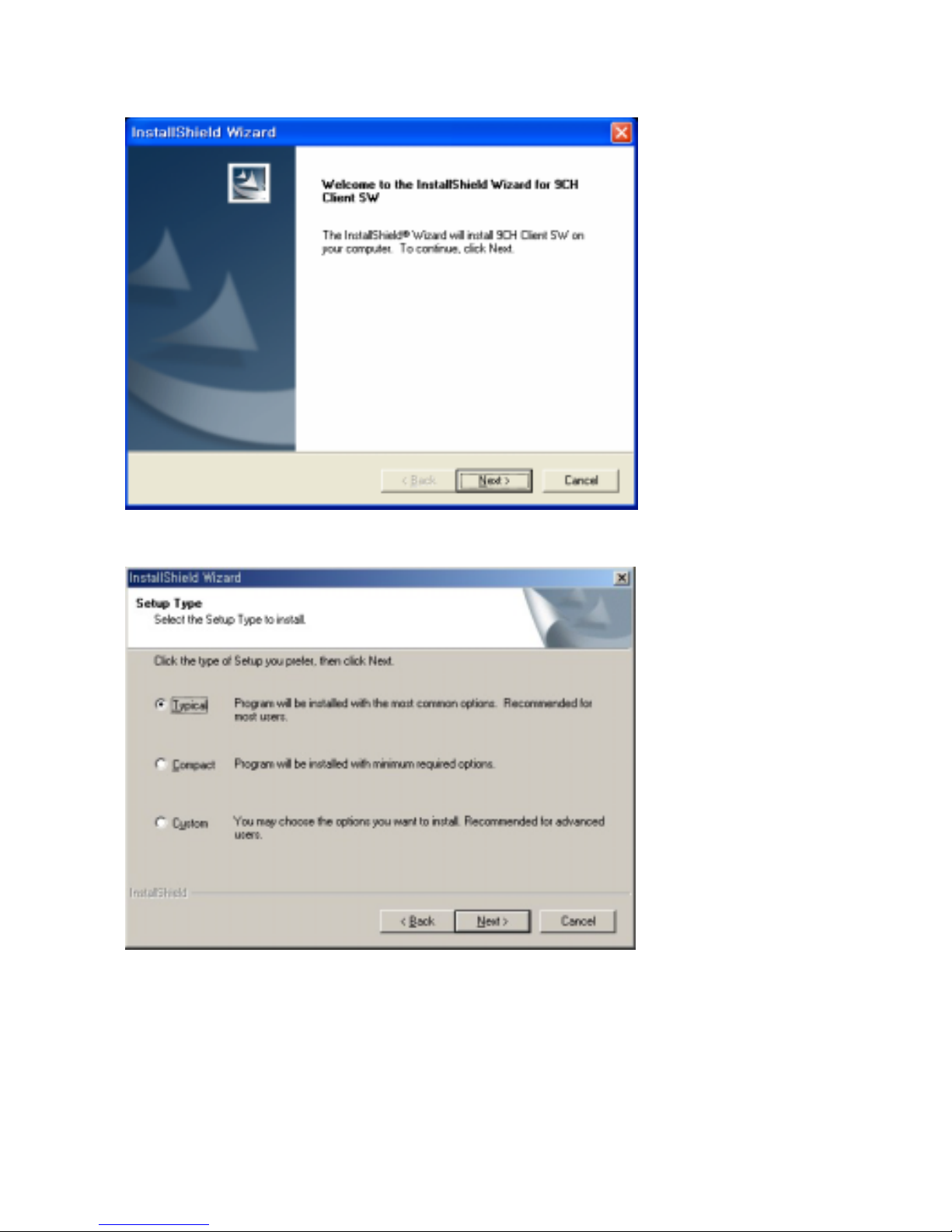
Click Next button to continue it.
Select a setup type to install.
Typical : Standard (Please usually choose this item.)
Compact : Minimum
Custom : For advanced users
6
Page 7

Setup status will be proceeded.
Setup has finished and click Finish button to exit installation.
7
Page 8

2.2 Running Procedure
CLIENT SW Icon will be displayed on your desk top
VR-609
Client-SW-(M)
Press the Icon to run DVR Client Live Mode
8
Page 9

3. Client Live Mode (VR-609 Client-SW-(M) )
3.1 Functions
(1)
(2)
(3)
(4)
(5)
(6)
(9)
(1) Minimize, Exit Button
(2) Title/Boarder Display Buttons
(3) Search Button
(4) Connect Button
(5) Display Mode Buttons
(6) Zoom/Focus Control Buttons
(7) PTZ Channel Selection Button
(8) Pan Tilt Control Button
(9) Channel Selection Buttons
(7)
(8)
9
Page 10

3.2 Descriptions
(1) Minimize/Exit
Minimize program, exit the Client Live mode program.
(2) Title/Boarder Display Buttons
Title: Display channel name, recording status(red circle), date, and time
Boarder: Display boarder among each channel.
<Title/Boarder On> <Title/Boarder Off>
(3) Search
Click Search Button to open Search program mode in another windows.
10
Page 11

(4) Connect
Click Connect button to connect to the DVR Client Live mode.
Add a list to connect.
- Type Server Name what you be named.
- Type IP Address and Port Number of the DVR. (Default setting : 80)
- Please input the PORT Number into the "Server" column.
- Click Add button and server name will be added in the server list shown as
below.
Image of channel 1 will displayed in full screen mode at the first
connection as the default.
11
Page 12

(5) Display Mode
Client SW displays 1,4,9ch mode.
1ch Mode 4ch Mode
9ch Mode
12
Page 13

(6) Zoom/Focus Control
+ : Zoom In - : Zoom Out
+ : Focus In - : Focus Out
* It only works one time at each press.
(7) PTZ Channel Selection
Select ch#1 for Pan Tilt Zoom control
(8) Pan Tilt Control
Select ch#9 for Pan Tilt Zoom control
Up Button
Down Button
Left Button
Right Button
13
Page 14

(9) Channel Select
Select a channel to be displayed
Ex) Select ch#9 : Ch#9 will be displayed on top left side of 9ch mode
CH2CH1CH9
CH5CH4CH3
CH8CH7CH6
14
Page 15

4. Client Search Mode ( VR-609 Client-SW-(S) )
* In the case to move to Search mode from Live mode, it automatically moves to the site
the current Live mode has.
* Only one user can access to the Search Mode displaying the following
message “Server is preoccupied. Please try again later” if more than one
users are trying to access to same Search mode of DVR at the same time.
4.1 Functions
(1)
(2)
(3)
(8)
(1) Minimize, Exit Button
(2) Connection/Disconnect Button
(3) Time Date Search Button
(4) Event Search Button
(5) Playback Control Button
(6) Download Button
(4)
(5)
(6)
(7)
(7) DVR Player
(8) Channel Selection Button
15
Page 16

4.2 Descriptions
(1) Minimize / Exit
Minimize program, exit the Client Search mode program
(2-1) Connect
Click Connect button to connect to the DVR Client Search mode.
Add a list to connect
- Type Server Name what you be named.
- Type IP Address and Port Number of the DVR. (Default setting : 80)
- Plaese input the PORT Number into the "Server" column.
- Click Add button and server name will be added in the server list shown as
below.
16
Page 17

(2-2) Disconnect
Disconnect the current connection to the DVR.
Message ‘Please wait a 10 second…” will be displayed.
(3) Time/Date Search
Click the Time/Date Search button to search a specific time and date.
* How to use Time/Date Remote Search
- Set up the time you want to search, and click the OK button.
- You can select the both of play or reverse play as you wish.
( Play Button, Backward Play Button, Pause Button )
- Select the channel number you want to play back.
17
Page 18

(4) Event Search
Click the Event Search button to search specific event lists of DVR.
* How to use Event Remote Search
- Click OK button after you select the time and event type you want to search.
- Click OK button after you select the time and list you want to search in the Event
List.
18
Page 19

- You can select the both of play or reverse play as you wish.
( Play Button, Backward Play Button, Pause Button )
- You can select the channel you want to playback.
(5) Play
Click Play button after searching a specific date & time.
Play Button
The playback speed will be increased as the button is
clicked. (5 Speed mode : 0,1,2,3,4 x)
Backward Play Button
The reverse playback speed will be increased as the button
is clicked.(5 Speed mode : 0,1,2,3,4 x)
Pause Button
19
Page 20

Caution!
While a user is retrieving the image through Web browser like MS Internet Explorer
and when another user connects to the same server and tries to retrieve the image
through Client S/W at the same time, the Web browser user might meet the program
locked-up.
! This is because the image retrieving from server is only allowed one client at a
time. The web browser user will not be warned by any message of it.
20
Page 21

(6) Download (Remote Backup)
Click Download button for remote backup.
- Message ‘Please wait a 10 second…” will be displayed.
- Type IP address of DVR what you want to backup Live or Playback data.
- Choose a channel what you want.
- Select type hour(s) and minute(s) to be backed up (Playback only).
- Select duration time.(Live & Playback mode)
- Click Start Download button to start it.
Year Month Date
Hour Minute Second
- Select Download Location by clicking Find button and press O.K button.
21
Page 22

- The data will be backed up to the specific folder you choose.
*Caution!
If by chance the user selects a channel of which the image is not transmitted or hidden
as a covert channel by the server(VR-609) and tries to download the images, then the
downloading animation might not be ended, an keep showing the animation.
! This is because the client keeps waiting for the image data from the server, but the
server is not setup to transmit the images to the client by the server administrator.
When selecting a folder where the image data is stored, please avoid to designate an
folder in external device, like USB memory stick or IEEE1394 devices. Otherwise, the
user can meet the system locked-up or unusual error messages.
22
Page 23

(7) PLAY (9CH Player)
Click PLAY button to play downloaded data from the DVR.
(1)
(2)
(3)
(4)
(5)
(6)
(7)
(8)
(9)
(1) Exit Button : Exit 9CH Player
(2) Open Button
(3) Play Button
(4) Backward Play Button
(5) Pause Button
(6) Stop Button
(7) Play Speed Selection Button : Select 5 various speed mode to play
downloaded data.
(8) Print Button : Print a current viewing image
(9) Printer Setup Button
(10) Resolution Selection Button
(10)
(11)
(11) Create AVI Button
23
Page 24

1). Open
- Open a downloaded data of the DVR and click O.K button to be played.
- 9channel DVR files : file_name.601 or 602
! Will be converted to AVI format clicking (5).Create AVI Button
2). Play
- Click Open, and select and playback the file you want.
3). Print
- If you want to print out a specific image while playing back, click the Print
button then the image will be printed through the printer you setup in print mode.
24
Page 25

4). Printer Setup
- Click Printer Setup Button to select Page Setup or print a image.
- Type a number of Copies, Width, and Height.
Page Setup: You can select printer, paper size, and all about Printer configuration
same way as Windows Printer Configuration.
5). Create AVI
- Click the Resolution Selection Button and select the resolution you want to make with
AVI format.(Three mode : 320*240, 400*300, 640*480)
- Select a file to convert to AVI format and click O.K button.If the target file size is 1GByte
or more, the file is automatically divided into the 1GByte.
xxx.avi, xxx_1.avi, and xxx_2.avi.
The created file should be
25
Page 26

- Save as AVI file name you want and click Save button.
- File will be converting to AVI format and displayed on Windows Media Player.
(8) Channel Selection
Select a channel to be played.
Ex) Select ch#1 : The recorded data of Ch#1 will be played.
26
Page 27

5. 9Channel DVR
The 9Channel DVR program is used to
1. The still picture recorded on FDD or Flash Memory can be displayed.
2. The both of “Remote Backup” and “9CH Player” function can be used.
* For "Remote Backup", please refer to 21 page.
For "9CH Player", please refer to 23 page.
27
