Page 1
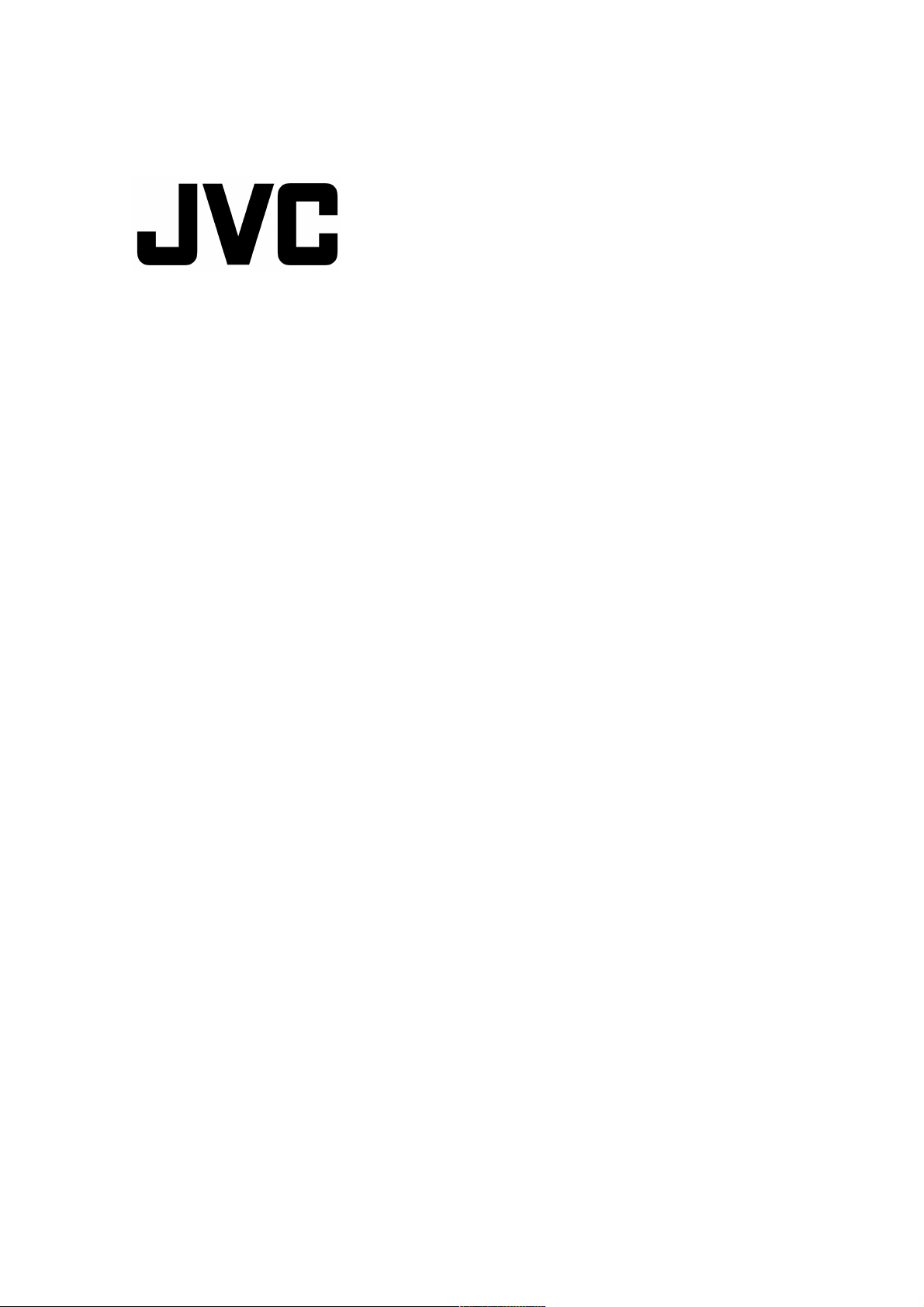
IP Camera
VN-V686U
API GUIDE
This document provides a description of protocols and API of VN-V686.
Refer Readme file in the CD-ROM for updated information.
2008.6.19. JVC
LST0652-001A
1
Page 2
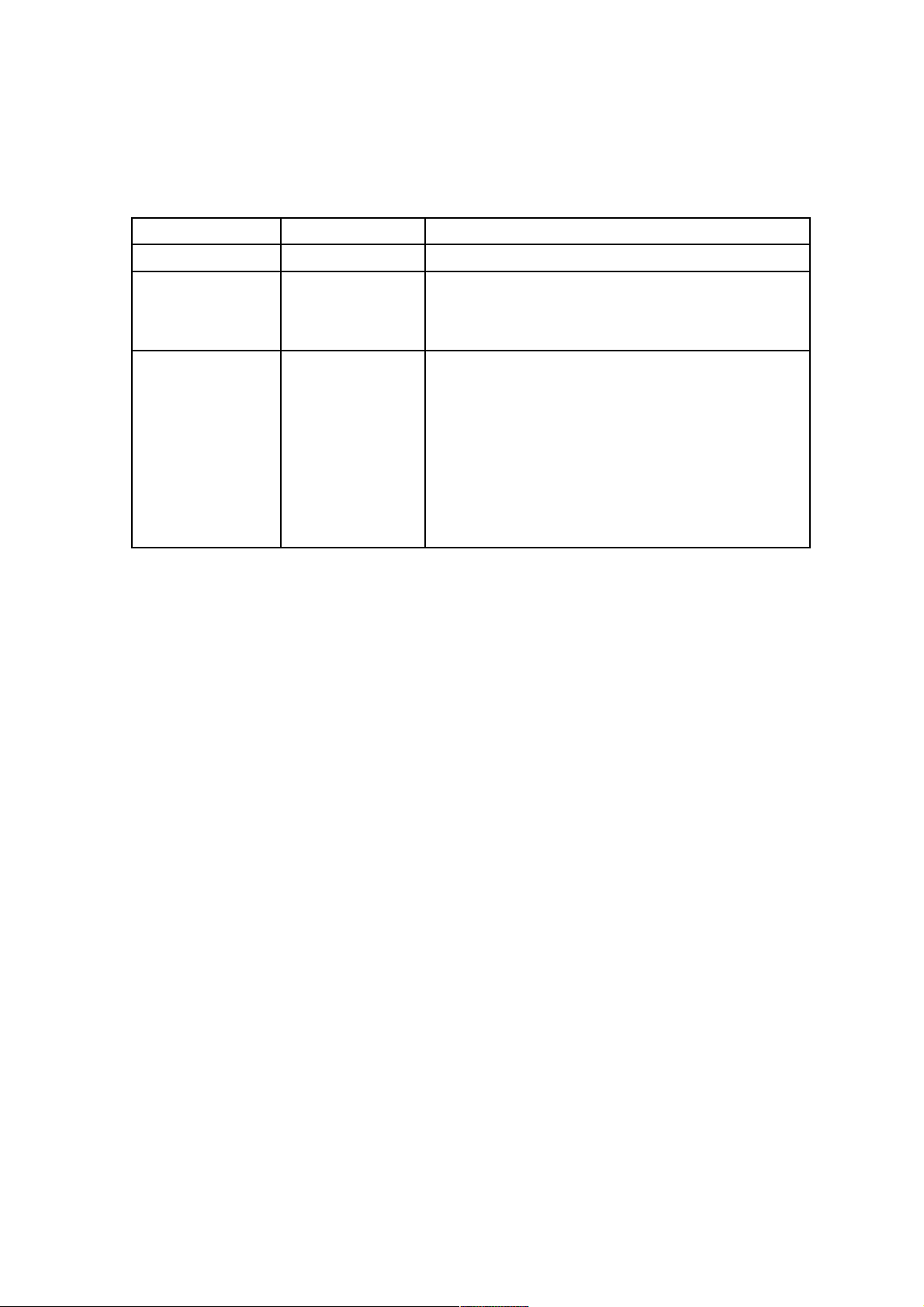
Updates
Version Date Updates
1.00 2007/12/13 First release.
1.01 2008/4/25 Limitation of Registering Preset Position is added.
Fixed auto patrol number for auto return.
Fixed api text for getting status of a privacy masking
area.
1.02 2008/6/19 - Boundary option is added to JPEG request API.
- Status of Intelligent tracking is added to JPEG format
and MPEG-4 stream.
- APIs for Intelligent tracking are added.
- APIs to get current red/blue gain of auto white balance
are added.
- API to get status of digital flip is added.
- Properties and methods are added to embedded
viewer.
- Version of ActiveX is changed.
2
Page 3
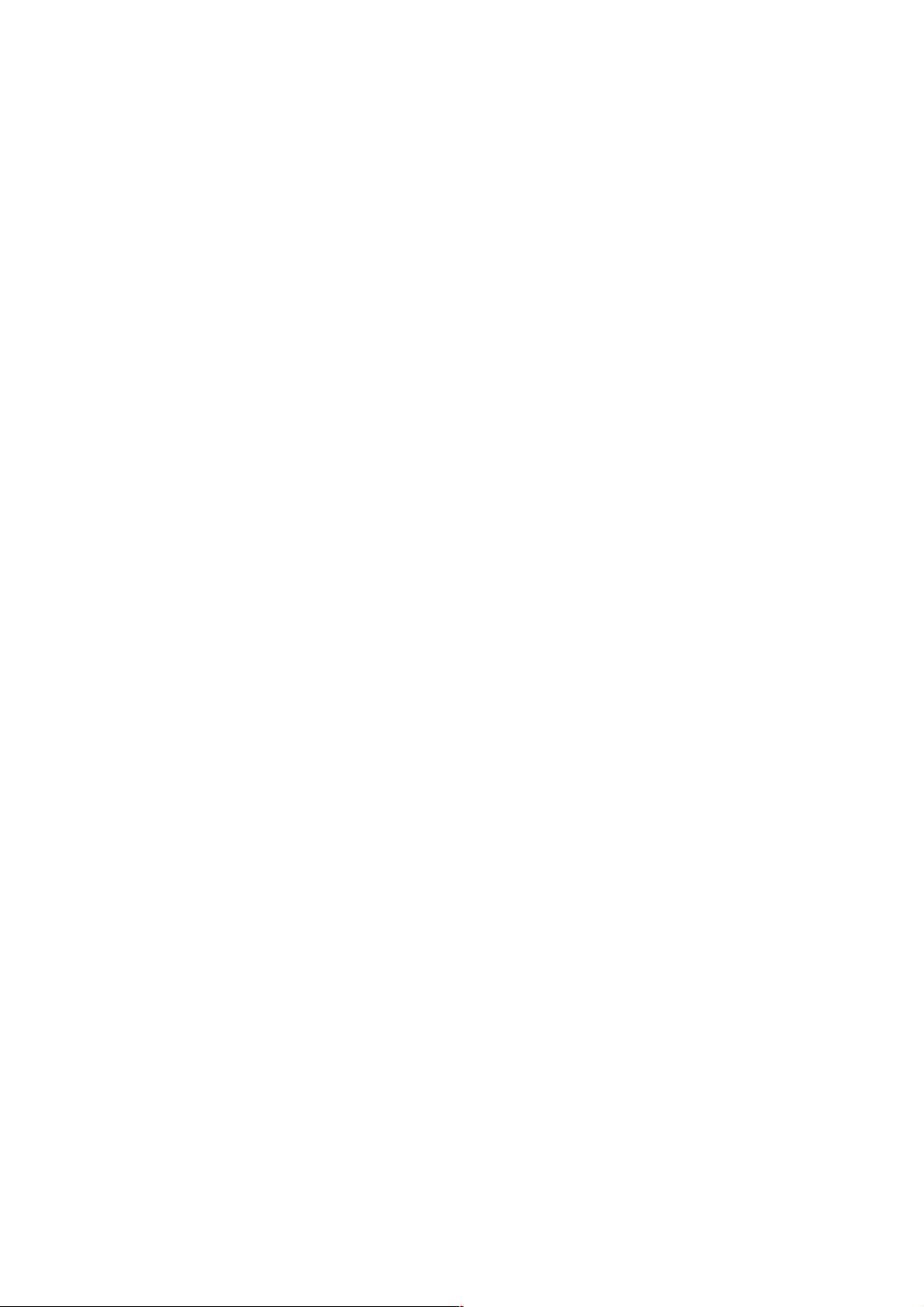
Custom Application Software Development Guide
VN-V686 can be used from a custom application software by utilizing the API and protocols for
VN-V686. The following operations are possible.
●
Getting JPEG from VN-V686.
●
Getting MPEG-4 from VN-V686.
●
Getting Alarm from VN-V686.
●
Getting or changing VN-V686 settings.
●
Pan/Tilt/Zoom/Focus operation of VN-V686.
●
Sending Multicast from VN-V686.
●
Customization of VN-V686's built-in viewer.
3
Page 4
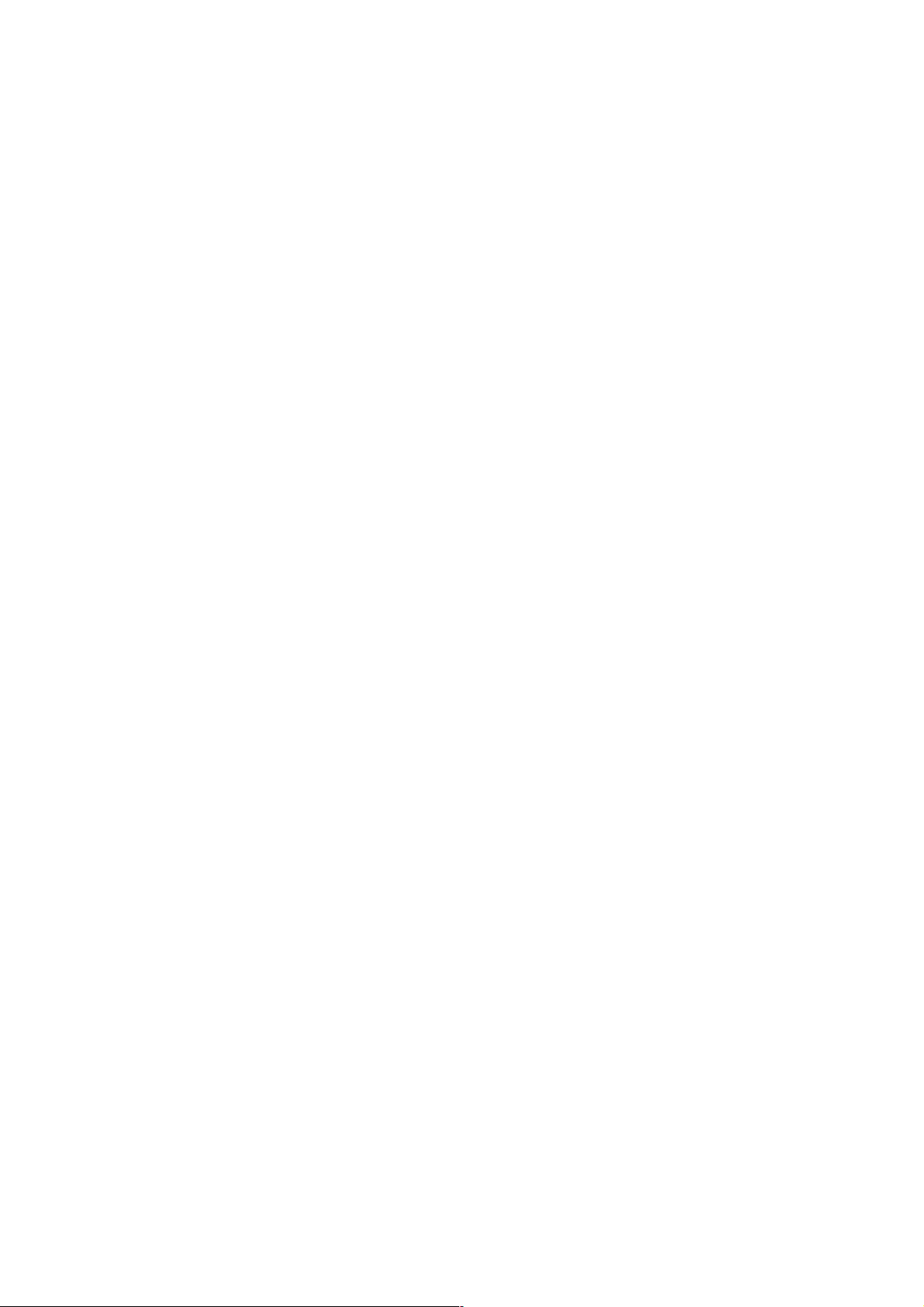
Content
1. Getting JPEG from VN-V686 via HTTP
2. Getting MPEG-4 from VN-V686 via HTTP
3. API to Search VN-V686
4. Getting Alarm from VN-V686 via TCP
5. Using API that Requires Basic Authentication
6. API for Getting/Changing Parameters of VN-V686
7. List of Protocols and Port Numbers Used with VN-V686
8. Customizing VN-V686's Built-in Viewer
9. FAQ
4
Page 5
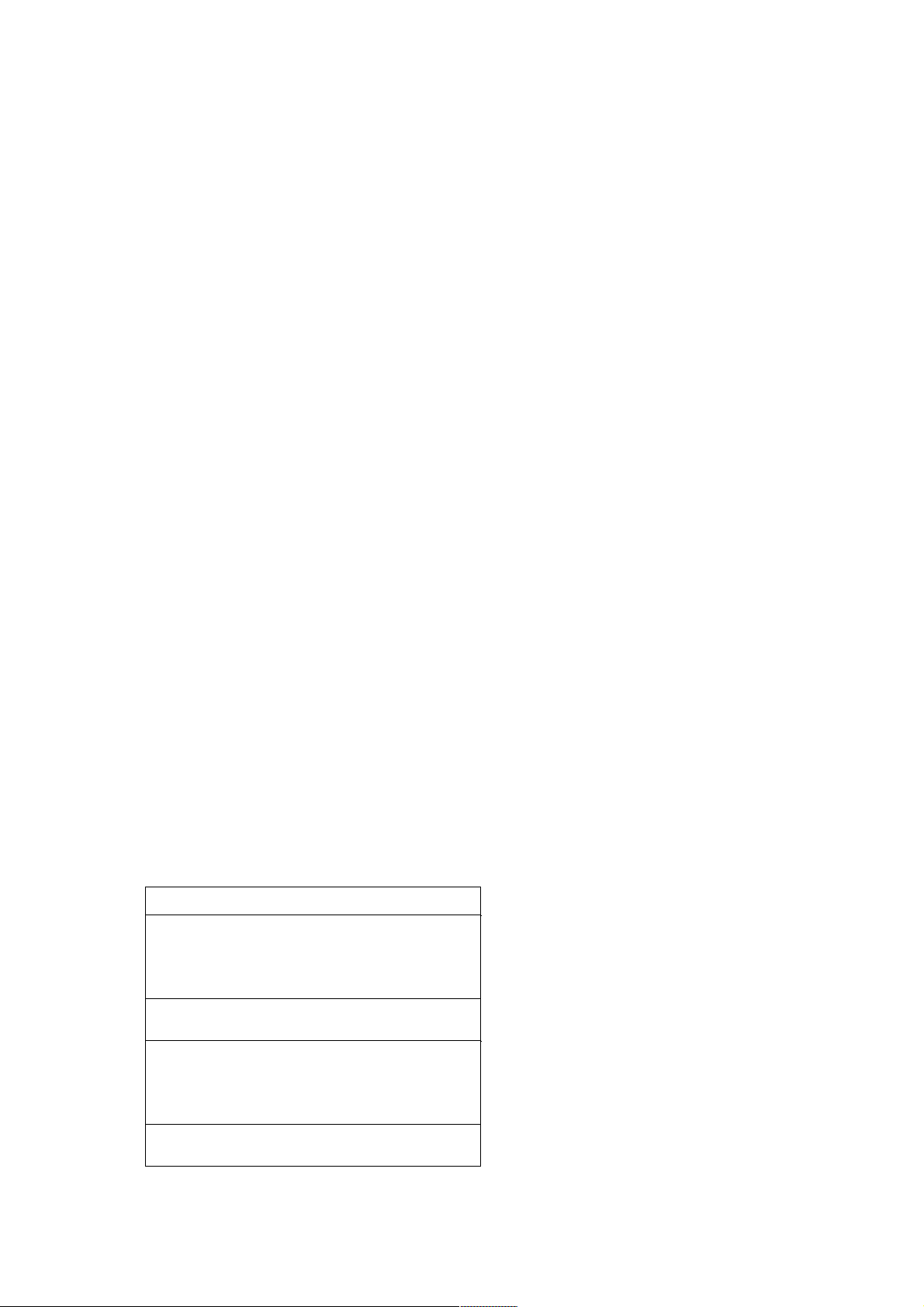
1. Getting JPEG from VN-V686 via HTTP
1.1. Basic Procedures
1) The client establishes a TCP connection to port number 80.
2) The client sends out API.
Example
GET /api/video?encode=jpeg&framerate=30&boundary=on&ptz_info=off
HTTP/1.1<CRLF>
Host: 192.168.0.2<CRLF><CRLF>
Note <CRLF> denotes the line feed code (
0x0D, 0x0A
).
3) VN-V686 returns HTTP response.
Example
HTTP/1.1 200 OK<CRLF>
Connection: close<CRLF>
Content-type: multipart/x-mixed-replace;boundary=-foo<CRLF>
Date: Tue, 02 Oct 2007 07:33:12 GMT<CRLF>
Server: JVC VN-V686 Network Camera<CRLF>
x-vnv25_response:
encode=jpeg&framerate=30&framesize=vga&boundary=on&ptz_info=off<CRLF><CRLF>
4) VN-V686 sends out JPEG data after returning HTTP response.
JPEG files with boundary structure will be sent out continuously after HTTP Response as follows. Content-Length
in boundary structure shows file size of each JPEG file. Using the size, reading the whole JPEG data becomes easy.
5
HTTP Response
-foo<CRLF>
Content-Type: image/jpeg<CRLF>
Content-Length: 31614<CRLF><CRLF>
JPEG (No. 1)
JPEG (No. 1) <CRLF>
-foo<CRLF>
Content-Type: image/jpeg<CRLF>
Content-Length: 32756<CRLF><CRLF>
JPEG (No. 2) <CRLF>
Page 6
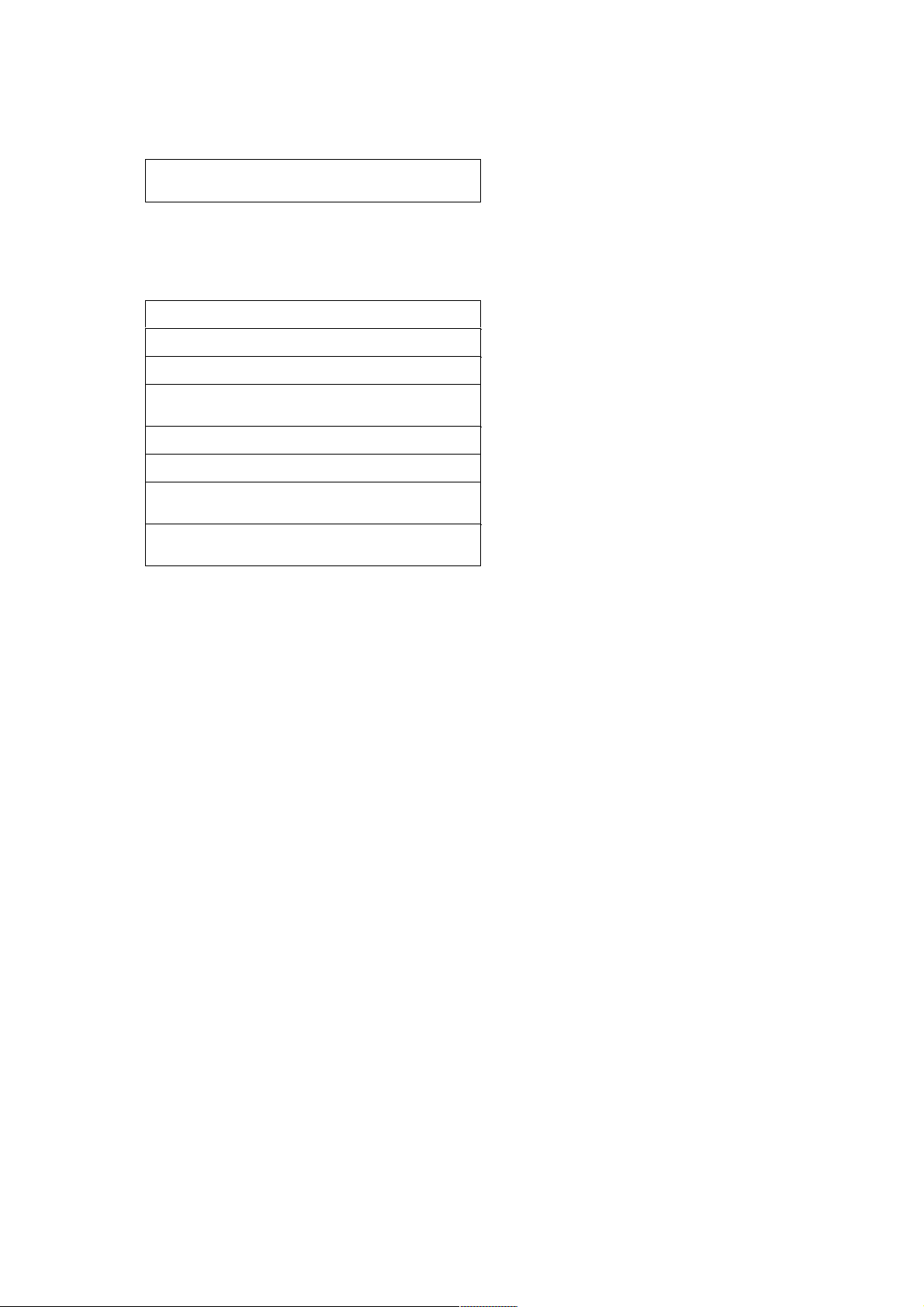
When ptz_info=on is specified, boundary, pan/tilt/zoom information and JPEG file will be sent out continuously after
HTTP Response as follows.
Example of Booundary and pan/tilt/zoom information:
--foo<CRLF>
Content-Type: image/jpeg<CRLF>
Content-Length: 31200<CRLF>
X-Puls-Pan: 0<CRLF>
X-Puls-Tilt: 0<CRLF>
X-Posi-Zoom: 0<CRLF><CRLF>
Range of
X-Puls-Pan is from 0 to 35999.
Range of X
-Puls-Tilt is from 0 to 19000. 0 corresponds to -5 degrees and 19000 corresponds to 185
degrees. 500 and 18500 mean horizontal.
Range of
X-Posi-Zoom is from 0 to 9999.
Details of JPEG file format is explained later.
5) When the client wants to stop current JPEG transmission, the client disconnects TCP80.
VN-V686 does not accept further API via current TCP that is used for JPEG transmission. To change parameter,
disconnect current TCP to stop the JPEG transmission, connect new TCP, and send API with new parameter.
6
,,,
HTTP Response
boundary
pan/tilt/zoom information
JPEG (No. 1)
boundary
pan/tilt/zoom information
JPEG (No. 2)
,,,
Page 7
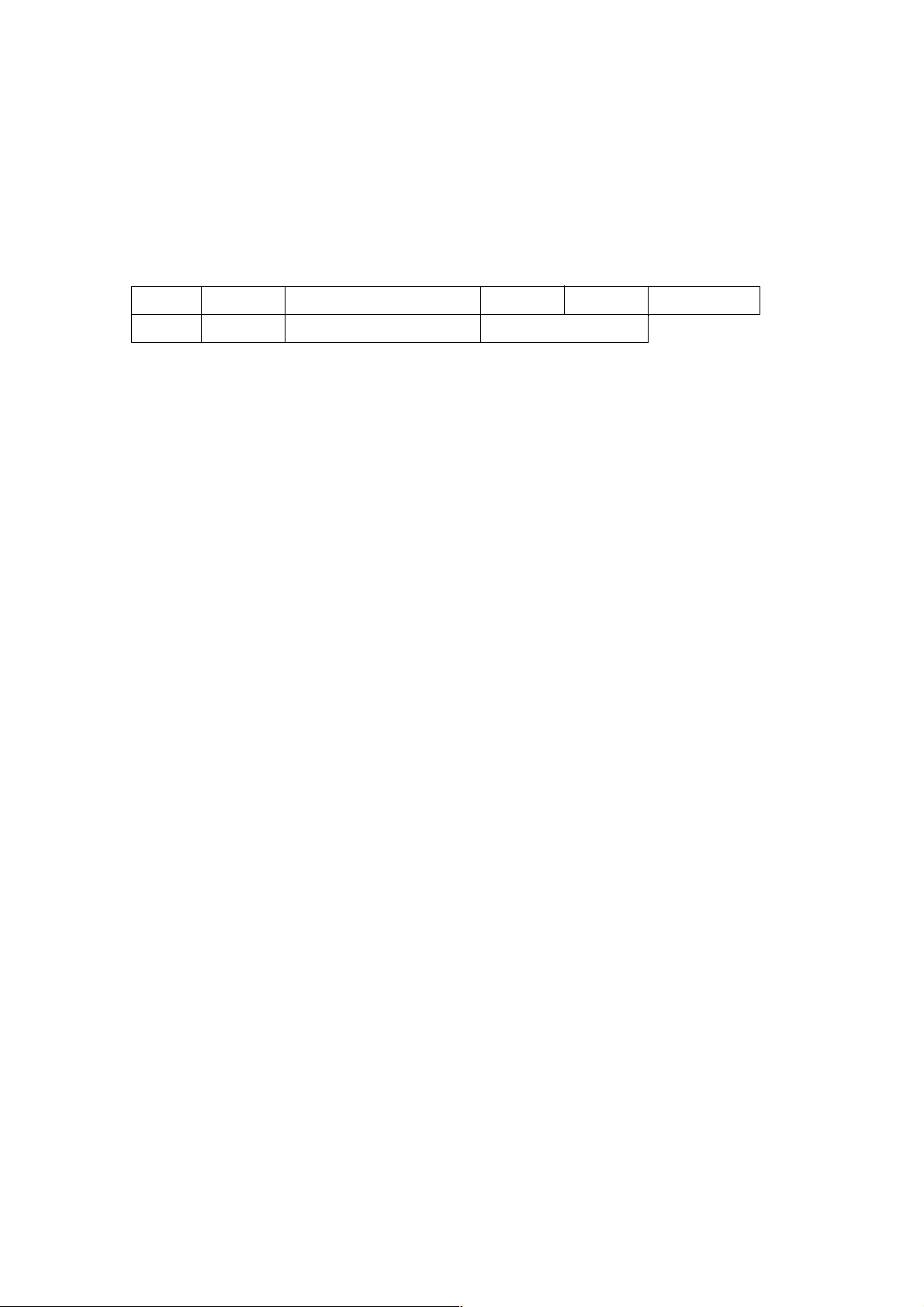
1.2. API Format
Structure
Unlike APIs for getting/setting parameters, Accept line is not required. Basic authentication is also not necessary.
Example
GET /api/video?encode=jpeg&framerate=30&boundary=on&ptz_info=off
HTTP/1.1<CRLF>
Host: 192.168.0.2<CRLF><CRLF>
Parameter value is indicated using =. Do not insert space before and after =.
Example framerate=1
Parameter Description
encode For specifying compression format. For example, specify as encode=jpeg to get JPEG.
framerate For specifying the frame rate. For example, specify as framerate=5 to get at 5 fps. Specify as framerate=-
5 to get at 1/5 fps, or in other words, 1 frame in 5 seconds. Selection range is as follows.
30, 25, 15, 10, 7.5, 6, 5, 3, 2, 1, 0, -2, -3, -5, -10, -15, -20, -30, -60
When the parameter is specified as framerate=0, VN-V686 sends 1 frame of JPEG data, and disconnect the TCP
connection.
boundary To specify streaming format. Specify "on" for server push streaming. If framerate=0 is specified, there is
no boundary structure even if boundary=on.
ptz_info To add pan/tilt/zoom information before JPEG data. Specify on or off. Even if ptz_info=off, pan/tilt/zoom
information is stored in JPEG comment segemnt.
1.3. Response
When API is successfully received with boundary=on
VN-V686 will return 200 OK. The x-vnv686_response line indicates actual parameters.
Example
7
GET APIspace space HTTP/1.1
Host: space IP Address of VN-V686
0x0D 0x0A 0x0D 0x0A
0x0D 0x0A
Page 8
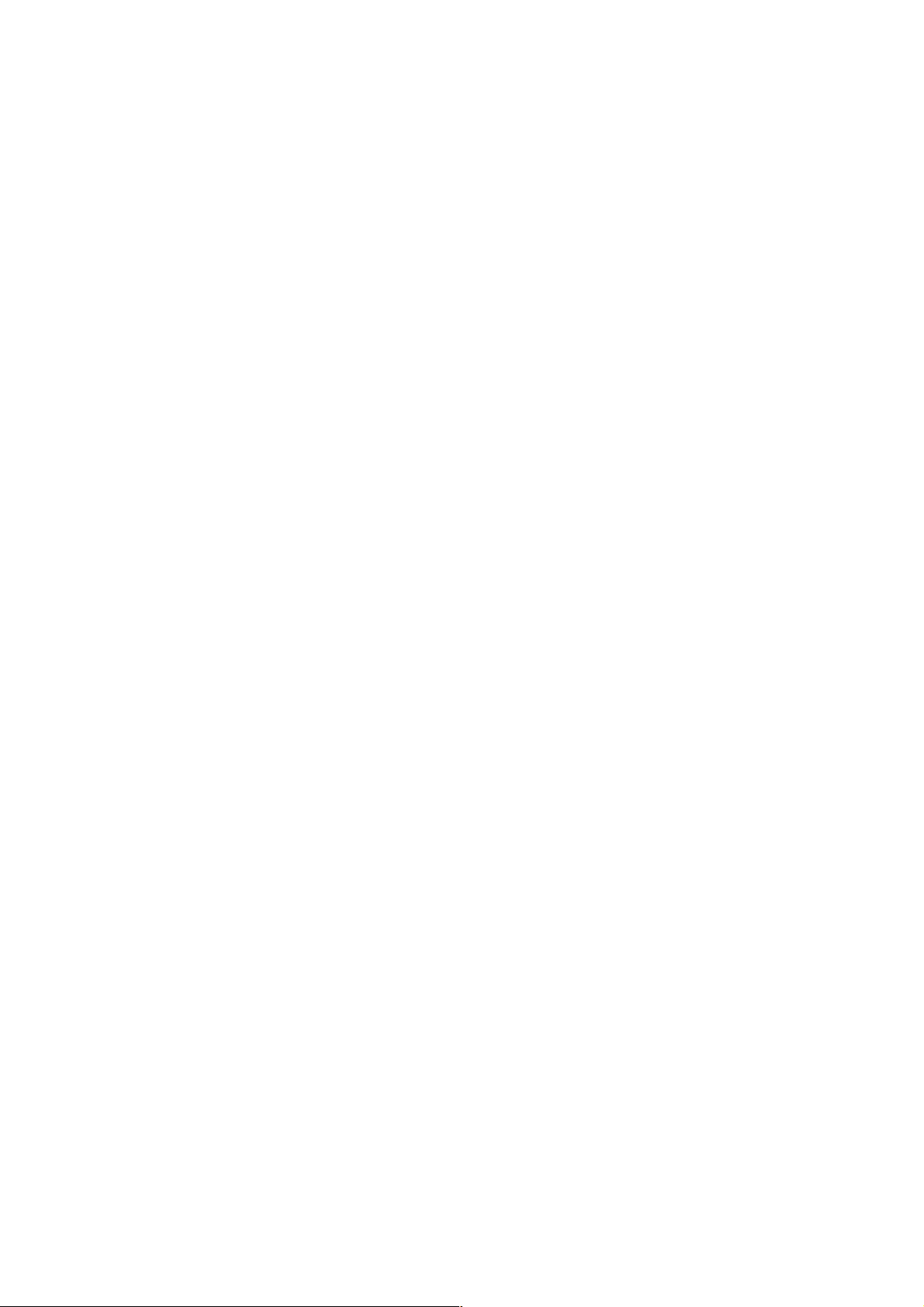
HTTP/1.1 200 OK<CRLF>
Content-Type: multipart/x-mixed-replace;boundary=--foo<CRLF>
Date: Tue, 02 Oct 2007 07:33:12 GMT<CRLF>
Server: JVC VN-V686 Network Camera<CRLF>
x-vnv686_response:
encode=jpeg&framerate=30&framesize=vga&boundary=on&ptz_info=off<CRLF><CRLF>
When API is successfully received with boundary=off
VN-V686 will return 200 OK. Content-Length shows file size of first JPEG. The x-vnv686_response line indicates
actual parameters.
Example
HTTP/1.1 200 OK<CRLF>
Connection: close<CRLF>
Content-Length: 27616<CRLF>
Content-Type: image/jpeg<CRLF>
Date: Tue, 02 Oct 2007 07:33:12 GMT<CRLF>
Server: JVC VN-V686 Network Camera<CRLF>
x-vnv686_response:
encode=jpeg&framerate=30&framesize=vga&boundary=off&ptz_info=off<CRLF><CRLF>
1.4. Restrictions
Access restriction
VN-V686 has access restriction feature that enables to deny access from a specific IP address. If JPEG is requested
from the IP address of access restriction, VN-V686 disconnects the TCP connection after API is sent.
Restriction by maximum bitrate of VN-V686
The maximum bitrate of VN-V686 is about 20 Mbps.
Number of clients
The maximum number of clients that can get JPEG stream depends on encode settings and requests from client. Refer
the instruction manual for detailed information.
1.5. JPEG File Format Sent Out by VN-V686
JPEG file from VN-V686 is JFIF compliant and consist of the following.
8
Page 9
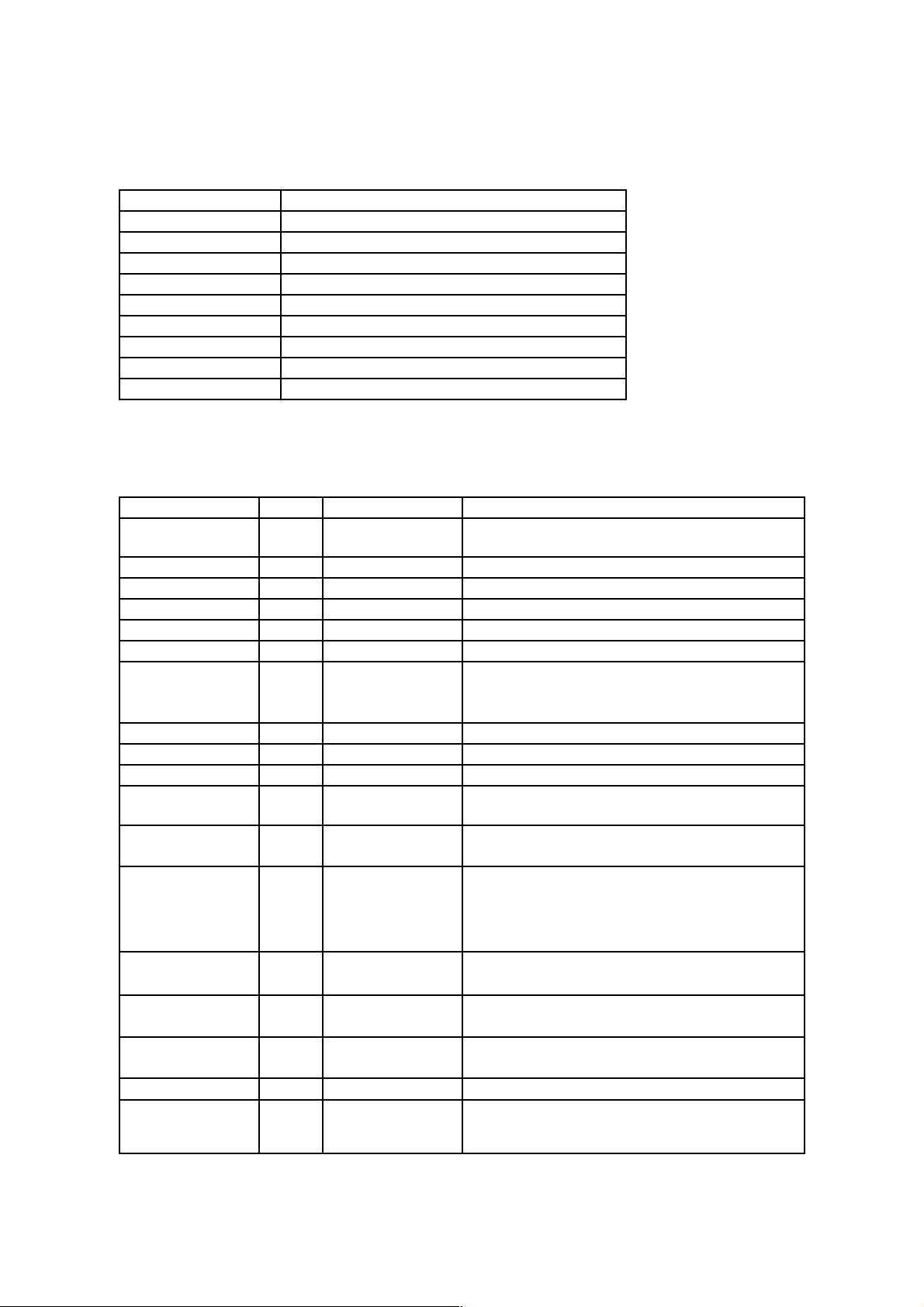
FFD8
Start Code
FFE0
Application Segment
FFFE
Comment Segment 1
FFFE
Comment Segment 2 (reserved)
FFC4
DHT Huffman Table
FFDB
DQT Quantization Table
FFDD
DRI Restart Interval
FFC0
SOF Frame Information
FFDA
Data Start Segment
FFD9
End Code
The following information is stored in the comment segment 1. Each item has a fixed length.
Item Size Example Note
Version Information
9 JVC V1.0
Indicates the version of information stored in the comment
segment.
File Size
18 size = 123456
Indicates JPEG size in bytes.
Width
13 width = 640
Width of JPEG.
Height
14 height = 480
Height of JPEG.
Model Name
18 type = VN-V686U
Name of model that created the JPEG.
(reserved) 12 reverse = 0 (reserved)
Time Stamp
70 Timestamp =
2007101413050912
3UTC
Indicates the time when the JPEG is created. This is made
up of the year/month/day, hour/minute/second, millisecond
and timezone code.
(reserved) 13 alarm = 00000000 (reserved)
Camera ID
50 camera = input01
Stores camera information set at VN-V686.
Motion Detect Setting
11 motion = 1
Specified as 1 when the motion detect is ON.
Motion Detect Result
7 md = 1
Specified as 1 if motion is detected at the time when JPEG
is created.
Pan position 13 pan = 123.45 Indicates pan position in degrees from 0.00 to
359.99.
Tilt position 14 Tilt = 123.45 Indicates tilt position in degrees from 0.00 to
190.00. 0.00 corresponds to -5 degrees and 190.00
corresponds to 185 degrees. 5.00 and 185.00 mean
horizontal.
Zoom position 13 zoom = 12.34 Indicates zoom position from 0.00 to 99.99. EZoom
starts from about 90.89.
Preset Posision
Number
15 position = 99 Indicates preset position number after moving to
preset position. In other cases, position = NA.
Stabilizer status 15 stabilizer = 0 Indicates status of stabilizer. 1 means that stabilizer is
on.
Fan status 8 fan = 0 Indicates status of fan. 1 means error.
Intelligent tracking
status
17 track_status = 0 Indicates status of Intelligent tracking. 0 means
completed, 1 means waiting for specifying target, 2 means
tracking, and 3 means losing.
9
Page 10
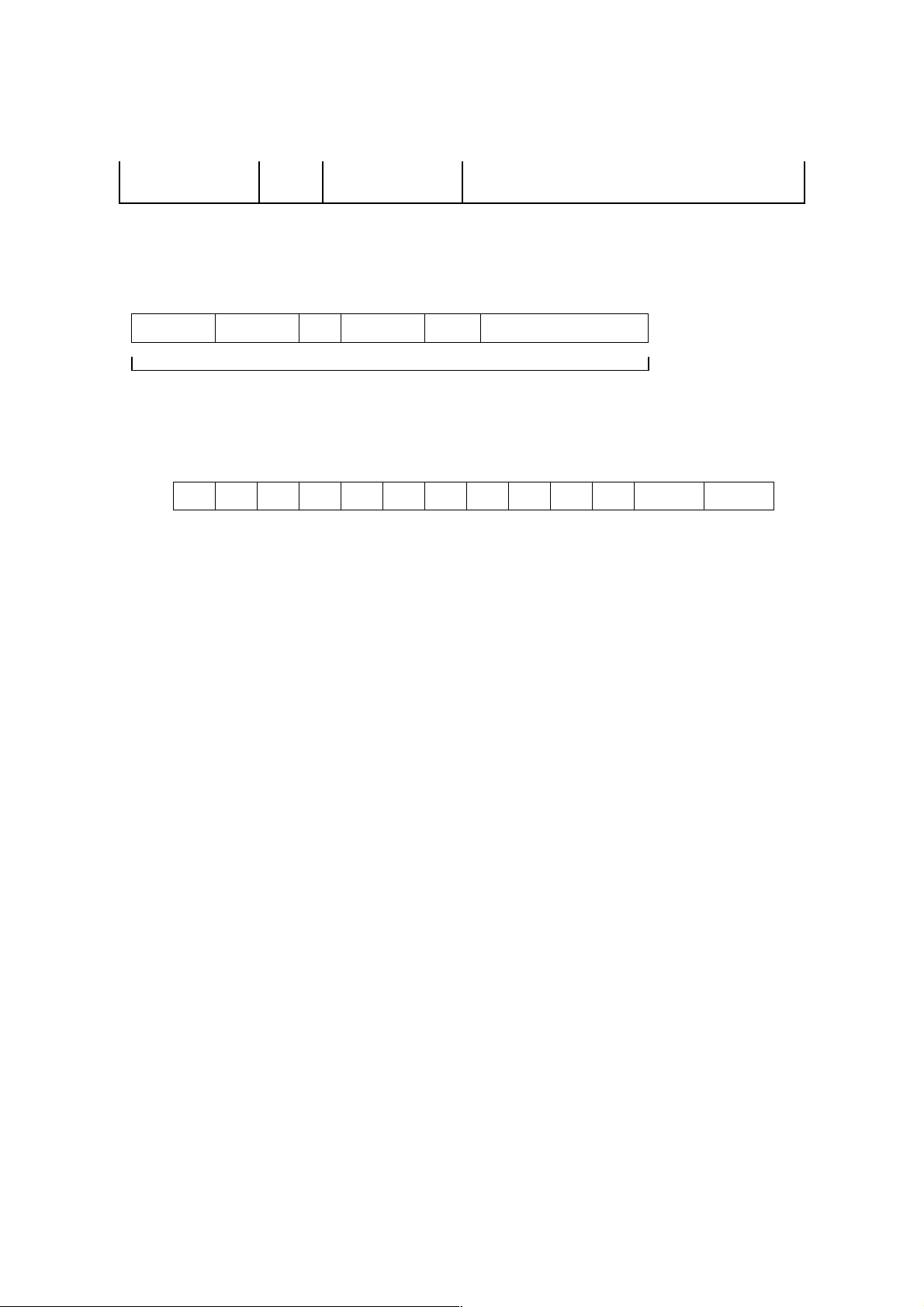
Target position of
Intelligent tracking
30 track_area =
90,420-150,460
Indicates position of Intelligent tracking target. The
numbers are top left position and bottom right position.
Item names and values, excluding the version information that does not include =, are stored in the following format.
Example: When width=640, the 13-byte area will be written as follows.
2. Getting MPEG-4 from VN-V686 via HTTP
2.1. Basic Procedures
1) The client establishes a TCP connection to port number 80.
2) The client sends out API.
Example
GET /api/video?encode=mpeg4 HTTP/1.1<CRLF>
Host: 192.168.0.2<CRLF><CRLF>
Note <CRLF> denotes the line feed code (
0x0D, 0x0A
).
3) VN-V686 returns HTTP response.
Example
HTTP/1.1 200 OK<CRLF>
Connection: close<CRLF>
Content-Type: video/mp4v-es<CRLF>
Date: Tue, 02 Oct 2007 07:33:12 GMT<CRLF>
Server: JVC VN-V686 Network Camera<CRLF>
x-vnv686_response:
encode=mpeg4&framerate=15&framesize=vga&ptz_info=off<CRLF><CRLF>
4) VN-V686 sends out MPEG-4 data after returning HTTP response.
10
name =space space value (stuffed with 0x00)
fixed length for each item
w i d t h = 6 4 0 0x00 0x00
Page 11
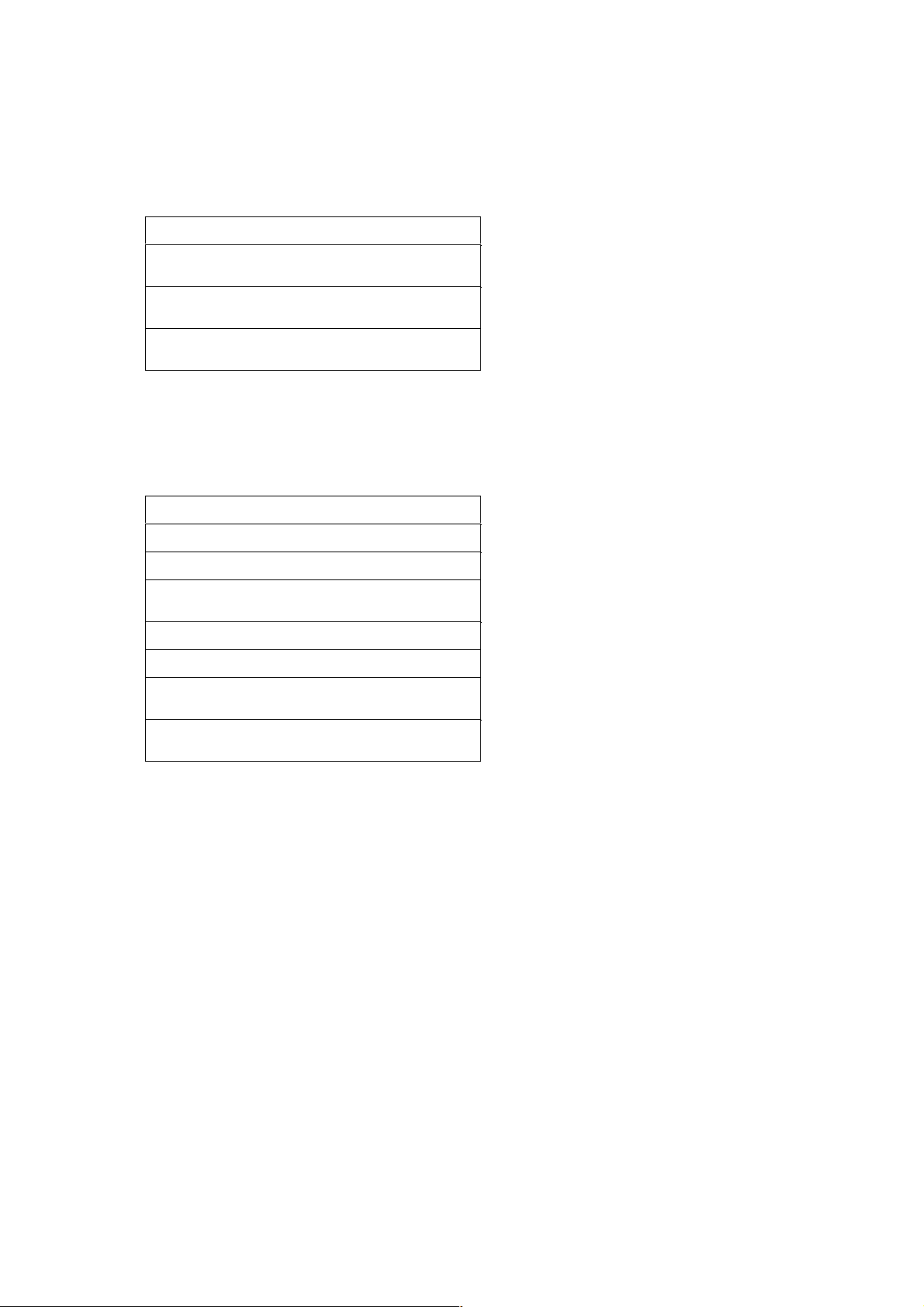
HTTP Response and MPEG-4 stream sent out by VN-V686 are as follows.
When ptz_info=on is specified, boundary, pan/tilt/zoom information and MPEG-4 VOP will be sent out continuously
after HTTP Response are as follows.
Example of Booundary and pan/tilt/zoom information:
--foo<CRLF>
Content-Type: image/jpeg<CRLF>
Content-Length: 5914<CRLF>
X-Puls-Pan: 0<CRLF>
X-Puls-Tilt: 0<CRLF>
X-Posi-Zoom: 0<CRLF><CRLF>
Range of
X-Puls-Pan is from 0 to 35999.
Range of X
-Puls-Tilt is from 0 to 19000. 0 corresponds to -5 degrees and 19000 corresponds to 185
degrees. 500 and 18500 mean horizontal.
Range of
X-Posi-Zoom is from 0 to 9999.
11
HTTP Response
VOP of MPEG-4 (No. 1)
VOP of MPEG-4 (No. 2)
,,,
HTTP Response
boundary
pan/tilt/zoom information
MPEG-4 VOP (No. 1)
boundary
pan/tilt/zoom information
MPEG-4 VOP (No. 2)
,,,
Page 12
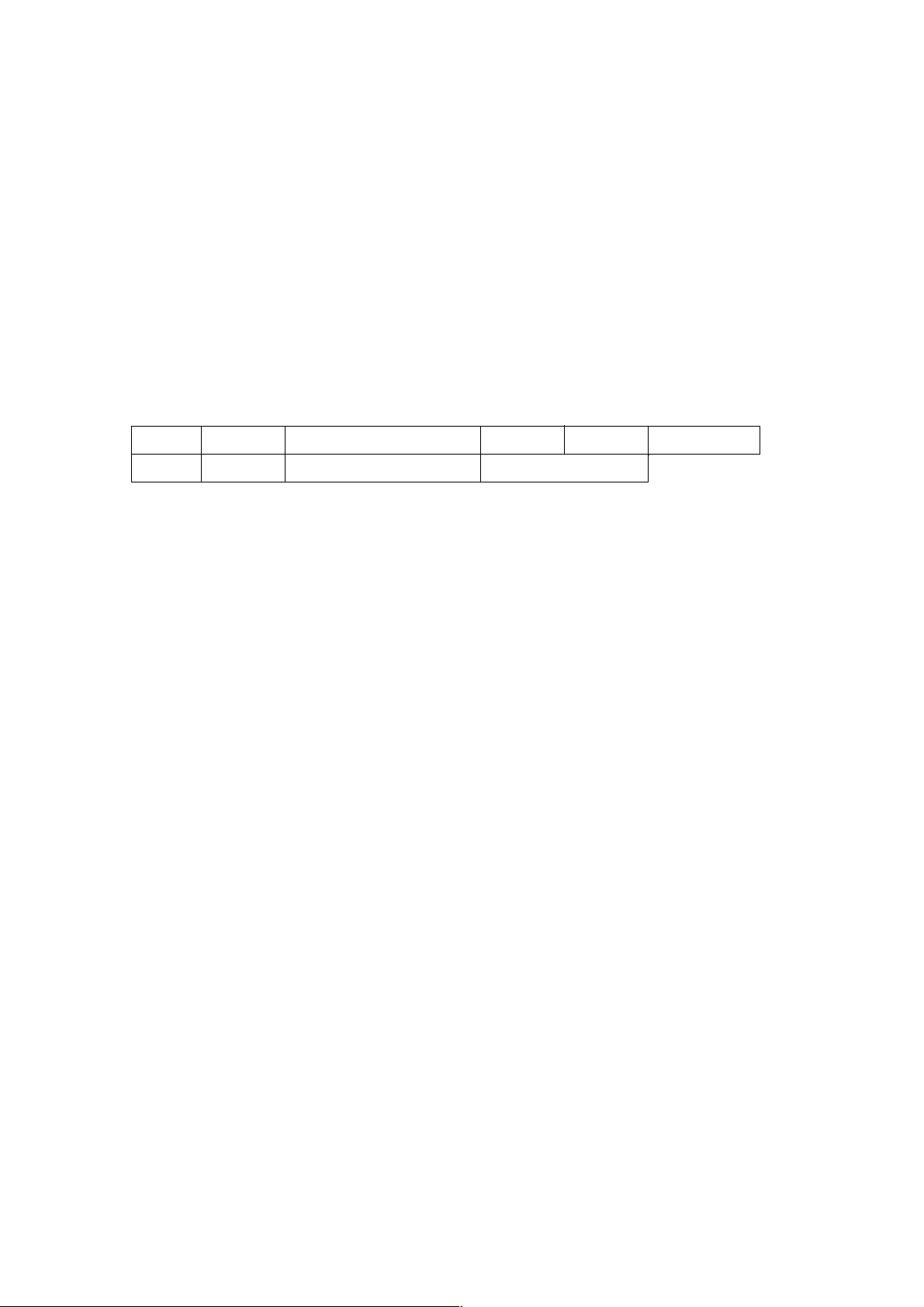
Details of MPEG-4 stream is explained later.
5) When the client wants to stop current MPEG-4 transmission, the client disconnects TCP80.
VN-V686 does not accept further API via current TCP that is used for JPEG transmission. To change parameter,
disconnect current TCP to stop the MPEG-4 transmission, connect new TCP, and send API with new parameter.
2.2. API Format
Structure
Unlike APIs for getting/setting parameters, Accept line is not required. Basic authentication is also not necessary.
Example
GET /api/video?encode=mpeg4&ptz_info=off HTTP/1.1<CRLF>
Host: 192.168.0.2<CRLF><CRLF>
Parameter value is indicated using =. Do not insert space before and after =.
Example
encode=mpeg4
Parameter Description
encode For specifying compression format. For example, specify as encode=mpeg4 to get MPEG-4.
ptz_info To add pan/tilt/zoom information before MPEG-4 VOP data. Specify on or off. Even if ptz_info=off,
pan/tilt/zoom information is stored in JPEG comment segemnt.
2.3. Response
When API is successfully received
VN-V686 will return 200 OK. The x-vnv686_response line indicates actual parameter.
Example
HTTP/1.1 200 OK<CRLF>
Connection: close<CRLF>
Content-Type: video/mp4v-es<CRLF>
Date: Tue, 02 Oct 2007 07:33:12 GMT<CRLF>
12
GET APIspace space HTTP/1.1
Host: space IP Address of VN-V686
0x0D 0x0A 0x0D 0x0A
0x0D 0x0A
Page 13
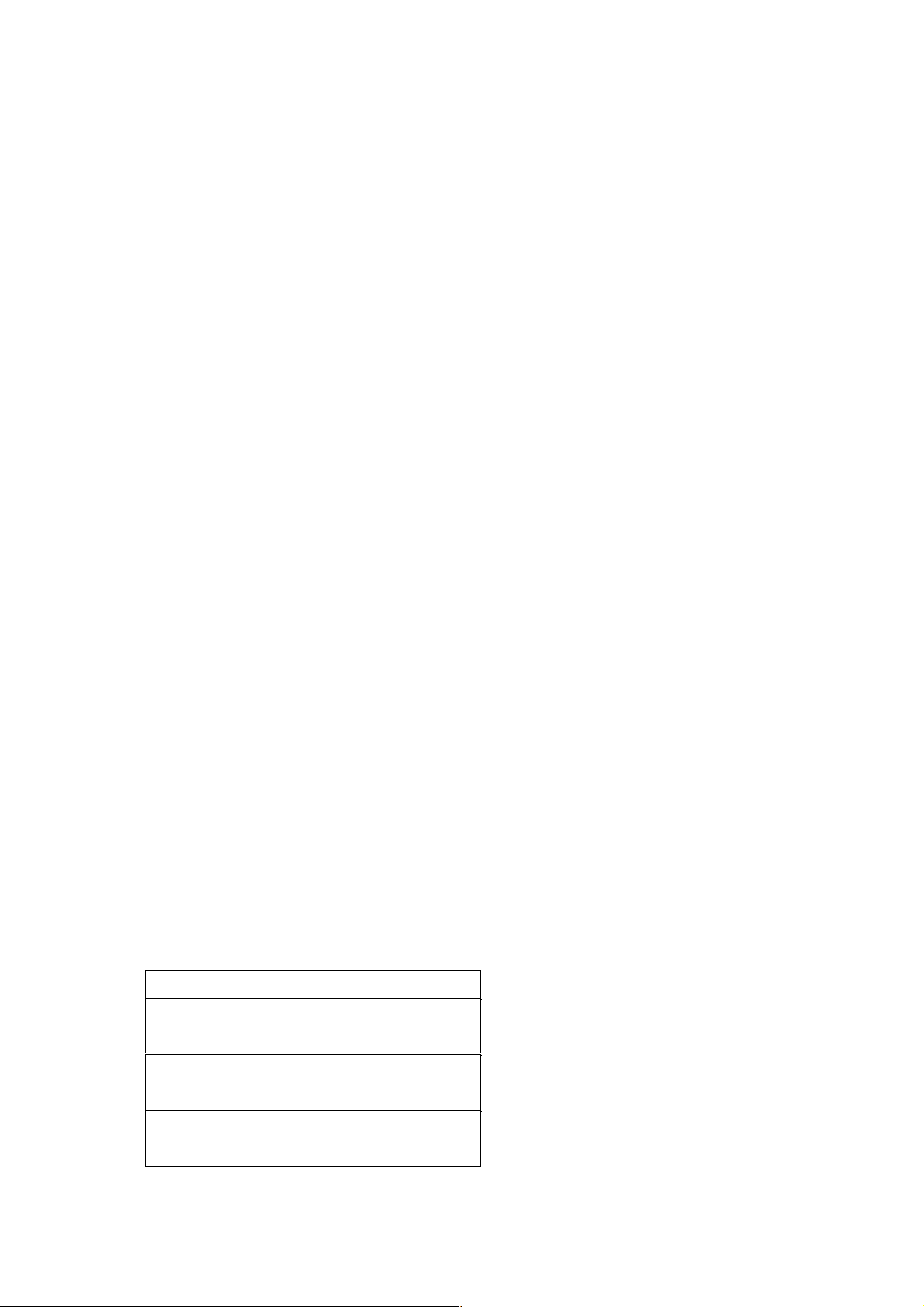
Server: JVC VN-V686 Network Camera<CRLF>
x-vnv686_response:
encode=mpeg4&framerate=30&framesize=vga&ptz_info=off<CRLF><CRLF>
MPEG-4 framerate can be changed by Web page or API. When MPEG-4 framerate is changed, the framerate of
current stream is changed also.
2.4. Restrictions
Access restriction
VN-V686 has access restriction feature that enables to deny access from a specific IP address. If MPEG-4 is
requested from the IP address of access restriction, VN-V686 disconnects the TCP connection after API is sent.
Restriction by maximum bitrate of VN-V686
The maximum bitrate of VN-V686 is about 20 Mbps.
Number of clients
The maximum number of clients that can get MPEG-4 stream depends on encode settings and JPEG clients. Refer the
instruction manual for detailed information.
2. MPEG-4 Stream Format Sent Out by VN-V686
MPEG-4 stream from VN-V686 is MPEG-4 Part 2(ISO/IEC 14496-2) compliant, level 3 of simple profile. It is a
sequence of I-VOPs, or I-VOPs and P-VOPs.
I-VOP: Intra frame compressed data
P-VOP: Inter frame compressed data with previous frame
Ratio of I-VOP and P-VOP depends on I-Frame interval setting. Encode page of Web has the setting.
First VOP can be I-VOP or P-VOP. If client want to decode from I-VOP, please skip P-VOP and wait first I-VOP.
Example of MPEG-4 stream
13
HTTP Response
P-VOP
P-VOP
P-VOP
Page 14
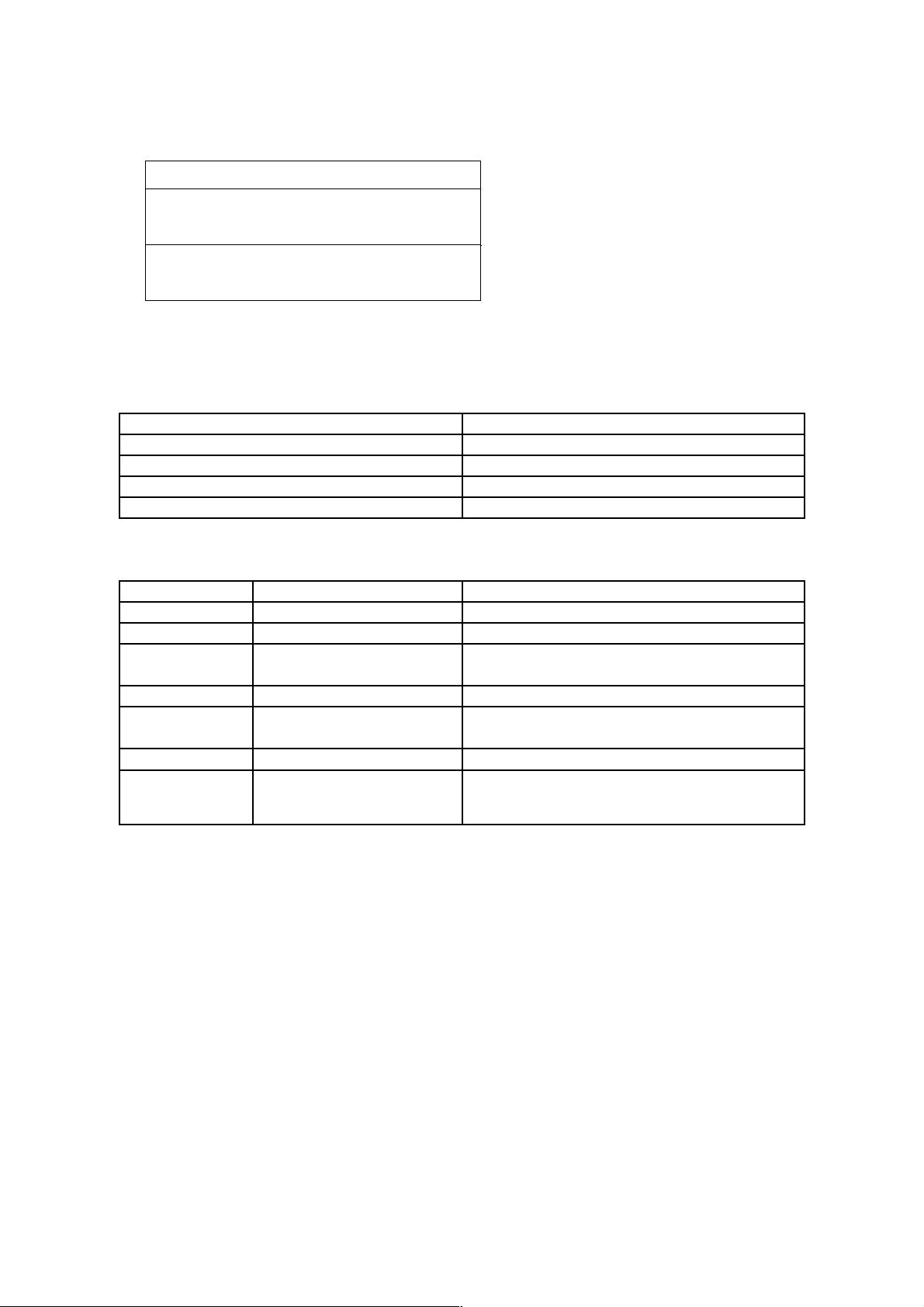
There are VOL, Userdata1, GOV and Userdata2 before each I-VOP.
Data Structure before I-VOP
Item Note
VOL VOL of MPEG-4 Video
Userdata1
Reserved
GOV GOV of MPEG-4 Video
Userdata2
Userdata
Data Structure of Userdata2
Item Example Note
Start Code 0x000001B2 Start code of userdata in MPEG-4 Video
Product Name type = VN-V686U Product Name
Timestamp Timestamp =
20070319161455123UTC
Year, Month, Day, Hour, Minute, Second,
Millisedond, and Time zone
Camera ID camera = Camera01 Camera ID that user can define
Preset Position
Number
position = 0 Indicates preset position number after moving to
preset position. In other cases, position = NA.
Fan status fan = 0 Indicates status of fan. 1 means error.
Intelligent tracking
status
track_status = 0 Indicates status of Intelligent tracking. 0 means
completed, 1 means waiting for specifying target, 2 means
tracking, and 3 means losing.
3. API to Search VN-V686
VN-V686 in LAN can be searched by broadcast packet that includes this API.
Search VN-V686 in LAN
Protocol Send udp packet with following text in UDP payload to destination port number 80. Source port number
can be any value.
system.id<CRLF>
Response VN-V686 that received this packet sends udp packet to the source port number of the search packet.
UDP payload of response packet has model name, IP address, and subnet mask. VN-V686 waits 0-0.7 second before
sending response to avoid too many responses are sent in short period from many VN-V686s.
14
VOL
I-VOP
P-VOP
Page 15
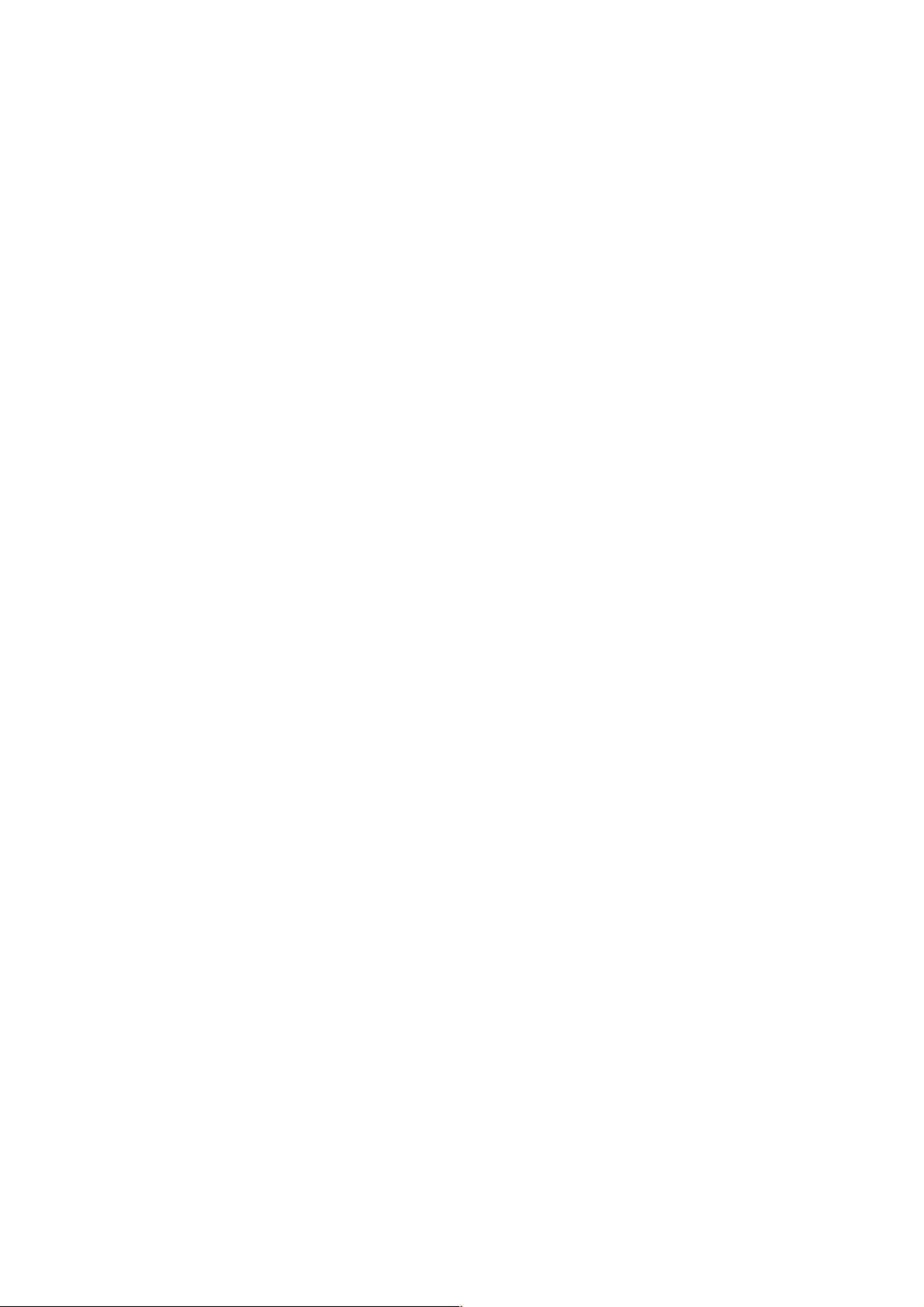
Response Example system.id=VN-V686U(192.168.0.2/24)&200 OK<CRLF>
4. Getting Alarm from VN-V686
4.1. Procedure
1) The client establishes a TCP connection to port number 32040.
2) When motion is detected from the video image of VN-V686, or when there are changes to the alarm input (make
or break), VN-V686 will send out alarm information in the following format. The first 2 lines indicate the current
alarm input status (make or break). The following 1 line indicates whether motion has been detected.
peripheral.input_pin.pin(1).status=break<CRLF>
peripheral.input_pin.pin(2).status=break<CRLF>
video.input(1).detection(motion).status=on<CRLF>
3) The client can disconnect TCP32040 to end the alarm acquisition.
4.2. Restrictions
Maximum number of clients
The maximum number of clients that may acquire alarm is 10. When a 11th client establishes TCP connection to port
number 32040, VN-V686 disconnects the TCP connection.
Additionally, VN-V686 will also check whether the TCP connection is maintained at regular intervals. VN-V686 will
disconnect the TCP connection if syn exchange is not performed in 10 minutes.
Note: API for getting alarm is not restricted by the access restriction function.
5. Using API that Requires Basic Authentication
Basic authentication is required for APIs which are explained in Section 6. This section provides general explanation
of those APIs.
5.1. Procedure
1) The client establishes a TCP connection to port number 80.
2) The client sends API.
API has following structure.
15
Page 16
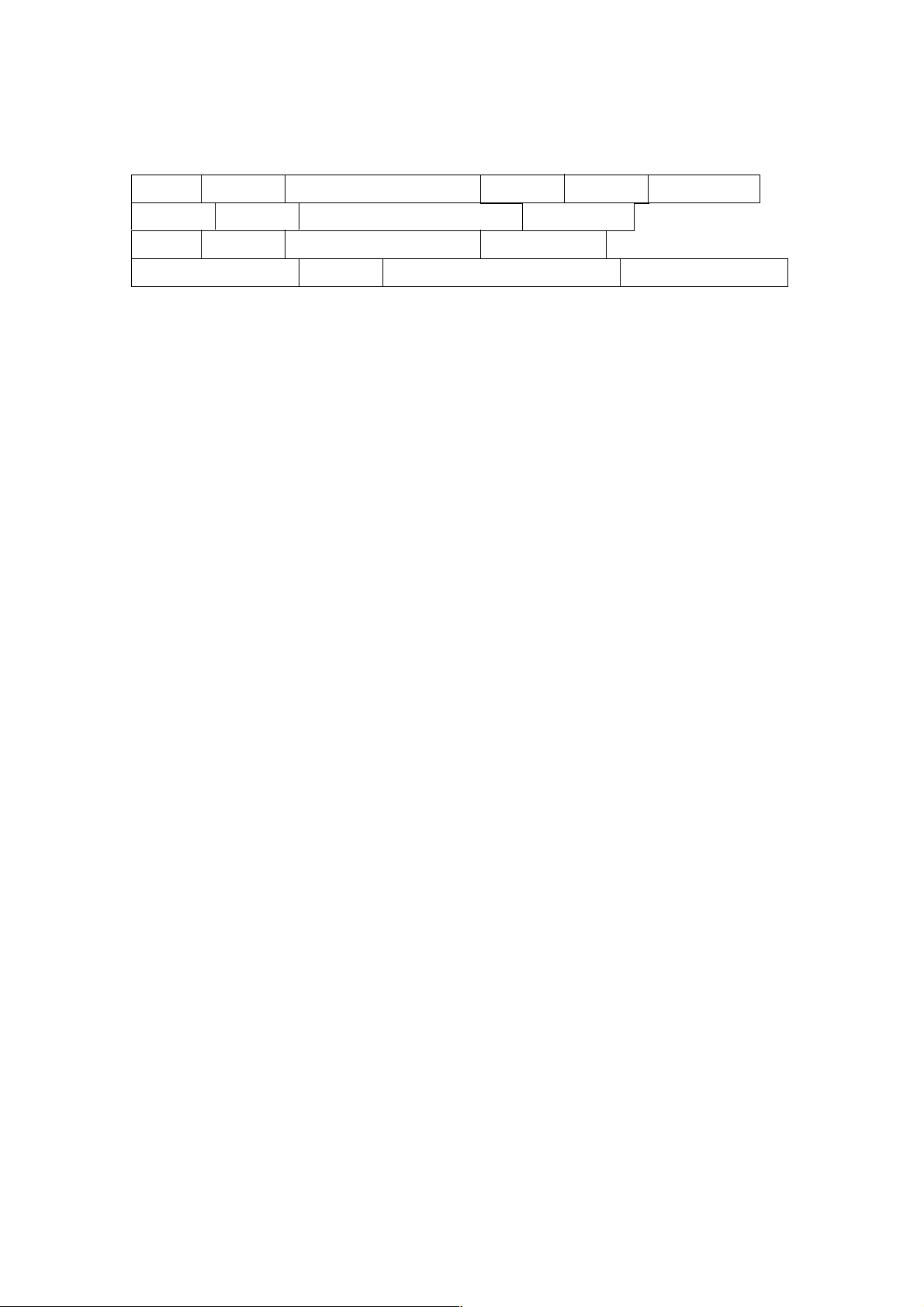
The following is an example of API for Getting subnet mask of VN-V686.
Example
GET /api/param?network.interface.subnetmask HTTP/1.1<CRLF>
Accept: text/plain<CRLF>
Host: 192.168.0.2<CRLF>
Authorization: Basic YWRtaW46dm4tdjY4Ng==<CRLF><CRLF>
Specify the response format by Accept line. Plain text response is returned when this is specified as text/plain. HTML
response is returned when text/html is specified. HTML response is returned when Accept is not specified.
These APIs for getting/setting parameters are protected by basic authentication. Authorization line needs to include
encoded username and password. There are 3 types of usernames, namely admin, operator and user. Available APIs
are different for each username. Join the user name and the password using a colon, Base64 encode this character
string and enter this in the Authorization line.
For example, when
User name admin
Password vn-v686
then the character string joining the user name and the password with a colon is:
admin:vn-v686
Base64 encoding of this string yields YWRtaW46dm4tdjY4Ng==. Enter this in the Authorization line. Default
password for each username is vn-v686.
3) VN-V686 returns a response to the client. In the following example, current subnet mask is 255.0.0.0. In addition,
255.0.0.0 is followed by & and 200 OK, indicating that getting parameter is successful.
Example
HTTP/1.1 200 OK<CRLF>
Connection: close<CRLF>
Content-Length: 80<CRLF>
Content-type: text/plain<CRLF>
16
GET space API Characters
space HTTP/1.1 0x0D 0x0A
Accept: text/plain (or text/html)space
0x0D 0x0A
Host: space IP Address of VN-V686 0x0D 0x0A
Authorization: Basic space Encoded User Name and Password 0x0D 0x0A 0x0D 0x0A
Page 17
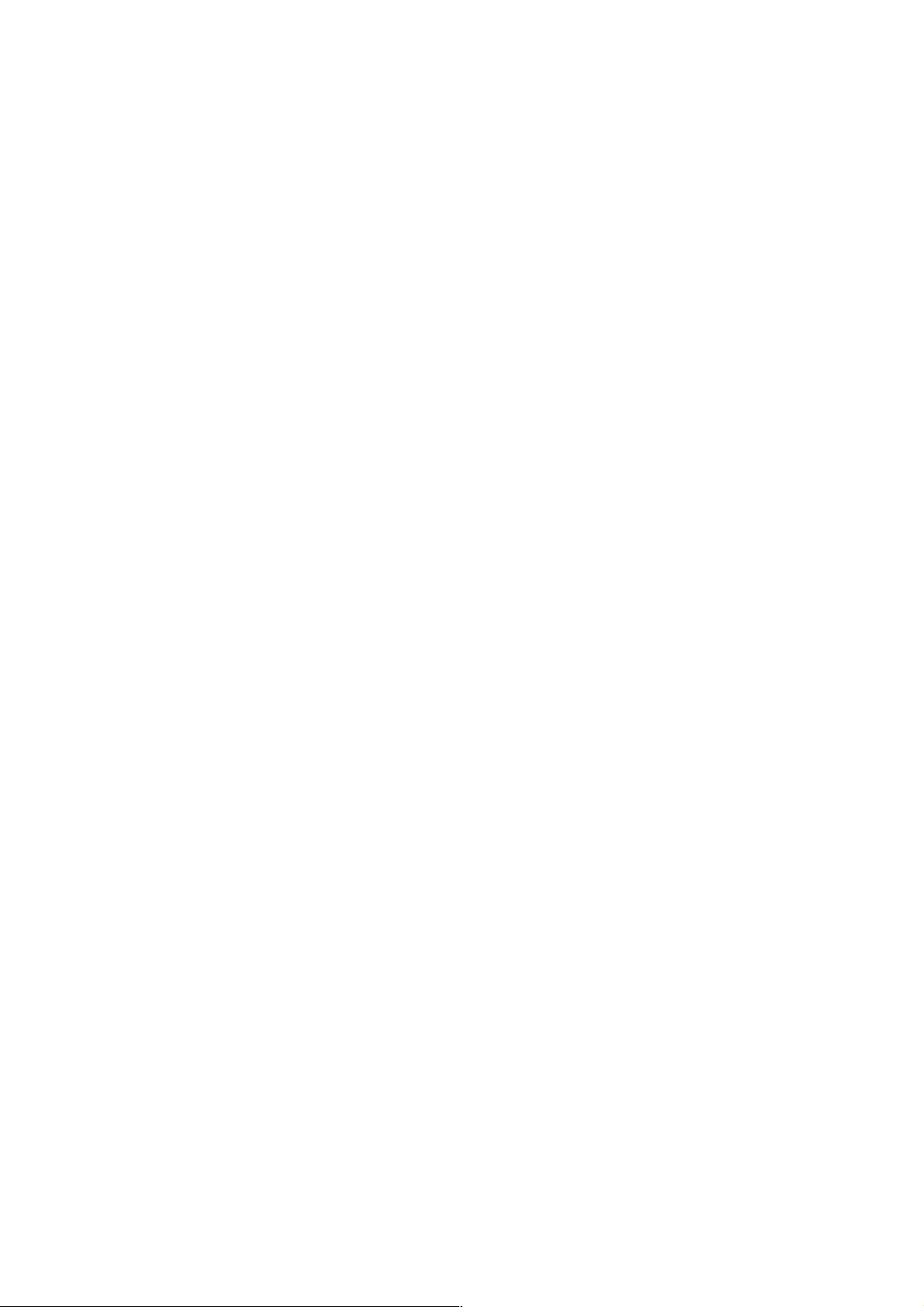
Date: Fri, 13 MAY 2005 07:33:12 GMT<CRLF>
Server: JVC VN-V686 API Server<CRLF>
network.interface.subnetmask=255.0.0.0&200 OK<CRLF>
4) The client disconnects TCP80 to end the use of API.
Note: APIs for getting/setting parameters are not restricted by the access restriction function.
6. API for Getting/Changing Parameters of VN-V686
This section provides description of APIs for getting/changing parameters of VN-V686. Make use of the API
explained in this section in the way as mentioned in Section 5
.
6.1. General
(1) Getting parameter
●
Specify API in GET line according to the format below when getting a parameter from VN-V686.
/api/param?ParamA.ParamB.ParamC
The upper limit of this character string is 1024 bytes.
●
When acquisition is successfully completed, values will be shown in the body of HTTP response, followed by
"&200 OK" message.
Example:
ParamA.ParamB.ParamC=Data&200 OK
When an error occurs, an error code will be returned instead of indicating a value in the body of HTTP response.
Example:
ParamA.ParamB.ParamC&401 Unauthorized
(2) Setting parameter
●
Specify API in GET line according to the format below when setting a parameter for VN-V686.
/api/param?ParamA.ParamB.ParamC=Data
Parameter values are indicated using =. Do not insert space before and after =.
The upper limit of this character string is 1024 bytes.
●
Response will be in the following format.
ParamA.ParamB.ParamC&200 OK
17
Page 18
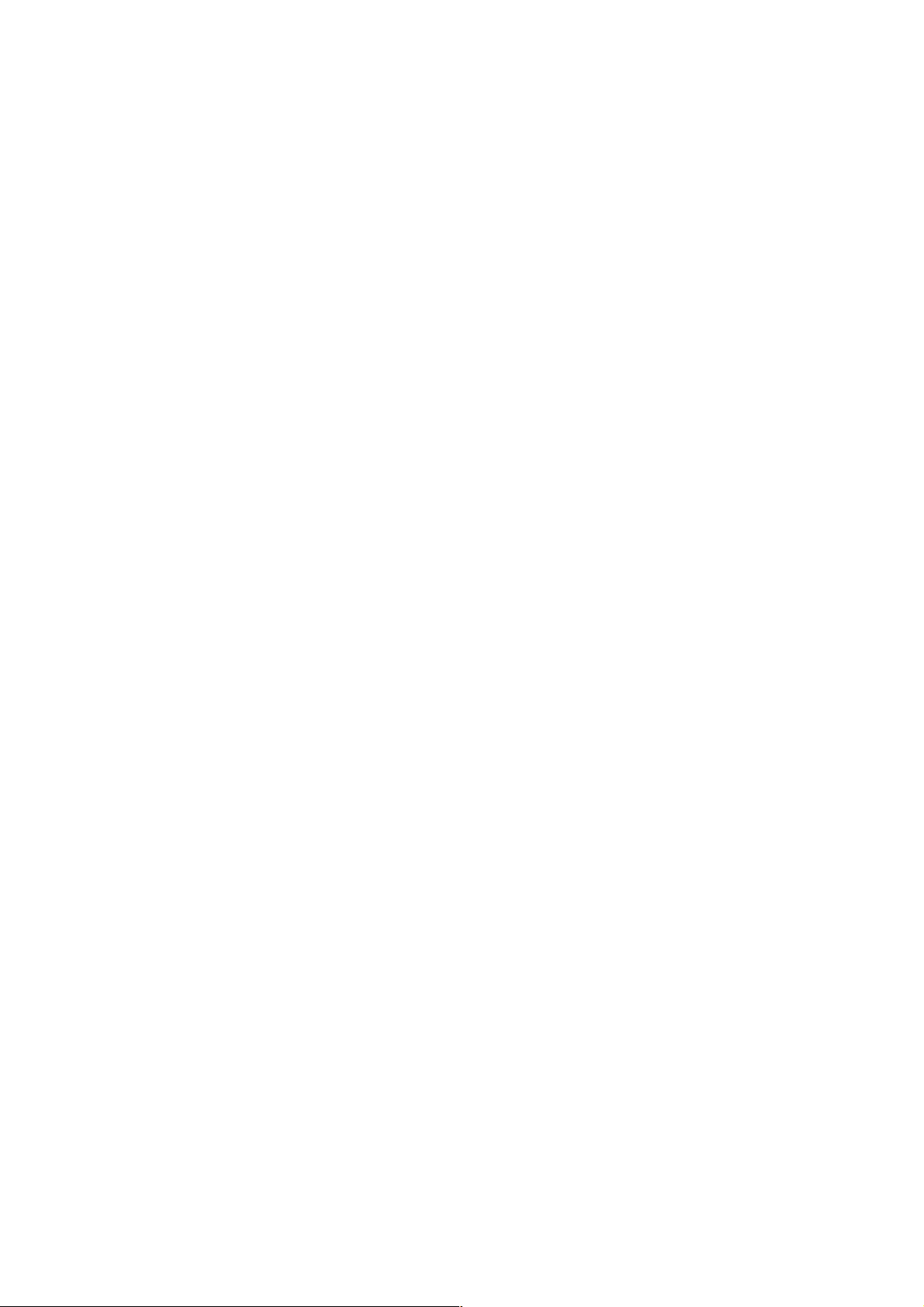
An error code will be returned when setting is not properly performed. Example:
ParamA.ParamB.ParamC&401 Unauthorized
6.2. Camera
These APIs are related to camera settings. Same functions are shown on the Camera page of the WEB setting page
and PTZ Controller of built-in viewer. Refer to the instruction manual for details on the Camera page and PTZ
Controller.
Saving Changes of Camera Settings
Format
/api/param?canera.status=data
Example
/api/param?canera.status=save
Example of response
canera.status&200 OK
Interpretation Save or cancel changes to camera settings. Specify save or restore. By status=save, changes to
camera settings are saved. If not saved, the changes are restored by power off of VN-V686. By status=restore,
changes to camera settings are restored.
Allowed users admin, operator
Getting Camera ID stored in JPEG from VN-V686
Format
/api/param?camera.id
Example of response
camera.id=VN-V686&200 OK
Response example when setting field is left blank camera.id
=&200 OK
Interpretation Acquire Camera ID comment. This comment is stored in comment segment of JPEG. The Camera
ID is used as sender's display name of alarm mail. If you want to
set sender's mail address, s
ee "
Setting Sender
Mail Address for VN-V686".
Example of response
camera.id=Camera01&200 OK
Sender Camera
01<somename@somecompany.com>
Allowed users admin, operator, user
Setting Camera ID in JPEG from VN-V686
Format
/api/param?camera.id=data
Example
/api/param?camera.id=Camera01
Example when setting as blank
/api/param?camera.id=%00
Example of response
camera.id&202 Accepted(camera.status=save)
Interpretation Change the camera ID stored in comment segment of JPEG. Maximum size is 40 bytes.
18
Page 19
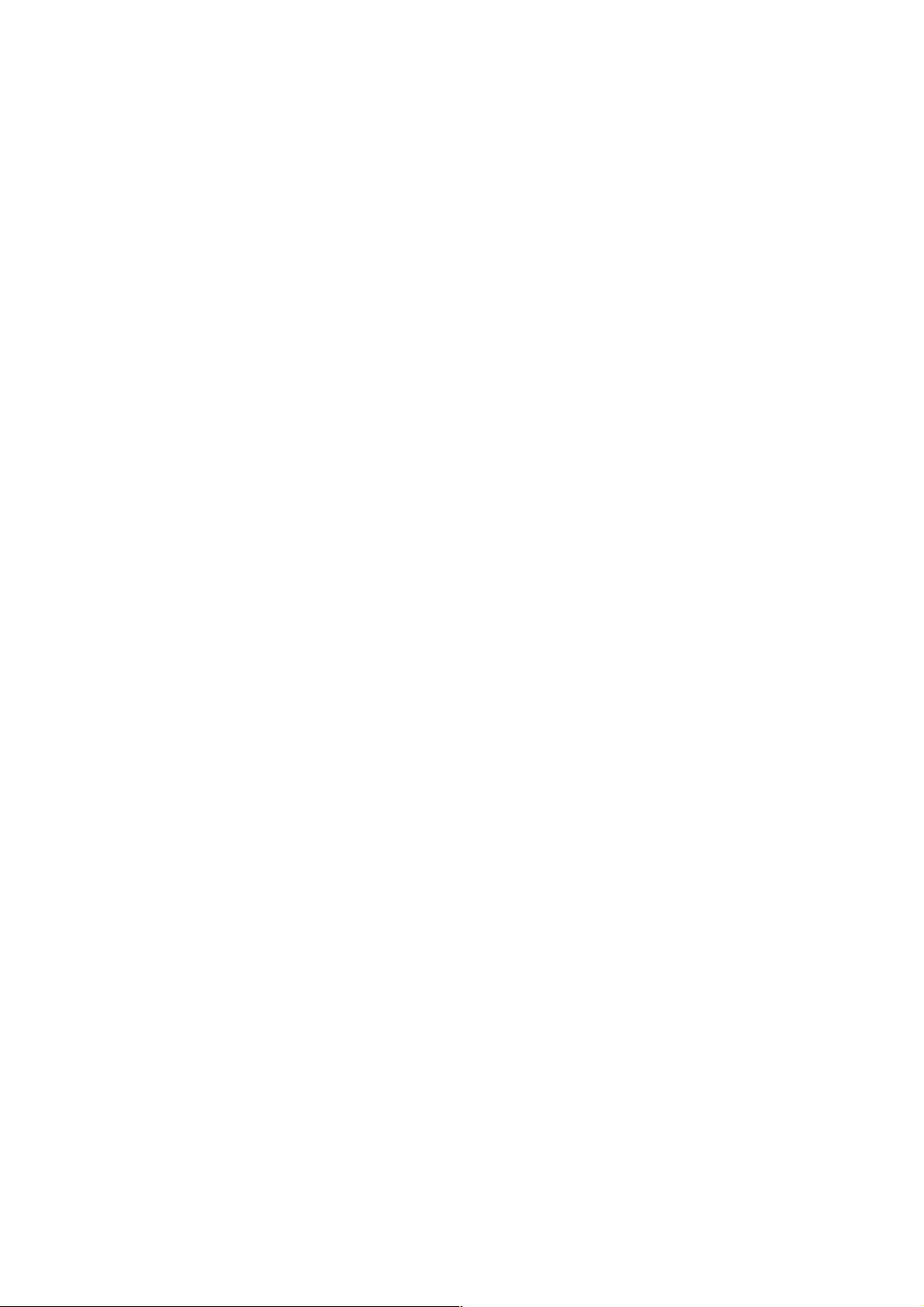
To set as blank, specify as %00(0x25, 0x30, 0x30).
To use space, specify as %20(0x25, 0x32, 0x30). If you want to set "Comment In JPEG" for example, specify
as follows.
/api/param?camera.id=Comment%20In%20JPEG
The Camera ID is used as sender's display name of alarm mail. If you want to
set sender's mail address, s
ee
"
Setting Sender Mail Address for VN-V686".
Example of setting
/api/param?camera.id=Camera01
Sender
Camera01<somename@somecompany.com>
The change is saved by the API, camera.status=save. If the change is not saved, the setting is restored by reboot.
Allowed users admin, operator
Getting Monitor Type from VN-V686
Format
/api/param?camera.image.monitortype
Example of response
camera.image.monitortype=lcd1&200 OK
Interpretation Acquire the monitor type setting. Value is custome, lcd1, lcd2 or crt. When lcd1, lcd2 or crt is set,
enhance band setting and gamma setting are ignored.
Allowed users admin, operator, user
Setting Monitor Type for VN-V686
Format
/api/param?camera.image.monitortype=data
Example of setting a value
/api/param?image.monitortype=crt
Example of response
camera.image.monitortype&202 Accepted(camera.status=save)
Interpretation Change the monitor type setting. Specify custome, lcd1, lcd2 or crt. Selecting lcd1 or lcd2 can
improve image on LCD display. Selecting crt can improve image on CRT monitor. When lcd1, lcd2 or crt is set,
enhance band setting and gamma setting are ignored. The change is saved by the API, camera.status=save. If the
change is not saved, the setting is restored by reboot.
Allowed users admin, operator
Getting Black level from VN-V686
Format
/api/param?camera.image.pedestal
Example of response
camera.image.pedestal=50&200 OK
Interpretation Acquire black level setting. Range of pedestal is between 0 to 100, and it is mapped to 3 internal
levels. The larger the value, the brighter will be the black.
Allowed users admin, operator, user
Setting Black level for VN-V686
Format
/api/param?camera.image.pedestal=data
19
Page 20
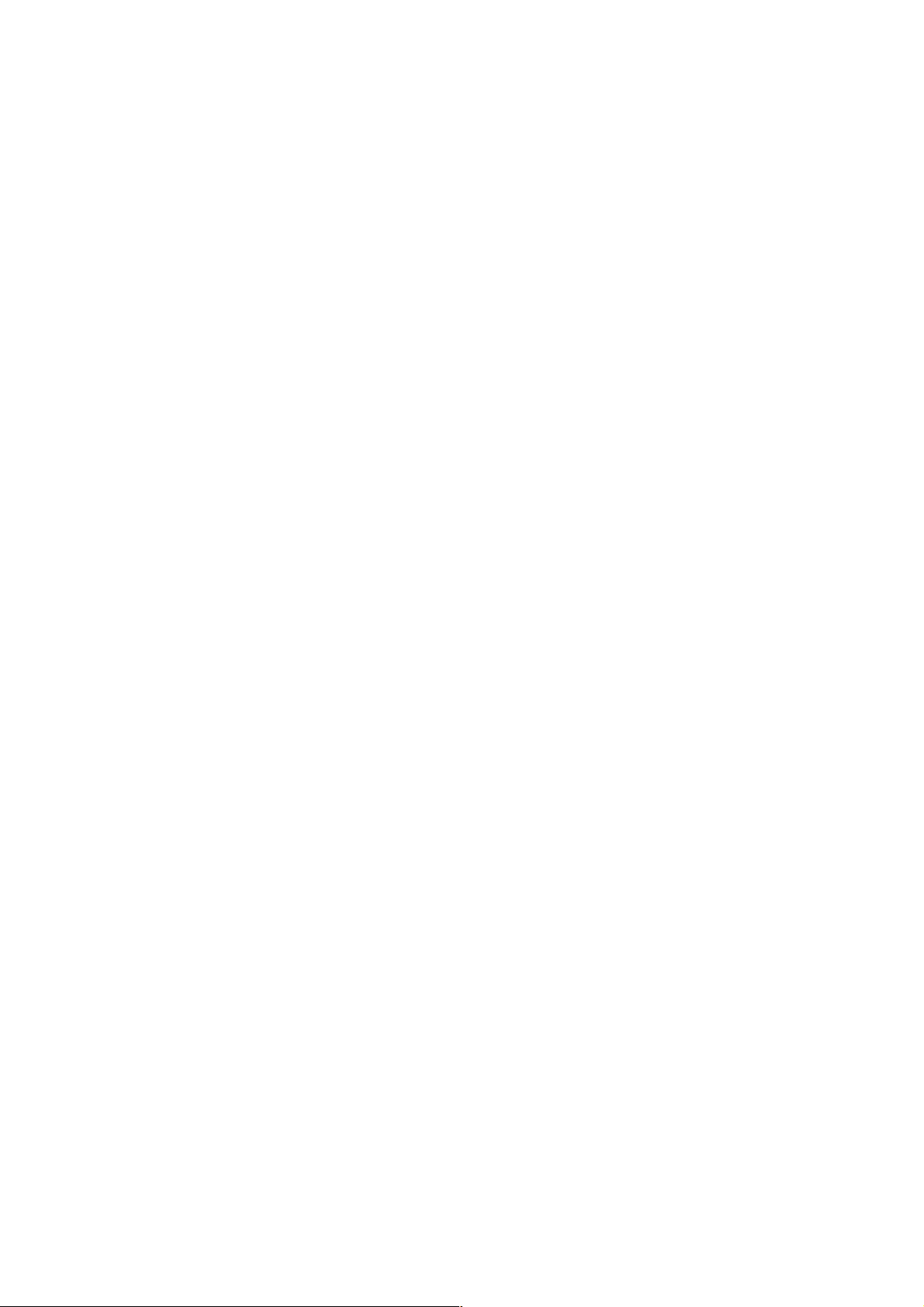
Example of setting a value
/api/param?camera.image.pedestal=50
Example of 1 step change
/api/param?camera.image.pedestal=+
Example of response
camera.image.pedestal&202 Accepted(camera.status=save)
Interpretation Change pedestal setting. Specify 0 to 100, "+" or "-". The value is mapped to 3 internal levels. It
becomes brighter 1 step by specifying "+", darker 1 step by specifying "-". The change is saved by the API,
camera.status=save. If the change is not saved, the setting is restored by reboot.
Allowed users admin, operator
Getting Gamma from VN-V686
Format
/api/param?camera.image.gamma
Example of response
camera.image.gamma=0.45&200 OK
Interpretation Acquire gamma setting. Value of gamma is
1, 0.55, 0.5, 0.45 or active
.
When lcd1, lcd2 or crt is set to monitor type, gamma setting is ignored.
Allowed users admin, operator, user
Setting Gamma for VN-V686
Format
/api/param?camera.image.gamma=data
Example of setting a value
/api/param?camera.image.gamma=0.45
Example of 1 step change
/api/param?camera.image.gamma=+
Example of response
camera.image.gamma&202 Accepted(camera.status=save)
Interpretation Change gamma setting. Specify
1, 0.55, 0.5, 0.45 or active
. 1 or 0.55 will show better image
quality when LCD monitor is used. 0.45 will show better image quality when CRT monitor is used. "active" will
change gamma dynamically according to image brightness. The change is saved by the API, camera.status=save. If
the change is not saved, the setting is restored by reboot.
When lcd1, lcd2 or crt is set to monitor type, gamma setting is ignored.
Allowed users admin, operator
Getting Active Gamma Level from VN-V686
Format
/api/param?camera.image.gamma.activelevel
Example of response
camera.image.gamma.activelevel=0&200 OK
Interpretation Acquire active gamma level setting. Value of active gamma level is from
0 to 100, and 11 steps
internally. Thie setting is valid when gamma setting is "active".
Allowed users admin, operator, user
Setting Active Gamma Level for VN-V686
Format
/api/param?camera.image.gamma.activelevel=data
20
Page 21
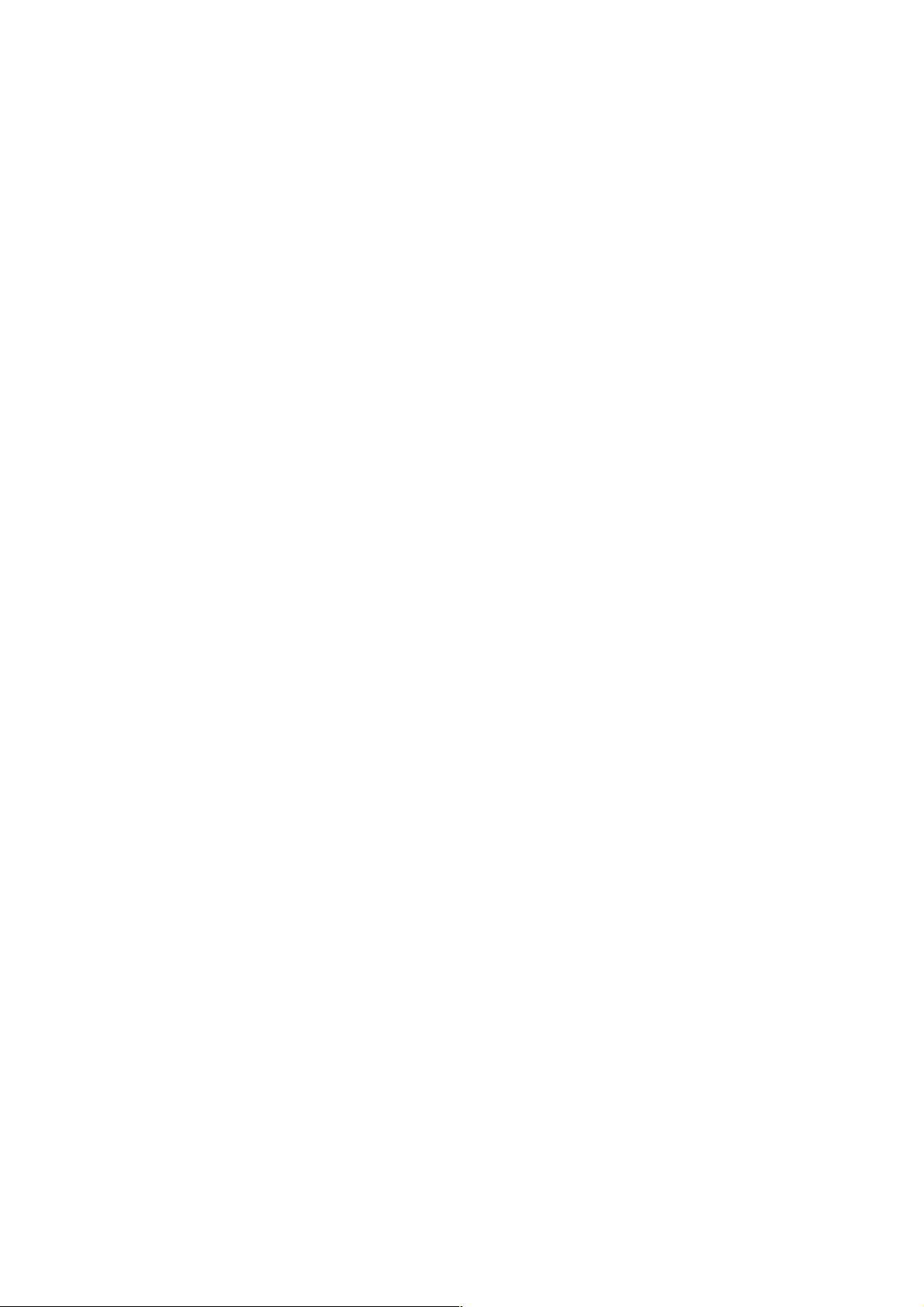
Example of response
camera.image.gamma.activelevel&202
Accepted(camera.status=save)
Interpretation Change active gamma level setting. Specify from
0 to 100
. The change is saved by the API,
camera.status=save. If the change is not saved, the setting is restored by reboot.
Thie setting is valid when
gamma setting is "active".
Allowed users admin, operator
Getting Enhance Band from VN-V686
Format
/api/param?camera.image.enhance.band
Example of response
camera.image.enhance.band=high&200 OK
Interpretation Acquire enhance band setting. Value of enhance band is high or low.
When lcd1, lcd2 or crt is set to monitor type, enhance band setting is ignored.
Allowed users admin, operator, user
Setting Enhance Band for VN-V686
Format
/api/param?camera.image.enhance.band=data
Example of setting a value
/api/param?camera.image.enhance.band=low
Example of response
camera.image.enhance.band&202 Accepted(camera.status=save)
Interpretation Change enhance band setting. Specify high or low. The change is saved by the API,
camera.status=save. If the change is not saved, the setting is restored by reboot.
When lcd1, lcd2 or crt is set to monitor type, enhance band setting is ignored.
Allowed users admin, operator
Getting Enhance from VN-V686
Format
/api/param?camera.image.enhance
Example of response
camera.image.enhance=50&200 OK
Interpretation Acquire enhance setting. Range of enhance is between 0 to 100, and it is mapped to 11 internal
levels. The larger the value, the sharper will be the image.
Allowed users admin, operator, user
Setting Enhance for VN-V686
Format
/api/param?camera.image.enhance=data
Example of setting a value
/api/param?camera.image.enhance=50
Example of 1 step change
/api/param?camera.image.enhance=+
Example of response
camera.image.enhance&202 Accepted(camera.status=save)
Interpretation Change enhance setting. Specify 0 to 100, "+" or "-". The value is mapped to 11 internal levels. It
21
Page 22
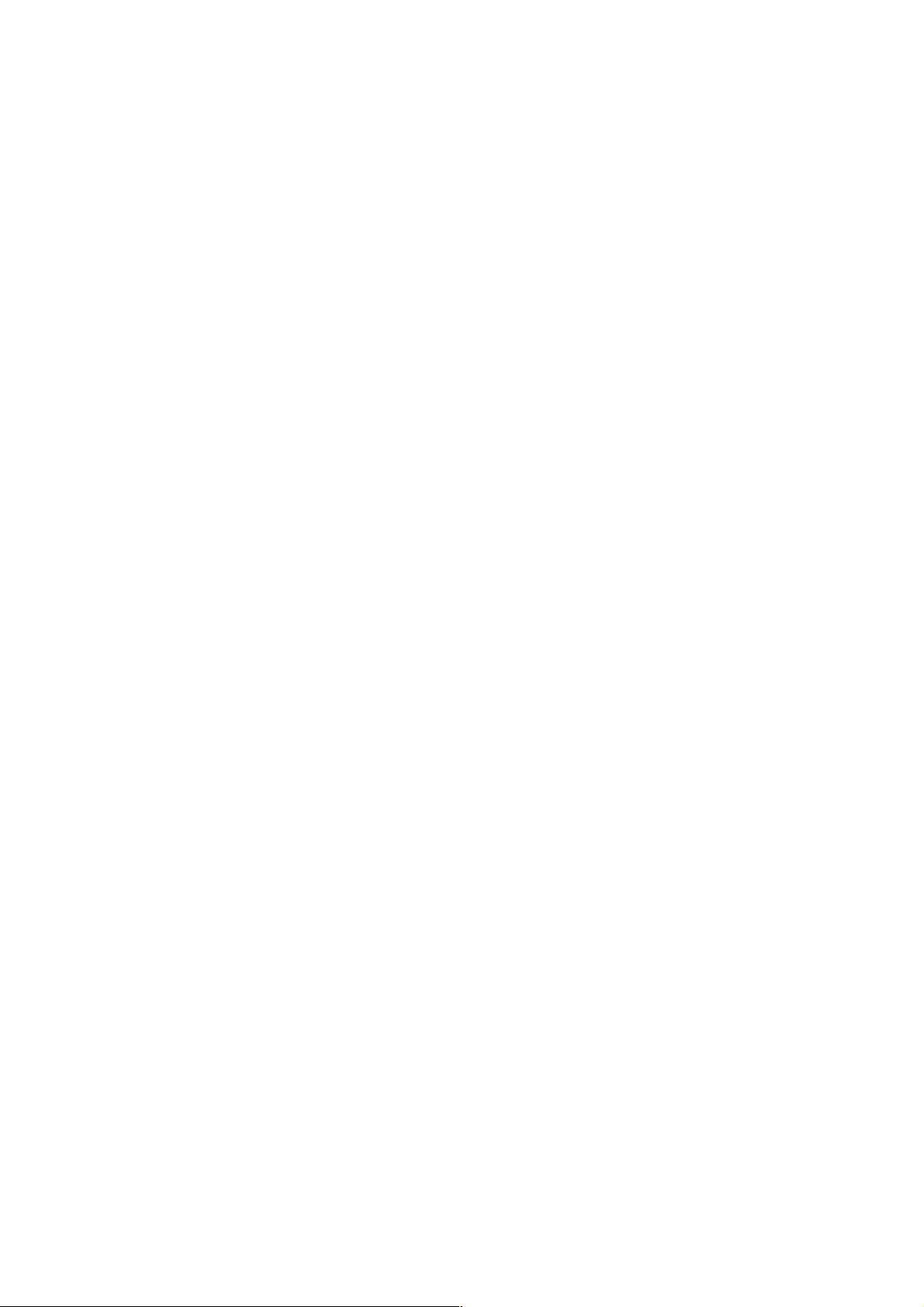
becomes sharper 1 step by specifying "+", softer 1 step by specifying "-". The change is saved by the API,
camera.status=save. If the change is not saved, the setting is restored by reboot.
Allowed users admin, operator
Getting Color Level from VN-V686
Format
/api/param?camera.image.color
Example of response
camera.image.color=50&200 OK
Interpretation Acquire color level value. Range of color level is between 0 to 100. The value is mapped to 11
internal levels. The larger the value, the stronger will be the color.
Allowed users admin, operator, user
Setting Color Level for VN-V686
Format
/api/param?camera.image.color=data
Example of setting a value
/api/param?camera.image.color=50
Example of 1 step change
/api/param?camera.image.color=+
Example of response
camera.image.color&202 Accepted(camera.status=save)
Interpretation Change color level value. Specify 0 to 100, "+" or "-". The value is mapped to 11 internal levels.
The larger the value, the stronger will be the color. It becomes stronger 1 step by specifying "+", softer 1 step by
specifying "-". The change is saved by the API, camera.status=save. If the change is not saved, the setting is restored
by reboot.
Allowed users admin, operator
Getting Stabilizer from VN-V686
Format
/api/param?camera.image.stabilizer
Example of response
camera.image.stabilizer=on&200 OK
Interpretation Acquire stabilizer setting. "on" or "off" is returned.
Allowed users admin, operator, user
Setting Stabilizer for VN-V686
Format
/api/param?camera.image.stabilizer=data
Example of setting
/api/param?camera.image.stabilizer=on
Example of response
camera.image.stabilizer&202 Accepted(camera.status=save)
Interpretation Change stabilizer setting. Specify "on" or "off". When stabilizer is on, image is zoomed (x 1.3) by
EZoom. The change is saved by the API, camera.status=save. If the change is not saved, the setting is restored by
22
Page 23
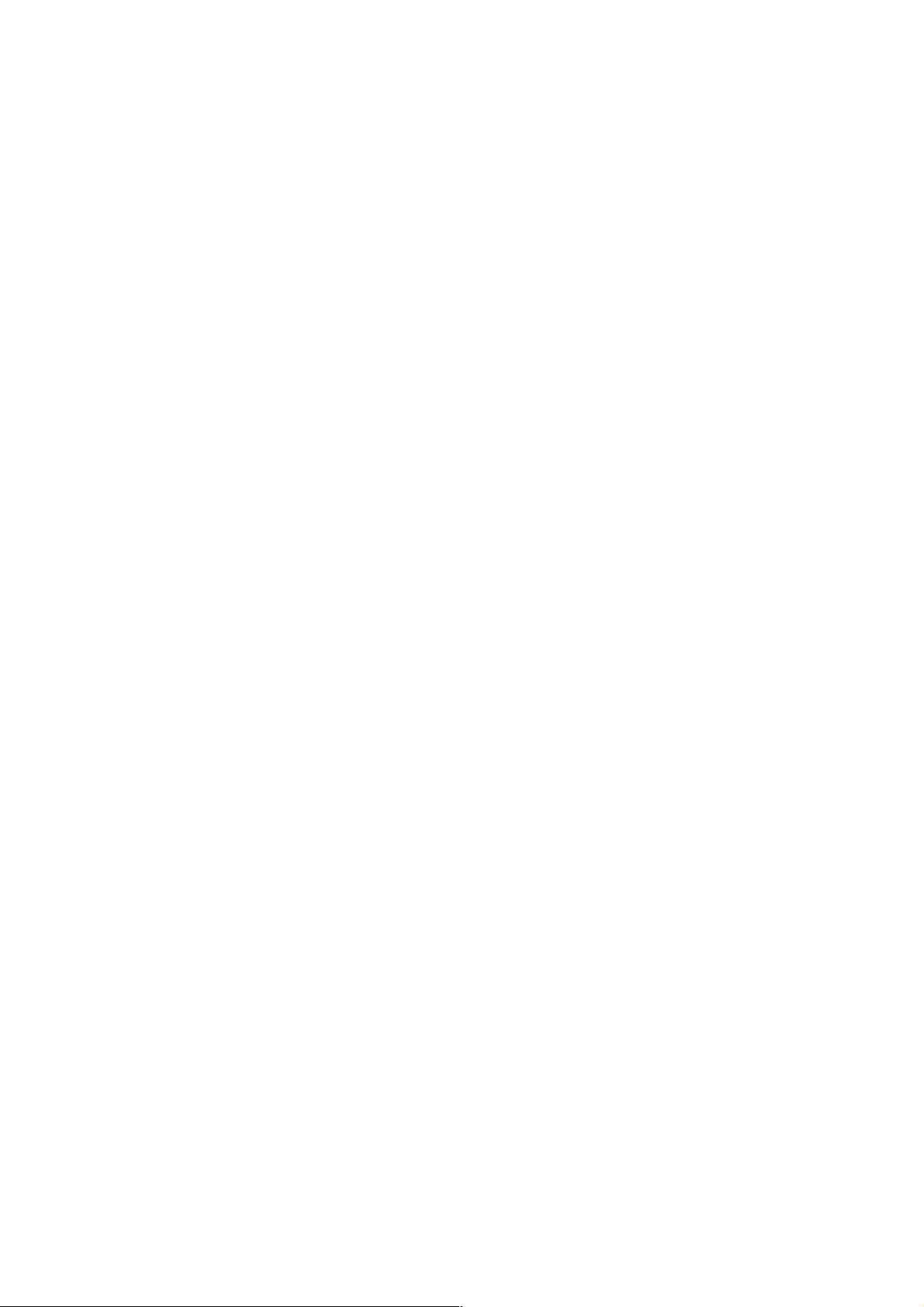
reboot.
Allowed users admin, operator
Getting Stabilizer Level from VN-V686
Format
/api/param?camera.image.stabilizer.level
Example of response
camera.image.stabilizer.level=100&200 OK
Interpretation Acquire stabilizer level. Value from 0 to 100 is returned. The level is 3 steps internally.
Allowed users admin, operator, user
Setting Stabilizer Level for VN-V686
Format
/api/param?camera.image.stabilizer.level=data
Example of setting
/api/param?camera.image.stabilizer.level=0
Example of setting to strengthen
/api/param?camera.image.stabilizer.level=+
Example of response
camera.image.stabilizer.level&202 Accepted(camera.status=save)
Interpretation Change stabilizer level setting. Specify from 0 to 100, "+" or "-". "+" or "-" changes the level 1 step.
The level is 3 steps internally. The change is saved by the API, camera.status=save. If the change is not saved, the
setting is restored by reboot.
Allowed users admin, operator
Getting DNR from VN-V686
Format
/api/param?camera.image.dnr
Example of response
camera.image.dnr=on&200 OK
Interpretation Acquire DNR (Digital Noise Reduction) setting. "on" or "off" is returned. DNR improves noise in
dark image. DNR is valid when AGC is autoM or autoH.
Allowed users admin, operator, user
Setting DNR for VN-V686
Format
/api/param?camera.image.dnr=data
Example of setting
/api/param?camera.image.dnr=on
Example of response
camera.image.dnr&202 Accepted(camera.status=save)
Interpretation Change DNR setting. Specify "on" or "off". DNR improves noise in dark image. DNR is valid when
AGC is autoM or autoH. The change is saved by the API, camera.status=save. If the change is not saved, the setting
is restored by reboot.
Allowed users admin, operator
23
Page 24
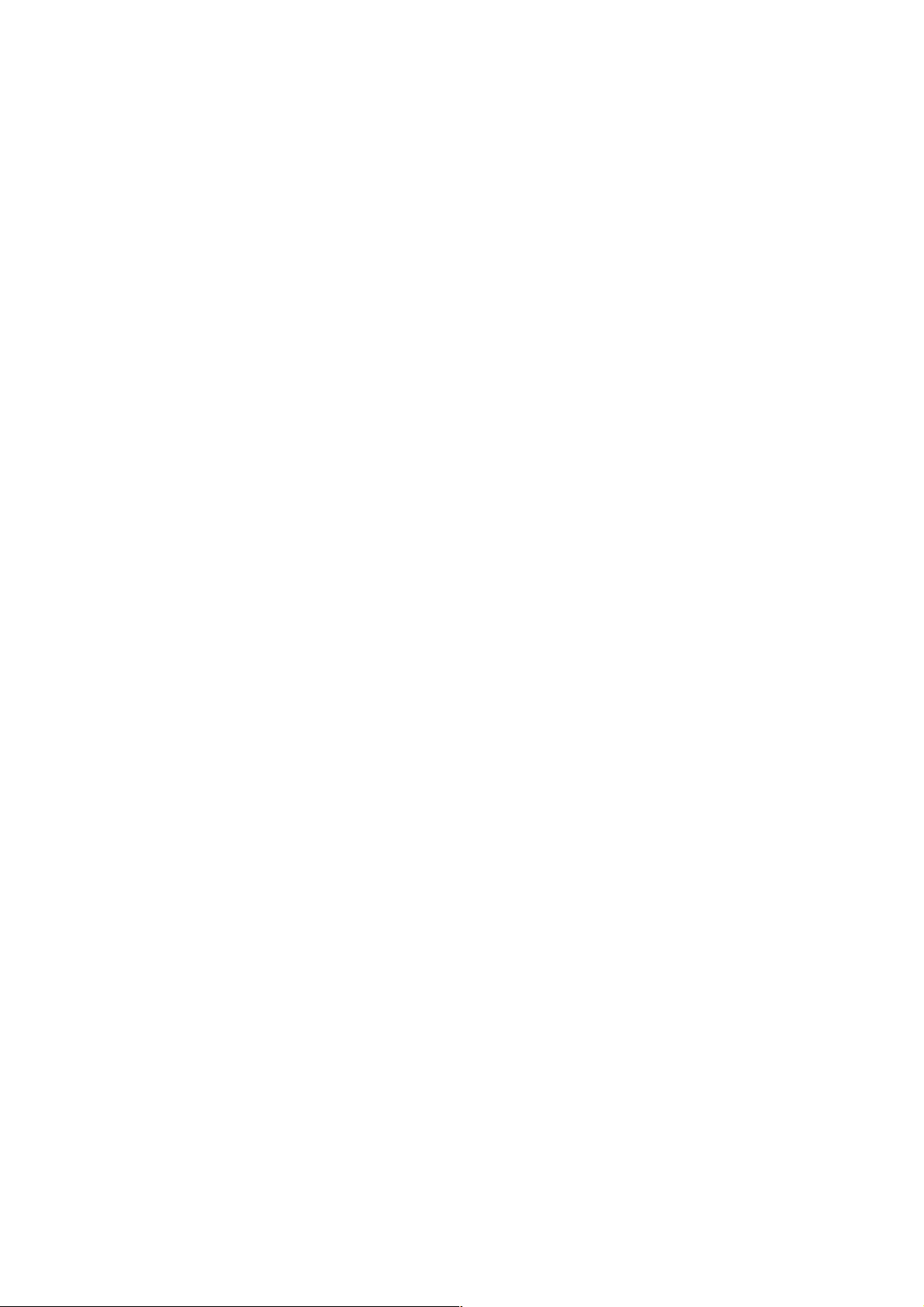
Getting AGC from VN-V686
Format
/api/param?camera.image.brightness
Example of response
camera.image.brightnesss=autoL&200 OK
Interpretation Acquire AGC setting. "manual", "autoL", "autoM" or "autoH" is returned.
Allowed users admin, operator, user
Setting AGC for VN-V686
Format
/api/param?camera.image.brightness=data
Example
/api/param?camera.image.brightness=auto
Example of response
camera.image.brightness&202 Accepted(camera.status=save)
Interpretation Change AGC setting. Specify "manual", "autoL", "autoM" or "autoH". The change is saved by the
API, camera.status=save. If the change is not saved, the setting is restored by reboot.
Allowed users admin, operator
Getting Limit of Sense Up from VN-V686
Format
/api/param?camera.image.senseup_limit
Example of response
camera.image.senseup_limit=0&200 OK
Interpretation Acquire limit of sense up. 0, 2, 4, 8, 16, 32, 64 or 128 is returned. 0 means sense up is disabled.
Other numbers mean frame number of sense up.
Allowed users admin, operator, user
Setting Limit of Sense Up for VN-V686
Format
/api/param?camera.image.senseup_limit=data
Example
/api/param?camera.image.senseup_limit=4
Example of response
camera.image.senseup_limit&202 Accepted(camera.status=save)
Interpretation Change limit of sense up. Specify 0, 2, 4, 8, 16, 32, 64, 128, "+" or "-". 0 means sense up is
disabled. It becomes bigger 1 step by specifying "+", smaller 1 step by specifying "-". The change is saved by the
API, camera.status=save. If the change is not saved, the setting is restored by reboot.
Sense up works when shutter speed is 1/60 or 1/100.
Allowed users admin, operator
Getting ALC priority from VN-V686
Format
/api/param?camera.auto_exposure.priority
Example of response
camera.auto_exposure.priority=motion&200 OK
Interpretation Acquire ALC priority. ALC priority decides what is used first for auto exposure. "motion" or
24
Page 25
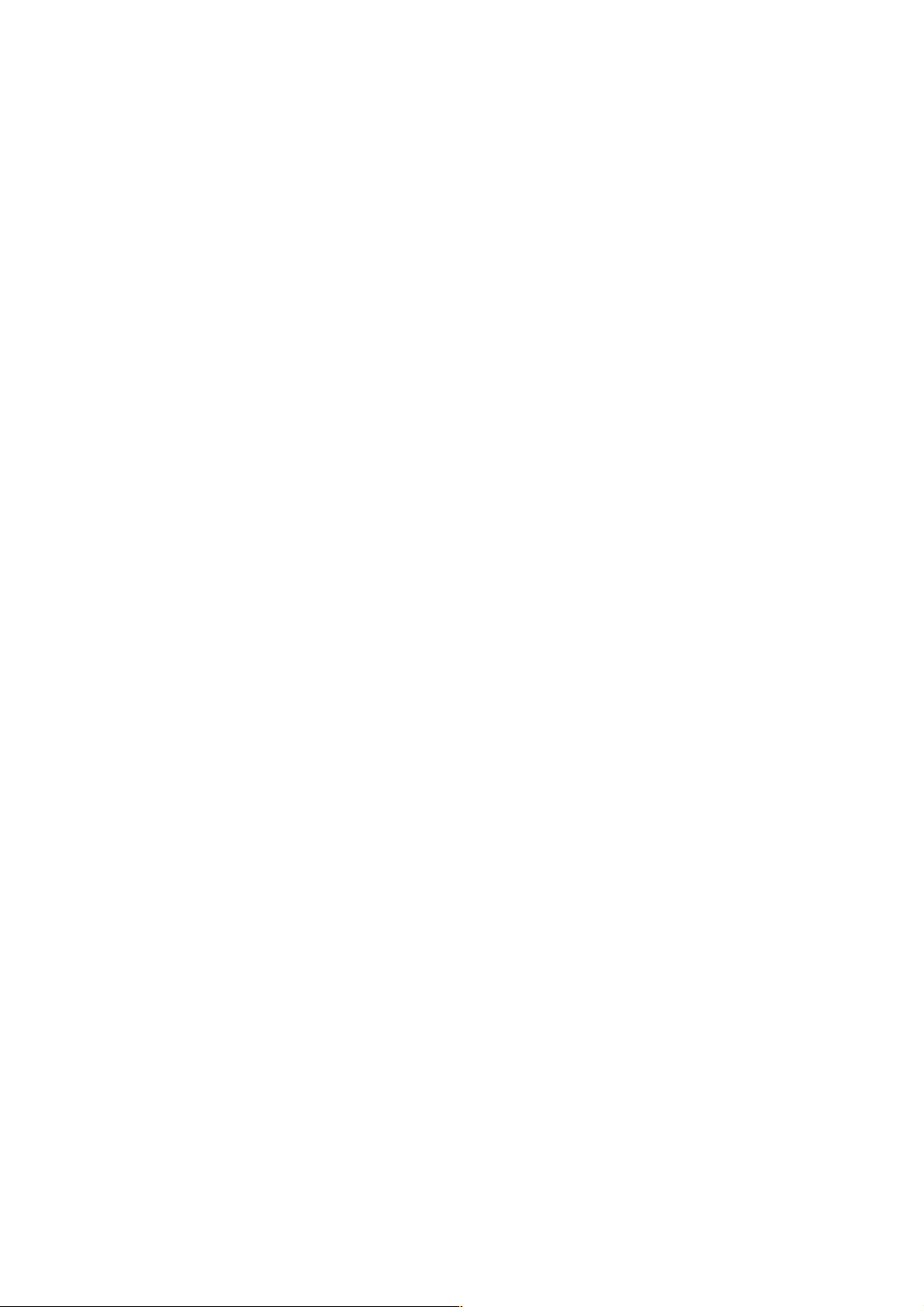
"quality" is returned. In case of "motion", AGC is used before using sense up. In case of "quality", sense up is used
before using AGC.
Allowed users admin, operator, user
Setting ALC priority for VN-V686
Format
/api/param?camera.auto_exposure.priority=data
Example
/api/param?camera.auto_exposure.priority=quality
Example of response
camera.auto_exposure.priority&202
Accepted(camera.status=save)
Interpretation Change ALC priority. ALC priority decides what is used first for auto exposure. Specify "motion"
or "quality". In case of "motion", AGC is used before using sense up. In case of "quality", sense up is used before
using AGC. The change is saved by the API, camera.status=save. If the change is not saved, the setting is restored by
reboot.
Allowed users admin, operator
Getting Shutter Speed from VN-V686
Format
/api/param?camera.shutter
Example of response
camera.shutter=60&200 OK
Interpretation Acquire shutter speed setting. 60, 100, 250, 500, 1000, 2000, 4000, or 10000 is returned. For
example, 60 means shutter speed 1/60.
Allowed users admin, operator, user
Setting Shutter Speed for VN-V686
Format
/api/param?camera.shutter=data
Example of setting a value
/api/param?camera.shutter=60
Example of 1 step change
/api/param?camera.shutter=+
Example of response
camera.shutter&202 Accepted(camera.status=save)
Interpretation Change shutter speed setting. Specify 60, 100, 250, 500, 1000, 2000, 4000, 10000, "+" or "-". To set
1/60 for example, specify 60. It becomes shorter 1 step by specifying "+", longer 1 step by specifying "-". The
change is saved by the API, camera.status=save. If the change is not saved, the setting is restored by reboot.
To set from 250 to 10000, sense up setting must be 0.
Allowed users admin, operator
Getting B&W Mode from VN-V686
Format
/api/param?camera.image.true_daynight
Example of response
camera.image.true_daynight=autoM&200 OK
25
Page 26
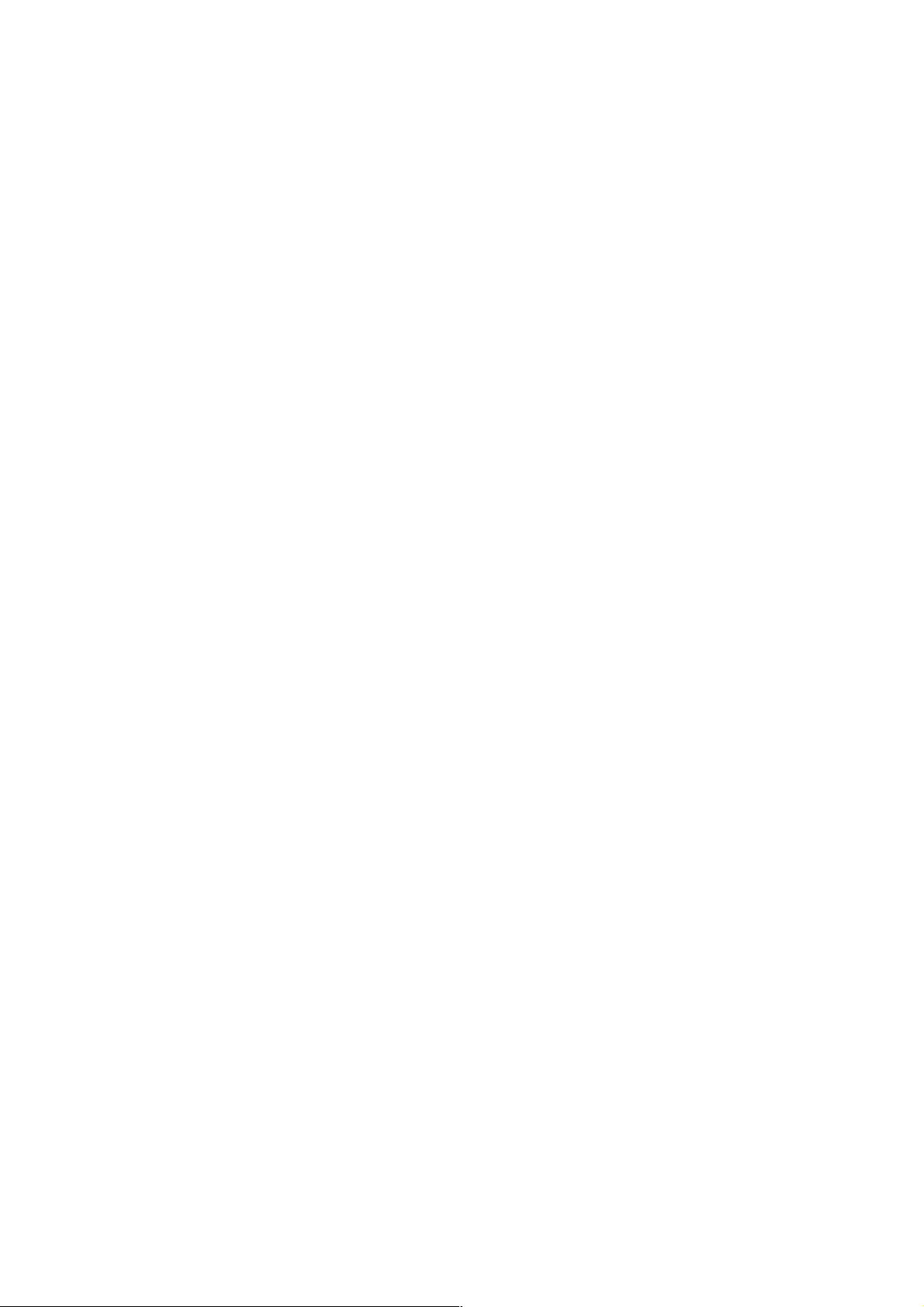
Interpretation Acquire B&W mode. "color", "bw", "autoL", "autoM" or "autoH" is returned.
Allowed users admin, operator, user
Setting B&W Mode for VN-V686
Format
/api/param?camera.image.true_daynight=data
Example
/api/param?camera.image.true_daynight=autoM
Example of response
camera.image.true_daynight&202 Accepted(camera.status=save)
Interpretation Change B&W mode. Specify "color", "bw", "autoL", "autoM" or "autoH". IR filter is on when
"color" is set. IR filter is off when "bw" is set. IR filter is operated dynamically according to image brightness after
autoL/autoM/autoH is set. The change is saved by the API, camera.status=save. If the change is not saved, the setting
is restored by reboot.
Allowed users admin, operator
Getting Auto Focus mode for B&W switching from VN-V686
Format
/api/param?camera.image.true_daynight.af
Example of response
camera.image.true_daynight.af=on&200 OK
Interpretation Acquire auto focus mode for B&W switching. "on" or "off" is returned. When the setting is "on",
auto focus works when B&W mode is switched.
Allowed users admin, operator, user
Setting Auto Focus mode for B&W switching for VN-V686
Format
/api/param?camera.image.true_daynight.af=data
Example
/api/param?camera.image.true_daynight.af=on
Example of response
camera.image.true_daynight.af&202 Accepted(camera.status=save)
Interpretation Change auto focus mode for B&W switching. Specify "on" or "off". When the setting is "on", auto
focus works when B&W mode is switched. The change is saved by the API, camera.status=save. If the change is not
saved, the setting is restored by reboot.
Allowed users admin, operator
Getting Light setting for focus in B&W mode from VN-V686
Format
/api/param?camera.image.true_daynight.light
Example of response
camera.image.true_daynight.light=normal&200 OK
Interpretation Acquire light setting for focus in B&W mode. "normal" or "infrared" is returned. When the setting
is "infrared", focus at zooming works correctly with infrared light in B&W mode.
26
Page 27
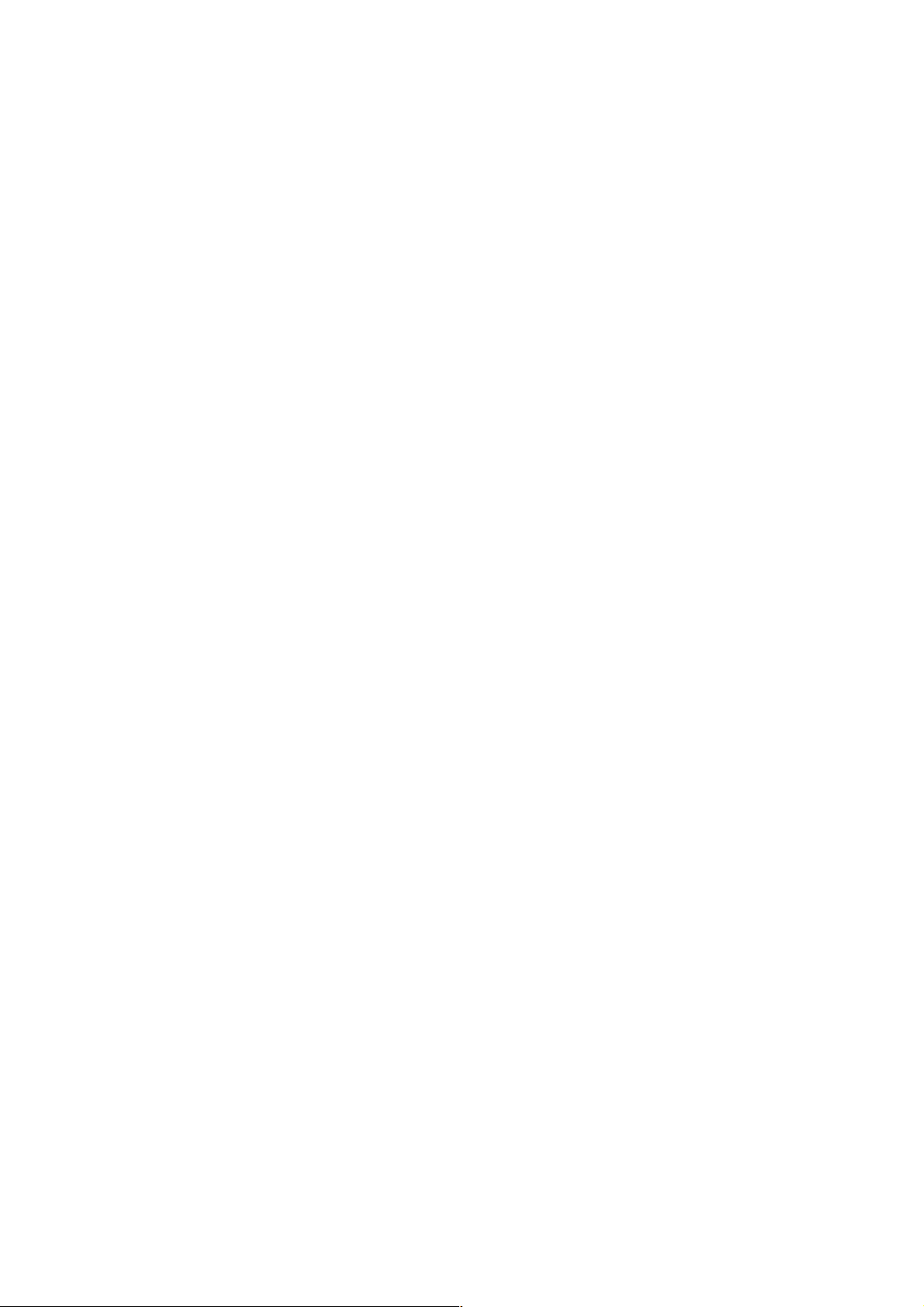
Allowed users admin, operator, user
Setting Light for focus in B&W mode for VN-V686
Format
/api/param?camera.image.true_daynight.light=data
Example
/api/param?camera.image.true_daynight.af=infrared
Example of response
camera.image.true_daynight.light&202 Accepted(camera.status=save)
Interpretation Change light setting for focus in B&W mode. Specify "normal" or "infrared". When the setting is
"infrared", focus at zooming works correctly with infrared light in B&W mode. The change is saved by the API,
camera.status=save. If the change is not saved, the setting is restored by reboot.
Allowed users admin, operator
Saving Image Settings for Auto Pan and Auto Trace
Format
/api/param?canera.motion.auto_pan.image=save
/api/param?canera.motion.auto_trace.image=save
Example of response
canera.motion.auto_pan.image&200 OK
canera.motion.auto_trace.image&200 OK
Interpretation Save current image settings for Auto Pan and Auto Trace. Common image settings are used for both
of Auto Pan and Auto Trace. Saved settings are iris, BLC and white balance. Saved settings are applied during Auto
Pan and Auto Trace.
Allowed users admin, operator
Note of Iris Setting: After power on, iris setting of Home position is applied. After moving to preset position, iris
setting of the position is applied. During Auto Pan and Auto Trace, iris setting for Auto Pan and Auto Trace is
applied. When iris setting is changed by API, the change is temporal. To save current iris setting for preset position,
use camera(num).status=save. To save current iris setting for Auto Pan and Auto Trace, use
camera.motion.auto_pan.image=save.
Getting Iris from VN-V686
Format
/api/param?camera.iris
Example of response
camera.iris=autoM&200 OK
Interpretation Acquire iris setting. When iris is manual, value from 0 to 100 is returned. When iris is auto,"autoL",
"autoM" or "autoH" is returned. 100 means full open.
Allowed users admin, operator, user
27
Page 28
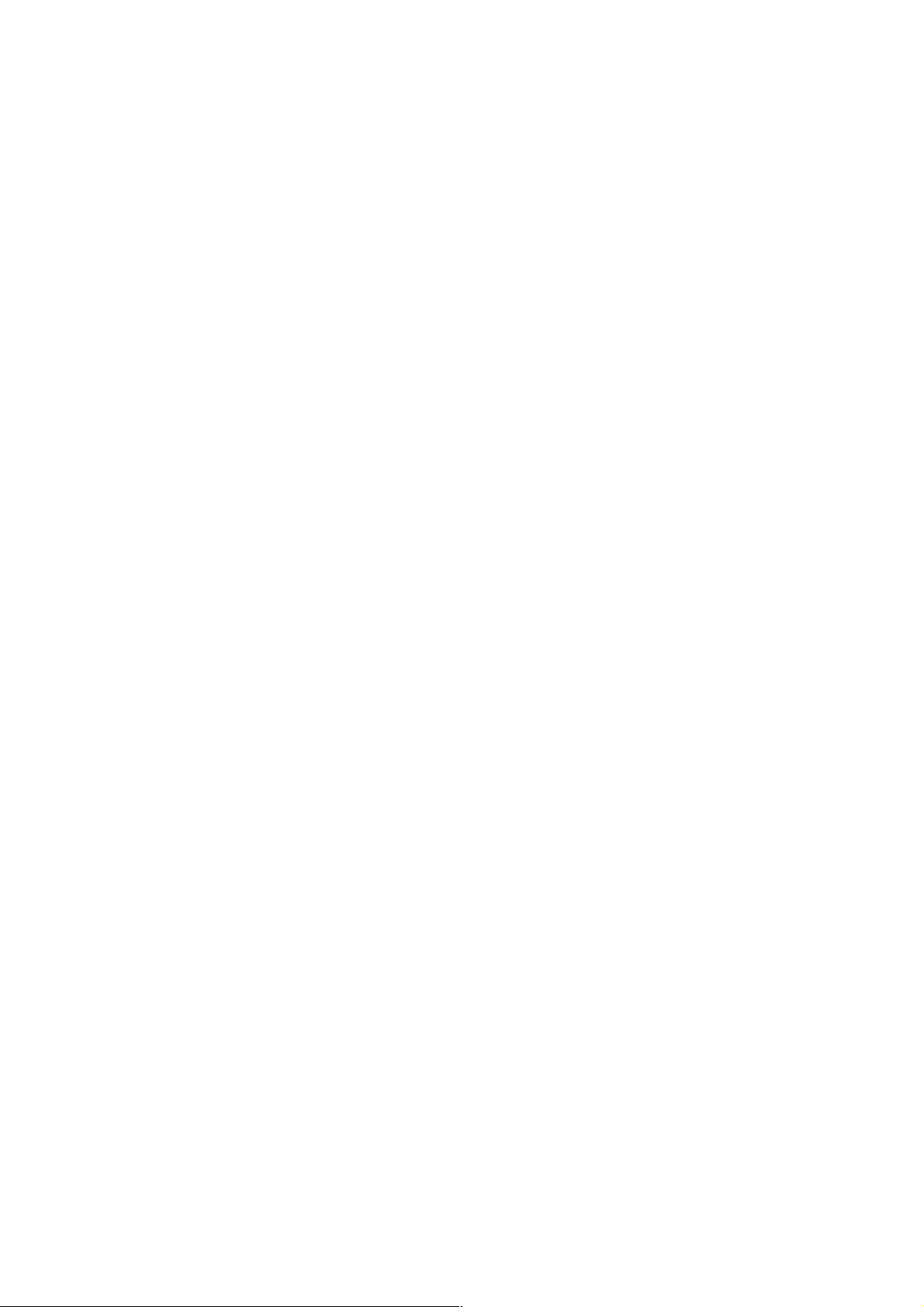
Setting Iris for VN-V686
Format
/api/param?camera.iris=data
Example to set fixed value
/api/param?camera.iris=50
Example to set auto
/api/param?camera.iris=autoM
Example to change from auto to maual
/api/param?camera.iris=manual
Example of response
camera.iris&202 Accepted(camera(num).status=save or
camera.motion.auto_pan.image=save)
Interpretation Change iris setting. Specify 0 to 100 to set fixed value. 100 means full open. Specify "autoL",
"autoM" or "autoH" to set auto. Specify "manual" to change from auto to manual. Current manual value is saved to
preset position by the API, camera(num).status=save. Current manual value is saved to Auto Pan and Auto Trace by
the API, camera.motion.auto_pan.image=save. If the change is not saved, the setting is restored by reboot.
Allowed users admin, operator
Setting Iris Direction for VN-V686
Format
/api/param?camera.iris.mode=data
Example to open
/api/param?camera.iris.mode=open
Example of response
camera.iris.mode&200 OK
Interpretation Change direction setting fo iris. Specify "open" or "close".
Allowed users admin, operator
Operating Iris for VN-V686
Format
/api/param?camera.iris.status=data
Example to start
/api/param?camera.iris.status=start
Example of response
camera.iris.status&200 OK
Interpretation Start or stop iris operation. Specify "start" or "stop".
Allowed users admin, operator
Note of White Balance Setting: After power on, White Balance setting of Home position is applied. After moving to
preset position, White Balance setting of the position is applied. During Auto Pan and Auto Trace, White Balance
setting for Auto Pan and Auto Trace is applied. When White Balance setting is changed by API, the change is
temporal. To save current White Balance setting for preset position, use camera(num).status=save. To save current
White Balance setting for Auto Pan and Auto Trace, use camera.motion.auto_pan.image=save.
Getting White Balance from VN-V686
Format
/api/param?camera.image.white_balance
Example of response
camera.image.white_balance=autoW&200 OK
28
Page 29
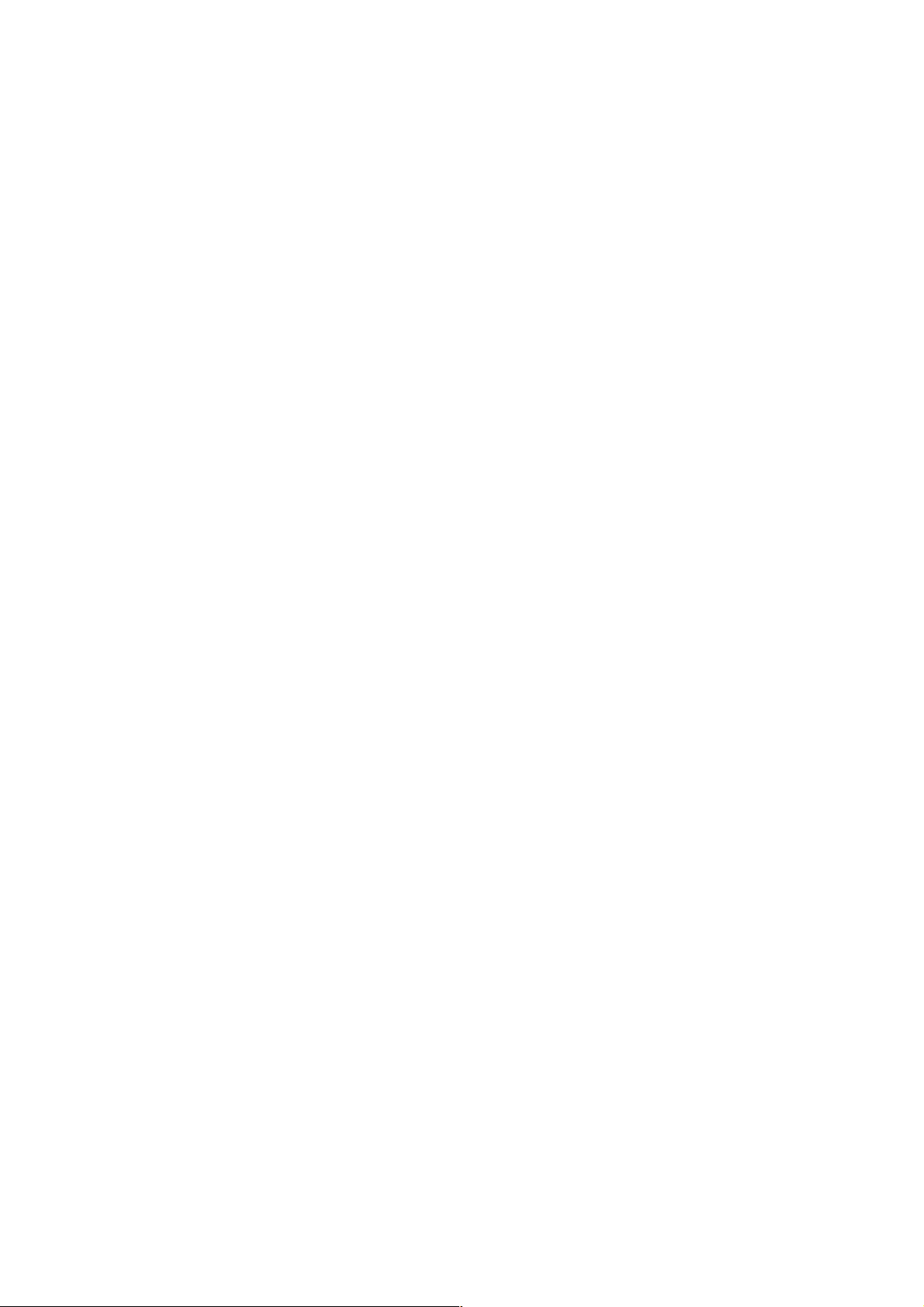
Interpretation Acquire white balance setting. "autoW", "autoN" or "manual" is returned.
Allowed users admin, operator, user
Setting White Balance for VN-V686
Format
/api/param?camera.image.white_balance=data
Example
/api/param?camera.image.white_balance=autoW
Example of response
camera.image.white_balance&202 Accepted(camera.status=save or
camera.motion.auto_pan.image=save)
Interpretation Change white balance setting. Specify "autoW", "autoN", "manual" or "op_auto". "autoW" works in
wide range, and "autoN" works in narrow range of color. "autoW", "autoN" or current manual value is saved to
preset position by the API, camera(num).status=save. "autoW", "autoN" or current manual value is saved to Auto Pan
and Auto Trace by the API, camera.motion.auto_pan.image=save. If "op_auto" is specified, one push auto white
balance control is done, and setting becomes "manual". The change is saved by the API, camera.status=save. If the
change is not saved, the setting is restored by reboot.
Allowed users admin, operator
Getting R-Gain of White Balance from VN-V686
Format
/api/param?camera.image.white_balance.r
Example of response
camera.image.white_balance.r=s85&200 OK
Interpretation Acquire R-gain of white balance setting. s0 to s255 is returned. The s before number means "step".
Allowed users admin, operator, user
Setting R-Gain of White Balance for VN-V686
Format
/api/param?camera.image.white_balance.r=data
Example of response
camera.image.white_balance.r&202 Accepted(camera.status=save or
camera.motion.auto_pan.image=save)
Interpretation Change R-gain white balance setting. Specify s0 to s255. The s before number means "step".
Default value is s85. The change is saved to preset position by the API, camera(num).status=save. The change is
saved to Auto Pan and Auto Trace by the API, camera.motion.auto_pan.image=save. If the change is not saved, the
setting is restored by reboot.
Allowed users admin, operator
Getting B-Gain of White Balance from VN-V686
Format
/api/param?camera.image.white_balance.b
Example of response
camera.image.white_balance.b=s219&200 OK
29
Page 30
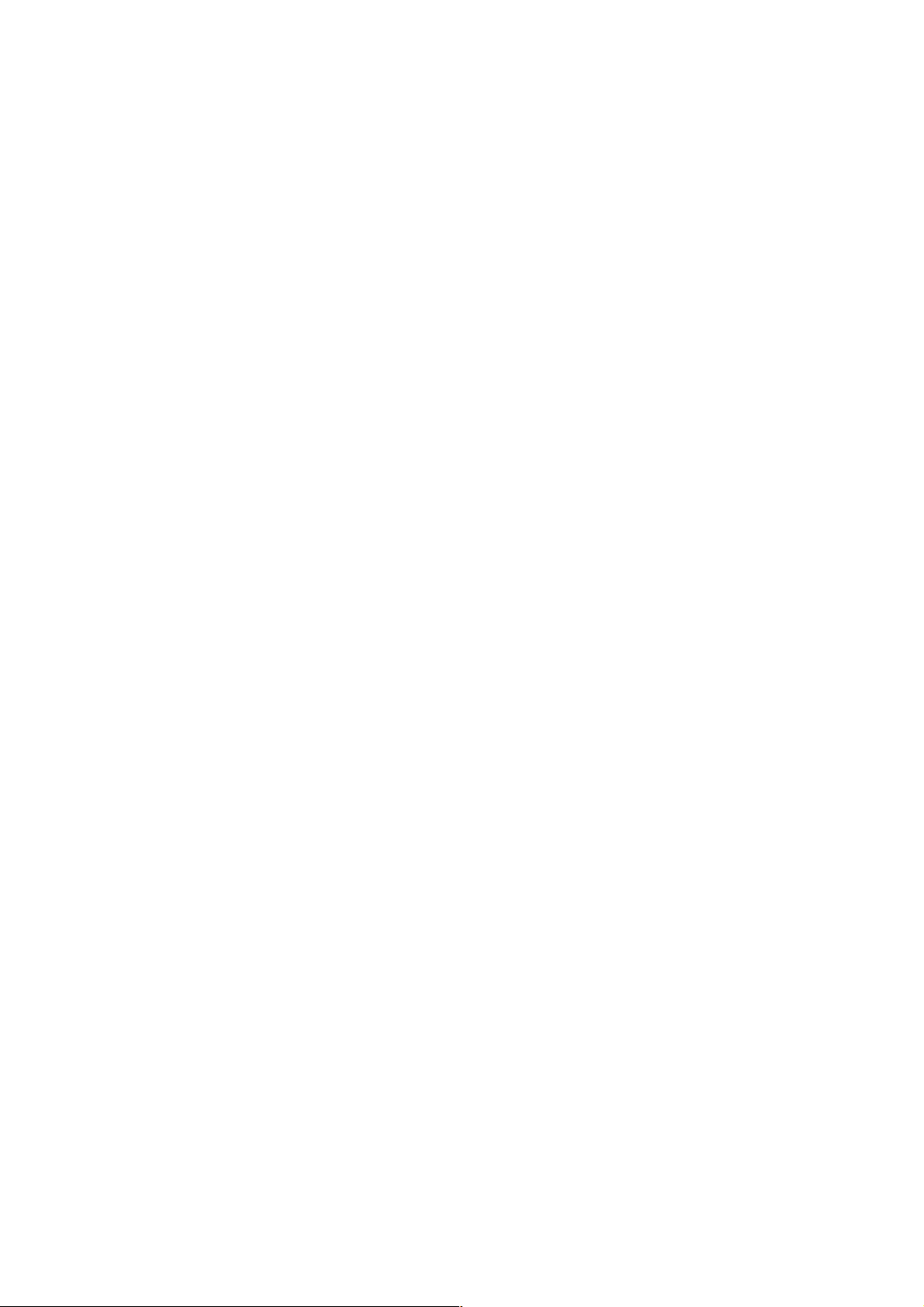
Interpretation Acquire B-gain of white balance setting. s0 to s255 is returned. The s before number means "step".
Allowed users admin, operator, user
Setting B-Gain of White Balance for VN-V686
Format
/api/param?camera.image.white_balance.b=data
Example of response
camera.image.white_balance.b&202 Accepted(camera.status=save)
Interpretation Change B-gain white balance setting. Specify s0 to s255. The s before number means "step". The
change is saved to preset position by the API, camera(num).status=save. The change is saved to Auto Pan and Auto
Trace by the API, camera.motion.auto_pan.image=save. If the change is not saved, the setting is restored by reboot.
Allowed users admin, operator
Getting Current R-Gain of Auto White Balance from VN-V686
Format
/api/param?camera.image.autowhite_balance.r
Example of response
camera.image.autowhite_balance.r=s85&200 OK
Interpretation Acquire current R-gain of auto white balance. s0 to s255 is returned. The s before number means
"step".
Allowed users admin, operator, user
Getting Current B-Gain of Auto White Balance from VN-V686
Format
/api/param?camera.image.autowhite_balance.b
Example of response
camera.image.autowhite_balance.b=s219&200 OK
Interpretation Acquire current B-gain of auto white balance. s0 to s255 is returned. The s before number means
"step".
Allowed users admin, operator, user
Note of Back Light Compensation Setting: After power on, Back Light Compensation setting of Home position is
applied. After moving to preset position, Back Light Compensation setting of the position is applied. During Auto
Pan and Auto Trace, Back Light Compensation setting for Auto Pan and Auto Trace is applied. When Back Light
Compensation setting is changed by API, the change is temporal. To save current Back Light Compensation setting
for preset position, use camera(num).status=save. To save current Back Light Compensation setting for Auto Pan and
Auto Trace, use camera.motion.auto_pan.image=save.
Getting Back Light Compensation from VN-V686
Format
/api/param?camera.image.blc
30
Page 31

Example of response
camera.image.blc=off&200 OK
Interpretation Acquire Back Light Compensation setting. "off", "a", "b", "c" or "d" is returned. Refer the
instruction manual for detailed information of "a", "b", "c" and "d".
Allowed users admin, operator, user
Setting Back Light Compensation for VN-V686
Format
/api/param?camera.image.blc=data
Format of setting ON
/api/param?camera.image.blc=a
Example of response
camera.image.blc&202 Accepted(camera.status=save)
Interpretation Change Back Light Compensation setting. Specify "off", "a", "b", "c" or "d". Refer the instruction
manual for detailed information of "a", "b", "c" and "d". The change is saved to preset position by the API,
camera(num).status=save. The change is saved to Auto Pan and Auto Trace by the API,
camera.motion.auto_pan.image=save. If the change is not saved, the setting is restored by reboot.
Allowed users admin, operator
6.3. Encoding
These APIs are related to JPEG or MPEG-4 encoding. These are equivalent to the features on the Encoding page of
the WEB setting page. Refer to the instruction manual for details on the Encoding page.
Saving Changes of Encode Settings for VN-V686
Format
/api/param?encode(1).status=save
or /api/param?encode(2).status=save
Example of response
encode(1).status&200 OK
Interpretation Save changes to encode settings. All JPEG and MPEG-4 settings are saved. If not saved, the
changes are restored by power off of VN-V686.
Allowed users admin, operator
Getting JPEG Frame Size from VN-V686
Format
/api/param?encode(1).framesize
Example of response
encode(1).framesize=vga&200 OK
Interpretation Acquire JPEG frame size setting. "vga" or "qvga" is returned.
Allowed users admin, operator, user
Setting JPEG Frame Size for VN-V686
Format
/api/param?encode(1).framesize=data
31
Page 32

Example
/api/param?encode(1).framesize=qvga
Example of response
encode(1).framesize&202 Accepted(encode(1).status=save)
Interpretation Change JPEG frame size. Specify "vga" or "qvga". File size setting is changed automatically when
frame size is changed. If frame size is changed from vga to qvga, file size is changed to third part of original size. If
frame size is changed from qvga to vga, file size is changed to three times size.
When frame size of JPEG and MPEG-4 are same, privacy masking is available for both compression. When they are
not same, compression on QVGA can have privacy masking.
The change is saved by the API, encode(1).status=save. If the change is not saved, the setting is restored by reboot.
Allowed users admin, operator
Getting JPEG Rate Control Setting from VN-V686
Format
/api/param?encode(1).cbr_mode
Example of response
encode(1).cbr_mode=afs&200 OK
Interpretation Acquire the rate control setting of JPEG. Quantization table is fixed in the case of vfs
(VariableFileSize). In the case of afs (AverageFileSize), bit rates are controlled such that the average size of multiple
files remains constant.
Allowed users admin, operator, user
Setting JPEG Rate Control for VN-V686
Format
/api/param?encode(1).cbr_mode=data
Example
/api/param?encode(1).cbr_mode=vfs
Example of response
encode(1).cbr_mode&202 Accepted(encode(1).status=save)
Interpretation Change rate control of JPEG. Rate control can be set to vfs or afs. In vfs (VariableFileSize),
quantization table is fixed. In afs (AverageFileSize), average file size of multiple JPEGs is controlled to be constant.
The change is saved by the API, encode(1).status=save. If the change is not saved, the setting is restored by reboot.
Allowed users admin, operator
Getting JPEG File Size Setting from VN-V686
Format
/api/param?encode(1).quality
Example of response
encode(1).quality=40k&200 OK
Interpretation Acquire the file size setting of JPEG. If the response is 40k for example, the setting is 40KB.
Allowed users admin, operator, user
Setting JPEG File Size Setting for VN-V686
Format
/api/param?encode(1).quality=Data
Example
/api/param?encode(1).quality=30k
32
Page 33

Example of response
encode(1).quality&202 Accepted(encode(1).status=save)
Interpretation Change the file size setting of JPEG. The unit of set values is in KB. VN-V686 will perform rate
control with this file size as the target.
When frame size is VGA, setting between the range of 10k to 100k is possible. When frame size is QVGA, setting
between the range of 3k to 33k is possible.
When VFS (VariableFileSize) is specified for rate control at the WEB setting page, 7 levels will be available for
selection. Each of these choices corresponds to the file sizes as follows.
Level File Size Setting for VGA File Size Setting for QVGA
1 80k 27k
2 60k 20k
3 40k 13k
4 30k 10k
5 25k 8k
6 20k 7k
7 15k 5k
When rate control is set to vfs and a file size that is not stated above is specified, the closest choice will be displayed
on the WEB setting page. The change is saved by the API, encode(1).status=save. If the change is not saved, the
setting is restored by reboot.
Allowed users admin, operator
Getting MPEG-4 Frame Size from VN-V686
Format
/api/param?encode(2).framesize
Example of response
encode(2).framesize=vga&200 OK
Interpretation Acquire MPEG-4 frame size setting. "vga" or "qvga" is returned.
Allowed users admin, operator, user
Setting MPEG-4 Frame Size for VN-V686
Format
/api/param?encode(2).framesize=data
Example
/api/param?encode(2).framesize=qvga
Example of response
encode(2).framesize&202 Accepted(encode(1).status=save)
Interpretation Change MPEG-4 frame size. Specify "vga" or "qvga".
When frame size of JPEG and MPEG-4 are same, privacy masking is available for both compression. When they are
not same, compression on QVGA can have privacy masking.
The change is saved by the API, encode(2).status=save. If the change is not saved, the setting is restored by reboot.
Allowed users admin, operator
33
Page 34

Getting MPEG-4 bitrate Setting from VN-V686
Format
/api/param?encode(2).bitrate
Example of response
encode(2).bitrate=8000000&200 OK
Interpretation Acquire the bitrate setting of MPEG-4. If the response is 8000000 for example, the setting is
8Mbps.
Allowed users admin, operator, user
Setting MPEG-4 bitrate Setting for VN-V686
Format
/api/param?encode(2).bitrate=Data
Example
/api/param?encode(2).bitrate=2000000
Example of response
encode(2).bitrate&202 Accepted(encode(2).status=save)
Interpretation Change the bitrate setting of MPEG-4. Specify from 64000 to 8000000.
The change is saved by the API, encode(2).status=save. If the change is not saved, the setting is restored by reboot.
Allowed users admin, operator
Getting MPEG-4 Rate Control Setting from VN-V686
Format
/api/param?encode(2).cbr_mode
Example of response
encode(2).cbr_mode=cbr&200 OK
Interpretation Acquire the rate control setting of MPEG-4. "cbr" or "vbr" is returned. Bitrate is controlled to be
constant in the case of cbr (Constant Bitrate). In the case of vbr (Variable Bitrate), bitrate can be larger by input
image.
Allowed users admin, operator, user
Setting MPEG-4 Rate Control for VN-V686
Format
/api/param?encode(2).cbr_mode=data
Example
/api/param?encode(2).cbr_mode=vbr
Example of response
encode(2).cbr_mode&202 Accepted(encode(2).status=save)
Interpretation Change rate control of MPEG-4. Rate control can be set to cbr or vbr. Bitrate is controlled to be
constant in the case of cbr (Constant Bitrate). In the case of vbr (Variable Bitrate), bitrate can be larger by input
image. If vbr is set, frame rate of MPEG-4 becomes 30fps.
The change is saved by the API, encode(2).status=save. If the change is not saved, the setting is restored by reboot.
Allowed users admin, operator
Getting MPEG-4 Frame Rate Setting from VN-V686
Format
/api/param?encode(2).framerate
Example of response
encode(2).framerate=15&200 OK
34
Page 35

Interpretation Acquire frame rate of MPEG-4 encoding.
Allowed users admin, operator, user
Setting MPEG-4 Frame Rate Setting for VN-V686
Format
/api/param?encode(2).framerate=data
Example
/api/param?encode(2).framerate=30
Example of response
encode(2).framerate&202 Accepted(encode(2).status=save)
Interpretation Change frame rate of MPEG-4. Specify 30, 25, 15, 10, 7.5, or 1. If vbr is set to MPEG-4 rate
control, frame rate of MPEG-4 becomes 30fps. If I-Frame interval is not 30, 60, 120, 150, 180, 210 or 240, real frame
rate becomes larger than the setting. Refer I-Frame interval API for details.
The change is saved by the API, encode(2).status=save. If the change is not saved, the setting is restored by reboot.
Allowed users admin, operator
Getting MPEG-4 I-Frame Interval Setting from VN-V686
Format
/api/param?encode(2).iframeinterval
Example of response
encode(2).iframeinterval=30&200 OK
Interpretation Acquire I-Frame interval of MPEG-4 encoding.
Allowed users admin, operator, user
Setting MPEG-4 I-Frame Interval Setting for VN-V686
Format
/api/param?encode(2).iframeinterval=data
Example
/api/param?encode(2).iframeinterval=30
Example of response
encode(2).iframeinterval&202 Accepted(encode(2).status=save)
Interpretation Change I-Frame interval of MPEG-4. Specify 1 to 255. If I-Frame interval is 30, 60, 120, 150, 180,
210 or 240, real frame rate is as frame rate setting. If I-Frame interval is not 30, 60, 120, 150, 180, 210 or 240, real
frame rate becomes larger than the setting because I-Frame can not be skipped. If I-Frame setting is 1, all frames
become I-Frame and frame rate becomes 30fps.
The change is saved by the API, encode(2).status=save. If the change is not saved, the setting is restored by reboot.
Allowed users admin, operator
Getting MPEG-4 Priority Setting from VN-V686
Format
/api/param?encode(2).priority
Example of response
encode(2).priority=motion&200 OK
Interpretation Acquire priority of MPEG-4 encoding. "motion" or "quality" is returned.
Allowed users admin, operator, user
35
Page 36

Setting MPEG-4 Priority Setting for VN-V686
Format
/api/param?encode(2).priority=data
Example
/api/param?encode(2).priority=motion
Example of response
encode(2).priority&202 Accepted(encode(2).status=save)
Interpretation Change priority of MPEG-4. Specify "motion" or "quality". To keep frame rate, select "motion". To
keep image quality, select "quality".
The change is saved by the API, encode(2).status=save. If the change is not saved, the setting is restored by reboot.
Allowed users admin, operator
6.4. Alarm Setting
The APIs below are related to alarm setting. These are equivalent to the features on the Alarm page of the WEB
setting page. Refer to the instruction manual for details on the Alarm page.
Getting On/Off of Alarm Action from VN-V686
Format
/api/param?application.event(Number).status
Example When Getting the on/off status of alarm action No. 1
/api/param?application.event(1).status
Example of response
application.event(1).status=on&200 OK
Interpretation Acquire the on/off status of the alarm action for the specified alarm action number. 5 alarm actions
and 1 periodic FTP assigned to No.6 are available, so alarm action number can be 1 to 6. Note that alarm numbers are
different from the alarm input pin numbers. Either on or off is returned.
Allowed users admin, operator
Setting On/Off of Alarm Action, or Enabling Changes to Alarm Action for
VN-V686
Format
/api/param?application.event(Number).status=data
Example When setting alarm action No. 1 to off
/api/param?application.event(1).status=off
Example of response
application.event(1).status&200 OK
Interpretation Set the alarm action of the specified alarm action number to on/off, or enable changes to the alarm
action. 5 alarm actions and 1 periodic FTP assigned to No.6 are available, so alarm action number can be 1 to 6. Note
that alarm numbers are different from the alarm input pin numbers. Either on or off will be returned.
Specify "on", "off" or "restart". By "restart", changes to alarm action and alarm trigger are enabled. By "on" after
"restart", the alarm action starts working with the changed settings. If "restart" is not set after changes to alarm action
and alarm trigger, APIs to get settings of alarm action and alarm trigger return previous values.
36
Page 37

Allowed users admin, operator
Getting Alarm Action from VN-V686
Format
/api/param?application.event(Number).action
Example When Getting action of alarm action No. 1
/api/param?application.event(1).action
Example of Response
application.event(1).action=mailto/somebody@somecompany.com/none/Message&200
OK
Interpretation Acquire the alarm action of the specified alarm action number. 5 alarm actions and 1 periodic FTP
assigned to No.6 are available, so alarm action number can be 1 to 6. Note that alarm numbers are different from the
alarm input pin numbers. A separate API (/api/param?application.event(Number).status) is used to acquire the on/off
status of the alarm action.
When no action is specified, response below is returned.
Example of Response
application.event(1).action=&200 OK
When sending mail is specified, mailto, mail address, JPEG attaching and the character string to be sent will be
returned. When spaces are included in the character string, the character string with spaces will be returned. Segments
are indicated by /. If JPEG attaching is on, "object01" is returned, and if JPEG attaching is off, "none" is returned.
Example of Response
application.event(1).action=mailto/somebody@somecompany.com/object01/Message&2
00 OK
When "PrePostRecording + FTP" is specified, recftp, FTP number, and the attached object number will be returned.
Segments are indicated by /. The FTP number is fixed as ftp01 at all times. The object number is fixed as object01.
Parameters of FTP can be gotten by other APIs, application.ftp and application.object.
Example of Response
application.event(1).action=recftp/ftp01/object01&200 OK
When sending via TCP is specified, tcpto, IP address, port number and the character string to be sent will be returned.
Segments are indicated by /.
Example of Response
application.event(1).action=tcpto/10.0.0.100/20000/Message&200 OK
When sending via UDP is specified, udpto, IP address, port number and the character string to be sent will be
returned. Segments are indicated by /.
Example of Response
37
Page 38

application.event(1).action=udpto/10.0.0.100/20000/Message&200 OK
When alarm output is specified, pinout, distinction between make/break (m1 or b1) and output time (millisecond) will
be returned. Segments are indicated by /.
Example of Response
application.event(1).action=pinout/m1/1500&200 OK
When preset position is specified, position number will be returned.
Example of Response when position number is 2
application.event(1).action=camera.position(2).status/goto&200 OK
When B&W mode is specified, true_daynight/bw, true_daynight/color, true_daynight/autoH, true_daynight/autoM or
true_daynight/autoL will be returned.
Example of Response when B&W mode is bw
application.event(1).action=camera.image.true_daynight/bw&200 OK
Alarm action of event number 6 is periodic FTP. Response to the API has ftpto, FTP number, and the attached object
number. Segments are indicated by /. The FTP number is fixed as ftp01 at all times. The object number is fixed as
object01. Parameters of FTP can be gotten by another API, application.ftp.
Example of Response
application.event(6).action=ftpto/ftp01/object01&200 OK
Allowed users admin, operator
Setting Alarm Action for VN-V686
Format
/api/param?application.event(Number).action=Data
Example When setting action of Alarm No. 1
/api/param?application.event(1).action=mailto/somebody@somecompany.com/none/Me
ssage
Example of Response
application.event(1).action&202 Accepted(application.event(1).status=restart)
Interpretation Set the alarm action of the specified alarm number. Up to 5 alarm actions can be specified, and
therefore the number of alarm(number) can also be set between the range of 1 to 5. Note that alarm numbers are
different from the alarm input pin numbers. A separate API (/api/param?application.event(Number).status=off) is
used to set the alarm action to off.
The action will be activated by setting the alarm trigger. The API for setting the alarm trigger is
/api/param?application.event(Number).trigger.
The changes to settings of alarm action become valid by /api/param?application.event(Number).status=restart.
38
Page 39
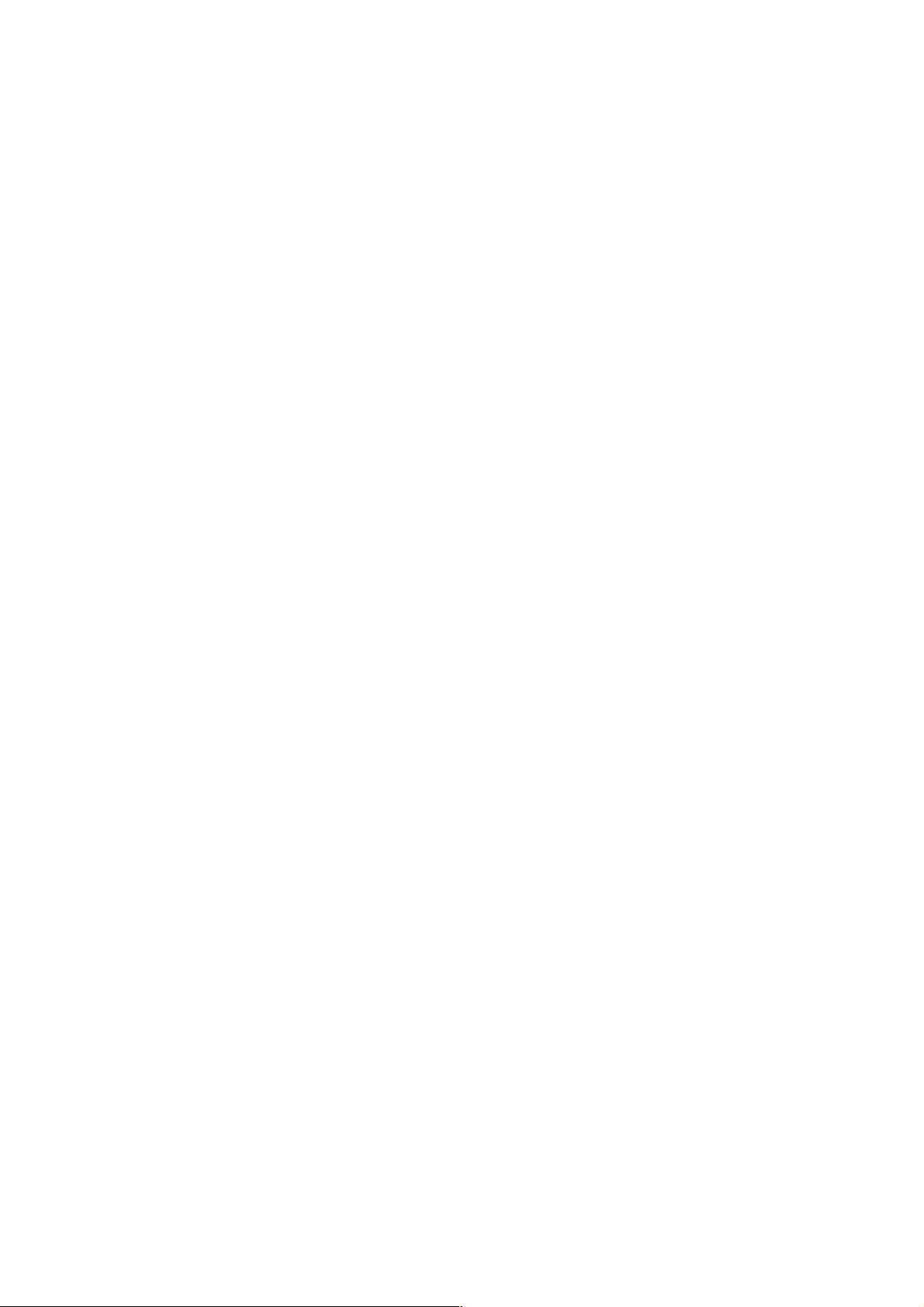
Specify mailto, mail address, JPEG attach and the character string to be sent when sending via mail. Segments are
indicated by /. The maximum number of characters for the mail address is 95. To attach JPEG, specify object01. If
none is specified instead of object01, JPEG is not attached to the mail. Number of the character string is from 1 to
127 bytes. To use following characters, specify by hexadecimal number after %.
space
& / < > # % " { } | \ ^ [ ] `
For example, specify 3 characters %20 when inserting a space in the character string. For example, to send the
character string "This is alarm.", specify as "This%20is%20alarm.". %09 and %0D are not available.
Setting Example
/api/param?application.event(1).action=mailto/somebody@somecompany.com/object0
1/Alarm%20ON
The character string "Alarm from VN-V686" will be stored in the title field of the mail.
Specify recftp, FTP number and the object for PrePostRecording+FTP. The FTP number is fixed as ftp01 at all times.
The object is fixed as object01. Parameters of FTP can be set by other APIs, application.ftp and application.object.
Ensure to set the FTP server (/api/param?application.ftp.host, /api/param?application.object.framerate etc.) before
setting PrePostRecording+FTP.
Setting Example
/api/param?application.event(1).action=ftpto/ftp01/object01
Specify tcpto, IP address, port number and the character string to be sent when sending via TCP. Segments are
indicated by /. The number of character string is from 1 to 127 bytes. To use following characters, specify by
hexadecimal number after %.
space
& / < > # % " { } | \ ^ [ ] `
For example, specify 3 characters %20 when inserting a space in the character string. For example, to send the
character string "This is alarm.", specify as "This%20is%20alarm.". %09 and %0D are not available.
Setting Example
/api/param?application.event(1).action=tcpto/10.0.0.100/20000/Message
Specify udpto, IP address, port number and the character string to be sent when sending via UDP. Segments are
indicated by /. The number of character string is from 1 to 127 bytes. To use following characters, specify by
hexadecimal number after %.
space
& / < > # % " { } | \ ^ [ ] `
For example, specify 3 characters %20 when inserting a space in the character string. For example, to send the
character string "This is alarm.", specify as "This%20is%20alarm.". %09 and %0D are not available.
Setting Example
/api/param?application.event(1).action=udpto/10.0.0.100/20000/Message
39
Page 40

Specify pinout, distinction between make/break (m1 or b1) and the time (millisecond) when alarm output is specified.
Segments are indicated by /. The time is 0 or from 100 to 5000. When the time is 0, alarm output does not come back
to previous state.
Setting Example
/api/param?application.event(1).action=pinout/m1/1500
Specify preset position number when preset position is specified.
Setting Example
/api/param?application.event(1).action=camera.position(2).status/goto
Specify true_daynight/bw, true_daynight/color, true_daynight/autoH, true_daynight/autoM or true_daynight/autoL
when B&W mode is specified.
Setting Example
/api/param?application.event(1).action=camera.image.true_daynight/bw
Alarm action of event number 6 is periodic FTP. Event 1 to 5 can not be set to periodic FTP. Parameters of FTP can
be set by another API, application.ftp.
Allowed users admin, operator
Getting Alarm Filter Setting from VN-V686
Format
/api/param?application.event(Number).filter(WeekOfDay).status
Example When Getting Setting of Sunday filter of Alarm No. 1
/api/param?application.event(1).filter(sunday).status
Example of Response
application.event(1).filter(sunday).status=off&200 OK
Interpretation Acquire filter setting of the alarm action for the specified alarm number. Up to 5 alarm actions can
be specified, and periodic FTP is assigned to event No.6, therefore the number of alarm(number) can be set between
the range of 1 to 6. Note that alarm numbers are different from the alarm input pin numbers.
Specify sunday, monday, tuesday, wednesday, thursday, friday or saturday for WeekOfDay. When the filter is
enabled, on will be returned. When the filter is disabled, off will be returned.
Allowed users admin, operator
Setting Alarm Filter for VN-V686
Format
/api/param?application.event(Number).filter(WeekOfDay).status=data
Example When setting Sunday filter of Alarm No. 1
/api/param?application.event(1).filter(sunday).status=on
40
Page 41

Example of Response
application.event(1).filter(sunday).status&202
Accepted(application.event(1).status=restart)
Interpretation Set filter setting of the alarm action for the specified alarm number. Up to 5 alarm actions can be
specified, and periodic FTP is assigned to event No.6, therefore the number of alarm(number) can be set between the
range of 1 to 6. Note that alarm numbers are different from the alarm input pin numbers.
Specify sunday, monday, tuesday, wednesday, thursday, friday or saturday for WeekOfDay.
Specify on to enable the filter, off to disable the filter.
The changes to filter of alarm action is saved by /api/param?application.event(Number).status=restart.
Allowed users admin, operator
Getting Alarm Filter Time from VN-V686
Format
/api/param?application.event(Number).filter(WeekOfDay).time
Example When Getting Time of Sunday filter of Alarm No. 1
/api/param?application.event(1).filter(sunday).time
Example of Response
application.event(1).filter(sunday).time=
000000-240000
&200 OK
Interpretation Acquire filter time of the alarm action for the specified alarm number. Up to 5 alarm actions can be
specified, and periodic FTP is assigned to event No.6, therefore the number of alarm(number) can be set between the
range of 1 to 6. Note that alarm numbers are different from the alarm input pin numbers.
Specify sunday, monday, tuesday, wednesday, thursday, friday or saturday for WeekOfDay. Start time and end time
is returned in the format like hhmmss-hhmmss. Start time can be from 000000 to 235959. End time can be from
000001 to 240000.
Allowed users admin, operator
Setting Alarm Filter Time for VN-V686
Format
/api/param?application.event(Number).filter(WeekOfDay).time=data
Example When setting Sunday filter time of Alarm No. 1
/api/param?application.event(1).filter(sunday).time=010200-040500
Example of Response
application.event(1).filter(sunday).time&202
Accepted(application.event(1).status=restart)
Interpretation Set filter time of the alarm action for the specified alarm number. Up to 5 alarm actions can be
specified, and periodic FTP is assigned to event No.6, therefore the number of alarm(number) can be set between the
range of 1 to 6. Note that alarm numbers are different from the alarm input pin numbers.
Specify sunday, monday, tuesday, wednesday, thursday, friday or saturday for WeekOfDay.
Specify start time and end time in the format like hhmmss-hhmmss. Start time can be from 000000 to 235959. End
41
Page 42

time can be from 000001 to 240000. Start time must be earlier than end time.
The changes to filter of alarm action is saved by /api/param?application.event(Number).status=restart.
Allowed users admin, operator
Getting Alarm Filter Type from VN-V686
Format
/api/param?application.event(Number).filter(WeekOfDay).type
Example When Getting Type of Sunday filter of Alarm No. 1
/api/param?application.event(1).filter(sunday).type
Example of Response
application.event(1).filter(sunday).type=mask&200 OK
Interpretation Acquire filter type of the alarm action for the specified alarm number. Up to 5 alarm actions can be
specified, and periodic FTP is assigned to event No.6, therefore the number of alarm(number) can be set between the
range of 1 to 6. Note that alarm numbers are different from the alarm input pin numbers.
Specify sunday, monday, tuesday, wednesday, thursday, friday or saturday for WeekOfDay. "mask" or "unmask" is
returned. When the setting is mask, alarm action is disabled during the filter time. When the setting is unmask, alarm
action is enabled during the filter time.
Allowed users admin, operator
Setting Alarm Filter Type for VN-V686
Format
/api/param?application.event(Number).filter(WeekOfDay).type=data
Example When setting Sunday filter type of Alarm No. 1 to be unmask
/api/param?application.event(1).filter(sunday).type=unmask
Example of Response
application.event(1).filter(sunday).type&202
Accepted(application.event(1).status=restart)
Interpretation Set filter type of the alarm action for the specified alarm number. Up to 5 alarm actions can be
specified, and periodic FTP is assigned to event No.6, therefore the number of alarm(number) can be set between the
range of 1 to 6. Note that alarm numbers are different from the alarm input pin numbers.
Specify sunday, monday, tuesday, wednesday, thursday, friday or saturday for WeekOfDay.
Specify mask or unmask. When the setting is mask, alarm action is disabled during the filter time. When the setting is
unmask, alarm action is enabled during the filter time.
The changes to filter of alarm action is saved by /api/param?application.event(Number).status=restart.
Allowed users admin, operator
Getting Alarm Trigger from VN-V686
Format
/api/param?application.event(Number).trigger
42
Page 43

Example When Getting Trigger of Alarm No. 1
/api/param?application.event(1).trigger
Example of Response
application.event(1).trigger=m1&200 OK
Interpretation Acquire Trigger of the alarm action for the specified alarm number. Up to 5 alarm actions can be
specified, and periodic FTP is assigned to event No.6, therefore the number of alarm(number) can be set between the
range of 1 to 6. Note that alarm numbers are different from the alarm input pin numbers.
When only 1 Trigger is set:
m1 will be returned in the case of make for alarm input 1.
b1 will be returned in the case of break for alarm input 1.
m2 will be returned in the case of make for alarm input 2.
b2 will be returned in the case of break for alarm input 2.
v1 will be returned for motion detection of video.
ncbws will be returned for IR filter OFF.
ncbwe will be returned for IR filter ON.
efans will be returned for fan stop.
camera.position(num).status will be returned for preset position. "num" is from 0 to 99.
Example of Response
application.event(1).trigger=v1&200 OK
When a combination of 2 Triggers are set, responses such as m1(10)b2 will be returned. The example indicates that
trigger will be activated when break is invoked at alarm input 2 within 10 seconds after make is invoked at alarm
input 1.
Example of Response
application.event(1).trigger=m1(100)b2&200 OK
Allowed users admin, operator
Setting Alarm Trigger for VN-V686
Format
/api/param?application.event(Number).trigger=data
Example When setting Trigger of Alarm No. 1
/api/param?application.event(1).trigger=m1
Example of Response
application.event(1).trigger&202
Accepted(application.event(1).status=restart)
Interpretation Set Trigger of the alarm action for the specified alarm number. Up to 5 alarm actions can be
specified, and periodic FTP is assigned to event No.6, therefore the number of alarm(number) can be set between the
range of 1 to 6. Note that alarm numbers are different from the alarm input pin numbers.
The changes to settings of alarm action become valid by /api/param?application.event(Number).status=restart.
When setting only 1 Trigger:
43
Page 44

specify m1 in the case of Make for alarm input 1.
specify b1 in the case of Break for alarm input 1.
specify m2 in the case of Make for alarm input 2.
specify b2 in the case of Break for alarm input 2.
specify v1 for motion detection of video.
specify ncbws for IR Filter OFF.
specify ncbwe for IR Filter ON.
specify efans for fan stop.
specify camera.position(num).status for preset position. "num" is from 0 to 99.
Setting Example
/api/param?application.event(1).trigger=v1
Interval can be set to periodic ftp assigned to event(6). Set "i1500" for interval 1500 seconds.
Setting Example
/api/param?application.event(6).trigger=i1500
When setting Trigger upon combining 2 alarm inputs, specify as m1(50)b2. The example above indicates that trigger
will be activated when break is invoked at alarm input 2 within 50 seconds after make is invoked at alarm input 1.
Additionally, combination is only allowed for alarm inputs and not motion detect. And same alarm can not be
combined. For example, m1(50)m1 is not available.
Setting Example
/api/param?application.event(1).trigger=m1(100)b2
Allowed users admin, operator
6.5. Alarm Environment Setting
The APIs below are related to alarm environment setting. These are equivalent to the features on the Alarm
Environment page of the WEB setting page. Refer to the instruction manual for details on the Alarm Environment
page.
Getting SMTP Server Address Setting from VN-V686
Format
/api/param?application.smtp.host
Example of Response
application.smtp.host=192.168.0.200&200 OK
Response example when setting field is left blank
application.smtp.host=&200 OK
Interpretation Acquire the address setting of the SMTP server.
Allowed users admin, operator, user
Setting SMTP Server Address for VN-V686
Format
/api/param?application.smtp.host=data
Example
/api/param?application.smtp.host=192.168.0.200
Example of Response
application.smtp.host&200 OK
44
Page 45

Interpretation Change the address setting of the SMTP server. Specify the IP address or FQDN. The maximum
FQDN size is 63 bytes. Specify as 0.0.0.0 when the SMTP server is not set. It is also possible to leave the setting field
blank as follows.
/api/param?application.smtp.host=%00
Allowed users admin, operator
Getting SMTP Server Port Number Setting from VN-V686
Format
/api/param?application.smtp.port
Example of Response
application.smtp.port=25&200 OK
Interpretation Acquire the port number setting of the SMTP server.
Allowed users admin, operator, user
Setting SMTP Server Port Number for VN-V686
Format
/api/param?application.smtp.port=data
Example
/api/param?application.smtp.port=25
Example of Response
application.smtp.port&200 OK
Interpretation Change the port number setting of the SMTP server.
Allowed users admin, operator
Getting Sender Mail Address Setting from VN-V686
Format
/api/param?application.smtp.mailfrom
Example of Response
application.smtp.mailfrom=somebody@somecompany.com&200 OK
Interpretation Acquire sender mail address setting. POP user name is used as local part of sender mail address
when sender mail address setting is blank. When POP user name is also blank, the local-part is set to
"vn_v25@hostname". When the hostname is also blank, SMTP server decide sender mail address.
Allowed users admin, operator, user
Setting Sender Mail Address for VN-V686
Format
/api/param?application.smtp.mailfrom=data
Example
/api/param?application.smtp.mailfrom=somebody@somecompany.com
Example of Response
application.smtp.mailfrom&200 OK
Interpretation Change sender mail address setting. Maximum text number of sender mail address is 96.
Alphanumeric and followings are available.
! # $ % & ' * + - / = ? ^ _ ` { } | ~
POP user name is used as local part of sender mail address when sender mail address setting is blank. When POP user
name is also blank, the local-part is set to "vn_v25@hostname". When the hostname is also blank, SMTP server
decide sender mail address.
45
Page 46

Allowed users admin, operator
Getting "POP before SMTP" Setting from VN-V686
Format
/api/param?application.smtp.type
Example of Response
application.smtp.type=pbs&200 OK
Interpretation Acquire the "POP before SMTP" setting. "simple" is returned when this is set to off. "pbs" is
returned when this is set to on.
Allowed users admin, operator, user
Setting "POP before SMTP" for VN-V686
Format
/api/param?application.smtp.type=data
Example
/api/param?application.smtp.type=pbs
Example of Response
application.event.smtp.type&200 OK
Interpretation Change the "POP before SMTP" setting. Specify as "simple" when setting to off and "pbs" when
setting to on.
Allowed users admin, operator
Getting POP Server Address Setting from VN-V686
Format
/api/param?application.pop.host
Example of Response
application.pop.host=192.168.0.200&200 OK
Response example when setting field is left blank
application.pop.host=&200 OK
Interpretation Acquire the address setting of the POP server.
Allowed users admin, operator, user
Setting POP Server Address for VN-V686
Format
/api/param?application.pop.host=data
Example
/api/param?application.pop.host=192.168.0.200
Example of Response
application.pop.host&200 OK
Interpretation Change the address setting of the POP server. Specify the IP address or FQDN. The maximum
FQDN size is 63 bytes. Specify as 0.0.0.0 when the POP server is not set. It is also possible to leave the setting field
blank as follows.
/api/param?application.pop.host=%00
Allowed users admin, operator
Getting POP Server Port Number Setting from VN-V686
Format
/api/param?application.pop.port
Example of Response
application.pop.port=110&200 OK
46
Page 47

Interpretation Acquire the port number setting of the POP server.
Allowed users admin, operator, user
Setting POP Server Port Number for VN-V686
Format
/api/param?application.pop.port=data
Example
/api/param?application.pop.port=110
Example of Response
application.pop.port&200 OK
Interpretation Change the port number setting of the POP server.
Allowed users admin, operator
Getting POP Server User Name Setting from VN-V686
Format
/api/param?application.pop.user
Example of Response
application.pop.user=somename&200 OK
Response example when setting field is left blank
application.pop.user=&200 OK
Interpretation Acquire the user name setting of the POP server. The user name is used as local part of sender mail
address when sender mail address setting is blank. When the user name is blank, the local-part is set to "vn_c20".
Example of Response
application.pop.user=somename&200 OK
Example of Mail Address somename@somecompany.com
Allowed users admin, operator, user
Setting POP Server User Name for VN-V686
Format
/api/param?application.pop.user=data
Example
/api/param?application.pop.user=somename
Example of Response
application.pop.user&200 OK
Interpretation Change the user name setting of the POP server. The maximum user name size is 64 bytes. Set as
follows when this is to be left blank.
/api/param?application.pop.user=%00
The user name is used as local part of sender mail address when sender mail address setting is blank. When the user
name is blank, the local-part is set to "vn_c20". When POP before SMTP is disabled, it is not necessary to set POP
server settings other than POP user name setting.
Example of setting
/api/param?application.pop.user=somename
Example of Mail Address
somename@somecompany.com
Following characters must not be used in user name.
space
( ) < > [ ] : ; ¥ ,(comma)
Allowed users admin, operator
47
Page 48

Setting POP Server Password for VN-V686
Format
/api/param?application.pop.password=data
Example
/api/param?application.pop.password=someword
Example of Response
application.pop.password&200 OK
Interpretation Change the password setting of the POP server. The maximum password size is 32 bytes. Set as
follows when this is to be left blank.
/api/param?application.pop.password=%00
Allowed users admin, operator
(Note: There is no API for reading passwords.)
Getting FTP Server Address Setting from VN-V686
Format
/api/param?application.ftp.host
Example of Response
application.ftp.host=192.168.0.200&200 OK
Response example when setting field is left blank
application.ftp.host=&200 OK
Interpretation Acquire the FTP server address setting used for FTP transmission via alarm.
Allowed users admin, operator, user
Setting FTP Server Address for VN-V686
Format
/api/param?application.ftp.host=data
Example
/api/param?application.ftp.host=10.0.0.200
Example of Response
application.ftp.host&200 OK
Interpretation Change the FTP server address setting used for FTP transmission via alarm. Specify the IP address
or FQDN. The maximum FQDN size is 63 bytes. Specify as 0.0.0.0 when the FTP server is not set. It is also possible
to leave the setting field blank as follows.
/api/param?application.ftp.path=%00
Allowed users admin, operator
Getting FTP Server Path Setting from VN-V686
Format
/api/param?application.ftp.path
Example of Response
application.ftp.path=subdir1&200 OK
Response example when setting field is left blank
application.ftp.path=&200 OK
Interpretation Acquire the FTP server directory setting used for FTP transmission via alarm.
Allowed users admin, operator, user
Setting FTP Server Path for VN-V686
Format
/api/param?application.ftp.path=data
Example
/api/param?application.ftp.path=subdir1
Example of Response
application.ftp.path&200 OK
48
Page 49

Interpretation Change the FTP server directory setting used for FTP transmission. It is possible to set FTP
transmission to a directory under the FTP server home directory by specifying that directory name. Use %2F to
segment the directory. ("2F" is ASCII code of "/".) The maximum directory name size is 63 bytes.
Example
/api/param?application.ftp.path=subdir1%2Fsubdir2
By leaving the setting blank as follows, FTP transmission will be set to the FTP server home directory.
/api/param?application.ftp.path=%00
Allowed users
admin, operator
Getting FTP Server User Name Setting from VN-V686
Format
/api/param?application.ftp.user
Example of Response
application.ftp.user=somename&200 OK
Response example when setting field is left blank
application.ftp.user=&200 OK
Interpretation Acquire the FTP server user name setting used for FTP transmission via alarm.
Allowed users admin, operator
Setting FTP Server User Name for VN-V686
Format
/api/param?application.ftp.user=data
Example
/api/param?application.ftp.user=somename
Example of Response
application.ftp.user&200 OK
Interpretation Change the FTP server user name setting used for FTP transmission via alarm. The maximum user
name size is 32 bytes. Set as follows when this setting is to be left blank.
/api/param?application.ftp.user=%00
Allowed users admin, operator
Setting FTP Server Password for VN-V686
Format
/api/param?application.ftp.password=data
Example
/api/param?application.ftp.password=someword
Example of Response
application.ftp.password&200 OK
Interpretation Change the FTP server password setting used for FTP transmission via alarm. The maximum
password size is 32 bytes. Set as follows when this setting is to be left blank.
/api/param?application.ftp.password=%00
Allowed users admin, operator
(There is no API for Getting passwords.)
Getting File Naming of Periodic FTP from VN-V686
Format
/api/param?application.ftp.naming
49
Page 50

Example of Response
application.ftp.naming=default&200 OK
Interpretation Acquire file naming of periodic FTP. "default", "type1" or "type2" is returned. When default is set,
the file name is as YYYYMMDDHHMMSS-NNN-2.jpg.
Example 20060207201315-001-2.jpg
When type1 is set, the file name is as ***YYYMMDDHHMMSSNNN.jpg. "***" can be gotten by another API,
/api/param?application.ftp.naming_option.
File Name Example Camera_20060207201315001.jpg
When type2 is set, the file name is as ***.jpg. "***" can be gotten by another API,
/api/param?application.ftp.naming_option.
File Name Example Camera.jpg
Allowed users admin, operator
Setting File Naming of Periodic FTP for VN-V686
Format
/api/param?application.ftp.naming=data
Example
/api/param?application.ftp.naming=type1
Example of Response
application.ftp.naming&200 OK
Interpretation Change file naming of periodic FTP. Specify "default", "type1" or "type2". When default is set, the
file name is as YYYYMMDDHHMMSS-NNN-2.jpg.
Example 20060207201315-001-2.jpg
When type1 is set, the file name is as ***YYYYMMDDHHMMSSNNN.jpg. "***" can be set by another API,
/api/param?application.ftp.naming_option.
File Name Example Camera_20060207201315001.jpg
When type2 is set, the file name is as ***.jpg. "***" can be set by another API,
/api/param?application.ftp.naming_option.
File Name Example Camera.jpg
Allowed users admin, operator
Getting User Define Name of File Naming from VN-V686
Format
/api/param?application.ftp.naming_option
Example of Response
application.ftp.naming_option=abc&200 OK
Interpretation Acquire user define name for file naming of periodic FTP. The maximum size is 16 bytes. When
/api/param?application.ftp.naming_option is set to "type1", the file name is as ***YYYMMDDHHMMSSNNN.jpg,
and "***" can be gotten by this API.
File Name Example Camera_20060207201315001.jpg
When /api/param?application.ftp.naming_option is set to "type2", the file name is as ***.jpg and "***" can be gotten
by this API.
50
Page 51

File Name Example Camera.jpg
Allowed users admin, operator
Setting User Define Name of File Naming for VN-V686
Format
/api/param?application.ftp.naming_option=data
Example of Response
application.ftp.naming_option&200 OK
Interpretation Change user define name for file naming of periodic FTP. The maximum size is 16 bytes. When
/api/param?application.ftp.naming_option is set to "type1", the file name is as ***YYYMMDDHHMMSSNNN.jpg,
and "***" can be set by this API.
File Name Example Camera_20060207201315001.jpg
When /api/param?application.ftp.naming_option is set to "type2", the file name is as ***.jpg and "***" can be set by
this API.
File Name Example Camera.jpg
Allowed users admin, operator
Getting Parameters of Pre/Post Recording from VN-V686
Format
To get Frame Rate
/api/param?application.object.framerate
To get Pre Duration
/api/param?application.object.prerec
To get Post Duration
/api/param?application.object.postrec
Example of Response
For Frame Rate
application.object.framerate=10&200 OK
For Pre Duration
/api/param?application.object.prerec=2&200 OK
For Post Duration
/api/param?application.object.postrec=2&200 OK
Interpretation Acquire parameters for PrePost + ftp. These parameters are used when recftp is set as an alarm
action.
Allowed users admin, operator, user
Setting Parameters of Pre/Post Recording for VN-V686
Format
To set Frame Rate
/api/param?application.object.framerate=5
To set Pre Duration
/api/param?application.object.prerec=3
To set Post Duration
/api/param?application.object.postrec=3
Example of Response
For Frame Rate
application.object.framerate&200 OK
For Pre Duration
/api/param?application.object.prerec&200 OK
51
Page 52

For Post Duration
/api/param?application.object.postrec&200 OK
Interpretation Change parameters for PrePost + ftp. These parameters are used when recftp is set as an alarm
action. Specify 30, 15, 10, 7.5, 6, 5, 3, 2, or 1 for frame rate. Maximum Pre/Post duration is 60 seconds. Setting zero
to Pre and Post duration is invalid.
Allowed users admin, operator
Getting Alarm Output Time Setting from VN-V686
Format
/api/param?peripheral.output_pin.pin(Number).duration
Example /api/param?peripheral.output_pin.pin(1).duration
Example of Response
peripheral.output_pin.pin(1).duration=500&200 OK
Interpretation Acquire the current alarm output duration in millisecond. Specify 1 or 2 to Number. When returned
value is 0, it means infinite output.
Allowed users admin, operator, user
Setting Alarm Output Time for VN-V686
Format
/api/param?peripheral.input_pin.pin(Number).duration=data
Example
/api/param?peripheral.input_pin.pin(1).duration=50
Example of response
peripheral.input_pin.pin(1).duration&200 OK
Interpretation Change the alarm output duration in millisecond. Specify 1 or 2 to Number. Specify 0, or 100 to
5000 for the duration. When 0 is set, output duration becomes infinite.
Allowed users admin, operator
Getting Alarm Output Status from VN-V686
Format
/api/param?peripheral.output_pin.pin(Number).status
Example of Response
peripheral.output_pin.pin(1).status=make&200 OK
Interpretation Acquire the current alarm output status. Specify 1 or 2 to Number. Either make or break will be
returned.
Allowed users admin, operator, user
Changing Alarm Output of VN-V686
Format
/api/param?peripheral.output_pin.pin(Number).status=data
Example
/api/param?peripheral.output_pin.pin(1).status=break
Example of Response
peripheral.output_pin.pin(1).status&200 OK
Interpretation Change the alarm output. Specify 1 or 2 to Number. Specify "make" or "break" to data.
When the alarm output time is zero, alarm output is changed as this API specifies. When the alarm output time is not
zero, alarm output is changed as this API specifies, then alarm output is changed again after the alarm output time.
52
Page 53

Allowed users admin, operator
6.6. PTZ
The APIs below are related to pan/tilt/zoom control. These are equivalent to the features on the PTZ page of the WEB
setting page and PTZ Controller of built-in viewer. Refer to the instruction manual for details on the PTZ page and
PTZ Controller.
(1) Settings for PTZ Control
Getting Auto Return Mode from VN-V686
Format
/api/param?camera.motion.auto_return.mode
Example of response
camera.motion.auto_return.mode=home&200 OK
Interpretation Acquire Auto Return mode. "home", "auto_pan", "auto_patrol(0)", "auto_patrol(1)",
"auto_patrol(2)", "auto_trace", "auto_tracking(1)" or "auto_tracking(2)" will be returned. "auto_tracking(1)" means
auto tracking, and "auto_tracking(2)" means Intelligent tracking.
Allowed users admin, operator, user
Setting Auto Return Mode for VN-V686
Format
/api/param?camera.motion.auto_return.mode=data
Example of Response
camera.motion.auto_return.mode&202
Accepted(camera.status=save)
Interpretation Change Auto Return mode. Specify "home", "auto_pan", "auto_patrol(0)", "auto_patrol(1)",
"auto_patrol(2)", "auto_trace", "auto_tracking(1)" or "auto_tracking(2)". "auto_tracking(1)" means auto tracking, and
"auto_tracking(2)" means Intelligent tracking. The change is saved by the API, camera.status=save. If the change is
not saved, the setting is restored by reboot.
Allowed users admin, operator
Getting Timeout of Auto Return from VN-V686
Format
/api/param?camera.motion.auto_return.timeout
Example of response
camera.motion.auto_return.timeout=60&200 OK
Interpretation Acquire timeout of Auto Return in seconds.
Allowed users admin, operator, user
Setting Timeout of Auto Return for VN-V686
Format
/api/param?camera.motion.auto_return.timeout=data
Example of Response
camera.motion.auto_return.timeout&202
53
Page 54

Accepted(camera.status=save)
Interpretation Change timeout of Auto Return in seconds. Specify 60, 120, 180, 300, 600, 1200, 1800 or 3600.
The change is saved by the API, camera.status=save. If the change is not saved, the setting is restored by reboot.
Allowed users admin, operator
Getting Auto Return Status from VN-V686
Format
/api/param?camera.motion.auto_return.status
Example of response
camera.motion.auto_return.status=on&200 OK
Interpretation Acquire status of Auto Return. "on" or "off" will be returned.
Allowed users admin, operator, user
Setting Auto Return Status for VN-V686
Format
/api/param?camera.motion.auto_return.status=data
Example of Response
camera.motion.auto_return.status&202
Accepted(camera.status=save)
Interpretation Change status of Auto Return. Specify "on" or "off" to change the status. Specify "start" or "stop"
for manual operation. "on" or "off" is saved by the API, camera.status=save. If the change is not saved, the setting is
restored by reboot.
Allowed users admin, operator
Getting Current Operation Status of Auto Tracking from VN-V686
Format
/api/param?camera.motion.auto_tracking(1).status
/api/param?camera.motion.auto_tracking(2).status
Example of response
camera.motion.auto_tracking(1).status=on&200 OK
Interpretation Acquire current operation status of Auto tracking or Intelligent tracking. "auto_tracking(1)" means
auto tracking, and "auto_tracking(2)" means Intelligent tracking. "moving" or "stop" will be returned.
Allowed users admin, operator, user
Start/Stop of Auto Tracking for VN-V686
Format
/api/param?camera.motion.auto_tracking(1).status=data
/api/param?camera.motion.auto_tracking(2).status=data
Example of Response
camera.motion.auto_tracking(1).status&200 OK
Interpretation Start or stop Auto tracking or Intelligent tracking. Specify "start" or "stop". When auto tracking is
started, the camera moves to home position, then starts Auto Tracking. Motion detection is disabled during Auto
Tracking. When Intelligent tracking is started, the camera waits for API that specifies target. By API for specifying
target, the camera starts Intelligent tracking.
54
Page 55

Allowed users admin, operator
Specify target for Intelligent Tracking for VN-V686
Format
/api/param?camera.motion.auto_tracking(2).target=sx-sy
/api/param?camera.motion.auto_tracking(2).target=sx-sy-R-G-B
Example to specify position (10, 20)
/api/param?camera.motion.auto_tracking(2).target=s10-s20
Example to specify position (10, 20) and color (255, 0, 0)
/api/param?camera.motion.auto_tracking(2).target=s10-s20-255-0-0
Example of Response
camera.motion.auto_tracking(2).target&200 OK
Interpretation Specify target of Intelligent tracking. 2 APIs, one for specifying position of the target, another for
specifying position and color of the target, are available. Specify position in VGA even if current resolution is
QVGA.
Issue camera.motion.auto_tracking(2).status=start before this API.
Allowed users admin, operator
Getting Detection Level of Auto Tracking from VN-V686
Format
/api/param?camera.motion.auto_tracking(1).level
/api/param?camera.motion.auto_tracking(2).level
Example of response
camera.motion.auto_tracking(1).level=50&200 OK
Interpretation Acquire detection level of Auto Tracking. Or acquire detection level of starting Intelligent tracking
by Auto Return. Value from 0 to 100 will be returned. 100 is most sensitive. The level is 11 steps internally.
Allowed users admin, operator, user
Setting Detection Level of Auto Tracking for VN-V686
Format
/api/param?camera.motion.auto_tracking(1).level=data
/api/param?camera.motion.auto_tracking(2).level=data
Example of Response
camera.motion.auto_tracking(1).level&202
Accepted(camera.status=save)
Interpretation Change detection level of Auto Tracking. Or change detection level of starting Intelligent tracking
by Auto Return. Specify from 0 to 100. 100 is most sensitive. The level is 11 steps internally.The change is saved by
the API, camera.status=save. If the change is not saved, the setting is restored by reboot.
Allowed users admin, operator
Getting Restart Time of Auto Tracking from VN-V686
Format
/api/param?camera.motion.auto_tracking(1).restarttime
55
Page 56

/api/param?camera.motion.auto_tracking(2).restarttime
Example of response
camera.motion.auto_tracking(1).restarttime=10&200 OK
Interpretation Acquire restart time of Auto Tracking or Intelligent tracking in seconds. In case of Auto tracking, if
there is no motion, the camera goes to home position after the restart time, and restarts Auto Tracking. In case of
Intelligent tracking, if the camera loses the target, the camera goes to home position after the restart time, and restarts
Intelligent Tracking. "off", 10, 20, 30, 40, 50, 60 or 120 will be returned.
Allowed users admin, operator, user
Setting Restart Time of Auto Tracking for VN-V686
Format
/api/param?camera.motion.auto_tracking(1).restarttime=data
/api/param?camera.motion.auto_tracking(2).restarttime=data
Example of Response
camera.motion.auto_tracking(1).restarttime&202
Accepted(camera.status=save)
Interpretation Change restart time of Auto Tracking or Intelligent tracking in seconds. Specify "off", 10, 20, 30,
40, 50, 60 or 120. In case of Auto tracking, if there is no motion, the camera goes to home position after the restart
time, and restarts Auto Tracking. In case of Intelligent tracking, if the camera loses the target, the camera goes to
home position after the restart time, and restarts Intelligent Tracking. The change is saved by the API,
camera.status=save. If the change is not saved, the setting is restored by reboot.
Allowed users admin, operator
Getting Detection Area of Intelligent Tracking from VN-V686
Format
/api/param?camera.motion.auto_tracking(2).area
Example of response
camera.motion.auto_tracking(2).area=FFFFFFFFFFFFFFFFFFFFFFFF&200 OK
Interpretation Acquire detection area of Intelligent Tracking when it is started by Auto Return. The meaning of
value is same as motion detection area.
Allowed users admin, operator, user
Setting Detection Area of Intelligent Tracking for VN-V686
Format
/api/param?camera.motion.auto_tracking(2).area=data
Example of Response
camera.motion.auto_tracking(2).area&202
Accepted(camera.status=save)
Interpretation Change detection area of Intelligent Tracking when it is started by Auto Return. The meaning of
value is same as motion detection area. The change is saved by the API, camera.status=save. If the change is not
saved, the setting is restored by reboot.
Allowed users admin, operator
56
Page 57

Getting Tracking Zoom setting of Intelligent Tracking from VN-V686
Format
/api/param?camera.motion.auto_tracking(2).zoom
Example of response
camera.motion.auto_tracking(2).zoom=on&200 OK
Interpretation Acquire tracking zoom setting of Intelligent Tracking. When it is on, Intelligent tracking changes
zoom position automatically. When it is off, Intelligent tracking keeps current zoom position.
Allowed users admin, operator, user
Setting Tracking Zoom of Intelligent Tracking for VN-V686
Format
/api/param?camera.motion.auto_tracking(2).zoom=data
Example of Response
camera.motion.auto_tracking(2).zoom&202
Accepted(camera.status=save)
Interpretation Change tracking zoom setting of Intelligent Tracking. When it is on, Intelligent tracking changes
zoom position automatically. When it is off, Intelligent tracking keeps current zoom position. The change is saved by
the API, camera.status=save. If the change is not saved, the setting is restored by reboot.
Allowed users admin, operator
Getting Zoom Limit of Intelligent Tracking from VN-V686
Format
/api/param?camera.motion.auto_tracking(2).zoom_limit
Example of response
camera.motion.auto_tracking(2).zoom_limit=10&200 OK
Interpretation Acquire zoom limit of Intelligent Tracking. This is valid when tracking zoom setting is on. Value
from 1.00 to 21.37 is returned.
Allowed users admin, operator, user
Setting Zoom Limit of Intelligent Tracking for VN-V686
Format
/api/param?camera.motion.auto_tracking(2).zoom_limit=data
Example of Response
camera.motion.auto_tracking(2).zoom_limit&202
Accepted(camera.status=save)
Interpretation Change zoom limit of Intelligent Tracking. This is valid when tracking zoom setting is on. Specify
value from 1.00 to 21.37. The change is saved by the API, camera.status=save. If the change is not saved, the setting
is restored by reboot.
Allowed users admin, operator
Getting Maximum Zoom of Intelligent Tracking from VN-V686
Format
/api/param?camera.motion.auto_tracking(2).max_zoom
Example of response
camera.motion.auto_tracking(2).max_zoom=21.37&200 OK
57
Page 58

Interpretation Acquire maximum zoom of Intelligent Tracking. Zoom limit can not be bigger than maximum
zoom. Value from 1.00 to 21.37 is returned.
Allowed users admin, operator, user
Setting Maximum Zoom of Intelligent Tracking for VN-V686
Format
/api/param?camera.motion.auto_tracking(2).max_zoom=data
Example of Response
camera.motion.auto_tracking(2).max_zoom&202
Accepted(camera.status=save)
Interpretation Change maximum zoom of Intelligent Tracking. Zoom limit can not be bigger than maximum
zoom. Specify value from 1.00 to 21.37. The change is saved by the API, camera.status=save. If the change is not
saved, the setting is restored by reboot.
Allowed users admin, operator
Getting Threshold of Intelligent Tracking from VN-V686
Format
/api/param?camera.motion.auto_tracking(2).threshold.hsv
/api/param?camera.motion.auto_tracking(2).threshold.yuv
Example of response
camera.motion.auto_tracking(2).threshold.hsv=40-40-40&200 OK
Interpretation Acquire threshold of Intelligent Tracking. 2 APIs for getting HSV threshold and YUV threshold are
availble. In case of HSV, H is from 0 to 180, S/V is from 0 to 255. In case of RGB, R/G/B is from 0 to 255.
Allowed users admin, operator, user
Setting Threshold of Intelligent Tracking for VN-V686
Format
/api/param?camera.motion.auto_tracking(2).threshold.hsv=h-s-v
/api/param?camera.motion.auto_tracking(2).threshold.rgb=r-g-b
Example of Response
camera.motion.auto_tracking(2).threshold.hsv&202
Accepted(camera.status=save)
Interpretation Change threshold of Intelligent Tracking. 2 APIs for setting HSV threshold and YUV threshold are
availble. In case of HSV, H is from 0 to 180, S/V is from 0 to 255. In case of RGB, R/G/B is from 0 to 255. The
change is saved by the API, camera.status=save. If the change is not saved, the setting is restored by reboot.
Allowed users admin, operator
Getting Dead Zone of Intelligent Tracking from VN-V686
Format
/api/param?camera.motion.auto_tracking(2).dead_zone
Example of response
camera.motion.auto_tracking(2).dead_zone=40-40&200 OK
Interpretation Acquire dead zone of Intelligent Tracking. Motion smaller than dead zone is ignored by Intelligent
tracking. Horizontal value is from 0 to 320, and vertical value is from 0 to 240. Value in VGA is returned even if
58
Page 59

current resolution is QVGA.
Allowed users admin, operator, user
Setting Dead Zone of Intelligent Tracking for VN-V686
Format
/api/param?camera.motion.auto_tracking(2).dead_zone=data
Example of Response
camera.motion.auto_tracking(2).dead_zone&202
Accepted(camera.status=save)
Interpretation Change dead zone of Intelligent Tracking. Motion smaller than dead zone is ignored by Intelligent
tracking. Horizontal value is from 0 to 320, and vertical value is from 0 to 240. Value in VGA is returned even if
current resolution is QVGA. The change is saved by the API, camera.status=save. If the change is not saved, the
setting is restored by reboot.
Allowed users admin, operator
Getting Upper Limit of EZoom from VN-V686
Format
/api/param?camera.motion.zoom.digitallimit
Example of response
camera.motion.zoom.digitallimit=2&200 OK
Interpretation Acquire upper limit of EZoom. 1, 2, 4, 8, 16 or 32 will be returned.
Allowed users admin, operator, user
Setting Upper Limit of EZoom for VN-V686
Format
/api/param?camera.motion.zoom.digitallimit=data
Example of Response
camera.motion.zoom.digitallimit&202
Accepted(camera.status=save)
Interpretation Change upper limit of EZoom. Specify 1, 2, 4, 8, 16 or 32. The change is saved by the API,
camera.status=save. If the change is not saved, the setting is restored by reboot.
Allowed users admin, operator
Getting On/Off of Pan Limit from VN-V686
Format
/api/param?camera.motion.pan.limit.status
Example of response
camera.motion.pan.limit.status=off&200 OK
Interpretation Acquire On/Off of Pan Limit. "on" or "off" will be returned.
Allowed users admin, operator, user
Setting On/Off of Pan Limit for VN-V686
Format
/api/param?camera.motion.pan.limit.status=data
Example of Response
camera.motion.pan.limit.status&202
59
Page 60

Accepted(camera.status=save)
Interpretation Change On/Off of Pan Limit. Specify "on" or "off". The change is saved by the API,
camera.status=save. If the change is not saved, the setting is restored by reboot.
Allowed users admin, operator
Getting Left Side of Pan Limit from VN-V686
Format
/api/param?camera.motion.pan.limit.left
Example of response
camera.motion.pan.limit.left=90.00&200 OK
Interpretation Acquire left side of Pan Limit in degrees.
Allowed users admin, operator, user
Setting Left Side of Pan Limit for VN-V686
Format
/api/param?camera.motion.pan.limit.left=present
Example of Response
camera.motion.pan.limit.left&200 OK
Interpretation Set current pan position as left side of Pan Limit.
Allowed users admin, operator
Getting Right Side of Pan Limit from VN-V686
Format
/api/param?camera.motion.pan.limit.right
Example of response
camera.motion.pan.limit.right=90.00&200 OK
Interpretation Acquire right side of Pan Limit in degrees.
Allowed users admin, operator, user
Setting Right Side of Pan Limit for VN-V686
Format
/api/param?camera.motion.pan.limit.right=present
Example of Response
camera.motion.pan.limit.right&200 OK
Interpretation Set current pan position as right side of Pan Limit.
Allowed users admin, operator
Moving to Left/Right Side of Pan Limit for VN-V686
Format
/api/param?camera.motion.pan.status=data
Example to move ot left side
/api/param?camera.motion.pan.status=goto_leftlimit
Example of Response
camera.motion.pan.status&200 OK
Interpretation Move to left/right side of Pan Limit. Specify goto_leftlimit or goto_rightlimit.
Allowed users admin, operator
60
Page 61

Getting Tilt Limit from VN-V686
Format
/api/param?camera.motion.tilt.limit.upper
Example of response
camera.motion.tilt.limit.upper=5&200 OK
Interpretation Acquire Tilt Limit in degrees.
Allowed users admin, operator, user
Setting Tilt Limit for VN-V686
Format
/api/param?camera.motion.tilt.limit.upper=data
Example to set horizontal
/api/param?camera.motion.tilt.limit.upper=5
Example of Response
camera.motion.tilt.limit.upper&202
Accepted(camera.status=save)
Interpretation Set Tilt Limit. Specify from 0 to 15. 5 is horizontal. The change is saved by the API,
camera.status=save. If the change is not saved, the setting is restored by reboot.
Allowed users admin, operator
Getting Speed of Going to Preset Position from VN-V686
Format
/api/param?camera.motion.position.speed
Example of response
camera.motion.position.speed=100&200 OK
Interpretation Acquire speed of going to preset position. Value from 0 to 100 is returned. 100 is fastest. The speed
is 4 steps internally. The speed is applied also to preset position of auto patrol.
Allowed users admin, operator, user
Setting Speed of Going to Preset Position for VN-V686
Format
/api/param?camera.motion.position.speed=data
Example to set horizontal
/api/param?camera.motion.position.speed=100
Example of Response
camera.motion.position.speed&202
Accepted(camera.status=save)
Interpretation Set speed of going to preset position. Specify from 0 to 100. 5 is horizontal. 100 is fastest. The
speed is 4 steps internally. The speed is applied also to preset position of auto patrol. The change is saved by the API,
camera.status=save. If the change is not saved, the setting is restored by reboot.
Allowed users admin, operator
Getting Auto Flip Setting from VN-V686
Format
/api/param?camera.motion.tilt.auto_flip
Example of response
camera.motion.tilt.auto_flip=full_digital&200 OK
Interpretation Acquire setting of auto flip. off, full_digital, half, full or full_reverse is returned.
61
Page 62

off : Auto Flip function does not activate.
full_digital : This is Digital Flip on Web page. The top/bottom and left/right of the image flips when the object has
passed the bottom of the camera, at the position of 135 degrees.
half : Thi is Mode1 on Web page. When the camera faces bottom, it rotates 180 degrees horizontally and stops. In
this case, the operating direction of the camera is the same as that of the Pan/Tilt lever.
full : This is Mode2 on Web page. When the camera faces bottom, it rotates 180 degrees horizontally and the
operating direction of the camera is opposite that of the Tilt lever. Select this mode if you wish to operate
continuously. Once operation stops, the direction will return to normal.
full_reverse : This is Mode3 on Web page. When the camera faces bottom, it rotates 180 degrees horizontally and
the operating direction of the camera is opposite that of the Tilt lever. However, the operating direction will return to
normal 10 seconds after the operation has stopped.
Allowed users admin, operator, user
Setting Auto Flip for VN-V686
Format
/api/param?camera.motion.tilt.auto_flip=data
Example to set horizontal
/api/param?camera.motion.tilt.auto_flip=full_digital
Example of Response
camera.motion.tilt.auto_flip&202
Accepted(camera.status=save)
Interpretation Set auto flip mode. Specify off, full_digital, half, full or full_reverse. The change is saved by the
API, camera.status=save. If the change is not saved, the setting is restored by reboot.
Allowed users admin, operator
Getting Current Status of Digital Flip from VN-V686
Format
/api/param?camera.motion.tilt.auto_flip.full_digital.status
Example of response
camera.motion.tilt.auto_flip.full_digital.status=off&200 OK
Interpretation Acquire current status of digital flip. "on" or "off" is returned. When off is returned, the image is not
reversed. When onn is returned, the image is reversed.
Allowed users admin, operator, user
(2) PTZ Control
Getting Pan Position from VN-V686
Format
/api/param?camera.motion.pan
Example of response
camera.motion.pan=45.00&200 OK
Interpretation Acquire current pan position in degrees. Value from 0.00 to 359.99 is returned.
Allowed users admin, operator, user
62
Page 63

Moving to Specified Pan Position for VN-V686
Format
/api/param?camera.motion.pan=data
Example to move to absolute 90 degrees
/api/param?camera.motion.pan=90.00
Example to move to relative 45 degrees
/api/param?camera.motion.pan=+45.00
Example of Response
camera.motion.pan&200 OK
Interpretation Move to specified pan position. To move to absolute position, specify from 0.00 to 359.99.
Allowed users admin, operator
Pan Operation for VN-V686
Format
/api/param?camera.motion.pan.status=data
Example to start pan
/api/param?camera.motion.pan.status=start
Example of Response
camera.motion.pan.status&200 OK
Interpretation Start or stop pan operation. Specify start or stop.
Allowed users admin, operator
Setting Direction of Pan Operation for VN-V686
Format
/api/param?camera.motion.pan.mode=data
Example to set to left
/api/param?camera.motion.pan.mode=left
Example of Response
camera.motion.pan.mode&200 OK
Interpretation Set direction of pan operation. Specify left or right.
Allowed users admin, operator
Setting Speed of Pan Operation for VN-V686
Format
/api/param?camera.motion.pan.speed=data
Example to set maximum speed
/api/param?camera.motion.pan.speed=100
Example of Response
camera.motion.pan.speed&200 OK
Interpretation Set speed of pan operation. Specify 0 to 100. The speed is 8 steps internally.
Allowed users admin, operator
Getting Pan Operation Status from VN-V686
Format
/api/param?camera.motion.pan.status
Example of Response
camera.motion.pan.status=moving&200 OK
Interpretation Acquire current pan status. "moving" or "stop" is returned.
Allowed users admin, operator, user
Getting Status of Variable Pan/Tilt Speed from VN-V686
63
Page 64

Format
/api/param?camera.motion.variable_pantiltspeed.status
Example of Response
camera.motion.variable_pantiltspeed.status=on&200 OK
Interpretation Acquire current setting of variable pan/tilt speed. "on" or "off" is returned.
Allowed users admin, operator, user
Setting Status of Variable Pan/Tilt Speed for VN-V686
Format
/api/param?camera.motion.variable_pantiltspeed.status=data
Example to set on
/api/param?camera.motion.variable_pantiltspeed.status=on
Example of Response
camera.motion.variable_pantiltspeed.status&202
Accepted(camera.status=save)
Interpretation Set status of variable pan/tilt speed. Specify on or off. The change is saved by the API,
camera.status=save. If the change is not saved, the setting is restored by reboot.
Allowed users admin, operator
Getting Tilt Position from VN-V686
Format
/api/param?camera.motion.tilt
Example of response
camera.motion.tilt=45.00&200 OK
Interpretation Acquire current tilt position in degrees. Value from 0.00 to 190.00 is returned. 0.00 means -5
degrees and 190.00 means 185.00 degrees. 5.00 and 185.00 are horizontal.
Allowed users admin, operator, user
Moving to Specified Tilt Position for VN-V686
Format
/api/param?camera.motion.tilt=data
Example to move to horizontal direction
/api/param?camera.motion.tilt=5.00
Example to move to relative 45 degrees
/api/param?camera.motion.tilt=+45.00
Example of Response
camera.motion.tilt&200 OK
Interpretation Move to specified tilt position. To move to absolute position, specify from 0.00 to 190.00. 0.00
means -5 degrees and 190.00 means 185.00 degrees. 5.00 and 185.00 are horizontal.
Allowed users admin, operator
Tilt Operation for VN-V686
Format
/api/param?camera.motion.tilt.status=data
Example to start pan
/api/param?camera.motion.tilt.status=start
Example of Response
camera.motion.tilt.status&200 OK
Interpretation Start or stop tilt operation. Specify start or stop.
Allowed users admin, operator
64
Page 65

Setting Direction of Tilt Operation for VN-V686
Format
/api/param?camera.motion.tilt.mode=data
Example to set to up
/api/param?camera.motion.tilt.mode=up
Example of Response
camera.motion.tilt.mode&200 OK
Interpretation Set direction of tilt operation. Specify up or down.
Allowed users admin, operator
Setting Speed of Tilt Operation for VN-V686
Format
/api/param?camera.motion.tilt.speed=data
Example to set maximum speed
/api/param?camera.motion.tilt.speed=100
Example of Response
camera.motion.tilt.speed&200 OK
Interpretation Set speed of tilt operation. Specify 0 to 100. The speed is 8 steps internally.
Allowed users admin, operator
Getting Tilt Operation Status from VN-V686
Format
/api/param?camera.motion.tilt.status
Example of Response
camera.motion.tilt.status=moving&200 OK
Interpretation Acquire current tilt status. "moving" or "stop" is returned.
Allowed users admin, operator, user
Getting Zoom Position from VN-V686
Format
/api/param?camera.motion.zoom
Example of response
camera.motion.zoom=45.00&200 OK
Interpretation Acquire current zoom position. Value from 0.00 to 99.99 is returned. 0.00 means Wide edge and
99.99 means Tele edge.
Allowed users admin, operator, user
Moving to Specified Zoom Position for VN-V686
Format
/api/param?camera.motion.zoom=data
Example to move to absolute 50.00
/api/param?camera.motion.zoom=50.00
Example to move to relative 5 Tele
/api/param?camera.motion.zoom=+5.00
Example to move to relative 5 Wide
/api/param?camera.motion.zoom=-5.00
Example of Response
camera.motion.zoom&200 OK
Interpretation Move to specified zoom position. To move to absolute position, specify from 0.00 to 99.99. 0.00
65
Page 66

means Wide edge and 99.99 means Tele edge.
Allowed users admin, operator
Zoom Operation for VN-V686
Format
/api/param?camera.motion.zoom.status=data
Example to start zoom
/api/param?camera.motion.zoom.status=start
Example of Response
camera.motion.zoom.status&200 OK
Interpretation Start or stop zoom operation. Specify start or stop.
Allowed users admin, operator
Setting Direction of Zoom Operation for VN-V686
Format
/api/param?camera.motion.zoom.mode=data
Example to set to Tele
/api/param?camera.motion.zoom.mode=in
Example of Response
camera.motion.zoom.mode&200 OK
Interpretation Set direction of zoom operation. Specify in or out.
Allowed users admin, operator
Setting Speed of Zoom Operation for VN-V686
Format
/api/param?camera.motion.zoom.speed=data
Example to set maximum speed
/api/param?camera.motion.zoom.speed=100
Example of Response
camera.motion.zoom.speed&200 OK
Interpretation Set speed of zoom operation. Specify 0 to 100. The speed is 4 steps internally.
Allowed users admin, operator
Getting Zoom Operation Status from VN-V686
Format
/api/param?camera.motion.zoom.status
Example of Response
camera.motion.zoom.status=moving&200 OK
Interpretation Acquire current zoom status. "moving" or "stop" is returned.
Allowed users admin, operator, user
Getting Focus Position from VN-V686
Format
/api/param?camera.focus
Example of response
camera.focus=45.00&200 OK
Interpretation Acquire current focus position. When focus is set to manual, value from 0.00 to 99.99 is returned.
0.00 means Near edge and 99.99 means Far edge. When zoom is Wide edge, focus can be from 0.00 to 99.99. When
66
Page 67

zoom is Tele edge, focus can be from 0.00 to about 78. When focus is set to auto, easy_auto is returned.
Allowed users admin, operator, user
Moving to Specified Focus Position for VN-V686
Format
/api/param?camera.focus=data
Example to move to absolute 50.00
/api/param?camera.focus=50.00
Example to move to relative 5 Near
/api/param?camera.focus=+5.00
Example to move to relative 5 Far
/api/param?camera.focus=-5.00
Example to set to auto
/api/param?camera.focus=easy_auto
Example to execute one push auto focus
/api/param?camera.focus=op_auto
Example to change from auto to manual
/api/param?camera.focus=manual
Example of Response
camera.focus&200 OK
Interpretation Change focus. To move to absolute position, specify from 0.00 to 99.99. 0.00 means Near edge and
99.99 means Far edge. Specify easy_auto for auto focus. Specify op_auto for one push auto focus. Specify manual for
changing from auto to manual. Auto focus works after pan/tilt/zoom operation. Auto focus does not work after
moving absolute/relative position of pan/tilt/zoom.
Allowed users admin, operator
Focus Operation for VN-V686
Format
/api/param?camera.focus.status=data
Example to start zoom
/api/param?camera.focus.status=start
Example of Response
camera.focus.status&200 OK
Interpretation Start or stop focus operation. Specify start or stop.
Allowed users admin, operator
Setting Direction of Focus Operation for VN-V686
Format
/api/param?camera.focus.mode=data
Example to set to Far
/api/param?camera.focus.mode=far
Example of Response
camera.focus.mode&200 OK
Interpretation Set direction of focus operation. Specify far or near.
Allowed users admin, operator
Setting Speed of Focus Operation for VN-V686
Format
/api/param?camera.focus.speed=data
Example to set maximum speed
/api/param?camera.focus.speed=100
Example of Response
camera.focus.speed&200 OK
67
Page 68

Interpretation Set speed of focus operation. Specify 0 to 100. The speed is 4 steps internally.
Allowed users admin, operator
(3) Preset Position
Getting Current Preset Position from VN-V686
Format
/api/param?camera.status
Example of response
camera.status=3&200 OK
Interpretation Acquire current preset position after moving to preset position. "none" is returned after moved from
preset position.
Allowed users admin, operator, user
Getting Status of Specified Preset Position from VN-V686
Format
/api/param?camera.position(number).status
Example of response
camera.position(3).status=unregistered&200 OK
Interpretation Acquire current status of specified preset position. Specify from 0 to 99 as position number.
"unregistered" or "registered" is returned.
Allowed users admin, operator, user
Register Current Position as Preset Position for VN-V686
Format
/api/param?camera.position(number).status=save
Example of Response
camera.position(3).status&200 OK
Interpretation Save current position as preset position. Specify from 0 to 99 as position number. Iris, BLC and
white balance settings are saved also as preset position data. After moving to preset position, those settings are
restored.
Caution: Though Moving to tilt position over 90 degrees is possible when auto flip mode is digital flip, registering tilt
position over 90 degrees as preset position is not allowed. Registering digital zoomed position as preset position is
not allowed.
Allowed users admin, operator
Initialize Preset Position for VN-V686
Format
/api/param?camera.position(number).status=initialize
Example of Response
camera.position(3).status&200 OK
Interpretation Initialize specified preset position. Specify from 0 to 99 as position number. Position number 0 is
home position and it is registered with default settings when initilized. Other positions are unregistered by
initializing.
Allowed users admin, operator
68
Page 69

Moving to Preset Position for VN-V686
Format
/api/param?camera.position(number).status=goto
Example of Response
camera.position(3).status&200 OK
Interpretation Move to specified preset position. Specify from 0 to 99 as position number.
Allowed users admin, operator
Getting Title of Preset Position from VN-V686
Format
/api/param?camera.position(number).comment
Example of response
camera.position(3).comment=entrance&200 OK
Interpretation Acquire title of specified preset position. Specify from 0 to 99 as position number.
Allowed users admin, operator, user
Setting Title to Preset Position for VN-V686
Format
/api/param?camera.position(number).comment=data
Example of Response
camera.position(3).status&200 OK
Interpretation Set tilte to specified preset position. Specify from 0 to 99 as position number. Maximum characters
is 32. To erase title, specify %00, i.e. 0x25 0x30 0x30 in binary data. Use %20 to set space.
Allowed users admin, operator
(4) Auto Pan
Getting Status of Auto Pan from VN-V686
Format
/api/param?camera.motion.auto_pan.status
Example of response
camera.motion.auto_pan.status=moving&200 OK
Interpretation Acquire current status of auto pan. "moving" of "stop" is returned.
Allowed users admin, operator, user
Start/Stop of Auto Pan for VN-V686
Format
/api/param?camera.motion.auto_pan.status=data
Example to start auto pan
/api/param?camera.motion.auto_pan.status=start
Example to stop auto pan
/api/param?camera.motion.auto_pan.status=stop
Example to move to start position of auto pan
/api/param?camera.motion.auto_pan.status=goto_start
Example to move to end position of auto pan
/api/param?camera.motion.auto_pan.status=goto_end
69
Page 70

Example of Response
camera.motion.auto_pan.status&200 OK
Interpretation Start/stop auto pan. Specify start, stop, goto_start or goto_end.
Allowed users admin, operator
Getting Direction of Auto Pan from VN-V686
Format
/api/param?camera.motion.auto_pan.mode
Example of response
camera.motion.auto_pan.mode=left&200 OK
Interpretation Acquire direction of auto pan. "left", "right" or "return" is returned.
Allowed users admin, operator, user
Setting Direction of Auto Pan for VN-V686
Format
/api/param?camera.motion.auto_pan.mode=data
Example to set to Left
/api/param?camera.motion.auto_pan.mode=left
Example of Response
camera.motion.auto_pan.mode&202 Accepted(camera.status=save)
Interpretation Set direction of auto pan. Specify "left", "right" or "return". The change is saved by the API,
camera.status=save. If the change is not saved, the setting is restored by reboot.
Allowed users admin, operator
Getting Speed of Auto Pan from VN-V686
Format
/api/param?camera.motion.auto_pan.speed
Example of response
camera.motion.auto_pan.speed=50&200 OK
Interpretation Acquire speed of auto pan. Value from 0 to 100 is returned. The speed is 3 steps internally.
Allowed users admin, operator, user
Setting Speed of Auto Pan for VN-V686
Format
/api/param?camera.motion.auto_pan.speed=data
Example to set maximum speed
/api/param?camera.motion.auto_pan.speed=100
Example of Response
camera.motion.auto_pan.speed&202
Accepted(camera.status=save)
Interpretation Set speed of auto pan. Specify 0 to 100. The speed is 3 steps internally. The change is saved by the
API, camera.status=save. If the change is not saved, the setting is restored by reboot.
Allowed users admin, operator
Setting Current Position as Start Position of Auto Pan for VN-V686
Format
/api/param?camera.motion.auto_pan.start_point=present
Example of Response
camera.motion.auto_pan.start_point&200 OK
70
Page 71

Interpretation Set current position as start position of auto pan. Pan/tilt/zoom/focus positions are saved.
Caution: Though Moving to tilt position over 90 degrees is possible when auto flip mode is digital flip, select tilt
position under 90 degrees as start position of auto pan.
Allowed users admin, operator
Setting Current Position as End Position of Auto Pan for VN-V686
Format
/api/param?camera.motion.auto_pan.end_point=present
Example of Response
camera.motion.auto_pan.end_point&200 OK
Interpretation Set current position as end position of auto pan.
Allowed users admin, operator
(5) Auto Trace
Getting Status of Auto Trace from VN-V686
Format
/api/param?camera.motion.auto_trace.status
Example of response
camera.motion.auto_trace.status=moving&200 OK
Interpretation Acquire current status of auto trace. "moving" of "stop" is returned.
Allowed users admin, operator, user
Start/Stop of Auto Trace for VN-V686
Format
/api/param?camera.motion.auto_trace.status=data
Example to start auto trace
/api/param?camera.motion.auto_trace.status=start
Example to stop auto trace
/api/param?camera.motion.auto_trace.status=stop
Example of Response
camera.motion.auto_trace.status&200 OK
Interpretation Start/stop auto trace. Specify start or stop. When start is specified during auto trace, auto trace is
stopped and restarted.
Allowed users admin, operator
Start/Stop of Auto Trace Recording for VN-V686
Format
/api/param?camera.motion.auto_trace.record.status=data
Example to start auto trace recording
/api/param?camera.motion.auto_trace.record.status=start
Example to stop auto trace recording
/api/param?camera.motion.auto_trace.record.status=stop
Example of Response
camera.motion.auto_trace.record.status&200 OK
Interpretation Start/stop auto trace recording. Specify start or stop. Maximum duration of the recording is 30
71
Page 72

seconds, and limited number of commands can be recorded. When the duration or command number is over, error
response is returned to pan/tilt/zoom/focus command as below.
206 Partial Content, auto_trace(timeout)
206 Partial Content, auto_trace(memoryfull)
If stop is specified after those limitations, "206 Partial Content" is returned. After the stop commad, normal response
is returned to pan/tilt/zoom/focus command.
Caution: Though Moving to tilt position over 90 degrees is possible when auto flip mode is digital flip, that operation
is disabled during auto trace recording. Select tilt position under 90 degrees as start position of auto trace recording.
Allowed users admin, operator
Getting Status of Auto Trace Recording from VN-V686
Format
/api/param?camera.motion.auto_trace.record.status
Example of response
camera.motion.auto_trace.record.status=on&200 OK
Interpretation Acquire current status of auto trace recording. "on" is returned during the recording.
Allowed users admin, operator, user
6.7. Auto Patrol
The APIs below are related to auto patrol. These are equivalent to the features on the Auto Patrol page of the WEB
setting page. Refer to the instruction manual for details on the Auto Patrol page.
Start/Stop of Auto Patrol for VN-V686
Format
/api/param?camera.motion.auto_patrol(number).status=data
Example to start auto patrol mode 1
/api/param?camera.motion.auto_patrol(0).status=start
Example of Response
camera.motion.auto_patrol(0).status&200 OK
Interpretation Start/stop a mode of auto patrol. Auto patrol mode is from 0 to 2. Specify start or stop.
Caution: When a mode is started, auto patrol mode of Auto Return is changed to the specified mode if auto patrol is
registered as Auto Return.
Allowed users admin, operator
Getting Status of Auto Patrol from VN-V686
Format
/api/param?camera.motion.auto_patrol(number).status
Example of response
camera.motion.auto_patrol(0).status=moving&200 OK
Interpretation Acquire current status of a mode of auto patrol. Auto patrol mode is from 0 to 2. "moving" or "stop"
is returned.
72
Page 73

Allowed users admin, operator, user
Getting Preset Postion Number of Auto Patrol from VN-V686
Format
/api/param?camera.motion.auto_patrol(number1).position(number2)
Example to get preset position number of patrol nuber 3 in mode 1
/api/param?camera.motion.auto_patrol(0).position(3)
Example of response
camera.motion.auto_patrol(0).position(3)=5&200 OK
Interpretation Acquire preset position number of specified patrol number in a mode of auto patrol. Auto patrol
mode is from 0 to 2. Patrol number is from 0 to 99. Preset position number from 0 to 99 is returned.
Allowed users admin, operator, user
Setting Preset Postion Number of Auto Patrol for VN-V686
Format
/api/param?camera.motion.auto_patrol(number1).position(number2)=data
Example of Response
camera.motion.auto_patrol(0).position(3)&202
Accepted(camera.motion.auto_patrol.status=save)
Interpretation Set preset position number of specified patrol number in a mode of auto patrol. Auto patrol mode is
from 0 to 2. Patrol number is from 0 to 99. Specify preset position number from 0 to 99. The change is saved by the
API, camera.motion.auto_patrol.status=save. If the change is not saved, the setting is restored by reboot.
Allowed users admin, operator
Getting Duration of Auto Patrol from VN-V686
Format
/api/param?camera.motion.auto_patrol(number1).position(number2).duration
Example to get duration of patrol nuber 3 in mode 1
/api/param?camera.motion.auto_patrol(0).position(3).duration
Example of response
camera.motion.auto_patrol(0).position(3)=30&200 OK
Interpretation Acquire duration of specified patrol number in a mode of auto patrol. Auto patrol mode is from 0 to
2. Patrol number is from 0 to 99. 0, 10, 20, 30, 45, 60, or 120 is returned. 0 means skip. 10 means 10 seconds.
Allowed users admin, operator, user
Setting Duarion of Auto Patrol for VN-V686
Format
/api/param?camera.motion.auto_patrol(number1).position(number2).duration=data
Example of Response
camera.motion.auto_patrol(0).position(3).duration&202
Accepted(camera.motion.auto_patrol.status=save)
Interpretation Set duration of specified patrol number in a mode of auto patrol. Auto patrol mode is from 0 to 2.
Patrol number is from 0 to 99. Specify 0, 10, 20, 30, 45, 60, or 120. 0 means skip. 10 means 10 seconds. The change
73
Page 74

is saved by the API, camera.motion.auto_patrol.status=save. If the change is not saved, the setting is restored by
reboot.
Allowed users admin, operator
Saving Preset Position Number/Duarion of Auto Patrol for VN-V686
Format
/api/param?camera.motion.auto_patrol(number).status=save
Example of Response
camera.motion.auto_patrol(0).status&202
Accepted(camera.motion.auto_patrol.status=save)
Interpretation Save preset position number and duration of specified mode of auto patrol. Auto patrol mode is
from 0 to 2.
Allowed users admin, operator
6.8. Privacy Masking
The APIs below are related to privacy masking. These are equivalent to the features on the Privacy Masking page of
the WEB setting page. Refer to the instruction manual for details on the Privacy Masking page.
Getting Whole Status of Privacy Masking from VN-V686
Format
/api/param?camera.private_mask.status
Example of response
camera.private_mask.status=on&200 OK
Interpretation Acquire the whole status of privacy masking. "on" or "off" is returned. When this status is off, all
privacy masking areas disappear.
Allowed users admin, operator, user
Setting Whole Status of Privacy Masking for VN-V686
Format
/api/param?camera.private_mask.status=data
Example of Response
camera.private_mask.status&202 Accepted(camera.status=save)
Interpretation Change the whole status of privacy masking. When this status is off, all privacy masking areas
disappear. The change is saved by the API, camera.status=save. If the change is not saved, the setting is restored by
reboot.
Allowed users admin, operator
Getting Status of a Privacy Masking Area from VN-V686
Format
/api/param?camera.private_mask.area(number).status
Example of response
camera.private_mask.area(number).status=on&200 OK
Interpretation Acquire each status of privacy masking area. "on" or "off" is returned. Specify from 0 to 7 as area
74
Page 75

number.
Allowed users admin, operator, user
Setting Status of a Privacy Masking Area for VN-V686
Format
/api/param?camera.private_mask.area(number).status=data
Example of Response
camera.private_mask.area(number).status&202
Accepted(camera.status=save)
Interpretation Change each status of privacy masking area. Specify from 0 to 7 as area number. Specify "on" or
"off". The change is saved by the API, camera.status=save. If the change is not saved, the setting is restored by
reboot.
Allowed users admin, operator
Getting Privacy Masking Brightness from VN-V686
Format
/api/param?camera.private_mask.color
Example of response
camera.private_mask.color=ffffff&200 OK
Interpretation Acquire the brightness of privacy masking. RGB values are returned as hexadecimal number. For
exmaple, ffffff is white, 808080 is gray, 000000 is black. The brightness is 11 steps internally.
Allowed users admin, operator, user
Setting Privacy Masking Brightness for VN-V686
Format
/api/param?camera.private_mask.color=data
Example of Response
camera.private_mask.color&202 Accepted(camera.status=save)
Interpretation Change the brightness of privacy masking. Specify RGB values by hexadecimal number. For
exmaple, ffffff for white, 808080 for gray, 000000 for black.The change is saved by the API, camera.status=save. If
the change is not saved, the setting is restored by reboot.
Allowed users admin, operator
Start/Save Editing of Privacy Masking for VN-V686
Format
/api/param?camera.private_mask.area(number).status=data
Example to start editing
/api/param?camera.private_mask.area(0).status=edit
Example to save editing
/api/param?camera.private_mask.area(0).status=save
Example to clear setting
/api/param?camera.private_mask.area(0).status=clear
Example to quit editing without save
/api/param?camera.private_mask.area(0).status=exit
Example of Response
camera.private_mask.area(0).status&200 OK
Interpretation Start editing of a privacy masking area. Specify from 0 to 7 as area number. Specify "edit", "save",
75
Page 76

"clear" or "exit". When editing is started, zoom is changed to Wide edge, and pan/tilt positions are restored if the
privacy masking area has settings. Pan/tilt position of the privacy masking area can be changed by pan/tilt APIs.
Allowed users admin, operator
Setting Width of Privacy Masking Area for VN-V686
Format
/api/param?camera.private_mask.width=data
Example to expand the width 1 step
/api/param?camera.private_mask.width=+
Example of Response
camera.private_mask.width&200 OK
Interpretation Change the width of editing privacy masking area. Specify + or -. Before use this API, starting
editing is required.
Allowed users admin, operator
Setting Height of Privacy Masking Area for VN-V686
Format
/api/param?camera.private_mask.height=data
Example to expand the height 1 step
/api/param?camera.private_mask.height=+
Example of Response
camera.private_mask.height&200 OK
Interpretation Change the height of editing privacy masking area. Specify + or -. Before use this API, starting
editing is required.
Allowed users admin, operator
6.9. Motion Detect
The APIs below are related to motion detection. These are equivalent to the features on the Motion Detection page of
the WEB setting page. Refer to the instruction manual for details on the Motion Detection page.
Getting Motion Detect On/Off Status from VN-V686
Format
/api/param?camera.detection.status
Example of response
camera.detection.status=on&200 OK
Interpretation Acquire the on/off status of motion detect.
Allowed users admin, operator, user
Setting Motion Detect to On/Off for VN-V686
Format
/api/param?camera.detection.status=data
Example of Response
camera.detection.status&202 Accepted(camera.status=save)
Interpretation Change the on/off status of motion detect. The change is saved by the API, camera.status=save. If
the change is not saved, the setting is restored by reboot.
76
Page 77
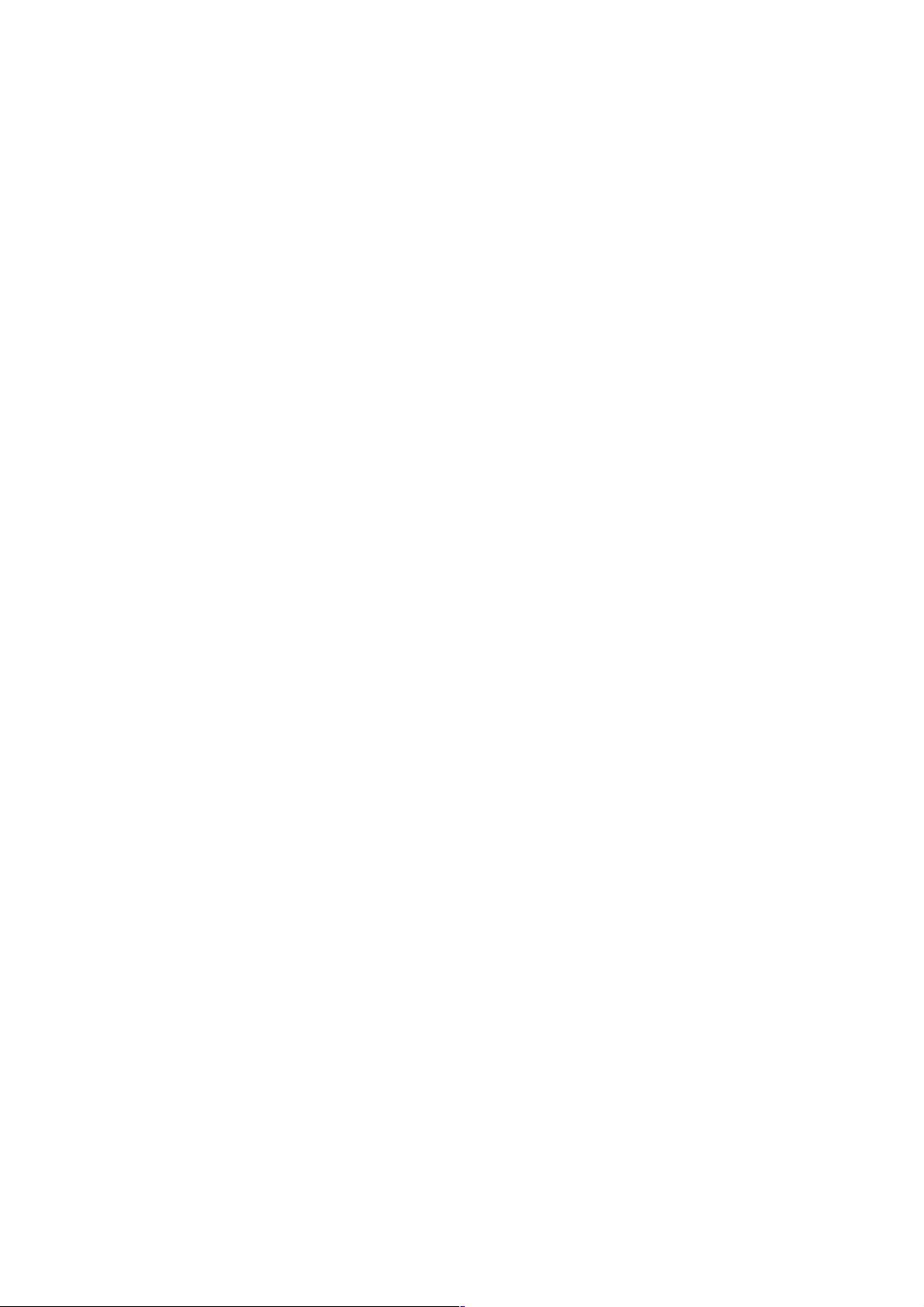
Caution: Motion detect does not work during auto tracking.
Allowed users admin, operator
Getting Motion Detect Sensitivity from VN-V686
Format
/api/param?camera.detection.level
Example of response
camera.detection.level=20&200 OK
Interpretation Acquire the motion detect sensitivity. A value between 0 to 100 will be returned. The larger the
value, the higher will be the sensitivity.
Allowed users admin, operator, user
Setting Motion Detect Sensitivity for VN-V686
Format
/api/param?camera.detection.level=data
Example of response
camera.detection.level&202 Accepted(camera.status=save)
Interpretation Change the motion detect sensitivity. Specify a value between 0 to 100. The larger the value, the
higher will be the sensitivity. The sensitivity is 11 steps internally. The change is saved by the API,
camera.status=save. If the change is not saved, the setting is restored by reboot.
Allowed users admin, operator
Getting Motion Detect Mask from VN-V686
Format
/api/param?camera.detection.area
Example of response
camera.detection.area=000102030405060708090001&200 OK
Interpretation Acquire the mask of motion detect. 24 ASCII characters will be returned.
The screen of VN-V686 is made up of 12 x 8 = 96 blocks, and mask can be set to on/off for each block. This
information can be represented in 96 bits = 12-byte hexadecimal. (Response is returned in ASCII character strings.
Therefore, 24 characters will be returned.) The bit string will appear as follows when mask is set to off for the top left
block only.
10000000 00000000 00000000 ,,,
Storage in bytes will begin from the LSB and represented in a hexadecimal value as shown below.
01 00 00 00 00 00 00 00 00 00
The hexadecimal value denotes the 24 ASCII characters acquired via this API that are expressed in ASCII codes. For
example, the following character string will be returned when only the top left and bottom right blocks are masked.
camera.detection.area=010000000000000000000080
Allowed users admin, operator, user
Setting Motion Detect Mask for VN-V686
Format
/api/param?camera.detection.area=data
77
Page 78

Example
/api/param?camera.detection.area=000102030405060708090001
Example of response camera
.detection.area&202 Accepted(camera.status=save)
Interpretation Change the motion detect mask. Specify using a 24 ASCII character string. Refer to the item on
"Getting Motion Detect Mask from VN-V686" on the interpretation of this character string. To mask all blocks,
specify all zeros in the ASCII character string. The change is saved by the API, camera.status=save. If the change is
not saved, the setting is restored by reboot.
Allowed users admin, operator
6.10. Network Basics
The APIs below are related to the basics of networks. These are equivalent to the features on the Basic page of the
WEB setting page. Refer to the instruction manual for details on the Basic page.
Enabling Network Setting Changes
Format
/api/param?network.interface.status=restart
Example of Response
network.interface.status&200 OK
Interpretation Changes of following network parameters become valid by this API.
DHCP, IP Address, Subnet Mask, TTL, MTU, TOS, Negotiation
Changes are not reflected in the actions until this API is used. APIs to get settings of those parameters return previous
values until this API is used. When this API is issued, VN-V686 reboots in about 1 minute.
Allowed user admin
Getting DHCP Setting from VN-V686
Format
/api/param?network.interface.dhcp.status
Example of Response
network.interface.dhcp.status=off&200 OK
Interpretation Acquire the current DHCP setting.
Allowed users admin, operator, user
Setting DHCP for VN-V686
Format
/api/param?network.interface.dhcp.status=data
Example
/api/param?network.interface.dhcp.status=on
Example of Response
network.interface.dhcp.status&202 Accepted(network.interface.status=restart)
Interpretation Change the DHCP setting. Specify "on" or "off". To validate the change, use
"network.interface.status=restart" API that reboots VN-V686 in about 1 minute.
Allowed user admin
78
Page 79

Getting IP Address from VN-V686
Format
/api/param?network.interface.ip
Example of Response
network.interface.ip=192.168.0.2&200 OK
Interpretation Acquire the current IP address.
Allowed users admin, operator, user
Setting IP Address for VN-V686
Format
/api/param?network.interface.ip=data
Example
/api/param?network.interface.ip=192.168.0.2
Example of Response
network.interface.ip&202 Accepted(network.interface.status=restart)
Interpretation Change the IP address. To validate the change, use "network.interface.status=restart" API that
reboots VN-V686 in about 1 minute. Set appropriate combination of IP address, subnet mask and default gateway
before "network.interface.status=restart".
Allowed user admin
Getting Subnet Mask from VN-V686
Format
/api/param?network.interface.subnetmask
Example of Response
network.interface.subnetmask=255.255.255.0&200 OK
Interpretation Acquire the current subnet mask.
Allowed users admin, operator, user
Setting Subnet Mask for VN-V686
Format
/api/param?network.interface.subnetmask=data
Example
/api/param?network.interface.subnetmask=255.0.0.0
Example of Response
network.interface.subnetmask&202 Accepted(network.interface.status=restart)
Interpretation Change the subnet mask. To validate the change, use "network.interface.status=restart" API that
reboots VN-V686 in about 1 minute. Set appropriate combination of IP address, subnet mask and default gateway
before "network.interface.status=restart".
Allowed user admin
Getting Default Gateway from VN-V686
Format
/api/param?network.gateway
Example of Response
network.gateway=192.168.0.254&200 OK
79
Page 80

Interpretation Acquire the current default gateway.
Allowed users admin, operator, user
Setting Default Gateway for VN-V686
Format
/api/param?network.gateway=data
Example
/api/param?network.gateway=192.168.0.254
Example of Response
network.gateway&200 OK
Interpretation Change the default gateway. To set static default gateway, disable DHCP. Default gateway can not
be changed when DHCP is enabled. Specify IP address in same segment with VN-V686's IP address. Specify 0.0.0.0
to delete default gateway setting.
Allowed user admin
Getting Host Name from VN-V686
Format
/api/param?network.hostname
Example of Response
network.hostname=localhost&200 OK
Interpretation Acquire the current host name.
Allowed users admin, operator, user
Setting Host Name for VN-V686
Format
/api/param?network.hostname=data
Example
/api/param?network.hostname=somename
Example of Response
network.hostname&200 OK
Interpretation Change the host name. Characters that may be used for the host name are alphanumerics,
hyphens (-) and period. Maximum size is 63 bytes.
Specify as %00 when the host name setting is to be left blank.
Example when leaving field blank
/api/param?network.hostname=%00
Allowed user admin
Getting DNS Server On/Off Status from VN-V686
Format
/api/param?network.dns.status
Example of Response
network.dns.status=off&200 OK
Interpretation Acquire the on/off status of the DNS server. Either on or off will be returned.
Allowed users admin, operator, user
Setting DNS Server Status to On/Off, or Validate Changes for VN-V686
Format
/api/param?network.dns.status=data
80
Page 81

Example
/api/param?network.dns.status=on
Example of Response
network.dns.status&200 OK
Interpretation Change status of DNS server setting, or validate changes to DNS server settings. Specify "on", "off"
or "restart". Changes of DNS server settings become valid by "restart".
Allowed users admin, operator
Getting DNS Server IP Address from VN-V686
Format
/api/param?network.dns.ip
Example of Response
network.dns.ip=10.0.0.150&200 OK
Interpretation Acquire IP address of DNS server.
Allowed users admin, operator, user
Setting DNS Server IP Address for VN-V686
Format
/api/param?network.dns.ip=data
Example
/api/param?network.dns.ip=10.0.0.150
Example of Response
network.dns.ip&202 Accepted(network.dns.status=restart)
Interpretation Change IP address of DNS server. To validate the change, use "network.dns.status=restart" API.
Allowed users admin, operator
Getting MAC Address from VN-V686
Format
/api/param?network.interface.mac
Example of Response
network.interface.mac=008088001AEF&200 OK
Interpretation Acquire the MAC address. A 12-byte ASCII character string will be returned. There is no API for
setting MAC address.
Allowed users admin, operator, user
6.11. Network Details
The APIs below are related to network details. These are equivalent to the features on the Details page of the WEB
setting page. Refer to the instruction manual for details on the Details page.
Getting TOS Value of JPEG from VN-V686
Format
/api/param?network.interface.dscp.video.jpeg
Example of Response
network.interface.dscp.video.jpeg=56&200 OK
Interpretation Acquire TOS that includes DHCP field for JPEG.
81
Page 82

Allowed users admin, operator, user
Setting TOS Value of JPEG for VN-V686
Format
/api/param?network.interface.dscp.video.jpeg=data
Example
/api/param?network.interface.dscp.video.jpeg=56
Example of Response
network.interface.dscp.video.jpeg&202
Accepted(network.interface.status=restart)
Interpretation Change TOS that includes DHCP field for JPEG. The range of set value is between 0 to 255 though
MSB 6 bits in the value is valid. To validate the change, use "network.interface.status=restart" API.
Allowed user admin
Getting TOS Value of MPEG-4 from VN-V686
Format
/api/param?network.interface.dscp.video.mpeg
Example of Response
network.interface.dscp.video.mpeg=56&200 OK
Interpretation Acquire TOS that includes DHCP field for MPEG-4.
Allowed users admin, operator, user
Setting TOS Value of MPEG-4 for VN-V686
Format
/api/param?network.interface.dscp.video.mpeg=data
Example
/api/param?network.interface.dscp.video.mpeg=56
Example of Response
network.interface.dscp.video.mpeg&202
Accepted(network.interface.status=restart)
Interpretation Change TOS that includes DHCP field for MPEG-4. The range of set value is between 0 to 255
though MSB 6 bits in the value is valid. To validate the change, use "network.interface.status=restart" API.
Allowed user admin
Getting Unicast TTL Value from VN-V686
Format
/api/param?network.interface.ttl.unicast
Example of Response
network.interface.ttl.unicast=16&200 OK
Interpretation Acquire TTL of unicast. 1-255 is returned.
Allowed users admin, operator, user
Setting Unicast TTL for VN-V686
Format
/api/param?network.interface.ttl.unicast=data
82
Page 83

Example
/api/param?network.interface.ttl.unicast=56
Example of Response
network.interface.ttl.unicast&202 Accepted(network.interface.status=restart)
Interpretation Change TTL of unicast. The range of set value is between 1 to 255. To validate the change, use
"network.interface.status=restart" API.
Allowed user admin
Getting Multicast TTL Value from VN-V686
Format
/api/param?network.interface.ttl.multicast
Example of Response
network.interface.ttl.multicast=16&200 OK
Interpretation Acquire TTL of multicast. 1-255 is returned.
Allowed users admin, operator, user
Setting Multicast TTL for VN-V686
Format
/api/param?network.interface.ttl.multicast=data
Example
/api/param?network.interface.ttl.multicast=56
Example of Response
network.interface.ttl.multicast&202
Accepted(network.interface.status=restart)
Interpretation Change TTL of multicast. The range of set value is between 1 to 255. To validate the change, use
"network.interface.status=restart" API.
Allowed user admin
Getting MTU Value VN-V686
Format
/api/param?network.interface.mtu
Example of Response
network.interface.mtu=1420&200 OK
Interpretation Acquire the MTU value.
Allowed users admin, operator, user
Setting MTU Value for VN-V686
Format
/api/param?network.interface.mtu=data
Example
/api/param?network.interface.mtu=1500
Example of Response
network.interface.mtu&202 Accepted(network.interface.status=restart)
Interpretation Change the MTU value. The range of set value is between 1280 to 1500. To validate the change, use
"network.interface.status=restart" API.
83
Page 84

Allowed user admin
Getting Network Negotiation Setting from VN-V686
Format
/api/param?network.interface.negotiation
Example of Response
network.interface.negotiation=auto&200 OK
Interpretation Acquire the network Negotiation setting. Either auto, 100full, 100half, 10full or 10half will be
returned.
Allowed users admin, operator, user
Setting Network Negotiation for VN-V686
Format
/api/param?network.interface.negotiation=data
Example
/api/param?network.interface.negotiation=auto
Example of Response
network.interface.negotiation&202 Accepted(network.interface.status=restart)
Interpretation Change the network Negotiation setting. Specify auto, 100full, 100half, 10full or 10half. To validate
the change, use "network.interface.status=restart" API.
Allowed user admin
6.12. Protocol
The APIs below are related to protocol. These are equivalent to the features on the Protocol page of the WEB setting
page. Refer to the instruction manual for details on the Protocol page.
Getting Port Number of HTTP from VN-V686
Format
/api/param?network.http.port
Example of Response
network.http.port=80&200 OK
Interpretation Acquire port number of HTTP server in VN-V686.
Allowed users admin, operator
Setting Port Number of HTTP for VN-V686
Format
/api/param?network.http.port=data
Example
/api/param?network.http.port=start
Example of Response
network.http.port&202
Accepted(network.http(configuration).status=restart)
Interpretation Change port number of HTTP server in VN-V686. Default value is 80. To validate the change,
use "network.http(configuration).status=restart" or "network.http.status=restart" API.
84
Page 85

Allowed users admin, operator
6.13. Multicast Streaming
The APIs below are related to manual streaming. These are equivalent to the features on the Streaming page of the
WEB setting page. Refer to the instruction manual for details on the Streaming page.
Getting Status of JPEG Multicast Streaming from VN-V686
Format
/api/param?network.destination(1).status
Example of Response
network.destination(1).status=off&200 OK
Interpretation Acquire status of JPEG multicast streaming. Either on or off will be returned.
Allowed users admin, operator
Setting Status of JPEG Multicast Streaming, or Save Changes for VN-V686
Format
/api/param?network.destination(1).status=data
Example
/api/param?network.destination(1).status=start
Example of Response
network.destination(1).status&200 OK
Interpretation Start/stop JPEG multicast streaming, or save changes to multicast streaming settings. Specify
"start", "stop" or "save". Changes of multicast streaming settings become valid by "save".
Multicast stream is RTP compliant.
If power becomes off during multicast streaming, the streaming starts automatically after power on.
Allowed users admin, operator
Getting JPEG Multicast Address from VN-V686
Format
/api/param?network.destination(1).host
Example of Response
network.destination(1).host=225.0.1.1&200 OK
Interpretation Acquire JPEG multicast address.
Allowed users admin, operator
Setting JPEG Multicast Address for VN-V686
Format
/api/param?network.destination(1).host=data
Example
/api/param?network.destination(1).host=225.0.1.1
Example of Response
network.destination(1).host&202 Accepted(network.destination(1).host=save)
Interpretation Change JPEG multicast address. Specify from 224.0.0.0 to 239.255.255.255. To validate the
change, use "network.destination(1).host=save" API. After the save, start streaming by
85
Page 86

"network.destination(1).host=start" API.
Allowed user admin
Getting JPEG Multicast Port Number from VN-V686
Format
/api/param?network.destination(1).port
Example of Response
network.destination(1).port=49152&200 OK
Interpretation Acquire JPEG multicast port number.
Allowed users admin, operator
Setting JPEG Multicast Port Number for VN-V686
Format
/api/param?network.destination(1).port=data
Example
/api/param?network.destination(1).port=49152
Example of Response
network.destination(1).port&202 Accepted(network.destination(1).host=save)
Interpretation Change JPEG multicast port number. Specify from 2 to 65534. To validate the change, use
"network.destination(1).host=save" API. After the save, start streaming by "network.destination(1).host=start" API.
Allowed user admin
Getting Frame Rate of JPEG Multicast from VN-V686
Format
/api/param?network.destination(1).framerate
Example of Response
network.destination(1).framerate=10&200 OK
Interpretation Acquire JPEG multicast frame rate.
Allowed users admin, operator
Setting Frame Rate of JPEG Multicast for VN-V686
Format
/api/param?network.destination(1).framerate=data
Example
/api/param?network.destination(1).framerate=30
Example of Response
network.destination(1).framerate&202
Accepted(network.destination(1).host=save)
Interpretation Change JPEG multicast frame rate. Specify 30, 25, 15, 10, 7.5, 6, 5, 3, 2, 1, -2, -3, -5, -10, -15, -20,
or -30. -5 means 1/5fps for example. To validate the change, use "network.destination(1).host=save" API. After the
save, start streaming by "network.destination(1).host=start" API.
Allowed user admin
Getting Status of MPEG-4 Multicast Streaming from VN-V686
86
Page 87

Format
/api/param?network.destination(2).status
Example of Response
network.destination(2).status=off&200 OK
Interpretation Acquire status of MPEG-4 multicast streaming. Either on or off will be returned.
Allowed users admin, operator
Setting Status of MPEG-4 Multicast Streaming, or Save Changes for VN-
V686
Format
/api/param?network.destination(2).status=data
Example
/api/param?network.destination(2).status=start
Example of Response
network.destination(2).status&200 OK
Interpretation Start/stop MPEG-4 multicast streaming, or save changes to multicast streaming settings. Specify
"start", "stop" or "save". Changes of multicast streaming settings become valid by "save".
Multicast stream is RTP compliant. Marker bit of RTP header is 1 when the RTP packet has last data of VOP.
If power becomes off during multicast streaming, the streaming starts automatically after power on.
Allowed users admin, operator
Getting MPEG-4 Multicast Address from VN-V686
Format
/api/param?network.destination(2).host
Example of Response
network.destination(2).host=225.0.1.2&200 OK
Interpretation Acquire MPEG-4 multicast address.
Allowed users admin, operator
Setting MPEG-4 Multicast Address for VN-V686
Format
/api/param?network.destination(2).host=data
Example
/api/param?network.destination(2).host=225.0.1.2
Example of Response
network.destination(2).host&202 Accepted(network.destination(2).host=save)
Interpretation Change MPEG-4 multicast address. Specify from 224.0.0.0 to 239.255.255.255. To validate the
change, use "network.destination(2).host=save" API. After the save, start streaming by
"network.destination(2).host=start" API.
Allowed user admin
Getting MPEG-4 Multicast Port Number from VN-V686
Format
/api/param?network.destination(2).port
Example of Response
network.destination(2).port=59152&200 OK
Interpretation Acquire MPEG-4 multicast port number.
87
Page 88

Allowed users admin, operator
Setting MPEG-4 Multicast Port Number for VN-V686
Format
/api/param?network.destination(1).port=data
Example
/api/param?network.destination(1).port=59152
Example of Response
network.destination(1).port&202 Accepted(network.destination(1).host=save)
Interpretation Change MPEG-4 multicast port number. Specify from 2 to 65534. To validate the change, use
"network.destination(2).host=save" API. After the save, start streaming by "network.destination(2).host=start" API.
Allowed user admin
6
.14. Access Restrictions
The APIs below are related to access restrictions. These are equivalent to the features on the Access Restrictions page
of the WEB setting page. Refer to the instruction manual for details on the Access Restrictions page.
Getting Deny/Allow Setting of Client Restrictions from VN-V686
Format
/api/param?network.access_control(stream_out).logic
Example of Response
network.access_control(stream_out).logic=deny&200 OK
Interpretation Acquire the deny/allow setting of client restrictions. Either deny or allow will be returned. These
restrictions are applied to getting JPEG.
Allowed users admin, operator
Setting Client Restriction to Deny/Allow for VN-V686
Format
/api/param?network.access_control(stream_out).logic=data
Example
/api/param?network.access_control(stream_out).logic=deny
Example of Response
network.access_control(stream_out).logic&200 OK
Interpretation Change the deny/allow setting of client restrictions. Specify as deny or allow. These restrictions are
applied to getting JPEG.
Allowed user admin
Getting IP Address Setting of Restricted Client from VN-V686
Format
/api/param?network.access_control(stream_out).host(Number)
Example When Getting the first IP address
/api/param?network.access_control(stream_out).host(1)
Example of Response
network.access_control(stream_out).host(1)=10.0.0.100&200 OK
88
Page 89

Interpretation Acquire the IP address setting of the restricted client. Setting is possible up to 10 items. Specify a
value between 1 to 10 for the number. The following will be returned if subnet mask was specified.
Example of Response 2
network.access_control(stream_out).host(1)=10.0.0.0/24&200 OK
The above example indicates that the range is between 10.0.0.0 to 10.0.0.255. There are also cases when FQDN
instead of IP address is set.
Example of Response 3
network.access_control(stream_out).host(1)=somedivision.somecompany.com&200 OK
Allowed users admin, operator
Setting IP Address of Restricted Client for VN-V686
Format
/api/param?network.access_control(stream_out).host(Number)=data
Example When setting the first IP address
/api/param?network.access_control(stream_out).host(1)=10.0.0.100
Example of Response
network.access_control(stream_out).host(1)&200 OK
Interpretation Change the IP address setting of client restriction. Setting is possible up to 10 items. Specify a value
between 1 to 10 for the number. A range of IP address may be specified if the subnet mask is also specified. For
example, set as follows to specify a range between 10.0.0.0 to 10.0.0.255.
Example
/api/param?network.access_control(stream_out).host(1)=10.0.0.0/24
It is also possible to set using FQDN instead of IP address. Set as follows if the setting is to be left blank.
Example
/api/param?network.access_control(stream_out).host(1)=%00
Allowed user admin
6.15. Time
The APIs below are related to time. These are equivalent to the features on the Time page of the WEB setting page.
Refer to the instruction manual for details on the Time page.
Getting On/Off of SNTP Client from VN-V686
Format
/api/param?network.ntp.status
Example of Response
network.ntp.status=off&200 OK
Interpretation Acquire the on/off status of SNTP client. Either on or off will be returned.
Allowed users admin, operator, user
Setting On/Off of SNTP Client, or Validate Changes for VN-V686
Format
/api/param?network.ntp.status=data
89
Page 90

Example
/api/param?network.ntp.status=on
Example of Response
network.ntp.status&200 OK
Interpretation Change the on/off status of SNTP client, or validate changes to settings. Specify "on", "off" or
"restart". as on or off. IP address of NTP server and access interval are validated by "restart".
Allowed users admin, operator
Getting NTP Server Address from VN-V686
Format
/api/param?network.ntp.host
Example of Response
network.ntp.host=10.0.0.100&200 OK
Interpretation Acquire IP address of NTP server. Either the IP address or FQDN will be returned.
Allowed users admin, operator, user
Setting NTP Server Address for VN-V686
Format
/api/param?network.ntp.host=data
Example
/api/param?network.ntp.host=10.0.0.100
Example of Response
network.ntp.host&202 Accepted(network.ntp.status=restart)
Interpretation Change IP address of NTP server. Specify IP address or FQDN. To validate the change, use
"network.ntp.status=restart " API.
Allowed users admin, operator
Getting Access Interval to NTP Server from VN-V686
Format
/api/param?network.ntp.interval
Example of Response
network.ntp.interval=10&200 OK
Interpretation Acquire the interval for accessing the NTP server. Unit can be gotten by "network.ntp.unit" API.
Allowed users admin, operator, user
Setting Access Interval to NTP Server for VN-V686
Format
/api/param?network.ntp.interval=data
Example
/api/param?network.ntp.interval=60
Example of Response
network.ntp.interval&202 Accepted(network.ntp.status=restart)
Interpretation Change the interval for accessing the NTP server. Unit can be set by "network.ntp.unit" API.
Specify 1-60 when the unit is min/hour, 1-31 when the unit is day. To validate the change, use
"network.ntp.status=restart" API.
Allowed users admin, operator
90
Page 91

Getting Access Interval Unit of NTP from VN-V686
Format
/api/param?network.ntp.unit
Example of Response
network.ntp.unit=hour&200 OK
Interpretation Acquire the unit of interval for accessing the NTP server. "min", "hour" or "day" is returned.
Allowed users admin, operator, user
Setting Access Interval Unit of SNTP for VN-V686
Format
/api/param?network.ntp.unit=data
Example
/api/param?network.ntp.unit=day
Example of Response
network.ntp.unit&202 Accepted(network.ntp.status=restart)
Interpretation Change the unit of interval for accessing the NTP server. Specify "min", "hour" or "day". To
validate the change, use "network.ntp.status=restart" API.
Allowed users admin, operator
Getting Time from VN-V686
Format
/api/param?system.date
Example of Response
system.date=20050614171537&200 OK
Interpretation Acquire the time from the built-in clock of VN-V686. Time is arranged in the order of year, month,
day, hour, minute and second. Year is denoted in a 4-digit decimal number, and month, day, hour, minute and second
are denoted in 2-digit decimal numbers.
Allowed users admin, operator, user
Setting Time for VN-V686
Format
/api/param?system.date=data
Example
/api/param?system.date=20050614171537
Example of Response
system.date&200 OK
Interpretation Change the time of the built-in clock in VN-V686. Specify in the order of year, month, day, hour,
minute and second. Specify year in a 4-digit decimal number, and month, day, hour, minute and second in 2-digit
decimal numbers.
Allowed user admin
Getting Timezone from VN-V686
Format
/api/param?system.timezone
Example of Response
system.timezone=Pacific&200 OK
Interpretation Acquire the timezone from VN-V686. Character strings in the following table will be returned.
91
Page 92

Timezone Character String Description
GMT-12
Timezone that is 12 hours earlier than the Greenwich Mean Time.
GMT-11
Timezone that is 11 hours earlier than the Greenwich Mean Time.
GMT-10
Timezone that is 10 hours earlier than the Greenwich Mean Time.
Hawaii
Same timezone as GMT-10
GMT-9:30
Timezone that is 9 hours and 30 minutes earlier than the Greenwich Mean Time.
GMT-9
Timezone that is 9 hours earlier than the Greenwich Mean Time.
Alaska
Same timezone as GMT-9
GMT-8
Timezone that is 8 hours earlier than the Greenwich Mean Time.
Pacific
(GMT-8:00) US/Pacific Time
GMT-7
Timezone that is 7 hours earlier than the Greenwich Mean Time.
Arizona
Same timezone as GMT-7
Mountain
Same timezone as GMT-7
GMT-6
Timezone that is 6 hour earlier than the Greenwich Mean Time.
Central
Same timezone as GMT-6
GMT-5
Timezone that is 5 hour earlier than the Greenwich Mean Time.
East-Indiana
Same timezone as GMT-5.
Eastern
Same timezone as GMT-5.
GMT-4
Timezone that is 4 hour earlier than the Greenwich Mean Time.
Atlantic
Same timezone as GMT-4.
GMT-3:30
Timezone that is 3 hours and 30 minutes earlier than the Greenwich Mean Time.
GMT-3
Timezone that is 3 hour earlier than the Greenwich Mean Time.
GMT-2
Timezone that is 2 hour earlier than the Greenwich Mean Time.
GMT-1
Timezone that is 1 hour earlier than the Greenwich Mean Time.
UTC
Greenwich Mean Time
London
Same timezone as UTC.
GMT+1
Timezone that is 1 hour later than the Greenwich Mean Time.
Berlin
Same timezone as GMT+1.
Rome
Same timezone as GMT+1.
Madrid
Same timezone as GMT+1.
Paris
Same timezone as GMT+1.
CET
Same timezone as GMT+1.
GMT+2
Timezone that is 2 hours later than the Greenwich Mean Time.
EET
Same timezone as GMT+2
GMT+3
Timezone that is 3 hours later than the Greenwich Mean Time.
GMT+3:30
Timezone that is 3 hours and 30 minutes later than the Greenwich Mean Time.
GMT+4
Timezone that is 4 hours later than the Greenwich Mean Time.
GMT+4:30
Timezone that is 4 hours and 30 minutes later than the Greenwich Mean Time.
GMT+5
Timezone that is 5 hours later than the Greenwich Mean Time.
GMT+5:30
Timezone that is 5 hours and 30 minutes later than the Greenwich Mean Time.
India
Same timezone as GMT+5:30
GMT+5:45
Timezone that is 5 hours and 45 minutes later than the Greenwich Mean Time.
GMT+6
Timezone that is 6 hours later than the Greenwich Mean Time.
GMT+6:30
Timezone that is 6 hours and 30 minutes later than the Greenwich Mean Time.
GMT+7
Timezone that is 7 hours later than the Greenwich Mean Time.
GMT+8
Timezone that is 8 hours later than the Greenwich Mean Time.
92
Page 93

GMT+8:45
Timezone that is 8 hours and 45 minutes later than the Greenwich Mean Time.
GMT+9
Timezone that is 9 hours later than the Greenwich Mean Time.
GMT+9:30
Timezone that is 9 hours and 30 minutes later than the Greenwich Mean Time.
Japan
Same timezone as GMT+9.
GMT+10
Timezone that is 10 hours later than the Greenwich Mean Time.
GMT+10:30
Timezone that is 10 hours and 30 minutes later than the Greenwich Mean Time.
GMT+11
Timezone that is 11 hours later than the Greenwich Mean Time.
GMT+11:30
Timezone that is 11 hours and 30 minutes later than the Greenwich Mean Time.
GMT+12
Timezone that is 12 hours later than the Greenwich Mean Time.
GMT+12:45
Timezone that is 12 hours and 45 minutes later than the Greenwich Mean Time.
Allowed users admin, operator, user
Setting Timezone for VN-V686
Format
/api/param?system.timezone=data
Example
/api/param?system.timezone=Pacific
Example of Response
system.timezone&202 Accepted(system.status=restart)
Interpretation Change the timezone of VN-V686. Refer to "Getting Timezone from VN-V686" on the character
string to specify. To validate the change, use "system.status=restart" API.
Allowed user admin
6.16. Password
The APIs below are related to passwords. These are equivalent to the features on the Password page of the WEB
setting page. Refer to the instruction manual for details on the Password page.
Setting Password for VN-V686
Format
/api/param?system.password.data1=data2
Example /api/param?system.password.admin=someword
Example of Response system.password.admin&200 OK
Interpretation Change the VN-V686 password. Different passwords may be set for the 3 user name types, namely
admin, operator and user. Set a password between 4 to 16 characters.
Example when setting admin password:
/api/param?system.password.admin=word1
Example when setting operator password:
/api/param?system.password.operator=word2
Example when setting user password:
/api/param?system.password.user=word3
There is no API for Getting passwords.
Allowed user admin
93
Page 94

6.17. Maintenance
The APIs below are related to maintenance. These are equivalent to the features on the Maintenance page of the
WEB setting page. Refer to the instruction manual for details on the Maintenance page.
Initialization
Format
/api/param?system.status=initialize
Example of Response
system.status&200 OK
Interpretation Restore all VN-V686 settings to factory defaults. Upon doing so, all transmission services that are
in progress will be terminated. Initializing takes a few minutes. Response is returned after initializing. Do not power
off during initializing.
Allowed user admin
Firmware Update
Version upgrading is not possible using API. To do so, use the Version Upgrade feature on the Maintenance page of
the WEB setting page.
Getting Status of Auto Cleaning from VN-V686
Format
/api/param?camera.motion.pan.auto_cleaning.status
Example of Response
camera.motion.pan.auto_cleaning.status=off&200 OK
Interpretation Acquire status of auto cleaning. "on" or "off" is returned.
Allowed users admin, operator, user
Setting Auto Cleaning for VN-V686
Format
/api/param?camera.motion.pan.auto_cleaning.status=data
Example of Response
camera.motion.pan.auto_cleaning.status&202
Accepted(camera.status=save)
Interpretation Change status of auto cleaning. Specify on or off. To save the change, use "camera.status=save"
API.
Allowed user admin
Getting Time of Auto Cleaning from VN-V686
Format
/api/param?camera.motion.pan.auto_cleaning.time
Example of Response
camera.motion.pan.auto_cleaning.time=235959&200 OK
Interpretation Acquire time of auto cleaning. Time is returned in format of hhmmss.
94
Page 95

Allowed users admin, operator, user
Setting Time of Auto Cleaning for VN-V686
Format
/api/param?camera.motion.pan.auto_cleaning.time=data
Example of Response
camera.motion.pan.auto_cleaning.time&202
Accepted(camera.status=save)
Interpretation Change time of auto cleaning. Specify time in format of hhmmss. To save the change, use
"camera.status=save" API.
Allowed user admin
6
.18. Getting Status
The APIs below are related to status acquisition. These are equivalent to the features on the Operation page of the
WEB setting page. Refer to the instruction manual for details on the Operation page.
Getting Sending Status
Format
/api/param?system.session
Response Return the total transmission bit rate, and status of each sending operation. Transmission is not carried
out in the following examples.
system.session=&200 OK
system.session.total_bitrate=0k&200 OK
system.session.sending_count=0&200 OK
system.session.sending_max=20&200 OK
In the examples below, 1 JPEG stream of TCP is being sent.
system.session=&200 OK
system.session.total_bitrate=388k&200 OK
system.session.sending_count=2&200 OK
system.session.sending_max=5&200 OK
system.session.sending(01).bitrate=326k&200 OK
system.session.sending(01).to.ip=10.0.0.100&200 OK
system.session.sending(01).to.port=1536&200 OK
system.session.sending(01).to.protocol=tcp_passive&200 OK
system.session.sending(01).to.session=http&200 OK
system.session.sending(01).from.encode=jpeg&200 OK
system.session.sending(01).from.framerate=1&200 OK
95
Page 96

system.session.sending(01).from.framesize=vga&200 OK
In case of MPEG-4, system.session.sending(01).from.encode=mpeg4 is returned. In case of multicast,
system.session.sending(01).to.ip becomes multicast IP address.
Interpretation Acquire the sending status of VN-V686. Starting and stopping stream can be occurred in random
order, so it can happen that sending(01) is vacant though sending(02) has information.
Allowed users admin, operator, user
Getting Log
Format
/api/param?system.log
Response Return the following information. These information will be initialized upon turning off the power of
VN-V686.
Number of seconds after startup, Alarm input, Motion detect, Error
Response examples
system.log=&200 OK
system alive time: 2142sec
<----- No. of seconds after startup
Dec 19 14:35:32 vn-v25 user.info evman: Motion Detect
<----- Motion detect
Dec 19 14:36:03 vn-v25 user.info evman: Alarm Detect (m1)
<----- Alarm input 1ch (make)
Dec 19 14:36:04 vn-v25 user.info evman: Alarm Detect (b2)
<----- Alarm input 2ch (break)
Dec 19 14:35:18 vn-v25 user.info evman: Motion Detect
<----- Motion detect
Interpretation Acquire the VN-V686 log. Maximum size is 10KB.
Allowed user admin
6.19. Getting Settings
The APIs below are related to the acquisition of settings. These are equivalent to the features on the Settings page of
the WEB setting page. Refer to the instruction manual for details on the Settings page.
Getting Model Name
Format
/api/param?system.model
Example of Response
system.model=VN-V686U&200 OK
Interpretation Acquire the model name.
Allowed users admin, operator, user
Getting Firmware Revisions of Streaming Manager
Format
/api/param?system.software.revision(net)
96
Page 97

Example of Response
system.software.revision(net)=V1-00&200 OK
Interpretation Acquire firmware revisions of streaming manager.
Allowed users admin, operator, user
Getting Firmware Revisions of PTZ Controller
Format
/api/param?system.software.revision(sys)
Example of Response
system.software.revision(sys)=V1-00&200 OK
Interpretation Acquire firmware revisions of ptz controller.
Allowed users admin, operator, user
Getting Firmware Revisions of Image Processor
Format
/api/param?system.software.revision(cam)
Example of Response
system.software.revision(cam)=V1-00&200 OK
Interpretation Acquire firmware revisions of image processor.
Allowed users admin, operator, user
Getting Firmware Revisions of Lens
Format
/api/param?system.software.revision(lens)
Example of Response
system.software.revision(lens)=V1-00&200 OK
Interpretation Acquire firmware revisions of lens.
Allowed users admin, operator, user
6
.20. Others
These are APIs of features not found on the WEB setting page.
Restart VN-V686
Format
/api/param?system.status=restart
Example of Response
system.status&200 OK
Interpretation Restarts VN-V686.
Allowed users admin
Getting Alarm Input Status from VN-V686
Format
/api/param?peripheral.input_pin.pin(Number).status
Example of Response
peripheral.input_pin.pin(1).status=make&200 OK
Interpretation Acquire the current alarm input status. Specify 1 or 2 to Number. Either make or break will be
97
Page 98

returned.
Allowed users admin, operator, user
Getting Mode of FTP Server from VN-V686
Format
/api/param?application.ftp.mode
Example of Response
application.ftp.mode=active&200 OK
Interpretation Acquire the mode of FTP server that is used by alarm action. Either active or passive is returned.
active mode: Standard mode of FTP server. Also called PORT mode. TCP connection for data is established from
20 port of FTP server to 10020 port of VN-V686.
passive mode: TCP connection for data is established from VN-V686 to FTP server. Port number depends on FTP
server.
Allowed users admin, operator, user
Setting Mode of FTP Server for VN-V686
Format
/api/param?application.ftp.mode=data
Example /api/param?application.ftp.mode=active
Example of Response application.ftp.mode&200 OK
Interpretation Change the mode of FTP server that is used by alarm action. Set active or passive. Default is active.
active mode: Standard mode of FTP server. Also called PORT mode. TCP connection for data is established from
20 port of FTP server to 10020 port of VN-V686.
passive mode: TCP connection for data is established from VN-V686 to FTP server. Port number depends on FTP
server.
Allowed user admin, operator
Getting Control Port Number of FTP Server from VN-V686
Format
/api/param?application.ftp.port
Example of Response
application.ftp.port=21&200 OK
Interpretation Acquire port number for control of FTP server that is used by alarm action. Port number for data
plus one is the port number for control.
Allowed users admin, operator, user
Setting Control Port Number of FTP Server for VN-V686
Format
/api/param?application.ftp.port=data
Example
/api/param?application.ftp.port=21
Example of Response application.ftp.port&200 OK
Interpretation Change port number for control of FTP server that is used by alarm action. Default is 21. Port
98
Page 99

number for data plus one is the port number for control.
Allowed user admin, operator
7. List of Protocols and Port Numbers Used with VN-V686
VN-V686 uses the following protocols and port numbers.
Protocol / Port Number Use
TCP 80 WEB setting page, API for Getting status and changing
settings, acquisition of JPEG from VN-V686 by client
UDP 80 Search for VN-V686
TCP 20, 21 FTP
TCP 25 SMTP (Mail by Alarm Action)
TCP 110 POP (Mail by Alarm Action)
UDP 123 SNTP
TCP 10020, 10021, 10023 reserved for internal use
TCP User Setting Alarm on TCP
UDP User Setting Alarm on UDP
UDP User Setting Multicast Streaming
8. Customizing VN-V686's Built-in Viewer
The built-in JPEG/MPEG-4 viewer of VN-V686 consists of an ActiveX control. The ActiveX is available for
customized viewer.
8.1. Properties of ActiveX
- RcvMode 0 for TCP, 1 for multicast
- IP IP Address of VN-V686 in case of TCP
- HttpPort Port Number of VN-V686 in case of TCP
- MultiIP IP Address of multicast
- MultiPort Port Number of multicast
- DispWidth Width of Display
- DispHeight Height of Display
- FrameRate Frame Rate of JPEG (MPEG-4 viewer does not have this property.)
Specify 30, 25, 15, 10, 7.5, 6, 5, 3, 2, 1, -2, -3, -5, -10, -15, -20, or -30. -5 means 1/5fps for example.
- DispTitle Set 1 to display Camera ID
- DispPosTitle Set 1 to display position title (JPEG viewer only. Operator password is required for displaying
position title.)
- DispTimeCode Set 1 to display Time
99
Page 100
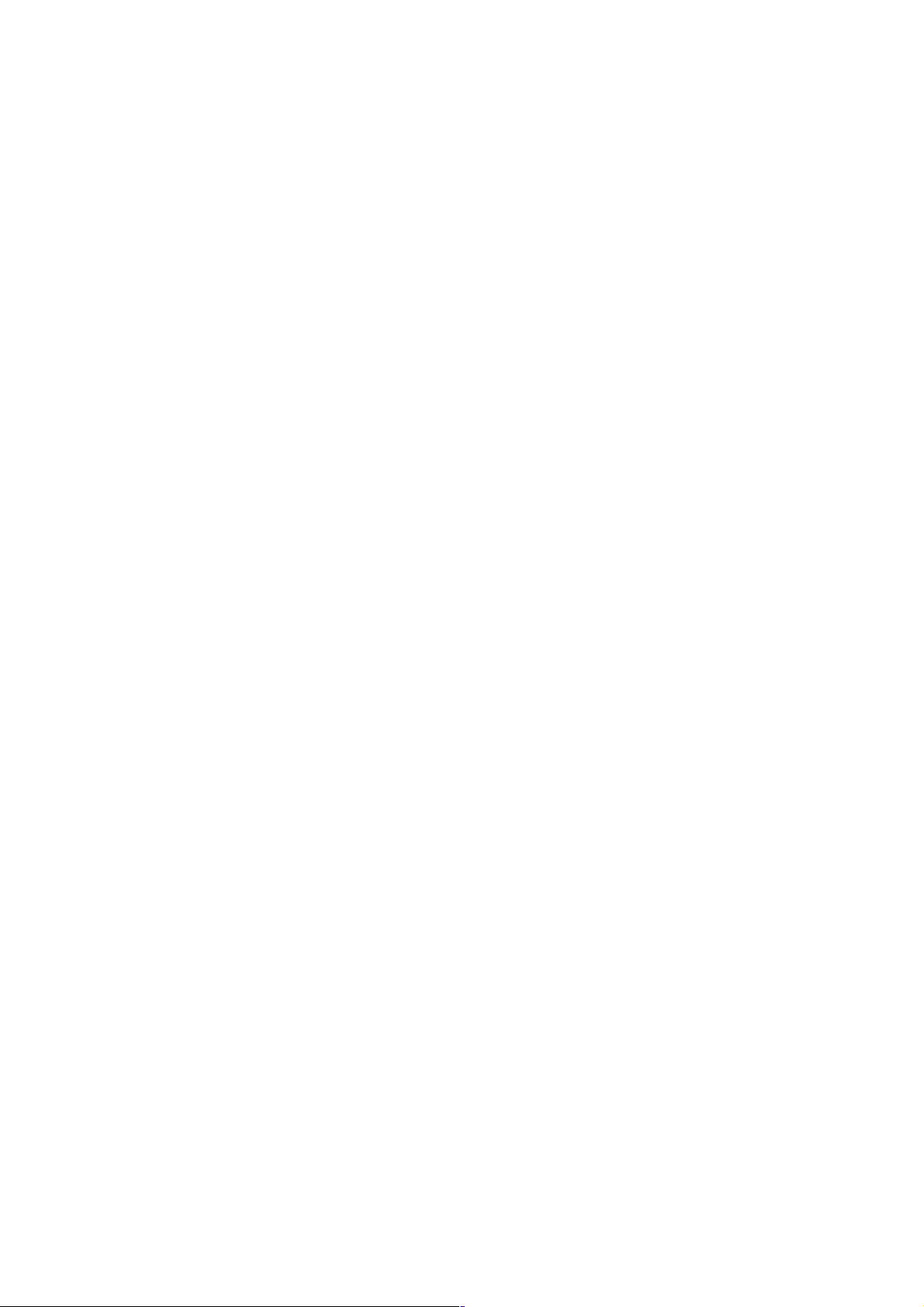
- TimeFormat Set from 0 to 6 to select time format
0: YYYY/MM/DD HH:MM:SS.mm
1: YYYY/MM/DD HH:MM:SS
2: DD/MM/YYYY HH:MM:SS
3: MM/DD/YYYY HH:MM:SS
4: MM/DD HH:MM:SS
5: HH:MM:SS
6: HH:MM
- DispMotion Set 1 to display motion detect (MPEG-4 viewer does not have this property.)
- FolderName Folder name to save JPEG. The folder is created under MyDocuments. (MPEG-4 viewer does not
have this property.)
- OpPassword Operator password required to display position title or to use Intelligent tracking
- Version2 Set 1 to use Intelligent tracking
- DispTrackFrame Set 1 to show frame of target in Intelligent tracking on JPEG viewer
- DispTrackStatus Set 1 to show status of Intelligent tracking on JPEG viewer
- TrackStatus Set 1 to show status of Intelligent tracking on title bar of MPEG-4 viewer
8.2. Methods of ActiveX
- Play Start playback
- Stop Stop playback
- Capture Save JPEG (MPEG-4 viewer does not have this method.)
- SetStill Pause playback
- ResizeTo Enable settings of DispWidth and DispHeight to MPEG-4 viewer
8.3. HTML Example for JPEG viewer
(1) Getting 15fps JPEG at display size QVGA
Execute Play method after setting properties below.
<OBJECT ID="JPEGViewer"
WIDTH = 320
HEIGHT= 240
CLASSID="CLSID:85D1C139-BE64-430E-955E-EE4939EA4520"
CODEBASE="./v686j.cab#version=2,0,1,4">
<PARAM NAME="IP" VALUE="192.168.0.2">
<PARAM NAME="HttpPort" VALUE="80">
<PARAM NAME="DispWidth" VALUE="320">
100
