Page 1
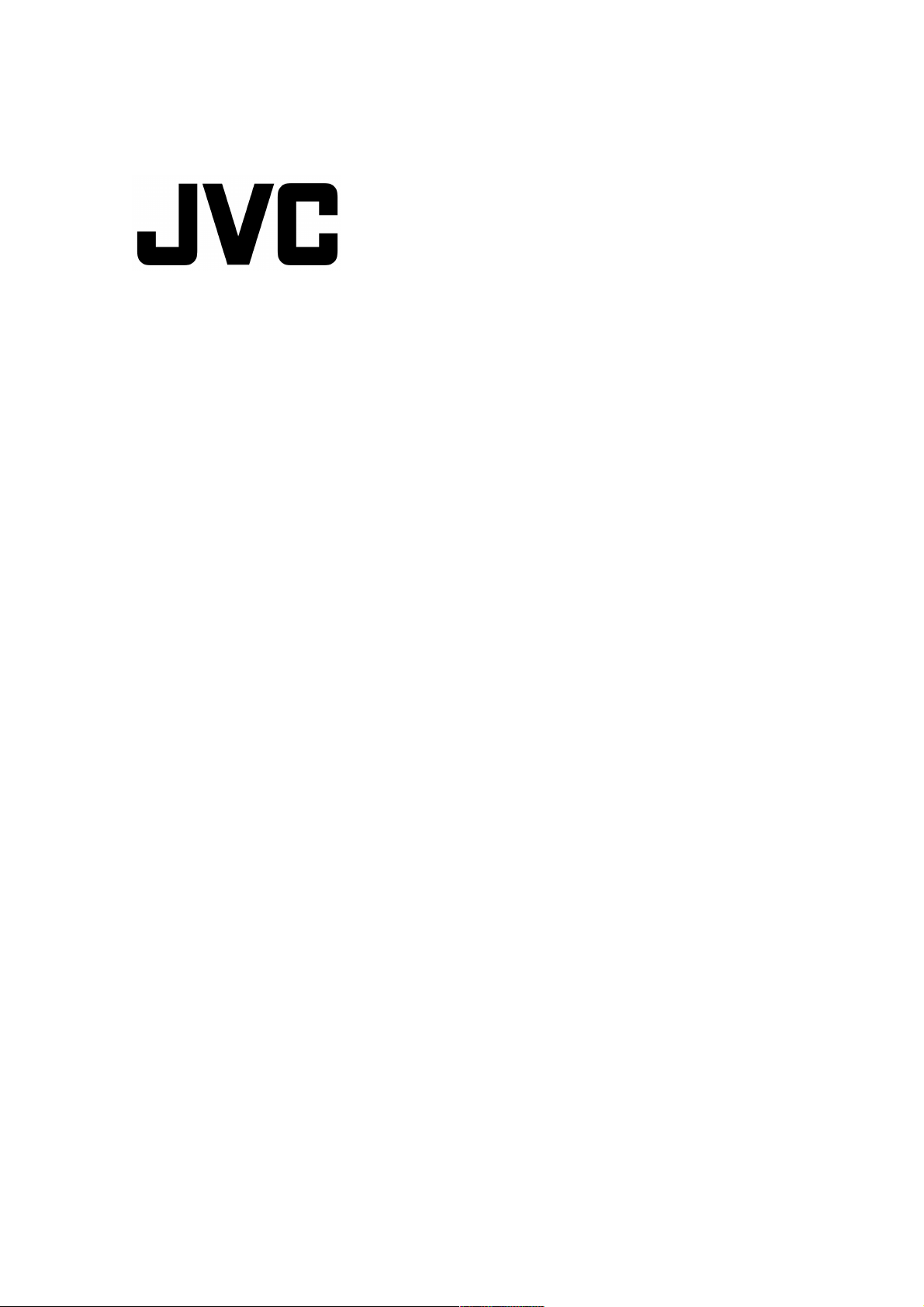
IP Camera
VN-V25U/26U
API GUIDE
This document provides a description of protocols and API of VN-V25/26.
Refer Readme file in the CD-ROM for updated information.
2008.1.19. JVC
LST0652-001A
1
Page 2
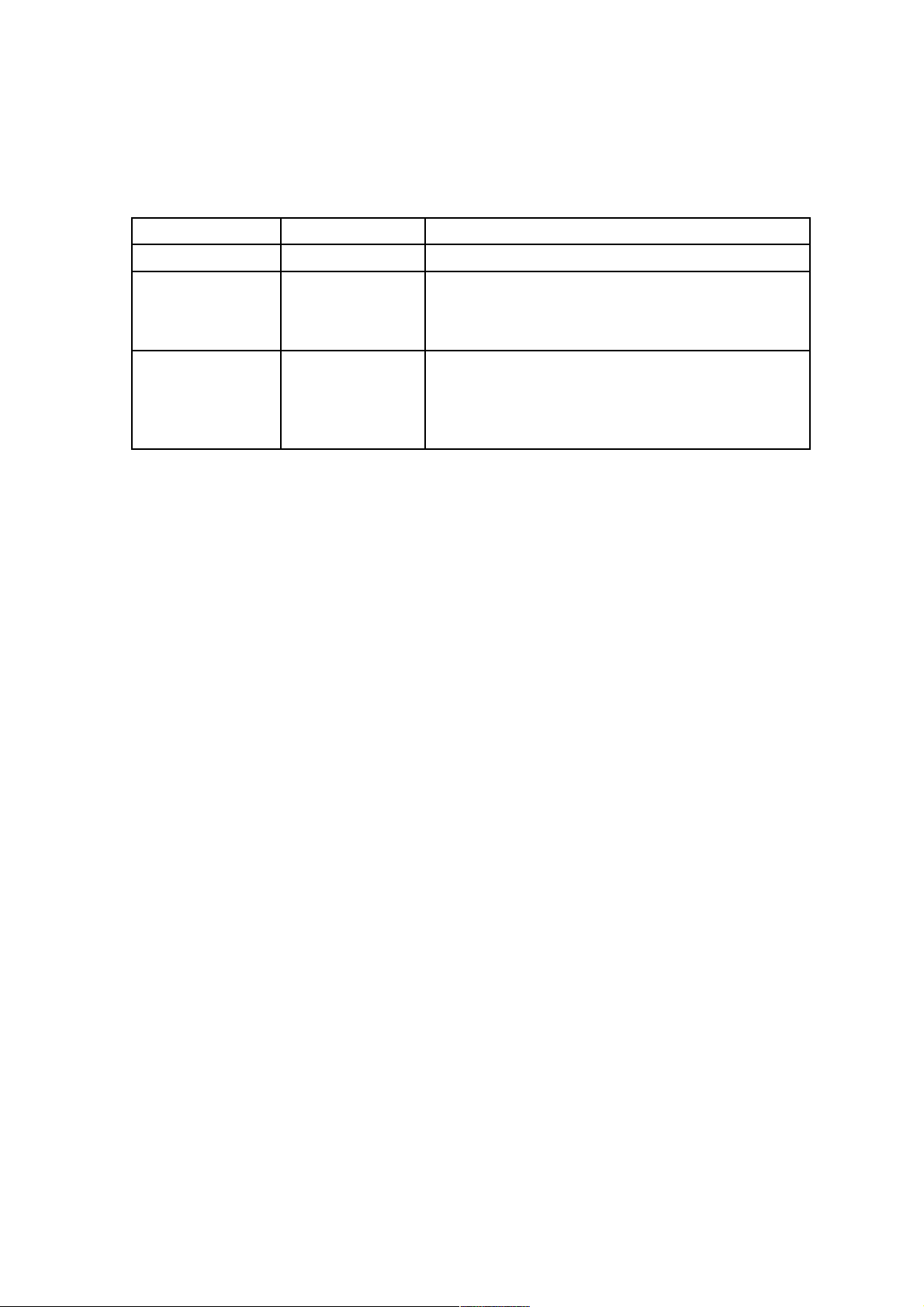
Updates
Version Date Updates
1.00 2007/11/1 First release.
1.01 2007/11/27 Model Name in JPEG is corrected from VN-V25 to
VN-V25U.
Description about disconnect of 11th alarm client is
corrected.
1.02 2008/1/19 "boudary" in JPEG stream is deleted.
Sample value of gamma is corrected.
"type=VN-V25" in MPEG-4 is corrected as "type=VNV25U".
APIs of VN-V26U are added.
2
Page 3
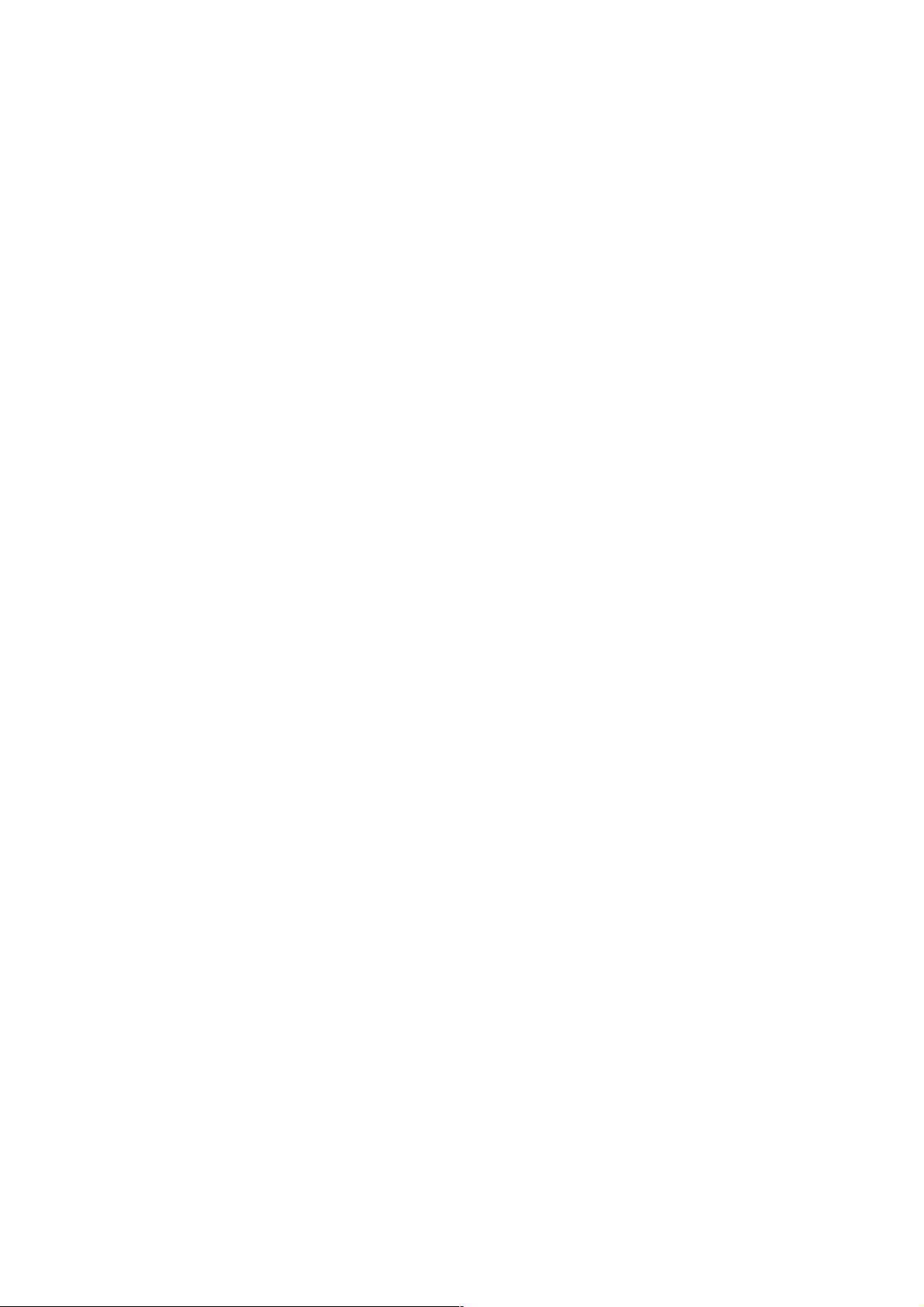
Custom Application Software Development Guide
VN-V25/26 can be used from a custom application software by utilizing the API and protocols
for VN-V25/26. The following operations are possible.
●
Getting JPEG from VN-V25/26.
●
Getting MPEG-4 from VN-V25/26.
●
Getting Alarm from VN-V25/26.
●
Getting or changing VN-V25/26 settings.
●
Sending Multicast from VN-V25/26.
●
Getting Audio from VN-V26.
●
Sending Audio to VN-V26.
●
Customization of VN-V25/26's built-in viewer.
●
Customization of VN-V26's built-in audio client.
3
Page 4
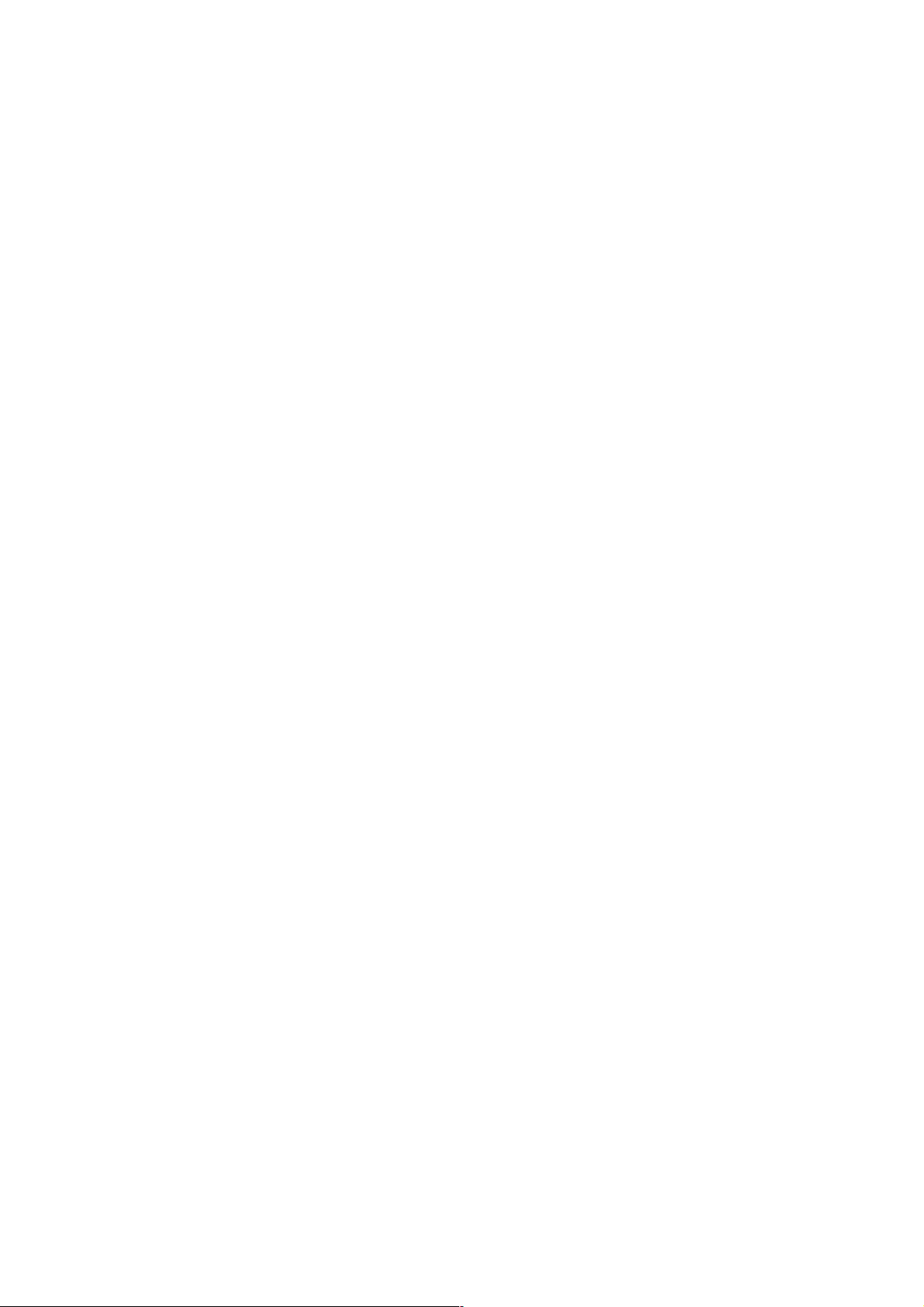
Content
1. Getting JPEG from VN-V25/26 via HTTP
2. Getting MPEG-4 from VN-V25/26 via HTTP
3. API to Search VN-V25/26
4. Getting Alarm from VN-V25/26 via TCP
5. Using API that Requires Basic Authentication
6. API for Getting/Changing Parameters of VN-V25/26
7. Getting Audio from VN-V26 via HTTP
8. Sending Audio to VN-V26 via HTTP
9. List of Protocols and Port Numbers Used with VN-V25/26
10. Customizing VN-V25/26's Built-in Viewer
11. Customizing VN-V26's Built-in Audio Client
12. FAQ
4
Page 5

This document describes APIs of VN-V25/26. Differences of VN-V25 and VN-V26 are as below.
Function VN-V25 VN-V26
Low Lux Easy Day&Night B&W Mode (True Day&Night)
Audio Server none Mic is embedded
Audio Output none Audio Output Terminal
1. Getting JPEG from VN-V25/26 via HTTP
1.1. Basic Procedures
1) The client establishes a TCP connection to port number 80.
2) The client sends out API.
Example
GET /api/video?encode=jpeg&framerate=30 HTTP/1.1<CRLF>
Host: 192.168.0.2<CRLF><CRLF>
Note <CRLF> denotes the line feed code (
0x0D, 0x0A
).
3) VN-V25/26 returns HTTP response.
Example of VN-V26
HTTP/1.1 200 OK<CRLF>
Connection: close<CRLF>
Content-Length: 27616<CRLF>
Content-type: image/jpeg<CRLF>
Date: Tue, 02 Oct 2007 07:33:12 GMT<CRLF>
Server: JVC VN-V26 Network Camera<CRLF>
x-vnv26_response: encode=jpeg&framerate=30&framesize=vga<CRLF><CRLF>
4) VN-V25/26 sends out JPEG data after returning HTTP response.
JPEG files will be sent out continuously after HTTP response. HTTP Response and JPEG data sent out by VN-
V25/26 are as follows.
5
Page 6
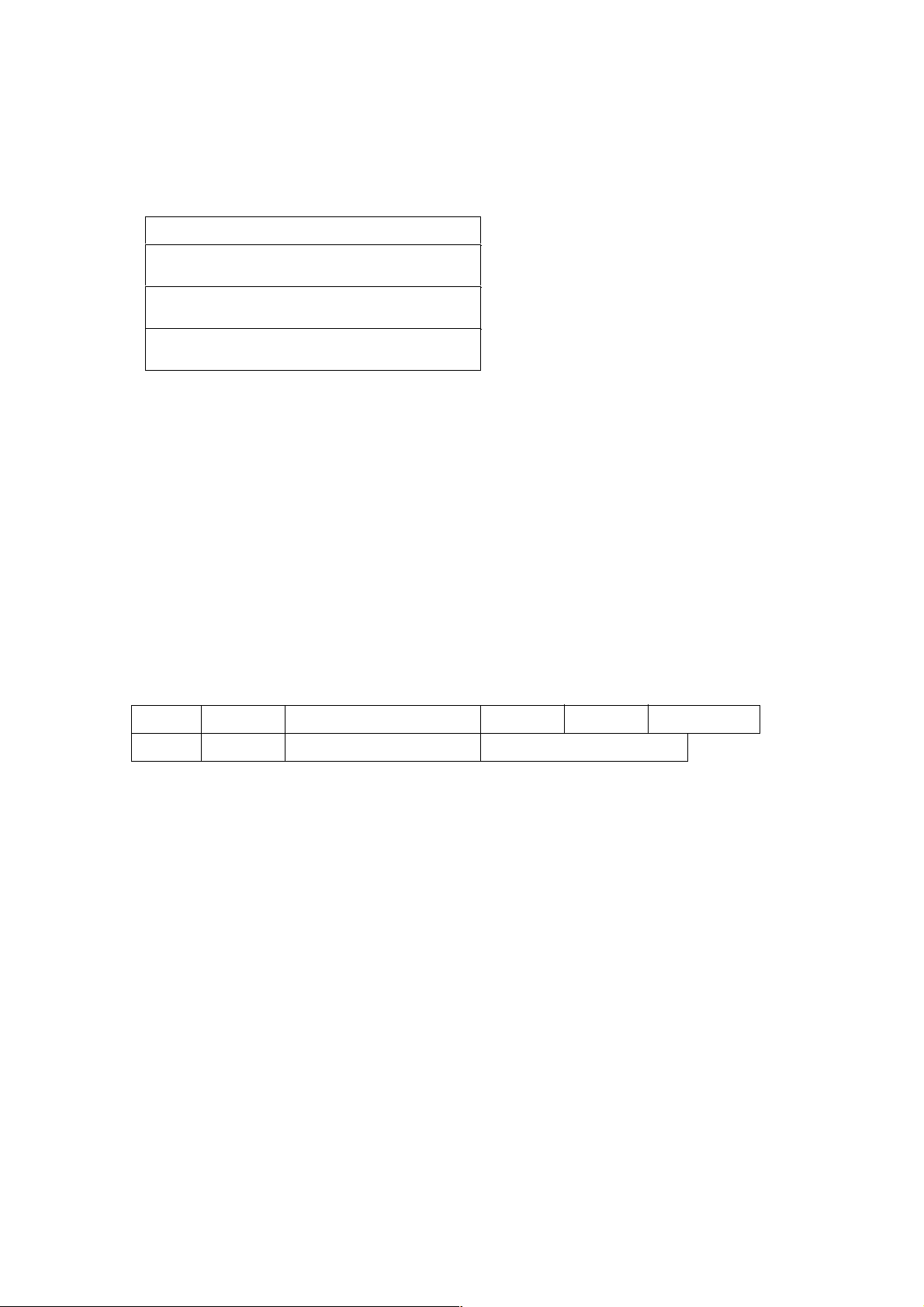
Details of JPEG file format is explained later.
5) When the client wants to stop current JPEG transmission, the client disconnects TCP80.
VN-V25/26 does not accept further API via current TCP that is used for JPEG transmission. To change parameter,
disconnect current TCP to stop the JPEG transmission, connect new TCP, and send API with new parameter.
1.2. API Format
Structure
Unlike APIs for getting/setting parameters, Accept line is not required. Basic authentication is also not necessary.
Example
GET /api/video?encode=jpeg&framerate=30 HTTP/1.1<CRLF>
Host: 192.168.0.2<CRLF><CRLF>
Parameter value is indicated using =. Do not insert space before and after =.
Example framerate=1
Parameters are segmented using &. Do not insert space before and after &.
Example encode=jpeg&framerate=30
There is no need to specify all parameters. Default values will be used for parameters that are not specified.
6
HTTP Response
JPEG (No. 1)
JPEG (No. 2)
,,,
GET APIspace space HTTP/1.1
Host: space IP Address of VN-V25
0x0D 0x0A 0x0D 0x0A
0x0D 0x0A
Page 7
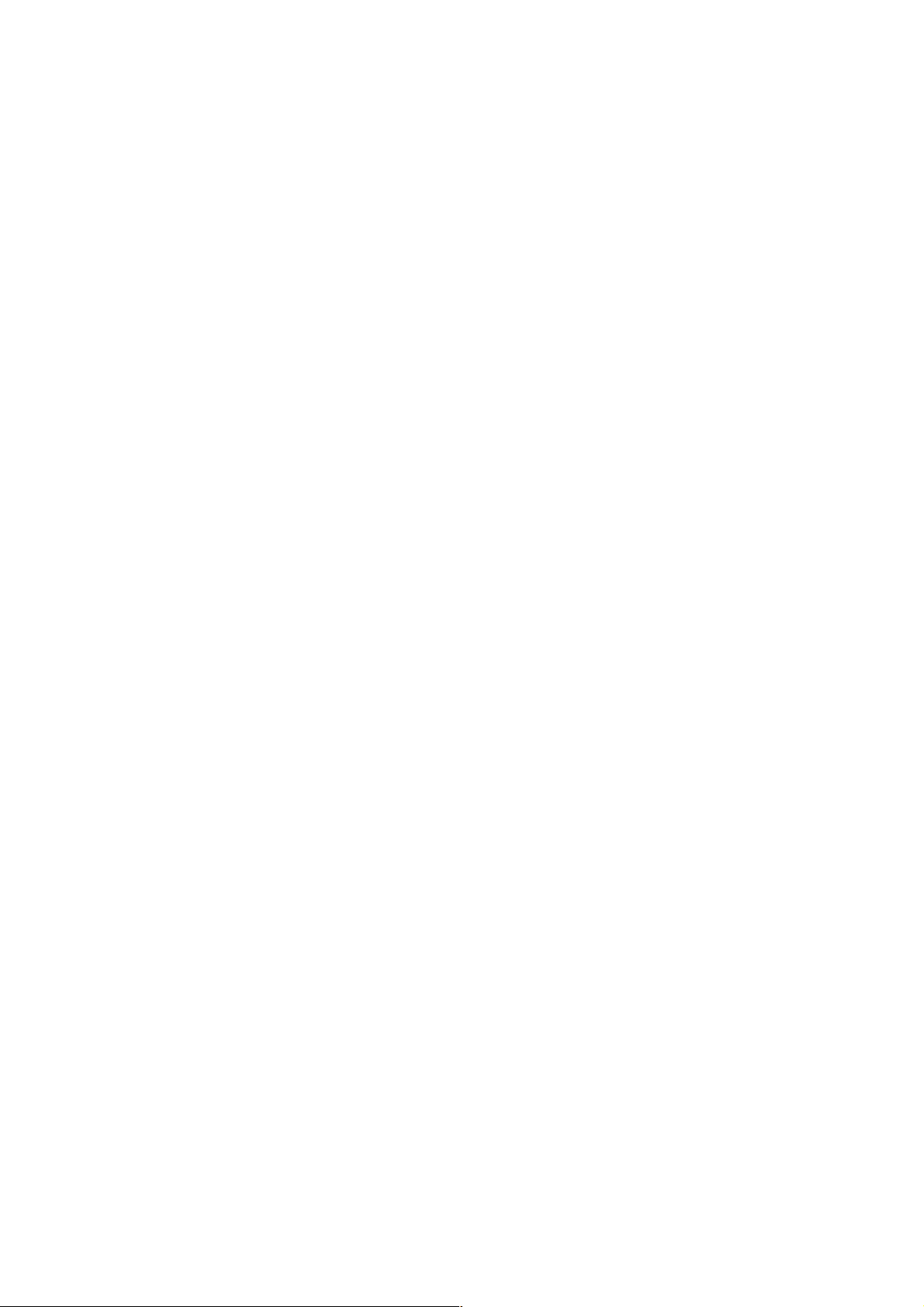
Parameter Description
encode For specifying compression format. For example, specify as encode=jpeg to get JPEG.
framerate For specifying the frame rate. For example, specify as framerate=5 to get at 5 fps. Specify as framerate=-
5 to get at 1/5 fps, or in other words, 1 frame in 5 seconds. Selection range is as follows.
30, 25, 15, 10, 7.5, 6, 5, 3, 2, 1, 0, -2, -3, -5, -10, -15, -20, -30, -60
When the parameter is specified as framerate=0, VN-V25/26 sends 1 frame of JPEG data, and disconnect the TCP
connection.
1.3. Response
When API is successfully received
VN-V25/26 will return 200 OK. Content-length indicates file size of first JPEG in bytes. The x-vnv25_response line
indicates actual parameter.
Example of VN-V26
HTTP/1.1 200 OK<CRLF>
Connection: close<CRLF>
Content-Length: 27616<CRLF>
Content-type: image/jpeg<CRLF>
Date: Tue, 02 Oct 2007 07:33:12 GMT<CRLF>
Server: JVC VN-V26 Network Camera<CRLF>
x-vnv26_response: encode=jpeg&framerate=30&framesize=vga<CRLF><CRLF>
1.4. Restrictions
Access restriction
VN-V25/26 has access restriction feature that enables to deny access from a specific IP address. If JPEG is requested
from the IP address of access restriction, VN-V25/26 disconnects the TCP connection after API is sent.
Restriction by maximum bitrate of VN-V25/26
The maximum bitrate of VN-V25/26 is about 20 Mbps.
Number of clients
The maximum number of clients that can get JPEG stream depends on encode settings and requests from client. Refer
the instruction manual for detailed information.
1.5. JPEG File Format Sent Out by VN-V25/26
7
Page 8
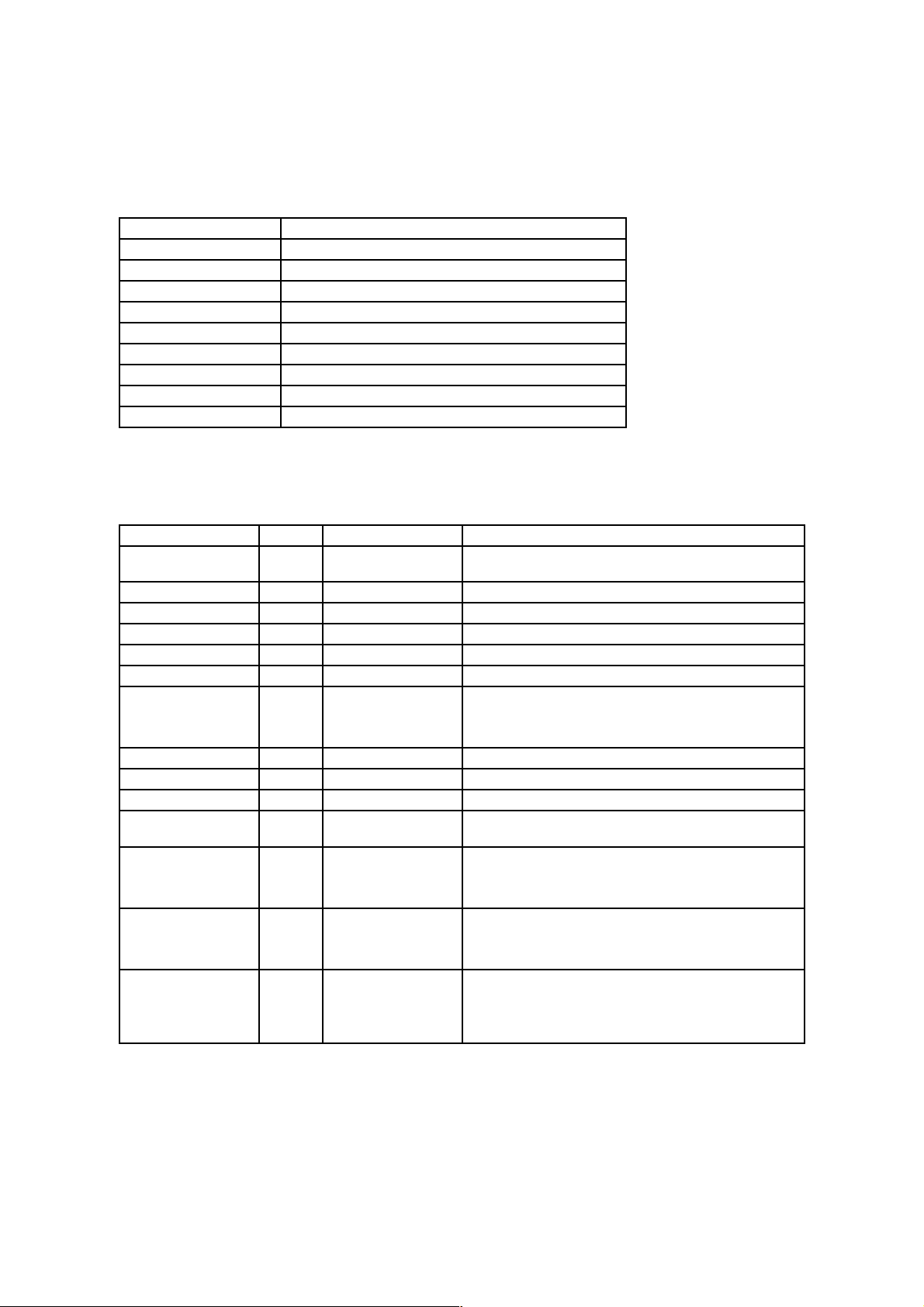
JPEG file from VN-V25/26 is JFIF compliant and consist of the following.
FFD8
Start Code
FFE0
Application Segment
FFFE
Comment Segment 1
FFFE
Comment Segment 2 (reserved)
FFC4
DHT Huffman Table
FFDB
DQT Quantization Table
FFDD
DRI Restart Interval
FFC0
SOF Frame Information
FFDA
Data Start Segment
FFD9
End Code
The following information is stored in the comment segment 1. Each item has a fixed length.
Item Size Example Note
Version Information
9 JVC V1.0
Indicates the version of information stored in the comment
segment.
File Size
18 size = 123456
Indicates JPEG size in bytes.
Width
13 width = 640
Width of JPEG.
Height
14 height = 480
Height of JPEG.
Model Name
18 type = VN-V25U
Name of model that created the JPEG.
(reserved) 12 reverse = 0 (reserved)
Time Stamp
70 timestamp =
20071014130509123
UTC
Indicates the time when the JPEG is created. This is made
up of the year/month/day, hour/minute/second, millisecond
and timezone code.
(reserved) 13 alarm = 00000000 (reserved)
Camera ID
50 camera = input01
Stores camera information set at VN-V25/26.
Motion Detect Setting
11 motion = 1
Specified as 1 when the motion detect is ON.
Motion Detect Result
7 md = 1
Specified as 1 if motion is detected at the time when JPEG
is created.
Number of Bytes of
Following Motion
Detect Items
18 motion_size = 10 Indicates size of "motion_bit" and "md_bit" items in
bytes.
Mask Settings for
Motion Detect
24 motion_bit =
00000000000000000
000
Indicates Mask settings for 80 blocks in binary data.
(Not ASCII code.) If the bit is 0, the block is masked. If the
bit is 1, the block is not masked.
Motion Detect
Result of Each Block
20 md_bit =
00000000000000000
000
Indicates motion detect results for 80 blocks in
binary data. (Not ASCII code.) If the bit is 0, the block
detected motion. If the bit is 1, the block did not detect
motion.
8
Page 9
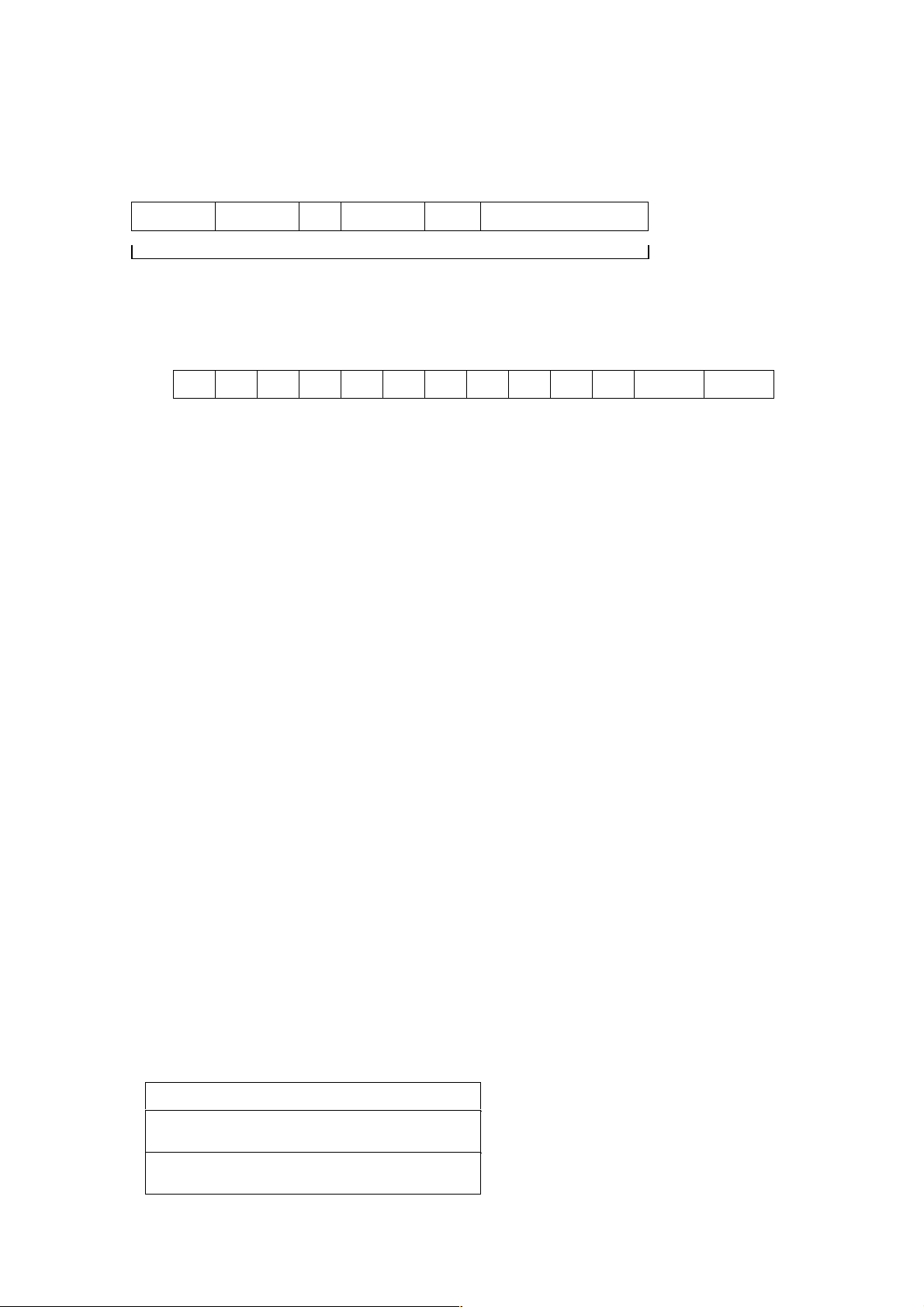
Item names and values, excluding the version information that does not include =, are stored in the following format.
Example: When width=640, the 13-byte area will be written as follows.
2. Getting MPEG-4 from VN-V25/26 via HTTP
2.1. Basic Procedures
1) The client establishes a TCP connection to port number 80.
2) The client sends out API.
Example
GET /api/video?encode=mpeg4 HTTP/1.1<CRLF>
Host: 192.168.0.2<CRLF><CRLF>
Note <CRLF> denotes the line feed code (
0x0D, 0x0A
).
3) VN-V25/26 returns HTTP response.
Example of VN-V25
HTTP/1.1 200 OK<CRLF>
Connection: close<CRLF>
Content-Type: video/mp4v-es<CRLF>
Date: Tue, 02 Oct 2007 07:33:12 GMT<CRLF>
Server: JVC VN-V25 Network Camera<CRLF>
x-vnv25_response: encode=mpeg4&framerate=15&framesize=vga<CRLF><CRLF>
4) VN-V25/26 sends out MPEG-4 data after returning HTTP response.
HTTP Response and MPEG-4 stream sent out by VN-V25/26 are as follows.
9
name =space space value (stuffed with 0x00)
fixed length for each item
w i d t h = 6 4 0 0x00 0x00
HTTP Response
VOP of MPEG-4 (No. 1)
VOP of MPEG-4 (No. 2)
Page 10
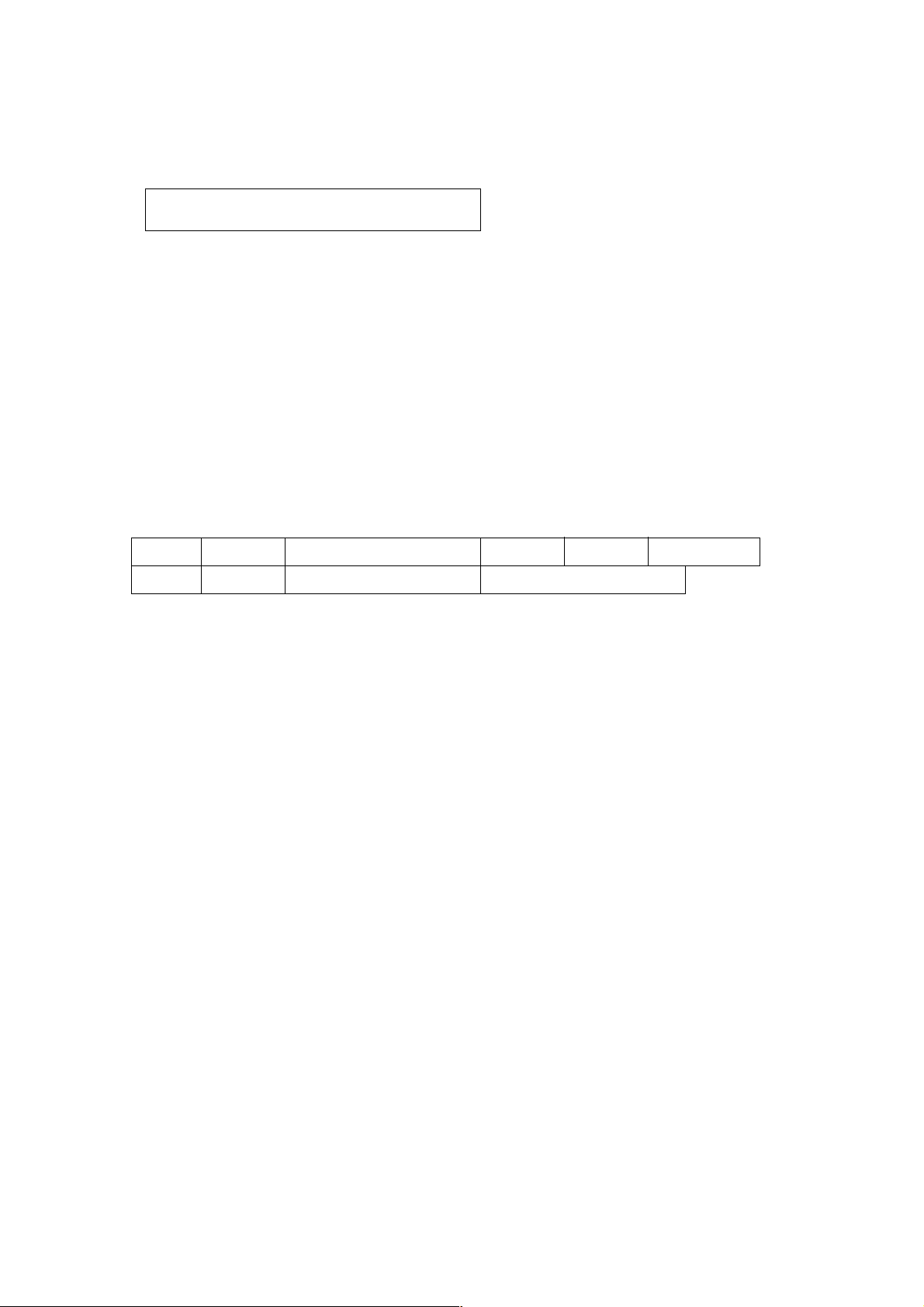
Details of MPEG-4 stream is explained later.
5) When the client wants to stop current MPEG-4 transmission, the client disconnects TCP80.
VN-V25/26 does not accept further API via current TCP that is used for JPEG transmission. To change parameter,
disconnect current TCP to stop the MPEG-4 transmission, connect new TCP, and send API with new parameter.
2.2. API Format
Structure
Unlike APIs for getting/setting parameters, Accept line is not required. Basic authentication is also not necessary.
Example
GET /api/video?encode=mpeg4 HTTP/1.1<CRLF>
Host: 192.168.0.2<CRLF><CRLF>
Parameter value is indicated using =. Do not insert space before and after =.
Example
encode=mpeg4
Parameter Description
encode For specifying compression format. For example, specify as encode=mpeg4 to get MPEG-4.
2.3. Response
When API is successfully received
VN-V25/26 will return 200 OK. The x-vnv25_response line indicates actual parameter.
Example of VN-V25
HTTP/1.1 200 OK<CRLF>
Connection: close<CRLF>
10
,,,
GET APIspace space HTTP/1.1
Host: space IP Address of VN-V25
0x0D 0x0A 0x0D 0x0A
0x0D 0x0A
Page 11
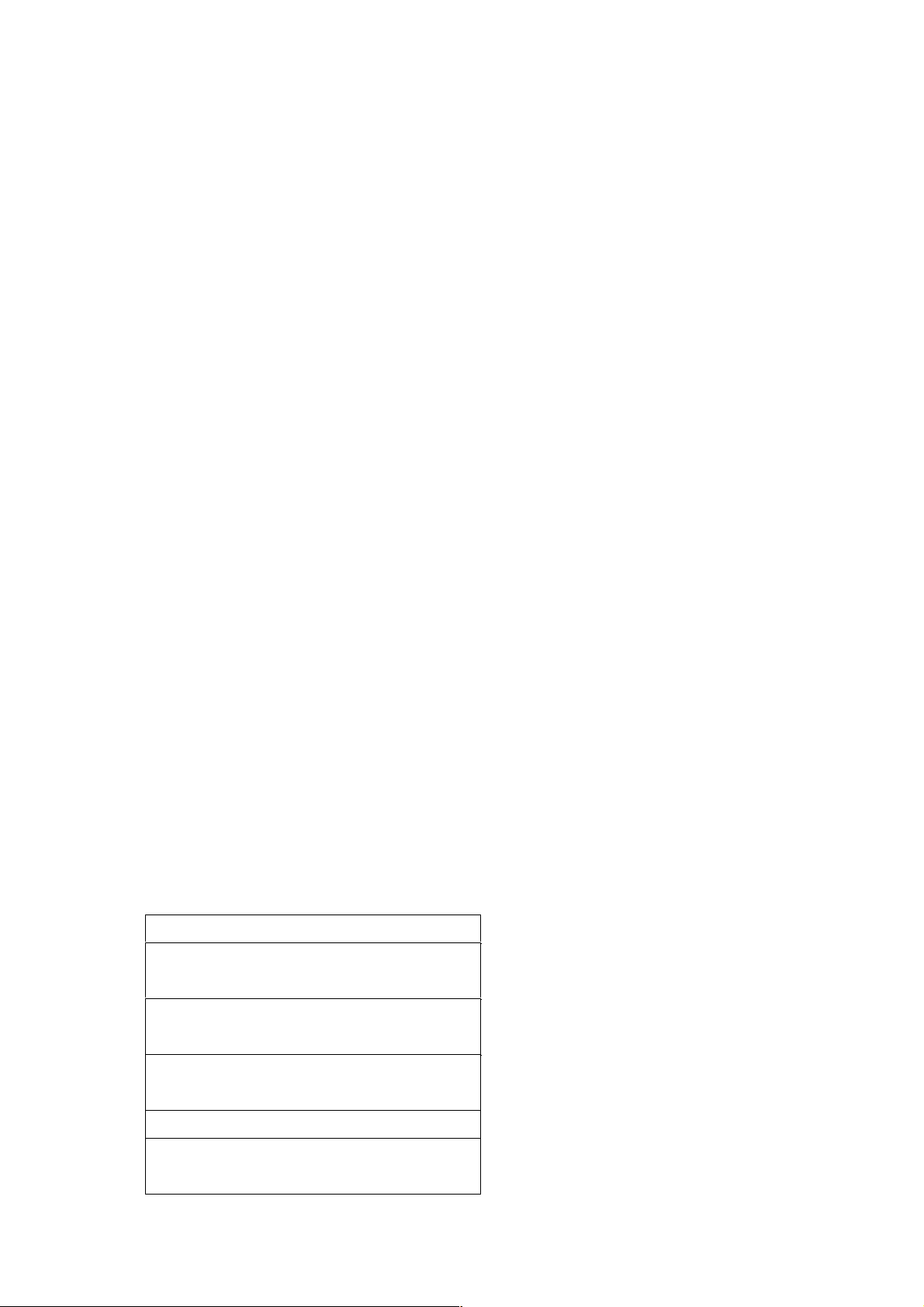
Content-Type: video/mp4v-es<CRLF>
Date: Tue, 02 Oct 2007 07:33:12 GMT<CRLF>
Server: JVC VN-V25 Network Camera<CRLF>
x-vnv25_response: encode=mpeg4&framerate=30&framesize=vga<CRLF><CRLF>
2.4. Restrictions
Access restriction
VN-V25/26 has access restriction feature that enables to deny access from a specific IP address. If MPEG-4 is
requested from the IP address of access restriction, VN-V25/26 disconnects the TCP connection after API is sent.
Restriction by maximum bitrate of VN-V25/26
The maximum bitrate of VN-V25/26 is about 20 Mbps.
Number of clients
The maximum number of clients that can get MPEG-4 stream depends on encode settings and JPEG clients. Refer the
instruction manual for detailed information.
2. MPEG-4 Stream Format Sent Out by VN-V25/26
MPEG-4 stream from VN-V25/26 is MPEG-4 Part 2(ISO/IEC 14496-2) compliant, level 3 of simple profile. It is a
sequence of I-VOPs, or I-VOPs and P-VOPs.
I-VOP: Intra frame compressed data
P-VOP: Inter frame compressed data with previous frame
Ratio of I-VOP and P-VOP depends on I-Frame interval setting. Encode page of Web has the setting.
First VOP can be I-VOP or P-VOP. If client want to decode from I-VOP, please skip P-VOP and wait first I-VOP.
Example of MPEG-4 stream
11
HTTP Response
P-VOP
P-VOP
P-VOP
VOL
I-VOP
Page 12
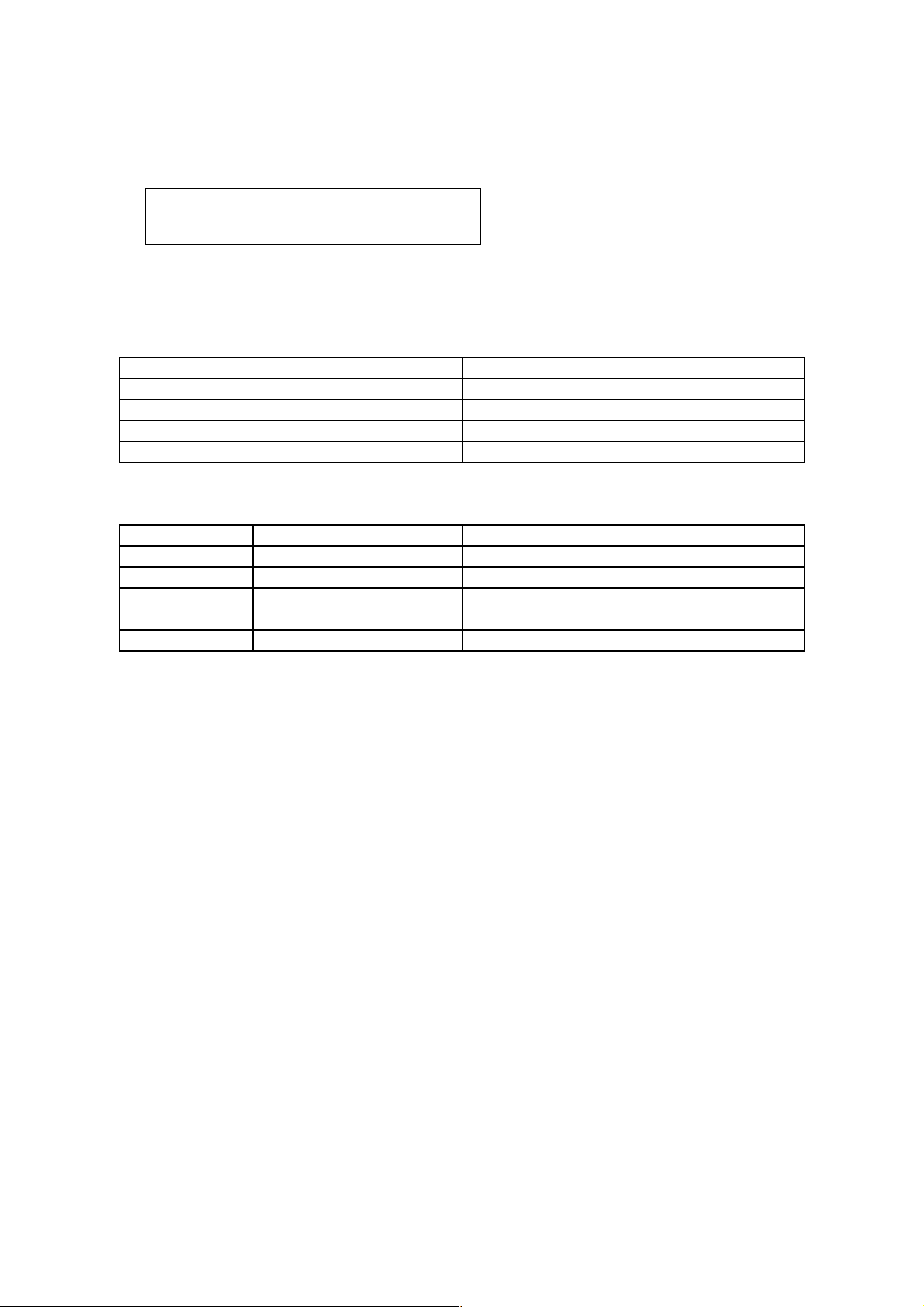
There are VOL, Userdata1, GOV and Userdata2 before each I-VOP.
Data Structure before I-VOP
Item Note
VOL VOL of MPEG-4 Video
Userdata1
Reserved
GOV GOV of MPEG-4 Video
Userdata2
Userdata
Data Structure of Userdata2
Item Example Note
Start Code 0x000001B2 Start code of userdata in MPEG-4 Video
Product Name type = VN-V25U Product Name
Timestamp timestamp =
20070319161455123UTC
Year, Month, Day, Hour, Minute, Second,
Millisedond, and Time zone
Camera ID camera = Camera01 Camera ID that user can define
3. API to Search VN-V25/26
VN-V25/26 in LAN can be searched by broadcast packet that includes this API.
Search VN-V25/26 in LAN
Protocol Send udp packet with following text in UDP payload to destination port number 80. Source port number
can be any value.
system.id<CRLF>
Response VN-V25/26 that received this packet sends udp packet to the source port number of the search packet.
UDP payload of response packet has model name, IP address, and subnet mask. VN-V25/26 waits 0-0.7 second
before sending response to avoid too many responses are sent in short period from many VN-V25/26s.
Response Example system.id=VN-V25U(192.168.0.2/24)&200 OK<CRLF>
4. Getting Alarm from VN-V25/26
4.1. Procedure
1) The client establishes a TCP connection to port number 32040.
12
P-VOP
Page 13
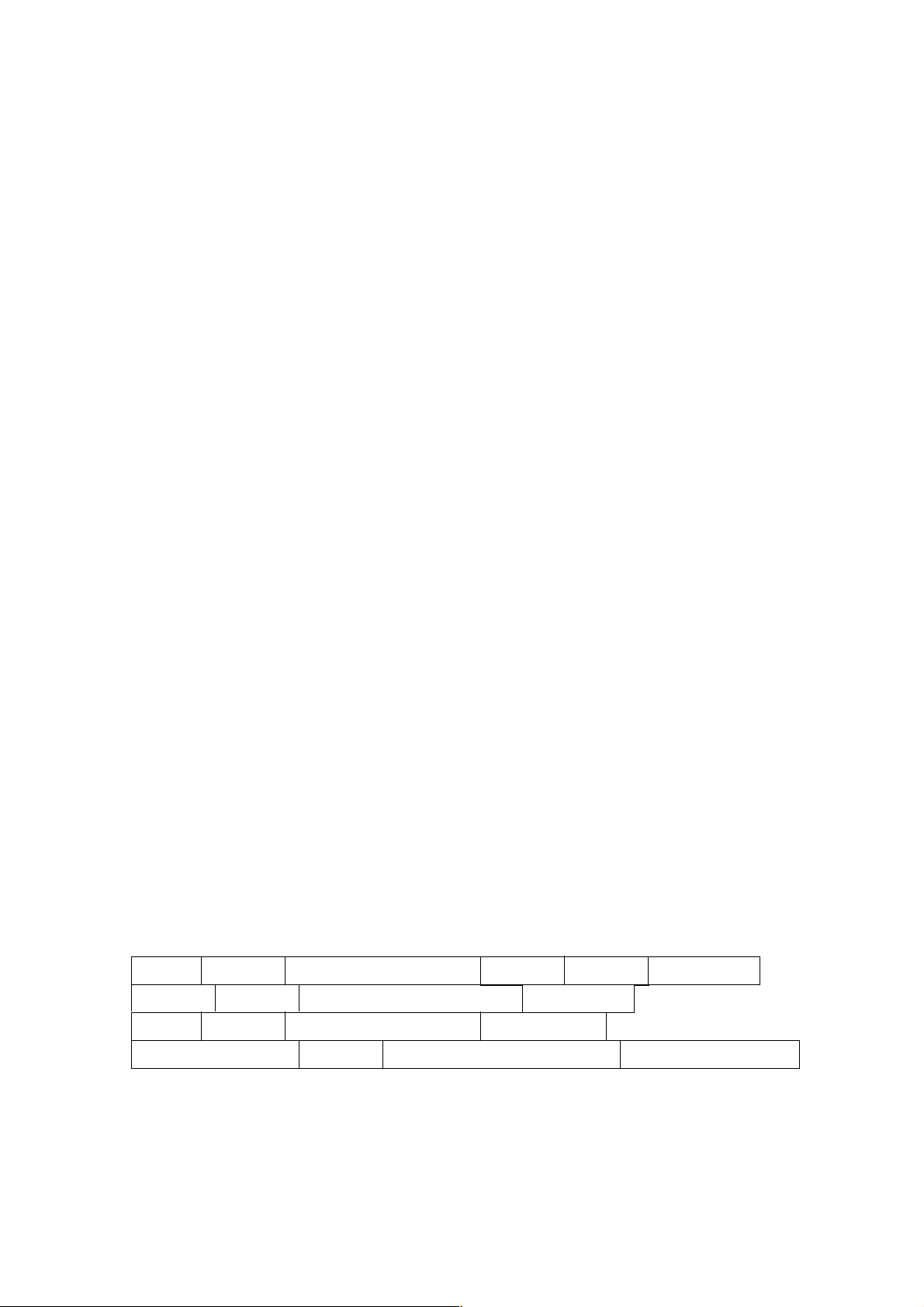
2) When motion is detected from the video image of VN-V25/26, or when there are changes to the alarm input (make
or break), VN-V25/26 will send out alarm information in the following format. The first 2 lines indicate the current
alarm input status (make or break). The following 1 line indicates whether motion has been detected.
peripheral.input_pin.pin(1).status=break<CRLF>
peripheral.input_pin.pin(2).status=break<CRLF>
video.input(1).detection(motion).status=on<CRLF>
3) The client can disconnect TCP32040 to end the alarm acquisition.
4.2. Restrictions
Maximum number of clients
The maximum number of clients that may acquire alarm is 10. When a 11th client establishes TCP connection to port
number 32040, VN-V25/26 disconnects the TCP connection.
Additionally, VN-V25/26 will also check whether the TCP connection is maintained at regular intervals. VN-V25/26
will disconnect the TCP connection if syn exchange is not performed in 10 minutes.
Note: API for getting alarm is not restricted by the access restriction function.
5. Using API that Requires Basic Authentication
Basic authentication is required for APIs which are explained in Section 6. This section provides general explanation
of those APIs.
5.1. Procedure
1) The client establishes a TCP connection to port number 80.
2) The client sends API.
API has following structure.
The following is an example of API for Getting subnet mask of VN-V25/26.
13
GET space API Characters
Accept: text/plain (or text/html)space
Host: space IP Address of VN-V25 0x0D 0x0A
Authorization: Basic space Encoded User Name and Password 0x0D 0x0A 0x0D 0x0A
space HTTP/1.1 0x0D 0x0A
0x0D 0x0A
Page 14

Example
GET /api/param?network.interface.subnetmask HTTP/1.1<CRLF>
Accept: text/plain<CRLF>
Host: 192.168.0.2<CRLF>
Authorization: Basic YWRtaW46dm4tdjJ4<CRLF><CRLF>
Specify the response format by Accept line. Plain text response is returned when this is specified as text/plain. HTML
response is returned when text/html is specified. HTML response is returned when Accept is not specified.
These APIs for getting/setting parameters are protected by basic authentication. Authorization line needs to include
encoded username and password. There are 3 types of usernames, namely admin, operator and user. Available APIs
are different for each username. Join the user name and the password using a colon, Base64 encode this character
string and enter this in the Authorization line.
For example, when
User name admin
Password vn-v2x
then the character string joining the user name and the password with a colon is:
admin:vn-v2x
Base64 encoding of this string yields YWRtaW46dm4tdjJ4. Enter this in the Authorization line. Default password for
each username is vn-v2x.
3) VN-V25/26 returns a response to the client. In the following example, current subnet mask is 255.0.0.0. In
addition, 255.0.0.0 is followed by & and 200 OK, indicating that getting parameter is successful.
Example of VN-V25
HTTP/1.1 200 OK<CRLF>
Connection: close<CRLF>
Content-Length: 80<CRLF>
Content-type: text/plain<CRLF>
Date: Fri, 13 MAY 2005 07:33:12 GMT<CRLF>
Server: JVC VN-V25 API Server<CRLF>
network.interface.subnetmask=255.0.0.0&200 OK<CRLF>
4) The client disconnects TCP80 to end the use of API.
Note: APIs for getting/setting parameters are not restricted by the access restriction function.
14
Page 15
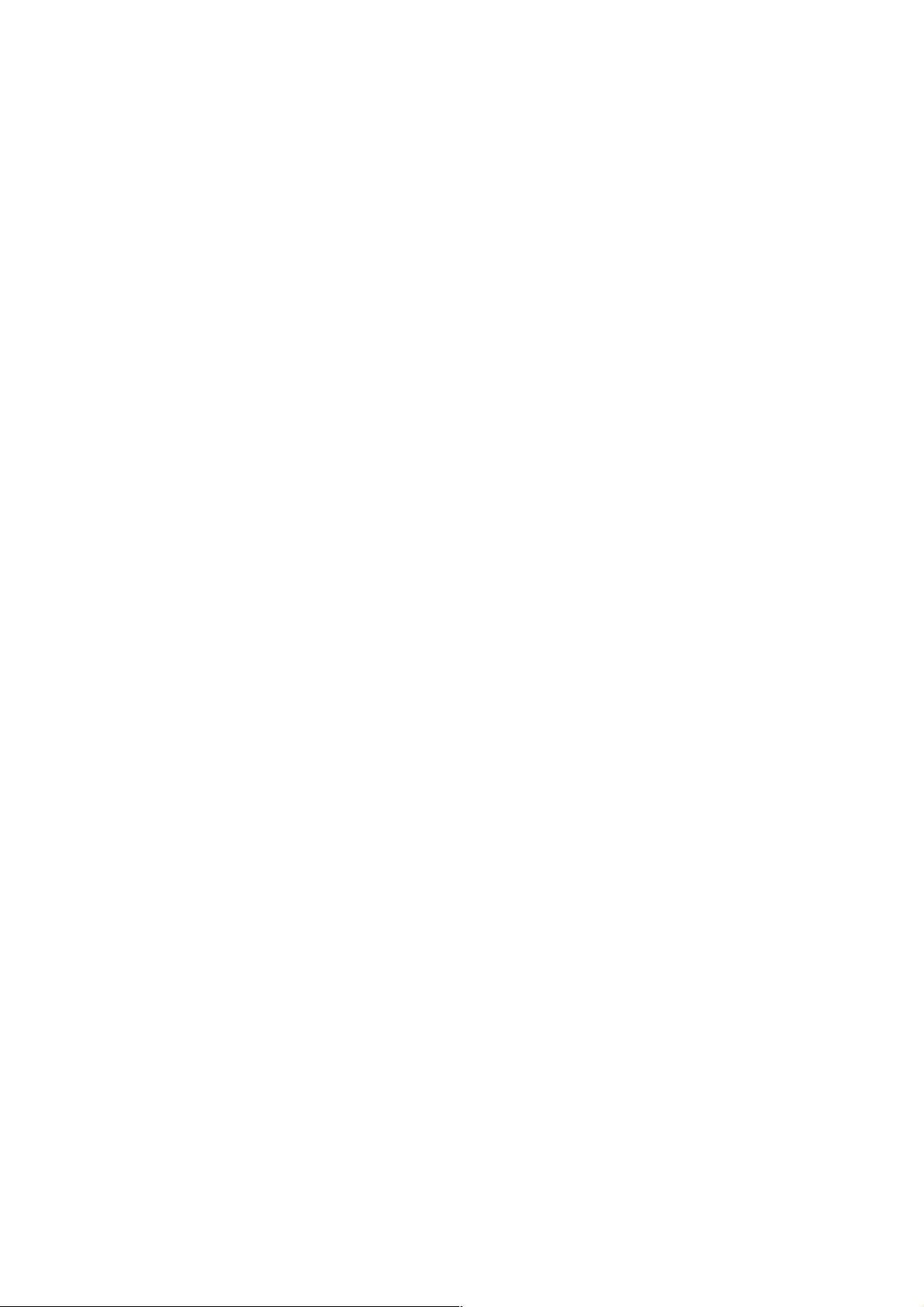
6. API for Getting/Changing Parameters of VN-V25/26
This section provides description of APIs for getting/changing parameters of VN-V25/26. Make use of the API
explained in this section in the way as mentioned in Section 5
.
6.1. General
(1) Getting parameter
●
Specify API in GET line according to the format below when getting a parameter from VN-V25/26.
/api/param?ParamA.ParamB.ParamC
It is possible to get multiple parameters at a time. Connect parameters with &. Do not insert space before and after &.
/api/param?ParamA.ParamB.ParamC&ParamA.ParamD.ParamE
The upper limit of this character string is 1024 bytes. The maximum number of parameters that can be acquired at a
time is 15. Status settings, i.e.
network.interface.status, network.dns.status, network.ntp.status, etc., can not
be
acquired at a time.
●
When acquisition is successfully completed, values will be shown in the body of HTTP response, followed by
"&200 OK" message.
Example:
ParamA.ParamB.ParamC=Data&200 OK
When an error occurs, an error code will be returned instead of indicating a value in the body of HTTP response.
Example:
ParamA.ParamB.ParamC&401 Unauthorized
When multiple gettings are performed at one time, a response will be returned for each setting.
ParamA.ParamB.ParamC&200 OK<CRLF>
ParamA.ParamB.ParamD&200 OK<CRLF>
(2) Setting parameter
●
Specify API in GET line according to the format below when setting a parameter for VN-V25/26.
/api/param?ParamA.ParamB.ParamC=Data
Parameter values are indicated using =. Do not insert space before and after =.
It is possible to perform multiple settings at a time. Connect parameters with &. Do not insert space before and after
&.
15
Page 16
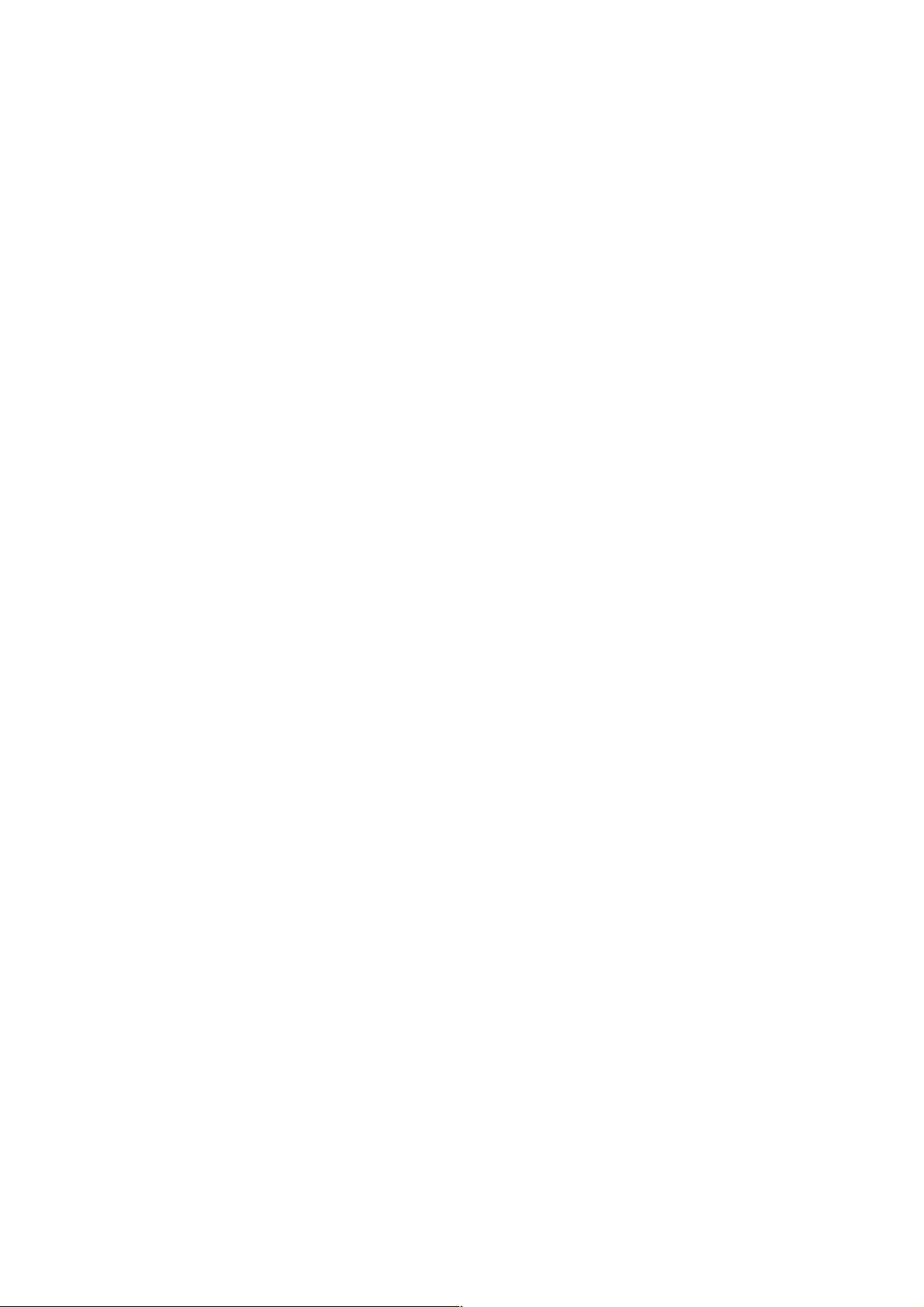
/api/param?ParamA.ParamB.ParamC=Data&ParamA.ParamB.ParamD=Data
The upper limit of this character string is 1024 bytes. The maximum number of parameters that can be set at a time is
15. Status settings, i.e.
network.interface.status, network.dns.status, network.ntp.status, etc., can not be
acquired at a time.
●
Response will be in the following format.
ParamA.ParamB.ParamC&200 OK
An error code will be returned when setting is not properly performed. Example:
ParamA.ParamB.ParamC&401 Unauthorized
When multiple settings are performed at one time, a response will be returned for each setting.
ParamA.ParamB.ParamC&200 OK<CRLF>
ParamA.ParamB.ParamD&200 OK<CRLF>
6.2. Camera
These APIs are related to camera settings. Same functions are shown on the Camera page of the WEB setting page.
Refer to the instruction manual for details on the Camera page.
Saving Changes of Camera Settings
Format
/api/param?canera.status=data
Example
/api/param?canera.status=save
Example of response
canera.status&200 OK
Interpretation Save or cancel changes to camera settings. Specify save or restore. By status=save, changes to
camera settings are saved. If not saved, the changes are restored by power off of VN-V25/26. By status=restore,
changes to camera settings are restored.
Allowed users admin, operator
Getting Camera ID stored in JPEG from VN-V25/26
Format
/api/param?camera.id
Example of response
camera.id=VN-V25&200 OK
Response example when setting field is left blank camera.id
=&200 OK
Interpretation Acquire Camera ID comment. This comment is stored in comment segment of JPEG. The Camera
ID is used as sender's display name of alarm mail. If you want to
set sender's mail address, s
ee "
Setting Sender
Mail Address for VN-V25/26".
16
Page 17
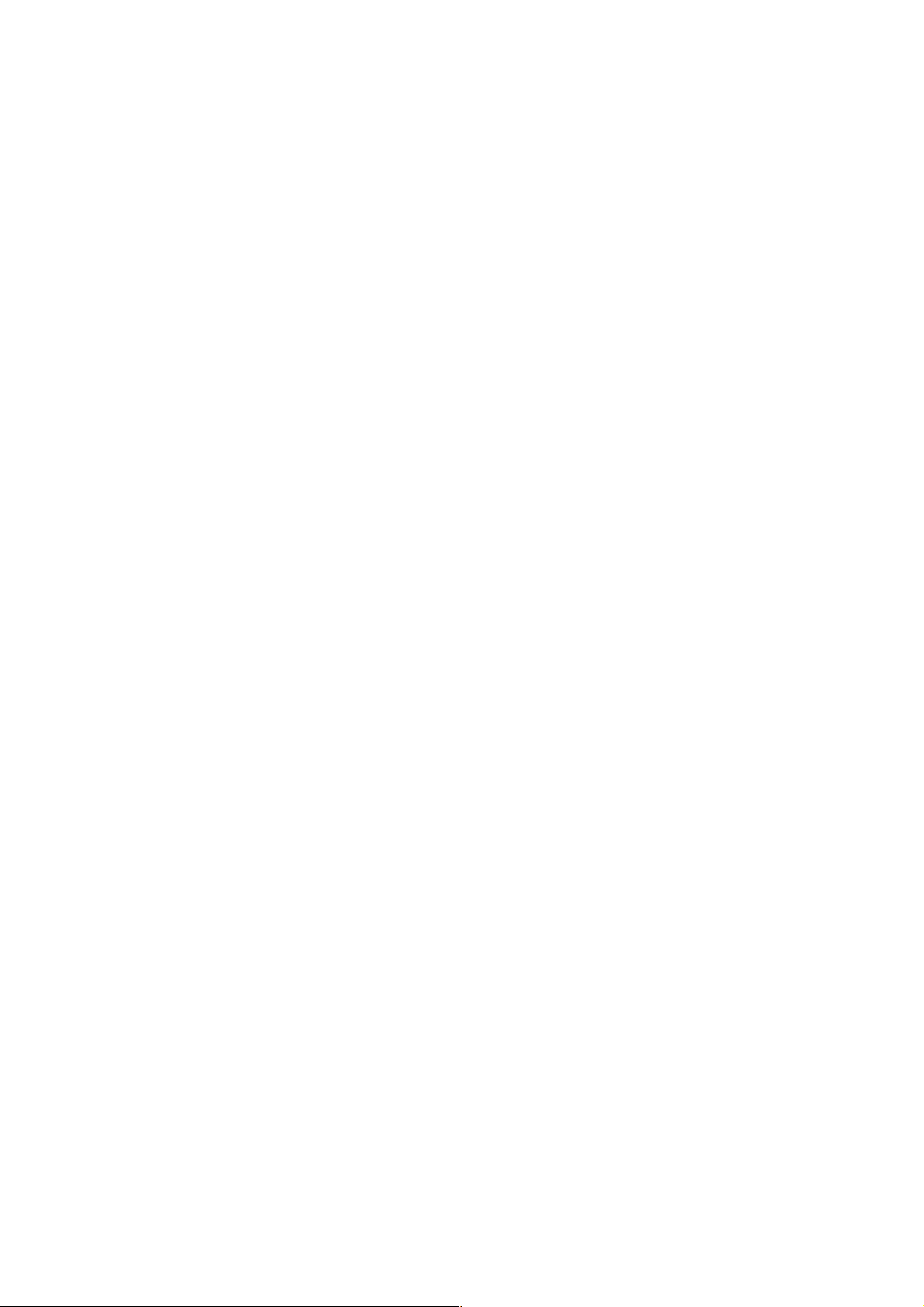
Example of response
camera.id=Camera01&200 OK
Sender Camera
01<somename@somecompany.com>
Allowed users admin, operator, user
Setting Camera ID in JPEG from VN-V25/26
Format
/api/param?camera.id=data
Example
/api/param?camera.id=Camera01
Example when setting as blank
/api/param?camera.id=%00
Example of response
camera.id&202 Accepted(camera.status=save)
Interpretation Change the camera ID stored in comment segment of JPEG. Maximum size is 40 bytes.
To set as blank, specify as %00(0x25, 0x30, 0x30).
To use space, specify as %20(0x25, 0x32, 0x30). If you want to set "Comment In JPEG" for example, specify
as follows.
/api/param?camera.id=Comment%20In%20JPEG
The Camera ID is used as sender's display name of alarm mail. If you want to
set sender's mail address, s
ee
"
Setting Sender Mail Address for VN-V25/26".
Example of setting
/api/param?camera.id=Camera01
Sender
Camera01<somename@somecompany.com>
The change is saved by the API, camera.status=save. If the change is not saved, the setting is restored by reboot.
Allowed users admin, operator
Getting Monitor Type from VN-V25/26
Format
/api/param?camera.image.monitortype
Example of response
camera.image.monitortype=lcd1&200 OK
Interpretation Acquire the monitor type setting. Value is custome, lcd1, lcd2 or crt. When lcd1, lcd2 or crt is set,
enhance band setting and gamma setting are ignored.
Allowed users admin, operator, user
Setting Monitor Type for VN-V25/26
Format
/api/param?camera.image.monitortype=data
Example of setting a value
/api/param?image.monitortype=crt
Example of response
camera.image.monitortype&202 Accepted(camera.status=save)
Interpretation Change the monitor type setting. Specify custome, lcd1, lcd2 or crt. Selecting lcd1 or lcd2 can
improve image on LCD display. Selecting crt can improve image on CRT monitor. When lcd1, lcd2 or crt is set,
enhance band setting and gamma setting are ignored. The change is saved by the API, camera.status=save. If the
change is not saved, the setting is restored by reboot.
Allowed users admin, operator
17
Page 18
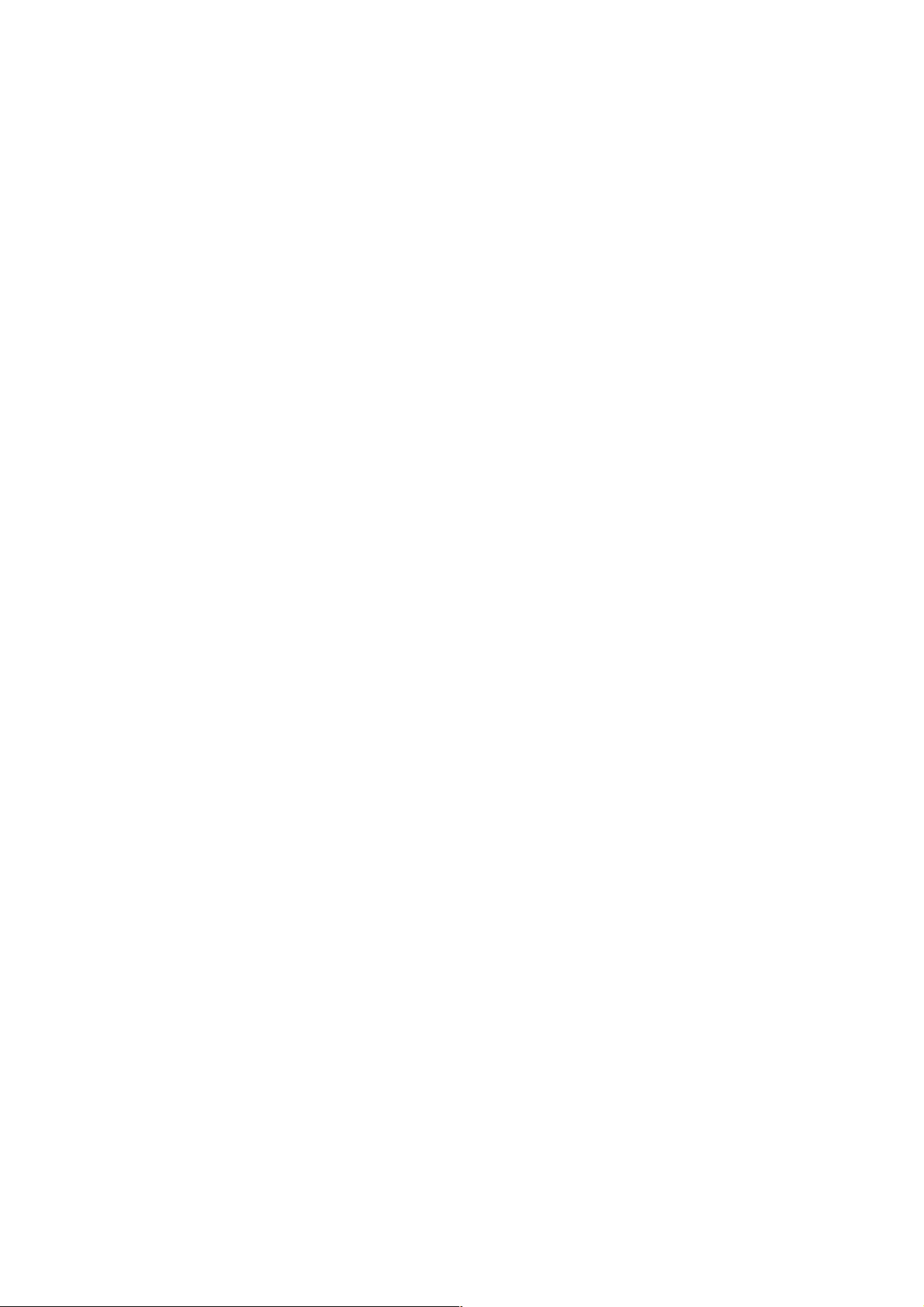
Getting Black level from VN-V25/26
Format
/api/param?camera.image.pedestal
Example of response
camera.image.pedestal=50&200 OK
Interpretation Acquire black level setting. Range of pedestal is between 0 to 100, and it is mapped to 3 internal
levels. The larger the value, the brighter will be the black.
Allowed users admin, operator, user
Setting Black level for VN-V25/26
Format
/api/param?camera.image.pedestal=data
Example of setting a value
/api/param?camera.image.pedestal=50
Example of 1 step change
/api/param?camera.image.pedestal=+
Example of response
camera.image.pedestal&202 Accepted(camera.status=save)
Interpretation Change pedestal setting. Specify 0 to 100, "+" or "-". The value is mapped to 3 internal levels. It
becomes brighter 1 step by specifying "+", darker 1 step by specifying "-". The change is saved by the API,
camera.status=save. If the change is not saved, the setting is restored by reboot.
Allowed users admin, operator
Getting Gamma from VN-V25/26
Format
/api/param?camera.image.gamma
Example of response
camera.image.gamma=0.45&200 OK
Interpretation Acquire gamma setting. Value of gamma is
1, 0.6, 0.55, 0.5, 0.45, 0.4, 0.35, or 0.3
. Default
value is 0.45.
When lcd1, lcd2 or crt is set to monitor type, gamma setting is ignored.
Allowed users admin, operator, user
Setting Gamma for VN-V25/26
Format
/api/param?camera.image.gamma=data
Example of setting a value
/api/param?camera.image.gamma=0.45
Example of 1 step change
/api/param?camera.image.gamma=+
Example of response
camera.image.gamma&202 Accepted(camera.status=save)
Interpretation Change gamma setting. Specify
1, 0.6, 0.55, 0.5, 0.45, 0.4, 0.35, 0.3
, "+" or "-". It becomes
darker 1 step by specifying "+", brighter 1 step by specifying "-". The change is saved by the API,
camera.status=save. If the change is not saved, the setting is restored by reboot.
When lcd1, lcd2 or crt is set to monitor type, gamma setting is ignored.
Allowed users admin, operator
18
Page 19
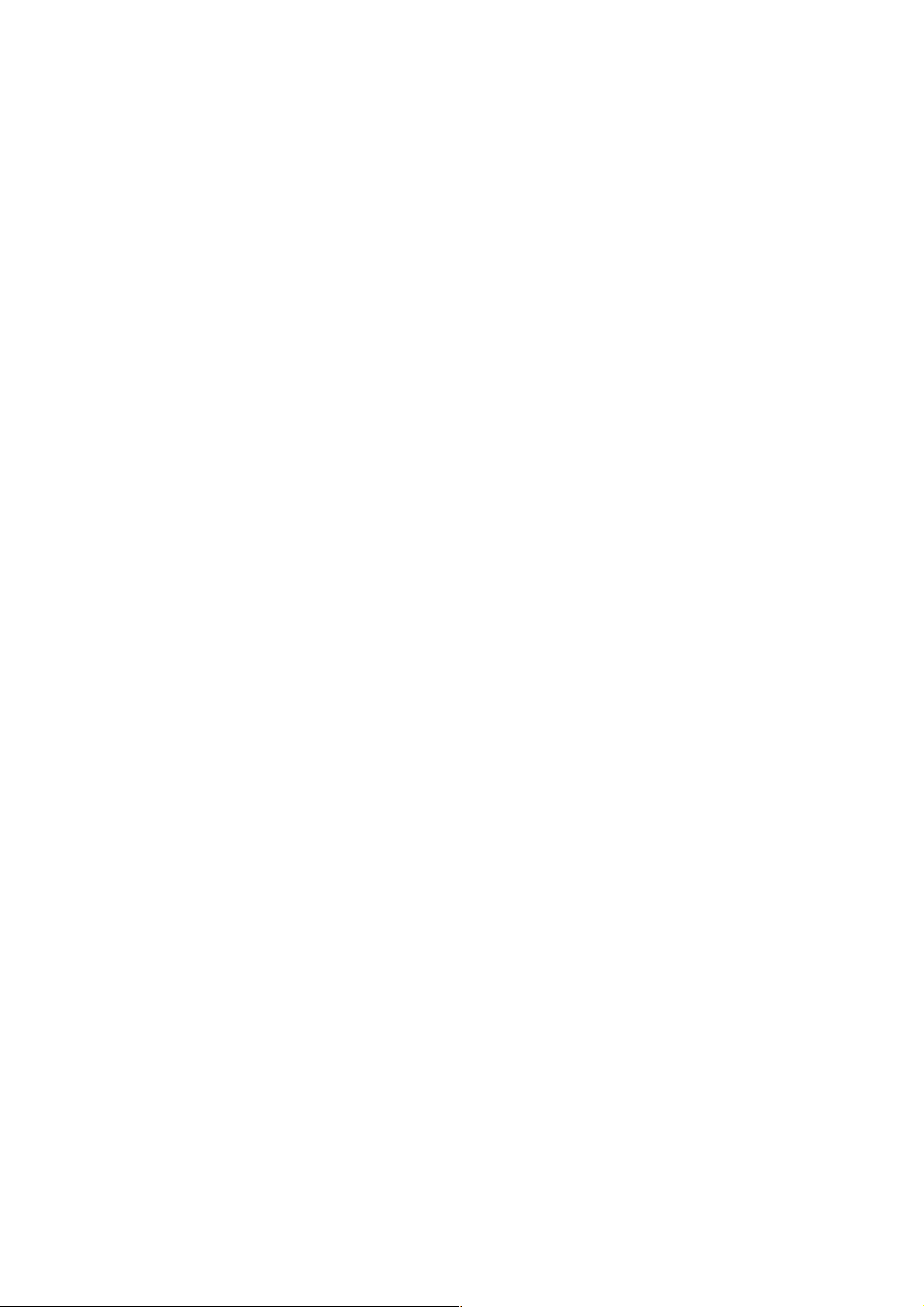
Getting Enhance Band from VN-V25/26
Format
/api/param?camera.image.enhance.band
Example of response
camera.image.enhance.band=high&200 OK
Interpretation Acquire enhance band setting. Value of enhance band is high or low.
When lcd1, lcd2 or crt is set to monitor type, enhance band setting is ignored.
Allowed users admin, operator, user
Setting Enhance Band for VN-V25/26
Format
/api/param?camera.image.enhance.band=data
Example of setting a value
/api/param?camera.image.enhance.band=low
Example of response
camera.image.enhance.band&202 Accepted(camera.status=save)
Interpretation Change enhance band setting. Specify high or low. The change is saved by the API,
camera.status=save. If the change is not saved, the setting is restored by reboot.
When lcd1, lcd2 or crt is set to monitor type, enhance band setting is ignored.
Allowed users admin, operator
Getting Enhance from VN-V25/26
Format
/api/param?camera.image.enhance
Example of response
camera.image.enhance=50&200 OK
Interpretation Acquire enhance setting. Range of enhance is between 0 to 100, and it is mapped to 11 internal
levels. The larger the value, the sharper will be the image.
Allowed users admin, operator, user
Setting Enhance for VN-V25/26
Format
/api/param?camera.image.enhance=data
Example of setting a value
/api/param?camera.image.enhance=50
Example of 1 step change
/api/param?camera.image.enhance=+
Example of response
camera.image.enhance&202 Accepted(camera.status=save)
Interpretation Change enhance setting. Specify 0 to 100, "+" or "-". The value is mapped to 11 internal levels. It
becomes sharper 1 step by specifying "+", softer 1 step by specifying "-". The change is saved by the API,
camera.status=save. If the change is not saved, the setting is restored by reboot.
Allowed users admin, operator
Getting Color Level from VN-V25/26
Format
/api/param?camera.image.color
19
Page 20
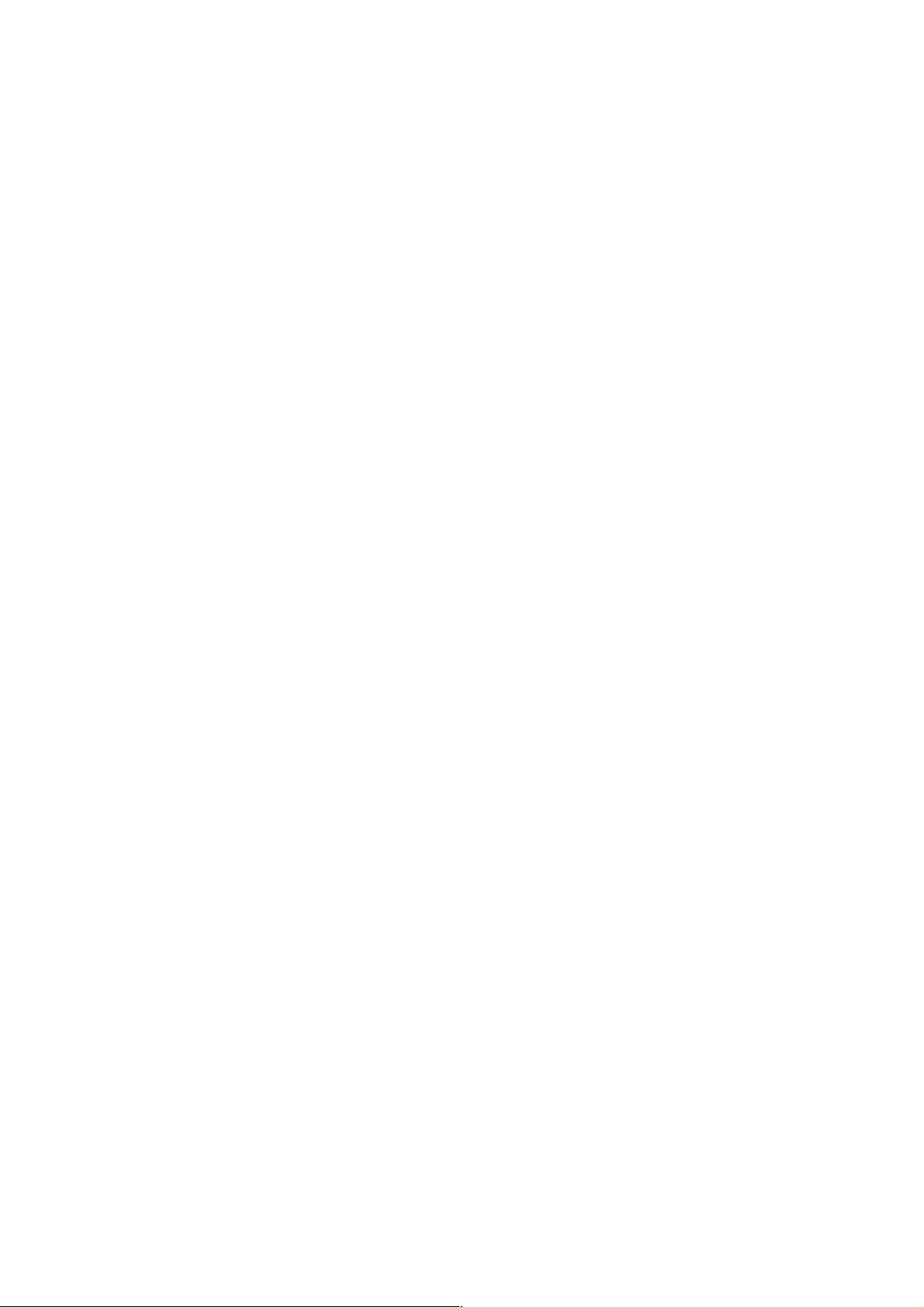
Example of response
camera.image.color=50&200 OK
Interpretation Acquire color level value. Range of color level is between 0 to 100. The value is mapped to 11
internal levels. The larger the value, the stronger will be the color.
Allowed users admin, operator, user
Setting Color Level for VN-V25/26
Format
/api/param?camera.image.color=data
Example of setting a value
/api/param?camera.image.color=50
Example of 1 step change
/api/param?camera.image.color=+
Example of response
camera.image.color&202 Accepted(camera.status=save)
Interpretation Change color level value. Specify 0 to 100, "+" or "-". The value is mapped to 11 internal levels.
The larger the value, the stronger will be the color. It becomes stronger 1 step by specifying "+", softer 1 step by
specifying "-". The change is saved by the API, camera.status=save. If the change is not saved, the setting is restored
by reboot.
Allowed users admin, operator
Getting AGC from VN-V25/26
Format
/api/param?camera.image.brightness
Example of response
camera.image.brightnesss=autoL&200 OK
Interpretation Acquire AGC setting. "manual", "autoL", "autoM" or "autoH" is returned.
Allowed users admin, operator, user
Setting AGC for VN-V25/26
Format
/api/param?camera.image.brightness=data
Example
/api/param?camera.image.brightness=auto
Example of response
camera.image.brightness&202 Accepted(camera.status=save)
Interpretation Change AGC setting. Specify "manual", "autoL", "autoM" or "autoH". The change is saved by the
API, camera.status=save. If the change is not saved, the setting is restored by reboot.
Allowed users admin, operator
Getting Limit of Sense Up from VN-V25/26
Format
/api/param?camera.image.senseup_limit
Example of response
camera.image.senseup_limit=0&200 OK
Interpretation Acquire limit of sense up. 0, 2, 4, 8, 16, 32 or 62 is returned. 0 means sense up is disabled. Other
numbers mean frame number of sense up.
20
Page 21
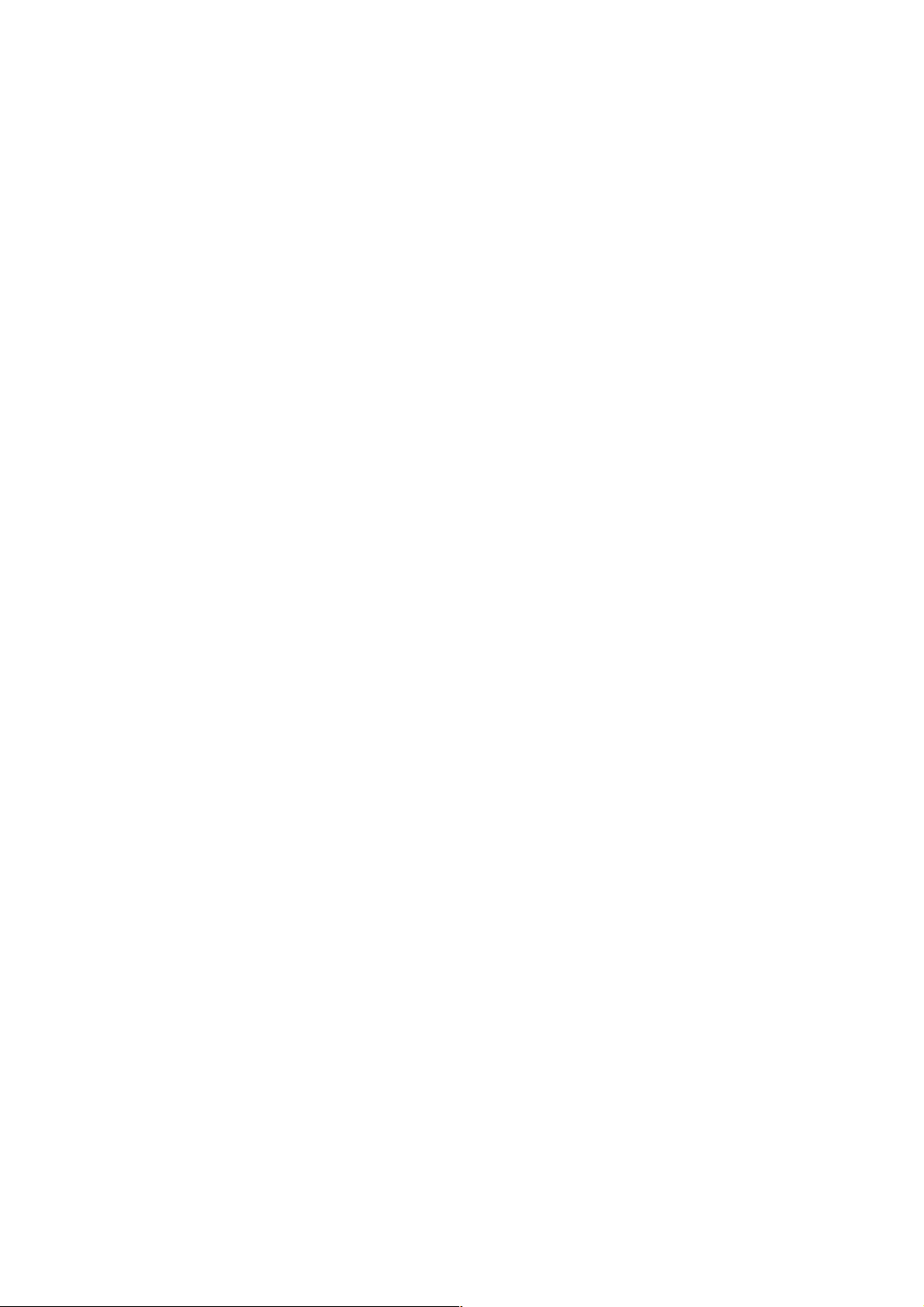
Allowed users admin, operator, user
Setting Limit of Sense Up for VN-V25/26
Format
/api/param?camera.image.senseup_limit=data
Example
/api/param?camera.image.senseup_limit=4
Example of response
camera.image.senseup_limit&202 Accepted(camera.status=save)
Interpretation Change limit of sense up. Specify 0, 2, 4, 8, 16, 32, 62, "+" or "-". It becomes bigger 1 step by
specifying "+", smaller 1 step by specifying "-". The change is saved by the API, camera.status=save. If the change is
not saved, the setting is restored by reboot.
Allowed users admin, operator
Getting ALC priority from VN-V25/26
Format
/api/param?camera.auto_exposure.priority
Example of response
camera.auto_exposure.priority=motion&200 OK
Interpretation Acquire ALC priority. ALC priority decides what is used first for auto exposure. "motion" or
"quality" is returned. In case of "motion", AGC is used before using sense up. In case of "quality", sense up is used
before using AGC.
Allowed users admin, operator, user
Setting ALC priority for VN-V25/26
Format
/api/param?camera.auto_exposure.priority=data
Example
/api/param?camera.auto_exposure.priority=quality
Example of response
camera.auto_exposure.priority&202
Accepted(camera.status=save)
Interpretation Change ALC priority. ALC priority decides what is used first for auto exposure. Specify "motion"
or "quality". In case of "motion", AGC is used before using sense up. In case of "quality", sense up is used before
using AGC. The change is saved by the API, camera.status=save. If the change is not saved, the setting is restored by
reboot.
Allowed users admin, operator
Getting Shutter Speed from VN-V25/26
Format
/api/param?camera.shutter
Example of response
camera.shutter=60&200 OK
Interpretation Acquire shutter speed setting. "auto", 30, 50, 60, 100, 250, 500, 1000, 2000, 4000, 10000 or
"flickerless" is returned. For example, 60 means shutter speed 1/60. In case of "flickerless", the shutter speed that
avoids flicker is selected automatically.
21
Page 22
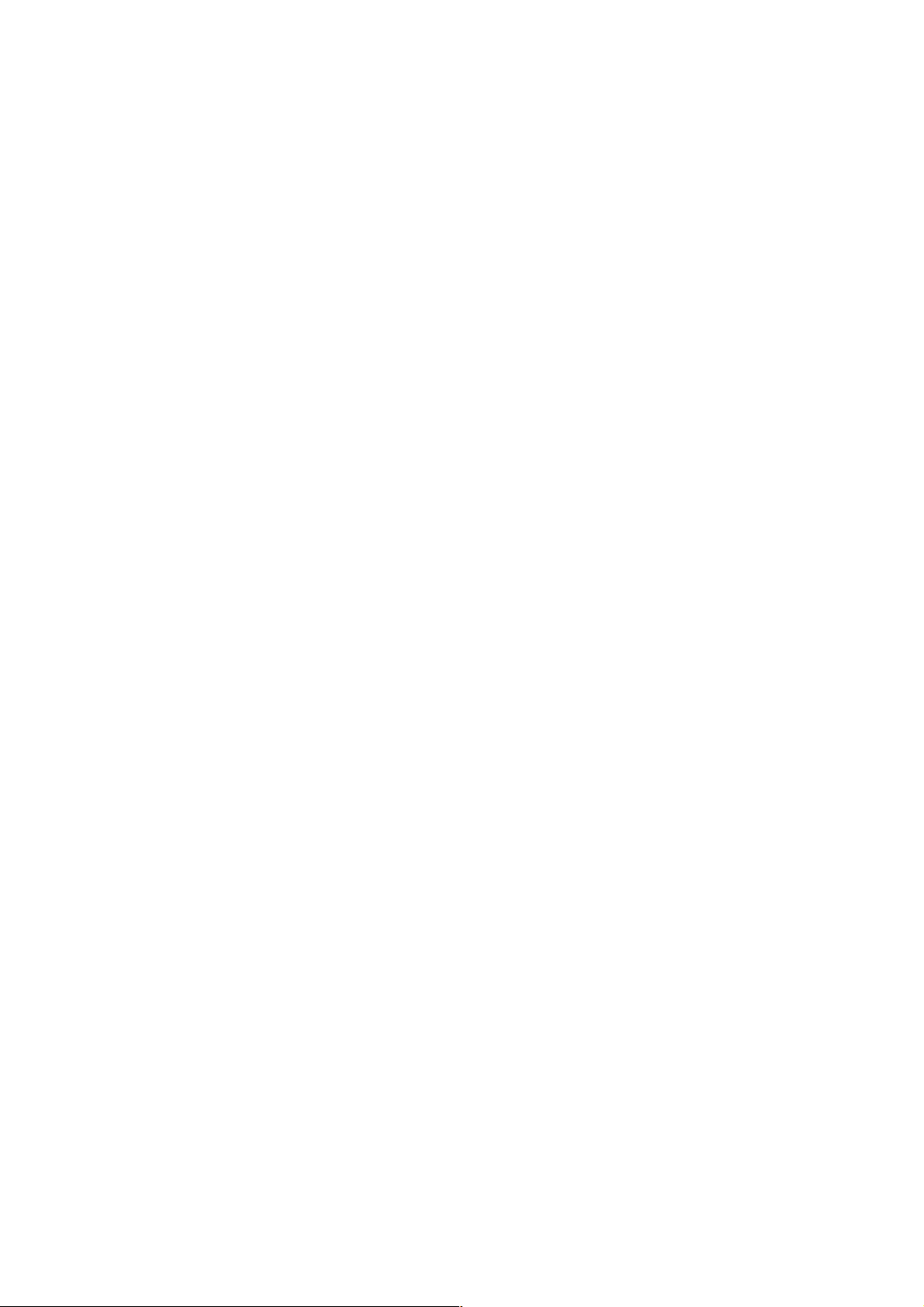
Allowed users admin, operator, user
Setting Shutter Speed for VN-V25/26
Format
/api/param?camera.shutter=data
Example of setting a value
/api/param?camera.shutter=60
Example of 1 step change
/api/param?camera.shutter=+
Example of response
camera.shutter&202 Accepted(camera.status=save)
Interpretation Change shutter speed setting. Specify "auto", 30, 50, 60, 100, 250, 500, 1000, 2000, 4000, 10000 or
"flickerless", "+" or "-". To set 1/60 for example, specify 60. It becomes shorter 1 step by specifying "+", longer 1
step by specifying "-". The change is saved by the API, camera.status=save. If the change is not saved, the setting is
restored by reboot.
Allowed users admin, operator
Getting Easy Day and Night from VN-V25 (VN-V25 Only)
Format
/api/param?camera.image.brightness.highgain
Example of response
camera.image.brightness.highgain=off&200 OK
Interpretation Acquire Easy Day and Night setting. "on" or "off" is returned.
Allowed users admin, operator, user
Setting Easy Day and Night for VN-V25 (VN-V25 Only)
Format
/api/param?camera.image.brightness.highgain=data
Example
/api/param?camera.image.brightness.highgain=on
Example of response
camera.image.brightness.highgain&202 Accepted(camera.status=save)
Interpretation Change Easy Day and Night setting. Specify "on" or "off". The change is saved by the API,
camera.status=save. If the change is not saved, the setting is restored by reboot.
Allowed users admin, operator
Getting B&W Mode (True Day&Night) from VN-V26 (VN-V26 Only)
Format
/api/param?camera.image.true_daynight
Example of response
camera.image.true_daynight=color&200 OK
Interpretation Acquire B&W mode setting. "color", "bw", "autoH", "autoM" or "autoL" is returned. "color"
enables IR filter and image becomes color. "bw" disables IR filter and image becomes black and white. When the
setting is "autoH", "autoM" or "autoL", IR filter is enabled or disabled according to image brightness. To use
"autoH", "autoM" or "autoL", set AGC to "autoH".
Allowed users admin, operator, user
22
Page 23
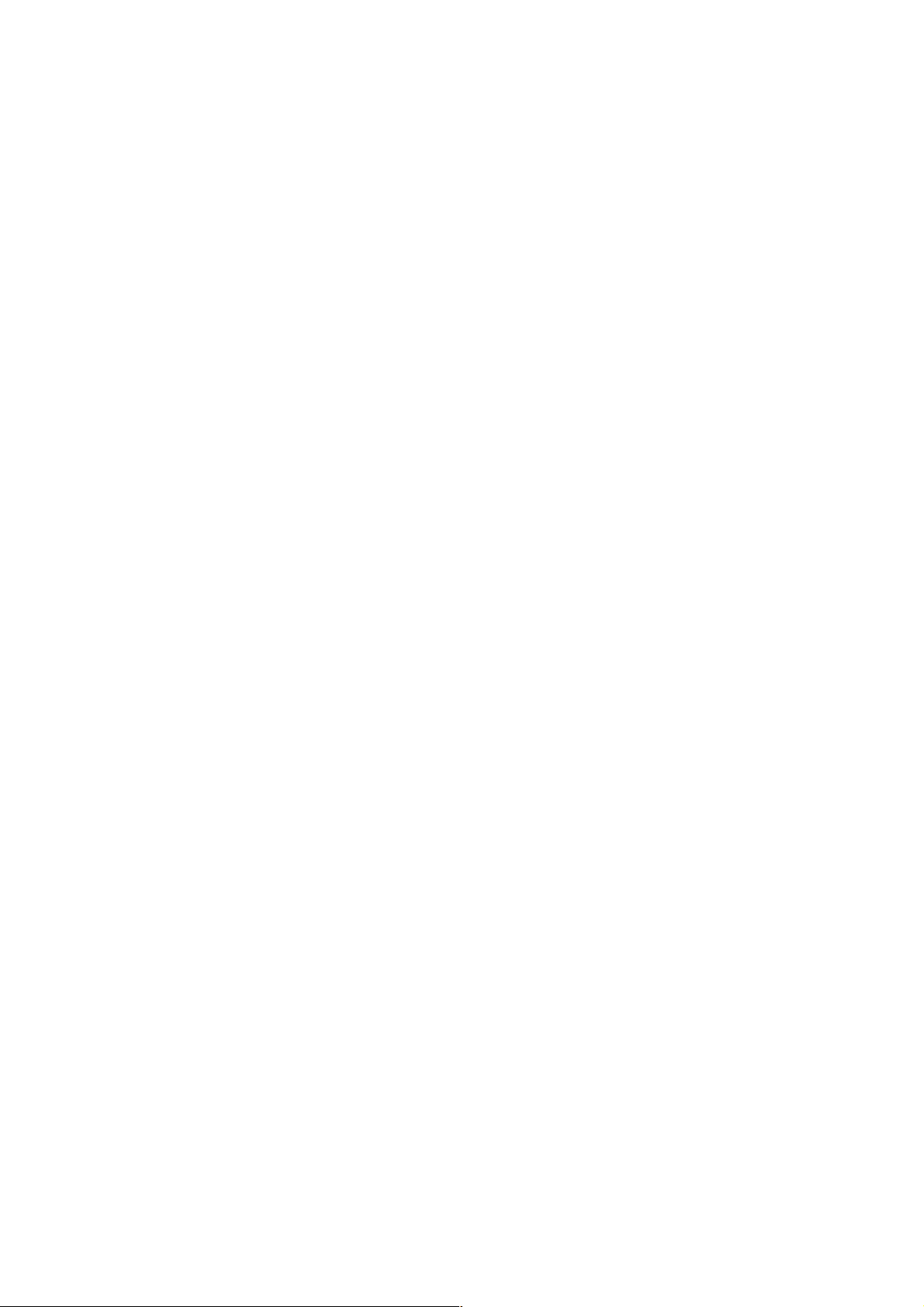
Setting B&W Mode (True Day&Night) for VN-V26 (VN-V26 Only)
Format
/api/param?camera.image.true_daynight=data
Example
/api/param?camera.image.true_daynight=bw
Example of response
camera.image.true_daynight&202 Accepted(camera.status=save)
Interpretation Change B&W mode setting. Specify "color", "bw", "autoH", "autoM" or "autoL". "color" enables
IR filter and image becomes color. "bw" disables IR filter and image becomes black and white. When the setting is
"autoH", "autoM" or "autoL", IR filter is enabled or disabled according to image brightness. To use "autoH", "autoM"
or "autoL", set AGC to "autoH". The change is saved by the API, camera.status=save. If the change is not saved, the
setting is restored by reboot.
Allowed users admin, operator
Getting Auto Exposure Reference from VN-V25/26
Format
/api/param?camera.auto_exposure.reference
Example of response
camera.auto_exposure.reference=0&200 OK
Interpretation Acquire auto exposure reference. A number from -9 to 6 is returned. When the number is bigger,
image becomes brighter.
Allowed users admin, operator, user
Setting Auto Exposure Reference for VN-V25/26
Format
/api/param?camera.auto_exposure.reference=data
Example
/api/param?camera.auto_exposure.reference=0
Example of response
camera.auto_exposure.reference&202
Accepted(camera.status=save)
Interpretation Change auto exposure reference. Specify a number from -9 to 6, or "+", "-". When the number is
bigger, image becomes brighter. The change is saved by the API, camera.status=save. If the change is not saved, the
setting is restored by reboot.
Allowed users admin, operator
Getting White Balance from VN-V25/26
Format
/api/param?camera.image.white_balance
Example of response
camera.image.white_balance=auto&200 OK
Interpretation Acquire white balance setting. "auto" or "manual" is returned.
Allowed users admin, operator, user
23
Page 24
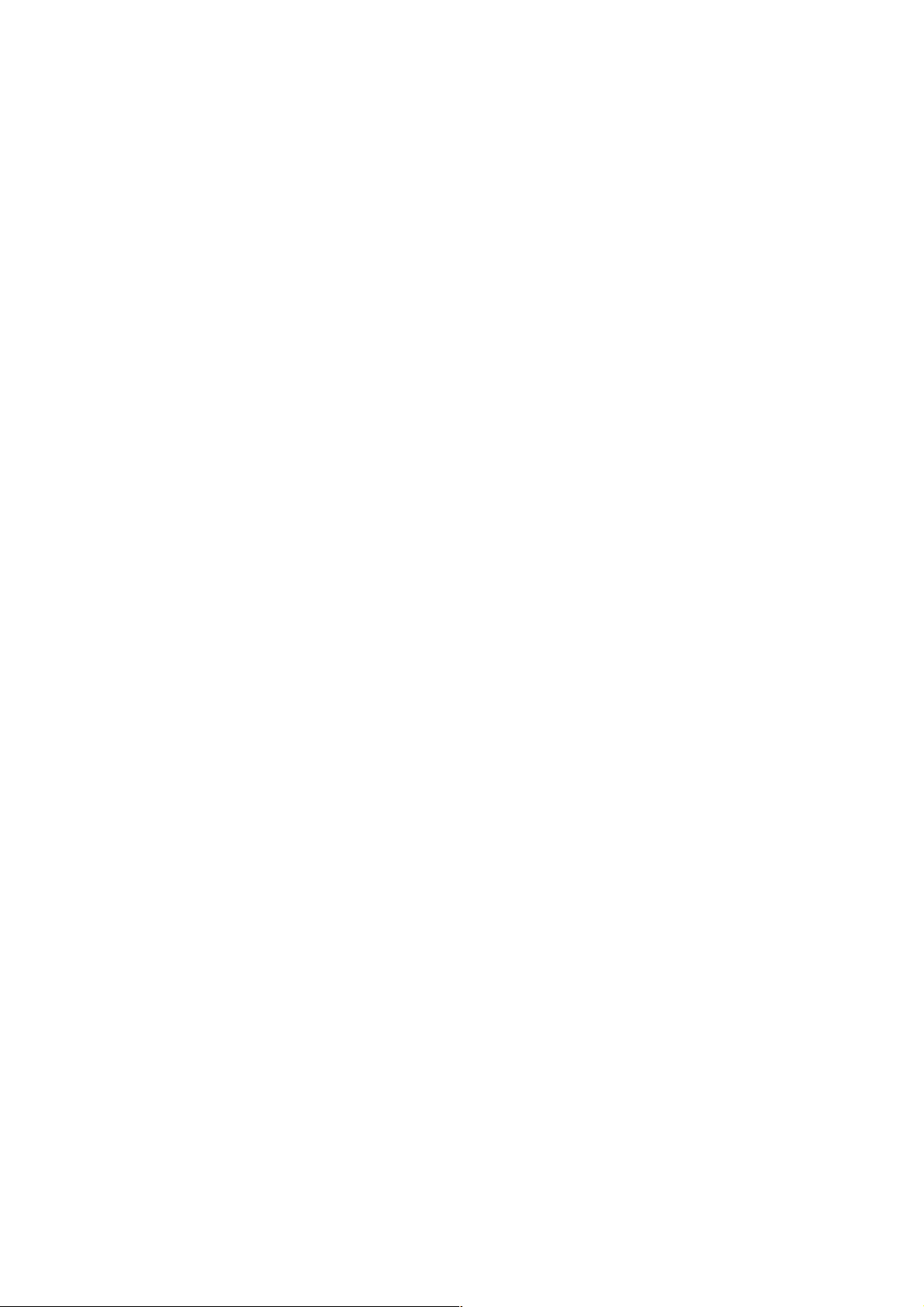
Setting White Balance for VN-V25/26
Format
/api/param?camera.image.white_balance=data
Example
/api/param?camera.image.white_balance=auto
Example of response
camera.image.white_balance&202 Accepted(camera.status=save)
Interpretation Change white balance setting. Specify "auto" or "manual". If "op_auto" is specified, one push auto
white balance control is done, and setting becomes "manual". The change is saved by the API, camera.status=save. If
the change is not saved, the setting is restored by reboot.
Allowed users admin, operator
Getting R-Gain of White Balance from VN-V25/26
Format
/api/param?camera.image.white_balance.r
Example of response
camera.image.white_balance.r=s85&200 OK
Interpretation Acquire R-gain of white balance setting. s0 to s255 is returned. The s before number means "step".
Default value is s85.
Allowed users admin, operator, user
Setting R-Gain of White Balance for VN-V25/26
Format
/api/param?camera.image.white_balance.r=data
Example of response
camera.image.white_balance.r&202 Accepted(camera.status=save)
Interpretation Change R-gain white balance setting. Specify s0 to s255. The s before number means "step".
Default value is s85.The change is saved by the API, camera.status=save. If the change is not saved, the setting is
restored by reboot.
Allowed users admin, operator
Getting B-Gain of White Balance from VN-V25/26
Format
/api/param?camera.image.white_balance.b
Example of response
camera.image.white_balance.b=s219&200 OK
Interpretation Acquire B-gain of white balance setting. s0 to s255is returned. The s before number means "step".
Default value is s219.
Allowed users admin, operator, user
Setting B-Gain of White Balance for VN-V25/26
Format
/api/param?camera.image.white_balance.b=data
Example of response
camera.image.white_balance.b&202 Accepted(camera.status=save)
24
Page 25
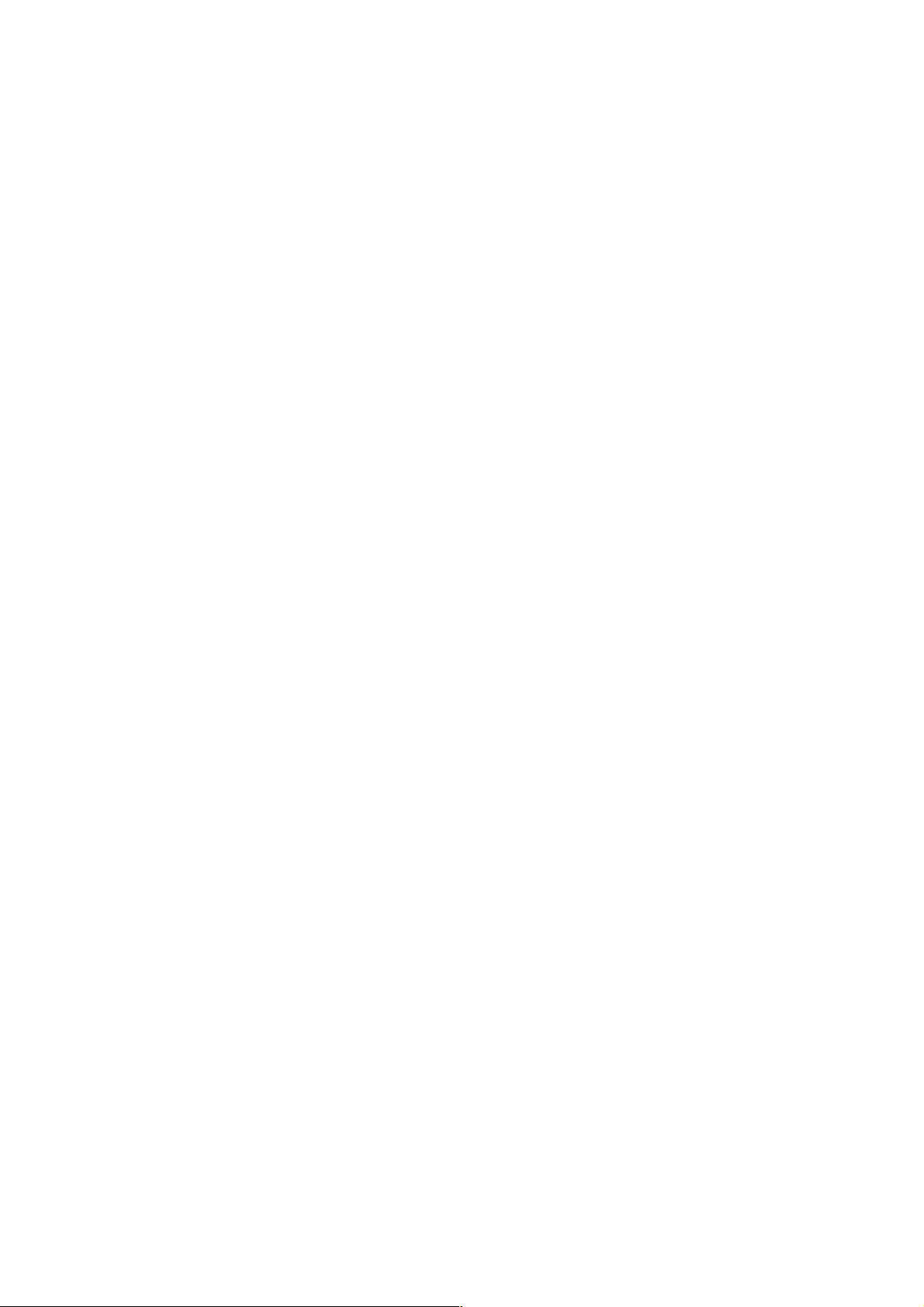
Interpretation Change B-gain white balance setting. Specify s0 to s255. The s before number means "step". D
efault value is s219.The change is saved by the API, camera.status=save. If the change is not saved, the setting is
restored by reboot.
Allowed users admin, operator
Getting Back Light Compensation from VN-V25/26
Format
/api/param?camera.image.blc
Example of response
camera.image.blc=off&200 OK
Interpretation Acquire Back Light Compensation setting. "off", "a", "b", "c" or "d" is returned. Refer the
instruction manual for detailed information of "a", "b", "c" and "d".
Allowed users admin, operator, user
Setting Back Light Compensation for VN-V25/26
Format
/api/param?camera.image.blc=data
Format of setting ON
/api/param?camera.image.blc=a
Example of response
camera.image.blc&202 Accepted(camera.status=save)
Interpretation Change Back Light Compensation setting. Specify "off", "a", "b", "c" or "d". Refer the instruction
manual for detailed information of "a", "b", "c" and "d". The change is saved by the API, camera.status=save. If the
change is not saved, the setting is restored by reboot.
Allowed users admin, operator
6.3. Encoding
These APIs are related to JPEG or MPEG-4 encoding. These are equivalent to the features on the Encoding page of
the WEB setting page. Refer to the instruction manual for details on the Encoding page.
Saving Changes of Encode Settings for VN-V25/26
Format
/api/param?encode(1).status=save
or /api/param?encode(2).status=save
Example of response
encode(1).status&200 OK
Interpretation Save changes to encode settings. All JPEG and MPEG-4 settings are saved. If not saved, the
changes are restored by power off of VN-V25/26.
Allowed users admin, operator
Getting JPEG Frame Size from VN-V25/26
Format
/api/param?encode(1).framesize
25
Page 26
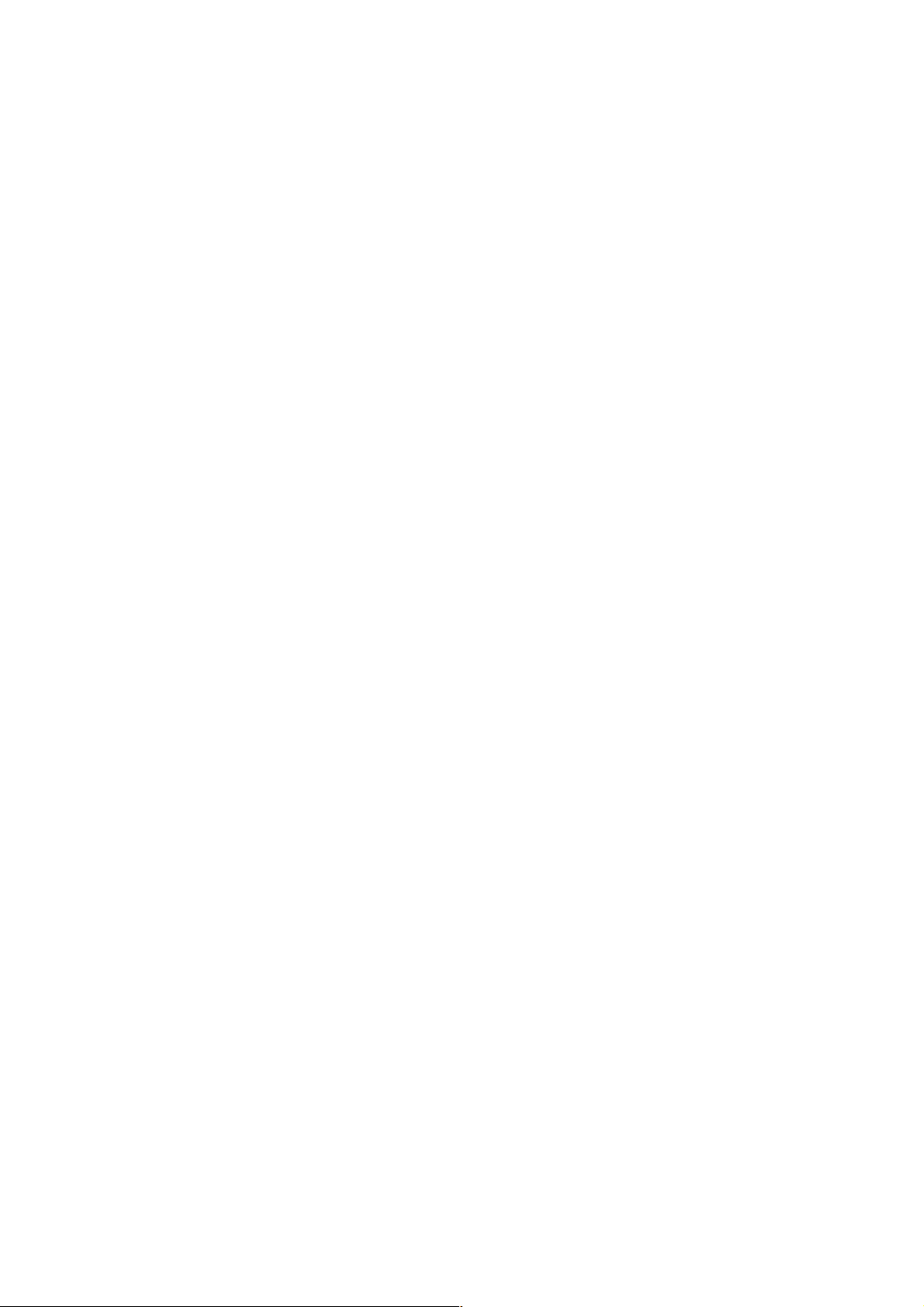
Example of response
encode(1).framesize=vga&200 OK
Interpretation Acquire JPEG frame size setting. "vga" or "qvga" is returned.
Allowed users admin, operator, user
Setting JPEG Frame Size for VN-V25/26
Format
/api/param?encode(1).framesize=data
Example
/api/param?encode(1).framesize=qvga
Example of response
encode(1).framesize&202 Accepted(encode(1).status=save)
Interpretation Change JPEG frame size. Specify "vga" or "qvga". File size setting is changed automatically when
frame size is changed. If frame size is changed from vga to qvga, file size is changed to third part of original size. If
frame size is changed from qvga to vga, file size is changed to three times size.
When frame size of JPEG and MPEG-4 are same, privacy masking is available for both compression. When they are
not same, compression on QVGA can have privacy masking.
The change is saved by the API, encode(1).status=save. If the change is not saved, the setting is restored by reboot.
Allowed users admin, operator
Getting JPEG Rate Control Setting from VN-V25/26
Format
/api/param?encode(1).cbr_mode
Example of response
encode(1).cbr_mode=afs&200 OK
Interpretation Acquire the rate control setting of JPEG. Quantization table is fixed in the case of vfs
(VariableFileSize). In the case of afs (AverageFileSize), bit rates are controlled such that the average size of multiple
files remains constant.
Allowed users admin, operator, user
Setting JPEG Rate Control for VN-V25/26
Format
/api/param?encode(1).cbr_mode=data
Example
/api/param?encode(1).cbr_mode=vfs
Example of response
encode(1).cbr_mode&202 Accepted(encode(1).status=save)
Interpretation Change rate control of JPEG. Rate control can be set to vfs or afs. In vfs (VariableFileSize),
quantization table is fixed. In afs (AverageFileSize), average file size of multiple JPEGs is controlled to be constant.
The change is saved by the API, encode(1).status=save. If the change is not saved, the setting is restored by reboot.
Allowed users admin, operator
Getting JPEG File Size Setting from VN-V25/26
Format
/api/param?encode(1).quality
Example of response
encode(1).quality=40k&200 OK
26
Page 27

Interpretation Acquire the file size setting of JPEG. If the response is 40k for example, the setting is 40KB.
Allowed users admin, operator, user
Setting JPEG File Size Setting for VN-V25/26
Format
/api/param?encode(1).quality=Data
Example
/api/param?encode(1).quality=30k
Example of response
encode(1).quality&202 Accepted(encode(1).status=save)
Interpretation Change the file size setting of JPEG. The unit of set values is in KB. VN-V25/26 will perform rate
control with this file size as the target.
When frame size is VGA, setting between the range of 10k to 100k is possible. When frame size is QVGA, setting
between the range of 3k to 33k is possible.
When VFS (VariableFileSize) is specified for rate control at the WEB setting page, 7 levels will be available for
selection. Each of these choices corresponds to the file sizes as follows.
Level File Size Setting for VGA File Size Setting for QVGA
1 80k 27k
2 60k 20k
3 40k 13k
4 30k 10k
5 25k 8k
6 20k 7k
7 15k 5k
When rate control is set to vfs and a file size that is not stated above is specified, the closest choice will be displayed
on the WEB setting page. The change is saved by the API, encode(1).status=save. If the change is not saved, the
setting is restored by reboot.
Allowed users admin, operator
Getting MPEG-4 Frame Size from VN-V25/26
Format
/api/param?encode(2).framesize
Example of response
encode(2).framesize=vga&200 OK
Interpretation Acquire MPEG-4 frame size setting. "vga" or "qvga" is returned.
Allowed users admin, operator, user
Setting MPEG-4 Frame Size for VN-V25/26
Format
/api/param?encode(2).framesize=data
Example
/api/param?encode(2).framesize=qvga
Example of response
encode(2).framesize&202 Accepted(encode(1).status=save)
27
Page 28

Interpretation Change MPEG-4 frame size. Specify "vga" or "qvga".
When frame size of JPEG and MPEG-4 are same, privacy masking is available for both compression. When they are
not same, compression on QVGA can have privacy masking.
The change is saved by the API, encode(2).status=save. If the change is not saved, the setting is restored by reboot.
Allowed users admin, operator
Getting MPEG-4 bitrate Setting from VN-V25/26
Format
/api/param?encode(2).bitrate
Example of response
encode(2).bitrate=8000000&200 OK
Interpretation Acquire the bitrate setting of MPEG-4. If the response is 8000000 for example, the setting is
8Mbps.
Allowed users admin, operator, user
Setting MPEG-4 bitrate Setting for VN-V25/26
Format
/api/param?encode(2).bitrate=Data
Example
/api/param?encode(2).bitrate=2000000
Example of response
encode(2).bitrate&202 Accepted(encode(2).status=save)
Interpretation Change the bitrate setting of MPEG-4. Specify from 64000 to 8000000.
The change is saved by the API, encode(2).status=save. If the change is not saved, the setting is restored by reboot.
Allowed users admin, operator
Getting MPEG-4 Rate Control Setting from VN-V25/26
Format
/api/param?encode(2).cbr_mode
Example of response
encode(2).cbr_mode=cbr&200 OK
Interpretation Acquire the rate control setting of MPEG-4. "cbr" or "vbr" is returned. Bitrate is controlled to be
constant in the case of cbr (Constant Bitrate). In the case of vbr (Variable Bitrate), bitrate can be larger by input
image.
Allowed users admin, operator, user
Setting MPEG-4 Rate Control for VN-V25/26
Format
/api/param?encode(2).cbr_mode=data
Example
/api/param?encode(2).cbr_mode=vbr
Example of response
encode(2).cbr_mode&202 Accepted(encode(2).status=save)
Interpretation Change rate control of MPEG-4. Rate control can be set to cbr or vbr. Bitrate is controlled to be
constant in the case of cbr (Constant Bitrate). In the case of vbr (Variable Bitrate), bitrate can be larger by input
image. If vbr is set, frame rate of MPEG-4 becomes 30fps.
28
Page 29

The change is saved by the API, encode(2).status=save. If the change is not saved, the setting is restored by reboot.
Allowed users admin, operator
Getting MPEG-4 Frame Rate Setting from VN-V25/26
Format
/api/param?encode(2).framerate
Example of response
encode(2).framerate=15&200 OK
Interpretation Acquire frame rate of MPEG-4 encoding.
Allowed users admin, operator, user
Setting MPEG-4 Frame Rate Setting for VN-V25/26
Format
/api/param?encode(2).framerate=data
Example
/api/param?encode(2).framerate=30
Example of response
encode(2).framerate&202 Accepted(encode(2).status=save)
Interpretation Change frame rate of MPEG-4. Specify 30, 25, 15, 10, 7.5, or 1. If vbr is set to MPEG-4 rate
control, frame rate of MPEG-4 becomes 30fps. If I-Frame interval is not 30, 60, 120, 150, 180, 210 or 240, real frame
rate becomes larger than the setting. Refer I-Frame interval API for details.
The change is saved by the API, encode(2).status=save. If the change is not saved, the setting is restored by reboot.
Allowed users admin, operator
Getting MPEG-4 I-Frame Interval Setting from VN-V25/26
Format
/api/param?encode(2).iframeinterval
Example of response
encode(2).iframeinterval=30&200 OK
Interpretation Acquire I-Frame interval of MPEG-4 encoding.
Allowed users admin, operator, user
Setting MPEG-4 I-Frame Interval Setting for VN-V25/26
Format
/api/param?encode(2).iframeinterval=data
Example
/api/param?encode(2).iframeinterval=30
Example of response
encode(2).iframeinterval&202 Accepted(encode(2).status=save)
Interpretation Change I-Frame interval of MPEG-4. Specify 1 to 255. If I-Frame interval is 30, 60, 120, 150, 180,
210 or 240, real frame rate is as frame rate setting. If I-Frame interval is not 30, 60, 120, 150, 180, 210 or 240, real
frame rate becomes larger than the setting because I-Frame can not be skipped. If I-Frame setting is 1, all frames
become I-Frame and frame rate becomes 30fps.
The change is saved by the API, encode(2).status=save. If the change is not saved, the setting is restored by reboot.
Allowed users admin, operator
29
Page 30

Getting MPEG-4 Priority Setting from VN-V25/26
Format
/api/param?encode(2).priority
Example of response
encode(2).priority=motion&200 OK
Interpretation Acquire priority of MPEG-4 encoding. "motion" or "quality" is returned.
Allowed users admin, operator, user
Setting MPEG-4 Priority Setting for VN-V25/26
Format
/api/param?encode(2).priority=data
Example
/api/param?encode(2).priority=motion
Example of response
encode(2).priority&202 Accepted(encode(2).status=save)
Interpretation Change priority of MPEG-4. Specify "motion" or "quality". To keep frame rate, select "motion". To
keep image quality, select "quality".
The change is saved by the API, encode(2).status=save. If the change is not saved, the setting is restored by reboot.
Allowed users admin, operator
6.4. Audio Setting (VN-V26 Only)
The APIs below are related to audio setting. These are equivalent to the features on the Audio page of the WEB
setting page. Refer to the instruction manual for details on the Audio page.
Getting Audio Duplex Mode from VN-V26
Format
/api/param?audio.input(1).halfduplex
Example of response
audio.input(1).halfduplex=on&200 OK
Interpretation Acquire audio duplex mode. "on" or "off" is returned. When the setting is "on", audio from VN-V26
is muted during a client is sending audio to VN-V26. By setting "on", howling/echo can be suppressed.
Allowed users admin, operator, user
Setting Audio Duplex Mode for VN-V26
Format
/api/param?audio.input(1).halfduplex=data
Example
/api/param?audio.input(1).halfduplex=on
Example of response
audio.input(1).halfduplex&200 OK
Interpretation Change audio duplex mode. Specify "on" or "off". When the setting is "on", audio from VN-V26 is
muted during a client is sending audio to VN-V26. By setting "on", howling/echo can be suppressed.
Allowed users admin, operator
Getting Mic Gain from VN-V26
30
Page 31

Format
/api/param?audio.input(1).gain
Example of response
audio.input(1).gain=32&200 OK
Interpretation Acquire mic gain. "0", "20", "26" or "32" is returned. "32" measn 32 dB.
Allowed users admin, operator, user
Setting Mic Gain for VN-V26
Format
/api/param?audio.input(1).gain=data
Example
/api/param?audio.input(1).gain=32
Example of response
audio.input(1).gain&200 OK
Interpretation Change mic gain. Specify "0", "20", "26" or "32". "32" measn 32 dB.
Allowed users admin, operator
6.5. Alarm Setting
The APIs below are related to alarm setting. These are equivalent to the features on the Alarm page of the WEB
setting page. Refer to the instruction manual for details on the Alarm page.
Getting On/Off of Alarm Action from VN-V25/26
Format
/api/param?application.event(Number).status
Example When Getting the on/off status of alarm action No. 1
/api/param?application.event(1).status
Example of response
application.event(1).status=on&200 OK
Interpretation Acquire the on/off status of the alarm action for the specified alarm action number. 5 alarm actions
and 1 periodic FTP assigned to No.6 are available, so alarm action number can be 1 to 6. Note that alarm numbers are
different from the alarm input pin numbers. Either on or off is returned.
Allowed users admin, operator
Setting On/Off of Alarm Action, or Enabling Changes to Alarm Action for
VN-V25/26
Format
/api/param?application.event(Number).status=data
Example When setting alarm action No. 1 to off
/api/param?application.event(1).status=off
Example of response
application.event(1).status&200 OK
Interpretation Set the alarm action of the specified alarm action number to on/off, or enable changes to the alarm
action. 5 alarm actions and 1 periodic FTP assigned to No.6 are available, so alarm action number can be 1 to 6. Note
that alarm numbers are different from the alarm input pin numbers. Either on or off will be returned.
31
Page 32

Specify "on", "off" or "restart". By "restart", changes to alarm action and alarm trigger are enabled. By "on" after
"restart", the alarm action starts working with the changed settings. If "restart" is not set after changes to alarm action
and alarm trigger, APIs to get settings of alarm action and alarm trigger return previous values.
Allowed users admin, operator
Getting Alarm Action from VN-V25/26
Format
/api/param?application.event(Number).action
Example When Getting action of alarm action No. 1
/api/param?application.event(1).action
Example of Response
application.event(1).action=mailto/somebody@somecompany.com/none/Message&200
OK
Interpretation Acquire the alarm action of the specified alarm action number. 5 alarm actions and 1 periodic FTP
assigned to No.6 are available, so alarm action number can be 1 to 6. Note that alarm numbers are different from the
alarm input pin numbers. A separate API (/api/param?application.event(Number).status) is used to acquire the on/off
status of the alarm action.
When no action is specified, response below is returned.
Example of Response
application.event(1).action=&200 OK
When sending mail is specified, mailto, mail address, JPEG attaching and the character string to be sent will be
returned. When spaces are included in the character string, the character string with spaces will be returned. Segments
are indicated by /. If JPEG attaching is on, "object01" is returned, and if JPEG attaching is off, "none" is returned.
Example of Response
application.event(1).action=mailto/somebody@somecompany.com/object01/Message&2
00 OK
When "PrePostRecording + FTP" is specified, recftp, FTP number, and the attached object number will be returned.
Segments are indicated by /. The FTP number is fixed as ftp01 at all times. The object number is fixed as object01.
Parameters of FTP can be gotten by other APIs, application.ftp and application.object.
Example of Response
application.event(1).action=recftp/ftp01/object01&200 OK
When sending via TCP is specified, tcpto, IP address, port number and the character string to be sent will be returned.
Segments are indicated by /.
Example of Response
application.event(1).action=tcpto/10.0.0.100/20000/Message&200 OK
32
Page 33

When sending via UDP is specified, udpto, IP address, port number and the character string to be sent will be
returned. Segments are indicated by /.
Example of Response
application.event(1).action=udpto/10.0.0.100/20000/Message&200 OK
When alarm output is specified, pinout, distinction between make/break (m1 or b1) and output time (millisecond) will
be returned. Segments are indicated by /.
Example of Response
application.event(1).action=pinout/m1/1500&200 OK
B&W mode is available for VN-V26. When B&W mode is specified, true_daynight/bw, true_daynight/color,
true_daynight/autoH, true_daynight/autoM or true_daynight/autoL will be returned.
Example of Response when B&W mode is bw
application.event(1).action=camera.image.true_daynight/bw&200 OK
Alarm action of event number 6 is periodic FTP. Response to the API has ftpto, FTP number, and the attached object
number. Segments are indicated by /. The FTP number is fixed as ftp01 at all times. The object number is fixed as
object01. Parameters of FTP can be gotten by another API, application.ftp.
Example of Response
application.event(6).action=ftpto/ftp01/object01&200 OK
Allowed users admin, operator
Setting Alarm Action for VN-V25/26
Format
/api/param?application.event(Number).action=Data
Example When setting action of Alarm No. 1
/api/param?application.event(1).action=mailto/somebody@somecompany.com/none/Me
ssage
Example of Response
application.event(1).action&202 Accepted(application.event(1).status=restart)
Interpretation Set the alarm action of the specified alarm number. Up to 5 alarm actions can be specified, and
therefore the number of alarm(number) can also be set between the range of 1 to 5. Note that alarm numbers are
different from the alarm input pin numbers. A separate API (/api/param?application.event(Number).status=off) is
used to set the alarm action to off.
The action will be activated by setting the alarm trigger. The API for setting the alarm trigger is
/api/param?application.event(Number).trigger.
The changes to settings of alarm action become valid by /api/param?application.event(Number).status=restart.
33
Page 34

Specify mailto, mail address, JPEG attach and the character string to be sent when sending via mail. Segments are
indicated by /. The maximum number of characters for the mail address is 95. To attach JPEG, specify object01. If
none is specified instead of object01, JPEG is not attached to the mail. Number of the character string is from 1 to
127 bytes. To use following characters, specify by hexadecimal number after %.
space
& / < > # % " { } | \ ^ [ ] `
For example, specify 3 characters %20 when inserting a space in the character string. For example, to send the
character string "This is alarm.", specify as "This%20is%20alarm.". %09 and %0D are not available.
Setting Example
/api/param?application.event(1).action=mailto/somebody@somecompany.com/object0
1/Alarm%20ON
The character string "Alarm from VN-V25/26" will be stored in the title field of the mail.
Specify recftp, FTP number and the object for PrePostRecording+FTP. The FTP number is fixed as ftp01 at all times.
The object is fixed as object01. Parameters of FTP can be set by other APIs, application.ftp and application.object.
Ensure to set the FTP server (/api/param?application.ftp.host, /api/param?application.object.framerate etc.) before
setting PrePostRecording+FTP.
Setting Example
/api/param?application.event(1).action=ftpto/ftp01/object01
Specify tcpto, IP address, port number and the character string to be sent when sending via TCP. Segments are
indicated by /. The number of character string is from 1 to 127 bytes. To use following characters, specify by
hexadecimal number after %.
space
& / < > # % " { } | \ ^ [ ] `
For example, specify 3 characters %20 when inserting a space in the character string. For example, to send the
character string "This is alarm.", specify as "This%20is%20alarm.". %09 and %0D are not available.
Setting Example
/api/param?application.event(1).action=tcpto/10.0.0.100/20000/Message
Specify udpto, IP address, port number and the character string to be sent when sending via UDP. Segments are
indicated by /. The number of character string is from 1 to 127 bytes. To use following characters, specify by
hexadecimal number after %.
space
& / < > # % " { } | \ ^ [ ] `
For example, specify 3 characters %20 when inserting a space in the character string. For example, to send the
character string "This is alarm.", specify as "This%20is%20alarm.". %09 and %0D are not available.
Setting Example
/api/param?application.event(1).action=udpto/10.0.0.100/20000/Message
34
Page 35

Specify pinout, distinction between make/break (m1 or b1) and the time (millisecond) when alarm output is specified.
Segments are indicated by /. The time is 0 or from 100 to 5000. When the time is 0, alarm output does not come back
to previous state.
Setting Example
/api/param?application.event(1).action=pinout/m1/1500
B&W mode is available for VN-V26. Specify true_daynight/bw, true_daynight/color, true_daynight/autoH,
true_daynight/autoM or true_daynight/autoL when B&W mode is specified.
Setting Example
/api/param?application.event(1).action=camera.image.true_daynight/bw
Alarm action of event number 6 is periodic FTP. Event 1 to 5 can not be set to periodic FTP. Parameters of FTP can
be set by another API, application.ftp.
Allowed users admin, operator
Getting Alarm Filter Setting from VN-V25/26
Format
/api/param?application.event(Number).filter(WeekOfDay).status
Example When Getting Setting of Sunday filter of Alarm No. 1
/api/param?application.event(1).filter(sunday).status
Example of Response
application.event(1).filter(sunday).status=off&200 OK
Interpretation Acquire filter setting of the alarm action for the specified alarm number. Up to 5 alarm actions can
be specified, and periodic FTP is assigned to event No.6, therefore the number of alarm(number) can be set between
the range of 1 to 6. Note that alarm numbers are different from the alarm input pin numbers.
Specify sunday, monday, tuesday, wednesday, thursday, friday or saturday for WeekOfDay. When the filter is
enabled, on will be returned. When the filter is disabled, off will be returned.
Allowed users admin, operator
Setting Alarm Filter for VN-V25/26
Format
/api/param?application.event(Number).filter(WeekOfDay).status=data
Example When setting Sunday filter of Alarm No. 1
/api/param?application.event(1).filter(sunday).status=on
Example of Response
application.event(1).filter(sunday).status&202
Accepted(application.event(1).status=restart)
Interpretation Set filter setting of the alarm action for the specified alarm number. Up to 5 alarm actions can be
specified, and periodic FTP is assigned to event No.6, therefore the number of alarm(number) can be set between the
35
Page 36

range of 1 to 6. Note that alarm numbers are different from the alarm input pin numbers.
Specify sunday, monday, tuesday, wednesday, thursday, friday or saturday for WeekOfDay.
Specify on to enable the filter, off to disable the filter.
The changes to filter of alarm action is saved by /api/param?application.event(Number).status=restart.
Allowed users admin, operator
Getting Alarm Filter Time from VN-V25/26
Format
/api/param?application.event(Number).filter(WeekOfDay).time
Example When Getting Time of Sunday filter of Alarm No. 1
/api/param?application.event(1).filter(sunday).time
Example of Response
application.event(1).filter(sunday).time=
000000-240000
&200 OK
Interpretation Acquire filter time of the alarm action for the specified alarm number. Up to 5 alarm actions can be
specified, and periodic FTP is assigned to event No.6, therefore the number of alarm(number) can be set between the
range of 1 to 6. Note that alarm numbers are different from the alarm input pin numbers.
Specify sunday, monday, tuesday, wednesday, thursday, friday or saturday for WeekOfDay. Start time and end time
is returned in the format like hhmmss-hhmmss. Start time can be from 000000 to 235959. End time can be from
000001 to 240000.
Allowed users admin, operator
Setting Alarm Filter Time for VN-V25/26
Format
/api/param?application.event(Number).filter(WeekOfDay).time=data
Example When setting Sunday filter time of Alarm No. 1
/api/param?application.event(1).filter(sunday).time=010200-040500
Example of Response
application.event(1).filter(sunday).time&202
Accepted(application.event(1).status=restart)
Interpretation Set filter time of the alarm action for the specified alarm number. Up to 5 alarm actions can be
specified, and periodic FTP is assigned to event No.6, therefore the number of alarm(number) can be set between the
range of 1 to 6. Note that alarm numbers are different from the alarm input pin numbers.
Specify sunday, monday, tuesday, wednesday, thursday, friday or saturday for WeekOfDay.
Specify start time and end time in the format like hhmmss-hhmmss. Start time can be from 000000 to 235959. End
time can be from 000001 to 240000. Start time must be earlier than end time.
The changes to filter of alarm action is saved by /api/param?application.event(Number).status=restart.
Allowed users admin, operator
Getting Alarm Filter Type from VN-V25/26
36
Page 37

Format
/api/param?application.event(Number).filter(WeekOfDay).type
Example When Getting Type of Sunday filter of Alarm No. 1
/api/param?application.event(1).filter(sunday).type
Example of Response
application.event(1).filter(sunday).type=mask&200 OK
Interpretation Acquire filter type of the alarm action for the specified alarm number. Up to 5 alarm actions can be
specified, and periodic FTP is assigned to event No.6, therefore the number of alarm(number) can be set between the
range of 1 to 6. Note that alarm numbers are different from the alarm input pin numbers.
Specify sunday, monday, tuesday, wednesday, thursday, friday or saturday for WeekOfDay. "mask" or "unmask" is
returned. When the setting is mask, alarm action is disabled during the filter time. When the setting is unmask, alarm
action is enabled during the filter time.
Allowed users admin, operator
Setting Alarm Filter Type for VN-V25/26
Format
/api/param?application.event(Number).filter(WeekOfDay).type=data
Example When setting Sunday filter type of Alarm No. 1 to be unmask
/api/param?application.event(1).filter(sunday).type=unmask
Example of Response
application.event(1).filter(sunday).type&202
Accepted(application.event(1).status=restart)
Interpretation Set filter type of the alarm action for the specified alarm number. Up to 5 alarm actions can be
specified, and periodic FTP is assigned to event No.6, therefore the number of alarm(number) can be set between the
range of 1 to 6. Note that alarm numbers are different from the alarm input pin numbers.
Specify sunday, monday, tuesday, wednesday, thursday, friday or saturday for WeekOfDay.
Specify mask or unmask. When the setting is mask, alarm action is disabled during the filter time. When the setting is
unmask, alarm action is enabled during the filter time.
The changes to filter of alarm action is saved by /api/param?application.event(Number).status=restart.
Allowed users admin, operator
Getting Alarm Trigger from VN-V25/26
Format
/api/param?application.event(Number).trigger
Example When Getting Trigger of Alarm No. 1
/api/param?application.event(1).trigger
Example of Response
application.event(1).trigger=m1&200 OK
Interpretation Acquire Trigger of the alarm action for the specified alarm number. Up to 5 alarm actions can be
specified, and periodic FTP is assigned to event No.6, therefore the number of alarm(number) can be set between the
37
Page 38

range of 1 to 6. Note that alarm numbers are different from the alarm input pin numbers.
When only 1 Trigger is set:
m1 will be returned in the case of make for alarm input 1.
b1 will be returned in the case of break for alarm input 1.
m2 will be returned in the case of make for alarm input 2.
b2 will be returned in the case of break for alarm input 2.
v1 will be returned for motion detection of video.
ncbws will be returned for IR filter OFF. (VN-V26 Only)
ncbwe will be returned for IR filter ON. (VN-V26 Only)
Example of Response
application.event(1).trigger=v1&200 OK
When a combination of 2 Triggers are set, responses such as m1(10)b2 will be returned. The example indicates that
trigger will be activated when break is invoked at alarm input 2 within 10 seconds after make is invoked at alarm
input 1.
Example of Response
application.event(1).trigger=m1(100)b2&200 OK
Allowed users admin, operator
Setting Alarm Trigger for VN-V25/26
Format
/api/param?application.event(Number).trigger=data
Example When setting Trigger of Alarm No. 1
/api/param?application.event(1).trigger=m1
Example of Response
application.event(1).trigger&202
Accepted(application.event(1).status=restart)
Interpretation Set Trigger of the alarm action for the specified alarm number. Up to 5 alarm actions can be
specified, and periodic FTP is assigned to event No.6, therefore the number of alarm(number) can be set between the
range of 1 to 6. Note that alarm numbers are different from the alarm input pin numbers.
The changes to settings of alarm action become valid by /api/param?application.event(Number).status=restart.
When setting only 1 Trigger:
specify m1 in the case of Make for alarm input 1.
specify b1 in the case of Break for alarm input 1.
specify m2 in the case of Make for alarm input 2.
specify b2 in the case of Break for alarm input 2.
specify v1 for motion detection of video.
specify ncbws for IR Filter OFF. (VN-V26 Only)
specify ncbwe for IR Filter ON. (VN-V26 Only)
38
Page 39

Setting Example
/api/param?application.event(1).trigger=v1
Interval can be set to periodic ftp assigned to event(6). Set "i1500" for interval 1500 seconds.
Setting Example
/api/param?application.event(6).trigger=i1500
When setting Trigger upon combining 2 alarm inputs, specify as m1(50)b2. The example above indicates that trigger
will be activated when break is invoked at alarm input 2 within 50 seconds after make is invoked at alarm input 1.
Additionally, combination is only allowed for alarm inputs and not motion detect nor IR Filter. And same alarm can
not be combined. For example, m1(50)m1 is not available.
Setting Example
/api/param?application.event(1).trigger=m1(100)b2
Allowed users admin, operator
6.6. Alarm Environment Setting
The APIs below are related to alarm environment setting. These are equivalent to the features on the Alarm
Environment page of the WEB setting page. Refer to the instruction manual for details on the Alarm Environment
page.
Getting SMTP Server Address Setting from VN-V25/26
Format
/api/param?application.smtp.host
Example of Response
application.smtp.host=192.168.0.200&200 OK
Response example when setting field is left blank
application.smtp.host=&200 OK
Interpretation Acquire the address setting of the SMTP server.
Allowed users admin, operator, user
Setting SMTP Server Address for VN-V25/26
Format
/api/param?application.smtp.host=data
Example
/api/param?application.smtp.host=192.168.0.200
Example of Response
application.smtp.host&200 OK
Interpretation Change the address setting of the SMTP server. Specify the IP address or FQDN. The maximum
FQDN size is 63 bytes. Specify as 0.0.0.0 when the SMTP server is not set. It is also possible to leave the setting field
blank as follows.
/api/param?application.smtp.host=%00
Allowed users admin, operator
Getting SMTP Server Port Number Setting from VN-V25/26
Format
/api/param?application.smtp.port
Example of Response
application.smtp.port=25&200 OK
Interpretation Acquire the port number setting of the SMTP server.
39
Page 40

Allowed users admin, operator, user
Setting SMTP Server Port Number for VN-V25/26
Format
/api/param?application.smtp.port=data
Example
/api/param?application.smtp.port=25
Example of Response
application.smtp.port&200 OK
Interpretation Change the port number setting of the SMTP server.
Allowed users admin, operator
Getting Sender Mail Address Setting from VN-V25/26
Format
/api/param?application.smtp.mailfrom
Example of Response
application.smtp.mailfrom=somebody@somecompany.com&200 OK
Interpretation Acquire sender mail address setting. POP user name is used as local part of sender mail address
when sender mail address setting is blank. When POP user name is also blank, the local-part is set to
"vn_v25@hostname". When the hostname is also blank, SMTP server decide sender mail address.
Allowed users admin, operator, user
Setting Sender Mail Address for VN-V25/26
Format
/api/param?application.smtp.mailfrom=data
Example
/api/param?application.smtp.mailfrom=somebody@somecompany.com
Example of Response
application.smtp.mailfrom&200 OK
Interpretation Change sender mail address setting. Maximum text number of sender mail address is 96.
Alphanumeric and followings are available.
! # $ % & ' * + - / = ? ^ _ ` { } | ~
POP user name is used as local part of sender mail address when sender mail address setting is blank. When POP user
name is also blank, the local-part is set to "vn_v25@hostname". When the hostname is also blank, SMTP server
decide sender mail address.
Allowed users admin, operator
Getting "POP before SMTP" Setting from VN-V25/26
Format
/api/param?application.smtp.type
Example of Response
application.smtp.type=pbs&200 OK
Interpretation Acquire the "POP before SMTP" setting. "simple" is returned when this is set to off. "pbs" is
returned when this is set to on.
Allowed users admin, operator, user
40
Page 41

Setting "POP before SMTP" for VN-V25/26
Format
/api/param?application.smtp.type=data
Example
/api/param?application.smtp.type=pbs
Example of Response
application.event.smtp.type&200 OK
Interpretation Change the "POP before SMTP" setting. Specify as "simple" when setting to off and "pbs" when
setting to on.
Allowed users admin, operator
Getting POP Server Address Setting from VN-V25/26
Format
/api/param?application.pop.host
Example of Response
application.pop.host=192.168.0.200&200 OK
Response example when setting field is left blank
application.pop.host=&200 OK
Interpretation Acquire the address setting of the POP server.
Allowed users admin, operator, user
Setting POP Server Address for VN-V25/26
Format
/api/param?application.pop.host=data
Example
/api/param?application.pop.host=192.168.0.200
Example of Response
application.pop.host&200 OK
Interpretation Change the address setting of the POP server. Specify the IP address or FQDN. The maximum
FQDN size is 63 bytes. Specify as 0.0.0.0 when the POP server is not set. It is also possible to leave the setting field
blank as follows.
/api/param?application.pop.host=%00
Allowed users admin, operator
Getting POP Server Port Number Setting from VN-V25/26
Format
/api/param?application.pop.port
Example of Response
application.pop.port=110&200 OK
Interpretation Acquire the port number setting of the POP server.
Allowed users admin, operator, user
Setting POP Server Port Number for VN-V25/26
Format
/api/param?application.pop.port=data
Example
/api/param?application.pop.port=110
Example of Response
application.pop.port&200 OK
Interpretation Change the port number setting of the POP server.
Allowed users admin, operator
41
Page 42

Getting POP Server User Name Setting from VN-V25/26
Format
/api/param?application.pop.user
Example of Response
application.pop.user=somename&200 OK
Response example when setting field is left blank
application.pop.user=&200 OK
Interpretation Acquire the user name setting of the POP server. The user name is used as local part of sender mail
address when sender mail address setting is blank. When the user name is blank, the local-part is set to "vn_c20".
Example of Response
application.pop.user=somename&200 OK
Example of Mail Address somename@somecompany.com
Allowed users admin, operator, user
Setting POP Server User Name for VN-V25/26
Format
/api/param?application.pop.user=data
Example
/api/param?application.pop.user=somename
Example of Response
application.pop.user&200 OK
Interpretation Change the user name setting of the POP server. The maximum user name size is 64 bytes. Set as
follows when this is to be left blank.
/api/param?application.pop.user=%00
The user name is used as local part of sender mail address when sender mail address setting is blank. When the user
name is blank, the local-part is set to "vn_c20". When POP before SMTP is disabled, it is not necessary to set POP
server settings other than POP user name setting.
Example of setting
/api/param?application.pop.user=somename
Example of Mail Address
somename@somecompany.com
Following characters must not be used in user name.
space
( ) < > [ ] : ; ¥ ,(comma)
Allowed users admin, operator
Setting POP Server Password for VN-V25/26
Format
/api/param?application.pop.password=data
Example
/api/param?application.pop.password=someword
Example of Response
application.pop.password&200 OK
Interpretation Change the password setting of the POP server. The maximum password size is 32 bytes. Set as
follows when this is to be left blank.
/api/param?application.pop.password=%00
Allowed users admin, operator
(Note: There is no API for reading passwords.)
42
Page 43

Getting FTP Server Address Setting from VN-V25/26
Format
/api/param?application.ftp.host
Example of Response
application.ftp.host=192.168.0.200&200 OK
Response example when setting field is left blank
application.ftp.host=&200 OK
Interpretation Acquire the FTP server address setting used for FTP transmission via alarm.
Allowed users admin, operator, user
Setting FTP Server Address for VN-V25/26
Format
/api/param?application.ftp.host=data
Example
/api/param?application.ftp.host=10.0.0.200
Example of Response
application.ftp.host&200 OK
Interpretation Change the FTP server address setting used for FTP transmission via alarm. Specify the IP address
or FQDN. The maximum FQDN size is 63 bytes. Specify as 0.0.0.0 when the FTP server is not set. It is also possible
to leave the setting field blank as follows.
/api/param?application.ftp.path=%00
Allowed users admin, operator
Getting FTP Server Path Setting from VN-V25/26
Format
/api/param?application.ftp.path
Example of Response
application.ftp.path=subdir1&200 OK
Response example when setting field is left blank
application.ftp.path=&200 OK
Interpretation Acquire the FTP server directory setting used for FTP transmission via alarm.
Allowed users admin, operator, user
Setting FTP Server Path for VN-V25/26
Format
/api/param?application.ftp.path=data
Example
/api/param?application.ftp.path=subdir1
Example of Response
application.ftp.path&200 OK
Interpretation Change the FTP server directory setting used for FTP transmission. It is possible to set FTP
transmission to a directory under the FTP server home directory by specifying that directory name. Use %2F to
segment the directory. ("2F" is ASCII code of "/".) The maximum directory name size is 63 bytes.
Example
/api/param?application.ftp.path=subdir1%2Fsubdir2
By leaving the setting blank as follows, FTP transmission will be set to the FTP server home directory.
/api/param?application.ftp.path=%00
Allowed users
admin, operator
Getting FTP Server User Name Setting from VN-V25/26
43
Page 44

Format
/api/param?application.ftp.user
Example of Response
application.ftp.user=somename&200 OK
Response example when setting field is left blank
application.ftp.user=&200 OK
Interpretation Acquire the FTP server user name setting used for FTP transmission via alarm.
Allowed users admin, operator
Setting FTP Server User Name for VN-V25/26
Format
/api/param?application.ftp.user=data
Example
/api/param?application.ftp.user=somename
Example of Response
application.ftp.user&200 OK
Interpretation Change the FTP server user name setting used for FTP transmission via alarm. The maximum user
name size is 32 bytes. Set as follows when this setting is to be left blank.
/api/param?application.ftp.user=%00
Allowed users admin, operator
Setting FTP Server Password for VN-V25/26
Format
/api/param?application.ftp.password=data
Example
/api/param?application.ftp.password=someword
Example of Response
application.ftp.password&200 OK
Interpretation Change the FTP server password setting used for FTP transmission via alarm. The maximum
password size is 32 bytes. Set as follows when this setting is to be left blank.
/api/param?application.ftp.password=%00
Allowed users admin, operator
(There is no API for Getting passwords.)
Getting File Naming of Periodic FTP from VN-V25/26
Format
/api/param?application.ftp.naming
Example of Response
application.ftp.naming=default&200 OK
Interpretation Acquire file naming of periodic FTP. "default", "type1" or "type2" is returned. When default is set,
the file name is as YYYYMMDDHHMMSS-NNN-2.jpg.
Example 20060207201315-001-2.jpg
When type1 is set, the file name is as ***YYYMMDDHHMMSSNNN.jpg. "***" can be gotten by another API,
/api/param?application.ftp.naming_option.
File Name Example Camera_20060207201315001.jpg
When type2 is set, the file name is as ***.jpg. "***" can be gotten by another API,
/api/param?application.ftp.naming_option.
44
Page 45

File Name Example Camera.jpg
Allowed users admin, operator
Setting File Naming of Periodic FTP for VN-V25/26
Format
/api/param?application.ftp.naming=data
Example
/api/param?application.ftp.naming=type1
Example of Response
application.ftp.naming&200 OK
Interpretation Change file naming of periodic FTP. Specify "default", "type1" or "type2". When default is set, the
file name is as YYYYMMDDHHMMSS-NNN-2.jpg.
Example 20060207201315-001-2.jpg
When type1 is set, the file name is as ***YYYYMMDDHHMMSSNNN.jpg. "***" can be set by another API,
/api/param?application.ftp.naming_option.
File Name Example Camera_20060207201315001.jpg
When type2 is set, the file name is as ***.jpg. "***" can be set by another API,
/api/param?application.ftp.naming_option.
File Name Example Camera.jpg
Allowed users admin, operator
Getting User Define Name of File Naming from VN-V25/26
Format
/api/param?application.ftp.naming_option
Example of Response
application.ftp.naming_option=abc&200 OK
Interpretation Acquire user define name for file naming of periodic FTP. The maximum size is 16 bytes. When
/api/param?application.ftp.naming_option is set to "type1", the file name is as ***YYYMMDDHHMMSSNNN.jpg,
and "***" can be gotten by this API.
File Name Example Camera_20060207201315001.jpg
When /api/param?application.ftp.naming_option is set to "type2", the file name is as ***.jpg and "***" can be gotten
by this API.
File Name Example Camera.jpg
Allowed users admin, operator
Setting User Define Name of File Naming for VN-V25/26
Format
/api/param?application.ftp.naming_option=data
Example of Response
application.ftp.naming_option&200 OK
Interpretation Change user define name for file naming of periodic FTP. The maximum size is 16 bytes. When
/api/param?application.ftp.naming_option is set to "type1", the file name is as ***YYYMMDDHHMMSSNNN.jpg,
and "***" can be set by this API.
45
Page 46

File Name Example Camera_20060207201315001.jpg
When /api/param?application.ftp.naming_option is set to "type2", the file name is as ***.jpg and "***" can be set by
this API.
File Name Example Camera.jpg
Allowed users admin, operator
Getting Parameters of Pre/Post Recording from VN-V25/26
Format
To get Frame Rate
/api/param?application.object.framerate
To get Pre Duration
/api/param?application.object.prerec
To get Post Duration
/api/param?application.object.postrec
Example of Response
For Frame Rate
application.object.framerate=10&200 OK
For Pre Duration
/api/param?application.object.prerec=2&200 OK
For Post Duration
/api/param?application.object.postrec=2&200 OK
Interpretation Acquire parameters for PrePost + ftp. These parameters are used when recftp is set as an alarm
action.
Allowed users admin, operator, user
Setting Parameters of Pre/Post Recording for VN-V25/26
Format
To set Frame Rate
/api/param?application.object.framerate=5
To set Pre Duration
/api/param?application.object.prerec=3
To set Post Duration
/api/param?application.object.postrec=3
Example of Response
For Frame Rate
application.object.framerate&200 OK
For Pre Duration
/api/param?application.object.prerec&200 OK
For Post Duration
/api/param?application.object.postrec&200 OK
Interpretation Change parameters for PrePost + ftp. These parameters are used when recftp is set as an alarm
action. Specify 30, 15, 10, 7.5, 6, 5, 3, 2, or 1 for frame rate. Maximum Pre/Post duration is 60 seconds. Setting zero
to Pre and Post duration is invalid.
Allowed users admin, operator
Getting Alarm Output Time Setting from VN-V25/26
Format
/api/param?peripheral.output_pin.pin(Number).duration
Example /api/param?peripheral.output_pin.pin(1).duration
46
Page 47

Example of Response
peripheral.output_pin.pin(1).duration=500&200 OK
Interpretation Acquire the current alarm output duration in millisecond. Specify 1 or 2 to Number. When returned
value is 0, it means infinite output.
Allowed users admin, operator, user
Setting Alarm Output Time for VN-V25/26
Format
/api/param?peripheral.input_pin.pin(Number).duration=data
Example
/api/param?peripheral.input_pin.pin(1).duration=50
Example of response
peripheral.input_pin.pin(1).duration&200 OK
Interpretation Change the alarm output duration in millisecond. Specify 1 or 2 to Number. Specify 0, or 100 to
5000 for the duration. When 0 is set, output duration becomes infinite.
Allowed users admin, operator
Getting Alarm Output Status from VN-V25/26
Format
/api/param?peripheral.output_pin.pin(Number).status
Example of Response
peripheral.output_pin.pin(1).status=make&200 OK
Interpretation Acquire the current alarm output status. Specify 1 or 2 to Number. Either make or break will be
returned.
Allowed users admin, operator, user
Changing Alarm Output of VN-V25/26
Format
/api/param?peripheral.output_pin.pin(Number).status=data
Example
/api/param?peripheral.output_pin.pin(1).status=break
Example of Response
peripheral.output_pin.pin(1).status&200 OK
Interpretation Change the alarm output. Specify 1 or 2 to Number. Specify "make" or "break" to data.
When the alarm output time is zero, alarm output is changed as this API specifies. When the alarm output time is not
zero, alarm output is changed as this API specifies, then alarm output is changed again after the alarm output time.
Allowed users admin, operator
6.7. Privacy Masking
The APIs below are related to privacy masking. These are equivalent to the features on the Privacy Masking page of
the WEB setting page. Refer to the instruction manual for details on the Privacy Masking page.
Getting Privacy Masking On/Off Status from VN-V25/26
Format
/api/param?camera.private_mask.status
47
Page 48

Example of response
camera.private_mask.status=on&200 OK
Interpretation Acquire the on/off status of privacy masking.
Allowed users admin, operator, user
Setting Privacy Masking to On/Off for VN-V25/26
Format
/api/param?camera.private_mask.status=data
Example of Response
camera.private_mask.status&202 Accepted(camera.status=save)
Interpretation Change the on/off status of privacy masking. The change is saved by the API, camera.status=save.
If the change is not saved, the setting is restored by reboot.
Allowed users admin, operator
Getting Privacy Masking Color from VN-V25/26
Format
/api/param?camera.private_mask.color
Example of response
camera.private_mask.color=ffffff&200 OK
Interpretation Acquire the color of privacy masking. RGB values are returned as hexadecimal number. For
exmaple, ffffff is white, ff0000 is red, 00ff00 is green, and 0000ff is blue.
Allowed users admin, operator, user
Setting Privacy Masking Color for VN-V25/26
Format
/api/param?camera.private_mask.color=data
Example of Response
camera.private_mask.color&202 Accepted(camera.status=save)
Interpretation Change the color of privacy masking. Specify RGB values by hexadecimal number. For exmaple,
ffffff for white, ff0000 for red, 00ff00 for green, and 0000ff for blue.The change is saved by the API,
camera.status=save. If the change is not saved, the setting is restored by reboot.
Allowed users admin, operator
6.8. Motion Detect
The APIs below are related to motion detection. These are equivalent to the features on the Motion Detection page of
the WEB setting page. Refer to the instruction manual for details on the Motion Detection page.
Getting Motion Detect On/Off Status from VN-V25/26
Format
/api/param?camera.detection.status
Example of response
camera.detection.status=on&200 OK
Interpretation Acquire the on/off status of motion detect.
Allowed users admin, operator, user
48
Page 49

Setting Motion Detect to On/Off for VN-V25/26
Format
/api/param?camera.detection.status=data
Example of Response
camera.detection.status&202 Accepted(camera.status=save)
Interpretation Change the on/off status of motion detect. The change is saved by the API, camera.status=save. If
the change is not saved, the setting is restored by reboot.
Allowed users admin, operator
Getting Motion Detect Sensitivity from VN-V25/26
Format
/api/param?camera.detection.level
Example of response
camera.detection.level=20&200 OK
Interpretation Acquire the motion detect sensitivity. A value between 0 to 100 will be returned. The larger the
value, the higher will be the sensitivity.
Allowed users admin, operator, user
Setting Motion Detect Sensitivity for VN-V25/26
Format
/api/param?camera.detection.level=data
Example of response
camera.detection.level&202 Accepted(camera.status=save)
Interpretation Change the motion detect sensitivity. Specify a value between 0 to 100. The larger the value, the
higher will be the sensitivity. The change is saved by the API, camera.status=save. If the change is not saved, the
setting is restored by reboot.
Allowed users admin, operator
Getting Motion Detect Mask from VN-V25/26
Format
/api/param?camera.detection.area
Example of response
camera.detection.area=00010203040506070809&200 OK
Interpretation Acquire the mask of motion detect. 20 ASCII characters will be returned.
The screen of VN-V25/26 is made up of 10 x 8 = 80 blocks, and mask can be set to on/off for each block. This
information can be represented in 80 bits = 10-byte hexadecimal. (Response is returned in ASCII character strings.
Therefore, 20 characters will be returned.) The bit string will appear as follows when mask is set to off for the top left
block only.
10000000 00000000 00000000 ,,,
Storage in bytes will begin from the LSB and represented in a hexadecimal value as shown below.
01 00 00 00 00 00 00 00 00 00
The hexadecimal value denotes the 20 ASCII characters acquired via this API that are expressed in ASCII codes. For
example, the following character string will be returned when only the top left and bottom right blocks are masked.
49
Page 50

camera.detection.area=01000000000000000080
Allowed users admin, operator, user
Setting Motion Detect Mask for VN-V25/26
Format
/api/param?camera.detection.area=data
Example
/api/param?camera.detection.area=00010203040506070809
Example of response camera
.detection.area&202 Accepted(camera.status=save)
Interpretation Change the motion detect mask. Specify using a 20 ASCII character string. Refer to the item on
"Getting Motion Mask from VN-V25/26" on the interpretation of this character string. To mask all blocks, specify all
zeros in the ASCII character string. The change is saved by the API, camera.status=save. If the change is not saved,
the setting is restored by reboot.
Allowed users admin, operator
6.9. Network Basics
The APIs below are related to the basics of networks. These are equivalent to the features on the Basic page of the
WEB setting page. Refer to the instruction manual for details on the Basic page.
Enabling Network Setting Changes
Format
/api/param?network.interface.status=restart
Example of Response
network.interface.status&200 OK
Interpretation Changes of following network parameters become valid by this API.
DHCP, IP Address, Subnet Mask, TTL, MTU, TOS, Negotiation
Changes are not reflected in the actions until this API is used. APIs to get settings of those parameters return previous
values until this API is used. When this API is issued, VN-V25/26 reboots in about 1 minute.
Allowed user admin
Getting DHCP Setting from VN-V25/26
Format
/api/param?network.interface.dhcp.status
Example of Response
network.interface.dhcp.status=off&200 OK
Interpretation Acquire the current DHCP setting.
Allowed users admin, operator, user
Setting DHCP for VN-V25/26
Format
/api/param?network.interface.dhcp.status=data
Example
/api/param?network.interface.dhcp.status=on
50
Page 51

Example of Response
network.interface.dhcp.status&202 Accepted(network.interface.status=restart)
Interpretation Change the DHCP setting. Specify "on" or "off". To validate the change, use
"network.interface.status=restart" API that reboots VN-V25/26 in about 1 minute.
Allowed user admin
Getting IP Address from VN-V25/26
Format
/api/param?network.interface.ip
Example of Response
network.interface.ip=192.168.0.2&200 OK
Interpretation Acquire the current IP address.
Allowed users admin, operator, user
Setting IP Address for VN-V25/26
Format
/api/param?network.interface.ip=data
Example
/api/param?network.interface.ip=192.168.0.2
Example of Response
network.interface.ip&202 Accepted(network.interface.status=restart)
Interpretation Change the IP address. To validate the change, use "network.interface.status=restart" API that
reboots VN-V25/26 in about 1 minute. Set appropriate combination of IP address, subnet mask and default gateway
before "network.interface.status=restart".
Allowed user admin
Getting Subnet Mask from VN-V25/26
Format
/api/param?network.interface.subnetmask
Example of Response
network.interface.subnetmask=255.255.255.0&200 OK
Interpretation Acquire the current subnet mask.
Allowed users admin, operator, user
Setting Subnet Mask for VN-V25/26
Format
/api/param?network.interface.subnetmask=data
Example
/api/param?network.interface.subnetmask=255.0.0.0
Example of Response
network.interface.subnetmask&202 Accepted(network.interface.status=restart)
Interpretation Change the subnet mask. To validate the change, use "network.interface.status=restart" API that
reboots VN-V25/26 in about 1 minute. Set appropriate combination of IP address, subnet mask and default gateway
before "network.interface.status=restart".
51
Page 52

Allowed user admin
Getting Default Gateway from VN-V25/26
Format
/api/param?network.gateway
Example of Response
network.gateway=192.168.0.254&200 OK
Interpretation Acquire the current default gateway.
Allowed users admin, operator, user
Setting Default Gateway for VN-V25/26
Format
/api/param?network.gateway=data
Example
/api/param?network.gateway=192.168.0.254
Example of Response
network.gateway&200 OK
Interpretation Change the default gateway. To set static default gateway, disable DHCP. Default gateway can not
be changed when DHCP is enabled. Specify IP address in same segment with VN-V25/26's IP address. Specify
0.0.0.0 to delete default gateway setting.
Allowed user admin
Getting Host Name from VN-V25/26
Format
/api/param?network.hostname
Example of Response
network.hostname=localhost&200 OK
Interpretation Acquire the current host name.
Allowed users admin, operator, user
Setting Host Name for VN-V25/26
Format
/api/param?network.hostname=data
Example
/api/param?network.hostname=somename
Example of Response
network.hostname&200 OK
Interpretation Change the host name. Characters that may be used for the host name are alphanumerics,
hyphens (-) and period. Maximum size is 63 bytes.
Specify as %00 when the host name setting is to be left blank.
Example when leaving field blank
/api/param?network.hostname=%00
Allowed user admin
Getting DNS Server On/Off Status from VN-V25/26
Format
/api/param?network.dns.status
Example of Response
network.dns.status=off&200 OK
52
Page 53

Interpretation Acquire the on/off status of the DNS server. Either on or off will be returned.
Allowed users admin, operator, user
Setting DNS Server Status to On/Off, or Validate Changes for VN-V25/26
Format
/api/param?network.dns.status=data
Example
/api/param?network.dns.status=on
Example of Response
network.dns.status&200 OK
Interpretation Change status of DNS server setting, or validate changes to DNS server settings. Specify "on", "off"
or "restart". Changes of DNS server settings become valid by "restart".
Allowed users admin, operator
Getting DNS Server IP Address from VN-V25/26
Format
/api/param?network.dns.ip
Example of Response
network.dns.ip=10.0.0.150&200 OK
Interpretation Acquire IP address of DNS server.
Allowed users admin, operator, user
Setting DNS Server IP Address for VN-V25/26
Format
/api/param?network.dns.ip=data
Example
/api/param?network.dns.ip=10.0.0.150
Example of Response
network.dns.ip&202 Accepted(network.dns.status=restart)
Interpretation Change IP address of DNS server. To validate the change, use "network.dns.status=restart" API.
Allowed users admin, operator
Getting MAC Address from VN-V25/26
Format
/api/param?network.interface.mac
Example of Response
network.interface.mac=008088001AEF&200 OK
Interpretation Acquire the MAC address. A 12-byte ASCII character string will be returned. There is no API for
setting MAC address.
Allowed users admin, operator, user
6.10. Network Details
The APIs below are related to network details. These are equivalent to the features on the Details page of the WEB
setting page. Refer to the instruction manual for details on the Details page.
53
Page 54

Getting TOS Value of JPEG from VN-V25/26
Format
/api/param?network.interface.dscp.video.jpeg
Example of Response
network.interface.dscp.video.jpeg=56&200 OK
Interpretation Acquire TOS that includes DHCP field for JPEG.
Allowed users admin, operator, user
Setting TOS Value of JPEG for VN-V25/26
Format
/api/param?network.interface.dscp.video.jpeg=data
Example
/api/param?network.interface.dscp.video.jpeg=56
Example of Response
network.interface.dscp.video.jpeg&202
Accepted(network.interface.status=restart)
Interpretation Change TOS that includes DHCP field for JPEG. The range of set value is between 0 to 255 though
MSB 6 bits in the value is valid. To validate the change, use "network.interface.status=restart" API.
Allowed user admin
Getting TOS Value of MPEG-4 from VN-V25/26
Format
/api/param?network.interface.dscp.video.mpeg
Example of Response
network.interface.dscp.video.mpeg=56&200 OK
Interpretation Acquire TOS that includes DHCP field for MPEG-4.
Allowed users admin, operator, user
Setting TOS Value of MPEG-4 for VN-V25/26
Format
/api/param?network.interface.dscp.video.mpeg=data
Example
/api/param?network.interface.dscp.video.mpeg=56
Example of Response
network.interface.dscp.video.mpeg&202
Accepted(network.interface.status=restart)
Interpretation Change TOS that includes DHCP field for MPEG-4. The range of set value is between 0 to 255
though MSB 6 bits in the value is valid. To validate the change, use "network.interface.status=restart" API.
Allowed user admin
Getting TOS Value of Audio from VN-V26 (VN-V26 Only)
Format
/api/param?network.interface.dscp.audio
Example of Response
network.interface.dscp.audio=56&200 OK
54
Page 55

Interpretation Acquire TOS that includes DHCP field for Audio.
Allowed users admin, operator, user
Setting TOS Value of Audio for VN-V26 (VN-V26 Only)
Format
/api/param?network.interface.dscp.audio=data
Example
/api/param?network.interface.dscp.audio=56
Example of Response
network.interface.dscp.audio&202 Accepted(network.interface.status=restart)
Interpretation Change TOS that includes DHCP field for Audio. The range of set value is between 0 to 255 though
MSB 6 bits in the value is valid. To validate the change, use "network.interface.status=restart" API.
Allowed user admin
Getting Unicast TTL Value from VN-V25/26
Format
/api/param?network.interface.ttl.unicast
Example of Response
network.interface.ttl.unicast=16&200 OK
Interpretation Acquire TTL of unicast. 1-255 is returned.
Allowed users admin, operator, user
Setting Unicast TTL for VN-V25/26
Format
/api/param?network.interface.ttl.unicast=data
Example
/api/param?network.interface.ttl.unicast=56
Example of Response
network.interface.ttl.unicast&202 Accepted(network.interface.status=restart)
Interpretation Change TTL of unicast. The range of set value is between 1 to 255. To validate the change, use
"network.interface.status=restart" API.
Allowed user admin
Getting Multicast TTL Value from VN-V25/26
Format
/api/param?network.interface.ttl.multicast
Example of Response
network.interface.ttl.multicast=16&200 OK
Interpretation Acquire TTL of multicast. 1-255 is returned.
Allowed users admin, operator, user
Setting Multicast TTL for VN-V25/26
Format
/api/param?network.interface.ttl.multicast=data
Example
/api/param?network.interface.ttl.multicast=56
55
Page 56

Example of Response
network.interface.ttl.multicast&202
Accepted(network.interface.status=restart)
Interpretation Change TTL of multicast. The range of set value is between 1 to 255. To validate the change, use
"network.interface.status=restart" API.
Allowed user admin
Getting MTU Value VN-V25/26
Format
/api/param?network.interface.mtu
Example of Response
network.interface.mtu=1420&200 OK
Interpretation Acquire the MTU value.
Allowed users admin, operator, user
Setting MTU Value for VN-V25/26
Format
/api/param?network.interface.mtu=data
Example
/api/param?network.interface.mtu=1500
Example of Response
network.interface.mtu&202 Accepted(network.interface.status=restart)
Interpretation Change the MTU value. The range of set value is between 1280 to 1500. To validate the change, use
"network.interface.status=restart" API.
Allowed user admin
Getting Network Negotiation Setting from VN-V25/26
Format
/api/param?network.interface.negotiation
Example of Response
network.interface.negotiation=auto&200 OK
Interpretation Acquire the network Negotiation setting. Either auto, 100full, 100half, 10full or 10half will be
returned.
Allowed users admin, operator, user
Setting Network Negotiation for VN-V25/26
Format
/api/param?network.interface.negotiation=data
Example
/api/param?network.interface.negotiation=auto
Example of Response
network.interface.negotiation&202 Accepted(network.interface.status=restart)
Interpretation Change the network Negotiation setting. Specify auto, 100full, 100half, 10full or 10half. To validate
the change, use "network.interface.status=restart" API.
56
Page 57

Allowed user admin
6.11. Protocol
The APIs below are related to protocol. These are equivalent to the features on the Protocol page of the WEB setting
page. Refer to the instruction manual for details on the Protocol page.
Getting Port Number of HTTP from VN-V25/26
Format
/api/param?network.http.port
Example of Response
network.http.port=80&200 OK
Interpretation Acquire port number of HTTP server in VN-V25/26.
Allowed users admin, operator
Setting Port Number of HTTP for VN-V25/26
Format
/api/param?network.http.port=data
Example
/api/param?network.http.port=start
Example of Response
network.http.port&202
Accepted(network.http(configuration).status=restart)
Interpretation Change port number of HTTP server in VN-V25/26. Default value is 80. To validate the change,
use "network.http(configuration).status=restart" or "network.http.status=restart" API.
Allowed users admin, operator
6.12. Multicast Streaming
The APIs below are related to manual streaming. These are equivalent to the features on the Streaming page of the
WEB setting page. Refer to the instruction manual for details on the Streaming page.
Getting Status of JPEG Multicast Streaming from VN-V25/26
Format
/api/param?network.destination(1).status
Example of Response
network.destination(1).status=off&200 OK
Interpretation Acquire status of JPEG multicast streaming. Either on or off will be returned.
Allowed users admin, operator
Setting Status of JPEG Multicast Streaming, or Save Changes for VN-
V25/26
Format
/api/param?network.destination(1).status=data
57
Page 58

Example
/api/param?network.destination(1).status=start
Example of Response
network.destination(1).status&200 OK
Interpretation Start/stop JPEG multicast streaming, or save changes to multicast streaming settings. Specify
"start", "stop" or "save". Changes of multicast streaming settings become valid by "save".
Multicast stream is RTP compliant.
If power becomes off during multicast streaming, the streaming starts automatically after power on.
Allowed users admin, operator
Getting JPEG Multicast Address from VN-V25/26
Format
/api/param?network.destination(1).host
Example of Response
network.destination(1).host=225.0.1.1&200 OK
Interpretation Acquire JPEG multicast address.
Allowed users admin, operator
Setting JPEG Multicast Address for VN-V25/26
Format
/api/param?network.destination(1).host=data
Example
/api/param?network.destination(1).host=225.0.1.1
Example of Response
network.destination(1).host&202 Accepted(network.destination(1).host=save)
Interpretation Change JPEG multicast address. Specify from 224.0.0.0 to 239.255.255.255. To validate the
change, use "network.destination(1).host=save" API. After the save, start streaming by
"network.destination(1).host=start" API.
Allowed user admin
Getting JPEG Multicast Port Number from VN-V25/26
Format
/api/param?network.destination(1).port
Example of Response
network.destination(1).port=49152&200 OK
Interpretation Acquire JPEG multicast port number.
Allowed users admin, operator
Setting JPEG Multicast Port Number for VN-V25/26
Format
/api/param?network.destination(1).port=data
Example
/api/param?network.destination(1).port=49152
Example of Response
network.destination(1).port&202 Accepted(network.destination(1).host=save)
Interpretation Change JPEG multicast port number. Specify from 2 to 65534. To validate the change, use
58
Page 59

"network.destination(1).host=save" API. After the save, start streaming by "network.destination(1).host=start" API.
Allowed user admin
Getting Frame Rate of JPEG Multicast from VN-V25/26
Format
/api/param?network.destination(1).framerate
Example of Response
network.destination(1).framerate=10&200 OK
Interpretation Acquire JPEG multicast frame rate.
Allowed users admin, operator
Setting Frame Rate of JPEG Multicast for VN-V25/26
Format
/api/param?network.destination(1).framerate=data
Example
/api/param?network.destination(1).framerate=30
Example of Response
network.destination(1).framerate&202
Accepted(network.destination(1).host=save)
Interpretation Change JPEG multicast frame rate. Specify 30, 25, 15, 10, 7.5, 6, 5, 3, 2, 1, -2, -3, -5, -10, -15, -20,
or -30. -5 means 1/5fps for example. To validate the change, use "network.destination(1).host=save" API. After the
save, start streaming by "network.destination(1).host=start" API.
Allowed user admin
Getting Status of MPEG-4 Multicast Streaming from VN-V25/26
Format
/api/param?network.destination(2).status
Example of Response
network.destination(2).status=off&200 OK
Interpretation Acquire status of MPEG-4 multicast streaming. Either on or off will be returned.
Allowed users admin, operator
Setting Status of MPEG-4 Multicast Streaming, or Save Changes for VN-
V25/26
Format
/api/param?network.destination(2).status=data
Example
/api/param?network.destination(2).status=start
Example of Response
network.destination(2).status&200 OK
Interpretation Start/stop MPEG-4 multicast streaming, or save changes to multicast streaming settings. Specify
"start", "stop" or "save". Changes of multicast streaming settings become valid by "save".
Multicast stream is RTP compliant. Marker bit of RTP header is 1 when the RTP packet has last data of VOP.
If power becomes off during multicast streaming, the streaming starts automatically after power on.
Allowed users admin, operator
59
Page 60

Getting MPEG-4 Multicast Address from VN-V25/26
Format
/api/param?network.destination(2).host
Example of Response
network.destination(2).host=225.0.1.2&200 OK
Interpretation Acquire MPEG-4 multicast address.
Allowed users admin, operator
Setting MPEG-4 Multicast Address for VN-V25/26
Format
/api/param?network.destination(2).host=data
Example
/api/param?network.destination(2).host=225.0.1.2
Example of Response
network.destination(2).host&202 Accepted(network.destination(2).host=save)
Interpretation Change MPEG-4 multicast address. Specify from 224.0.0.0 to 239.255.255.255. To validate the
change, use "network.destination(2).host=save" API. After the save, start streaming by
"network.destination(2).host=start" API.
Allowed user admin
Getting MPEG-4 Multicast Port Number from VN-V25/26
Format
/api/param?network.destination(2).port
Example of Response
network.destination(2).port=59152&200 OK
Interpretation Acquire MPEG-4 multicast port number.
Allowed users admin, operator
Setting MPEG-4 Multicast Port Number for VN-V25/26
Format
/api/param?network.destination(2).port=data
Example
/api/param?network.destination(2).port=59152
Example of Response
network.destination(2).port&202 Accepted(network.destination(2).host=save)
Interpretation Change MPEG-4 multicast port number. Specify from 2 to 65534. To validate the change, use
"network.destination(2).host=save" API. After the save, start streaming by "network.destination(2).host=start" API.
Allowed user admin
Getting Status of Audio Multicast Streaming from VN-V26 (VN-V26 Only)
Format
/api/param?network.destination(3).status
Example of Response
network.destination(3).status=off&200 OK
Interpretation Acquire status of audio multicast streaming. Either on or off will be returned.
60
Page 61

Allowed users admin, operator
Setting Status of Audio Multicast Streaming, or Save Changes for VN-V26
(VN-V26 Only)
Format
/api/param?network.destination(3).status=data
Example
/api/param?network.destination(3).status=start
Example of Response
network.destination(3).status&200 OK
Interpretation Start/stop audio multicast streaming, or save changes to multicast streaming settings. Specify
"start", "stop" or "save". Changes of multicast streaming settings become valid by "save".
Multicast stream is RTP compliant. If power becomes off during multicast streaming, the streaming starts
automatically after power on.
Allowed users admin, operator
Getting Audio Multicast Address from VN-V26 (VN-V26 Only)
Format
/api/param?network.destination(3).host
Example of Response
network.destination(3).host=225.0.1.3&200 OK
Interpretation Acquire audio multicast address.
Allowed users admin, operator
Setting Audio Multicast Address for VN-V26 (VN-V26 Only)
Format
/api/param?network.destination(3).host=data
Example
/api/param?network.destination(3).host=225.0.1.2
Example of Response
network.destination(3).host&202 Accepted(network.destination(3).host=save)
Interpretation Change audio multicast address. Specify from 224.0.0.0 to 239.255.255.255. To validate the
change, use "network.destination(3).host=save" API. After the save, start streaming by
"network.destination(3).host=start" API.
Allowed user admin
Getting Audio Multicast Port Number from VN-V26 (VN-V26 Only)
Format
/api/param?network.destination(3).port
Example of Response
network.destination(3).port=59152&200 OK
Interpretation Acquire audio multicast port number.
Allowed users admin, operator
Setting Audio Multicast Port Number for VN-V26 (VN-V26 Only)
61
Page 62

Format
/api/param?network.destination(3).port=data
Example
/api/param?network.destination(3).port=59152
Example of Response
network.destination(3).port&202 Accepted(network.destination(31).host=save)
Interpretation Change audio multicast port number. Specify from 2 to 65534. To validate the change, use
"network.destination(3).host=save" API. After the save, start streaming by "network.destination(3).host=start" API.
Allowed user admin
6
.13. Access Restrictions
The APIs below are related to access restrictions. These are equivalent to the features on the Access Restrictions page
of the WEB setting page. Refer to the instruction manual for details on the Access Restrictions page.
Getting Deny/Allow Setting of Client Restrictions from VN-V25/26
Format
/api/param?network.access_control(stream_out).logic
Example of Response
network.access_control(stream_out).logic=deny&200 OK
Interpretation Acquire the deny/allow setting of client restrictions. Either deny or allow will be returned. These
restrictions are applied to getting JPEG.
Allowed users admin, operator
Setting Client Restriction to Deny/Allow for VN-V25/26
Format
/api/param?network.access_control(stream_out).logic=data
Example
/api/param?network.access_control(stream_out).logic=deny
Example of Response
network.access_control(stream_out).logic&200 OK
Interpretation Change the deny/allow setting of client restrictions. Specify as deny or allow. These restrictions are
applied to getting JPEG.
Allowed user admin
Getting IP Address Setting of Restricted Client from VN-V25/26
Format
/api/param?network.access_control(stream_out).host(Number)
Example When Getting the first IP address
/api/param?network.access_control(stream_out).host(1)
Example of Response
network.access_control(stream_out).host(1)=10.0.0.100&200 OK
Interpretation Acquire the IP address setting of the restricted client. Setting is possible up to 10 items. Specify a
value between 1 to 10 for the number. The following will be returned if subnet mask was specified.
Example of Response 2
62
Page 63

network.access_control(stream_out).host(1)=10.0.0.0/24&200 OK
The above example indicates that the range is between 10.0.0.0 to 10.0.0.255. There are also cases when FQDN
instead of IP address is set.
Example of Response 3
network.access_control(stream_out).host(1)=somedivision.somecompany.com&200 OK
Allowed users admin, operator
Setting IP Address of Restricted Client for VN-V25/26
Format
/api/param?network.access_control(stream_out).host(Number)=data
Example When setting the first IP address
/api/param?network.access_control(stream_out).host(1)=10.0.0.100
Example of Response
network.access_control(stream_out).host(1)&200 OK
Interpretation Change the IP address setting of client restriction. Setting is possible up to 10 items. Specify a value
between 1 to 10 for the number. A range of IP address may be specified if the subnet mask is also specified. For
example, set as follows to specify a range between 10.0.0.0 to 10.0.0.255.
Example
/api/param?network.access_control(stream_out).host(1)=10.0.0.0/24
It is also possible to set using FQDN instead of IP address. Set as follows if the setting is to be left blank.
Example
/api/param?network.access_control(stream_out).host(1)=%00
Allowed user admin
6.14. Time
The APIs below are related to time. These are equivalent to the features on the Time page of the WEB setting page.
Refer to the instruction manual for details on the Time page.
Getting On/Off of SNTP Client from VN-V25/26
Format
/api/param?network.ntp.status
Example of Response
network.ntp.status=off&200 OK
Interpretation Acquire the on/off status of SNTP client. Either on or off will be returned.
Allowed users admin, operator, user
Setting On/Off of SNTP Client, or Validate Changes for VN-V25/26
Format
/api/param?network.ntp.status=data
Example
/api/param?network.ntp.status=on
Example of Response
network.ntp.status&200 OK
Interpretation Change the on/off status of SNTP client, or validate changes to settings. Specify "on", "off" or
63
Page 64

"restart". as on or off. IP address of NTP server and access interval are validated by "restart".
Allowed users admin, operator
Getting NTP Server Address from VN-V25/26
Format
/api/param?network.ntp.host
Example of Response
network.ntp.host=10.0.0.100&200 OK
Interpretation Acquire IP address of NTP server. Either the IP address or FQDN will be returned.
Allowed users admin, operator, user
Setting NTP Server Address for VN-V25/26
Format
/api/param?network.ntp.host=data
Example
/api/param?network.ntp.host=10.0.0.100
Example of Response
network.ntp.host&202 Accepted(network.ntp.status=restart)
Interpretation Change IP address of NTP server. Specify IP address or FQDN. To validate the change, use
"network.ntp.status=restart " API.
Allowed users admin, operator
Getting Access Interval to NTP Server from VN-V25/26
Format
/api/param?network.ntp.interval
Example of Response
network.ntp.interval=10&200 OK
Interpretation Acquire the interval for accessing the NTP server. Unit can be gotten by "network.ntp.unit" API.
Allowed users admin, operator, user
Setting Access Interval to NTP Server for VN-V25/26
Format
/api/param?network.ntp.interval=data
Example
/api/param?network.ntp.interval=60
Example of Response
network.ntp.interval&202 Accepted(network.ntp.status=restart)
Interpretation Change the interval for accessing the NTP server. Unit can be set by "network.ntp.unit" API.
Specify 1-60 when the unit is min/hour, 1-31 when the unit is day. To validate the change, use
"network.ntp.status=restart" API.
Allowed users admin, operator
Getting Access Interval Unit of NTP from VN-V25/26
Format
/api/param?network.ntp.unit
Example of Response
network.ntp.unit=hour&200 OK
64
Page 65

Interpretation Acquire the unit of interval for accessing the NTP server. "min", "hour" or "day" is returned.
Allowed users admin, operator, user
Setting Access Interval Unit of SNTP for VN-V25/26
Format
/api/param?network.ntp.unit=data
Example
/api/param?network.ntp.unit=day
Example of Response
network.ntp.unit&202 Accepted(network.ntp.status=restart)
Interpretation Change the unit of interval for accessing the NTP server. Specify "min", "hour" or "day". To
validate the change, use "network.ntp.status=restart" API.
Allowed users admin, operator
Getting Time from VN-V25/26
Format
/api/param?system.date
Example of Response
system.date=20050614171537&200 OK
Interpretation Acquire the time from the built-in clock of VN-V25/26. Time is arranged in the order of year,
month, day, hour, minute and second. Year is denoted in a 4-digit decimal number, and month, day, hour, minute and
second are denoted in 2-digit decimal numbers.
Allowed users admin, operator, user
Setting Time for VN-V25/26
Format
/api/param?system.date=data
Example
/api/param?system.date=20050614171537
Example of Response
system.date&200 OK
Interpretation Change the time of the built-in clock in VN-V25/26. Specify in the order of year, month, day, hour,
minute and second. Specify year in a 4-digit decimal number, and month, day, hour, minute and second in 2-digit
decimal numbers.
Allowed user admin
Getting Timezone from VN-V25/26
Format
/api/param?system.timezone
Example of Response
system.timezone=Pacific&200 OK
Interpretation Acquire the timezone from VN-V25/26. Character strings in the following table will be returned.
Timezone Character String Description
GMT-12
Timezone that is 12 hours earlier than the Greenwich Mean Time.
65
Page 66

GMT-11
Timezone that is 11 hours earlier than the Greenwich Mean Time.
GMT-10
Timezone that is 10 hours earlier than the Greenwich Mean Time.
Hawaii
Same timezone as GMT-10
GMT-9:30
Timezone that is 9 hours and 30 minutes earlier than the Greenwich Mean Time.
GMT-9
Timezone that is 9 hours earlier than the Greenwich Mean Time.
Alaska
Same timezone as GMT-9
GMT-8
Timezone that is 8 hours earlier than the Greenwich Mean Time.
Pacific
(GMT-8:00) US/Pacific Time
GMT-7
Timezone that is 7 hours earlier than the Greenwich Mean Time.
Arizona
Same timezone as GMT-7
Mountain
Same timezone as GMT-7
GMT-6
Timezone that is 6 hour earlier than the Greenwich Mean Time.
Central
Same timezone as GMT-6
GMT-5
Timezone that is 5 hour earlier than the Greenwich Mean Time.
East-Indiana
Same timezone as GMT-5.
Eastern
Same timezone as GMT-5.
GMT-4
Timezone that is 4 hour earlier than the Greenwich Mean Time.
Atlantic
Same timezone as GMT-4.
GMT-3:30
Timezone that is 3 hours and 30 minutes earlier than the Greenwich Mean Time.
GMT-3
Timezone that is 3 hour earlier than the Greenwich Mean Time.
GMT-2
Timezone that is 2 hour earlier than the Greenwich Mean Time.
GMT-1
Timezone that is 1 hour earlier than the Greenwich Mean Time.
UTC
Greenwich Mean Time
London
Same timezone as UTC.
GMT+1
Timezone that is 1 hour later than the Greenwich Mean Time.
Berlin
Same timezone as GMT+1.
Rome
Same timezone as GMT+1.
Madrid
Same timezone as GMT+1.
Paris
Same timezone as GMT+1.
CET
Same timezone as GMT+1.
GMT+2
Timezone that is 2 hours later than the Greenwich Mean Time.
EET
Same timezone as GMT+2
GMT+3
Timezone that is 3 hours later than the Greenwich Mean Time.
GMT+3:30
Timezone that is 3 hours and 30 minutes later than the Greenwich Mean Time.
GMT+4
Timezone that is 4 hours later than the Greenwich Mean Time.
GMT+4:30
Timezone that is 4 hours and 30 minutes later than the Greenwich Mean Time.
GMT+5
Timezone that is 5 hours later than the Greenwich Mean Time.
GMT+5:30
Timezone that is 5 hours and 30 minutes later than the Greenwich Mean Time.
India
Same timezone as GMT+5:30
GMT+5:45
Timezone that is 5 hours and 45 minutes later than the Greenwich Mean Time.
GMT+6
Timezone that is 6 hours later than the Greenwich Mean Time.
GMT+6:30
Timezone that is 6 hours and 30 minutes later than the Greenwich Mean Time.
GMT+7
Timezone that is 7 hours later than the Greenwich Mean Time.
GMT+8
Timezone that is 8 hours later than the Greenwich Mean Time.
GMT+8:45
Timezone that is 8 hours and 45 minutes later than the Greenwich Mean Time.
GMT+9
Timezone that is 9 hours later than the Greenwich Mean Time.
GMT+9:30
Timezone that is 9 hours and 30 minutes later than the Greenwich Mean Time.
66
Page 67

Japan
Same timezone as GMT+9.
GMT+10
Timezone that is 10 hours later than the Greenwich Mean Time.
GMT+10:30
Timezone that is 10 hours and 30 minutes later than the Greenwich Mean Time.
GMT+11
Timezone that is 11 hours later than the Greenwich Mean Time.
GMT+11:30
Timezone that is 11 hours and 30 minutes later than the Greenwich Mean Time.
GMT+12
Timezone that is 12 hours later than the Greenwich Mean Time.
GMT+12:45
Timezone that is 12 hours and 45 minutes later than the Greenwich Mean Time.
Allowed users admin, operator, user
Setting Timezone for VN-V25/26
Format
/api/param?system.timezone=data
Example
/api/param?system.timezone=Pacific
Example of Response
system.timezone&202 Accepted(system.status=restart)
Interpretation Change the timezone of VN-V25/26. Refer to "Getting Timezone from VN-V25/26" on the
character string to specify. To validate the change, use "system.status=restart" API.
Allowed user admin
6.15. Password
The APIs below are related to passwords. These are equivalent to the features on the Password page of the WEB
setting page. Refer to the instruction manual for details on the Password page.
Setting Password for VN-V25/26
Format
/api/param?system.password.data1=data2
Example /api/param?system.password.admin=someword
Example of Response system.password.admin&200 OK
Interpretation Change the VN-V25/26 password. Different passwords may be set for the 3 user name types,
namely admin, operator and user. Set a password between 4 to 16 characters.
Example when setting admin password:
/api/param?system.password.admin=word1
Example when setting operator password:
/api/param?system.password.operator=word2
Example when setting user password:
/api/param?system.password.user=word3
There is no API for Getting passwords.
Allowed user admin
6.16. Maintenance
The APIs below are related to maintenance. These are equivalent to the features on the Maintenance page of the
67
Page 68

WEB setting page. Refer to the instruction manual for details on the Maintenance page.
Initialization
Format
/api/param?system.status=initialize
Example of Response
system.status&200 OK
Interpretation Restore all VN-V25/26 settings to factory defaults. Upon doing so, all transmission services that are
in progress will be terminated. Initializing takes a few minutes. Response is returned after initializing. Do not power
off during initializing.
Allowed user admin
Firmware Update
Version upgrading is not possible using API. To do so, use the Version Upgrade feature on the Maintenance page of
the WEB setting page.
6.17. LED Setting
The APIs below are related to LED. These are equivalent to the features on the LED page of the WEB setting page.
Refer to the instruction manual for details on the LED page.
Getting LED mode from VN-V25/26
Format
/api/param?camera.stealth
Example of Response
camera.stealth=off&200 OK
Interpretation Acquire LED setting. "on" or "off" is returned. If thie is "on", LED becomes off after restarting.
Allowed users admin, operator, user
Setting LED mode for VN-V25/26
Format
/api/param?camera.stealth=data
Example
/api/param?camera.stealth=on
Example of Response
camera.stealth&202 Accepted(camera.status=save)
Interpretation Change LED setting. Specify "on" or "off". If "on" is set, LED becomes off after restarting. To
validate the change, use "camera.status=save" API.
Allowed users admin, operator
Getting LED blinking mode from VN-V25/26
Format
/api/param?camera.identify
68
Page 69

Example of Response
camera.identify=off&200 OK
Interpretation Acquire LED blinking setting. "on" or "off" is returned. If thie is "on", LED is blinking.
Allowed users admin, operator, user
Setting LED blinking mode for VN-V25/26
Format
/api/param?camera.identify=data
Example
/api/param?camera.identify=on
Example of Response
camera.identify&202 Accepted(camera.status=save)
Interpretation Change LED blinking setting. Specify "on" or "off". If "on" is set, LED starts blinking. To validate
the change, use "camera.status=save" API.
Allowed users admin, operator
6
.18. Getting Status
The APIs below are related to status acquisition. These are equivalent to the features on the Operation page of the
WEB setting page. Refer to the instruction manual for details on the Operation page.
Getting Sending Status
Format
/api/param?system.session
Response Return the total transmission bit rate, and status of each sending operation. Transmission is not carried
out in the following examples.
system.session=&200 OK
system.session.total_bitrate=0k&200 OK
system.session.sending_count=0&200 OK
system.session.sending_max=20&200 OK
In the examples below, 1 JPEG stream of TCP is being sent.
system.session=&200 OK
system.session.total_bitrate=388k&200 OK
system.session.sending_count=2&200 OK
system.session.sending_max=5&200 OK
system.session.sending(01).bitrate=326k&200 OK
system.session.sending(01).to.ip=10.0.0.100&200 OK
system.session.sending(01).to.port=1536&200 OK
system.session.sending(01).to.protocol=tcp_passive&200 OK
69
Page 70

system.session.sending(01).to.session=http&200 OK
system.session.sending(01).from.encode=jpeg&200 OK
system.session.sending(01).from.framerate=1&200 OK
system.session.sending(01).from.framesize=vga&200 OK
In case of MPEG-4, system.session.sending(01).from.encode=mpeg4 is returned. In case of multicast,
system.session.sending(01).to.ip becomes multicast IP address.
Interpretation Acquire the sending status of VN-V25/26. Starting and stopping stream can be occurred in random
order, so it can happen that sending(01) is vacant though sending(02) has information.
Allowed users admin, operator, user
Getting Log
Format
/api/param?system.log
Response Return the following information. These information will be initialized upon turning off the power of
VN-V25/26.
Number of seconds after startup, Alarm input, Motion detect, Error
Response examples
system.log=&200 OK
system alive time: 2142sec
<----- No. of seconds after startup
Dec 19 14:35:32 vn-v25 user.info evman: Motion Detect
<----- Motion detect
Dec 19 14:36:03 vn-v25 user.info evman: Alarm Detect (m1)
<----- Alarm input 1ch (make)
Dec 19 14:36:04 vn-v25 user.info evman: Alarm Detect (b2)
<----- Alarm input 2ch (break)
Dec 19 14:35:18 vn-v25 user.info evman: Motion Detect
<----- Motion detect
Interpretation Acquire the VN-V25 log. Maximum size is 10KB.
Allowed user admin
6.19. Getting Settings
The APIs below are related to the acquisition of settings. These are equivalent to the features on the Settings page of
the WEB setting page. Refer to the instruction manual for details on the Settings page.
Getting Model Name
Format
/api/param?system.model
Example of Response
system.model=VN-V25U&200 OK
Interpretation Acquire the model name.
Allowed users admin, operator, user
70
Page 71

Getting Firmware Revisions
Format
/api/param?system.software.revision
Example of Response
system.software.revision=1.00&200 OK
Interpretation Acquire revisions of the firmware.
Allowed users admin, operator, user
6
.20. Others
These are APIs of features not found on the WEB setting page.
Restart VN-V25/26
Format
/api/param?system.status=restart
Example of Response
system.status&200 OK
Interpretation Restarts VN-V25/26.
Allowed users admin
Getting Alarm Input Status from VN-V25/26
Format
/api/param?peripheral.input_pin.pin(Number).status
Example of Response
peripheral.input_pin.pin(1).status=make&200 OK
Interpretation Acquire the current alarm input status. Specify 1 or 2 to Number. Either make or break will be
returned.
Allowed users admin, operator, user
Getting Mode of FTP Server from VN-V25/26
Format
/api/param?application.ftp.mode
Example of Response
application.ftp.mode=active&200 OK
Interpretation Acquire the mode of FTP server that is used by alarm action. Either active or passive is returned.
active mode: Standard mode of FTP server. Also called PORT mode. TCP connection for data is established from
20 port of FTP server to 10020 port of VN-V25/26.
passive mode: TCP connection for data is established from VN-V25/26 to FTP server. Port number depends on
FTP server.
Allowed users admin, operator, user
Setting Mode of FTP Server for VN-V25/26
Format
/api/param?application.ftp.mode=data
71
Page 72

Example /api/param?application.ftp.mode=active
Example of Response application.ftp.mode&200 OK
Interpretation Change the mode of FTP server that is used by alarm action. Set active or passive. Default is active.
active mode: Standard mode of FTP server. Also called PORT mode. TCP connection for data is established from
20 port of FTP server to 10020 port of VN-V25/26.
passive mode: TCP connection for data is established from VN-V25/26 to FTP server. Port number depends on
FTP server.
Allowed user admin, operator
Getting Control Port Number of FTP Server from VN-V25/26
Format
/api/param?application.ftp.port
Example of Response
application.ftp.port=21&200 OK
Interpretation Acquire port number for control of FTP server that is used by alarm action. Port number for data
plus one is the port number for control.
Allowed users admin, operator, user
Setting Control Port Number of FTP Server for VN-V25/26
Format
/api/param?application.ftp.port=data
Example
/api/param?application.ftp.port=21
Example of Response application.ftp.port&200 OK
Interpretation Change port number for control of FTP server that is used by alarm action. Default is 21. Port
number for data plus one is the port number for control.
Allowed user admin, operator
7. Getting Audio from VN-V26 via HTTP
7.1. Basic Procedures
1) The client establishes a TCP connection to port number 80.
2) The client sends out API.
Example
GET /api/audio?lowdelay=1 HTTP/1.1<CRLF>
Host: 192.168.0.2<CRLF><CRLF>
Note <CRLF> denotes the line feed code (
0x0D, 0x0A
).
72
Page 73

3) VN-V26 returns HTTP response.
Example
HTTP/1.1 200 OK<CRLF>
Connection: close<CRLF>
Content-type: audio/ulaw<CRLF>
Date: Tue, 02 Oct 2007 07:33:12 GMT<CRLF>
Server: JVC VN-V26 Network Camera<CRLF>
x-vnv26_response: encode=ulaw&lowdelay=1&assured=1<CRLF><CRLF>
4) VN-V26 sends out audio data after returning HTTP response.
Audio data with 12 bytes header will be sent out continuously after HTTP response. HTTP Response and audio data
sent out by VN-V26 are as follows.
Structure of 12 bytes header is as below. First 4 bytes is payload type for u-Law.
5) When the client wants to stop current audio transmission, the client disconnects TCP80.
VN-V26 does not accept further API via current TCP that is used for audio transmission. To change parameter,
disconnect current TCP to stop the audio transmission, connect new TCP, and send API with new parameter.
7.2. API Format
Structure
73
HTTP Response
header (12 bytes)
u-Law data (512 bytes)
header (12 bytes)
u-Law data (512 bytes)
,,,
0x00000080
Volume of payload (512 for u-Law)
Time stamp in 8kHz
Page 74

Unlike APIs for getting/setting parameters, Accept line is not required. Basic authentication is also not necessary.
Example
GET /api/audio?assured=1&lowdelay=1 HTTP/1.1<CRLF>
Host: 192.168.0.2<CRLF><CRLF>
Parameter value is indicated using =. Do not insert space before and after =.
Example assured=1
Parameters are segmented using &. Do not insert space before and after &.
Example assured=1&lowdelay=0
There is no need to specify all parameters. Default values will be used for parameters that are not specified.
Parameter Description
assured Recent audio data is stored in internal buffer of the camera. Specify as assured=0 to request for the
newest data in the buffer and assured=1 to request for the oldest data in the buffer. Specify as assured=0 to shorten
the audio delay time. To enable stable playback in a network where jitter occurs, it is recommended that this be
specified as assured=1. Default value is 1.
lowdelay Specifying as lowdelay=1 disables the Nagle algorithm of TCP, and audio delay time will be shortened.
When lowdelay=0 is specified, the Nagle algorithm is enabled and audio delay time will be prolonged. However,
transmission overhead will be enhanced. Default value is 1.
7.3. Response
When API is successfully received
VN-V26 will return 200 OK. There is no Content-length field in the HTTP response. The x-vnv26_response line
indicates actual parameter.
Example
HTTP/1.1 200 OK<CRLF>
Connection: close<CRLF>
Content-type: audio/ulaw<CRLF>
74
GET APIspace space HTTP/1.1
0x0D 0x0A
Host: space IP Address of VN-V26
0x0D 0x0A 0x0D 0x0A
Page 75

Date: Tue, 02 Oct 2007 07:33:12 GMT<CRLF>
Server: JVC VN-V26 Network Camera<CRLF>
x-vnv26_response: encode=ulaw&lowdelay=1&assured=1<CRLF><CRLF>
7.4. Restrictions
Access restriction
VN-V26 has access restriction feature that enables to deny access from a specific IP address. If audio is requested
from the IP address of access restriction, VN-V26 disconnects the TCP connection after API is sent.
Restriction by maximum bitrate of VN-V26
The maximum bitrate of VN-V26 is about 20 Mbps.
Number of clients
The maximum number of audio stream is 2, 2 TCP streams or 1 TCP stream and 1 multicast stream. When 2 streams
are sent from VN-V26, new request for audio is disconnected.
8. Sending Audio to VN-V26
This section describes APIs for audio sending from a client to VN-V26. Make use of the APIs explained in this
section in the way as mentioned in Section 5.
8.1. Procedures
1) The client establishes a TCP connection to port number 80.
2) The client sends out API.
API has following structure.
Refer to Section 5 on details of the Accept and Authorization lines.
The API characters are as follows.
/api/receive?from=network&from.ip=data1&from.protocol=tcp_passive&from.ip_translate=on&to=audio
75
GET space API Characters
Accept: text/plain (or text/html)space
Host: space IP Address of VN-V26 0x0D 0x0A
Authorization: Basic space Encoded User Name and Password 0x0D 0x0A 0x0D 0x0A
space HTTP/1.1 0x0D 0x0A
0x0D 0x0A
Page 76

Example
/api/receive?from=network&from.ip=10.0.0.100&from.protocol=tcp_passive&from.ip_translate=on&to=audio
Specify the client IP address for from.ip=. When from.ip_translate is set to off, VN-V26 will standby to receive audio
data from the IP address specified at from.ip. When from.ip_translate is set to on, VN-V26 will ignore from.ip and
standby to receive audio data from the source IP address of this API.
2) VN-V26 returns a response.
HTTP/1.1 200 OK<CRLF>
Connection: Keep-Alive<CRLF>
Content-type: text/plain<CRLF>
Date: Fri, 13 MAY 2005 07:33:12 GMT<CRLF>
Server: VN-V26 Network Camera/1.0.0<CRLF>
x-vnv26_response:
from=network&from.ip=10.0.0.100&from.protocol=tcp_passive&from.ip_translate=on&to=audio<CRLF><CRLF>
200 OK<CRLF>
The client may disconnect the TCP80 at this point of time.
3) The client establishes a TCP connection to port number 49298.
4) The client continues to send 512 bytes of u-Law data with a 12-byte header.
5) To end, disconnect TCP49298.
8.2. Restrictions
Restrictions on Number of Clients
Only 1 client is allowed to send audio data to VN-V26. VN-V26 will return an error for this API and TCP will be
disconnected when this function is currently in use by another client.
76
0x00000080
Volume of payload (512 for u-Law)
Time stamp in 8kHz
u-Law data (512 bytes)
Page 77

Timing of Data Sending
512 bytes, or in other words, 64 msec of audio data may be sent during each transmission. Send audio data at
intervals as evenly as possible. A part of the data may be lost if audio data exceeding 2 seconds are sent to VN-V26 at
one time.
9. List of Protocols and Port Numbers Used with VN-V25/26
VN-V25/26 uses the following protocols and port numbers.
Protocol / Port Number Use
TCP 20, 21 FTP
TCP 25 SMTP (Mail by Alarm Action)
TCP 80 WEB setting page, API for Getting status and changing
settings, acquisition of JPEG/MPEG-4 from VN-V25/26 by
client, acquisition audio from VN-V26 by client
UDP 80 Search for VN-V25/26
TCP 110 POP (Mail by Alarm Action)
UDP 123 SNTP
TCP 10020, 10021, 10023 reserved for internal use
TCP 32040 Alarm server
TCP 49298 Audio sending from a client to VN-V26
TCP User Setting Alarm on TCP
UDP User Setting Alarm on UDP
UDP User Setting Multicast Streaming
10. Customizing VN-V25/26's Built-in Viewer
The built-in JPEG/MPEG-4 viewer of VN-V25/26 consists of an ActiveX control. The ActiveX is available for
customized viewer.
10.1. Properties of ActiveX
- RcvMode 0 for TCP, 1 for multicast
- IP IP Address of VN-V25/26 in case of TCP
- HttpPort Port Number of VN-V25/26 in case of TCP
- MultiIP IP Address of multicast
- MultiPort Port Number of multicast
- DispWidth Width of Display
- DispHeight Height of Display
- FrameRate Frame Rate of JPEG (MPEG-4 viewer does not have this property.)
77
Page 78

Specify 30, 25, 15, 10, 7.5, 6, 5, 3, 2, 1, -2, -3, -5, -10, -15, -20, or -30.
To specify a frame rate lower than 1fps, use "-". For exmaple, specify -5 for 1/5fps.
- DispTitle Set 1 to display Camera ID
- DispTimeCode Set 1 to display Time
- TimeFormat Set from 0 to 6 to select time format
0: YYYY/MM/DD HH:MM:SS.mm
1: YYYY/MM/DD HH:MM:SS
2: DD/MM/YYYY HH:MM:SS
3: MM/DD/YYYY HH:MM:SS
4: MM/DD HH:MM:SS
5: HH:MM:SS
6: HH:MM
- DispMotion Set 1 to display motion detect (MPEG-4 viewer does not have this property.)
- FolderName Folder name to save JPEG. The folder is created under MyDocuments. (MPEG-4 viewer does not
have this property.)
10.2. Methods of ActiveX
- Play Start playback
- Stop Stop playback
- Capture Save JPEG (MPEG-4 viewer does not have this method.)
- SetStill Pause playback
10.3. HTML Example for JPEG viewer
(1) Getting 15fps JPEG at display size QVGA
For VN-V25, execute Play method after setting properties below.
<OBJECT ID="JPEGViewer"
WIDTH = 320
HEIGHT= 240
CLASSID="CLSID:0BEAE403-432A-4A99-998A-8C5B30F0A101"
CODEBASE="./v25j.cab#version=1,0,1,0">
<PARAM NAME="IP" VALUE="192.168.0.2">
<PARAM NAME="HttpPort" VALUE="80">
<PARAM NAME="DispWidth" VALUE="320">
<PARAM NAME="DispHeight" VALUE="240">
<PARAM NAME="FrameRate" VALUE="15">
78
Page 79

</OBJECT>
For VN-V26, modify CLASSID and CODEBASE lines as below.
CLASSID="CLSID:00706F54-DA22-419F-B20A-BBE4E1C4E017"
CODEBASE="./v26j.cab#version=1,0,1,0">
(2) Getting Multicast
For VN-V25, execute Play method after setting properties below.
<OBJECT ID="JPEGViewer"
WIDTH = 640
HEIGHT= 480
CLASSID="CLSID:0BEAE403-432A-4A99-998A-8C5B30F0A101"
CODEBASE="./v25j.cab#version=1,0,1,0">
<PARAM NAME="MultiIP" VALUE="225.0.1.1">
<PARAM NAME="MultiPort" VALUE="49152">
<PARAM NAME="DispWidth" VALUE="640">
<PARAM NAME="DispHeight" VALUE="480">
<PARAM NAME="RcvMode" VALUE="1">
</OBJECT>
For VN-V26, modify CLASSID and CODEBASE lines as below.
CLASSID="CLSID:00706F54-DA22-419F-B20A-BBE4E1C4E017"
CODEBASE="./v26j.cab#version=1,0,1,0">
(3) HTML Sample
For VN-V25:
<!DOCTYPE HTML PUBLIC "-//W3C//DTD HTML4.0 Transitional//EN">
<HTML><HEAD>
<META http-equiv="Content-Type" content="text/html;charset=ISO-8859-1">
<TITLE></TITLE>
</HEAD>
<SCRIPT LANGUAGE=JAVASCRIPT>
function stop_click() {
JPEGViewer.Stop();
79
Page 80

}
function play_click() {
JPEGViewer.Play();
}
function still_click(obj)
{
if(obj.value==" Play "){
obj.value="Pause";
JPEGViewer.SetStill(0);
}else{
obj.value=" Play ";
JPEGViewer.SetStill(1);
}
}
</SCRIPT>
<BODY STYLE="font-family:sans-serif;" onBeforeUnload="stop_click()" onload="play_click()">
<font size="6"> SAMPLE TEXT </font><br>
<OBJECT ID="JPEGViewer"
WIDTH = 641
HEIGHT= 481
CLASSID="CLSID:0BEAE403-432A-4A99-998A-8C5B30F0A101"
STYLE="border-style:solid;border:1px;border-color:#ffffff;">
<PARAM NAME="IP" VALUE="192.168.0.2">
<PARAM NAME="HttpPort" VALUE="80">
<PARAM NAME="DispWidth" VALUE="640">
<PARAM NAME="DispHeight" VALUE="480">
</OBJECT>
<form name="myForm">
<table><tr><td>
<INPUT TYPE="BUTTON" NAME="still_btn" VALUE="Pause" onclick="still_click(this)"></td><td>
</tr></table>
</form></BODY></HTML>
For VN-V26, modify CLASSID and CODEBASE lines as below.
CLASSID="CLSID:00706F54-DA22-419F-B20A-BBE4E1C4E017"
CODEBASE="./v26j.cab#version=1,0,1,0">
80
Page 81

(4) Seamless Switching
Sample code of VisualBasic for switching to 192.168.0.200. Sleep over one frame is required between
methods.
VNviewcnt1.Stop
Sleep 100
VNviewcnt1.IP = "192.168.0.200"
Sleep 100
VNviewcnt1.Play
10.4. HTML Example for MPEG-4 viewer
(1) Getting MPEG-4 at display size QVGA
For VN-V25, execute Play method after setting properties below.
<OBJECT ID="MPEG4Viewer"
WIDTH = 320
HEIGHT= 240
CLASSID="CLSID:B5F92E48-2ABA-48AB-91A9-7B126691FE2F"
CODEBASE="./v25m.cab#version=1,0,1,0">
<PARAM NAME="IP" VALUE="192.168.0.2">
<PARAM NAME="HttpPort" VALUE="80">
<PARAM NAME="DispWidth" VALUE="320">
<PARAM NAME="DispHeight" VALUE="240">
<PARAM NAME="FrameRate" VALUE="15">
</OBJECT>
For VN-V26, modify CLASSID and CODEBASE lines as below.
CLASSID="CLSID:44AAD243-8BCF-44E8-9EC5-2C3C746CFCAF"
CODEBASE="./v26m.cab#version=1,0,1,0">
(2) Getting Multicast
For VN-V25, execute Play method after setting properties below.
<OBJECT ID="JPEGViewer"
WIDTH = 640
81
Page 82

HEIGHT= 480
CLASSID="CLSID:B5F92E48-2ABA-48AB-91A9-7B126691FE2F"
CODEBASE="./v25m.cab#version=1,0,1,0">
<PARAM NAME="MultiIP" VALUE="225.0.2.1">
<PARAM NAME="MultiPort" VALUE="59152">
<PARAM NAME="DispWidth" VALUE="640">
<PARAM NAME="DispHeight" VALUE="480">
<PARAM NAME="RcvMode" VALUE="1">
</OBJECT>
For VN-V26, modify CLASSID and CODEBASE lines as below.
CLASSID="CLSID:44AAD243-8BCF-44E8-9EC5-2C3C746CFCAF"
CODEBASE="./v26m.cab#version=1,0,1,0">
(3) HTML Sample
For VN-V25
<!DOCTYPE HTML PUBLIC "-//W3C//DTD HTML4.0 Transitional//EN">
<HTML><HEAD>
<META http-equiv="Content-Type" content="text/html;charset=ISO-8859-1">
<TITLE></TITLE>
</HEAD>
<SCRIPT LANGUAGE=JAVASCRIPT>
function stop_click() {
MPEG4Viewer.Stop();
}
function play_click() {
MPEG4Viewer.Play();
}
function still_click(obj)
{
if(obj.value==" Play "){
obj.value="Pause";
MPEG4Viewer.SetStill(0);
}else{
obj.value=" Play ";
82
Page 83

MPEG4Viewer.SetStill(1);
}
}
</SCRIPT>
<BODY STYLE="font-family:sans-serif;" onBeforeUnload="stop_click()" onload="play_click()">
<font size="6"> SAMPLE TEXT </font><br>
<OBJECT ID= MPEG4Viewer"
WIDTH = 641
HEIGHT= 481
CLASSID="CLSID:B5F92E48-2ABA-48AB-91A9-7B126691FE2F"
STYLE="border-style:solid;border:1px;border-color:#ffffff;">
<PARAM NAME="IP" VALUE="192.168.0.2">
<PARAM NAME="HttpPort" VALUE="80">
<PARAM NAME="DispWidth" VALUE="640">
<PARAM NAME="DispHeight" VALUE="480">
</OBJECT>
<form name="myForm">
<table><tr><td>
<INPUT TYPE="BUTTON" NAME="still_btn" VALUE="Pause" onclick="still_click(this)"></td><td>
</tr></table>
</form></BODY></HTML>
For VN-V26, modify CLASSID and CODEBASE lines as below.
CLASSID="CLSID:44AAD243-8BCF-44E8-9EC5-2C3C746CFCAF"
CODEBASE="./v26m.cab#version=1,0,1,0">
10.5. Notes
- Enable the JPEG/MPEG-4 frame size that you want in Encoding page of VN-V25/26.
- Start Multicast stream on VN-V25/26 Web page to use Multicast. The ActiveX does not send request to
VN-V25/26 for starting Multicast stream.
- Set unique Multicast address and port to each Multicast stream if multiple multicast streams are
required.
- Reload of ActiveX is required to change Multicast property.
11. Customizing VN-V26's Built-in Audio Client
83
Page 84

The built-in audio client of VN-V25/26 consists of ActiveX control. The ActiveX is available for customized audio
client.
11.1. Audio Monitor
(1) Properties of ActiveX
- StreamType Set 0 for HTTP, set 1 for multicast
- IP IP address of VN-V26 in case of HTTP
Multicast address in case of multicast
- Port HTTP Port Number of VN-V26 in case of HTTP
Multicast port number in case of multicast
- Volume Set a value from 0 to 100. 100 is maximum volume.
- Password Set the password of operator.
(2) Methods of ActiveX
- Play Start playback
- Stop Stop playback
(3) HTML Example for audio monitor
<HTML>
<HEAD>
<META HTTP-EQUIV="Content-Type" CONTENT="text/html; charset=euc-jp">
<TITLE>V26-AUDIO Monitor Sample</TITLE>
<SCRIPT LANGUAGE="JavaScript">
var monitor_volume=10;
// Control to start
function moni_play_click() {
Monitor.Play();
document.myForm.moni_start_btn.disabled=true;
}
// Control to stopt
function moni_stop_click() {
Monitor.Stop();
document.myForm.moni_start_btn.disabled=false;
84
Page 85

}
// Control for volume
function moni_muteOff_click() {
Monitor.Volume = monitor_volume*10;
}
function moni_muteOn_click() {
Monitor.Volume = 0;
}
function moni_up_click() {
if(monitor_volume<10) monitor_volume++;
Monitor.Volume = monitor_volume*10;
}
function moni_down_click() {
if(monitor_volume >0) monitor_volume--;
Monitor.Volume = monitor_volume*10;
}
// Initialize the screen to hide it
function init_page(){
document.getElementById("Monitor").style.display = "none";
}
</SCRIPT>
</HEAD>
<BODY onload="init_page();">
<!-- Audio Monitor ActiveX -->
<OBJECT ID="Monitor"
CLASSID="CLSID:417E1541-4DD0-456B-9BBB-C8C438E67078"
CODEBASE="../v26ra.cab#version=1,0,0,3"
STYLE="border-style:solid;border:1px;border-
color:#000000;top:11px;left:670px;position:absolute;">
<PARAM NAME="IP" VALUE="192.168.0.2"> <!-- IP addres -->
<PARAM NAME="Port" VALUE="80"> <!-- Port numer -->
<PARAM NAME="StreamType" VALUE="0"> <!-- HTTP -->
85
Page 86

</OBJECT>
<FORM name="myForm"><DIV STYLE=" position:absolute; top:50px; left:10px;">
<br>
SOUND MONITOR <!-- Controls -->
<INPUT TYPE="BUTTON" VALUE=" Start " onClick="moni_play_click();
"NAME="moni_start_btn">
<INPUT TYPE="BUTTON" VALUE=" Stop " onClick="moni_stop_click();
"NAME="moni_stop_btn">
<INPUT TYPE="BUTTON" VALUE=" Muting On " onClick="moni_muteOn_click();">
<INPUT TYPE="BUTTON" VALUE=" Muting Off " onClick="moni_muteOff_click();">
<INPUT TYPE="BUTTON" VALUE=" Volume Up " onClick="moni_up_click();">
<INPUT TYPE="BUTTON" VALUE=" Volume Down " onClick="moni_down_click();">
<br>
</FORM>
</DIV>
</BODY>
</HTML>
11.2. Audio Sender from PC to VN-V26
(1) Properties of ActiveX
- IP IP address of VN-V26
- ApiPort HTTP Port Number of VN-V26
- SoundPort Port Number of audio receiver in VN-V26. Default value is 49298.
- Password Set the password of operator.
- DispLang Select language for messages. Set 1 for English, set 0 for Japanese.
- Result Shows result of reserving audio sending. After executing Play method, 0 or 1 is stored.
0 means that audio sending is not available because another client is sending audio.
1 means that audio sending is ready.
(2) Methods of ActiveX
- Play Start playback
- Stop Stop playback
- Destroy Terminate the ActiveX. Execute this method when close an application that uses this ActiveX.
86
Page 87

(3) HTML Example for audio monitor
<HTML>
<HEAD>
<META HTTP-EQUIV="Content-Type" CONTENT="text/html; charset=euc-jp">
<TITLE>V26 Send AUDIO Sample</TITLE>
<SCRIPT LANGUAGE="JavaScript">
// Start audio sending
function play_click() {
Sound.Play();
}
// Stop audio sending
function stop_click() {
Sound.Stop();
}
// Terminate the ActiveX when this HTML is closed
function SoundDestroy(){
Sound.Destroy();
}
</SCRIPT>
</HEAD>
<BODY onunload="SoundDestroy();">
<!-- Audio sending ActiveX -->
<OBJECT ID="Sound"
CLASSID="CLSID:794B24AD-7CD8-4C9F-91DD-0312BC365D3F"
CODEBASE="../v26sa.cab#version=1,0,0,3"
STYLE="border-style:solid;border:1px;border-
color:#000000;top:10px;left:660px;position:absolute;">
<PARAM NAME="IP" VALUE="192.168.0.2"> <!-- IP address -->
<PARAM NAME="ApiPort" VALUE="80"> <!-- Port number of API (HTTP) -->
<PARAM NAME="SoundPort" VALUE="49298"> <!-- Port number of audio -->
87
Page 88

<PARAM NAME="Password" VALUE="vn-v2x"> <!-- Password of operator -->
</OBJECT>
<FORM name="myForm"><DIV STYLE=" position:absolute; top:50px; left:10px;">
<br>
SOUND SEND <!-- Controls -->
<INPUT TYPE="BUTTON" VALUE=" Start " onClick="play_click();">
<INPUT TYPE="BUTTON" VALUE=" Stop " onClick="stop_click();">
<br>
</FORM>
</DIV>
</BODY>
</HTML>
12. FAQ
(1) Low Frame rate due to long delay of network
-
Causes of Low Frame Rate
During transmission via TCP, VN-V25/26 sends out the following data by receiving the Ack of TCP. When network
delay is long, reception of Ack will be delayed and sending rate will drop. This therefore leads to a drop in the frame
rate.
-
Countermeasure
This problem can be avoided by receiving via multicast. Multicast uses UDP and Ack does not exist. As such, the
sender will be able to continue sending without being affected by network delays.
88
