Page 1
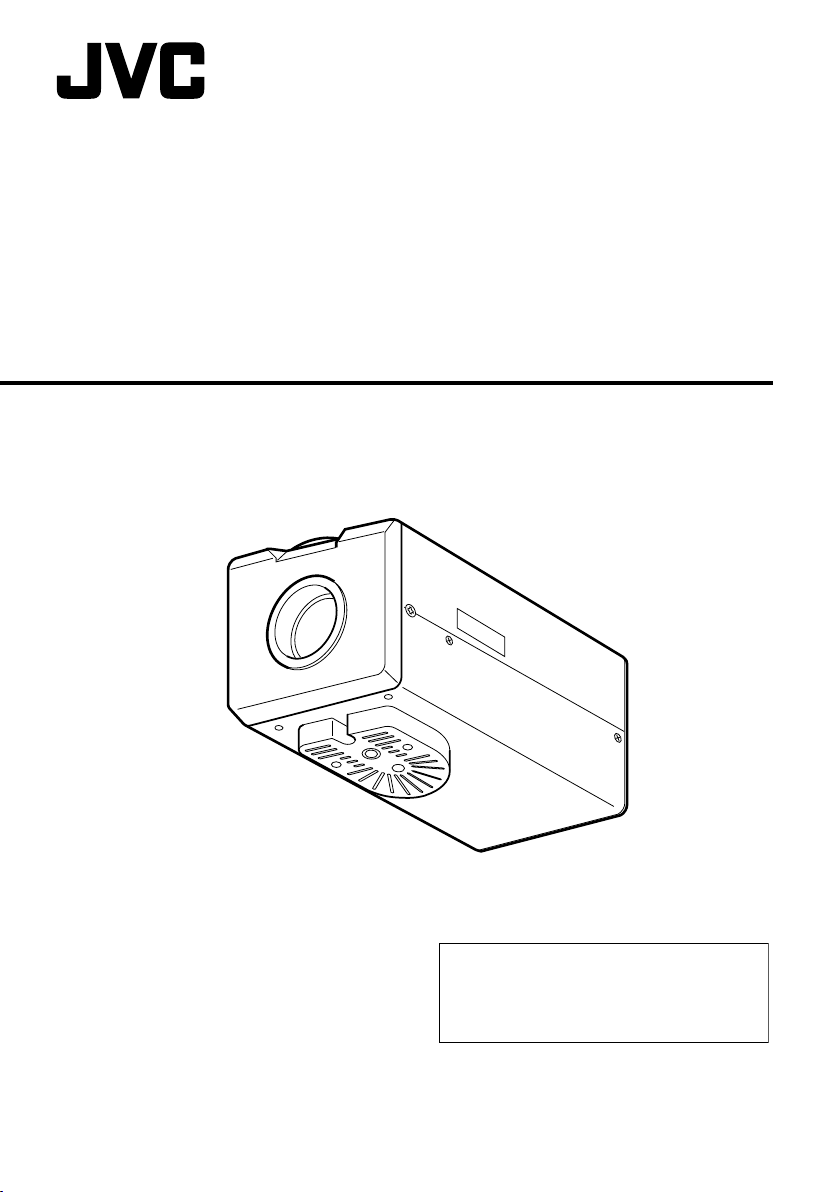
IP CAMERA
VN-V25U
INSTRUCTIONS
Thank you for purchasing this JVC product.
Before operating this unit, please read the
instructions carefully to ensure the best
possible performance.
LST0650-001A
Page 2
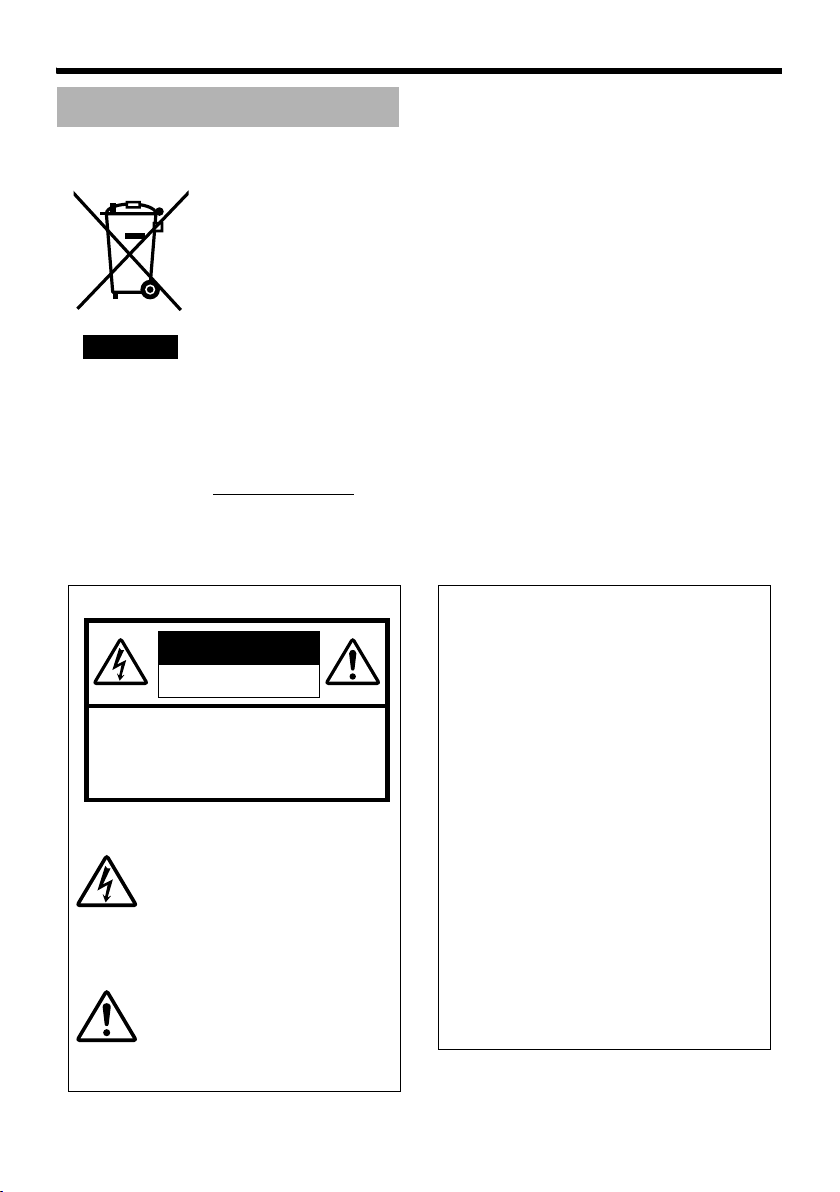
Getting Started
Safety Precautions
Information for Users on Disposal of Old Equipment
[European Union]
This symbol indicates that the electrical and electronic equipment should not be
disposed as general household waste at its end-of-life. Instead, the product
should be handed over to the applicable collection point for the recycling of
electrical and electronic equipment for proper treatment, recovery and recycling
in accordance with your national legislation.
By disposing of this product correctly, you will help to conserve natural resources
and will help prevent potential negative effects on the environment and human
health which could otherwise be caused by inappropriate waste handling of this
product. For more information about collection point and recycling of this product,
please contact your local municipal office, your household waste disposal service
Attention:
This symbol is
only valid in
the European
Union.
or the shop where you purchased the product.
Penalties may be applicable for incorrect disposal of this waste, in accordance
with national legislation.
(Business users)
If you wish to dispose of this product, please visit our web page
www.jvc-europe.com to obtain information about the take-back of the product.
[Other Countries outside the European Union]
If you wish to dispose of this product, please do so in accordance with
applicable national legislation or other rules in your country for the treatment of
old electrical and electronic equipment.
FOR USA AND CANADA
CAUTION
RISK OF ELECTRIC SHOCK
DO NOT OPEN
CAUTION:TO REDUCE THE RISK OF ELECTRIC
SHOCK. DO NOT REMOVE COVER (OR
BACK). NO USER-SERVICEABLE PARTS
INSIDE.REFER SERVICING TO
QUALIFIED SERVICE PERSONNEL.
The lightning flash wish arrowhead
symbol, within an equilateral triangle is
intended to alert the user to the presence of uninsulated "dangerous voltage" within the product's enclosure that
may be of sufficient magnitude to constitute a risk of electric shock to persons.
The exclamation point within an equilateral triangle is intended to alert the
user to the presence of important operating and maintenance (servicing)
instructions in the literature accompanying the appliance.
2
Information for USA
This device complies with part 15 of the FCC Rules.
Changes or modifications not approved by JVC could
void the user's authority to operate the equipment.
This equipment has been tested and found to comply
with the limits for a Class A digital device, pursuant
to Part 15 of the FCC Rules. These limits are
designed to provide reasonable protection against
harmful interference when the equipment is operated
in a commercial environment. This equipment
generates, uses, and can radiate radio frequency
energy and, if not installed and used in accordance
with the instruction manual, may cause harmful
interference to radio communications. Operation of
this equipment in a residential area is likely to cause
harmful interference in which case the user will be
required to correct the interference at his own
expense.
This device complies with Part 15 of the FCC Rules.
Operation is subject to the following two conditions:
(1)This device may not cause harmful interference,
and (2) this device must accept any interference
received, including interference that may cause
undesired operation.
Page 3
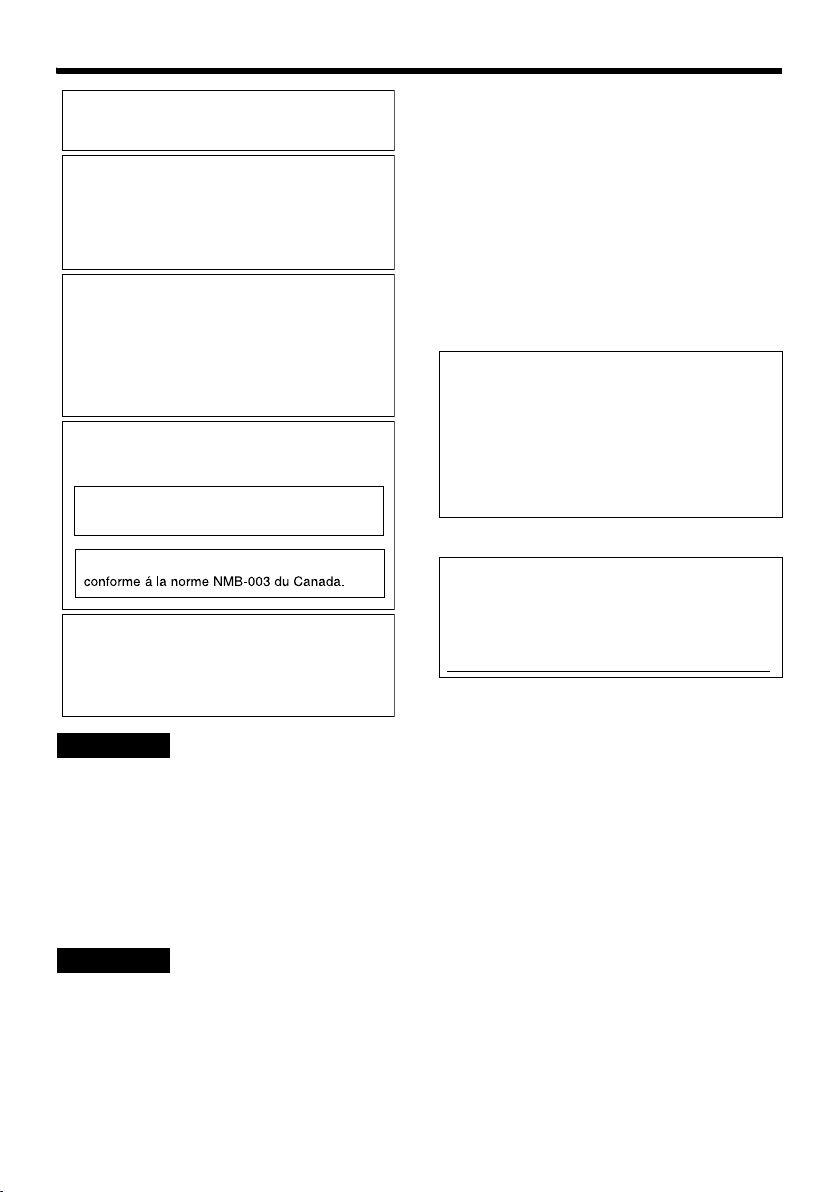
Due to design modifications, data given in this
instruction book are subject to possible change
without prior notice.
WARNING:
TO REDUCE THE RISK OF FIRE OR
ELECTRIC SHOCK, DO NOT
EXPOSETHIS APPLIANCE TO RAIN
OR MOISTURE.
AVERTISSEMENT:
POUR EVITER LES RISQUES
D'INCENDIE OU D'ELECTROCUTION, NE PAS EXPOSER
L'APPAREIL A L'HUMIDITE OU A LA
PLUIE.
INFORMATION (FOR CANADA)
RENSEIGNEMENT
This Class A digital apparatus complies with
Canadian ICES-003.
(POUR CANADA)
● This installation should be made by a
qualified service person and should conform
to all local codes.
● This installation shall be in accordance with
the National Electrical Code, ANSI/NFPA 70.
● The unit is to be powered by an AC 24 V
power supply.
The AC 24 V power supply should conform to
the following:Class 2 only(For USA),Isolated
power supply only(For Europe and other).
● Any Mention in this manual of Alarm inputs/
outputs have not been evaluated by UL to be
used for Burglar Alarm Functionality.
This manual describes detailed usage of
VN-V25U.
For basic usage of VN-V25U, please refer
to AStart-up GuideB.
For latest information, please refer to
AReadmeB file in the CD-ROM.
● The supplied CD-ROM includes
AInstructions (this manual)B(pdf), AAPI
GuideB(pdf) and ASearch toolB.
Cet appareil num rique de la Class A est
WARNING (FOR EUROPE):
This is a Class A product. In a domestic environment
this product may cause radio interference in which
case the user may be required to take adequate
measures.
ENGLISH
Dear Customer,
This apparatus is in conformance with the valid European directives and standards regarding
electromagnetic compatibility and electrical safety.
European representative of Victor Company of Japan, Limited is:
JVC Technology Centre Europe GmbH
Company name changed in:
JVC Technical Services Europe GmbH
Postfach 10 05 52
61145 Friedberg
Germany
DEUTSCH
Sehr geehrter Kunde, sehr geehrte Kundin,
dieses Gerät stimmt mit den gültigen europäischen Richtlinien und Normen bezüglich
elektromagnetischer Verträglichkeit und elektrischer Sicherheit überein.
Die europäische Vertretung für die Victor Company of Japan, Limited ist:
JVC Technology Centre Europe GmbH
Firmenname geändert in:
JVC Technical Services Europe GmbH
Postfach 10 05 52
61145 Friedberg
Deutschland
FOR USA-California Only
This product contains a CR Coin Cell Lithium
Battery which contains Perchlorate Material special handling may apply.
See
www.dtsc.ca.gov/hazardouswaste/perchlorate
3
Page 4
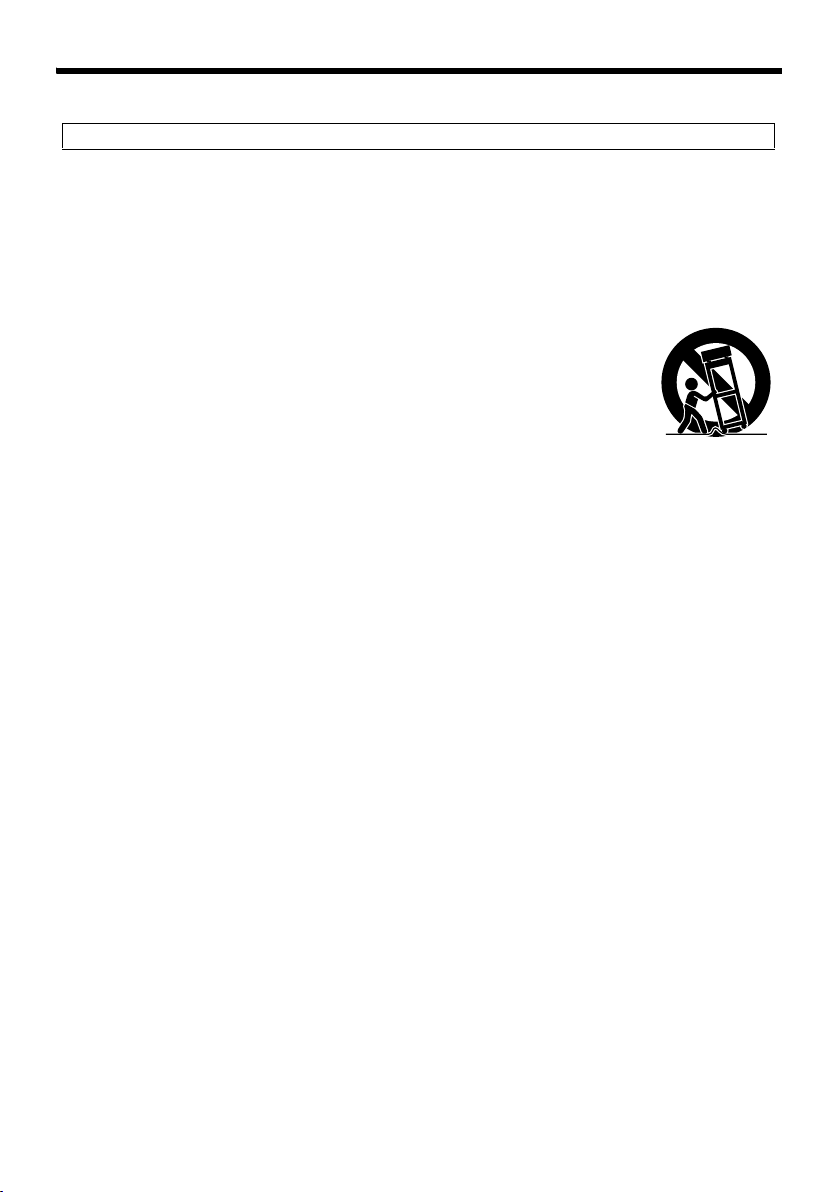
Getting Started
These are general IMPORTANT SAFEGUARDS and certain items may not apply to all appliances.
IMPORTANT SAFEGUARDS
1. Read all of these instructions.
2. Save these instructions for later use.
3. All warnings on the product and in the operating instructions should be adhered to.
4. Unplug this appliance system from the wall outlet before cleaning. Do not use liquid cleaners or
aerosol cleaners. Use a damp cloth for cleaning.
5.
Do not use attachments not recommended by the appliance manufacturer as they may cause hazards.
6. Do not use this appliance near water - for example, near a bathtub, washbowl, kitchen sink, or
laundry tub, in a wet basement, or near a swimming pool, etc.
7.
Do not place this appliance on an unstable cart, stand, or table. The appliance may
fall, causing serious injury to a child or adult, and serious damage to the appliance.
Use only with a cart or stand recommended by the manufacturer, or sold with the
appliance. Wall or shelf mounting should follow the manufacturer’s instructions,
and should use a mounting kit approved by the manufacturer. An appliance and
cart combination should be moved with care.
Quick stops, excessive force, and uneven surfaces may cause the appliance and
cart combination to overturn.
8. Slots and openings in the cabinet and the back or bottom are provided for
ventilation, and to insure reliable operation of the appliance and to protect it from
overheating, these openings must not be blocked or covered. The openings
should never be blocked by placing the appliance on a bed, sofa, rug, or other similar surface.
This appliance should never be placed near or over a radiator or heat register. This appliance should
not be placed in a built-in installation such as a bookcase unless proper ventilation is provided.
9.
This appliance should be operated only from the type of power source indicated on the marking label.
If you are not sure of the type of power supplied to your home, consult your dealer or local power
company. For appliance designed to operate from battery power, refer to the operating instructions.
10.For added protection for this product during a lightning storm, or when it is left unattended and
unused for long periods of time, unplug it from the wall outlet and disconnect the antenna or cable
system. This will prevent damage to the product due to lightning and power-line surges.
11.Do not allow anything to rest on the power cord. Do not locate this appliance where the cord will be
abused by persons walking on it.
12.Follow all warnings and instructions marked on the appliance.
13.Do not overload wall outlets and extension cords as this can result in fire or electric shock.
14.Never push objects of any kind into this appliance through cabinet slots as they may touch
dangerous voltage points or short out parts that could result in a fire or electric shock. Never spill
liquid of any kind on the appliance.
15.Do not attempt to service this appliance yourself as opening or removing covers may expose you to
dangerous voltage or other hazards. Refer all servicing to qualified service personnel.
16.Unplug this appliance from the wall outlet and refer servicing to qualified service personnel under
the following conditions:
a. When the power cord or plug is damaged or frayed.
b. If liquid has been spilled into the appliance.
c. If the appliance has been exposed to rain or water.
d. If the appliance does not operate normally by following the operating instructions. Adjust only those controls
that are covered by the operating instructions as improper adjustment of other controls may result in damage
and will often require extensive work by a qualified technician to restore the appliance to normal operation.
e. If the appliance has been dropped or the cabinet has been damaged.
f. When the appliance exhibits a distinct change in performance - this indicates a need for service.
17.When replacement parts are required, be sure the service technician has used replacement parts
specified by the manufacturer that have the same characteristics as the original part. Unauthorized
substitutions may result in fire, electric shock, or other hazards.
18.Upon completion of any service or repairs to this appliance, ask the service technician to perform
routine safety checks to determine that the appliance is in safe operating condition.
PORTABLE CART WARNING
(symbol provided by RETAC)
S3125A
4
Page 5
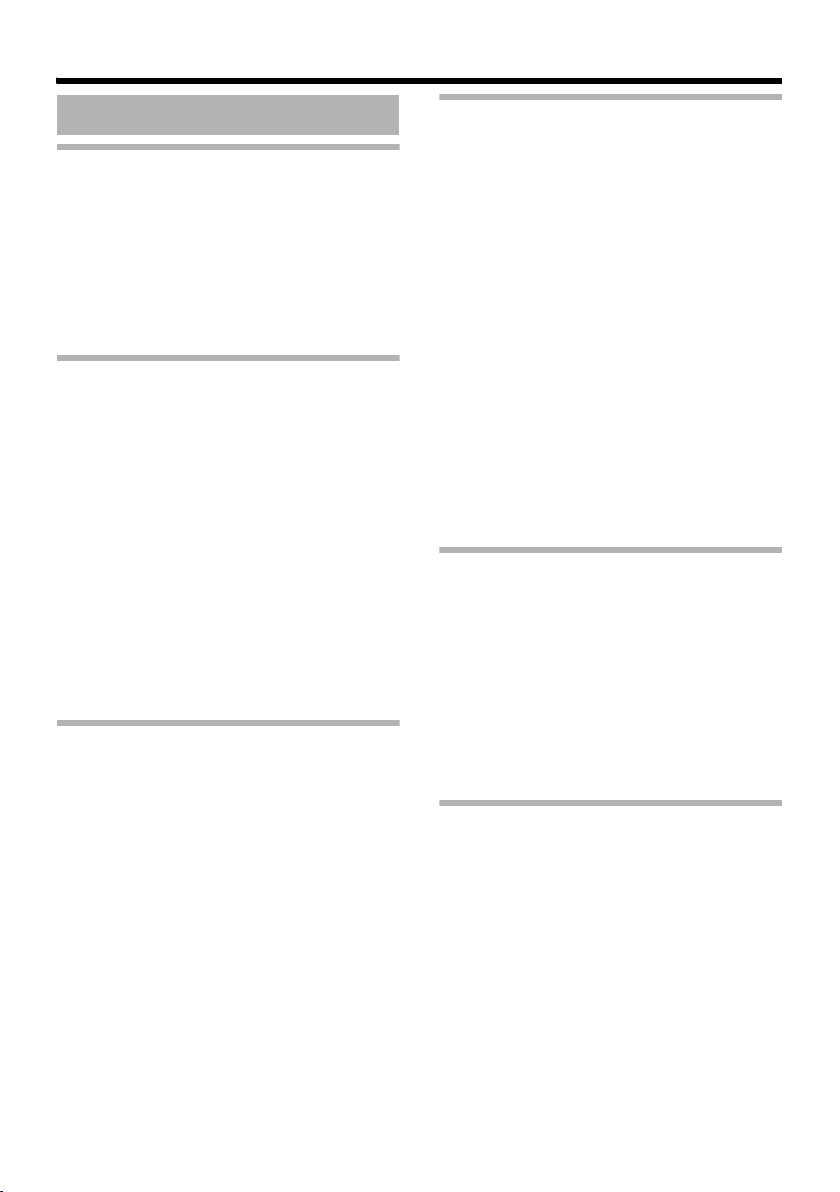
Contents
Getting Started ................................... 2
Safety Precautions ..................................... 2
Main Features ............................................. 6
Operating Environment ............................... 7
Cautionary Notes ........................................ 7
Name and Function of Parts ....................... 9
Front / Bottom / Side ............................... 9
Side / Rear ............................................ 10
Features ................................................... 11
Setup Procedures ..................................... 12
Connection / Installation ................. 13
Mounting the Lens .................................... 13
Power Connection .................................... 14
Using the PoE ....................................... 14
Connecting to the AC 24 V
power supply ................................. 15
LAN Cable Connection ............................. 16
Monitor Signal Output Terminal
Connection ........................................ 16
Alarm Input/Output Terminal
Connection ........................................ 17
Alarm Input Terminal ............................ 17
Alarm Output Terminal .......................... 17
Mounting the Camera ............................... 18
Mounting to the Housing Using
the Inner Tripod Base ....................... 19
Back Focus Adjustment ............................ 20
Network Requirements ............................. 21
Network Settings ............................. 23
IP Address Settings .................................. 23
Setting the IP address for VN-V25U ..... 23
When the IP address of VN-V25U
is known ........................................ 28
When the IP address of VN-V25U
is unknown .................................... 28
Setting Using Internet Explorer ......29
Setup ........................................................ 29
Internet Explorer Setup ......................... 29
Setting ...................................................... 32
View Page ............................................. 32
Camera Page ........................................ 34
Encoding Page ..................................... 40
Alarm Page ........................................... 42
Alarm Environment Page ...................... 46
Privacy Mask Page ............................... 50
Motion Detection Page ......................... 52
Basic Page ............................................ 54
Details Page ......................................... 56
Protocol Page ....................................... 57
Streaming Page .................................... 58
Access Restrictions Page ..................... 60
Time Page ............................................ 62
Password Page ..................................... 63
Maintenance Page ................................ 64
LED State Page .................................... 65
List of Factory Settings of Each Page ... 66
Miscellaneous Page .............................. 68
Operation Page ..................................... 69
Settings Page ....................................... 70
Operation ..........................................73
Operation of Built-in Viewer ...................... 73
Internet Explorer Setup ......................... 74
Installing the built-in viewer ................... 76
Screen Configuration
of JPEG Viewer ............................. 77
JPEG Viewer Configuration .................. 78
Exiting the JPEG Viewer ....................... 81
Screen Configuration
of MPEG4 Viewer .......................... 82
MPEG4 Viewer Configuration ............... 83
Exiting the MPEG4 Viewer ................... 85
Shortcut for Built-in Viewer ................... 86
Others ................................................87
Troubleshooting ........................................ 87
Specifications ........................................... 90
Dimension ............................................. 91
5
Page 6
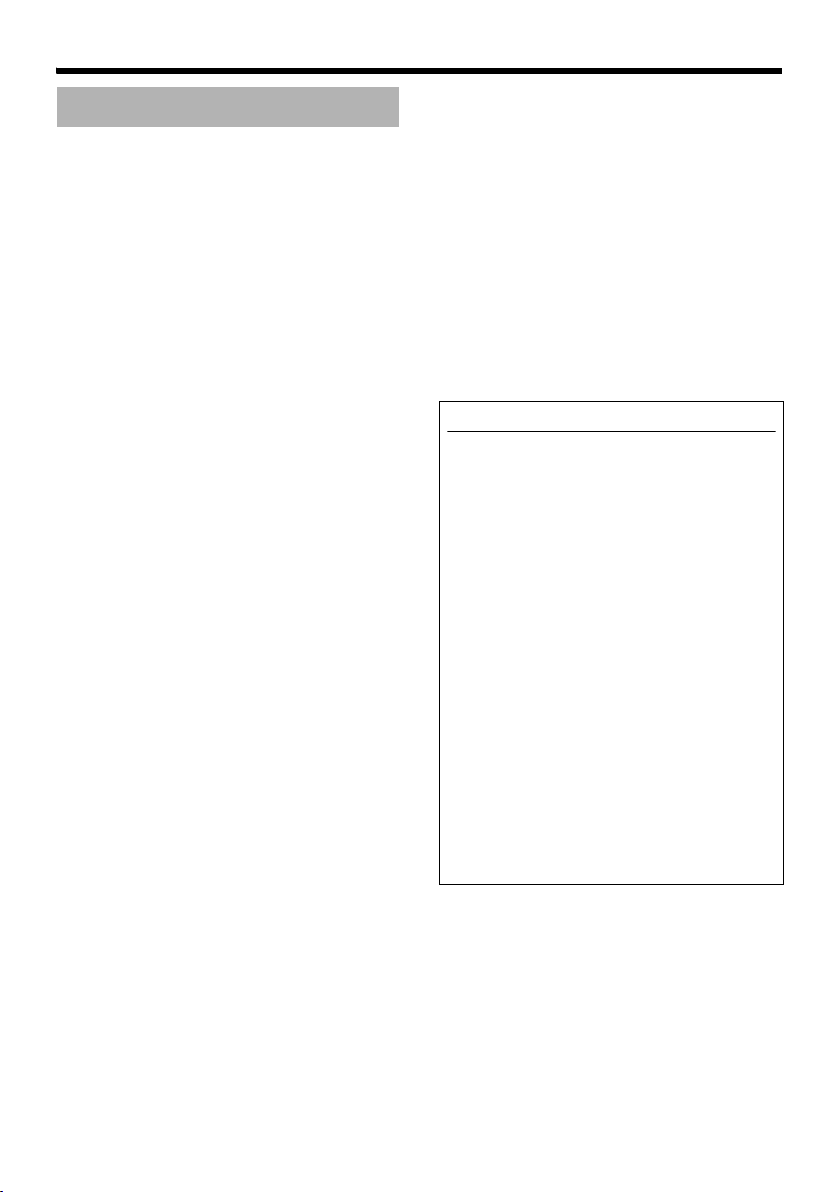
Getting Started
Main Features
䡵 High Picture Quality
The camera unit of this product employs a
330,000-pixel CCD (1/4") which enables high
quality video surveillance.
䡵 Support for Dual Stream
Simultaneous distribution of JPEG and MPEG4
images is possible.
䡵 Realization of Full Frame Rate
Data transmission is possible in VGA size at a
rate of 30 fps.
䡵 Support for Multicast
This product supports multicast, which enables
transmission of image data to multiple
computers on the network without lowering the
frame rate.
䡵 Built-in Web Server
You can configure the picture quality and
communication settings using the Internet
Explorer.
䡵 HTTP-based API
This product comes with HTTP-based API. This
feature enables you to perform setting and
control via the network.
䡵 Electronic Sense Up
You can shoot images during surveillance at a
dark place by lengthening the exposure time to
enhance the camera’s sensitivity level.
䡵 Night Surveillance
This product comes with a low luminance feature
(Easy Day Night), which switches automatically
to the high sensitivity mode (black-and-white).
䡵 Privacy Mask
You can configure the privacy mask setting to
hide specific area in shooting area.
䡵 Motion Detection
This feature enables output of an alarm upon
detection of motion in the video image within
preset area.
Pre-/Post-recorded image files may be sent via
FTP using the alarm input.
䡵 Support for PoE (Power over
Ethernet)
This product supports PoE (IEEE802.3af
class 2) and enables power supply from a LAN
cable.
䡵
Built-in JPEG and MPEG4 Viewer
Monitoring of JPEG and MPEG4 images via a
computer is possible by downloading the built-in
viewer onto the computer.
䡵 Analog Monitor Signal Output (For
Installation)
This product comes with an analog video
monitor signal output terminal for adjusting the
camera angle during installation.
䡵 Compatibility with Conventional
Peripheral Devices
This product comes in the same shape as
conventional CCTV security cameras, and
therefore can be used with other peripheral
devices for security cameras such as housings.
How to use this manual
䡵 Symbols used
Caution : Describes precautions concerning
Note : Describes reference information,
A : Indicates the reference page
the operation of this product.
such as functions and usage
restrictions of this product.
numbers and reference items.
䡵 Content of this manual
● All rights reserved by JVC. Unauthorized
duplication or reprinting of this manual, in
whole or in part, is strictly prohibited.
● Windows is a registered trademark of
Microsoft Corporation in the U.S.
● All other product names used in this
manual are trademarks or registered
trademarks of their respective companies.
Marks such as 姠, 姞 and 姝 have been
omitted in this manual.
● Illustrated designs, specifications and other
contents of this manual are subject to
changes for improvement without prior
notice.
6
Page 7
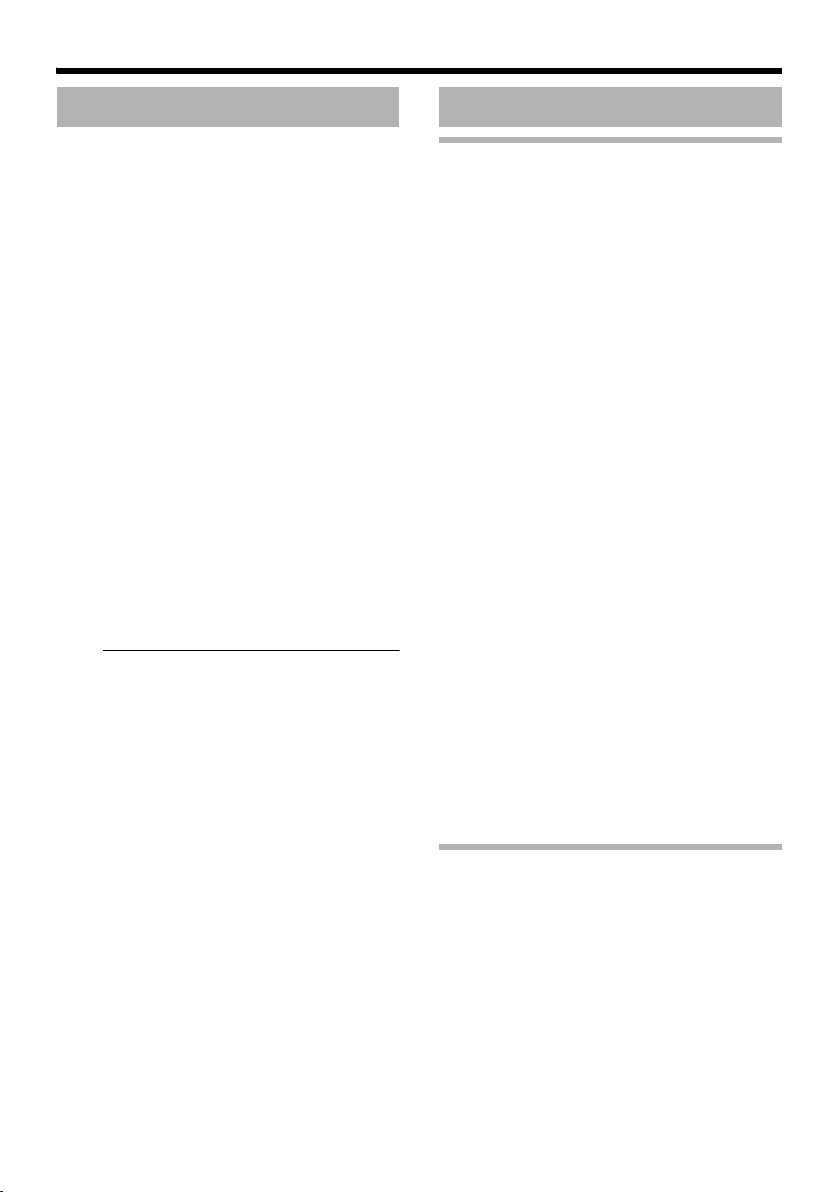
Operating Environment Cautionary Notes
䡵 Recommended Computer
Specifications
OS : Windows XP (Professional or
CPU : Pentium4 1.5 GHz or higher
Memory capacity
Free hard disk space
Display and video card
Web browser : Internet Explorer
Home Edition) (SP2)
: 1 GB or more
: 512 MB or more
: 1024⳯ 768 pixels or higher,
True Color (24 or 32 bits)
VRAM 8 MB or more (256 MB
and above recommended)
Version 6.0
䡵 LAN Environment
● 10BASE-T/100BASE-TX network
interconnected using devices such as an
IEEE802.3-compliant switching hub.
● IEEE802.3af-compliant switching hub when
PoE is in use.
IGMPv2-compliant network when multicast is
●
in use.
Note:
● The above PC specifications are guides for
smooth use of the applications, and not a
guarantee of their operation.
● Depending on the condition of use,
applications may not run smoothly even
when the user’s computer meets the
specification requirements.
● Using a computer for which its performance
does not meet the requirements may cause
the JPEG playback frame rate to deteriorate.
In addition, it also causes delay in the
MPEG4 playback images, and may result in
interruption in playback.
● To make use of the built-in MPEG4 Viewer of
VN-V25U, install “ffdshow” that is open
source codec. You can download “ffdshow”
from the Internet.
Maintenance and location of use
䢇 This product is intended for use indoors.
Make sure that you use a housing when
using it outdoors.
䢇 Do not place this product in the following
environments.
Otherwise, it may malfunction or break down.
● Hot or cold locations beyond the
surrounding temperature range of -10°C
to 50°C.
● Locations beyond the allowable operating
humidity range of 20 % to 85 %.
(condensation is not allowed)
Near equipment that emits strong magnetic
●
fields, such as transformers or motors.
● Near equipment that emits radio waves,
such as transceivers and mobile phones.
● Locations with excessive dust or sand.
● Locations that are subject to excessive
vibration.
● Locations prone to moisture such as
window side.
● Locations subject to steam or oil, such as
kitchens.
● Locations that emit radiation, X-rays or
corrosive gases.
䢇 Use of this product or cables connected to
this product at locations where strong electric
waves and magnetic fields are emitted (e.g.,
near radio, TV, transformer, monitor, etc.)
may cause noise interferences in the images
or changes in the color.
䢇 Do not install this product at locations that
may trap heat.
This product also discharges heat from the
surface of the camera unit. As such, do not
install it at locations that may trap heat, such
as near walls.
Handling Precautions
䢇 Do not hang on this product, shake it, or hand
objects over it. Applying an excessive load
may cause the product to fall off and result in
accidents.
䢇 Do not stack up the equipment.
Heat or noise of an equipment may cause
malfunction or failure of the other, and result
in fire.
䢇 Do not block vents around the equipment.
Inadequate heat ventilation may result in
malfunction of this product. Be sure not to
block vents around the product.
7
Page 8
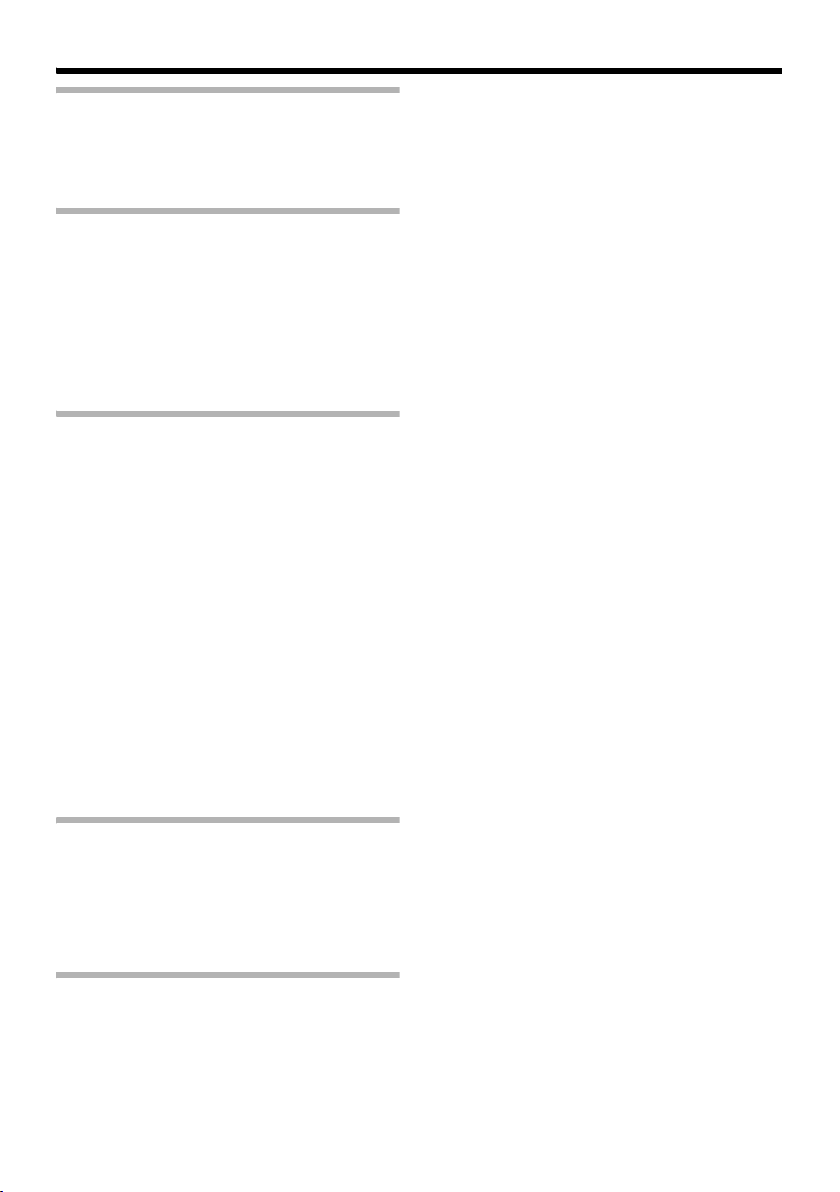
Getting Started
Saving Energy
䢇 When this product is not in use for a long
period of time, turn off the power of the
system to ensure safety and reduce power
consumption.
Maintenance
䢇 Be sure to turn off the power before
performing maintenance.
䢇 Wipe this product using a soft cloth.
Wiping with thinner or benzene may melt or
tarnish its surface. For dirt that cannot be
easily removed, wipe using a neutral
detergent diluted with water, followed by
wiping with a dry cloth.
Copyright Protection
䢇 With the exception of the user being the
copyright holder or when permission such as
for duplication has been granted by the
copyright holder, permission is required in
principle for the duplication, modification, or
transmission of copyrighted video and audio
data.
Unauthorized duplication, modification, or
transmission of copyrighted material may
constitute a copyright infringement, and the
user may be liable to compensate for any
damages. When using copyrighted video/
audio data, be sure to check the license
agreement of the copyrighted material
thoroughly.
When rights or rights holders are involved
with regard to the targeted duplicating
subject, permission may be required for
shooting or using (processing) it. Be sure to
check the licensing conditions thoroughly.
Exemption of Liability
䢇 The motion detection feature is not a feature
to prevent theft or fire. JVC shall not be liable
for any damage that occurs.
䢇 JVC shall not be liable for any damage due to
the invasion of privacy by images of this
camera.
Others
䢇 The cable stopper of the alarm terminal may
come off in some cases. When mounting the
cables, make sure to do so carefully.
䢇 If a high luminance object (such as a lamp) is
shot, a white smear may appear at the upper
and lower ends of this object on the screen.
This phenomenon (smear) is characteristic of
solid-state image sensors, and is not a
malfunction.
䢇 Some hubs/switches of products that are
equipped with intelligent features may
include a broadcast/multicast suppression
function. Viewing of multicast images on this
product may fail if this function is enabled.
䢇 Electricity can be supplied to this product
either by using the PoE or connecting the AC
24 V power supply. Make sure to select only
one mode of electrical supply. Connecting
the power cord and the LAN cable for the
PoE at the same time may result in failure or
malfunction of the camera.
(A Page 14, 15)
䢇 This product comes with a built-in AGC
circuit. When using this product with AGC set
to AMidB, AHighB or ASuperB, the sensitivity
level increases when the image is dark, and
the screen may appear grainy as a result.
However, this is not a malfunction.
䢇 When using this product with the white
balance set to AATWB, the displayed color
may differ slightly from the actual color
according to the condition of the object due to
the principle of the automatic tracking white
balance circuit. This is not a malfunction.
䢇
The electronic shutter of this product is set to
A
1/30B by default. For regions with a
commercial power supply frequency of 50 Hz,
switch to the flickerless mode during use
under fluorescent lights (excluding inverter
lighting equipment) to prevent flickers.
䢇 When the Easy Day and Night feature is set
to AOnB, the image turns black-and-white in a
dark location. As the sensitivity level is
increased in this case, the screen may
appear grainy and more white spots may
appear. When switching between color and
black-and-white images, the brighter area on
the screen is emphasized, which may reduce
the visibility. However, this is not a
malfunction.
䢇
If the power supply voltage is momentarily cut
off or reduced due to lightning or turning on of
the air conditioner’s power, the image may be
disrupted or noise interference may occur.
䢇
When using multicast, make use of a
IGMPv2-compliant network switch.
8
Page 9
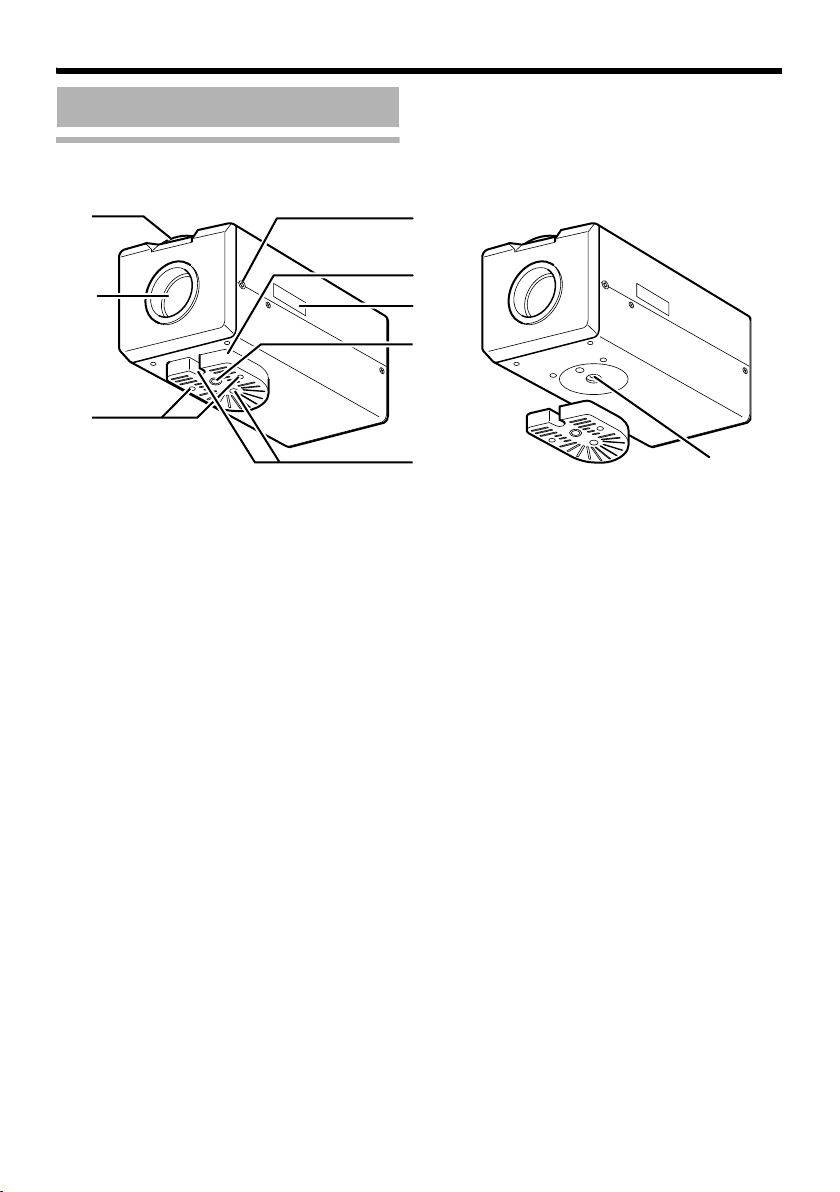
Name and Function of Parts
A
Front / Bottom / Side
H
B
C
A
Back Focus Adjustment Ring
This ring is used for back focus adjustment and
switching the lens mount method.
To operate, loosen the H back focus fastening
screw by turning it in the anti-clockwise direction,
and turn the screw in the clockwise direction to
fasten after operation is complete.
This product is pre-adjusted to a position that is
best suited for CS mount.
(A Page 20)
B Lens Mount
This is a mount for mounting the lens.
The mount is compatible with CS mount lens
and C mount lens.
(A Page 13)
C Camera Mounting Bracket Fastening
Screw (2 pcs: M2.6 x 6 mm)
Use screws with a length of 6 mm. Screws
beyond the specified length must not be used as
doing so may damage the interior.
D Anti-rotation Hole
Use this anti-rotation hole to mount the camera
firmly.
E Camera Mounting Screw Holes
(1/4-20UNC)
Use this hole when mounting this product to a
fixer or rotating platform.
G
F
E
D
Use screws with a length between 5 mm to
7 mm. Screws beyond the specified length may
damage the interior, while those shorter than
specified may cause the camera to fall off, and
therefore these must not be used.
(A Page 18)
F [MAC address] LED Indicator
The MAC address is a unique physical address
of the product. This address cannot be altered.
G Camera Mounting Bracket
This bracket is pre-mounted to the bottom
surface of the camera. It can also be mounted to
the top surface according to the usage. Mount it
to the screw holes at the bottom surface using
the C camera mounting bracket fastening
screws.
(A Page 18)
H [BF LOCK] Back Focus Fastening Screw
This is the fastening screw for the back focus
adjustment unit.
(A Page 20)
I Inner Tripod Base Screw Hole (1/4-20UNC)
Use this hole when mounting this product to a
miniature housing.
You can mount to the housing through this hole
directly without using the G camera mounting
bracket.
(A Page 19)
I
9
Page 10

Getting Started
Side / Rear
J
K
PAL OFF NTSC
MONITOROUT
STATUS
RESET
IRIS
LM N O
[MONITOR OUT] Monitor Output Selection
J
Switch
Use this switch to select the availability of output
from the N [MONITOR OUT] terminal as well as
the signal system.
NTSC : Outputs NTSC signals.
OFF : No output. Select this value when
PAL : Outputs PAL signals.
[Default setting: OFF]
Caution:
K [RESET] Reset Button
This is a button for rebooting the camera. Press
this button and release within 5 seconds to
reboot the camera.
It takes about one minute for the camera to
reboot. During startup, the [RESET] button is
disabled.
Note:
Pressing the [RESET] button for 5 seconds or
longer switches the camera to the service
verification mode. Do not press the button for 5
seconds or longer.
L [IRIS] Iris Terminal
Use this terminal to connect the DC iris lens.
(Connection with the video iris lens is not
possible.)
(A Page 13)
M [STATUS] Status Indicator
This status of this product is indicated in green
or orange color.
Starting up: Lights up in orange
Startup complete: Lights up in green
Error: Blinking (orange or green)
distributing images to the network.
● Images are not distributed to the network
when ANTSCB or APALB is selected.
● When the switch is changed, press the K
Reset button to reboot the unit.
Q
1
AC24V
MONITOR
CLASS2ONLYFORUSA
ISOLATEDPOWER ONLY
FOREUROPE AND OTHER
SEEINSTRUCTION MANUAL
CAUTION
:NEVER USE
DONOT CONNECTTO THE TELEPHONE NETWORK
2
OUT
PoE
AND
P
G 2121
INPUT
ALARM
PoE
10BASE-T/
100BASE-TX
AC24V
AT THE SAME TIME
OUTPUT
R
PUSH
Note:
You can adjust the [LED State] settings via the
network to turn off the indicator after startup is
complete. (A Page 65)
N [MONITOR OUT] Monitor Video Signal
Output Terminal (RCA)
This is an output terminal for composite video
signals (1 V (p-p), output impedance of 75 K).
Use this terminal to connect to devices such as a
video monitor.
This terminal is used for adjusting the camera
angle during installation. (A Page 16)
Note:
● Use the J [MONITOR OUT] switch to select
the availability of output as well as the signal
system. When the switch is changed, press
the K Reset button to reboot the unit.
● When using the [MONITOR OUT] output, set
the privacy mask to AOffB. (A Page 50)
O [10BASE-T/100BASE-TX]
Use this terminal to connect to the network via a
LAN cable.
This product supports PoE (IEEE802.3af class 2)
and therefore can be used without a power cable.
(A Page 14)(A Page 16)
P [ALARM INPUT/OUTPUT] Alarm Input/
Output Terminals
Use these terminals to connect to an external
alarm device.
(A Page 17)
Q [AC24V] Power Input Terminal
Use this terminal to connect to an AC 24 V,
50/60 Hz power supply.
(A Page 15)
R Fall Prevention Wire Mounting Screw
(M3 x 6 mm)
Use this screw to mount the fall prevention wire.
A
Page 18)
(
10
Page 11
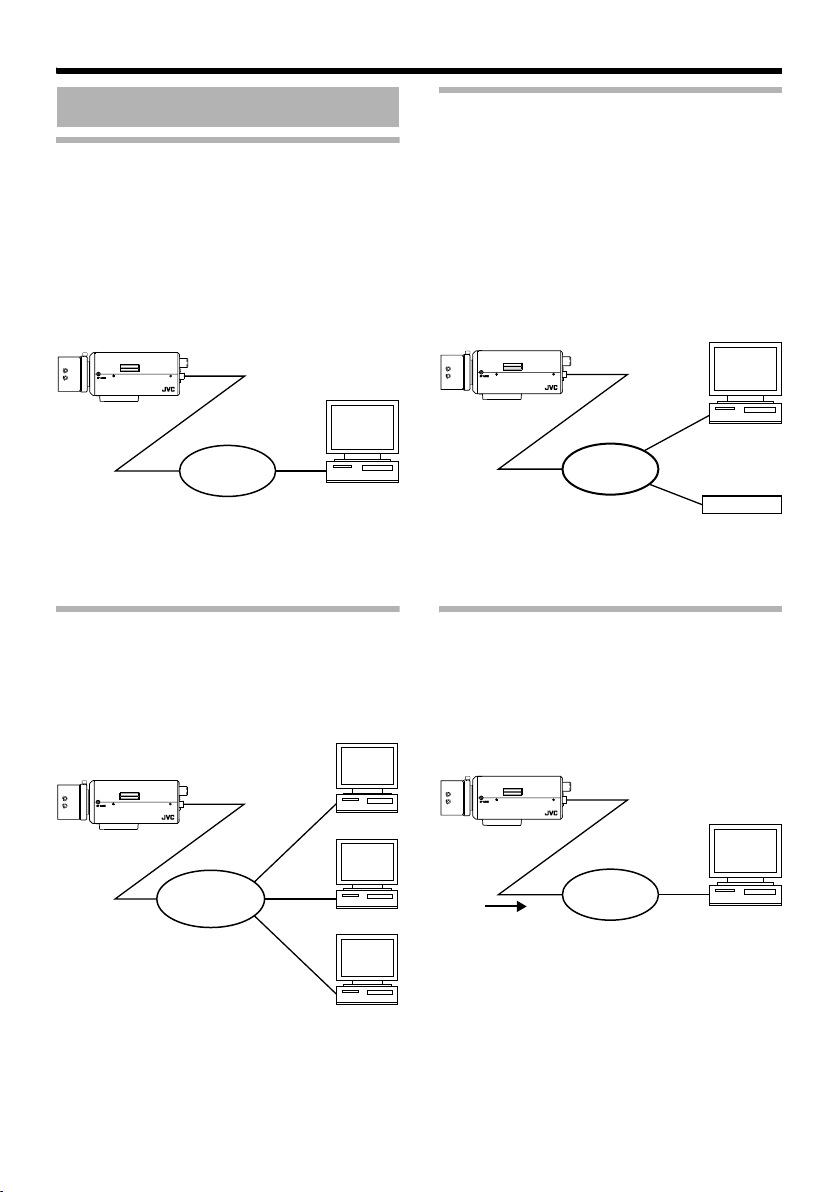
Features
r
Surveillance via Dual Stream
Surveillance Using the Built-in Viewer
VN-V25U comes with a built-in ActiveX JPEG
Viewer and MPEG4 Viewer.
JPEG images and MPEG4 images of VN-V25U
can be monitored using the computer by
installing this built-in viewer on the computer.
JPEG images that are currently displayed can
also be captured in the computer’s hard disk.
AOperation of Built-in ViewerB (A Page 73)
VN-V25U
MAC address
LH
LEVEL
ALC
Av Pk
Network
Computer
VN-V25U accepts requests from 20 clients at
maximum.
Monitoring via Multicast
Multicast enables monitoring of JPEG and
MPEG4 images on multiple computers.
AStreaming PageB (A Page 58)
AJPEG Viewer ConfigurationB (A Page 78)
AMPEG4 Viewer ConfigurationB (A Page 83)
Simultaneous distribution of JPEG and MPEG4
images enables real-time surveillance using
MPEG4 (30 fps) and recording of JPEG images
at the same time. You can also lengthen the
recording time by lowering the frame rate,
resolution, and picture quality settings for JPEG
images.
Real-time Surveillance
VN-V25U
LH
Av Pk
MAC address
LEVEL
ALC
Using MPEG4
Computer
Network
Storage Device
Recording JPEG Images
Saving JPEG images to the FTP server
at regular intervals
JPEG images may be uploaded to the FTP
server at regular intervals.
AFTPB (A Page 47)
VN-V25U
MAC address
LH
LEVEL
ALC
Av Pk
VN-V25U
LH
Av Pk
MAC address
LEVEL
ALC
Computer
IGMPCompliant
Network
Compute
Uploads the latest JPEG
images to the FTP server
at regular intervals
Network
Computer
Computer
11
Page 12
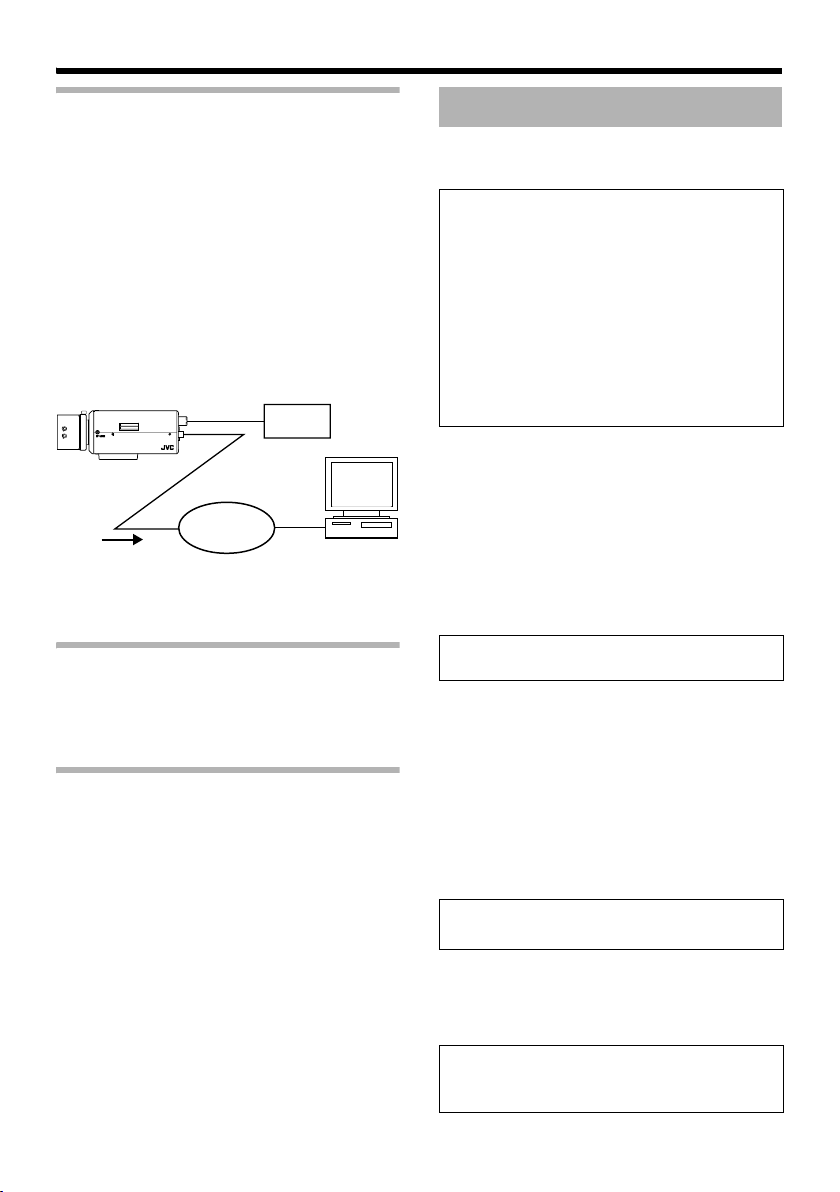
Getting Started
Alarm
VN-V25U comes with a motion detection feature
and dual alarm input.
By motion detection or alarm input, actions such
as mail delivery, message transmission via TCP/
UDP, alarm output can be triggered. These
actions can also be triggered by combination of
two alarm inputs.
Installing an FTP server enables uploading of
JPEG images before and after the alarm input
time (pre-/post-recording) to the server.
AAlarm PageB (A Page 42)
AJPEG Viewer ConfigurationB (A Page 78)
VN-V25U
MAC address
LH
LEVEL
ALC
Av Pk
Sending JPEG images
before and after alarm
input to FTP
Alarm Device
Network
Computer
Restrictions on Clients
VN-V25U enables users to authorize or reject the
acquisition of images by specific IP address.
A
Page 60)
(
Control via customized application
software
The following uses are also possible by
developing a customized application software
that supports the API of VN-V25U.
For details, please refer to AAPI GuideB in the
supplied CD-ROM.
● Monitors via the computer while at the same
time records images to the HDD of the
computer.
● Performs recording by changing the frame
size/frame rate during alarm occurrence.
● Records the type and time of alarm
occurrence on the computer.
Setup Procedures
Step 1 Connection/Installation
(A Page 14)
Connect the lens mount, power supply cord,
LAN cable and alarm.
Next, mount the camera to the ceiling.
Remember also to mount the fall prevention
wire. After the camera is mounted, connect the
video monitor to the [MONITOR OUT] terminal
at the rear of the unit, followed by adjusting the
camera angle.
You can select the video signals of the
[MONITOR OUT] terminal using the
[MONITOR OUT] switch. (
(Back focus adjustment
([MONITOR OUT] switch
T After adjusting the camera angle using the
[MONITOR OUT] terminal, set the
[MONITOR OUT] switch to AOFFB. Images
are not distributed to the network when
ANTSCB or APALB is selected. After changing
the [MONITOR OUT] switch setting, press
the Reset button to reboot the camera.
A
NTSCB or APALB)
A
Page 20)
A
Page 10)
G
Step 2 Network settings (A Page 23)
Configure the network settings of the
computer and this camera.
T In a system where multiple units of VN-V25U
are used, turn on the power of only one unit
to configure the IP address settings using the
Internet Explorer. Upon doing so, turn on the
power of the second unit and configure
accordingly. Configure the settings for the
other cameras using the same procedure.
G
Step 3 Configuring settings using the
Internet Explorer (A Page 29)
Configure the picture quality and alarm
settings using the Internet Explorer.
G
Step 4 Operating the built-in viewer
(A Page 73)
The built-in viewers enable you to monitor
JPEG and MPEG4 images and save JPEG
images.
12
Page 13
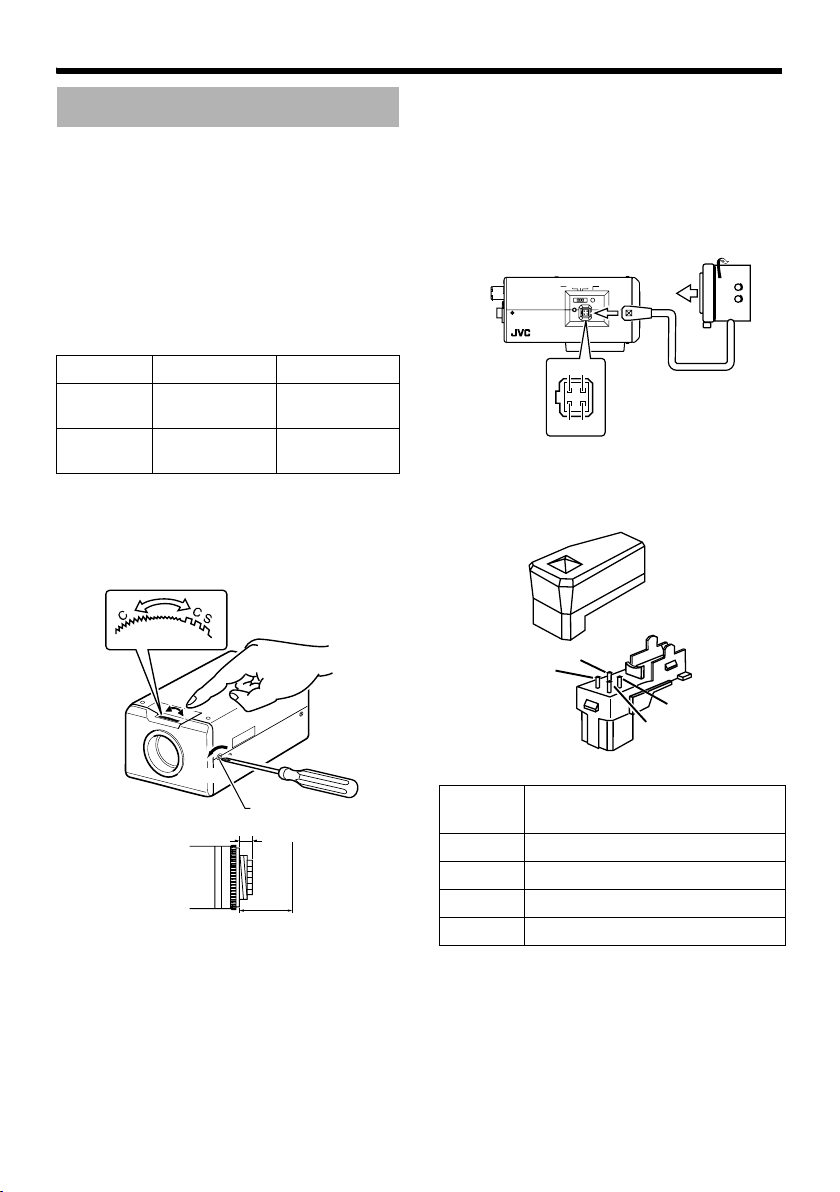
Connection / Installation
Mounting the Lens
1.Check the mounting method of the lens to
be used before mounting
● The default method used for this camera is
CS mount. To use a C mount lens, loosen the
back focus fastening screw using a
screwdriver, followed by turning the back
focus adjustment ring using a finger or
pointed object (e.g., screwdriver, etc.) to
change the mount method.
● Make use of the values listed in the table
below for the dimensions of the lens mount
(a) indicated in the following diagram.
Lens
C Mount
Lens
CS Mount
Lens
● Objects longer than the dimension (a) must
not be used as doing so may damage the
camera interior or prevent the lens from
being properly mounted, hence resulting in
malfunctions.
Flange Focus (b)
Dimension (a)
17.526 mm 10 mm and
below
12.5 mm 5.5 mm and
below
2.Turn the lens in the clockwise direction to
mount it to the camera firmly
3.When using a DC iris lens, pay attention
to the pin position before connecting the
lens cable
2.
PAL OFFNTSC
MONITOROUT
RESET
STATUS
IRIS
3.
3
1
42
4.Pin Plug
3
1
Loosen
Back Focus Fastening
Screw (M2.6)
(a)
F
(b)
Pin No.
(Without Built-in EE Amplifier)
DC Iris Lens
1 Damping (-)
2 Damping (+)
3 Driving (+)
4 Driving (-)
4
2
13
Page 14
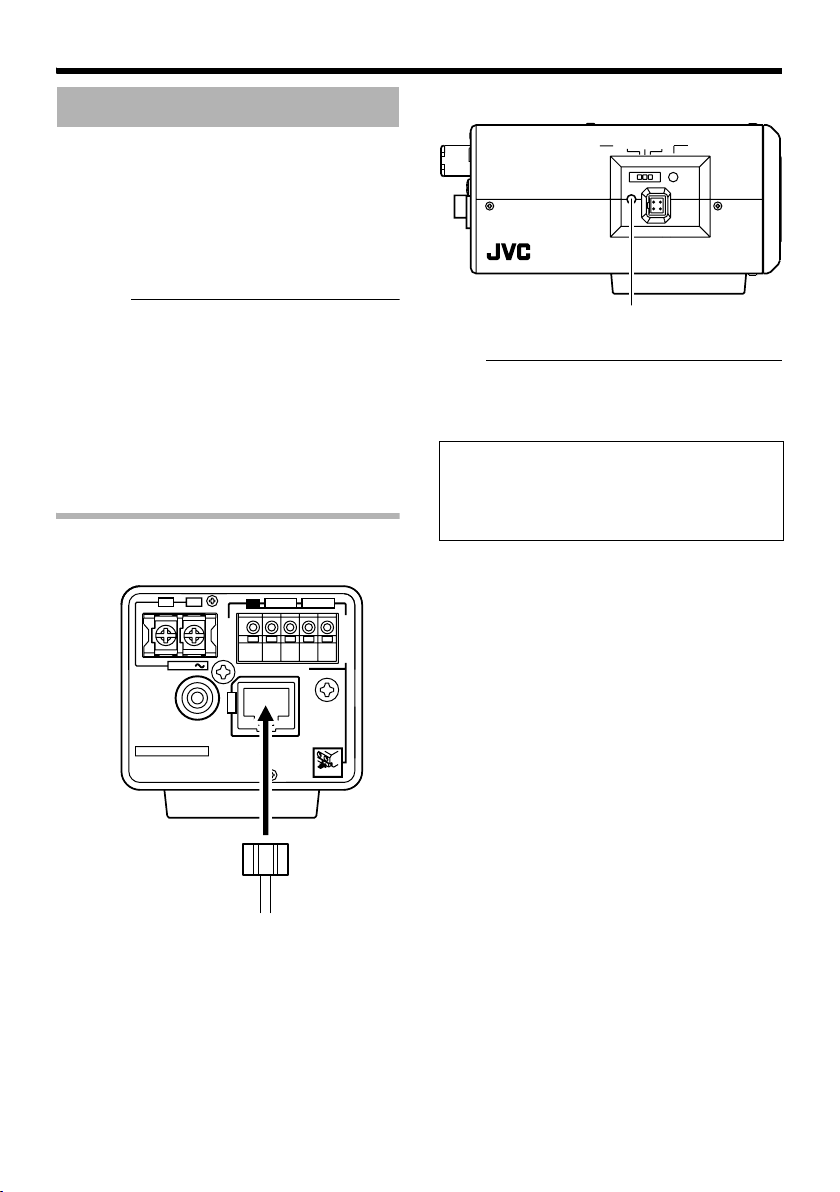
Connection / Installation
Power Connection
Electricity can be supplied to this product either
by using the PoE or connecting to the AC 24 V
power supply.
䢇 When power is supplied to this product, the
[STATUS] indicator at the side lights up. The
indicator lights up in orange color during
startup, and switches to green color after
startup is complete.
Caution:
● Make sure to select only one mode of
electrical supply. Connecting the power cord
and the LAN cable for the PoE at the same
time may result in failure or malfunction of the
camera.
● Be sure to use an AC 24 V supply that is
isolated from the primary power supply
circuit. Using a variable voltage power supply
will cause the camera and system to
malfunction or breakdown.
Using the PoE
Connect to a device that supports PoE to supply
electricity from the LAN cable.
2
1
G 2121
STATUS
PAL OF F NT SC
RESET
IRIS
MONITOROUT
Status Indicator
Note:
● For details on the connection method and
cable type, please refer to ALAN Cable
ConnectionB (A Page 16).
What is PoE (Power over Ethernet)?
This is a function that enables operation of a
LAN equipment without a power cable by
supplying power simultaneously with the data
using a LAN cable.
14
MONITOR
OUT
INPUT
PoE
10BASE-T/
100BASE-TX
PoE
AC 24V
AND
AC24V
CLASS 2 ONLY FOR USA
ISOLATEDPOWER ONLY
FOR EUROPE AND OTHER
SEE INSTRUCTION MANUAL
CAUTION
:NEVER USE
DO NOT CONNECT TO THE TELEPHONE NETWORK
ALARM
AT THE SAME TIME
PUSH
Connect to PoEcompatible device
OUTPUT
Page 15
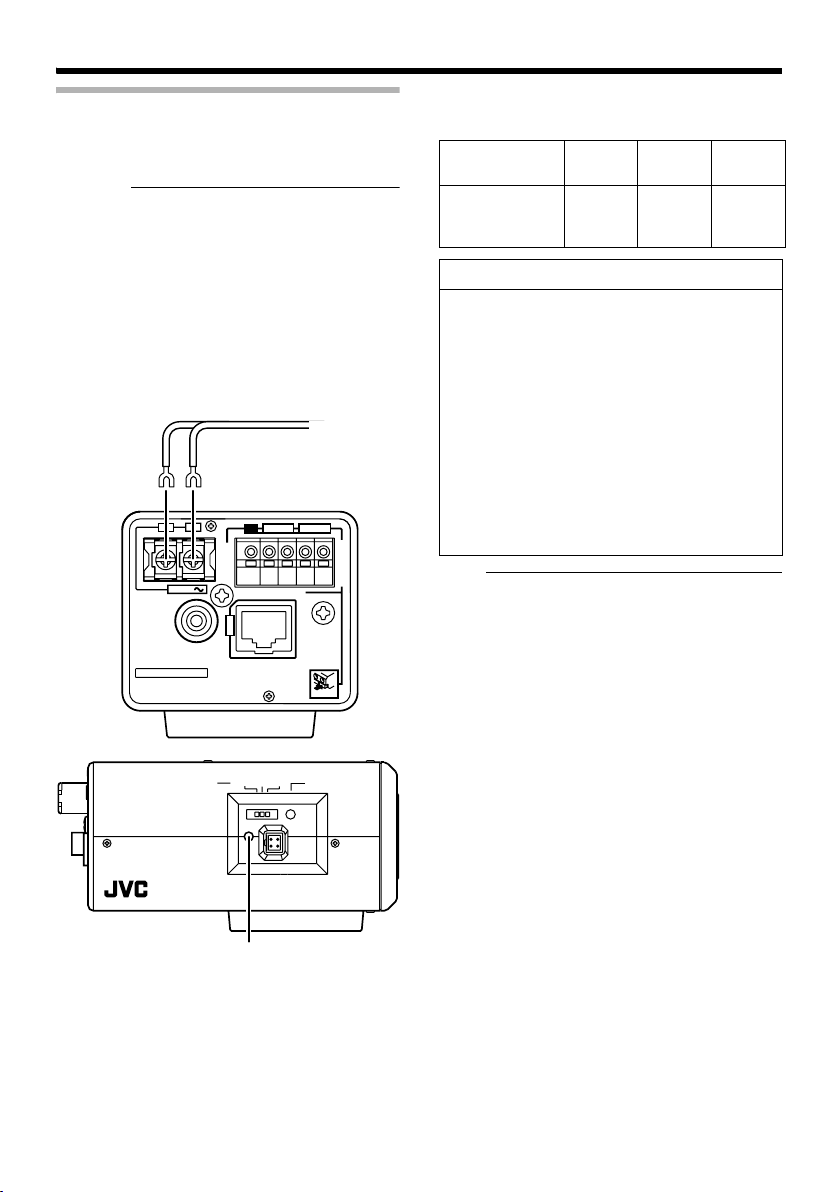
Connecting to the AC 24 V power supply
Connect this product to the AC 24 V power
supply when the PoE is not used.
Caution:
● Make sure to select only one mode of
electrical supply. Connecting the power cord
and the LAN cable for the PoE at the same
time may result in failure or malfunction of the
camera.
● The unit is to be powered by an AC 24 V
power supply.
The AC 24 V power supply should conform to
the following: Class 2 only (For USA),
Isolated power supply only (For Europe and
others).
To Power
Supply
2
1
AC24V
MONITOR
OUT
CLASS 2 ONLY FOR USA
ISOLATEDPOWER ONLY
FOR EUROPE AND OTHER
SEE INSTRUCTION MANUAL
CAUTION
:NEVER USE
DO NOT CONNECT TO THE TELEPHONE NETWORK
MONITOROUT
G 2121
INPUT
ALARM
PoE
10BASE-T/
100BASE-TX
PoE
AC 24V
AND
AT THE S AME T IME
PAL OF F NT SC
STATUS
IRIS
Status Indicator
OUTPUT
PUSH
RESET
● When a two-core VVF (vinyl insulated vinyl
sheath cable) is used, the connection
distance is as follows. (Reference value)
Maximum
150 400 630
Extension (m)
Conductor
Diameter (mm)
R1.0
and
above
1.6
and
above
R
2.0
and
above
R
Warning
The rated power of this product is AC 24 V,
50 Hz/60 Hz. Make sure to use it with the
correct voltage.
Use an AC 24 V supply that is isolated from
the primary power supply.
Supplying a power beyond the rated value
may result in failures, smoke or fire. When the
camera breaks down, turn off the power and
contact our service center immediately.
When a power beyond the rated value is
supplied, the internal components may be
damaged even if no abnormality is found on
the appearance and operation of the camera.
Please contact our service center immediately
for servicing (charged separately).
Note:
● After DHCP timeout, all IP addresses of
VN-V25Us are set to 192.168.0.2 by default.
When the power of multiple cameras within
the same LAN environment are turned on at
the same time, the IP address of the cameras
overlap, thus preventing proper access. As
such, make sure to turn on the power of the
cameras one by one.
● In a system where multiple units of VN-V25U
are used, turn on the power of only one unit
to configure the IP address settings using the
Internet Explorer. Upon doing so, turn on the
power of the second unit and configure
accordingly. Configure the camera settings
using the same procedure.
● When overlapping of the IP address occurs,
check to ensure that there is only one
VN-V25U unit within the same LAN
environment, and wait for a while (at least 10
minutes) or power off and on all network
devices under the same LAN environment.
Otherwise, access to VN-V25U may fail.
䢇 Power cord
● To prevent misconnection and detachment of
cords, use a lug plate to connect the cord to
the terminal.
15
Page 16
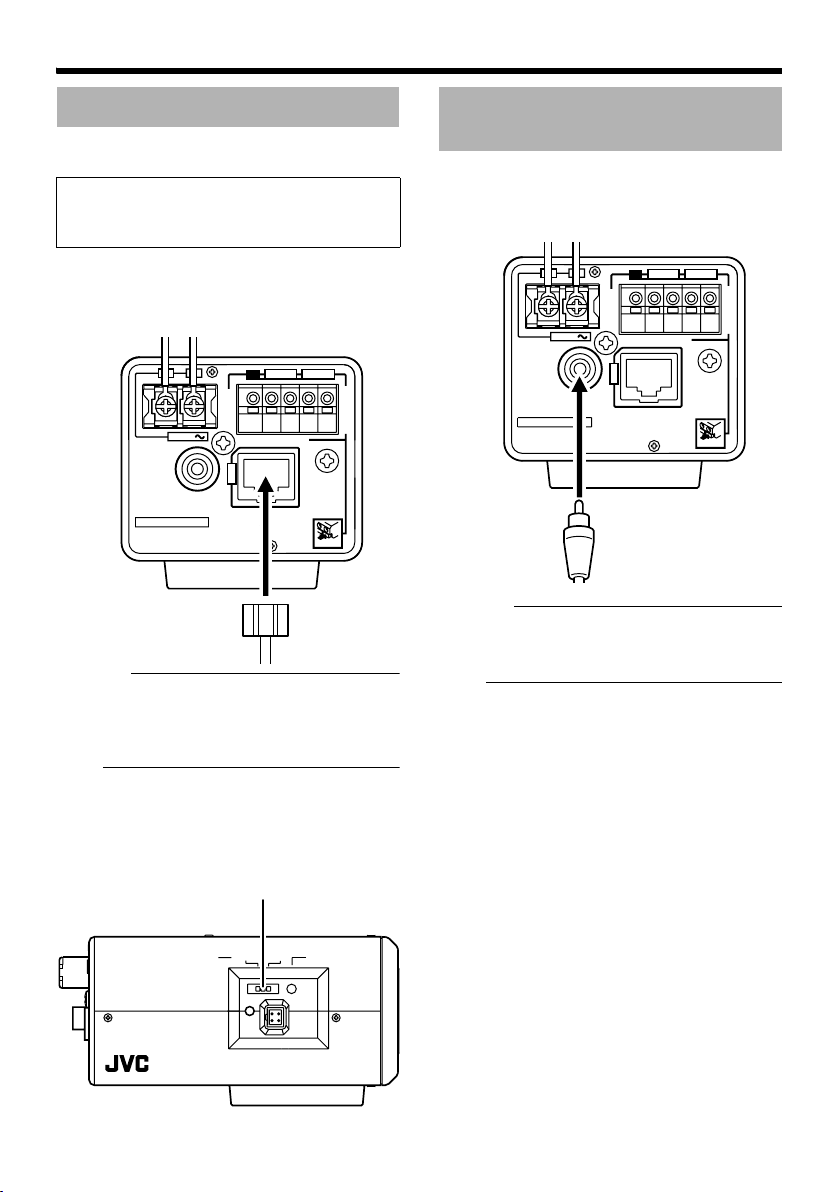
Connection / Installation
LAN Cable Connection
Connect the camera to a hub or computer using
a LAN cable.
Cable to use
● Shielded cable
● Length of 100 m or shorter
䡵 When connecting to a hub
Make use of a straight cable.
䡵 When connecting to a computer
Make use of a cross cable.
2
1
AC24V
MONITOR
OUT
CLASS 2 ONLY FOR USA
ISOLATEDPOWER ONLY
FOR EUROPE AND OTHER
SEE INSTRUCTION MANUAL
CAUTION
:NEVER USE
DO NOT CONNECT TO THE TELEPHONE NETWORK
Caution:
● However, cross cables cannot be used with
some computer models. When connecting
VN-V25U directly to a computer, check the
computer’s LAN specifications in advance.
Note:
● Make use of a Category 5 (or higher) cable
when 100BASE-TX is used.
● To distribute images to the network, set the
[MONITOR OUT] switch at the side of this
product to AOFFB.
[MONITOR OUT] Switch
INPUT
PoE
PoE
AC 24V
AND
G 2121
ALARM
10BASE-T/
100BASE-TX
AT THE SAME TIME
OUTPUT
PUSH
Monitor Signal Output Terminal Connection
This terminal is used for adjusting the camera
angle during installation. Connect it to devices
such as a video monitor using a video cable
(RCA).
2
1
AC24V
MONITOR
OUT
CLASS 2 ONLY FOR USA
ISOLATEDPOWER ONLY
FOR EUROPE AND OTHER
SEE INSTRUCTION MANUAL
CAUTION
:NEVER USE
DO NOT CONNECT TO THE TELEPHONE NETWORK
Caution:
● A longer cable extension distance causes
signals to be attenuated, image resolution to
deteriorate and noise to increase.
Note:
● Select the signal system for the monitor
output using the [MONITOR OUT] switch at
the side of this product. (ANTSCB or APALB)
After adjusting the camera angle, set the
switch to AOFFB. After changing the switch
settings, press the Reset button to reboot the
camera.
INPUT
PoE
PoE
AC 24V
AND
G 2121
ALARM
10BASE-T/
100BASE-TX
AT THE SAME TIME
OUTPUT
PUSH
16
MONITOROUT
STATUS
PAL OF F NT SC
RESET
IRIS
Page 17
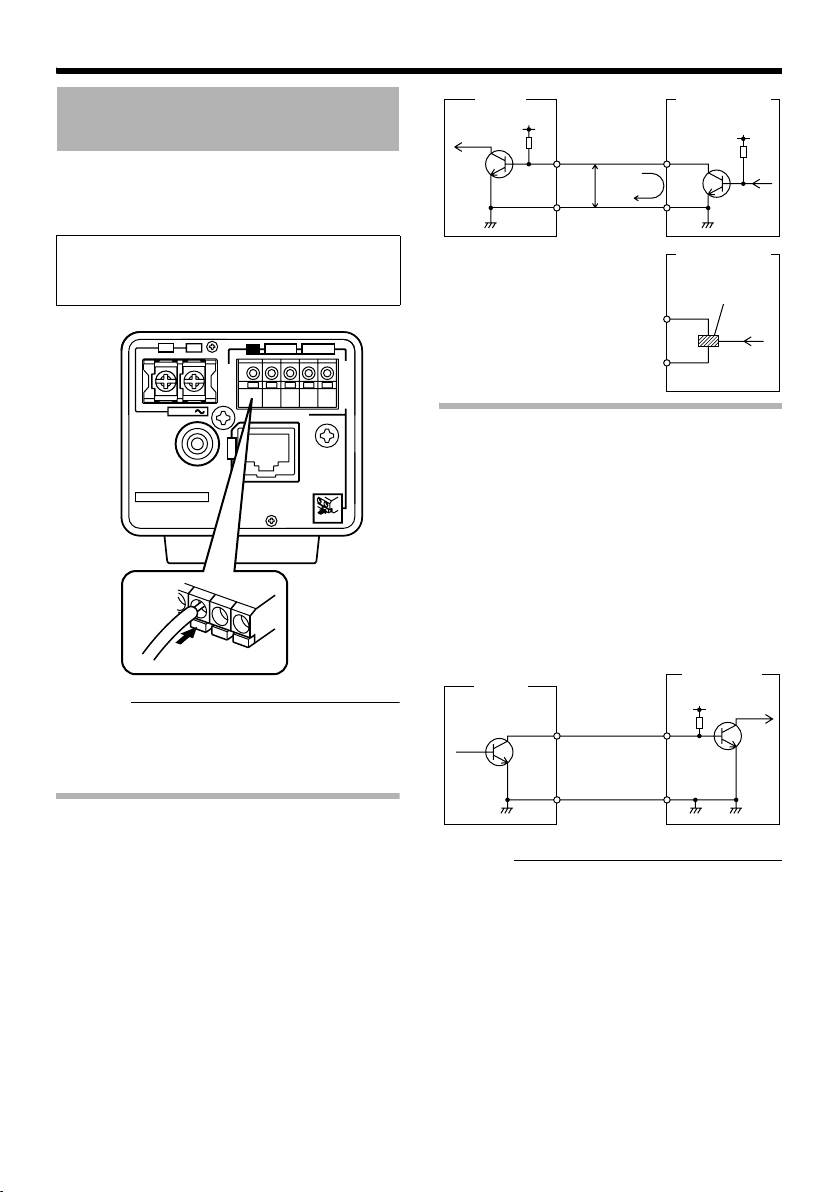
Alarm Input/Output Terminal Connection
Connect the alarm input/output terminals with
external devices, such as a sensor or buzzer.
Plug/Unplug the cable while pressing the button
as shown in the diagram below.
Cable to use
● Shielded cable
● Length of 50 m or shorter
2
1
AC24V
MONITOR
OUT
CLASS 2 ONLY FOR USA
ISOLATEDPOWER ONLY
FOR EUROPE AND OTHER
SEE INSTRUCTION MANUAL
CAUTION
:NEVER USE
DO NOT CONNECT TO THE TELEPHONE NETWORK
Caution:
● Noises from an external source may cause
the camera to malfunction even when the
cable used is within 50 m. In this case, move
the cable away from the noise source.
PoE
Push
G 2121
INPUT
ALARM
PoE
10BASE-T/
100BASE-TX
AC 24V
AND
AT THE SAME TIME
OUTPUT
PUSH
OUT
GND
Sensor Example
(1)
VCC
R
Sensor Example
(2)
Relay Switch, etc.
VN-V25U
DC3.3 V
INPUT 1 or
2 Terminal
R
3.3 V
G Terminal
(Alarm Input Equivalent Circuit)
1mA
OUT
GND
Alarm Output Terminal
Connect this terminal to annunciating devices,
such as annunciators, indicators, lights, or
buzzers.
䡵 Output requirements
● Equivalent to NPN open collector output (Set
the output logic using the Internet Explorer)
● Allowable applied voltage: DC12 V and below
● Allowable inflow current: 50 mA
Momentary (100 ms - 5000 ms) output
●
(Set time using the Internet Explorer
(A Page 46))
Annunciating
VN-V25U
OUTPUT 1
or 2 Terminal
Device Example
R
IN
DC 12 V
Alarm Input Terminal
Connect this terminal to sensor devices, such as
an infrared sensor, door sensor, metal sensor or
manual switch.
䡵 Input requirements
● No-voltage relay NPN open collector input
● Polarity of input detection can be selected
using a software
● Make/Break (500 ms and above)
● Circuit current at low level: 1 mA
● Applied voltage at high level: 3.3 V
G Terminal
(Alarm Output Equivalent Circuit)
GND
Caution:
● Connect the G terminal of this camera to the
GND terminal of the annunciating device or
alarm input sensor.
17
Page 18
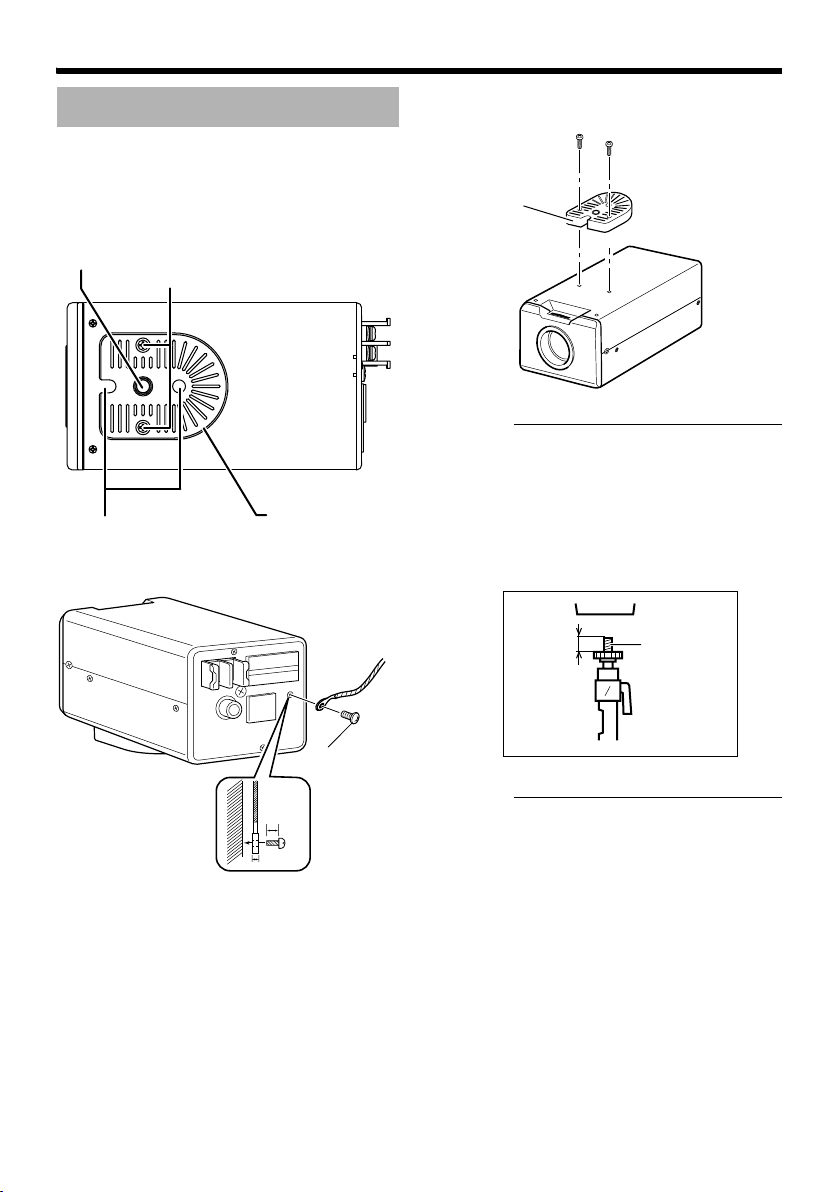
Connection / Installation
Mounting the Camera
Use the screw hole on the camera mounting
bracket to mount this camera to a fixer or
rotating platform.
Camera
Mounting
Screw Hole
1/4-20UNC
Anti-rotation Hole
Camera Mounting
Bracket Fastening Screw
(2 pcs: M2.6 x 6 mm)
Camera
Mounting
Bracket
Fall
Prevention
Wire
䡵 Mounting the camera mounting
bracket on top of the camera
Camera
Mounting
Bracket
Caution:
● When mounting the camera, use screws with
a length between 5 mm to 7 mm from the
mounting surface. Screws beyond the
specified length may damage the interior,
while those shorter than specified may cause
the camera to fall off, and therefore these
must not be used.
1/4-20UNC
5 mm and
above
7 mm and
below
18
6 mm
2 mm
M3x6 mm
Caution:
● The camera mounting bracket is mounted on
the top surface of the camera by default. To
mount it to the bottom surface, do so by
removing the two fastening screws from the
camera mounting bracket. Make sure to
fasten the screws firmly.
Page 19
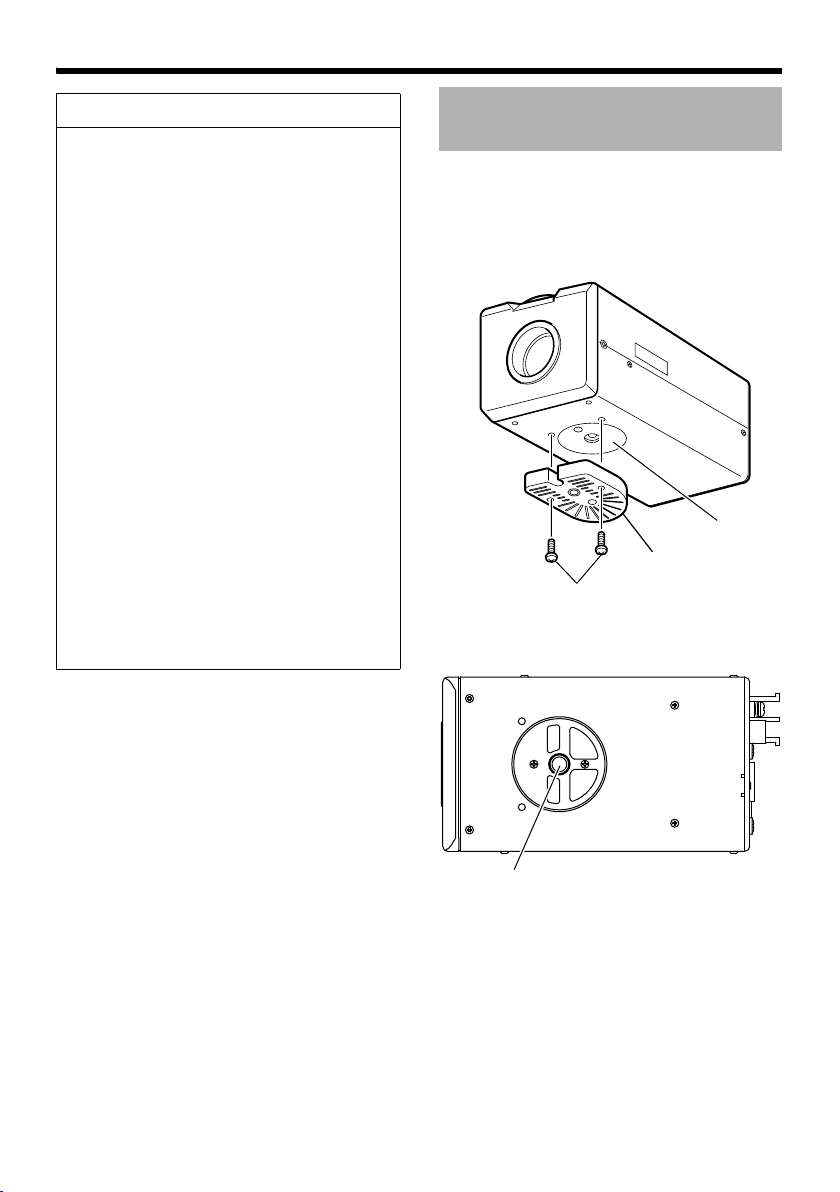
Warning
● Special attention is required when mounting
the camera to a wall or ceiling. Users
should get professional contractors to
perform mounting operations instead of
doing it themselves. Failure to do so may
cause the camera to fall off and result in
injuries or accidents.
● When mounting the camera to a fixer or
rotating platform, ensure that the camera is
firmly mounted by using the anti-rotation
holes to prevent it from falling off.
● To prevent the camera from falling off,
ensure that it is connected to a firm place
(ceiling slab or channel) using a fall
prevention wire.
● Pay also careful attention to the length,
strength, wiring, and material (insulating
properties) of the fall prevention wire to be
used. The length used should be as short
as possible within the permissible range of
the mounting length. The wire should be
strong enough to withstand the total weight
of this product and the fixer. (Pay also
attention to the finishing at the end of the
wire.)
● Mount the fall prevention wire using the
black screw at the rear of the camera unit.
● Designated screw for fastening of fall
prevention wire (M3 x 6 mm): Screws
beyond the specified length must not be
used as doing so may damage the interior.
Mounting to the Housing Using the Inner Tripod Base
This product comes with an inner tripod base at
the bottom surface. You can use the inner tripod
base by removing the camera mounting bracket
that is attached to the bottom surface. Mount this
product to the miniature housing using the screw
hole of the inner tripod base.
Inner Tripod Base
Camera Mounting
Bracket
Remove the screws for the bracket (2 pcs)
Bottom Surface
Inner Tripod Base Screw Hole (1/4-20UNC)
19
Page 20
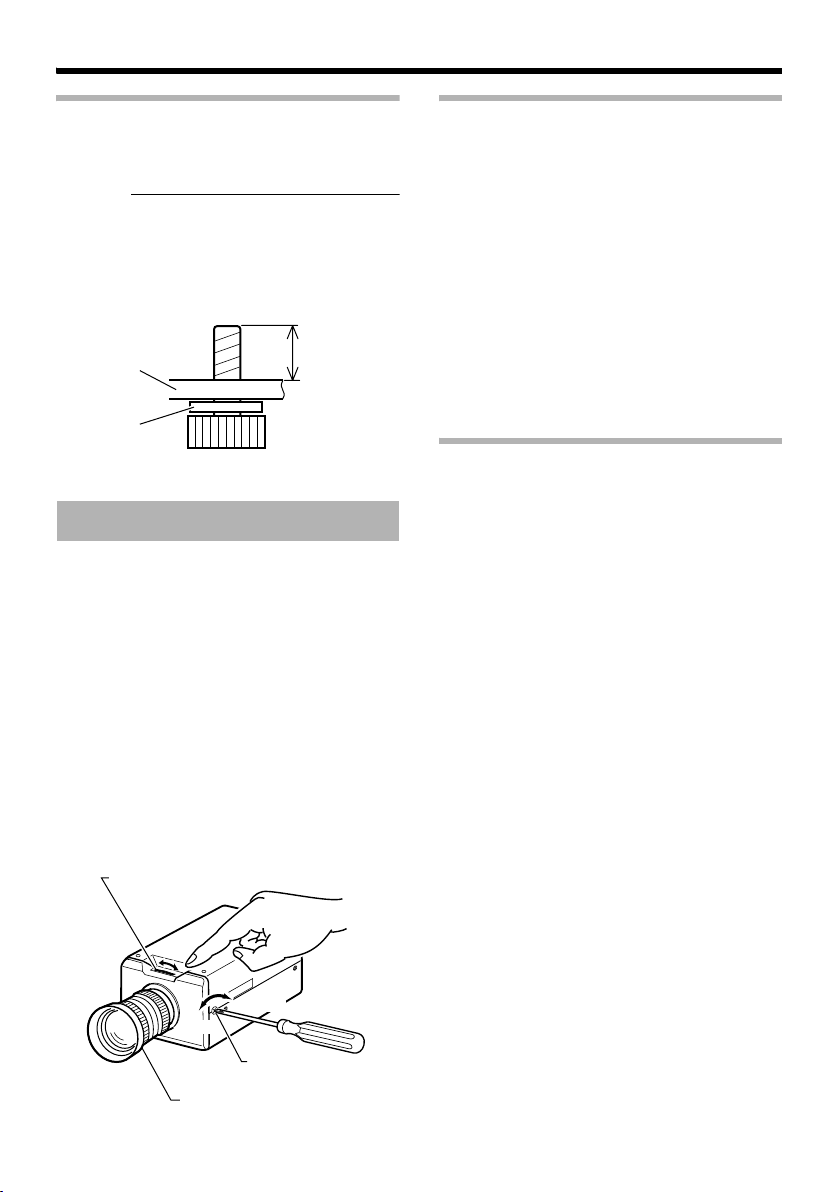
Connection / Installation
Inner Tripod Base Mounting Screws
Make use of 1/4-20UNC screws. The length of
the mounting screw shall be between 6 mm to
7 mm from the mounting surface.
Caution:
● Using a screw with a length longer than
specified may damage the internal parts of
the camera, while using a length shorter than
specified may cause the camera to fall off.
Use a washer to adjust the length from the
mounting surface.
Mounting Plate
Washer
Max. 7 mm
Min. 6 mm
Back Focus Adjustment
The CS mount is adjusted to the widest point of
the applicable range by default. When using the
zoom lens or C mount lens, or when the lens
remains out of focus upon using the focus ring,
readjustment is required.
● Follow the method below when necessary to
adjust the back focus.
● In order to adjust the back focus accurately,
do so according to the steps below upon
opening the lens iris using the iris adjustment
and ND filter.
(ND filter is a filter that is used to evenly
reduce the amount of light entering the lens
at all wavelengths.)
● Connect a video monitor to the [MONITOR
OUT] terminal at the rear of the unit, followed
by adjusting as follows.
Back Focus Adjustment Ring
Fixed focus lens
Adjust when the lens cannot be brought into
focus using the focus ring.
1.Loosen the back focus fastening screw by
using a Phillips screwdriver and turning it in
the anti-clockwise direction
2.Shoot the object or a fine pattern that is
farther away than the object
3.Set the focus ring of the lens to ∞
4.Turn the back focus adjustment ring to obtain
a sharp focus
5.Tighten the back focus fastening screw by
turning it in the clockwise direction, and
ensure that it is securely fastened
Zoom lens
Perform the zooming operation (Tele - Wide)
and adjust accordingly if it is out of focus.
1.Loosen the back focus fastening screw by
using a screwdriver and turning it in the anticlockwise direction
2.Shoot the object or a fine pattern that is
farther away than the object
3.Set the zoom lens to Tele and turn the lens
focus ring to adjust the focus
4.Set the zoom lens to Wide and turn the back
focus adjustment ring to adjust the focus
5.Repeat Steps 3. and 4. for two to three times
6.Tighten the back focus fastening screw by
turning it in the clockwise direction, and
ensure that it is securely fastened
20
Tighten
Loosen
Back Focus Fastening
Screw (M2.6)
Lens Focus Ring
Page 21
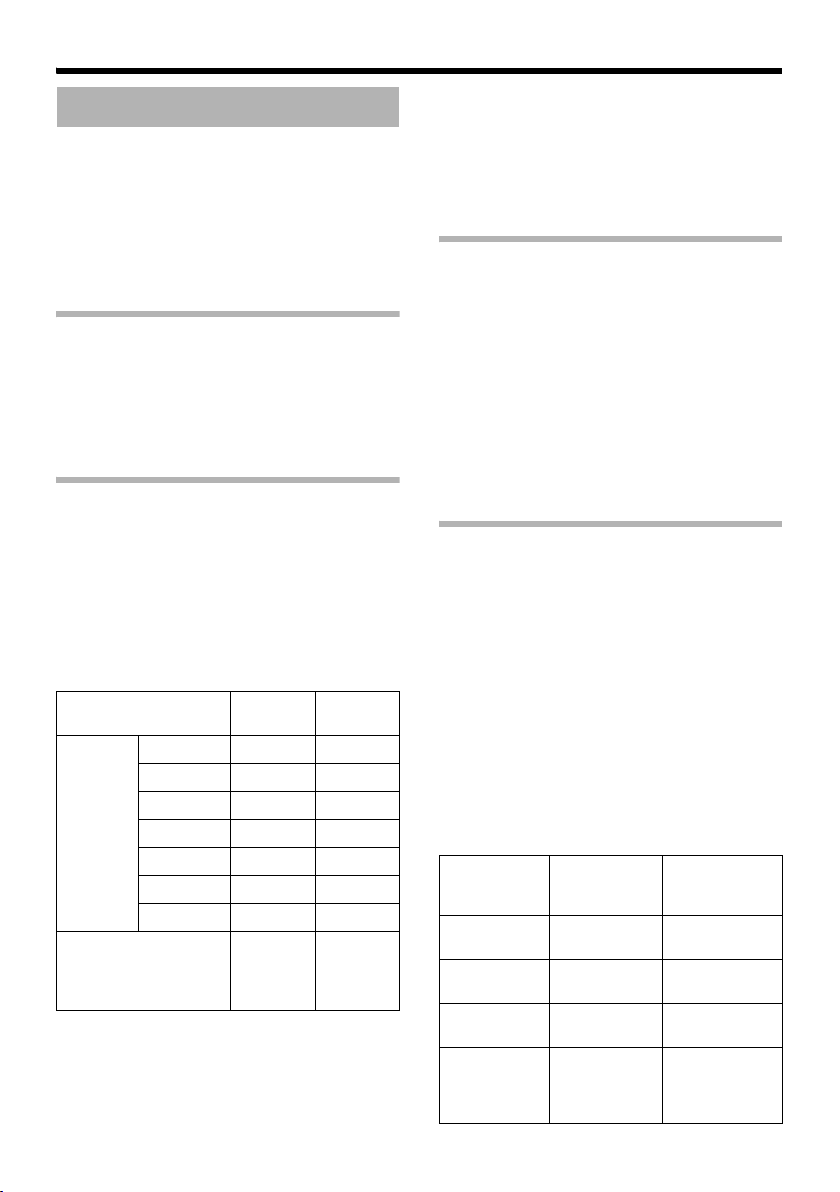
Network Requirements
●
Ensure that there is sufficient network
bandwidth for the data volume to be sent out
by VN-V25U. Do not send multicast stream
that exceeds the bandwidth. If the entire
bandwidth is used by the multicast stream,
control of this camera via the network may fail.
● Data volume to be sent by VN-V25U varies
with the settings and number of distributions.
The maximum bit rate for transmission is
●
about 20 Mbps.
Estimation of Total Bit Rate
The total JPEG bit rate from VN-V25U is
determined by the VN-V25U settings, number of
clients, and the client’s requested number of
frames. The total MPEG4 bit rate from VN-V25U
is determined by the number of distributions.
Develop a design upon taking the above into
consideration.
Bit Rate of JPEG Stream
The JPEG file size per frame varies with the
encoding settings as well as input video signals.
The following table may be used as a reference.
When VFS is selected, the quantization table
during JPEG encoding will be maintained, and
the file size will increase/decrease according to
the input signals. When AFS is selected,
encoding will be performed such that the target
file size is the average size of multiple JPEG
images.
Picture Quality
Control Method
VFS
(Variable
File Size)
AFS
(Average File Size)
The maximum number of distributions varies
with the bit rate settings as well as the client’s
requested frame rate. Up to 20 streams can be
distributed (including multicast). The total frame
rate refers to the sum of these frame rates.
1 (High) 80 KB 27 KB
2 60 KB 20 KB
3 40 KB 13 KB
4 (Medium) 30 KB 10 KB
5 25 KB 8 KB
6 20 KB 7 KB
7 (Low) 15 KB 5 KB
VGA File
Size
Selectable
between
10 KB 100 KB
QVGA File
Size
Selectable
between
3 KB 33 KB
For example, when 10 fps is requested by two
clients, and in addition, multicast is transmitted
at a rate of 10 fps, the total frame rate will be:
10 + 10 + 10 = 30 fps
If the JPEG file size per frame is 30 KB, then the
total bit rate will be:
30 KB x 30 fps = 900 KB/s = Approx. 7.2 Mbps
Bit Rate of MPEG4 Stream
You can select either the Variable Bit Rate
(VBR) or Constant Bit Rate (CBR) system for
MPEG4 stream.
When the VBR system is selected, the bit rate
varies according to the condition of the input video
signals. The VBR system delivers a stable picture
quality, but forecast of the bit rate is difficult.
When the CBR system is selected, encoding is
performed at a fixed bit rate regardless of the
condition of the input video signals. The picture
quality varies under the CBR system, but the bit
rate can be easily forecast.
You can specify an estimated bit rate for both
VBR and CBR. (64 kbps - 8000 kbps)
Restrictions on the Number of
Distributions for VN-V25U
The maximum number of distributions for
VN-V25U is determined by the settings as well
as requirements from the client.
When only JPEG images are distributed, the
maximum number of distributions is determined
based on the highest bit rate within the stream.
When a distribution request that exceeds the
maximum number of distributions is received,
this request is denied. For example, if Client A
requests for and receives data at 1 Mbps, while
Client B requests for and receives data at
5 Mbps, the maximum number of distributions is
4 streams according to the table below.
Maximum number of distributions when only
JPEG data is distributed
Distribution
at maximum
bit rate
1 Mbps and
below
5 Mbps and
below
10 Mbps and
below
Larger than
10 Mbps
Maximum
number of
distributions
20 20 Mbps
4 20 Mbps
2 20 Mbps
1Maximum
Total
maximum bit
rate
configurable
value
(24 Mbps)
21
Page 22
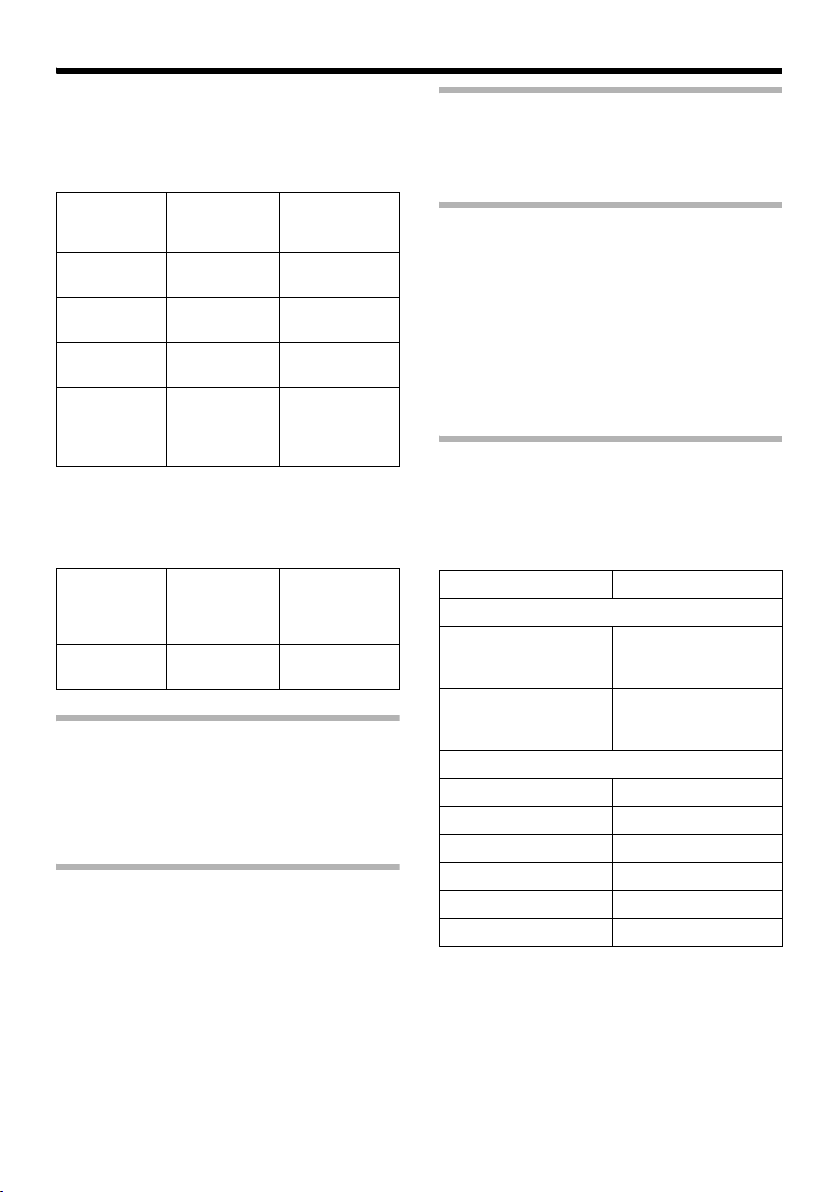
Connection / Installation
When only MPEG4 images are distributed, the
maximum number of distributions is determined
by the preset bit rate. When a distribution
request that exceeds the maximum number of
distributions is received, this request is denied.
When distributing only MPEG4 data
Preset bit
rate
0.6 Mbps
and below
3 Mbps and
below
6 Mbps and
below
Larger than
6 Mbps
When both JPEG and MPEG4 images are
distributed simultaneously, distribution up to two
clients for JPEG and MPEG4 respectively is
possible. However, distribution requests that
exceed a total bit rate of 20 Mbps will be denied.
Total bit
rate
20 Mbps and
below
Maximum
number of
distributions
20 12 Mbps
4 12 Mbps
2 12 Mbps
1 Maximum
Maximum
number of
distributions
for JPEG
22
Total
maximum bit
rate
configurable
value (8
Mbps)
Maximum
number of
distributions
for MPEG4
Insufficient network bandwidth
When there is insufficient bandwidth, the
number of JPEG frames (frame rate) that the
client can acquire will decrease. Delay will also
occur in the distribution of images. In the case of
MPEG4, noise interference may occur and
playback may fail.
Network Delay
When the client acquires JPEG via TCP,
VN-V25U will send out data while checking the
ACK from the client at the same time. For
networks with considerable delay, data cannot
be sent out until ACK is received, and therefore
the frame rate will drop. In the case of MPEG4,
noise interference may occur and playback may
fail.
Decrease in the frame rate due to network delays
can be eliminated by receiving data via multicast.
Network Jitter
When there is considerable network jitter, delay
time may be prolonged and the image frame rate
may drop. In the case of MPEG4, noise
interference may occur and playback may fail.
Packet Loss
When acquiring images from VN-V25U via TCP,
packet loss may be recovered by TCP
transmission. When there is considerable delay
in the network, however, missing data may occur
and the image frame rate may drop. In the case
of MPEG4, noise interference may occur and
playback may fail.
When packet loss occurs during multicast
sending from VN-V25U, the image frame rate
may drop. In the case of MPEG4, noise
interference may occur and playback may fail.
List of Protocols and Port Numbers
Used by VN-V25U
VN-V25U uses the protocols and port numbers
listed below. Ensure that these ports are allowed
through the firewall when a firewall is to be
installed.
Protocol/Port No. Purpose of Use
Source
TCP/80 JPEG/MPEG4
TCP/10020
TCP/10021
TCP/10023
Destination
TCP/20, 21 FTP
TCP/25 Mail delivery
TCP/110 POP (Mail Delivery)
TCP/User Setting No. Sending alarm
UDP/123 SNTP
UDP/User Setting No. Sending alarm
acquisition, Web
Settings page, API
(Reserved for
adjustment)
22
Page 23
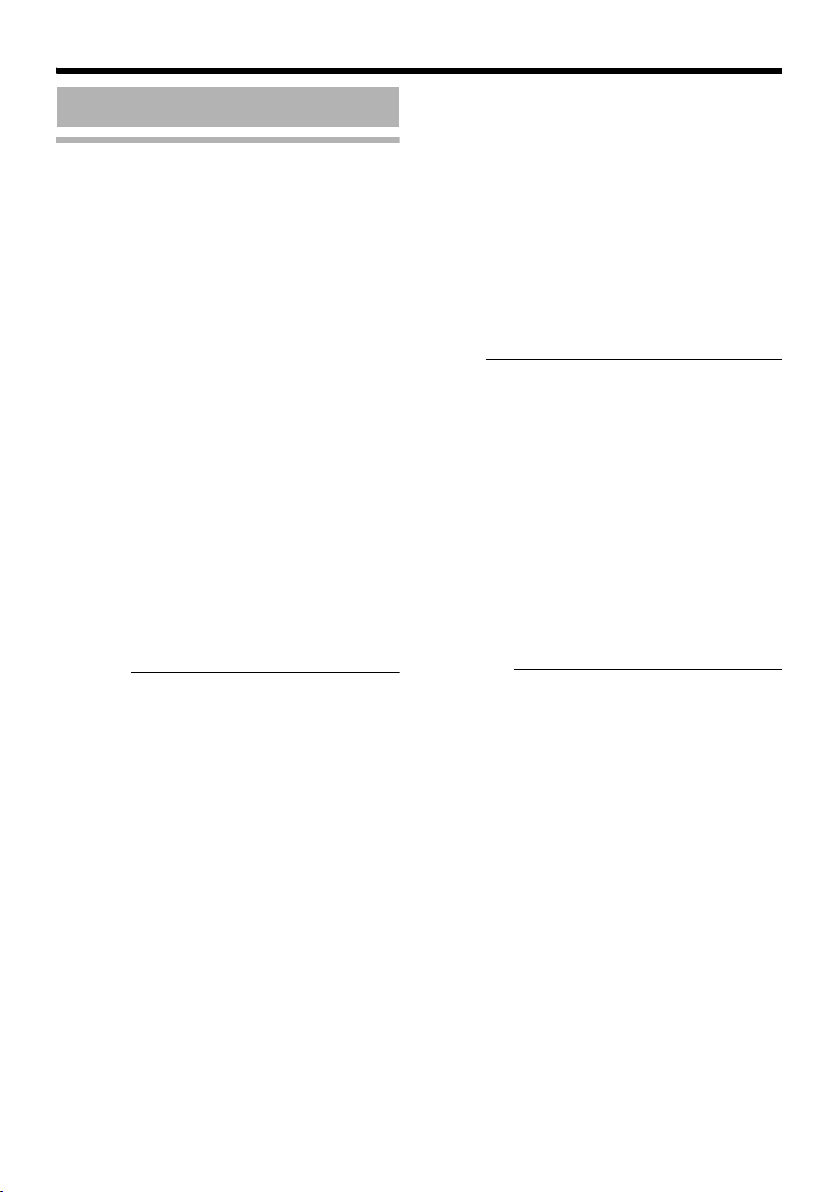
Network Settings
IP Address Settings
Setting the IP address for VN-V25U
There are two methods to set the IP address for
VN-V25U as follows.
(A) Assigning an IP address to VN-V25U from
the DHCP server
(B) Assigning a static IP address to VN-V25U
䡵 (A) Assigning an IP address from the
DHCP server
● VN-V25U is set to ADHCP EnableB (the
DHCP client feature is on) by default. To
assign an IP address from the DHCP server,
connect VN-V25U to LAN with DHCP server,
and turn on VN-V25U. Allowing the DHCP
server to assign the same IP address to
VN-V25U every time eases access to
VN-V25U.
● For details on IP addresses assigned to
VN-V25U, consult your network
administrator.
You can look up the IP address of VN-V25U
using the search tool in the supplied
CD-ROM.
For details, please refer to AReadmeB file in
the CD-ROM.
Caution:
● Set the DHCP server such that the same IP
address is always assigned to the MAC
address of VN-V25U by the DHCP server.
Connection may fail if the above setting is not
performed.
䡵 (B) Assigning a static IP address
䢇 System configuration required for setting
IP address
The default setting for VN-V25U is ADHCP
EnableB (DHCP client feature is turned on).
Upon starting up in LAN without DHCP server,
VN-V25U starts running with the following IP
address after time out of DHCP.
IP address : 192.168.0.2
Subnet mask : 255.255.255.0
Default gateway : Nil
Note:
● To set a static IP address for VN-V25U,
connect VN-V25U, the switching hub and the
computer for setting using a straight LAN
cable of Category 5 and above.
䢇 Set up the computer for setting the IP
address.
● Minimum computer specifications for
setting
OS : Windows XP (Professional or
Home Edition) (SP2)
Web browser : Internet Explorer
Version 6.0
Caution:
● When setting the IP address for VN-V25U, do
so by using a network that is made up only of
VN-V25U, the computer for setting and the
switching hub.
● Using a hub connected to other network
devices or networks via a LAN cable for
setting can cause problems.
23
Page 24
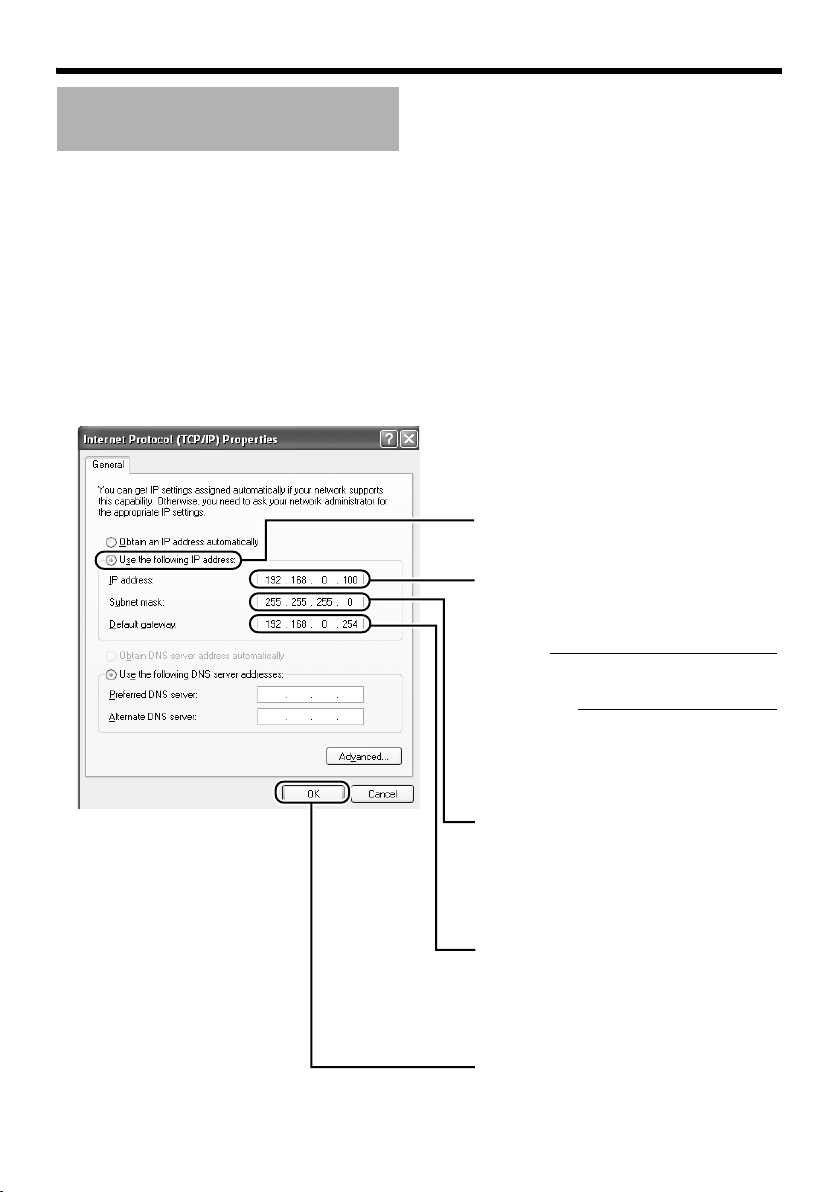
Network Settings
D
IP Address Settings
(continued)
䢇 IP address setting at the computer
Set the computer to an IP address that enables communication with VN-V25U.
1.Click [Start]
● Select in the sequence of [Control Panel]-[Network Connection]-[Local Area].
2.The computer on which Internet Explorer is launched automatically selects the connected
network
● Right-click and select [Properties].
● Check to ensure that the [Client for Microsoft Networks] and [Internet Protocol(TCP/IP)] check
boxes are selected.
3.Select [Internet Protocol(TCP/IP)] and click [Properties]
4.Set the IP address
Select [Use the following IP address].
A
Specify the [IP address]. (For example,
B
use 192.168.0.100 when VN-V25U is
in its default settings and there is no
DHCP server)
Note:
Make sure that you take note of the
original IP address before altering.
Caution:
Ensure that a duplicate IP address is
not specified within the same network
environment.
C
Set [Subnet Mask] to a value that is
appropriate for the setting operation.
Consult the network administrator if
you have any queries.
(Use 255.255.255.0 when VN-V25U is
in its default settings and there is no
DHCP server)
When a [Default Gateway] is present,
make use of the corresponding IP
address (e.g., 192.168.0.254).
E
Click [OK].
5.Click [OK] on the ALocal Area Connection PropertiesB screen
24
Page 25
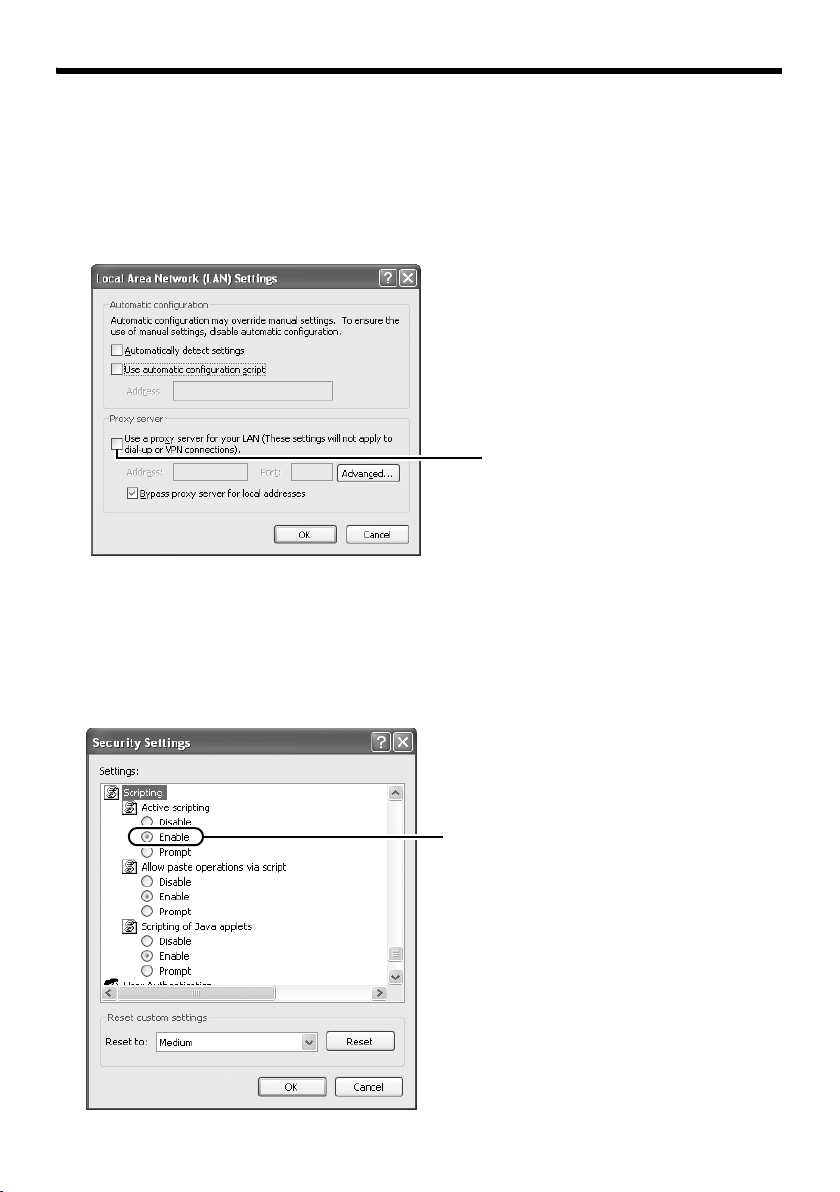
䢇 Changing the IP address using the Internet Explorer
1.Launch the Internet Explorer on the computer
2.When proxy settings are enabled in the Internet Explorer, follow the steps below to disable
the proxy of the Internet Explorer
● Select in the order of [Tool]-[Internet Options]-[Connections]-[LAN Setting], followed by
deselecting the check for [Use a proxy server for your LAN] under [Proxy Server] of the [Local
Area Network (LAN) Settings] window.
Deselect the check
3.
If the active script of the Internet Explorer is disabled, follow the steps below to enable it
● Select [Trusted sites] under [Tool]-[Internet Options]-[Security]. Upon doing so, the [Sites…]
button directly below becomes active. Click this button and deselect the check in the displayed
window, and add the following web site to the zone.
http://192.168.0.2
● Next, select [Trusted sites] under [Tool]-[Internet Options]-[Security], and press the [Custom
Level] button. Select [Enable] under [Scripting]-[Alarm] of the [Security Settings] window that
has been opened.
Select [Enable]
25
Page 26
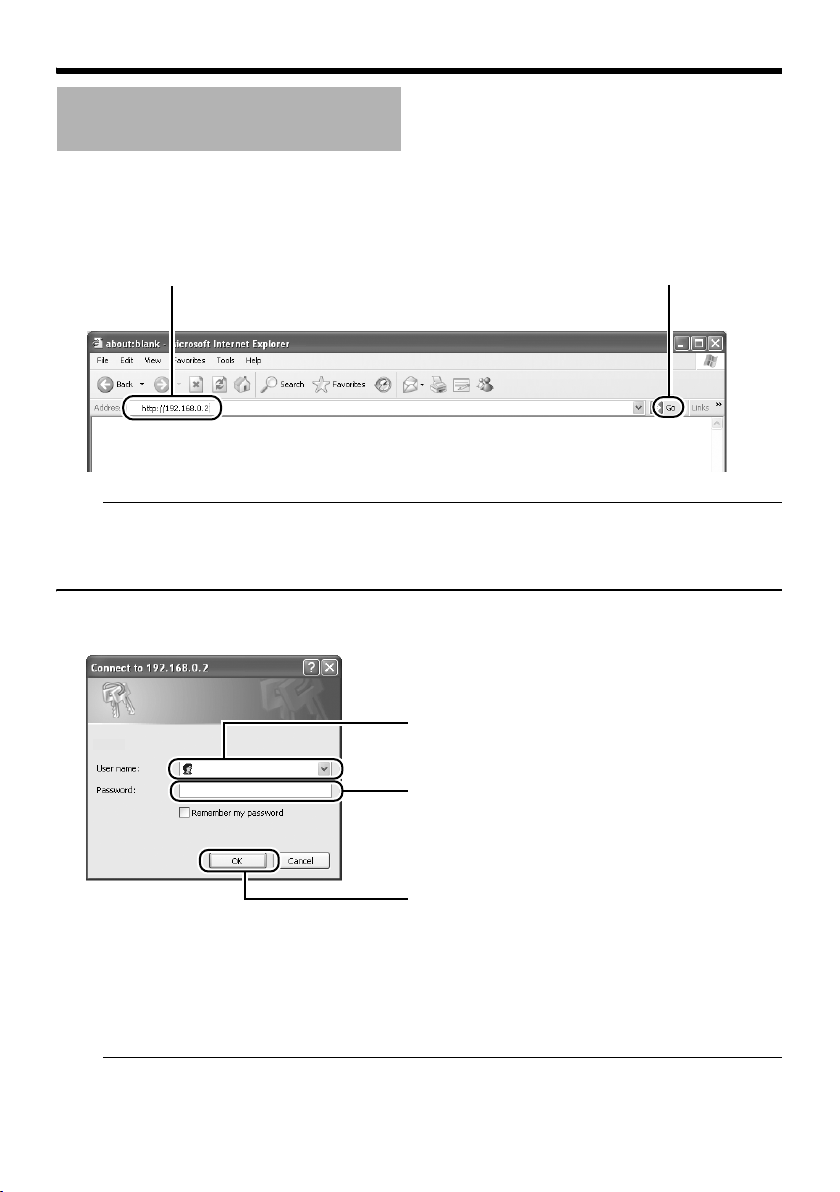
Network Settings
IP Address Settings
(continued)
䢇 Changing the IP address using the Internet Explorer (continued)
4.Launch the Internet Explorer
Enter the following IP address into the address field.
A
http://192.168.0.2
Click [Go].
B
Note:
● If the proxy server settings for access to the Internet via the Internet Explorer is enabled, you may
not be able to specify the IP address directly. In this case, change the proxy settings of the Internet
Explorer.
● After the [Security Settings] screen appears, press the [OK] button to proceed.
5.Enter the user name and password (login as administrator)
Enter the user name.
A
VN-V25
This is set to AadminB by default.
B
Enter the password.
This is set to Avn-v2xB by default.
C
Click [OK].
Note:
● After the [Security Settings] screen appears, press the [Yes] button to proceed.
26
Page 27
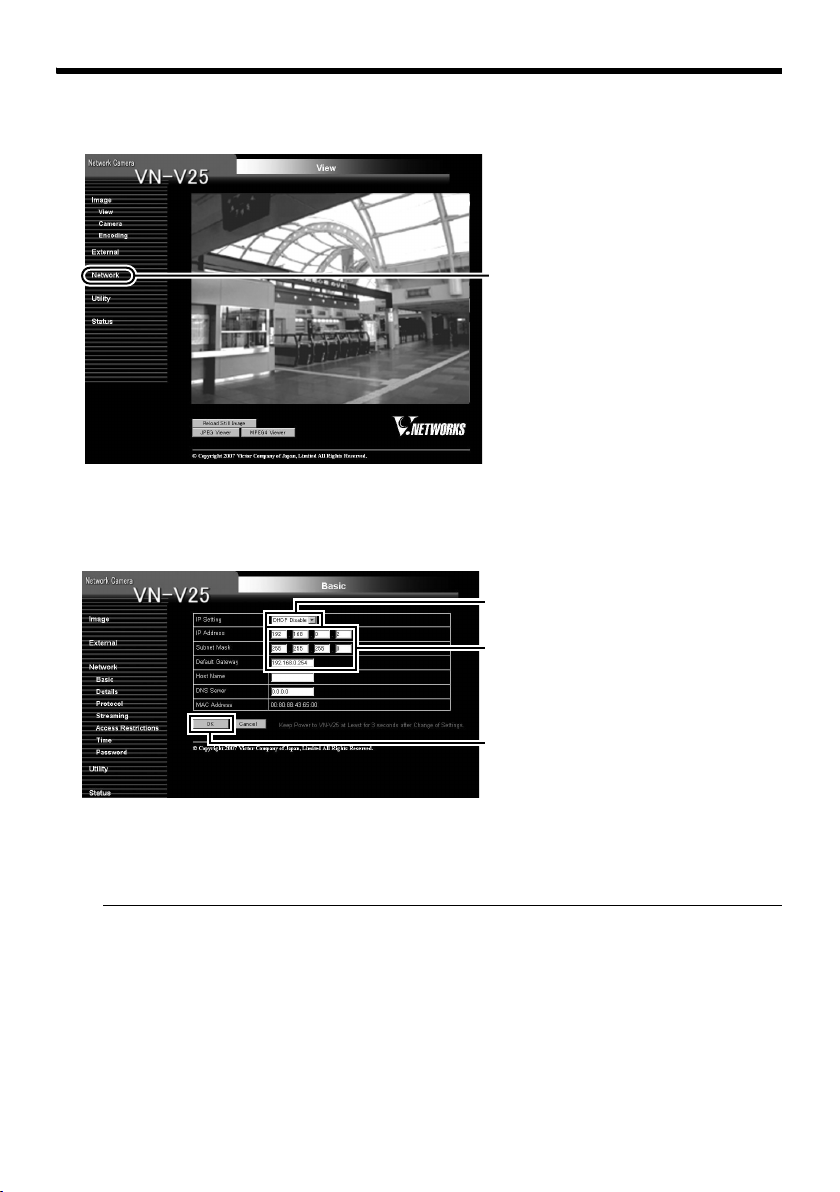
6.The top page of VN-V25U appears
Click on [Network], followed by [Basic]
on the next submenu.
7.The [Basic] page with the IP address settings appears when DHCP is not in use
A
Set the [IP Setting] item to [DHCP
Disable].
B
Enter the values you wish to specify in
the [IP Address], [Subnet Mask] and
[Default Gateway] fields.
Click [OK].
C
A confirmation screen appears. Press the [OK] button. VN-V25U restarts using the new IP address. It
takes about one minute for the camera to reboot.
Note:
● Access from this computer may fail when the IP address of VN-V25U is changed. To enable access
to VN-V25U from the same computer, alter the IP address at the computer accordingly.
27
Page 28
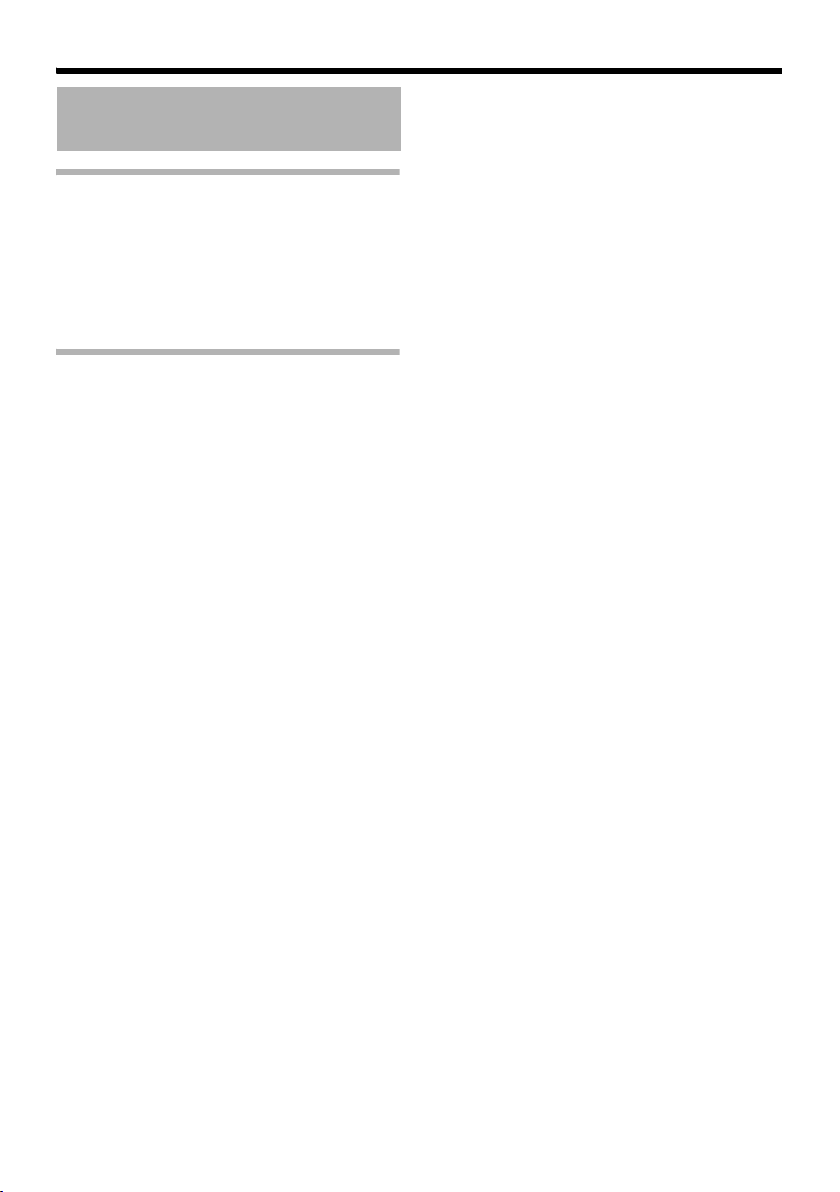
Network Settings
IP Address Settings
(continued)
When the IP address of VN-V25U is known
When the IP address of VN-V25U is known, it
can be changed by accessing the built-in web
page of VN-V25U via the Internet Explorer on
the computer.
Refer to ASetting Using Internet ExplorerB
(A Page 29).
When the IP address of VN-V25U is unknown
IP address settings cannot be changed by
accessing via a computer when the IP address of
VN-V25U is unknown.
In this case, you can obtain information on the IP
address using the following method.
● The supplied CD-ROM comes with a search
tool. You can use this tool to search for
information on VN-V25U within the LAN.
For details on the search tool, please refer to
the AReadmeB file in the supplied CD-ROM.
28
Page 29

Setting Using Internet Explorer
Setup
Internet Explorer Setup
1.Launch the Internet Explorer on the computer
2.When proxy settings are enabled in the Internet Explorer, follow the steps below to disable
the proxy of the Internet Explorer
● Select in the order of [Tool]-[Internet Options]-[Connections]-[LAN Setting], followed by
deselecting the check for [Use a proxy server for your LAN] in [Proxy Server] of the [Local Area
Network (LAN) Settings] window.
Deselect the check
3.If ActiveX controls and plug-ins of the Internet Explorer is disabled, follow the steps below to
enable it
● Click [Trusted sites] under [Tool]-[Internet Options]-[Security]. Click on the [Sites…] button
directly below, followed by deselecting the check in the displayed window. Add the following web
site to the zone.
http://192.168.0.2
● Click [Trusted sites] under [Tool]-[Internet Options]-[Security]. Select the [Custom Level] button
and open the [Security Settings] window. Set all items under [ActiveX controls and plug-ins] in
the opened window to [Enable]. Enable also [Allow Script-initiated window without size or
position constraints.] under [Miscellaneous].
29
Page 30

Setting Using Internet Explorer
Setup (continued)
Internet Explorer Setup (continued)
4.Disable pop-up block
Connection of VN-V25U cannot be established
when pop-up block in the Internet Explorer is set
to AEnableB.
Follow the steps below to set the pop-up block to
AdisableB.
● Selecting [Tool]-[Pop-up Blocker]-[Turn Off
Pop-up Blocker] permits all sites.
● To allow only specific sites such as
VN-V25U, select [Tool]-[Pop-up Blocker][Turn On Pop-up Blocker], followed by
selecting [Tool]-[Pop-up Blocker]-[Pop-up
Blocker Settings] that becomes active to
open the [Pop-up Blocker Settings] window.
In the opened window, add the address of
VN-V25U as a permitted web site address.
5.When plug-in tools such as the Yahoo or
Google toolbar are included in the Internet
Explorer, disable the pop-up block
function of these plug-in tools as well
Enter user name and password
User name and password entry will be required
at the beginning.
There are three access authorization levels to
VN-V25U. The factory settings are as follows.
User
Name
admin vn-v2x All operations and
operator vn-v2x Change of settings
user vn-v2x Viewing of images
䢇 Pages that users have access to
Restrictions are placed on the pages that users
have access to. In addition, links on the web
pages are also displayed according to the
access authority of the user.
● admin
Image [View]
External [Alarm]
Network [Basic]
Utility [Maintenance]
Status [Operation]
Default
Password
[Camera]
[Encoding]
[Alarm Environment]
[Privacy Mask]
[Motion Detection]
[Details]
[Protocol]
[Streaming]
[Access Restrictions]
[Time]
[Password]
[LED State]
[Miscellaneous]
[Settings]
Description
setting changes are
allowed
other than those
related to network
and maintenance
are allowed
is allowed
30
Page 31

● operator
Image [View]
External [Alarm]
Network [Streaming]
Utility [LED State]
Status [Operation]
● user
Image [View]
Utility [Miscellaneous]
[Camera]
[Encoding]
[Alarm Environment]
[Privacy Mask]
[Motion Detection]
[Miscellaneous]
[Settings]
Note:
● The [Security Settings] screen appears
before the top page is displayed. Press the
[Yes] button to proceed.
If you do not want this warning screen to be
displayed, change the Internet Explorer
settings as follows.
● Open [Tool]-[Internet Options]-[Security]
and select the [Trusted sites] icon.
● Next, press the [Custom Level] button,
followed by selecting AEnableB for
[Miscellaneous]-[Display mixed content].
Caution:
● Do not reset or turn off the power of
VN-V25U immediately after the settings are
changed. Otherwise, changes may not be
saved, and VN-V25U may be restored to the
factory settings.
31
Page 32
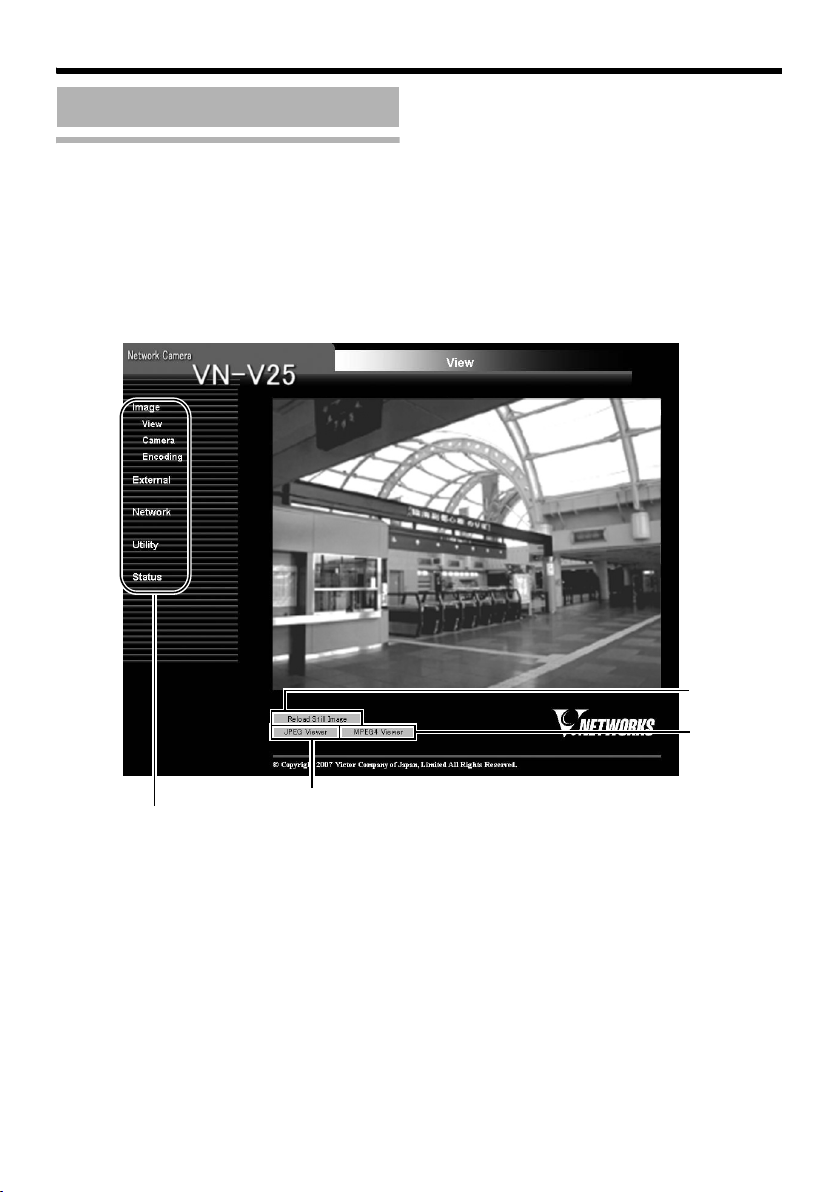
Setting Using Internet Explorer
A
C
B
Setting
View Page
This top page is displayed upon access using any of the user names AadminB, AoperatorB or AuserB.
The camera image is displayed as a still image.
Links to each page are found at the left end. The links displayed vary according to the user name.
For example, in the case of AadminB or AoperatorB, three links, namely [View], [Camera] and [Encoding]
are displayed upon clicking [Image]. In the case of AuserB, only [View] is displayed.
(The diagram below shows the [View] page upon access using AadminB or AoperatorB. The number of
links displayed at the left end decreases during access using AuserB, and [JPEG Viewer] and [MPEG4
Viewer] are not displayed.)
Links to each page
32
Page 33
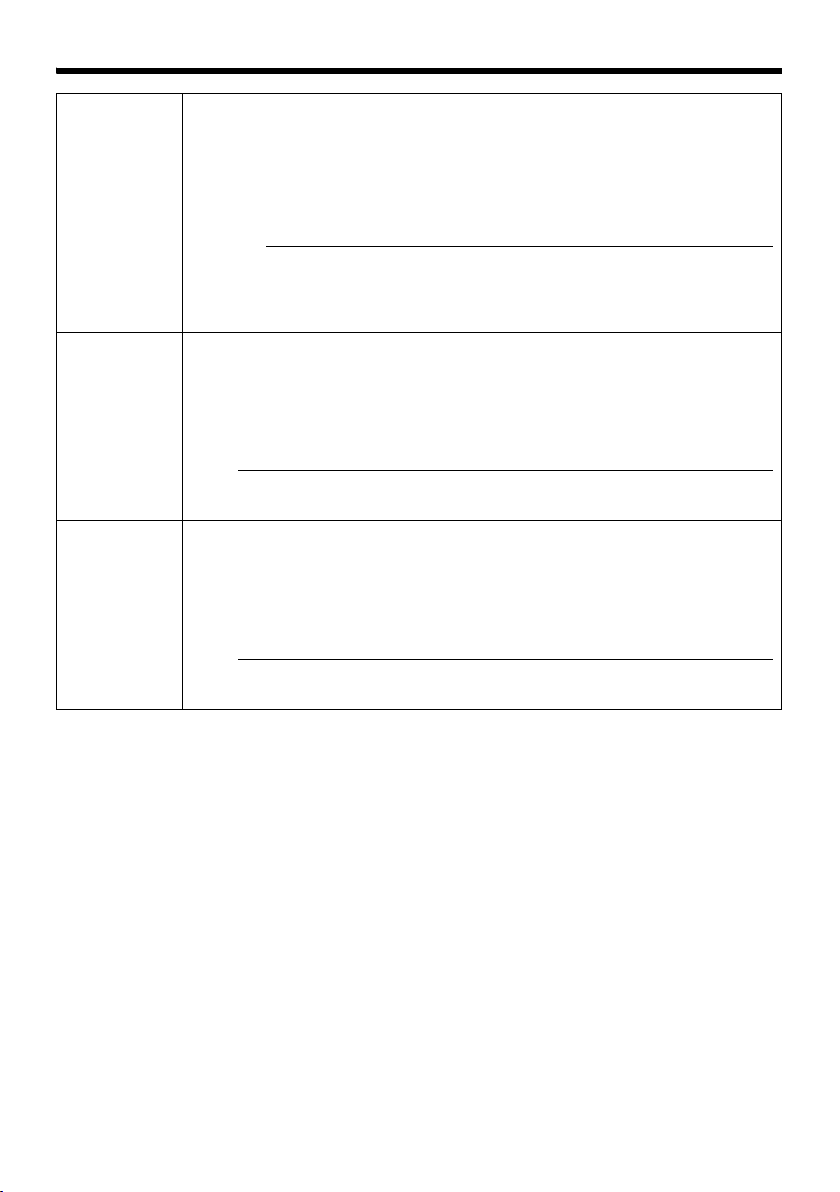
A Reload Still
Image
B
JPEG
Viewer
C
MPEG4
Viewer
Press this button to refresh the displayed still image.
Clicking [View] or re-entering the Internet Explorer address will only display the
page that is temporarily stored in the Internet Explorer, and still images may not be
refreshed.
To refresh still images using the above operations, change the Internet Explorer
settings as follows.
● Open [Tool]-[Internet Options], click the [Settings] button under Temporary
Internet Files, and select AEvery visit to the pageB.
Caution:
● When a firewall is installed between VN-V25U and the computer, still images
may not be displayed on the Image View page of the web browser. For such
systems, check the still images using the built-in viewer. The built-in viewer
supports NAT/NAPT.
This is displayed upon access to the [View] page using AadminB or AoperatorB.
Click this button to display screens such as the [Security Settings] screen. Press
the [OK] or [Yes] button to launch the built-in JPEG viewer.
Do not click on the [JPEG Viewer] button over and over again while leaving the
warning screen unattended.
When this button is pressed for the first time on the operating PC, the built-in JPEG
viewer will be installed on the computer.
Note:
● Refer to AOperation of Built-in ViewerB (A Page 73) on procedures to install the
built-in viewer on the computer and ways to use the built-in viewer.
This is displayed upon access to the View page using AadminB or AoperatorB.
Click this button to display screens such as the [Security Settings] screen. Press
the [OK] or [Yes] button to launch the built-in MPEG4 viewer.
Do not click on the [MPEG4 Viewer] button over and over again while leaving the
warning screen unattended.
When this button is pressed for the first time on the operating PC, the built-in
MPEG4 viewer will be installed on the computer.
Note:
● Refer to AOperation of Built-in ViewerB (A Page 73) on procedures to install the
built-in viewer on the computer and ways to use the built-in viewer.
33
Page 34

Setting Using Internet Explorer
B
D
F
H
J
L
Setting (continued)
Camera Page
This page is for setting the camera’s parameters.
This page can be used during access using AadminB or AoperatorB.
● Press the [OK] button to enable the new settings.
● If the [OK] button is pressed upon entering an invalid value, a warning message will appear and the
entry will be denied. Press the [Cancel] button to restore the invalid entry to the current value.
● To restore the settings of this page to the factory settings, press [Initialize] button.
A
C
E
G
I
K
34
M
Page 35
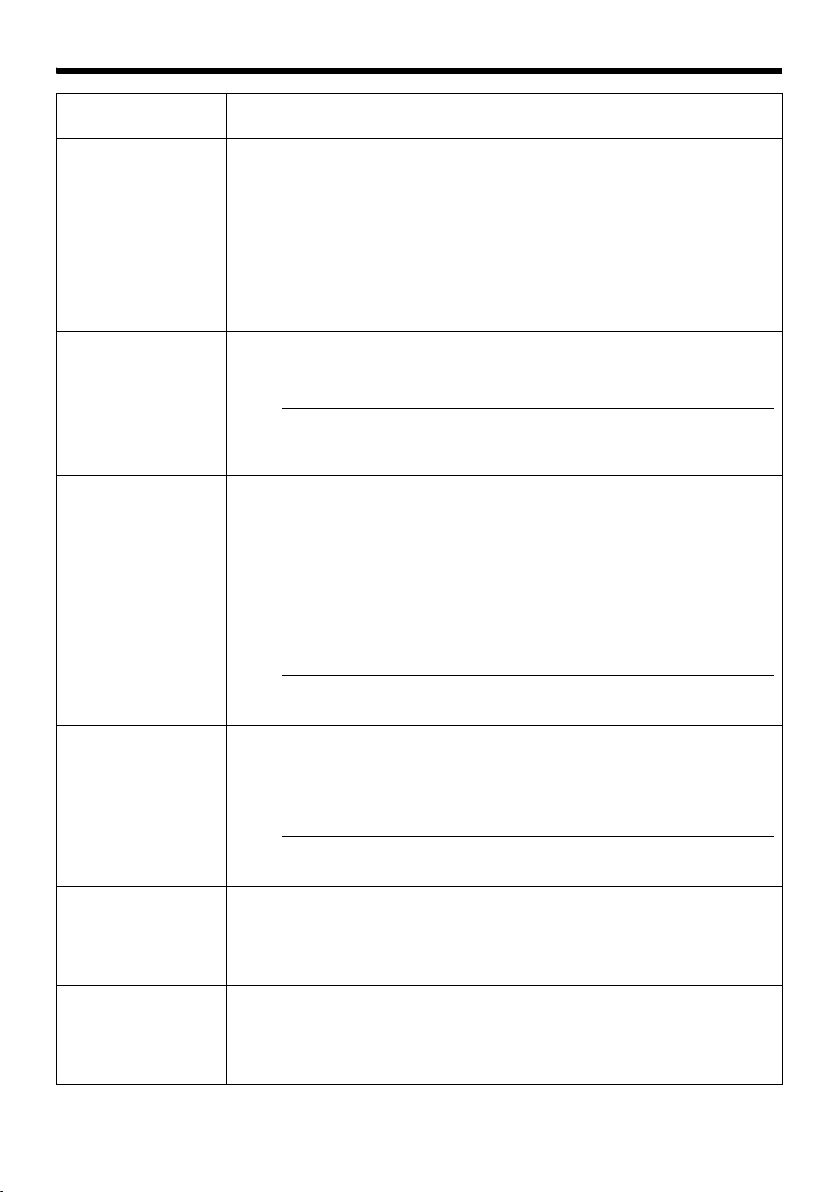
A Camera ID Character strings entered here will be written to the JPEG comment segment
(item name: camera). Refer to the API Guide on the file formats of JPEG.
B
Monitor Type
For selecting the monitor type according to the monitor used to display the
video images. The picture quality varies according to the type of monitor
selected.
Custom : Enables setting of picture quality according to the user’s
preference.
LCD1, LCD2 : Picture quality setting for LCD monitors. Two types are
available for selection according to the user’s preference.
CRT : Picture quality setting for CRT (cathode-ray tube) monitors.
[Set values: Custom, LCD1, LCD2, CRT]
C Black Level For adjusting the black level. Lowering the value darkens the video image.
Increasing the value brightens the image.
[Setting range: 0 ~ 2]
Note:
● If the black level is set to “0”, this may be too low depending on the
monitoring device, or dark area will become complete black.
● When using MPEG4 images, set to either “1” or “2”.
D Gamma To alter the appearance of dark areas in a video image, adjust the gamma
curve.
Off : Do not perform gamma correction. The entire image appears
-3 ~ 3 : Perform gamma correction. When this is set to “0”, standard
[Set values: Off, -3 ~ 0 ~ 3]
dull.
gamma correction is performed. Setting to a smaller value
darkens the image, while increasing the value brightens the
image.
Note:
● The set value is fixed when the monitor type is set to ALCD1B, ALCD2B, or
ACRTB.
E Enhance
Frequency
For setting the type of edge enhancement.
Low : Enhances both thick and thin edges.
High : Enhances thin edges.
[Set values: Low, High]
Note:
● The set value is fixed when the monitor type is set to ALCD1B, ALCD2B, or
ACRTB.
F Enhance Level For setting the intensity of edge enhancement.
Larger value : Increases the intensity of edge enhancement.
Smaller value : Decreases the intensity of edge enhancement.
[Setting values: -5 ~ 0 ~ 5]
G Color Level For adjusting the color level.
Larger value : Increases the color level.
Smaller value : Decreases the color level.
[Setting values: -5 ~ 0 ~ 5]
35
Page 36
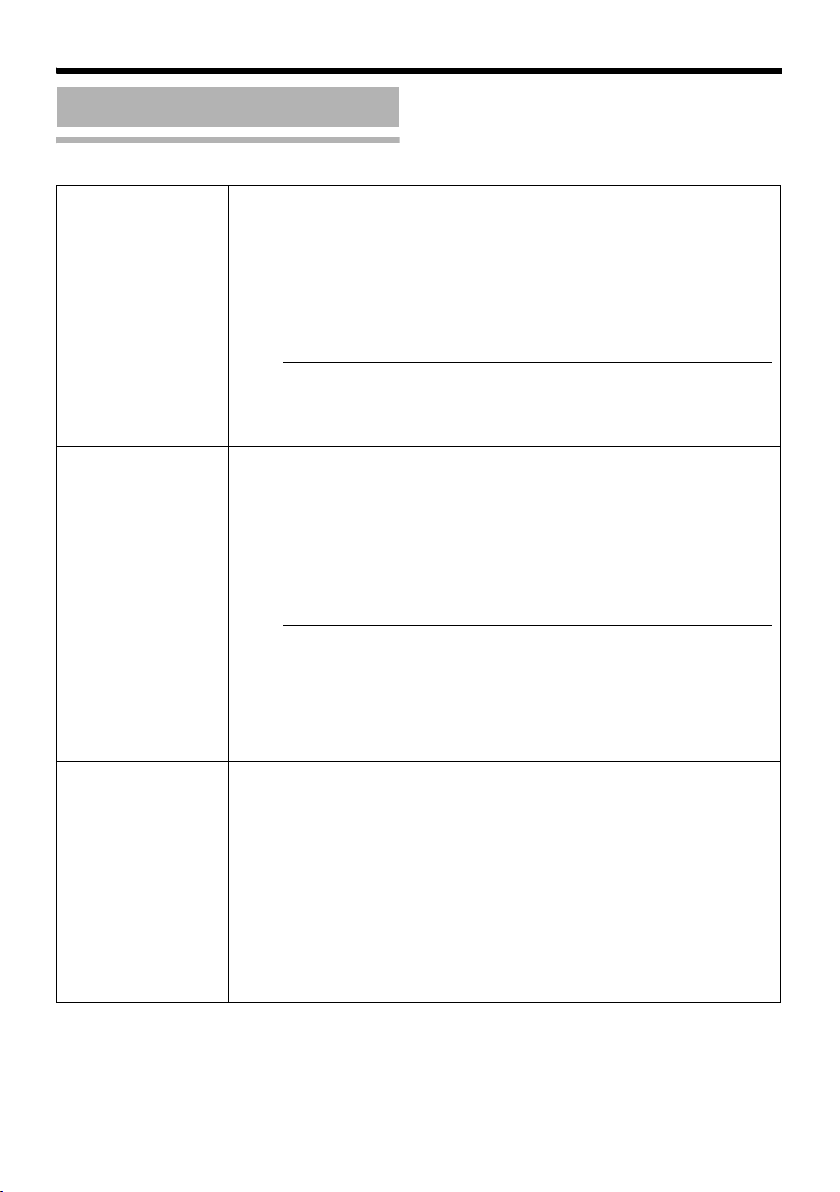
Setting Using Internet Explorer
Setting (continued)
Camera Page (continued)
H AGC For setting the AGC (automatic gain control) level.
Off : Disables the AGC feature
Mid : When the amount of light is insufficient
High : When the amount of light is particularly insufficient
Super : When the brightness level is insufficient even upon setting to
[Set values: Off, Mid, High, Super]
Note:
● This feature cannot be configured when the [Easy Day and Night] is set
to AOnB.
● The screen appears grainy at dark locations when the AGC feature is in
use.
I Sense Up This feature is used to raise the sensitivity level by lengthening the exposure
time.
You can specify the number of times by which the sensitivity level is to be
increased automatically when the object becomes dark. When Ax32B is
selected, the sensitivity is automatically and continuously increased to 32
times of the level when AOffB is selected. When the sensitivity level
increases, the shutter speed slows down, and motion becomes unnatural.
When set to AOffB, [Sense Up] is disabled.
[Set values: Off, x2, x4, x8, x16, x32, x62]
Note:
● Upon raising the sensitivity level, the screen may appear grainy or white,
or white defects may occur. However, this is not a malfunction.
● When [Sense Up] is set to a value other than AOffB, flickers occur under
the light of fluorescent or mercury lamps. This is not a malfunction of the
camera, but is due to principles related to [Sense Up].
● When the shutter is set to a value between 1/50 to 1/10000, set
[Sense Up] to AOffB.
J ALC Priority For setting the priority of ALC (feature for maintaining the video level
according to the brightness of the object). You can select whether to assign
priority to the motion or picture quality when the object becomes dark.
Motion : Assigns priority to motion.
Quality : Assigns priority to picture quality.
[Set values: Motion, Quality]
High.
When the object becomes dark, priority is given to AGC
(automatic gain control), and therefore this is suitable for
shooting fast-moving objects.
When the object becomes dark, priority is given to the
[Sense Up] feature, and therefore this is suitable for shooting
objects requiring a high picture quality.
36
Page 37
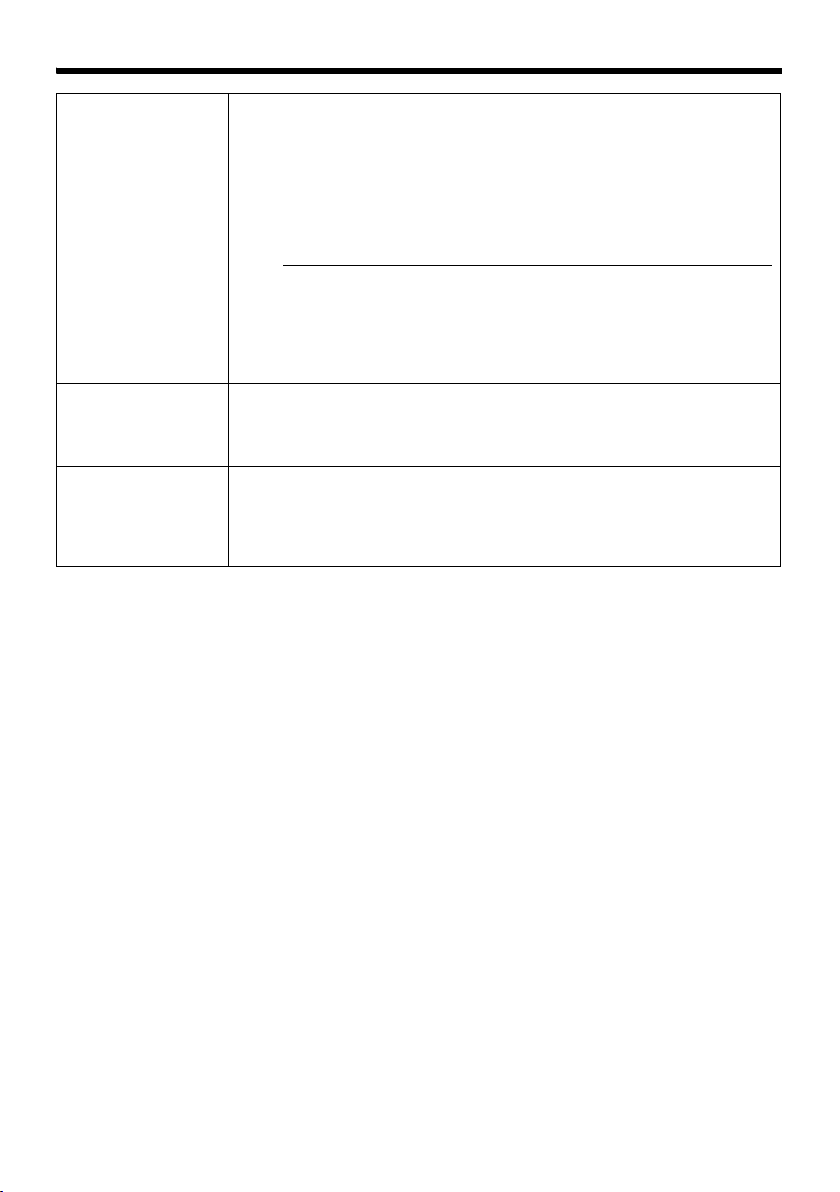
K Shutter Speed For setting the shutter speed.
Auto : Varies the shutter speed automatically according
1/30 ~ 1/10000 : Fixed shutter speed.
Flickerless : Reduces flickers due to fluorescent lamps.
[Set values: Auto, 1/30, 1/50, 1/60, 1/100, 1/250, 1/500,
1/1000, 1/2000, 1/4000, 1/10000, Flickerless]
to the brightness.
Note:
● AAutoB is only recommended when using a manual iris lens.
● Flickers may occur when this is set to a value other than A1/50B, A1/100B,
or AFlickerlessB. When AFlickerlessB is selected, flickers may occur when
the [Sense Up] feature is used.
● When [Sense Up] is set to a value other than AOffB, the shutter speed
cannot be set to a value between 1/50 to 1/10000.
L Easy Day and
Night
M EV
Compensation
For setting the Easy Day and Night feature (black-and-white mode).
When this is set to AOnB, the image turns black-and-white when the
luminance level is low.
[Set values: Off, On]
For setting EV (Exposure Value) correction. Enables setting between
-9 (-3EV) ~ 6 (+2EV).
You can specify settings in each 1/3 EV step. Decreasing the value darkens
the images, while increasing the value brightens the image.
[Set values: -9 ~ 0 ~ 6]
37
Page 38
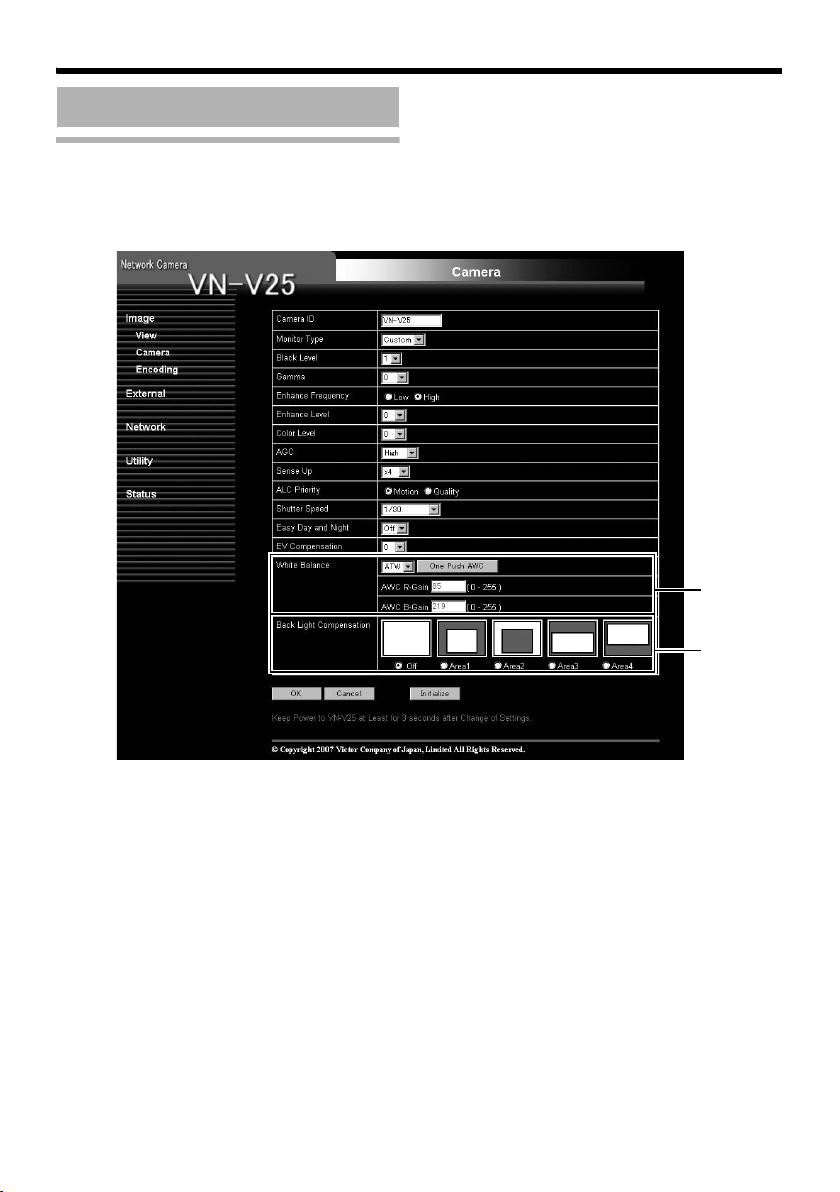
Setting Using Internet Explorer
N
O
Setting (continued)
Camera Page (continued)
38
Page 39
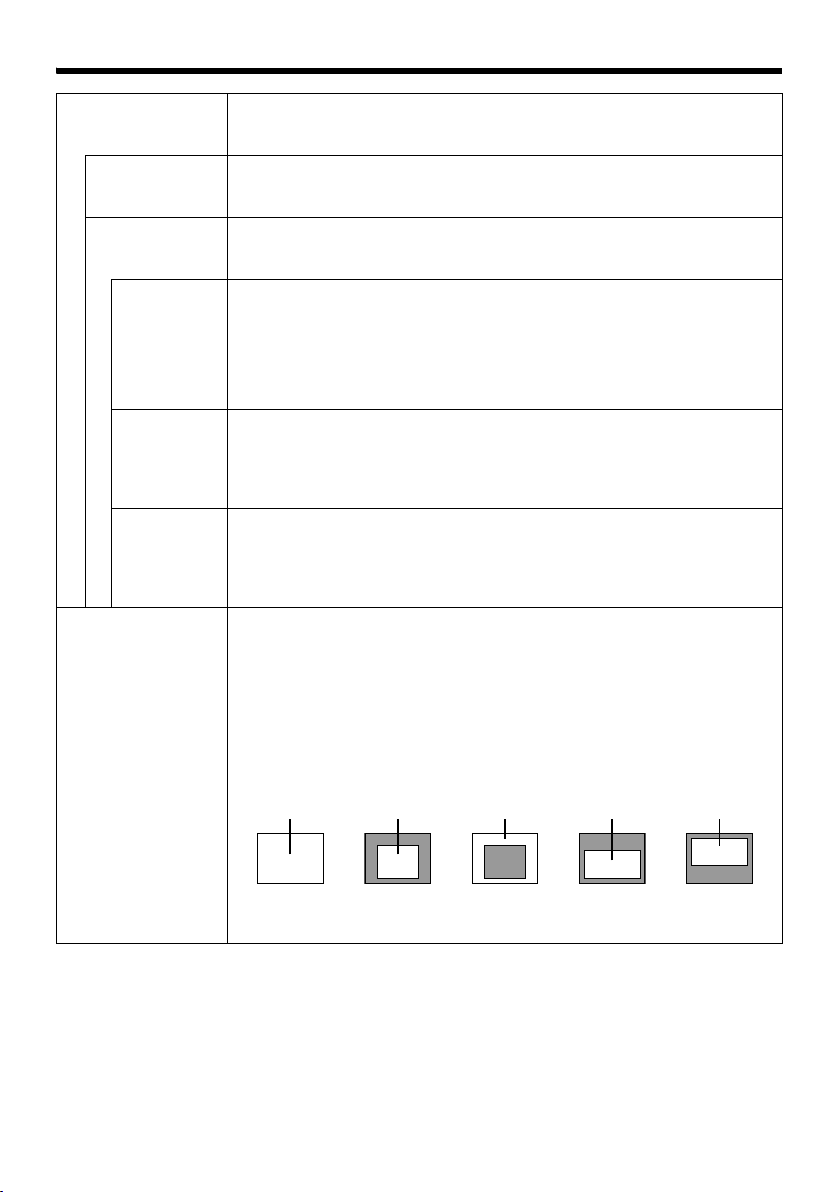
N White Balance For selecting the white balance control feature. White balance can be
adjusted for a light source with a color temperature range of 2800K to
9500K.
ATW
AWC
One Push
AWC
AWC R-GAIN
AWC B-GAIN
O Back Light
Compensation
Switches to the Auto-Tracking White Balance (automatic color temperature
tracking) mode. Adjusts the white balance automatically according to the
color temperature of the light.
Switches to the Auto-White Balance Control mode. In the AWC mode,
values entered for the [AWC R-GAIN] and [AWC B-GAIN] items are applied
to white balance.
Executes AWC (automatic white balance control).
Execute by placing a white object around the center of the screen in a
location with a lighting condition that is similar to the object to be shot.
● Pressing the [One Push] button replaces the [AWC R-GAIN] and [AWC
B-GAIN] values with the values of the AWC execution results.
● Even when white balance is set to ATW, pressing the [One Push] button
switches the mode automatically to AWC.
For setting the gain of R (red) when in the AWC mode.
Larger value : Increases the redness.
Smaller value : Decreases the redness.
[Set values: 0 ~ 85 ~ 255]
For setting the gain of B (blue) when in the AWC mode
Larger value : Increases the blueness.
Smaller value : Decreases the blueness.
[Set values: 0 ~ 219 ~ 255]
For selecting the backlight compensation feature. Set this feature when
there is a bright light source in the same direction as the object. Enables
unwanted light sources to be excluded from the photometry area.
Off : Disables backlight compensation.
Area1 - 4 : For selecting a photometry area from the four available
types.
[Set values: Off, Area1, Area2, Area3, Area4]
Photometry
Area
Off Area1 Area2 Area3 Area4
Photometry
Area
Photometry
Area
Photometry
Area
Photometry
Area
39
Page 40
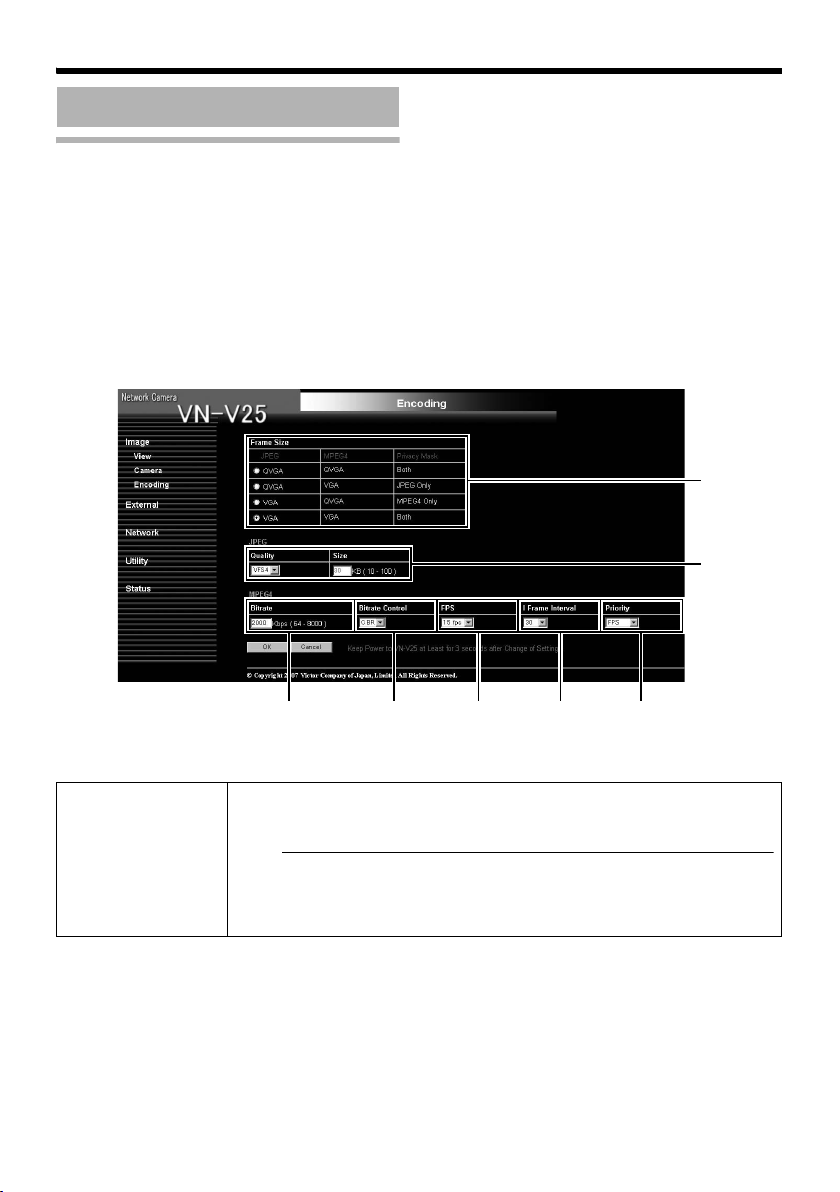
Setting Using Internet Explorer
A
B
CDEFG
Setting (continued)
Encoding Page
This page is for setting JPEG and MPEG4 encoding parameters.
This page can be used during access using AadminB or AoperatorB.
● Press the [OK] button to enable the new settings.
● If the [OK] button is pressed upon entering an invalid value, a warning message will appear and the
entry will be denied. Press the [Cancel] button to restore the invalid entry to the current value.
● When settings on this page are altered during playback using the built-in viewer, reboot the viewer.
● There is a maximum limit to the bit rate for transmission by VN-V25U. If a bit rate that exceeds the
maximum limit is specified, this new setting will not be applied. For details on the maximum
transmission limit, refer to the section on ANetwork RequirementsB (A Page 21).
A Frame Size For setting the frame size of each JPEG or MPEG4 screen to VGA (640 x
480) or QVGA (320 x 240).
Select one of the four different patterns.
Note:
● When the frame size of JPEG is the same as MPEG4, the privacy mask
can be displayed on both images. When the frame size of JPEG is
different from MPEG4, privacy mask can only be displayed on QVGA
images. (A Page 50)
40
Page 41
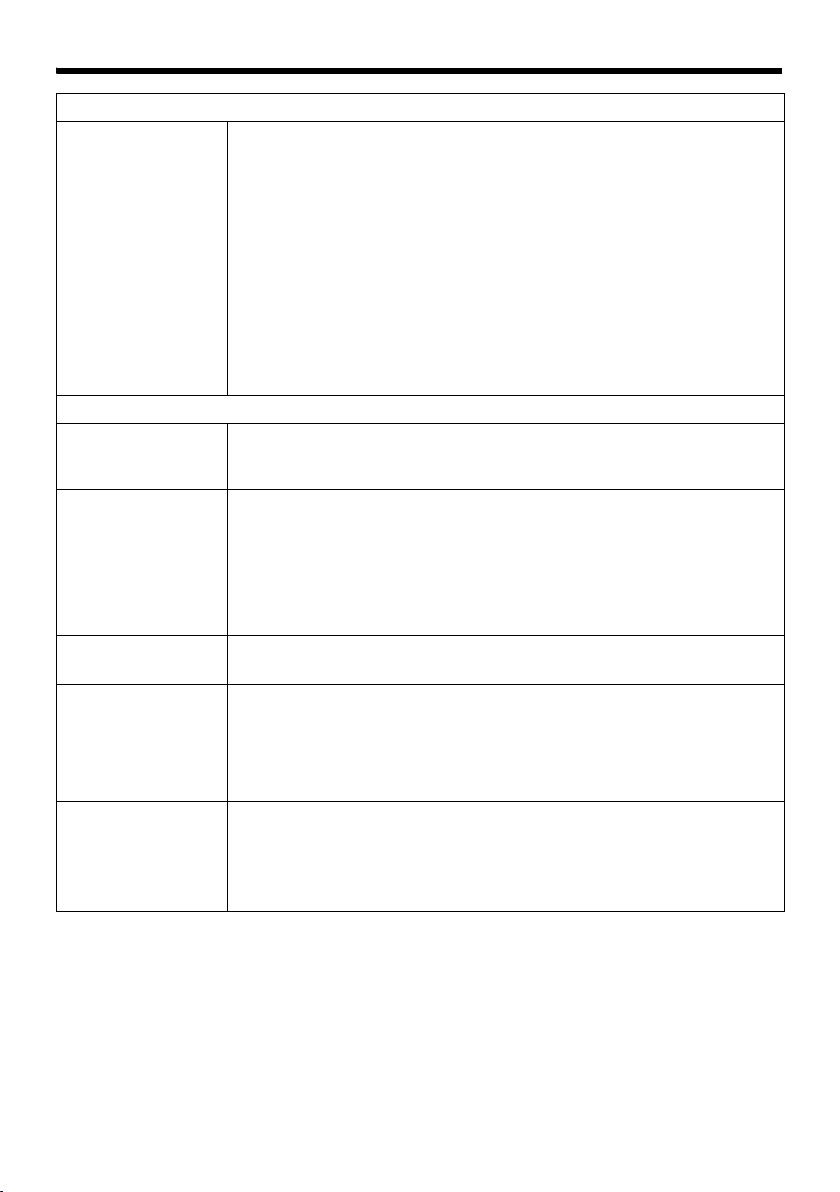
JPEG
B Quality/Size For specifying the rate control mode and target file size for JPEG.
When AVFS1B to AVFS7B is selected, the quantization table during JPEG
encoding will be maintained and the file size will increase/decrease
according to the input signals. Stipulated values will be displayed in the Size
field. When recording JPEG data to a recorder with a limited storage
capacity, note that the maximum recording time may vary as the file size
fluctuates under this setting.
When AAFSB is selected, encoding is performed such that the target file size
is the average size of multiple JPEG images. You can enter the target size in
the Size field.
[Quality field set values: VFS1 - VFS7, AFS]
[Size field setting range for VGA: 10kB - 100kB (only when AFS is
specified)]
[Size field setting range for QVGA: 3kB - 33kB (only when AFS is
specified)]
MPEG4
C Bitrate For setting the MPEG4 encoding bit rate.
The rate control mode is applicable to both CBR and VBR.
[Setting range: 64 kbps - 8000 kbps]
D Bitrate Control For selecting whether to set the MPEG4 rate control mode to CBR (Constant
Bit Rate) or VBR (Variable Bit Rate).
CBR : Encoding is performed at a fixed bit rate regardless of the condition
VBR : Changes the bit rate according to the condition of the input video
of the input video signals. Enables easy forecast of the bit rate.
signals. Picture quality is stable, but forecast of the bit rate is
difficult.
E Frame Rate For setting the MPEG4 frame rate.
[Setting range: 1 fps - 30 fps]
F I Frame Interval For setting the I-frame interval. MPEG4 starts encoding from the I-frame.
Shortening the interval stabilizes the picture quality even when there are
rapid changes in the video image. However, the picture quality for images
with little change will deteriorate. In addition, when multicast packet loss
occurs, the time interval required to restore the image is shorter.
[Set values: 30, 60, 90, 120, 150]
G Priority For selecting whether to assign priority to the frame rate or picture quality
during MPEG4 encoding.
FPS : Assigns priority to frame rate. Select this setting to enable
Quality : Assigns priority to picture quality.
smooth monitoring of motion images.
41
Page 42

Setting Using Internet Explorer
ABC D
Setting (continued)
Alarm Page
This page is for setting actions when there is an alarm.
Up to 5 actions (No. 01 - No. 05) may be set.
This page can be used during access using AadminB or AoperatorB.
Press the [OK] button to enable the new settings. Only items that are valid under the selected action
●
will be saved. When Disable is selected for the action, all settings will be restored to their default
values.
● If the [OK] button is pressed upon entering an invalid value, a warning message will appear and the
entry will be denied. Press the [Cancel] button to restore the invalid entry to the current value.
42
Page 43

A Action For specifying the type of action.
Disable : Does not trigger any action.
Mail : Sends out e-mail. Specify the recipient’s mail address.
FTP : Sends out pre-/post-recorded JPEG files via FTP. See the
TCP : Sends out the character string entered in the [TCP/UDP
UDP : Sends out the character string entered in the [TCP/UDP
TCP/UDP Data : Input up to 127 alphanumeric characters.
Output 1 Make : Changes Alarm Output 1 to Make.
Output 2 Make : Changes Alarm Output 2 to Make.
Output 1 Break : Changes Alarm Output 1 to Break.
Output 2 Break : Changes Alarm Output 2 to Break.
The title of the mail will appear as [Alarm from VN-V2x]
and the sender as [Camera ID]. Enter the message to send
in [Mail Text]. Input up to 127 alphanumeric characters.
To attach the latest image to the mail, set [Attach Image] to
AOnB.
page on Alarm Environment for details on pre-/postrecording and FTP server settings. (A Page 46)
The maximum transmission rate of FTP is 1 Mbps. If a new
FTP trigger occurs during post-recording, the recorded
portion is treated as pre-recording and a new postrecording starts. During FTP transmission after completing
the post-recording, a new post-recording starts if a new
FTP trigger occurs.
Data] field to the destinations specified in [TCP/UDP IP
Address] and [TCP/UDP Port Number] via TCP.
Data] field to the destinations specified in [TCP/UDP IP
Address] and [TCP/UDP Port Number] via UDP.
Set the alarm output time in the [Alarm Output Duration]
field.
B 1st Trigger For specifying the first trigger to be activated.
Either alarm input (make), alarm input (break) or motion detection can be
selected.
Note:
● When the second trigger is turned off, the action will be invoked only by
the first trigger.
● When motion detection is selected as the first trigger, selection of AMax.
IntervalB and A2nd TriggerB will be disabled.
C Max. Interval Enabled when both the first and second triggers are specified.
Specify the maximum interval between the first and second triggers. An
action will be invoked only if the interval between the first and second
triggers is within the maximum interval.
D 2nd Trigger For specifying the second trigger for invoking an action.
Either alarm input (make) or alarm input (break) can be selected. Unlike the
first trigger, motion detection is not available as an option.
43
Page 44

Setting Using Internet Explorer
Setting (continued)
Alarm Page (continued)
E
F
G
44
H
Page 45

E Mail Mail Address : For entering the recipient’s mail address.
Mail Text : For entering the mail transmission data. Input
Attach Image : For specifying whether to attach images to the
up to 127 alphanumeric characters.
mail.
F TCP/UDP TCP/UDP IP Address : For entering the address when alarm action
notification is to be sent via TCP or UDP. (IP or
FQDN)
G Alarm Output
Duration
TCP/UDP Port Number : For entering the port number when alarm action
TCP/UDP Data : For entering the data to send during TCP or
For setting the alarm output time from the alarm output terminal.
When this is set to “0”, it is not possible to revert back to break (or make)
after changing to make (or break).
[Setting range: 0, 100 msec ~ 5000 msec]
notification is to be sent via TCP or UDP. (1 ~
65535)
UDP notification. Input up to 127 alphanumeric
characters.
H Time Filter For specifying the alarm action with respect to each day of the week and
setting the corresponding time of the day.
Applicable day of week : Sunday, Monday, Tuesday, Wednesday,
Alarm action
Unmask Span : For specifying the time period for invoking the
Mask Span : For specifying the time period to stop the action
Unmask All : Activated at all times
Mask All : Stopped at all times
Applicable time period : For specifying the start and end time in hours
Thursday, Friday, Saturday
action
and minutes.
45
Page 46

Setting Using Internet Explorer
A
B
Setting (continued)
Alarm Environment Page
This page is for setting alarm-related environments.
This page can be used during access using AadminB or AoperatorB.
● Press the [OK] button to enable the new settings.
● If the [OK] button is pressed upon entering an invalid value, a warning message will appear and the
entry will be denied. Press the [Cancel] button to restore the invalid entry to the current value.
46
Page 47

A Mail For setting the mail environment when [Mail] is specified as an action on the
Alarm page.
[SMTP] and [POP] can be used. Configure only the [SMTP] settings under
usual circumstances.
Enter the camera’s mail address as the recipient’s mail address.
Configure the [POP] settings as well if [POP before SMTP] is enabled. In
addition, if FQDN is set for [SMTP Server], configure also the DNS server
settings on the Basic page. (A Page 55)
Note:
What is FQDN (Fully Qualified Domain Name)?
This is a fully qualified domain name that indicates a notation method of
describing the entire host or domain name on the TCP/IP network without
abbreviating.
For example, if the host name is www and the domain name is victor.co.jp,
this will be denoted as “www.victor.co.jp” in FQDN.
B FTP For setting the FTP environment when [FTP] is specified as an action on the
Alarm page. This is common with the FTP environment when using the
periodic FTP on this page.
When [Directory] is left blank, FTP transfer will be performed to the home
directory of the FTP server. To enable FTP transfer to a directory below the
home directory, set the corresponding directory name in [Directory].
Delimit the directory using “/”.
Example: subdir1/subdir2
Destination directory of FTP transfer will be dependent on the FTP server if
“/” is added at the beginning.
Setting [Periodic FTP] to AOnB enables transfer of the latest JPEG images to
the FTP server at regular intervals. Specify the interval in seconds for
[Periodic FTP Interval].
File name: Select a type from the two types of periodic FTP file names.
When AAutoB is selected, images are generated from the year, month, day,
hour, minute, second, and number.
Example: 20071114161032-001-2.jpg
When AManualB is selected, you can select a file name generation method
from the following.
● File name containing only the character string entered in [User-defined-
name]
Example: Camera1.jpg
● File name with the year, month, day, hour, minute, and second added to
[User-defined-name]
Example: Camera1_20071114161032001.jpg
The name of the file to be transmitted via FTP is made up of the action
number, year, month, day, hour, minute, second, number and trigger flag.
Example: 01-20070711152904-001-0.jpg
The first two digits are the action number, and the following 14 digits denote
the year, month, day, hour, minute and second.
The three digits after the first hyphen is the number of the series of JPEG
files to be sent via the FTP. The number starts from “000”. The last digit
denotes the trigger flag. This is displayed as “1” only for the JPEG file during
a trigger input, and as “0” if otherwise.
47
Page 48
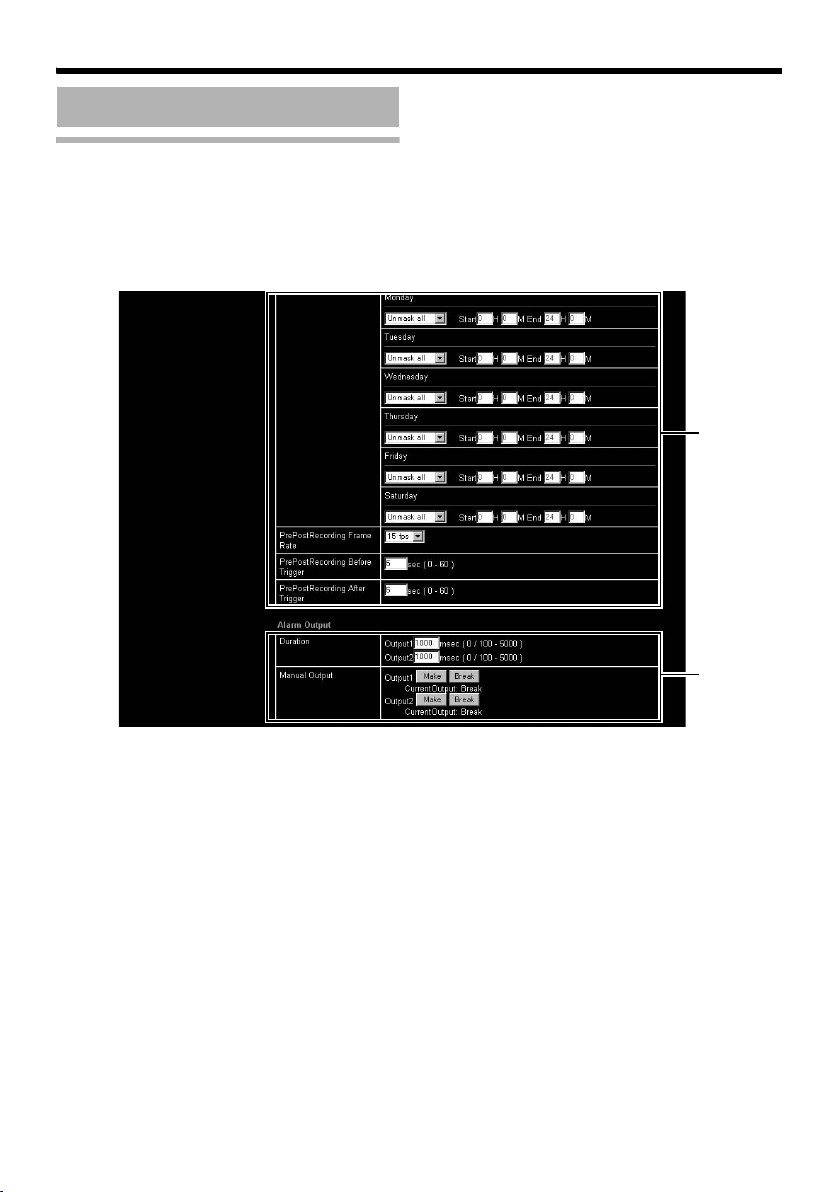
Setting Using Internet Explorer
B
C
Setting (continued)
Alarm Environment Page (continued)
48
Page 49
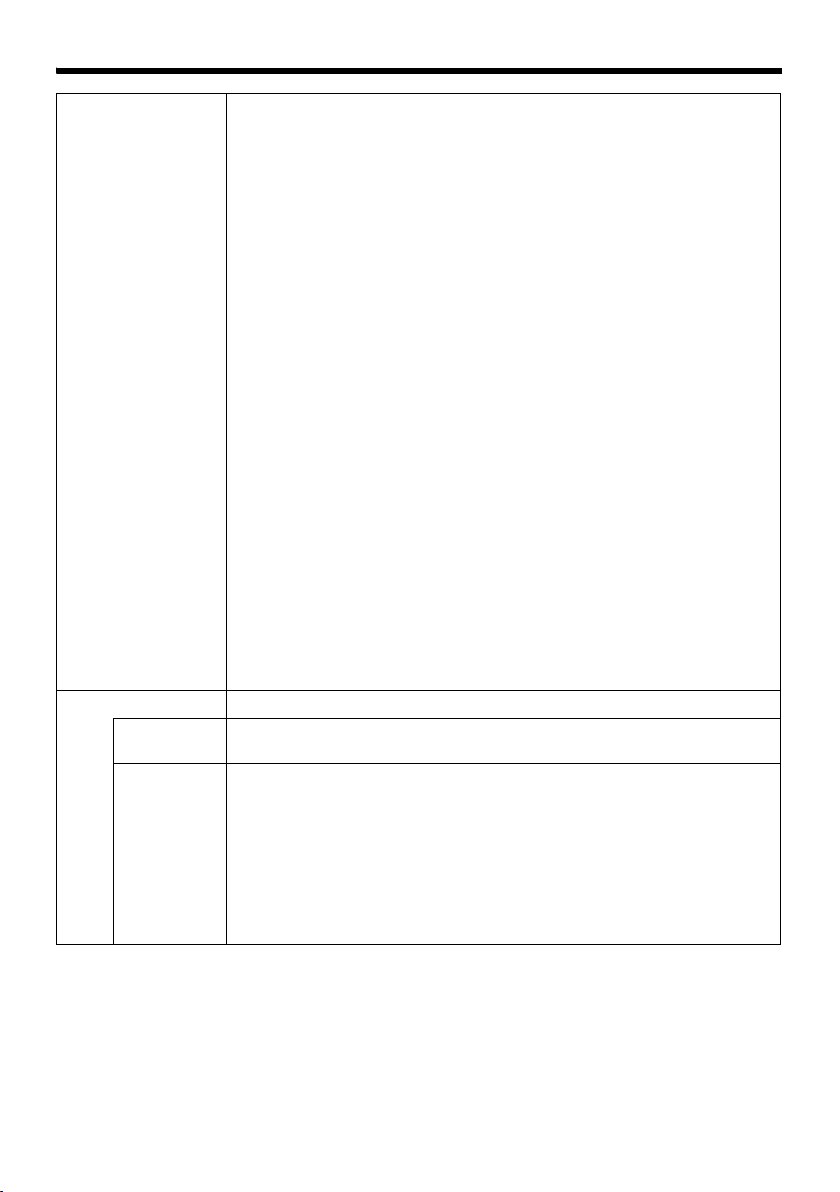
B FTP Time Filter:
For specifying the periodic FTP transfer action with respect to each day of
the week and setting the corresponding time of the day.
Applicable day of week : Sunday, Monday, Tuesday, Wednesday,
Alarm action
Unmask Span : For specifying the time period for invoking the
Mask Span : For specifying the time period to stop the action
Unmask All : Activated at all times
Mask All : Stopped at all times
Applicable time period : For specifying the start and end time in hours and
Pre-/Post-recording parameter:
[PrePostRecording Frame Rate] : For specifying the JPEG frame rate for
[PrePostRecording Before Trigger] : For setting the FTP pre-recording
[PrePostRecording After Trigger] : For setting the FTP post-recording
The maximum time intervals for [PrePostRecording Before Trigger] and
[PrePostRecording After Trigger] are determined by the JPEG size on the
Encoding page as well as [PrePostRecording Frame Rate]. A message
appears if the combination of the entered values are not feasible.
Thursday, Friday, Saturday
minutes.
C Alarm Output For setting the alarm output.
Duration For setting the output time of [Manual Output].
Manual
Output
[Setting range: 0/100 msec ~ 5000 msec]
For operating alarm output manually.
The current output status appears on the right. When [Duration] is set to “0”,
pressing the [Make] button switches the alarm to Make output, while
pressing the [Break] button switches the alarm to Break output.
When [Duration] is set to a value other than “0”, pressing the [Make] button
switches the alarm to Make output only during the duration of the output,
upon which it switches to Break output.
When the output duration is set to a value other than “0”, pressing the
[Break] button switches the alarm to Break output only during the duration of
the output, upon which it switches to Make output.
action
FTP pre-/post-recording.
trigger time (recording time before
alarm input) in seconds.
[Setting range: 0 ~ 60 seconds]
trigger time (recording time after alarm
input) in seconds.
[Setting range: 0 ~ 60 seconds]
49
Page 50
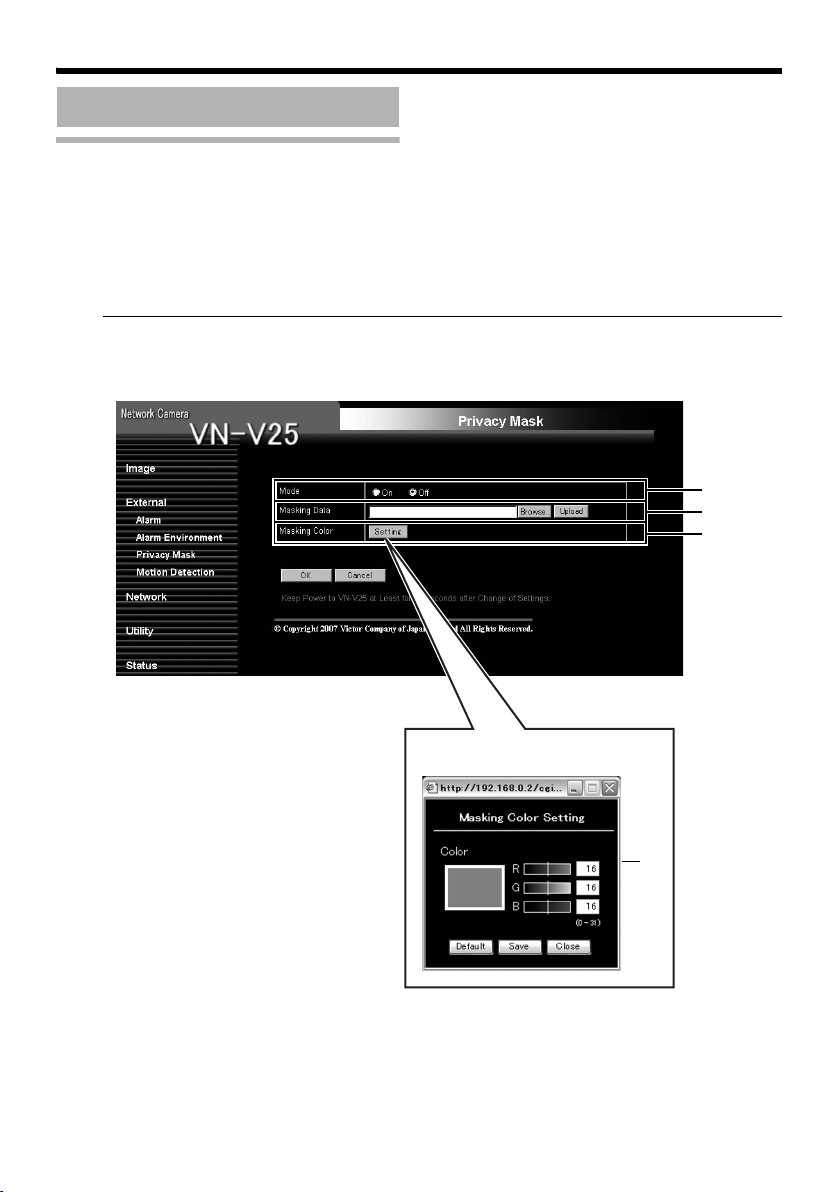
Setting Using Internet Explorer
Setting (continued)
Privacy Mask Page
Privacy Mask is a feature that enables masking of a portion of the image.
VN-V25U enables privacy masks to be specified in different shapes. The Privacy Mask masks area by
uploading a BMP file painted in red (created separately). The displayed color is determined by the color
specified on this page.
This page can be used during access using AadminB or AoperatorB.
● Press the [OK] button to enable the new settings.
Note:
● When using the [MONITOR OUT] output (A Page 10, 16), the privacy mask cannot be used.
Set the privacy mask to AOffB. After changing the [MONITOR OUT] switch setting, press the Reset
button to reboot the camera.
A
B
C
50
Mask Color Settings Screen
D
Page 51
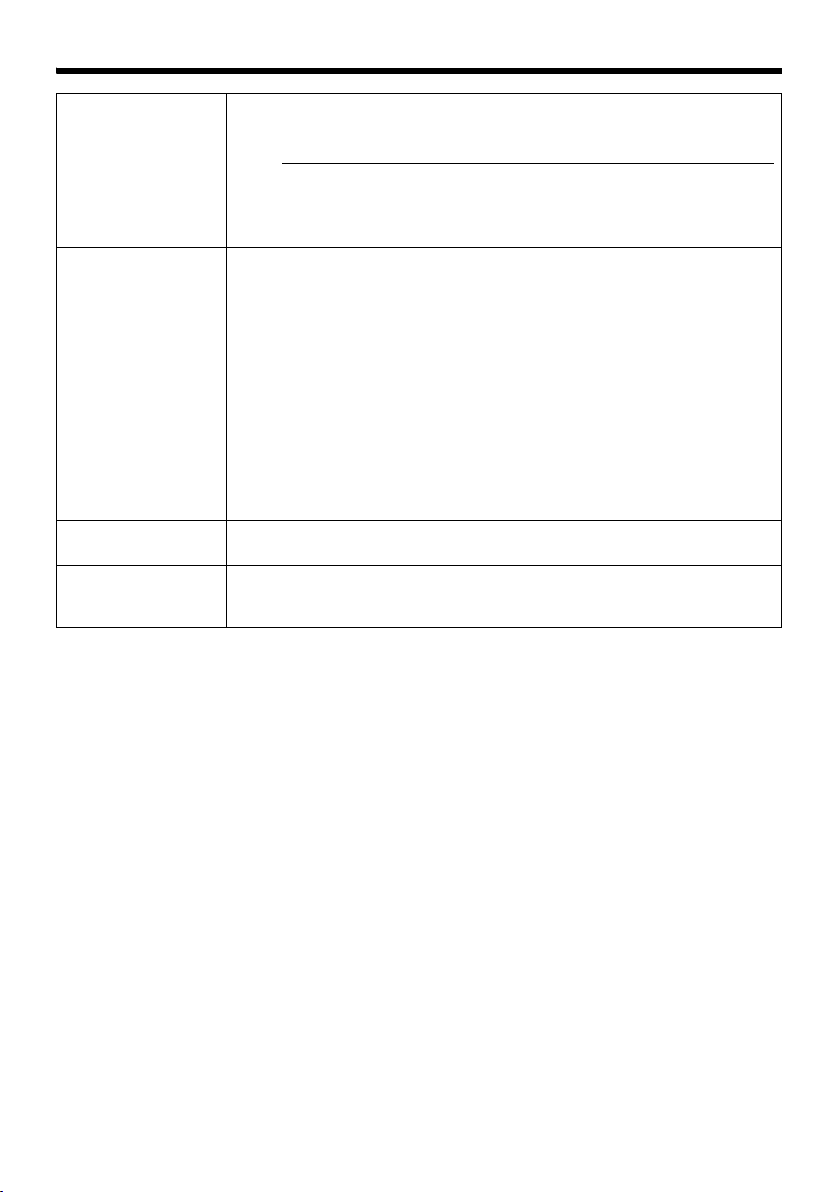
A Mode For specifying whether to activate the Privacy Mask feature.
When this is set to AOnB, the privacy mask specified using the following
items will appear on the image.
Note:
● When MPEG4 is set to the same frame size as JPEG, privacy masks are
displayed on both images.
● When MPEG4 is set to a different frame size from JPEG, privacy mask
appears only on the QVGA image.
B Masking Data Get ready the BMP file (VGA or QVGA size) for specifying the position and
shape of the privacy mask on the computer in advance. (Refer to the
following for procedures to create the BMP file.)
Press the [Browse...] button to display the file selection screen. Select the
BMP file that has been created on this screen.
Press the [Upload] button to upload the selected BMP file to VN-V25U.
Creating the BMP file
1. Upon installing the camera, use JPEG Viewer to save the JPEG file on
the computer. (JPEG Viewer: A Page 77)
2. Open the saved JPEG file on the computer using the Paint tool, and paint
the area to be masked in red ((R, G, B) = (255, 0, 0)).
3. Save this image as a BMP file (24 bits).
C Masking Color Press the [Settings] button to display the Masking Color Setting screen.
You can alter the color of the privacy mask.
D Masking Color
Setting
For specifying the color ratio in the red:green:blue format.
Press the [Save] button to set the selected color as the mask color.
Press the [Default] button to restore the default mask color settings.
51
Page 52
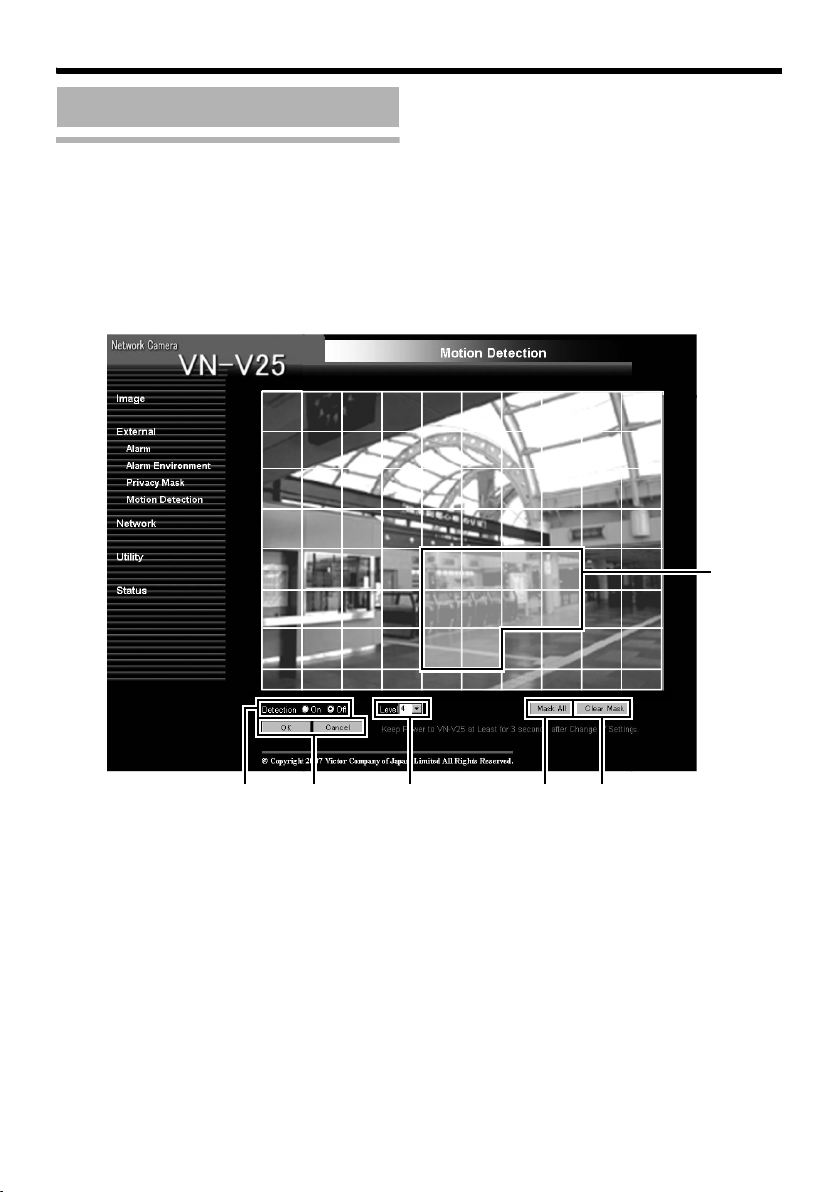
Setting Using Internet Explorer
BC D EF
Setting (continued)
Motion Detection Page
This page is for setting motion detection.
● The area valid for motion detection is displayed in blue.
● The area where motion is detected is displayed in red.
A
52
Page 53
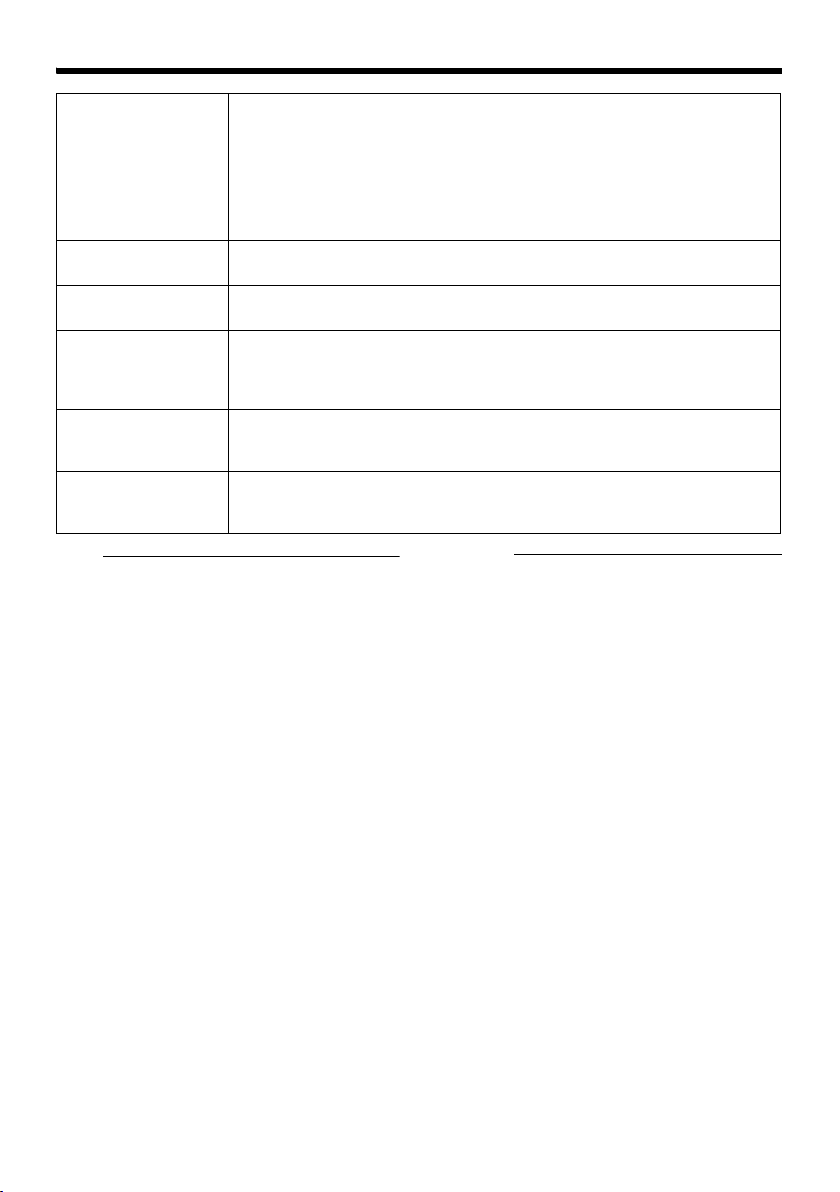
A Display Screen The screen is divided into blocks of 10 (horizontal) x 8 (vertical). Use this to
set whether to mask each block.
All blocks are masked in the default setting.
The block turns blue when it is clicked, indicating that it is unmasked. Click
again to return to the masked state.
Press the [OK] button to enable this setting.
Use the [Mask All] button to mask all blocks.
Use the [Clear Mask] button to unmask all blocks.
B Detection For setting motion detection to On/Off.
Press the [OK] button to enable this setting.
C OK/Cancel To apply the new parameters, press the [OK] button. Press the [Cancel]
button to cancel the change.
D Level For setting the sensitivity of motion detection.
Increasing the number raises the detection sensitivity level, and hence it is
more sensitive.
Press the [OK] button to enable this setting.
E Mask All Masks all blocks and enables the current motion detection and detection
sensitivity settings.
Press the [OK] button to enable this setting.
F Clear Mask Unmasks all blocks and enables the current motion detection and detection
sensitivity settings.
Press the [OK] button to enable this setting.
Note:
● The area display position serves as a
reference. Make sure to perform operation
check.
● The screen is divided into blocks of
80 (10 horizontal x 8 vertical).
Set the angle of view such that the size of the
object for which motion is to be detected is
larger than the size of multiple blocks.
Caution:
● Flickers of fluorescent lamps may cause
motion detection.
● Changes in brightness due to the light source
may be detected as motion.
● The motion detection feature is not intended
to prevent theft or fire. This feature may not
function properly depending on the
conditions of the object and settings.
Our company shall not be liable for any
accident or damage that occurs.
● When images on VN-V25U are currently
acquired by another client, video images may
not appear on the [Motion Detection] page
due to the maximum distribution limit of
VN-V25U. Stop other clients before using the
[Motion Detection] page.
53
Page 54

Setting Using Internet Explorer
A
B
C
D
E
F
G
Setting (continued)
Basic Page
This page is for performing basic setting related to the network.
This page can be used during access using AadminB.
● Press the [OK] button to enable the new settings.
● If the [OK] button is pressed upon entering an invalid value, a warning message will appear and the
entry will be denied. Press the [Cancel] button to restore the invalid entry to the current value.
● When settings of the Basic page is changed, all services that are currently running will end
immediately. For example, when changes are made to the Basic page during JPEG/MPEG4
distribution, distribution will be discontinued and TCP will be disconnected.
54
Page 55
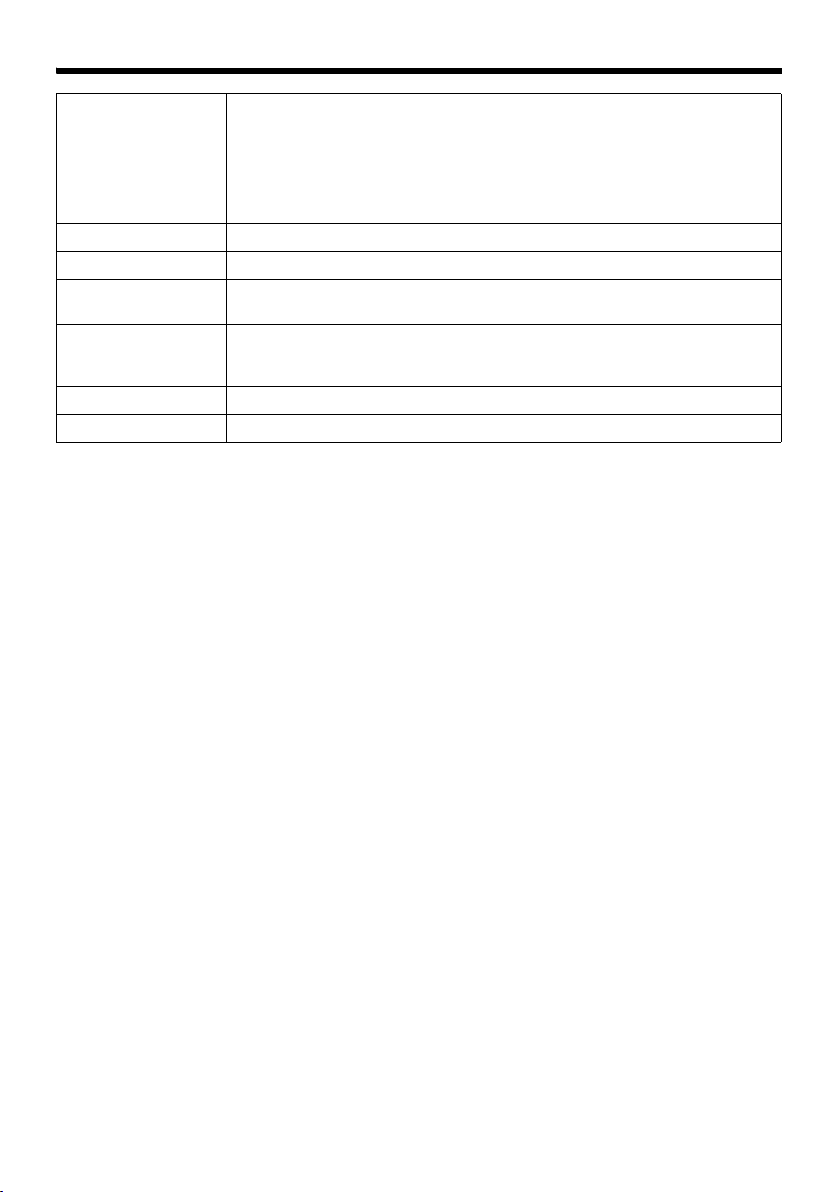
A IP Setting For setting the DHCP client function.
Connect VN-V25U to a network environment with a DHCP server when
DHCP is to be enabled.
If the DHCP server does not exist when DHCP is set to AEnableB, VN-V25U
will start running with the 192.168.0.2 IP address and 255.255.255.0 subnet
mask in about 2 minutes after startup.
Refer to AIP Address SettingsB (A Page 23) for the IP address.
B IP Address For setting the IP address of VN-V25U.
C Subnet Mask For setting the subnet mask of VN-V25U.
D Default Gateway For setting the default gateway of VN-V25U.
Set as 0.0.0.0 when a default gateway is not set.
E Host Name For setting the host name of VN-V25U.
Specify a name using alphanumeric characters, hyphen (-) or period (.).
Underscores (_) cannot be used.
F DNS Server For setting the address of the DNS server.
G MAC Address The MAC address of VN-V25U is displayed in a hexadecimal number.
55
Page 56
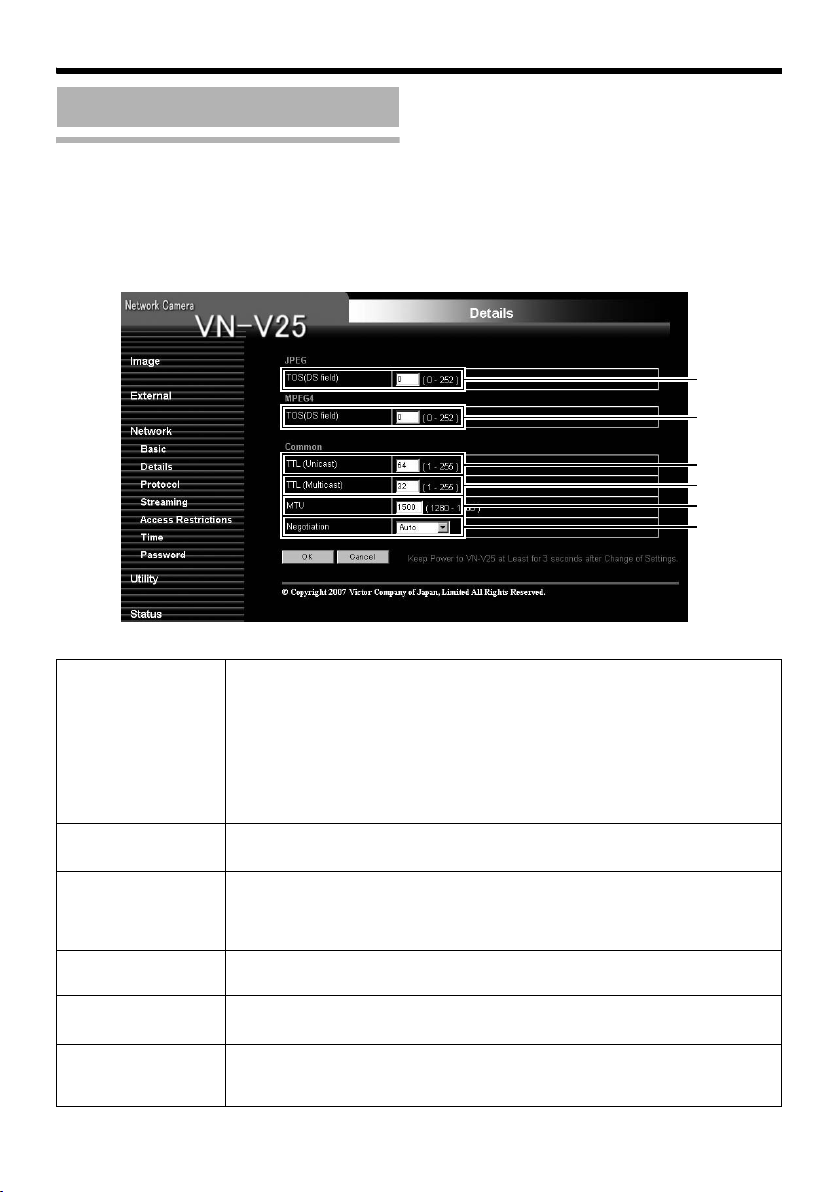
Setting Using Internet Explorer
Setting (continued)
Details Page
This page is for performing detailed network setting.
This page can be used during access using AadminB.
● Press the [OK] button to enable the new settings.
● If the [OK] button is pressed upon entering an invalid value, a warning message will appear and the
entry will be denied. Press the [Cancel] button to restore the invalid entry to the current value.
A
B
C
D
E
F
A JPEG TOS(DS
field)
B MPEG4 TOS(DS
field)
For setting the TOS value of IP packets in which JPEG is stored.
The upper six bits out of the eight bits that make up the TOS value belong to
DSCP.
This upper six bits can be set. The lower two bits are “0”. For example, upon
setting to “255”, the lower two bits are converted to “0”, and the value
becomes “252”.
TOS values are used in networks that support QoS. By setting QoS for the
network switch, routing can be done by giving priority to packets with a larger
TOS value.
For setting the TOS value of IP packets in which MPEG4 is stored.
For details, refer to the [JPEG TOS(DS field)] item above.
C TTL Unicast For setting the TTL value of JPEG/MPEG4 packets that are to be sent via
TCP.
The loss of unreceived packets from the network is faster when the TTL
value is smaller.
D TTL Multicast For setting the TTL value of JPEG/MPEG4 packets that are to be sent via
multicast.
E MTU For setting the maximum packet size for storing JPEG/MPEG4.
[Setting range: 1280 ~ 1500]
F Negotiation For setting the negotiation of the network.
When a value other than AAutoB is selected, do not set the network device to
be connected to AAutoB. Ensure that it is set to the same value as VN-V25U.
56
Page 57
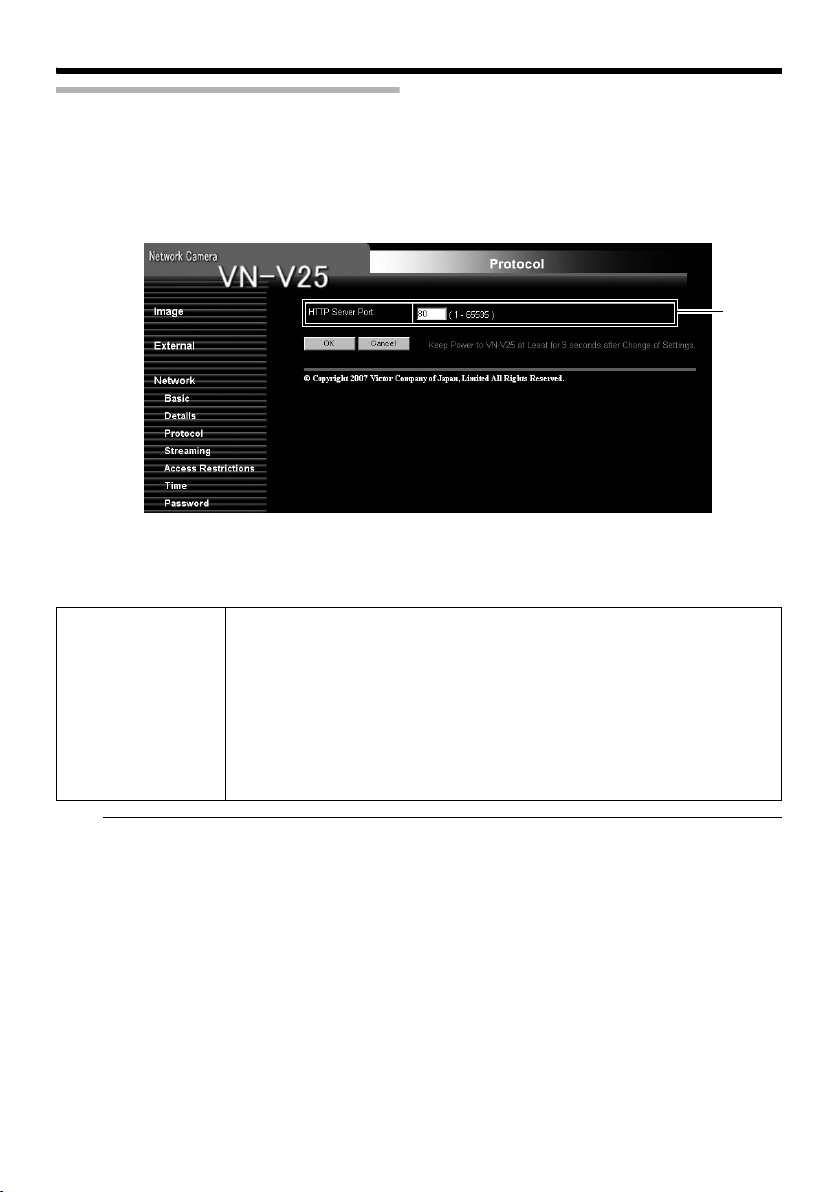
Protocol Page
This page is for changing the HTTP server port number.
This page can be used during access using AadminB.
● Press the [OK] button to enable the new settings.
● After changing, you will need to re-establish the connection if you are using the Internet Explorer.
A
A HTTP Server
Port
You can change the port number for the built-in web server of VN-V25U.
(1 ~ 65535: The default port number setting is 80.)
The JPEG and MPEG4 HTTP port number for the web server will also be
changed.
During access to VN-V25U from the Internet Explorer, enter the following in
the Internet Explorer when the camera is in its default settings.
http://192.168.0.2
If the port number is changed to 8080, for example, enter the Internet
Explorer as follows.
http://192.168.0.2:8080
Note:
● If the built-in viewer is used for playback, change the HTTP port number in the setting screen of the
built-in viewer to the same value.
57
Page 58

Setting Using Internet Explorer
Setting (continued)
Streaming Page
This page is for setting manual multicast transmission.
This page can be used during access using AadminB or AoperatorB.
● Press the [OK] button to enable the new settings.
● If the [OK] button is pressed upon entering an invalid value, a warning message will appear and the
entry will be denied. Press the [Cancel] button to restore the invalid entry to the current value.
ABCD
58
EFG
Page 59

JPEG
A Control For starting or stopping streaming of JPEG images.
Parameters that are set on the [Streaming] page will be saved when
transmission is started upon pressing the [Start] button.
B Destination
Address
For specifying the destination address of JPEG streaming.
Specify the multicast address. When other devices that make use of
multicast transmission exist, ensure that each of them is set to a different
multicast address.
C Destination Port For specifying the destination port number of JPEG streaming.
Specify an even number for RTP compliance.
When other devices that make use of multicast transmission exist, it is
recommended that each of them be set to a different port number.
Multiple multicast streams cannot be received on a single computer when
there are duplicate port numbers.
D Frame Rate For specifying the frame rate when sending JPEG images via multicast.
MPEG4
E Control For starting or stopping streaming of MPEG4 images.
Parameters that are set on the [Streaming] page will be saved when
transmission is started upon pressing the [Start] button.
F Destination
Address
For specifying the destination address for MPEG4 streaming.
Specify the multicast address. When other devices that make use of
multicast transmission exist, ensure that each of them is set to a different
multicast address.
G Destination Port For specifying the destination port number for MPEG4 streaming.
Specify an even number for RTP compliance.
When other devices that make use of multicast transmission exist, it is
recommended that each of them be set to a different port number.
Multiple multicast streams cannot be received on a single computer when
there are duplicate port numbers.
Note:
● When the power of VN-V25U shuts down accidentally during multicast transmission, multicast
transmission will restart automatically after VN-V25U is rebooted.
59
Page 60

Setting Using Internet Explorer
Setting (continued)
Access Restrictions Page
This page is for setting client restrictions.
This page can be used during access using AadminB.
● Press the [OK] button to enable the new settings.
● If the [OK] button is pressed upon entering an invalid value, a warning message will appear and the
entry will be denied. Press the [Cancel] button to restore the invalid entry to the current value.
● This feature is targeted at JPEG/MPEG4 acquisition. It does not impose restrictions on access via a
web browser or use of API.
Caution:
● The Access Restriction feature determines whether to impose restrictions during TCP connection by
the client. In the case when access restriction is set after TCP connection by a client has been
established, TCP connection will not be disconnected.
A
60
B
Page 61

Destination Address Restrictions may be imposed on clients accessing VN-V25U using the IP
A Access
Restrictions
address.
When AdenyB is selected, acquisition of JPEG/MPEG4 via the IP address
specified for the [IP Address] item will be denied. Restrictions are not
imposed on access to the Web Settings page.
When AallowB is selected, acquisition of JPEG/MPEG4 via the IP address
specified for the [IP Address] item will be permitted. Restrictions are not
imposed on access to the Web Settings page.
B IP Address When a multicast address is specified and AdenyB is selected, VN-V25U
will deny transmission to this multicast address.
When a multicast address is specified and AallowB is selected, VN-V25U
will only accept transmission to this multicast address and deny
transmission to multicast addresses that are not stated in the [IP Address]
field.
Caution:
● Note that when AallowB is selected and all IP
address fields are left blank, JPEG/MPEG4
acquisition by all IP addresses will be denied.
Restrictions are not imposed on access to
the Web Settings page.
Additionally, VN-V25U will also deny access
when instructions for transmission to the
specified IP address are sent via API.
Note:
● To specify a specific IP address range, enter
a combination of the IP address and subnet
mask in the [IP Address] field.
● Define the subnet mask using a length
between 8 ~ 30 bits.
For example, a range between 192.168.0.0
to 192.168.0.255 is denoted as 192.168.0.0/
24 ([IP Address]/[bit length of subnet mask]).
61
Page 62

Setting Using Internet Explorer
Setting (continued)
Time Page
This page is for setting time.
This page can be used during access using AadminB.
● Press the [OK] button to enable the new settings.
● If the [OK] button is pressed upon entering an invalid value, a warning message will appear and the
entry will be denied. Press the [Cancel] button to restore the invalid entry to the current value.
A
B
C
D
E
A SNTP For setting the SNTP client feature.
When this is set to AOnB, the system accesses the specified NTP server at
regular intervals to acquire the time.
In addition, time will be recorded in the JPEG headers distributed by
VN-V25U. Discontinuity in JPEG header’s time may occur immediately
before and after acquiring time from the NTP server.
B NTP Server For setting the IP address of the NTP server.
C Access Interval For setting the time interval for access to the NTP server.
D Time Displays the time on the clock of VN-V25U.
The clock time can be changed by entering an appropriate value. (Second
value cannot be specified.)
In addition, time will be recorded in the JPEG headers distributed by
VN-V25U. Discontinuity may occur in the JPEG header’s time immediately
before and after changing the time.
E Time Zone For setting the time zone.
62
Page 63

Password Page
This page is for setting the password.
This page can be used during access using AadminB.
● Press the [OK] button to enable the new settings.
A
B
C
A Username Select a user name.
B New Password Enter a new password.
Passwords shall be at least 4 characters and not longer than 16 characters.
VN-V25U is case sensitive.
C New Password
Again
Enter again to confirm the new password.
Caution:
● Be sure to handle the password carefully in case you forget it.
● In the event that you forget the password, please consult JVC’s servicing center.
63
Page 64
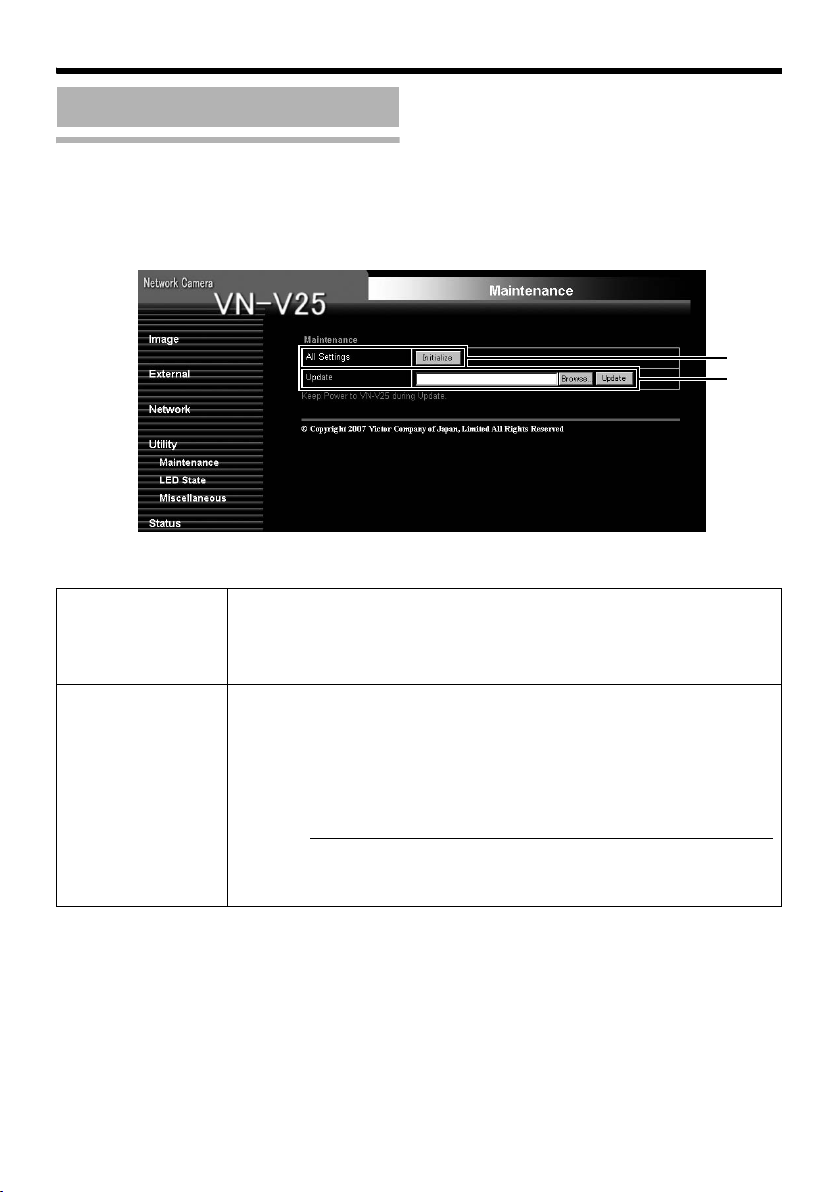
Setting Using Internet Explorer
Setting (continued)
Maintenance Page
This page is for maintenance purposes.
This page can be used during access using AadminB.
A
B
A All Settings
AInitializeB
Restores all settings to their default values and reboots the unit. (It takes
about one minute for the camera to initialize and reboot.)
Passwords will also be initialized. The built-in clock of VN-V25U will not be
affected. JPEG/MPEG4 transmission and all others services that are running
will be discontinued.
B Update Upgrades the firmware version of VN-V25U and reboots the unit.
The settings of VN-V25U will be saved. Copy the new firmware file to the
computer on which Internet Explorer is used, and specify this file using the
[Browse...] button. Press the [Update] button to start the update. JPEG/
MPEG4 transmission and all others services that are running will be
discontinued. The update process may take several minutes.
A message will be displayed on the Internet Explorer when update is
successfully completed.
Caution:
● Do not turn off the power when update is in progress or during reboot
after update is complete. Turning off the power of the camera may cause
it to malfunction.
64
Page 65
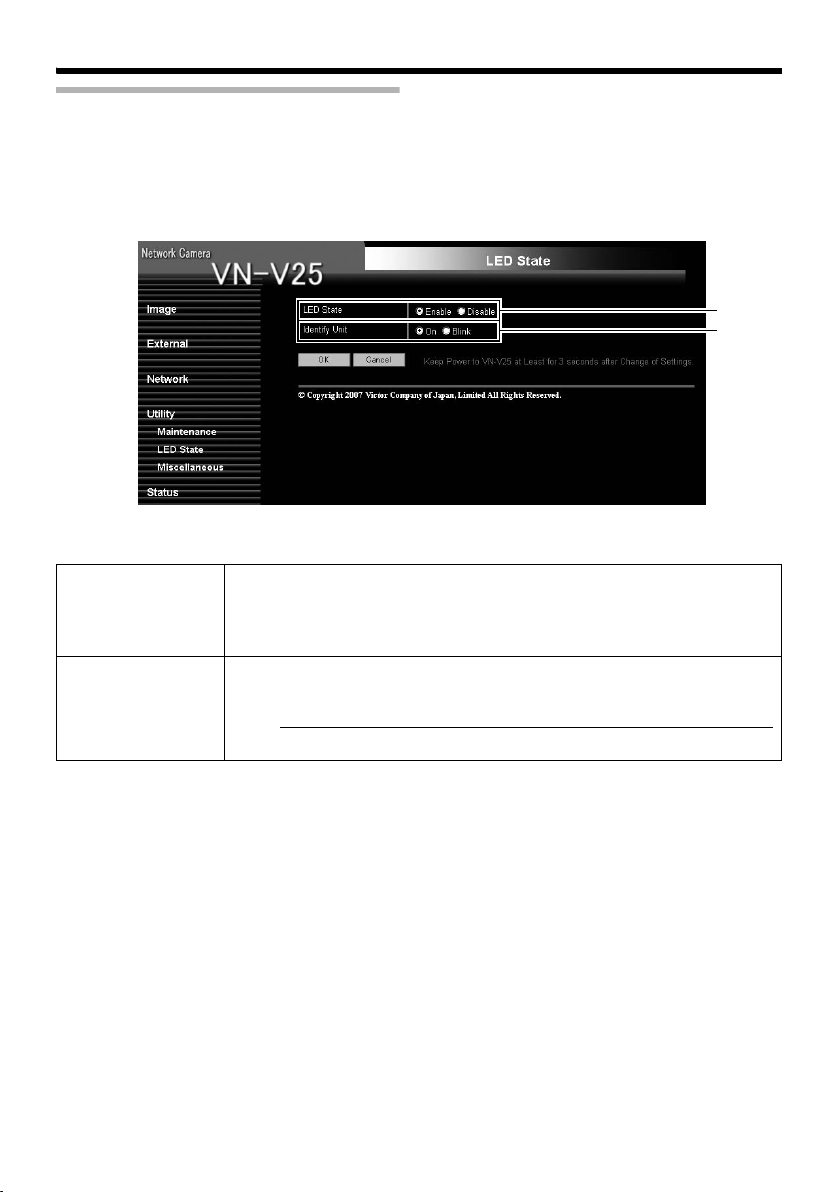
LED State Page
This page is for setting the method for lighting the [STATUS] indicator at the side of VN-V25U.
This page can be used during access using AadminB or AoperatorB.
● Press the [OK] button to enable the new settings.
A
B
A LED State For selecting whether to light up the [STATUS] indicator of this unit when it is
running.
Enable : Lights up when unit is running.
Disable : Turns off the indicator after startup is complete.
B Identify Unit If you want the [STATUS] indicator to blink such as during visual check of the
camera currently being configured from the computer, set this item to
ABlinkB.
Note:
● The light of the indicator remains off if the LED State is set to ADisableB.
65
Page 66
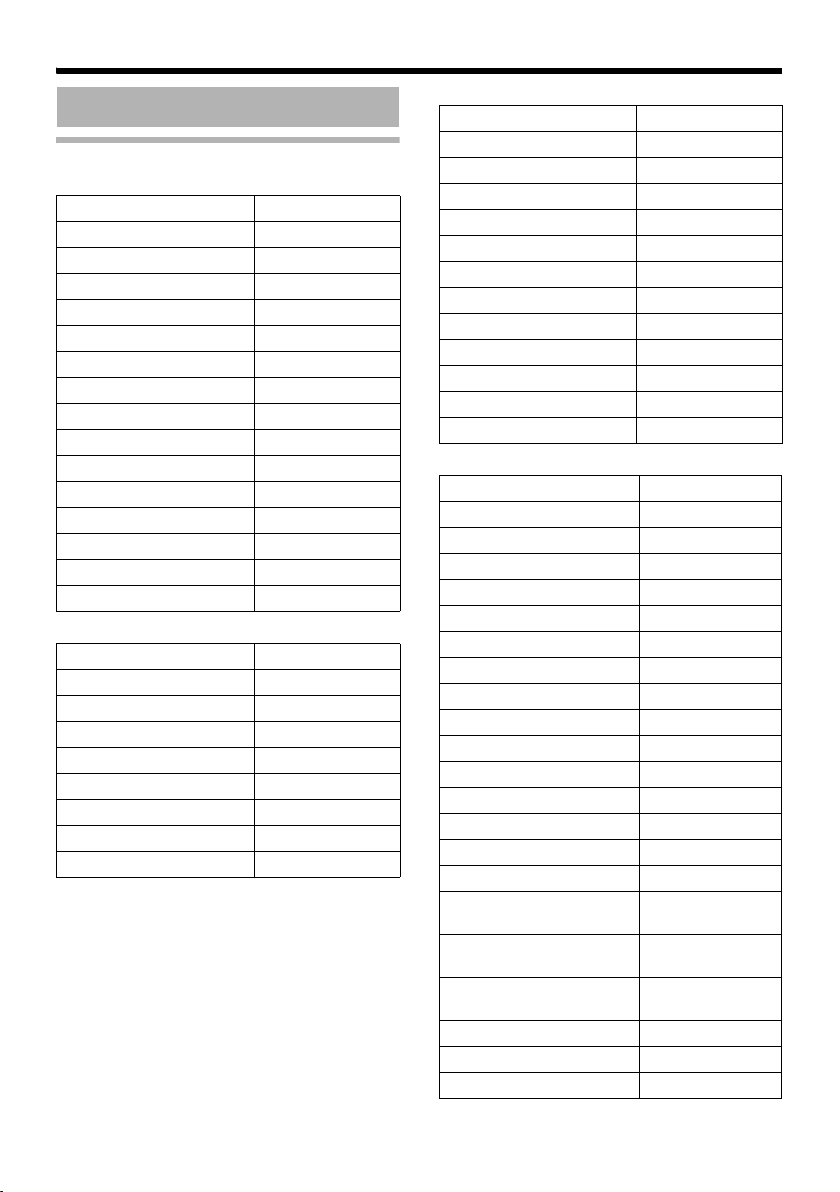
Setting Using Internet Explorer
Setting (continued)
List of Factory Settings of Each Page 䡵 Camera Page
Item Factory Settings
Camera ID VN-V25
Monitor Type Custom
Black Level 1
Gamma 0
Enhance Frequency High
Enhance Level 0
Color Level 0
AGC High
Sense Up x4
ALC Priority Motion
Shutter Speed 1/30
Easy Day and Night Off
EV Compensation 0
White Balance ATW
Back Light Compensation Off
䡵 Encoding Page
Item Factory Settings
JPEG Frame Size VGA
MPEG4 Frame Size VGA
JPEG Quality VFS4
MPEG4 Bitrate 2000 kbps
MPEG4 Bitrate Control CBR
MPEG4 FPS 15 fps
MPEG4 I Frame Interval 30
MPEG4 Priority FPS
䡵 Alarm Page
Item Factory Settings
Action Disable
1st Trigger Input 1 Make
Max. Interval —
2nd Trigger Off
Mail Address —
Mail Text —
Attach Image Off
TCP/UDP IP Address —
TCP/UDP Port Number —
TCP/UDP Data —
Alarm Output Duration —
Time Filter Unmask All
䡵 Alarm Environment Page
Item Factory Settings
SMTP Server 0.0.0.0
Port Number 25
POP before SMTP Off
POP Server 0.0.0.0
Port Number 110
Username —
Password —
FTP Server 0.0.0.0
Directory —
Username —
Password —
Periodic FTP Off
Periodic FTP Interval 1
Periodic FTP Naming Auto
Periodic FTP Time Filter Unmask All
PrePostRecording Frame
Rate
PrePostRecording Before
Trigger
PrePostRecording After
Trigger
Duration 1000 msec
Manual Output 1 Break
Manual Output 2 Break
15 fps
5 sec
5 sec
66
Page 67
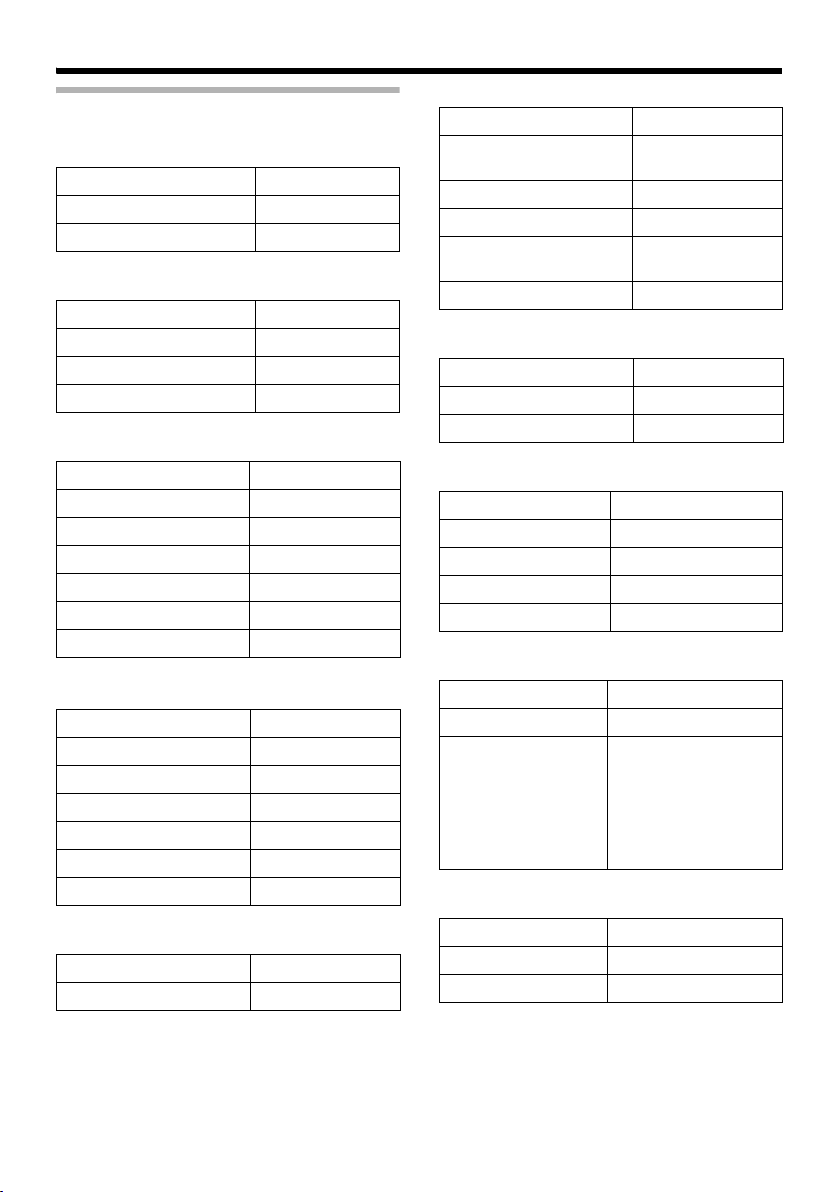
List of Factory Settings of Each Page
(continued)
䡵 Privacy Mask Page
Item Factory Settings
Mode Off
Masking Color Setting 16 (R, G, B)
䡵 Motion Detection Page
Item Factory Settings
Mask Mask All
Detection Off
Level 4
䡵 Basic Page
Item Factory Settings
IP Setting DHCP Enable
IP Address 192.168.0.2
Subnet Mask 255.255.255.0
Default Gateway 0.0.0.0
Host Name —
DNS Server 0.0.0.0
䡵 Details Page
Item Factory Settings
JPEG TOS 0
MPEG4 TOS 0
TTL TCP 64
TTL Multicast 32
MTU 1500
Negotiation Auto
䡵 Protocol Page
Item Factory Settings
HTTP Server Port 80
䡵 Streaming Page
Item Factory Settings
JPEG Destination
Address
JPEG Destination Port 49152
JPEG Frame Rate 15 fps
MPEG4 Destination
Address
MPEG4 Destination Port 59152
225.0.1.1
225.0.2.1
䡵 Access Restrictions Page
Item Factory Settings
Access Restrictions deny
IP Address —
䡵 Time Page
Item Factory Settings
SNTP Off
NTP Server 0.0.0.0
Access Interval hour, 1
Time Zone (GMT) UTC
䡵 Password Page
Item Factory Settings
Username AadminB
Current Password Blank
Default passwords
are:
AadminB :vn-v2x
AoperatorB :vn-v2x
AuserB :vn-v2x
䡵 LED Settings Page
Item Factory Settings
LED State Enable
Identify Unit On
67
Page 68
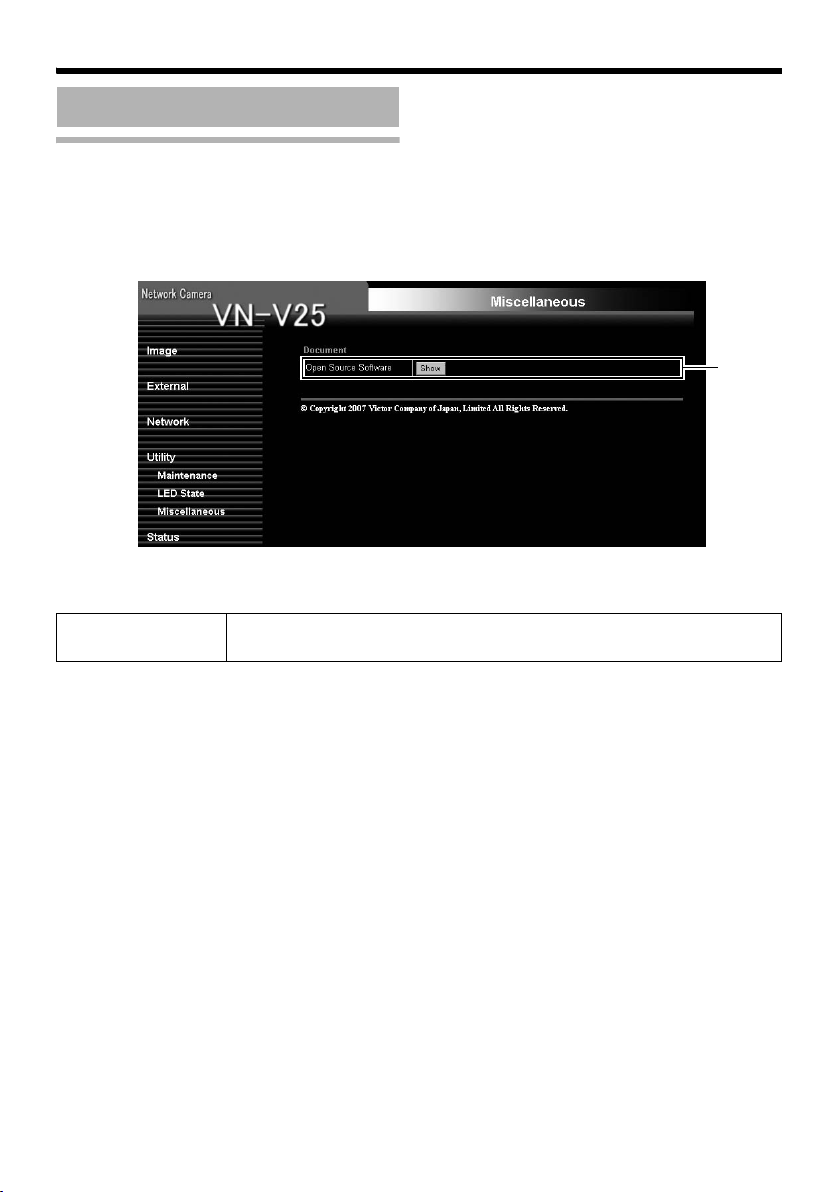
Setting Using Internet Explorer
Setting (continued)
Miscellaneous Page
This page is for acquiring information.
This page can be used during access using AadminB, AoperatorB and AuserB.
A
A Open Source
Software
68
Press the [Show] button to display information of the software used by
VN-V25U.
Page 69
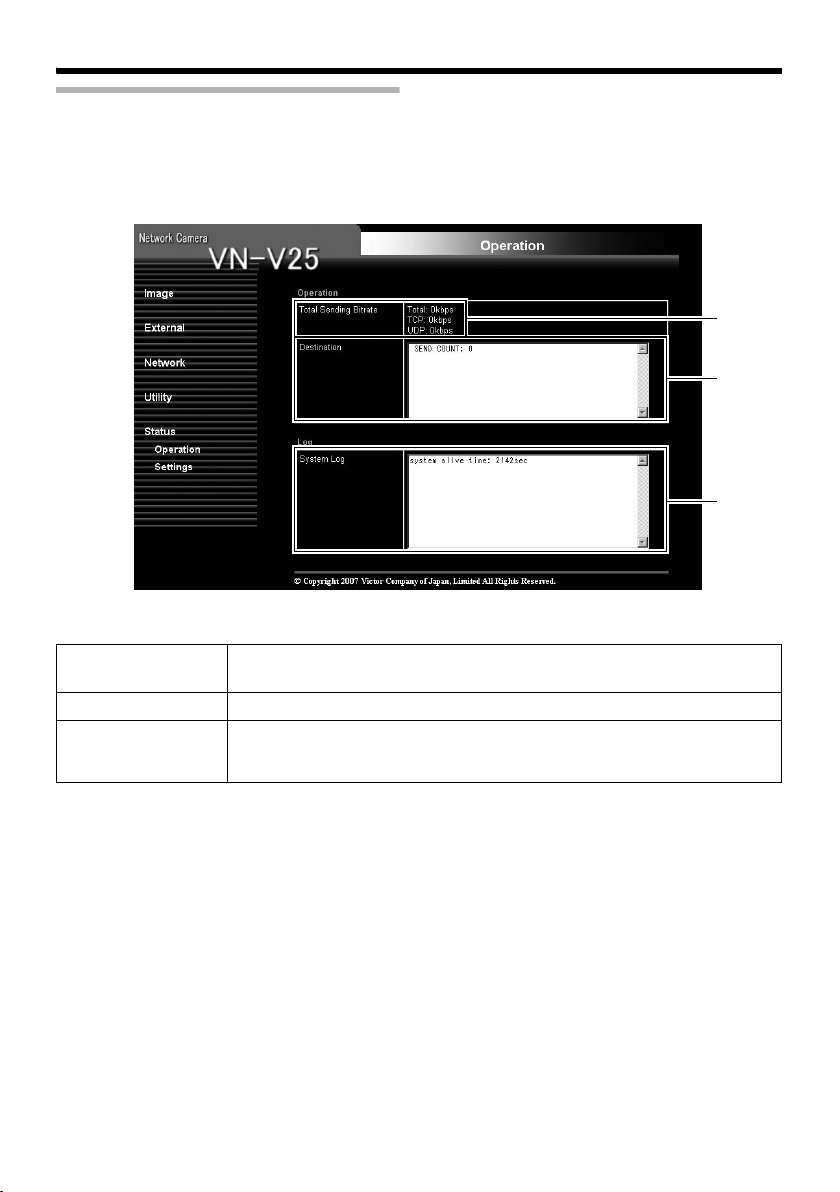
Operation Page
Displays the operating status of VN-V25U.
This page can be used during access using AadminB or AoperatorB.
A
B
C
A Total Sending
Bitrate
B Destination Displays the destination that VN-V25U is sending data to.
C System Log Displays the following information.
Displays the total TCP/UDP bit rate sent by VN-V25U as well as the
individual bit rates.
● Number of seconds after startup
● Alarm information
69
Page 70
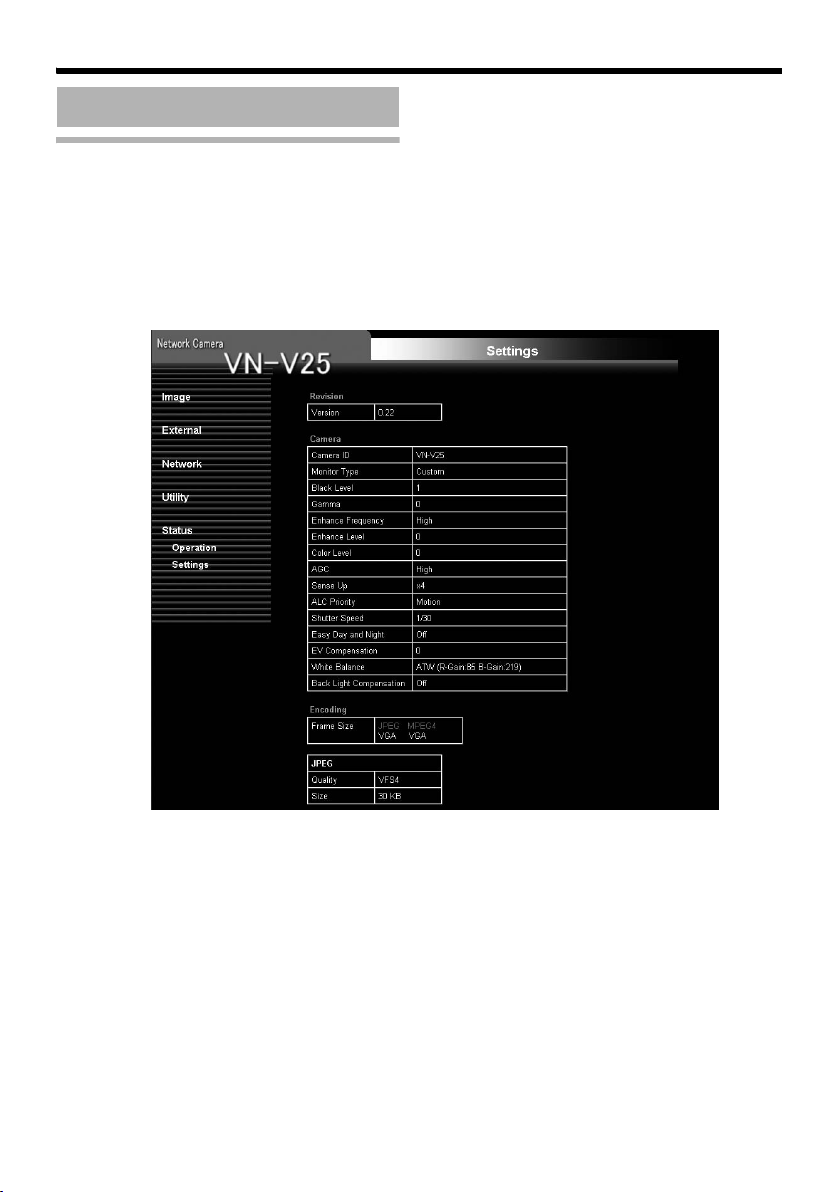
Setting Using Internet Explorer
Setting (continued)
Settings Page
This page displays the version information and settings of VN-V25U.
This page can be used during access using AadminB or AoperatorB.
70
Page 71
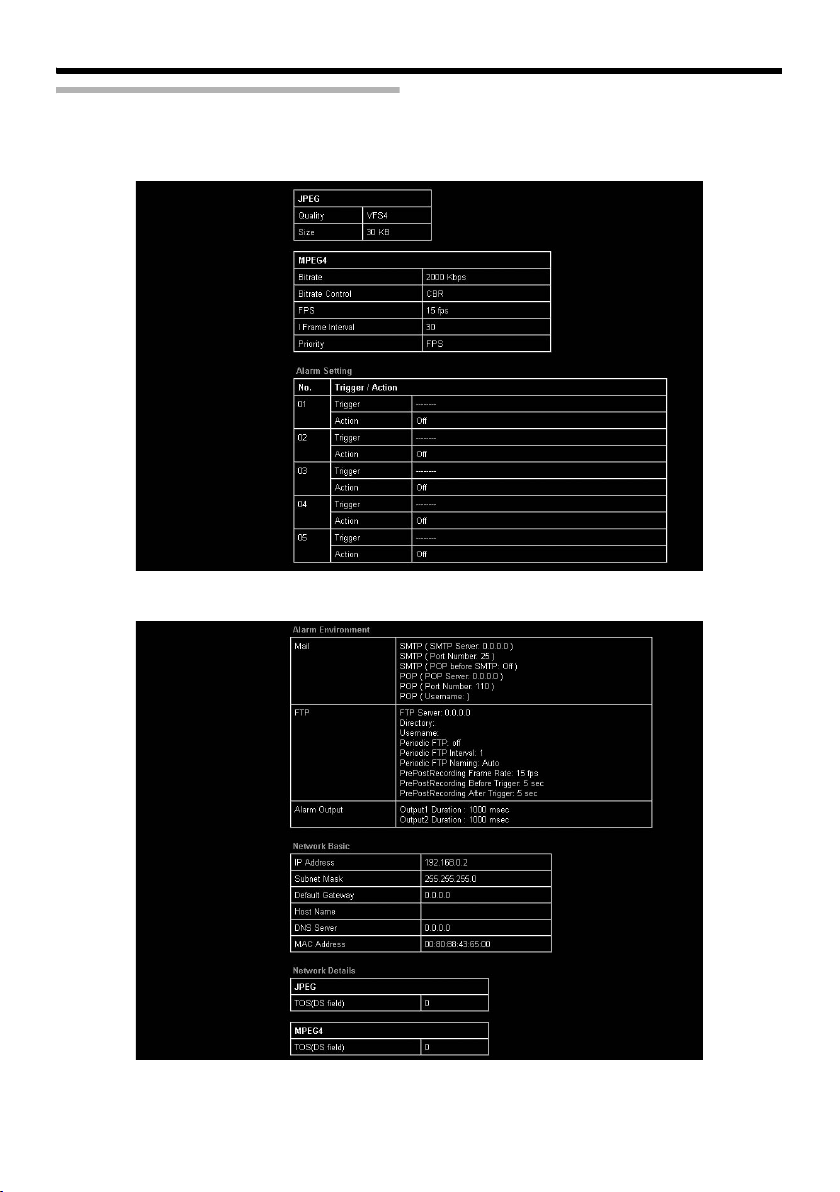
Settings Page (continued)
71
Page 72
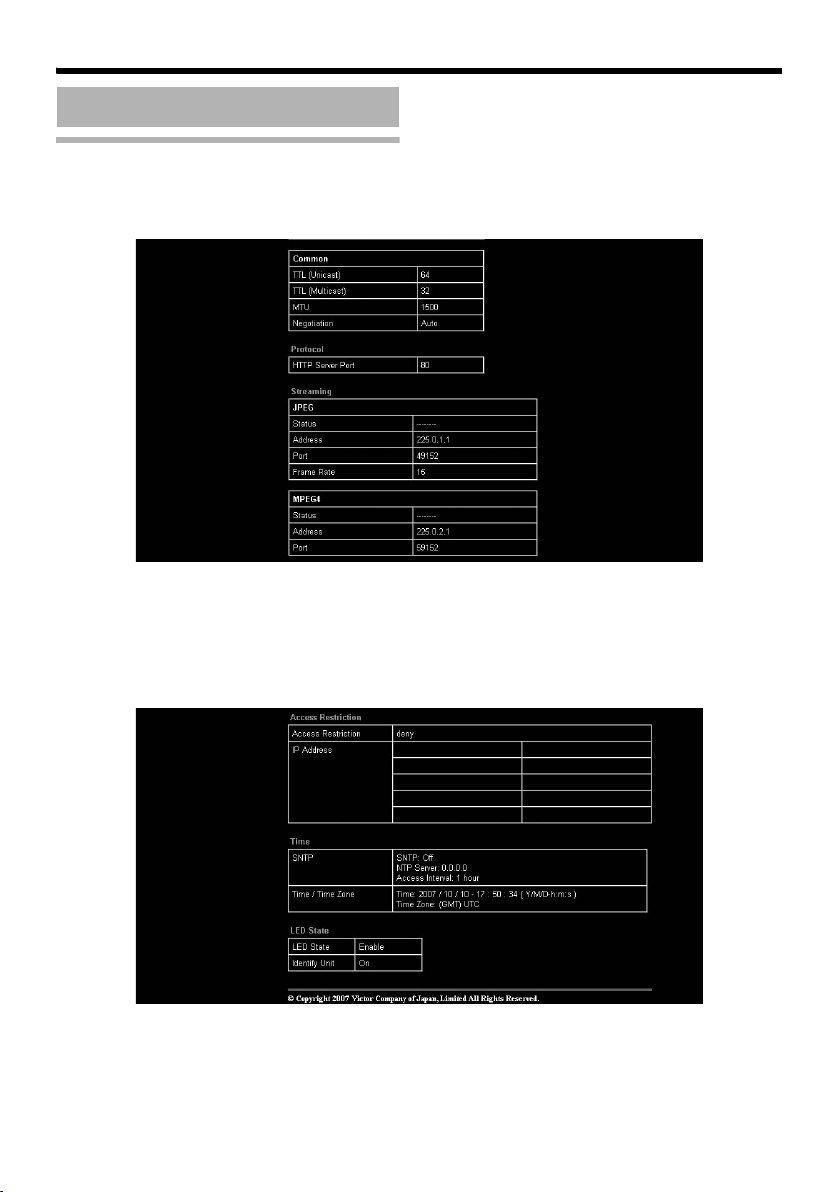
Setting Using Internet Explorer
Setting (continued)
Settings Page (continued)
72
Page 73
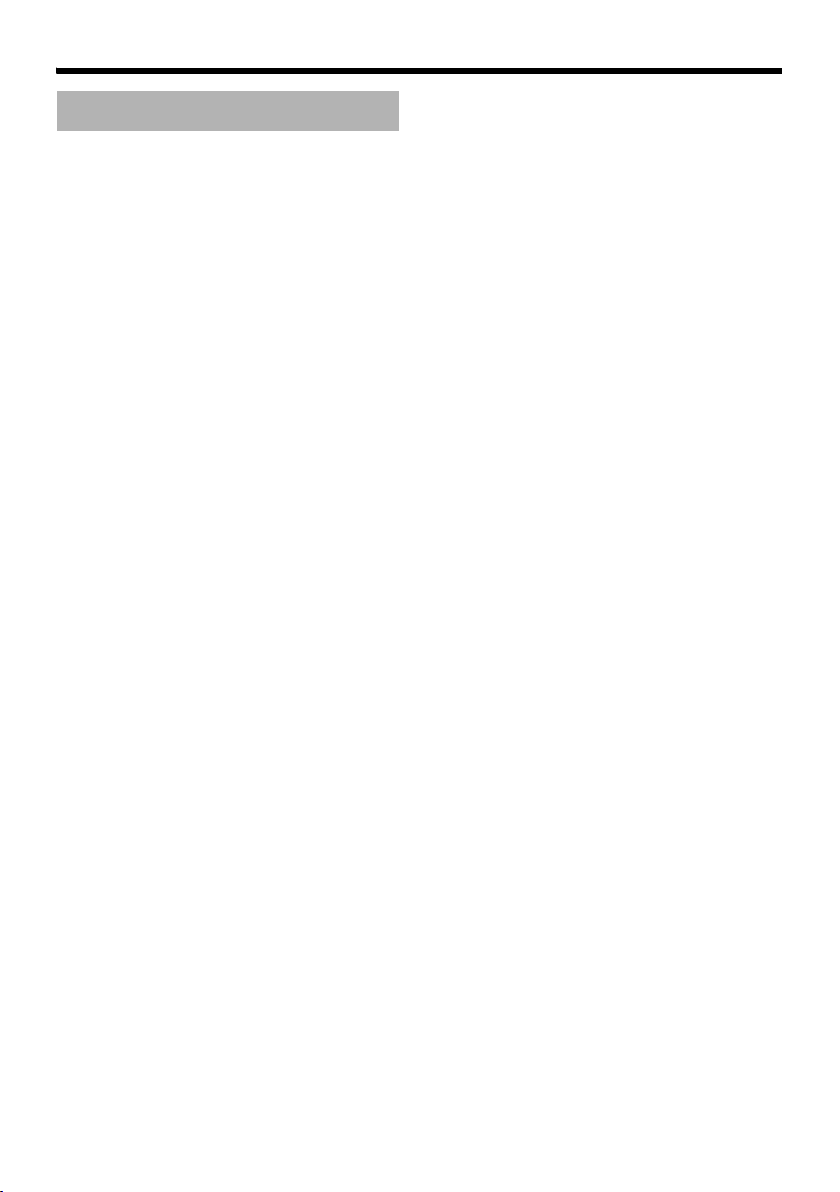
Operation
Operation of Built-in Viewer
This product comes with a JPEG Viewer and an
MPEG4 Viewer. Each of these viewers functions
separately.
䡵 Using the JPEG Viewer enables display of a
series of still images as well as one-shot
recording of still images.
䡵 Using the MPEG4 Viewer enables display of
MPEG4-encoded motion images.
⽧AInternet Explorer SetupB (A Page 74)
⽧AInstalling the built-in viewerB
(A Page 76)
⽧AScreen Configuration of JPEG ViewerB
(A Page 77)
⽧AJPEG Viewer ConfigurationB (A Page 78)
⽧AExiting the JPEG ViewerB (A Page 81)
⽧AScreen Configuration of MPEG4 ViewerB
(A Page 82)
⽧AMPEG4 Viewer ConfigurationB (A Page 83)
⽧AExiting the MPEG4 ViewerB (A Page 85)
⽧AShortcut for Built-in ViewerB
(A Page 86)
73
Page 74

Operation
Operation of Built-in Viewer
(continued)
Internet Explorer Setup
1.Launch the Internet Explorer on the computer
2.When proxy settings are enabled in the Internet Explorer, follow the steps below to disable
the proxy of the Internet Explorer
● Select in the order of [Tool]-[Internet Options]-[Connections]-[LAN Setting], followed by
deselecting the check for AUse a proxy server for your LANB under [Proxy Server] in the [Local
Area Network (LAN) Settings] window.
Deselect the check
74
Page 75

3.If ActiveX controls and plug-ins of the Internet Explorer is disabled, follow the steps below to
enable it
● Click [Trusted sites] under [Tool]-[Internet Options]-[Security]. Upon doing so, the [Sites…] button
directly below becomes active. Click this button and deselect the check in the displayed window.
Next, add the IP address of VN-V25U. If the setting is factory default, add the following web site
to the zone.
http://192.168.0.2
● Click [Trusted sites] under [Tool]-[Internet Options]-[Security]. Select the [Custom Level] button
and open the [Security Settings] window. Set all items under [ActiveX controls and plug-ins] in
the opened window to [Enable]. Enable also [Allow Script-initiated window without size or
position constraints.] under [Miscellaneous].
4.If the pop-up block function of the Internet Explorer is enabled, follow the steps below to
disable it
T The built-in viewer cannot be used when the pop-up block function is enabled.
● Selecting [Tool]-[Pop-up Blocker]-[Turn Off Pop-up Blocker] permits all sites.
● To allow only specific sites such as VN-V25U, select [Tool]-[Pop-up Blocker]-[Turn On Pop-up
Blocker], followed by selecting [Tool]-[Pop-up Blocker]-[Pop-up Blocker Settings] that becomes
active to open the [Pop-up Blocker Settings] window. In the opened window, add the address of
VN-V25U as a permitted web site address.
5.When plug-in tools such as the Yahoo or Google toolbar are included in the Internet Explorer,
disable the pop-up block function of these plug-in tools as well
Note:
● To use the built-in MPEG4 Viewer of VN-V25U, install “ffdshow” that is open source codec. You can
download “ffdshow” from the Internet.
75
Page 76

Operation
Operation of Built-in Viewer
(continued)
Installing the built-in viewer
1.Enter the URL of the built-in viewer in the address field of Internet Explorer
For example, if the IP address of VN-V25U is 192.168.0.2, enter as follows:
䡵JPEG Viewer
http://192.168.0.2/cgi-bin/v25viewing.cgi?v25monitor_j.html
䡵MPEG4 Viewer
http://192.168.0.2/cgi-bin/v25viewing.cgi?v25monitor_m.html
Enter the URL in the built-in viewer of this camera.
A
(Refer to the above for the default URL setting.)
http://192.168.0.2/cgi-bin/v25viewing.cgi?v25monitor_j.html
2.Enter the user name and password
VN-V25
Enter the user name.
A
This is set to AadminB by default.
B
Enter the password.
This is set to Avn-v2xB by default.
Click [Go]
B
3.The viewer is installed and launched
76
C
Click [OK].
Page 77

Screen Configuration of JPEG Viewer
● When the JPEG Viewer is first installed, it is set to play back at 15 fps by default.
A DisplaySize Switches the display size. (VGA or QVGA)
B Capture Captures the currently displayed image on the computer.
Images captured will be stored as a JPEG file in the folder created under
[My Document] of the computer. The default folder name is AVN-V25B.
The file name is made up of the year, month, day, hour, minute, second,
and millisecond.
The time denoted by the file name is based on the time at the computer
and not the internal clock of VN-V25U.
Motion images cannot be captured.
C Pause Pauses/Resumes playback of images.
D Setup Displays the built-in viewer settings window.
This setting screen is used to set the built-in viewer as a software on the
computer.
Caution:
● Settings on this setting screen do not affect settings of the VN-V25U
unit.
A
B
C
D
77
Page 78

Operation
Operation of Built-in Viewer
(continued)
JPEG Viewer Configuration
The viewer setting window appears upon clicking the [Setup] button of the built-in viewer.
A
B
78
C
DE
Page 79

A On Screen Display
Settings
Camera ID Select AOnB to display [Camera ID].
Display MD Selecting AOnB displays the area in which motion is detected in red.
Time Select AOnB to display the time.
Format Select the format for displaying time.
For setting display items on the viewer screen.
For the JPEG Viewer, characters are displayed as overlay on the video
image.
[Camera ID] can be specified on the [Camera] page of VN-V25U.
(A Page 35)
This indicates the time that is stored in the JPEG data.
YYYY, MM, and DD denote year, month and day respectively, while HH,
MM, and SS denote hour, minute and second respectively. mm is
equivalent to 1/100 seconds.
B Stream Settings For specifying settings for receiving JPEG stream.
Stream For selecting the protocol when the viewer acquires data from VN-V25U.
When AHTTPB is selected, lost packets are recovered via resending.
VN-V25U may be monitored using multiple viewers when AMulticastB is
selected.
When playing back via multicast., start multicast sending on the
[Streaming] page of the VN-V25U unit.
Caution:
● When the built-in viewer is launched with AMulticastB specified, a
Windows firewall warning may appear. In this case, select AunblockB
and proceed.
● If AblockB is selected, the Windows firewall will block the multicast
stream and playback of multicast by the viewer will fail.
HTTP Port You can change the HTTP port number.
Frame Rate For selecting the acquisition frame rate of the viewer.
The default port number setting is 80.
Specify the same value as the parameter that is set on the Protocol page
of VN-V25U. (A Page 57)
Selecting a large frame rate will increase the processing load of the
computer on which the viewer is running.
Caution:
● Set to a rate such that the CPU burden of the computer does not
exceed 80 %. When the CPU is overloaded, the computer may not
function properly.
79
Page 80
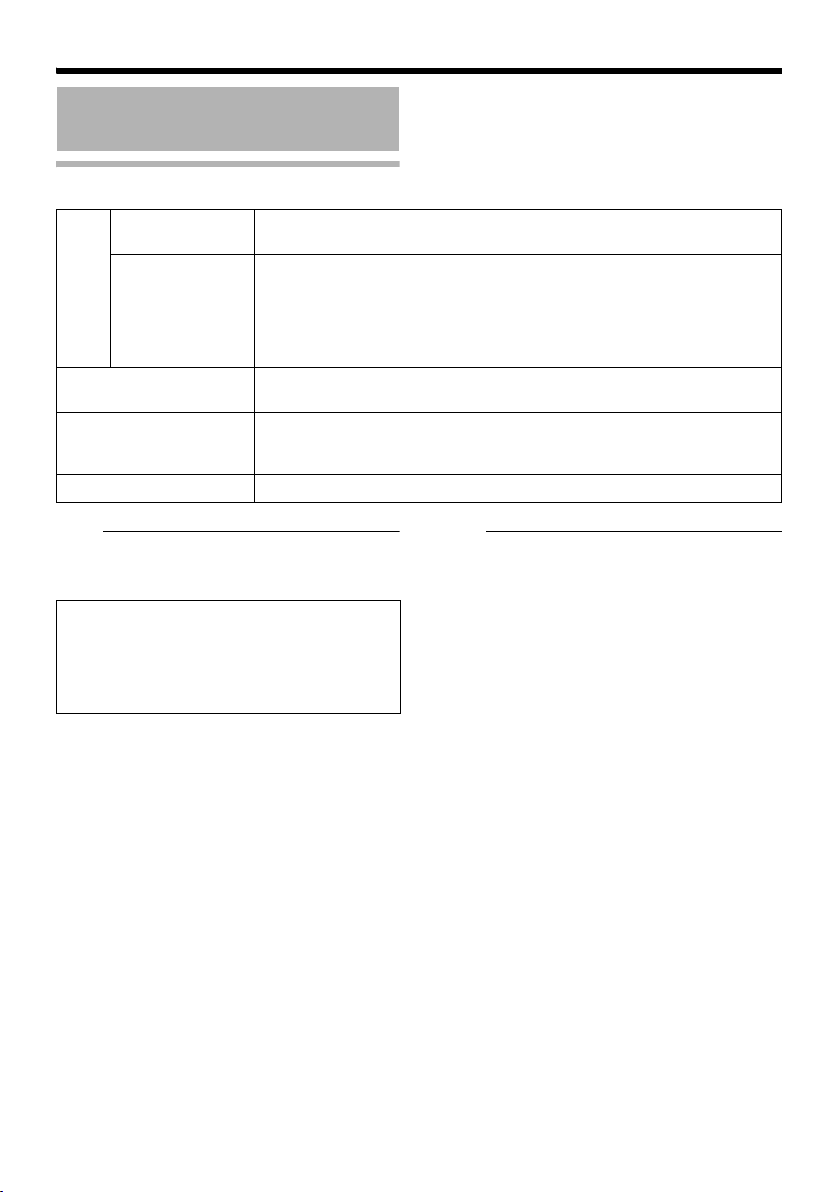
Operation
Operation of Built-in Viewer
(continued)
JPEG Viewer Configuration (continued)
Multicast IP
Address
Multicast Port You can change the multicast port number.
You can change the multicast IP address.
The default IP address setting is 225.0.1.1.
The default port number setting is 49152.
This is enabled when AStartB is selected for the [JPEG Control] item on
the [Streaming] page.
Specify the same value as the parameter that is set on the [Streaming]
page of VN-V25U. (A Page 59)
C Folder Name For specifying the name of the folder in which the captured files are
stored. (When the viewer is installed: VN-V25)
D OK Saves the changed settings.
Click the [OK] button to enable the new settings and restart the built-in
viewer after closing the setting window.
E Cancel Cancels the changed settings and closes the setting screen.
Note:
● The settings of the built-in viewer are stored
in the file named Cookie.
This setting screen is used to set the built-in
viewer as a software on the computer, and
does not apply to settings of the VN-V25U
unit.
When settings are changed, press the [OK]
button to exit and restart the viewer.
Note:
Searching and deleting cookie files
● Open [Tool]-[Internet Options]-[Advanced]
of the Internet Explorer, and press the
[Settings] button under [Temporary Internet
Files]. A new [Settings] will appear. Press the
[View Files] button in this window. The
[Temporary Internet Files] window opens up
and a list of files will be displayed. The file
named Acgi-binB in this list is the Cookie for
the built-in viewer.
● Deleting this file deletes the view settings,
and the viewer will be initialized during the
next startup.
80
Page 81
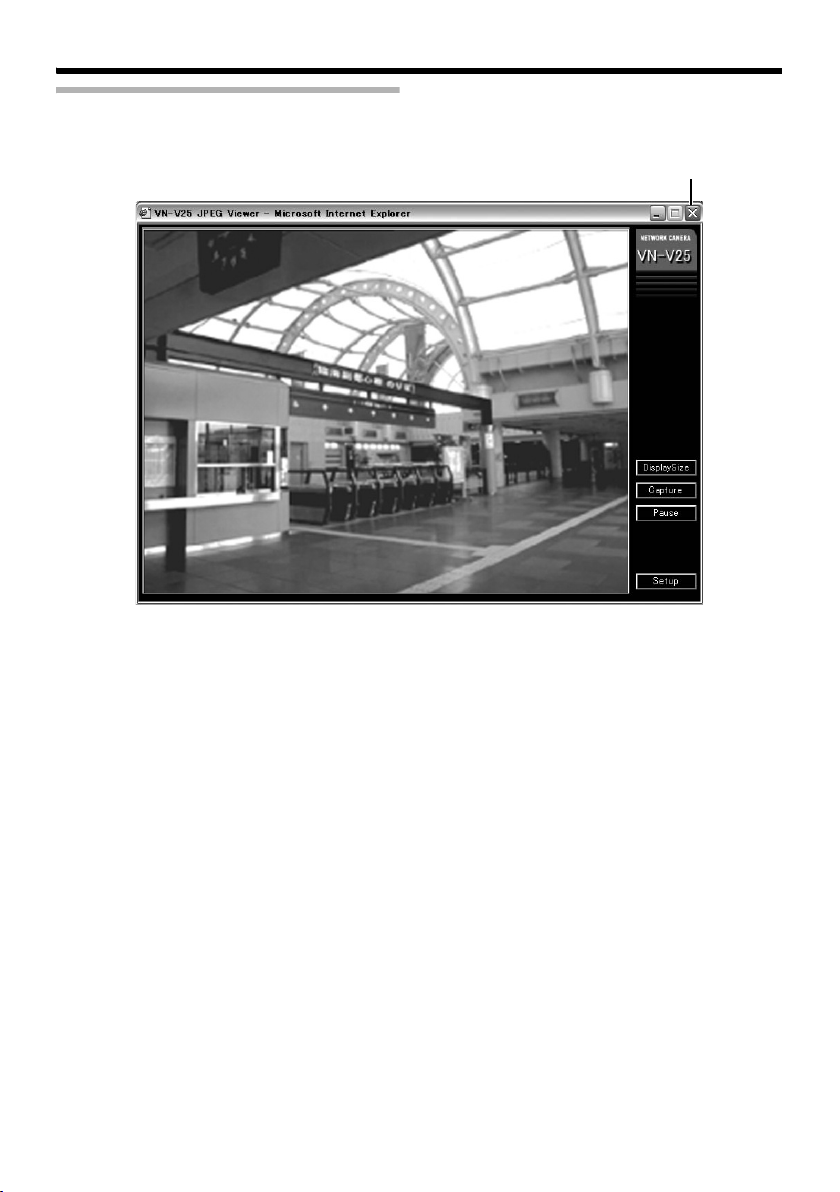
Exiting the JPEG Viewer
To exit, press the [close] button at the top right of the window.
Click [close].
● During the next startup of the built-in viewer, launch the Internet Explorer and enter the URL of the
built-in viewer in the address field.
For example, if the IP address of VN-V25U is 192.168.0.2, enter as follows:
http://192.168.0.2/cgi-bin/v25viewing.cgi?v25monitor_j.html
● After the [Security Settings] screen appears, press the [OK] button to proceed.
81
Page 82
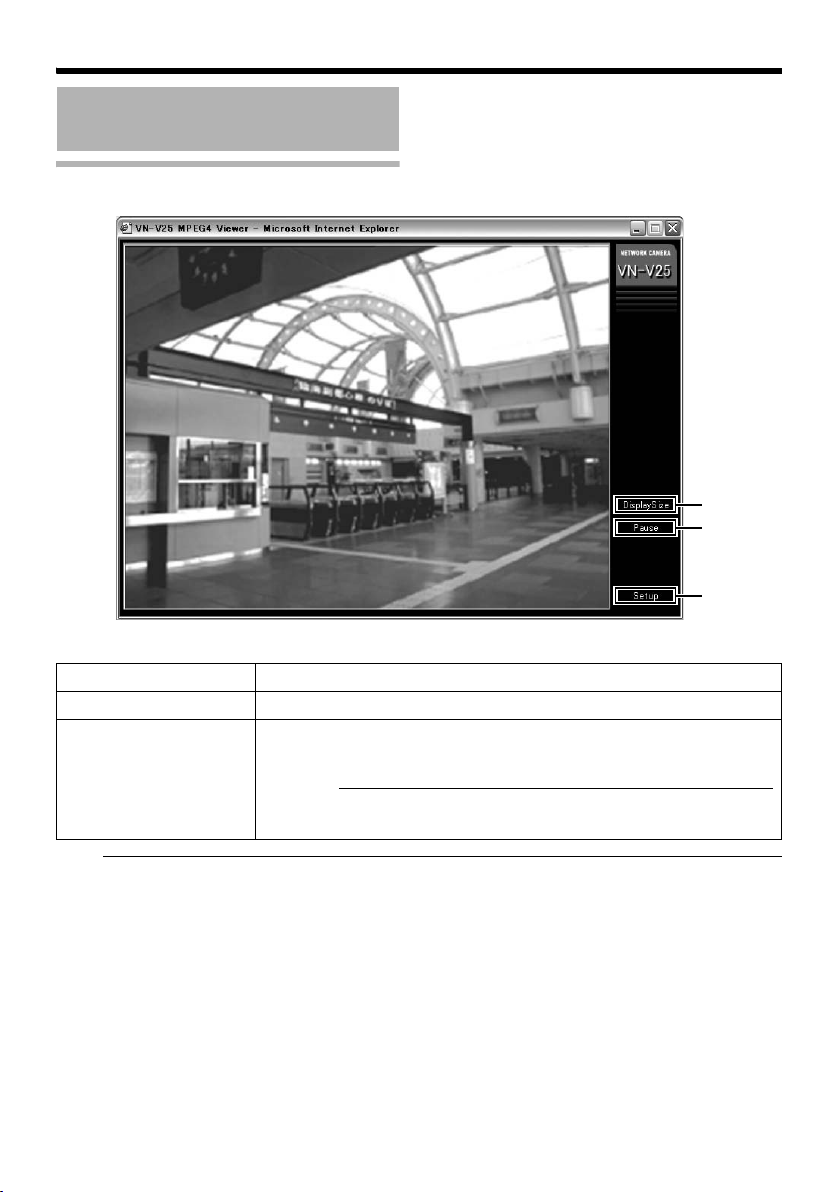
Operation
A
B
C
Operation of Built-in Viewer
(continued)
Screen Configuration of MPEG4 Viewer
A DisplaySize Switches the display size. (VGA or QVGA)
B Pause Pauses/Resumes playback of motion images.
C Setup Displays the built-in viewer settings window.
Note:
● To use the built-in MPEG4 Viewer of VN-V25U, install “ffdshow” that is open source codec. You can
download “ffdshow” from the Internet.
This setting screen is used to set the built-in viewer as a software on the
computer.
Caution:
● Settings on this setting screen do not affect settings of the VN-V25U
unit.
82
Page 83
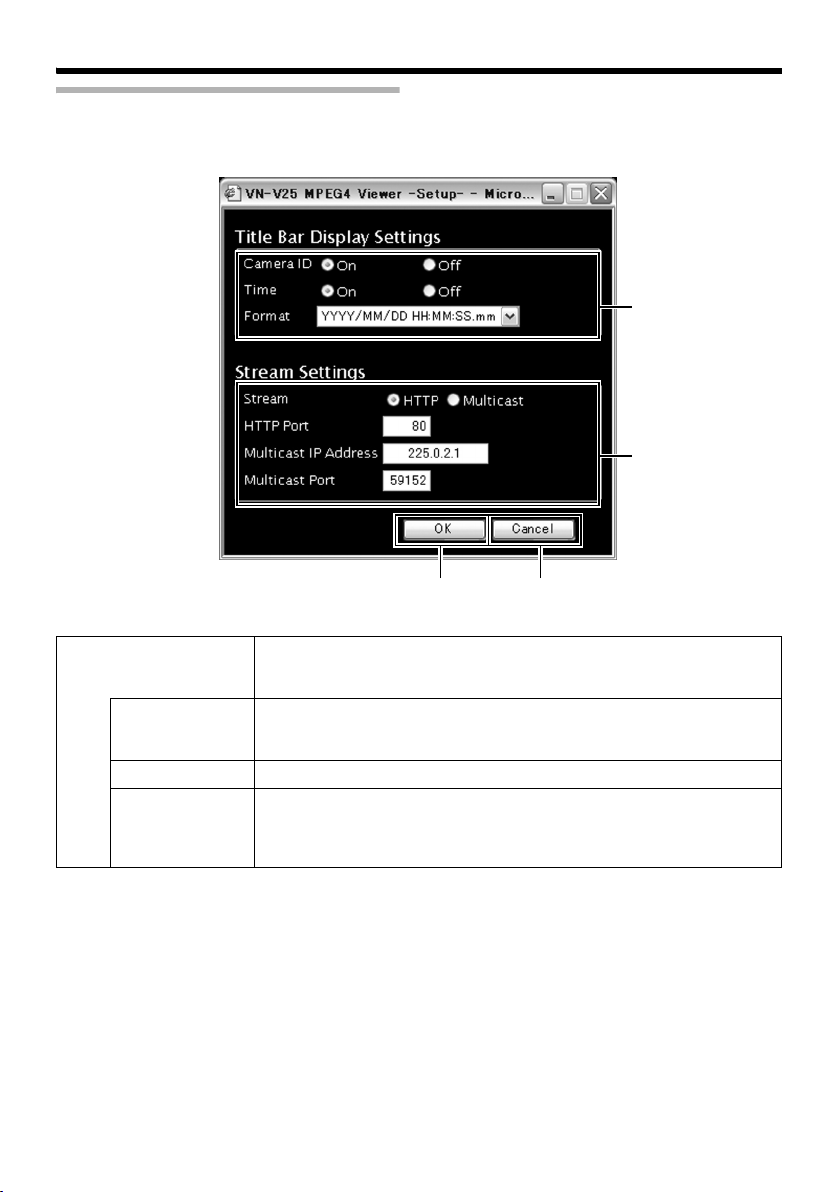
MPEG4 Viewer Configuration
The MPEG4 Viewer’s settings window appears upon clicking the [Setup] button of the viewer.
A
B
CD
A Title Bar Display
Settings
Camera ID Select AOnB to display [Camera ID].
Time Select AOnB to display the time.
Format Select the format for displaying time.
For setting display items on the viewer screen.
For the MPEG4 Viewer, characters are displayed in the title bar of the
window.
[Camera ID] can be specified on the [Camera] page of VN-V25U.
(A Page 35)
YYYY, MM, and DD denote year, month and day respectively, while HH,
MM, and SS denote hour, minute and second respectively. mm is
equivalent to 1/100 seconds.
83
Page 84
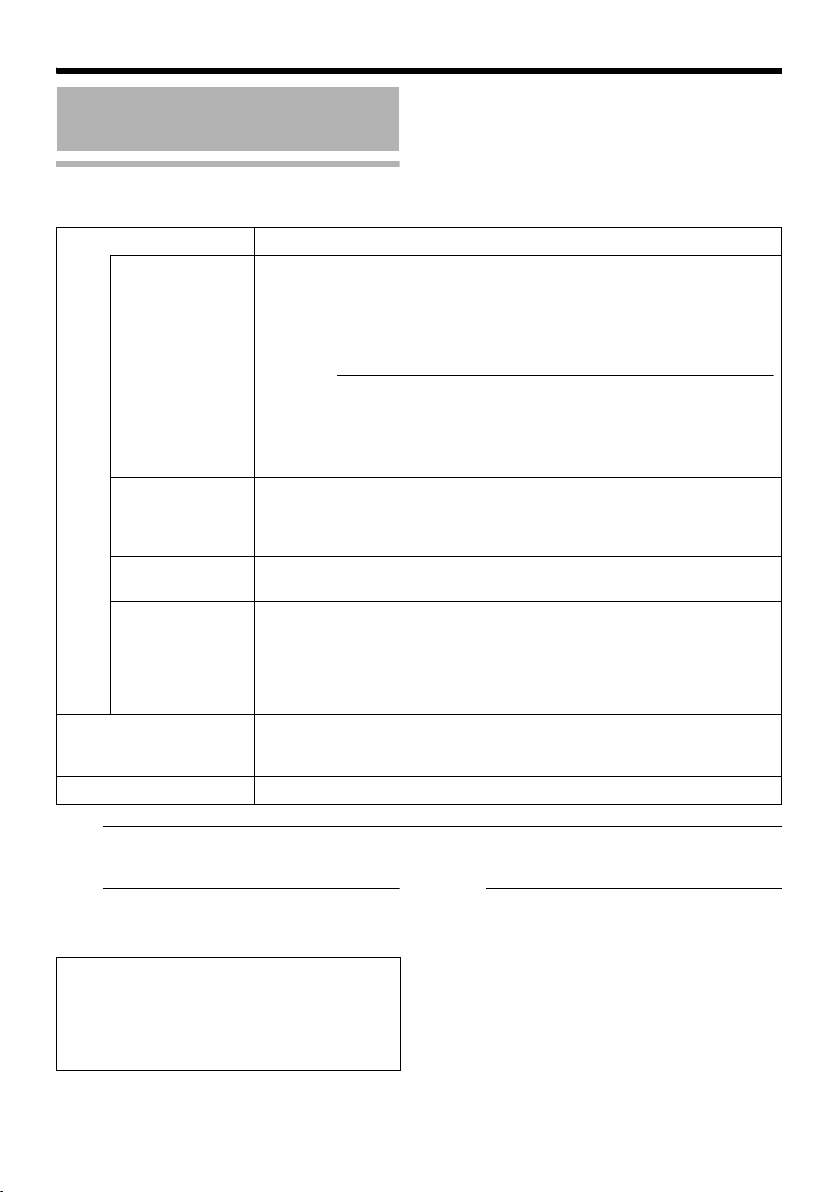
Operation
Operation of Built-in Viewer
(continued)
MPEG4 Viewer Configuration
(continued)
B Stream Settings For specifying settings for receiving MPEG4 stream.
Stream For selecting the protocol when the viewer acquires data from VN-V25U.
HTTP Port You can change the HTTP port number.
Multicast IP
Address
Multicast Port You can change the multicast port number.
C OK Saves the changed settings.
D Cancel Cancels the changed settings and closes the setting screen.
When AHTTPB is selected, lost packets are recovered via resending.
VN-V25U may be monitored using multiple viewers when AMulticastB is
selected.
When playing back via multicast., start multicast sending on the
[Streaming] page of the VN-V25U unit.
Caution:
● When the built-in viewer is launched with AMulticastB specified, a
Windows firewall warning may appear. In this case, select AunblockB
and proceed.
● If AblockB is selected, the Windows firewall will block the multicast
stream and playback of multicast by the viewer will fail.
The default port number setting is 80.
Specify the same value as the parameter that is set on the [Protocol]
page of VN-V25U. (A Page 57)
You can change the multicast IP address.
The default address is 225.0.2.1.
The default port number setting is 59152.
This is enabled when AStartB is selected for the [MPEG4 Control] item on
the [Streaming] page.
Specify the same value as the parameter that is set on the [Streaming]
page of VN-V25U. (A Page 59)
Click the [OK] button to enable the new settings and restart the built-in
viewer after closing the setting window.
Note:
● To use the built-in MPEG4 Viewer of VN-V25U, install “ffdshow” that is open source codec. You can
download “ffdshow” from the Internet.
Note:
● The settings of the built-in viewer are stored
in the file named Cookie.
This setting screen is used to set the built-in
viewer as a software on the computer, and
does not apply to settings of the VN-V25U
unit.
When settings are changed, press the [OK]
button to exit and restart the viewer.
● Deleting this file deletes the view settings,
and the viewer will be initialized during the
Note:
Searching and deleting cookie files
● Open [Tool]-[Internet Options]-[Advanced]
of the Internet Explorer, and press the
[Settings] button under [Temporary Internet
Files]. A new [Settings] will appear. Press the
[View Files] button in this window. The
[Temporary Internet Files] window opens up
and a list of files will be displayed. The file
named Acgi-binB in this list is the Cookie for
the built-in viewer.
next startup.
84
Page 85

Exiting the MPEG4 Viewer
To exit, press the [close] button at the top right of the window.
Click [close].
● During the next startup of the built-in viewer, launch the Internet Explorer and enter the URL of the
built-in viewer in the address field.
For example, if the IP address of VN-V25U is 192.168.0.2, enter as follows:
http://192.168.0.2/cgi-bin/v25viewing.cgi?v25monitor_m.html
● After the [Security Settings] screen appears, press the [OK] button to proceed.
85
Page 86
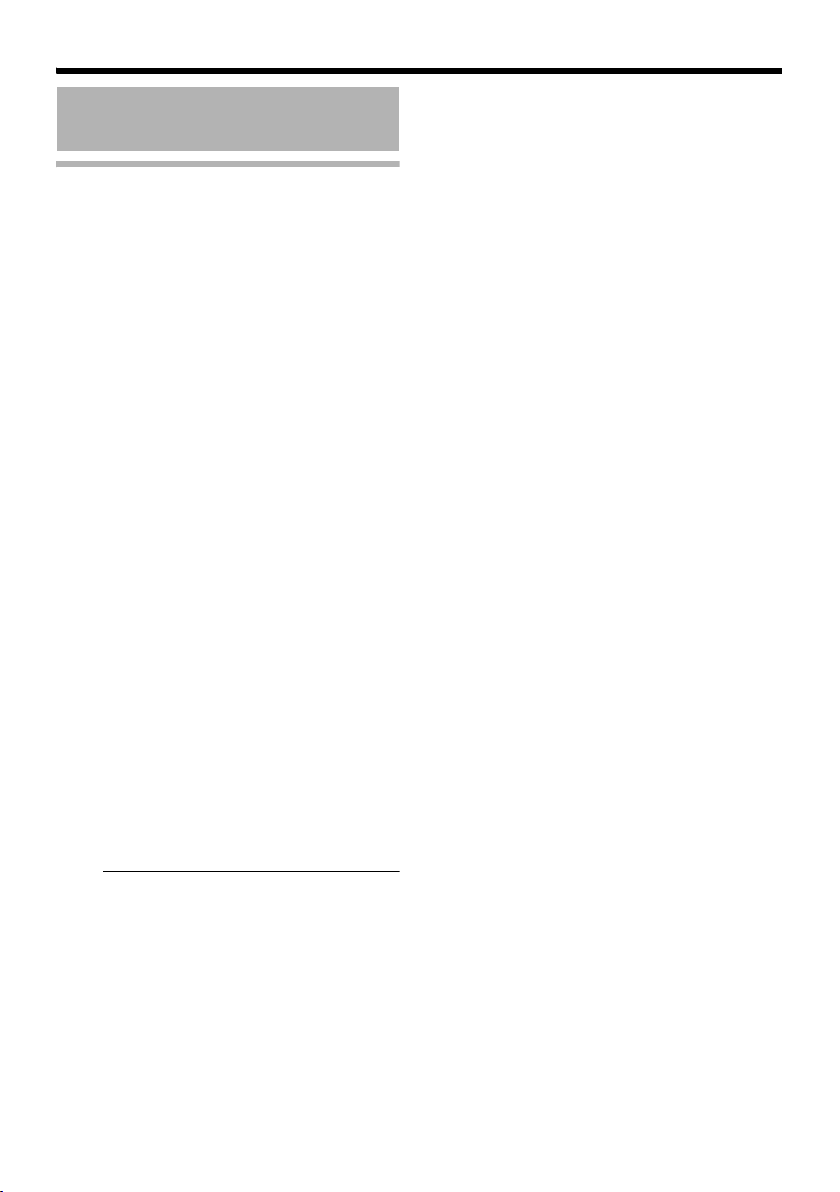
Operation
Operation of Built-in Viewer
(continued)
Shortcut for Built-in Viewer
Creating a shortcut for the built-in viewer on the
Desktop screen of the computer saves you the
trouble of having to enter the URL in the Internet
Explorer.
Create the shortcut by following the procedure
below.
1.Launch the Internet Explorer
2.Right-click at an arbitrary point on the
Internet Explorer screen and select
[Create Shortcut]
Click the [OK] button on the confirmation
screen and a shortcut will be created on the
Desktop screen.
3.Right-click on the shortcut icon on the
Desktop screen and select Properties
The setting screen appears.
4.Enter the URL of the built-in viewer in the
URL field
For example, if the IP address of VN-V25U is
192.168.0.2, enter as follows:
䡵 JPEG Viewer
http://192.168.0.2/cgi-bin/
v25viewing.cgi?v25monitor_j.html
䡵 MPEG4 Viewer
http://192.168.0.2/cgi-bin/
v25viewing.cgi?v25monitor_m.html
5.Click the [OK] button to end
Clicking on the shortcut created saves you
the trouble of having to enter the URL in the
Internet Explorer.
Note:
● Before starting up the built-in viewer using
the shortcut, close all Internet Explorer
windows. Starting up the built-in viewer using
the shortcut while leaving other Internet
Explorer windows opened may result in
malfunction of the built-in viewer.
86
Page 87
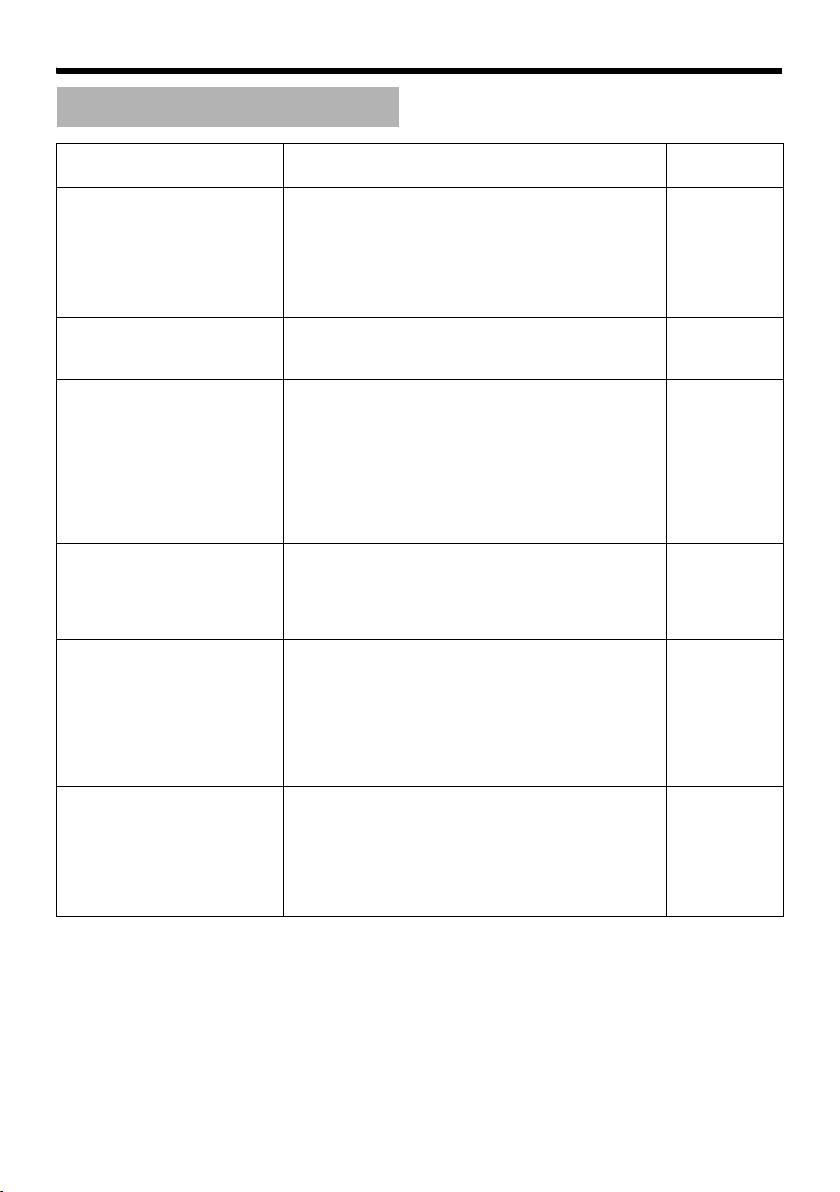
Others
Troubleshooting
Symptom Causes and Countermeasures
IP address of VN-V25U is
unknown
The web page of VN-V25U
cannot be displayed
The built-in viewer cannot be
installed
Authentication by Verisign
appears during installation of
the built-in viewer
A warning message appears
upon starting up the built-in
viewer
TCP images cannot be
played back
● DHCP is AEnableB in default settings. IP address
will be provided from DHCP server.
● If there is no DHCP server, VN-V25U will start
using default IP address, 192.168.0.2, and
default subnet mask, 255.255.255.0.
● Search tool in attached CD-ROM is available to
find VN-V25U from a PC in the same LAN.
Check the Internet Explorer settings.
When a proxy server is in use, configure the proxy
server settings of the Internet Explorer accordingly.
Check the Internet Explorer settings.
The built-in viewer consists of a software
component called ActiveX.
The ActiveX is usually installed when the built-in
viewer is used for the first time. However, installation
may be rejected depending on the Anti-virus
software settings. In this case, change the settings
of the Anti-virus software before installing the built-in
viewer.
Verisign’s electronic signature is stored in the builtin viewer.
For computers with a network environment that is
connected to the Internet, the authenticity of the
viewer can be verified via authentication by Verisign.
The built-in viewer consists of a software
component called ActiveX.
The ActiveX is usually installed when the built-in
viewer is used for the first time. However, installation
may be rejected depending on the Anti-virus
software settings. In this case, change the settings
of the Anti-virus software before installing the built-in
viewer.
The maximum number of images that can be sent
by VN-V25U via TCP is 20, and up to 20 built-in
viewers can be connected to each VN-V25U unit.
Make use of multicast for monitoring when the
number of areas exceeds the above number.
VN-V25U allows multicast transmission of JPEG
and MPEG4 one stream at a time.
Reference
Page
A Page 28
A Page 29
A Page 74
—
—
A Page 21
87
Page 88
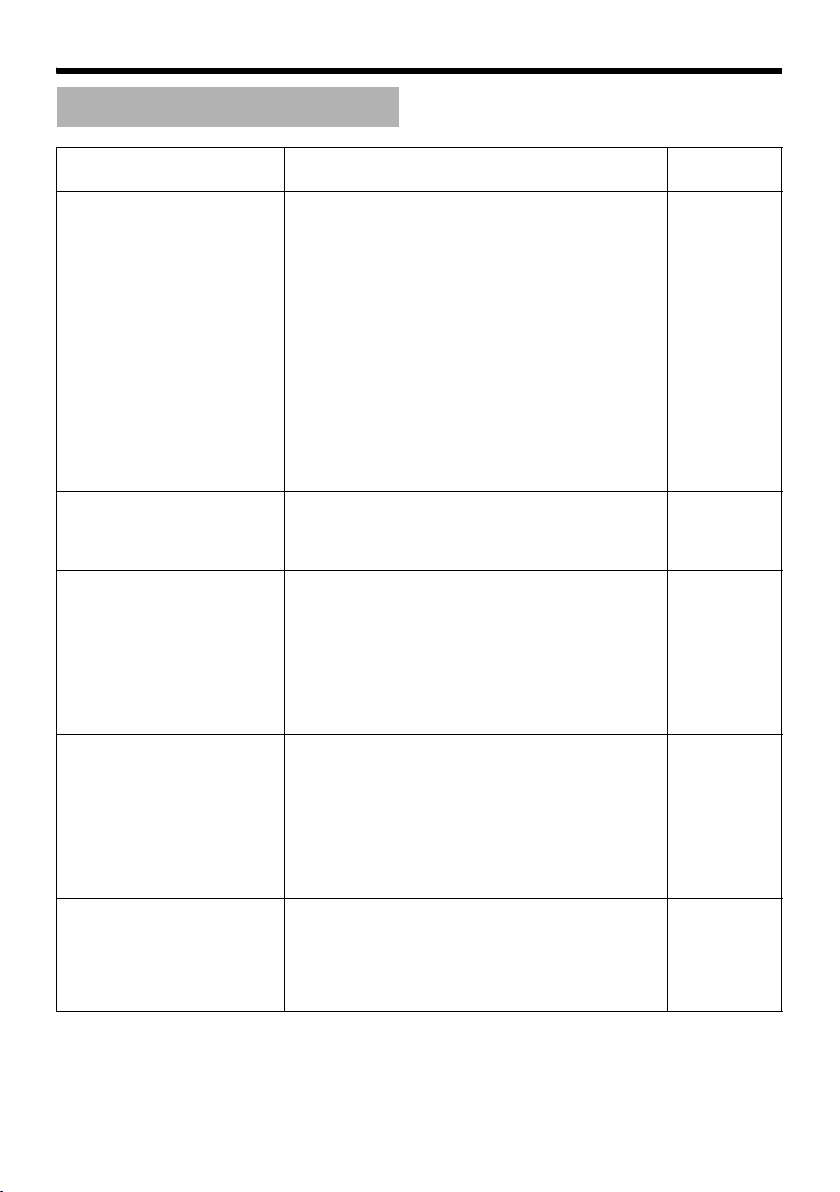
Others
Troubleshooting (continued)
Symptom Causes and Countermeasures
Multicast images cannot be
played back
The frame rate of the
displayed image is low
A white zone appears in the
built-in viewer
Unable to receive alarm
notification using the
computer via TCP/UDP
Images are not distributed to
the network
● Start multicast transmission manually from the
[Streaming] page of VN-V25U.
● In the case of multicast reception at the built-in
viewer, check that the multicast address and port
number of the built-in viewer settings coincide
with those on the [Streaming] page of VN-V25U.
Make use of a network that supports IGMPv2 for
multicast transmission.
● Multicast may be blocked by the WindowsXP
firewall. When this occurs, perform the following
to allow it to pass through.
Double-click [Windows Firewall] under [Start][Control Panel], click the [Add Port…] button
under the Exception tab, and register the port
number to be allowed through the firewall in the
Port Number field. Enter an arbitrary character
string in the name field.
● Check the built-in viewer settings when a built-in
viewer is in use.
● Frame rate will be constrained when the network
bandwidth is narrow.
● For some computers, a part of the Internet
Explorer graphics may not appear and is left
white when the following setting is performed on
the Internet Explorer.
If [Right-click on the Desktop screen][Properties]-[Settings]-[Advanced][Advanced]-[DPI setting] is set to ALarge sizeB
or ACustom sizeB, select ANormal sizeB to
resume normal drawing.
● Data may be blocked by the WindowsXP firewall.
When this occurs, perform the following to allow
it to pass through.
Double-click [Windows Firewall] under [Start][Control Panel], click the [Add Port…] button
under the Exception tab, and register the port
number to be allowed through the firewall in the
Port Number field. Enter an arbitrary character
string in the name field.
● Check whether the [MONITOR OUT] switch at
the side of VN-V25U is set to ANTSCB or APA L B.
If either of the above is selected, change the
[MONITOR OUT] switch setting to AOFFB. After
changing the switch settings, press the [RESET]
button to reboot.
Reference
Page
A Page 58
A Page 78
A Page 83
A Page 78
A Page 83
—
—
A Page 10
88
Page 89
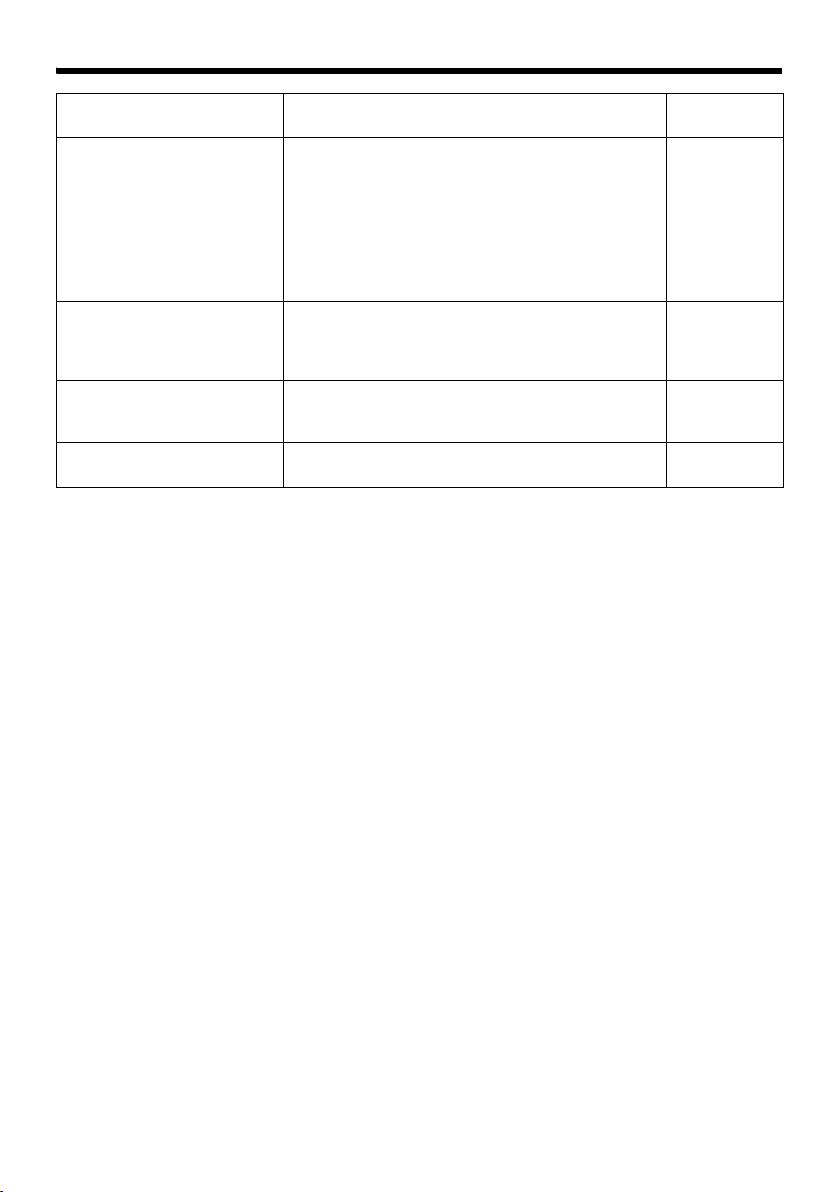
Symptom Causes and Countermeasures
The MPEG4 Viewer screen
appears in black
No MONITOR OUT image
output
Zonal noise occurs at the
bottom of the MONITOR OUT
image
Images from the network are
distorted
When DirectX 9.x or Windows Media Player 9.x is
installed on the computer, the video image screen
appears in black.
[Countermeasure]
To make use of the built-in MPEG4 Viewer of
VN-V25U, install “ffdshow” that is open source
codec. You can download “ffdshow” from the
Internet.
● Set the [MONITOR OUT] switch to ANTSCB or
APA LB, and press the Reset button.
● When using the [MONITOR OUT] output, set the
privacy mask to AOffB.
When using the [MONITOR OUT] output, set the
privacy mask to AOffB.
Set the [MONITOR OUT] switch to AOFFB, and
press the Reset button.
Reference
Page
—
A Page 10
A Page 50
A Page 50
A Page 16
89
Page 90

Others
Specifications
Camera Unit
Pick-up element : 1/4-inch progressive scan
CCD
Effective pixels : Approx. 330,000 pixels
659 (H) ⳯ 494 (V)
Lens Mount : C/CS mount
[Monitor Output]
Composite video x 1 (75 K, 1 Vp-p)
Minimum object illumination:
: 1.0 lx (50 %, F1.2, AGC
Super)
: 0.5 lx (25 %, F1.2, AGC
Super)
: 0.8 lx (50 %, F1.2, Easy Day
and Night ON)
: 0.4 lx (25 %, F1.2, Easy Day
and Night ON)
Video S/N ratio : 50 dB (Typ., 50 %, AGC OFF,
Enhance -5)
[Network Output]
Image compression format
: JPEG, MPEG4
Frame size : 640⳯480, 320⳯240
Horizontal resolution
: 400 TV lines (typ.)
Network interface
: RJ-45
100BASE-TX/10BASE-T/
FULL/HALF/Auto negotiation
supported
LAN Specifications
Compliant with IEEE802.3, IEEE802.3u and
IEEE802.3af
Communication protocol
: TCP/IP, UDP, HTTP, FTP,
ICMP, ARP, RTP, DHCP,
SNTP, SMTP, IGMP
General
Alarm input : No-voltage a contact input,
NPN open collector input,
low level, latch/momentary
(500 ms and above) (Circuit
current during low level:
1 mA; Applied voltage during
high level: DC 3.3 V)
Alarm output : NPN open collector output
(Allowable applied
voltage: DC 12 V;
Allowable inflow current:
50 mA)
Internal memory : 8 MB
Supply voltage : AC 24 V 50 Hz/60 Hz
or PoE (DC -48 V)
Current consumption
: AC 24 V 0.35 A
PoE 115 mA (5.5 W)
Ambient temperature
: -10 °C ~ 50 °C (operation)
0 °C ~ 40 °C
(Recommended)
Ambient humidity
: 20 % RH _ 85 % RH
(without condensation)
Mass : 480g (16.93 oz)
Accessories/Attachments
: Startup Guide ........................ 1
CD-ROM ................................ 1
Warranty Card (For USA)....... 1
Service Information Card
(For USA)............................. 1
90
Page 91
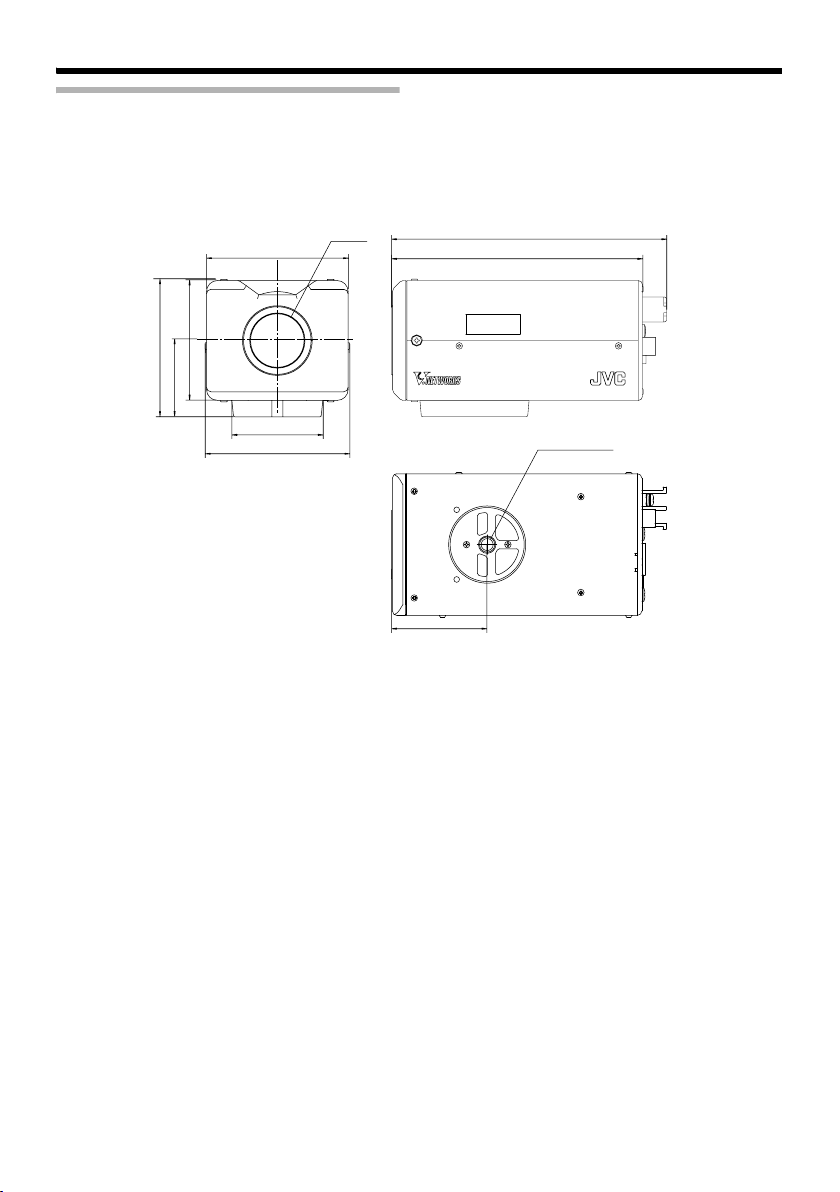
Dimension [Unit: mm]
65
55
63
35
42
66
U1-32
BF LOCK
30
126
115
MACaddress
1/4 – 20UNC
T Specifications and appearance of this product are subject to changes for improvement without prior
notice.
91
Page 92

VN-V25U
IP CAMERA
© 2007 Victor Company of Japan, Limited
LST0650-001A
