Page 1

VN-T16/U
HD IP CAMERA
QUICK GUIDE
Page 2
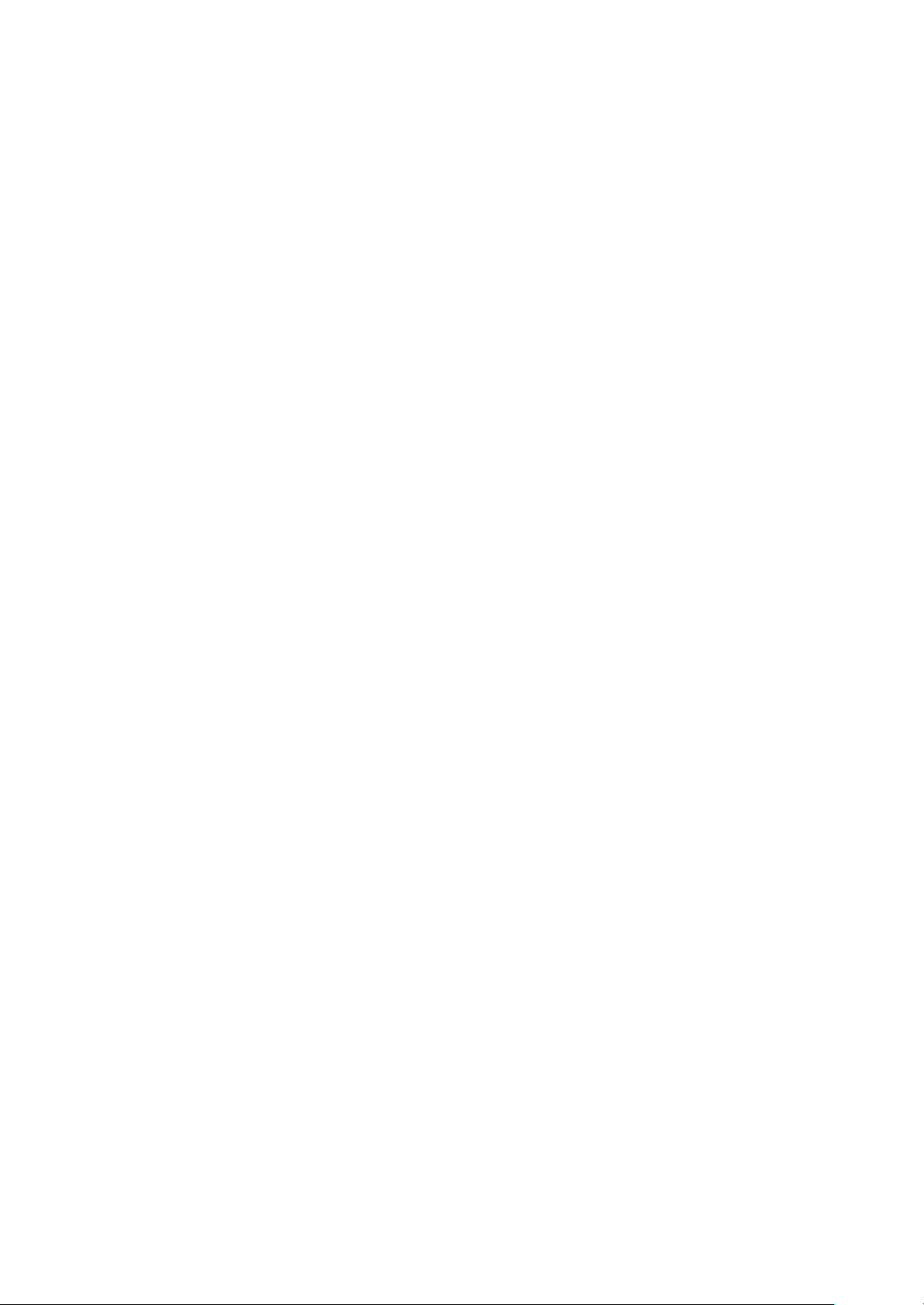
Contents
1 Introduction.............................................................................................................................................................................................2
Unpack Everything............................................................................................................................................................................2
Prepare for Installation.....................................................................................................................................................................2
Mount the Camera............................................................................................................................................................................2
Dimensions and Connect the Wiring.............................................................................................................................................3
Network Setup...................................................................................................................................................................................4
Setting IP....................................................................................................................................................................................4
Connecting the Camera to a Personal Computer ................................................................................................................4
Using “IP Finder” to Search Camera’s IP Address......................................................................................................................8
2 Notice of Use..........................................................................................................................................................................................8
3 Warnings.................................................................................................................................................................................................9
4 Dimensions.............................................................................................................................................................................................9
5 Specifications.......................................................................................................................................................................................10
n Contents of this manual
• Windows and Internet Explorer are registered trademarks of Microsoft
Corporation in the U.S.
• Pentium is a registered trademark of Intel Corporation in the U.S.
• AMD is trademark of Advanced Micro Devices Inc. in the U.S.
• Product names of other companies described in this manual are trademarks
or registered trademarks of the respective companies. Symbols such as ™ ,
® and © are omitted in this manual.
• Design, specifications and other contents described in this manual are
subject to change for improvements without prior notice.
1
Page 3
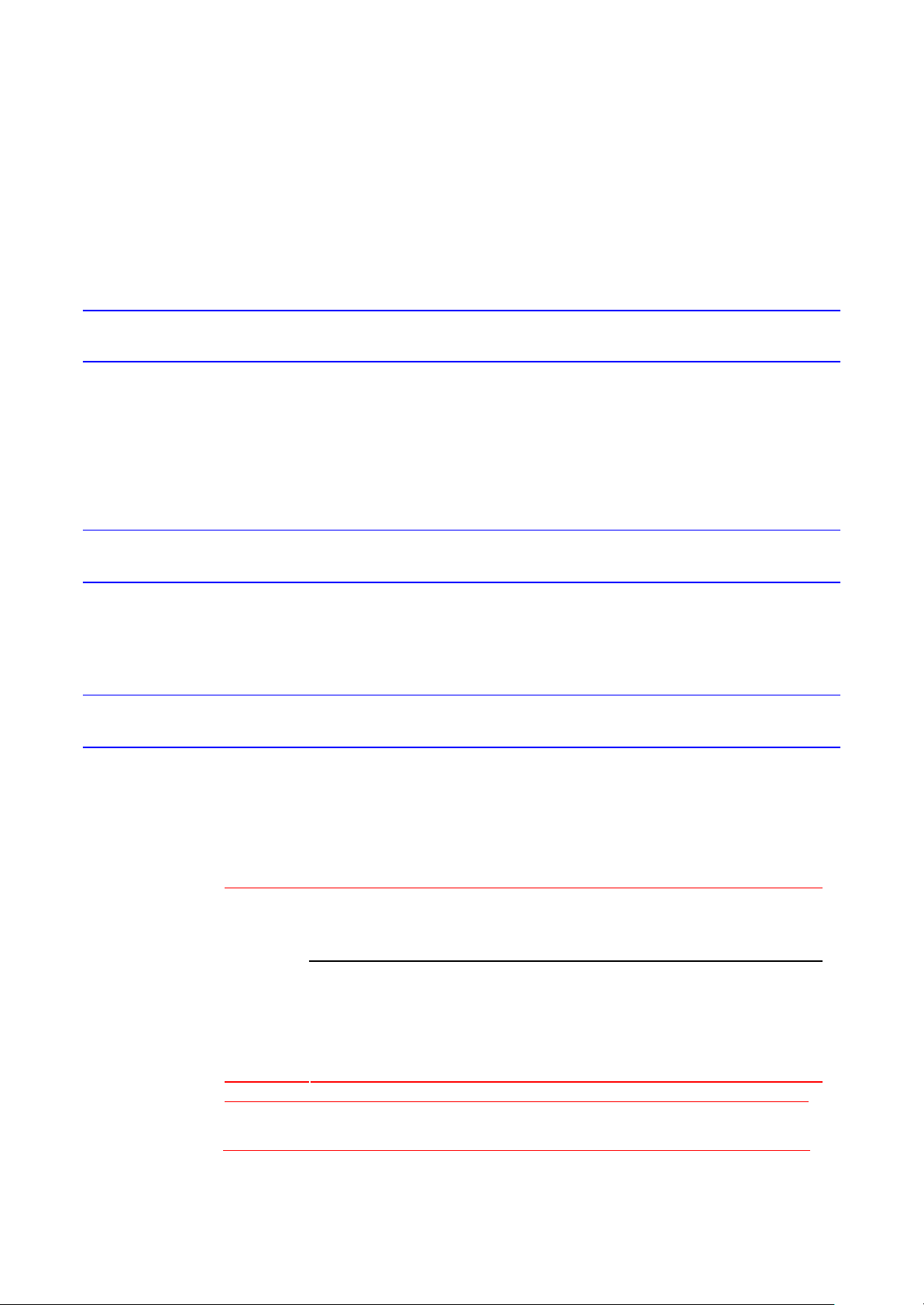
1 Introduction
Thank you for purchasing the camera. Before installing it, please verify your model and read this guide carefully. See the
INSTRUCTIONS located on CD-ROM for more information about setting up your camera.
Unpack Everything
• HD IP CAMERA
• WARRANTY CARD
• SAFETY PRECAUTIONS
• QUICK GUIDE
• 8-PIN TERMINAL BLOCK for alarm input/output
• CD-ROM containing INSTRUCTIONS and IP Finder software
Prepare for Installation
Select the lens to use with your camera. Th is camera supports the use of a manual iris or DC iris
lens. When using a DC iris lens, it should be connected to the camera via the 4-pin square socket
located at the side of the camera.
Mount the Camera
1. Attach the camera to a pending mount.
Insert the screws on the camera stand into either of the screw holes on the base. Then tighten
them up.
2. Mount the camera onto the ceiling/wall and fasten it securely.
3. Connect the Safety Wire(Fall Prevention Wire, not supplied) to the camera and the wall/ ceiling.
To prevent the camera from falling off, ensure that it is connected to a firm place
(ceiling slab or channel) using a Safety Wire (Fall Prevention Wire is not
supplied).
Warning
Caution
Pay also careful attention to the length, strength, wiring, and material (insulating
properties) of a Safety Wire (fall prevention wire) to be used. The length should
be as short as possible within the permissible range of the mounting length. The
wire should be strong enough to withstand the total weight of this product and the
fixer. (Pay also attention to the finishing at the end of the wire.)
Must be isolated camera and the wall/ceiling which are connected by a Safety
Wire (Fall Prevention Wire).
2
Page 4
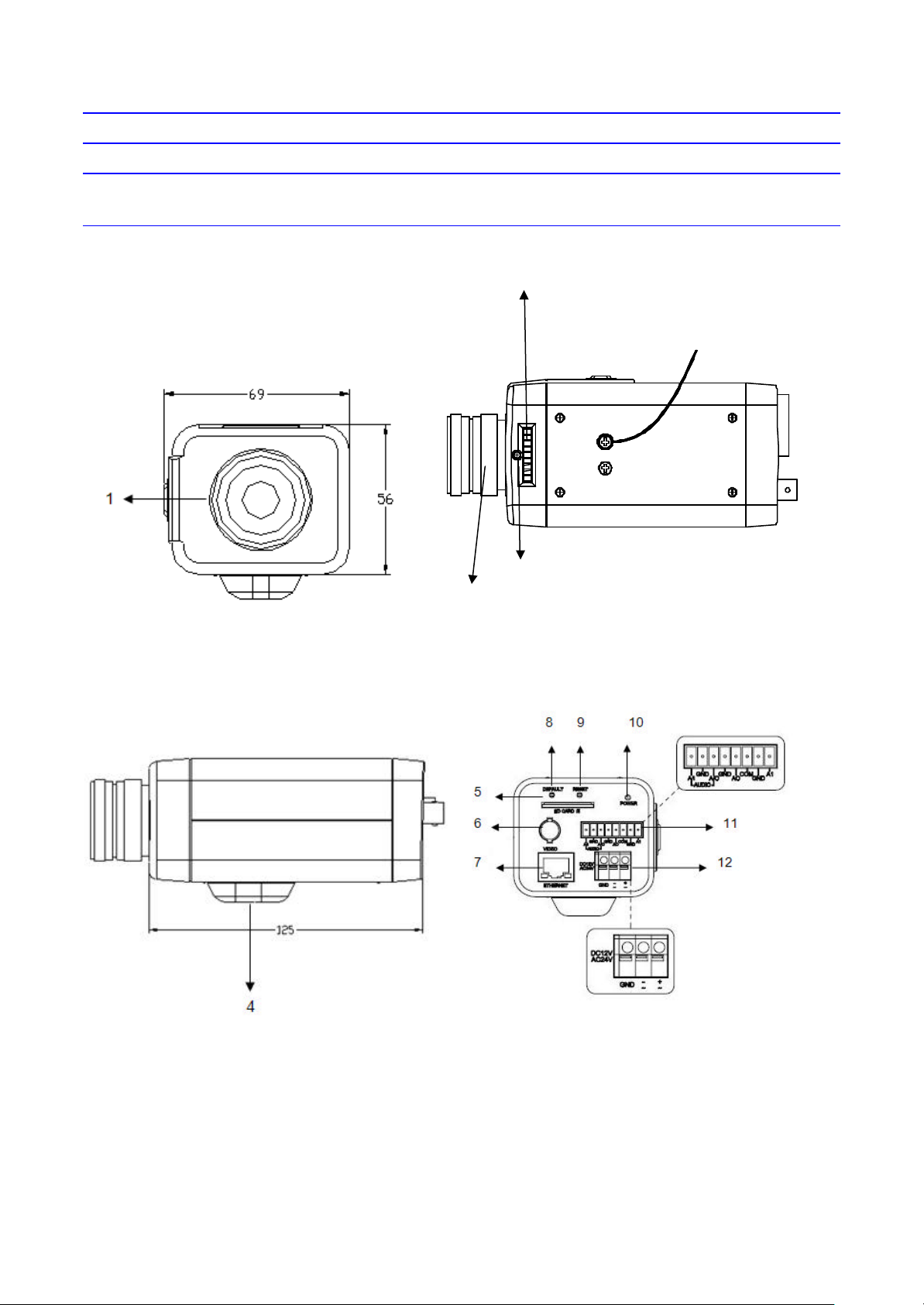
2 3
Dimensions and Connect the Wiring
Safety Wire (Fall Prevention Wire,
not provided)
Lens is not provided.
3
Page 5

1. CS mount: connect the 1/3-type CS mount lens with the camera
2. Screw: lock Back focus Adjustment
3. Back focus Adjustment
4. Base: connect the camera with the tripod
5. SD card slot: insert a SD card into this slot for recording and storage
6. Video: not supported (for factory use only)
7. RJ45 Ethernet Connector/ PoE: insert the RJ45 cable for network connection. It also supports
PoE (Power ov er Ethernet).
8. Default Button: reset all of the camera parameters to factory default by pushing 5 seconds.
9. Reset Button: restart the system.
10. Power Indicator: Red light indicates power connection.
11. I/O Connector: Input/Output Connector
12. Power Terminal
Connectors and field wiring terminals for external Class 2 circuits provided with
Note
Caution
marking indicating minimum Class of wiring to be used. Class 2 shall be marked
adjacent to the field wiring terminals.
To avoid damage to the camera, never connect more than one type of power supply
(PoE or DC12V or AC24V power plug) at the same time.
A/I
GND
A/O
Audio in
Audio out
GND
AO
COM
AI
GND
Network Setup
Setting IP
This is a network-based camera and must be assigned an IP address first.
The camera’s default IP address is 192.168.0. 2 and sub mask is 255.255.255.0. To change IP
address, open Network Settings page described later.
If your network uses a DHCP server, an IP address can be assigned automatically from the DHCP
server by enabling DHCP in the Network Settings page described later.
Connecting the Camera to a Personal Computer
1. Connect the network cable to the camera and then turn on the camera’s power.
2. Set the personal computer’s IP address. The camera’s default IP address is 192.168.0.2 and sub
mask is 255.255.255.0.
3. Check that the camera and computer are connected by Pinging the IP address you have set. To
do this, start a command prompt (Windows: from the Start Menu, select Program. Then select
Alarm out
Alarm in
4
Page 6

Accessories and choose Command Prompt.) Type: Ping 192.168.0.2. If the message “Reply
from…” appears, it means the connection is done.
4. Start Internet Explorer and enter IP address: 192.168.0.2. A login window will appear. Enter the
default user name: admin and password: jvc to log in.
5. Images of the camera can be viewed through Internet Explorer. Before viewing, follow these
steps to enable the display.
a. Enable Cookies as shown below:
• In Internet Explorer, click Internet Options on the Tools menu.
• On the Privacy tab, move the settings slider to Low or Accept All Cookies.
• Click OK.
b. When a proxy server is used, click Internet Options on the Tools menu of Internet Explorer,
select Connect tab, click LAN button, and set proxy server.
c. Change Security in Internet options as shown below:
• On tool menu, click Internet Option.
• Press the Security tab.
• If the camera operates inside the Intranet, click the Intranet icon. If the camera operates on
the Internet, click the Internet icon.
5
Page 7

• In Windows 7 only, Click【Tools】è【Internet Options】è【Security】
Enable Protected Mode (require restarting Internet Explorer) è Unchecked
• Click Custom Level . This will open the Security Settings – Internet Zone screen.
• Scroll down to the ActiveX controls and plug-ins radio buttons and set as follows:
【Download signed ActiveX controls】è Prompt (recommended)
【Download unsigned ActiveX controls】è Prompt
【Initialize and script ActiveX not marked as safe for scripting】è Prompt
【Automatic prompting for ActiveX controls 】è Enable
6
Page 8

【Run ActiveX controls and plug-ins】è Enable
【Script ActiveX controls marked safe for scripting*】è Enable
• Press OK to save the settings. Close all Internet Explorer windows and start a new window.
This will allow the new settings to take effect.
6. Type your setting IP address into the browser.
7. Then you should be able to see the camera image screen.
7
Page 9

Using “IP Finder” to Search Camera’s IP Address
The IP Finder is a tool which helps users to find VN-T16/216 series network cameras in the LAN
which your computer is connected. Please note that IP Finder is only compatible with Windows 7,
windows Vista and Windows XP.
1. Insert the CD-ROM in the CD-ROM drive.
2. Copy the IP Finder’s folder to your computer.
3. Double click the IpFinder.exe in your computer’s IP Finder folder. An IP Finder window will pop
out. The window will display a list of IP cameras which you are using currently.
4. Press Search to search cameras.
2 Notice of Use
• This manual is designed for administrators and users of the network camera. Please read it
carefully before use. All requirements should be followed before using this camera.
• Keep this document for future reference.
• Please make sure the power source is DC12V / AC24V / PoE. Only connect the camera to
this power system.
• The camera must be installed on a solid mounting surface.
• Keep the camera and other accessories dry.
• We are not responsible for any damage caused by inappropriate use.
• Because the camera controls auto exposure by shutter speed, flicker can be shown by
fluorescent light. To reduce the flicker, please select PAL mode if the power is 50Hz, or NTSC
mode if the power is 60Hz. (Refer to INSTRUCTIONS “4 Overview of Navigation and
Controls” - “Video Type”)
8
Page 10

3 Warnings
Installation and maintenance should be performed only by qualified and experienced technicians
to conform to all local codes and to maintain your warranty.
DANGER! AC24V models require the use of CSA Certified/UL Listed Class 2 power adapters to
ensure compliance with electrical safety standards. Power over Ethernet (PoE) should meet the
IEEE 802.3af. PoE standard.
4 Dimensions
Lens is not provided
9
Page 11

5 Specifications
Operational Specifications
Image device 1/2.7-type Mega -pixel CMOS sensor
Sensitivity Color:0.6 lx, B/W: 0. 6 lx (50% F1.2)
Day/Night Easy D/N
Auto Gain Control Off/On, selectable
White Balance ATW (2800K~ 8500K) and Manual
Electric Shutter
NTSC: 1/ 30~1/10000 sec
PAL:1/25~1/10000 sec
Noise Reduction Yes
Motion detection Yes
Lens Mount
BLC Yes
Audio Line in/out
Alarm 1 in / 1 out (Alarm out spec: 0.5A / AC120V max)
IP Specifications
Video Compression H.264 & MPEG4 & MJPEG
Video Streaming
1/3-type CS mount
(with easy back focus adjustment)
Real time stream:
1080P H.264 or 720P H.264+D1 or D1+D1
Independent controllable frame rate and
bandwidth. Constant or variable bitrate control
Resolution
NTSC: 1080P(1920 x 1080), 720P(1280 x 720),
D1(720 x 480), 4CIF(704 x 480 ), VGA(640 x 480),
CIF(352 x 240), QVGA(320 x 240 )
10
Page 12

PAL: 1080P(1920 x 1080), 720P(1280 x 720),
D1(720 x 576), 4CIF(704 x 576), VGA(640 x 480),
CIF(352 x 288), QVGA(320 x 240 )
Image Frame Rate
Security
Users 1 Administrator, 5 Users
Video Access from
Web Browser
Minimum Web
Browsing
Requirements
Supported Protocols
Network interface
Surveillance Protocol ONVIF Compatible (pass compliance test tool)
Onboard Storage SDHC (suggest class 10)
Electrical
Power Supply PoE IEEE 802.3af Class 0, DC12V, AC24V
NTSC: Up to 30fps
PAL: Up to 25fps
Multiple user access levels with password
protection
Full control of all camera settings available to
administrator
Windows XP or Windows 7 as OS,
Internet Explorer Version 6.0-8.0,
CPU: Intel Pentium IV X2 2.4 GHz or equivalent
AMD,
Memory: 1G or above
IPv4, HTTP, TCP, RTSP, RTP, ICMP, UDP, IGMP,
RTCP, FTP, DNS, DHCP, ARP
RJ-45, 100BASE-TX/10BASE-T,
FULL/HALF/Auto negotiation
Power Consumpti on PoE 0.13A, DC12V 550mA
Mechanical
Dimension 56mm(H) x 68mm(W) x 125mm(L)
Weight 390g
11
Page 13

Power Input: spring terminal
Connectors
Environmental
Operating
Temperature
Operating Humidity 0% to 90%
Storage Temperature -20°C to 60°C
Network: RJ45 connector
Audio In/out: removable terminal block
Alarm In/out: removable terminal block
-10°C to 50°C
© 2012 JVC KENWOOD Corporation
12
