Page 1
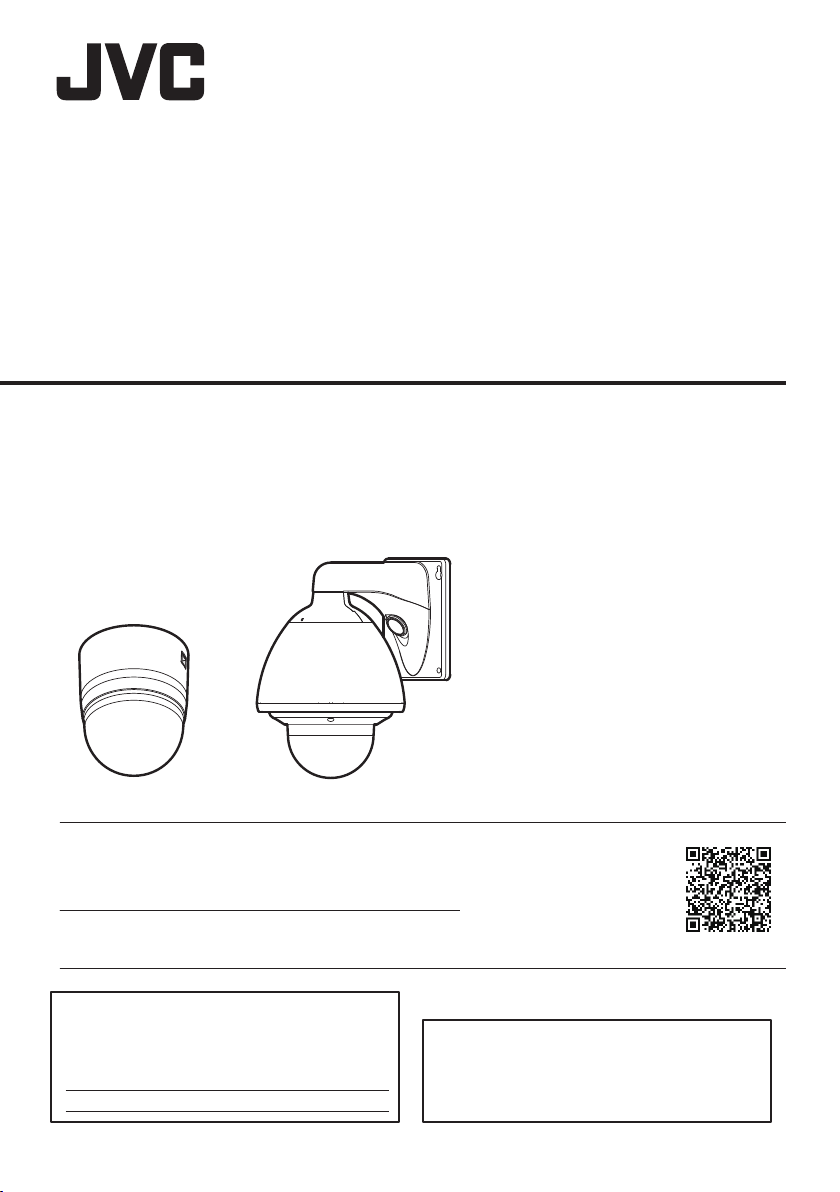
HD IP PTZ CAMERA
OUTDOOR HD IP PTZ CAMERA
VN-H657U
INSTRUCTIONS
VN-H657WPU
Specifications and appearance of this
unit are subject to change for further
improvement without prior notice.
Please check the latest version of the
INSTRUCTIONS from the following
VN-H657U VN-H657WPU
Mobile User Guide
When you are outside, you can refer to the instructions from your Android or iPhone.
http://manual3.jvckenwood.com/pro/mobile/global/
You can view the Mobile User Guide using the browser on your Android phone or
iPhone.
Mobile User Guide or download the
PDF from the URL below.
VN-H657U (A)
For Customer Use:
Enter below the Serial No. which is located
on the body.
Retain this information for future reference.
Model No.
Serial No.
Please read the following before getting started:
Thank you for purchasing this product.
Before operating this unit, please read the
instructions carefully to ensure the best
possible performance.
LST1528-001A
Page 2
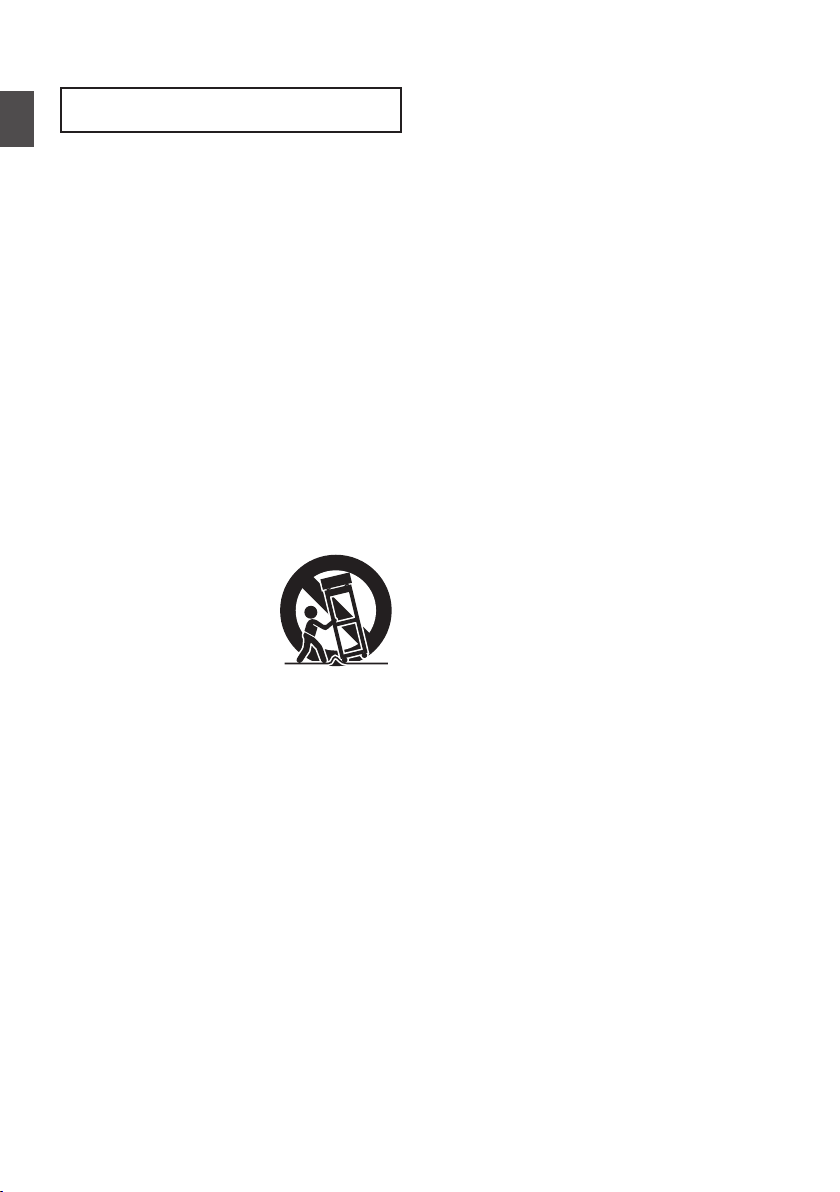
Safety Precautions
1.
2.
IMPORTANT SAFEGUARDS
4.
Unplug this appliance system from the
wall outlet before cleaning. Do not use
liquid cleaners or aerosol cleaners.
Use a damp cloth for cleaning.
5.
Do not use attachments not
recommended by the appliance
manufacturer as they may cause
hazards.
6.
Do not use this appliance near water for example, near a bathtub,
washbowl, kitchen sink, or laundry tub,
in a wet basement, or near a swimming
pool, etc.
Read all of these instructions.
Save these instructions for later use.
7.
3.
All warnings on the product and in the
operating instructions should be
adhered to.
Do not place this
appliance on an
unstable cart, stand,
or table. The
appliance may fall,
causing serious injury
to a child or adult, and serious
damage to the appliance. Use only
with a cart or stand recommended by
the manufacturer, or sold with the
appliance. Wall or shelf mounting
should follow the manufacturer’s
instructions, and should use a
mounting kit approved by the
manufacturer. An appliance and cart
combination should be moved with
care. Quick stops, excessive force,
and uneven surfaces may cause the
appliance and cart combination to
overturn.
8.
Slots and openings in the cabinet and
the back or bottom are provided for
ventilation, and to insure reliable
operation of the appliance and to
protect it from overheating, these
openings must not be blocked or
covered. The openings should never
be blocked by placing the appliance
on a bed, sofa, rug, or other similar
surface. This appliance should never
be placed near or over a radiator or
heat register. This appliance should
not be placed in a built-in installation
such as a bookcase unless proper
ventilation is provided.
9.
This appliance should be operated
only from the type of power source
indicated on the marking label. If you
are not sure of the type of power
supplied to your home, consult your
dealer or local power company. For
appliance designed to operate from
battery power, refer to the operating
instructions.
10.
For added protection for this product
during a lightning storm, or when it is
left unattended and unused for long
periods of time, unplug it from the wall
outlet and disconnect the antenna or
cable system. This will prevent
damage to the product due to lightning
and power-line surges.
11.
Do not allow anything to rest on the
power cord. Do not locate this
appliance where the cord will be
abused by persons walking on it.
12.
Follow all warnings and instructions
marked on the appliance.
13.
Do not overload wall outlets and
extension cords as this can result in
fire or electric shock.
14.
Never push objects of any kind into
this appliance through cabinet slots as
they may touch dangerous voltage
points or short out parts that could
result in a fire or electric shock. Never
spill liquid of any kind on the appliance.
Getting Started
.
Safety Precautions
2
.
Page 3
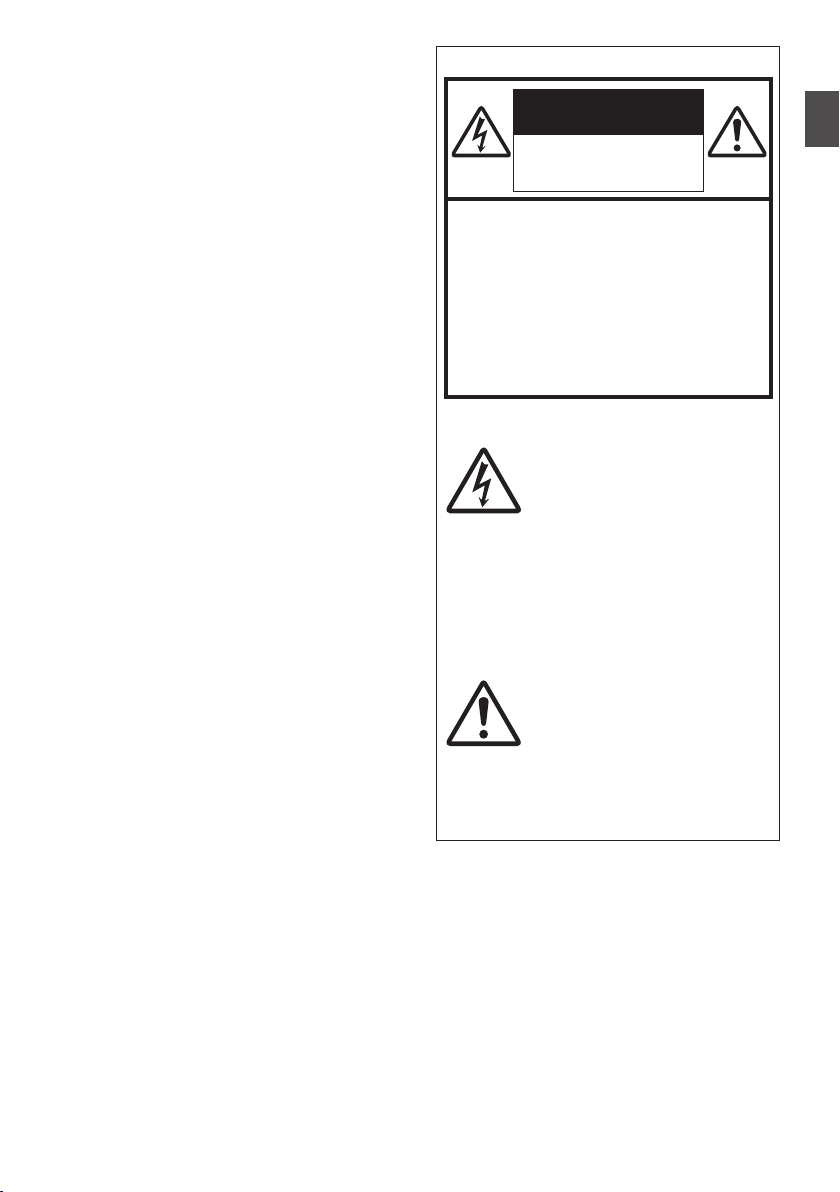
15.
Do not attempt to service this
appliance yourself as opening or
removing covers may expose you to
dangerous voltage or other hazards.
Refer all servicing to qualified service
personnel.
16.
a.
b.
c.
d.
e.
f.
Unplug this appliance from the wall
outlet and refer servicing to qualified
service personnel under the following
conditions:
17.
When replacement parts are required,
be sure the service technician has
used replacement parts specified by
the manufacturer that have the same
characteristics as the original part.
Unauthorized substitutions may result
in fire, electric shock or other hazards.
18.
Upon completion of any service or
repairs to this appliance, ask the
service technician to perform routine
safety checks to determine that the
appliance is in safe operating
condition.
When the power cord or plug is
damaged or frayed.
If liquid has been spilled into the
appliance.
If the appliance has been exposed
to rain or water.
If the appliance does not operate
normally by following the operating
instructions. Adjust only those
controls that are covered by the
operating instructions as improper
adjustment of other controls may
result in damage and will often
require extensive work by a qualified
technician to restore the
appliance to normal operation.
If the appliance has been dropped
or the cabinet has been damaged.
When the appliance exhibits a
distinct change in performance this indicates a need for service.
CAUTION
FOR USA AND CANADA
CAUTION:
TO REDUCE THE RISK OF
ELECTRIC SHOCK.
DO NOT REMOVE COVER (OR
BACK).
NO USER-SERVICEABLE PARTS
INSIDE. REFER SERVICING TO
QUALIFIED SERVICE PERSONNEL.
The lightning flash with
arrowhead symbol, within an
equilateral triangle is
intended to alert the user to
the presence of uninsulated
“dangerous voltage” within
the product’s enclosure that
may be of sufficient
magnitude to constitute a
risk of electric shock to
persons.
The exclamation point within
an equilateral triangle is
intended to alert the user to
the presence of important
operating and maintenance
(servicing) instructions in the
literature accompanying the
appliance.
RISK OF ELECTRIC
SHOCK
DO NOT OPEN
.
Getting Started
.
Safety Precautions
3
Page 4

Information for USA
This device complies with part 15 of the
FCC Rules. Changes or modifications
not approved by JVC KENWOOD could
void the user's authority to operate the
equipment.
This equipment has been tested and
found to comply with the limits for a
Class A digital device, pursuant to Part
15 of the FCC Rules. These limits are
designed to provide reasonable
protection against harmful interference
when the equipment is operated in a
commercial environment. This
equipment generates, uses, and can
radiate radio frequency energy and, if
not installed and used in accordance
with the instruction manual, may cause
harmful interference to radio
communications. Operation of this
equipment in a residential area is likely
to cause harmful interference in which
case the user will be required to correct
the interference at his own expense.
This device complies with Part 15 of the
FCC Rules.
Operation is subject to the following two
conditions: (1)This device may not
cause harmful interference, and (2) this
device must accept any interference
received, including interference that
may cause undesired operation.
Due to design modifications, data given
in this instruction book are subject to
possible change without prior notice.
INFORMATION (FOR CANADA)
RENSEIGNEMENT (POUR CANADA)
This Class A digital apparatus
complies with Canadian ICES-003.
WARNING
TO REDUCE THE RISK OF FIRE OR
ELECTRIC SHOCK, DO NOT
EXPOSE THIS APPLIANCE TO RAIN
OR MOISTURE.
AVERTISSEMENT
POUR EVITER LES RISQUES
D'INCENDIE OU
D'ELECTROCUTION, NE PAS
EXPOSER L'APPAREIL A
L'HUMIDITE OU A LA PLUIE.
Cet appareil num rique de la Class A
est conforme á la norme NMB-003 du
Canada.
Getting Started
.
Safety Precautions
4
.
Page 5

Information for Users on Disposal
of Old Equipment
[European Union]
(Business users)
[Other Countries outside the
European Union]
This symbol indicates that the
electrical and electronic
equipment should not be
disposed as general household
waste at its end-of-life. Instead,
the product should be handed
over to the applicable collection
point for the recycling of
electrical and electronic
equipment for proper treatment,
recovery and recycling in
accordance with your national
legislation. By disposing of this
product correctly, you will help
to conserve natural resources
and will help prevent potential
negative effects on the
environment and human health
which could otherwise be
caused by inappropriate waste
handling of this product. For
more information about
collection point and recycling of
this product, please contact
your local municipal office, your
household waste disposal
service or the shop where you
purchased the product.
Penalties may be applicable for
incorrect disposal of this waste,
in accordance with national
legislation.
If you wish to dispose of this product,
please visit our web page
http://www.jvc.eu to obtain information
about the takeback of the product.
If you wish to dispose of this product,
please do so in accordance with
applicable national legislation or other
rules in your country for the treatment of
old electrical and electronic equipment.
Attention:
This
symbol is
only valid
in the
European
Union.
Dear Customer
This apparatus is in conformance with
the valid European directives and
standards regarding electromagnetic
compatibility and electrical safety.
European representative of
JVC KENWOOD Corporation is:
JVC Technical Services Europe GmbH
Postfach 10 05 04
61145 Friedberg
Germany
This installation should be made by a
qualified service person and should
conform to all local codes.
This installation shall be in accordance
with the National Electrical Code
ANSI/NFPA 70.
The unit is to be powered by a Listed
Class 2 power supply or using the PoE
Plus.
The AC 24V power supply should
conform to the following: Class 2 only
(For USA), isolated power supply only
(For Europe and other).
Any Mention in this manual of Alarm
inputs/outputs have not been evaluated
by UL to be used for Burglar Alarm
Functionality.
Sehr geehrter Kunde, sehr geehrte
Kundin, dieses Gerät stimmt mit den
gültigen europäischen Richtlinien und
Normen bezüglich elektromagnetischer
Verträglichkeit und electrischer
Sicherheit überein.
Die europäische Vertretung für die
JVC KENWOOD Corporation ist:
JVC Technical Services Europe GmbH
Postfach 10 05 04
61145 Friedberg
Deutschland
0
0
0
WARNING (FOR EUROPE):
This is a Class A product. In a domestic
environment this product may cause
radio interference in which case the
user may be required to take adequate
measures.
.
Getting Started
.
Safety Precautions
5
Page 6

Consult your dealer as special
technique is required when
installing this product. Ensure that
the fixing screws or nuts are
tightened securely, otherwise, the
Getting Started
unit may fall off.
Mounting to a firm place
As the unit contain parts rotating at high
speed, mount it on a firm place with
sufficient strength to support the
vibration and weight of the unit.
Mass : Approx. 2.0 kg (VN-H657U)
Approx. 5.6 kg (VN-H657WPU)
If the strength is weak, the vibration will
cause fuzzy images on the monitor
screen. In the worst scenario, the
camera may even fall off and hit
somebody, resulting in serious
accidents.
Mount the camera correctly
Make sure to use the ceiling mount
section. (VN-H657U)
Be sure to connect the fall prevention
wire and tighten the fixing screws or
nuts securely.
Using the correct power and voltage
To supply power to this product, make
use of AC 24 V 50 Hz/60 Hz or PoE Plus
(IEEE802.3at Type2). Make use of the
correct voltage.
Be sure to use an AC 24 V supply that is
isolated from the primary power supply
circuit.
Supplying a power beyond the rated
value may result in failures, smoke or fire.
If the camera breaks down, turn off the
power and contact your dealer
immediately.
When a power beyond the rated value is
supplied, the internal components may
be damaged even if no abnormality is
found on the appearance and operation
of the camera. Please contact your
dealer immediately for servicing
(charged separately).
This unit is able to divert lightning
conduction to itself and the connecting
cables to a certain extent but this is not
100 % guaranteed. For installation
locations that are likely to suffer
lightning strikes, be sure to take
appropriate measures such as adding
arrestor to the connecting cables.
Inspect the unit regularly.
Screws may be loosened due to
vibration or deterioration of the
mounting section. Perform regular
inspections for loosened screws and
check whether there is any danger of
the unit falling off.
Do not hang on this product, shake it,
or hang objects over it. Applying an
excessive load may cause the product
to fall off and result in accidents.
Do not modify this product. It may result
in accidents.
Do not place any object inside the
product. Placing a metallic or
inflammable object may cause a fire or
shock hazard.
Safety Precautions
6
Page 7
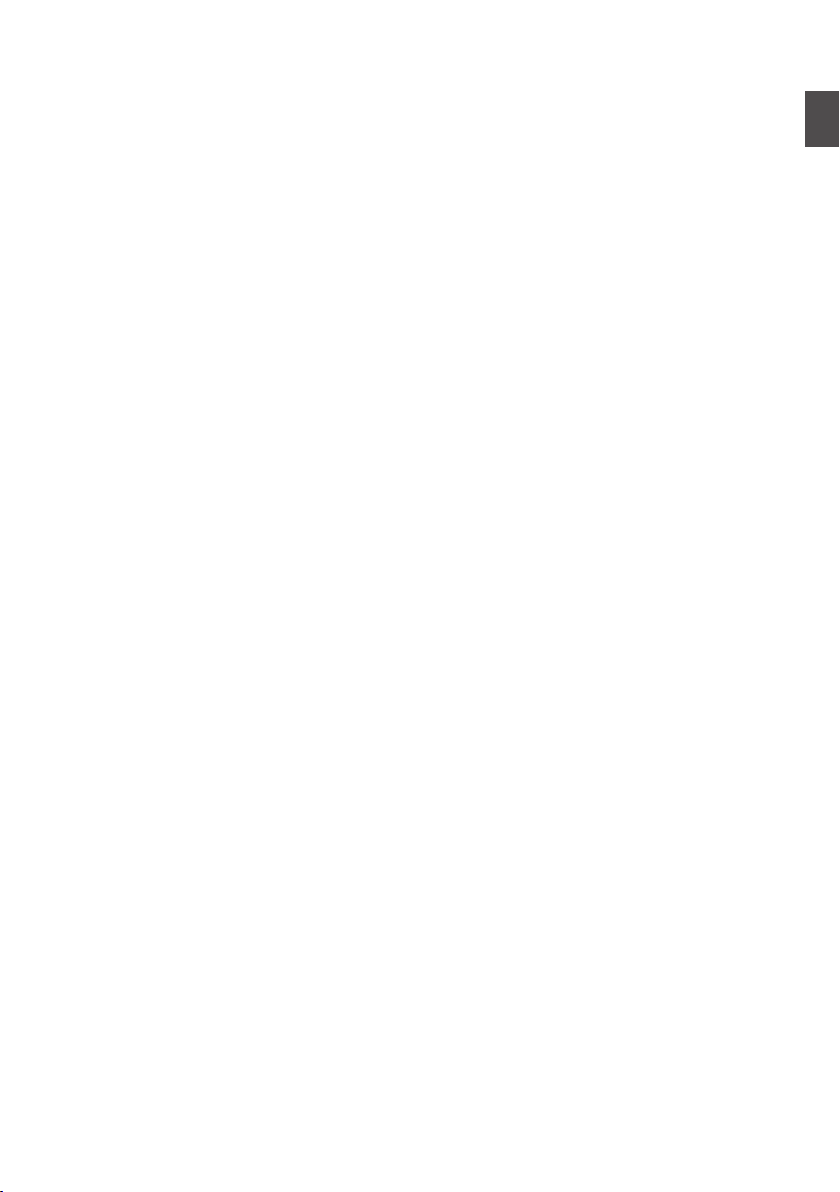
Contents
Getting Started
Safety Precautions ............................................ 2
Contents ............................................................ 7
Features ............................................................ 8
Precautions ..................................................... 10
Accessories ..................................................... 13
Name of Parts .................................................. 14
VN-H657U ................................................... 14
VN-H657WPU ............................................. 16
Alarm Input/Output Signal ............................... 17
Camera Setting Requirements
Operating Environment ................................... 18
Network ........................................................... 18
Images ............................................................ 20
Settings Page .................................................. 20
Pages Available to Each User ......................... 21
Mounting the Camera
Installation and Connection Preparations
(VN-H657U) .................................................... 22
Mounting the Camera (VN-H657U) ................. 25
Installation and Connection Preparations
(VN-H657WPU) ............................................... 27
Mounting the Camera (VN-H657WPU) ........... 29
IP Address Settings
IP Address Setting Procedure ......................... 32
Step1 Set the IP Address of the Computer for
Configuring the Camera Settings ..................... 32
Step2 Internet Explorer Setting ........................ 33
Step3 Connecting the Camera to the Computer
......................................................................... 34
Step4 IP Address Setting for the Camera ........ 35
Setting Using Internet Explorer
How to Open the Settings Page ...................... 37
Built-in Viewer Menu List ................................. 37
[Basic Setting1] Page ...................................... 38
[Basic Setting2] Page ...................................... 39
[Advanced Settings] Page ............................... 41
[Camera] Page ............................................. 41
[Encoding] Page .......................................... 45
[Alarm] Page ................................................ 48
[Alarm Environment] Page ........................... 50
[FTP Recording] Page ................................. 52
[PTZ] Page ................................................... 54
[Auto Patrol] Page ........................................ 56
[Privacy Mask] Page .................................... 57
[Motion Detection] Page .............................. 59
[Tampering Detection] Page ........................ 60
[Network] Page ............................................ 61
[Protocol] Page ............................................ 62
[Multicast] Page ........................................... 64
[Time] Page ................................................. 65
[Password] Page .......................................... 66
[Maintenance] Page ..................................... 67
[Miscellaneous] Page ................................... 68
[Operation] Page .......................................... 68
[Settings] Page ............................................ 69
[Position List] Page ...................................... 69
[Patrol Settings] Page .................................. 70
List of Factory Defaults of Each Page .............. 71
Operation
Built-in Viewer Operation ................................. 74
Built-in Viewer Screen Configuration ............... 74
[Control] ........................................................... 76
[Image Settings] Settings ............................. 76
[PTZ Settings] .............................................. 78
[PTZ Control] ............................................... 81
[Viewer Setup] ................................................. 84
[Unicast] Settings ......................................... 84
[Multicast] Settings ....................................... 85
[On Screen Display] Settings ....................... 86
[Other] Settings ............................................ 87
Exiting Built-in Viewer ...................................... 87
Others
Troubleshooting .............................................. 88
Consumable Parts ........................................... 91
Appendix (Restrictions during Multi-encoding)
......................................................................... 92
Specifications .................................................. 95
Getting Started
Contents
7
Page 8

Features
Support for PoE (Power over Ethernet)
Plus
This camera supports PoE Plus (IEEE802.3at Type
Getting Started
2) and enables power supply through a LAN cable.
*1 Make use of an AC 24 V power supply when
using the heater of VN-H657WPU.
*2 Use a hub or a power supply device that
supports PoE Plus (compliant with
IEEE802.3at Type 2). Power cannot be
supplied through a hub that supports PoE
(IEEE802.3af-compliant).
Dual Stream Full Frame Rate
Transmission
Streams with a frame size of 1920´1080 and 640
´480 can be distributed simultaneously at 30 fps.
Multi-encode
This product comes with a high-performance
encoder, which enables three encoding tasks to be
performed simultaneously.
Realizing a High Picture Quality
This product uses 2,000,000-pixel CMOS sensor
and 3D noise reduction to prevent the screen from
appearing grainy, thereby achieving high picture
quality in low illuminance.
It supports the 1080P (1920x1080) Full HD
resolution. In addition, output in the following
resolutions is also possible: Megapixel
(1280x960), HD720P (1280x720), D1 (720x480),
VGA (640x480), HVGAW (640x360), SIF
(352x240), QVGA (320x240)
Long Magnification Zoom Lens
The optical 18 times long magnification lens allows
you to conduct detailed monitoring. The high power
and large focal ratio F1.6 (WIDE edge) and bright
zoom lens realize 0.7 lux (AGC High, 50 %) high
sensitivity during color mode.
Equipped with High Precision High
Speed Rotation Platform
The direct drive rotation platform rotates at a high
speed of about 400 °/s both horizontally and
vertically, thus allowing the camera to move to the
preset positions quickly. As it does not have a
slowdown mechanism, it is very durable, has a high
stopping accuracy and can rotate smoothly even at
low speed.
Day/Night Surveillance
This product is equipped with an infrared filter
mechanism. During low illuminance such as
nighttime, switching the infrared filter to OFF will
switch the product to high sensitivity mode (B&W).
Use of “One-touch Lock Mechanism”
(VN-H657U)
It employs an original ““one-touch lock mechanism”
for easy attachment/detachment, making
installation and maintenance simple.
Privacy Mask function
This function allows you to blank out areas that you
do not wish to display in the location to be recorded.
Motion Detection Feature
This feature enables output of an alarm upon
detection of motion in the video image within preset
area. Pre-/post-recorded JPEG image files can be
sent to the FTP server by the alarm.
Support for Multicast
This product supports multicast, which enables
transmission of image data to multiple computers
on the network without lowering the frame rate.
HTTP-based API
This product comes with HTTP-based API. This
feature enables you to perform setting and control
via the network.
Equipped with Built-in Viewer Software
This product comes with a Built-in Viewer that
enables you to monitor camera images (JPEG or
H.264) on the computer. It can also be used to
configure the camera settings and control the
camera. It also employs a GUI for greater
user-friendliness.
Waterproof and Weatherproof Chassis
(VN-H657WPU)
This camera is equipped with a dust-proof and
drip-proof mechanism that prevents it from being
subject to rain, and therefore can be installed
outdoors. (IP66 specification)
* However, VN-H657U can only be used indoors.
Do not use them in an outdoor environment or
expose them to moisture.
8
Features
Page 9
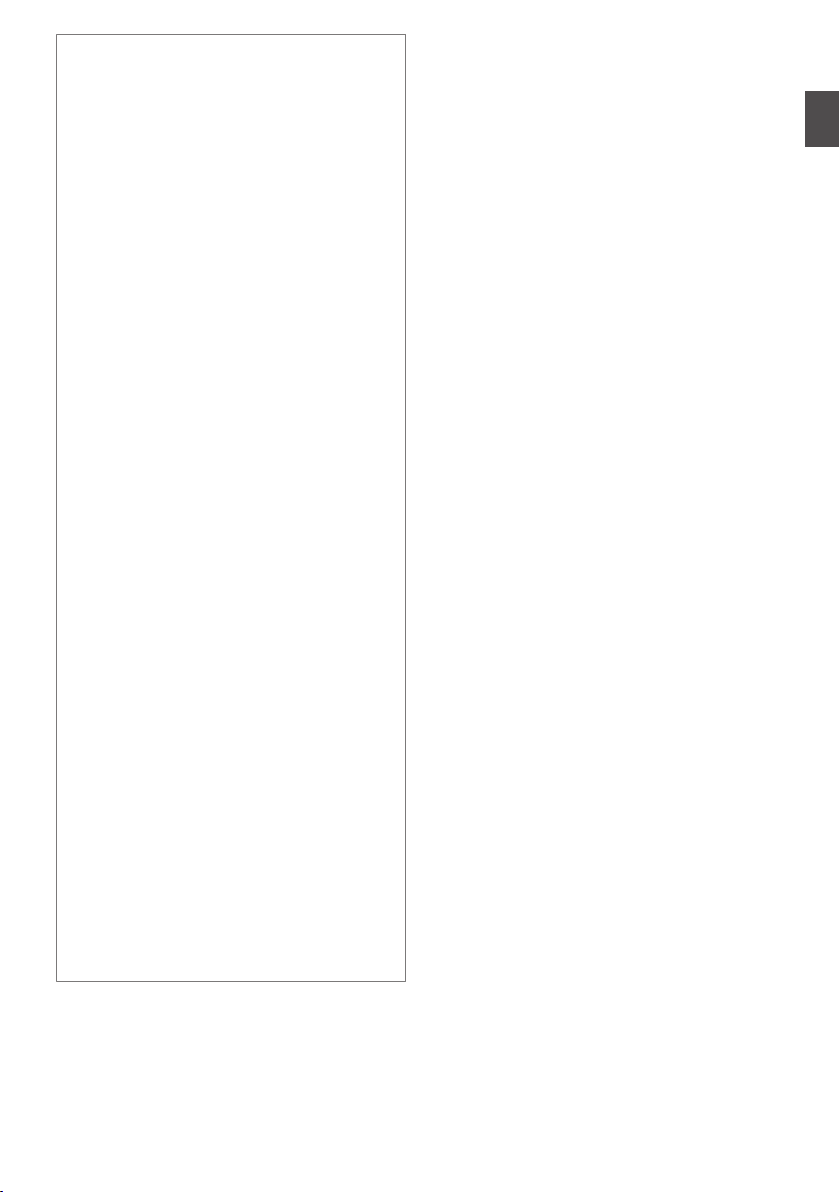
How to read this manual
0
In addition to the descriptions on the product and
ways to install the camera described in
INSTRUCTIONS (Installation/IP Address
Settings), this manual also contain descriptions
on setting using Internet Explorer as well as
operation of the Built-in Viewer.
0
The supplied CD-ROM contains
“INSTRUCTIONS” (this manual), “API Guide”
(pdf), “JVC-VN-SearchTool”, “JVC-VN-IP
Settings Tool”, and “README” (txt).
0
You can view the Mobile User Guide on an
Android or iPhone terminal from a remote
location. You can view the Mobile User Guide
using the browser on your Android phone or
iPhone. For more details, please visit the website
below
http://manual3.jvckenwood.com/pro/mobile/
global/
Symbols used in this manual
Note : States precautions to be taken during
Memo : States restrictions on the functions or use
A
Contents of this manual
operation.
of this equipment. For reference purposes.
: Indicates the page numbers or items to
refer to.
0
Our company holds the copyright to this manual.
Any part or all of this manual may not be
reproduced without prior consent from the
company.
0
Windows, Internet Explorer and ActiveX are
registered trademarks of Microsoft Corporation in
the U.S. and other countries.
0
Intel Core is a registered trademark of Intel
Corporation in the U.S. and other countries.
0
iPhone is a registered trademark of Apple Inc. in
the U.S. and other countries.
0
Android is a registered trademark of Google Inc.
0
QR Code is a registered trademark of Denso
Wave Incorporated.
0
Product names of other companies described in
this manual are trademarks or registered
trademarks of the respective companies.
Symbols such as ™, ® and © are omitted in this
manual.
0
Design, specifications and other contents
described in this manual are subject to change for
improvements without prior notice.
0
Screen displays in this manual may differ from the
actual ones.
0
The features and settings unique to each model
are identified by the camera model and series
name.
Getting Started
Features
9
Page 10
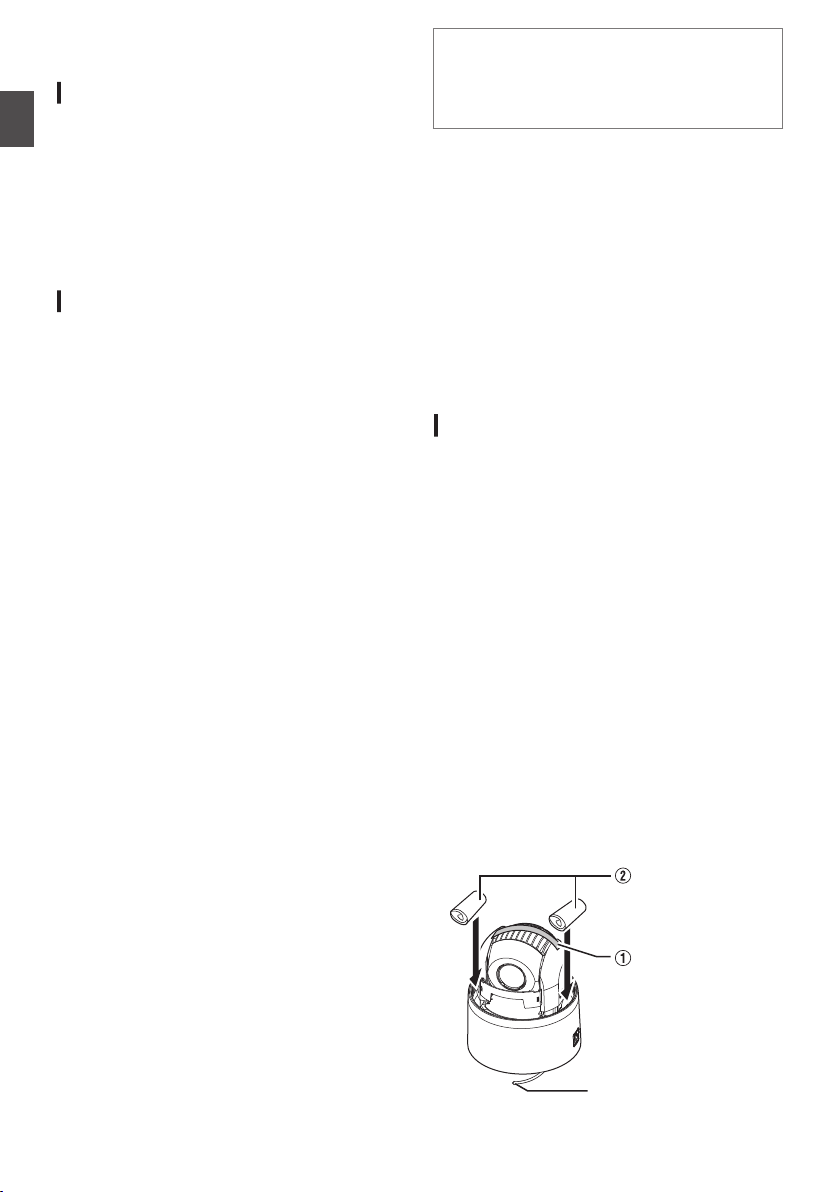
Precautions
Pull out the tip of the fall
prevention wire
Cushioning
material
Secure with
tape
Updated Information
0
For the latest firmware version, please visit our
website.
Getting Started
(The latest firmware version can be found on the
Download page of V.NETWORKS.)
http://www3.jvckenwood.com/english/pro/
vnetworks/index.html
0
For more details on firmware update, refer to the
Firmware item on the [Maintenance] page.
(A P67 [[Maintenance] Page] )
Storage and Operating Environment
0
VN-H657U is an indoor camera. It cannot be used
outdoors.
0
VN-H657U is a pendant mount camera. Be sure
to place the camera head horizontally. The
product will not work properly if it is tilted.
0
VN-H657WPU is specially designed to be
mounted on walls. Be sure to place the camera
head horizontally. The product will not work
properly if it is tilted.
0
Use of this product and cables connected to this
product at locations where strong electric waves
and magnetic waves are generated (e.g., near
radio, TV, transformer, monitor, etc.) may cause
noise interferences in the images or changes in
the color.
0
Inadequate heat ventilation may result in
malfunction of this product. Be sure not to block
vents around the product. This product
discharges heat from the surface of the main unit.
0
Do not install it at locations directly subjected to
cold air such as near the vents of air-conditioners
or at locations with high temperature.
Condensation may occur inside the dome cover.
0
Do not store in the following environments.
It might result in malfunctions or failure.
0
Locations beyond the allowable operating
humidity range of 20 %RH to 90 %RH.
(Condensation is not allowed)
0
Near equipment that emits strong magnetic
fields, such as transformers or motors.
0
Near equipment that emits radio waves, such
as transceivers and mobile phones.
0
Locations with excessive dust and sand.
0
Locations that are subject to vibration such as
inside the car or ship.
0
Locations prone to moisture such as window
side.
0
Locations subject to steam or oil, such as
kitchens.
0
Special environment, such as those with
combustible atmosphere
0
Locations that are subjected to radiation,
X-rays, salt attack or corrosive gases.
0
Locations where medicine is used such as
pools.
0
Hot or cold places that are beyond the
allowable operating temperature range
Allowable operating temperature (VN-H657U)
-10 °C to 50 °C
Allowable operating temperature (VN-H657WPU)
AC 24 V power supply : -40 °C to 55 °C
PoE Plus power supply : -10 °C to 55 °C
* When power is supplied to VN-H657WPU using
PoE Plus, the heater will not work. Use an AC 24
V power supply when using the camera in an
environment under -10°C.
0
When the power of the VN-H657WPU is turned
on in a low-temperature environment (-40 °C to
-20 °C), the camera cannot be accessed during
the interval (up to two hours) while the interior is
being heated up by the built-in heater. It is
therefore recommended that power be supplied
to the camera at all times when the surrounding
temperature is low.
0
VN-H657WPU is compliant with IP66, but this is
not a guarantee that it will not be subject to water
seepage in any type of environment.
Transportation
0
Do not throw away the original box of the unit.
Keep it and use it for transporting the unit in
future.
0
As the camera unit is of an easily rotatable
structure, secure the camera unit inside the
dome cover such that it does not rotate before
transporting. Otherwise, an error may occur
during camera operation.
A
With the lens facing the horizontal direction,
secure the lens unit with a tape.
B
Insert cushioning material wrapped with air
caps (approx. 50 mm ´ 200 mm) at two
opposite sides of the camera.
0
When attaching the ceiling mount section to the
camera unit before transporting, pull out the tip
of the fall-prevention wire to prevent it from being
caught between the camera and the ceiling
mount section. Otherwise, it may be difficult to
detach the ceiling mount section from the
camera. (VN-H657U)
For VN-H657U
.
10
Precautions
Page 11

For VN-H657WPU
Secure with
tape
.
Transporting the Unit
0
Remove the connecting cables when
transporting the unit.
0
When transporting the unit, turn off the power of
the system.
0
Pack the unit with cushioning material so as to
avoid shock when transporting.
0
Handle the unit with care and do not subject it to
vibration or shock.
Copyright Protection
0
With the exception of the user being the
copyright holder or when permission such as for
duplication has been granted by the copyright
holder, permission is required in principle for the
duplication, modification, or transmission of
copyrighted video and audio data.
Unauthorized duplication, modification, or
transmission of copyrighted material may
constitute a copyright infringement, and the user
may be liable to compensate for any damages.
When using copyrighted video/audio data, be
sure to check the license agreement of the
copyrighted material thoroughly.
When rights or rights holders are involved with
regard to the targeted duplicating subject,
permission may be required for shooting or
using (processing) it. Be sure to check the
licensing conditions thoroughly.
Copyright
0
Please note that broadcasting materials
recorded with this camera for profit or for the
general public to watch may violate the author’s
rights protected under copyright law.
0
Use of recorded materials without prior consent
from the author is forbidden under copyright law
except in limited, specific instances.
Maintenance
0
Turn off the power before performing
maintenance.
0
Wipe using a soft cloth.
Wiping with thinner or benzene may melt or tarnish
its surface. For tough stains, wipe using a cloth that
is dipped into a neutral detergent diluted with
water, followed by wiping with a dry cloth.
0
When the same position is monitored continuously
over a long period, the increased contact
resistance on the horizontal rotation section may
cause noise interferences in the images and
operation from the computer may become
unstable. As such, this product is equipped with
an auto cleaning function that performs cleaning
once a week.
Disclaimer
0
The motion detection and tampering detection
features are not intended to prevent theft or fire.
Our company shall not be liable for any
inconveniences or failures that occur.
0
We shall not be responsible for any losses
incurred in the event of privacy invasion caused
by the camera footages of this product.
Saving Energy
0
If the camera is not to be used for a long time,
turn off the power of the system for safety and
energy conservation reasons.
Auto Focus
0
Auto Focus operation can be performed on this
product after the PTZ (pan/tilt/zoom) operation
stops.
For more details, refer to “Easy AF” on the [PTZ
Control] page.
(A P82 [ [PTZ Control] ] )
0
The Auto Focus function on this product may not
be able to achieve focus depending on the camera
setting, subject, and light condition. In this case,
please adjust the focus manually.
0
Objects which are difficult to be focused
automatically
0
When the brightness of the image plane is
extremely high (bright)
0
When the brightness of the image plane is
extremely low (dim)
0
When the brightness of the image plane is
constantly changing (for example, a blinking
light)
0
When there is almost no contrast
0
When there are repetitive vertical striped
patterns on the image plane
0
Auto Focus is difficult to set under the following
conditions
0
When sensitivity is increased with AGC and the
screen is grainy
0
When there is less movement on the screen
due to the Sense Up function.
0
When there is no clear contour in electronic
zoom
Getting Started
Precautions
11
Page 12

Zoom Operation
0
The following phenomena are the results of the
built-in lens performance and are not
malfunctions.
0
When manual operation or preset is selected,
Getting Started
focus moves slightly after the zoom operation
has stopped near the TELE edge.
0
Manual zoom operation is not smooth.
0
When Preset is selected, the camera
becomes out of focus for an instant during
zooming.
Others
0
This camera will perform the initial operation of
pan/tilt/zoom upon powering on. It takes about
90 seconds before the initial operation starts.
This is not a malfunction.
0
Do not subject the lens to strong light source
such as sun rays. This may cause the equipment
to malfunction.
0
This camera comes with a built-in AGC circuit.
The sensitivity increases automatically at a dark
place and noise may become noticeable on the
screen. This is not a malfunction.
0
While AGC is activated, if a transceiver which
causes strong electromagnetic wave is used
near the camera, the picture may suffer from
beat. Please use the camera more than three
meters away from such transceivers.
0
When this camera is used in the White Balance
“ATW-Narrow”, “ATW-Wide” or “ATW-Full”
(automatic adjustment) mode, the color tone
may differ slightly from the actual color due to
the principle of the automatic color temperature
tracking white balance circuit. This is not a
malfunction.
0
If a high brightness object (such as a lamp) is
shot, the image on the screen may have white
vertical tailings. This phenomenon (smear) is
characteristic of solid-state image sensors and
is not a malfunction.
0
Do not touch the dome cover with your hands.
Dirty covers will cause image deterioration.
0
The dome cover may fog up due to the drastic
change of temperature when humidity is high.
0
Noises from an external source may cause the
alarm to malfunction even when the alarm signal
cable used is within 50 m. In this case, move the
cable away from the noise source.
0
Depending on the stop position and rotation
speed of the horizontal/vertical rotation
platform, the running sound of the rotation
platform’s motor may be heard, but this is not a
malfunction.
0
When using multicast, make use of an
IGMPv2-compliant network switch.
0
Some switching hubs of products that are
equipped with intelligent features may include a
broadcast/multicast suppression function.
Viewing of multicast images on this product may
fail if this function is enabled.
Precautions
12
0
The electronic shutter of this product is set to
“1/30” by default. For regions with a commercial
power supply frequency of 50 Hz, switch to
“Flickerless” during use under fluorescent lights
(excluding inverter lighting equipment) to
prevent flickers.
0
The dark areas on the screen may appear grainy
or white spots may increase. When switching
between color and black-and-white images, the
brighter area on the screen is emphasized,
which may reduce the visibility. However, this is
not a malfunction.
0
If the power supply voltage is momentarily cut
off or reduced due to lightning or turning on of
the air conditioner’s power, the image may be
disrupted or noise interference may occur.
0
As the dome cover is of a semiglobular shape,
image distortion will occur at the hemispherical
edge. When the hemispherical edge of this unit
is masked and horizontal level is shot in a tilt
direction, the hemispherical edge will enter the
field angle. This may cause the upper edge of
the screen to become black and the focus
unclear. In this case, you can avoid shooting the
above area by using the Tilt Limit settings.
(A P55 [ Tilt Limit ] )
0
When shooting objects with a luminance
difference or near a light source, ghost may
occur on the screen. This is a feature of the
dome cover and the built-in lens, and is not a
malfunction.
0
In particular, manual and auto pan operation
near the TELE edge (telephoto side) may cause
the screen to vibrate (unsmooth rotation). This
is a feature of the motor and is not a malfunction.
0
As long magnification lens is used in this
product, the focus may be unclear due to
temperature changes but this is not a
malfunction.
0
Preset the focus under an environment with a
temperature closest to that in your actual usage.
If the temperature change is large and the focus
becomes unclear, preset the focus again before
using the product.
0
If you sense that the focus has become unclear
due to temperature changes, use the Auto
Focus function or reset the focus manually.
0
The time of the internal clock may be
significantly out of alignment if the power of the
product is turned off for a long time or when there
is prolonged power failure. If this occurs,
readjust the clock time.
A P65 [[Time] Page] )
(
Page 13

0
The fan inside this unit is a consumable part.
Replace the fan every five years. You can also
set the alarm trigger to notify on fan stoppage via
mail or TCP when the fan stops functioning for
some reasons.
(A P48 [[Alarm] Page] )
0
If the fan stops functioning, turn off this unit and
consult your dealer.
0
Before starting an important recording, be
sure to perform a test recording in order to
confirm that a normal recording is possible.
0
We do not accept liability for the loss of a
recording in the case of it becoming
impossible to record due to a problem in the
video camera, VTR, hard disk recorder or
video tape.
0
The motion detection and tampering
detection features are simple functions. They
cannot be used as a substitute for a security
alarm. JVC shall not be liable for any
inconveniences or damages caused in the
event of false detection or failure to detect by
these functions. We shall not be liable for any
inconveniences or damages caused as a
result of operational failure for alarm input/
output.
Accessories
Before mounting this product, please check to
ensure that all the following accessories and
attachments are available.
VN-H657U
0
INSTRUCTIONS (Installation/IP Address
Settings): 1
0
Warranty Card (for USA): 1
0
Template: 1
0
CD-ROM: 1
0
Wire Clamp: 1
VN-H657WPU
0
INSTRUCTIONS (Installation/IP Address
Settings): 1
0
Warranty Card (for USA): 1
0
CD-ROM: 1
0
RJ-45 Conversion Connector: 1
0
Silica Gel: 3
Getting Started
Precautions
13
Page 14
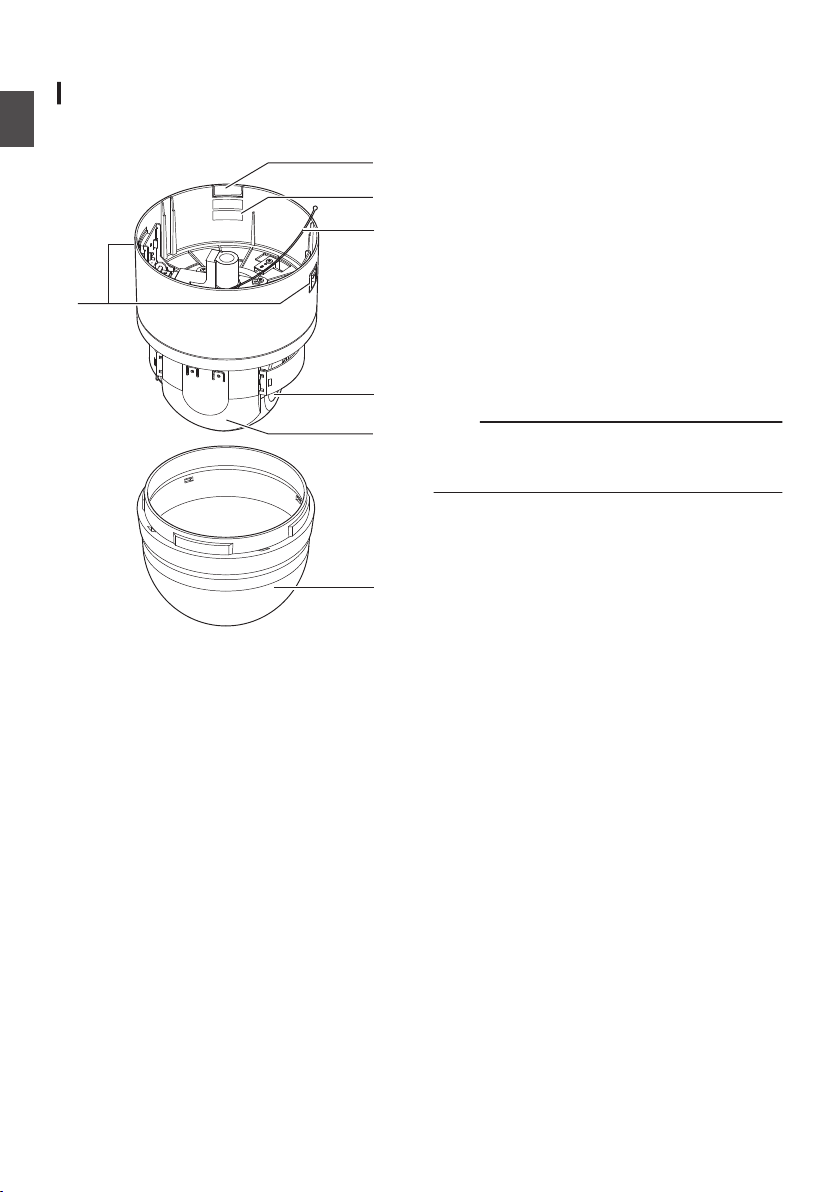
Name of Parts
D
E
G
B
C
F
A
VN-H657U
Camera
Getting Started
A
Camera fixing lock knob (x2)
This mounts the camera on the ceiling and
secures it so that it does not fall.
B
Cable cover
To pull the cables from the side and mount the
camera, remove the cover.
(A P24 [Pulling out the cables from the side] )
C
[MAC address] indication
The MAC address is a unique physical address
of the product. This address cannot be altered.
D
Fall prevention wire
Attach it to the “fall prevention wire fixing
bracket N” of the ceiling mount section.
E
Lens (camera module)
You cannot replace the lens alone.
F
Camera head
G
Dome cover
The dome cover is a delicate object. Handle it
with care.
Note :
0
Do not peel off the protective sheet which is
attached at shipment, until the dome cover is
mounted on the main unit.
.
Name of Parts
14
Page 15
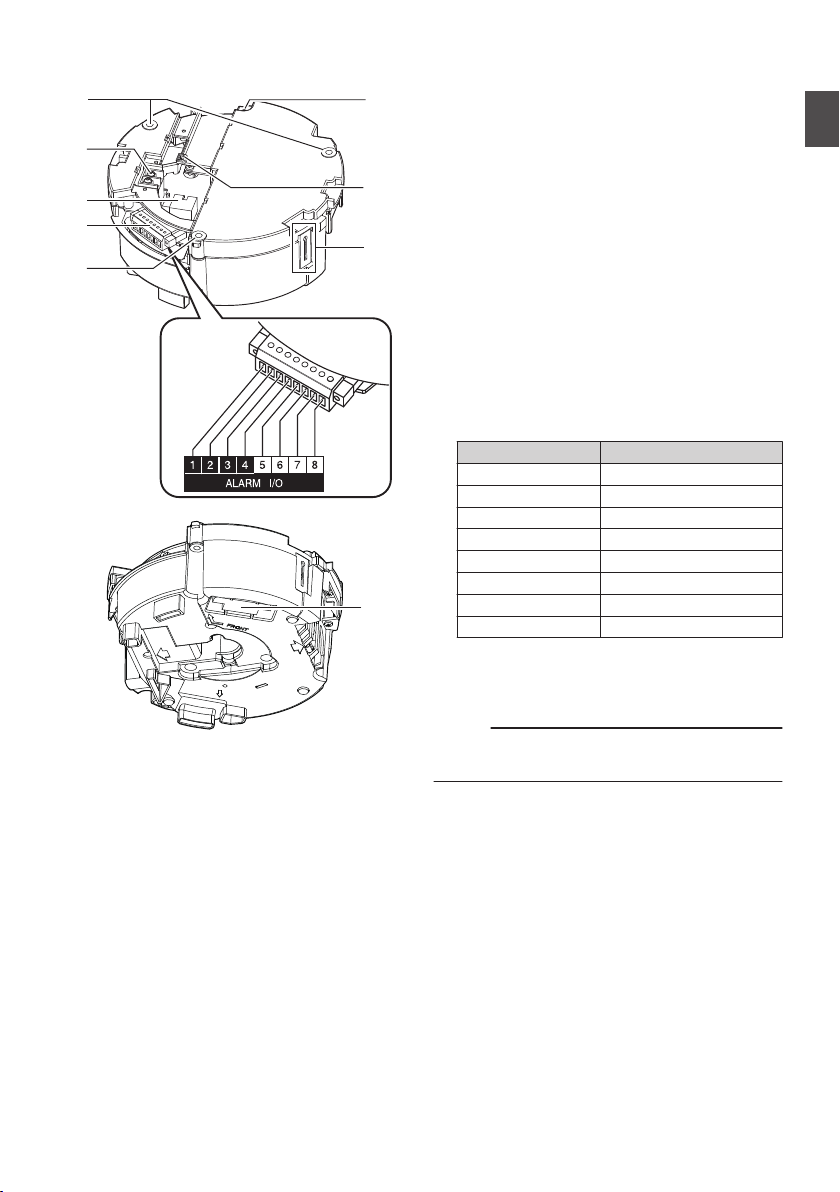
Ceiling mount section
I
K
H
J
M
N
L
H
O
Reverse side
Terminal
.
H
Fixing holes (x3)
This hole is for mounting the ceiling clamping
bracket to the ceiling or the ceiling recessed
bracket (WB-S685U: Sold separately).
I
[AC24VHINPUT] AC 24 V input terminal
For connecting to AC 24 V power.
(A P23 [Connect the power cable.] )
J
[10BASE-T/100BASE-TX] LAN cable
connection terminal
For connecting the unit to the network.
It supports PoE Plus (IEEE802.3at Type 2) and
enables you to use this camera without having
to connect to a power supply using a power
cord.
(A P23 [Connect the LAN cable.] )
K
Alarm signal terminal (8-pin)
For connecting the alarm signal cable.
(A P17 [Alarm Input/Output Signal] )
(A P24 [Connect the alarm signal cable to the
alarm signal terminal.] )
List of Alarm Signal Terminal Signals
Pin Number Signal Name
1 INPUT1
2 INPUT1 COM
3 INPUT2
4 INPUT2 COM
5 OUTPUT1
6 OUTPUT1 COM
7 OUTPUT2
8 OUTPUT2 COM
L
Fall prevention wire (for ceiling) mounting hole
Mount a fall prevention wire (for ceiling) from the
ceiling slab or channel to this hole to prevent the
camera from falling.
Memo :
0
The fall prevention wire (for ceiling) is not
supplied.
M
Wire clamp fixing hole
This is used to bundle wires.
N
Fall prevention wire fixing bracket
This is for attaching the “fall prevention wire D”
of the camera.
O
Camera connection terminal (female)
For connecting to the connection terminal
(male) of the camera.
Getting Started
Name of Parts
15
Page 16
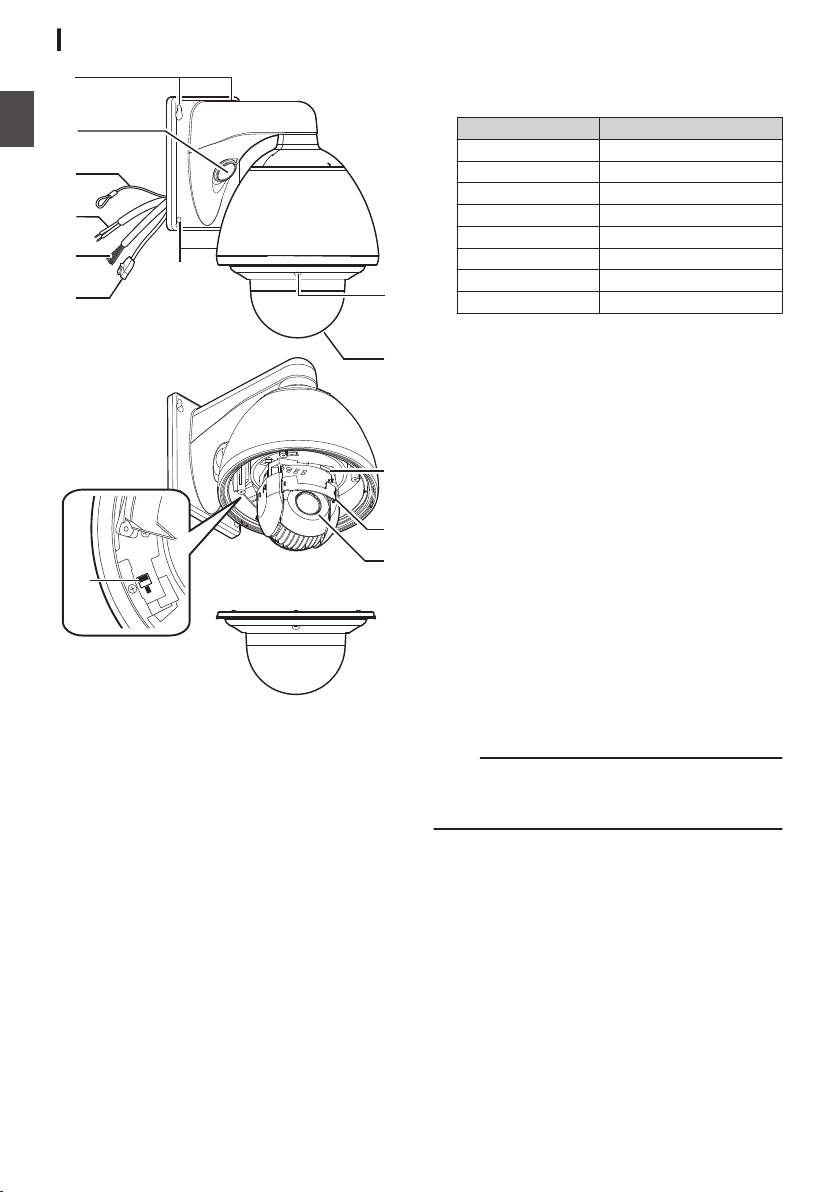
A
B
C
D
E
A
F
H
I
J
K
L
G
Getting Started
VN-H657WPU
.
A
Camera securing hole (x4)
This hole is used for mounting the camera on
the wall.
B
Cable connecting hole, cap
Remove the cap and pull out the cables from
this hole for connection.
(A P28 [Remove the cable connection cap.] )
C
Fall prevention wire
Connects the camera to the wall. Secure the
camera tightly to the anchor bolts used to mount
the fall prevention wire on the wall.
(A P29 [Mount the fall prevention wire.] )
D
AC 24 V power cable
For connecting to AC 24 V power.
(A P29 [Connect the power cable.] )
E
Alarm signal cable (8 pcs)
This cable is for alarm input and alarm output.
(A P30 [Connect the alarm signal cable.] )
List of Alarm Signal Cable Signals
Cable color Signal Name
Brown Input 1
Red Input 1 (COM)
Orange Input 2
Yellow Input 2 (COM)
Green Output 1
Blue Output 1 (COM)
Purple Output 2
Gray Output 2 (COM)
F
LAN cable
For connecting the unit to the network.
It supports PoE Plus (IEEE802.3at Type 2) and
enables you to use this camera without having
to connect to a power supply using a power
cord.
(A P30 [Connect the LAN cable.] )
G
Heater ON/OFF switch
This is the ON/OFF switch of the built-in heater.
The built-in heater prevents the dome cover
from fogging up and snow or frost from
attaching to the dome cover. When installing the
heater at an unrequired location, turn OFF the
switch of the heater. When it is set to ON, the
heater will be automatically controlled to adjust
the internal temperature to an appropriate level.
It is usually set to ON.
(A P27 [Installation and Connection
Preparations (VN-H657WPU)] )
H
Dome cover fixing screws (x4)
I
Dome cover
The dome cover is a delicate object. Handle it
with care.
Note :
0
It is covered with a protective sheet during
shipment. Do not remove this sheet until
installation is complete.
J
[MAC address] indication
The MAC address is a unique physical address
of the product. This address cannot be altered.
K
Camera head
L
Lens (camera module)
You cannot replace the lens alone.
Name of Parts
16
Page 17

Alarm Input/Output Signal
IN
COM
OUTPUT
COM
22
Alarm Input Signal
Connect to sensors such as infrared sensors, door
sensors, metal sensors and manual switches.
0
To prevent noise from entering the internal
circuit, supply non-voltage contact signal to the
alarm input signal.
Memo :
0
You can configure whether to set the alarm when
the contact is short (MAKE) or open (BREAK) in
the [Alarm] page of the [Advanced Settings]
page.
(A P48 [[Alarm] Page] )
0
You can configure whether to set the alarm when
the contact is short (MAKE) or open (BREAK) in
the [Alarm] page of the [Advanced Settings]
page.
For more details, refer to the “[Alarm] Page” in
“INSTRUCTIONS” of the supplied CD-ROM.
0
Apply such that the alarm signal continues for at
least 500 ms. The alarm signal may not be
recognized if it is less than 500 ms.
Note :
0
Do not supply voltage.
Alarm Output Signal
Connect to alarm devices such as alarm, indicator,
light or buzzer.
0
Alarm output signal is an open collector output
insulated with photo coupler.
Memo :
0
You can select whether to set the contact to
short (Make) or open (Break) during an alarm in
the [Alarm] page of the [Advanced Settings]
page.
(A P48 [[Alarm] Page] )
0
You can select whether to set the contact to
short (Make) or open (Break) during an alarm in
the [Alarm] page of the [Advanced Settings]
page.
For more details, refer to the “[Alarm] Page” in
“INSTRUCTIONS” of the supplied CD-ROM.
Note :
0
As this terminal is polarized, be sure to connect
it such that the voltage of the OUTPUT output is
higher than that of the COM output.
0
It will be damaged if reverse voltage is supplied.
Getting Started
.
Rating
Low-level terminal current : 1 mA and below
High-level terminal voltage : 3.3 V
.
Rating
Max. applied voltage : DC 20 V
Max. driving current : 25 mA
Alarm Input/Output Signal
17
Page 18
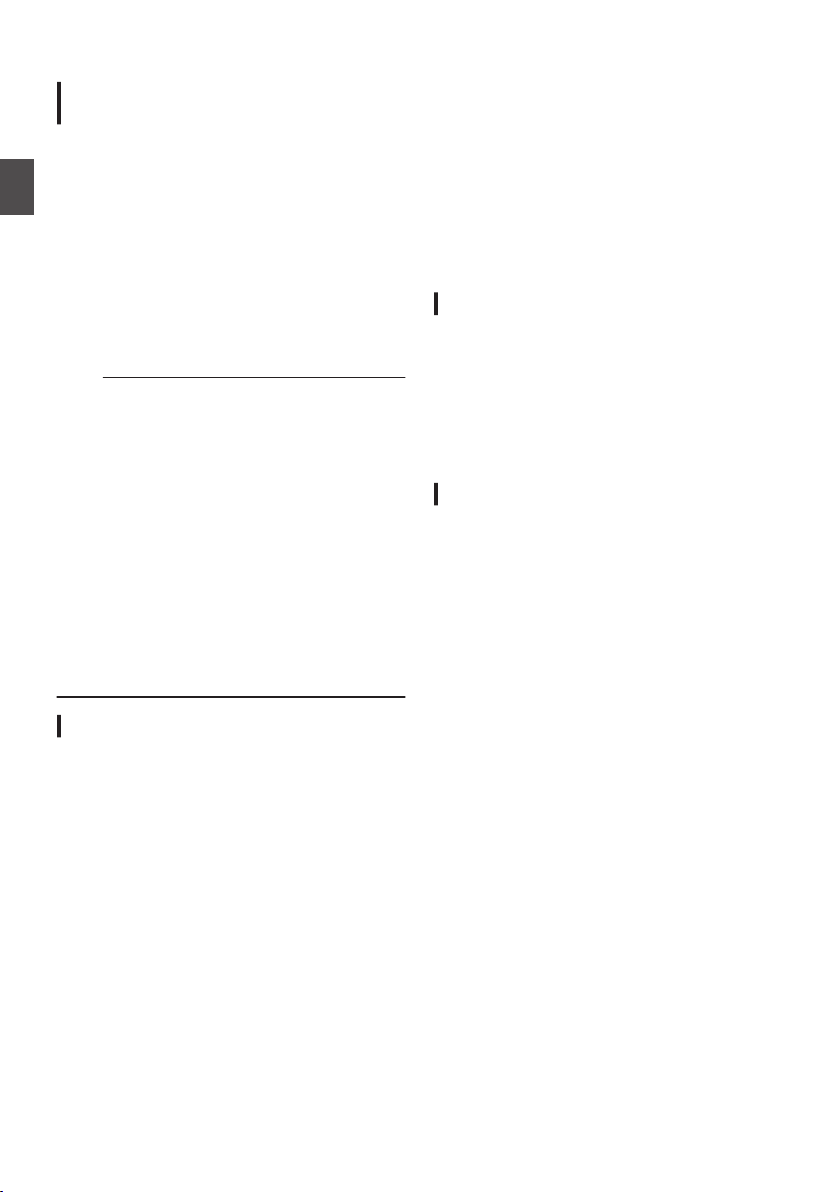
Operating Environment
Recommended Computer
Specifications
OS : Windows 7 Professional (SP1),
CPU : Intel Core i5 3 GHz or higher
Memory
Camera Setting Requirements
capacity
Free hard
disk space
Display and
video card
Web browser : Internet Explorer Version 8.0,
Note :
0
Operation is not guaranteed for web browser
other than the Internet Explorer versions stated
in the recommended PC specifications.
0
The Built-in Viewer consists of a software
component called ActiveX. The ActiveX is
usually installed when the Built-in Viewer is used
for the first time. However, installation may be
rejected depending on the anti-virus software
settings. If this occurs, change the settings of the
anti-virus software.
0
The camera image may not appear smooth at
times due to factors such as fluctuations in the
CPU and memory load, or network jitter. This is
not a malfunction.
The symptoms may improve when the camera
settings are changed.
(A P45 [[Encoding] Page] )
LAN Environment
0
10BASE-T/100BASE-TX network
interconnected using devices such as an
IEEE802.3-compliant switching hub.
0
IEEE802.3at-compliant switching hub when
PoE plus is used
0
IGMPv2-compliant network when multicast is in
use.
Windows XP Professional, or
Home Edition (SP3)
: 2 GB and above
: 512 MB or more
: 1920 ´ 1080 pixels or higher, True
Color (24 or 32 bits) VRAM 1 GB
or more recommended
Version 9.0
Network
0
Ensure that there is sufficient network
bandwidth for the data volume to be sent out by
the camera. Do not send multicast stream that
exceeds the bandwidth. If the entire bandwidth
is used by the multicast stream, control of this
camera via the network may fail.
0
Data volume to be sent by the camera varies
with the settings and number of distributions.
0
The maximum bit rate for transmission is about
40 Mbps.
0
Supports up to 20 clients at the same time.
Frame Rate and Frame Size
This products enables simultaneous encoding up
to three channels. However, the settable frame size
and frame rate combinations are subject to
restrictions.
For more details about restrictions on the
combination, refer to the following.
(A P92 [Appendix (Restrictions during
Multi-encoding)] )
Bit Rate of JPEG Stream
The JPEG file size per frame varies with the
encoding settings as well as the camera images.
When “AFS” is selected, encoding is performed
such that the target file size is the average size of
multiple JPEG images. When “VFS” is selected,
the quantization table during JPEG encoding will
be maintained, and the file size will increase/
decrease according to the camera images.
If the JPEG file size per frame is 120 KB, then the
total bit rate will be:
120 KB ´ 15 fps = 1800 KB/s = Approx. 14.4 Mbps
When “Multi-Encode” is selected, a different JPEG
file size can be set for each channel.
For example, when 2fps JPEG files with 30 KB file
size and 3fps JPEG file with 10 KB file size are
transmitted, then the total bit rate will be:
30 KB ´ 2 fps +10 KB ´ 3 fps = 90 KB/s = Approx.
0.72 Mbps
Operating Environment
18
Page 19
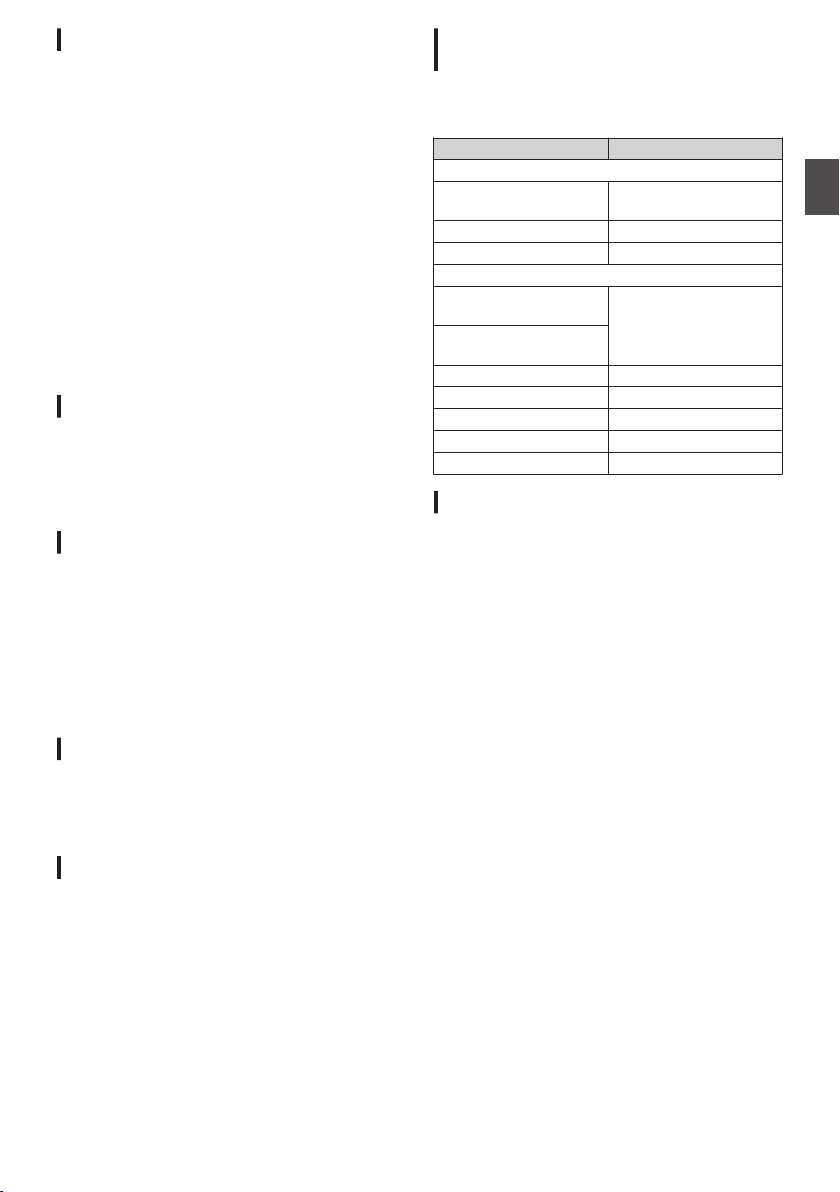
Bit Rate of H.264 Stream
You can select either the Variable Bit Rate (VBR)
or Constant Bit Rate (CBR) system for H.264
stream.
When the VBR system is selected, the bit rate
varies according to the condition of the camera
images. The VBR system delivers a stable picture
quality, but forecast of the bit rate is difficult. When
the CBR system is selected, encoding is performed
at a fixed bit rate regardless of the condition of the
camera images. The picture quality varies under
the CBR system, but the bit rate can be easily
forecast.
You can specify an estimated bit rate for both VBR
and CBR. (64 kbps to 8192 kbps)
H.264 Baseline cannot be set for multiple encoders
at the same time. Only one channel can be set with
a frame size of 1280´720 or lower and a bit rate of
1.5 Mbps or lower.
Insufficient Network Bandwidth
When there is insufficient bandwidth, the number
of JPEG frames (frame rate) that the client can
acquire will decrease. Delay will also occur in the
distribution of images. In the case of H.264, noise
interference may occur and playback may fail.
Network Delay
When the client acquires JPEG via TCP, the
camera will send out data while checking the ACK
from the client at the same time. For networks with
considerable delay, data cannot be sent out until
ACK is received, and therefore the frame rate will
drop. In the case of H.264, noise interference may
occur and playback may fail.
A decrease in the frame rate due to network delays
can be eliminated by receiving data via multicast.
Network Jitter
When there is considerable network jitter, delay
time may be prolonged and the image frame rate
may drop. In the case of H.264, noise interference
may occur and playback may fail.
List of Protocols and Port Numbers
Used by Camera
The camera uses the protocols and port numbers
listed below. Ensure that these ports are allowed
through the firewall when a firewall is to be installed.
Protocol/Port number Purpose of use
Source
TCP/80 JPEG/H.264 acquistion,
TCP/554 RTSP
TCP/32040 Alarm distribution
Destination
TCP/ User-defined
number
UDP/ User-defined
number
TCP/20, 21 FTP
TCP/25 Mail delivery
TCP/110 POP (Mail Delivery)
UDP/123 SNTP
UDP/161 SNMP
Web Settings page, API
Sending alarm
Operating Protocol
ONVIF
This camera supports ONVIF (Open Network
Video Interface Forum).
ONVIF is a forum that is standardizing surveillance
device network protocols.
Protocols for discovery of surveillance devices,
acquisition and modification of surveillance device
settings, and audio/video data transfer are
standardized under ONVIF.
The initial user name and password are set as
follows:
User Name : admin
Password : jvc
This camera fulfills the ONVIF Profile S.
Camera Setting Requirements
Packet Loss
When acquiring images from camera via TCP,
packet loss may be recovered by TCP
transmission. When there is considerable delay in
the network, however, missing data may occur and
the image frame rate may drop. In the case of H.
264, noise interference may occur and playback
may fail.
When packet loss occurs during multicast sending
from camera, the image frame rate may drop. In the
case of H.264, noise interference may occur and
playback may fail.
Network
19
Page 20
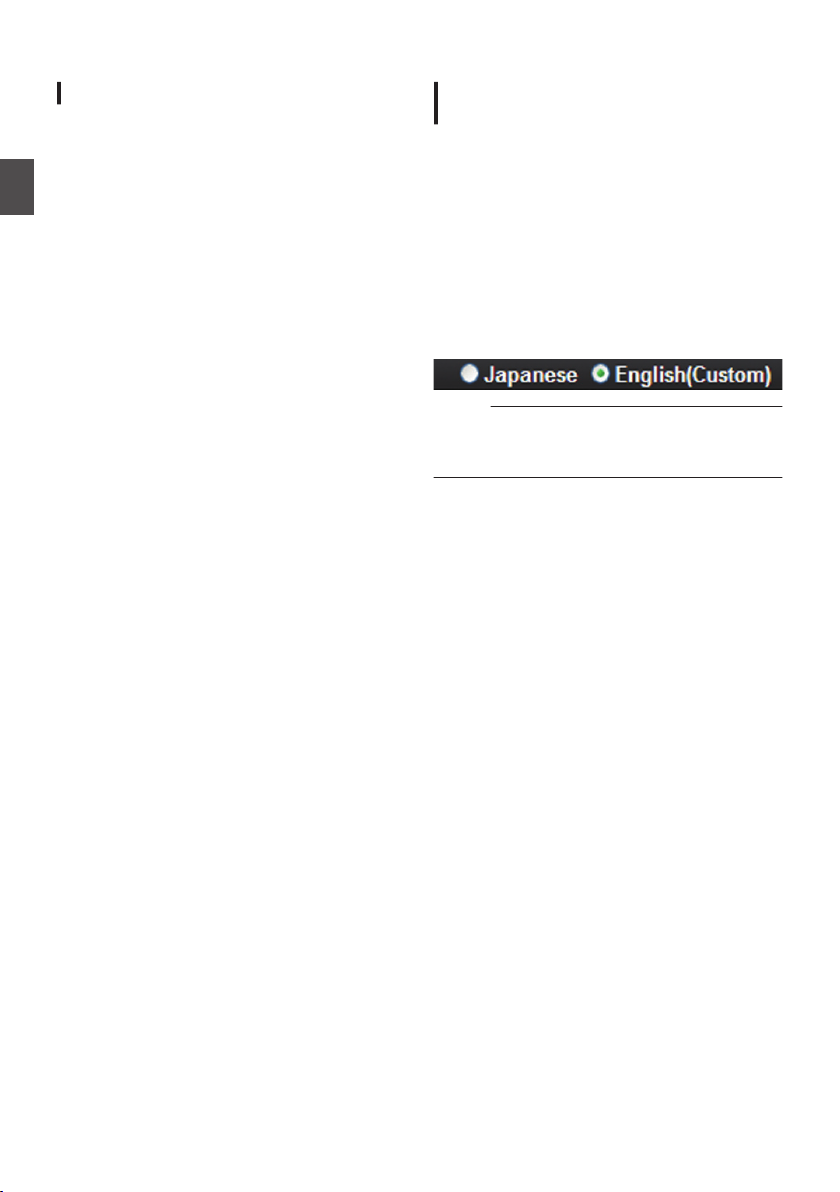
Images
Settings Page
H.264 Profiles
The camera supports both the H.264 Baseline
Profile and H.264 High Profile standards.
High Profiles can maintain high image quality with
a low bit rate, but as the decoder needs to support
High Profiles, the processing load on the decoder
becomes heavier.
Camera Setting Requirements
Compared to High Profiles, Baseline Profile offers
lower compression performance, but the
processing load on the decoder will be reduced.
Selecting High Profiles is recommended if the
decoder has sufficient processing ability.
Selection of Languages on Settings
Page
There is a radio button for selecting the language
at the right top corner of the setting pages, however
the language will be automatically set according to
the OS environment of your computer. If you select
“Japanese” while using an English-language OS, it
may not be correctly displayed because there is no
Japanese environment. Make sure to use the
setting page according to the language setting for
the OS of the computer in use.
0
Fore more details on the Settings page, refer to
the following.
(A P37 [How to Open the Settings Page] )
.
Memo :
0
Once you have set a language, all information is
displayed in the selected language after the next
startup.
20
Images
Page 21

Pages Available to Each User
Enter User Name and Password
User name and password entry will be required
when you access the camera.
There are three access authorization levels to the
camera. The factory settings are as follows.
0
admin
All operations and setting changes are allowed.
(Default Password: “jvc”)
0
operator
The following items cannot be operated, and
setting changes are not permitted. [Basic
Setting1], [Network], [Protocol], [Time],
[Password], [Maintenance]
(Default Password: “jvc”)
0
user
Viewing of images and some operations are
permitted.
(Default Password: “jvc”)
Memo :
0
For more details on accessing the camera from
Internet Explorer, refer to the following.
(A P37 [How to Open the Settings Page] )
Pages that Users Have Access
Restrictions are placed on the pages that users
have access. In addition, links on the setting pages
are also displayed according to the access rights
of the user.
Memo :
0
For details and a list of the pages, refer to the
following.
(A P37 [Built-in Viewer Menu List] )
admin
Top Menu Sub Menu
[Basic Setting1] [Network]
[Time]
[Basic Setting2] [Camera]
[Encode]
[Advanced
Settings]
[Camera]
[Encoding]
[Alarm]
[Alarm Environment]
[FTP Recording]
Top Menu Sub Menu
[Advanced
Settings]
operator
Top Menu Sub Menu
[Basic Setting2] [Camera]
[Advanced
Settings]
user
Top Menu Sub Menu
[Advanced
Settings]
[PTZ]
[Auto Patrol 0 to 2]
[Privacy Mask]
[Motion Detection]
[Tampering Detection]
[Network]
[Protocol]
[Multicast]
[Time]
[Password]
[Maintenance]
[Miscellaneous]
[Operation]
[Settings]
[Position List]
[Patrol Settings 0 to 2]
[Encode]
[Camera]
[Encoding]
[Alarm]
[Alarm Environment]
[FTP Recording]
[PTZ]
[Auto Patrol 0 to 2]
[Privacy Mask]
[Motion Detection]
[Tampering Detection]
[Multicast]
[Miscellaneous]
[Operation]
[Settings]
[Position List]
[Patrol Settings 0 to 2]
[Miscellaneous]
Camera Setting Requirements
Pages Available to Each User
21
Page 22

Installation and Connection
Power cable
LAN cable
Alarm signal
cable
Fall-prevention
Wire
(for ceiling)
Φ80
A
Table etc
Camera
Ceiling mount
Camera fixing
lock knob
(x2)
Terminal cover
Φ4 to 5.5 mm
Φ
9 mm and below
6 mm
6 mm and below
Fall-prevention Wire
(for ceiling)
Fall-prevention
Wire (for ceiling)
Preparations (VN-H657U)
0
Be sure to put on protective glasses to protect your
eyes from falling objects when mounting the
camera.
0
The fall prevention wire (for ceiling) is not
supplied. Please purchase the fall prevention
wire separately beforehand.
1
Make holes on the ceiling (use the
provided template) and pull out the
cables from the holes.
Mounting the Camera
0
Use the provided template to make a hole
(Φ80 mm) for the connection cables to
thread behind the ceiling.
0
If necessary, also open a screw hole to mount
the ceiling mount section to the ceiling. In this
case, align the “DFRONT mark” of the template
in the direction where the camera faces front
and open the screw hole.
0
Pull out the fall prevention wire (for ceiling),
power cable, LAN cable, alarm signal cable,
etc. that were mounted to the ceiling slab
from the ceiling.
A
Release the locks by sliding them in the
direction indicated by the arrows
B
Push the lock knobs inward from both the left
and right directions as indicated by the two
arrows.
(If the camera fixing lock knob is too stiff, push
the knob hard while pressing the edge of the
camera unit (A in the diagram) against the table
you are using.)
C
Lift the camera unit upward to detach.
3
Remove the terminal cover.
0
Loosen the two screws on the ceiling mount
section and remove the terminal cover.
.
4
Mount the fall prevention wire (for
ceiling; to connect the ceiling mount
section to the ceiling).
.
Note :
0
2
.
22
Mount the fall-prevention wire (for ceiling) to a
location that has sufficient strength.
Remove the ceiling mount section
from the camera unit.
0
The ceiling mount section is attached to the
camera unit during packaging of the product.
Before installing the camera, remove the
ceiling mount section from the camera unit.
Installation and Connection Preparations (VN-H657U)
.
Note :
0
Take note of the length, strength, pull and
material (insulation) of the fall prevention wire
(for ceiling) and use one with a wire strength of
more than 20 kg.
0
The inner diameter of the ring section of the fall
prevention wire mounted on the camera should
be Φ4 mm and above and Φ5.5 mm and below,
and the outer diameter should be Φ9 mm and
below.
0
The thickness of the screw head and the wire
(including the washer) should be 6 mm and
below. If it is more than 6 mm, the screw will
touch the ceiling and the camera cannot be
installed horizontally.
0
Use M4 fixing screws.
Page 23
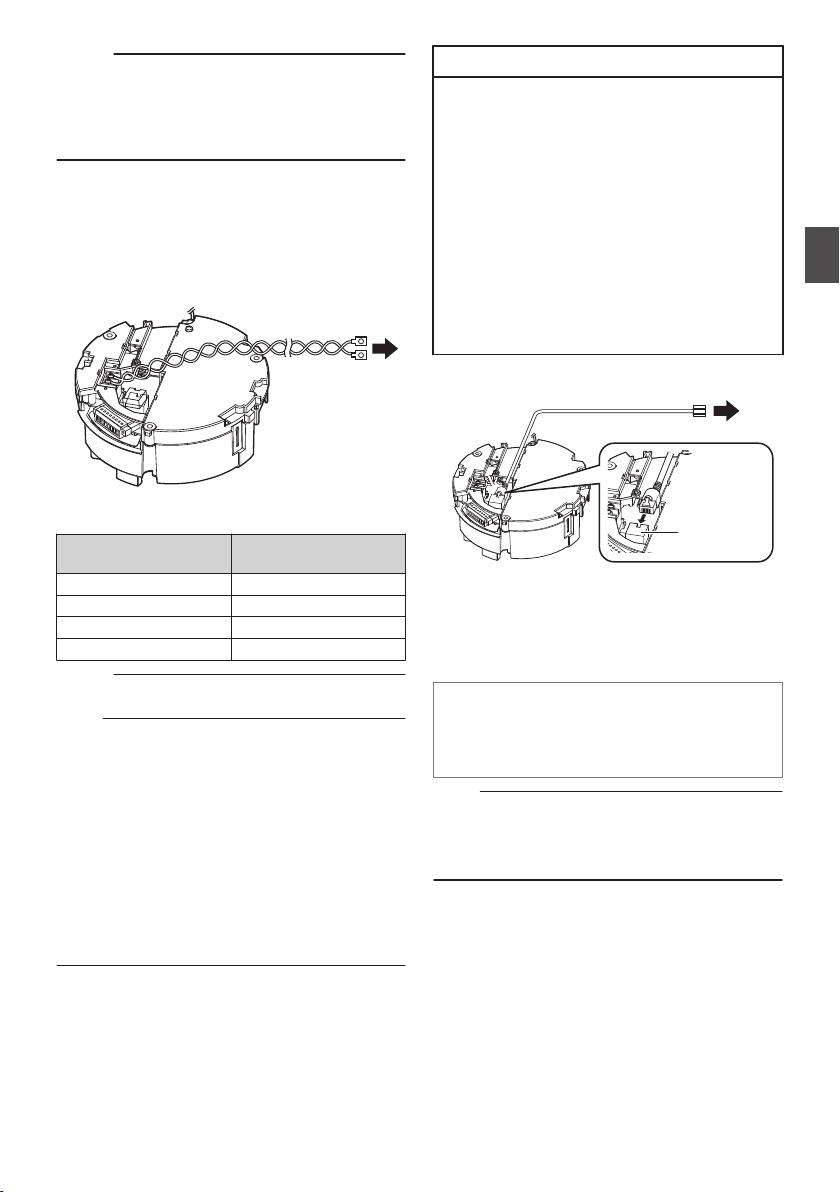
Memo :
To the AC 24 V
terminal
Power cable
[10BASE-T/
100BASE-TX]
LAN cable
connection
terminal
LAN cable
0
The wire should be insulated from the ceiling
structure. If the ceiling structure is metal and
insulation is not provided between the camera
and the ceiling structure, image noise may
occur.
5
Connect the power cable.
0
To supply power from an AC 24 V power
supply, connect a power cable.
0
To supply power via PoE plus, you do not
need to connect a power cable. Go to the
next step.
(A P23 [Connect the LAN cable.] )
.
Power cord for connecting to AC 24 V
(Reference value)
Conductor Diameter
(mm)
Maximum connection
distance (m)
Φ1.0 and above 40
Φ1.6 and above 130
Φ2.0 and above 200
Φ2.6 and above 350
Memo :
0
The default IP address setting is 192.168.0.2.
Note :
0
For safety reasons, turn on the power only after
ensuring that all the connections are in place.
0
If power is supplied from both power cable and
LAN cable, priority will be given to the power
supply from the power cable.
0
If multiple cameras are turned on
simultaneously in the same LAN environment,
access attempts may fail due to IP address
duplication. Set up an IP address by either using
the JVC-VN-IP SettingTool (included on the
supplied CD-ROM) or turning the power supply
of each camera on separately to avoid
duplication.
Caution
To supply power to this product, make use of AC
24 V 50 Hz/60 Hz or PoE Plus (IEEE802.3at
Type2). Make use of the correct voltage.
Be sure to use an AC 24 V supply that is isolated
from the primary power supply circuit.
Supplying a power beyond the rated value may
result in failures, smoke or fire. If the camera
breaks down, turn off the power and contact your
dealer immediately.
When a power beyond the rated value is
supplied, the internal components may be
damaged even if no abnormality is found on the
appearance and operation of the camera.
Please contact your dealer immediately for
servicing (charged separately).
6
Connect the LAN cable.
.
0
Connect the camera to a hub or computer
using a LAN cable.
0
When connecting to a hub: Make use of a
straight cable.
0
When connecting to a computer: Make use
of a cross cable.
LAN cable to use
0
STP (Recommended shield cable)
0
Length of 100 m or shorter
0
Category 5e and above
Note :
0
Cross cables cannot be used with some
computers. When connecting the camera
directly to a computer, check the computer’s
LAN specifications in advance.
Mounting the Camera
Installation and Connection Preparations (VN-H657U)
23
Page 24
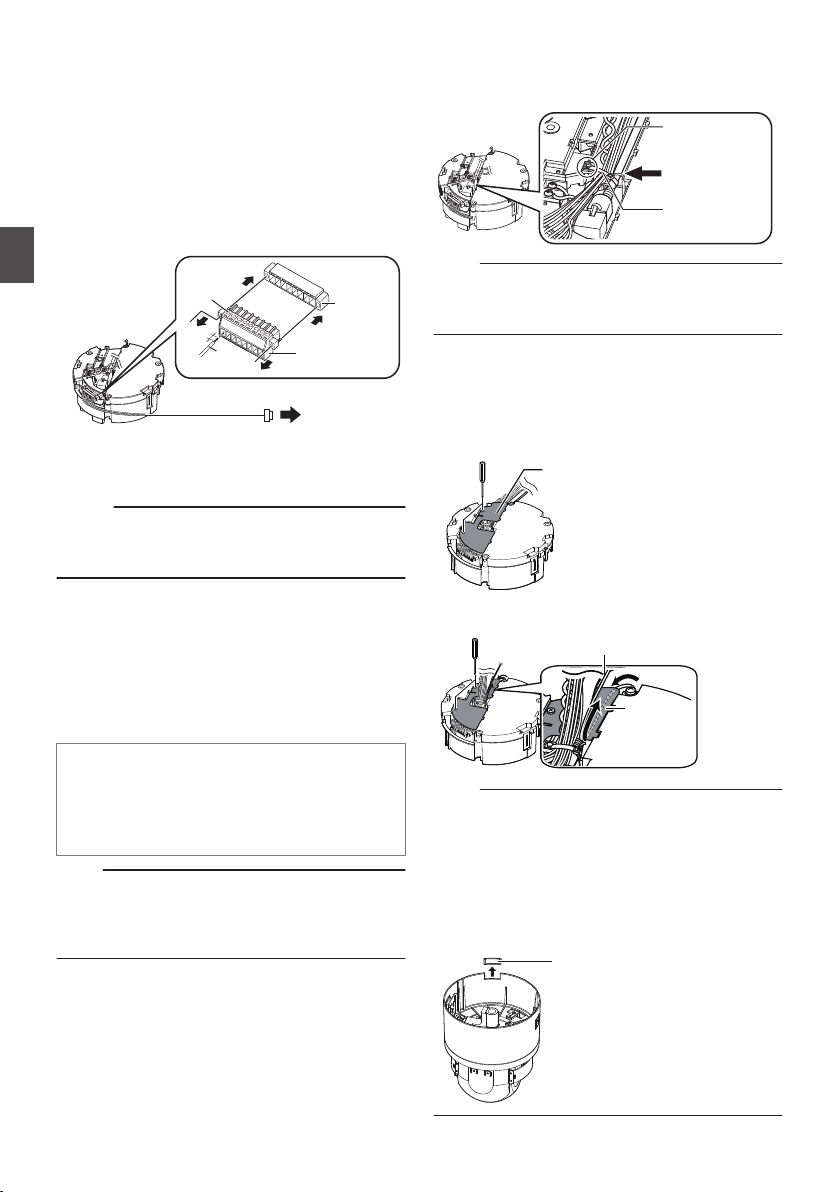
7
4 mm
A
D
D
A
B
C
Alarm
signal
terminal
Alarm signal cable
Screw terminal
Wire clamp
(supplied)
Tie here
Wire clamp fixing
hole
Terminal cover
Terminal
cover
Fall prevention wire
(To go under the terminal cover)
Cable cover
Connect the alarm signal cable to the
alarm signal terminal.
0
Connect the alarm signal terminal to external
devices, such as a sensor or buzzer.
0
For information on the pin number and signal
name of the alarm signal, refer to the
following.
(A P15 [List of Alarm Signal Terminal Signals] )
0
Fore more details on alarm input/output,
refer to the following.
(A P17 [Alarm Input/Output Signal] )
Mounting the Camera
.
A
Loosen screws on both sides of the screw
terminal with a flathead screwdriver, and
remove the screw terminal.
Memo :
0
You can remove the screw terminal easily by
inserting the tip of the screwdriver into the slit of
the screw terminal.
B
Peel off about 4 mm of the alarm signal cable
covering, and insert the cable into the screw
terminal.
C
Turn the screws at the side to secure the alarm
signal cable.
D
When the alarm signal cable is secured, return
the screw terminal that was removed in A to its
original position.
Alarm signal cable to use
0
Length of 50 m or shorter
0
UL1007, UL1015 or equivalent products
0
AWG#22 to AWG#18 or equivalent
products
Note :
0
Noises from an external source may cause the
camera to malfunction even when the cable
used is within 50 m. In this case, move the cable
away from the noise source.
8
After connection of the cables is
complete, bundle them with a wire
clamp (supplied).
.
Note :
0
To prevent the cables from tangling and coming
off, be sure to thread a wire clamp through the
wire clamp fixing hole to tie the cables.
9
Mount the terminal cover.
0
Return the terminal cover that was removed
in step 3 to its original position. The direction
to pull out the cables changes according to
the mounting method of the camera.
Pulling out the cables from the side
.
Pulling out the cables from the top
.
Note :
0
Be sure to mount the terminal cover to prevent
foreign objects or dust from entering.
0
When pulling out the cables from the top, make
sure the fall prevention wire go under the
terminal cover and pull it out together with the
other cables.
0
When pulling out the cables from the side,
remove the cable cover of the camera.
Installation and Connection Preparations (VN-H657U)
24
.
Page 25

Mounting the Camera
5 mm and below
25 mm and above
(Wooden screws: Φ4.1)
M4x3
DFRONT
mark
Front of the camera
2
3
C
B
Lens cap
Camera
Packing sheet
Dome cover
Dome cover
protective
sheet
Ta p e
(VN-H657U)
1
With the FRONT mark (D) facing the
shooting direction, secure the ceiling
mount section to the ceiling.
0
Ensure that the connection cables are not
caught in between and secure the ceiling
mount section to the ceiling with 3 screws.
.
Note :
0
Use M4 fixing screws and bolts.
0
Use Φ4.1 wooden screws.
0
The length of the screws should be 25 mm
(1inch) and above.
0
Place and install the product horizontally. The
camera will not operate properly if it is slanted.
0
The screw head should be 5 mm and below. If
the ceiling structure is metal, image noise may
occur.
0
Do not use screws for which the screw head is
embedded after fastening. (e.g. flat countersunk
head screws). Otherwise, the insulating resin
part may be damaged, thus preventing proper
insulation.
Memo :
0
Always use three screws and mount securely.
0
Tighten the screws again during maintenance
just to be safe.
0
The plastic parts on the ceiling fixing holes of the
ceiling mount section act as an insulation
between the ceiling mount section and the
ceiling structure. If the ceiling structure is metal
and insulation is not provided between the
camera and the ceiling structure, image noise
may occur. Be sure to provide insulation.
2
Remove the tape, lens cap, and
packing sheet from the lens section of
the camera.
3
Mount the dome cover on the main unit
and remove the protective sheet.
A
Check that the dome cover and lens are free
from dirt.
B
Turn the dome cover in a clockwise direction to
mount.
C
Remove the protective sheet.
.
Note :
0
The dome cover is an optical part. Handle with
care.
0
Prevent any dirt or foreign object from entering
when mounting the dome cover.
0
Tighten the dome cover securely.
0
Be sure to turn the dome cover until it stops and
tighten securely. Make sure that the dome cover
is not slanted.
0
Do not over-rotate the dome cover. This may
damage the dome cover.
Memo :
0
If it is difficult to screw on the dome cover, turn it
in an anticlockwise direction until you hear a
click sound, then turn it in a clockwise direction.
It will screw on smoothly.
Mounting the Camera
Mounting the Camera (VN-H657U)
25
Page 26

4
4
5
After
mounting
During
mounting
Check the knob.
Fall-prevention
Wire on Camera
D mark (red)
D mark
(blue)
Fall prevention wire
fixing bracket
Camera fixing
lock knob (x2)
Mount the fall prevention wire to the
camera (for connecting the ceiling
mount section to the camera).
0
Mount the fall prevention wire, which is
attached to the camera, to the fall prevention
wire fixing bracket of the ceiling mount
section.
Caution
0
The camera may fall if the fall prevention
wire is not connected. Be sure to connect
the fall prevention wire.
0
Mounting the Camera
For safety purposes, do not leave the fall
prevention wire dangling by the camera.
5
Mount the camera and check the
camera lock knob.
0
Align the “D mark (blue)/(red)” inside the
camera with the “D mark (blue)/(red)” on the
ceiling mount section.
0
Mount the camera securely by inserting it
into the ceiling mount section until you hear
a click sound.
0
If the camera is mounted on securely, the
camera fixing lock knobs (x2) will stick out a
little.
6
Lock the camera fixing lock knobs (x2)
0
When the camera is mounted on the ceiling
mount section, lower the camera fixing lock
knobs (x2) in the direction of the arrow and
secure the camera such that it does not fall
off.
.
Caution
0
The camera may fall if the camera fixing lock
knobs (x2) are not locked. Be sure to check
that the lock knobs are firmly locked.
0
Improper mounting may cause the camera
to fall off. After mounting, check that the
camera is mounted securely.
Installation of the camera is complete. Next, set
the IP address of the camera.
(A P32 [IP Address Setting Procedure] )
.
Note :
0
Before mounting the camera, check that the
camera fixing lock knobs are not locked (i.e.,
lock knobs are on top). The camera cannot be
mounted if the lock knobs are locked.
0
When pulling out the cables from the side,
remove the cable cover of the camera.
(A P24 [Pulling out the cables from the side] )
26
Mounting the Camera (VN-H657U)
Removing the Camera
1
Release the lock by sliding the camera
fixing lock knobs toward the ceiling.
2
Press the two camera fixing lock
knobs from both the left and right
sides to remove the camera unit.
3
Remove the fall prevention wire by
performing the mounting procedures
in the reverse sequence.
Page 27

Installation and Connection
213
176
60
20
152
126
63
Φ45
12
30
Anchor bolts to
mount the camera
Anchor bolt to
mount the fall
prevention wire
Alarm signal
cable
Power cable
LAN cable
Dome cover
OFF
Heater ON/OFF
switch
Lens cap
Ta p e
Preparations (VN-H657WPU)
Be sure to put on protective glasses to protect your
eyes from falling objects when mounting the
camera.
Setting Up the Wall
1
Make a hole in the wall.
0
Make a hole (Φ45 mm) for the connecting
cables to pass through.
Note :
0
Check the strength of the wall. A less firm wall
may cause the unit to fall.
2
Install the anchor bolts for mounting
the camera.
0
Install 4 anchor bolts (M8 ´ 35 mm and
above) to mount the camera.
3
Install the anchor bolt for mounting the
fall prevention wire.
0
Install the anchor bolt to mount the fall
prevention wire 30 mm below the center of
the upper two anchor bolts that are used to
mount the camera.
4
Pull the cables from the hole in the
wall.
0
Pull the power cable, LAN cable and alarm
signal cable from the wall.
.
Setting Up the Camera
1
Remove the dome cover.
0
Loosen the screws (x4) and remove the
dome cover from the camera.
.
2
Remove the lens cap and tape used
during transporting.
Mounting the Camera
.
.
Memo :
0
When installing the heater at an unrequired
location, turn off the ON/OFF switch of the
heater.
Installation and Connection Preparations (VN-H657WPU)
27
Page 28

3
Silica gel
x3
Screw
Clamp
Clamp
Heater
Heater
Fasten the silica gels firmly
with the clamp
Center
mark
(facing the JVC mark)
Position alignment catches (x3)
Cable
connection cap
Insert the silica gels.
0
Be sure to insert the provided silica gels in
the position as shown in the diagram.
A
Loosen the screw and lift up the clamp.
B
Take out three silica gels from the aluminum
bag, and insert them into the back of the heater
(as shown in the diagram).
0
After inserting the silica gels, check that they
are not touching the heater.
C
Fix the silica gels firmly with the clamp, and
fasten the screw.
0
Mounting the Camera
Turn the clamp until the silica gels are
secured, followed by tightening the screw.
.
Note :
0
Check that there is no dirt or dust inside the
dome cover before mounting.
0
When installing on a rainy day, ensure that
raindrops do not enter the interior.
0
When mounting the dome cover, temporarily
secure the four screws and then tighten.
0
As a guide, tighten the screws to 0.5 N·m to
1 N·m (5 kgf·cm to 10 kgf·cm). If the screws are
insufficiently tightened, the dome cover may fog
due to moisture penetration.
5
Remove the cable connection cap.
0
Remove the cap on the arm of the camera.
.
Memo :
0
0
Note :
0
0
4
28
During reconnection or re-installation after
repair or maintenance, make sure to replace the
silica gels with new ones.
Consult your dealer on the replacement
procedures. Use the silica gel with a service part
number of LW40500-001A for the part to be
replaced.
.
6
If silica gel is not inserted, the camera lens and
dome cover may turn foggy, and the camera
image may not turn out clear.
When installing on a rainy day, ensure that
raindrops do not enter the interior.
Mount the dome cover to the camera.
0
Use the screws (x4) to mount the dome cover
to the camera. When installing the dome
cover, make use of the three catches and the
center mark of the cover as a guide. Install
such that the central mark appears above the
JVC mark of the camera.
Installation and Connection Preparations (VN-H657WPU)
Pull out the cables from the cable
connection hole.
0
Pull out the cables (except the fall prevention
wire) of the camera from the cable
connection hole.
Page 29
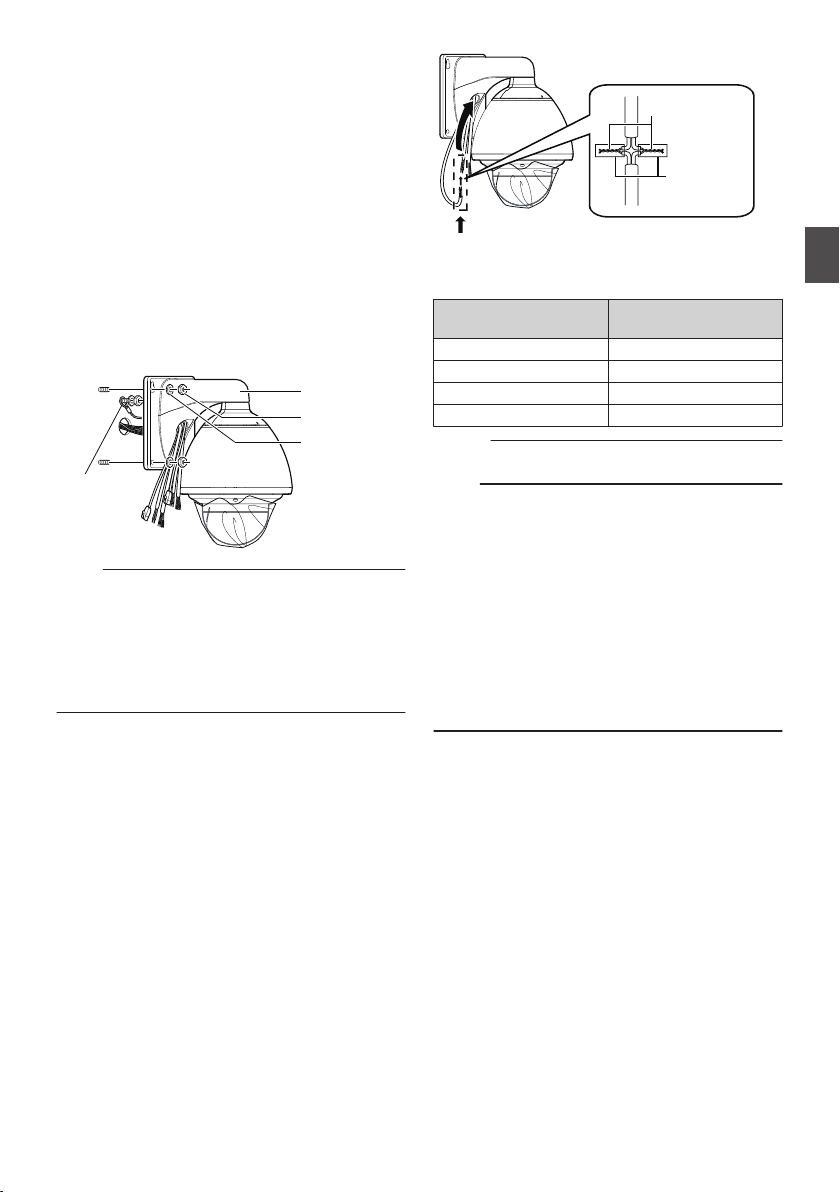
Mounting the Camera
Arm
Fall prevention
wire
Nut
Washer
To Power Supply
Insulating tape
Solder welding or
crimping
Wind the waterproof tape (adhesive)
(VN-H657WPU)
1
Mount the fall prevention wire.
0
Mount the fall prevention wire of the camera
to the fall prevention wire anchor bolt that
was installed earlier.
0
Secure the fall prevention wire tightly with a
nut and washer.
2
Run the cables (from the wall) through
the cable connection hole.
3
Mount the camera to the wall.
0
Mount the camera to the camera anchor
bolts that were installed earlier.
0
Secure the camera tightly with a nut and
washer.
.
Note :
0
This product weighs approximately 5.6 kg.
Mount the camera while paying careful attention
to prevent it from falling.
0
For your safety, hold the arm section during
installation.
0
After installing, paint the nuts and washers to
prevent corrosion.
4
Connect the power cable.
0
To supply power from an AC 24 V power
supply, connect a power cable.
0
To supply power via PoE plus, you do not
need to connect a power cable. Go to the
next step.
(A P30 [Connect the LAN cable.] )
0
After connecting the power cable, wind the
waterproof tape (adhesive).
0
After connecting, push the power cable into
the arm of the camera.
.
Power cord for connecting to AC 24 V
(Reference value)
Conductor Diameter
(mm)
Φ1.0 and above 20
Φ1.6 and above 60
Φ2.0 and above 100
Φ2.6 and above 180
Memo :
0
The default IP address setting is 192.168.0.2.
Note :
0
For safety reasons, turn on the power only after
ensuring that all the connections are in place.
0
If power is supplied from both power cable and
LAN cable, priority will be given to the power
supply from the power cable.
0
If multiple cameras are turned on
simultaneously in the same LAN environment,
access attempts may fail due to IP address
duplication. Set up an IP address by either using
the JVC-VN-IP SettingTool (included on the
supplied CD-ROM) or turning the power supply
of each camera on separately to avoid
duplication.
Maximum connection
distance (m)
Mounting the Camera
Mounting the Camera (VN-H657WPU)
29
Page 30

Caution
Arm
Wind the waterproof
tape (adhesive)
RJ-45 conversion
connector (provided)
Wind the
waterproof tape
(adhesive)
Insulating tape
Solder welding or
crimping
To supply power to this product, make use of AC
24 V 50 Hz/60 Hz or PoE Plus (IEEE802.3at
Type2). Make use of the correct voltage.
Be sure to use an AC 24 V supply that is isolated
from the primary power supply circuit.
Supplying a power beyond the rated value may
result in failures, smoke or fire. If the camera
breaks down, turn off the power and contact your
dealer immediately.
When a power beyond the rated value is
supplied, the internal components may be
Mounting the Camera
damaged even if no abnormality is found on the
appearance and operation of the camera.
Please contact your dealer immediately for
servicing (charged separately).
5
Connect the LAN cable.
0
Use the RJ-45 conversion connector
provided to connect the LAN cable to a hub
or PC.
0
When connecting to a hub: Make use of a
straight cable.
0
When connecting to a computer: Make use
of a cross cable.
0
Wind the connector section with waterproof
tape (adhesive) and push the LAN cable into
the arm of the camera.
.
LAN cable to use
0
STP (Recommended shield cable)
0
Length of 100 m or shorter
0
Category 5e and above
Note :
0
When power is supplied to VN-H657WPU using
PoE Plus, the heater will not work. Use an AC 24
V power supply when using the camera in an
environment under -10°C.
0
Cross cables cannot be used with some
computers. When connecting the camera
directly to a computer, check the computer’s
LAN specifications in advance.
6
Connect the alarm signal cable.
0
Connect the alarm signal cable to external
devices, such as a sensor or buzzer.
0
For information on the color and signal name
of the alarm signal cable, refer to the
following.
(A P16 [List of Alarm Signal Cable Signals] )
0
Fore more details on alarm input/output,
refer to the following.
(A P17 [Alarm Input/Output Signal] )
0
After connecting the alarm signal cable, wind
the waterproof tape (adhesive).
0
After connecting, push the alarm signal
cable into the arm of the camera.
.
Alarm signal cable to use
0
Length of 50 m or shorter
0
UL1007, UL1015 or equivalent products
0
AWG#22 to AWG#18 or equivalent
products
Note :
0
For cables that are not used, be sure to wrap the
ends individually with waterproof tape
(adhesive) to ensure that waterproof treatment
is performed.
0
For safety reasons, turn on the power only after
ensuring that all the connections are in place.
0
Noises from an external source may cause the
camera to malfunction even when the cable
used is within 50 m. In this case, move the cable
away from the noise source.
30
Mounting the Camera (VN-H657WPU)
Page 31

7
Waterproof
treatment
Waterproof
treatment
(x4)
Cap
Protective
sheet
Attach the cap, and seal the cable
connection hole and areas around the
camera’s mounting surface and the
four anchor bolt fasteners with a
waterproof sealant (GE silicon).
.
Note :
0
Ensure that waterproof treatment is performed.
Otherwise, the camera may malfunction due to
rain water seepage.
0
Use GE silicon or other similar product for the
sealing material.
8
Remove the dome cover protective
sheet.
Mounting the Camera
.
Installation of the camera is complete. Next, set
the IP address of the camera.
(A P32 [IP Address Setting Procedure] )
Removing the Camera
1
Dismantle following the steps for
mounting in the reverse order.
Mounting the Camera (VN-H657WPU)
31
Page 32

IP Address Setting Procedure
* This item is described basically for Windows 7/
Internet Explorer 8.0.
Follow the procedure below to configure the IP
address of the camera.
[Step1 Set the IP Address of the Computer
for Configuring the Camera Settings] P 32
Set the IP address of the computer for
configuring the camera settings.
.
IP Address Settings
[Step2 Internet Explorer Setting] P 33
Configure the Internet Explorer settings in order
to establish connection between the computer
and the camera.
.
[Step3 Connecting the Camera to the
Computer] P 34
Connect the computer to the camera.
.
[Step4 IP Address Setting for the
Camera] P 35
Set the [IP Setting] item on the [Basic Setting1]
screen to “DHCP Disable” or “DHCP Enable”.
Note :
0
Do not reset the camera and do not turn the
power supply off immediately after you have
changed the settings. Otherwise, your settings
will be lost and the camera may returned to the
factory defaults.
Step1 Set the IP Address of the Computer for Configuring the Camera Settings
The camera is set to “DHCP Disable” (the DHCP
client function is Off) by default. The camera is first
started up using the following IP address. Set the
IP address of the PC correctly so that you can
communicate with the following.
(For example, set the IP address to 192.168.0.100
and the subnet mask to 255.255.255.0.)
Note :
0
If multiple cameras are turned on
simultaneously in the same LAN environment,
access attempts may fail due to IP address
duplication. Set up an IP address by either using
the JVC-VN-IP SettingTool (included on the
supplied CD-ROM) or turning the power supply
of each camera on separately to avoid
duplication.
IP address of the camera (default)
IP address : 192.168.0.2
Subnet mask : 255.255.255.0
Default gateway : None
IP Address Setting Procedure
32
Page 33

Step2 Internet Explorer
Deselect the
check.
Select [Enable].
Select [Enable].
Setting
1
Launch the Internet Explorer on the
computer.
2
When proxy settings are enabled in
the Internet Explorer, follow the steps
below to disable the proxy of the
Internet Explorer.
A
Select in the sequence of [Tools]-[Internet
Options]-[Connections]-[LAN Settings].
B
From the [Local Area Network (LAN) Settings]
window, select [Proxy server] and uncheck the
[Use a proxy server for your LAN] box.
.
3
If the active script of the Internet
Explorer is disabled, follow the steps
below to enable it.
A
Select [Trusted sites] under [Tools]-[Internet
Options]-[Security].
B
Click the [Trusted sites] button, and uncheck the
[Require server verification (https:) for all sites
in this zone] box.
C
Add the URL of the camera to the zone. If you
use the camera with factory defaults, add the
following URL to the zone.
http://192.168.0.2
D
Select [Trusted sites] in [Tools]-[Internet
Options]-[Security], and click [Custom Level].
E
From the [Security Settings] window, select
[Enable] in [Scripting]-[Active scripting].
.
4
If ActiveX controls and plug-ins of
Internet Explorer are disabled, follow
the steps shown below to enable them.
A
Click [Trusted sites] under [Tools]-[Internet
Options]-[Security].
B
Select the [Custom Level] button and open the
[Security Settings] window.
C
Set all options of [ActiveX controls and
plug-ins] to [Enable].
Also, select [Miscellaneous] and set [Allow
Script-initiated windows without size or position
constraints] to [Enable].
.
IP Address Settings
Step2 Internet Explorer Setting
33
Page 34

5
A
B
A
B
C
Disable pop-up block.
Connection of the camera cannot be
established when pop-up block in the Internet
Explorer is set to “Enable”. Follow the steps
below to set the pop-up block to “Disable”.
A
Selecting [Tools]-[Pop-up Blocker]-[Turn Off
Pop-up Blocker] permits all sites.
B
To permit only specific sites, such as that for this
product, select [Tools]-[Pop-up Blocker]-[Turn
on Pop-up Blocker].
C
Select [Tools]-[Pop-up Blocker]-[Pop-up
Blocker Settings] to open the [Pop-up Blocker
Settings] window. In the opened window, add
the address of the camera as a permitted web
site address.
IP Address Settings
6
If plug-in tools are installed in the
Internet Explorer, disable the pop-up
block function of these plug-in tools as
well.
Step3 Connecting the Camera to the Computer
1
Launch the Internet Explorer.
.
A
Enter the IP address of the camera (for example,
the factory default of [http://192.168.0.2]).
B
Click [N].
Memo :
0
If the proxy server settings for access to the
Internet via the Internet Explorer is enabled, you
may not be able to specify the IP address
directly. In this case, change the proxy settings
of the Internet Explorer.
0
You can open the [Basic Setting1] page without
going through the Built-in Viewer by entering the
following URL address of the [Basic Setting1]
page in the address field of Internet Explorer.
http://192.168.0.2/cgi-bin/display.cgi?
basicmenu1.html
0
After the [Security Settings] screen appears,
click the [YES] button to proceed.
2
Enter the user name and password
(login as “admin”).
Step2 Internet Explorer Setting
34
.
A
Enter the user name. (default password is
“admin”)
B
Enter a password. (default password is “jvc”)
C
Click OK.
Page 35

Memo :
Click
A
C
B
0
After the [Security Information] screen appears,
click the [YES] button to proceed.
3
Install the camera’s Built-in Viewer.
0
When displaying the Built-in Viewer on the
Step4 IP Address Setting for the Camera
1
Click [Details] of Built-in Viewer.
Internet Explorer for the first time, the plug-in
software of the Built-in Viewer is downloaded
from the camera and installed on the PC.
When the installation screen of the Built-in
Viewer (IntegratedViewer.cab add-on)
appears, install it according to the
instructions displayed.
0
After installation is complete, the Built-in
Viewer is displayed.
IP Address Settings
.
2
The [Basic Setting1] screen appears.
.
When the IP address of the camera is
unknown
IP address settings cannot be changed by
accessing via a computer when the IP address
of the camera is unknown. You can use the
following method to identify the IP address.
0
Access the [TOOL_E] folder of the supplied
CD-ROM disk, and search for the camera in
the LAN using the “JVC-VN-SearchTool” of
this folder.
* For the [JVC-VN-SearchTool] details, please
open the “README” file in the [TOOL_E] folder.
Memo :
0
This camera will perform the initial operation of
pan/tilt/zoom upon powering on. It takes about
90 seconds before the initial operation starts.
This is not a malfunction.
0
The settings required for running the Built-in
Viewer on the PC are stored in cookies.
0
Settings that are stored in cookies are
information related to the operation of the
Built-in Viewer, such as the number of the
encoder to be displayed and whether the display
size is set to a specified or variable size. Settings
related to camera operation are not stored in
cookies.
.
A
Specify the [Network].
0
When selecting “DHCP Disable”:
Select “DHCP Disable” for the [Network] option.
Then, enter required values in [IP Address],
[Subnet Mask], and [Default Gateway].
0
When selecting “DHCP Enable”:
The default setting is “DHCP Disable” (DHCP
client function is disabled). To assign an IP
address from the DHCP server, connect the
DHCP server to the LAN, set the [Network] of
the camera to “DHCP Enable”, and click the
[OK] button.
For details on IP addresses assigned to the
camera, consult your network administrator.
Note :
0
Set the DHCP server such that the same IP
address is always assigned to the MAC address
of the camera by the DHCP server. Connection
may fail if the above setting is not performed.
Step3 Connecting the Camera to the Computer
35
Page 36

B
Select [Time Zone].
C
Click to confirm.
Memo :
0
For information on the network settings, please
consult your network administrator.
0
If you enter the following URL directly into the
address bar of Internet Explorer, you can open
the [Basic Setting1] page after logging in as
“admin” in 2 of Step 3 without going through the
Built-in Viewer.
Example: http://192.168.0.2/cgi-bin/
display.cgi?basicmenu1.html
0
After the [Security Settings] screen appears,
click the [YES] button to proceed.
3
When the confirmation window opens,
IP Address Settings
click [OK].
0
The camera restarts using the new IP
address. The camera takes about 1 minute
to restart.
Memo :
0
Access from this computer may fail when the IP
address of the camera is changed. If you access
the camera from the same PC, set the IP
address of the PC accordingly.
If the display or configuration of the open
window appears strange
Check the PC settings as follows:
A
Select [Start]-[Control Panel]-[Appearance
and Personalization].
B
Open [Adjust screen resolution] under
[Display].
C
Check that Resolution is set to Monitor size
(recommended) in use.
D
Otherwise, change the [Monitor size
(recommended)] setting and press the [OK]
button.
E
In [Display Settings], press the [Keep
changes] button.
Step4 IP Address Setting for the Camera
36
Page 37

How to Open the Settings Page
1
Enter the URL of camera in the address
bar of Internet Explorer
0
The factory default URL is
“http://192.168.0.2”.
Memo :
0
For details on the IP address to specify for the
URL of the camera, refer to the following.
(A P32 [IP Address Setting Procedure] )
2
Enter the user name and password.
0
The factory default is “admin” and “jvc”.
0
After entering a correct user name and
password, the Built-in Viewer of the camera
is displayed.
.
3
Click [Details].
0
[Basic Setting1] page will be opened if
accessed by user name “admin”.
(A P38 [[Basic Setting1] Page] )
0
[Basic Setting2] page will be opened if
accessed by user name “operator”.
(A P39 [[Basic Setting2] Page] )
0
[Miscellaneous] page will be opened if
accessed by user name “user”.
(A P68 [[Miscellaneous] Page] )
Built-in Viewer Menu List
The following items can be set. Depending on the
logged-in user name, some items may not be set
due to the access authorization. In such case,
items won’t be displayed.
[Basic Setting1] (*1) ..................................... P 38
[Basic Setting2] (*2) ..................................... P 39
[Advanced Settings] .................................... P 41
- [Camera] (*2) ........................................... P 41
- [Encoding] (*2) ........................................ P 45
- [Alarm] (*2) .............................................. P 48
- [Alarm Environment] (*2) ......................... P 50
- [Alarm Output] ..................................... P 51
- [FTP Recording] (*2) ............................... P 52
- [PTZ] (*2) ................................................. P 54
- [Limit] ................................................... P 54
- [Preset Position Speed] ....................... P 55
- [Auto Flip] ............................................ P 55
- [Auto Patrol] (*2) ...................................... P 56
- [Privacy Mask] (*2) .................................. P 57
- [Motion Detection] (*2) ............................ P 59
- [Tampering Detection] (*2) ...................... P 60
- [Network] (*1) .......................................... P 61
- [IP Setting] ........................................... P 61
- [Other] ................................................. P 61
- [Protocol] (*1) .......................................... P 62
- [Multicast] (*2) ......................................... P 64
- [Time] (*1) ............................................... P 65
- [Password] (*1) ........................................ P 66
- [Maintenance] (*1) ................................... P 67
- [Miscellaneous] ....................................... P 68
- [Operation] (*2) ........................................ P 68
- [Operation] .......................................... P 68
- [Log] .................................................... P 68
[Settings] (*2) .......................................... P 69
-
- [Position List] (*2) .................................... P 69
- [Patrol Settings] (*2) ................................ P 70
*1 Displayed if logged in by user name “admin”.
*2 Displayed if logged in by user name “admin”
or “operator”.
Setting Using Internet Explorer
How to Open the Settings Page
37
Page 38

[Basic Setting1] Page
This page is for performing basic setting related to
the network.
This page can be used during access using
“admin”.
0
Click [Basic Setting1] in the side menu.
0
Press the [OK] button to enable the new
settings.
0
If the [OK] button is pressed upon entering an
invalid value, a warning message will appear
and the entry will be denied. Press the [Cancel]
button to restore the invalid entry to the value
before the change was made.
Memo :
0
If you enter the following URL directly into the
address bar of Internet Explorer, you can open
the [Basic Setting1] page without going through
the Built-in Viewer.
http://192.168.0.2/cgi-bin/display.cgi?
Setting Using Internet Explorer
basicmenu1.html
(When the IP address of the camera is
192.168.0.2)
Settings
.
* Setting values with R are default values.
Network
9
IP Setting
Sets the DHCP client function.
To enable the DHCP, connect the camera to the
network environment where the DHCP server is
running.
If you have set the IP Setting to “DHCP Enable” but
the DHCP server does not exist, the camera will
start with the IP address “192.168.0.2” and subnet
mask “255.255.255.0” approximately 2 minutes
after startup.
[Set values: RDHCP Disable, DHCP Enable]
9
IP Address
Sets the IP address of camera.
[Factory default: R192.168.0.2]
9
Subnet Mask
Sets the subnet mask of camera.
[Factory default: R255.255.255.0]
[Basic Setting1] Page
38
9
Default Gateway
Sets the default gateway of camera.
Enter 0.0.0.0 if you do not want to set a default
gateway.
[Factory default: R0.0.0.0]
Time
9
Time (read only)
Displays the clock time of the camera. The time
transmitted by the camera is recorded in the JPEG
header.
Memo :
0
This item does not allow you to alter the
camera’s clock time. For details about the Time
settings, refer to the [Time] page.
(A P65 [[Time] Page] )
9
Time Zone
For setting the time zone.
[Set values: (GMT-12:00) to R(GMT) UTC to (GMT
+12:45)]
Note :
0
When the [Time Zone] settings are changed to
a value different from the factory default, they
cannot be restored to the factory settings even
by initializing using [All Settings] on the
[Maintenance] page.
(A P67 [[Maintenance] Page] )
9
PC Time to Camera
Click the [Set] button to set the time of the computer
on the camera.
Memo :
0
The time zone of the computer cannot be
reflected. Only the time will be set.
Page 39

[Basic Setting2] Page
This page sets fundamental camera and encoding
parameters. This page can be used during access
using “admin” or “operator”.
0
Click [Basic Setting2] in the side menu.
0
Press the [OK] button to enable the new
settings.
0
If the [OK] button is pressed upon entering an
invalid value, a warning message will appear
and the entry will be denied. Press the [Cancel]
button to restore the invalid entry to the value
before the change was made.
Memo :
0
If you enter the following URL directly into the
address bar of Internet Explorer, you can open
the [Basic Setting2] page without going through
the Built-in Viewer.
http://192.168.0.2/cgi-bin/display.cgi?
basicmenu2.html
0
H.264 High indicates the H.264 High Profile
standard.
Settings
.
* Setting values with R are default values.
Camera
9
Camera ID
Text entered here will be written in the H.264
header and the JPEG comment segment (item
name: camera). It links to the [Camera ID] of the
[Camera].
For details, refer to the following.
(A P41 [[Camera] Page] )
Memo :
0
For more details about the format of the JPEG
files, refer to the “API Guide” on the supplied
CD-ROM.
9
Scenefile
You can select the setting that is suitable for the
shooting scene. You can select the following eight
scenes. You can customize the camera page
settings (except Camera ID) stored in “Scenefile”.
For details, refer to the following.
(A P41 [[Camera] Page] )
0
General:
General location
0
Indoor:
Place with indoor lighting
0
Outdoor:
For shooting the subject in sunlit conditions
0
ActiveGamma:
The most appropriate gamma correction is
applied according to the brightness of the
image.
0
Traffic:
For shooting a subject that moves at high
speeds, for example, during road surveillance.
0
DataSaving:
Data can be saved for VBR or VFS coding using
noise suppression.
For details about the VBR or VFS settings, refer
to the “[[Encoding] Page] P 45” page.
0
Day(Color):
Always shoots in color. This setting is used for
shooting in bright locations such as in sunlit
areas during the day.
0
Night(B&W):
Always shoots in black and white. This setting is
used for shooting in dark locations such as at
night or when the object is illuminated by infrared
light.
[Set values: RGeneral, Indoor, Outdoor,
ActiveGamma, Traffic, DataSaving, Day(Color),
Night(B&W)]
Memo :
0
Select “Day(Color)” or “Night(B&W)” when you
switch the Color or B&W using an alarm trigger.
(Example: If you want to shoot in the Black &
White mode after reaching a certain time, set the
[Action] for [Switch Scene File] to “Night(B&W)”
, and specify the “Time” by making a selection in
[1st Trigger]. Doing so switches the scene file to
B&W at the specified time, allowing you to
perform shooting with the mode fixed at Black &
White.)
For details on alarm trigger, refer to the
following.
(A P48 [[Alarm] Page] )
Setting Using Internet Explorer
[Basic Setting2] Page
39
Page 40

Encode
Select the frame size for each screen of JPEG and
H.264 from the following six patterns.
o Selectable distribution size
0
H.264 High 1920´1080 30 fps
(Frame size: 1920´1080, frame rate: 30 fps,
communication speed: 8 Mbps, bit rate: CBR,
I Frame Interval: 30 frames)
0
H.264 High 1920´1080 5 fps
(Frame size: 1920´1080, frame rate: 5 fps,
communication speed: 2 Mbps, bit rate: CBR,
I Frame Interval: 5 frames)
0
JPEG 1920´1080
(Frame size: 1920´1080, frame rate: 5 fps, file
size per frame: 200 KB, bit rate: AFS)
0
JPEG 1280´960
(Frame size: 1280´960, frame rate: 5 fps, file
size per frame: 120 KB, bit rate: AFS)
0
JPEG 640´480
(Frame size: 640´480, frame rate: 5 fps, file size
Setting Using Internet Explorer
per frame: 30 KB, bit rate: AFS)
0
Set in "Encoding" Page
(Multi-encoding and details can be set on the
[Encoding] page.)
Memo :
0
If “Set in "Encoding" Page” is selected, the
details can be set in the [Encoding] page.
(A P45 [[Encoding] Page] )
0
For more details about the format of the JPEG
files, refer to the “API Guide” on the supplied
CD-ROM.
[Basic Setting2] Page
40
Page 41

[Advanced Settings] Page
[Camera] Page
This page sets the camera’s parameters. Settings
here are linked to the Camera items in the [Basic
Setting2] page.
(A P39 [[Basic Setting2] Page] )
This page can be used during access using
“admin” or “operator”.
0
Click [Advanced Settings] in the side menu, and
click [Camera].
0
Press the [OK] button to enable the new
settings.
0
If the [OK] button is pressed upon entering an
invalid value, a warning message will appear
and the entry will be denied. Press the [Cancel]
button to restore the invalid entry to the value
before the change was made. If you press the
[Cancel] button, other changed items will also be
restored to the values before the change was
made.
Settings
.
* Setting values with R are default values.
Camera ID
Enter characters to be written to the JPEG
comment segment (item name: camera).
Memo :
0
You can enter up to 40 characters consisting of
alphabets (both upper case and lower case),
numerals, parentheses, commas, periods,
spaces and hyphens.
0
All characters entered in the JPEG comment
segment will be saved, but some characters
may not be displayed when Camera ID is viewed
with the Built-in Viewer.
0
For more details about the format of the JPEG
files, refer to the “API Guide” on the supplied
CD-ROM.
Scenefile
You can select the setting that is suitable for the
shooting scene. You can select the following eight
scenes.
You can customize the [Camera] page settings
(except Camera ID) stored in [Scenefile].
0
General:
General location
0
Indoor:
Place with indoor lighting
0
Outdoor:
For shooting the subject in sunlit conditions
0
ActiveGamma:
The most appropriate gamma correction is
applied according to the brightness of the
image.
0
Traffic:
For shooting a subject that moves at high
speeds, for example, during road surveillance.
0
DataSaving:
Data can be saved for VBR or VFS coding using
noise suppression.
For details about the VBR or VFS settings, refer
to the “[[Encoding] Page] P 45” page.
0
Day(Color):
Always shoots in color. This setting is used for
shooting in bright locations such as in sunlit
areas during the day.
0
Night(B&W):
Always shoots in black and white. This setting is
used for shooting in dark locations such as at
night or when the object is illuminated by infrared
light.
[Set values: RGeneral, Indoor, Outdoor,
ActiveGamma, Traffic, DataSaving, Day(Color),
Night(B&W)]
Memo :
0
If you press the [OK] button, the settings (except
Camera ID) of the [Camera] page will be stored
in the selected scene file.
0
Press the [Initialize] button to restore the
selected Scenefile to the factory defaults.
Setting Using Internet Explorer
[Advanced Settings] Page -[Camera] Page
41
Page 42

Iris
You can set the convergence level for auto iris.
0
Auto +1:
Converges to a level brighter than “Auto”.
0
Auto:
This setting is used under general
circumstances.
0
Auto -1:
Converges to a level darker than “Auto”.
[Set values: Auto +1 to RAuto to Auto -1]
Color Level
Adjusts the color density. A larger value darkens
the color and a smaller value lightens the color.
[Set values: -5 to RNormal to 5]
Black Level
Adjusts the black level. Setting the value to “Low”
darkens the video image.
[Set values: Low, RNormal]
Setting Using Internet Explorer
Memo :
0
If the black level is set to “Low”, this may be too
low depending on the monitoring device, or dark
area will become complete black.
Gamma
To alter the appearance of dark areas in a video
image, adjust the gamma curve.
[Set values: 1.0, 0.55, R0.45, Active]
9
Active Gamma Level
When [Gamma] is set to “Active”, you can set the
[Active Gamma Level].
0
Low:
Suitable for objects with little luminance
difference.
0
Mid:
Intermediate effect between Low and High.
0
High:
Suitable for objects with large luminance
difference.
[Set values: Low, RMid, High]
Enhance Level
Sets the intensity of edge enhancement. A larger
value increases the intensity of edge enhancement
and a smaller value decreases the intensity of edge
enhancement.
[Set values: -5 to RNormal to 5]
Memo :
0
Edge enhancement is applied to both the
horizontal and vertical directions.
3D DNR
The noise on the screen will be reduced. The level
of noise reduction effect increases in the order of
LowNMidNHigh
[Set values: OFF, Low, RMid, High]
Memo :
0
With a moving object, the higher the noise
reduction (as you select LowNMidNHigh), the
more likely there will be an afterimage.
White Balance
For selecting the white balance control feature.
0
ATW-Wide:
Switches to the Auto-Tracking White Balance
(automatic color temperature tracking) Wide
mode. Adjusts the white balance automatically
according to the color temperature of the light.
(Color temperature: 2500 K to 8500 K)
0
ATW-Narrow:
Switches to the Auto-Tracking White Balance
(automatic color temperature tracking) Narrow
mode. Adjusts the white balance automatically
according to the color temperature of the light.
(Color temperature: 3200 K to 8000 K)
0
ATW-Full:
The Auto-Tracking White Balance (automatic
color temperature tracking) adjusts the white
balance automatically in a wide color
temperature range according to the color
temperature of the lighting.
0
AWC:
Selects the Auto-White Balance Control (AWC)
mode. In the AWC mode, values entered for the
[AWC R-Gain] and [AWC B-Gain] items are
applied to white balance.
By pressing the [OnePushAWC] button, this unit
saves all the changes on the [Camera] page.
Next, the white balance setting is switched to the
AWC mode, and the white balance is
automatically adjusted to the optimal setting for
the current image. The results are reflected in
the [AWC R-Gain] and [AWC B-Gain] fields.
[Set values:
ATW-Full, AWC]
Memo :
0
To execute [OnePushAWC], fill the screen
completely with a white object in a location with
lighting conditions similar to those of the subject
you are going to shoot.
0
Depending on the subject and lighting condition,
you may not achieve the desired white balance
even if you have performed [OnePushAWC]
once. In this case, perform [OnePushAWC]
again.
RATW-Wide, ATW-Narrow,
[Advanced Settings] Page - [Camera] Page
42
Page 43

9
AWC R-Gain
Sets the gain of R (red) when in the AWC mode. A
larger value increases the redness and a smaller
value decreases the redness.
[Set values: 0 to R107 to 255]
9
AWC B-Gain
Sets the gain of B (blue) when in the AWC mode.
A larger value increases the blueness and a smaller
value decreases the blueness.
[Set values: 0 to R168 to 255]
ALC
Maintains the video level according to the object
brightness. The priority of motion (by [AGC]) or the
priority of picture quality (by [Sense Up]) can be
selected. If both are set simultaneously, you can
set their priority using the [Priority] option.
9
AGC
Sets the AGC (automatic gain control) level. You
can adjust the brightness of image according to the
object brightness.
0
OFF:
When the AGC function is not in use.
0
Mid:
When the amount of light is insufficient.
0
High:
When the amount of light is particularly
insufficient.
[Set values: OFF, RMid, High]
Memo :
0
If [Day/Night] is set to “Auto Low”, “Auto Mid” or
“Auto High”, you cannot set this item to “OFF”.
0
The screen appears grainy at dark locations
when the AGC feature is in use.
9
Sense Up
This function is used to raise the sensitivity level by
lengthening the exposure time.
You can specify the number of times by which the
sensitivity level is to be increased automatically
when the object becomes dark.
When “x16” is selected, the sensitivity level will
automatically increases continuously until it is 16
times the level when “OFF” is selected.
[Set values: ROFF, x2, x4, x8, x16, x32]
Memo :
0
When the sensitivity is increased, the shutter
speed drops and a moving object appears
unnatural.
0
Upon raising the sensitivity level, the screen
may appear white, or white dots may occur, or
noise may become more visible. However, this
is not a malfunction.
0
If Shutter Speed is set to 1/50 to 1/10000, Sense
Up can only be set to “OFF”.
Note :
0
When Sense Up is set to a value other than
“OFF”, flickers occur under the light of
fluorescent or mercury lamps. This is not a
malfunction of the camera, but is due to
principles related to Sense Up.
9
Priority
Sets the priority of ALC (function for maintaining the
video level according to the object brightness).
0
Combo:
Selects the best combination automatically.
0
Motion:
Assigns priority to AGC (automatic gain control).
This is suitable for shooting fast-moving objects.
0
Quality:
Assigns priority to the Sense Up function. This
is suitable for shooting objects requiring a high
picture quality.
[Set values: Combo, RMotion, Quality]
Shutter Speed
Sets the shutter speed.
0
1/30 to 1/10000:
Fixes the shutter speed.
0
Auto(1/30-1/100):
Varies the shutter speed automatically between
1/30 and 1/100 seconds according to the
brightness.
0
Auto(1/30-1/1000):
Varies the shutter speed automatically between
1/30 and 1/1000 seconds according to the
brightness.
0
Auto(1/30-1/8000):
Varies the shutter speed automatically between
1/30 and 1/8000 seconds according to the
brightness.
0
Flickerless:
Sets a shutter speed to prevent flickering in the
50 Hz power frequency.
[Set values: R1/30, 1/50, 1/60, 1/100, 1/250, 1/500,
1/1000, 1/2000, 1/4000, 1/10000,
Auto(1/30-1/100), Auto(1/30-1/1000),
Auto(1/30-1/8000), Flickerless]
Memo :
0
Flickers may occur when this is set to a value
other than “Flickerless”.
0
If [Sense Up] is set to a value other than “OFF”,
Shutter Speed cannot be set to a value between
1/50 and 1/10000.
Setting Using Internet Explorer
[Advanced Settings] Page -[Camera] Page
43
Page 44

Day/Night
Area 4Area 3Area 2Area 1
OFF
Photometry area
Sets video to Black & White mode. Also allows you
to select from among 3 levels for automatically
activating Black & White mode in low-light
conditions.
0
Color:
Keeps color mode activated at all times.
0
Black & White:
Keeps Black & White mode activated at all
times.
0
Auto Low:
Switches to Black & White mode when the
subject’s signal level has a low level of
brightness.
0
Auto Mid:
Switches to Black & White mode when the
subject’s signal level has a medium level
brightness.
0
Auto High:
Switches to Black & White mode when the
subject’s signal level has a high level of
brightness.
Setting Using Internet Explorer
[Set values: RColor, Black & White, Auto Low, Auto
Mid, Auto High]
9
IR Preset AF
The B&W mode is sensitive to both visible lights
and near-infrared lights, depending on the type of
light source, defocus may occur when switching
from the Color mode to B&W mode. When this
happens, set this item to “ON” to focus
automatically.
[Set values: RON, OFF]
Memo :
0
Auto focus may not be able to achieve focus
depending on the camera setting, subject, and
light condition. In this case, please adjust the
focus manually.
9
Light
This item sets the illumination of the object during
B&W mode.
0
Normal:
Select this for normal illumination.
0
IR:
Select this when using infrared illumination.
[Set values: RNormal, IR]
Back Light Compensation
Set this feature when there is a bright light source
in the same direction as the object. Enables
unwanted light sources to be excluded from the
photometry area.
0
OFF:
Disables backlight compensation.
0
Area 1 to 4:
Select a photometry area from the four areas.
[Set values: ROFF, Area 1, Area 2, Area 3, Area 4]
.
Memo :
0
The backlight compensation area is not linked
to the electronic zoom.
[Advanced Settings] Page - [Camera] Page
44
Page 45

[Encoding] Page
This page sets the JPEG/H.264 encoding
parameters.
Settings here are linked to the [Encode] item of
[Basic Setting2] page.
(A P39 [[Basic Setting2] Page] )
This page can be used during access using
“admin” or “operator”.
0
Click [Advanced Settings] in the side menu, and
click [Encoding].
0
Press the [OK] button to enable the new
settings.
0
If the [OK] button is pressed upon entering an
invalid value, a warning message will appear
and the entry will be denied. Press the [Cancel]
button to restore the invalid entry to the value
before the change was made. If you press the
[Cancel] button, other changed items will also be
restored to the values before the change was
made.
0
There is upper limit to transmission bit rate from
the camera. If a bit rate that exceeds upper limit
is specified, this new setting will not be applied.
For details on the maximum transmission limit,
refer to the following.
(A P18 [Network] )
0
The contents displayed in “Encoder No.1”,
“Encoder No.2” and “Encoder No.3“ change
depending on the type of encoding and the item
selected.
0
If the distribution bit rate exceeds 40 Mbps, the
specified frame rate distribution fails.
0
In cases such as high-bitrate distribution at a
frame size of 1920´1080 and frame rate of 30
fps (particularly slow pan operations), the
camera image may not appear smooth even on
a high-performance computer. In this case,
lower the [Framesize], [Framerate], and
[Bitrate], and check the image again.
Memo :
0
H.264 High indicates H.264 High Profile, and H.
264 Baseline indicates H.264 Baseline Profile.
Settings
* Setting values with R are default values.
Encode
Select the encoding from “Single-Encode” or
“Multi-Encode”.
0
Single-Encode
(A P45 [When “Single-Encode” is selected in
[Encode]] )
0
Multi-Encode
(A P46 [When “Multi-Encode” is selected in
[Encode]] )
[Set values: Single-Encode, RMulti-Encode]
When “Single-Encode” is selected in [Encode]
Enables only Encoder No.1 out of the three
channels of encoders.
.
Encoder No.1
Select either JPEG, H.264 Baseline, or H.264
High.
[Set values: JPEG, H.264 Baseline, RH.264 High]
9
Framesize
Select the frame size of each JPEG or H.264
screen.
[Set values: R1920´1080, 1280´960, 1280´720,
720´480, 640´480, 640´360, 352´240, 320´240]
Memo :
0
When [Framesize] is set to “1920´1080”, the
video image displayed may be slightly disrupted
at the top edge.
9
Framerate
Select a frame rate.
[Set values: R30 fps, 25 fps (JPEG is not
supported), 15 fps, 10 fps, 7.5 fps, 5 fps, 3 fps, 2
fps, 1 fps]
9
Bitrate (when “H.264 Baseline” or “H.264
High” is selected)
Select whether to set the scalable rate control
method for single encoding to CBR (Constant Bit
Rate) or VBR (Variable Bit Rate).
0
CBR:
Data is encoded at a fixed bit rate regardless of
the condition of input video signals. It is easy to
estimate the bit rate. Select from the list of bit
rate ranges.
Setting Using Internet Explorer
[Advanced Settings] Page -[Encoding] Page
45
Page 46

0
VBR:
The bit rate varies according to the condition of
input video signals. The picture quality is stable
but it is difficult to estimate the bit rate. Select
from the list of bit rate ranges.
[Set values: RCBR, VBR]
[Bitrate range: 64, 128, 256, 384, 512, 768, 1024,
1536, 2048, 3072, 3584, R4096, 8192] kbps
Memo :
0
When “VBR” is set, the [Bitrate] setting uses
30 fps as a reference value.
When the frame rate is low, the actual bitrate
distributed may drop.
Example: When the frame rate is 15 fps and the
I-frame interval is 15 frames, specifying the
bitrate as 8192 kbps gives a maximum bitrate of
about 4000 kbps. (When the frame rate is below
30 fps, the extent to which the maximum bitrate
drops is dependent on the frame rate and the
I-frame interval.)
9
Setting Using Internet Explorer
I Frame Interval (when “H.264 Baseline” or
“H.264 High” is selected)
Encoding starts from the I-frame. Shortening the
interval stabilizes the picture quality even when
there are rapid changes in the video image.
However, the picture quality for images with little
change will deteriorate.
[Set values: 5, 10, 15, R30, 60, 90, 120] Frame
9
Quality (when “JPEG” is selected)
Selects the JPEG picture quality (scalable rate
control method) and picture quality level.
0
AFS:
Encoding is performed such that the target file
size is the average size of multiple JPEG
images.
0
VFS:
The quantization table during JPEG encoding
will be maintained and the file size will increase
or decrease according to the input signals.
When recording JPEG data to a recorder with a
limited storage capacity, the maximum
recording time may vary as the file size
fluctuates under this setting.
[Set values: RAFS, VFS]
[Picture quality level: Level 1 to RLevel 7]
Memo :
0
The target file size varies with the frame size and
picture quality level settings. The reference
value per frame is displayed to the right of the
picture quality setting pull-down menu.
When “Multi-Encode” is selected in [Encode]
Each of the three channels of the encoder can be
set to H.264 High, H.264 Baseline or JPEG, and a
different frame size can also be specified.
However, only one channel is available for H.264
Baseline, and therefore it cannot be set for multiple
encoders at the same time.
.
Encoder No.1, Encoder No.2 and
Encoder No.3
Select either JPEG, H.264 Baseline, or H.264
High.
When Encoder No.3 is set to “OFF”, the
Encoder No.3 item will be disabled.
[Encoder No.1 settings: JPEG, H.264 Baseline,
RH.264 High]
[Encoder No.2 settings: RJPEG, H.264 Baseline,
H.264 High]
[Encoder No.3 settings: JPEG, H.264 Baseline,
H.264 High, ROFF]
[Advanced Settings] Page - [Encoding] Page
46
Page 47

9
Framesize
Select the frame size of each JPEG or H.264
screen.
[Encoder No.1 settings: R1920´1080, 1280´960,
1280´720, 720´480, 640´480, 640´360,
352´240, 320´240]
[Encoder No.2 settings: 1920´1080, 1280´960,
1280´720, 720´480, R640´480, 640´360,
352´240, 320´240]
[Encoder No.3 settings: 720´480, R640´480,
640´360, 352´240, 320´240]
Memo :
0
When [Framesize] is set to “1920´1080”, the
video image displayed may be slightly disrupted
at the top edge.
9
Framerate
Select a frame rate.
[Encoder No.1, Encoder No.2 and Encoder No.3
settings: R30 fps, 25 fps (not selectable for JPEG),
15 fps, 10 fps, 7.5 fps, 5 fps, 3 fps, 2 fps, 1 fps]
9
Bitrate (when “H.264 Baseline” or “H.264
High” is selected)
Select whether to set the scalable rate control
method for each encoder to CBR (Constant Bit
Rate) or VBR (Variable Bit Rate).
0
CBR:
Data is encoded at a fixed bit rate regardless of
the condition of input video signals. It is easy to
estimate the bit rate. Select from the list of bit
rate ranges.
0
VBR:
The bit rate varies according to the condition of
input video signals. The picture quality is stable
but it is difficult to estimate the bit rate. Select
from the list of bit rate ranges.
[Encoder
settings: RCBR, VBR]
[Bitrate range: 64, 128, 256, 384, 512, 768, 1024,
1536, 2048, 3072, 3584, R4096, 8192] kbps
Memo :
No.1, Encoder No.2 and Encoder No.3
0
When “VBR” is set, the [Bitrate] setting uses
30 fps as a reference value.
When the frame rate is low, the actual bitrate
distributed may drop.
Example: When the frame rate is 15 fps and the
I-frame interval is 15 frames, specifying the
bitrate as 8192 kbps gives a maximum bitrate of
about 4000 kbps. (When the frame rate is below
30 fps, the extent to which the maximum bitrate
drops is dependent on the frame rate and the
I-frame interval.)
9
I Frame Interval (when “H.264 Baseline” or
“H.264 High” is selected)
Encoding starts from the I-frame. Shortening the
interval stabilizes the picture quality even when
there are rapid changes in the video image.
However, the picture quality for images with little
change will deteriorate.
[Encoder No.1, Encoder No.2 and Encoder No.3
settings: 5, 10, 15, R30, 60, 90, 120] frames
9
Quality (when “JPEG” is selected)
Selects the JPEG picture quality (scalable rate
control method) and picture quality level.
0
AFS:
Encoding is performed such that the target file
size is the average size of multiple JPEG
images.
0
VFS:
The quantization table during JPEG encoding
will be maintained and the file size will increase
or decrease according to the input signals.
When recording JPEG data to a recorder with a
limited storage capacity, the maximum
recording time may vary as the file size
fluctuates under this setting.
[Encoder No.1, Encoder No.2 and Encoder No.3
settings: AFS, RVFS]
[Encoder No.1 picture quality level: Level 1 to
RLevel 7]
[Encoder No.2 and Encoder No.3 picture quality
level: Level 1 to RLevel 4 to Level 7]
Note :
0
H.264 Baseline cannot be set for multiple
encoders at the same time. Only one channel
can be set with a frame size of 1280 ´ 720 or
lower and a bit rate of 1.5 Mbps or lower. If the
setting you have selected exceeds these limits,
a message will appear when you press the [OK]
button.
Memo :
0
You can specify the file size by combining the
frame size and the picture quality level.
0
Select between Level 1 and 7. The picture
quality increases when the level value is small.
However, the file size increases.
0
The reference value per frame is displayed to
the right of the picture quality setting pull-down
menu.
0
During multi-encoding, there is a limit to the total
number of pixels per unit time that can be
encoded simultaneously by three encoders
(total frame size and frame rate processed by
each encoder).
A P92 [Appendix (Restrictions during
(
Multi-encoding)] )
Setting Using Internet Explorer
[Advanced Settings] Page -[Encoding] Page
47
Page 48

[Alarm] Page
This page sets actions to be taken if an alarm
occurs. You can set up to five actions (No. 1 to No.
5).
This page can be used during access using
“admin” or “operator”.
0
Click [Advanced Settings] in the side menu, and
click [Alarm].
0
Press the [OK] button to enable the new
settings. Only items that are valid under the
selected [Action] will be saved. If you set an
[Action] to “Disable”, its settings are initialized.
0
If the [OK] button is pressed upon entering an
invalid value, a warning message will appear
and the entry will be denied. Press the [Cancel]
button to restore the invalid entry to the value
before the change was made. If you press the
[Cancel] button, other changed items will also be
restored to the values before the change was
made.
Setting Using Internet Explorer
0
The contents displayed changes depending on
the selected action and the item of [1st Trigger].
Settings
.
* Setting values with R are default values.
Action
Selects the action to perform when the alarm is
activated.
0
Disable:
Performs no action.
0
Mail:
Sends out e-mail. Specify the recipient’s mail
address. The subject of the mail is “Alarm from
{model name}”.
(For example, the subject is “Alarm from
VN-H657WP” in the case of VN-H657WPU.)
Enter the message to send in [Mail Text]. Enter
a message not longer than 127 characters.
To attach the latest image to the mail, set [JPEG
Attachment] to “ON”.
0
TCP:
Sends the text string input in the [TCP Data] field
via TCP to the recipients specified in [TCP IP
Address] and [TCP Port Number].
0
UDP:
Sends the text string input in the [UDP Data] field
via UDP to the recipients specified in [UDP IP
Address] and [UDP Port Number].
0
Switch Scene File:
Specifies the filming scene.
0
Position:
Moves to the position set at [Action Position
Number].
(A P50 [ Action Position Number ] )
0
Pin Output1 Make:
Changes Pin Output1 to Make.
0
Pin Output1 Break:
Changes Pin Output1 to Break.
0
Pin Output2 Make:
Changes Pin Output2 to Make.
0
Pin Output2 Break:
Changes Pin Output2 to Break.
[Set values: RDisable, Mail, TCP, UDP, Switch
Scene File, Position, Pin Output1 Make, Pin
Output1 Break, Pin Output2 Make, Pin Output2
Break]
[Advanced Settings] Page - [Alarm] Page
48
Page 49

1st Trigger
Select the 1st trigger to perform an action.
[Set values: RPin Input1 Make, Pin Input1 Break,
Pin Input2 Make, Pin Input2 Break, Position,
Motion Detection, Tampering Detection, Time,
FAN Stop]
Memo :
0
If you set the [2nd Trigger] to “Disable”, an action
will be performed when only [1st Trigger] is
triggered.
0
[Max. Interval] and [2nd Trigger] can be selected
only when input terminal (“Pin Input1 Make”, “Pin
Input1 Break”, “Pin Input2 Make”, or “Pin Input2
Break”) is selected for the [1st Trigger] trigger.
Max. Interval
This is available when both [1st Trigger] and [2nd
Trigger] are set.
Specify the maximum interval between each
trigger for [1st Trigger] and [2nd Trigger].
An action will be performed if [2nd Trigger] occurs
within the maximum time interval after [1st
Trigger] occurs.
[Set values: 1 sec to 3600 sec]
2nd Trigger
Select the 2nd trigger to perform an action.
[Set values: RDisable, Pin Input1 Make, Pin Input1
Break, Pin Input2 Make, Pin Input2 Break]
Mail
0
Mail Settings:
If you have set the [SMTP Server], [Port
Number], and [Send Mail Address] on the [Alarm
Environment] page, the “Preset” message is
shown. If not set, the “Unset” message is shown.
(A P50 [[Alarm Environment] Page] )
0
Mail Address:
Enter the recipient’s mail address.
0
Mail Text:
Enter the mail text. Input not more than 127
characters.
0
JPEG Attachment:
Specify whether or not to attach an image file to
the mail. To attach JPEG images, check the
Attach box and select the transmission channel.
0
Encoder:
Specifies an Encoder No. for encoding of
attached JPEG files.
Memo :
0
You cannot select [JPEG Attachment] if there is
no channel with Encode set to JPEG.
TCP
0
TCP IP Address:
Enter the IP address or FQDN of the destination
of TCP notification.
0
TCP Port Number:
Enter the port number of the destination of TCP
notification. (1 to 65535)
0
TCP Data:
Enter a character string to be sent for TCP
notification. Input not more than 127 characters.
0
JPEG Attachment:
Specify whether or not to attach an image file to
the mail. To attach JPEG images, check the
Attach box and select the transmission channel.
0
Encoder:
Specifies an Encoder No. for encoding of
attached JPEG files.
Memo :
0
You cannot select [JPEG Attachment] if there is
no channel with Encode set to JPEG.
UDP
0
UDP IP Address:
Enter the IP address or FQDN of the destination
of UDP notification.
0
UDP Port Number:
Enter the port number of the destination of UDP
notification. (1 to 65535)
0
UDP Data:
Enter a character string to be sent for UDP
notification. Input not more than 127 characters.
Switch Scene File
0
Scene File:
Select the scene file to change. For details of the
scene file, see the [Camera] page.
(A P41 [[Camera] Page] )
[Set values: RGeneral, Indoor, Outdoor,
ActiveGamma, Traffic, DataSaving, Day(Color),
Night(B&W)]
Setting Using Internet Explorer
[Advanced Settings] Page -[Alarm] Page
49
Page 50

Action Position Number
Set the position number to move to when [Action]
item is set to “Position”.
[Set values: 0 to 99]
Memo :
0
Specify the setting for Preset Position in [PTZ
Settings] of Built-in Viewer.
(A P78 [ [PTZ Settings] ] )
Pin Output1 Make, Pin Output1 Break, Pin
Output2 Make, Pin Output2 Break
0
Alarm Output Duration:
Specify the output time when the [Action] item is
set to “Pin Output1 Make”, “Pin Output1 Break”,
“Pin Output2 Make”, or “Pin Output2 Break”.
[Set values: 0, 100 to 5000] msec
Trigger Position Number
Set the preset position number to be used as the
Setting Using Internet Explorer
trigger when [1st Trigger] is set to “Position”.
[Set values: 0 to 99]
Memo :
0
Specify the setting for Preset Position in [PTZ
Settings] of Built-in Viewer.
(A P78 [ [PTZ Settings] ] )
Time
Executes an action at the time you have entered.
[Set values: 00 H 00 M to 23 H 59 M]
Time Filter
For specifying the alarm action with respect to each
day of the week and setting the corresponding time
of the day.
0
Applicable day of week:
Sunday, Monday, Tuesday, Wednesday,
Thursday, Friday, Saturday
0
Alarm action:
Unmask All, Mask All, Unmask Span, Mask
Span
0
Applicable time period:
Specify the starting and ending time of the alarm
in hours and minutes.
[Alarm Environment] Page
This page sets up the alarm environment.
This page can be used during access using
“admin” or “operator”.
0
Click [Advanced Settings] in the side menu, and
click [Alarm Environment].
0
Press the [OK] button to enable the new
settings.
0
If the [OK] button is pressed upon entering an
invalid value, a warning message will appear
and the entry will be denied. Press the [Cancel]
button to restore the invalid entry to the value
before the change was made. If you press the
[Cancel] button, other changed items will also be
restored to the values before the change was
made.
Settings
.
* Setting values with R are default values.
[Advanced Settings] Page - [Alarm] Page
50
Page 51

Mail Settings
For setting the mail environment when [Mail] is
specified as an action on the Alarm page. If [SMTP
Server], [Port Number], and [Send Mail Address]
are set, the alarm action is displayed as “Preset”.
9
SMTP Server
For setting the IP address or FQDN of the SMTP
server.
What is FQDN (Fully Qualified Domain Name)?:
This is a fully qualified domain name that indicates
a notation method of describing the entire host or
domain name on the TCP/IP network without
abbreviating.
For example, if the host name is www and the
domain name is jvckenwood.co.jp, this will be
denoted as “www.jvckenwood.co.jp” in FQDN.
Japanese cannot be used in FQDN. If FQDN is
specified, set also the DNS server on the Network
page.
(A P61 [ DNS Server ] )
9
Port Number
Input the port number.
[Set values: 0 to R25 to 65535]
9
Send Mail Address
Specify the sender’s mail address.
9
POP before SMTP
To enable [POP before SMTP], select “Enable” and
set the POP server.
[Set values: RDisable, Enable]
9
POP Server
For setting the IP address or FQDN of the POP
server.
9
Port Number
Input the port number.
[Set values: 0 to R110 to 65535]
9
User Name
Enter the user name.
9
Password
Enter a password.
Alarm Output
Configure settings related to alarm output from an
alarm output cable or connector.
9
Duration
Set the output duration for [Manual Output].
[Set values: R0, 100 to 5000] msec
9
Manual Output
Manually operate alarm output.
The current output status is displayed on the right
side. When [Duration] is set to “0”, pressing the
[Make] button sets the alarm to make output, and
pressing the [Break] button sets the alarm to break
output.
When [Duration] is set to other than “0”, pressing
the [Make] button sets the alarm to make output
only for the output duration time, and then changes
it to break output.
When [Duration] is set to other than “0”, pressing
the [Break] button sets the alarm to break output
only for the output duration time, and then changes
it to make output.
[Set values: Make, RBreak]
Setting Using Internet Explorer
[Advanced Settings] Page -[Alarm Environment] Page
51
Page 52

[FTP Recording] Page
This page describes setting procedures related to
recording.
This page can be used during access using
“admin” or “operator”.
0
Click [Advanced Settings] in the side menu, and
click [Record Status].
0
Press the [OK] button to enable the new
settings.
0
If the [OK] button is pressed upon entering an
invalid value, a warning message will appear
and the entry will be denied. Press the [Cancel]
button to restore the invalid entry to the value
before the change was made. If you press the
[Cancel] button, other changed items will also be
restored to the values before the change was
made.
0
Options displayed vary according to the
recording mode selected.
Settings
Setting Using Internet Explorer
.
* Setting values with R are default values.
Record Status
For selecting a recording mode. Selecting “ON”
displays options after [Record Status].
[Set values: ON, ROFF]
FTP Server
For setting the IP address or FQDN of the FTP
server.
Path
For setting the path name. When [Path] is left blank,
FTP transfer will be performed to the home
directory of the FTP server.
Memo :
0
To enable FTP transfer to a directory below the
home directory, set the corresponding directory
name in [Path]. Delimit the directory using “/”.
Example: subdir1/subdir2
0
Destination directory of FTP transfer will be
dependent on the FTP server if “/” is added at
the beginning.
User Name
Enter the user name.
Password
Enter a password. When a user name is specified,
“******” is displayed.
Recording Mode
For setting the FTP recording mode. Options for
[Constant] vary according to the selected
[Recording Mode].
0
Constant:
Transfers JPEG images to the FTP server
constantly at the preset time.
0
Alarm:
Transfers JPEG images before and after the
occurrence of an alarm that matches the preset
conditions to the FTP server.
0
Constant+Alarm:
Enables both Constant and Alarm recording.
[Set values: Constant, Alarm, RConstant + Alarm]
[Advanced Settings] Page - [FTP Recording] Page
52
Page 53

Constant
Settings for performing constant recording.
9
Encoder
For selecting the encoder for performing constant
recording.
Memo :
0
You can select a JPEG encoder number.
9
Interval
For setting the recording interval in seconds.
[Set values: R1 to 65535] seconds
9
File Naming
Three types of recording file names are available
for selection.
0
“Auto”:
Generated from the year/month/day/hour/
minute/second, and number.
Example: 20121114161032-001-2.jpg
0
“Manual1”:
Year, month, day, hour, minute, second, and
number are added to [User-Defined-String] in
the file name.
Example: Camera1_20121114161032001.jpg
0
“Manual2”:
File name contains only the character string
entered in [User-Defined-String]
Example: Camera1.jpg
[Set values: RAuto, Manual1, Manual2]
9
Sunday to Saturday
For selecting whether to activate or stop recording
by day of the week.
[Set values: RUnmask All, Mask All, Unmask
Span, Mask Span]
0
For setting the time period when “Unmask
Span” or “Mask Span” is selected.
[Set values: 00H00M to 24H00M]
Alarm
Settings for performing alarm recording.
9
Encoder
For setting the encoder for performing alarm
recording, and the JPEG frame rate.
[Set values: 30 fps, 15 fps, 10 fps, 7.5 fps, R5 fps,
3 fps, 2 fps, 1 fps]
Memo :
0
You can select a JPEG encoder number.
0
The settable frame rate varies with the encoder
setting.
9
Trigger1, Interval, Trigger2
0
Trigger1:
Select the 1st trigger to perform an action.
[Set values: RPin Input1 Make, Pin Input2 Make,
Pin Input1 Break, Pin Input2 Break, Position,
Motion Detection, Tampering Detection, Time,
FAN Stop]
0
Interval:
Specify the maximum interval between each
trigger for [Trigger1] and [Trigger2].
[Set values: 1 to 3600]
0
Trigger2:
Select the 2nd trigger to perform an action.
[Set values: RDisable, Pin Input1 Make, Pin
Input1 Break, Pin Input2 Make, Pin Input2
Break]
9
Position Number
Displayed when “Position” is selected in [Trigger1].
Executes an action upon moving to the entered
preset position.
[Set values: 0 to 99]
Memo :
0
Specify the setting for Preset Position in [PTZ
Settings] of Built-in Viewer.
(A P78 [ [PTZ Settings] ] )
9
Time
Displayed when “Time” is selected in [Trigger1].
Executes an action at the time you have entered.
[Set values: 00H00M to 23H59M]
9
Pre-Trigger
For setting the FTP pre-recording trigger time
(recording time before alarm input) in seconds.
[Set values: 0 to R5 to 60]sec
9
Post-Trigger
For setting the FTP post-recording trigger time
(recording time after alarm input) in seconds.
[Set values: 0 to R5 to 60]sec
9
Sunday to Saturday
For selecting whether to activate or stop recording
by day of the week.
[Set values: RUnmask All, Mask All, Unmask
Span, Mask Span]
0
For setting the time period when “Unmask
Span” or “Mask Span” is selected.
[Set values: 00H00M to 24H00M]
Setting Using Internet Explorer
[Advanced Settings] Page -[FTP Recording] Page
53
Page 54

[PTZ] Page
This page allows you to specify the Auto Return,
Move Preset Position and Auto Flip settings.
This page can be used during access using
“admin” or “operator”.
0
Click [Advanced Settings] in the side menu, and
click [PTZ].
0
Press the [OK] button to enable the new
settings.
0
If the [OK] button is pressed upon entering an
invalid value, a warning message will appear
and the entry will be denied. Press the [Cancel]
button to restore the invalid entry to the value
before the change was made. If you press the
[Cancel] button, other changed items will also be
restored to the values before the change was
made.
Settings
Setting Using Internet Explorer
.
* Setting values with R are default values.
Auto Return
If the manually-controlled camera is not operated
over the duration that was set in “Return Time”, it
will automatically return to the state that was set in
“Mode”.
9
Mode
This item sets the operation after Auto Return.
0
OFF:
Auto Return is disabled.
0
Home:
Returns to the home position.
0
Auto Pan:
Returns to the Auto Pan operation.
0
Auto Patrol0 to 2:
Returns to the Auto Patrol operation.
0
Auto Trace:
Returns to the Auto Trace operation.
[Set values: ROFF, Home, Auto Pan, Auto Patrol0
to 2, Auto Trace]
9
Return Time
This item sets the time to return the operation with
Auto Return.
[Set values: R1, 2, 3, 5, 10, 20, 30, 60] minutes
9
Test
Click [Execute] to test run the configured Auto
Return operation.
Limit
9
EZoom Limit
When the zoom lens is operated to TELE side,
optical zoom works and electronic zoom works
after optical zoom becomes full. This item sets the
maximum value of the electronic zoom function.
[Set values: 1, R2, 4, 8, 10]
Memo :
0
As electronic zoom processes the images
digitally, image quality will deteriorate slightly
0
Increasing the electronic zoom ratio will shift the
center of the screen toward the top left. This is a
characteristic of this camera and is not a
malfunction.
0
During continuous zoom operation, there is a
one-second pause when the electronic zoom
switches to optical zoom. This is intended to
mark the boundary between electronic and
optical zoom, and is not a malfunction.
9
Pan Limit
This item sets the movable range of the pan
(horizontal) operation during manual operation
when “ON” is selected. It is invalid when “OFF” is
selected.
[Set values: ON, ROFF]
0
[Set Left], [Set Right]:
Click these buttons to set the current position to
the left or right edge.
0
[Go to Left], [Go to Right]:
Click these buttons to move the camera to the
preset left or right edge.
Memo :
0
It does not affect the Preset Position, Auto Pan,
Auto Trace, and Auto Flip operations.
[Advanced Settings] Page - [PTZ] Page
54
Page 55

Basic operation of Pan Limit
When [Pan Limit] is set to “ON”, panning is only
available in the effective area.
When the camera is moved to prohibited area by
some operation that has priority over [Pan
Limit] and manual panning is performed, it
operates in the following manner.
Memo :
0
Panning can be operated freely even in the
prohibited area before the camera enters the
effective area.
0
Once the camera enters the effective area, the
[Pan Limit] settings take over and pan
operation can only be performed in the
effective area.
Operations that have priority over Pan Limit
The following operations are available
regardless of the prohibited areas set in [Pan
Limit].
0
Auto Pan
0
Auto Trace
0
Move Preset Position
0
Auto Flip
Settings that have priority over Pan Limit
The following setting comes together with pan
operation but they can be set regardless of the
prohibited areas even when [Pan Limit] is set to
“ON”.
0
Privacy Mask Setting
0
Auto Pan setting
Memo :
0
When setting Preset Position with [Pan Limit]
set to “ON”, panning operation is disabled in
the prohibited area.
0
As Move Preset Position has priority over
manual pan limit, setting the manual pan limit
after setting Preset Position does not prevent
Preset Position operation in the prohibited
area.
0
When setting Auto Trace and Preset Position
and the [Pan Limit] setting is “ON”, panning is
unavailable in the prohibited area.
0
As Auto Trace and Move Preset Position have
priority over manual pan limit, setting pan limit
after setting Auto Trace or Preset Position
does not prevent Auto Trace or Preset
Position operation.
9
Tilt Limit
This item sets the movable range of the tilt (vertical)
operation during manual operation.
When this item is set to 10°, the movable range of
the tilt operation is from 10° to 90°. It cannot operate
between -5° and 9°.
When the [Auto Flip] item is set to “Digital Flip”, Tilt
Limit is set for the tilt operation to 180°.
[Set values: -5 Degree to R0 Degree to 10 Degree]
Memo :
0
When the camera is moved to a prohibited area
by some operation for which priority is assigned
to Tilt Limit and manual tilting is performed, it
operates in the following manner.
0
Tilt operation is disabled in the prohibited
area. Tilt will be forcibly moved to the effective
area.
0
Once the camera enters the effective area,
the Tilt Limit settings take over and tilt
operation can only be performed in the
effective area.
0
It does not affect the Preset Position, Auto Pan
and Auto Trace operations.
Preset Position Speed
9
Speed
This item sets the speed of moving to the preset
position. It is also applicable when moving to the
preset position in Auto Patrol.
[Set values: Low, Mid, RHigh]
Auto Flip
Set this item when shooting objects that pass right
under the camera.
The camera stops at the face down position when
vertical rotation is performed, the following
operations are necessary to shoot objects that
pass right under the camera.
A
Turn the camera to face down
B
Rotate the camera 180° horizontally
C
Turn the camera to face up
You can use the [Auto Flip] function to perform the
above operations automatically.
0
OFF:
Auto Flip function does not activate.
0
Digital Flip:
The top/bottom and left/right of the image flips
when tilt position passed the angle of 135°.
Setting Using Internet Explorer
[Advanced Settings] Page -[PTZ] Page
55
Page 56

0
Mode1:
When the camera faces bottom, it rotates 180°
horizontally and stops. In this case, the
operating direction of the camera is the same as
that of the Pan/Tilt operation.
0
Mode2:
When the camera faces down, it rotates 180°
horizontally and the camera operates in a
direction opposite to that of the Tilt operation.
Select this mode if you wish to operate
continuously. Once operation stops, the
direction will return to normal.
0
Mode3:
When the camera faces bottom, it rotates 180°
horizontally and the operating direction of the
camera is opposite that of the Tilt operation.
However, the operating direction will return to
normal 10 seconds after the operation has
stopped.
[Set values: OFF, RDigital Flip, Mode1, Mode2,
Mode3]
Memo :
Setting Using Internet Explorer
0
The [Speed] settings for [Preset Position
Speed] are reflected as the rotation speed when
images are flipped using “Mode1”, “Mode2”,
“Mode3”. To flip images in high speed using
“Mode1”, “Mode2”, “Mode3”, set the [Preset
Position Speed] in [Speed] to “High”.
Note :
0
When [Auto Flip] is set to other than “OFF”, the
camera can be moved to areas outside the pan
limit with the Tilt operation. When “Digital Flip” is
set, use the Tilt operation to flip and return to the
pan limit area again. When “Mode1”, “Mode2” or
“Mode3” is set and the camera is moved to
inside of the pan limit with Pan operation, it will
stop at the pan limit position.
[Auto Patrol] Page
This function sets the Auto Patrol operation which
patrols multiple positions at specified time
intervals. You can set the order in which to view the
determined positions.
This page can be used during access using
“admin” or “operator”.
.
0
Open the side menu by clicking [Advanced
Settings] in the menu, followed by clicking [Auto
Patrol 0], [Auto Patrol 1], or [Auto Patrol 2].
0
Press the [OK] button to enable the new
settings.
0
If the [OK] button is pressed upon entering an
invalid value, a warning message will appear
and the entry will be denied. Press the [Cancel]
button to restore the invalid entry to the value
before the change was made.
[Advanced Settings] Page - [PTZ] Page
56
Page 57

Settings
There are three screens in Auto Patrol.
(The screen below appears when [Auto Patrol 0] is
clicked.)
.
* Setting values with R are default values.
No.
Switches the camera image from No. 0 to 99 in
sequence.
Title
This displays the title of the position.
Position
This sets the position number to be moved in
sequence.
[Set values: 0 to 99]
Memo :
0
Specify the setting for Preset Position in [PTZ
Settings] of Built-in Viewer.
(A P78 [ [PTZ Settings] ] )
[Privacy Mask] Page
Privacy Mask is a feature that enables masking of
a portion of the video image.
You can set 8 rectangular privacy masks for this
unit.
This page can be used during access using
“admin” or “operator”.
0
Click [Advanced Settings] in the side menu, and
click [Privacy Mask].
0
Press the [OK] button to enable the new
settings.
0
If the distribution capability of the camera is
exceeded when images are acquired from the
camera by the Built-in Viewer or other clients,
images may not appear on the [Privacy Mask]
page. Stop the Built-in Viewer or other clients
before using the [Privacy Mask] page.
(A P87 [Exiting Built-in Viewer] )
0
If the [OK] button is pressed upon entering an
invalid value, a warning message will appear
and the entry will be denied. Press the [Cancel]
button to restore the invalid entry to the value
before the change was made.
Note :
0
When the setting page for privacy mask is
opened, zoom will be at the Wide end and [Auto
Flip] is set to “OFF”.
0
You cannot apply a mask to a zoomed image.
0
The size of the preset mask changes with the
zoom ratio.
Settings
Setting Using Internet Explorer
Stay Time
This sets the duration of displaying the images at
each position.
For positions that you do not want to display during
Auto Patrol, set to “Skip”.
[ Set values: Skip, R10, 20, 30, 45, 60, 120]sec
Moving Speed
This item sets the speed of moving to the preset
position.
[Set values: Low, Mid, RHigh]
.
* Setting values with R are default values.
[Advanced Settings] Page -[Auto Patrol] Page
57
Page 58

Privacy Mask
For specifying whether to activate the Privacy Mask
feature.
When this is set to “ON”, the privacy mask specified
in [Mask Setting] will appear on the screen.
[Set values: ON, ROFF]
Memo :
0
When setting privacy mask, zoom will be at the
Wide edge and [Auto Flip] is set to “OFF”.
(A P55 [ Auto Flip ] )
Mask Setting
This item adjusts the mask. Click this item to open
the Mask Setting screen.
9
Mask Setting screen
Setting Using Internet Explorer
.
0
Mask No.:
When “ON” is selected, the mask corresponding
to the selected number appears on the screen.
When “OFF” is selected, mask will not be
displayed on the screen.
[Set values: 0 to 7]
0
Size:
This item sets the size of the mask.
Use the [Shrink] or [Expand] button to set the
Width or Height of the mask.
0
Position:
This sets the position to place the mask. Set the
moving speed in [Pan/Tilt Speed].
[Set values: 1 to 8]
0
[Save] button:
This saves the new settings.
0
[Delate] button:
This removes the privacy mask of the specified
mask number.
0
[Close] button:
This closes the Mask Setting screen.
Memo :
0
Upon opening the Mask Setting screen, Auto
Flip switches temporarily to “OFF”. After closing
the Mask Setting screen, the original settings
are restored.
Note :
0
The tilt angle where mask can be set is within
40 ° from the horizontal position.
0
The default home position (45 ° from the
horizontal position) is outside the range of the
privacy mask.
0
To change the privacy mask position to the
upper area from horizontal direction, press the
up button until the end of the horizontal position,
release the button, and press it again. Only the
privacy mask will be moved to the upper area.
This allows you to apply the privacy mask to an
area above the horizontal position.
0
The mask will appear larger than when it is set.
If some area that you wish to hide appear due to
the camera direction or zoom, set the mask
larger.
9
Brightness Setting
This item sets the brightness of the mask. Clicking
this item switches the Mask Setting screen to the
Brightness Setting screen.
9
Brightness Setting screen
This item sets the brightness (color) of the mask.
“0” is black. The larger the number is, the closer the
color is to white. You can check the reference
brightness of the mask at [Mask Image]
[Set values: 0 to R4 to 10]
Memo :
.
0
[Save] button:
This saves the new settings.
0
[Close] button:
This closes the Brightness Setting screen.
0
To return to the Mask Setting screen, click [Mask
Setting].
[Advanced Settings] Page - [Privacy Mask] Page
58
Page 59

[Motion Detection] Page
Motion detection area is displayed in blue
This page is for setting motion detection.
This page can be used during access using
“admin” or “operator”.
0
The area valid for motion detection is displayed
in blue.
0
When motion is detected, the area around the
screen is highlighted in red.
0
Motion detection is valid only when the camera
is at the home position.
0
Click [Advanced Settings] in the side menu, and
click [Motion Detection].
0
Press the [OK] button to enable the new
settings.
0
If the distribution capability of the camera is
exceeded when images are acquired from the
camera by the Built-in Viewer or other clients,
images may not appear on the [Motion
Detection] page. Stop the Built-in Viewer or
other clients before using the [Motion
Detection] page.
(A P87 [Exiting Built-in Viewer] )
0
If the [OK] button is pressed upon entering an
invalid value, a warning message will appear
and the entry will be denied. Press the [Cancel]
button to restore the invalid entry to the value
before the change was made. If you press the
[Cancel] button, other changed items will also be
restored to the values before the change was
made.
Memo :
0
The area display position serves as a reference.
Make sure to perform operation check.
0
The screen is divided into 96 blocks (12
horizontal ´ 8 vertical). Set the angle of view
such that the size of the object for which motion
is to be detected is at least the size of two blocks.
0
You cannot set an area in a zoomed image.
Note :
0
Flickers of fluorescent lamps may falsely trigger
motion detection.
0
Changes in brightness due to the light source
may be detected as motion.
0
The motion detection feature is not intended to
prevent theft or fire. This feature may not
function properly depending on the conditions of
the object and settings.
Our company shall not be liable for any accident
or damage that occurs.
0
Detection may not work depending on the
installation conditions and subject.
0
When [Tampering Detection] is set to “ON”, the
motion detection feature cannot be used.
Settings
.
* Setting values with R are default values.
Motion Detection Area
When the motion detection area is displayed, the
screen is divided into 12 horizontal ´ 8 vertical
blocks, allowing you to specify motion detection
settings for each block.
Click on the block to detect motion. The block
appears in blue, indicating that it is now enabled for
motion detection. Right-clicking on a blue block
clears the blue display and excludes it from motion
detection. By moving the mouse with the left or right
button pressed down, you can select multiple
blocks at the same time.
After setting all the blocks, press the [OK] button to
enable the motion detection settings for each of the
blocks.
Motion Detection
For setting motion detection to On/Off.
[Set values: ON, ROFF]
Level
For setting the sensitivity of motion detection.
Increasing the number raises the detection
sensitivity level, and hence it is more sensitive.
[Set values: 0 to R4 to 10]
All Mask
Masks all blocks, and cancels the motion detection
settings. (The blue display for all the blocks is
cleared.)
Clear Mask
Clears the masks for all blocks, and enables the
motion detection settings. (All blocks are displayed
in blue.)
Setting Using Internet Explorer
[Advanced Settings] Page -[Motion Detection] Page
59
Page 60

[Tampering Detection] Page
A red frame is
displayed
when
tampering is
detected
This page sets the tampering detection
parameters.
Such cases are usually thought to be caused by
blocked lenses or obstructing objects.
This page can be used during access using
“admin” or “operator”.
0
Click [Advanced Settings] in the side menu, and
click [Tampering Detection].
0
Press the [OK] button to enable the new
settings.
0
If the [OK] button is pressed upon entering an
invalid value, a warning message will appear
and the entry will be denied. Press the [Cancel]
button to restore the invalid entry to the value
before the change was made. If you press the
[Cancel] button, other changed items will also be
restored to the values before the change was
made.
0
If the distribution capability of the camera is
exceeded when images are acquired from the
Setting Using Internet Explorer
camera by the Built-in Viewer or other clients,
images may not appear on the [Tampering
Detection] page. Stop the Built-in Viewer or
other clients before using the [Tampering
Detection] page.
(A P87 [Exiting Built-in Viewer] )
Note :
0
The tampering detection feature is not intended
to prevent theft or fire. This feature may not
function properly depending on the conditions of
the object and settings.
Our company shall not be liable for any accident
or damage that occurs.
0
Detection may not work depending on the
installation conditions and subject.
0
When [Motion Detection] is set to “ON”, the
tampering detection feature cannot be used.
0
When the [Tampering Detection] page is
opened, electronic zoom is canceled.
Settings
.
* Setting values with R are default values.
Verification Screen
When tampering is detected, the area around the
viewer is highlighted in red.
.
Memo :
0
Tampering is deemed to have occurred when
the brightness data of the image converges on
a single value.
Tampering Detection
Sets tampering detection to ON/OFF.
[Set values: ON, ROFF]
Level
For setting the sensitivity level of tampering
detection.
Increasing the number raises the detection
sensitivity level, and hence it is more sensitive.
[Set values: 0 to R4 to 10]
Detection Time
For setting the minimum duration for which
tampering is deemed detected.
Tampering is detected if an image meets the
conditions for tampering detection for a duration
longer than the preset time.
[Set values: R5, 10, 30, 60, 120]sec
[Advanced Settings] Page - [Tampering Detection] Page
60
Page 61

[Network] Page
This page sets the network settings.
This page can be used during access using
“admin”.
0
Click [Network] in the side menu.
0
Press the [OK] button to enable the new
settings.
0
If you change the settings, the camera will
restart. The camera takes about 90 seconds to
restart.
0
If the [OK] button is pressed upon entering an
invalid value, a warning message will appear
and the entry will be denied. Press the [Cancel]
button to restore the invalid entry to the value
before the change was made. If you press the
[Cancel] button, other changed items will also be
restored to the values before the change was
made.
Memo :
0
If you change the settings other than host name
and DNS server on the [Network] page, all of the
currently operating services are terminated. For
example, if you change a setting on the
[Network] page during JPEG/H.264 file
distribution, the file distributions are stopped
and the TCP connection is disconnected.
Settings
.
* Setting values with R are default values.
IP Setting
9
IP Setting
Sets the DHCP client function.
To enable the DHCP, connect the camera to the
network environment where the DHCP server is
running.
If the DHCP server does not exist when DHCP is
set to “Enable”, camera will start running with the
192.168.0.2 IP address and 255.255.255.0 subnet
mask in about 2 minutes after startup. For details
on entering the IP address, refer to the following.
(A P32 [IP Address Setting Procedure] )
[Set values: RDHCP Disable, DHCP Enable]
9
IP Address
Sets the IP address of camera.
[Factory default: 192.168.0.2]
9
Subnet Mask
Sets the subnet mask of camera.
[Factory default: 255.255.255.0]
9
Default Gateway
Sets the default gateway of camera.
Enter 0.0.0.0 if you do not want to set a default
gateway.
[Factory default: 0.0.0.0]
9
Host Name
Sets a host name of camera.
It can consist of alphanumeric characters, hyphen
(-), and period (.). Underscore (_) character is not
allowed to use.
9
DNS Server
Sets an address of DNS server.
[Factory default: 0.0.0.0]
9
MAC Address
The MAC address of camera is shown as a
hexadecimal number.
Other
9
Negotiation
Sets the network negotiation.
If you have selected a value other than “Auto”, do
not set the connected network device to “Auto”. Be
sure to set it to the same value as the camera.
[Set values: RAuto, 100M Full, 100M Half, 10M
Full, 10M Half]
Note :
0
The camera and another connecting device on
the network may connect automatically when
other than “Auto” is selected for the camera and
“Auto” is set for the other connecting device.
0
When connection is established with “100M
Half” or “10M Half”, restriction on the
communication line applies, and sending and
receiving cannot be executed simultaneously. If
video streams are distributed from the camera
in this state, sending of instructions such as PTZ
operation to the camera may fail.
9
MTU
Sets the maximum size of packets which contain
visual data.
[Set values: 1280 to R1500]
Setting Using Internet Explorer
[Advanced Settings] Page -[Network] Page
61
Page 62

[Protocol] Page
This page sets the protocol.
This page can be used during access using
“admin”.
Memo :
0
Press the [OK] button to enable the new
settings.
0
If the [OK] button is pressed upon entering an
invalid value, a warning message will appear
and the entry will be denied. Press the [Cancel]
button to restore the invalid entry to the value
before the change was made. If you press the
[Cancel] button, other changed items will also be
restored to the values before the change was
made.
0
When you connect via Internet Explorer after
changing protocol settings, enter the address
using the new server port and port number in the
address bar.
Setting Using Internet Explorer
Settings
9
Local Certification
This page is for creating a new server certificate for
local authentication.
Press the [Create Server Certificate] button to
create the server certificate.
Note :
0
Do not use the sample that has been preset for
the server certificate. Make sure that you create
a new server certificate.
.
Memo :
0
The characters that can be input varies with
each item.
Item Usable Characters
Country Code (2 letter
A-Z
code)
State a-zA-Z0-9_ .,+/()City
Organization
Organization Unit
Common Name a-zA-Z0-9 .Mail Address a-zA-Z0-9_@.+"#$-
.
* Setting values with R are default values.
Server Certificate
For specifying settings related to the server
certificate.
9
Register Information
Pressing the [Information] button displays the valid
server certificate.
.
[Advanced Settings] Page - [Protocol] Page
62
9
Country Code (2 letter code)
Enter the country code of the local certification
authority.
The country code is made up of two Latin
characters specified by the ISO3166-1 alpha-2
standard.
9
State
Enter the state of the local certification authority.
9
City
Enter the municipality of the local certification
authority.
9
Organization
Enter the organization name of the local
certification authority.
9
Organization Unit
Enter the department of the local certification
authority.
Page 63

9
Common Name
Enter the administrator name or server’s host name
of the local certification authority.
9
Mail Address
Enter the administrator’s mail address.
Protocol Settings
Sets the protocols.
9
HTTP/HTTPS
For selecting the protocol to use.
[Set values: RHTTP, HTTPS]
9
HTTP Server Port
You can change the port number for the built-in
HTTP server of the camera.
[Set values: 11 to R80 to 65524]
Memo :
0
To access the camera from Internet Explorer,
input the following into the Internet Explorer
address bar with the camera in the factory
default state.
http://192.168.0.2
When the port number is changed to 8080, input
the new port number after the IP address as
follows.
http://192.168.0.2:8080
Input “:” + port number
0
Upon changing the HTTP server port, the port
number for requesting video stream distribution
will also be changed.
0
Set [HTTP Port] of the Built-in Viewer to the
same value.
(A P84 [ HTTP Port ] )
9
SNMP
For setting SNMP.
[Set values: ON, ROFF]
9
AMX Device Discovery Protocol
You can change the AMX device detection
protocol. Set to “ON” when you are using the
camera on AMX’s system.
[Set values: RON, OFF]
Standard Surveillance Protocol
Sets standard surveillance protocols.
9
ONVIF
You can change the standard surveillance
protocols.
[Set values: RON, OFF]
JPEG Streaming
Selects the JPEG image streaming priority.
9
Priority
Selects whether to give priority to the client number
for JPEG image streaming or the frame rate.
0
Client Number:
Gives priority to the streaming client number.
Lowers the JPEG frame rate as delivery
requests increase, allowing delivery to a
maximum of 20 clients.
0
Framerate:
Assigns priority to the frame rate. Set this to
maintain the frame rate for JPEG images
requested by clients. Delivery requests that
exceed the maximum number will be denied.
[Set values: RClient Number, Framerate]
Setting Using Internet Explorer
9
HTTPS Server Port
You can change the port number for the built-in
HTTPS server of the camera.
[Set values: 11 to R443 to 65524]
Memo :
0
To access the camera from Internet Explorer,
input the following into the Internet Explorer
address bar with the camera in the factory
default state.
https://192.168.0.2
When the port number is changed to 8080, input
the new port number after the IP address as
follows.
https://192.168.0.2:8080
Input “:” + port number
0
Upon changing the HTTPS server port, the port
number for requesting video stream distribution
will also be changed.
[Advanced Settings] Page -[Protocol] Page
63
Page 64

[Multicast] Page
This page is for setting manual multicast
transmission.
This page can be used during access using
“admin” or “operator”.
0
Press the [OK] button to save changes made on
this page.
0
If the [OK] button is pressed upon entering an
invalid value, a warning message will appear
and the entry will be denied. Press the [Cancel]
button to restore the invalid entry to the value
before the change was made. If you press the
[Cancel] button, other changed items will also be
restored to the values before the change was
made.
Memo :
0
When the power of the camera is turned off
accidentally during multicast transmission,
multicast transmission will restart automatically
after the camera is rebooted.
Setting Using Internet Explorer
Settings
.
* Setting values with R are default values.
Encoder No.1 to No.3
For setting manual distribution by Encoder No.1 to
No.3.
Memo :
0
Only the setting options for the encoder in
operation will be displayed.
9
Encode
Displays the [Encode] settings specified for each
encoder.
(A P45 [[Encoding] Page] )
[Displayed values: JPEG, H.264 Baseline, H.264
High]
9
Framesize
Displays the [Framesize] settings specified for
each encoder.
(A P47 [ Framesize ] )
9
Framerate
Displays the [Framerate] settings specified for
each encoder.
(A P47 [ Framerate ] )
The frame rate can be changed when Encode is set
to “JPEG”.
[Set values: R30 fps, 15 fps, 10 fps, 7.5 fps, 5 fps,
3 fps, 2 fps, 1 fps, 1/2 fps, 1/3 fps, 1/5 fps, 1/10 fps,
1/30 fps]
Memo :
0
You can specify a frame rate that does not
exceed the upper limit specified in the [Basic
Setting2] page or [Encoding] page.
(A P45 [[Encoding] Page] )
9
Destination Address
For specifying the destination address for
distribution by the preset encoder.
Specify the multicast address. When other devices
that make use of multicast transmission exist,
ensure that each of them is set to a different
multicast address.
[(Factory default) Encoder No.1: 225.0.1.1,
Encoder No.2: 225.0.2.1, Encoder No.3:
225.0.4.1]
9
Destination Port
For specifying the destination port number for
distribution by the preset encoder.
Specify an even number for RTP compliance.
When other devices that make use of multicast
transmission exist, it is recommended that each of
them be set to a different port number.
Multiple multicast streams cannot be received on
a single computer when there are duplicate port
numbers.
[(Factory default) Encoder No.1: 49152,
Encoder No.2: 59152, Encoder No.3: 29152]
9
Start
Saves the encoder settings and starts manual
distribution.
It is displayed as a [Stop] button during distribution.
The frame rate, destination address, and
destination port cannot be changed while
distribution is in progress.
[Advanced Settings] Page - [Multicast] Page
64
Page 65

[Time] Page
This page sets the current clock time.
This page can be used during access using
“admin”.
0
Press the [OK] button to enable the new
settings.
0
If the [OK] button is pressed upon entering an
invalid value, a warning message will appear
and the entry will be denied. Press the [Cancel]
button to restore the invalid entry to the value
before the change was made. If you press the
[Cancel] button, other changed items will also be
restored to the values before the change was
made.
Memo :
0
The time of the internal clock may be
significantly out of alignment if the power of the
product is turned off for a long time or when there
is prolonged power failure. If this occurs,
readjust the [Time] setting.
Settings
.
* Setting values with R are default values.
SNTP
Sets the SNTP client function.
ON:
Gets the time by periodically accessing the
specified NTP server.
OFF:
Does not access the NTP server.
[Set values: ROFF, ON]
Memo :
0
The time is recorded in the JPEG header and
H.264 header distributed by the camera. The
time recorded in the JPEG header and H.264
header may be discontinuous immediately
before and after acquiring the time from the NTP
server.
SNTP Server
Sets an IP address of NTP server.
[Factory default: 0.0.0.0]
Interval
Sets a unit and values of measurement for the time
interval at which to access the NTP server.
[Set values: Min(1-60), RHour(1-24), Day(1-31)]
Time
Displays the clock time of camera.
You can correct the time by entering a value
(without seconds).
Memo :
0
The time is recorded in the JPEG header and
H.264 header distributed by the camera.
Discontinuity may occur in the time of the JPEG
header and H.264 header immediately before
and after changing the time.
0
Change the [Time] if it does not coincide with the
[Time Zone] of the region you are residing.
Time Zone
Sets a time zone.
[Set values: (GMT-12:00) to R(GMT)UTC to (GMT
+12:45)]
Memo :
0
After changing the [Time Zone], check to ensure
that the [Time] is correct. If it is incorrect, readjust
the [Time] accordingly.
Note :
0
When the [Time Zone] settings are changed to
a value different from the factory default, they
cannot be restored to the factory settings even
by initializing using [All Settings] on the
[Maintenance] page.
(A P67 [[Maintenance] Page] )
PC Time to Camera
Click [Set] to set the computer’s time on the
camera.
Setting Using Internet Explorer
[Advanced Settings] Page -[Time] Page
65
Page 66

[Password] Page
This page sets a password.
This page can be used during access using
“admin”.
Note :
0
Be sure to handle the password carefully in case
you forget it.
0
If you have forgotten the password, please
consult your dealer.
Settings
Setting Using Internet Explorer
.
admin, operator, user
9
User Name
You must set passwords for the “admin”, “operator”
and “user”.
Memo :
0
You can set up to four users each for “admin”,
“operator” and “user”.
0
You cannot specify a user name other than the
character strings displayed.
9
Password
Enter a password.
You can use a combination of alphanumeric
characters with hyphen (-), period (.) and
underscore (_). Specify a password between 1 and
16 characters. The camera is case-sensitive.
9
Password Re-Input
Enter the new password again for confirmation.
9
Action
Enables password settings or deletes them. When
you press a button, its confirmation screen
appears.
0
Set button:
Sets the password you have entered.
0
Delete button:
Deletes the password.
Memo :
0
Remember that you cannot delete the “admin”,
“operator” and “user” factory default passwords.
[Advanced Settings] Page - [Password] Page
66
Page 67

[Maintenance] Page
This page maintains the camera system.
This page can be used during access using
“admin”.
0
Click [Advanced Settings] in the side menu, and
click [Maintenance].
Settings
.
Restart, Initialize
9
Restart
Restarts the camera. (The camera takes about 1
minute to restart.)
9
All Settings
Restarts the camera and initializes the set values
of the camera. (The camera takes about 1 minute
to initialize or restart.)
All passwords are initialized as well. However, the
time zone setting and the time of the clock built in
the camera is not reset.
Current services such as JPEG/H.264 streaming
are all stopped.
Firmware
9
Update
Updates the camera firmware and restarts the
camera.
Copy the new firmware file to the computer where
you use the Internet Explorer, and specify the file
by clicking the [Browse...] button. Press the
[Update] button to start firmware updating. Current
services such as JPEG/H.264 streaming are all
stopped. The firmware updating may take several
minutes.
When the firmware is successfully updated, the
message is displayed in the Internet Explorer.
Memo :
0
Executing update does not reset the camera
settings.
Note :
0
Do not shut down the system and computer
power supplies when the firmware is being
updated and when the camera is restarting
immediately after firmware updating. If the
power is shut down, it may cause a malfunction
of camera.
0
Before starting firmware updating, terminate any
access to the camera (by the viewer or others),
except for the access from the Maintenance
Page. If an access to the camera from anything
other than the Maintenance Page is valid, and if
you start to update the firmware, the access from
this Maintenance Page may be disconnected. If
it occurs, terminate the access from anything
other than the Maintenance Page. Then, access
to this Maintenance Page again and restart
firmware updating.
0
When the window is opened in the computer for
the first time after updating, ActiveX control will
be installed.
9
Version
Displays the camera’s firmware version.
Auto Cleaning
9
Auto Cleaning
You can set whether to automatically clean the
power and signal transmission components.
Setting to “ON” executes cleaning at the preset
time specified in [Auto Cleaning Time].
Select “ON” or “OFF”, and click [Apply].
[Set values: RON, OFF]
Note :
0
When the camera has stopped at the pan
position for more than 7 days, it will pan at the
specified time and perform cleaning
automatically. Cleaning takes about one second
to complete.
9
Auto Cleaning Time
You can set the time to start auto cleaning.
To change the setting, enter the time and click the
[Apply] button.
[Set values: 0-23 h, 0-59 m, R00 h 00 m]
Setting Using Internet Explorer
[Advanced Settings] Page -[Maintenance] Page
67
Page 68

[Miscellaneous] Page
This page displays the software information of the
camera.
This page can be used during access using
“admin”, “operator” or user.
[Operation] Page
The operation status of the camera is displayed.
This page can be used during access using
“admin” or “operator”.
Settings
.
Setting Using Internet Explorer
.
Operation
9
Total Sending Bitrate
Displays the total TCP/UDP bit rate sent by the
camera, and individual bit rates.
9
Destination
Displays the number of streams the camera is
sending.
Log
9
System Log
Displays a log.
[Advanced Settings] Page - [Miscellaneous] Page
68
Page 69

[Settings] Page
Displays the firmware version and the current
settings of the camera.
This page can be used during access using
“admin” or “operator”.
The following screen is an example of one possible
configuration.
.
[Position List] Page
Displays information on the preset position.
This page can be used during access using
“admin” or “operator”.
.
Memo :
0
This product enables setting up to 100 preset
positions, including HOME and 1 to 99.
0
For details about the preset position, see the
[PTZ Settings] page.
(A P78 [ Preset Position ] )
Setting Using Internet Explorer
[Advanced Settings] Page -[Settings] Page
69
Page 70

[Patrol Settings] Page
This page displays the information and settings of
Auto Patrol.
This page can be used during access using
“admin” or “operator”.
0
The patrol information consists of three screens.
(The screen below appears when [Patrol
Settings0] is clicked.)
Setting Using Internet Explorer
.
[Advanced Settings] Page - [Patrol Settings] Page
70
Page 71

List of Factory Defaults of Each Page
Camera Page
Item Factory Settings
Camera ID Model
Scenefile General
Iris Auto
Color Level Normal
Black Level Normal
Gamma 0.45
Active Gamma Level Mid
Enhance Level Normal
3D DNR Mid
White Balance ATW-Wide
AWC R-Gain 107
AWC B-Gain 168
ALC AGC Mid
Sense Up OFF
Priority Motion
Shutter Speed 1/30
Day/Night Color
IR Preset AF ON
Light Normal
Back Light Compensation OFF
Encoding Page
Item Factory Settings
Encode Multi-Encode
Encoder No.1 Encoding H.264 High
Framesize 1920´1080
Framerate 30 fps
Bitrate CBR 4096 kbps
I Frame
Interval
Encoder No.2 Encoding JPEG
Framesize 640´480
Framerate 30 fps
Quality VFS Level 4
Encoder No.3 Encoding OFF
(In case of
VN-H657WPU:
“VN-H657WP”)
30 Frame
Alarm Page
Item Factory Settings
Action Disable
1st Trigger Pin Input1 Make
Max. Interval 2nd Trigger Disable
Action Position Number(*1) Mail Settings (*2) Unset
Mail Address (*2) Mail Text (*2) JPEG Attachment (*2) Encoder(*2) TCP IP Address (*3) TCP Port Number (*3) TCP Data (*3) JPEG Attachment (*3) Encoder(*3) No.2
(JPEG 640´480)
UDP IP Address (*4) UDP Port Number (*4) UDP Data (*4) Alarm Output Duration (*5) Scene File (*6) General
Trigger Position Number (*7) Time (*8) Time Filter Alarm Unmask All
*1 : When “Position” is selected in [Action]
*2 : When “Mail” is selected in [Action]
*3 : When “TCP” is selected in [Action]
*4 : When “UDP” is selected in [Action]
*5 : When “Pin Output1 Make”, “Pin Output1
Break”, “Pin Output2 Make”, or “Pin Output2
Break” is selected in [Action]
*6 : When “Switch Scene File” is selected in
[Action]
*7 : When “Position” is selected in [1st Trigger]
*8 : When “Time” is selected in [1st Trigger]
Setting Using Internet Explorer
List of Factory Defaults of Each Page
71
Page 72

Alarm Environment Page
Item Factory Settings
SMTP Server 0.0.0.0
Port Number 25
Send Mail Address POP before SMTP Disable
POP Server 0.0.0.0
Port Number 110
User Name Password Duration Output 1 0 msec
Duration Output 2 0 msec
Manual Output Output 1 Break
Manual Output Output 2 Break
FTP Recording Page
Setting Using Internet Explorer
Record Status OFF
FTP Server 0.0.0.0
Path User Name Password FTP Recording Mode Constant+Alarm
Constant Encoder -
Alarm Encoder -
Item Factory Settings
Interval File Naming Auto
Sunday to Saturday Unmask All
5 fps
Trigger1 Pin Input1 Make
Interval Trigger2 Disable
Pre-Trigger 5 sec
Post-Trigger 5 sec
Sunday to Saturday Unmask All
PTZ Page
Item Factory Settings
Auto Return Mode OFF
Return Time 1 minute
EZoom Limit 2
Pan Limit OFF
Tilt Limit 0 Degree
Speed High
Auto Flip Digital Flip
Auto Patrol Page
Item Factory Settings
Position 0 to 99
Stay Time 10
Moving Speed High
Privacy Mask Page
Item Factory Settings
Privacy Mask OFF
Brightness Setting 4
Motion Detection Page
Item Factory Settings
Motion Detection OFF
Level 4
Tampering Detection Page
Item Factory Settings
Tampering Detection OFF
Level 4
Detection Time 5 sec
Network Page
Item Factory Settings
IP Setting DHCP Disable
IP Address 192.168.0.2
Subnet Mask 255.255.255.0
Default Gateway 0.0.0.0
Host Name DNS Server 0.0.0.0
Negotiation Auto
MTU 1500
List of Factory Defaults of Each Page
72
Page 73

Protocol Page
Item Factory Settings
HTTP/HTTPS HTTP
HTTP Server Port 80
HTTPS Server Port 443
SNMP OFF
AMX Device Discovery
Protocol
ONVIF ON
JPEG Streaming Client Number
ON
Multicast Page
Item Factory Settings
Encoder No.1 Framesize 1920´1080
Framerate 30 fps
Destination
Address
Destination
Port
Encoder No.2 Framesize 640´480
Framerate 30 fps
Destination
Address
Destination
Port
Encoder No.3 Framesize 640´480
Framerate 30 fps
Destination
Address
Destination
Port
225.0.1.1
49152
225.0.2.1
59152
225.0.4.1
29152
Password Page
Item Factory Settings
Password Displayed as ***.
Default passwords
are:
admin: jvc
operator: jvc
user: jvc
Password Re-Input -
Maintenance Page
Item Factory Settings
Auto Cleaning ON
Auto Cleaning Time 00 h 00 m
Setting Using Internet Explorer
Time Page
Item Factory Settings
SNTP OFF
SNTP Server 0.0.0.0
Interval Time(1-24), 1
Time Zone (GMT) UTC
List of Factory Defaults of Each Page
73
Page 74

Built-in Viewer Operation
The camera comes with a Built-in Viewer.
Enter the IP address of the camera in the address
bar of Internet Explorer to start up the Built-in
Viewer. The Built-in Viewer enables operations
such as saving of still images in the JPEG format
and PTZ operations.
0
You can operate the Pan, Tilt and Zoom
functions using a mouse.
Memo :
0
The first time you display the Built-in Viewer in
Internet Explorer, the Built-in Viewer will be
installed on the computer.
0
The settings required for running the Built-in
Viewer on the PC are stored in cookies.
0
Settings that are stored in cookies are
information related to the operation of the
Built-in Viewer, such as the number of the
encoder to be displayed and whether the display
size is set to a specified or variable size. Settings
related to camera operation are not stored in
cookies.
Note :
Operation
0
If you delete the cookies, the current viewer
settings are deleted. The next time when you
start the Built-in Viewer, the viewer will operate
in the initialized state.
List of operations
0
[Built-in Viewer Screen Configuration] P 74
0
[[Image Settings] Settings] P 76
0
[ [PTZ Settings] ] P 78
0
[ [PTZ Control] ] P 81
0
[[Unicast] Settings] P 84
0
[[Multicast] Settings] P 85
0
[[On Screen Display] Settings] P 86
0
[[Other] Settings] P 87
0
[Exiting Built-in Viewer] P 87
If the display or configuration of the open
window appears strange, check the
computer settings as follows:
A
Select [Start]-[Control Panel]-[Appearance
and Personalization].
B
Open [Adjust screen resolution] under
[Display].
C
Check that [Resolution] is set to [Monitor size
(recommended)] in use.
D
Otherwise, change the [Monitor size
(recommended)] setting and press the [OK]
button.
E
In [Display Settings], press the [Keep
changes] button.
Built-in Viewer Screen Configuration
Memo :
0
Built-in Viewer settings are stored in cookies.
0
From this Settings screen, you can set up the
Built-in Viewer as the software on the computer.
You cannot set up camera operations from this
screen.
0
Some menus may not be displayed depending
on the firmware version.
For the latest firmware version, please visit our
website.
(The latest firmware version can be found on the
Download page of V.NETWORKS.)
http://www3.jvckenwood.com/english/
products-e.html
Note :
0
If you delete the cookies, the current viewer
settings are deleted. The next time when you
start the Built-in Viewer, the viewer will operate
in the initialized state.
.
* Setting values with R are default values.
MENU OFF/MENU ON
Displays or hides the operation menu.
Click [MENU ON], and the operation menu will
appear on the left of the page.
Control
Switches the Operation Menu to the Control Menu.
Click this button to adjust the [Image Settings],
[PTZ Settings] or [PTZ Control] settings.
(A P76 [[Image Settings] Settings] )
(A P78 [ [PTZ Settings] ] )
(A P81 [ [PTZ Control] ] )
Built-in Viewer Operation
74
Page 75

Viewer Setup
Switches the Operation Menu to the Viewer Setup
Menu.
Click this button when you want to configure the
settings of [Unicast], [Multicast], [On Screen
Display], and [Other].
(A P84 [[Unicast] Settings] )
(A P85 [[Multicast] Settings] )
(A P86 [[On Screen Display] Settings] )
(A P87 [[Other] Settings] )
Stop/Play
Pauses or plays back images.
Capture
Captures the currently displayed image in your
computer. The image is recorded as a JPEG file in
the folder that is created under the [Document]
folder of the computer.
The default folder name is “model name”. (For
example, the folder name is “VN-H657WP” in the
case of VN-H657WPU.)
The file name is made up of “year, month, day,
hour, minute, second, and millisecond”.
Memo :
0
You can rename the folder in the [Other]
settings.
(A P87 [[Other] Settings] )
Note :
0
The clock time of this file name is the clock time
of the computer. Note that it is not the “Time” of
the camera.
0
You cannot save images as motion images.
0
You cannot save H.264 images.
Protocol
Selects a protocol to be used when the viewer
acquires data from the camera.
0
HTTP(Unicast):
Allows monitoring the camera with a single
viewer. If a packet is lost, the packet data is
transmitted again and recovered.
0
RTP(Multicast):
Allows multiple viewers to monitor the camera.
[Set values: RHTTP(Unicast), RTP(Multicast)]
Memo :
0
When playing back via multicast, start multicast
sending on the [Multicast] page.
(A P64 [[Multicast] Page] )
Note :
0
If you select “RTP(Multicast)” and start the
Built-in Viewer, you may be alarmed by the
Windows Firewall.
In this case, select “Do not block” and proceed
to the next step.
0
If you select “Block”, the multicast stream will be
blocked by the Windows Firewall. The viewer
cannot play back multicast data.
Encoder
Select the stream when the protocol is
“HTTP(Unicast)”.
[Set values: RNo.1, No.2, No.3]
Compression format and Framesize
Displays the stream type and the resolution.
Memo :
0
When [Framesize] is set to “1920´1080”, the
video image displayed may be slightly disrupted
at the top edge.
Display Size
Sets a display size of image area.
0
Fixed:
Sets the image display size to the same as the
preset frame size. For frame size setting, see
[Encoding] page of [Advanced Settings].
(A P45 [[Encoding] Page] )
0
Variable:
Displays images according to the Web
browser’s window size.
[Set values: RFixed, Variable]
Memo :
0
The window size of the Web browser does not
change even if you select the “Fixed” or
“Variable” display size.
Details
Opens the Settings page. The display page varies
depending on the access authorization of the user.
0
admin: [Basic Setting1] Page
0
operator: [Basic Setting2] Page
0
user: [Miscellaneous] Page
(A P37 [How to Open the Settings Page] )
Operation
Built-in Viewer Screen Configuration
75
Page 76

[Control]
[Image Settings] Settings
Adjusts the picture quality.
This page can be used during access using
“admin” or “operator”.
0
While the Viewer Setup Menu is open, click
[Control] to switch to the Control Menu. Click
[Image Settings] to open the Settings screen.
Image Settings
Operation
.
White Balance
For selecting the white balance control feature.
9
Mode
0
ATW-Wide:
Switches to the Auto-Tracking White Balance
(automatic color temperature tracking) Wide
mode. Adjusts the white balance automatically
according to the color temperature of the light.
(Color temperature: 2500 K to 8500 K)
0
ATW-Narrow:
Switches to the Auto-Tracking White Balance
(automatic color temperature tracking) Narrow
mode. Adjusts the white balance automatically
according to the color temperature of the light.
(Color temperature: 3200 K to 8000 K)
0
ATW-Full:
The Auto-Tracking White Balance (automatic
color temperature tracking) adjusts the white
balance automatically in a wide color
temperature range according to the color
temperature of the lighting.
0
AWC:
Selects the Auto-White Balance Control (AWC)
mode.
[Set values: RATW-Wide, ATW-Narrow,
ATW-Full, AWC]
9
R Gain
Sets the gain of R (red) during AWC.
0
[+] button:
Increases the redness (red level).
0
[-] button:
Decreases the redness (red level).
Memo :
0
Click the [+] or [-] button once to change to the
next value. To change the value continuously,
click repeatedly. The value will not change if the
button remains pressed down.
9
B Gain
Sets the gain of B (blue) during AWC.
0
[+] button:
Increases the blueness (blue level).
0
[-] button:
Decreases the blueness (blue level).
Memo :
0
Click the [+] or [-] button once to change to the
next value. To change the value continuously,
click repeatedly. The value will not change if the
button remains pressed down.
[Control] - [Image Settings] Settings
76
Page 77

9
Area 4Area 3Area 2Area 1
OFF
Photometry area
[OnePushAWC] button
Executes AWC (automatic white balance control).
Memo :
0
To execute [OnePushAWC], fill the screen
completely with a white object in a location with
lighting conditions similar to those of the subject
you are going to shoot.
0
Depending on the subject and lighting condition,
you may not achieve the desired white balance
even if you have performed [OnePushAWC]
once. In this case, perform [OnePushAWC]
again.
0
Even when white balance is set to “ATW-Wide”
or “ATW-Narrow”, pressing the [OnePushAWC]
button switches the mode automatically to
AWC.
Iris
The iris is adjusted automatically. You can also set
exposure compensation to ±1 with respect to the
auto adjustment value.
9
Mode
0
Auto -1:
Converges to a level darker than “Auto”.
0
Auto:
This setting is used under general
circumstances.
0
Auto +1:
Converges to a level brighter than “Auto”.
[Set values: Auto -1, RAuto, Auto +1]
Back Light Compensation
Set this feature when there is a bright light source
in the same direction as the object. Enables
unwanted light sources to be excluded from the
photometry area.
9
Mode
0
OFF:
Disables backlight compensation.
0
Area 1 to 4:
Select a photometry area from the four areas.
[Set values: ROFF, Area 1, Area 2, Area 3, Area 4]
Day/Night
Sets video to Black & White mode. Also allows you
to select from among 3 levels for automatically
activating Black & White mode in low-light
conditions.
9
Mode
0
Color:
Keeps color mode activated at all times.
0
Black & White:
Keeps Black & White mode activated at all
times.
0
Auto Low:
Switches to Black & White mode when the
subject’s signal level has a low level of
brightness.
0
Auto Mid:
Switches to Black & White mode when the
subject’s signal level has a medium level
brightness.
0
Auto High:
Switches to Black & White mode when the
subject’s signal level has a high level of
brightness.
[Set values: RColor, Black & White, Auto Low, Auto
Mid, Auto High]
Memo :
0
The mechanical sound of the infrared filter
insertion/removal can be heard when the mode
switches.
0
If you set “Auto Low”, “Auto Mid”, or “Auto High”,
the camera immediately switches modes when
the set amount of illumination is detected.
Operation
.
Memo :
0
The backlight compensation area is not linked
to the electronic zoom.
[Control] -[Image Settings] Settings
77
Page 78

[PTZ Settings]
This item sets the PTZ functions.
This page can be used during access using
“admin” or “operator”.
0
While another menu is open, click [Control] to
switch to the Control Menu. Click [PTZ
Settings] to open the Settings screen.
Preset Position
Sets the camera preset position.
0
Point the lens in the shooting direction using the
pan, tilt, or zoom operation. Select a position
number, followed by inputting a position title.
Next, click [Register] to register the position. The
position number is used for alarm trigger,
moving to a specific position, and the position
settings of Auto Patrol.
0
When [Auto Flip] is set to “Digital Flip”, preset
positions cannot be registered when the tilt
angle is more than 90 degrees.
(A P55 [ Auto Flip ] )
Memo :
0
This product enables setting up to 100 preset
positions, including HOME and 1 to 99.
Operation
0
When setting preset positions and [Pan Limit] is
“ON”, pan operation is unavailable in the
prohibited areas.
0
As moving preset positions has priority over pan
limit, set the preset positions when [Pan Limit] is
“OFF”. After that, when [Pan Limit] is set to “ON”,
the camera will pan regardless of the prohibited
areas.
0
Items that are stored in the preset position
include pan, tilt, zoom, focus, position title, white
balance, iris, and backlight compensation.
.
Position
Selects a Position.
[Set values: HOME, 1 to 99]
Title
Displays the current title.
0
[Title]:
To register or change the title, enter a title here.
(You can input up to 32 characters. However,
the JPEG Viewer only supports display up to 16
characters.)
0
[Register] button:
Click to complete registration of the new
position.
0
[Unregister] button:
Click to delete information on the selected
position.
Memo :
0
Note that you cannot delete the [HOME]
position.
[Control] - [PTZ Settings]
78
Page 79

Auto Pan
.
Specifies the auto pan settings. This item sets the
Auto Pan operation which moves at a specific
speed from the preset [Start].
0
Click [Auto Pan] on the left side of the screen to
open the setting screen.
0
When you click the [Apply] button, the settings
selected for [Mode] and [Speed] become valid
on the viewer, and they are stored in the
computer.
Mode
Select the [Mode] of the auto pan operation.
0
Right:
Rotate the camera horizontally in the right
direction from the [Start].
0
Left:
Rotate the camera horizontally in the left
direction from the [Start].
0
Return:
Move between [Start] and [Return] in the
clockwise direction from the [Start] toward the
[Return].
You can specify any random position as the start
and return positions except under the following
conditions.
0
Tilt angle of 90 ° or larger
(An error message appears if the angle is set
to 90 ° or larger.)
Memo :
0
If the zoom ratio between the [Start] and [Return]
is different from each other, linked operations
between zoom and pan/tilt may not be even.
Speed
Select the auto pan operation speed.
[Set values: Low, Middle, High]
Start, Return
Select the [Start] and [Return] (only during “Return”)
of the operation. Operate the camera manually,
decide on a position and click [Set] to register.
0
[Set]:
Complete the Auto Pan settings.
0
[GoTo]:
Move the camera to the registered position.
Memo :
0
For details on the manual operation, see [PTZ
Control].
(A P81 [ [PTZ Control] ] )
Operation
.
[Control] - [PTZ Settings]
79
Page 80

Auto Trace
For setting Auto Trace. This item stores and
reproduces manual operation.
0
Click [Auto Trace] on the left side of the screen
to open the setting screen.
0
As Auto Trace performs simple saving of manual
operation, the position may be shifted during
playback.
0
Digital Flip in [Auto Flip] cannot be used during
Auto Trace recording.
Operation
.
State
0
[Record Start]:
The camera will start recording of Pan/Tilt and
Zoom operations. (for approximately 30
seconds)
0
[Record Stop]:
Click this when a recording operation is
complete.
Memo :
0
For details on the manual operation, see [PTZ
Control].
(A P81 [ [PTZ Control] ] )
9
[State] Display
The current status is displayed.
0
Standby:
The camera is on standby. [Record Stop] is
invalid.
0
Recording:
The camera is recording. Click [Record Stop] to
finish recording. “Completed” will be displayed.
0
Completed:
Recording is completed. After “Completed” is
displayed for three seconds, “Standby” will be
displayed.
0
Timeout:
30 seconds has passed since recording started.
(Operation for the 30 seconds has been
recorded.) After “Timeout” is displayed for three
seconds, “Standby” will be displayed.
0
Memory Full:
The operation has exceeded the number of
recordable operations. Further recording
cannot be made even if it is within 30 seconds.
(Operations before the limit are recorded.) After
“Memory Full” is displayed for three seconds,
“Standby” will be displayed.
[Control] - [PTZ Settings]
80
Page 81

Pan / Tilt / Zoom
0
Pan / Tilt operation:
Press the arrow buttons to move the display area
in the direction indicated by the arrow. Release
the button to stop the movement.
Press the [H] button to move to the home
position.
0
Zoom operation:
Use this function to perform zoom operation on
the display area.
[+]: Zooms in and enlarges an object.
[-]: Zooms out and reduces an object.
0
Scale display:
Displays the current magnification.
Memo :
0
You can restrict the magnification of an object
using the [+] button by altering the [EZoom
Limit] settings.
(A P54 [ EZoom Limit ] )
0
You can manipulate zooming by rotating the
mouse wheel.
0
You can operate the Pan, Tilt and Zoom
functions using a mouse. If you click the mouse
on the screen, the clicked spot will be the center
of the display area. (Click on Center)
0
If “Click on Center” is not functioning properly,
set the magnification to “100%” by clicking the
magnifying glass icon at the bottom right of the
window in the case of Internet Explorer 8, or the
settings icon at the top right corner in the case
of Internet Explorer 9. If doing so does not
resolve the problem, set [Protocol] of Built-in
Viewer to “HTTP(Unicast)”, and [Encoder] to
“No.1”.
(A P75 [Built-in Viewer Screen Configuration] )
[PTZ Control]
Controls the PTZ function. Operate the camera to
adjust the direction, angle and focus.
This page can be used during access using
“admin” or “operator”.
0
While another menu is open, click [Control] to
switch to the Control Menu. Click [PTZ Control]
to open the Settings screen.
.
Operation
Speed
Sets an operation speed.
9
Pan / Tilt
Controls the speed of [Pan / Tilt] operation. A larger
value increases the operation speed.
[Set values: 1 to 8]
9
Zoom
Controls the speed of [Zoom] operation. A larger
value increases the operation speed.
[Set values: 1 to 4]
[Control] - [PTZ Settings]
81
Page 82

Auto Function
Select an Auto action, and press the [Start] or
[Stop] button.
0
[Start] button:
Start the selected Auto function.
0
[Stop] button:
Stop the running Auto function.
Selectable Auto functions
0
Auto Pan:
Performs the configured auto pan operation.
(A P79 [ Auto Pan ] )
0
Auto Patrol 0 to 2:
Perform the preset Auto Patrol operation
corresponding to the selected number. Repeats
from the beginning after the series of operations
are complete.
(A P56 [[Auto Patrol] Page] )
0
Auto Trace:
The configured Auto Trace operation is
performed. Returns to the starting position after
completing the series of operations, and
resumes after 30 seconds.
(A P80 [ Auto Trace ] )
Operation
Note :
0
When the [Mode] item of [Auto Return] is set to
“Auto Patrol” and Auto Patrol starts in this
screen, the “Auto Patrol” mode of [Auto Return]
will be changed to the mode that was started in
this screen.
(A P56 [[Auto Patrol] Page] )
0
If Auto Return function is set, Auto function that
was started manually is stopped when Auto
Return starts.
Preset Position
Select a preset position, and press the [GoTo]
button. When the selected position has been
registered, the camera will move to the selected
position.
[Set values: HOME, 1 to 99]
Memo :
0
This product enables setting up to 100 preset
positions, including HOME and 1 to 99.
0
For details about the preset position, see the
[PTZ Settings] page.
(A P78 [ Preset Position ] )
Focus
Adjust the focus.
9
Mode
Shows the current mode.
0
Easy AF:
Auto Focus (AF) will activate automatically after
the pan or tilt function is operated manually. This
is convenient as you need not reset the focus
every time you move the camera when there are
many manual operations.
0
Manual:
0
Click the [+] or [-] button to adjust the focus
manually.
The focus will change while the [+] or [-]
button is being pressed. It will stop when the
button is released.
0
Click the [Focus] button to focus
automatically in 1 second.
Memo :
0
Pressing the [+], [-] or [Focus] button releases
the Easy AF mode and activates the Manual
mode.
0
The “Easy AF” function may not focus properly
for some objects. In this case, set the focus
manually.
[Control] - [PTZ Control]
82
Page 83

Pan / Tilt / Zoom
0
Pan / Tilt operation:
Press the arrow buttons to move the display area
in the direction indicated by the arrow. Release
the button to stop the movement.
Press the [H] button to move to the home
position.
0
Zoom operation:
Use this function to perform zoom operation on
the display area.
[+]: Zooms in and enlarges an object.
[-]: Zooms out and reduces an object.
0
Scale display:
Displays the current magnification.
Memo :
0
You can restrict the magnification of an object
using the [+] button by altering the [EZoom
Limit] settings.
(A P54 [ EZoom Limit ] )
Speed
Sets an operation speed.
9
Pan / Tilt
Controls the speed of [Pan / Tilt] operation. A larger
value increases the operation speed.
[Set values: 1 to 8]
9
Zoom
Controls the speed of [Zoom] operation. A larger
value increases the operation speed.
[Set values: 1 to 4]
9
Variable
This function adjusts the Pan/Tilt operation speed
by the zoom ratio. Select the checkbox to slow
down at the Tele end and to move quickly at the
Wide end. Deselect the checkbox to move the
camera at a constant speed configured in Pan/Tilt
regardless of the zoom ratio.
Operation
[Control] - [PTZ Control]
83
Page 84

[Viewer Setup]
[Unicast] Settings
You can set the HTTP port and the JPEG frame rate
in Unicast.
This page can be used during access using
“admin” or “operator”.
0
When the Control Menu is open, click [Viewer
Setup] to switch to the Viewer Setup Menu.
0
Click [Unicast] to open the Settings screen.
0
When you click the [Apply] button, the current
settings are made valid on the viewer and they
are stored in the computer.
Unicast
Operation
HTTP Port
You can change the port number to be used when
the client computer accesses to the camera via
HTTP.
Set to the same value as [HTTP Server Port] of the
[Protocol] page.
(A P62 [[Protocol] Page] )
[Factory default: 80]
JPEG Frame Rate
Sets a frame rate for image acquisition by the
viewer.
A high frame rate increases the amount of data
processed by the computer where the viewer is
running.
[Set values: 30 fps, 15 fps, 10 fps, 7.5 fps, 6 fps,
5 fps, 3 fps, 2 fps, 1fps, 1/2 fps, 1/3 fps, 1/5 fps,
1/10 fps, 1/15 fps, 1/20 fps, 1/30 fps, 1/60 fps]
Note :
0
Set the JPEG frame rate so that the CPU load of
the computer does not exceed 80 %.
If the CPU is overloaded, the computer may not
function properly.
0
The highest frame rate for images is the
camera’s encoding setting.
(A P45 [ Framerate ] )
.
[Viewer Setup] - [Unicast] Settings
84
Page 85

[Multicast] Settings
You can set the IP address and multicast port for
video images via multicast.
This page can be used during access using
“admin” or “operator”.
0
When the Control Menu is open, click [Viewer
Setup] to switch to the Viewer Setup Menu.
0
Click [Multicast] to open the Settings screen.
0
When you click the [Apply] button, the current
settings are made valid on the viewer and they
are stored in the computer.
Multicast IP Address
You can change the multicast IP address.
[Factory default: 225.0.1.1]
Multicast Port
You can change the multicast port number.
[Factory default: 49152]
Memo :
0
Set the multicast IP address and multicast port
to the same value specified for the destination
address and destination port respectively in the
[Multicast] page.
(A P64 [[Multicast] Page] )
Operation
.
[Viewer Setup] -[Multicast] Settings
85
Page 86

[On Screen Display] Settings
Sets a display item on the viewer screen.
For the Built-in Viewer, characters are displayed as
overlay on the video image.
This page can be used during access using
“admin” or “operator”.
0
When the Control Menu is open, click [Viewer
Setup] to switch to the Viewer Setup Menu.
0
Click [On Screen Display] to open the Settings
screen.
0
When you click the [Apply] button, the current
settings are made valid on the viewer and they
are stored in the computer.
On Screen Display
Operation
Position Title
When “ON” is selected, the position title is
displayed in the lower left of the screen.
[Set values: ON, OFF]
Disp MD / Tampering
Selecting “ON” displays a red frame around the
area in the image where motion or tampering is
detected.
[Set values: ON, OFF]
Time
Set to “ON” to display the time.
Displays the time information stored in the JPEG
data or stream data at the bottom right of the
screen.
* Stream data: Stream data encoded with H.264
Baseline or H.264 High.
[Set values: ON, OFF]
Memo :
0
You can display the time at the bottom right
corner of the screen by setting Time under
[Viewer Setup] of the Built-in Viewer to “ON”.
Normally, the characters are displayed in white.
If the level of performance is not sufficient for
decoding and displaying the received video, the
time display on the Built-in Viewer screen may
appear in a different color. This is part of the
design specifications, and is not a malfunction.
0
If the time is not displayed in white, try lowering
the parameters such as the frame size and
frame rate of the encoder corresponding to the
video displayed on the Built-in Viewer to reduce
the load on the computer.
For details on the encoder’s parameter settings,
refer to the following.
(A P45 [[Encoding] Page] )
.
Camera ID
When “ON” is selected, the [Camera ID] is
displayed at the top of the screen.
You can set the [Camera ID] from the camera’s
[Basic Setting2] or [Camera] Page.
(A P39 [[Basic Setting2] Page] )
(A P41 [[Camera] Page] )
[Set values: ON, OFF]
[Viewer Setup] - [On Screen Display] Settings
86
Format
Selects a time display format. YYYY, MM and DD
denote the year, month and days. HH, MM and SS
are hours, minutes and seconds. mm is 1/100
seconds.
[Set values: YYYY/MM/DD HH:MM:SS.mm,
YYYY/MM/DD HH:MM:SS, DD/MM/YYYY
HH:MM:SS, MM/DD/YYYY HH:MM:SS, MM/DD
HH:MM:SS, HH:MM:SS, HH:MM]
Page 87

[Other] Settings
When you are using the JPEG data compression,
you can record still images.
You can rename the folder which stores a captured
file.
This page can be used during access using
“admin” or “operator”.
0
When the Control Menu is open, click [Viewer
Setup] to switch to the Viewer Setup Menu.
0
Click [Other] to open the Settings screen.
0
When you click the [Apply] button, the current
settings are made valid on the viewer and they
are stored in the computer.
Other
Exiting Built-in Viewer
Click the [´] button at the right top corner of the
window to exit the viewer.
.
Memo :
0
When you start the Built-in Viewer the next time,
start up Internet Explorer and enter the URL of
the Built-in Viewer into the address bar.
For example, if the IP address of the camera is
192.168.0.2, enter the URL as follows:
http://192.168.0.2/
0
After the “Security Settings” screen appears,
press the [YES] button to proceed.
Operation
.
Folder Name
To change the name of the folder for storing
captured files, enter the folder name.
[Factory setting (during installation of viewer):
Model ]
(For example, the folder name is “VN-H657WP” in
the case of VN-H657WPU.)
[Viewer Setup] -[Other] Settings
87
Page 88

Troubleshooting
:
Symptom
:
Possible Causes and Actions Taken
No video image / power does not turn on
Is there any problem with the power cable for
connecting this product to the power supply unit? (If the
cable is too long or thin, this may increase the
resistance and prevent the voltage from being properly
supplied.)
N
Connect using a cable with a thickness/length
specified for this product.
(A P23 [Installation and Connection Preparations
(VN-H657U)] )
(A P29 [Mounting the Camera (VN-H657WPU)] )
Is the lens cap attached?
N
Remove the lens cap.
Is the port number to be used when the client computer
accesses to the camera via HTTP correctly specified?
(If the port number is incorrect, the Built-in Viewer
menus will be displayed, but videos will not appear, and
a “Connection is failed” message will be displayed
instead.)
N
Others
Set the HTTP port value for the Built-in Viewer to
the same value specified for the HTTP server port
on the camera’s Protocol page.
(A P63 [[Protocol] Page] )
(A P84 [[Unicast] Settings] )
The power does not turn on even when PoE Plus
is used to supply power.
Is connection established using a PoE Plus (compliant
with IEEE802.3at Type 2) power supply device and a
LAN cable of Category 5e or higher?
N
Check the cable. For some PoE Plus power supply
devices (such as a hub), power will not be supplied
when the number of PoE/PoE Plus terminals
connected exceeds the limit of the total electrical
power that can be supplied. For more information,
please refer to the instruction manual of the PoE
Plus power supply device.
The power of the camera turns off when
VN-H657WPU is used in an environment under
-10°C.
N
When power is supplied using PoE Plus, the heater
will not work. Connect the VN-H657WPU to an AC
24 V power supply when using it in an environment
under -10°C.
Power turns on, but shuts down once the camera
starts rotating.
Is the adhesive tape attached during shipment
detached? Is there any foreign object inside the
product that prevents the camera from rotating?
If the camera unit is unable to rotate when you try to
turn it, the power will shut down automatically to protect
the equipment.
N
Remove the adhesive tape attached during
shipment, and check whether the camera unit
rotates by turning it manually.
(A P10 [Transportation] )
Is there any problem with the power cable for
connecting this product to the power supply unit? (If the
cable is too long or thin, this may increase the
resistance and prevent the voltage from being properly
supplied.)
N
Connect using a cable with a thickness/length
specified for this product.
(A P23 [Installation and Connection Preparations
(VN-H657U)] )
(A P29 [Mounting the Camera (VN-H657WPU)] )
I do not know the IP address of the camera.
If no changes have been made to the factory default
settings, the IP address is 192.168.0.2, and the subnet
mask is 255.255.255.0.
If you have set the [IP Setting] to “DHCP Enable” and
if you start the camera on the LAN where no DHCP
server exists, you can start the camera with the factory
default IP address.
N
If you have a computer connected to the same LAN,
search for the IP address using
“JVC-VN-SearchTool” on the computer.
I cannot display the Settings page of the camera.
N
Check the current settings of Internet Explorer.
When a proxy server is in use, configure the proxy
server settings of the Internet Explorer accordingly.
Cannot find the menu items and operating items
of the Built-in Viewer described in the instruction
manual.
Is the firmware updated?
N
Check out the latest firmware from our website and
update the firmware as necessary.
(A P10 [Updated Information] )
Troubleshooting
88
Page 89

Unable to install Built-in Viewer/a warning
message appears when I start the Built-in Viewer.
N
Check the current settings of Internet Explorer. The
Built-in Viewer consists of a software component
called ActiveX. The ActiveX is usually installed
when the Built-in Viewer is used for the first time.
However, installation may be rejected depending
on the anti-virus software settings. In this case,
change the settings of the anti-virus software
before installing the Built-in Viewer.
When I install the Built-in Viewer, authentication
by VeriSign appears.
The Built-in Viewer has an electronic signature for
authentication by VeriSign.
If computers are connected to the Internet in the
network environment, the digital certificate of the
Built-in Viewer can be checked by VeriSign
authentication.
Videos sent via TCP do not play.
The camera can transmit a maximum of 40 videos via
TCP, and a maximum of 20 Built-in Viewer can be
connected to 1 camera.
If [Priority] of [JPEG Streaming] is set to the “Framerate”
mode, the frame rate requested by the clients are kept,
but the maximum number of streams is reduced.
The frame rate of displayed videos is low.
N
If the Built-in Viewer is in use, check the Built-in
Viewer settings.
If the network has a narrow bandwidth, the frame rate
will be limited.
If [Priority] of [JPEG Streaming] is set to the “Client
Number” mode, and if the number of streaming
requests increases, the images are distributed at a
frame rate lower than the preset rate.
Multicast images do not play.
N
Start manual multicast streaming from the
[Multicast] page of the camera.
(A P64 [[Multicast] Page] )
N
During multicast reception on the Built-in Viewer,
check to ensure that [Destination Address] and
[Destination Port] in the [Multicast] page of the
camera coincide with [Multicast IP Address] and
[Multicast Port] of the Built-in Viewer. Also, use
multicast streaming on a network that supports
IGMPv2.
(A P64 [[Multicast] Page] )
(A P85 [[Multicast] Settings] )
Multicast streaming may be blocked by the Windows
7 Firewalls. In that case, you can go through the
firewalls as follows.
A
Select [Start]-[Control Panel]-[System and
Security].
B
Open [Check firewall status] under [Windows
Firewall].
C
Open the [Advanced] menu and select [Inbound
Rules]-[New Rule].
D
In [New Inbound Rule Wizard], select “port” in
[Rule type].
E
In [Protocols and Ports], enter the port number for
“Specific local ports”.
F
Select “Allow the connection” in [Actions].
G
Select applicable conditions in [Profile].
H
Register an arbitrary character string for the
“Name” in [Name].
If your computer has multiple network cards, disable
the network cards to which the camera is not
connected. You can perform this as follows.
A
Select [Start]-[Network Connections].
B
Right-click on the connection(s) not used for the
camera, and select “Disable”.
Others
If the distribution capability is exceeded, images are
distributed at the lower frame rate so that the upper
quantity limit of distribution data is not exceeded.
The image displayed is not smooth.
The camera image may not appear smooth at times
due to factors such as fluctuations in the CPU and
memory load, or network jitter.
N
Lower the [Framesize], [Framerate], and [Bitrate],
and check the image again.
(A P45 [[Encoding] Page] )
Troubleshooting
89
Page 90

A white zone appears in the Built-in Viewer.
For some computers, if [Start]-[Control Panel]-[Adjust
screen resolution]-[Make text and other items larger or
smaller] is set to “Medium - 125%” or “Larger - 150%”,
some parts of the Internet Explorer may be left white
with no graphics.
N
If this occurs, perform setting as follows.
Set [Start]-[Control Panel]-[Adjust screen
resolution]-[Make text and other items larger or
smaller] to “Smaller - 100% (default)”.
When 3D DNR is used, an afterimage appears.
When you use 3-dimensional noise reduction, in
principle, an afterimage can appear if you shoot a
moving object, however it is not a camera malfunction.
I cannot receive an alarm via TCP/UDP.
The port may be blocked by the Windows Firewall.
N
Execute the following operation for the firewall of
the Windows environment on your PC.
A
Select [Start]-[Control Panel]-[System and
Security].
B
Open [Check firewall status] under [Windows
Others
Firewall].
C
Open the [Advanced] menu and select [Inbound
Rules]-[New Rule].
D
In [New Inbound Rule Wizard], select “port” in
[Rule type].
E
In [Protocols and Ports], enter the port number for
“Specific local ports”.
F
Select “Allow the connection” in [Actions].
G
Select applicable conditions in [Profile].
H
Register any character string for the “Name” in
[Name].
N
For more information on the firewall for the network
you are using or if you are still unable to resolve the
issue with the above operation, please consult your
network administrator or installation technician.
Characters of the file name registered in the FTP
server are garbled.
N
When double-byte characters are to be used for the
file name, make use of an FTP server for which the
character code is EUC-JP.
Videos set to be exported are not saved to my
computer.
N
Run the Internet Explorer as an administrator. You
can perform this as follows.
A
Right-click Internet Explorer.
B
Select [Run as administrator].
The camera pans automatically
When [Auto Cleaning] is set to “ON”, this is not an
abnormality.
N
Check the current settings of [Auto Cleaning].
(A P67 [[Maintenance] Page] )
I cannot perform the PTZ operations.
The network bandwidth may be insufficient.
N
Ensure that there is sufficient network bandwidth,
and operate in “100 M Full”.
Motion and tampering detection setting cannot be
performed.
Settings for motion detection and tampering detection
cannot be specified at the same time. If one of the
detection features (motion detection or tampering
detection) is currently enabled, an error message will
be displayed when you try to enable the other detection
feature.
N
Check the message displayed, set the currently
enabled feature to “OFF”, and perform the
detection setting again.
“Caution : The fan is stopped” appears on the
screen.
The internal fan is abnormal. Please consult your
dealer. Also, stop using this unit and turn off the power.
Troubleshooting
90
Page 91

Consumable Parts
The following are consumable parts. They must be
replaced once they reach their lifetime.
The lifetime is only an estimation and differs
according to the usage environment and
conditions.
Replacement of consumable parts is chargeable
within the guarantee period.
Consumable Parts Estimated Lifetime
Camera module
Zoom operation
Focus operation
Slip ring Approx. 5 million
Fan Approx. 50,000 hours
Heater relay
(VN-H657WPU)
Thin coaxial cable Approx. 3 million
* Replace the fan every five years.
Approx. 2 million
operations
Approx. 4 million
operations
operations
Approx. 100,000
operations
operations
Others
Consumable Parts
91
Page 92

Appendix (Restrictions during Multi-encoding)
30 - 1
30 - 1
30 - 1
30 - 1
30 - 1
30 - 1
30 - 1
30
25
15 - 10
7.5 - 5
3 - 1
10801920
10801920
9601280
7201280
480720
480640
360640
240352
240320
30 3 - 17.5 - 515 - 1025
Framerate
Framesize
Encoder No.2 settings
Encoder No.1 settings
30 - 1
30 - 1
30 - 1
30 - 1
30 - 1
30 - 1
30 - 1
30
30
25 - 1
25
15 - 1
9601280
7201280
10801920
9601280
7201280
480720
480640
360640
240352
240320
30 7.5 - 115 - 1025
Framerate
Framesize
Encoder No.2 settings
Encoder No.1 settings
Possible Encoder No.1 and No.2 Setting Combinations
0
During multi-encoding, there is a limit to the total number of pixels per unit time that can be encoded
simultaneously by three encoders (total frame size and frame rate processed by each encoder).
0
Encoder No.2 cannot be set to a frame size with a resolution higher than that of Encoder No.1.
0
If you have selected an invalid combination on the Encode page, a pop-up message indicating that the
limit on the total number of pixels per unit time has been exceeded when you press the [OK] button.
0
Refer to the table below for the settable Encoder No.1 and No.2 combinations.
Others
.
.
J
—
92
: Encoder No.2 settable, Encoder No.3 not settable
: Both Encoder No.2 and Encoder No.3 not settable
Appendix (Restrictions during Multi-encoding)
Page 93

.
(*2)
(*2)
(*1)
(*2)
(*2)(*2)
(*2)
(*2)(*2)(*2)
(*2)
(*1)(*1)(*1)(*1)
(*2)(*2)(*2)(*2)
(*2)(*2)(*2)(*2)
(*2)(*2)(*2)(*2)
30 - 1
30 - 1
30 - 1
30 - 1
30 - 1
30 - 1
30 - 1
30
30 - 1
25 - 1
240320
30 - 1
480720
30 - 1
480640
30 - 1
360640
30 - 1
240352
10801920
9601280
7201280
480720
480640
360640
240352
240320
Framerate
Framesize
Encoder No.2 settings
Encoder No.1 settings
ü
: Encoder No.2 settable, Encoder No.3 setting arbitrary
ü(*1) : Encoder No.2 settable, Encoder No.3 setting restricted
ü(*2) : Encoder No.2 settable, Encoder No.3 setting restricted
—
: Both Encoder No.2 and Encoder No.3 not settable
*1 For example, if Encoder No.1 is set to a frame size of 1920´1080 and a frame rate of 30 fps,
Encoder No.3 is operable, but will be subject to restrictions on the settable frame size and frame rate
values.
For details, refer to the following.
(A P94 [Restrictions when Encoder No.1 is set to 1920´1080 30 fps] )
*2 Encoder No.3 cannot be set to a frame size with a resolution higher than that of Encoder No.1.
Appendix (Restrictions during Multi-encoding)
Others
93
Page 94

Restrictions when Encoder No.1 is set to 1920´1080 30 fps
3
7.5
15
15
25
25
7.5
15
15
25
15
25
25
15
25
5
15
25
25
15
15
15
30
30
30
30
30
30
30
30
30
30
30
30
30
30
15
30
30
30
30
30
3
10
30
30
30
30
10
25
30
30
30
30
30
30
30
5
15
30
30
25
30
10
30
30
30
30
30
30
30
30
30
30
30
30
30
30
15
30
30
30
30
30
3
7.5
15
25
25
30
10
15
25
25
25
25
30
25
30
5
15
25
30
15
25
30
25 - 15
10
7.5
5
3 - 1
30 - 25
15
10 - 7.5
5 - 1
30 - 25
15
10 - 1
30 - 25
15 - 1
30
25
15
5
3 - 1
10
7.5
360640480640480720 240352 240320
480720
480640
360640
240352
240320
Framerate
Framesize
Settable Maximum Frame Rate for Encoder No.3
Encoder No.2 settings
0
When Encoder No.1 is set to a frame size of 1920´1080 and a frame rate of 30 fps,
Encoder No.3 will be subject to restrictions on the settable values depending on the setting of
Encoder No.2.
0
If you have selected an invalid combination on the Encode page, a pop-up message indicating that the
limit on the total number of pixels per unit time has been exceeded when you press the [OK] button.
0
Please refer to the table below for the maximum settable frame rate corresponding to each frame size
that is settable for Encoder No.3.
Others
.
—
: Not settable
For example, if Encoder No.1 is set to 1920´1080 30 fps and Encoder No.2 to 720´480 30 fps, none of
the frame sizes can be set for Encoder No.3, thus it has to be set to “OFF”.
Appendix (Restrictions during Multi-encoding)
94
Page 95

Specifications
VN-H657U and VN-H657WPU (Common
Specifications)
Overall
Alarm input : No-voltage a contact input, NPN
Alarm output : NPN open collector output
Number of
preset positions
CAMERA HEAD
Image pickup
device
Minimum brightness of object
Color : 0.7 lx (typ.) (50 % output, AGC
During B&W : 0.3 lx (typ.) (50 % output, AGC
White balance : ATW-Wide/ATW-Narrow/
Electronic
Shutter
Backlight
Compensation
Color level
adjustment
Edge
enhancement
open collector input, low level,
latch/momentary (500 ms and
above) (Circuit current during
low level: 1 mA; Applied voltage
during high level: DC 3.3 V)
(Allowable applied voltage:
DC 20 V; Allowable inflow
current: 25 mA)
: Up to 100
: 1/2.8" CMOS
High, WIDE edge, Black Level
Normal, 1/30)
High, WIDE edge, Black Level
Normal, 1/30)
ATW-Full/AWC
: 1/30, 1/50, 1/60, 1/100, 1/250,
1/500, 1/1000, 1/2000, 1/4000,
1/10000, Auto(1/30-1/100),
Auto(1/30-1/1000),
Auto(1/30-1/8000), Flickerless
: 4 photometry areas can be
selected
: YES
: Horizontal and vertical (level
adjustable)
LAN Specifications
Compliant with IEEE802.3 and IEEE802.3u
Communication
protocol
Lens
Zoom ratio : Optical zoom 18 times, digital
Focal length : 4.7 mm to 84.6 mm
Maximum
aperture ratio
Aperture range : F1.6 (Opened fully) to
Maximum
close-range
Rotation platform
Horizontal
rotation range
Horizontal
rotation speed
Vertical rotation
range
Vertical rotation
speed
: IPv4, HTTP, HTTPS, TCP,
RTSP/RTCP/RTP, FTP, SMTP,
DHCP, SNTP, SNMP, ICMP,
UDP, IGMP, DNS, ARP
zoom 10 times
: F1.6 (WIDE) to F2.8 (TELE)
Equivalent to F360
: Approx. 1.8 m (TELE)
Approx. 0.6 m (WIDE)
: 360 ° Endless rotation
:
Approx. 0.07 °/s to approx.
400 °/s
: -5 ° to 185 °(5 ° above horizontal
level to face bottom to 5 ° above
horizontal level)
: Approx. 0.07 °/s to approx.
400 °/s
Others
Network section
Image
compression
format
Frame size : 1920´1080, 1280´960,
Network
interface
: JPEG, H.264 High Profile,
H.264 Baseline Profile
1280´720, 720´480 (D1),
640´480, 640´360, 352´240,
320´240
: Supports 100 BASE-TX/
10 BASE-T/FULL/HALF/
Auto negotiation
Specifications
95
Page 96

VN-H657U
22.5
23
Screw mounting hole
Position where cables are to be
pulled out from the side
Camera outer
diameter
120°
120°
Φ140
Φ160
Mounting
hole Φ80
Screw
mounting
hole
FRONT mark Front
of camera
Φ160
201
199
90.5
SR72.5
Overall
Mass : Approx. 2.0 kg
Surrounding
temperature
Ambient
humidity
: -10 °C to 50 °C (operation)
0 °C to 40 °C (recommended)
: 20 %RH to 90 %RH
(without condensation)
Power source
Supply voltage : AC 24 V 50 Hz/60 Hz or PoE
Plus
Current consumption
AC 24 V power
: AC 24 V 1.3 A
supply
Power consumption
PoE power
: PoE Plus 18 W
supply
Accessories
INSTRUCTIONS (Installation/IP Address
Settings): 1
Warranty Card (for USA): 1
Template: 1
CD-ROM: 1
Wire Clamp: 1
Others
Ceiling mounting hole [Unit: mm]
.
Dimension [Unit: mm]
96
Specifications
.
* Specifications and appearance of this unit are
subject to change for further improvement without
prior notice.
Page 97

VN-H657WPU
213
176
60
20
152
126
63
Φ45
12
30
385
350
213
176
20
152
126
Approx. 140
Φ260
SR75
Overall
Mass : Approx. 5.6 kg
Surrounding temperature
When heater is
in use (*)
When heater is
not in use
Ambient
humidity
Dust-proof,
Waterproof
* Connect to AC 24 V when using the heater.
* When the power is turned on in a low-temperature
environment (-40 °C to -20 °C), the camera
cannot be accessed during the interval (up to two
hours) while the interior is being heated up by the
built-in heater.
: -40 °C to 55 °C (operation)
-30 °C to 40 °C (recommended)
: -10 °C to 55 °C (operation)
0 °C to 40 °C (recommended)
: 20 %RH to 90 %RH
(without condensation)
: IP66 (JIS C 0920)
Wall mounting hole [Unit: mm]
Power source
Supply voltage : AC 24 V 50 Hz/60 Hz or PoE
Plus
Current consumption
AC 24 V power
: AC 24 V 2.5 A
supply
Power consumption
PoE power
: PoE Plus 21 W
supply
Accessories
INSTRUCTIONS (Installation/IP Address
Settings): 1
Warranty Card (for USA): 1
CD-ROM: 1
RJ-45 Conversion Connector: 1
Silica Gel: 3
.
Dimension [Unit: mm]
Others
.
* Specifications and appearance of this unit are
subject to change for further improvement without
prior notice.
Specifications
97
Page 98

VN-H657U
HD IP PTZ CAMERA/
VN-H657WPU
OUTDOOR HD IP PTZ CAMERA
.
© 2013 JVC KENWOOD Corporation
LST1528-001A
