Page 1
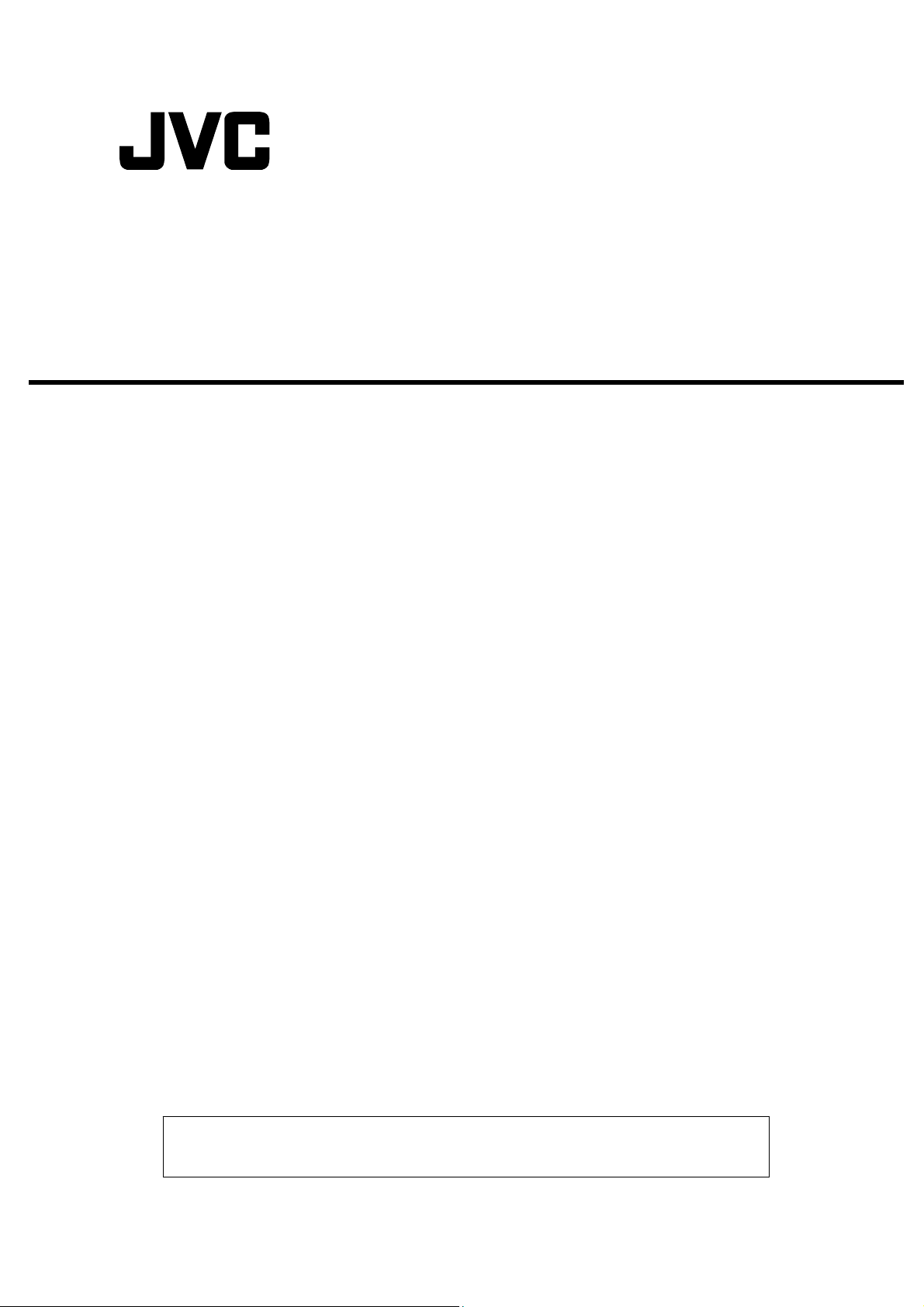
HD NETWORK CAMERA
VN-H37U/H57U Series
Contents
Precautions for using SD cards .................................................................................... 2
SD Cards...................................................................................................................... 3
zInserting and removing an SD card.......................................................................... 3
zSD cards usable with this camera ............................................................................ 4
Built-in Viewer Screen Configuration............................................................................ 5
Basic Setting2 Page ..................................................................................................... 6
SD Card Record Page.................................................................................................. 8
SD Card Playback Screen.......................................................................................... 15
Instructions
(SD Card Function Settings)
zVideo control menu ................................................................................................ 18
Approximate SD Card Recording Times..................................................................... 19
zRecording time table .............................................................................................. 19
Additional Cautions..................................................................................................... 20
zCautions for setting the detection function ............................................................. 20
zCautions for changing the encoding setting ........................................................... 20
Troubleshooting.......................................................................................................... 20
This camera supports SD card recording and playback functions with version 4.00. *** firmware and above.
Read this manual carefully before using SD card recording and playback functions.
LST1392-001A
Page 2

This manual details the SD card recording and playback functions.
Internet Explorer is a registered trademark of Microsoft Corporation in the United States and other countries.
Precautions for using SD cards
Do not insert anything into the camera.
z
• If anything other than an SD card is inserted into the SD card slot, it may cause a fire, electrical shock or
failure of the unit.
Before turning the camera off or removing the SD card, be sure to set the SD card setting to [Disable].
z
() Page
If you turn the camera off or remove the SD card while data is being written to the SD card, data stored on
the SD card becomes corrupt.
If the data in an SD card becomes corrupt, it will be automatically repaired when the camera starts up. This
z
repair function enables the card to be written to again; it does not repair corrupted video data.
z If recording is still not possible after a data repair operation, the data has been damaged excessively.
Format the SD card again. In such a case, the recorded data becomes unplayable.
9)
Do not use or store SD cards in a place where they may be affected by static electricity or electrical noise.
z
Insert the SD card in the correct direction. If you insert the SD card in the incorrect orientation, the camera
z
or the card may be damaged. () Page
Our company will not be liable for damages arising out of data loss due to an unexpected accident. (Please
z
save your data.) () Page
Use this unit under the stated conditions of use. Do not use this unit in the following locations.
z
A location exposed to direct sunlight, near a heated appliance, inside a closed car in a sunny environment,
in a humid place, or a corrosive environment, etc.
Do not bend or drop this unit, and do not subject this unit to strong impact or vibration.
z
Do not moisten this unit with water.
z
Do not touch the card connectors.
z
If you format or delete data using the camera's functions, only the file management information is changed.
z
The data is not erased completely. If you wish to completely delete the data, use commercially available
data erasing software or physically destroy the SD card using a hammer or other device.
If the SD card degrades, you may be unable to write to it. By reformatting the SD card, you may be able to
z
continue using it temporarily.
17 “Export menu”)
33)
Do not disassemble or modify the SD card.
z
Do not let dust, dirt, liquid, or other foreign objects come into contact with the connectors.
z
Do not peel the label off of the SD card, or attach any other label or sticker to the SD card. This may result
z
in damage.
Do not use a pencil or ballpoint pen when writing on the SD card. Be sure to use an oil-based pen.
z
2
Page 3

r
SD Cards
This unit can record the images you shoot in an SD card (sold separately) inserted in the card slot.
Inserting and removing an SD card
z
If you insert the SD card in the incorrect direction, the camera or the card may be damaged. Always check
that the card has been inserted in the correct direction as shown in the illustration of the SD card slot.
Memo:
z If the SD card's switch is set to “Lock”, recording and playback cannot be performed. Make sure there is no
critical data on the SD card before disengaging the lock.
When using VN-H257U/H237U/ H257VPU/H237VPU
SD card slot
SD card LED
Remove the dome cover and insert the SD card.
Insert the SD card into the slot until it clicks.
When using VN-H37U/H57U/H137U
SD card cove
③
①
Follow the steps below to insert an SD card.
1. Loosen the setscrew (1) by rotating it about 3 times, and then open the SD cover.
Note:
Rotating the setscrew 10 times or more may cause it to fall out.
z
①Lift the setscrew side of the SD cover slightly from the camera body.
②
SD card slot
SD card LED
One (M1.4) setscrew
SD mark
SD card LED
※You can pull the setscrew up by its edge to keep it suspended.
②Slide the SD cover to the direction of the setscrew side.
③Lift and open the side with a slit of the SD cover from the camera body.
2. Insert the SD card into the slot until it clicks.
3. Close the SD cover, and retighten the setscrew.
3
Page 4

When using VN-H157WPU
1・3
3
SD card cover
4
1
Sunshade rotation
setscrew
Follow the steps below to insert an SD card.
1. Loosen the screw at the bottom of the camera, and rotate the sunshade enough so that the SD card
can be inserted.
2. Perform insertion (or removal) of the SD card.
(If an SD card cover is attached, pull it off to remove it.)
Insert the SD card into the slot until it clicks.
3. Return the sunshade to its original position.
4. Fasten the screw after the adjustment.
Memo:
● If the sunshade cannot be rotated because it is difficult to access, turn the camera before
performing this procedure. After finishing, return the camera to its original angle, verify the
camera image, and readjust settings if necessary.
SD cards usable with this camera
z
Use the following SD cards.
SD card
(label side)
SDHC cards (4 to 32 GB) of Class 10 or above
Use SD cards with a guaranteed operation temperature of 85℃ or higher.
The following SD cards are confirmed to function correctly with this camera:
• Panasonic : RP-SDW04GJ1K
• Toshiba : SD-FX004G
• SanDisk : SDSDX-004G-J95
z Operation of all SD cards that meet the above conditions is not guaranteed.
Memo:
z Do not leave the SD card cover, dome cover, or front cover open for a long period of time. Dust may enter
inside and cause malfunctions.
z Make sure to set [SD Card] on the Record page to [Disable] before removing an SD card or turning off this
camera. () Page
z When using an unsupported SD card, it can be set to record, but recording errors may occur.
z You can easily remove the SD card by lightly pushing it inward to release the lock. The SD card may pop
out when you eject it. Exercise care not to lose it.
z Some SD cards on the market may be difficult to remove from the camera body. After the card has been
inserted and removed several times, it will be easier to remove.
z Turn off camera before inserting or changing the SD card.
9)
4
Page 5
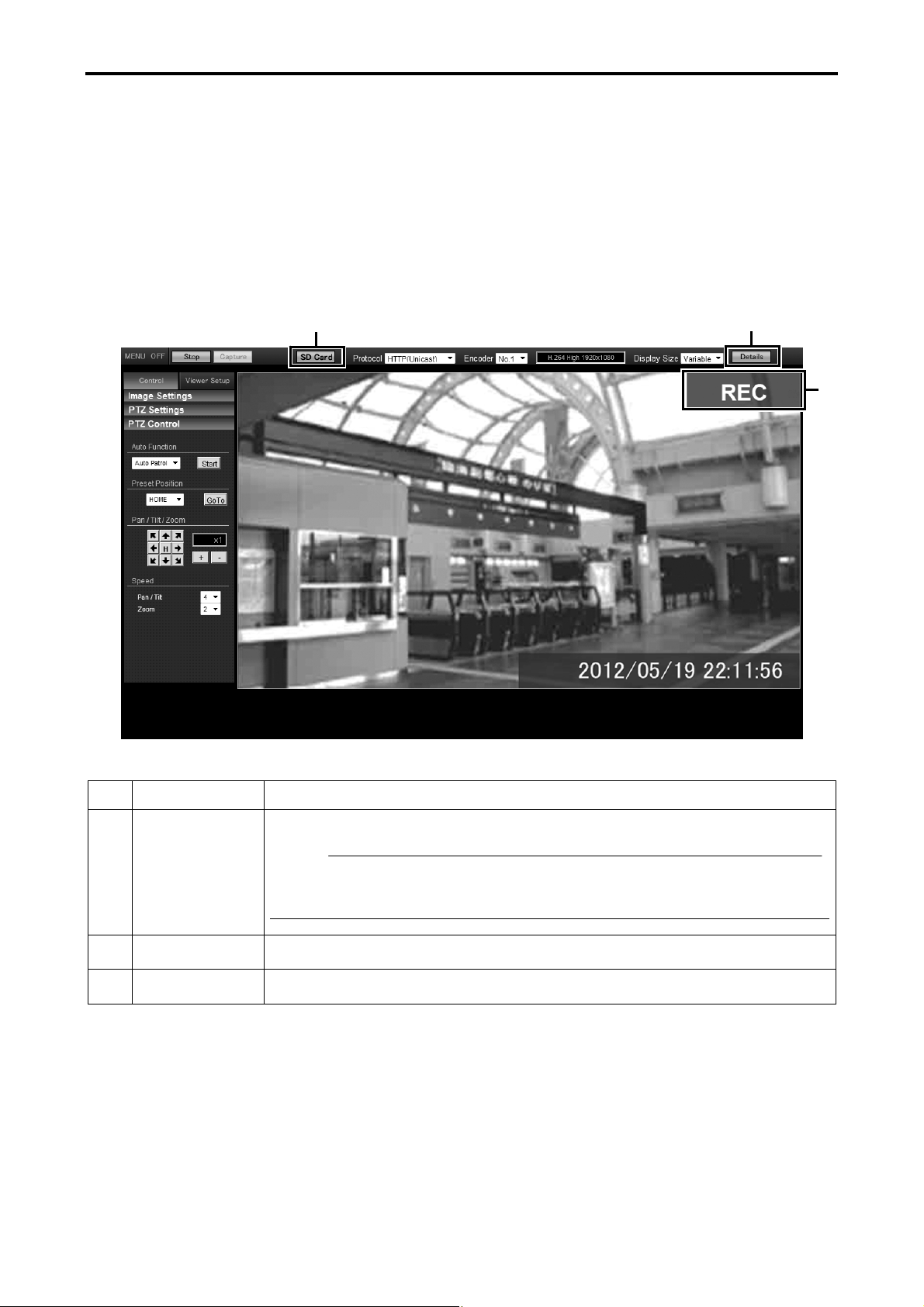
Built-in Viewer Screen Configuration
This camera includes a Built-in Viewer.
Start the Built-in Viewer by entering the IP address of the camera in the address bar of Internet Explorer.
You can access the SD card recording settings screen and SD card playback screen display from the Built-in
Viewer.
For operation steps not explained in this manual, refer to the "Instructions (Setting)" of the attached CD-ROM.
①
②
③
No. Item Description
SD Card Move to the SD card playback screen. () Page
①
Memo:
z If you log in with only user privileges, the [SD Card] button becomes
unselectable, and SD card playback cannot be performed.
Details Move to the SD card recording settings screen. () Page
②
REC The REC icon is displayed while recording to an SD card.
③
15)
8)
5
Page 6

Basic Setting2 Page
This page sets fundamental camera and encoding parameters.
This page is displayed by pressing the [Details] button in the Built-in Viewer.
Select the ④ [Set in "SD Card Record" Page] and click [OK] to move to the SD card recording settings page
() Page
This page can be used during access using "admin" or "operator".
Click [Basic Setting2].
8).
①
②
③
④
Memo:
z If you enter the following URL directly into the address bar of Internet Explorer, you can open the [Basic
Setting2] page without going through the Built-in Viewer.
http://192.168.0.2/cgi-bin/display.cgi?basicmenu2.html
z Press the [OK] button to enable the new settings.
z If the [OK] button is pressed upon entering an invalid value, a warning message will appear and the entry
will be denied. Press the [Cancel] button to restore the invalid entry to the value before the change was
made.
z "H.264 High" indicates the H.264 High Profile standard.
6
Page 7

No. Item Description
Camera ID
①
Refer to the "Instructions (Setting)" of the attached CD-ROM.
Scenefile
②
Lens Type Refer to the "Lens Type" description. () "Instructions (Setting)" ─ "Internet
③
Explorer Setting" ─ "Advanced Settings" ─ "Maintenance Page")
(VN-H37U/H57U only)
Encode Select the frame size for each screen of JPEG and H.264 from the following six
④
patterns.
Selectable distribution size
■
Set value
H.264 High
1
1920×1080 30 fps
H.264 High
2
1920x1080 5 fps
+ monitor output
JPEG 1920x1080
3
+ monitor output
4 JPEG 1280x960 1280x960 5 fps 120 KB AFS -
5 JPEG 640x480 640x480 5 fps 30 KB AFS -
Set in "SD Card Record"
6
Page
7 Set in "Encoding" Page Multi-encoding and details can be set on [Encoding] page.
Frame
Size
1920x1080 30 fps 8 Mbps CBR 30 frames
1920x1080 5 fps 2 Mbps CBR 5 frames
1920x1080 5 fps 200 KB AFS -
Settings can be configured in the [SD Card Record] page.
Frame
Rate
Commu-
nication
speed
* The [Set values] in bold letters are factory defaults.
Bit
rate
I Frame
Interval
7
Page 8

SD Card Record Page
This page sets SD card recording settings.
This is displayed when you press the [Details] button in the Built-in Viewer and click [SD Card Record], or
when you click [Set in "SD Card Record" Page] in the Basic Setting2 page.
This page can be used during access using "admin" or "operator".
Click [Advanced Settings] and [SD Card Record].
①
②
③
④
⑤
⑥
Memo:
z If the ① [SD card] status is "Read only" or "No insert", nothing can be selected other than the [OK] button
or the [Cancel] button.
z When recording to FTP and you attempt to perform SD card recording settings, the display changes to a
dialog for interrupting FTP recording and starting SD card recording is displayed. When you press the [OK]
button, FTP recording stops and SD card recording starts.() "Instructions (Setting)" ─ "Internet Explorer
Setting" ─ "Advanced Settings" ─ "Storage Page")
z When recording to an SD card is enabled and you attempt to perform FTP recording settings, the dialog
"Set SD card recording to OFF." is displayed. Press the [OK] button, and set the SD card recording setting
③ [Record] to "OFF".
8
Page 9

No. Item Description
SD Card Sets whether or not to use the SD card.
①
[Set values
Use,
:
Disable]
Check "Disable" and press the [OK] button to automatically set recording to OFF
and stop recording.
Check "Use" and press the [OK] button to enable all the SD card
recording-related check boxes.
Memo:
z Video recorded to an SD card can be played via the SD card playback screen
that is displayed by clicking the [SD Card] button on the Built-in Viewer screen.
() Page
15)
z Only H.264 video will be recorded to the SD card. Audio is not recorded.
z Encoding settings cannot be changed while recording to an SD card.
[Status :
Disable, Use, Read only,
No insert]
Disable : Displayed when "Disable" is selected.
Use : Displayed when "Use" is selected.
Read only : Displayed when the SD card's switch is set to "Lock". Remove the
SD card and disable the "Lock" in order to record and playback to
the SD card.
No insert : Displayed when the SD card is not inserted into the camera. Insert
an SD card.
* The [Set values] in bold letters are factory defaults.
9
Page 10

No. Item Description
Format The SD card format status display and the format execute button are located
②
here. The format type is unique to this camera.
[Status : Unformatted, Formatting, Formatted, ---]
"---" is displayed when the SD card status display is not "Use".
"Unformatted" is displayed when the SD card is not formatted, or when an
unsupported class of SD card that cannot be formatted is inserted.
The [Execute] button cannot be pressed (and becomes grayed out) when the SD
card status display is not "Use".
To enable the [Execute] button, select "Use" for the "SD Card" setting, click the
[OK] button, and confirm that "Use" is displayed for the SD card status.
When the [Execute] button is pressed, a confirmation window will appears. Press
the [OK] button to begin formatting the SD card. The status becomes
"Formatting" during formatting.
After formatting the card, the format complete dialog is displayed and the camera
restarts. The status becomes "Formatted".
Press the [OK] button to close the screen.
Memo:
z Make sure to format the SD card with the camera before using it.
Only SD cards formatted with the camera can be used.
z It takes approximately 1 minute to format a 32 GB SD card. It takes
approximately 1 minute to format a 32 GB SD card. After the format, restarting
takes approximately 1.5 minutes.
z Do not remove the SD card during formatting.
z Do not turn off the power while the card is being formatted.
z You cannot record to the SD card while it is being formatted.
z When you format the SD card, all recorded video on the SD card becomes
unplayable.
Note:
z When changing the time of the camera via the following operations, first make
sure to stop recording to the SD card. If times on the SD card for recorded
video overlap due to changes in the camera's time, the camera may become
unable to perform playback correctly.
- When changing the time via "Setting the PC Time to Camera" ()
"Instructions (Setting)" ─ "Internet Explorer Setting" ─ "Advanced
Settings" ─ "Basic Setting1 Page")
- When changing the time via "Time" and " Setting the PC Time to Camera
" ()"Instructions (Setting)" ─ "Internet Explorer Setting" ─ "Advanced
Settings" ─ "Time Page")
- When changing the "Time Zone" setting () "Instructions (Setting)" ─
"Internet Explorer Setting" ─ "Advanced Settings" ─ "Time Page")
z Playback search may not operate correctly for video with time that overlaps
due to the time changes to and from Daylight Saving Time. By shifting this
video via fast forward and fast reverse, video playback is possible.
* The [Set values] in bold letters are factory defaults.
10
Page 11

No. Item Description
Record Status
③
Recording
④
image quality
Starts and stops recording to an SD card.
[Set values :
[Status : No Recording
ON,
OFF]
, Recording
]
This is only enabled when the SD card status is "Use" and the format status is
"Format complete".
When recording, the status changes to [Recording]. When recording is stopped,
the status changes to [Stopped]. When only alarm recording is selected, the
status becomes [Recording] when the alarm is engaged, and [Stopped] when
nothing is detected.
Check "ON" and check one of the available settings in "Recording image quality
settings" to begin continuous-loop recording to the SD card with the selected
encode settings.
Starts continuous-loop recording to the SD card with the selected recording
quality.
If you push [OK] when the encoding setting has not been set, the "Select an
encoding setting." dialog is displayed and recording does not start.
Select "OFF" and click the [OK] button to stop recording.
For specifying the mode for recording to the SD card.
You can select either "Constant", "Alarm", or both settings.
Select this by adding a check to the checkbox for the desired mode.
To change the recording image quality, select "OFF" for ③ Record Status, push
the [OK] button to stop recording, and then configure settings.
If no check is added to either box and you set recording to "ON" and press the
[OK] button, the "Set the recording mode." dialog is displayed and recording does
not start.
Constant
Alarm
Memo:
z When the record status is "ON", the setting for Recording image quality cannot
be changed.
Constantly records to the SD card.
If all the free space on the SD card is used, recording will continue by deleting
from the oldest recording data to allocate recording space.
SD card recording is performed when conditions set for the alarm setting items
are met. The alarm event recording interval for when an alarm is triggered is from
60 seconds before the trigger (pre-trigger) to 60 seconds after the trigger
(post-trigger), for a total of 120 seconds.
Alarm recording-related setting items are displayed when "Alarm" is selected.
Memo:
z Even if another trigger is detected within 60 seconds of the first trigger, it will
not register in the event list.
z If another trigger is detected during alarm recording, recording is extended 60
seconds from the original end point.
z If less than 60 seconds have passed since video recording was initially started,
the pre-trigger time will be less than 60 seconds.
* The [Set values] in bold letters are factory defaults.
11
Page 12

No. Item Description
Alarm Settings
⑤
Trigger1 Select the 1st trigger to start alarm recording.
When using VN-H57U/H257VPU/H157WPU
[Set values:
When using VN-H37U/H137U/H237U
[Set values:
Memo:
The "Motion Detection", "Audio Detection1", "Audio Detection2", or "Tampering
z
Detection" trigger for [Trigger1] must first be set to "ON" in the respective
[Advanced Settings] configuration page.
If you set the [Trigger2] to "Disable", an alarm recording will be performed
z
when only [Trigger1] is triggered. (VN-H57U/H257U/H257VPU/H157WPU
only)
When “Audio Detection1”, ”Audio Detection2”, "Motion Detection",
z
"Position" ”Tampering Detection”, “Day/Night”, or ”Time” is selected for the
[Trigger1] trigger, [Interval] and [Trigger2] cannot be selected. (VN-H57U/
H257U/H257VPU/H157WPU only)
Pin Input1 Make, Pin Input1 Break, Pin Input2 Make,
Pin Input2 Break, Audio Detection1, Audio Detection2,
Motion Detection, Tampering Detection, Day/Night, Time
Position, Motion Detection, Tampering Detection, Time, Day/Night
(VN-H37U only)
]
Position
]
,
Interval
(VN-H57U/H2
57U/H257VP
U/H157WPU
only)
This is available when both [Trigger1] and [Trigger2] are set.
Specify the maximum interval between each trigger for [Trigger1] and [Trigger2].
An alarm recording will be performed if [Trigger2] occurs within the maximum
time interval after [Trigger1] occurs.
[Set values
Memo:
z If you set an invalid value, the "Invalid value" dialog is displayed.
If you leave a value blank, the "Blank value" dialog is displayed.
1 – 3600
:
]
sec
* The [Set values] in bold letters are factory defaults
12
Page 13

No. Item Description
Trigger2
(VN-H57U/H2
57U/H257VP
U/H157WPU
only)
Position
Number
Select the 2nd trigger to start alarm recording.
[Set values:Disable, Pin Input1 Make, Pin Input1 Break, Pin Input2 Make,
Pin Input2 Break]
Memo:
If you set the same items for [Trigger1] and [Trigger2], the "Trigger1 and
z
Trigger2 are the same." dialog is displayed and alarm recording is not started.
If you set "Day/Night" to [Trigger1], the options "Black and White" and "Color"
z
become selectable.
Enabled when "Position" is set for the trigger for [Trigger1].
Perform registration of position numbers via the Built-in Viewer's "PTZ setting".
()“Instructions(Setting)” ─ "Operations" ─ "Built-in Viewer Operations" ─ "PTZ
Settings")
This position condition will also work if you manually move the PTZ, or if the PTZ
is automatically moved via auto patrolling.
[Set values:
0 – 19
]
* The [Set values] in bold letters are factory defaults
13
Page 14

No. Item Description
Encode Setting Sets the image quality for video recorded to an SD card, and the image quality for
⑨
video displayed in the Built-in Viewer.
If recording for ③ [Record Status] is set to "ON", these radio buttons become
unselectable.
To change the settings, select "OFF" for ③ [Record Status], push the [OK]
button to stop recording, and then configure settings.
If you set ③ [Record Status] to "ON" and push the [OK] button when the
encoding setting has not been set, the "Select an encoding setting." dialog is
displayed and recording does not start.
[Encode Setting]
Setting
Pattern 1
Setting
Pattern 2
Setting
Pattern 3
Setting
Pattern 4
Setting
Pattern 5
Setting
Pattern 6
Setting
Pattern 7
Setting
Pattern 8
*1
:Video from the encoder number with the designation "(SD Card REC)" is recorded to the SD card.
Encoder No.1 1920x1080, 5fps, 1024kbps, CBR, 5 I Frame Interval (SD Card REC)
Encoder No.2 1280x720, 5fps, 1024kbps, CBR, 5 I Frame Interval
Encoder No.3 640x360, 5fps, 512kbps, CBR, 5 I Frame Interval
Encoder No.1 1920x1080, 5fps, 1024kbps, CBR, 5 I Frame Interval (SD Card REC)*1
Encoder No.2 1280x720, 5fps, 768kbps, CBR, 5 I Frame Interval
Encoder No.3 640x360, 5fps, 256kbps, CBR, 5 I Frame Interval
Encoder No.1 1920x1080, 5fps, 2048kbps, CBR, 5 I Frame Interval
Encoder No.2 1280x720, 5fps, 768kbps, CBR, I5 I Frame Interval (SD Card REC)*1
Encoder No.3 640x360, 5fps, 512kbps, CBR, 5 I Frame Interval
Encoder No.1 1920x1080, 5fps, 1024kbps, CBR, 5 I Frame Interval
Encoder No.2 1280x720, 5fps, 768kbps, CBR, 5 I Frame Interval (SD Card REC)*1
Encoder No.3 640x360, 5fps, 256kbps, CBR, 5 I Frame Interval
Encoder No.1 1920x1080, 5fps, 1024kbps, CBR, 5 I Frame Interval
Encoder No.2 1280x720, 5fps, 384kbps, CBR, 5 I Frame Interval (SD Card REC)*1
Encoder No.3 640x360, 5fps, 128kbps, CBR, 5 I Frame Interval
Encoder No.1 1920x1080, 5fps, 1024kbps, CBR, 5 I Frame Interval
Encoder No.2 1280x720, 5fps, 768kbps, CBR, 5 I Frame Interval
Encoder No.3 640x360, 5fps, 256kbps, CBR, 5 I Frame Interval (SD Card REC)*1
Encoder No.1 1920x1080, 5fps, 2048kbps, CBR, 5 I Frame Interval
Encoder No.2 1280x720, 5fps, 1536kbps, CBR, 5 I Frame Interval
Encoder No.3 640x360, 5fps, 128kbps, CBR, 5 I Frame Interval (SD Card REC)*1
Encoder No.1 1920x1080, 5fps, 1024kbps, CBR, 5 I Frame Interval
Encoder No.2 1280x720, 5fps, 384kbps, CBR, 5 I Frame Interval
Encoder No.3 640x360, 5fps, 128kbps, CBR, 5 I Frame Interval (SD Card REC)*1
* The [Set values] in bold letters are factory defaults
*1
14
Page 15

SD Card Playback Screen
This is displayed when you click [SD Card] button on the Built-in Viewer screen.
You can play video files stored in the SD card.
②
① ⑥ ⑦ ⑧ ⑨ ⑩
③
④
⑤
Memo:
z Video recorded to an SD card cannot be output from the camera's [MONITOR] terminal.
No. Item Description
⑪
⑫
MENU ON /
①
MENU OFF
Video control
②
menu
Specified Time
③
Playback menu
Displays / hides the operation menu.
Click [MENU ON] to display the menu on the left side of the page.
Controls the video playback state.
For an explanation of each button, see "
Specify the date and time before starting playback.
[Playback] button
Press the [Playback] button to play videos recorded at the specified date and
time.
Memo:
z If there is no video recorded for the specified date and time, video near that
date and time will be played.
z When playing video while recording, video recorded within 5 minutes of the
current time cannot be viewed.
15
Video control menu". () Page 18)
Page 16

No. Item Description
Event List
④
Playback menu
Displays a list of search results for recorded videos filtered by time and event
trigger. Select the item from the displayed list that you want to play and begin
playback.
From/To
Displayed videos will be limited to those recorded between the 2 times that you
specify.
Event Type
Displayed videos will be limited to those of the event trigger* type that you
specify.
* Event Trigger: Pin Input1 Make, Pin Input2 Make, Motion Detection, Position,
Day/Night, Audio Detection1, Audio Detection2, Tampering Detection, Time
Memo:
z Depending on the camera model, you may be unable to select the event
trigger.
z A starting event for continuous recording cannot be specified.
[Search] button
A list of search results based on the search parameter that you add a check to is
displayed. If no search parameter is checked, all events are displayed.
Event List
Displays a list of recording start dates/times with the event type in chronological
order from the newest event.
[Prev] / [Next] buttons
A maximum of 100 results can be displayed on 1 page. Press [Prev] to move to
pages with newer recording start dates/times, and press [Next] to move to pages
with older recording start dates/times.
[Playback] button
Select an event from the list and press the [Playback] button to start playback.
Note:
z When an event is finished playing, the next event is automatically played back.
(The list marker in the list does not move to the next event displayed in the
list.)
z If you record over the recording start date/time of a video, the event
disappears from the list. You can still play portions of the video that have not
been overwritten by using the [Specified Time Playback] menu.
16
Page 17

No. Item Description
Export menu
⑤
Video from the specified [From] date/time to the [To] date/time is saved to your computer.
The save location can be specified in [Viewer Setup] - [Other] - [Video Export
Folder] via the Built-in Viewer screen.
Note:
z Depending on the camera's internal recordings, a saved video may be split up
as multiple files.
z For using saved video files, refer to the following URL.
http://www3.jvckenwood.com/english/pro/vnetworks/index.html
[IN] button
Specifies the start time of the video being played.
[OUT] button
Specifies the end time of the video being played.
[Export] button
After pressing this button, the confirmation screen is displayed, and then the
video saving process begins.
While saving videos, this button changes to [Cancel].
Memo:
z While saving videos, the Built-in Viewer screen cannot be switched.
z Saving may take time depending on the date/time range that you specify.
Progress is displayed at the top of the screen.
[Cancel] button
After clicking the [Export] button, this cancels the save operation for the images
being output.
The file created contains the data written until the point when you press the
button.
Memo:
z When the export process is stopped, this button changes to [Export].
z When the time required for exporting video to a computer is less than 5
seconds, this button has no effect.
[Live] button Switches to the Built-in Viewer screen.
⑥
Playback indications
⑦
Time Stamp Shows the recording date and time of the video currently playing.
⑧
Display Time You can enable/disable the display of the recording time during playback.
⑨
Display Size
⑩
Displays playback conditions. ( )
Sets the size of the video display area.
[Set values:
Fixed,
Variable]
Fixed : Displays at the set number of pixels.
Variable : Displays in relation to the window size.
Video display area
⑪
Time Stamp
⑫
Displays the recorded video.
Shows the recording date and time of the video currently playing. [⑨Display
Time] is used for setting whether or not to display this.
* The [Set values] in bold letters are factory defaults.
Memo:
z SD card playback from 1 camera cannot be performed to multiple viewers.
17
Page 18

Video control menu
z
① ② ③ ④ ⑤
⑥
⑦
⑩
⑪
⑬
No. Item Description No. Item Description
①
②
③
④
⑤
Returns to the previous frame,
and then pauses playback.
Starts reverse playback.
Pauses playback.
Starts playback.
Advances to the next frame, and
then pauses playback.
⑭
⑨
⑩
⑪
⑫
⑧
⑨
⑫
⑮
Advances to the most recent
video, and then pauses playback.
Fast-reverses the playback position.
Selects the speed for ⑩ and ⑫.
[Set values : x1/2
Fast-forwards the playback position.
, x1, x3, x10,
x30, x60
]
⑥
⑦
⑧
Memo:
z For playback from an SD card, use [Specified Time Playback] menu or [Event List Playback] menu
() Page
z When playback of an event finishes, playback of the next event starts automatically.
z Buttons other than button ④ and button ⑤ are only displayed for I-frame.
z Button ⑦ and button ⑧ are only used to jump to alarm event videos. You cannot jump to a continuous
recording event.
z A maximum of 1 second of calculation error from the specified time set via button ⑭ may occur when
jumping using button ⑬ and button ⑮.
Returns to the oldest video, and
then pauses playback.
Jumps to the previous alarm
event video.
Jumps to the next alarm event
video.
16) to select the recorded video to play.
⑬
⑭
⑮
Returns by the specified length of
time, and then pauses playback.
Selects the movement time for ⑬
and ⑮.
[Set values : 10s
Advances by the specified length
of time, and then pauses playback.
* The [Set values] in bold letters are factory defaults.
, 15s, 30s, 1m,
10m, 30m, 1h, 6h,
12h, 24h
]
18
Page 19

Approximate SD Card Recording Times
The following recording times are approximations. They may vary due to the recording environment or the SD
card that you use.
Recording time table
z
Setting
Pattern
Setting
Pattern 1
Setting
Pattern 2
Setting
Pattern 3
Setting
Pattern 4
Encoding details for SD card recording
1920x1080, 5fps, 1024kbps, CBR, 5 I Frame
Interval
1280x720, 5fps, 768kbps, CBR, 5 I Frame
Interval
Available recording time for each SD
card size [in hours]
4 GB 8 GB 16 GB 32 GB
5 12 25 52
7 15 34 70
Setting
Pattern 5
Setting
Pattern 6
Setting
Pattern 7
Setting
Pattern 8
1280x720, 5fps, 384kbps, CBR, 5 I Frame
Interval
640x360, 5fps, 256kbps, CBR, 5 I Frame
Interval
640x360, 5fps, 128kbps, CBR, 5 I Frame
Interval
12 27 58 120
19 42 92 189
34 78 169 384
19
Page 20

Additional Cautions
Cautions for setting the detection function
z
You cannot set motion detection, audio detection, and tampering detection at the same time.
An error message is displayed when one detection function setting is already enabled and you try to select
another. Check the content of the error message, set the already-enabled detection function to "OFF", and
then reconfigure the detection function. () "Instructions (Setting)" ─ "Operations" ─ "Motion Detection Page",
"Audio Detection Page", "Tampering Detection Pages")
Cautions for changing the encoding setting
z
When changing an already-configured encoding setting on the Basic Settings 2 page, Encoding page, or SD
recording page, PTZ and the auto patrol settings are cancelled.
In this case, set PTZ and the auto patrol settings again after setting the encoding setting. ()"Instructions
(Setting)" ─ "Operations" ─ "PTZ Page", "Auto Patrol Page")
Troubleshooting
Check the following items if you cannot record to an SD card.
z Disengage the lock on the SD card.
z Use an SD card that is compatible with this camera. () Page
z Follow the instructions in [SD Card Record Page] () Page
z Format the SD card via the camera. () Page
You may become unable to update the screen if you frequently move between the SD card playback screen
and the advanced settings screen.
z Press the [Cancel] button, or press the refresh button of your Internet browser.
Check the following items if the frame rate of images which are recorded to an SD card is lower than the set
value or variable.
z When the Sense Up functions activate, () "Instructions (Setting)" ─ "Internet Explorer Setting" ─
"Advanced Settings" ─ "Camera Page") the sensitivity is increased by decreasing the frame rate of
images recorded to the SD card. As a result, the number of playback frames may be lower or vary.
10)
4)
8) to enable SD card recording settings.
© 2012 JVC KENWOOD Corporation LST1392-001A
20
