Page 1
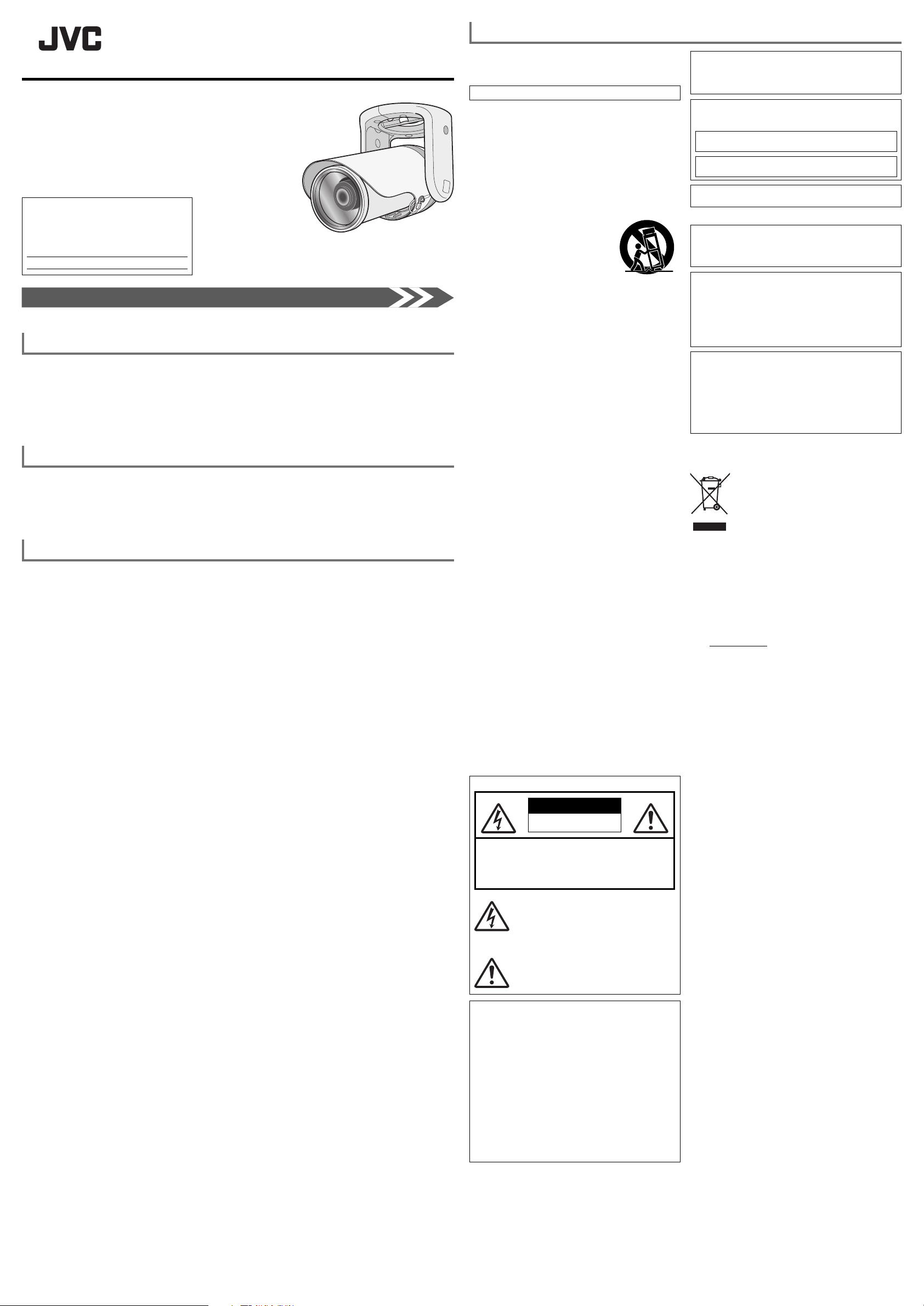
SAFETY PRECAUTIONS
BULLET HD IP CAMERA
VN-H157WPU
For Customer Use:
Enter below the Model No. which is located
on the body.
Retain this information for future reference.
Model No.
Serial No.
Thank you for purchasing this product.
Before operating this unit, please read the instructions carefully
to ensure the best possible performance.
Instructions (Installation)
The standard camera installation procedure can be found on the back side of this page.
© 2012 JVC KENWOOD Corporation
LST1238-001B
Safety precautions
The power rating is AC 24 V, 50/60 Hz or PoE. Use the correct voltage.
Always use the AC 24 V power source that is insulated from the primary power supply.
A level of supplied power that exceeds the ratings may result in failures, smoke or fire. If the camera breaks
down, turn off the power and contact our service center immediately.
If a level of power that exceeds the ratings is supplied, the internal components may be damaged even if no
abnormalities are observed in the appearance and/or operation of the camera. Contact our service center
immediately to arrange for an inspection (charged separately).
Attachments and accessories
Instructions ....................................................... 2
CD-ROM ........................................................... 1
WARRANTY CARD (For USA)
........................... 1
SCREW (M4) ....................................................2
WRENCH ......................................................... 1
WASHER .......................................................... 2
SPRING WASHER ........................................... 2
MOUNTING BRACKET .................................... 1
Operating Precautions
Storage and Operating Environment
●
Do not install the camera in the following environments.
Doing so may result in malfunctions or failure.
Hot or cold locations beyond the allowable operating
•
temperature range (-10 °C to 50 °C).
Locations beyond the allowable operating humidity
•
range (20 %RH to 90 %RH) (no condensation allowed).
Near equipment that emits strong magnetic fields,
•
such as transformers or motors.
Near equipment that emits radio waves, such as
•
transceivers and mobile phones.
Locations in which excessive dust or sand exist.
•
Locations that are subject to excessive vibration.
•
Locations prone to moisture, such as near windows.
•
Special environment where a flammable atmosphere
•
is present.
•
Locations that may contain steam or oil, such as kitchens.
•
Locations that are subject to radiation emissions,
X-rays or corrosive gases.
•
Locations where chemicals are used, such as
swimming pools.
Use of this camera and cables connected to this
●
camera at locations where strong electrical or
magnetic waves are generated (e.g. near a radio, TV,
transformer, monitor, etc.) may result in images being
affected by noise interference or colors being changed.
Do not install this camera at locations where cold
●
air is circulated, such as near the air vent of an air
conditioner. The drastic change in temperature may
fog up the front cover lens.
●
Do not install this camera at a location that traps heat.
This camera discharges heat from the surface of the
main unit. Do not install it at locations that may trap
heat, such as wall corners.
This camera is IP66 compliant. However, we do not
●
guarantee that water has no harmful effects in all
environments.
Handling Precautions
Do not block the vents.
●
Inadequate heat ventilation may cause this camera to
malfunction. Be sure not to block the vents around the
camera.
Copyright Protection
With the exception of the user being the copyright
●
holder or when permission such as for duplication has
been granted by the copyright holder, permission is
required in principle to duplicate, modify or transmit
copyrighted material.
Unauthorized duplication, modification or transmission
●
of copyrighted material may constitute a copyright
infringement, and the user may be liable to pay
compensation for damages. When using copyrighted
material, be sure to check the license agreement or
the copyrighted material thoroughly.
When rights or rights holders are involved with regard
●
to the targeted subject of duplication, permission may
be required for shooting or using (processing) it. Be
sure to check the licensing conditions thoroughly.
Disclaimer
●
The motion detection feature is not a feature to prevent
theft or fire. Our company shall not be liable for any
loss or damage resulting from the use of this feature.
●
We shall not be responsible for any loss or damage
caused in the event of privacy invasion as a result of
camera footage created by this product.
●
Use of recorded materials without first gaining the prior
consent of the author is forbidden under copyright law
except in cases of personal use.
Maintenance
Turn off the power before performing maintenance.
●
●
Wipe off dirt on the front cover lens with a lens-cleaning
cloth (or soft cloth). For dirt that cannot be easily
removed, wipe using a neutral detergent diluted with
water. Following that, wipe with a dry cloth. Do not use
thinner or benzene. The surface of the front cover may
dissolve or fog up.
Saving Energy
●
If the camera is not going to be used for a long period
of time, turn off the power or the system for safety
reasons and to conserve energy.
Others
●
This camera has a built-in AGC circuit. Setting AGC
to "Mid" or "High" increases the sensitivity of a dark
image, and the screen may appear grainy. This is not
a malfunction.
●
When this camera is used with the white balance set to
"ATW" (Auto Tracking White Balance), the color tone
of some objects may differ slightly from the actual color
due to the principle of the automatic tracking white
balance circuit. This is not a malfunction.
●
For regions with a commercial power frequency of
50 Hz, switch to the Flickerless mode during use
under fluorescent lights (excluding inverter lighting
equipment) to prevent flickers.
●
When the electronic sensitivity enhancement feature
is enabled, the screen may appear grainy and more
white spots may appear because the sensitivity has
increased. However, this is not a malfunction.
●
If the power supply voltage is momentarily cut off or
reduced due to lightning or the power supply to the
air conditioner being turned on, the image may be
disrupted or noise interference may occur.
●
This camera may become inoperable if it is brought
from a cold location to a warm location (indoors, etc.)
and condensation forms on the camera. If this occurs,
leave the camera at room temperature for 1 hour, and
then turn on the power.
●
When using multicast, make use of an IGMPv2compliant network switch.
●
Some hubs/switches of products that are equipped
with intelligent features may include a broadcast/
multicast suppression function. If this function is
enabled, viewing of multicast images on this camera
may fail.
●
We recommend the use of a shielded LAN cables for
connection with this camera. The safety and reliability
of this camera has been checked by using shielded
cables.
●
During viewing using the Built-in Viewer, the video
and audio may appear out of sync. This is not a
malfunction.
●
Do not point the lens toward a strong light source,
such as the sun. This may result in damage.
Under halogen lamps, light bulbs and other light
●
sources that emit strong infrared light, black objects
may look almost purple in the recording. It is an
inherent characteristic of this camera and not a defect.
FOR USA
These are general IMPORTANT SAFEGUARDS and
certain items may not apply to all appliances.
IMPORTANT SAFEGUARDS
1. Read all of these instructions.
2. Save these instructions for later use.
3. All warnings on the product and in the operating instructions
should be adhered to.
4. Unplug this appliance system from the wall outlet before
cleaning. Do not use liquid cleaners or aerosol cleaners. Use a
damp cloth for cleaning.
5. Do not use attachments not recommended by the appliance
manufacturer as they may cause hazards.
6. Do not use this appliance near water - for example, near
a bathtub, washbowl, kitchen sink, or laundry tub, in a wet
basement, or near a swimming pool, etc.
7. Do not place this appliance on an
unstable cart, stand, or table. The
appliance may fall, causing serious
injury to a child or adult, and serious
damage to the appliance. Use only
with a cart or stand recommended
by the manufacturer, or sold with the
appliance. Wall or shelf mounting should
follow the manufacturer’s instructions,
and should use a mounting kit approved
by the manufacturer.
An appliance and cart combination should be moved with care.
Quick stops, excessive force, and uneven surfaces may cause
the appliance and cart combination to overturn.
8. Slots and openings in the cabinet and the back or bottom are
provided for ventilation, and to insure reliable operation of the
appliance and to protect it from overheating, these openings
must not be blocked or covered. The openings should never
be blocked by placing the appliance on a bed, sofa, rug, or
other similar surface. This appliance should never be placed
near or over a radiator or heat register. This appliance should
not be placed in a built-in installation such as a bookcase
unless proper ventilation is provided.
9. This appliance should be operated only from the type of power
source indicated on the marking label. If you are not sure of
the type of power supplied to your home, consult your dealer
or local power company. For appliance designed to operate
from battery power, refer to the operating instructions.
10. For added protection for this product during a lightning storm,
or when it is left unattended and unused for long periods of
time, unplug it from the wall outlet and disconnect the antenna
or cable system. This will prevent damage to the product due
to lightning and power-line surges.
11. Do not allow anything to rest on the power cord. Do not locate
this appliance where the cord will be abused by persons
walking on it.
12. Follow all warnings and instructions marked on the appliance.
13. Do not overload wall outlets and extension cords as this can
result in fire or electric shock.
14. Never push objects of any kind into this appliance through
cabinet slots as they may touch dangerous voltage points
or short out parts that could result in a fire or electric shock.
Never spill liquid of any kind on the appliance.
15. Do not attempt to service this appliance yourself as opening
or removing covers may expose you to dangerous voltage
or other hazards. Refer all servicing to qualified service
personnel.
16. Unplug this appliance from the wall outlet and refer servicing to
qualified service personnel under the following conditions:
a. When the power cord or plug is damaged or frayed.
b. If liquid has been spilled into the appliance.
c. If the appliance has been exposed to rain or water.
d. If the appliance does not operate normally by following the
operating instructions. Adjust only those controls that are
covered by the operating instructions as improper adjustment
of other controls may result in damage and will often require
extensive work by a qualified technician to restore the
appliance to normal operation.
e. If the appliance has been dropped or the cabinet has been
damaged.
f. When the appliance exhibits a distinct change in performance
- this indicates a need for service.
17. When replacement parts are required, be sure the service
technician has used replacement parts specified by the
manufacturer that have the same characteristics as the original
part. Unauthorized substitutions may result in fire, electric
shock or other hazards.
18. Upon completion of any service or repairs to this appliance,
ask the service technician to perform routine safety checks to
determine that the appliance is in safe operating condition.
FOR USA AND CANADA
CAUTION
RISK OF ELECTRIC SHOCK
DO NOT OPEN
CAUTION: TO REDUCE THE RISK OF ELECTRICK
Information for USA
This device complies with part 15 of the FCC Rules. Changes
or modifications not approved by JVC could void the user's
authority to operate the equipment. This equipment has
been tested and found to comply with the limits for a Class A
digital device, pursuant to Part 15 of the FCC Rules. These
limits are designed to provide reasonable protection against
harmful interference when the equipment is operated in a
commercial environment. This equipment generates, uses, and
can radiate radio frequency energy and, if not installed and
used in accordance with the instruction manual, may cause
harmful interference to radio communications. Operation of
this equipment in a residential area is likely to cause harmful
interference in which case the user will be required to correct
the interference at his own expense.
CAUTION
CHANGES OR MODIFICATIONS NOT APPROVED BY JVC
COULD VOID USER’S AUTHORITY TO OPERATE THE
EQUIPMENT.
SHOCK. DO NOT REMOVE COVER
(OR BACK). NO USER-SERVICEABLE
PARTS INSIDE. REFER SERVICING TO
QUALIFIED SERVICE PERSONNEL.
The lightning flash wish arrowhead symbol, within
an equilateral triangle is intended to alert the
user to the presence of uninsulated "dangerous
voltage" within the product's enclosure that age"
within the product's enclosure that may be of
sufficient magnitude to constitute a risk of electric
shock to persons.
The exclamation point within an equilateral
triangle is intended to alert the user to
the presence of important operating and
maintenance (servicing) instructions in the
literature accompanying the appliance.
This device complies with Part 15 of the FCC Rules. Operation
is subject to the following two conditions: (1) This device may
not cause harmful interference, and (2) this device must accept
any interference received, including interference that may
cause undesired operation.
INFORMATION (FOR CANADA)
RENSEIGNEMENT (POUR CANADA)
This Class A digital apparatus complies with Canadian
ICES-003.
Cet appareil num rique de la Class A est conforme á la
norme NMB-003 du Canada.
Due to design modifications, data given in this instruction
book are subject to possible change without prior notice.
FOR EUROPE
WARNING
This is a Class A product. In a domestic environment this
product may cause radio interference in which case the
user may be required to take adequate measures.
Dear Customer
This apparatus is in conformance with the valid European
directives and standards regarding electromagnetic
compatibility and electrical safety.
European representative of JVC KENWOOD Corporation is:
JVC Technical Services Europe GmbH
Postfach 10 05 04
61145 Friedberg
Germany
Sehr geehrter Kunde, sehr geehrte Kundin, dieses Gerät
stimmt mit den gültigen europäischen Richtlinien und Normen
bezüglich elektromagnetischer Verträglichkeit und electrischer
Sicherheit überein.
Die europäische Vertretung für die JVC KENWOOD
Corporation ist:
JVC Technical Services Europe GmbH
Postfach 10 05 04
61145 Friedberg
Deutschland
Information for Users on Disposal of Old Equipment
[European Union]
This symbol indicates that the electrical and
electronic equipment should not be disposed as
general household waste at its end-of-life.
Instead, the product should be handed over to
the applicable collection point for the recycling
of electrical and electronic equipment for proper
treatment, recovery and recycling in accordance with
your national legislation.
By disposing of this product correctly, you will help
Attention:
This symbol
is only valid in
the European
Union.
(Business users)
If you wish to dispose of this product, please visit our web
page http://www.jvc.eu to obtain information about the takeback of the product.
[Other Countries outside the European Union]
If you wish to dispose of this product, please do so in
accordance with applicable national legislation or other
rules in your country for the treatment of old electrical and
electronic equipment.
This installation should be made by a qualified service
●
person and should conform to all local codes.
This installation shall be in accordance with the National
●
Electrical Code, ANSI/NFPA 70. The unit is to be powered
by a Listed Class 2 power supply or using the PoE.
The AC 24 V power supply should conform to the following:
●
Class 2 only (For USA), Isolated power supply only (For
Europe and other).
Any Mention in this manual of Alarm inputs have not been
●
evaluated by UL to be used for Burglar Alarm Functionality.
Special technique is required when installing this product.
●
Please refer to your dealer for installation.
Rating label is pasted at the bottom or top of the camera
●
unit.
JVC is not liable for any compensation if you drop the
●
camera due to insecure mounting by not following the
installation description. Pay careful attention during
installation.
When mounting this product to a ceiling or wall, select
●
a location strong enough to support the weight of this
camera. If the location is not strong enough to support
the weight, be sure to reinforce the ceiling or wall before
installation.
The camera may drop if the mounting screws are not
●
tightened securely. Check that the screws are tightened
appropriately and securely.
Do not install the camera near lighting fixtures of high
●
temperature, such as spot lights. It might result in failure
or fires.
It should be noted that it may be unlawful to re-record
●
pre-recorded tapes, records, or discs without the consent
of the owner of copyright in the sound or video recording,
broadcast or cable program and in any literary, dramatic
musical, or artistic work embodied therein.
The latest version
●
Please visit V.NETWORKS web site to check the latest
firmware at
http://www3.jvckenwood.com/english/pro/vnetworks/index.
html
to conserve natural resources and will help prevent
potential negative effects on the environment and
human health which could otherwise be caused by
inappropriate waste handling of this product. For
more information about collection point and recycling
of this product, please contact your local municipal
office, your household waste disposal service or the
shop where you purchased the product. Penalties
may be applicable for incorrect disposal of this
waste, in accordance with national legislation.
☞ Continued overleaf
1
Page 2
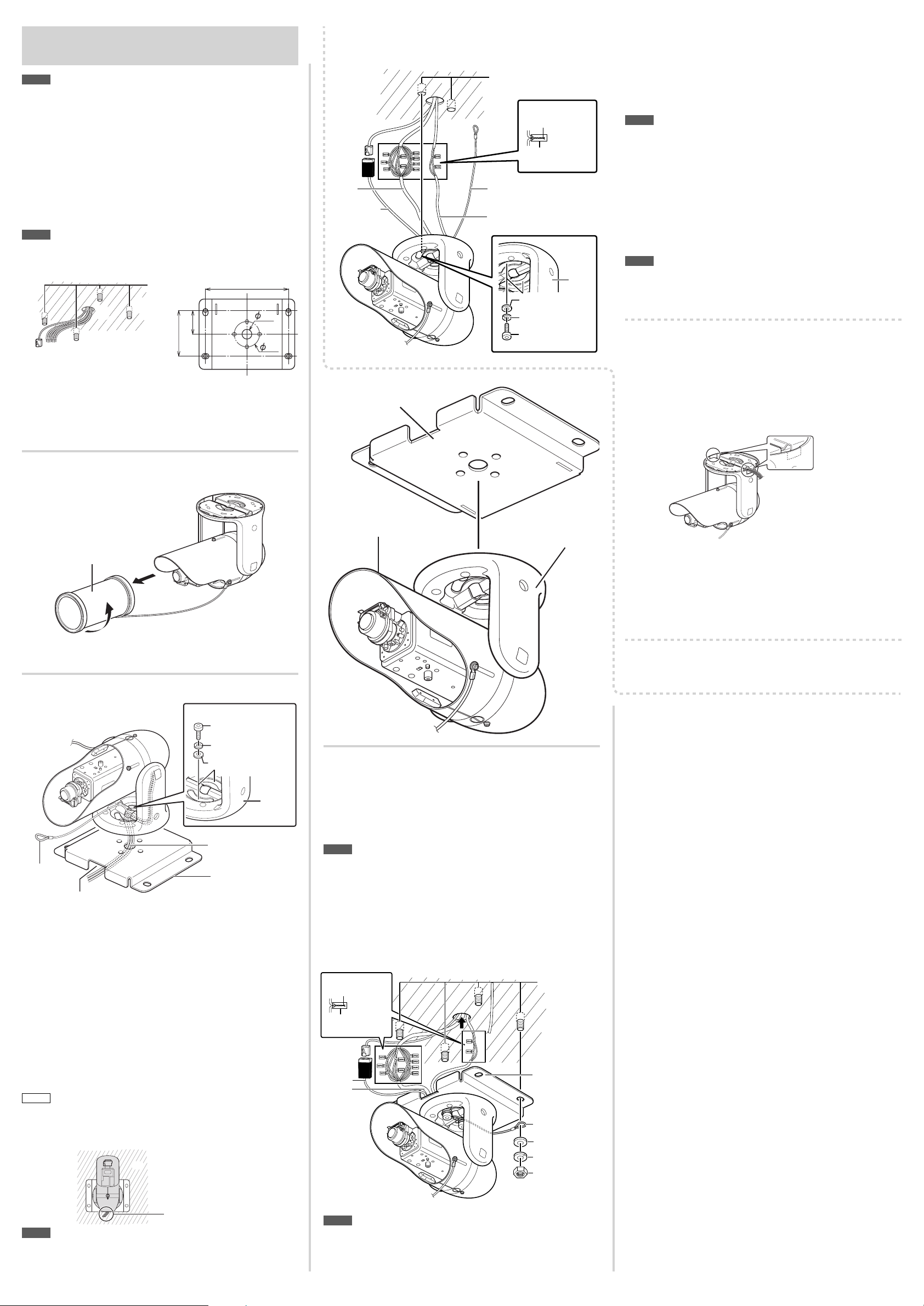
Mounting the camera
Note
Read before starting work.
• Special skills are required to install this unit.
• If you install the camera on a rainy day, be sure that rainwater does
not get inside the camera.
• The camera’s mass is approx. 2.3 kg (including the mounting
bracket). Take care to avoid dropping the camera during installation.
• Hold the camera by the stay cover while performing installation work.
• When you mount the camera body to the ceiling, be sure to wear
safety goggles to protect your eyes from falling objects.
Create a hole in the ceiling
When mounting the camera to a wall, follow these
instructions while replacing “ceiling” with “wall”.
Note
• Verify the strength of the ceiling. Insufficient strength may cause the
camera to fall. If ceiling strength is insufficient, make sure to increase
the strength before installation.
Anchor
bolt
2
1
48.5
3
1 Create a hole in the ceiling (approx. Φ 28 mm).
2 Set up the anchor bolts on the ceiling.
Set up 4 anchor bolts (M8 x 35 mm or greater) on the ceiling to
attach the mounting bracket (supplied) of the camera.
3 Pull out the cables from the hole in the ceiling.
93.5
170
28
50
Mounting the camera on the ceiling
without the mounting bracket
Internal thread anchor
1
Audio/
Alarm cable
LAN cable
Mounting bracket
2
5
3
4
Solder or crimping
Wrap with insulation
tape
Wrap with waterproof tape
Fall prevention wire
Power cable
Washer
Spring washer
Bolt (M
8 × 2
greater)
0 mm or
6
Stay
cover
1 Create a hole (approx. Φ 28 mm) in the ceiling,
and pull the cables out from the ceiling.
2 Insert 2 internal thread anchors (M8) for mounting
the camera.
3 Connect the camera to the ceiling, and attach the
fall prevention wire.
Note
• Attach the fall prevention wire coming out of the camera to a location
of sufficient strength, such as a ceiling slab, etc.
• Take note of the length and strength of the fall prevention wire. Use
wire made of insulated material. Make the wire length as short as
possible.
4 Connect the cables. (☞ [Cabling])
5 Wrap the cables with waterproof tape.
6 Mounting the camera.
Tighten the bolts (M8 x 20 mm or greater) with the cables through
the ceiling.
Note
• The provided bolts are for use with the mounting bracket only. Do
not use the provided bolts for mounting the camera.
•
Use stainless bolts, washers and spring washers. If you use steel parts,
apply rust-proofing, for example, by painting them after installation.
When mounting the camera with
cables pulled out from the side
When directly mounting the camera to a ceiling or wall, you can
pull cables out from the side and avoid creating a hole for them.
The method for mounting the camera is the same as [Mounting
the camera on the ceiling without the mounting bracket].
Hole for pulling out cables
1
Removing the Front Cover
Remove the front cover to configure the switches.
Front cover
2
1
1 Rotate the front cover counterclockwise.
2
Remove the front cover in the direction of the lens.
Attach the camera to the mounting bracket
3
Bolt (M8) (supplied)
Spring washer (supplied)
Washer (supplied)
Stay
cover
2
Coaxial cable/
alarm cable
Fall prevention
wire
Cable extracting space
1 Pass the cable from the camera through the hole
of the mounting bracket.
2 Pull out the fall prevention wire from the center
hole of the stay cover.
3 Attach the camera to the mounting bracket with 2
bolts (M8).
Tighten the bolts with the supplied wrench.
1
This diagram depicts mounting the camera to the ceiling.
*
Mounting bracket
(supplied)
Cabling
Connect the AC 24 V power cable, alarm cable, and audio cable to
their respective connectors by crimping them or soldering them.
Wrap unused connectors and the ends of unused cables with insulation
tape and waterproof tape.
Make sure the LAN cable is completely inserted into the connector.
After confirming the connection, wrap it with waterproof tape.
• If you use both the AC 24 V power cable and the PoE-based LAN
Mounting the camera on the ceiling
Use nuts, washers and spring washers to attach
the camera to the anchor bolts. Also attach the fall
prevention wire when mounting the camera.
Sunshade
Stay cover
Note
cable simultaneously, the camera may fail. Always supply power
using either method.
Solder or crimping
Anchor bolt
2
1 Cut the hole for pulling out cables using a nipper,
and then break it off using needle-nose pliers.
Create an opening on the side from which you will pull out the cables.
2 Pull out the cables.
3 Perform steps 2 to 6 in [Mounting the camera on
the ceiling without the mounting bracket].
When mounting the camera using an electrical box
For details, contact the dealer from which you purchased this camera.
When you mount the camera on the ceiling
Turn the camera so that the camera lens faces the cable extracting
space, and attach the camera to the mounting bracket.
When you mount the camera on the wall
Turn the camera so that the camera lens faces opposite the cable
extracting space, and attach the camera to the mounting bracket.
Memo
• When mounting the camera to a wall, the direction of the camera
when you attach it is different from when you attach the camera to
the ceiling. To protect against water penetration, mount the camera
so that the cable extracting space is facing downward.
Wall
Cable extracting space
Note
• Be sure not to pinch the fall prevention wire when attaching the
camera to the mounting bracket. Gather all the cables in the
indentation of the stay cover.
Wrap with
insulation tape
LAN
cable
Audio/
Alarm cable
Note
• Use stainless nuts, washers and spring washers. If you use steel
parts, apply rust-proofing, for example, by painting them after
installation.
Power cable
Fall prevention wire
Washer
Spring washer
Nut
☞ Continue to next page
2
Page 3

Adjust the field angle and focus
Turn on the power
After all connections and installations are completed, turn on the
power of the unit. When the camera is booting, the [STATUS]
indicator lights up orange. It lights up green after booting.
[Status] indicator
Memo
•
The lighting status of the [STATUS] indicator can be checked via the
opening on the side of the camera.
1 Adjust the zoom ratio.
2 Roughly adjust the focus.
Image Adjustment
Adjust images by watching them on the monitor.
* The diagram depicts the camera directly mounted on the ceiling for
explanation purposes.
The same procedures are performed when mounting the camera on
the wall with the cables pulled out.
Note
• Before you touch the camera, be sure to touch the metal surface of
the monitor terminal first in order to discharge static electricity.
Otherwise, static electricity may cause the camera to malfunction.
Adjust the shooting direction of the camera
1
Connect a test monitor to the [MONITOR] terminal.
2
After checking that the [MONITOR] selection switch
is set to “NTSC”, press the [FOCUS ASSIST] button.
Focus adjustment gear
C
1 Loosen the fastening screw of the zoom adjustment ring, then
move the ring to the right and left to adjust the zoom ratio. After
completing the adjustment, tighten the setscrew.
Note
• Applying force on the zoom adjustment ring while adjusting the
image size may cause damage.
Moving the zoom adjustment ring beyond its adjustable range
may cause the performance of this camera to deteriorate.
1 Lift the focusing gear control, release the catch from position A
and insert it into position B to disengage the gear.
Note
• If you open the gear beyond position B, the gear shaft is
released from the bearing (C in the figure on the left) to prevent
it from being damaged. In this case, correctly re-insert the shaft
into bearing C and return it to the original position before using it.
Knob
Catches
B
A
2 Rotate the lens section at the tip to roughly adjust the focus.
Lens section
2
Note
• Do not hold the lens section when adjusting the direction of the
camera. The lens section may be damaged if you apply force to
it. Also, exercise care not to leave your finger prints on the lens
when you rotate the lens section.
3 Return the catch to its original position, and then return the
focusing adjustment gear to its original position.
3 Connect the camera to a computer, and open the
Built-in Viewer.
• For details about computer settings and methods for connecting
the camera to a computer, refer to “Instructions (IP Address
Settings)”.
4 Select “Day Focus Adjust” from the “Focus” page
in “Advanced Settings”.
• The focus position is automatically adjusted.
• For details on back focus, refer to “Instructions (Setting)” on the
supplied CD-ROM.
Note
• It may be difficult to acquire focus the following places.
– Too bright places.
– Too dark places.
–
Places where brightness always flickering; people are passing by
– Places where there is little contrast
– Places where there are repeating
• The focus position can be manually adjusted by using the Builtin Viewer installed on your computer connected to the camera.
(☞ “Instructions (Setting)”) Resort to this method if it is difficult
to acquire focus automatically.
[Focus Assist]
Button
[MONITOR]
SELECT SW
Memo
•
The camera has a 16:9 aspect ratio. If the test monitor has a 4:3 aspect
ratio, the camera image is converted into 4:3 ratio and displayed.
• Set to “NTSC” when connecting to an NTSC monitor, or set to “PAL”
when connecting to a PAL monitor, then hold down the [RESET]
button for approximately three seconds to reboot. While the camera
is rebooting, the [STATUS] indicator lights up orange.
If you keep pressing the [RESET] button for more than 5 s, the camera
•
enters the Service mode. Do not press this button for more than 5 s.
NTSC
PAL
2
75 Ω
1
[MONITOR]
terminal
termination
Test monitor
3 Adjust the shooting direction of the camera.
1 Loosen the 2 bolts (M8) which fix the camera to the mounting
bracket with the wrench (provided).
2
Adjust the pan-direction to face the lens toward the subject, holding
the stay cover. The range of adjustment angle is about ± 50°.
3 Fasten the two bolts to fix the camera direction.
Pan-direction adjustment
3
Lens section
Bolts
(M8, 2-places)
Stay cover
4
-1
Cap
Bolts
(M6, 2-places)
4 Adjust the tilt angle direction of the camera.
4-1 Roughly adjust the tilt angle direction of the camera
1 Open the cap (2-places) on the side of the stay cover.
2 Loosen the 2 bolts (M6) with the wrench (supplied).
3 Take the sunshade, and adjust the tilt angle.
You can adjust by about 18 degrees for each step.
4 If fine adjustment of the tilt angle is necessary, fasten the 2 bolts
(M6) temporarily, and go to step 4-2.
5 If fine adjustment of the tilt angle is unnecessary, fasten the 2
bolts (M6) with the specified amount of torque, and fix the cap.
4-2 Finely adjust the tilt angle direction of the camera
4
Tilt angle
direction
Sunshade
Bolt (M4)
2,4
-2
4
Cover
1,5
4
-2
Screw
Cap
Stay cover
Bolt (M6, 2-places)
6
4
-2
1 Loosen the screw on the right side of the Stay Cover, and open
the cover.
2 Loosen the bolt (M4) with torque wrench.
3 Take the sunshade, and adjust the tilt angle. The range of
adjustment is limited within 20 degrees (approx.).
4 Fasten the bolt (M4) with the specified amount of torque.
5
Set the cover on the stay cover opened in step 1, and fasten the screw.
6 Securely fasten the 2 bolts (M6) that you fastened temporarily
with the specified torque at 4 of step 4-1, and put on the cap.
Note
•
Fine adjustment of the tilt angle should be done when the bolt (M4)
is loose. If you adjust the tilt when the bolt is tightened, the bolt may
become loose.
• After adjusting the tilt angle and deciding the tilt position, make sure
to tighten the bolts (M6 and M4) on both sides of the stay cover to
the torque specified below.
-M6: Greater than 3.93 N•m; M4: Greater than 0.98 N•m
Zoom adjustment ring
Stay cover
Sunshade
Lens
[MONITOR]
SELECT SW
NTSC
PAL
5 Adjust the rotation angle of the camera
(When the camera is mounted on the wall only)
Adjust the rotation angle of this camera to level the image of the
camera. The range of rotation adjustment is about 110 degrees.
Note
•
4
Rotation angle
6 Rotate the sunshade. (When the camera is
mounted on the wall only)
Rotate the sunshade after adjustment of the rotation angle. The
procedure is below.
Rotation the
direction of the
sunshade
6
2
1
1 Loosen the screw at the
2 Fasten the screw after
[Focus Assist] Button
[MONITOR]
terminal
Do not hold the lens
section when adjusting the
direction of the camera.
Applying force to the zoom
adjustment ring while
adjusting the image size
may result in damage.
bottom of the camera,
and rotate the sunshade.
the adjustment.
Adjust the sunshade
Adjust the sunshade.
Sunshade
Front cover
1
Turn the front cover clockwise, and attach it to the camera.
Confirm that the front cover is securely attached.
2 Loosen the screw on the bottom of the camera.
Memo
• Use a long screw driver to avoid damaging the front cover.
3 Loosen the 3 sunshade fixing screws.
Turn the sunshade slightly if it is hard to loosen the screws.
Memo
• If you remove the sunshade fixing screws, the fall prevention wire
comes off. Do not remove the sunshade fixing screws.
4
Move the sunshade back and forth, and adjust the position.
Memo
• Adjust the sunshade when flares or ghosting appear.
• The sunshade may appear in the image of the camera due to the
angle of the lens and the position of the sunshade.
5
Fasten the sunshade fixing screws after adjustment.
6 Rotate the sunshade to a suitable position, and
fasten the screw on the bottom of the camera.
1
3,5
4
3,5
6
2
Screws for fixing sunshade (3-places)
3,5
Dustproofing, waterproofing
Perform dustproofing and waterproofing
For dustproofing, insert sealing material (GE silicon) into
the cable extracting space and gaps of the mounting
bracket, as well as the center hole of the stay cover.
Sealing material
Screw
Note
• Do not loosen the screw on the bottom of the camera. Loosening
or removing it may lead to water and moisture getting inside and
fogging the lens and the front cover.
☞ Continued overleaf
3
Page 4

Cables
1
2
3
Troubleshooting
Cable type Color Signal name
1 Power cable
2 Audio/Alarm cable
3 LAN cable
Connecting the power cable to AC 24 V source
●
Conductor
diameter (mm)
Max cable
distance (meters)
(Reference value)
1.0 mm dia
or more
1.6 mm dia
or more
90 240 370
2.0 mm dia
or more
(Shielded cable)
LAN cable
●
When connecting to a switching hub:
•
Use a straight cable.
When connecting to a computer:
•
Use a crossing cable.
A 100-meter or less length and Category-5 or higher
•
Red AC 24 V
Black AC 24 V
Brown INPUT 1 (ALARM)
Alarm
Audio
Black
Red INPUT 2 (ALARM)
Orange OUTPUT 1 (ALARM)
Yellow OUTPUT 2 (ALARM)
Black GND (ALARM)
White MIC IN
Black GND (MIC IN)
Light Green LINE OUT
Black GND (LINE OUT)
RJ-45
10BASE-T/
100BASE-TX
grade STP (shielded) cable is recommended.
Note
For safety reasons, turn on the power only after
•
confirming that all the connections are completed.
Be sure to turn off the camera before connecting cables.
•
If you use both the AC 24 V power cable and the
•
PoE-based LAN cable simultaneously, the camera
may fail. Always supply power using either method.
To use an AC 24 V power supply, remove the
•
factory-installed tape from the power cable, connect
Note
The crossing cable may not be used for some
•
computer models. Check the LAN specifications of
the computer when you directly connect this unit to
the computer.
Alarm cable
●
A 50-meter or less length shielded cable is
•
recommended.
to an AC 24 V power supply, and wrap the connector
with new insulation tape and waterproof tape.
Audio cable connection
Connect the audio cable for an audio device.
Audio cable (White and Black) (MIC IN) : Connect to a condenser microphone that has a plug-in
power system, etc.
Audio cable (Light Green and Black) (LINE OUT) : Connect to a speaker with a built-in amp, etc.
Memo
A shielded audio cable is recommended.•
Alarm cable connection
Alarm input
Connect an infrared sensor, door sensor, metal
sensor, a manual switch or other device.
To avoid noise entering the internal circuit, enter the
•
non-voltage contact signal in the Alarm IN terminal.
Do not supply voltage.
•
The alarm can be set to be activated during close
•
contact (MAKE) or during open contact (BREAK)
can be set from the menu.
The alarm signal should last for at least 500
•
msec. If the alarm signal is short, it may not be
recognized.
Input conditions
●
Connect non-voltage a contact or NPN open
•
collector output circuit
(For details on how to set polarities, please refer to
“Instructions (Setting)”.)
Low level terminal current below 1 mA
•
High level terminal current 3.3 V
•
(Alarm input equivalent circuit)
This
camera
DC3.3 V
Input 1 or
Input 2
3.3 V 1 mA
G
Sensor example (1)
OUT
G
Sensor example (2)
Relay switch or
other devices
OUT
G
VCC
R
Alarm output
Connect an alarm device, indicator, lighting, buzzer or
other device.
An alarm output signal is an open collector output.
•
You can configure the menu to set the alarm to
sound when contacts short circuit (MAKE) or
when the contacts are open (BREAK). (Pressure
resistance lower than 16V, 30 mA)
This terminal has different polarities. The output
•
voltage at the positive terminal must always be
higher than the output voltage at the negative
terminal. Otherwise, the circuit may be damaged.
Output conditions
●
Equivalent to NPN open collector output
•
(For details on how to set the output logic, please
refer to “Instructions (Setting)”.)
Safe excitation voltage: DC12 V or lower
•
Allowable surge current: 50 mA
•
Momentary (100 ms to 5000 ms) output
•
(For details on how to set the time, please refer to
“Instructions (Setting)”.)
IN
G
Alarm device
example
DC12 V
R
This
camera
Output 1 or
Output 2
G
(Alarm output equivalent circuit)
Note
•
Connect the G terminal cable of this camera to the
GND of the alarm device.
Symptom Causes and Countermeasures
Movement of network image is not
smooth
•
If the monitor image output is turned ON, a lower frame rate is set for
network images.
•
If you turned the monitor image output to OFF, set the frame rate
☞ “Instructions (Setting)” - “Internet Explorer Setting” -
again.(
“Encoding Page”)
No monitor image is output. The image output may be turned Off on Internet Explorer.
Check the monitor output setting.
The external mic sound is not
heard.
Check the MIC connection.
•
Is the audio setting turned off? (
•
☞ “Instructions (Setting)” - “Audio
Page”)
Lens is out of focus Is the focus adjustment gear engaged? Check the location of the catch.
Specifications
The specifications and appearance of this unit are subject to change for purposes of improvement without prior notice.
*
Image sensor
Camera
section
Effective pixels
Minimum illuminance
of subject
Monitor output
Input Can connect to a microphone that has a plug-in power system
Audio input
Reference voltage DC2.47 V(typ.)
Impedance 2.2 kΩ (typ.)
Audio output Line OUT (200 Ω, Max 1.9 Vp-p)
Image compression
format
Network
Frame size
output
Audio compression
formats
Network interface
Alarm input
Alarm output
Alarm record 16 MB
Focal length f = 3 mm to 9 mm
Maximum aperture
Lens
ratio
Aperture range F 1.2 to F 360
Zoom ratio 3 x
LAN
standards
Standards
Communication
protocol
Power supply voltage AC24 V 50 Hz/60 Hz, or PoE(DC-48 V)
Current consumption
General
Ambient temperature
Ambient humidity 20 %RH to 90 %RH (without condensation)
Mass Approx. 1.8 kg
Dustproof/Waterproof
External dimensions (unit: mm)
1/3-inch Square-Pixel Progressive Scan CMOS (elementary color filter)
Approximately 2,120,000 pixels
1944 (H) × 1092 (V)
(50%, AGC High, 1/30 s)
Color: 0.3 lx (typ.)
Black and White 0.03 lx (typ.)
75 Ω, 1.0 Vp-p
NTSC or PAL (switch selectable)
JPEG, H.264 High Profile, H.264 Baseline Profile, MPEG-4
1920 x 1080
1280 x 960
1280 x 720
640 x 480
640 x 360
320 x 240
μ-Law(64 kbps), AD/DA 16bits, Fs = 8 kHz, monaural
RJ-45
100BASE-TX/10BASE-T/FULL/HALF/Auto-negotiation enabled
No-voltage a contact input, PNP open collector input, low level,
latch/momentary (500 msec or longer) (1 mA circuit current at low
level, and 3.3 VDC applied voltage at high level)
NPN open collector-output (16 VDC safe excitation voltage, and
30 mA allowable sink current)
F 1.2 (f =3 mm) to F 2.1 (f =9 mm)
Compliant with IEEE802.3, IEEE802.3u and IEEE802.3af
TCP/IP, UDP/IP, FTP, ICMP, ARP, DHCP, SNTP, HTTP, SMTP, RTP,
RTSP, IPv4, IPv6, DSCP, HTTPS, SNMP
AC24 V 0.5 A, or PoE 150 mA (7.2 W)
-10 °C to 50 °C (Operation)
0 °C to 40 °C (Recommended)
IP66 compliant
Ø50
257.5
Ø140 184.5
165.5
(Maximum shade extention)
214.5
LST1238-001B
4
