Page 1
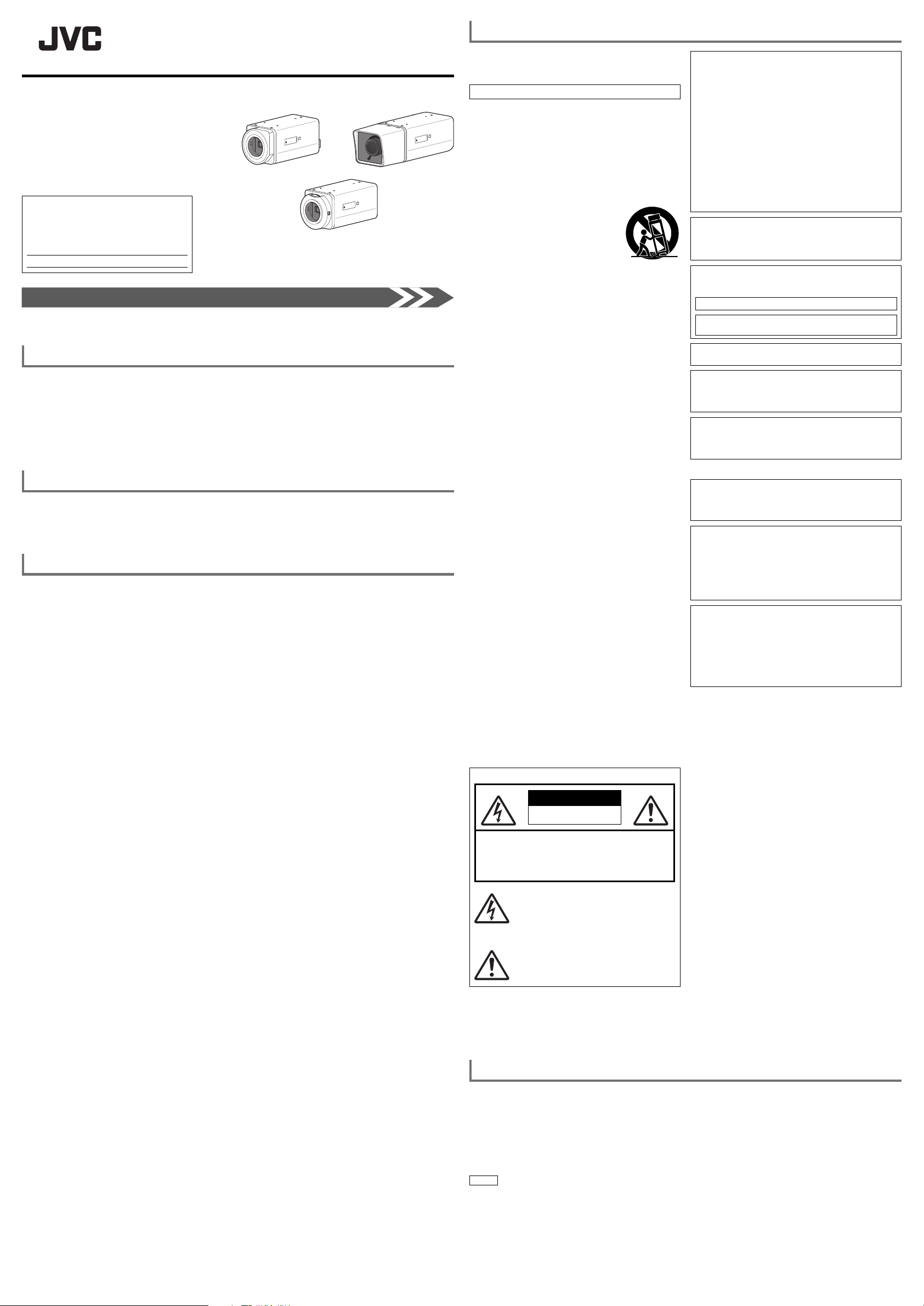
SAFETY PRECAUTIONS
HD IP CAMERA
VN-H57U
Instructions (Installation)
VN-H37U
VN-H137BU
<VN-H57U>
For Customer Use:
Enter below the Model No. which is located
on the body.
Retain this information for future reference.
Model No.
Serial No.
Thank you for purchasing this product.
Before operating this unit, please read the instructions carefully
to ensure the best possible performance.
The standard camera installation procedure can be found on the back side of this page.
© 2013 JVC KENWOOD Corporation
Safety Precautions
The power rating is AC 24 V, 50/60 Hz/PoE (VN-H57U) or PoE (VN-H37U/VN-H137BU). Use the correct
voltage.
Always use the AC 24 V power source that is insulated from the primary power supply. (VN-H57U)
A level of supplied power that exceeds the ratings may result in failures, smoke or fire. If the camera breaks
down, turn off the power and contact our service center immediately.
If a level of power that exceeds the ratings is supplied, the internal components may be damaged even if no
abnormalities are observed in the appearance and/or operation of the camera. Contact our service center
immediately to arrange for an inspection (charged separately).
Attachments and Accessories
Instructions .......................................................................... 2
CD-ROM .............................................................................. 1
WARRANTY CARD (For USA) Only VN-H37U/VN-H57U ... 1
Operating Precautions
Storage and Operating Environment
This camera has been designed for indoor use. If you
●
use it outdoors, install a housing.
●
Do not install the camera in the following environments.
Doing so may result in malfunctions or failure.
Hot or cold locations beyond ambient temperature
•
range (-10 °C to 50 °C).
Locations beyond the allowable operating humidity
•
range (20 %RH to 90 %RH) (no condensation allowed).
•
Near equipment that emits strong magnetic fields,
such as transformers or motors.
•
Near equipment that emits radio waves, such as
transceivers and mobile phones.
•
Locations in which excessive dust or sand exist.
•
Locations that are subject to vibration.
•
Locations prone to moisture such as sides of windows.
•
Locations that may contain steam or oil, such as
kitchens.
•
Locations that are subject to radiation emissions,
X-rays or corrosive gases.
•
Locations where chemicals are used, such as
swimming pools.
Use of this camera and cables connected to this
●
camera at locations where strong electrical or
magnetic waves are generated (e.g. near a radio, TV,
transformer, monitor, etc.) may result in images being
affected by noise interference or colors being changed.
Do not install this camera at a location that traps heat.
●
This camera discharges heat from the surface of the
main unit. Do not install at a location that may trap
heat, such as near the walls.
Handling Precautions
Do not suspend yourself from this camera, shake it or
●
hang objects over it.
Applying excessive load may cause the camera to fall
off and cause an accident.
Do not stack devices on top of each other.
●
Doing so may cause a malfunction or failure due to
overheating or noise, or cause a fire.
●
Do not block the vents.
Inadequate heat ventilation may cause this camera to
malfunction. Be sure not to block the vents around the
camera.
Copyright Protection
●
With the exception of the user being the copyright
holder or when permission such as for duplication has
been granted by the copyright holder, permission is
required in principle to duplicate, modify or transmit
copyrighted material.
●
Unauthorized duplication, modification or transmission
of copyrighted material may constitute a copyright
infringement, and the user may be liable to pay
compensation for damages. When using copyrighted
material, be sure to check the license agreement or
the copyrighted material thoroughly.
●
When rights or rights holders are involved with regard
to the targeted subject of duplication, permission may
be required for shooting or using (processing) it. Be
sure to check the licensing conditions thoroughly.
●
Use of recorded materials without first gaining the prior
consent of the author is forbidden under copyright law
except in cases of personal use.
Disclaimer
The motion detection feature is not a feature to prevent
●
theft or fire. Our company shall not be liable for any
loss or damage resulting from the use of this feature.
We shall not be responsible for any loss or damage
●
caused in the event of privacy invasion as a result of
camera footage created by this product.
Maintenance
●
Turn off the power before performing maintenance.
●
Wipe using a soft cloth.
Wiping with thinner or benzene may melt or tarnish its
surface. For tough stains, wipe using a cloth that has
been dipped into a neutral detergent diluted with water.
Following that, wipe with a dry cloth.
Saving Energy
●
If the camera is not going to be used for a long period
of time, turn off the power or the system for safety
reasons and to conserve energy.
Others
●
This camera has a built-in AGC circuit. Setting AGC
to "Mid" or "High" increases the sensitivity of a dark
image, and the screen may appear grainy. This is not
a malfunction.
●
When this camera is used with the white balance set to
"ATW" (Auto Tracking White Balance), the color tone
of some objects may differ slightly from the actual color
due to the principle of the automatic tracking white
balance circuit. This is not a malfunction.
●
The electric shutter of this camera is set to "1/30" by
factory default. For regions with a commercial power
frequency of 50 Hz, switch to the Flickerless mode
during use under fluorescent lights (excluding inverter
lighting equipment) to prevent flickers.
●
When the electronic sensitivity enhancement feature
is enabled, the screen may appear grainy and more
white spots may appear because the sensitivity is
increased. However, this is not a malfunction.
●
If the power supply voltage is momentarily cut off or
reduced due to lightning or the power supply to the
air conditioner being turned on, the image may be
disrupted or noise interference may occur.
●
When using multicast, make use of an IGMPv2compliant network switch.
●
Some hubs/switches of products that are equipped
with intelligent features may include a broadcast/
multicast suppression function. If this function is
enabled, viewing of multicast images on this camera
may fail.
●
When the Easy Day and Night or Day and Night is set
to "Auto", the image becomes black and white in dark
locations. As the sensitivity level is increased in this
case, the screen may appear grainy and more white
spots may appear. When switching between color
and black-and-white images, the brighter area on the
screen is emphasized, which may reduce the visibility.
However, this is not a malfunction.
●
It is recommended that shielded LAN cables be used
to connect to this camera. The safety and reliability of
this camera has been checked using shielded cables.
●
Under halogen lamps, light bulbs and other light
sources that emit strong infrared light, black objects
may look almost purple in the recording. It is an inherent
characteristic of this camera and not a defect. (VN-H137BU)
●
During viewing using the Built-in Viewer, the video
and audio may appear out of sync. This is not a
malfunction (VN-H57U).
<VN-H137BU>
< VN-H37U>
LST1479-001B
FOR USA
These are general IMPORTANT SAFEGUARDS and
certain items may not apply to all appliances.
IMPORTANT SAFEGUARDS
1. Read all of these instructions.
2. Save these instructions for later use.
3. All warnings on the product and in the operating instructions
should be adhered to.
4. Unplug this appliance system from the wall outlet before
cleaning. Do not use liquid cleaners or aerosol cleaners. Use a
damp cloth for cleaning.
5. Do not use attachments not recommended by the appliance
manufacturer as they may cause hazards.
6. Do not use this appliance near water - for example, near
a bathtub, washbowl, kitchen sink, or laundry tub, in a wet
basement, or near a swimming pool, etc.
7. Do not place this appliance on an unstable
cart, stand, or table. The appliance may
fall, causing serious injury to a child
or adult, and serious damage to the
appliance. Use only with a cart or stand
recommended by the manufacturer, or
sold with the appliance. Wall or shelf
mounting should follow the manufacturer’s
instructions, and should use a mounting kit
approved by the manufacturer.
An appliance and cart combination should be moved with care.
Quick stops, excessive force, and uneven surfaces may cause
the appliance and cart combination to overturn.
8. Slots and openings in the cabinet and the back or bottom are
provided for ventilation, and to insure reliable operation of the
appliance and to protect it from overheating, these openings
must not be blocked or covered. The openings should never
be blocked by placing the appliance on a bed, sofa, rug, or
other similar surface. This appliance should never be placed
near or over a radiator or heat register. This appliance should
not be placed in a built-in installation such as a bookcase
unless proper ventilation is provided.
9. This appliance should be operated only from the type of power
source indicated on the marking label. If you are not sure of
the type of power supplied to your home, consult your dealer
or local power company. For appliance designed to operate
from battery power, refer to the operating instructions.
10. For added protection for this product during a lightning storm,
or when it is left unattended and unused for long periods of
time, unplug it from the wall outlet and disconnect the antenna
or cable system. This will prevent damage to the product due
to lightning and power-line surges.
11. Do not allow anything to rest on the power cord. Do not locate
this appliance where the cord will be abused by persons
walking on it.
12. Follow all warnings and instructions marked on the appliance.
13. Do not overload wall outlets and extension cords as this can
result in fire or electric shock.
14. Never push objects of any kind into this appliance through
cabinet slots as they may touch dangerous voltage points
or short out parts that could result in a fire or electric shock.
Never spill liquid of any kind on the appliance.
15. Do not attempt to service this appliance yourself as opening
or removing covers may expose you to dangerous voltage
or other hazards. Refer all servicing to qualified service
personnel.
16. Unplug this appliance from the wall outlet and refer servicing to
qualified service personnel under the following conditions:
a. When the power cord or plug is damaged or frayed.
b. If liquid has been spilled into the appliance.
c. If the appliance has been exposed to rain or water.
d. If the appliance does not operate normally by following the
operating instructions. Adjust only those controls that are
covered by the operating instructions as improper adjustment
of other controls may result in damage and will often require
extensive work by a qualified technician to restore the
appliance to normal operation.
e. If the appliance has been dropped or the cabinet has been
damaged.
f. When the appliance exhibits a distinct change in performance
- this indicates a need for service.
17. When replacement parts are required, be sure the service
technician has used replacement parts specified by the
manufacturer that have the same characteristics as the original
part. Unauthorized substitutions may result in fire, electric
shock or other hazards.
18. Upon completion of any service or repairs to this appliance,
ask the service technician to perform routine safety checks to
determine that the appliance is in safe operating condition.
FOR USA AND CANADA
CAUTION
RISK OF ELECTRIC SHOCK
DO NOT OPEN
CAUTION: TO REDUCE THE RISK OF ELECTRICK
SHOCK. DO NOT REMOVE COVER
(OR BACK). NO USER-SERVICEABLE
PARTS INSIDE. REFER SERVICING TO
QUALIFIED SERVICE PERSONNEL.
The lightning flash wish arrowhead symbol, within
an equilateral triangle is intended to alert the
user to the presence of uninsulated "dangerous
voltage" within the product's enclosure that age"
within the product's enclosure that may be of
sufficient magnitude to constitute a risk of electric
shock to persons.
The exclamation point within an equilateral
triangle is intended to alert the user to
the presence of important operating and
maintenance (servicing) instructions in the
literature accompanying the appliance.
Information for USA
This device complies with part 15 of the FCC Rules. Changes
or modifications not approved by JVC could void the user's
authority to operate the equipment. This equipment has
been tested and found to comply with the limits for a Class A
digital device, pursuant to Part 15 of the FCC Rules. These
limits are designed to provide reasonable protection against
harmful interference when the equipment is operated in a
commercial environment. This equipment generates, uses, and
can radiate radio frequency energy and, if not installed and
used in accordance with the instruction manual, may cause
harmful interference to radio communications. Operation of
this equipment in a residential area is likely to cause harmful
interference in which case the user will be required to correct
the interference at his own expense.
CAUTION
CHANGES OR MODIFICATIONS NOT APPROVED BY JVC
COULD VOID USER’S AUTHORITY TO OPERATE THE
EQUIPMENT.
This device complies with Part 15 of the FCC Rules. Operation
is subject to the following two conditions: (1) This device may
not cause harmful interference, and (2) this device must accept
any interference received, including interference that may
cause undesired operation.
INFORMATION (FOR CANADA)
RENSEIGNEMENT (POUR CANADA)
This Class A digital apparatus complies with Canadian ICES-003.
Cet appareil num rique de la Class A est conforme á la norme
NMB-003 du Canada.
Due to design modifications, data given in this instruction
book are subject to possible change without prior notice.
WARNING
TO REDUCE THE RISK OF FIRE OR ELECTRIC
SHOCK, DO NOT EXPOSE THIS APPLIANCE TO RAIN
OR MOISTURE.
AVERTISSEMENT
POUR EVITER LES RISQUES D'INCENDIE OU
D'ELECTROCUTION, NE PAS EXPOSER L'APPAREIL A
L'HUMIDITE OU A LA PLUIE.
FOR EUROPE
WARNING
This is a Class A product. In a domestic environment this
product may cause radio interference in which case the
user may be required to take adequate measures.
Dear Customer
This apparatus is in conformance with the valid European
directives and standards regarding electromagnetic
compatibility and electrical safety.
European representative of JVC KENWOOD Corporation is:
JVC Technical Services Europe GmbH
Konrad-Adenauer-Allee 1-11
61118 Bad Vilbel
Germany
Sehr geehrter Kunde, sehr geehrte Kundin, dieses Gerät
stimmt mit den gültigen europäischen Richtlinien und Normen
bezüglich elektromagnetischer Verträglichkeit und elektrischer
Sicherheit überein.
Die europäische Vertretung für die JVC KENWOOD
Corporation ist:
JVC Technical Services Europe GmbH
Konrad-Adenauer-Allee 1-11
61118 Bad Vilbel
Deutschland
This installation should be made by a qualified service
●
person and should conform to all local codes.
This installation shall be in accordance with the National
●
Electrical Code, ANSI/NFPA 70. The unit is to be powered
by a Listed Class 2 power supply or using the PoE.
The AC 24 V power supply should conform to the following:
●
Class 2 only (For USA), Isolated power supply only (For
Europe and other).
Any Mention in this manual of Alarm inputs have not been
●
evaluated by UL to be used for Burglar Alarm Functionality.
Special technique is required when installing this product.
●
Please refer to your dealer for installation.
Rating label is pasted at the bottom or top of the camera
●
unit.
JVC is not liable for any compensation if you drop the
●
camera due to insecure mounting by not following the
installation description. Pay careful attention during
installation.
When mounting this product to a ceiling or wall, select
●
a location strong enough to support the weight of this
camera. If the location is not strong enough to support
the weight, be sure to reinforce the ceiling or wall before
installation.
The camera may drop if the mounting screws are not
●
tightened securely. Check that the screws are tightened
appropriately and securely.
Do not install the camera near lighting fixtures of high
●
temperature, such as spot lights. It might result in failure
or fires.
It should be noted that it may be unlawful to re-record
●
pre-recorded tapes, records, or discs without the consent
of the owner of copyright in the sound or video recording,
broadcast or cable program and in any literary, dramatic
musical, or artistic work embodied therein.
The latest version
●
Please visit V.NETWORKS web site to check the latest
firmware at http://www3.jvckenwood.com/english/pro/
vnetworks/index.html
Monitor Image Output during Image Adjustment
Monitor output may be turned OFF due to encoding settings (☞ “Encoding Page” in the “Instructions (Setting)”).
With the following procedure, Monitor Output can be turned ON and Image Adjustment can be performed.
Press and hold the [FOCUS ASSIST] button for more than 5 s to enable monitor output (V4.04 or later).
The [STATUS] indicator alternately flashes in orange and green. It lights in orange twice as long as in green. At the
same time, the camera enters Focus Assist mode, and focus becomes easier to adjust.
Connect the camera to a test monitor and adjust the field angle and focus. (
After completing the adjustment, be sure to press and hold the [FOCUS ASSIST] button for more than 5 s to release
Monitor Output mode. Check that the [STATUS] indicator lights in green.
Memo
• For automatic, fine focus adjustment from a computer (VN-H57), release Monitor Output mode first.
• Do not change the encoding settings from a computer while in Monitor Output mode.
• Turning the camera OFF then ON again returns it to the state before the [FOCUS ASSIST] button was pressed and
held.
☞ page 3)
☞ Continued overleaf
1
Page 2
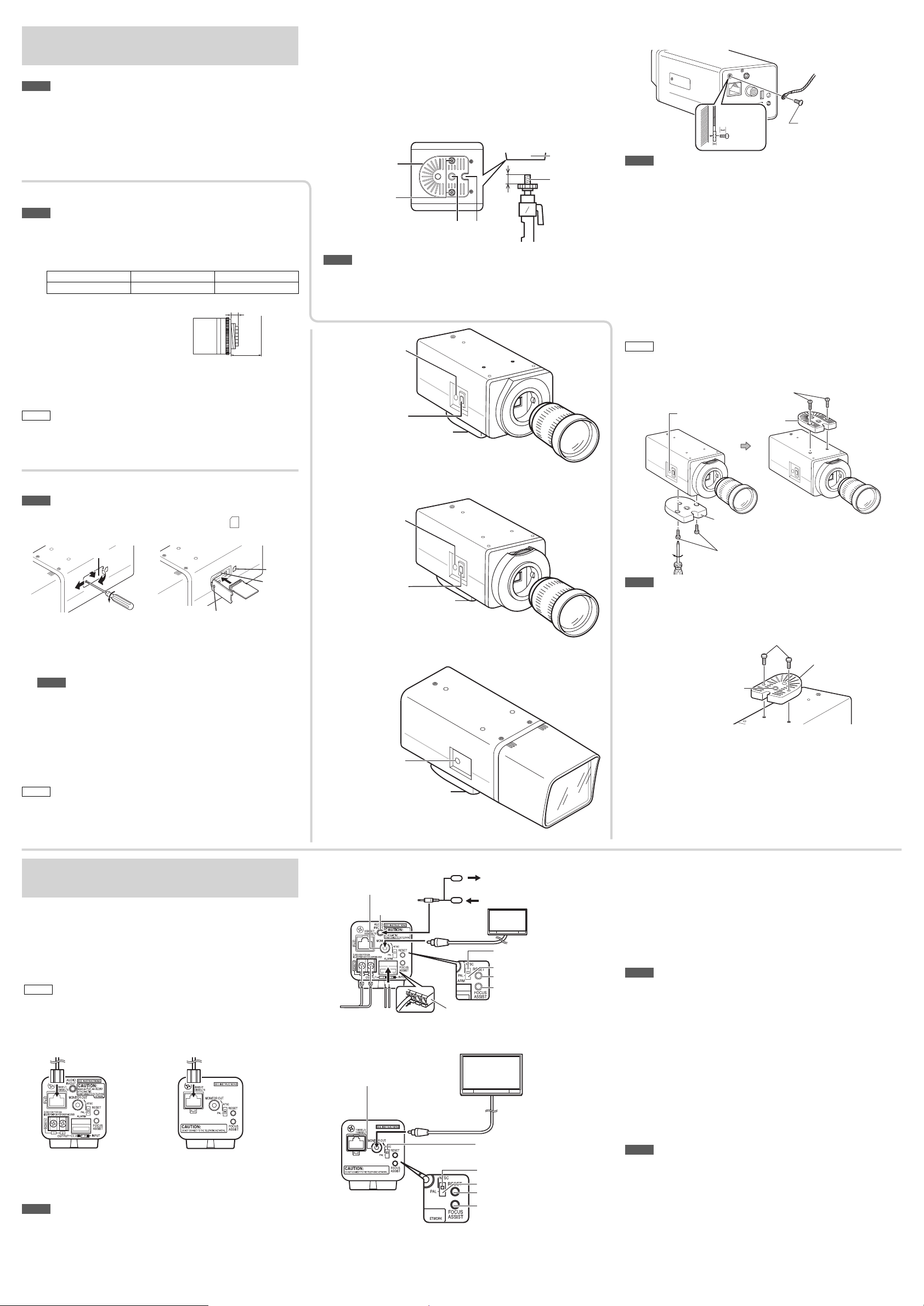
Mount this Camera
Note
• Special attention is required when installing the camera to the wall
or ceiling. You should not carry out installation work yourself. Ask a
professional to do the job, because injuries and accidents may occur if
the camera falls.
• To prevent this camera from falling, connect it to a strong section (a
ceiling slab or channel) using a fall prevention wire.
• When you attach the camera body to the ceiling, be sure to wear safety
goggles to protect your eyes from falling objects.
Mount the lens (VN-H57U/VN-H37U)
Note
• Use a Megapixel lens only.
1 Check the lens mount before mounting the lens.
• Both the VN-H37U and VN-H57U have the CS mount.
• The lens mount size (a) must be as shown in the table below.
Lens Flange focus (b) Dimension (a)
CS mount lens 12.5 mm 5.5 mm or less
•
Never use a lens whose dimension
(a) is more than the specified value.
Otherwise, the lens may not be
mounted correctly, or internal parts
of the camera may be damaged.
Also, the camera may fail.
2
Mount the lens securely by rotating it clockwise (CW).
3 When using a DC iris lens, connect the lens cable
to the IRIS terminal at the side of this camera.
Memo
• You cannot use a video iris lens.
• If the lens cable plug does not match, use a 4-pin plug.
[4-pin plug part number: SCV2859-001]
The 4-pin plug is available from the dealer or a JVC Service Center.
(a)
Flange focus
(b)
Mount this camera onto a fixer, pan/
tilt unit and similar object
When you mount the camera onto a fixer, pan/tilt unit or
similar object, use the tripod screw hole (1/4-20UNC) of the
camera-mounting bracket.
When you mount the camera on a high place, fix the
fall-prevention wire to the wire attachment screw on the
camera rear panel.
Camera-
Camera-mounting
bracket
2 camera-mounting
screws (M2.6 x 8
mm)
Screw hole for the cameramounting (1/4-20UNC)
Note
• Tighten setscrews securely.
• Use the screws to mount the camera so that the screws protrude
between 5 and 7 mm from the mounting surface. Do not use screws that
exceed the specified length as it may damage the internal parts.
5 mm to
7 mm
Rotationpreventive
hole
VN-H57U
[STATUS]
indicator
Iris terminal
Camera-mounting
bracket
mounting
bracket
1/4-20UNC
Mount the fall prevention wire
Fall prevention wire
(Prepared by customer)
6 mm
2 mm or less
Note
• Take note of the length, strength and pull of the fall prevention wire. For
the fall prevention wire use the insulation material. Make the wire length
as short as possible.
The wire must be sufficiently strong to hold the weight of the camera and
the total weight of the lens and fixer. (Also, make sure that the wire ends
are terminated carefully)
• Use the screws mounted on the camera rear panel to hold the fall
prevention wire.
• Mount the fall prevention wire using an attachment screw for the fall
prevention wire.
Use the screws (M3 x 6 mm) mounted on the rear panel of the camera to
hold the fall prevention wire. Do not use a screw that is longer than 6 mm
as doing so may damage the inside of the camera.
Attachment screw for
fall prevention wire
(M3 x 6 mm)
Attach the camera-mounting bracket
to the top of this camera
Memo
•
The bracket is attached to the bottom of this camera before being shipped
from the factory. Remove 2 screws for the camera-mounting bracket and
attach the bracket to the top of the camera if required.
2 (M2.6 x 8 mm) screws to secure
the camera-mounting bracket
[STATUS]
indicator
Camera-mounting
bracket
Insert an SD card
Note
•
If you insert the SD card in the incorrect direction, the camera or the card may
be damaged. Always align the SD card with the SD mark ( ) at the slot and
check that the card has been inserted in the correct direction.
1
This unit can record the images you shoot in an SD card (sold
separately) inserted in the card slot.
1 Loosen the setscrew (1) by rotating it about 3
times, and then open the SD cover.
Note
• Rotating the setscrew 10 times or more may cause it to fall out.
1
Lift the setscrew side of the SD cover slightly from the camera body.
* You can pull the setscrew up by its edge to keep it suspended.
2 Slide the SD cover to the direction of the setscrew side.
3 Lift and open the side with a slit of the SD cover from the
camera body.
2 Insert the SD card into the slot until it clicks.
3 Close the SD cover, and retighten the setscrew.
Memo
•
When you are removing the SD card, be sure to select [Disable] before
removing it, referring to “Instructions (SD Card Function Setting)” → [SD Card
Record] → [SD Card].
unlocked and you will be able to take it out.
SD cover
1
2
3
Press the SD card gently. The SD card will then be
2
SD mark
SD card
LED
Setscrew (M1.4)
VN-H37U
[STATUS]
indicator
Iris terminal
Camera-mounting
VN-H137BU
[STATUS]
indicator
Camera-mounting
bracket
bracket
Camera-mounting bracket
2 (M2.6 x 8 mm) screws to secure the
camera-mounting bracket
Note
• Use setscrews with a length of 8 mm or less to secure the cameramounting bracket. Do not use screws that exceed the specified length as
it may damage the internal parts.
2 (M2.6 x 8 mm) screws to secure
the camera-mounting bracket
Camera-mounting
bracket
Screw hole for the cameramounting (1/4-20UNC)
Cabling
Power Connection
When using the PoE cable (Common)
• Power is supplied via the LAN cable. Connect the PoE power
sourcing equipment.
• When power is supplied, the [STATUS] indicator lights up orange on
the side of this camera and lights up green after booting.
Memo
•
You can also turn the [STATUS] indication OFF when the camera is
operating. For details about the settings, see “Instructions (Setting)” on the
supplied CD-ROM.
• A Category-5 or higher grade cable is recommended for 100BASE-TX
communication.
•
Be sure to properly ground the PoE power sourcing equipment before use.
PoE power sourcing
equipment
VN-H57U VN-H37U/VN-H137BU
When connecting the AC 24 V power cable (VN-H57U)
• When power is supplied, the [STATUS] indicator lights up on the
camera side panel.
Note
• Always use an AC 24 V power supply that is insulated from the primary
power circuit. An autotransformer or similar single-winding transformer
may fail or damage the camera.
•
If you use both the AC 24 V power cable and the PoE-based LAN cable
simultaneously, the camera may fail. Always supply power using either method.
PoE power sourcing
equipment
VN-H57U
[MONITOR] terminal
[AUDIO IN/
OUT] terminal
To AC 24 V
power supply
Alarm cable
VN-H37U/VN-H137BU
[MONITOR] terminal
75 Ω
termination
Cable stopper
75 Ω
termination
Speaker with integrated amp
Plug-in power condenser
microphone
Test monitor
* For field angle
adjustment
[MONITOR] selection switch
NTSC
PAL
[RESET] button
[FOCUS ASSIST] button
Test monitor
* For field angle
adjustment
[MONITOR] selection switch
NTSC
PAL
[RESET] button
[FOCUS ASSIST] button
Connect the monitor signal output
terminal to the coaxial cable
Connect a test monitor to the [MONITOR] terminal.
Use this terminal to adjust the field angle during camera setup and to
adjust the focus in Focus Assist mode. Connect an RCA video cable
from this [MONITOR] terminal to the video monitor. When using a PAL
system monitor, set the [MONITOR] switch to the "PAL" position. Then,
press the [RESET] button to restart the camera.
Note
• If you extend the cable, more signals attenuate, the video resolution
drops, and video noise increases. A cable with lower attenuation is
recommended for when the camera is attached.
• If you keep pressing the [RESET] button for more than 5 s, the camera
enters the Service mode. Do not press this button for more than 5 s.
Connect the Audio cable
Connect the stereo mini jack cable to the [AUDIO IN/OUT] terminal
(Φ3.5 mm).
For details about the audio cable, refer to [Audio cable connection]
(
page 4).
☞
(Common)
(VN-H57U)
Alarm I/O Terminal Connection (VN-H57U)
Note
• An ambient noise source may cause a malfunction of the camera even if
the cable length is 50 m or less. In that case, keep the noise source away
from the camera system.
• The cable stopper may drop from the Alarm terminal. Securely connect
the cables.
Continued overleaf
☞
2
Page 3

Turn on the power
Adjust the field angle and focus
Image Adjustment
(VN-H57U/VN-H37U)
After connections and installations are completed, turn
on the power to the unit. When the camera is booting,
the [STATUS] indicator lights up orange. It lights up
green after booting.
Do not cut power to the camera while it is booting.
Image Adjustment
(VN-H137BU)
Adjust the field angle and the focus while checking the
actual image on the monitor.
Note
• Before you touch this camera, be sure to touch the metal surface of the
monitor terminal first in order to discharge static electricity.
Otherwise, static electricity may cause the camera to malfunction.
• If the monitor image does not display, refer to “Monitor Image Output
during Image Adjustment (
Adjust the field angle and focus
1 Remove the lens cover.
Press the lens cover marking (either A or B) up and down, release
either catch, and then release another catch from this camera.
Note
• Do not forcibly pull the lens cover. If you do so, the fall prevention
sheet may be removed.
• When mounting the lens cover, be careful not to pinch the protection
sheet.
• Remove the lens cover by pulling it straight, and exercise care not to
hit the lens. If the lens is hit, it may be scratched by the lens cover.
2 Adjust the direction of the camera.
Direct the camera at the target.
Note
• Do not hold the lens section when adjusting the direction of the
camera. The lens section may be damaged if you apply force to it.
3 Adjust the field angle.
Loosen the zoom ring setscrew, and adjust the image size by
rotating the zoom ring to the right or left. After completing the
adjustment, move the fastening screw toward the direction of the
lens (direction of the subject), and tighten the screw accordingly.
4 Adjust the focus.
1 Lift the focusing gear control, release the catch from position C
and insert it into position D to disengage the gear.
2 Loosen the focusing ring setscrew, and focus the image by
rotating the ring to the right or left.
Note
• If you open the gear beyond position D, the gear shaft is released
from the bearing (E in the figure) to prevent it from being damaged.
In this case, insert the shaft into bearing E (the original position)
again and use them.
Finely adjust the focus
1 Press the [FOCUS ASSIST] button.
• The camera enters Focus Assist mode, and [STATUS] indicator
flashes green and orange alternately.
• The image is sharpened with the opening of the aperture.
• When the camera is in Monitor Output mode (☞ page 1), it is
already in Focus Assist mode, so step 1 is unnecessary.
2 Shoot the subject.
3 Finely adjust the focus.
Return the catch to C from D in the diagram, and rotate the focus
adjustment gear knob to adjust the focus to the optimum position.
4 Fix the focusing ring.
Hold and press the focus adjustment gear between your fingers
in the arrow direction of the figure, and tighten screw of focus
adjusting ring.
5 Release the Focus Assist mode.
• When you release the Focus Assist mode by pressing the
[FOCUS ASSIST] button, the [STATUS] indicator lights in green.
• When the camera is in Monitor Output mode (☞ page 1),
release Monitor Output mode.
☞ page 1)”.
[FOCUS ASSIST] button
Adjust the field angle and the focus while checking the
actual image on the monitor.
Note
• Before you touch this camera, be sure to touch the metal surface of the
monitor terminal first in order to discharge static electricity.
Otherwise, static electricity may cause the camera to malfunction.
• If the monitor image does not display, refer to “Monitor Image Output
during Image Adjustment (
☞ page 1)”.
Adjust the direction of the camera
Direct the camera at the target.
Note
• Do not hold the lens section when adjusting the direction of the camera.
The lens section may be damaged if you apply force to it.
VN-H57U
[STATUS] indicator
Focus ring of lens
VN-H37U
Back focusing ring
Focusing ring
setscrew
[STATUS] indicator
Focus ring of lens
VN-H137BU
Knob
Catches
D
C
Focusing ring
Zoom adjustment
ring
Focus adjustment gear
E
[FOCUS ASSIST] button
1 Shoot the subject and press the [FOCUS ASSIST]
button.
• Press the [FOCUS ASSIST] button to enter Focus Assist mode.
If monitor output is enabled using the procedure described in
“Monitor Image Output during Image Adjustment”, the camera is
already in Focus Assist mode, so proceed to “2 Adjust the focus
of the lens”.
• The image is sharpened with the opening of the aperture.
• The camera enters Focus Assist mode, and [STATUS] indicator
flashes green and orange alternately.
2 Adjust the focus of the lens.
Adjust the field angle using the zoom adjustment ring of the lens.
Adjust the focus using the focusing adjustment ring of the lens.
Lens focus is locked when focused.
Press the [FOCUS ASSIST] button to release Focus Assist mode.
Note
• If adjustments were made using Monitor Output mode, release
Monitor Output mode. (☞ page 1)
VN-H37U camera
If the lens does not focus, follow the procedure below to adjust the
camera’s back focus, and then adjust the lens focus again.
1 Use a Phillips screwdriver to loosen the back focus fastening
screw.
2 Shoot images of a detailed structure located farther than the
intended subject.
3
Adjust the back focus.
With a Fixed-Focus Lens
• Set the focusing ring of the lens to the infinity position.
• Rotate the back focus adjustment ring to adjust the focus.
With a Zoom Lens
• Set the zoom to the telephoto position and rotate the focusing
adjustment ring of the lens to adjust the focus.
• Set the zoom to the wide-angle position and rotate the back
focus adjustment ring to adjust the focus.
4 Tighten the back focus fastening screw to securely lock it in
place.
VN-H57U camera
After completing the focus adjustment of the lens, you can adjust
the focus using a computer.
When in Monitor Output mode, press and hold the [FOCUS
ASSIST] button to turn OFF monitor output (check that the
[STATUS] indicator lights in green).
Using a computer connected to the camera, run “Day Focus
Adjust” from the “Focus” page in “Advanced Settings”.
Back focus position is automatically adjusted. Finely adjust the
focus by adjusting the back focus position.
For details on back focus, see “Instructions (Setting)”.
Note
• It may be difficult to acquire focus the following places.
– Too bright places.
– Too dark places.
– Places where brightness always changes. (e.g. a light is
flickering; people are passing by in front of the camera.)
– Places where there is little contrast of brightness.
– Places where there are repeating patterns of vertical stripes.
• The focus position can be manually adjusted by using the Built-in
Viewer installed on your computer connected to the camera.
(☞ “Instructions (Setting)”) Resort to this method if it is difficult to
acquire focus automatically.
• If you have changed the lens after performing automatic focus
adjustment, initialize the back focus position via the "Focus"
page, and perform focus adjustment again from step 1.
• If you experience difficulty with automatic focusing, select
"Manual Focus" from the "Focus" page, and manually adjust the
focus to the optimal position.
• When using a zoom lens, focus the lens, and then select "Manual
Focus" to perform focus adjustment for the zoom range.
Select the lens type
1
Connect the camera to a computer, and open the
Built-in Viewer.
•
For details about computer settings and methods for connecting the
camera to a computer, refer to “Instructions (IP Address Settings)”.
2 Select “Lens Type” from the “Maintenance” page
in “Advanced Settings”.
• For details on the lens type, refer to “Instructions (Setting)” on
the supplied CD-ROM.
Mount the lens cover
1 Mount the lens cover.
Note
• Mount the lens cover carefully to avoid hitting the lens. If the lens is
hit, it may be scratched by the lens cover.
• Mount the lens cover securely.
2 Remove the protection sheet.
Protection sheet
[STATUS]
indicator
Fall prevention sheet
Lens cover
B
A
Continued overleaf
Continued overleaf
☞
☞
3
Page 4

Cables
Connecting the power cable to AC 24 V source
● LAN cable
(VN-H57U)
Conductor
diameter (mm)
Max cable
distance (meters)
(Reference value)
Note
• For safety reasons, turn on the power only after
confirming that all the connections are completed.
•
Be sure to turn off the camera before connecting cables.
•
If you use both the AC 24 V power cable and the PoEbased LAN cable simultaneously, the camera may fail.
Always supply power using either method.
1.0 mm dia
or more
1.6 mm dia
or more
90 240 370
2.0 mm dia
or more
Audio cable connection
●
When connecting to a switching hub:
•
Use a straight cable.
When connecting to a computer:
•
Use a crossing cable.
A 100-meter or less length and Category-5 or higher
•
grade STP (shielded) cable is recommended.
Note
•
The crossing cable may not be used for some computer
models. Check the LAN specifications of the computer
when you directly connect this unit to the computer.
Alarm I/O cable (VN-H57U)
●
A 50-meter or less length shielded cable is
•
recommended.
(VN-H57U)
Connect the stereo mini jack cable (Φ 3.5).
R channel (MIC IN) : Connect to a condenser microphone that has a plug-in power system.
L channel (LINE OUT) : Connect to a speaker that has a built-in amplifier.
Note
• Always connect an external mic to the R channel only. If you plug the mic jack directly into the [AUDIO IN/OUT]
terminal, a loud noise may be generated.
Memo
• A shielded audio cable is recommended.
* For the location to connect the audio cable, refer to [Cabling] (
page 2).
☞
Alarm I/O cable connection (VN-H57U)
Alarm input
Connect an infrared sensor, door sensor, metal
sensor, a manual switch or other device.
To avoid noise entering the internal circuit, enter the
•
non-voltage contact signal in the Alarm IN terminal.
Do not supply voltage.
•
The alarm can be set to be activated during close
•
contact (MAKE) or during open contact (BREAK)
can be set from the menu.
The alarm signal should last for at least 500 msec. If
•
the alarm signal is short, it may not be recognized.
Input conditions
●
Connect non-voltage a contact or open collector
•
output circuit
(For details on how to set polarities, please refer to
“Instructions (Settings)”.)
Low level terminal current below 1 mA
•
High level terminal current 3.3 V
•
(Alarm input equivalent circuit)
* For
This
camera
DC3.3 V
connecting
Input 1 or
Input 2
3.3 V 1 mA
G
Sensor example (1)
OUT
G
Sensor example (2)
Relay switch or
other devices
OUT
G
VCC
R
the Alarm I/O cable, refer to [Cabling] (☞ page 2).
Alarm output
Connect an alarm device, indicator, lighting, buzzer or
other device.
An alarm output signal is an open collector output.
•
You can configure the menu to set the alarm to
sound when contacts short circuit (MAKE) or
when the contacts are open (BREAK). (Pressure
resistance lower than 16 V, 30 mA)
This terminal has different polarities. The output
•
voltage at the positive terminal must always be
higher than the output voltage at the negative
terminal. Otherwise, the circuit may be damaged.
Output conditions
●
Equivalent to NPN open collector output
•
(For details on how to set the output logic, please
refer to “Instructions (Settings)”.)
Safe excitation voltage: DC16 V or lower
•
Allowable surge current: 30 mA
•
Momentary (100 ms to 5000 ms) output
•
(For details on how to set the time, please refer to
“Instructions (Settings)”.)
IN
G
Alarm device
example
DC12 V
R
This
camera
(Alarm output equivalent circuit)
Note
Connect the G terminal cable of this camera to the
•
Output 1 or
Output 2
G
GND of the alarm device.
Specifications
*
The specifications and appearance of this unit are subject to change for purposes of improvement without prior notice.
Image sensor 1/3-inch Square-Pixel Progressive Scan CMOS (elementary color filter)
Effective pixels
Camera
section
Monitor output
Audio input
Audio output
Network
output
Alarm input
Alarm output
Alarm record 16 MB
Lens
LAN
standards
General
SD card
(sold
separately)
Lens mount CS mount –
Approved lens Refer to our catalog. –
Minimum illuminance
of subject
Input
Reference voltage DC2.47 V(typ.) –
Impedance 2.2 kΩ(typ.) –
Image compression
format
Frame size
Audio compression
formats
Network interface
Focal length – f = 3 to 9 mm
Maximum aperture
ratio
Aperture range – F1.2 to F360
Zoom ratio –3 x
Standards Compliant with IEEE802.3, IEEE802.3u and IEEE802.3af
Communication
protocol
Power supply
voltage
Current consumption
Ambient
temperature
Ambient humidity 20 %RH to 90 %RH (without condensation)
Mass Approx. 360 g Approx. 340 g Approx. 390 g
File format Original format based on the H. 264 standard
Recording size Maximum 1920 x 1080 (Frame Size)
Recording picture
quality
Approximately 2,120,000 pixels
1944 (H)×1092 (V)
(F1.2, 50 % , AGC High, 1/30 s)
Color: 0.3 lx (typ.)
Black and White : 0.03 lx (typ.)
75 Ω, 1.0 V(p-p)
NTSC or PAL (switch selectable)
mini-jack (Φ3.5 stereo R ch),
can connect to a microphone
that has a plug-in power system
Line OUT (200 Ω, Max 1.9 V(p-p))
mini jack (Φ3.5 stereo L ch)
JPEG, H.264 High Profile, H.264 Baseline Profile, MPEG-4
μ-Law (64 kbps), AD/DA 16
bits, Fs = 8 kHz, monaural
RJ-45
100BASE-TX/10BASE-T/FULL/HALF/Auto-negotiation enabled
No-voltage a contact input, low
level, latch/momentary (500
msec or longer) (1 mA circuit
current at low level, and 3.3
VDC applied voltage at high
level)
NPN open collector -output (12
VDC safe excitation voltage, and
30 mA allowable sink current)
TCP/IP, UDP/IP, FTP, ICMP, ARP, DHCP, SNTP, HTTP, SMTP, RTP, RTSP, IPv4, IPv6,
DSCP, HTTPS, SNMP
AC24 V 50 Hz/60 Hz, or
PoE(DC-48 V)
AC24 V 0.5 A, or PoE 150 mA
(7.2 W)
-10 °C to 50 °C (Operation)
0 °C to 40 °C (Recommended)
Maximum bit rate: 1 Mbps
VN-H57U External dimensions (unit: mm)
1/4-20UNC
Screw hole for the camera-mounting
VN-H57U VN-H37U VN-H137BU
(50 %,AGC High,1/30 s)
Color: 0.3 lx (typ.)
Easy Day and Night :
0.25 lx (typ.)
–
–
1920 × 1080
1280 × 960
1280 × 720
640 × 480
640 × 360
320 × 240
–
–
–
–
PoE(DC-48 V)
120 mA
37
F1.2 (f = 3 mm) to F2.1
(f = 9 mm)
SD Cards
This unit can record the images you shoot on an SD card (sold separately) that has been inserted into the card slot.
Memo
•
When you use the card for the first time, be sure to format it. Connect this camera to a computer to format. Refer to “Instructions
(SD Card Function Setting)” → [SD Card Record] → [SD Card] for details. You cannot use an SD card formatted using a device
other than this camera.
Using SD cards
Do not insert any foreign objects into the card slot.
•
Do not leave the SD card slot cover open for a long period of time. Dust may enter inside and cause malfunctions.
•
If you insert the SD card in the incorrect orientation, the camera or the card may be damaged.
•
Our company will not be liable for damages arising out of data loss due to an unexpected accident. (Please
•
back up your data.)
Do not touch the metal terminals of the SD card.
•
“Instructions (SD Card Function Setting)” also contains notes about SD cards. Refer to it as well as this manual
when you use SD cards.
Troubleshooting
Symptom Causes and Countermeasures
Movement of network image is
not smooth
No monitor image is output.
The external mic sound is not heard.
Lens is out of focus
The SD card does not go in all
the way
•
If the monitor image output is turned ON, a lower frame rate is set for
network images.
•
If you turned the monitor image output to OFF, set the frame rate
☞ “Instructions (Setting)” - “Internet Explorer Setting” -
again.(
“Encoding Page”)
The image output may be turned OFF on Internet Explorer.
Check the monitor output setting.
Check the MIC connection.
•
•
Is the audio setting turned OFF? (☞ “Instructions (Setting)” - “Audio
Page”)
Is the focus adjustment gear engaged? Check the location of the catch. (VN-H137BU)
•
Make sure that the lens is compatible with a CS mount.(VN-H57U/VN-H37U)
•
After initializing the back focus position(☞ “Instructions (Setting)” - “Focus Page”),
•
perform focus adjustment again. (VN-H57U)
Rotate the back focusing ring to adjust the focus.(VN-H37U)
•
Check the orientation of the SD card.
114
123.5
VN-H37U External dimensions (unit: mm)
114
121
1/4-20UNC
Screw hole for the camera-mounting
VN-H137BU External dimensions (unit: mm)
162
170
1/4-20UNC
Screw hole for the camera-mounting
34
53
61
55
53
61
34
55
37
61
53
34
55
85
LST1479-001B
4
