Page 1

BOX TYPE NETWORK CAMERA
START-UP GUIDE
VN-C20
For Customer Use:
Enter below the Serial No. which is located
on the body.
Retain this information for future reference.
Model No. VN-C20
Serial No.
Thank you for purchasing this JVC product.
Before operating this unit, please read the
instructions carefully to ensure the best
possible performance.
LST0326-001A
Page 2
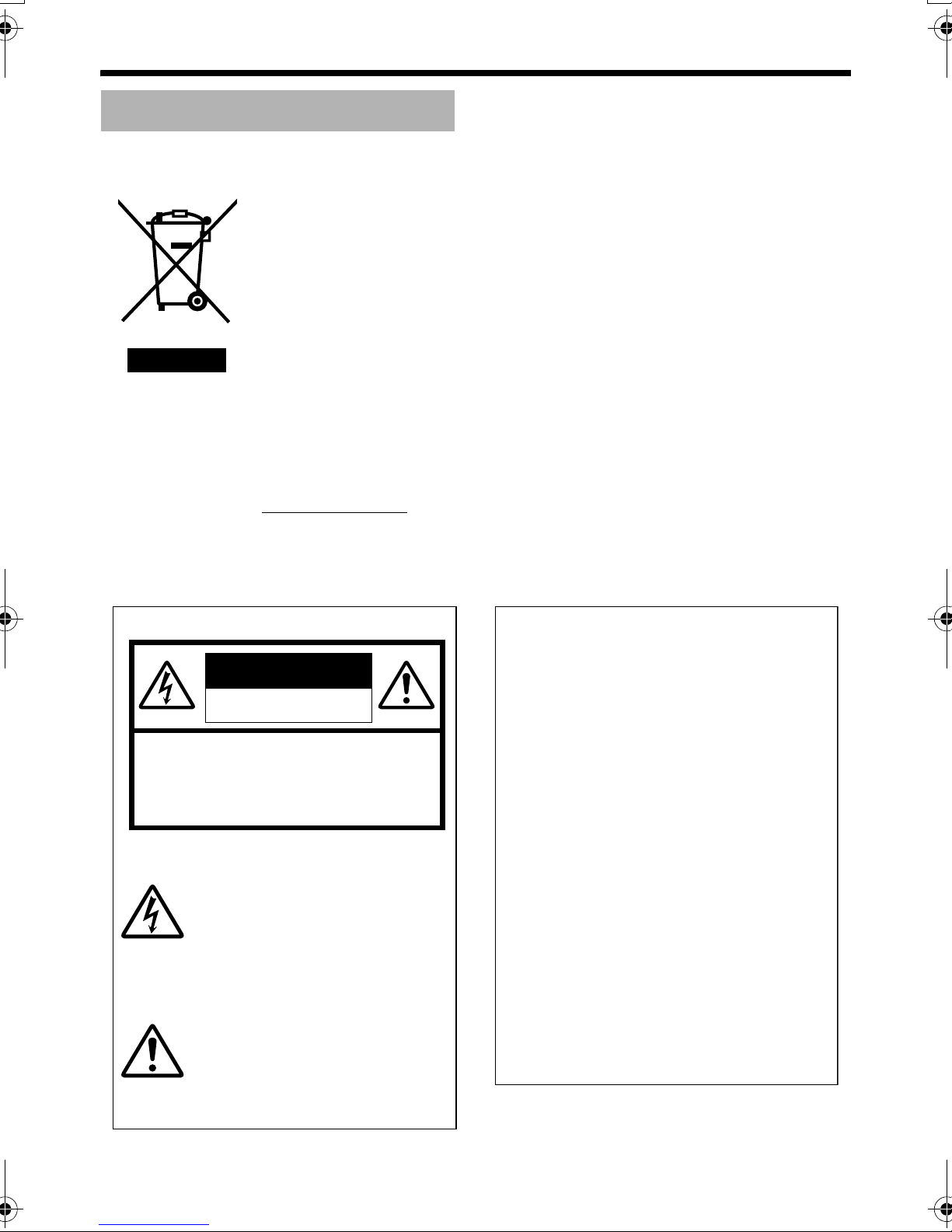
Introduction
Safety Precautions
Information for Users on Disposal of Old Equipment
[European Union]
This symbol indicates that the electrical and electronic equipment should not be
disposed as general household waste at its end-of-life. Instead, the product
should be handed over to the applicable collection point for the recycling of
electrical and electronic equipment for proper treatment, recovery and recycling
in accordance with your national legislation.
By disposing of this product correctly, you will help to conserve natural resources
and will help prevent potential negative effects on the environment and human
health which could otherwise be caused by inappropriate waste handling of this
product. For more information about collection point and recycling of this product,
please contact your local municipal office, your household waste disposal service
or the shop where you purchased the product.
Attention:
This symbol is
only valid in
the European
Union.
Penalties may be applicable for incorrect disposal of this waste, in accordance
with national legislation.
(Business users)
If you wish to dispose of this product, please visit our web page
www.jvc-europe.com to obtain information about the take-back of the product.
[Other Countries outside the European Union]
If you wish to dispose of this product, please do so in accordance with
applicable national legislation or other rules in your country for the treatment of
old electrical and electronic equipment.
FOR USA AND CANADA
CAUTION
RISK OF ELECTRIC SHOCK
DO NOT OPEN
CAUTION:TO REDUCE THE RISK OF ELECTRIC
SHOCK. DO NOT REMOVE COVER (OR
BACK). NO USER-SERVICEABLE PARTS
INSIDE.REFER SERVICING TO
QUALIFIED SERVICE PERSONNEL.
The lightning flash wish arrowhead
symbol, within an equilateral triangle is
intended to alert the user to the presence of uninsulated "dangerous voltage" within the product's enclosure that
may be of sufficient magnitude to constitute a risk of electric shock to persons.
The exclamation point within an equilateral triangle is intended to alert the
user to the presence of important operating and maintenance (servicing)
instructions in the literature accompanying the appliance.
Information for USA
This device complies with part 15 of the FCC Rules.
Changes or modifications not approved by JVC could
void the user's authority to operate the equipment.
This equipment has been tested and found to comply
with the limits for a Class A digital device, pursuant
to Part 15 of the FCC Rules. These limits are
designed to provide reasonable protection against
harmful interference when the equipment is operated
in a commercial environment. This equipment
generates, uses, and can radiate radio frequency
energy and, if not installed and used in accordance
with the instruction manual, may cause harmful
interference to radio communications. Operation of
this equipment in a residential area is likely to cause
harmful interference in which case the user will be
required to correct the interference at his own
expense.
This device complies with Part 15 of the FCC Rules.
Operation is subject to the following two conditions:
(1)This device may not cause harmful interference,
and (2) this device must accept any interference
received, including interference that may cause
undesired operation.
2
Page 3

Due to design modifications, data given in this
instruction book are subject to possible change
without prior notice.
WARNING:
TO REDUCE THE RISK OF FIRE OR
ELECTRIC SHOCK, DO NOT
EXPOSETHIS APPLIANCE TO RAIN
OR MOISTURE.
AVERTISSEMENT:
POUR EVITER LES RISQUES
D'INCENDIE OU D'ELECTROCUTION, NE PAS EXPOSER
L'APPAREIL A L'HUMIDITE OU A LA
PLUIE.
INFORMATION (FOR CANADA)
RENSEIGNEMENT
This Class A digital apparatus complies with
Canadian ICES-003.
(POUR CANADA)
● This installation should be made by a
qualified service person and should conform
to all local codes.
● This installation shall be in accordance with
the National Electrical Code, ANSI/NFPA 70.
● The unit is to be powered by an AC 24 V
power supply.
The AC 24 V power supply should conform to
the following:Class 2 only(For USA),Isolated
power supply only(For Europe and other).
● Any Mention in this manual of Alarm inputs/
outputs have not been evaluated by UL to
beused for Burglar Alarm Functionality.
This manual describes basic usage of VNC20.
For detailed usage of VN-C20, please refer
to AInstructionsB (pdf) in the supplied CDROM.
For latest information, please refer to
AReadmeB file in the CD-ROM.
● The supplied CD-ROM includes
AInstructionsB (pdf), AAPI GuideB (pdf) and
ASearch ToolB.
● To view file in pdf format, the installation of
AAdobe ReaderB on the PC is required.
Cet appareil num rique de la Class A est
WARNING (FOR EUROPE):
This is a Class A product. In a domestic environment
this product may cause radio interference in which
case the user may be required to take adequate
measures.
3
Page 4

Introduction
These are general IMPORTANT SAFEGUARDS and certain items may not apply to all appliances.
IMPORTANT SAFEGUARDS
1. Read all of these instructions.
2. Save these instructions for later use.
3. All warnings on the product and in the operating instructions should be adhered to.
4. Unplug this appliance system from the wall outlet before cleaning. Do not use liquid cleaners or
aerosol cleaners. Use a damp cloth for cleaning.
5.
Do not use attachments not recommended by the appliance manufacturer as they may cause hazards.
6. Do not use this appliance near water - for example, near a bathtub, washbowl, kitchen sink, or
laundry tub, in a wet basement, or near a swimming pool, etc.
7.
Do not place this appliance on an unstable cart, stand, or table. The appliance may
fall, causing serious injury to a child or adult, and serious damage to the appliance.
Use only with a cart or stand recommended by the manufacturer, or sold with the
appliance. Wall or shelf mounting should follow the manufacturer's instructions,
and should use a mounting kit approved by the manufacturer. An appliance and
cart combination should be moved with care.
Quick stops, excessive force, and uneven surfaces may cause the appliance and
cart combination to overturn.
8. Slots and openings in the cabinet and the back or bottom are pro-vided for
ventilation, and to insure reliable operation of the appliance and to protect it from
overheating, these openings must not be blocked or covered. The openings
should never be blocked by placing the appliance on a bed, sofa, rug, or other similar surface.
This appliance should never be placed near or over a radiator or heat register. This appliance should
not be placed in a built-in installation such as a bookcase unless proper ventilation is provided.
9.
This appliance should be operated only from the type of power source indicated on the marking label.
If you are not sure of the type of power supplied to your home, consult your dealer or local power
company. For appliance designed to operate from battery power, refer to the operating instructions.
10.For added protection for this product during a lightning storm, or when it is left unattended and
unused for long periods of time, unplug it form the wall outlet and disconnect the antenna or cable
system. This will prevent damage to the product due to lightning and power-line surges.
11.Do not allow anything to rest on the power cord. Do not locate this appliance where the cord will be
abused by persons walking on it.
12.Follow all warnings and instructions marked on the appliance.
13.Do not overload wall outlets and extension cords as this can result in fire or electric shock.
14.Never push objects of any kind into this appliance through cabinet slots as they may touch
dangerous voltage points or short out parts that could result in a fire or electric shock. Never spill
liquid of any kind on the appliance.
15.Do not attempt to service this appliance yourself as opening or removing covers may expose you to
dangerous voltage or other hazards. Refer all servicing to qualified service personnel.
16.Unplug this appliance from the wall outlet and refer servicing to qualified service personnel under
the following conditions:
a. When the power cord or plug is damaged or frayed.
b. If liquid has been spilled into the appliance.
c. If the appliance has been exposed to rain or water.
d. If the appliance does not operate normally by following the operating instructions. Adjust only those controls
that are covered by the operating instructions as improper adjustment of other controls may result in damage
and will often require extensive work by a qualified technician to restore the appliance to normal operation.
e. If the appliance has been dropped or the cabinet has been damaged.
f. When the appliance exhibits a distinct change in performance - this indicates a need for service.
17.When replacement parts are required, be sure the service technician has used replacement parts
specified by the manufacturer that have the same characteristics as the original part. Unauthorized
substitutions may result in fire, electric shock, or other hazards.
18.Upon completion of any service or repairs to this appliance, ask the service technician to perform
routine safety checks to determine that the appliance is in safe operating condition.
PORTABLE CART WARNING
(symbol provided by RETAC)
S3125A
4
Page 5

Contents
Introduction .................................... 2
Safety Precautions ................................ 2
Main Features ....................................... 6
Operating Environment ......................... 6
Cautionary Notes .................................. 7
Name and Function of Parts ................. 8
Front / Top / Side ............................... 8
Side / Rear ........................................ 9
Features .............................................. 10
Setup Procedures ............................... 12
Setting Using Internet Explorer
T For ASetting Using Internet ExplorerB, please
refer to the AInstructionsB (pdf) in the
supplied CD-ROM.
Operation ...................................... 27
Operation of Built-in Viewer ................. 27
Setting Up the Internet Explorer ....... 28
Installing the built-in viewer .............. 30
Screen Configur ation of
Built-in Viewer .......................... 31
Quitting the Built-in Viewer ............... 32
Shortcut for Built-in Viewer .............. 33
Connection / Installation .............. 13
Mounting the Lens .............................. 13
Power Connection .............................. 14
Using the PoE ................................. 14
Connecting to the AC24 V power supply
LAN Cable Connection ....................... 16
Video Signal Output Terminal Connection
Alarm Input/Output Terminal Connection
Alarm Input Terminal ....................... 17
Alarm Output Terminal .................... 17
Mounting the Camera ......................... 18
Back Focus Adjustment ...................... 19
Network Requirements ....................... 20
15
16
.. 17
Network Settings .......................... 21
IP Address Settings ............................ 21
Setting IP address with the default
VN-C20 settings ...................... 21
When the IP address of
VN-C20 is known ..................... 26
When the IP address of
VN-C20 is unknown ................. 26
Others ............................................ 34
Specifications ...................................... 34
5
Page 6

]Introduction
These instructions are for VN-C20U.
Main Features
䡵 High Picture Quality
The camera unit of VN-C20 employs a 380,000pixel CCD (1/3") which enables high quality
image monitoring.
䡵 Built-in Web Server
Setting is possible using the Internet Explorer.
䡵
Support for Multicast
VN-C20 supports multicast, which enables
transmission of an image data to multiple
computers on the network without lowering the
frame rate.
䡵 Night surveillance
VN-C20 comes with a low luminance feature
(Easy Day and Night), which switches
automatically to the high sensitivity mode (blackand-white).
䡵 Analog Video Signal Output
VN-C20 is equipped with an analog video signal
output terminal.
䡵 Motion Detection Feature
This feature enables output of an alarm upon
detection of motion in the image within a preset
area.
Pre-recorded/post-recorded image files may be
sent via FTP using the alarm input.
䡵 Built-in Viewer
Monitoring via a computer is possible by
downloading the built-in viewer onto the
computer.
䡵 HTTP-based API
VN-C20 comes with a HTTP-based API. This
feature enables setting and control via the
network.
䡵
Support for PoE (Power over Ethernet)
VN-C20 supports PoE (IEEE802.3af) and
enables power supply from a LAN cable.
䡵
Compatibility with Conventional
Peripheral Devices
VN-C20 comes in the same shape as
conventional CCTV security cameras, and
therefore can be used with other peripheral
devices of security cameras such as housings.
䡵 Realization of Full Frame Rate
Data transmission is possible in VGA size at a
rate of 30 fps.
Operating Environment
䡵 PC Specification Requirements
OS : Windows XP (Professional or
Home Edition) (SP2)
CPU : Pentium4 1.5 GHz (or higher)
Memory : 1 GB and above
Hard disk space: Free space of 20 MB and
above
Video card : 1024 ⳯ 768 pixels or higher,
True Color (24 or 32 bits)
Web browser : Internet Explorer V6.0
䡵 LAN Environment
● 10BASE-T/100BASE-TX network
interconnected using an IEEE802.3compliant switching hub.
● IEEE802.3af-compliant switching hub when
PoE is in use.
●
IGMPv2-compliant network when multicast is in use.
Notes:
● The above PC specifications are merely
guides for smooth use of the applications,
and not a guarantee of their operation.
● Depending on the condition of use,
applications may not run smoothly even when
the user's computer meets the specification
requirements.
How to view this manual
䡵 Symbols used
Caution : Describes items concerning the
operation of this product.
Note : Describes reference information,
such as functions and usage
restrictions of this product.
A : Indicates the reference page
numbers and reference items.
䡵 About the contents of this manual
● All rights reserved by JVC. Unauthorized
duplication or reprinting of this manual, in
whole or in part, is strictly prohibited.
● Windows is a registered trademark of
Microsoft Corporation in the U.S.
● All other product names used in this
manual are trademarks or registered
trademarks of their respective companies.
Note that marks such as 姠, 姞 and 姝 have
been omitted in this manual.
●
Illustrated designs, specifications and other
contents of this manual are subject to change
for improvement without prior notice.
6
Page 7

Cautionary Notes
Maintenance and operating environment
䢇
This camera is intended for use indoors.Make sure
to use a housing, etc. when using it outdoors.
䢇 Do not store in the following environments.
It might result in malfunctions or failure.
Hot or cold locations beyond the
●
surrounding temperature range of -10
50
f
.
● Locations beyond the allowable operating
humidity range of 20 % to 85 %.
(condensation is not allowed)
●
Near equipment that produces strong magnetic
fields, such as transformers or motors.
● Near equipment that emits radio waves,
such as transceivers and mobile phones.
● Locations with excessive dust and sand.
●
Locations that are subject to excessive vibration.
● Locations prone to moisture such as
window side.
● Locations subject to steam or oil, such as
kitchens.
● Locations that emit radiation, X-rays or
corrosive gases.
䢇 Use of this product or cables connected to
this product at locations where strong electric
waves and magnetic waves are generated
(e.g., near radio, TV, transformer, monitor,
etc.) may cause noise interferences in the
images or changes in the color.
䢇 Do not install at locations that may trap heat.
This product also discharges heat from the surface
of the main unit.As such, do not install it at
locations that may trap heat, such as near walls.
Handling of Equipment
䢇 Do not stack up the equipment.
The influence of heat or noise between each
other may cause malfunction or failure
resulting in fire.
䢇 Do not block vents around the equipment.
Inadequate heat ventilation may result in
malfunction of this product.Be sure not to
block vents around the product.
Saving Energy
䢇 When not in use for a long period, turn off the
power of the system to prevent risk and to
reduce power consumption.
f
to
Maintenance
䢇 Be sure to turn off the power before
performing maintenance.
䢇 Wipe using a soft cloth.
Wiping with thinner or benzene may dissolve
or tarnish its surface.For dirt that cannot be
easily removed, wipe using a neutral
detergent diluted with water, followed by
wiping with a dry cloth.
Copyrights in this manual
䢇
With the exception of the user being the
copyright holder or when permission has been
granted concerning duplication, etc. by the
copyright holder, permission is required in
principle for the duplication, modification,
transmission, etc. of copyrighted video/audio.
Unauthorized duplication, modification,
transmission, etc. of copyrighted material may
constitute a copyright infringement and the user
may be liable to compensate for any damages.
When using copyrighted video/audio, be sure to
check thoroughly the license agreement, etc. of
the copyrighted material.
When there are rights or rights holders of the
duplicating subject, permission may be required
for shooting or using (processing) it. Be sure to
check thoroughly the licensing conditions.
Others
䢇
Mount the cables carefully and firmly as the cable
stopper of the alarm terminal block may come off.
䢇 If a high-intensity object (such as a lamp) is
shot, a white smear may appear at the upper
and lower ends of this object on the
screen.This phenomenon (smear) is
characteristic of solid-state image sensors
and is not a malfunction.
䢇 Some hub/switch models of products that are
equipped with the SNMP feature may include
a broadcast/multicast suppression
function.Viewing of multicast images on this
product may fail if this function is enabled.
䢇 Electricity can be supplied to this product
either by using the PoE or connecting to the
AC24 V power supply.Make sure to select
only one mode of electrical supply.
Connecting the power cord and the LAN
cable for the PoE at the same time may result
in failure or malfunction of the camera.
(A Page 14)(A Page 15)
7
Page 8

Introduction
Name and Function of Parts
Front / Top / Side
A
B
C
Back Focus adjustment ring
A
This ring is used for back focus adjustment and
switching the lens mount method.
To operate, turn the H back focus fastening
screw in the anti-clockwise direction, and turn
the screw in the clockwise direction to fasten
after operation is complete.
This product is pre-adjusted to a position that is
best suited for CS mount.
(A Page 19)
H
G
F
E
D
E Screw hole(1/4-20UNC)
Use this hole when mounting this camera to a
fixer or rotating platform.
Use screws with a length not longer than 7 mm.
Screws beyond the specified length must not be
used as doing so may damage the interior.
(A Page 18)
B Lens mount
This is a mount for mounting the lens.
The mount is compatible with CS mount lens
and C mount lens.
(A Page 13)
C Screws for the bracket(x 2 :M2.6⳯6 mm)
Use screws with a length of 6 mm. Screws
beyond the specified length must not be used as
doing so may damage the interior.
D Fall-preventive holes
Mount this camera firmly using these fallpreventive holes to prevent it from falling.
8
MAX. 7
mm
F [MAC address] Indicator
The MAC address is a unique physical address
of the product. This address cannot be altered.
G Bracket for camera mounting
This bracket is pre-mounted to the bottom
surface of the camera. It can also be mounted to
the top surface depending on the usage. Mount
C Screws for the bracket to the screw hole at the
top surface.
H [BF LOCK] Back Focus locking screw
This is the fastening screw of the back focus
adjustment unit.
(A Page 19)
Page 9

Side / Rear
I
J O N
G
212
121
RESET IRIS
I
[RESET] Reset button
This is a button for rebooting the camera. Press
this button and release within 5 seconds to
reboot the camera.
It takes about 1 minute for the camera to
reboot.During startup, [RESET] button is
disabled.
Caution:
Pressing the [RESET] button for 5 seconds or
longer switches the camera to the service
verification mode.
Do not press the button for 5 seconds or longer.
J [IRIS] Iris terminal
Use this terminal to connect the DC iris lens.
(Connection with the video iris lens is not
possible.)
(A Page 13)
K [POWER] Power indicator
This indicator appears blinking when the power
is turned on and lights up when the camera
startup is completed. Check the camera or the
connected device if the indicator remains
blinking when the camera is in use.
K
AC24V
POWER
VIDEO OUT
CAUTION: Do not use
PoE and AC24V together
INPUT
CLASS 2 ONLY For USA
ISOLATED POWER ONLY
For EUROPE andOTHER
PUSH
10BASE-T/100BASE-TX
DO NOT CONNECT TO THE
TELEPHONE NETWORK
For USA
ALARM
OUTPUT
PoE
M
L
L [VIDEO OUT] Coaxial Cable Terminal
This is an output terminal for composite video
signals (1 V (p-p), output impedance of 75 K).
Use this terminal to connect to video monitor,
etc.
(A Page 16)
M [10BASE-T/100BASE-TX] 10BASE-T/
100BASE-TX terminal
Use this terminal to connect to the network using
a LAN cable.
This product supports PoE (IEEE802.3af) and
therefore can be used without a power cable.
(A Page 14)(A Page 16)
N [ALARM INPUT/OUTPUT] Alarm input/
output terminal
Use this terminal to connect to an external alarm
device.
(A Page 17)
O [AC24V] AV24V Power terminal
Use this terminal to connect to an AC24 V,
50 Hz/60 Hz power supply.
(A Page 15)
9
Page 10

Introduction
MAC a ddress
BF LOCK
ALC
LEVEL
Av Pk
LH
ALC
LEVEL
Av Pk
LH
MAC a ddress
BF LOCK
Features
Monitoring Via Built-in Viewer
VN-C20 comes with a built-in ActiveX viewer.
Monitoring of VN-C20 images using the
computer is possible by installing this built-in
viewer on the computer. Images that are
currently displayed may also be captured in the
computerís hard disk..
AOperation of Built-in ViewerB (APage 27)
VN-C20
LH
Av Pk
LEVEL
ALC
MAC a ddress
BF LOCK
Network
PC
Saving JPEG images to the FTP server
at regular intervals
JPEG images may be uploaded to the FTP
server at regular intervals.
VN-C20
Network
Sending latest
images to FTP
regularly
PC
Alarm
Monitoring Via Multicast
Monitoring using multiple computers is possible
via multicast.
VN-C20
LH
LEVEL
ALC
Av Pk
MAC address
BF LOCK
PC
IGMP
Compliant
Network
PC
PC
VN-C20 comes with a motion detection feature
and dual alarm input.
During motion detection or alarm input, actions
such as mail delivery, message transmission via
TCP/UDP, alarm output, or a combination of any
of these 2 conditions may be triggered.
Installing an FTP server enables uploading of
images before and after the alarm input time
(pre-/post-recording) to the server.
VN-C20
Sending images
before and after
alarm input to
FTP
Alarm Device
Network
PC
10
Page 11

Restrictions on Clients
It is possible to permit or deny image acquisition
of designated IP addresses using VN-C20.
Control via customized application
software
The following uses are also possible by
developing a customized application software
that supports the API of VN-C20.
For details, please refer to the "API Guide" in the
attached CD-ROM.
● Monitoring via the computer while at the
same time recording images to the HDD of
PC.
● Recording by changing the frame size/frame
rate during alarm occurrence.
●
Recording the type and time of alarm occurrence
at the computer.
● For detailed usage of VN-C20, please refer
to AInstructionsB (pdf) in the supplied CD-
ROM.
11
Page 12

Introduction
Setup Procedures
Step 1 Connection / Installation(APage 13)
Mount the lens, and connect the power supply
cable, LAN cable and alarm.
Next, mount the camera to the ceiling.
Remember also to mount the fall-prevention
wire. After the camera is mounted, connect the
monitor TV to the VIDEO OUT terminal at the
rear of the unit, followed by adjusting the
camera angle.
(Back focus adjustment A Page 19)
G
Step 2 Network Settings(APage 21)
Configure the network settings of the
computer and this camera.
T In a system where multiple units of VN-C20
are used, turn on the power of only 1 unit to
configure the IP address settings via the
Internet Explorer. Upon doing so, turn on the
power of the second unit and configure
accordingly. Configure the camera settings
using the same procedure.
G
Step 3 Setting Using Internet Explorer
Configure the picture quality and alarm
settings using the Internet Explorer.
T For details, please refer to the
AInstructionsB (pdf) in the supplied CDROM.
G
Step 4 Operation of Built-in
Viewer(A Page 27)
Monitoring and still image saving operations
are possible using the built-in viewer of this
camera.
12
Page 13

Connection / Installation
1
3
2
4
Mounting the Lens
2.Turn the lens in the clockwise direction
and mount the camera firmly
1.Check the mounting method of the lens to
be used before mounting
● The default method used for this camera is
CS mount. To use a C mount lens, loosen the
back focus fastening screw using a
screwdriver, followed by turning the back
focus ring using a finger or pointed object
(e.g., screwdriver, etc.) to change the mount
method.
● Make use of the values listed in the table
below for the dimensions of the lens mount
(a) indicated in the following diagram.
Lens
C Mount
Lens
CS Mount
Lens
● Objects longer than the dimension (a) must
not be used as doing so may damage the
camera interior or prevent the lens from being
properly mounted, hence resulting in
malfunctions.
Flange Focus (b)
17.526 mm 10 mm and
12.5 mm 5.5 mm and
Dimension (a)
below
below
3.When using a DC iris lens, pay attention
to the pin position before connecting the
lens cable
2.
RESET IRIS
3.
3
1
42
4.Pin Plug
Loosen
Back Focus locking
screw (M2.6)
(a)
(b)
Pin No.
1 Damping (-)
F
2 Damping (+)
3Driving (+)
4 Driving (-)
(Without Built-in EE Amplifier)
DC Iris Lens
13
Page 14

Connection / Installation
Power Connection
Electricity can be supplied to this product either
by using the PoE or connecting to the AC24 V
power supply.
䢇 When electricity is supplied to the camera,
the power indicator lights up for a moment,
starts blinking during startup, and lights up
when startup is complete.
Caution:
● Make sure to select only one mode of
electrical supply. Connecting the power cord
and the LAN cable for the PoE at the same
time may result in failure or malfunction of the
camera.
Using the PoE
Connect to a device that supports PoE and
supply electricity from the LAN cable.
Note:
● For details on the connection method and
cable type, please refer to ALAN Cable
ConnectionB (APage 16).
What is PoE (Power over Ethernet)?
This is a function that enables operation of a
LAN equipment without a power cable by
supplying power simultaneously with the data
using a LAN cable.
Power
indicator
AC24V
POWER
VIDEO OUT
CAUTION: Do not use
PoE and AC24V together
G
INPUT
CLASS 2 ONLY For USA
ISOLATED POWER ONLY
For EUROPE and OTHER
PUSH
10BASE-T/100BASE-TX
DO NOT CONNECT TO THE
TELEPHONE NETWORK
For USA
2
121
ALARM
2
1
OUTPUT
PoE
Connect to
PoEcompatible
device
14
Page 15

Connecting to the AC24 V power supply
Connect this product to the AC24 V power
supply when not using the PoE.
Caution:
● Make sure to select only one mode of
electrical supply. Connecting the power cord
and the LAN cable for the PoE at the same
time may result in failure or malfunction of the
camera.
● The unit is to be powered by an AC 24 V
power supply.
The AC 24 V power supply should conform to
the following:Class 2 only(For USA),Isolated
power supply only(For Europe and other).
To
Power
Power
indicator
AC24V
POWER
VIDEO OUT
CAUTION: Do not use
PoE and AC24V together
G
INPUT
CLASS 2 ONLY For USA
ISOLATED POWER ONLY
For EUROPE and OTHER
PUSH
10BASE-T/100BASE-TX
DO NOT CONNECT TO THE
TELEPHONE NETWORK
For USA
2
121
ALARM
2
1
OUTPUT
PoE
Warning
The rated power of this product is AC24 V 50
Hz/60 Hz. Make sure to use it with the correct
voltage.
Use an AC24 V supply that is isolated at the
primary end.
Supplying a power beyond the rated value
may result in failures and in the worst
scenario, smoking and fire.
Notes:
● In a system where multiple units of VN-C20
are used, turn on the power of only 1 unit to
configure the IP address settings via the
Internet Explorer. Upon doing so, turn on the
power of the second unit and configure
accordingly. Configure the camera settings
using the same procedure.
● Whenever duplication of IP addresses
occurs, disconnect VN-C20 units from the
LAN except 1unit. Access to VN-C20 may be
disabled for a short period of time (at least 10
minutes), unless you restore the power
supply of all network devices under the same
LAN environment.
䢇 Power cord
● To prevent misconnection and detachment of
cords, use a lug plate for connecting to the
terminal.
● When using 2-core VVF (Vinyl-insulated
vinyl-sheath cable), the connection distance
is as follows:(Reference value)
Maximum
90 240 390
extension
(m)
Conductor Diam-
R1.0 and
above
R1.6 and
above
eter (mm)
R2.0 and
above
15
Page 16

Connection / Installation
CLASS 2 ONLY For USA
ISOLATED POWER ONLY
For EUROPE and OTHER
CAUTION: Do not use
PoE and AC24V together
POWER
VIDEO OUT
10BASE-T/100BASE-TX
G
2
1
2
121
ALARM
OUTPUT
PoE
INPUT
AC24V
PUSH
DO NOT CONNECT TO THE
TELEPHONE NETWORK
For USA
LAN Cable Connection
Connect the camera to a hub or computer using
a LAN cable.
Use the shielded cable for connections.
䡵 When connecting to a hub
Make use of a straight cable.
䡵 When connecting to a computer
Make use of a Cross Over cable.
AC24V
POWER
VIDEO OUT
CAUTION: Do not use
PoE and AC24V together
G
INPUT
CLASS 2 ONLY For USA
ISOLATED POWER ONLY
For EUROPE and OTHER
PUSH
10BASE-T/100BASE-TX
For USA
2
2
ALARM
DO NOT CONNECT TO THE
TELEPHONE NETWORK
1
121
PoE
OUTPUT
Video Signal Output
Terminal Connection
Connect to a video monitor, etc. using a coaxial
cable.
Caution:
● However, cross cables cannot be used with
some computer models. When connecting
VN-C20 directly to a computer, make sure to
check the computer's LAN specifications in
advance.
Note:
● Make use of a Category 5 (or higher) cable in
the case of 100BASE-TX.
Note:
● The video output signal is NTSC.
䢇 Video signal cable (coaxial cable)
● See below for the connection
distance.(Reference value)
Maximum
200 350 450
extension (m)
Cable to use RG-59 RG-6 RG-11
Caution:
● A longer cable extension distance causes
signals to be attenuated, images to
deteriorate and noise to increase.
16
Page 17

Alarm Input/Output Terminal
Connection
Connect the alarm input/output terminals with
external devices such as a sensor, buzzer, etc.
Plug/Unplug the cable by pressing the button as
shown in the diagram below.
Cable to use
● Length of 50 m or shorter
● UL1007, UL1015 or equivalent products
● AWG#22 - AWG#18 or equivalent products
G
2
2
1
121
Alarm Input Terminal
Connect this terminal to sensor devices, such as an
infrared sensor, door sensor, metal sensor, manual
switch, etc.
䡵 Input requirements
● No-voltage relay NPN open collector input
● Polarity of input detection can be selected
using a software
● Make/Break (500 ms and above)
● Circuit current at low level: 0.3 mA
● Applied voltage at high level: 3.3 V
VN-C20
DC3.3V
R
INPUT
Te r mi n al 1
or 2
3.3V
OUT
0.3mA
Sensor
Connection
Example (1)
VCC
R
AC24V
POWER
VIDEO OUT
CAUTION: Do not use
PoE and AC24V together
INPUT
CLASS 2 ONLY For USA
ISOLATED POWER ONLY
For EUR OPE and O THER
PUSH
10BASE-T/100BASE-TX
DO NOT CONNECT TO THE
TELEPHONE NETWORK
For USA
ALARM
OUTPUT
PoE
Push
Caution:
● Noises from an external source may cause
malfunctions even when the cable used in
shorter than 50 m. In this case, use a
shielded cable or move the cable away from
the noise source.
Grounding
Te r mi n a l
(Alarm Input Equivalent
Circuit)
GND
OUT
GND
Sensor
Connection
Example (2)
Relay, switch,
etc.
Alarm Output Terminal
Connect this terminal to annunciating devices, such
as annunciators, indicators, lights, buzzers, etc.
䡵 Output requirements
● Equivalent to NPN open collector output (Set
the output put logic via the Internet Explorer)
● Allowable applied voltage: DC12 V and below
● Allowable inflow current: 50 mA
● Momentary (100 ms to 5000 ms) output
(Set time via the Internet Explorer)
Alarm Device
IN
Connection
Example
DC 12 V
R
VN-C20
OUTPUT
Ter m in a l 1
or 2
(Alarm Output
Equivalent Circuit)
Grounding
Te r mi n a l
GND
Caution:
● Connect the G terminal of this camera to the
GND terminal of the annunciating device.
17
Page 18

Connection / Installation
Mounting the Camera
Use the screw hole on the camera mounting
bracket when mounting this camera to a fixer or
rotating platform.
Camera
mounting
screw hole
Fall-preventive
holes
Screws for the bracket
(x 2: M2.6 x 6 mm)
Bracket for
camera
mounting
Caution:
● When mounting the camera, use screws with
a length of 7 mm or shorter from the
mounting surface. Screws beyond the
specified length must not be used as doing
so may damage the interior.
MAX.
7 mm
Caution:
● The camera mounting bracket is mounted on
the bottom surface of the camera by default.
To mount it to the top surface, do so by
removing the 2 fastening screws from the
camera mounting bracket.
Fall-prevention wire
4mm
2mm
M2.6x4mm
Warning
● Special attention is required when
mounting the camera to a wall or ceiling.
Mounting operations should not be carried
out by the users but by professional
contractors. Failure to do so may cause the
camera to fall and result in injuries and
accidents.
● When mounting the camera to a fixer or
rotating platform, ensure that the camera is
firmly mounted by using the rotationprevention holes to prevent it from falling.
● To prevent the camera from falling, ensure
that it is connected to a firm place (ceiling
slab or channel) using a fall-prevention
wire.
● Also pay careful attention to the length,
strength, wiring and material (insulation
quality) of the fall-prevention wire to be
used.
● Mount the fall-prevention wire using the
black screw on the top surface of the
camera unit.
● Designated screw for fastening of fallprevention wire (M2.6 ⳯ 4 mm): Screws
beyond the specified length must not be
used as doing so may damage the interior.
18
Page 19

Back Focus Adjustment
Fixed focus lens
The CS mount is adjusted to the widest point of the
applicable range by default. When using the zoom
lens or C mount lens, or the lens is out of focus,
readjustment is required using the focus ring.
● When required, follow the method below to
adjust the back focus.
● In order to adjust the back focus accurately,
do so according to the steps below upon
opening the lens iris using the iris adjustment
and ND filter.
(ND filter is a filter that is used to evenly
reduce the light entering the lens at all
wavelengths.)
● Connect a monitor TV to the [VIDEO OUT] at
the rear of the unit, followed by adjusting as
follows.
Back Focus adjustment ring
Adjust when the lens cannot be brought into
focus using the focus ring.
1.Loosen the Back Focus locking screw in the
anti-clockwise direction using a Phillips
screwdriver
2.Shoot the object or a fine pattern that is
farther away than the object
3.Set the focus ring of the lens to 1∞
4.Turn the Back Focus adjustment ring to
optimize the focus
5.Turn the Back Focus locking screw in the
clockwise direction and ensure that it is
securely fastened.
Zoom lens
Perform the zooming operation (Tele - Wide) and
adjust accordingly if it is out of focus.
1.Loosen the Back Focus locking screw in the
anti-clockwise direction using a screwdriver
Tighten
Loosen
Back Focus locking
screw (M2.6)
Lens focus ring
2.Shoot the object or a fine pattern that is
farther away than the object
3.Set the zoom lens to Tele and turn the lens
focus ring to adjust the focus
4.Set the zoom lens to Wide and turn the Back
Focus adjustment ring to adjust the focus
5.Repeat Steps 3. and 4. for 2 to 3 times
6.Turn the Back Focus locking screw in the
clockwise direction and ensure that it is
securely fastened.
19
Page 20

Connection / Installation
Network Requirements
●
Ensure that there is sufficient network bandwidth
for the data volume to be sent out by VN-C20.
● Data volume to be sent by VN-C20 varies
with the settings and number of distributions.
●
The maximum bit rate from VN-C20 is about 9 Mbps.
Estimation of total bit rate
The JPEG file size per frame varies with the
encoding settings as well as input video signals.
The following table may be used as a reference.
When VFS is selected, the quantization table
during JPEG encoding will be maintained and the
file size will increase/decrease according to the
input signals. When AFS is selected, encoding will
be performed such that the target file size is the
average size of multiple JPEG images.
Picture Quality
Control Method
VFS
(Variable
File Size)
AFS
(Average File Size)
1 (High) 80 KB 27 KB
2 60 KB 20 KB
3 40 KB 13 KB
4 (Medium)
5 25 KB 8 KB
6 20 KB 7 KB
7 (Low) 15 KB 5 KB
VGA
File Size
30 KB 10 KB
Selection
may be
made from
the range
between 10
to 100 KB
QVGA
File Size
Selection
may be
made from
the range
between 3
to 33 KB
Insufficient network bandwidth
When there is insufficient bandwidth, the number
of JPEG frames (frame rate) that the client can
acquire will decrease.
Network Delay
When the client acquires JPEG via TCP, VN-C20 will
send out data while checking the ACK from the client
at the same time. For networks with considerable
delay, data cannot be sent out until ACK is received,
and therefore the frame rate will drop.
Network delay due to a drop in frame rate can be
eliminated by receiving data via multicast.
Network Jitter
When there is considerable network jitter, delay
time may be prolonged and the image frame rate
may drop.
Packet Loss
When acquiring images from VN-C20 via TCP,
packet loss may be recovered by resending from
TCP. When there is considerable delay during
resending, however, missing data may occur and
the image frame rate may drop.
When packet loss occurs during multicast sending
from VN-C20, the image frame rate may drop.
List of protocols and port numbers used
by VN-C20
VN-C20 uses the protocols and port numbers
listed below. Ensure that these ports are allowed
through the firewall when a firewall is to be
installed.
VN-C20 accepts requests from up to a maximum of
5 clients. In addition, it also allows transmission of 1
multicast stream. The total frame rate refers to the
sum of these frame rates.
For example, when 10 fps is requested by 2
clients, and in addition multicast is transmitted at
a rate of 10 fps, the total frame rate will be:
10 + 10 + 10 = 30 fps
If the JPEG file size per frame is 30 KB, then the
total bit rate will be:
30 KB ⳯ 30 fps = 900 KB/s = Approx. 7.2 Mbps
20
Protocol / Port
No.
TCP/80 JPEG acquisition, Web
TCP/20, 21 FTP
TCP/25 Mail delivery
TCP/User Setting No.
UDP/User Setting No.
UDP/User Setting No.
Purpose of Use
Settings page, API
Alarm sending
Alarm sending
Multicast sending
Page 21

Network Settings
IP Address Settings
Setting IP address with the default VNC20 settings
There are 2 methods to set the IP address when
VN-C20 is in its default settings.
(A) Assigning an IP address to VN-C20 from
the DHCP server
(B) Assigning a static IP address to VN-C20
䡵 (B) Assigning a static IP address
䢇 System configuration required for setting
IP address
VN-C20 is set to ADHCP EnableB(the DHCP
client function is ON) by default. Upon starting
up in LAN without DHCP server,VN-C20 starts
running with the following IP address after time
out of DHCP.
IP address : 192.168.0.2
Subnet mask : 255.255.255.0
Default gateway : None
䡵 (A) Assigning an IP address from the
DHCP server
● VN-C20 is set toADHCP EnableB (the DHCP
client function is ON) by default. To assign an
IP address from DHCP server, connect VNC20 to LAN with DHCP server, and turn on
VN-C20. Allowing the DHCP server to assign
the same IP address to VN-C20 every time
eases access toVN-C20.
● For details on IP addresses assigned to VN-
C20, please consult your network
administrator.
● You can look up the IP address of VN-C20
using the search tool in the attached CDROM. For details, please refer to the
AReadmeB file in the attached CD-ROM.
Caution:
● Set the DHCP server such that the IP
address assigned to MAC address of VNC20 from the DHCP server is the same each
time.Connection may fail if the above setting
is not performed.
Note:
● To set a static IP address for VN-C20,
connect VN-C20, switching hub and
computer for setting using a straight LAN
cable of Category 5 and above.
䢇 Set up the computer for setting the IP
address.
● Minimum computer specifications for setting
OS : Windows XP (Professional or
Home Edition) (SP2)
Web browser : Internet Explorer V6.0
Caution:
● When setting the IP address for VN-C20, do
so by using a network that is made up only of
VN-C20, the computer for setting and the
switching hub.
● Using a hub connected to other network
devices can cause problems.
21
Page 22

Network Settings
IP Address Settings
(continued)
䢇 IP Address setting at the computer
Set the computer to an IP address that enables communication with VN-C20.
1.Click [Start]
●
Select in the order of [Control Panel] - [Network Connections] - [Local Area].
2.
The computer with which Internet Explorer is launched automatically selects the connected network
●
Right-click and select [Properties].
● Check to ensure that the [Client for Microsoft Networks] and [Internet Protocol(TCP/IP)] check
boxes are selected.
3.Select [Internet Protocol(TCP/IP)] and click [Properties].
4.Set the IP address
Select [Use the following IP sddress].
A
Set the [IP address]. (For example, use
B
192.168.0.100 when VN-C20 is in its default
settings)
Note:
Make sure that you take note of the original IP
address before altering.
Caution:
When setting, ensure that a duplicate IP
address is not used within the same network
environment.
Set [Subnet mask] to a value that is
C
appropriate for the setting operation. Clarify
with the network administrator if you have any
queries.
(Use 255.255.255.0 when the camera is in its
default settings)
When a [Default gateway] is present, make
D
use of the IP address (e.g., 192.168.0.254),
5.Click [OK] on the [RESERVED] screen
22
Click [OK].
E
Page 23

䢇 Changing the IP address using the Internet Explorer
1.Launch the Internet Explorer on the computer
2.When proxy settings are enabled in the Internet Explorer, follow the steps below to disable
the proxy of the Internet Explorer
● Select in the order of [Tools]−[Internet Options]−[Connections]−[LAN Setting], followed by
deselecting the check for [Use a proxy server for your LAN] in [Proxy Server] of the [Local Area
Network(LAN)Settings] window.
Deselect the check
3.
If the active script of the Internet Explorer is disabled, follow the steps below to enable it
● Select [Trusted sites] under [Tools]−[Internet Options]−[Security]. Upon doing so, the [Sites...]
button directly below becomes active. Click on this button and deselect the check in the displayed
window. Next, add the following web site to the zone.
http://192.168.0.2
● Next, select [Trusted sites] under [Tools]−[Internet Options]−[Security], and press the [Custom
Level] button. Select [Enable] under [Scripting]−[Alarm] of the [Security Settings] window that has
been opened.
Select [Enable]
23
Page 24

Network Settings
IP Address Settings
(continued)
䢇 Changing the IP address using the Internet Explorer (continued)
4.Launch the Internet Explorer
Enter the IP address of the unit.(Factory setting, http://
A
192.168.0.2, is available when there is no DHCP server.)
Click [Go].
B
Notes:
● If the proxy server settings on access to the Internet via the Internet Explorer is enabled, you may
not be able to specify the IP address directly. In this case, change the proxy settings of the Internet
Explorer.
● After the [Security Settings] screen appears, press the [OK] button to proceed.
5.Enter the user name and password (login as an administrator)
Enter the user name.
A
This is set to AadminB by default.
Enter the password.
B
This is set to Avn-c20B by default.
Click [OK].
C
Note:
● After the [Security Settings] screen appears, press the [Yes] button to proceed.
24
Page 25

6.The top page of VN-C20 appears
A
C
7.The [Basic] page with the IP address settings appears
Click on [Network], followed by [Basic]
on the next submenu.
Set the [IP Seting] item to [DHCP
Disable].
Enter the values you wish to specify in
B
[IP Address], [Subnet Mask] and
[Default Gateway].
Click [OK].
A confirmation screen appears. Press the [OK] button. The system restarts using the new IP address of
VN-C20.It takes about 1 minute for the camera to reboot.
Note:
● Access from this computer may fail when the IP address of VN-C20 is changed. To enable access to
VN-C20 from the same computer, alter the IP address at the computer accordingly.
25
Page 26

Network Settings
IP Address Settings
(continued)
When the IP address of VN-C20 is known
When the IP address of VN-C20 is known, it can
be changed by accessing the built-in web page
of the Internet Explorer on the computer.
Please refer to the
Explorer
supplied CD-ROM.
B of the A
When the IP address of VN-C20 is
unknown
Changing of settings by accessing via a computer
is not possible when the IP address of VN-C20 is
unknown.
In this case, you can obtain information on the IP
address using the following method
● The attached CD-ROM comes with a search
tool. Using this tool enables you to look up
information within the LAN.
For details on the search tool, please refer to
the AReadmeB file in the attached CD-ROM.
A
Setting Using Internet
Instructions
B (pdf) in the
26
Page 27

Operation
Operation of Built-in Viewer
Using the built-in viewer enables display of a
series of images, one-shot recording of images
and receiving of alarm information.
⽧Setting Up the Internet Explorer(A Page 28)
⽧Installing the built-in viewer(A Page 30)
⽧Screen Configuration of Built-in
Viewer(A Page 31)
⽧Quitting the Built-in Viewer(A Page 32)
⽧Shortcut for Built-in Viewer(A Page 33)
● For setting built-in viewer, please refer to
the AInstructionsB (pdf) in the supplied CDROM.
27
Page 28

Operation
Setting Up the Internet Explorer
1.Launch the Internet Explorer on the computer
2.When proxy settings are enabled in the Internet Explorer, follow the steps below to disable
the proxy of the Internet Explorer
● Select in the order of [Tools]−[Internet Options]−[Connections]−[LAN Setting], followed by
deselecting the check for AUse a proxy server for your LANB in [Proxy Server] of the [Local Area
Network(LAN)Settings] window.
Deselect the check
28
Page 29

3.If Active scripting of the Internet Explorer is disabled, follow the steps below to enable it
● Click [Trusted sites] under [Tools]−[Internet Options]−[Security]. Upon doing so, the [Sites...]
button directly below becomes active. Click on this button and deselect the check in the displayed
window. Next, add the IP address of VN-C20.If the setting is factory default, add the following
web site to the zone.
http://192.168.0.2
● Click [Trusted sites] under [Tools]−[Internet Options]−[Security]. Select the [Custom Level] button
and open the [Security Settings] window. From the opened window, set all the items in [Active X
controls and piug-ins] to [Enable].
4.If the pop-up block function of the Internet Explorer is enabled, follow the steps below to
disable it
T The built-in viewer cannot be used when the pop-up block function is enabled.
● Selecting [Tools]−[Pop-up Blocker]−[Turn Off Pop-up Blocker] permits all sites.
● To allow only specific sites such as VN-C20, select [Tools]−[Pop-up Blocker]−[Turn On Pop-up
Blocker], followed by selecting [Tools]−[Pop-up Blocker]−[Pop-up Blocker Settings] that becomes
active, and open the [Pop-up Blocker Settings] window. In the opened window, add the address
of VN-C20 as an allowed web site address.
5.When plug-in tools such as the Yahoo or Google toolbar are included in the Internet Explorer,
disable the pop-up block function of these plug-in tools as well
29
Page 30

Operation
Operation of Built-in Viewer
(continued)
Installing the built-in viewer
1.Enter the URL of the built-in viewer in the address field of Internet Explorer
For example, if the IP address of VN-C20 is 192.168.0.2, enter as follows:
http://192.168.0.2/cgi-bin/c20viewing.cgi
Enter the URL in the built-in viewer of this camera.
A
(The default URL is http://192.168.0.2/cgi-bin/c20viewing.cgi)
http://192.168.0.2/cgi-bin/c20viewing.cgi
Click [Go].
B
2.Enter the user name and password
?
v
3.The viewer is installed and launched
Enter the user name.
A
This is set to AadminB by default.
Enter the password.
B
This is set to Avn-c20B by default.
Click [OK].
C
30
Page 31

Screen Configuration of Built-in Viewer
A
B
C
D
E
● VN-C20 is set to encode at 15 fps by default.
A Alarm Appears blinking when alarm packets are sent from VN-C20 to the
computer.
The alarm will continue blinking until the auto clear operation of the
alarm is performed. Clicking the blinking button turns the light off.
B Display Size Switches the display size. (VGA or QVGA)
C Pause Pauses/Resumes playback of images.
D Capture Captures the currently displayed image on the computer.
Images captured will be stored as a JPEG file in the AC20_JPEGB
directory that is created under [My Document] of the computer. The file
name is made up of the millisecond, second/minute/hour and day/
month/year.
The time denoted by the file name is based on the time at the computer
and not the internal clock of VN-C20.
This feature is unable to capture motion images.
E Setup Displays the setting window of the built-in viewer.
This setting screen is used to set the built-in viewer as a software on the
computer.
For details of the settings, please refer to the ABuilt-in Viewer SettingsB of
the
Caution:
A
InstructionsB(pdf) in the supplied CD-ROM.
● Settings on this setting screen are not applied as settings to the VN-
C20 unit.
31
Page 32

Operation
Operation of Built-in Viewer
(continued)
Quitting the Built-in Viewer
To quit, press the [Close] button at the top right of the window.
Click [Close]
● To restart the built-in viewer, launch the Internet Explorer and enter the URL of the built-in viewer in
the address field.
For example, if the IP address of VN-C20 is 192.168.0.2, enter as follows:
http://192.168.0.2/cgi-bin/c20viewing.cgi
● After the ASecurity SettingsB screen appears, press the [OK] button to proceed.
32
Page 33

Shortcut for Built-in Viewer
Creating a shortcut for the built-in viewer on the
Desktop screen of the computer saves you the
trouble of having to enter the URL in the Internet
Explorer.
Create the shortcut using the procedures below.
1.Launch the Internet Explorer
2.Right-click on Internet Explorer on the
screen and select [Create Shortcut]
Click the [OK] on the confirmation screen and
a shortcut will be created on the Desktop
screen.
3.Right-click on the shortcut icon on the
Desktop screen and select Properties
The setting screen appears.
4.Enter the URL of the built-in viewer in the
URL field
For example, if the IP address of VN-C20 is
192.168.0.2, enter as follows:
http://192.168.0.2/cgi-bin/c20viewing.cgi
5.Click the [OK] button to end
Clicking on the shortcut created will help to
save you the trouble of having to enter the
URL in the Internet Explorer.
Note:
● Before starting up the built-in viewer using
the shortcut, close all Internet Explorer
windows. Starting up the built-in viewer using
the shortcut while leaving other Internet
Explorer windows opened may result in
malfunction of the built-in viewer.
33
Page 34

Others
Specifications
Camera Unit
Image pickup device
: 1/3 inch Interline transfer
CCD
Effective pixels : Approx. 380,000 pixels
768 (H) ⳯ 494 (V)
Lens mount : C/CS mount
[Analog Video]
Composite video ⳯ 1 (75 K, 1 Vp-p)
Color System : NTSC
Horizontal resolution
: 480 TV lines (typ.)
Minimum object illumination
: 2.5 lx (typ. 50 %, F1.2, AGC
ON)
: 1.0 lx (typ. 25 %, F1.2, AGC
ON)
: 1.0 lx (typ. 50 %, F1.2, Easy
Day and Night ON)
: 0.4 lx (typ. 25 %, F1.2, Easy
Day and Night ON)
Video S/N ratio : 50 dB (typ. 50 %, AGC OFF,
Enhance: -3)
[Network]
Image compression format
: JPEG
Frame size : 640 ⳯ 480, 320 ⳯ 240
Network interface
: RJ-45
100BASE-TX/10BASE-T/
FULL/HALF/auto negotiation
supported
General
Alarm input : No-voltage a contact input,
NPN open collector input,
low level, latch/momentary
(500 ms and above) (Circuit
current during low level: 0.3
mA; Applied voltage during
high level: 3.3 V)
Alarm output : NPN open collector output
(Allowable applied voltage:
12 V; Allowable inflow
current: 50 mA)
Internal memory : 8 MB
Supply voltage : AC24 V, 50 Hz/60 Hz or DC
-48 V (Supply by power
feeding device that supports
Power over Ethernet)
Consumption current
: 0.5 A (Max.)
Ambient temperature
: -10 f to 50 f(operation)
0 f to 40 f(recommended)
Ambient humidity : 20% to 85% RH(without
condensation)
Mass : Approx. 560g
Attachments/Accessories
: Start-up Guide................... 1
CD-ROM ........................... 1
Warranty Card................... 1
Service Information Card
... 1
LAN Specifications
Compliant with IEEE802.3, IEEE802.3u and
IEEE802.3af
Communication protocol: TCP/IP, UDP, HTTP,
FTP, ICMP, ARP, RTP,
DHCP, NTP, SMTP,
IGMP
34
Page 35

Dimension [Unit: mm]
U1-32
70
55
64.5
35
42
71
BF LOCK
41
148
138
MAC address
1/4 – 20UN C
T Specifications and appearance of this product are subject to changes for improvement without prior
notice.
35
Page 36

VN-C20
BOX TYPE NETWORK CAMERA
© 2006 Victor Company of Japan, Limited
LST0326-001A
