Page 1

PTZ IP DOME CAMERA
OUTDOOR PTZ IP DOME CAMERA
VN-V685U
VN-V686BU
VN-V686WPBU
INSTRUCTIONS
Thank you for purchasing this product.
Before beginning to operate this unit, please read
the instruction manual carefully in order to make
sure that the best possible performance is
obtained.
For Customer Use:
Enter below the Serial No. which is located on the
body.
Retain this information for future reference.
Model No.
Serial No.
VN-V685U/VN-V686BU/VN-V686WPBU
VN-V685U/
VN-V686BU
VN-V686WPBU
LST0819-001A
Page 2

Getting Started
Safety Precautions
Information for Users on Disposal of Old Equipment
[European Union]
This symbol indicates that the electrical and electronic equipment should not be
disposed as general household waste at its end-of-life. Instead, the product
should be handed over to the applicable collection point for the recycling of
electrical and electronic equipment for proper treatment, recovery and recycling
in accordance with your national legislation.
By disposing of this product correctly, you will help to conserve natural resources
and will help prevent potential negative effects on the environment and human
health which could otherwise be caused by inappropriate waste handling of this
product. For more information about collection point and recycling of this product,
please contact your local municipal office, your household waste disposal service
Attention:
This symbol is
only valid in
the European
Union.
or the shop where you purchased the product.
Penalties may be applicable for incorrect disposal of this waste, in accordance
with national legislation.
(Business users)
If you wish to dispose of this product, please visit our web page
www.jvc-europe.com to obtain information about the take-back of the product.
[Other Countries outside the European Union]
If you wish to dispose of this product, please do so in accordance with
applicable national legislation or other rules in your country for the treatment of
old electrical and electronic equipment.
FOR USA AND CANADA
CAUTION
RISK OF ELECTRIC SHOCK
DO NOT OPEN
CAUTION:TO REDUCE THE RISK OF ELECTRIC
SHOCK. DO NOT REMOVE COVER (OR
BACK). NO USER-SERVICEABLE PARTS
INSIDE.REFER SERVICING TO
QUALIFIED SERVICE PERSONNEL.
The lightning flash wish arrowhead
symbol, within an equilateral triangle is
intended to alert the user to the presence of uninsulated "dangerous voltage" within the product's enclosure that
may be of sufficient magnitude to constitute a risk of electric shock to persons.
The exclamation point within an equilateral triangle is intended to alert the
user to the presence of important operating and maintenance (servicing)
instructions in the literature accompanying the appliance.
2
Information for USA
This device complies with part 15 of the FCC Rules.
Changes or modifications not approved by JVC could
void the user's authority to operate the equipment.
This equipment has been tested and found to comply
with the limits for a Class A digital device, pursuant
to Part 15 of the FCC Rules. These limits are
designed to provide reasonable protection against
harmful interference when the equipment is operated
in a commercial environment. This equipment
generates, uses, and can radiate radio frequency
energy and, if not installed and used in accordance
with the instruction manual, may cause harmful
interference to radio communications. Operation of
this equipment in a residential area is likely to cause
harmful interference in which case the user will be
required to correct the interference at his own
expense.
This device complies with Part 15 of the FCC Rules.
Operation is subject to the following two conditions:
(1)This device may not cause harmful interference,
and (2) this device must accept any interference
received, including interference that may cause
undesired operation.
Page 3

● This installation should be made by a
qualified service person and should conform
to all local codes.
● This installation shall be in accordance with
the National Electrical Code, ANSI/NFPA 70.
● The unit is to be powered by an AC 24 V
power supply.
The AC 24 V power supply should conform to
the following:Class 2 only(For USA),Isolated
power supply only(For Europe and other).
● Any Mention in this manual of Alarm inputs/
outputs have not been evaluated by UL to be
used for Burglar Alarm Functionality.
FOR USA-California Only
This product contains a CR Coin Cell Lithium
Battery which contains Perchlorate Material special handling may apply.
See
www.dtsc.ca.gov/hazardouswaste/perchlorate
3
Page 4

Getting Started
These are general IMPORTANT SAFEGUARDS and certain items may not apply to all appliances.
IMPORTANT SAFEGUARDS
1. Read all of these instructions.
2. Save these instructions for later use.
3. All warnings on the product and in the operating instructions should be adhered to.
4. Unplug this appliance system from the wall outlet before cleaning. Do not use liquid cleaners or
aerosol cleaners. Use a damp cloth for cleaning.
5.
Do not use attachments not recommended by the appliance manufacturer as they may cause hazards.
6. Do not use this appliance near water - for example, near a bathtub, washbowl, kitchen sink, or
laundry tub, in a wet basement, or near a swimming pool, etc.
7.
Do not place this appliance on an unstable cart, stand, or table. The appliance may
fall, causing serious injury to a child or adult, and serious damage to the appliance.
Use only with a cart or stand recommended by the manufacturer, or sold with the
appliance. Wall or shelf mounting should follow the manufacturer’s instructions,
and should use a mounting kit approved by the manufacturer. An appliance and
cart combination should be moved with care.
Quick stops, excessive force, and uneven surfaces may cause the appliance and
cart combination to overturn.
8. Slots and openings in the cabinet and the back or bottom are provided for
ventilation, and to insure reliable operation of the appliance and to protect it from
overheating, these openings must not be blocked or covered. The openings
should never be blocked by placing the appliance on a bed, sofa, rug, or other similar surface.
This appliance should never be placed near or over a radiator or heat register. This appliance should
not be placed in a built-in installation such as a bookcase unless proper ventilation is provided.
9.
This appliance should be operated only from the type of power source indicated on the marking label.
If you are not sure of the type of power supplied to your home, consult your dealer or local power
company. For appliance designed to operate from battery power, refer to the operating instructions.
10.For added protection for this product during a lightning storm, or when it is left unattended and
unused for long periods of time, unplug it from the wall outlet and disconnect the antenna or cable
system. This will prevent damage to the product due to lightning and power-line surges.
11.Do not allow anything to rest on the power cord. Do not locate this appliance where the cord will be
abused by persons walking on it.
12.Follow all warnings and instructions marked on the appliance.
13.Do not overload wall outlets and extension cords as this can result in fire or electric shock.
14.Never push objects of any kind into this appliance through cabinet slots as they may touch
dangerous voltage points or short out parts that could result in a fire or electric shock. Never spill
liquid of any kind on the appliance.
15.Do not attempt to service this appliance yourself as opening or removing covers may expose you to
dangerous voltage or other hazards. Refer all servicing to qualified service personnel.
16.Unplug this appliance from the wall outlet and refer servicing to qualified service personnel under
the following conditions:
a. When the power cord or plug is damaged or frayed.
b. If liquid has been spilled into the appliance.
c. If the appliance has been exposed to rain or water.
d. If the appliance does not operate normally by following the operating instructions. Adjust only those controls
that are covered by the operating instructions as improper adjustment of other controls may result in damage
and will often require extensive work by a qualified technician to restore the appliance to normal operation.
e. If the appliance has been dropped or the cabinet has been damaged.
f. When the appliance exhibits a distinct change in performance - this indicates a need for service.
17.When replacement parts are required, be sure the service technician has used replacement parts
specified by the manufacturer that have the same characteristics as the original part. Unauthorized
substitutions may result in fire, electric shock, or other hazards.
18.Upon completion of any service or repairs to this appliance, ask the service technician to perform
routine safety checks to determine that the appliance is in safe operating condition.
PORTABLE CART WARNING
(symbol provided by RETAC)
S3125A
4
Page 5

Contents
Getting Started
Safety Precautions ........................................2
Contents ........................................................5
Main Features ............................................... 6
Safety precautions .........................................8
Operating Environment .................................8
Precautions ...................................................9
Name and Function of Parts .......................13
VN-V685U/VN-V686BU ...........................13
VN-V686WPBU .......................................15
Features ......................................................16
Connection/Installation
(VN-V685U/VN-V686BU)
Mounting the Camera .................................. 18
Power Connection .......................................23
LAN Cable Connection ................................ 24
Connecting the alarm signal terminal ..........25
Connection/Installation
(VN-V686WPBU)
Mounting the Camera .................................. 26
Power Connection .......................................30
LAN Cable Connection ................................ 31
Connecting the alarm signal cable ..............32
Network Setting
Network Requirements ................................ 33
IP Address Settings ..................................... 36
IP address setting procedure ..................36
IP address setting at the computer .......... 37
Internet Explorer settings ........................38
Connecting the camera to the computer
IP address setting for the camera ............42
Enter user name and password ...............44
.....40
Setting Using Internet Explorer
Setting ......................................................... 46
How to open the setting page .................. 46
Basic Settings1 ....................................... 47
Basic Settings2 ....................................... 48
Camera Page .......................................... 51
Encoding Page ........................................56
Alarm Page ..............................................58
Alarm Environment Page ........................62
PTZ Page ................................................ 66
Auto Patrol Page .....................................72
Privacy Mask Page .................................. 74
Motion Detection Page ............................76
Network Basic Page ................................78
Network Details Page .............................. 80
Protocol Page .......................................... 81
Streaming Page .......................................82
Access Restrictions Page ........................84
Time Page ...............................................86
Password Page ........................................87
Maintenance Page ..................................88
List of Factory Settings of Each Page .....90
Miscellaneous page .................................94
Operation Page ....................................... 95
Settings Page ..........................................96
Position List Page ....................................99
Patrol Settings Page ..............................100
Operation
Built-in Viewer ........................................... 101
Screen Configuration of Built-in Viewer
Image quality setting .............................104
PTZ Setting ...........................................106
PTZ Control ...........................................112
JPEG Viewer Settings ...........................117
MPEG4 Viewer Settings ........................ 119
Operator Password ................................121
Exiting the Viewer ..................................122
....102
Others
Troubleshooting .........................................123
Specifications ............................................ 126
5
Page 6

Getting Started
Main Features
Support for PoE (Power over Ethernet)
This camera supports PoE (IEEE802.3af) and enables
power supply through a LAN cable.
T
Connect to AC 24 V when using the heater.
(VN-V686WPBU only)
Dual Stream Full Frame Rate
Transmission
Dual stream (JPEG, MPEG4) data transmission
is possible in VGA size at a rate of 30 fps.
Realizing a High Picture Quality
This product uses high resolution 380,000 pixels
CCD and a new digital image processing IC to
achieve high resolution and image quality.
Progressive Output
This function realizes high picture quality of
moving objects by fixing combing noise on the
contour of the objects.
Long Magnification Zoom Lens
The optical 36 times (VN-V686BU/VNV686WPBU) and 27 times (VN-V685U) long
magnification lenses allow you to conduct
detailed monitoring. The high power and large
focal ratio F1.6 (WIDE edge) and bright zoom
lens realize 1.0 lux (AGC Super, 50 %) high
sensitivity during color mode.
Equipped with high precision high
speed rotation platform
The newly developed direct drive rotation platform
rotates at a high speed of 400
and vertically, thus allowing the camera to move to
the preset positions quickly. As it does not have a
slowdown mechanism, it is very durable, has a high
stopping accuracy and can rotate smoothly even at
low speed.
Image Stabilizer
This function detects camera shaking and reduces
image shaking.
Automatic Tracking function
This product is equipped with a function that easily
tracks moving objects when home position is
displayed.
⬚
/s both horizontally
Intelligent Tracking Feature
This feature enables you to track color information of
the object that you selected by clicking. Linking the
zoom feature enables tracking while automatically
adjusting to the optimal magnification ratio.
Day/Night surveillance
This product is equipped with infrared filter
mechanism for day/night surveillance. During low
illuminance such as nighttime, switching out the
infrared filter will switch the product to high sensitivity
mode (B&W).
Privacy Mask function
This function allows you to blank out areas that you do
not wish to display in the location to be recorded.
Motion Detection Feature
This feature enables output of an alarm upon
detection of motion in the video image within preset
area. Pre-/Post-recorded JPEG image files can be
sent to FTP server by the alarm.
Support for Multicast
This product supports multicast, which enables
transmission of image data to multiple
computers on the network without lowering the
frame rate.
Support for IPv6 dual stack
This camera supports IPv6 and enables
transition from IPv4.
HTTP-based API
This product comes with HTTP-based API. This
feature enables you to perform setting and control via
the network.
Built-in Integrated Viewer Software
This product comes with a built-in integrated viewer
that enables you to monitor camera images (JPEG or
MPEG4) on the computer. It can also be used to
configure the camera settings and control the camera.
It also employs a new GUI for greater userfriendliness.
Waterproof and Weatherproof Chassis
(VN-V686WPBU)
This camera is equipped with a dust-proof and dripproof mechanism that prevents it from being
subject to rain, and therefore can be installed
outdoors. (IP66 specification)
T However, VN-V685U/VN-V686BU can only
be used indoors. Do not use them in an
outdoor environment or expose them to
moisture.
6
Page 7

This manual contains the detailed
instructions for using this unit.
Please refer to [READ ME FIRST] for
description on the general usage of this
unit.
For the latest information, please refer to
the AReadmeB file in the CD-ROM supplied
with this product.
The supplied CD-ROM includes
●
INSTRUCTIONS (this manual) (pdf), [API
Guide] (pdf), [VSIP Guide] (pdf) and [Search
tool].
● Before starting an important recording, be
sure to perform a test recording in order to
confirm that a normal recording is possible.
We do not accept liability for the loss of a
●
recording in the case of it becoming
impossible to record due to a problem in the
video camera, VTR, hard disk recorder or
video tape.
●
The Automatic Tracking, Intelligent Tracking,
and Motion Detection features are simple
functions and cannot be used as a substitute
for a security alarm. JVC shall not be liable for
any inconveniences or damages caused in
the event of false detection or when these
functions cannot be detected. We shall not be
liable for any inconveniences or damages
caused as a result of operational failure for
alarm input/output.
How to Read this Manual
䡵
Symbols used in this manual
Note
Memo
A
䡵
●
●
●
●
●
:States precautions to be taken
during operation.
:States restrictions on the functions
or use of this equipment. For
reference purposes.
:Indicates the page numbers or items
to refer to.
Contents of this manual
JVC holds the copyright to this manual. Any
part or all of this manual may not be
reproduced without prior consent from the
company.
Windows is a registered trademark of
Microsoft Corporation in the U.S.
Product names of other companies described
in this manual are trademarks or registered
trademarks of the respective companies.
Symbols such as
this manual.
Design, specifications and other contents
described in this manual are subject to
change for improvements without prior notice.
Screen displays in this manual may differ
from the actual ones.
姠, 姞
and 姝 are omitted in
7
Page 8

Getting Started
Safety precautions
Mounting to a firm place
As the unit rotates at high speed, mount it on a
firm place with sufficient strength to support
the vibration and weight of the unit
Mass:Approx. 1.9 kg
:Approx. 5.5 k
If the strength is weak, the vibration will cause
fuzzy images on the monitor screen. In the
worst scenario, the camera may even fall off
and hit somebody, resulting in serious
accidents.
Mounting the camera correctly with
the designated clamping brackets
Always use the designated clamping brackets.
Be sure to connect the fall prevention wire and
tighten the fixing screws or nuts securely.
Using the correct power and voltage
The rated power of this product is AC 24 V, 50
Hz/60 Hz. Supplying a power beyond the rated
value may result in failures and in the worst
scenario, smoking and fire.
This unit is able to divert lightning conduction
to itself and the connecting cables to a certain
extent but this is not 100 % guaranteed. For
installation locations that are likely to suffer
lightning strikes, be sure to take appropriate
measures such as adding arrestor to the
connecting cables.
Consult your dealer as special technique is
required when installing this product. Ensure
that the fixing screws or nuts are tightened
securely, otherwise, the unit may fall off.
Inspect the unit regularly.
Screws may be loosened due to vibration or
deterioration of the mounting section. Perform
regular inspections for loosened screws and
check whether there is any danger of the unit
falling off.
Do not hang on this product, shake it, or hang
objects over it. Applying an excessive load
may cause the product to fall off and result in
accidents.
Do not modify this product. It may result in
accidents.
(VN-V685U/VN-V686BU)
g
(VN-V686WPBU)
Operating Environment
Recommended Computer
Specifications
OS : Windows XP (Professional or
CPU : Pentium4 2 GHz or higher
Memory capacity: 1 GB and above
Free hard disk space
Display and video card
Web browser: Internet Explorer
LAN Environment
● 10BASE-T/100BASE-TX network
interconnected using devices such as an
IEEE802.3-compliant switching hub.
● IEEE802.3af-compliant switching hub when
PoE is used
●
IGMPv2-compliant network when multicast is
in use.
emo:
● The above PC specifications are guides for
smooth use of the applications, and not a
guarantee of their operation.
● Depending on the condition of use,
applications may not run smoothly even when
the user’s computer meets the specification
requirements.
● The following may occur if the performance of
the computer is insufficient.
● Playback frame rate for JPEG images may
drop
● Delay in the MPEG4 playback images
may occur, and playback is interrupted
● To use MPEG4 images on the integrated
viewer, install the open source codec
“ffdshow”. You can download “ffdshow” from
the Internet.
Home Edition) (SP2)
:Windows Vista Business (SP1)
:512 MB or more
:1024 ⳯ 768 pixels or higher, True
Color (24 bits or 32 bits)
VRAM 8 MB or more (256 MB
and above recommended)
XP : Version 6.0
Vista : Version 7.0
8
Page 9

Precautions
Storage and operating environment
䢇
VN-V685U/VN-V686BU is an indoor camera. It
cannot be used outdoors.
䢇
VN-V685U/VN-V686BU is a pendant mount camera.
Be sure to place the camera head horizontally. The
product will not work properly if it is tilted.
䢇
VN-V686WPBU is specially designed to be mounted
on walls. Be sure to place the camera head
horizontally. The product will not work properly if it is
tilted.
䢇
Do not store in the following environments.
It might result in malfunctions or failure.
●
Locations beyond the allowable operating
humidity range of 20 %RH to 90 %RH.
(condensation is not allowed)
●
Near equipment that emits strong magnetic fields,
such as transformers or motors.
●
Near equipment that emits radio waves, such as
transceivers and mobile phones.
●
Locations with excessive dust and sand.
●
Locations that are subject to vibration such as
inside the car or ship.
●
Locations prone to moisture such as window side.
●
Locations subject to steam or oil, such as
kitchens.
●
Special environment, such as those with
combustible atmosphere
●
Locations that are subjected to radiation, X-rays,
salt attack or corrosive gases.
●
Locations where medicine is used such as pools.
●
Hot or cold places that are beyond the allowable
operating temperature range
䡵Allowable operating temperature
VN-V685U/VN-V686BU -10I to 50
VN-V686WPBU
I
AC 24 V power supply -40
PoE power supply -10I to 50
●
When power is supplied to VN-V686WPBU using
PoE, the heater will not work. Use an AC 24 V
power supply when using the camera in an
environment under -10
䢇
When using VN-V686WPBU in a low temperature
environment (-40
displayed for up to two hours until the interior is
warmed up by the built-in heater. It is therefore
recommended that power be supplied to the camera
at all times when the surrounding temperature is low.
Inadequate heat ventilation may result in malfunction
I
.
I
to -20I), images may not be
to 50
of this product. Be sure not to block vents around the
product. This product discharges heat from the
surface of the main unit.
䢇
Do not install it at locations directly subjected to cold
air such as near the vents of air-conditioners or at
locations with high temperature. Condensation may
occur inside the dome cover.
䢇
Use of this product and cables connected to this
product at locations where strong electric waves and
magnetic waves are generated (e.g., near radio, TV,
transformer, monitor, etc.) may cause noise
interferences in the images or changes in the color.
Others
䢇
Do not subject the lens to strong light source such as
sun rays. This may cause the equipment to
malfunction.
䢇
This camera comes with a built-in AGC circuit. The
sensitivity increases automatically at a dark place
and the screen may appear grainy. This is not a
malfunction.
䢇
While AGC is activated, if a transceiver which causes
strong electromagnetic wave is used near the
camera, the picture may suffer from beat. Please use
the camera more than three meters away from such
transceivers.
䢇
When automatic iris is selected, the Iris Control
button may not work depending on the brightness of
the screen (when the amount of light is not sufficient).
In this case, set the iris to Manual.
䢇
When automatic iris is selected and AGC is ON, even
if the iris setting can be changed with the Iris Control
button, the Sense Up function will be enabled and the
brightness of the screen may not change. In this
case, set AGC to OFF or set the iris to Manual.
䢇
When this camera is used in the White Balance
A
AT W- N a rr o wB, AAT W- W i deB (automatic adjustment)
mode, the color tone may differ slightly from the
actual color due to the principle of the automatic
tracking white balance circuit. This is not a
I
I
I
malfunction.
䢇
If a high brightness object (such as a lamp) is shot,
the image on the screen may have white vertical
tailings. This phenomenon (smear) is characteristic of
solid-state image sensors and is not a malfunction.
䢇
Do not touch the dome cover with your hands. Dirty
covers will cause image deterioration.
䢇
Do not subject the dome cover to strong impact. It
may result in damage and water seepage.
䢇
The dome cover may fog up due to the drastic change
of temperature when humidity is high.
䢇
Do not connect an AC 24 V cable to AC 110 V/AC
230 V power supply. The camera internal circuit will
be damaged. Should that happens, do not use the
camera. Bring it to your nearest JVC dealer for repair.
(charged separately)
䢇
To supply AC 24 V, use an AC 24 V supplying power
unit that is insulated from AC 110 V/AC 230 V line.
9
Page 10

Getting Started
Precautions (continued)
䢇
If you sense that the focus has become unclear
due to temperature changes, use the Auto
Foucua(AF) function or reset the focus
manually.
Others (continued)
䢇
Depending on the stop position and rotation speed of
the horizontal/vertical rotation platform, the running
sound of the rotation platformfs motor may be heard,
but this is not a malfunction.
䢇
When using multicast, make use of a IGMPv2compliant network switch.
䢇
Some hubs/switches of products that are equipped
with intelligent features may include a broadcast/
multicast suppression function. Viewing of
multicast images on this product may fail if this
function is enabled.
䢇
The electronic shutter of this product is set to 1/60
by default. For regions with a commercial power
supply frequency of 50 Hz, switch to the 1/100
during use under fluorescent lights (excluding
inverter lighting equipment) to prevent flickers.
䢇
When the B&W mode is set to AAutoB, the image
turns black-and-white in a dark location. As the
sensitivity level is increased in this case, the
screen may appear grainy and more white spots
may appear. When switching between color and
black-and-white images, the brighter area on the
screen is emphasized, which may reduce the
visibility. However, this is not a malfunction.
䢇
If the power supply voltage is momentarily cut off
or reduced due to lightning or turning on of the air
conditioner’s power, the image may be disrupted
or noise interference may occur.
䢇
As the dome cover is of a semiglobular shape,
image distortion will occur at the hemispherical
edge. When the hemispherical edge of this unit is
masked and horizontal level is shot in a tilt
direction, the hemispherical edge will enter the
field angle. This may cause the upper edge of the
screen to become black and the focus unclear. In
this case, you can avoid shooting the above area
by using the tilt limit settings (
䢇
When shooting objects with a luminance
difference or near a light source, ghost may occur
on the screen. This is a feature of the dome cover
and the built-in lens, and is not a malfunction.
䢇
In particular, manual and auto pan operation near
the TELE edge (telephoto side) may cause the
screen to vibrate (unsmooth rotation). This is a
feature of the motor and is not a malfunction.
䢇
As long magnification lens is used in this product,
the focus may be unclear due to temperature
changes but this is not a malfunction.
䢇
Preset the focus under an environment with a
temperature closest to that in your actual usage. If
the temperature change is large and the focus
becomes unclear, preset the focus again before
using the product.
A
Page 70).
Transporting the unit
䢇
Remove the connecting cables when transporting
the unit.
䢇
When transporting the unit, turn off the power of
the system.
䢇
Pack the unit with cushioning material so as to
avoid shock when transporting.
䢇
Handle the unit with care and do not subject it to
vibration or shock.
Copyright Protection
䢇
With the exception of the user being the
copyright holder or when permission such as for
duplication has been granted by the copyright
holder, permission is required in principle for the
duplication, modification, or transmission of
copyrighted video and audio data.
Unauthorized duplication, modification, or
transmission of copyrighted material may
constitute a copyright infringement, and the
user may be liable to compensate for any
damages. When using copyrighted video/audio
data, be sure to check the license agreement of
the copyrighted material thoroughly.
When rights or rights holders are involved with
regard to the targeted duplicating subject,
permission may be required for shooting or
using (processing) it. Be sure to check the
licensing conditions thoroughly.
Maintenance
䢇
Turn off the power before performing maintenance.
䢇
Wipe using a soft cloth.
Wiping with thinner or benzene may melt or tarnish
its surface. For tough stains, wipe using a cloth
that is dipped into a neutral detergent diluted with
water, followed by wiping with a dry cloth.
䢇
When the same position is monitored for 24 hours
continuously over a long period, the increased
contact resistance on the horizontal rotation
section may cause noise interferences in the
images and operation from the computer may
become unstable. As such, this product is
equipped with an auto cleaning function that
performs cleaning once a week.
Saving Energy
䢇
If the camera is not to be used for a long time,
turn off the power of the system for safety and
energy conservation reasons.
10
Page 11

Disclaimer
䢇
The Automatic Tracking, Intelligent Tracking, and
Motion Detection features are not features to
prevent theft or fire. Our company shall not be
liable for any inconveniences or failures that occur.
䢇
We shall not be responsible for any
inconveniences or disturbances caused in the
event of privacy invasion as a result of camera
footages of this product.
Transportation
䢇 Do not throw away the original box of the unit.
Keep it and use it for transporting the unit in
future.
䢇 As the camera unit is of an easily rotatable
structure, secure the camera unit inside the
dome cover such that it does not rotate
before transporting. Otherwise, an error may
occur during camera operation.
AFace the heat release vents upward and
secure the lens section with tape.
BInsert cushioning material wrapped with air
caps (approx. 50 mm x 200 mm) at two
opposite sides of the camera.
䢇 When attaching the ceiling clamping bracket
to the camera unit before transporting, pull
out the tip of the fall prevention wire to
prevent it from being caught between the
camera and clamping bracket. Otherwise, it
may be difficult to detach the bracket from the
camera. (VN-V685U/VN-V686BU)
䡵VN-V685U/VN-V686BU
A
䡵VN-V686WPBU
A
Cushioning material
Secure
with tape
B
Pull out the tip of the fall
prevention wire
Cushioning material
B
Secure
with tape
11
Page 12

Getting Started
Precautions (continued)
䡵
Consumable parts
The following are consumable parts. They must be
replaced once they reach their lifetime.
The lifetime is only an estimation and differs according
to the usage environment and conditions.
Replacement of consumable parts is chargeable within
the guarantee period.
●
Zoom lens assembly
Zoom operation ..... Approx. 2 million operations
Focus operation..... Approx. 4 million operations
●
Slip ring ................. Approx. 5 million operations
●
Cooling fan ...................... Approx. 50,000 hours
●
Heater relay(VN-V686WPBU)......... Approx. 100,000
times
●
Heater fan(VN-V686WPBU) ........... Approx. 50,000
hours
䡵
Auto Focus
This unit is equipped with Auto Focus functions.
However, depending on the object and the camera
setting, it might be out of focus. In this case, please
adjust the focus manually.
●
Objects which are difficult to be focused
automatically
●
When the brightness of the image plane is
extremely high (bright)
●
When the brightness of the image plane is
extremely low (dim)
●
When the brightness of the image plane is
constantly changing (for example, a blinking light)
●
When there is almost no contrast
●
When there are repetitive vertical striped patterns
on the image plane
●
Auto Focus is difficult to set under the following
conditions
●
When sensitivity is increased with AGC and the
screen is grainy
●
When there is less movement on the screen due
to the Sense Up function.
●
When there is no clear contour in electronic zoom
䡵
Zoom Operation
The following phenomena are the results of the built-in
lens performance and are not malfunctions.
●
When manual operation or preset is selected,
focus moves slightly after the zoom operation has
stopped near the TELE edge.
●
Manual zoom operation is not smooth.
●
When Preset is selected, the camera becomes out
of focus for an instant during zooming.
䡵
Preset Positions
The total number of preset positions that can be set in
this unit is 100, including the home position and 99
preset positions.
12
Page 13

Name and Function of Parts
F
G
H
I
VN-V685U/VN-V686BU
䡵 Ceiling mount section
erminal
Reverse side
A
B
C
D
E
A
Fixing holes (x3)
This hole is for mounting the ceiling clamping bracket to
the ceiling or the ceiling recessed bracket (WB-S685:
Sold separately).
B
[AC24VHINPUT] AC 24 V Input terminal
This connects the camera to AC 24 V power.
C
[10BASE-T/100BASE-TX] LAN cable connection
terminal
This connects the unit to the network.
It supports PoE (IEEE802.3af) and enables you to use
this camera without having to connect to a power supply
using a power cord.
PoE: class0 (A Page 24)
D
Alarm input/Alarm output terminal
This terminal is for alarm input/alarm output.
(A Page 25)
Pin number Signal Name
1 Input 1
2 Input 1 COM
3 Input 2
4 Input 2 COM
5 Output 1
6 Output 1 COM
7 Output 2
8 Output 2 COM
J
E
Fall prevention wire fixing bracket
This attaches to the fall prevention wire J of the camera.
F
Wire clamp fixing hole
This is used to bundle wires. (A Page 19)
G
Fall prevention wire mounting hole
Mount wires from the ceiling slab or channel to this hole
to prevent the camera from falling.
H
Power indicator
The indicator lights up in green when AC 24 V power/
PoE power is turned on.
I
[Mac address] indication
The MAC address is a unique physical address of the
product. This address cannot be altered.
J
Camera connection terminal (female)
This connects to the connection terminal (male) of the
camera.
13
Page 14

Getting Started
Name and Function of Parts
(continued)
VN-V685U/VN-V686BU (continued)
䡵 Camera
O
K
L
L
M
N
Fall Prevention Wire
K
This is fixed to the fall prevention wire fixing
bracket E of the ceiling clamping bracket.
L Camera lock knob (x2)
This mounts the camera on the ceiling and
secures it so that it does not fall.
M Front Mask
N Lens
Lens cannot be replaced.
O Cable cover
To pull the cables from the side and mount the
camera, remove the cover.
P Dome Cover
The dome cover is a delicate object. Handle it
with care.
Note:
Do not peel off the protective sheet which is
attached at shipment, until the dome cover is
mounted on the main unit. (A Page 21)
(A Page 20)
P
14
Page 15

VN-V686WPBU
H
G
䡵 Front side
A
B
C
䡵 Inner structure of
the camera
L
K
D
E
A
F
Camera securing hole (4 locations)
A
This hole is used for mounting the camera on the
wall.
B Cable connecting hole, cap
Remove the cap and pull out the cables from this
hole for connection.
(A Page 27)
C Fall Prevention Wire
Connects the camera to the wall. Secure the
camera tightly to the anchor bolts used to mount
the fall prevention wire on the wall.
D AC 24 V Power Cable
This connects the camera to AC 24 V power. (A
Page 30)
E Alarm Input/Alarm Output Cable (x8)
This cable is for alarm input and alarm output.
(A Page 25)
Cable color Signal Name
Brown Input 1
Red Input 1 COM
Orange Input 2
Yellow Input 2 COM
Green Output 1
Blue Output 1 COM
Purple Output 2
Gray Output 2 COM
(A Page 28)
I
J
F LAN Cable
This connects the unit to the network.
(A Page 24)
G Dome Cover
The dome cover is a delicate object. Handle it
with care.
Note:
● It is covered with a protective sheet during
shipment. Do not remove this sheet until
installation is complete.
H Dome Cover Fixing Screws (x4)
I Heater ON/OFF Switch
This is the automatic control ON/OFF switch of
the built-in heater.
The built-in heater prevents the dome cover from
fogging up and snow or frost from attaching to
the dome cover. When installing the heater at an
unrequired location, turn off the switch of the
heater. It is usually set to ON.
(A Page 26)
J Lens
Lens cannot be replaced.
K Front Mask
L [MAC address] indication
The MAC address is a unique physical address
of the product. This address cannot be altered.
15
Page 16

Getting Started
Features
Surveillance Using Built-in Viewer
This unit comes with a built-in ActiveX JPEG
Viewer and MPEG4 Viewer.
JPEG images and MPEG4 images of the
camera can be monitored using the computer by
installing this Built-in Viewer on the computer.
JPEG images that are currently displayed can
also be captured into the computer’s hard disk.
ABuilt-in ViewerB (APage101)
camera
Network
Computer
This unit accepts requests from a maximum of
20 clients.
Monitoring via Multicast
Multicast enables monitoring of JPEG and
MPEG4 images on multiple computers.
AStreaming PageB (APage82)
AJPEG Viewer SettingsB (APage118)
AMPEG4 Viewer SettingsB (APage120)
Surveillance via Dual Stream
Simultaneous distribution of JPEG and MPEG4
images enables real-time surveillance using
MPEG4 (30 fps) and recording of JPEG images
at the same time. You can also lengthen the
recording time by lowering the frame rate,
resolution, and picture quality settings for JPEG
images.
Real-time Surveillance
camera
Network
Using MPEG4
Computer
Storage Device
Recording JPEG
Saving JPEG images to the FTP server
at regular intervals
JPEG images may be uploaded to the FTP
server at regular intervals.
AFTPB (APage63)
16
camera
IGMP-
Compliant
Network
Computer
Computer
Computer
camera
Network
Uploads the latest
JPEG images to the
FTP server at regular
Computer
Page 17

Alarm
This unit comes with a motion detection feature
and dual alarm input.
During motion detection or alarm input, actions
such as mail delivery, message transmission via
TCP/UDP, alarm output, moving to a preset
position, and changing of B&W mode settings
can be triggered. These actions can also be
triggered by combination of two alarm inputs.
Installing an FTP server enables uploading of
JPEG images before and after the alarm input
time (pre-/post-recording) to the server.
AAlarm PageB (APage58)
AJPEG Viewer SettingsB (APage118)
camera
Sending JPEG images
before and after alarm
input to FTP
Alarm Device
Network
Computer
Restrictions on Clients
This unit enables users to authorize or reject the
acquisition of images by specific IP address.
(A Page 84)
Control via customized application
software
The following uses are also possible by
developing a customized application software
that supports the API of this unit.
For details, please refer to [API GUIDE] in the
supplied CD-ROM.
● Monitors via the computer while at the same
time records images to the HDD of the
computer.
● Performs recording by changing the frame
size/frame rate during alarm occurrence.
● Records the type and time of alarm
occurrence on the computer.
17
Page 18

Connection/Installation (VN-V685U/VN-V686BU)
●
Mounting the Camera
Preparation
Be sure to put on protective glasses to protect
your eyes from falling objects when mounting
the camera.
1
Make holes on the ceiling
●
Use the provided template to make a hole (R80
mm) for the connection cables to thread behind
the ceiling.
●
If necessary, also open a screw hole to mount the
ceiling clamping bracket to the ceiling. In this case,
AD FRONT markB of the template in the
align the
direction where the camera faces front and open
the screw hole.
2
Pull the cables from the hole in the ceiling
Pull out the fall prevention wire, power cable, coaxial
cable, control signal cable, alarm signal cable and
provided alarm cable that were mounted to the ceiling
slab from the ceiling.
80
1
Doing so detaches the ceiling clamping bracket
from the camera. Prevent the bracket from
dropping such as by performing this on a table.
emo:
●
If the camera fixing lock knob is too stiff, push the
knob hard while pressing the edge of the camera
unit (
using.
C
Lifting the camera unit detaches the ceiling
clamping bracket. Remove by sliding it in the
direction indicated by the arrows.
Camera fixing
lock knob (x2)
4
Remove the terminal cover
Loosen two screws on the ceiling clamping bracket
and remove the terminal cover.
A
in the diagram) against the table you are
A
A
Ceiling mount
B
Camera
B
C
Fall
Preventio
Alarm signal
cable
Note:
●
Mount the fall prevention wire on a firm place with
sufficient strength.
3
Remove the ceiling clamping bracket from
LAN Cable
Power cable
2
the camera unit
The ceiling clamping bracket is attached to the
camera unit during packaging of the product. Before
installing the camera, remove the ceiling clamping
bracket from the camera unit.
A
Check to make sure that the two camera lock knobs
(left and right) are unlocked.
●
If they are locked, unlock by sliding them in the
direction indicated by the arrow.
B
Press the two camera lock knobs from both the left
and right sides in the direction indicated by the
arrows.
18
Terminal cover
5
Mount the fall prevention wire that
connects the ceiling clamping bracket to
the ceiling
䡵 Fall Prevention Wire
6 mm
6 mm (3/16
R6 mm and
R4 to 5.5 mm
Page 19

Caution
A
Take note of the length, strength, pull and
●
material (insulation) of the fall prevention wire
and use one with a wire strength of more than
20k
g
.
●
The inner diameter of the ring section of the
fall prevention wire mounted on the camera
should be
diameter be
●
The thickness of the screw head and the fall
R
4 mm to R5.5 mm and the outer
R
9 mm and below.
prevention wire (including the washer) should
be 6 mm and below. If it is more than 6 mm,
the screw will touch the ceiling and the
camera cannot be installed horizontally.
●
Use M4 fixing screws.
emo:
● The wire should be insulated from the ceiling
structure. If the ceiling structure is metal and
insulation is not provided between the
camera and the ceiling structure, image noise
may occur.
6 Connect the cable (A
23 to 25)
Connect cables to the terminal of the ceiling
clamping bracket.
The connection cables consist of the alarm
signal cable, LAN cable and AC 24 V power
cable.
A LAN cable (A Page 24)
This connects the unit to the network.
B Power cable (A Page 23)
This connects to AC 24 V power.
C Alarm input/output signal terminal
(A Page 25)
This connects to devices with alarm input/output
terminals.
Note:
● Do not connect an AC 24 V cable to AC 110
V power supply. The camera internal circuit
will be damaged. Should that happens, do
not use the camera. Bring it to your nearest
JVC dealer for repair. (charged separately)
● For safety reasons, turn on the power only
after all the connection is complete.
● To supply AC 24 V, use an AC 24 V supplying
power unit that is insulated from AC 100 V
line.
7 Handling cables
Thread the provided wire clamp through the wire
clamp fixing hole of the ceiling clamping bracket
to tie all the wires.
Wire clamp fixing
hole
Tie here
Wire clamp
Note:
● To prevent the cables from tangling and
coming off, be sure to thread a wire clamp
through the wire clamp fixing hole to tie the
cables.
LAN Cable
Power cable
B
C
Alarm signal cable
19
Page 20

Connection/Installation (VN-V685U/VN-V686BU)
v
Mounting the Camera
(continued)
Preparation (continued)
8
Mount the terminal cover
Return the terminal cover that was removed in step 3 to
its original position. The direction to pull out the cables
changes according to the mounting method of the
camera.
䡵 Pulling out the cables from the side
Terminal cover
䡵 Pulling out the cables from the top
Note:
●
Be sure to mount the terminal cover to prevent foreign
objects or dust from entering.
●
When pulling out the cables from the top, make the
fall prevention wire go under the terminal cover and
pull it out together with the other cables.
●
When pulling out the cables from the side, remove the
cable cover of the camera.
Fall Prevention Wire
(To go under the terminal co
Te r mi n a l
cover
Cable cover
Mounting the ceiling clamping bracket
to the ceiling
1
Secure the ceiling clamping bracket to the
ceiling
●
Install such that the AD
clamping bracket faces the front.
●
Ensure that the connection cables are not caught in
between and secure the ceiling clamping bracket to
the ceiling with 3 screws.
Front of the camera
DFRONT mark
Note:
●
Use M4 fixing screws and bolts.
●
Use R4.1 wood screws.
●
The length of the screws should be 25 mm (1inch)
and above.
●
Place the product horizontally and install. The camera
will not operate properly if it is slanted.
●
The screw head should be 5 mm and below. If the
ceiling structure is metal, image noise may occur.
●
Do not use screws for which the screw head is
embedded after fastening. (e.g. flat countersunk head
screws). Otherwise, the insulating resin part may be
damaged, thus preventing proper insulation.
emo:
●
Always use 3 screws and mount securely.
●
Tighten the screws again during maintenance just to
be safe.
●
The plastic parts on the ceiling fixing holes of the
ceiling clamping bracket act as an insulation between
the ceiling clamping bracket and the ceiling structure.
If the ceiling structure is metal and insulation is not
provided between the camera and the ceiling
structure, image noise may occur. Be sure to provide
insulation.
FRONT markB of the ceiling
Screws
5 mm (3/16
inch) and below
20
Page 21

Mounting the camera to the ceiling
4
1 Remove the tape on the lens section
2 Remove the lens cap
4 Remove the dome cover protective
sheet
1
Lens cap
2
3 Mount the dome cover to the camera
A Check that the dome cover and lens are
free from dirt.
B
Turn the dome cover in a clockwise direction
to mount.
Note:
● Be sure to turn the dome cover until it stops
and tighten securely. Make sure that the
dome cover is not slanted.
● Do not over-rotate the dome cover. This may
damage the dome cover.
emo:
● If it is difficult to screw on the dome cover,
turn it in an anticlockwise direction until you
hear a click sound, then turn it in a clockwise
direction. It will screw on smoothly.
Ta pe
Camera
Dome cover
Dome Cover
protective
sheet
3
Caution
● The dome cover is an optical part. Handle
with care.
● When mounting the dome cover, make sure
that there is no dirt inside the cover.
● Tighten the dome cover securely.
21
Page 22

Connection/Installation (VN-V685U/VN-V686BU)
Mounting the Camera
(continued)
5 Mount the fall prevention wire
Mount the fall prevention wire, which is attached
to the camera, to the fall prevention wire fixing
bracket of the ceiling clamping bracket.
Caution
● Be sure to connect the fall prevention wire.
Otherwise, the camera may fall.
● To prevent danger, do not leave the fall
prevention wire dangling by the camera.
6 Mount the camera
● Align the ADB mark (blue)/(red) inside the
camera with the ADB mark (blue)/(red) on the
ceiling clamping bracket.
● Insert the camera into the ceiling clamping
bracket until you hear a click sound and
mount it securely.
7 Check that the camera fixing lock
knobs (x2) are sticking out.
If the camera is mounted on securely, the
camera fixing lock knobs (x2) will stick out a little.
Fall prevention
wire fixing bracket
5
Note:
● Before mounting the camera, check that the
camera fixing lock knobs are not locked (i.e.,
lock knobs are on top). The camera cannot
be mounted if the lock knobs are locked.
● When pulling out the cables from the side,
remove the cable cover of the camera. (A
Page 18)
8 Lock
When the camera is mounted on the ceiling
clamping bracket, lower the camera fixing lock
knobs (x2) in the direction of the arrow and
secure the camera such that it does not fall off.
9 Remove the safety precautions sheet
on the camera
Read through details stated on the safety
precautions sheet again.
8
Camera
fixing lock
knob (x2)
9
Sheet
22
D mark
(blue)
Caution
● Be sure to check that the camera fixing lock
6
D mark (red)
Fall Prevention Wire
7
During
mounting
After
mounting
knobs (x2) are locked securely. Otherwise,
the camera may fall.
● After mounting, check that the camera is
mounted securely. Improper mounting may
cause the camera to fall off.
Removing the camera
A Release the lock by sliding the camera fixing
lock knobs toward the ceiling.
B Press the two camera fixing lock knobs from
both the left and right sides to remove the
camera unit.
C Remove the fall prevention wire by performing
the mounting procedures in the reverse
sequence.
Page 23

Power Connection
Power can be supplied to this camera either by
connecting to an AC 24 V power supply or using
(A Page 24).
PoE
Note:
● If power is supplied from both power cable
and LAN cable, priority will be given to the
power supply from the power cable.
● Be sure to use an AC 24 V supply that is
isolated from the primary power supply
circuit. Using a variable voltage power supply
will cause the camera and system to
malfunction or breakdown.
● The unit is to be powered by an AC 24 V
power supply. The AC 24 V power supply
should conform to the following: Class 2 only
(For USA), Isolated power supply only (For
Europe and others).
Connecting to an AC 24 V power supply
This connects the camera to AC 24 V power.
Power cable
To Power Supply
When using 2-core VVF (Vinyl-insulated vinylsheath cable), the connection distance is as
follows: (Reference value)
Maximum
connectio
n distance
Conductor
Diameter
(mm)
50 m 150 m 230 m 390 m
R1.0
and
above
R1.6
and
above
R
2.0
and
above
R
2.6
and
above
Warning
● The rated power of this product is AC 24 V, 50
Hz/60 Hz. Make sure to use it with the correct
voltage.
● Supplying a power beyond the rated value
may result in failures, smoke or fire. If the
camera breaks down, turn off the power and
contact our service center immediately.
● When a power beyond the rated value is
supplied, the internal components may be
damaged even if no abnormality is found on
the appearance and operation of the camera.
Please contact your nearest JVC dealer
immediately for servicing (charged
separately).
emo:
●
After DHCP timeout, all IP addresses of camera are
set to 192.168.0.2 by default.
If the power of multiple cameras within the same LAN
environment are turned on at the same time, the IP
addresses of the cameras overlap, thus preventing
proper access. As such, make sure to turn on the
power of the cameras one by one.
●
In a system where multiple units of camera are used,
turn on the power of only one unit to configure the IP
address settings using the Internet Explorer. Upon
doing so, turn on the power of the second unit and
configure accordingly. Configure the subsequent
camera settings using the same procedure.
●
When there is an overlap of IP address, access to the
camera may fail. When this occurs, turn on the power
of only one camera unit within the same LAN
environment and wait for a while (at least 10 minutes).
Alternatively, turn off the power of all network devices
connected to the same LAN environment, followed by
turning them on again.
Note:
●
If thin cables are used, the resistance of the cables will
be high and a significant voltage drop will occur when
the camera is at its maximum power consumption
(when pan, tilt and zoom operates at the same time).
Either use a thick cable with low resistance or place
the power supply near to the camera and shorten the
length of the cable to restrict the voltage drop at the
rated current of the camera to below 10 %. If voltage
drops during operation, the camera may experience
unstable performance and be unable to call up the
preset position correctly.
●
Do not connect an AC 24 V cable to AC 110 V/AC 230
V power supply. The camera internal circuit will be
damaged. Should that happens, do not use the
camera. Bring it to your nearest JVC dealer for repair.
(charged separately)
●
Turn on the power only after the connection for all the
devices is complete.
●
After the power is turned on and activation is
completed, this product will move to the home
position. The default home position settings for pan,
tilt, and zoom are 1.00 °, 45 °, and x1 respectively.
23
Page 24

Connection/Installation (VN-V685U/VN-V686BU)
Power Connection
(continued)
Using PoE
Supply power to the camera by connecting it to a
device that supports PoE via a LAN cable.
What is PoE (Power over Ethernet)?
PoE is a feature that transfers data and
supplies power simultaneously through a LAN
cable. It enables you to operate a LANcompatible equipment without having to
connect it to a power supply using a power
cord.
Cable to use
●
Shield (STP) cable
●
Length of 100 m or shorter
●
Make use of a Category 5 (or higher) cable .
LAN Cable Connection
Connect the camera to a hub or computer using
a LAN cable.
Cable to use
●
Shield (STP) cable
●
Length of 100 m or shorter
●
Make use of a Category 5 (or higher) cable .
䢇 When connecting to a hub
Make use of a straight cable.
䢇 When connecting to a computer
Make use of a cross cable.
[10BASE-T/100BASE-TX]
LAN cable connection
terminal
[10BASE-T/100BASE-TX]
LAN cable connection
terminal
24
Note:
● However, cross cables cannot be used with
some computer models. When connecting
this unit directly to a computer, check the
computer’s LAN specifications in advance.
Page 25

Connecting the alarm signal terminal
Connect the alarm signal cable to external
devices, such as a sensor or buzzer.
Cable to use
● Length of 50 m or shorter
● UL1007, UL1015 or equivalent products
● AWG#22 to AWG#18 or equivalent
products
A Loosen screws on both sides of the
terminal block with a flathead screwdriver
and remove the terminal block as shown
in the diagram below.
emo:
● Inserting the tip of the screwdriver into the slit
of the terminal block will remove the terminal
block easily.
B Peel off about 4 mm of the alarm signal
cable covering and insert into the
terminal.
C Turn the screws at the side and secure the
alarm signal cable.
D When the alarm signal cable is secured,
return the terminal block that was
removed in A to its original position.
Alarm signal
terminal
C
D
Alarm input signal
Connects to sensors such as infrared sensors,
door sensors, metal sensors and manual
switches.
● To prevent noise from entering the internal
circuit, supply non-voltage contact signal to
the alarm input signal.
● Do not supply voltage.
● When the contact is short (MAKE) or open
(BREAK) on the menu, you can set it to
Alarm.
● Supply such that the alarm signal continues
for at least more than 500 ms. The alarm
signal may not be recognized if it is less than
500 ms.
IN
COM
Alarm output signal
Connect to alarm devices such as alarm,
indicator, light or buzzer.
●
Alarm output signal is an open collector output
insulated with photo coupler.
●
During an alarm, it is ON.
●
As this terminal is polarized, be sure to
connect it such that the voltage of the + output
is higher than that of the – output.
●
It will be damaged if reverse voltage is
supplied.
A
4 mm
B
A
Note:
● Noises from an external source may cause
the camera to malfunction even when the
cable used is within 50 m. In this case, move
the cable away from the noise source.
OUTPUT
22
COM
Rating:
Max. applied voltage: DC 20 V
Max. driving current: 25 mA
25
Page 26

Connection/Installation (VN-V686WPBU)
Mounting the Camera
Setting Up the Wall
Be sure to put on protective glasses to protect
your eyes from falling objects when mounting
the camera.
1 Make holes in the wall
Make holes (R 45 mm) for the connecting cables
to pass through.
Note:
● Check the strength of the wall. A less firm
wall may cause the unit to fall.
2 Install the anchor bolts for mounting
the camera
Install 4 anchor bolts (M8 ⳯ 35 mm and above)
to mount the camera.
3 Install the anchor bolt for mounting
the fall prevention wire
Install the anchor bolt (M8 ⳯ 35 mm and above)
to mount the fall prevention wire 30 mm below
the center of the upper two anchor bolts that are
used to mount the camera.
4 Pull the cables from the hole in the
wall
Pull the power cable, LAN cable and alarm
signal cable from the wall.
LAN Cable
Power cable
Alarm signal cable
Setting Up the Camera
1 Remove the dome cover
Loosen the screws (x4) and remove the dome
cover from the camera.
Dome Cover
Anchor bolt to
mount the fall
prevention wire
26
3
152
126
63
12
30
2 Remove the cushioning material, lens
213
176
45
60
20
2
Anchor bolts to
mount the camera
1
cap and tape used during
transporting
When installing the heater at an unrequired
location, turn off the switch of the heater.
Ta pe
Cushioning material
Heater power
switch
OFF
Lens cap
Page 27

3 Insert silica gel (when using PoE
power supply)
Note:
● Be sure to insert the provided silica gel in the
position as shown in the diagram when using
the PoE power supply.Otherwise, the camera
lens may fog up or the image may become
blur.
A
Remove the screw and lift up the plate
B Take out 3 silica gels from the aluminum bag
and insert them into the position as shown in
the diagram.
C Fasten the screw
4 Mount the dome cover to the camera
Use the screws (x4) to mount the dome cover to
the camera. As a guide, install the three catches
of the dome cover and the central mark. Install
such that the central mark appears above the
JVC mark of the camera.
Position aligning catches (x3)
C
A
Plate
B
Silica gel ⳯3
emo:
● During reconnection or re-installation after
repair or maintenance, make sure to replace
the silica gel with a new one.
● Consult your nearby JVCfs dealer on the
replacement procedures.Serial number of
part to be replaced: Use a LW40500-001A
silica gel.
Note:
● When mounting is performed on a rainy
day,make sure that rain water does not enter
this unit.
Face front
(towards direction of
the JVC mark)
Note:
●
Check that there is no dirt or dust inside the dome
cover before mounting.
●
When installing on a rainy day, ensure that
raindrops do not enter the interior.
●
When mounting the dome cover, temporarily
secure the 4 screws and then tighten.
●
As a guide, tighten the screws to 0.5 N•m to 1 N•m
(5 kgf•cm to 10 kgf•cm). If the tightening is loose,
the dome cover may fog due to water seepage.
5
Remove the cable connection cap
Remove the cap on the arm of the camera.
6
Pull out the cables from the cable
connection hole
Pull out the cables (except the fall prevention wire) of
the camera from the cable connection hole.
Cable connection cap
4
5
27
Page 28

Connection/Installation (VN-V686WPBU)
A
Mounting the Camera
(continued)
Mounting the Camera
1
Mount the fall prevention wire
●
Mount the fall prevention wire of the camera to the fall
prevention wire anchor bolt that was installed earlier.
●
Secure the fall prevention wire tightly with a nut and
washer.
2
Pull out the cables (from the wall) from the
cable connection hole.
3
Mount the camera to the wall
●
Mount the camera to the camera anchor bolts that
were installed earlier.
●
Secure the camera tightly with a nut and washer.
Wash er
3
Nut
1
Fall Prevention
Wire
2
Cable Connection
1 Connecting the power cable
(A Page 30)
Connect the power cable and wind the
waterproof tape (adhesive).
After connecting, push the cable into the arm of
the camera.
Arm
Wind the waterproof tape (adhesive)
2 LAN Cable Connection (A Page 31)
A Use the provided RJ-45 conversion connector
and connect the LAN cable.
B Wind the connector section with waterproof
tape (adhesive) and push the cable into the
arm of the camera.
Arm
Note:
●
This product weighs approximately 5.5kg. When
installing, pay extra attention as it may fall.
●
For your safety, hold the arm section during
installation.
●
After installing, paint the nuts and washers to prevent
corrosion.
emo:
●
To remove the camera, follow the reverse procedures.
28
B
Wind the
waterproof tape
(adhesive)
RJ-45
conversion
connector
(provided)
Page 29

3 Connecting the alarm cable (A
Page 25)
Connect the alarm cable and wind the
waterproof tape (adhesive).
After connecting, push the cable into the arm of
the camera.
Arm
4 Mount the cap
5 Seal the cable connection hole and
around the mounting surface of the
camera with waterproof seal (GE
silicon).
4
Cap
5
Water proof
treatment
Wind the waterproof tape
(adhesive)
Note:
● For cables that are not used, be sure to wrap
the ends individually with insulating tape.
● For safety reasons, turn on the power only
after all the connection is complete.
Note:
● Ensure that waterproof treatment is
performed. Otherwise, the camera may
malfunction due to rain water seepage.
● Use GE silicon or other similar product for the
sealing material.
6 Remove the dome cover protective
sheet
Protective
sheet
29
Page 30

Connection/Installation (VN-V686WPBU)
Power Connection
Power can be supplied to this camera either by
connecting to an AC 24 V power supply or using
(A Page 31).
PoE
Note:
● If power is supplied from both power cable
and LAN cable, priority will be given to the
power supply from the power cable.
● Be sure to use an AC 24 V supply that is
isolated from the primary power supply
circuit. Using a variable voltage power supply
will cause the camera and system to
malfunction or breakdown.
● The unit is to be powered by an AC 24 V
power supply. The AC 24 V power supply
should conform to the following: Class 2 only
(For USA), Isolated power supply only (For
Europe and others).
Connecting the power cable
This connects the camera to AC 24 V power.
Solder welding or
crimping
Insulating
tape
To Po we r
When using 2-core VVF (Vinyl-insulated vinylsheath cable), the connection distance is as
follows: (Reference value)
Maximum
connectio
n distance
Conductor
Diameter
(mm)
30 m 80 m 120 m 210 m
R1.0
and
above
R1.6
and
above
R
2.0
and
above
R
2.6
and
above
Warning
● The rated power of this product is AC 24 V,
50 Hz/60 Hz. Make sure to use it with the
correct voltage.
● Supplying a power beyond the rated value
may result in failures, smoke or fire. If the
camera breaks down, turn off the power
and contact our service center
immediately.
● When a power beyond the rated value is
supplied, the internal components may be
damaged even if no abnormality is found
on the appearance and operation of the
camera. Please contact your nearest JVC
dealer immediately for servicing (charged
separately).
emo:
●
After DHCP timeout, all IP addresses of camera are
set to 192.168.0.2 by default.
If the power of multiple cameras within the same LAN
environment are turned on at the same time, the IP
addresses of the cameras overlap, thus preventing
proper access. As such, make sure to turn on the
power of the cameras one by one.
●
In a system where multiple units of camera are used,
turn on the power of only one unit to configure the IP
address settings using the Internet Explorer. Upon
doing so, turn on the power of the second unit and
configure accordingly. Configure the subsequent
camera settings using the same procedure.
●
When overlapping of the IP address occurs, check to
ensure that there is only one camera unit within the
same LAN environment, and wait for a while (at least
10 minutes) or power off and on all network devices
under the same LAN environment. Otherwise, access
to the camera may fail.
Note:
●
If thin cables are used, the resistance of the cables will
be high and a significant voltage drop will occur when
the camera is at its maximum power consumption
(when pan, tilt and zoom operates at the same time).
Either use a thick cable with low resistance or place the
power supply near to the camera and shorten the
length of the cable to restrict the voltage drop at the
rated current of the camera to below 10 %. If voltage
drops during operation, the camera may experience
unstable performance and be unable to call up the
preset position correctly.
●
Do not connect an AC 24 V cable to AC 110 V/AC 230
V power supply. The camera internal circuit will be
damaged.
●
Should that happens, do not use the camera. Bring it to
your nearest JVC dealer for repair.
●
Turn on the power only after the connection for all the
devices is complete.
●
After the power is turned on and activation is
completed, this product will move to the home position.
30
Page 31

Using PoE
Supply power to the camera by connecting it to a
device that supports PoE via a LAN cable.
What is PoE (Power over Ethernet)?
PoE is a feature that transfers data and
supplies power simultaneously through a LAN
cable. It enables you to operate a LANcompatible equipment without having to
connect it to a power supply using a power
cord.
Cable to use
Shield (STP) cable
●
●
Length of 100 m or shorter
●
Make use of a Category 5 (or higher) cable .
Note:
●
When power is supplied to VN-V686WPBU using
PoE, the heater will not work. Use an AC 24 V
power supply when using the camera in an
environment under -10I.
LAN Cable Connection
Connect the camera to a hub or computer using
a LAN cable.
Cable to use
Shield (STP) cable
●
●
Length of 100 m or shorter
●
Make use of a Category 5 (or higher) cable .
䢇 When connecting to a hub
Make use of a straight cable.
䢇 When connecting to a computer
Make use of a cross cable.
RJ-45
conversion
connector
(provided)
RJ-45
conversion
connector
(provided)
Note:
● However, cross cables cannot be used with
some computer models. When connecting
the camera directly to a computer, check the
computer’s LAN specifications in advance.
31
Page 32
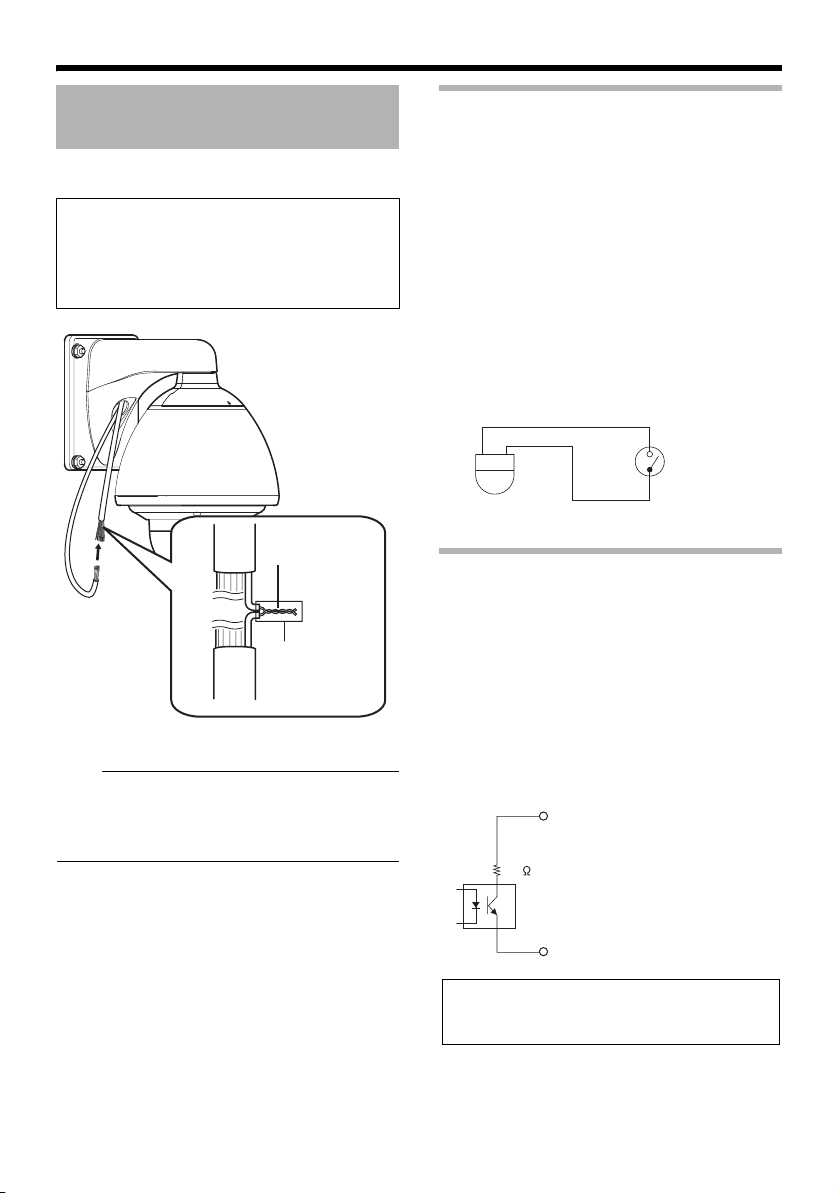
Connection/Installation (VN-V686WPBU)
Connecting the alarm signal cable
Connect the alarm signal cable to external
devices, such as a sensor or buzzer.
Cable to use
● Length of 50 m or shorter
● UL1007, UL1015 or equivalent products
● AWG#22 to AWG#18 or equivalent
products
Solder welding or
crimping
Insulating
tape
Note:
● Noises from an external source may cause
the camera to malfunction even when the
cable used is within 50 m. In this case, move
the cable away from the noise source.
Alarm input signal
Connects to sensors such as infrared sensors,
door sensors, metal sensors and manual
switches.
● To prevent noise from entering the internal
circuit, supply non-voltage contact signal to
the alarm input signal.
● Do not supply voltage.
● When the contact is short (MAKE) or open
(BREAK) on the menu, you can set it to
Alarm.
● Supply such that the alarm signal continues
for at least more than 500 ms. The alarm
signal may not be recognized if it is less than
500 ms.
IN
COM
Alarm output signal
Connect to alarm devices such as alarm,
indicator, light or buzzer.
●
Alarm output signal is an open collector output
insulated with photo coupler.
●
During an alarm, it is ON.
●
As this terminal is polarized, be sure to
connect it such that the voltage of the + output
is higher than that of the – output.
●
It will be damaged if reverse voltage is
supplied.
OUTPUT
22
32
COM
Rating:
Max. applied voltage: DC 20 V
Max. driving current: 25 mA
Page 33

Network Setting
Network Requirements
● Ensure that there is sufficient network
bandwidth for the data volume to be sent out
by the camera. Do not send multicast stream
that exceeds the bandwidth. If the entire
bandwidth is used by the multicast stream,
control of this camera via the network may fail.
● Data volume to be sent by the camera varies
with the settings and number of distributions.
● The maximum bit rate for transmission is about
20 Mbps.
Estimation of Total Bit Rate
The total JPEG bit rate from the camera is
determined by the camera settings, number of
clients, and the client’s requested number of
frames. The total MPEG4 bit rate from the camera
is determined by the number of distributions.
Develop a design upon taking the above into
consideration.
Bit Rate of JPEG Stream
The JPEG file size per frame varies with the
encoding settings as well as input video signals.
The following table may be used as a reference.
䡵 AFS (Average File Size)
When AFS is selected, encoding will be
performed such that the target file size is the
average size of multiple JPEG images.
Selectable between 10 KB
to 100 KB
䡵 VFS(Variable File Size)
When VFS is selected, the quantization table
during JPEG encoding will be maintained,
and the file size will increase/decrease
according to the input signals.
1 (High)
2
3
4
(Medium)
5
6
7 (Low)
Selectable between 3 KB
to 33 KB
VGA QVGA
80 KB 27 KB
60 KB 20 KB
40 KB 13 KB
30 KB 10 KB
25 KB 8 KB
20 KB 7 KB
15 KB 5 KB
The maximum number of distributions varies with
the bit rate settings as well as the client’s
requested frame rate. Up to 20 streams can be
distributed (including multicast). The total frame
rate refers to the sum of these frame rates.
For example, when 10 fps is requested by two
clients, and in addition, multicast is transmitted at
a rate of 10 fps, the total frame rate will be:
10 +10 +10 = 30 fps
If the JPEG file size per frame is 30 KB, then the
total bit rate will be:
30 KB × 30 fps = 900 KB/s = Approx. 7.2
Mbps
33
Page 34

Network Setting
Network Requirements
(continued)
Bit Rate of MPEG4 Stream
You can select either the Variable Bit Rate (VBR) or
Constant Bit Rate (CBR) system for MPEG4 stream.
When the VBR system is selected, the bit rate varies
according to the condition of the input video signals. The
VBR system delivers a stable picture quality, but forecast
of the bit rate is difficult.
When the CBR system is selected, encoding is performed
at a fixed bit rate regardless of the condition of the input
video signals. The picture quality varies under the CBR
system, but the bit rate can be easily forecast.
You can specify an estimated bit rate for both VBR and
CBR. (64 kbps to 8000 kbps)
Restrictions on the Number of Distributions for
Camera
The maximum number of distributions for this unit is
determined by the settings as well as requirements from
the client.
When only JPEG images are distributed, the maximum
number of distributions is determined based on the
highest bit rate within the stream. When a distribution
request that exceeds the maximum number of
distributions is received, this request is denied. For
example, if Client A requests for and receives data at 1
Mbps, while Client B requests for and receives data at 5
Mbps, the maximum number of distributions is 4 streams
according to the table below.
Maximum number of distributions when only JPEG
data is distributed
Maxi
Distribution at
maximum bit
rate
1 Mbps and
below
5 Mbps and
below
10 Mbps and
below
Larger than 10
Mbps
When only MPEG4 images are distributed, the maximum
number of distributions is determined by the preset bit rate.
When a distribution request that exceeds the maximum
number of distributions is received, this request is denied.
mum
numb
er of
distrib
utions
20 20 Mbps
4 20 Mbps
2 20 Mbps
1 Maximum
Total maximum
bit rate
configurable value
(24 Mbps)
When distributing only MPEG4 data
Maxi
mum
Preset bit rate
0.6 Mbps and
below
3 Mbps and
below
6 Mbps and
below
Larger than 6
Mbps
When both JPEG and MPEG4 images are
distributed simultaneously, distribution up to two
clients for JPEG and MPEG4 respectively is
possible. However, distribution requests that
exceed a total bit rate of 20 Mbps will be denied.
Total bit rate
20 Mbps and
below
numb
er of
distrib
utions
20 12 Mbps
4 12 Mbps
2 12 Mbps
1 Maximum
Maximum
number of
distributions
for JPEG
22
Total maximum
bit rate
configurable value
(8 Mbps)
Maximum
number of
distributions
for MPEG4
Insufficient network bandwidth
When there is insufficient bandwidth, the number of
JPEG frames (frame rate) that the client can acquire will
decrease. Delay will also occur in the distribution of
images. In the case of MPEG4, noise interference may
occur and playback may fail.
34
Page 35

Network Delay
When the client acquires JPEG via TCP, the
camera will send out data while checking the
ACK from the client at the same time. For
networks with considerable delay, data cannot
be sent out until ACK is received, and therefore
the frame rate will drop. In the case of MPEG4,
noise interference may occur and playback may
fail.
Decrease in the frame rate due to network
delays can be eliminated by receiving data via
multicast.
Network Jitter
When there is considerable network jitter, delay
time may be prolonged and the image frame rate
may drop. In the case of MPEG4, noise
interference may occur and playback may fail.
Packet Loss
When acquiring images from this unit via TCP,
packet loss may be recovered by TCP
retransmission. When there is considerable
delay in the network, however, missing data may
occur and the image frame rate may drop. In the
case of MPEG4, noise interference may occur
and playback may fail.
When packet loss occurs during multicast
sending from this unit, the image frame rate may
drop. In the case of MPEG4, noise interference
may occur and playback may fail.
List of Protocols and Port Numbers
Used by this unit
This unit uses the protocols and port numbers
listed below. Ensure that these ports are allowed
through the firewall when a firewall is to be
installed.
Protocol/Port No. Purpose of Use
Source
TCP/80 JPEG/MPEG4 server,
TCP/5510 VSIP
TCP/10020
TCP/10021
TCP/10023
TCP/32040 Alarm Server
Destination
TCP/20, 21 FTP
TCP/25 Mail delivery
TCP/110 POP (Mail Delivery)
TCP/User Setting
No.
UDP/123 SNTP
UDP/5510 VSIP
UDP/9541 VSIP discovery protocol
UDP/User Setting
No.
Web Settings page, API
(Reserved for
adjustment)
Sending alarm
Sending alarm
35
Page 36
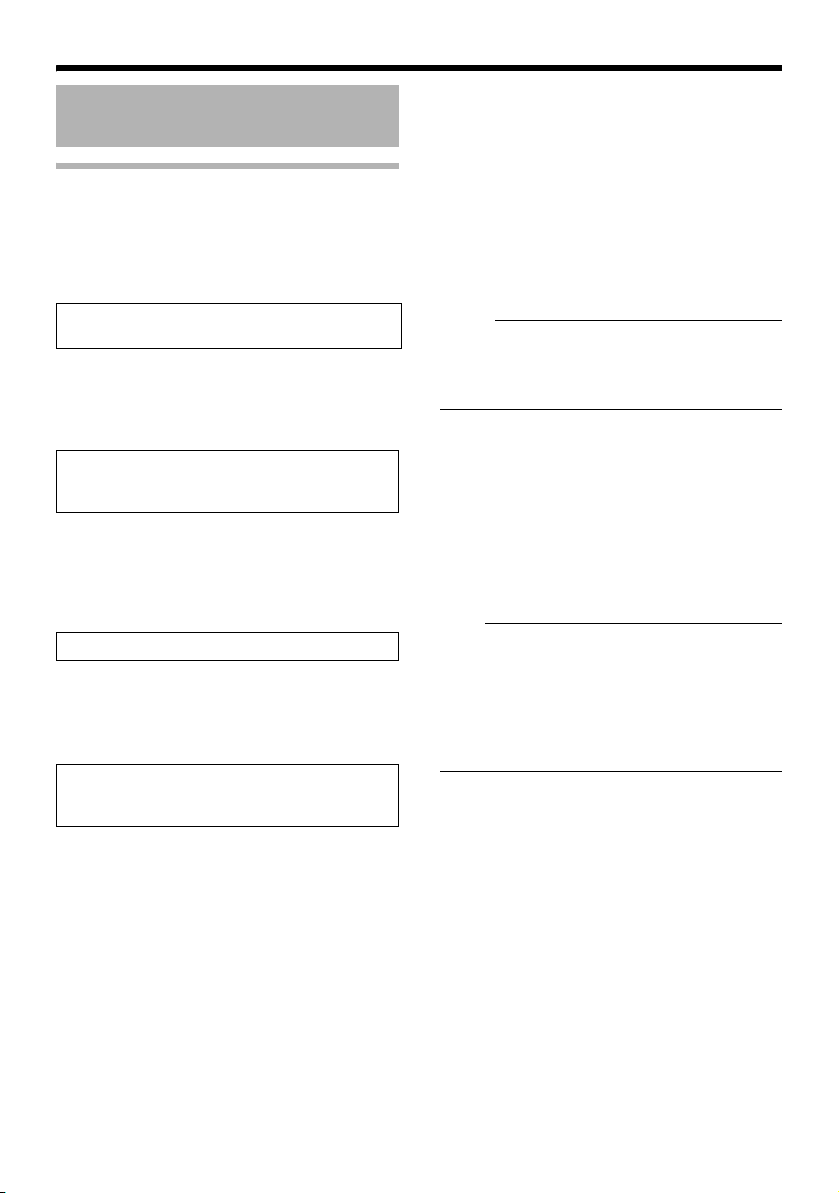
Network SettingNetwork Setting
IP Address Settings
IP address setting procedure
Follow the procedure below to configure the IP
address of the camera.
Step1 IP address setting at the
computer
(APager37)
Set the IP address of the computer for
configuring the camera settings.
G
Step2 Internet Explorer settings
(APager38)
Configure the Internet Explorer settings in
order to establish connection between the
computer and the camera.
G
Step3 Connecting the camera to the
computer
(APager40)
Connect the computer to the camera.
G
Step4 IP address setting for the camera
(APager42)
Set the [DHCP Disable] item on the [Basic
Settings1] screen to ADHCP EnableB or
ADHCP EnableB.
䢇 System configuration required for setting
IP address
Camera at factory default is set to ADHCP
EnableB (DHCP client function is On). When it is
connected to a LAN without DHCP servers, it will
activate under the following IP address after
timeout.
IP address : 192.168.0.2
Subnet mask : 255.255.255.0
Default gateway
emo:
● To set a static IP address for the camera,
connect the camera, the switching hub and
the computer for setting using a straight LAN
cable of Category 5 and above.
䢇 Set up the computer for setting the IP
address.
● Minimum computer specifications for
setting
OS : Windows XP (Professional or
Web browser
Note:
● When setting the IP address of the camera,
do so by using a network that is made up of
only the camera, the computer for setting and
the switching hub.
● Using a hub connected to other network
devices or networks via a LAN cable for
setting can cause problems.
: None
Home Edition) (SP2)
: Internet Explorer Version 6.0
36
Page 37
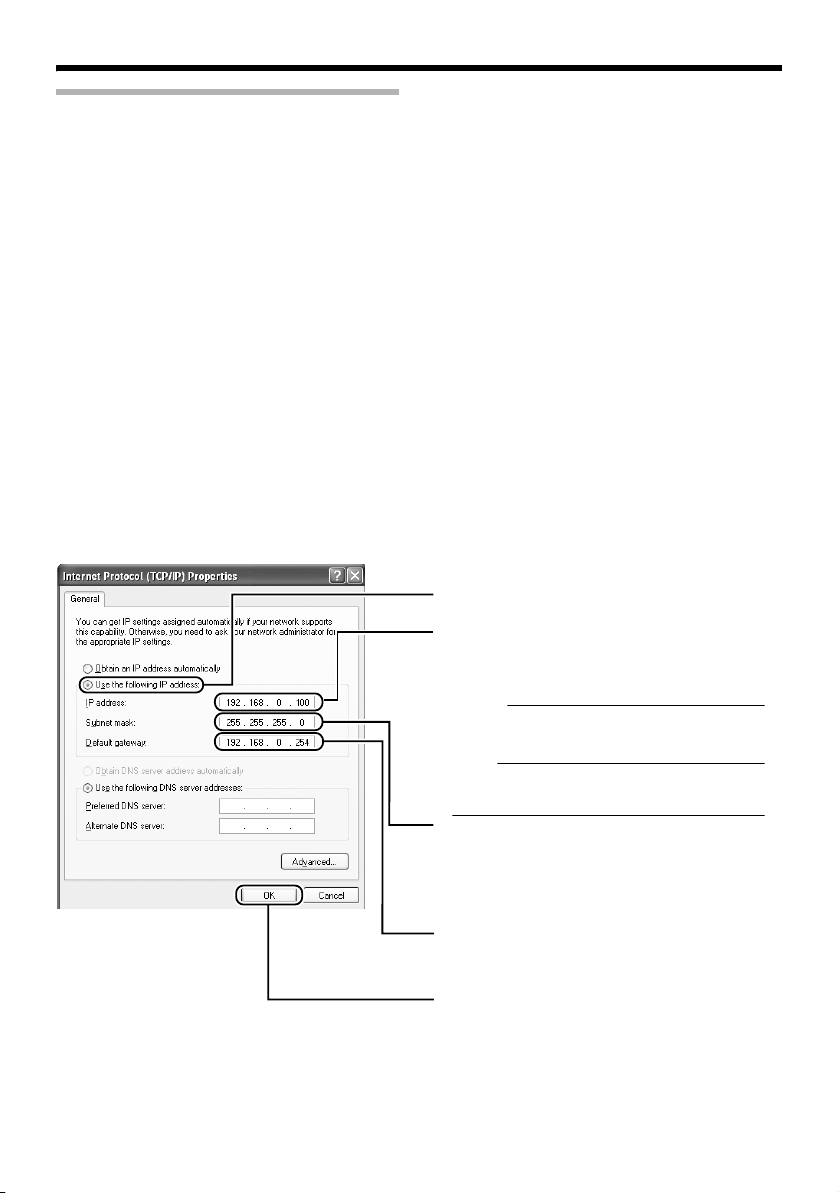
IP address setting at the computer
Set the computer to an IP address that enables communication with the camera.
1 Click [Start]
● Select in the sequence of [Control Panel]-[Network Connection]-[Local Area].
Windows Vista:
● Select in the sequence of [Settings]- [Control Panel]- [Network Center]- [Network Connection].
2 The computer on which Internet Explorer is launched automatically selects the
connected network
●
Right-click and select [Properties].
● Check to ensure that the [Client for Microsoft Networks] and [Internet Protocol(TCP/IP)] check
boxes are selected.
Windows Vista:
● Check to ensure that the [Client for Microsoft Networks] and [Internet Protocol Version 4 (TCP/
IPv4)] check boxes are selected.
3 Select [Internet Protocol(TCP/IP)] and click [Properties]
Windows Vista:
● Select [Internet Protocol Version 4 (TCP/IPv4)] and click [Properties].
4 Set the IP address
A
Select [Use the following IP address].
B
Specify the [IP address]. (For example, use
192.168.0.100 when the camera is in its
default settings and there is no DHCP
server.)
emo:
Make sure that you take note of the original IP
address before altering.
Note:
Ensure that a duplicate IP address is not specified
within the same network environment.
C
Set [Subnet mask] to a value that is
appropriate for the setting operation. Consult
the network administrator if you have any
queries.
(Use 255.255.255.0 the camera is in its
default settings and there is no DHCP
D
When a [Default gateway] is present, make
use of the corresponding IP address (e.g.,
192.168.0.254).
Click [OK].
E
5 Click [OK] on the [Local Area Connection Propertise] screen
37
Page 38

Network SettingNetwork Setting
IP Address Settings
(continued)
Internet Explorer settings
1 Launch the Internet Explorer on the computer
2 When proxy settings are enabled in the Internet Explorer, follow the steps below to
disable the proxy of the Internet Explorer
● Select in the order of [Tool]-[Internet Options]-[Connections]-[LAN Setting], followed by
deselecting the check for [Use a proxy server for your LAN] under [Proxy Server] of the [Local
Area Network (LAN) Settings] window.
Deselect the check
3
If the active script of the Internet Explorer is disabled, follow the steps below to enable it
● Select [Trusted sites] under [Tool]-[Internet Options]-[Security]. Upon doing so, the [Sites...]
button directly below becomes active. Click this button and deselect the check [in the displayed
window], and add the following web site to the zone.
http://192.168.0.2
● Next, select [Trusted sites] under [Tool]-[Internet Options]-[Security], and press the [Custom
Level] button. Select [Enable] under [Scripting]-[Active script] of the [Security Settings] window
that has been opened.
Select [Enable]
38
Page 39

4 If ActiveX controls and plug-ins of the Internet Explorer is disabled, follow the steps
below to enable it
● Click [Trusted sites] under [Tool]-[Internet Options]-[Security]. Select the [Custom Level] button
and open the [Security Settings] window. Set all items under [ActiveX controls and plug-ins] in
the opened window to [Enable]. Enable also [Use the following IP address] under
[Miscellaneous].
Select [Enable]
5 Disable pop-up block
Connection of the camera cannot be established when pop-up block in the Internet Explorer is set to
AEnableB.
Follow the steps below to set the pop-up block to AdisableB.
● Selecting [Tool]-[Pop-up Blocker]-[Turn Off Pop-up Blocker] permits all sites.
● To allow only specific sites such as this unit, select [Tool]-[Pop-up Blocker]-[Turn On Pop-up
Blocker], followed by selecting [Tool]-[Pop-up Blocker]-[Pop-up Blocker Settings] that becomes
active to open the [Pop-up Blocker Settings] window.
In the opened window, add the address of VN-V686BU as a permitted web site address.
6 If plug-in tools are installed in the Internet Explorer, disable the pop-up block
function of these plug-in tools as well.
39
Page 40

Network SettingNetwork Setting
Connecting the camera to the computer
IP Address Settings
(continued)
1 Launch the Internet Explorer
Enter the following IP address into the address field.
AB
http://192.168.0.2
emo:
● If the proxy server settings for access to the Internet via the Internet Explorer is enabled, you may
not be able to specify the IP address directly. In this case, change the proxy settings of the Internet
Explorer.
● After the [Security Settings] screen appears, press the [OK] button to proceed.
䡵 When the IP address of the camera is unknown
IP address settings cannot be changed by accessing via a computer when the IP address of the camera is unknown.
You can use the following method to identify the IP address.
●
Search for the camera in the LAN using [Search tool] inside [Tool_E] folder of the supplied CD-ROM.
T
For details on [Search tool], please refer to the AReadmeB file in the CD-ROM supplied with this product.
2 Enter the user name and password (login as administrator) (A Page 44)
Click [Go].
Enter the user name.
A
This is set to AadminB by default.
Enter the password.
B
This is set to AjvcB by default.
Click [OK].
C
emo:
● After the [Security Settings] screen appears, press the [Yes] button to proceed.
40
Page 41

3 Built-in Viewer appears
A
4 The Operator Password entry screen appears
B
A Operator Password (default password is AjvcB)
B Click [OK].
emo:
● The operator password entry screen does not appear if the password is stored on the computer.
Proceed to configure the IP address. (A Page 42)
41
Page 42

Network SettingNetwork Setting
IP Address Settings
(continued)
IP address setting for the camera
1 Click [Advanced Settings] of the Built-in Viewer
2 The [Basic Settings1] screen appears
C
Click
A
B
A Specify the [DHCP Disable].
● When selecting ADHCP EnableB:
The default setting is ADHCP EnableB (DHCP client function is Enabled). To assign an IP
address from the DHCP server, connect the DHCP server to the LAN, set the [DHCP Disable] of
the camera to ADHCP EnableB, and click the [OK] button. For details on IP addresses assigned
to the camera, consult your network administrator.
● When selecting ADHCP EnableB:
Select ADHCP EnableB, and specify a value in the [IP address], [Subnet Mask] and [Default
Gateway] fields.
Note:
● Set the DHCP server such that the same IP address is always assigned to the MAC address of the
camera by the DHCP server. Connection may fail if the above setting is not performed.
42
Page 43

B Specify the [Time Zone].
C Click [OK].
3 A confirmation screen appears
Click [OK].
Camera restarts using the new IP address. It takes about one minute for the camera to reboot.
emo:
● Access from this computer may fail when the IP address of the camera is changed. To enable
access to this unit from the same computer, alter the IP address at the computer accordingly.
When the display or configuration of the opened screen appears strange, check the computer
settings using the following procedures.
Click [Start]-[Control Panel]-[Display] and open the [Display Properties] window
A
B Click the [Settings] tab in the [Display Properties] window and click the [Advanced] button
C Check that [DPI setting] in the [General] tab has become [Normal size(96DPI)]
D Otherwise, change the setting to [Normal size(96DPI)] and reboot Windows
43
Page 44

Network SettingNetwork Setting
IP Address Settings
(continued)
Enter user name and password
User name and password entry will be required
at the beginning.
There are three access authorization levels to
the camera. The factory settings are as follows.
User
Name
admin jvc All operations and
operator jvc Change of settings
user jvc Viewing of images
䢇 Pages that users have access to
Restrictions are placed on the pages that users
have access to. In addition, links on the web
pages are also displayed according to the
access rights of the user.
(A Page 40)
Default
Password
Description
setting changes are
allowed
other than those
related to network
and maintenance
are allowed
is allowed
● admin
Basic Settings1 [Network]
[Time]
Basic Settings2 [Camera]
[Encoding]
[JPEG]
[MPEG4]
Detalis [Camera]
[Encoding]
[Alarm]
[Alarm Environment]
[PTZ]
[Auto Patrol0]
[Auto Patrol1]
[Auto Patrol2]
[Privacy Mask]
[Motion detection]
[Network Basic]
[Network Details]
[Protocol]
[Streaming]
[Access Restrictions]
[Time]
[Password]
[Maintenance]
[Miscellaneous]
[Operation]
[Settings]
[Position List]
[Patrol Infomation 0]
[Patrol Infomation 1]
[Patrol Infomation 2]
● operator
44
Basic Settings2 [Camera]
[Encoding]
[JPEG]
[MPEG4]
Detalis [Camera]
[Encoding]
[Alarm]
[Alarm Environment]
[PTZ]
[Auto Patrol0]
[Auto Patrol1]
[Auto Patrol2]
[Privacy Mask]
[Motion detection]
[Streaming]
[Miscellaneous]
[Operation]
[Settings]
[Position List]
[Patrol Infomation 0]
[Patrol Infomation 1]
[Patrol Infomation 2]
Page 45

● user
Detalis [Miscellaneous]
emo:
● Security Information window may appear
before the top page is displayed. Press the
[OK] button to proceed.
If you do not want this warning screen to be
displayed, change the Internet Explorer
settings as follows.
● Open [Tool]-[Internet Options]-[Security]
and select the [Trusted sites] icon.
● Next, press the [Custom Level] button,
followed by selecting AEnableB for
[Miscellaneous]-[Display mixed content].
Note:
● Do not reset or turn off the power of camera
immediately after the settings are changed.
Otherwise, changes may not be saved or may
be saved incorrectly.
● If settings are changed when sending JPEG
or MPEG4, the transmission may be
temporarily cancelled.
45
Page 46

Setting Using Internet Explorer
Setting
How to open the setting page
1 Enter the IP address of the camera in the address bar of Internet Explorer (A
Page 40)
● A Built-in Viewer is opened.
Click
2 Click [Detalis]
● [Basic Settings1] page will be opened if accessed by user name AadminB. (A Page 47)
● [Basic Settings2] page will be opened if accessed by user name AoperatorB. (A Page 48)
● [Miscellaneous] page will be opened if accessed by user name AuserB. (A Page 94)
46
Page 47

Basic Settings1
B
D
F
This page is for performing basic setting related to the network.
● This page can be used during access using AadminB.
● Click [Basic Settings1].
● Press the [OK] button to enable the new settings.
● If the [OK] button is pressed upon entering an invalid value, a warning message will appear and the
entry will be denied. Press the [Cancel] button to restore the invalid entry to the current value.
Click
A
C
E
G
emo:
● You can open the [Basic Settings1] screen without going through Built-in Viewer by entering direct
URL address in the address field of Internet Explorer.
When the IP address of the camera is 192.168.0.2 for example, enter the URL below.
VN-V685U :http://192.168.0.2/cgi-bin/v685display.cgi?v685basicmenu1.html
VN-V686BU/VN-V686WPBU :http://192.168.0.2/cgi-bin/v686display.cgi?v686basicmenu1.html
Network
A IP Setting For setting the DHCP client function. Connect the camera to a network
environment with a DHCP server when DHCP is to be enabled. If the DHCP
server does not exist when [IP Setting] is set to ADHCP EnableB, the camera
will start running with IP address 192.168.0.2 and subnet mask 255.255.255.0
in about 2 minutes after startup. (A Page 42)
B IP Address For setting the IP address of the camera.
C Subnet
Mask
D Default
Gateway
Time
For setting the Subnet Mask of the camera.
For setting the Default Gateway of the camera.
Set as 0.0.0.0 when the Default Gateway is not set.
E Time Displays the clock time of the camera.
The time transmitted by the camera is recorded in the JPEG header.
Discontinuity may occur in the JPEG header’s time immediately before and
after changing the time.
F Time Zone For setting the time zone.
G Pc time to
Camera
Click the [Set] button to set the time of the computer on the camera.
47
Page 48

Setting Using Internet Explorer
Basic Settings2
Page for setting fundamental parameters of Camera, JPEG and MPEG4.
● This page can be used during access using AadminB or AoperatorB.
● Click [Basic Settings2].
● Press the [OK] button to enable the new settings.
● If the [OK] button is pressed upon entering an invalid value, a warning message will appear and the
entry will be denied. Press the [Cancel] button to restore the invalid entry to the current value.
Click
A
B
C
D
EFG
emo:
● You can open the [Basic Settings2] screen without going through Built-in Viewer by entering direct
URL address in the address field of Internet Explorer.
When the IP address of the camera is 192.168.0.2 for example, enter the URL below.
VN-V685U :http://192.168.0.2/cgi-bin/v685display.cgi?v685basicmenu2.html
VN-V686BU/VN-V686WPBU :http://192.168.0.2/cgi-bin/v686display.cgi?v686basicmenu2.html
HI
48
Page 49
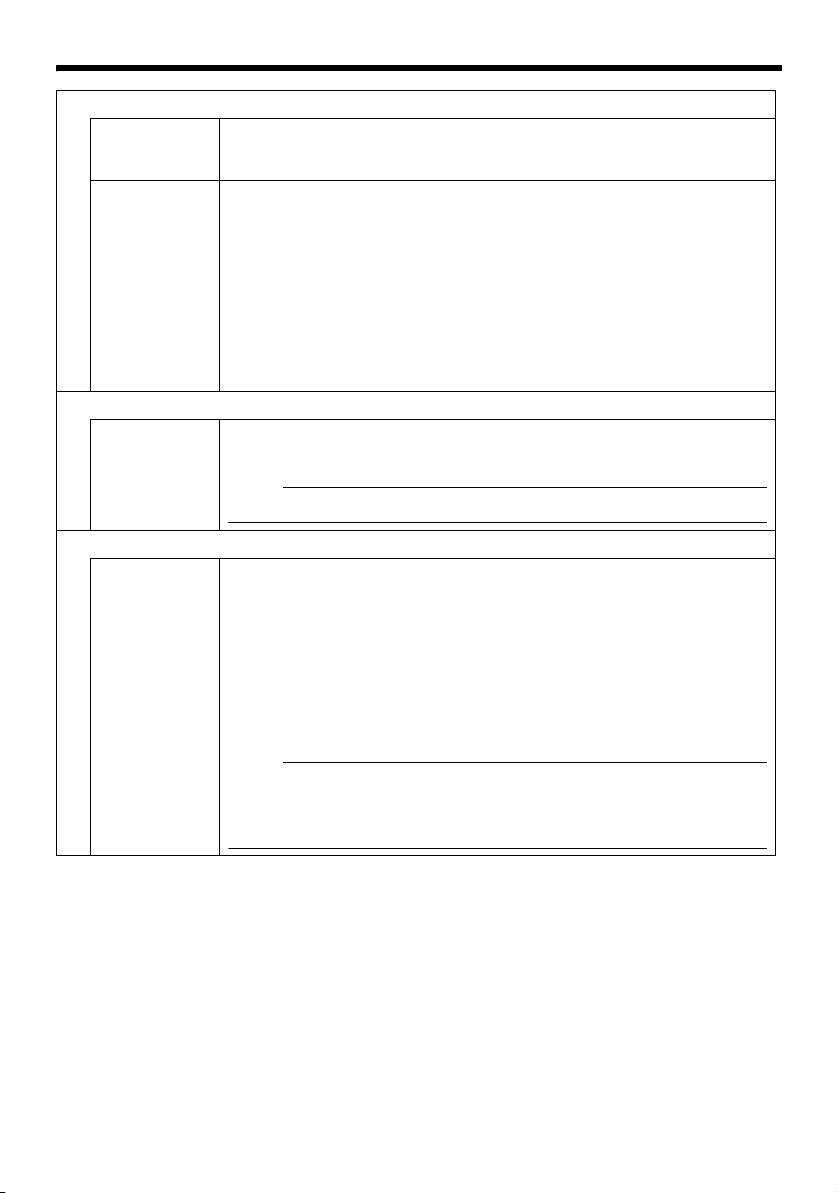
Camera
A Camera ID Character strings entered here will be written to the JPEG comment segment
(item name: Camera). Refer to the [API Guide] (provided CD-ROM) on the
file formats of JPEG.
B Monitor
Type
Encoding
For selecting the monitor type according to the monitor used to display the
video images. The picture quality varies according to the type of monitor
selected.
Custom :Enables setting of picture quality according to the user’s
preference. You can configure the detailed settings on the
[Camera] page. (A Page 51)
LCD1, LCD2 :Picture quality setting for LCD monitors. Two types are
available for selection according to the user’s preference.
CRT :Picture quality setting for CRT (cathode-ray tube) monitors.
[Setting value:Custom, LCD1, LCD2, CRT]
C Frame Size For setting the frame size of each JPEG or MPEG4 screen to VGA (640 x
480) or QVGA (320 x 240).
Select one of the four different patterns.
emo:
● Refer to the API Guide on the file formats of JPEG.
JPEG
D Quality/
Size
For specifying the JPEG picture quality (rate control mode) and size (target
file size). When AVFS1B to AVFS7B is selected, the quantization table during
JPEG encoding will be maintained and the file size will increase/decrease
according to the input signals. Typical sizes will be displayed in the Size field.
When recording JPEG data to a recorder with a limited storage capacity, the
maximum recording time may vary as the file size fluctuates under this
setting.
When AAFSB is selected, encoding is performed such that the target file size
is the average size of multiple JPEG images. You can enter the target size in
the Size field.
[Picture quality values:VFS1 to VFS7, AFS]
emo:
The picture size can be specified only when the picture quality value is set to
AFS.
[Size field setting range for VGA:10 KB to 100 KB ]
[Size field setting range for QVGA:3 KB to 33 KB ]
49
Page 50

Setting Using Internet Explorer
Setting (continued)
Basic Settings2 (continued)
MPEG4
E Bitrate For setting the MPEG4 encoding bit rate.
[Setting range: 64 kbps to 8000 kbps]
F Bitrate
Control
G FPS For setting the MPEG4 frame rate.
H I Frame
Interval
I Priority For selecting whether to assign priority to the frame rate or picture quality
For selecting whether to set the MPEG4 rate control mode to CBR (Constant
Bit Rate) or VBR (Variable Bit Rate).
CBR : Encoding is performed at a fixed bit rate regardless of the
condition of the input video signals. Enables easy forecast of
the bit rate.
VBR : Changes the bit rate according to the condition of the input
video signals. Picture quality is stable, but forecast of the bit rate
is difficult.
[Setting range: 1 fps, 7.5 fps, 10 fps, 15 fps, 25 fps, 30 fps]
For setting the I-frame interval. MPEG4 starts encoding from the I-frame.
Shortening the interval stabilizes the picture quality even when there are
rapid changes in the video image. However, the picture quality for images
with little change will deteriorate. In addition, when multicast packet loss
occurs, the time interval required to restore the image is shorter.
[Setting value:30, 60, 90, 120, 150]
during MPEG4 encoding.
FPS : Assigns priority to frame rate. Select this setting to enable
smooth monitoring of motion images.
Quality : Prioritizes image quality.
50
Page 51
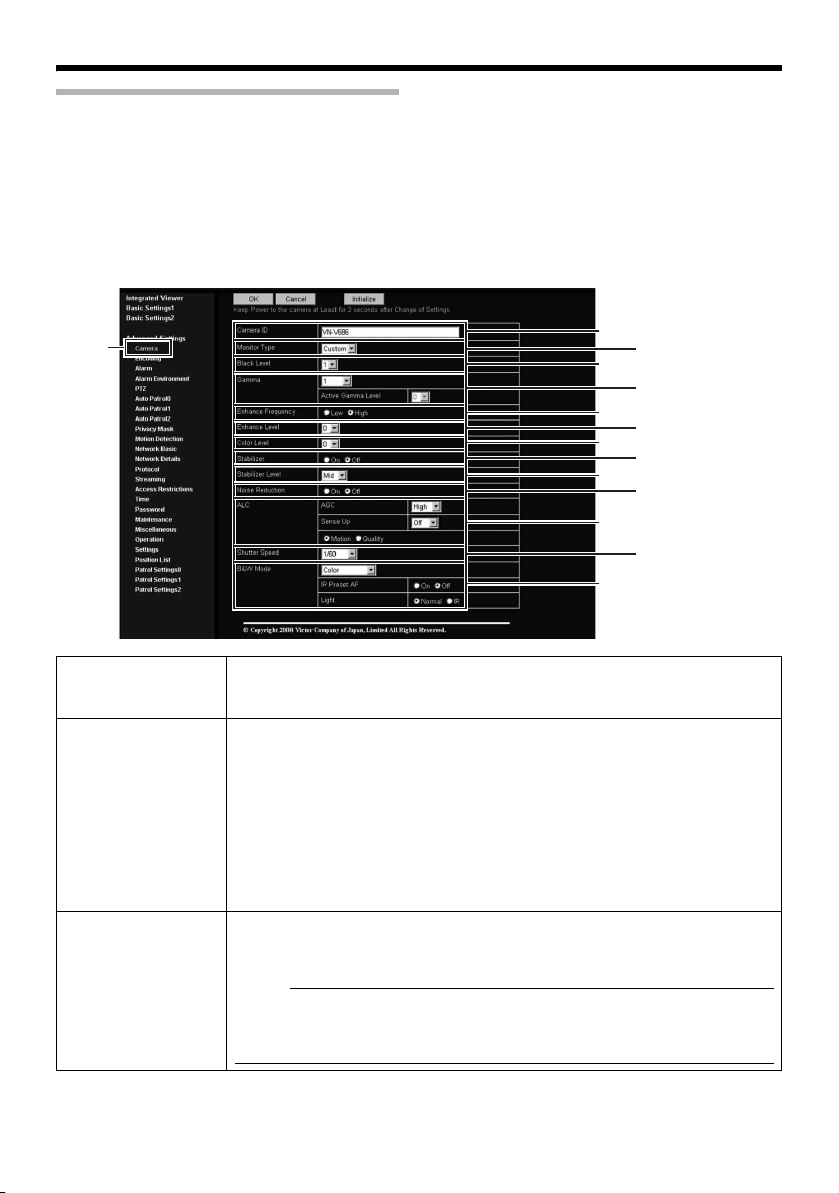
Camera Page
B
D
F
H
J
L
This page is for setting the camera’s parameters.
This page can be used during access using AadminB or AoperatorB.
● Click [Advanced Settings] to display setting menu.
● Click [Camera]. Press the [OK] button to enable the new settings.
● If the [OK] button is pressed upon entering an invalid value, a warning message will appear and the
entry will be denied. Press the [Cancel] button to restore the invalid entry to the current value.
● To restore the settings of this page to the factory settings, press [Initialize] button.
Click
A
C
E
G
I
K
M
A Camera ID Character strings entered here will be written to the JPEG comment segment
B
Monitor Type
C Black Level For adjusting the black level. Lowering the value darkens the video image.
(item name: ACameraB). Refer to the [API Guide] (provided CD-ROM) on the
file formats of JPEG.
For selecting the monitor type according to the monitor used to display the
video images. The picture quality varies according to the type of monitor
selected.
Custom : Enables setting of picture quality according to the user’s
LCD1, LCD2 : Picture quality setting for LCD monitors. Two types are
CRT : Picture quality setting for CRT (cathode-ray tube) monitors.
[Setting value:Custom, LCD1, LCD2, CRT]
Increasing the value brightens the image.
[Setting range:0 to 2]
emo:
● If the black level is set to A0B, this may be too low depending on the
connected device, or dark area will become complete black.
● When using MPEG4 images, set to either A1B or A2B.
preference.
available for selection according to the user’s preference.
51
Page 52

Setting Using Internet Explorer
Setting (continued)
Camera Page (continued)
D Gamma To alter the appearance of dark areas in a video image, adjust the gamma
curve.
0 : Gamma correction suitable for CRT is performed.
1 : Gamma correction suitable for some LCDs is performed.
Active Gamma
Level
E Enhance
Frequency
2 : Do not perform gamma correction. This setting is suitable for
Active : The most appropriate gamma correction is applied according to
[Setting value:0, 1, 2, Active]
emo:
● The set value is fixed when the [Monitor Type] B is set to ALCD1B,
ALCD2B, or ACRTB.
This adjusts the effect when [Gamma] D is set to AActiveB.
Objects with little luminance differenceBDecrease the number
Objects with large luminance differenceBIncrease the number
[Setting range:-5 to 0 to 5]
emo:
● The color may appear different from the actual one depending on the
object.
● Noise interference and hue changes may appear prominent depending
on the brightness of the object but this is not a malfunction.
● This feature can only be configured when [Gamma] D is set to AActiveB.
For setting the type of edge enhancement.
Low : Enhanced edges become thicker.
High : Enhanced edges become thiner.
[Setting value:Low, High]
emo:
● The set value is fixed when the [Monitor Type] B is set to ALCD1B,
ALCD2B, or ACRTB.
some LCDs.
the darkness of the screen. Select the level under [Active
Gamma Level].
F Enhance Level For setting the intensity of edge enhancement.
Larger value : Increases the intensity of edge enhancement.
Smaller value : Decreases the intensity of edge enhancement.
[Setting range:-5 to 0 to 5]
G Color Level For adjusting the color level.
Larger value : Increases the color level.
Smaller value : Decreases the color level.
[Setting range:-5 to 0 to 5]
52
Page 53
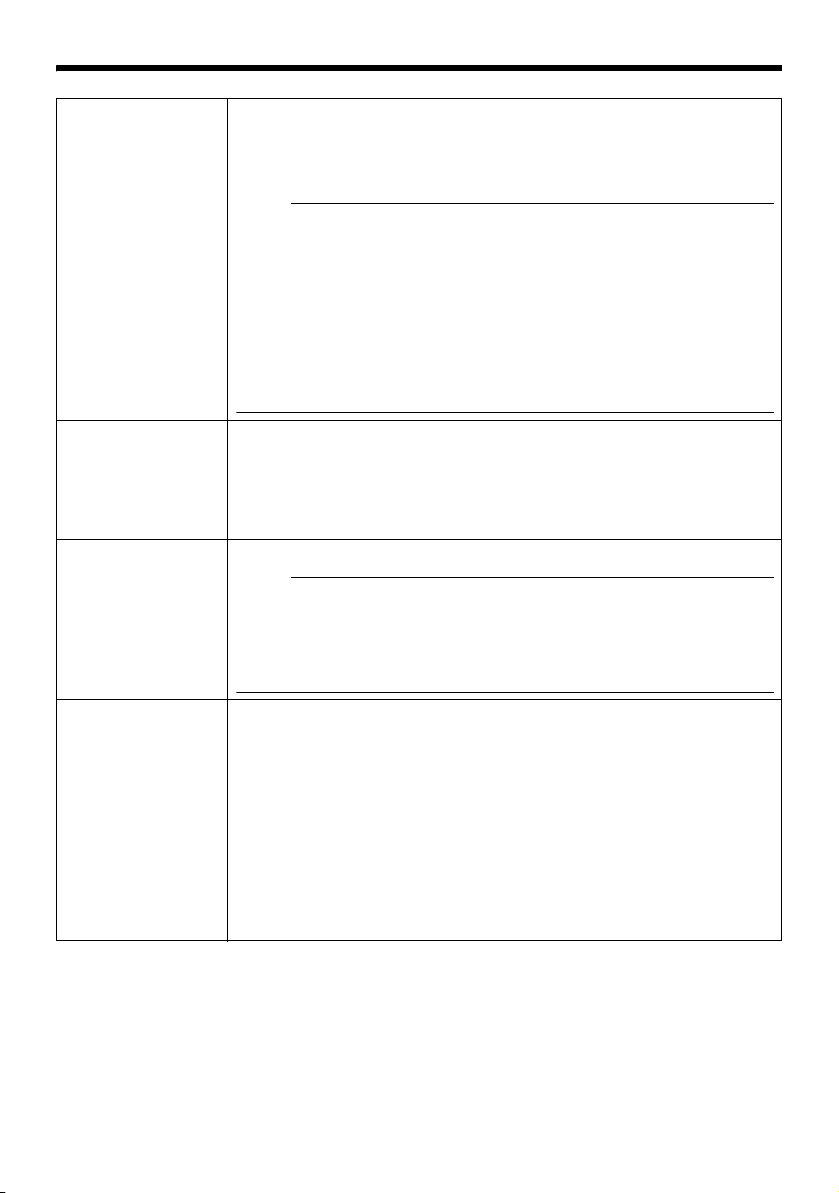
H Stabilizer This function prevents image shaking caused by vibration.
Set this function to AOnB to control image shaking.
Off : Disabled.
On : Enabled.
emo:
● When the function is set to AOnB, the screen is digitally zoomed to
approximately 1.3 times.
● Adjustment is disabled in the electronic zoom area.
● Adjustment is disabled for about 1 minute after power ON and during
Pan/Tilt/Zoom operation.
● Adjustment may not work when the vibration is fast. The effect can be
small when vibration direction does not match with Pan/Tilt position.
Depending on the installation environment, the stabilizer may malfunction
and increase image shaking due to the vibration transmitting to the
camera. In this case, set the stabilizer to AOffB.
I Stabilizer Level This item allows you to set the adjustment level of the [Stabilizer] item H in 3
steps.
The adjustment volume is larger if the value is set to AHighB rather than
AMidB. When it is set to ALowB, the adjustment volume is lesser than
compared to when it is set to AMidB.
[Setting value:Low,Mid,High]
J Noise Reduction When AOnB is set, image noise on the screen will be reduced.
emo:
● This item is only enabled when [AGC] item K is set to a value other than
AOffB.
● Image noise in dark images will be reduced but the resolution will
deteriorate.
● The edges between high and low illumination area may appear rough.
K ALC For setting the priority of ALC (feature for maintaining the video level
according to the brightness of the object). You can select whether to assign
priority to the motion or picture quality when the object becomes dark.
Motion : Prioritizes movement.
Quality : Prioritizes image quality.
[Setting value:Motion,Quality]
When the object becomes dark, priority is given to AGC
(automatic gain control), and therefore this is suitable for
shooting fast-moving objects.
When the object becomes dark, priority is given to the Sense
Up feature, and therefore this is suitable for shooting objects
requiring a high picture quality.
53
Page 54
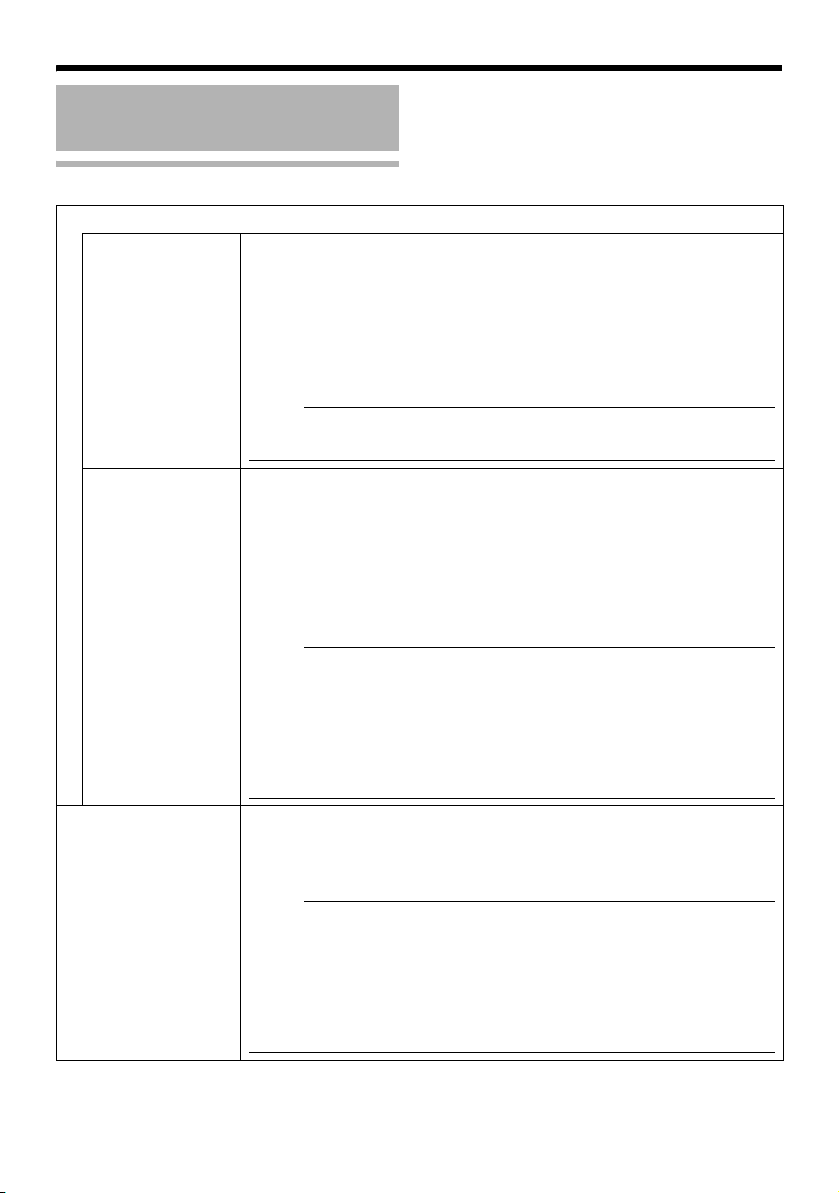
Setting Using Internet Explorer
Setting (continued)
Camera Page (continued)
KALC (continued)
AGC For setting the AGC (automatic gain control) level.
Off : Disables the AGC feature
Mid : When the amount of light is insufficient
High : When the amount of light is particularly insufficient
Super : When the brightness level is insufficient even upon setting to
[Setting value:Off, Mid, High, Super]
emo:
● The screen appears grainy at dark locations when the AGC feature is in
use.
AHighB.
Sense Up This feature is used to raise the sensitivity level by lengthening the
exposure time.
You can specify the number of times by which the sensitivity level is to be
increased automatically when the object becomes dark. When Ax32B is
selected, the sensitivity is changed dynamically up to 32 times (as
compared to the AOffB mode) to fit to current darkness. When sensitivity
increases, the shutter speed becomes slower and hence, movement
becomes unnatural. When set to AOffB, Sense Up is disabled.
[Setting value:Off, x2, x4, x8, x16, x32, x64, x128]
emo:
● Upon raising the sensitivity level, the screen may appear grainy or
white, or white defects may occur. However, this is not a malfunction.
● When [Sense Up] is set to a value other than AOffB, flickers occur under
the light of fluorescent or mercury lamps. This is not a malfunction of
the camera, but is due to principles related to Sense Up.
● When the [Shutter Speed] item L is set to A1/100B to A1/10000B, set
[Sense Up] to AOffB.
L Shutter Speed This item sets the speed of the electronic shutter.
When [Sense Up] item K is set to Ax2B or above, available setting value is
A1/60B or A1/100B only.
[Setting value:1/60,1/100,1/250,1/500,1/1000,1/2000,1/4000,1/10000]
emo:
● Flickering of fluorescent lightings can be reduced when the shutter
speed is set to A1/100B or A1/60B respectively in regions of commercial
power frequency 50 Hz and 60 Hz.
● The faster the shutter speed is, a smear phenomenon specific to CCD,
where white bands appear vertically along bright light source, is more
emphasized.
● The edges between high and low illumination area may appear rough.
54
Page 55

M B/W Mode This sets the function to switch from Color to B&W mode.
Color : Always be in Color mode.
Black & White : Always be in B&W mode.
Auto Low,Auto Mid,Auto High
: This item automatically switches between Color Mode
and B&W Mode when the luminance meets defined
conditions for over 30 seconds. Select the sensitivity from
three options.
emo:
To ensure a successful B&W/Color switching
● If the [B/W Mode] item is set to AAuto Low, Auto Mid, Auto HighB, the
B&W/Color setting can be switched according to the brightness of the
object, but the condition of illumination and field angle may make this
impossible. To be absolutely certain of B&W/Color switching,
connecting external sensor to alarm input cable of this camera and
setting alarm action of B&W mode is recommended.
IR Preset AF When switching the Color mode to B&W mode, the type of light source may
Light This item sets the illumination of the object during B&W mode.
cause the focus to be dislocated. This is because the B&W mode is
sensitive to both visible light and near-infrared light. When this happens,
set this item to AOnB to focus automatically.
On : Enabled.
Off : Disabled.
Normal : Select this for normal illumination.
IR : Select this when using infrared illumination.
emo:
● If AIRB is set under normal sunlight or fluorescent lighting, the camera
will not switch normally from Color to B&W mode.
55
Page 56
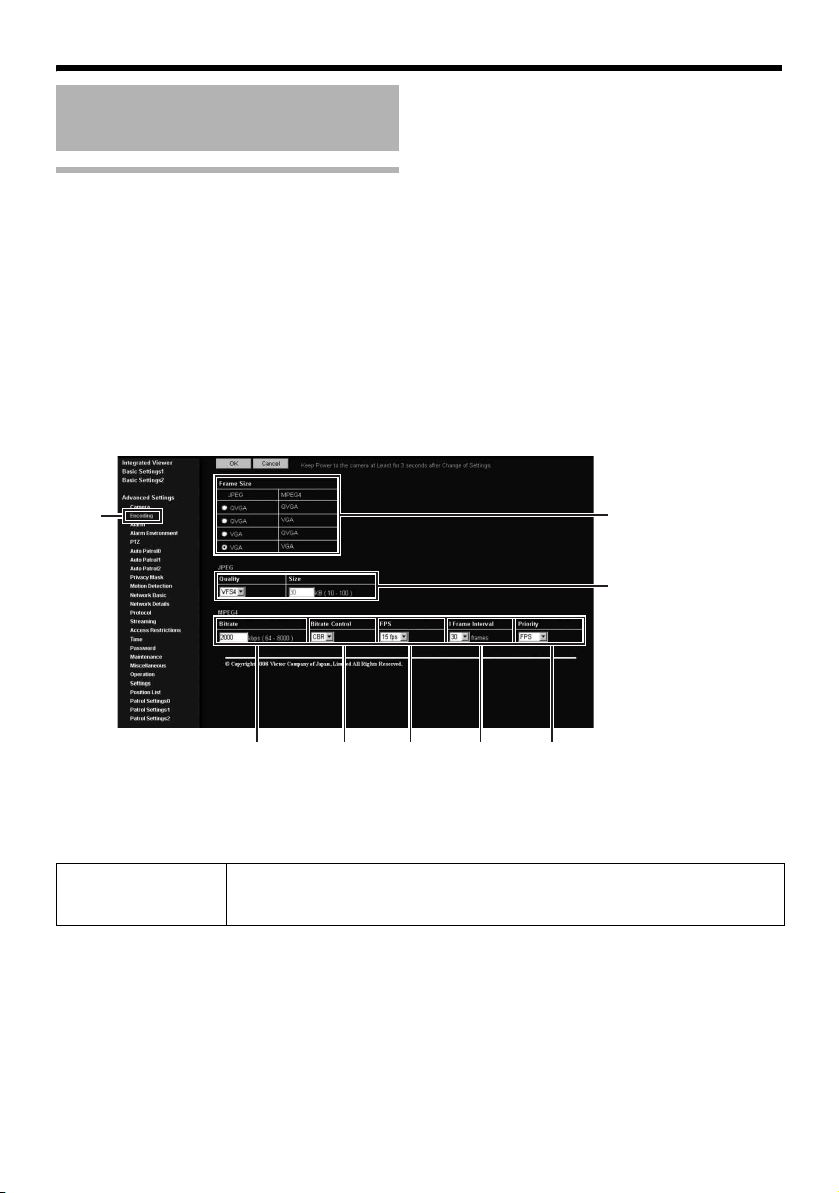
Setting Using Internet Explorer
Setting (continued)
Encoding Page
This page is for setting JPEG and MPEG4 encoding parameters.
This page can be used during access using AadminB or AoperatorB.
● Click [Advanced Settings] to display setting menu.
● Click [Encoding]. Press the [OK] button to enable the new settings. Press the [OK] button to enable
the new settings.
● If the [OK] button is pressed upon entering an invalid value, a warning message will appear and the
entry will be denied. Press the [Cancel] button to restore the invalid entry to the current value.
● When settings on this page are altered during playback using Built-in Viewer, reboot the Built-in
Viewer.
● There is a maximum limit to the bit rate for transmission by the camera. If a bit rate that exceeds the
maximum limit is specified, this new setting will not be applied. For details on the maximum
transmission limit, refer to [Network Requirements] (A Page 33).
Click
A
B
CDEF
A Frame Size For setting the frame size of each JPEG or MPEG4 screen to AVGAB (640 x
480) or AQVGAB (320 x 240).
Select one of the four different patterns.
G
56
Page 57
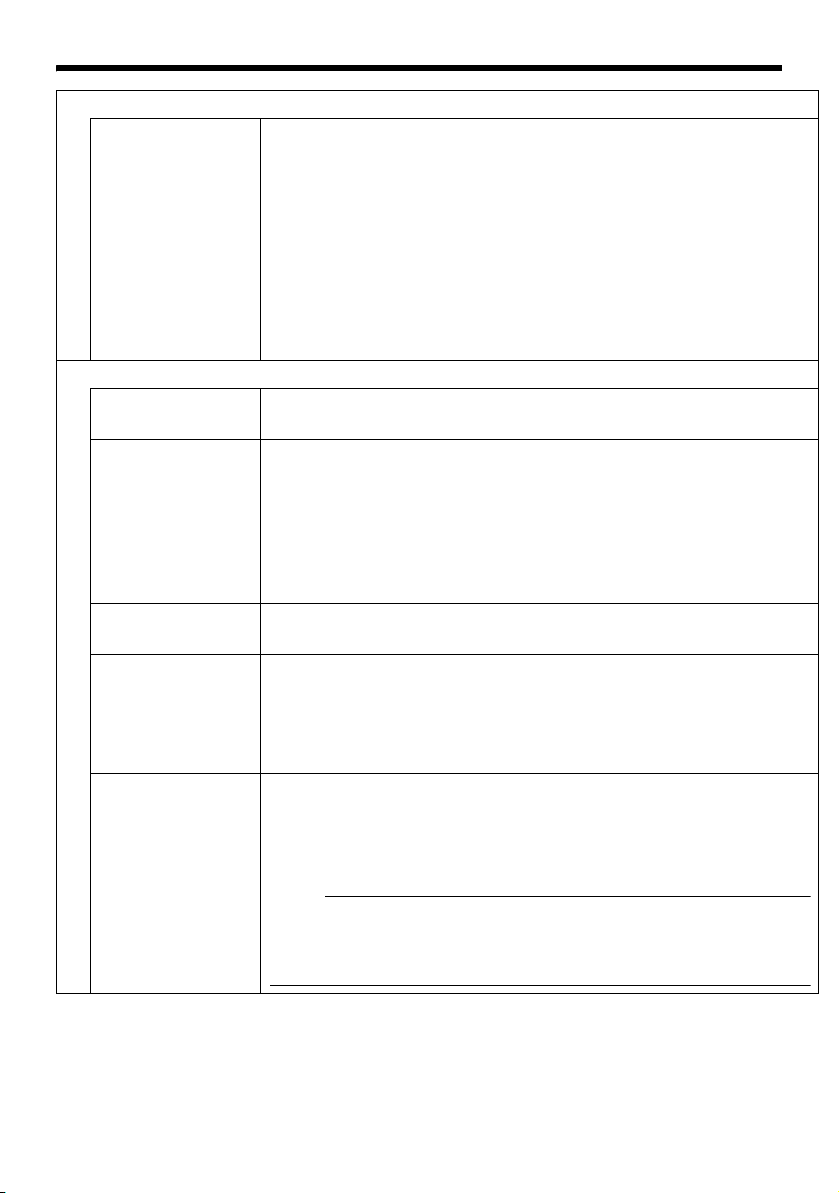
JPEG
B Quality/Size For specifying the rate control mode and target file size for JPEG.
When AVFS1B to AVFS7B is selected, the quantization table during JPEG
encoding will be maintained and the file size will increase/decrease
according to the input signals. Stipulated values will be displayed in the Size
field. When recording JPEG data to a recorder with a limited storage
capacity, note that the maximum recording time may vary as the file size
fluctuates under this setting.
When AAFSB is selected, encoding is performed such that the target file size
is the average size of multiple JPEG images. You can enter the target size in
the [Size] field.
[Size field setting range for VGA: 10KB to 100KB (Only when setting AAFSB)]
[Size field setting range for QVGA: 3KB to 33KB (Only when setting
AAFSB)]
MPEG4
C Bitrate For setting the MPEG4 encoding bit rate.
[Setting range:64kbps to 8000kbps]
D Bitrate Control For selecting whether to set the MPEG4 rate control mode to CBR (Constant
Bit Rate) or VBR (Variable Bit Rate).
CBR : Encoding is performed at a fixed bit rate regardless of the
VBR : Changes the bit rate according to the condition of the input
condition of the input video signals. Enables easy forecast of the
bit rate.
video signals. Picture quality is stable, but forecast of the bit rate
is difficult.
E FPS For setting the MPEG4 frame rate.
[Setting range:1 fps, 7.5 fps, 10 fps, 15 fps, 25 fps, 30 fps]
F I Frame Interval For setting the I-frame interval. MPEG4 starts encoding from the I-frame.
Shortening the interval stabilizes the picture quality even when there are
rapid changes in the video image. However, the picture quality for images
with little change will deteriorate. In addition, when multicast packet loss
occurs, the time interval required to restore the image is shorter.
[Setting value:30, 60, 90, 120, 150]
G Priority For selecting whether to assign priority to the frame rate or picture quality
during MPEG4 encoding.
FPS : Assigns priority to frame rate. Select this setting to enable
Quality : Prioritizes image quality.
emo:
● Valid when [Bitrate Control] D is ACBRB. When a very small bit rate is set
for the frame rate or frame size, ACBRB or AVBRB will become the lowest
images and a difference will appear in the frame rate. AQualityB which
skips frames will be able to realize small bit rates better than AFPSB.
smooth monitoring of motion images.
57
Page 58

Setting Using Internet Explorer
E
F
G
H
I
J
Setting (continued)
Alarm Page
This page is for setting actions when there is an alarm.
Up to 5 actions (No. 01 to No. 05) may be set.
This page can be used during access using AadminB or AoperatorB.
● Click [Advanced Settings] to display setting menu.
Click [Alarm]. Press the [OK] button to enable the new settings.
●
●
Press the [OK] button to enable the new settings. Only items that are valid under the selected action
will be saved. When Disable is selected for the action, all settings will be restored to their default
values.
● If the [OK] button is pressed upon entering an invalid value, a warning message will appear and the
entry will be denied. Press the [Cancel] button to restore the invalid entry to the current value.
A BCD
Click
58
Page 59

A Action For specifying the type of action.
Disable : Does not trigger any action.
Mail : Sends out e-mail. Specify the recipient’s mail address. The
PrePostRecording + FTP
TCP : Sends out the character string entered in the [TCP/UDP
UDP : Sends out the character string entered in the [TCP/UDP
TCP/UDP Data
PinOutout 1 Make :Changes Alarm Output 1 to Make.
PinOutout 1 Breake :Changes Alarm Output 1 to Break.
PinOutout 2 Make :Changes Alarm Output 2 to Make.
PinOutout 2 Breake :Changes Alarm Output 2 to Break. Set the alarm
Position : This item moves the camera to the position set in [Action
BlackWhite → Color
Color → BlackWhite
DayNight:Auto Low
DayNight:Auto Mid
DayNight:Auto High
emo:
● For details on [B/W Mode], see [B/W Mode] (A Page 55).
title of the mail will appear as [Alarm from VN-V685(VNV685U)][Alarm from VN-V686(VN-V686BU/VNV686WPBU)] and the sender as [Camera ID]. Enter the
message to send in [Mail Text]. Input up to 127
alphanumeric characters. To attach the latest image to the
mail, set [Attach Image] to AOnB.
: Sends out pre-/post-recorded JPEG files via FTP. See the
page on Alarm Environment for details on pre-/postrecording and FTP server settings. (A Page 62)
The maximum transmission rate of FTP is 1 Mbps. If a new
FTP trigger occurs during post-recording, the recorded
portion is treated as pre-recording and a new postrecording starts. During FTP transmission after completing
the post-recording, a new post-recording starts if a new
FTP trigger occurs.
Data] field to the destinations specified in [TCP/UDP IP
Address] and [TCP/UDP Port Number] via TCP.
Data] field to the destinations specified in [TCP/UDP IP
Address] and [TCP/UDP Port Number] via UDP.
:Input up to 127 alphanumeric characters.
output time in the [Alarm Output Duration] field.
Position No.] E.
: Changes the [B/W Mode] setting from ABlack & WhiteB to
: Changes the [B/W Mode] setting from AColorB to ABlack &
: Changes the [B/W Mode] setting to AAuto LowB.
: Changes the [B/W Mode] setting to AAuto MidB.
: Changes the [B/W Mode] setting to AAuto HighB.
AColorB
WhiteB
.
.
59
Page 60

Setting (continued)
Alarm Page (continued)
B 1st Trigger This item specifies the first trigger to the operation set in [Action] A.
[Setting value:Input 1 Make, Input 2 Make, Input 1 Break, Input 2 Break,
Motion Detection, Fan Stop, Position, BlackWhite → Color, Color →
BlackWhite]
emo:
● When the second trigger is turned off, the action will be invoked only by
the first trigger.
● When AMotion DetectionB, AFan StopB, APositionB, ABlackWhite→ColorB,
AColor → BlackWhiteB is selected as the first trigger, selection of AMax.
IntervalB and A2nd TriggerB will be disabled.
C Max. Interval Enabled when both the first and second triggers are specified.
Specify the maximum interval between the first and second triggers. An
action will be invoked only if the interval between the first and second
triggers is within the maximum interval.
[Setting range:1sec to 3600sec]
D 2nd Trigger This item specifies the second trigger to the operation set in [Action] A.
[Setting value:Off, Input 1 Make, Input 2 Make, Input 1 Break,
Input 2 Break]
E Action Position
No.
F Tri gg er Po si tion
No.
This item sets the position number for trigger when APositionB is selected in
[Action] A.
[Setting range:0 to 99]
This item sets the position number for trigger when APositionB is selected in
[1st Trigger] B.
[Setting range:0 to 99]
G Mail Mail Address : For entering the recipient’s mail address.
Mail Text : For entering the mail transmission data. Input up to 127
Attach Image : For specifying whether to attach images to the mail.
alphanumeric characters.
60
Page 61

H TCP/UDP TCP/UDP IP Address
: For entering the address when alarm action notification is
to be sent via TCP or UDP. (IP or FQDN)
TCP/UDP Port Number
: For entering the port number when alarm action
notification is to be sent via TCP or UDP. (1-65535)
TCP/UDP Data
: For entering the data to send during TCP or UDP
notification. Input up to 127 alphanumeric characters.
I Alarm Output
Duration
For setting the alarm output time from the alarm output terminal.
When this is set to A0B, it is not possible to revert back to break (or make)
after changing to make (or break).
[Setting range:0/100msec to 5000msec]
J Time Filter For specifying the alarm action with respect to each day of the week and
setting the corresponding time of the day.
Applicable day of week
: Sunday, Monday, Tuesday, Wednesday, Thursday, Friday,
Saturday
Alarm action : Mask span
Applicable time period
Unmask span
Mask All
Unmask All
: For specifying the Start and End time in hours and
minutes.
61
Page 62

Setting Using Internet Explorer
Setting (continued)
Alarm Environment Page
This page is for setting alarm-related environments.
This page can be used during access using AadminB or AoperatorB.
● Click [Advanced Settings] to display setting menu.
● Click [Alarm Environment]. Press the [OK] button to enable the new settings. Press the [OK] button
to enable the new settings.
● If the [OK] button is pressed upon entering an invalid value, a warning message will appear and the
entry will be denied. Press the [Cancel] button to restore the invalid entry to the current value.
Click
A
62
B
Page 63

A Mail For setting the mail environment when AMailB is specified as an [Action]A on
the Alarm page.
[SMTP] and [POP] can be used. Configure only the [SMTP] settings under
usual circumstances.
Enter the camera’s mail address as the [Send Mail Address].
Configure the [POP] settings as well if [POP before SMTP] is set to AOffB. In
addition, if AFQDNB is set for [SMTP Server], configure also the [DNS
Server] settings on the Basic page. (A Page 79)
emo:
What is FQDN (Fully Qualified Domain Name)?
This is a fully qualified domain name that indicates a notation method of
describing the entire host or domain name on the TCP/IP network without
abbreviating.
For example, if the host name is AwwwB and the domain name is Ajvc.co.jpB,
this will be denoted as Awww.jvc.co.jpB in FQDN. Japanese cannot be used
in FQDN.
B FTP For setting the FTP environment when AFTPB is specified as an [Action]A
on the Alarm page. This is common with the FTP environment when using
the periodic FTP on this page.
When [Directory] is left blank, FTP transfer will be performed to the home
directory of the FTP server. To enable FTP transfer to a directory below the
home directory, set the corresponding directory name in [Directory].
Delimit the directory using A/B.
Example: subdir1/subdir2
Destination directory of FTP transfer will be dependent on the FTP server if
A/B is added at the beginning.
Setting [Periodic FTP] to AOnB enables transfer of the latest JPEG images to
the FTP server at regular intervals. Specify the interval in seconds for
[Periodic FTP Interval].
File name: Select a type from the two types of periodic FTP file names.
When AAutoB is selected, file names are generated from the year, month,
day, hour, minute, second, and number.
Example: 20071114161032-001-2.jpg
When AManualB is selected, you can select a file name generation method
from the following.
● File name containing only the character string entered in [User-defined-
name]
Example: Camera1.jpg
● File name with the year, month, day, hour, minute, and second added to
[User-defined-name]
Example: Camera1_20071114161032001.jpg
The name of the file to be transmitted via FTP is made up of the action
number, year, month, day, hour, minute, second, number and trigger flag.
Example: 01-20070711152904-001-0.jpg
The first two digits are the action number, and the following 14 digits denote
the year, month, day, hour, minute and second.
The three digits after the first hyphen is the number of the series of JPEG
files to be sent via the FTP. The number starts from A000B. The last digit
denotes the trigger flag. This is displayed as A1B only for the JPEG file during
a trigger input, and as A0B if otherwise.
63
Page 64

Setting Using Internet Explorer
B
Setting (continued)
Alarm Environment Page (continued)
64
C
Page 65
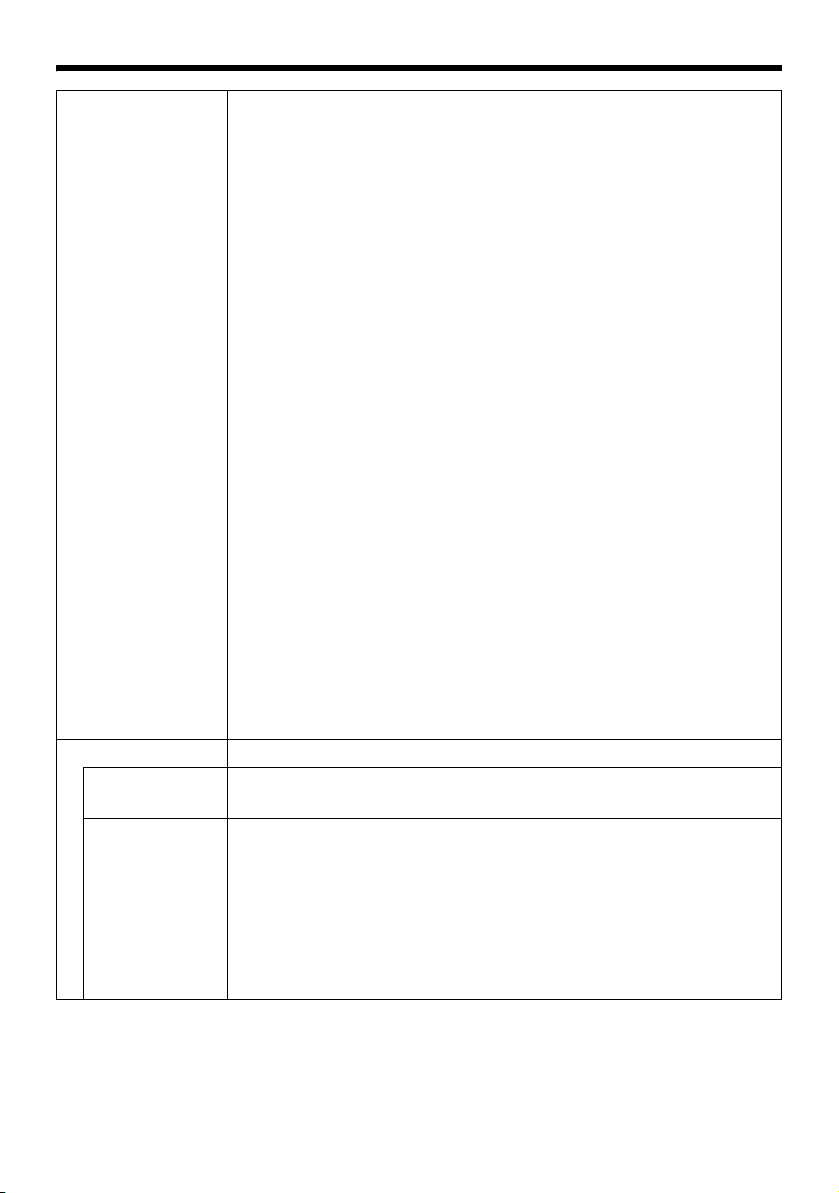
B FTP (continued) Setting the Periodic FTP Time Filter:
For specifying the periodic FTP transfer action with respect to each day of
the week and setting the corresponding time of the day.
Applicable day of week
:Sunday, Monday, Tuesday, Wednesday, Thursday, Friday,
Saturday
Alarm action : Mask span
Applicable time period: For specifying the Start and End time in hours and
Pre-/Post-recording parameter:
[PrePostRecording Frame Rate]
[PrePostRecording Before Trigger]
[PrePostRecording After Trigger]
The maximum time intervals for [PrePostRecording Before Trigger] and
[PrePostRecording After Trigger] are determined by the JPEG size on the
Encoding page as well as [PrePostRecording Frame Rate]. A message
appears if the combination of the entered values are not feasible.
Unmask span
Mask All
Unmask All
minutes.
: For specifying the JPEG frame rate for FTP pre-/post-
recording.
[Setting value:1 fps, 2 fps, 3 fps, 5 fps, 6 fps, 7.5 fps,
10 fps, 15 fps, 30 fps]
: For setting the FTP pre-recording trigger time (recording
time before alarm input) in seconds.
[Setting value:0sec to 60sec]
: For setting the FTP post-recording trigger time (recording
time after alarm input) in seconds.
[Setting value:0sec to 60sec]
C Alarm Output For setting the alarm output.
Duration For setting the output time of [Manual Output].
[Setting range:0 / 100 msec to 5000 msec]
Manual Output For operating alarm output manually.
The current output status appears on the right. When [Duration] is set to A0B,
pressing the [Make] button switches the alarm to Make output, while
pressing the [Break] button switches the alarm to Break output.
When [Duration] is set to a value other than A0B, pressing the [Make] button
switches the alarm to Make output only during the duration of the output,
upon which it switches to Break output.
When the output duration is set to a value other than A0B, pressing the
[Break] button switches the alarm to Break output only during the duration of
the output, upon which it switches to Make output.
65
Page 66

Setting Using Internet Explorer
B
F
Setting (continued)
PTZ Page
This page is used for specifying Auto Return, Auto Tracking, Intelligent Tracking, Move Preset Position,
and Auto Flip.
This page can be used during access using AadminB or AoperatorB.
● Click [Advanced Settings] to display setting menu.
● Click [PTZ]. Press the [OK] button to enable the new settings. Press the [OK] button to enable the
new settings.
● If the [OK] button is pressed upon entering an invalid value, a warning message will appear and the
entry will be denied. Press the [Cancel] button to restore the invalid entry to the current value.
A
Click
C
D
E
A Auto Return If the camera is not operated over the duration that was set in AReturn
TimeB, it will automatically return to the state that was set in AModeB.
Mode This item sets the operation after Auto Return.
none : Auto Return is disabled.
Home : Returns to the home position.
Auto Pan : Returns to the Auto Pan operation.
Auto Patrol : Returns to the Auto Patrol operation.
Auto Trace : Returns to the Auto Trace operation.
Auto Tracking : Returns to the automatic tracking operation.
Intelligent Tracking : Returns to the Intelligent Tracking operation.
66
Page 67
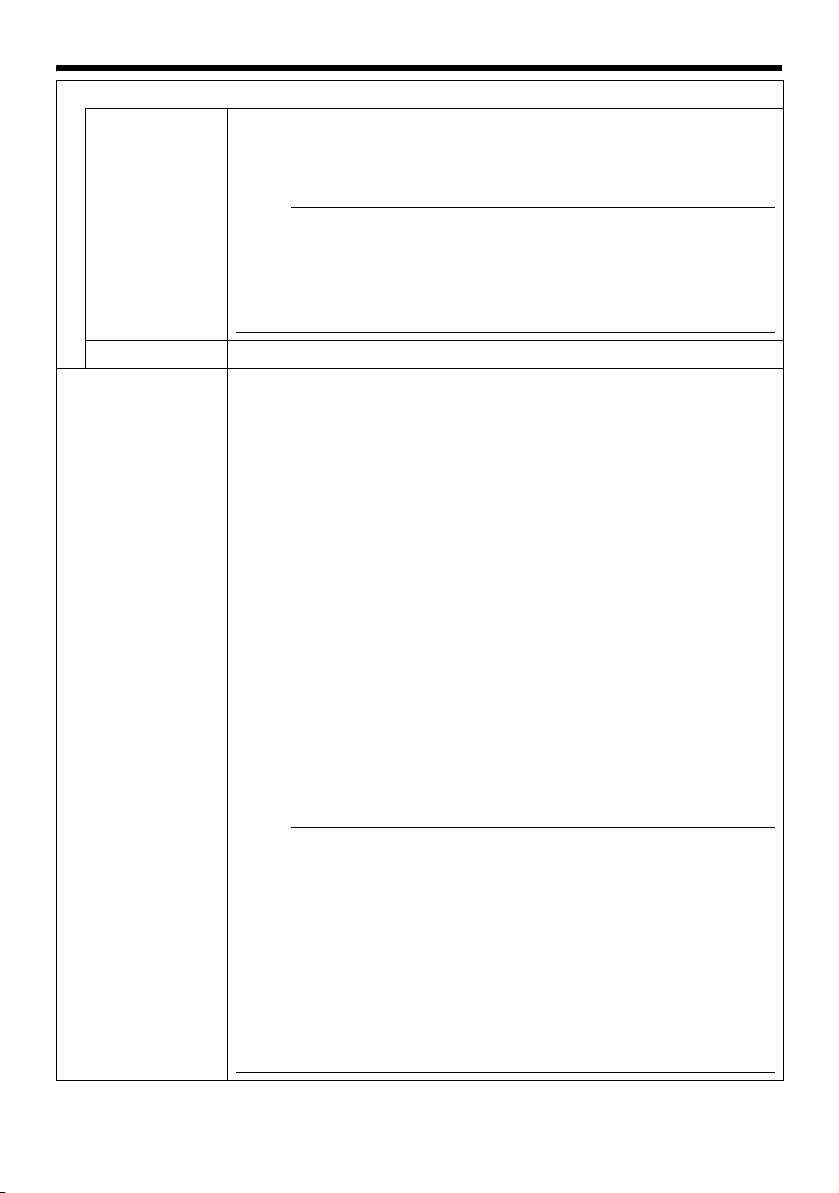
AAuto Return (continued)
Return Time This item sets the time to return the operation with Auto Return.
This feature cannot be configured when the [Mode] is set to AnoneB.
[Setting value:1 minute, 2minutes, 3minutes, 5minutes, 10minutes,
20minutes, 30minutes, 60minutes]
emo:
● When the [Mode] item is set to AIntelligent TrackingB, the camera returns
to the home position after the specified Return Time has elapsed, and
action restarts from the detection of tracked objects. When the Intelligent
Tracking operation is in progress, PTZ may not function even when an
object is being captured. If PTZ operations do not function for a time
interval specified in AReturn TimeB, Auto Return starts automatically.
Tes t
B Auto Tracking/
Intelligent
Tra cking
Click [Execute] to test run the configured Auto Return operation.
For configuring settings related to Auto Tracking and Intelligent Tracking.
Auto Tracking : Moves to the home position when Auto Return starts.
Shoots the object by tracking it automatically when motion
is detected at the home position. Zoom ratio is fixed at x1.
Intelligent Tracking
: Intelligent Tracking is available in two modes, namely the
Auto mode which starts automatically from Auto Return,
and the Manual mode for specifying a target on the viewer.
You can change the object to track freely by clicking the
viewer’s display area when the camera is in the ALockedB
or ALosingB mode. To exit, press the [Stop] button on the
PTZ Controller screen.
● Auto mode
Detects the color information of the object for which motion is detected
at the home position, and shoots the object by tracking it with
automatic pan/tilt/zoom operations. You can switch to the Manual
mode by clicking on the viewer screen before any motion is detected.
● Manual mode (A Page 113)
Select AIntelligent TrackingB under the [Function] item on the PTZ
Control screen, and press the [Start] button to switch to the AStandbyB
mode. Once you click on the viewer screen to specify a target, the
camera automatically tracks and shoots the target object while
performing automatic pan/tilt/zoom operations.
emo:
● Auto tracking may be difficult under the following conditions.
● When multiple moving objects are in the same screen
● When there is a flickering light source in the screen
● When the speed of the moving object is too fast or slow
● When the moving object is too big or small
● When the object and background have same brigthness
● Intelligent tracking may be difficult under the following conditions.
● Strong backlight
● Colors that are similar to the tracking target are present in the same
screen
● No colors on the tracking target (such as white, gray, black)
● When the tracking target moves into the privacy mask area
67
Page 68

Setting Using Internet Explorer
Setting (continued)
PTZ Page (continued)
B Auto Tracking/
Intelligent
Tra cking
(continued)
Restart Time Auto Tracking : This item sets the duration to return to the home position
emo:
● Intelligent tracking cannot begin under the following conditions.
● [B/W Mode] is set to ABlack & WhiteB (A Page 55)
● [B/W Mode] is set to AAutoB and black and white is selected
(A Page 55)
● [Auto Flip] is set to ADigital FlipB (A Page 71)
● All areas of detected motion are masked (A Page 76)
● The zoom ratio exceeds 20x. (The zoom ratio of the home position
exceeds 20x if Intelligent Tracking is started by Auto Return.)
● Dark images can be improved with the [Sense Up] (A Page 54) function
but the tracking may be slow.
Note:
● The Auto Tracking function of this camera detects changes in brightness.
As such, depending on changes in the illumination, it may or may not
detect movement of objects having the same color as the background
color. It may be difficult to detect objects with very slow movement. Check
the operating conditions thoroughly beforehand and configure the
settings such that there will not be any misoperation or omission of
detection.
● When [Stabilizer] (A Page 53) is set to AOFFB, this function starts from
home position and initial detect area is the screen of the home position
without enlargement. When [Stabilizer] is set to AONB, as the screen is
enlarged, it will also respond to motion of image which is not shown on
the screen. This is the specification of this unit, not a malfunction.
when there is no movement in the images after auto
tracking starts.
Intelligent Tracking
: When Intelligent Tracking loses the object, you can return
to the home position after the preset [Restart Time] has
elapsed.
For Intelligent Tracking, the camera does not return to
home position while the object is locked even if the object
does not move.
[Setting value:Off, 10seconds, 20seconds, 30seconds, 40seconds,
50seconds, 60seconds, 120seconds]
Note:
● When the [Mode] item of [Auto Return]A is set to AAuto TrackingB and
the [Return Time] is set shorter than the [Restar t Time] for [Auto
Tracking]B, the camera will operate according to the [Return Time].
Auto Tracking
Level
68
This item sets the detection sensitivity of Auto Tracking/Intelligent Tracking.
To lower the sensitivity B Decrease the number
To increase the sensitivity B Increase the number
[Setting range:0 to 10]
Page 69

C Intelligent
Tra cking
Tracking Zoom When this item is set to AOnB, the zoom ratio changes according to the
Tracking Zoom
Limit
This item sets the zoom for [Intelligent Tracking].
movement of the object.
When [Tracking Zoom] is set to AOnB, this item sets the threshold limit of the
zoom ratio.
When Intelligent Tracking is started, tracking is possible if the zoom ratio is
within 20x, even if the current zoom ratio has exceeded the [Tracking Zoom
Limit]. In that case, behaviour of automatic zoom changes according to the
[Tracking Zoom] setting as followings.
● [Tracking Zoom] is AOnB:
Tracking starts at the current zoom ratio. If the [Tracking Zoom Limit] is
exceeded, the camera moves in the WIDE direction but not in the TELE
direction. Once the zoom ratio enters the [Tracking Zoom Limit], the
camera will zoom within the configured tracking zoom limit.
● [Tracking Zoom] is AOffB:
The camera tracks objects at the current zoom ratio. The zoom ratio will
not change.
D Limit
Zoom Limit When the zoom lens is operated to TELE side, optical zoom works and
electronic zoom works after optical zoom becomes full. This item sets the
maximum value of the electronic zoom function.
[Setting range:Off, 1, 2, 4, 8, 16, 32]
emo:
●
As electronic zoom processes the images digitally, image quality will
deteriorate somewhat.
●
Increasing the electronic zoom ratio will shift the center of the screen toward
the top left. This is a characteristic of this camera and is not a malfunction.
●
The camera will not operate continuously from optical zoom to electronic
zoom. When the optical zoom is full, release and press again the [+] button of
[Zoom] in [PTZ Controller].
[PTZ Control] (A Page 113)
Pan Limit This item sets the movable range of the pan (horizontal) operation during
manual operation when AOnB is selected. It is invalid when AOffB is selected.
[Set Left], [Set Right] button
: Click these buttons to set the current position to the left or
right edge.
[Go to Left], [Go to Right] button
: Click these buttons to move the camera to the preset left or
right edge.
emo:
● It does not affect the Preset Position, Auto Pan and Auto Trace
operations.
69
Page 70

Setting Using Internet Explorer
Setting (continued)
PTZ Page (continued)
DLimit (continued)
Pan Limit
(continued)
䡵 Basic operation of Pan Limit
When [Pan Limit] is set to AOnB, panning is only available in the effective area.
When the camera is moved to prohibited area by some operation that has
priority over [Pan Limit] and manual panning is performed, it operates in the
following manner.
● Panning can be operated freely even in the prohibited area before the
camera enters the effective area.
● Once the camera enters the effective area, the [Pan Limit] settings take over
and pan operation can only be performed in the effective area.
䢇 Operations that have priority over Pan Limit
The following operations are available regardless of the prohibited areas set in
[Pan Limit].
● Auto Pan
● Auto Trace
● Move Preset Position
● Auto Flip
● Auto Tracking
䢇 Settings that have priority over Pan Limit
The following settings come together with pan operation but they can be set
regardless of the prohibited areas even when [Pan Limit] is set to AOnB.
● Privacy Mask Setting
● Auto Pan setting
emo:
● When setting Auto Trace and Preset Position and the [Pan Limit] setting is
AOnB, panning is unavailable in the prohibited area.
● As Auto Trace and Move Preset Position have priority over manual pan limit,
setting pan limit after setting Auto Trace or Preset Position does not prevent
Auto Trace or Preset Position operation.
Tilt Limit This item sets the movable range of the tilt (vertical) operation during manual
operation.
When this item is set to 10, the movable range of the tilt operation is from 10 to
90 degrees. It cannot operate between -5 and 9 degrees.
[Setting range:-5 Degrees to 0 Degrees to 10 Degrees]
emo:
● When the camera is moved to prohibited area by some operation that has
priority over tilt limit and tilt operation is performed manually, it operates in the
following manner.
● Tilt operation is disabled in the prohibited area. Tilt will be forcibly moved to
the effective area.
● Once the camera enters the effective area, the tilt limit settings take over
and tilt operation can only be performed in the effective area.
● It does not affect the Preset Position, Auto Pan and Auto Trace operations.
70
Page 71

E Preset Position
Speed
Speed [Setting value:1 to 4]
This item sets the speed of moving to the preset position. It is also applicable
when moving to the preset position in Auto Patrol.
F Auto Flip Set this item when shooting objects that pass right under the camera.
Otherwise, following operations are necessary to shoot objects that pass
right under the camera.
Turn the camera to face down
A
BRotate the camera 180 ° horizontally
CTurn the camera to face up
You can use the [Auto Flip] function to perform the above operations
automatically.
Off : Auto Flip function does not activate.
Digital Flip
: The top/bottom and left/right of the image flips when tilt
position passed the angle of 135 degrees.
Mode1 : When the camera faces bottom, it rotates 180 °
Mode2 : When the camera faces bottom, it rotates 180 °
Mode3 : When the camera faces bottom, it rotates 180 °
[Setting value:Off, Digital Flip, Mode1, Mode2, Mode3]
emo:
● [Intelligent Tracking] is disabled when this is set to ADigital FlipB.
(A Page 67)
● Settings for [Preset Position Speed] are reflected in the rotation speed
when images are flipped using AMode1B, AMode2B, AMode3B. To flip
images in high speed using AMode1B, AMode2B, AMode3B, set the
[Speed] in [Preset Position Speed] to A4B.
Note:
● When [Auto Flip] is set to other than AOffB, the camera can be moved to
areas outside the pan limit with the Tilt operation. When ADigital FlipB is
set, use the Tilt operation to flip and return to the pan limit area again.
When AMode1B, AMode2B or AMode3B is set and the camera is moved to
inside of the pan limit with Pan operation, it will stop at the pan limit
position.
horizontally and stops. In this case, the operating direction
of the camera is the same as that of the Pan/Tilt operation.
horizontally and the operating direction of the camera is
opposite that of the Tilt operation. Select this mode if you
wish to operate continuously. Once operation stops, the
direction will return to normal.
horizontally and the operating direction of the camera is
opposite that of the Tilt operation. However, the operating
direction will return to normal 10 seconds after the
operation has stopped.
71
Page 72

Setting Using Internet Explorer
Setting (continued)
Auto Patrol Page
This function sets the Auto Patrol operation which patrols multiple positions at specified time intervals.
You can set the order in which to view the determined positions.
This page can be used during access using AadminB or AoperatorB.
● Click [Advanced Settings] to display setting menu.
● Click [Auto Patrol]. Press the [OK] button to enable the new settings. Press the [OK] button to enable
the new settings.
● If the [OK] button is pressed upon entering an invalid value, a warning message will appear and the
entry will be denied. Press the [Cancel] button to restore the invalid entry to the current value.
72
Page 73
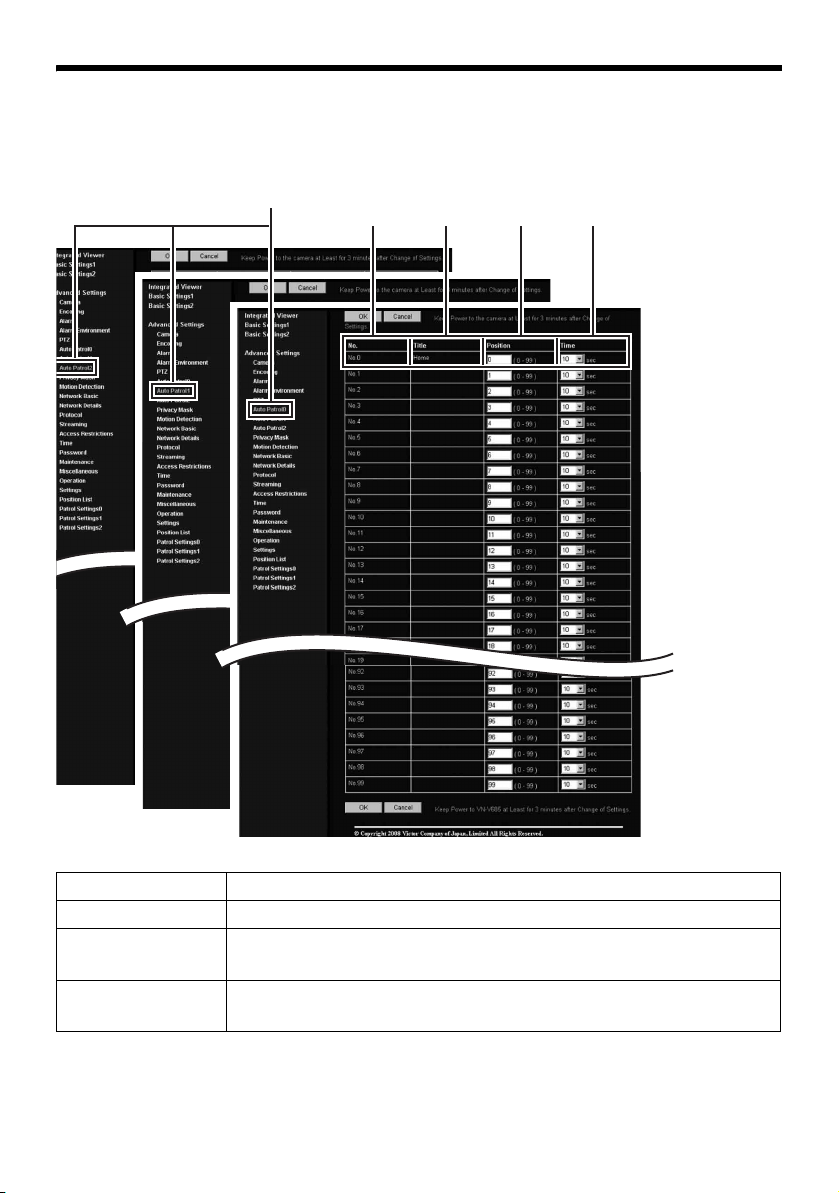
There are three screens in Auto Patrol.
Click
A BCD
A No Switches the camera image from No. 0 to 99 in sequence.
B Title This displays the title of the position.
C Positio n This sets the position number to be moved in sequence.
[Setting value:0 to 99]
D Time This sets the duration of staying at the position. (Unit: Seconds)
[Setting range:Skip, 10 sec, 20 sec, 30 sec, 45 sec, 60 sec, 120 sec]
73
Page 74

Setting Using Internet Explorer
Setting (continued)
Privacy Mask Page
Privacy Mask is a feature that enables masking of a portion of the image.
You can set 8 rectangular privacy masks for this unit.
This page can be used during access using AadminB or AoperatorB.
● Click [Advanced Settings] to display setting menu.
● Click [Privacy Mask]. Press the [OK] button to enable the new settings.
● Press the [OK] button to enable the new settings.
Click
74
[Mask Settings] screen
[Brightness] screen
A
B
[Password] screen
Page 75

A
Privacy Mask
For specifying whether to activate the Privacy Mask feature.
When this is set to AOnB, the privacy mask specified using the following
items will appear on the screen.
emo:
● When setting privacy mask, zoom will be at the Wide edge and [Digital
Flip] is set to AOffB.
B Mask Settings This item adjusts the mask. Click this item to open the [Adjustment] screen.
To change the setting, first, enter [Operator Password] in the [Password]
screen. (
If the [Operator Password] was entered already to setting page of built-in
viewer, it will be displayed as 000000.
䡵 [Mask Settings] screen
A
Page 44)
A [Adjustment], [Brightness], [Password]
tab
Each setting screen appears.
B [Mask]
When AOffB is selected, mask will not be
displayed on the screen.
[Setting value:0 to 7]
C [Size]
This item sets the size of the mask.
Use the [Shrink] or [Expand] button to set
E
[Save]
This saves the new settings.
[Delate]
This removes the privacy
mask of the specified mask
number.
䡵 [Brightness] screen
This item sets the brightness (color) of the mask.
A0B is black. The larger the number is, the closer the color is to white. When
the number is A10B, the color is white. You can check the color at [Image].
[Setting value:0 to 10]
䡵 [Password] screen
Enter the AOperator PasswordB. (A Page 44)
Note:
●
The tilt angle where mask can be set is within 40 degrees from the horizontal position.
●
To change the privacy mask position to upper area from horizontal direction, press the up button until the end of
the horizontal position, release the button, and press it again. Only the privacy mask will be moved to upper
area. This will set the privacy mask at the area above the shallow horizontal position.
●
The mask will appear larger than when it is set. If some area that you wish to hide appear due to the camera
direction or zoom, set the mask larger.
●
The default home position is outside the range of the privacy mask.
●
When the [Adjustment] window is opened in the computer for the first time, ActiveX will be installed.
the AHightB or AWidthB of the mask.
D [Position]
This sets the position to place the mask.Set
the moving speed in [Pan/Tilt Speed].
[Setting values:1 to 8]
75
Page 76

Setting Using Internet Explorer
A
BC D EF
Setting (continued)
Motion Detection Page
This page is for setting motion detection.
This page can be used during access using AadminB or AoperatorB.
● Click [Advanced Settings] to display setting menu.
● Click [Motion detection]. Press the [OK] button to enable the new settings.
● The area valid for motion detection is displayed in blue.
● When motion is detected, the image screen edge is displayed in red.
● Information of the configured mask is also applicable for detecting the tracking target of Intelligent
Tracking, which starts from Auto Return. (A Page 67)
Click
76
Page 77

A Display Screen The screen is divided into blocks of 12 (horizontal) x 8 (vertical). Use this to
set whether to mask each block.
All blocks are masked in the default setting.
The block turns blue when it is clicked, indicating that it is unmasked. Click
again to return to the masked state.
Press the [OK] button to enable this setting.
Use the [Mask All] button to mask all blocks.
Use the [Clear Mask] button to unmask all blocks.
B Detection For setting the On/Off of [Detection].
Press the [OK] button to enable this setting.
Motion detection does not work during [Auto Tracking/Intelligent Tracking]
(A Page 67).
C OK/Cancel To apply the new parameters, press the [OK] button.
Press the [Cancel] button to cancel the change.
D Level For setting the sensitivity of motion detection.
Increasing the number raises the detection sensitivity level, and hence it is
more sensitive.
Press the [OK] button to enable this setting.
[Setting value:0 to 10]
E Mask All Masks all blocks.
Press the [OK] button to enable this setting.
F Clear Mask Unmasks all blocks.
Press the [OK] button to enable this setting.
emo:
● The area display position serves as a reference. Make sure to perform operation check.
● The screen is divided into blocks of 96 (12 horizontal x 8 vertical). Set the angle of view such that the
size of the object for which motion is to be detected is larger than the size of multiple blocks.
● When [Stabilizer] is set to AOnB, the image is zoomed to 1.3 times. Thus, the number of blocks
displayed on the motion detection setting screen becomes 48 (8 horizontal x 6 vertical).
(A Page 53)
Note:
● Flickers of fluorescent lamps may cause motion detection.
● Changes in brightness due to the light source may be detected as motion.
● The motion detection feature is not intended to prevent theft or fire. This feature may not function
properly depending on the conditions of the object and settings.
Our company shall not be liable for any accident or damage that occurs.
● When other client is getting JPEG/MPEG4 stream from this unit, video images may not appear on
the [Motion Detection] page due to the maximum distribution limit of the camera. Stop other clients
before using the [Motion Detection] page.
77
Page 78

Setting Using Internet Explorer
H
Setting (continued)
Network Basic Page
This page is for performing basic setting related to the network.
This page can be used during access using AadminB.
● Click [Advanced Settings] to display setting menu.
● Click [Network Basic]. Press the [OK] button to enable the new settings.
● Press the [OK] button to enable the new settings.
● If the [OK] button is pressed upon entering an invalid value, a warning message will appear and the
entry will be denied. Press the [Cancel] button to restore the invalid entry to the current value.
● When settings of the Basic page is changed, all services that are currently running will end
immediately. For example, when changes are made to the [Network Basic] page during JPEG/
MPEG4 distribution, distribution will be discontinued and TCP will be disconnected.
A
B
C
D
E
F
G
Click
I
78
Page 79

A IP Setting For setting the DHCP client function.
Connect the camera to a network environment with a DHCP server when
DHCP is to be enabled.
If the DHCP server does not exist when [IP Setting] is set to ADHCP
EnableB, the camera will start running with IP address 192.168.0.2 and
subnet mask 255.255.255.0 in about 2 minutes after startup.
Refer to [IP Address Settings] (A Page 36) for the IP address.
B IP Address For setting the IP address of the camera.
C Subnet Mask For setting the subnet mask of the camera.
D Default Gateway For setting the default gateway of the camera.
Set as A0.0.0.0B when a default gateway is not set.
E Host Name For setting the host name of the camera.
Specify a name using alphanumeric characters, hyphen (-) or period (.).
Underscores (_) cannot be used.
F DNS Server For setting the address of the DNS server.
G MAC Address The MAC address of the camera is displayed in a hexadecimal number.
H IP Protocol For setting IPv6 to AOnB or AOffB. (IPv4 is set to AOnB at all times. ) When
IPv6 is set to AOnB in a network that supports IPv6, the address appears in
the [IPv6 Address] field. If the network does not support IPv6, ADisableB
appears in the [IPv6 Address] field. Camera will restart if this item is altered.
Wait for about one minute before operation of the unit is enabled.
I IPv6 Address Displays the IPv6 address.
79
Page 80
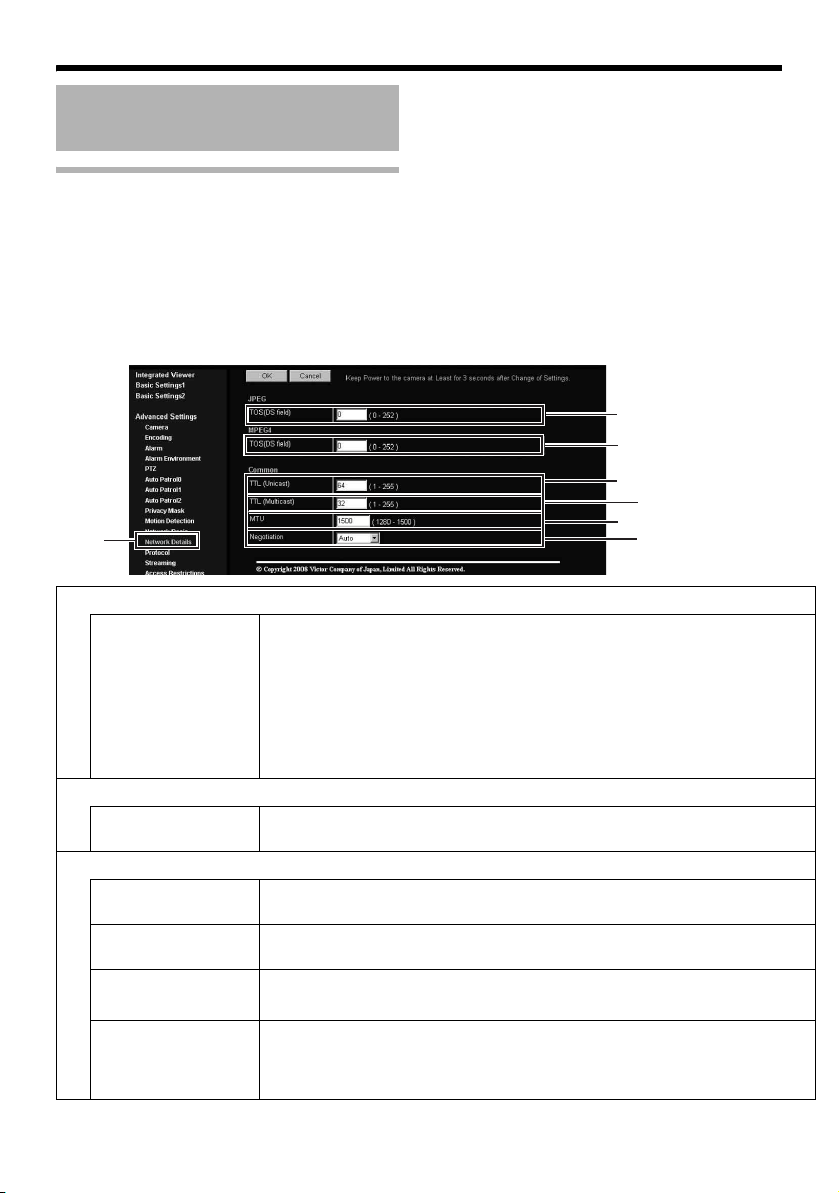
Setting Using Internet Explorer
D
F
Setting (continued)
Network Details Page
This page is for performing detailed network setting.
This page can be used during access using AadminB.
● Click [Advanced Settings] to display setting menu.
● Click [Network Details]. Press the [OK] button to enable the new settings.
● Press the [OK] button to enable the new settings.
● If the [OK] button is pressed upon entering an invalid value, a warning message will appear and the
entry will be denied. Press the [Cancel] button to restore the invalid entry to the current value.
A
B
C
Click
JPEG
E
A TOS(DS field) For setting the TOS value of IP packets in which JPEG is stored.
The upper six bits out of the eight bits that make up the TOS value belong to
DSCP.
This upper six bits can be set. The lower two bits are A0B. For example, upon
setting to A255B, the lower two bits are converted to A0B, and the value
becomes A252B.
TOS values are used in networks that support QoS. By setting QoS for the
network switch, routing can be done by giving priority to packets with a larger
TOS value.
MPEG4
B TOS(DS field) For setting the TOS value of IP packets in which MPEG4 is stored.
For details, refer to the [JPEG TOS(DS field)] item A above.
Common
C TTL (Unicast) For setting the TTL value of JPEG/MPEG4 packets that are to be sent via
TCP.
D TTL (Multicast) For setting the TTL value of JPEG/MPEG4 packets that are to be sent via
multicast.
E MTU For setting the maximum packet size for storing JPEG/MPEG4.
[Setting range:1280 to 1500]
F Negotiation For setting the [Negotiation] of the [Network Details].
When a value other than AAutoB is selected, do not set the network device to
be connected to AAutoB. Ensure that it is set to the same value as the
camera.
80
Page 81

Protocol Page
B
This page is for changing the HTTP server port number.
This page can be used during access using AadminB.
● Click [Advanced Settings] to display setting menu.
● Click [Protocol]. Press the [OK] button to enable the new settings.
● Press the [OK] button to enable the new settings.
● After changing, you will need to re-establish the connection if you are using the Internet Explorer.
A
C
D
Click
A HTTP Server
Port
You can change the port number for the built-in web server of the camera.
(1-65535)
The default port number setting is A80B. The port number of JPEG/MPEG4
server is changed also.
To access to camera from the Internet Explorer, enter the following in the
Internet Explorer when the camera is in its default settings.
http://192.168.0.2
If the port number is changed to A8080B, for example, enter the Internet
Explorer as follows.
http://192.168.0.2:8080
B VISIP Protocol You can change the On/Off setting of VSIP Protocol. To use this unit from
Nextiva of Verint Systems Inc., select AOnB.
C HTTP Server
Port
D AMX Device
Discovery
Protocol
emo:
● If Built-in Viewer is used for playback, change the [HTTP Port] number in the setting screen of Built-
in Viewer to the same value. (A Page 119)(A Page 121)
You can change the port number for Built-in VSIP server of the camera.
(1-65535) The default port number setting is A5510B.
You can change the On/Off setting of AMX device detection protocol. Set to
AOnB when you are using the camera on AMX’s systems.
[Setting value:On , Off]
81
Page 82
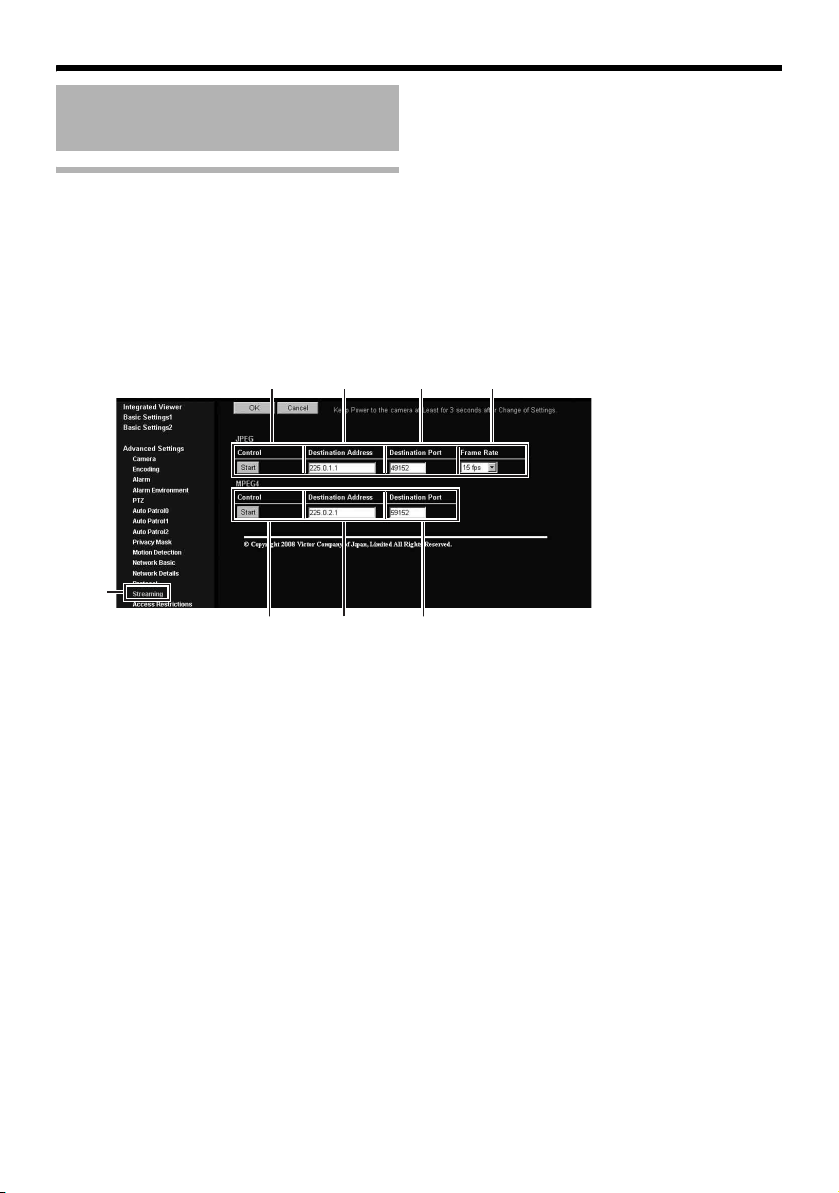
Setting Using Internet Explorer
EF G
Setting (continued)
Streaming Page
This page is for setting manual multicast transmission.
This page can be used during access using AadminB or AoperatorB.
● Click [Advanced Settings] to display setting menu.
● Click [Streaming]. Press the [OK] button to enable the new settings.
● Press the [OK] button to enable the new settings.
● If the [OK] button is pressed upon entering an invalid value, a warning message will appear and the
entry will be denied. Press the [Cancel] button to restore the invalid entry to the current value.
A BCD
Click
82
Page 83

JPEG
A Control For starting or stopping streaming of JPEG images.
Parameters that are set on the [Streaming] page will be saved when
transmission is started upon pressing the [Start] button.
B Destination
Address
For specifying the destination address of JPEG streaming.
Specify the multicast address. When other devices that make use of
multicast transmission exist, ensure that each of them is set to a different
multicast address.
C Destination Port For specifying the destination port number of JPEG streaming.
Specify an even number for RTP compliance.
When other devices that make use of multicast transmission exist, it is
recommended that each of them be set to a different port number.
Multiple multicast streams cannot be received on a single computer when
there are duplicate port numbers.
D Frame Rate For specifying the frame rate when sending JPEG images via multicast.
MPEG4
E Control For starting or stopping streaming of MPEG4 images.
Parameters that are set on the [Streaming] page will be saved when
transmission is started upon pressing the [Start] button.
F Destination
Address
For specifying the destination address for MPEG4 streaming.
Specify the multicast address. When other devices that make use of
multicast transmission exist, ensure that each of them is set to a different
multicast address.
G Destination Port For specifying the destination port number for MPEG4 streaming.
Specify an even number for RTP compliance.
When other devices that make use of multicast transmission exist, it is
recommended that each of them be set to a different port number.
Multiple multicast streams cannot be received on a single computer when
there are duplicate port numbers.
emo:
● When the power of the camera is turned off accidentally during multicast transmission, multicast
transmission will restart automatically after the camera is rebooted.
83
Page 84
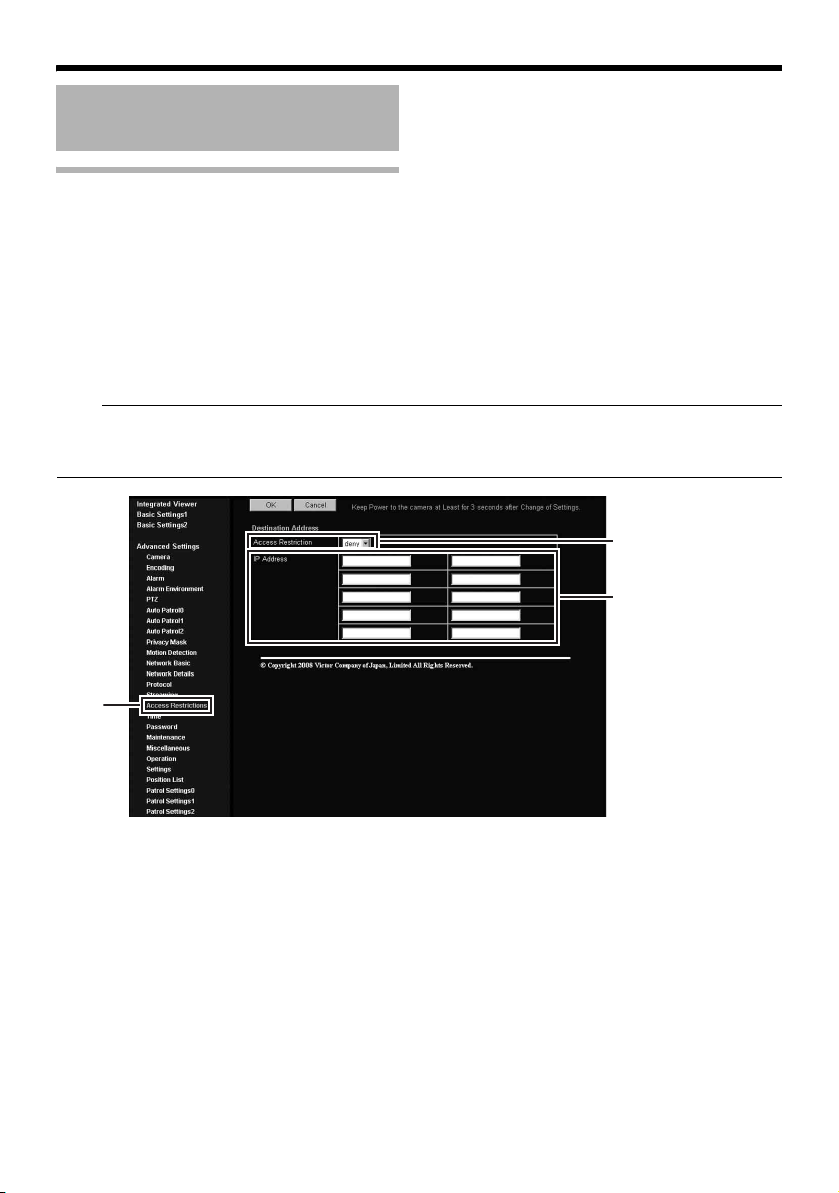
Setting Using Internet Explorer
Setting (continued)
Access Restrictions Page
This page is for setting client restrictions.
This page can be used during access using AadminB.
● Click [Advanced Settings] to display setting menu.
● Click [Access Restrictions]. Press the [OK] button to enable the new settings.
● Press the [OK] button to enable the new settings.
● If the [OK] button is pressed upon entering an invalid value, a warning message will appear and the
entry will be denied. Press the [Cancel] button to restore the invalid entry to the current value.
● This feature is targeted at JPEG/MPEG4 acquisition. It does not impose restrictions on access via a
web browser or use of API.
Note:
● The Access Restriction feature determines whether to impose restrictions during TCP connection by
the client. In the case when access restriction is set after TCP connection by a client has been
established, TCP connection will not be disconnected.
A
B
Click
84
Page 85
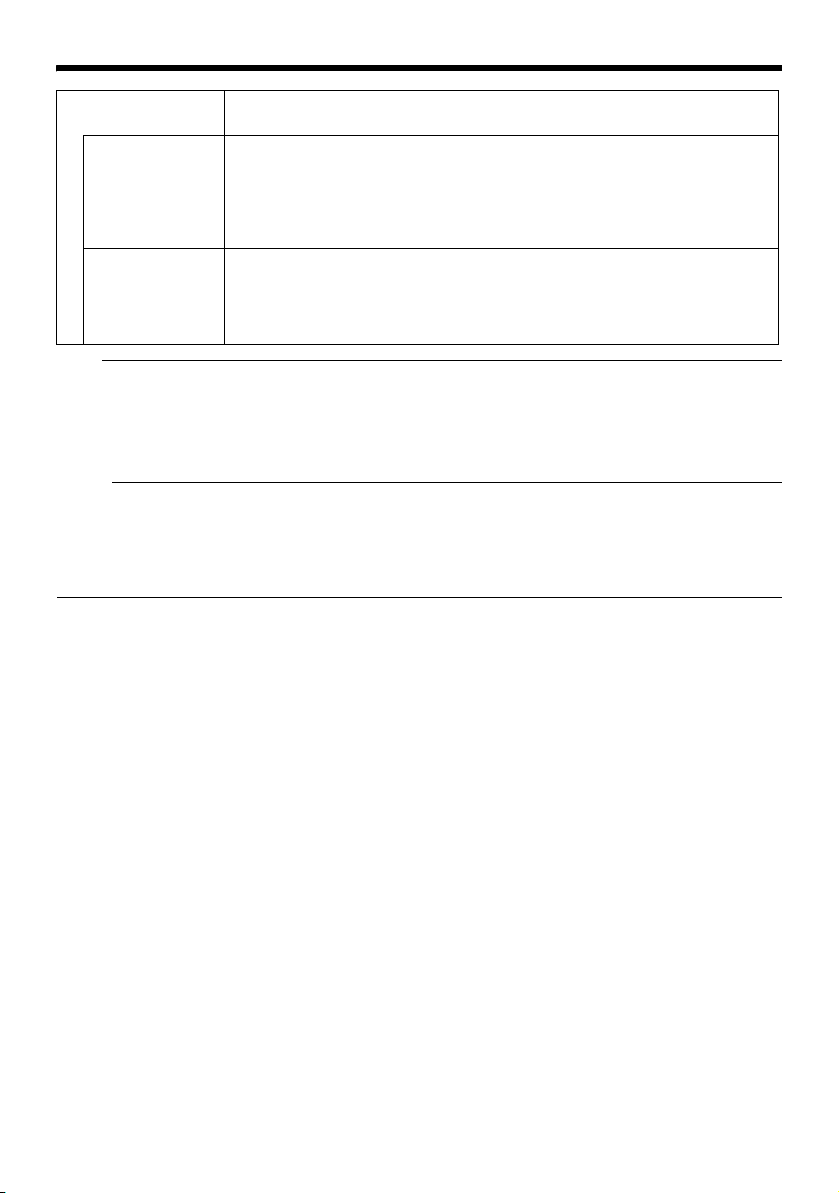
Destination
Address
A Access
Restrictions
Restrictions may be imposed on clients accessing the camera using the IP
address.
When AdenyB is selected, acquisition of JPEG/MPEG4 via the IP address
specified for the [IP Address] item B will be denied. Restrictions are not
imposed on access to the Web Settings page.
When AallowB is selected, acquisition of JPEG/MPEG4 via the IP address
specified for the [IP Address] item B will be permitted. Restrictions are not
imposed on access to the Web Settings page.
B IP Address When a multicast address is specified and AdenyB is selected, the camera
will deny transmission to this multicast address.
When a multicast address is specified and AallowB is selected, the camera
will only accept transmission to this multicast address and deny transmission
to multicast addresses that are not stated in the [IP Address] item B field.
Note:
● Note that when AallowB is selected and all IP address fields are left blank, JPEG/MPEG4 acquisition
by all IP addresses will be denied. Restrictions are not imposed on access to the Web Settings
page.
Additionally, the camera will also deny access when instructions for transmission to the specified IP
address are sent via API.
emo:
● To specify a specific IP address range, enter a combination of the IP address and subnet mask in
the [IP Address] item B field.
● Define the subnet mask using a length between 8 to 30 bits.
For example, a range between 192.168.0.0 to 192.168.0.255 is denoted as 192.168.0.0/24
([IP Address]/[bit length of subnet mask]).
85
Page 86

Setting Using Internet Explorer
Setting (continued)
Time Page
This page is for setting time.
This page can be used during access using AadminB.
● Click [Advanced Settings] to display setting menu.
● Click [Time]. Press the [OK] button to enable the new settings.
● Press the [OK] button to enable the new settings.
● If the [OK] button is pressed upon entering an invalid value, a warning message will appear and the
entry will be denied. Press the [Cancel] button to restore the invalid entry to the current value.
A
B
C
D
E
F
Click
A SNTP For setting the SNTP client feature.
B NTP Server For setting the IP address of the NTP server.
C Access Interval For setting the time interval for access to the NTP server.
D Time Displays the time on the clock of the camera.
E Time Zone For setting the time zone.
F PC Time to
Camera
When this is set to AOnB, the system accesses the specified NTP server at
regular intervals to acquire the time.
In addition, time will be recorded in the JPEG headers distributed by the
camera. Discontinuity in JPEG header’s time may occur immediately before
and after acquiring time from the NTP server.
The clock time can be changed by entering an appropriate value. (Second
value cannot be specified.)
In addition, time will be recorded in the JPEG headers distributed by the
camera. Discontinuity may occur in the JPEG header’s time immediately
before and after changing the time.
Click [Set] to load the clock time of the computer in use on the camera.
86
Page 87
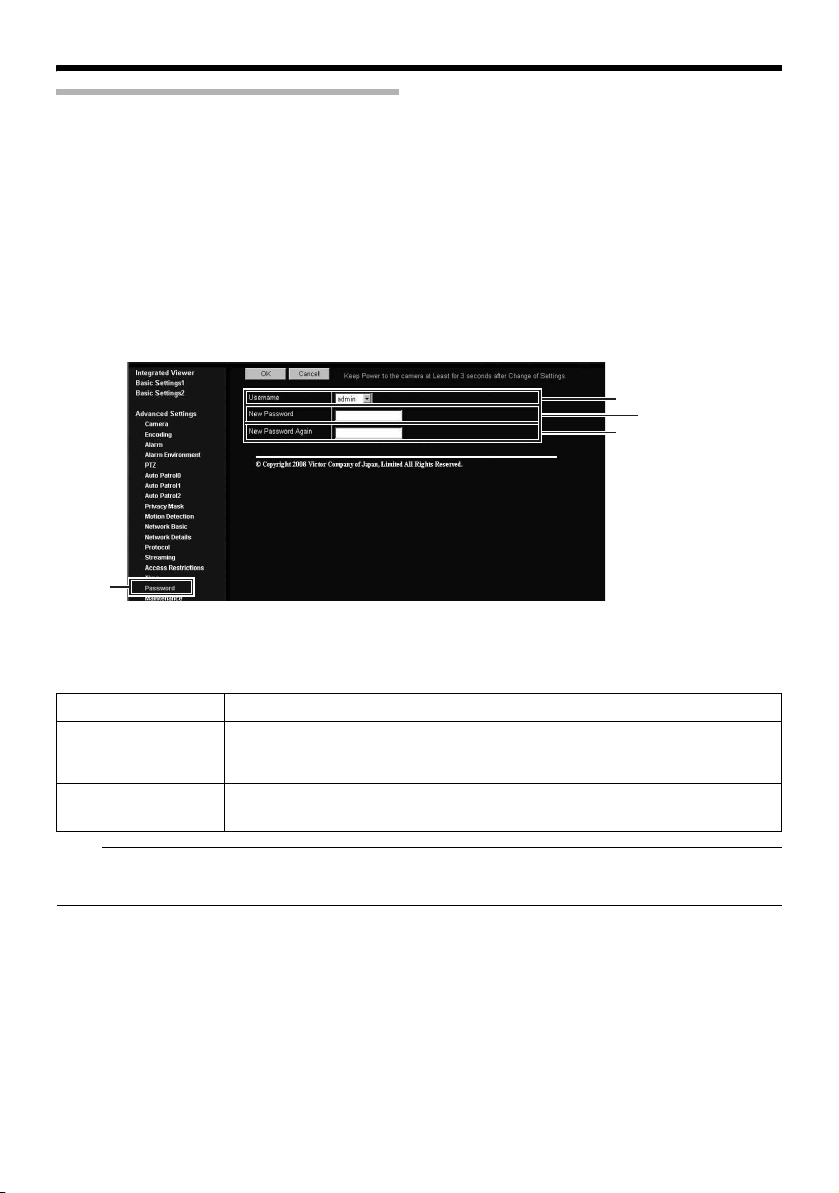
Password Page
This page is for setting the password.
This page can be used during access using AadminB.
● Click [Advanced Settings] to display setting menu.
● Click [Password]. Press the [OK] button to enable the new settings.
● Press the [OK] button to enable the new settings.
Click
A
B
C
A Username Select a user name.
B New Password Enter a new password.
Passwords should be 8 characters or less (no space allowed). Camera is
case-sensitive.
C New Password
Again
Note:
● Be sure to handle the password carefully in case you forget it.
● If you have forgotten the password, please consult your nearest JVC dealer.
Enter again to confirm the new password.
87
Page 88
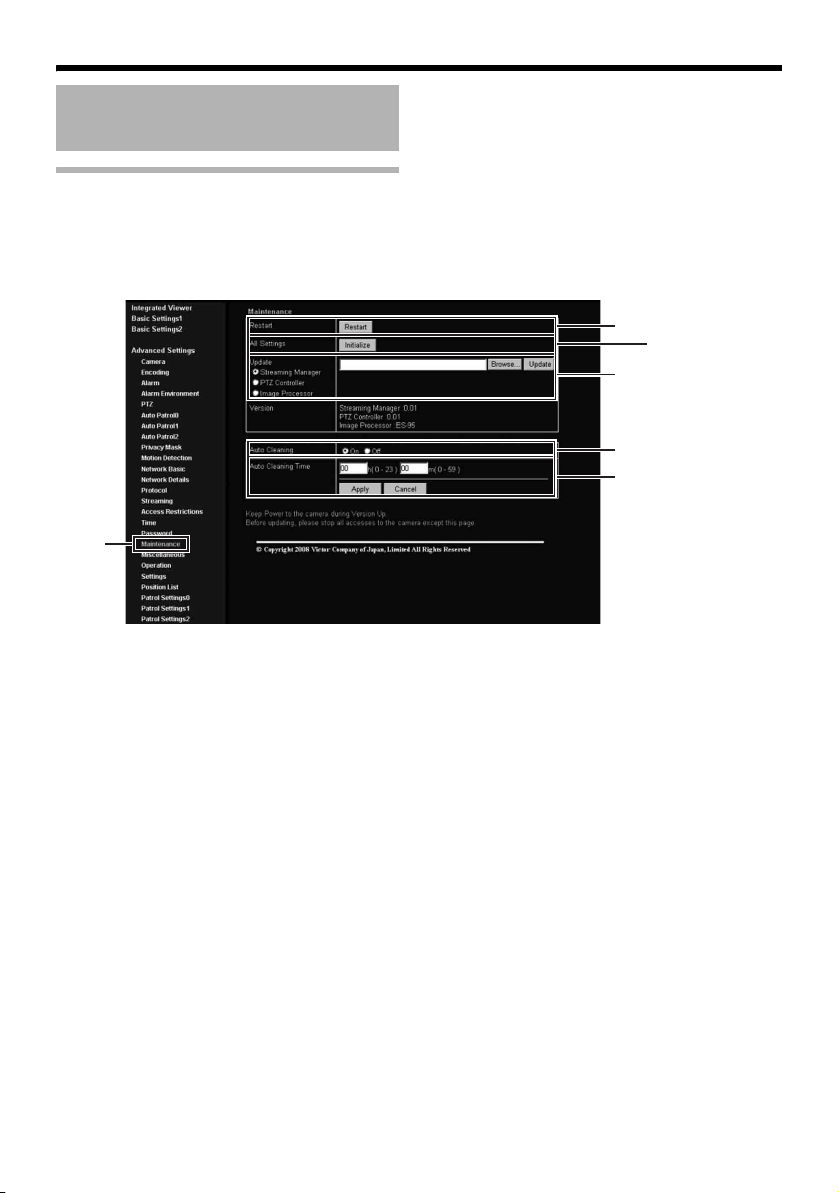
Setting Using Internet Explorer
B
Setting (continued)
Maintenance Page
This page is for maintenance purposes.
This page can be used during access using AadminB.
● Click [Advanced Settings] to display setting menu.
● Click [Maintenance]. Press the [OK] button to enable the new settings.
Click
A
C
D
E
88
Page 89

A Restart Reboots the camera. (It takes about one minute for the camera to reboot.)
B All Settings
[Initialize]
Restores all settings to their default values and reboots the unit. (It takes
about one minute for the camera to initialize and reboot.)
Passwords will also be initialized. The built-in clock of the camera will not be
affected. JPEG/MPEG4 transmission and all other services that are running
will be discontinued.
C Update Upgrades the firmware version of the camera and reboots the unit.
Select the update target from [Streaming Manager], [PTZ Controller] or
[Image Processor].
The settings of the camera will be saved. Copy the new firmware file to the
computer on which Internet Explorer is used, and specify this file using the
[Browse...] button. Press the [Update] button to start the update. JPEG/
MPEG4 transmission and all other services that are running will be
discontinued. The update process may take several minutes.
A message will be displayed on the Internet Explorer when update is
successfully completed.
Note:
● Do not turn off the power when update is in progress or during reboot
after update is complete. Turning off the power of the camera may cause
it to malfunction.
● Before updating, end all accesses to the camera (such as viewer) other
than from this page. If there are accesses from other pages, when update
starts, the access from this page may be disconnected. In this case, end
all the accesses from other pages, then access this page and try
updating again.
D
Auto Cleaning
This item sets whether to automatically clean the power and signal
transmission components.
Note:
● When the camera has stopped at the pan position for more than 7 days, it
will pan at the specified time and perform cleaning automatically.
E
Auto Cleanig Time
This item sets the time to start cleaning.
To change the setting, enter the time and click the [Apply] button.
[Setting values:0-23 h, 0-59 m]
89
Page 90

Setting Using Internet Explorer
Setting (continued)
List of Factory Settings of Each Page
䡵 Camera Page(A Page 51)
Item Factory Settings
Camera ID AVN-V685B
(For VN-V685U)
AVN-V686B
(For VN-V686BU/
VN-V686WPBU)
Monitor Type Custom
Black Level 1
Gamma 1
Active Gamma Level 0
Enhance Frequency High
Enhance Level 0
Color Level 0
Stabilizer Off
Stabilizer Level Mid
Noise Reduction Off
AGC High
Sense Up Off
ALC Priority Motion
Shutter Speed 1/60
B/W Mode Color
IR Preset AF Off
Light Normal
䡵 Encoding Page(A Page 56)
Item
JPEG Frame Size VGA
MPEG4 Frame Size VGA
JPEG Quality VFS4
MPEG4 Bitrate 2000 kbps
MPEG4 Bitrate Control CBR
MPEG4 FPS 15 fps
MPEG4 I Frame Interval 30
MPEG4 Priority FPS
Factory Settings
䡵 Alarm Page(A Page 58)
Item Factory Settings
Action Disable
1st Trigger Input 1 Make
Max. Interval ^
2nd Trigger Disable
Action Position No. ^
Trigger Position No. ^
Mail Address ^
Mail Text
Attach Image Off
TCP/UDP IP Address ^
TCP/UDP Port Number ^
TCP/UDP Data ^
Alarm Output Duration ^
Time Filter Unmask All
90
Page 91

䡵 Alarm Environment Page(A Page 62) 䡵 PTZ Page(A Page 66)
Item Factory Settings
SMTP Server 0.0.0.0
Por t Number 25
Send Mail Address ^
POP before SMTP Off
POP Server 0.0.0.0
Port Number 110
Username ^
Password ^
FTP Server 0.0.0.0
Directory ^
Username ^
Password ^
Periodic FTP Off
Periodic FTP Interval 1
Periodic FTP Time Filter Auto
Periodic FTP Time Filter Unmask All
PrePostRecording Frame Rate
PrePostRecording Before
Trigger
PrePostRecording After Trigger
Duration Output1 1000 msec
Duration Output2 1000 msec
Manual Output Output1 Break
Manual Output Output2 Break
15 fps
5 sec
5 sec
Item Factory Settings
Mode none
Return Time 1 minute
Restart Time Off
Auto Tracking Level 5
Tracking Zoom On
Tracking Zoom Limit 5 Times
EZoom Limit 2
Pan Limit Off
Tilt Limit 0 degree
Preset Position Speed 4
Auto Flip Digital Flip
91
Page 92

Setting Using Internet Explorer
Setting (continued)
List of Factory Settings of Each Page
(continued)
䡵 Auto Patrol Page(A Page 72)
Item Factory Settings
Position (Preset Position
number)
Time 10
䡵 Privacy Mask Page(A Page 74)
Item Factory Settings
Privacy Mask Off
Mask 0 to 7 Off
Brightness 4
Password —
䡵 Motion Detection Page(A Page 76)
Item Factory Settings
Mask Clear Mask
Detection Off
Level 5
䡵 Network Basic Page(A Page 78)
Item Factory Settings
IP Setting DHCP Enable
IP Address 192.168.0.2
Subnet Mask 255.255.255.0
Default Gateway 192.168.0.254
Host Name —
DNS Server 0.0.0.0
IP Protocol IP version4
IPv6 Address Disable
IP version6
䡵 Network Details Page(A Page 80)
Item Factory Settings
JPEG TOS 0
MPEG4 TOS 0
TTL (Unicast) 64
TTL (Multicast) 32
MTU 1500
Negotiation Auto
䡵 Protocol Page(A Page 81)
Item Factory Settings
HTTP Server Port 80
VSIP Protocol Off
VSIP Server Port 5510
AMX Device Discovery
Protocol
On
92
Page 93

䡵 Streaming Page(A Page 82)
Item Factory Settings
JPEG Destination
Address
JPEG Destination Port 49152
JPEG Frame Rate 15 fps
MPEG4 Destination
Address
MPEG4 Destination Port 59152
225.0.1.1
225.0.2.1
䡵 Access Restrictions Page
(A Page 84)
Item Factory Settings
Access Restrictions deny
IP Address —
䡵 Time Page(A Page 86)
Item Factory Settings
SNTP Off
NTP Server 0.0.0.0
Access Interval hour,1
Time Zone (GMT)UTC
䡵 Password Page(A Page 87)
Item Factory Settings
Username AadminB
Current Password Blank
Default passwords
are:
AadminB :jvc
AoperatorB :jvc
AuserB :jvc
93
Page 94

Setting Using Internet Explorer
A
Setting (continued)
Miscellaneous page
This page is for acquiring information.
This page can be used during access using AadminB, AoperatorB and AuserB.
● Click [Advanced Settings] to display setting menu.
● Click [Miscellaneous]. Press the [OK] button to enable the new settings.
Click
A Open Source
Software
94
Press the [Show] button to display information of the software used by the
camera.
Page 95

Operation Page
A
B
C
Displays the operating status of the camera.
This page can be used during access using AadminB or AoperatorB.
● Click [Advanced Settings] to display setting menu.
● Click [Operation]. Press the [OK] button to enable the new settings.
Click
Operation
A Total Sending
Bitrate
Displays the total TCP/UDP bit rate sent by the camera as well as the
individual bit rates.
B Destination Displays the destination that the camera is sending data to.
Log
C System Log Displays the following information.
● Number of seconds after startup
● Alarm information
95
Page 96
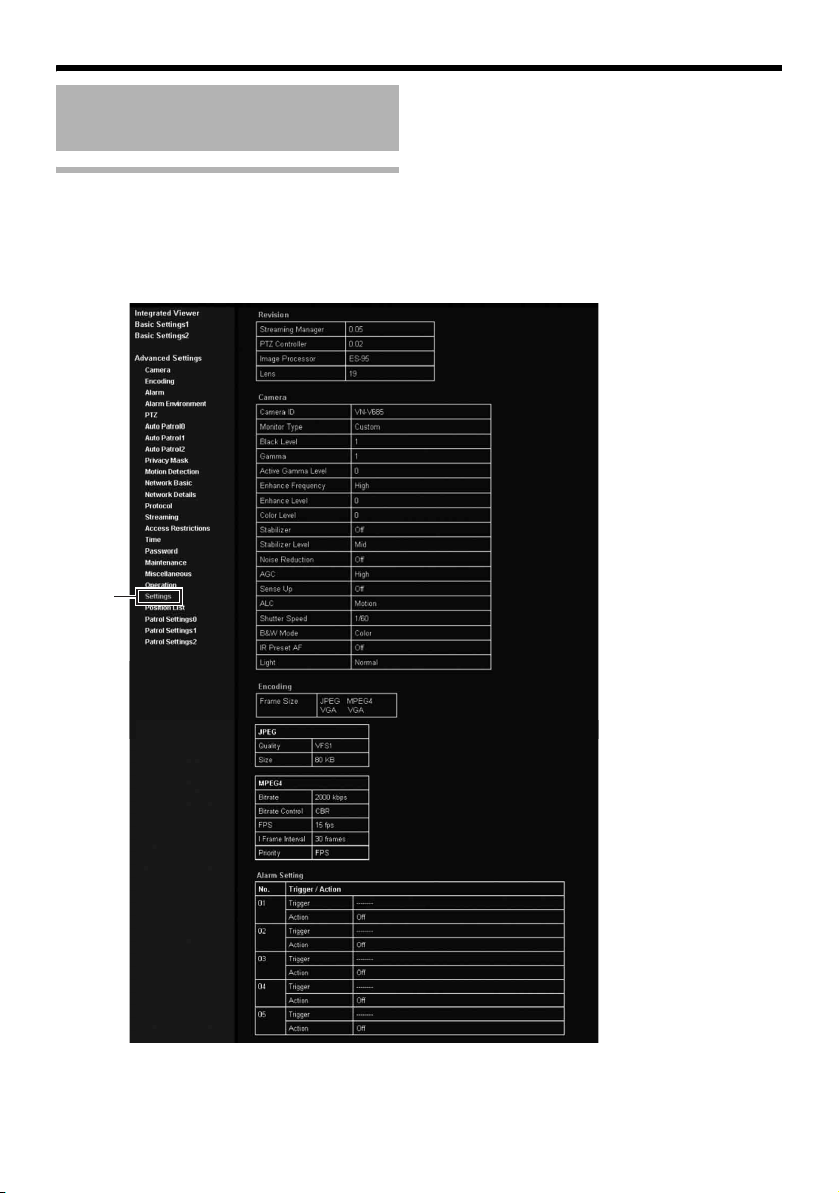
Setting Using Internet Explorer
Setting (continued)
Settings Page
This page displays the version information and settings of the camera.
This page can be used during access using AadminB or AoperatorB.
● Click [Advanced Settings] to display setting menu.
● Click [Settings]. Press the [OK] button to enable the new settings.
Click
96
Page 97
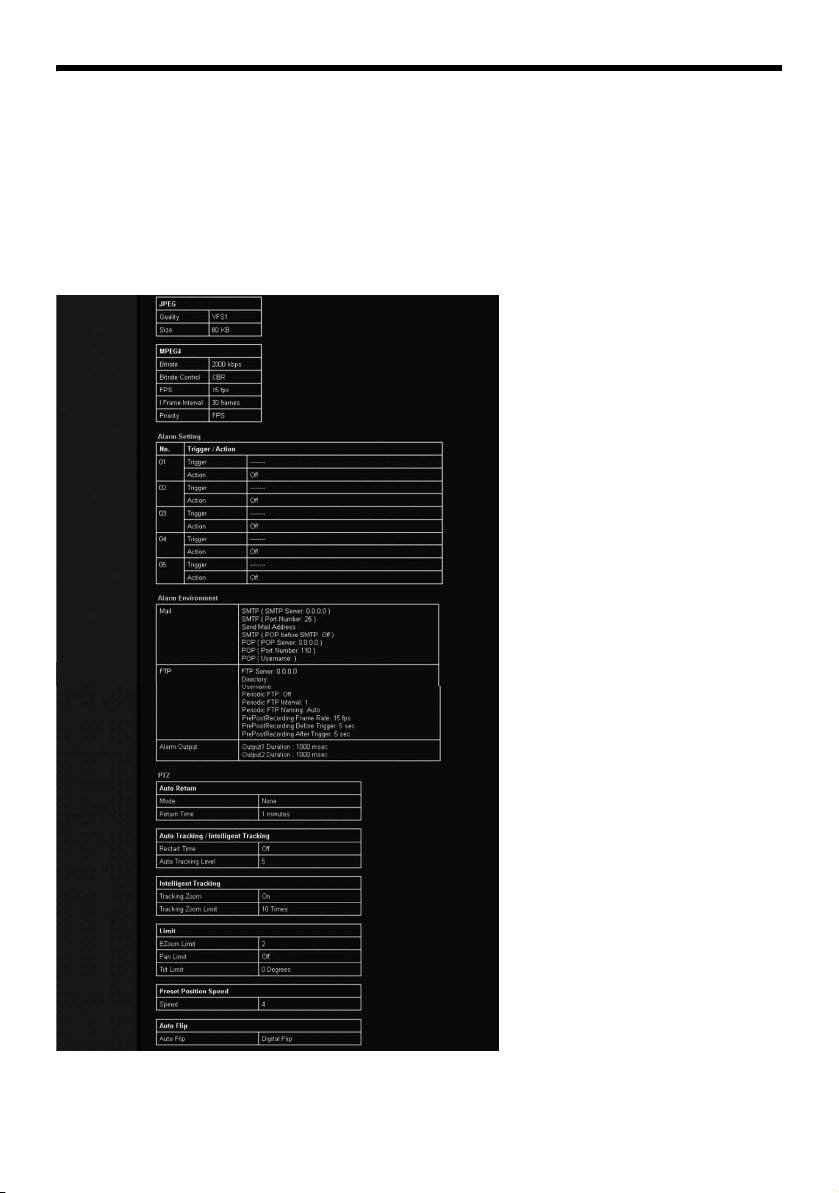
97
Page 98

Setting Using Internet Explorer
Setting (continued)
Settings Page (continued)
98
Page 99
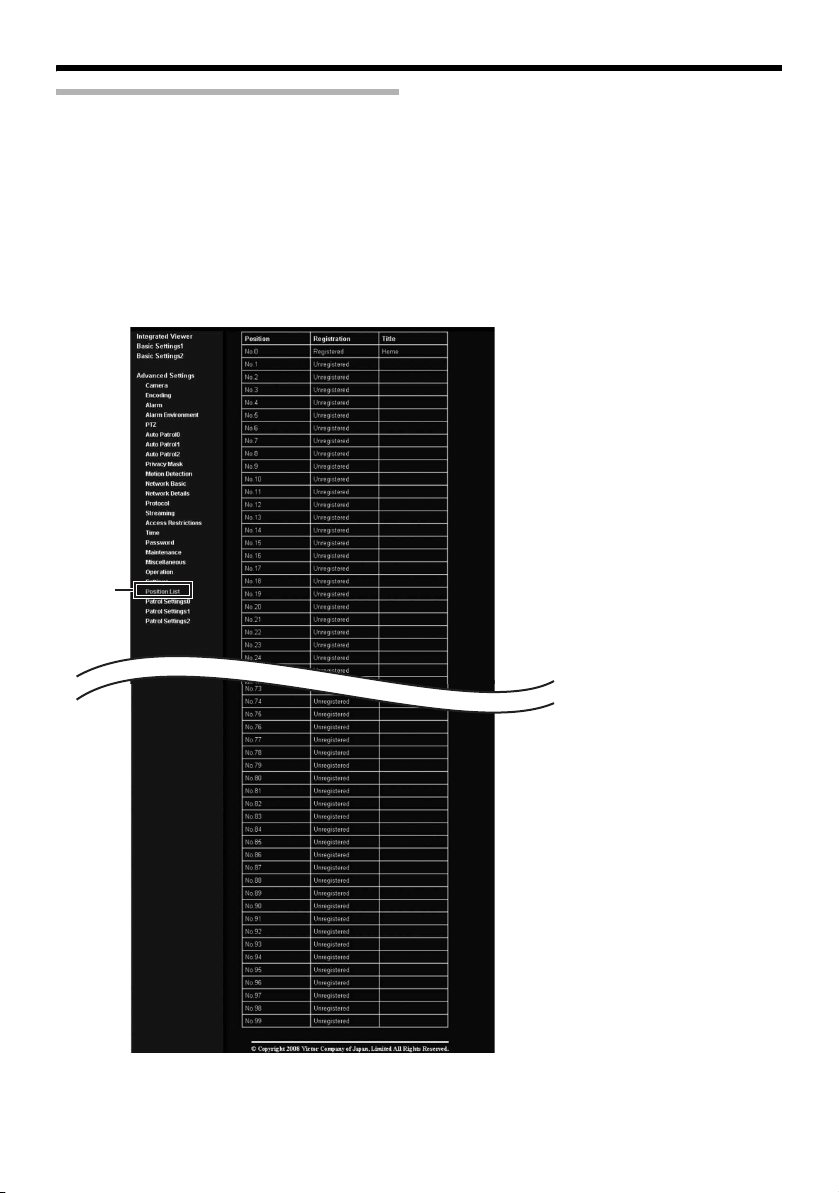
Position List Page
This page displays information on preset positions.
This page can be used during access using AadminB or AoperatorB.
● Click [Advanced Settings] to display setting menu.
● Click [Position List]. Press the [OK] button to enable the new settings.
Click
99
Page 100

Setting Using Internet Explorer
Setting (continued)
Patrol Settings Page
This page displays the information and settings of Auto Patrol.
This page can be used during access using AadminB or AoperatorB.
● Click [Advanced Settings] to display setting menu.
● Click [Patrol Infomation]. Press the [OK] button to enable the new settings.
Click
100
