Page 1
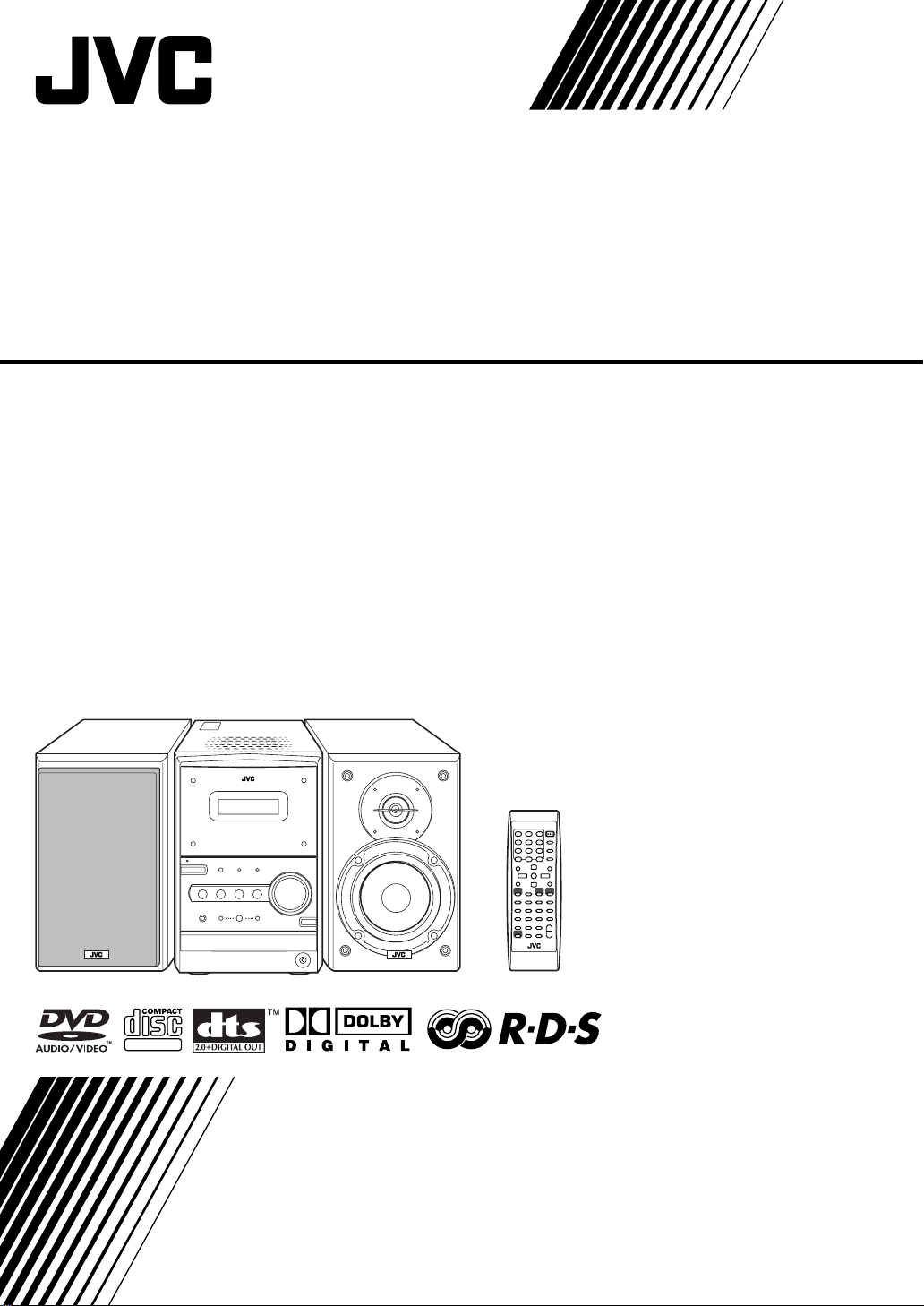
MICRO COMPONENT SYSTEM
UX-P550
—Consists of CA-UXP550 and SP-UXP550
SUPER VIDEO
INSTRUCTIONS
GVT0130-003A
[B]
Page 2
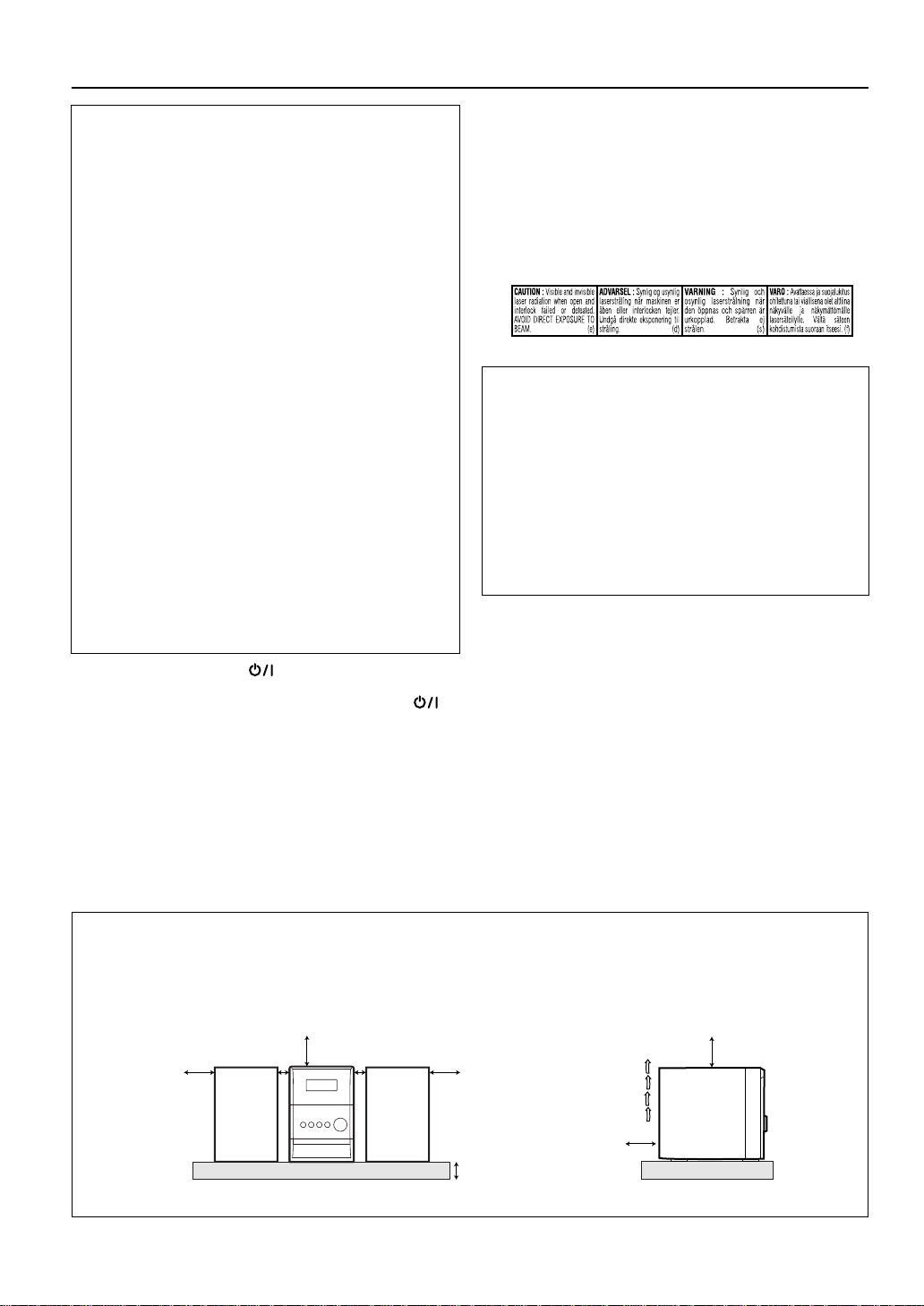
Warnings, Cautions and Others
IMPORTANT for the U.K.
DO NOT
plug fitted is not suitable for the power points in your home
or the cable is too short to reach a power point, then obtain
an appropriate safety approved extension lead or consult
your dealer.
BE SURE
approved type, as originally fitted.
If nonetheless the mains plug is cut off ensure to remove the
fuse and dispose of the plug immediately, to avoid a possible
shock hazard by inadvertent connection to the mains supply.
If this product is not supplied fitted with a mains plug then
follow the instructions given below:
IMPORTANT:
DO NOT
marked with the letter E or by the safety earth symbol or
coloured green or green-and-yellow.
The wires in the mains lead on this product are coloured in
accordance with the following code:
As these colours may not correspond with the coloured
markings identifying the terminals in your plug proceed as
follows:
The wire which is coloured blue must be connected to the
terminal which is marked with the letter N or coloured black.
The wire which is coloured brown must be connected to the
terminal which is marked with the letter L or coloured red.
IF IN DOUBT - CONSULT A COMPETENT ELECTRICIAN.
CAUTION—STANDBY/ON button!
Disconnect the mains plug to shut the power off completely
(all lamps and indications go off). The STANDBY/ON
button in any position does not disconnect the mains line.
• When the unit is on standby, the STANDBY/ON lamp lights in
• When the unit is turned on, the STANDBY/ON lamp lights in
The power can be remote controlled.
CAUTION
To reduce the risk of electrical shocks, fire, etc.:
1. Do not remove screws, covers or cabinet.
2. Do not expose this appliance to rain or moisture.
cut off the mains plug from this equipment. If the
to replace the fuse only with an identical
make any connection to the terminal which is
Blue: Neutral
Brown: Live
red.
green.
IMPORTANT FOR LASER PRODUCTS
1. CLASS 1 LASER PRODUCT
2.
CAUTION:
serviceable parts inside the unit; leave all servicing to
qualified service personnel.
3.
CAUTION:
and interlock failed or defeated. Avoid direct exposure to
beam.
4. REPRODUCTION OF LABEL: CAUTION LABEL, PLACED
INSIDE THE UNIT.
CAUTION
• Do not block the ventilation openings or holes.
(If the ventilation openings or holes are blocked by a
newspaper or cloth, etc., the heat may not be able to get
out.)
• Do not place any naked flame sources, such as lighted
candles, on the apparatus.
• When discarding batteries, environmental problems must
be considered and local rules or laws governing the
disposal of these batteries must be followed strictly.
• Do not expose this apparatus to rain, moisture, dripping or
splashing and that no objects filled with liquids, such as
vases, shall be placed on the apparatus.
Do not open the top cover. There are no user
Visible and invisible laser radiation when open
Caution: Proper Ventilation
To avoid risk of electric shock and fire, and to prevent damage, locate the apparatus as follows:
1. Front: No obstructions and open spacing.
2. Sides/ Top/ Back: No obstructions should be placed in the areas shown by the dimensions below.
3. Bottom: Place on the level surface. Maintain an adequate air path for ventilation by placing on a stand with a height of 10 cm
or more.
Front view Side view
15 cm
SP-UXP550
15 cm
1 cm
CA-UXP550
1 cm
SP-UXP550
15 cm
15 cm
15 cm
10 cm
CA-UXP550
G-1
Page 3
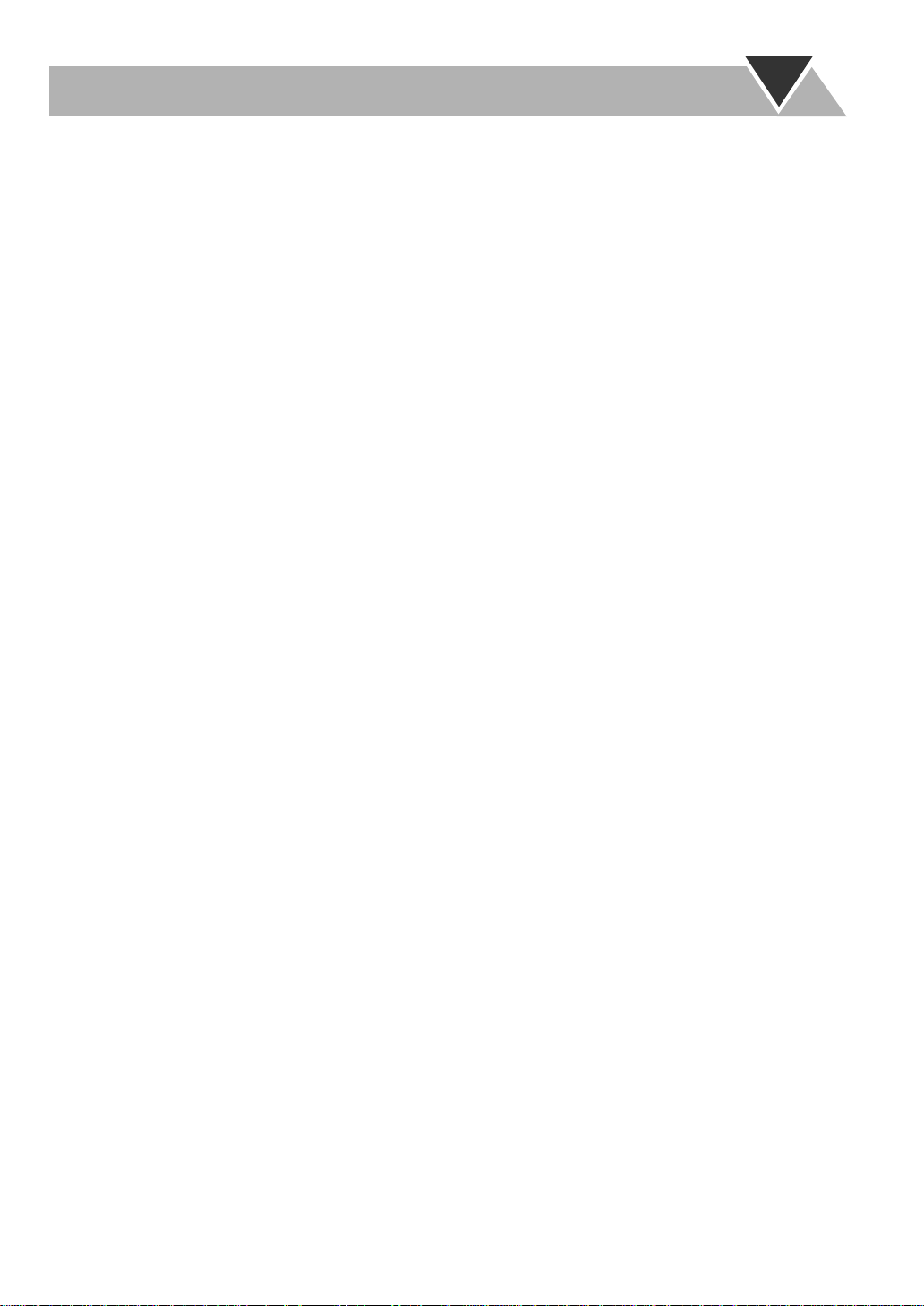
Contents
Introduction .....................................................2
Precautions ......................................................................2
How to Read This Manual...............................................2
Getting Started.................................................3
Step 1: Unpack ................................................................3
Step 2: Prepare the Remote Control................................3
Step 3: Hook Up..............................................................4
Selecting the Video Signal ..............................................6
Changing the Scanning Mode .........................................6
Before Operating the System..........................7
Playable Disc Types ........................................................7
Display Indicators............................................................8
Daily Operations—Playback........................10
Listening to the Radio ...................................................11
Playing Back a Disc.......................................................12
Daily Operations—Sound & Other
Adjustments ...................................................14
Adjusting the Volume....................................................14
Adjusting the Sound ......................................................14
Presetting Automatic DVD Video
Sound Increase Level.................................................15
Changing the Display Brightness..................................15
Changing the Picture Tone............................................15
Setting the Clock ...........................................................16
Turning Off the Power Automatically...........................16
Advanced Radio Operations.........................17
Receiving FM Stations with RDS .................................17
Searching for a Program by PTY Codes .......................17
Switching Temporarily to a Program of Your Choice
Automatically ............................................................18
Unique DVD/VCD Operations..................... 20
Selecting the View Angle..............................................20
Selecting the Subtitle Language....................................20
Selecting the Audio Track.............................................21
Playing Back a Bonus Group ........................................21
Special Effect Playback.................................................22
Advanced Disc Operations ........................... 23
Programming the Playing Order—Program Play..........23
Playing at Random—Random Play...............................24
Playing Repeatedly........................................................25
Prohibiting Disc Ejection—Child Lock ........................25
On-Screen Disc Operations.......................... 26
On-screen Bar Information............................................26
Operations Using the On-screen Bar.............................27
Selecting Browsable Still Pictures.................................29
Operations on the CONTROL Screen...........................29
Timer Operations.......................................... 31
Setting the Timer...........................................................31
Setup Menu Operations................................ 33
Operating Procedure......................................................33
Restricting the Review—Parental Lock........................37
Additional Information................................. 39
Learning More about This System................................39
Maintenance ..................................................................40
Troubleshooting.............................................................41
Language Code List.......................................................42
Country/Area Codes List...............................................43
DVD OPTICAL DIGITAL OUT Signals .....................44
Specifications ................................................................45
Parts Index.....................................................................45
1
Page 4
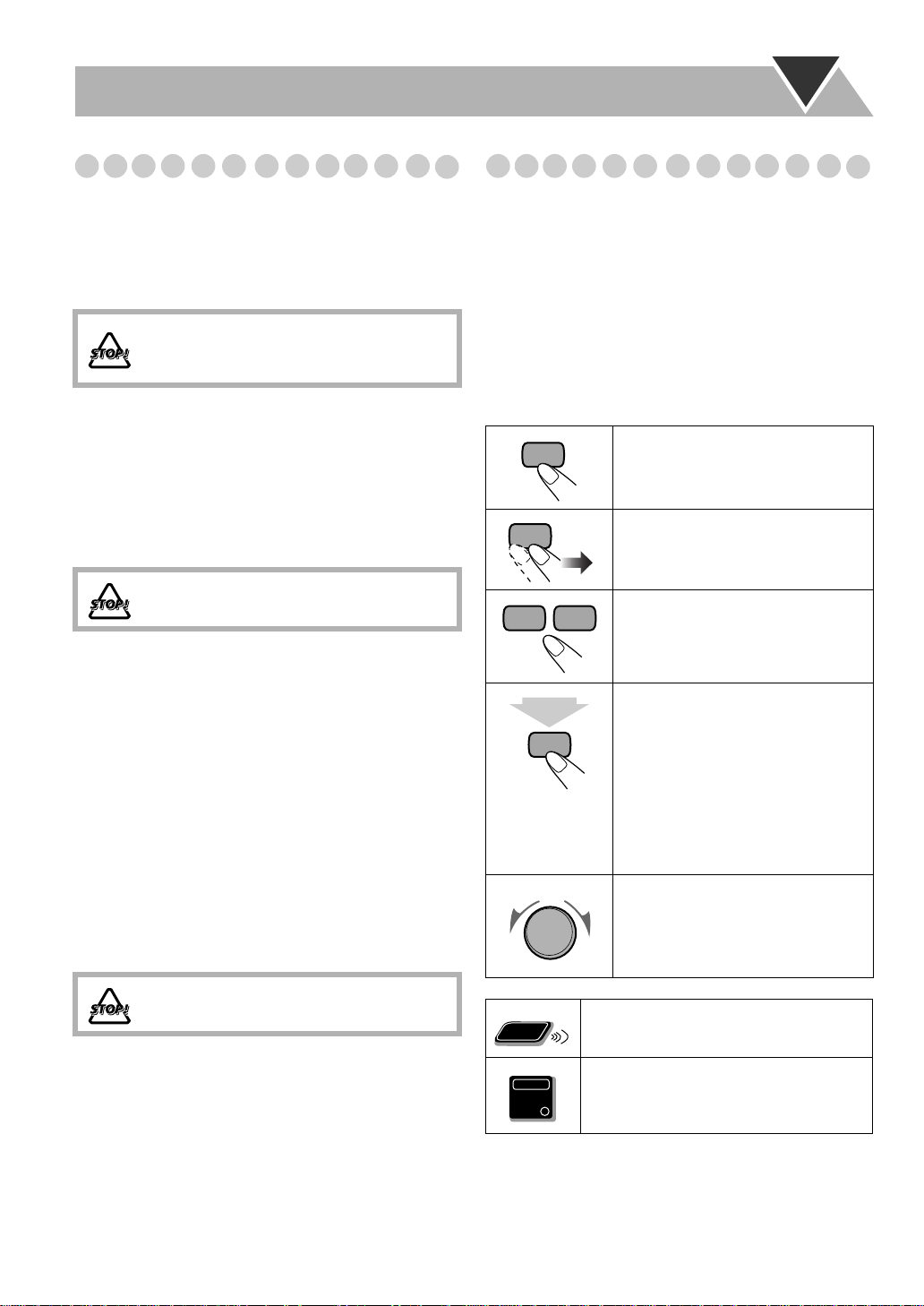
Introduction
Remote
ONLY
Main Unit
ONLY
Precautions
Installation
• Install in a place which is level, dry and neither too hot nor
too cold—between 5°C and 35°C.
• Install the System in a location with adequate ventilation to
prevent internal heat buildup inside the System.
DO NOT install the System in a location near
heat sources, or in a place subject to direct
sunlight, excessive dust or vibration.
• Leave sufficient distance between the System and the TV.
• Keep the speakers away from the TV to avoid interference
with TV.
Power sources
• When unplugging the System from the wall outlet, always
pull on the plug, not the AC power cord.
DO NOT handle the AC power cord with wet
hands.
Moisture condensation
Moisture may condense on the lenses inside the System in
the following cases:
• After starting to heat the room
• In a damp room
• If the System is brought directly from a cold to a warm
place
Should this occur, the System may malfunction. In this case,
leave the System turned on for a few hours until the moisture
evaporates, unplug the AC power cord, then plug it in again.
Others
• Should any metallic object or liquid fall into the System,
unplug the AC power cord and consult your dealer before
operating any further.
How to Read This Manual
To make this manual as simple and easy-to-understand as
possible, we have adapted the following methods:
• Button and control operations are explained as listed in the
table below.
•
Some related tips and notes are explained later in the
sections “Additional Information” and
“Troubleshooting,” but not in the same section
explaining the operations.
about the functions, or if you have a doubt about the
functions, go to these sections and you will find the
answers.
2 sec.
If you want to know more
Indicates that you press the button
.
briefly
Indicates that you press the button
briefly and repeatedly
option you want is selected.
Indicates that you press one of the
buttons.
Indicates that you
button for specified seconds.
• The number inside the arrow
indicates the period of press (in this
example, 2 seconds).
• If no number is inside the arrow,
press and hold until the entire
procedure is complete or until you
get a result you want.
Indicates that you turn the control
toward the specified direction(s).
until an
press and hold
the
DO NOT disassemble the System since there
are no user serviceable parts inside.
• If you are not going to operate the System for an extended
period of time, unplug the AC power cord from the wall
outlet.
If anything goes wrong, unplug the AC power cord and
consult your dealer.
2
Indicates that this operation is only
possible using the remote control.
Indicates that this operation is only
possible using the buttons and controls on
the main unit.
Page 5
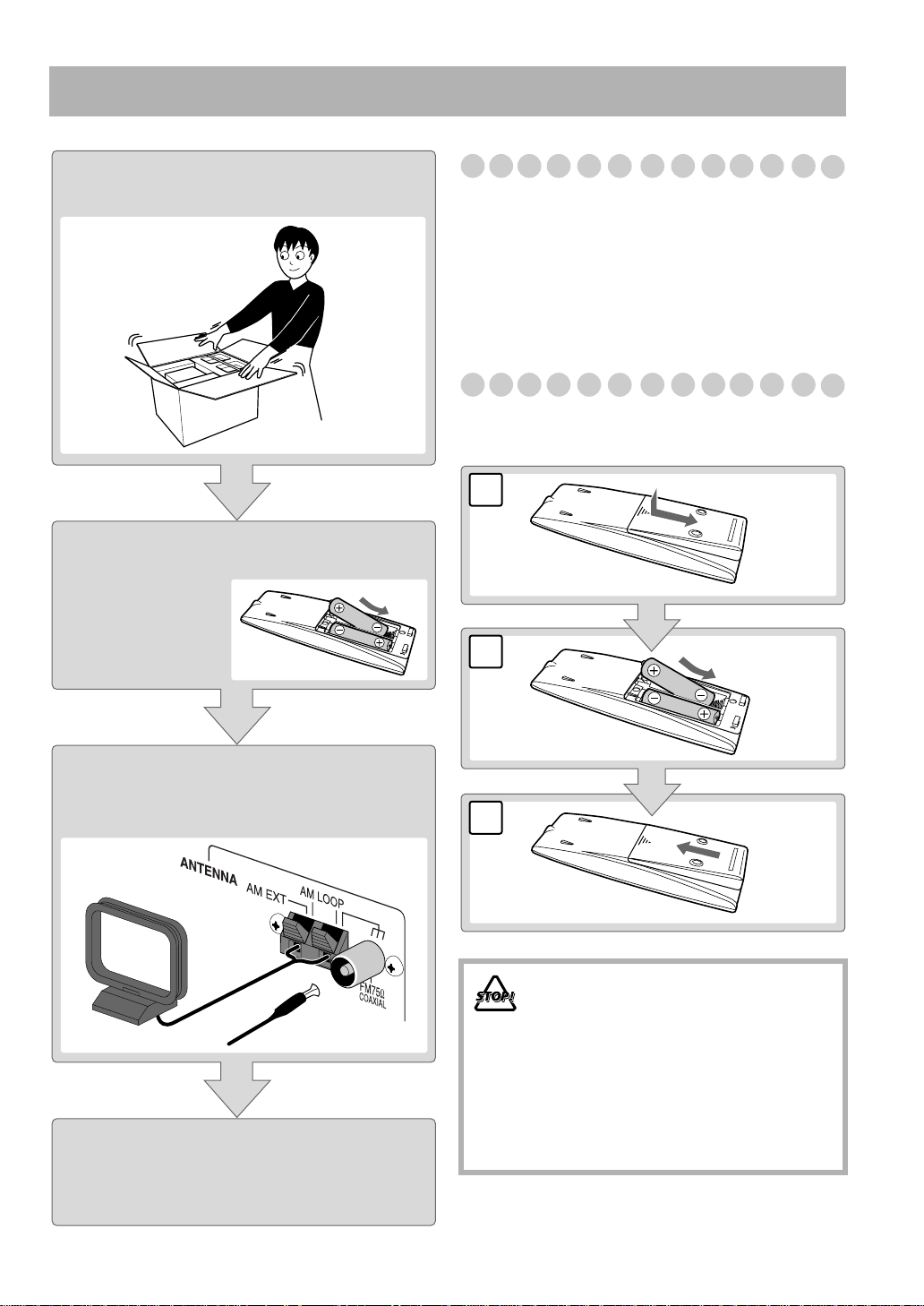
Getting Started
Step 1:Unpack the package and
check the accessories.
Step 2:Prepare the remote control.
Step 1: Unpack
After unpacking, check to be sure that you have all the
following items. The number in parentheses indicates the
quantity of each piece supplied.
• FM antenna (1)
• AM loop antenna (1)
• Remote control (1)
• Batteries (2)
If any item is missing, consult your dealer immediately.
Step 2: Prepare the Remote Control
Insert the batteries into the remote control by matching the
polarity (+ and –) correctly.
1
2
R6(SUM-3)/AA(15F)
Step 3:Hook up the components such
as AM/FM antennas, speakers,
etc. (see pages 4 to 6).
Finally plug the AC power cord.
Now you can operate the System.
3
• DO NOT use an old battery together with a
new one.
• DO NOT use different types of batteries
together.
• DO NOT expose batteries to heat or flame.
• DO NOT leave the batteries in the battery
compartment when you are not going to use
the remote control for an extended period of
time. Otherwise, the remote control will be
damaged from battery leakage.
3
Page 6
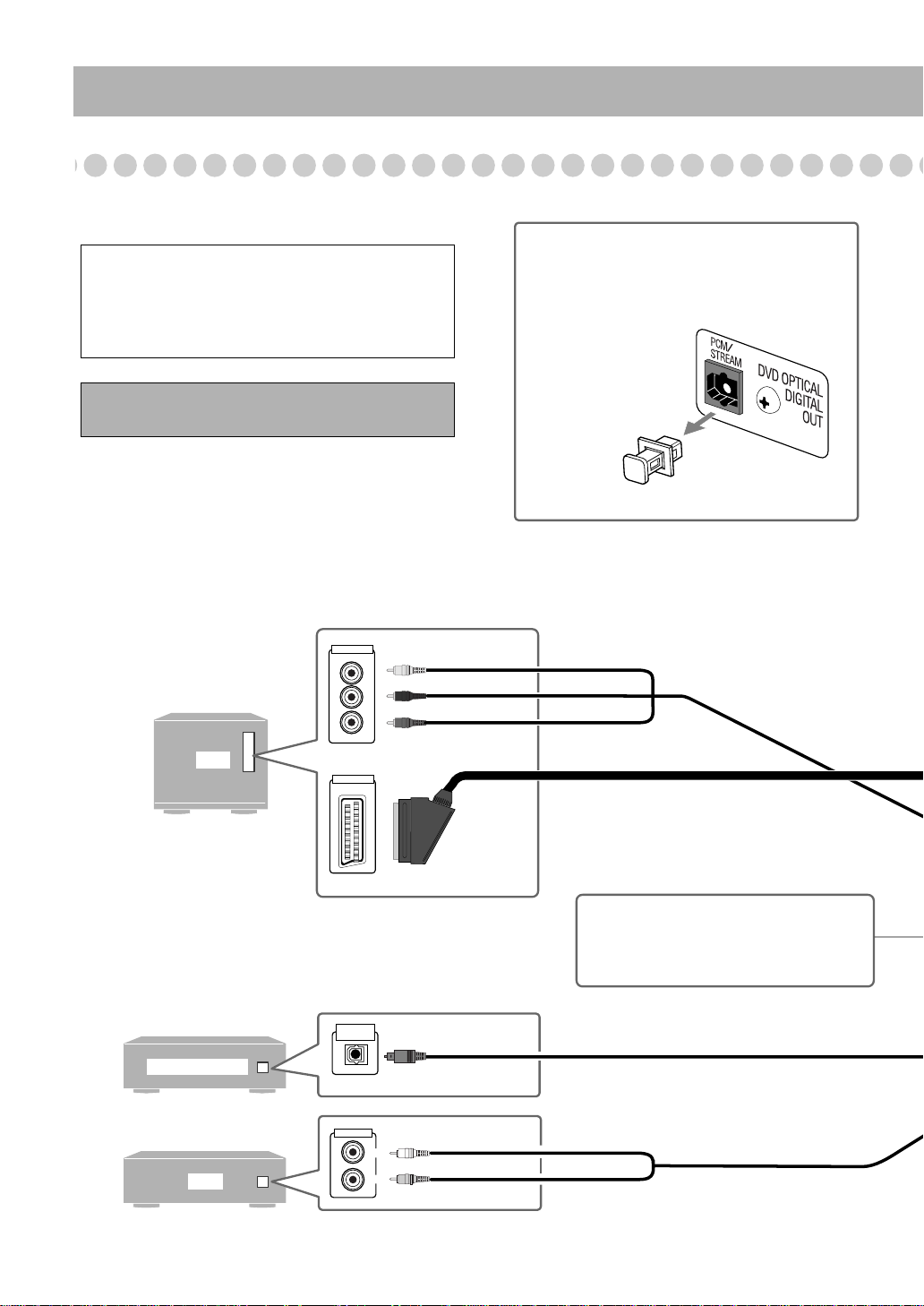
Step 3: Hook Up
TV
AUX
DECODER
LEFT
RIGHT
AUDIO OUT
OPTICAL
DIGITAL IN
VIDEO INPUT
VIDEO INPUT
Y
P
B
P
R
Illustrations of the input/output terminals below are
typical examples.
When you connect other components, refer also to
their manuals since the terminal names actually
printed on the rear may vary.
Turn the power off to all components before
connections.
Audio cord (not supplied)
White
Red
Optical digital cord (not supplied)
Component video cord (not supplied)
Red
Blue
Green
SCART cord (not supplied)
• This connection only sends the video signals
(Composite, Y/C, or RGB).
AV COMPU LINK terminal
• For future use.
Before connecting optical digital cord
Remove the protective cap from the DVD
OPTICAL DIGITAL OUT terminal.
OR
If you need more detailed information, see page 6.
4
VCR, etc.
Page 7
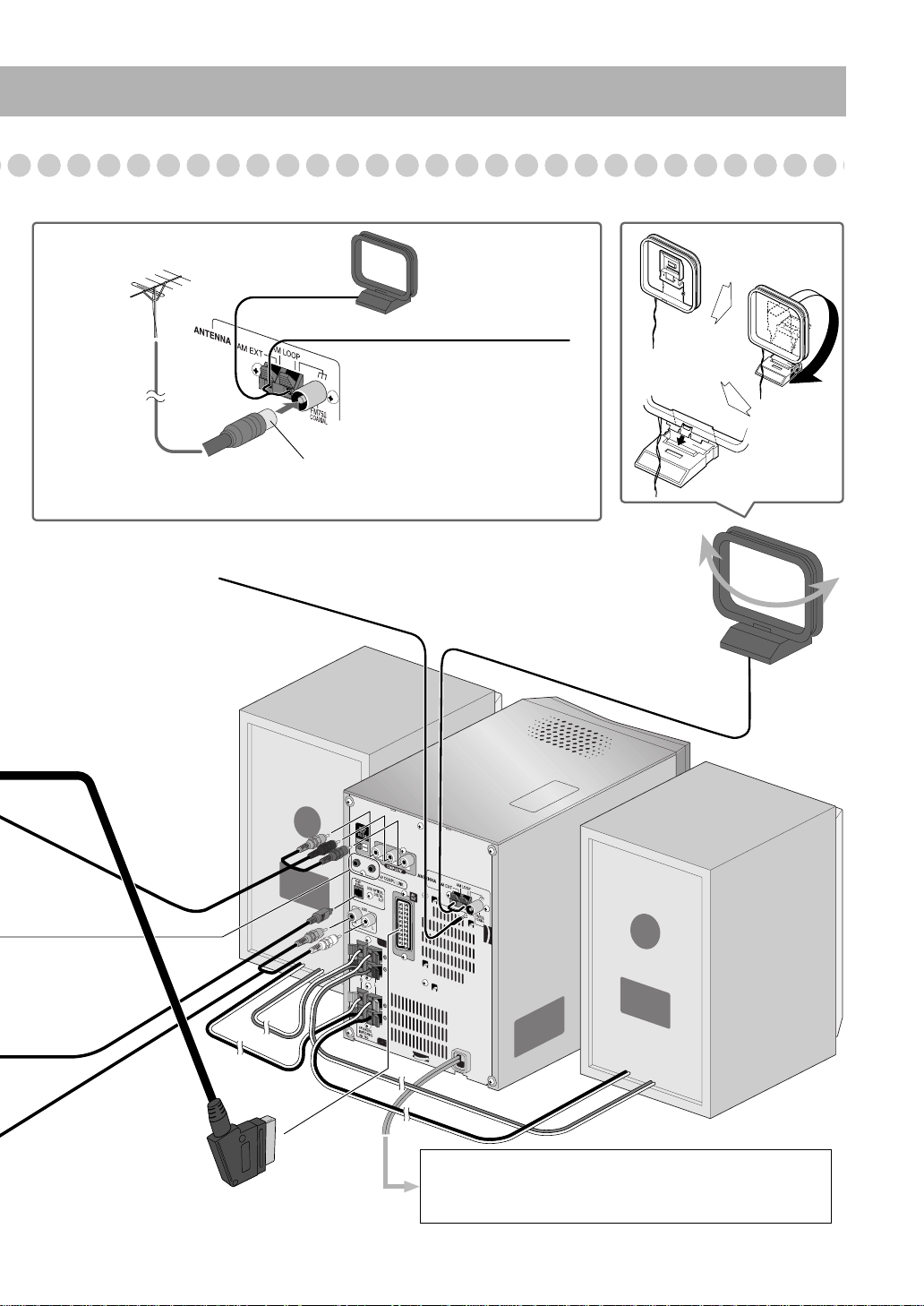
For better FM/AM reception
AM loop antenna
Keep it connected.
Outdoor FM
antenna
(not supplied)
Vynile-covered wire (not supplied)
Extend it horizontally.
Disconnect the supplied FM antenna, and connect to an outdoor FM antenna
using a 75 Ω wire with coaxial type connector (IEC or DIN45325).
FM antenna (supplied)
Extend it so that you can
obtain the best reception.
AM loop antenna (supplied)
Turn it until the best reception is
obtained.
Y/C
RGB
Y
P
B
P
R
HIGH
LOW
To a wall outlet
Plug the AC power cord only after all connections and
selector settings on the rear are complete.
5
Page 8
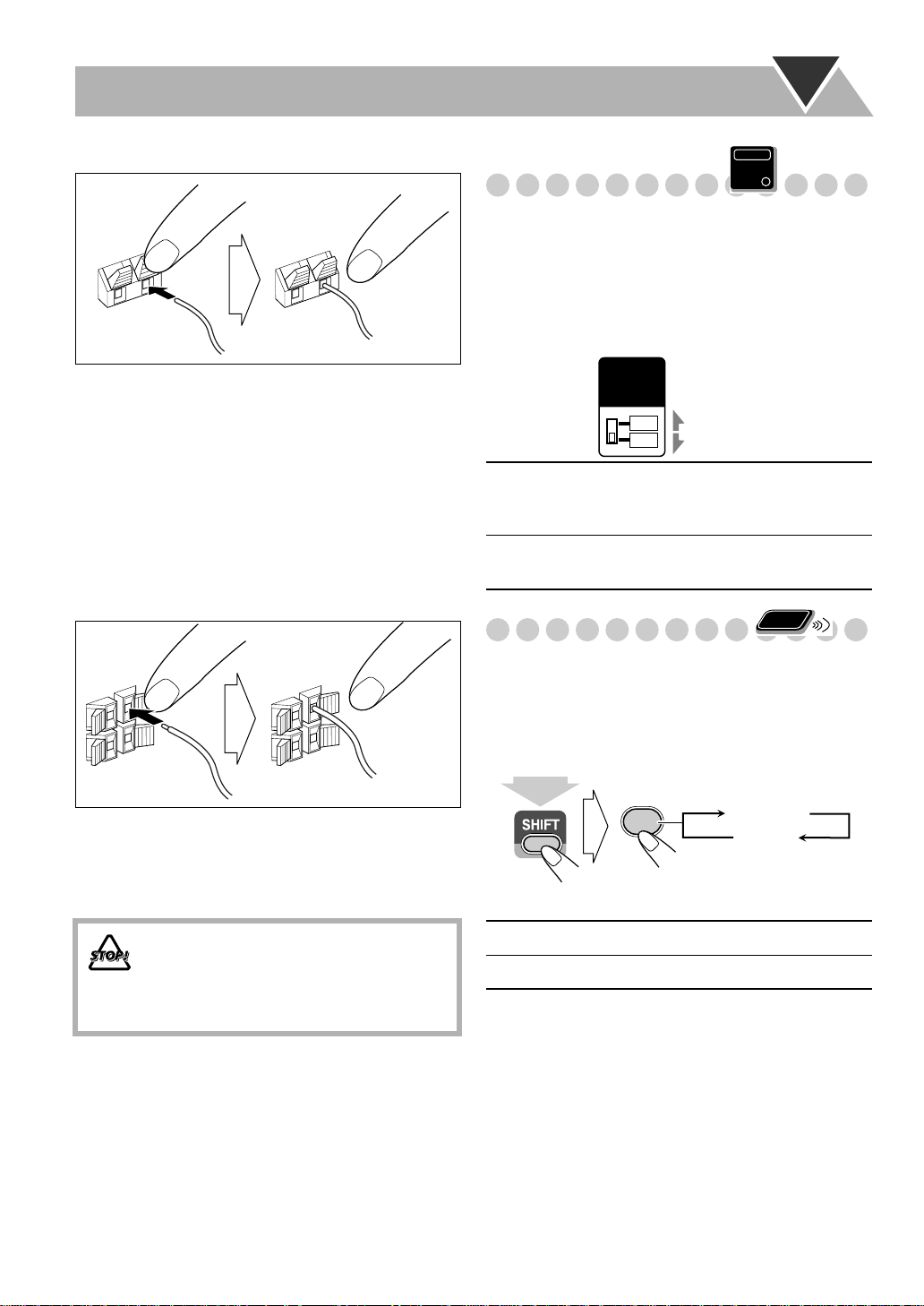
To connect the AM loop antenna
1 Hold
3 Release
2 Insert
• If the AM loop antenna wire or speaker cords are covered
with vinyl, remove the vinyl to expose the tip of the
antenna by twisting the vinyl.
• Make sure the antenna conductors do not touch any other
terminals, connecting cords and power cord. Also, keep the
antennas away from metallic parts of the System,
connecting cords, and the A C power cord. This could cause
poor reception.
To connect the speaker cords
Connect the right speaker to the RIGHT terminals, and the
left speaker to the LEFT terminals.
1 Hold
3 Release
2 Insert
Main Unit
Selecting the Video Signal
ONLY
When connecting a TV, you can use either one of the video
output terminals—COMPONENT or AV OUT.
After connecting the TV, set the video signal type correctly
for your TV.
• Make sure the unit is not yet turned on. If it is already
turned on, turn off then on again so that the selector setting
becomes active.
VIDEO
OUT
SELECT
Y/C
RGB
Y/C
Select for sending S-Video signals through the
AV OUT terminal or for sending component
video signals through the COMPONENT jacks.
RGB
Select for sending the composite video signals
or RGB signals through the AV OUT terminal.
Remote
Changing the Scanning Mode
ONLY
This System supports progressive scanning.
If you connect a progressive TV through the COMPONENT
jacks, you can enjoy a high quality picture from the built-in
DVD player by selecting “PROGRE.”
• If the VIDEO OUT SELECT switch is not set to “Y/C,”
this function does not work.
When connecting the speaker cords, match the polarity of
the speaker terminals:
• For LOW terminals: Red cord to (+) and black cord to (–).
• For HIGH terminals: Grey cord to (+) and blue cord to (–).
• DO NOT connect more than one speaker to
each terminal.
• DO NOT allow the conductor of the speaker
cords to be in touch with the metallic parts of
the System.
6
(at the same time)
PROGRE
INTER
PROGRESSIVE
0
PROGRE
INTER
Progressive scanning. For a progressi ve TV.
Interlaced scanning. For a conventional TV.
Page 9
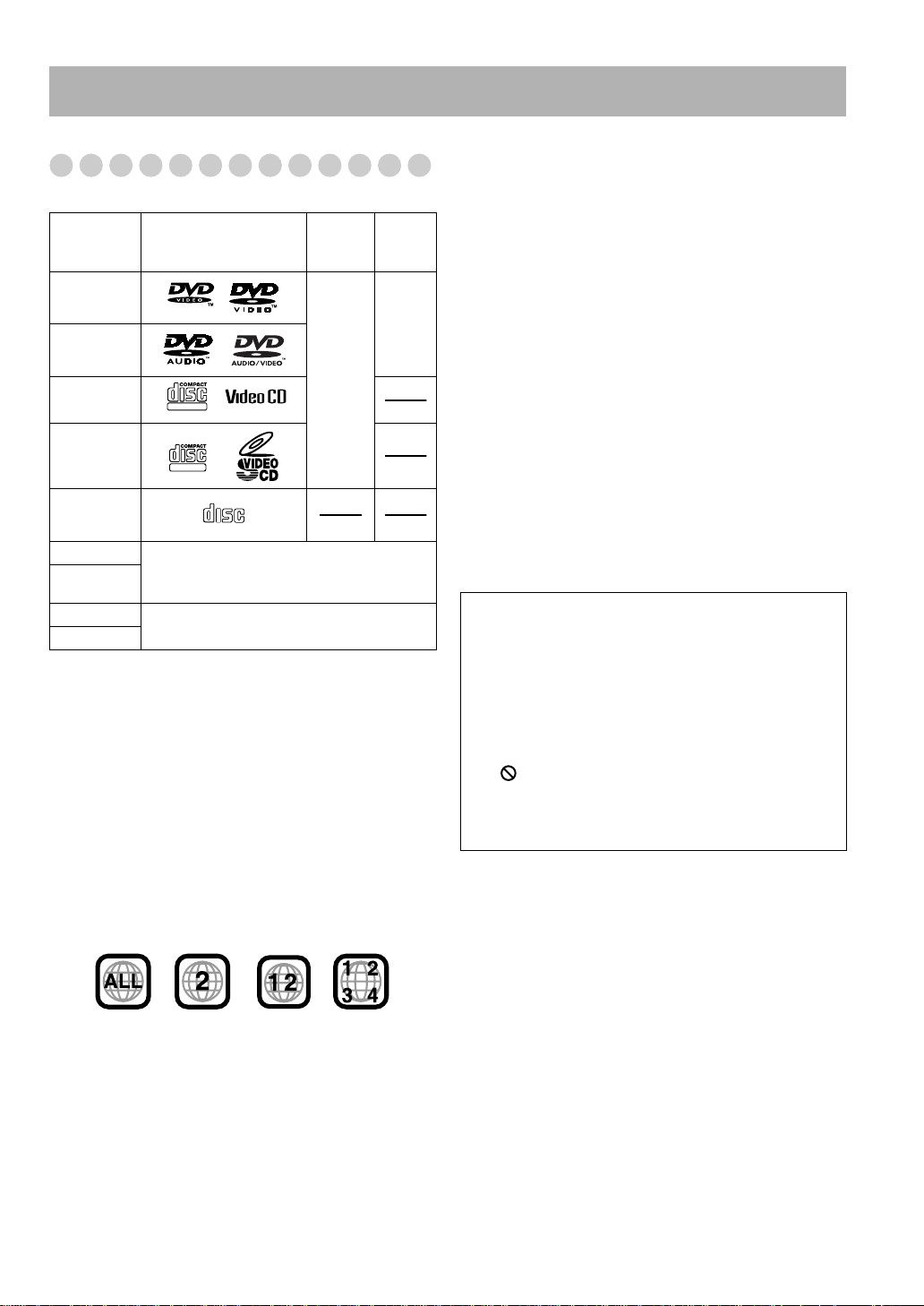
Before Operating the System
Playable Disc Types
This unit has been designed to play back the following discs:
Disc Type Mark (Logo)
DVD Video
DVD Audio
Video CD
(VCD)
Super Video
CD (SVCD)
Audio CD
CD-R
CD-RW
DVD-R
DVD-RW
In addition to the above discs, this System can play back audio
data recorded on CD Te xt, CD-G (CD Graphics), and CD-Extra.
• The following discs cannot be played back:
DVD-ROM, DVD-RAM, DVD+R, DVD+RW, CD-I (CD-I
Ready), CD-ROM, Photo CD, etc.
Playing back these discs will generate noise and damage the
speakers.
DIGITAL VIDEO
SUPER VIDEO
COMPACT
DIGITAL AUDIO
The System can play back CD-R or CD-RW
recorded in the Audio CD, Video CD, SVCD,
MP3, WMA, and JPEG formats.
The System can play back DVD-R or DVDRW recorded in the video format.
Video
Format
• In this manual, “file” and “track” are interchangeably used
for MP3/WMA/JPEG operations.
*
Note on Region Code
DVD players and DVDs ha v e their o wn Region Code numbers.
This System can play back only DVDs recorded with the PAL
color system whose Region Code numbers including “2.”
EX.:
Region
Code*
Number
2
or
ALL
PAL
DVD Video—digital audio formats
The System can play back the following digital audio
formats.
•
Linear PCM:
format used for CDs and most studio masters.
•
Dolby Digital:
Dolby Laboratories, which enables multi-channel encode
to create the realistic surround sound.
•
DTS (Digital Theater Systems):
audio, developed by Digital Theater Systems, Inc., which
enables multi-channel like Dolby Digital. As the
compression ratio is lower than for Dolby Digital, it
provides wider dynamic range and better separation.
When playing a multi-channel encoded DVD, the System
properly converts these multi-channel signals into 2
channels, and emits the downmixed sound from the
speakers.
•
To enjoy the powerful sound of these multi-channel
encoded DVDs,
with a proper built-in decoder to the digital output terminal
on the rear.
IMPORT ANT : Bef ore playing a disc, make sure of the
following...
• Turn on the TV and select an appropriate input mode on
the TV to view the pictures or on-screen displays on the
TV screen.
• For disc playback, you can change the initial setting to
your preference. See “Setup Menu Operations” on
page 33.
If “ ” appears on the TV screen when you press a
button,
tried to do, or data required for that operation is not
recorded on the disc.
• Manufactured under license from Dolby Laboratories.
“Dolby”, “Pro Logic”, “MLP Lossless”, and the double-D
symbol are trademarks of Dolby Laboratories.
• “DTS” and “DTS2.0
trademarks of Digital Theater Systems, Inc.
Uncompressed digital audio, the same
Compressed digital audio, developed by
Compressed digital
connect a proper decoder or an amplifier
the disc cannot accept the operation you have
+DIGITAL OUT
” are registered
If a DVD with the improper Region Code numbers is loaded,
“RGN ERR (Region Code Error)” appears on the display and
playback will not start.
7
Page 10
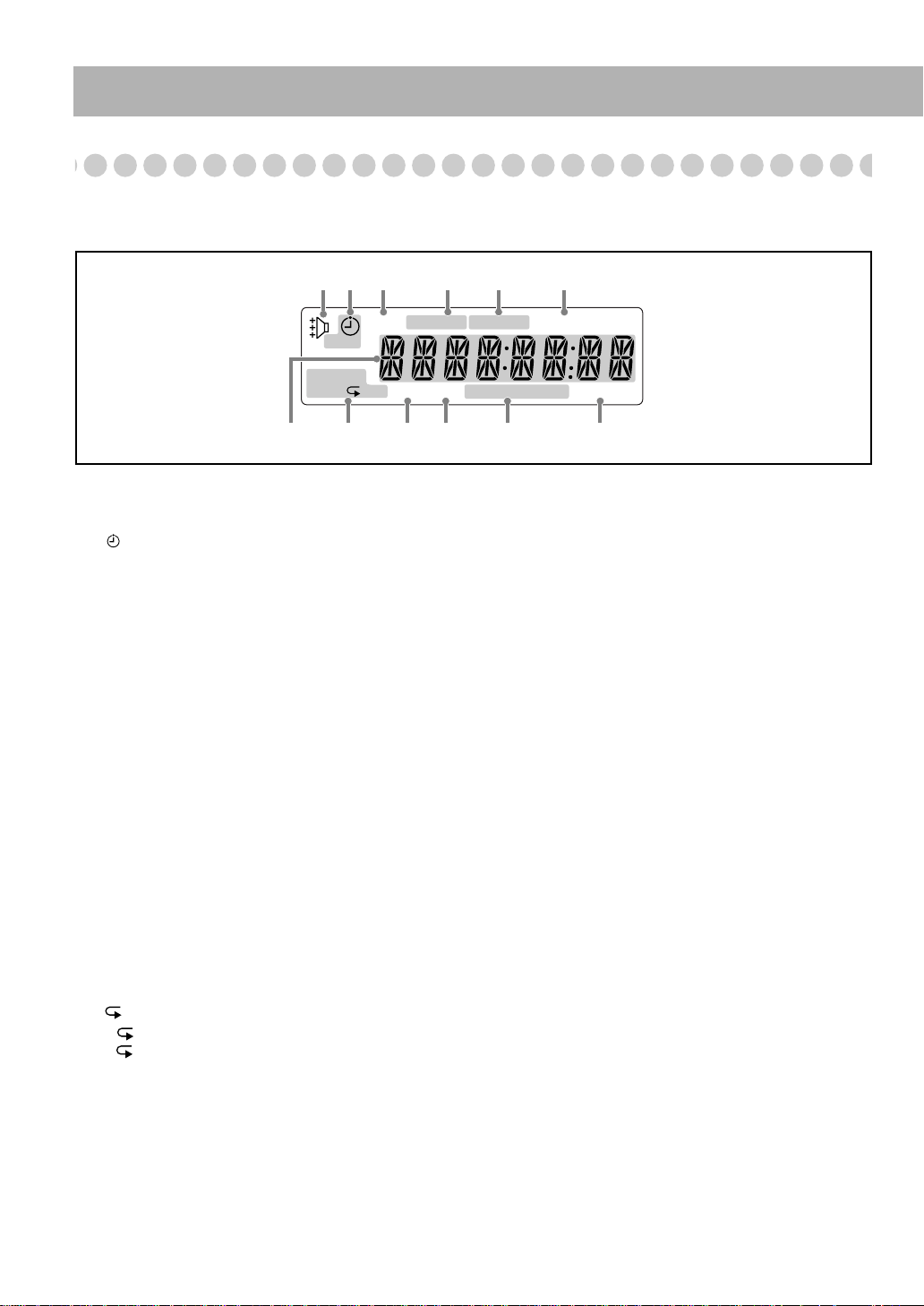
Display Indicators
The indications on the display teach you a lot of things while you are operating the System.
Before operating the System, be familiar with when and how the indicator illuminates on the display.
12 4356
SLEEP
MONO ST MP3WMA 3D
123
RANDOM
PRGM ALL B.S.P.
1
Rhythm Ax indicator
• Lights when Rhythm Ax is activated.
2
Daily Timer indicators
• : lights when Daily Timer stands by or is being preset.
• 1/2/3: lights when a Daily Timer (1, 2, or 3) stands by;
flashes while setting or working.
3
SLEEP
indicator
• Lights when the Sleep Timer is activated.
4
FM reception indicators
• MONO: lights while receiving an FM stereo station in
monaural.
• ST (stereo): lights while an FM stereo station with
sufficient signal strength is tuned in.
5
MP3/WMA indicators
• MP3: lights when an MP3 track is detected.
• WMA: lights when a WMA track is detected.
6
3D PHONIC indicator
• Lights when 3D Phonic is activated.
7
Main display
• While listening to radio: Band (or preset number) and
station frequency appear.
• While selecting “AUX”: “AUX” appears.
• While playing a disc: See “Indications on the main
display while operating a disc” on page 9.
8
Disc operation indicators
• RANDOM: lights when Random Play is activated.
• PRGM (program): lights when Program Play is activated.
•
(repeat)/
– : lights when Disc Repeat is activated.
– : lights when any Repeat other than the above is
activated.
ALL:
ALL
BONUS RDS A.STANDBYTA
87
9 p
PHONIC
News Info
q
9
BONUS indicator
• Lights when
detected
p
B.S.P. (Browsable Still Picture) indicator
• Lights when
playing a DVD Audio.
q
RDS (Radio Data System) indicators
• RDS: lights when an FM station sending RDS signals is
tuned in.
• TA/News/Info—Program type (PTY) indicator:
–Lights to indicate the currently selected program type
for PTY Standby Reception.
–Flashes when a program is automatically tuned in with
PTY Standby Reception.
w
A(auto). STANDBY indicator
• Lights when Auto Standby is activated.
• Flashes when disc playback stops with Auto Standby
activated.
w
a DVD Audio with a bonus group is
.
Browsable
Still Pictures are detected while
8
Page 11
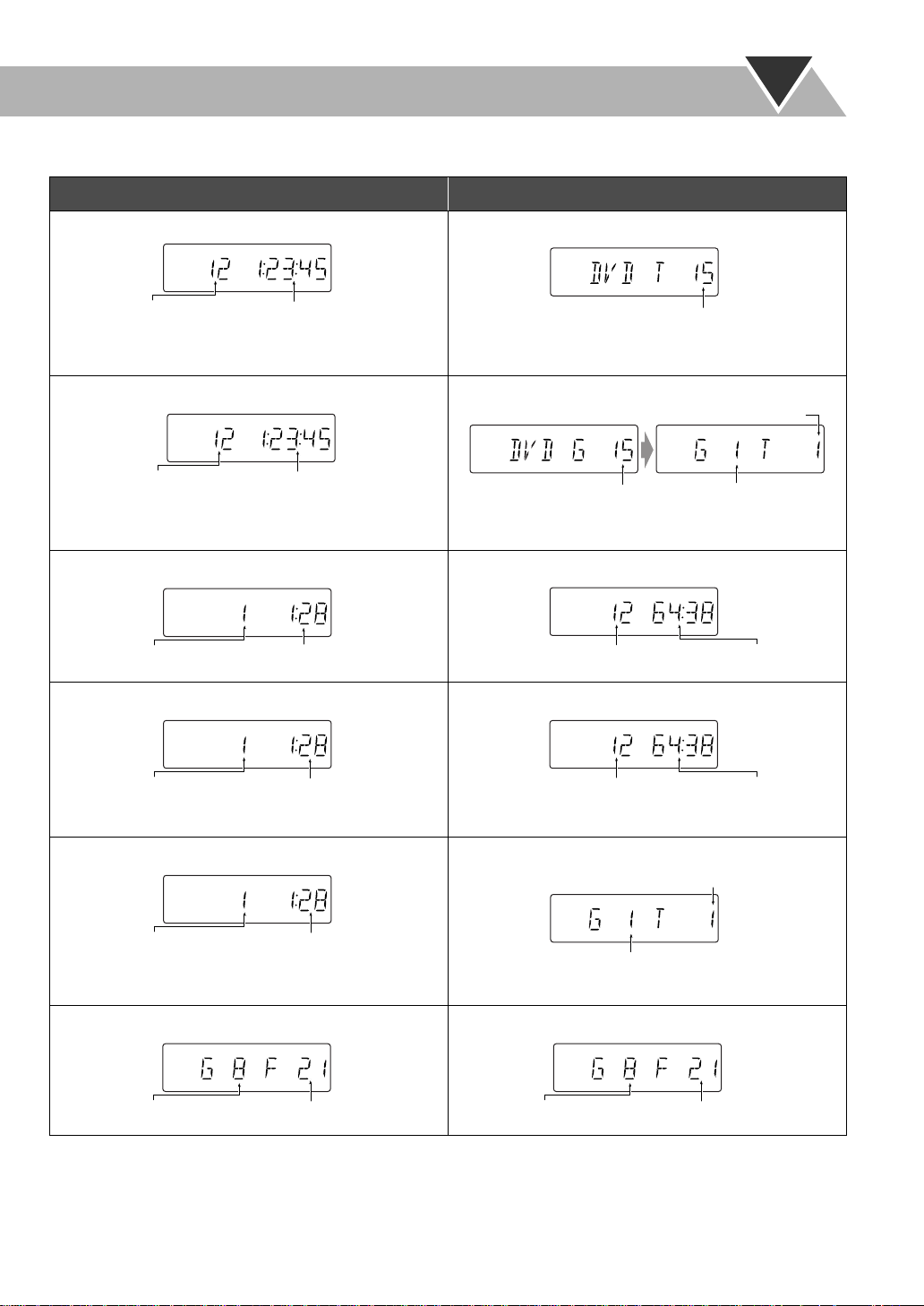
Indications on the main display while operating a disc
While playing back a disc: While disc play is stopped:
• DVD Video:
Elapsed playing timeCurrent chapter no.
• DVD Video:
• By pressing DISPLAY, you can show the current title and
chapter numbers for a few seconds.
• DVD Audio:
Current track no.
Elapsed playing time
• DVD Audio:
• By pressing DISPLAY, you can show the current group
and track numbers for a few seconds.
• Audio CD: • Audio CD:
Current track no.
• SVCD/VCD:
Elapsed playing time
• SVCD/VCD:
Total title no.
Track no.
Total group no. Group no.
Total playing timeTotal track no.
Current track no.
* “PBC” appears while playing a disc with PBC.
• MP3/WMA:
Current track no.
• By pressing DISPLAY, you can show the current group
Elapsed playing time*
Elapsed playing time
* Changes to “PBC” when stopping PBC playback.
• MP3/WMA:
Current group no.
and track numbers for a few seconds.
• JPEG: • JPEG:
Current group no.
Current file no.
Total group no.
• If Resume is turned “ON” (see page 36), “RESUME” appears when you stop playback.
Total playing timeTotal track no.*
Current track no.
Total file no.
9
Page 12
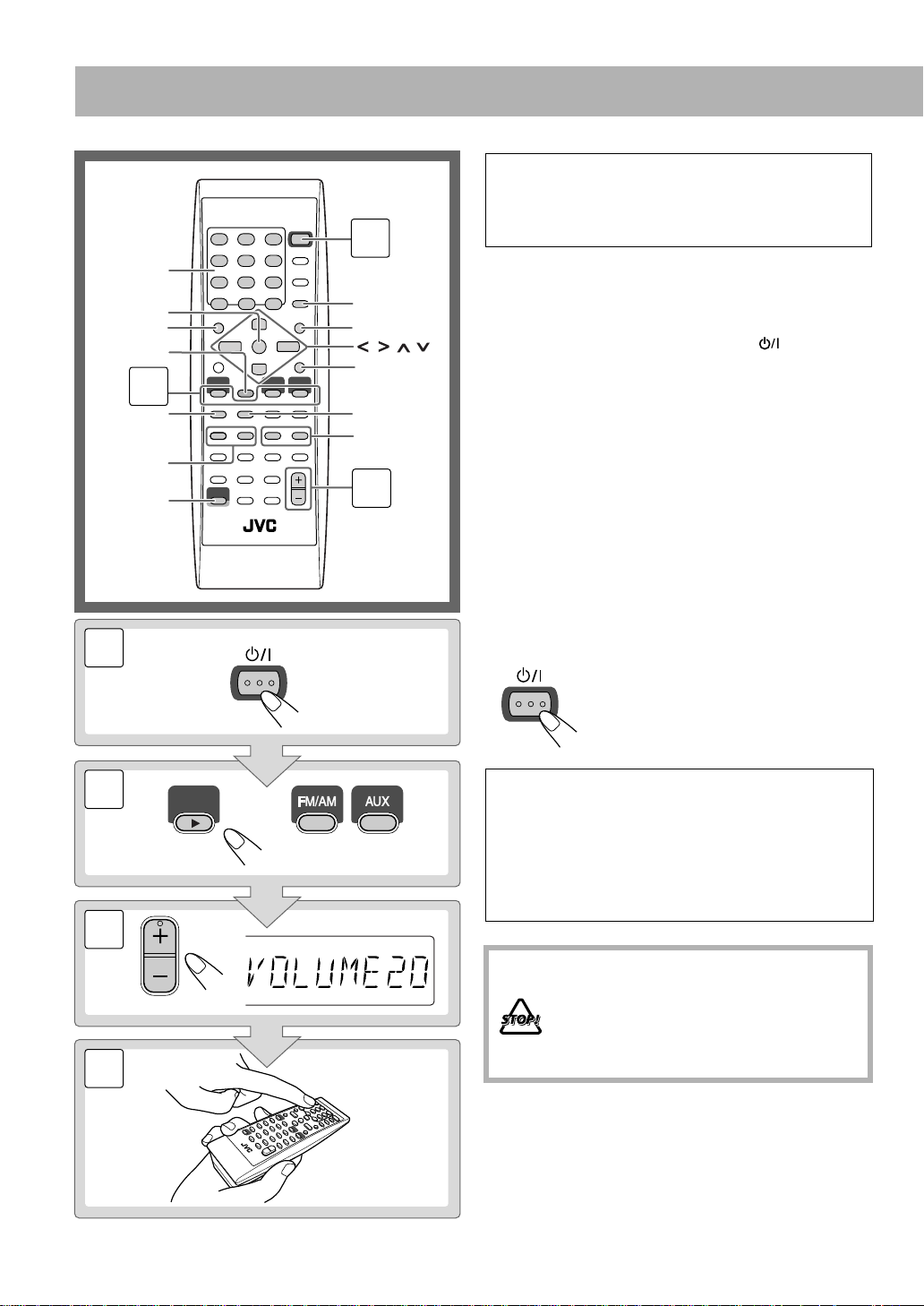
10 keys
ST ANDBY/ON
ENTER
TOP MENU
3D PHONIC
2
87
GROUP/TITLE
4/¢
SHIFT
Daily Operations
In this manual, the operation using the remote control
is mainly explained; however, you can use the buttons
and controls on the main unit if they have the same (or
1
SET
MENU
,,,
RETURN
1/¡
3
similar) name and marks.
1
Turn on the power.
The STANDBY/ON lamp on the main unit lights in
green.
• Without pressing STANDBY/ON , the System
turns on by pressing one of the source selecting
buttons in the next step.
Select the source.
2
Playback automatically starts if the selected source is
ready to start.
• If you press AUX, start playback source on the
external component.
Adjust the volume.
3
4
Operate the target source as explained
later.
—Playback
1
2
3
4
DVD/CD
VOLUME
ST ANDBY/ON
To turn off (stand by) the unit
The STANDBY/ON lamp on the main unit
lights in red.
• A small amount of power is always
consumed even while on standby.
For private listening
Connect a pair of headphones to the PHONES jack on the
main unit. The sound will no longer come out of the
speakers. Be sure to turn down the volume before
connecting or putting the headphones.
• Disconnecting the headphones will activate the
speakers again.
DO NOT turn off (stand by) the System with
the volume set to an extremely high level;
Otherwise, the sudden blast of sound can
damage your hearing, speakers and/or
headphones when you turn on the System or
start playback.
10
Page 13
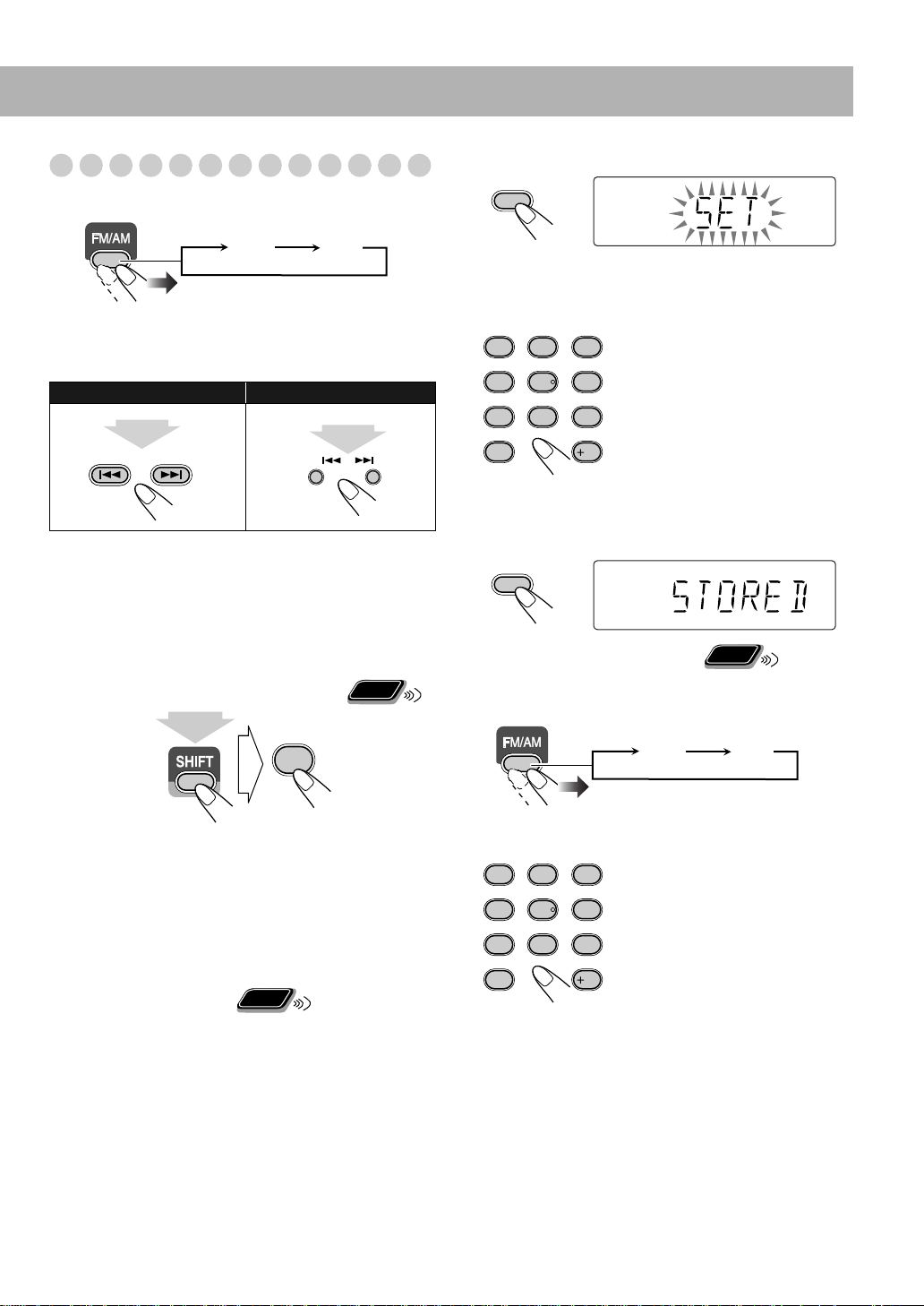
Listening to the Radio
To select the band (FM or AM)
2
Activate the preset number entry mode.
SET
FM AM
To tune in to a station
While FM or AM is selected...
Remote control: Main unit:
2 sec.
GROUP/TITLE
Frequency starts changing on the display.
When a station (frequency) with sufficient signal strength is
tuned in, the frequency stops changing.
When you repeatedly press the button, the frequency changes
•
step by step.
To stop searching manually,
press either button.
If the received FM station is hard to listen
FM MODE
DOWN
9
2 sec.
Remote
ONLY
UP
• Finish the following process while the indication on the
display is flashing.
Select a preset number for the station you store.
3
AUDIO ANGLE
SUB TITLE
1
2
ZOOM VFP
DVD LEVEL
4
5
FM MODE
8
7
10
• You can also use the ¡
4
Store the station.
SET
To tune in to a preset station
1
Select the band (FM or AM).
Examples:
3
To select preset number 5, press
5.
6
To select preset number 15,
press +10, then 5.
9
To select preset number 30,
press +10, +10, then 10.
10
or 1
buttons.
Remote
ONLY
FM AM
(at the same time)
The MONO indicator lights on the display. Reception will
improve though stereo effect is lost—Monaural reception
mode.
To restore the stereo effect,
press the button again (the
MONO indicator goes off).
Remote
To preset the stations
ONLY
You can preset 30 FM and 15 AM stations.
1
Tune in to a station you want to preset.
• You can also store the monaural reception mode for FM
preset stations if selected.
Select a preset number for the station you store.
2
AUDIO ANGLE
SUB TITLE
1
2
ZOOM VFP
DVD LEVEL
4
5
FM MODE
8
7
10
• You can also use the ¡
3
1
buttons.
6
9
10
or
11
Page 14
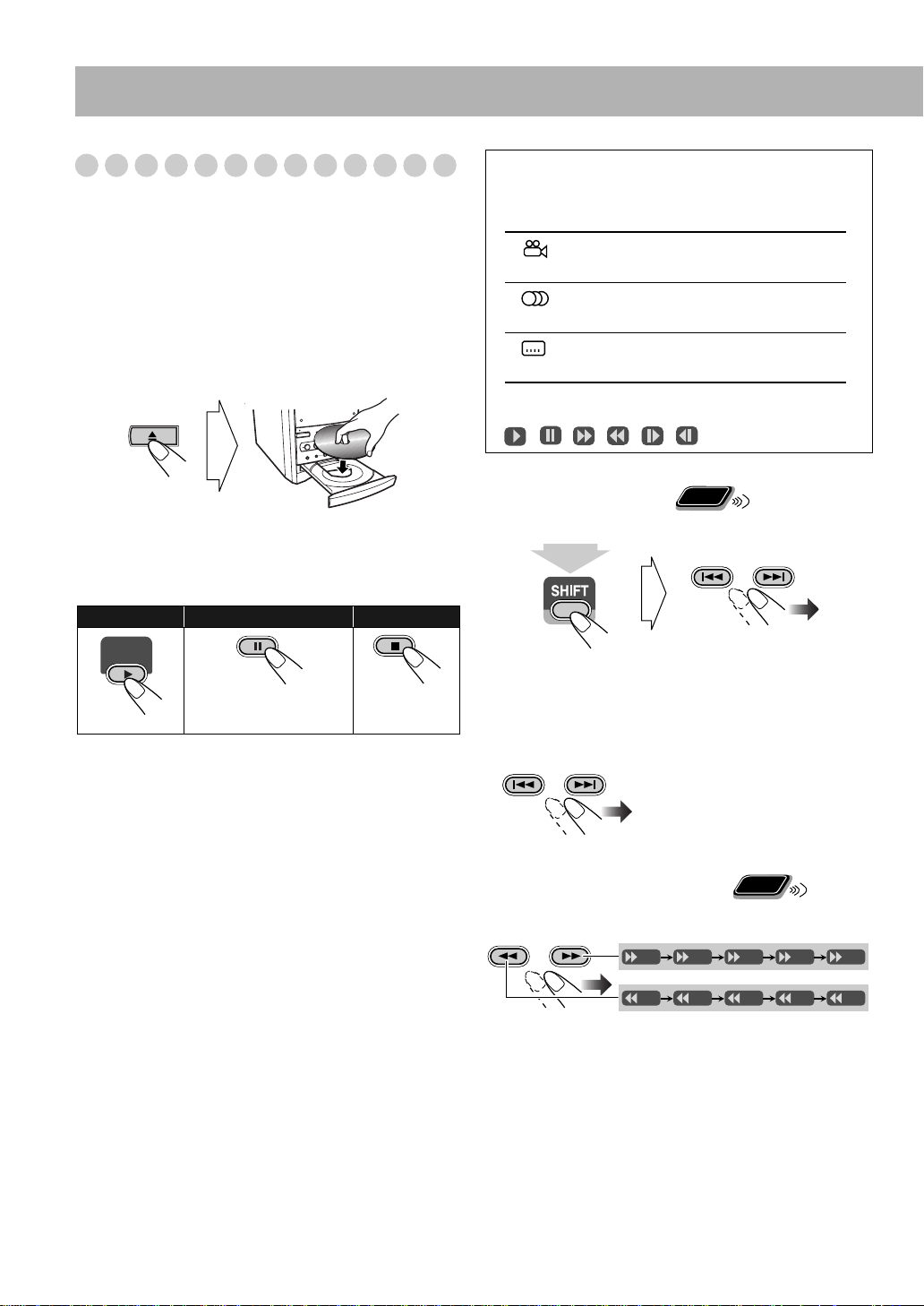
Playing Back a Disc
Before operating a disc, be familiar how a disc is recorded.
• DVD Video comprises of “
“
Chapters
“
Groups
comprise of only “
,” DVD Audio/MP3/WMA/JPEG comprise of
” which includes “
Tracks
• For JPEG playback, see “Operations on the CONTROL
Screen” on page 29.
To insert a disc
You can insert a disc while playing another source.
To close the disc tray,
• If you press DVD/CD 3
and playback starts (depending on how the disc is
programmed internally).
To start:
To pause: To stop:
Titles
” which includes
,” and CD/SVCD/VCD
Tracks
.”
press 0
again.
, disc tray closes automatically
On-screen guide icons
• During DVD Video playback, the following icons may
appear on the TV:
At the beginning of a scene containing multiangle views.
At the beginning of a scene containing multiaudio sounds.
At the beginning of a scene containing multisubtitles.
• The following icons will be also shown on the TV to
indicate your current operation.
, , , , ,
Remote
To select a title/group
While playing...
ONLY
GROUP/TITLE
DVD/CD
To release, press
DVD/CD 3
•
While playing DVD/SVCD/VCD:
.
This System can store
the stop point, and when you start playback again by
pressing DVD/CD 3
(even while on standby), it starts
from the position where you have stopped—Resume Play.
(“RESUME” appears on the display when you stop
playback.)
press 7
To stop completely while Resume is activated,
twice. (To cancel Resume, see “RESUME” on page 36.)
• When operating the System, the on-screen guide icon (see
the following table) appears on the TV.
To deactivate the on-screen guide icons, see “ON
SCREEN GUIDE” on page 36.
(at the same time)
• Group name appears for MP3/WMA discs.
To select a chapter/track
While playing...
GROUP/TITLE
• First time you press 4
can go back to the beginning of
the current chapter/track.
Remote
To locate a particular portion
ONLY
While playing a disc except MP3/WMA...
SLOW
–
SLOW
+
x2 x5
x2 x5
x10 x20 x60
x10 x20 x60
• No sound comes out while searching on DVD Video/
SVCD/VCD.
To return to normal playback,
press DVD/CD 3
, you
.
12
Page 15
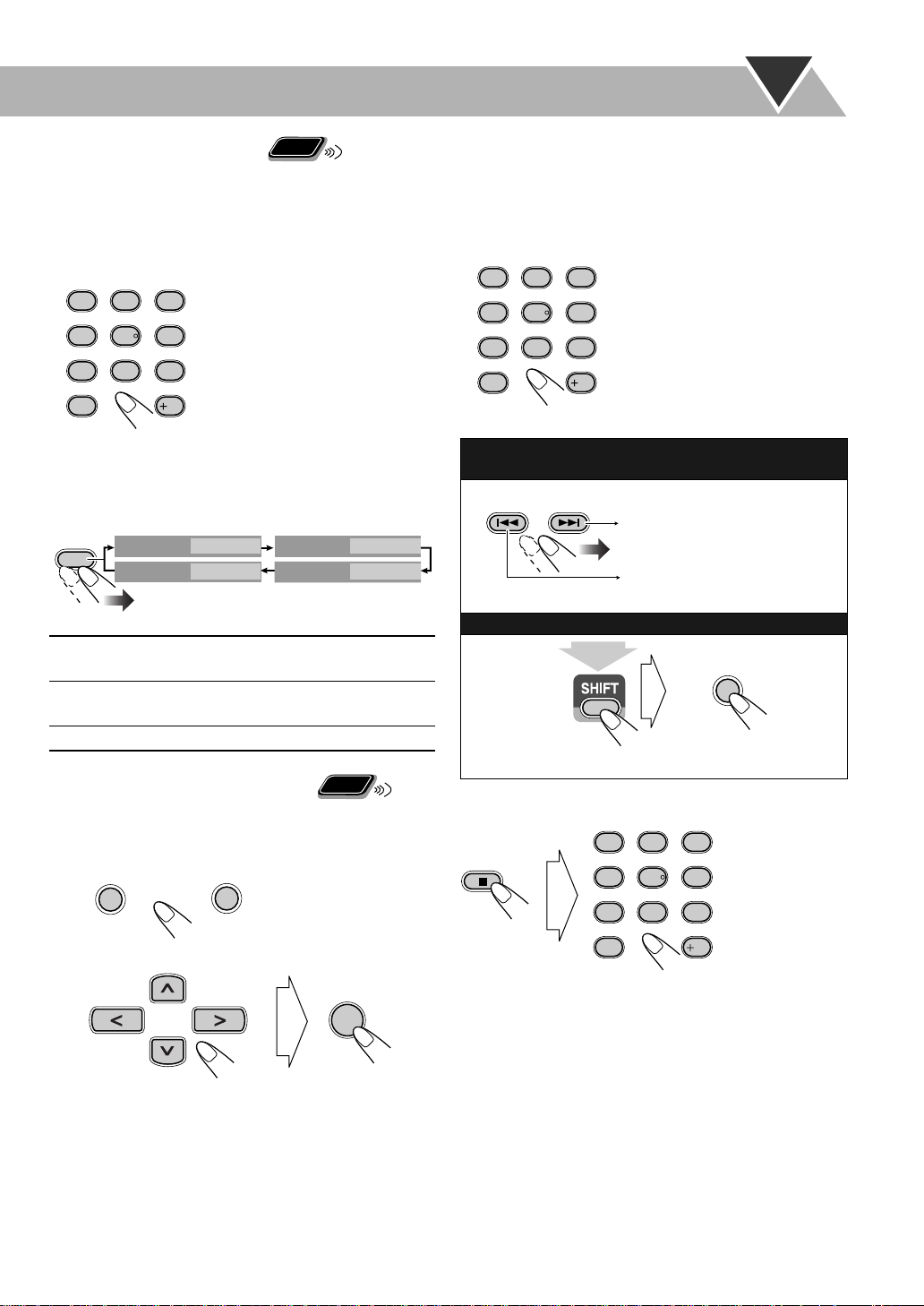
Remote
To locate an item directly
ONLY
You can select a title/chapter/track directly and start
playback.
• For DVD Video, you can select
playback
playback
, while you can select
.
AUDIO ANGLE
SUB TITLE
1
ZOOM VFP
DVD LEVEL
4
7
10
3
2
6
5
FM MODE
9
8
10
a title before starting
a chapter after starting
Examples:
To select number 5, press 5.
To select number 15, press +10,
then 5.
To select number 30, press +10,
+10, then 10.
To use 3D Phonic
While playing...
3D
PHONIC
3D PHONIC
3D PHONIC
(Canceled)
• The selected mode can only be shown on the TV.
ACTION
Suitable for action movies and sports
programs.
DRAMA
Creates natural and warm sound. Enjoy
movies in a relaxed mood.
THEATER
Enjoy sound effects like in a major theater.
To play back using the disc menu
7
For DVD Video/DVD Audio:
Show the disc menu.
1
TOP MENU
2
Select an item on the disc menu.
CHOICE
ACTION
OFF
MENU
3D PHONIC
3D PHONIC
Remote
ONLY
ENTER
DRAMA
THEATER
7
For SVCD/VCD with PBC:
While playing a disc with PBC, “PBC” appears on the
display.
When disc menu appears on the TV, select an item on the
menu. Playback of the selected item starts.
AUDIO ANGLE
SUB TITLE
1
2
ZOOM VFP
DVD LEVEL
4
5
FM MODE
8
7
10
Examples:
3
To select number 5, press 5.
To select number 15, press +10,
6
then 5.
To select number 30, press +10,
9
+10, then 10.
10
To move to the next or previous page of the current
menu:
GROUP/TITLE
Moves to the next page.
Moves to the previous page.
To return to the previous menu:
CANCEL
RETURN
(at the same time)
To cancel PBC
Stop playback.
AUDIO ANGLE
SUB TITLE
1
ZOOM VFP
DVD LEVEL
4
7
10
3
2
6
5
FM MODE
9
8
10
Select a track.
Playback starts with the selected track.
• With some discs, you can also select items by entering the
number using the 10 keys.
To reactivate PBC,
press 7
(twice if Resume is turned
“ON”), then press DVD/CD 3
.
13
Page 16

Daily Operations
VOLUME
—Sound & Other Adjustments
Remote control
DVD LEVEL
CLOCK/
TIMER
ENTER
BASS/TREBLE
DISPLAY
DIMMER
SHIFT
VFP
SLEEP
A.STANDBY
SET
,,,
RHYTHM AX
VOLUME
+/–
FADE
MUTING
Adjusting the Volume
You can adjust the volume level from level 0 (VOL MIN) to
level 50 (VOL MAX).
Remote control:
To drop the volume in a moment
FADE
MUTING
To restore the volume,
adjust the volume level.
Main unit:
press again, or
Remote
ONLY
VOLUME
Adjusting the Sound
To emphasize rhythm feeling—RHYTHM AX
This function emphasizes bass attack feeling, and also
changes the subwoofer level.
Main unit
BASS
/TREBLE
RHYTHM AX
VOLUME +/–
RHYTHM AX
RHYTHMAX OFF
(Canceled)
To adjust the tone
You can adjust the bass and treble level from –5 to +5.
To adjust the bass
BASS/
TREBLE
BASS
Canceled
To adjust the treble
BASS/
TREBLE
BASS
Canceled
TRE
VOLUME
TRE
VOLUME
14
Page 17

Presetting Automatic DVD Video Sound
Remote
Increase Level
The DVD Video sound is sometimes recorded at a lower
level than for other discs and sources. You can set the
increase level for the currently loaded DVD Video, so you
do not have to adjust the volume every time you change the
source.
(at the same time)
ONLY
DVD LEVEL
5
NORMAL MIDDLE
HIGH
To select a preset picture tone
While playing, display VFP setting screen.
1
VFP
6
(at the same time)
2 Select a preset picture tone.
NORMAL CINEMA
USER2 USER1
NORMAL
GAMMA
BRIGHTNESS
CONTRAST
SATURATION
TINT
SHARPNESS
On the TV
0
0
0
0
0
0
NORMAL Original recording level.
MIDDLE Output level is increased (less than “HIGH”).
HIGH Output level is increased (more than
“MIDDLE”).
• Once the current DVD is ejected, this setting is canceled
and set automatically to “NORMAL.”
Remote
Changing the Display Brightness
ONLY
You can dim the display window.
DIMMER
DIM1
DIM OFF
(Canceled)
DIM2
AUTO DIM
DIM1 Dims the display.
DIM2 Erases the display illumination.
AUTO DIM Erases the display illumination when
disc playback starts.
• The display illuminates when
playback stops.
Remote
Changing the Picture Tone
ONLY
While showing a playback picture on the TV, you can select
the preset picture tone, or adjust it and store your own
likeliness.
NORMAL Normally select this.
CINEMA Suitable for a movie source.
USER1/USER2 You can adjust parameters and can
store the settings (see below).
To erase the screen,
press VFP again while holding SHIFT.
To adjust the picture tone
Select “USER1” or “USER2.”
1
• Follow steps 1 and 2 explained above.
2 Select a parameter you want to adjust.
ENTER
GAMMA Adjust if the neutral color is bright or
dark (–3 to +3).
BRIGHTNESS Adjust if the entire picture is bright
or dark (–8 to +8).
CONTRAST Adjust if the far and near positions
are unnatural (–7 to +7).
SATURATION Adjust if the picture is whitish or
blackish (–7 to +7).
TINT Adjust if the human skin color is
unnatural (–7 to +7).
SHARPNESS Adjust if the picture is indistinct
(–8 to +8).
15
Page 18

3 Adjust the parameter.
CLOCK/
TIMER
ENTER
Turning Off the Power
Remote
Automatically
To turn off the unit after playback is over—Auto
Standby
ONLY
4 Repeat steps 2 to 3 to adjust other parameters.
To erase the screen,
Setting the Clock
Without setting the built-in clock, you cannot use Daily
Timers (see page 31) and Sleep Timer.
• To correct a misentry during the process, press CANCEL
or CLOCK/TIMER. You can return to the previous step.
press VFP again while holding SHIFT.
Remote
ONLY
1 Activate the clock setting mode.
• If you have already adjusted the clock before, press the
button repeatedly until the clock setting mode is
selected.
2 Adjust the hour.
SET
3 Adjust the minute.
SLEEP
A.STANDBY
On
Canceled
(at the same time)
When Auto Standby is in use, the A.STANDBY indicator
lights on the display.
When disc play stops, the A.STANDBY indicator starts
flashing. If no operation is done for about 3 minutes while
the indicator is flashing, the System turns off (stands by)
automatically.
• Auto Standby does not work while you are listening to
radio (TUNER) and the external component (AUX).
To turn off the unit after a certain period of time
—Sleep Timer
1
Specify the time (in minutes).
SLEEP
A.STANDBY
10 20 30 60 90 120
150
Canceled
2 Wait until the set time goes off.
SET
Now the built-in clock starts working.
To check the current clock time during play
DISPLAY
RDS DISPLAY
Clock
Source information
• While playing a DVD and MP3/WMA, you cannot check
the current clock time (see page 9) .
16
To check the time remaining until the shut-off time
SLEEP
A.STANDBY
SLEEP
• If you press the button repeatedly, you can change the shutoff time.
Page 19

Remote control
Advanced Radio Operations
To show the RDS information
While listening to an FM station...
DISPLAY
RDS DISPLAY
(at the same time)
PS PTY
Frequency
(Non-RDS signal)
RT
RDS DISPLAY
PTY
PTY
SELECT – / +
SEARCH
TA/News/Info
SHIFT
Remote
Receiving FM Stations with RDS
ONLY
Radio Data System (RDS) allows FM stations to send an
additional signal along with their regular program signals.
• When tuned to an FM station which provides the RDS
service, the RDS indicator lights on the display.
This System can receive the following types of RDS signals.
PS
Station names is displayed. “NO PS” will
appear if no signal is sent.
PTY
The broadcast program type is displayed. “NO
PTY” will appear if no signal is sent.
RT
Text messages the station sends is displayed.
“NO RT” will appear if no signal is sent.
Searching for a Program by
Remote
PTY Codes
You can locate a particular kind of program from the preset
channels (see page 11) by specifying the PTY codes.
To search for a program using the PTY codes
While listening to an FM station...
1
ONLY
PTY
SEARCH
(at the same time)
ST
ST
PS (Program
Service)
PTY (Program
Type)
RT (Radio Text)
Enhanced Other
Networks
Shows commonly known
station names.
Shows types of broadcast
programs.
Shows text messages the station
sends.
Provides the information about
the types of the programs
broadcast by the RDS stations
of the different networks.
2
Select a PTY code.
PTY
SELECT
(at the same time)
• For details about each PTY code, see page 19.
17
Page 20

3
Start searching.
PTY
SEARCH
(at the same time)
ST
Ex. When “NEWS” is selected
ST
The receiver searches 30 preset FM stations, stops when
it finds the one you have selected, and tunes in to that
station.
• If no program is found, “NOTFOUND” appears on the
display.
• To stop searching any time during search, press PTY
SEARCH (while holding SHIFT).
To continue searching after it stops on an unwanted
station
While the indications on the display are flashing, press PTY
SEARCH again (while holding SHIFT).
How the Enhanced Other Networks function actually
works:
CASE 1
If a station is not broadcasting the program of your
choice
The System continues tuning in to the current station.
«
When a station broadcasting the program of your choice,
the System automatically switches to the station. The PTY
code indicator starts flashing.
«
When the program is over, the System goes back to the
previously tuned station, but the function still remains
active (the indicator stops flashing and remains lit).
CASE 2
If a station is broadcasting the program of your choice
The System automatically switches to the station. The PTY
code indicator starts flashing.
«
When the program is over, the System goes back to the
previously tuned station, but the function still remains
active (the indicator stops flashing and remains lit).
Switching Temporarily to a Program of
Remote
Your Choice Automatically
The Enhanced Other Networks function allows the System
to switch temporarily to a preset FM station broadcasting a
program of your choice (TA, NEWS, or INFO).
• This function works while listening to an FM station
providing the required signals.
While listening to an FM station, select the program type.
(at the same time)
TA
NEWS
INFO
T A/News/Inf o
Traffic announcement in your area
News
Program the purpose of which is to impart
advice in the widest sense
TA NEWS INFO
ONLY
OFF
(Canceled)
CASE 3
If the station currently tuned in is broadcasting the
program of your choice
The PTY code indicator starts flashing.
«
When the program is over, the indicator stops flashing (the
function still remains active).
18
Page 21

Description of the PTY codes
NEWS
AFFAIRS
News.
Topical program expanding or
enlarging upon the news—debate, or
analysis.
PHONE IN
TRAVEL
Involving members of the public
expressing their views either by phone
or at a public forum.
Travel information.
INFO
SPORT
EDUCATE
DRAMA
CULTURE
SCIENCE
VARIED
POP M
ROCK M
EASY M
LIGHT M
CLASSICS
Programs the purpose of which is to
impart advice in the widest sense.
Programs concerned with any aspect of
sports.
Educational programs.
All radio plays and serials.
Programs concerning any aspect of
national or regional culture, including
language, theater, etc.
Programs about natural sciences and
technology.
Used for mainly speech-based
programs such as quizzes, panel
games, and personality interviews.
Commercial music of current popular
appeal.
Rock music.
Current contemporary music
considered to be “easy-listening.”
Instrumental music, and vocal or
choral works.
Performances of major orchestral
works, symphonies, chamber music,
etc.
LEISURE
JAZZ
COUNTRY
NATION M
OLDIES
FOLK M
DOCUMENT
TEST
ALARM
NONE
Classification of the PTY codes for some FM stations may be
different from the above list.
Programs about recreational activities.
Jazz music.
Songs which originate from, or
continue the musical tradition of the
American Southern States.
Current popular music of the nation or
region in that country’s language.
Music from the so-called “golden age”
of popular music.
Music which has its roots in the
musical culture of a particular nation.
Programs concerning factual matters,
presented in an investigative style.
Broadcasts for testing emergency
broadcast equipment or unit.
Emergency announcement.
No program type, undefined program,
or difficult to categorize into particular
types.
OTHER M
WEATHER
FINANCE
CHILDREN
SOCIAL
RELIGION
Music which is not fitting into any of
the other categories.
Weather reports and forecasts.
Stock market reports, commerce,
trading, etc.
Programs targeted at a young audience.
Programs about sociology, history,
geography, psychology, and society.
Religious programs.
19
Page 22

Remote control
SUB TITLE
AUDIO
ZOOM
,,,
Unique DVD/VCD Operations
Selecting the View Angle
While playing back a chapter (of DVD Video) containing
multi-view angles, you can view the same scene from
different angles.
• You can also select the multi-view angles using the on-
ANGLE
10 keys
ENTER
screen bar (see page 26).
While playing...
ANGLE
Remote
ONLY
3
DVD/CD 3
SHIFT
87
SLOW –/+
Ex.:
1/3
1
1/3
1
Selecting the Subtitle Language
For DVD Video:
Video) containing subtitles in different languages, you can
select the subtitle language to display on the TV.
For SVCD:
if no subtitles are recorded on the disc.
• You can also select the subtitle language using the onscreen bar (see page 26).
While playing a DVD Video...
1
Display the subtitle selection window.
While playing, you can select the subtitles even
(at the same time)
2/3
2
2/3
2
3/3
3
3/3
3
Remote
ONLY
While playing back a chapter (of DVD
1/3
SUB TITLE
2
1/3
ENGLISH
ENGLISH
20
(at the same time)
Page 23

Select the subtitle language.
2
While playing a DVD video...
Ex.:
1/3
ENGLISH
2/3
FRENCH
3/3
JAPANESE
Ex.:
1/3
ENGLISH
1/3 3/3
ENGLISH
2/3
FRENCH
2/3
FRENCH
3/3
JAPANESE
JAPANESE
While playing an SVCD video...
SUB TITLE
2
(at the same time)
–/4
OFF
Selecting the Audio Track
For DVD Video:
audio languages, you can select the language to listen to.
For DVD Audio:
audio channels, you can select the audio channel to listen to.
For Karaoke SVCD/VCD:
can select the audio channel to play.
• You can also select the audio track using the on-screen bar
(see page 26).
While playing back a chapter containing
While playing back a track containing
1/4
1
4/4
4
3/4
3
ONLY
Remote
When playing back a track, you
2/4
2
1/3
ENGLISH
2/3
FRENCH
3/3
JAPANESE
While playing a DVD Audio...
Ex.:
1/3
1
2/3
3/3
2
3
While playing a Karaoke SVCD or VCD...
AUDIO
1
(at the same time)
SVCD
ST1 ST2 L1
R2 L2 R1
VCD
ST L R
ST1/ST2STTo listen to normal stereo (2 channel)
playback.
L1/L2/L
R1/R2/R
To listen to the left audio channel.
To listen to the right audio channel.
• SVCD can have 4 audio channels. Karaoke SVCD usually
uses these 4 channels to record two 2-channel recordings
(ST1/ST2).
Remote
Playing Back a Bonus Group
ONLY
Some DVD Audios have a special group called “bonus
group” whose contents are not open to the public.
• To play back a bonus group, you have to enter the specific
“key number” (a kind of password) for the bonus group.
The way of getting the key number depends on the disc.
AUDIO
1
(at the same time)
1
Select the bonus group.
• The bonus group is usually recorded as the last group
(for example, if a disc contains 4 groups including a
bonus group, “group 4” is the bonus group).
• For how to select the group, see “To select a title/group”
on page 12.
21
Page 24

Enter the key number.
2
AUDIO ANGLE
SUB TITLE
1
ZOOM VFP
DVD LEVEL
4
7
PROGRESSIVE
Follow the interactive instructions shown on the
3
3
2
6
5
FM MODE
9
8
0
ENTER
screen.
To cancel the key number entry,
press 7
.
Select slow motion speed.
2
SLOW
–
SLOW
+
Forward slow motion starts.
Reverse slow motion* starts.
+
SLOW
1/32 1/16 1/8 1/4 1/2
SLOW
–
1/32 1/16 1/8 1/4 1/2
*Not available for SVCD/VCD.
Remote
Special Effect Playback
ONLY
Still picture playback.
To start still picture playback:
While playing...
To resume normal
playback:
Frame-by-frame playback
1
While playing...
Still picture playback starts.
Advance the still picture frame by frame.
2
To resume normal playback,
press DVD/CD 3
Slow-motion playback
DVD/CD
To resume normal playback,
press DVD/CD 3
.
To replay the previous scenes
(One-Touch Replay)
• This function is only used while playing DVD Video.
While playing back...
T A/News/Inf o
Remote
Zoom
1
.
ONLY
While playing back...
ZOOM
4
ZOOM 1 ZOOM 2
The playback position moves
back about 10 seconds before the
current position (only within the
same title).
ZOOM
4
(at the same time)
ZOOM 3 ZOOM 4
ZOOM OFF
ZOOM 5ZOOM 6
While playing...
1
22
Still picture playback starts.
2
Move the zoomed-in position.
To cancel Zoom,
press ZOOM repeatedly (while holding
SHIFT) until “ZOOM OFF” appears on the TV.
Page 25

Advanced Disc Operations
Remote control
10 keys
,
DVD/CD 3
8
4/¢
SHIFT
ENTER
CANCEL
7
PLAY
MODE
REPEAT
REPEAT A-B
Programming the Playing Order—
Remote
Program Play
You can arrange the playing order of the chapters or tracks
(up to 99) before you start playback.
Before starting playback, activate Program Play.
1
PLA Y
MODE
PRGM
ONLY
PROGRAM RANDOM
Canceled
On the display
PROGRAM
No Group/Title Track/Chapter
1
2
3
4
5
6
7
8
9
10
USE NUMERIC KEYS TO PROGRAM TRACKS.
USE CANCEL TO DELETE THE PROGRAM.
On the TV
Main unit
DVD/CD 3
4
, 7,
¢
2
Select chapters or tracks you want for Program Play.
• For DVD/MP3/WMA:
1
Select a title or group number.
2
Select a chapter or track number.
3
Repeat the above steps 1
and 2
.
• For SVCD/VCD/CD:
1
Select tracks.
To enter the numbers directly:
AUDIO ANGLE
SUB TITLE
1
ZOOM VFP
2
DVD LEVEL
4
5
FM MODE
8
7
10
Examples:
To enter number 5, press 5.
3
To enter number 15, press +10,
then 5.
6
To enter number 30, press +10,
9
+10, then 10.
10
0
23
Page 26

Start playback.
GROUP/TITLE
3
Playback starts in the order you
DVD/CD
To skip a step:
have programmed.
To pause: To stop:
To release, press
DVD/CD 3
.
To check the programmed contents
Before or after playback...
In the reverse order.
In the programmed order.
Playing at Random—Random Play
You can play all chapters or tracks at random.
• Random Play cannot be used for some DVDs.
1
Before starting playback, activate Random Play.
PLA Y
MODE
Start playback.
2
DVD/CD
RANDOM
PROGRAM RANDOM
Canceled
Playback starts in random order.
Random Play ends when the
entire disc has been played.
Remote
ONLY
• You can also use 4
or ¢
contents.
To modify the program
Before or after playback...
To erase the last step:
CANCEL
RETURN
To add steps in the program:
Repeat step 2.
To exit from Program Play
Before or after playback...
PLA Y
MODE
PROGRAM RANDOM
to check the programmed
To erase the entire
program:
Canceled
To skip a chapter/
To pause: To stop:
track:
To release, press
DVD/CD 3
To exit from Random Play
Before or after playback...
PLA Y
MODE
PROGRAM RANDOM
.
Canceled
24
Page 27

Remote
A-
A-B
Playing Repeatedly
ONLY
• You can also select the repeat mode using the on-screen
bar (see page 27).
Repeat Play
You can repeat playback.
• For DVD Video:
While playing...
REPEAT A-B
REPEAT
REP CHAP REP TTL
• For DVD Audio:
While playing or before playback...
REPEAT A-B
REPEAT
REP TRK REP GRP
• For MP3/WMA:
While playing or before playback...
REPEAT A-B
REPEAT
REP TRK REP GRP
REP OFF
(Canceled)
• For CD/SVCD/VCD:
While playing (without PBC for SVCD/VCD) or before
playback...
REPEAT A-B
REPEAT
REP CHAP
REP TTL
REP TRK
REP GRP
REP ALL
* Repeats the current chapter.
* Repeats the current track.
REP TRK
Repeats the current title.
Repeats the current group.
Repeats the disc or program.
*During Program Play and Random Play, “REP STEP”
appears instead of these indications, and repeat modes
change as follows for all the discs.
REP STEP REP ALL
REP OFF
(Canceled)
*
REP OFF
(Canceled)
*
REP OFF
(Canceled)
*
*
REP OFF
(Canceled)
REP ALL
REP ALL
A-B Repeat
You can repeat playback of a desired portion by specifying
the beginning (point A) and the ending (point B).
• A-B Repeat cannot be used for MP3/WMA and for some
DVDs.
• A-B Repeat can be used within the same title while playing
a DVD Video, and within the same track for the other
discs.
While playing (without PBC for SVCD/VCD), select
1
the start point (A).
REPEAT A-B
REPEAT
(at the same time)
2
Select the end point (B).
REPEAT A-B
REPEAT
(at the same time)
To cancel A-B Repeat,
press REPEAT A-B again while
holding SHIFT.
• A-B Repeat will also be canceled when you stop play or
skip the chapter or track.
Prohibiting Disc Ejection—Child Lock
You can lock the disc tray so that no one can eject the loaded
disc.
• This is possible while the System is on standby.
While the disc tray is closed...
(at the same time)
To cancel the prohibition,
“UNLOCKED” appears on the display.
starts flashing on the
display.
• appears on the TV
if the TV is turned on.
stops flashing.
• appears on the
TV.
• You can search for the end
point using the ¡
button.
repeat the same procedure.
Main Unit
ONLY
25
Page 28

On-Screen Disc Operations
TITLE
2
CHAP
3
GROUP 1
TOTAL
1:25:58
TIME
OFF
CHAP.
TRACK
1/3
1/3
1/3
PAGE 1 / 5
Remote control
ZOOM
SHIFT
,,,
ON SCREEN
DVD/CD 3
8
4/¢
SHIFT
On-screen bars
DVD Video
1
DVD-VIDEO
TIME
TIME OFF CHAP. 1/31/ 3 1/1
DVD Audio
8.5Mbps
OFF
1
DVD-A UDIO
TIME
OFF
SVCD
TRACK
4
1
SVCD
TIME
OFF
TIME OFF ST1
VCD
4
1
VCD
TIME
OFF
TIME OFF ST
TITLE 2
TITLE
4
GROUP 14
TITLE
1/3
TITLE
1/3
2
14
1/3
1/ 3
14
1/3
-/ 4
14
CHAP 3
CHAP
23
2
TRACK 23
PAGE
TRACK 3
CHAP
23
TRACK 3
CHAP
23
TIME 0:00:58
TOTAL
1/3 1/3
TIME 0:00:58
1/ 3
2
TIME 00:58
TOTAL
1/3 1/3
2
TIME 00:58
TOTAL
1/3 1/3
10 keys
ENTER
CANCEL
7
REPEAT
¡
3
1:25:58
3
3
1:25:58
3
1:25:58
On-screen Bar Information
You can check the disc information (except for MP3/WMA/
JPEG disc) and use some functions through the on-screen
bar.
1
Disc type
2
Playback information
Indication Meanings
Mbps Current transfer rate
(Megabits per second)
Current title
Current chapter
Current group
TRACK
14
3
Operation modes
Indication Meanings
/ Forward/Reverse search
/ Forward/Reverse slow-motion
4
Function icons (on the pull-down menu)
Indication Meanings
Current track
Time indications
Playback
Pause
Stop
Select to change the time indication.
Select to repeat playback.
Select for time search.
Select for chapter search.
Select for track search.
Select to change the audio language or
channel (see also page 21).
Select to change subtitle language
(see also page 20).
Select to change the view angle (see
also page 20).
Select to change the page.
CD
TIME OFF
26
TIME
CD
1
OFF
4
4
TITLE
2
TIME 00:58
TRACK 3
TOTAL
CHAP
23
14
1/3 1/3
1/3
1:25:58
3
Page 29

Remote
TIME
Operations Using the On-screen Bar
ONLY
Ex.: Selecting a subtitle (French) for DVD Video
While a disc is selected as the source...
1
Display the on-screen bar with the pull-down menu.
ON SCREEN
8.5Mbps
DVD-VIDEO
8.5Mbps
DVD-VIDEO
TIME
OFF
TIME OFF CHAP. 1/31/ 3 1/1
DISC 3
TITLE
TITLE 2
TITLE 2
14
1/3
CHAP 3
CHAP 3
CHAP
TIME 0:00:58
TIME 0:00:58
TOTAL
23
1/3 1/3
1:25:58
For detailed operations of the following functions, see
also “Operations Using the On-screen Bar” on the left.
To change the time information
You can change the time information in the on-screen bar
and the display window on the main unit.
1 While playing, display the on-screen bar with the pull-
down menu.
DVD-VIDEO
TIME
TIME OFF CHAP. 1/31/ 3 1/1
8.5Mbps
OFF
TITLE 2
TITLE
CHAP
14
1/3
CHAP 3
23
1/3 1/3
TIME 0:00:58
TOTAL
1:25:58
Goes off
2
Select (highlight) the item you want.
DVD-VIDEO
TIME
TIME OFF CHAP. 1/31/ 3 1/1
Display the pop-up window.
3
ENTER
4
Select the desired option in the pop-up window.
5
Finish the setting.
8.5Mbps
OFF
ENTER
TITLE 2
CHAP
TITLE
14
1/3
CHAP 3
TITLE 2
CHAP
ITLE
14
1/3
1/31/ 3 1/1
CHAP 3
TITLE 2
CHAP
ITLE
14
1/3
1/32/ 3 1/1
Pop-up window goes off.
To erase the on-screen bar
ON SCREEN
CHAP 3
23
1/3 1/3
TIME 0:00:58
TOTAL
23
1/3 1/3
ENGLISH
TIME 0:00:58
TOTAL
23
1/3 1/3
FRENCH
TIME 0:00:58
TOTAL
1:25:58
1:25:58
1:25:58
2 Make sure is selected (highlighted).
3 Change the time indication.
ENTER
TIME 0:00:58
REM 0:11:23
TOTAL 1:01:58T.REM 0:35:24
TIME
Elapsed playing time of the current
chapter/track.
REM
Remaining time of the current chapter/
track.
TOTAL
T.REM
Elapsed disc time.
Remaining disc time.
To erase the on-screen bar
ON SCREEN
Repeat Play
• See also page 25.
1 While playing a disc (without PBC for SVCD/VCD),
display the on-screen bar with the pull-down menu.
• Except for DVD Video: Repeat Play can be selected
before starting playback.
2 Select .
3 Display the pop-up window.
DVD-VIDEO
TIME
TIME OFF CHAP. 1/31/ 3 1/1
OFF
8.5Mbps
OFF
OFF
TITLE 2
TITLE
TIME 0:00:58
CHAP 3
TOTAL
23
1/3 1/3
1:25:58
CHAP
14
1/3
27
Page 30

4 Select the repeat mode you want.
H
C
ENTER
A-B
TITLE
GROUP
ALL
Repeats a desired portion (see below).
Repeats the current title.
Repeats the current group.
Repeats the disc (except for DVD) or
program.
CHAPTER
TRACK
OFF
* Repeats the current chapter.
* Repeats the current track.
Cancels Repeat Play.
*During Program Play and Random Play, “STEP”
appears.
5 Finish the setting.
ENTER
A-B Repeat
• See also page 25.
1 While playing, display the on-screen bar with the pull-
down menu.
2 Select .
3 Display the pop-up window.
DVD-VIDEO
TIME
TIME OFF CHAP. 1/31/ 3 1/1
4 Select “A-B.”
DVD-VIDEO
TIME
TIME OFF CHAP. 1/31/ 3 1/1
OFF
8.5Mbps
OFF
OFF
8.5Mbps
OFF
A–B
TITLE 2
TITLE
TITLE 2
TITLE
TIME 0:00:58
CHAP 3
TOTAL
23
1/3 1/3
TIME 0:00:58
TOTAL
23
1/3 1/3
1:25:58
1:25:58
CHAP
14
1/3
CHAP 3
CHAP
14
1/3
Time Search
You can move to a particular point by specifying the elapsed
playing time from the beginning.
1 While playing (without PBC for SVCD/VCD), display
the on-screen bar with the pull-down menu.
• Except for DVD: Time Search can be used before
starting playback.
2 Select .
3 Display the pop-up window.
DVD-VIDEO
TIME
TIME OFF CHAP. 1/31/ 3 1/1
8.5Mbps
OFF
TIME _ : _ _ : _ _
TITLE 2
TITLE
CHAP
14
1/3
4 Enter the time.
You can specify the time in hours/minutes/seconds.
AUDIO ANGLE
SUB TITLE
1
2
ZOOM VFP
DVD LEVEL
4
5
FM MODE
8
7
PROGRESSIVE
0
Examples:
3
To move to a point of 1
(hours): 02 (minutes): 00
6
(seconds), press 1, 0, 2, 0, then
0.
9
To move to a point of 54
(minutes): 00 (seconds), press
0, 5, 4, 0, then 0.
• It is always required to enter the hour digit (even “0”
hour), but it is not required to enter trailing zeros (the
last two digits in the examples above).
•
To correct a misentry,
press Cursor < to erase the last
entry.
5 Finish the setting.
The System starts playing the disc
from the selected playing time.
CHAP 3
23
1/3 1/3
TIME 0:00:58
TOTAL
1:25:58
5 Select the start point (A).
ENTER
DVD-VIDEO
TIME
TIME A- CHAP. 1/3
6 Select the end point (B).
ENTER
A-B Repeat starts. The selected
portion plays repeatedly.
• Before pressing ENTER, you can
search for the end point using the
¡
button.
To cancel A-B Repeat,
repeat steps 1 to 3, and select “OFF”
in step 4.
28
8.5Mbps
TITLE 2
TITLE
Chapter/Track Search
C
14
1/3
You can search for the chapter (DVD Video) or track (DVD
Audio) number to play.
1 While playing, display the on-screen bar with the pull-
down menu.
2 Select
CHAP.
or
TRACK
.
3 Display the pop-up window.
DVD-VIDEO
TIME
TIME OFF CHAP. 1/31/ 3 1/1
8.5Mbps
OFF
TITLE 2
TITLE
CHAPTER _
CHAP
14
1/3
CHAP 3
23
1/3 1/3
TIME 0:00:58
TOTAL
1:25:58
Page 31

4 Enter the desired chapter/track number.
AUDIO ANGLE
SUB TITLE
1
2
ZOOM VFP
DVD LEVEL
4
5
FM MODE
8
7
PROGRESSIVE
0
•
To correct a misentry, press the 10 keys until the
Examples:
3
To select chapter/track 5, press
5.
6
To select chapter/track 15,
press 1, then 5.
9
To select chapter/track 30,
press 3, then 0.
desired number shown in the pop-up window.
5 Finish the setting.
ENTER
The System starts playing the
searched chapter or track.
Remote
Selecting Browsable Still Pictures
ONLY
While playing back a track (of DVD Audio) linked to
browsable still pictures (BSP), you can select the still picture
(turn the page) to be shown on the TV.
• If a track is linked to browsable still pictures (BSP), they
are usually shown in turn automatically during playback.
1 While playing a DVD Audio, display the on-screen
bar with the pull-down menu.
2 Select .
PAGE 1 / 5
3 Display the pop-up window.
TIME 0:00:58
DVD-A UDIO
TIME
OFF
GROUP 14
TRACK
TRACK 23
1/ 3
PAGE
1/ 5
1
4 Select a still picture you want.
TIME 0:00:58
DVD-A UDIO
TIME
OFF
GROUP 14
TRACK
TRACK 23
1/ 3
PAGE
3/ 5
3
Remote
Operations on the
CONTROL Screen
ONLY
The CONTROL screen automatically appears on the TV
when you load an MP3, WMA, or JPEG disc.
You can search for and play the desired tracks through the
CONTROL screen.
• If both types of files (MP3/WMA files and JPEG files) are
recorded on a disc, select the file type to play (see page 35).
CONTROL screen
Ex.: When the MP3 disc is loaded.
6
7
1
2
3
4
Group : 2 / 3
Spring
Summer
Fall
Winter
Track Information
Title
Rain
Artist
Album
Time : 00:00:14REPEAT TRACK
Track : 5 / 14 (Total 41)
Cloudy.mp3
Fair.mp3
Fog.mp3
Hail.mp3
Indian summer.mp3
Rain.mp3
Shower.mp3
Snow.mp3
Thunder.mp3
Typhoon.mp3
Wind.mp3
Winter sky.mp3
8
9
0
-
5
1
Current group number/total group number
2 Current group (in blue)
3 Group list
4 Track information (ID3 Tag Version 1.0: only for
MP3/WMA)
5 Current track (in blue)
6 Repeat Play setting
7 Elapsed playing time of the current track
(only for MP3/WMA)
8 Operation mode icon
9 Current track number/total number of tracks in the
current group (total number of tracks on the loaded
disc)
0 Highlight (green) bar
- Track list
5 Finish the setting.
ENTER
29
Page 32

To move the highlight (green) bar between group list and
ENTER
track list:
Moves the bar to the track
list.
Moves the bar to the group
list.
To select a group/track in the list:
Move the highlight bar to a desired
item.
• If you move the highlight bar
while playing back an MP3/
WMA disc, the selected track
starts playback automatically.
To repeat slide-show for JPEG
While playing or before starting playback...
REPEAT A-B
REPEAT
REP GRP REP ALL
REP OFF
(Canceled)
REP GRP Repeats the current group.
REP ALL Repeats the disc.
• For Repeat Play of MP3/WMA, see page 25.
To zoom in the still picture
• You cannot zoom in the still picture during slide-show.
1 While playing back...
To start playback
For MP3/WMA:
Playback starts with the selected
track.
• Pressing DVD/CD 3 also starts
playback.
For JPEG:
ENTER
The selected track (still picture)
is displayed until you change it.
Slide-show playback starts.
DVD/CD
Each track (still picture) is
shown on the screen for about 3
seconds, then changes one after
another.
• Once you start playing back a JPEG track, the CONTROL
screen goes off.
• To cancel slide-show, and display the current still picture,
press 8.
To skip a track: To stop playback:
GROUP/TITLE
ZOOM
4
(at the same time)
ZOOM
4
ZOOM 1 ZOOM 2
ZOOM OFF
2 Move the zoomed-in position.
To cancel Zoom,
SHIFT) until “ZOOM OFF” appears on the TV.
press ZOOM repeatedly (while holding
30
Page 33

Remote control
SET
,
Timer Operations
Setting the Timer
Using Daily Timer, you can wake up with your favorite
music.
You can store three Daily Timer settings; however, you can
activate only one of the timers at a time.
STANDBY/ON
CLOCK/
TIMER
CANCEL
• To exit from the timer setting, press CLOCK/TIMER as
required.
• To correct a misentry during process, press CANCEL. You
can go back to the previous step.
Daily Timer initial settings when shipped from the
factory
• DAILY 1:ON Time (6:00)/OFF Time (8:00)/
Source (TUNER FM 1)/Volume level (– –)
• DAILY 2:ON Time (12:00)/OFF Time (14:00)/
Source (TUNER FM 1)/Volume level (– –)
• DAILY 3:ON Time (18:00)/OFF Time (20:00)/
Source (TUNER FM 1)/Volume level (– –)
Select one of the timer setting modes you want to set—
1
Daily 1 ON time, Daily 2 ON time, or Daily 3 ON time.
CLOCK/
TIMER
Daily 1 Timer Daily 2 Timer Daily 3 Timer
DAILY 1
Remote
ONLY
ON (Time) ON (Time) ON (Time)
DAILY 2
Canceled
DAILY 3
Clock setting
(see page 16)
Main unit
DAILY TIMER
1
Ex. When Daily Timer 1 setting mode is selected.
• When the clock has not been adjusted, pressing
CLOCK/TIMER makes the System enter the clock
setting mode.
2
Make the timer setting as you want.
Repeat the following operations until you finish setting in
the following order—
SET
1
Set the hour then the minute for on-time.
31
Page 34

2
SET
Set the hour then the minute for off-time.
3
Select the playback source—“TUNER FM,”
“TUNER AM,” “DISC,” or “AUX.”
1
4
For “TUNER FM” and “TUNER AM”: Select a
preset channel.
For “DISC”: Select the title/group number, then
the chapter/track number.
5
Select the volume level.
•You can select the volume level (“VOL 0” to
“VOL 50” and “VOL – –”).
If you select “VOL – –,” the volume is set to the last
level when the unit has been turned off.
Once settings are complete, the Timer setting information
appears in sequence.
3
Turn off the unit (on standby) if you have set the timer
with the System turned on.
ST ANDBY/ON
To turn on or off the Timer
Since Daily Timer is activated at the same time everyday,
you may need to cancel it on some particular days.
Select the Timer you want to activate (or select “DLY
1
OFF” to cancel the Timer).
DAIL Y TIMER
Wait until the indication goes off.
2
Timer setting information appears in sequence.
• If you set the Timer with the System turned on, do not
forget to turn off the System after use.
When using the remote control:
To cancel the Timer
1 Select the Timer you want to cancel.
CLOCK/
TIMER
Daily 1 Timer Daily 2 Timer
Daily 3 Timer
DLY1 SET DLY2 SET DLY3 SET
DLY OFF
Daily Timer Off
Daily 1 Timer Daily 2 Timer Daily 3 Timer
DAILY 1
ON (Time) ON (Time) ON (Time)
DAILY 2 DAILY 3
Canceled
Clock setting
(see page 16)
How Daily Timer actually works
Once the Daily Timer has been set, the timer ( )
indicator and timer number indicator (1/2/3) are lit on the
display. Daily Timer is activated at the same time
everyday until the timer is turned off manually (see the
next column) or another timer is activated.
When the on-time comes
The System turns on, tunes in to the specified station or
start playing the loaded disc with the specified chapter or
track, and sets the volume level to the preset level.
• While Daily Timer is working, the timer ( ) indicator
and timer number indicator (1/2/3) flash on the display.
When the off-time comes
The System stops playback, and turns off (stands by)
automatically.
• The timer setting remains in memory until you change
it.
1
2 Turn off the selected Timer.
Ex.To cancel Daily
Timer 1
CANCEL
RETURN
To turn on the Timer
1 Select the Timer (DAILY 1, DAILY 2, or DAILY 3)
you want to activate.
CLOCK/
TIMER
Daily 1 Timer Daily 2 Timer Daily 3 Timer
DAILY 1
ON (Time) ON (Time) ON (Time)
DAILY 2 DAILY 3
Canceled
Clock setting
(see page 16)
2 Activate the selected Timer.
1
Ex. When Daily Timer 1 (DAILY 1) is
activated
3 Wait until the indication goes off.
32
Page 35

Setup Menu Operations
Remote control
10 keys
SET UP
,,,
ENTER
SHIFT
Setup Menu Icons
The icon for the selected Setup Menu will be
highlighted.
.
Operating Procedure
Remote
ONLY
You can use the Setup Menus only when a disc is selected
as the source and its playback is not yet started.
Ex.: Selecting “STILL PICTURE” for “FILE TYPE”:
1
Display the Setup Menu.
LANGUAGE
MENU
SET UP
(at the same time)
2
Select one of the Setup Menus.
3
Select the item you want to adjust.
MENU LANGUAGE
AUDIO LANGUAGE
SUBTITLE
ON SCREEN LANGUAGE
SELECT
ENTER
PICTURE
MONITOR TYPE
PICTURE SOURCE
SCREEN SAVER
FILE TYPE
SELECT
ENTER
PICTURE
MONITOR TYPE
PICTURE SOURCE
SCREEN SAVER
FILE TYPE
SELECT
ENTER
ENGLISH
ENGLISH
ENGLISH
ENGLISH
USE TO SELECT. USE ENTER TO CONFIRM
TO EXIT, PRESS [SET UP].
4:3 LB
AUTO
ON
AUDIO
USE TO SELECT. USE ENTER TO CONFIRM
TO EXIT, PRESS [SET UP].
4:3 LB
AUTO
ON
AUDIO
USE TO SELECT. USE ENTER TO CONFIRM
TO EXIT, PRESS [SET UP].
Ex.: LANGUAGE Setup Menu is selected.
12 3 4
LANGUAGE
MENU LANGUAGE
AUDIO LANGUAGE
SUBTITLE
ON SCREEN LANGUAGE
SELECT
ENTER
ENGLISH
ENGLISH
ENGLISH
ENGLISH
USE TO SELECT. USE ENTER TO CONFIRM
TO EXIT, PRESS [SET UP].
1 LANGUAGE Setup Menu
2 PICTURE Setup Menu
3 AUDIO Setup Menu
4 OTHERS Setup Menu
4
Display the pop-up window.
ENTER
Select the desired option in the pop-up window.
5
PICTURE
MONITOR TYPE
PICTURE SOURCE
SCREEN SAVER
FILE TYPE
SELECT
USE TO SELECT. USE ENTER TO CONFIRM
TO EXIT, PRESS [SET UP].
ENTER
PICTURE
MONITOR TYPE
PICTURE SOURCE
SCREEN SAVER
FILE TYPE
SELECT
USE TO SELECT. USE ENTER TO CONFIRM
TO EXIT, PRESS [SET UP].
ENTER
4:3 LB
AUTO
ON
AUDIO
AUDIO
STILL PICTURE
4:3 LB
AUTO
ON
AUDIO
AUDIO
STILL PICTURE
33
Page 36

Finish the setting.
6
ENTER
7
Repeat steps
Setup Menu.
Repeat steps
Menu.
3 to 4
to set other items on the same
2 to 4
to set other items on another Setup
SUBTITLE
Some discs have multiple subtitle languages.
Select from—ENGLISH, SPANISH, FRENCH, CHINESE,
GERMAN, ITALIAN, JAPANESE, AA – ZU (see
“Language Code List” on page 42) or “OFF (no subtitle).”
ON SCREEN LANGUAGE
Select one of the languages shown on the TV from—
ENGLISH, FRENCH, and GERMAN.
To exit from the Setup Menu
MENU
SET UP
(at the same time)
LANGUAGE Setup Menu
You can select the initial languages for disc playback. You
can also select the language shown on the TV screen while
operating this System.
LANGUAGE
MENU LANGUAGE
AUDIO LANGUAGE
SUBTITLE
ON SCREEN LANGUAGE
SELECT
ENTER
MENU LANGUAGE
Some discs have multiple menu languages.
Select from—ENGLISH, SPANISH, FRENCH, CHINESE,
GERMAN, ITALIAN, JAPANESE, AA – ZU (see
“Language Code List” on page 42).
AUDIO LANGUAGE
Some discs have multiple audio languages.
Select from—ENGLISH, SPANISH, FRENCH, CHINESE,
GERMAN, ITALIAN, JAPANESE, AA – ZU (see
“Language Code List” on page 42).
ENGLISH
ENGLISH
ENGLISH
ENGLISH
USE TO SELECT. USE ENTER TO CONFIRM
TO EXIT, PRESS [SET UP].
PICTURE Setup Menu
You can select the desired options concerning a picture or
monitor screen.
PICTURE
MONITOR TYPE
PICTURE SOURCE
SCREEN SAVER
FILE TYPE
SELECT
ENTER
MONITOR TYPE
Select the monitor type of your TV to play DVD Video
recorded with aspect ratio of 16:9.
Select one of the following:
:
16:9
Select when the aspect ratio of your TV is 16:9 (wide
TV).
4:3 LB (Letter Box):
Select when the aspect ratio of your TV is 4:3
(conventional TV). While viewing a wide screen
picture, the black bars appear on the top and the bottom
of the screen.
4:3 PS (Pan Scan):
Select when the aspect ratio of your TV is 4:3. While
viewing a wide screen picture, the black bars do not
appear; however, the left and right edges of the pictures
will not be shown on the screen.
4:3 LB
AUTO
ON
AUDIO
USE TO SELECT. USE ENTER TO CONFIRM
TO EXIT, PRESS [SET UP].
34
Ex.: 16:9 Ex.: 4:3
LB
Ex: 4:3
PS
Page 37

PICTURE SOURCE
You can obtain optimal picture quality by selecting an
appropriate option—picture source type (either video source
or film source).
Select one of the following:
AUTO:
Normally select this.
When playing back a disc containing both video
and film sources, the System automatically
changes the processing to match it to the picture
type (film or video source) of the current chapter.
FILM:
VIDEO:
To play a film source disc.
To play a video source disc.
SCREEN SAVER
You can activate or deactivate screen saver while operating
the built-in disc player.
Select one of the following:
ON:
The pictures on the TV becomes dark when no
operation is done for about 5 minutes.
OFF:
To cancel the screen saver.
FILE TYPE
If both audio tracks (MP3 or WMA files) and still picture
(JPEG files) are recorded on a disc, you can select which to
play.
Select one of the following:
AUDIO:
STILL PICTURE:
To play MP3/WMA files.
To play JPEG files.
AUDIO Setup Menu
You can adjust the sound settings of the System.
AUDIO
DIGITAL AUDIO OUTPUT
DOWN MIX
D. RANGE COMPRESSION
SELECT
ENTER
DIGITAL AUDIO OUTPUT
When using the digital output terminal on the rear, set this
correctly according to the connected component.
Select one of the following:
PCM ONLY:
To connect to a linear PCM digital
equipment such as an MD recorder.
DOLBY DIGITAL
/PCM:
To connect to a Dolby Digital decoder
or an amplifier with a built-in Dolby
Digital decoder.
STREAM/PCM:
To connect to a DTS decoder or an
amplifier with a built-in DTS decoder.
• See also “DVD OPTICAL DIGITAL OUT Signals” on
page 44.
DOWN MIX
When playing a multi-channnel DVD, the System converts
the signals into 2 channels.
Downmix setting is effective for the speaker output (and
digital audio output if “DIGITAL AUDIO OUTPUT” is set
to “PCM ONLY”) from this System.
Select one of the following:
DOLBY
SURROUND:
STEREO:
To connect an amplifier with the Dolby
Pro Logic decoder.
To connect a conventional stereo
amplifier, receiver, MD player, TV, etc.
STREAM/PCM
DOLBY SURROUND
AUTO
USE TO SELECT. USE ENTER TO CONFIRM
TO EXIT, PRESS [SET UP].
35
Page 38

D. RANGE COMPRESSION
You can compress the dynamic range (the difference
between the loudest sound and the softest sound) to enjoy a
powerful sound even at a low volume level when listening to
Dolby Digital software. This is useful at night.
• The effectiveness varies depends on a software.
Select one of the following:
AUTO:
To enjoy powerful sounds with full dynamic
range.
ON:
Best for watching a movie at a low volume level.
OTHERS Setup Menu
You can change some other convenient functions.
OTHERS
RESUME
ON SCREEN GUIDE
AV COMPULINK MODE
PARENTAL LOCK
SELECT
ENTER
RESUME
You can activate or deactivate Resume for disc playback
(see page 12).
Select one of the following:
ON:
OFF:
To activate Resume.
To cancel Resume.
ON
ON
DVD1
USE TO SELECT. USE ENTER TO CONFIRM
TO EXIT, PRESS [SET UP].
ON SCREEN GUIDE
You can activate or deactivate the on-screen guide icons (see
page 12).
• When recording the picture on a VCR, select “OFF” to
avoid recording the guide icons on your video tape.
Select one of the following:
ON:
OFF:
To activate the on-screen guide icons.
To cancel the on-screen guide icons.
AV COMPU LINK MODE
This function is equipped for future use.
Keep this setting to the initial setting (
DVD1
) for this
System.
PARENTAL LOCK
Select this to enter the PARENTAL LOCK submenu.
See the section that follows.
36
Page 39

Restricting the Review
Remote
SET UP
ONLY
MENU
LANGUAGE
MENU LANGUAGE
AUDIO LANGUAGE
SUBTITLE
ON SCREEN LANGUAGE
SELECT
USE TO SELECT. USE ENTER TO CONFIRM
TO EXIT, PRESS [SET UP].
ENTER
OTHERS
RESUME
ON SCREEN GUIDE
AV COMPULINK MODE
PARENTAL LOCK
SELECT
USE TO SELECT. USE ENTER TO CONFIRM
TO EXIT, PRESS [SET UP].
ENTER
OTHERS
RESUME
ON SCREEN GUIDE
AV COMPULINK MODE
PARENTAL LOCK
SELECT
USE TO SELECT. USE ENTER TO CONFIRM
TO EXIT, PRESS [SET UP].
ENTER
PARENTAL LOCK
COUNTRY CODE
SET LEVEL
PASSWORD
EXIT
SELECT
USE TO SELECT. USE ENTER TO CONFIRM
TO EXIT, PRESS [SET UP].
ENTER
ENGLISH
ENGLISH
ENGLISH
ENGLISH
ON
ON
DVD1
ON
ON
DVD1
GB
NONE
_ _ _ _
—Parental Lock
You can restrict playback of DVD Video containing violent
scenes and those unsuitable for your family members. Once
you have set the rating level, such violent scenes (for which
a higher level than you set is assigned) may be skipped or
changed to another scene (depending on how the disc is
programmed).
To set Parental Lock
Set the rating level—Level 1 (most restrictive) to Level 8
(least restrictive).
Display the Setup Menu.
1
(at the same time)
2
Select the OTHERS Setup Menus.
3
Select “PARENTAL LOCK.”
Enter the PARENTAL LOCK submenu.
4
ENTER
Select “COUNTRY CODE,” then display the pop-up
5
window.
ENTER
Select the country code of your area.
6
COUNTRY CODE
SET LEVEL
PASSWORD
EXIT
SELECT
ENTER
GB
FR
FX
ONE
GA
_ _ _ _
GB
GD
GE
GF
USE TO SELECT. USE ENTER TO CONFIRM
TO EXIT, PRESS [SET UP].
PARENTAL LOCK
• See “Country/Area Codes List” on page 43 to find your
country code.
ENTER
The System automatically enters “SET LEVEL” mode.
7
Make sure “SET LEVEL” is selected, then display the
pop-up window.
ENTER
8
Set the rating level (NONE, 8 – 1).
PARENTAL LOCK
COUNTRY CODE
SET LEVEL
PASSWORD
EXIT
SELECT
USE TO SELECT. USE ENTER TO CONFIRM
TO EXIT, PRESS [SET UP].
ENTER
ENTER
HK
NONE
8
NONE
7
_ _ _ _
6
5
4
3
The System automatically enters “PASSWORD” entry
mode.
9
Make sure “PASSWORD” is selected, then enter any
4-digit number for your password.
AUDIO ANGLE
SUB TITLE
1
ZOOM VFP
DVD LEVEL
4
7
PROGRESSIVE
3
2
6
5
FM MODE
9
8
ENTER
0
Finish the setting.
10
ENTER
37
Page 40

To change the setting
Display the PARENTAL LOCK submenu.
1
• Follow steps 1 to 4 of “To set Parental Lock.”
PARENTAL LOCK
COUNTRY CODE
SET LEVEL
PASSWORD
EXIT
SELECT
ENTER
HK
4
_ _ _ _
PASSWORD? ••• PRESS 0 ~ 9 KEYS
TO EXIT, PRESS [SET UP].
To release Parental Lock temporarily
When you set a strict rating level, some discs may not be
played back at all. When you try to play such a disc, the
following screen appears on the TV.
PARENTAL LOCK
TEMPORARY RELEASE
NOT RELEASE
PASSWORD
_ _ _ _
“PASSWORD” is automatically selected.
• You cannot select any item other than “EXIT” until you
enter the correct password.
2
Enter your password.
AUDIO ANGLE
SUB TITLE
1
ZOOM VFP
DVD LEVEL
4
7
PROGRESSIVE
3
2
6
5
FM MODE
9
8
ENTER
0
• If you enter a wrong password, “– – – –” appears again.
If you missed three times, “EXIT” is automatically
selected. In this case, press ENTER to exit from the
PARENTAL LOCK submenu.
• If you forget your password, enter “8888.”
3 Change the settings.
• Follow steps 5 to 8 of “To set Parental Lock.”
4 Enter your password again (after selecting
“PASSWORD” manually if necessary).
AUDIO ANGLE
SUB TITLE
1
ZOOM VFP
DVD LEVEL
4
7
PROGRESSIVE
3
2
6
5
FM MODE
9
8
ENTER
0
SELECT
PASSWORD? ••• PRESS 0 ~ 9 KEYS
ENTER
1 Select “TEMPORARY RELEASE,” then ENTER.
“PASSWORD” is
ENTER
automatically selected.
• If you do not play back such a disc, select “NOT
RELEASE,” then ENTER. Then eject the disc.
2 Enter your password.
AUDIO ANGLE
SUB TITLE
1
ZOOM VFP
DVD LEVEL
4
7
PROGRESSIVE
• If you enter a wrong password three times, “NOT
RELEASE” is automatically selected. In this case, press
ENTER. Then eject the disc.
3
2
6
5
FM MODE
9
8
ENTER
0
• If you want to change a password, enter a new four digit
number in this step.
38
Page 41

Additional Information
Learning More about This System
Daily Operations—Playback
Listening to the Radio:
• If you store a new station into an occupied preset number, the
previously stored station in that number will be erased.
• When you unplug the AC power cord or if a power failure
occurs, the preset stations will be erased in a few days. If this
happens, preset the stations again.
Playing Back a Disc:
• When using an 8 cm disc, place it on the inner circle of the disc
tray.
•
On some DVD, SVCD, or VCD discs, the actual operations
may be different from what is explained in this manual, due to
the programming and disc structure; such differences are not a
malfunction of this System.
• Some DVD Audio discs prohibit downmixed output. When
you play back such a disc, “LR ONLY” appears on the display
and the System plays back the left front and right front signals.
• 3D Phonic setting is also applied to the optical digital output
signals through the DVD OPTICAL DIGITAL OUT terminal.
• When using Resume on SVCD or VCD with PBC, the
playback might start on a position slightly different from
where you have stopped.
• You can use Resume only for the DVD/SVCD/VCD except
for some discs—depending how the disc is programmed.
• For MP3/WMA playback...
– This System cannot play “packet write” discs.
– MP3/WMA discs are required a longer readout time than
regular CDs. (It depends on the complexity of the group/file
configuration.)
– Some MP3/WMA files cannot be played back and will be
skipped. This result from their recording processes and
conditions.
– When making MP3/WMA discs, use ISO 9660 Level 1 or
Level 2 for the disc format.
– This System can play back MP3/WMA files with the
extension code <.mp3> or <.wma> (regardless of the letter
case—upper/lower).
– It is recommended that you make each MP3 file at a
sampling rate of 44.1 kHz and at bit rate of 128 kbps. This
System cannot play back files made at bit rate of less than 64
kbps.
– This System can recognize the total of 1000 tracks and of 99
groups (each group can contain up to 150 tracks). Those
exceeding the maximum number cannot be recognized.
– Playback order of MP3/WMA tracks may be different from
the one you have intended while recording (see page 40). If
a folder does not include MP3/WMA tracks, they are
ignored.
(see pages 10 to 13)
Daily Operations—Sound & Other Adjustments
(see pages 14 to 16)
Adjusting the Volume:
• Be sure to turn down the volume before connecting or putting
the headphones.
Adjusting the Sound:
• This function also affects the sound through the headphones.
Setting the Clock:
• “0:00” will flash on the display until you set the clock.
• The clock may gain or lose 1 to 2 minutes per month. If this
happens, reset the clock.
Advanced Radio Operations
• If the System takes time to show the RDS information—PS,
PTY, RT signals, “WAIT PS,” “WAIT PTY,” or “WAIT RT”
will appear while searching.
Unique DVD/VCD Operations
• During slow-motion playback, no sound will be reproduced.
• While zoomed in, the picture may look coarse.
Advanced Disc Operations
Programming the Playing Order—Program Play:
• If you try to program a 100th track, “MEM FULL” appears on
the display.
• While programming steps...
Your entry will be ignored if you have tried to program an item
number that does not exist on the disc (for example, selecting
track 14 on a disc that only has 12 tracks).
Playing at Random—Random Play:
• The 4
button does not work for skipping chapters or tracks,
but only work for going back to the beginning of the current
chapter or track.
On-Screen Disc Operations
• For JPEG files playback...
– It is recommended that you record a file at 640 x 480
resolution. (If a file has been recorded at a resolution of
more than 640 x 480, it will take a long time to be shown.)
– This System can play only baseline JPEG files. Progressive
JPEG files or lossless JPEG files cannot be played.
Baseline JPEG format: Used for digital cameras, web,
Progressive JPEG format: Used for web.
Lossless JPEG format: An old type and rarely used
– This System may not play back JPEG files properly which
are recorded by the devices other than digital still camera.
– If progressive or lossless JPEG files are played back, a black
screen appears. In this case, stop playback and select a
baseline JPEG file. Note that it may take a long time to
select another file.
(see pages 17 to 19)
(see pages 20 to 22)
(see pages 23 to 25)
(see pages 26 to 30)
etc.
now.
39
Page 42

Timer Operations
(see pages 31 to 32)
• When you unplug the AC power cord or if a power failure
occurs, the timer will be canceled. You need to set the clock
first, then the timer again.
• If you set the Sleep Timer after Daily Timer starts playing the
selected source, Daily Timer is canceled.
Setup Menu Operations
(see pages 33 to 38)
LANGUAGE:
• When the language you have selected for “MENU
LANGUAGE,” “AUDIO LANGUAGE,” or “SUBTITLE” is
not recorded on a disc, the original language is used as the
initial language.
PICTURE—MONITOR TYPE:
• Even if “4:3 PS” is selected, the screen size may become 4:3
letter box with some DVD Video discs. This depends on how
the discs are recorded.
• When you select “16:9” for a picture whose aspect ratio is 4:3,
the picture slightly changes due to the process for converting
the picture width.
AUDIO—DOWN MIX:
• This setting is not effective when DTS multi-channel software
is played back.
OTHERS—ON SCREEN GUIDE:
• Setup Menus and on-screen bar will be displayed (and
recorded) even though this function is set to “OFF.”
Subtitles and the information for zooming in always appear on
the display regardless of this setting.
Maintenance
To get the best performance of the System, keep your discs
and mechanism clean.
Handling discs
• When removing the disc from its case, hold it at the edge while
pressing the center hole lightly.
• Do not touch the shiny surface of the disc, or bend the disc.
• Put the disc back in its case after use to prevent warping.
• Be careful not to scratch the surface of the disc.
• Avoid exposure to direct sunlight, temperature extremes, and
moisture.
To clean the disc:
Wipe the disc with a soft cloth in a straight line from center to
edge.
Cleaning the System
• Stains should be wiped off with a soft cloth. If the System is
heavily stained, wipe it with a cloth soaked in water-diluted
neutral detergent and wrung well, then wipe clean with a dry
cloth.
• Since the System may deteriorate in quality, become damaged
or get its paint peeled off, be careful about the following:
– DO NOT wipe it with a hard cloth.
– DO NOT wipe it strongly.
– DO NOT wipe it with thinner or benzine.
– DO NOT apply any volatile substance such as insecticides
to it.
• DO NOT allow any rubber or plastic to remain in contact for
a long time.
MP3/WMA/JPEG groups/tracks configuration
This System plays back the tracks as follows.
01
02
Hierarchy
1
2
03 04
3
4
5
05
6
9
10
7
8
11
12
Level 1 Level 2 Level 3 Level 4 Level 5
ROOT
Group with its play order
01
1
Track with its play order
To remove the speaker grilles
Holes
Speaker
grille
Projection
40
Page 43

Troubleshooting
If you are having a problem with your System, check this list
for a possible solution before calling for service.
General:
Adjustments or settings are suddenly canceled before
you finish.
There is a time limit. Repeat the procedure again.
]
Operations are disabled.
]
The built-in microprocessor may malfunction due to
external electrical interference.
and then plug it back in.
Unable to operate the System from the remote control.
The path between the remote control and the remote sensor
]
on the System is blocked.
]
The batteries are exhausted.
No sound is heard.
]
Speaker connections are incorrect or loose.
]
Headphones are connected.
No picture appears on the screen.
]
The video cord connections are incorrect or loose.
No picture is displayed on the TV, the picture is blurred,
or the picture is divided into two parts.
]
The System is connected to a TV which does not support
progressive scanning.
The left and right edges of the picture are missing on the
screen.
]
Select “4:3 LB” for “MONITOR TYPE” (see page 34).
Radio Operations:
Hard to listen to broadcasts because of noise.
]
Antennas connections are incorrect or loose.
]
The AM loop antenna is too close to the System.
]
The FM antenna is not properly extended and positioned.
Disc Operations:
The disc does not play.
The disc is placed upside down. Place the disc with the label
]
side up.
ID3 Tag on an MP3/WMA disc cannot be shown.
]
There are two types of ID3 Tag—Version 1 and Version 2.
This System can only show ID3 Tag Version 1.
MP3/WMA/JPEG groups and tracks are not played
back as you expect.
]
The playing order is determined when the disc was
recorded. It depends on the writing application.
Unplug the AC power cord
MP3/WMA or JPEG tracks are not played back.
]
The inserted disc may include both type of tracks (MP3/
WMA files and JPEG files). In this case, you can only play
back the files selected by the “FILE TYPE” setting (see
page 35).
]
You have changed the “FILE TYPE” setting after you
inserted a disc. In this case, reload the disc.
“NO AUDIO” appears.
]
This System cannot play back illegally produced DVD
Audio discs.
“LR ONLY” appears.
]
Some DVD Audio discs prohibit downmixed output. When
you play back such a disc, this System plays back the left
front and right front signals only.
The disc sound is discontinuous.
]
The disc is scratched or dirty.
The disc tray does not open or close.
]
The AC power cord is not plugged in.
]
Child Lock is in use (see page 25).
Timer Operations:
“CLOCK ADJUST” appears when you press DAILY
TIMER on the main unit.
]
The built-in clock has not yet been set.
Daily Timer does not work.
The System has been turned on when the on-time comes.
]
Timer starts working only when the System is turned off.
Daily Timer does not start playback.
]
The disc loaded is a DVD video. Change the disc.
]
Title/group number and chapter/track number are not
entered while setting the Daily Timer. Do not skip these
steps when you want to play a disc using Daily Timer.
Setup Menu Operations:
No subtitle appears on the display though you have
selected the initial subtitle language.
]
Some DVDs are programmed to always display no subtitle
initially. If this happens, select the subtitle after starting play
(see page 20).
Audio language is different from the one you have
selected as the initial audio language.
]
Some DVDs are programmed to always use the original
language initially. If this happens, select the audio language
after starting play (see page 21).
41
Page 44

Language Code List
AA
Afar
AB
Abkhazian
AF
Afrikaans
AM
Ameharic
AR
Arabic
AS
Assamese
AY
Aymara
AZ
Azerbaijani
BA
Bashkir
BE
Byelorussian
BG
Bulgarian
BH
Bihari
BI
Bislama
BN
Bengali, Bangla
BO
Tibetan
BR
Breton
CA
Catalan
CO
Corsican
CS
Czech
CY
Welsh
DA
Danish
DZ
Bhutani
EL
Greek
EO
Esperanto
ET
Estonian
EU
Basque
FA
Persian
FI
Finnish
FJ
Fiji
FO
Faroese
FY
Frisian
GA
Irish
GD
Scots Gaelic
GL
Galician
GN
Guarani
GU
Gujarati
HA
Hausa
HI
Hindi
HR
Croatian
HU
Hungarian
HY
Armenian
IA
Interlingua
IE
Interlingue
IK
Inupiak
IN
Indonesian
IS
Icelandic
IW
Hebrew
JI
Yiddish
JW
KA
KK
KL
KM
KN
KO
KS
KU
KY
LA
LN
LO
LT
LV
MG
MI
MK
ML
MN
MO
MR
MS
MT
MY
NA
NE
NL
NO
OC
OM
OR
PA
PL
PS
PT
QU
RM
RN
RO
RU
RW
SA
SD
SG
SH
SI
SK
Javanese
Georgian
Kazakh
Greenlandic
Cambodian
Kannada
Korean (KOR)
Kashmiri
Kurdish
Kirghiz
Latin
Lingala
Laothian
Lithuanian
Latvian, Lettish
Malagasy
Maori
Macedonian
Malayalam
Mongolian
Moldavian
Marathi
Malay (MAY)
Maltese
Burmese
Nauru
Nepali
Dutch
Norwegian
Occitan
(Afan) Oromo
Oriya
Panjabi
Polish
Pashto, Pushto
Portuguese
Quechua
Rhaeto-Romance
Kirundi
Rumanian
Russian
Kinyarwanda
Sanskrit
Sindhi
Sangho
Serbo-Croatian
Singhalese
Slovak
SL
SM
SN
SO
SQ
SR
SS
ST
SU
SV
SW
TA
TE
TG
TH
TI
TK
TL
TN
TO
TR
TS
TT
TW
UK
UR
UZ
VI
VO
WO
XH
YO
ZU
Slovenian
Samoan
Shona
Somali
Albanian
Serbian
Siswati
Sesotho
Sundanese
Swedish
Swahili
Tamil
Telugu
Tajik
Thai
Tigrinya
Turkmen
Tagalog
Setswana
Tonga
Turkish
Tsonga
Tatar
Twi
Ukrainian
Urdu
Uzbek
Vietnamese
Volapuk
Wolof
Xhosa
Yoruba
Zulu
42
Page 45

Country/Area Codes List
√
AD
Andorra
AE
United Arab Emirates
AF
Afghanistan
AG
Antigua and Barbuda
AI
Anguilla
AL
Albania
AM
Armenia
AN
Netherlands Antilles
AO
Angola
AQ
Antarctica
AR
Argentina
AS
American Samoa
AT
Austria
AU
Australia
AW
Aruba
AZ Azerbaijan
BA Bosnia and Herzegovina
BB Barbados
BD Bangladesh
BE Belgium
BF Burkina Faso
BG Bulgaria
BH Bahrain
BI Burundi
BJ Benin
BM Bermuda
BN Brunei Darussalam
BO Bolivia
BR Brazil
BS Bahamas
BT Bhutan
BV Bouvet Island
BW Botswana
BY Belarus
BZ Belize
CA Canada
CC Cocos (Keeling) Islands
CF Central African Republic
CG Congo
CH Switzerland
CI Côte d’Ivoire
CK Cook Islands
CL Chile
CM Cameroon
CN China
CO Colombia
CR Costa Rica
CU Cuba
CV Cape Verde
CX Christmas Island
CY Cyprus
CZ Czech Republic
DE Germany
DJ Djibouti
DK Denmark
DM Dominica
DO Dominican Republic
DZ Algeria
EC Ecuador
EE Estonia
EG Egypt
EH Western Sahara
ER Eritrea
ES Spain
ET Ethiopia
FI Finland
FJ Fiji
FK Falkland Islands (Malvinas)
FM Micronesia (Federated States of)
FO Faroe Islands
FR France
FX France, Metropolitan
GA Gabon
GB United Kingdom
GD Grenada
GE Georgia
GF French Guiana
GH Ghana
GI Gibraltar
GL Greenland
GM Gambia
GN Guinea
GP Guadeloupe
GQ Equatorial Guinea
GR Greece
GS South Georgia and the South
Sandwich
GT Guatemala
GU Guam
GW Guinea-Bissau
GY Guyana
HK Hong Kong
HM Heard Island and McDonald
Islands
HN Honduras
HR Croatia
HT Haiti
HU Hungary
ID Indonesia
IE Ireland
IL Israel
IN India
IO British Indian Ocean Territory
IQ Iraq
IR Iran (Islamic Republic of)
IS Iceland
IT Italy
JM Jamaica
JO Jordan
JP Japan
KE Kenya
KG Kyrgyzstan
KH Cambodia
KI Kiribati
KM Comoros
KN Saint Kitts and Nevis
KP Korea, Democratic People’s
Republic of
KR Korea, Republic of
KW Kuwait
KY Cayman Islands
KZ Kazakhstan
LA Lao People’s Democratic
Republic
LB Lebanon
LC Saint Lucia
LI Liechtenstein
LK Sri Lanka
LR Liberia
LS Lesotho
LT Lithuania
LU Luxembourg
LV Latvia
LY Libyan Arab Jamahiriya
MA Morocco
MC Monaco
MD Moldova, Republic of
MG Madagascar
MH Marshall Islands
ML Mali
MM Myanmar
MN Mongolia
MO Macau
MP Northern Mariana Islands
MQ Martinique
MR Mauritania
MS Montserrat
MT Malta
MU Mauritius
MV Maldives
MW Malawi
MX Mexico
MY Malaysia
MZ Mozambique
NA Namibia
NC New Caledonia
NE Niger
NF Norfolk Island
NG Nigeria
NI Nicaragua
NL Netherlands
NO Norway
43
Page 46

NP Nepal
NR Nauru
NU Niue
NZ New Zealand
OM Oman
PA Panama
PE Peru
PF French Polynesia
PG Papua New Guinea
PH Philippines
PK Pakistan
PL Poland
PM Saint Pierre and Miquelon
PN Pitcairn
PR Puerto Rico
PT Portugal
PW Palau
PY Paraguay
QA Qatar
RE Réunion
RO Romania
RU Russian Federation
RW Rwanda
SA Saudi Arabia
SB Solomon Islands
SC Seychelles
SD Sudan
SE Sweden
SG Singapore
SH Saint Helena
SI Slovenia
SJ Svalbard and Jan Mayen
SK Slovakia
SL Sierra Leone
SM San Marino
SN Senegal
SO Somalia
SR Suriname
ST Sao Tome and Principe
SV El Salvador
SY Syrian Arab Republic
SZ Swaziland
TC Turks and Caicos Islands
TD Chad
TF French Southern Territories
TG Togo
TH Thailand
TJ Tajikistan
TK Tokelau
TM Turkmenistan
TN Tunisia
TO Tonga
TP East Timor
TR Turkey
TT Trinidad and Tobago
TV Tuvalu
TW Taiwan
TZ Tanzania, United Republic of
UA Ukraine
UG Uganda
UM United States Minor Outlying
Islands
US United States
UY Uruguay
UZ Uzbekistan
VA Vatican City State (Holy See)
VC Saint Vincent and the Grenadines
VE Venezuela
VG Virgin Islands (British)
VI Virgin Islands (U.S.)
VN Vietnam
VU Vanuatu
WF Wallis and Futuna Islands
WS Samoa
YE Yemen
YT Mayotte
YU Yugoslavia
ZA South Africa
ZM Zambia
ZR Zaire
ZW Zimbabwe
DVD OPTICAL DIGITAL OUT Signals
DIGITAL AUDIO
OUTPUT
Playback disc STREAM/PCM DOLBY DIGITAL/PCM PCM ONLY
DVD Video
with 48 kHz, 16/20/24 bit
Linear PCM
with 96 kHz, Linear PCM 48 kHz, 16 bit Linear PCM
with Dolby Digital Dolby Digital bitstream 48 kHz, 16 bit Linear PCM
with DTS DTS bitstream 48 kHz, 16 bit Linear PCM
DVD Audio
with 48/96/192 kHz,
16/20/24 bit Linear PCM
with 44.1/88.2/176.4 kHz,
16/20/24 bit Linear PCM
with Dolby Digital Dolby Digital bitstream 48 kHz, 16 bit Linear PCM
with DTS DTS bitstream 48 kHz, 16 bit Linear PCM
SVCD, VCD, CD 44.1 kHz, 16 bit Linear PCM/48 kHz, 16 bit Linear PCM
CD with DTS DTS bitstream 44.1 kHz, 16 bit Linear PCM
MP3/WMA disc 32 kHz/44.1 kHz/48 kHz, 16 bit Linear PCM
*While playing some DVDs, digital signals may be emitted at 20 bits or 24 bits (at their original bit rate) through the DVD
OPTICAL DIGITAL OUT terminal if the discs are not copy-protected.
Output Signals
48 kHz, 16 bit Linear PCM*
48 kHz, 16 bit Linear PCM
44.1 kHz, 16 bit Linear PCM
44
Page 47

Specifications
Parts Index
Amplifier section
Output Power:
80 W HIGH: 40 W (20 W + 20 W) at 4 Ω (10% THD)
LOW: 40 W (20 W + 20 W) at 4 Ω (10% THD)
Audio Input AUX: 400 mV/50 k
Digital output: DVD OPTICAL DIGITAL OUT:
–21 dBm to –15 dBm (660 nm ±30 nm)
Video output:
Color system:PAL (interlaced/progressive)
VIDEO (composite): 1 V(p-p)/75
S-VIDEO: Y (luminance) 1 V(p-p)/75
C (chrominance, burst) 0.286 V(p-p)/75
COMPONENT: (Y) 1 V(p-p)/75
(P
B/PR
) 0.7 V(p-p)/75
Speakers/Impedance: 4 Ω – 16
Tuner section
FM tuning range: 87.50 MHz – 108.00 MHz
AM (MW) tuning range: 522 kHz – 1 629 kHz
Disc player section
Playable disc: DVD Video/DVD Audio
CD/VCD/SVCD
CD-R/CD-RW (CD/SVCD/VCD/MP3/
WMA/JPEG format)
DVD-R/DVD-RW (Video format)
Dynamic range: 90 dB
Horizontal resolution: 500 lines
Wow and flutter: Immeasurable
Speakers
Speaker units: HIGH: 4 cm cone x 1
LOW: 10 cm cone x 1
Impedance: HIGH: 4
Ω
LOW: 4
Ω
Dimensions (approx.): 145 mm x 230 mm x 202 mm
(W/H/D)
Mass (approx.): 2.2 kg each
Supplied Accessories
See page 3.
General
Power requirement: AC 230 V , 50 Hz
Power consumption: 90 W (at operation)
1.8 W (on standby)
Dimensions (approx.): 170 mm x 230 mm x 311 mm
(W/H/D)
Mass (approx.): 5.0 kg
Refer to the pages to see how to use the buttons and controls.
Remote control
Ω
PTY
3D
PHONIC
STANDBY/ON
3
2
5
8
ENTER
6
FM MODE
9
10
REPEAT A-B
REPEAT
SLOW
BASS/
TREBLE
DIMMER
FADE
MUTING
SET UP
RETURN
–
SLEEP
A.STANDBY
CLOCK/
TIMER
SET
MENU
CANCEL
PLAY
MODE
SLOW
RHYTHM AX
VOLUME
+
10
16
16, 31
13, 22,
27– 29, 33
10
11, 12,
22–25, 30
14
14
10, 14
15
14
17
3D
RHYTHM AX
VOLUME
DAILY TIMER
AUX
UP
Ω
Ω
Ω
Ω
Ω
Ω
6, 11, 13, 15
20–23, 28,
37
10, 12, 24, 30
13
10, 11
9, 17
17
11, 15–18
20–22, 25
18, 22
Main unit
8
Remote
sensor
10
10, 12,
24, 30
14
AUDIO ANGLE
1
ZOOM VFP
4
7
10 0
TOP MENU
ON SCREEN
DVD/CD
GROUP/TITLE
DISPLAY
RDS DISPLAY
PTY
SELECT
RM-SUXP550R REMOTE CONTROL
STANDBY/ON
DVD/CD
FM/AM
BASS
DOWN
/TREBLE
SUB TITLE
DVD LEVEL
PROGRESSIVE
PHONIC
SEARCH
TA/News/Info
13
14
10, 14
32
12, 25
11, 12
PHONES
10
45
Page 48

SAFETY INSTRUCTIONS
“SOME DOS AND DON’TS ON THE SAFE USE OF EQUIPMENT”
This equipment has been designed and manufactured to meet international safety standards but, like any
electrical equipment, care must be taken if you are to obtain the best results and safety is to be assured.
✮✮✮✮✮✮✮✮✮✮✮✮✮✮✮✮✮✮✮✮✮✮✮✮✮✮✮✮✮✮✮✮✮✮✮✮✮✮✮✮✮✮✮✮✮✮✮
Do read the operating instructions before you attempt to use the equipment.
Do ensure that all electrical connections (including the mains plug, extension leads and interconnections between
pieces of equipment) are properly made and in accordance with the manufacturer’s instructions. Switch off and
withdraw the mains plug when making or changing connections.
Do consult your dealer if you are ever in doubt about the installation, operation or safety of your equipment.
Do be careful with glass panels or doors on equipment.
✮✮✮✮✮✮✮✮✮✮✮✮✮✮✮✮✮✮✮✮✮✮✮✮✮✮✮✮✮✮✮✮✮✮✮✮✮✮✮✮✮✮✮✮✮✮✮
DON’T continue to operate the equipment if you are in any doubt about it working normally, or if it is damaged in
any way—switch off, withdraw the mains plug and consult your dealer.
DON’T remove any fixed cover as this may expose dangerous voltages.
DON’T leave equipment switched on when it is unattended unless it is specifically stated that it is designed for
unattended operation or has a standby mode.
Switch off using the switch on the equipment and make sure that your family know how to do this.
Special arrangements may need to be made for infirm or handicapped people.
DON’T use equipment such as personal stereos or radios so that you are distracted from the requirements of
traffic safety. It is illegal to watch television whilst driving.
DON’T listen to headphones at high volume as such use can permanently damage your hearing.
UX-P550 MICRO COMPONENT SYSTEM
DON’T obstruct the ventilation of the equipment, for example with curtains or soft furnishings.
Overheating will cause damage and shorten the life of the equipment.
DON’T use makeshift stands and NEVER fix legs with wood screws—to ensure complete safety always fit the
manufacturer’s approved stand or legs with the fixings provided according to the instructions.
DON’T allow electrical equipment to be exposed to rain or moisture.
ABOVE ALL
– NEVER let anyone, especially children, push anything into holes, slots or any other opening in the case
—this could result in a fatal electrical shock.;
– NEVER guess or take chances with electrical equipment of any kind—it is better to be safe than sorry!
VICTOR COMPANY OF JAPAN, LIMITED
EN
© 2004 VICTOR COMPANY OF JAPAN, LIMITED
0304AIMMDWJEM
