Page 1
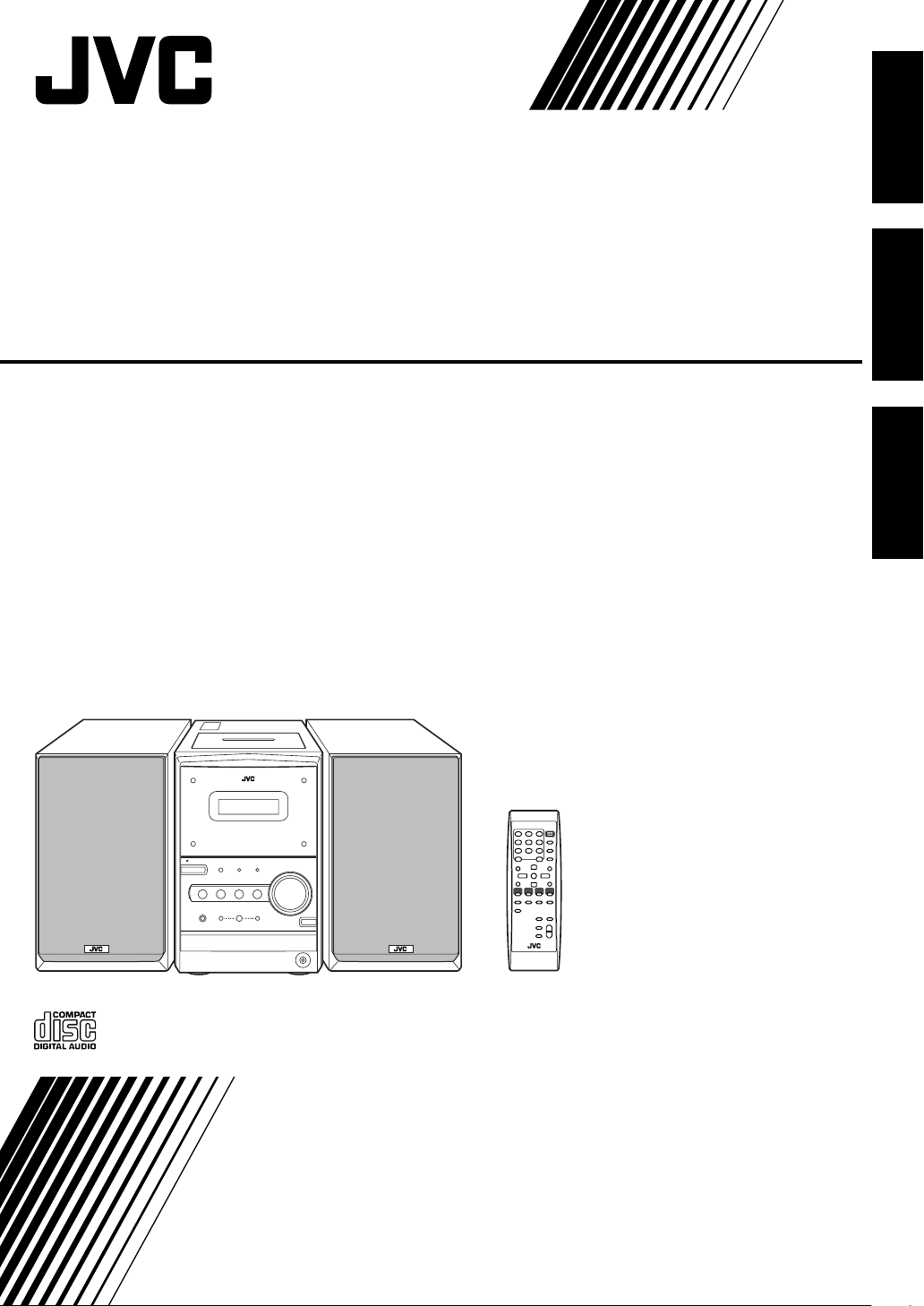
MICRO COMPONENT SYSTEM
SISTEMAS DE MICROCOMPONENTES
SISTEMA DE MICRO COMPONENTES
EnglishEspañolPortuguês
UX-P400
—
Consists of CA-UXP400 and SP-UXP400
Se compone de CA-UXP400 y SP-UXP400
—
Composto por CA-UXP400 e SP-UXP400
—
INSTRUCTIONS
MANUAL DE INSTRUCCIONES
INSTRUÇÕES
GVT0128-002B
[UW]
Page 2
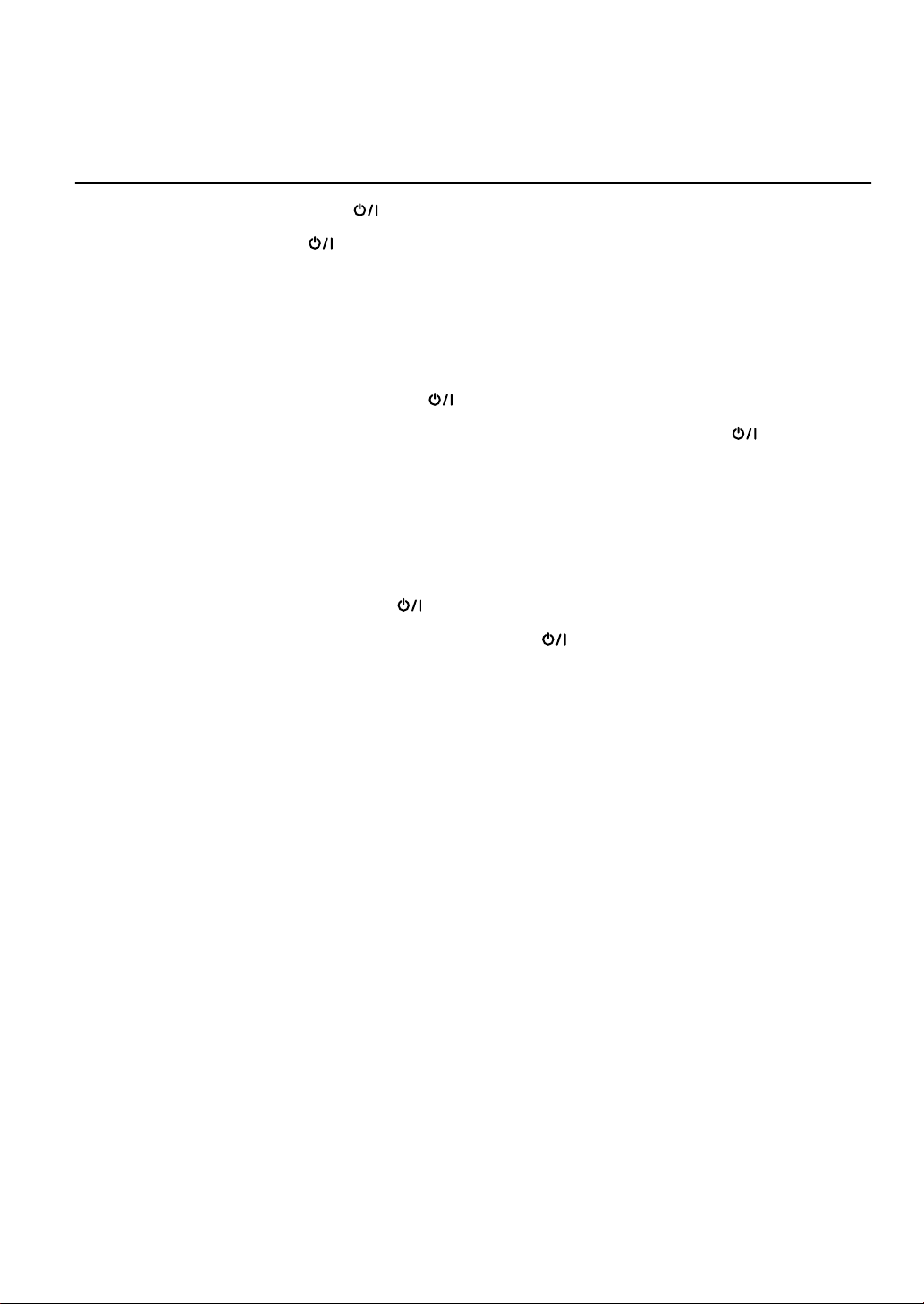
Warnings, Cautions and Others
Avisos, precauciones y otras notas
Advertências, precauções e outras notas
CAUTION—STANDBY/ON button!
Disconnect the mains plug to shut the power off completely (all lamps and indications go off).
The STANDBY/ON button in any position does not disconnect the mains line.
• When the unit is on standby, the STANDBY/ON lamp lights in red.
• When the unit is turned on, the STANDBY/ON lamp lights in green.
The power can be remote controlled.
PRECAUCIÓN—Botón STANDBY/ON
Desconecte el enchufe tomacorriente para desconectar la alimentación completamente (se
apagan todas las lámparas e indicaciones). Ninguna posición del botón STANDBY/ON
conseguirá desconectar la red de alimentación eléctrica.
• Cuando la unidad está en espera, la lámpara STANDBY/ON se enciende en rojo.
• Cuando la unidad está encendida, la lámpara STANDBY/ON se enciende en verde.
La alimentación puede controlarse mediante control remoto.
CUIDADO—botão STANDBY/ON !
Desligue a ficha da tomada da parede para desligar completamente a alimentação (todas as
luzes e indicadores apagam-se). O botão STANDBY/ON , quer esteja premido ou solto,
não desliga a alimentação principal.
• Quando a unidade estiver em standby, a luz STANDBY/ON fica vermelha.
• Quando a unidade estiver ligada, a luz STANDBY/ON fica verde.
A alimentação pode ser controlada à distância.
G-1
Page 3
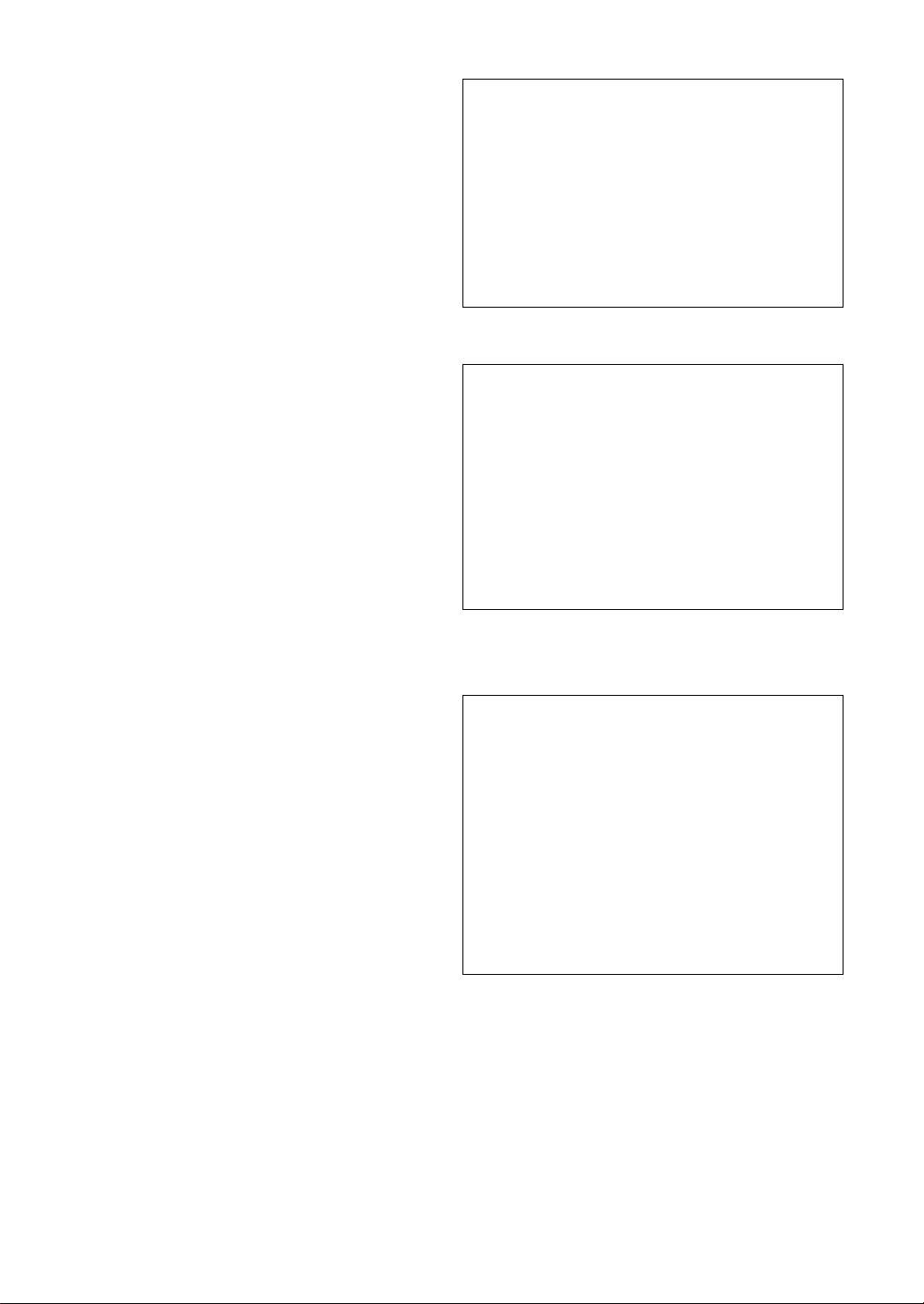
CAUTION
To reduce the risk of electrical shocks, fire, etc.:
1. Do not remove screws, covers or cabinet.
2. Do not expose this appliance to rain or moisture.
CAUTION
• Do not block the ventilation openings or holes.
(If the ventilation openings or holes are blocked by a
newspaper or cloth, etc., the heat may not be able to get
out.)
• Do not place any naked flame sources, such as lighted
candles, on the apparatus.
• When discarding batteries, environmental problems must
be considered and local rules or laws governing the
disposal of these batteries must be followed strictly.
• Do not expose this apparatus to rain, moisture, dripping or
splashing and that no objects filled with liquids, such as
vases, shall be placed on the apparatus.
PRECAUCIÓN
Para reducir riesgos de choques eléctricos, incendio, etc.:
1. No extraiga los tornillos, los cubiertas ni la caja.
2. No exponga este aparato a la lluvia o a la humedad.
PRECAUÇÃO
Para reduzir riscos de choques elétricos, incêndio, etc.:
1. Não remova parafusos e tampas ou desmonte a caixa.
2. Não exponha este aparelho à chuva nem à umidade.
PRECAUCIÓN
• No obstruya las rendijas o los orificios de ventilación.
(Si las rendijas o los orificios de ventilación quedan
tapados con un periódico, un trozo de tela, etc., no se
podrá disipar el calor).
• No ponga sobre el aparato ninguna llama al descubierto,
como velas encendidas.
• Cuando tenga que descartar las pilas, tenga en cuenta los
problemas ambientales y observe estrictamente los
reglamentos o las leyes locales sobre disposición de las
pilas.
• No exponga este aparato a la lluvia, humedad, goteos o
salpicaduras. Tampoco ponga recipientes conteniendo
líquidos, como floreros, encima del aparato.
PRECAUÇÃO
• Não obstrua as aberturas e orifícios de ventilação.
(Se os orifícios ou aberturas de ventilação estiverem
obstruídos por qualquer papel ou tecido, não haverá
circulação do ar quente.)
• Não coloque nenhum objeto com chamas, como velas
acesas, sobre o aparelho.
• Ao descartar as baterias, leve em consideração os
problemas que possam ser causados ao meio ambiente e
os regulamentos e leis locais e governamentais sobre
recolhimento dessas baterias devem ser rigorosamente
seguidos.
• Não exponha este aparelho à chuva, umidade, pingos ou
esguichos de água, nem coloque em cima do mesmo
qualquer tipo de recipiente que contenha líquidos, como
por exemplo vasos.
G-2
Page 4
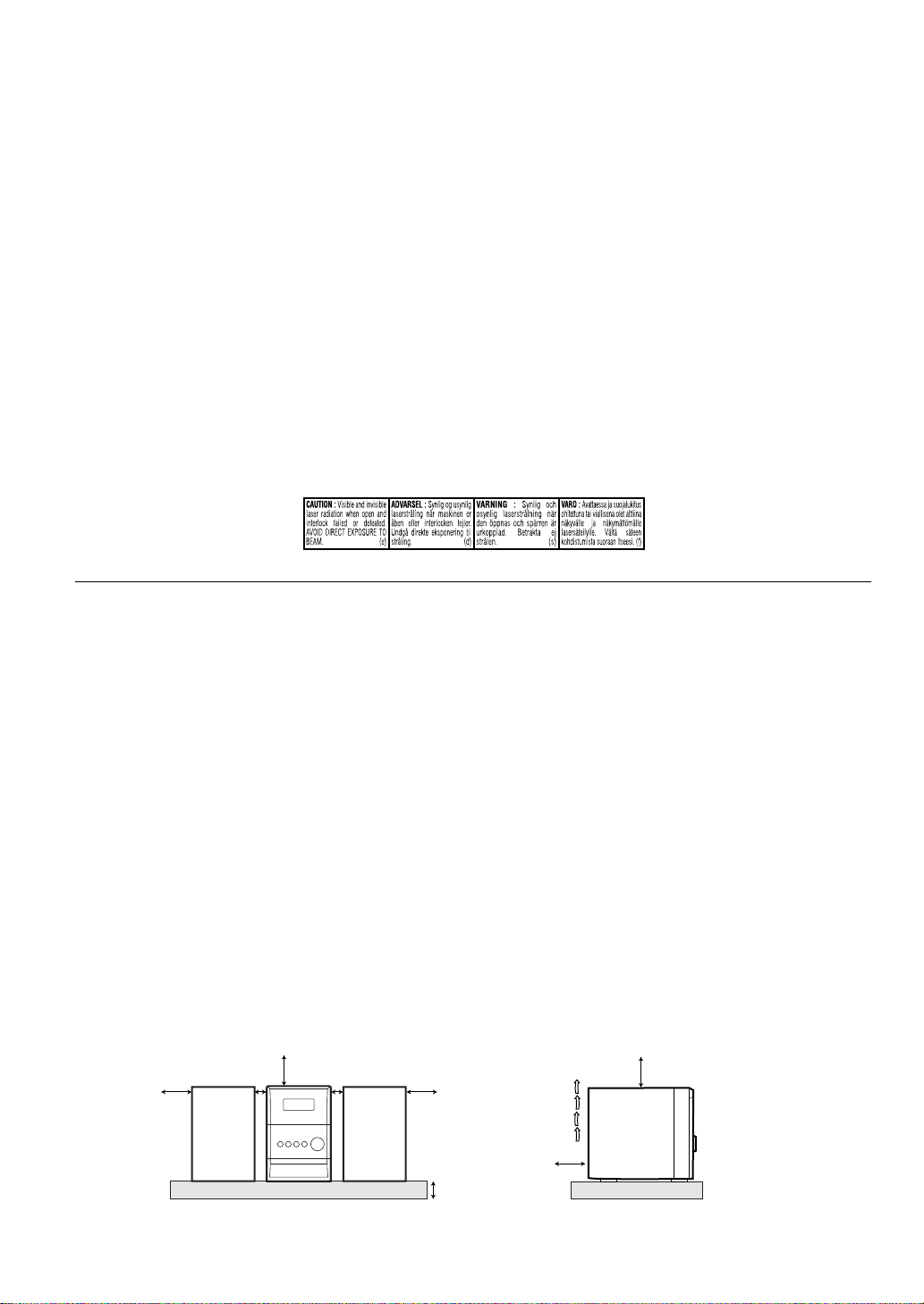
IMPORTANT FOR LASER PRODUCTS
1. CLASS 1 LASER PRODUCT
2.
CAUTION:
personnel.
3.
CAUTION:
4. REPRODUCTION OF LABEL: CAUTION LABEL, PLACED INSIDE THE UNIT.
Do not open the top cover. There are no user serviceable parts inside the unit; leave all servicing to qualified service
Visible and invisible laser radiation when open and interlock failed or defeated. Avoid direct exposure to beam.
IMPORTANTE PARA PRODUCTOS LÁSER
1. PRODUCTO LÁSER CLASE 1
2.
PRECAUCIÓN:
servicio a personal técnico cualificado.
3.
PRECAUCIÓN:
exposición directa a los haces.
4. REPRODUCCIÓN DE LA ETIQUETA: ETIQUETA DE PRECAUCIÓN, COLOCADA EN EL INTERIOR DE LA UNIDAD.
No abra la tapa superior. En el interior de la unidad no hay piezas que pueda reparar el usuario; encargue el
Radiación láser visible e invisible en caso de apertura o con interbloqueo averiado o defectuoso. Evite la
PARA PRODUTOS LASER, IMPORTANTE
1. PRODUTO LASER DE CLASSE 1
2.
PRECAUÇÃO:
usuário; deixe qualquer manutenção a cargo do pessoal de serviço qualificado.
3.
PRECAUÇÃO:
exposição direta ao raio.
4. REPRODUÇÃO DE ETIQUETA: ETIQUETA DE AVISO SITUADA NO INTERIOR DA UNIDADE.
Caution: Proper Ventilation
To avoid risk of electric shock and fire, and to prevent damage, locate the apparatus as follows:
1. Front: No obstructions and open spacing.
2. Sides/Top/Back: No obstructions should be placed in the areas shown by the dimensions below.
3. Bottom: Place on the level surface. Maintain an adequate air path for ventilation by placing on a stand with a height of 10 cm or
more.
não abrir a cobertura superior. Dentro da unidade não existem partes cuja manutenção tenha de ser feita pelo
radiação laser visível e invisível quando se abre e com a conexão interna em falha ou frustrada. Evite a
Precaución: Ventilación correcta
Para evitar el riesgo de descargas eléctricas e incendio y prevenir posibles daños, instale el equipo en un lugar que
cumpla los siguientes requisitos:
1. Parte frontal: Sin obstrucciones, espacio abierto.
2. Lados/parte superior/parte posterior: No debe haber ninguna obstrucción en las áreas mostradas por las
3. Parte inferior: Sitúe el equipo sobre una superficie nivelada. Mantenga un espacio adecuado para permitir el paso del aire y
una correcta ventilación, situando el equipo sobre un soporte de 10 o más cm de allura.
Precaução: Ventilação adequada
Para evitar riscos de choques elétricos e incêndios, e prevenir avarias, instale o aparelho como segue:
1. Parte frontal: Sem obstruções e espaços abertos.
2. Partes laterais/tampa/posterior: Nenhuma obstrução deverá ser colocada entre as áreas cujas dimensões são indicadas
abaixo.
3. Parte inferior: Instale-o sobre uma superfície plana. Deverá ser mantido espaço suficiente para a ventilação se este for instalado
numa posição que tenha uma altura de 10 cm ou mais.
15 cm
1 cm
15 cm
1 cm
15 cm
15 cm
10 cm
15 cm
CA-UXP400CA-UXP400 SP-UXP400SP-UXP400
G-3
Page 5
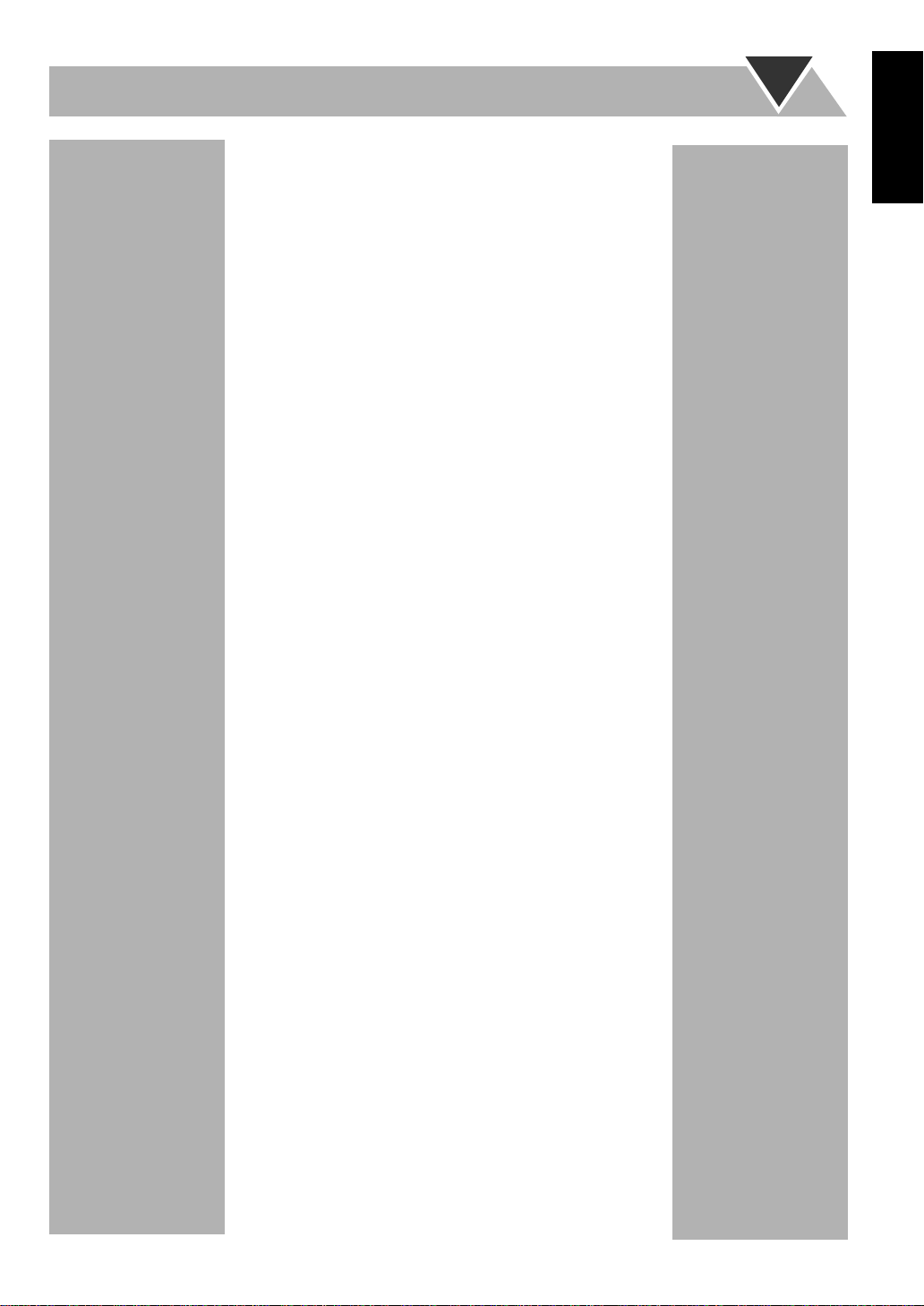
Contents
Introduction........................................................ 2
Precautions.......................................................................... 2
How to Read This Manual..................................................2
Getting Started ................................................... 3
Step 1: Unpack.................................................................... 3
Step 2: Prepare the Remote Control ...................................3
Step 3: Hook Up ................................................................ 4
Before Operating the System ............................ 7
Daily Operations—Playback............................. 8
Listening to the Radio......................................................... 9
Playing Back a Disc..........................................................10
Playing Back a Tape .........................................................11
Daily Operations—Sound &Other
Adjustments...................................................... 12
Adjusting the Volume.......................................................12
Adjusting the Sound .........................................................12
Changing the Display Brightness ....................................13
Setting the Clock...............................................................13
Turning Off the Power Automatically..............................13
Advanced Disc Operations .............................. 14
Programming the Playing Order—Program Play ............. 14
Playing at Random—Random Play .................................. 15
Playing Repeatedly—Repeat Play....................................16
Prohibiting Disc Ejection—Child Lock............................16
English
Advanced Tape Operations............................. 17
Recording on a Tape.........................................................17
Synchronized Disc Recording ..........................................18
Timer Operations............................................. 19
Setting the Timer ..............................................................19
Additional Information ................................... 22
Learning More about This System ...................................22
Troubleshooting................................................................23
Maintenance...................................................................... 23
Specifications.................................................................... 24
Parts Index ........................................................................24
1
Page 6
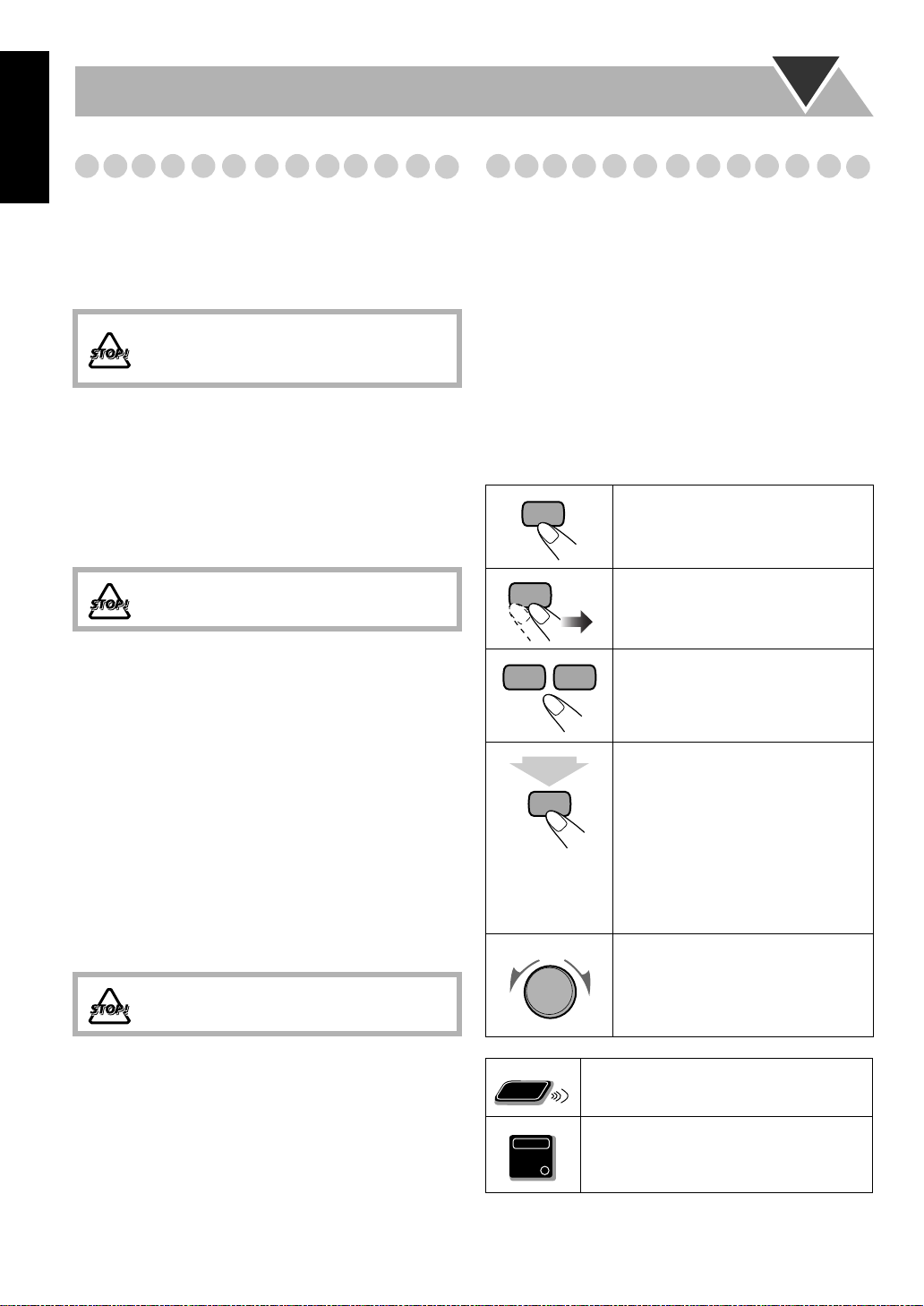
English
Remote
ONLY
Main Unit
ONLY
Precautions
Introduction
How to Read This Manual
Installation
• Install in a place which is level, dry and neither too hot nor
too cold—between 5°C and 35°C.
• Install the System in a location with adequate ventilation to
prevent internal heat buildup inside the System.
DO NOT install the System in a location near
heat sources, or in a place subject to direct
sunlight, excessive dust or vibration.
• Leave sufficient distance between the System and the TV.
• Keep the speakers away from the TV to avoid interference
with TV.
Power sources
• When unplugging the System from the wall outlet, always
pull on the plug, not the AC power cord.
DO NOT handle the AC power cord with wet
hands.
Moisture condensation
Moisture may condense on the lenses inside the System in
the following cases:
• After starting to heat the room
• In a damp room
• If the System is brought directly from a cold to a warm
place
Should this occur, the System may malfunction. In this case,
leave the System turned on for a few hours until the moisture
evaporates, unplug the AC power cord, then plug it in again.
Others
• Should any metallic object or liquid fall into the System,
unplug the AC power cord and consult your dealer before
operating any further.
DO NOT disassemble the System since there
are no user serviceable parts inside.
To make this manual as simple and easy-to-understand as
possible, we have adapted the following methods:
• Button and control operations are explained as listed in the
table below. In this manual, the operations using the
remote control is mainly explained; however, you can use
the buttons and controls on the main unit if they have the
same (or similar) name and marks.
•
Some related tips and notes are explained later in the
sections “Learning More about This System” and
“Troubleshooting,” but not in the same section
explaining the operations.
about the functions, or if you have a doubt about the
functions, go to these sections and you will find the
answers.
2 sec.
If you want to know more
Indicates that you press the button
briefly
.
Indicates that you press the button
briefly and repeatedly
option you want is selected.
Indicates that you press one of the
buttons.
Indicate that you
button for specified seconds.
• The number inside the arrow
indicates the period of press (in this
example, 2 seconds).
• If no number is inside the arrow,
press and hold until the entire
procedure is complete or until you
get a result you want.
Indicate that you turn the control
toward the specified direction(s).
until an
press and hold
the
• If you are not going to operate the System for an extended
period of time, unplug the AC power cord from the wall
outlet.
If anything goes wrong, unplug the AC power cord and
consult your dealer.
2
Indicates that this operation is only
possible using the remote control.
Indicates that this operation is only
possible using the buttons and controls on
the main unit.
Page 7
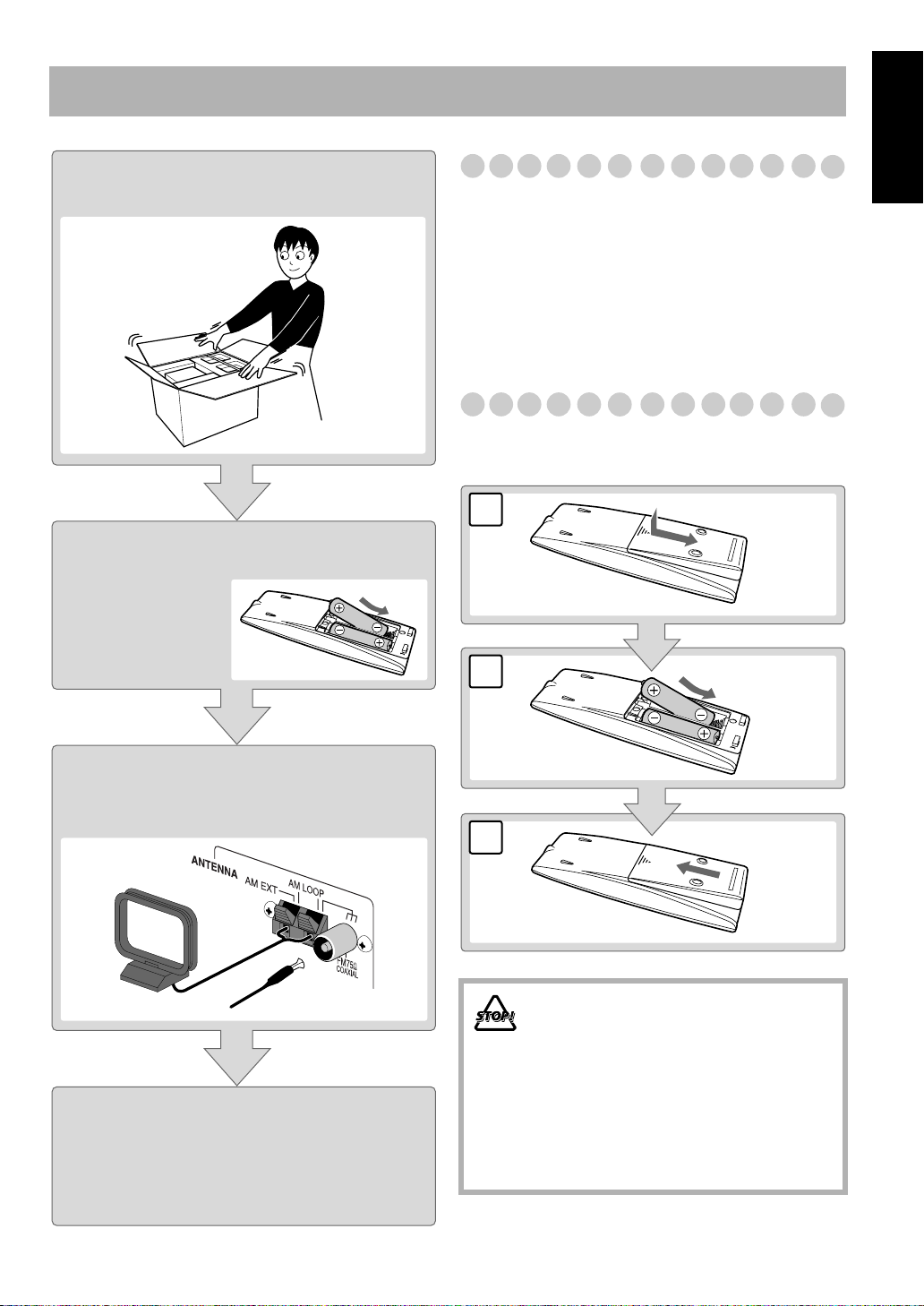
Getting Started
Step 1:Unpack the package and
check the accessories.
Step 2: Prepare the remote control.
Step 1: Unpack
After unpacking, check to be sure that you have all the
following items. The number in parentheses indicates the
quantity of each piece supplied.
• FM antenna (1)
• AM loop antenna (1)
• Remote control (1)
• Batteries (2)
• AC plug adaptor (1)
If any item is missing, consult your dealer immediately.
Step 2: Prepare the Remote Control
Insert the batteries into the remote control by matching the
polarity (+ and –) correctly.
1
2
R6(SUM-3)/AA(15F)
English
Step 3: Hook up the components such
as AM/FM antennas, speakers,
etc. (see pages 4 to 6).
Finally plug the AC power cord.
• If the wall outlet does not match the AC plug, use the
supplied AC plug adaptor.
Now you can operate the System.
3
• DO NOT use an old battery together with a
new one.
• DO NOT use different types of batteries
together.
• DO NOT expose batteries to heat or flame.
• DO NOT leave the batteries in the battery
compartment when you are not going to use
the remote control for an extended period of
time. Otherwise, the remote control will be
damaged from battery leakage.
3
Page 8
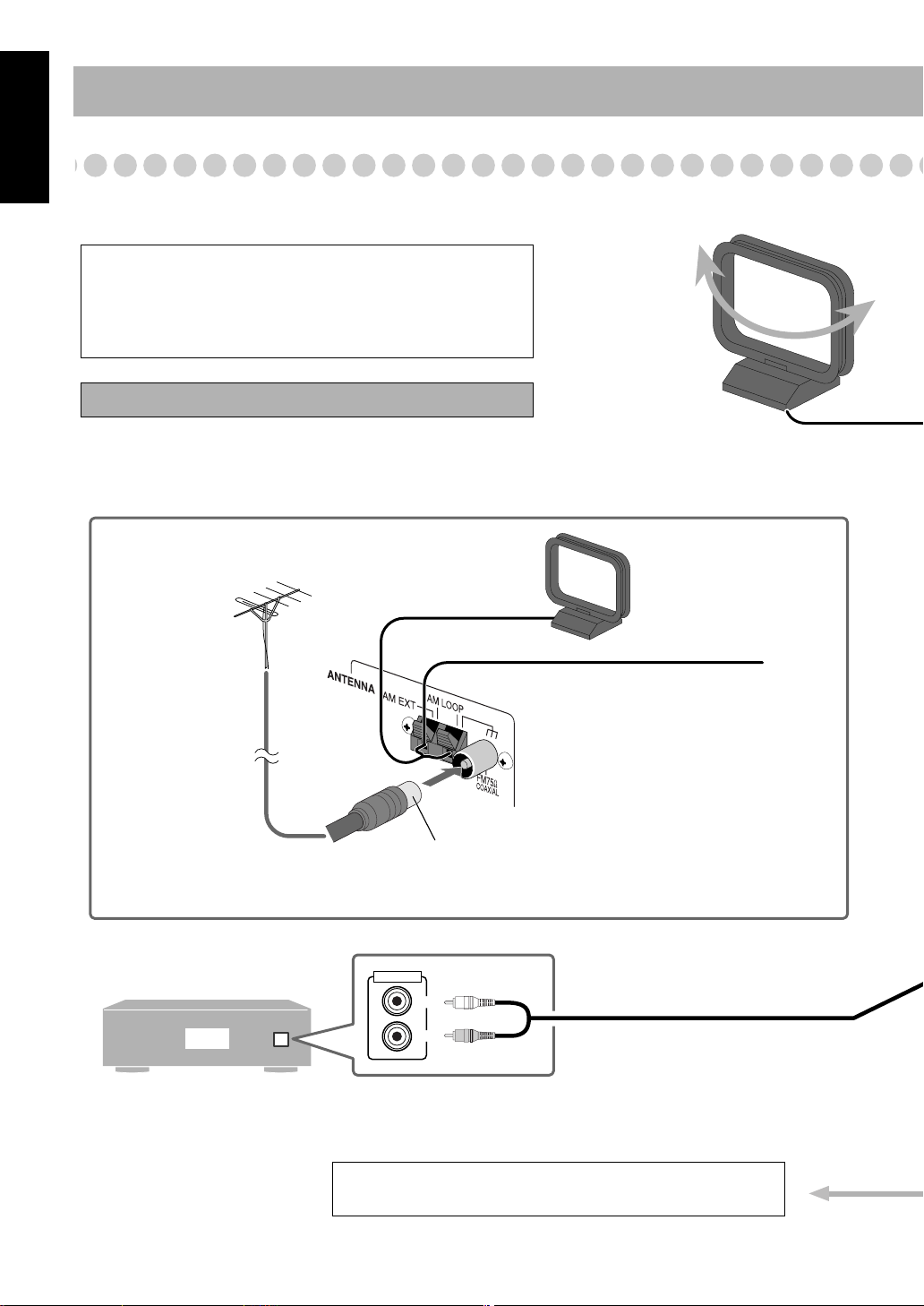
English
AUX
LEFT
RIGHT
AUDIO OUT
Illustrations of the input/output terminals below are typical
examples.
When you connect other components, refer also to their
manuals since the terminal names actually printed on the rear
may vary.
Turn the power off to all components before connections.
Audio cord (not supplied)
To a wall outlet
Plug the AC power cord only after all connections are complete.
VCR, etc.
Disconnect the supplied FM antenna, and connect to an outdoor FM
antenna using a 75 Ω wire with coaxial type connector (IEC or DIN45325).
Vynile-covered wire (not supplied)
Extend it horizontally.
AM loop antenna
Keep it connected.
For better FM/AM reception
Outdoor FM
antenna
(not supplied)
White
Red
AM loop antenna (supplied)
Turn it until the best reception is obtained.
Step 3: Hook Up
If you need more detailed information, see page 6.
4
Page 9
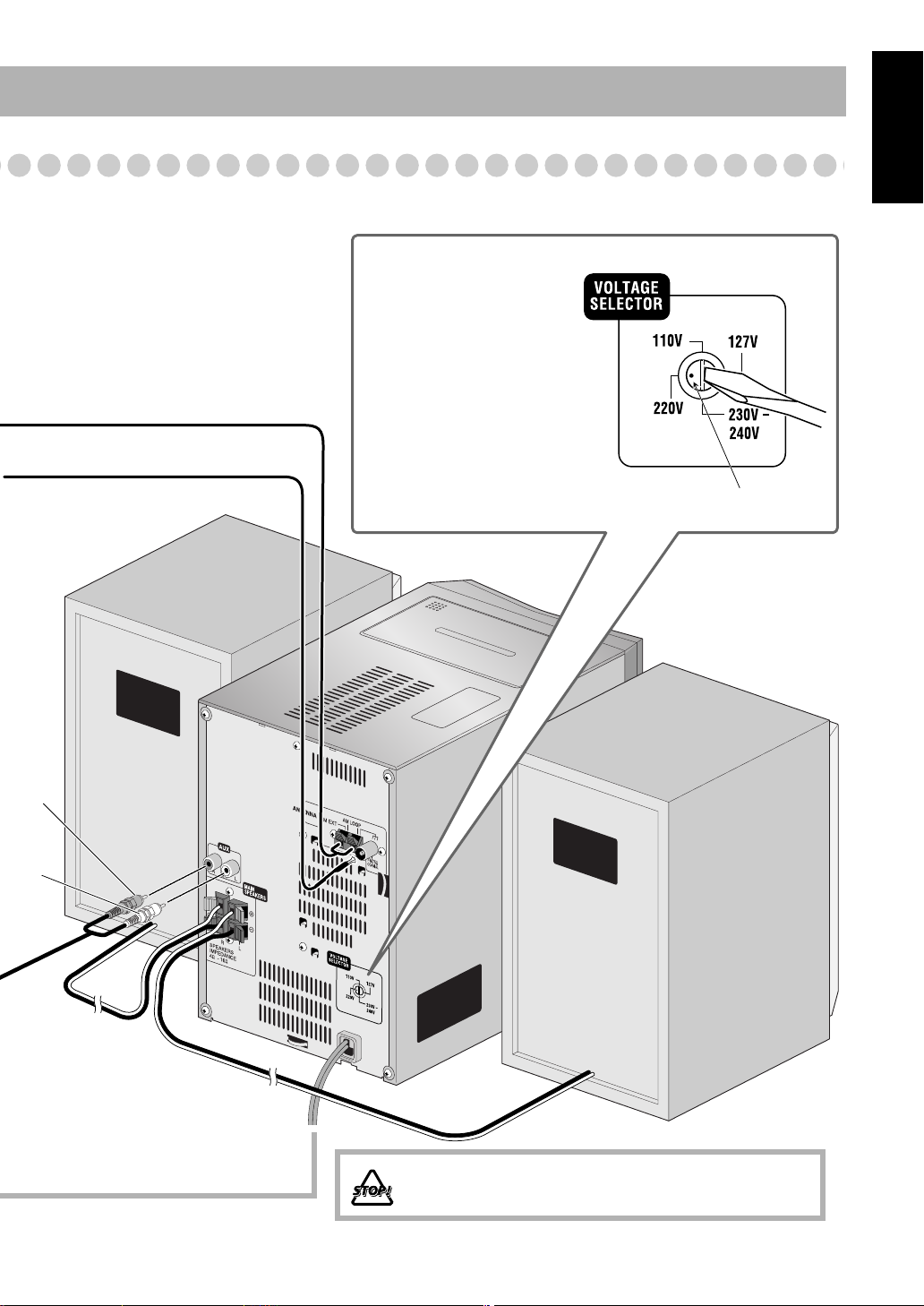
FM antenna (supplied)
Extend it so that you can obtain the best
reception.
English
Before plugging in the System
Set the correct voltage for your area
with the voltage selector on the rear.
Use a screwdriver to rotate the voltage
selector so that the voltage marker is
pointing at the same voltage as where
you are plugging in the unit. (See also
the back cover page.)
Voltage marker
PUSH OPEN
AUTO REVERSE
Red
White
DO NOT plug in before setting the voltage selector and all
connection procedures are complete.
5
Page 10
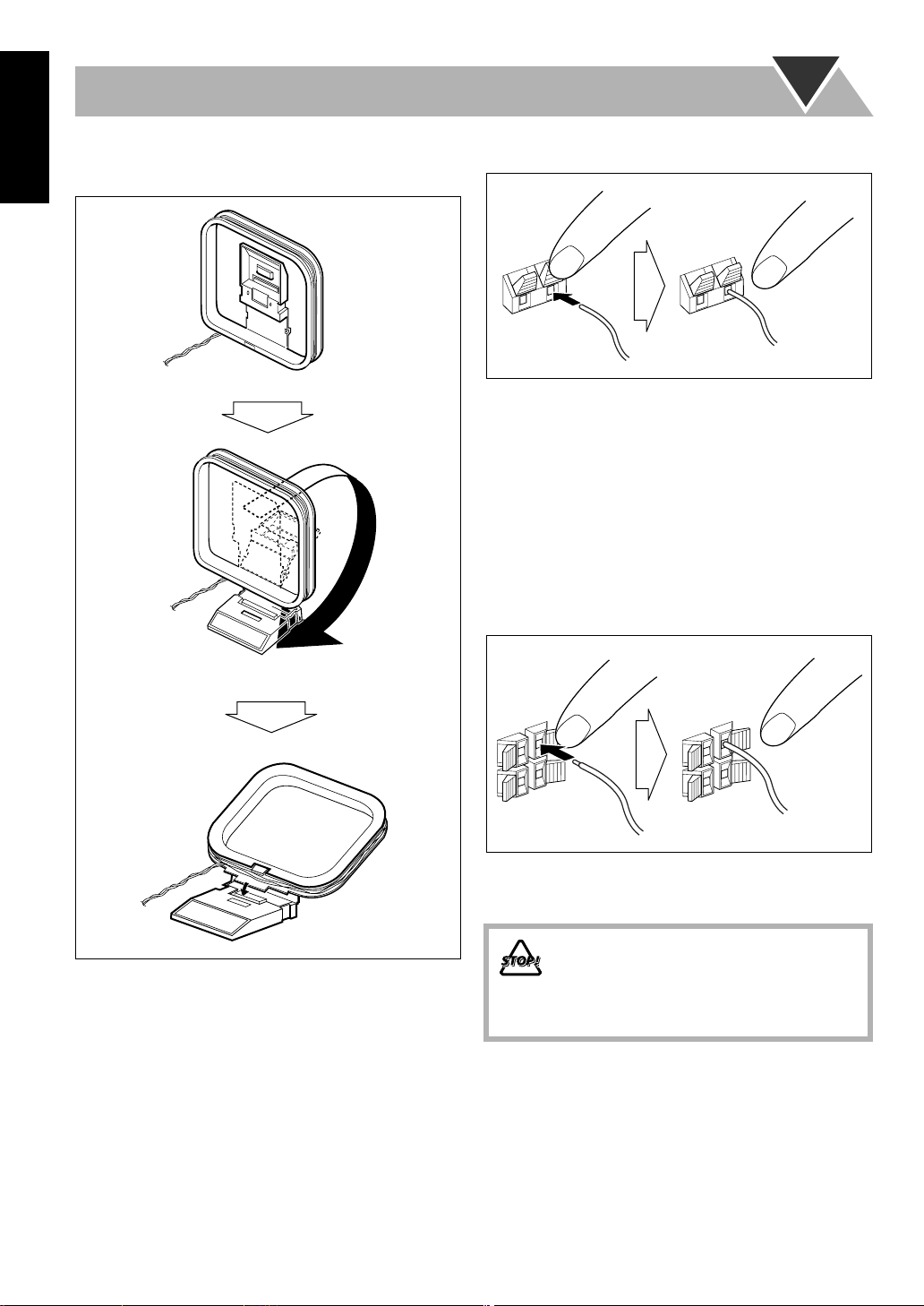
English
To assemble and connect the AM loop antenna
To assemble the AM loop antenna
To connect the AM loop antenna
1 Hold
3 Release
2 Insert
• If the AM loop antenna wire or speaker cords are covered
with vinyl, remove the vinyl to expose the tip of the
antenna by twisting the vinyl.
• Make sure the antenna conductors do not touch any other
terminals, connecting cords and power cord. Also, keep the
antennas away from metallic parts of the System,
connecting cords, and the AC power cord. This could cause
poor reception.
To connect the speaker cords
Make sure the both speakers are connected correctly and
firmly.
1 Hold
3 Release
2 Insert
When connecting the speaker cords, match the polarity of
the speaker terminals: Red cord to (+) and black cord to (–).
• DO NOT connect more than one speaker to
each terminal.
• DO NOT allow the conductor of the speaker
cords to be in touch with the metallic parts of
the System.
6
Page 11
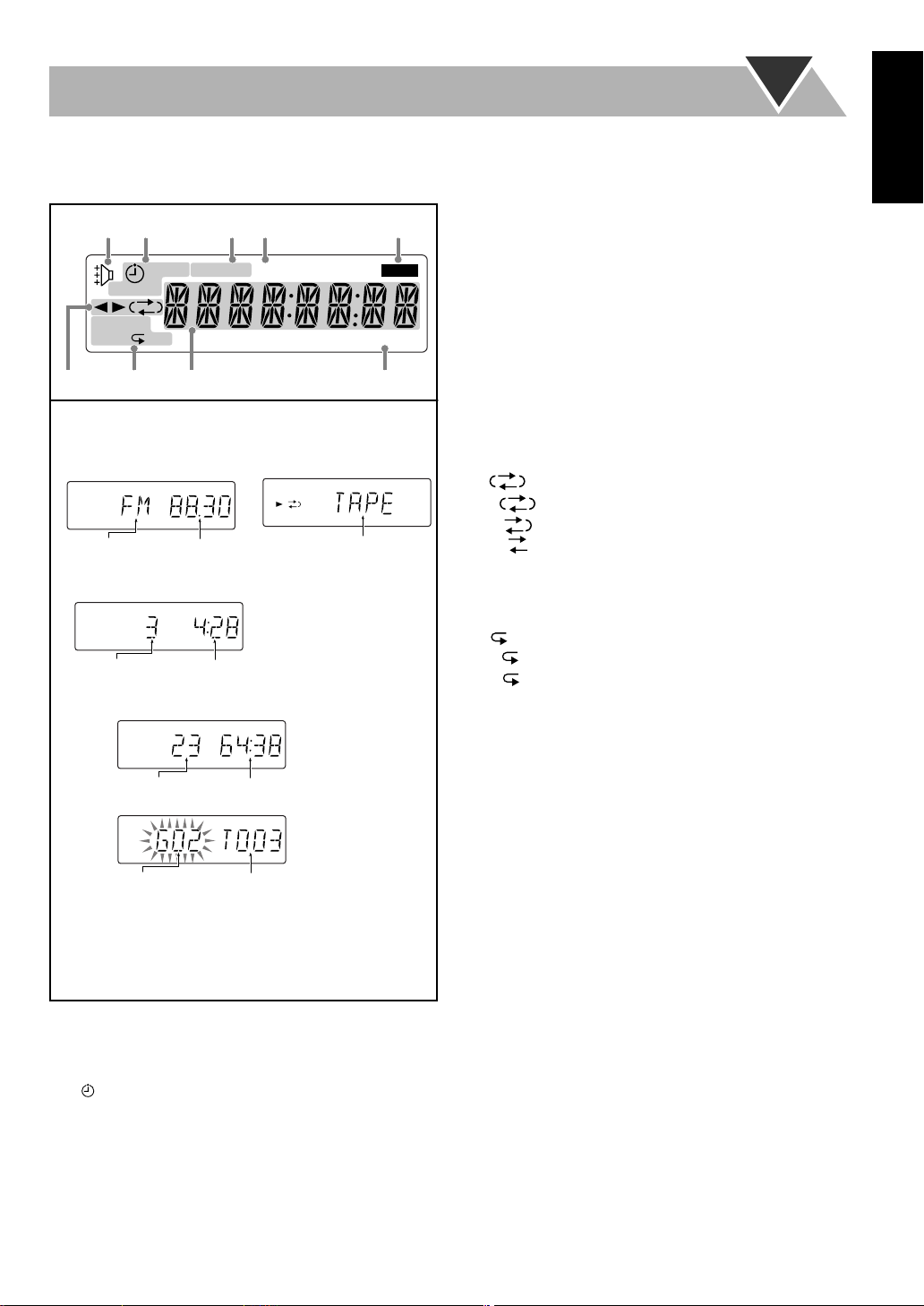
Before Operating the System
ALL
The indications on the display teach you a lot of things while you are operating the System.
Before operating the System, be familiar with when and how the indicator illuminates on the display.
3
FM reception indicators
12 34 5
SLEEP
MONO ST MP3 REC
123 REC
RANDOM
PRGM ALL
ST
RDS
8
• While selecting “TAPE”
or “AUX”:
Frequency
Elapsed playing time
Total playing time
Source name
67
Indications on the main display
• While listening to radio:
Band
• While playing a CD/MP3*:
Track number
• While disc play is stopped:
CD:
Total track number
MP3:
A.STANDBY
9
• MONO: lights while receiving an FM stereo station in
monaural.
• ST (stereo): lights while an FM stereo station with
sufficient signal strength is tuned in.
4
MP3 indicator
• Lights when an MP3 track is detected.
5
REC indicator
• Lights while recording.
6
Tape operation indicators
•2 3 (tape direction):
– Lights to indicate the current tape running direction.
– Flashes slowly during playback and recording.
– Flashes quickly while rewinding a tape.
• (reverse mode):
– : tape play continues endlessly.
– : tape automatically reverses once.
– : tape play stops at the end of one side.
7
Disc operation indicators
• RANDOM: lights when Random Play mode is activated.
• PRGM (program): lights when Program Play mode is
activated.
•
(repeat)/
– : lights when One Track Repeat is activated.
– : lights when All Track Repeat is activated.
8
Main display
9
A(auto). STANDBY indicator
• Lights when Auto Standby is activated.
• Flashes when disc or tape playback stops with Auto
Standby activated.
ALL:
English
Group number Track number
* When you start playing an MP3 disc, the group number,
track number, track name, (and ID3 Tag) will be shown
before the elapsed playing time appears.
1
Rhythm Ax indicator
• Lights when Rhythm Ax is activated.
2
Timer indicators
• : lights when Daily Timer or Recording Timer stands
by; flashes while setting or working.
• 1/2/3: lights when a Daily Timer (1, 2, or 3) stands by;
flashes while setting or working.
• REC: lights when the Recording Timer stands by; flashes
while setting or working.
• SLEEP: lights when the Sleep Timer is activated.
7
Page 12
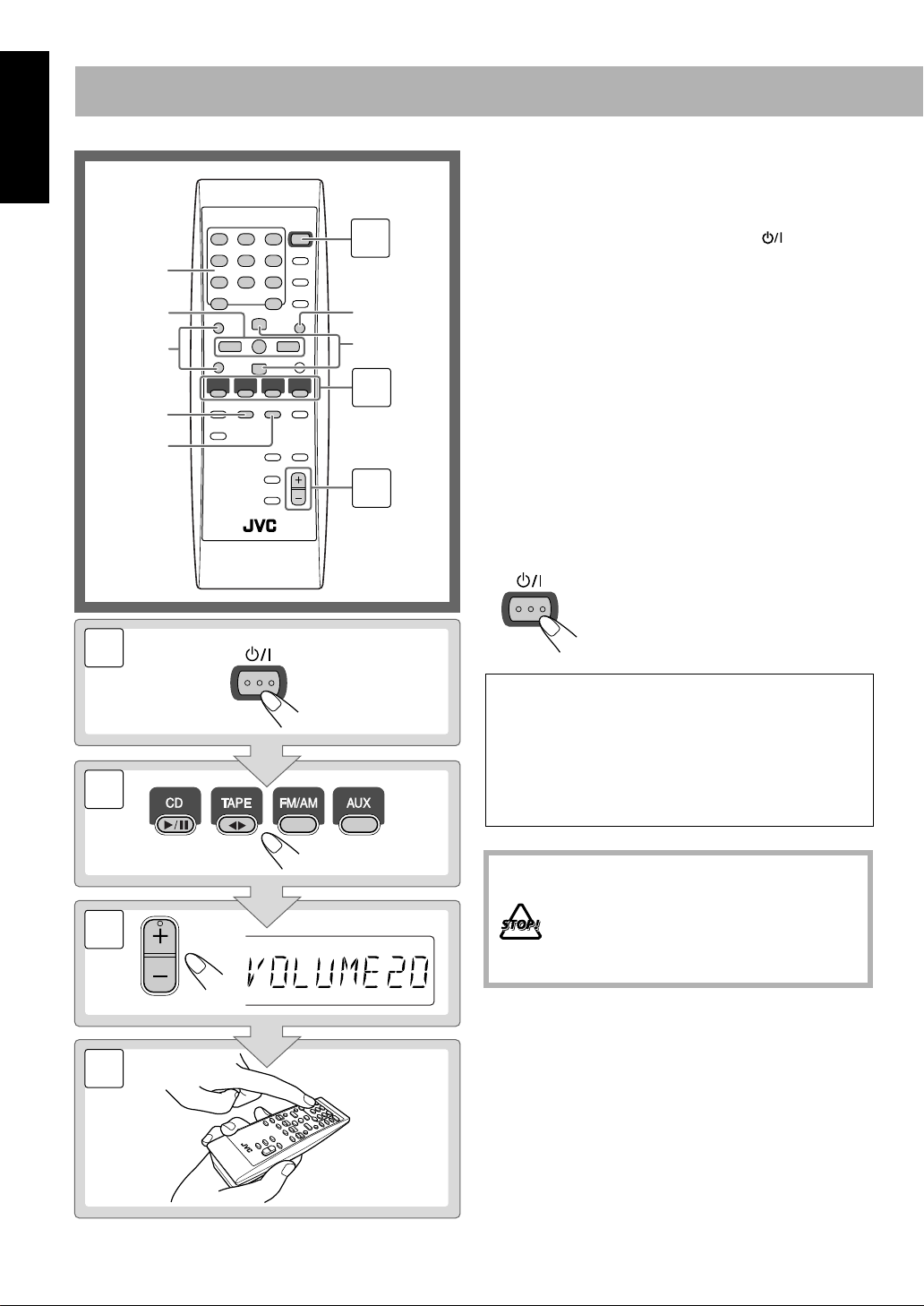
English
STANDBY/ON
FM MODE
10 keys
4,7,¢
GROUP UP
GROUP DOWN
REV.
MODE
1
Daily Operations
1
SET
PRESET UP
PRESET DOWN
2
3
STANDBY/ON
—Playback
1
Turn on the power.
The STANDBY/ON lamp on the main unit lights in
green.
• Without pressing STANDBY/ON , the System
turns on by pressing one of the source selecting
buttons in the next step.
2
Select the source.
Playback automatically starts if the selected source is
ready to start.
• If you press AUX, start playback source on the
external component.
3
Adjust the volume.
4
Operate the target source as explained
later.
To turn off (stand by) the unit
The STANDBY/ON lamp on the main unit
lights in red.
• A small amount of power is always
consumed even while on standby.
2
3
4
For private listening
Connect a pair of headphones to the PHONES jack on the
main unit. The sound will no longer come out of the
speakers. Be sure to turn down the volume before
connecting or putting the headphones.
• Disconnecting the headphones will activate the
speakers again.
DO NOT turn off (stand by) the System with
the volume set to an extremely high level;
Otherwise, the sudden blast of sound can
damage your hearing, speakers and/or
headphones when you turn on the System or
start playback.
VOLUME
8
Page 13
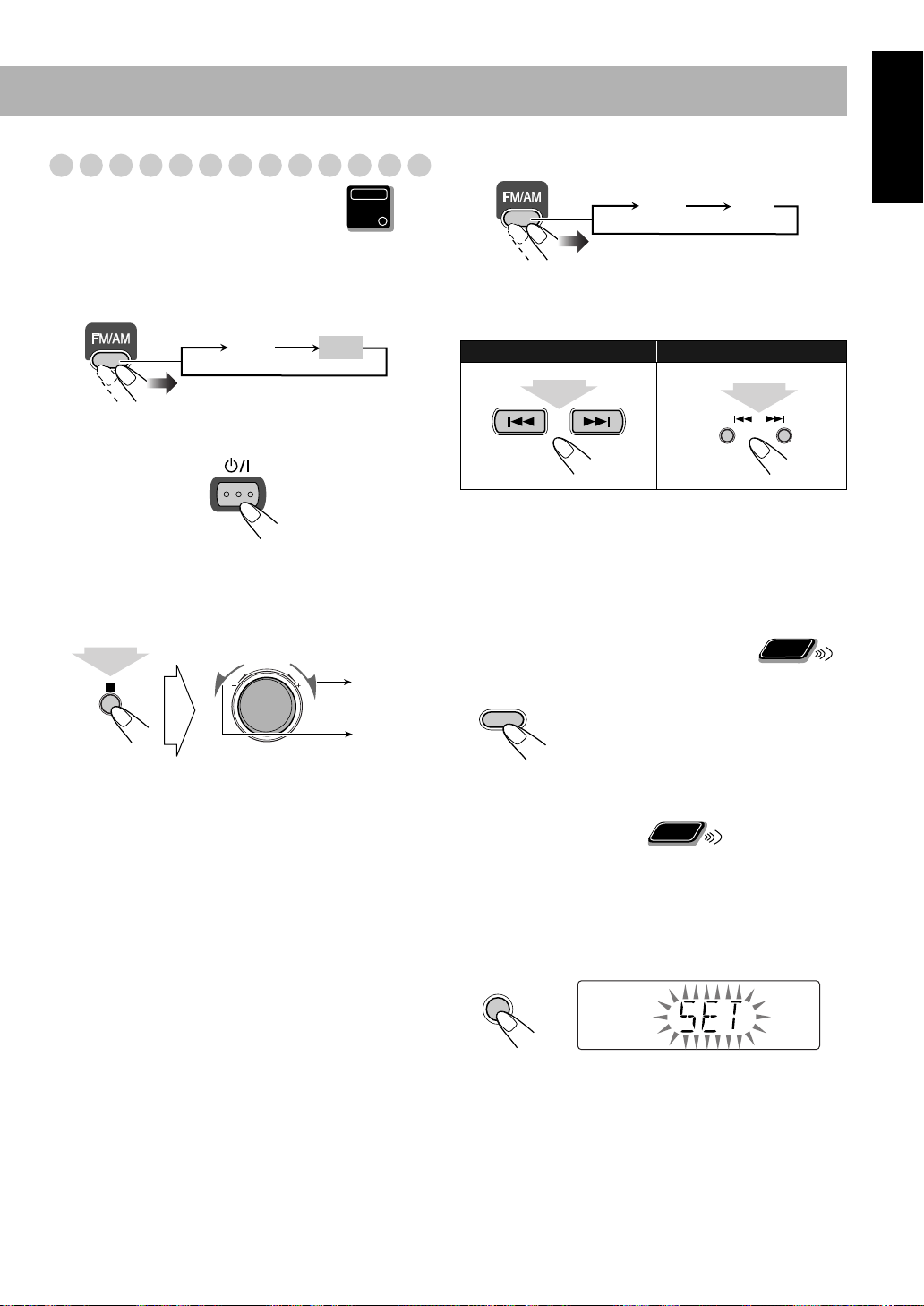
Listening to the Radio
To select the band (FM or AM)
English
Main Unit
To set the AM tuner interval spacing
ONLY
Before operating the tuner, it is required to select the
appropriate AM space interval used for your area.
Select the AM band.
1
FM AM
Turn off the power.
2
STANDBY/ON
3
Select the appropriate AM space interval for your
area.
• You can only use the button and the control on the front
panel
VOLUME
10 K
(10 kHz interval)
9 K
While holding...
.
(9 kHz interval)
FM AM
To tune in to a station
While FM or AM is selected...
Remote control:
2 sec.
Frequency starts changing on the display.
When a station (frequency) with sufficient signal strength is
tuned in, the frequency stops changing.
•
When you repeatedly press the button, the frequency changes
step by step.
To stop searching manually,
If the received FM station is hard to listen
FM
MODE
The MONO indicator lights on the display.
Reception will improve though stereo
effect is lost—Monaural reception mode.
To restore the stereo effect,
button again (the MONO indicator goes
off).
To preset the stations
You can preset 30 FM and 15 AM stations.
Main unit:
2 sec.
DOWN
press either button.
press the
Remote
ONLY
Remote
ONLY
UP
1
Tune in to a station you want to preset.
• You can also store the monaural reception mode for FM
preset stations if selected (see above).
2
Activate the preset number entry mode.
SET
• Finish the following process while the indication on the
display is flashing.
9
Page 14
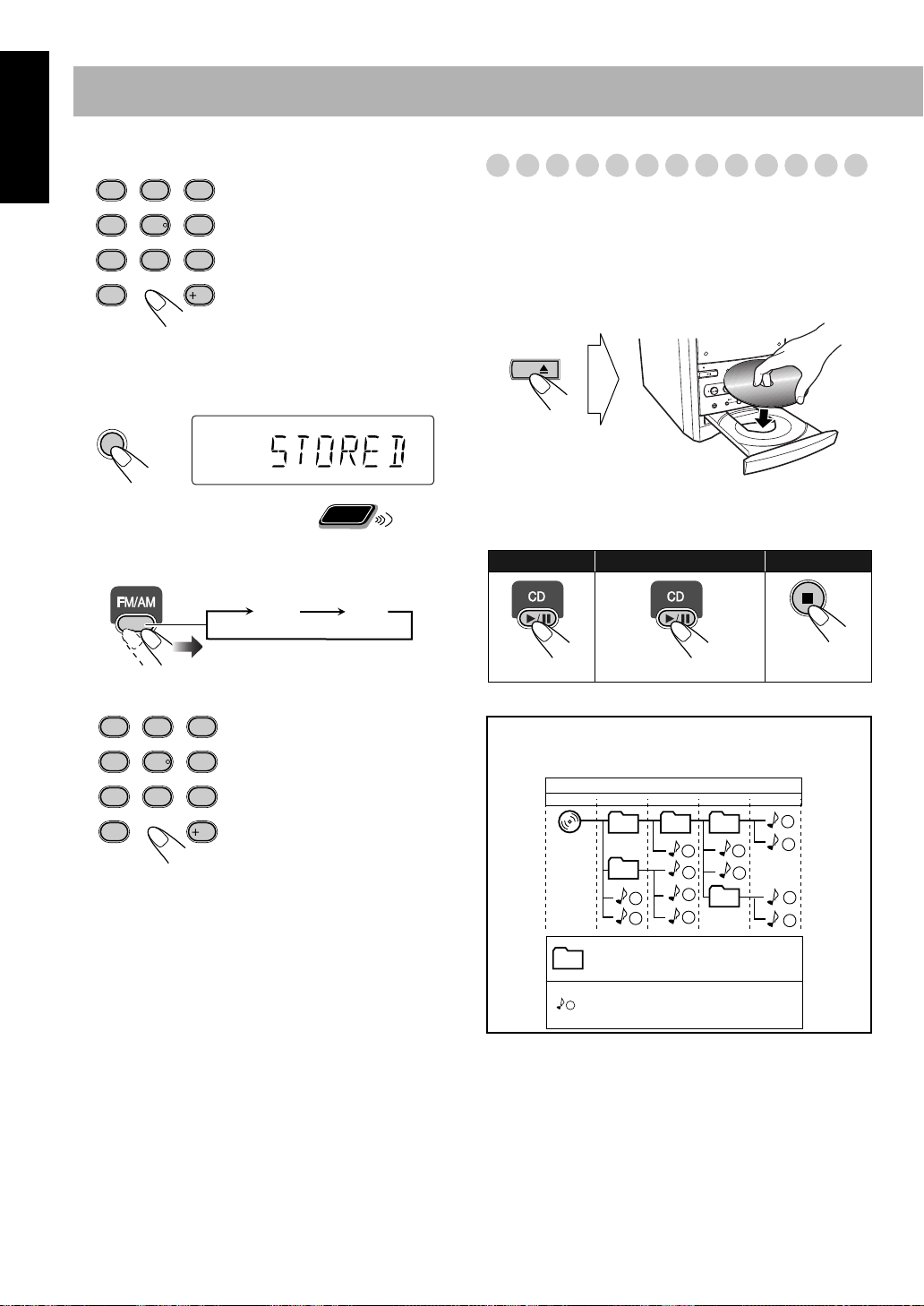
English
1
4
7
10
2
5
8
3
6
9
10
1
4
7
10
2
5
8
3
6
9
10
3
Select a preset number for the station you store.
Examples:
To select preset number 5, press
5.
To select preset number 15,
press +10, then 5.
To select preset number 30,
press +10, +10, then 10.
Playing Back a Disc
This System can play back the following discs—regular CD
and CD-R/CD-RW (recorded either in the audio CD or MP3
format).
To insert a disc
You can insert a disc while playing another source.
• You can also use the PRESET UP/PRESET DOWN
buttons.
4
Store the station.
SET
Remote
To tune in to a preset station
Select the band (FM or AM).
1
ONLY
FM AM
2
Select a preset number for the station you store.
• You can also use the
PRESET UP/PRESET
DOWN buttons.
CD
To close the disc tray,
• If you press 3
, disc tray closes automatically and playback
press 0
again.
starts.
To start:
To pause: To stop:
To release, press again.
MP3 groups/tracks configuration
This System plays back MP3 tracks as follows.
01
02
Hierarchy
1
2
03 04
3
4
5
6
7
8
05
Level 1 Level 2 Level 3 Level 4 Level 5
ROOT
9
10
11
12
01
Group with its play order
1
MP3 track with its play order
10
Page 15
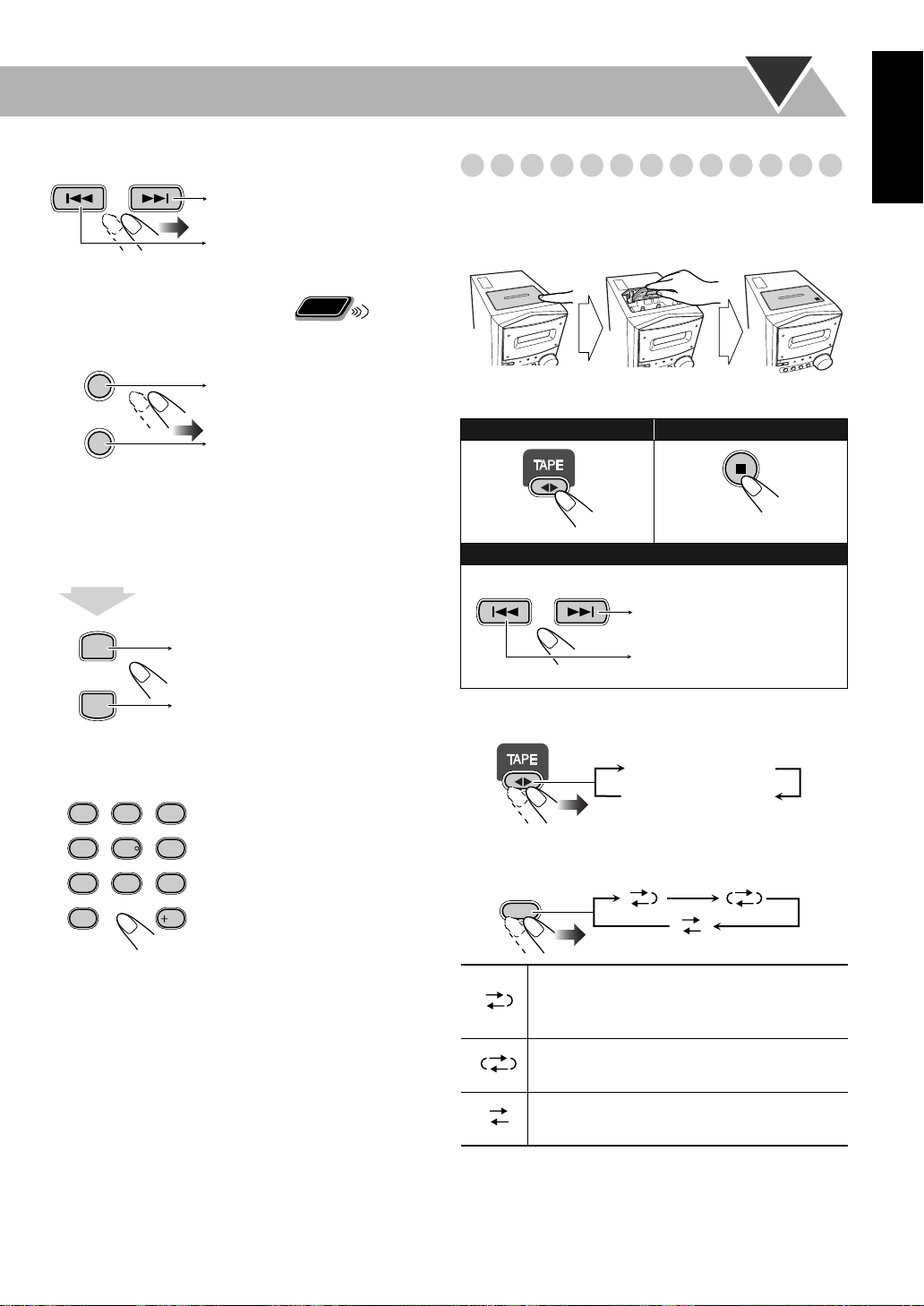
To select a track
Increases the track numbers.
Decreases the track numbers.
To select a group (MP3 only)
Before starting playback...
GROUP UP
Increases the group numbers.
Remote
ONLY
Playing Back a Tape
To insert a tape
You can play back tapes of types I, II, and IV.
Push Insert Close
With the tape side facing outside
English
GROUP DOWN
Decreases the group numbers.
Group number and group name appear.
To locate a particular portion
While playing a disc, press and hold until the portion you
want is reached.
PRESET UP
Fast-forwards the track.
PRESET DOWN
Fast-reverses the track.
To locate a track directly and start play
Examples:
1
4
7
10
3
2
To select track number 5, press
5.
5
6
To select track number 15, press
+10, then 5.
9
8
To select track number 30, press
+10, +10, then 10.
10
To start:
To stop:
To rewind tape:
Before or after play...
Rewind the tape to the right.
Rewind the tape to the left.
To change the tape running direction
3 (forward play)
2 (reverse play)
To reverse the tape automatically
REV.
MODE
Tape is played from the forward side to the
reverse side. When the reverse side is played
back, playback stops.
Tape is automatically reversed, and playback
repeats until you stop it.
Tape will not be reversed. When the current
side of the tape reaches its end, playback stops.
11
Page 16
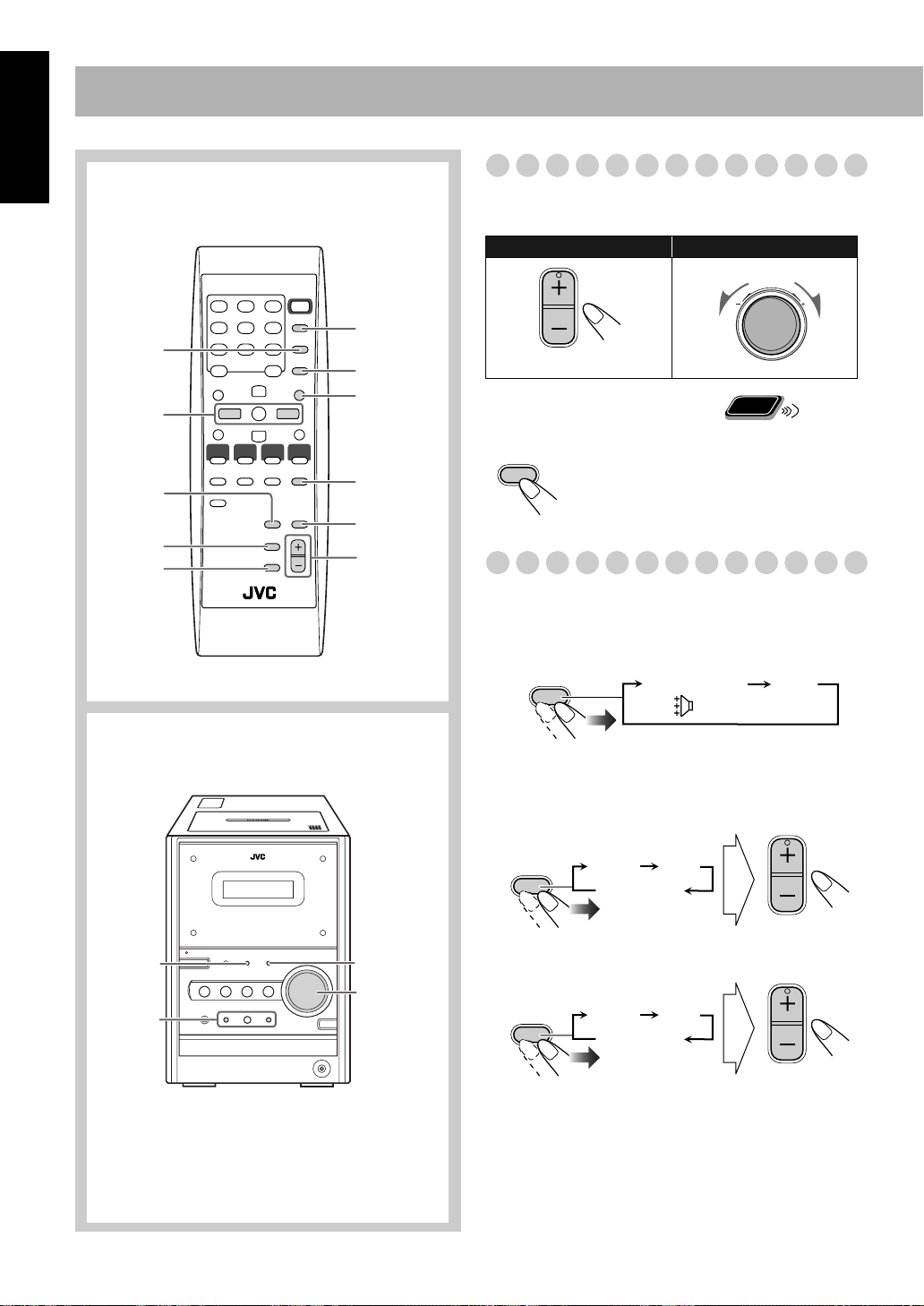
Daily Operations
VOLUME
—Sound&Other Adjustments
English
Remote control
CLOCK/
TIMER
4/¢
BASS/
TREBLE
DIMMER
FADE
MUTING
SLEEP
DISPLAY
SET
A.STANDBY
RHYTHM AX
VOLUME
+/–
Adjusting the Volume
You can adjust the volume level from level 0 (VOL MIN) to
level 40 (VOL MAX).
Remote control:
To drop the volume in a moment
FADE
MUTING
To restore the volume,
adjust the volume level.
Main unit:
press again, or
Remote
ONLY
VOLUME
Adjusting the Sound
To emphasize rhythm feeling—RHYTHM AX
This function emphasizes bass attack feeling, and also
changes the subwoofer level.
Main unit
BASS
/TREBLE
4/¢
RHYTHM AX
VOLUME +/–
RHYTHM AX
RHYTHMAX OFF
(Canceled)
To adjust the tone
You can adjust the bass and treble level from –5 to +5.
To adjust the bass
BASS/
TREBLE
BASS
Canceled
To adjust the treble
BASS/
TREBLE
BASS
Canceled
TRE
VOLUME
TRE
VOLUME
12
Page 17
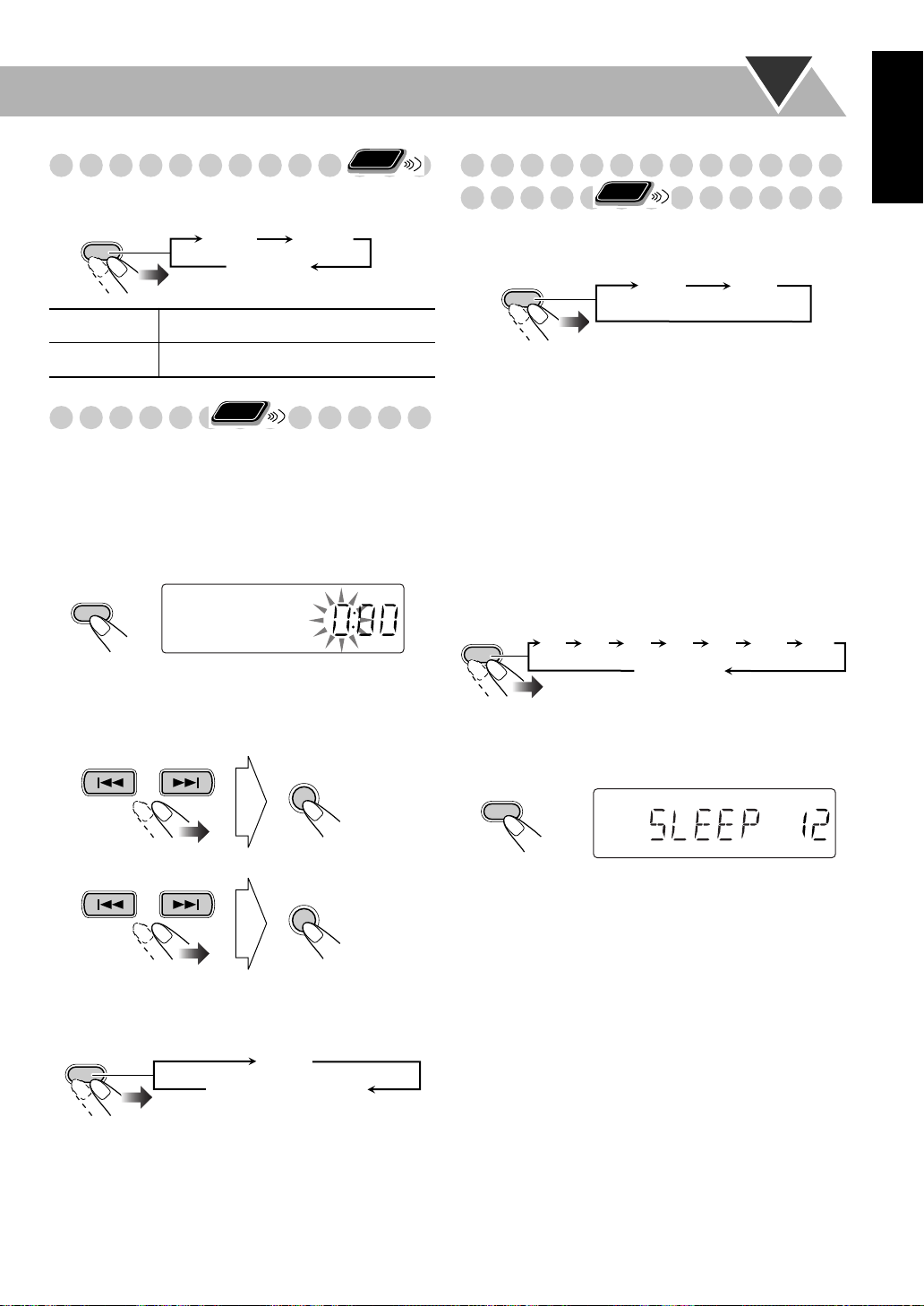
Changing the Display Brightness
You can dim the display window.
Remote
ONLY
Turning Off the Power
Remote
Automatically
ONLY
English
DIMMER
DIM 1
DIM 2
DIM OFF
(Canceled)
DIM 1
DIM 2
Setting the Clock
Without setting the built-in clock, you cannot use Daily/
Recording Timers (see page 19) and Sleep Timer.
• To exit from the clock setting, press CLOCK/TIMER as
required.
• To go back to the previous step, press CANCEL.
Activate the clock setting mode.
1
CLOCK/
TIMER
• If you have already adjusted the clock before, press the
button repeatedly until the clock setting mode is
selected.
2
Adjust the hour.
Dims the display.
Erases the display illumination.
Remote
ONLY
SET
To turn off the unit after playback is over—Auto
Standby
A.STANDBY
When Auto Standby is in use, the A.STANDBY indicator
lights on the display.
When the tape or disc play stops, the A.STANDBY indicator
starts flashing. If no operation is done for about 3 minutes
while the indicator is flashing, the System turns off (stands
by) automatically.
• Auto Standby does not work while you are listening to
radio and the external component (AUX).
ON OFF
(Canceled)
To turn off the unit after a certain period of time
—Sleep Timer
1
Specify the time (in minutes).
SLEEP
2
Wait until the set time goes off.
To check the time remaining until the shut-off time
SLEEP
10 20 30 60 90 120
Canceled
SLEEP
150
3
Adjust the minute.
SET
Now the built-in clock starts working.
To check the current time during play
DISPLAY
Clock
Source information
• If you press the button repeatedly, you can change the shutoff time.
13
Page 18
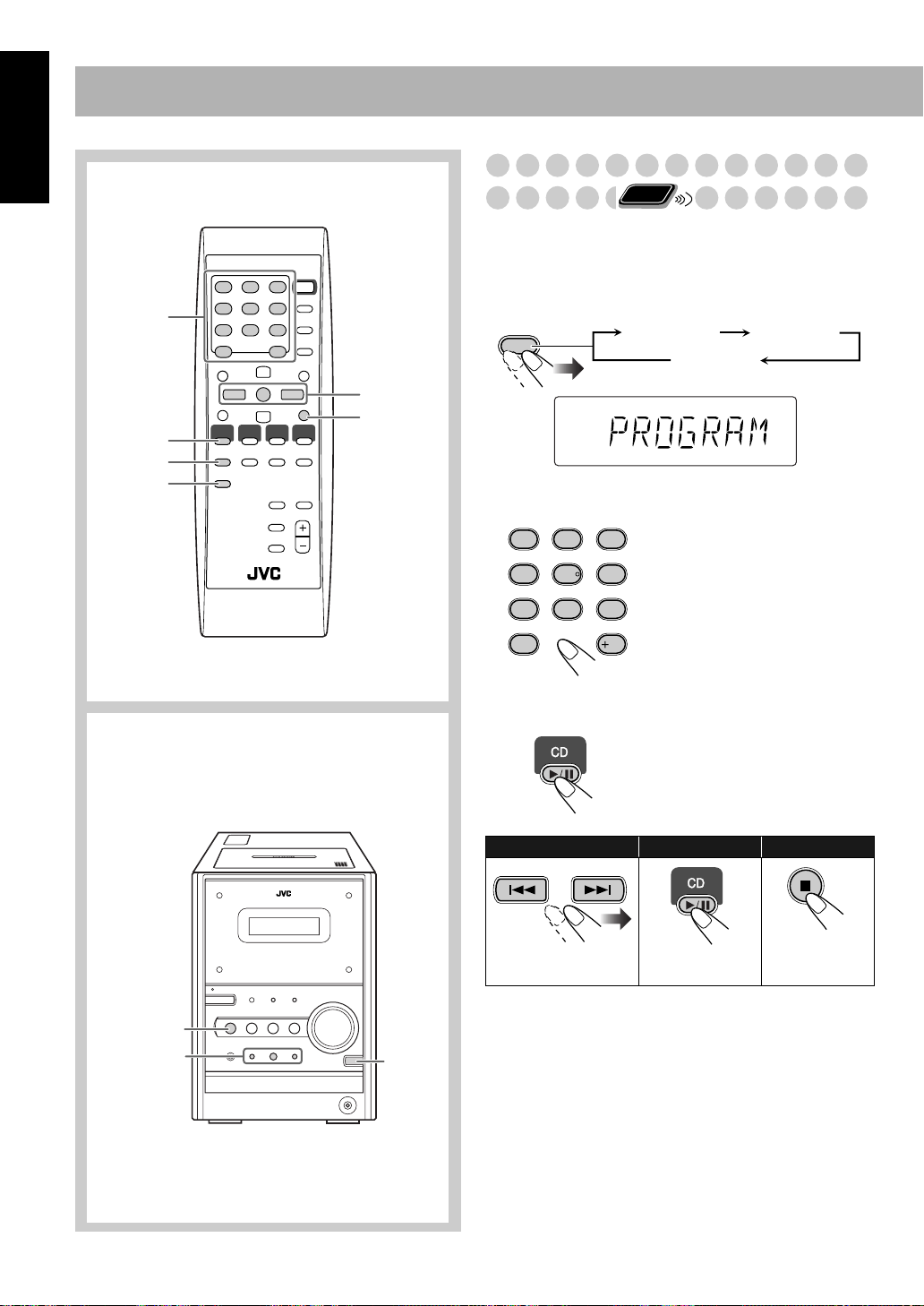
Advanced Disc Operations
English
Remote control
10 keys
CD 6
REPEAT
PLAY
MODE
4,7,¢
CANCEL
Programming the Playing Order—
Remote
Program Play
You can arrange the playing order of the tracks (up to 50)
before you start playback.
Before starting playback, activate Program Play.
1
PLAY
MODE
PRGM
Select tracks you want for Program Play.
2
1
2
5
4
8
7
10
ONLY
PROGRAM RANDOM
Canceled
Examples:
3
To select track number 5, press
5.
6
To select track number 15, press
+10, then 5.
9
To select track number 30, press
+10, +10, then 10.
10
Main unit
CD 6
4,7,¢
CD 0
3
Start playback.
To skip a track:
The tracks you have selected are
played back in the order you
have programmed.
To pause: To stop:
To release, press
again.
14
Page 19
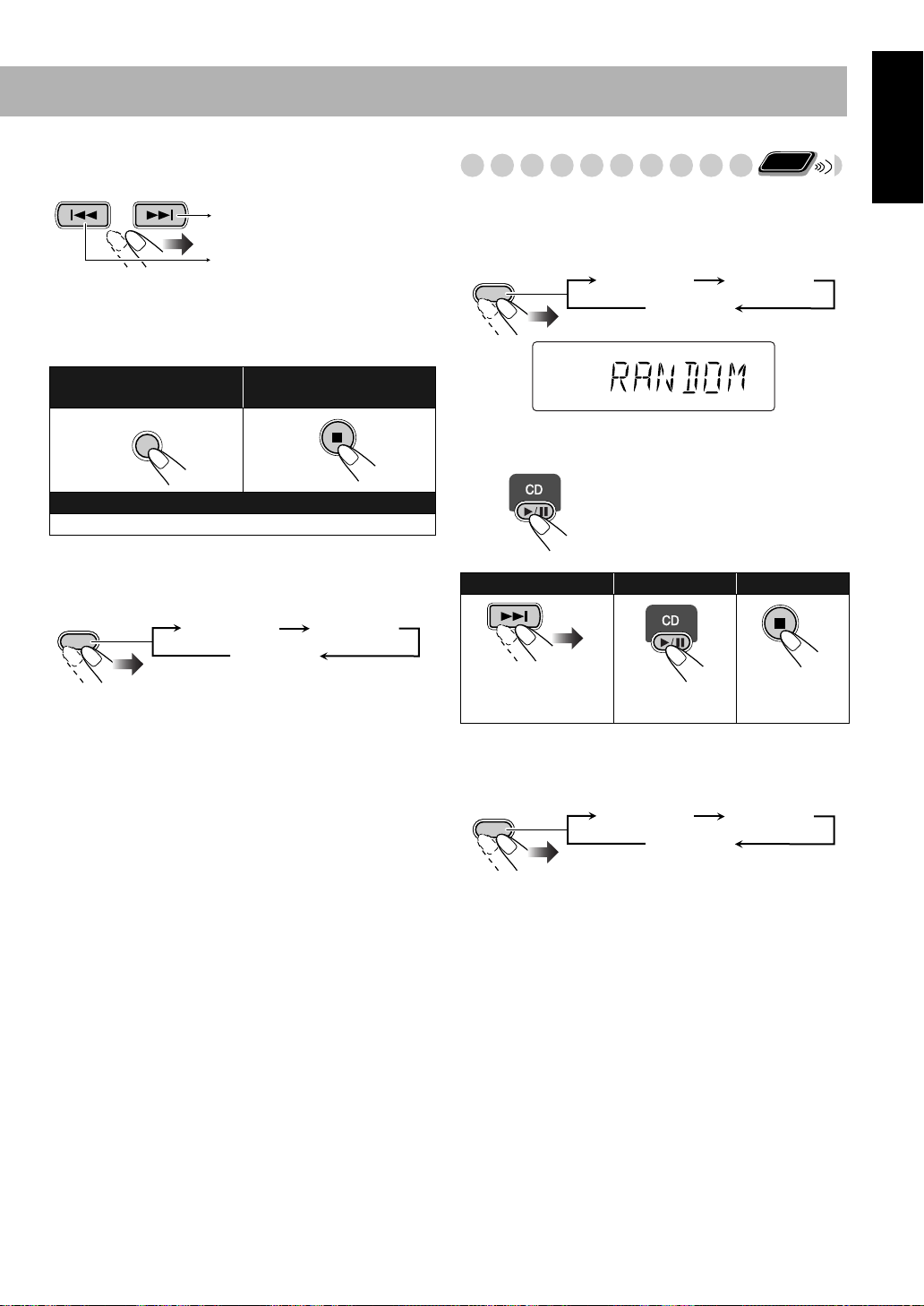
To check the programmed contents
Before or after playback...
In the programmed order.
In the reverse order.
To modify the program
Before or after playback...
To erase the last step:
CANCEL
To add steps in the program:
Repeat step 2.
To erase the entire
program:
Playing at Random—Random Play
You can play all tracks at random.
1
Before starting playback, activate Random Play.
PLAY
MODE
Start playback.
2
RANDOM
PROGRAM RANDOM
Canceled
Playback starts in random order.
Random Play ends when all
tracks are played.
Remote
ONLY
English
To exit from Program Play
Before or after playback...
PLAY
MODE
PROGRAM RANDOM
Canceled
• Exiting from Program Play erases the stored program.
To skip a track:
4
does not work.
To pause: To stop:
To release, press
again.
To exit from Random Play
Before or after playback...
PLAY
MODE
PROGRAM RANDOM
Canceled
15
Page 20
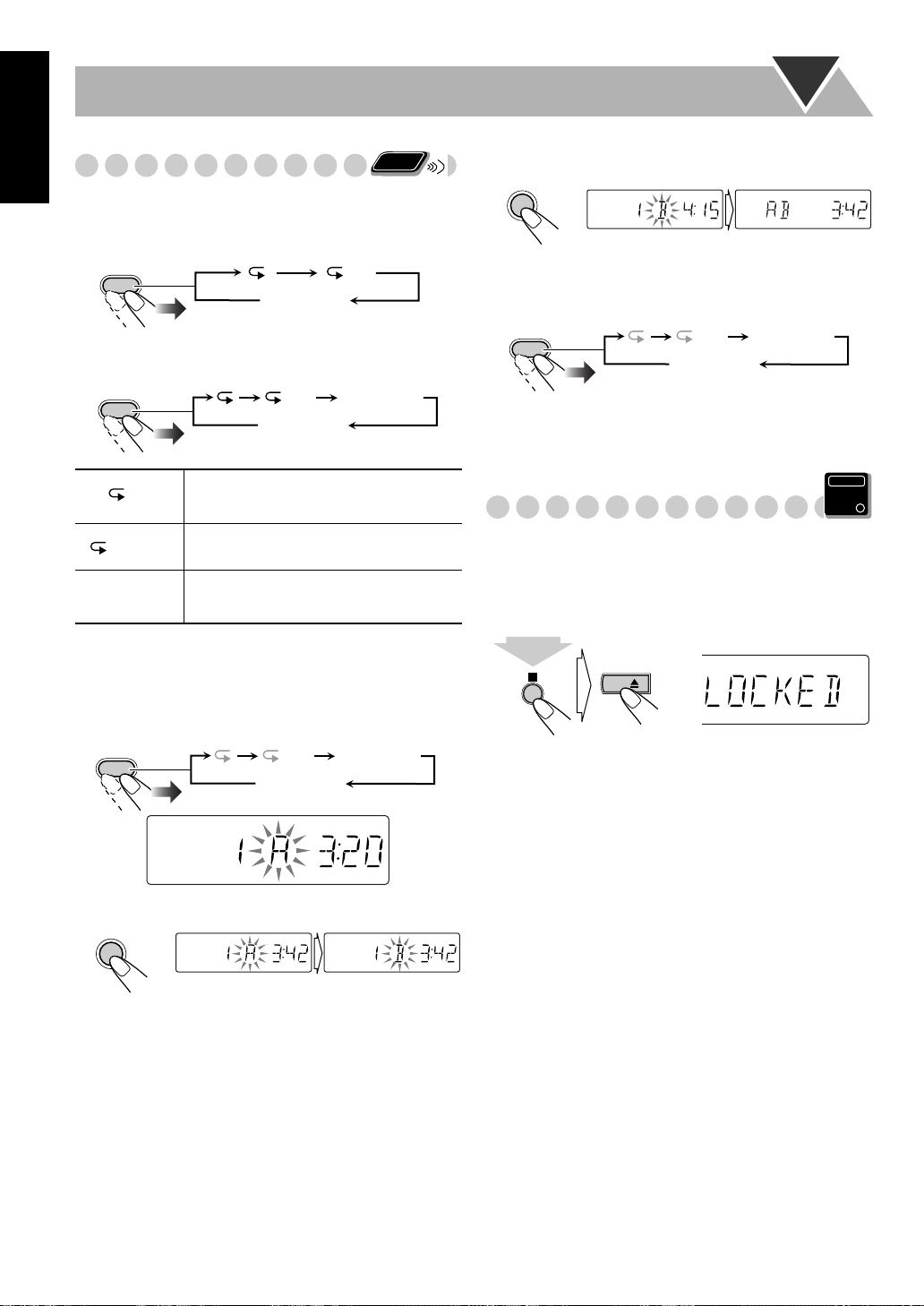
English
Playing Repeatedly—Repeat Play
You can repeat playback.
Before starting playback...
REPEAT
Canceled
(No indication)
While playing...
REPEAT
Canceled
(No indication)
Remote
ONLY
ALL
ALL A-B Repeat
Select the end point (B).
3
SET
A-B Repeat starts. The selected portion plays repeatedly.
To cancel A-B Repeat
REPEAT
ALL A-B Repeat
Canceled
(No indication)
• A-B Repeat will also be canceled when you stop playback.
Repeats the current (or specified)
track—One Track Repeat.
ALL
A-B Repeat
Repeats all tracks—All Track Repeat.
See below for details.
“A” starts flashing in the main display.
To repeat a particular portion—A-B Repeat
You can repeat a particular portion while playing back a CD.
1
During playback, activate A-B Repeat.
REPEAT
Select the start point (A).
2
SET
ALL A-B Repeat
Canceled
(No indication)
Main Unit
Prohibiting Disc Ejection—Child Lock
ONLY
You can lock the disc tray so that no one can eject the loaded
disc.
• This is possible while the System is on standby.
While the disc tray is closed...
CD
(at the same time)
To cancel the prohibition,
repeat the same procedure.
“UNLOCKED” appears on the display.
16
Page 21
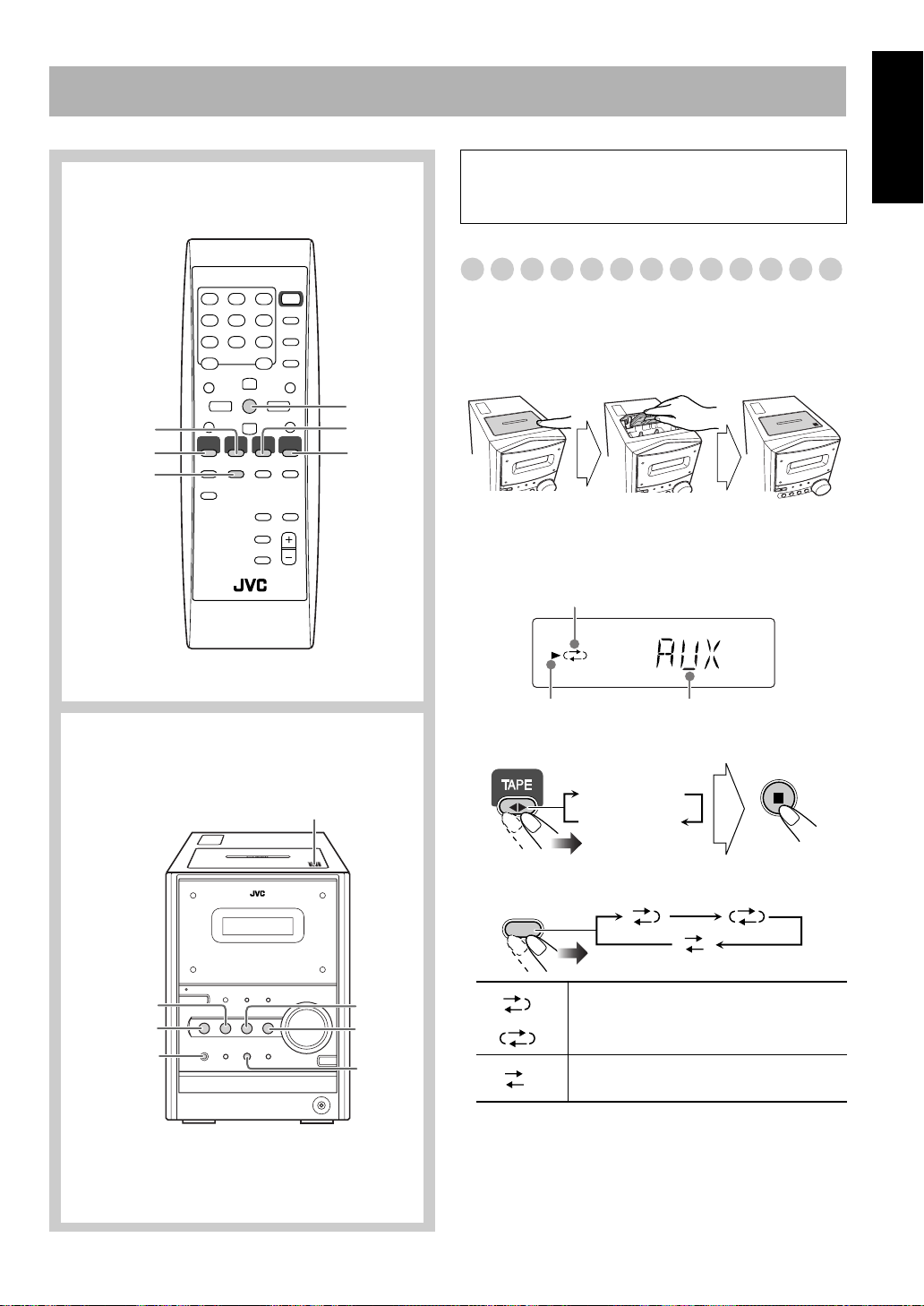
Advanced Tape Operations
Remote control
TAPE 2 3
CD 6
REV.
MODE
7
FM/AM
AUX
IMPORTANT
It may be unlawful to record or play back copyrighted
material without the consent of the copyright owner.
Recording on a Tape
You can use type I tapes for recording.
• To play a tape, see page 11.
1
Insert a recordable cassette.
Push Insert
With the tape side facing outside
2
Check the tape running direction and Reverse Mode
settings on the display.
Reverse mode indicator
Close
English
Main unit
TAPE 2 3
CD 6
REC
PUSH OPEN 0
FM/AM
AUX
7
Tape direction indicator
To change the direction
Current source
3 (forward)
2 (reverse)
To change the Reverse mode if necessary
REV.
MODE
To record on both sides.
•
When using Reverse Mode, start
()
recording in the forward (
To record on only one side.
3
) direction.
17
Page 22

English
3
Select and start playing the source—“FM,” “AM,”
“CD,” or “AUX.”
• When recording a disc, you can also use “Synchronized
Disc Recording” (see below).
4
Start recording.
To stop recording:
REC
On the main unit
Synchronized Disc Recording
You can start and stop both disc play and tape recording at
the same time.
To record the entire disc
Load a disc and insert a recordable cassette.
1
• If the current playing source is not the CD player, press
CD 3/8, then 7
.
To record Program Play or Random Play
1 Select Program Play (and make a program) or Random
Play, but do not start playback.
2 Press REC to start recording.
• When CD play stops, recording continues. It is required
that recording be stopped manually.
To record only your favorite track
You can specify tracks to be recorded on the tape while
listening to a disc.
1
Start playing a disc.
While a track you want to record on the tape is
2
playing...
REC
On the main unit
Repeat steps 2 and 3 to record other tracks you want.
3
• You can exchange the discs if necessary.
The CD player returns to the
beginning of that track and the
track is recorded on the tape.
After recording the track, the CD
player and cassette deck
automatically stop.
Check the tape running direction and Reverse Mode
2
settings on the display.
• See step 2 of “Recording on a Tape” on page 17.
Start recording.
3
REC
On the main unit
• When either CD play or recording ends, both CD player
and the cassette deck stop at the same time.
To record a “Live” disc
It will not be desirable to put 4-second blank portions
between the tunes recorded on the tape.
To record the entire disc without any interruption
recorded, pause the disc play (press CD 3/8 twice)
before pressing REC.
The System automatically
creates 4-second blanks between
the tunes recorded on the tapes.
18
To protect your recording
Cassettes have two small tabs on the back to protect
from unexpected erasure or re-recording.
To protect your recording,
To re-record on a protected tape,
adhesive tape.
remove these tabs.
cover the holes with
Page 23
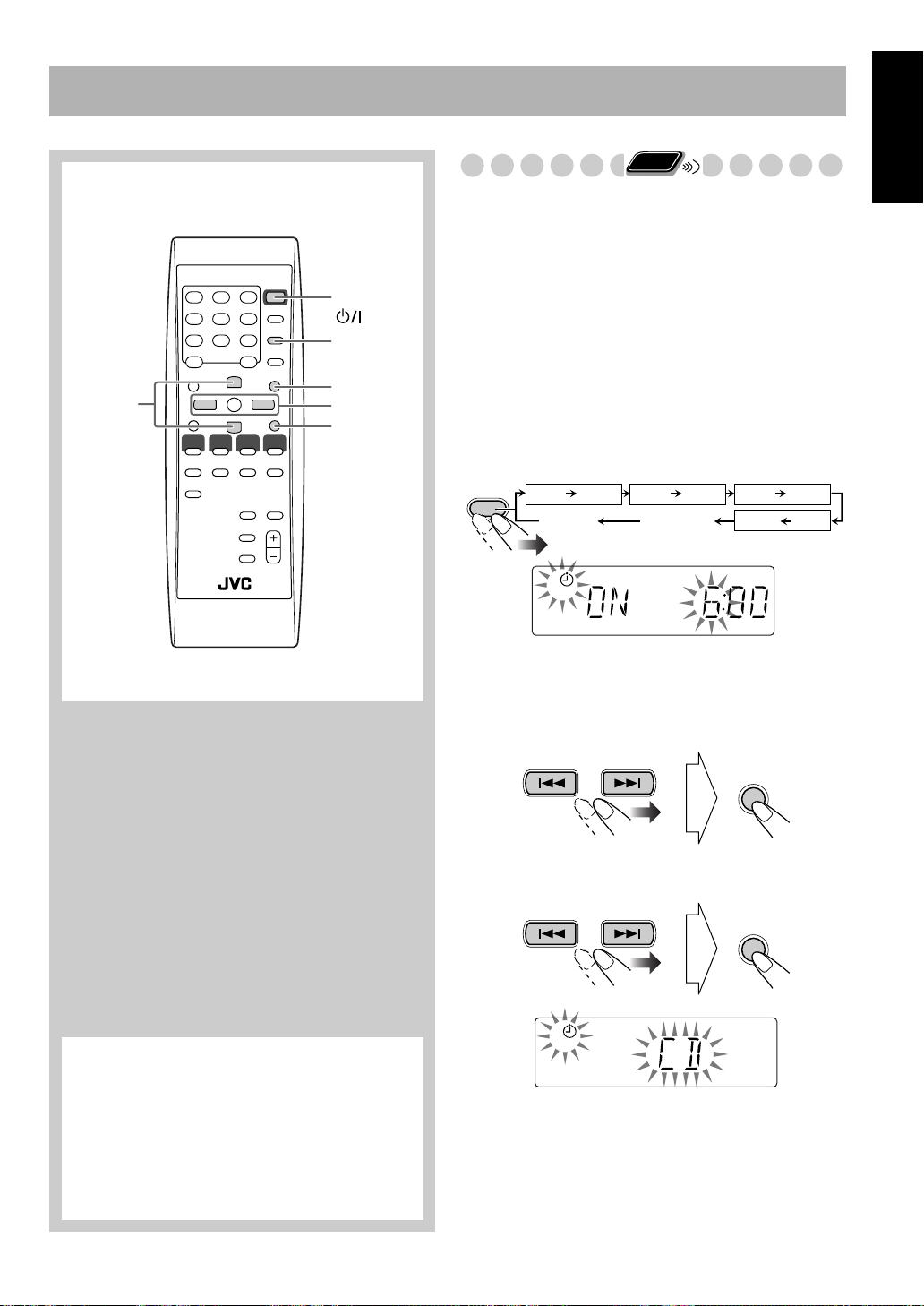
Timer Operations
Remote control
PRESET
UP/DOWN
STANDBY/ON
CLOCK/
TIMER
SET
4/¢
CANCEL
Remote
Setting the Timer
Using Daily Timer, you can wake up with your favorite
song. On the other hand, with Recording Timer, you can
make a tape of a radio broadcast automatically.
• You can store three Daily Timer settings and one
Recording Timer setting; however, you can activate only
one of Daily Timers and Recording Timer at the same time.
• To exit from the timer setting, press CLOCK/TIMER as
required.
• To correct a misentry during the process, press CANCEL.
You can return to the previous step.
1
Select one of the timer setting modes you want to set—
Daily 1 ON time, Daily 2 ON time, Daily 3 ON time, or
Recording Timer ON time.
CLOCK/
TIMER
Ex. When Daily Timer 1 setting mode is selected
Daily 1 Timer Daily 2 Timer Daily 3 Timer
Daily 1*
ON (Time) ON (Time) ON (Time)
Canceled
1
ONLY
Daily 2* Daily 3*
Clock setting
(see page 13)
ON (Time)
Recording Timer
REC
English
* Daily Timer initial settings when shipped from the
factory
•Daily 1: ON Time (6:00)/Source (TUNER)/
Volume level (8)
•Daily 2: ON Time (7:00)/Source (TUNER)/
Volume level (8)
•Daily 3: ON Time (10:00)/Source (TUNER)/
Volume level (8)
2
Make the timer setting as you want.
For Daily Timers:
1
Set the hour then the minute for on-time.
SET
2
Select the playback source—“TUNER,” “CD,” or
“TAPE.”
SET
1
19
Page 24
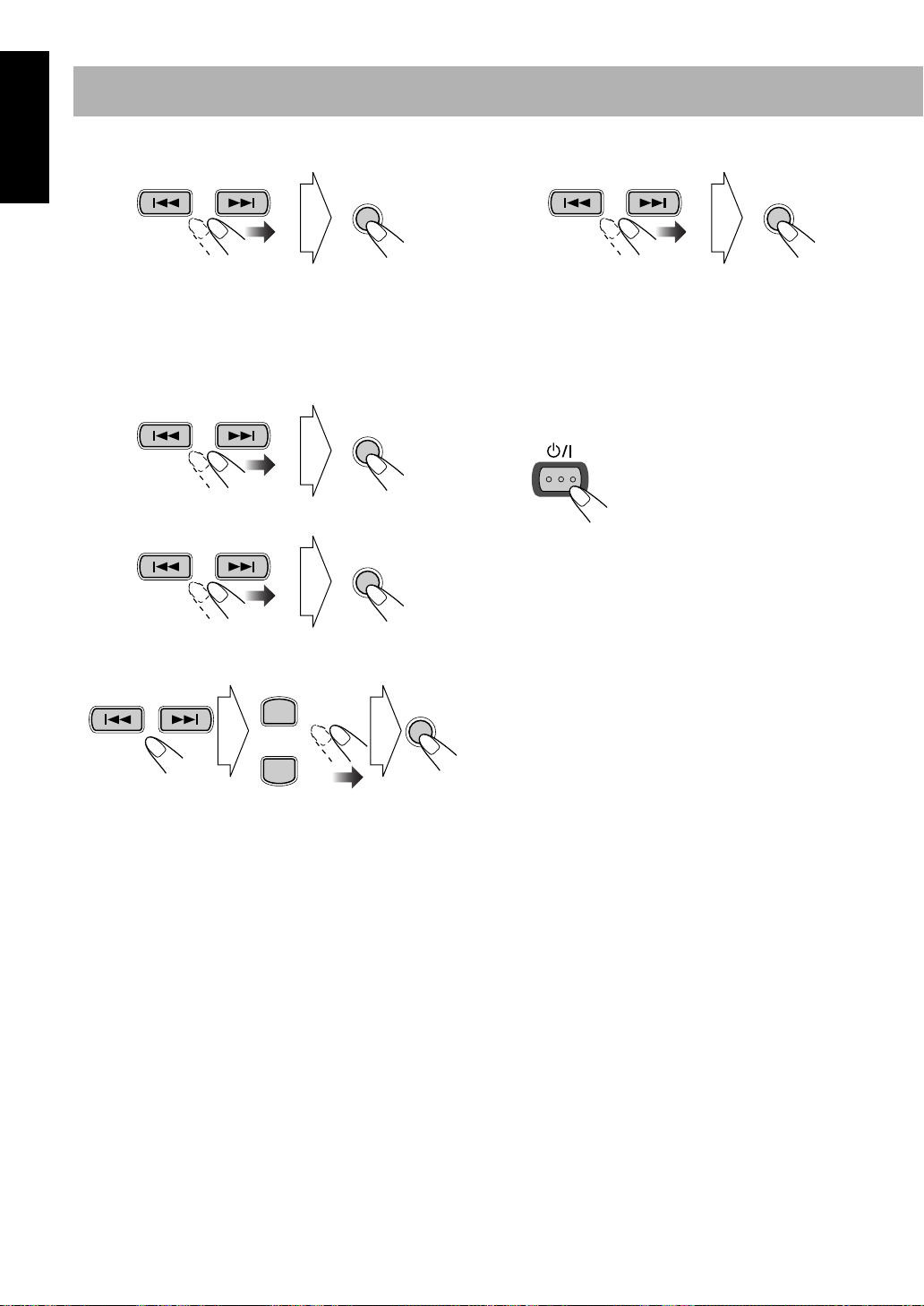
English
3
Select the volume level.
Select the volume level.
4
SET
• You can select the volume level (“VOLUME 0” to
“VOLUME 40” and “VOLUME – –”). If you select
“VOLUME – –,” the volume is set to the last level
when the unit has been turned off.
For Recording Timer:
1
Set the hour then the minute for on-time.
SET
2
Set the hour then the minute for off-time.
SET
3
Select a preset station number.
• Select “FM” or “AM,” then a preset number.
PRESET UP
SET
SET
• You can select the volume level (“VOLUME 0” to
“VOLUME 40” and “VOLUME – –”). If you select
“VOLUME – –,” the volume is set to the last level
when the unit has been turned off.
Turn off the unit (on standby) if you have set the timer
3
with the System turned on.
STANDBY/ON
PRESET DOWN
Select the band. Select a preset
number.
20
Page 25

How Daily Timer actually works
CANCEL
Once the Daily Timer has been set, the timer ( )
indicator and timer number indicator (1/2/3) are lit on the
display. Daily Timer is activated at the same time
everyday until the timer is turned off manually (see the
next column) or another Daily Timer is activated.
When the on-time comes
The System turns on, tunes in to the last received station
or start playing the loaded disc, and sets the volume level
to the preset level.
About one hour after the playback starts, the System
stops it, and turns off (stands by) automatically.
• The timer setting remains in memory until you change
it.
• Without canceling the Daily Timer, you can change the
source or adjust the volume after Daily Timer starts
playback.
How Recording Timer actually works
When Recording Timer has been set, Timer ( )
indicator and the REC indicator are lit on the display.
Recording Timer works only once.
When the on-time comes
The System turns on, tunes in to the specified station, sets
the volume level to the preset level, and starts recording.
When the off-time comes
The System stops recording, and turns off (stands by).
• The timer setting remains in memory until you change
it.
To turn off the Timer after its setting is done
Since Daily Timer is activated at the same time everyday,
you may need to cancel it on some particular days.
• Recording Timer can also be canceled temporarily.
Select the Timer you want to cancel.
1
CLOCK/
TIMER
1
The current set source and on time appears.
Turn off the selected Timer.
2
To turn on the Timer again,
press in step 2...
Daily 1 Timer Daily 2 Timer Daily 3 Timer
Daily 1
ON (Time) ON (Time) ON (Time)
Canceled
SET
Daily 2 Daily 3
Clock setting
(see page 13)
repeat the above steps and
ON (Time)
Recording Timer
Ex.When Daily
Timer 1
REC
English
21
Page 26

Additional Information
English
Learning More about This System
Daily Operations—Playback
(see pages 8 to 11)
Listening to the Radio:
• If you store a new station into an occupied preset number, the
previously stored station in that number will be erased.
• When you unplug the AC power cord or if a power failure
occurs, the preset stations will be erased in a few days. If this
happens, preset the stations again.
Playing Back a Disc:
• When using an 8 cm disc, place it on the inner circle of the disc
tray.
• This System cannot play “packet write” discs.
• For MP3 playback...
– MP3 discs are required a longer readout time than regular
CDs. (It depends on the complexity of the group/file
configuration.)
– Some MP3 files cannot be played back and will be skipped.
This result from their recording processes and conditions.
– When making MP3 discs, use ISO 9660 Level 1 or Level 2
for the disc format.
– This system can play back MP3 files with the extension code
<.mp3> (regardless of the letter case—upper/lower).
– It is recommended that you make each MP3 file at a
sampling rate of 44.1 kHz and at bit rate of 128 kbps. This
System cannot play back files made at bit rate of less than 64
kbps.
– This System can recognize the total of 255 tracks and of 64
groups. Those exceeding the maximum number cannot be
recognized.
– Playback order of MP3 tracks may be different from the one
you have intended while recording (see page 10). If a folder
does not include MP3 tracks, they are ignored.
Playing Back a Tape:
• It is not recommended to use the C-120 or longer tapes. These
tapes easily jams in the pinch rollers and the capstans, and may
cause characteristic deterioration.
Daily Operations—Sound & Other Adjustments
(see pages 12 to 13)
Adjusting the Volume:
• Be sure to turn down the volume before connecting or putting
the headphones.
Adjusting the Sound:
• This function also affects the sound through the headphones.
• This function does not affect recording.
Setting the Clock:
• “0:00” will flash on the display until you set the clock.
• The clock may gain or lose 1 to 2 minutes per month. If this
happens, reset the clock.
Advanced Disc Operations
(see pages 14 to 16)
Programming the Playing Order—Program Play:
• You cannot specify a group number of an MP3 disc for
Program Play.
• If you try to program a 51st track, “FULL” appears on the
display.
• While programming steps...
Your entry will be ignored if you have tried to program an item
number that does not exist on the disc (for example, selecting
track 14 on a disc that only has 12 tracks).
Advanced Tape Operations
(see pages 17 to 18)
Recording on a Tape:
• The recording level is automatically set correctly. Thus, you
can adjust the sound you are actually listening to without
affecting the recording level.
• There is leader tape which cannot be recorded onto at the start
and end of cassette tapes. Thus, when recording CDs or radio
broadcasts, wind the leader tape first to ensure that the
recording will be made without any music part lost.
• If you start recording with no cassette inserted, “NO TAPE”
appears on the display. If a protected tape has been inserted,
“NO REC” appears.
• When using Reverse Mode for recording, start recording in the
forward (
when only one side (reverse) of the tape is recorded.
• You can also change Reverse Mode setting ( and )
after starting recording.
• You cannot open or close the disc tray while recording.
3
) direction first; otherwise, recording will stop
Synchronized Disc Recording:
• When the tape reaches its end in the forward direction (3
during recording with Reverse Mode set to , the last tune
will be re-recorded at the beginning of the reverse side.
• You cannot open the cassette holder during Synchronized
Disc Recording.
Timer Operations
• When you unplug the AC power cord or if a power failure
occurs, the timer will be canceled. You need to set the clock
first, then the timer again.
• Without stopping the recording, you cannot change the source
after Recording Timer start recording.
• If you set the Sleep Timer after Daily Timer starts playing the
selected source, Daily Timer is canceled.
• If you set the Sleep Timer after Recording Timer starts
recording, Recording Timer is canceled, but recording
continues until Sleep Timer shuts off the power.
(see pages 19 to 21)
)
22
Page 27

Troubleshooting
If you are having a problem with your System, check this list
for a possible solution before calling for service.
Timer Operations:
Daily Timer and Recording Timer do not work.
]
The System has been turned on when the on-time comes.
Timer starts working only when the System is turned off.
English
General:
Adjustments or settings are suddenly canceled before
you finish.
There is a time limit. Repeat the procedure again.
]
Operations are disabled.
]
The built-in microprocessor may malfunction due to
external electrical interference.
and then plug it back in.
Unplug the AC power cord
Unable to operate the System from the remote control.
The path between the remote control and the remote sensor
]
on the System is blocked.
]
The batteries are exhausted.
No sound is heard.
]
Speaker connections are incorrect or loose.
]
Headphones are connected.
Radio Operations:
Hard to listen to broadcasts because of noise.
]
Antennas connections are incorrect or loose.
]
The AM loop antenna is too close to the System.
]
The FM antenna is not properly extended and positioned.
Disc Operations:
The disc does not play.
]
The disc is placed upside down. Place the disc with the label
side up.
ID3 Tag on an MP3 disc cannot be shown.
]
There are two types of ID3 Tag—Version 1 and Version 2.
This System can only show ID3 Tag Version 1.
MP3 groups and tracks are not played back as you
expect.
]
The playing order is determined when the disc was
recorded. It depends on the writing application.
The disc sound is discontinuous.
The disc is scratched or dirty.
]
The disc tray does not open or close.
]
The AC power cord is not plugged in.
]
Child Lock is in use (see page 16).
Tape Operations:
The cassette holder cannot be opened.
]
Power supply from the AC power cord has been cut off
while the tape was running. Turn on the System.
Recordings:
Impossible to record.
Small tabs on the back of the cassette are removed. Cover
]
the holes with adhesive tape.
Maintenance
To get the best performance of the System, keep your discs,
tapes, and mechanism clean.
Handling discs
• When removing the disc from its case, hold it at the edge while
pressing the center hole lightly.
• Do not touch the shiny surface of the disc, or bend the disc.
• Put the disc back in its case after use to prevent warping.
• Be careful not to scratch the surface of the disc.
• Avoid exposure to direct sunlight, temperature extremes, and
moisture.
To clean the disc:
Wipe the disc with a soft cloth in a straight line from center to
edge.
Handling cassette tapes
• If the tape is loose in its cassette, take up the slack by inserting
a pencil in one of the reels and rotate it.
– If the tape is loose, it may get stretched, cut, or caught in the
cassette.
• Be careful not to touch the tape surface.
• Avoid the following places to store the tape—in dusty places,
in direct sunlight or heat, in moist areas, on a TV or speaker,
or near a magnet.
To keep the best recording and playback sound quality
• Use a cotton swab moistened with alcohol to clean the heads,
capstans, and pinch rollers.
• Use a head demagnetizer (available at electronics and audio
shops) to demagnetize the heads (when the System turned off).
Cleaning the System
• Stains should be wiped off with a soft cloth. If the System is
heavily stained, wipe it with a cloth soaked in water-diluted
neutral detergent and wrung well, then wipe clean with a dry
cloth.
• Since the System may deteriorate in quality, it become
damaged or get its paint peeled off, be careful about the
following:
– DO NOT wipe it with a hard cloth.
– DO NOT wipe it strongly.
– DO NOT wipe it with thinner or benzine.
– DO NOT apply any volatile substance such as insecticides
to it.
– DO NOT allow any rubber or plastic to remain in contact for
a long time.
23
Page 28

English
Specifications
Amplifier section
Output Power:
40 W (20 W + 20 W) at 4 Ω (10% THD)
Speakers/Impedance: 4 Ω – 16
Audio Input AUX: 400 mV/50 k
Tuner section
FM tuning range: 87.50 MHz – 108.00 MHz
AM (MW) tuning range:
CD player section
Dynamic range: 88 dB
Signal-to-noise ratio: 93 dB
Wow and flutter: Immeasurable
Cassette deck section
Frequency response
Normal (type I): 50 Hz – 14 000 Hz
Wow and flutter: 0.15% (WRMS)
Speakers
Speaker units: 10 cm cone x 1
Impedance: 4
Dimensions (approx.): 145 mm x 230 mm x 191 mm
Mass (approx.): 1.8 kg each
Ω
531 kHz – 1 710 kHz (at 9 kHz intervals)
530 kHz – 1 710 kHz (at 10 kHz intervals)
Ω
(W/H/D)
Parts Index
Refer to the pages to see how to use the buttons and controls.
Remote control
Ω
STANDBY/ON
10, 11
11
10, 11
9, 13, 14, 19
11
8, 10, 11, 14
11
16
14, 15
12
13
12
1
4
7
10
GROUP UP
GROUP DOWN
REPEAT A.STANDBY
PLAY
MODE
RM-SUXP400U REMOTE CONTROL
2
5
8
PRESET UP
PRESET DOWN
REV.
MODEFMMODE
BASS/
TREBLE
DIMMER
FADE
MUTING
3
6
9
10
SLEEP
CLOCK/
TIMER
DISPLAY
SET
CANCEL
RHYTHM AX
VOLUME
8
13
13, 19
13
10, 11
13, 19
10
9, 13, 14, 19
15, 19
9
13
12
8, 12
Supplied Accessories
See page 3.
General
Power requirement: AC 110 V/AC 127 V/AC 220 V/
AC 230 V – AC 240 V (adjustable with the voltage
selector), 50 Hz/60 Hz
Power consumption: 50 W (at operation)
4.4 W (on standby)
Dimensions (approx.): 170 mm x 230 mm x 311 mm
(W/H/D)
Mass (approx.): 4.5 kg
24
Main unit
11
7
Remote
sensor
8
8, 10,
11, 14
18
9, 13,
14, 19
STANDBY/ON
12
12
BASS
RHYTHM AX
/TREBLE
CD
FM/AM AUX
TAPE
VOLUME
8, 12
DOWN
REC
UP
PHONES
CD
10,16
8
Page 29

Contenido
Introducción ....................................................... 2
Precauciones .......................................................................2
Cómo leer este manual........................................................2
Procedimientos iniciales .................................... 3
Paso 1: Desembalaje...........................................................3
Paso 2: Prepare el control remoto.......................................3
Paso 3: Conexión ............................................................... 4
Antes de operar el sistema................................. 7
Operaciones diarias—Reproducción ............... 8
Para escuchar la radio ........................................................9
Para reproducir un disco ...................................................10
Para reproducir una cinta..................................................11
Operaciones diarias
—Ajustes de sonido y otros ............................. 12
Ajuste del volumen...........................................................12
Ajuste del sonido ..............................................................12
Cambio de la luminosidad de la pantalla..........................13
Ajuste del reloj..................................................................13
Desactivado automático....................................................13
Operaciones avanzadas de los discos.............. 14
Programando el orden de reproducción
—Reproducción programada........................................14
Reproduciendo en orden aleatorio
—Reproducción aleatoria .............................................15
Reproduciendo de forma repetida
—Reproducción repetida ..............................................16
Prohibición de la expulsión del disco
—Bloqueo infantil ........................................................16
Operaciones avanzadas de la cinta................. 17
Grabando en una cinta ......................................................17
Grabación sincronizada del disco .....................................18
Español
Operaciones de los temporizadores................ 19
Programando el temporizador...........................................19
Información adicional...................................... 22
Aprendiendo más acerca de este sistema..........................22
Localización de averías.....................................................23
Mantenimiento..................................................................23
Especificaciones ...............................................................24
Índice de las piezas ...........................................................24
1
Page 30

Introducción
Remote
ONLY
Main Unit
ONLY
Precauciones
Instalación
• Efectúe la instalación en un lugar nivelado, seco, y que no
sea ni muy frío ni muy caluroso—entre 5°C y 35°C.
• Instale el sistema en un lugar adecuadamente ventilado
para evitar que se genere calor dentro del mismo.
Español
• Deje una distancia suficiente entre el sistema y el televisor.
• Para evitar interferencias de TV, mantenga los altavoces
alejados del televisor.
Fuentes de alimentación
• Cundo desenchufe el sistema de la toma de corriente,
siempre tire de la clavija, nunca del cable de alimentación
de CA.
Condensación de humedad
Podría condensarse humedad en los lentes del interior del
sistema, en los siguientes casos:
• Después de encender la calefacción de la sala
• En una habitación húmeda
• Si lleva la unidad directamente desde un lugar frío a otro
cálido
Si se produce condensación, el sistema podría no funcionar
correctamente. En este caso, deje el sistema encendido
durante algunas horas hasta que se evapore la humedad,
desenchufe el cable de alimentación de CA y a continuación
vuélvalo a enchufar.
Otros
• Si llegara a entrar líquido o algún objeto metálico dentro
del sistema, desenchufe el cable de alimentación y consulte
con su distribuidor antes de seguir usando el sistema.
NO instale el sistema cerca de fuentes de calor,
o expuesto a la luz directa del sol, o al polvo o
a vibraciones excesivas.
NO manipule el cable de alimentación con las
manos mojadas.
Cómo leer este manual
Para que las explicaciones de este manual sean simples y
fáciles de entender, hemos adoptado los siguientes métodos:
• Las operaciones de los botones y de los controles se
explican tal como se indican en la tabla de abajo. En este
manual, las operaciones se explican utilizando
principalmente el control remoto, no obstante, podrá
utilizar los botones y controles de la unidad principal si
disponen de nombres y marcas iguales (o similares).
•
Algunas notas y consejos relacionados se explican
posteriormente en las secciones “Aprendiendo más
acerca de este sistema” y “Localización de averías”, pero
no en la misma sección en que se describen las
operaciones.
tiene alguna duda sobre las funciones, vaya a la sección
pertinente y busque la respuesta.
Si desea saber más sobre las funciones, o si
Indica que debe pulsar el botón
.
pulsar y mantener
el botón durante los
2 seg.
brevemente
Indica que debe pulsar el botón
manera breve y repetida
se seleccione la opción deseada.
Indica que debe pulsar uno de los
botones.
Indica que debe
pulsado
segundos especificados.
• El número que está dentro de la
flecha indica el tiempo de pulsación
(en este ejemplo, 2 segundos).
• Si no hay ningún número dentro de
la flecha, pulse y mantenga pulsado
hasta que finalice todo el
procedimiento o hasta que se
obtenga el resultado deseado.
de
hasta que
NO desarme el sistema; en el interior no hay
piezas que pueda reparar el usuario.
• Cuando no se va a utilizar el sistema por un tiempo
prolongado, desenchufe el cable de alimentación de CA de
la toma de corriente de la pared.
Si algo no funciona, desconecte el cable de alimentación de
CA y consulte con su distribuidor.
2
Indica que debe girar el control en
la(s) dirección(es) especificada(s).
Indica que esta operación sólo se puede
realizar utilizando el control remoto.
Indica que esta operación sólo se puede
realizar utilizando los botones y controles
de la unidad principal.
Page 31

Procedimientos iniciales
Paso 1:Abra el paquete y verifique los
accesorios.
Paso 2:Prepare el control remoto.
Paso 1: Desembalaje
Después de efectuar el desembalaje, asegúrese de que
dispone de todos los elementos siguientes. El número entre
paréntesis indica la cantidad de piezas suministradas para
cada elemento.
• Antena FM (1)
• Antena de cuadro AM (1)
• Control remoto (1)
• Pilas (2)
• Adaptador para clavija de CA (1)
Si hay algún elemento faltante, consulte inmediatamente con
su distribuidor.
Paso 2: Prepare el control remoto
Instale las pilas en el control remoto haciendo coincidir
correctamente las polaridades (+ y –).
1
Español
Paso 3:Efectúe la conexión de los
componentes, como por ejemplo,
antenas AM/FM, altavoces, etc.
(consulte las páginas 4 a 6).
Por último, conecte el cable de alimentación.
•Si el tomacorriente de la pared no corresponde con la
clavija de CA, utilice el adaptador para clavija de CA
suministrado.
Ahora podrá operar el sistema.
2
3
R6(SUM-3)/AA(15F)
• NO utilice una pila usada junto con una
nueva.
• NO utilice conjuntamente pilas de
diferentes tipos.
• NO exponga las pilas al calor o a las llamas.
• NO deje las pilas en su compartimiento si
piensa no usar el control remoto durante un
tiempo prolongado. De lo contrario, el
control remoto se dañará debido a fugas de
electrólito.
3
Page 32

Paso 3: Conexión
AUX
LEFT
RIGHT
AUDIO OUT
Las ilustraciones de abajo son ejemplos típicos de los terminales
de entrada/salida.
Cuando conecte otros componentes, consulte también sus
respectivos manuales debido a que los nombres de los
terminales impresos al dorso pueden variar entre los mismos.
Antes de realizar las conexiones, desconecte la alimentación de
todos los componentes.
Cable para audio (no suministrado)
A un tomacorriente de pared
Conecte el cable de alimentación de CA sólo después de
finalizar todas las conexiones.
Videograbadora
(VCR), etc.
Desconecte la antena FM suministrada,y conecte la antena FM exterior,
utilizando un cable de 75 Ω con conector tipo coaxial (IEC o DIN45325).
Cable cubierto de vinilo (no suministrado)
Extiéndalo horizontalmente.
Antena de cuadro AM
Manténgala conectada.
Para una mejor recepción de FM/AM
Antena FM exterior
(no suministrada)
Blanco
Rojo
Antena de cuadro AM (suministrada)
Gírela hasta que se obtenga la mejor recepción.
Si necesita una información más detallada, consulte la página 6.
Español
4
Page 33

Antena FM (suministrada)
Extiéndala de manera que se obtenga la
mejor recepción.
Antes de enchufar el sistema
Ajuste a la tensión correcta de su
zona con el selector de tensión de la
parte trasera.
Utilice un destornillador para girar el
selector de tensión de manera tal que la
marca de tensión apunte hacia la
tensión de la zona de conexión de la
unidad. (Véase también la página de la
contracubierta).
PUSH OPEN
AUTO REVERSE
Español
Marca de tensión
Rojo
Blanco
NO enchufe antes de ajustar el selector de tensión y de
finalizar todos los procedimientos de conexión.
5
Page 34

Cómo armar y conectar la antena de cuadro AM
Cómo armar la antena de cuadro AM
Cómo conectar la antena de cuadro AM
1
Sostener
3 Soltar
Español
2 Insertar
• Si el cable de la antena de cuadro AM o los cables de
altavoz están cubiertos con vinilo, quite el vinilo
retorciéndolo de manera que quede expuesta la punta de la
antena.
• Asegúrese de que los conductores de la antena no estén en
contacto con otros terminales, cables de conexión y cable
de alimentación. Asimismo, mantenga las antenas alejadas
de las partes metálicas del sistema, de los cables de
conexión y del cable de alimentación de CA. Podría
producir una recepción defectuosa.
Cómo conectar los cables de los altavoces
Compruebe que ambos altavoces estén conectados
firmemente y de manera correcta.
1
Sostener
3 Soltar
2 Insertar
Cuando conecte los cables de los altavoces, haga coincidir
las polaridades de los terminales de los altavoces: Cable rojo
con (+) y cable negro con (–).
• NO conecte más de un altavoz a cada
terminal.
• NO permita que el conductor de los cables de
altavoz entren en contacto con las partes
metálicas del sistema.
6
Page 35

Antes de operar el sistema
ALL
Las indicaciones que aparecen en la pantalla le permitirán aprender muchas cosas mientras está operando el sistema.
Antes de operar el sistema, comprenda cuándo y cómo se iluminan los indicadores en la pantalla.
• REC: se enciende cuando el temporizador de grabación
12 34 5
SLEEP
MONO ST MP3 REC
123 REC
RANDOM
PRGM ALL
67
8
Indicaciones en la pantalla principal
• Mientras escucha la
radio:
ST
RDS
Banda
Frecuencia
• Mientras está seleccionado
“TAPE” o “AUX”:
• Mientras se reproduce un CD/MP3*
Número de pista
Tiempo de reproducción transcurrido
• Mientras la reproducción del disco está detenida:
CD:
Número total de
pistas
MP3:
Número de grupo Número de pista
Tiempo de reproducción
total
* Cuando se empieza a reproducir un disco MP3, el
número de grupo, el número de pista, el nombre de la
pista (y etiqueta ID3) aparecerán antes del tiempo de
reproducción transcurrido.
1
Indicador Rhythm Ax
• Se enciende cuando se activa Rhythm Ax.
2
Indicadores de los temporizadores
•: se enciende cuando el temporizador diario o el
temporizador de grabación está en espera, parpadea
mientras se está ajustando o está funcionando.
• 1/2/3: se enciende cuando el temporizador diario (1, 2, ó
3) está en espera; parpadea mientras se está ajustando o
está funcionando.
A.STANDBY
9
Nombre de la
fuente
está en espera; parpadea mientras se está ajustando o
funcionando.
• SLEEP: se enciende cuando el temporizador dormir está
activado.
3
Indicadores de recepción de FM
• MONO: se enciende mientras se recibe una emisora FM
estéreo en monoaural.
• ST (estéreo): se enciende mientras se sintoniza una
emisora en FM estéreo con una señal suficientemente
fuerte.
4
Indicador MP3
• Se enciende cuando se detecta una pista MP3.
5
Indicador REC
• Se enciende durante la grabación.
6
Indicadores de operación de la cinta
•2 3 (dirección de la cinta):
– Se enciende para indicar la dirección de transporte
actual de la cinta.
– Parpadea lentamente durante la reproducción y la
grabación.
– Parpadea rápidamente mientras se está rebobinando una
cinta.
• (modo inversión):
–: la cinta continúa reproduciéndose
indefinidamente.
–: la cinta se invierte automáticamente una sola
vez.
–: la reproducción se detiene cuando se llega al
final de una cara de la cinta.
7
Indicadores de operación del disco
• RANDOM: se enciende cuando se activa el modo de
reproducción aleatoria.
• PRGM (programada): se enciende cuando se activa el
modo de reproducción programada.
•
(repetición)/
ALL:
–: se enciende cuando se activa la repetición de una
pista.
–: se enciende cuando se activa la repetición de
todas las pistas.
8
Pantalla principal
9
Indicador A(auto). STANDBY
• Se enciende cuando se activa Auto Standby.
• Parpadea cuando se para la reproducción del disco con
Auto Standby activado.
Español
7
Page 36

4,7,¢
STANDBY/ON
Español
GROUP DOWN
FM MODE
10 teclas
GROUP UP
REV.
MODE
1
Operaciones diarias
1
Encienda el sistema.
La lámpara STANDBY/ON de la unidad principal se
enciende en verde.
1
SET
PRESET UP
PRESET DOWN
2
3
STANDBY/ON
• Sin pulsar STANDBY/ON , el sistema se
enciende al pulsar uno de los botones de selección de
fuente en el siguiente paso.
2
Seleccione la fuente.
Si la fuente seleccionada está preparada, se iniciará la
reproducción automáticamente.
• Si pulsa AUX, inicie la reproducción de la fuente del
componente externo.
3
Ajuste el volumen.
4
Opere la fuente objetivo tal como se
describe posteriormente.
Cómo apagar (poner en espera) la unidad
—Reproducción
La lámpara STANDBY/ON de la unidad
principal se enciende en rojo.
• Siempre se consumirá una pequeña
cantidad de energía aunque esté en
espera.
2
3
4
Para una audición privada
Conecte un par de auriculares al jack PHONES de la
unidad principal. El sonido dejará de emitirse a través de
los altavoces. Asegúrese de bajar el volumen antes de
conectar o de ponerse los auriculares.
• Al desconectar los auriculares se volverán a activar los
altavoces.
NO apague (en espera) el sistema con el
volumen ajustado a un nivel extremadamente
alto. De lo contrario, la explosión súbita de
sonido podrá dañar sus oídos, altavoces y/o
auriculares cuando vuelva a encender el
sistema o iniciar la reproducción.
VOLUME
8
Page 37

Para escuchar la radio
Para seleccionar la banda (FM o AM)
Para ajustar el intervalo de frecuencias
del sintonizador de AM
Main Unit
ONLY
Antes de operar el sintonizador, es preciso seleccionar el
intervalo de frecuencias de AM apropiado para su área.
1
Seleccione la banda AM.
FM AM
2
Desconecte la alimentación.
STANDBY/ON
3
Seleccione el intervalo de frecuencias de AM
apropiado para su área.
• Sólo se podrá usar el botón y el control del panel frontal
VOLUME
10 K
(Intervalo de 10 kHz )
9 K
Mientras mantiene pulsado…
(Intervalo de 9 kHz )
FM AM
Cómo sintonizar una emisora
Mientras está seleccionado FM o AM...
Control remoto:
2 seg.
La frecuencia comienza a cambiar en la pantalla.
La frecuencia deja de cambiar cuando se sintoniza una
emisora (frecuencia) con una señal suficientemente fuerte.
•
Pulsando el botón repetidamente, la frecuencia cambia paso a
paso.
Para detener la búsqueda manualmente,
botón.
Si la emisora FM recibida es muy ruidosa
FM
MODE
El indicador MONO se enciende en la
pantalla. La recepción mejorará, aunque sin
efecto estéreo—Modo de recepción
monoaural.
Para restablecer el efecto estéreo,
nuevo el botón (el indicador MONO se
apaga).
Unidad principal:
2 seg.
DOWN
pulse uno u otro
UP
Remote
ONLY
pulse de
Español
Remote
Cómo preajustas las emisoras
ONLY
Puede preajustar 30 emisoras FM y 15 emisoras AM.
1
Sintonice la emisora que desea preajustar.
• Si lo selecciona, también podrá almacenar el modo de
recepción monoaural para las emisoras FM
preajustadas (véase arriba).
2
Active el modo de entrada del número de preajuste.
SET
• Finalice el siguiente proceso mientras parpadea la
indicación en pantalla.
9
Page 38

3
1
4
7
10
2
5
8
3
6
9
10
1
4
7
10
2
5
8
3
6
9
10
Español
4
Seleccione el número de preajuste para la emisora que
se va a almacenar.
Ejemplos:
Para seleccionar el número de
preajuste 5, pulse 5.
Para seleccionar el número de
preajuste 15, pulse +10 y a
continuación, 5.
Para seleccionar el número de
preajuste 30, pulse +10, +10 y a
continuación, 10.
• También podrá usar los botones PRESET UP/PRESET
DOWN.
Almacene la emisora.
SET
Para reproducir un disco
Este sistema puede reproducir los siguientes discos—CD
regulares y CD-R/CD-RW (grabados ya sea en formato
audio CD o MP3).
Cómo insertar un disco
Podrá insertar un disco mientras se está reproduciendo otra
fuente.
CD
Cómo sintonizar una emisora
Remote
ONLY
preajustada
1
Seleccione la banda (FM o AM).
FM AM
2
Seleccione el número de preajuste para la emisora que
se va almacenar.
• También podrá usar los
botones PRESET UP/
PRESET DOWN.
Para cerrar la bandeja del disco,
• Si pulsa 3
, la bandeja del disco se cierra automáticamente
pulse de nuevo 0
y se inicia la reproducción.
Para iniciar:
Para poner en pausa: Para detener:
Para cancelar, pulse otra
vez.
Configuración de grupos/pistas MP3
El sistema reproduce las pistas MP3 de la siguiente
manera.
Nivel 1 Nivel 2 Nivel 3 Nivel 4 Nivel 5
01
03 04
3
02
1
2
Grupo con su orden de
01
reproducción
Pista MP3 con su orden de
1
reproducción
4
5
6
05
9
10
7
8
11
12
.
10
Page 39

Cómo seleccionar una pista
Los números de las pistas
aumentan.
Los números de las pistas
disminuyen.
Para reproducir una cinta
Cómo insertar una cinta
Podrá reproducir cintas de los tipos I, II y IV.
Presionar Insertar Cerrar
Cómo seleccionar un grupo
Remote
ONLY
(sólo MP3)
Antes de iniciar la reproducción...
GROUP UP
Los números de los grupos
aumentan.
GROUP DOWN
Los números de los grupos
disminuyen.
Aparecen el número y el nombre del grupo.
Cómo localizar un determinado pasaje
Mientras se reproduce el disco, pulse y mantenga pulsado
hasta llegar al pasaje que desea.
PRESET UP
Avance rápido de la pista.
PRESET DOWN
Retroceso rápido de la pista.
Cómo localizar directamente una pista e iniciar
la reproducción
Ejemplos:
1
4
7
10
3
2
Para seleccionar el número de
pista 5, pulse 5.
5
6
Para seleccionar el número de
pista 15, pulse +10 y a
9
8
continuación, 5.
Para seleccionar el número de
10
pista 30, pulse +10, +10 y a
continuación, 10.
Con la cara de la cinta dirigida hacia afuera
Para iniciar:
Para detener:
Para rebobinar la cinta:
Antes o después de la reproducción...
Rebobine la cinta hacia la
derecha.
Rebobine la cinta hacia la
izquierda.
Para cambiar la dirección de transporte de la
cinta
Para que la cinta se invierta automáticamente
REV.
MODE
La cinta se reproduce desde la cara frontal
hacia la cara inversa. La reproducción se
detiene cuando se reproduce la cara inversa.
Español
La cinta se invierte automáticamente, y la
reproducción se repite hasta que usted la
detenga.
La cinta no se invierte. La reproducción se
detiene cuando se llega al final de la cara actual
de la cinta.
11
Page 40

Operaciones diarias
VOLUME
—Ajustes de sonido y otros
Español
Control remoto
CLOCK/
TIMER
4/¢
BASS/
TREBLE
DIMMER
FADE
MUTING
SLEEP
DISPLAY
SET
A.STANDBY
RHYTHM AX
VOLUME
+/–
Ajuste del volumen
Podrá ajustar el nivel de volumen entre nivel 0 (VOL MIN)
y nivel 40 (VOL MAX).
Control remoto:
Para bajar el volumen instantáneamente
FADE
MUTING
Para restablecer el volumen,
nuevo o ajuste el nivel de volumen.
Unidad principal:
VOLUME
pulse de
Remote
ONLY
Ajuste del sonido
Para enfatizar la sensación de ritmo
—RHYTHM AX
Esta función enfatiza la sensación de ataque en graves, y
también cambia el nivel del subwoofer.
Unidad principal
BASS
/TREBLE
4/¢
RHYTHM AX
VOLUME +/–
RHYTHM AX
RHYTHMAX OFF
(Cancelado)
Cómo ajustar el tono
Podrá ajustar el nivel de graves y agudos entre –5 y +5.
Para ajustar los graves
BASS/
TREBLE
BASS
Cancelado
Para ajustar los agudos
BASS/
TREBLE
BASS
Cancelado
TRE
VOLUME
TRE
VOLUME
12
Page 41

Cambio de la luminosidad de la
Remote
pantalla
Podrá oscurecer la ventana de visualización.
DIMMER
DIM 1
DIM 2
Ajuste del reloj
Sin ajustar el reloj incorporado, no se podrán utilizar los
temporizadores diario/grabación (consulte la página 19) ni
el temporizador dormir.
• Para salir del ajuste del reloj, pulse CLOCK/TIMER según
se requiera.
• Para volver al paso anterior, pulse CANCEL.
1
Active el modo de ajuste del reloj.
CLOCK/
TIMER
ONLY
DIM 1
DIM 2
DIM OFF
(Cancelado)
La pantalla se oscurece.
La iluminación de la pantalla se apaga.
Remote
ONLY
Remote
Desactivado automático
ONLY
Para que la unidad se apague después de
finalizar la reproducción—Auto Standby
A.STANDBY
Cuando se está usando Auto Standby, el indicador
A.STANDBY se enciende en la pantalla.
Cuando se detiene la reproducción de la cinta o del disco, el
indicador A.STANDBY comienza a parpadear. Si no se
realiza ninguna operación durante unos 3 minutos mientras
el indicador está parpadeando, el sistema se apaga (entra en
espera) automáticamente.
• Auto Standby no funciona mientras escucha la radio y el
componente externo (AUX).
ON OFF
(Cancelado)
Para que la unidad se apague después de un
cierto lapso—Temporizador dormir
Especifique el tiempo (en minutos).
1
SLEEP
10 20 30 60 90 120
Cancelado
150
Español
• Si ya ajustó el reloj anteriormente, pulse el botón
repetidamente hasta que se seleccione el modo de ajuste
del reloj.
Ajuste la hora.
2
SET
3
Ajuste los minutos.
SET
Ahora, el reloj incorporado se pone en marcha.
Para verificar la hora actual durante la reproducción
DISPLAY
Espere hasta que se apague la hora de ajuste.
2
Para verificar el tiempo que falta hasta la hora de
apagado
SLEEP
SLEEP
• Si pulsa el botón repetidamente, podrá cambiar la hora de
apagado.
13
Page 42

Operaciones avanzadas de los discos
Español
Control remoto
10 teclas
CD 6
REPEAT
PLAY
MODE
Unidad principal
4,7,¢
CANCEL
Programando el orden de reproducción—
Remote
Reproducción programada
Antes de iniciar la reproducción, podrá programar el orden
de reproducción de las pistas (hasta 50).
Antes de iniciar la reproducción, active la
1
reproducción programada.
PLAY
MODE
PRGM
Seleccione las pistas que desea para la reproducción
2
programada.
1
2
5
4
8
7
10
PROGRAM RANDOM
Cancelado
Ejemplos:
3
Para seleccionar el número de
pista 5, pulse 5.
6
Para seleccionar el número de
pista 15, pulse +10 y a
9
continuación, 5.
Para seleccionar el número de
10
pista 30, pulse +10, +10 y a
continuación, 10.
ONLY
14
CD 6
4,7,¢
CD 0
3
Inicie la reproducción.
Para omitir una
pista:
Las pistas seleccionadas se
reproducen en el orden
programado por usted.
Para poner en
pausa:
Para cancelar,
pulse otra vez.
Para detener:
Page 43

Para verificar una secuencia programada
Antes o después de la reproducción...
En el orden programado.
Reproduciendo en orden aleatorio
Remote
—Reproducción aleatoria
Podrá reproducir todas las pistas en orden aleatorio.
ONLY
En el orden inverso.
Para modificar la programación
Antes o después de la reproducción...
Para borrar el último
paso:
CANCEL
Para añadir pasos a la programación:
Repita el paso 2.
Para borrar toda la
programación:
Para salir de la reproducción programada
Antes o después de la reproducción...
PLAY
MODE
PROGRAM RANDOM
Cancelado
• Al salir de la reproducción programada se borrará el
programa almacenado.
1
Antes de iniciar la reproducción, active la
reproducción aleatoria.
PLAY
MODE
PROGRAM RANDOM
Cancelado
RANDOM
2
Inicie la reproducción.
La reproducción se inicia en
orden aleatorio. La reproducción
aleatoria finaliza cuando se
reproducen todas las pistas.
Para omitir una
pista:
4
no funciona.
Para poner en
pausa:
Para cancelar,
pulse otra vez.
Español
Para detener:
Para salir de la reproducción aleatoria
Antes o después de la reproducción...
PLAY
MODE
PROGRAM RANDOM
Cancelado
15
Page 44

Reproduciendo de forma repetida
Remote
—Reproducción repetida
Podrá repetir la reproducción.
ONLY
Seleccione el punto de fin (B).
3
SET
Antes de iniciar la reproducción...
REPEAT
ALL
Español
Mientras se está reproduciendo...
REPEAT
Se repite la pista actual (o especificada)
—Repetición de una pista.
ALL
Repetición
A-B
Se repiten todas las pistas—Repetición
de todas las pistas.
Para los detalles, véase abajo.
“A” empieza a parpadear en la pantalla
principal.
Para repetir un pasaje específico—Repetición
A-B
Podrá repetir un pasaje especifico mientras se reproduce un
CD.
ALL
La repetición A-B se inicia. El pasaje seleccionado se
reproduce repetidamente.
Para cancelar la repetición A-B
REPEAT
• La repetición A-B también se cancela cuando usted detiene
la reproducción.
Prohibición de la expulsión del disco
—Bloqueo infantil
Podrá bloquear la bandeja del disco para que nadie pueda
sacar el disco cargado.
• Esto es posible mientras el sistema está en espera.
Con la bandeja del disco cerrada...
CD
ALL
Main Unit
ONLY
1
Durante la reproducción, active la repetición A-B.
REPEAT
Seleccione el punto de inicio (A).
2
SET
ALL
16
(simultáneamente)
Para cancelar la prohibición,
procedimiento.
Aparece “UNLOCKED” en la pantalla.
repita el mismo
Page 45

Operaciones avanzadas de la cinta
Control remoto
TAPE 2 3
CD 6
REV.
MODE
7
FM/AM
AUX
IMPORTANTE
Podría ser ilegal grabar o reproducir material protegido
por los derechos de autor sin el consentimiento del titular
de los derechos de autor.
Grabando en una cinta
Podrá usar cintas tipo I para la grabación.
• Para reproducir una cinta, consulte la página 11.
1
Inserte un cassette grabable.
Presionar Insertar
Con la cara de la cinta dirigida hacia afuera
2
Compruebe la dirección de avance de la cinta y los
ajustes del modo de inversión en la pantalla.
Indicador del modo de inversión
Cerrar
Español
Unidad principal
TAPE 2 3
CD 6
REC
PUSH OPEN 0
FM/AM
AUX
7
Indicador de dirección de la
cinta
Para cambiar la dirección
Visualización de la fuente
actual
3 (hacia adelante)
Para cambiar el modo de inversión, si fuera necesario
REV.
MODE
Para grabar en las dos caras.
•
Cuando se utiliza el modo de inversión,
()
empiece a grabar en la dirección de
avance (
3
).
Para grabar en una sola cara.
17
Page 46

3
Seleccione la fuente de reproducción—“FM”, “AM”,
“CD” o “AUX”.
• Al grabar un disco, también se podrá usar la “Grabación
sincronizada del disco” (véase abajo).
4
Inicie la grabación.
Español
Para detener la grabación:
REC
En la unidad principal
Para grabar con reproducción programada o
reproducción aleatoria
1 Seleccione reproducción programada (y cree un
programa) o reproducción aleatoria, pero no inicie la
reproducción.
2 Pulse REC para iniciar la grabación.
• La grabación continúa aunque se pare la reproducción
del CD. Es preciso detener la grabación manualmente.
Para grabar sólo su pista favorita
Podrá especificar las pistas que desea grabar en la cinta
mientras se está escuchando el disco.
Comience a reproducir el disco.
1
Grabación sincronizada del disco
Podrá iniciar y detener simultáneamente la reproducción del
disco y la grabación de la cinta.
Para grabar el disco entero
Ponga un disco e inserte un cassette grabable.
1
• Si la fuente que se está reproduciendo no es el
reproductor de CD, pulse CD 3/8 y, a continuación, 7
Compruebe la dirección de avance de la cinta y los
2
ajustes del modo de inversión en la pantalla.
• Consulte el paso 2 de “Grabando en una cinta” en la
página 17.
3
Inicie la grabación.
REC
En la unidad principal
• Cuando finalice la reproducción o la grabación del CD,
tanto el reproductor de CD como la platina de cassette se
detienen simultáneamente.
Para grabar un disco “Live”
No se recomienda intercalar blancos de 4 segundos entre
los temas grabados en la cinta.
Para grabar el disco entero sin grabar ninguna
interrupción, ponga la reproducción del disco en pausa
(pulse dos veces CD 3/8 ) antes de pulsar REC.
El sistema crea
automáticamente blancos de 4
segundos entre los temas
grabados en las cintas.
2
Mientras se está reproduciendo la pista que desea
grabar en la cinta...
REC
En la unidad principal
.
3
Repita los pasos 2 y 3 para grabar las otras pistas
deseadas.
• Puede cambiar los discos, si es necesario.
Para proteger su grabación
Los cassettes tienen dos lengüetas pequeñas en su parte
trasera para proteccióncontra el borrado o la regrabación
accidental.
Para proteger sus grabaciones,
Para volver a grabar en una cinta protegida,
agujeros con cinta adhesiva.
El reproductor de CD vuelve al
comienzo de la pista y la pista se
graba en la cinta. Después de
grabar la pista, el reproductor de
CD y la platina de cassette se
detienen automáticamente.
quite estas lengüetas.
tape los
18
Page 47

Control remoto
PRESET
UP/DOWN
Operaciones de los temporizadores
Programando el temporizador
Usando el temporizador diario, podrá despertarse con su
canción favorita. Por otra parte, con el temporizador de
grabación, podrá grabar automáticamente un programa de
radio en una cinta.
• Podrá almacenar tres ajustes para el temporizador diario y
STANDBY/ON
CLOCK/
TIMER
SET
4/¢
CANCEL
uno para el temporizador de grabación; sin embargo, podrá
activar sólo uno de los temporizadores diarios y
temporizador de grabación al mismo tiempo.
• Para salir del ajuste del temporizador, pulse CLOCK/
TIMER según se requiera.
• Para corregir un error de entrada durante el proceso, pulse
CANCEL. Podrá volver al paso anterior.
1
Seleccione uno de los modos de ajuste del
temporizador que desea definir—Daily 1 ON time,
Daily 2 ON time, Daily 3 ON time, u ON time (hora de
activación) del temporizador de grabación.
CLOCK/
TIMER
Temporizador diario 1 Temporizador diario 2 Temporizador diario 3
Daily 1*
ON (Hora) ON (Hora) ON (Hora)
Daily 2* Daily 3*
Cancelado
Remote
ONLY
ON (Hora)
REC
Español
* Ajustes iniciales del temporizador diario cuando se
expide de fábrica
•Daily 1: Hora de activación (6:00)/Fuente
(TUNER)/Nivel de volumen (8)
•Daily 2: Hora de activación (7:00)/Fuente
(TUNER)/Nivel de volumen (8)
•Daily 3: Hora de activación (10:00)/Fuente
(TUNER)/Nivel de volumen (8)
1
Ej. Cuando se selecciona el modo de ajuste del
temporizador diario 1
2
Efectúe los ajustes del temporizador según se desee.
Para los temporizadores diarios:
1
Ajuste la hora y seguidamente, los minutos de la
hora de activación.
SET
2
Seleccione la fuente de reproducción—“TUNER”,
“CD”, o “TAPE”.
SET
1
19
Page 48

3
Seleccione el nivel de volumen.
4
Seleccione el nivel de volumen.
Español
SET
• Podrá seleccionar el nivel de volumen (“VOLUME
0” a “VOLUME 40” y “VOLUME – –”). Si
selecciona “VOLUME – –”, el volumen se ajusta
al nivel utilizado en último término al apagar la
unidad.
Para el temporizador de grabación:
1
Ajuste la hora y seguidamente, los minutos de la
hora de activación.
SET
2
Ajuste la hora y seguidamente, los minutos de la
hora de desactivación.
SET
3
Seleccione un número de emisora preajustada.
• Seleccione “FM” o “AM” y, a continuación, un
número preajustado.
PRESET UP
SET
• Podrá seleccionar el nivel de volumen (“VOLUME
0” a “VOLUME 40” y “VOLUME – –”). Si
selecciona “VOLUME – –”, el volumen se ajusta
al nivel utilizado en último término al apagar la
unidad.
3
Apague la unidad (en espera) si se ajustó el
temporizador con el sistema encendido.
STANDBY/ON
SET
Seleccione la
banda.
20
PRESET DOWN
Seleccione un número
de preajuste.
Page 49

Cómo funciona el temporizador diario
Una vez que ajuste el temporizador diario, el indicador
del temporizador ( ) y el indicador del número de
temporizador (1/2/3) se iluminan en la pantalla. El
temporizador diario se activa todos los días a la misma
hora hasta que sea desactivado manualmente (véase la
siguiente columna) o se active otro temporizador diario.
Al llegar la hora de activación
El sistema se enciende, se sintoniza la emisora recibida
en último término o se empieza a reproducir el discodel
temporizador cargado, y el nivel de volumen se ajusta al
nivel preestablecido.
Aproximadamente una hora después de iniciarse la
reproducción, el sistema la detiene, y se apaga (en espera)
automáticamente.
• El ajuste del temporizador permanece en la memoria
hasta que usted lo cambie.
• Sin cancelar el temporizador diario, se podrá cambiar la
fuente o ajustar el volumen después que el temporizador
diario inicie la grabación.
Cómo funciona el temporizador de grabación
Cuando se ajusta el temporizador de grabación, el
indicador del temporizador ( ) y el indicador REC se
encienden en la pantalla. El temporizador de grabación
funciona una sola vez.
Al llegar la hora de activación
El sistema se enciende, sintoniza la emisora especificada,
ajusta el nivel de volumen al nivel preestablecido, e inicia
la grabación.
Al llegar la hora de desactivación
El sistema detiene la grabación, y se apaga (en espera).
• El ajuste del temporizador permanece en la memoria
hasta que usted lo cambie.
Para desactivar el temporizador después de
realizar su ajuste
Como el temporizador diario se activa todos los días a la
misma hora, es posible que quiera cancelarlo para algunos
días específicos.
• El temporizador de grabación también se puede cancelar
temporalmente.
Seleccione el temporizador que desea cancelar.
1
CLOCK/
TIMER
Aparecen la fuente actualmente ajustada y la hora de
activación.
2
Para activar el temporizador otra vez,
arriba y pulse en el paso 2...
Temporizador diario 1 Temporizador diario 2 Temporizador diario 3
Daily 1
ON (Hora) ON (Hora) ON (Hora)
Cancelado
1
Desactive el temporizador seleccionado.
SET
Daily 2 Daily 3
ON (Hora)
Ej. Cuando se
trata del
temporizador
diario 1
CANCEL
repita los pasos de
REC
Español
21
Page 50

Información adicional
Aprendiendo más acerca de este sistema
Operaciones diarias—Reproducción
las páginas 8 a 11)
Para escuchar la radio:
• Almacenando una emisora nueva en un número de preajuste
usado se borrará la emisora almacenada previamente en ese
número.
• Cuando se desenchufa el cable de alimentación de CA o se
produce una falla de alimentación eléctrica, las emisoras
Español
preajustadas se borrarán en unos días. En tal caso, preajuste las
emisoras otra vez.
Para reproducir un disco:
• Para introducir un disco de 8 cm, colóquelo en el círculo
interior de la bandeja del disco.
• Este sistema no puede reproducir discos “packet write”
(escritura por paquetes).
• Para reproducción de MP3...
– Los discos MP3 requieren un tiempo de lectura mayor que
los discos CD regulares. (Depende de la complejidad de la
configuración grupo/archivo).
– Algunos archivos MP3 no se pueden reproducir y serán
omitidos. Esto se debe a sus respectivos procesos y
condiciones de grabación.
– Cuando haga discos MP3, utilice ISO 9660 Nivel 1 o Nivel
2 para el formato del disco.
– Este sistema puede reproducir archivos MP3 con el código
de extensión <.mp3> (independientemente de la caja o alta
o baja—mayúsculas/minúsculas).
– Se recomienda hacer cada archivo MP3 a una frecuencia de
muestreo de 44,1 kHz y a una velocidad de bit de 128 kbps.
Este sistema no puede reproducir archivos realizados a una
velocidad de bit inferior a 64 kbps.
– Este sistema puede reconocer un total de 255 pistas y de 64
grupos. Todos los que excedan el número máximo no serán
reconocidos.
– El orden de reproducción de las pistas MP3 puede ser
diferente del intentado durante la grabación (consulte la
página 10). Si una carpeta no incluye pistas MP3, las
mismas serán ignoradas.
Para reproducir una cinta:
• No se recomienda usar cintas C-120 o más largas. Estas cintas
tienen a enredarse en los rodillos de presión y en los
cabrestantes, pudiendo producir un deterioro de las
características.
Operaciones diarias—Ajustes del sonido y otros
(consulte las páginas 12 a 13)
Ajuste del volumen:
• Asegúrese de bajar el volumen antes de conectar o de ponerse
los auriculares.
Ajuste del sonido:
• Esta función también afecta al sonido que sale de los
auriculares.
• Esta función no afecta a la grabación.
Puesta en hora del reloj:
• “0:00” parpadea en la pantalla hasta que usted ajuste el reloj.
• El reloj puede adelantarse o atrasarse 1 a 2 minutos por mes.
En tal caso, vuelva a poner el reloj en hora.
(consulte
Operaciones avanzadas de los discos
(consulte
las páginas 14 a 16)
Programando el orden de reproducción—Reproducción
programada:
• No se puede especificar el número de grupo de un disco MP3
para la reproducción programada.
• Si intenta programar la pista 51, aparece “FULL” en la
pantalla.
• Durante la programación...
Su entrada ser ignorada si intenta programar un número de
elemento que no existe en el disco (por ejemplo, selecciona la
pista 14 de un disco con sólo 12 pistas).
Operaciones avanzadas de la cinta
(consulte las
páginas 17 a 18)
Grabando en una cinta:
• El nivel de grabación se ajusta automáticamente al nivel
correcto. Por consiguiente, podrá ajustar el sonido que está
escuchando sin afectar al nivel de grabación.
• Al comienzo y al final de las cintas cassette, hay una cinta guía
en la cual no se puede grabar. Por consiguiente, cuando se
graban CDs o programas de radio, primero enrolle la cinta guía
para tener la seguridad de que se podrá realizar la grabación
sin perder ninguna parte de la música.
• Si empieza a grabar sin el cassette insertado, aparecerá “NO
TAPE” en la pantalla. Si se inserta una cinta protegida,
aparecerá “NO REC”.
• Si utiliza el modo de inversión para grabar, primero empiece a
grabar en la direcciòn de avance (
grabación se parará cuando se termine de grabar una sola cara
(inversa) de la cinta.
• También podrá cambiar el ajuste del modo de inversión (
y) después que se inicie la grabación.
• No podrá abrir ni cerrar la bandeja del disco mientras está
grabando.
3
); de lo contrario, la
Grabación sincronizada del disco:
• Si se llega al final de la cinta en la dirección de avance (3
durante la grabación con el modo de inversión ajustado a
, la última canción será grabada de nuevo al comienzo de
la cara inversa.
• No podrá abrir el portacassette durante la grabación
sincronizada del disco.
Operaciones de los temporizadores
(consulte las
)
páginas 19 a 21)
• Cuando se desenchufa el cable de alimentación de CA o se
produce una falla de alimentación eléctrica, el temporizador se
cancela. Primero deberá volver a ajustar el reloj, y luego el
temporizador.
• Sin parar la grabación, no podrá cambiar la fuente después que
la grabación se inicie con el temporizador de grabación.
• Si ajusta el temporizador dormir después que el temporizador
diario comience a reproducir la fuente seleccionada, el
temporizador diario se cancela.
• Si programa el temporizador dormir después que el
temporizador de grabación inicie la grabación, el
temporizador de grabación se cancela, pero la grabación
continúa hasta que el temporizador dormir desconecte la
alimentación.
22
Page 51

Localización de averías
Si surge algún problema con el sistema, busque la solución
en esta lista antes de llamar al servicio técnico.
General:
Los ajustes o las configuraciones se cancelan súbitamente
antes de finalizar.
]
Hay un límite de tiempo. Repita el procedimiento.
Las operaciones están inhabilitadas.
El microprocesador incorporado ha experimentado una
]
anomalía debido a interferencias eléctricas externas.
Desenchufe el cable de alimentación de CA y vuélvalo a
enchufar.
No es posible operar el sistema con el control remoto.
Hay un obstáculo en el espacio comprendido entre el
]
control remoto y el sensor remoto del sistema.
]
Las pilas están agotadas.
No se escucha el sonido.
]
Conexiones de los altavoces flojas o incorrectas.
]
Están conectados los auriculares.
Operaciones de la radio:
Recepción de radio deficiente debido a los ruidos.
Conexiones de los altavoces flojas o incorrectas.
]
]
La antena de cuadro AM está demasiado cerca del sistema.
]
La antena de FM no está correctamente extendida ni
posicionada.
Operaciones de los discos:
No se puede reproducir el disco.
]
El disco está colocado boca abajo. Coloque el disco con el
lado de la etiqueta hacia arriba.
No se puede mostrar la etiqueta ID3 de un disco MP3.
Hay dos tipos de etiquetas ID3—Versión 1 y Versión 2. Este
]
sistema sólo puede mostrar la etiqueta ID3 Versión 1.
Los grupos y pistas MP3 no se reproducen de la forma
intentada.
]
El orden de reproducción se determina cuando se graba el
disco. Depende de la aplicación de escritura.
El sonido del disco se interrumpe.
]
El disco está rayado o sucio.
La bandeja del disco no se abre o cierra.
El cable de alimentación de CA no está conectado.
]
]
Se está usando el bloqueo para niños (consulte la
página 16).
Operaciones de la cinta:
El portacassette no se puede abrir.
]
Hubo una interrupción de energía eléctrica del cable de
alimentación CA mientras la cinta estaba funcionando.
Encienda el sistema.
Grabaciones:
Imposible grabar.
]
Se han removido las lengüetas pequeñas de la parte trasera
del cassette. Tape los orificios con cinta adhesiva.
Operaciones de los temporizadores:
El temporizador diario y el temporizador de grabación
no funcionan.
]
El sistema estaba encendido al llegar la hora de activación.
El temporizador comienza a funcionar sólo cuando el
sistema está apagado.
Mantenimiento
Para obtener el máximo rendimiento del sistema, mantenga
limpios el mecanismo, los discos y las cintas.
Manejo de los discos
• Saque el disco de su estuche sujetándolo por los bordes,
mientras presiona ligeramente el orificio central.
• No toque la superficie brillante del disco, ni doble el disco.
• Ponga el disco en su estuche después del uso para que no se
deforme.
• Tenga cuidado de no rayar la superficie del disco.
• Evite la exposición directa a la luz del sol, a las temperaturas
extremas, y a la humedad.
Para limpiar el disco:
Utilizando un lienzo suave, limpie el disco con movimientos
rectos desde el centro hacia el borde.
Manejo de las cintas cassette
• Si la cinta está floja en su cassette, ténsela introduciendo y
girando un lápiz en uno de los carretes.
– Si la cinta está floja, podría estirarse, cortarse o enredarse en
el cassette.
• Tenga cuidado de no tocar la superficie de la cinta.
• Evite guardar la cinta en los siguientes lugares—en lugares
polvorientos, a la luz directa del sol o al calor, en lugares
húmedos, encima de un televisor o un altavoz, o cerca de un
imán.
Para mantener la mejor calidad de sonido de grabación
y de reproducción
• Utilice un palillo de algodón humedecido con alcohol para
limpiar las cabezas, los cabrestantes, y los rodillos de presión.
• Utilice un desmagnetizador de cabezas (disponibles en los
establecimientos de productos electrónicos y de audio) para
desmagnetizar las cabezas (cuando el sistema está apagado).
Limpieza del sistema
• Limpie las manchas con un paño suave. Si el sistema está muy
sucio, límpielo con un paño mojado en una solución de agua y
detergente neutro diluido y bien exprimido, y luego pásele un
trapo seco.
• Para evitar que se deteriore la calidad de la imagen, se dañe o
se despegue la pintura, tenga en cuenta lo siguiente:
– NO frote con un paño duro.
– NO frote con fuerza.
– NO utilice diluyente ni bencina para la limpieza.
– NO aplique ninguna sustancia volátil, tal como insecticidas.
– NO permita que ninguna pieza de goma o de plástico
permanezca en contacto por un tiempo prolongado.
Español
23
Page 52

Especificaciones
Sección del amplificador
Potencia de salida
40 W (20 W + 20 W) a 4 Ω (10% THD)
Altavoces/Impedancia: 4 Ω – 16
Entrada de audio AUX: 400 mV/50 k
Sección del sintonizador
Gama de sintonización de FM: 87,50 MHz – 108,00 MHz
Español
Gama de sintonización de AM (OM):
Sección del reproductor de CD
Gama dinámica: 88 dB
Relación señal a ruido: 93 dB
Lloro y fluctuación: Inmesurable
Sección de la platina de cassette
Respuesta en frecuencia
Normal (tipo I): 50 Hz – 14 000 Hz
Lloro y fluctuación: 0,15% (WRMS)
Altavoces
Unidades de altavoces: Cono de 10 cm x 1
Impedancia: 4
Dimensiones (aprox.): 145 mm x 230 mm x 191 mm
Peso (aprox.): 1,8 kg cada uno
:
Ω
531 kHz – 1 710 kHz (a intervalos de 9 kHz)
530 kHz – 1 710 kHz (a intervalos de 10 kHz)
Ω
(An/Al/Pr)
Índice de las piezas
Consulte las páginas indicadas para saber cómo usar los
botones y controles.
Ω
Control remoto
10, 11
11
10, 11
9, 13, 14, 19
11
8, 10, 11, 14
11
16
14, 15
12
13
12
STANDBY/ON
1
4
7
10
GROUP UP
GROUP DOWN
REPEAT A.STANDBY
PLAY
MODE
RM-SUXP400U REMOTE CONTROL
2
5
8
PRESET UP
PRESET DOWN
REV.
MODEFMMODE
BASS/
TREBLE
DIMMER
FADE
MUTING
3
6
9
10
CLOCK/
DISPLAY
CANCEL
RHYTHM AX
VOLUME
SLEEP
TIMER
SET
8
13
13, 19
13
10, 11
13, 19
10
9, 13, 14, 19
15, 19
9
13
12
8, 12
Accesorios suministrados
Consulte la página 3.
General
Demanda de energía: 110 V CA/127 V CA/220 V CA/
230 V CA – 240 V CA (ajustable con el selector de
voltaje), 50 Hz/60 Hz
Consumo de energía: 50 W (en funcionamiento)
4,4 W (en espera)
Dimensiones (aprox.): 170 mm x 230 mm x 311 mm
(An/Al/Pr)
Peso (aprox.): 4,5 kg
Unidad principal
11
7
Sensor
remoto
8
STANDBY/ON
8, 10,
11, 14
18
9, 13,
14, 19
12
12
BASS
RHYTHM AX
/TREBLE
CD
FM/AM AUX
TAPE
VOLUME
8, 12
DOWN
REC
UP
PHONES
CD
10,16
8
24
Page 53

Sumário
Introdução .......................................................... 2
Precauções ..........................................................................2
Como ler este manual .........................................................2
Preparativos iniciais........................................... 3
Passo 1: Desembalagem .....................................................3
Passo 2: Prepare o controle remoto ....................................3
Passo 3: Conexão .............................................................. 4
Antes de operar o sistema.................................. 7
Operações diárias—Reprodução...................... 8
Audição de rádio.................................................................9
Reprodução de um disco...................................................10
Reprodução de uma fita....................................................11
Operações diárias—Ajustes do som e outros
itens.................................................................... 12
Ajuste do volume..............................................................12
Ajuste do som ...................................................................12
Mudança do brilho do mostrador .....................................13
Ajuste do relógio...............................................................13
Desligamento automático .................................................13
Português
Operações de disco avançadas ........................ 14
Programação da ordem de reprodução—Reprodução
programada ...................................................................14
Reprodução aleatória ........................................................15
Reprodução repetida .........................................................16
Proibição de ejeção do disco—Bloqueio de criança.........16
Operações de fita avançadas ........................... 17
Gravação em uma fita.......................................................17
Gravação de disco sincronizada........................................18
Operações do timer .......................................... 19
Definição do timer ............................................................19
Informações adicionais .................................... 22
Aprendendo mais sobre este sistema ................................22
Localização e solução de problemas.................................23
Manutenção.......................................................................23
Especificações...................................................................24
Índice dos componentes....................................................24
1
Page 54

Introdução
Remote
ONLY
Main Unit
ONLY
Precauções
Instalação
• Instale em um lugar plano, seco e não muito quente ou
frio—entre 5°C e 35°C.
• Instale o sistema em um lugar com ventilação adequada
para prevenir a formação de calor dentro do sistema.
NÃO instale o sistema em um lugar perto de
fontes de calor, em um lugar sujeito à luz
direta do sol, nem onde haja poeira ou
vibração excessiva.
• Deixe uma distância suficiente entre o sistema e o
televisor.
• Mantenha as caixas acústicas afastadas do televisor para
evitar interferências com o televisor.
Fontes de energia
Português
• Ao desconectar o sistema da tomada elétrica, sempre puxe
pelo plugue, e nunca pelo próprio cabo de alimentação de
CA.
NÃO manipule o cabo de alimentação de CA
com as mãos molhadas.
Condensação de umidade
A umidade pode condensar-se nas lentes dentro do sistema
nos seguintes casos:
• Depois de começar a esquentar o quarto
• Em um quarto úmido
• Se o sistema for trazido diretamente de um lugar frio para
um lugar quente
Se isso ocorrer, o sistema pode funcionar incorretamente.
Neste caso, deixe o sistema ligado durante algumas horas até
que a umidade se evapore, desconecte o cabo de alimentação
de CA e, em seguida, conecte-o de novo.
Outros
• Se qualquer objeto metálico ou líquido cair no sistema,
desconecte o cabo de alimentação de CA e consulte o seu
revendedor antes de operar o sistema de novo.
NÃO desmonte o sistema, pois não há nada
que o usuário possa mexer no interior do
mesmo.
Como ler este manual
Para deixar este manual o mais simples e fácil de entender
possível, utilizamos os seguintes métodos:
• As operações dos botões e controles são explicadas como
relacionado na tabela a seguir. Neste manual, as operações
usando o controle remoto são principalmente explicadas;
no entanto, você pode utilizar os botões e controles na
unidade principal se eles tiverem os mesmos nomes e
marcas (ou similares).
•
Algumas dicas e notas são explicadas mais tarde nas
seções "Aprendendo mais sobre este sistema" e
"Localização e solução de problemas", mas não na
mesma seção que explica as operações.
saber mais sobre as funções, ou se tiver dúvida sobre as
funções, vá às respectivas seções e encontrará as respostas.
Indica que você deve pressionar o
botão
brevemente
Indica que você deve pressionar o
botão
breve e repetidamente
a opção desejada seja selecionada.
Indica que você deve pressionar um
dos botões.
2 seg.
Indica que você deve
pressionado durante os segundos
especificados.
•O número dentro da seta indica o
tempo de pressão (neste exemplo, 2
segundos).
• Se não houver nenhum número
dentro da seta, mantenha o botão
pressionado até que o procedimento
inteiro seja finalizado ou até que
obtenha o resultado desejado.
Indica que você deve girar o controle
na(s) direção(ções) especificada(s).
Se você quiser
.
até que
manter
o botão
• Se você não for utilizar o sistema durante um longo
período de tempo, desconecte o cabo de alimentação de
CA da tomada elétrica.
Se acontecer algo errado, desconecte o cabo de alimentação
de CA e consulte o seu revendedor.
2
Indica que esta operação só é possível com
o controle remoto.
Indica que esta operação só é possível com
os botões e controles na unidade principal.
Page 55

Preparativos iniciais
Passo 1:Desembale a embalagem e
verifique os accessórios.
Passo 2:Prepare o controle remoto.
Passo 1: Desembalagem
Depois de desembalar, certifique-se de que todos os
seguintes itens estejam incluídos. O número entre parênteses
indica a quantidade de cada item fornecido.
• Antena FM (1)
• Antena AM de quadro (1)
• Controle remoto (1)
• Pilhas (2)
• Adaptador de plugue de CA (1)
Se estiver faltando qualquer item, consulte o seu revendedor
imediatamente.
Passo 2: Prepare o controle remoto
Coloque as pilhas no controle remoto igualando as
polaridades (+ e –) corretamente.
1
Português
Passo 3:Conecte os componentes
como as antenas AM/FM,
caixas acústicas, etc. (consulte
as páginas de 4 a 6).
Finalmente conecte o cabo de alimentação de
CA.
•Se o plugue de CA não entrar na tomada elétrica de
parede, utilize o adaptador de plugue de CA fornecido.
Agora você pode operar o sistema.
2
3
R6(SUM-3)/AA(15F)
• NÃO utilize uma pilha usada com um pilha
nova.
• NÃO utilize tipos diferentes de pilhas.
• NÃO exponha as pilhas ao calor ou flamas.
• NÃO deixe as pilhas no compartimento de
pilhas quando não for utilizar o controle
remoto durante um longo período de tempo.
Caso contrário, o controle remoto será
danificado pelo vazamento das pilhas.
3
Page 56

Passo 3: Conexão
AUX
LEFT
RIGHT
AUDIO OUT
As ilustrações dos terminais de entrada/saída abaixo são
exemplos típicos.
Quando conectar outros componentes, consulte também os
respectivos manuais de instruções, já que os nomes dos
terminais realmente impressos no painel traseiro podem variar.
Desligue todos os componentes antes de fazer as conexões.
Cabo de áudio (não fornecido)
A uma tomada elétrica de parede
Conecte o cabo de alimentação de CA somente após completar
todas as conexões.
Videocassete, etc.
Desconecte a antena FM fornecida, e conecte uma antena FM externa utilizando um fio de
75 Ω com um conector do tipo coaxial (IEC ou DIN45325).
Fio revestido com vinil (não fornecido)
Estenda-o horizontalmente.
Antena AM de quadro
Mantenha-a conectada.
Para uma melhor recepção FM/AM
Antena FM
externa
(não fornecida)
Branco
Vermelho
Antena AM de quadro (fornecida)
Gire-a até obter a melhor recepção.
Se precisar de informações mais detalhadas, consulte a página 6.
Português
4
Page 57

Antena FM (fornecida)
Estenda-a para obter a melhor recepção
possível.
Antes de conectar ao sistema
Ajuste a voltagem correta para
sua área com o seletor de voltagem no
painel traseiro.
Utilize uma chave de fenda para girar
o seletor de voltagem de modo que o
indicador de voltagem aponte para a
mesma voltagem da rede elétrica local.
(Veja também a capa traseira.)
Indicador da voltagem
Português
PUSH OPEN
AUTO REVERSE
Vermelho
Branco
NÃO conecte antes de ajustar o seletor de voltagem e de
completar todos os procedimentos de conexão.
5
Page 58

Para montar e conectar a antena AM de quadro
Para montar a antena AM de quadro
Português
Para conectar a antena AM de quadro
1 Segure
3 Solte
2 Coloque
• Se o fio da antena AM de quadro ou os cabos de altofalante estiverem revestidos com vinil, retire o vinil,
torcendo-o, para expor a ponta da antena.
• Certifique-se de que os condutores da antena não toquem
em outros terminais, cabos de conexão e cabo de
alimentação. Do mesmo modo, mantenha as antenas
afastadas de partes metálicas do sistema, cabos de conexão
e cabo de alimentação de CA. Isso poderia causar uma má
recepção.
Para conectar os cabos de alto-falante
Certifique-se de ambas as caixas acústicas estejam
conectadas correta e firmemente.
1 Segure
3 Solte
2 Coloque
Quando conectar os cabos de alto-falante, iguale a
polaridade dos terminais de alto-falante: Cabo vermelho a
(+) e cabo preto a (–).
• NÃO conecte mais de uma caixa acústica a
cada terminal.
• NÃO permita que os condutores dos cabos
de alto-falante entrem em contato com partes
metálicas do sistema.
6
Page 59

Antes de operar o sistema
ALL
As indicações no mostrador ensinam-lhe muitas coisas enquanto você está operando o sistema.
Antes de operar o sistema, familiarize-se com o momento e maneira que os indicadores se iluminam no mostrador.
• REC: ilumina-se quando o timer de gravação está no
12 34 5
SLEEP
MONO ST MP3 REC
123 REC
RANDOM
PRGM ALL
67
Indicações no mostrador principal
• Enquanto escuta o rádio:
Banda
• Enquanto reproduz um CD/MP3*:
Número da faixa
• Enquanto a reprodução de um disco está parada:
CD:
Número total de faixas
MP3:
Número do grupo Número da faixa
*Ao iniciar a reprodução de um disco MP3, o número do
grupo, número da faixa, nome da faixa, (e etiqueta ID3)
serão mostrados antes que o tempo decorrido de
reprodução apareça.
8
• Enquanto seleciona
"TAPE" ou "AUX":
ST
RDS
Freqüência
Tempo decorrido de reprodução
Tempo total de reprodução
A.STANDBY
9
Nome da fonte
modo de prontidão; pisca durante um ajuste ou
funcionamento.
• SLEEP: ilumina-se quando o timer para dormir é ativado.
3
Indicadores de recepção FM
• MONO: ilumina-se durante a recepção de uma emissora
FM estéreo em monofônico.
• ST (estéreo): ilumina-se enquanto uma emissora FM
estéreo com um sinal suficientemente forte é sintonizada.
4
Indicador MP3
• Ilumina-se quando uma faixa MP3 é detectada.
5
Indicador REC
• Ilumina-se durante uma gravação.
6
Indicadores de operação de fita
•2 3 (direção da fita):
– Ilumina-se para indicar a direção de transporte atual da
fita.
– Pisca lentamente durante a reprodução ou gravação.
– Pisca rapidamente durante a rebobinagem de uma fita.
• (modo inverso):
–: a reprodução da fita continua sem parar.
–: a fita é invertida automaticamente uma vez.
–: a reprodução da fita pára no fim de um lado.
7
Indicadores de operação de disco
• RANDOM: ilumina-se quando o modo de reprodução
aleatória é ativado.
• PRGM (programa): ilumina-se quando o modo de
reprodução programada é ativado.
•
(repetição)/
–: ilumina-se quando a repetição de uma faixa é
ativada.
–: ilumina-se quando a repetição de todas as
faixas é ativada.
8
Mostrador principal
9
Indicador A(automático). STANDBY
• Ilumina-se quando a prontidão automática é ativada.
• Pisca quando a reprodução de um disco ou fita pára com
a prontidão automática ativada.
ALL:
Português
1
Indicador da função Rhythm Ax
• Ilumina-se quando a função Rhythm Ax é ativada.
2
Indicadores do timer
•: ilumina-se quando o timer diário ou timer de
gravação está no modo de prontidão; pisca durante um
ajuste ou funcionamento.
• 1/2/3: ilumina-se quando um timer diário (1, 2 ou 3) está
no modo de prontidão; pisca durante um ajuste ou
funcionamento.
7
Page 60

4,7,¢
STANDBY/ON
GROUP UP
GROUP DOWN
FM MODE
Português
1
REV.
MODE
Operações diárias
1
SET
PRESET UP
PRESET DOWN
2
3
STANDBY/ON
—Reprodução
1
Ligue a alimentação.
A luz STANDBY/ON se acende em verde na unidade
principal.
• Sem pressionar STANDBY/ON , o sistema é
ligado pela pressão de um dos botões seletores de
fonte no passo seguinte.
2
Selecione a fonte.
A reprodução começa automaticamente se a fonte
selecionada estiver pronta para começar.
• Se você pressionar AUX, inicie a fonte de
reprodução no componente externo.
3
Ajuste o volume.
4
Opere a fonte de destino conforme
explicado mais adiante.
Para desligar (modo de prontidão) o aparelho
A luz STANDBY/ON se acende em
vermelho na unidade principal.
• Uma pequena quantidade de energia é
consumido sempre no modo de
prontidão.
2
3
4
Para audição privada
Conecte fones de ouvido ao jaque PHONES na unidade
principal. O som não será mais gerado pelas caixas
acústicas. Certifique-se de reduzir o volume antes de
conectar ou colocar os fones de ouvido.
• Desconectar os fones de ouvido ativa as caixas
acústicas de novo.
NÃO desligue (modo de prontidão) o sistema
com o volume ajustado em um nível
extremamente alto; caso contrário, o sopro
repentino de som pode causar danos à sua
audição, caixas acústicas e/ou fones de ouvido
quando você ligar o sistema ou iniciar uma
reprodução.
VOLUME
8
Page 61

Audição de rádio
Para selecionar a banda (FM ou AM)
Para definir o espaçamento do
intervalo do sintonizador AM
Main Unit
ONLY
Antes de operar o sintonizador, é preciso selecionar o
intervalo de espaço AM apropriado usado para sua área.
1
Selecione a banda AM.
FM AM
2
Desligue o aparelho.
STANDBY/ON
Selecione o intervalo de espaço AM apropriado para
3
sua área.
• Você só pode usar o botão e o controle no painel frontal.
VOLUME
10 K
(Intervalo de 10 kHz )
9 K
(Intervalo de 9 kHz )
Enquanto pressiona...
FM AM
Para sintonizar uma emissora
Enquanto FM ou AM estiver selecionado...
Controle remoto:
2 seg.
A freqüência começa a mudar no mostrador.
Quando uma emissora (freqüência) com um sinal
suficientemente forte é sintonizada, a freqüência pára de
mudar.
•
Se você pressionar o botão repetidamente, a freqüência
mudará passo a passo.
Para parar a busca manualmente,
botão.
Se a emissora FM estiver difícil de ouvir
FM
MODE
O indicador MONO se acende no
mostrador. A recepção melhorará mas o
efeito estéreo será perdido—Modo de
recepção monofônica.
Para restaurar o efeito estéreo,
o botão de novo (o indicador MONO se
apaga).
Unidade principal:
2 seg.
DOWN
pressione qualquer
Remote
ONLY
pressione
UP
Português
Remote
Para memorizar as emissoras
ONLY
Você pode memorizar 30 emissoras FM e 15 emissoras AM.
1
Sintonize a emissora que deseja memorizar.
• Você também pode armazenar o modo de recepção
monofônica para as emissoras FM predefinidas se o
modo estiver selecionado (veja acima).
2
Ative o modo de entrada de número predefinido.
SET
• Finalize o seguinte processo enquanto a indicação no
mostrador estiver piscando.
9
Page 62

3
1
4
7
10
2
5
8
3
6
9
10
1
4
7
10
2
5
8
3
6
9
10
Selecione um número de memorização para
armazenar a emissora.
Exemplos:
Para selecionar o número de
memorização 5, pressione 5.
Para selecionar o número de
memorização 15, pressione +10
e, em seguida, 5.
Para selecionar o número de
memorização 30, pressione +10,
+10 e, em seguida, 10.
• Você também pode utilizar os botões PRESET UP/
PRESET DOWN.
Armazene a emissora.
4
SET
Reprodução de um disco
Este sistema pode reproduzir os seguintes discos—CD
normal ou CD-R/CD-RW (gravado no formato de CD de
áudio ou MP3).
Para colocar um disco
Você pode colocar um disco enquanto reproduz uma outra
fonte.
CD
Português
Para sintonizar uma emissora
predefinida
1
Selecione a banda (FM ou AM).
2
Selecione um número de memorização para
armazenar a emissora.
Remote
ONLY
FM AM
• Você também pode utilizar
os botões PRESET UP/
PRESET DOWN.
Para fechar a bandeja de disco,
• Se você pressionar 3
, a bandeja de disco se fechará
pressione 0
automaticamente e a reprodução começará.
Para iniciar:
Para pausar: Para parar:
Para soltar, pressione de
novo.
Configuração dos grupos/faixas MP3
Este sistema reproduz faixas MP3 como segue.
Hierarquia
01
RAIZ
Grupo com sua ordem de
01
reprodução
Faixa MP3 com sua ordem de
1
reprodução
03 04
7
3
02
4
8
5
1
2
05
6
de novo.
9
10
11
12
10
Page 63

Para selecionar uma faixa
Aumenta os números das faixas.
Diminui os números das faixas.
Para selecionar um grupo (apenas
Remote
MP3)
Antes de iniciar a reprodução...
ONLY
GROUP UP
Aumenta os números dos grupos.
GROUP DOWN
Diminui os números dos grupos.
Reprodução de uma fita
Para colocar uma fita
Você pode reproduzir fitas dos tipos I, II e IV.
Empurre Coloque Feche
Com o lado da fita virado para fora
Para iniciar:
Para parar:
O número e o nome do grupo aparecem.
Para localizar uma porção particular
Enquanto reproduz um disco, mantenha pressionado até
alcançar a porção desejada.
PRESET UP
Avança a faixa rapidamente.
PRESET DOWN
Retrocede a faixa rapidamente.
Para localizar uma faixa diretamente e iniciar a
sua reprodução
Exemplos:
1
4
7
10
3
2
Para selecionar a faixa número 5,
pressione 5.
5
6
Para selecionar a faixa número
15, pressione +10 e, em seguida,
9
8
5.
Para selecionar a faixa número
10
30, pressione +10, +10 e, em
seguida, 10.
Para rebobinar a fita:
Antes ou após a reprodução...
Rebobique a fita para a direita.
Rebobique a fita para a
esquerda.
Para mudar a direção de transporte da fita
Para inverter a fita automaticamente
REV.
MODE
A fita é reproduzida a partir do lado para diante
para o lado inverso. Após a reprodução do lado
inverso, a reprodução pára.
Português
A fita é invertida automaticamente, e a
reprodução é repetida até que você a pare.
A fita não será invertida. Quando o lado atual
da fita chega ao fim, a reprodução pára.
11
Page 64

Operações diárias
VOLUME
—Ajustes do som e outros itens
Controle remoto
CLOCK/
TIMER
4/¢
Português
TREBLE
DIMMER
MUTING
BASS/
FADE
SLEEP
DISPLAY
SET
A.STANDBY
RHYTHM AX
VOLUME
+/–
Ajuste do volume
Você pode ajustar o nível do volume desde o nível 0 (VOL
MIN) até o nível 40 (VOL MAX).
Controle remoto:
Para baixar o volume dentro de um
momento
FADE
MUTING
Remote
ONLY
Para restaurar o volume,
novo, ou ajuste o nível do volume.
Unidade principal:
VOLUME
pressione de
Ajuste do som
Para enfatizar a sensação do ritmo—RHYTHM
AX
Esta função enfatiza a sensação de ataque dos graves, e
também muda o nível do subwoofer.
Unidade principal
BASS
/TREBLE
4/¢
RHYTHM AX
VOLUME +/–
RHYTHM AX
RHYTHMAX OFF
(Cancelado)
Para ajustar a tonalidade
Você pode ajustar o nível dos graves e dos agudos de –5 a
+5.
Para ajustar os graves
BASS/
TREBLE
BASS
Cancelado
Para ajustar os agudos
BASS/
TREBLE
BASS
Cancelado
TRE
VOLUME
TRE
VOLUME
12
Page 65

Mudança do brilho do mostrador
Remote
ONLY
Remote
Desligamento automático
ONLY
Você pode escurecer a janela do mostrador.
DIMMER
DIM 1
DIM 2
DIM OFF
(Cancelado)
DIM 1
DIM 2
Ajuste do relógio
Sem ajustar o relógio incorporado, você não poderá utilizar
os timers diário/gravação (consulte a página 19) e timer para
dormir.
• Para sair do ajuste do relógio, pressione CLOCK/TIMER
conforme for necessário.
• Para voltar ao passo anterior, pressione CANCEL.
1
Ative o modo de ajuste do relógio.
CLOCK/
TIMER
• Se você já tiver ajustado o relógio antes, pressione o
botão repetidamente até que o modo de ajuste do
relógio seja selecionado.
2
Ajuste as horas.
Escurece o mostrador.
Apaga a iluminação do mostrador.
Remote
ONLY
SET
Para desligar o aparelho após uma
reprodução—Prontidão automática
A.STANDBY
Quando a prontidão automática está em efeito, o indicador
A.STANDBY fica aceso no mostrador.
Quando a reprodução da fita ou disco pára, o indicador
A.STANDBY começa a piscar. Se nenhuma operação for
realizada dentro de aproximadamente 3 minutos enquanto o
indicador estiver piscando, o sistema será desligado (entrará
no modo de prontidão) automaticamente.
•A prontidão automática não funciona enquanto se está
escutando o rádio e o componente externo (AUX).
ON OFF
(Cancelado)
Para desligar o aparelho após um certo período
de tempo—Timer para dormir
1
Especifique o tempo (em minutos).
SLEEP
Espere até que o tempo definido expire.
2
Para verificar o tempo restante até o tempo de
desligamento
SLEEP
10 20 30 60 90 120
Cancelado
SLEEP
150
Português
3
Ajuste os minutos.
SET
Agora o relógio incorporado começará a funcionar.
Para verificar a hora atual durante uma reprodução
DISPLAY
• Se você pressionar o botão repetidamente, você poderá
mudar o tempo de desligamento.
13
Page 66

Operações de disco avançadas
Controle remoto
REPEAT
Português
Unidade principal
CD 6
PLAY
MODE
4,7,¢
CANCEL
Programação da ordem de reprodução—
Remote
Reprodução programada
Você pode arranjar a ordem de reprodução das faixas (até
50) antes de iniciar a reprodução.
Antes de iniciar a reprodução, ative a reprodução
1
programada.
PLAY
MODE
PRGM
Selecione as faixas desejadas para a reprodução
2
programada.
1
2
5
4
8
7
10
PROGRAM RANDOM
Cancelado
Exemplos:
3
Para selecionar a faixa número 5,
pressione 5.
6
Para selecionar a faixa número
15, pressione +10 e, em seguida,
9
5.
Para selecionar a faixa número
10
30, pressione +10, +10 e, em
seguida, 10.
ONLY
14
CD 6
4,7,¢
CD 0
3
Inicie a reprodução.
Para saltar uma
faixa:
As faixas selecionadas são
reproduzidas na ordem
programada.
Para pausar: Para parar:
Para soltar,
pressione de
novo.
Page 67

Para verificar o conteúdo programado
Antes ou após a reprodução...
Na ordem programada.
Na ordem inversa.
Para modificar o programa
Antes ou após a reprodução...
Para apagar o último
passo:
CANCEL
Para adicionar passos ao programa:
Repita o passo 2.
Para apagar o programa
inteiro:
Para sair da reprodução programada
Antes ou após a reprodução...
PLAY
MODE
PROGRAM RANDOM
Cancelado
Remote
Reprodução aleatória
Você pode reproduzir todas as faixas aleatoriamente.
1
Antes de iniciar a reprodução, ative a reprodução
aleatória.
PLAY
MODE
PROGRAM RANDOM
ONLY
Cancelado
RANDOM
Inicie a reprodução.
2
A reprodução começa numa
ordem aleatória. A reprodução
aleatória termina quando todas
as faixas são reproduzidas.
Para saltar uma
faixa:
Para pausar: Para parar:
Português
• Sair da reprodução programada apaga o programa
armazenado.
4
não funciona.
Para soltar,
pressione de
novo.
Para sair da reprodução aleatória
Antes ou após a reprodução...
PLAY
MODE
PROGRAM RANDOM
Cancelado
15
Page 68

Reprodução repetida
Você pode repetir a reprodução.
Antes de iniciar a reprodução...
REPEAT
Durante a reprodução...
Remote
ONLY
ALL
Selecione o ponto final (B).
3
SET
A repetição de A-B começa. A porção selecionada é
reproduzida repetidamente.
Para cancelar a repetição de A-B
REPEAT
ALL
REPEAT
ALL
Repete a faixa atual (ou especificada)—
Repetição de uma faixa.
Português
ALL
Repetição
de A-B
Para repetir uma porção particular—Repetição
de A-B
Você pode repetir uma porção particular enquanto reproduz
um CD.
1
Durante a reprodução, ative a repetição de A-B.
REPEAT
Repete todas as faixas—Repetição de
todas as faixas.
Para maiores detalhes, veja a seguir.
"A" começa a piscar no mostrador
principal.
ALL
•A repetição de A-B também será cancelada se você
interromper a reprodução.
Proibição de ejeção do disco
—Bloqueio de criança
Main Unit
ONLY
Você pode bloquear a bandeja de disco de modo que
ninguém possa ejetar o disco colocado.
• Isso pode ser feito enquanto o sistema está no modo de
prontidão.
Enquanto a bandeja de disco estiver fechada...
CD
(ao mesmo tempo)
Para cancelar a proibição,
repita o mesmo procedimento.
"UNLOCKED" (desbloqueado) aparece no mostrador.
2
Selecione o ponto inicial (A).
SET
16
Page 69

Operações de fita avançadas
Controle remoto
TAPE 2 3
CD 6
REV.
MODE
7
FM/AM
AUX
IMPORTANTE
Pode ser ilegal gravar ou reproduzir material protegido
por direitos autorais sem o consentimento do proprietário
dos direitos autorais.
Gravação em uma fita
Você pode utilizar fitas do tipo I para gravação.
• Para reproduzir uma fita, consulte a página 11.
1
Coloque uma fita que pode ser gravada.
Empurre Coloque
Com o lado da fita virado para fora
2
Verifique a direção de transporte da fita e as
definições do modo inversomostrador.
Indicador do modo inverso
Feche
Português
Unidade principal
TAPE 2 3
CD 6
REC
PUSH OPEN 0
FM/AM
AUX
7
Indicador de direção da fita
Para mudar a direção
Fonte atual
3 (para diante)
2 (inversa)
Para mudar o modo inverso se for necessário
REV.
MODE
Para gravar em ambos lados.
•
Quando utilizar o modo inverso, inicie a
()
gravação na direção para diante (
Para gravar apenas em um lado.
3
).
17
Page 70

3
Selecione e inicie a reprodução da fonte—"FM",
"AM", "CD" ou "AUX".
• Quando gravar um disco, você também pode utilizar a
"Gravação de disco sincronizada" (veja adiante).
4
Inicie a gravação.
Na unidade principal
Para parar a gravação:
Português
Gravação de disco sincronizada
REC
Para gravar com uma reprodução programada ou
reprodução aleatória
1 Selecione a reprodução programada (e crie um
programa) ou a reprodução aleatória, mas não inicie a
reprodução.
2 Pressione REC para iniciar a gravação.
• Quando a reprodução do CD parar, a gravação
continuará. É preciso que a gravação seja interrompida
manualmente.
Para gravar somente as suas faixas favoritas
Você pode especificar as faixas que deseja gravar em uma
fita enquanto escuta o disco.
Inicie a reprodução do disco.
1
Você pode iniciar e parar tanto a reprodução do disco como
a gravação da fita ao mesmo tempo.
Para gravar o disco inteiro
Coloque um disco e uma fita que pode ser gravada.
1
• Se a fonte de reprodução atual não for o CD player,
pressione CD 3/8 e, em seguida, 7
Verifique a direção de transporte da fita e as
2
definições do modo inverso no mostrador.
• Consulte o passo 2 de "Gravação em uma fita" na
página 17.
3
Inicie a gravação.
REC
Na unidade principal
• Se a reprodução do CD ou a gravação terminar, tanto o CD
player como o tape-deck pararão ao mesmo tempo.
Para gravar um disco "Ao vivo"
Neste caso, não será desejável colocar espaços em branco
de 4 segundos entre as canções gravadas na fita.
Para gravar o disco inteiro sem nenhuma interrupção,
pause a reprodução do disco (pressione CD 3/8 duas
vezes) antes de pressionar REC.
O sistema cria espaços em
branco de 4 segundos
automaticamente entre as
canções gravadas nas fitas.
.
2
Enquanto a faixa que deseja gravar na fita estiver
sendo reproduzida...
REC
Na unidade principal
3
Repita os passos 2 e 3 para gravar outras faixas se
quiser.
• Você pode trocar os discos se for necessário.
Para proteger a sua gravação
As fitas têm duas lingüetas pequenas na sua parte
posterior para proteção contra um apagamento ou
gravação acidental.
Para proteger a sua gravação,
Para re-gravar em uma fita protegida,
orifícios com fita adesiva.
O CD player voltará ao começo
da faixa e a faixa será gravada na
fita. Após a gravação da faixa, o
CD player e o tape-deck param
automaticamente.
retire as lingüetas.
cubra os
18
Page 71

Controle remoto
PRESET
UP/DOWN
Operações do timer
Definição do timer
Com o timer diário, você pode acordar com a sua canção
favorita. Por outro lado, com o timer de gravação, você pode
criar uma fita de um programa de rádio automaticamente.
• Você pode armazenar três definições do timer diário e uma
definição do timer de gravação; no entanto, você só pode
STANDBY/ON
CLOCK/
TIMER
SET
4/¢
CANCEL
ativar um dos timers diários e timer de gravação ao mesmo
tempo.
• Para sair da definição do timer, pressione CLOCK/TIMER
conforme for necessário.
• Para corregir uma entrada errada durante o procedimento,
pressione CANCEL. Você pode voltar ao passo anterior.
Selecione um dos modos de definição do timer que
1
deseja definir—Hora de ligar do timer diário 1, Hora
de ligar do timer diário 2, Hora de ligar do timer
diário 3, ou hora de ligar do timer de gravação.
CLOCK/
TIMER
Daily 1*
ON (Hora) ON (Hora) ON (Hora)
Cancelado
Remote
ONLY
Daily 2* Daily 3*
ON (Hora)
Português
REC
* Definições iniciais do timer diário ao sair da fábrica
•Diário 1: Hora de ligar (6:00)/Fonte (TUNER)/
Nível do volume (8)
•Diário 2: Hora de ligar (7:00)/Fonte (TUNER)/
Nível do volume (8)
•Diário 3: Hora de ligar (10:00)/Fonte (TUNER)/
Nível do volume (8)
1
Ex. Quando o modo de definição do timer diário 1 é
selecionado
2
Faça a definição do timer como desejar.
Para os timers diários:
1
Defina a hora e, em seguida, os minutos para a hora
de ligar.
SET
2
Selecione a fonte de reprodução—"TUNER",
"CD" ou "TAPE".
SET
1
19
Page 72

3
Selecione o nível do volume.
4
Selecione o nível do volume.
Para o timer de gravação:
1
Português
2
3
SET
• Você pode selecionar o nível do volume
("VOLUME 0" a "VOLUME 40" e
"VOLUME – –"). Se você selecionar
"VOLUME – –", o volume é definido para o último
nível quando o aparelho foi desligado.
Defina a hora e, em seguida, os minutos para a hora
de ligar.
SET
Defina a hora e, em seguida, os minutos para a hora
de desligar.
SET
Selecione um número de emissora predefinido.
• Selecione "FM" ou "AM" e, em seguida, um
número predefinido.
PRESET UP
SET
SET
• Você pode selecionar o nível do volume
("VOLUME 0" a "VOLUME 40" e
"VOLUME – –"). Se você selecionar
"VOLUME – –", o volume é definido para o último
nível quando o aparelho foi desligado.
3
Desligue o aparelho (modo de prontidão) se tiver
definido o timer com o sistema ligado.
STANDBY/ON
PRESET DOWN
Selecione a banda. Selecione um número
predefinido.
20
Page 73

Como o timer diário funciona realmente
Uma vez que o timer diário é definido, o indicador do
timer ( ) e o indicador do número do timer (1/2/3) se
acendem no mostrador. O timer diário é ativado na
mesma hora todos os dias, até que o timer seja desativado
manualmente (veja a coluna seguinte) ou até que um
outro timer diário seja ativado.
Quando chega na hora de ligar
O sistema é ligado, sintoniza a última emissora recebida
ou inicia a reprodução de um disco colocado, e ajusta o
nível do volume para o nível predefinido.
Aproximadamente uma hora após o início da reprodução,
o sistema interrompe a reprodução, e é desligado (modo
de prontidão) automaticamente.
•A definição do timer permanece na memória até que
você a altere.
• Sem cancelar o timer diário, você pode mudar a fonte
ou ajustar o volume depois que o timer diário iniciar a
reprodução.
Como o timer de gravação funciona realmente
Quando o timer de gravação é definido, o indicador do
timer ( ) e o indicador REC se acendem no mostrador.
O timer de gravação funciona apenas uma vez.
Quando chega na hora de ligar
O sistema é ligado, sintoniza a emissora especificada,
ajusta o nível do volume para o nível predefinido, e inicia
a gravação.
Quando chega na hora de desligar
O sistema interrompe a gravação, e é desligado (modo de
prontidão).
•A definição do timer permanece na memória até que
você a altere.
Para desligar o timer depois que um definição
tiver sido feita
Como o timer diário é ativado na mesma hora todos os dias,
você pode precisar cancelá-lo em alguns dias particulares.
•O timer de gravação também pode ser cancelado
temporariamente.
Selecione o timer que deseja cancelar.
1
CLOCK/
TIMER
A fonte e a hora de ligar definidas atualmente aparecem.
2
Para ligar o timer de novo,
presssione no passo 2...
Daily 1
ON (Hora) ON (Hora) ON (Hora)
Daily 2 Daily 3
Cancelado
1
Desligue o timer selecionado.
repita os passos acima e
SET
ON (Hora)
Ex.No caso do
REC
timer diário 1
CANCEL
Português
21
Page 74

Informações adicionais
Aprendendo mais sobre este sistema
Operações diárias—Reprodução
páginas de 8 a 11)
Audição de rádio:
• Se você armazenar uma nova emissora em um número
predefinido ocupado, a emissora armazenada anteriormente
em tal número será apagada.
• Se você desconectar o cabo de alimentação de CA ou se
ocorrer um corte de energia, as emissoras predefinidas serão
apagadas em alguns dias. Se isso acontecer, memorize as
emissoras de novo.
Reprodução de um disco:
• Quando utilizar um disco de 8 cm, coloque-o no círculo
interno da bandeja de disco.
• Este sistema não pode reproduzir discos "escritos em pacote".
• Para reprodução de MP3...
– Os discos MP3 requerem um tempo de leitura mais longo
Português
que os CDs normais. (Isso depende da complexidade da
configuração dos grupos/archivos.)
– Alguns arquivos MP3 não podem ser reproduzidos e serão
saltados. Isso ocorre em virtude dos processos e condições
de gravação.
– Quando criar discos MP3, utilize ISO 9660 Nível 1 ou Nível
2 para o formato do disco.
– Este sistema pode reproduzir arquivos MP3 com o código de
extensão <.mp3> (independentemente da caixa das letras—
alta/baixa).
– Recomendamos que você crie cada arquivo MP3 a uma taxa
de amostragem de 44,1 kHz e a uma taxa de bits de 128
kbps. Este sistema não pode reproduzir arquivos criados a
uma taxa de bits inferior a 64 kbps.
– Este sistema pode reconhecer um total de 255 faixas e 64
grupos. As faixas ou grupos que excederem do número
máximo não serão reconhecidas(os).
–A ordem de reprodução das faixas MP3 pode ser diferente
da ordem tencionada durante a gravação (consulte a
página 10). Se uma pasta não tiver faixas MP3, ela será
ignorada.
Reprodução de uma fita:
• Não recomendamos o uso de fitas C-120 ou mais longas. Essas
fitas se enredam facilmente nos rolos pressores e eixos de
tração, e podem deteriorar a qualidade do aparelho.
Operações diárias—Ajustes do som e outros
(consulte as páginas de 12 a 13)
itens
Ajuste do volume:
• Certifique-se de reduzir o volume antes de conectar ou colocar
os fones de ouvido.
Ajuste do som:
• Esta função também afeta o som dos fones de ouvido.
• Esta função não afeta a gravação.
Ajuste do relógio:
• "0:00" piscará no mostrador até que você ajuste o relógio.
•O relógio pode adiantar-se ou atrasar-se 1 ou 2 minutos por
mês. Se isso acontecer, reajuste o relógio.
(consulte as
Operações de disco avançadas
(consulte as
páginas de 14 a 16)
Programação da ordem de reprodução—Reprodução
programada:
• Não é possível especificar um número de grupo de um disco
MP3 para a reprodução programada.
• Se você tentar programar uma 51ª faixa, "FULL" (cheio)
aparecerá no mostrador.
• Enquanto programa os passos...
A sua entrada será ignorada se você tentar programar o
número de um item que não existe no disco (por exemplo,
selecionar a faixa 14 em um disco que tem somente 12 faixas).
Operações de fita avançadas
(consulte as
páginas de 17 a 18)
Gravação em uma fita:
•O nível de gravação é ajustado automaticamente de maneira
correta. Assim, você pode ajustar o som que está ouvindo no
momento sem afetar o nível de gravação.
• Há uma fita-guia que não pode ser gravada no início e fim das
fitas cassetes. Por isso, ao gravar CDs ou programas de rádio,
enrole a fita-guia primeiro para assegurar que a gravação seja
feita sem a perda de alguma parte da música.
• Se você iniciar a gravação sem uma fita colocada, "NO TAPE"
(sem fita) aparecerá no mostrador. Se uma fita protegida tiver
sido colocada, "NO REC" (não é possível gravar) aparecerá.
• Quando utilizar o modo inverso para gravar, comece a
gravação na direção para diante (
a gravação parará quando apenas um lado (inverso) da fita for
gravado.
• Você também pode alterar a definição do modo inverso (
e ) depois de iniciar a gravação.
• Não é possível abrir nem fechar a bandeja de disco durante
uma gravação.
3
) primeiro; caso contrário,
Gravação de disco sincronizada:
• Quando a fita chega ao fim na direção para diante (3
uma gravação no modo inverso ajustado para , a última
canção será regravada no começo do lado inverso.
• Não é possível abrir o porta-fita durante a gravação de disco
sincronizada.
Operações do timer
(consulte as páginas de 19
) durante
a 21)
• Se você desconectar o cabo de alimentação de CA ou se
ocorrer um corte de energia, o timer será cancelado. Você
precisa ajustar o relógio primeiro, e depois ajustar o timer de
novo.
• Sem parar a gravação, você não poderá mudar a fonte depois
que o timer de gravação começar a gravar.
• Se você ajustar o timer para dormir depois que o timer diário
começar a reproduzir a fonte selecionada, o timer diário será
cancelado.
• Se você ajustar o timer para dormir depois que o timer de
gravação começar a gravar, o timer de gravação será
cancelado, mas a gravação continuará até que o timer para
dormir desligue o aparelho.
22
Page 75

Localização e solução de problemas
Se você encontrar algum problema com o seu sistema,
verifique a seguinte lista para uma possível solução antes de
solicitar a assistência técnica.
Operações do timer:
O timer diário e o timer de gravação não funcionam.
]
O sistema estava ligado quando chegou na hora de ligar do
timer. O timer começa a funcionar apenas quando o sistema
está desligado.
Generalidades:
Os ajustes ou definições são cancelados repentinamente
antes de serem finalizados.
]
Há um limite de tempo. Repita o procedimento de novo.
As operações são desativadas.
]
O microprocessador incorporado pode funcionar
incorretamente em virtude de interferências elétricas
externas.
seguida, conecte-o de novo.
Desconecte o cabo de alimentação de CA e, em
Não é possível operar o sistema com o controle remoto.
]
O trajeto entre o controle remoto e o sensor remoto do
sistema está bloqueado.
]
As pilhas estão esgotadas.
Não se ouve nenhum som.
As conexões das caixas acústicas estão incorretas ou
]
frouxas.
]
Os fones de ouvido estão conectados.
Operações de rádio:
As transmissões estão difíceis de ouvir por causa de
ruído.
]
As conexões das antenas estão incorretas ou frouxas.
]
A antena AM de quadro está muito próxima do sistema.
]
A antena FM não está estendida ou posicionada
corretamente.
Operações de disco:
O disco não toca.
]
O disco está colocado ao contrário. Coloque o disco com o
lado da etiqueta virado para cima.
A etiqueta ID3 em um disco MP3 não pode ser mostrada.
]
Há dois tipos de etiquetas ID3—Versão 1 e Versão 2. Este
sistema só pode mostrar a etiqueta ID3 da versão 1.
Os grupos e faixas MP3 não são reproduzidos como se
espera.
]
A ordem de reprodução é determinada no momento da
gravação. Isso depende da aplicação de escrita.
O som do disco é descontínuo.
O disco está arranhado ou sujo.
]
A bandeja de disco não se abre ou fecha.
]
O cabo de alimentação de CA não está conectado.
]
O bloqueio de criança está em uso (consulte a página 16).
Operações de fita:
O porta-fita não pode ser aberto.
O fornecimento de energia do cabo de alimentação de CA
]
foi cortado enquanto a fita estava em movimento. Ligue o
sistema.
Gravações:
Não é possível gravar.
]
As lingüetas pequenas na parte posterior da fita foram
partidas. Cubra os orifícios com uma fita adesiva.
Manutenção
Para obter o melhor desempenho possível do sistema,
sempre mantenha os discos, fitas e mecanismo limpos.
Manipulação dos discos
• Ao retirar um disco do seu estojo, segure-o pela borda
enquanto pressiona ligeiramente o orifício central.
• Não toque na superfície brilhante do disco, nem dobre o disco.
• Coloque o disco de volta em seu estojo após o uso para evitar
o seu empenamento.
• Tome cuidado para não arranhar a superfície do disco.
• Evite expor os discos à luz direta do sol, temperaturas
extremas, e umidade.
Para limpar um disco:
Limpe o disco com um pano macio em uma linha reta desde o
centro para a borda.
Manipulação de fitas
• Se uma fita estiver frouxa em seu cassete, elimine a folga
inserindo um lápis em uma das bobinas e girando-o.
– Se a fita estiver frouxa, ela poderá esticar-se, cortar-se, ou
prender-se no cassete.
• Tome cuidado para não tocar na superfície da fita.
• Evite os seguintes lugares para guardar a fita—em lugares
poeirentos, em lugares expostos à luz direta do sol ou ao calor,
em áreas úmidas, em um televisor ou caixa acústica, ou perto
de um ímã.
Para manter a melhor qualidade sonora de gravação e
reprodução
• Utilize um cotonete umedecido com álcool para limpar os
cabeçotes, eixos de tração e rolos pressores.
• Utilize um desmagnetizador de cabeçotes (disponível nas lojas
de produtos eletrônicos e de áudio) para desmagnetizar os
cabeçotes (com o sistema desligado).
Limpeza do sistema
• As sujeiras devem ser removidas com um pano macio. Se o
sistema estiver muito sujo, limpe-o com um pano embebido
em um detergente neutro diluído em água, torcendo bem o
pano antes da limpeza, e enxugue-o com um pano seco.
• Como o sistema pode perder a sua qualidade ou avariar-se, ou
a sua pintura pode descascar-se, tome cuidado com os
seguintes itens:
– NÃO o limpe com um pano duro.
– NÃO o limpe com muita força.
– NÃO o limpe com diluentes de tinta ou benzina.
– NÃO aplique nenhuma substância volátil como inseticida,
etc., nele.
– NÃO permita que borracha ou plástico fiquem em contato
com ele por muito tempo.
Português
23
Page 76

Especificações
Seção do amplificador
Potência de saída:
40 W (20 W + 20 W) a 4 Ω (10% THD)
Caixas acústicas/Impedância: 4 Ω – 16
Entrada de áudio AUX: 400 mV/50 k
Ω
Índice dos componentes
Refira-se às páginas para saber como utilizar os botões e
controles.
Ω
Controle remoto
Seção do sintonizador
Gama de sintonia de FM: 87,50 MHz – 108,00 MHz
Gama de sintonia de AM (MW):
531 kHz – 1 710 kHz (em intervalos de 9 kHz)
530 kHz – 1 710 kHz (em intervalos de 10 kHz)
Seção do CD player
Gama dinâmica: 88 dB
Relação sinal-ruído: 93 dB
Uáu (wow) e trêmolo (flutter): Imensurável
Português
Seção do tape-deck
Resposta de freqüência
Normal (tipo I): 50 Hz – 14 000 Hz
Uáu (wow) e trêmolo (flutter): 0,15% (WRMS)
Caixas acústicas
Unidades de alto-falante: Cone de 10 cm x 1
Impedância: 4
Ω
Dimensões (aprox.): 145 mm x 230 mm x 191 mm
(L/A/P)
Peso (aprox.): 1,8 kg cada
Acessórios fornecidos
Consulte a página 3.
Generalidades
Requisito de energia: CA 110 V/CA 127 V/CA 220 V/
CA 230 V – CA 240 V (ajustável com seletor de
voltagem), 50 Hz/60 Hz
Consumo de energia:50 W (em funcionamento)
4,4 W (em prontidão)
Dimensões (aprox.): 170 mm x 230 mm x 311 mm
(L/A/P)
Peso (aprox.): 4,5 kg
10, 11
11
10, 11
9, 13, 14, 19
11
8, 10, 11, 14
11
16
14, 15
12
13
12
Unidade principal
11
7
Sensor
remoto
8
STANDBY/ON
8, 10,
11, 14
18
1
4
7
10
GROUP UP
GROUP DOWN
REPEAT A.STANDBY
PLAY
MODE
RM-SUXP400U REMOTE CONTROL
CD
TAPE
DOWN
REC
2
5
8
PRESET UP
PRESET DOWN
REV.
MODEFMMODE
BASS/
TREBLE
DIMMER
FADE
MUTING
BASS
RHYTHM AX
/TREBLE
FM/AM AUX
3
6
9
10
UP
STANDBY/ON
SLEEP
CLOCK/
TIMER
DISPLAY
SET
CANCEL
RHYTHM AX
VOLUME
VOLUME
8
13
13, 19
13
10, 11
13, 19
10
9, 13, 14, 19
15, 19
9
13
12
8, 12
12
12
8, 12
CD
10,16
24
9, 13,
14, 19
PHONES
8
Page 77

MEMO
Page 78

MEMO
Page 79

MEMO
Page 80

Mains (AC) Line Instruction (not applicable for Europe, U.S.A., Canada,
Australia, and U.K.)
Instrucción sobre la línea de la red (CA) (no aplicable para Europa,
EE.UU., Canadá, Australia, ni el Grã-Bretanha)
Instrução sobre a tensão da rede eléctrica (CA) (não aplicável para a
Europa, os E.U.A., o Canadá, a Austrália e o Reino Unido)
PUSH OPEN
E
S
R
E
V
E
R
O
T
U
A
UX-P400 MICRO COMPONENT SYSTEM
CAUTION for mains (AC) line
BEFORE PLUGGING IN, do check
that your mains (AC) line voltage
corresponds with the position of the
voltage selector switch provided on
the outside of this equipment and, if
different, reset the voltage selector
switch, to prevent from a damage or
risk of fire/electric shock.
PRECAUCIÓN para la línea de la
red (CA)
ANTES DE ENCHUFAR EL EQUIPO,
compruebe si la tensión de la línea de
la red (CA) corresponde con la
posición del selector de tensión
situado en la parte exterior del
equipo, y si es diferente, reajuste el
selector de tensión para evitar el
riesgo de incendios/descargas
eléctricas.
EN, SP, PR
© 2004 VICTOR COMPANY OF JAPAN, LIMITED
PRECAUÇÃO para a ligação à
tensão da rede (CA)
ANTES DE LIGAR O APARELHO A
UMA TOMADA DA REDE, verifique
se a tensão da rede CA corresponde
á posição do seletor de voltagem
localizado na parte externa deste
equipamento. Caso não corresponda,
reajuste o seletor de voltagem a fim
de evitar avarias ou riscos de incêndio
e choque elétrico.
VICTOR COMPANY OF JAPAN, LIMITED
0404AIMMDWJEM
