JVC UX-G60, UX-G55 User Manual

MICRO COMPONENT SYSTEM
UX-G60
UX-G55
UX-G60
SUPER VIDEO
—Consists of CA-UXG60 and SP-UXG63
—Consists of CA-UXG55 and SP-UXG55
UX-G55
SUPER VIDEO
INSTRUCTIONS
GVT0169-006A
[US,UN,UB,UG,UX,A,UW]
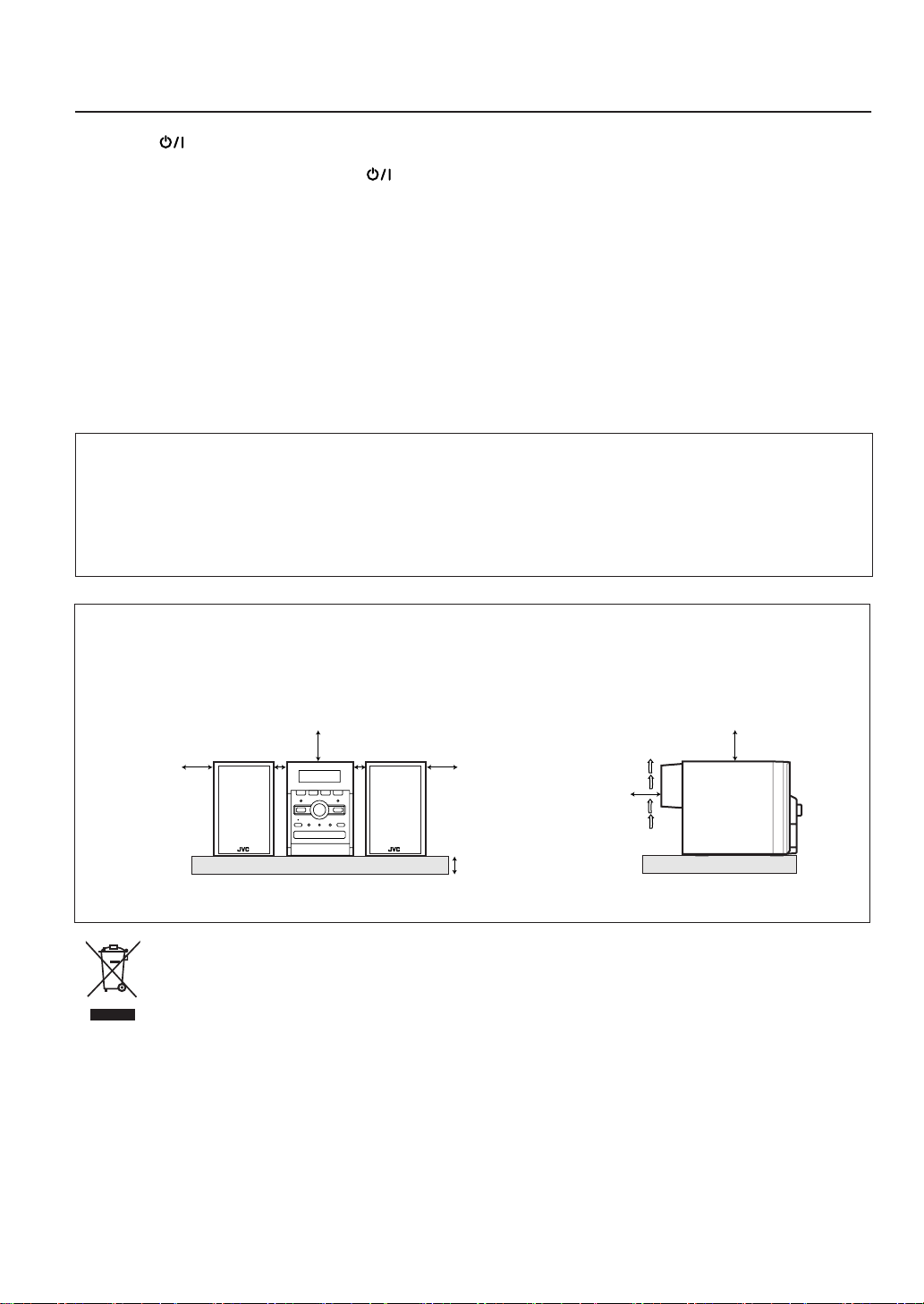
Warnings, Cautions and Others
CAUTION— (Standby/on) button!
Disconnect the mains plug to shut the power off completely (the STANDBY lamp goes off). When installing the apparatus,
ensure that the plug is easily accessible. The (Standby/on) button in any position does not disconnect the mains line.
• When the System is on standby, the STANDBY lamp lights red.
• When the System is turned on, the STANDBY lamp goes off.
The power can be remote controlled.
CAUTION
To reduce the risk of electrical shocks, fire, etc.:
1. Do not remove screws, covers or cabinet.
2. Do not expose this appliance to rain or moisture.
IMPORTANT FOR LASER PRODUCTS
1. CLASS 1 LASER PRODUCT
2.
CAUTION:
personnel.
3.
CAUTION:
CAUTION
• Do not block the ventilation openings or holes.
(If the ventilation openings or holes are blocked by a newspaper or cloth, etc., the heat may not be able to get out.)
• Do not place any naked flame sources, such as lighted candles, on the apparatus.
• When discarding batteries, environmental problems must be considered and local rules or laws governing the disposal of these
batteries must be followed strictly.
• Do not expose this apparatus to rain, moisture, dripping or splashing and that no objects filled with liquids, such as vases, shall
be placed on the apparatus.
Do not open the top cover. There are no user serviceable parts inside the unit; leave all servicing to qualified service
Visible and/or invisible class 1M laser radiation when open. Do not view directly with optical instruments.
Caution: Proper Ventilation
To avoid risk of electric shock and fire, and to prevent damage, locate the apparatus as follows:
1. Front: No obstructions and open spacing.
2. Sides/ Top/ Back: No obstructions should be placed in the areas shown by the dimensions below.
3. Bottom: Place on the level surface. Maintain an adequate air path for ventilation by placing on a stand with a height of 10 cm
or more.
Front view Side view
15 cm
SP-UXG63
SP-UXG55
1 cm
CA-UXG60
CA-UXG55
15 cm
1 cm
SP-UXG63
SP-UXG55
15 cm
10 cm
[European Union only]
15 cm
CA-UXG60
CA-UXG55
15 cm
G-1
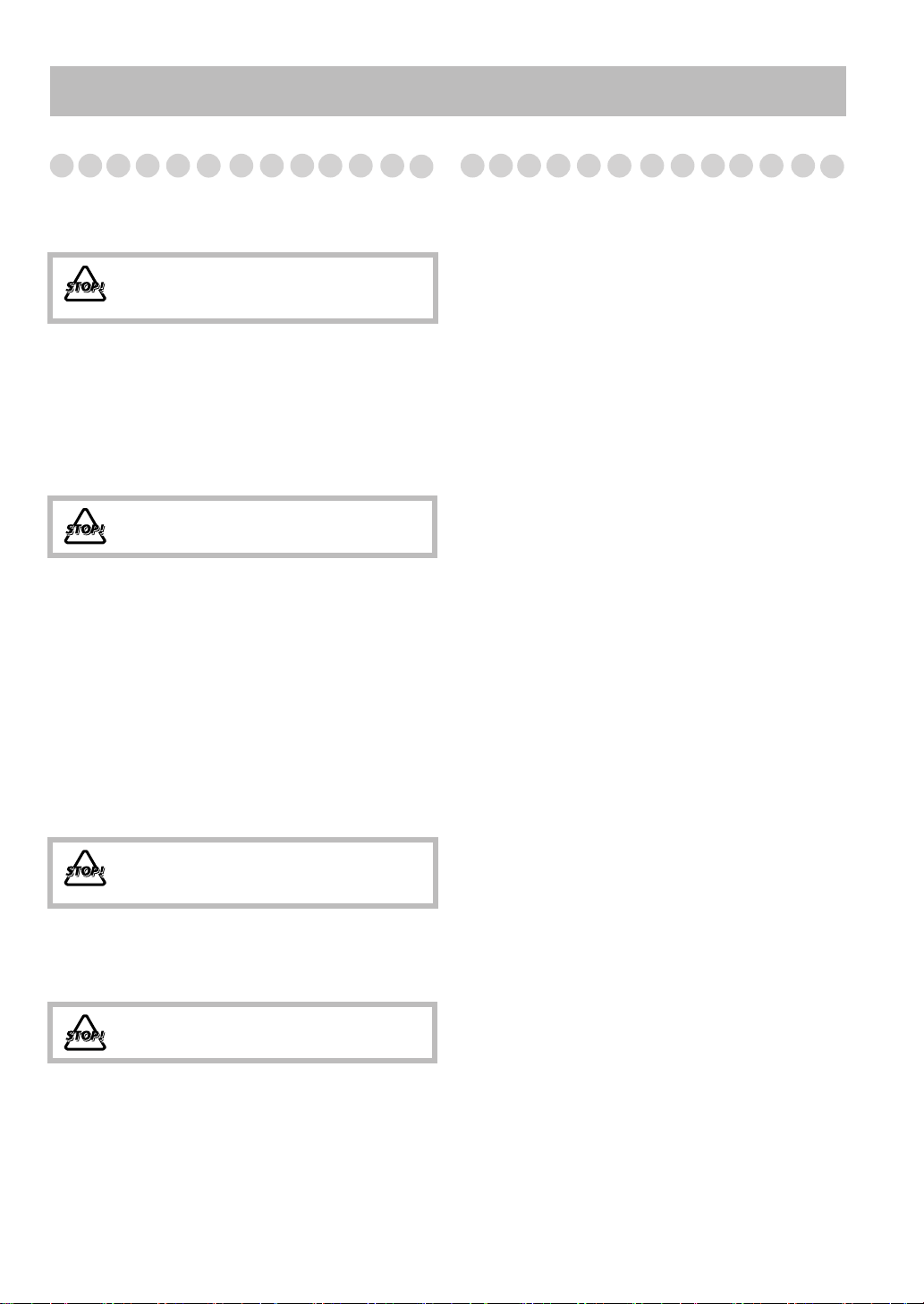
Introduction
Precautions
Installation
• Install the System in a location with adequate ventilation to
prevent internal heat build-up in the System.
DO NOT install the System in a location near
heat sources, or in a place subject to direct
sunlight, excessive dust or vibration.
• Install in a place which is level, dry and neither too hot nor
too cold—between 5°C and 35°C.
• Leave sufficient distance between the System and the TV.
• Keep the speakers away from the TV to avoid interference
with the TV.
Power sources
• When unplugging the System from the wall outlet, always
pull on the plug, not the AC power cord.
DO NOT handle the AC power cord with wet
hands.
Moisture condensation
Moisture may condense on the lenses inside the System in
the following cases:
• After starting to heat the room
• In a damp room
• If the System is brought directly from a cold to a warm
place.
Should this occur, the System may malfunction. In this case,
leave the System turned on for a few hours until the moisture
evaporates, unplug the AC power cord, then plug it in again.
Internal heat
• Make sure there is good ventilation around the unit. Poor
ventilation could overheat and damage the unit.
DO NOT block the ventilation openings or
holes. If they are blocked by a newspaper or
cloth, etc., the heat may not be able to get out.
Others
• Should any metallic object or liquid fall into the System,
unplug the AC power cord and consult your dealer before
operating any further.
DO NOT disassemble the System since there
are no user serviceable parts inside.
• If you are not going to operate the System for an extended
period of time, unplug the AC power cord from the wall
outlet.
If anything goes wrong, unplug the AC power cord and
consult your dealer.
Contents
Introduction..............................................................1
Playable Disc/File Types .................................................... 2
How to Read This Manual .................................................. 2
Connections ..............................................................3
Display Indicators....................................................6
Daily Operations—Playback ..................................7
Daily Operations—Sound & Other Adjustments
Adjusting the Volume ....................................................... 12
Adjusting the Sound.......................................................... 12
Creating 3-dimensional Sound Field—3D Phonic............ 13
Presetting Automatic DVD Video Sound
Increase Level ............................................................... 13
Adjusting the Audio Input Level ...................................... 13
Changing the Display Brightness...................................... 14
Changing the Scanning Mode ........................................... 14
Changing the Picture Tone................................................ 14
Setting the Clock............................................................... 15
Turning Off the Power Automatically .............................. 15
Unique DVD/VCD Operations .............................16
Selecting the Audio Track................................................. 16
Selecting the Subtitle Language........................................ 17
Selecting the View Angle ................................................. 17
Selecting the Browsable Still Pictures .............................. 17
Playing Back Bonus Group............................................... 17
Making Dialogues Clear—Clear Voice ............................ 18
Special Effect Playback .................................................... 18
Advanced Playback Operations ...........................19
Programming the Playing Order—Program Play ............. 19
Playing at Random—Random Play .................................. 20
Playing Repeatedly ........................................................... 21
Prohibiting Disc Ejection—Child Lock............................ 21
On-screen Disc Operations ............................................... 22
Audio/Video File Operations ................................26
Advanced Tape Operations ..................................28
Recording on a Tape ......................................................... 28
Synchronized Recording ................................................... 29
Enjoying Karaoke..................................................30
Singing Along (Karaoke) .................................................. 30
Microphone Mixing .......................................................... 31
Reserving Karaoke Songs—Karaoke Program Play......... 32
Timer Operations...................................................33
Setup Menu Operations ........................................35
Additional Information .........................................37
Learning More about This System.................................... 37
Troubleshooting ................................................................ 41
Operating JVC’s TVs Using the Remote Control............. 43
Specifications .................................................................... 44
Parts Index ............................................................45
.....12
1
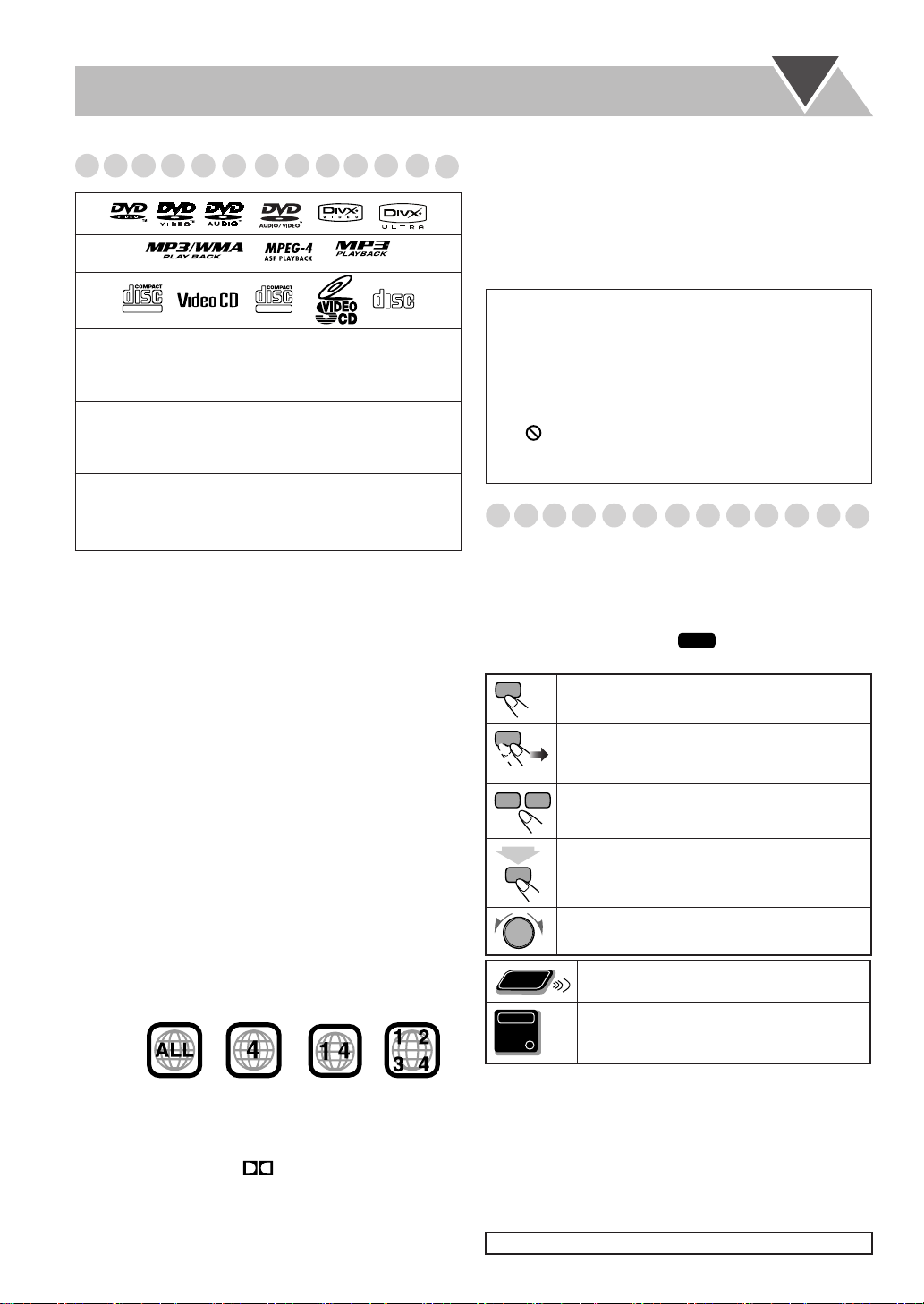
Playable Disc/File Types
*
*
DIGITAL VIDEO
• CD-R/-RW: Recorded in the Audio CD, Video CD, and
SVCD formats. MP3, WMA*, JPEG, MPEG-1,
MPEG-2, ASF* and DivX files written in accordance
with the “ISO 9660” format can also be played.
• DVD-R/-RW, +R/+RW: Recorded in the DVD Video
*
format. MP3, WMA
and DivX
files written in the UDF format can also be
, JPEG,
played.
• DVD-RW/-ROM: Recorded in the DVD Video
Recording (VR) format.
• USB mass storage class device*: MP3, WMA, JPEG,
MPEG-1, MPEG-2, ASF and DivX files.
In addition to the above discs/files, this System can playback
audio data recorded on CD-Extra.
• The following discs cannot be played back:
DVD-RAM, CD-I (CD-I Ready), CD-ROM, Photo CD,
CD-G (CD-Graphics) and DVD/CD Text.
Playing back these discs will generate noise and damage
the speakers.
• In this manual, “file” and “track” are interchangeably used
for MP3/WMA*/JPEG/MPEG-1/MPEG-2/ASF*/DivX
operations.
• It is possible to playback finalized +R/+RW (DVD format
only) discs. “DVD” lights on the front display panel when
a +R/+RW disc is loaded.
• For UX-G55, the unit cannot playback DVD-VR discs
with CPRM (Content Protection for Recordable Media).
About color system
This System accommodates the NTSC and PAL system and
can playback discs recorded in either the NTSC or the PAL
system.
• To change the color system, see page 14.
Note on Region Code
DVD players and DVDs have their own Region Code
numbers. This System can playback only DVDs with an
appropriate Region Code number.
• For details, see “Specifications” on page 44.
EX.:
*
*
COMPACT
SUPER VIDEO
DIGITAL AUDIO
MPEG-1, MPEG-2, ASF*
*
When playing a multi-channel encoded DVDs, the System
properly converts these multi-channel signals into 2
channels, and emits the downmixed sound from the
speakers.
To enjoy the powerful sound of these multi-channel
•
encoded DVDs,
connect a proper decoder or an amplifier
with a proper built-in decoder to the OPTICAL DIGITAL
OUT terminal on the rear.
IMPORTANT: Before playing a disc, make sure of
the following...
• Turn on the TV and select an appropriate input mode on
the TV to view the pictures or on-screen displays.
• For disc playback, you can change the initial setting to
your preference. See “Setup Menu Operations” on
page 35.
If “ ” appears on the TV screen when you press a
button,
the disc cannot perform the operation you have
tried to do.
How to Read This Manual
• Button and control operations are explained in the table
below.
•
Some related tips and notes are explained later in the
sections “Learning More about This System” and
“Troubleshooting,” but not in the same section
explaining the operations ( indicates that the
content has some information).
Indicates that you press the button
Indicates that you press the button
repeatedly
selected.
Indicates that you press one of the buttons.
Indicates that you
2
sec.
for a specified period.
Indicates that you turn the control toward the
specified direction(s).
Remote
ONLY
Indicates that this operation is only possible
using the remote control.
Indicates that this operation is only possible
Main Unit
ONLY
using the main unit.
INFO
briefly
briefly and
until an option you want is
press and hold
the button
.
(For Central and South American countries and Australia)
Audio formats
The System can playback the following digital audio
formats.
LPCM
•
(Linear PCM)*,
DTS
(Digital Theater Systems),
DIGITAL
(Meridian Lossless
MLP
(Dolby Digital),
Packing)*
2
“DVD Logo” is a trademark of DVD Format/Logo
Licensing Corporation registered in the US, Japan and other
countries.
Caution for DualDisc playback
The Non-DVD side of a “DualDisc” does not comply with
the “Compact Disc Digital Audio” standard. Therefore, the
use of the Non-DVD side of a DualDisc in this product is not
recommended.
*
For UX-G60 only
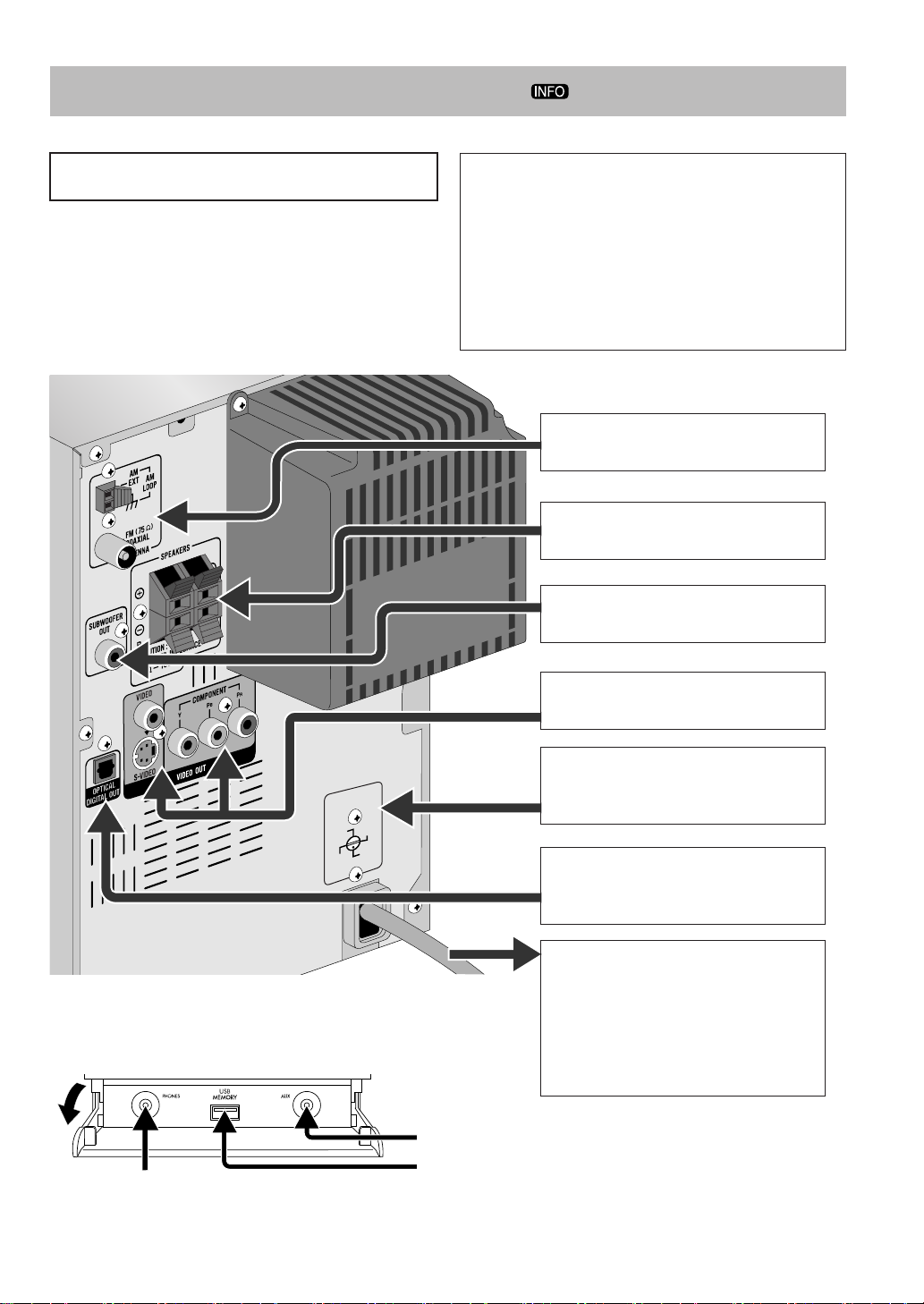
Connections
Do not connect the AC power cord until all other
connections have been made.
• Connect VIDEO OUT directly to the video input of your
TV. Connecting VIDEO OUT to a TV via a VCR may
interfere with your viewing when playing back a copyprotected disc. Connecting VIDEO OUT to an integrated
TV/VCR system may also interfere with your viewing.
Rear panel
The illustration below is UX-G60.
Supplied accessories
Check to be sure that you have all the following items.
• FM antenna (x1)
• AM loop antenna (x1)
• Composite video cord (x1)
• Remote control (x1)
• Batteries (x2)
• AC plug adapter (x1) (except for the Middle East, Hong
Kong region and Australia)
If any item is missing, consult your dealer immediately.
~ From AM/FM antenna
See page 4.
Ÿ From the speakers
See page 4.
! From the powered subwoofer
See page 4.
VOLTAGE
SELECTOR
127V
110V
230V
-240V
220V
Front panel
The illustration below is UX-G60.
Pull down the cover until you hear a clicking sound.
From the headphones
See page 7.
⁄ From the input of TV/monitor
See page 5.
Voltage selector (except for Hong Kong
region and Australia)
See page 5.
@ From the digital input of digital
audio component
See page 5.
¤ To a wall outlet
Plug in the AC power cord only after
all connections are completed.
• If the wall outlet does not match the
AC plug, use the supplied AC plug
adapter (except for the Middle East
Hong Kong region and Australia
From the portable audio device
See page 5.
From the USB mass storage class device (for UX-G60 only)
See page 5.
,
).
3
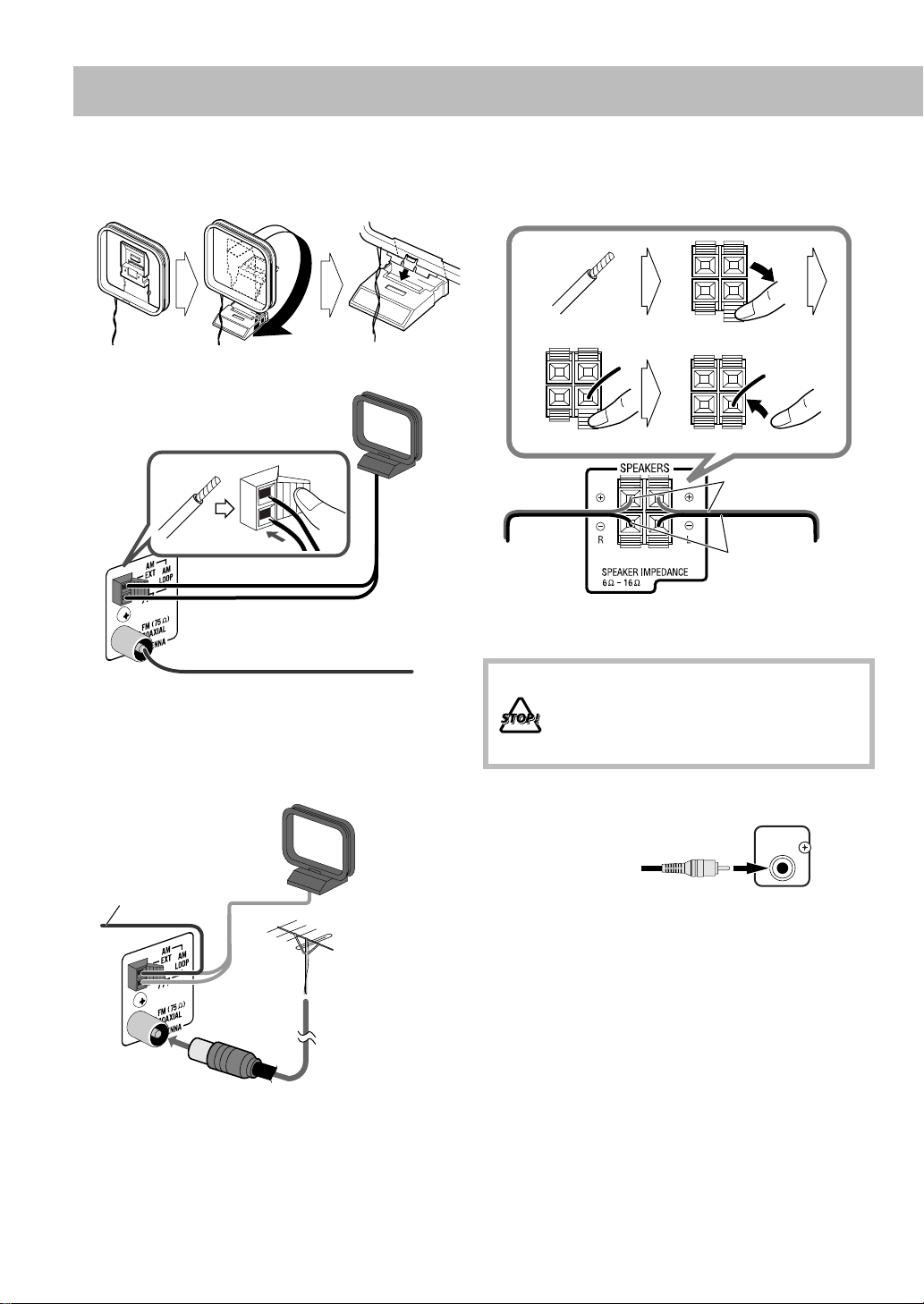
~
AM/FM antenna
To assemble the AM loop antenna
To connect AM/FM antenna
AM loop antenna
(supplied)
Ÿ
Speakers
• When connecting the speaker cords, match the polarity of
the speaker terminals: red color to (+) and black color to (–).
Press and hold
ReleaseInsert
Red
FM antenna (supplied)
Extend it so that you can obtain the best
reception.
For better AM/FM reception
AM loop antenna (supplied)
Keep it connected.
Vinyl-covered wire
(not supplied)
Extend it horizontally.
FM outdoor antenna
(not supplied)
From right
speaker
!
To connect the powered subwoofer
From the powered
(not supplied)
The subwoofer connected can reproduce the bass sounds
recorded in front left and right channels, but cannot
reproduce the LFE signals in DVD multi-channel discs.
• Before plugging the unit to the main supply, make sure that
the powered subwoofer is turned off.
CAUTION:
• DO NOT connect more than one speaker to
each terminal.
• DO NOT push or pull the speakers as this
will damage the foot spacers at the bottom
of the speakers.
subwoofer
Black
SUBWOOFER
OUT
From left
speaker
• Disconnect the supplied FM antenna, and connect to an
outdoor FM antenna using a 75
connector (IEC or DIN45325).
Ω
wire with coaxial type
4
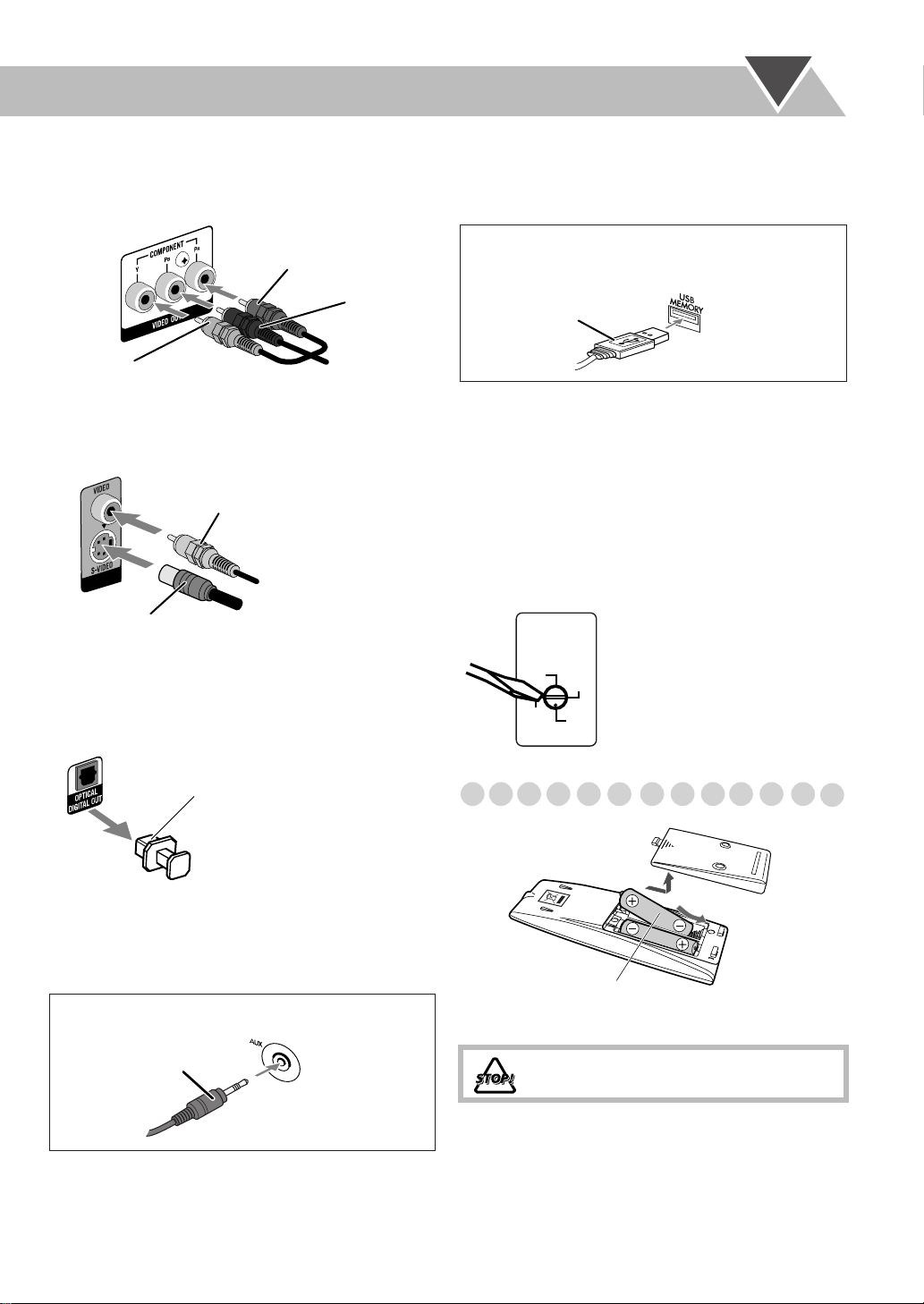
⁄
TV/monitor
Connect the COMPONENT (for UX-G60 only),
S-VIDEO, or VIDEO jacks which you want to use.
Red
• If an external device is not equipped with a stereo mini plug
audio output, use a plug adaptor to convert the stereo mini
plug to the corresponding plug of the audio output.
When connecting a USB mass storage class device
(for UX-G60 only)
Blue
Green
Component video cord
(not supplied)
• To select progressive scanning mode (see page 14), use
COMPONENT jacks.
Composite video cord (supplied)
S-Video cord (not supplied)
• After connecting a TV, select the proper video signal mode
according to the connection method. See “Changing the
Scanning Mode” on page 14.
@
Digital audio component
Protective cap
USB cable
(not supplied)
At the front
panel
• You can connect a USB mass storage class device such as a
USB flash memory device, hard disk drive, multimedia card
reader, etc. to this System. See pages 10 and 38 for details.
•
If you press USB MEMORY 3
, the System detects the
USB mass storage class device and the control screen
appears on the TV screen
. See page 26 for details.
Before plugging in the System
(except for Hong Kong region and Australia)
Set the correct voltage for your area with the voltage selector
on the rear.
VOLTAGE
SELECTOR
Use a screwdriver to set the voltage
selector to the same voltage as
where you are plugging in the unit.
110V
220V
(See also the back cover page.)
127V
230V
-240V
Preparing the remote control
• Set “DIGITAL AUDIO OUTPUT” in the “AUDIO” menu
correctly according to the connected digital audio
equipment (see page 36). If
the
setting is incorrect, loud
noise may be generated causing damage to the speakers.
When connecting a portable audio device (AUX)
Stereo mini plug
(not supplied)
At the front
panel
• By using QP Link (Quick Portable Link), you can easily
start playing back a portable audio device on this unit. See
page 11 for details.
R6(SUM-3)/AA(15F)
• Dispose of batteries in the proper manner, according to
federal, state, and local regulations.
DO NOT recharge, short, disassemble, heat
the battery or dispose of it in a fire.
When using the remote control
Point the top of the remote control toward the remote sensor
as directly as possible. If you operate it from a diagonal
position, the operating range (approx. 5 m) may be shorter.
5
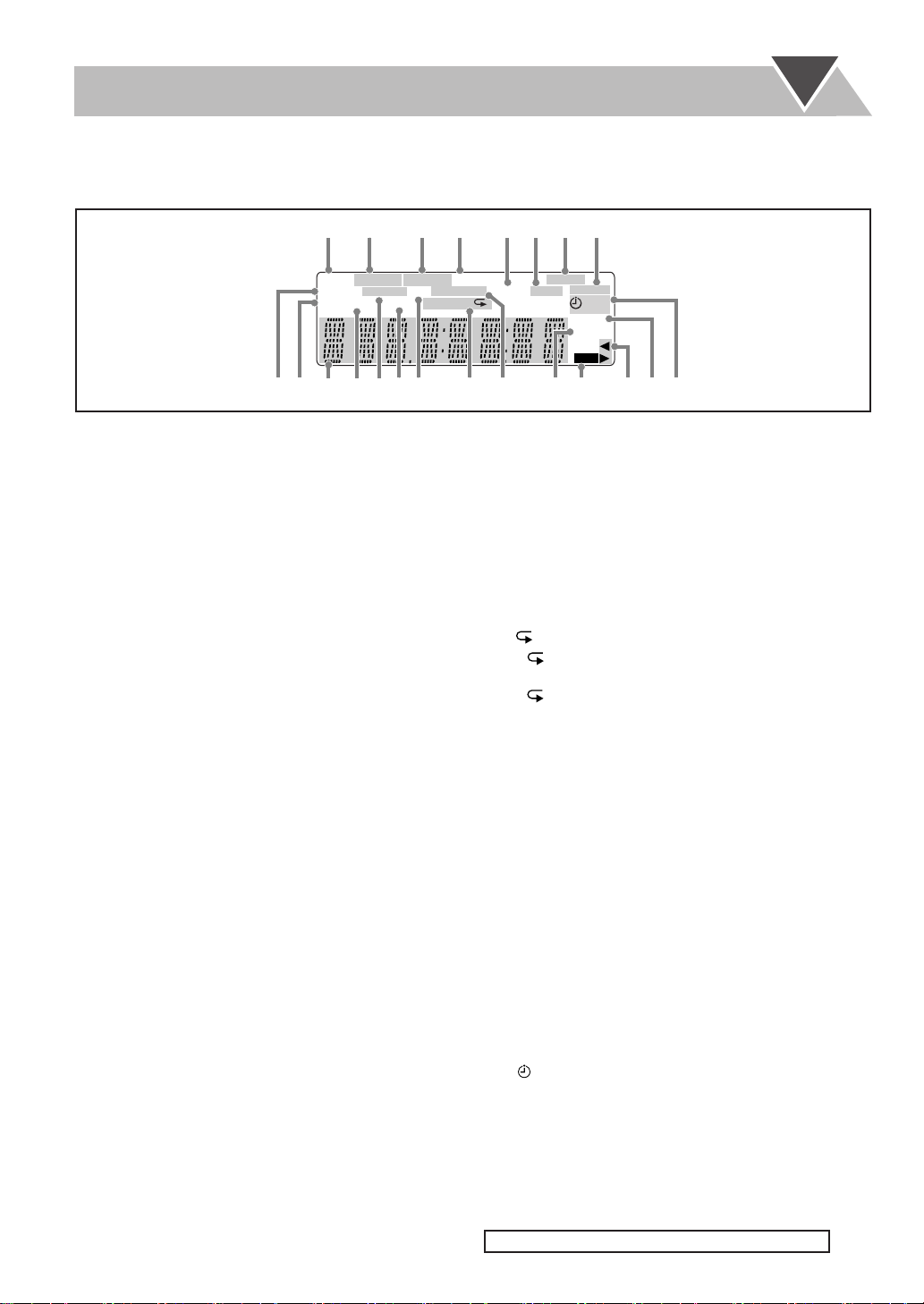
Display Indicators
The indications on the display tell you a lot of things while you are operating the System.
Before operating the System, be familiar with when and how the indicator illuminates on the display.
2
1
QPLink
S.TURBO
PRGR.
MP3
SVCDVD
AHB PRO
B.S.P. BONUS
USB
ewrt yqp9uio;
1
QP Link (Quick Portable Link) indicator
• Lights when QP Link is activated.
2
Disc format indicators
• SVCD: lights when playing back an SVCD.
• VCD: lights when playing back a VCD.
• CD: lights when playing back a CD.
•DVD: lights when playing back a DVD.
3
Audio file format indicators
• MP3: lights when an MP3 track is detected.
• WMA
*
: lights when a WMA track is detected.
4
3D PHONIC indicator
• Lights when 3D Phonic is activated.
5
C.VOICE (Clear Voice) indicator
• Lights when Clear Voice is activated.
6
PG/PL indicators
• PG: lights when a DVD-VR formatted disc is called up.
• PL: lights when a Play List recorded on a DVD-VR
formatted disc is called up.
7
Radio band indicators
• AM: lights when tuning in to an AM station.
• FM: lights when tuning in to an FM station.
8
FM reception indicators
• ST (stereo): lights while an FM stereo station with
sufficient signal strength is tuned in.
• MONO: lights while receiving an FM stereo station in
monaural.
9
S.TURBO (Sound Turbo) indicator
• Lights when Sound Turbo II is activated.
p
PRGR. (Progressive) indicator*
• Lights when the progressive scanning mode is selected.
q
Main display
• While listening to radio: band (or preset number) and
station frequency appear.
• While selecting “AUX”: “AUX” appears.
• While playing a disc or file: current status appears.
• While selecting “TAPE”: “TAPE” appears.
w
B.S.P. (Browsable Still Picture) indicator*
• Lights when
playing a DVD Audio disc.
Browsable
Still Pictures are detected while
4
35
3DPHONIC
WMA
V.MASK C.VOICE
MIC
RND
PRGM
6
78
L-BANDIII
AM
FM
PG
PL
INFO
1
TA
NEWS
e
AHB PRO indicator
• Lights when Active Hyper Bass Pro is activated.
r
BONUS indicator*
• Lights when
detected
.
t
USB indicator*
• Lights when “USB MEMORY” is selected as the source.
y
Playback mode indicators
• PRGM: lights when Program Play is activated.
• RND: lights when Random Play is activated.
•
(repeat)1
–: lights when One Track/Chapter/Step Repeat is
1
activated.
–: lights when One Group/Title/All Tracks Repeat is
activated.
u
Indicators for Karaoke function*
• MIC: lights when the microphone is connected.
•V.MASK (Voice Mask): lights when Voice Mask is
activated.
i
A.STBY (Auto Standby) indicator
• Lights when Auto Standby is activated.
• Flashes when disc playback stops with Auto Standby
activated.
o
REC
indicator
• Lights while recording.
; 2 3
(tape
– Lights to indicate the current tape running direction.
– Flashes slowly during playback and recording.
– Flashes quickly while rewinding a tape.
a
SLEEP
indicator
• Lights when the Sleep Timer is activated.
s
Daily Timer indicators
•: lights when Daily Timer is on standby or is being set.
• 1/2/3: lights when a Daily Timer (1, 2, or 3) is on standby;
flashes while working or being set.
• REC: lights when the Recording Timer stands by; flashes
while working or being set.
MONO
ST
12 3
REC
SLEEP
A.STBY
REC
a s
a DVD Audio disc with a bonus group is
:
direction) indicators
*
For UX-G60 only
6
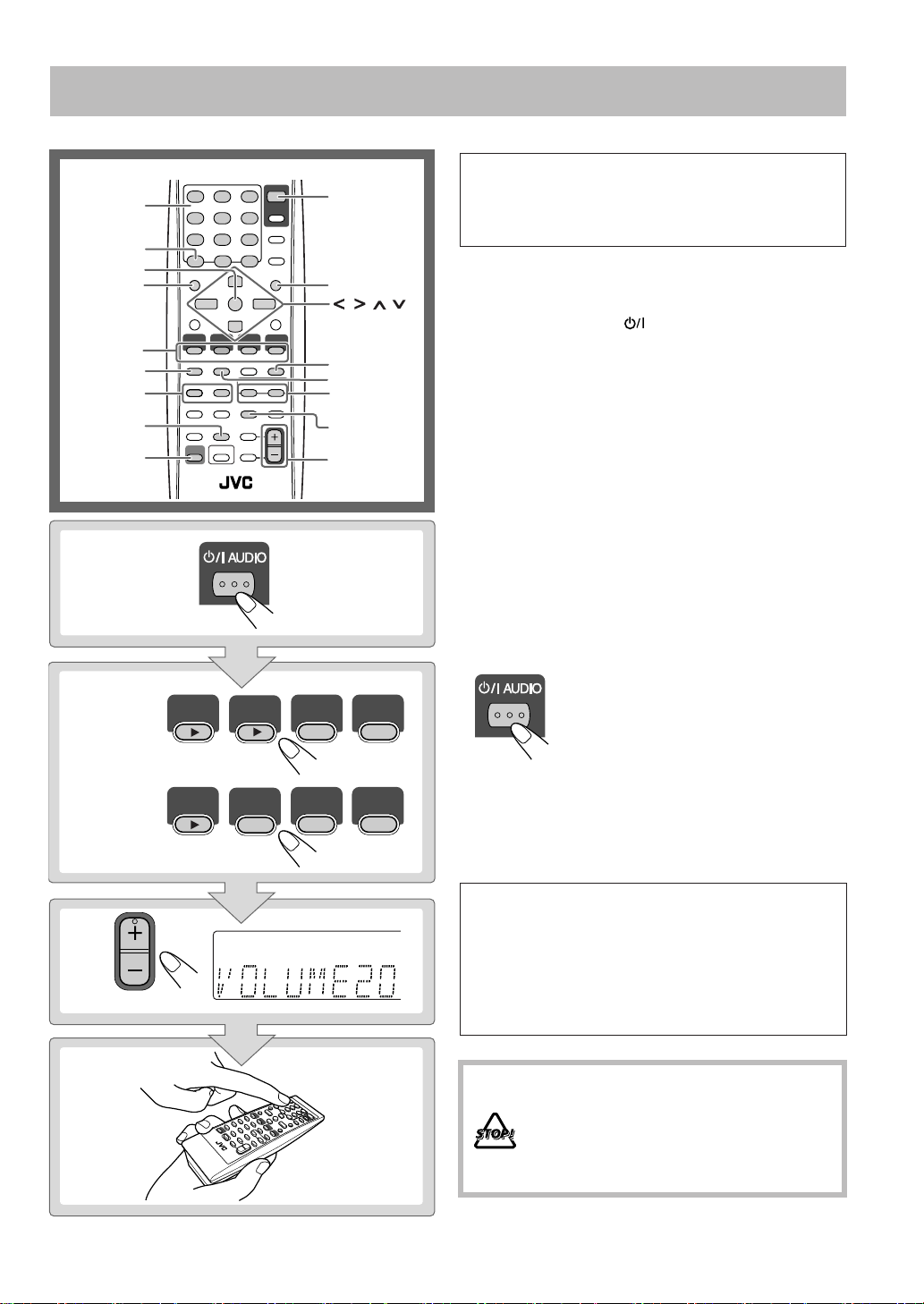
Daily Operations
S
F
—Playback
Remote control
Number
buttons
RETURN
ENTER/SET
TOP MENU/PG
2
8
1,¡
QP LINK
SHIFT
1
2
UX-G60
DVD/CD
USB
MEMORY
1
MENU/PL
,, ,
GROUP/TITLE
7
GROUP/TITLE SKIP
4,¢
FM/PLAY MODE
3
FM/AM
TAPE
/AUX
In this manual, operations using the remote control are
mainly explained; however, you can use the buttons
and controls on the main unit if they have the same (or
similar) name and marks.
1
Turn on the power.
The STANDBY lamp on the main unit turns off.
• Without pressing AUDIO, the System turns on
by pressing one of the source buttons.
• The System turns on and activates the AUX source
by starting playback on an external device when QP
Link is activated. (See page 11 for details.)
Select the source.
2
Playback automatically starts if the selected source is
ready.
• If you press AUX, start playback on the external
component.
Adjust the volume.
3
4
Operate the target source as explained
later.
To turn off (standby) the unit
The STANDBY lamp on the main unit
lights in red.
•A small amount of power is always
consumed even while on standby.
3
4
UX-G55
TV VOL
AUDIO VOL
DVD/CD
QP Link
PRGR.
FM/AM
SVCDVD
AHB PROS.TURBO
B.S.P. BONUS
MP3
USB
TAPE
WMA
MIC
PRGM
L-BANDIII
3DPHONIC
V.MASK C.VOICE
1
TA
NEWS
RND
AUX
PG
INFO
You can reduce power consumption by pressing DIMMER
(while holding SHIFT) to turn the display off while on
standby.
• When the display is turned off, QP Link does not work.
For private listening
AM
PL
Connect a pair of headphones to the PHONES jack on the
main unit. The sound will no longer come out of the
speakers.
connecting or putting on the headphones.
• Disconnecting the headphones will activate the
Be sure to turn down the volume before
speakers again.
DO NOT turn off (standby) the System with
the volume set to an extremely high level;
otherwise, the sudden blast of sound may
damage your hearing, speakers and/or
headphones when you turn on the System or
start playback.
7
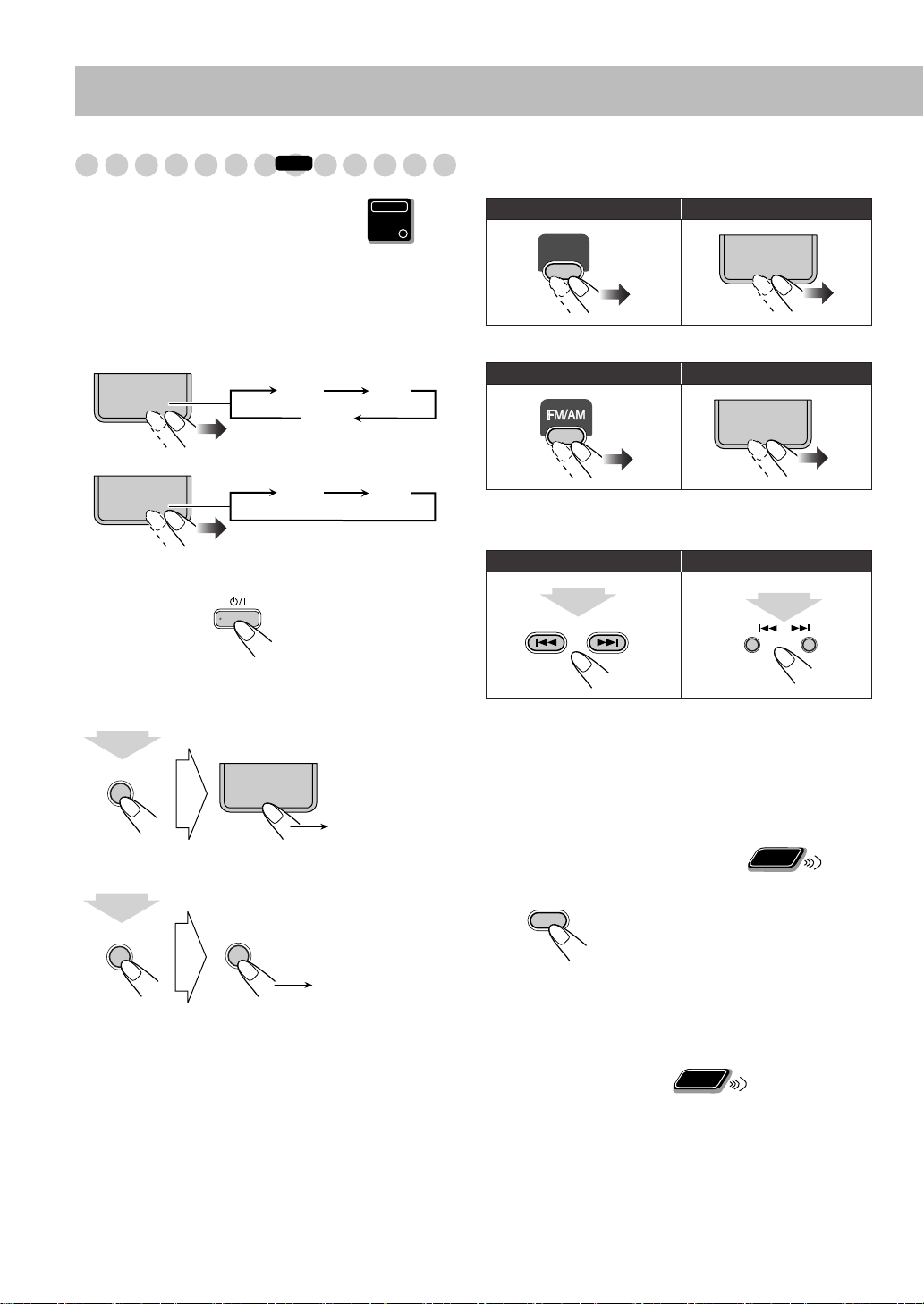
Listening to the Radio
To set the AM tuner interval spacing
INFO
Main Unit
ONLY
Before operating the tuner, it is required to select the
appropriate AM space interval used for your area.
• This is possible only while the System is on standby.
Select the AM band.
1
UX-G60
FM/AM
/AUX
FM AM
AUX
UX-G55
FM/AM
Turn off the power.
2
FM AM
To select the band (FM or AM)
UX-G60
Remote control:
FM/AM
/AUX
Main unit:
UX-G55
Remote control: Main unit:
To tune in to a station
While FM or AM is selected...
Remote control: Main unit:
2 sec.
GROUP/TITLE SKIP
DOWN
FM/AM
/AUX
FM/AM
2 sec.
UP
3
Select the appropriate AM space interval for your
area.
7
DVD/CD
3/8
AM 9KHZ
(while holding...)
7
DISPLAY
(9 kHz interval)
AM 10KHZ
(10 kHz interval)
(while holding...)
Frequency starts changing on the display.
When a station (frequency) with sufficient signal strength is
tuned in, the frequency stops changing.
• When you repeatedly press the button, the frequency
changes step by step.
To stop searching manually,
If the FM station has poor reception
FM/PLAY
MODE
press either button.
Remote
ONLY
The MONO indicator lights on the display. Reception will
improve though stereo effect is lost—Monaural reception.
To restore the stereo effect,
press the button again (the
MONO indicator disappears).
Remote
To preset the stations
ONLY
You can preset 30 FM and 15 AM stations.
1
Tune in to a station you want to preset.
• You can also store the monaural reception mode for
FM preset stations if selected.
8
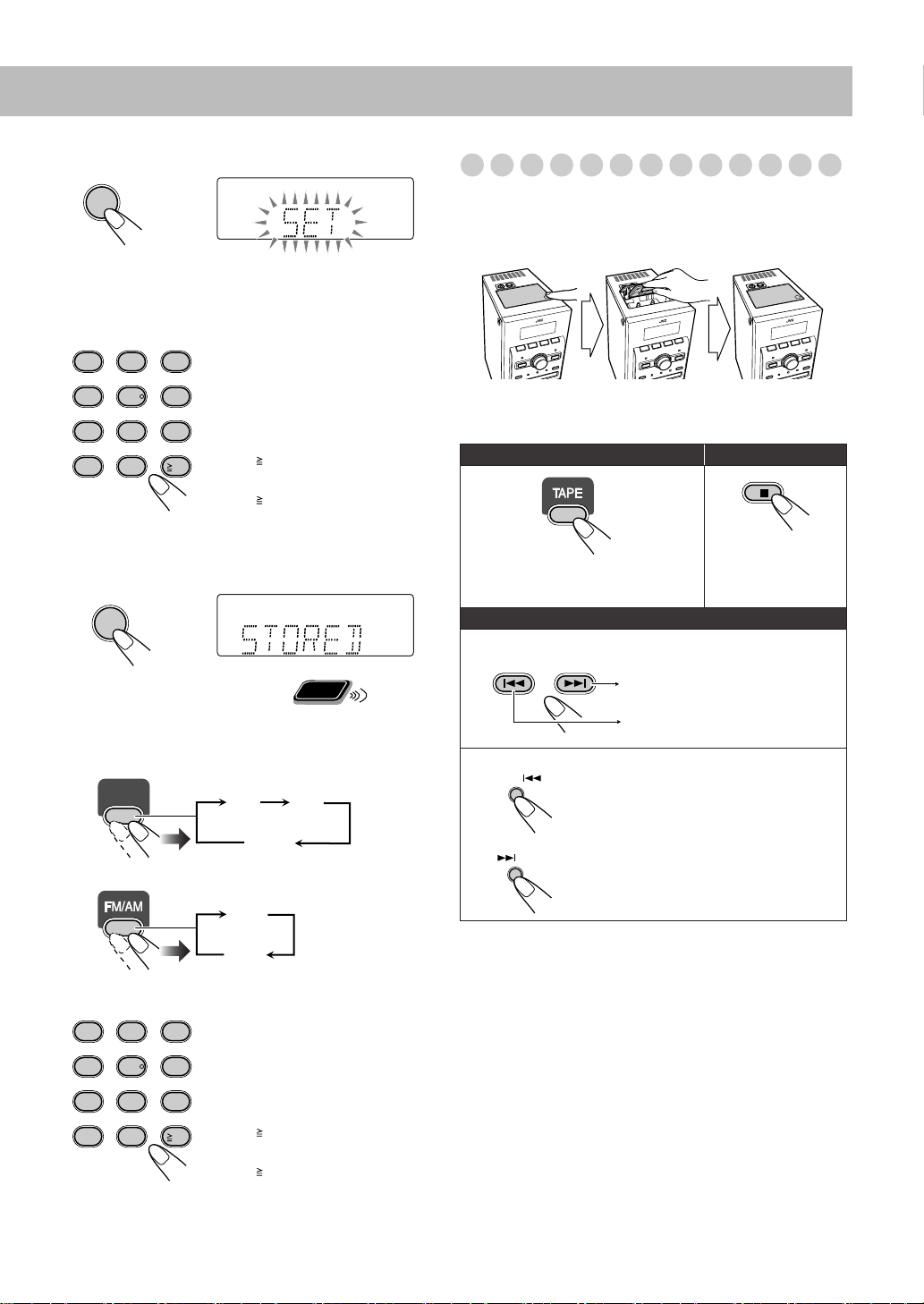
2
Activate the preset number entry mode.
ENTER/SET
QPLink
S.TURBO
PRGR.
SVCDVD
AHB PRO
B.S.P. BONUS
MP3
USB
WMA
MIC
PRGM
3DPHONIC
L-BANDIII
V.MASK C.VOICE
1
NEWS
TA
RND
PG
INFO
• Finish the following process while the indication on
the display is flashing.
3
Select a preset number for the station you store.
Examples:
1
4
7
10
3
2
5
8
0
To select preset number 5,
press 5.
6
To select preset number 10,
press 10.
9
To select preset number 15,
press 10, 1, then 5.
10
To select preset number 30,
press 10, 3, then 0.
AM
FM
MONO
ST
PL
123
REC
SLEEP
A.STBY
REC
Playing Back a Tape
To insert a tape
You can playback type I tapes.
Push Insert Close
With the tape side facing outside
The illustration above is UX-G60.
To start:
To stop:
• You can also use the ¡
4
Store the station.
ENTER/SET
To tune in to a preset station
1
Select the band (FM or AM).
QPLink
S.TURBO
PRGR.
or 1
SVCDVD
AHB PRO
B.S.P. BONUS
button.
MP3
WMA
USB
PRGM
3DPHONIC
V.MASK C.VOICE
MIC
RND
Remote
ONLY
1
L-BANDIII
NEWS
TA
PG
INFO
UX-G60
FM/AM
/AUX
FM
AM
AUX
UX-G55
FM
AM
2
Select the preset number for the station you stored.
Examples:
1
4
7
10
3
2
5
8
0
To select preset number 5,
press 5.
6
To select preset number 10,
press 10.
9
To select preset number 15,
press 10, 1, then 5.
10
To select preset number 30,
press 10, 3, then 0.
When “TAPE” is not selected as the
AM
FM
MONO
ST
PL
123
REC
SLEEP
A.STBY
REC
current source, press twice.
To rewind/fast-forward the tape:
Remote control:
GROUP/TITLE SKIP
Fast-forward the tape.
Rewind the tape.
Main unit:
DOWN
Rewind the tape.
UP
Fast-forward the tape.
• You can also use the ¡
or 1
button.
9
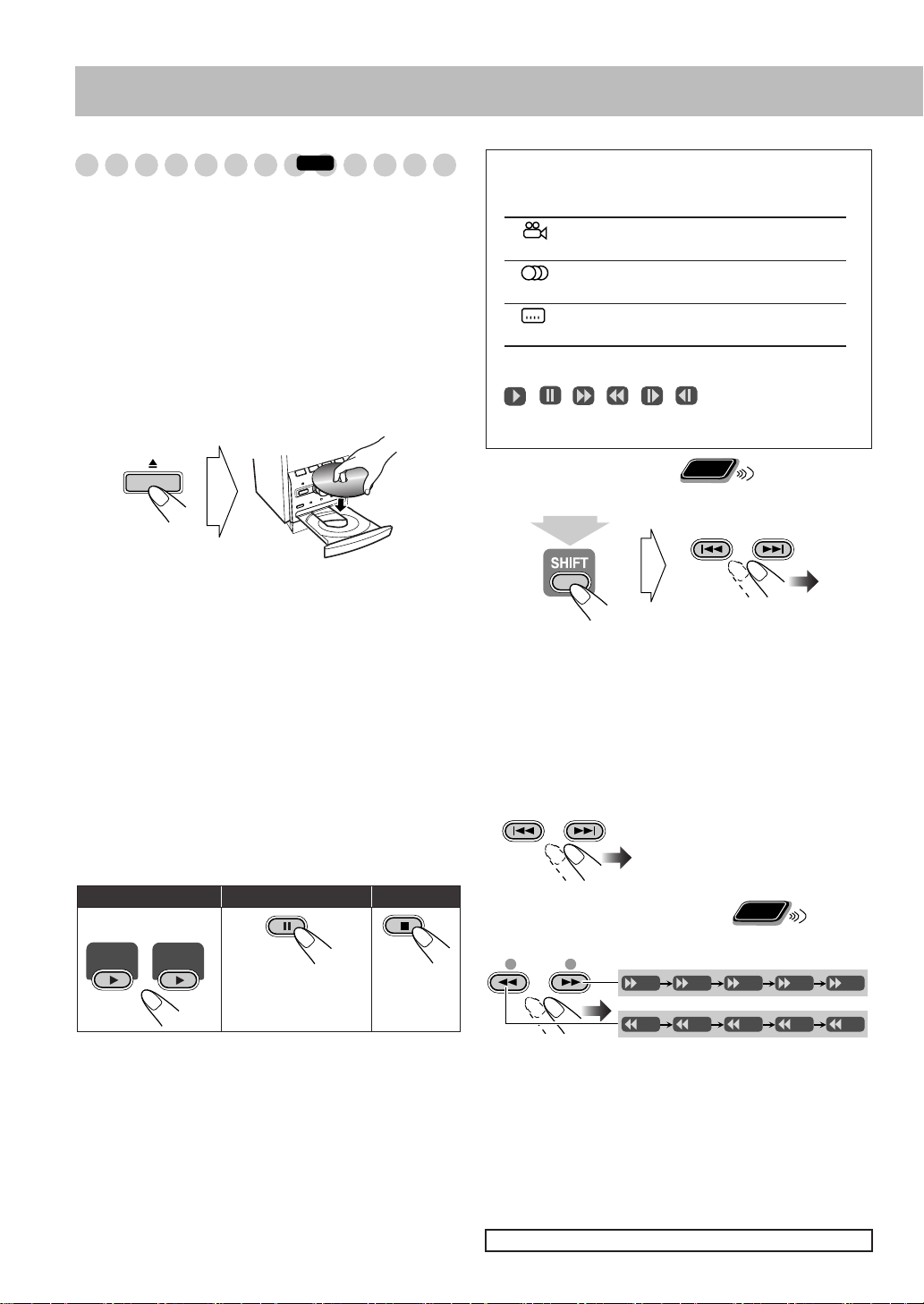
Playing Back a Disc/File
INFO
Before operating a disc/file, be familiar how a disc/file is
recorded.
• DVD Video comprises of “
“
Chapters
MPEG-2/ASF
includes “
includes “
“
Tracks
,” DVD Audio
*/
DivX comprises of “
,” JPEG comprises of “
Tracks
,” and CD/SVCD/VCD comprises of only
Files
.”
Titles
” which includes
*
/MP3/WMA*/MPEG-1/
Groups
” which
Groups
” which
• For playback of MP3/WMA*/JPEG/MPEG-1/MPEG-2/
ASF
*
/DivX files in a USB mass storage class device*, see
also page 26.
To insert a disc
You can insert a disc while playing another source.
• When using an 8 cm disc, place it on the inner circle of the
disc tray.
To close the disc tray,
• If you press DVD/CD 3
press 0
again.
, disc tray closes automatically
and playback starts (depending on how the disc is
programmed internally).
To connect a USB mass storage class device
This section applies only to UX-G60.
You can connect a USB mass storage class device
(see page 5) while playing another source.
• If you press USB MEMORY 3
, the System detects the
USB mass storage class device, the control screen appears
on the TV screen, and playback starts.
• To disconnect the USB mass storage class device safely,
disconnect the device after turning the System off.
To playback a disc/file
To start:
DVD/CD USB
DVD/CD
•
While playing a disc/file:
USB
MEMORY
point, and when you start playback again by pressing
DVD/CD 3
or USB MEMORY 3
standby), it starts from the position where you have
stopped—Resume Play. (“RESUME” appears on the
display when you stop playback.)
To stop completely while Resume is activated,
twice. (To cancel Resume, see “RESUME” on page 36.)
• When operating the System, the on-screen guide icon (see
the following table) appears on the TV.
To pause: To stop:
*
To release, press
DVD/CD 3
USB MEMORY 3
or
*.
This System can store the stop
* (even while on
press 7
10
On-screen guide icons
• During DVD Video playback, the following icons may
appear on the TV:
At the beginning of a scene containing
multi-angle views.
At the beginning of a scene containing
multi-audio sounds.
At the beginning of a scene containing
multi-subtitles.
• The following icons will be also shown on the TV to
indicate your current operation.
, , , , ,
• To deactivate the on-screen guide icons, see “ON
SCREEN GUIDE” in “OTHERS” menu on page 36.
Remote
To select a title/group
ONLY
While playing a disc/file...
GROUP/TITLE SKIP
(while holding...)
• You can select a title/group directly by pressing a number
button after pressing GROUP/TITLE (except for DVD-VR
disc).
• Group name appears for MP3 or WMA* playback.
To select a chapter/track
• For VCD/SVCD, cancel PBC (see next page).
While playing a disc/file...
GROUP/TITLE SKIP
• First time you press 4
will go back to the beginning of
the current chapter/track.
Remote
To locate a particular portion
ONLY
While playing a disc/file...
SLOW
+
x2 x5
x2 x5
x10 x20 x60
x10 x20 x60
–
• Search speed changes as illustrated above except for MP3/
WMA*/DivX discs/files. For MP3/WMA*/DivX discs/
files, search speed and the indications on the TV are
different.
• No sound comes out if searching is carried out while
showing the moving picture.
To return to normal playback,
MEMORY 3
*
For UX-G60 only
* (depending on the source type).
press DVD/CD 3
, you
or USB
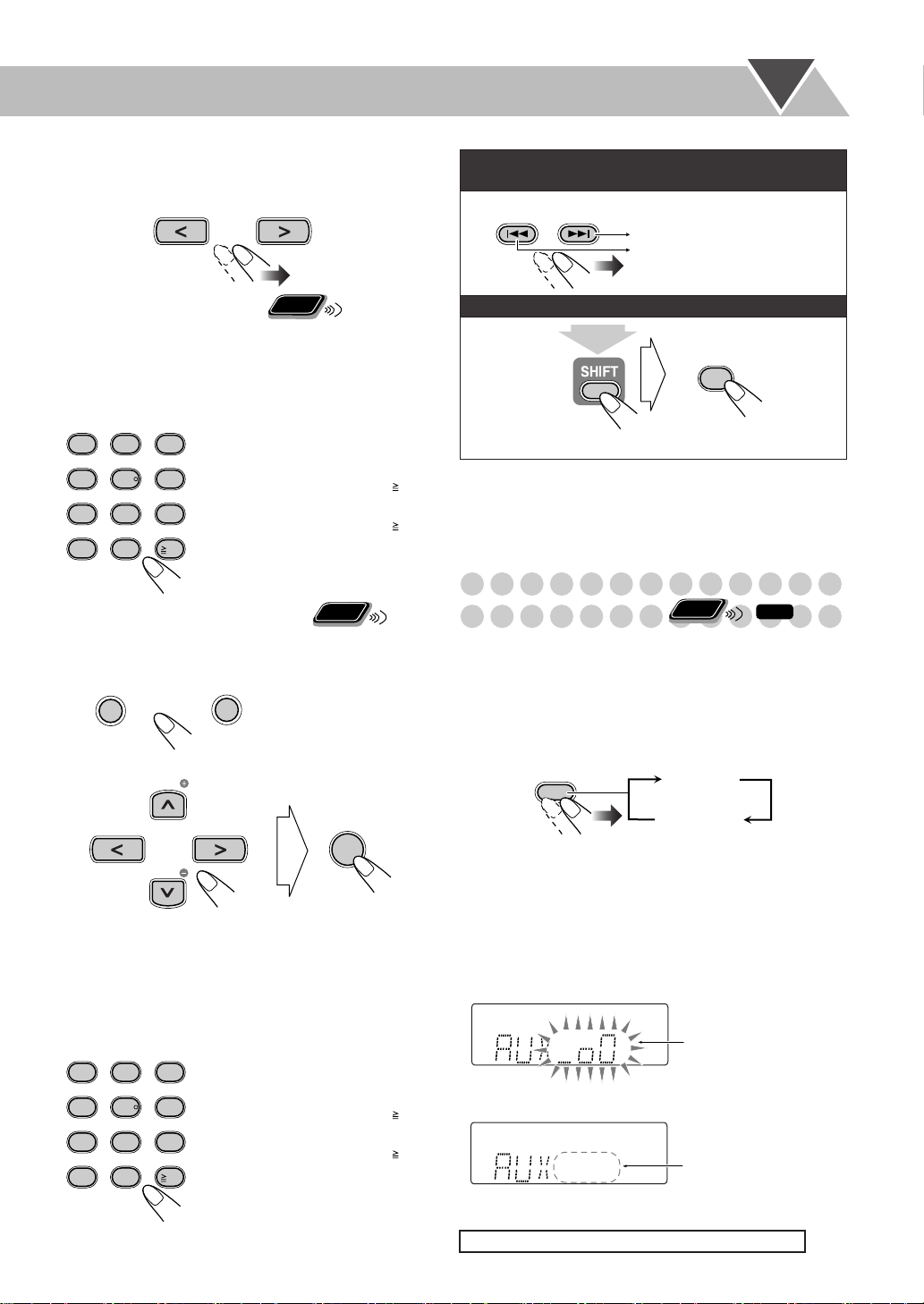
• For DivX, each time you press the > or < button, you can
skip to a scene for 30 seconds or 5 minutes depending on
the DivX file.
To move to the next or previous page of the current
menu:
GROUP/TITLE SKIP
Moves to the next page.
Moves to the previous page.
Remote
To locate an item directly
ONLY
You can select a title/chapter/track directly and start
playback.
• For DVD Video, you can select
playback
playback
, while you can select
.
a title before starting
a chapter after starting
Examples:
1
4
7
10
To playback using the disc menu
7
For DVD Video/DVD Audio*:
Show the disc menu.
1
TOP MENU/PG MENU/PL
Select an item on the disc menu.
2
3
2
5
8
0
TV CH
TV CH
To select number 5, press 5.
To select number 10, press 10.
6
To select number 15, press 10,
1, then 5.
9
To select number 30, press 10,
3, then 0.
10
Remote
ONLY
ENTER/SET
• With some discs, you can also select items by entering the
number using the number buttons.
7
For SVCD/VCD with PBC:
While playing a disc with PBC, “PBC” appears on the
display.
When disc menu appears on the TV, select an item on the
menu. Playback of the selected item starts.
Examples:
1
4
7
10
3
2
5
8
0
To select number 5, press 5.
To select number 10, press 10.
6
To select number 15, press 10,
1, then 5.
9
To select number 30, press 10,
3, then 0.
10
To return to the previous menu:
RETURN
10
(while holding...)
press 7
To cancel PBC,
, then select a track. Playback starts
with the selected track.
To reactivate PBC,
“ON”), then press DVD/CD 3
press 7
(twice if Resume is turned
.
Playing Back a
Remote
Portable Audio Device
ONLY
By using QP Link (Quick Portable Link), you can easily start
playing back a portable audio device connected to the AUX
jack.
• Make sure to set the volume of your portable audio device
loud enough so that the System can detect the sound signal.
To activate QP Link
AHB PRO
QP LINK
When QP Link is activated, connecting a portable device to
the AUX jack and starting playback performs the following:
• While listening to another source...
Changes the source to AUX automatically. (If you change
from AUX to another source, QP Link will be canceled.)
• While the System is on standby...
Turns on the System and activates the AUX source
automatically (except when the display is turned off).
MP3
WMA
QPLink
S.TURBO
PRGR.
SVCDVD
AHB PRO
B.S.P. BONUS
USB
MIC
PRGM
3DPHONIC
L-BANDIII
V.MASK C.VOICE
1
TA
RND
NEWS
While QP Link plays back the device...
MP3
WMA
QPLink
S.TURBO
PRGR.
SVCDVD
AHB PRO
B.S.P. BONUS
USB
MIC
PRGM
3DPHONIC
L-BANDIII
V.MASK C.VOICE
1
NEWS
TA
RND
PG
AM
FM
ST
PG
PL
INFO
SLEEP
A.STBY
REC
AM
FM
ST
PL
INFO
SLEEP
A.STBY
REC
QPL ON
(Initial setting)
QPL OFF
MONO
123
REC
Bubbles appear when
QP Link works.
MONO
123
Bubbles disappear
REC
when the sound signal
stops or is too weak.
INFO
For UX-G60 only
*
11
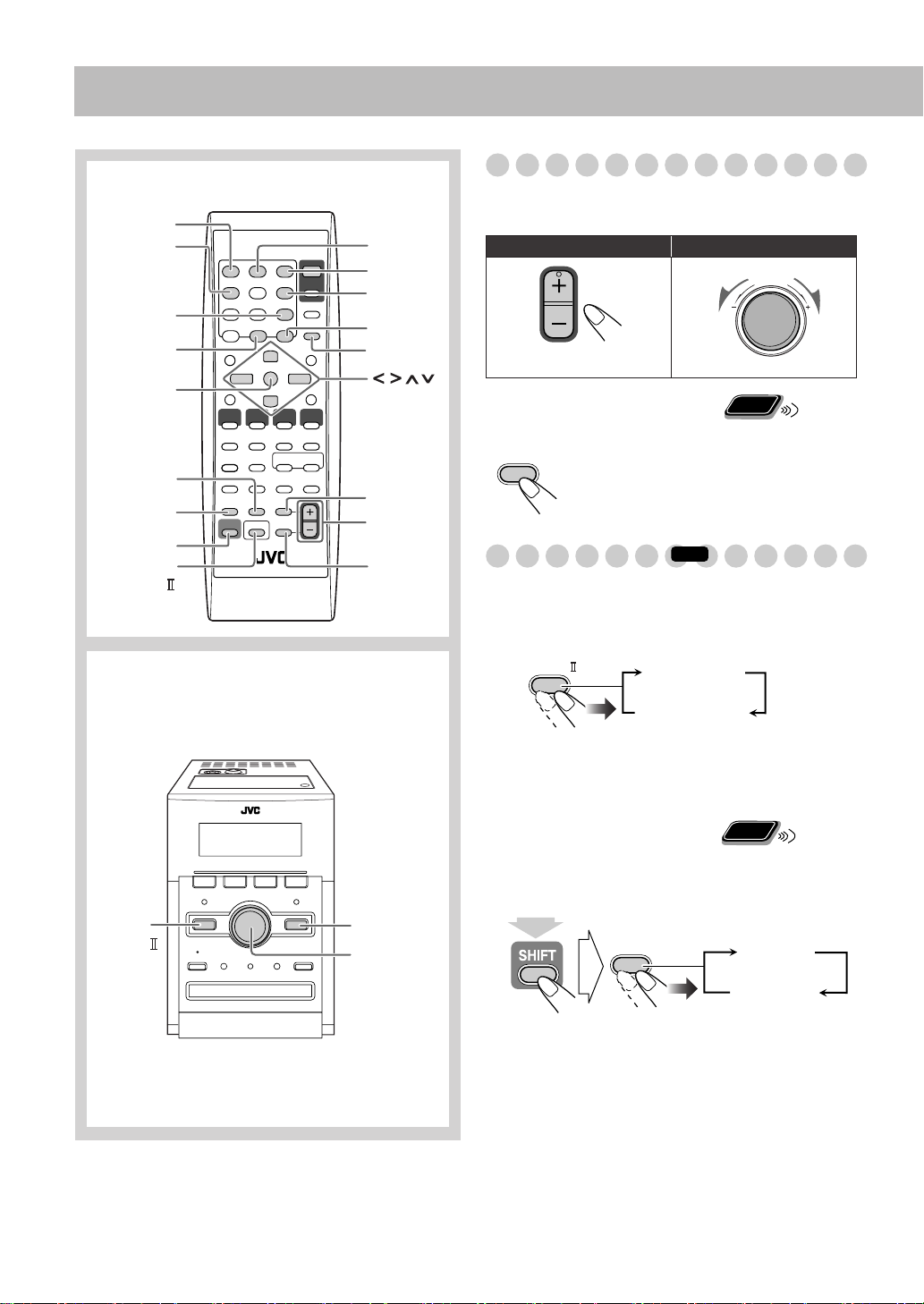
Daily Operations
AUDIO VOL
TV VOL
—Sound & Other Adjustments
Remote control
DIMMER
3D PHONIC
SCAN MODE
(UX-G60)
NTSC/PAL
(UX-G55)
CANCEL
ENTER/SET
AHB PRO
DVD/AUX
LEVEL
SHIFT
SOUND
TURBO
Main unit
SLEEP
A.STANDBY
CLOCK/TIMER
VFP
DISPLAY
,, ,
BASS/TREBLE
AUDIO VOL
+,–
FADE
MUTING
Adjusting the Volume
You can adjust the volume level from VOL MIN to level 40
(VOL MAX).
Remote control:
To drop the volume in a moment
FADE
MUTING
To restore the volume,
adjust the volume level.
Adjusting the Sound
To reinforce the heavy sound
This boosts the low and high frequency sound—Sound
Turbo II.
SOUND
TURBO
Main unit:
INFO
TURBO ON
VOLUME
Remote
ONLY
press again, or
SOUND
TURBO
3D-PHONIC
VOLUME +,–
The illustration above is UX-G60.
TURBOOFF
• When Sound Turbo II is turned on, AHB Pro is
automatically turned on, and cannot be turned off.
(AHB PRO indicator does not light even though the
function is turned on.)
Remote
To reinforce the bass sound
ONLY
While Sound Turbo II is off, the richness and fullness of the
bass sound is clearly maintained regardless of how you set
the volume—Active Hyper Bass Pro.
AHB PRO
QP LINK
AHB ON
AHB OFF
(while holding...)
• When Sound Turbo II is turned on, AHB Pro setting cannot
be changed.
12
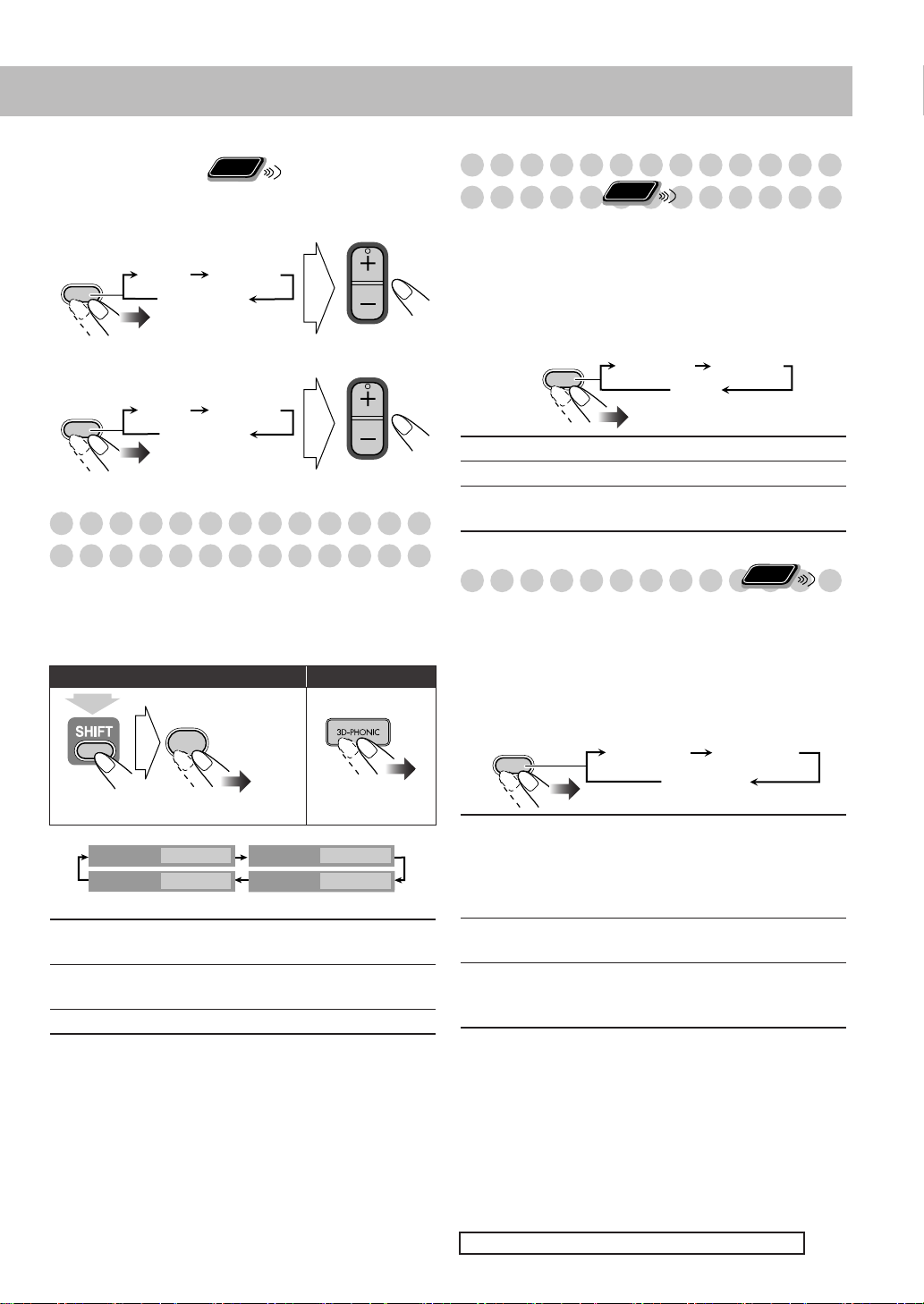
Remote
To adjust the tone
ONLY
You can adjust the bass and treble level from –3 to +3.
To adjust the bass
BASS/
TREBLE
BASS
TREBLE
Canceled
TV VOL
AUDIO VOL
To adjust the treble
BASS/
TREBLE
BASS
TREBLE
Canceled
TV VOL
AUDIO VOL
Creating 3-dimensional Sound Field
Presetting Automatic DVD Video Sound
Remote
Increase Level
DVD Video sound is sometimes recorded at a lower level
than other discs and sources. You can set the increase level
for the currently loaded DVD Video, so you do not have to
adjust the volume when you change the source.
• This only functions for DVD Video and DVD-VR format
disc.
DVD/AUX
LEVEL
NORMAL
MIDDLE
HIGH
Original recording level.
Output level is increased (less than “HIGH”).
Output level is increased (more than
“MIDDLE”). (initial setting)
ONLY
NORMAL MIDDLE
HIGH
—3D Phonic
• This does not function for MPEG-1/MPEG-2/ASF*/DivX
discs.
While playing a disc...
Remote control:
(while holding...)
3D PHONIC
3D PHONIC
ACTION
Suitable for action movies and sports
programs.
DRAMA
Creates natural and warm sound. Enjoy
movies in a relaxed mood.
THEATER
Enjoy sound effects like in a major theater.
3D PHONIC
4
ACTION
OFF
3D PHONIC
3D PHONIC
Main unit:
DRAMA
THEATER
Remote
Adjusting the Audio Input Level
ONLY
If the sound from the component connected to the
AUX jack is too loud or is too quiet when changing from
another source to “AUX,” you can change the audio input
level through the AUX jack (without changing the volume
level).
While the “AUX” is selected as a source...
DVD/AUX
LEVEL
AUX LVL1 AUX LVL2
AUX LVL3
AUX LVL1
AUX LVL2
AUX LVL3
Select this when the sound is too loud with
“AUX LVL2” selected. This setting is
recommended for listening and recording
when connecting an audio device other than a
portable audio device to the AUX jack.
Select this when the sound is too loud with
“AUX LVL3” selected.
Select this when listening to a portable audio
device or recording the sound from it (initial
setting).
*
For UX-G60 only
13
