Page 1
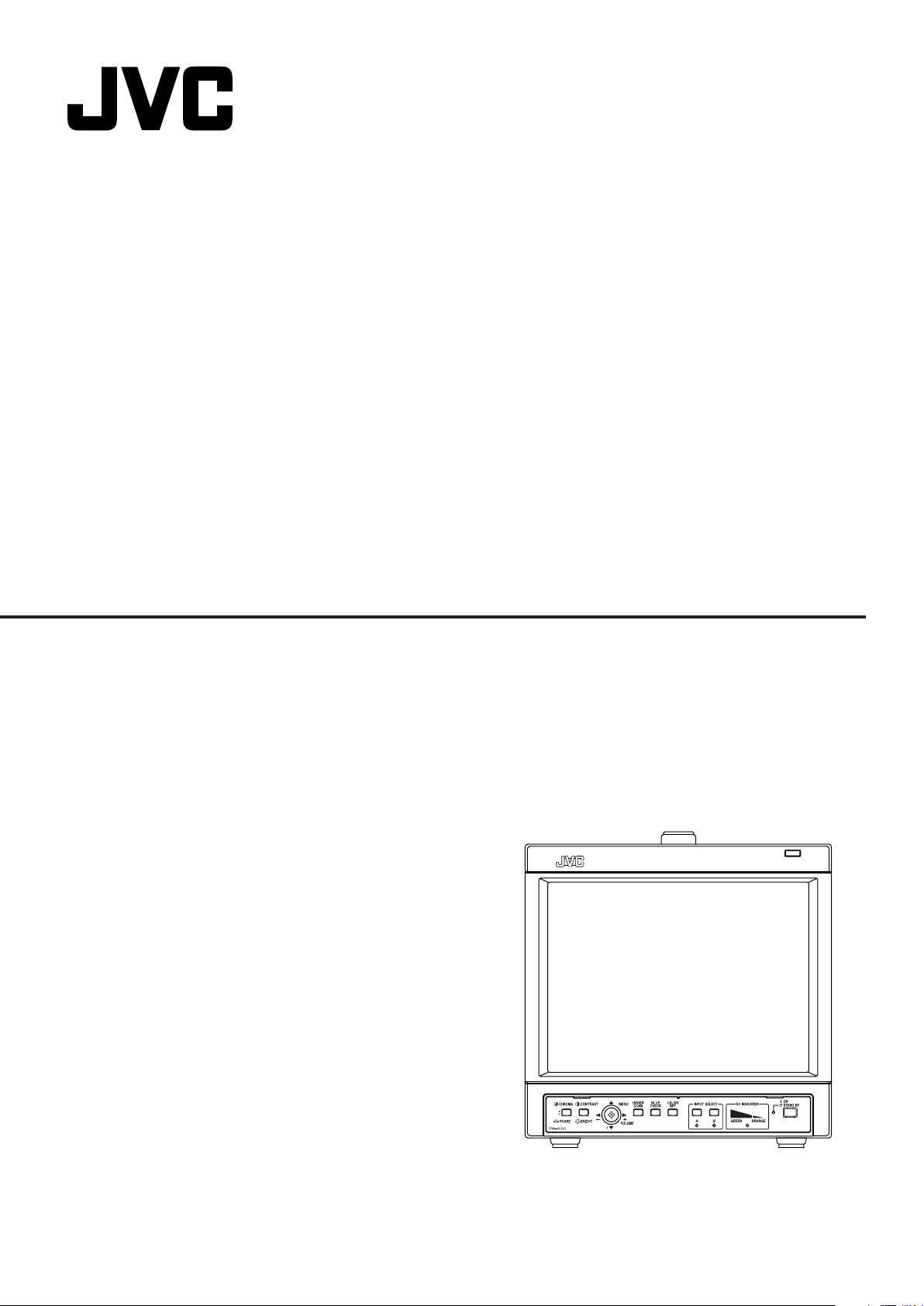
COLOR VIDEO MONITOR
TM-1011G
INSTRUCTIONS
LCT1989-001A-H
Page 2
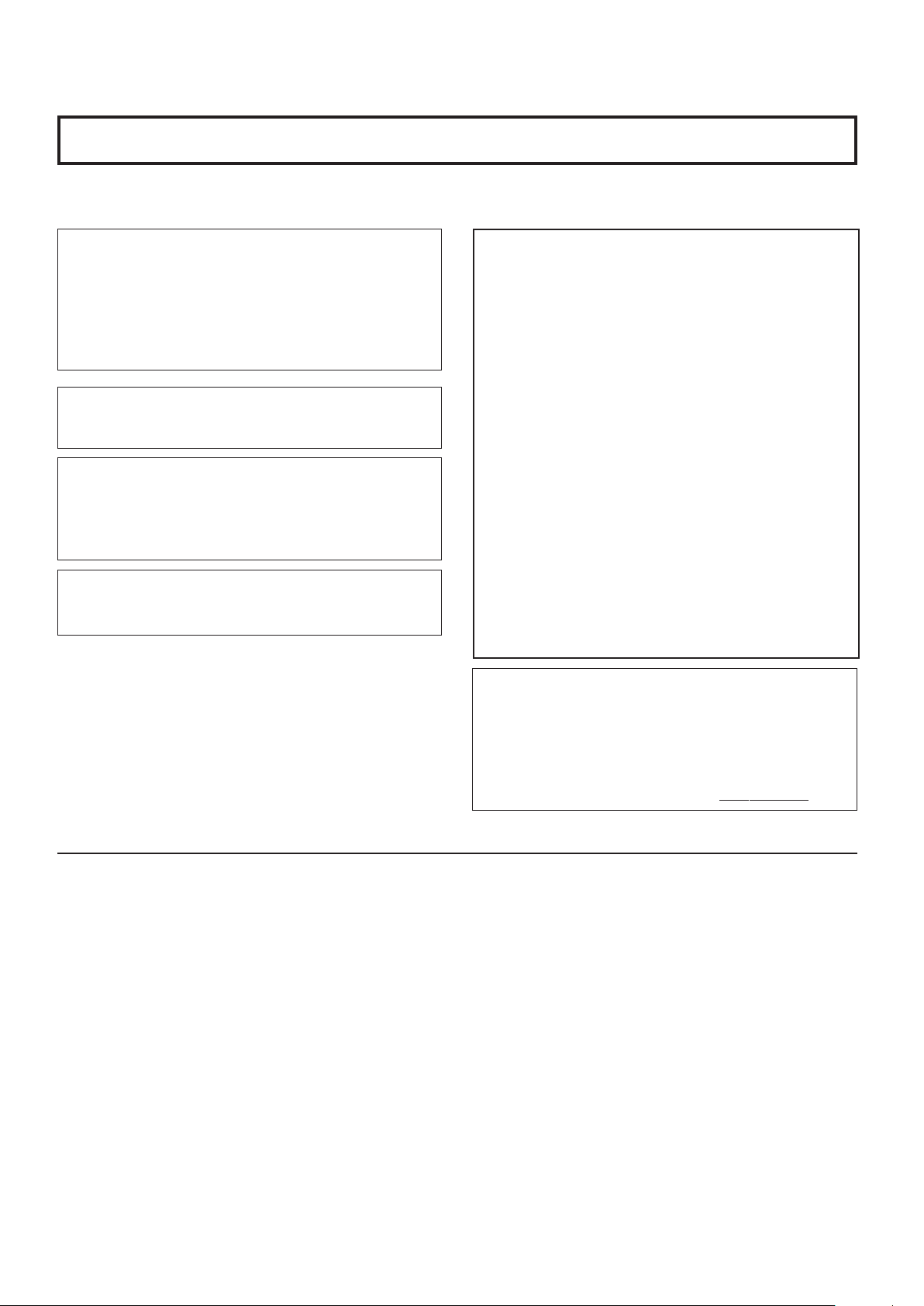
Thank you for purchasing this JVC Color Video Monitor. Before using it, read and follow all instructions carefully to
take full advantage of the monitor’s capabilities.
SAFETY PRECAUTIONS
In order to prevent any fatal accidents caused by misoperation or mishandling of the monitor, be fully aware of all the following
precautions.
WARNINGS
To prevent fire or shock hazard, do not expose this
monitor to rain or moisture. Dangerous high voltages are
present inside the unit. Do not remove the back cover of
the cabinet. When servicing the monitor, consult qualified
service personnel. Never try to service it yourself.
WARNING : THIS APPARATUS MUST
BE EARTHED.
Improper operations, in particular alternation of high
voltage or changing the type of tube may result in x-ray
emissions of a considerable dose. A unit altered in such a
way no longer meets the standards of certification, and
must therefore no longer be operated.
This monitor is equipped with a 3-blade grounding-type
plug to satisfy FCC rule. If you are unable to insert the
plug into the outlet, contact your electrician.
FCC INFORMATION (U.S.A. only)
CAUTION: Changes or modification not approved by JVC
could void the user's authority to operate the equipment.
NOTE: This equipment has been tested and found to
comply with the limits for a Class B digital device, pursuant
to Part 15 of the FCC Rules. These limits are designed to
provide reasonable protection against harmful interference
in a residential installation. This equipment generates,
uses and can radiate radio frequency energy and, if not
installed and used in accordance with the instructions, may
cause harmful interference to radio communications.
However, there is no guarantee that interference will not
occur in a particular installation. If this equipment does
cause harmful interference to radio or television reception,
which can be determined by turning the equipment off and
on, the user is encouraged to try to correct the interference
by one or more of the following measures:
– Reorient or relocate the receiving antenna.
– Increase the separation between the equipment and
receiver.
– Connect the equipment into an outlet on a circuit
different from that to which the receiver is connected.
– Consult the dealer or an experienced radio/TV technician
for help.
Notice (U.S.A. only)
This product utilizes both a Cathode Ray Tube (CRT) and
other components that contain lead. Disposal of these
materials may be regulated in your community due to
environmental considerations. For disposal or recycling
information please contact your local authorities, or the
Electronics Industries Alliance: <http://www.eiae.org.>
7 PRECAUTIONS
• Use only the power source specified on the unit.
–AC power: 120 V/220-240 V, 50 Hz/60 Hz
– DC power: 12 V
•Keep flammable material, water, and metal objects away
from the unit – especially the interior of the unit.
• This unit incorporates high voltage circuitry.
For your own safety and that of your equipment, do not
attempt to modify or disassemble this monitor.
There are no user-serviceable parts inside.
7 SCREEN BURN
• It is not recommended to keep a certain still image
displayed on screen for a long time as well as displaying
extremely bright images on screen. This may cause a
burning (sticking) phenomenon on the screen of the
cathode-ray tube. This problem does not occur as far as
displaying normal video playback motion images.
2
7 HANDLING
•Avoid shocks or vibrations. These may damage the unit and
cause it to malfunction.
• Do not block the ventilation slots.
• Do not expose this unit to high temperatures.
Extended exposure to direct sunlight or a heater could
deform the cabinet or cause the performance of internal
components to deteriorate.
• Do not place the unit near appliances generating strong
electric or magnetic fields. These can generate picture
noise and instability.
•Keep the monitor clean by wiping the cabinet and CRT
screen with a soft cloth. Do not apply thinner or benzine.
These chemicals can damage the finish and erase printed
letters. If the unit is excessively dirty, use a diluted neutral
cleanser, then wipe away the cleanser with a dry cloth.
Page 3
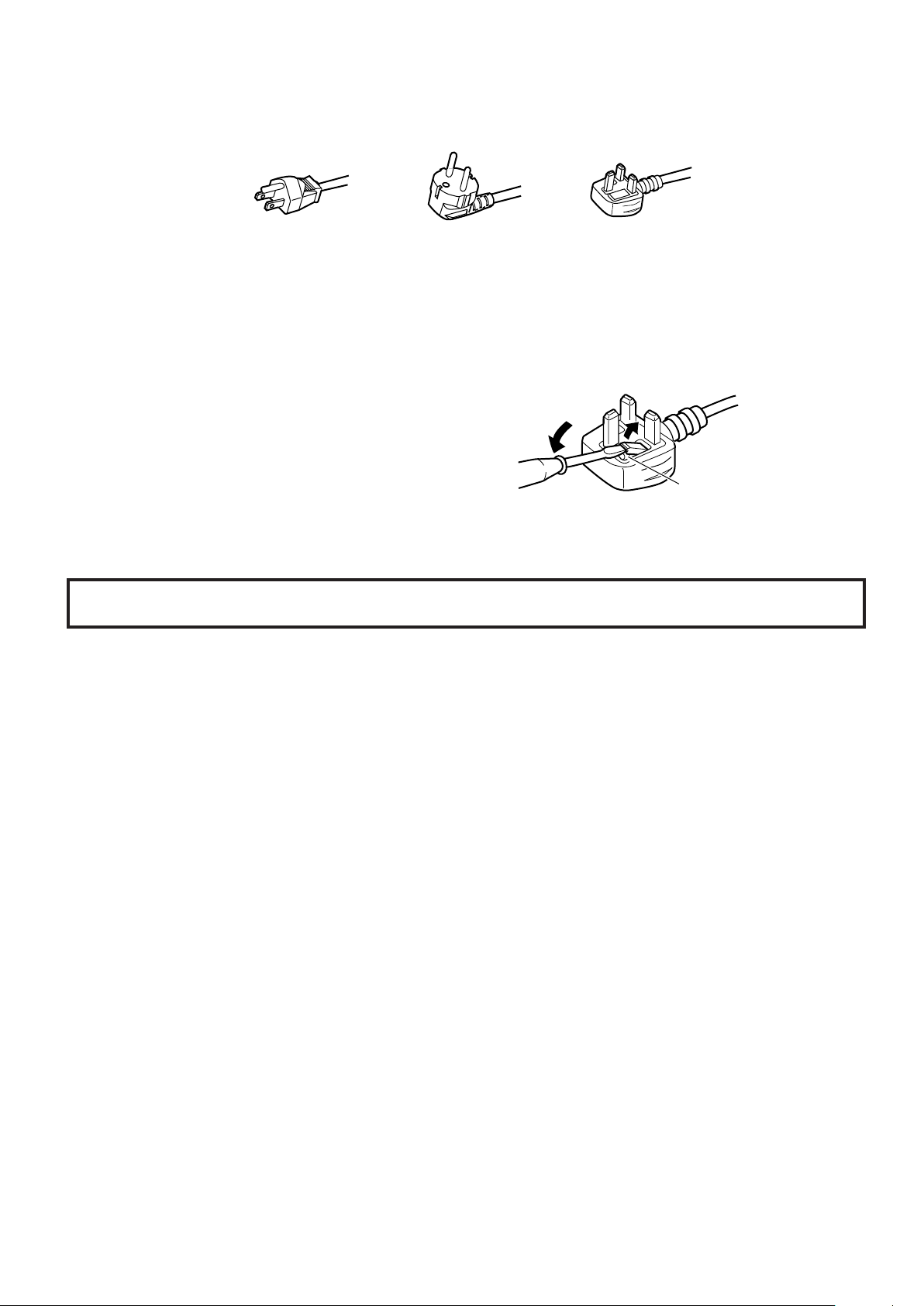
POWER CONNECTION
The power supply voltage rating of this product is AC 120 V (For U.S.A. and Canada only) and AC 220-240 V (For European
countries or United Kingdom), the power cord attached conforms to the following power supply voltage and countries. Use only
the power cord designated to ensure Safety and EMC regulations of each countries.
Power cord
Power supply voltage: AC 120 V AC 220-240 V AC 220-240 V
Countries: U.S.A. and Canada European countries United Kingdom
Warning:
• Do not use the same Power Cord for AC 120 V as for AC 220-240 V. Doing so may cause malfunction, electric shock or fire.
Note for the United Kingdom power cord only
The plug on the United Kingdom power cord has a built-in fuse. When replacing the fuse, be sure to use only a correctly rated
approved type, re-fit the fuse cover.
(Consult your dealer or qualified service personnel.)
How to replace the fuse
Open the fuse compartment with a blade screw driver, and
replace the fuse.
(* An example is shown in the illustration.)
Fuse
CONTENTS
SAFETY PRECAUTIONS ...........................................................................2
Controls and Features .............................................................................. 4
Basic Menu Operations ............................................................................8
How to Use MAIN MENU .........................................................................10
How to Use SET-UP MENU ..................................................................... 11
How to Use the External Control............................................................ 14
Troubleshooting ......................................................................................16
Self-check Indications ............................................................................17
Specifications .......................................................................................... 18
3
Page 4
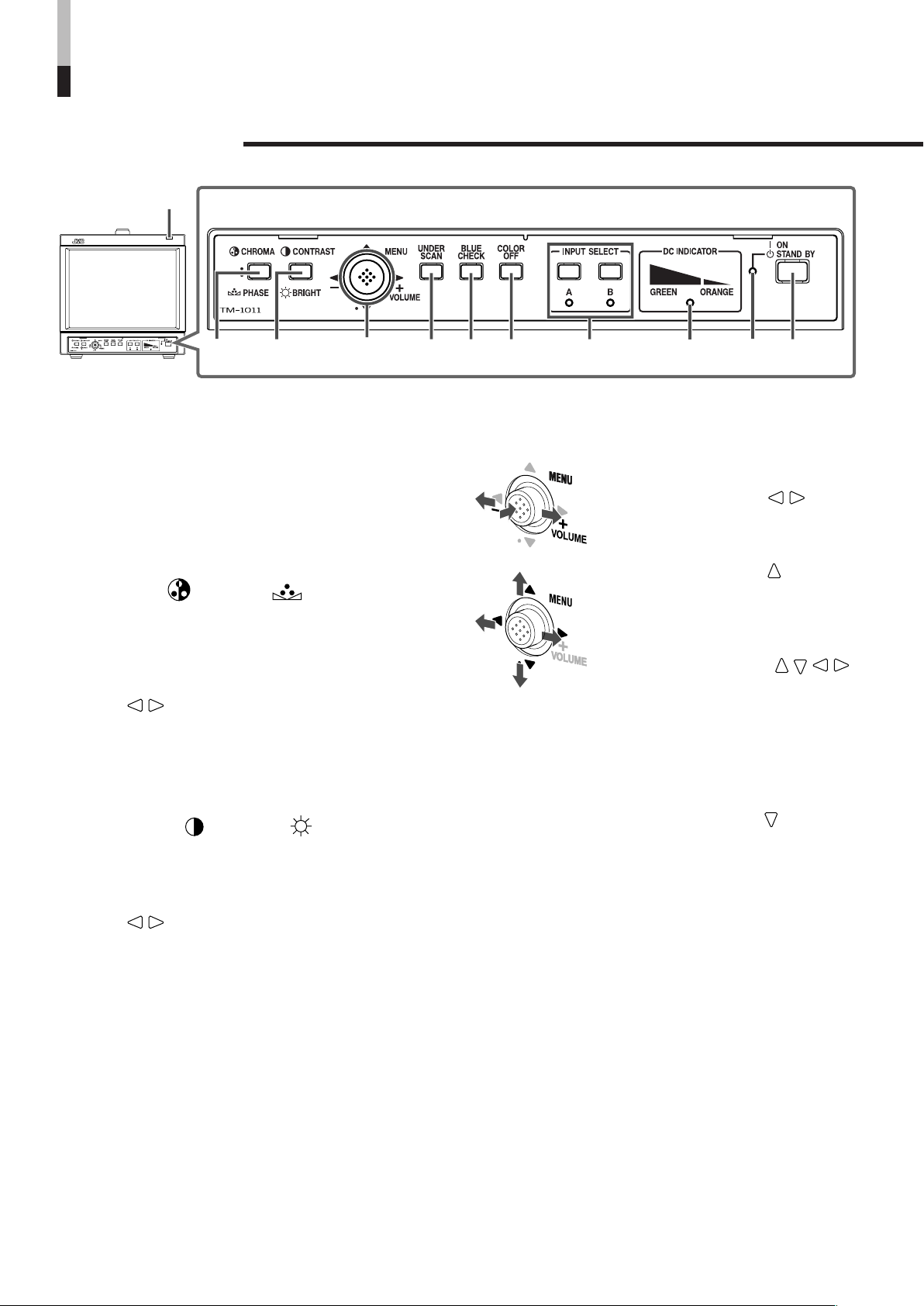
Controls and Features
1
23
4
567 8
9pq
7 Front Panel
1 Tally lamp
This lamp is controlled by the tally function of the
MAKE/TRIGGER terminal.
☞ “How to Use the MAKE/TRIGGER Terminal” on pages
14 and 15
•You can set the lamp color to red or green.
☞ “TALLY SELECT” on page 12
2 CHROMA ( )/PHASE ( ) button
Activates the Chroma (picture color density)
adjustment mode or the Phase (picture hue)
adjustment mode. Each time you press the button,
the adjustment modes change.
To adjust the value, move the MENU/VOLUME control
(4) to / .
NOTES:
• CHROMA is not adjustable when the B/W (50 Hz/60 Hz)
signal is input.
• PHASE is not adjustable when the PAL signal or the B/W
(50 Hz/60 Hz) signal is input.
3 CONTRAST ( )/BRIGHT ( ) button
Activates the picture contrast adjustment mode or
picture brightness adjustment mode. Each time you
press the button, the adjustment modes change.
To adjust the value, move the MENU/VOLUME control
(4) to / .
4 MENU/VOLUME control
• Adjusts the volume level by
moving the control to / .
• Displays or closes a menu screen
by pushing in the control.
•Turns off/on the sound each time
moving the control to when no
menu screen is displayed.
While a menu screen is displayed,
selects or adjusts the menu items
by moving the control to / / / .
☞ “Basic Menu Operations” on pages 8
and 9
To display the SET-UP MENU:
Press the CHROMA/PHASE button (2) while
moving the MENU/VOLUME control to .
4
Page 5
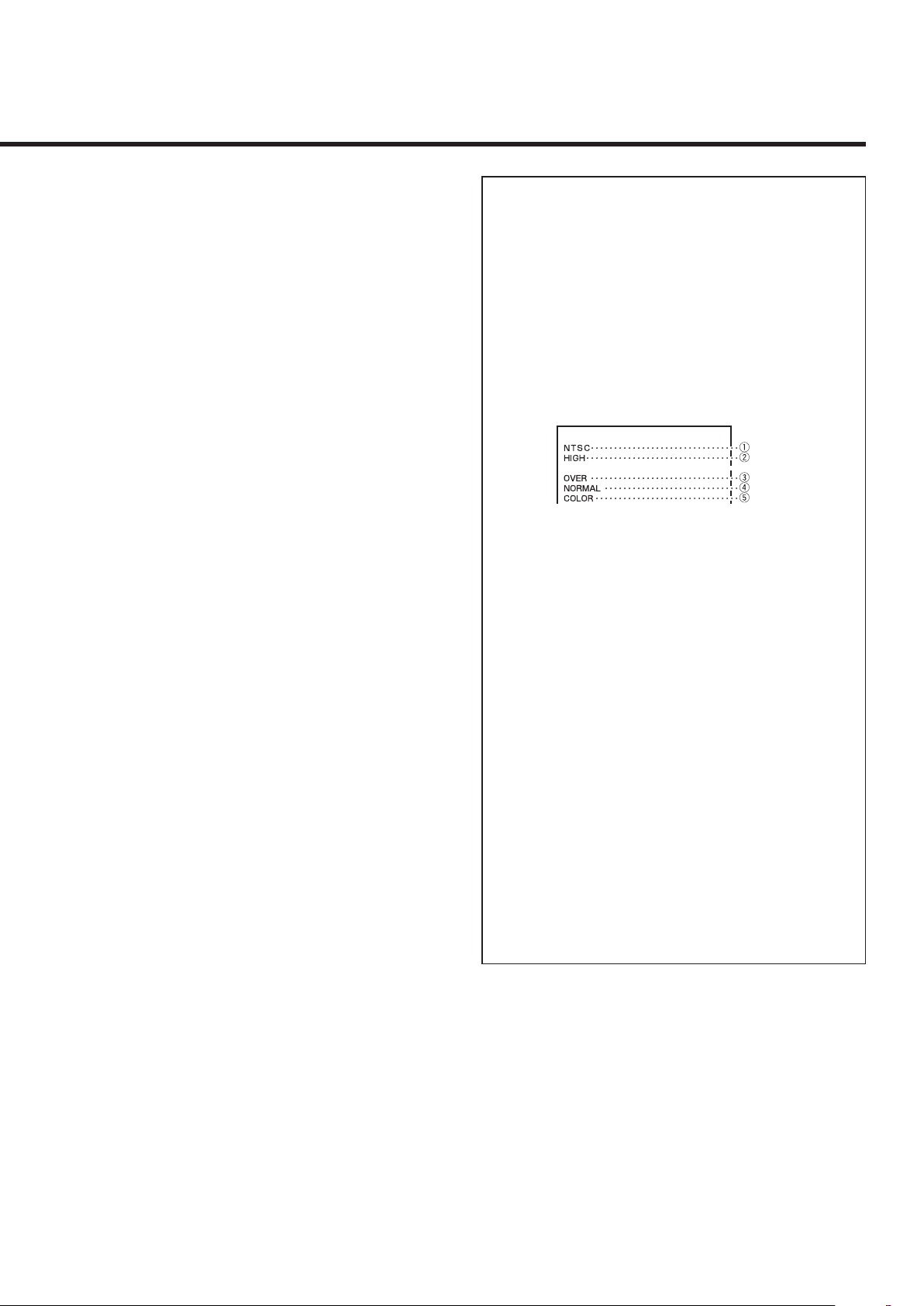
5 UNDER SCAN button
Reduces the screen size so that the whole screen is
displayed.
6 BLUE CHECK button
Displays the blue video signal only.
7 COLOR OFF button
Displays the luminance signal only.
8 INPUT SELECT buttons/lamps
Select an input to display.
A: Select the video and audio signals input to the
VIDEO A and AUDIO A terminals.
B: Select the video and audio signals input to the
VIDEO B and AUDIO B terminals.
• The corresponding lamp of the input currently
selected lights up.
9 DC INDICATOR lamp
Tu r ns to orange from green when the DC power
voltage lowers. When the voltage becomes lower
than the certain level, the monitor automatically
turns off and the lamp turns to red.
• Make sure to turn off the DC switch on the rear
panel before replacing the battery.
• The length of time the lamp lights in orange differs
depending on the type of the battery or the battery
condition.
It is recommended to replace the battery when the
lamp turns to orange.
p Power lamp
Unlit: The AC or DC switch on the rear panel is
off.
Orange: The AC or DC switch on the rear panel is
on and the monitor is in stand-by mode.
Green: The monitor is on.
q Stand-by button
Tu r ns on and off the monitor when the AC or DC
switch on the rear panel is on.
NOTE:
• When using the DC power supply, turning on the DC switch
on the rear panel puts the monitor in stand-by mode. To
turn on the monitor, press the stand-by button.
7 About the status display
Displays information of the current input selection
and the monitor settings for about 3 seconds.
To show the status display, set “STATUS DISPLAY”
to “AUTO” or “MANUAL” beforehand.
☞ “STATUS DISPLAY” on page 13
Pressing the INPUT SELECT button currently
selected shows the status display.
NOTE:
• When “STATUS DISPLAY” is set to “AUTO,” the status
display also appears on the screen if you change the
inputs or the signal condition changes.
1 Signal format
• “NO SYNC” is displayed when no video signal
is input.
• “Out of range” is displayed when a
noncompliant signal is input.
2 Setting of “COLOR TEMP.”
☞ “COLOR TEMP./BAL.” on page 12
“ * ” is displayed if white balance is adjusted in the
“COLOR TEMP./BAL.” menu.
3 Setting of UNDER SCAN
☞ “5 UNDER SCAN button” on the left column
OVER: Over-scan
UNDER: Under-scan
4 Setting of BLUE CHECK
☞ “6 BLUE CHECK button” on the left column
NORMAL: Normal screen
B ONLY: Blue screen
5 Setting of COLOR OFF
☞ “7 COLOR OFF button” on the left column
COLOR: Normal screen
MONO: Monochrome screen
5
Page 6
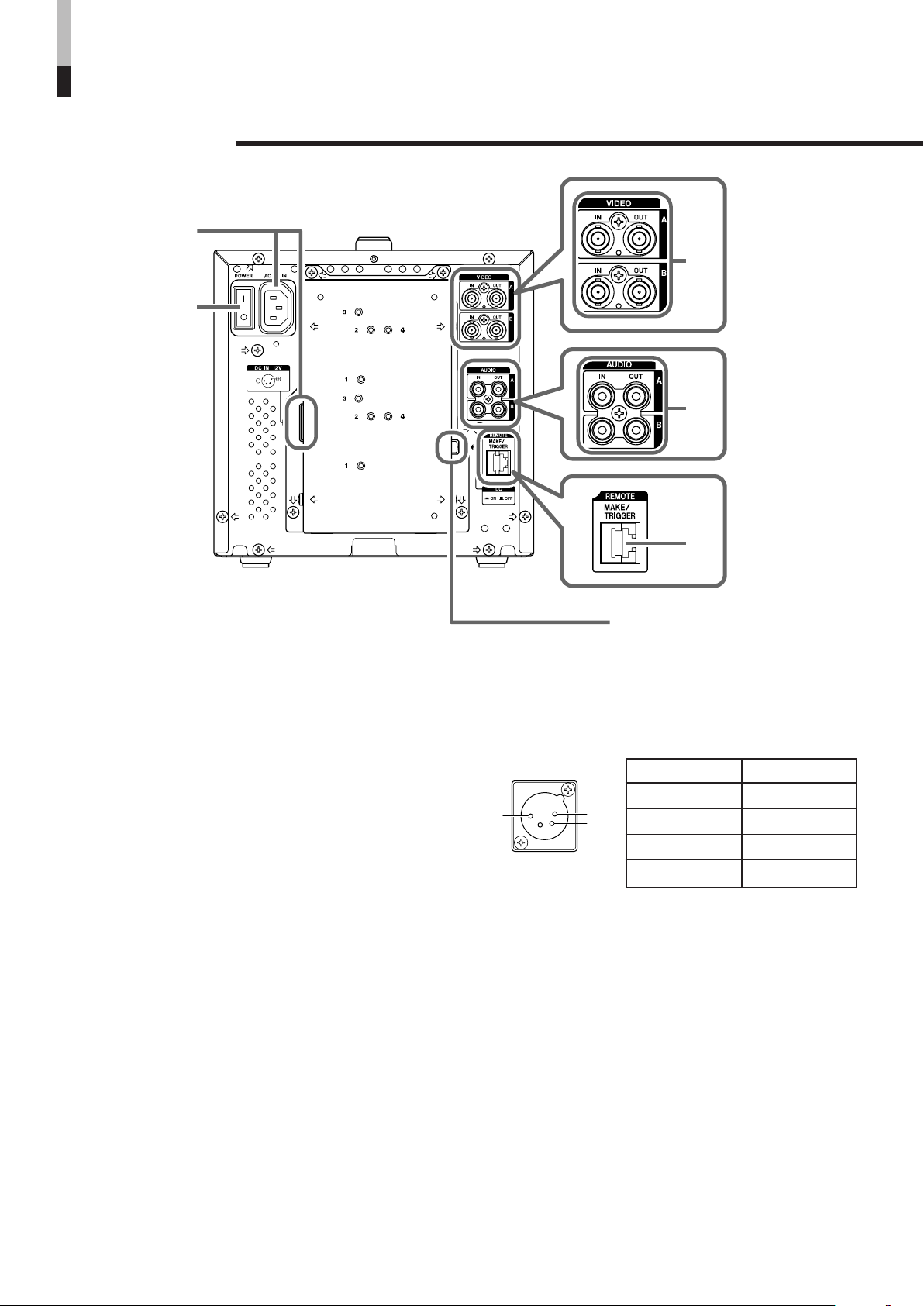
Controls and Features (cont.)
w
e
u
r
t
y
1
2
4
3
7 Rear Panel
w Power input connectors
You can use either AC or DC power supply to
operate the monitor.
AC IN: Connect to an AC outlet with the
provided AC power cord. (AC 120 V/
220-240 V, 50 Hz/60Hz).
DC IN 12 V: Connect the power cord from the DC
power supply (12 V).
NOTES:
• Regarding the DC power supply, consult with your
dealer.
• While connecting both the AC and DC power supply...
–AC power supply is preferentially used.
– If the AC power supply is cut off (for example, when
unplugging the AC power cord), the power supply
automatically switches to the DC power supply.
Pin terminals of the DC IN 12 V connector:
Pin No.
1
2
3
4
Signal
GND
—
—
DC 12V
6
Page 7

e AC power switch
Tu r ns the AC power on and off.
•I : on 䡬 : off
NOTE:
•You need to turn on the stand-by button on the front
panel to turn on the monitor after turning on the AC
power switch.
r Composite signal input/output terminals
(VIDEO A, VIDEO B)
Input (IN) and output (OUT) terminals for the
composite signals of the NTSC, PAL, and B/W
(50 Hz/60 Hz).
NOTES:
• NTSC and PAL are switched in the “COLOR SYSTEM.”
☞ “COLOR SYSTEM” on page 12
• The IN and OUT terminals are bridge-connected (auto
termination).
t Analog audio signal input/output terminals
(AUDIO A, AUDIO B)
Input (IN) and output (OUT) terminals for the analog
audio signals.
NOTE:
• The IN and OUT terminals are bridge-connected.
u DC switch
Tu r ns the DC power on and off.
•I : on 䡬 : off
NOTES:
•You need to turn on the stand-by button on the front
panel to turn on the monitor after turning on the DC
switch.
• The monitor consumes the battery even while the
monitor is on stand-by. To save battery life, turn off the
DC switch on the rear panel.
• While you operate the monitor with the DC power
supply, the built-in degaussing circuit does not work. If
the monitor has become magnetized, switch the power
supply to AC so that the built-in degaussing circuit
works or use an external degausser.
y REMOTE (external control) terminals
Te r minals for controlling the monitor by an external
control.
☞ “How to Use the External Control” on pages 14 and 15
7
Page 8

Basic Menu Operations
7 About the Menu Screens
This monitor features MAIN MENU which contains the functions normally used and SET-UP MENU which contains
the initial settings of the monitor.
MAIN MENU
Items Functions
APERTURE CONTROL Compensates the frequency characteristics of the luminance signal of a video signal.
sub menu SELECT Selects the positions and the contents of the sub-menu display.
ASPECT Selects the aspect ratio.
SET-UP MENU
Items Functions
FUNCTION SETTING Sets the control systems for the COLOR SYSTEM, colors of the tally lamp, and MAKE/TRIGGER
terminal.
• Can be also used to check the amount of time that the monitor has been used.
PICTURE SUB ADJ. The standard value (“00”) of the picture adjustment is initially set at the factory. You can adjust the
standard value as you want.
COLOR TEMP./BAL. Sets or adjusts the color temperature and white balance.
SIZE/POSI. ADJ. Adjusts the size and position of the picture.
DISTORTION ADJ. Compensates the picture distortion. Also compensates the picture tilt which is caused by geomagnetic
influence.
STATUS DISPLAY Sets the item related to turning on/off the status display.
CONTROL LOCK Prohibits altering the monitor operations except turning the monitor on/off and deactivating this
function.
• Operating the monitor by the external control is available if this function is activated.
all reset Resets all the settings you have made to factory-preset values.
• Adjustments made by using the front panel buttons will also be reset.
NOTE:
• Some items do not appear on the menu depending on the signal currently input or if there is no signal input. Those items are
not available to use.
7 Buttons for Menu Operations
CHROMA/PHASE button
To display SET-UP MENU, press
the CHROMA/PHASE button
while moving the MENU/VOLUME
control to .
8
MENU/VOLUME control
Displays or closes a menu
screen by pushing in the control.
While a menu screen is
displayed, selects or adjusts the
menu items by moving the
control to / / / .
Page 9

7 Displaying the Menu
7 About “ sub menu”
Screens
To display MAIN MENU
Push in the MENU/VOLUME control on the front panel.
To display SET-UP MENU
Push in the CHROMA/PHASE button while moving the
MENU/VOLUME control to .
NOTES:
•To exit the menu, push in the MENU/VOLUME control
several times.
• The menu automatically exits about 30 seconds after the
last menu operation.
•To go back to the previous menu, push in the MENU/
VOLUME control.
7 Menu Operation Procedure
1. Push in the MENU/VOLUME control.
MAIN MENU is displayed on the screen.
When “ sub menu” is displayed in the menu, only
selected item in that menu can be displayed and
adjusted. This allows you to make adjustments while
looking at the actual screen.
1. Select “ sub menu,” then move the
MENU/VOLUME control to .
The adjustment bar is displayed at the bottom or top
of the screen.
2. Move the MENU/VOLUME control to /
to select the item you want to set.
3. Move the MENU/VOLUME control to /
to make adjustments.
To exit the sub-menu display:
Push in the MENU/VOLUME control.
2. Move the MENU/VOLUME control to /
to select the item you want to set,
then move it to .
The menu screen of the selected item is displayed
on the screen.
(Ex.)
3. Move the MENU/VOLUME control to /
to select the item you want to adjust.
4. Move the MENU/VOLUME control to /
to make adjustments.
(Ex.)
5. Push in the MENU/VOLUME control
several times to exit MAIN MENU.
To change the positions and the contents of the
sub-menu display
Select “sub menu SELECT” in MAIN MENU, then change
the setting by moving the MENU/VOLUME control to / .
UPPER1: The current setting and adjustment bar
of the selected item appear at the top
of the screen.
LOWER2: The current setting of the selected item
appears at the bottom of the screen.
UPPER2: The current setting of the selected item
appears at the top of the screen.
LOWER1: The current setting and adjustment bar
of the selected item appear at the
bottom of the screen.
7 About “reset”
Restores all menu settings (currently displayed) to
factory-preset values.
1. Move the MENU/VOLUME control to / to
select “reset,” then move it to .
Confirmation message is displayed.
2. To initialize, move the MENU/VOLUME control to .
•To cancel the initialization, push in the MENU/
VOLUME control.
NOTE:
• This function is only available when “reset” is displayed in
the menu.
9
Page 10
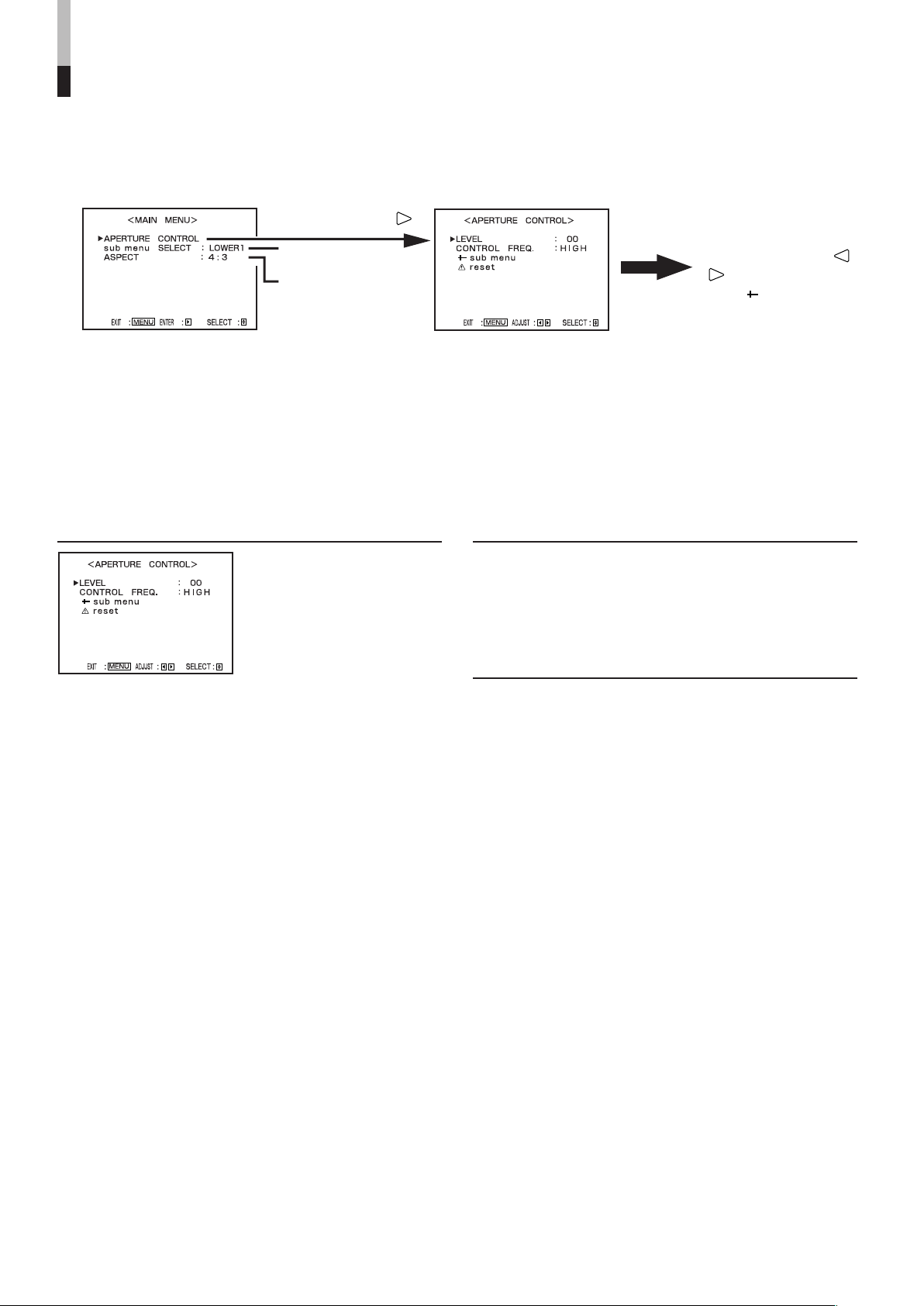
How to Use MAIN MENU
7 MAIN MENU Screens
Move the MENU/
VOLUME control to
☞ page 9
☞ see below.
NOTE:
• Some items do not appear on the menu depending on the signal currently input or if there is no signal input. Those items are
not available to use.
.
*To go back to the previous menu,
press the MENU/VOLUME control.
Setting ItemsMAIN MENU
Move the MENU/
VOLUME control to
/ to adjust an item.
About “
“reset,” ☞ page 9
sub menu” and
7 Functions and Adjustment Range of Items
APERTURE CONTROL
Compensates the
frequency characteristics of
the luminance signal of a
video signal.
sub menu SELECT
Selects the positions and the contents of the sub-menu
display.
☞ “To change the positions and the contents of the sub-
menu display” on page 9
7 LEVEL
Adjusts the compensation value. The higher the
number is, the larger the compensation value gets.
• 00 O 10
7 CONTROL FREQ.
Selects the frequency to compensate.
HIGH: Compensates the high frequencies.
LOW: Compensates the low frequencies.
OFF: No compensation.
ASPECT
Selects the aspect ratio.
• 4:3/16:9
10
Page 11

How to Use SET-UP MENU
7 SET-UP MENU Screens
Move the MENU/
VOLUME control to
☞ page 13
Setting ItemsSET-UP MENU
.
Move the MENU/
VOLUME control to /
to adjust an item.
About “
“reset,” ☞ page 9
sub menu” and
*To go back to the previous menu,
press the MENU/VOLUME control.
NOTE:
• Some items do not appear on the menu depending on the signal currently input or if there is no signal input. Those items are
not available to use.
11
Page 12

How to Use SET-UP MENU (cont.)
7 Functions and Adjustment Range of Items
FUNCTION SETTING
Sets the control systems for
the COLOR SYSTEM,
colors of the tally lamp, and
MAKE/TRIGGER terminal.
• Can be also used to check
the amount of time that the
monitor has been used.
7 COLOR SYSTEM
Selects the color system.
AUTO: Changes NTSC and PAL automatically.
NTSC: Keeps the color system NTSC.
PAL: Keeps the color system PAL.
NOTE:
• Normally select “AUTO.” However, if the input signal is
unstable, select “NTSC” or “PAL.”
7 TALLY SELECT
Selects the color of the tally lamp on the upper right
of the front panel.
GREEN: The tally lamp lights in green.
RED: The tally lamp lights in red.
NOTES:
•“TALLY SELECT” does not appear on the menu when
both of the following conditions are applied:
– When selecting “TA. SEL” to a pin terminal of the
MAKE/TRIGGER terminal in “REMOTE SYSTEM” of
SET-UP MENU.
– When the external control is activated.
• The tally lamp is controlled using the MAKE/TRIGGER
terminal of the REMOTE (external control) terminals.
☞ “REMOTE SYSTEM” below, “How to Use the External
Control” on pages 14 and 15
7 HOUR METER X100h
Displays the total usage time of the monitor in
hundred-hour units.
• 000 O 655
NOTES:
• When the timer passes 655, it returns to 000.
• The timer does not count usage time under one hour.
PICTURE SUB ADJ.
The standard value (“00”) of
the picture adjustment is
initially set at the factory.
You can adjust the standard
value as you want.
7 CONTRAST
• –20 O 00 O +20
7 BRIGHT
• –20 O 00 O +20
7 CHROMA
• –20 O 00 O +20
7 PHASE
• –20 O 00 O +20
COLOR TEMP./BAL.
Sets or adjusts the color
temperature and white
balance.
7 REMOTE SYSTEM
Sets the MAKE/TRIGGER terminal.
☞ “How to Use the MAKE/TRIGGER Terminal” on pages
14 and 15
• CONTROL FORM:
Selects the control system for the MAKE/
TRIGGER terminal.
MAKE: Selects the make contact system as
the external control method.
TRIG.: Selects the trigger system as the
external control method.
SET: You can apply the functions to the 1st
to 6th pin terminals of the MAKE/
TRIGGER terminal as you want.
• PORT F1 – PORT F6:
Selects the function to be applied to the 1st to 6th
pin terminals of the MAKE/TRIGGER terminal.
☞ “How to Use the MAKE/TRIGGER Terminal” on page 14
NOTE:
•You can set “PORT F1” – “PORT F6” only when
“CONTROL FORM” is set to “SET.”
NOTE:
• Use the five items indicated with
adjustments between the monitors.
7 COLOR TEMP.
Selects the color temperature.
HIGH: Sets the color temperature to 9300.
LOW: Sets the color temperature to 6500.
7 BLUE DRIVE
Adjusts the blue drive level.
• MIN O 000 O MAX (in 127 grades)
7 RED DRIVE
Adjusts the red drive level.
• MIN O 000 O MAX (in 127 grades)
7 GREEN CUTOFF
Adjusts the green cut-off point.
• MIN O MAX (in 155 grades)
mark to make fine
12
Page 13
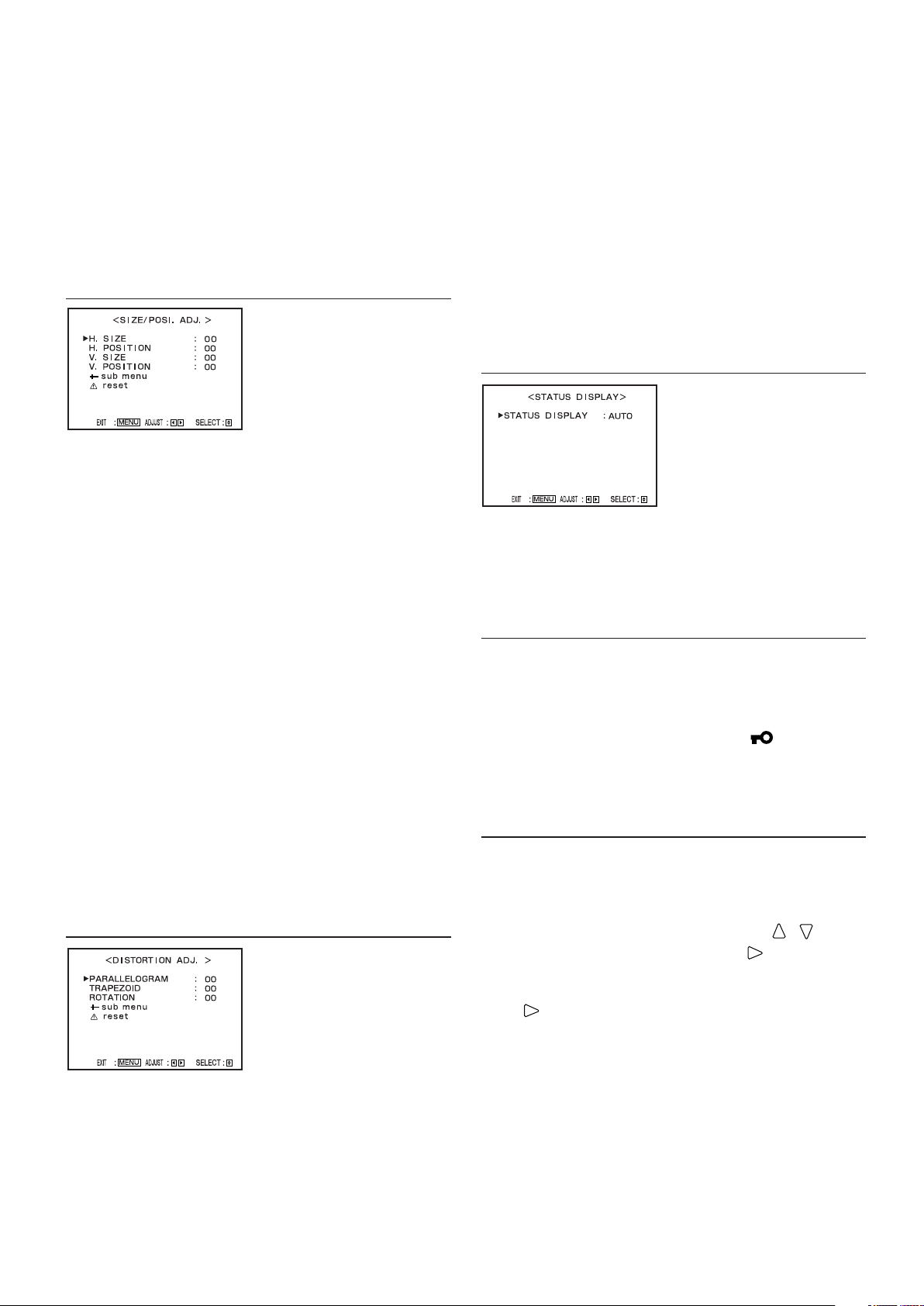
7 BLUE CUTOFF
Adjusts the blue cut-off point.
• MIN O MAX (in 155 grades)
7 RED CUTOFF
Adjusts the red cut-off point.
• MIN O MAX (in 155 grades)
SIZE/POSI. ADJ.
Adjusts the size and
position of the picture.
7 H. SIZE
Adjusts the horizontal screen size.
• –20 O 00 O +20 (*)
–: Reduces the screen size horizontally.
+: Enlarges the screen size horizontally.
*You can adjust this item with in the range between 00
and +20 during the under-scan mode.
7 H. POSITION
Adjusts the horizontal screen position.
• –20 O 00 O +20
–: Moves the screen to the left.
+: Moves the screen to the right.
7 V. SIZE
Adjusts the vertical screen size.
• –20 O 00 O +20
–: Reduces the screen size vertically.
+: Enlarges the screen size vertically.
7 V. POSITION
Adjusts the vertical screen position.
• –10 O 00 O +10
–: Moves the screen down.
+: Moves the screen up.
DISTORTION ADJ.
Compensates the picture
distortion.
Also compensates the
picture tilt which is caused
by geomagnetic influence.
7 TRAPEZOID
Compensates the trapezoid picture distortion.
• –20 O 00 O +20
–: Enlarges the upper side of the picture.
+: Reduces the upper side of the picture.
7 ROTATION
Compensates a picture tilt.
• –31 O 00 O +31
–: Tu r ns the picture clockwise.
+: Tu r ns the picture counterclockwise.
STATUS DISPLAY
Sets the item related to
turning on/off the status
display.
7 STATUS DISPLAY
Sets the status display.
•AUTO/MANUAL/OFF
☞ “About the status display” on page 5
CONTROL LOCK
Prohibits altering the monitor operations except turning
the monitor on/off and deactivating this function.
• ON/OFF
NOTES:
• When “CONTROL LOCK” is set to “ON,” “
on!” appears on the screen if you try to operate the monitor.
• Operating the monitor by the external control is available if
this function is activated.
Control lock
all reset
Resets all the settings you have made to factory-preset
values.
• Adjustments made by using the front panel buttons
will also be reset.
1. Move the MENU/VOLUME control to / to
select “all reset,” then move it to .
Confirmation message is displayed.
2. To initialize, move the MENU/VOLUME control
to .
•To cancel the initialization, press the MENU/
VOLUME control.
7 PARALLELOGRAM
Compensates the parallelogram picture distortion.
• –20 O 00 O +20
–: Moves the upper side of the picture to the
right, and the lower side to the left.
+: Moves the upper side of the picture to the
left, and the lower side to the right.
13
Page 14

How to Use the External Control
7 About the External Control
The Monitor has the MAKE/TRIGGER terminal, which allows you to control the monitor by the MAKE (make
contact) or TRIG. (trigger) system selected in the function setting.
MAKE (make contact) system: Controls the function by short-circuiting the corresponding pin terminal to the
GND pin terminal, or disconnecting (opening) it.
TRIG. (trigger) system: Controls the function by inputting the pulse signal instantaneously to the
corresponding pin terminal.
* Select “MAKE” or “TRIG.” from “REMOTE SYSTEM” in SET-UP MENU.
☞ “REMOTE SYSTEM” on page 12
NOTES:
• The external control has priority over operations using front panel buttons or menu functions of the monitor.
• When using the make contact system, you cannot use the functions which are applied to the MAKE/TRIGGER terminal
operating the front panel buttons or the menu of the monitor. (When using the trigger system you can also use those
functions operating the monitor directly.)
7 How to Use the MAKE/TRIGGER Terminal
7 Function of the MAKE/TRIGGER terminal
The following are the configurations and the functions
of the pin terminals of the RJ-45 connector. You can
change the functions applied to the 1st to 6th pin
terminals by setting “REMOTE SYSTEM” of SET-UP
MENU.
Caution:
This is a female
connector.
NO.
1
2
3
4
5
6
7
8
INP. A
INP. B
CO. OFF
ASPECT
TALLY
STATUS
Functions to be controlled
Changes the input to INPUT A
Changes the input to INPUT B
Tu r ns on/off COLOR OFF
Changes ASPECT
Controls the tally lamp
Tu r ns on/off the status display
External control
GND
7 To change the functions applied to the pin
terminals
1. Display SET-UP MENU, then move the MENU/
VOLUME control to / to select “REMOTE
SYSTEM,” then move it to .
2. Move the MENU/VOLUME control to / to select
“CONTROL FORM,” then move it to / to select
“SET.”
3. Move the MENU/VOLUME control to / to select
the number of the pin terminal (PORT F1 – PORT
F6) you want to set, then move it to / to select
the function.
NOTE:
•You cannot apply two or more functions to one terminal.
14
Page 15

Functions controlled by the MAKE/TRIGGER Terminal
Display
INP. A
INP. B
CO. OFF
ASPECT
TALLY
TA . SEL
STATUS
*1 The TRIG. (trigger) system switches each function by short-circuiting for approx. 1 second.
*2 When selecting the TRIG. (trigger) system, these functions cannot be controlled if no signal is input.
*3 Tally lamp Control and External control (the 7th pin terminal) can be controlled by the MAKE (make contact) system even
when you select the “TRIG.” (trigger) system.
Functions to be controlled
Changes the input to INPUT A
Changes the input to INPUT B
Tu r ns on/off COLOR OFF
Changes ASPECT
Controls the tally lamp
Selects the color of the tally lamp
Tu r ns on/off the status display
Opening
Invalid
Invalid
Off
4:3
Off
Green
Off
Short-circuiting
Valid
Valid
On (Monochrome screen)
16:9
On
Red
On
*1
*2
*3
Operation
1. Short-circuit the 7th pin terminal (External control) to the 8th pin terminal (GND) so that the monitor can be controlled by the
external control.
2. When selecting the “MAKE” (make contact) system, operate each function by short-circuiting the corresponding pin
terminal to the 8th pin terminal (GND) or opening it.
When selecting the “TRIG.” (trigger) system, operate each function by Pulse control, that is short-circuiting the
corresponding pin terminal to the 8th pin terminal (GND) for about 1 second.
NOTES:
• When controlling INP. A or INP. B, only one terminal must be short-circuited. (Other terminals must be opened.)
• When selecting the “TRIG.” (trigger) system, you can operate only one function at a time. Operate the functions one by one.
15
Page 16

Troubleshooting
Solutions to common problems related to your monitor are described here. If none of the solutions presented here
solve the problem, unplug the monitor and consult a JVC-authorized dealer or service center for assistance.
Problems
No power supply
No picture with
the power on
No sound with the
power on
Wrong color
Unnatural picture
Shaking picture
Irregular color
Points to be checked
Is the AC or DC power plug loose or
disconnected?
When using the DC power supply, is
the battery charged?
Is the AC or DC switch turned off?
Is the signal cable disconnected?
Is the power of the connected
component on?
Is the signal being output from the
connected component?
Is the input selected correctly?
Is the input signal adapted to the
monitor’s specification?
Are any of the self-check indicators
flashing?
Is the audio signal being output from
the connected component?
Is the volume level set to minimum or
the sound is turned off?
Is the audio cable disconnected?
Has the picture adjustment been
changed?
Has the white balance setting been
changed?
Is the BLUE CHECK function
activated?
Has “CONTRAST” or “BRIGHT” been
changed?
Is the monitor close to a motor,
transformer or any other device
generating a strong magnetic field?
(a fan, fluorescent light, laser printer,
another monitor, etc.)
Is the monitor placed or moved close to
a speaker or any other magnetic
device?
Has the position of the monitor been
changed with the power on?
Measures (Remedy)
Firmly insert the power plug.
Charge the battery or replace it with the one
charged. (Refer to the instructions of the battery.)
Tu rn the AC or DC switch on.
Connect the signal cable firmly.
Tu rn on the power of the connected component
and set the output correctly.
Select the correct input with the INPUT SELECT
buttons.
Check if the input signal format is acceptable to
the monitor.
Follow the procedures in “Self-check Indications.”
Tu rn on the power of the connected component
and set the output correctly.
Adjust the volume level or turn on the sound
using the MENU/VOLUME control.
Connect the audio cable firmly.
Set each picture adjustment to the standard (00)
value. Or, perform “reset” in “PICTURE SUB
ADJ.” to set each item of picture adjustment to
the standard value.
Perform “reset” in “COLOR TEMP./BAL.” to set
each item to the standard value.
Press the BLUE CHECK button on the front
panel repeatedly to return the screen to normal.
Adjust CONTRAST or BRIGHT by using the front
panel buttons. Or, adjust “CONTRAST” or
“BRIGHT” in “PICTURE SUB ADJ.” in SET-UP
MENU.
Move the monitor away from the device until the
picture stops shaking.
Connect the power plug to another AC outlet
away from the former one.
Move the device away from the monitor.
Reference
pages
—
—
6, 7
6, 7
—
5
18
17
—
4
6, 7
4, 12
12, 13
5
4, 12
—
—
16
Page 17

Problems
Wrong picture
position, wrong
picture size
Some items do
not appear on the
menu
Front panel
buttons do not
function
Points to be checked
Has the picture position, size,
distortion, or tilt been changed?
Has the UNDER SCAN button been
pressed?
The items which are not available for
the current input or the current input
signal do not appear on the menu.
Has the CONTROL LOCK function
been set to “ON”?
Has the monitor’s setting been
changed to enable control by the
external control connected to the
REMOTE terminal?
Measures (Remedy)
Adjust the picture size (H. SIZE, V. SIZE) or
position (H. POSITION, V. POSITION) in “SIZE/
POSI. ADJ.”
Adjust the picture distortion (PARALLELOGRAM,
TRAPEZOID) or tilt (ROTATION) in
“DISTORTION ADJ.”
It may not be possible to expand the picture due
to the selected input mode. In this case,
adjustment is impossible.
Press the UNDER SCAN button to remove the
setting.
Change the input or the input signal.
Set the CONTROL LOCK function to “OFF.”
Change the setting of the external control so that
the monitor can be operated by the buttons on
the front panel.
Reference
pages
13
5
—
13
14, 15
The following are not malfunctions:
• When a bright still image (such as a white cloth) is displayed for a long period, it may appear to be colored. This is due
to the structure of the cathode ray tube and will disappear when another image is displayed.
•You may sometimes experience a mild electric shock when you touch the picture tube. This phenomenon is due to a
normal buildup of static electricity on the CRT and is not harmful.
• The monitor emits a strange sound when the room temperature changes suddenly. This is only a problem if an
abnormality appears on the screen as well.
• If two or more monitors are placed close each other, their images may shake or be distorted. This phenomenon is due
to mutual interference; it is not a malfunction. Move the monitors away from each other until the interference
disappears or turn the power off on any monitor that is not being used.
7 Self-check Indications
When the INPUT SELECT A/B and DC INDICATOR lamps on the front panel start flashing after the screen
goes blank...
This monitor has a self-check function, which allows it to detect malfunctions and alert you. This makes
troubleshooting easier. Whenever a problem occurs, a combination of “self-check indicators” (INPUT SELECT A/B
and DC INDICATOR lamps) will flash and the monitor’s power automatically turns off. If this happens, follow the
steps below and contact your dealer to resolve the problem.
1. Check which indicators are flashing.
2. Tu rn off the AC or DC switch on the rear panel.
3. When using the AC power supply, unplug the AC
power cord.
When using the DC power supply, remove the battery
or unplug the DC power cord.
4. Contact your dealer with the information about which
indicators are flashing.
NOTE:
• If you turn on the monitor’s power immediately after turning it off (or after a short-term power failure), the self-check indicators
may flash, and no image may be displayed.
When this happens, turn off the power, and wait at least 10 seconds before turning it on again. If the self-check indicators
have stopped flashing, you can use the monitor as usual.
17
Page 18

Specifications
Model
Type
Picture Tube
Effective Screen Size
Scanning Frequency
Video Band
Horizontal Resolution
Input/Output Terminals
Audio output
Speaker
Compliant Video Signal
Environmental
Conditions
Power Requirements
Power Consumption
Dimensions
Weight
Accessory
TM-1011G
Color Video Monitor
10" measured diagonally
Width: 176.9 mm (6 15/16")
Height: 137.6 mm (5 3/8")
Diagonal: 224.5 mm (8 13/16")
H: 15 kHz
V: 50 Hz/60 Hz
6 MHz (–3 dB)
280 TV lines
Composite signal input/output terminals
VIDEO A/VIDEO B: 2 lines, BNC connector x 4 (1 Vp-p, 75 Ω)
* The input (IN) and output (OUT) terminals are bridge-connected. (Auto termination)
Analogue audio input/output terminals
AUDIO A/AUDIO B: 2 lines, RCA connector x 4 (0.5 V (rms), high impedance)
* The input (IN) and output (OUT) terminals are bridge-connected.
Remote input terminal
MAKE/TRIGGER: Point-of-contact connection, 1 line, RJ-45 connector (8-pin) x 1
1 W
8 cm (3 1/8") round x 1, 8 Ω
INPUT A/B: NTSC (3.58 MHz), PAL (4.43 MHz), B/W (50 Hz/60 Hz)
Operating temperature: 0°C – 40°C (32°F – 104°F)
Operating humidity: 20% – 80% (non-condensing)
AC power: 120 V/220-240 V, 50 Hz/60 Hz
DC power: 12 V
0.9 A (AC 120 V)/0.6 A (AC 220-240 V)
4.3 A (DC 12 V)
Width: 222 mm (8
Height: 229 mm (9
Depth: 338.3 mm (13 3/8")
7.8 kg (17.2 lbs)
AC power cord
3
1
/4")
/8")
* Illustrations and pictures used in this manual have been exaggerated, abbreviated or compounded for explanatory purposes only.
The appearance of the actual product may differ slightly.
* Dimensions and weight are approximate.
*E. & O.E. Design and specifications subject to change without notice.
18
Page 19

7 Dimensions
222 (8 3/4")
183 (7
1
/4")
*
140 (5
5
/
8
")
*
164 (6 1/2")
222
(
8
3
/4")
63.5
(
2
1
/2")
7
(3/8")
7
(3/8")
307.8
(1
2
1
/8")
1.5
(1/16")
338.3
(1
3
3
/8")
220 (8
3
/
4
")
229 (9
1
/
8
")
Unit : mm (inch)
Front View Side View
Asterisks (*) are used to indicate front panel dimensions.
19
Page 20

TM-1011G COLOR VIDEO MONITOR
2006 Victor Company of Japan, Limited
©
0306STH-MW-MT
