Page 1
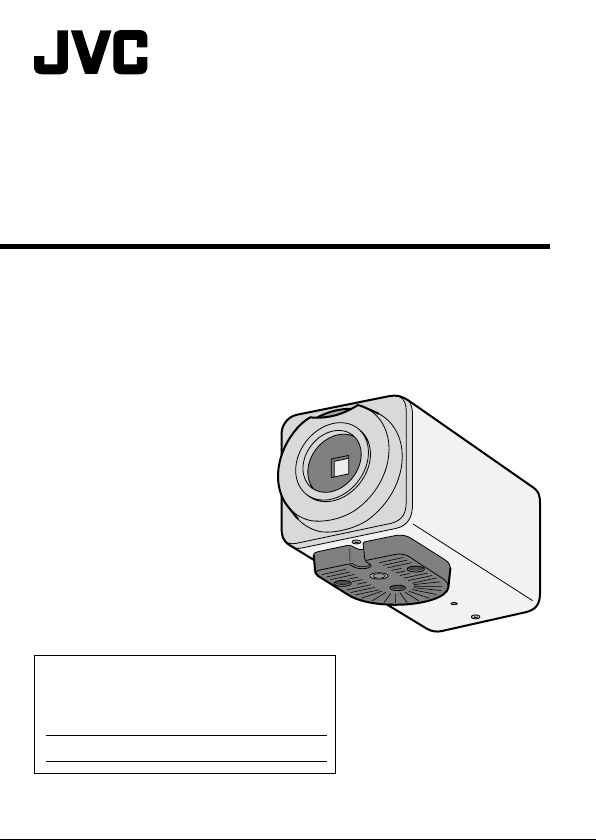
COLOR VIDEO CAMERA
For Customer Use:
Enter below the Serial No. which is located on the
body. Retain this information for future reference.
Model No. TK-C9200U,TK-C9200E,TK-C9201EG
Serial No.
TK-C9300U,TK-C9300E,TK-C9301EG
TK-C9200U
TK-C9200E
TK-C9201EG
TK-C9300U
TK-C9300E
TK-C9301EG
.
INSTRUCTIONS
LST0984-001A
Page 2
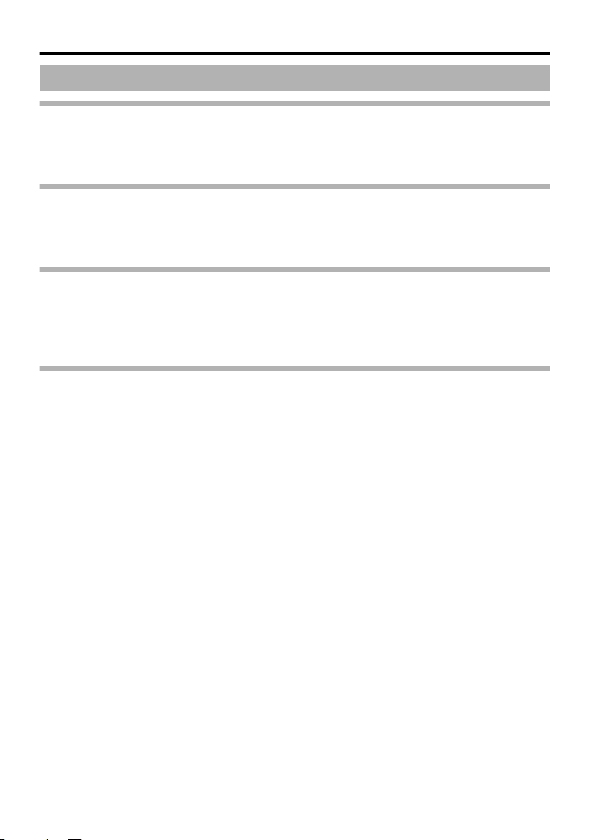
Introduction
Contents
Introduction
Contents ............................................................................................................. 2
Features ............................................................................................................. 3
Operating Precautions ....................................................................................... 4
Connection/Installation
Mounting the Lens ............................................................................................. 6
Connection ......................................................................................................... 7
Mounting the Camera ........................................................................................ 9
Setting/Adjustment
Switch Settings ................................................................................................ 11
Adjusting the Back Focus ................................................................................ 12
Fine-tuning the Focus ...................................................................................... 13
Adjusting the Auto White Balance .................................................................... 14
Others
Specifications ................................................................................................... 15
2
Page 3
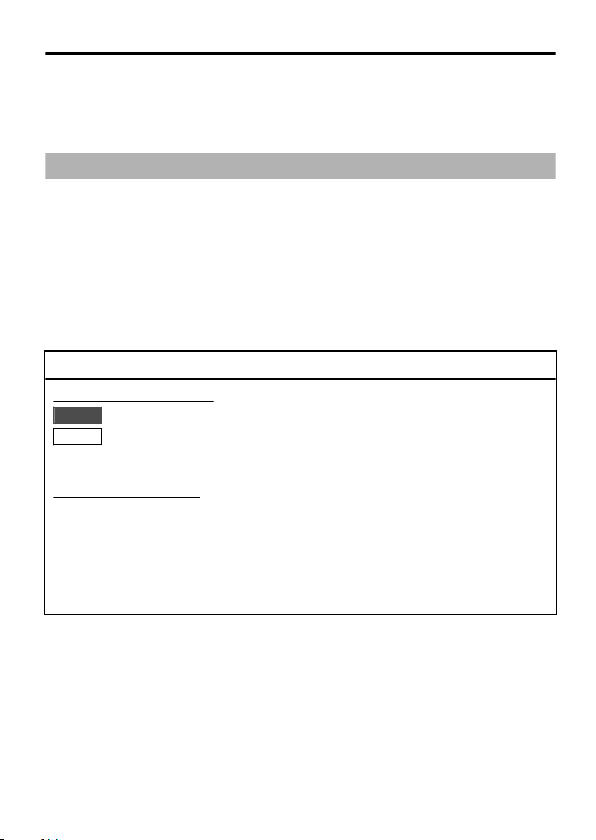
Introduction
Thank you for purchasing this product.
Before use, please read this "INSTRUCTIONS" and the information materials
included to ensure proper use of this product.
The instructions in this manual are for TK-C9200U/TK-C9200E/TK-C9201EG/TKC9300U/TK-C9300E/TK-C9301EG.
Features
v
Wide dynamic range (WIDE-D) function (TK-C9300U/TK-C9300E/TK-C9301EG
only)
v
DAY/NIGHT surveillance with auto IR cut filter on/off (Color/B&W shooting)
(TK-C9300U/TK-C9300E/TK-C9301EG)
Easy DAY/NIGHT function (TK-C9200U/TK-C9200E/TK-C9201EG)
v
3D noise reduction (3DNR)
v
4 areas privacy mask
v
Built-in display mode (CRT or LCD selectable)
How to read this manual
Conventions and symbols
: Indicates operating precautions.
Note
: Indicates reference data regarding limitations on functions, usage
Memo
and the like.
A
: Indicates a reference page or item.
Contents of this manual
v
JVC holds the copyright to this manual. Any part or all of this manual may not
be reproduced without prior consent from the company.
v
Product names of other companies described in this manual are trademarks
or registered trademarks of the respective companies. Symbols such as E, T,
and R are omitted in this manual.
v
Design, specifications and other contents described in this manual are
subject to change for improvements without prior notice.
3
Page 4
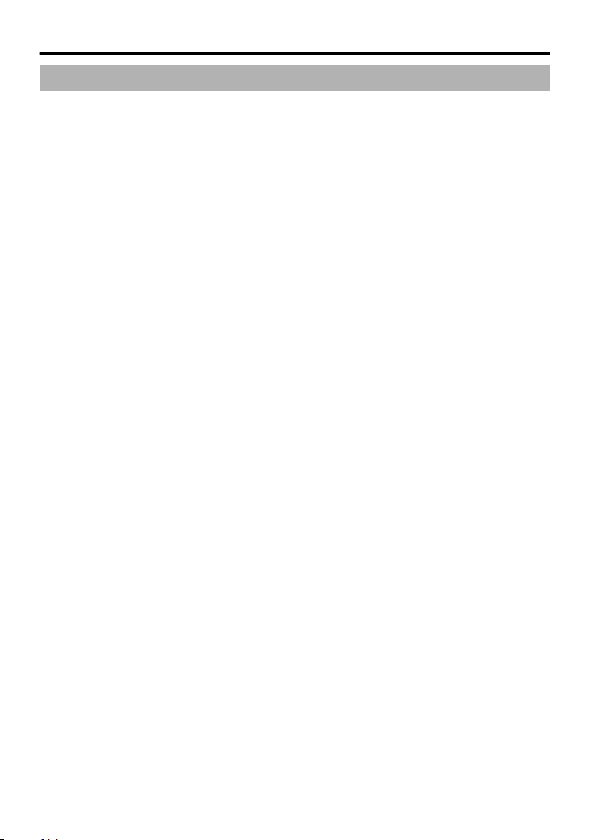
Introduction
Operating Precautions
m
Storage and Location of Use
v
Do not install the camera in the following places.
- In a place exposed to rain or moisture.
- In a place with vapor or oil, for example in a kitchen.
- When the ambient temperature rises above or falls below the acceptable
range (from -10 f to 50 f)
- In a place at which corrosive gases are emitted.
- Near a source of radiation, X-rays, strong radio waves or magnetism.
- In a place subject to vibration.
- In a place with excessive dirt.
v
Using this unit in the vicinity of the transmitting antenna of a radio or TV,
devices that emit strong electromagnetic waves such as a transformer or motor,
or wireless devices such as a transistor or mobile phone may give rise to noises
in the image and changes in its color.
v
This camera has been designed for indoor use. When using it outdoors, it is
necessary to use an outdoor camera housing (optional).
m
Maintenance
v
Wipe the camera with a dry, soft cloth to remove any dirt.
Do not use benzene or thinner to wipe the camera. Doing so may melt the
surface or cause it to fog. For tough stains, wipe with a neutral detergent diluted
with water, followed by wiping with a dry cloth.
m
Energy Conservation
v
When the camera is not in use for a long time, turn off the power for safety and
energy conservation reasons.
m
Copyright Protection
v
With the exception of the user being the copyright holder or when permission
such as for duplication has been granted by the copyright holder, permission is
required in principle for the duplication, modification, or transmission of
copyrighted material.
v
Unauthorized duplication, modification, or transmission of copyrighted material
may constitute a copyright infringement, and the user may be liable to
compensate for any damages. When using copyrighted material, be sure to
check the license agreement of the copyrighted material thoroughly.
v
When rights or rights holders are involved with regard to the targeted
duplicating subject, permission may be required for shooting or using
(processing) it. Be sure to check the licensing conditions thoroughly.
m
Disclaimer
v
Motion detection is not a feature to prevent theft or fire. We do not accept
liability for any damages that may occur.
4
Page 5
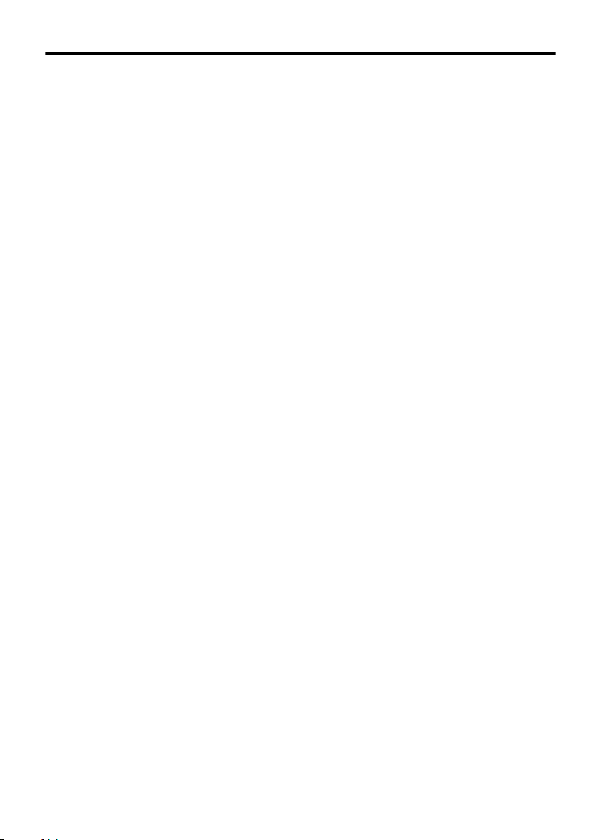
Introduction
v
We will not be responsible for any inconveniences or disturbances caused in
the event of privacy invasion as a result of camera footages of this product.
m
Others
v
When using this camera with [AGC] set to "MID" or "HIGH", the sensitivity
increases automatically for dark images and the screen may appear grainy, but
this is not a malfunction.
v
When the DAY/NIGHT switch is set to "AUTO", the image turns black-and-white
in a dark location. As the sensitivity level is increased in this case, the screen
may appear grainy and more white spots may appear. When switching between
modes, the brighter area on the screen is emphasized and visibility may be
reduced. However, this is not a malfunction.
v
Before mounting the camera to the mounting location, attach the lens to be
used on the camera and check the back focus.
v
When shooting an extremely bright object (e.g. lamp), the image on the screen
may have white vertical tailings (smear) or expansion (blooming) may appear
around it. This is a characteristic of the CCD and not a malfunction.
v
When the white balance of this camera is set to "ATW-N" or "ATW-W" and
depending on the conditions of the object, the color tone may differ slightly from
the actual color due to the principle of the automatic tracking white balance
circuit. This is not a malfunction.
v
When this camera is used under high temperatures, vertical stripes may appear
on the screen. This is a characteristic of the CCD and not a malfunction.
v
When this camera is moved from a cold to warm place, condensation may
occur and the camera may not work. In this case, leave the camera under room
temperature for about one hour before turning on the power.
v
When the power supply voltage is momentarily disrupted or drops due to
lightning, turning on the air-conditioner or the like, image distortion or noise may
occur.
v
When the power supply voltage of the camera drops, the input protection circuit
inside the camera operates, and the camera may be turned off. Make use of a
voltage rating within 510 % for the camera’s power supply voltage.
v
The 3D noise reduction function of this camera may result in afterimage of a
moving subject. Afterimage is more likely to occur when using the camera with
[DNR LEVEL] set to "HIGH". This is not a malfunction.
5
Page 6

(a)
(b)
12.5 mm
Flange back (b)
Dimension (a)
5.5 mm or less
POWER IRIS
3
3
22
1
2
3
4
1
2
3
4
4 pin plug
Pin number DC IRIS lens
Brake (-)
Brake (+)
Drive (+)
Drive (-)
1
2
3
4
Connection/Installation
Mounting the Lens
1
Check the mounting method of the lens before mounting.
This camera is compatible with CS-mount lens.
To use a C-mount lens, a C-mount adapter is necessary. For details about the Cmount adapter, consult your JVC dealer.
Never use a lens that exceeds the dimension (a) in the below figure as it will
damage the inner part of the camera and will not allow normal installation. This
will result in a malfunction.
.
2
Turn the lens clockwise and mount it securely on the camera.
3
In the case of a DC IRIS lens, check the pin arrangement and
connect the lens cable to the socket.
.
v
Memo
Video IRIS lens cannot be used.
v
If the plug of the lens cable is different, connect with a 4 pin plug. For
details about the 4 pin plug, consult your JVC dealer.
.
6
Page 7

SET
MANUAL
SEE INSTRUCTION
GNDAUX
ONLY (E TYPE
)
ISOLATED POWER
(
U TYPE
)
CLASS 2 ONLY
MENU
OUT
VIDEO
ON
CRT
ON
ON
AES OFF
LCD
BLC OFF
D/N AUTO
MONITOR TYPE
DC12V
AC24V
1 2
ADJUST
FOCUS
Connect to AC 220 VAC 240 V power supply
(TK-C9201EG/
TK-C9301EG)
Connect to AC 24V or DC 12V
power supply (TK-C9200U/
TK-C9200E/TK-C9300U/TK-C9300E)
(A page 8)
(TK-C9300U/TK-C9300E/
TK-C9301EG)
Monitor
To the terminal of infrared
illumination device etc.
(A page 8)
(A page 7)
(A page 8)
Connection/Installation
Connection
.
Connecting the Power Supply Cable
When power is supplied to the camera, the [POWER] lamp on the side panel
lights up.
m
AC24 V or DC12 V (TK-C9200U/TK-C9200E/TK-C9300U/TK-C9300E)
To prevent connection errors or a cable disconnection, use a lug plate to connect
to the terminal. The following table shows the connection distances when 2-core
VVF (vinyl-insulated vinyl sheath cables) are used. (Reference value)
Conductor diameter (mm) Φ 1.0 and
Maximum connection
distance: DC 12 V
Maximum connection
distance: AC 24 V
v
Memo
If thin cables are used, the resistance of the cables will be high and a
significant voltage drop will occur when the camera is at its maximum
power consumption. Either use a thick cable with low resistance or
place the power supply near to the camera and shorten the length of
the cable to restrict the voltage drop at the rated current of camera to
below 10 %. If voltage drop occurs during operation, the performance
will be unstable.
v
Do not connect an AC 24 V cable to a commercial power supply. If it is
connected by mistake, the internal circuit may be damaged. Sent the
camera to the nearest JVC service center for inspection as the internal
circuit may be damaged.
more
50 m 140 m 220 m
130 m 350 m 550 m
Φ 1.6 and
more
Φ 2.0 and
more
7
Page 8

AUX(IN)
Please use a shielded cable.
GND
MANUAL
SEE INSTRUCTION
ISOLATED POWER
(
U TYPE
)
CLASS 2 ONLY
OUT
VIDEO
ON
CRT
ON
OFF
LCD
BLC OFF
D/N AUTO
MONITOR TYPE
ADJUST
FOCUS
WIDE-D OFF
AUX(OUT)
GND
100
Connection/Installation
Connection (Continued)
v
Memo
m
When using this camera, install it near the socket so that power disconnection
may be made immediately.
Connecting the Monitor
Connect with a 75 K coaxial cable (BNC) such as RG-59.
Connecting the Alarm Input/Output Terminal (TK-C9300U/TKC9300E/TK-C9301EG only)
Menu settings may be required depending on the connected equipment. (Refer to
[AUX FUNCTION] in the separate "MENU SETTING".)
The default setting has been set to alarm input (IN:ALARM).
m
Connect the infrared sensor, door sensor, metal sensor, manual switch sensor
and the like.
v
v
v
v
m
Connect to alarm devices such as alarm, indicator, light or buzzer.
v
v
Do not connect DC 12 V and AC 24 V cables at the same time.
v
When using a DC 12 V power supply, ensure that the polarities of the
cable are correct.
AC 220 V - AC 240 V (TK-C9201EG/TK-C9301EG)
Alarm input terminal
To prevent noise from entering the internal circuit, supply non-voltage setting
signal to the alarm input signal.
Do not supply voltage.
Using the menu, you can select whether to set to alarm when the contact is
short (MAKE), or when the contact is open (BREAK).
Supply such that the alarm signal stays at a minimum of 200 ms or more.
Otherwise, the alarm signal may not be recognized.
.
Alarm output terminal
The alarm output signal is open collector output and turns ON during an alarm.
(Maximum voltage 16 V, current 30 mA)
This terminal has a polarity. Make sure to connect such that a higher voltage is
output from the + terminal than from the - terminal. Otherwise, it will result in
damages.
.
8
Page 9

MAX.
7
mm
Camera-mounting
screw hole
Camera-mounting bracket fastening
screws (x2: M2.6 x 6 mm)
Rotation-preventive
hole
Camera-mounting bracket
1
2
BF LOCK
Camera-mounting
bracket fastening
screws
Camera-mounting
bracket
POWER IRIS
3
Connection/Installation
Mounting the Camera
When mounting the camera on a fixer, pan/tilt and the like, use the cameramounting screw hole located on the camera-mounting bracket. (Length of screw: 7
mm or less)
.
Use a camera-mounting screw with a length shorter than 7 mm from the
Note
camera-mounting face. Use camera-mounting bracket fastening screws
with length shorter than 6 mm. Do not use a screw that is longer than the
specified length. It may damage the internal parts.
m
Mounting the Camera-Mounting Bracket on Top of the Camera
The camera-mounting bracket is originally mounted at the bottom of the camera
before shipment but it can also be mounted on top of the camera.
1
Remove the camera-mounting bracket fastening screws (x2).
The camera-mounting bracket is removed from the camera.
2
Mount the camera-mounting bracket on top of the camera.
3
Mount the camera onto a fixer, pan/tilt unit and the like.
.
9
Page 10

Fall Prevention Wire
DC12V
SET
MANUAL
SEE INSTRUCTION
GNDAUX
ONLY
(
E TYPE
)
ISOLATED POWER
(
U TYPE
)
CLASS 2 ONLY
MENU
OUT
VIDEO
ON
CRT
ON
OFF
AES OFF
LCD
BLC OFF
D/N AUTO
MONITOR TYPE
AC24V
1 2
ADJUST
FOCUS
M3 x 6 mm
6mm
2 mm
6 mm
Connection/Installation
Mounting the Camera (Continued)
m
Fall Prevention
v
Special attention is required when installing the camera to the wall or ceiling.
You should not engage in the installation work yourself. Ask a professional to do
the job, because injuries and accidents may occur if the camera falls.
v
When installing the camera on a fixer, pan/tilt unit and the like, make sure to
install it firmly using a rotation-preventive hole to prevent fall.
v
To prevent fall, connect the camera to a section with sufficient strength (ceiling
slab or channel) using a fall prevention wire.
v
Pay attention to the length, strength, routing and material (insulation properties)
of the fall prevention wire used.
v
Use the screw (M3 x 6 mm) on the back of the camera for the installation of the
fall prevention wire. Do not use a screw that is longer than 6 mm as it may
damage the internal parts.
.
When mounting the camera to the ceiling, ensure to wear safety glasses
Note
to protect the eye from any falling objects.
.
10
Page 11

MANUAL
SEE INSTRUCTION
ISOLATED POWER
(
U TYPE
)
CLASS 2 ONLY
OUT
VIDEO
ON
CRT
ON
OFF
AES OFF
LCD
BLC OFF
D/N AUTO
MONITOR TYPE
ADJUST
FOCUS
A
B
C
D
SET
MANUAL
SEE INSTRUCTION
ISOLATED POWER
(
U TYPE
)
CLASS 2 ONLY
OUT
VIDEO
ON
CRT
ON
OFF
WIDE-D OFF
LCD
BLC OFF
D/N AUTO
MONITOR TYPE
ADJUST
FOCUS
F
F
E
A
B
C
(TK-C9200U/TK-C9200E/TK-C9201EG)
(TK-C9300U/TK-C9300E/TK-C9301EG)
Setting/Adjustment
Switch Settings
.
A [D/N AUTO/OFF] DAY/NIGHT Selector Switch
Set this to "AUTO" when shooting a subject with continually changing brightness
(day/night). The image switches to color when the subject is bright, and black and
white when it is dark. The image is set to color at all times when "OFF" is selected.
You can set the image to black and white at all times using the menu. (TKC9300U/TK-C9300E/TK-C9301EG only)
(Default setting: AUTO)
B [BLC OFF/ON] Backlight Compensation Selector Switch
Set this to "ON" when shooting in backlight. The subject becomes easier to see as
brightness is adjusted according to the photometry area set in [BLC AREA] of the
menu. (Default setting: OFF)
C [MONITOR TYPE LCD/CRT] Monitor Type Selector Switch
Set this to "LCD" or "CRT" according to the monitor in use.
(Default setting: LCD)
D
[AES OFF/ON] AES Selector Switch (TK-C9200U/TK-C9200E/TK-C9201EG)
When this is set to "ON", automatic electronic shutter is activated and the shutter
speed switches according to brightness automatically. When set to "OFF", the
shutter speed will be fixed. (U model: 1/60, E/EG model: 1/50)
(Default setting: OFF)
For automatic iris lens, the optimum image may not be obtained due to
Memo
conditions such as brightness of the subject. Set this to "OFF" when
using an automatic iris lens.
E [WIDE-D OFF/ON] WIDE-D Selector Switch (TK-C9300U/TK-C9300E/TK-
C9301EG)
When this is set to "ON", subjects with a high contrast can be seen clearly and
naturally.
(Default setting: OFF)
F [FOCUS ADJUST] Focus Adjust Button
Press and hold the J button to open the lens iris for easy focusing. (A page 13)
11
Page 12

BF LOCK
Back focus fastening
screw (M2)
Back focus adjustment ring
Lens focus ring
Tighten
Loosen
Setting/Adjustment
Adjusting the Back Focus
This camera is adjusted to an optimum wide range before shipment but
readjustment is required when using zoom lens or when the lens focus ring is out
of focus.
.
m
With a Fixed-Focus Lens
If the focus cannot be adjusted correctly with the lens focus ring, adjust the back
focus as follows.
1
Loosen the back focus fastening screw by turning it anticlockwise with a + screwdriver.
2
Shoot some fine patterns on the subject or away from the subject.
3
Turn the lens focus ring to ∞.
4
Turn the back focus adjustment ring to get the best focus.
5
Tighten the back focus fastening screw by turning it clockwise.
m
With a Zoom Lens
If the image is out of focus when zooming (telephoto - wide angle), adjust the
camera as follows.
1
Loosen the back focus fastening screw by turning it anticlockwise with a + screwdriver.
2
Shoot some fine patterns on the subject or away from the subject.
3
Zoom to the maximum telephoto position and turn the lens
focus ring to adjust the focus.
4
Zoom to the maximum wide angle position and turn the back
focus adjustment ring to adjust the focus.
5
Repeat steps 3 and 4 two or three times.
6
Tighten the back focus fastening screw by turning it clockwise.
v
Memo
12
When the subject is bright and an ND filter is used, back focus
adjustment can be performed more accurately. (An ND filter is a filter
that reduces light incident on the lens of all wavelengths equally.)
v
Use the focus adjust mode for easy focusing. (A page 13)
Page 13

SET
MANUAL
SEE INSTRUCTION
GNDAUX
ONLY (E TYPE
)
ISOLATED POWER
(
U TYPE
)
CLASS 2 ONLY
MENU
OUT
VIDEO
ON
CRT
ON
OFF
AES OFF
LCD
BLC OFF
D/N AUTO
MONITOR TYPE
DC12V
AC24V
1 2
ADJUST
FOCUS
MENU button
button
(FOCUS ADJUST) button
SET button
Setting/Adjustment
Fine-tuning the Focus
When adjusting the focus of the DC IRIS lens, use the Focus Adjust mode for
easy focusing as the iris opens and depth of field becomes shallower. (Refer also
to the instruction manual of the lens.)
m
Procedure
1
Press and hold the [J] button.
The Focus Adjust mode is activated and "FOCUS ADJUST MODE" appears on
the screen.
Contours are emphasized as the iris opens.
2
Shoot the subject.
3
Adjust the focus of the DC IRIS lens.
4
Exit the Focus Adjust mode.
Press any of the [K, H, I]/[SET]/[MENU] buttons to cancel the Focus Adjust
mode. The mode is also automatically deactivated after about 30 seconds.
.
.
13
Page 14

AWC OPERATION
WHITE BALANCE CONTROL
E
AWC SET
R GAIN
B GAIN
AWC OK
WHITE BALANCE CONTROL
E
AWC SET
R GAIN
B GAIN
160
160
160
160
SET
MANUAL
SEE INSTRUCTION
GNDAUX
ONLY (E TYPE
)
ISOLATED POWER
(
U TYPE
)
CLASS 2 ONLY
MENU
OUT
VIDEO
ON
CRT
ON
OFF
AES OFF
LCD
BLC OFF
D/N AUTO
MONITOR TYPE
DC12V
AC24V
1 2
ADJUST
FOCUS
MENU button
button
SET button
AWC OPERATION AWC OK
(adjustment completed)(during operation)
Setting/Adjustment
Adjusting the Auto White Balance
Each light source has its own color temperature. Therefore, when the main light
source lighting the subject is changed, adjust the white balance again.
1
Press the [MENU] button.
2
Select [WHITE BALANCE] with the [J/K] button and "AWC" with
the [H/I] button, then press the [SET] button.
3
Zoom in to fill the screen with white.
Place a white object at the center of the screen, under the same lighting condition
as the subject to be shot and zoom in to fill the screen with white.
4
Press the [SET] button.
Auto white balance adjustment begins. During operation, "AWC OPERATION" is
displayed on the screen.
5
Adjustment is complete.
When the appropriate white balance is acquired, "AWC OK" is displayed.
.
m
Error display
If auto white balance adjustment is not successful, the following messages will
appear on the monitor.
v
AWC ERROR : NG (Subject error)
Displayed when there is not enough white color on the subject or the color
temperature is not suitable.
Fill the screen with a white object thoroughly and adjust the white balance again.
v
AWC ERROR : LOW LIGHT (Insufficient illumination)
Displayed when the light is low. Increase the illumination, then readjust the white
balance.
v
AWC ERROR : HIGH LIGHT (Excessive illumination)
Displayed when the light is too bright. Decrease the illumination, then readjust the
white balance.
v
AWC ERROR : TIME OVER (Subject movement)
Displayed when the subject moves. Keep the subject still, then readjust the white
balance.
14
Page 15

Specifications
Horizontal
resolution
Video S/N ratio : 52 dB (typical, AGC OFF)
Minimum
illumination
Lens mount : CS-mount
Power supply : AC 24 V 60 Hz, DC 12 V (TK-C9200U/TK-C9300U)
Length of
power supply
cable
Current/power
consumption
Ambient
temperature
Mass : 280 g (TK-C9200U/TK-9200E/TK-C9300U/TK-C9300E)
Accessories : (TK-C9200U/TK-C9300U)
Dimension
(W2H2D)
: 550TV lines (typical)
: (TK-C9300U/TK-C9300E/TK-C9301EG)
Color mode: 0.05 lx (typical, 50 %, F1.2, AGC HIGH)
Black and white mode: 0.002 lx (typical, 50 %, F1.2, AGC HIGH)
(TK-C9200U/TK-C9200E/TK-C9201EG)
Color mode: 0.05 lx (typical, 50 %、F1.2、AGC HIGH)
Black and white mode: 0.03 lx (typical, 50 %, F1.2, AGC HIGH)
AC 24 V 50 Hz/60 Hz, DC 12 V (TK-C9200E/TK-C9300E)
AC 220 V - AC 240 V 50 Hz/60 Hz (TK-C9201EG/TK-C9301EG)
: 1,900 mm (TK-C9201EG/TK-C9301EG)
: 2.3 W (TK-C9200U)
190 mA (TK-C9200E)
37 mA (TK-C9201EG)
2.5 W (TK-C9300U)
220 mA (TK-C9300E)
40 mA (TK-C9301EG)
: -10 f to 50 f (14 g to 122 g) (Operation)
0 f to 40 f (32 g to 104 g) (Recommended)
470 g (TK-C9201EG/TK-C9301EG)
WARRANTY CARD 2 1
INSTRUCTIONS 2 3
(TK-C9200E/TK-C9201EG/TK-C9300E/TK-C9301EG)
INSTRUCTIONS 2 5
: mm (inch)
55 (2-3/16) 2 61 (2-7/16) 2 126 (5)
Others
* Specifications and appearance of this unit are subject to change for further
improvements without prior notice.
15
Page 16

TK-C9200U/TK-C9200E/
TK-C9201EG/TK-C9300U/
TK-C9300E/TK-C9301EG
COLOR VIDEO CAMERA
LST0984-001AQ 2009 Victor Company of Japan, Limited
