Page 1
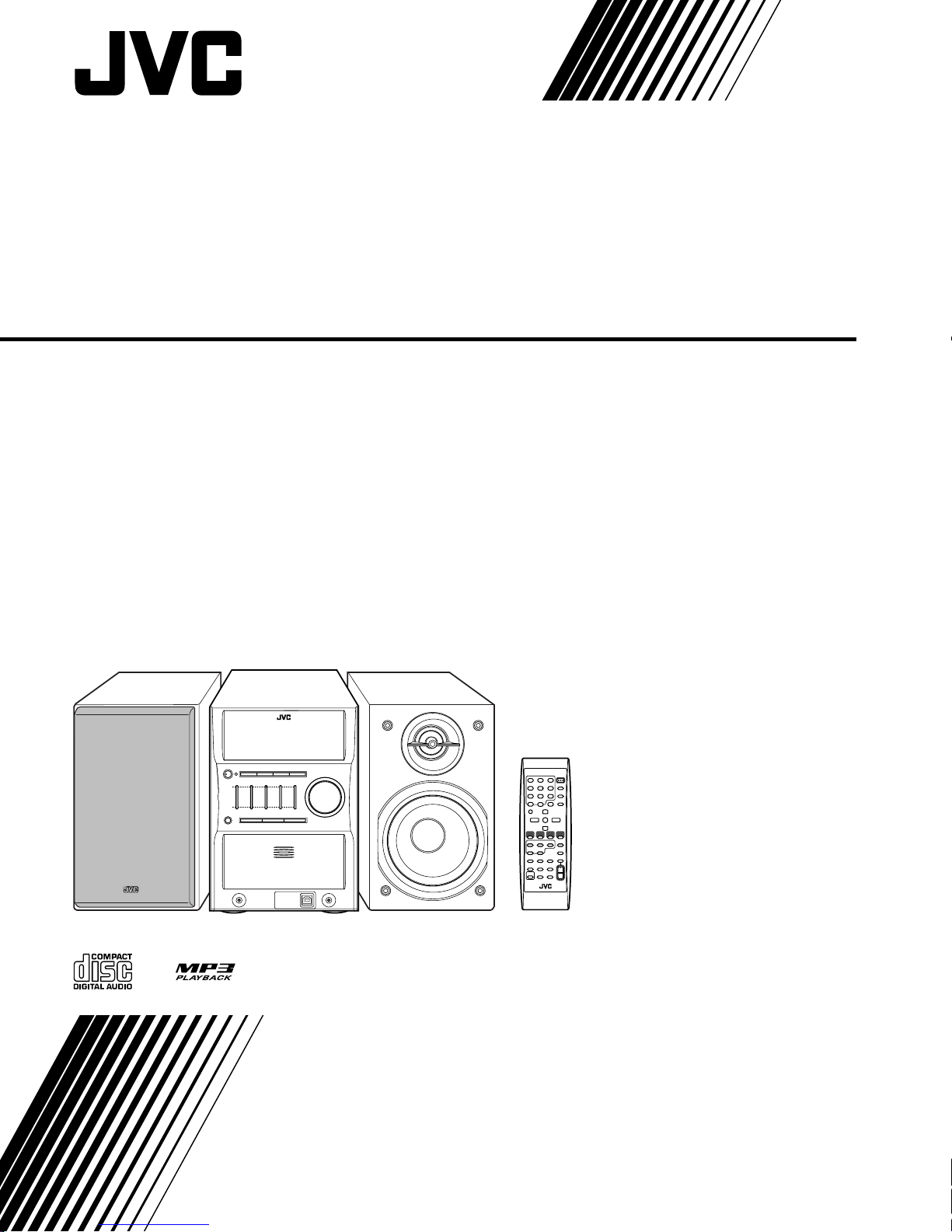
MICRO COMPONENT SYSTEM
UX-G50—Consists of CA-UXG50 and SP-UXG50
INSTRUCTIONS
LVT1519-004A
[A]
Page 2
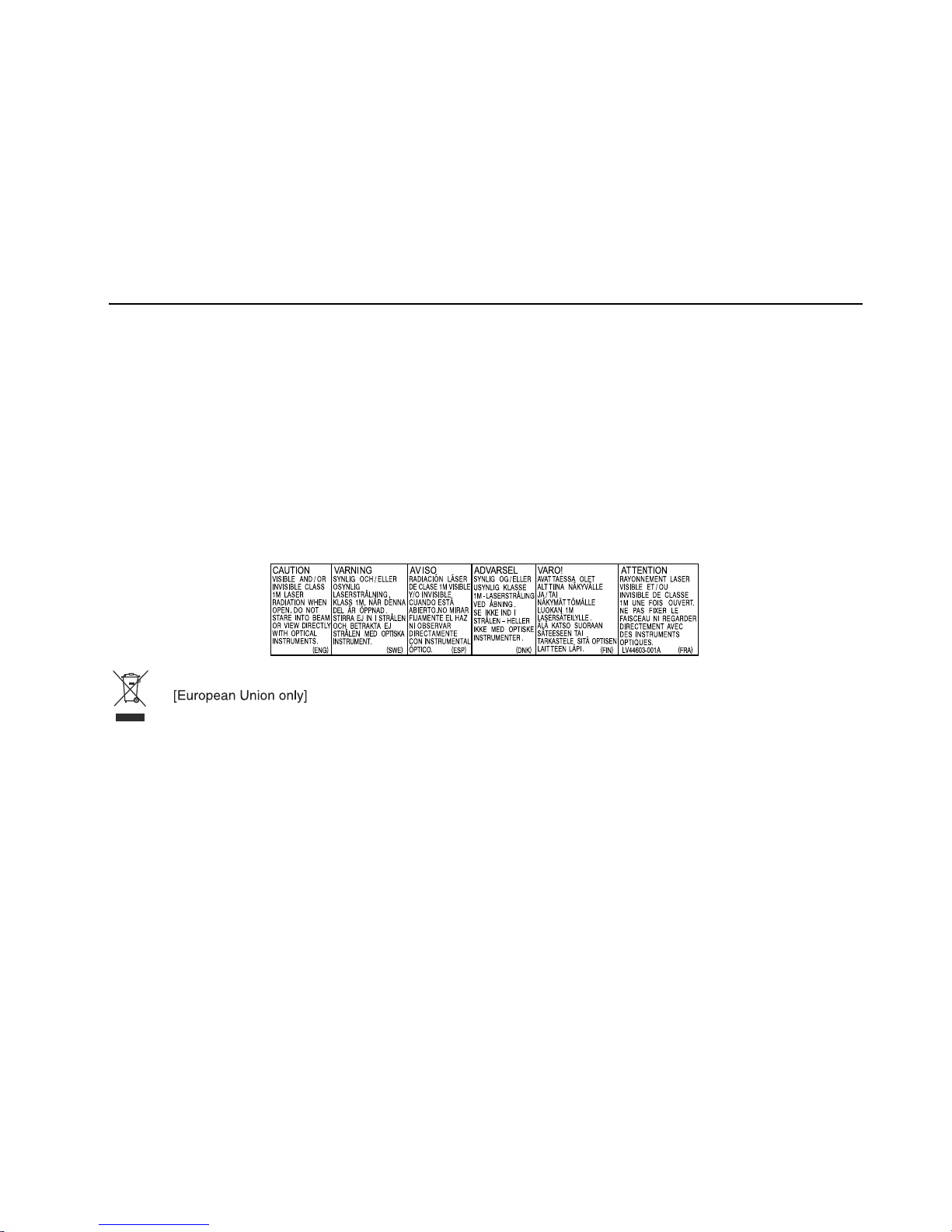
Warnings, Cautions and Others
CAUTION
To reduce the risk of electrical shocks, fire, etc.:
1. Do not remove screws, covers or cabinet.
2. Do not expose this appliance to rain or moisture.
IMPORTANT FOR LASER PRODUCTS
IMPORTANT FOR LASER PRODUCTS
1. CLASS 1 LASER PRODUCT
2. CAUTION: Do not open the top cover. There are no user
serviceable parts inside the unit; leave all servicing to
qualified service personnel.
3. CAUTION: Visible and invisible laser radiation when
open and interlock failed or defeated. Avoid direct exposure to beam.
4. REPRODUCTION OF LABEL: CAUTION LABEL,
PLACED INSIDE THE UNIT.
CAUTION –– % STANDBY/ON button !
Disconnect the mains plug to shut the power off completely
(all lamps and indications go off). When installing the product, ensure that the plug is easily accessible. The %
STANDBY/ON button in any position does not disconnect the
mains line.
• When the unit is on standby, the STANDBY lamp lights red.
• When the unit is turned on, the STANDBY lamp goes off.
The power can be remote controlled.
G-1
Page 3
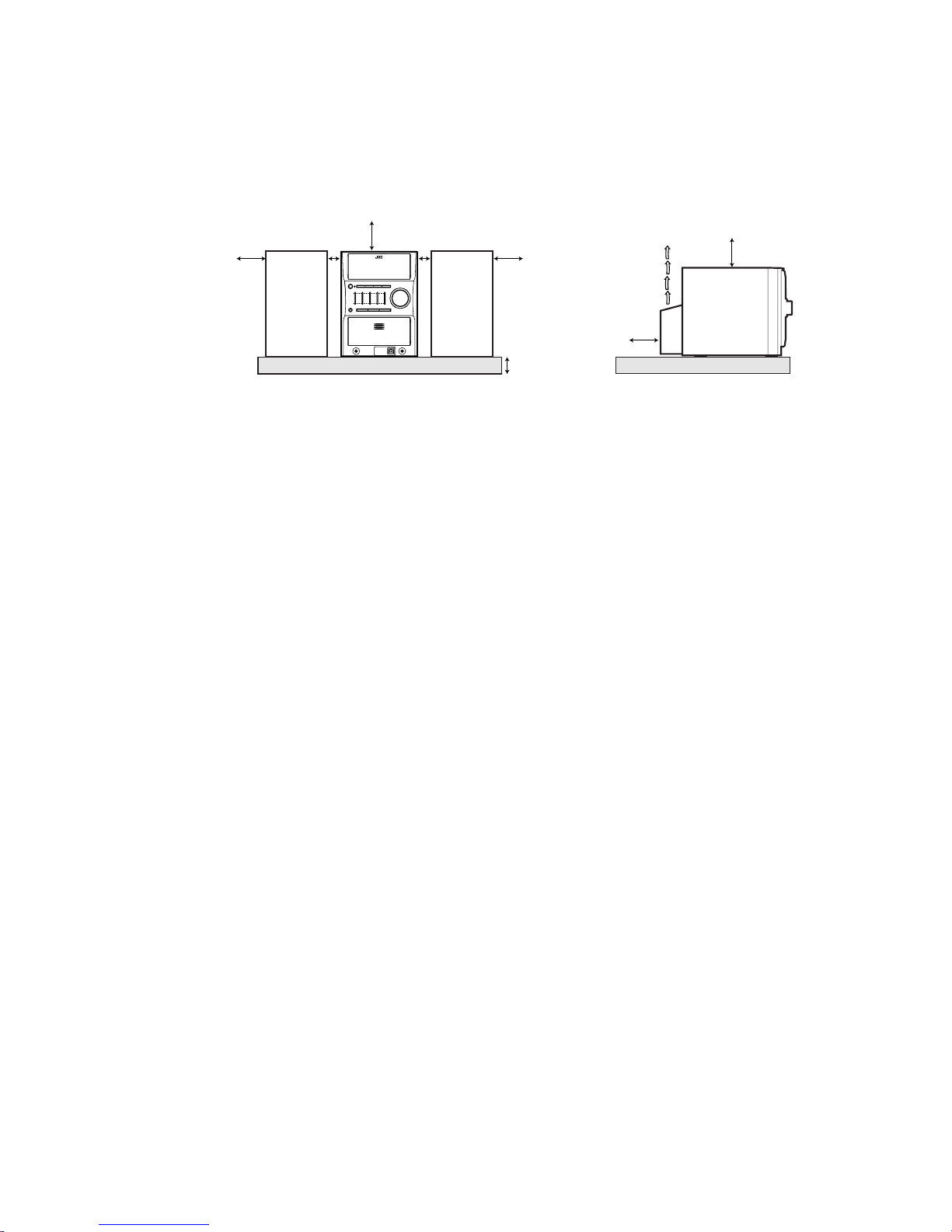
Caution: Proper Ventilation
To avoid risk of electric shock and fire, and to prevent damage, locate the apparatus as follows:
1 Front: No obstructions and open spacing.
2 Sides/ Top/ Back: No obstructions should be placed in the areas shown by the dimensions below.
3 Bottom: Place on the level surface. Maintain an adequate air path for ventilation by placing on a stand with a height
of 10 cm or more.
Front Side
15 cm
15 cm
SP-UXG50
About the cooling fan
A cooling fan is mounted on the rear panel of the unit to prevent abnormal temperature inside the unit, thus assuring normal operation of
the unit. The cooling fan automatically starts rotating to intake external cool air when the volume is increased up to more than a certain level.
1 cm
CA-UXG50
1 cm
SP-UXG50
15 cm
15 cm
15 cm
10 cm
CA-UXG50
CAUTION
1. Do not block the ventilation openings or holes.
(If the ventilation openings or holes are blocked by a
newspaper or cloth, etc., the heat may not be able to get
out.)
2. Do not place any naked flame sources, such as lighted
candles, on the apparatus.
3. When discarding batteries, environmental problems must
be considered and local rules or laws governing the disposal of these batteries must be followed strictly.
4. Do not expose this apparatus to rain, moisture, dripping
or splashing and that no objects filled with liquids, such
as vases, shall be placed on the apparatus.
G-2
Page 4
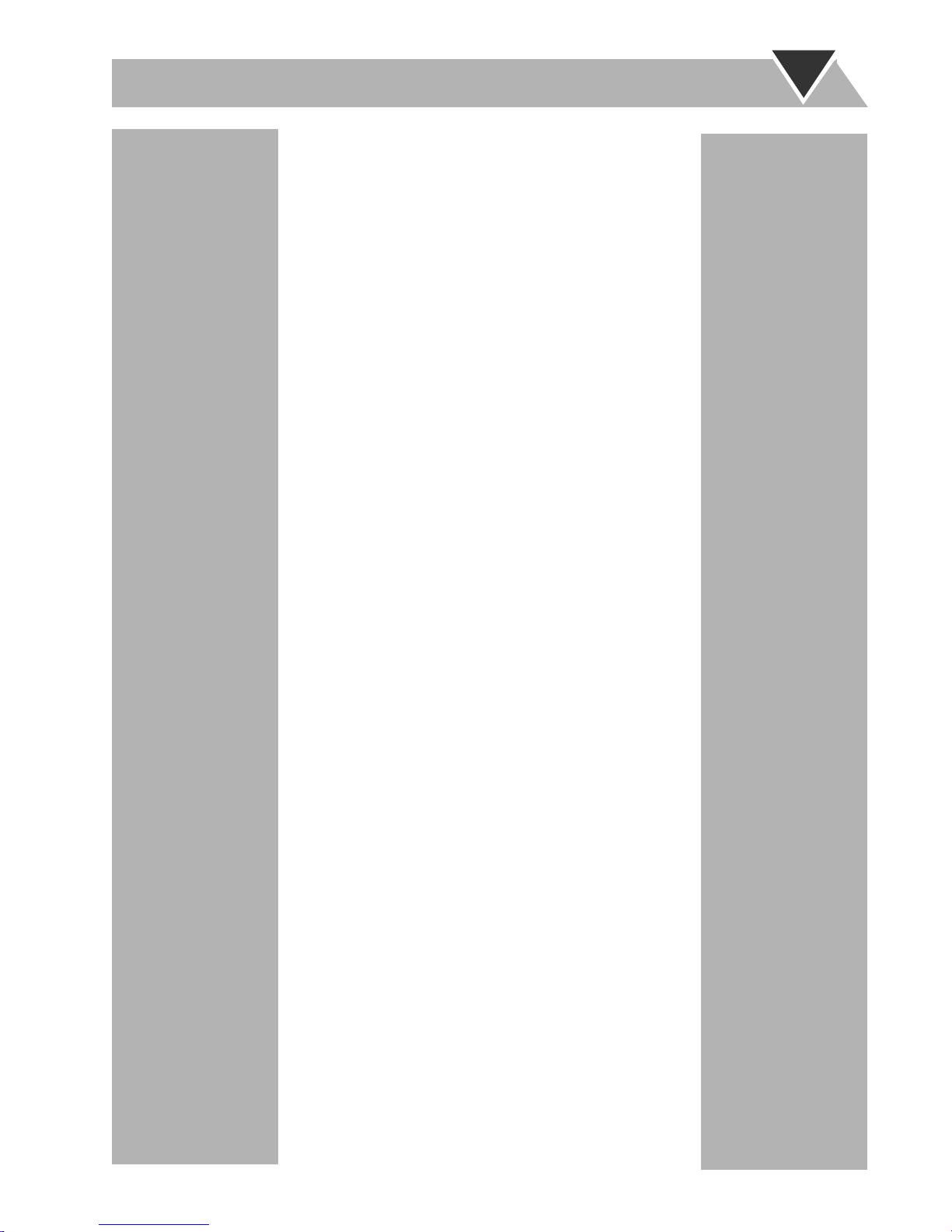
Contents
Introduction .....................................................2
Precautions ......................................................................2
How to Read This Manual .............................................. 3
Getting Started ................................................4
Step 1: Unpack ................................................................4
Step 2: Prepare the Remote Control ............................... 4
Step 3: Hook Up .............................................................5
Before Operating the System .........................8
Daily Operations—Playback ..........................9
Listening to the Radio ................................................... 10
Playing Back a Disc ...................................................... 11
Playing Back from the PC ............................................13
Playing Back from other equipment ............................. 14
Quick Portable Link (QP Link) ....................................14
Daily Operations
—Sound & Other Adjustments ................ 15
Adjusting the Volume ...................................................15
Adjusting the Sound .....................................................15
Changing the Display Brightness—DIMMER .............16
Setting the Clock ..........................................................16
Turning Off the Power Automatically ..........................17
Advanced Disc Operations ........................... 18
Programming the Playing Order—Program Play .........18
Playing at Random—Random Play .............................. 19
Playing Repeatedly—Repeat Play ................................ 20
Prohibiting Disc Ejection—Child Lock ....................... 20
Timer Operations ..........................................21
Setting the Timer .......................................................... 21
Additional Information ................................23
Learning More about This System ...............................23
Troubleshooting ............................................................ 24
Maintenance .................................................................. 24
Specifications ................................................................ 25
Parts Index ....................................................................25
1
Page 5
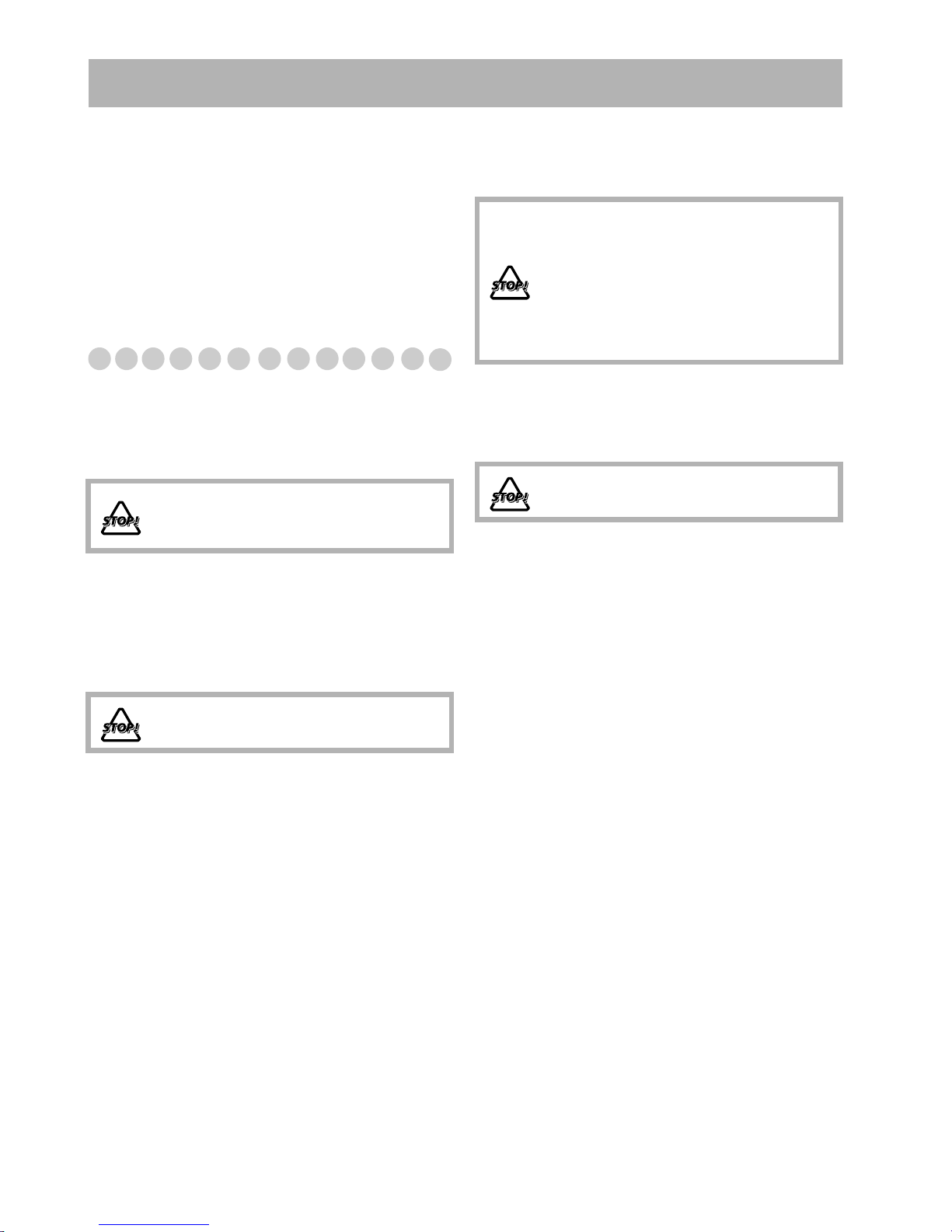
Introduction
Thank you for purchasing the JVC Micro Component
System.
We hope it will be a valued addition to your home, giving
you years of enjoyment.
Be sure to read this instruction manual carefully before
operating your new stereo system.
In it you will find all the information you need to set up and
use the system.
If you have a query that is not answered by the manual,
please contact your dealer.
Precautions
Installation
• Install in a place which is level, dry and neither too hot nor
too cold—between 5°C and 35°C.
• Install the System in a location with adequate ventilation to
prevent internal heat buildup inside the System.
DO NOT install the System in a location near
heat sources, or in a place subject to direct
sunlight, excessive dust or vibration.
• Leave sufficient distance between the System and the TV.
• Keep the speakers away from the TV to avoid interference
with TV.
Internal heat
• A cooling fan is mounted on the rear panel to prevent heat
buildup inside the main unit (see page G-2).
For safety, observe the following carefully:
• Make sure there is good ventilation around
the main unit. Poor ventilation could
overheat and damage the System.
• DO NOT block the cooling fan and the
ventilation openings or holes. If they are
blocked by a newspaper or cloth, etc., the
heat may not be able to get out.
Others
• Should any metallic object or liquid fall into the System,
unplug the AC power cord and consult your dealer before
operating any further.
DO NOT disassemble the System since there
are no user serviceable parts inside.
• If you are not going to operate the System for an extended
period of time, unplug the AC power cord from the wall outlet.
If anything goes wrong, unplug the AC power cord and
consult your dealer.
Power sources
• When unplugging the System from the wall outlet, always
pull on the plug, not the AC power cord.
DO NOT handle the AC power cord with wet
hands.
Moisture condensation
Moisture may condense on the lenses inside the System in
the following cases:
• After starting to heat the room
• In a damp room
• If the System is brought directly from a cold to a warm
place
Should this occur, the System may malfunction. In this case,
leave the System turned on for a few hours until the moisture
evaporates, unplug the AC power cord, then plug it in again.
2
Page 6

How to Read This Manual
To make this manual as simple and easy-to-understand as
possible, we have adapted the following methods:
• Button and control operations are explained as listed in the
table below. In this manual, the operations using the
remote control is mainly explained; however, you can use
the buttons and controls on the main unit if they have the
same (or similar) name and marks.
•
Some related tips and notes are explained later in the
sections “Learning More about This System” and
“Troubleshooting,” but not in the same section
explaining the operations.
the functions, or if you have a doubt about the functions, go
to these sections and you will find the answers.
If you want to know more about
Indicates that you press the button
briefly
.
Indicates that you press the button
briefly and repeatedly
until an option
you want is selected.
Indicates that you press one of the
buttons.
Remote
ONLY
Main Unit
ONLY
2 sec.
Indicates that you
press and hold
the
button for specified seconds.
• The number inside the arrow
indicates the period of press (in this
example, 2 seconds).
• If no number is inside the arrow,
press and hold until the entire
procedure is complete or until you
get a result you want.
Indicates that you turn the control
toward the specified direction(s).
Indicates that this operation is only possible
using the remote control.
Indicates that this operation is only possible
using the buttons and controls on the main
unit.
3
Page 7
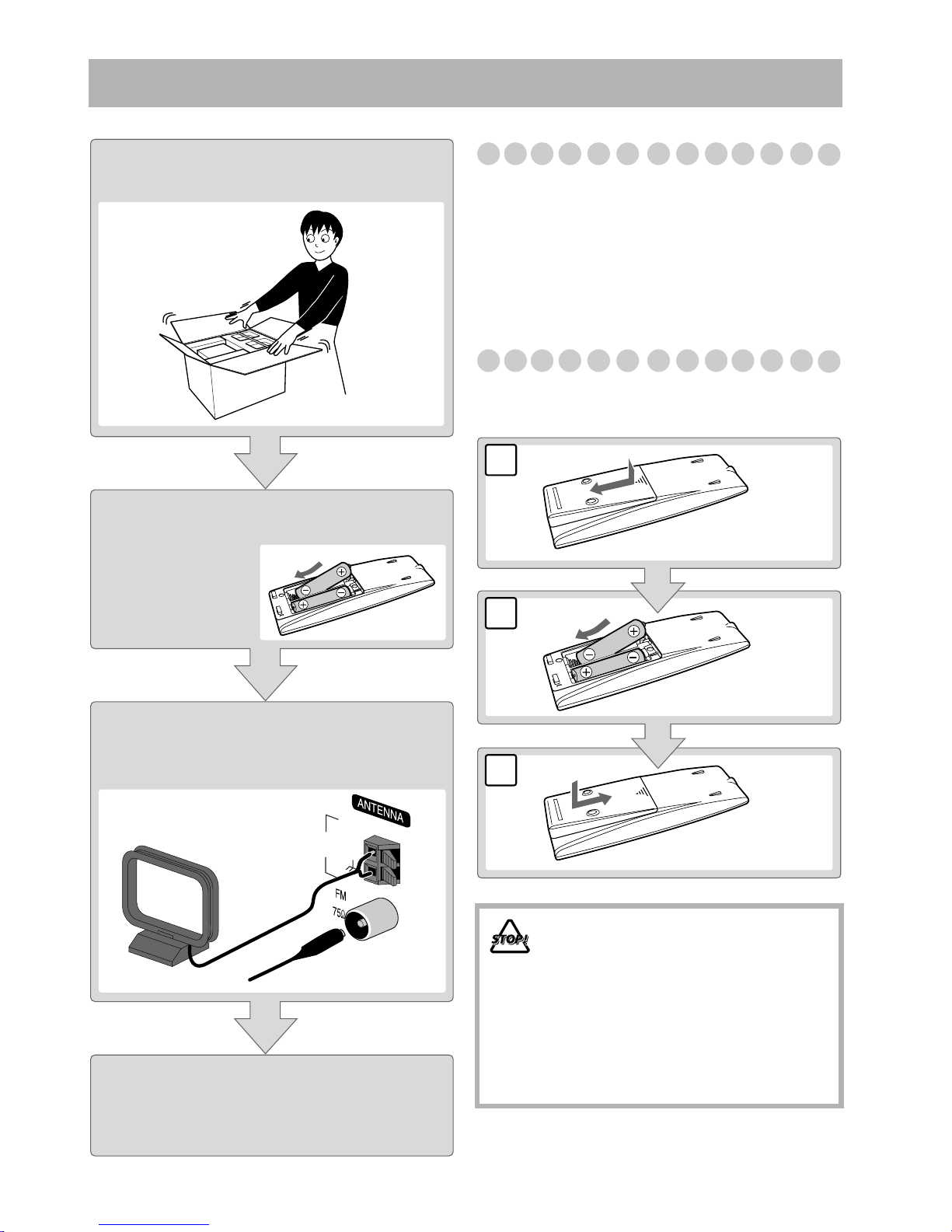
Getting Started
Step 1:Unpack the package and
check the accessories.
Step 2: Prepare the remote control.
Step 1: Unpack
After unpacking, check to be sure that you have all the
following items. The number in parentheses indicates the
quantity of each piece supplied.
• FM antenna (1)
• AM loop antenna (1)
• Remote control (1)
•Batteries (2)
If any item is missing, consult your dealer immediately.
Step 2: Prepare the Remote Control
Insert the batteries into the remote control by matching the
polarity (+ and –) correctly.
1
Step 3: Hook up the components such
as AM/FM antennas, speakers,
etc. (see pages 5 to 7).
AM
EXT
AM
LOOP
GND
Finally plug the AC power cord.
Now you can operate the System.
2
R6(SUM-3)/AA(15F)
3
• DO NOT use an old battery together with a
new one.
• DO NOT use different types of batteries
together.
• DO NOT expose batteries to heat or flame.
• DO NOT leave the batteries in the battery
compartment when you are not going to use
the remote control for an extended period of
time. Otherwise, the remote control will be
damaged from battery leakage.
4
Page 8

Step 3: Hook Up
If you need more detailed information, see page 7.
For more detailed information on connecting external equipment, see pages 13 and 14.
Illustrations of the input/output terminals below are typical
examples.
When you connect other components, refer also to their
manuals since the terminal names actually printed on the rear
may vary.
Turn the power off to all components before connections.
For better FM/AM reception
Outdoor FM
antenna
(not supplied)
AM loop antenna
Keep it connected.
AM
EXT
AM
LOOP
GND
Disconnect the supplied FM antenna, and connect to an outdoor FM antenna
using a 75 Ω wire with coaxial type connector.
Vynile-covered wire (not supplied)
Extend it horizontally.
5
To a wall outlet
Plug the AC power cord only after all connections are complete.
Page 9
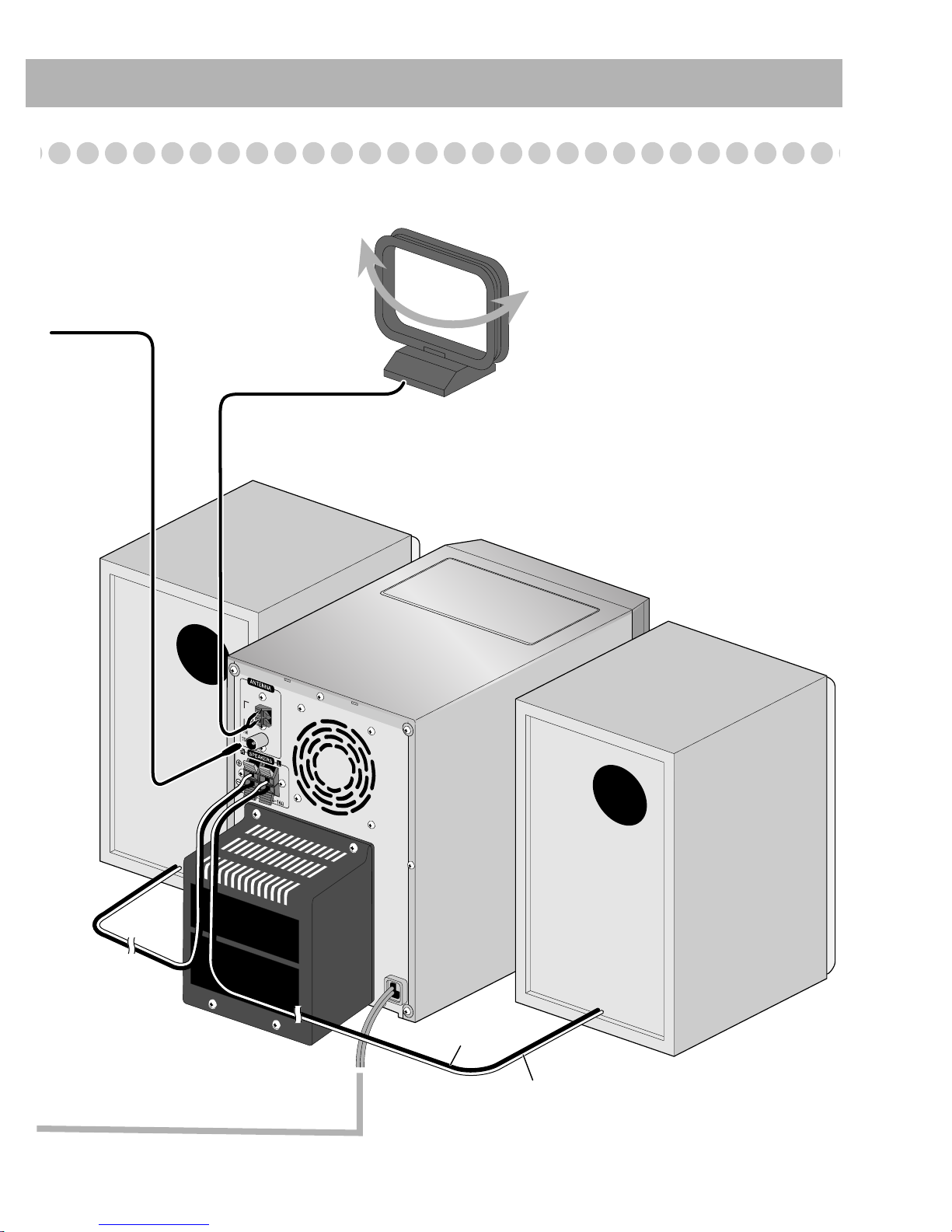
FM antenna (supplied)
Extend it so that
you can obtain the
best reception.
LOOP
AM loop antenna (supplied)
Turn it until the best reception is
obtained.
AM
EXT
AM
GND
Black stripe
Non-stripe
6
Page 10

To assemble and connect the AM loop antenna
To assemble the AM loop antenna
To connect the AM loop antenna
Make sure to connect the wire correctly.
1 Hold
2 Insert
• If the AM loop antenna wire or speaker cords are covered
with vinyl, remove the vinyl to expose the tip of the
antenna by twisting the vinyl.
• Make sure the antenna conductors do not touch any other
terminals, connecting cords and power cord. Also, keep the
antennas away from metallic parts of the System,
connecting cords, and the AC power cord. This could cause
poor reception.
3 Release
To connect the speaker cords
Make sure the both speakers are connected correctly and
firmly.
3 Release
1 Hold
7
2 Insert
When connecting the speaker cords, match the polarity of
the speaker terminals: The cord with black stripe to (–), the
cord without stripe to (+).
• DO NOT connect more than one speaker to
each terminal.
• DO NOT allow the conductor of the speaker
cords to be in touch with the metallic parts of
the System.
Page 11
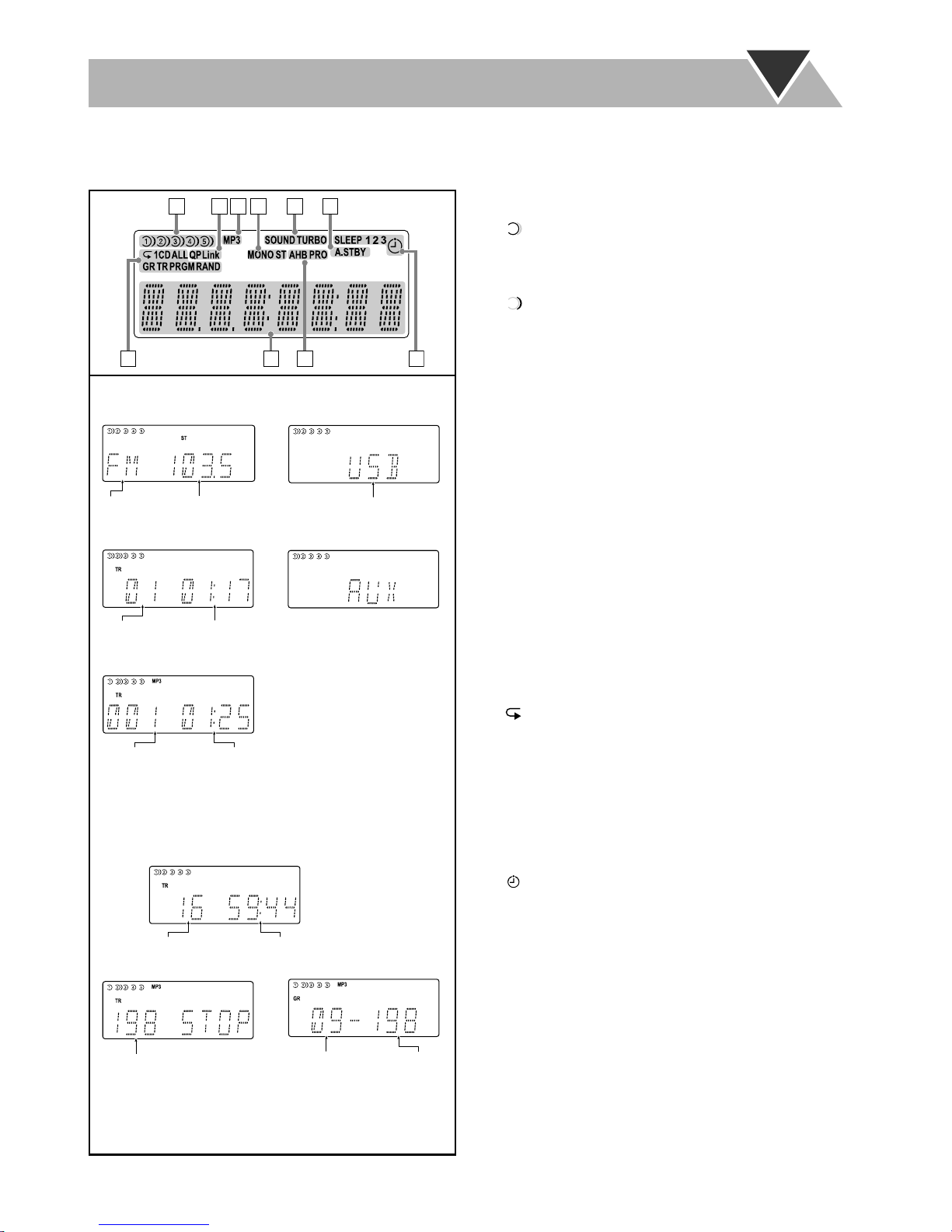
Before Operating the System
The indications on the display teach you a lot of things while you are operating the System.
Before operating the System, be familiar with when and how the indicator illuminates on the display.
1234576
9
8
Indications on the main display
• While listening to radio:
Band Frequency
• While playing a CD:
Track number
Elapsed playing time
• While selecting USB:
Source name
• While selecting AUX:
• While playing an MP3*:
Current track number
Elapsed playing time
• While disc play is stopped:
When RESUME is ON, RESUME is shown on the
display.
CD:
Total track number
MP3:
Total playing time
10
1 Disc tray indicators
• 1–5: Disc tray number
• : Tray indicator
– Lights when the disc is detected.
– Blinking while playing back a disc.
– Goes off when there is no disc in the tray.
• : Shows the current disc.
2 QP Link Indicator
• Lights when QP Link is activated.
3 MP3 indicator
• Lights when an MP3 disc is detected.
4 FM reception indicators
• MONO: Lights while the FM monaural mode is
activated.
• ST (stereo): Lights while an FM stereo station with
sufficient signal strength is tuned in.
5 SOUND TURBO indicator
• Lights when the SOUND TURBO is activated (see
page 15).
6 A.STBY(Auto Standby) indicator
• Lights when Auto Standby is activated.
• Flashes when disc playback stops with Auto Standby
activated.
7 Play mode indicators
• RAND (random): Lights when Random Play mode is
activated.
• PRGM (program): Lights when Program Play mode is
activated.
• : Lights when Repeat mode is activated.
– 1: Repeats the one track.
– CD: Repeats the one disc
– ALL: Repeats all the discs.
– GR: Repeats all the tracks in the selected group.
8 Main display
9 AHB PRO (Active Hyper Bass Pro) indicator
• Lights when the AHB PRO is activated.
p Timer indicators
• : Lights when Daily Timer stands by; flashes while
working.
• 1/2/3: Lights when a Daily Timer (1, 2, or 3) stands by;
flashes while setting or working.
• SLEEP: Lights when the Sleep Timer is activated.
Total track number
Total group
number
* When you start playing an MP3 disc, the group number,
track number, track name, (and ID3 Tag) will be shown
before the elapsed playing time appears.
Total track
number
8
Page 12

Numeric
buttons
MP3 MODE
4/1,
7,Á/¢
Disc selection
buttons
Daily Operations—Playback
1 Turn on the power.
The STANDBY lamp on the main unit turns off.
• Without pressing STANDBY/ON , the System
1
SET/
RESUME
PRESET UP,
PRESET DOWN
2
QP LINK
FM MODE
DIMMER
turns on by pressing one of the source selecting
buttons in the next step.
2 Select the source.
Playback automatically starts if the selected source is
ready to start.
• If you press AUX or USB, start playback source on
the external component.
3 Adjust the volume.
4 Operate the target source as explained
later.
1
2
3
STANDBY/ON
3
To turn off (stand by) the System
STANDBY/ON
To turn off the clock indication to
The STANDBY lamp on the main unit
lights up.
• A small amount of power is always
consumed even while on standby.
Remote
ONLY
save the power
While the System is turned off...
DIMMER
For private listening
Connect a pair of headphones to the PHONES jack on the
main unit. The sound will no longer come out of the
speakers. Be sure to turn down the volume before
connecting or putting the headphones.
• Disconnecting the headphones will activate the
speakers again.
• Press the button again, to display the
clock indication.
VOLUME
4
9
DO NOT turn off (stand by) the System with
the volume set to an extremely high level;
otherwise, the sudden blast of sound can
damage your hearing, speakers and/or
headphones when you turn on the System or
start playback.
Page 13
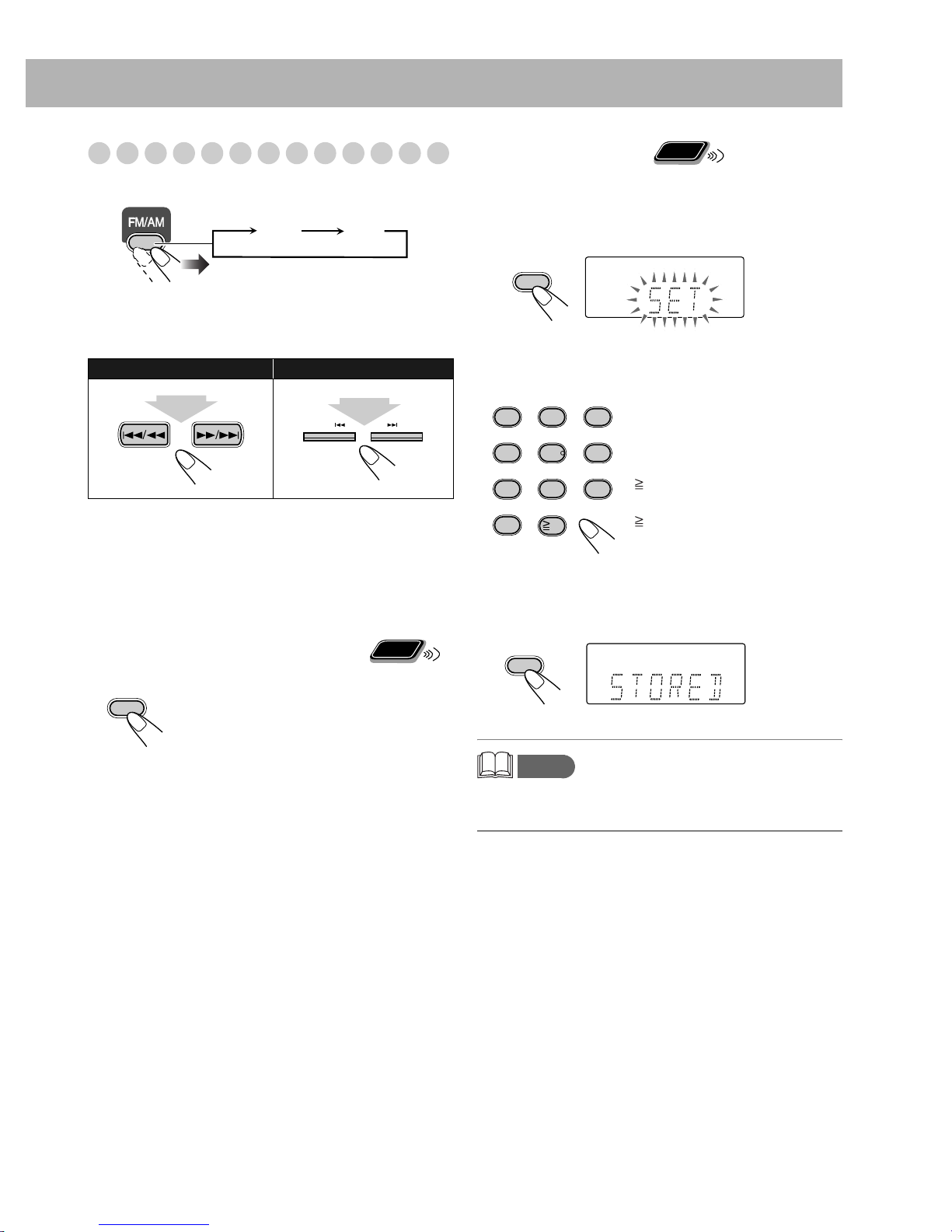
Listening to the Radio
To select the band (FM or AM)
Remote
To preset the stations
ONLY
You can preset 30 FM and 15 AM stations.
FM AM
To tune in to a station
While FM or AM is selected...
Remote control: Main unit:
1 sec.
Frequency starts changing on the display.
When a station (frequency) with sufficient signal strength is
tuned in, the frequency stops changing.
• When you repeatedly press the button, the frequency
changes step by step.
To stop searching manually,
press either button.
If the received FM station is hard to listen
FM MODE
The MONO indicator lights on the display.
Reception will improve though stereo
effect is lost—Monaural reception mode.
To restore the stereo effect,
button again (the MONO indicator goes
off).
1 sec.
DOWN UP
Remote
ONLY
press the
1 Tune in to a station you want to preset.
2 Activate the preset number entry mode.
SET/RESUME
• Finish the following process while the indication on the
display is flashing.
3 Select a preset number for the station you store.
1
2
4
5
8
7
0
10
• You can also use the PRESET UP/PRESET DOWN
buttons.
Examples:
3
To select preset number 5, press
5.
6
To select preset number 15, press
9
10 → 1 → 5.
To select preset number 30, press
10 → 3 → 0.
4 Store the station.
SET/RESUME
memo
• If you preset a station set to MONO, the station is stored
with the MONO setting.
10
Page 14
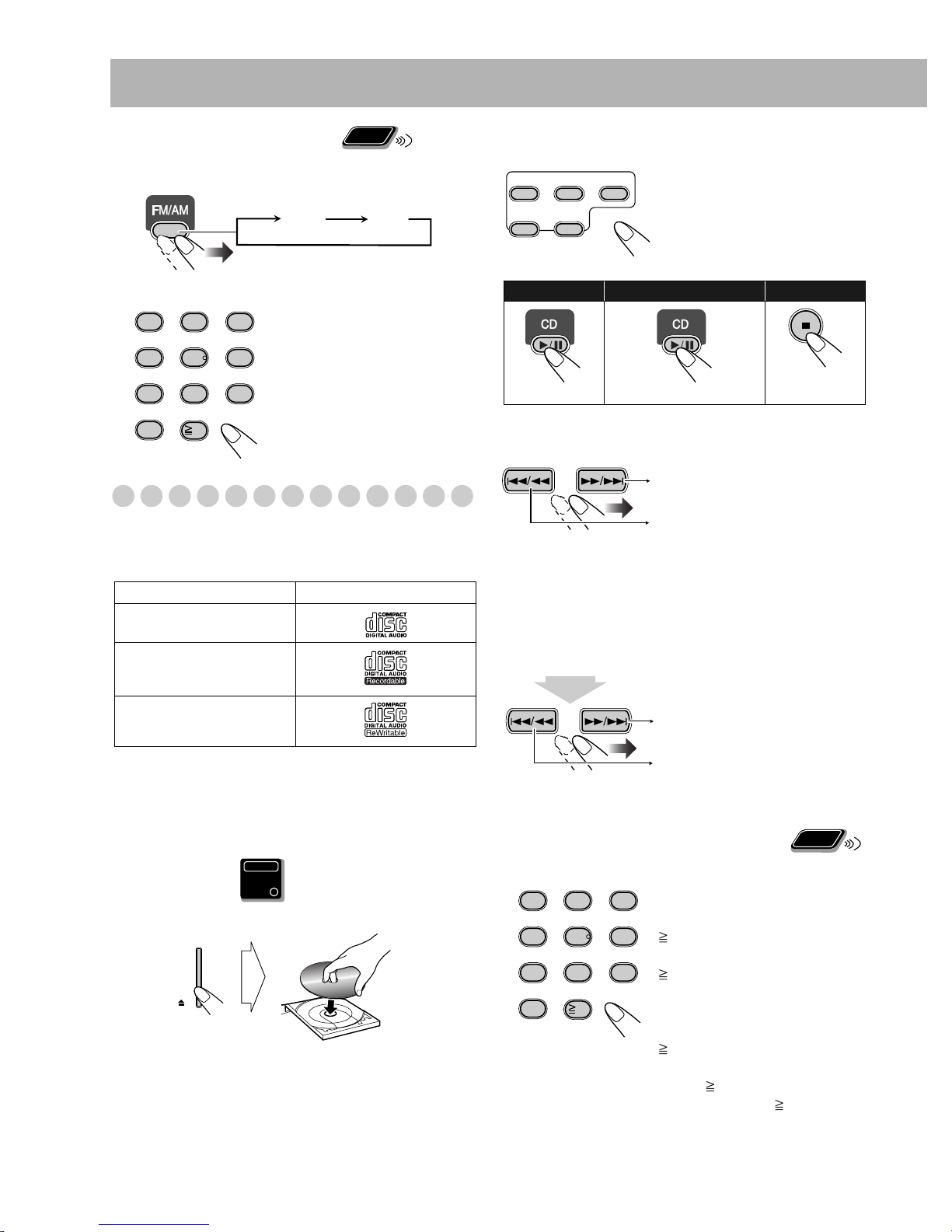
To tune in to a preset station
1
Select a band (FM or AM).
FM AM
Remote
ONLY
To select a disc to be played back
CD 1 CD 2 CD 3
CD 4 CD 5
• The same operation can be
carried out using CD1 to CD5
on the system.
2 Select a preset number for the station you store.
1
4
7
0
2
5
8
3
6
9
10
• You can also use the
PRESET UP or
PRESET DOWN.
Playing Back a Disc
This System can play back the following discs—regular CD
and CD-R/CD-RW (recorded either in the audio CD or MP3
format).
Disc Type Mark (logo)
Audio CD
CD-R
CD-RW
To start: To pause: To stop:
To release, press again.
To select a track/group*
Increases the track/group*
numbers.
Decreases the track/group*
numbers.
* For details about the group selection, see “For MP3
playback” on page 12.
To locate a particular portion
While playing a disc, press and hold until the portion you
want is reached.
Fast-forwards the track.
• Caution for DualDisc playback
The Non-DVD side of a “DualDisc” does not comply with
the “Compact Disc Digital Audio” standard. Therefore, the
use of Non-DVD side of a DualDisc on this product may
not be recommended.
Main Unit
ONLY
To insert a disc
You can insert discs while playing another source.
To close the disc tray,
press the same 0 again.
• When the current disc tray is open, pressing CD 6 closes
the tray and the playback starts.
• When you press 0 for the next tray you want to place
another disc onto, the first disc tray automatically closes
and then the next tray comes out.
11
Fast-reverses the track.
* No sound is played during this operation on MP3 discs.
To locate a track directly and
Remote
ONLY
start play
Examples:
1
4
7
0
2
5
8
10
3
To select track number 5, press 5.
To select track number 15, press
6
10 → 1 → 5.
To select track number 30, press
9
10 → 3 → 0.
(For MP3 discs with 100 or more
tracks)
To select track number 125, press
10 twice → 1 → 2 → 5.
* For up to 99 tracks, you can
press 10 twice to turn to the
condition before 10 is
pressed.
Page 15

Resume Play for Audio CD/MP3
If you press 7 during playback, the position of the track
where you stopped playback will be memorized by the
unit.
By pressing CD 6, you can start playback again from
the point where you stoppped it.
Remote
To activate/cancel resume play
When the source is a CD...
2 sec.
ONLY
For MP3 playback
According to the MP3 playback mode, 4/1 /
Á/¢ or number buttons work for the group
selection or the track selection.
Examples:
When the MP3 play back mode is “GROUP.”
GR (Group) indicator
SET/RESUME
RESUME ON
RESUME OFF
memo
• Changing the disc by pressing the disc selection
buttons will erase the track number for resume play.
• To play back from the first track while resume play is
activated, press 7 twice during playback then press
CD 6.
Total group number Total track number
You can change the MP3 playback mode
by pressing MP3 MODE.
MP3 MODE
• Each time you press the button, the MP3
playback mode changes as follows:
TRACK GROUP
TRACK:
GROUP:
MP3 groups/tracks configuration
This System plays back MP3 tracks as follows.
4/1, Á/¢, and number
buttons work for the track selection of
the MP3 discs.
4/1, Á/¢, and number
buttons work for the group selection
of the MP3 discs.
Number buttons works for selecting
the track number within the group.
01
02
Hierarchy
1
2
03 04
3
4
5
05
6
10
7
8
Level 1 Level 2 Level 3 Level 4 Level 5
ROOT
01
Group with its play order
1
MP3 track with its play order
9
11
12
12
Page 16
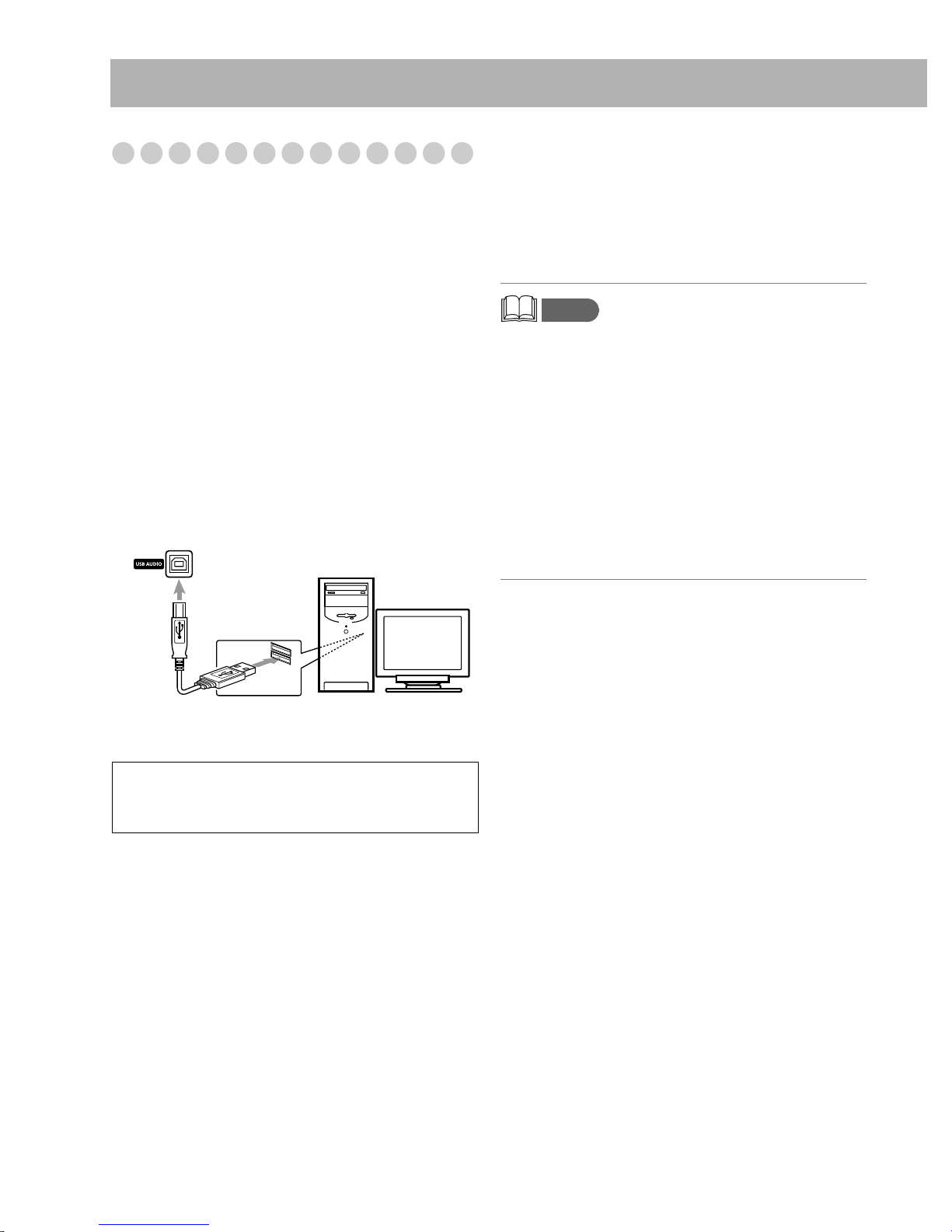
Playing Back from the PC
This System is equipped with a USB terminal on the front
panel of the main unit. You can connect your PC to this
terminal and enjoy sound reproduced through your PC.
When you connect your PC for the first time, follow the
procedure below.
• Remember you cannot send any signal or data to your PC
from this System.
How to install the USB drivers
Turn on your PC and start running WindowsR 98,
1
Windows
Windows
• If the PC has been turned on, quit all the applications
now running.
2 Select USB as the source.
3 Set the volume to minimum.
4 Connect the System to the PC using a USB cable (not
supplied).
R
98SE, WindowsR Me, WindowsR 2000, or
R
XP.
(front panel)
PC
To play back sounds on the PC
Press USB, then start playback from PC.
Refer to the manuals supplied with the sound reproduction
application installed in the PC.
* Microsoft
Me, Windows
trademarks of Microsoft corporation.
• DO NOT turn off the unit or disconnect the USB cable
while installing the drivers and for several seconds while
your PC is recognizing the receiver.
• Use a full speed USB cable (version 1.1). Recommended
cord length is shorter than approximately 2 m.
• If your PC does not recognize the unit, disconnect the USB
cable and connect it again. If it does not work yet, restart
Windows.
• The installed drivers can be recognized only when the USB
cable is connected between the unit and your PC.
• The sound may not be played back correctly—interrupted
or degraded—due to your PC settings and PC
specifications.
R
, WindowsR 98, WindowsR 98SE, WindowsR
R
2000 and WindowsR XP are registered
memo
USB cable
Use “USB series A plug to B plug” cable when
•
connecting.
IMPORTANT
• Always set volume to “VOL-MIN” when connecting or
disconnecting the other equipment.
5 The USB drivers are installed automatically.
13
Page 17
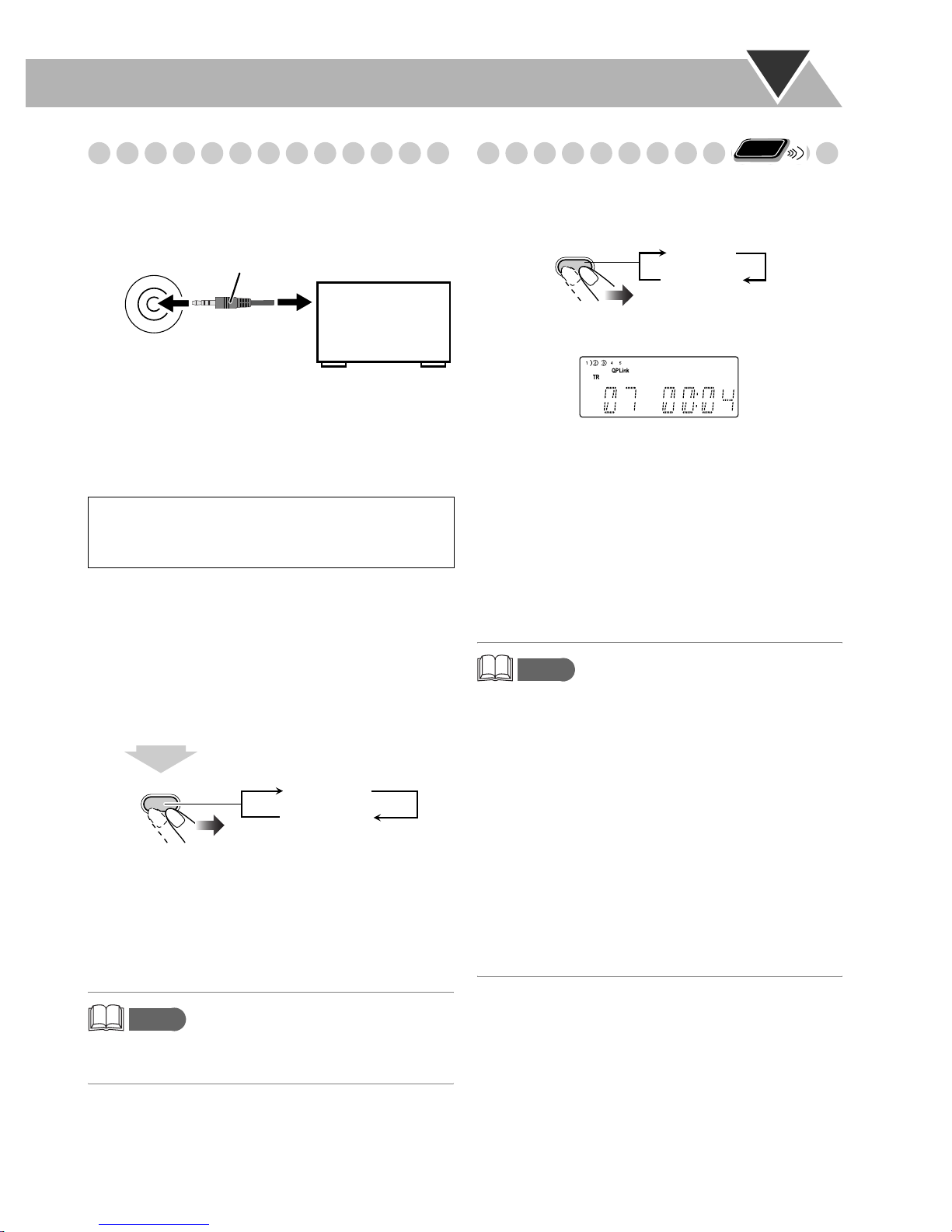
Playing Back from other equipment
Quick Portable Link (QP Link)
Remote
ONLY
To connect other equipment
By using an stereo mini plug cord (not supplied), you can
connect equipment with analog audio output jacks such as a
Digital Audio Player, or a TV, etc.
Stereo mini plug cord (not supplied)
AUX
(front panel)
If the audio output on the other equipment is not stereo
mini plug type,
Use a plug adapter to convert the stereo mini plug to the
corresponding plug of the audio output.
Refer to the manuals supplied with the other equipment.
Portable audio
device,
Game machine, etc.
IMPORTANT
• Always set volume to “VOL-MIN” when connecting or
disconnecting the other equipment.
To adjust the sound input level from other
equipment
You can adjust the sound input level from the connected
equipment, if the incoming signal is too small or too large.
If you connect other equipment such as a digital audio player
to the AUX terminal and play it back, the source
automatically changes to AUX.
QP LINK
QP Link
Canceled
(No indication)
The QP Link indicator is lit while QP Link is activated.
When QP Link is activated...
• If an audio input is received at AUX when the System is
turned on, the source automatically switches to AUX.
• If an audio input is received at AUX when the System is in
standby mode, the system automatically turns on and plays
the audio.
• You cannot change the source while audio input is being
received at AUX.
If you press another source button, the QP Link indicator
blinks several times.
memo
1 Select AUX for the source.
2 Adjust the input level.
2 sec.
SET/RESUME
AUX LVL 1: Ordinary input level (factory setting).
Suitable for equipment with low output level
(such as a portable audio device).
AUX LVL 2: Decreased input level.
Suitable for equipment with high output level
(such as a DVD player).
memo
• If you feel that the output level from the external
equipment is high, select AUX LVL2.
AUX LVL 1
AUX LVL 2
• While playback is going on the portable audio device, QP
Link may turn the System on even if the Sleep Timer turn
the System to standby or if you turn the System to standby.
In this case, deactivate QP Link or stop playback on the
device connected to the AUX jack.
• If the audio input received at AUX is small, the source may
not switch to AUX.
• The source may not switch to AUX depending on the
content of the music.
• It takes a second or two for the source to switch to AUX
after another equipment such as a digital audio player is
started and sound is output. This is due to the System
detecting the signal from the equipment.
• QP Link does not work, if the clock indication is turned off
at standby.
14
Page 18
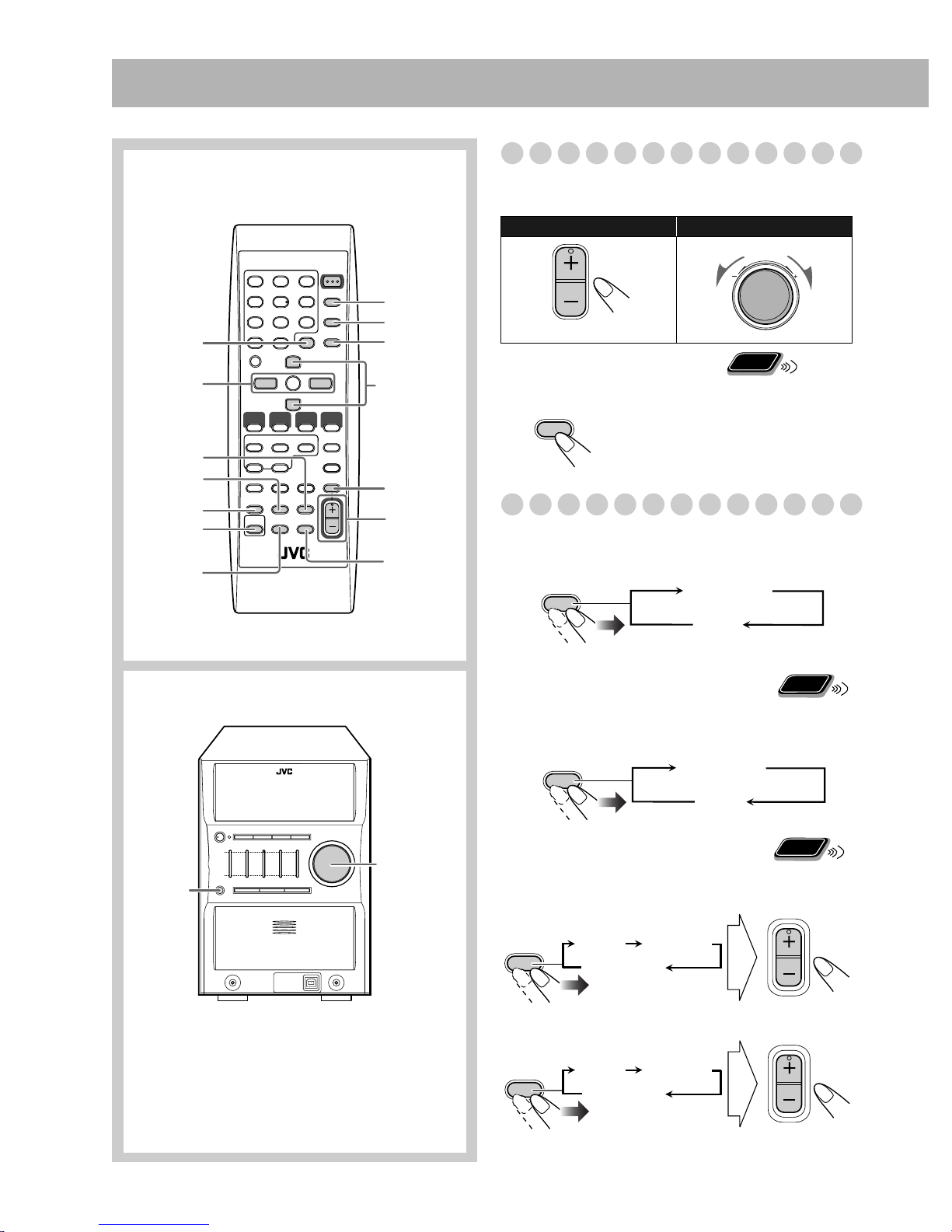
Daily Operations—Sound & Other Adjustments
Remote control
CLOCK/
TIMER
4/1,
7,Á/¢
DIMMER
A.STANDBY
SLEEP
SOUND
TURBO
AHB PRO
SET/RESUME
CANCEL
DISPLAY
PRESET UP,
PRESET DOWN
FADE
MUTING
VOLUME
+/–
BASS/
TREBLE
Adjusting the Volume
You can adjust the volume level from level 0 (VOL-MIN) to
level 31 (VOL-MAX).
Remote control: Main unit:
VOLUME
VOLUME
Remote
To drop the volume in a moment
FADE
MUTING
To restore the volume,
adjust the volume level.
ONLY
press again, or
Adjusting the Sound
To emphasize the sound—SOUND TURBO
This function emphasizes the sound.
SOUND
TURBO
S-TURBO
Main unit
SOUND
TURBO
VOLUME
+/–
OFF
(Canceled)
To reinforce the bass sound
Remote
ONLY
—AHB PRO
You can reinforce the bass sound to maintain rich, full bass
at low volume.
AHB PRO
To adjust the tone—BASS/TREBLE
You can adjust the bass and treble level from 0 to +5.
To adjust the bass
BASS/
TREBLE
To adjust the treble
BASS/
TREBLE
BASS TREBLE
Canceled
BASS TREBLE
Canceled
AHB PRO
OFF
(Canceled)
Remote
ONLY
VOLUME
15
VOLUME
When SOUND TURBO is ON, BASS/TREBLE is disabled.
Page 19

Changing the Display Brightness
Remote
—DIMMER
You can dim the display window.
ONLY
DIMMER
DIM ON
DIM OFF
(Canceled)
Remote
Setting the Clock
ONLY
Without setting the built-in clock, you cannot use the Daily
Timer (see page 21).
• To exit from the clock setting, press CLOCK/TIMER as
required.
• To go back to the previous step, press CANCEL.
1 Activate the clock setting mode.
CLOCK
/TIMER
• If you have already adjusted the clock before, press the
button repeatedly until the clock setting mode (see
page 21) is selected.
2 Adjust the hour.
PRESET UP
SET/RESUME
PRESET DOWN
3 Adjust the minute.
PRESET UP
SET/RESUME
PRESET DOWN
“CLOCK OK” appears and the built-in clock starts
working.
To check the current time during play
DISPLAY
Source information
If there is a power failure
The clock loses the setting and is reset to “00:00.” You need
to set the clock again.
Clock
16
Page 20

Turning Off the Power
Remote
Automatically
To turn off the System after playback is over—
Auto Standby
This function works only when the source is CD.
A.STANDBY
When Auto Standby is in use, the A.STBY indicator lights
on the display.
When the disc playback stops, the A.STBY indicator starts
flashing.
If no disc operation is done for about 3 minutes while the
indicator is flashing, the System turns off (stands by)
automatically.
ONLY
A.STBY
Canceled
(No indication)
To turn off the System after a certain period of
time—Sleep Timer
Specify the time (in minutes).
1
SLEEP
10 20 30 60 90 120
OFF
(Canceled)
2 Wait until the set time goes off.
To check the time remaining until the shut-off time
SLEEP
• If you press the button repeatedly, you can change the shutoff time.
17
Page 21

Advanced Disc Operations
Remote control
Numeric
buttons
4/1,
7,Á/¢
CD 6
Disc selection
buttons
REPEAT
PROGRAM
CANCEL
RANDOM
Programming the Playing Order—
Remote
Program Play
You can arrange the playing order of the tracks (up to 32)
before you start playback.
• You cannot enjoy MP3 discs for program play.
• You can repeat all the programmed tracks by pressing
REPEAT.
ONLY
1 Before starting playback, press PROGRAM.
PROGRAM
2 Select a disc by pressing CD 1–CD 5.
3 Select tracks you want for Program Play.
Disc number
Track
number
Program step
Main unit
CD 1 0
7
Examples:
1
4
7
0
2
5
8
10
3
To select track number 5, press
5.
6
To select track number 15, press
10 → 1 → 5.
9
To select track number 30, press
10 → 3 → 0.
4 Repeat steps 2 and 3 to program the other tracks.
• To select a track from the same disc, repeat step 3.
5 Start playback.
The tracks you have selected are
played back in the order you
have programmed.
To skip a track: To pause: To stop:
To release, press
again.
• Tracks cannot be selected with the Numeric buttons during
Program Play.
18
Page 22

To check the programmed contents
While the PRGM indicator is shown on the display and
before playback...
In the programmed order.
Remote
Playing at Random—Random Play
You can play back all the tracks on the selected disc at
random.
• You can repeat the current disc by pressing REPEAT.
ONLY
In the reverse order.
To modify the program
While the PRGM indicator is shown on the display and
before playback...
To erase the last step: To erase the entire
program:
CANCEL
To add steps in the program:
Repeat steps 2 and 3 on page 18.
To exit from Program Play
While the PRGM indicator is shown on the display...
PROGRAM
1 Select a disc by pressing CD 1 – CD 5.
2 Press RANDOM.
RANDOM
Playback starts in random order.
Random Play ends when all tracks are played.
To skip a track: To pause: To stop:
To release, press
again.
• Tracks cannot be selected with the Numeric buttons during
Random Play.
To exit from Random Play
While the RAND indicator is shown on the display...
RANDOM
Pressing 7 also cancels Program Play.
• During the PRGM indicator is shown on the display, you
cannot open the disc trays.
19
Page 23

Playing Repeatedly—Repeat Play
Remote
ONLY
Prohibiting Disc Ejection—Child Lock
Main Unit
ONLY
You can repeat playback.
For CD/MP3 (TRACK mode):
REPEAT
1
Canceled
(No indication)
For MP3 (GROUP mode):
REPEAT
Canceled
(No indication)
During Program Play:
REPEAT
Canceled
(No indication)
During Random Play:
REPEAT
Canceled
(No indication)
1GR
CD
CD
ALL
ALL
CD
You can lock the disc trays so that no one can eject the
loaded discs.
• This is possible while the System is on standby.
While the disc trays are closed...
CD1
(at the same time)
• Only CD 1 0 can work for this function.
To cancel the prohibition,
repeat the same procedure.
“UNLOCKED” appears on the display.
GR
1
CD
ALL
Repeats the current track.
Repeats all the tracks on the current
disc. (Selectable in Normal play and
Random play)
Repeats all the tracks in the current
group (for MP3 playback mode in
“GROUP” only).
Repeats all the discs.
Repeats the program.
20
Page 24

Remote control
CLOCK/
TIMER
Timer Operations
Setting the Timer
Using Daily Timer, you can wake up with music, etc.
• You can store three Daily Timer settings; however, you can
activate only one of Daily Timers at the same time.
• To exit from the timer setting, press CLOCK/TIMER as
STANDBY/ON
SET/RESUME
CANCEL
PRESET UP,
PRESET DOWN
required.
• To correct a misentry during the process, press CANCEL.
You can return to the previous step.
How Daily Timer actually works
Once the Daily Timer has been set, the timer ( )
indicator and timer number indicator (1, 2, or 3) are lit on
the display. Daily Timer is activated at the same time
everyday until the timer is turned off manually or another
Daily Timer is activated.
When the on-time comes
The System turns on, tunes in to the selected station or
start playing the selected disc, and sets the volume level
to the preset level.
• If “P – – –” is selected, the last tuned station is selected.
• If “VOL – –” is selected, the last specified value is
selected.
• While Daily Timer is working, the timer ( ) and
timer number indicators (1, 2, or 3) flash on the display.
• The timer setting remains in memory until you change
it.
• Without canceling the Daily Timer, you can change the
source or adjust the volume after Daily Timer starts
playback.
Remote
ONLY
21
1 Select one of the timer setting modes you want to set—
Daily 1 Timer, Daily 2 Timer, or Daily 3 Timer.
CLOCK
/TIMER
Ex.: When Daily Timer 1 setting mode is selected
Daily 1 Timer Daily 2 Timer Daily 3 Timer
Canceled
Clock setting
(see page 16)
Page 25

2 Make the timer setting as you want.
1
Set the hour then the minute for on-time.
PRESET UP
SET/RESUME
PRESET DOWN
2
Set the hour then the minute for off-time in the
same manner.
3
Select the playback source—“TUNER FM,”
“TUNER AM,” “DISC,” or “AUX.”
PRESET UP
SET/RESUME
PRESET DOWN
To turn off the Timer after its setting is done
Since Daily Timer is activated at the same time everyday,
you may need to cancel it on some particular days.
1 Select the Timer you want to cancel.
CLOCK
/TIMER
Daily 1 Timer Daily 2 Timer Daily 3 Timer
Canceled
Clock setting
(see page 16)
2 Turn off the selected Timer.
CANCEL
The number indicator corresponding to the Daily Timer
is turned off.
When selecting tuner: Select a preset number or
“P – – –” by pressing PRESET UP or PRESET
DOWN, then press SET.
When selecting CD:
Select a disc by pressing
PRESET UP or PRESET DOWN, then press SET.
Set the volume.
4
PRESET UP
SET/RESUME
PRESET DOWN
If you select “VOL – –,” the volume is set to the level
that was set before the power was turned off.
3 Turn off the System (on standby) if you have set the
timer with the System turned on.
STANDBY/ON
To turn on the Timer again,
repeat the above steps and
press in step 2...
SET/RESUME
The number indicator corresponding to the Daily Timer
lights.
22
Page 26

Additional Information
Learning More about This System
Daily Operations—Playback (see pages 9 to 14)
Listening to the Radio:
• If you store a new station into an occupied preset number, the
previously stored station in that number will be erased.
• When you unplug the AC power cord or if a power failure
occurs, the preset stations will be erased in a few days. If this
happens, preset the stations again.
Playing Back a Disc:
• When using an 8 cm disc, place it on the inner circle of the disc
tray.
• This System cannot play “packet write” discs.
• For MP3 playback...
– MP3 discs are required a longer readout time than regular
CDs. (It depends on the complexity of the group/file
configuration.)
– Some MP3 files cannot be played back and will be skipped.
This result from their recording processes and conditions.
– When making MP3 discs, use ISO 9660 Level 1 or Level 2
for the disc format.
– This System can play back MP3 files with the extension
code <.mp3> (regardless of the letter case—upper/lower).
– Some characters or symbols will not be shown correctly on
the display.
The maximum character number shown on the display is 32
(without the extension code) for files, and 30 for ID3 tag.
– It is recommended that you make each MP3 file at a
sampling rate of 44.1 kHz and at bit rate of 128 kbps.
– This System can recognize the total of 500 tracks and of 200
groups. Those exceeding the maximum number cannot be
recognized.
– Playback order of MP3 tracks may be different from the one
you have intended while recording. If a folder does not
include MP3 tracks, they are ignored.
When discs* in more than one tray are loaded on the disc
trays, they are played in sequence as follows:
Ex.: When CD 2 is selected:
CD 2 -> CD 3 -> CD 4 -> CD 5 -> CD 1 (then selects
CD 2, and stops)
* When no disc is loaded on the tray, that disc number is
skipped.
You can exchange discs while playing or selecting another
disc.
Daily Operations—Sound & Other Adjustments
(see pages 15 to 17)
Adjusting the Volume:
• Be sure to turn down the volume before connecting or putting
the headphones.
Adjusting the Sound:
• This function also affects the sound through the headphones.
Setting the Clock:
• “00:00” will flash on the display until you set the clock.
• The clock may gain or lose 1 to 2 minutes per month. If this
happens, reset the clock.
Turning the Power Automatically:
• Auto Standby cannot be canceled by the following operations.
– Changing the display brightness.
– Adjusting the volume.
– Adjusting the sound.
Advanced Disc Operations (see pages 18 to 20)
Programming the Playing Order—Program Play:
• If you try to program a 33rd track, “FULL” appears on the
display.
• While programming steps...
Your entry will be ignored if you have tried to program an item
number that does not exist on the disc (for example, selecting
track 14 on a disc that only has 12 tracks).
Timer Operations (see pages 21 and 22)
• When you unplug the AC power cord or if a power failure
occurs, the timer will be canceled. You need to set the clock
first, then the timer again.
• If you set the Sleep Timer after Daily Timer starts playing the
selected source, Daily Timer is canceled.
Other
The following settings are memorized by the system for two or
three days even if the AC power cord is removed. The settings
are reset to factory default values after few days in which case
you must set them again.
Preset stations, volume, BASS/TREBLE, AHB PRO,
SOUND TURBO, AUX LEVEL, QP Link, and timer.
To remove the speaker grilles
Quick Portable Link (QP Link)
• The system holds the On/Off status of QP Link even when
the AC power cord is connected or removed.
• The source remains at AUX when you stop the other
equipment such as a digital audio player.
23
Holes
Speaker
grille
Projections
Page 27

Troubleshooting
If you are having a problem with your System, check this list
for a possible solution before calling for service.
General:
Adjustments or settings are suddenly canceled before
you finish.
] There is a time limit. Repeat the procedure again.
Operations are disabled.
]
The built-in microprocessor may malfunction due to
external electrical interference. Unplug the AC power cord
and then plug it back in.
Unable to operate the System from the remote control.
]
The path between the remote control and the remote sensor
on the System is blocked.
] Point it at the remote sensor on the font panel.
] Signals cannot reach the remote sensor.
More closer to the System.
] The batteries are exhausted.
Radio Operations:
Hard to listen to broadcasts because of noise (see pages 4
to 7).
]
Antennas connections are incorrect or loose.
] The AM loop antenna is too close to the System.
] The FM antenna is not properly extended and positioned.
Disc Operations:
The disc does not play.
]
The disc is placed upside down. Place the disc with the label
side up.
The disc sound is discontinuous.
]
The disc is scratched or dirty.
The disc tray does not open or close.
]
The AC power cord is not plugged in.
] Child Lock is in use (see page 20).
Timer Operations:
Daily Timer does not work.
]
The System has been turned on when the on-time comes.
Timer starts working only when the System is turned off.
Maintenance
To get the best performance of the System, keep your discs,
and mechanism clean.
No sound is heard from the speakers.
]
Speaker connections are incorrect or loose (see page 7).
] Headphones are connected (see page 9).
Sound from PC connected with a USB cable has some
noise (see page 13).
]
PC is subjected to excessive load due to using other
applications. Close the applications you do not use.
] PC is connected via USB Hub. Connect the PC directly to
the main unit with a USB cable.
System does not turn off.
]
QP Link is active (see page 14).
Handling discs
• When removing the disc from its case, hold it at the edge while
pressing the center hole lightly.
• Do not touch the shiny surface of the disc, or bend the disc.
• Put the disc back in its case after use to prevent warping.
• Be careful not to scratch the surface of the disc.
• Avoid exposure to direct sunlight, temperature extremes, and
moisture.
To clean the disc:
Wipe the disc with a soft cloth in a straight line from center to
edge.
Cleaning the System
• Stains should be wiped off with a soft cloth. If the System is
heavily stained, wipe it with a cloth soaked in water-diluted
neutral detergent and wrung well, then wipe clean with a dry
cloth.
• Since the System may deteriorate in quality, it become
damaged or get its paint peeled off, be careful about the
following:
– DO NOT wipe it with a hard cloth.
– DO NOT wipe it strongly.
– DO NOT wipe it with thinner or benzine.
– DO NOT apply any volatile substance such as insecticides
to it.
– DO NOT allow any rubber or plastic to remain in contact for
a long time.
24
Page 28

Specifications
Parts Index
Amplifier section
Output Power:
80 W per channel, min. RMS, driven into 6 Ω at 1 kHz
with no more than 10% total harmonic distortion.
Speakers Impedance: 6 Ω – 16 Ω
Audio Input AUX
Input sensitivity/Impedance:
LEVEL1: 150 mV/47 kΩ
LEVEL2: 500 mV/47 kΩ
USB: USB Ver. 1.1
Tuner section
FM tuning range: 87.50 MHz – 108.00 MHz
AM tuning range: 522 kHz – 1 710 kHz
CD player section
Dynamic range: 85 dB
Signal-to-noise ratio: 85 dB
Wow and flutter: Immeasurable
General
Power requirement: AC 240 V , 50 Hz
Power consumption: 150 W (at operation)
20 W (at standby)
0.8 W (at on standby and Display
off)
Dimensions (approx.): 175 mm × 246 mm × 415 mm
(W/H/D)
Mass (approx.): 7.4 kg
Speakers
Type: 2-way Bass reflex
Speaker units: Woofer: 12 cm cone × 1
Tweeter: 4 cm cone × 1
Impedance: 6 Ω
Dimensions (approx.): 145 mm × 246 mm × 212 mm
(W/H/D)
Mass (approx.): 2.2 kg each
Refer to the pages to see how to use the buttons and controls.
Remote control
STANDBY/ON
10, 11, 18
12
10-12, 18
9-11, 13, 18, 19
11, 18, 19
20
18, 19
17
15
17
15
1
4
7
0
CD 1 CD 2 CD 3
CD 4 CD 5
PROGRAM
SLEEP A.STANDBY
SOUND
TURBO
2
5
8
10
IIV
PRESET UPMP3 MODE
PRESET DOWN
RANDOMREPEAT
DIMMER
AHB PRO
TREBLE
REMOTE CONTROL
CLOCK
/TIMER
BASS/
3
6
9
SET/RESUME
CANCEL
DISPLAY
QP LINK
FM MODE
FAD E
MUTING
VOLUME
9, 22
10, 12, 14, 16, 22
19, 22
9, 16
16, 21, 22
10, 11, 16, 22
11, 18, 19
10-12, 18, 19
10, 11, 16, 22
14
10
15
19
9, 15
16
15
Supplied Accessories
See page 4.
Design and specification are subject to change without
notice.
25
Page 29

Main unit
Remote sensor
9, 22
11, 20
15
10–12, 20
8
9, 11, 13
9, 15
13
9
14
26
Page 30

UX-G50 MICRO COMPONENT SYSTEM
EN
© 2006 Victor Company of Japan, Limited
0706NYMCREBET
Page 31

MICRO COMPONENT SYSTEM
UX-G50—Consists of CA-UXG50 and SP-UXG50
INSTRUCTIONS
LVT1519-003A
[UJ]
Page 32

G-1
Warnings, Cautions and Others
CAUTION— (standby/on) button!
Disconnect the mains plug to shut the power off completely
(all lamps and indications go off). When installing the product
ensure that the plug is easily accessible. The button in
any position does not disconnect the mains line.
• When the unit is on standby, the STANDBY lamp lights in red.
• When the unit is turned on, the STANDBY lamp goes off.
The power can be remote controlled.
CAUTION
To reduce the risk of electrical shocks, fire, etc.:
1. Do not remove screws, covers or cabinet.
2. Do not expose this appliance to rain or moisture.
CAUTION
• Do not block the ventilation openings or holes.
(If the ventilation openings or holes are blocked by a
newspaper or cloth, etc., the heat may not be able to get
out.)
• Do not place any naked flame sources, such as lighted
candles, on the apparatus.
• When discarding batteries, environmental problems must
be considered and local rules or laws governing the
disposal of these batteries must be followed strictly.
• Do not expose this apparatus to rain, moisture, dripping or
splashing and that no objects filled with liquids, such as
vases, shall be placed on the apparatus.
Page 33

G-2
Caution: Proper Ventilation
To avoid risk of electric shock and fire, and to prevent damage, locate the apparatus as follows:
1. Front: No obstructions and open spacing.
2. Sides/ Top/ Back: No obstructions should be placed in the areas shown by the dimensions below.
3. Bottom: Place on the level surface. Maintain an adequate air path for ventilation by placing on a stand with a height
of 10 cm or more.
About the cooling fan
A cooling fan is mounted on the rear panel of the unit to prevent abnormal temperature inside the unit, thus assuring normal
operation of the unit. The cooling fan automatically starts rotating to intake external cool air when the volume is increased
up to more than a certain level.
IMPORTANT FOR LASER PRODUCTS
1. CLASS 1 LASER PRODUCT
2. CAUTION: Do not open the top cover. There are no user serviceable parts inside the
unit; leave all servicing to qualified service personnel.
3. CAUTION: VISIBLE AND / OR INVISIBLE CLASS 1M LASER RADIATION WHEN
OPEN. DO NOT STARE INTO BEAM OR VIEW DIRECTLY WITH OPTICAL
INSTRUMENTS.
4. REPRODUCTION OF LABEL: CAUTION LABEL, PLACED INSIDE THE UNIT.
10 cm
15 cm
1 cm
15 cm
15 cm
1 cm
15 cm
15 cm
Front Side
CA-UXG50
SP-UXG50 CA-UXG50 SP-UXG50
Page 34

Contents
Introduction .....................................................2
Precautions ......................................................................2
How to Read This Manual .............................................. 3
Getting Started ................................................4
Step 1: Unpack ................................................................4
Step 2: Prepare the Remote Control ...............................4
Step 3: Hook Up ............................................................. 5
Before Operating the System .........................8
Daily Operations—Playback ..........................9
Listening to the Radio ................................................... 10
Playing Back a Disc ......................................................11
Playing Back from the PC ............................................ 13
Playing Back from other equipment ............................. 14
Quick Portable Link (QP Link) ....................................14
Daily Operations—Sound &
Other Adjustments ....................................15
Adjusting the Volume ...................................................15
Adjusting the Sound .....................................................15
Changing the Display Brightness—DIMMER .............16
Setting the Clock ..........................................................16
Turning Off the Power Automatically ..........................16
Advanced Disc Operations ........................... 17
Programming the Playing Order—Program Play .........17
Playing at Random—Random Play ..............................18
Playing Repeatedly—Repeat Play ................................19
Prohibiting Disc Ejection—Child Lock ....................... 19
Timer Operations ..........................................20
Setting the Timer .......................................................... 20
Additional Information ................................22
Learning More about This System ...............................22
Troubleshooting ............................................................ 23
Maintenance .................................................................. 23
Specifications ................................................................ 24
Parts Index .................................................................... 25
1
Page 35

Introduction
Thank you for purchasing the JVC Micro Component
System.
We hope it will be a valued addition to your home, giving
you years of enjoyment.
Be sure to read this instruction manual carefully before
operating your new stereo system.
In it you will find all the information you need to set up and
use the system.
If you have a query that is not answered by the manual,
please contact your dealer.
Precautions
Installation
• Install in a place which is level, dry and neither too hot nor
too cold—between 5°C and 35°C.
• Install the System in a location with adequate ventilation to
prevent internal heat buildup inside the System.
DO NOT install the System in a location near
heat sources, or in a place subject to direct
sunlight, excessive dust or vibration.
• Leave sufficient distance between the System and the TV.
• Keep the speakers away from the TV to avoid interference
with TV.
Internal heat
• A cooling fan is mounted on the rear panel to prevent heat
buildup inside the main unit (see page G-2).
For safety, observe the following carefully:
• Make sure there is good ventilation around
the main unit. Poor ventilation could
overheat and damage the System.
• DO NOT block the cooling fan and the
ventilation openings or holes. If they are
blocked by a newspaper or cloth, etc., the
heat may not be able to get out.
Others
• Should any metallic object or liquid fall into the System,
unplug the AC power cord and consult your dealer before
operating any further.
DO NOT disassemble the System since there
are no user serviceable parts inside.
• If you are not going to operate the System for an extended
period of time, unplug the AC power cord from the wall outlet.
If anything goes wrong, unplug the AC power cord and
consult your dealer.
Power sources
• When unplugging the System from the wall outlet, always
pull on the plug, not the AC power cord.
DO NOT handle the AC power cord with wet
hands.
Moisture condensation
Moisture may condense on the lenses inside the System in
the following cases:
• After starting to heat the room
• In a damp room
• If the System is brought directly from a cold to a warm
place
Should this occur, the System may malfunction. In this case,
leave the System turned on for a few hours until the moisture
evaporates, unplug the AC power cord, then plug it in again.
2
Page 36

How to Read This Manual
To make this manual as simple and easy-to-understand as
possible, we have adapted the following methods:
• Button and control operations are explained as listed in the
table below. In this manual, the operations using the
remote control is mainly explained; however, you can use
the buttons and controls on the main unit if they have the
same (or similar) name and marks.
•
Some related tips and notes are explained later in the
sections “Learning More about This System” and
“Troubleshooting,” but not in the same section
explaining the operations.
the functions, or if you have a doubt about the functions, go
to these sections and you will find the answers.
If you want to know more about
Indicates that you press the button
briefly
.
Indicates that you press the button
briefly and repeatedly
until an option
you want is selected.
Indicates that you press one of the
buttons.
Remote
ONLY
Main Unit
ONLY
2 sec.
Indicates that you
press and hold
the
button for specified seconds.
• The number inside the arrow
indicates the period of press (in this
example, 2 seconds).
• If no number is inside the arrow,
press and hold until the entire
procedure is complete or until you
get a result you want.
Indicates that you turn the control
toward the specified direction(s).
Indicates that this operation is only possible
using the remote control.
Indicates that this operation is only possible
using the buttons and controls on the main
unit.
3
Page 37

Getting Started
Step 1:Unpack the package and
check the accessories.
Step 2: Prepare the remote control.
Step 1: Unpack
After unpacking, check to be sure that you have all the
following items. The number in parentheses indicates the
quantity of each piece supplied.
• FM antenna (1)
• AM loop antenna (1)
• Remote control (1)
•Batteries (2)
• AC plug adapter (1)
If any item is missing, consult your dealer immediately.
Step 2: Prepare the Remote Control
Insert the batteries into the remote control by matching the
polarity (+ and –) correctly.
1
Step 3: Hook up the components such
as AM/FM antennas, speakers,
etc. (see pages 5 to 7).
AM
EXT
AM
LOOP
GND
Finally plug the AC power cord.
Now you can operate the System.
2
R6(SUM-3)/AA(15F)
3
• DO NOT use an old battery together with a
new one.
• DO NOT use different types of batteries
together.
• DO NOT expose batteries to heat or flame.
• DO NOT leave the batteries in the battery
compartment when you are not going to use
the remote control for an extended period of
time. Otherwise, the remote control will be
damaged from battery leakage.
4
Page 38

Step 3: Hook Up
If you need more detailed information, see page 7.
For more detailed information on connecting external equipment, see pages 13 and 14.
Illustrations of the input/output terminals below are typical
examples.
When you connect other components, refer also to their
manuals since the terminal names actually printed on the rear
may vary.
Turn the power off to all components before connections.
For better FM/AM reception
Outdoor FM
antenna
(not supplied)
AM
LOOP
AM
EXT
GND
Vynile-covered wire (not supplied)
Extend it horizontally.
AM loop antenna
Keep it connected.
Disconnect the supplied FM antenna, and connect to an outdoor FM antenna
using a 75 Ω wire with coaxial type connector.
5
To a wall outlet
Plug the AC power cord only after all connections are complete.
• If the wall outlet does not match the AC plug, use the supplied AC
plug adapter.
Page 39

FM antenna (supplied)
Extend it so that
you can obtain the
best reception.
AM
LOOP
AM loop antenna (supplied)
Turn it until the best reception is
obtained.
AM
EXT
GND
110V–127V
220V–240V
AC VOLTAGE
SELECTOR
Black stripe
Non-stripe
6
Page 40

To assemble and connect the AM loop antenna
To assemble the AM loop antenna
To connect the speaker cords
Make sure the both speakers are connected correctly and
firmly.
3 Release
1 Hold
To connect the AM loop antenna
Make sure to connect the wire correctly.
1 Hold
2 Insert
3 Release
• If the AM loop antenna wire or speaker cords are covered
with vinyl, remove the vinyl to expose the tip of the
antenna by twisting the vinyl.
• Make sure the antenna conductors do not touch any other
terminals, connecting cords and power cord. Also, keep the
antennas away from metallic parts of the System,
connecting cords, and the AC power cord. This could cause
poor reception.
2 Insert
When connecting the speaker cords, match the polarity of
the speaker terminals: The cord with black stripe to (–), the
cord without stripe to (+).
• DO NOT connect more than one speaker to
each terminal.
• DO NOT allow the conductor of the speaker
cords to be in touch with the metallic parts of
the System.
Adjusting the voltage selector
Use a screwdriver to slide the voltage selector so that the
voltage marker is pointing at the same voltage as where you
are plugging in the unit. (See also the back cover page.)
110V-127V
7
220V-240V
Voltage marker
AC VOLTAGE
SELECTOR
DO NOT plug in before setting the voltage
selector on the rear of the unit and all
connection procedures are complete.
Page 41

Before Operating the System
The indications on the display teach you a lot of things while you are operating the System.
Before operating the System, be familiar with when and how the indicator illuminates on the display.
1234576
9
8
Indications on the main display
• While listening to radio:
Band Frequency
• While playing a CD:
Track number
Elapsed playing time
• While selecting USB:
Source name
• While selecting AUX:
• While playing an MP3*:
Current track number
Elapsed playing time
• While disc play is stopped:
When RESUME is ON, RESUME is shown on the
display.
CD:
Total track number
MP3:
Total playing time
10
1 Disc tray indicators
• 1–5: Disc tray number
• : Tray indicator
– Lights when the disc is detected.
– Blinking while playing back a disc.
– Goes off when there is no disc in the tray.
• : Shows the current disc.
2 QP Link Indicator
• Lights when QP Link is activated.
3 MP3 indicator
• Lights when an MP3 disc is detected.
4 FM reception indicators
• MONO: Lights while the FM monaural mode is
activated.
• ST (stereo): Lights while an FM stereo station with
sufficient signal strength is tuned in.
5 SOUND TURBO indicator
• Lights when the SOUND TURBO is activated (see
page 15).
6 A.STBY(Auto Standby) indicator
• Lights when Auto Standby is activated.
• Flashes when disc playback stops with Auto Standby
activated.
7 Play mode indicators
• RAND (random): Lights when Random Play mode is
activated.
• PRGM (program): Lights when Program Play mode is
activated.
• : Lights when Repeat mode is activated.
– 1: Repeats the one track.
– CD: Repeats the one disc
– ALL: Repeats all the discs.
– GR: Repeats all the tracks in the selected group.
8 Main display
9 AHB PRO (Active Hyper Bass Pro) indicator
• Lights when the AHB PRO is activated.
p Timer indicators
• : Lights when Daily Timer stands by; flashes while
working.
• 1/2/3: Lights when a Daily Timer (1, 2, or 3) stands by;
flashes while setting or working.
• SLEEP: Lights when the Sleep Timer is activated.
Total track number
Total group
number
* When you start playing an MP3 disc, the group number,
track number, track name, (and ID3 Tag) will be shown
before the elapsed playing time appears.
Total track
number
8
Page 42

Numeric
buttons
MP3 MODE
4/1,
7,Á/¢
Disc selection
buttons
Daily Operations—Playback
1 Turn on the power.
The STANDBY lamp on the main unit turns off.
• Without pressing STANDBY/ON , the System
1
SET/
RESUME
PRESET UP,
PRESET DOWN
2
QP LINK
FM MODE
DIMMER
turns on by pressing one of the source selecting
buttons in the next step.
2 Select the source.
Playback automatically starts if the selected source is
ready to start.
• If you press AUX or USB, start playback source on
the external component.
3 Adjust the volume.
4 Operate the target source as explained
later.
1
2
3
STANDBY/ON
3
To turn off (stand by) the System
STANDBY/ON
To turn off the clock indication to
The STANDBY lamp on the main unit
lights up.
• A small amount of power is always
consumed even while on standby.
Remote
ONLY
save the power
While the System is turned off...
DIMMER
For private listening
Connect a pair of headphones to the PHONES jack on the
main unit. The sound will no longer come out of the
speakers. Be sure to turn down the volume before
connecting or putting the headphones.
• Disconnecting the headphones will activate the
speakers again.
• Press the button again, to display the
clock indication.
VOLUME
4
9
DO NOT turn off (stand by) the System with
the volume set to an extremely high level;
otherwise, the sudden blast of sound can
damage your hearing, speakers and/or
headphones when you turn on the System or
start playback.
Page 43

Listening to the Radio
Remote
To select the AM tuner interval spacing
Some countries space AM stations 9 kHz spacing, and other
countries use 10 kHz spacing.
You can change the AM tuner intervals while the System is
on stand by.
1
2
sec.
• Current interval setting appears on the display.
2 Select the interval spacing while current setting
appears on the display.
ONLY
If the received FM station is hard to listen
FM MODE
The MONO indicator lights on the display.
Reception will improve though stereo
effect is lost—Monaural reception mode.
To restore the stereo effect,
button again (the MONO indicator goes
off).
Remote
To preset the stations
ONLY
You can preset 30 FM and 15 AM stations.
1 Tune in to a station you want to preset.
2 Activate the preset number entry mode.
SET/RESUME
Remote
ONLY
press the
9
0
To select the band (FM or AM)
FM AM
To tune in to a station
While FM or AM is selected...
Remote control: Main unit:
1 sec.
Frequency starts changing on the display.
When a station (frequency) with sufficient signal strength is
tuned in, the frequency stops changing.
• When you repeatedly press the button, the frequency
changes step by step.
To stop searching manually,
press either button.
1 sec.
DOWN UP
• Finish the following process while the indication on the
display is flashing.
3 Select a preset number for the station you store.
1
2
5
4
8
7
0
10
• You can also use the PRESET UP/PRESET DOWN
buttons.
Examples:
3
To select preset number 5, press
5.
6
To select preset number 15, press
9
10 → 1 → 5.
To select preset number 30, press
10 → 3 → 0.
4 Store the station.
SET/RESUME
memo
• If you preset a station set to MONO, the station is stored
with the MONO setting.
10
Page 44

To tune in to a preset station
1
Select a band (FM or AM).
FM AM
Remote
ONLY
To select a disc to be played back
CD 1 CD 2 CD 3
CD 4 CD 5
• The same operation can be
carried out using CD1 to CD5
on the system.
2 Select a preset number for the station you store.
1
4
7
0
2
5
8
10
3
6
9
• You can also use the
PRESET UP or
PRESET DOWN.
Playing Back a Disc
This System can play back the following discs—regular CD
and CD-R/CD-RW (recorded either in the audio CD or MP3
format).
Disc Type Mark (logo)
Audio CD
CD-R
CD-RW
To start: To pause: To stop:
To release, press again.
To select a track/group*
Increases the track/group*
numbers.
Decreases the track/group*
numbers.
* For details about the group selection, see “For MP3
playback” on page 12.
To locate a particular portion
While playing a disc, press and hold until the portion you
want is reached.
Fast-forwards the track.
• Caution for DualDisc playback
The Non-DVD side of a “DualDisc” does not comply with
the “Compact Disc Digital Audio” standard. Therefore, the
use of Non-DVD side of a DualDisc on this product may
not be recommended.
Main Unit
ONLY
To insert a disc
You can insert discs while playing another source.
To close the disc tray,
press the same 0 again.
• When the current disc tray is open, pressing CD 6 closes
the tray and the playback starts.
• When you press 0 for the next tray you want to place
another disc onto, the first disc tray automatically closes
and then the next tray comes out.
11
Fast-reverses the track.
* No sound is played during this operation on MP3 discs.
To locate a track directly and
Remote
ONLY
start play
Examples:
1
4
7
0
2
5
8
10
3
To select track number 5, press 5.
To select track number 15, press
6
10 → 1 → 5.
To select track number 30, press
9
10 → 3 → 0.
(For MP3 discs with 100 or more
tracks)
To select track number 125, press
10 twice → 1 → 2 → 5.
* For up to 99 tracks, you can
press 10 twice to turn to the
condition before 10 is
pressed.
Page 45

Resume Play for Audio CD/MP3
If you press 7 during playback, the position of the track
where you stopped playback will be memorized by the
unit.
By pressing CD 6, you can start playback again from
the point where you stoppped it.
Remote
To activate/cancel resume play
When the source is a CD...
2 sec.
ONLY
For MP3 playback
According to the MP3 playback mode, 4/1 /
Á/¢ or number buttons work for the group
selection or the track selection.
Examples:
When the MP3 play back mode is “GROUP.”
GR (Group) indicator
SET/RESUME
RESUME ON
RESUME OFF
memo
• Changing the disc by pressing the disc selection
buttons will erase the track number for resume play.
• To play back from the first track while resume play is
activated, press 7 twice during playback then press
CD 6.
Total group number Total track number
You can change the MP3 playback mode
by pressing MP3 MODE.
MP3 MODE
• Each time you press the button, the MP3
playback mode changes as follows:
TRACK GROUP
TRACK:
GROUP:
MP3 groups/tracks configuration
This System plays back MP3 tracks as follows.
4/1, Á/¢, and number
buttons work for the track selection of
the MP3 discs.
4/1, Á/¢, and number
buttons work for the group selection
of the MP3 discs.
Number buttons works for selecting
the track number within the group.
01
02
Hierarchy
1
2
03 04
3
4
5
6
7
8
05
Level 1 Level 2 Level 3 Level 4 Level 5
ROOT
01
Group with its play order
1
MP3 track with its play order
9
10
11
12
12
Page 46

Playing Back from the PC
This System is equipped with a USB terminal on the front
panel of the main unit. You can connect your PC to this
terminal and enjoy sound reproduced through your PC.
When you connect your PC for the first time, follow the
procedure below.
• Remember you cannot send any signal or data to your PC
from this System.
How to install the USB drivers
Turn on your PC and start running WindowsR 98,
1
WindowsR 98SE, WindowsR Me, WindowsR 2000, or
Windows
• If the PC has been turned on, quit all the applications
now running.
2 Select USB as the source.
3 Set the volume to minimum.
4 Connect the System to the PC using a USB cable (not
supplied).
R
XP.
(front panel)
PC
To play back sounds on the PC
Press USB, then start playback from PC.
Refer to the manuals supplied with the sound reproduction
application installed in the PC.
* Microsoft
Me, WindowsR 2000 and WindowsR XP are registered
trademarks of Microsoft corporation.
• DO NOT turn off the unit or disconnect the USB cable
while installing the drivers and for several seconds while
your PC is recognizing the receiver.
• Use a full speed USB cable (version 1.1). Recommended
cord length is shorter than approximately 2 m.
• If your PC does not recognize the unit, disconnect the USB
cable and connect it again. If it does not work yet, restart
Windows.
• The installed drivers can be recognized only when the USB
cable is connected between the unit and your PC.
• The sound may not be played back correctly—interrupted or
degraded—due to your PC settings and PC specifications.
R
, WindowsR 98, WindowsR 98SE, WindowsR
memo
USB cable
Use “USB series A plug to B plug” cable when
•
connecting.
IMPORTANT
• Always set volume to “VOL-MIN” when connecting or
disconnecting the other equipment.
5 The USB drivers are installed automatically.
13
Page 47

Playing Back from other equipment
Quick Portable Link (QP Link)
Remote
ONLY
To connect other equipment
By using an stereo mini plug cord (not supplied), you can
connect equipment with analog audio output jacks such as a
Digital Audio Player, or a TV, etc.
Stereo mini plug cord (not supplied)
AUX
(front panel)
If the audio output on the other equipment is not stereo
mini plug type,
Use a plug adapter to convert the stereo mini plug to the
corresponding plug of the audio output.
Refer to the manuals supplied with the other equipment.
Portable audio
device,
Game machine, etc.
IMPORTANT
• Always set volume to “VOL-MIN” when connecting or
disconnecting the other equipment.
To adjust the sound input level from other
equipment
You can adjust the sound input level from the connected
equipment, if the incoming signal is too small or too large.
If you connect other equipment such as a digital audio player
to the AUX terminal and play it back, the source
automatically changes to AUX.
QP LINK
QP Link
Canceled
(No indication)
The QP Link indicator is lit while QP Link is activated.
When QP Link is activated...
• If an audio input is received at AUX when the System is
turned on, the source automatically switches to AUX.
• If an audio input is received at AUX when the System is in
standby mode, the system automatically turns on and plays
the audio.
• You cannot change the source while audio input is being
received at AUX.
If you press another source button, the QP Link indicator
blinks several times.
memo
1 Select AUX for the source.
2 Adjust the input level.
2 sec.
SET/RESUME
AUX LVL 1: Ordinary input level (factory setting).
Suitable for equipment with low output level
(such as a portable audio device).
AUX LVL 2: Decreased input level.
Suitable for equipment with high output level
(such as a DVD player).
memo
• If you feel that the output level from the external
equipment is high, select AUX LVL2.
AUX LVL 1
AUX LVL 2
• While playback is going on the portable audio device, QP
Link may turn the System on even if the Sleep Timer turn
the System to standby or if you turn the System to standby.
In this case, deactivate QP Link or stop playback on the
device connected to the AUX jack.
• If the audio input received at AUX is small, the source may
not switch to AUX.
• The source may not switch to AUX depending on the
content of the music.
• It takes a second or two for the source to switch to AUX
after another equipment such as a digital audio player is
started and sound is output. This is due to the System
detecting the signal from the equipment.
• QP Link does not work, if the clock indication is turned off
at standby.
14
Page 48

Daily Operations—Sound & Other Adjustments
Remote control
CLOCK/
TIMER
4/1,
7,Á/¢
DIMMER
A.STANDBY
SLEEP
SOUND
TURBO
AHB PRO
SET/RESUME
CANCEL
DISPLAY
PRESET UP,
PRESET DOWN
FADE
MUTING
VOLUME
+/–
BASS/
TREBLE
Adjusting the Volume
You can adjust the volume level from level 0 (VOL-MIN) to
level 31 (VOL-MAX).
Remote control: Main unit:
VOLUME
VOLUME
Remote
To drop the volume in a moment
FADE
MUTING
To restore the volume,
adjust the volume level.
ONLY
press again, or
Adjusting the Sound
To emphasize the sound—SOUND TURBO
This function emphasizes the sound.
SOUND
TURBO
S-TURBO
Main unit
SOUND
TURBO
VOLUME
+/–
OFF
(Canceled)
To reinforce the bass sound
Remote
ONLY
—AHB PRO
You can reinforce the bass sound to maintain rich, full bass
at low volume.
AHB PRO
To adjust the tone—BASS/TREBLE
You can adjust the bass and treble level from 0 to +5.
To adjust the bass
BASS/
TREBLE
To adjust the treble
BASS/
TREBLE
BASS TREBLE
Canceled
BASS TREBLE
Canceled
AHB PRO
OFF
(Canceled)
Remote
ONLY
VOLUME
15
VOLUME
When SOUND TURBO is ON, BASS/TREBLE is disabled.
Page 49

Changing the Display Brightness
Remote
—DIMMER
ONLY
Turning Off the Power
Remote
Automatically
ONLY
You can dim the display window.
DIMMER
DIM ON
DIM OFF
(Canceled)
Remote
Setting the Clock
ONLY
Without setting the built-in clock, you cannot use the Daily
Timer (see page 20).
• To exit from the clock setting, press CLOCK/TIMER as
required.
• To go back to the previous step, press CANCEL.
1 Activate the clock setting mode.
CLOCK
/TIMER
• If you have already adjusted the clock before, press the
button repeatedly until the clock setting mode (see
page 20) is selected.
2 Adjust the hour.
PRESET UP
SET/RESUME
PRESET DOWN
To turn off the System after playback is over—
Auto Standby
This function works only when the source is CD.
A.STANDBY
A.STBY
Canceled
(No indication)
When Auto Standby is in use, the A.STBY indicator lights
on the display.
When the disc playback stops, the A.STBY indicator starts
flashing.
If no disc operation is done for about 3 minutes while the
indicator is flashing, the System turns off (stands by)
automatically.
To turn off the System after a certain period of
time—Sleep Timer
Specify the time (in minutes).
1
SLEEP
10 20 30 60 90 120
OFF
(Canceled)
3 Adjust the minute.
PRESET UP
SET/RESUME
PRESET DOWN
“CLOCK OK” appears and the built-in clock starts
working.
To check the current time during play
DISPLAY
Source information
If there is a power failure
The clock loses the setting and is reset to “0:00.” You need
to set the clock again.
Clock
2 Wait until the set time goes off.
To check the time remaining until the shut-off time
SLEEP
• If you press the button repeatedly, you can change the shutoff time.
16
Page 50

Advanced Disc Operations
Remote control
Numeric
buttons
4/1,
7,Á/¢
CD 6
Disc selection
buttons
REPEAT
PROGRAM
CANCEL
RANDOM
Programming the Playing Order—
Remote
Program Play
You can arrange the playing order of the tracks (up to 32)
before you start playback.
• You cannot enjoy MP3 discs for program play.
• You can repeat all the programmed tracks by pressing
REPEAT.
ONLY
1 Before starting playback, press PROGRAM.
PROGRAM
2 Select a disc by pressing CD 1–CD 5.
3 Select tracks you want for Program Play.
Disc number
Track
number
Program step
Main unit
CD 1 0
7
Examples:
1
4
7
0
2
5
8
10
3
To select track number 5, press
5.
6
To select track number 15, press
10 → 1 → 5.
9
To select track number 30, press
10 → 3 → 0.
4 Repeat steps 2 and 3 to program the other tracks.
• To select a track from the same disc, repeat step 3.
5 Start playback.
The tracks you have selected are
played back in the order you
have programmed.
To skip a track: To pause: To stop:
17
To release, press
again.
• Tracks cannot be selected with the Numeric buttons during
Program Play.
Page 51

To check the programmed contents
While the PRGM indicator is shown on the display and
before playback...
In the programmed order.
Remote
Playing at Random—Random Play
You can play back all the tracks on the selected disc at
random.
• You can repeat the current disc by pressing REPEAT.
ONLY
In the reverse order.
To modify the program
While the PRGM indicator is shown on the display and
before playback...
To erase the last step: To erase the entire
program:
CANCEL
To add steps in the program:
Repeat steps 2 and 3 on page 17.
To exit from Program Play
While the PRGM indicator is shown on the display...
PROGRAM
1 Select a disc by pressing CD 1 – CD 5.
2 Press RANDOM.
RANDOM
Playback starts in random order.
Random Play ends when all tracks are played.
To skip a track: To pause: To stop:
To release, press
again.
• Tracks cannot be selected with the Numeric buttons during
Random Play.
To exit from Random Play
While the RAND indicator is shown on the display...
RANDOM
Pressing 7 also cancels Program Play.
• During the PRGM indicator is shown on the display, you
cannot open the disc trays.
18
Page 52

Playing Repeatedly—Repeat Play
Remote
ONLY
Prohibiting Disc Ejection—Child Lock
Main Unit
ONLY
You can repeat playback.
For CD/MP3 (TRACK mode):
REPEAT
1
Canceled
(No indication)
For MP3 (GROUP mode):
REPEAT
Canceled
(No indication)
During Program Play:
REPEAT
Canceled
(No indication)
During Random Play:
REPEAT
Canceled
(No indication)
1GR
CD
CD
ALL
ALL
CD
You can lock the disc trays so that no one can eject the
loaded discs.
• This is possible while the System is on standby.
While the disc trays are closed...
CD1
(at the same time)
• Only CD 1 0 can work for this function.
To cancel the prohibition,
repeat the same procedure.
“UNLOCKED” appears on the display.
GR
1
CD
ALL
Repeats the current track.
Repeats all the tracks on the current
disc. (Selectable in Normal play and
Random play)
Repeats all the tracks in the current
group (for MP3 playback mode in
“GROUP” only).
Repeats all the discs.
Repeats the program.
19
Page 53

Remote control
CLOCK/
TIMER
Timer Operations
Setting the Timer
Using Daily Timer, you can wake up with music, etc.
• You can store three Daily Timer settings; however, you can
activate only one of Daily Timers at the same time.
• To exit from the timer setting, press CLOCK/TIMER as
STANDBY/ON
SET/RESUME
CANCEL
PRESET UP,
PRESET DOWN
required.
• To correct a misentry during the process, press CANCEL.
You can return to the previous step.
How Daily Timer actually works
Once the Daily Timer has been set, the timer ( )
indicator and timer number indicator (1, 2, or 3) are lit on
the display. Daily Timer is activated at the same time
everyday until the timer is turned off manually or another
Daily Timer is activated.
When the on-time comes
The System turns on, tunes in to the selected station or
start playing the selected disc, and sets the volume level
to the preset level.
• If “P – – –” is selected, the last tuned station is selected.
• If “VOL – –” is selected, the last specified value is
selected.
• While Daily Timer is working, the timer ( ) and
timer number indicators (1, 2, or 3) flash on the display.
• The timer setting remains in memory until you change
it.
• Without canceling the Daily Timer, you can change the
source or adjust the volume after Daily Timer starts
playback.
Remote
ONLY
1 Select one of the timer setting modes you want to set—
Daily 1 Timer, Daily 2 Timer, or Daily 3 Timer.
CLOCK
/TIMER
Ex.: When Daily Timer 1 setting mode is selected
Daily 1 Timer Daily 2 Timer Daily 3 Timer
Canceled
Clock setting
(see page 16)
20
Page 54

2 Make the timer setting as you want.
1
Set the hour then the minute for on-time.
PRESET UP
SET/RESUME
PRESET DOWN
2
Set the hour then the minute for off-time in the
same manner.
3
Select the playback source—“TUNER FM,”
“TUNER AM,” “DISC,” or “AUX.”
PRESET UP
SET/RESUME
PRESET DOWN
To turn off the Timer after its setting is done
Since Daily Timer is activated at the same time everyday,
you may need to cancel it on some particular days.
1 Select the Timer you want to cancel.
CLOCK
/TIMER
Daily 1 Timer Daily 2 Timer Daily 3 Timer
Canceled
Clock setting
(see page 16)
2 Turn off the selected Timer.
CANCEL
The number indicator corresponding to the Daily Timer
is turned off.
When selecting tuner: Select a preset number or
“P – – –” by pressing PRESET UP or PRESET
DOWN, then press SET.
When selecting CD:
Select a disc by pressing
PRESET UP or PRESET DOWN, then press SET.
Set the volume.
4
PRESET UP
SET/RESUME
PRESET DOWN
If you select “VOL – –,” the volume is set to the level
that was set before the power was turned off.
3 Turn off the System (on standby) if you have set the
timer with the System turned on.
STANDBY/ON
To turn on the Timer again,
repeat the above steps and
press in step 2...
SET/RESUME
The number indicator corresponding to the Daily Timer
lights.
21
Page 55

Additional Information
Learning More about This System
Daily Operations—Playback (see pages 9 to 14)
Listening to the Radio:
• If you store a new station into an occupied preset number, the
previously stored station in that number will be erased.
• When you unplug the AC power cord or if a power failure
occurs, the preset stations will be erased in a few days. If this
happens, preset the stations again.
Playing Back a Disc:
• When using an 8 cm disc, place it on the inner circle of the disc
tray.
• This System cannot play “packet write” discs.
• For MP3 playback...
– MP3 discs are required a longer readout time than regular
CDs. (It depends on the complexity of the group/file
configuration.)
– Some MP3 files cannot be played back and will be skipped.
This result from their recording processes and conditions.
– When making MP3 discs, use ISO 9660 Level 1 or Level 2
for the disc format.
– This System can play back MP3 files with the extension
code <.mp3> (regardless of the letter case—upper/lower).
– Some characters or symbols will not be shown correctly on
the display.
The maximum character number shown on the display is 32
(without the extension code) for files, and 30 for ID3 tag.
– It is recommended that you make each MP3 file at a
sampling rate of 44.1 kHz and at bit rate of 128 kbps.
– This System can recognize the total of 500 tracks and of 200
groups. Those exceeding the maximum number cannot be
recognized.
– Playback order of MP3 tracks may be different from the one
you have intended while recording. If a folder does not
include MP3 tracks, they are ignored.
When discs* in more than one tray are loaded on the disc
trays, they are played in sequence as follows:
Ex.: When CD 2 is selected:
CD 2 -> CD 3 -> CD 4 -> CD 5 -> CD 1 (then selects
CD 2, and stops)
* When no disc is loaded on the tray, that disc number is
skipped.
You can exchange discs while playing or selecting another
disc.
Daily Operations—Sound & Other Adjustments
(see pages 15 to 16)
Adjusting the Volume:
• Be sure to turn down the volume before connecting or putting
the headphones.
Adjusting the Sound:
• This function also affects the sound through the headphones.
Setting the Clock:
• “0:00” will flash on the display until you set the clock.
• The clock may gain or lose 1 to 2 minutes per month. If this
happens, reset the clock.
Turning the Power Automatically:
• Auto Standby cannot be canceled by the following operations.
– Changing the display brightness.
– Adjusting the volume.
– Adjusting the sound.
Advanced Disc Operations (see pages 17 to 19)
Programming the Playing Order—Program Play:
• If you try to program a 33rd track, “FULL” appears on the
display.
• While programming steps...
Your entry will be ignored if you have tried to program an item
number that does not exist on the disc (for example, selecting
track 14 on a disc that only has 12 tracks).
Timer Operations (see pages 20 and 21)
• When you unplug the AC power cord or if a power failure
occurs, the timer will be canceled. You need to set the clock
first, then the timer again.
• If you set the Sleep Timer after Daily Timer starts playing the
selected source, Daily Timer is canceled.
Other
The following settings are memorized by the system for two or
three days even if the AC power cord is removed. The settings
are reset to factory default values after few days in which case
you must set them again.
Preset stations, volume, BASS/TREBLE, AHB PRO,
SOUDN TURBO, AUX LEVEL, QP Link, and timer.
To remove the speaker grilles
Quick Portable Link (QP Link):
• The system holds the On/Off status of QP Link even when
the AC power cord is connected or removed.
• The source remains at AUX when you stop the other
equipment such as a digital audio player.
Holes
Speaker
grille
Projections
22
Page 56

Troubleshooting
If you are having a problem with your System, check this list
for a possible solution before calling for service.
General:
Adjustments or settings are suddenly canceled before
you finish.
] There is a time limit. Repeat the procedure again.
Operations are disabled.
]
The built-in microprocessor may malfunction due to
external electrical interference. Unplug the AC power cord
and then plug it back in.
Unable to operate the System from the remote control.
]
The path between the remote control and the remote sensor
on the System is blocked.
] Point it at the remote sensor on the font panel.
] Signals cannot reach the remote sensor.
More closer to the System.
] The batteries are exhausted.
Disc Operations:
The disc does not play.
]
The disc is placed upside down. Place the disc with the label
side up.
The disc sound is discontinuous.
]
The disc is scratched or dirty.
The disc tray does not open or close.
]
The AC power cord is not plugged in.
] Child Lock is in use (see page 19).
Timer Operations:
Daily Timer does not work.
]
The System has been turned on when the on-time comes.
Timer starts working only when the System is turned off.
Maintenance
To get the best performance of the System, keep your discs,
and mechanism clean.
Handling discs
• When removing the disc from its case, hold it at the edge while
pressing the center hole lightly.
• Do not touch the shiny surface of the disc, or bend the disc.
• Put the disc back in its case after use to prevent warping.
• Be careful not to scratch the surface of the disc.
• Avoid exposure to direct sunlight, temperature extremes, and
moisture.
To clean the disc:
Wipe the disc with a soft cloth in a straight line from center to
edge.
No sound is heard from the speakers.
]
Speaker connections are incorrect or loose (see page 7).
] Headphones are connected (see page 9).
Sound from PC connected with a USB cable has some
noise (see page 13).
]
PC is subjected to excessive load due to using other
applications. Close the applications you do not use.
] PC is connected via USB Hub. Connect the PC directly to
the main unit with a USB cable.
System does not turn off.
]
QP Link is active (see page 14).
Radio Operations:
Hard to listen to broadcasts because of noise (see pages 4
to 7).
]
Antennas connections are incorrect or loose.
] The AM loop antenna is too close to the System.
] The FM antenna is not properly extended and positioned.
Cleaning the System
• Stains should be wiped off with a soft cloth. If the System is
heavily stained, wipe it with a cloth soaked in water-diluted
neutral detergent and wrung well, then wipe clean with a dry
cloth.
• Since the System may deteriorate in quality, it become
damaged or get its paint peeled off, be careful about the
following:
– DO NOT wipe it with a hard cloth.
– DO NOT wipe it strongly.
– DO NOT wipe it with thinner or benzine.
– DO NOT apply any volatile substance such as insecticides
to it.
– DO NOT allow any rubber or plastic to remain in contact for
a long time.
23
Page 57

Specifications
Amplifier section
Output Power:
80 W per channel, min. RMS, driven into 6 Ω at 1 kHz
with no more than 10% total harmonic distortion.
(ICE268-3)
Speakers Impedance: 6 Ω – 16 Ω
Audio Input AUX
Input sensitivity/Impedance:
LEVEL1: 150 mV/47 kΩ
LEVEL2: 500 mV/47 kΩ
USB: USB Ver. 1.1
Tuner section
FM tuning range: 87.50 MHz – 108.00 MHz
AM tuning range: 531 kHz – 1 710 kHz (at 9 kHz)
530 kHz – 1 710 kHz (at 10 kHz)
CD player section
Dynamic range: 85 dB
Signal-to-noise ratio: 85 dB
Wow and flutter: Immeasurable
General
Power requirement:
Power consumption: 150 W (at operation)
Dimensions (approx.): 175 mm × 246 mm × 415 mm
Mass (approx.): 7.4 kg
AC 110 V – 127 V / 220 V – 240 V
(adjustable with the voltage selector),
50 Hz/60 Hz
22 W (at standby)
1.0 W (at on standby and display
off)
(W/H/D)
Speakers
Type: 2-way Bass reflex
Speaker units: Woofer: 12 cm cone × 1
Tweeter: 4 cm cone × 1
Impedance: 6 Ω
Dimensions (approx.): 145 mm × 246 mm × 212 mm
(W/H/D)
Mass (approx.): 2.2 kg each
Supplied Accessories
See page 4.
Design and specification are subject to change without
notice.
24
Page 58

Parts Index
Refer to the pages to see how to use the buttons and controls.
Remote control
STANDBY/ON
10, 11, 17
12
10-12, 17
9-11, 13, 17, 18
11, 17, 18
19
17, 18
16
15
16
15
1
4
7
0
CD 1 CD 2 CD 3
CD 4 CD 5
PROGRAM
SLEEP A.STANDBY
SOUND
TURBO
2
5
8
10
IIV
PRESET UPMP3 MODE
PRESET DOWN
RANDOMREPEAT
DIMMER
BASS/
AHB PRO
TREBLE
REMOTE CONTROL
CLOCK
/TIMER
3
6
9
SET/RESUME
CANCEL
DISPLAY
QP LINK
FM MODE
FADE
MUTING
VOLUME
9, 21
10, 12, 14, 16, 21
18, 21
9, 16
16, 20, 21
10, 11, 16, 21
11, 17, 18
10-12, 17, 18
10, 11, 16, 21
14
10
15
18
9, 15
16
15
25
Page 59

Main unit
Remote sensor
9, 21
11, 19
15
10–12, 19
8
9, 11, 13
9, 15
13
9
14
26
Page 60

0506NYMCREBET
EN
© 2006 Victor Company of Japan, Limited
UX-G50 MICRO COMPONENT SYSTEM
Mains (AC) Line Instruction (not applicable for Europe, U.S.A.,
Canada, Australia, and U.K.)
AM
EXT
GND
AM
LOOP
220V–240V
AC VOLTAGE
SELECTOR
110V–127V
220V-240V
AC VOLTAGE
SELECTOR
110V-127V
CAUTION for mains (AC) line
BEFORE PLUGGING IN, do check that your mains (AC) line voltage corresponds with the position of the voltage
selector switch provided on the outside of this equipment and, if different, reset the voltage selector switch, to
prevent from a damage or risk of fire/electric shock.
