Page 1
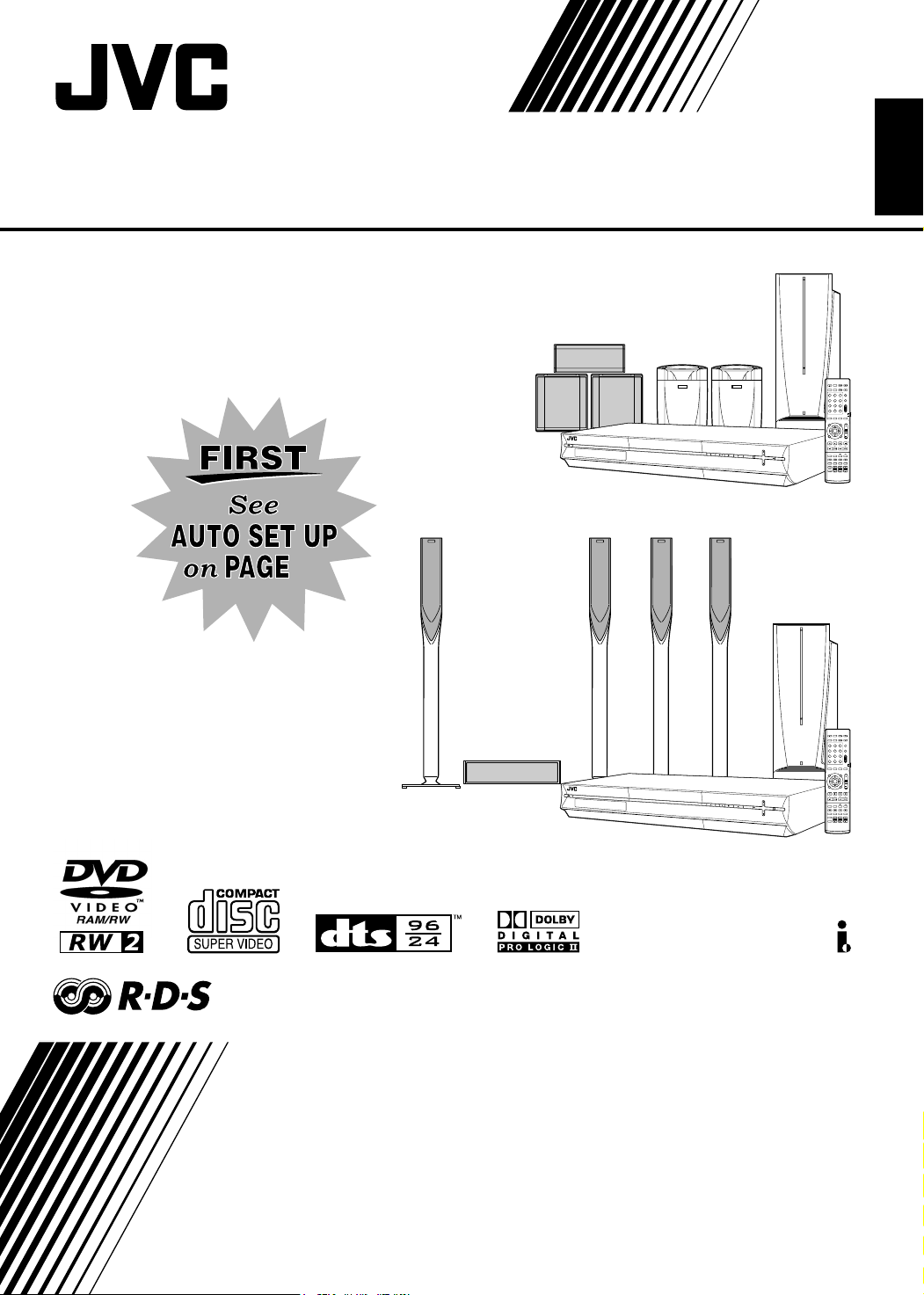
DVD DIGITAL CINEMA SYSTEM
TH-R1
Consists of XV-THR1, SP-PWR1, SP-THS55F,
SP-THS55C and SP-THS55S
17
English
1 2 3
4 5 6
7 8 9
0
VOL
E
N
TE
R
V
O
L
S
OU
R
C
E
TH-R3
Consists of XV-THR3, SP-PWR3,
SP-THS66F, SP-THS66C and
SP-THS66S
INSTRUCTIONS
E
N
TE
R
V
O
L
S
O
U
R
C
E
b
1 2 3
4 5 6
7 8 9
0
VOL
LVT1352-004A
[EU]
Page 2
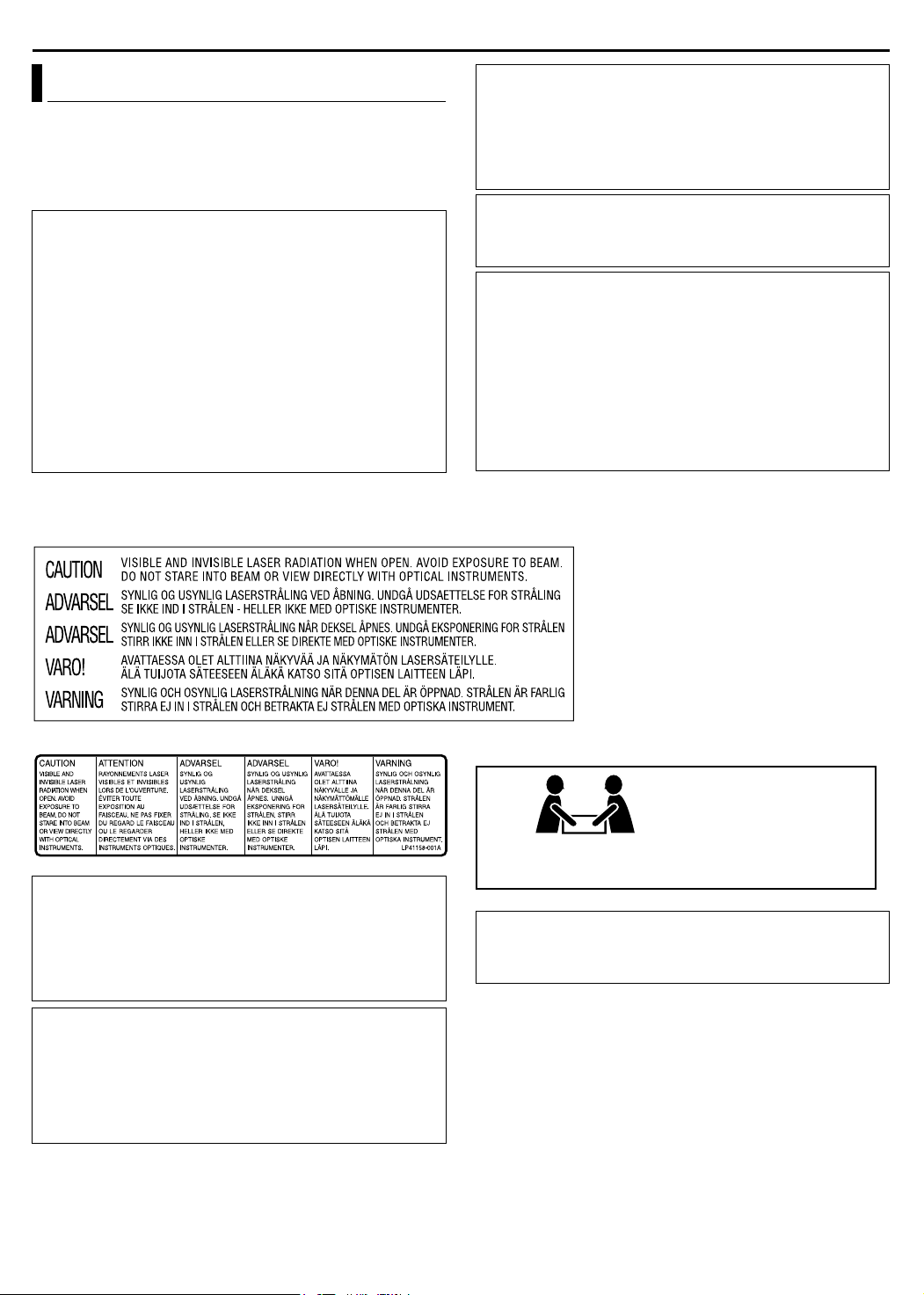
SAFETY FIRST
Safety Precautions
The rating plate and the safety caution are on the rear of the unit.
WARNING: DANGEROUS VOLTAGE INSIDE
WARNING: TO PREVENT FIRE OR SHOCK HAZARD,
DO NOT EXPOSE THIS UNIT TO RAIN OR
MOISTURE.
CAUTION:
A UNIT IS A CLASS 1 LASER PRODUCT. HOWEVER THIS
UNIT USES A VISIBLE LASER BEAM WHICH COULD CAUSE
HAZARDOUS RADIATION EXPOSURE IF DIRECTED. BE
SURE TO OPERATE THE UNIT CORRECTLY AS
INSTRUCTED.
WHEN THIS UNIT IS PLUGGED INTO THE WALL OUTLET,
DO NOT PLACE YOUR EYES CLOSE TO THE OPENING OF
THE DISC TRAY AND OTHER OPENINGS TO LOOK INTO
THE INSIDE OF THIS UNIT.
USE OF CONTROLS OR ADJUSTMENTS OR
PERFORMANCE OF PROCEDURES OTHER THAN THOSE
SPECIFIED HEREIN MAY RESULT IN HAZARDOUS
RADIATION EXPOSURE.
DO NOT OPEN COVERS AND DO NOT REPAIR YOURSELF.
REFER SERVICING TO QUALIFIED PERSONNEL.
CLASS 1 LASER PRODUCT
REPRODUCTION OF LABELS
WARNING LABEL INSIDE OF THE UNIT
CAUTION:
8 When you are not using the unit for a long period of time, it is
recommended that you disconnect the power cord from the
mains outlet.
8 Dangerous voltage inside. Refer internal servicing to
qualified service personnel. To prevent electric shock or fire
hazard, remove the power cord from the mains outlet prior to
connecting or disconnecting any signal lead or aerial.
CAUTION (SP-PWR1/SP-PWR3)
The power supply to the subwoofer is linked to the centre unit.
The POWER ON lamp on the subwoofer lights green when the
power is turned on.
CAUTION
● Do not block the ventilation openings or holes. (If the
ventilation openings or holes are blocked by a newspaper or
cloth, etc., the heat may not be able to get out.)
● Do not place any naked flame sources, such as lighted
candles, on the apparatus.
● When discarding batteries, environmental problems must be
considered and local rules or laws governing the disposal of
these batteries must be followed strictly.
● Do not expose this apparatus to rain, moisture, dripping or
splashing and that no objects filled with liquids, such as vases,
shall be placed on the apparatus.
OR
IMPORTANT:
8 Please read the various precautions on page G1 and G2
before installing or operating the unit.
8 It should be noted that it may be unlawful to re-record pre-
recorded tapes, DVDs, or discs without the consent of the
owner of copyright in the sound or video recording,
broadcast or cable programme and in any literary, dramatic,
musical, or artistic work embodied therein.
CAUTION^A button!
(XV-THR1/XV-THR3)
Disconnect the mains plug to shut the power off completely (the
STANDBY lamp goes off).
The button in any position does not disconnect the mains line.
● When the system is on standby, the STANDBY lamp lights red.
● When the system is turned on, the STANDBY lamp goes off.
The power can be remote controlled.
CAUTION
To avoid personal injury or
accidentally dropping the unit,
have two persons unpack, carry,
SP-THR3: 28.4 kg
CAUTION
To reduce the risk of electrical shocks, fire, etc.:
1. Do not remove screws, cover or cabinet.
2. Do not expose this appliance to rain or moisture.
and install the unit.
G1
Page 3
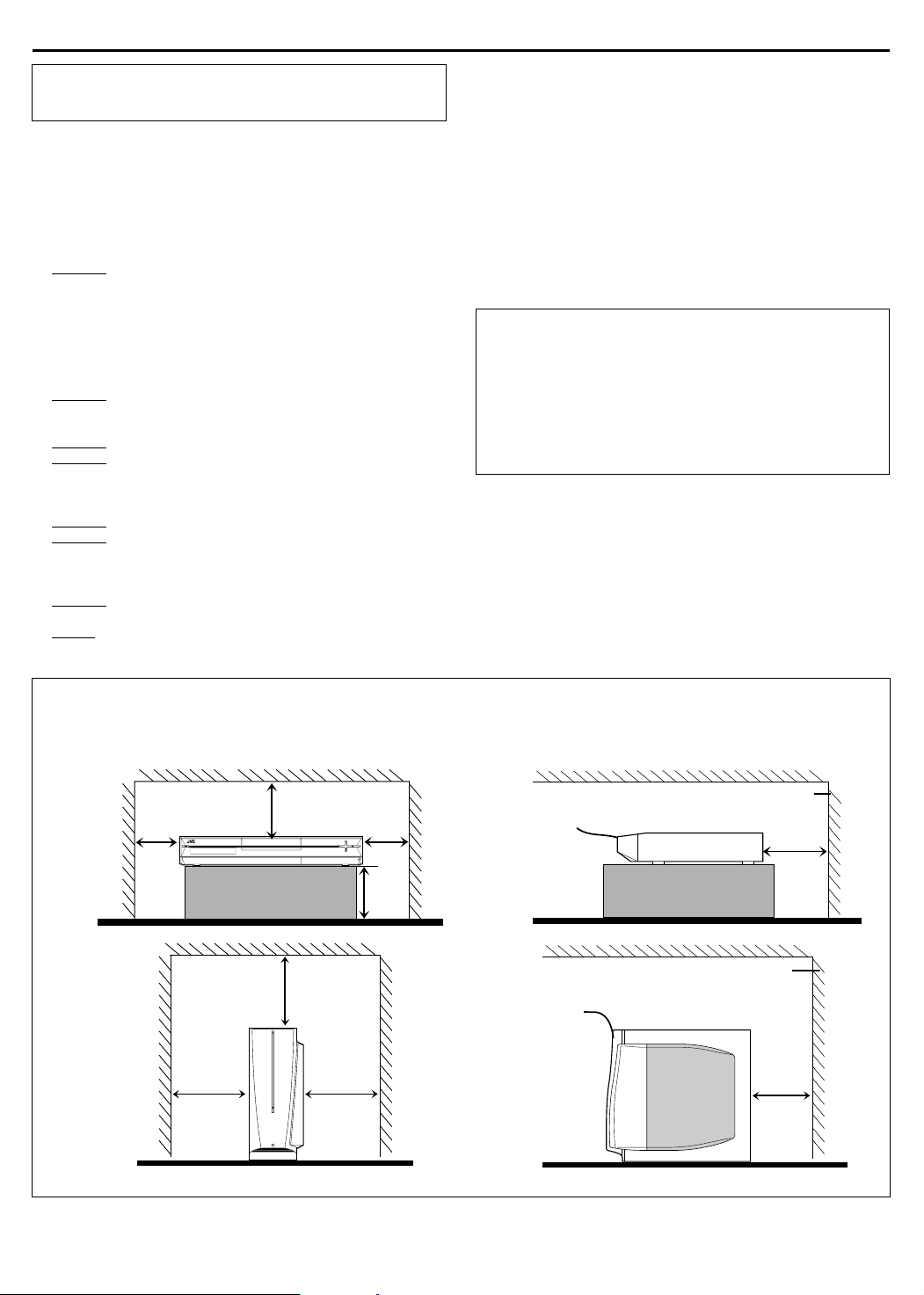
SAFETY FIRST
The STANDBY/ON A button does not completely shut off
mains power from the unit, but switches operating current on and
off. ABB shows electrical power standby and ACB shows ON.
When the equipment is installed in a cabinet or a shelf, make sure
that it has sufficient space on all sides to allow for ventilation
(10 cm or more on both sides, on top and at the rear).
When discarding batteries, environmental problems must be
considered and the local rules or laws governing the disposal of
these batteries must be followed strictly.
Failure to heed the following precautions may result in
damage to the unit, remote control or disc.
1. DO NOT
^ in an environment prone to extreme temperatures or
^ in direct sunlight.
^ in a dusty environment.
^ in an environment where strong magnetic fields are
^ on a surface that is unstable or subject to vibration.
2. DO NOT
(If the ventilation openings or holes are blocked by a
newspaper or cloth, etc., the heat may not be able to get out.)
3. DO NOT
4. DO NOT
or remote control.
(If water or liquid is allowed to enter this equipment, fire or
electric shock may be caused.)
5. DO NOT
6. DO NOT
water. Also DO NOT place any containers filled with water or
liquids (such as cosmetics or medicines, flower vases, potted
plants, cups, etc.) on top of this unit.
7. DO NOT
candles, on the apparatus.
8. AVOID
place the unit ^
humidity.
generated.
block the unit’s ventilation openings or holes.
place heavy objects on the unit or remote control.
place anything which might spill on top of the unit
expose the apparatus to dripping or splashing.
use this equipment in a bathroom or places with
place any naked flame sources, such as lighted
violent shocks to the unit during transport.
MOISTURE CONDENSATION
Moisture in the air will condense on the unit when you move it from
a cold place to a warm place, or under extremely humid
conditions^just as water droplets form on the surface of a glass
filled with cold liquid. In conditions where condensation may occur,
disconnect the unit’s power plug from the wall and keep it
disconnected for a few hours to let the moisture dry, then turn on
the unit.
DISCLAIMER OF LIABILITY
JVC shall not be liable for any loss relating to the unit’s failure to
properly record, store or playback any content (video, audio or
otherwise) for any reason whatsoever. Any applicable warranties
shall only cover replacement or repair of the effected unit, and
shall not apply to recovery or replacement of lost content.
ATTENTION:
8 Using a mobile phone in the vicinity of the unit may cause
picture vibration on the TV screen or change the screen to a
blue back display.
8 Some TVs or other appliances generate strong magnetic
fields. Do not place such appliances on top of the unit as it
may cause picture disturbance.
8 If there is a power outage when using the unit, the recorded
data may be erased.
8 Recorded programmes and data cannot be restored once
the disc is damaged.
CAUTION: Proper Ventilation
To avoid risk of electric shock and fire and to protect from damage, place the apparatus on a level surface. The minimal clearances are
shown below:
Wall or
obstructions
Wall or
obstructions
XV-THR1/
XV-THR3
3 cm 3 cm
SP-PWR1/
SP-PWR3
15 cm 15 cm 15 cm
8 cm
20 cm
15 cm
Front
No
obstructions
Front
No
obstructions
XV-THR1/XV-THR3
SP-PWR1/SP-PWR3
Wall or obstructions
10 cm
Wall or obstructions
G2
Page 4
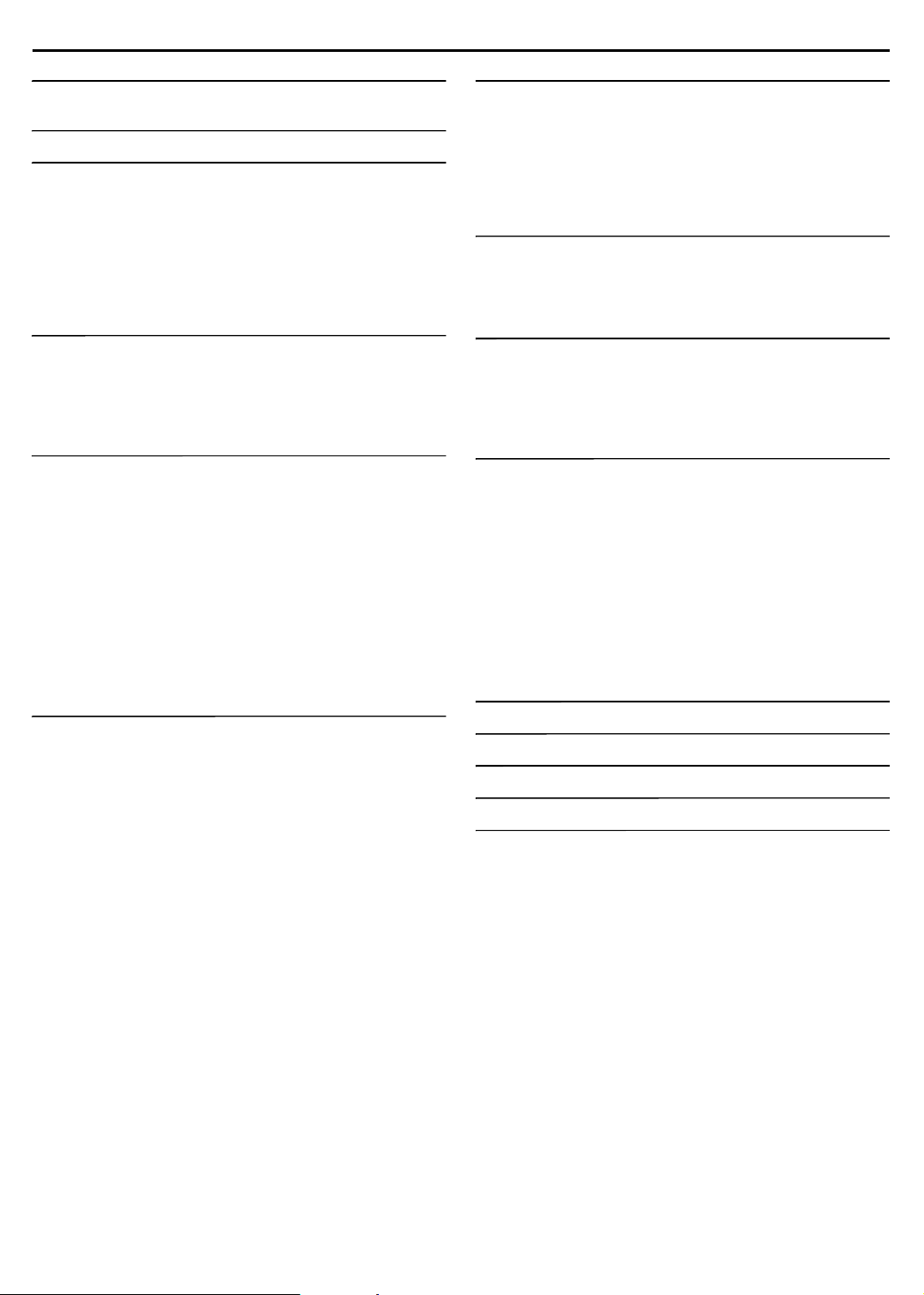
CONTENTS
DISC INFORMATION 2
About Discs....................................................................................2
INDEX 7
INSTALLING YOUR NEW UNIT 11
Connecting The TV And TV Antenna...........................................11
Connecting The FM And AM Antennas........................................12
Assembling The Front And Surround Speakers...........................13
Connecting The Satellite (Front, Centre, Surround) Speakers ....14
Speaker Layout............................................................................15
Connecting The Powered Subwoofer ..........................................16
Connecting To A Digital Component............................................16
Connecting The Power Cord........................................................16
INITIAL SETTINGS 17
Auto Set Up..................................................................................17
Preset Download..........................................................................18
Language .....................................................................................20
Monitor Set...................................................................................21
Speaker Set .................................................................................22
BASIC OPERATIONS ON DVD DECK 25
Basic Playback.............................................................................25
Adjusting The Volume..................................................................26
Listening With Headphones .........................................................26
Setting Auto Surround And Virtual Surround Back ......................27
Playback Features .......................................................................28
Live Memory Playback.................................................................32
Using The On-screen Bar ............................................................35
Basic Recording...........................................................................39
Recording Features......................................................................40
Surround Mode ............................................................................42
Receiving Radio Broadcasts........................................................44
Using The RDS (Radio Data System) When Receiving
FM Stations ...............................................................................45
TIMER RECORDING 49
SHOWVIEW Timer Programming ...................................................49
Manual Timer Programming.........................................................50
On-Disc Timer Programming .......................................................51
Check, Cancel And Change Programmes ...................................53
Automatic Satellite Programme Recording ..................................54
NAVIGATION 55
Library Database Navigation .......................................................55
Basic Operation Of Original Information...................................... 56
Edit Original Information .............................................................. 58
Basic Operation Of Play List Information..................................... 59
Edit Play List Information............................................................. 60
Edit Library Information ............................................................... 63
Playback With MP3/JPEG Navigation ......................................... 64
EDITING 65
DV Dubbing .................................................................................65
Edit From A Camcorder............................................................... 67
Edit To Or From Another Recorder ............................................. 68
Output/Input Set .......................................................................... 69
SYSTEM CONNECTIONS 71
Connecting To A Satellite Receiver............................................. 71
Connecting/Using A Decoder ......................................................71
Remote Control Functions........................................................... 72
TV Multi-Brand Remote Control .................................................. 72
Satellite Receiver Multi-Brand Remote Control ........................... 73
SUBSIDIARY SETTINGS 74
Mode Set .....................................................................................74
Scan Mode Set ............................................................................ 77
Tray Lock..................................................................................... 77
S
HOWVIEW System Setup ............................................................ 78
TV Tuner Set ...............................................................................79
Clock Set .....................................................................................82
Format A Disc.............................................................................. 83
Finalise A Disc............................................................................. 84
Adjusting The Centre Tone.......................................................... 85
Subwoofer Power Control............................................................ 85
Adjusting The Speaker Output Using Test Tone ......................... 85
Adjusting The Equaliser Pattern .................................................. 85
TROUBLESHOOTING 86
ON-SCREEN MESSAGE 89
APPENDIX 90
SPECIFICATIONS 92
LIST OF TERMS 94
HOW TO USE THIS INSTRUCTION MANUAL
● All major sections and subsections are listed in the Table Of Contents on page 1. Use this when searching for information on a specific
procedure or feature.
● The Index on pages 7 - 9 illustrates the controls and connections on the front and rear panel, the front display panel and the remote
control.
● The list of terms on page 94 lists frequently-used terms, and the number of the page on which they are used or explained in the manual.
● The A mark signals a reference to another page for instructions or related information.
● Operation buttons necessary for the various procedures are clearly indicated through the use of illustrations at the beginning of each
major section.
1
Page 5
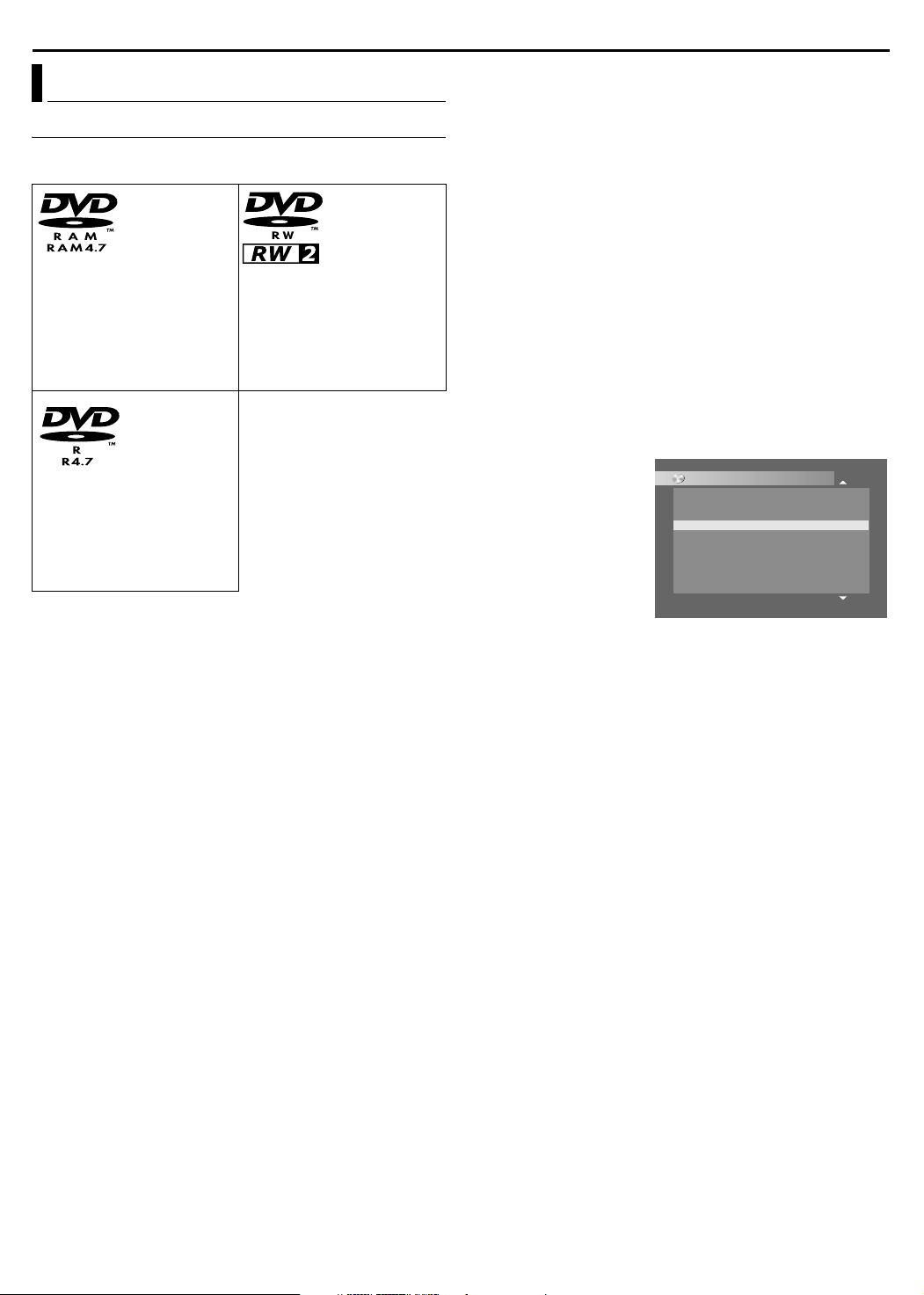
DISC INFORMATION
About Discs
Recordable/Playable Discs
You can use discs with the following logos for recording and
playback.
DVD-RAM
12 cm: 4.7 GB/9.4 GB
8cm: 1.4GB/2.8GB
Ver. 2.0/2x speed
Ver. 2.1/1x - 3x speed
Ver. 2.2/5x speed
DVD-R
12 cm: 4.7 GB
8cm: 1.4GB
Ver. 2.0/1x - 4x/8x speed
(Video mode)
Ver. 2.1/16x speed
(Video mode)
● The above table is based on the information as of February 2005.
● Recording and playback may not be performed depending on the
characteristics and condition of the disc used, leading to
unsatisfactory results. Using discs manufactured by JVC is
recommended since they have been tested to be compatible with
this unit.
DVD-RAM Discs
It is only possible to use discs which conform with DVD-RAM
standard Version 2.0, 2.1 or 2.2.
● If you use a disc formatted under a different standard version,
format it on this unit before use.
● It may not be possible to record, play back, edit or dub a
DVD-RAM disc even if it conforms to the standard if it was
recorded or edited on the devices from other manufacturers or on
a PC, or if it has far too many titles, or if there is very little
available capacity remaining on the disc.
● DVD-RAM discs recorded on this unit cannot be played back on
an incompatible DVD player.
● It is possible to record copy-once programmes of digital
broadcasts only onto 4.7/9.4 GB DVD-RAM discs. (2.8 GB
DVD-RAM discs are not compatible)
● This unit does not support discs contained in cartridges. Use the
disc after removing it from the cartridge. For details on discs in
TYPE2 and TYPE4 (disc removable) cartridge, refer to its
instruction manual.
● While recording, it is possible not only to start playback of a
programme currently being recorded, but also to watch another
programme previously recorded.
DVD-RW
12 cm: 4.7 GB
8cm: 1.4GB
Ver. 1.1/1x - 2x speed
(Video mode/VR mode)
Ver. 1.2/4x/6x speed
(Video mode/VR mode)
DVD-R/RW Discs
It is only possible to use DVD-R discs which conform with DVD-R
standard Version 2.0 or 2.1.
It is only possible to use discs which conform with DVD-RW
standard Version 1.1 or 1.2. Available in VR mode and Video
mode.
When a DVD-R/RW disc (Video mode) is finalised (A pg. 84), it
can be played back on a standard DVD player as a DVD VIDEO
disc.
When a DVD-RW disc (VR mode) is finalised (A pg. 84), it can be
played back on DVD player compatible with the VR mode of
DVD-RW discs.
Before finalising^
it is possible to record on unrecorded areas of the disc, edit the
disc title and programme titles, and delete programmes.
● It is impossible to record or edit DVD-R/RW discs recorded on
other devices even if they have not been finalised.
● It is impossible to overwrite recorded areas of DVD-R discs.
● Available recording capacity does not increase even if a recorded
programme is deleted from a DVD-R disc.
After finalising^
After a DVD-R/RW disc (Video mode) has been finalised, it is
possible to play back the recorded programmes (video and/or
audio) on a standard DVD video player as a DVD VIDEO disc.
● Edited titles are displayed
as the ADVD menu B in
video mode.
● It is impossible to record,
edit or delete the data
either in video mode or in
VR mode.
● Either in video mode or in
VR mode, although the
disc can be played back
CONTENTS MENU
81 Sister Princess ED2 14/11 0:55 PR12<HDD MN26
82 GALAXY ANGLE A#04 OP 06/10 9:30 PR12<HDD
83 GALAXY ANGLE A#04 ED 06/10 9:30 PR12<HDD
84 FISHING WORLD OP 22/12 20:00 PR3
85 FISHING WORLD ED 22/12 20:00 PR3
86 RALLY CAR OP 10/04 0:30 PR3
87 RALLY CAR ED 10/04 0:30 PR3
88 Chobits #04 OP 02/05 PR10
89 Chobits #04 ED 02/05 PR10
90 Chobits #25 ED 26/09 PR10 MN32 LPCM
PREV
16.11.2002
07.10.2002
07.10.2002
22.12.2002
22.12.2002
04.10.2002
04.10.2002
02.05.2002
02.05.2002
26.09.2002
NEXT
on DVD players from other
manufacturers, sometimes it may not be possible to play back
depending on the disc and recording conditions.
● It is impossible to record on CD-R/RW or DVD-R discs used for
authoring.
● When recording copy-once programmes of digital broadcasts,
record in VR mode using CPRM compatible DVD-RW discs.
NOTE:
The following may result if you play back a DVD-R disc recorded
on another unit.
● The disc does not play.
● A mosaic pattern (block noise) appears on the screen.
● Video or audio may be dropped out.
● The unit stops during playback.
2
Page 6
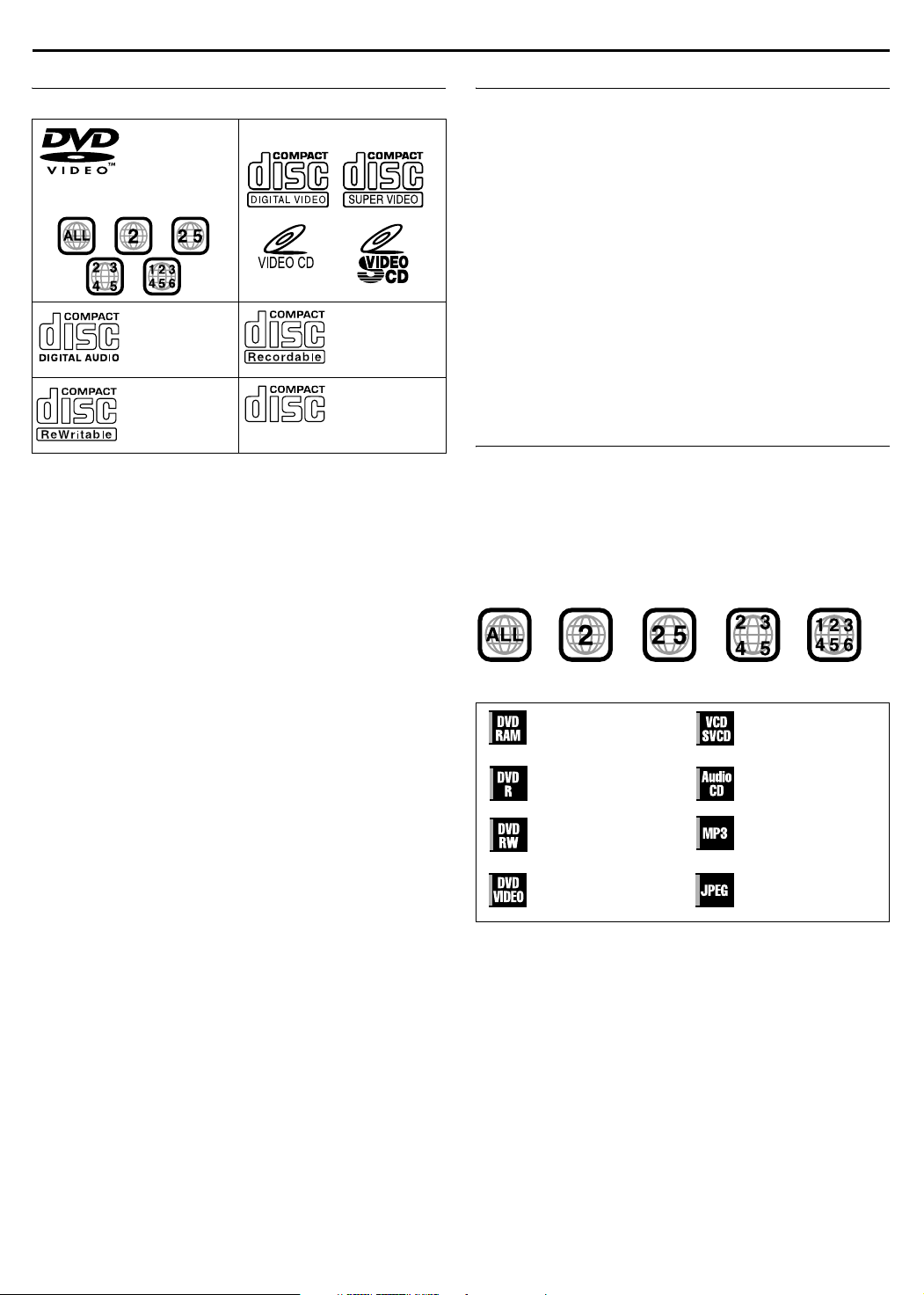
DISC INFORMATION
Discs For Playback Only
You can use discs with the following logos for playback only.
DVD VIDEO Video CD/Super Video CD
(example of region code
indications)
Audio CD
CD-DA files
CD-RW
CD-DA/JPEG/
MP3 files
● Playback may not be performed depending on the characteristics
and condition of the disc used.
● DTS Audio CDs can also be played back. (An optional DTS
decoder is required)
● MP3 and JPEG discs can be played back on this unit only when
they have been recorded in the ISO9660 or Joliet format and
finalised.
● JPEG files that can be played back on this unit must conform to
JFIF/Baseline process, and the maximum resolution of a JPEG
file is 2,812 pixels in width and 2,112 pixels in height.
● CD-R/RW discs recorded in music CD format need to be finalised
to play back on this unit.
● Operation and audio quality of this unit are not guaranteed for
discs that do not conform to the Compact Disc specification
(CD-DA).
Before you play back a CD, check for the CD logo and read the
notes on the package to confirm that it conforms to the Compact
Disc specification.
● Depending on the intentions of the author of the software,
recording conditions of DVD discs and Video CD/SVCD discs
may be restricted. Since this unit plays back discs according to
the intentions of the author of the software as indicated on the
disc, some functions may not operate as commanded.
● When switching from the first layer to the second layer of double-
layered DVD VIDEO discs, the image and sound may be
momentarily distorted. This is not a malfunction.
● DVD-AUDIO discs compatible with DVD video players can be
played.
● Super Audio CDs (SACD) compatible with conventional CD
players can be played.
● It is possible to play back finalised +R/+RW (Video mode only)
discs. ADVDB lights on the front display panel when a +R/+RW
disc is loaded.
However, the use of +R double layer disc on this unit may not be
recommended.
CD-R
CD-DA/JPEG/
MP3 files
CD-ROM
JPEG/MP3 files
Unplayable Discs
The unit may not be able to play back or it may take some time to
read a disc depending on the recording status or condition of the
disc, or if the disc is scratched, dirty or warped.
In addition, do not attempt to play back discs in unusual shapes
(heart-shaped, octagonal, or other forms). If such discs are
accidentally played back, it may cause noise that can lead to
speaker damage.
● CD-ROM discs (including PHOTO-CD and CD-G)
● Discs recorded in Packet Write (UDF) format
● 1.3 GB double density CDs (DDCD)
● High density CDs (HDCD)
The following discs also cannot be played back.
● Discs of a region number other than A2B
● DVD-RAM (2.6 GB/5.2 GB)
● DVD-RAM (TYPE1)
Caution for DualDisc playback
The Non-DVD side of a ADualDiscB does not comply with the
ACompact Disc Digital AudioB standard. Therefore, the use of Non-
DVD side of a DualDisc on this product may not be recommended.
Region Number
The world is divided into 6 regions for DVD VIDEO discs.
DVDVIDEO discs are assigned a region number to indicate which
region they may be played back in. A disc cannot be played back
on this unit unless the region number of the disc matches that of
the unit. The region number for this unit is A2B. Only discs whose
region number includes A2B or AALLB can be played back such as
shown below.
Examples of DVD VIDEO labels which can be played back
using this unit.
Marks of discs in this instruction manual
Allows operation with a
DVD-RAM disc.
Allows operation with a
DVD-R disc.
Allows operation with a
DVD-RW disc.
Allows operation with a
DVDVIDEO disc.
Allows operation with a
Video CD/Super Video
CD (SVCD) disc.
Allows operation with
an Audio CD disc.
Allows operation with a
disc including MP3
files.
Allows operation with a
disc including JPEG
files.
3
Page 7
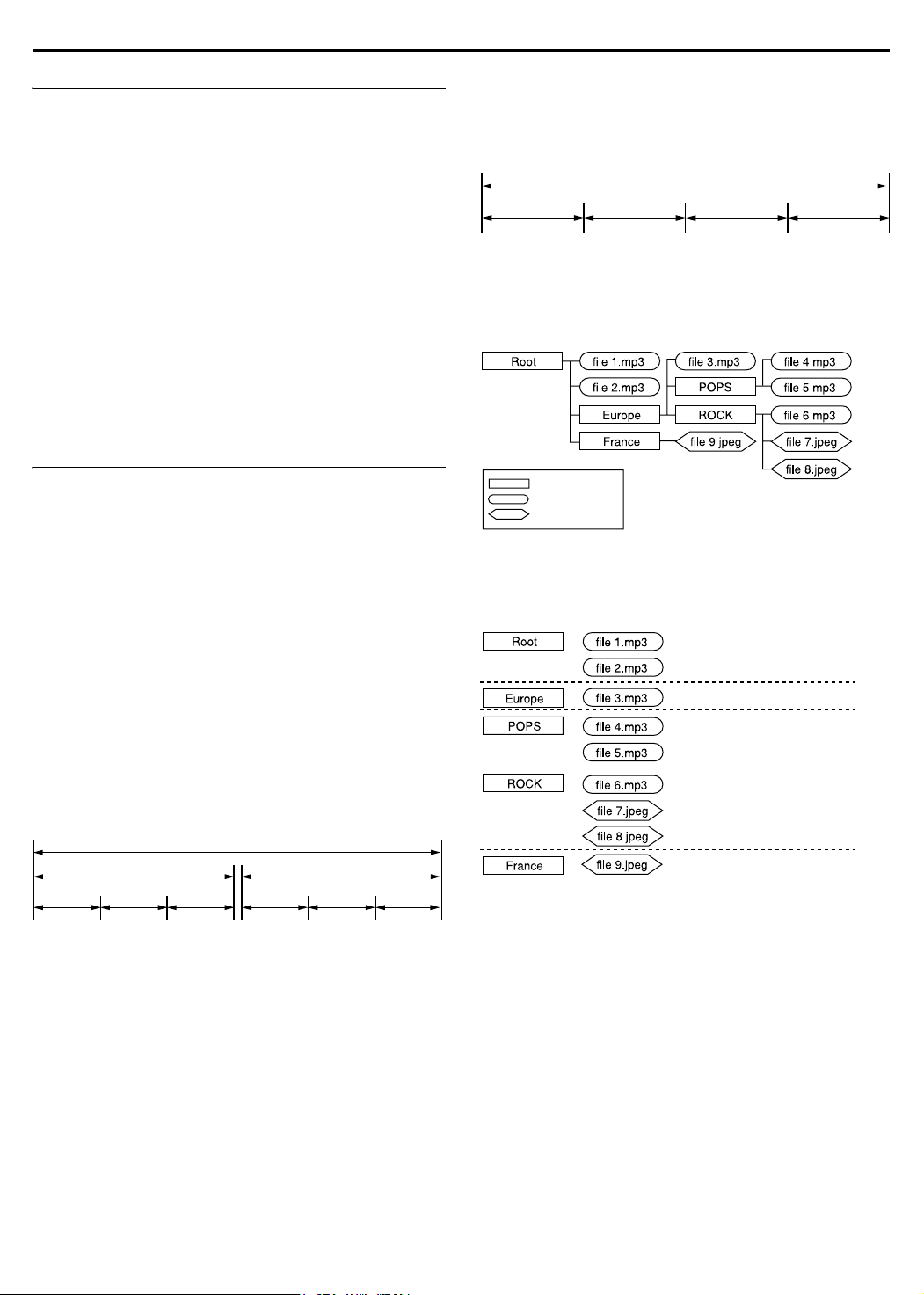
DISC INFORMATION
Recording Medium And Format
DVD-RAM
● Recording and erasing can be performed as many times as
possible on a disc.
● Editing can be performed after recording, such as deleting
unwanted parts.
● While recording, it is possible not only to start playback of a
programme currently being recorded, but also to watch another
programme previously recorded.
DVD-RW (VR mode)
● Recording and erasing can be performed as many times as
possible on a disc.
● Editing can be performed after recording, such as deleting
unwanted parts.
DVD-RW (Video mode)
● Can be played back on other DVD players after finalising.
● New recording can be performed by erasing all the data on a disc
once played back.
DVD-R
● Can be played back on other DVD players after finalising.
● Suitable when keeping a recorded disc for a long time.
File Structure Of Discs
DVD VIDEO
Typically, DVD VIDEO discs are made up of larger units called
AtitlesB. Each title has a number (title number) that can be used to
select desired titles. Titles are further divided into units called
AchaptersB. Each chapter has a number (chapter number) that can
also be used to select desired chapters. Note that some discs are
not divided into titles and chapters.
When you record a programme on a DVD-RAM/RW (VR mode)
disc
A single recording session results in a single title. In addition,
chapter marks are automatically inserted when recording is
paused. It is also possible to insert chapter marks at desired
locations during playback. (A pg. 30)
When you record a programme on a DVD-R/RW (Video mode)
disc
A single recording session results in a single title. In addition,
chapter marks are automatically inserted when recording is
paused. It is also possible to insert chapter marks at desired
locations during playback. Once the disc has been finalised, these
chapter marks are deleted and new chapter marks are assigned
automatically approximately every 5 minutes.
DVD-RAM, DVD-RW, DVD-R or DVD VIDEO disc
Title1 Title2
Chapter 1 Chapter 2
● In Video mode, even before finalising, it is impossible to perform
Chapter 3
Chapter 1
Chapter 2
editing operations other than changing the disc name and/or title
names and deleting programmes and/or titles.
● After finalising, it is impossible to perform editing operations.
Chapter 3
Audio CD/Video CD/SVCD
Typically, Audio CD discs are divided into separate tracks each
containing one song. Each track is assigned a number. For
example, the third track is Track 3. The same is true for Video CD/
SVCD discs.
However, some discs are not divided into tracks.
Audio CD/Video CD/SVCD
Tr ac k 1 Tr ac k 2 Tr ac k 3 Tra c k 4
JPEG/MP3 Disc (CD-R/RW/ROM)
MP3/JPEG files put in directories nested in several levels on a disc
will be organized as if they were put in single level directories
(groups) by the MP3/JPEG Navigation of this unit. (A pg. 64)
File structure of a disc before starting the MP3/JPEG
Navigation
Directory
MP3 file
JPEG file
File structure of the disc after starting the MP3/JPEG
Navigation
Files are automatically grouped as follows and displayed on the
MP3/JPEG Navigation screen. Data is displayed in the
alphabetical order of file name. Files are grouped based on roots.
● This unit can recognise up to 9 hierarchies including directories
and files.
Also, it can recognise up to 250 files in each group, and up to
99 groups on a disc.
NOTES:
● Video CD/SVCD discs that support Playback Control (PBC)
The contents of a disc are recorded into several hierarchies, and
played back according to the instructions on the screen while
navigating through the hierarchies. It is also possible to playback
recorded tracks consecutively without activating the PBC function
even when playing a PBC-compatible disc. (A pg. 31)
● Regarding the contents recorded on discs
Some files may not be played back depending on the file types
and other factors.
4
Page 8
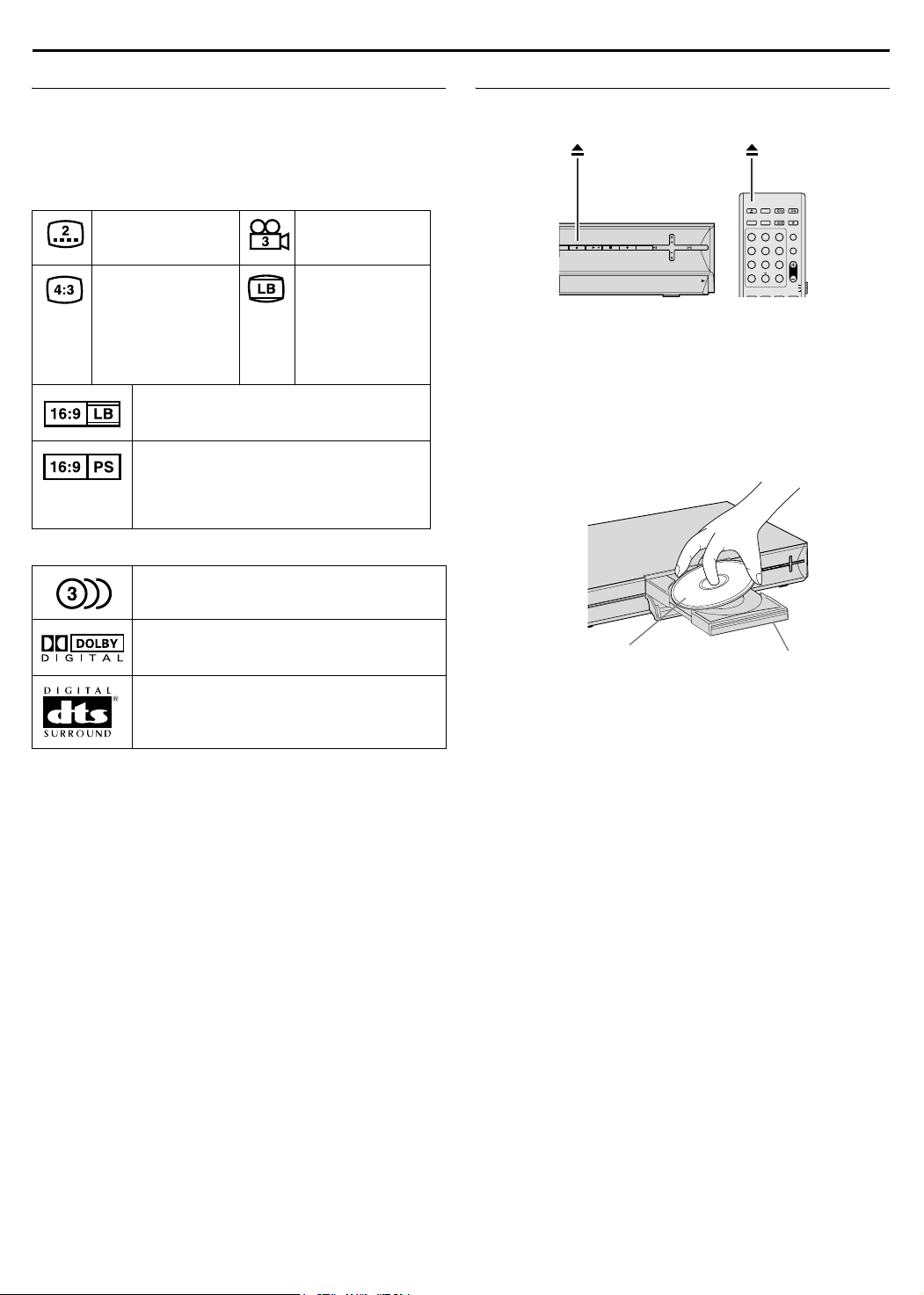
DISC INFORMATION
1 2
ABC3DEF
4 5
JKLGHI6MNO
7 8
TUV
DVDTHEATER SYSTEM
PQRS9WXYZ
TVDIRECT
PROG
PAGE
PR
0
AUX MARK
CANCEL
MEMORY
OPEN/
CLOSE
TV/INPUT
TV AUDIO
DVD
G-CODE RECLINK SETTING
SORROUND
DBS
FM/AM
DBS
TIMER
TV
AUDIO
DVD VIDEO Marks
Sometimes marks are printed on a DVD disc and/or on its
packaging to indicate information regarding the contents and
functions of the disc. Check the marks indicating the contents and
functions of the disc. Note, however, that in some cases a disc may
not include a mark even for a function it supports.
Marks related to video
Number of subtitles Number of angles
Recorded under the
standard 4:3 aspect
ratio
Video playback is in Wide video mode (16:9)
on wide televisions, but in letter box on
televisions with standard 4:3 aspect ratio.
Video playback is in Wide video mode (16:9)
on wide televisions, but pan and scan is used
on televisions with standard 4:3 aspect ratio
(either the left or right side of the image is cutout).
Marks related to audio
Number of audio tracks
Screen includes
black bands at the
top and the bottom
of image which has
a standard 4:3
aspect ratio (letter
box)
Placing A Disc
Opening the disc tray
Press M to open the disc tray.
● Pressing the button again closes the disc tray.
● Use the button to open and close the disc tray.
● Do not block the disc tray with your hand while it is opening or
closing as this may result in hardware failure.
● Do not place unplayable discs or any object other than a disc on
the disc tray.
● Do not press down strongly on the disc tray or place any heavy
objects on it.
Discs without cartridges
Dolby Digital mark
It has been developed by Dolby Laboratories as
a digital surround system.
DTS (Digital Theater Systems)
You can enjoy DTS audio if you connect an
amplifier with a built-in DTS decoder to the
DIGITAL OUT connector of the unit.
Label side facing up
Disc tray
Place the disc on the disc tray with the label side facing up. Since
disc size changes depending on the disc to be played back, be
sure to correctly align the disc with the grooves for its size. If the
disc is not in its groove, it may be scratched or otherwise damaged.
To insert an 8 cm disc, place it according to the inner groove.
DVD-RAM discs contained in cartridges
Double-sided discs:
Remove the disc from the cartridge. Align the disc with the grooves
on the disc tray as shown in the illustration and insert with the side
you wish to play back or record facing down. If you insert the disc
with ASide AB facing down, programmes are recorded on side A.
Single-sided discs:
Remove the disc from the cartridge. Align the disc with the grooves
on the disc tray as shown in the illustration and insert with the label
side facing up.
5
Page 9
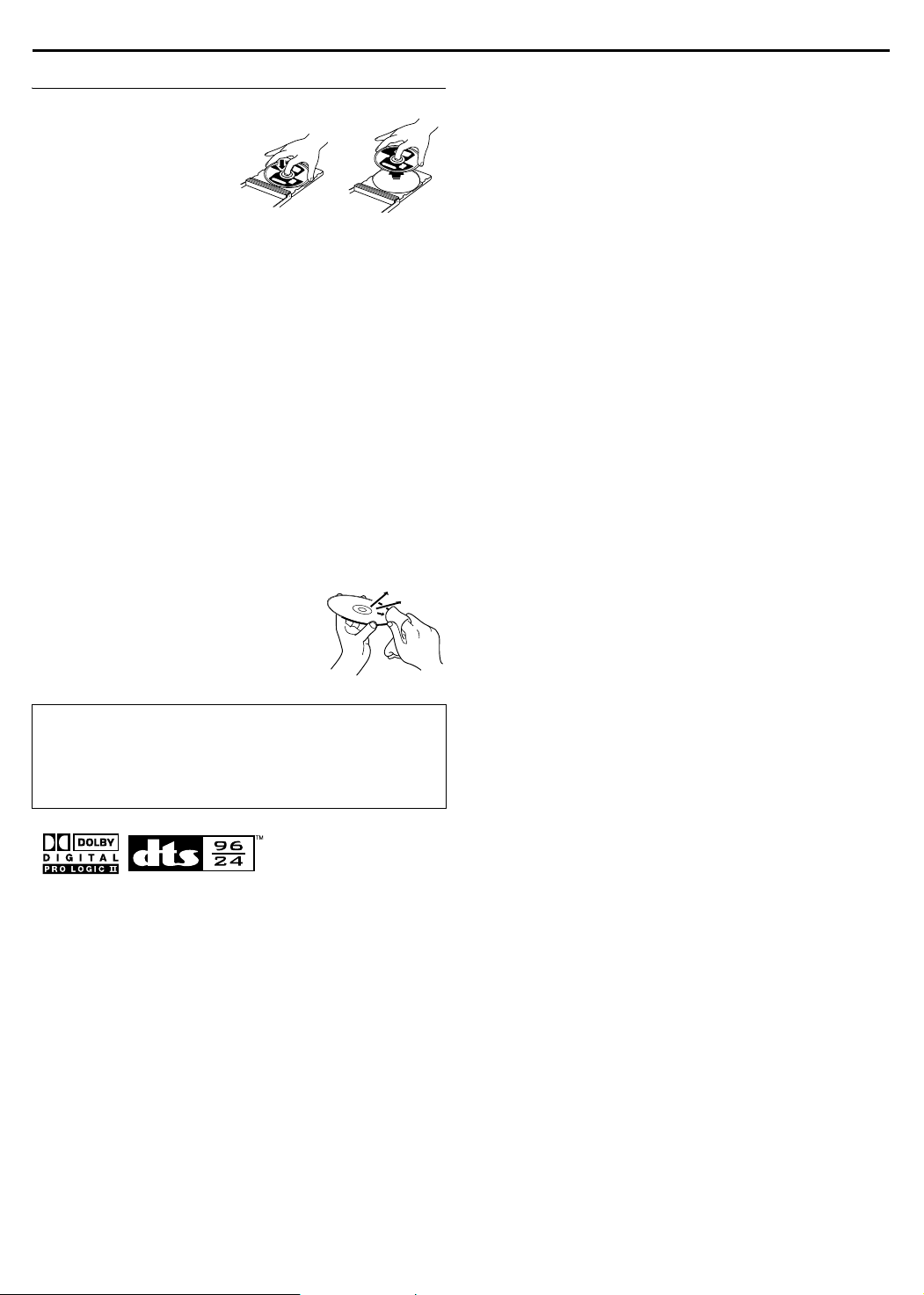
Care And Handling Of Discs
How to handle discs
When handling a disc, do not
touch the surface of the disc.
Since discs are made of
plastic, they are easily
damaged. If a disc gets dirty,
dusty, scratched or warped, the
images and sound will not be
picked up correctly, and such a
disc may cause the unit to malfunction.
Label side:
Do not damage the label side, stick paper to or use any adhesives
on its surface.
Recording side:
Make sure that discs are not scratched and dirty on the recording
side before use. Scratches and dirt on the recording side of a disc
may hinder proper playback and recording. Also be careful that a
DVD-RAM disc may get scratched or dirty when removed from
cartridge then put back in after use.
Storage
Make sure that discs are kept in their cases. If discs are piled on
top of one another without their protective cases, they can be
damaged. Do not put discs in a location where they may be
exposed to direct sunlight, or in a place where the humidity or
temperature is high. Avoid leaving discs in your car!
DISC INFORMATION
Maintenance of discs:
If there are fingerprints or other dirt adhering
to a disc, wipe with a soft dry cloth, moving
from the centre outwards.
If a disc is difficult to clean, wipe with a cloth
moistened with water. Never use record
cleaners, petrol, alcohol or any anti-static
agents.
CAUTION:
Sometimes during playback, noise may appear or images may
be garbled. This is sometimes due to the disc. (It may not be up
to industry standards.)
These symptoms are caused by the discs, not by the
malfunction of the unit.
b
● Manufactured under licence from Dolby Laboratories. ADolbyB,
APro LogicB and double-D symbol are trademarks of Dolby
Laboratories.
● ADTSB and ADTS 96/24B are trademarks of Digital Theater
Systems, Inc.
● SHOWVIEW is a trademark of Gemstar Development Corporation.
The S
HOWVIEW system is manufactured under license from
Gemstar Development Corporation.
● This product incorporates copyright protection technology that is
protected by method claims of certain U.S. patents and other
intellectual property rights owned by Macrovision Corporation
and other rights owners. Use of this copyright protection
technology must be authorized by Macrovision Corporation, and
is intended for home and other limited viewing users only unless
otherwise authorized by Macrovision Corporation. Reverse
engineering or disassembly is prohibited.
6
Page 10
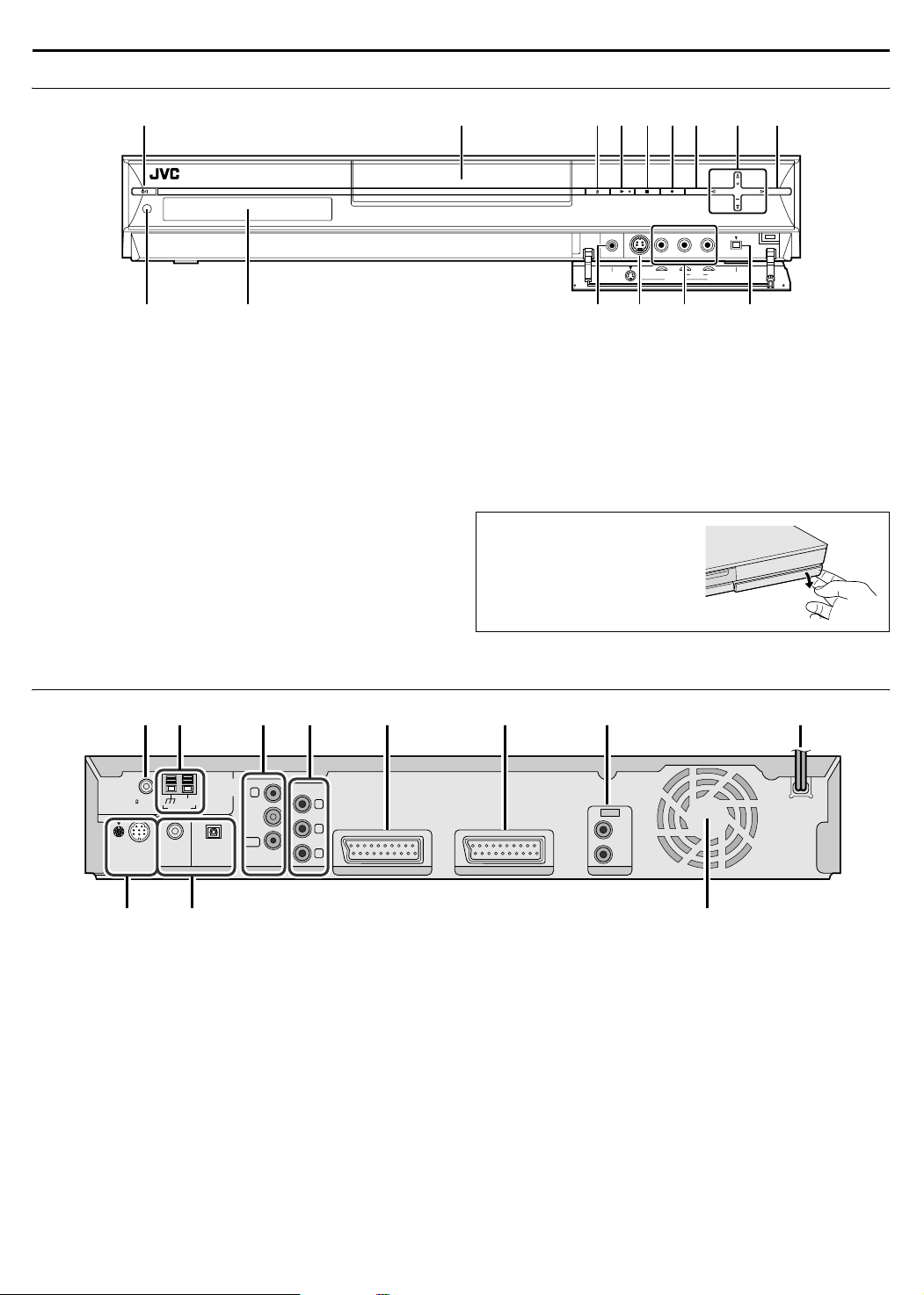
INDEX
PUL
L-O
PEN
Front View
B C D E F G H IA
VOL
SOURCEENTER
R
VIDEO L(MONO) AUDIO
PHONES DV IN
S-VIDEO
INPUTF1
JLNMO
K
A Standby/On Button (A)
B Disc tray
C Eject Button (M) A pg. 5
D Play Button (I) A pg. 25
E Stop Button (o) A pg. 25
F Record Button (R) A pg. 39
G Enter Button (ENTER) A pg. 28
H Volume Button (VOL +/–) A pg. 26
Selection Keys (FGDE) A pg. 28
I Audio Source Button (SOURCE) A pg. 44
NOTE:
The ENTER button (G) and selection keys (H) on the unit can
only be used for ALocating A Desired Scene Using The DVD MenuB
(A pg. 28).
Rear View
ADE G HCB F
FM 75 COAXIAL
SP - PWR3
FM/AM
ANTENNA
AM EXT
AM LOOP
OPTICALCOAXIALTO SP - PWR1
L-1/L-2 DIGITAL INPUT
COMPONENT
IN
OUT
TV ANTENNA VIDEO OUT
Y
P
B
P
R
L-1 INPUT / OUTPUT OUTPUTL-2 INPUT / DECODER
J Remote Sensor A pg. 9
K Front Display Panel A pg. 8
L Headphone Terminal [PHONES] A pg. 26
M S-video Input Connector [S-VIDEO] A pg. 67
N Video/Audio Input Connectors [VIDEO/AUDIO (L(MONO)/
R)] A pg. 67
O DV Input connector [DV IN (A*)] A pg. 65
* A (i.Link) refers to the IEEE1394-1995 industry specification and
extensions thereof. The
i.Link standard.
A logo is used for products compliant with the
To access covered connectors,
press lightly on the extreme right of
PULL-OPEN then pull and open the
cover slowly.
AUDIO
LEFT
RIGHT
J KI
A FM Antenna Input Connector [FM 75 K COAXIAL] A pg. 12
B AM Antenna Input Connector [AM LOOP] A pg. 12
C VHF/UHF Antenna Input/Output Connectors [TV ANTENNA
IN/OUT] A pg. 11
D Component Video Output Connectors [COMPONENT
VIDEO OUT (Y/P
E L-1 Input/Output Connectors [L-1 INPUT/OUTPUT]
A pg. 11, 68, 69, 71
F L-2 Input/Decoder Connector [L-2 INPUT/DECODER]
A pg. 68, 69, 71
G Audio Output Connector [AUDIO OUTPUT] A pg. 11
H AC Power Cord A pg. 16
I Subwoofer Connecting Terminal [TO SP-PWR1/SP-PWR3]
A pg. 16
J Digital Audio Input Connectors [L-1/L-2 DIGITAL INPUT
(COAXIAL/OPTICAL)] A pg. 16
7
B/PR
)] A pg. 11
K Cooling Fan
● This prevents the temperature from rising inside the unit.
Do not remove it.
● Install the unit so as not to block the area around the fan.
● The unit may become hot when it is turned off, as the cooling
fan on the rear of the unit is not activated. However, the cooling
fan may be activated in the following cases;
^ In the Automatic Satellite Programme Recording standby
mode (A pg. 54), slightly before the starting time of VPS/
PDC recording (A pg. 50).
^ If you connect the decoder or satellite receiver to [L-2
INPUT/DECODER], and if AL-2 SELECTB is set to
ADECODERB, ASAT VIDEO/RGBB or ASAT S-VIDEO/RGBB.
(A pg. 70)
^ When AJUST CLOCKB is set to AONB (A pg. 82)
(Set AJUST CLOCKB to AOFFB if you mind the noise of the
fan.)
Page 11
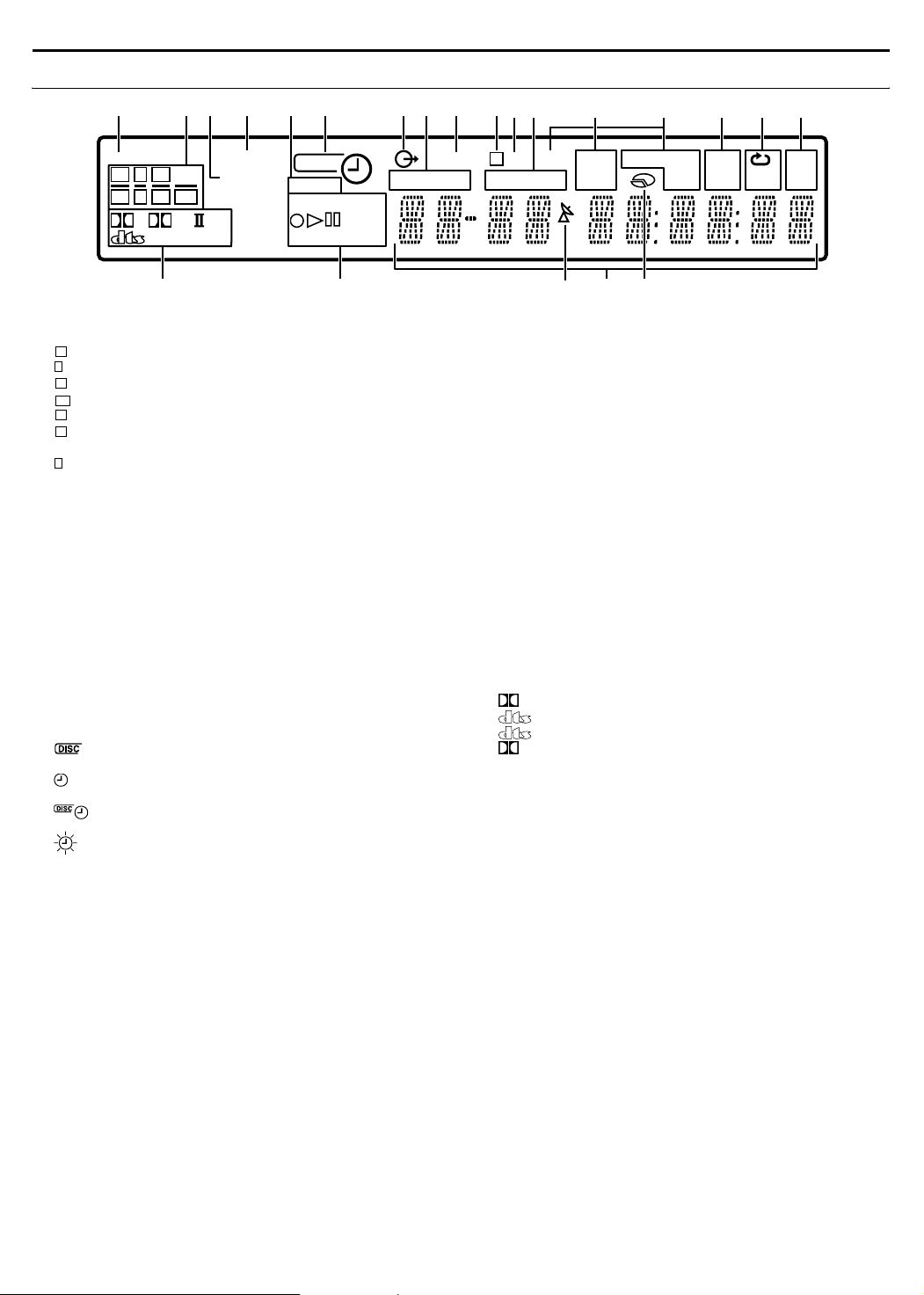
Front Display Panel
INDEX
BADCE HF GI
PL
VPS / PDC
RESUME
DISC
VR
DV
XP SP LP EP FR
VCD
DVD-RAMW
S
TV DIRECT
L RSWC
LS RS LFES
D
96/24 DSP
R
A TV DIRECT Indicator A pg. 31
B Source signal indicators, etc.
Light to indicate the incoming signals.
L
: Lights when the left channel signal is detected.
C
: Lights when the centre channel signal is detected.
R
: Lights when the right channel signal is detected.
LFE
: Lights when the LFE channel signal is detected.
LS
: Lights when the left surround channel signal is detected.
RS
: Lights when the right surround channel signal is
detected.
S
: Lights when the monaural surround channel signal or 2
channel Dolby Surround signal is detected.
ASWB : Always lights except during HEADPHONE and TV
DIRECT mode.
The channel with A__B shows that the corresponding speakers
are reproducing the channels’ sound.
If the channels’ sound decoded into 5.1 channel is reproduced,
only A__B lights.
C RESUME Indicator A pg. 29
Lights when resume is set.
D VPS/PDC Indicator A pg. 50
Lights when checking if the station being received transmits a
VPS/PDC signal.
E VR/DV Indicator A pg. 65
AVRB : Lights when a DVD-RW disc formatted in VR mode is
loaded.
ADVB : Lights when DV channel is being selected.
F DISC Timer Indicator A pg. 51
G Video Indicator (z) A pg. 25
H GRP/TITLE Indicator
I TUNED Indicator A pg. 44
J Video Output Indicator (q) A pg. 77
K ST Indicator A pg. 44
L TRK/CHAP. Indicator
: Lights when a disc set up for On-Disc Timer
Programming is loaded.
: Lights when timer recording other than On-Disc Timer
Programming is on stand-by or being executed.
: Lights when On-Disc Timer Programming is on stand-by
or being executed.
: Blinks quickly if you press TIMERj in the following
cases;
● Disc is not loaded.
● Clock has not been set.
● There is no programme setting.
Lights when video mode is selected by pressing TV/VIDEO.
Indicates the group (GRP) and title (TITLE) being played back.
The number being played back is displayed on the Multi Display.
Lights when a radio station with sufficient signal strength is tuned.
No display: Indicates that interlace mode is engaged.
q: Indicates that progressive mode is engaged.
(Example) q lights when video output mode is in progressive
mode.
Lights during FM STEREO reception.
Indicates the track (TRK) and chapter (CHAP) being played back.
The number being played back is displayed on the Multi Display.
GRP
TUNED
TITLE
JK
P
ST
TRK
RDS
CHAP.
M
AUTO
MUTE
N O P QL
NEWS
TA
INFO
PRG
RND
CH
V
U
M AUTO MUTE Indicator A pg. 44
Lights when FM mode is in the auto muting mode.
N Radio Data System Indicator A pg. 47
ARDSB : Lights when the RDS service of a FM station is
ATA B : Traffic Announcement in your area.
ANEWSB :News.
AINFOB : Programme the purpose of which is to impart
O PRG/RND Indicator A pg. 38
APRGB : Lights when Programme Playback mode is set.
ARNDB : Lights when Random Playback mode is set.
P Repeat Mode Indicator (x/1/A-B) A pg. 35, 36
Select Repeat Playback mode on the on-screen bar.
AxB : Whole disc is played back repeatedly.
Ax 1B : A single title/chapter/track is played back
Ax A-BB : The selected part (A-B) is played back
No display : Repeat Playback mode is off.
Q Frequency Indicator A pg. 44
AkHzB lights during AM reception.
AMHzB lights during FM reception.
R Digital Sound Type/Dolby Surround and DSP mode
Indicators A pg. 42
ADSPB : Lights during All Channel Stereo mode or DAP
S Disc Type Indicator
When a disc is loaded, the type of the disc (DVD-RAM, -R, -RW,
VCD, CD) is indicated.
Recording Mode Indicator (XP/SP/LP/EP/FR) A pg. 39
Disc Status Indicator A pg. 25, 39
R:While recording
I: During Playback
W: While paused
T Automatic Satellite Programme Recording Indicator
A pg. 54
Lights when the unit is in the Auto Satellite Programme
Recording standby mode.
U Multi Display
Displays clock, received channel, elapsed time, remaining time,
GRP, TITLE, TRK, CHAP etc.
Also displays status of the unit.
V Remaining Time/Elapsed Time Display A pg. 30, 40
Lights when remaining time of DVD-RAM, DVD-R and DVD-RW
discs is displayed, and lights out when elapsed time is
displayed.
No display: Indicates elapsed time of the disc.
Displayed: Indicates remaining time of the disc.
T
being received.
advice in the widest sense.
repeatedly.
repeatedly.
D : Lights when Dolby Digital sound is being played.
: Lights when DTS sound is being played.
96/24 : Lights when DTS96/24 sound is being played.
PL II : Lights during Dolby Pro Logic II mode.
mode (A pg. 43).
A-B
1
kHz
MHz
8
Page 12
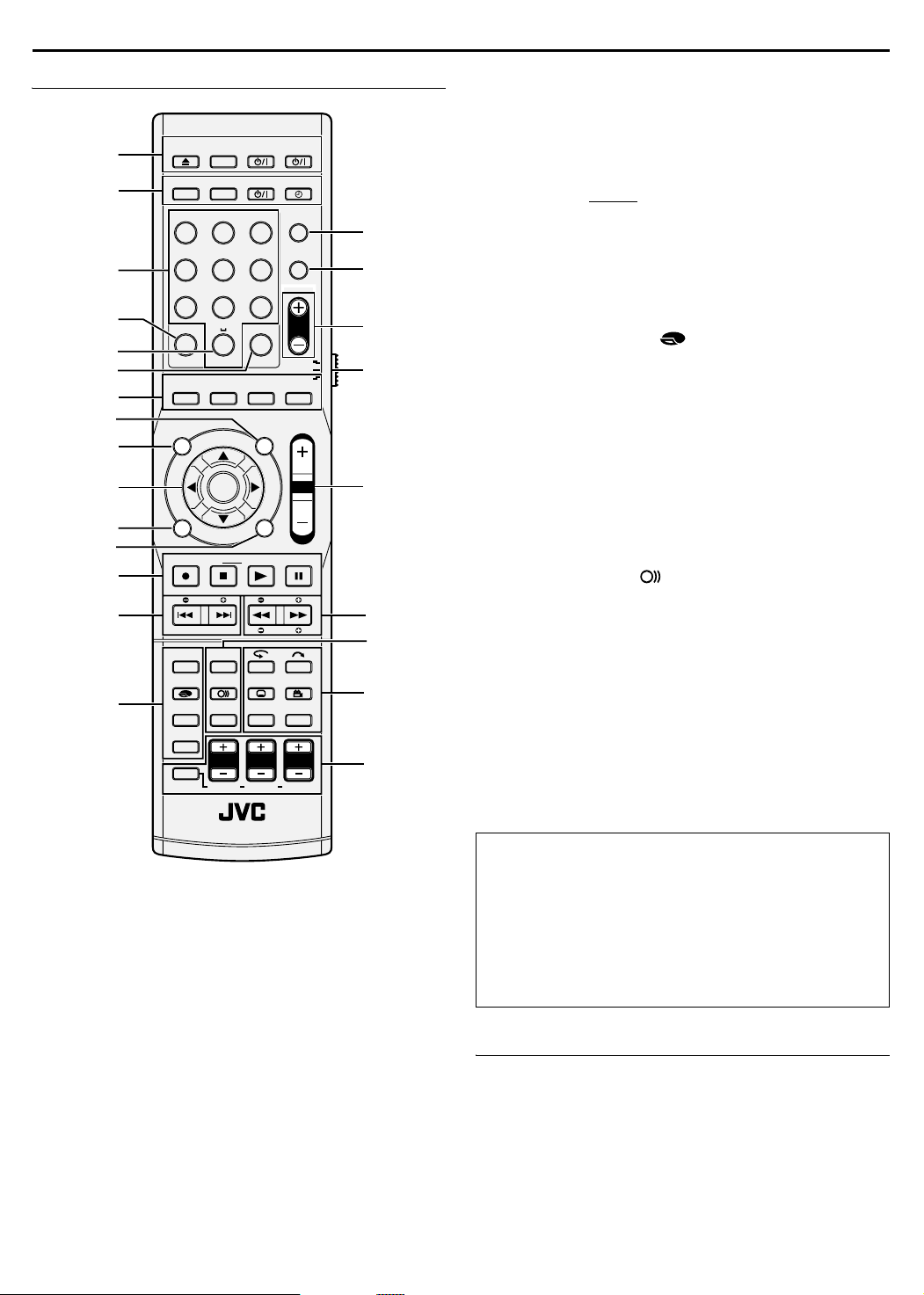
INDEX
Remote Control
A
B
C
D
E
F
G
H
I
J
K
L
M
N
O
OPEN/
CLOSE
DVD
1 2
4 5
PQRS
7 8
CANCEL
SHOWVIEW/
VIDEO Plus+
TOP MENU
MENU
REC
DISPLAY
REC MODE/
REMAIN
FM MODE
SMART
S.SET UP
SHIFT
TV/VIDEO
STOP/
TUNING
ON SCREEN
TEST TONE
FM/AM
ABC3DEF
JKLGHI
TUV
MEMORY
0
AUX MARK
SATj
SETTING
ENTER
RDS DISPLAY
CLEAR
TA/NEWS/INFO
AUDIO
SUBTITLE
PROGRESSIVE
L
SURR. L
TV AUDIO
SAT
TIMER
TV DIRECT
MNO
PROG
6
WXYZ
9
PR
AUDIO
SURROUND
NAVIGATION
PTY SEARCH
VOL
RETURN
PLAY PAUSE
SLOW
PTY
ANGLE/
LIVE CHECK
SET UP
SCAN
CENTER
S. WFRRSURR. R
I Top Menu Button (TOP MENU) A pg. 28
J Selection Keys (FGD E) A pg. 20
Enter Button (ENTER) A pg. 20
K Menu Button (MENU) A pg. 28
L Return Button (RETURN) A pg. 49, 80
RDS Display Button (RDS DISPLAY) A pg. 45
M Record Button (R) A pg. 39, 40
Stop Button (o) A pg. 25
Clear Button (CLEAR
) A pg. 37, 53, 56
Play Button (I) A pg. 25
P
Q
TA/NEWS/INFO Select Button (TA/NEWS/INFO) A pg. 47
Pause Button (W) A pg. 25
N Tuning Buttons (TUNING +/–) A pg. 44
Reverse Skip Button (S) A pg. 28, 31, 34, 38
Forward Skip Button (T) A pg. 28, 31, 34, 38
O
Display Button (DISPLAY) Apg. 30, 50
R
TV
SAT
S
Recording Mode Button (REC MODE)
Remain Button (REMAIN )
FM Mode Button (FM MODE)
A
Smart Surround Set Up Button (SMART S.SET UP)
P TV Direct Button (TV DIRECT) A pg. 31
A
pg. 44
pg. 30
A
pg. 39
A
pg. 22
Q Programme Button (PROG) A pg. 50
R Programme Up/down Buttons (PR +/–) A pg. 39, 44
S Remote Control Selector Switch (AUDIO/TV/SAT) A pg. 72
T Volume Buttons (VOL +/–) A pg. 26, 72
U Reverse Search Button (O) A pg. 28, 34
T
Reverse Slow Button (SLOW –) A pg. 29
Forward Search Button (N) A pg. 28, 34
Forward Slow Button (SLOW +) A pg. 29
Programme Type+ Button (PTY +) A pg. 46
Programme Type- Button (PTY –) A pg. 46
V On-Screen Button (ON SCREEN) A pg. 10, 35
Audio Button (AUDIO ) A pg. 31
Test Tone Button (TEST TONE) A pg. 85
U
V
W One Touch Replay Button (w) A pg. 29, 33
Skip Search Button (v) A pg. 29
Subtitle Button (SUBTITLE h) A pg. 30
Angle Button (ANGLE y) A pg. 30
Live Check Button (LIVE CHECK y) A pg. 34
W
Progressive Scan Button (PROGRESSIVE SCAN) A pg. 77
Set Up Button (SET UP) A pg. 20
X Shift Button (SHIFT) A pg. 26
Left Buttons (L +/–) A pg. 26
Centre Buttons (CENTER +/–) A pg. 26
X
Right Buttons (R +/–) A pg. 26
Left Surround Buttons (SURR. L +/–) A pg. 26
Subwoofer Buttons (S. WFR +/–) A pg. 26
Right Surround Buttons (SURR. R +/–) A pg. 26
A Open/Close Button (M) A pg. 5
TV/VIDEO Button (TV/VIDEO) A pg. 25
TV STANDBY/ON Button (TV A) A pg. 72
AUDIO STANDBY/ON Button (AUDIO A) A pg. 17, 53
B DVD Button (DVD) A pg. 20
FM/AM Button (FM/AM) A pg. 44, 45
SAT STANDBY/ON Button (SAT A) A pg. 73
Timer Button (TIMERj) A pg. 49, 53
C Number Keys A pg. 28, 37, 38, 58
D Cancel Button (CANCEL) A pg. 37, 53, 80
E Auxiliary Button (AUX)
F Memory Button (MEMORY) A pg. 44, 56
Mark Button (MARK) A pg. 30
G SHOWVIEW/VIDEO Plus+ Button (SHOWVIEW/VIDEO
Plus+) A pg. 49
Automatic Satellite Programme Recording Button (SATj)
A pg. 53, 54
Setting Button (SETTING) A pg. 23
Surround Button (SURROUND) A pg. 26, 27, 43
H Navigation Button (NAVIGATION) A pg. 33, 55
Programme Type Search Button (PTY SEARCH) A pg. 46
9
How To Use
Before use, insert two R03 size batteries into the remote control
with the polarity (F and G) matched correctly as indicated on
the battery compartment or on the lid.
● Point the remote control toward the receiving window.
● The maximum operating distance of the remote control is
about 8 m.
NOTE:
If the remote control doesn’t work properly, remove its batteries,
wait a short time, replace the batteries and then try again.
Operating The System From the Remote Control
Aim the remote control directly at the front panel of the centre unit.
● Do not block the remote sensor.
Page 13
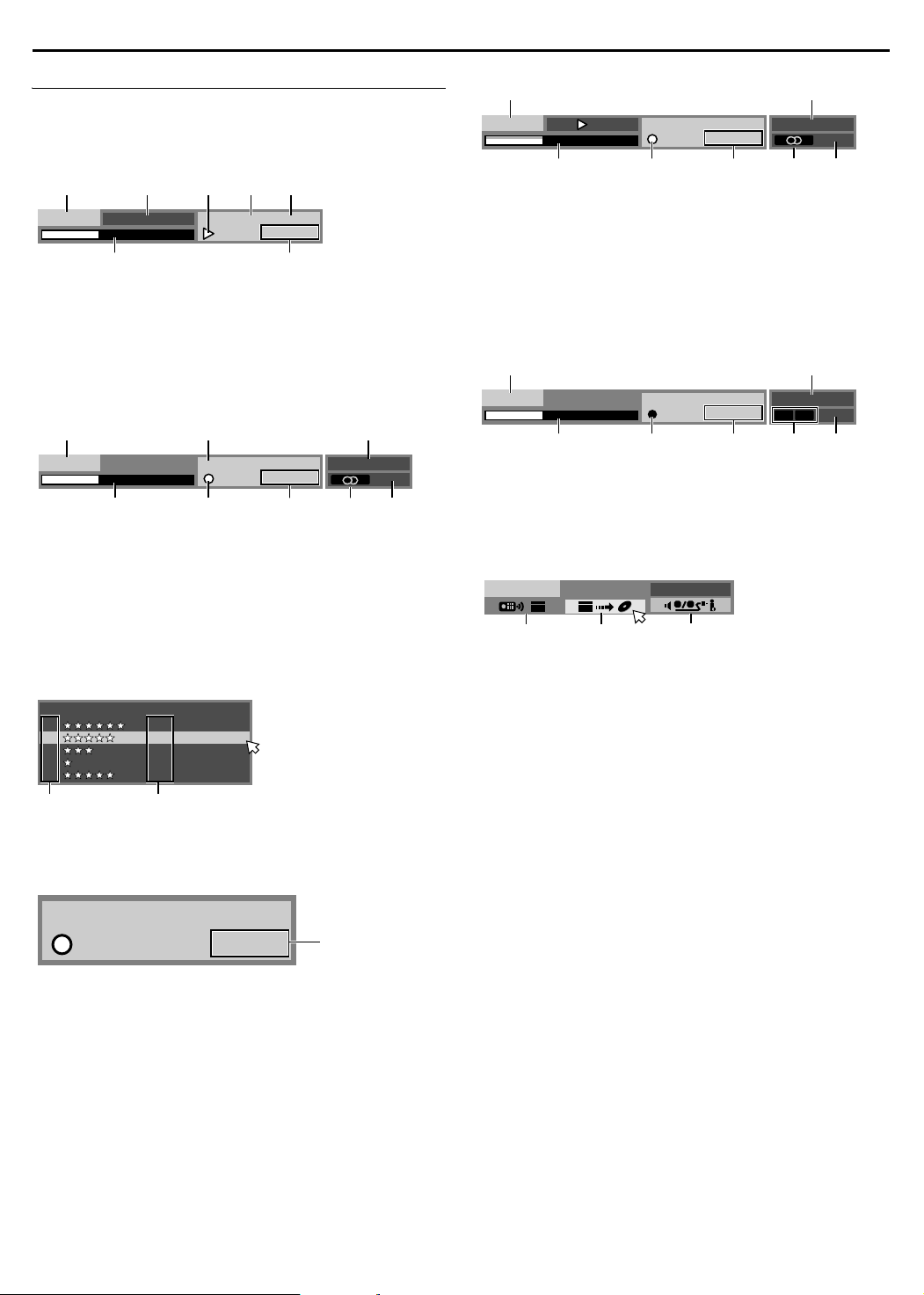
INDEX
DV
1 2
AB C
DV
On-Screen Display
When ON SCREEN on the remote control is pressed, various
operational indicators appear on the TV screen. To clear the
operational indicators, press ON SCREEN twice.
When playing back a recorded title
A CB D E
TITLE1
TITLE14
EACH
EACH
CHAPTER1
0:01:08
G
CHAPTER1
0:01:23
6:04PM
PR 95
DVD-VIDEO
LPCM 2ch
F
A Disc type
B Audio mode
C Current status (playback)
D Playback title number
E Playback chapter number
F Current playback point
G Elapsed playing time
When recording
A B C
DVD-RW/VR
D
A Disc type
B Recording mode
C Current time
D Recording point
E Current status (recording)
F Elapsed recording time
G Audio mode
H Recording channel number
When pressing REC MODE:
(Appears for eight seconds.)
REC QUALITY
XP:
SP:
LP :
EP:
FR:
SP
E HF G
RECORDABLE TIME
1:00
2:00
4:01
6:03
2:31 (FR150)
AB
A Recording mode
B Remaining disc time for each recording speed
When using Live Memory playback
A B
TITLE2TITLE2 0:12:27
DVD-RAM
C
LP
D GE F
EACH
CHAPTER1
0:13:34
6:36PM
PR 10
A Disc type
B Current time
C Bar meter for recording/playback
D Recording mode
E Current playback time/Elapsed recording time
F Audio mode
G Recording channel number
DV Dubbing
When capturing images from the external DV
equipment
A B
TITLE12
DVD-RW/VR
C
SP
D GE F
A Disc type
B Current time
C Current recording point
D Current status (recording)
E Elapsed recording time
F Sound mode
G Recording channel (DV input)
DV DUBBING
AUDIO 1
A Displays when remote control is set to DV control mode.
B Auto capture button
C Sound monitor switch
EACH
CHAPTER--
0:00:00
--:--
LR
DV
During Instant Timer Recording (ITR)
SP
TITLE13
CHAPTER1
0:13
ITR
A Record remaining time
A
10
Page 14
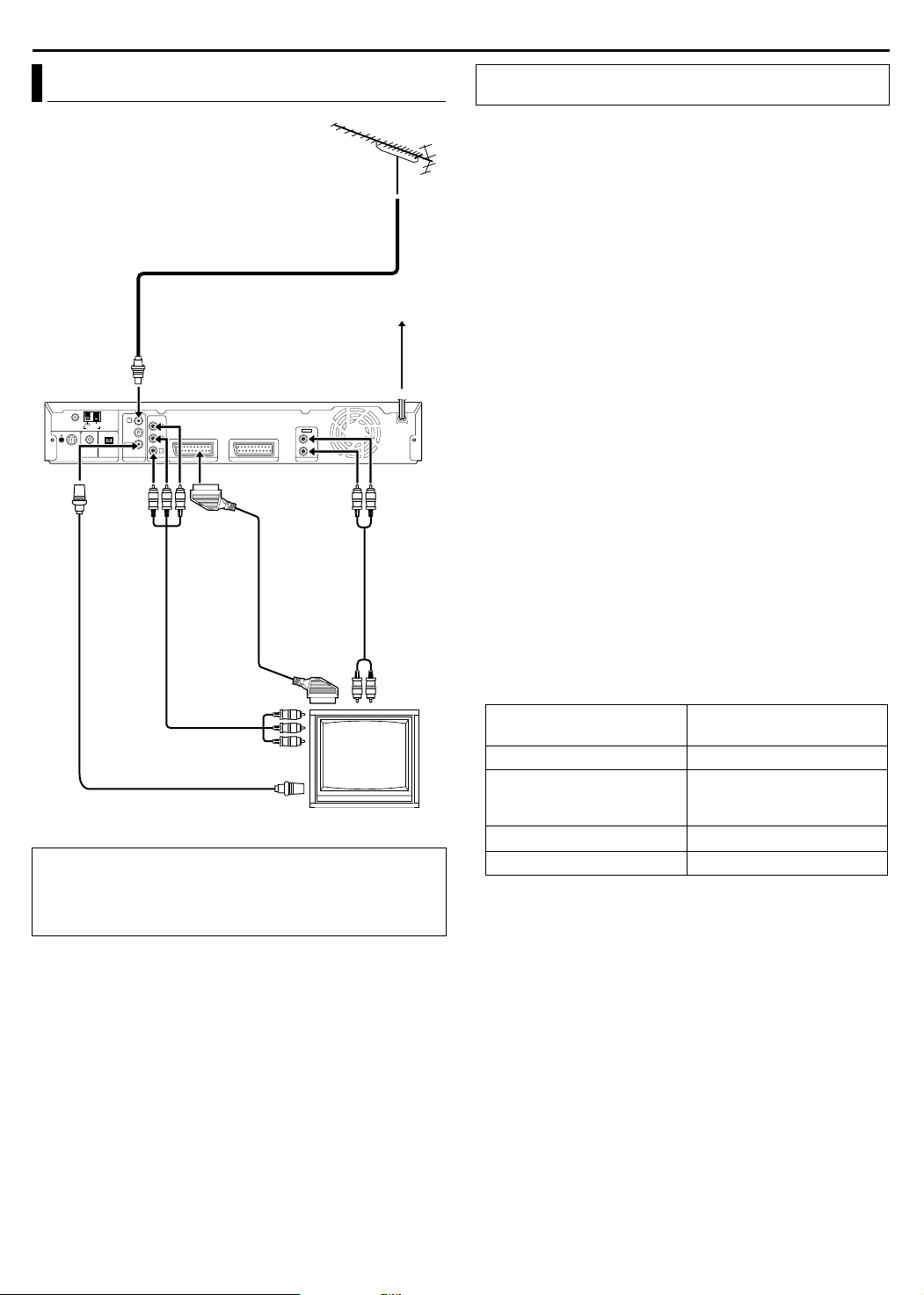
INSTALLING YOUR NEW UNIT
Connecting The TV And TV Antenna
TV aerial cable
Mains outlet
Mains power
cord
Back of unit
To [TV
ANTENNA
OUT]
RF cable
(supplied)
It’s essential that your unit be properly connected.
ATTENTION:
● Your TV must have a 21-pin AV input connector (SCART) for
the basic connection to the unit.
● Connect the AC plug only after all connections to the TV has
been completed.
To [TV ANTENNA IN]
IN
OUT
To
[COMPONENT
VIDEO OUT
B/PR
(Y/P
Component
video cable
(not supplied)
To 75 ohm terminal
To [L-1 INPUT/
OUTPUT]
21-pin SCART
)]
cable
(supplied)
LEFT
RIGHT
To [AUDIO
OUTPUT]
Audio
cable
(not
supplied)
TV
THESE STEPS MUST BE COMPLETED BEFORE ANY VIDEO
OPERATION CAN BE PERFORMED.
1 Make sure the package contains all of the accessories listed in
AACCESSORIESB (A pg. 92).
2 Place the unit on a stable, horizontal surface.
3 Connect the unit to a TV depending on the TV and cables you
use.
8 Basic Connection
To connect to a TV with 21-pin SCART input connector ^
A Disconnect the TV aerial cable from the TV.
B Connect the TV aerial cable to the [TV ANTENNA IN] connector
on the rear panel of the unit.
C Connect the [TV ANTENNA OUT] connector on the rear panel
of the unit and the TV’s aerial connector with the supplied RF
cable.
D Connect the [L-1 INPUT/OUTPUT] connector on the rear panel
of the unit and the TV’s 21-pin SCART connector with a
supplied 21-pin SCART cable.
● The [L-1 INPUT/OUTPUT] connector accepts and delivers
either a composite signal (regular video signal), Y/C signal or
RGB signal.
● Set your TV to the VIDEO, Y/C, or RGB mode according to the
type of your TV’s SCART connector.
8 Component Video Connection
To connect to TV’s component video input connectors ^
A Perform steps A - C of ABasic ConnectionB.
B Connect the unit’s [COMPONENT VIDEO OUT (Y/P
connectors to the TV’s component video input connectors.
C Connect the unit’s [AUDIO OUTPUT] connectors to the TV’s
AUDIO input connectors.
● You can obtain high-quality component video pictures.
● By using the component video connection, you can view the
images in the progressive mode. For switching to the
progressive mode, refer to AScan Mode SetB (A pg. 77).
NOTES:
● Select an appropriate option of AL-1 OUTPUTB as follows
(A pg. 69):
When your TV’s SCART
connector accepts:
Set AL-1 OUTPUTB to:
Composite signals ASCART VIDEOB
Y/C signal (separated
luminance (brightness) and
ASCART S-VIDEOB
chrominance (colour) signals)
RGB signal ASCART RGBB
Component video signal ACOMPONENTB
When the setting selected is not in accordance with the TV
connected and depending on the type of appliance connected to
the unit, the correct picture will not appear.
● If you possess a satellite receiver, refer to AConnecting To A
Satellite ReceiverB as well. (A pg. 71)
● Connecting the FM and AM antennas (A pg. 12)
● Connecting the satellite speakers (A pg. 14)
● Connecting the powered subwoofer (A pg. 16)
● Connecting the power cord (A pg. 16)
B/PR
)]
11
Page 15
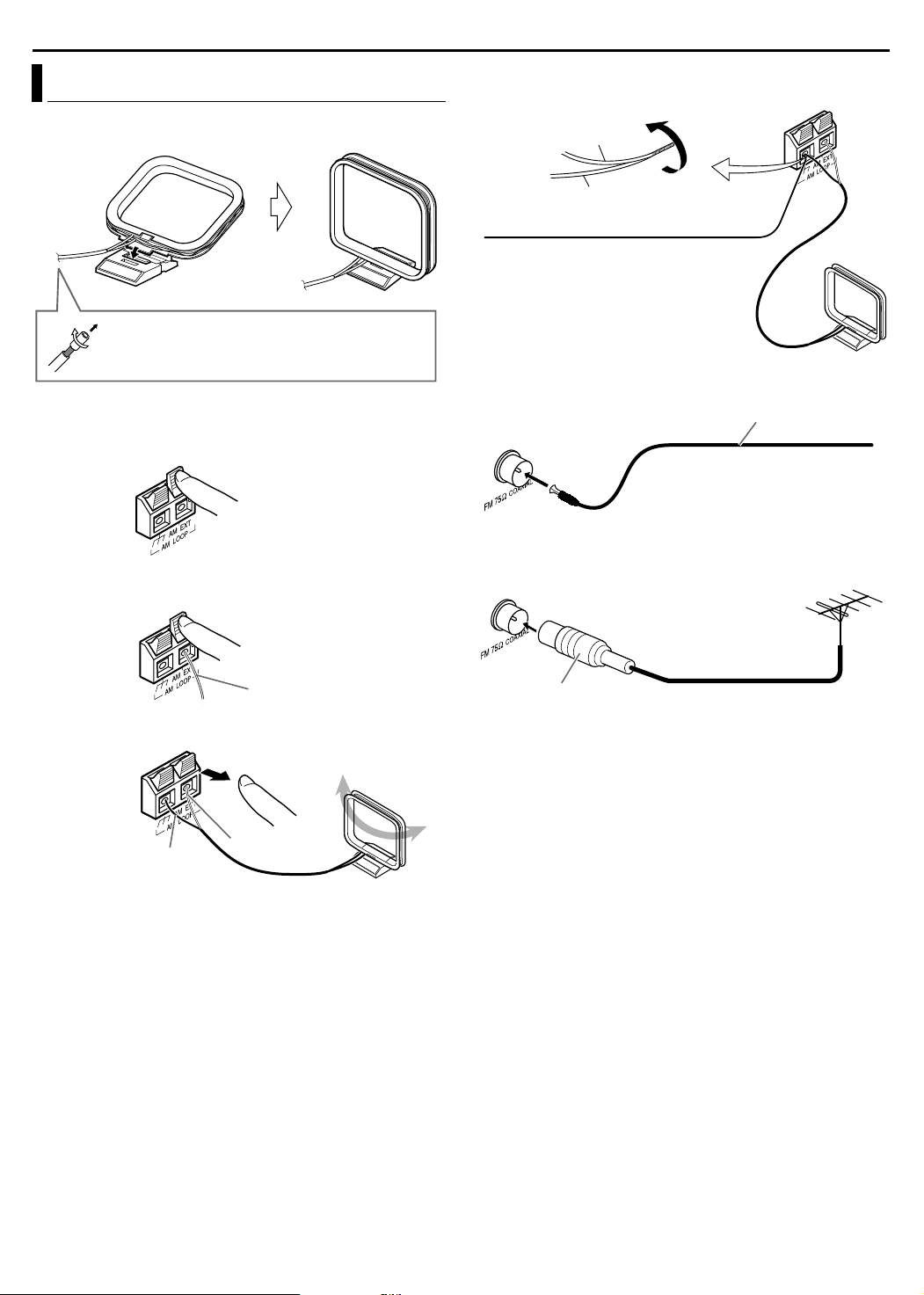
INSTALLING YOUR NEW UNIT
Connecting The FM And AM Antennas
8 AM loop antenna
Setting up supplied AM loop antenna
If the antenna cord is covered with the insulation
coat, twist and pull off the insulation coat to remove.
Connecting AM loop antenna
1
Centre unit
2
If reception is poor
Centre unit
AM loop antenna
Outdoor single vinyl-covered wire antenna
(not supplied)
8 FM antenna
FM antenna (supplied)
Centre unit
Extend the supplied FM antenna
horizontally.
If reception is poor
Centre unit
Outdoor FM antenna
(not supplied)
Antenna cord
3
Black
● Turn the loop antenna until you have the best reception during
AM reception.
NOTE:
Make sure the antenna conductors do not touch any other
terminals, connecting cords and power cords. This could cause
poor reception.
White
Standard type (75 K coaxial) connector
NOTE:
We recommend that you use coaxial cable for the FM antenna as it
is well-shielded against interference.
12
Page 16
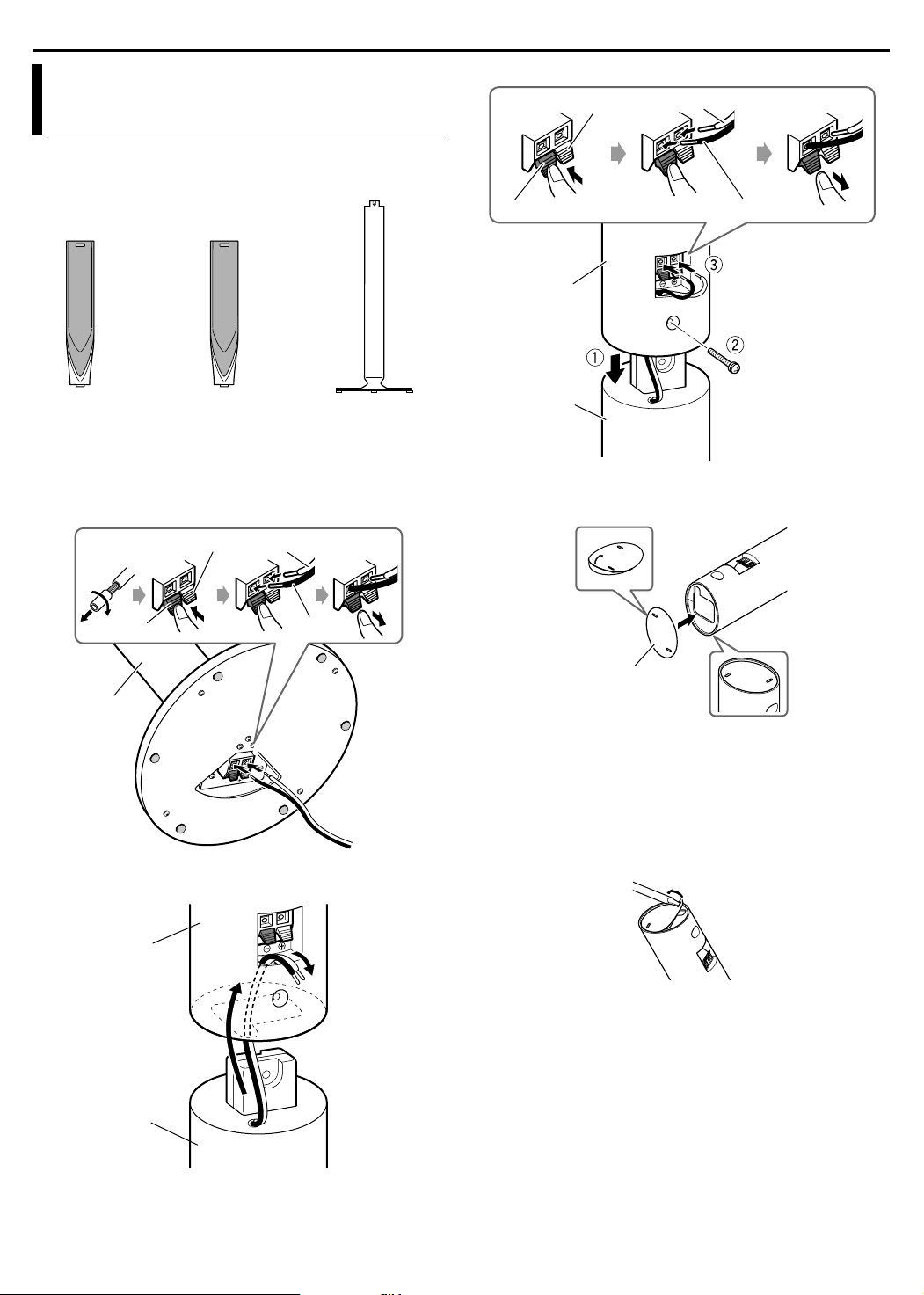
INSTALLING YOUR NEW UNIT
This page is for TH-R3
Assembling The Front And Surround
Speakers
The following procedure explains the front speaker assembly. The
assembly of both the front and surround speakers are done in the
same manner.
Front speaker
(x2)
Before assembling^
● Prepare a Phillips screwdriver (not supplied).
● Take care not to drop any component part while assembling;
otherwise, it may cause damage to the floor or injury.
1
Surround speaker
(x2)
Red White
Stand (x4)
3
Red White
BlackBlack
Speaker
Stand
When installing the front and surround speakers on the wall;
● Attach the supplied bottom cover on the bottom of each speakers
as illustrated.
Screw (supplied)
BlackBlack
Bottom
Stand
● Be sure to have them installed on the wall by a qualified
personnel.
● DO NOT install the satellite speakers on the wall by yourself to
avoid unexpected damage from their falling off the wall due to
incorrect installation or weakness in wall structure.
● Care must be taken in selecting a location for speaker installation
on a wall. Injury to personnel or damage to equipment may result
if the speakers installed interfere with daily activities.
● If attaching the stand to the speaker, remove the bottom cover by
2
Speaker
Stand
inserting a flat-pointed tool into the hole of the bottom cover.
cover
13
Page 17
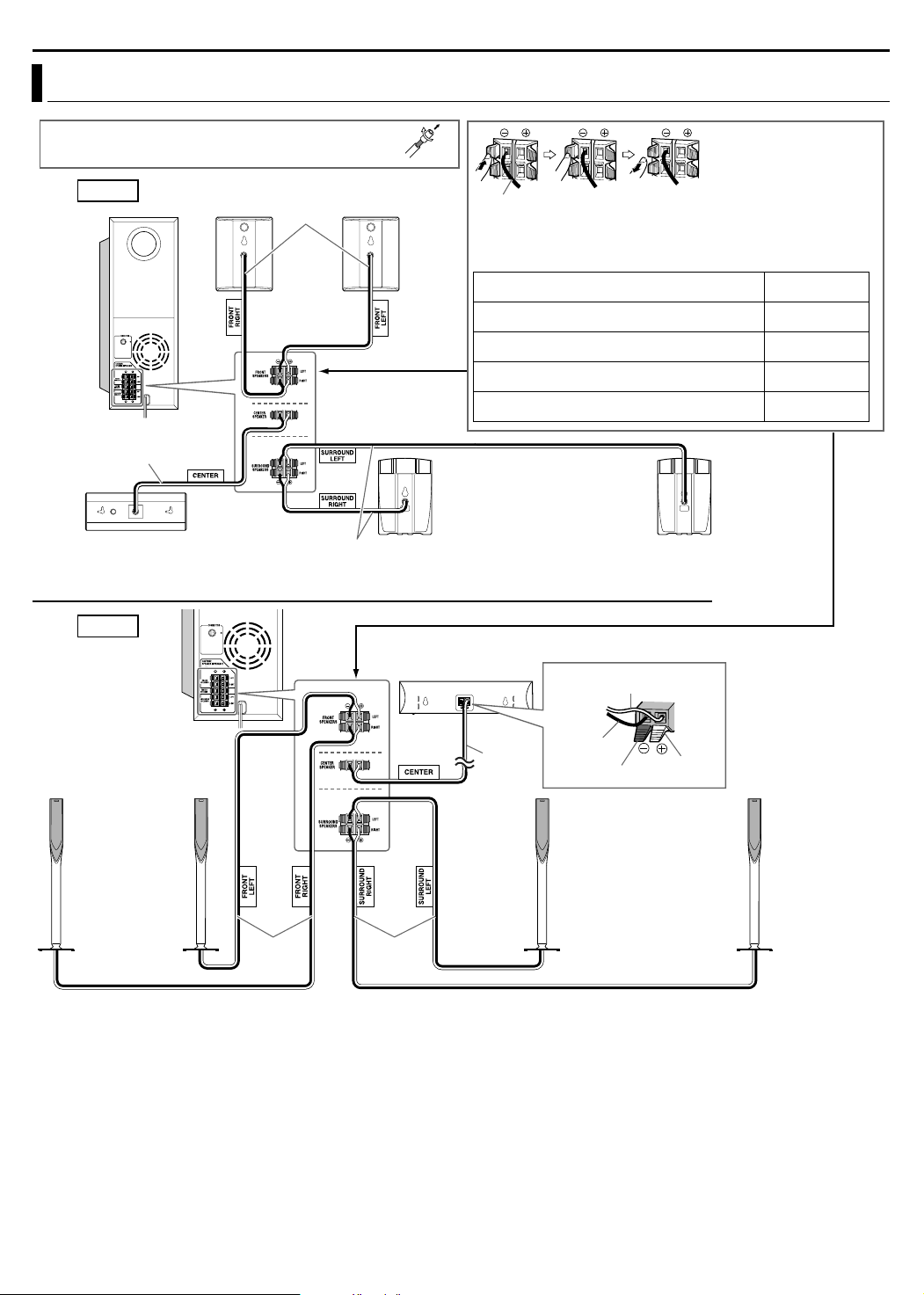
Connecting The Satellite (Front, Centre, Surround) Speakers
Before connecting the speaker cords;
Twist and pull the insulation coat off and remove.
INSTALLING YOUR NEW UNIT
TH-R1
4 m
Speaker cord
● Connect the black cords to the black (G) terminals.
● Connect the white cords to the (F) terminals
referring to the table below:
FRONT SPEAKERS (LEFT) White
Front speakers
SP-THS55F
FRONT SPEAKERS (RIGHT) Red
CENTRE SPEAKER Green
416
SURROUND SPEAKERS (LEFT) Blue
SURROUND SPEAKERS (RIGHT) Grey
Powered subwoofer SP-PWR1
4 m
Surround speakers
SP-THS55S
Centre speaker SP-THS55C
10 m
The satellite speakers are equipped with their speaker cords attached directly to their speaker unit instead of
having speaker terminals on their cabinet.
TH-R3
Centre speaker
Powered subwoofer
SP-PWR3
416
SP-THS66C
White
Front speakers
SP-THS66F
4 m 10 m
CAUTIONS:
● When you connect speakers other than the supplied ones, use
speakers of the same speaker impedance (SPEAKER
IMPEDANCE) indicated near the speaker terminals on the rear of
the powered subwoofer.
● DO NOT connect more than one speaker to one speaker
terminal.
4 m
Black
Black
Red
Surround speakers
SP-THS66S
Precautions for daily use
● When moving the speakers, do not pull the speaker cords;
otherwise, the speakers may fall over, causing damage or injury.
● Do not reproduce sounds at so high a volume that they are
distorted; otherwise, the speakers may be damaged by internal
heat build-up.
● When holding a speaker, always grasp the lower portion. (TH-R3)
● Do not lean against the speakers, as the speakers could fall
down or break, possibly causing an injury. Especially make sure
that children do not lean against them. (TH-R3)
14
Page 18
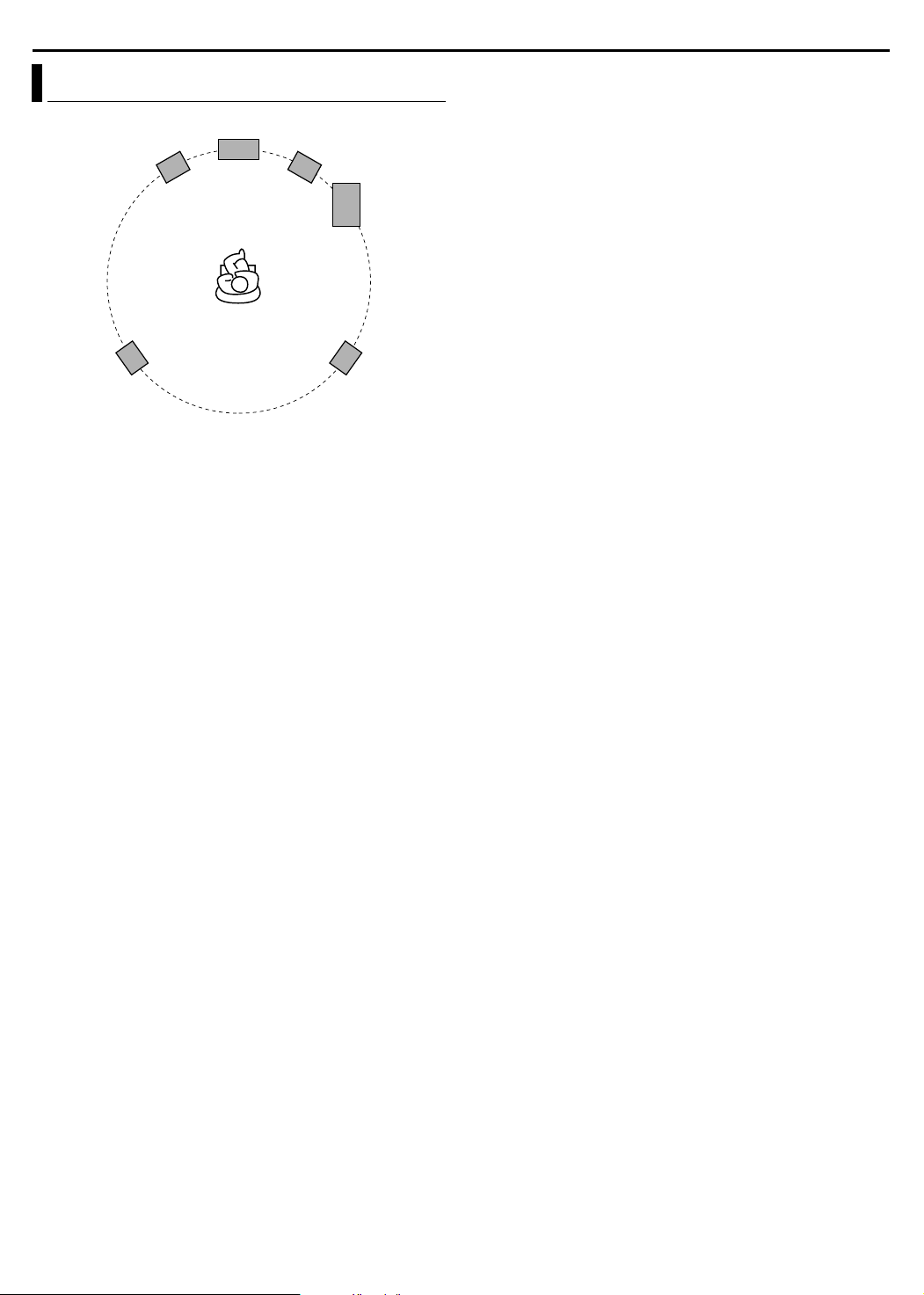
INSTALLING YOUR NEW UNIT
Speaker Layout
Front left
speaker
Left surround
speaker
● Place the satellite speakers on a flat and level surface.
● The front and centre speakers are magnetically shielded to avoid
colour distortions on TVs. However, if not installed properly, they
may cause colour distortions. So, pay attention to the following
when installing the speakers.
^ When placing the speakers near a TV set, turn off the TV’s
main power switch or unplug it before installing the speakers.
Then wait at least 30 minutes before turning on the TV’s main
power switch again.
Some TV’s may still be affected even though you have followed
the above. If this happens, move the speakers away from the TV.
● The surround speakers are not magnetically shielded.
If it is located near the TV or monitor, it will probably cause colour
distortion on the screen. To avoid this, do not place the speaker
near the TV or monitor.
● Be sure to place the powered subwoofer to the TV’s right. If you
place the powered subwoofer to the TV’s left, keep sufficient
distance between them to prevent the TV screen from appearing
mottled.
● When installing the satellite speakers on the wall;
^ Be sure to have them installed on the wall by a qualified
personnel.
DO NOT install the satellite speakers on the wall by yourself to
avoid unexpected damage from their falling off the wall due to
incorrect installation or weakness in wall structure.
^ Care must be taken in selecting a location for speaker
installation on a wall. Injury to personnel or damage to
equipment may result if the speakers installed interfere with
daily activities.
Centre speaker
Front right speaker
Powered
subwoofer
Right surround
speaker
15
Page 19
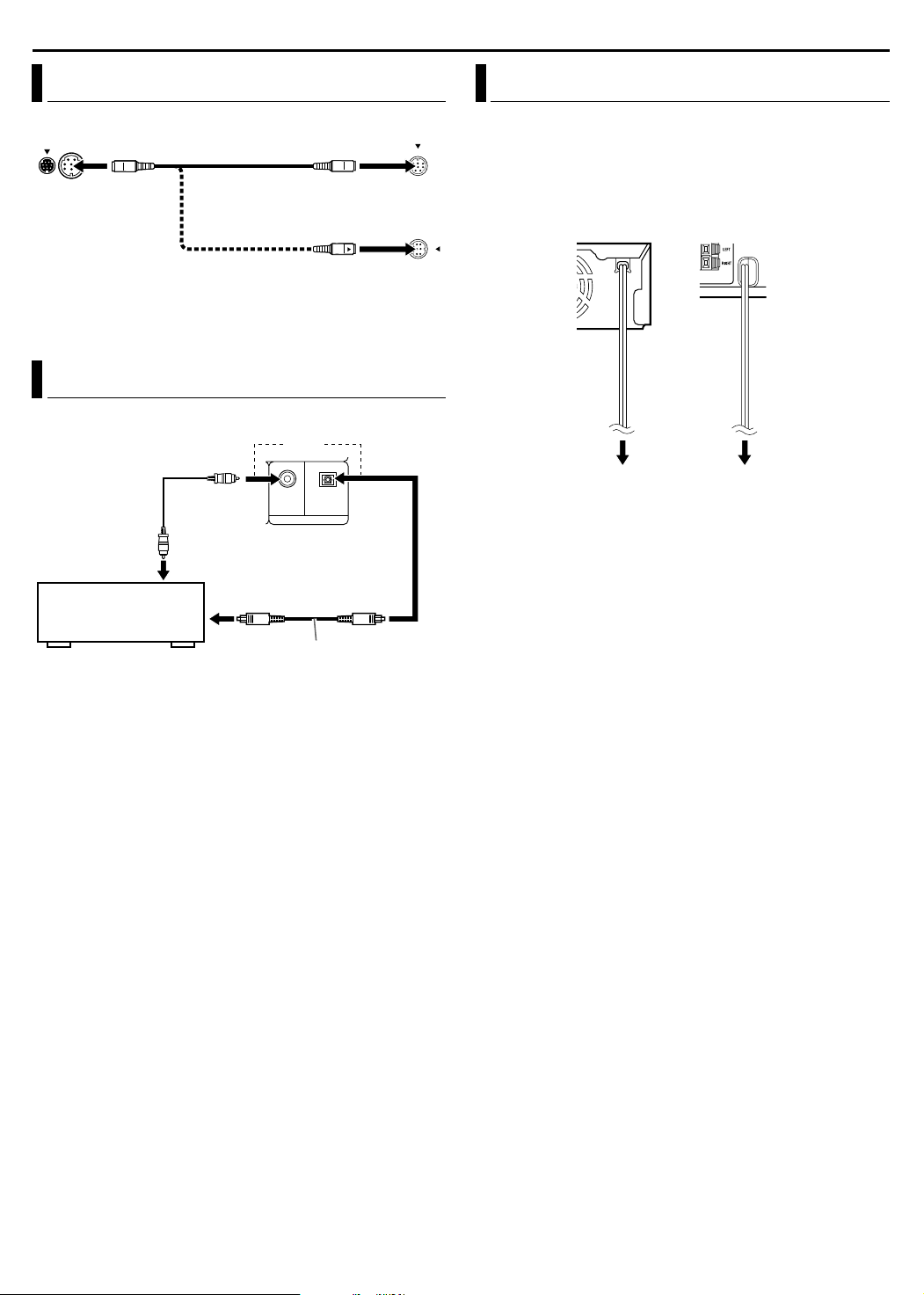
INSTALLING YOUR NEW UNIT
Connecting The Powered Subwoofer
Centre unit
Align the J marks.
NOTE:
The way of connecting the system cord varies depending on the
type of the powered subwoofer.
System cord
(supplied)
Powered subwoofer
OR
Align the J marks.
Connecting To A Digital Component
You can enjoy the sound of a digital component.
OR
Digital coaxial
cord (not supplied)
To digital coaxial
output
Satellite receiver
To digital optical output
OPTICALCOAXIAL
L-1/L-2 DIGITAL INPUT
Centre unit
Connecting The Power Cord
Connect the AC plug only after all connections have been
completed.
● APLEASE WAITB blinks on the front display panel when the AC
plug of the centre unit is connected into a mains outlet. And it
takes approximately 30 seconds for the unit to be turned on. This
is not a malfunction.
Centre unit Powered
subwoofer
Power cordPower cord
Plug into AC outlets.
ATTENTION:
● Disconnect the power cord before cleaning or moving the system.
● Do not pull on the power cord to unplug the cord. When
unplugging the cord, always grasp and pull the plug so as not to
damage the cord.
Digital optical cord (not supplied)
NOTE:
When connecting a video component such as a satellite receiver,
operate this system to listen to the sound.
16
Page 20
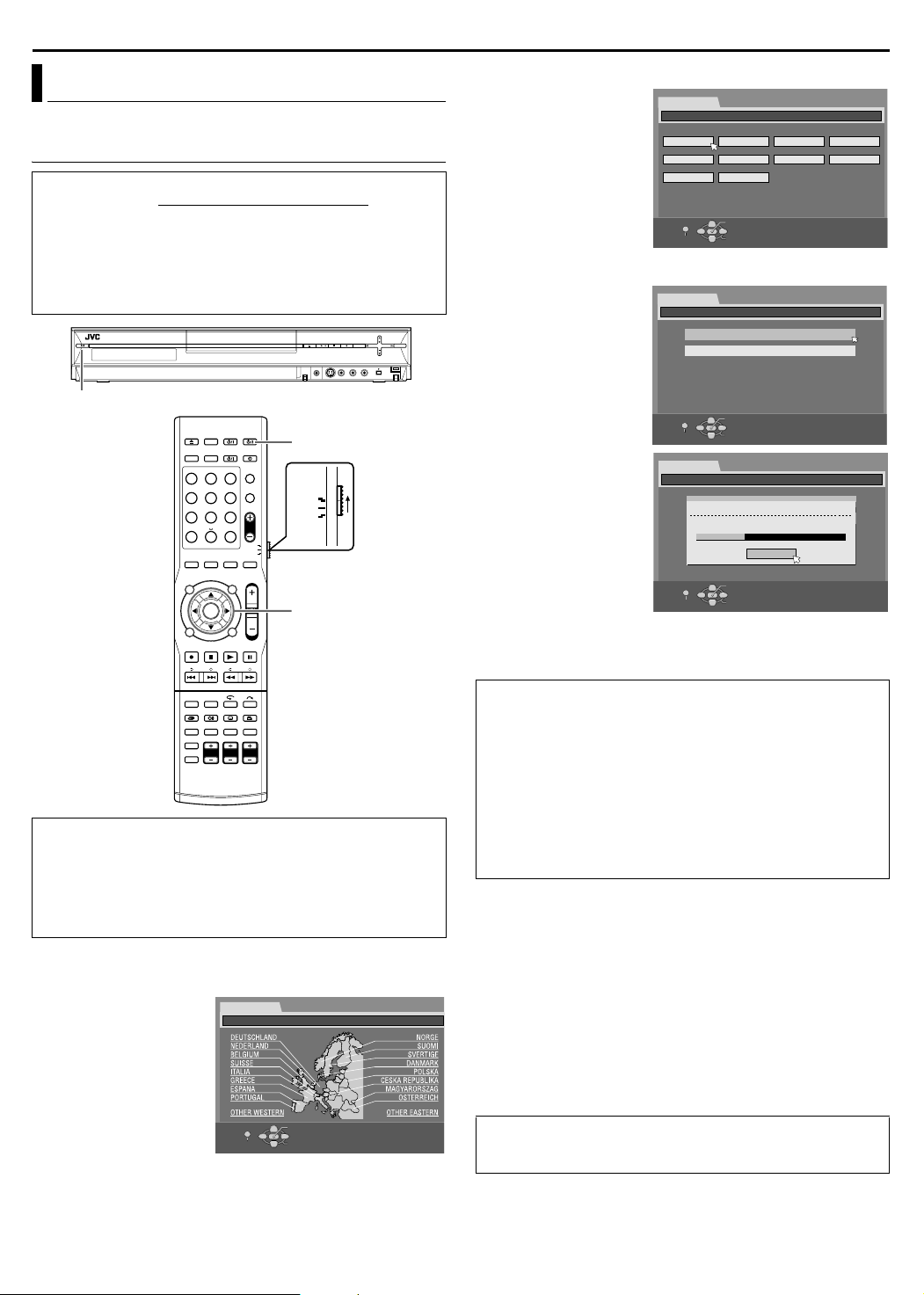
INITIAL SETTINGS
Auto Set Up
Auto Channel Set/Auto Clock Set/Auto Guide
Programme Number Set
After the A button on the unit (or AUD IO A on the remote
control) is pressed for the first time to turn on the unit
selecting your country*, the Auto Set Up function sets the tuner
channels, clock** and Guide Programme numbers automatically.
* If you live in Belgium (BELGIUM) or Switzerland (SUISSE), you also
need to select your language.
**If you live in Hungary (MAGYARORSZÁG), Czech Republic (ČESKÁ
REPUBLIKA), Poland (POLSKA) or other countries in Eastern Europe
(OTHER EASTERN), set the clock manually.
1
AUDIO A
1 2 3
4 5 6
7 8 9
0
VOL
AUDIO
TV
SAT
Selection Keys
(FGDE)
ENTER
, by simply
● If you have selected any other country name, go to step 4.
3 Press selection keys to
select the language of
your choice, then press
ENTER. The AUTO
SET/T-V LINK display
appears on the TV
screen.
4 Press selection keys to
select AAUTO SETB, then
press ENTER.
INITIAL SET UP
INITIAL SET UP / LANGUAGE SET
ENGLISH
ESPAÑOL NEDERLANDS SVENSKA NORSK
SET UP
RETURN
DEUTSCH FRANCAIS ITALIANO
SUOMI DANSK
OK
SELECT
SELECT WITH [CURSORS]
THEN PRESS [ENTER]
● Auto Channel Set is
performed.
● When Auto Channel Set
is completed, ASCAN
COMPLETEDB appears
on the TV screen.
ATTENTION:
AAUTOB blinks on the front
display panel; do NOT
press any button on the unit
or remote control until the
front display panel shows
clock time, APR1B or
AcB as illustrated on
page 19.
● When you have
connected the unit to a TV
offering T-V Link via a
fully-wired 21-pin SCART
INITIAL SET UP
INITIAL SET UP / CHANNEL SET
AUTO SET
T-V LINK
AUTO SET
T-V LINK
OK
SELECT
PLEASE WAIT...
OK
SELECT
SET UP
RETURN
INITIAL SET UP
INITIAL SET UP / CHANNEL SET
SET UP
RETURN
SELECT WITH [CURSORS]
THEN PRESS [ENTER]
AUTO SET
CANCEL
SELECT WITH [CURSORS]
THEN PRESS [ENTER]
cable (A pg. 11) and the TV is turned on, the unit automatically
performs the Preset Download (A pg. 18) even if you select
AAUTO SETB for Auto Set Up function.
Before starting, make sure of the following:
● The TV aerial cable should be connected to the unit.
● The unit’s mains power cord should be connected to a mains
outlet.
● Turn on the TV and select an input mode such as EXT1.
● Set the remote control selector switch to AUDIO.
● Press DVD on the remote control.
1 Press A on the unit or AUDIO A on the remote control to
turn on the unit. The Country Set display appears on the TV
screen.
2 Press selection keys
to select your country’s
name, then press
ENTER.
NOTES:
● If you have selected
ABELGIUMB or ASUISSEB,
go to step 3.
● If you have selected
AMAGYARORSZÁGB,
AČESKÁ REPUBLIKAB,
APOLSKAB or AOTHER EASTERNB, press ENTER, the Clock Set
screen appears. Set the clock manually (A pg. 82), then go to
step 4.
INITIAL SET UP
INITIAL SET UP / COUNTRY SET
EXIT
OK
SELECT
SET UP
SELECT WITH [CURSORS]
THEN PRESS [ENTER]
ATTENTION:
Once you have performed AAuto Set UpB, even if the unit’s
memory backup has expired, all the stored stations and their
Guide Programme numbers remain in the unit’s memory and the
unit will not perform AAuto Set UpB again. Perform clock set
manually after turning on the unit. (A pg. 82)
If you have moved to a different area, perform each setting as
required.
● TV Tuner setting (A pg. 79)
● Clock setting (A pg. 82)
If a new station starts broadcasting in your area, perform TV
tuner setting. (A pg. 79)
NOTES:
● In areas where no TV station transmits a PDC (Programme
Delivery Control) (A pg. 50) signal, the unit can perform neither
Auto Clock Set nor Auto Guide Programme Number Set.
● If there is a power cut, or if you press A or SET UP while AAuto
Set UpB is in progress, AAuto Set UpB will be interrupted. Be sure
to turn off the unit power once and try again from step 1.
● Auto Clock Set may not function properly depending on the
reception condition.
● If no sound accompanies the picture or the audio sounds
unnatural on some channels that have been stored by AAuto Set
UpB, the TV system setting for those channels may be incorrect.
Select the appropriate TV system for those channels. (A pg. 80,
AINFORMATIONB)
After AAuto Set UpB is completed, perform AMonitor SetB
(A pg. 21). If you need to set the language, refer to ALanguageB
on page 20 before proceeding to perform AMonitor SetB.
17
Page 21
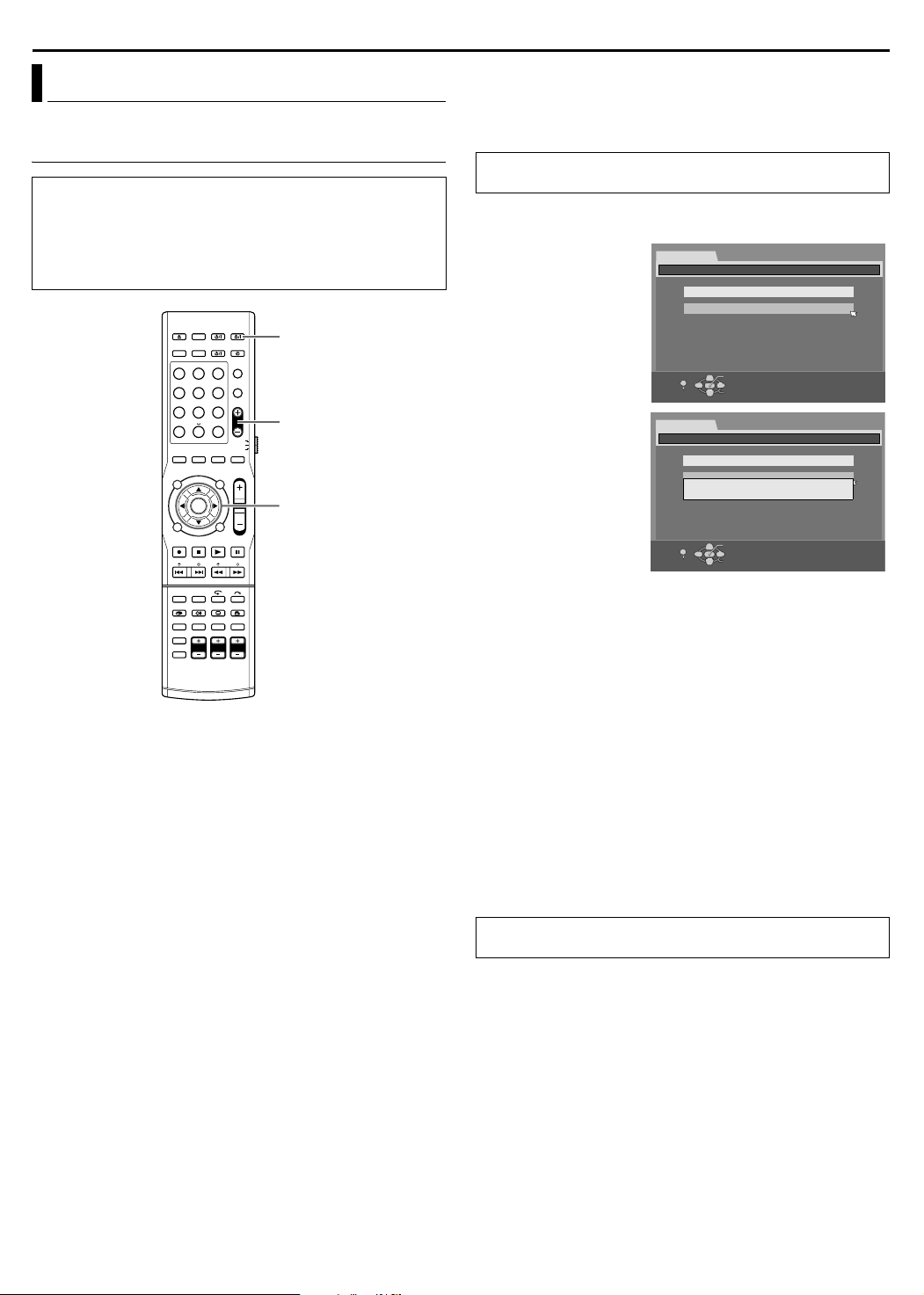
Preset Download
Auto Channel Set by Downloading from TV/Auto Clock
Set/Auto Guide Programme Number Set
ATTENTION:
You can use this function only with a TV offering T-V Link, etc.*
Be sure to use a fully-wired 21-pin SCART cable.
* Compatible with TVs offering T-V Link, EasyLink, Megalogic,
SMARTLINK, Q-Link or DATA LOGIC via a fully-wired 21-pin SCART
cable. The degree of compatibility and available functions may differ by
system.
AUDIO A
1 2 3
4 5 6
7 8 9
0
VOL
PR +/
-
Selection Keys
(FGDE)
ENTER
INITIAL SETTINGS
If you have connected the unit to your TV via a 21-pin SCART
cable (A pg. 11), the unit will automatically perform Preset
Download instead of the AAuto Set UpB in step 4 on page 17. After
downloading, the unit sets the clock and Guide Programme
numbers automatically.
●
Perform steps 1 to 3 of AAuto Set UpB (A pg. 17) before
continuing.
1 Press selection keys to select AT-V LI NK B, then press ENTER
for confirmation.
● T-V LINK setting is
performed.
● When T-V LINK
setting is completed,
ASCAN
COMPLETEDB
appears on the TV
screen for about 5
seconds, then the
normal screen
resumes.
ATTENTION:
Preset positions on the front display panel increase from
APR1B…APR3B…; do NOT press any button on the unit or remote
control until the front display panel shows clock time, APR1B or
A- - : - -B as illustrated on page 19.
● If you press any button on the unit or remote control while
downloading is in progress, it will be interrupted.
NOTES:
● For details, refer to the instruction manual of your TV.
● In areas where no TV station transmits a PDC (Programme
Delivery Control) (A pg. 50) signal, the unit can perform neither
Auto Clock Set nor Auto Guide Programme Number Set.
● If there is a power cut, or if you press A or SET UP while
downloading or set up is in progress, it will be interrupted. Be
sure to turn off the unit power once and try again from the
beginning.
● Auto Clock Set may not function properly depending on the
reception condition.
● On this unit, the characters available for station names (ID) are
A–Z, 0–9, –, Z, + and & (space). Some names of downloaded
stations may differ from those of your TV. (A pg. 81)
After APreset DownloadB is completed, perform AMonitor SetB
(A pg. 21).
INITIAL SET UP
INITIAL SET UP / CHANNEL SET
AUTO SET
T-V LINK
SET UP
RETURN
INITIAL SET UP
INITIAL SET UP / CHANNEL SET
SET UP
RETURN
AUTO SET
T-V LINK
OK
SELECT
PLEASE WAIT...
OK
SELECT
SELECT WITH [CURSORS]
THEN PRESS [ENTER]
SELECT WITH [CURSORS]
THEN PRESS [ENTER]
18
Page 22
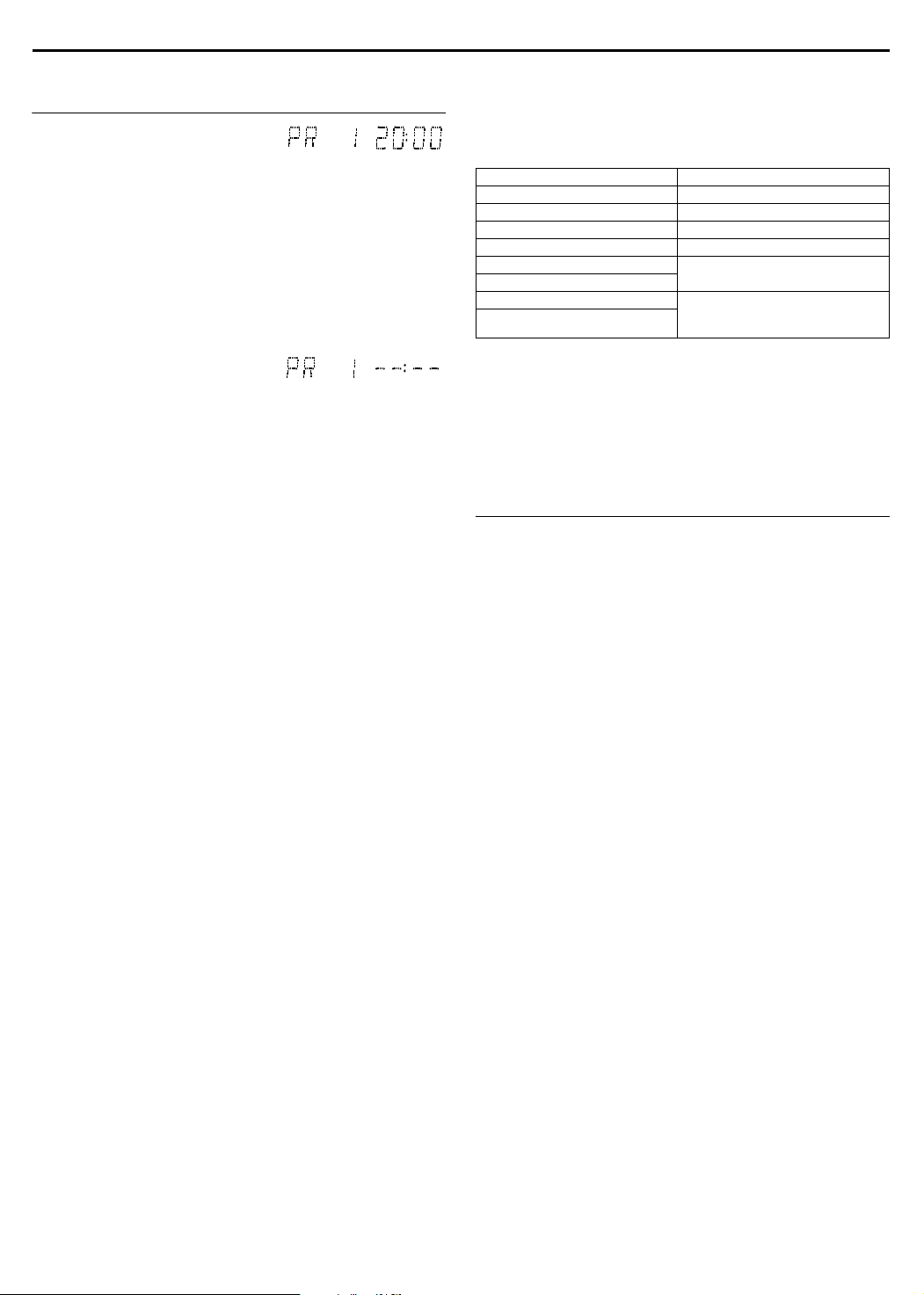
INITIAL SETTINGS
Results Of Auto Set Up/Preset Download Appearing
On The Front Display Panel
If both Auto Channel Set and
Auto Clock Set have been
performed successfully, the
correct current time is displayed.
Turn on the TV and select an input mode such as EXT1, then make
sure that all necessary stations have been stored in the unit’s
memory by using the PR +/– button(s).
● If station names (ID – A pg. 91) have also been stored in the
unit’s memory, the station name will be displayed at the top right
corner of the TV screen for about 5 seconds when the unit is
tuned to a different station.
● If you want to set the tuner manually such as to add or skip
channels, to change channel positions, or to set or change
station names, see pages 80 and 81.
If Auto Channel Set has
succeeded but Auto Clock Set
has not, APR1B (channel
position) is displayed.
OR
If both Auto Channel Set and Auto Clock Set have failed,
A-- : --B is displayed.
A Turn on the TV and select an input mode such as EXT1, then
make sure that all necessary stations have been stored in the
unit’s memory by using the PR +/– button(s).
● If station names (ID – A pg. 91) have also been stored in the
unit’s memory, the station name will be displayed at the top right
corner of the TV screen for about 5 seconds when the unit is
tuned to a different station.
● If you want to set the tuner manually such as to add or skip
channels, to change channel positions, or to set or change
station names, see pages 80 and 81.
B Perform AClock SetB (A pg. 82).
ATTENTION:
After making sure the cables are connected properly, turn off the
unit’s power once, then turn the unit’s power back on again.
The Country Set display appears on the TV screen. Perform AAuto
Set UpB (A pg. 17) or APreset DownloadB (A pg. 18) again.
IMPORTANT:
● To check if the Guide Programme numbers have been set
correctly, perform the S
● In certain reception conditions, station names may not be stored
correctly, and Auto Guide Programme Number Set may not work
properly. If the Guide Programme numbers are not set properly
when you timer record a TV programme using the S
system, the unit will record a TV programme of a different station.
When programming the timer using the S
sure to check the desired channel is selected correctly.
(A pg. 49)
● Your unit memorises all detected stations even if reception of
some of them is poor. You can delete those stations with an
unacceptable picture. (A pg. 80, ADelete A ChannelB)
HOWVIEW Timer Programming. (A pg. 49)
HOWVIEW
HOWVIEW system, be
INFORMATION
Language for the on-screen display
The language for the on-screen display will be set automatically
when the Country setting has been made in step 2 of AAuto Set
UpB on page 17 (unless you have selected ABELGIUMB or
ASUISSEB), as shown below.
SUOMI B SUOMI ITALIA B ITALIANO
PORTUGAL
DEUTSCHLAND
POLSKA
NORGE
SVERIGE
DANMARK
ÖSTERREICH
ČESKÁ
REPUBLIKA
B ENGLISH MAGYARORSZÁG B ENGLISH
B DEUTSCH ESPAÑA B ESPAÑOL
B ENGLISH NEDERLAND B NEDERLANDS
B NORSK GREECE B ENGLISH
B SVENSKA OTHER WESTERN B ENGLISH
B DANSK
B DEUTSCH OTHER EASTERN B ENGLISH
B ENGLISH
If you want to change the language setting manually, see AOn-
screen Language SetB (A pg. 20).
Just Clock
Your unit is equipped with the Just Clock function which provides
accurate time keeping through automatic adjustments at regular
intervals, by reading data from a PDC signal. If you want to take
advantage of this function, simply set AJUST CLOCKB to AONB.
(A pg. 82)
T-V Link Functions
When you connect the unit to your TV via a fully-wired 21-pin
SCART cable (A pg. 11), the following functions are available. You
can use these functions only with a TV offering T-V Link, etc.*
For details, refer to the instruction manual of your TV.
* Compatible with TVs offering T-V Link, EasyLink, Megalogic, SMARTLINK,
Q-Link or DATA LOGIC via a fully-wired 21-pin SCART cable. The degree
of compatibility and available functions may differ by system.
TV Auto Power On
The TV will turn on and be set to an input mode such as EXT1
automatically whenever you start playback.
For details, refer to the instruction manual of your TV.
Unit Auto Standby
You can use your TV’s remote control to turn off the unit.
For details, refer to the instruction manual of your TV.
Direct Rec
You can easily start recording the programme that you are
watching on your TV. When you use this function, set A DIRECT
RECB to AONB. (A pg. 75)
19
Page 23
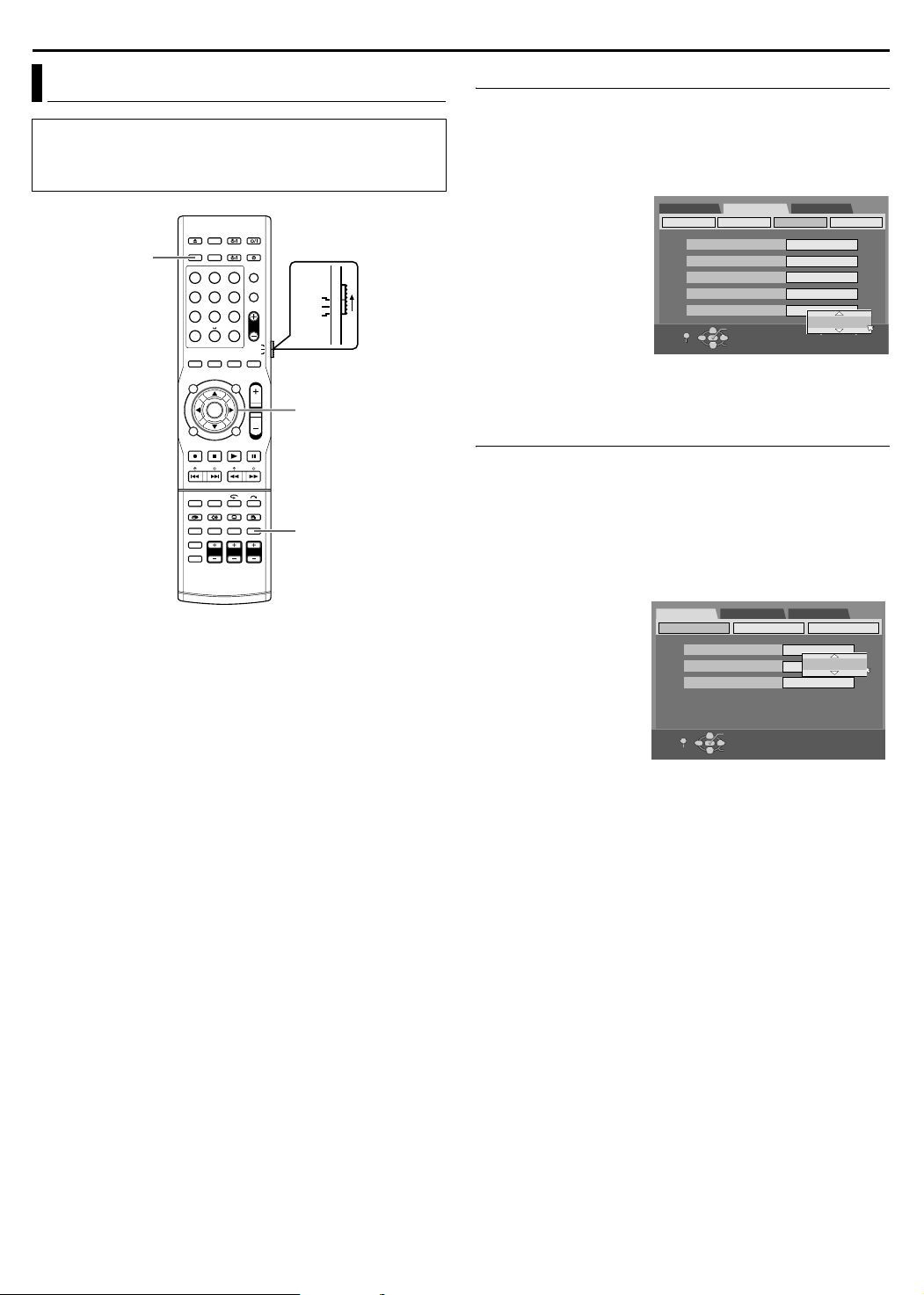
INITIAL SETTINGS
Language
● Turn on the unit.
● Turn on the TV and select an input mode such as EXT1.
● Set the remote control selector switch to AUDIO.
● Press DVD on the remote control.
DVD
1 2 3
4 5 6
7 8 9
0
VOL
AUDIO
TV
SAT
Selection Keys
(FGDE)
ENTER
SET UP
On-screen Language Set
This unit offers you the choice to view on-screen messages in
10 different languages.
1 Press SET UP to access the Main Menu screen.
2 Press selection keys to select AFUNCTION SET UPB, then
press ENTER for confirmation.
3 Press selection keys to
select ADISPLAY SETB,
then press ENTER for
confirmation.
4 Press selection keys to
select AON SCREEN
LANGUAGEB, then
press ENTER.
5 Press selection keys to
select your desired
DVD SET UP FUNCTIO N SET UP INITIAL SET UP
VIDEO IN/OUT
RECORDING SET
SUPERIMPOSE
GREY BACK
DIMMER
POWER SAVE
ON SCREEN LANGUAGE
SET UP
EXIT
OK
SELECT
DISPLAY SET
AUTO
ON
BRIGHT
OFF
ENGLISH
ENGLISH
SELECT WITH [CURSORS]
THEN PRESS [ENTER]
OTHERS
language, then press
ENTER.
6 Press SET UP to complete the setting.
Menu/Audio/Subtitle Language Set
Some DVD discs contain the DVD menu display, audio and
subtitles in multiple languages. With these discs, you can set the
default language as you like.
● The procedure shows how to set AMENU LANGUAGEB as an
example.
1 Press SET UP to access the Main Menu screen.
2 Press selection keys to select ADVD SET UPB, then press
ENTER for confirmation.
3 Press selection keys
to select ALANGUAGE
SETB, then press
ENTER for
confirmation.
4 Press selection keys
to select AMENU
LANGUAGEB, then
press ENTER for
confirmation.
5 Press selection keys
to select your desired language, then press ENTER.
● See ALanguage Code ListB (A pg. 90).
6 Press SET UP to complete the setting.
NOTE:
When the selected language is not available on the disc, the disc’s
default menu language is played back.
DVD SET UP FUNCTION SET UP INITIAL SET UP
LANGUAGE SET
MENU LANGUAGE
AUDIO LANGUAGE
SUBTITLE OFF
SET UP
EXIT
AUDIO OUTPUT UTILITY
ENGLISH
ENGLISH
OK
SELECT WITH [CURSORS]
THEN PRESS [ENTER]
SELECT
ENGLISH
20
Page 24
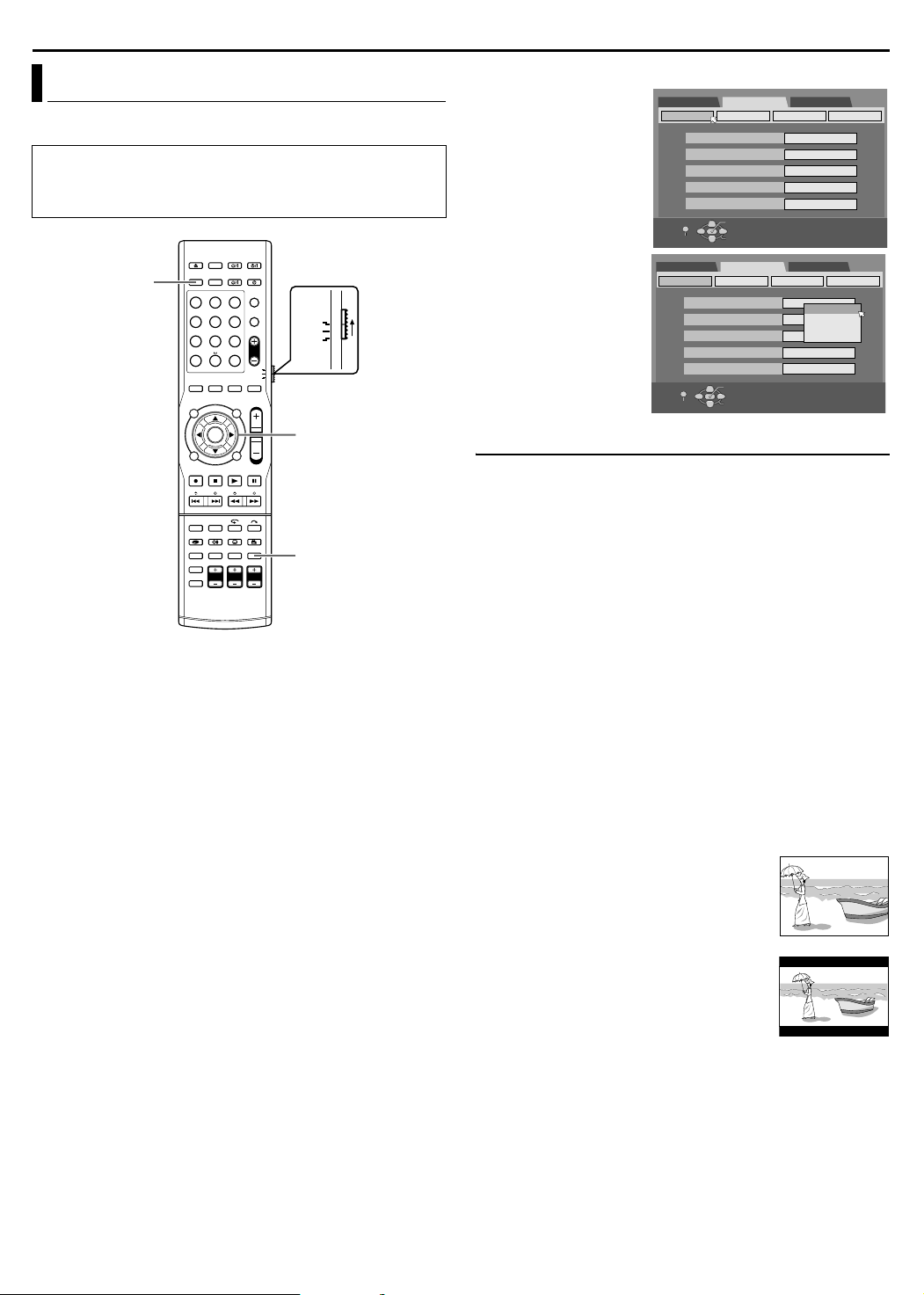
INITIAL SETTINGS
Monitor Set
You can select the monitor type depending on the TV used when
you play back DVD VIDEO discs recorded for wide-screen TVs.
● Turn on the unit.
● Turn on the TV and select an input mode such as EXT1.
● Set the remote control selector switch to AUDIO.
● Press DVD on the remote control.
DVD
1 2 3
4 5 6
7 8 9
0
VOL
AUDIO
TV
SAT
Selection Keys
(FGDE)
ENTER
SET UP
1 Press SET UP to access the Main Menu screen.
2 Press selection keys to
select AFUNCTION SET
UPB, then press
ENTER.
3 Press selection keys to
select AVIDEO IN/OUTB,
then press ENTER.
4 Press selection keys to
select AMONITOR
TYPEB, then press
ENTER.
5 Press selection keys to
select the desired
setting, then press
ENTER.
6 Press SET UP to
complete the setting.
*The boldface settings below indicate the settings at your purchase.
8 MONITOR TYPE ^ 4:3LB / 4:3PS / 16:9AUTO / 16:9FIX
4:3LB (Letter Box conversion):
Select this when the aspect ratio of your TV is 4:3 (conventional
TV). While viewing a wide screen picture, the black bars appear on
the top and the bottom of the screen.
4:3PS (Pan&Scan):
Select this when the aspect ratio of your TV is 4:3 (conventional
TV). While viewing a wide screen picture, the black bars do not
appear; however, the left and right edges of the pictures will not be
shown on the screen.
16:9AUTO (Wide television conversion):
Select this when the aspect ratio of your TV is 16:9 (wide TV).
16:9FIX (Wide television conversion):
Select this when the aspect ratio of your TV is fixed to 16:9 (wide
TV). The unit automatically adjusts the screen width of the output
signal correctly when playing back a picture whose aspect ratio is
4:3.
Pan&Scan/Letter Box
In general, DVDVIDEO disc are produced for a wide-screen TV
with 16:9 aspect ratio.
Material with this ratio will not fit to a TV with 4:3 aspect ratio.
There are two styles to display the image, APan&ScanB (PS) and
ALetter BoxB (LB).
Pan&Scan
The right and left side of the image are cut off.
The image fills the screen.
● The picture will be shown in the A4:3LBB mode
depending on the disc even if the A4:3PSB
mode is selected.
Letter Box
Black bands appear at the top and bottom of
the image. The image itself appears in 16:9
aspect ratio.
DVD SET UP FUNCTIO N SET UP INITIAL SET UP
VIDEO IN/OUT
VIDEO IN/OUT
RECORDING SET
MONITOR TYPE
F-1 INPUT
L-1 INPUT
L-1 OUTPUT
L-2 SELECT
SET UP
EXIT
DVD SET UP FUNCTIO N SET UP INITIAL SET UP
RECORDING SET
MONITOR TYPE
F-1 INPUT
L-1 INPUT
L-1 OUTPUT
L-2 SELECT
SET UP
EXIT
OK
SELECT
OK
SELECT
DISPLAY SET
4:3LB
VIDEO
VIDEO
SCART VIDEO
S-VIDEO/RGB
SELECT WITH [CURSORS]
THEN PRESS [ENTER]
DISPLAY SET
4:3LB
VIDEO
16:9AUTO
VIDEO
16:9FIX
SCART VIDEO
S-VIDEO/RGB
SELECT WITH [CURSORS]
THEN PRESS [ENTER]
4:3LB
4:3PS
OTHERS
OTHERS
21
Page 25
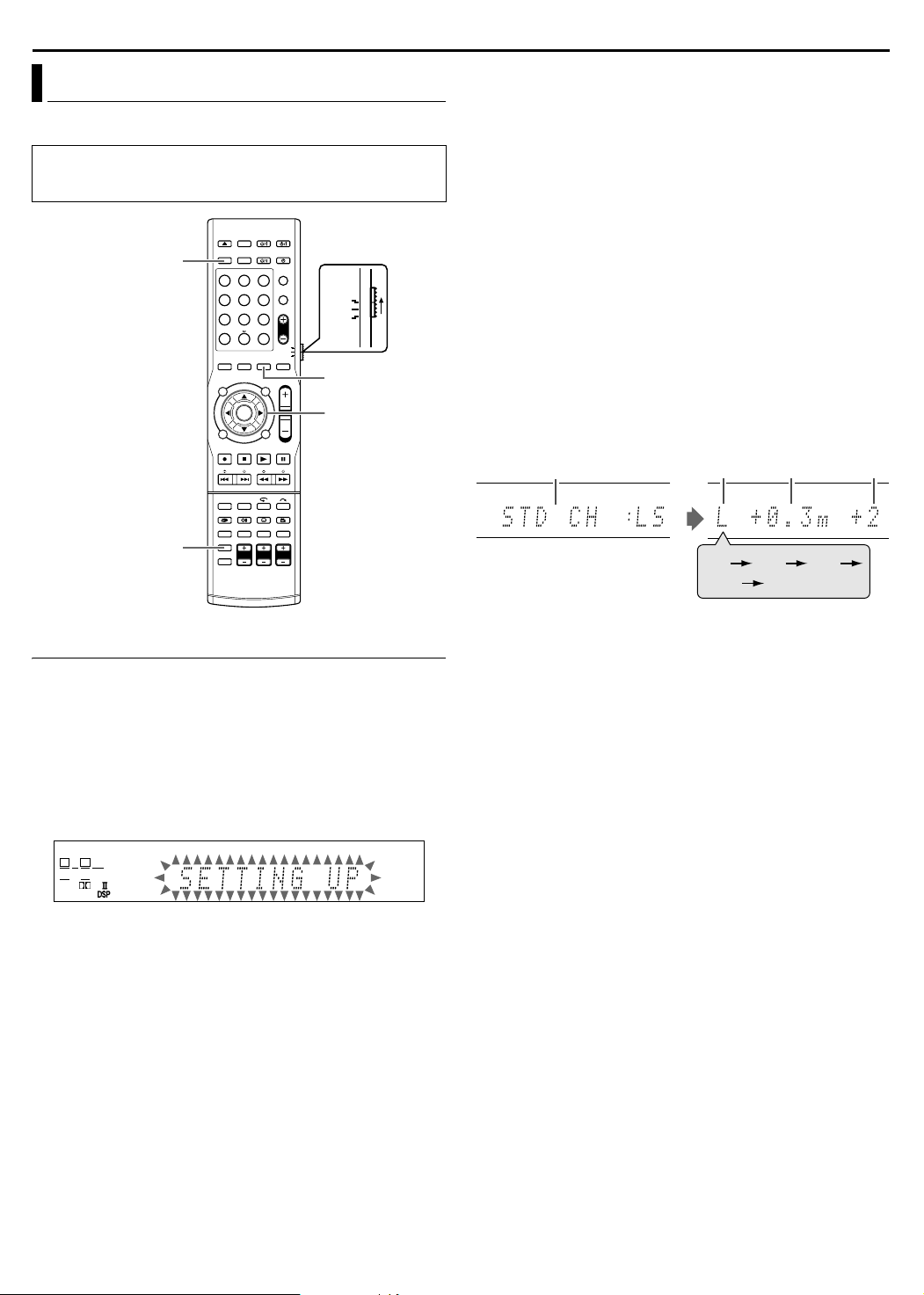
Speaker Set
To obtain superior sound effects, you need to perform the speaker
and subwoofer setting after all connections have been completed.
● Turn on the unit.
● Set the remote control selector switch to AUDIO.
● Press DVD on the remote control.
DVD
1 2 3
4 5 6
7 8 9
0
AUDIO
SAT
TV
INITIAL SETTINGS
NOTES:
● In order to set the speaker information effectively using the Smart
Surround Setup, the AC plug of all devices, which are potential
noise sources, connected to the unit or subwoofer should be
removed.
● Before starting Smart Surround Setup, set the speaker
information correctly with respect to each speaker except for the
subwoofer.
● When the setting is made using Smart Surround Setup, the
speaker distance and output level you have set before will be
invalid.
● If you have turned off the front display panel, cancel Dimmer.
Otherwise, you cannot see the information on the front display
panel during Smart Surround Setup.
● Smart Surround Setup may not be properly performed if the
clapping sound is blocked.
● When you change the speakers, perform the procedures from
step 1 again.
SETTING
VOL
Selection Keys
(FGDE)
ENTER
SMART S.SET UP
Smart Surround Setup
The distance from the listening position to the speakers is one of
the important elements to obtain the best possible sound effects.
By using Smart Surround Setup, the following are automatically
calculated by one simple action^clapping hands.
● Speaker distance (with comparison to the nearest speaker)
● Speaker output level (except the subwoofer)
1 Take position from where you listen to the sound.
● Make sure the speaker cables are securely connected.
2 Press and hold SMART S.SET UP until ASETTING UPB blinks
on the front display panel.
L R
SW
PL
3 After confirming that ASETTING UPB stops blinking, clap your
hand over your head once while ASETTING UPB still remains lit.
● The unit starts detecting the level of the sound coming
through each speakers (except the subwoofer).
When the clapping sound is detected successfully,
ASUCCESSFULB appears on the front display panel, and the
values set are shown as follows.
Example:
A
CB
L
C
D
R
RS LS
A Standard channel (the nearest speaker).
This speaker position now works as the reference position (0 m)
and the distance of the other speakers is shown by the
difference with this reference speaker position.
B L: Left front speaker
R: Right front speaker
C: Centre speaker
LS: Left surround speaker
RS: Right surround speaker
C Difference of each speaker position in distance (m)
D Output level (-6 dB – +6 dB) of each speaker
When the clapping sound is not detected correctly,
ASETTING UPB appears again after one of the following messages
appears. In this case, repeat step 3.
SILENT:
● The unit detects sound from only the left and right front speakers.
● The unit detects no sound from the front speakers and detects
sound from at least one of the other speakers.
SILENT-ALL:
● The unit did not detect any sound from any speakers for about
12 seconds.
FAI LED:
● The unit cannot detect sound from the left or right front speaker.
When 3 consecutive detections failed,
MANUAL:
● Smart Surround Setup ends after the message is displayed.
Perform ASetting The Speaker DistanceB (A pg. 23).
22
Page 26
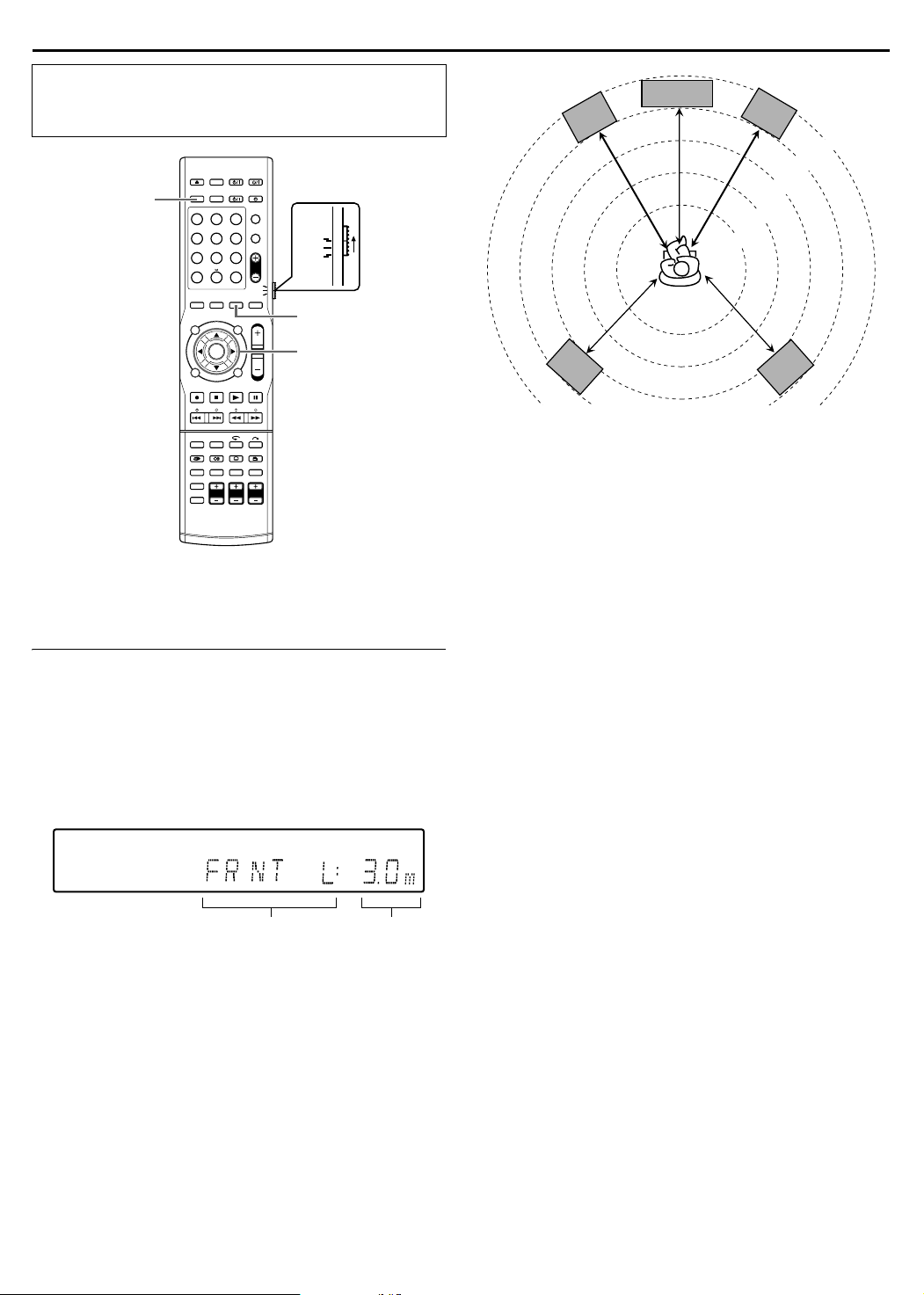
INITIAL SETTINGS
● Turn on the unit.
● Turn on the TV and select an input mode such as EXT1.
● Set the remote control selector switch to AUDIO.
● Press DVD on the remote control.
DVD
1 2 3
4 5 6
7 8 9
0
VOL
AUDIO
TV
SAT
SETTING
Selection Keys
(FGDE)
ENTER
CENTRE
FRNT L
SURR L
FRNT R
2.4m
2.1m
Set the distance as follows for the above case:
● Front speaker 3.0 m
● Centre speaker 3.0 m
● Surround speaker 2.7 m
3.3m
3.0m
2.7m
SURR R
There is a time limit when performing the following setting. If the
time is up before completing the setting, re-perform from the
beginning.
Setting The Speaker Distance
● This operation is not necessary if the Smart Surround Setup is
successful.
● By setting the distance, the unit automatically sets the delay time
of each speaker such that sound from each speaker can be
heard at the same time.
1 Press SETTING.
The item of the setting performed most recently is displayed on
the front display panel.
2 Press F or G to display the speaker setting on the front display
panel.
Changes in the order of
FRNT LNFRNT RNCENTER
NSURR LNSURR R.
3 Press selection keys to select the distance.
Each time you press D or E, the speaker distance changes
from 0.3 m to 9.0 m in 0.3 m interval.
4 Repeat steps 2 - 3 as necessary.
Speaker
distance
23
Page 27
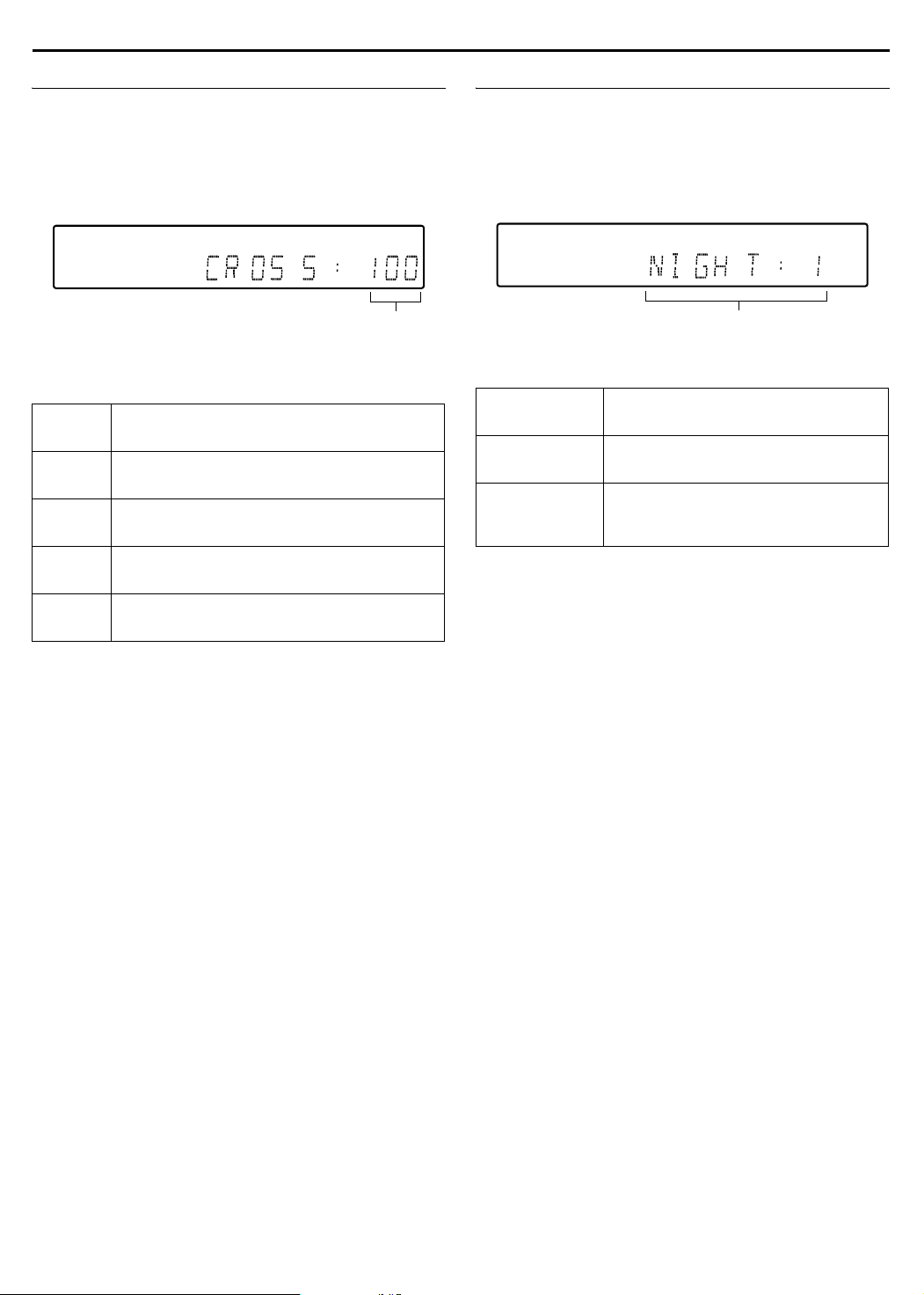
INITIAL SETTINGS
Setting The Crossover Frequency
By setting the crossover frequency, frequencies lower than the
frequency being set is output from the subwoofer.
1 Press SETTING.
The item of the setting performed most recently is displayed on
the front display panel.
2 Press F or G to display ACROSS :B on the front display panel.
3 Press D or E to select the frequency.
Each time you press D or E, the display changes as follows:
80HzN100HzN120HzN150HzN200HzN (back to the
beginning)
Select one of the crossover frequency according to size of the
connected speaker.
80Hz
100Hz
120Hz
150Hz
Select this when using cone speaker that is about
12 cm.
Select this when using cone speaker that is about
10 cm.
Select this when using cone speaker that is about
8 cm.
Select this when using cone speaker that is about
6 cm. (Default)
Setting The Midnight Mode
You can enjoy powerful sounds at night by setting the midnight
mode.
1 Press SETTING.
The item of the setting performed most recently is displayed on
the front display panel.
2 Press F or G to display ANIGHT :B on the front display panel.
3 Press D or E to select the mode.
Each time you press D or E, the display changes as follows:
NIGHT : 1NNIGHT : 2NNIGHT : OFFN (back to the beginning)
Select one of the following modes.
NIGHT : 1
NIGHT : 2
NIGHT : OFF
Select this when you want to reduce the
dynamic range slightly.
Select this when you want to maximise the
compression effect. (Ideal for midnight)
Select this when playing back using full
dynamic range. (Midnight mode not
activated) (Default)
200Hz
Select this when using cone speaker that is about
5 cm.
24
Page 28
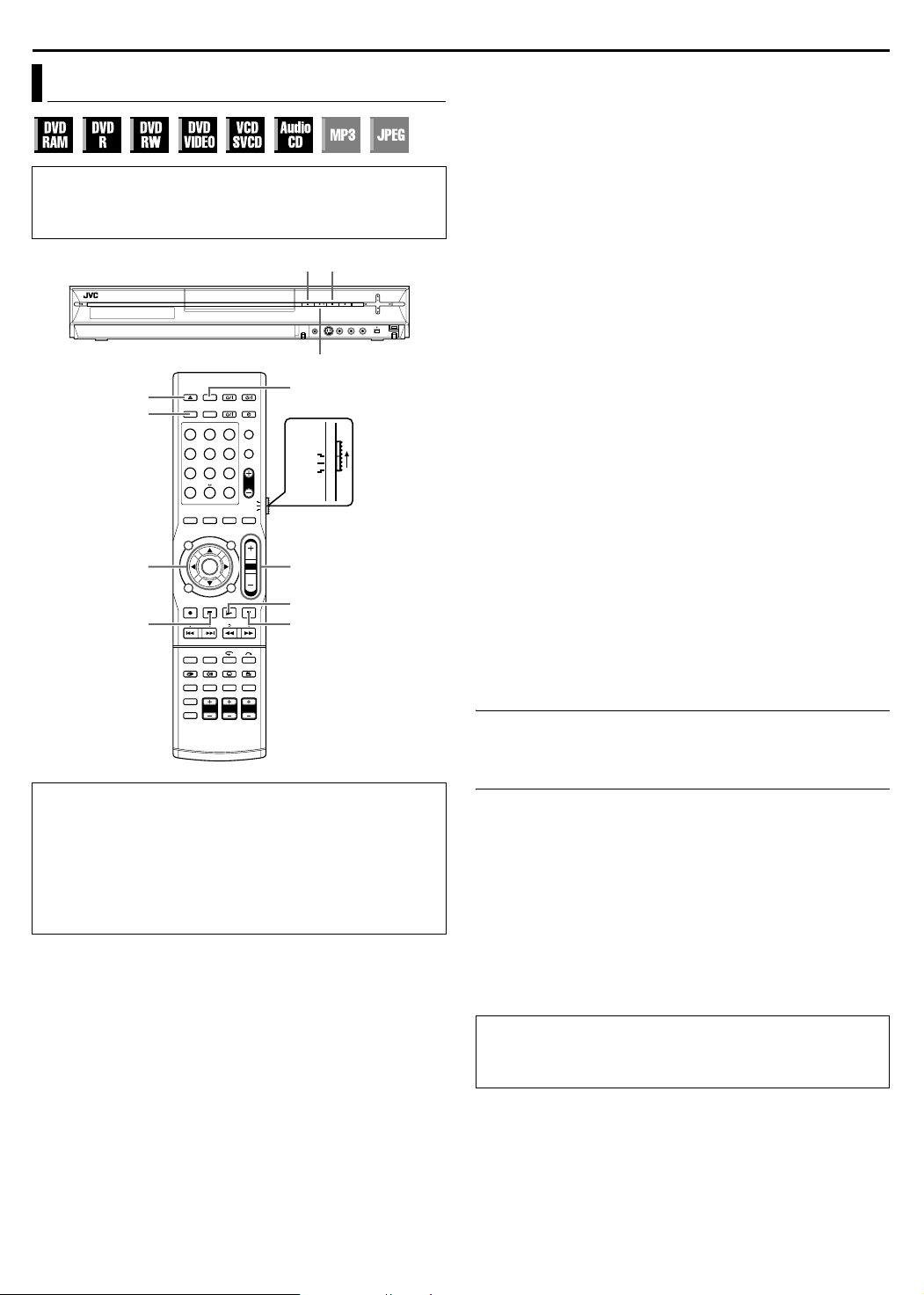
BASIC OPERATIONS ON DVD DECK
Basic Playback
● Turn on the unit.
● Turn on the TV and select an input mode such as EXT1.
● Set the remote control selector switch to AUDIO.
● Press DVD on the remote control.
M o
I
M
DVD
1 2 3
4 5 6
7 8 9
0
Selection Keys
(FGDE)
ENTER
o
TV/VIDEO
AUDIO
TV
SAT
VOL
VOL +/–
I
W
To play back an MP3/JPEG disc, see APlayback With MP3/JPEG
NavigationB (A pg. 64).
1 Load a disc.
● For details, refer to APlacing A DiscB (A pg. 5).
● Pressing M also closes the disc tray.
● Playback begins automatically if an auto-playback DVD disc is
loaded.
2 Press I to start playback.
● If you load a DVD disc whose region code does not match the
unit, AREGION CODE ERROR CHECK DISCB appears on the
TV screen. For details, refer to ARegion NumberB (A pg. 3).
● With Video CD/SVCD discs with PBC control or some DVD
discs, the menu display may appear on the TV screen after
starting playback. In this case, select an item which you want to
play back from the menu. For details, refer to APlayback Control
(PBC) FunctionB (A pg. 31) or ALocating A Desired Scene
Using The DVD MenuB (A pg. 28).
● The Library Database Navigation also enables you to search
and scan the beginning of the desired titles. (A pg. 56)
8 Direct playback with Library Database Navigation
You can playback the desired title by specifying the track
number of the Audio CD.
A During playback or while stopped, press the number keys to
enter the track number.
● To select track 8, press the number key A8B.
● To select track 21, press the number keys A2B and A1B.
● To select track 100, press the number keys A1B, A0B then A0B
again.
B Press ENTER while the track number is blinking.
● The entry will be disregarded if ENTER is not pressed within 5
seconds while the track number is blinking.
● If the number entered exceeds the number of tracks recorded
on the Audio CD, A7B appears on the TV screen.
The entry will be disregarded.
● The TV screen will display the 3 digit number. The front
display panel displays only the 2 digit number.
ATTENTION:
● It takes approximately 30 seconds to read a disc depending on
the type and condition of the disc since this unit is multi-disc
compatible (DVD-RAM, DVD-RW, DVD-R). It may even take
several minutes when a disc is dirty, scratched or warped.
● It may take a few seconds to start playback. This is not a
malfunction.
● Forward/reverse high-speed search and other operations
cannot be performed while playback is stopped.
To Pause Playback
1 Press W to pause playback.
● To resume normal playback, press I.
To Stop Playback
1 Press o to stop playback.
● When a recordable disc is played, playback stops and a
programme received with the unit’s tuner resumes on the TV
screen.
● When a playback-only disc is played, playback stops and the
TV screen becomes all blue when you press o. Pressing o
again resumes a programme received with the unit’s tuner.
● If M is pressed during playback, playback stops, then the disc
tray opens.
NOTE:
When the Library Database Navigation screen appears, choose a
thumbnail image of the desired title on the TV screen, then press
ENTER. (A pg. 56)
Each time you press TV/VIDEO, the unit switches between video
mode (or connected external mode) and TV mode. (A pg. 8)
AzB lights on the front display panel when video mode is
selected. (A pg. 8)
25
Page 29
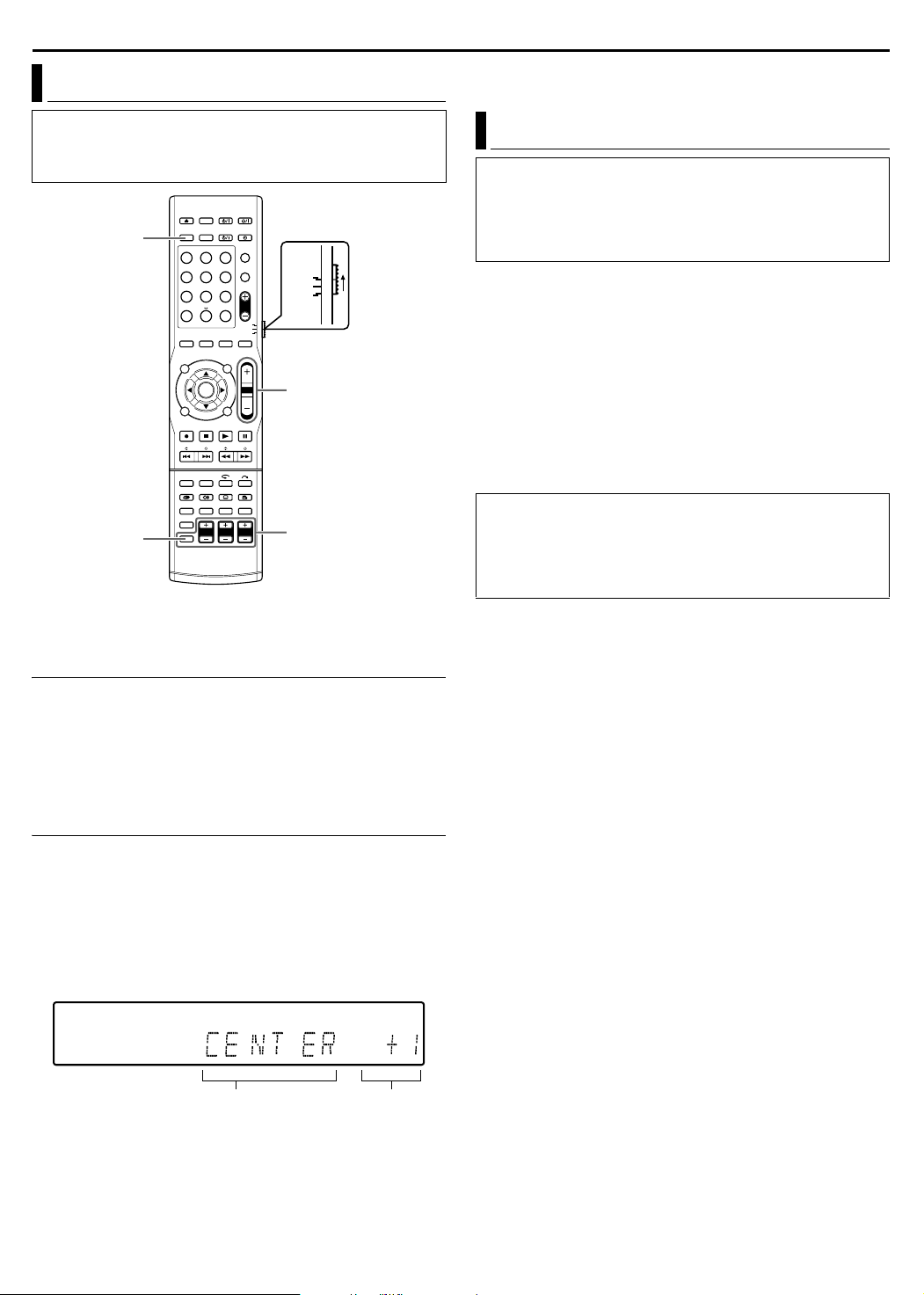
Adjusting The Volume
BASIC OPERATIONS ON DVD DECK
During HEADPHONE: Not adjustable except for L and R.
During TV DIRECT: All speakers not adjustable.
● Turn on the unit.
● Turn on the TV and select an input mode such as EXT1.
● Set the remote control selector switch to AUDIO.
● Press DVD on the remote control.
DVD
1 2 3
4 5 6
7 8 9
0
SHIFT
VOL
AUDIO
TV
SAT
VOL +/–
Speaker output
adjustment buttons
There is a time limit when performing the following setting. If the
time is up before completing the setting, re-perform from the
beginning.
Listening With Headphones
ATTENTION:
Be sure to turn down the volume;
● before connecting or putting on the headphones, as high
volume may damage both the headphones and your hearing.
● before removing the headphones, as high volume will result in
a full blast from the speakers.
You can enjoy stereo software as well as multi-channel software
through the headphones. (Sounds are down-mixed to the front
channels while playing multi-channel software.)
Connect the headphones to the headphone jack [PHONES] on the
front panel of the centre unit.
● If Surround is activated, A3D H PHONEB lights up for a few
seconds and ADSPB lights on the front display panel.
● If Surround is deactivated, AHEADPHONEB lights up for a few
seconds on the front display panel.
● When the headphone is inserted, the unit switches between
A3D H PHONEB mode and AHEADPHONEB mode each time
SURROUND is pressed.
● There is no sound output from the speakers when the headphone
is inserted.
3D Headphone Mode^3D H PHONE
You can also enjoy the Surround mode through the
headphones.
If Surround is activated, 3D headphone mode will be activated
regardless of the software type being played.
A3D H PHONEB and ADSPB light on the front display panel.
Adjusting The Volume
The volume is always set to the lowest level before operation starts
no matter what source (sound source) is to be played back.
If the volume is set at its high level, the sudden blast of sound
energy may impair your hearing or damage your speakers.
Press VOL +/– on the remote control.
+ : To increase the volume.
- : To turn down the volume.
Adjusting The Output Level Of Each Speaker
Adjust with the speaker output adjustment buttons for each
speaker.
● Press CENTER +/– to adjust the centre speaker.
● Press L+/– to adjust the left front speaker.
● Press R+/– to adjust the right front speaker.
● Press SHIFT and S. WFR +/– to adjust the subwoofer.
● Press SHIFT and SURR. L +/– to adjust the left surround
speaker.
● Press SHIFT and SURR. R +/– to adjust the right surround
speaker.
Speaker
● Adjustment cannot be made for speakers whose indication is not
lighted.
During SURR OFF: C, SL and SR not adjustable.
During AUTO SURR (with 2-channel signal input): C, SL and SR
not adjustable.
Can be set from -6 dB to
+6 dB in 1 dB interval.
26
Page 30
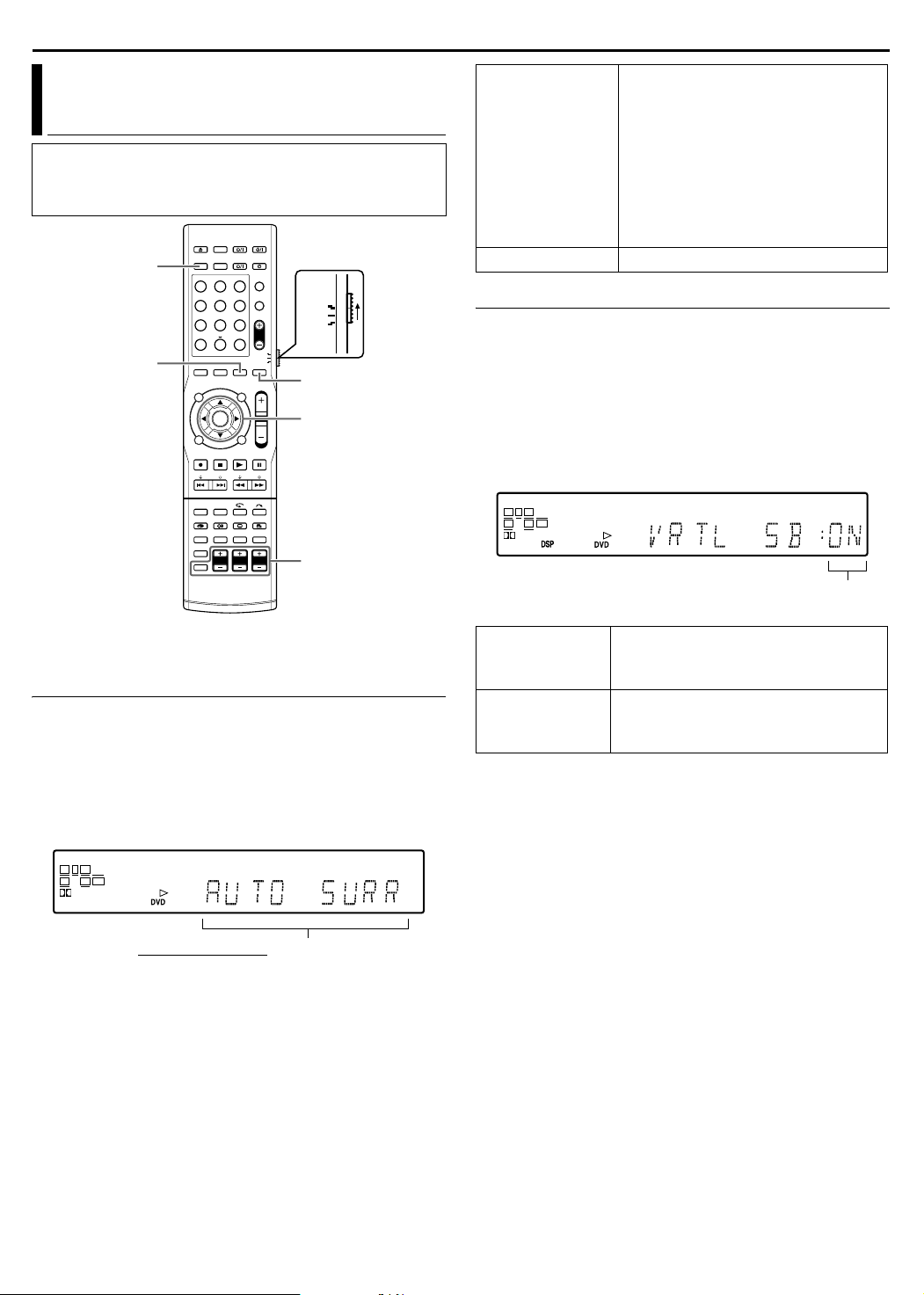
BASIC OPERATIONS ON DVD DECK
Setting Auto Surround And Virtual
Surround Back
● Turn on the unit.
● Turn on the TV and select an input mode such as EXT1.
● Set the remote control selector switch to AUDIO.
● Press DVD on the remote control.
DVD
1 2 3
4 5 6
7 8 9
0
SETTING
There is a time limit when performing the following setting. If the
time is up before completing the setting, re-perform from the
beginning.
Setting Auto Surround
Auto Surround works when the unit detects the incoming digital
signal. In other words, it is activated under the following cases.
● When a digital sound source is selected.
● When the input mode changes from analogue to digital.
1 Press SURROUND repeatedly.
2 AAUTO SURRB lights on the front display panel.
3 Each time you press SURROUND, the Surround mode
switches in the following order.
VOL
AUDIO
TV
SAT
SURROUND
Selection Keys
(FGDE)
ENTER
Speaker output
adjustment buttons
● If a multi-channel signal is detected,
an appropriate Surround mode will be
activated.
● If a Dolby Digital II-channel signal with
surround signal is detected,
AUTO SURR
PL II MOVIE will be selected.
● If a Dolby Digital II-channel signal
without surround signal is detected,
ASURR OFFB will be selected.
● If a Linear PCM signal is detected,
nothing changes.
SURR OFF Deactivates Auto Surround.
Setting Virtual Surround Back
You can enjoy the effect of Virtual Surround Back when playing
back Dolby Digital EX or DTS-ES software without Surround Back
speakers. This function creates sound effects from behind as if
Surround Back speakers are connected.
1 Press SETTING.
The item of the setting performed most recently is displayed on
the front display panel.
2 Press selection keys to display AVRTL SB :B on the front
display panel.
3 Press selection keys to select AVRTL SB : ONB.
L RSWC
LS RS LFE
D
Switches between
ON-OFF.
VIRTUAL
SURROUND
BACK ON
VIRTUAL
SURROUND
BACK OFF
AVRTL SB : ONB lights on the front
display panel when playing back Dolby
Digital EX or DTS-ES software.
Select to deactivate Virtual Surround
Back.
L RSWC
LS RS LFE
D
AUTO SURRNDOLBY D (or DTS)*NTHEATER1N
THEATER2NHALL1NHALL2NLIVE CLUBNDANCE CLUBN
PAV I LI O N NALL CH STNSURR OFFN (back to the beginning)
* The display changes as follows according to the sound source.
● During 2-channel source
NPL II MOVIENPL II MUSIC
● During DUAL MONO
NDUAL MONON
27
Page 31

BASIC OPERATIONS ON DVD DECK
Playback Features
● Turn on the unit.
● Turn on the TV and select an input mode such as EXT1.
● Set the remote control selector switch to AUDIO.
● Press DVD on the remote control.
M
DVD
1 2 3
4 5 6
7 8 9
0
MARK
TOP MENU
MENU
o
S
T
w
REMAIN
VOL
AUDIO A
AUDIO
TV
SAT
Selection Keys
(FGDE)
ENTER
I
W
N/SLOW +
O/SLOW
v
ANGLE
SUBTITLE
-
Locating The Start Point Of The Item Or Skip The Item
Press S or T during playback.
● Pressing T locates the start point of the title (or track) or skips
to the marked point in the forward direction, then resumes
playback.
● Pressing S locates the start point of the title (or track) or skips
to the marked point in the reverse direction, then resumes
playback.
Current playback point
Previous
programme
or
Scene 2
(Chapter 2)
or
Tra c k 2
Reverse
● : marked points (A pg. 30)
Drama
or
Scene 3
(Chapter 3)
or
Track 3
Next
programme
or
Scene 4
(Chapter 4)
or
Track 4
Forward
Movie
or
Scene 5
(Chapter 5)
or
Track 5
Variable Speed Search
Locating A Desired Scene Using The DVD Menu
DVDVIDEO discs may have top menu and disc menu.
Top m e n u
DVD discs generally have their own menus which show the disc
contents. These menus contain various items such as titles of a
movie, names of songs, or artist information. You can locate a
desired scene by using the top menu displayed on the TV screen.
Press TOP MENU to access the top menu.
Disc menu
Disc menus include playback data (angle menu, subtitle menu,
etc.) specific to each title.
Press MENU to access the disc menu.
1 Press TOP MENU or
MENU to access the
DVD menu.
2 Press selection keys
to select the desired
title, then press
ENTER. The playback
starts.
● It may be possible to
select the desired item
using the number keys
depending on the menu
display.
NOTE:
When A7B appears on the TV screen in step 1, the disc does not
have a top menu or disc menu.
Example:
During playback, press N for forward variable speed search, or
O for reverse variable speed search.
● Each press of the button increases the search speed for each
direction.
● To resume normal playback, press I.
OR
During playback, press and hold T for 2 or more seconds for
forward variable speed search, or press and hold S for 2 or more
seconds for reverse variable speed search.
● Releasing the button resumes normal playback.
Still Picture/Frame-By-Frame Playback
1 Press W to pause during playback.
2 Each press of W advances a frame.
● Each press of W advances the still picture frame by frame.
OR
Press D or E to activate frame-by-frame playback.
● Each press of D or E reverses/advances the still picture frame by
frame.
● Frame-by-frame playback for reverse direction cannot be
performed with Video CD/SVCD discs.
● To resume normal playback, press I.
28
Page 32

BASIC OPERATIONS ON DVD DECK
Resume Function
VOL
AUDIO A
AUDIO
TV
SAT
Selection Keys
(FGDE)
ENTER
I
W
N/SLOW +
O/SLOW
v
ANGLE
SUBTITLE
-
M
1 2 3
4 5 6
7 8 9
0
MARK
TOP MENU
MENU
o
S
T
w
REMAIN
Slow Motion
1 Press W to pause during playback.
2 Press SLOW – (O) or SLOW + (N).
● Each press of SLOW – (O) or SLOW + (N) increases the
slow motion speed for each direction.
● Slow motion for reverse direction cannot be performed with
Video CD/SVCD discs.
OR
Press and hold S or T for 2 or more seconds.
● Releasing the button resumes normal playback.
Skip Search
Press v during playback.
● Each press initiates an approximately 30 second period of fast-
motion playback. Normal playback resumes automatically.
● This function is not possible when playing back a Video CD using
the PBC function.
One Touch Replay
You can move back the playback position slightly.
Press w.
● Each press skips back for approximately 7 seconds and resumes
playback.
● This function is not possible when playing back a Video CD using
the PBC function.
It is possible to memorise the position where you stop playback
and resume playback from that position.
● Be sure to set ARESUMEB
to AONB or ADISC
RESUMEB. (A pg. 76)
DVD SET UP
VIDEO IN/OUT
AUTO TIMER
RESUME
SET UP
EXIT
FUNCTION SET UP INITIAL SET UP
RECORDING SET
OK
SELECT
DISPLAY SET OTHERS
OFF
ON
SELECT WITH [CURSORS]
THEN PRESS [ENTER]
ATTENTION:
When a playback-only disc is played, pressing o once results in a
blue screen. To perform Resume Function with these discs, follow
the procedures as described below under the blue screen
condition.
1 Press o during playback to memorise a resume point.
● The unit enters Resume Stop mode and memorises the
position where you have stopped playback as a resume point.
ARESUMEB lights on the front display panel.
● The unit retains a memory of the resume points of the last
30 discs played back, even though they have been ejected if
ARESUMEB is set to ADISC RESUMEB. (A pg. 76)
●
To clear the resume points:
When ARESUMEB is set to AONB:
• Press AUDIO A to turn off the unit.
• Press
M to take out the disc.
• Press
o in stop mode.
• Press
TOP MENU to display the top menu, then start playback by
selecting an item, etc.
MENU to display the disc menu, then start playback by
• Press
selecting an item, etc.
When ARESUMEB is set to ADISC RESUMEB:
• ARESUMEB must be set to AOFFB. (A pg. 76)
• Press
o in stop mode.
• Press
TOP MENU to display the top menu, then start playback by
selecting an item, etc.
MENU to display the disc menu, then start playback by
• Press
selecting an item, etc.
2 Press I in stop mode to resume playback. The unit starts
playback from the resume point.
NOTES:
● ADISC RESUMEB setting works on DVD VIDEO, VCD, SVCD and
finalised DVD-R/DVD-RW (Video mode) discs. For other types of
discs, the function under AONB setting will be applied even if
ARESUMEB is set to ADISC RESUMEB. (A pg. 76)
● If you stop the playback of a disc for which a resume point has
already been memorised, the memory will be updated with the
new resume point.
● After the unit has memorised the resume points for 30 discs,
remembering a new resume point will cause the unit to delete the
oldest memorised point. Stopping playback of a disc for which a
resume point is already stored may change the order in which the
points are stored. This may potentially change the order in which
points are deleted.
● When the unit memorises a resume point for a disc, it also
remembers audio language, subtitle and angle settings.
● This function may not work for some Video CD/SVCDs.
● When ARESUMEB is changed to AONB or AOFFB (A pg. 76),
resume points of the discs memorised with ARESUMEB set to
ADISC RESUMEB will be cleared.
● Resume points are memorised for each side of a double-sided
disc.
29
Page 33

BASIC OPERATIONS ON DVD DECK
Marking Positions To Play Back Again Later
It is possible to mark positions (up to 999 points) where you want
to play back once again later, and start playback from a marked
position.
To mark positions:
During playback, press MARK at
positions you want to mark.
● AMARKB is displayed on the TV
screen. You can easily locate the
marked positions using S or T
when you play back the disc.
To delete the marked positions:
While paused, press S or T to
locate a marked position you want to
delete, then press MARK.
● Crossed AMARKB appears on the TV
screen, and the marked position is
deleted.
NOTES:
● When a DVD-R/RW (Video mode) disc is finalised, marked points
that are marked at the desired locations during playback are
deleted and new marks are assigned automatically
approximately every 5 minutes.
● If MARK is pressed when playing back a disc that does not allow
marks to be inserted, A7B appears on the TV screen.
Checking The Time Information
8 Video CD/SVCD/Audio CD
During playback or in stop mode
Current track elapsed time N Current track remaining time N Tot al
elapsed time N Total remaining time N (back to the beginning)
NOTE:
When a PBC-compatible Video CD/SVCD disc is loaded,
deactivate the PBC function. (A pg. 31)
Angle Selection
You can enjoy a variety of scene angles if a DVD VIDEO disc
contains Amulti-angleB parts, where the same scene was shot from
different angles.
If the disc contains Amulti-angleB parts, AyB appears on the TV
screen at the beginning of the Amulti-angleB part.
1 Press ANGLE during playback.
The angle selection display
appears on the TV screen.
2 Press ANGLE or the selection
keys to select your desired
angle.
● Each time you press ANGLE or the selection keys, the angle
changes.
● When A7B appears on the TV screen, the current scene is not
recorded from multiple angles. In addition, some discs prohibit
angle selection.
● To clear the angle selection display, press ENTER. In addition,
the angle selection display disappears automatically if no
operation is done for 5 seconds.
When 3 scene angles are
contained.
Subtitle Selection
You can check time information of a disc on the front display panel
and the TV screen.
Each time you press DISPLAY, the display changes as follows:
8 DVD-RAM/DVD-R/DVD-RW
During recording or playback
Clock time N Current title elapsed time N Disc remaining time N
(back to the beginning)
● The clock time is displayed on the front display panel only.
● The clock time and disc remaining time will not be displayed
when playing back finalised DVD-R/RW discs.
During recording/playback or in stop mode
● It is possible to check disc remaining time according to recording
modes also by pressing REMAIN.
● In FR mode, it is possible to set recording time in detail. While the
recording mode and the disc remaining time are displayed by
pressing REMAIN, press selection keys to select AFRB, then
select the desired recording time. (A pg. 41)
● It is not possible to switch the recording mode during playback or
while recording.
Checking disc
remaining time
according to
recording mode.
Switching
recording mode.
X mark: Possible
L mark: Not Possible
During
recording
XX X
LL X
During
playback
In stop
mode
Some DVDVIDEO discs contain more than one subtitle language,
from among which you can choose the desired subtitle language.
AhB appears on the TV screen at the beginning of the part where
more than one subtitle language are recorded.
1 Press SUBTITLE during
playback. The subtitle selection
display appears on the TV
screen.
● Each time you press
SUBTITLE, the subtitle display is switched on and off.
When 3 subtitle languages are
contained.
ENGLISH
2 Press selection keys to select your desired language.
● To clear the subtitle selection display, press ENTER.
NOTES:
● For disc that does not contain subtitle language, the number of
selectable languages will not be displayed. A-/-B appears on the
TV screen.
● When the subtitle language won’t be changed with the procedure
above, change the subtitle on a disc menu displayed by pressing
MENU.
● Pressing AUDI O to select the audio language/sound is only
possible during playback. It is not possible to select by pressing
AUDIO in stop mode. However, you can select the desired audio
language/sound from the setup menu while in stop mode.
30
Page 34

BASIC OPERATIONS ON DVD DECK
1 2 3
0-9
TOP MENU
MENU
o
S/PREVIOUS
T/NEXT
AUDIO
4 5 6
7 8 9
0
Audio Channel Selection
VOL
TV DIRECT
AUDIO
TV
SAT
Selection Keys
(FGDE)
ENTER
RETURN
I
W
SET UP
Audio Language/Sound Selection
Some DVDVIDEO discs contain the multiple audio language or
sound. You can select the desired audio language or sound. For
some Video CD/SVCD discs, you can switch the audio channel to
choose Karaoke either with or without the vocal.
1 Press AUDIO during playback.
The Audio Language/Sound
selection display appears on
the TV screen.
2 Press AUD IO or the selection
keys to select your desired
audio language/sound.
● Each time you press AUDIO or the selection keys, the audio
language/sound changes.
● To clear the Audio Language/Sound selection display, press
ENTER.
NOTES:
● When A7B appears on the TV screen, no audio language is
recorded.
● When the audio language won’t be changed with the procedure
above, change the audio on a disc menu displayed by pressing
MENU.
● Pressing AUDI O to select the audio language/sound is only
possible during playback. It is not possible to select by pressing
AUDIO in stop mode. However, you can select the desired audio
language/sound from the setup menu while in stop mode.
Example: DVD VIDEO
ENGLISH
When 3 audio languages are
contained.
When watching bilingual programmes or playing discs on which
you recorded bilingual or stereo programmes, you can choose the
desired audio channel.
● When ASUPERIMPOSEB is set to AAUTOB, you can confirm on
the TV screen the audio channel you have chosen. (A pg. 75)
● Each time you press AUDI O, the
audio channel changes.
TRACK
On-Screen Display
USE
For main audio of bilingual programme
For sub audio of bilingual programme
For stereo discs
For audio of left channel
For audio of right channel
TV Direct
Use TV DIRECT when you prefer to listen only to sounds from your
TV’s speakers.
When TV DIRECT is pressed, the subwoofer power is turned off
and sounds from the speakers are cut off. Each time you press TV
DIRECT, the sounds from the speakers switches on and off.
No sounds are output from the speakers during timer recording as
TV DIRECT mode is activated. In such cases, press TV DIRECT to
turn on the subwoofer.
NOTE:
ATV DIRECTB lights on the front display panel when TV DIRECT
mode is activated.
Playback Control (PBC) Function
Some Video CD/SVCD discs support the PBC function. PBC is an
abbreviation of APlay Back ControlB. A Video CD/SVCD disc
recorded with PBC has its own menus, such as a list of the songs
on the disc. You can locate a specific scene by using the menu.
1 Press I in stop mode. The PBC menu appears.
2 Press the number keys to enter the number of the desired
scene, then press ENTER. The unit starts playback of the
selected item.
● APBCB is displayed on the front display panel.
● When ANEXTB or APREVIOUSB appears on the TV screen:
Pressing T advances to the next page.
Pressing S returns to the previous page.
● You can return to the menu by pressing RETURN.
● The method of the operation is different depending on the disc.
NOTES:
● If you want to play back a PBC-compatible Video CD/SVCD disc
without activating the PBC function, start playback in stop mode
by using the number keys, instead of the I button, to choose the
track, then press ENTER.
● To activate the PBC function when a PBC-compatible Video CD/
SVCD disc is being played back without the PBC function, press
o and clear the resume points (A pg. 29), then press I.
31
Page 35

BASIC OPERATIONS ON DVD DECK
Live Memory Playback
You can watch a recorded portion of a programme even before recording ends (Live Memory Playback), or watch other programmes
(Simultaneous Recording and Playback) while continuing to record onto the DVD-RAM disc.
(Live Memory Playback screen)(Recording screen)
To start Live Memory Playback,
I to play back from the
press
beginning OR press
reverse skip a little.
To stop Live Memory
Playback, press
w
o.
PR
To stop recording,
press o.
Recording stops
Current playback point
(Live Memory Playback)
Recording start point
030min
Currently elapsed recording time
Current recording position
Playback
continues
To stop Live Memory Playback,
(Recording point)
Recording
continues
1 hour
To clear, press
LIVE CHECK.
o.
press
Checking the picture
currently being
recorded
To display, press
LIVE CHECK.
(Playback and Live Check screen)
PR
Live Memory Playback
picture
Recording
picture
NOTES:
● Live Memory Playback could be performed approximately
30 seconds after recording has started.
● Although high-speed search up to approximately 30 seconds
before the current recording point is possible during Live Memory
Playback, once the current recording point is reached, the unit
resumes normal playback and maintains a delay of
approximately 30 seconds so that recording and playback can
continue.
● When using Live Memory Playback during timer recording, the
unit remains turned on and playback continues even after the
end of the recording.
● When using Live Memory Playback during timer recording,
playback is automatically stopped just before recording starts,
and then recording starts when the time arrives for the next timer
programme.
● It is impossible to perform ITR even if you press R during Live
Memory Playback. Press o to display the programme being
recorded, then perform ITR settings.
● Playback may be paused for a moment during Live Memory
Playback, which does not interfere with recording.
● When LIVE CHECK is pressed to display the picture currently
being recorded, the picture size may not be correct.
● Live Memory Playback cannot be performed while recording the
source from DV input. (A pg. 65)
32
Page 36

BASIC OPERATIONS ON DVD DECK
● Turn on the unit.
● Turn on the TV and select an input mode such as EXT1.
● Set the remote control selector switch to AUDIO.
● Press DVD on the remote control.
DVD
1 2 3
4 5 6
7 8 9
0
AUDIO
TV
SAT
NAVIGATION
Press NAVIGATION to display the Library
VOL
Database Navigation screen to select a
desired programme. (A pg. 55)
I
w
ON SCREEN
Live Memory Playback status can be
checked by pressing ON SCREEN to
display the bar meter on the superimpose
display. The current status is superimposed
on the TV screen. (A pg. 32, ALive Memory
PlaybackB)
Live Memory Playback
You can play back the previous part of the channel you are
recording.
To watch from the recording start point
1 Press I during recording.
To watch from the point after reverse skipping a little during
recording
1 Press w during recording.
● Live Memory Playback could be performed approximately
30 seconds after recording has started.
● Pressing once skips back for approximately 7 seconds and
resumes playback.
Simultaneous Recording and Playback
You can playback other programmes available in the Library
Database Navigation on the disc.
To watch other previously recorded programmes during
recording
1 Press NAVIGATION to display the Library Database Navigation
screen.
2 Press selection keys to select AORIGINALB, then press
ENTER for confirmation.
3 Press selection keys to select a desired programme, then
press ENTER.
Bar meter display
PR
33
Page 37

BASIC OPERATIONS ON DVD DECK
Buttons To Be Used During Live Memory Playback
1 2 3
4 5 6
7 8 9
0
B D
H o
D S/PREVIOUS
E T/NEXT
K w
A NAVIGATION
Displays Library Database Navigation menu. You can choose a
title to play back.
B D
Pressing during pause mode reverses the still picture frame by
frame.
C E
Pressing during pause mode advances the still picture frame by
frame.
D S
● Pressing once skips back to the beginning of the programme or
chapter being played back.
● Pressing down for 2 or more seconds during playback reverses
playback at a faster speed. Releasing the button resumes
normal playback.
Available only when paused
● Pressing down for 2 or more seconds reverses playback at a
slower speed.
E T
● Pressing once skips forward to the next programme or chapter
being played back.
● Pressing down for 2 or more seconds during playback
advances playback at a faster speed. Releasing the button
resumes normal playback.
Available only when paused
● Pressing down for 2 or more seconds advances playback at a
slower speed.
F O
● Each press of the button during playback advances the
playback speed in 5 steps in the reverse direction.
● Pressing during pause mode reverses playback at a slower
speed.
VOL
AUDIO
TV
SAT
A NAVIGATION
C E
I W
G N
F O
J v
L LIVE CHECK
G N
● Each press of the button during playback advances the
playback speed in 4 steps in the forward direction.
● Pressing during pause mode advances playback at a slower
speed.
H o
● Pressing once stops Live Memory Playback and returns to the
screen on air.
● Pressing again stops the recording and returns to the screen on
air.
I W
● Pressing once pauses playback (still picture playback).
● Pressing repeatedly advances the still picture frame by frame.
J v
It is useful when skipping over unwanted sections.
● Pressing once skips forward for approximately 30 seconds and
resumes playback.
● Pressing repeatedly skips forward continuously as many times
as pressed.
K w
It is useful when watching sports programmes, etc.
● Pressing once skips back for approximately 7 seconds and
resumes playback.
● Pressing repeatedly skips back continuously as many times as
pressed.
L LIVE CHECK
You can check, for example, if the programme you are
recording has already finished.
● Pressing once displays the picture currently being recorded and
the one being played back simultaneously.
● Pressing successively clears the Live Check window and
displays only the picture currently being played back.
34
Page 38

BASIC OPERATIONS ON DVD DECK
DVD-VIDEO
DVD-VIDEO
DVD-VIDEO
DVD-VIDEO
Using The On-screen Bar
The on-screen bar allows you to control various playback
functions. Some of the functions operated on Navigation Menu can
be controlled on the On-screen bar.
Be sure to clear Library Database Navigation screen by pressing
NAVIGATION.
1 2 3
0-9
CANCEL
CLEAR (o)
4 5 6
7 8 9
0
VOL
AUDIO
TV
SAT
NAVIGATION
Selection Keys
(FGDE)
ENTER
ON SCREEN
A Disc type.
B Select this for Repeat Playback. (A pg. 35)
C Select this for A-B Repeat Playback. (A pg. 36)
D Select this for search function. (A pg. 36)
E Select this for time search function. (A pg. 37)
F Select this for Picture Control function. (A pg. 37)
G Select this to switch picture source type. (A pg. 37)
H Current status area for the selected item.
I Select this for Programme Playback. (A pg. 38)
J Select this for Random Playback. (A pg. 38)
K Select this to control the switching interval of the slide show.
(A pg. 38)
NOTE:
Although examples of the on-screen bar are provided here only for
3 types of discs, the on-screen bar will be displayed for whichever
disc indicated in the left column.
Basic Operation On The On-screen Bar
Example: When selecting Picture Control function of DVD
During playback or while stopped
1 Press ON SCREEN twice to access the on-screen bar. The
item currently selected is highlighted and pointed by :.
SHARP AUTO 1
2 Press selection keys to select AB, then press ENTER. The
pop-up window appears under the selected item.
SHARP AUTO 1
How To Access The On-screen Bar
1 Press ON SCREEN twice whenever a disc is loaded.
Contents of the on-screen bar during playback
DVD VIDEO
A
DVD-VIDEO
BCDEFG
Video CD/Super Video CD
AH
VIDEO-CD
BCDEIJF
JPEG disc
A
JPEG
10 sec
BDK
H
SHARP AUTO 1
CINEMA
3 Press selection keys to select the desired option, then press
ENTER.
CINEMA AUTO 1
NORMAL
CINEMA
SHARP
SOFT
To clear the on-screen bar
Press ON SCREEN.
NOTE:
See the corresponding pages for details on each menu item.
Repeat Playback
You can repeat playback as you like according to the type of disc.
1 Press ON SCREEN twice to access the on-screen bar.
2 Press selection keys to select AxB, then press ENTER. The
pop-up window appears under the selected item.
CINEMA AUTO 1
OFF
TITLE REPEAT
CHAPTER REPEAT
3 Press selection keys repeatedly to select the desired Repeat
mode, then press ENTER.
35
Page 39

BASIC OPERATIONS ON DVD DECK
DVD-VIDEO
DVD-VIDEO
15
DVD-RAM/RW/R
OFF:
Repeat playback is not performed.
ALL REPEAT:
The whole disc is played back repeatedly.
TITLE REPEAT:
The current title is played back repeatedly.
DVD VIDEO
OFF:
Repeat playback is not performed.
TITLE REPEAT:
The current title is played back repeatedly.
CHAPTER REPEAT:
The current chapter is played back repeatedly.
Audio CD/Video CD/SVCD/JPEG/MP3
OFF:
Repeat playback is not performed.
ALL REPEAT:
The whole disc is played back repeatedly.
TRACK REPEAT*:
The current track is played back repeatedly.
*ATRACK REPEATB cannot be selected for JPEG discs.
To clear the on-screen bar
Press ON SCREEN.
To cancel Repeat Playback
Repeat the above procedure from step 1, select AOFFB in step 3,
then press ENTER.
NOTES:
● Repeat Playback is not possible for a Video CD/SVCD with PBC
function.
● Repeat Playback may not work properly depending on the type of
the disc being used.
A-B Repeat Playback
NOTES:
● A-B Repeat Playback may not work properly depending on the
type of disc being used.
● The subtitles recorded around the A-B point may not appear.
● When the end of the item is reached before the end point is set,
the on-screen bar disappears from the TV screen. In such a
case, repeat the procedure from step 1.
● The point B must be set at least 3 seconds after the point A.
● When playing back a DVD, A-B Repeat Playback is possible only
within the same title.
● AA-B xB cannot be selected during Programme and Random
Playback.
● AA-B xB cannot be selected while stopped.
Locating The Beginning Of A Desired Selection
You can locate the beginning of a title, chapter, group or track.
During playback or while stopped
1 Press ON SCREEN twice to access the on-screen bar.
2 Press selection keys to select A9B, then press ENTER.
CINEMA AUTO 1
TITLE SEARCH
CHAPTER SEARCH
3 Press selection keys to select the desired option, then press
ENTER.
● Skip this step for Video CD/SVCD and Audio CD.
NOTE:
Settings that are selectable during playback and stop mode differ
depending on the type of disc and search used.
4 Press the number keys to enter the desired title or chapter
number, then press ENTER.
●
Playback starts from the selected section.
CINEMA AUTO 1
You can repeat the desired part.
During Playback
1 Press ON SCREEN twice to access the on-screen bar.
2 Press selection keys to select AA-B xB.
3 Press ENTER at the beginning of the desired part you want to
repeat (point A). The elapsed playing time of the point A
appears.
DVD-VIDEO
A 0:16:58 B
CINEMA AUTO 1
4 Press ENTER at the end of the desired part you want to repeat
(point B). The elapsed playing time of the point B appears.
● The selected part of the disc (between point A and B) is played
repeatedly.
DVD-VIDEO
A 0:16:58 0:17:45B
To clear the on-screen bar
Press ON SCREEN.
To cancel A-B Repeat Playback
Press selection keys to select AA-B xB, then press ENTER.
CINEMA AUTO 1
TITLE ENTER
Example:
A To select track 5, press the number key A5B.
B To select track 15, press the number keys A1B and A5B.
C To select track 25, press the number keys A2B and A5B.
If you have specified a wrong number
Press CLEAR
again.
To clear the on-screen bar
Press ON SCREEN.
NOTES:
● When A7B is displayed on the TV screen in step 4, the chapter
you have selected is not contained in the disc, or chapter search
does not work on the disc.
● Before you press ENTER, playback may start automatically when
you enter the section’s number depending on the disc.
● This function is not possible for a Video CD/SVCD with PBC
function.
(o) or CANCEL on the remote control and re-enter
36
Page 40

BASIC OPERATIONS ON DVD DECK
DVD-VIDEO
DVD-VIDEO
Adjusting The Picture Quality
1 2 3
0 – 9
CANCEL
CLEAR (o)
S
T
4 5 6
7 8 9
0
VOL
AUDIO
TV
SAT
Selection Keys
(FGDE)
ENTER
I
ON SCREEN
Time Search
You can play back a disc from the desired point by specifying the
elapsed playing time from the beginning of a programme
(DVD-RAM, DVD-R, DVD-RW and DVD VIDEO) or a disc (Video
CD/SVCD and Audio CD).
1 Press ON SCREEN twice to access the on-screen bar.
2 Press selection keys to select Aj9B, then press ENTER. The
pop-up window appears under the selected item.
DVD-VIDEO
TIME ENTER
::
3 Press the number keys to enter the desired title or chapter
number, then press ENTER. Playback starts from the specified
time.
Example:
To play back from a point 12 (minutes): 50 (seconds) elapsed.
TIME
TIME
TIME
If you have specified a wrong number
Press CLEAR
again.
To clear the on-screen bar
Press ON SCREEN.
NOTES:
● When A7B is displayed on the TV screen in step 3, you have
selected a point that exceeds the recording time of the disc.
● Some DVD VIDEO discs do not contain time information, and it is
not possible to use the Time Search function. In such cases, A7B
is displayed on the TV screen as well.
● This function is not possible for a Video CD/SVCD with PBC
function.
(o) or CANCEL on the remote control and re-enter
CINEMA AUTO 1
Press 1
Press 5
TIME
Press 2
TIME
Press 0
You can obtain optimal picture quality by selecting an appropriate
picture mode.
1 Press ON SCREEN twice to access the on-screen bar.
2 Press selection keys to select AB, then press ENTER. The
pop-up window appears under the selected item.
CINEMA AUTO 1
NORMAL
CINEMA
SHARP
SOFT
3 Press selection keys to select the desired option, then press
ENTER.
NORMAL:
Normally select this.
CINEMA:
Suitable for a movie disc, etc.
SHARP:
Clearer, sharper-edged picture when viewing images with lots
of flat, same-coloured surfaces such as cartoons.
SOFT:
Select this option when too much noise appears.
To clear the on-screen bar
Press ON SCREEN.
Setting The Progressive Mode
You can obtain optimal picture quality by selecting whether the
content on the disc is processed by field (video source) or by frame
(film source).
1 Set the unit to the progressive scan mode. (A pg. 77)
2 Press ON SCREEN twice to access the on-screen bar.
3 Press selection keys to select AB, then press ENTER. The
pop-up window appears under the selected item.
SHARP AUTO 2
AUTO 1
AUTO 2
FILM
VIDEO
4 Press selection keys to select the desired option, then press
ENTER.
AUTO 1:
This mode automatically detects film and video content for
progressive playback. When film content is found, flag
detection is used to invoke playback of film data in full screen.
When video content is found, pictures from multiple fields are
used to detect sections with movement, and then this
movement undergoes advanced image processing for output of
sharp, detailed progressive images without any reduction in
image quality where movement occurs. Normally, operation in
this mode is recommended.
AUTO 2:
Only the processing of sections with movement differs from
AAUTO 1B.
For video contents, the sections with movement are detected
and the pictures are corrected by the filtering process for
motion pictures.
37
Page 41

BASIC OPERATIONS ON DVD DECK
VIDEO-CD
JPEG
FILM:
Suitable for playing back a progressive scanned film source disc.
VIDEO:
Suitable for playing back a video source disc. The outlines on
the played back pictures will be soft.
To clear the on-screen bar
Press ON SCREEN.
Programme Playback
You can programme up to 30 tracks (Video CD/SVCD or Audio
CD) to play back in the desired order.
While stopped
1 Press ON SCREEN twice to access the on-screen bar.
2 Press selection keys to select APRGMB, then press ENTER.
The programme table appears under on-screen bar.
3 Press the number keys to enter the track numbers in the
desired order.
VIDEO-CD
Example:
A To select track 5, press the number key A5B and ENTER.
B To select track 15, press the number keys A1B and A5B.
C To select track 25, press the number keys A2B and A5B.
If you have specified a wrong selection
Press CANCEL. The last selection is erased.
Or press CLEAR
4 Press I. Playback starts in the programmed order.
● When all of the programmed tracks have been played back,
Programme Playback stops, but the programmed information
remains.
● To add tracks to the end of the programme, perform steps 1 to
3.
● During Programme Playback, pressing T skips to the next
track of the programme. Pressing S returns to the beginning
of the current track.
To clear the on-screen bar and the contents of the
programme,
Press ON SCREEN.
To cancel Programme Playback
Press selection keys to select APRGMB, then press ENTER.
NOTE:
Programme Playback is not possible depending on the type of
disc.
PROGRAM
USE [0-9] KEYS TO SELECT TRACK
Program Total Time
(o). The whole selection is erased.
Random Playback
You can play back all the tracks on the disc in random order.
While stopped
1 Press ON SCREEN twice to access the on-screen bar.
2 Press selection keys to select ARNDB, then press ENTER.
Playback starts in random order.
RANDOM
To clear the on-screen bar
Press ON SCREEN.
To cancel Random Playback
Perform steps 1 and 2.
NOTE:
The same track will not be played back more than once during
Random Playback.
Select The Switching Interval Of The Slide Show
You can control the switching interval of the slide show.
1 Press ON SCREEN twice to access the on-screen bar.
2 Press selection keys to select AB, then press ENTER. The
pop-up window appears under the selected item.
10 sec
5 sec
10 sec
15 sec
20 sec
25 sec
30 sec
3 Press selection keys to select the desired option, then press
ENTER.
To clear the on-screen bar
Press ON SCREEN.
NOTE:
JPEG files are played back as a slide show. It may take more time
to display an image with larger file size.
38
Page 42

BASIC OPERATIONS ON DVD DECK
Basic Recording
● Turn on the unit.
● Turn on the TV and select an input mode such as EXT1.
● Set the remote control selector switch to AUDIO.
● Press DVD on the remote control.
ATTENTION:
It is not possible to record programmes on a DVD-R/RW disc
which has already been finalised.
Ro
DVD
0-9
D
ENTER
o
R
REC MODE
1 2 3
4 5 6
7 8 9
0
-
PR +/
AUDIO
TV
VOL
SAT
E
W
I
NOTES:
● It is recommended to format a DVD-RAM disc before use if you
use the disc on this unit for the first time. (A pg. 83)
● When using a brand-new DVD-RW disc, format the disc either in
VR mode or in Video mode. (A pg. 83)
● Recordings made on DVD-R/RW disc must be finalised to play
back on other DVD players. Perform AFinalise A DiscB (A pg. 84).
● You can record up to 99 programmes and 99 play lists on each
disc.
● Some programmes can only be recorded one time.
● When recording is started, an index of the first part of recording is
automatically recorded. (A pg. 55) To delete the index, refer to
page 58.
● Recording sometimes may stop or cannot be performed even if
there is enough available capacity remaining on the disc.
● Digital sound input from L1 and L2 (OPTICAL, COAXIAL) cannot
be recorded.
Recording Mode
MPEG 2 format is used as recording format. As a guide for picture
quality, the AbpsB unit is used to represent how much data can be
recorded per second. The larger this value is, the better the picture
quality becomes but more capacity is required for the recording.
Select XP or SP for programmes where quick movement occurs,
such as sports programmes, and LP or EP for talk shows, etc. with
relatively less movement.
The recording modes for a 4.7 GB disc are set as follows:
Recording mode Recording amount
(approx.)
Maximum recording
time (approx.)
XP 10 Mbps 1 hour
SP 5 Mbps 2 hours
LP 2.5 Mbps 4 hours
EP 1.6 Mbps 6 hours
FR
60-360
(A pg. 41)
420 7 hours
The amount varies
depending on the
selected time.
1 - 6 hours
480 8 hours
● For details on FR mode, refer to AFree Rate FunctionB (A pg. 41).
1 Load a recordable disc.
● For details, refer to APlacing A DiscB (A pg. 5).
2 Press PR +/– or the number keys to select the channel you
wish to record.
3 Press REC MODE repeatedly to select the recording mode,
then press ENTER.
● Each time you press REC MODE, the recording mode changes
as follows:
XP N SP N LP N EP N FR (60-360*, 420, 480) N (back to
the beginning)
* The value is selectable from 1 to 6 hours in 5 minutes interval by
● For details on the recording mode, see the right column.
DE repeatedly after selecting
pressing
value in 30 minutes interval, press and hold
A
FR60-FR360B. To change the
DE.
4 Press R on the unit to start recording. Or while holding R, press
I on the remote control.
5 Press W to pause recording.
● To resume recording, press I.
6 Press o to stop recording.
● It takes about 10 seconds to end the writing session when you
stop recording.
39
Page 43

BASIC OPERATIONS ON DVD DECK
Recording Features
● Turn on the unit.
● Turn on the TV and select an input mode such as EXT1.
● Set the remote control selector switch to AUDIO.
● Press DVD on the remote control.
R
DVD
1 2 3
4 5 6
7 8 9
0
AUDIO
TV
SAT
VOL
DISPLAY
REMAIN
Instant Timer Recording (ITR)
It is possible to set the recording time during recording. Upon
completing recording, the unit stops and shut off automatically.
1 Press R on the unit to start recording.
2 Press R again to engage the ITR mode.
● A0:30B is displayed on the front display panel.
3 If you want to record for more than 30 minutes, press R to
extend the time. Each press extends recording time by
30 minutes.
Normal recording N 0:30 N 1:00 … N Maximum disc
remaining time N (back to the beginning)
NOTES:
● Perform ITR using the R button on the unit.
● The maximum recording time changes depending on the disc
remaining time.
Watch Another Programme While Recording On The
Unit
While recording is going on, you can watch another programme on
the TV. It does not interfere with recording.
1 Turn on the TV.
2 Select the desired channel to watch on the TV using your TV’s
remote control.
NOTE:
If a decoder is connected to the unit (A pg. 71), you can select a
scrambled channel as well as other normal channels.
Elapsed Recording Time And Disc Remaining Time
Indication
During recording, press DISPLAY repeatedly until the desired
indication appears on the front display panel.
● Each time you press DISPLAY, the time indication changes as
follows:
Elapsed recording time N Disc remaining time N Clock N (back
to the beginning)
● You can also check the disc remaining time by pressing REMAIN
while the unit is stopped or recording is in progress. The list of
disc remaining times for all recording modes appears on the TV
screen.
40
Page 44

BASIC OPERATIONS ON DVD DECK
Free Rate Function
To record the entire programme, the unit automatically sets the
appropriate recording mode depending on the combination of the
total time of the programme to be recorded and either the
remaining disc space or the specified recording time (from
60 minutes to 480 minutes when using 4.7 GB blank media disc).
8 To record the entire programme within the actual
remaining disc space
Select AFR (JUST)B in a recording mode selection procedure.
● Note that this function is available only for timer programming
recording (A pg. 49, 50).
8 To record the entire programme by specifying the desired
recording time
Select AFR60-FR360B, AFR420B or AFR480B in a recording mode
selection procedure. (A pg. 39)
8 To record a 25 min. long daily programme five times just
on the same DVD disc for example
Perform AS
Be sure to set the recording mode to AFR125B and set Weekly/
Daily Rec Function to AMON-FRIB in step 8 to fit the total recording
time to the whole disc space.
When the same programme is recorded in SP mode instead of in
AFR125B, the 5th programme cannot be recorded.
HOWVIEW Timer ProgrammingB (A pg. 49) procedure.
A: 1st
Blank
Blank
B: 2nd
C: 3rd
D: 4th
E: 5th
A: 1st
B: 2nd
C: 3rd
D: 4th
E: Blank (20 min.)
Receiving Stereo And Bilingual Programmes
Your unit is equipped with a Sound-Multiplex decoder (A2) and a
Digital stereo sound decoder (NICAM) making reception of stereo
and bilingual broadcasts possible.
When the channel is changed, the type of broadcast being
received will be displayed on the TV screen for a few seconds.
Type of Broadcast Being
Received
On-Screen Display
A2 Stereo
A2 Bilingual
Regular Monaural
NICAM Stereo
NICAM Bilingual
NICAM Monaural
NOTES:
● ASUPERIMPOSEB must be set to AAUTOB. Otherwise the on-
screen displays will not appear. (A pg. 75)
● If the quality of stereo sound being received is poor, the
broadcast might be received in monaural with better quality.
Selection Of The Audio Channel To Be Recorded On A
Disc
When a programme is recorded on a DVD-RAM or DVD-RW disc
in VR mode, all audio channels of the receiving programme are
recorded on the disc. When recording onto a DVD-R or DVD-RW
(Video mode) disc, it is not possible to switch the audio channel of
an external input using this unit. You can either switch the audio
channel using the external device or remove the disc and press
AUDIO to switch the audio channel.
NOTE:
Before playing back a programme recorded in stereo, or a bilingual
programme, refer to AAudio Channel SelectionB (A pg. 31).
NOTES:
● You can programme this unit to timer record, regardless of the
disc remaining time. When the disc remaining time is not enough,
it is not possible to record until the end of the timer programme.
Check the disc remaining time before performing timer
programming.
(Example) If you programmed to timer-record for 60 minutes in
SP mode on a 120 minutes disc, the disc remaining time would
be 30 minutes in XP mode, 60 minutes in SP mode, 120 minutes
in LP mode, 180 minutes in EP mode, and 240 minutes in FR480
mode. Timer recording will not complete beyond these remaining
times.
● The maximum recording time of FR (JUST) mode is the same as
the recording time of FR480 mode. When timer programming a
long programme in FR (JUST) mode on a disc whose remaining
time is short, it is recommended to check the disc remaining time
in FR480 mode to see if the remaining time is enough for the
programme.
● Even if more than one programme are timer programmed in FR
(JUST) mode, only the first one is recorded.
● In order to ensure that the recording fits on the disc, this feature
may leave a slight non-recorded section at the end of the disc.
● There may be some noise and sound disturbance at the point on
the disc where the unit switches the mode.
41
Page 45

Surround Mode
Reproducing Theatrical Atmosphere
In movie theatres, a number of speakers are located on the wall to
reproduce realistic sensation by means of calculated sound
effects, enabling sounds to be heard from all directions.
By locating a number of speakers encircling the audience seats,
localisation of sound and dynamism are remarkably improved.
This system, which makes use of 5 speakers and subwoofer can
reproduce the realistic sensation experienced in the movie
theatres at home.
Surround Mode
Dolby Surround
● Dolby Digital*
A multi-channel audio compression format used for DVDs. (This
kind of software bears the
For Dolby Digital 5.1CH, the front left channel, front right channel,
centre channel, rear left channel, rear right channel and
subwoofer channel, a total of 5.1 channels (subwoofer is counted
as 0.1 channel) each produces sound independently, thus
minimising interference between the channels and enabling
reproduction of stereo surround with better sound quality.
This system with its built-in Dolby Digital decoder allows you to
enjoy the Dolby Digital realistic sensation comparable to the
movie theatres and stage theatres.
● A DB lights on the front display panel when Dolby Digital
signal is detected.
Dolby Digital EX, which adds a surround back channel to the
conventional Dolby Digital 5.1CH, further enhances the realistic
sensation.
● Dolby Pro Logic II (Pro Logic 2)
This system is built-in with a Dolby Pro Logic decoder. It extracts
and playback 5.1-channel sound from 2-channel sound recorded
in Dolby Surround format using matrix circuitry. This will enable
stereo and encircling surround effect.
A similar surround effect can also be obtained through normal 2channel stereo sound.
This unit is equipped with Dolby Pro Logic II APL II MOVIEB and
APL II MUSICB.
A PL IIB lights on the front display panel when Dolby Pro Logic
II is activated.
PL II MOVIE
G mark.)
Suitable for playing any Dolby Surround
encoded software.
You can enjoy a sound field very close to
the one created with discrete 5.1-channel
sounds.
BASIC OPERATIONS ON DVD DECK
● DTS Digital Surround
DTS Digital Surround is used for CDs, LDs, DVDs etc. (This kind
of software bears the
It is another discrete 5.1-channel digital audio format with lower
audio compression rate which enables it to add breadth and
depth to the sounds reproduced.
This system with its built-in DTS surround decoder enables
playing back of DTS digital surround video software.
● AB lights when DTS signal is detected.
Digital Theater Systems, Inc. greatly improves the 360 degree
surround and spatial effects through DTS-ES with an additional
surround back channel.
DTS-ES includes two signal formats with different surround
signal recording methods^DTS-ES Discrete 6.1ch and DTS-ES
Matrix 6.1ch.
● You can use Virtual Surround Back when playing back DTS-ES
software.
This function creates great surround effects from behind as if
Surround Back speakers are connected.
● DTS96/24
In recent years, there has been an increasing interest in higher
sampling rates for both recording and playback at home. Higher
sampling rates allow wider frequency range and greater bit
depths providing extended dynamic range.
DTS96/24 is a multi-channel digital signal format (fs 96 kHz/24
bits) adopted by Digital Theater Systems, Inc. to deliver Abetter-
than-CD sound qualityB into the home.
● A 96/24B lights when DTS96/24 signal is detected. You can
enjoy its 5.1-channel sound with full quality.
Linear PCM
Uncompressed digital audio data used for DVDs, CDs, and
Video CDs.
DVDs support 2 channels with sampling rates of 48/96 kHz, at
quantization of 16/20/24 bits.
On the other hand, CDs and Video CDs are limited to 2 channels
with 44.1 kHz at 16 bits.
3D Headphone Mode
You can also enjoy surround sound through the headphones.
If Surround is activated, 3D headphone mode will be activated
regardless of the software type being played under the condition
that the front speakers are not activated.
A3D H PHONEB as well as ADSPB lights on the front display
panel.
ADTSB and ADTS96/24B are trademarks of Digital Theater Systems,
Inc.
K mark.)
PL II MUSIC
* Manufactured under licence from Dolby Laboratories.
ADolbyB, APro LogicB and ADolby DB symbol are registered
trademarks of Dolby Laboratories.
Suitable for playing any 2-channel stereo
software.
You can enjoy wide and deep sounds.
42
Page 46

BASIC OPERATIONS ON DVD DECK
DVD
1 2 3
4 5 6
7 8 9
0
DAP Mode
The sound heard in a concert hall, club, etc. consists of sound
directly from the source (direct sound), sound that are reflected
from the ceiling and walls (early reflected sound) and sound that
AUDIO
TV
SAT
SURROUND
VOL
I
are reflected many times (reverberant sound). The sound field in a
concert hall etc. is created with these reflected sound/reverberant
sound (the delay varies depending on the distance between the
listener and the ceiling and walls) and the direct sound.
This system equipped with the DAP mode reproduces realistic
sensation of concert halls, clubs etc. through digital signal
processing of these reflected sound/reverberant sound.
DAP Mode List
Reproduces the acoustic atmosphere of
THEATER1*
a theatre with a seating capacity of about
600 seats.
Activating The Surround Mode Automatically
The Surround mode is automatically activated when Auto
Surround mode has been set (A pg. 27).
Auto Surround mode reproduces sounds in the form as recorded
without any conversion (down mixing, simulation or others). For
example, multi-channel recorded software is automatically played
back with multi-channel audio.
The available Surround mode changes depending on the input
signal.
● Auto Surround will also be activated when the input mode
changes from analogue to digital.
● Dolby Digital is automatically activated when Dolby Digital multi-
channel signal is input.
● DTS Surround is automatically activated when DTS multi-
channel signal is input.
Analogue And Digital 2-Channel Signal
When playing back analogue and digital 2-channel software, you
can press SURROUND to select the desired surround mode
manually.
Each time you press the button, the mode switches as follows.
L R
SW
PL
THEATER2*
a theatre with a seating capacity of about
300 seats.
Reproduces the acoustic atmosphere of
Reproduces the acoustic atmosphere of
HALL1
a large shoebox-shaped hall (seating
capacity of about 2000 seats) designed
mainly for classical concerts.
Reproduces the acoustic atmosphere of
HALL2
a large vineyard-shaped hall (seating
capacity of about 2000 seats) designed
mainly for classical concerts.
LIVE CLUB
DANC E CLUB
PAV IL IO N
* The built-in Dolby Pro Logic II decoder is activated when playing back 2-
channel analogue or digital source.
A PL IIB lights up.
Reproduces the acoustic atmosphere of
a live club with low ceiling.
Reproduces the acoustic atmosphere of
a disco.
Reproduces the acoustic atmosphere of
an exhibition hall with high ceiling.
NOTE:
You can also enjoy DAP mode with Dolby Digital 5.1CH, DTS and
DTS 96/24.
All Channel Stereo (ALL CH ST.)
This mode can reproduce a larger stereo sound field using all the
connected (and activated) speakers.
Sound reproduced from All Channel Stereo mode
AUTO SURRNPL II MOVIENPL II MUSICNTHEATER1N
THEATER2
PAV I LI O N
NHALL1NHALL2NLIVE CLUBNDANCE CLUBN
NALL CH STNSURR OFFNAUTO SURR
A__B: DAP mode
43
Page 47

BASIC OPERATIONS ON DVD DECK
F
80
F
80
F
80
FM 3 108.00
Receiving Radio Broadcasts
You can enjoy radio broadcasts by browsing through all the
stations or using the preset memory function.
● Turn on the unit.
● Set the remote control selector switch to AUDIO.
● Press FM/AM on the remote control.
FM/AM
1 2 3
0-9
MEMORY
ENTER
TUNING +/–
FM MODE
There is a time limit when performing the following setting. If the
time is up before completing the setting, re-perform from the
beginning.
Tuning In To Stations Manually
1 Press FM/AM to select the band.
Each time you press the button, the band switches between FM
and AM.
2 Press TUNING +/– (S or T) until the desired station is
located.
NOTES:
● A short press on S or T changes the frequency in 1 step FM
0.05 M/AM 9 K interval.
● Press and hold S or T to change the frequency rapidly.
● To auto tune stations, press S or T for a while then release.
● ATUNEDB lights on the front display panel when a station with
sufficient signal strength is tuned.
● ASTB lights on the front display panel when a FM stereo
programme is received.
● You can also press SOURCE on the front panel to select the
desired band in step 1.
4 5 6
7 8 9
0
-
PR +/
AUDIO
TV
VOL
SAT
Preset Memory - Store Memory
Once a station is assigned to a channel number, the station can be
quickly tuned in. You can preset up to 30 FM and 15 AM stations.
1 Tune in to the station you want to preset.
2 Press MEMORY.
The preset number blinks on the
front display panel.
3 While blinking, press the number
keys or PR +/– to set the preset
number.
4 Press MEMORY.
87.80 MHz is assigned to FM1.
NOTES:
● If no operation is carried out within 5 seconds when the display is
blinking, the preset will not be stored and the display changes
back to its original frequency.
● When you have entered an input beyond the range using the
number keys, the preset number will return to 1 if you press
PR +/–.
● Pressing the + and – key of PR +/– increases and decreases the
preset number by 1 respectively.
M__ 87.
CH
Blinking
M 1 87.
CH
Blinking
M 1 87.
CH
Preset Tuning
Press the number keys or PR +/– to tune to the station stored to
the preset number.
● Number keys Can specify the preset number directly.
● PR +/– Gradually increases or decreases the preset
To call up preset number 3
number by 1 from the preset number of the
current reception.
1 Press the number key A3B or
PR +/– to set to preset number 3.
● The preset number blinks for a
few seconds before lighting up.
The preset number is fixed once
it lights up.
FM 3 88.60
CH
Blinking
CH
Switching The FM Mode
When an FM stereo broadcast is hard to receive or noisy, you can
change the FM reception mode while receiving an FM broadcast.
● You can set the FM reception mode for each preset station.
1 Press FM MODE during FM reception.
Each time you press the button, the FM reception switches
between AAUTOB and AMONOB.
● MONO Setting
● AUTO Setting
MONO
AUTO
AUTO MUTING
MONO
Normally select this.
Stereo sound will be heard during stereo
broadcast, and monaural sound during
monaural broadcast.
This mode is also useful to suppress
static noise between stations.
Select this to improve the reception.
(However, stereo will not be effective.)
44
Page 48

BASIC OPERATIONS ON DVD DECK
1 2 3
4 5 6
7 8 9
0
VOL
SAT
TV
AUDIO
FM/AM
TA/NEWS/INFO
PTY SEARCH
RDS DISPLAY
PTY +/–
Using The RDS (Radio Data System)
When Receiving FM Stations
Radio data system allows FM stations to send an additional signal
along with their regular programme signals. For example, the
stations send their station names, as well as information about
what type of programme they broadcast, such as sports or music,
etc.
When tuned in to an FM station which provides the radio data
system service, the RDS indicator lights up on the front display
panel.
RDS indicator
AUTO
RDSST
TUNED
MUTE
With the system, you can receive the following types of radio data
system signals:
PS (Programme Service) : Shows commonly known station
names.
PTY (Programme Type) : Shows types of broadcast
programmes.
RT (Radio Text) : Shows text messages the station
sends.
Enhanced Other Network : A pg. 47
NOTES:
● Radio data system is not available for AM (MW) broadcasts.
● Radio data system may not operate correctly if the station tuned
is not transmitting radio data system signal properly or if the
signal strength is weak.
MHz
To Show The Radio Data System Signals Information
● Turn on the unit.
● Set the remote control selector switch to AUDIO.
● Press FM/AM on the remote control.
1 Press RDS DISPLAY while listening to an FM station.
Each time you press the button, the indication on the front
display panel changes.
PS (Programme Service) : While searching, APSB appears and
then the station names will be
displayed. ANO PSB appears if no
signal is sent.
PTY (Programme Type) : While searching, APTYB appears
and then the type of the broadcast
programme will be displayed.
ANO PTYB appears if no signal is
sent.
RT (Radio Text) : While searching, ARTB appears and
then text messages the station
sends will be displayed. ANO RTB
appears if no signal is sent.
Frequency : Station frequency (non-radio data
system service).
Characters shown on the front display panel
When APSB, APTYB, or ARTB appear on the front display panel, some
special characters and marks may not be displayed correctly.
● If searching finishes at once, APSB, APTYB, and ARTB will not
appear on the front display panel.
45
Page 49

BASIC OPERATIONS ON DVD DECK
Searching For A Programme By Programme Type Codes
One of the advantages of the radio data system service is that you
can locate a particular kind of programme from the preset channels
(A pg. 44) by specifying the programme type codes.
Before you start operation;
● The PTY Search is only applicable to preset stations.
● To stop searching any time during the process, press PTY
SEARCH while searching.
● There is a time limit in doing the following steps. If the setting is
cancelled before you finish, start from step 1 again.
1 Press PTY SEARCH while listening to an FM station.
APTYB and ASELECTB blink alternately on the front display
panel.
While APTYB and ASELECTB are blinking alternately:
2 Press PTY + or PTY – until the programme type code you want
appears on the front display panel.
● For details, see ADescription of the programme type codesB.
While the programme type code selected in step 2 is still displayed
on the front display panel.
3 Press PTY SEARCH again.
While searching, ASEARCHB and the selected programme type
code displayed alternately on the front display panel.
The system searches all 30 preset FM stations, stops when it
locates the one you have selected, and tunes in to that station.
To continue searching after the first stop
Press PTY SEARCH again while the indications on the display
window are blinking.
If no programme is found, ANO FOUNDB appears on the front
display panel.
Description of the programme type codes
NEWS :News.
AFFAIRS :Topical programme expanding or enlarging upon
the news - debate, or analysis.
INFO :Programmes the purpose of which is to impart
advice in the widest sense.
SPORT :Programmes concerned with any aspect of
sports.
EDUCATE :Educational programmes.
DRAMA :All radio plays and serials.
CULTURE :Programmes concerning any aspect of national or
regional culture, including language, theatre, etc.
SCIENCE :Programmes about natural sciences and
technology.
VARIED :Used for mainly speech-based programmes such
as quizzes, panel games and personality
interviews.
POP M :Commercial music of current popular appeal.
ROCK M :Rock music.
EASY M :Current contemporary music considered to be
Aeasy-listeningB.
LIGHT M :Instrumental music, and vocal or choral works.
CLASSICS :Performances of major orchestral works,
symphonies, chamber music, etc.
OTHER M :Music not fitting into any of the other categories.
WEATHER :Weather reports and forecasts.
FINANCE : Stock Market reports, commerce, trading etc.
CHILDREN :Programmes targeted at a young audience.
SOCIAL :Programmes about sociology, history, geography,
psychology and society.
RELIGION :Religious programmes.
PHONE IN : Involving members of the public expressing their
views either by phone or at a public forum.
TRAVEL :Travel information.
LEISURE :Programmes about recreational activities.
JAZZ :Jazz music.
COUNTRY : Songs which originate from, or continue the
musical tradition of the American Southern
States.
NATION M :Current popular music of the nation or region in
that country’s language.
OLDIES :Music from the so-called Agolden ageB of popular
music.
FOLK M :Music which has its roots in the musical culture of
a particular nation.
DOCUMENT :Programmes concerning factual matters,
presented in an investigative style.
TEST :Broadcasts for testing emergency broadcast
equipment or unit.
ALARM :Emergency announcement.
NONE :No programme type, undefined programme, or
difficult to categorise into particular types.
● Classification of the programme type codes for some FM stations
may be different from the above list.
46
Page 50

BASIC OPERATIONS ON DVD DECK
● Turn on the unit.
● Set the remote control selector switch to AUDIO.
● Press FM/AM on the remote control.
FM/AM
1 2 3
4 5 6
7 8 9
0
TA/NEWS/INFO
AUDIO
SAT
PTY SEARCH
VOL
RDS DISPLAY
PTY +/–
Switching To Broadcast Programme Of Your Choice
Temporarily
Another convenient radio data system service is called AEnhanced
Other NetworkB.
This allows the system to switch temporarily to a broadcast
programme of your choice (TA, NEWS, and/or INFO) from a
different station except in the following cases;
● When you are listening to non-radio data system stations (all AM
TV
- MW stations, some FM stations and other sources).
● When the system is in standby mode.
● The Enhanced Other Network function is only applicable to
preset stations.
1 Press TA/NEWS/INFO repeatedly until the programme type
indicator (TA/NEWS/INFO) you want appears on the front
display panel.
Each time you press the button, the indicator on the front
display panel changes.
Programme type indicator
AUTO
RDSST
TUNED
CH
TA :Traffic Announcement in your area.
NEWS :News.
INFO :Programme the purpose of which is to impart advice in
the widest sense.
8 How The Enhanced Other Network Function Actually
Works
Case 1
If there is no station broadcasting the programme you have
selected
The system continues tuning in to the current station.
E
When a station starts broadcasting the programme you have
selected, the system automatically switches to the station. The
indicator of received programme type code starts blinking.
E
When the programme is over, the system goes back to the
previously tuned station, but the Enhanced Other Network function
still remains activated.
Case 2
If the FM station you are listening to is broadcasting the
programme you have selected
The system continues to receive the station but the indicator of
received programme type code starts blinking.
E
When the programme is over, the indicator of received programme
type code stops blinking and remains lit, but the Enhanced Other
Network function still remains activated.
MUTE
NEWS
TA
INFO
MHz
47
To stop listening to the programme selected by Enhanced
Other Network
Press TA/NEWS/INFO repeatedly again so that the programme
type indicator (TA/NEWS/INFO) goes off from the front display
panel. The system exits from Enhanced Other Network standby
mode and goes back to the previously selected station.
Page 51

When an emergency broadcast (ALARM signal) is sent from
an FM station
The system automatically tunes in to the station and AALARMB
appears on the front display panel while the system is receiving the
emergency broadcast.
Note that an emergency broadcast cannot be received in the
following cases;
● When you are listening to non-radio data system stations (all AM
- MW stations, some FM stations and other sources).
● When the system is in standby mode.
The TEST signal is used to test whether the equipment can
receive the ALARM signal correctly
The TEST signal makes the system work in the same way as the
ALARM signal does. If the TEST signal is received, the system
automatically switches to the station broadcasting the TEST signal.
While receiving the TEST signal, ATESTB appears on the front
display panel.
NOTES:
● In Enhanced Other Network standby mode, if you change the
source to play, Enhanced Other Network standby mode is
cancelled temporarily.
If you change the source to FM again, the system returns to
Enhanced Other Network standby mode.
● Enhanced Other Network data sent from some stations may not
be compatible with this system.
● Enhanced Other Network does not function for some FM stations
with radio data system service.
● While listening to a programme tuned in by the Enhanced Other
Network function, the station does not change even if another
network station starts broadcasting a programme of the same
Enhanced Other Network data.
● While listening to a programme tuned in by the Enhanced Other
Network function, you can only use TA/NEWS/INFO and RDS
DISPLAY as the tuner operation buttons.
BASIC OPERATIONS ON DVD DECK
48
Page 52

TIMER RECORDING
SHOWVIEW Timer Programming
You can programme this unit to timer record as many as 8
programmes.
With the S
simplified because each TV programme has a corresponding code
number which your unit is able to recognise.
You can use the remote control to enter the S
● Turn on the unit.
● Turn on the TV and select an input mode such as EXT1.
● Set the remote control selector switch to AUDIO.
● Press DVD on the remote control.
● Make sure that the unit’s built-in clock is set properly.
1 Load a recordable disc.
● For details, refer to APlacing A DiscB (A pg. 5).
2 Press SHOWVIEW to
3 Press the number keys
● If you have made a
● To clear all entered numbers at a time, press CLEAR(o).
● If the number you entered is invalid, ASHOWVIEW NO. ERROR
● If AGUIDE PROGRAMME IS NOT SET SELECT CHANNEL
● When APROGRAMME FULL DELETE UNWANTED TIMER
HOWVIEW system, timer programming is greatly
HOWVIEW number.
DVD
0-9
CANCEL
SHOWVIEW/
VIDEO Plus+
1 2 3
4 5 6
7 8 9
0
TIMER j
AUDIO
TV
SAT
Selection Keys
(FGDE)
VOL
ENTER
CLEAR (o)
RETURN
I
display the S
screen.
HOWVIEW
SHOWVIEW PRGM
SHOWVIEW NO.
DATE START STOP TV PROG
1234
to enter the
ASHOWVIEW NO.B of a
programme you wish to
record, then press
ENTER.
mistake, press
DAILY/WEEKLY
123
456
789
0
VPS/PDC
REC MODE
ON
OK
SP
ENTER SHOWVIEW CODE WITH [0 - 9] KEYS
THEN PRESS [ENTER]
NAME
b
CANCEL and input the correct number before you press
ENTER.
CONFIRM SHOWVIEW NO. THEN RETRYB appears on the TV
screen. Input a valid ASHOWVIEW NO.B.
YOU WANT TO RECORDB appears on the TV screen, set
Guide Programme number manually.
PROGRAMMEB appears on the TV screen, you need to cancel
some of the reserved programmes.
4 The ASHOWVIEW NO.B you entered and the matching timer
recording information are displayed on the TV screen. Check
the programme data. To cancel this setting, press RETURN.
IMPORTANT:
Make sure the channel position number you wish to record is
displayed. If not, see AS
HOWVIEW System SetupB (A pg. 78) and
set the Guide Programme number correctly.
5 Press selection keys to
select desired recording
option as required.
6 Press selection keys to
select the desired
setting, then press
ENTER.
● ADaily/Weekly
Recording FunctionB
(A pg. 49)
● AVPS/PDC RecordingB
SHOWVIEW PRGM
SHOWVIEW NO.
DATE START STOP TV PROG
05/07 SAT
DAILY/WEEKLY
EXIT
PROG
123407512
VPS/PDC
REC MODE
ON
CONFIRM
SELECT
LP
SET TIMER PROGRAMMING WITH [CURSORS]
THEN PRESS [ENTER]
120:3020:00
NAME
b
(A pg. 50)
● ARecording ModeB (A pg. 39)
● AModify Title NameB (A pg. 58)
7 Press ENTER to access the Programme Confirmation screen.
8 Press ENTER to complete the timer programming.
● To programme another timer, repeat steps 2 - 8.
● If APROGRAMME OVERLAPPEDB appears on the TV screen,
see AWhen Programmes Overlap Each OtherB (A pg. 53).
9 Press TIMERj to engage the unit’s timer mode.
● The unit turns off automatically and j appears on the front
display panel.
● To disengage the timer mode, press TIMERj again.
IMPORTANT:
If you have moved to a different area or if a broadcasting
station’s channel number has been changed, the wrong channel
number will be displayed on the S
in step 4. When this happens, set the correct Guide Programme
number for that station.
● There may be cases that the SHOWVIEW Timer Programming
function prolongs the stop time of the programming.
● When two successive programmes are recorded with the
S
HOWVIEW Timer Programming function, the ending of the first
programme or the beginning of the second programme may not
be recorded.
● If the copy limited programme is received during timer recording,
the unit enters Record Pause mode. Recording starts again if it is
switched to a recordable broadcast during the time you
programmed.
● TV DIRECT mode is activated when the unit turns on
automatically during S
HOWVIEW Timer Programming.
Daily/Weekly Recording Function
You can record programmes with one of the following weekly/daily
timer settings.
WEEKLY Select to record a weekly programme.
MON-FRI Select to record a daily programme from Monday
through Friday.
MON-SAT Select to record a daily programme from Monday
through Saturday.
SUN-SAT Select to record a daily programme from Sunday
through Saturday.
HOWVIEW programme screen
49
Page 53

Manual Timer Programming
You can programme this unit to timer record as many as
8 programmes up to 30 days in advance. If you do not know the
S
HOWVIEW number for the programme you wish to record, use the
following procedure to set your unit to timer record the programme.
● Turn on the unit.
● Turn on the TV and select an input mode such as EXT1.
● Set the remote control selector switch to AUDIO.
● Press DVD on the remote control.
● Make sure that the unit’s built-in clock is set properly.
VOL
TIMER j
AUDIO
TV
SAT
Selection Keys
(FGDE)
ENTER
DVD
PROG
DISPLAY
1 2 3
4 5 6
7 8 9
0
TIMER RECORDING
6 Press selection keys to set the desired stop time (ASTOPB),
then press E.
● Each press of FG increases/decreases the stop time in
1 minute interval.
● To increase/decrease the stop time in 30 minutes interval, press
and hold FG.
7 Press selection keys to set the desired channel (ATV PROGB),
then press E.
8 Set the other recording options as required.
● Refer to step 6 in ASHOWVIEW Timer ProgrammingB (A pg. 49).
9 Press ENTER to access the Programme Confirmation screen.
10 Press ENTER to complete the timer programming.
● To programme another timer, repeat steps 2 - 10.
11 Press TIMERj to engage the unit’s timer mode.
● The unit turns off automatically and j appears on the front
display panel.
● To disengage the timer mode, press TIMERj again.
NOTES:
● TV DIRECT mode is activated when the unit turns on
automatically during timer recording.
● When two successive programmes are recorded with the
AManual Timer ProgrammingB function, the ending of the first
programme or the beginning of the second programme may not
be recorded.
● If the copy limited programme is received during timer recording,
the unit enters Record Pause mode. Recording starts again if it is
switched to a recordable broadcast during the time you
programmed.
Satellite Receiver Users
To record a satellite broadcast using Manual Timer
Programming:
A Perform Manual Timer Programming.
B Set the satellite receiver to the appropriate channel for
recording.
● Leave the satellite receiver’s power on.
1 Load a recordable disc.
● For details, refer to APlacing A DiscB (A pg. 5).
2 Press PROG to display
the APROGRAMME
CHECKB screen.
● When APROGRAMME
FULL DELETE
UNWANTED TIMER
PROGRAMMEB appears
on the TV screen, you
need to cancel some of
the reserved
programmes.
3 Press selection keys
repeatedly to select
ANEW TIMER
PROGRAMMEB, then
press ENTER.
4 Press selection keys to
set the desired date
(ADATEB), then press E.
5 Press selection keys to
set the desired start
time (ASTARTB), then press E.
● Each press of FG increases/decreases the start time in
1 minute interval.
● To increase/decrease the start time in 30 minutes interval,
press and hold FG.
PROGRAMME CHECK
DATE START-S TOP
05/07 SAT 44 SP
10/07 THU 10 XP
11/07 FRI 26 LP
11/07 FRI 33 LP
++++++++++++++++++ NEW TIMER PROGRAMME ++++ ++++++++++++++
EXIT
PROG
TIMER PROGRAMME
DATE START STOP TV PROG
05/07 SAT
DAILY/WEEKLY
EXIT
PROG
19:00 - 20:00
22:00 - 22:30
13:30 - 14:00
16:00 - 17:00
OK
SELECT
VPS/PDC
CONFIRM
SELECT
TV PROG
DAILY/WEEKLY
WEEKLY
DISC TIMER PRGM
SELECT WITH [CURSORS]
THEN PRESS [ENTER]
REC MODE
OFF
LP
SET TIMER PROGRA MMING WITH [CURSORS]
THEN PRESS [ENTER]
VPS/PDC
ON
ON
OFF
OFF
VTM 1020:3020:00
NAME
REC MODE
VPS/PDC Recording
Now available from some TV stations, PDC (Programme Delivery
Control) and VPS (Video Programme System) are services
designed to assure safe, accurate timer recording. With this
system, special code signals are transmitted together with the
audio/video signals. These code signals control your unit and have
precedence over the advertised times you may have preset into the
timer. This means that your unit will start and stop recording when
the preset TV programmes actually start and end^even if the
broadcast time of a preset TV programme is changed.
NOTES:
● When you use Manual Timer Programming, set the start time
(VPS or PDC time) exactly as advertised in the TV listing. A
different time than advertised will result in no recording.
● VPS/PDC recording is also possible via the [L-1 INPUT/
OUTPUT] connector.
How to check if the station being received transmits a VPS/
PDC signal
A Press DISPLAY for 5 or more seconds. AVPS/PDCB is displayed
on the front display panel. If a VPS/PDC signal is detected from
the station, AVPS/PDCB will stop blinking. If no VPS/PDC signal
is detected from the station, AVPS/PDCB will blink at a slower
rate.
B Press DISPLAY again to return to normal display.
50
Page 54

TIMER RECORDING
On-Disc Timer Programming
On-Disc Timer Programming is a function used with discs that are
especially intended for a specific programme. The disc is then
programmed for a programme you always watch every day or
every week. Since older programmes are automatically
overwritten, a single disc can be used without worrying about how
much recording capacity remains. You can programme each disc
to timer record as many as 8 programmes up to 30 days in
advance.
● Make sure that the unit’s built-in clock is set properly.
● Turn on the TV and select an input mode such as EXT1.
● Load a DVD-RAM or DVD-RW (VR mode) disc for
programming.
ATTENTION:
● On-Disc Timer Programming is possible only with the disc for
On-Disc Timer Programming.
● If data is recorded on a disc for On-Disc Timer Programming
using a unit from another manufacturer, On-Disc Timer
Programming may not function properly.
VOL
AUDIO A
AUDIO
TV
SAT
Selection Keys
(FGDE)
ENTER
DVD
PROG
1 2 3
4 5 6
7 8 9
0
To Make The Disc For On-Disc Timer Programming
1 Press PROG to access
the Programme Check
screen.
2 Press selection keys to
select ADISC TIMER
PRGMB, then press
ENTER.
● When some
programmes are
recorded on the disc, a
caution message
appears. You can either format the disc (A pg. 83) or insert a
new disc, then re-perform the procedure from step 1.
● When On-Disc Timer Programming has already been made on
the disc, press selection keys to select ANEW TIMER
PROGRAMMEB, then press ENTER.
3 Press selection keys to
set the desired date
(ADATEB), then press E.
4 Press selection keys to
set the desired start time
(ASTARTB), then press E.
● Each press of FG
increases/decreases the
start time in 1 minute
interval.
● To increase/decrease the
start time in 30 minutes interval, press and hold FG.
5 Press selection keys to set the desired stop time (ASTOPB),
then press E.
● Each press of FG increases/decreases the stop time in
1 minute interval.
● To increase/decrease the stop time in 30 minutes interval, press
and hold FG.
6 Press selection keys to set the desired channel (ATV PROGB),
then press E.
7 Press selection keys to set ADAILY/WEEKLYB, then press E.
● For details on ADAILY/WEEKLYB setting, refer to ADaily/Weekly
Recording FunctionB (A pg. 49).
8 Set the other recording
options as required.
● AVPS/PDC RecordingB
(A pg. 50)
● ARecording ModeB
(A pg. 39)
● AModify Title NameB
(A pg. 58)
9 Press ENTER to access
the Programme
Confirmation screen.
10 Press ENTER to complete ATo Make The Disc For On-Disc
Timer ProgrammingB.
● To programme another timer using ATo Make The Disc For On-
Disc Timer ProgrammingB, repeat steps 1 - 10.
11 Press AUDIO A to turn off the power.
● is displayed on the front display panel.
● To disengage the timer mode, press AUDIO A again.
Satellite Receiver Users
To timer record a satellite broadcast using On-Disc Timer
Programming:
A Perform On-Disc Timer Programming.
B Set the satellite receiver to the appropriate channel for
recording.
● Leave the satellite receiver’s power on.
PROGRAMME CHECK
DATE
START-STOP
++++++++++++++++++ NEW TIMER PROGRAMME ++++++++++++++++++
EXIT
PROG
DISC TIMER PRGM
DATE START STOP TV PROG
05/07 SAT
DAILY/WEEKLY VPS/PDC
WEEKLY
EXIT
PROG
DISC TIMER PRGM
DATE START STOP TV PROG
05/07 SAT
DAILY/WEEKLY VPS/PDC
WEEKLY
EXIT
PROG
TV PROG
DISC TIMER PRGM
OK
SELECT WITH [CURSORS]
THEN PRESS [ENTER]
SELECT
OFF
CONFIRM
SET TIMER PROGRAMMING WITH [CURSORS]
THEN PRESS [ENTER]
SELECT
ON
CONFIRM
SET TIMER PROGRAMMING WITH [CURSORS]
THEN PRESS [ENTER]
SELECT
DAILY/WEEKLY
REC MODE
LP
REC MODE
LP
VPS/PDC
REC MODE
NAME
YORN 120:3018:30
NAME
51
Page 55

TIMER RECORDING
To Timer Record The Programme With The
Programmed Disc
1 Load a programmed disc.
2 Press AUDIO A to turn off the power.
● appears on the front display panel, and the unit enters
into timer standby mode.
● To disengage the timer mode, press AUDIO A again.
NOTES:
● On-Disc Timer Programming is not possible on a DVD-R or DVD-
RW (Video mode) disc.
● The information of a programme recorded with On-Disc Timer
Programming is not stored in the library.
● The play list is not created for the programmes recorded with On-
Disc Timer Programming.
● Programmes recorded with On-Disc Timer Programming cannot
be edited or protected.
● On-Disc Timer Programmed discs cannot be used for other
recordings other than On-Disc Timer Programming.
● On-Disc Timer Programmed discs cannot be used on units from
other manufacturers.
● The beginning of a programme may not be recorded. In addition,
if the 1st programme’s recording stop time and the 2nd
programme’s recording start time is the same, the ending of the
1st programme may not be recorded.
● If there is a power outage while recording, the recordings when
the power outage occurs are not guaranteed.
● TV DIRECT mode is activated when the unit turns on
automatically during timer recording.
How Discs Are Overwritten
(Example 1)
To record a 1-hour serial drama every Friday in SP mode
Blank
2nd 3rd 4th 3rd
The first programme is
overwritten by the third.
(Example 2)
To record a 15-minutes serial drama every morning in XP
mode
4th 1st
12/6 12/3
1st
2nd 1st
The second programme is
overwritten by the fourth.
8th 5th
12/10
12/7
3rd 2nd
12/5 12/4
(Example 3)
To record a 90-minutes serial drama every Sunday in SP
mode
Blank
1st
3rd
Blank
NOTES:
● On-Disc Timer Programming may not always work as these
examples.
● On-Disc Timer Programming may not complete successfully if
the recording stop time is extended due to VPS/PDC.
7th 6th
12/9 12/8
2nd
Blank
Areas treated as blank cannot
be played back even if they
contain recorded material.
52
Page 56

TIMER RECORDING
Check, Cancel And Change Programmes
AUDIO A
TIMER j
PROG
CANCEL
SHOWVIEW/
VIDEO Plus+
1 Disengage the timer mode.
● When lights up on the front display panel, press AUDIO
A.
● When j lights up on the front display panel, press TIMERj,
and press AUDIO A after j lights off.
● When ASAT jB lights up on the front display panel, press
SATj.
2 Press PROG to access the Programme Check screen.
● To return to the previous screen after you check the
programme, press PROG again.
To cancel the programme
● Press selection keys to select a programme to be cancelled,
then press CANCEL.
3 Press selection keys to select a programme to be changed,
then press ENTER.
4 Change the settings of the desired recording options as
required.
● Refer to steps 4 - 10 in Manual Timer Programming.
5 Press PROG to exit the programme screen.
6 Set the unit to timer standby mode.
HOWVIEW or Manual Timer Programming
For S
● Press TIMERj so that j lights up on the front display panel.
For On-Disc Timer Programming
● Press AUDIO A so that lights up on the front display
panel.
For Automatic Satellite Programme Recording
● Press SATj for 2 or more seconds.
1 2 3
4 5 6
7 8 9
0
VOL
AUDIO
TV
SAT
SAT j
Selection Keys
(FGDE)
ENTER
CLEAR (o)
When Programmes Overlap Each Other
If APROGRAMME OVERLAPPEDB appears, you have another
programme overlapping the programme you have just made. Press
PROG. Programme Check screen appears and conflicting
programmes will be highlighted in pink.
Example: Programme 3
(you have just made) and
Programme 4 overlap
each other.
1 Confirm the overlapping
programmes.
NOTES:
● If you do not mind this overlap, press PROG to finish the timer
programme setting.
● Recording is performed according to the order as displayed on
the Programme Check screen. The timer programme that follows
will not be performed correctly.
To cancel the programme
Press selection keys to select a programme to be cancelled, then
press CLEAR
● ATHE TIMER PROGRAMMING SETTING WAS CANCELLEDB
(o).
appears on the TV screen for about 5 seconds, then the normal
screen resumes.
To change the programme
Press selection keys to select a programme to be changed, then
press ENTER.
● Change each setting as required.
2 Press ENTER to exit the Programme screen.
3 Press TIMERj to enter into timer standby mode.
NOTE:
When any overlaps remain after deletion and modification of
programmes, Programme Overlap list remains showing the
conflicting programmes. In such a case, repeat the procedure
above until the conflict is solved.
PROGRAMME CHECK
DATE
START-STOP
05/07 SAT 18:10-20:00 L-1 SP
06/01 THU 18:10-20:00 L-1 SPON
10/07 THU 19:00-20:00 7 XP
10/07 THU 19:45-20:30 7 LP
++++++++++++++++++ NEW TIMER PR OGRAMME ++++++++++++++++++
EXIT
PROG
TV PROG
DISC TIMER PRGM
OK
SELECT
SELECT WITH [CURSORS]
THEN PRESS [ENTER]
DAILY/WEEKLY
WEEKLYONOFF
VPS/PDC
OFF
REC MODE
53
Page 57

TIMER RECORDING
Automatic Satellite Programme
Recording
This function allows you to automatically record a satellite
programme which is timer programmed on your external satellite
receiver. Connect a satellite receiver to the unit’s [L-2 INPUT/
DECODER] connector and programme the timer on the satellite
receiver. The unit starts or stops recording by the signals input
from the satellite receiver. After recording, the unit’s power shuts
off automatically.
ATTENTION:
● Be sure not to turn on the satellite receiver before the
programme is executed. Otherwise, the unit will start recording
when the satellite receiver’s power is turned on.
● If you have connected another appliance other than a satellite
receiver to the [L-2 INPUT/DECODER] connector, be sure not
to engage the Automatic Satellite Programme Recording
mode. Otherwise, the unit will start recording when the
connected appliance’s power is turned on.
● Automatic Satellite Programme Recording and timer recording
cannot be done at the same time.
1 2 3
4 5 6
7 8 9
0
SAT j
REC MODE
AUDIO
TV
SAT
VOL
● Make sure the satellite receiver is connected to the unit’s [L-2
INPUT/DECODER] connector.
● Programme the timer on the satellite receiver.
1 Set AL-2 SELECTB to ASAT VIDEO/RGBB or ASAT S-VIDEO/
RGBB. (A pg. 70)
● Also refer to AIMPORTANTB on page 71.
2 Press REC MODE repeatedly to set the recording mode.
3 Press and hold SATj for about 2 seconds to engage the
Automatic Satellite Programme Recording mode. AjB and AVB
appear on the front display panel and the unit turns off
automatically.
NOTES:
● To disengage the Automatic Satellite Programme Recording
mode, press SATj.
● If the unit’s power is off, it is not possible to engage the Automatic
Satellite Programme Recording mode.
● In step 3, if AVB blinks quickly on the front display panel even
though your satellite receiver’s power is off, Automatic Satellite
Programme Recording will not work properly with that satellite
receiver*. If this is the case, perform AManual Timer
ProgrammingB (A pg. 50) to timer record a satellite programme.
* Some satellite receivers output signals even if the power is off. Automatic
Satellite Programme Recording is not possible with those satellite
receivers.
AVB blinks on the front display panel while Automatic Satellite
●
Programme Recording is in progress.
● For timer programming of the satellite receiver, refer to the
instruction manual of the satellite receiver.
● Automatic Satellite Programme Recording is not possible if your
satellite receiver does not have a timer.
● Pressing the unit’s A button while Automatic Satellite
Programme Recording is in progress turns off the unit’s power
and disengages the Automatic Satellite Programme Recording
mode.
● If there are more than one satellite programmes you wish to
record with Automatic Satellite Programme Recording, it is not
possible to set different recording modes for each programme.
● Depending on the type of satellite receiver, the unit may not
record a slight portion of the beginning of the programme or may
record slightly longer than the actual length of the programme.
● If you engage the Automatic Satellite Programme Recording
mode when the satellite receiver’s power is on, the unit will not
start Automatic Satellite Programme Recording even though AVB
blinks on the front display panel. When the satellite receiver shuts
off once and is turned back on again, the unit starts recording.
● When the Automatic Satellite Programme Recording mode is
engaged, or the unit’s power is turned off after Automatic Satellite
Programme Recording is finished, the unit will not enter the timer
mode even though AAUTO TIMERB is set to AONB.
● Just Clock (A pg. 82) does not work when the Automatic Satellite
Programme Recording mode is engaged.
● TV DIRECT mode is activated when the unit turns on
automatically during Automatic Satellite Programme Recording.
54
Page 58

NAVIGATION
Library Database Navigation
The Library Database Navigation enables you to search and select
the desired titles recorded very easily.
You can record up to 99 titles on a disc.
Each time a title is recorded, the information of the title is
registered for the Library Database Navigation automatically.
So, you can confirm the information of the titles recorded with the
Library Database Navigation screen. And, you can also select one
of the titles recorded using the Library Database Navigation.
The following screen appears as the Library Database Navigation
screen when you press NAVIGATION. You can move the arrow to
select the desired position on the screen by pressing the selection
keys on the remote control.
ABCDE
ORIGINAL PLAY LIST LIBRA RY
0001 1/6
1234
DANCE
DANCE CURNIV
28/07/03 MON 10:00 - 11:00 PR. 7CH SP 60min
MODIFY DELE TE EDITING PROTECT
OK
SELECT
FG
A INDEX
(Thumbnail of each programme)
B Menu index
ORIGINAL (A pg. 56)
PLAY LIST (A pg. 59)
LIBRARY (A pg. 63)
C Remaining time
(Based on the recording speed currently selected)
D Current/Total number of programme(s)
E Icons
F Recording information for the programme indicated by the
arrow
G Guidance for operations
H Operational commands
REMAIN TIME 87min(SP)
NAVIGATION
EXIT
[OTHERS]
SELECT WITH [CURSORS]
THEN PRESS [ENTER]
H
Using Library Database Navigation system, you can easily modify
registered information, edit the title or play list, as well as search
for the beginning of each title.
About registration of information
The following information is automatically registered for each title
when ordinary recording or timer recording is performed, then
stored in an area specified on the unit.
● index* (reduced pictures to show programme titles)
● programme title*
● category*
● date and time
● channel
● recording mode
● length of recording time
The items marked with an asterisk (*) can be easily modified and
registered again after recording by using Library Database
Navigation system.
The limitations of registration
You can register information up to 99 programmes in a single
DVD.
When the amount of information is at the limits of registration, you
cannot record new titles any more. In this case, you need to delete
old titles to register new ones. (A pg. 56)
NOTES:
● Once a DVD-R/RW (Video mode) disc has been finalised, the
displays for original and play list do not appear. As only display
for library appears, press TOP MENU to display the following
screen to select the desired title.
CONTENTS MENU
81 Sister Princess ED2 14/11 0:55 PR12<HDD MN26
82 GALAXY ANGLE A#04 OP 06/10 9:30 PR12<HDD
83 GALAXY ANGLE A#04 ED 06/10 9:30 PR12<HDD
84 FISHING WORLD OP 22/12 20:00 PR3
85 FISHING WORLD ED 22/12 20:00 PR3
86 RALLY CAR OP 10/04 0:30 PR3
87 RALLY CAR ED 10/04 0:30 PR3
88 Chobits #04 OP 02/05 PR10
89 Chobits #04 ED 02/05 PR10
90 Chobits #25 ED 26/09 PR10 MN32 LPCM
● Sound of received channel may be interrupted while the Library
16.11.2002
07.10.2002
07.10.2002
22.12.2002
22.12.2002
04.10.2002
04.10.2002
02.05.2002
02.05.2002
26.09.2002
PREV
NEXT
Database Navigation screen is displayed.
● You cannot perform timer recording during editing of thumbnail
images or play lists by pressing NAVIGATION. Press
NAVIGATION to clear the editing screen before performing timer
recording.
The Icons and their meanings
This programme is write-protected.
This programme has stereo sounds.
This programme has monaural sounds.
This programme has bilingual sounds.
This programme was recorded with timer
recording.
55
Page 59

NAVIGATION
Basic Operation Of Original Information
You can scan the beginning of the title easily and play back with
the Library Database Navigation.
● Turn on the TV and select an input mode such as EXT1.
● Set the remote control selector switch to AUDIO.
● Press DVD on the remote control.
● Load a DVD disc to play back.
DVD
1 2 3
4 5 6
7 8 9
0
MEMORY
CLEAR (o)
Play Back Title
1 Press NAVIGATION to display the Library Database Navigation
screen.
2 Press selection keys to select AORIGINALB, then press
ENTER.
3 Press selection keys to
select the index (small
pictures) of the desired
title, then press ENTER
or I.
● With the arrow on
AORIGINALB, all titles will
be played back
according to the index
order when I is pressed.
● All subsequent titles after
the selected index will be played back in order.
● The unit stops when playback ends, and resumes to a
broadcast receiving screen.
● Press o to stop playback. If ARESUMEB is set to AONB or ADISC
RESUMEB (A pg. 76), playback starts from the point where
playback was previously stopped when I is pressed.
● When you want multiple titles to be played back in a determined
order, press selection keys to select the desired title, then
press MEMORY. The numbers of the playback order appear on
the index. (Up to 30 titles)
● When you want to correct the order, move the arrow to the
desired index and press MEMORY. The number disappears
and the unit re-numbers the other titles automatically.
● When you want to cancel the order, press CLEAR(o).
ORIGINAL PLAY LIST LIBRARY
0001
1234
DANCE
DANCE CURNIV
28/07/03 MON 10:00 - 11:00 P R. 7CH SP 60min
MODIFY DELETE EDITING PROTECT
OK
SELECT
AUDIO
NAVIGATION
VOL
(FGDE)
ENTER
I
REMAIN TIME 87min(SP)
NAVIGATION
EXIT
TV
SAT
Selection Keys
SELECT WITH [CURSORS]
THEN PRESS [ENTER]
[OTHERS]
Protect Title (DVD-RAM & DVD-RW (VR mode) only)
You can protect titles to prevent accidental erasure of the
important titles.
1 Press NAVIGATION to display the Library Database Navigation
screen.
2 Press selection keys to select AORIGINALB, then press
ENTER.
3 Press selection keys to select a title you want to protect, then
press G.
4 Press selection keys to select APROTECTB, then press
ENTER.
● AB appears on the TV screen.
● To cancel the protection, select APROTECTB again, then press
ENTER.
5 Press NAVIGATION to return to the normal screen.
NOTE:
All the titles on a disc will be deleted once the disc is formatted
even if they are protected titles. (A pg. 83)
Delete Title
You cannot record any more with Library Database Navigation
once the registered titles on the disc reach 99 titles. Deleting
unnecessary titles after dubbing or other operations can increase
remaining time and available recording capacity. (For DVD-R
discs, although it is possible to delete recorded titles, available
recording capacity does not increase.) The deleted title cannot be
retrieved. Play lists and title information in the unit’s library are also
deleted.
1 Press NAVIGATION to display the Library Database Navigation
screen.
2 Press selection keys to select AORIGINALB, then press
ENTER.
3 Press selection keys to select a title you want to delete, then
press G.
4 Press selection keys to select ADELETEB, then press ENTER.
● The confirmation screen appears.
5 Press selection keys to select AYESB, then press ENTER.
● To cancel the deletion, select ANOB, then press ENTER.
6 Press NAVIGATION to return to the normal screen.
56
Page 60

NAVIGATION
Delete Unwanted Part Of The Title
(DVD-RAM & DVD-RW (VR mode) only)
You can delete unwanted part of a title.
1 Press NAVIGATION to
display the Library
Database Navigation
screen.
2 Press selection keys to
select AORIGINALB, then
press ENTER.
3 Press selection keys to
select a title whose
unwanted part you want
to delete, then press G.
4 Press selection keys to select AEDITINGB, then press ENTER.
5 Press I to start
playback.
● Press O or N to find
the point where you want
the deletion to begin,
then press W.
6 Confirm the arrow is on
AINB, then press ENTER.
● The edit-in time is
displayed on the left of
the AINB window.
7 Press I to resume playback.
● Press W to pause at the point where you want the deletion to
end.
8 Confirm the arrow is on AOUTB, then press ENTER.
● The edit-out time is displayed on the left of the AOUTB window.
9 Press selection keys to select APREVIEWB, then press ENTER
to preview the edited title.
To modify the points
A Press selection keys to select ACLEARB, then press ENTER.
● Press selection keys to select ARETURNB, then press
ENTER to return to the screen in step 4.
B Press selection keys to select AINB.
C Perform steps 5 - 9.
10 Press selection keys to select AEXECUTEB, then press
ENTER.
● The confirmation screen appears.
11 Press selection keys to select AYESB, then press ENTER.
● When you cancel the deletion, select ANOB, then press
ENTER.
12 Press NAVIGATION to return to the normal screen.
NOTES:
● There may be a discrepancy of several seconds between the
scene you intend to edit, and the scene which is actually edited.
● Available recording capacity may not match the deleted part after
deletion.
ORIGINAL PLAY LIST LIBRARY
0001
1234
DANCE
DANCE CURNIV
28/07/03 MON 10:00 - 11:00 P R. 7CH SP 60min
MODIFY DELETE EDITING PROTECT
OK
SELECT
DELETE SCENE
REMAIN TIME 87min(SP)
NAVIGATION
EXIT
SELECT WITH [CURSORS]
THEN PRESS [ENTER]
ININOUT
A
0:00:29:24
A
RETURN PREVIEW EXECUTE CLEAR
OK
NAVIGATION
SELECT
EXIT
-:--:--:--
:::
TITLE 05 CHAPTER 01
TIME 0000:00:53 **
SELECT SCENE WITH [PLAY/PAUSE etc.]
THEN PRESS [ENTER]
[OTHERS]
OUT
TOTAL TIME
57
Page 61

NAVIGATION
Edit Original Information
● Turn on the TV and select an input mode such as EXT1.
● Set the remote control selector switch to AUDIO.
● Press DVD on the remote control.
● Load a DVD disc to modify.
ATTENTION:
● It is not possible to modify discs recorded on DVD units from
other manufacturers.
● You cannot perform timer recording during editing of index by
pressing NAVIGATION. Press NAVIGATION to clear the
editing screen before performing timer recording.
DVD
1 2 3
0-9/A-Z
4 5 6
7 8 9
0
I
o
O
Modify Index
1 Press NAVIGATION to display the Library Database Navigation
screen.
2 Press selection keys to select AORIGINALB, then press
ENTER.
3 Press selection keys to select a title you want to modify, then
press G.
4 Press selection keys to select AMODIFYB, then press ENTER.
5 Press selection keys to select AMODIFY INDEXB, then press
ENTER.
6 Press I to start
playback. Press O or
N to search for the
picture from the title,
then press W.
7 Confirm the arrow is on
AREPLACEB, then press
ENTER.
● The new index appears
on the right window.
8 Confirm the arrow is on ARETURNB, then press ENTER.
● You can confirm the new index.
9 Press NAVIGATION to return to the normal screen.
MODIFY INDEX
28/07/03 MON 10:00 - 11:00 P R. 7CH SP 60min
RETURN
OK
SELECT
VOL
MODIFY NAME
00:00:21
NAVIGATION
EXIT
AUDIO
TV
SAT
NAVIGATION
Selection Keys
(FGDE)
ENTER
W
N
MODIFY CATEGORY
REPLACE
SELECT SCENE WITH [PLAY/PAUSE etc. ]
THEN PRESS [ENTER]
00:05:00
[OTHERS]
Modify Title Name
1 Perform steps 1 - 4 of AModify IndexB on the left column before
continuing.
2
Press
selection keys
select AMODIFY NAMEB,
then press
ENTER
3 Input a new title name.
● Press selection keys to
select the desired letter
or symbol, then press
ENTER.
● To erase the letter, press
selection keys to select
to
MODIFY INDEX
.
DANCE CURNIV
28/07/03 MON 10:00 - 11:00 P R. 7CH SP 60min
OK
SELECT
MODIFY NAME
DANCE CURNIV
DELETE
DELETE ALL
A B C D E F G H I 1 2 3 ! " # $ %
J K L M N O P Q R 4 5 6 & ' ( ) ∗
S T U V W X Y Z 7 8 9 0 +
RETURN
NAVIGATION
EXIT
MODIFY CATEGORY
SAVE
ENTER NAME WITH [0 - 9] KEYS
THEN SELECT “SAVE”
-
[OTHERS]
ADELETEB or ADELETE
ALLB, then press ENTER.
● You can enter up to 64 letters.
● You can also use the number keys on the remote control to
input the letters. For example, pressing the number key A2B
repeatedly changes the letter in the order of AAB, ABB, ACB, AaB,
AbB, AcB and A2B. The following buttons can also be used.
Number keys: To input alphabet, numbers and space.
DE buttons: To move the input position and insertion point.
o button: To correct the letters.
S/T buttons: To switch the character table.
4 Press selection keys to select ASAVEB, then press ENTER.
● The new title name is registered.
5 Press selection keys to select ARETURNB, then press ENTER.
● Return to the Library Database Navigation screen to confirm
the modified name.
6 Press NAVIGATION to return to the normal screen.
Modify Category
1 Perform steps 1 - 4 of AModify IndexB on the left column before
continuing.
2 Press selection keys to
select AMODIFY
CATEGORYB, then press
ENTER.
3 Press selection keys to
select the desired
category, then press
ENTER.
4 Press selection keys to
select ARETURNB, then
press ENTER.
● Return to the Library Database Navigation screen to confirm
the modified category.
5 Press NAVIGATION to return to the normal screen.
MODIFY INDEX
MOVIES MUSIC DRAMA ANIMATION
SPORTS
EDUCATION HOBBY
SHOPPING OTHERS
DANCE CURNIV
28/07/03 MON 10:00 - 11:00 PR. 7CH SP 60min
OK
SELECT
RETURN
MODIFY NAME
DOCUMENTARY
NAVIGATION
EXIT
MODIFY CATEGORY
NEWS WE ATHER
ENTERTAINMENT
SELECT WITH [CURSORS]
THEN PRESS [ENTER]
ART
[OTHERS]
58
Page 62

NAVIGATION
Basic Operation Of Play List Information
Play List
It is a collection of the scenes. A play list can be freely edited and
played back without ever changing any original recording data.
Using the random access of a disc (which allows video data to be
instantly read no matter where it is on the disc), a play list includes
information such as the timer counter for the playback start point
and end point, indexes for checking the contents of recorded data,
category information, and more. Playback according to a play list
you have created allows you to enjoy various combinations of
video images from a single title.
● Turn on the TV and select an input mode such as EXT1.
● Set the remote control selector switch to AUDIO.
● Press DVD on the remote control.
● Load a DVD disc to modify.
ATTENTION:
It is not possible to modify discs recorded on DVD units from
other manufacturers.
DVD
1 2 3
4 5 6
7 8 9
0
I
T
S
AUDIO
TV
SAT
NAVIGATION
Selection Keys
VOL
(FGDE)
ENTER
W
N
O
5 Confirm the arrow is on
AINB, then press ENTER.
● The edit-in time is
displayed on the left of
the AINB window.
6 Press I to resume
playback.
● Press W to pause at the
point where you want the
created play list to end.
CREATE
A
RETURN PREVIEW EXECUTE CLEAR
OK
SELECT
NAVIGATION
EXIT
SELECT SCENE WITH [PLAY/PAUSE etc.]
THEN PRESS [ENTER]
ININOUT
A
0:00:29:24
-:--:--:--
:::
TITLE 05 CHAPTER 01
TIME 0000:00:53 **
OUT
TOTAL TIME
7 Confirm the arrow is on AOUTB, then press ENTER.
● The edit-out time is displayed on the left of the AOUTB window.
● The edit-out point must come after the edit-in point.
8 Press selection keys to select APREVIEWB, then press ENTER
to preview the play list.
● To cancel play list creation, press selection keys. to select
ARETURNB, then press ENTER.
To modify the points
A Press selection keys to select ACLEARB, then press ENTER.
B Press selection keys to select AINB.
C Perform steps 4 - 8.
9 Press selection keys to select AEXECUTEB, then press
ENTER. The play list is created.
10 Press NAVIGATION to return to the normal screen.
NOTES:
● There may be a discrepancy of several seconds between the
scene you intend to edit, and the scene which is actually edited.
● The title, index and category of the play list can be modified in the
same way as AORIGINALB. (A pg. 58)
● You can modify the play list that has just been created here by
adding, moving, or deleting unwanted parts to create a digest
edition, etc.
Play Back Play List
1 Press NAVIGATION to display the Library Database Navigation
screen.
2 Press selection keys to select APLAY LISTB, then press
ENTER.
3 Press selection keys to select a play list to be played back,
then press ENTER.
● The unit stops when playback ends, and resumes to a
broadcast receiving screen.
● When you want the multiple play lists to be played back
continuously, press MEMORY after selecting the desired play
lists. The numbers of the playback order appear on the index.
(Up to 30 titles)
Create Play List
1 Press NAVIGATION to
display the Library
Database Navigation
screen.
2 Press selection keys to
select APLAY LISTB, then
press ENTER.
3 Press selection keys to
select ACREATEB, then
press ENTER.
4 Press I to start playback.
● To move to other titles, press S or T.
● Press O or N to find the point where you want the created
play list to begin, then press W.
ORIGINAL
0001
1234
28/07/03 MON
OK
SELECT
PLAY LIST LIBR ARY
[OTHERS]
MODIFY DELETE EDITING CREATE
NAVIGATION
EXIT
SELECT WITH [CURSORS]
THEN PRESS [ENTER]
59
Delete Play List
1 Press NAVIGATION to display the Library Database Navigation
screen.
2 Press selection keys to select APLAY LISTB, then press
ENTER.
3 Press selection keys to select a play list you want to delete,
then press G.
4 Press selection keys to
select ADELETEB, then
press ENTER.
● The confirmation screen
appears.
5 Press selection keys to
select AYESB, then press
ENTER.
● To cancel the deletion,
select ANOB, then press
ENTER.
6 Press NAVIGATION to return to the normal screen.
ORIGINAL
0001
1234
28/07/03 MON
MODIFY DELETE EDITING CREATE
OK
SELECT
PLAY LIST LIBR ARY
NAVIGATION
EXIT
SELECT WITH [CURSORS]
THEN PRESS [ENTER]
[OTHERS]
Page 63

NAVIGATION
Edit Play List Information
ATTENTION:
It is not possible to modify discs recorded on DVD units from
other manufacturers.
Modify Index
1 Press NAVIGATION to display the Library Database Navigation
screen.
2 Press selection keys to select APLAY LISTB, then press
ENTER.
3 Press selection keys to select a play list you want to modify,
then press G.
4 Press selection keys to
select AMODIFYB, then
press ENTER.
5 Press selection keys to
select AMODIFY INDEXB,
then press ENTER.
6 Press I to start
playback. Press O or
N to search for the
picture from the title,
then press W.
7 Confirm the arrow is on
AREPLACEB, then press
ENTER.
● The new index appears
on the right window.
8 Confirm the arrow is on
ARETURNB, then press
ENTER.
● You can confirm the new
index.
9 Press NAVIGATION to return to the normal screen.
ORIGINAL PLAY LIST LIBRARY
0001
1234
DANCE
DANCE CURNIV
28/07/03 MON 10:00 - 11:00 PR. 7CH SP 60min
MODIFY DELETE EDITING CREATE
OK
SELECT
MODIFY INDEX
28/07/03 MON 10:00 - 11:00 PR. 7CH SP 60min
RETURN
OK
SELECT
REMAIN TIME 87min(SP)
NAVIGATION
EXIT
MODIFY NAME
REPLACE
00:00:21
NAVIGATION
EXIT
SELECT WITH [CURSORS]
THEN PRESS [ENTER]
MODIFY CATEGORY
00:05:00
SELECT SCENE WITH [PLAY/PAUSE et c.]
THEN PRESS [ENTER]
[OTHERS]
[OTHERS]
Modify Play List Name
1 Perform steps 1 - 4 of AModify IndexB on the left column before
continuing.
2 Press selection keys to select AMODIFY NAMEB, then press
ENTER.
3 Input a new title name.
See AModify Title NameB
(A pg. 58).
4 Press selection keys to
select ASAVEB, then
press ENTER.
5 Press selection keys to
select ARETURNB, then
press ENTER.
● Return to the Library
MODIFY INDEX
DANCE CURNIV
28/07/03 MON 10:00 - 11:00 PR. 7CH SP 60min
OK
SELECT
MODIFY NAME
DANCE CURNIV
DELETE
DELETE ALL
A B C D E F G H I 1 2 3 ! " # $ %
J K L M N O P Q R 4 5 6 & ' ( ) ∗
S T U V W X Y Z 7 8 9 0 +
RETURN SAVE
NAVIGATION
EXIT
MODIFY CATEGORY
-
[OTHERS]
ENTER NAME WITH [0 - 9] KEYS
THEN SELECT “SAVE”
Database Navigation screen to confirm the modified name.
6 Press NAVIGATION to return to the normal screen.
Modify Category
1 Perform steps 1 - 4 of AModify IndexB on the left column before
continuing.
2 Press selection keys to select AMODIFY CATEGORYB, then
press ENTER.
3 Press selection keys to
select the desired
category, then press
ENTER.
4 Press selection keys to
select ARETURNB, then
press ENTER.
● Return to the Library
Database Navigation
screen to confirm the
modified category.
5 Press NAVIGATION to return to the normal screen.
MODIFY INDEX
MOVIES
SPORTS
EDUCATION HOBBY
SHOPPING OTHERS
DANCE CURNIV
28/07/03 MON 10:00 - 11:00 PR. 7CH SP 60min
OK
SELECT
MODIFY NAME
MUSIC DRAMA ANIMATION
DOCUMENTARY
RETURN
NAVIGATION
EXIT
MODIFY CATEGORY
NEWS WE ATHER
ENTERTAINMENT
SELECT WITH [CURSORS]
THEN PRESS [ENTER]
ART
[OTHERS]
60
Page 64

NAVIGATION
Delete Scenes
DVD
T
S
1 Press NAVIGATION to
display the Library
1 2 3
4 5 6
7 8 9
0
AUDIO
SAT
TV
Database Navigation
screen.
2 Press selection keys to
select APLAY LISTB, then
press ENTER.
3 Press selection keys to
NAVIGATION
Selection Keys
VOL
(FGDE)
ENTER
I
W
N
O
select a play list from
which you wish to delete
unwanted scenes, then press G.
4 Press selection keys to select AEDITINGB, then press ENTER.
5 Press selection keys to
select ADELETE
SCENEB, then press
ENTER.
6 Press I to start
playback.
● Press O or N to find
the point where you want
the deletion to begin,
then press W.
ORIGINAL PLAY LIST LIBRARY
0001
1234
DANCE
DANCE CURNIV
28/07/03 MON 10:00 - 11:00 PR. 7CH SP 60min
MODIFY DELETE EDITING CREATE
OK
SELECT
DELETE SCENE MOVE SCENE ADD SCENE
RETURN PREVIEW EXECUTE CLEAR
OK
SELECT
REMAIN TIME 87min(SP)
NAVIGATION
EXIT
NAVIGATION
EXIT
SELECT WITH [CURSORS]
THEN PRESS [ENTER]
ININOUT
-:--:--:--
-:--:--:-:::
TITLE 05 CHAPTER 01
TIME -- --:--:--:--
SELECT SCENE WITH [PLAY/PAUSE et c.]
THEN PRESS [ENTER]
[OTHERS]
OUT
TOTAL TIME
7 Confirm the arrow is on AINB, then press ENTER.
● The edit-in time is displayed on the left of the AINB window.
8 Press I to resume playback.
● Press W to pause at the point where you want the deletion to
end.
9 Confirm the arrow is on AOUTB, then press ENTER.
● The edit-out time is displayed on the left of the AOUTB window.
10 Press selection keys
to select APREVIEWB,
DELETE SCENE MOVE SCENE ADD SCENE
ININOUT
then press ENTER. A
preview of the scene
approximately
5 seconds before and
after the deleted part is
played back.
● To cancel the deletion,
press selection keys
RETURN PREVIEW EXECUTE CLEAR
OK
NAVIGATION
SELECT
EXIT
-:--:--:--
-:--:--:--
OUT
TOTAL TIME
:::
TITLE 05 CHAPTER 01
TIME -- --:--:--:--
SELECT SCENE WITH [PLAY/PAUSE et c.]
THEN PRESS [ENTER]
to select ARETURNB,
then press ENTER.
To modify the points
A Press selection keys to select ACLEARB, then press ENTER.
B Press selection keys to select AINB.
C Perform steps 6 - 10.
11 Press selection keys to select AEXECUTEB, then press
ENTER.
12 Press NAVIGATION to return to the normal screen.
61
Page 65

NAVIGATION
Move Scenes
1 Press NAVIGATION to
display the Library
Database Navigation
screen.
2 Press selection keys to
select APLAY LISTB, then
press ENTER.
3 Press selection keys to
select a play list which
you wish to move a
scene, then press G.
4 Press selection keys to select AEDITINGB, then press ENTER.
5 Press selection keys to
select AMOVE SCENEB,
then press ENTER.
6 Press I to start
playback.
● Press O or N to find
the point where you want
the moved scene to
begin, then press W.
7 Confirm the arrow is on
AINB, then press ENTER.
● The edit-in time is displayed on the left of the AINB window.
8 Press I to start playback.
● Press W to pause at the point where you want the moved scene
to end.
9 Confirm the arrow is on AOUTB, then press ENTER.
● The edit-out time is displayed on the left of the AOUTB window.
10 Press I to start playback.
● Find the point where you want the moved scene to be moved,
then press W.
11 Confirm the arrow is on AMOVE TOB, then press ENTER.
12 Press selection keys to select APREVIEWB, then press
ENTER. A preview of approximately 5 seconds before and
after the point to which the scene has been moved is played
back.
● To cancel the moving, press selection keys to select
ARETURNB, then press ENTER.
To modify the points
A Press selection keys to select ACLEARB, then press ENTER.
B Press selection keys to select AINB.
C Perform steps 6 - 12.
13 Press selection keys to select AEXECUTEB, then press
ENTER.
14 Press NAVIGATION to return to the normal screen.
ORIGINAL PLAY LIST LIBRARY
0001
1234
DANCE
DANCE CURNIV
28/07/03 MON 10:00 - 11:00 P R. 7CH SP 60min
MODIFY DELETE EDITING CREATE
OK
SELECT
DELETE SCENE MOVE SCENE ADD SCENE
RETURN PREVIEW EXECUTE CLEAR
OK
SELECT
REMAIN TIME 87min(SP)
NAVIGATION
EXIT
NAVIGATION
EXIT
SELECT WITH [CURSORS]
THEN PRESS [ENTER]
ININOUT
-:--:--:--
-:--:--:--
:::
-:--:--:--
TITLE 05 CHAPTER 01
TIME -- --:--:--:--
SELECT SCENE WITH [PLAY/PAUSE et c.]
THEN PRESS [ENTER]
[OTHERS]
OUT
TOTAL TIME
MOVE TO
Add Scenes
1 Press NAVIGATION to display the Library Database Navigation
screen.
2 Press selection keys to
select APLAY LISTB, then
press ENTER.
3 Press selection keys to
select a play list to which
you wish to add a scene,
then press G.
4 Press selection keys to
select AEDITINGB, then
press ENTER.
5 Press selection keys to
select AADD SCENEB,
then press ENTER.
6 Press I to start
playback.
● To move to other titles,
press S or T.
● Press O or N to find
the point where you want
the created play list to
begin, then press W.
7 Perform steps 5 - 10 of ACreate Play ListB (A pg. 59).
ORIGINAL PLAY LIST LIBRARY
0001
1234
DANCE
MODIFY DELETE EDITING CREATE
OK
SELECT
DELETE SCENE MO VE SCENE ADD SCENE
RETURN PREVIEW EXECUTE CLEAR
OK
SELECT
REMAIN TIME 87min(SP)
NAVIGATION
EXIT
NAVIGATION
EXIT
SELECT WITH [CURSORS]
THEN PRESS [ENTER]
ININOUT
-:--:--:--
-:--:--:--
:::
TITLE 05 CHAPTER 01
TIME 0000:00:53 **
SELECT SCENE WITH [PLAY/PAUSE et c.]
THEN PRESS [ENTER]
TOTAL TIME
OUT
62
Page 66

NAVIGATION
Edit Library Information
Each disc recorded on this unit is automatically numbered. If this
number is retained, it is possible to find out the titles recorded in a
disc quickly. Title information can be registered in the unit’s
memory for up to 1300 titles.
NOTE:
If you do not want the information to be registered in the library
automatically, set ASAVE AS LIBRARYB to AOFFB. (A pg. 75)
● Turn on the TV and select an input mode such as EXT1.
● Set the remote control selector switch to AUDIO.
● Press DVD on the remote control.
DVD
1 2 3
4 5 6
7 8 9
0
VOL
AUDIO
TV
SAT
NAVIGATION
Selection Keys
(FGDE)
ENTER
When the disc that contains the selected title is not loaded
A prompt screen appears. Load the disc after pressing ENTER to
close the prompt screen.
Then perform steps 1 - 4.
NOTE:
If a disc registered in the library is recorded or modified on DVD
units from other manufacturers, it may become impossible to
operate properly.
Register Disc
If a disc that is not registered in the library is loaded, a message
confirming whether the disc should be registered appears when
the Library Database Navigation screen is displayed. If registering,
perform the following procedure.
1 Press NAVIGATION to display the Library Database Navigation
screen.
2 Press selection keys to select ALIBRARYB.
3 Press selection keys to select AREGISTERB, then press
ENTER.
● To quit registration, select ACANCELB, then press ENTER.
4 Press NAVIGATION to return to the normal screen.
NOTES:
● It is not possible to register discs used for On-Disc Timer
Programming. (A pg. 51)
● It is not possible to register discs formatted on devices other than
JVC’s DVD recorders.
● It is not possible to register discs recorded on devices other than
JVC’s DVD recorders.
Delete Information
1 Perform steps 1 - 3 of AScan For Title From LibraryB (A pg. 63)
before continuing.
2 Press selection keys to select a title whose information you
want to delete, then press G.
3 Press selection keys to select ADELETEB, then press ENTER.
● The confirmation screen appears.
4 Press selection keys to select ADELETEB, then press ENTER.
● To cancel the information deletion, select ACANCELB, then
press ENTER.
5 Press NAVIGATION to return to the normal screen.
Scan For Title From Library
1 Press NAVIGATION to display the Library Database Navigation
screen.
2 Press selection keys to
select ALIBRARYB, then
press ENTER.
ORIGINAL PLAY LIST LIBR ARY
DISC No. CATEGORY
DATE NAME
3 Select the appropriate
sort button to sort the
information, then press
ENTER.
DELETE
ADISC No.B:
Sort by disc number.
ACATEGORYB:
OK
SELECT
REGISTER
NAVIGATION
EXIT
SELECT WITH [CURSORS]
THEN PRESS [ENTER]
Sort by category.
ADATEB:
Sort by date.
ANAMEB:
Sort by name.
● Each time when the sort button is selected and ENTER is
pressed, the sorting order switches between ascending order
and descending order.
4 Press selection keys to select the desired title, then press
ENTER.
● If the DVD disc loaded on this unit contains the selected title,
the selected title and all subsequent titles will be played back.
63
Page 67

NAVIGATION
Playback With MP3/JPEG Navigation
This unit can play back discs that MP3 sound files and JPEG
image files taken with digital still cameras or other devices are
recorded.
The MP3/JPEG Navigation enables you to search and select the
desired files recorded on CD-R/RW or CD-ROM discs very easily.
● Turn on the TV and select an input mode such as EXT1.
AB C
MY BEST
MP 3
ROOT
20/11/03 THU 20/11/03 THU 20/11/03 THU 20/11/03 THU
MUSIC/FRANCE/POPS
20/11/03 THU
RETURN
OK
SELECT
JPEG
Europe Pops Rock
NAVIGATION
EXIT
SELECT WITH [CURSORS]
THEN PRESS [ENTER]
DE
GH I
SONG SONG
another.mp3 1/48
01SONG
02SONG
03SONG
04SONG
05SONG
06SONG
RETURN
OK
SELECT
A Name of the inserted disc
B Sort buttons (AMP 3B/ AJPEGB)
C Selected group number/total number of groups on the disc
D Group name
E Return button
F Group name/Created date
G File type indicator
: MP3
: JPEG
H Selected file
I Selected file number/total number of files in the group that
contains the selected file
J Programme number/file name
NAVIGATION
EXIT
07SONG
08SONG
09SONG
10SONG
11SONG
12SONG12
SELECT WITH [CURSORS ]
THEN PRESS [ENTER]
SONG
SONG
SONG
SONG
SONG
SONG
1/1
F
J
Locating The Desired Group And Tracks
1 Load a disc.
2 Press NAVIGATION.
3 Press selection keys to select AMP 3B or AJPEGB, then press
ENTER.
4 Press selection keys to select the desired group, then press
ENTER.
● A list of files in the selected group appears.
5 Press selection keys to select a file you want to play back,
then press ENTER. The unit starts playback from the selected
file.
● Playback stops automatically after the last track in the last
group is played back.
NOTES:
● If you press I instead of ENTER in step 4, the unit starts
playback from the first file of the group.
● JPEG files are played back as a slide show at the set intervals.
(A pg. 38)
● If a file name includes any 2 byte character, the unit may not
show the file name correctly.
● Use MP3 software recorded with sampling frequency of 32 KHz,
44.1 KHz or 48 KHz on this unit.
There will be no sound output for those recorded with sampling
frequency other than stated above.
In addition, there are MP3 software recorded with the above
stated frequency that are not playable, due to different bit rate
etc.
● The order of the groups and items shown in steps 4 and 5 may
differ from the order shown on your PC.
● When you want the multiple files to be played back continuously,
press MEMORY instead of ENTER in step 5. Playbacks in the
specified order when I is pressed. (Up to 30 titles)
● If you have specified a wrong selection, press CANCEL.
Or press CLEAR
After all the files are played back
A Perform steps 1 - 4.
B Press CLEAR
● The title numbers are reset and erased.
C Press NAVIGATION to return to the normal screen.
(o), all the title numbers are erased.
(o).
64
Page 68

EDITING
DV
1 2
AB C
DV
DV Dubbing
You can dub programmes from a camcorder or DV equipment
connected to the unit with a DV cable. The unit’s remote control
allows you the limited control of the connected camcorder or DV
equipment functions during dubbing.
NOTES:
● Use the DV cable VC-VDV 204U for connection.
● When you connect a PC to the [DV IN] connector, we do not
assure the normal operation of this unit.
Your unit
To [DV IN]
Camcorder
DV cable
(VC-VDV 204U)
(not supplied)
DV connector
DV equipment
The following on-screen display for DV dubbing appears when
ON SCREEN is pressed while the channel has been set to ADVB.
DV DUBBING
AUDIO 1
A DV dubbing controller
If this mark is not displayed, check whether the DV equipment
has been connected to the unit.
B Auto capture button
Select to start or pause the dubbing. If ENTER is pressed when
the DV device is in the pause condition, preroll editing* where it
is possible to dub with a start time that is highly accurate will be
activated. When the DV device cannot be operated from the unit
(such as in camera mode), proceed with normal recording
(A pg. 39).
* Preroll editing refers to the playback after the DV tape is slightly
rewind. (For DV devices that do not support the –1x speed, the
rewinding time may be longer.)
C Sound monitor switch
For selecting the desired sound format for dubbing.
1 Connect a camcorder or DV equipment to the [DV IN] connector
on the unit’s front panel.
2 Press PR +/– to set the channel to ADV B.
● The on-screen display for DV dubbing appears.
3 Press REC MODE repeatedly to set the recording mode.
4 Locate the point from where you want to start dubbing, then
stop or pause playback by pressing the following buttons on the
remote control: I, N, O, o, W.
● To play back in slow speed (1/10 of the normal speed), press W
to pause playback, then press O or N.
● To play back frame-by-frame, press W to pause playback, then
press W repeatedly. Each press of W advances a frame.
● To change the playback direction, press O or N.
5 Press D or E to select , then press ENTER. Press
F or G to select the desired sound track from the pull-down
menu, then press ENTER.
AUDIO 1:
Select this to record the original stereo sound played back on
the connected DV equipment.
AUDIO 2:
Select this to record the dubbed stereo sound played back on
the connected DV equipment.
MIX:
Select this to record the sound of both AAUDIO 1B and AAUDIO
2B.
● Note that this selection is not available when the source
programme is recorded in 16BIT (48 kHz) mode.
6 Press selection keys to select , then press ENTER.
The dubbing starts.
● Playback on the external DV equipment and recording on the
unit should start simultaneously.
● To pause dubbing, press selection keys to select ,
then press ENTER. Both the unit and the external DV
equipment pause dubbing.
● To resume dubbing, press selection keys to select ,
then press ENTER to start dubbing.
7 Press o to stop dubbing.
● Both the unit and the external DV equipment stop dubbing.
NOTES:
● Dubbing copyright guarded programmes is not possible.
● Original DV information such as the recording date and time are
not recorded.
● The superimposed indication during the operation or dubbing is
not recorded.
● If the dubbing is paused while the channel is set to ADVB, you
cannot switch channels.
65
Page 69

● Only DV format video can be dubbed. It is not possible to dub
MPEG2 format video.
When you dub from DV equipment other than a
camcorder
A Perform steps 1 - 3.
B Locate the point from where you want to start dubbing, then
stop on the DV equipment.
● If you pause the DV equipment in this step, a few second’s
still picture will be recorded at the beginning of the recorded
programme.
C
Set the input mode to ADV I NPUTB on the DV equipment.
● If input mode is set to other than ADV INPUTB, unwanted
pictures may be recorded at the beginning of the recorded
programme.
D Perform steps 6 and 7.
To skip unwanted part of the source picture
Press ENTER to stop both equipment, press I, N or O to
locate the point where you want to resume dubbing, then press o.
● Press selection keys to select , then press ENTER to
start dubbing.
EDITING
66
Page 70

EDITING
Edit From A Camcorder
You can use a camcorder as the source player and your unit as the
recording deck.
A If the camcorder has no S-VIDEO output connector:
Recorder
Player
B If the camcorder has an S-VIDEO output connector:
To [VIDEO/AUDIO
(L(MONO)/R)] input
Audio/video cable
(not supplied)
AUDIO/VIDEO OUT
1 Make connections.
A If the camcorder has no S-VIDEO output connector:
^ connect the camcorder’s AUDIO/VIDEO OUT connectors to
the unit’s [VIDEO/AUDIO (L(MONO)/R)] input connectors on
the front panel.
● When using a monaural camcorder, connect its AUDIO OUT
connector to the [AUDIO(L(MONO))] input connector on your
unit.
B If the camcorder has an S-VIDEO output connector:
^ connect the camcorder’s AUDIO OUT and S-VIDEO OUT
connectors to the unit’s [AUDIO (L(MONO)/R)] and [SVIDEO] input connectors on the front panel.
2 Press PR +/– to select AF-1B.
● Set AF-1 INPUTB to AVIDEOB for the [VIDEO] input connector, or
AS-VIDEOB for the [S-VIDEO] input connector, depending on the
connector being used. (A pg. 70)
3 Press REC MODE repeatedly to set the recording mode.
(A pg. 39)
4 Start playback on the camcorder slightly before the actual point
from where you wish to start dubbing.
5 Press R on the unit to start recording. Or while holding R, press
I on the remote control. The dubbing starts.
6 Upon completing dubbing, stop the unit and the camcorder.
● Stop recording on the recording deck (your unit), then stop
playback on the source player (camcorder).
NOTES:
● All necessary cables can be obtained from your dealer.
● Refer to the camcorder’s instruction manual for operating
procedure.
● The quality of the dubbed picture is poorer than that of the
original.
Recorder
Player
To [S-VIDEO]
input
S-video cable
(not supplied)
S-VIDEO OUT
AUDIO OUT
To [AUDIO]
input
Audio cable
(not
supplied)
67
Page 71

Edit To Or From Another Recorder
You can use your unit as the source player or as the recording
deck.
NOTE:
When using another recorder as the recording deck, refer to its
instruction manual.
A When using your unit as the source player
TV receiver
B When using your unit as the recording deck
Player
21-pin SCART cable
(not supplied)
Recorder
21-pin SCART cable
(supplied)
Another recorder
Your unit
EDITING
1 Connect another recorder’s 21-pin SCART connector to the
unit’s 21-pin SCART connector as illustrated.
A When using your unit as the source player:
^ connect its [L-1 INPUT/OUTPUT] connector to the recording
deck.
B When using your unit as the recording deck:
^ connect its [L-2 INPUT/DECODER] connector to the source
player.
● If another recorder is compatible with the Y/C signal:
^ when using your unit as the source player, set AL-1
OUTPUTB to ASCART S-VIDEOB. (A pg. 69)
^ when using your unit as the recording deck, set AL-2
SELECTB to AS-VIDEO/RGBB. (A pg. 70)
2 When using this unit as the recording deck, press PR +/– to
select AL-2B.
● Set AL-2 SELECTB to AVIDEO/RGBB or AS-VIDEO/RGBB.
(A pg. 70)
3 When using this unit as the recording deck, press REC MODE
repeatedly to set the recording mode.
4 Engage the Play mode of the source player.
5 Engage the Record mode of the recording deck.
6 Stop recording on the recording deck, then stop playback on
the source player.
NOTES:
● All necessary cables can be obtained from your dealer.
● For Y/C signal input/output, be sure to use a 21-pin SCART cable
that is compatible with the Y/C signal.
● When you use this unit as the source player for editing, be sure to
set ASUPERIMPOSEB to AOFFB before starting. (A pg. 75)
● If you are using another recorder with S-Video and Audio output
connectors, connect its S-Video and Audio output connectors to
this unit’s [S-VIDEO] and [AUDIO] input connectors on the front
panel. Then, set the unit’s input mode to AF-1B in step 2, and set
AF-1 INPUTB to AS-VIDEOB. (A pg. 70)
RecorderTV receiver
21-pin SCART cable
(not supplied)
Your unit
21-pin SCART
cable (supplied)
Another recorder
Player
68
Page 72

EDITING
Output/Input Set
● Turn on the unit.
● Turn on the TV and select an input mode such as EXT1.
● Set the remote control selector switch to AUDIO.
● Press DVD on the remote control.
DVD
1 2 3
4 5 6
7 8 9
0
L-1 Output And L-1 Input Setting
The [L-1 INPUT/OUTPUT] connector accepts and delivers either a
composite signal (regular video signal) or a Y/C signal (a signal in
which the luminance and chrominance signals are separated). Set
A
L-1 OUTPUTB and AL-1 INPUTB to the appropriate mode depending
on the type of appliance connected to the unit’s [L-1 INPUT/
OUTPUT] connector.
1 Press SET UP to access the Main Menu screen.
2 Press selection keys to select AFUNCTION SET UPB, then
press ENTER.
3 Press selection keys
to select AVIDEO IN/
OUTB, then press
ENTER for
confirmation.
4 Press selection keys
to select AL-1
OUTPUTB or AL-1
INPUTB, then press
ENTER.
5 Press selection keys
to select the appropriate setting, then press ENTER.
6 Press SET UP to complete the setting.
\
DVD SET UP FUNCTION S ET UP INITIAL SET UP
VIDEO IN/OUT
MONITOR TYPE
F-1 INPUT
L-1 INPUT
L-1 OUTPUT
L-2 SELECT
SET UP
EXIT
VOL
AUDIO
SETTING
Selection Keys
(FGDE)
ENTER
SET UP
RECORDING SET
OK
SELECT
TV
SAT
DISPLAY SET
SCART VIDEO
S-VIDEO/RGB
SELECT WITH [CURSORS]
THEN PRESS [ENTER]
OTHERS
4:3LB
VIDEO
VIDEO
*The boldface settings below indicate the settings at your purchase.
8 L-1 OUTPUT ^ SCART VIDEO / SCART S-VIDEO / SCART
RGB / COMPONENT
SCART VIDEO:
If a connected appliance’s input is compatible only with regular
video signals, set to ASCART VIDEOB.
SCART S-VIDEO:
If a connected appliance’s input is compatible with Y/C signals,
set to ASCART S-VIDEOB. You can obtain a high quality picture.
(For connection, be sure to use a 21-pin SCART cable that is
compatible with the Y/C signal.)
SCART RGB:
If a connected appliance’s input is compatible with RGB
signals, set to ASCART RGBB. You can obtain a high quality
RGB picture.
COMPONENT:
If a connected appliance’s input is compatible with Y/PB/PR
signals, set to ACOMPONENTB. You can obtain a high quality
Y/P
B/PR picture. Switch the TV to the input that you can watch
component video pictures.
8 L-1 INPUT ^ VIDEO / S-VIDEO
VIDEO:
If a connected appliance’s output is compatible only with regular
video signals, set to AVIDEOB.
S-VIDEO:
If a connected appliance’s output is compatible with Y/C
signals, set to AS-VIDEOB. You can obtain a high quality picture.
(For connection, be sure to use a 21-pin SCART cable that is
compatible with the Y/C signal.)
NOTES:
● If AL-1 OUTPUTB is set to ASCART S-VIDEOB or ASCART RGBB, it
is not possible to set AL-1 INPUTB to AS-VIDEOB.
● If AL-2 SELECTB is set to ASAT S-VIDEO/RGBB or ADECODERB, it
is not possible to set AL-1 INPUTB to AS-VIDEOB.
● If AL-2 SELECTB is set to ADECODERB, it is only possible to set
AL-1 OUTPUTB to ASCART VIDEOB or ACOMPONENTB.
● Component video signals are not output from the [L-1 INPUT/
OUTPUT] connector.
● When Progressive scan mode is engaged, it is not possible to
select the setting of AL-1 OUTPUTB on the left column.
L-1 And L-2 Audio Input Setting
You can select to input audio signals through the coaxial digital/
optical [L-1/L-2 DIGITAL INPUT (COAXIAL/OPTICAL)] or analogue
connectors depending on the appliance connected to the unit.
There is a time limit when performing the following setting. If the
time is up before completing the setting, re-perform from the
beginning.
1 Press SETTING.
The item of the setting performed most recently is displayed on
the front display panel.
2 Press F or G to display the L-1, L-2 input setting on the front
display panel.
3 Press D or E to select the desired audio input.
Each time you press D or E, the L-1 and L-2 combination is
displayed in the sequence as shown below:
L-1 L-2
(AN - AN) N (AN - OP) N (AN - CO) N
(OP - AN) N (OP - CO) N (CO - AN) N
(CO - OP) N (back to the beginning)
AN: Analogue signal input
OP: Optical signal input
CO: Coaxial digital signal input
69
Page 73

EDITING
NOTE:
Digital audio from [L-1/L-2 DIGITAL INPUT (COAXIAL/OPTICAL)]
cannot be recorded. Use the analogue audio input from the 21-pin
SCART connectors during recording.
L-2 Select Setting
Set AL-2 SELECTB to the appropriate mode depending on the type
of appliance connected to the unit’s [L-2 INPUT/DECODER]
connector.
1 Perform steps 1 and 2 of AL-1 Output And L-1 Input SettingB
(A pg. 69).
2 Press selection keys to select AL-2 SELECTB, then press
ENTER for confirmation.
3 Press selection keys
to select the
appropriate setting,
then press ENTER.
4 Press SET UP to
complete the setting.
*The boldface settings below indicate the settings at your purchase.
8 L-2 SELECT ^ VIDEO/RGB / S-VIDEO/RGB / SAT VIDEO/RGB
/
SAT S-VIDEO/RGB / DECODER
Select AVIDEO/RGBB or AS-VIDEO/RGBB to use this unit as the
recording deck with the player connected to the [L-2 INPUT/
DECODER] connector, or to use the satellite receiver connected to
the [L-2 INPUT/DECODER] connector.
VIDEO/RGB:
If a connected appliance’s output is compatible with regular
video signals, set to AVIDEO/RGBB.
S-VIDEO/RGB:
If a connected appliance’s output is compatible with Y/C
signals, set to AS-VIDEO/RGBB. You can obtain a high-quality
picture. (For connection, be sure to use a 21-pin SCART cable
that is compatible with the Y/C signal.)
Select ASAT VIDEO/RGBB or ASAT S-VIDEO/RGBB to view a
satellite programme with the TV set while the unit is turned off.
SAT VIDEO/RGB:
If a connected satellite receiver’s output is compatible with
regular video signals, set to ASAT VIDEO/RGBB.
SAT S-VIDEO/RGB:
If a connected satellite receiver’s output is compatible with Y/C
signals, set to ASAT S-VIDEO/RGBB. You can obtain a highquality S-VHS picture. (For connection, be sure to use a 21-pin
SCART cable that is compatible with the Y/C signal.)
DECODER:
To use a decoder connected to the [L-2 INPUT/DECODER]
connector.
INFORMATION
When you have selected AMAGYARORSZÁGB, AČESKÁ
REPUBLIKAB, APOLSKAB or AOTHER EASTERNB for the country
setting (A pg. 17), ADECODERB will not appear as a selectable
item for AL-2 SELECTB.
DVD SET UP FUNCTIO N SET UP INITIAL SET UP
VIDEO IN/OUT
MONITOR TYPE
F-1 INPUT
L-1 INPUT
L-1 OUTPUT
L-2 SELECT
SET UP
EXIT
RECORDING SET
OK
SELECT
DISPLAY SET
4:3LB
VIDEO
VIDEO
SCART VIDEO
VIDEO/RGB
S-VIDEO
S-VIDEO/RGB
SAT S-VIDEO/RGB
SELECT WITH [CURSORS]
DECODER
THEN PRESS [ENTER]
OTHERS
● When you want to play back and record RGB picture, connect the
satellite receiver’s RGB compatible output connector to the unit’s
input connector.
● If you are not connecting a satellite receiver or a decoder to the
[L-2 INPUT/DECODER] connector, leave AL-2 SELECTB set to
AVIDEO/RGBB.
● When AL-2 SELECTB is set to ASAT VIDEO/RGBB and ASAT S-
VIDEO/RGBB, ASATB appears on the TV screen or front display
panel instead of AL-2B.
● If AL-1 OUTPUTB is set to ASCART S-VIDEOB, it is not possible to
set AL-2 SELECTB to ADECODERB or ASAT VIDEO/RGBB.
● If AL-1 OUTPUTB is set to ASCART RGBB, it is not possible to set
AL-2 SELECTB to ADECODERB or ASAT S-VIDEO/RGBB.
● If AL-1 OUTPUTB is set to ACOMPONENTB and AL-2 SELECTB to
ASAT VIDEO/RGBB, ASAT S-VIDEO/RGBB or ADECODERB, be
sure to connect the [L-1 INPUT/OUTPUT] connector with a TV.
● In order to set AL-2 SELECTB to ASAT S-VIDEO/RGBB, AL-1
OUTPUTB must be first set to ASCART S-VIDEOB.
F-1 Input Setting
Set AF-1 INPUTB to the appropriate mode depending on the
connector ([VIDEO] or [S-VIDEO]) being used on the front panel.
1 Perform steps 1 and 2 of AL-1 Output And L-1 Input SettingB
(A pg. 69).
2 Press selection keys to select AF-1 INPUTB, then press
ENTER for confirmation.
3 Press selection keys
to select the
appropriate setting,
then press ENTER.
4 Press SET UP to
complete the setting.
*The boldface settings below indicate the settings at your purchase.
8 F-1 INPUT ^ VIDEO / S-VIDEO
VIDEO:
When connecting an appliance to the [VIDEO] input connector,
set to AVIDEOB.
S-VIDEO:
When connecting an appliance to the [S-VIDEO] input
connector, set to AS-VIDEOB
DVD SET UP FUNCTION S ET UP INITIAL SET UP
VIDEO IN/OUT
RECORDING SET
MONITOR TYPE
F-1 INPUT
L-1 INPUT
L-1 OUTPUT
L-2 SELECT
SET UP
EXIT
OK
SELECT
DISPLAY SET
4:3LB
VIDEO
VIDEO
S-VIDEO
SCART VIDEO
S-VIDEO/RGB
SELECT WITH [CURSORS]
THEN PRESS [ENTER]
.
OTHERS
VIDEO
NOTES:
● When RGB signals are output from the connected appliance
such as a satellite receiver, the unit will record in RGB signals
except when AL-2 SELECTB is set to ADECODERB.
● If you have a satellite receiver or a decoder connected to the [L-2
INPUT/DECODER] connector, be sure to set AL-2 SELECTB back
to appropriate mode after editing.
70
Page 74

SYSTEM CONNECTIONS
Connecting To A Satellite Receiver
Simple Connections
This is an example of a simple connection if your TV has one
21-pin AV input (SCART) connector.
Connect the satellite receiver to the [L-2 INPUT/DECODER]
connector, then connect the [L-1 INPUT/OUTPUT] connector to
the TV’s connector.
NOTES:
● Set AL-2 SELECTB to AVIDEO/RGBB or AS-VIDEO/RGBB.
(A pg. 70)
● You can use the Automatic Satellite Programme Recording
function with this connection. (A pg. 54)
● To record a programme via the satellite receiver, select L-2 mode
by pressing PR +/– so that AL-2B appears on the front display
panel.
● For details, refer to the instruction manual of the satellite receiver.
Outdoor unit
Satellite cable
Satellite receiver
Aerial
TV aerial cable
ANTENNA IN
ANTENNA OUT
Perfect Connections (Recommended)
This is an example of recommended connections if your TV
has two 21-pin AV input (SCART) connectors.
Connect the decoder to the satellite receiver’s connector if you
have a decoder, [L-1 INPUT/OUTPUT] connector to TV’s
connector, and [L-2 INPUT/DECODER] connector to the satellite
receiver’s connector. Then connect the satellite receiver and TV.
Outdoor unit
Satellite cable
Satellite receiver
Decoder
TV
Aerial
TV aerial cable
ANTENNA IN
ANTENNA OUT
[L-2 INPUT/
DECODER]
[L-1 INPUT/OUTPUT]
Rear of unit
TV
IMPORTANT
When you set AL-2 SELECTB to ASAT VIDEO/RGBB or ASAT SVIDEO/RGBB (A pg. 70), it is possible to view a satellite
broadcast with the TV set to an input mode such as EXT1 even if
the unit is turned off. When the unit is in Stop mode or recording,
press TV/VIDEO on the remote control to turn off the Video
indicator on the front display panel.
● If you turn on the unit when the satellite receiver’s power is off,
nothing appears on the TV screen. In this case, turn on the
satellite receiver, or set the TV to its TV mode, or press TV/
VIDEO on the remote control to set the unit to the AV mode.
[L-2 INPUT/
DECODER]
Rear of unit
[L-1 INPUT/OUTPUT]
Connecting/Using A Decoder
The [L-2 INPUT/DECODER] connector can be used as an input
connector for an external decoder (descrambler). Simply connect a
decoder and you can enjoy a variety of programming that is
available through scrambled channels.
TV aerial cable
TV
1 Set AL-2 SELECTB to ADECODERB. (A pg. 70)
2 Connect your unit’s [L-2 INPUT/DECODER] connector to the
decoder’s 21-pin SCART connector using a 21-pin SCART
cable.
3 Perform the procedures as described in AWhen Receiving A
Scrambled BroadcastB (A pg. 81).
Decoder
[L-2 INPUT/
DECODER]
Rear of unit
[L-1 INPUT/OUTPUT]
71
Page 75

SYSTEM CONNECTIONS
1 2 3
4 5 6
7 8 9
0
VOL
SAT
TV
AUDIO
0-9
ENTER
PR +/
-
SET UP
VOL +/–
TV/VIDEO
TV A
Remote Control Functions
Remote Control 1/2/3/4 Code Switching
The remote control is capable of controlling four JVC video units
independently. Each of the units can respond to one of the four
codes (1, 2, 3 or 4). The remote control is preset to send code 3
signals because your unit is initially set to respond to code 3
signals. You can easily modify your unit to respond to code 1, 2 or
4 signals.
IB/C
1-4
● Keep pressing SET UP down during step 1.
1 Press the number key A1B for 1, A2B for 2, A3B for 3 or A4B for 4 to
change the remote control code, then press ENTER.
2 Press A on the unit to turn off the unit.
3 Press I on the unit for over 5 seconds while the unit is turned
off. The code currently set appears on the front display panel.
4 Press o on the remote control to change the unit’s code. The
code currently set on the remote control blinks on the front
display panel for approximately 5 seconds, and is applied to the
unit.
1 2 3
4 5 6
7 8 9
0
AUDIO
TV
SAT
Selection Keys
VOL
(FGDE)
ENTER
o
SET UP
TV Multi-Brand Remote Control
Your Remote can operate the basic functions of your TV set. In
addition to JVC TVs, other manufacturer’s TVs can also be
controlled.
● Slide the AUDI O/T V/SAT switch to TV.
IMPORTANT:
Although the supplied Remote unit is compatible with JVC televisions, as well as many other models, it may not work with your TV,
or in some instances, may have limited function capability.
8 Set the TV brand code.
1 Keep pressing SET UP down during step 2.
2 Enter your TV’s brand code using the number keys, then press
ENTER. (A pg. 73)
3 Press TVA on the unit’s Remote to turn on the TV and try
operations.
● Once you have set the Remote to operate the TV, you do not
have to repeat this step until you replace your Remote’s
batteries.
● Some brands of TVs have more than one code. If the TV does
not function with one code, try entering another.
8 Operate the TV.
1 Press the corresponding button: TVA, TV/VIDEO, PR +/–,
VOL +/– , number keys.
● For some brands of TVs, you must press ENTER after having
pressed the number keys.
72
Page 76

SYSTEM CONNECTIONS
TV Brand Code Table
BRAND NAME CODE
JVC
FERGUSON
FINLUX
FUNAI
LG/GOLDSTAR
GRUNDIG
HITACHI
ITT
MITSUBISHI
MIVAR
NEC
NOKIA
PANASONIC
PHILIPS
RCA
SAMSUNG
SANYO
SHARP
SONY
THOMSON
TOSHIBA
01, 23, 24, 25
27
30
32
18
19
10
28
03
29
20
31
04, 11
02
05
12, 33, 34, 35
13, 16
06
07
26
08, 14
Satellite Receiver Multi-Brand Remote
Control
Your Remote can operate the basic functions of your satellite
receiver set. In addition to JVC satellite receivers, other
manufacturer’s satellite receivers can also be controlled.
Slide the AUDIO/TV/SAT switch to SAT.
SATA
1 2 3
0-9
ENTER
4 5 6
7 8 9
0
PR +/
-
AUDIO
TV
VOL
SAT
8 Set the satellite receiver brand code.
1 Keep pressing SET UP down during step 2.
2 Enter your satellite receiver’s brand code using the number
keys, then press ENTER.
3 Press SATA on the unit’s Remote to turn on the SAT receiver
and try operations.
● Once you have set the Remote to operate the satellite
receiver, you do not have to repeat this step until you replace
your Remote’s batteries.
● Some brands of satellite receiver have more than one code. If
the satellite receiver does not function with one code, try
entering another.
8 Operate the satellite receiver.
1 Press the corresponding button: SATA, PR +/–, number
keys.
● For some brands of satellite receiver, you must press ENTER
after having pressed the number keys.
● The number keys may not function with some satellite
receivers.
Satellite Receiver Brand Code Table
BRAND NAME CODE
JVC
AMSTRAD
CANAL +
D-BOX
ECHOSTAR (VIA DIGITAL)
FINLUX
FORCE
GALAXIS
GRUNDIG
HIRSCHMANN
ITT NOKIA
KATHREIN
LUXOR
MASCOM
MASPRO
NOKIA
PACE
PANASONIC
PHILIPS
RFT
SAGEM
SALORA
SAMSUNG
SKYMASTER
TPS
TRIAX
WISI
72, 73
60, 61, 62, 63, 92
81
85
82
68
89
88
64, 65
64
68
70, 71
68
93
70
87
67, 86, 92
13, 14, 74
66, 84
69
83
68
05, 24
69
83
91
64
SET UP
IMPORTANT:
Although the supplied Remote unit is compatible with JVC satellite
receivers, as well as many other models, it may not work with your
satellite receiver, or in some instances, may have limited function
capability.
73
NOTES:
● You must set the satellite receiver brand for your Remote and the
satellite receiver brand for your Controller separately.
● It’s not possible to operate a satellite receiver that is not equipped
with a remote sensor.
● It’s not possible to set the Remote for both your satellite receiver
and a cable box at the same time. You can only set the Remote to
operate one of these units at a time.
Page 77

Mode Set
● Turn on the unit.
● Turn on the TV and select an input mode such as EXT1.
● Set the remote control selector switch to AUDIO.
● Press DVD on the remote control.
DVD
1 2 3
4 5 6
7 8 9
0
AUDIO
TV
SAT
SUBSIDIARY SETTINGS
*The boldface settings below indicate the settings at your purchase.
AUDIO OUTPUT
8 ANALOG AUDIO OUT ^ STEREO / DOLBY SURROUND
Select the appropriate setting to accommodate the unit to the
connected A/V equipment. This function takes effect when a
DVD VIDEO disc is played back.
STEREO:
Select this when listening to conventional two-channel stereo
audio with the unit’s [AUDIO OUTPUT] and [L-1 INPUT/
OUTPUT] connectors connected to a stereo amplifier/receiver
or TV set, or in case you want to record the audio from a
DVDVIDEO disc to a Mini Disc, etc.
DOLBY SURROUND:
Select this when listening to audio with the unit’s [AUDIO
OUTPUT] and [L-1 INPUT/OUTPUT] connectors connected to
an amplifier/receiver with a built-in surround decoder or a
surround decoder.
Selection Keys
VOL
(FGDE)
ENTER
SET UP
Various modes of this unit are categorised into menus nested in
2 levels shown in the following table. To change the settings of
these modes, find the desired mode in the menu, then follow the
procedure below. (For details on each menu, see pages 74 - 76)
DVD SET UP LANGUAGE SET (A pg. 20)
AUDIO OUTPUT (A pg. 74)
UTILITY (A pg. 83, 84)
FUNCTION SET UP
INITIAL SET UP
VIDEO IN/OUT (Apg. 21, 69, 70)
RECORDING SET (A pg. 75)
DISPLAY SET (A pg. 75)
OTHERS (A pg. 76)
AUTO CH SET (Apg. 17, 18, 79)
MANUAL CH SET (A pg. 80)
GUIDE PR (A pg. 78)
CLOCK SET (A pg. 82)
8 D. RANGE CONTROL ^ NORMAL / WIDE RANGE / TV MODE
The dynamic range (the difference between the loudest sound and
the quietest one) can be compressed during playback of a
programme encoded in Dolby Digital format.
This function takes effect when a DVD VIDEO disc recorded in
Dolby Digital format is played back at low or middle volume.
NORMAL:
Normally select this setting to activate this function.
WIDE RANGE:
Select this to deactivate this function when you enjoy wide
dynamic range programme.
TV MODE:
Select this when connecting to a TV. Even soft sound can be
well heard.
NOTES:
● This function has no effect on programmes other than those
recorded in Dolby Digital format.
● The effect of ANORMALB and AWIDE RANGEB may not be
different depending on discs.
8 OUTPUT LEVEL ^ STANDARD / LOW
You can lower the output level of analogue audio to accommodate
the unit to the connected A/V equipment.
STANDARD:
Normally select this setting.
LOW:
The output level of analogue audio is lowered.
● The procedure below shows how to set the desired option of the
AAUDIO RECB mode as an example.
1 Press SET UP to access the Main Menu screen.
2 Press selection keys to select AFUNCTION SET UPB, then
press ENTER.
3 Press selection keys to
select ARECORDING
SETB, then press
ENTER.
4 Press selection keys to
select AAUDIO RECB,
then press ENTER.
5 Press selection keys to
select the desired
setting, then press
DVD SET UP
VIDEO IN/OUT
SAVE AS LIBRARY
XP MODE REC AUDIO
AUDIO REC
DIRECT REC
INPUT COLOUR SYSTEM
SET UP
EXIT
FUNCTION SET UP INITIAL SET UP
OK
SELECT
DISPLAY SET
ON
DOLBY DIGITAL
NICAM1/MAIN
NICAM1/MAIN
NICAM2/SUB
SELECT WITH [CURSORS]
THEN PRESS [ENTER]
RECORDING SET
OTHERS
MONO
ENTER.
6 Press SET UP to complete the setting.
74
Page 78

SUBSIDIARY SETTINGS
RECORDING SET
8 SAVE AS LIBRARY ^ OFF / ON
When this function is set to AONB, the recording information is
automatically stored in the library. For details, refer to AEdit Library
InformationB (A pg. 63).
8 XP MODE REC AUDIO ^ DOLBY DIGITAL / LINEAR PCM
You can select the audio format when you record a title in XP
mode. When this function is set to ALINEAR PCMB, you can obtain
a high-quality audio sound.
DOLBY DIGITAL:
To record in Dolby Digital format.
LINEAR PCM:
To record in Linear PCM format.
8 AUDIO REC ^ NICAM1/MAIN / NICAM2/SUB / MONO
You can select the desired NICAM audio channel to be recorded
on a DVD-R/RW (Video mode) disc.
NICAM1/MAIN:
To record the main language of NICAM audio.
NICAM2/SUB:
To record the sub language of NICAM audio.
MONO:
To record the standard (monaural) sound of NICAM audio.
NOTE:
This function works only for the NICAM bilingual programme.
8 DIRECT REC ^ OFF / ON
When this function is set to AONB, you can easily start recording the
programme that you are watching on your TV. While holding R,
press I on the remote control, or press R on the unit.
NOTES:
● When you use the Direct Rec function, be sure to use a TV
offering T-V LINK, etc. and connect a fully-wired 21-pin SCART
cable between the unit and the TV. (A pg. 11)
● If ADIRECT RECB is set to AOFFB, the R button functions as
described in ABasic RecordingB (A pg. 39).
● During Direct Rec, A- -B appears on the front display panel.
● If a programme is recorded with the Direct Rec, the station name
will not be registered in the library. A- - - -B will be displayed for the
station name.
8 INPUT COLOUR SYSTEM ^ AUTO / PAL / SECAM
You can play back PAL discs, or record PAL and SECAM signals on
this unit. Select the appropriate colour system.
AUTO:
Normally select AAUTOB. AAUTOB identifies the input signal and
automatically switches to an appropriate colour system. When
AAUTOB is not selected, you have to switch the colour system to
an appropriate setting (PAL or SECAM) manually.
PAL:
To record PAL signals.
SECAM:
To record SECAM signals.
DISPLAY SET
8 SUPERIMPOSE ^ OFF / AUTO
When this function is set to AAUTOB, various operational indicators
appear on the TV screen.
OFF:
To turn off superimposed indications.
AUTO:
To superimpose operational indications for approximately five
seconds just after the corresponding operation.
NOTES:
● Even when ASUPERIMPOSEB is set to AOFFB, you can display
the various operational indicators by pressing ON SCREEN on
the remote control. To clear the operational indicators, press
ON SCREEN again.
● When you use this unit as the source player for editing, be sure to
set ASUPERIMPOSEB to AOFFB before starting. (A pg. 68)
● When you select AAUTOB, during playback, the operation mode
indicators may be disturbed depending on the type of disc being
used.
8 GREY BACK ^ OFF / ON
OFF:
Select this when you want to receive an unstable channel with
poor signals.
ON:
When this function is set to AONB, the TV screen becomes all
grey when receiving a channel not in use.
8 DIMMER ^ BRIGHT / DIMMED1 / DIMMED2 / OFF
You can change the brightness of the front display panel.
BRIGHT:
Normally select this. To turn on the display and blue lamp of the
front display panel.
DIMMED1/DIMMED2:
To change the brightness level.
OFF:
To turn off the display and blue lamp of the front display panel.
8 POWER SAVE ^ OFF / ON
When this function is set to AONB, you can reduce the power
consumption while the unit is turned off.
NOTES:
● During Power Save mode ^
^ the front display panel will be turned off.
● It takes some time for the unit to complete initialisation after you
turn on the unit power, with AHELLOB blinking on the front display
panel.
8 ON SCREEN LANGUAGE
This unit offers you the choice to view on-screen messages in
10 different languages. Although AAuto Set UpB (A pg. 17) selects
the language automatically, you can change the language setting
manually as required. (A pg. 20)
● For details, refer to AOn-screen Language SetB (A pg. 20).
75
Page 79

OTHERS
8 AUTO TIMER ^ OFF / ON
This is the setting for engaging timer recording standby mode.
OFF:
Press TIMERj to engage timer recording standby mode.
ON:
Timer recording standby mode is automatically engaged when
the unit is turned off.
8 RESUME ^ OFF / ON / DISC RESUME
When this function is set to AONB or ADISC RESUMEB, you can use
the resume function.
OFF:
You cannot use the resume function.
ON:
The resume function works on the disc loaded on the unit.
DISC RESUME:
The unit retains a memory of the resume points of the last
30 discs played back, even though they have been ejected.
NOTE:
ADISC RESUMEB setting works on DVD VIDEO, VCD, SVCD and
finalised DVD-R/DVD-RW (Video mode) discs. For other types of
discs, the function under AONB setting will be applied even if
ARESUMEB is set to ADISC RESUMEB.
SUBSIDIARY SETTINGS
76
Page 80

SUBSIDIARY SETTINGS
oM
Scan Mode Set
If you connect the unit and TV with Component Video Connection
(A pg. 7), you can select the scan mode from two modes:
Interlaced scan mode which is used in the conventional TV
system, and Progressive scan mode which enables reproduction of
higher quality images.
8 Interlaced scan
In the conventional video system, a picture is shown on the display
monitor in two halves. The Interlaced scan system places lines of
the second half of the picture in-between lines of the first half of the
picture.
8 Progressive scan
Progressive scan displays all the horizontal lines of a picture at one
time, as a single frame. This system can convert the interlaced
video from DVD into progressive format for connection to a
progressive display. It dramatically increases the vertical
resolution.
ATTENTION:
● Your TV needs to be compatible with Progressive.
● Connect the unit and the TV using a component video cable.
● Turn on the unit.
● Turn on the TV and select an input mode such as EXT1.
● Set the remote control selector switch to AUDIO.
● Press DVD on the remote control.
DVD
1 2 3
4 5 6
7 8 9
0
AUDIO A
AUDIO
TV
SAT
Tray Lock
You can lock the disc tray to prohibit the unwanted disc ejection by
children.
To lock tray
When the unit is turned off, while holding o, press M on the unit.
ALOCKB appears on the front display panel and the disc tray is
locked.
To unlock tray
When the unit is turned off, while holding o, press M on the unit.
AUNLOCKB lights up on the front display panel.
VOL
PROGRESSIVE SCAN
1 Set AL-1 OUTPUTB to ACOMPONENTB. (A pg. 69)
2 Press PROGRESSIVE SCAN for 3 or more seconds.
● Video output indicator (q) lights on the front display panel if
Progressive scan mode has been established. (A pg. 8)
● Each press of PROGRESSIVE SCAN for 3 or more seconds
switches the scan mode.
NOTES:
● Progressive scan video signal is output from the [COMPONENT
VIDEO OUT] connectors.
● Interlaced scan mode is the setting at your purchase.
● Interlaced scan mode might be suitable depending on video
material.
● Scan mode cannot be set while menu screen is displayed.
77
Page 81

SUBSIDIARY SETTINGS
SHOWVIEW System Setup
IMPORTANT:
Normally, Auto Set Up (A pg. 17), Preset Download (A pg. 18)
or Auto Channel Set (A pg. 79) sets the Guide Programme
numbers automatically. You need to set the Guide Programme
numbers manually only in the following cases.
● When timer programming with the SHOWVIEW system, the
channel position, where the station you wish to record is
received on your unit, is not selected,
OR
when you add a channel after Auto Set Up, Preset Download
or Auto Channel Set has taken place,
^ Set the Guide Programme number for that station manually.
● Turn on the unit.
● Turn on the TV and select an input mode such as EXT1.
● Set the remote control selector switch to AUDIO.
● Press DVD on the remote control.
DVD
1 2 3
4 5 6
7 8 9
0
AUDIO
TV
SAT
Selection Keys
VOL
(FGDE)
ENTER
RETURN
SET UP
Guide Programme Number Set
1 Press SET UP to access the Main Menu screen.
2 Press selection keys to select AINITIAL SET UPB, then press
ENTER for confirmation.
3 Press selection keys
to select AGUIDE PRB,
then press ENTER for
confirmation.
4 Press selection keys
to select AGUIDE
PROGRAMMEB, then
press ENTER for
confirmation.
5 Press selection keys
to select the Guide
Programme number
for the desired station
as shown in the TV
listings. Then press
ENTER.
● To change the Guide Programme number in 10 programme
increments, press and hold FG.
6 Press selection keys to select ATV PROGRAMMEB, then press
ENTER. Press selection keys to select the number of the unit’s
channel position on which the Guide Programme number’s
broadcast is received by the unit. Then press ENTER.
● Repeat steps 5 - 6 as necessary.
7 Press SET UP to complete the setting.
Guide Programme Number
AGuide Programme (GUIDE PROGRAMME) numberB refers to
the assigned TV station numbers, according to broadcast area,
for the S
HOWVIEW timer recording. The Guide Programme
Numbers can be found in most TV listings.
DVD SET UP FUNCTION SET UP
AUTO CH SET
AUTO CH SET
MANUAL CH SET
GUIDE PROGRAMME
TV PROGRAMME
SET UP
DVD SET UP FUNCTION SET UP
SET UP
EXIT
MANUAL CH SET
GUIDE PROGRAMME
TV PROGRAMME
EXIT
OK
SELECT
OK
SELECT
INITIAL SET UP
GUIDE PR CLOCK SET
1
F-1
SELECT WITH [CURSORS]
THEN PRESS [ENTER]
INITIAL SET UP
GUIDE PR CLOCK SET
1
1
F-1
SELECT WITH [CURSORS]
THEN PRESS [ENTER]
78
Page 82

SUBSIDIARY SETTINGS
TV Tuner Set
Your unit needs to memorise all necessary stations in channel
positions in order to record TV programmes. Auto Channel Set
automatically assigns all receivable stations in your area to call
them up by using the PR +/– buttons without going through any
vacant channels.
IMPORTANT:
Perform the following steps only if ^
^ Auto Channel Set has not been set correctly by Auto Set Up
or by Preset Download. (A pg. 17, 18)
^ you have moved to a different area or if a new station starts
broadcasting in your area.
● Turn on the unit.
● Turn on the TV and select an input mode such as EXT1.
● Set the remote control selector switch to AUDIO.
● Press DVD on the remote control.
DVD
Auto Channel Set
1 Press SET UP to access the Main Menu screen.
2 Press selection keys to select AINITIAL SET UPB, then press
ENTER for confirmation.
3 Press selection keys
to select AAUTO CH
SETB, then press
ENTER for
confirmation.
4 Press selection keys
to select your country’s
name, then press
ENTER.
5 Press selection keys
to select the language
of your choice.
1 2 3
4 5 6
7 8 9
0
DVD SET UP
AUTO CH SET
SET UP
DVD SET UP
INITIAL SET UP / AUTO CH SET
ENGLISH
ESPAÑOL NEDERLANDS SVENSKA NORSK
AUDIO
TV
SAT
Selection Keys
VOL
(FGDE)
ENTER
RETURN
SET UP
FUNCTION SET UP INITIAL SET UP
MANUAL CH SET
OK
SELECT
EXIT
FUNCTION SET UP
DEUTSCH FRANCAIS ITALIANO
SUOMI DANSK
GUIDE PR CLOCK SET
SELECT WITH [CURSORS]
THEN PRESS [ENTER]
INITIAL SET UP
6 Press ENTER twice.
● When you have connected the unit to a TV offering T-V Link via
a fully-wired 21-pin SCART cable (A pg. 11), the unit
automatically performs the Preset Download and the T-V LINK
screen will appear. (A pg. 19)
● The Auto Set screen appears, and remains on screen while the
unit searches for receivable stations.
7 After completing Auto Channel Set, press ENTER.
When Auto Channel Set is completed, ASCAN COMPLETEDB
appears on screen
8 Press SET UP to complete the setting.
● Using the Confirmation screen, you can skip or add channel
positions, enter station names and perform other operations.
Refer to pages 80 - 81 for the procedures.
● Depending on reception conditions, the stations may not be
stored in order, and the station names may not be stored
correctly.
● For information on scrambled broadcasts, refer to AWhen
Receiving A Scrambled BroadcastB (A pg. 81).
IMPORTANT:
● In certain reception conditions, station names may not be
stored correctly, and Auto Guide Programme Number Set may
not work properly. When the Guide Programme numbers are
not set properly, the programme that you do not intended to
record will be timer recorded by the S
unit. When programming the timer using the S
system, be sure to check the desired channel is selected
correctly. ACheck, Cancel And Change ProgrammesB
(A pg. 53)
● Your unit memorises all receivable stations even if reception of
some of them is poor. You can delete those stations with an
unacceptable picture from the list. (A pg. 80, ADelete A
ChannelB)
NOTES:
● Fine tuning is performed automatically during Auto Channel Set.
If you want to perform tuning manually, refer to AFine-Tuning
Channels Already StoredB (A pg. 81).
● If you perform Auto Channel Set when the aerial cable is not
connected properly, ASCAN COMPLETED-NO SIGNAL-B
appears on the TV screen in step 7. In such a case, make sure of
the aerial connection and press ENTER; Auto Channel Set will
start again.
● If no sound accompanies the picture or the audio sounds
unnatural on some channels that have been stored by Auto Set
Up, the TV system setting for those channels may be incorrect.
Select the appropriate TV system for those channels. (A pg. 80,
AINFORMATIONB).
HOWVIEW system of the
HOWVIEW
79
SET UP
RETURN
OK
SELECT
SELECT WITH [CURSORS]
THEN PRESS [ENTER]
Page 83

SUBSIDIARY SETTINGS
01 04 ARD
02 19 VORN
03 05 ANT3
04 01 ZTV
05 02 VLE2
06 10 BBC
07
----
08
----
09
----
10
----
11
----
12
----
13
----
14
----
01 04 ARD
02 01 ZTV
03 19 VORN
04 05 ANT3
05 02 VLE2
06 10 BBC
07
----
08
----
09
----
10
----
11
----
12
----
13
----
14
----
Manual Channel Set
Store channels that were not stored during Auto Set Up
(A pg. 17), Preset Download (A pg. 18) or Auto Channel Set
(A pg. 79).
1 Press SET UP to access the Main Menu screen.
2 Press selection keys to select AINITIAL SET UPB, then press
ENTER for confirmation.
3 Press selection keys to select AMANUAL CH SETB, then press
ENTER.
4 Press selection keys
to select a blank
position in which you
want to store a
channel, then press
ENTER twice.
5 Press selection keys
to select ABANDB, then
press ENTER.
6 Press selection keys
to change the band
between CH (regular)
and CC (cable), then
press ENTER.
7 Press selection keys
to select ACHB, then
press ENTER for
confirmation.
8 Press selection keys
to select a channel
number you want to store, then press ENTER.
● To enter the registered station name (A pg. 91), press
selection keys to select AIDB, then press ENTER. Press FG.
● For fine tuning adjustment, press selection keys to select
AFINEB. Press DE to perform fine-tuning.
● When storing a channel that sends scrambled broadcasts,
press selection keys to select ADECODERB, then press
ENTER. Press selection keys to set ADECODERB to AONB
(AOFFB is the default setting).
● When AL-2 SELECTB is set to AVIDEO/RGBB, AS-VIDEO/RGBB,
ASAT VIDEO/RGBB or ASAT S-VIDEO/RGBB, the ADECODERB
setting cannot be changed. (A pg. 70)
9 Press SET UP or RETURN 3 times to complete the setting.
● To change positions, see AChange Station Channel PositionB on
the right column.
● If you wish to set station names other than the ones registered
in your unit, see ASet Stations (B)B (A pg. 81).
ATTENTION:
Guide Programme numbers are not set when channels are
stored manually. (A pg. 78, AS
INFORMATION
If you have selected AMAGYARORSZÁGB, AČESKÁ
REPUBLIKAB, APOLSKAB or AOTHER EASTERNB for the country
setting (A pg. 79), ATV SYSTEMB setting appears instead of
ADECODERB setting on the Manual Channel Set screen. When
you can see the picture but can hear no audio, select appropriate
TV system (D/K or B/G). Normally, TV programmes are
broadcast as follows.
For Eastern Europe: D/K
For Western Europe: B/G
A Select a country in Eastern Europe in step 4 of AAuto
Channel SetB (A pg. 79).
B Press selection keys to select ATV SYSTEMB in step 5 of the
above AManual Channel SetB.
C Press selection keys to select appropriate TV System (D/K
or B/G).
(Example) To store in position 12.
DVD SET UP FUNCTION SET UP
INITIAL SET UP / MANUAL CH SET
PR CH PR CHID
01 25 ARD
02 C08 SKY1
03 10 ZDF
04 C65 DAI1
05 C31 BBC1
06 C32 BBC2
07 C33 3SAT
SET UP
RETURN
DVD SET UP FUNCTION SET UP
INITIAL SET UP / MANUAL CH SET
SET UP
RETURN
HOWVIEW System SetupB)
OK
SELECT
BAND
CH
ID
DECODER
FINE
OK
SELECT
INITIAL SET UP
08 C26 E-SP
09 55 WEST
10 C24 SAT1
11 C23 OSF
12
13
14
SELECT WITH [CURSORS]
THEN PRESS [ENTER]
INITIAL SET UP
CH
01
----
OFF
SELECT WITH [CURSORS]
THEN PRESS [ENTER]
CH
CC
Delete A Channel
1 Perform steps 1 - 3 of AManual Channel SetB on the left
column.
2 Press selection keys to select the channel you want to delete.
3 Press CANCEL to delete a channel. The channel next to the
cancelled one moves up one line.
● Repeat steps 2 - 3 as necessary.
4 Press SET UP or RETURN twice to complete the setting.
Change Station Channel Position
1 Perform steps 1 - 3 of AManual Channel SetB on the left
ID
----
----
----
column.
2 Press selection keys to select the channel you want to move,
then press ENTER.
3 Press selection keys to select the new channel position, then
press ENTER.
Example: If you moved the station in position 4 to position 2, the
● Repeat steps 2 - 3 as necessary.
stations originally in positions 2 and 3 each move down
one space.
PR CH PR CHID
PR CH PR CHID
ID
ID
4 Press SET UP or RETURN twice to complete the setting.
80
Page 84

SUBSIDIARY SETTINGS
DVD
1 2 3
4 5 6
7 8 9
0
VOL
AUDIO
TV
SAT
Selection Keys
(FGDE)
ENTER
RETURN
SET UP
Set Stations (B)
Set station names other than the ones registered in your unit.
1 Perform steps 1 - 3 of AManual Channel SetB (A pg. 80).
2 Press selection keys to select the channel you want to modify,
then press ENTER twice. The setting screen appears.
3 Press selection keys to select AIDB, then press ENTER twice
for confirmation.
● The confirmation screen appears.
4 Press selection keys to move the arrow to the character entry
field.
5 Press selection keys to select the desired characters (A–Z, 0–
9, –, Z, +, & (space)), then press ENTER at the character
entry position.
● You can enter up to 4 letters.
6 Confirm the arrow is on AOKB, then press ENTER.
7 Press SET UP to return to the Manual Channel Set screen.
● Repeat steps 2 - 7 as necessary.
8 Press SET UP or RETURN twice to complete the setting.
NOTE:
The characters available for the station name (ID) are A–Z, 0–9, –,
Z, +, & (space) (maximum of 4).
When Receiving A Scrambled Broadcast
1 Set AL-2 SELECTB to ADECODERB. (A pg. 70)
2 Perform steps 1 - 3 of AManual Channel SetB (A pg. 80).
3 Press selection keys to select the channel position
broadcasting scrambled programmes, then press ENTER twice.
The setting screen appears.
4 Press selection keys to select ADECODERB, then press
ENTER for confirmation.
5 Press selection keys to set ADECODERB to AONB, then press
ENTER.
6 Press SET UP to return to the Manual Channel Set screen.
● Repeat steps 3 - 6 as necessary.
7 Press SET UP or RETURN twice to complete the setting.
Set Stations (A)
Set station names that are registered in your unit.
1 Perform steps 1 - 3 of AManual Channel SetB (A pg. 80).
2 Press selection keys to select the channel you want to modify,
then press ENTER twice. The setting screen appears.
3 Press selection keys to select AIDB, then press ENTER for
confirmation.
4 Press selection keys to select the desired ID from the
registered station names ID (A pg. 91), then press ENTER.
● The confirmation screen appears.
5 Press selection keys to select AOKB, then press ENTER.
6 Press SET UP.
● Repeat steps 2 - 5 as necessary.
7 Press SET UP or RETURN twice to complete the setting.
Fine-Tuning Channels Already Stored
1 Perform steps 1 - 3 of AManual Channel SetB (A pg. 80).
2 Press selection keys to select the channel you want to fine-
tune, then press ENTER twice. The setting screen appears.
3 Press selection keys to select AFINEB.
4 Press DE until the picture appears in its best quality.
● Repeat steps 2 - 4 as necessary.
5 Press SET UP to return to the Manual Channel Set screen.
6 Press SET UP or RETURN twice to complete the setting.
81
Page 85

Clock Set
IMPORTANT:
If you performed Auto Set Up (A pg. 17) or Preset Download
(A pg. 18), without ever having set the clock previously, the
unit’s built-in clock is also set automatically.
Perform the following steps only if ^
^ Auto Clock Set has not been performed correctly by Auto Set
Up or Preset Download.
OR
^ you want to change Just Clock setting. (See AJust ClockB in
the right column)
● Turn on the unit.
● Turn on the TV and select an input mode such as EXT1.
● Set the remote control selector switch to AUDIO.
● Press DVD on the remote control.
DVD
1 2 3
4 5 6
7 8 9
0
AUDIO
SAT
TV
SUBSIDIARY SETTINGS
5 Press selection keys to select AJUST CLOCKB, then press
ENTER. Press selection keys to set to the desired mode, then
press ENTER.
● The default setting is AOFFB.
● If you set to AOFFB, you can disregard the next step as you
won’t be able to receive regular clock adjustments.
6 Press selection keys to select ATV PROGRAMMEB, then press
ENTER. Press selection keys to set the channel position to the
number representing the station transmitting clock setting data,
then press ENTER.
● The unit is preset to receive clock setting and adjustment data
from the channel selected in this step (step 6).
7 Press SET UP to start the clock operation.
NOTES:
● Just Clock (when set to AONB) adjusts the unit’s built-in clock
every hour, except for 23:00, 0:00, 1:00 and 2:00.
● Just Clock is not effective when:
^ the unit’s power is on.
^ the unit is in the Timer mode.
^ a difference of more than 3 minutes exists between the built-in
clock’s time and the actual time.
^ the unit is in the Automatic Satellite Programme Recording
mode. (A pg. 54)
^ AL-2 SELECTB is set to ASAT VIDEO/RGBB or ASAT S-VIDEO/
RGBB. (A pg. 70)
● If Just Clock is set to AONB, the unit’s clock is automatically
adjusted at the start/end of Summer Time.
● Just Clock may not function properly depending on the reception
condition.
Selection Keys
VOL
(FGDE)
ENTER
SET UP
1 Press SET UP to access the Main Menu screen.
2 Press selection keys to select AINITIAL SET UPB, then press
ENTER.
3 Press selection keys
to select ACLOCK
SETB, then press
ENTER for
confirmation.
NOTE:
When you have
selected
AMAGYARORSZÁGB,
AČESKÁ
DVD SET UP FUNCTION SET UP
AUTO CH SET
MANUAL CH SET
YEAR
DATE
TIME 18:56
JUST CLOCK OFF
TV PROGRAMME 18
SET UP
EXIT
OK
SELECT
INITIAL SET UP
GUIDE PR CLOCK SET
2005
05/07 SAT
SELECT WITH [CURSORS]
THEN PRESS [ENTER]
REPUBLIKAB,
APOLSKAB or AOTHER EASTERNB for the country setting
(A pg. 17), you cannot use Just Clock function. Skip steps 5
and 6.
4 Press selection keys to select AYEARB, then press ENTER.
Press selection keys to set the year, then press ENTER.
● Repeat the same procedure to set the date and time.
● When you set the date, press and hold FG to change the date
by 15 days interval.
● When you set the time, press and hold FG to change the time
by 30 minutes interval.
Just Clock
The Just Clock function provides accurate time keeping through
automatic adjustments at regular intervals, by reading data from a
PDC signal.
The Just Clock option can be set to AONB or AOFFB at the Clock Set
screen. (The default setting is AOFFB.)
IMPORTANT:
If you turn off Just Clock, the accuracy of your unit’s built-in clock
may be reduced, which could adversely effect timer recording. We
recommend you to keep Just Clock set to AONB. In cases where the
clock setting data from a PDC signal is incorrect, however, you are
advised to keep Just Clock set to AOFFB.
82
Page 86

SUBSIDIARY SETTINGS
Format A Disc
Some DVD-RAM/RW discs are unformatted.
Format the disc when you use an unformatted disc or you want to
delete all recordings and data on the disc.
ATTENTION:
● When a disc is formatted, all recordings and data are erased. It
is impossible to restore them.
● Never turn off the unit or disconnect the mains power cord
while ANOW FORMATTING...B is displayed on the TV screen.
● Turn on the unit.
● Turn on the TV and select an input mode such as EXT1.
● Set the remote control selector switch to AUDIO.
● Press DVD on the remote control.
● Load a DVD-RAM/RW disc to format.
DVD
1 2 3
4 5 6
7 8 9
0
VOL
AUDIO
TV
SAT
Selection Keys
(FGDE)
ENTER
SET UP
Format A DVD-RAM Disc
1 Press SET UP to access the Main Menu screen.
2 Press selection keys to select ADVD SET UPB, then press
ENTER.
3 Press selection keys to
select AUTILITYB, then
press ENTER.
4 Press selection keys to
select AFORMATB, then
press ENTER.
● The confirmation screen
appears.
5 Press selection keys to
select AYESB, then press
DVD SET UP FUNCTION SET UP INITIAL SET UP
LANGUAGE SET AUDIO OUTPUT UTILITY
FORMAT
FINALISE
CANCEL DISC FINALISATION
SET UP
EXIT
OK
SELECT
SELECT WITH [CURSORS]
THEN PRESS [ENTER]
ENTER.
● The confirmation screen appears.
6 Press selection keys to select AOKB, then press ENTER.
7 Upon completing formatting, ACOMPLETEDB appears on the TV
screen. Press ENTER to complete formatting.
8 Press SET UP to return to the normal screen.
Format A DVD-RW Disc
1 Perform steps 1 - 3 of AFormat A DVD-RAM DiscB as above
before continuing.
2 Press selection keys to select AFORMATB, then press ENTER.
Press selection keys to choose AVR MODEB or AVIDEO
MODEB, then press ENTER when ADISC WILL BE
FORMATTEDB appears on the TV screen.
AVR MODEB:
To be chosen when you want to record, erase, or edit data on
the disc repeatedly.
AVIDEO MODEB:
To be chosen when you want to erase all the data on the disc
once played back to record new data, or play back the disc on
other DVD players.
3 Press selection keys to select AYESB, then press ENTER.
4 Upon completing formatting, ACOMPLETEDB appears on the TV
screen. Press ENTER to complete formatting.
5 Press SET UP to return to the normal screen.
NOTES:
● It is impossible to format Version 1.0 DVD-RW discs in Video
mode.
● It is impossible to format DVD-R discs.
● All the titles on a disc will be deleted once the disc is formatted
even if they are protected titles.
83
Page 87

SUBSIDIARY SETTINGS
Finalise A Disc
Finalising DVD-R/RW discs recorded on this unit makes it possible
for the discs to be played back on other DVD players. DVD-RW
discs are finalised in the mode that the discs were formatted,
enabling playback on compatible DVD players.
Title names input in the Library Database Navigation are
registered as title names in the DVD menu. (A pg. 63)
ATTENTION:
Never turn off the unit or disconnect the AC power cord while
finalisation or cancellation of finalisation is in progress.
● Turn on the unit.
● Turn on the TV and select an input mode such as EXT1.
● Set the remote control selector switch to AUDIO.
● Press DVD on the remote control.
● Load a DVD-R/RW disc to finalise.
DVD
1 2 3
4 5 6
7 8 9
0
TOP MENU
VOL
AUDIO
TV
SAT
Selection Keys
(FGDE)
ENTER
Finalise A DVD-R/RW Disc
1 Perform steps 1 - 3 of AFormat A DVD-RAM DiscB (A pg. 83)
before continuing.
2 Press selection keys to select AFINALISEB, then press
ENTER.
3 The confirmation screen appears. Press selection keys to
select AYESB, then press ENTER.
4 The confirmation screen appears again. Press selection keys
to select AOKB, then press ENTER.
● To cancel finalisation, press ACANCELB.
5 Upon completing finalisation, ACOMPLETEDB appears on the
TV screen. Press ENTER to return to the previous screen.
6 Press SET UP to return to the normal screen.
● Menu screen is cleared.
● Once a DVD-R/RW (Video mode) disc has been finalised, the
displays for original and play list do not appear. As only display
for library appears, press TOP MENU to select the desired title.
● Once a DVD-RW (VR mode) disc has been finalised, it can be
played on DVD players compatible with VR mode.
Cancel The Finalisation Of A DVD-RW Disc
1 Load a DVD-RW disc to cancel the disc finalisation, and
perform steps 1 - 3 of AFormat A DVD-RAM DiscB (A pg. 83)
before continuing.
2 Press selection keys to select ACANCEL DISC
FINALISATIONB, then press ENTER.
3 Press selection keys to select AOKB, then press ENTER.
4 Upon completing cancellation of finalisation, ACOMPLETEDB
appears on the TV screen. Press ENTER to return to the
previous screen.
5 Press SET UP to return to the normal screen.
● When the disc finalisation is cancelled, the mode in which the
disc was formatted is restored, making the disc recordable.
● It is not possible to cancel the finalisation of a DVD-R disc.
SET UP
Before finalising
● It is possible to record on a blank space.
● It is possible to enter title names. (A pg. 58)
● It is possible to delete titles. (A pg. 56)
● It is impossible to overwrite recorded areas of DVD-R discs.
● Available recording capacity does not increase even if a recorded
programme is deleted from a DVD-R disc.
● It is impossible to record or edit DVD-R/RW discs recorded on
other devices even if they have not been finalised.
After finalising (For DVD-R/RW (Video mode) discs)
● Video and audio that are recorded in conformity to the
DVDVideo standard before finalising enables you to play back
the discs as DVD VIDEO discs.
● Although DVD-R/RW discs finalised on this unit become playable
on DVD players compatible with DVD-R/RW discs, some discs
still may not play, for which JVC cannot take responsibility.
● Marked points marked before finalising will be deleted, and titles
will be divided automatically into AchaptersB approximately every
5 minutes. (A pg. 4, 30)
● Depending on the DVD players and DVD-R/RW discs used, and
on the conditions of recording, it may not be possible to play back
the discs. In this case, play back the discs on this unit.
● Additional recordings become impossible.
84
Page 88

SUBSIDIARY SETTINGS
Adjusting The Centre Tone
● Turn on the unit.
● Turn on the TV and select an input mode such as EXT1.
● Set the remote control selector switch to AUDIO.
● Press DVD on the remote control.
VOL
AUDIO A
AUDIO
TV
SAT
SETTING
Selection Keys
(FGDE)
ENTER
Speaker output
adjustment buttons
DVD
1 2 3
4 5 6
7 8 9
0
TEST TONE
Adjusting The Speaker Output Using
Test Tone
You can manually adjust the output level of each speaker with the
test tone generated in a fixed order from each speaker.
The test tone is generated in the following order from each
speaker.
Left front speakerNCentre speakerN
Right front speakerNRight surround speakerN
Left surround speakerNSubwooferN
Back to left front speaker.
1 Press TEST TONE.
2 Test tone is generated in the above stated order.
3 Adjust the output level with the speaker output adjustment
buttons on the remote control representing the speakers
generating the test tone.
For operating details, refer to page 26.
NOTES:
● Each time you press the speaker output adjustment buttons +/–,
the current output level of the speaker under adjustment is
displayed on the front display panel, and a test tone with the
same output level is generated.
● If no adjustment is made within approximately 4 seconds, the
subsequent test tone will be generated.
● Pressing TEST TONE again stops the test tone.
● You can made the same adjustment by pressing SETTING, then
set TEST to ON in the menu.
As the test tone is generated in the same order, adjust in the
same way as described above.
There is a time limit when performing the following setting. If the
time is up before completing the setting, re-perform from the
beginning.
1 Press SETTING.
2 Press F or G to display ACNTR TONE :B on the front display
panel.
3 Press D or E to select from the numeric value 1 - 5.
1 to 5
By adjusting the centre tone, when a larger value is set, for
instance, sounds such as dialogue can be heard more sharply
and clearly.
Normally select 3.
● It is not possible to set the centre tone if there is no sound
output from the centre speaker during SURR OFF or when
there is a 2-channel signal input under AUTO SURR mode etc.
● The centre tone setting is memorised with respect to each
Surround mode.
Subwoofer Power Control
After connecting the unit to the subwoofer, the subwoofer turns on/
off in conjunction with the power of the unit by pressing AUDIO A
on the remote control. In addition, the system automatically turns
off the subwoofer when a headphone is inserted to the headphone
jack on the front panel and when TV DIRECT mode is being set.
Adjusting The Equaliser Pattern
You can adjust the equaliser pattern according to your preference.
● The setting is stored once the adjustment has been made, and is
applicable to any source.
1 Press SETTING.
The item and its value of the setting performed most recently is
displayed on the front display panel.
2 Press selection keys to display the DEQ frequency to be
adjusted on the front display panel.
Each time you press F or G, the DEQ frequency changes.
DEQ250NDEQ1KNDEQ4KNDEQ16KN(back to the
beginning)
3 Press selection keys to select the value for setting the DEQ
frequency.
Each time you press D or E, the value changes from -8 dB to +8
dB in 2 dB interval.
Set valueDEQ frequency
4 Repeat steps 2 - 3 as necessary.
NOTE:
Equaliser pattern adjustment is only valid for the front speakers.
85
Page 89

TROUBLESHOOTING
Before requesting service for a problem, use this chart and see if
you can solve the trouble yourself. Small problems are often easily
solved, and this can save you the trouble of sending your unit off
for repair.
Initialising
Malfunction occurs on the unit.
] While holding o, press A for 3 seconds or more.
● ARESETTINGB blinks on the front display panel.
● Initialisation may be performed automatically depending on
the condition of the disc.
General
No power is supplied to the unit and the subwoofer.
● The AC power plug is disconnected from the mains outlet.
] Connect the AC power plug to the mains outlet securely.
(A pg. 16)
The remote control does not work properly.
] Remove the batteries, wait for 5 minutes or more, then load the
batteries again.
● The setting of the remote control code is inappropriate.
] Set the same remote control code (1, 2, 3, or 4) on both the unit
and the remote control. (A pg. 72)
● The batteries are discharged.
] Replace the dead batteries with new ones.
Dubbing from the external equipment is not possible.
● The source (another video recorder, camcorder) has not been
properly connected.
] Confirm that the source is properly connected.
● All necessary power switches have not been turned on.
] Confirm that all units’ power switches are turned on.
● The setting of the input channel position is inappropriate.
] Select the input channel position (AF-1B, AL-1B or AL-2B) that
corresponds to the input terminal connected to the external
equipment. (A pg. 69)
The on-screen display superimposed on the programme
played back/received on this unit is recorded when you dub
the programme to an external recording equipment.
] Set ASUPERIMPOSEB to AOFFB. (A pg. 75)
The unit does not operate.
● There are cases when the operation is prohibited on the disc.
● Lightning or static electricity may cause malfunction of the unit.
] Disconnect the AC power plug from the AC outlet and connect
again. Turn on the unit.
The remote control of a JVC TV will not operate the unit.
● The setting of the remote control code is inappropriate.
] To operate the unit using a JVC TV remote control, set the
remote control code of the unit to A1B. (Default: A3B) (A pg. 72)
The channel cannot be changed.
● Recording or Live Memory Playback is in progress.
] Press W to pause recording, change the channel, then press I
to resume recording.
The disc tray does not open.
● Remove the disc using the following method:
A Reset the unit by disconnecting the AC power plug from the
AC outlet and connect again.
B Press and hold M until the disc tray opens. (Approximately
30 seconds.)
C Remove the disc and press M to close the disc tray.
● The disc tray was locked.
] Unlock the tray. (A pg. 77)
Playback
Images do not appear on the TV screen.
● The TV receiver’s channel selector is not set to an input mode
such as EXT1.
] Set the TV to an input mode such as EXT1.
● When interlace scanned programme is played back,
progressive scan mode is selected.
] Press and hold PROGRESSIVE SCAN until q disappears
from the front display panel. (A pg. 77)
Playback does not start or stop immediately after playback is
started by pressing I.
On the front display panel, ANO DISCB appears.
● The disc is loaded upside down.
] Place the disc on the disc tray with the playback surface facing
down. (A pg. 5)
● A disc not being compatible with the unit is loaded.
] Load a playable disc on the unit. (A pg. 3)
● A dirty disc is loaded.
] Clean the disc. (A pg. 6)
● Defective disc is loaded.
] Replace the warped or scratched disc with a normal one.
Images are blurred or distorted when you start High-Speed
Search.
] Images are blurred or distorted at the point where the playback
speed changes and this is not a malfunction of the unit.
Playback does not start.
] Playback does not start for approximately 30 seconds after
recording is stopped and this is not a malfunction of the unit.
Recording
The desired programme cannot be recorded.
● The channel position does not correspond to that in the
receiving area.
] Set the correct channel position for the receiving broadcast.
(A pg. 18)
Recording and/or editing cannot be performed.
● No disc or a disc not being compatible with the unit is loaded.
] Load a recordable disc on the unit. (A pg. 2)
● The disc loaded is not formatted.
] Format the disc. (A pg. 83)
● A finalised disc is loaded.
] Recording cannot be made on finalised discs. Load a
recordable disc on the unit.
● The disc is full or does not have enough space for the title to be
recorded.
] Clear unnecessary titles on the disc or load a blank disc.
(A pg. 56)
86
Page 90

TROUBLESHOOTING
Timer Recording
Timer programming cannot be made.
● Date and time is not correct.
] Set date and time correctly. (A pg. 19, 82)
● Timer recording is in progress.
] Timer programming can’t be performed while a timer recording
is in progress. Wait until it finishes.
Timer programming recording does not start.
● Date and time is not correct.
] Set date and time correctly. (A pg. 19, 82)
S
HOWVIEW Timer Programming cannot be made.
● Date and time is not correct.
] Set date and time correctly. (A pg. 19, 82)
● The channel position does not correspond to that in the
receiving area.
] Set the correct channel position for the receiving broadcast.
(A pg. 18, 78)
HOWVIEW system does not timer record properly.
The S
● The unit’s channel positions have been set incorrectly.
] Refer to AGuide Programme Number SetB (A pg. 78) and re-
perform the procedure.
Automatic Satellite Programme Recording does not start.
● The satellite receiver is not connected properly to this unit.
] Connect the satellite receiver to the unit’s [L-2 INPUT/
DECODER] connector properly. (A pg. 54)
On the front display panel, A-- : --B appears.
● Power failure occurred.
] Set date and time correctly. (A pg. 82)
The disc space does not increase when recorded titles are
cleared.
● The PC’s data recorded on a DVD-RAM drive cannot be cleared
on this unit.
] Format the disc. (When the disc is soiled, wipe the disc with a
soft dry cloth before formatting.) (A pg. 6, 83)
APROGRAMME FULLB appears on the TV screen during timer
programming.
● All 8 programmes have already been timer programmed.
] Clear unnecessary programmes on the unit, then try timer
programming again.
Audio
No sound from speakers.
● Speaker signal cables are not connected.
] Check the speaker wiring, then reconnect if necessary.
● An incorrect input mode (analogue or digital) is selected.
] Select the correct input mode (analogue or digital).
● TV DIRECT mode is activated.
] The subwoofer turns off automatically once the TV DIRECT
mode is set, thus there is no sound output from the speakers.
Please make use of your TV’s speakers.
● The system cable is not connected.
] Connect the system cable.
Hissing or buzzing sound during FM reception.
● Incoming signal is too weak.
] Connect an outdoor FM antenna or contact your dealer.
● The broadcast station is too far away.
] Select another broadcast station.
Noise during FM/AM reception.
● The wrong antenna is being used.
] Check with your dealer to ensure you have the correct antenna.
● Antennas are not connected properly.
] Check the connections.
● Ignition noise from automobiles.
] Move the antenna further away from automobile traffic.
ADSP NGB appears on the front display panel.
● The built-in processor is not functioning properly.
] Press A on the front panel to turn off the unit.
Remove the power cord and contact your dealer.
87
Page 91

Other Problems
The image of the TV broadcast appears distorted on the TV
screen.
] Press PROGRESSIVE SCAN for 3 or more seconds so that the
Video output indicator (q) lights off on the front display panel.
Whistling or howling is heard from the TV during camcorder
recording.
● The camcorder’s microphone is too close to the TV.
] Position the camcorder so its microphone is away from the TV.
● The TV’s volume is too high.
] Turn the TV’s volume down.
When scanning channels, some of them are skipped over.
● Those channels have been designated to be skipped.
] If you need the skipped channels, restore them using AManual
Channel SetB. (A pg. 80)
Channel settings that were made manually seem to have
changed or disappeared.
● After the manual settings were made, Auto Channel Set was
performed.
] Do no perform Auto Channel Set after making manual settings,
proceed to perform AClock SetB (A pg. 82).
Malfunction occurs and the unit cannot be power off.
] Reset the unit by disconnecting the AC power plug from the AC
outlet and connect again.
TROUBLESHOOTING
88
Page 92

ON-SCREEN MESSAGE
On-screen Message
DISC NOT REGISTERED IN THE LIBRARY
REGISTER DISC?
● A disc that is not registered in the library has been inserted.
Register the disc as necessary. (A pg. 63)
INSERT DISC #XXXX
● Appears when a title that has been selected in the library is not
contained in the loaded disc.
CAN NOT RECORD OR MAKE PLAY LIST
DELETE UNWANTED TITLES
● Recording and/or editing cannot be performed.
● The number of titles exceeds 99.
● The number of play lists exceeds 99.
SET CLOCK BEFORE TIMER PROGRAMMING
● To set the timer programme, the clock must be set in advance.
(A pg. 82)
PROGRAMME FULL
DELETE UNWANTED TIMER PROGRAMME
● You can programme this unit to timer record as many as
8 programmes. To programme more, you need to cancel a timer
programme already set. (A pg. 53)
DISC NOT RECORDABLE
INSERT RECORDABLE DISC
● When a playback-only disc or a finalised disc is loaded, R has
been pressed. (A pg. 2)
REGION CODE ERROR CHECK DISC
● A disc loaded cannot be played back on this unit since the region
number of the disc does not match that of the unit. (A pg. 3)
UNREADABLE DISC
CHECK DISC
● When an incompatible disc is loaded, I has been pressed.
(A pg. 2)
COULD NOT FORMAT THE DISC
CHECK THE DISC
● Formatting is not complete since the disc may be dirty or
damaged. Take out the disc, clean it and retry. (A pg. 6, 83)
PRESS [STOP] AGAIN TO STOP RECORDING
● During Live Memory playback, o has been pressed. (A pg. 32)
TIMER RECORDING COMPLETED
● Timer recording has finished during Live Memory playback.
PLAYBACK WILL STOP THEN TIMER RECORDING
WILL START
● Timer recording finished during Live Memory playback, then the
next timer recording is about to begin while playback continues.
COPY PROHIBITED
CAN NOT RECORD
● An attempt has been made to record copy-protected contents.
● An attempt has been made to record copy-once contents on a
disc that is not CPRM compatible.
COPY PROHIBITED
CAN NOT PLAY
● The unit has detected invalid contents at the start or in the middle
of playback.
THE i.LINK DEVICE THAT YOU HAVE CONNECTED IS
NOT RECOGNIZED
MAKE SURE THAT THE DEVICE IS CONNECTED
PROPERLY AND POWERED ON
● An attempt has been made to start DV dubbing when a digital
video camera is not properly connected to the unit.
● Check the connection. (A pg. 65)
MEMORY IS FULL
NOTHING MORE CAN BE REGISTERED IN THE
LIBRARY
IF YOU DELETE UNNECESSARY TITLE
INFORMATION,YOU CAN THEN REGISTER
ADDITIONAL INFORMATION
● The memory for registration for the Navigation system is full. The
recording cannot be started even though the capacity for the
recording is enough.
AVAILABLE MEMORY IS LOW
SOON YOU WILL NO LONGER BE ABLE TO
REGISTER INFORMATION IN THE LIBRARY
IF YOU DELETE UNNECESSARY TITLE
INFORMATION,YOU CAN THEN REGISTER
ADDITIONAL INFORMATION
● The remaining capacity of the memory is not enough for
registration for the Navigation system. The recording cannot be
started even though the capacity for the recording is enough.
CAN NOT SET DISC TIMER PROGRAMMING WITH
THIS DISC
PREPARE A FORMATTED DISC AS DESCRIBED
BELOW
DVD-RAM
DVD-RW (VR MODE)
● On-Disc Timer Programming has been attempted when a disc
that is not compatible with the function is loaded.
NO DISC INSERTED
● On-Disc Timer Programming has been attempted when a disc is
not loaded, or loaded upside down.
SHOWVIEW NO. ERROR
CONFIRM SHOWVIEW NO. THEN RETRY
● An invalid SHOWVIEW number has been input.
GUIDE PROGRAMME IS NOT SET
SELECT CHANNEL YOU WANT TO RECORD
● To set the timer programme using the SHOWVIEW system, the
Guide Programme Number must be set in advance.
CAN NOT SET SHOWVIEW TIMER PROGRAMMING
DURING TIMER RECORDING OR INSTANT TIMER
RECORDING
CANCEL TIMER RECORDING OR INSTANT TIMER
RECORDING, THEN ENTER THE SHOWVIEW CODE
AGAIN
● Appears when you tried to input a SHOWVIEW number during
timer recording or instant timer recording.
COULD NOT FINALISE THE DISC
CHECK THE DISC
● Finalising is not complete since the disc may be dirty or
damaged. Take out the disc, clean it and retry.
COULD NOT CANCEL DISC FINALISATION
CHECK THE DISC
● Cancelling disc finalisation is not complete since the disc may be
dirty or damaged. Take out the disc, clean it and retry.
89
Page 93

Language Code List
AA Afar IN Indonesian RU Russian
AB Abkhazian IS Icelandic RW Kinyarwanda
AF Afrikaans IW Hebrew SA Sanskrit
AM Ameharic JI Yiddish SD Sindhi
AR Arabic JW Javanese SG Sangho
AS Assamese KA Georgian SH Serbo-Croatian
AY Aymara KK Kazakh SI Singhalese
AZ Azerbaijani KL Greenlandic SK Slovak
BA Bashkir KM Cambodian SL Slovenian
BE Byelorussian KN Kannada SM Samoan
BG Bulgarian KO Korean (KOR) SN Shona
BH Bihari KS Kashmiri SO Somali
BI Bislama KU Kurdish SQ Albanian
BN Bengali, Bangla KY Kirghiz SR Serbian
BO Tibetan LA Latin SS Siswati
BR Breton LN Lingala ST Sesotho
CA Catalan LO Laothian SU Sundanese
CO Corsican LT Lithuanian SW Swahili
CS Czech LV Latvian, Lettish TA Tamil
CY Welsh MG Malagasy TE Telugu
DZ Bhutani MI Maori TG Tajik
EL Greek MK Macedonian TH Thai
EO Esperanto ML Malayalam TI Tigrinya
ET Estonian MN Mongolian TK Turkmen
EU Basque MO Moldavian TL Tagalog
FA Persian MR Marathi TN Setswana
FJ Fiji MS Malay (MAY) TO Tonga
FO Faroese MT Maltese TR Turkish
FY Frisian MY Burmese TS Tsonga
GA Irish NA Nauru TT Tatar
GD Scots Gaelic NE Nepali TW Twi
GL Galician OC Occitan UK Ukrainian
GN Guarani OM (Afan) Oromo UR Urdu
GU Gujarati OR Oriya UZ Uzbek
HA Hausa PA Panjabi VI Vietnamese
HI Hindi PL Polish VO Volapuk
HR Croatian PS Pashto, Pushto WO Wolof
HU Hungarian PT Portuguese XH Xhosa
HY Armenian QU Quechua YO Yoruba
IA Interlingua RM Rhaeto-Romance ZH Chinese
IE Interlingue RN Kirundi ZU Zulu
IK Inupiak RO Rumanian
APPENDIX
90
Page 94

APPENDIX
TV Station And ID List
The AIDB abbreviation is what is shown on-screen in lieu of the station name. The AIDB abbreviation is listed in the Confirmation screen and
is displayed on the TV screen when the unit is tuned to a different station.
ID STATION NAME
1000
3SAT
9LIV
AB3
ADLT
ANIM
ANT3
ARD
ARTE
ATV
B1
BBC
BBC1
BBC2
BBCW
BIO+
BLOO
BR3
C+
C1
C9
CAN5
CANV
CANZ
CH4
CH5
CHLD
CINE
CLUB
CMT
CNN
CSUR
CT1
CT2
DISC
DK1
DK2
DK4
DR1
DR2
DSF
DUNA
ETB1
ETB2
ETV
EUNW
EURO
EUSP
FEMM
FILM
FNET
FR2
FR3
FR5
GALA
HBO
HR3
HSEU
INFO
ITA1
ITA7
ITV1
TV1000
3SAT
9LIVE
AB3
ADULT
ANIMAL PLANET
ANTENA3
ARD
ARTE
MAGYAR ATV
BERLIN 1
BBC GROUP
BBC1
BBC2
BBC WORLD
TV BIO+
BLOOMBERG
BAYERN3
CANAL PLUS
PORTUGUSES
VALENCIA
CANALE5
KETNET CANVAS
KANAAL Z
CHANNEL4
CHANNEL5
CHILD
CINEMA
TELECLUB
CMT
CNN
ANDALUCIA
CT 1
CT 2
DISCOVERY
DENMARK1
DENMARK2
DENMARK4
DR TV
DR2
DSF
DUNA TV
ETB1
ETB2
ETV
EURO NEWS
EURONEWS
EUROSPORTS
FEMMAN
FILM
FILMNET
France2
France3
France5
GALAVISION
HBO
HESSEN3
H.S.EURO
INFO-KANAL
ITALIA1
ITALIA7
ITV
ID STATION NAME
JIM
JSTV
KA2
KAB1
KAN2
KAN5
KBH
KIKA
LA7
LIB
LOCA
M6
MBC
MCM
MDR
MOVE
MTV
MTV1
MTV2
MTV3
NGEO
N24
N3
N-TV
NBC
NDR
NED1
NED2
NED3
NET5
NEWS
NICK
NOVA
NRK1
NRK2
ODE
ORF1
ORF2
PHOE
POLS
PREM
PRIM
PRO7
RAI1
RAI2
RAI3
RET4
RTB1
RTB2
RTL
RTL2
RTL4
RTL5
RTL7
RTLK
RTP
RTV4
SAT1
SBS6
SERV
SF1
SF2
JIM TV
JSTV
KA2
KABEL1
KANAL2
KANAL5
KBH.KANAL
KINDER.KANAL
LA7
LIBERTY TV
LOCAL
M6
MBR
MCM
MDR
MOVIE
MTV
MTV1
MTV2
MTV3
NATIONAL.G
NEWS24
NORD3
N-TV
NBC SUPER
NDR
NED1
NED2
NED3
NETWORK5
NICKELODEON
NOVA
NRK
NRK2
ODEON
ORF1
ORF2
PHOENIX
POL SAT
PREMIERE
PRIMA TV
PRO7
RAI1
RAI2
RAI3
RETE4
TELE21
RTBF1 / 2
RTL
RTL2
RTL4
RTL5
RTL7
RTLK
RTP
RTV4
SAT1
SBS
Service
SF1
SF2
ID STATION NAME
SHOW
SIC
SKY
SKYN
SPEK
SPRT
SRTL
STAR
SVT1
SVT2
SV24
SWR
TCC
TCM
TELE
TEL5
TF1
TM
TMC
TMF
TNT
TRT
TSI1
TSI2
TSR1
TSR2
TV1
TV2
TV2Z
TV3
TV3+
TV4
TV5
TV6
TV8
TVE1
TVE2
TVG
TVI
TVN
TV24
TVP1
TVP2
TV P
V8
VCR
VH-1
VIT
VIVA
VIV2
VMTV
VOX
VSAT
VT4
VTM
WDR3
WRLD
YLE1
YLE2
YORN
ZDF
ZTV
SHOW
SOCIEDADE
SKY CHANNEL
SKY NEWS
SPEKTRUM
SPORT
SUPER RTL
STAR-TV
SVT1
SVT2
NEWS
SUEDWEST3
TCC
TCM
TELE
TELE5
TF1
TV DE MADRID
TELEMONTECARLO
TMF
TNT INT
TRT INT
TSI
TSI2
TSR
TSR2
BRTN TV1
TV2
TV2 ZULU
TV3
TV3 PLUS
TV4
TV5
TV6
TV8
TVE1
TVE2
TV GALICIA
TV INDEPENDENT
TV NORGE
TVN24
TVP1
TVP2
TV POLONIA
V8
VIDEO
VH-1
VITAYA
VIVA
VIVA2
VIDEO MUSIC
VOX
VIASAT3
VT4
VTM
West3
WORLD
YLE1
YLE2
YORIN
ZDF
ZTV
91
Page 95

SPECIFICATIONS
XV-THR1/XV-THR3
GENERAL
Power requirement
AC 230 VH, 50 Hz
Power consumption
Power on: 40 W
Power off: 6 W
Temperature
Operating: 5 °C to 35 °C (41 °F to 104 °F)
Storage: -20 °C to 60 °C (-4 °F to 140 °F)
Operating position
Horizontal only
Dimensions (WxHxD)
435 mm x 70 mm x 318 mm
Mass
3.6 kg
VIDEO/AUDIO
Recordable disc : DVD-RAM 12 cm (4.7 GB/9.4 GB)
DVD-RAM 8 cm (1.4 GB/2.8 GB)
DVD-R 12 cm (4.7 GB)
DVD-R 8 cm (1.4 GB)
DVD-RW 12 cm (4.7 GB)
DVD-RW 8 cm (1.4 GB)
Recording format
DVD-RAM : DVD Video Recording format
DVD - R : DVD-Vi d eo for mat
DVD-RW : DVD-Video format, DVD Video Recording
format
Recording time
Maximum 8 hours (with 4.7 GB disc)
(XP) : Approx. 1 hour
(SP) : Approx. 2 hours
(LP) : Approx. 4 hours
(EP) : Approx. 6 hours
(FR) : Approx. 1 hour - 8 hours
Playable disc : DVD-RAM 12 cm (4.7 GB/9.4 GB)
DVD-RAM 8 cm (1.4 GB/2.8 GB)
DVD-R 12 cm (4.7 GB)
DVD-R 8 cm (1.4 GB)
DVD-RW 12 cm (4.7 GB)
DVD-RW 8 cm (1.4 GB)
DVD V IDEO,
Music CD (CD-DA)
Video CD
Super Video CD (SVCD)
CD-R/RW (CD-DA, Video CD/SVCD
formatted discs, MP3/JPEG formatted discs)
Audio recording system
: Dolby Digital (2 ch)
Linear PCM (XP mode only)
Video recording compression system
: MPEG2 (CBR/VBR)
INPUT/OUTPUT
S-video input
Y : 1.0 Vp-p, 75 K
C : 0.3 Vp-p, 75 K
Video input : 1.0 Vp-p, 75 K (pin jack)
Audio input : -8 dB, 50 kK (pin jack)
Audio input*1:
Optical (DIGITAL IN)
Coaxial (DIGITAL IN)
*1 Corresponding to Linear PCM, Dolby Digital and DTS Digital
Surround (with sampling frequency^32 kHz, 44.1 kHz,
48 kHz)
Audio output : -8 dB, 1 kK (pin jack)
21-pin SCART connectors
i.Link : 4-pin for DV input
Component video output
Y : 1.0 Vp-p, 75 K
P
B/PR
Corresponding to copy protection
TUNER/TIMER
TV TUNER
Tuning system : Frequency synthesiser tuner
Channel coverage
VHF : 47 MHz-89 MHz/
UHF : 470 MHz-862 MHz
RADIO TUNER
Tuning Range
FM : 87.50 MHz to 108.00 MHz
AM(MW) : 522 kHz to 1 629 kHz
TIMER
Clock reference
Programme capacity
Memory backup time
ACCESSORIES
Provided accessories
Corresponding to mono (left)
: -21 dBm to -15 dBm
(660 nm ±30 nm)
: 0.5 Vp-p, 75K
: IN/OUT x 1, IN/DECODER x 1
: 0.7 Vp-p, 75 K
104 MHz-300 MHz/
302 MHz-470 MHz
: Quartz
: 1 year programmable timer/8 programmes
: Approx. 10 min.
:RF cable,
21-pin SCART cable,
Infrared remote control unit,
AR03B battery x 2
AM loop antenna
FM antenna
System cord
Speaker cord (TH-R3)
10 m x 2
4 m x 3
Screw x 4 (TH-R3)
Specifications shown are for SP mode unless otherwise specified.
E.& O.E. Design and specifications subject to change without
notice.
92
Page 96

SPECIFICATIONS
Subwoofer (SP-PWR1/SP-PWR3)
Amplifier section
Front : 140 W per channel, RMS at 4 K at 1 kHz, with
10 % total harmonic distortion.
Centre/Surround : 130 W per channel, RMS at 4 K at 1 kHz, with
10 % total harmonic distortion.
Subwoofer : 140 W, RMS at 4 K at 100 Hz, with 10 % total
harmonic distortion.
Speaker section
Speaker unit : 16 cm Bass-reflex
Power Handling Capacity
:140 W
Impedance : 4 K
Frequency Range : 30 Hz to 200 Hz
General
Power Requirements
: AC 230 VH, 50 Hz
Power Consumption
: 135 W (at operation)
0 W (in standby mode)
Dimensions (W x H x D)
: 170 mm x 411 mm x 459 mm
Mass : 11.7 kg
Satellite Speakers (TH-R1)
Front speakers (SP-THS55F)
Speaker unit : 8.0 cm
Bass-reflex, Magnetically Shielded
Power Handling Capacity
:140 W
Impedance : 4 K
Frequency Range: 80 Hz to 20 kHz
Dimensions (W x H x D)
: 106 mm x 119.5 mm x 102 mm
Mass : 0.51 kg
Centre speaker (SP-THS55C)
Speaker unit : 5.5 cm x 2
Bass-reflex, Magnetically Shielded
Power Handling Capacity
:140 W
Impedance : 4 K
Frequency Range : 80 Hz to 20 kHz
Dimensions (W x H x D)
: 209 mm x 85 mm x 92 mm
Mass : 0.85 kg
Surround speakers (SP-THS55S)
Speaker unit : 8.0 cm
Bass-reflex
Power Handling Capacity
:140 W
Impedance : 4 K
Frequency Range : 80 Hz to 20 kHz
Dimensions (W x H x D)
: 111.5 mm x 148 mm x 106.5 mm
Mass : 0.56 kg
Satellite Speakers (TH-R3)
Front speakers (SP-THS66F)
Speaker unit : 5.5 cm x 2
Bass-reflex, Magnetically Shielded
Power Handling Capacity
: 140 W
Impedance : 4 K
Frequency Range: 90 Hz to 20 kHz
Dimensions (W x H x D)
: 250 mm x 1 104 mm x 250 mm
Mass : 2.6 kg
Centre speaker (SP-THS66C)
Speaker unit : 5.5 cm x 2
Bass-reflex, Magnetically Shielded
Power Handling Capacity
: 140 W
Impedance : 4 K
Frequency Range: 90 Hz to 20 kHz
Dimensions (W x H x D)
: 320 mm x 75 mm x 92 mm
Mass : 0.9 kg
Surround speakers (SP-THS66S)
Speaker unit : 5.5 cm x 2
Bass-reflex
Power Handling Capacity
: 140 W
Impedance : 4 K
Frequency Range : 90 Hz to 20 kHz
Dimensions (W x H x D)
: 250 mm x 1 104 mm x 250 mm
Mass : 2.5 kg
Designs & specifications are subject to change without notice.
93
Page 97

LIST OF TERMS
A
A-B Repeat Playback ................................................ 36
Adjusting The Picture Quality ..................................... 37
Angle Selection ........................................................ 30
Audio Channel Selection ........................................... 31
Audio Language/Sound Selection ............................... 31
Auto Channel Set ..................................................... 79
Auto Surround .......................................................... 27
Automatic Satellite Programme Recording .................. 54
B
Basic Playback ......................................................... 25
Basic Recording ....................................................... 39
C
Check, Cancel And Change Programmes ................... 53
Crossover Frequency ................................................ 24
D
DAP Mode ............................................................... 43
Disc menu ............................................................... 28
Disc Remaining Time ................................................ 40
Discs For Playback Only ............................................. 3
DV Dubbing ............................................................. 65
DVD menu ............................................................... 28
E
Elapsed Recording Time Indication ............................ 40
F
File Structure Of Discs ................................................ 4
Finalise ................................................................... 84
Format disc .............................................................. 83
Frame-By-Frame Playback ........................................ 28
Free Rate Function ................................................... 41
G
Guide Programme Number ........................................ 78
I
Instant Timer Recording (ITR) .................................... 40
Interlaced scan ......................................................... 77
J
Just Clock ................................................................ 82
L
Language Code List .................................................. 90
Letter Box ................................................................ 21
Library Database Navigation ...................................... 55
Live Memory Playback .............................................. 32
M
Manual Channel Set ................................................. 80
Manual Timer Programming ....................................... 50
Marking Positions To Play Back Again Later ................ 30
Menu/Audio/Subtitle Language Set ............................. 20
Midnight Mode ......................................................... 24
Monitor Set .............................................................. 21
O
On-Disc Timer Programming ................................ 51, 52
One Touch Replay .................................................... 29
On-screen Bar .......................................................... 35
On-Screen Display .................................................... 10
On-screen Language Set ........................................... 20
P
Pan&Scan ................................................................ 21
Play List ................................................................... 59
Playback Control (PBC) Function ............................... 31
Programme Playback ................................................ 38
Programmes overlap ................................................. 53
Progressive scan ...................................................... 77
R
Radio Broadcasts ..................................................... 44
Random Playback ..................................................... 38
RDS (Radio Data System) ......................................... 45
Receiving Stereo And Bilingual Programmes ............... 41
Recordable/Playable Discs .......................................... 2
Recording Medium And Format .................................... 4
Recording Mode ....................................................... 39
Region Number .......................................................... 3
Register Disc ............................................................ 63
Repeat Playback ...................................................... 35
Resume Function ..................................................... 29
S
Select The Switching Interval Of The Slide Show .........38
Selection Of The Audio Channel To Be Recorded
On A Disc
Setting The Progressive Mode ................................... 37
ShowView Timer Programming .................................. 49
Simultaneous Recording and Playback ....................... 33
Skip Search ............................................................. 29
Slow Motion ............................................................. 29
Smart Surround ........................................................ 22
Still Picture ............................................................... 28
Subtitle Selection ...................................................... 30
........................................................... 41
T
Time Search ............................................................ 37
Top menu ................................................................ 28
Tray Lock ................................................................. 77
TV Station And ID List ............................................... 91
U
Unplayable Discs ........................................................ 3
V
Virtual Surround Back ............................................... 27
VPS/PDC Recording ................................................. 50
94
Page 98

MEMO
95
Page 99

MEMO
96
Page 100

TH-R1/TH-R3
DVD DIGITAL CINEMA SYSTEM
EN
© 2005 Victor Company of Japan, Limited
0305SKMSANJSC
