Page 1
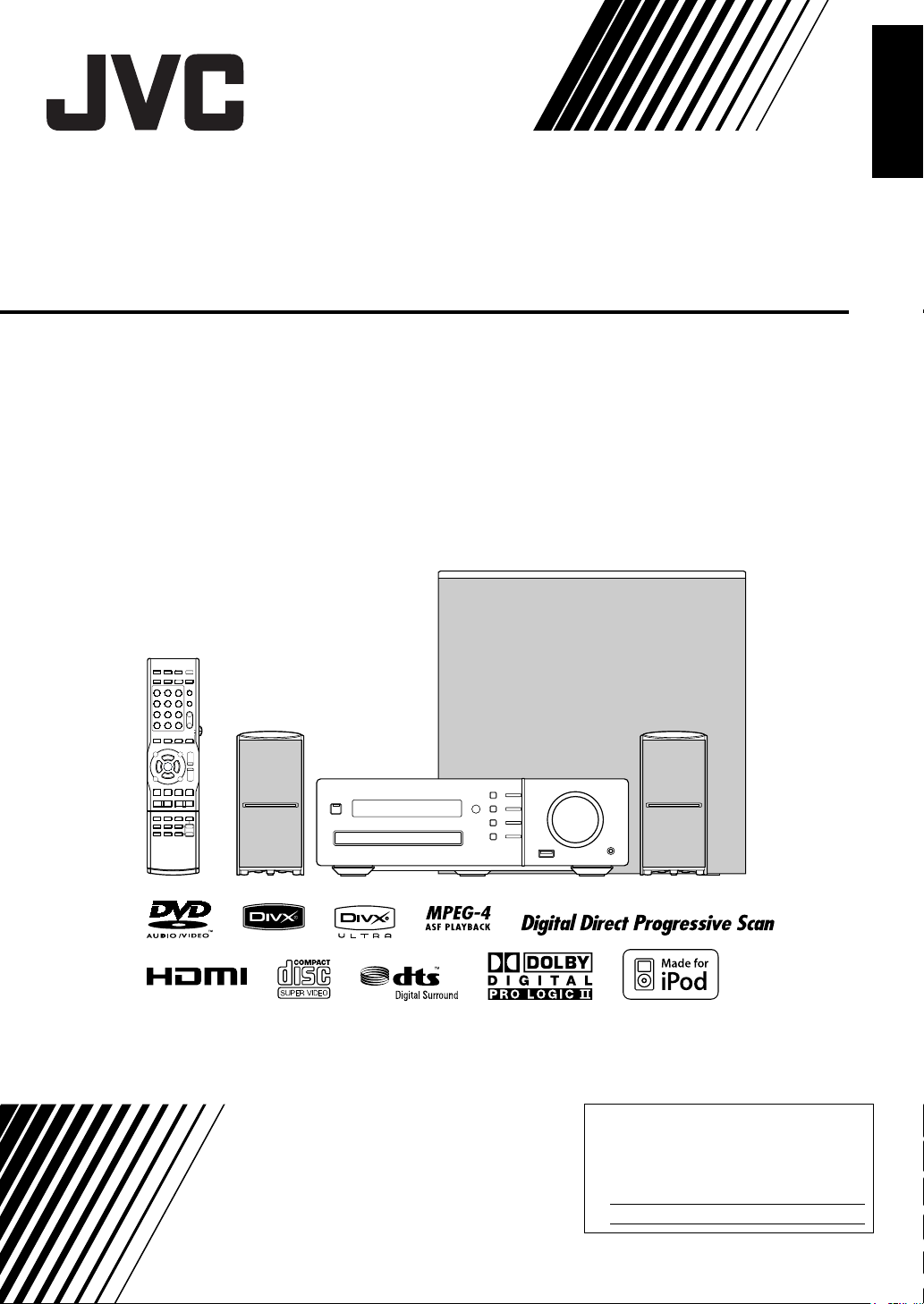
DVD DIGITAL THEATER SYSTEM
TH-F3
Consists of XV-THF3, SP-THF3F and SP-THF3W
English
INSTRUCTIONS
For Customer Use:
Enter below the Model No. and Serial
No. which are located either on the rear,
bottom or side of the cabinet. Retain this
information for future reference.
Model No.
Serial No.
LVT1833-001B
[J, C]
Page 2
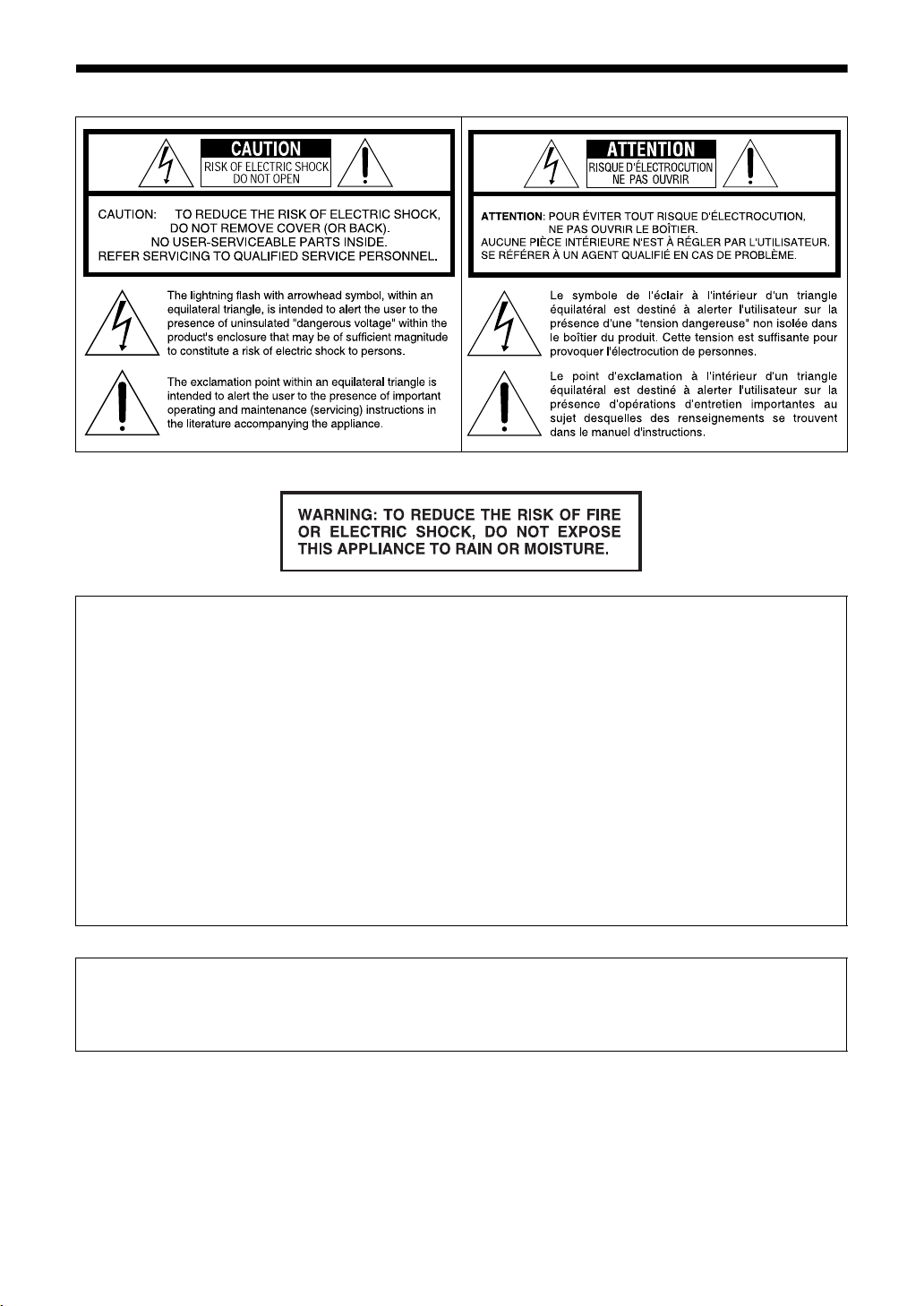
Warnings, cautions and others
(For U.S.A.)
(For U.S.A.)
(For U.S.A.)
INFORMATION
This equipment has been tested and found to comply with the limits for a Class B digital device, pursuant
to part 15 of the FCC Rules. These limits are designed to provide reasonable protection against harmful
interference in a residential installation.
This equipment generates, uses and can radiate radio frequency energy and, if not installed and used in
accordance with the instructions, may cause harmful interference to radio communications. However,
there is no guarantee that interference will not occur in a particular installation. If this equipment does
cause harmful interference to radio or television reception, which can be determined by turning the equipment off and on, the user is encouraged to try to correct the interference by one or more of the following
measures:
Reorient or relocate the receiving antenna.
Increase the separation between the equipment and receiver.
Connect the equipment into an outlet on a circuit different from that to which the receiver is connected.
Consult the dealer or an experienced radio/TV technician for help.
CAUTION
Changes or modifications not approved by JVC could void the user’s authority to operate the equipment.
(For U.S.A.)
Note to CATV system installer:
This reminder is provided to call the CATV system installer’s attention to Section 820-40 of the NEC which
provides guidelines for proper grounding and, in particular, specifies that the cable ground shall be connected to the grounding system of the building, as close to the point of cable entry as practical.
G-1
Page 3
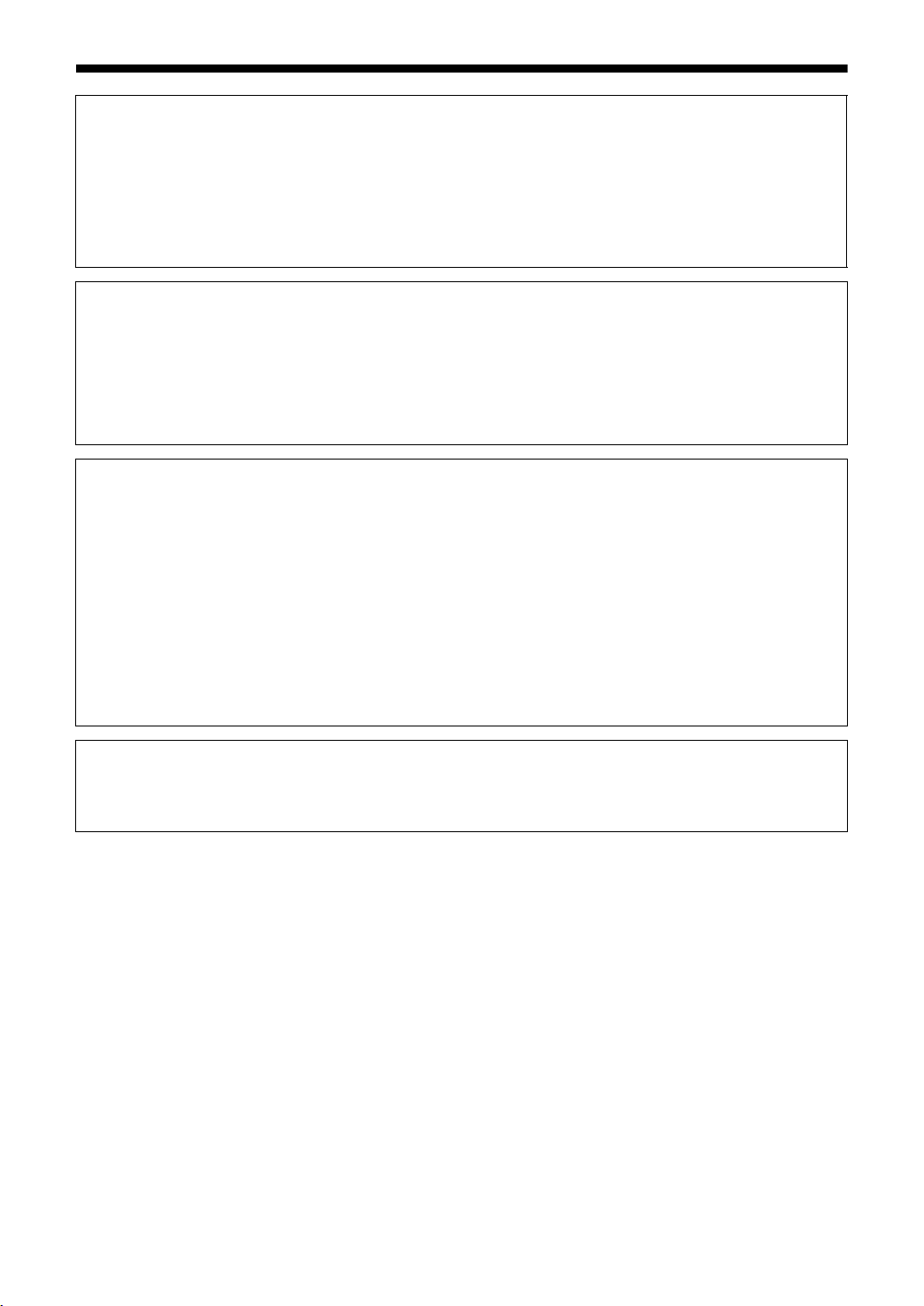
For Canada/pour le Canada
THIS DIGITAL APPARATUS DOES NOT EXCEED THE CLASS B LIMITS FOR RADIO NOISE EMISSIONS
FROM DIGITAL APPARATUS AS SET OUT IN THE INTERFERENCE-CAUSING EQUIPMENT STANDARD
ENTITLED “DIGITAL APPARATUS”, ICES-003 OF THE DEPARTMENT OF COMMUNICATIONS.
CET APPAREIL NUMERIQUE RESPECTE LES LIMITES DE BRUITS RADIOELECTRIQUES APPLICABLES AUX APPAREILS NUMIRIQUES DE CLASSE B PRESCRITES DANS LA NORME SUR LE MATERIEL BROUILLEUR: “APPAREILS NUMERIQUES”, NMB-003 EDICTEE PAR LE MINISTRE DES
COMMUNICATIONS.
CAUTION
To reduce the risk of electrical shocks, fire, etc.:
1. Do not remove screws, covers or cabinet.
2. Do not expose this appliance to rain or moisture.
ATTENTION
Afin d’éviter tout risque d’électrocution, d’incendie, etc.:
1. Ne pas enlever les vis ni les panneaux et ne pas ouvrir le coffret de l’appareil.
2. Ne pas exposer l’appareil à la pluie ni à l’humidité.
CAUTION — F button!
Disconnect the mains plug to shut the power off completely (the STANDBY lamp goes off). When installing the apparatus, ensure that the plug is easily accessible.
The F button in any position does not disconnect the mains line.
• When the system is on standby, the STANDBY lamp lights red.
• When the system is turned on, the STANDBY lamp goes off.
The power can be remote controlled.
ATTENTION — Touche F!
Déconnectez la fiche secteur pour mettre l’appareil complètement hors tension (le témoin STANDBY
s’éteint). Lors de l’installation de l’appareil, assurez-vous que la fiche soit facilement accessible.
La touche F, dans n’importe quelle position, ne déconnecte pas le système du secteur.
• Quand le système est en attente, le témoin STANDBY est allumé en rouge.
• Quand le système est sous tension, le témoin STANDBY s’éteint.
L’alimentation peut être télécommandée.
CAUTION
• Excessive sound pressure from earphones or headphones can cause hearing loss.
ATTENTION:
• Une pression acoustique excessive des écouteurs ou du casque d’écoute peut entraîner une perte auditive.
G-2
Page 4
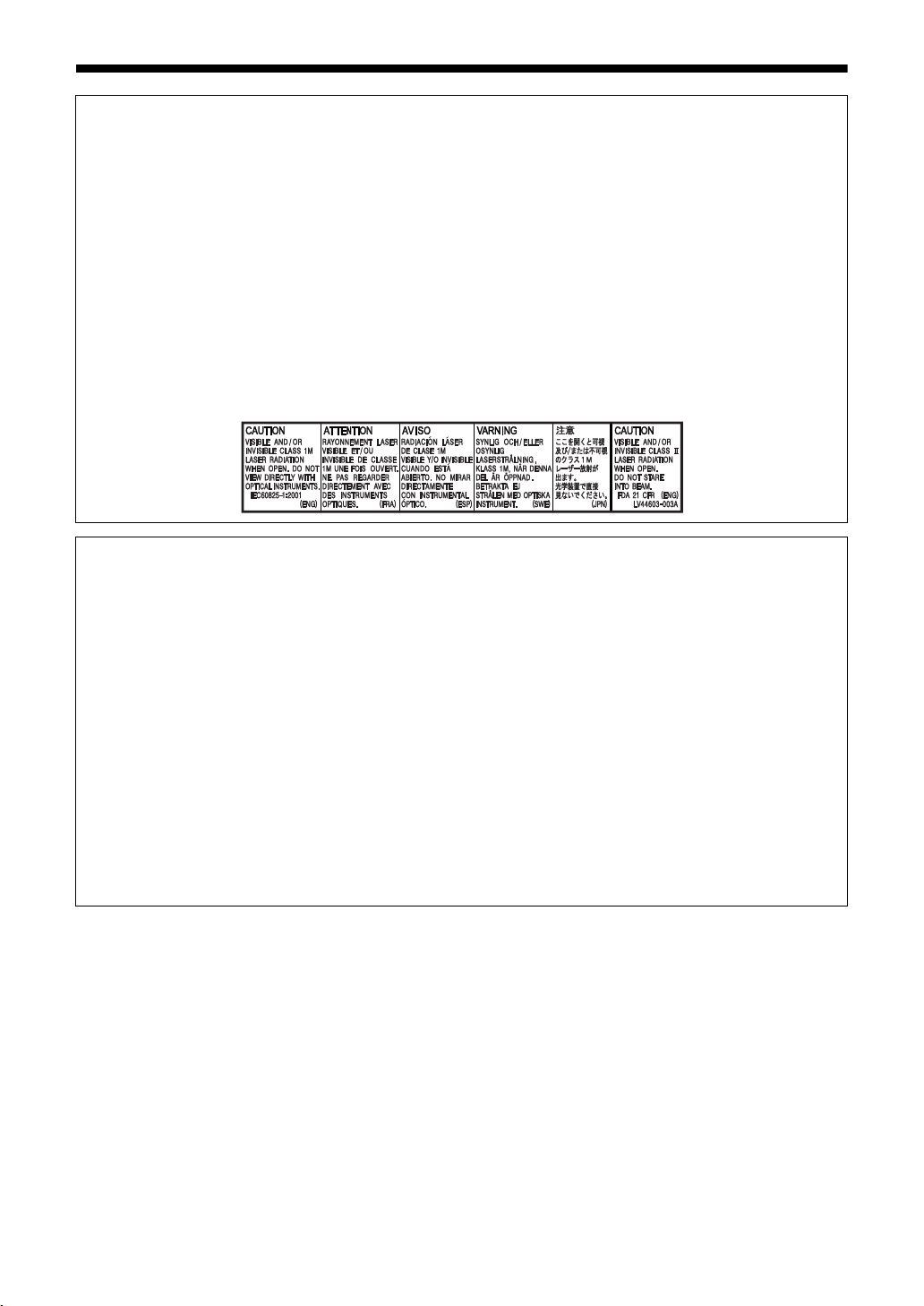
Warnings, cautions and others (continued)
IMPORTANT FOR LASER PRODUCTS /
IMPORTANT POUR PRODUITS LASER
1. CLASS 1 LASER PRODUCT
2. CAUTION: Do not open the top cover or cabinet. There are no user serviceable parts inside the unit;
leave all servicing to qualified service personnel.
3. CAUTION: Visible and/or invisible class 1M laser radiation when open. Do not view directly with
optical instruments.
4. REPRODUCTION OF LABEL: CAUTION LABEL, PLACED INSIDE THE UNIT.
1. PRODUIT LASER CLASSE 1
2. ATTENTION: N’ouvrez pas le couvercle supérieur ni le coffret de l’appareil. Il n’y a aucune pièce répa-
rable par l’utilisateur à l’intérieur de l’appareil; confiez toute réparation à un personnel qualifié.
3. ATTENTION: Rayonnement laser visible et/ou invisible de classe 1M une fois ouvert. Ne pas regarder
directement dans le faisceau avec des instruments optiques.
4. REPRODUCTION DE L’ÉTIQUETTE: ÉTIQUETTE DE PRÉCAUTION PLACÉE À L’INTERIEUR DE
L’APPAREIL.
CAUTION
• Do not block the ventilation openings or holes.
(If the ventilation openings or holes are blocked by a newspaper or cloth, etc., the heat may not be able
to get out.)
• Do not place any naked flame sources, such as lighted candles, on the apparatus.
• When discarding batteries, environmental problems must be considered and local rules or laws governing the disposal of these batteries must be followed strictly.
• Do not expose this apparatus to rain, moisture, dripping or splashing and that no objects filled with liquids, such as vases, shall be placed on the apparatus.
ATTENTION
• Ne bloquez pas les orifices ou les trous de ventilation.
(Si les orifices ou les trous de ventilation sont bloqués par un journal un tissu, etc., la chaleur peut ne
pas être évacuée correctement de l’appareil.)
• Ne placez aucune source de flamme nue, telle qu’une bougie, sur l’appareil.
• Lors de la mise au rebut des piles, veuillez prendre en considération les problèmes de l’environnement
et suivre strictement les règles et les lois locales sur la mise au rebut des piles.
• N’exposez pas cet appareil à la pluie, à l’humidité, à un égouttement ou à des éclaboussures et ne
placez pas des objets remplis de liquide, tels qu’un vase, sur l’appareil.
G-3
Page 5
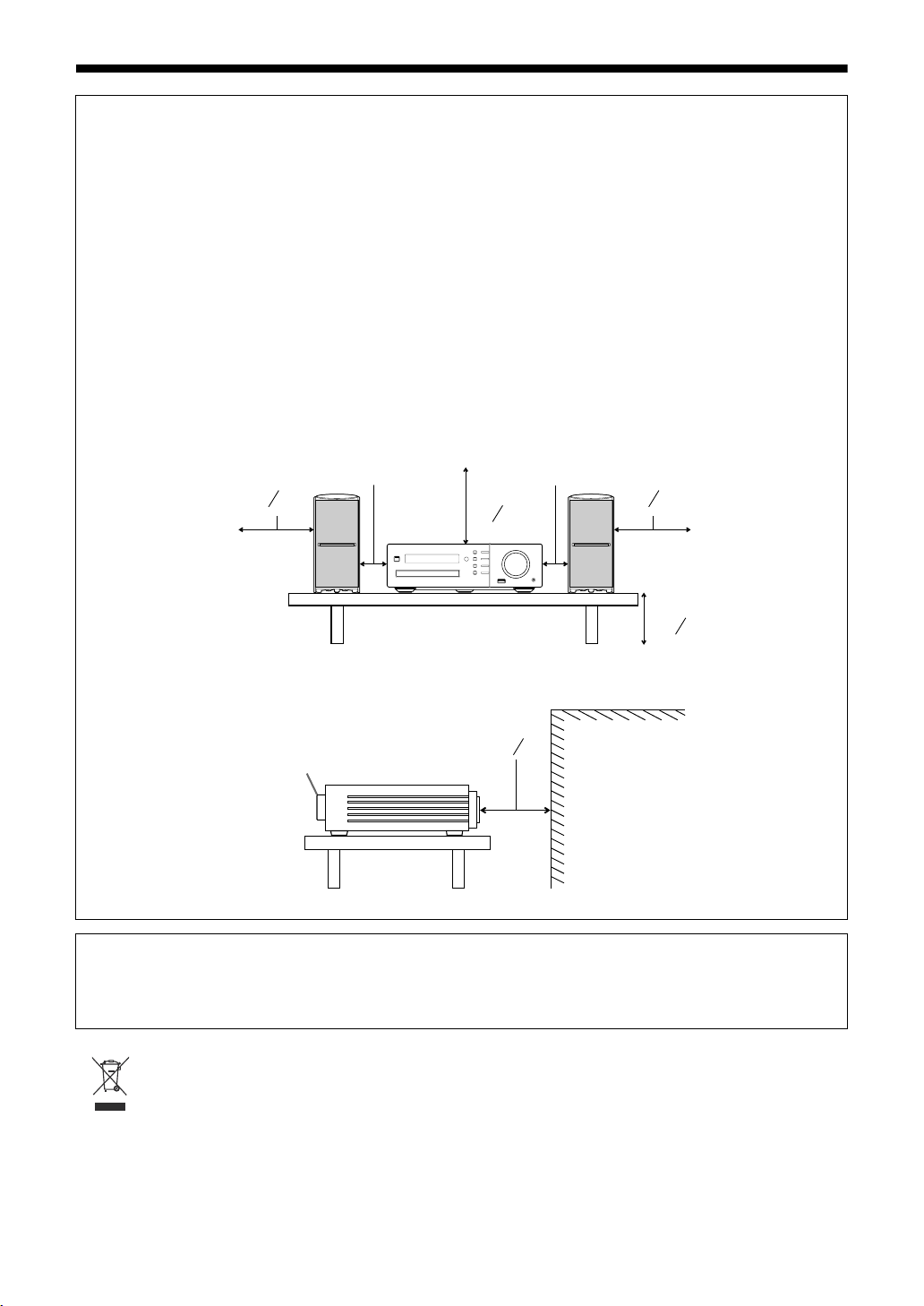
CAUTION — Proper Ventilation
To avoid risk of electric shock and fire and to protect from damage, locate the apparatus as follows:
Top/Front/Back/Sides: No obstructions should be placed in the areas shown by the dimensions below.
Bottom: Place on the level surface. Maintain adequate air path for ventilation by placing on
a stand with a height of 10 cm more.
In addition, maintain the best possible air circulation.
Attention: Ventilation correcte
Pour éviter tout risque d’électrocution et d’incendie, et pour ne pas endommager les appareils, placez-les
de la façon suivante:
Faces supérieure /avant / arrière / côtés : Aucune obstruction ne doit se trouver dans les zones
indiquées par les dimensions ci-dessous.
Bas : Placez l’appareil sur une surface plane. Maintenez une entrée
d’air adéquate pour la ventilation en plaçant l’appareil sur un
support avec une hauteur d’au moins 10 cm.
De plus, maintenez la meilleure circulation d’air possible.
Front view of the main unit and speakers (XV-THF3 and SP-THF3F)
Vue avant de l’unité principale et des haut-parleurs (XV-THF3 et SP-THF3F)
15cm
15
(5 ″)
16
5cm
(2″)
15cm
(5 ″)
5cm
(2″)
15
16
15cm
15
(5 ″)
16
10cm
15
(3 ″)
16
Side view of the main unit (XV-THF3)
Vue latérale de l’unité principale (XV-THF3)
15cm
15
Front
(5 ″)
16
Avant
Wall or obstructions
Mur, ou obstruction
CAUTION
• Battery shall not be exposed to excessive heat such as sunshine, fire or the like.
PRECAUTION
• Les piles ne doivent en aucun cas être exposées à une chaleur excessive (lumière du solei, feu, etc.).
[European Union only]
[Union européenne seulement]
G-4
Page 6
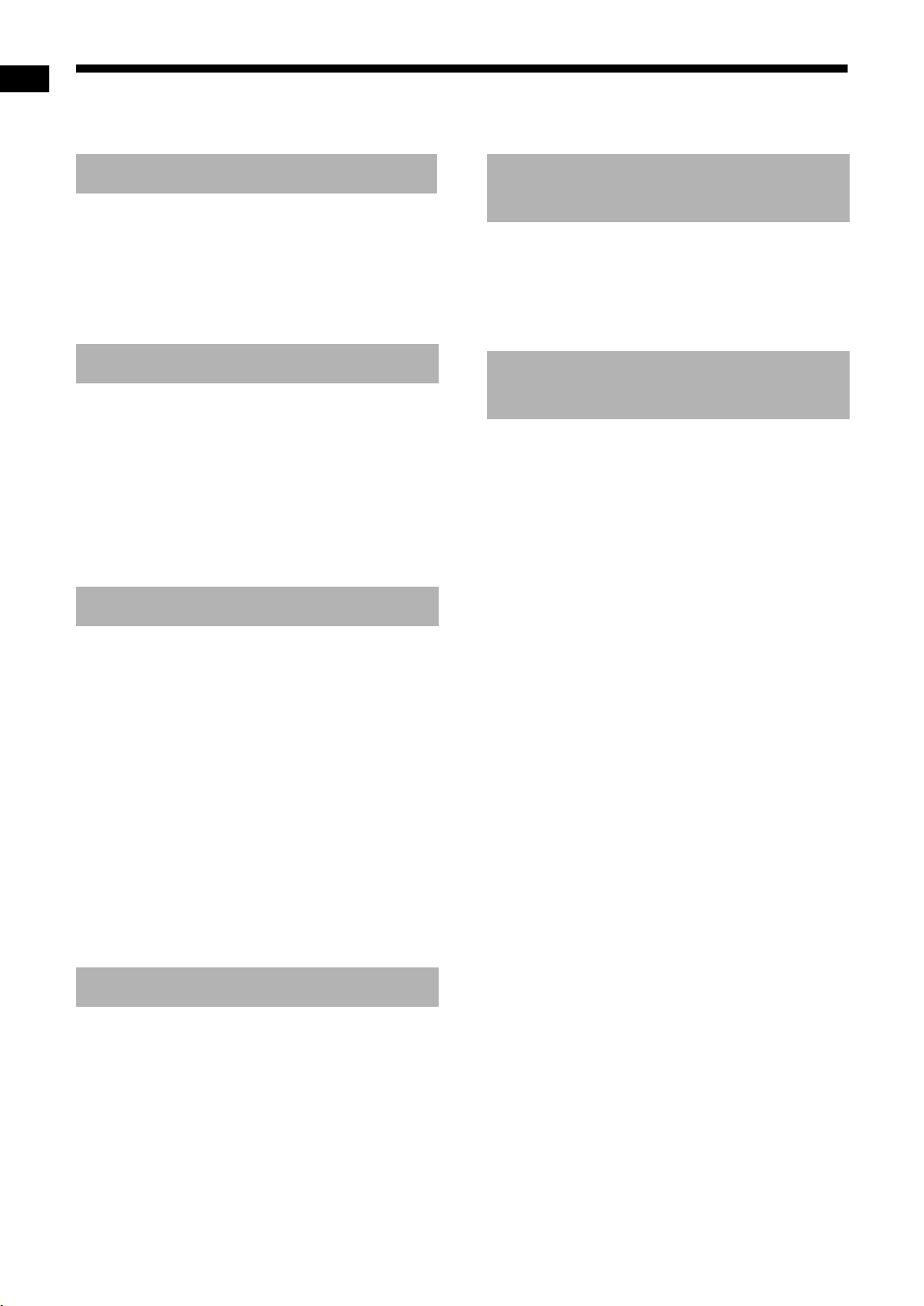
Table of contents
Thank you for purchasing a JVC product.
Please read all instructions carefully before operation, to ensure your complete understanding and to obtain
the best possible performance from the unit.
Introduction
Introduction
Part description .............................3
Using the remote control ..............4
Inserting the batteries into the remote
control...........................................................4
Operating the system from the remote
control...........................................................4
Preparation
Preparation.....................................5
Connecting the antennas ................................ 5
Connecting the speakers and subwoofer........ 6
Connecting the docking station for iPod .........7
Connecting a TV .............................................8
Connecting external digital audio devices....... 9
Connecting external analog audio devices .....9
Connecting the power cable ...........................9
Selecting the video signal type .....................10
Basic operations
Basic operations..........................11
Using the number buttons.............................11
Turning on/off the main unit ..........................11
Adjusting the volume.....................................12
Turning off the sound temporarily .................12
Adjusting the treble/bass...............................12
Adjusting the volume level for surround/
subwoofer sound ........................................12
Selecting the surround mode........................12
Selecting the headphone surround mode .....13
Sharpening the voice sound .........................13
Selecting the surround volume level.............13
Using the sleep timer ....................................14
Changing the brightness of the display
window........................................................14
Locking disc ejection.....................................14
Playing back sources from
external devices
Playing back sources from
external devices...........................17
Playing back sources from external
devices........................................................17
Selecting the signal gain ...............................17
Basic operations of disc/file
playback
Basic operations of disc/file
playback .......................................18
Playing back a disc .......................................18
Playing back a file .........................................19
Display window on the main unit for disc/file
types ...........................................................20
Stopping playback.........................................25
Resuming playback.......................................25
Pausing playback..........................................25
Advancing the picture frame by frame ..........25
Fast reverse/fast forward search ..................26
Playing back from a position 10 seconds
before..........................................................26
Slow motion playback ...................................26
Skipping to the beginning of a
chapter/track/file .........................................27
Selecting a chapter/track using the number
buttons........................................................27
Skipping at approximately 5 minute
intervals ......................................................27
Selecting a chapter/track from the
menu screen...............................................28
Listening to radio broadcasts
Listening to radio broadcasts ....15
Selecting a radio station................................15
Tuning in to a preset radio station.................16
1
Page 7
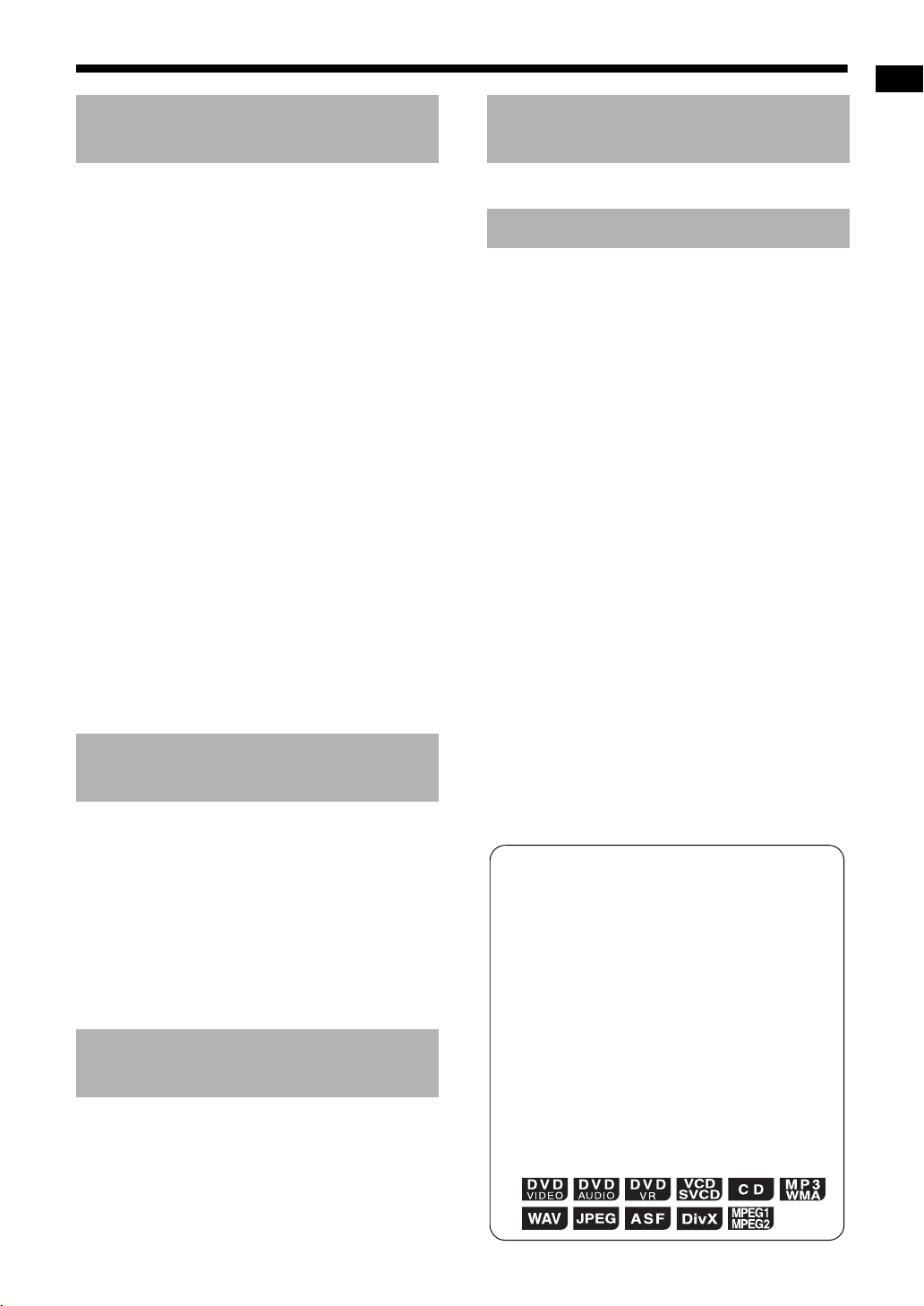
Convenient functions of
disc/file playback
Basic operations of HDMI
CEC
Convenient functions of disc/file
playback .......................................29
Playing back a disc/file in the desired order
(Program playback) ....................................29
Playing back a disc/file in a random order
(Random playback) ....................................31
Playing back a disc/file repeatedly
(Repeat playback) ......................................31
Selecting the audio language and subtitle
language.....................................................32
Magnifying the picture...................................32
Adjusting the picture quality (VFP)................33
Playing back the bonus group.......................34
Using the status bar and
the menu bar ................................35
Playing back a specified part repeatedly
(A-B repeat playback).................................37
Designating the time (Time search) .............. 37
Changing the initial settings with
the preference screen .................38
Basic operations ...........................................38
LANGUAGE.................................................. 38
PICTURE ......................................................39
AUDIO...........................................................40
OTHERS.......................................................40
Language codes ..........................42
Basic operations of HDMI CEC...50
Introduction
Reference
Notes on operation ......................51
Suitable locations for the main unit ...............51
Condensation................................................51
Cleaning the main unit ..................................51
Notes on handling .........................................51
License and trademark .................................52
Notes on discs/files .....................53
Playable disc/file types..................................53
Data hierarchy...............................................56
Handling discs............................................... 56
Troubleshooting...........................57
Specifications ..............................61
Main unit (XV-THF3) .....................................61
Speaker (SP-THF3F) ....................................61
Subwoofer (SP-THF3W) ...............................61
Supplied accessories ....................................61
Playing back sound from an
iPod
Playing back sound from
an iPod..........................................43
Playing back sound from an iPod .................43
Operating the iPod using the
remote control.............................................44
Changing the time when the backlight
turns on.......................................................45
Charging the battery of the connected
iPod ............................................................45
Notes on an iPod ..........................................45
Operating external devices
using the remote control
Operating external devices using
the remote control .......................46
Operating a TV using the remote control ...... 46
Operating a DBS using the remote control ...47
Operating a VCR using the remote control ... 48
How to read this manual
• This manual explains the operations assuming that you will use the remote control.
Some buttons on the main unit are the same
as those on the remote control. You can use
either button in this case.
• Some diagrams in this manual are simplified
or exaggerated for the purpose of explanation.
• You can operate some functions differently
from the explanation given in this manual.
• Depending on the disc/file, you may not
obtain the explained result even after following the operation in this manual.
• The following marks refer to the usable
discs/files for the explained function.
2
Page 8
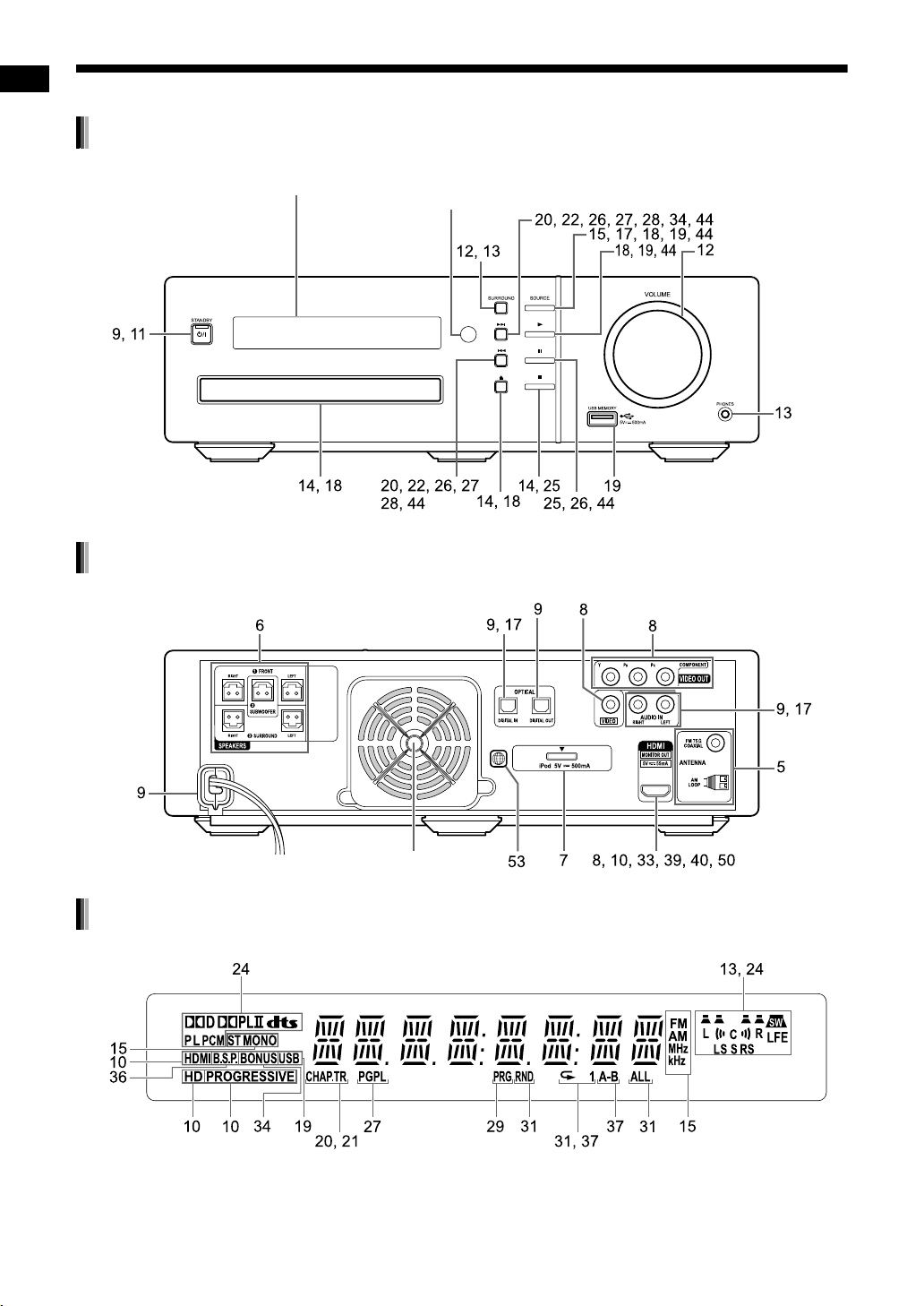
Part description
The numbers refer to the pages in which the parts are explained.
Front view
Introduction
Refer to “Display window” shown below.
Remote control sensor
Rear view
Display window
3
Cooling fan
Page 9
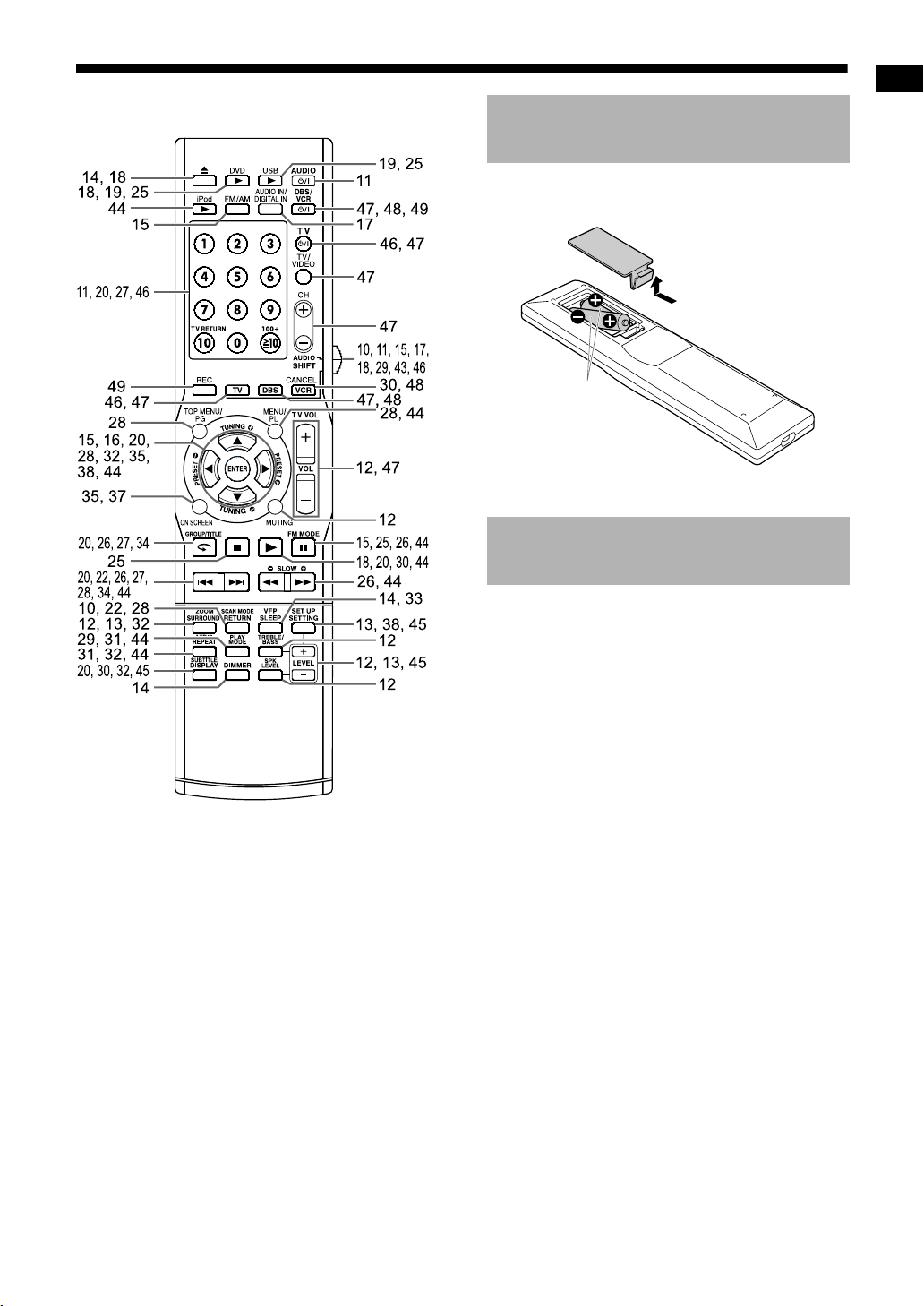
Using the remote control
The numbers refer to the pages in which the parts
are explained.
Inserting the batteries into the remote control
Insert the batteries into the remote control by
matching the polarity (+ and −) correctly.
R03 (UM-4)/AAA
(24F) type dry-cell
batteries (supplied)
• If the range or effectiveness of the remote control decreases, replace both batteries.
Operating the system from the remote control
Point the remote control directly at the
front of the main unit.
• Do not block the remote control sensor on the
main unit.
Introduction
4
Page 10
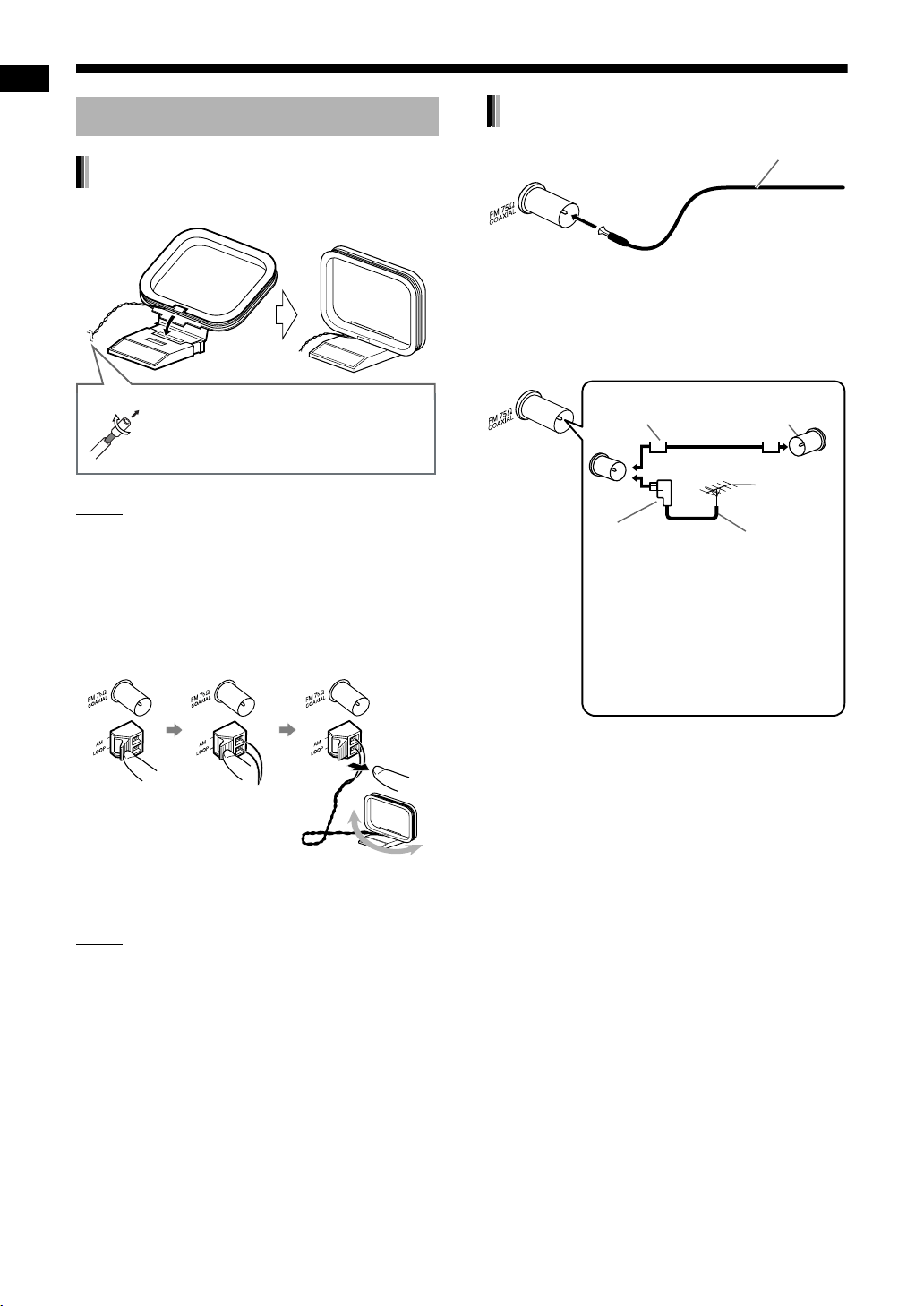
Preparation
Do not connect the power cable until all other connections have been made.
Connecting the antennas
FM antenna (supplied)
AM loop antenna (supplied)
Preparation
Setting up the AM loop antenna
If insulation covers the tips of the
antenna cable, twist and pull off
the insulation.
NOTE
• Keep the AM loop antenna cable wrapped
around the AM loop antenna frame, otherwise
the effectiveness and sensitivity of the AM loop
antenna may be reduced.
Connecting the AM loop antenna
Main unit (rear view)
Main unit (rear view)
When radio reception with the supplied FM
antenna is poor, or when using a communal
antenna
Main unit (rear view)
Antenna cable
(not supplied)
or
Converter (not supplied: compatible
with 300
Depending on the radio reception
conditions, an FM feeder
antenna (not supplied: compatible with 300 C) can be used. In
this case, a converter (not supplied) is required.
C
FM antenna
Stretch out the FM
antenna to the best
position for radio
reception.
Communal
antenna terminal
Outdoor FM
antenna
(not supplied)
Coaxial cable
/75 C)
(not supplied)
Turn the AM loop antenna to find the best position
for radio reception.
NOTE
• Make sure that the antenna conductors do not
touch any other terminals. This could cause poor
reception.
• When using an antenna other than those supplied with this system, refer to the operation
manuals for the antenna and converter for
details of connection.
• When positioning the antennas, find the best
position for reception while listening to an actual
radio program (refer to “Listening to radio broadcasts” on page 15).
• You cannot receive an FM/AM radio broadcast
without the antenna connection.
5
Page 11

Connecting the speakers and subwoofer
Connect the speakers to the main unit by connecting the colored connectors to the same color terminals on
the rear of the main unit.
Red
Main unit (rear view)
White
Speaker cableSpeaker cable
Preparation
Right speaker
(rear view)
■ IMPORTANT
• Improper speaker cable connection reduces the
stereo effect and sound quality.
• The supplied left/right speakers are magnetically
shielded, but color irregularity may occur on the
TV depending on some conditions. To prevent
color irregularity, set up the speakers following
the instructions below.
(The subwoofer is not magnetically shielded.)
1. Turn off the main power of the TV before
setting up the speakers.
2. Place the speakers enough distance from the
TV so that they do not cause color irregularity
on the TV.
3. Wait for approximately 30 minutes before
turning on the main power of the TV again.
Gray
Subwoofer
(rear view)
Speaker cable
Blue
Purple
CAUTION
• The supplied speakers are manufactured exclusively for use with the supplied main unit as
parts of this system. Do not connect the supplied
speakers to devices other than the supplied
main unit. Doing so may damage the speakers.
• Do not connect external speakers together with
the supplied speakers. The change in impedance may damage the main unit and the speakers.
Left speaker
(rear view)
6
Page 12
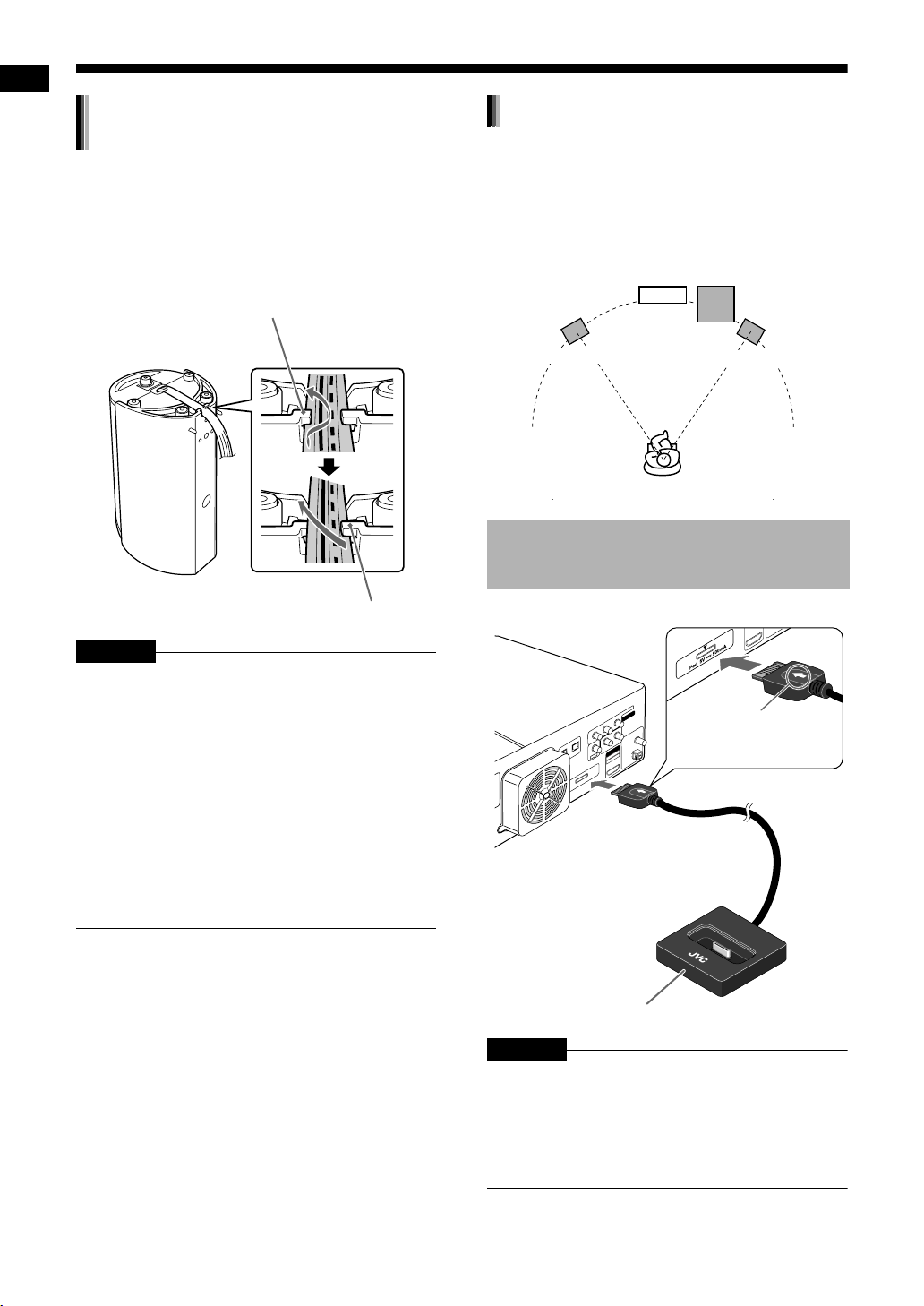
Preparation (continued) Do not connect the power cable until all other connections have been made.
Using the speakers with commercially
available speaker stands
The left and right speakers can be fitted onto commercially available speaker stands. Before fitting
Preparation
the speakers onto commercially available speaker
stands, remove the speaker cables from the tabs
and slots on the speakers.
Remove the cable from
the shorter tab first.
Longer tabBottom view
Speaker layout
This system is designed to provide virtual surround
sound by positioning the 3 speakers in front. (The
set of the left and right speakers and the subwoofer refers to 2.1 channel.) The front surround
function processes input signals to create a realistic sound field.
Main unit
Subwoofer
Left speaker
Right speaker
Connecting the docking station for iPod
CAUTION
• The left and right speakers can be installed on a
wall.
• When installing the speakers on a wall, be sure
to have the speakers installed by qualified personnel.
• DO NOT install the speakers on the wall by yourself to avoid unexpected damage from them falling off the wall due to incorrect installation or
weakness in wall structure.
• Care must be taken in selecting a location for
speaker installation on a wall. Injury to personnel
or damage to devices may result if the installed
speakers interfere with daily activities.
Connect the plug with
the arrow facing up.
Main unit
(rear view)
Docking station for iPod (supplied)
CAUTION
• Do not touch the pins of the [iPod] terminal on
the rear of the main unit or the pins of the docking station for iPod.
• Do not carry the main unit with the docking station for iPod connected. You may drop them and
damage the connector part.
7
Page 13
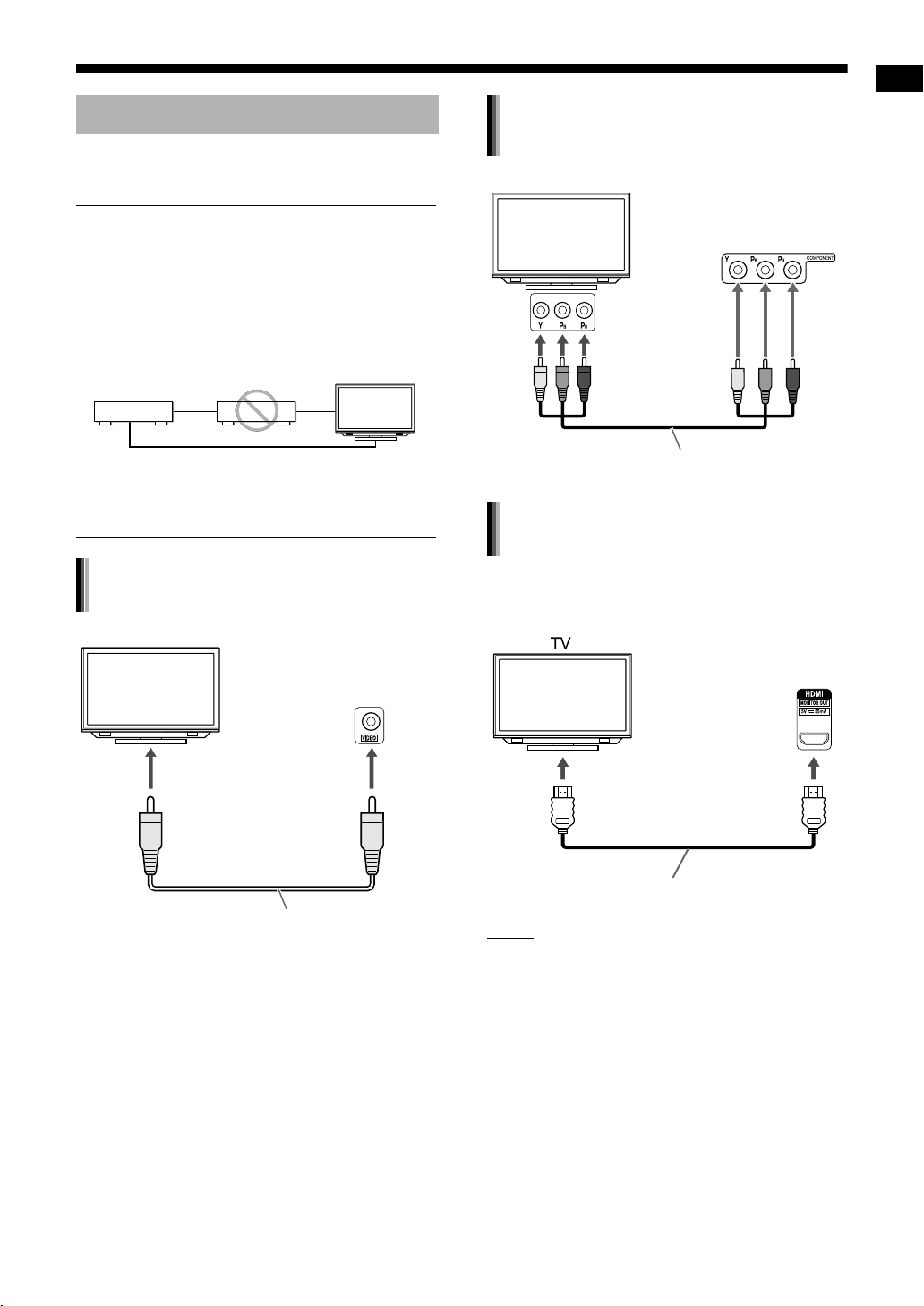
Connecting a TV
After connecting a TV, follow the instructions on
page 10.
■ IMPORTANT
• Connect the main unit directly to a TV (or a monitor) without routing through a video cassette
recorder (VCR). Otherwise picture distortion
may occur during playback. (Routing the connection through a VCR, however, does not affect
the audio quality.)
Main unit
TV (or monitor)VCR
Connecting a TV with the
[COMPONENT] terminals
TV
Preparation
Main unit
(rear view)
To component
input terminals
Direct connection
• Connecting the main unit to a VCR-built-in-TV
may also cause picture distortion during playback.
Connecting a TV with the [VIDEO]
terminal
TV
Main unit
(rear view)
To a video input terminal
Composite video cable (supplied)
Component video cable (not supplied)
Connecting a TV with the [HDMI
MONITOR OUT] terminal
This system can output uncompressed digital
video signals to a TV compatible with HDMI (High
Definition Multimedia Interface).
Main unit
(rear view)
To an HDMI input terminal
HDMI cable (not supplied)
NOTE
• The HDMI video signal type can be checked with
the “HDMI” indicator in the display window.
(Refer to “Selecting the video signal type” on
page 10.)
• If the picture is distorted while an HDMI TV is
connected, turn off the main unit and turn it on
again.
• A TV compatible with HDCP (High-Bandwidth
Digital Content Protection) can also be connected to the [HDMI MONITOR OUT] terminal,
so that the uncompressed HD video signal type
can be output as well.
• This system is compatible with some basic functions of HDMI CEC. (Refer to page 50.)
8
Page 14
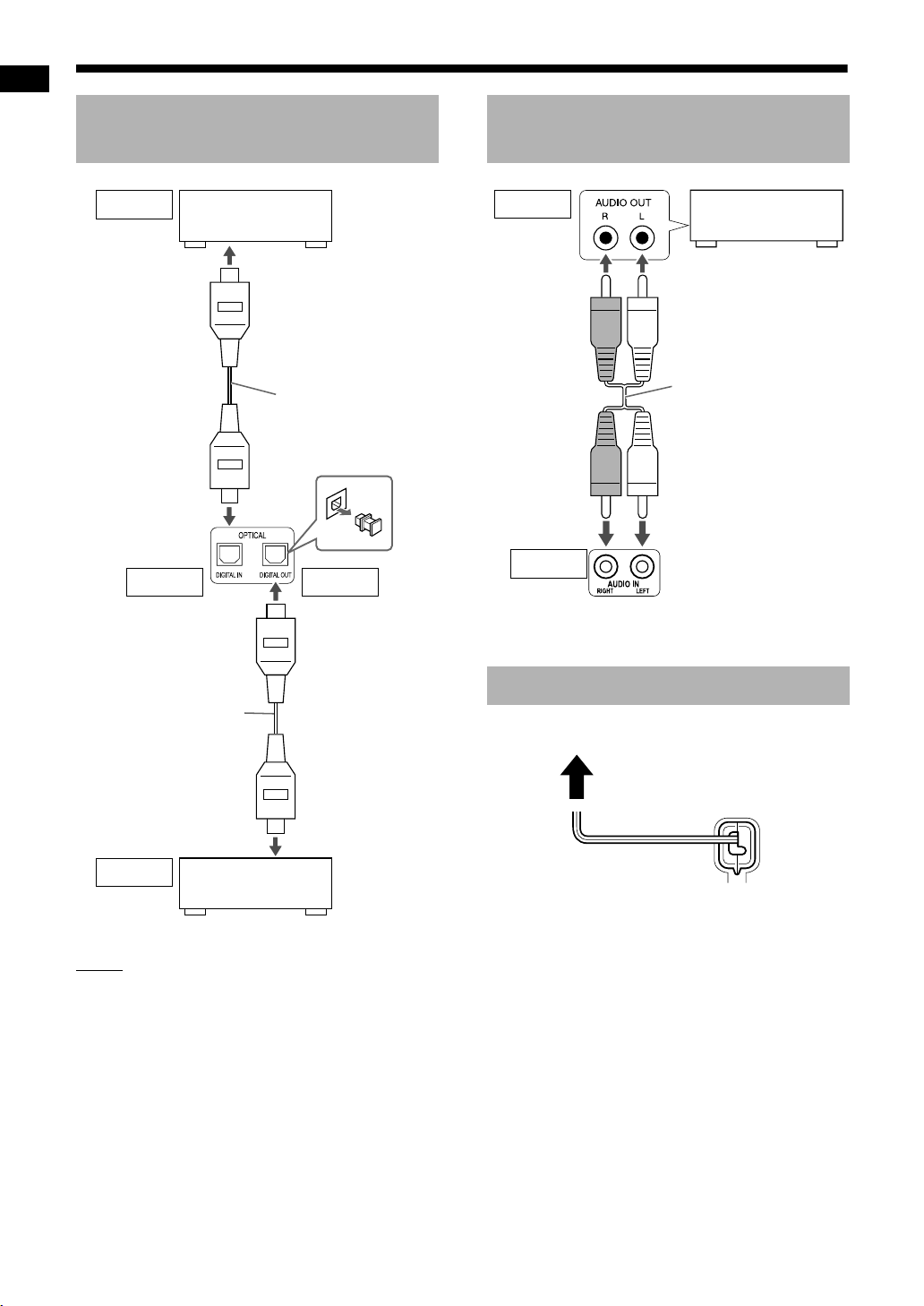
Preparation (continued) Do not connect the power cable until all other connections have been made.
Connecting external digital audio devices
Preparation
Output MD player or
satellite receiver
To an optical digital
output terminal
Optical digital cable
(not supplied)
Main unit
(rear view)
Input Output
Connecting external analog audio devices
Output
Input
Main unit
(rear view)
Analog audio
device
Audio cable
(not supplied)
Optical digital cable
(not supplied)
To an optical digital
input terminal
Input
NOTE
• You can output the audio signal from the
[DIGITAL OUT] terminal when “DVD”, “USB” or
“DGTL IN” is selected as the source in the display window.
• When “DGTL IN” is selected as the source in the
display window, digital audio from the
[DIGITAL OUT] terminal is decoded to a linear
PCM signal.
AV amplifier with
a built-in decoder
Connecting the power cable
AC outlet
Main unit
(rear view)
• Connect the power cable after you complete the
other connections.
F
• The [STANDBY
up.
] lamp on the main unit lights
9
Page 15
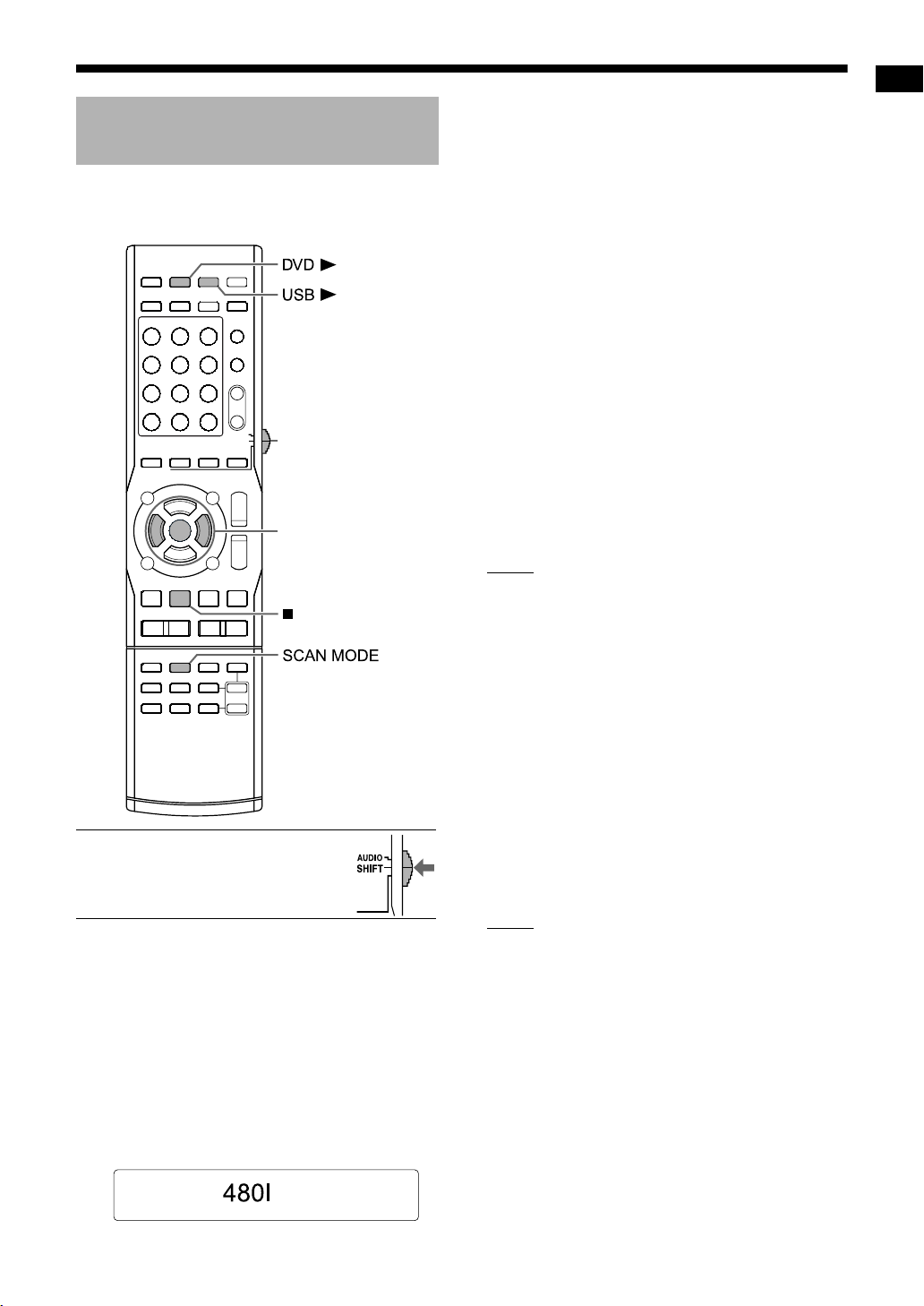
Selecting the video signal type
To view an image on the TV screen, select the
video signal type correctly according to the TV
after connecting the main unit to the TV.
Remote control
mode selector
2/3 (cursor)/
ENTER
■ IMPORTANT
• Slide the remote control mode
selector to [SHIFT].
4 Press 2 or 3 (cursor) to select the
video signal type suitable for the
TV.
• When the TV is connected to the [VIDEO]
terminal, select “480I”.
• When the TV is connected to the [COMPONENT] terminals, select “480P”. (If the TV is
not compatible with a progressive video signal, select “480I”.)
• When the TV is connected to the [HDMI
MONITOR OUT] terminal, the video signal
type can be selected as instructed below.
- Select “AUTO” for normal usage. (the ini-
tial setting)
- Select “480P”, “720P”, “1080I” or “1080P”
as needed. (The selectable settings differ
according to the resolution of the connected TV.)
• You can also select the video signal type by
repeatedly pressing [SCAN MODE].
NOTE
• “480”, “720” and “1080” refer to the number of
the scanning lines. Generally, the larger the
number, the better picture that can be obtained.
• “I” refers to the interlaced format. “P” refers to
the progressive format. A better picture can be
obtained in the progressive format than in the
interlaced format.
• When an HDMI video signal is output, the
“HDMI” indicator lights up in the display window.
• When an HD video signal is output, the “HD”
indicator lights up.
• When “480P”, “720P” or “1080P” is selected, the
“PROGRESSIVE” indicator lights up in the display window.
5 Press [ENTER].
Preparation
1 Turn on the main unit.
• Refer to “Turning on/off the main unit” on
page 11.
2 Press [DVD 3] or [USB 3].
• When a disc is loaded or a USB device is
connected, press 7 to stop playback.
3 Press [SCAN MODE].
• The current video signal type appears.
Example: When “480I” is selected as the
video signal
NOTE
• It is recommended that you slide the remote
control mode selector to [AUDIO] after selecting
the video signal type. Most of the other functions
can be used when the remote control mode
selector is at [AUDIO].
• To check the compatibility of your TV, contact
your local JVC customer service center.
• Even if the main unit is turned off, the video signal type setting is stored.
10
Page 16
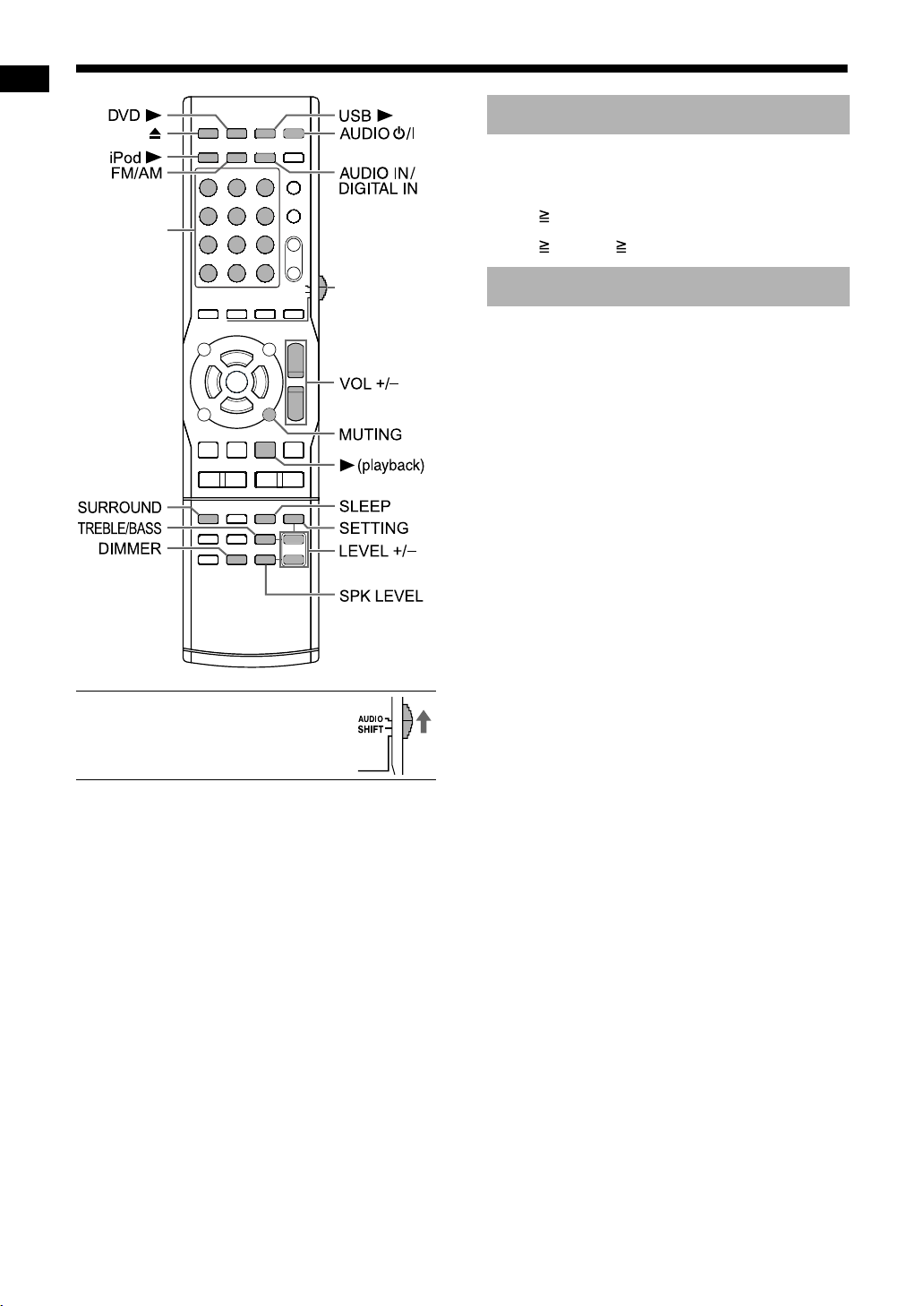
Basic operations
Number
Basic operations
buttons
*
Using the number buttons
Examples:
5: [5]
15: [ 10] →
150: [ 10] → [ 10] → [1] → [5] → [0]
[1] → [5]
■ IMPORTANT
• Slide the remote control mode
selector to [AUDIO].
Remote control
mode selector
Turning on/off the main unit
F
Press [AUDIO
] (or [STANDBY F]
on the main unit).
• The power of the main unit turns on and the
[STANDBY
turns off.
• Press [AUDIO
main unit) again to turn off the power of the main
unit. (The main unit enters the standby mode.)
• With the power off, pressing any of the following
buttons also turns on the main unit.
- [DVD 3], [USB 3], [iPod 3], [FM/AM],
[AUDIO IN/DIGITAL IN], 3 (playback) or 0 on
the remote control
- s3 (playback) or 0 on the main unit
The function assigned to the pressed button
starts working at the same time. (When 3 (playback) is pressed, “DVD” is selected as the
source in the display window.)
• An internal cooling fan turns on when the main
unit turns on. This is to prevent overheating of
the main unit. The cooling fan produces noise
during operation. This is not a malfunction.
F
] lamp (button) on the main unit
F
] (or [STANDBYF] on the
11
Page 17
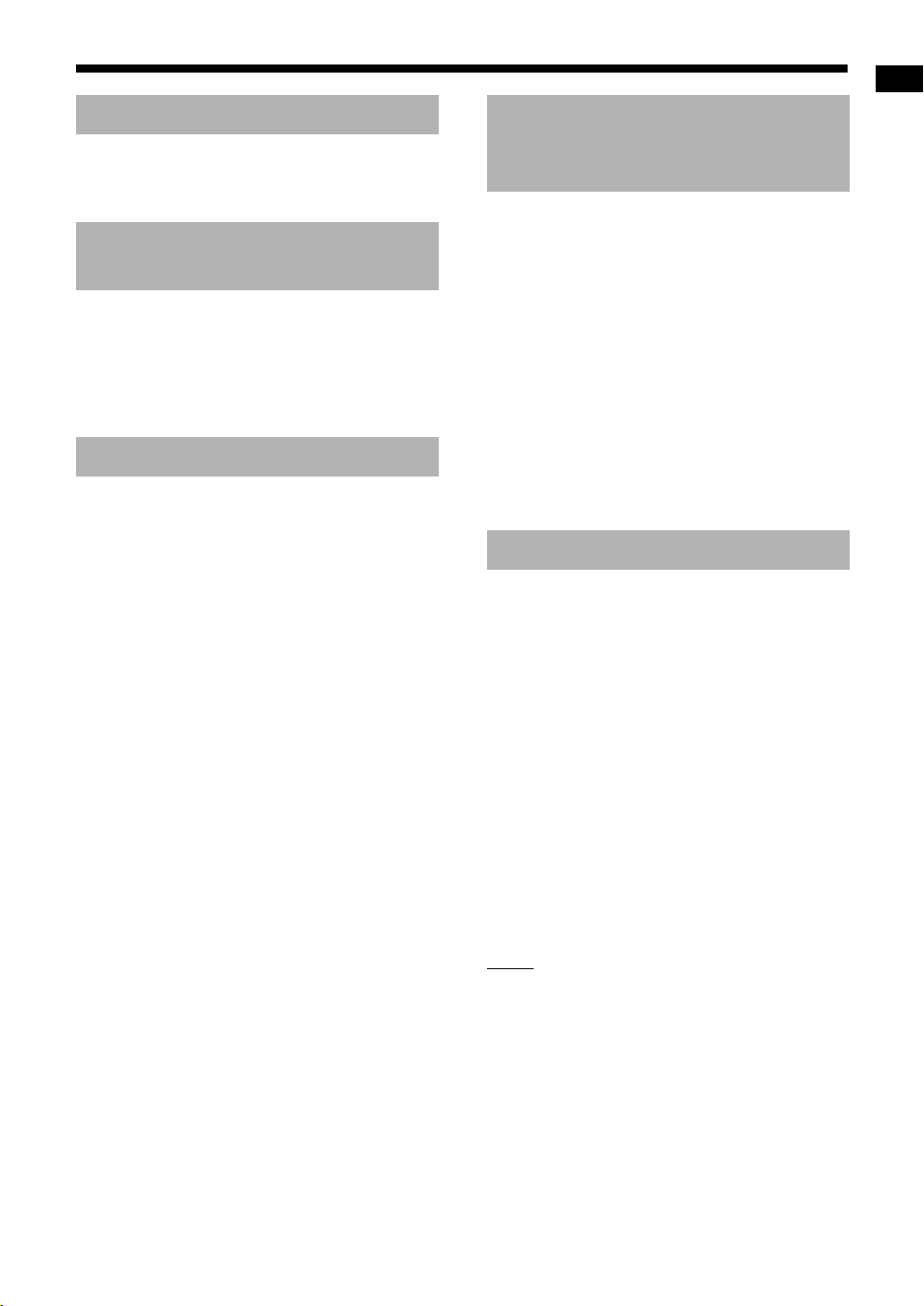
Adjusting the volume
Press [VOL +] or [VOL –] repeatedly.
• You can also adjust the volume by turning the
[VOLUME] control on the main unit.
Turning off the sound temporarily
Press [MUTING].
• Press [MUTING] again or [VOL +] or [VOL –], or
turn the [VOLUME] control on the main unit to
restore the sound. The sound is also restored
when the main unit is turned off once and turned
on.
Adjusting the treble/bass
1 Press [TREBLE/BASS] repeatedly
to select “TRE” or “BASS” in the
display window.
Adjusting the volume level for surround/subwoofer sound
You can adjust the volume level for the left and
right surround sound and the subwoofer sound
respectively.
1 Press [SPK LEVEL] repeatedly to
select “SURR” or “SUBWFR” in
the display window.
• “SURR” refers to the left and right surround
sound.
• “SUBWFR” refers to the subwoofer sound.
2 Press [LEVEL +] or [LEVEL
repeatedly to adjust the volume
level.
• The adjustable volume range is from -6 to +6.
Selecting the surround mode
–
]
Basic operations
2 Press [LEVEL +] or [LEVEL –]
repeatedly to adjust the sound
quality.
• Adjustable sound quality is from -10 to +10.
Press [SURROUND].
• Each time you press [SURROUND], the display
changes in the display window as follows.
-“AUTO SUR”
When a multi-channel signal is input, surround
sound is automatically produced.
- “MOVIE”
Surround sound suitable for a movie or multichannel signal is produced.
- “WIDE/2CH”
When a 2ch signal is input, surround sound is
produced. The sound is broader than the one
with “MOVIE”.
-“SUPER W”
Surround sound broader than the one with the
“WIDE/2CH” is produced.
NOTE
• Depending on the signal type, surround sound
may not be produced as the surround mode setting.
• During playback, when you change the surround
mode setting, sound from the [DIGITAL OUT]
terminal may be intermittent. Before recording
sound to an external device, select the desired
surround mode setting.
• This function does not work for a JPEG/ASF/
DivX/MPEG1/MPEG2 file.
12
Page 18
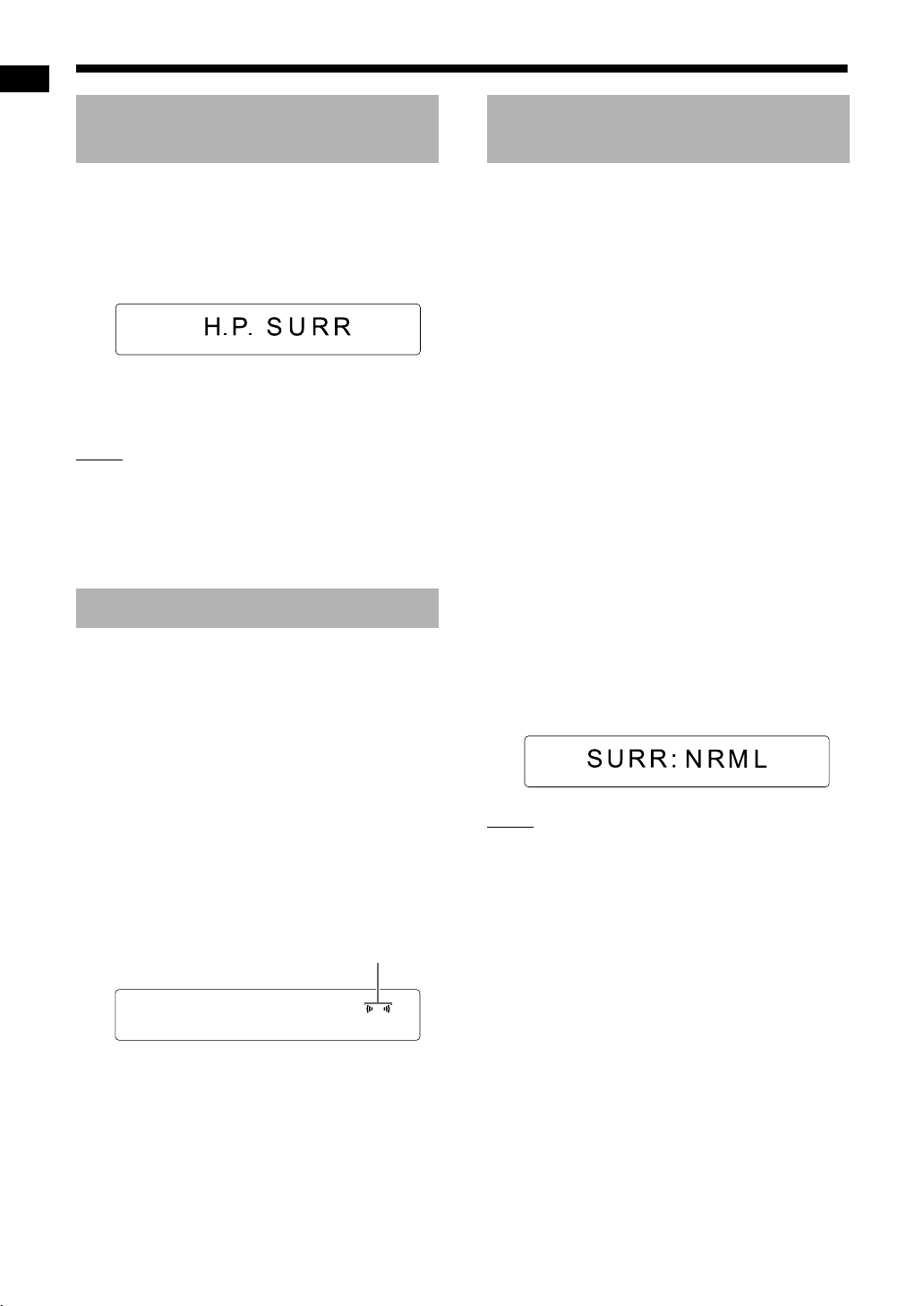
Basic operations (continued)
Selecting the headphone surround mode
You can listen to surround sound via headphones
connected to the [PHONES] terminal.
■ When headphones are connected to the
Basic operations
[PHONES] terminal
Press [SURROUND].
• Each time you press [SURROUND], the setting
toggles between “H.P. SURR” and “H.PHONE”
in the display window.
NOTE
• The [PHONES] terminal is for connecting a pair
of headphones equipped with a stereo mini plug
(not supplied). When headphones are connected, no sound is output from the speakers.
• This function does not work for a JPEG/ASF/
DivX/MPEG1/MPEG2 file.
Sharpening the voice sound
This function allows you to easily understand dialog recorded on the disc/file even with the volume
down low. This function is useful when you are
watching a movie.
Selecting the surround volume level
You can increase the surround volume level.
This function is effective for the following conditions:
(1) When the surround mode is set to an item
other than “AUTO SUR” (Refer to page 12.)
(2) When the surround mode is set to “AUTO
SUR” and a DVD VIDEO, DVD AUDIO or DVD
VR is played back (Refer to page 18.)
(3) When the surround mode is set to “AUTO
SUR” and the source is set to “DGTL IN”
(Refer to page 17.)
1 Press [SETTING] repeatedly to
select “SURR VOL” in the display
window.
2 Press [LEVEL +] or [LEVEL –]
repeatedly to select the desired
setting in the display window.
• Each time you press [LEVEL +] or [LEVEL –],
the surround volume level display changes to
one of three levels. The surround volume
level increases in the order of “SURR:
NRML”, “SURR: MID” and “SURR: HIGH”.
• Select the surround volume level while listening to the actual sound to confirm the difference.
1 Press [SETTING] repeatedly to
select “CLR VOIC” in the display
window.
• “CLR VOIC” refers to a clear voice.
2 Press [LEVEL +] or [LEVEL –]
repeatedly to select “CLR: ON” in
the display window.
This indicator lights up when the
clear voice function is activated.
• Each time you press [LEVEL +] or [LEVEL –],
the clear voice function turns on and off.
• When you want to deactivate the clear voice
function, select “CLR: OFF”.
NOTE
• This function does not affect the sound with the
headphone surround mode.
13
Page 19
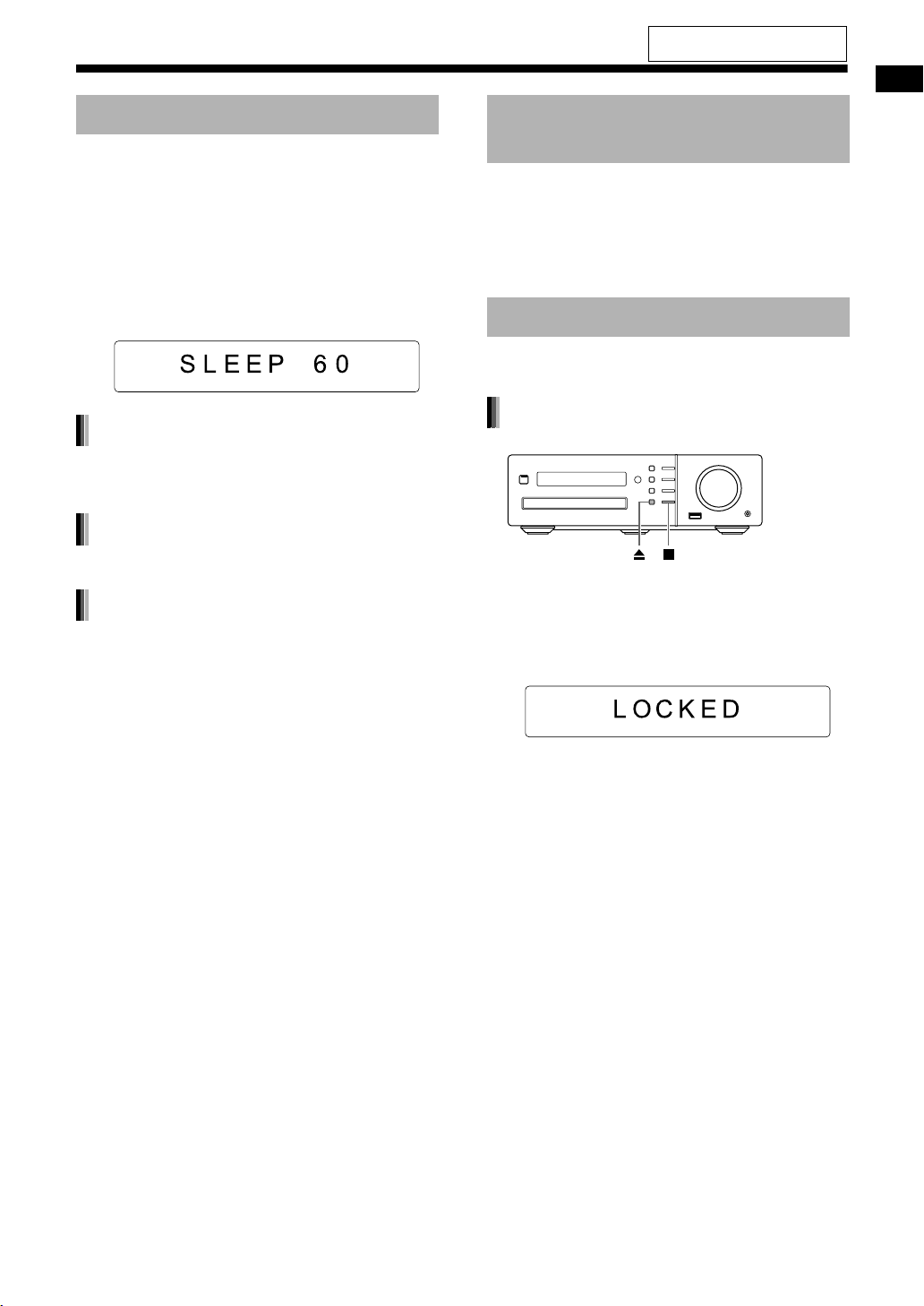
For the locations of the remote
control buttons, refer to page 11.
Using the sleep timer
When the time you specify elapses, the main unit
automatically turns off.
Press [SLEEP].
• Each time you press [SLEEP], the time indicated in
the display window changes. You can set the time
to 10, 20, 30, 60, 90, 120, 150 or 180 minutes.
Example: Display when the sleep timer is
set to 60 minutes
Changing the remaining time
Press [SLEEP] repeatedly to select the
time again.
Confirming the remaining time
Press [SLEEP] once.
Canceling the sleep timer
Press [SLEEP] repeatedly until
“SLEEP --” appears.
Turning off the main unit cancels the sleep timer.
Changing the brightness of the display window
■ When the main unit is turned on
Press [DIMMER] repeatedly.
• Each time you press [DIMMER], the brightness
changes in 3 levels.
Locking disc ejection
You can lock the disc tray to prevent the disc from
being ejected.
Setting the disc ejection lock
■ When the main unit is turned off
Hold down 0 on the main unit for one
or more seconds while holding down
7 on the main unit.
Basic operations
If you attempt to open the disc tray by pressing 0,
the disc tray does not open and “LOCKED”
appears in the display window.
To cancel the disc ejection lock, press 0 on the
main unit while holding down 7 on the main unit
again. “UNLOCKED” is displayed in the display
window.
14
Page 20
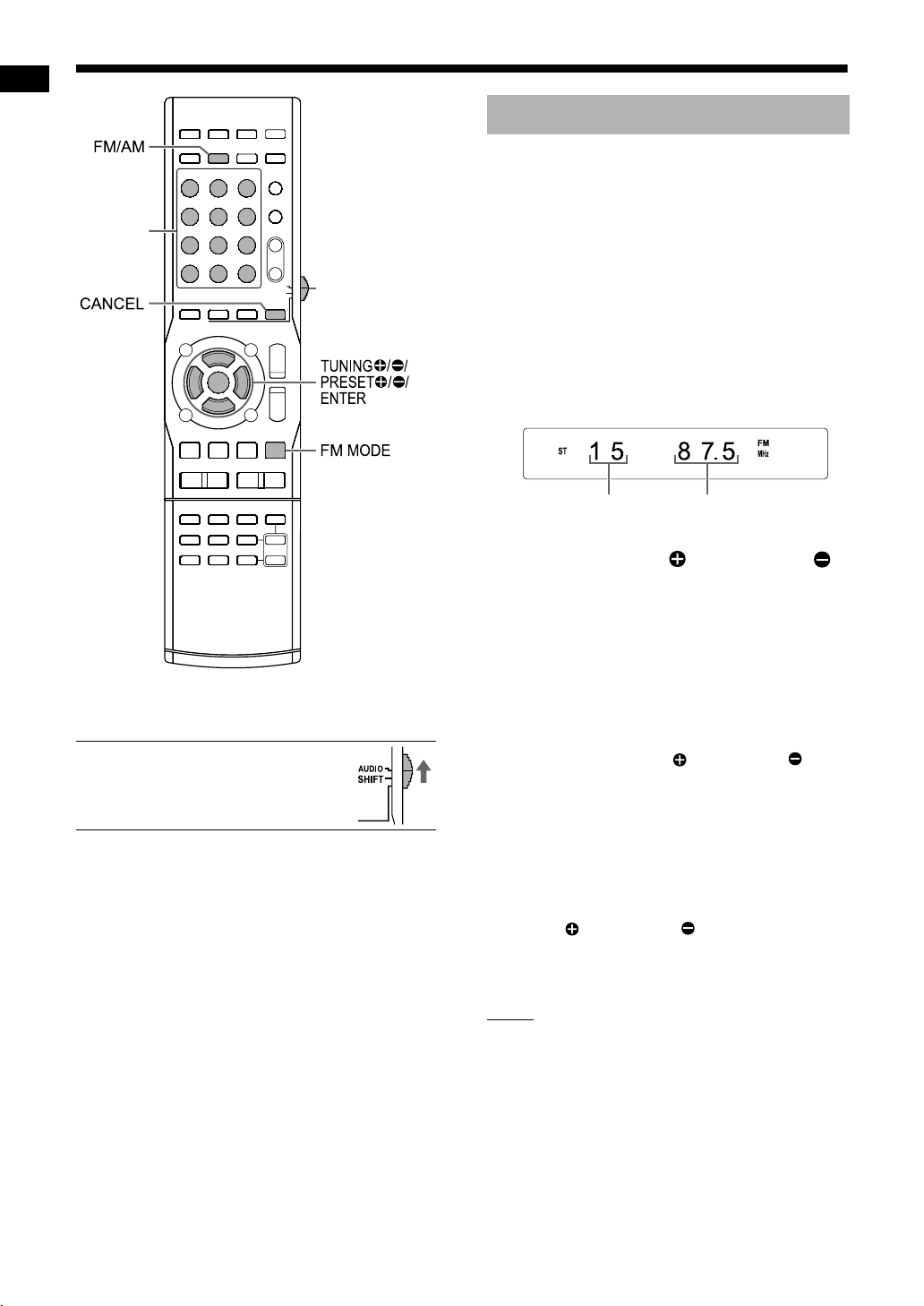
Listening to radio broadcasts
1 Press [FM/AM] to select “FM” or
Number
buttons
*
Remote control
mode selector
Listening to radio broadcasts
Selecting a radio station
“AM” in the display window.
• Pressing [FM/AM] selects a radio broadcast
as the sound source.
• Repeatedly pressing [SOURCE] on the
main unit can also select a radio broadcast
as the source.
• Each time you press [FM/AM], the band toggles between “FM” and “AM”.
Example: When an FM radio broadcast is
received
Stereo indicator
For the number button usage, refer to “Using the
*
number buttons” on page 11.
■ IMPORTANT
• Slide the remote control mode
selector to [AUDIO].
Preset number
(Refer to page 16.)
Frequency
2 Press [TUNING ] or [TUNING ]
repeatedly to select a radio station
(frequency).
• When the main unit has received an FM stereo broadcast, the “ST” (stereo) indicator
lights up in the display window.
■ Automatic tuning:
You can also select a radio station using automatic tuning.
Hold down [TUNING ] or [TUNING ] until
the frequency starts changing, and then
release the button.
• When the main unit has received a broadcast, the frequency automatically stops
changing.
• You can select a specific radio station while
searching for a broadcast. Press [TUNING ] or [TUNING ] to stop automatic
tuning when the desired frequency appears
in the display window.
NOTE
• If an FM stereo broadcast is difficult to hear
because of noise, you may be able to hear the
broadcast more easily by pressing [FM MODE]
to switch the sound to monaural reception. In
this case, the “MONO” (monaural) indicator
lights up in the display window. To return the
sound to stereo reception, press [FM MODE]
again. “AUTO” is displayed and the “ST” (stereo)
indicator lights up in the display window.
15
Page 21
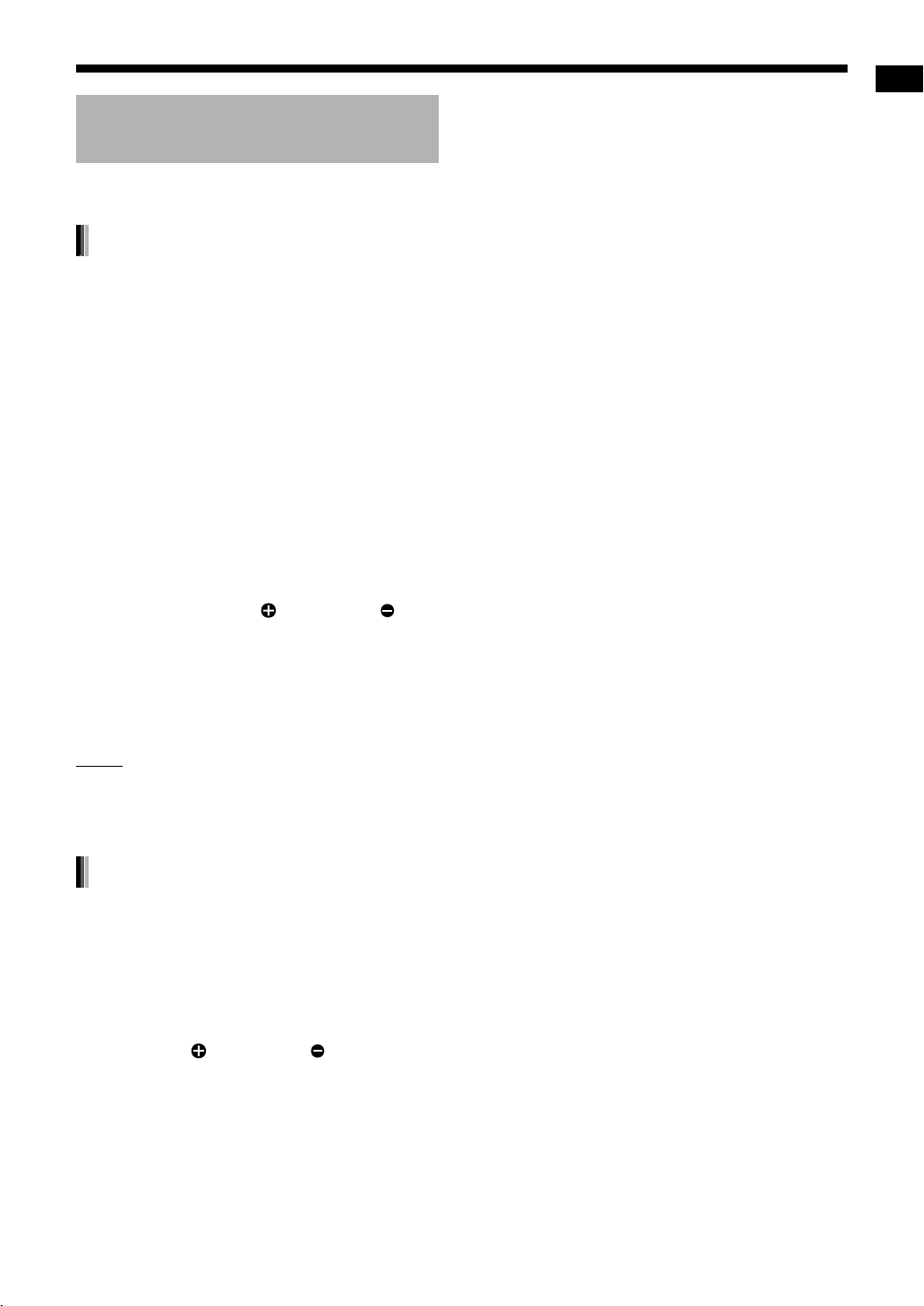
Tuning in to a preset radio station
Presetting radio stations in the main unit allows
you to easily tune in to a radio station.
Presetting radio stations
You can store up to 30 FM radio stations and up to
15 AM radio stations.
1 Select a radio station you want to
store.
• Refer to “Selecting a radio station” on page
15.
2 Press [ENTER].
•“--” flashes in the display window for
approximately 5 seconds.
3 While “
number buttons to select the preset number you want to assign.
• You can also select the preset number by
pressing [PRESET ] or [PRESET ].
--
” is flashing, press the
Listening to radio broadcasts
4 Press [ENTER] while the selected
number is flashing.
• “STORED” appears and the selected radio
station is stored.
NOTE
• When you store a radio station to a preset number to which another radio station has previously
been stored, the newly set radio station replaces
the previously stored radio station.
Tuning in to a preset radio station
■ When an FM or AM radio broadcast is
selected as the source
Press the number buttons to select
the preset number of the radio station
to which you want to tune in.
• You can also select the preset number by pressing [PRESET ] or [PRESET ].
16
Page 22

Playing back sources from external devices
Playing back sources from external devices
1 Press [AUDIO IN/DIGITAL IN].
• Each time you press [AUDIO IN/DIGITAL
IN], the display changes to “AUDIO IN” or
“DGTL IN” in the display window.
Remote control
mode selector
Playing back sources from external devices
• “AUDIO IN” is for selecting the device connected to the [AUDIO IN] terminals.
• “DGTL IN” is for selecting the device connected to the [DIGITAL IN] terminal.
• You can also select the connected device as
the source by repeatedly pressing
[SOURCE] on the main unit.
2 Start playback on the connected
device.
3 Adjust the volume or the sound
quality for your preference.
• Refer to page 12.
■ IMPORTANT
• Slide the remote control mode
selector to [AUDIO].
NOTE
• Refer also to the operation manual for the connected device.
• You can also operate your digital broadcast satellite and video cassette recorder using the
remote control of this system. Refer to pages
47-49.
Selecting the signal gain
You can select the gain of the signal from the
[AUDIO IN] terminals. Use the initial settings for
normal operation. If the sound is too small or too
loud, change the settings.
1 Press [AUDIO IN/DIGITAL IN]
repeatedly to select “AUDIO IN” in
the display window.
2 Hold down [ENTER].
• “LEVEL 1” or “LEVEL 2” appears in the display window.
3 Press [ENTER] repeatedly to
select “LEVEL 1” or “LEVEL 2”.
• Each time you press [ENTER], the display
toggles between “LEVEL 1” and “LEVEL 2”.
• The signal gain in “LEVEL 1” is lower than
that in “LEVEL 2”.
• The display returns to “AUDIO IN” in approximately 5 seconds.
17
Page 23

Basic operations of disc/file playback
Playing back a disc
This part explains how to play back the types of
Number
buttons
*
Remote control
mode selector
discs shown above.
1 Press 0 on the remote control or
on the main unit.
• The disc tray ejects.
2 Place a disc on the disc tray.
5///2/3
(cursor)/
ENTER
3 (playback)
For the number button usage, refer to “Using the
*
number buttons” on page 11.
■ IMPORTANT
• Slide the remote control mode
selector to [AUDIO].
Printed surface
Disc tray
• To play back an 8-cm (3 ″) disc, place it
on the inner hollow of the disc tray.
3
16
3 Press [DVD 3].
• If “DVD” is selected as the source, pressing
3 (playback) can start playback.
NOTE
• Instead of using the remote control in step 3, you
can use the buttons on the main unit. Repeatedly pressing [SOURCE] can select “DVD” as
the source, and pressing 3 (playback) starts
playback.
• A menu screen may appear on the TV screen
after DVD playback starts. In such a case, operate the menu screen, using 5, /, 2, 3 (cursor), the number buttons and [ENTER]. (Refer to
“Selecting a chapter/track from the menu
screen” on page 28.)
Basic operations of disc/file playback
18
Page 24

Basic operations of disc/file playback (continued)
Playing back a file
This part explains how to play back 1) files
recorded on the loaded disc, and 2) files recorded
on a USB mass storage class device (hereinafter
referred to as “USB device”) connected to the main
unit. The operations are explained with a display of
MP3 files as an example.
NOTE
• Also refer to “Notes on files recorded on a connected USB device” on page 55.
• When files of different types (audio/still picture/
video) are recorded on a loaded disc or con-
Basic operations of disc/file playback
nected USB device, select the file type before
playback. (Refer to “FILE TYPE” on page 39.)
1
(To play back files on a disc)
Place a disc on the disc tray.
• Refer to steps 1 and 2 on page 18.
(To play back files on a USB device)
Connect the USB device.
NOTE
• When a file on a USB device is played back, the
“USB” indicator lights up in the display window.
• You can also use the buttons on the main unit.
When you repeatedly press [SOURCE] to select
“DVD” or “USB” in the display window, playback
automatically starts. If playback does not start,
press 3 (playback) on the main unit.
3 Press 7 to stop playback.
• The menu screen appears on the TV
screen.
When a file recorded on the connected USB
device is selected as the source, “USB” is displayed.
Numbers of the current group and total groups
recorded on the loaded disc or connected USB
device
Numbers of the current track (file)
and total tracks (files) included in the
current group
Elapsed playback time of the
current track (MP3/WMA/
WAV/ASF file only)
Playback status
Flash memory device, portable
digital audio player or other
USB mass storage class device
NOTE
• You cannot connect a computer to the [USB
MEMORY] terminal of the system.
• When connecting with a USB cable, use a USB
2.0 cable with a length of less than 1 m (3′3 ″).
1
4
2
(To play back files on a disc)
Press [DVD 3].
(To play back files on a USB device)
Press [USB 3].
19
Number of the total tracks
(files) recorded on the loaded
disc or connected USB device
Current track (file)
Tag information (MP3/WMA file only)
Current group
NOTE
• Depending on the file type, the menu screen
appears without pressing 7. At this time, you
can skip step 3.
Page 25
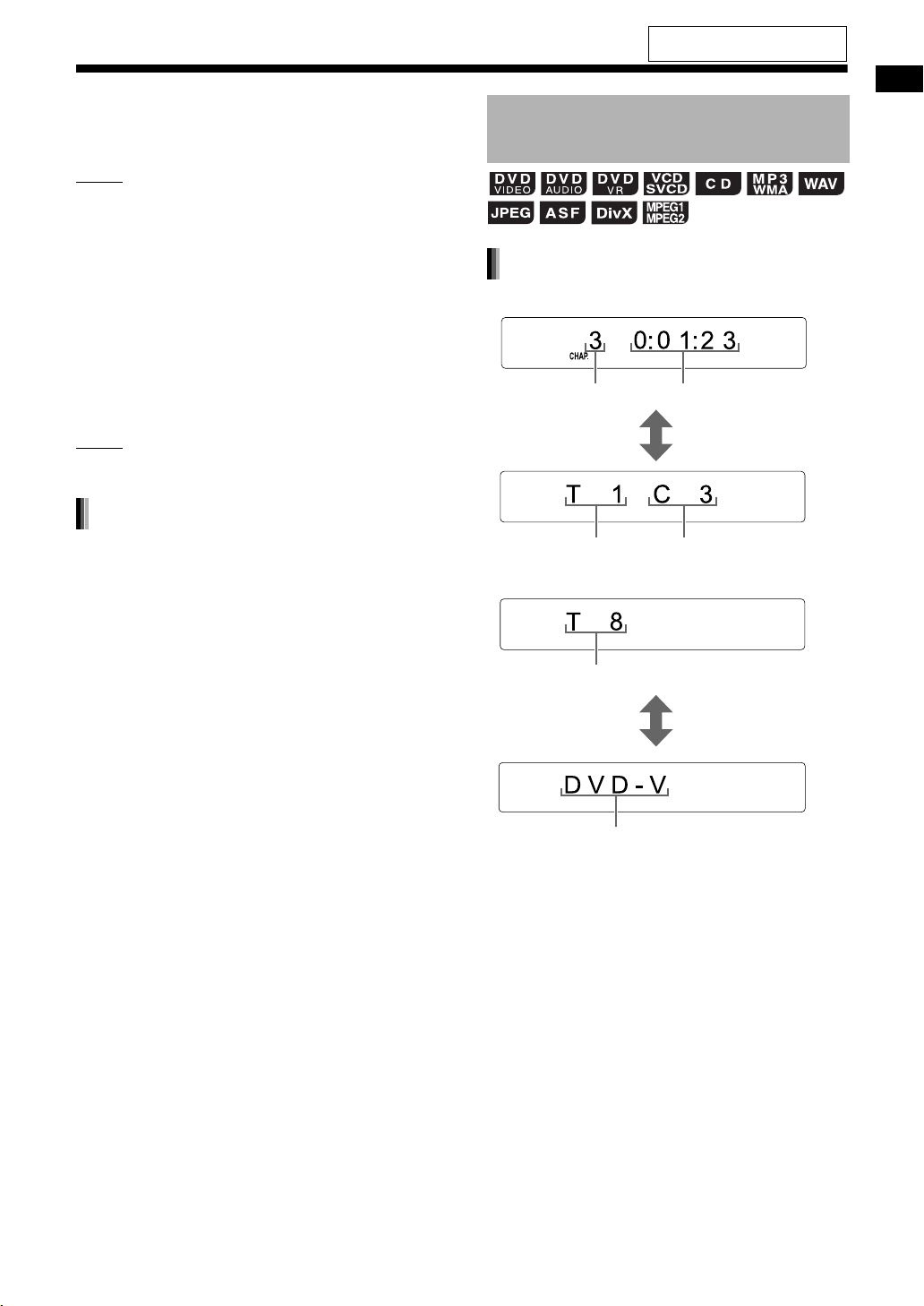
For the locations of the remote
control buttons, refer to page 18.
4 Press 5, /, 2 or 3 (cursor) to
select a group and track.
NOTE
• You can also use the number buttons and 4
or ¢ to select a track.
• You can also select a group by another method.
(1) Slide the remote control mode selector to
[SHIFT], (2) press [GROUP/TITLE], and then (3)
use the number buttons to enter the desired
group number while “_ _” is displayed in the display window.
5 Press [DVD 3], [USB 3] or 3
(playback).
NOTE
• If you have skipped step 3, you do not have to
proceed to step 5.
Slide-show playback
• JPEG files are continuously played back beginning with the selected file.
• Display time for a file in slide-show playback is
approximately 3 seconds.
• Press [ENTER] to view only the selected file.
Display window on the main unit for disc/file types
DVD VIDEO
■ When a disc is played back
Chapter number Elapsed playback time
Basic operations of disc/file playback
[DISPLAY] is pressed.
Chapter numberTitle number
■ When a disc is stopped
Total number of titles
[DISPLAY] is pressed.
Disc type
• When “RESUME” is displayed in the display window, refer to page 25.
20
Page 26

Basic operations of disc/file playback (continued)
DVD AUDIO
■ When a disc is played back
Track number Elapsed playback time
[DISPLAY] is pressed.
Track numberGroup number
Basic operations of disc/file playback
• If the “BONUS” or “B.S.P.” indicator lights up during DVD AUDIO playback, refer to pages 34 or
36.
■ When a disc is stopped
Track numberGroup number
[DISPLAY] is pressed.
DVD VR
■ When a disc is played back
Chapter number Elapsed playback time
[DISPLAY] is pressed.
Chapter numberOriginal program
number
• When a play list is played back, “PL” is displayed
instead of “PG”.
■ When a disc is stopped
Original program number
• When a play list is played back, “PL” is displayed
instead of “PG”.
Disc type
• When “RESUME” is displayed in the display window, refer to page 25.
[DISPLAY] is pressed.
Disc type
• When “RESUME” is displayed in the display window, refer to page 25.
21
Page 27

For the locations of the remote
control buttons, refer to page 18.
VCD/SVCD
■ When a disc is played back
Track number Playback control
• You can use the menu screen to control playback of a PBC compatible disc.
• To cancel the PBC function, follow the instructions below.
- Specify the track number using the number
buttons when the disc is stopped.
- Specify the track number using 4 or ¢
when the disc is stopped, and then press
[DVD 3] or 3 (playback).
• When the PBC function is canceled, the “PBC”
display disappears and the elapsed playback
time appears.
• To restore the PBC function, press [TOP MENU/
PG] or [MENU/PL], or open the disc tray once.
• Press [RETURN] to return to the upper layer
during PBC playback.
■ When a disc is stopped
CD
■ When a disc is played back
Elapsed playback timeTrack number
■ When a disc is stopped
Total number of tracks Total playback time
[DISPLAY] is pressed.
Disc type
Basic operations of disc/file playback
Total playback timeTotal number
of tracks
A few seconds
later
(When the PBC function is activated)
Playback control
[DISPLAY] is pressed.
Disc type Playback control
• When “RESUME” is displayed in the display window, refer to page 25.
• When a VCD is stopped, “VCD” is displayed as
shown above.
• When an SVCD is stopped, “SVCD” is displayed
as the disc type.
22
Page 28

Basic operations of disc/file playback (continued)
MP3/WMA/WAV/ASF/DivX/MPEG1/
MPEG2 file
■ When a file is played back
JPEG file
■ When a file is played back
Track number
Basic operations of disc/file playback
Elapsed playback time
[DISPLAY] is pressed.
Track numberGroup number
■ When a file is stopped
Group number Track number
[DISPLAY] is pressed.
File type
• When “RESUME” is displayed in the display window, refer to page 25.
• The display differs according to the file type.
When a file is stopped, “MP3”, “WMA”, “WAV”,
“ASF”, “DIVX” or “MPEG” appears. (The
“MPEG” display refers to an MPEG1 or MPEG2
file.)
File number
■ When a file is stopped
File number File type
File type
File type
[DISPLAY] is pressed.
File numberGroup number
[DISPLAY] is pressed.
23
Page 29

For the locations of the remote
control buttons, refer to page 18.
Messages on the TV screen
When a DVD VIDEO or a USB device is selected
as the source, the messages shown below are displayed on the TV screen to indicate the status of
the DVD VIDEO or USB device.
NOW READING:
Appears when the main unit is reading the disc/
file information. Wait for a short time.
REGION CODE ERROR!:
Appears when the region code of the disc does
not match the code supported by the main unit.
(Refer to page 53.)
NO DISC:
Appears when no disc is loaded.
NO USB DEVICE:
Appears when a USB device is not connected.
OPEN:
Appears when the disc tray is opening.
CLOSE:
Appears when the disc tray is closing.
CANNOT PLAY THIS DISC:
Appears when attempting to play back an
unplayable disc.
CANNOT PLAY THIS DEVICE:
Appears when there are no playable files on a
USB device.
Guide icons on the TV screen
(on-screen guide)
: Play
: Pause
: Fast reverse/fast forward search
Slow motion playback (reverse/
:
forward directions)
: Containing multi-view angles (Refer to
page 36.)
: Containing multi-audio languages
(Refer to page 32.)
: Containing multi-subtitle languages
(Refer to page 32.)
: The disc/file cannot accept the opera-
tion you have attempted.
Indicators in the display window
The indicators corresponding to the status below
light up in the display window.
■ Digital signal format indicators
Lights up when Dolby Digital signal comes
in.
Lights up when DTS Digital (Surround)
signal comes in.
Lights up when DVD AUDIO packed PCM
signal comes in.
Lights up when linear PCM signal comes
in.
NOTE
• Any digital signal indicators do not light up when
an analog signal comes in.
■ Dolby Surround mode indicator
Lights up when Dolby Pro Logic II mode is
activated.
■ Source signal and other indicators
Lights up when the left channel signal
comes in.
Lights up when the center channel signal
comes in.
Lights up when the right channel signal
comes in.
Lights up when the LFE channel signal
comes in.
Lights up when the left surround channel
signal comes in.
Lights up when the monaural surround
channel signal or 2-channel Dolby Surround signal comes in.
Lights up when the right surround channel
signal comes in.
Lights up when the left/right speakers and
the subwoofer are in use. (Disappears
when headphones are connected to the
[PHONES] terminal.)
Basic operations of disc/file playback
24
Page 30

Basic operations of disc/file playback (continued)
Stopping playback
■ When a disc/file is played back
Press 7.
Resuming playback
When playback is stopped in the middle, playback
can be started from the stopped position.
Basic operations of disc/file playback
Temporarily stopping playback
■ When a disc/file is played back
Follow any of the operations below.
Press 7 once to stop playback.
Select a source other than “DVD” or “USB” in the
display window.
Press [AUDIOF] to turn off the main unit.
*2
*1 *2
Pausing playback
■ When a disc/file is played back
Press 8.
• To return to normal playback, press [DVD 3],
[USB 3] or 3(playback).
Advancing the picture frame by frame
(only for moving images)
■ When a disc/file is paused
Press 8 repeatedly.
• To return to normal playback, press [DVD 3],
[USB 3] or 3(playback).
*3
*1 “RESUME” is displayed in the display window.
If 7 is pressed twice, the position where
playback has been stopped is cleared.
*2 After this operation, the position where playback
has been stopped is stored even when the main
unit is turned off by pressing [AUDIO F].
*3 When you press [AUDIO F] to turn on the
main unit again, the position where playback
has been stopped is cleared.
Starting playback from the stored
position
■ When a disc/file is stopped in the middle
Press [DVD 3] or [USB 3].
NOTE
• This function does not work in program playback
or random playback.
• The stored position is cleared if the disc tray is
opened or the USB device is disconnected.
• You can deactivate the resume playback function. (Refer to “RESUME” on page 40.)
• When a file on the USB device is selected as the
source, this function may not work as explained
above.
25
Page 31

For the locations of the remote
control buttons, refer to page 18.
Fast reverse/fast forward search
There are two methods.
■ When a disc/file is played back
• Press 1 or ¡.
Each time you press ¡, the speed increases.
To restore the normal speed, press [DVD 3],
[USB 3] or 3(playback).
• Hold down 4 or ¢.
NOTE
• For some discs/files, sound is intermittent or no
sound is produced during fast reverse/fast forward search.
• The selectable speeds and displays vary by the
disc/file type.
Playing back from a position 10 seconds before
Slow motion playback
(only for moving images)
■ When a disc is paused
Press [ SLOW] or [SLOW ].
• Each time you press [ SLOW] or [SLOW ],
the speed increases.
• Press 8
or 3(playback) to return to normal playback.
NOTE
• No sound is produced.
• The picture motion in the reverse direction may
not be smooth.
• For a VCD, SVCD or DVD VR, slow motion playback can be used in the forward direction only.
to pause playback, and press [DVD
3]
Basic operations of disc/file playback
■ When a disc is played back
Press .
NOTE
• You cannot go back to the previous title and original program (play list).
26
Page 32

Basic operations of disc/file playback (continued)
Skipping to the beginning of a chapter/track/file
■ When a disc/file is played back
Press 4 or ¢ repeatedly.
NOTE
• You cannot skip to the previous track even by
pressing 4 during random playback. (Refer to
page 31.)
• You can also select a title or group. (1) Slide the
Basic operations of disc/file playback
remote control mode selector to [SHIFT], (2)
press [GROUP/TITLE], and then (3) use the
number buttons to enter the desired title or
group number while “_ _” is displayed in the display window. At this time, for a DVD VR, the
“PG” or “PL” indicator lights up in the display
window.
Selecting a chapter/track using the number buttons
Skipping at approximately 5 minute intervals
You can skip within a file at approximately 5 minute
intervals. This is useful especially when you want
to skip within a long file.
■ When a disc/file is played back
Press 2 or 3 (cursor).
• Each time you press 2 or 3 (cursor), the playback position skips to the beginning of the previous or next interval. Each interval is
approximately 5 minutes.
NOTE
• Intervals are automatically assigned from the
beginning of a file.
• You can use this function only within the same
file.
(PBC off)
■ When a disc/file is played back
Use the number buttons to select the
chapter number or track number.
NOTE
• To cancel the PBC function for VCD/SVCD, refer
to page 22.
27
Page 33

Selecting a chapter/track from the menu screen
■ When a disc is stopped or played back
1 Press [TOP MENU/PG] or [MENU/
PL].
• The menu screen is displayed.
• Pressing [TOP MENU/PG] may not work
depending on the disc type. In this case,
press [MENU/PL].
2 Press 5, /, 2 or 3 (cursor) to
select the selection menu for
chapters or tracks.
3 Press [ENTER].
4 Press 5, /, 2 or 3 (cursor) to
select the desired chapter or track.
5 Press [ENTER].
For the locations of the remote
control buttons, refer to page 18.
■ When a disc is stopped or played back
1 Press [TOP MENU/PG] to display
the original program or press
[MENU/PL] to display the play list.
Original program
Basic operations of disc/file playback
Title name
Starting time for the title
recording
Channel information
Recording date
Play list
NOTE
• You can use this function only when a menu
screen is recorded on the disc.
• Depending on a disc, you may proceed to step 4
when you finish step 1.
• Playback may start for some discs without
pressing [ENTER] in step 5.
■ When a disc is played back with the PBC
function activated
1 Press [RETURN] once or more.
2 Press the number buttons to
select the desired track.
NOTE
• For a VCD/SVCD whose menu screen has a
couple of pages, you can change the page by
pressing 4 or ¢ in step 2.
Total playback time for
the title
Number of chapters
included in the title
Recording date
• The play list does not appear when a play
list has not been recorded to the disc.
2 Press 5 or / (cursor) to select the
desired title.
3 Press [ENTER].
• When you have selected the original program by pressing [TOP MENU/PG] in step
1, playback starts from the selected title.
• When you have selected the play list by
pressing [MENU/PL] in step 1, only the
selected title is played back.
28
Page 34

Convenient functions of disc/file playback
Playing back a disc/file in the desired order (Program playback)
Number
buttons
Convenient functions of disc/file playback
*
Remote control
mode selector
5///2/3
(cursor)/
ENTER
3 (playback)
You can program a maximum of 99 chapters or
tracks. The same chapter or track can be programmed more than once.
■ When a disc/file is stopped
1 Press [PLAY MODE] to display
“PROGRAM” in the display window.
• If you accidentally pressed [PLAY MODE]
twice or more, press [PLAY MODE] repeatedly until “PROGRAM” is displayed.
Display window
(only on a loaded disc)
For the number button usage, refer to “Using the
*
number buttons” on page 11.
■ IMPORTANT
• Some buttons change their functions according
to the remote control mode.
• Before using the functions
described in “Convenient functions of disc/file playback” (other
than [AUDIO], [SUBTITLE],
[ZOOM], [VFP] or [GROUP/
TITLE]), slide the remote control
mode selector to [AUDIO].
This indicator lights up when the program
playback function is activated.
Example: TV screen for a DVD VIDEO
(Program screen)
29
Page 35

2 Press the number buttons to pro-
gram tracks/chapters.
• You can refer to the program number in the
display window by pressing [DISPLAY].
Display for a DVD VIDEO
• Select a title number, and then a chapter
number.
Title number Chapter number
[DISPLAY] is pressed.
Program number
Display for a DVD AUDIO/MP3/WMA/WAV
file
• Select a group number and then a track
number.
.
Chapter number
Example: TV screen for a DVD VIDEO
(Program screen)
• Before selecting a bonus group of a DVD
AUDIO, cancel the “BONUS” indicator as
explained in “Playing back the bonus group”
on page 34.
NOTE
• Instead of using the number buttons, when you
press [ENTER] in the “Track/Chapter” column on
the TV screen, “ALL” appears and all the chapters/tracks in the selected title/group are programmed. (Only for a DVD VIDEO/DVD AUDIO/
MP3/WMA/WAV file)
• You can erase the programmed tracks one by
one from the bottom of the list on the program
screen by pressing [CANCEL] repeatedly.
• You can erase the whole program by holding
down [CANCEL].
• Opening the disc tray also erases the program.
Convenient functions of disc/file playback
Group number
Program number Track number
Display for a VCD/SVCD/CD
• Select a track number.
• As you finish the track selection, the total
time for the program playback is displayed.
.
Track number
[DISPLAY] is pressed.
Total playback timeTrack number
[DISPLAY] is pressed.
3 Press [DVD 3] or 3(playback).
Confirming the program
■ When a disc/file is played back
Press 7.
• Playback stops and the program screen appears
on the TV screen.
Canceling program playback
■ When a disc/file is stopped
Press [PLAY MODE] repeatedly to display an item other than “PROGRAM”
in the display window.
• This operation does not erase the program.
Program number Track number
30
Page 36

1
Convenient functions of disc/file playback (continued)
Playing back a disc/file in a random order (Random playback)
(only on a loaded disc)
■ When a disc/file is stopped
1 Press [PLAY MODE] repeatedly to
display “RANDOM” in the display
window.
Convenient functions of disc/file playback
This indicator lights up when the random
playback function is activated.
2 Press [DVD 3] or 3(playback).
NOTE
• Each chapter or track is played back only once.
Canceling random playback
■ When a disc/file is stopped
Press [PLAY MODE] repeatedly to display an item other than “RANDOM” in
the display window.
• Opening the disc tray also cancels random playback.
Playing back a disc/file repeatedly (Repeat playback)
(PBC off)
■ When a disc/file is played back
Press [REPEAT].
• Each time you press [REPEAT], the repeat
mode changes.
Indicator in the
display window
ALL
1
*
For some discs/files, “REPEAT” may appear
instead of “ ”
2
*
“STEP” is displayed during program/random
playback.
3
*
Repeats the whole program during program
playback.
4
*
For some discs/files, no display may appear.
Display on
the TV
1
*
screen
TITLE
PG
PL
GROUP
*
CHAP
*
TRACK
ALL
4
*
OFF
Usage for the
repeat mode
Repeats the
current title.
Repeats the current original program.
Repeats the current play list.
Repeats the current group.
Repeats the cur-
2
rent chapter.
Repeats the cur-
2
rent track.
Repeats all
chapters/
3
*
tracks.
Cancels repeat.
NOTE
• You can also use the menu bar to set repeat
playback. (Refer to page 36.)
• You can also specify a part to be played back
repeatedly by using A-B repeat playback. (Refer
to page 37.)
• The repeat mode is automatically canceled if
there is a file that cannot be played back.
• For some discs, stopping playback may automatically cancel repeat playback.
• To cancel the PBC function for VCD/SVCD, refer
to page 22.
31
Page 37

For the locations of the remote
control buttons, refer to page 29.
Selecting the audio language and subtitle language
■ When a disc/file is played back
■ IMPORTANT
• Slide the remote control mode
selector to [SHIFT].
1 Press the desired button shown
below.
Function Button Available disc/file
Audio
language
Subtitle
language
[AUDIO]
[SUBTITLE]
(only for moving images)
Example: TV screen for the subtitle
language
: Audio language
: Subtitle language
2 Press5 or / (cursor) to select the
desired language.
Magnifying the picture
(only for moving images)
■ When a disc/file is played back or paused
■ IMPORTANT
• Slide the remote control mode
selector to [SHIFT].
1 Press [ZOOM].
• Each time you press [ZOOM], the picture
magnification changes on the TV screen.
2 Select the area of image you want
to magnify by using 5, /, 2 or 3
(cursor).
• To return to normal playback, select “ZOOM
OFF” in step 1.
NOTE
• It is recommended that you slide the remote
control mode selector to [AUDIO] after using this
function. Most of the other functions can be used
when the remote control mode selector is at
[AUDIO].
• You cannot change the picture magnification
during slide-show playback of JPEG files.
• During ASF file playback, 5, /, 2 or 3 (cursor)
may not work in step 2.
• When you magnify a picture, image quality may
be deteriorated or the image may be distorted.
Convenient functions of disc/file playback
NOTE
• It is recommended that you slide the remote
control mode selector to [AUDIO] after using
these functions. Most of the other functions can
be used when the remote control mode selector
is at [AUDIO].
• Pressing [AUDIO] repeatedly also changes the
audio languages.
• Pressing [SUBTITLE] repeatedly turns the subtitle display on and off.
• You can only select these function settings when
the disc/file contains multiple audio languages or
subtitle languages.
• When a language code such as “AA” and “AB” is
displayed, refer to “Language codes” on page
42.
• You can also use the menu bar to set the functions. Refer to page 36.
• When a DVD VR, VCD or SVCD is played back,
“ST” (stereo), “L” (left) and “R” (right) are displayed on the TV screen.
32
Page 38

Convenient functions of disc/file playback (continued)
Adjusting the picture quality (VFP)
■ When a disc/file is played back or paused
■ IMPORTANT
• Slide the remote control mode
selector to [SHIFT].
1 Press [VFP].
• The current settings are displayed.
Convenient functions of disc/file playback
Example: TV screen for the VFP mode
Selected VFP mode
3 Press 5 or / (cursor) to select the
item you want to adjust.
• Each time you press 5 or / (cursor), the
item changes on the TV screen as follows.
- “GAMMA”
Controls the brightness of neutral tints
while maintaining the brightness of dark
and light portions.
(Setting range: –3 to +3)
- “BRIGHTNESS”
Controls the brightness of the display.
(Setting range: –8 to +8)
- “CONTRAST”
Controls the contrast of the display.
(Setting range: –7 to +7)
-“SATURATION”
Controls the saturation of the display.
(Setting range: –7 to +7)
-“TINT”
Controls the tint of the display.
(Setting range: –7 to +7)
- “SHARPNESS”
Controls the sharpness of the display.
(Setting range: –8 to +8)
2 Press 2 or 3 (cursor) to select the
video fine processor (VFP) mode.
• Each time you press 2 or 3 (cursor), VFP
mode changes on the TV screen as follows.
- “NORMAL”
For normal playback. (You cannot adjust
the image quality.) Go to step 7.
- “CINEMA”
Suitable for viewing a movie in a dim room.
(You cannot adjust the image quality.)
Go to step 7.
- “USER1/USER2”
You can adjust the image quality.
Go to step 3.
4 Press [ENTER].
Example: TV screen for “GAMMA”
5 Press 5 or / (cursor) to change
the value.
6 Press [ENTER].
• To adjust other items, go back to step 3.
7 Press [VFP].
NOTE
• It is recommended that you slide the remote
control mode selector to [AUDIO] after using this
function. Most of the other functions can be used
when the remote control mode selector is at
[AUDIO].
• If no operation is made for several seconds during the procedure, the settings made so far are
automatically stored.
• When the [HDMI MONITOR OUT] terminal is
connected, this function does not affect the picture quality.
33
Page 39

Playing back the bonus group
Some DVD AUDIOs may have a special group,
called “bonus group”. You can use this function
when the “BONUS” indicator lights up in the display window.
■ When a disc is played back
■ IMPORTANT
• Slide the remote control mode
selector to [SHIFT].
1 Press [GROUP/TITLE].
2 Press ¢ repeatedly to select a
bonus group.
• “KEY_ _ _ _” appears on the TV screen, and
in the display window.
For the locations of the remote
control buttons, refer to page 29.
Convenient functions of disc/file playback
3 Press the number buttons to enter
the pin code (four digits).
• The method of obtaining a pin code differs
depending on the disc.
4 Press [ENTER].
• When the correct pin code is entered, the
“BONUS” indicator disappears in the display
window and the playback of the bonus
group starts.
• If an incorrect pin code is entered, try entering the correct pin code again.
34
Page 40

Using the status bar and the menu bar
■ When a disc/file is played back
1 Press [ON SCREEN] twice.
Example: TV screen for a DVD VIDEO
Status bar
Menu bar
2 Press 2 or 3 (cursor) to select an
item you want to operate.
3 Press [ENTER].
4 Press 5 or / (cursor) to select
your desired setting.
Convenient functions of disc/file playback
NOTE
• To turn off the status bar and the menu bar,
press [ON SCREEN].
Information displayed on the status
bar
DVD VIDEO/DVD AUDIO/DVD VR
Example: Status bar for a DVD VIDEO
(DVD VIDEO/DVD AUDIO)
Current title/group number
(DVD VR)
Current original program number (PG)/
current play list number (PL)
Playback status
(DVD VIDEO/DVD AUDIO/DVD VR)
Audio encoding mode
Current chapter/track number
VCD/SVCD/CD/ASF/DivX/MPEG1/MPEG2 file
Example: Status bar for a CD
Playback mode status
(VCD/SVCD/CD)
Current track number
(ASF/DivX/MPEG1/MPEG2 file)
Repeat mode status
Playback status
Time
Time
*
*
NOTE
The playback status has the same meaning of
*
the guide icons on the TV screen. (Refer to page
24.)
35
Page 41

Function list
For the locations of the remote
control buttons, refer to page 29.
TIME
Time display
selection
Changes the time information in the
display window and the status bar.
Instead of steps 3 and 4 on page 35,
press [ENTER] repeatedly. Each time
[ENTER] is pressed, the display
changes on the status bar.
■ When a disc is played back
TOTAL :
T.REM : Remaining time of the cur-
TIME : Elapsed playback time of
REM : Remaining time of the cur-
Elapsed playback time of
the current title/group.
rent title
/group
.
the current chapter/track.
rent chapter/track.
■ When a disc is played back
TOTAL : Elapsed playback time of
T.REM : Remaining time of the cur-
the current original program/play list.
rent original program/play
list.
■ When a disc is played back
TIME : Elapsed playback time of
REM : Remaining time of the cur-
TOTAL : Elapsed playback time of
T.REM : Remaining time of the disc.
the current track.
rent track.
the disc.
Repeat mode
Time search
Chapter search/
track search
Audio language
Subtitle language
View angle
Page selection
Refer to page 31.
(For A-B repeat playback, refer to
page 37.)
Refer to page 37.
(chapter search)
(track search)
Selects a chapter/track. Instead of
steps 4 on page 35, press the number
buttons to enter the chapter/track
number and press [ENTER].
Examples:
5 : [5]
24 : [2] → [4]
Refer to page 32.
Refer to page 32.
(only for moving images)
■ When a disc is played back
Selects a view angle if the disc contains multiple view angles.
■ When a disc is played back
Selects browsable still pictures
(B.S.P.) if the DVD AUDIO contains
ones and the “B.S.P.” indicator lights
up in the display window. The pictures
can be viewed as if you are turning
pages. For some pictures, you may
have to press [ENTER] or wait for a
short time after step 4 on page 35.
Convenient functions of disc/file playback
36
Page 42
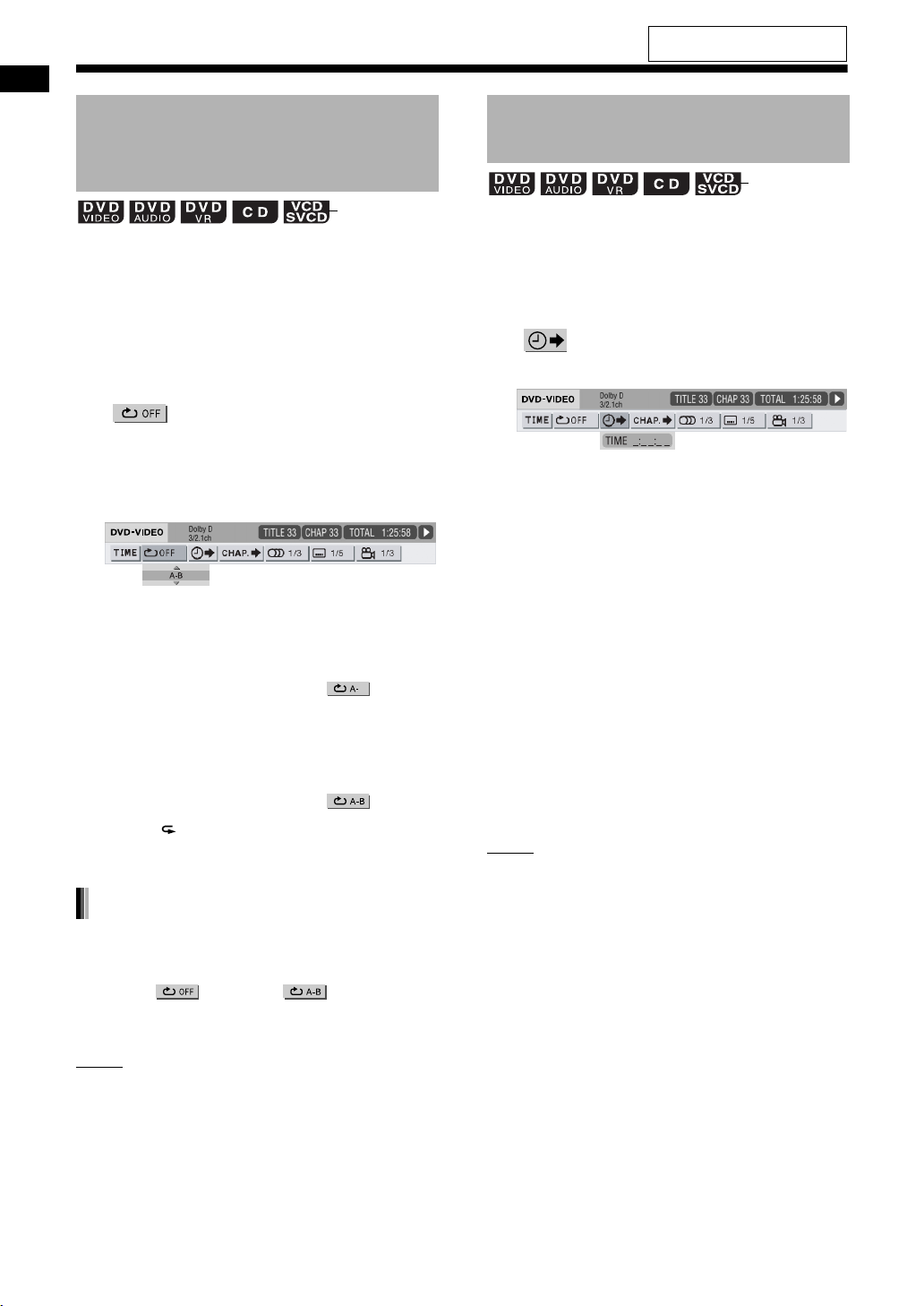
Using the status bar and the menu bar (continued)
For the locations of the remote
control buttons, refer to page 29.
Playing back a specified part repeatedly (A-B repeat playback)
You can play back a desired part repeatedly by
specifying a start point (A) and an end point (B).
■ When a disc is played back
1 Press [ON SCREEN] twice.
• The menu bar appears. (Refer to page 35.)
2 Press 2 or 3 (cursor) to select
.
3 Press [ENTER].
Convenient functions of disc/file playback
4 Press 5 or / (cursor) to select “A-
B”.
5 Press [ENTER] at the start point of
the part to be repeated (specifying
point A).
• The icon on the menu bar is .
6 Press [ENTER] at the end point of
the part to be repeated (specifying
point B).
• The icon on the menu bar is .
• The “ ” and “A-B” indicators light up in the
display window and the part between points
A and B is played back repeatedly.
Canceling A-B repeat playback
There are two methods.
• Press 7.
• Select . (Select and press
[ENTER] twice.)
NOTE
• You can use A-B repeat playback only within the
same title or track.
• You cannot use A-B repeat playback during program playback or random playback.
• To cancel the PBC function for VCD/SVCD, refer
to page 22.
• For some discs, stopping playback may automatically cancel A-B repeat playback.
(PBC off)
Designating the time (Time search)
(PBC off)
■ When a disc is played back
1 Press [ON SCREEN] twice.
• The menu bar appears. (Refer to page 35.)
2 Press 2 or 3 (cursor) to select
.
3 Press [ENTER].
4 Enter the time using the number
buttons.
Example:
When you want to play back a DVD VIDEO from
the position of (0 hour) 23 minutes 45 seconds,
press the number buttons in the order of [ 0 ], [ 2 ],
[ 3 ], [ 4 ] and [ 5 ].
• You can skip entering the minute and second settings.
• If an incorrect value is entered, press 2
(cursor) to delete the value and enter the
correct value.
5 Press [ENTER].
• To turn off the menu bar, press [ON
SCREEN].
NOTE
• This function does not work during program
playback or random playback.
• Time search for a DVD VIDEO is from the beginning of the title.
• Time search for a DVD AUDIO is from the beginning of the track being played back.
• Time search for a VCD, an SVCD and a CD is as
follows:
- When the disc is stopped, time search is from
the beginning of the disc.
- When the disc is played back, time search is
within the track currently being played back.
• To cancel the PBC function for VCD/SVCD, refer
to page 22.
37
Page 43

Changing the initial settings with the preference screen
Basic operations
You can use the preference screen to change the
initial settings of the main unit according to the
environment where the main unit is used.
Remote control
mode selector
5///2/3
(cursor)/
ENTER
■ When a disc/file is stopped or no disc is
loaded (“NO DISC” is displayed in the display window)
1 Press [SET UP].
• The preference screen appears on the TV
screen.
Convenient functions of disc/file playback
2 Use 5, /, 2, 3 (cursor) and
[ENTER] to operate the preference
screen.
• Follow the description on the TV screen to
operate the preference screen.
NOTE
• It is recommended that you slide the remote
control mode selector to [AUDIO] after using this
function. Most of the other functions can be used
when the remote control mode selector is at
[AUDIO].
■ IMPORTANT
• Slide the remote control mode
selector to [SHIFT].
NOTE
• The top and bottom of the preference screen
may not be displayed on a widescreen TV.
Adjust the picture size on the TV.
LANGUAGE
Items Contents
MENU
LANGUAGE
AUDIO
LANGUAGE
SUBTITLE Select the subtitle language for the
ON SCREEN
LANGUAGE
NOTE
• If the selected language is not recorded on the
disc/file, the optimum language set for the disc/
file is displayed.
• For a language code such as “AA”, refer to the
“Language codes” on page 42.
Select the language for the DVD
VIDEO menu screen.
Select the audio language for the DVD
VIDEO.
DVD VIDEO.
Select the language displayed on the
preference screen.
38
Page 44

Changing the initial settings with the preference screen (continued)
PICTURE
Convenient functions of disc/file playback
Items
MONITOR
TYPE
Contents ( : initial setting)
Select the display method suitable for
your TV.
16 : 9 NORMAL :
For a widescreen TV whose aspect ratio
is fixed at 16:9. When a conventional
screen picture whose aspect ratio is 4:3
is input, black bars appear on the left and
right sides of the screen.
16:9 AUTO :
For a widescreen TV which automatically
detects the aspect ratio of the input
screen picture.
When a conventional screen picture is input
When a widescreen picture is input
4 : 3 LB (Letterbox)
For a TV with conventional 4:3 aspect
ratio. When a widescreen picture is input,
black bars appear on the top and bottom
of the screen.
4 : 3 PS (Pan Scan) :
For a TV with conventional 4:3 aspect
ratio. When a widescreen picture is input,
the left and right edges of the picture are
not shown on the screen. (If the disc/file
is not compatible with Pan Scan, the picture is displayed at the Letterbox ratio.)
:
Items
PICTURE
SOURCE
SCREEN
SAVER
FILE TYPE When files of different types are recorded
HDMI DVI
COLOR
HDMI OUT
Contents ( : initial setting)
Select the item suitable to the video
source.
AUTO
:
The video source type (a video or film) is
automatically selected.
FILM :
To view a film or video recorded with the
progressive scan method
VIDEO :
Suitable for playing back a video
You can turn or OFF the screen
saver. The screen saver activates when
there is no operation made for approximately 5 minutes since a still picture was
last displayed.
on a loaded disc or connected USB
device, select the file type before playback.
AUDIO
For MP3/WMA/WAV files
STILL PICTURE :
For JPEG files
VIDEO :
For ASF/DivX/MPEG1/MPEG2 files
You can select the settings for the picture
appearance (image quality, color intensity
and black fading) on the TV connected to
the [HDMI MONITOR OUT] terminal.
STANDARD :
For normal usage
ENHANCE
The main unit automatically adjusts the
picture appearance.
You can select the video signal type output from the [HDMI MONITOR OUT] terminal.
AUTO
For normal usage. The main unit automatically selects the output video signal
type according to the TV connected to
the [HDMI MONITOR OUT] terminal.
RGB :
Select this item if no picture appears on
the TV with the “AUTO” setting. The output video signal type is set to the RGB
signal.
ON
:
:
:
39
Page 45
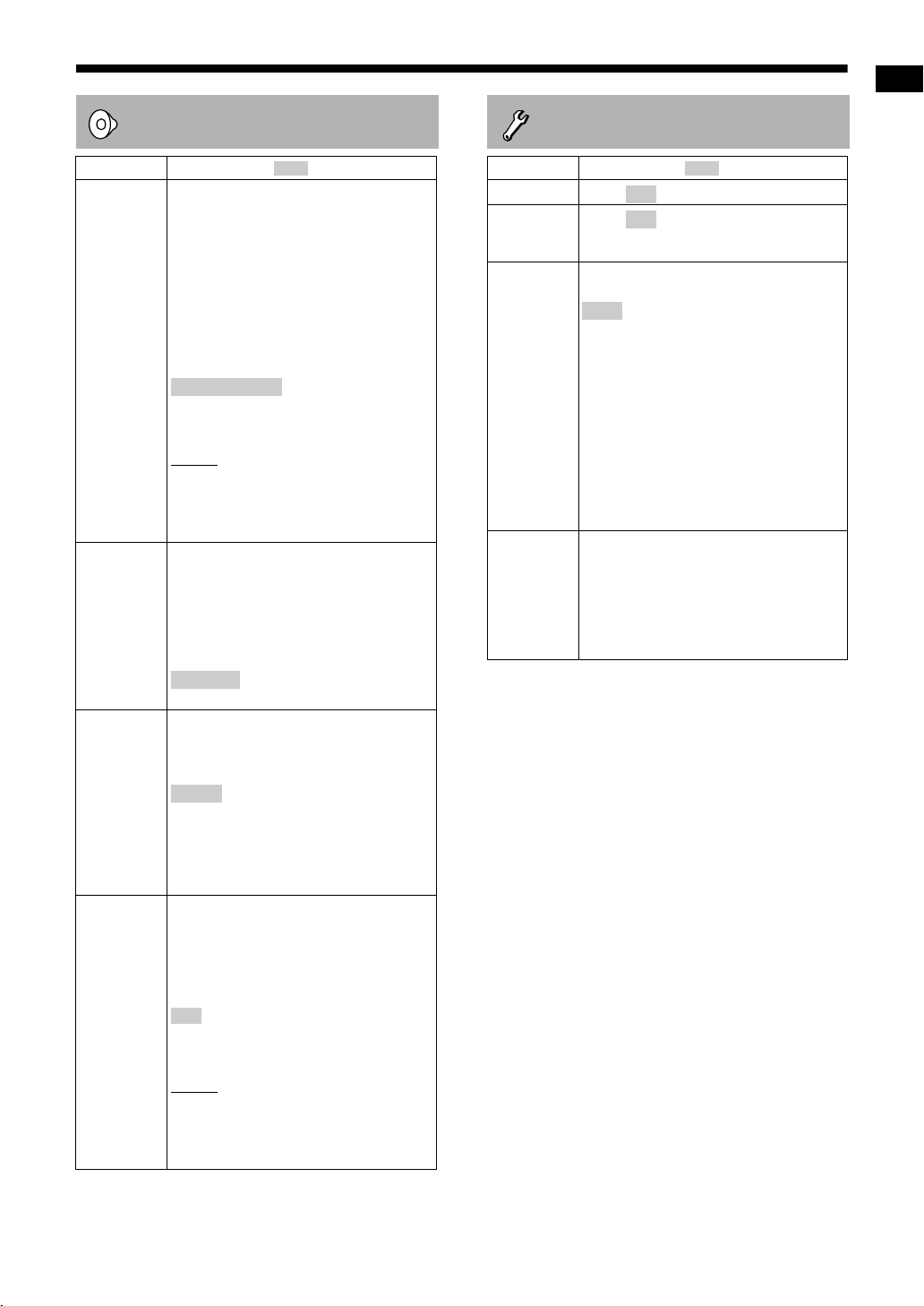
?? AUDIO
Items
DIGITAL
AUDIO
OUTPUT
DOWN MIX Select the signal suitable to the device
D (Dynamic).
RANGE
COMPRESSION
HDMI
AUDIO OUT
Contents (
Select the output signal type suitable to
the device connected to the [DIGITAL
OUT] terminal. Refer to “List of relationships of DIGITAL AUDIO OUTPUT preference items and output signals” on page
41.
PCM ONLY :
Device corresponding only to linear PCM
DOLBY DIGITAL/PCM :
Dolby Digital decoder or device having
the same function
STREAM/PCM
DTS/Dolby Digital decoder or device having the same function
: initial setting)
:
NOTE
• When the [HDMI MONITOR OUT] terminal is connected and “HDMI AUDIO
OUT” is set to “ON”, this setting is
deactivated.
connected to the [DIGITAL OUT] terminal. Set “DOWN MIX” only when “DIGITAL AUDIO OUTPUT” is set to “PCM
ONLY”.
DOLBY SURROUND :
Dolby Pro Logic decoder-built-in device
STEREO
Ordinary audio device
To correct the difference between high
volume and low volume when playing
back with low volume (only for a DVD
recorded with Dolby Digital).
AUTO
The D. RANGE COMPRESSION function
automatically turns on.
ON :
The D. RANGE COMPRESSION function
is always on.
You can select whether or not the audio
signal from the [HDMI MONITOR OUT]
terminal is output.
ON :
The audio signal from the [HDMI MONITOR OUT] is output.
OFF
The audio signal from the [HDMI MONITOR OUT] is not output.
:
:
:
?? OTHERS
Items
RESUME
ON
SCREEN
GUIDE
CEC
DivX
REGISTRATION
Contents (
Select or OFF. (Refer to page 25.)
Select or OFF. (Refer to page 24.)
You can select the usage for the HDMI
CEC functions. (Refer to page 50.)
:
ON 1
For using the HDMI CEC functions normally
ON 2:
Select this item if you do not want to have
the main unit automatically turned on/off
by turning on/off the TV or external connected HDMI CEC compatible devices.
All other available HDMI CEC functions
operate the same as when “ON 1” is
selected.
OFF:
For deactivating the HDMI CEC functions
The main unit has its own registration
code. You can confirm the registration
code, when necessary. Once you have
played back a disc/file on which the registration code is recorded, the registration
code of the main unit is overwritten for
copyright protection.
: initial setting)
ON
ON
Convenient functions of disc/file playback
NOTE
• Depending on the connected TV, when
“HDMI AUDIO OUT” is set to “ON”,
only PCM signals can be output via an
HDMI cable.
40
Page 46
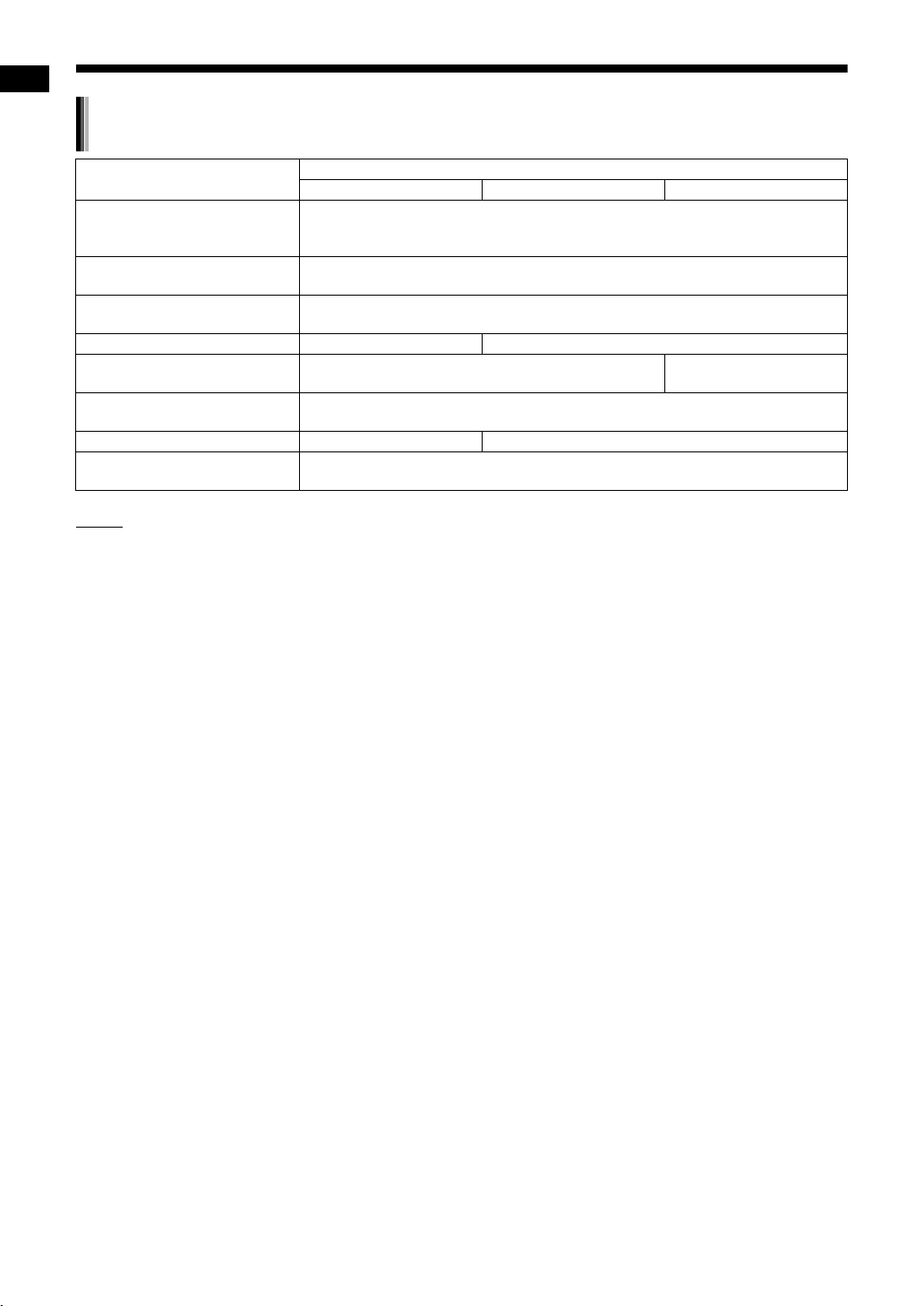
Changing the initial settings with the preference screen (continued)
List of relationships of DIGITAL AUDIO OUTPUT preference items and output
signals
Playback disc/file
48 kHz, 16/20/24-bit linear PCM
DVD VIDEO
96 kHz linear PCM DVD VIDEO
48/96/192 kHz, 16/20/24-bit linear PCM DVD AUDIO
44.1/88.2/176.4 kHz, 16/20/24-bit
linear PCM DVD AUDIO
DTS DVD VIDEO/DVD AUDIO DTS bit stream 48 kHz, 16-bit stereo linear PCM
DOLBY DIGITAL DVD VIDEO/
DVD AUDIO
CD/VCD/SVCD
DTS CD DTS bit stream 44.1 kHz, 16-bit linear PCM
Convenient functions of disc/file playback
MP3/WMA/WAV/DivX/MPEG1/
MPEG2 file
STREAM/PCM DOLBY DIGITAL/PCM PCM ONLY
DOLBY DIGITAL bit stream
NOTE
• Among DVD VIDEOs without copyright protection, there may be some DVD VIDEOs that output a 20- or
24-bit signal through the [DIGITAL OUT] terminal.
DIGITAL AUDIO OUTPUT preference
48 kHz, 16-bit stereo linear PCM
48 kHz, 16-bit stereo linear PCM
44.1 kHz, 16-bit stereo linear PCM
48 kHz, 16-bit stereo linear
44.1 kHz, 16-bit stereo linear PCM
48 kHz, 16-bit linear PCM
32/44.1/48 kHz, 16-bit linear PCM
PCM
41
Page 47
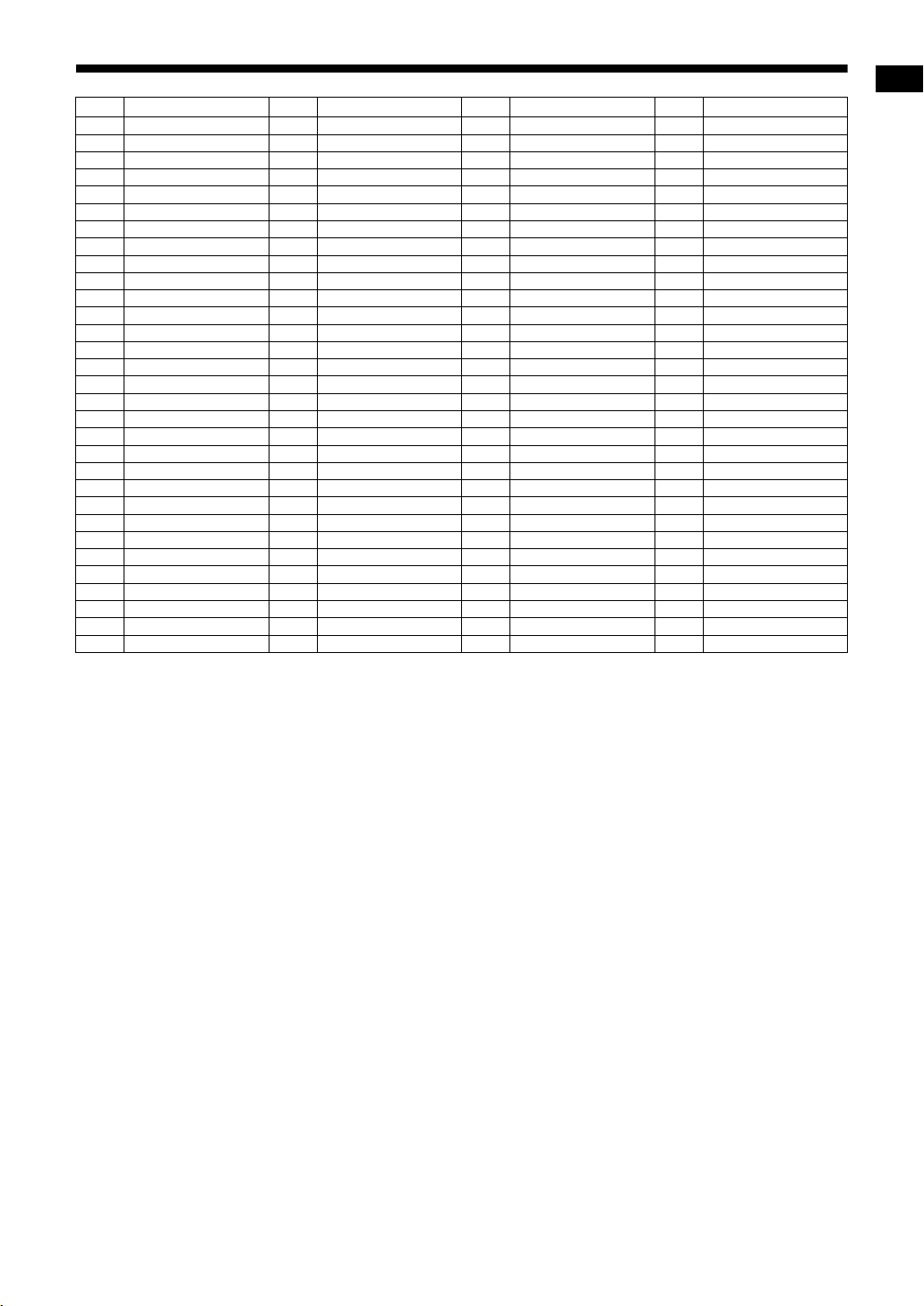
Language codes
Code Language Code Language Code Language Code Language
AA Afar GD Scots Gaelic MI Maori SN Shona
AB Abkhazian GL Galician MK Macedonian SO Somali
AF Afrikaans GN Guarani ML Malayalam SQ Albanian
AM Ameharic GU Gujarati MN Mongolian SR Serbian
AR Arabic HA Hausa MO Moldavian SS Siswati
AS Assamese HI Hindi MR Marathi ST Sesotho
AY Aymara HR Croatian MS Malay (MAY) SU Sundanese
AZ Azerbaijani HY Armenian MT Maltese SV Swedish
BA Bashkir IA Interlingua MY Burmese SW Swahili
BE Byelorussian IE Interlingue NA Nauru TA Tamil
BG Bulgarian IK Inupiak NE Nepali TE Telugu
BH Bihari IN Indonesian NL Dutch TG Tajik
BI Bislama IS Icelandic NO Norwegian TH Thai
BN Bengali, Bangla IW Hebrew OC Occitan TI Tigrinya
BO Tibetan JI Yiddish OM (Afan) Oromo TK Turkmen
BR Breton JW Javanese OR Oriya TL Tagalog
CA Catalan KA Georgian PA Panjabi TN Setswana
CO Corsican KK Kazakh PS Pashto, Pushto TO Tonga
CY Welsh KL Greenlandic PT Portuguese TR Turkish
DA Danish KM Cambodian QU Quechua TS Tsonga
DZ Bhutani KN Kannada RM Rhaeto-Romance TT Tatar
EL Greek KO Korean (KOR) RN Kirundi TW Twi
EO Esperanto KS Kashmiri RO Rumanian UK Ukrainian
ET Estonian KU Kurdish RW Kinyarwanda UR Urdu
EU Basque KY Kirghiz SA Sanskrit UZ Uzbek
FA Persian LA Latin SD Sindhi VI Vietnamese
FI Finnish LN Lingala SG Sangho VO Volapuk
FJ Fiji LO Laothian SH Serbo-Croatian WO Wolof
FO Faroese LT Lithuanian SI Singhalese XH Xhosa
FY Frisian LV Latvian, Lettish SL Slovenian YO Yoruba
GA Irish MG Malagasy SM Samoan ZU Zulu
Convenient functions of disc/file playback
42
Page 48

Playing back sound from an iPod
You can listen to the sound from an iPod. You can
also operate the iPod using the remote control of
this system.
Playing back sound from an iPod
NOTE
• Depending on your iPod model or playback content, you may not obtain the explained result
even after following the operation in this manual.
• This manual explains the operations assuming
that you are using an iPod model with a click
wheel on its front surface.
• You cannot view the video source and still picture from an iPod on a connected TV.
• Refer also to the operation manual for the iPod.
Playing back sound from an iPod
5///2/3
(cursor)/
ENTER
Remote control
mode selector
3 (playback)
CAUTION
• Before connecting an iPod to the main unit, turn
down the volume on the main unit to avoid unexpected loud sound right after the connection is
made.
• You cannot use an iPod connected to the [USB
MEMORY] terminal. Doing so displays
“RESTRICT” or “NO USB” in the display window.
■ When the main unit is turned off
1 Attach the dock adapter and iPod
to the docking station for iPod.
• The dock adapter is supplied with the iPod
or sold separately.
Main unit
(front view)
iPod
Dock adapter
(supplied with the iPod
or sold separately)
Docking station for
iPod (supplied)
■ IMPORTANT
• Slide the remote control mode
selector to [AUDIO].
43
NOTE
• To remove the dock adapter,
1 lift the slot with your fingertip,
and then 2 pull out the dock
adapter.
• Before attaching or removing the dock adapter,
press [AUDIO F] to turn off the main unit.
• When attaching or removing the dock adapter,
be careful not to damage the terminal on the
docking station for iPod.
Page 49

CAUTION
• Do not connect or disconnect the iPod when the
main unit is on.
• Do not touch the pins of the iPod or the pins of
the docking station for iPod.
• Do not carry the main unit with an iPod connected. You may drop them and damage the
connector part.
2 Press [iPod 3].
• The main unit turns on, “IPod” and then
“CONNECT” appear in the display window,
and playback starts.
• If “NO CONNE” appears in the display window, press [AUDIO F] to turn off the main
unit, and then return to step 1 to securely
connect the iPod again.
• Instead of using the remote control in this
step, you can use the buttons on the main
unit. Repeatedly pressing [SOURCE] can
select “IPod” as the source, and pressing 3
(playback) starts playback.
NOTE
• When you turn off the main unit or select a
source other than “IPod” in the display window,
the connected iPod enters sleep mode.
• If the sound is distorted when audio sources with
high recording levels are played back, deactivate the equalizer on the iPod. You may be able
to hear the sound more clearly.
• You cannot send any data from the main unit to
the iPod.
• You cannot use the main unit to control an iPod
other than those listed on page 45. In this case,
you can operate the remote control to deactivate
the iPod battery charge function so that you may
be able to control the iPod. Refer to page 45.
Playing back sound from an iPod
Operating the iPod using the remote control
The following remote control buttons are assigned to some buttons and functions on the iPod.
Remote control button iPod button Basic function
3 (playback)
8 Pauses playback.
[MENU/PL] [MENU] Returns to the previous menu.
[MENU/PL] (when held down) [MENU] (when held down) Displays the main menu.
5// (cursor) * Click wheel
2/3 (cursor) – Skips to the beginning of a play list.
[ENTER] Center button Executes the selected item.
4/¢ 4/¢ Skips to the beginning of a track.
4/¢ (when held down)
1/¡. (when held down)
[PLAY MODE] – Changes the shuffle playback setting.
[REPEAT] – Changes the repeat playback setting.
* Pressing 5 (cursor) corresponds to turning the click wheel counterclockwise.
Pressing / (cursor) corresponds to turning the click wheel clockwise.
NOTE
• When you cannot operate a connected iPod using the remote control of this system, operate the iPod
directly.
3 8
4/¢ (when held down) Fast-reverses/fast-forwards playback.
Starts playback.
Selects an item.
Changes the volume.
44
Page 50

Playing back sound from an iPod (continued)
For the locations of the remote
control buttons, refer to page 43.
Changing the time when the backlight turns on
Press [DISPLAY] repeatedly.
• Each time you press [DISPLAY], the setting
changes in the display window as follows.
-“B.LIGHT1”
Turns on the backlight for approximately 30
seconds after a button is pressed to operate
the iPod.
-“B.LIGHT2”
The backlight stays on.
• The backlight setting of this system has priority
Playing back sound from an iPod
over the “Backlight” setting on the iPod.
Charging the battery of the connected iPod
The main unit can charge an iPod battery when the
connected iPod is selected as the source.
1 Press [SETTING] repeatedly to
select “IPod PWR” in the display
window.
Notes on an iPod
• JVC is not responsible for any loss of data on an
iPod when used with this system.
• This system can receive sound from the following iPod models.
- iPod touch
- iPod classic
- iPod 5th generation
- iPod 4th generation
- iPod nano (1st/2nd/3rd generation)
- iPod mini (1st/2nd generation)
• If content on the iPod is not played back
correctly, update your iPod software to
the latest version. For details about
updating the iPod, check the Apple web
site <http://www.apple.com>.
2 Press [LEVEL +] or [LEVEL –]
repeatedly to select “IPod: ON” in
the display window.
• Each time you press [LEVEL +] or [LEVEL –],
the battery charging function turns on and off.
• When you want to deactivate the battery
charging function, select “IPod: OFF”.
45
Page 51

Operating external devices using the remote control
You can operate your TV, digital broadcast satellite
(DBS) and video cassette recorder (VCR) using
the remote control of this system.
Number
buttons*/
TV RETURN/
100+
For the number button usage, refer to “Using the
*
number buttons” on page 11.
Remote control
mode selector
3 (playback)
Operating a TV using the remote control
Setting the manufacturer code
■ IMPORTANT
• Slide the remote control mode
selector to the lowest position.
1 Press [TV].
2 Hold down [TV F].
• Hold down [TV F] until you finish step 5.
3 Press [ENTER] and release.
4 Press number buttons to enter the
manufacturer code.
Examples:
For a Hitachi TV: Press [1], then [0].
For a Toshiba TV: Press [0], then [8].
When the manufacturer of your TV has 2 or more
codes, select the manufacturer codes in turn and
find the one that operates the TV and the remote
control properly.
Manufacturer Code
JVC 01
Hitachi 10
Magnavox 02
Mitsubishi 03
Panasonic 04, 11
Philips 15
RCA 05
Samsung 12, 18, 19, 20, 21
Sanyo 13, 14
Sharp 06, 16, 17
Sony 07
Toshiba 08
Zenith 09
The initial code setting is “01 (JVC)”.
Operating external devices using the remote control
5 Release [TV F].
NOTE
• It is recommended that you slide the remote
control mode selector to [AUDIO] after using this
function. Most of the other functions can be used
when the remote control mode selector is at
[AUDIO].
• Manufacturer codes are subject to change without notice. You may not be able to operate the
TV produced by the manufacturer.
• After replacing the batteries of the remote control, set the manufacturer code again.
46
Page 52

Operating external devices using the remote control (continued)
Using the remote control for the TV
operation
Before the TV operation, select the remote control
mode for the TV.
■ IMPORTANT
• Slide the remote control mode
selector to the lowest position.
1 Press [TV].
2 Operate the remote control by
pointing it at the TV.
.
Remote
control button
F]
[TV
[TV/VIDEO]
–
] Changes channels.
[CH +/
Operating external devices using the remote control
[TV VOL +/
Number but-
tons (1-9, 0,
100+)
[TV RETURN]
NOTE
• When the remote control mode selector is slid to
the lowest position and [TV] is pressed, some
buttons may not work.
• It is recommended that you slide the remote
control mode selector to [AUDIO] after using this
function. Most of the other functions can be used
when the remote control mode selector is at
[AUDIO].
Usage
Turns on/off the TV.
Changes between the TV and
video input.
–
] Adjusts volume.
Selects the channels.
Changes between the previously
selected channel and the current
channel.
Operating a DBS using the remote control
Setting the manufacturer code
■ IMPORTANT
• Slide the remote control mode
selector to the lowest position.
1 Press [DBS].
2 Hold down [DBS/VCR F].
• Hold down [DBS/VCR F] until you finish
step 5.
3 Press [ENTER] and release.
4 Press number buttons to enter the
manufacturer code.
Examples:
For an Echostar DBS: Press [2], then [1].
For a Sony DBS: Press [2], then [0].
When the manufacturer of your DBS has 2 or more
codes, select the manufacturer codes in turn and
find the one that operates the DBS and the remote
control properly.
Manufacturer Code
G. I. 01, 02, 03, 04, 05, 06, 07, 08
Echostar 21
Hamlin 15, 16, 17, 18
Jerrold 01, 02, 03, 04, 05, 06, 07, 08
Pioneer 13, 14
RCA 19
Scientific Atlanta 09, 10
Sony 20
Zenith 11, 12
47
The initial code setting is “01 (G.I.)”.
5 Release [DBS/VCR F].
NOTE
• It is recommended that you slide the remote
control mode selector to [AUDIO] after using this
function. Most of the other functions can be used
when the remote control mode selector is at
[AUDIO].
• Manufacturer codes are subject to change without notice. You may not be able to operate the
DBS produced by the manufacturer.
• After replacing the batteries of the remote control, set the manufacturer code again.
Page 53

For the locations of the remote
control buttons, refer to page 46.
Using the remote control for the
DBS operation
Before the DBS operation, select the remote control mode for the DBS.
■ IMPORTANT
• Slide the remote control mode
selector to the lowest position.
1 Press [DBS].
2 Operate the remote control by
pointing it at the DBS.
Remote control button Usage
[DBS/VCR F] Turns on/off the DBS.
–
] Changes channels.
[CH +/
Number buttons (1-9, 0,
10)
NOTE
• When the remote control mode selector is slid to
the lowest position and [DBS] is pressed, some
buttons may not work.
• It is recommended that you slide the remote
control mode selector to [AUDIO] after using this
function. Most of the other functions can be used
when the remote control mode selector is at
[AUDIO].
Selects the channels.
Operating a VCR using the remote control
Setting the manufacturer code
■ IMPORTANT
• Slide the remote control mode
selector to the lowest position.
1 Press [VCR].
2 Hold down [DBS/VCR F].
• Hold down [DBS/VCR F] until you finish
step 5.
3 Press [ENTER] and release.
4 Press number buttons to enter the
manufacturer code.
Examples:
For a Hitachi VCR: Press [0], then [4].
For a Mitsubishi VCR: Press [1], then [3].
When the manufacturer of your VCR has 2 or more
codes, select the manufacturer codes in turn and
find the one that operates the VCR and the remote
control properly.
Manufacturer Code
JVC 01, 02, 03
Emerson 11, 26
Fisher 29
Funai 10, 14, 15, 16
Gold Star 12
Hitachi 04
Mitsubishi 13
NEC 25
Panasonic 07, 17
Philips 09
RCA
Samsung 24
Sanyo 21, 22, 23
Sharp 27, 28
Shintom 30
Sony 18, 19, 20
Zenith 08
The initial code setting is “01 (JVC)”.
05, 06
Operating external devices using the remote control
(Continued on the next page)
48
Page 54

Operating external devices using the remote control (continued)
5 Release [DBS/VCR F].
NOTE
• It is recommended that you slide the remote
control mode selector to [AUDIO] after using this
function. Most of the other functions can be used
when the remote control mode selector is at
[AUDIO].
• Manufacturer codes are subject to change without notice. You may not be able to operate the
VCR produced by the manufacturer.
• After replacing the batteries of the remote control, set the manufacturer code again.
Using the remote control for the
VCR operation
Before the VCR operation, select the remote control mode for the VCR.
■ IMPORTANT
• Slide the remote control mode
Operating external devices using the remote control
selector to the lowest position.
For the locations of the remote
control buttons, refer to page 46.
1 Press [VCR].
2 Operate the remote control by
pointing it at the VCR.
Remote control button Usage
[DBS/VCR F] Turns on/off the VCR.
–
] Changes channels.
[CH +/
Number buttons
(1-10, 0, 10)
3 (playback) Starts playback.
7 Stops playback.
8 Pauses playback.
¡ Fast-forwards the tape.
1 Fast-rewinds the tape.
[REC] + 3 (playback) Starts recording.
[REC] + 8 Pauses recording.
NOTE
• When the remote control mode selector is slid to
the lowest position and [VCR] is pressed, some
buttons may not work.
• It is recommended that you slide the remote
control mode selector to [AUDIO] after using this
function. Most of the other functions can be used
when the remote control mode selector is at
[AUDIO].
Selects the channels.
49
Page 55
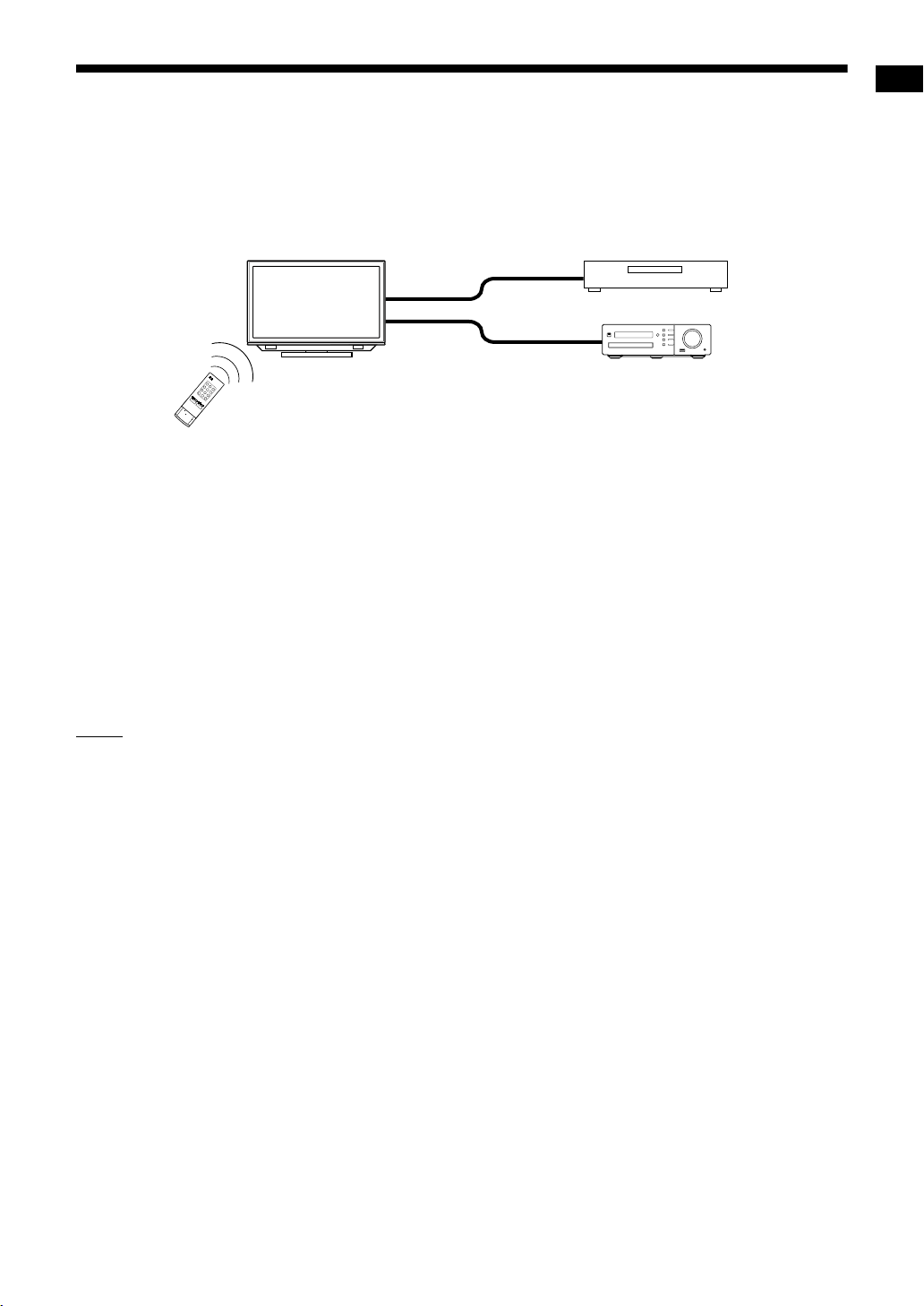
Basic operations of HDMI CEC
Consumer Electronics Control (CEC) is device controlling signals optionally employed for the High-Definition
Multimedia Interface (HDMI) standard. When devices equipped with CEC are connected, each device can
control the others.
This system is compatible with some basic functions of HDMI CEC.
TV compatible with
HDMI CEC
HDMI cable (not supplied)
• When you start playback on the main unit, the connected TV automatically turns on.
• When you select the main unit as the source of the TV, picture and sound from the main unit are automatically produced.
• When you turn off the TV, the main unit automatically turns off. (This function works when “ON 1” is
selected for “CEC” in the preference screen. Refer to page 40.)
• When you select the menu screen language of the TV, and then the main unit is turned off and turned on
again, the same language is automatically selected on the main unit. (The selectable languages are limited
to those supported by this system.)
• As long as the connected TV is compatible, you can use the operations of the TV to start playback, adjust
the volume and operate other functions on the main unit.
NOTE
• This function is available only when the source is set to “DVD” or “USB”.
• This function is available when “ON 1” or “ON 2” is selected for “CEC” in the preference screen (refer to
page 40).
• For details about the CEC function, refer to the operations manuals of the connected CEC devices.
• If the power cable is not connected to an AC outlet, the CEC function does not work, even when the main
unit is connected to CEC devices.
• Not all HDMI devices are compatible with CEC. If the main unit is connected to non-CEC compatible
devices, these devices cannot be controlled using the CEC function.
• The CEC function may not work with some CEC devices. (When the main unit is connected to a non-JVC
product, the CEC function may not work.)
• The CEC function may not work depending on the settings or status of the main unit or the connected CEC
devices.
• When connecting the main unit to a TV with an HDMI cable for the first time after purchase, confirm that
“JVC” (the initial screen) appears.
• When you disconnect the HDMI cable and connect it again, confirm that “JVC” appears.
• If the CEC function does not work properly, select “OFF” for the “CEC” setting, and then select “ON 1” or
“ON 2” again. (Refer to page 40.)
External device compatible
with HDMI CEC
Main unit
Basic operations of HDMI CEC
50
Page 56

Notes on operation
Suitable locations for the main unit
Reference
To minimize the need for servicing and maintain
the high quality of this system, do not place the
main unit in the following locations:
• In a position subject to high humidity or considerable dust
• On an uneven or unstable surface
• Near a heat source
• Near a computer, fluorescent light or other electric appliance
• In a small room with insufficient ventilation
• In a position exposed to direct sunlight
• In a position exposed to excessive cold
• In a position exposed to strong vibration
• Near a TV, other amplifier, or tuner
• Near a magnetic source
CAUTION
• The operating temperature of this system is 5°C
to 35°C (41°F to 95°F). Use in temperatures outside this range may cause a malfunction or damage the system.
Condensation
Under the following conditions, you may not be
able to operate this system properly due to condensation formed on the lens of the main unit:
• When you have just started an air conditioner to
warm your room
• When you have placed the main unit at an area
with high humidity
• When you have moved the main unit from a cold
place to a warm place
When condensation forms, leave the main unit
turned on, wait for approximately 1 or 2 hours, and
then operate the main unit.
Notes on handling
Important cautions
Installation of the system
• Select a place that is level, dry and neither too
hot nor too cold, and between 5°C and 35°C
(between 41°F and 95°F).
• Leave sufficient distance between the system
and the TV.
• Do not use the system in a place subject to
vibration.
Power cable
• Do not handle the power cable with wet hands!
• A small amount of power is always consumed
while the power cable is connected to the wall
outlet.
• When unplugging the power cable from the wall
outlet, always pull on the plug, not the power
cable.
To prevent malfunctions of the system
• There are no user-serviceable parts inside. If
anything goes wrong, unplug the power cable
and consult your dealer.
• Do not insert any metallic object into the system.
Note about copyright laws
Check the copyright laws in your country before
recording from CDs. Recording of copyrighted
material may infringe copyright laws.
Cleaning the main unit
When the operation panel becomes dirty, dust it
with a soft dry cloth. When the operation panel is
very dirty, wipe it with a cloth dampened with a
small amount of a neutral detergent, and then wipe
it with a soft dry cloth.
CAUTION
• Do not wipe the operation panel with thinners,
benzenes or other chemical agents. Do not
spray insecticides onto the operation panel.
These may discolor and damage the surface.
51
Page 57

Safety Precautions
Avoid moisture, water and dust
Do not place the system in moist or dusty places.
Avoid high temperatures
Do not expose the system to direct sunlight and do
not place it near heating equipment.
When you are away
When away on travel or for other reasons for an
extended period of time, disconnect the power
cable plug from the wall outlet.
Do not block the vents
Blocking the vents may damage the system.
Care of the cabinet
When cleaning the system, use a soft cloth and follow the relevant instructions on the use of chemically-coated cloths. Do not use benzene, thinner or
other organic solvents including disinfectants.
These may cause deformation or discoloring.
If water gets inside the system
Turn the system off and disconnect the power
cable plug from the wall outlet, then call the store
where you made your purchase. Using the system
in this condition may cause fire or electrical shock.
License and trademark
• This product incorporates copyright protection
technology that is protected by U.S. patents and
other intellectual property rights. Use of this
copyright protection technology must be authorized by Macrovision, and is intended for home
and other limited viewing uses only unless otherwise authorized by Macrovision. Reverse engineering or disassembly is prohibited.
• CONSUMERS SHOULD NOTE THAT NOT ALL
HIGH DEFINITION TELEVISION SETS ARE
FULLY COMPATIBLE WITH THIS PRODUCT
AND MAY CAUSE ARTIFACTS TO BE DISPLAYED IN THE PICTURE. IN CASE OF 525
OR 625 PROGRESSIVE SCAN PICTURE
PROBLEMS, IT IS RECOMMENDED THAT
THE USER SWITCH THE CONNECTION TO
THE “STANDARD DEFINITION” OUTPUT.
IF THERE ARE QUESTIONS REGARDING
OUR TV SET COMPATIBILITY WITH THIS
MODEL 525p AND 625p DVD PLAYER,
PLEASE CONTACT OUR CUSTOMER SERVICE CENTER.
• USE OF THIS PRODUCT IN ANY MANNER
THAT COMPLIES WITH THE MPEG-4 VISUAL
STANDARD IS PROHIBITED, EXCEPT FOR
USE BY A CONSUMER ENGAGING IN PERSONAL AND NON-COMMERCIAL ACTIVITIES.
• DivX, DivX Ultra Certified, and associated logos
are trademarks of DivX, Inc. and are used under
license.
• Official DivX
• Plays all versions of DivX
6) with enhanced playback of DivX
and the DivX
• Microsoft and Windows Media are either registered trademarks or trademarks of Microsoft
Corporation in the United States and/or other
countries.
• DVD Logo is a trademark of DVD Format/Logo
Licensing Corporation.
• Manufactured under license from Dolby Laboratories. “Dolby”, “Pro Logic”, “MLP Lossless”, and
the double-D symbol are trademarks of Dolby
Laboratories.
• “DTS” and “DTS Digital Surround” are registered
trademarks of DTS, Inc.
• HDMI, the HDMI logo and High-Definition Multimedia Interface are trademarks or registered
trademarks of HDMI Licensing LLC.
• HDCP is the abbreviation of “High-bandwidth
Digital Content Protection,” and is the high-reliable copy control technology licensed by Digital
Content Protection, LLC.
• iPod is a trademark of Apple Inc., registered in
the U.S. and other countries.
®
Ultra Certified product
®
Media Format
®
video (including DivX
®
media files
Reference
®
52
Page 58

Notes on discs/files
Playable disc/file types
1
Playable discs
*
Reference
1
Playable files recorded on a disc
Playable files recorded on a USB device
• Even though listed above, some types may be
unplayable.
1 Discs should be finalized before being played
*
back.
2 This system may not recognize some USB
*
devices. This system cannot play back a file
whose data volume is more than 2 gigabytes
and a file whose data transfer rate is more than
2 Mbps.
3 DVD VR means a DVD-R/DVD-RW recorded in
*
Video Recording (VR) format.
4 A CD-R/CD-RW recorded in multi-session for-
*
mat (up to 20 sessions) is playable.
5 A DVD-R recorded in multi-border format is also
*
playable (including dual layer discs).
6 For files recorded on a DVD-R/DVD-RW, the
*
disc should be formatted with UDF Bridge.
It is possible to play back finalized +R/+RW (DVD
Video Format only) discs. “DVD” lights on the front
display panel when a +R/+RW disc is loaded.
*
3
DVD VIDEO, DVD AUDIO, DVD VR
4
*
CD-R
2
*
MP3, WMA, WAV, JPEG, ASF, DivX, MPEG1, MPEG2
, CD-RW
Region code of DVD VIDEO
DVD VIDEO players and DVD VIDEO discs have
their own region code numbers. This system can
play back a DVD VIDEO whose region code number includes the system’s region code, which is
indicated on the rear panel of the main unit.
Examples:
If a DVD VIDEO with an improper region code
number is loaded, playback cannot start.
• On some DVD VIDEOs, DVD AUDIOs, VCDs,
SVCDs or DivX files, their actual operation
may be different from what is explained in
this manual. This is due to the disc/file programming and disc/file structure, not a malfunction of this system.
4
*
, DVD-R
*
5, *6
, DVD-RW
*
, VCD, SVCD, CD,
6
*
, +R, +RW
Some discs may not be played back because of
their disc characteristics, recording conditions, or
damage or stains on them.
Only sounds can be played back from the following
discs:
MIX-MODE CD CD-G
CD-EXTRA CD TEXT
This system is designed for use with the NTSC
standard.
53
Page 59

Unplayable discs
• The following discs cannot be played back:
• DVD-ROM (except for MP3/WMA/JPEG/ASF/
DivX/MPEG1/MPEG2 format), DVD-RAM, CDROM, CD-I (CD-I Ready), Photo CD, SACD, etc.
• Playing back these discs generates noise and
may damage the speakers.
• Damaged discs and discs with an unusual shape
(other than a disc of 12 cm or 8 cm (4 ″ or
3
3 ″) in diameter) cannot be played back.
16
• JVC does not guarantee the operation and
sound quality of discs not authorized by CD-DA,
which is a CD specification.
Before playback, confirm that the disc complies
with this CD specification by checking the marks
and reading notes printed on the package.
3
4
Playable MP3/WMA/WAV/JPEG/
ASF/DivX/MPEG1/MPEG2 discs/
files
• CDs recorded in the ISO 9660 format are playable (except CDs recorded in the “packet write”
format (UDF format)).
• Files with an extension of “.mp3”, “.wma”, “.wav”,
“.jpg”, “.jpeg”, “.asf”, “.divx”, “.div”, “.avi”, “.mpg”,
“.mpeg” or “.mod” (extensions with mixed cases
are also acceptable) are playable.
Notes on MP3/WMA/WAV/JPEG/
ASF discs/files
• A disc may not be played back, or reading it may
take a long time depending on its recording conditions or properties.
• The time needed for reading varies with the
number of groups or tracks (files) recorded on
the disc.
• If characters other than single-byte alphanumeric characters are used in the file name of an
MP3/WMA/WAV/JPEG/ASF file, the track/file
name is not displayed correctly.
• The order of tracks/groups displayed on the
MP3/WMA/WAV menu screen, and the order of
files/groups displayed on the JPEG menu screen
may be different from that of files/folders displayed on a computer monitor screen.
• Playing back an MP3/WMA file that contains a
still image may take a long time. The elapsed
time is not displayed until playback starts. This
elapsed time may not be displayed correctly.
• For an MP3/WMA file, a disc with a sampling frequency of 44.1 kHz and transmission rate of 128
kbps is recommended.
• This system is not compatible with an MP3i or
MP3PRO file.
• This system can play back a baseline JPEG file,
excluding monochromatic JPEG files.
• This system can play back JPEG data taken with
a digital camera conforming to the DCF (Design
Rule for Camera File System) standard (when a
function such as the automatic rotation function
of a digital camera is applied, the data may no
longer conform to the DCF standard, and the
image may not be displayed).
• If data has been processed, edited or restored
with computer image editing software, the data
may not be displayed.
• This system cannot play back animations such
as MOTION JPEG files, still pictures (TIFF etc.)
other than JPEG files, or image data with sound.
• The resolution of 640 x 480 pixels is recommended for JPEG files. If a file has been
recorded at a resolution of more than 640 x 480
pixels, it may take a long time to display the file.
An image with a resolution of more than 8 192 x
7 680 pixels cannot be displayed.
• The system supports ASF files recorded with the
maximum bit rate of 384 kbps and an audio
coder decoder of G.726.
• A WAV file with a sampling frequency of
44.1 kHz and a quantization bit rate of 16 bits is
recommended.
Reference
54
Page 60
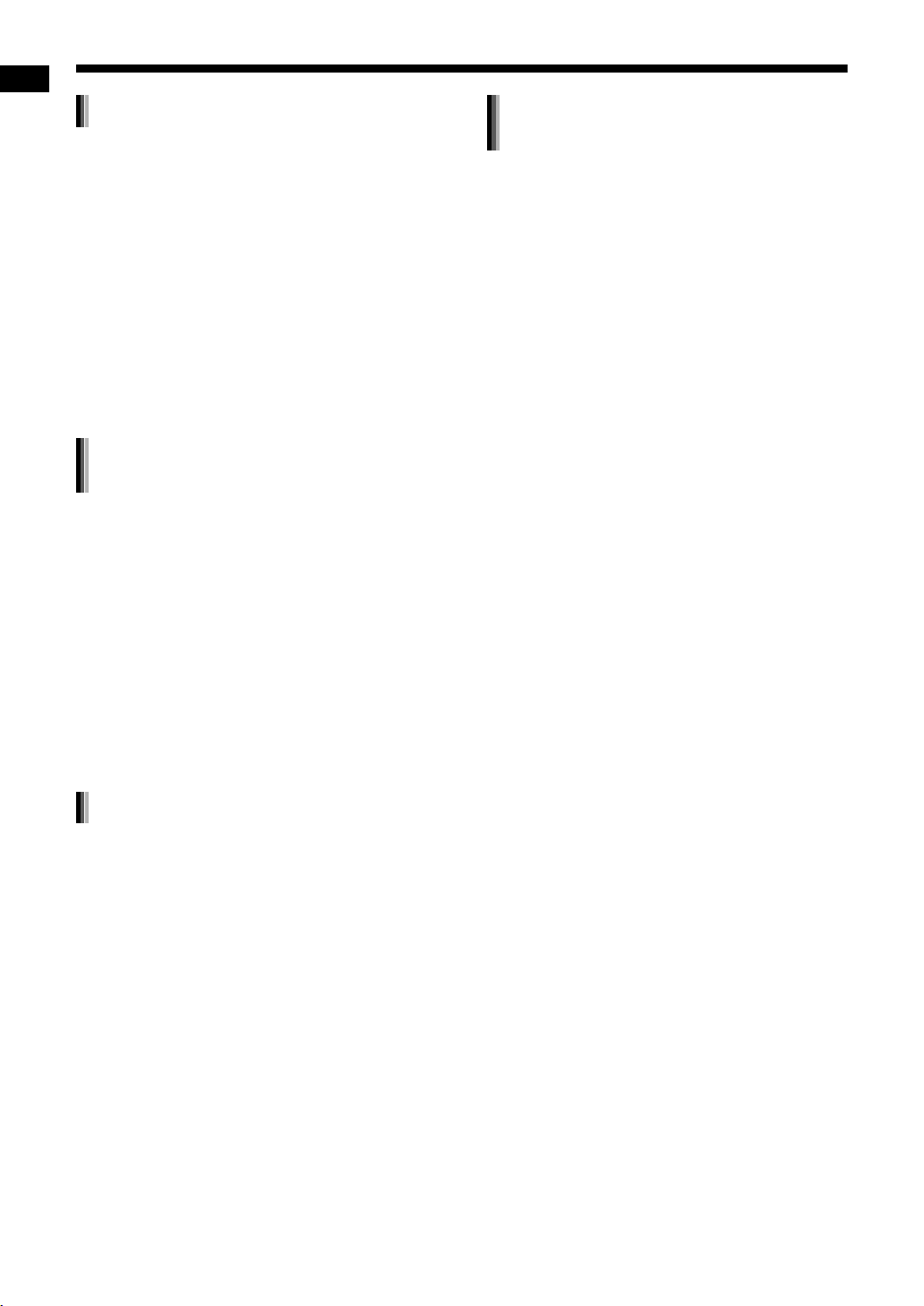
Notes on discs/files (continued)
Notes on DivX discs/files
• The system supports DivX 5.x, 4.x and 3.11.
• The system supports DivX files with a resolution
Reference
of 720 x 480 pixels or less (30 fps) and 720 x
576 pixels or less (25 fps).
• Audio streams should conform to MPEG1 Audio
Layer-2, MPEG Audio Layer-3 (MP3) or Dolby
Digital.
• The system does not support GMC (Global
Motion Compression).
• Files encoded in the interlaced scanning mode
may not be played back correctly.
• Playing back a DivX file may take a long time.
The elapsed time is not displayed until playback
starts. The elapsed time may also not be displayed correctly.
Notes on MPEG1/MPEG2 discs/
files
• The stream structure of MPEG1/MPEG2 discs
and files should conform to MPEG system/program stream.
• 720 x 576 pixels (25 fps)/720 x 480 pixels (30
fps) is recommended for the highest resolution.
• This system also supports the resolutions of 352
x 576/480 x 576/352 x 288 pixels (25 fps) and
352 x 480/480 x 480/352 x 240 pixels (30 fps).
• The profile and level should be MP@ML (Main
Profile at Main Level)/SP@ML (Simple Profile at
Main Level)/MP@LL (Main Profile at Low Level).
• Audio streams should conform to MPEG1 Audio
Layer-2, MPEG2 Audio Layer-2 or Dolby Digital
(MPEG2 files only).
Notes on files recorded on a
connected USB device
• This system is compatible with USB 2.0 FullSpeed.
• This system may not play back some USB
devices and some files.
• This system does not support DRM (Digital
Rights Management).
• This system cannot recognize a USB device
whose rating exceeds 5V/500mA.
• When connecting a USB device, refer also to its
manual.
• Connect the USB device directly to the main unit
without routing through a USB hub.
• Disconnect the USB device after stopping playback or turning off this system.
• The main unit can charge a USB device when
the USB device is selected as the source.
• Always set the volume to the minimum on this
system when connecting or disconnecting a
USB device.
• JVC bears no responsibility for any loss of data
on the USB device while using this system.
Caution for DualDisc playback
The Non-DVD side of a “DualDisc” does not comply with the “Compact Disc Digital Audio” standard.
Therefore, the use of Non-DVD side of a DualDisc
on this product is not recommended.
55
Page 61
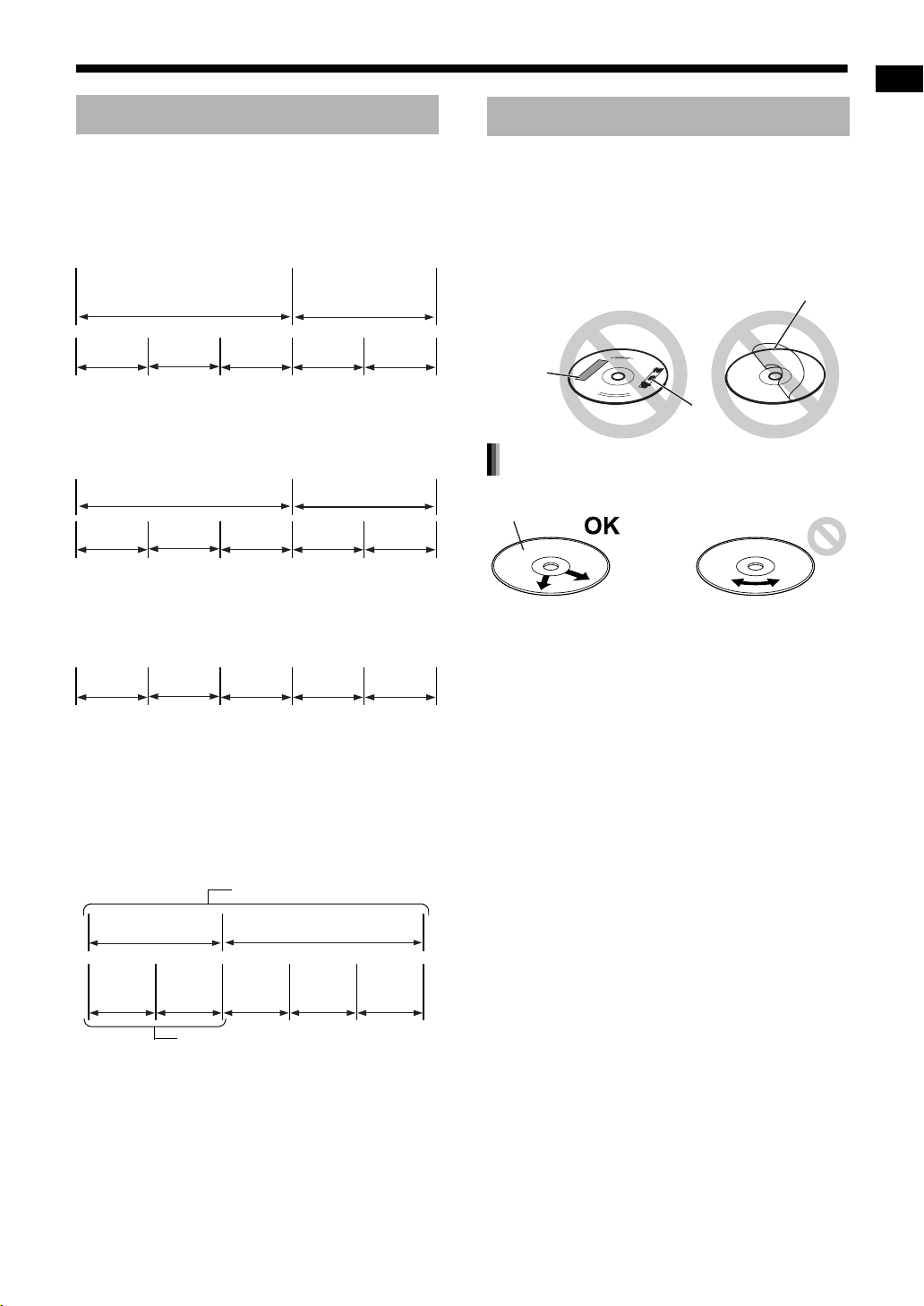
Data hierarchy
Handling discs
DVD VIDEO/DVD VR
A DVD VIDEO consists of “titles” and each title
may be divided into “chapters”.
A DVD VR consists of “original programs” or “play
lists” and each original program/play list may be
divided into “chapters”.
Title 1/Original program 1/
Play list 1
Chapter 1 Chapter 2 Chapter 3 Chapter 1 Chapter 2
DVD AUDIO
A DVD AUDIO consists of “groups” and each
group may be divided into “tracks”.
Some discs include a “bonus group” that requires
a password for playback. (Refer to page 34.)
Group 1 Group 2
Track 1 Track 2 Track 3 Track 1 Track 2
VCD/SVCD/CD
A VCD/SVCD/CD consists of “tracks”.
In general, each track has its own track number.
(On some discs, each track may also be further
divided by indexes.)
Track 1 Track 2 Track 3 Track 4 Track 5
MP3/WMA/WAV/JPEG/ASF/DivX/MPEG1/
MPEG2 files
Audio, still pictures and video are recorded as
tracks/files on a disc or a USB device. Tracks/files
are usually grouped into a folder. Folders can also
include other folders, creating hierarchical folder
layers.
This system simplifies the hierarchical construction
of files and manages folders by “groups”.
.
Up to 99 groups
Title 2/Original pro-
gram 2/Play list 2
• Do not use a commercially-available non-standard shape disc (like a heart, flower or credit
card, etc.), because it may damage the system.
• Do not use a disc with tape, stickers, or paste on
it, because it may damage the system.
• Do not bend the disc.
Label sticker
ticker
Paste
Cleaning discs
Signal surface
Wipe the disc from the center outward with a soft
cloth.
• Scratches concentrated on a certain part cause
sound dropout.
• Be sure not to use thinners, benzenes, cleaners
for analog records, or other chemical agents.
Reference
Group 1 Group 2
Track 1
/File 1
This system can recognize up to 4 000 tracks/files
on a disc. Also, the system can recognize up to
999 tracks/files per group and up to 99 groups on a
disc. Since the system ignores the tracks/files with
numbers exceeding 999 and the groups with numbers exceeding 99, these cannot be played back.
If there are any type of files other than MP3/WMA/
WAV/JPEG/ASF/DivX/MPEG1/MPEG2 files on a
disc, those files are also counted in the total number of files.
Track 2
/File 2
Group 3 Group 4 Group 5
Up to 999 tracks/files
56
Page 62

Troubleshooting
■ General
Problem Possible cause Possible solution
Power does not come
Reference
on.
You cannot operate any
button.
The remote control does
not work.
You cannot operate the
main unit using the
remote control.
A whirring noise can be
heard.
No picture is produced. Improper connection. Connect all cables properly. 8-9
The picture is distorted. A video cassette recorder is
The screen size is
abnormal.
The TV screen darkens. The screen saver setting is acti-
No picture/sound is produced via the [HDMI
MONITOR OUT] terminal.
The picture is distorted
when the TV is connected to the [HDMI
MONITOR OUT] terminal.
The power cable is not connected to an AC outlet.
Some specific operations are
restricted.
The batteries are running low. Replace the batteries.
Function assigned to some buttons change according to the
remote control mode.
The main unit is located close
to a TV, computer, or other
electric appliance.
connected between the main
unit and the TV.
The video signal type setting is
not appropriate.
The screen size setting is not
appropriate.
vated.
A disc/file recorded in a format
incompatible with the main unit/
TV is played back.
The connected TV is not compatible with HDCP.
The main unit fails to recognize
the TV connected to the [HDMI
MONITOR OUT] terminal.
An HDMI cable longer than 5 m
(15 feet) is used.
The proportion of the picture is
not appropriate.
Connect the power cable correctly.
This is not a malfunction.
Slide the remote control mode
selector to [AUDIO], [SHIFT] or the
lowest position to select an appropriate mode to your desired function.
Place the main unit away from a
TV, computer, or other electric
appliance.
Connect the main unit directly to
the TV. 8
Select the video signal type suitable for your TV.
Select the display method suitable
for your TV.
Press any button.
Confirm the playable disc/file
types. 53
Connect a TV compatible with
HDCP.
Disconnect the HDMI cable and
connect it again. 8
Use an HDMI cable of 5 m (15
feet) or shorter to assure stable
operation and picture quality.
Connect the TV to the [VIDEO] terminal or the [COMPONENT] terminals, and select the video signal
type setting.
Reference
page
9
–
4
–
51
10
39
39
8
–
8-10
57
Page 63

■ General (continued)
Problem Possible cause Possible solution
No sound is produced. The speakers are not con-
nected correctly.
Headphones are connected. Disconnect the headphone plug. 13
The sound is turned off. Restore the sound. 12
If “NO AUDIO” is displayed in
the display window, the disc
may have been produced
through illegal copying.
The sound is weak and
can hardly be heard.
The sound is distorted. The volume is too high. Turn down the volume. 12
A radio broadcast has
interference from noise.
A radio broadcast can-
not be received.
A noise is produced
from the rear of the main
unit.
The HDMI CEC function
does not work.
When you disconnect
the HDMI cable and
connect it again, the
HDMI CEC function
does not work properly.
The volume level is low. Increase the volume level.
The antennas are not connected correctly.
The internal cooling fan produces the noise as the fan
rotates.
The connected TV is not compatible with the HDMI CEC
function.
“OFF” is selected for the “CEC”
setting.
The previous connection setting
is stored on the main unit.
Connect the speakers correctly.
Check the disc at the store where
it was purchased.
Connect the antennas correctly.
The noise is not a malfunction.
The cooling fan is used to prevent
overheating of the main unit.
Refer to the operation manual of
the TV. –
Select “ON 1” or “ON 2” for the
“CEC” setting.
Select “OFF” for the “CEC” setting,
and then select “ON 1” or “ON 2”
again.
Reference
page
12
11
40
50
6
–
5
Reference
(Continued on the next page)
58
Page 64

Troubleshooting (continued)
■ For a loaded disc
Problem Possible cause Possible solution
A disc cannot be played
Reference
back.
You cannot change the
audio language/subtitle
language/view angle.
No subtitles are displayed.
“LR ONLY” is displayed
in the display window.
(only for a DVD AUDIO)
A certain point on the
disc cannot be played
back properly.
MP3, WMA, WAV,
JPEG, ASF, DivX,
MPEG1 or MPEG2 file
cannot be played back.
The disc cannot be
ejected.
If “REGION CODE ERROR!”
appears on the TV screen, the
region code number of a disc is
not compatible with this system.
(only for a DVD VIDEO)
If “CANNOT PLAY THIS DISC”
appears on the TV screen, the
disc cannot be played back with
this system.
The disc is upside down. Place the disc on the disc tray with
Moisture has condensed on the
lens.
The disc/file does not contain
multiple audio languages/subtitle languages/view angles.
The disc/file contains no subtitles.
You have not selected the subtitle language.
When you play back a track for
which down-mixing is prohibited
and with multi-channel sound,
the left and right sounds are
output directly as they are.
The disc is scratched or dirty. Clean or replace the disc.
The loaded disc may include
files of different types (MP3,
WMA, WAV, JPEG, ASF, DivX,
MPEG1 or MPEG2).
Disc ejection is locked. Unlock the disc ejection.
Confirm the region code number
compatible with this system.
Confirm the disc type playable with
this system.
the printed surface facing up.
Leave the main unit turned on,
wait for approximately 1 or 2
hours, and then operate the main
unit.
If only one audio language/subtitle
language/view angle is recorded
on the disc, you cannot change
the setting.
If no subtitles are recorded on the
disc/file, you cannot display subtitles.
Select the subtitle language.
This is not a malfunction.
Select “FILE TYPE”. You can play
back only the files of the types
selected with “FILE TYPE”.
If the main unit has read the file
before you make the “FILE TYPE”
setting, reset “FILE TYPE” to the
desired file type, and then reload
the disc.
Reference
page
53
53
18
51
32 and 36
32
32
–
56
39
14
59
Page 65

■ For a connected USB device
Problem Possible cause Possible solution
Files on a USB device
cannot be played back.
MP3, WMA, WAV,
JPEG, ASF, DivX,
MPEG1 or MPEG2 file
cannot be played back.
■ For a connected iPod
Problem Possible cause Possible solution
Content on an iPod cannot be played back even
though “CONNECT” is
displayed in the display
window.
The iPod cannot be controlled from the main unit.
The main unit does not
charge the iPod.
If “CANNOT PLAY THIS
DEVICE” appears on the TV
screen, the files on a USB
device are not playable.
The connected USB device
may include files of different
types (MP3, WMA, WAV, JPEG,
ASF, DivX, MPEG1 or MPEG2).
The battery of the iPod is running low.
The iPod is not compatible with
the main unit.
The iPod battery charge function is deactivated.
An item other than “IPod” is
selected as the source.
Check that the file types recorded
on the USB device are compatible
with this system.
Select “FILE TYPE”. You can play
back only the files of the types
selected with “FILE TYPE”.
If the main unit has read the file
before you make the “FILE TYPE”
setting, reset “FILE TYPE” to the
desired file type, and then disconnect the USB device and connect
it again.
Charge the battery.
Confirm the playable iPod type.
Activate the function.
Select “IPod”.
Reference
page
Reference
53
39
Reference
page
45
45
45
44
If this system does not work properly even after taking the action in the above “Possible solution”
Many functions of this system are controlled by microprocessors that can be reset by recycling the power
supply. If pressing any button does not result in the normal action, disconnect the power cable from the outlet,
wait for a while, and connect the power cable again.
60
Page 66

Specifications
Main unit (XV-THF3)
Tuner
FM frequency: 87.5 MHz – 108.0 MHz
Reference
AM frequency: 530 kHz – 1 710 kHz
Terminal (front of the main unit)
• USB digital input terminal x 1
• Audio output headphone terminal x 1
Ω
– 1 k
Impedance: 16
Terminal (rear of the main unit)
• Audio output speaker terminals x 1
Left/right speakers:
Output power: 200 W (50 W x 4) at 3
Impedance: 3Ω – 16
Subwoofer
Output power: 150 W at 6
Impedance: 6
• Optical digital input terminal x 1
–23 dBm to –15 dBm
• Optical digital output terminal x 1
–23 dBm to –15 dBm
• iPod analog input terminal x 1
• Component video output terminals x 1
Y: 1.0 Vp-p, 75
PB: 0.7 Vp-p, 75Ω terminated
R: 0.7 Vp-p, 75
P
• Composite video output terminal x 1
1.0 Vp-p, 75Ω terminated
• Audio input terminals x 1
Ω
500 mV/47 k
• HDMI monitor output terminal x 1
• FM antenna terminal x 1
• AM antenna terminal x 1
USB
Compatible with USB 2.0 Full-Speed
Compatible device: USB mass storage class device
Compatible file system: FAT16, FAT32
Output power: DC 5 V 500 mA
Ω
(1 kHz/10 % THD)
Ω
(100 Hz/10 % THD)
Ω
– 16
Ω
Ω
terminated
Ω
terminated
Ω
Speaker (SP-THF3F)
Type: 1-way bass reflex type
Magnetically shielded type
Speaker driver:
Front ch: 5.5 cm (2 ″) cone
Surround ch: 5.5 cm (2 ″) cone
3
16
3
16
Power handling capacity:
Front ch: 50W
Surround ch: 50W
Impedance: 3
Ω
Frequency range: 80 Hz - 20 kHz
Sound pressure level:
Ω
Dimensions (W x H x D) [including projection parts]:
88 mm x 184 mm x 125 mm
77 dB/W•m
1
1
(3 ″ x 7 ″ x 4 ″)
2
15
4
16
Mass (1 speaker): 1.2 kg (2.7 Ibs)
Subwoofer (SP-THF3W)
Type: Bass reflex type
Speaker driver: 16 cm (6 ″) cone
Power handling capacity: 150 W
Impedance: 6
Frequency range: 30 Hz - 200 Hz
Sound pressure level:
76 dB/W•m
Dimensions (W x H x D):300 mm x 301 mm x 305 mm
(11 ″ x 11 ″ x 12 ″)
Mass: 8.2 kg (18.1 Ibs)
5
16
Ω
13
16
7
1
8
16
Supplied accessories
Remote control x 1
Batteries x 2
FM antenna x 1
AM loop antenna x 1
Composite video cable x 1
Docking station for iPod x 1
iPod
Output power: DC 5 V 500 mA
HDMI
Output power: DC 5 V 55 mA
General
Power source: AC 120 V , 60 Hz
Power consumption (in operation): 90 W
Power consumption (on standby): 0.8 W
Dimensions (W x H x D) [including projecting parts]:
300 mm x 95 mm x 295 mm
13
(11 ″ x 3 ″ x 11 ″)
3
16
5
4
8
Mass: 3.4 kg (7.5 Ibs)
61
Designs and specifications are subject to change
without notice.
Page 67
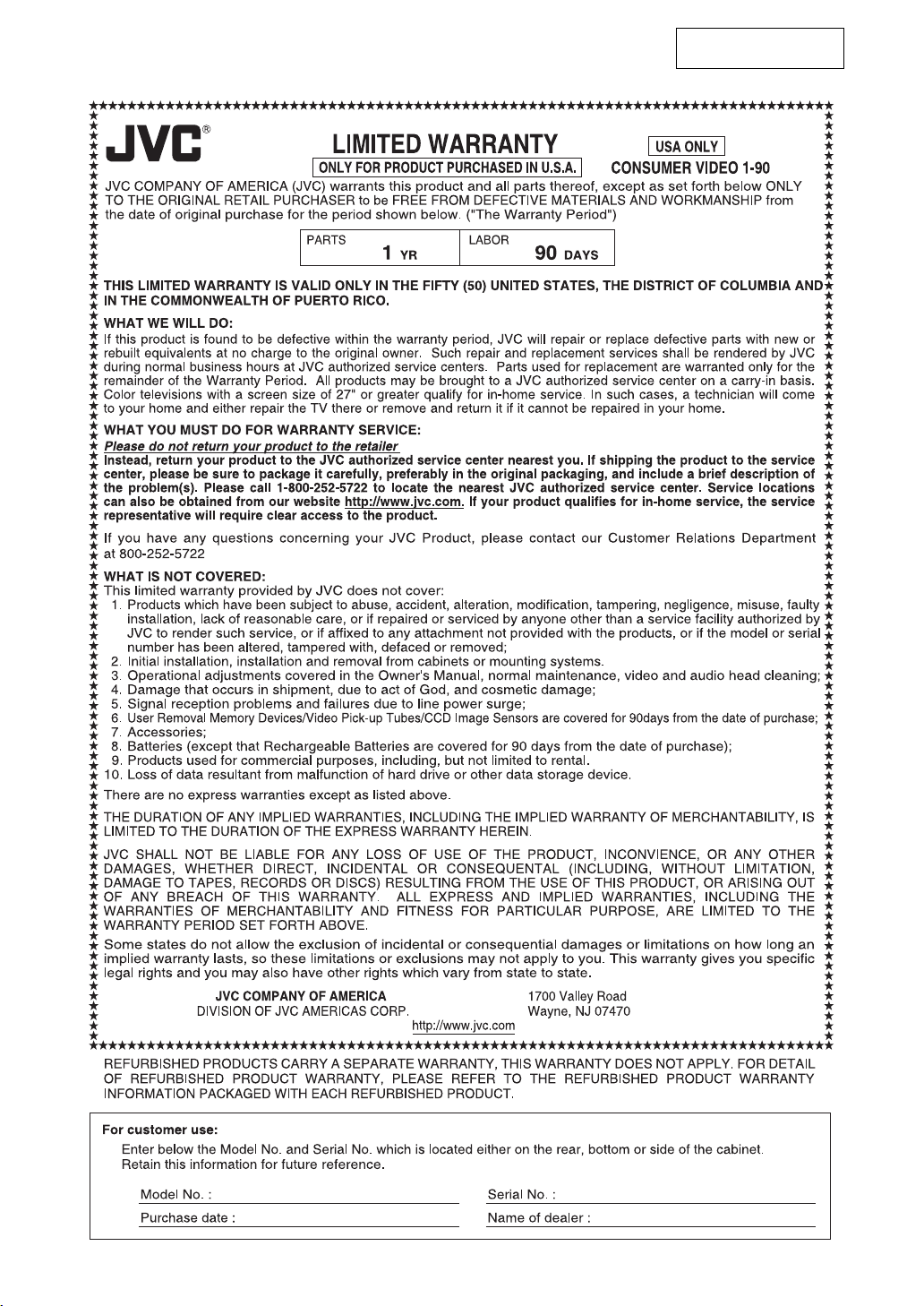
For U.S.A.
62
Page 68

For U.S.A.
TH-F3 DVD DIGITAL THEATER SYSTEM
EN
c
2008 Victor Company of Japan, Limited
0308SKMMODJMM
