Page 1
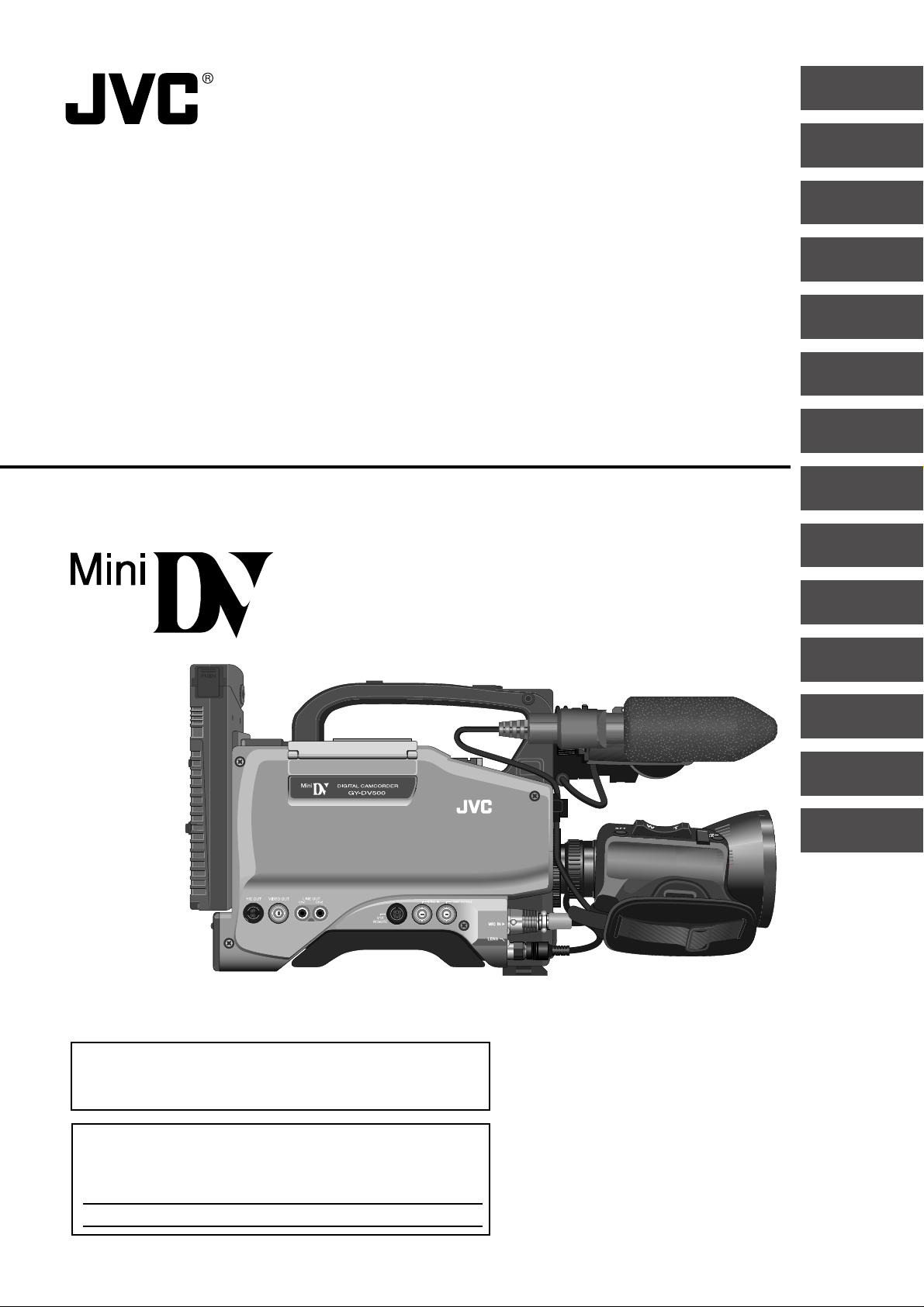
DV CAMCORDER
GY-DV500
INSTRUCTIONS
INTRODUCTION
CONTROLS,
INDICATORS AND
CONNECTORS
BASIC SYSTEM
CONNECTIONS AND
ADJUSTMENTS
POWER SUPPLY
PREPARATIONS
SETTING AND
ADJUSTMENTS
BEFORE SHOOTING
SHOOTING
OPERATION
PLAYBACK MODE
TIME CODE
OPERATION
*
The illustration shows the GY-DV500 DV Camcorder with the optional lens viewfinder attached.
S.S.F. (Super Scene
Finder)
USING EXTERNAL
COMPONENTS
SETUP MENU
FEATURES OF THE
CAMERA SECTION
OTHERS
Thank you for purchasing this JVC product. Before operating
this unit, please read the instructions carefully to ensure the
best possible performance.
For Customer Use :
Enter below the Serial No. which is located on the body.
Retain this information for future reference.
Model No. GY-DV500
Serial No.
This instruction manual is made from 100% recycled paper.
SC96874-003
Page 2
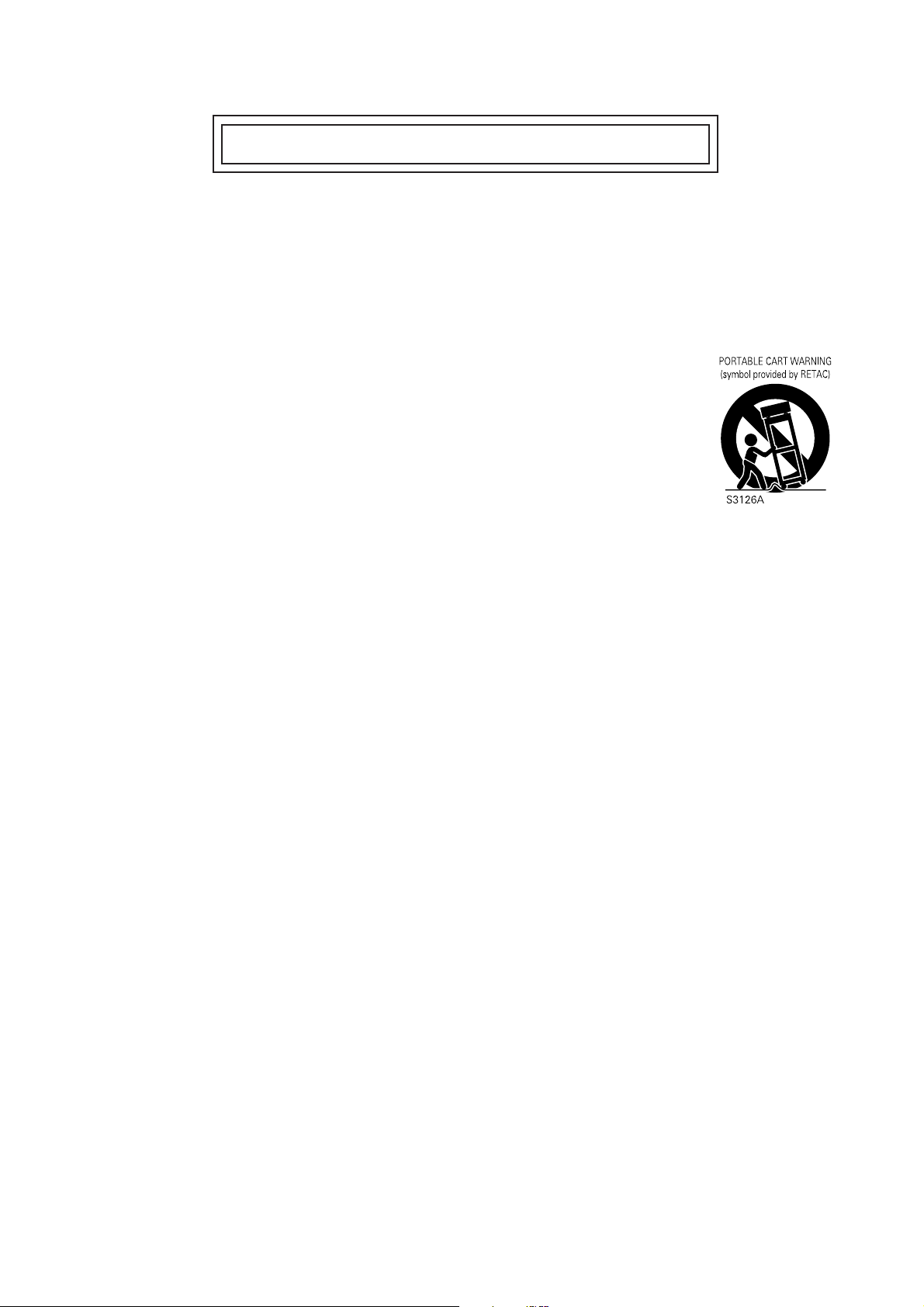
IMPORTANT SAFEGUARDS
1. Read all of these instructions.
2. Save these instructions for later use.
3. All warnings on the product and in the operating instructions should be adhered to.
4. Unplug this appliance system from the wall outlet before cleaning. Do not use liquid cleaners or aerosol cleaners.
Use a damp cloth for cleaning.
5. Do not use attachments not recommended by the appliance manufacturer as they may cause hazards.
6. Do not use this appliance near water – for example , near a bathtub, washbowl, kitchen sink, or laundry tub, in a wet
basement, or near a swimming pool, etc.
7. Do not place this appliance on an unstable cart, stand, or table. The appliance may fall, caus-
ing serious injury to a child or adult, and serious damage to the appliance.
Use only with a cart or stand recommended by the manufacturer, or sold with the appliance.
Wall or shelf mounting should follo w the manuf acturer’ s instructions, and should use a mounting
kit approved by the manufacturer.
An appliance and cart combination should be moved with care. Quick stops, excessiv e force,
and uneven surfaces may cause the appliance and cart combination to overturn.
8. Slots and openings in the cabinet and the back or bottom are provided for ventilation, and to
insure reliable operation of the appliance and to protect it from overheating, these openings
must not be blocked or co vered. The openings should never be b loc k ed b y placing the appliance on a bed, sofa, rug,
or other similar surface. This appliance should ne v er be placed near or o v er a radiator or heat register. This appliance
should not be placed in a built-in installation such as a bookcase unless proper ventilation is provided.
9. This appliance should be operated only from the type of power source indicated on the marking label. If you are not
sure of the type of power supplied to your home, consult y our dealer or local po wer company. F or appliance designed
to operate from battery power, refer to the operating instructions.
10. This appliance system is equipped with a 3-wire grounding type plug (a plug having a third (grounding) pin). This plug
will only fit into a grounding-type power outlet. This is a safety feature. If you are unable to insert the plug into the
outlet, contact your electrician to replace your obsolete outlet. Do not defeat the safety purpose of the grounding
plug.
11. For added protection for this product during a lightning storm, or when it is left unattended and unused for long
periods of time, unplug it from the wall outlet and disconnect the antenna or cable system. This will prevent damage
to the product due to lightning and power-line surges.
12. Do not allow anything to rest on the power cord. Do not locate this appliance where the cord will be abused by
persons walking on it.
13. Follow all warnings and instructions marked on the appliance.
14. Do not overload wall outlets and extension cords as this can result in fire or electric shock.
15. Never push objects of any kind into this appliance through cabinet slots as the y ma y touch dangerous v oltage points
or short out parts that could result in a fire or electric shock. Never spill liquid of any kind on the appliance.
16. Do not attempt to service this appliance yourself as opening or removing covers may expose you to dangerous
voltage or other hazards. Refer all servicing to qualified service personnel.
17. Unplug this appliance from the wall outlet and refer servicing to qualified service personnel under the following
conditions:
a. When the power cord or plug is damaged or frayed.
b. If liquid has been spilled into the appliance.
c. If the appliance has been exposed to rain or water.
d. If the appliance does not operate normally by following the operating instructions. Adjust only those controls that
are covered by the operating instructions as improper adjustment of other controls ma y result in damage and will
often require extensive work by a qualified technician to restore the appliance to normal operation.
e. If the appliance has been dropped or the cabinet has been damaged.
f. When the appliance exhibits a distinct change in performance – this indicates a need for service.
18. When replacement parts are required, be sure the service technician has used replacement parts specified by the
manufacturer that have the same characteristics as the original part. Unauthorized substitutions may result in fire,
electric shock, or other hazards.
19. Upon completion of any service or repairs to this appliance, ask the service technician to perform routine safety
checks to determine that the appliance is in safe operating condition.
2
Page 3
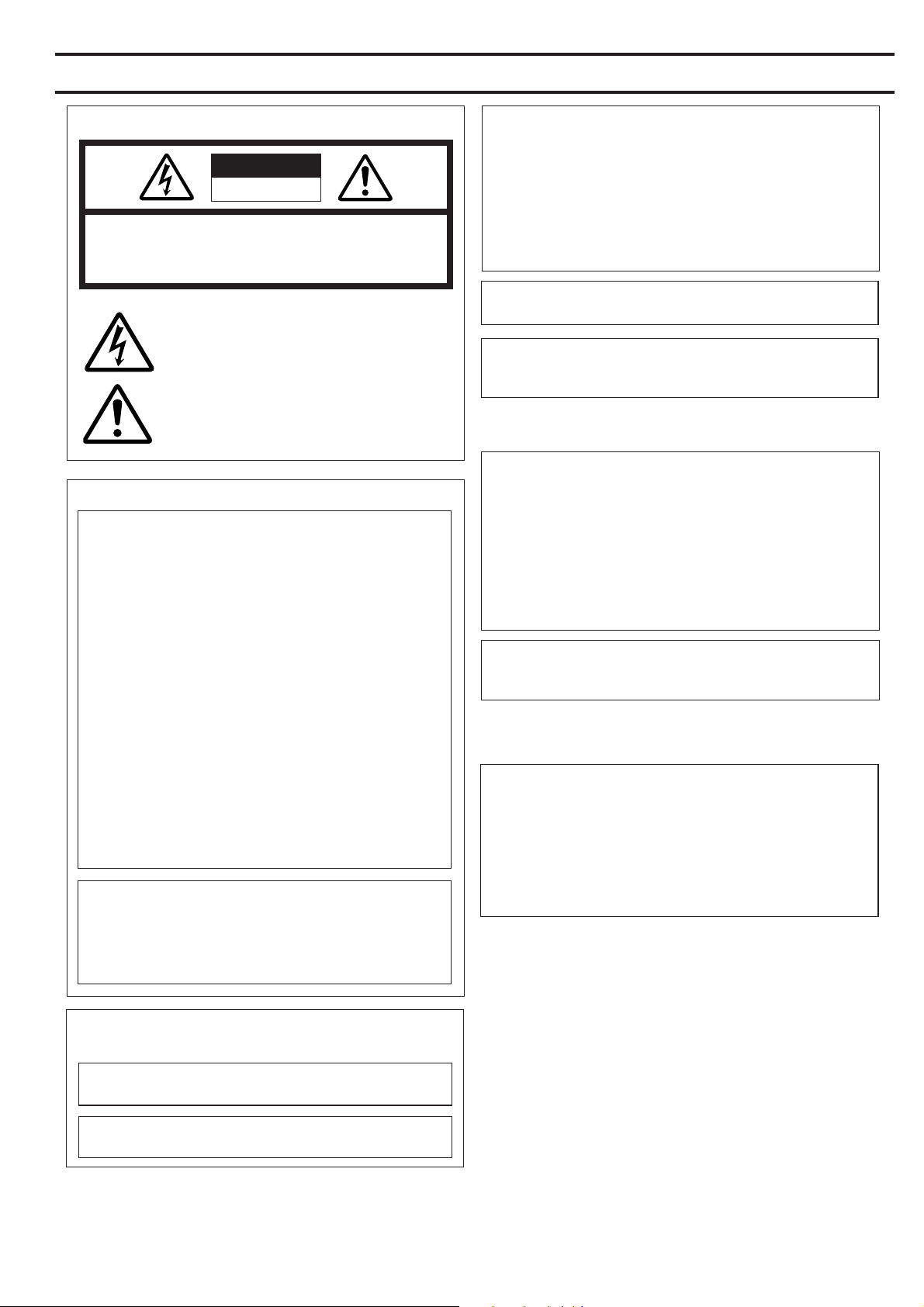
SAFETY PRECAUTIONS
FOR USA AND CANADA
CAUTION
RISK OF ELECTRIC SHOCK
DO NOT OPEN
AUTION : TO REDUCE THE RISK OF ELECTRIC SHOCK,
REFER SERVICING TO QUALIFIED SERVICE PERSONNEL.
DO NOT REMOVE COVER (OR BACK).
NO USER SERVICEABLE PARTS INSIDE.
The lightning flash with arrowhead symbol, within an
equilateral triangle is intended to alert the user to the
presence of uninsulated “dangerous voltage” within the
product's enclosure that may be of sufficient magnitude to constitute a risk of electric shock to persons.
The exclamation point within an equilateral triangle is
intended to alert the user to the presence of important
operating and maintenance (servicing) instructions in
the literature accompanying the appliance.
INFORMATION FOR USA
INFORMATION
This equipment has been tested and found to comply with the limits
for a Class B digital device, pursuant to Part 15 of the FCC Rules.
These limits are designed to provide reasonable protection against
harmful interference in a residential installation. This equipment
generates, uses, and can radiate radio frequency energy and, if not
installed and used in accordance with the instructions, may cause
harmfull interfrence to radio communications. Ho wever, there is no
guarantee that interference will not occur in a particular installation.
If this equipment does cause harmful interference to radio or
television reception, which can be determined by turning the
equipment off and on, the user is encouraged to try to correct the
interference by one or more of the following measures:
● Reorient or relocate the receiving antenna.
● Increase the separation between the equipment and receiver.
● Connect the equipment into an outlet on a circuit different from
that to which the receiver is connected.
● Consult the dealer or an experienced radio/TV technician for help.
CAUTION
CHANGES OR MODIFICATIONS NOT APPROVED BY JVC
COULD VOID USER’S AUTHORITY TO OPERATE THE
EQUIPMENT.
THIS DEVICE COMPLIES WITH PART 15 OF THE FCC R ULES.
OPERATION IS SUBJECT TO THE FOLLOWING TWO
CONDITIONS : (1) THIS DEVICE MA Y NOT CAUSE HARMFUL
INTERFERENCE, AND (2) THIS DEVICE MUST ACCEPT ANY
INTERFERENCE RECEIVED, INCLUDING INTERFERENCE
THAT MAY CAUSE UNDESIRED OPERATION
WARNING:
TO REDUCE THE RISK OF FIRE OR ELECTRIC
SHOCK, DO NO T EXPOSE THIS APPLIANCE T O
RAIN OR MOISTURE.
This unit should be used with 12V DC only.
CAUTION:
To prevent electric shocks and fire hazards, do NOT use
any other power source.
NOTE:
The rating plate (serial number plate) is on the top frame.
CAUTION
To prevent electric shock, do not open the cabinet. No user serviceable parts inside. Refer servicing to qualified service personnel.
AVERTISSEMENT :
POUR EVITER LES RISQUES D’INCENDIE OU
D’ELECTROCUTION, NE PAS EXPOSER
L’APPAREIL A L’HUMIDITE OU A LA PLUIE.
Ce magnétoscope ne doit être utilisé que sur du courant
direct en 12V.
ATTENTION :
Afin d’eviter tout resque d’incendie ou d’électrocution,
ne pas utillser d’autres sources d’alimentation électrique.
REMARQUE :
La plaque d’identification (numéro de série) se trouve sur le panneau
arrière de l’appareil.
WARNING ON LITHIUM BATTERY
The battery used in this device may present a fire or chemical burn
hazard if mistreated. Do not recharge, disassemb le, heat av obe 100°C
(212°F) or incinerate.
Replace battery with Matsushita Electric CR2032, use of another
battery may present a risk of fire or explosion.
• Dispose of used battery promptly.
• Keep away from children.
• Do not disassemble and do not dispose of in fire.
INFORMATION (FOR CANADA)
RENSEIGNEMENT (POUR CANADA)
This Class B digital apparatus complies with Canadian
ICES-003.
Cet appareil numérique de la Class B est conforme à la norme
NMB-003 du Canada.
3
Page 4
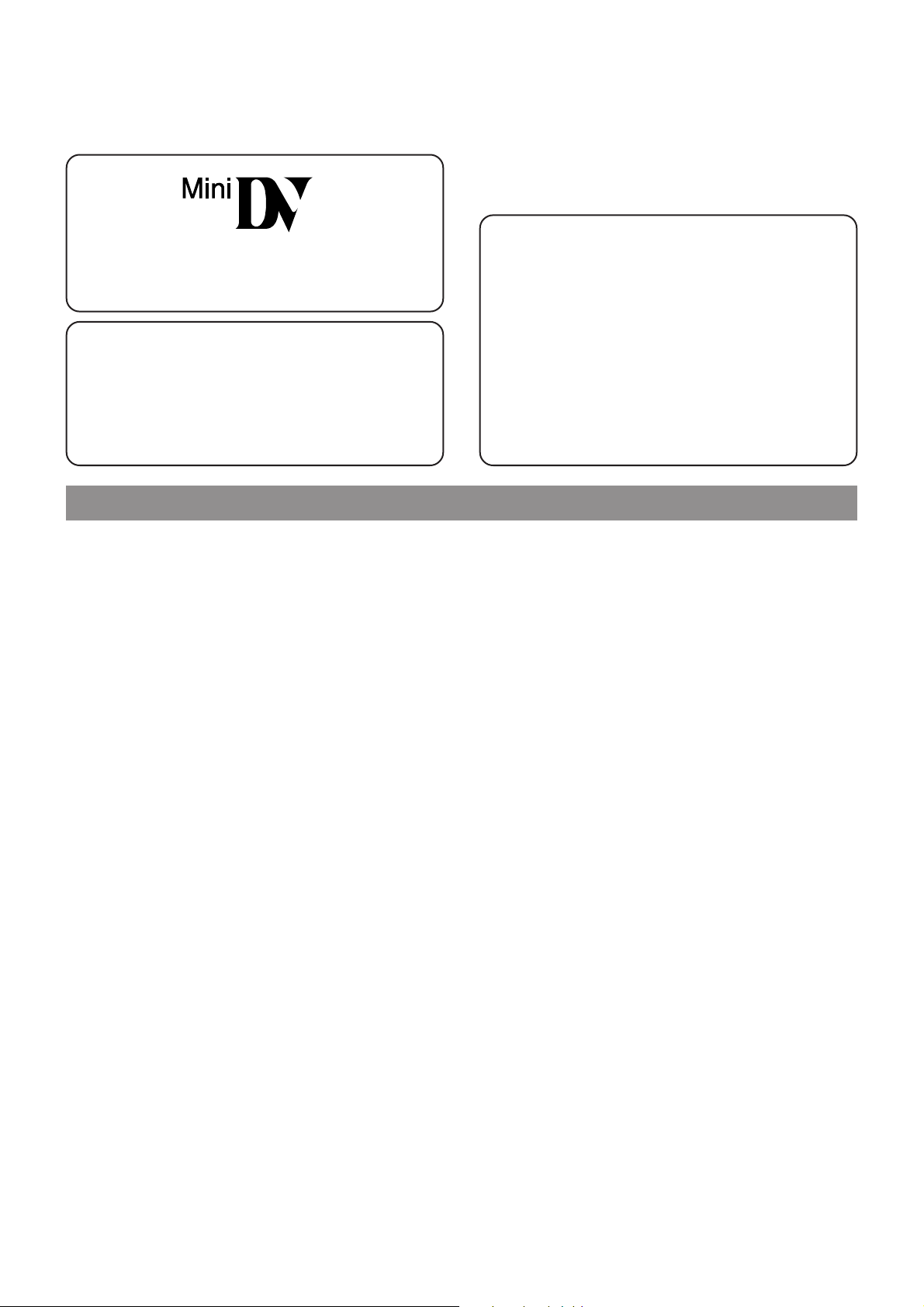
Thank you for purchasing the DV Camcorder GY-DV500.
These instructions are for GY-DV500U.
This unit is a MiniDV video system format camcorder.
Videocassettes which are not marked with the MiniDV
symbol cannot be used with this unit.
The following phenomena ma y occur when tapes recorded
on other units (including another GY-DV500) are recorded
or played back on this camcorder.
●
The transient section between scenes recorded on other
units and those recorded on this unit may appear
disturbed.
●
Digital noise may appear during playback due to tr acking
errors.
MAIN FEATURES
●
Compact, lightweight design
Employment of magnesium die cast has resulted in an
operation-condition weight as low as approximately 5 kg
including lens, viewfinder, battery, and cassette.
●
DV high-quality digital format
The 4:1:1, 8-bit, 25 Mbps component digital processing of
the format ensures recording and playback with high picture
quality.
●
High sound quality thanks to PCM audio
Two types of sampling, 16-bit, 48 kHz sampling and 12-bit,
32 kHz sampling, ensure high-quality digital audio.
●
Concentrated LCD display (back-lit)
The concentrated LCD panel shows the time code and CTL
counter, tape remaining time, remaining battery power, audio
levels, VCR section setup menus, hour meter data, and a
variety of warning indications. The display is back-lit to
facilitate viewing in dark locations.
●
Time code reader/generator
The built-in time code reader/generator can be used to record
SMPTE time code and user's bits.
●
AEF (Automatic Edit Function) enables neat switching
between recorded scenes.
●
Built-in monitor loudspeaker for audio checking
The input audio can be monitored in recording or EE mode.
The playback sound can be monitored in the pla yback mode .
The loudspeaker also outputs an alarm tone in case an
abnormal condition occurs in the unit.
●
Rec check function for convenient recording review
●
Camera section designed with 3-CCD system for high-quality
picture
Three 1/2" CCDs with 380,000 effective pixels employed.
Digital signal processing for reproduction of DV high-quality
picture.
●
Super sensitivity F/11, 2000 lux
2000 lux standard sensitivity increased to F/11 while high S/
N is retained. Enab les shooting at normal indoor illumination
eliminating the need for extra illumination.
●
This unit records and plays back in the SP mode.
Recording or playback in the LP mode is not possible.
●
Due to manufacturing dispersion of tapes, we
recommend not to record pictures within the first 2 to 3
minutes from the beginning of the tape.
●
Before recording important scenes, be sure to perform a
test recording and confirm that both video and audio are
recorded correctly.
●
Recorded video and audio contents are for private use.
Other use may infringe on the rights of copyright holders.
●
JVC cannot assume liabilities that may derive from the
impossibility of normal recording or playback of video or
audio due to malfunction of the camcorder or the
videocassette.
●
LOLUX for 0.75 lux (F1.4) illumination
Employment of LOLUX mode ensures +33 dB gain. This is
ideal for difficult shooting conditions with almost no
illumination.
●
Multi-Zone Auto Iris Detection Circuit
Multi-zone auto iris detection circuit ensures optimum iris
position even in backlit conditions or when a bright subject
moves in a frame. Switch provided for selecting over or under
level.
●
Safety Zone indication in viewfinder
Three types of safety zone indicator functions provided.
●
Zebra pattern video level indication in viewfinder
●
Full Auto Shooting (FAS) function
Eliminating the need for troublesome switch or filter
operations, the FAS function automatically provides a wide
range of compatibility with shooting conditions which varies
as you move between indoors and outdoors or betw een bright
and dark locations.
●
Color temperature conversion filters for "3200K", "5600K",
"5600 K + ND" provided.
●
Variable scan shutter
Eliminates flicker when shooting other screen pictures than
NTSC, such as computer monitor screens.
Copes with the range from 60.1 Hz to 2084.6 Hz.
●
DV (i. LINK) connector
DV connector (4-pin) pro vided. Enables transf er of digital data
to other equipment provided with DV connector, such as a
non-linear editing controller.
●
S.S.F. (Super Scene Finder) function
Enables memorization of the start point and ending point of
each scene or memorization of CUE points.
●
1/2" bayonet type lens
●
Camera output, VCR pla yback output (composite/YC) possible
●
External sync input connector
●
Built-in color bar (SMPTE type)
●
Superior operability with shutter speed and menus selected
by dial.
4
Page 5
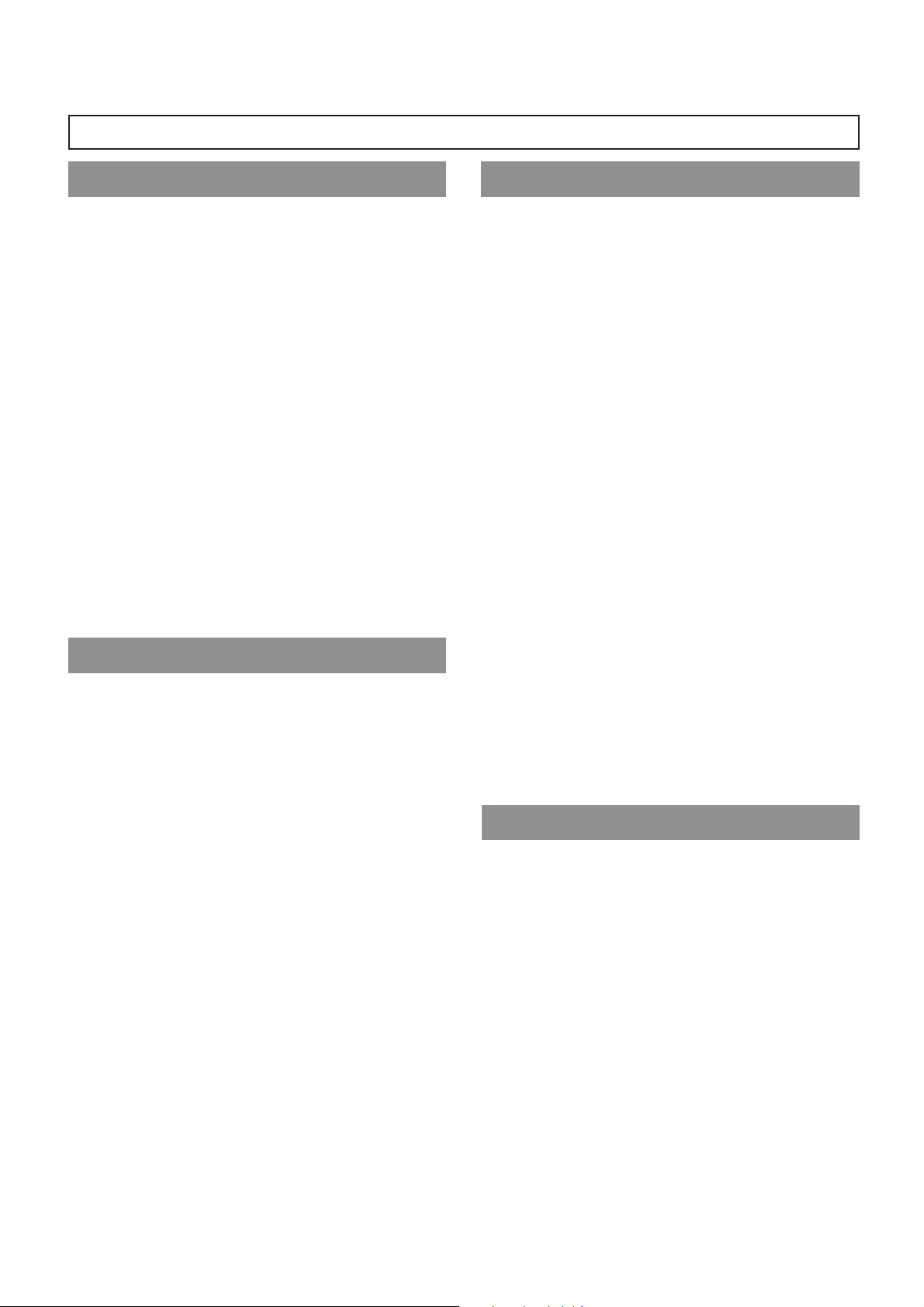
CONTENTS
INTRODUCTION
MAIN FEATURES ............................................................... 4
1. INTRODUCTION
1-1 Main Unit Configuration.............................................. 6
1-2 Precautions for Proper Use........................................ 7
1-3 Routine and Periodical Maintenance ......................... 8
1-4 Videocassette to be Used .......................................... 8
1-5 Battery Pack to be Used ............................................ 9
1-6 Condensation ............................................................. 9
1-7 Characteristic CCD Phenomena ................................ 9
2. CONTROLS, INDICATORS AND CONNECTORS
2-1 Front Section............................................................ 10
2-2 Right Side Section.................................................... 12
2-3 Left Side Section ...................................................... 18
2-4 Top Section .............................................................. 19
2-5 Rear Section ............................................................ 20
2-6 Counter Display Contents ........................................ 22
2-7 Lens (optional) ......................................................... 23
2-8 1.5-Inch Viewfinder (optional)................................... 24
2-9 Indications in Viewfinder........................................... 25
• Warning LED Indicators Inside the Viewfinder....... 25
• Viewfinder Screen Display ..................................... 25
PREPARATIONS
BASIC OPERATIONS
5. PREPARATIONS
5-1 Turning the Power ON.............................................. 39
5-2 Cassette Loading and Unloading ............................. 40
5-3 Setting the Date and Time........................................ 41
6. SETTING AND ADJUSTMENTS BEFORE
SHOOTING
6-1 Camera Settings ...................................................... 42
6-2 Viewfinder Adjustment ............................................. 43
6-3 External Monitor Adjustment .................................... 43
6-4 Back Focus Adjustment............................................ 44
6-5 White Balance Adjustment ....................................... 45
• White Balance Adjustment..................................... 45
• Full-Time Auto White Balance (FAW)..................... 45
6-6 Switch Settings of the VCR Section ......................... 46
6-7 Audio Input Signal Selection .................................... 47
6-8 Recording Level Adjustment .................................... 48
6-9 Monitoring Audio during Recording.......................... 49
7. SHOOTING OPERATION
7-1 Basic Recording Operation ...................................... 50
7-2 VCR Save Mode....................................................... 52
7-3 If Unit is Left in Record-Pause (Standby) Mode....... 52
7-4 Checking Recorded Contents in Record-Pause Mode
(Recording Check Function) .................................... 53
3. BASIC SYSTEM CONNECTIONS AND
ADJUSTMENTS
3-1 Basic System ........................................................... 30
3-2 Attaching the Zoom Lens (optional) ......................... 31
3-3 Attaching the Viewfinder........................................... 31
3-4 Attaching the Microphone (provided) ....................... 32
3-5 Attaching the Microphone (optional) ........................ 32
3-6 Attaching the Tripod Base (provided) ....................... 33
3-7 Inserting and Replacing Backup Lithium Batteries .. 34
4. POWER SUPPLY
4-1 AC Operation ........................................................... 35
4-2 Battery Pack Operation ............................................ 35
• Attaching a Flat Shape Type Battery Pack............. 36
• Using an Anton-Bauer Battery Pack ...................... 37
• Remaining Battery Power Display/Precautions for
the Battery Pack..................................................... 38
8. PLAYBACK MODE
8-1 Playback Procedure ................................................. 54
8-2 Fast-Forward, Rewind .............................................. 55
8-3 Search...................................................................... 55
APPLICATION
9. TIME CODE OPERATION
9-1 Displaying Time Code .............................................. 56
9-2 Presetting and Recording of Time Code .................. 56
• Time Code Presetting Procedure........................... 57
• Presetting User's Bit Data...................................... 57
9-3 Recording Time Codes in Continuation of
Time Codes Recorded on Tape ............................... 58
9-4 Reproducing Time Codes......................................... 59
10. S.S.F. (Super Scene Finder) FUNCTION
10-1 Explanation of the S.S.F. Function ........................... 60
10-2 How to Use the S.S.F. Function................................ 61
10-3 Deleting S.S.F. Data ................................................. 62
10-4 Resetting S.S.F. Data ............................................... 62
10-5 Writing S.S.F. Data to Tape....................................... 63
10-6 Outputting S.S.F. Data.............................................. 63
5
Page 6
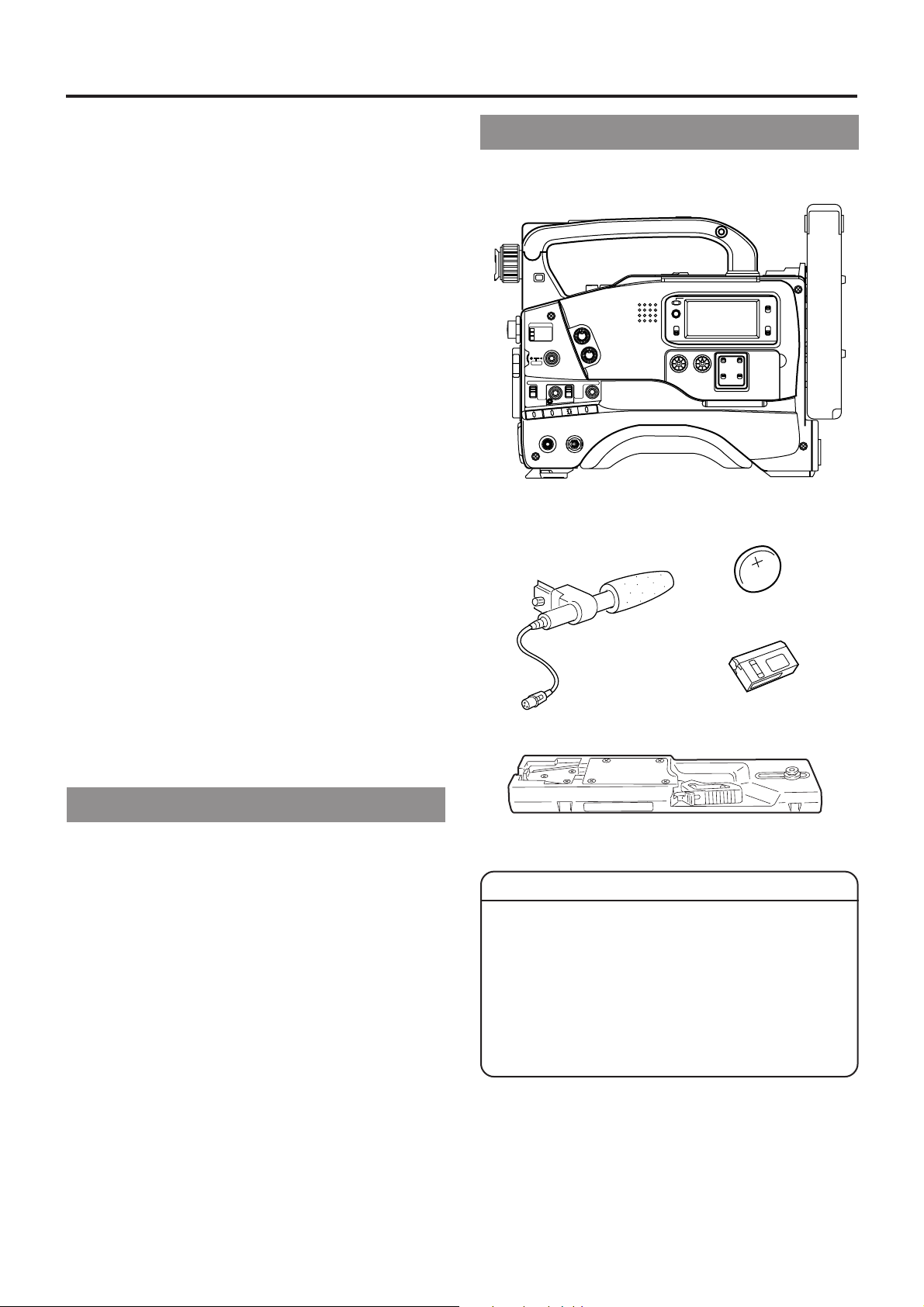
1. INTRODUCTION
1-1 Main Unit Configuration
11. USING EXTERNAL COMPONENTS
11-1 Connecting a Video Component with DV Connector 64
11-2 Connecting a PC ...................................................... 65
12. SETUP MENU
12-1 VCR Setup Menu ..................................................... 66
• VCR Setup Menu Configuration............................. 66
• Displaying and Setting VCR Setup Menus............. 67
• VCR Setup Menu Contents.................................... 68
12-2 Camera Menu Screen Flow ..................................... 70
12-3 How to Select from the Camera Menu ..................... 71
12-4 VF Display Screen ................................................... 72
12-5 OPERATION Screen................................................ 73
12-6 PROCESS Screen ................................................... 74
12-7 ADVANCED PROCESS Screen ............................... 75
12-8 SKIN COLOR ADJUST Screen................................ 75
12-9 FILE MANAGE Screen............................................. 76
12-10
SETUP Screen......................................................... 77
12-11
Resetting of Camera Menu Setting Values .............. 78
13. FEATURES OF THE CAMERA SECTION
13-1 Full-Time Auto White Balance (FAW) ....................... 79
13-2 IRIS (Brightness) Adjustment ................................... 80
• Adjustment of Lens Iris .......................................... 80
Zebra Pattern Display during Manual Adjustment......
•
13-3 Shooting the Screen Image on a Computer Monitor 81
13-4 Gain (Sensitivity) Adjustment ................................... 82
• Gain Switching ....................................................... 82
• Gain Boost under LOLUX Condition ...................... 82
13-5 Switch Setup According to Illumination and Subject 83
• Switch Functions.................................................... 83
• Full Auto Shooting (FAS) Function ......................... 83
13-6 How to Use Skin Detail ............................................ 84
80
The GY-DV500 configuration is as shown below.
FILTER
1 3200k
2 5600k
3 5600k+ND
STATUSSHUTTER
MENU
AUTO IRIS LOLUX
FULL AUTO BLACK
STRETCH
BACK L
NORMAL
NORMAL
SPOT L
COMPRESS
ON
OFF
AUTO KNEE
H M L
BARS CAM
SAVE STBY
WHT.BAL
OUTPUT
GAIN
VTR
POWER
NG
ON OFF
OPERATE/WARNING
RESET
MONITOR
ALARM
MONITOR
PRST A B
SELECT
CH-2
CH-1
AUDIO
LEVEL
LIGHT
ON
OFF
COUNTER
CTL
TC
UB
Camcorder (GY-DV500)
CR2032
3V
Lithium battery
Microphone
Head cleaning tape
OTHERS
14. OTHERS
14-1 Troubleshooting........................................................ 86
• Alarm Indications ................................................... 86
• Warnings in Viewfinder........................................... 88
• Troubles with Error Code Outputs .......................... 90
• Troubles without Error Code Outputs ..................... 91
14-2 Hour Meter Display .................................................. 92
14-3 Specifications ........................................................... 93
• Optional Accessories ............................................. 94
• External Dimensions .............................................. 94
Tripod base
CAUTION :
●
The front base mount may be locked while the pin of the
tripod base is not inserted into the hole on the rear base
mount of the unit. Therefore, after mounting, make sure
that these parts are engaged properly.
●
When moving the GY-DV500 mounted on a tripod, any
impact or vibration should be avoided as this ma y cause
the unit to become detached and to drop from the tripod.
Be sure to remove the unit from the tripod before
transporting it.
6
Page 7
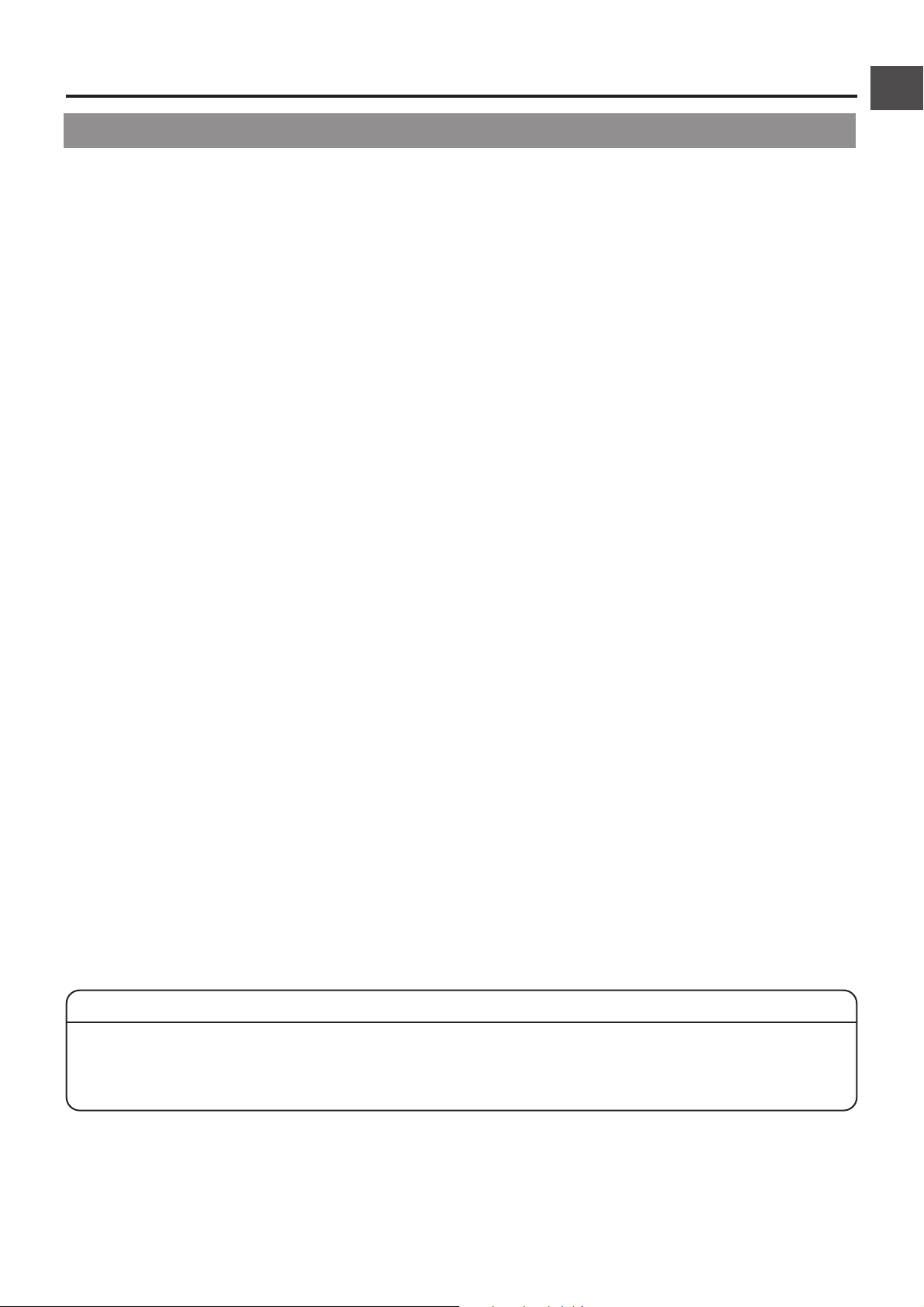
1-2 Precautions for Proper Use
●
Supply voltage
Make sure that the power is between 11 V and 15 V DC. If
the power voltage is too low, abnormal color and increased
noise may occur . Do not exceed 15 V DC in any case, or the
unit could be damaged.
●
Allowable ambient temperature and humidity
Be sure to use the unit within the allowable temperature range
of 0°C to 40°C and a relative humidity of 30% to 80%. Using
the unit at a temperature or humidity outside the allowable
ranges could result not only in malfunction but the impact on
the CCD elements could be serious as small white spots
may be generated. When storing the GY-DV500 for a long
time, the storage temperatures should be -20°C to 60°C.
●
Strong electromagnetic waves or magnetism
Where there are strong electromagnetic waves or magnetism,
for example near a r adio or TV tr ansmitter , transformer , motor ,
etc., the picture may contain noise and the colors may be
incorrect.
●
Use of wireless microphone near the camera
When a wireless microphone or wireless microphone tuner
is used near the camera during recording, the tuner could
pick up noise.
●
Avoid using or placing the unit in places;
• subject to extreme heat or cold;
• with excessive dirt or dust;
• with high humidity or moisture;
• subject to smoke or vapour such as near a cooking stove;
• subject to strong vibrations or on an unstable surface.
• also do not leave the unit for long hours in a parked car
under direct sunlight or near room heating equipment.
●
Protect the unit from being splashed with water (especially
when shooting in the rain).
●
Protect the unit from being wet when shooting on a beach.
In addition, salt and sand may adhere to the camera body.
Be sure to clean the camera after use.
●
Protect the unit against penetration of dust when using it in a
place subject to sandy dust.
●
Optical performance of lens
Due to the optical performance of the lens, color divergence
phenomena (magnification chromatic aberration) may occur
at the periphery of the image. This is not a camera
malfunction.
●
Noise may appear in the viewfinder when s witching between
the playback picture and the EE picture.
1. INTRODUCTION
●
Setup level
The video signal of the unit's video output is provided with a
setup level when shipped from the f actory. If you want to turn
OFF the setup level, please consult the person in charge of
professional video equipment at your nearest JVC-authorized
service agent. The setup level is nev er attached to the video
signal recorded on the tape.
●
Use the unit in an upright position.
If placed on its side, heat release efficiency will deteriorate,
adversely affecting the tape transport. Depending on
circumstances the tape may also be damaged.
●
Vibrations
Colors may fail to appear during VCR playback in locations
subjected to vibrations.
●
Precautions for transportation
Do not drop or hit the unit against a hard object.
●
Remove the videocassette before transporting the unit.
●
Do not insert an object other than a videocassette in the
cassette insertion slot. Be sure to close the cassette cover
when the unit is not to be used for a long period
●
Do not set the POWER switch to OFF or remove the power
cable during recording or playback. Otherwise the tape may
be damaged.
●
When the unit is not in use, be sure to set the POWER s witch
to OFF in order to reduce power consumption.
●
Cleaning the body: Wipe body with a dry, soft cloth. When it is
extremely dirty, soak the cloth in a solution of neutral
detergent, wring it out and then wipe. To pre v ent def ormation
of the body, etc. and to avoid operation hazards, do not allow
volatile liquids such as benzine and thinner to touch the body,
and do not wipe it with a cloth soaked in such a liquid.
●
The camera may be unstable in the period immediately after
the power is turned on, but this is not a malfunction.
●
If a tape containing recorded PAL signals is played back, the
GY-DV500 automatically enters the STOP mode. If this
happens, remove the videocassette so that the unit returns
to its normal state.
CAUTION :
●
Do not point the lens or viewfinder directly at the sun or other strong light source.
• Eye damage could result.
• If the lens or viewfinder is left pointed at the sun, rays may collect inside the unit and cause damage or a fire.
●
When carrying the camera, be sure to hold the carrying handle. Holding the lens or viewfinder may result in damage.
7
Page 8
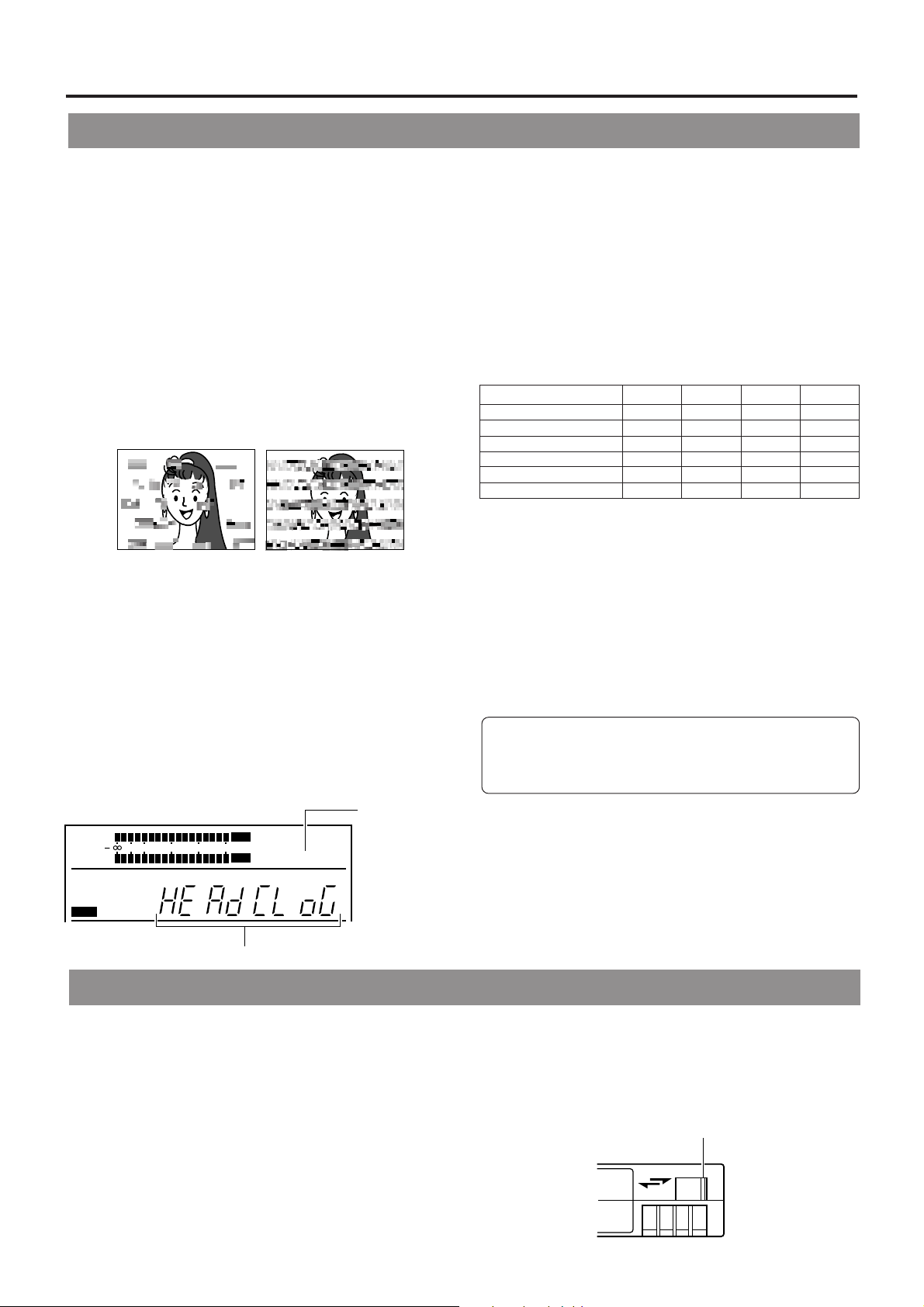
1. INTRODUCTION
REC
SAVE
Switch
1-3 Routine and Periodical Maintenance
The GY-DV500 incorporates precision mechanical parts, which will collect dirt, wear out and deteriorate as the unit is used. On the
other hand, when the unit has been used for a long period in a normal environment, the heads, drums and tape transport mechanisms
also collect dirt deposited on them. Furthermore, dust which penetrates the inside of the VCR section especially during outdoor use
will promote the wear and deterioration of mechanical parts by causing poor contact between tape and heads or failing to maintain
the video and audio quality at high levels. To prevent wear and deterioration, clean the mechanical parts using a head cleaning tape
as routine maintenance. However, cleaning with a head cleaning tape alone is not enough for cleaning the entire tape transport
mechanism, it is also recommended to apply periodical maintenance (inspection) to prevent troubles that may be caused by the
sudden occurrence of failure. As the replacement, adjustment and servicing of parts require advanced skill and equipment, please
consult the person in charge of professional video equipment at your nearest JVC-authorized service agent.
Head Cleaning
●
To maintain beautiful pictures and sound, be sure to use a
head cleaning tape to clean the head periodically . (Read the
separate sheet “Precautions f or Use of Head Cleaning Tape”.)
If head cleaning is not performed periodically , a type of mosaic
noise called block noise may appear in the picture or sound
may be interrupted.
Block Noise
●
Use the provided head cleaning tape. Do not use head
cleaning tapes other than specified. For instructions on how
to use the head cleaning tape and precautions for its use,
read the separate sheet “Precautions for Use of Head
Cleaning T ape”.
●
When dirt adheres to the heads of the GY-DV500, the
following indications appear during playback and recording
check using the RET button on the lens section.
• “RF” appears on the display panel.
• “HEAD CLOG” appears on the counter display.
• “VTR WARNING (HEAD)” appears in the viewfinder.
● If this kind of indication appears, please stop the recording.
Head cleaning is required. This indicator disappears when
the POWER is turned OFF, or when the cleaning tape is
played back.
CH 1
CH 2
32k
AUD LOCK
MENU
40 30 20 10 0
48k
SP
OVER
dB
OVER
RF
"RF" indicator
Periodical Maintenance
Contents : Check or replace the following mechanical parts
according to the running time.
Running Time
Drum ass’y (including heads)
Head cleaner >v>v
Tape guides & rollers V>>v
Rotary encoder – > – v
Belts & gears >v>v
Drive parts VV>v
V: Clean, check and adjust.
>: Clean and check. Replace as required.
v: Replace.
• The maintenance contents vary depending on the operating
environment and method. Therefore, the above data should be
considered as a reference.
Time management
The accumulated running time of the unit can be confirmed
with the hour meter display (which shows the accumulated drum
running time). For details, see "HOUR METER DISPLAY" on
page 92.
For consultations related to the maintenance programming
or cost, please contact the person in charge of professional
video equipment at your nearest JVC-authorized service
agent.
500H
1000 H 1500H
VVVv
2000H
"HEAD CLOG" indicator
1-4 Videocassette to be Used
● Use JVC’s videocassette tapes marked with MiniDV for
this unit.
Please use DVM60 or DVM30 type videocassettes.
● Videocassettes cannot be used upside down.
● Avoid storing a videocassette with unevenly wound tape,
as this may damage the tape. Rewind it to the beginning
before placing a cassette into storage.
● Store videocassettes in a place with little humidity and good
ventilation where mould does not form.
● After a videocassette tape has been used repeatedly,
it becomes unable to maintain full performance due to
an increase in noise caused by dropouts, etc. Do not
continue to use a dirty or damaged tape, as this will
reduce the rotary head life.
● Note that if an ME80 videocassette is used at low
temperatures, block noise tends to occur due to head
contamination.
8
● Videocassette tapes marked MiniDV are pr o vided with
a switch on the back for use in preventing accidental
erasure.
● Slide the switch to SAVE to protect the required recording
in the tape from being overwritten.
● To record on the tape, slide the switch to REC.
Page 9
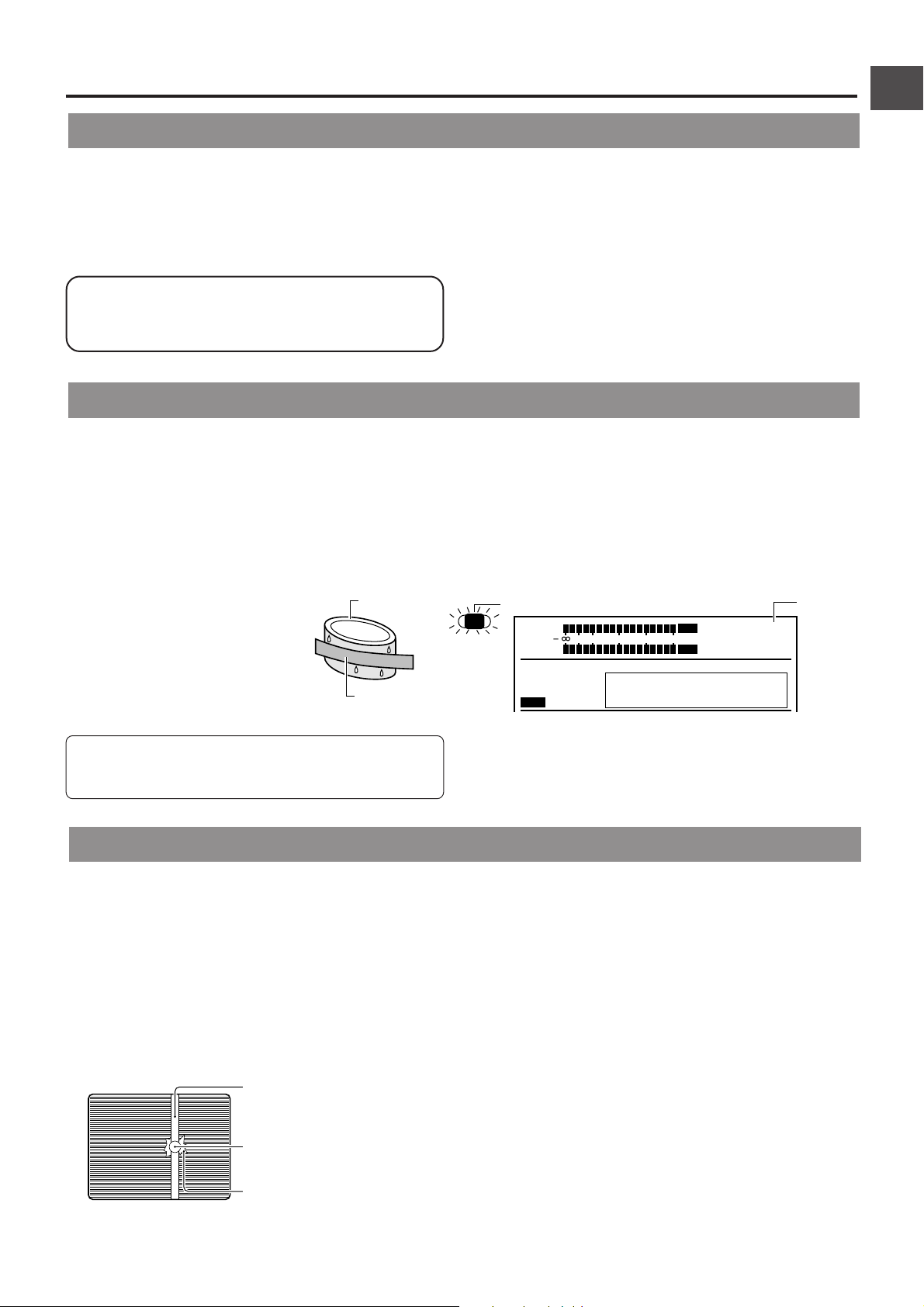
1-5 Battery Pack to be Used
1. INTRODUCTION
The GY-DV500 can use any of the following battery packs.
●
Flat shape type
●
Anton-Bauer battery pack: Trimpack 13/14 Series
Magnum 13/14 Series
Compack 13/14 Series
Propack 13/14 Series
To display the remaining battery power accurately , set the
VCR Setup Menu item No. 396 BATTER Y TYPE according
to the type of the battery pack in use. (See page 69)
1-6 Condensation
●
If the unit has been cooled down in a cold place and is then
carried to a warm place, the moisture contained in the warm
air may adhere to the head drum or tape guides and be cooled
into water droplets. This phenomenon is referred to as
condensation (dewing). When this occurs , the head drum and
tape guides are covered with droplets allowing the tape to be
stuck to them, leading to tape damage.
●
Condensation occurs in the following cases:
• When the unit is suddenly
moved from a cold place to a
warm place.
• When a room heater has just
started or when the unit is
exposed directly to cold air from
an air conditioner.
• When the unit is placed in a very
humid place.
Head drum
Video tape
* An Anton-Bauer battery pack cannot be connected directly
to the camera. It is necessary to mount the optional battery
holder.
●
Battery holder: Anton-Bauer QRQ27
For details on how to mount the battery holder, see page
37.
●
When condensation occurs in this unit, the DEW indicator
on the display lights up, and the WARNING LED blinks red.
(See page 86)
To remedy, leave the unit with the power ON and wait until
the W ARNING LED stops blinking red and the DEW indicator
disappears from the counter display.
OPERATE/WARNING
CH 1
CH 2
32k
AUD LOCK
MENU
40 30 20 10 0
48k
SP
OVER
AUTO OFF DEW
dB
OVER
PB NDF
HOLD
DEW
indicator
Do not leave the videocassette inserted when moving the
camera under conditions where the temperature
environment changes.
1-7 Characteristic CCD Phenomena
Smear and Blooming
Due to the physical structure of a CCD it is possible to induce
vertical streaking (called "smear") when shooting an extremely
bright light source. Another eff ect is the expansion of light around
a bright light or object (called "blooming").
The CCD employed in this unit is characterized by inducing
very little smear or blooming. Nevertheless, please be careful
when shooting a bright light source.
Smear
(Vertical pale streaking
appearing at high
luminous object)
High luminous object
(Electric light, sunlight, etc.)
Blooming
Monitor screen
(Blurring in highlight)
Moire or Aliasing
Shooting stripes or fine patterns may cause a jagged effect or
a banding in fine mesh patterns.
White dots
High temperatures can cause CCD sensor pixels to malfunction
with the effect of white dots in the image. This condition is
conspicuous especially when gain is applied.
This is a characteristic of the charged-coupled device (CCD).
As far as possible, use the unit under conditions where the
temperature of the unit does not increase.
9
Page 10
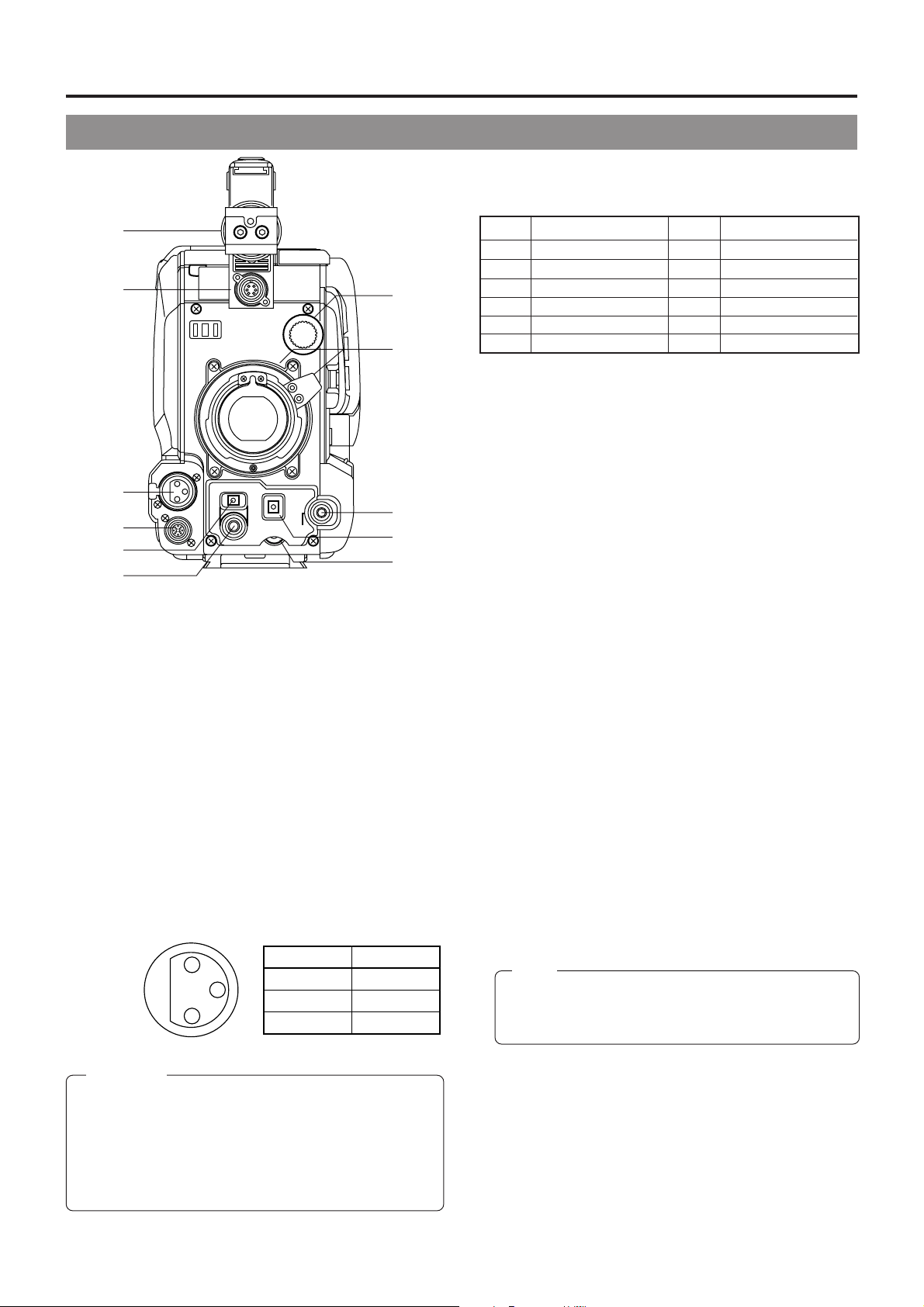
2. CONTROLS, INDICATORS AND CONNECTORS
2-1 Front Section
[LENS] Lens control connector
4
Connect 12-pin lens control cable from lens.
q
w
VF
OFF
e
r
ZEBRA
AUTO
SKIN
ON
AREA
VTR
AUDIO
LEVEL CH-1
WHITE
ACCU
FOCUS
TAKE
t
y
Viewfinder mount base, sliding securing ring
1
Mount the viewfinder on the base and secure it using the
sliding securing ring.
☞ See "Attaching the Viewfinder" on page 31.
[VF] Viewfinder connector (6-pin)
2
Connect the cable from the viewfinder here.
[MIC IN] Microphone input connector (XLR 3-pin)
3
Balanced 3-pin connector for camera microphone.
• When the camera microphone to be connected is a
phantom microphone or other type of microphone, set
the CAM MIC 48V item on the Camera Setup menu. See
page 77.
• When using a microphone with this connector, set the
AUDIO INPUT switches
accordance with the audio channel (CH1 or CH2) to be
recorded.
☞ See page 14.
1
3
2
CAUTION:
●
The provided microphone is a phantom microphone.
Please confirm that the CAM MIC 48 V item on the
Camera SETUP Menu is set to “ON”.
●
When using a microphone other than a phantom
microphone, first set the CAM MIC 48 V item to “OFF”
before connecting the microphone. Otherwise the
microphone may be damaged.
on page 14 to FRONT in
7 8
Pin No. Function
1 GND
2 HOT
3 COLD
!1
!0
o
i
u
Pin No. Function Pin No. Function
1 RET switch 7 IRIS position
2 VCR trigger 8 IRIS A/R INPUT
3 GND 9 EXTENDER position
Lens AUTO/MANU control
4
5 IRIS control 11 —
6 +12V DC 12 —
[ZEBRA] Switch
5
10 ZOOM position
When this switch is ON, a zebra pattern is superimposed
on the viewfinder areas having video lev els with a luminance
level of 70% to 80%. This pattern can be used as a reference
for manual adjustment of the lens iris.
* The zebra patterns are only displayed on the viewfinder
screen. The zebra patterns are not generated for the
MONITOR OUT or Y/C OUT output.
☞ See "Zebra P attern during Manual Adjustment" on page
80.
• The default value is 70% - 80%. The luminance level can
be changed with the ZEBRA setting in the VF DISPLAY
Menu screen.
☞ See "ZEBRA" item on page 72.
While this switch is pressed to the SKIN AREA side, the
color tone areas specified with the SKIN DTL ADJUST item
on the ADVANCED PROCESS MENU are indicated in the
viewfinder. The switch returns to the OFF position when
released.
☞ See “How to Use Skin Detail” on page 84.
• The Skin Detail color tone areas are not indicated while
the VTR playback picture is shown in the viewfinder.
[VTR] VTR trigger button (record start/stop button)
6
Record start/stop can be effected with this button.
(It is interlocked with the VTR trigger button on the lens
section.)
[AUDIO LEVEL CH-1] CH-1 recor ding level contr ol
7
Adjusts the recording level of the CH1 audio signal input.
Normally, the camera is used with the control set to the
maximum (10) position.
• To use this control, set the VCR Setup Menu item No.
246 FRONT VOLUME ENABLE to "ENABLE".
Note:
Even when the VCR Setup Menu item No. 246 is set to
DISABLE, the recording level changes slightly when this
control is turned.
[AUTOWHITE./ACCU FOCUS] switch
8
AUT O WHITE:
• First, position a white object to occupy 80% of the centre
of the image.
• Setting this switch to the upper position ("AUTO WHT")
will provide automatic adjustment for white balance.
* It is not activated in preset, full auto shooting, full-time
auto white balance and color bar modes.
☞ See "White Balance Adjustment" on page 45.
10
Page 11
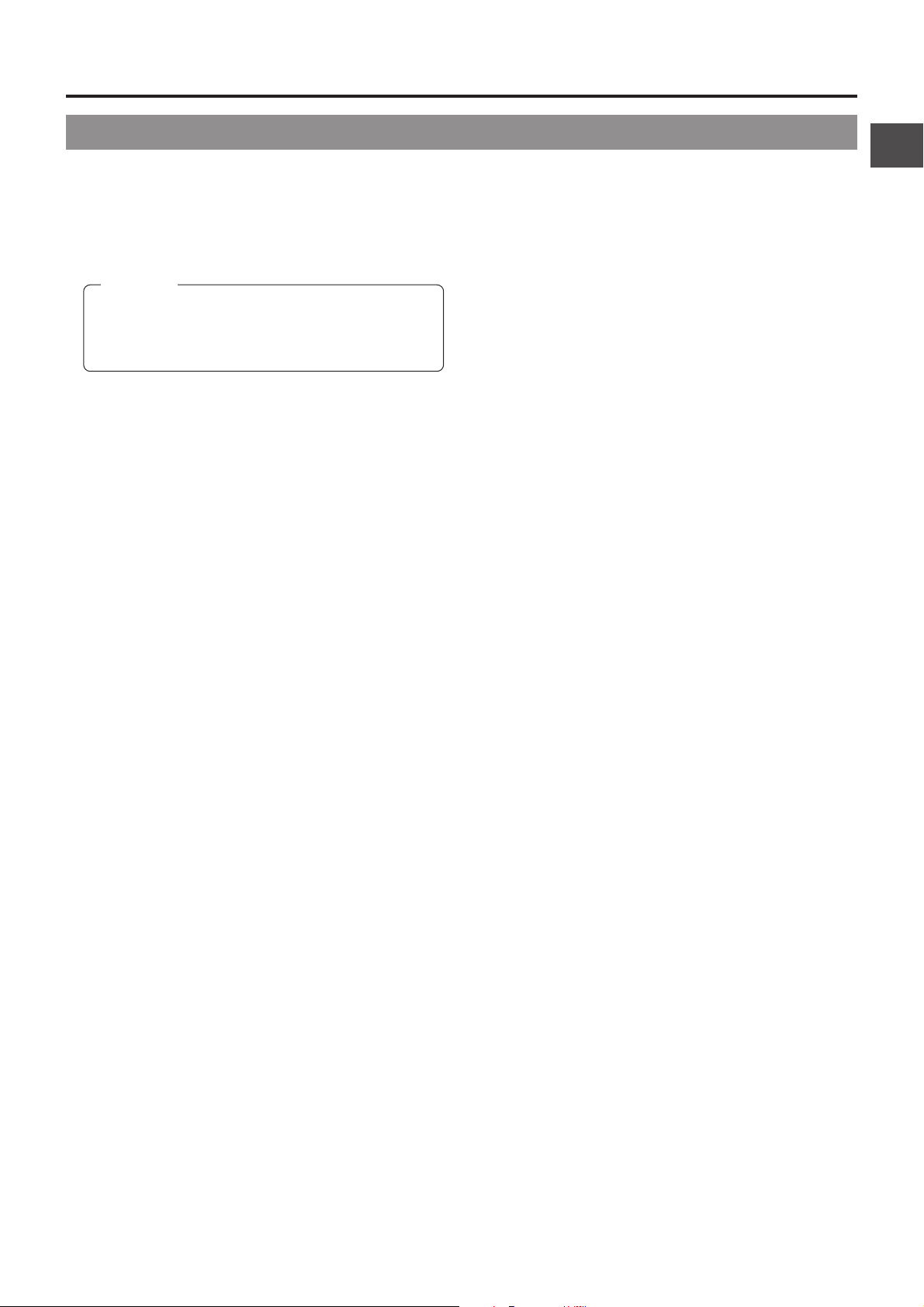
2. CONTROLS, INDICATORS AND CONNECTORS
2-1 Front Section (Cont’d)
ACCU-FOCUS:
• When this switch is set to "ACCU FOCUS" in the lower
position, the lens iris will be forced to open for
approximately ten seconds.
• The depth of field can be reduced and the lens focusing
can be adjusted more accurately.
CAUTION:
• As the automatic shutter is activated here, flicker may
appear on the screen depending on the lighting
conditions (such as a fluorescent lamp, etc.)
• This operation is not possible in the LOLUX mode.
[TAKE] button
9
The Super Scene Finder (S.S.F.) function retains the time
code data for IN point and OUT point or CUE point in the
unit's memory.
☞ See “S.S.F. Function on” page 60.
Lens mounting ring/Lens lock lever
0
Hold the lens and use the lever to turn the ring anticlockwise
to release lens.
To mount lens make sure the lens guide pin fits well, and
then turn the ring clockwise until firm.
☞ See "Attaching the Zoom Lens" on page 31.
[FILTER] Color temperature conversion filter
!
control knob
This knob changes the internal color temperature filter.
☞ See "Camera Settings" on page 42.
11
Page 12
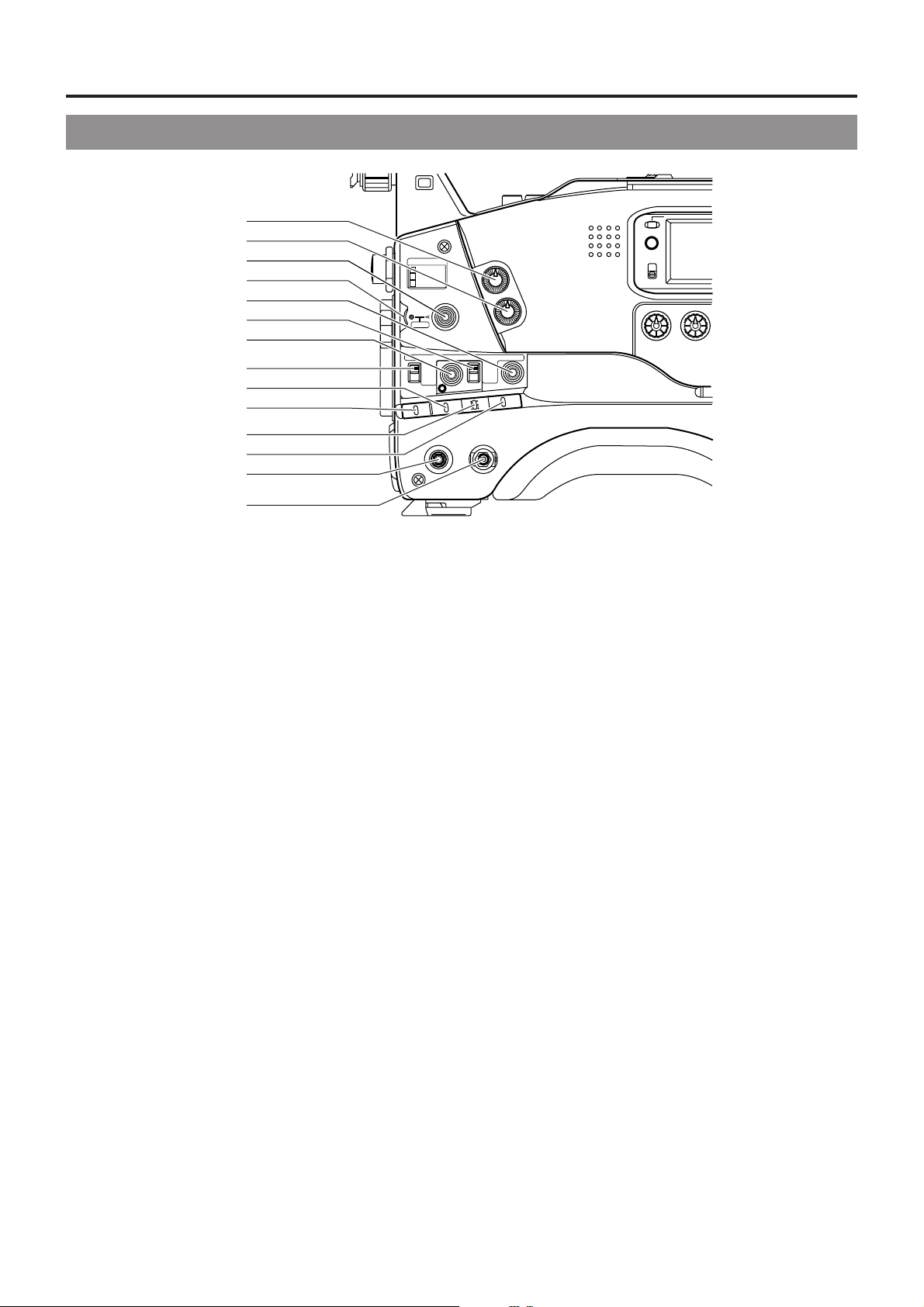
2. CONTROLS, INDICATORS AND CONNECTORS
2-2 Right Side Section
[Camera Setting Section]
1
2
3
4
5
6
7
8
9
0
A
B
C
D
[ALARM] V olume control
1
Tur n to adjust the volume of the alarm tone that is output
from the monitoring loudspeaker or earphone in case of a
warning or other abnormal condition occurring with the GY DV500.
Turn this control anticlockwise to reduce the volume. Setting
this control to the minimum position mutes the alarm tone.
[MONITOR] Audio monitor volume control
2
Adjusts the volume of the monitoring loudspeaker and
earphone. The audio is muted when this control is set to
the minimum position.
[STATUS] Status/menu button
3
Pressing this button in the normal screen mode (condition
when menu is not shown) displays a status screen in the
viewfinder. The displayed status mode changes each time
the button is pressed.
☞ See "Status Screens" on page 25.
Pressing this button for more than 1 second in the normal
screen mode displays the Camera Menu screen in the
viewfinder. Pressing this button while the menu screen is
displayed in the viewfinder makes the menu screen
disappear.
☞ See “How to Select from the Camera Menu” on page 71.
[SHUTTER/MENU] dial
4
• Pressing this dial once in the normal screen mode
(condition when menu is not shown) displays the shutter
speed for approximately 5 seconds. When this dial is
turned upwards while the shutter speed is displayed, the
shutter speed becomes slower . When turned downwards,
the shutter speed becomes faster. The selected shutter
speed is memorised for each file. To return the memorised
shutter speed to the factory preset, press the dial one
more time while the shutter speed is displayed.
• When this dial is turned upwards or downwards while the
menu screen is displayed, the cursor (>) also moves
upwards or downwards to allow selection of items in the
menu. To change the setting value of the item, press this
dial. When the setting value starts blinking, turn this dial
upwards or downwards to change the setting.
☞ See "How to Select Camera Menus" on page 71.
FILTER
1 3200k
2 5600k
3 5600k+ND
STATUSSHUTTER
MENU
AUTO IRIS LOLUX
FULL AUTO BLACK
VTR
BACK L
NORMAL
SPOT L
SAVE STBY
NG
GAIN
HML
STRETCH
NORMAL
COMPRESS
ON
OFF
AUTO KNEE
BARS CAM
WHT.BAL
OUTPUT
POWER
ON OFF
[LOLUX] LOLUX On/Off button
5
This button toggles the LOLUX mode on and off.
• LOLUX gain gives extremely low light level sensitivity f or
• LOLUX operation takes priority over normal gain setting.
• If the unit is placed in the LOLUX mode when it is in full
☞ See "GAIN BOOST UNDER LOLUX CONDITION" on
[BLACK] Black stretc h/blac k compression switc h
6
Switches the gain for the dark section of the image.
Set to an appropriate position depending on the video signal
to be shot.
STRETCH : By stretching the signal only for the dark
NORMAL : Standard mode.
COMPRESS : When an entire image is relatively light and
[FULL AUTO] Full auto shooting ON/OFF button
7
and indicator
• This switch toggles the full auto shooting function on and
• The indicator lights when in the full auto mode.
• Full auto shooting combines the auto iris, auto level control
• The iris is placed in automatic mode even if the iris mode
• The gain will vary continuously to the maximum of +12dB.
OPERATE/WARNING
RESET
MONITOR
ALARM
MONITOR
PRST A B
SELECT
CH-1
AUDIO
LEVEL
CH-2
special applications. This will result in an increase of 33
dB (approximately 45 times) in the LOLUX mode.
auto shooting mode, the auto lev el control (ALC) (one of
the full auto shooting functions) will be made inactive, so
that the LOLUX mode is given preference (FAW still
remains active).
page 82.
section, contrast in the dark portion of the
image is enhanced.
the contrast is low, the gain of the dark
section is compressed to increase the
contrast.
off.
(ALC) to automatically adjust the video signal level and
the white balance to their optimum levels.
switch of the lens is in manual.
The shutter speed will vary continuously to the minimum
of 1/240 of a second.
☞ See "Full Auto Shooting (FAS) function" on page 83.
12
Page 13
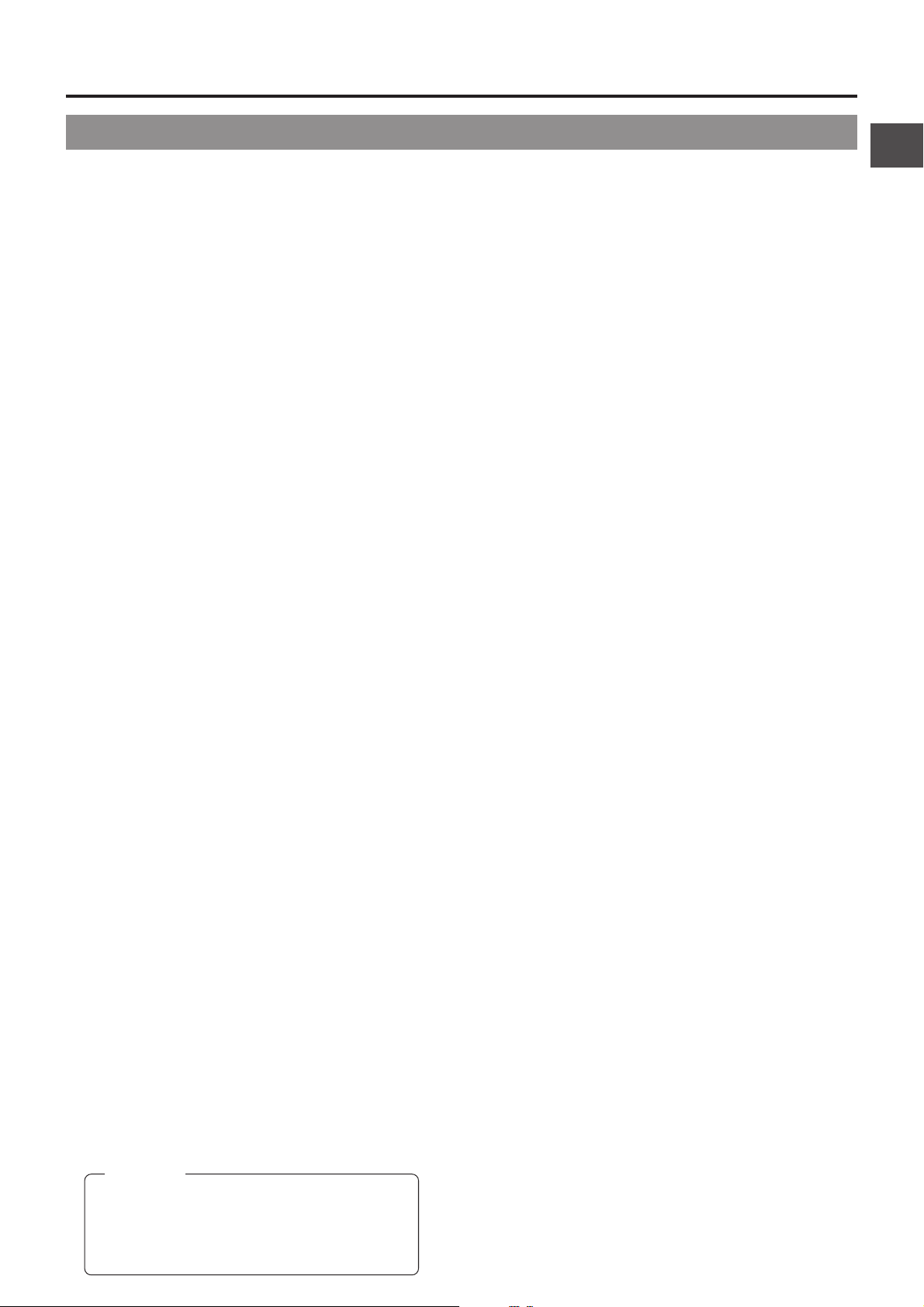
2. CONTROLS, INDICATORS AND CONNECTORS
2-2 Right Side Section [Camera Setting Section]
[AUTO IRIS] Auto iris level switch
8
This switch selects the automatic iris adjustment
reference value according to the condition in which the
camera is used.
BACK. L : Under back light (Opens the iris about 1
NORMAL: Normal condition
SPOT. L : Under spotlight (Closes the iris about 1 step
☞ See "SWITCH FUNCTIONS" on page 83.
[GAIN] switch
9
Electronically boosts the light sensitivity when there is
insufficient illumination on the subject. The boosting
level diff ers depending on the switch position as f ollows:
(Factory presets)
L : 0 dB (no boosting is applied)
M :
H :
• The boosting level for each switch position can be
changed with the OPERA TION men u screen. (☞ See
page 73.)
The more the boosting level is increased, the more the
resulting image will be noisy.
[VTR SAVE/STBY] switch
0
Used to select the status of the GY-DV500 when the
power is turned ON and a videocassette is loaded.
STBY: The GY-DV500 is in the standby mode.
SAVE:The GY-DV500 is in the save mode.
• The status of the GY-DV500 is display ed on the Status
screen 1 in the viewfinder.
[OUTPUT] Color bar/Camera/Auto knee switch
!
This switch is used to select the output signal. When
the video signal from the shooting camera is selected,
the auto knee function is available.
CAM. AUTO KNEE ON:
CAM. AUTO KNEE OFF:
BARS: Outputs the color bar signal. In this mode, the
AUTO KNEE function
When shooting a foreground subject, such as a human
being, etc., with a high-brightness background, if the
brightness level is set for the foreground subject, the
background image will be blurred with white. In such a
case, a clearer background is obtained when the auto
knee function is used.
It is effective especially in the following cases:
• When shooting a human being indoors with a view
to the landscape out through a window.
• When shooting a human being in the shade on a
fine day.
• When shooting a high-contrast scene.
CAUTION:
If a fast moving high-brightness section like a car
in sunlight is shot, the auto knee function may
change the brightness of the entire image along
with the motion of the object. In this case, set the
auto knee function to OFF.
step from the standard level.)
from the standard level.)
9 dB (boosted to approximately 3 times the original)
18 dB (boosted to approximately 8 times the original)
When a recordable videocassette is loaded, the
GY-DV500 enters the record-pause mode.
Outputs the video signal from the shooting
camera. In this mode , the auto knee function is
available .
Outputs the video signal from the shooting
camera. In this mode , the auto knee function is
not available.
auto knee function is not available. Set to this
position when adjusting the video monitor or
when recording the color bar signal.
[WHT.BAL] White balance switch
@
Three white balance modes are selectable with this switch.
B : If white balance is performed with the
A : If white balance is performed with the
PRST (PRESET) : A non-erasable white balance setting at
• FAW (Full-time Auto White) mode can be set to A, B or
PRESET with the OPERATION MENU (see page 73).
In the F AW mode , video color temperatures are constantly
sampled for automatic adjustment to a proper white
balance.
[NG] button
#
Pressing this button while recording or in the record-pause
mode deletes the S.S.F. data stored in the memory of the
GY-DV500 with the S.S.F. (Super Scene Finder) function.
This function is only valid in the MARK mode.
☞ See "S.S.F. (Super Scene Finder) Function" on page 60.
[POWER] switch
$
Turn the power ON and OFF with this switch.
When this switch set to ON while a videocassette is loaded,
the GY-DV500 status differs depending on the setting of
the VTR (SAVE/STBY) switch 0.
switch in this position, it will be
memorised into B.
switch in this position, it will be
memorised into A.
3200K.
13
Page 14
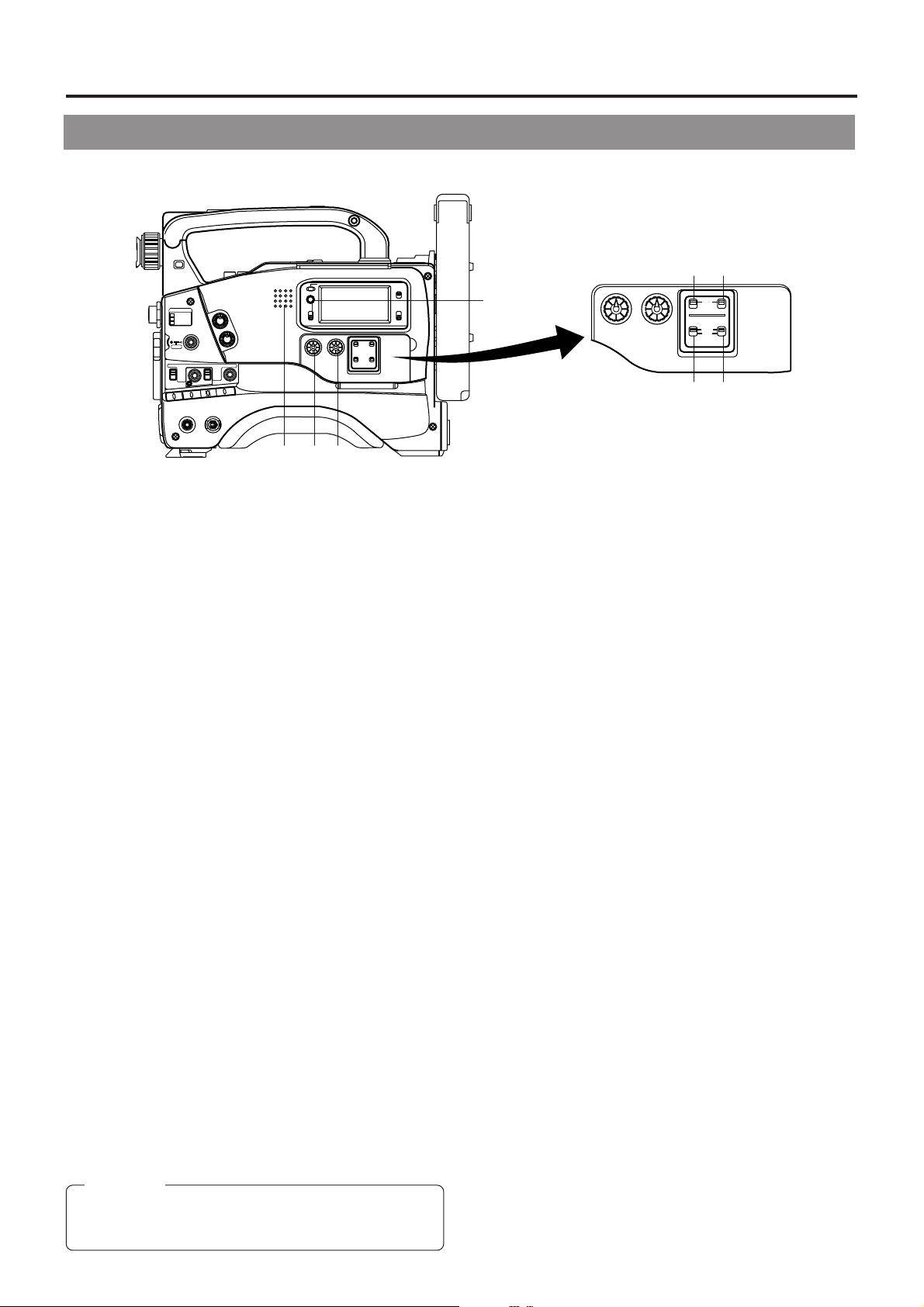
2. CONTROLS, INDICATORS AND CONNECTORS
2-2 Right Side Section (Cont'd)
[Audio Setting Section]
OPERATE/WARNING
RESET
MONITOR
FILTER
1 3200k
2 5600k
3 5600k+ND
STATUSSHUTTER
MENU
AUTO IRIS LOLUX
FULL AUTO BLACK
STRETCH
BACK L
NORMAL
NORMAL
SPOT L
COMPRESS
ON
OFF
AUTO KNEE
HML
BARS CAM
SAVE STBY
WHT.BAL
OUTPUT
GAIN
VTR
POWER
NG
ON OFF
ALARM
MONITOR
PRST A B
SELECT
CH-2
CH-1
AUDIO
LEVEL
qwe
Monitoring loudspeaker
1
• Enables EE monitoring of the input audio signal during
recording, in the record-pause mode or in the stop mode.
Outputs the playback sound in the playback mode.
The sound to be output can be selected using the
MONITOR SELECT switch 4.
• The loudspeaker volume can be adjusted with the
MONITOR volume control 2 on page 12.
The audio from the loudspeaker is not output when an
earphone is plugged into the EARPHONE jack 2 on page
20. The warning alarm tones are also output through this
loudspeaker.
☞ See “ALARM INDICATIONS” on pages 86.
[CH1 AUDIO LEVEL] CH1 recording level control
2
Adjust the recording level of the CH1 audio channel with
this control.
• To use this control, set the CH1 AUDIO SELECT switch
5 to “MANUAL”.
This control works regardless of the setting of the VCR
Setup Menu item No. 246 FRONT VOLUME ENABLE.
To use this control, set the AUDIO LEVEL CH-1 recording
level control (7 on page 10) on the front section to the
maximum (10) position, or set the VCR Setup Menu item
No. 246 FRONT VOLUME ENABLE to “DISABLE”.
[CH2 AUDIO LEVEL] CH2 recording level control
3
Adjust the recording level of the CH2 audio channel with
this control.
• This control is valid only when the CH2 AUDIO SELECT
switch 6 is set to "MANUAL".
[MONITOR SELECT] audio monitor selector
4
switch
This switch is used to select the monitor sound output from
the MONITORING LOUDSPEAKER 1 or via the
EARPHONE jack 2 on page 20.
CH-1:The CH1 channel audio is output.
MIX : CH1 and CH2 channel audio are output mixed.
CH-2:The CH2 channel audio is output.
CAUTION:
Make sure to move switches all the way. Do not leave a
switch stopped in a midway position. Noise will be
generated and operation irregularities will occur.
LIGHT
ON
OFF
COUNTER
CTL
TC
UB
ty
r
CH-2
CH-1
AUDIO
LEVEL
AUTO
MANUAL
AUDIO SELECT
AUDIO INPUT
CH-1 CH-2
FRONT
REAR
ui
[CH-1 AUDIO SELECT] selector switch
5
This switch is used to select the method for adjusting the
recording level of the CH-1 audio channel.
AUTO : The recording level is held at the reference le vel
even when sounds greater than the reference
level are input.
The recording level does not increase when the
input level is low.
MANUAL
:The recording level can be adjusted with the CH-
1 AUDIO LEVEL control 2 or the CH-1 AUDIO
LEVEL control 7 on page 10.
To use the AUDIO LEVEL CH-1 recording level
control on the front section, set the VCR Setup
Menu item No. 246 FRONT VOLUME ENABLE
to “ENABLE”.
[CH-2 AUDIO SELECT] selector switch
6
This switch is used to select the method for adjusting the
recording level of the CH-2 audio channel.
AUTO : The recording level is held at the reference le vel
even when sounds greater than the reference
level are input.
The recording level does not increase when the
input level is low.
MANUAL
:The recording level can be adjusted with the CH-
2 AUDIO LEVEL control 3.
[CH-1 AUDIO INPUT] selector switch
7
This switch is used to select the input section of the CH1
audio channel.
FRONT :The sound from the MIC IN connector on the
front side section is input.
REAR :The sound from the CH-1 AUDIO IN connector
on the rear side section is input.
[CH-2 AUDIO INPUT] selector switch
8
This switch is used to select the input section of the CH2
audio channel.
FRONT : The sound from the MIC IN connector on the
front side section is input.
REAR :The sound from the CH-2 AUDIO IN connector
on the rear side section is input.
14
Page 15
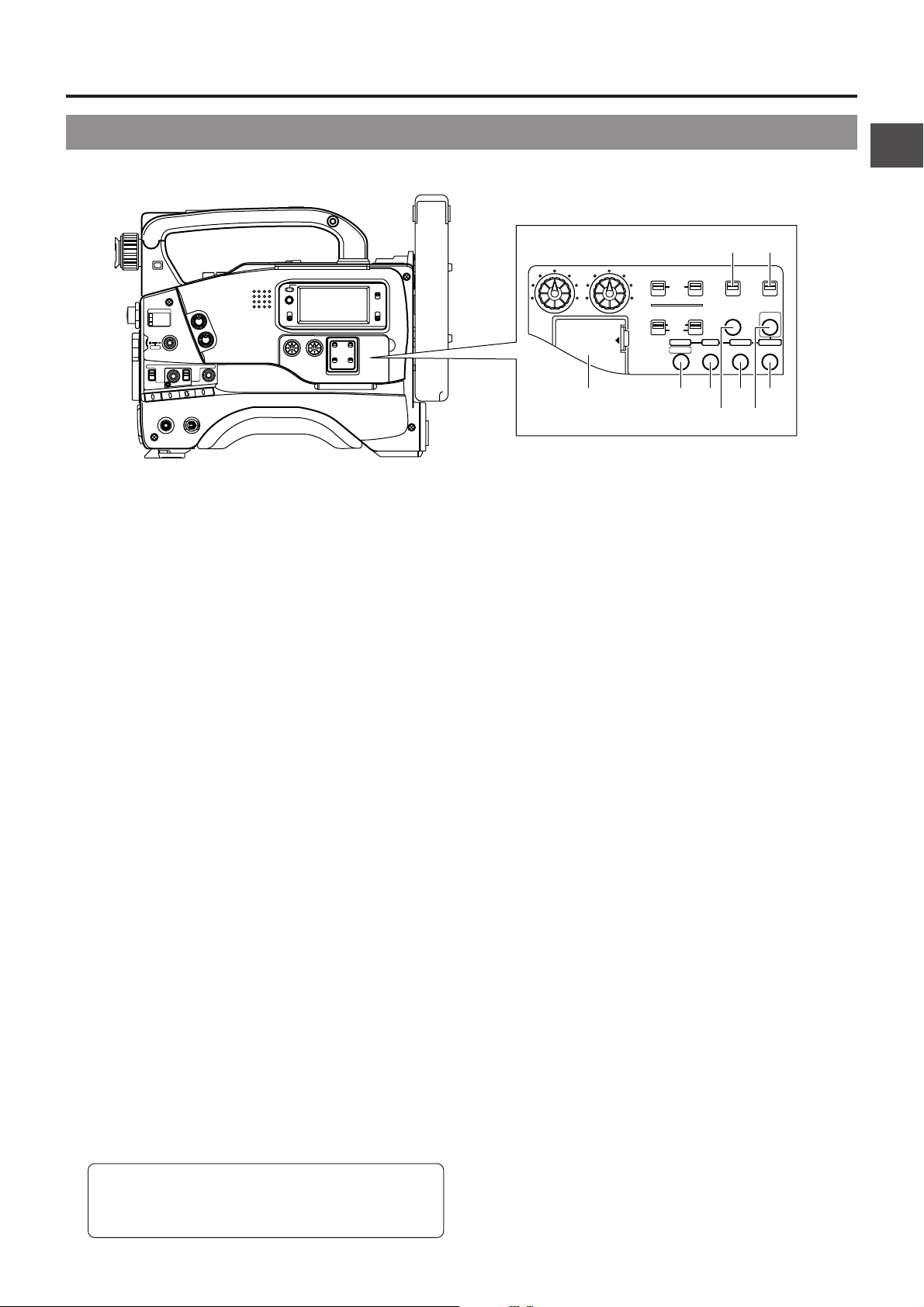
2. CONTROLS, INDICATORS AND CONNECTORS
2-2 Right Side Section (Cont'd)
[VCR Setup Block]
OPERATE/WARNING
RESET
MONITOR
SELECT
CH-2
CH-1
AUDIO
LEVEL
[MENU] button
1
FILTER
1 3200k
2 5600k
3 5600k+ND
STATUSSHUTTER
MENU
AUTO IRIS LOLUX
FULL AUTO BLACK
STRETCH
BACK L
NORMAL
NORMAL
SPOT L
COMPRESS
ON
OFF
AUTO KNEE
HML
BARS CAM
SAVE STBY
WHT.BAL
OUTPUT
GAIN
VTR
POWER
NG
ON OFF
ALARM
MONITOR
PRST A B
Press this button to enter the VCR setup menu mode.
When the VCR setup menu mode is engaged, the "MENU"
indicator in the LCD display lights and the counter display
and viewfinder display are changed to the menu indication.
In the VCR setup menu mode , pressing this button resumes
the normal mode.
[HOLD/GROUP] button
2
• Press this button when presetting the time code or user's
bit. The presently displayed data is held (the "HOLD"
indicator lights on the display) and the leftmost digit of
the counter blinks. Pressing this button during presetting
of time code or user's bit cancels the operation and recalls
the previous display contents.
• In setup menu mode, this button is used to select the
menu group.
[SHIFT/ITEM] button
3
• During presetting of time code or user's bit, press this
button to select the digit to be set. Each press of the button
shifts the digit to be set (which blinks) to the right.
• In setup menu mode, this button is used to select the
menu item.
[ADVANCE/SELECT] button
4
• During presetting of time code or user's bit, press to select
the value of the digit to be set. Each press of the button
increases the number by 1.
• In setup menu mode, this button is used to select the
value of a menu item.
[PRESET/DATA SET] button
5
• During presetting of time code or user's bit, press to save
the set value in the preset memory. The set time code or
user's bit will be preset in the time code generator.
• In setup menu mode, this button is used to confirm the
menu item setting and save the data in the memory.
• For details of the presetting of time code or user's
bit, see page 56.
• For details on the setup menus, see page 67.
LIGHT
ON
OFF
COUNTER
CTL
TC
UB
ui
o
CH-2CH-1
CH-1
CH-2
AUTO
MANUAL
AUDIO SELECT
AUDIO INPUT
CH-1 CH-2
FRONT
REAR
w
TC GENERATOR
FREE
PRESET
REC
REGEN
CONTINUE MENU
DATA SET
SELECTITEMGROUP
PRESETADVANCESHIFTHOLD
ert
AUDIO
LEVEL
LITHIUM BATT.
qy
[CONTINUE] button
6
If this button is pressed simultaneously with the LOG button
8 on page 19 during the stop mode, the tape winds to the
last S.S.F. data OUT point.
☞ See “Scene End Cue Up Function” on page 63.
TIME CODE GENERATOR setting switches
[PRESET/REGEN] switch
7
Toggles the time code generator mode between PRESET
and REGEN.
PRESET: Preset mode. Set to this position when newly
presetting and recording the time code.
REGEN : Regeneration mode, in which the unit reads
existing time codes on the tape and records time
codes in continuation of the existing ones. Set to
this position when you want to add additional time
codes to time codes already recorded on the
tape.
[REC/FREE] run switch
8
Selects the time code running mode while the time code
generator is in preset mode. This switch is not effective in
the REGEN mode.
REC : The time code runs only dur ing recording. This
position allows you to record continuous time
codes when recording scenes one after another.
FREE : The time code runs permanently.
* If this position is used when recording scenes one after
another, the time codes become discontinuous at the
change points between scenes.
Lithium Battery Installation Compartment
9
Install a lithium battery (CR2032) in this compartment. The
battery is used for the backup of the time code and time
date. The GY-DV500 is delivered without the battery
installed.
The provided lithium battery is for test use. It is recommended
to install a new lithium battery. A new lithium battery can
power the backup f or about one year. See "How to Replace
Backup Lithium Batteries" on page 34.
15
Page 16
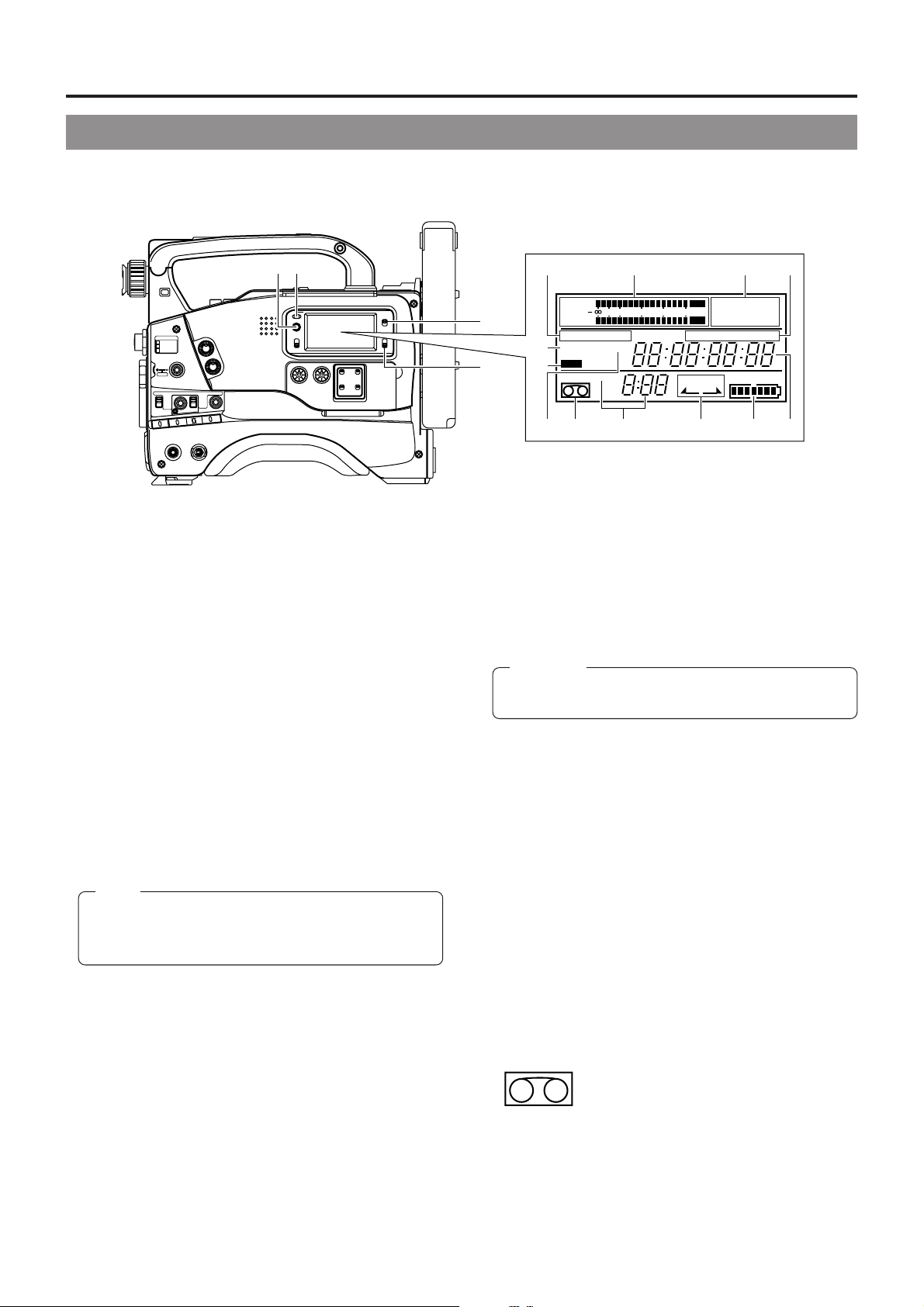
2. CONTROLS, INDICATORS AND CONNECTORS
2-2 Right Side Section (Cont'd)
[VCR Display Section]
12
OPERATE/WARNING
RESET
MONITOR
FILTER
1 3200k
2 5600k
3 5600k+ND
STATUSSHUTTER
MENU
AUTO IRIS LOLUX
BACK L
NORMAL
SPOT L
SAVE STBY
VTR
NG
[OPERATE/WARNING] indicator
1
FULL AUTO BLACK
HML
GAIN
STRETCH
NORMAL
COMPRESS
ON
OFF
BARS CAM
OUTPUT
POWER
ON OFF
ALARM
MONITOR
PRST A B
AUTO KNEE
WHT.BAL
SELECT
CH-2
CH-1
AUDIO
LEVEL
Normally lights green.
Lights orange during the VTR SAVE (tape protect) mode.
This indicator lights or blinks in red in the case of a warning
condition related to the remaining tape time, remaining
battery power or other abnormal condition in the unit.
For details, see "ALARM INDICATIONS" on pages 86.
[RESET] button
2
• Press to reset the CTL counter value.
• Pressing the button during presetting of time code or
user's bit resets the time code or user's bit data to
"00:00:00:00".
[LIGHT] switch
3
Turns the illumination of the back-lit display ON or OFF.
ON : The display is illuminated.
OFF : The display is not illuminated.
(Keep this switch at OFF during battery operation of the
GY-DV500 or when it is required to reduce the power
consumption for some reason.)
Note:
When a videocassette is loaded and the VTR switch is
set to SAVE mode , the illumination will go out e v en if the
backlight is ON.
[COUNTER] switch
4
Selects the contents displayed on the LCD counter displa y.
The displayed contents when TC or UB is set can be
selected using the VCR Setup Menu item No . 516 DISPLAY
SELECT.
CTL : Set to this position to display the CTL counter.
TC : Set to this position to display time codes or for
presetting the time code. (When the Menu item No.
516 DISPLAY SELECT is set to “TC”.)
Time (Hour, Min., Sec.) is displa yed. (When the Menu
item No. 516 DISPLAY SELECT is set to “CLOCK”.)
UB : Set to this position to display the user's bits of time
codes or presetting the user's bit. (When the Menu
item No. 516 DISPLAY SELECT is set to “TC”.)
Date (Month, Day , Y ear) is displa yed. (When the Menu
item No. 516 DISPLAY SELECT is set to “CLOCK”.)
LIGHT
ON
OFF
COUNTER
CTL
TC
UB
3
4
7
8
6
9
CH 1
CH 2
32k
AUD LOCK
MENU
REMAIN
0
40 30 20 10 0
48k
SP
H
HM
A
OVER
AUTO OFF DEW
dB
OVER
PB NDF
MSF
REV FWD
E
B
EF5
L iRFSERVO
HOLD
FBATT
CD
☞ See “VCR Setup Menu Contents” on page 69.
Audio level meters
5
Show the audio input level of the CH-1 and CH-2 channels
in the record mode or EE mode.
In the playback mode, the meters sho w the playback audio
level.
"OVER" lights in case of excessive input.
CAUTION:
Immediately after the power is switched ON, the level
meters may fluctuate. This is not a malfunction.
32K/48K sampling frequency indication
6
Indicates whether audio recording or playback occurs with
12-bit, 32 kHz sampling or 16-bit 48 kHz sampling.
• In the recording mode, the sampling frequency is set using
the VCR Setup Menu item No. 245 SAMPLING RATE.
In the playback mode, the indication conforms to the
sampling rate of the recorded sound.
[AUD LOCK] indicator
7
Indicates whether the audio signal is locked to the video
signal during recording and playback.
[MENU] indicator
8
Appears when the MENU button 1 on page 15 is pressed
to select the VCR Setup Menu.
SP indicator
9
Indicates the tape speed in record mode.
Cassette indicator
0
Lights when the unit is loaded with a
videocassette. Blinks during ejection or tape
loading.
[REMAIN] indicator
!
The remaining tape time (minutes and seconds) is shown.
For details, see page “Remaining Tape Time Display” on
page 22.
16
Page 17
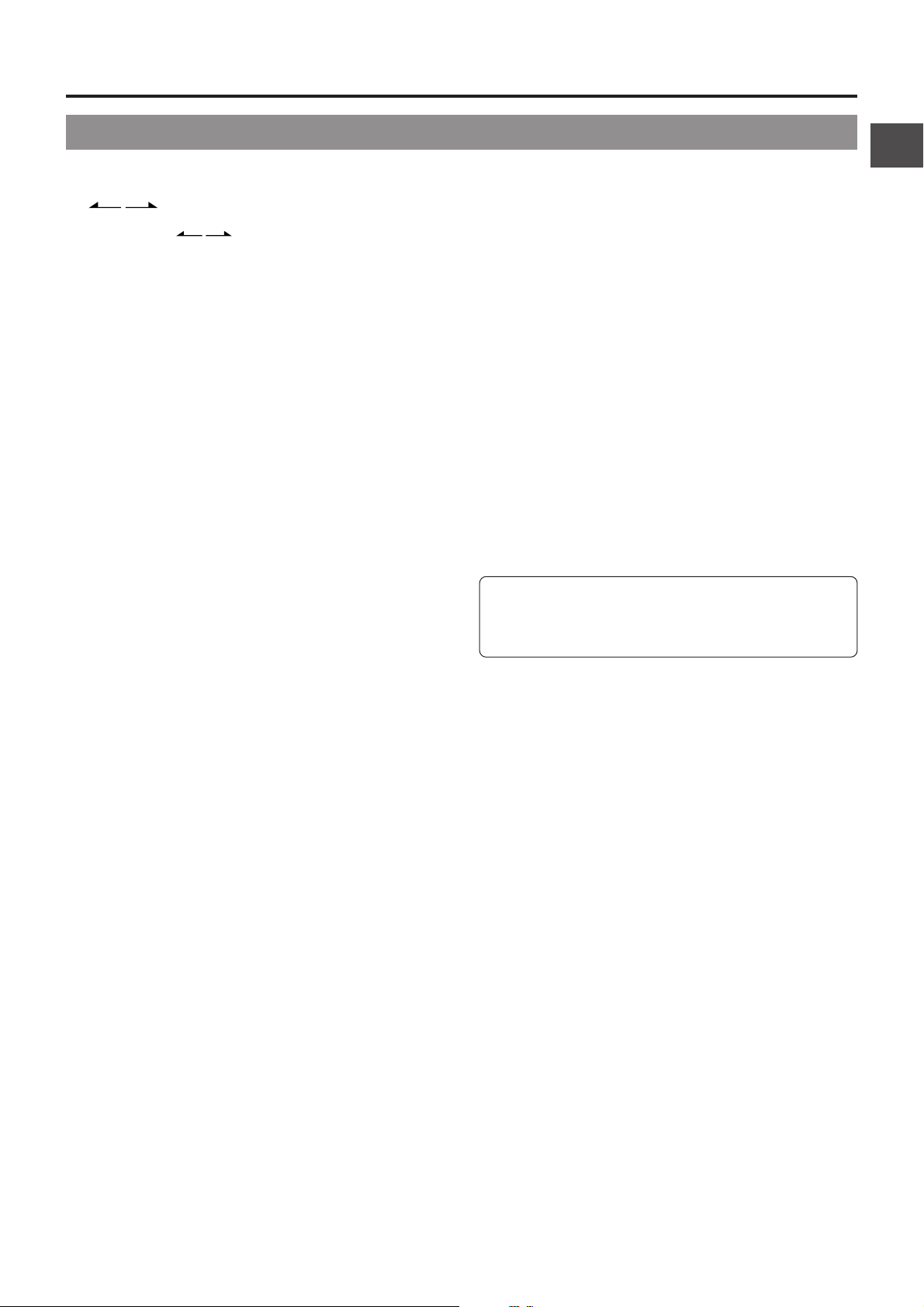
2. CONTROLS, INDICATORS AND CONNECTORS
2-2 Right Side Section (Cont'd)
Tape transport direction indicators
@
REV FWD
Remaining Battery Power Display
#
The 7-dot segment bar display shows the remaining battery
power.
* To display the remaining battery power accurately, set
the VCR Setup Menu item No. 396 BATTERY TYPE
according to the type of the battery pack in use.
☞ See "Remaining Battery Power Display" on page 22.
Counter display
$
• Usually, this section shows the data of the CTL counter,
time code or user's bit. The display mode can be selected
with the 4 COUNTER switch.
• Displays the VCR setup menu data when the GY-DV500
is in the VCR setup menu mode by pressing the MENU
button 1 on page 15. The VCR setup menu includes the
hour meter (accumulated drum operating time).
• This section shows an error code when an abnormal
condition occurs with the unit.
☞ See "Counter Display Contents" on page 22.
☞ See "TROUBLES WITH ERROR CODE OUTPUTS"
on page 90.
Section for time code related indications
%
n [PB] Time code playback indicator
Lights when the time code is in playback mode.
n [NDF] Non-drop frame indicator
Lights when the internal time code generator or the
playback time code framing mode is non-drop fr ame. “DF”
is displayed in the drop-frame mode.
• It never lights when the CTL counter is displayed.
n [HOLD] indicator
Lights when the time code generator display is held by
pressing the HOLD button in the time code setting block.
The time code or user's bit can be preset while this
indicator is lit.
☞ See “Displaying Time Code” on page 56.
One of the indicators lights according to the
tape transport direction.
is displayed in the record-pause
mode and in the still picture mode.
Warning indicators
^
n [AUTO OFF] indicator
Lights when a non-recoverable error (e.g. tape winding
error, drum stopped, etc.) occurs with the unit. This
indicator also lights if condensation occurs.
☞ See "TROUBLES WITH ERROR CODE OUTPUTS"
on page 90.
n [DEW] indicator
Lights when condensation (dewing) occurs on the drum
or other mechanism in the unit.
The unit rejects all operations while this indicator is lit.
When the condensation has disappeared, the indicator
turns off and the unit accepts operations again.
n [SERVO] indicator
Lights in the case of trouble with the drum servo during
recording to indicate that normal recording is not being
accomplished.
n [RF] indicator
Lights when the video head is clogged. Head clogging is
detected during playback and recording check using the
RET button on the lens section. Note that it is not detected
during recording.
* Should this indicator light up, clean the head using the
provided head cleaning tape. For instructions on head
cleaning tape, read the separate sheet “Precautions for
Use of Head Cleaning Tape”.
n [Li] Lithium battery indicator
Lights and indicates the necessity of replacement when
the lithium battery that backs up data of the built-in time
code generator is nearly exhausted.
☞ See "How to Replace Backup Lithium Batteries" on
page 34.
17
Page 18
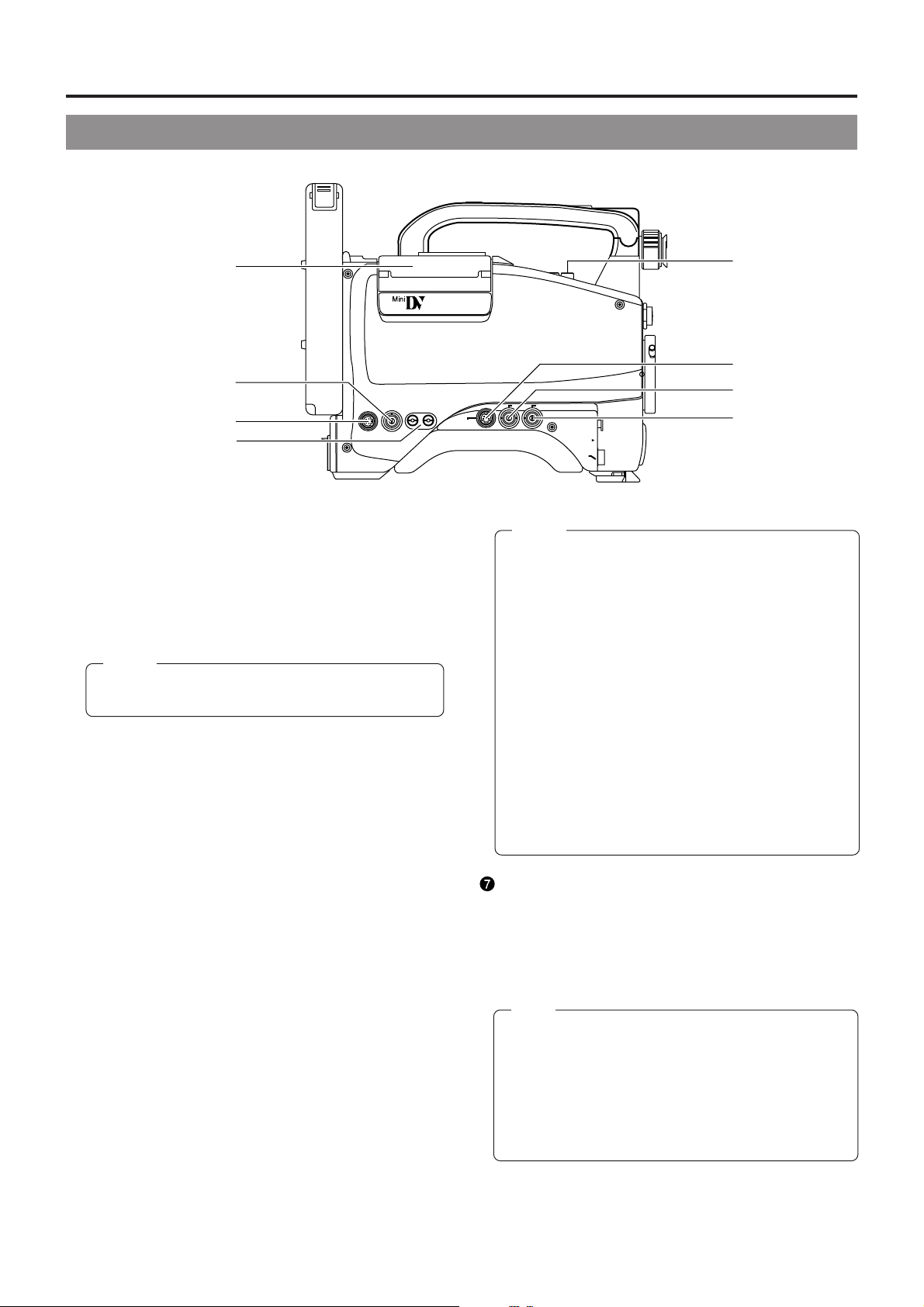
2. CONTROLS, INDICATORS AND CONNECTORS
2-3 Left Side Section
PUSH
q
w
Y/C OUTMONITOR OUT
e
r
Cassette cover
1
Pressing the EJECT switch on top of the section opens this
cover so that a videocassette can be inserted or removed
from the unit. The cover can be locked automatically by
pushing and closing it.
*If the cassette cover is not closed, the GY-DV500 will
remain inoperative.
Memo:
To prevent penetration of foreign objects into the unit,
To prevent penetration of foreign objects into the unit,
do not leave the unit with the cassette cover open.
do not leave the unit with the cassette cover open.
[MONITOR OUT] monitor output connector (BNC)
2
• Composite video signal output connector.
• Setup level signals are output.
An EE image or the playback image is output through the
VCR section.
An EE image is output during other modes than the
playback mode.
* Data for the Camera and VCR setup men us or time code
is not output.
• A setup level signal is not attached to the IEEE1394
signal’s EE image.
[Y/C OUT] connector (4P)
3
Separate YC video signal output connector.
[LINE OUT CH-1/CH-2] connector (RCA)
4
Output connector for audio signals.
• Outputs the input audio signal in the record and stop
modes.
• Outputs the playback audio signal in the playback mode.
• Alarm sound is not output.
[TEST OUT] connector (BNC)
5
Composite video signal output connector.
Outputs the camera image.
Setup level signals are output.
[SYNC.IN] connector (BNC)
6
For inputting the sync signal when the GY-DV500’s camera
image is synchronized with an external component.
LINE OUT
CH-1 CH-2
DV CAMCORDER
GY-DV500
VTR
REMOTE
i
u
y
SYNC IN
TEST OUT
t
MIC IN
LENS
Memo:
• The camera cannot be synchronized with a VCR
playback signal.
• When the power is switched ON while an external sync
signal is input, the screen moves in a vertical direction
for a few seconds. This is not a malfunction.
• Only for the combined H (horizontal)/V (vertical)
synchronizing signal. Synchronization with the SC (subcarrier) of the input signal is not possible.
Even if SC adjustment is performed, a phase shift will
take place at the time of power on/off. The SC phase
must be adjusted each time the power is turned on.
• If the external sync signal is disrupted during recording,
the “SYNC INH” (SYNC INHIBIT) indicator is displayed
on the counter display and recording stops.
• If the external sync signal is disrupted during playback,
playback of the disturbed video image continues.
Start playback again after synchronization is obtained
and the signal is stabilized.
[VTR REMOTE] connector
A part of the unit's functions can be controlled externally. To
remote control the unit using the control signal of this
connector, the VCR Setup Menu item No. 050 REMOTE
SELECT must be set to "RS232C".
For details, please consult your JVC dealer.
Note:
• When a cable is connected to the VTR REMOTE
connector, the VTR Setup Menu is not displayed in
the viewfinder. Make settings on the VTR Setup Menu
while the cable is not connected.
• When a cable is connected to the VTR REMOTE
connector, the VCR operation mode will not be
displayed correctly on the Status 1 screen in the
viewfinder.
Microphone attachment holes
8
For attaching the microphone holder KA-A50 (optional).
☞ See "Attaching the Microphone (optional)" on page 32.
18
Page 19
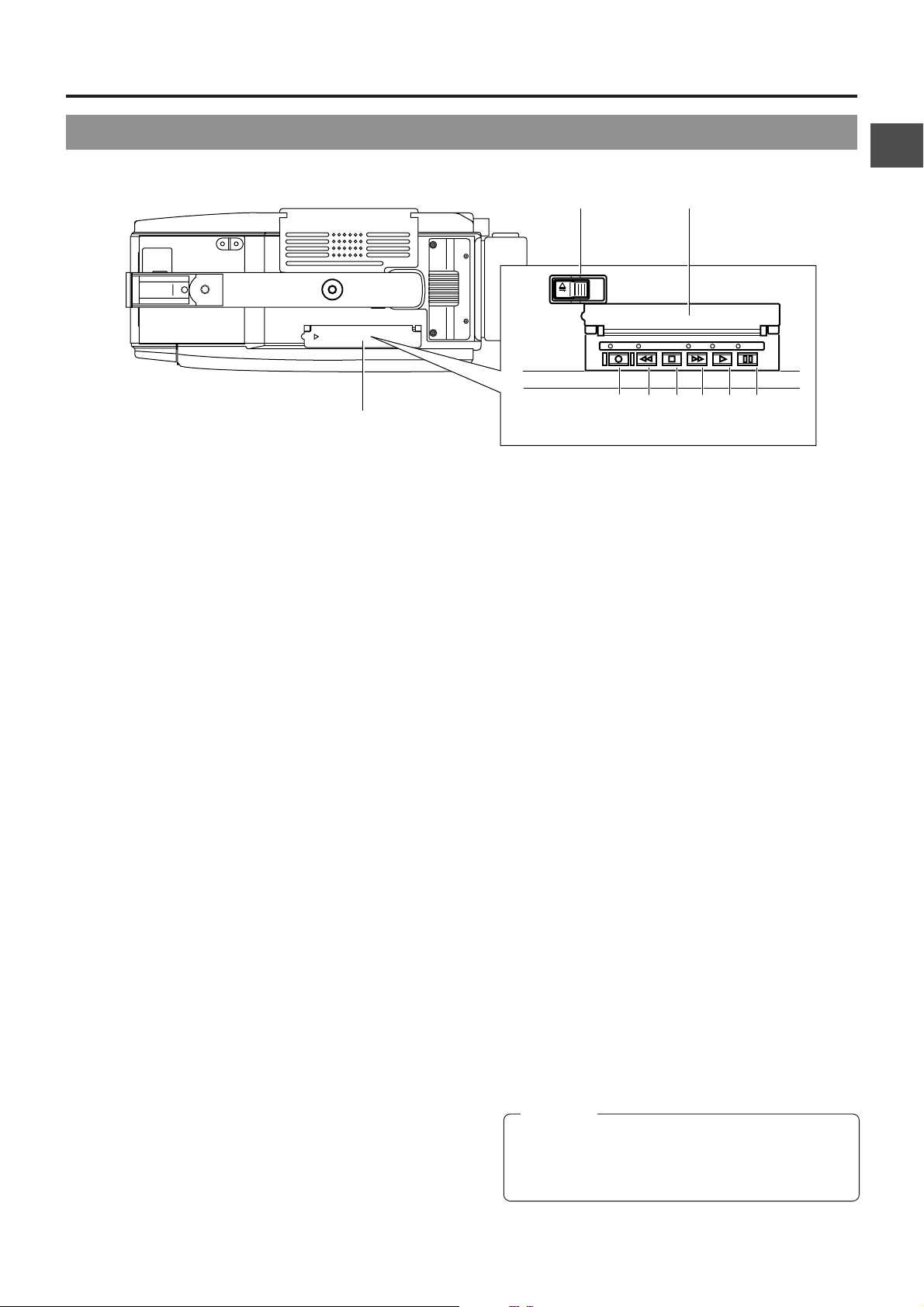
2-4 Top Section
2. CONTROLS, INDICATORS AND CONNECTORS
q w
EJECT
PUSH OPEN
w
[EJECT] switch
1
Slide to the side when inserting or ejecting the
videocassette. Sliding this s witch opens the cassette cov er.
If the switch is moved while the power is off, the cassette
cover opens but it is not possible to insert or eject the
cassette.
Operation cover
2
Open this cover when operating in the playback mode.
Otherwise, keep this cover closed.
[PLAY] button
3
Press to start playback. In play mode, the unit outputs the
video and audio signals of normal playback and the LED
indicator above the PLAY button lights.
* If the auto tracking is active at the moment the play mode
is entered, the playback video will be interf ered with digital
noise.
[STOP] button
4
Press to enter stop mode. The drum keeps rotating in stop
mode. However, when stop mode has continued for about
30 minutes, the unit enters the tape protect mode, in which
the drum stops rotation and the tape tensioner is released.
It takes more time than usual to enter the record or play
mode from the tape protect mode.
* The time until the tape protect mode is initiated can be
set to 3 or 30 minutes with the VCR Setup Menu item No.
307 LONG PAUSE TIME. When used in a cold
environment, the setting will be 3 minutes regardless of
the setting on the VCR Setup Menu.
☞ See page 69.
[STILL] button
5
Press to enter the still picture mode during playback or in
the search or stop mode.
When the still picture mode has continued for about 30
minutes, the unit automatically switches to the stop mode.
(Tape protect mode)
* The time until the tape protect mode is initiated can be
set to 3 or 30 minutes with the VCR Setup Menu item No.
307 LONG PAUSE TIME.
LOG REW FF
STOP
PLAY STILL
ertyui
When used in a cold environment, the setting will be 3
minutes regardless of the setting on the VCR Setup Menu.
[REW] button
6
Press to rewind the tape.
• Pressing the button in stop or fast forward mode initiates
the rewind mode. The LED indicator above the REW
button lights in this mode.
• Pressing the button during playback, still or f orward search
initiates reverse search at about 10 times the normal play
speed. The LED indicators above the PLAY and REW
buttons light during reverse search.
[FF] button
7
Press to fast forward tape.
• Pressing the button in stop or rewind mode initiates fast
forward mode. The LED indicator above the FF button
lights in this mode.
• Pressing the button during playback, still or re verse search
initiates forward search at about 10 times the normal play
speed. The LED indicators above the PLAY and FF
buttons light during forward search.
[LOG] button
8
• When the REW button is pressed while this button is k ept
pressed, the S.S.F. data stored in the unit’s memory are
written to the tape. The LED indicator above the LOG
button lights while S.S.F. data is being written to the tape.
• When the CONTINUE button (6 on page 15) is pressed
while this button is kept pressed in the stop mode, the
tape winds to the S.S.F. data’s last OUT point, after which
the unit enters the record-pause mode. (Scene End Cue
Up)
The FF button’s LED blinks during Scene End Cue Up.
☞ See "Writing S.S.F. Data to Tape" on page 63.
CAUTION:
• Only the EJECT switch and ST OP button work during
recording.
• If the cassette cover is open, all operations are
rejected.
19
Page 20
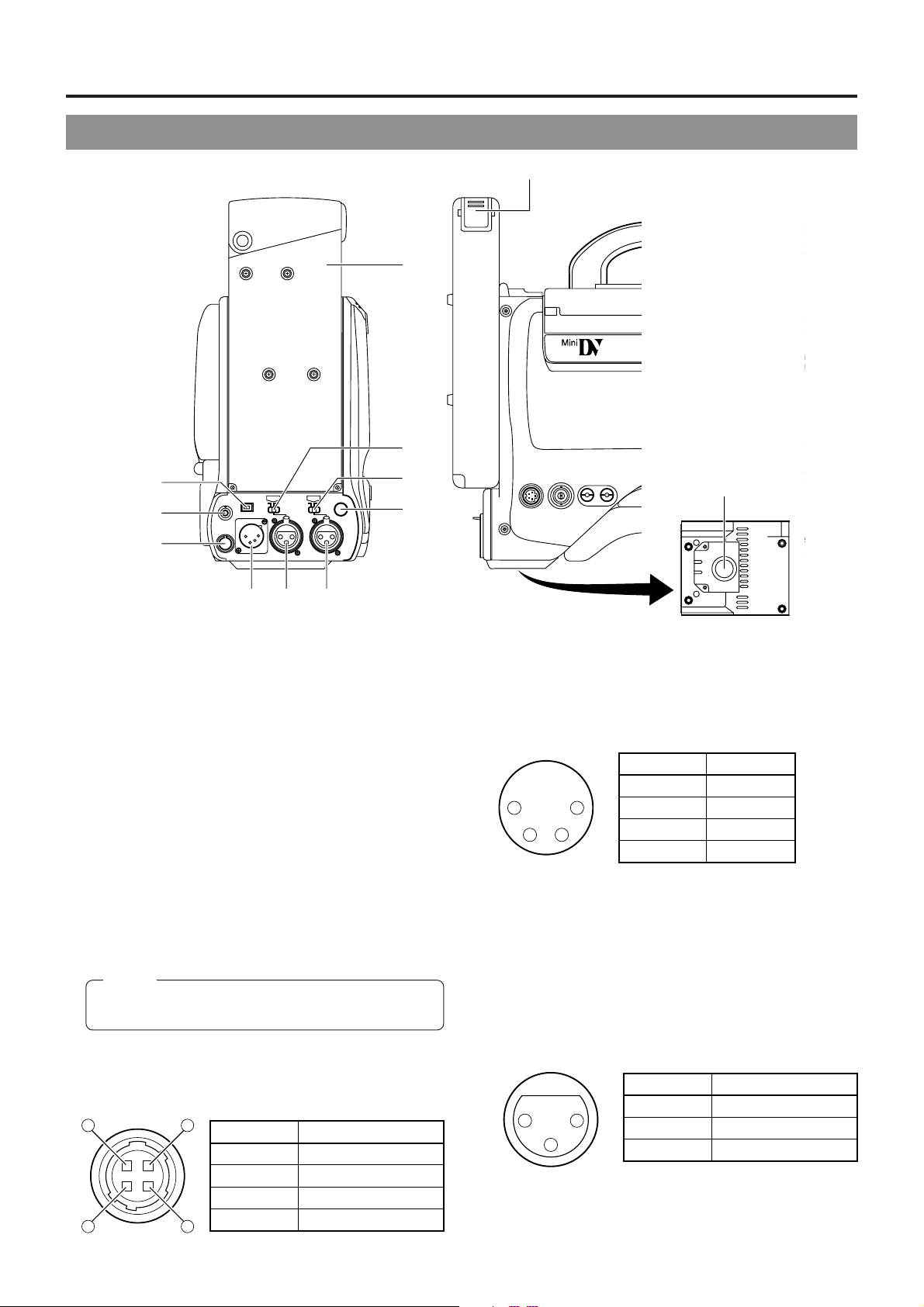
2. CONTROLS, INDICATORS AND CONNECTORS
S
2-5 Rear Section
!1
PUSH
0
i
q
w
e
EARPHONE
DC OUTPUT
DV
DC INPUT
CH-1
LINE MIC
AUDIO IN
+48V
ON
CH-2
LINE MIC
o
TALLY
+48V
ON
u
Y/C OUT MONITOR OUT
LINE OUT
CH-1 CH-2
DV CAMCORDER
GY-DV500
VTR
REMOTE
SYNC IN
B
TEST OUTPUT
BREAKER
MIC
LEN
rt y
[DV] connector
1
Using a DV cab le (optional), a digital video component with
DV connector can be connected here.
This connector is used for input and output of the DV signal
or to input the VCR control signal from the digital video
component with DV connector.
• To record the DV signal from this connector, set the VCR
Setup Menu item No. 126 INPUT SELECT to "IEEE1394".
• To remote control the VCR with a VCR control signal from
this connector, set the VCR Setup Menu item No. 050
REMOTE SELECT to "IEEE1394".
[EAR.] earphone jack
2
This is a stereo mini-jack for connecting an audio monitoring
earphone. Plug in an earphone or headphone with a 3.5
mm diameter plug. (Monaural mini jack)
The earphone can also be used to monitor alarm tones
depending on situations.
The sound from the monitoring loudspeaker is interrupted
when an earphone is connected here.
Memo:
Only the left-channel sound is heard when a stereo minijack is used.
[DC OUTPUT] connector
3
Power output connector to a wireless microphone
transmitter, etc. The supply voltage is identical to the voltage
supplied to the unit (DC 12V max. 0.1 A).
14
23
No. Signal
1
2
3
4
GND
—
—
DC +12V (power through)
(Surface profile)
Bottom side
[DC INPUT] connector (XLR 4-pin)
4
Power input connector for 12 V DC. Connect with the AAP250 optional AC power adapter . When a cable is connected
here, the power supply from the battery pack is interrupted
and the source is switched to the power supplied through
this connector.
No. Signal
1
1 4
32
2
3
4
[CH-1 AUDIO IN] CH-1 audio input connector (XLR
5
GND
—
—
+12V
3-pin)
Connect the external audio equipment or microphone to
this connector. Set the CH-1 AUDIO IN LINE/MIC select
switch 8 according to the connected equipment.
The audio signal input through this connector is recorded
on the CH-1 audio channel. To record the audio of this
connector, set the CH-1 AUDIO INPUT switch 7 on page
14 to "REAR".
(AUDIO IN connector)
No. Signal
2
1
3
1
2
3
GND
HOT
COLD
20
Page 21
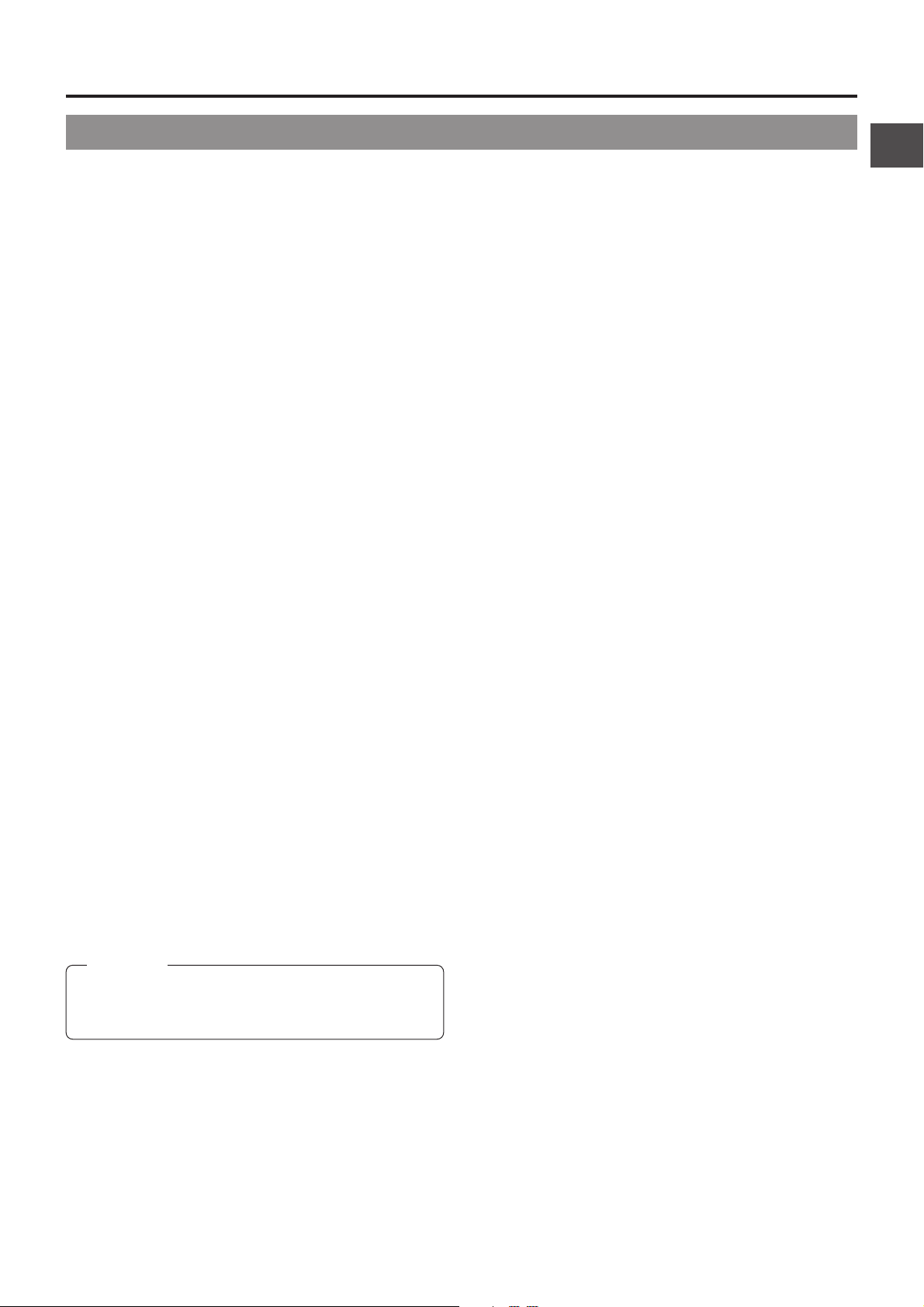
2-5 Rear Section (Cont'd)
2. CONTROLS, INDICATORS AND CONNECTORS
[CH-2 AUDIO IN] CH-2 audio input connector (XLR
6
3-pin)
Connect the external audio equipment or microphone to
this connector. Set the CH-2 AUDIO IN LINE/MIC select
switch 9 according to the connected equipment.
The audio signal input through this connector is recorded
on the CH-2 audio channel. To record the audio of this
connector, set the CH-2 AUDIO INPUT switch 8 on page
14 to "REAR".
Back tally lamp
7
This lamp lights up when the GY-DV500 enters the record
mode. It blinks during the transition to the record mode.
• Use the VCR Setup Menu item No. 082 BACK TALLY
MODE to select whether or not the lamp should light and
the lighting pattern.
☞ See "BACK TALLY MODE" on page 68.
[CH-1 AUDIO IN LINE/MIC] CH-1 AUDIO select
8
switch
Selects the audio signal input to the 5 CH-1 AUDIO IN
connector.
LINE : Set to this position when connected to audio
equipment, etc. The reference input level is +4 dBs.
MIC : Set to this position when the microphone is
connected. The reference input level is -60 dBs.
MIC +48V ON:
Set to this position when the microphone requiring
+48 V power supply (phantom microphone, etc.) is
connected.
This connector supplies +48 V DC current.
Battery holder lock release knob
!
This knob is used to open the battery case cover. Press the
knob to open the cover.
[BRAKER]
@
The braker trips when the power consumption exceeds the
capacity.
If the braker trips, confirm that the power consumption does
not exceed the wattage rating. Then press BRAKER before
turning the power ON again to put the camera in the
operating status.
If the unit still does not work normally, please consult the
person in charge of professional video equipment at your
nearest JVC-authorized service agent.
[CH-2 AUDIO IN LINE/MIC] CH-2 AUDIO select
9
switch
Selects the audio signal input to the CH-2 AUDIO IN
connector 6.
LINE : Set to this position when connected to audio
equipment, etc. The reference input level is +4 dBs.
MIC : Set to this position when the microphone is
connected. The reference input level is -60 dBs.
MIC +48V ON:
Set to this position when a microphone requiring +48
V power supply (phantom microphone, etc.) is
connected. This connector supplies +48 V DC
current.
CAUTION:
When connecting a component that does not require +48
V power supply, make sure that the switch is not set to this
position before the connection is made.
Battery holder
0
Mount a Flat Shape type battery pack here.
☞ See "Attaching a Flat Shape Type Battery Pack" on page
36.
21
Page 22
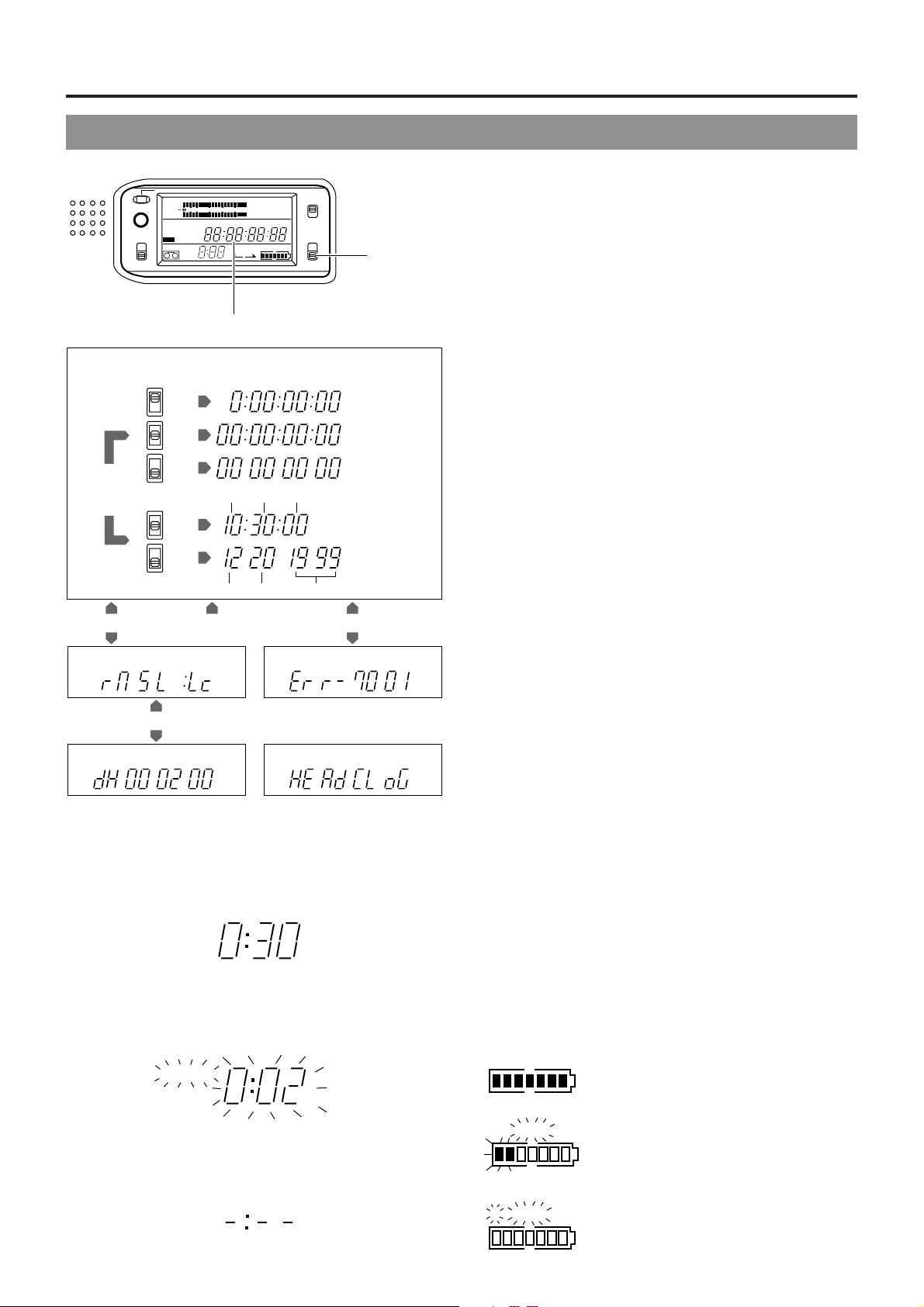
2. CONTROLS, INDICATORS AND CONNECTORS
2-6 Counter Display Contents
OPERATE/WARNING
RESET
MONITOR
SELECT
CH 1
CH 2
32k
AUD LOCK
MENU
REMAIN
40 30 20 10 0
48k
SP
H
HM
OVER
AUTO OFF DEW
dB
OVER
PB NDF
MSF
REV FWD
LIGHT
ON
L iRFSERVO
OFF
HOLD
COUNTER
CTL
E
FBATT
TC
UB
Counter display
1.
Tape counter display
CTL
TC
“CTL”
UB
“TC”
CTL
TC
“TC”
UB
CTL
TC
“UB”
VCR Setup
Menu No. 516
DISPLAY SELECT
“CLOCK”
2. 4.
VCR Setup Menu display Error code display
UB
CTL
TC
“TC”
UB
CTL
TC
“UB”
UB
H M S F
H M S F
Hour Min Sec
H M S
Month Day Year
COUNTER
switch
CTL counter
Time code
User’s bit
Time display
Date display
The counter display shows the f ollowing 4 types of inf ormation.
1.
Tape counter display
The counter display usually functions as a tape counter
(hour, minute , second, frame). It can be s witched to a CTL
counter, time code or user's bit display by using the
COUNTER switch. (When the VCR Setup Menu item No.
516 DISPLAY SELECT is set to “TC”.)
• CTL counter: Time between -9 hr. 59 min. 59 sec. 29
frames and 9 hr. 59 min. 59 sec. 29 frames
can be displayed. Running mode is fixed as
non-drop frame.
* CTL counter indication may also corrupt
at playback of segment which time code
signal is not continuously recorded.
• Time code : Time between 0 hour and 23 hr. 59 min. 59
sec. 29 frames can be displayed.
• User's bit : Hexadecimal number from 0 to F is displayed
in 8 digits.
When the VCR Setup Menu item No . 516 DISPLAY SELECT
is set to “CLOCK”, the date and time are display ed. Set the
COUNTER switch to TC or UB.
TC: Time (Hour, Min., Sec.) is displayed.
UB: Date (Month, Day, Year) is displayed.
• Press the MENU button to switch to the VCR Setup Menu
setting display.
2.
VCR Setup Menu setting display
This display is used when setting the setup menus. After
setting of the setup menus, the tape counter display returns.
For details, see "DISPLAYING AND SETTING VCR SETUP
MENUS" on page 67.
3.
Hour meter display Alarm display
H
4.
Remaining T ape Time Display
This display shows the remaining tape time (minutes/seconds)
in record and play modes.
• Example: 30 minutes of remaining tape.
REMAIN
HM
• This indicator blinks when remaining tape time is equivalent
to less than 2 minutes.
* An alarm sounds as a warning when remaining tape time is
equivalent to less than 2 minutes in the record mode
REMAIN
HM
• The following display appears when no videocassette is
loaded or during the calculation of remaining tape that takes
place immediately after a videocassette is inserted.
3.
Hour meter display
The hour meter is displayed by selecting the HM g roup from
the VCR Setup Menu.
The hour meter data refers to the accumulated head drum
running time.
4.
Error code/Alarm display
The error code or alarm indicator is displayed automatically
in case an abnormal condition occurs with the unit.
☞ See “TROUBLES WITH ERR OR CODE OUTPUTS” on
page 90.
☞ See “ALARM INDICATIONS” on page 86.
Remaining Battery Power Display
The 7-dot segment bar display shows the remaining battery
power. The lighted segment bars decrease as the remaining
battery power decreases.
• To display the remaining battery power accurately, set the
VCR Setup Menu item No. 396 BATTERY TYPE according
to the type of the battery pack in use.
EFBATT
E BATT
All segment bars light when a fully charged
battery pack is attached.
The last 2 segment bars and "BATT" start
to blink when the battery is nearly
exhausted. Replace with a fully charged
battery pack.
22
REMAIN
HM
E BATT
When the battery capacity has run out, "E"
and "BATT" blink and the unit stops
operation automatically.
Page 23

2-7 Lens (optional)
2. CONTROLS, INDICATORS AND CONNECTORS
[S14 x 7.3B12]
eqw
RET
WT
r
!0 !4
tyuio
IRIS mode switch
7
A: Activates the auto iris feature.
M: Allows manual iris control.
Momentary auto iris button
8
When the IRIS MODE switch 7 is at "M", pushing this button
activates the Auto Iris Function while it is held down only.
[S] IRIS speed adjusting control
9
For adjusting the iris operation speed.
Memo:
If the speed becomes too fast, hunting may occur.
• To avoid the phenomena described above, perform
M
A
adjustment again.
FILTER thread
0
Protect the lens with a clear filter or UV filter by screwing
the filter onto the thread inside the lens hood from the front.
Other filters can be used for various effects.
CAUTION:
The filter thread section rotates, so pay attention when
mounting a polarizing filter.
ZOOM servo connector
!
Connect an optional zoom servo unit here.
MACRO
FOCUS ring
1
Manual focus ring.
ZOOM lever/ring
2
This is the manual zoom ring equipped with a zoom lever.
To adjust the zoom manually, turn the zoom mode knob
to position "M".
IRIS ring
3
Manual iris ring. To activate the auto iris feature, set the Iris
Mode switch 7 to A.
[VTR] T rigger button
4
To start/stop shooting.
[RET] return video button
5
The return video signal from the VCR section can be
monitored in the viewfinder only while this button is pushed.
* The playback picture can be viewed in the viewfinder
during this operation.
ZOOM servo control lever
6
To operate the ser vo zoom feature with this lever, set the
ZOOM knob @ to S.
• Pressing the W section of this lever increases the angle
of the lens for a wider shooting angle.
• Pressing the T section of this le v er narrows the lens angle
perspective for telephoto shots.
• Pushing harder changes the speed of the zoom.
!1 !2 !3
ZOOM mode knob
@
S: Servo zoom mode. Allows oper ation b y the z oom servo
control lever 6.
M: Manual zoom mode. Allows zoom control by the zoom
lever/ring 2.
BACK FOCUS ring/fixing screw
#
For back f ocus adjustment only. Secure with the screw knob
after adjustment.
☞ See “Back Focus Adjustment” on page 44.
Macro focusing ring (for close-up shooting)
$
By rotating this ring in the direction of the arrow, close-up
shooting of very small objects becomes possible.
Normal focus adjustment and zooming are not available in
@
the macro mode.
To shoot images in the macro mode, set the focus ring 1 to
the infinite position and the zoom ring 2 to the maximum
wide-angle position. To adjust the focus of the macro image,
rotate this ring in the direction of the arrow until the object
is focused.
CAUTION:
• The back-focus knob is located close to the macro ring,
be careful not to mistake the back-focus knob for the
macro ring.
• After the required operation, be sure to return the macro
focusing ring to the normal position.
☞ See “Attaching the Zoom Lens (optional)” on page 31.
☞ See “Back Focus Adjustment” on page 44.
23
Page 24
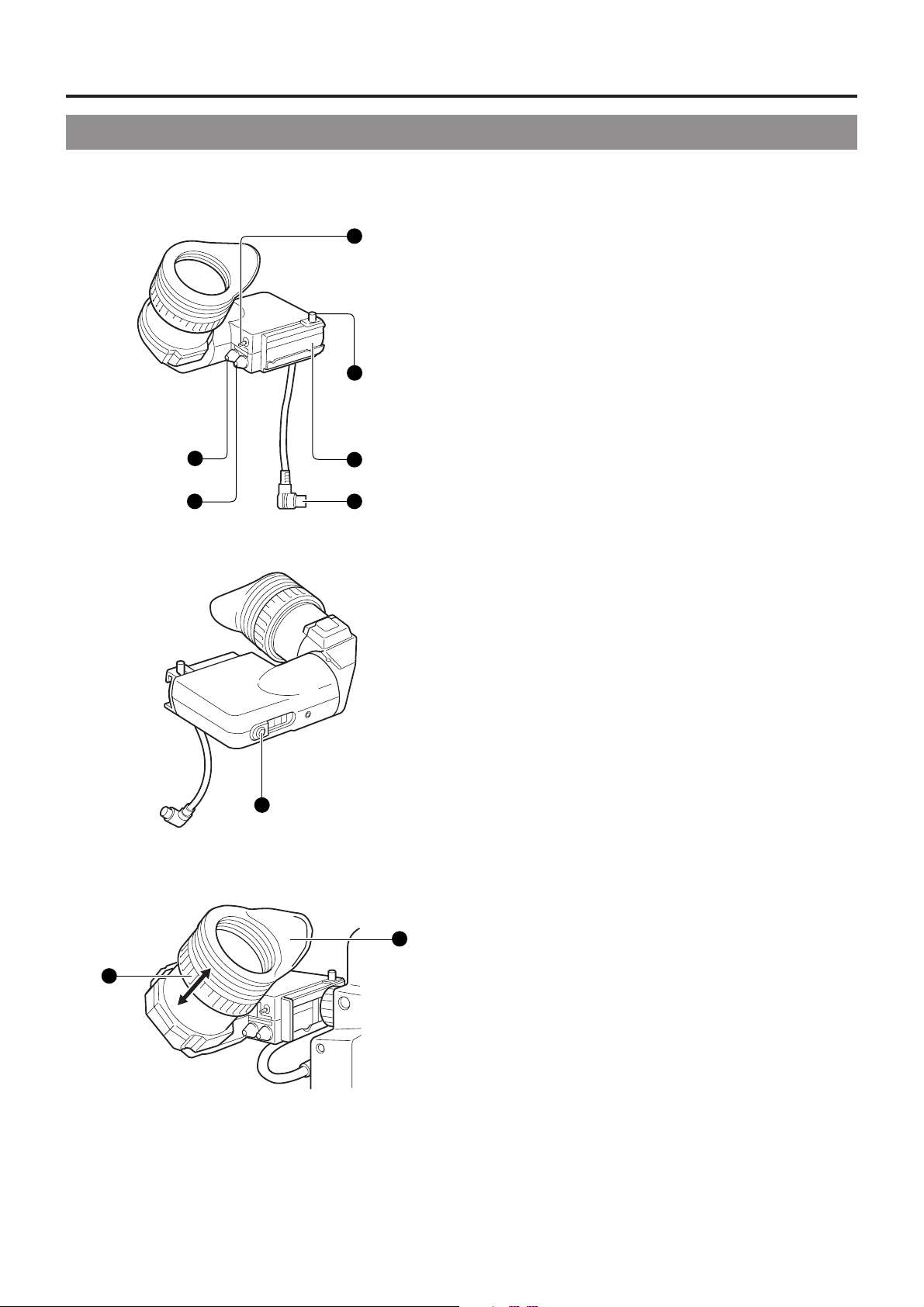
2. CONTROLS, INDICATORS AND CONNECTORS
2-8 1.5-Inch Viewfinder (optional)
[VF-P115B]
Stopper screw
1
This screw prevents the viewfinder from coming off the
camera.
6
1
4
5
2
3
Mounting guide
2
To attach on the camera.
Connector
3
Connect to the camera.
[CONT] contrast adjustment
4
To adjust the contours of the viewfinder image.
[BRIGHT] brightness adjustment
5
To adjust the brightness of the viewfinder.
[TALLY] switch
6
Set this switch to OFF to prev ent the tally light 7 from turning
on and informing people that they are being recorded.
However, the REC indicator lamp in the eyepiece will not
turn off.
Tally light
7
Lights when recording is in progress. To prevent this light
from coming on, set the tally switch 6 to "OFF".
Eyepiece
8
Ensures that ambient light does not reach the viewfinder
screen or falls into the eye of the cameraman.
The eyepiece can be opened to allow direct observation of
the viewfinder screen.
Eyepiece focusing ring
9
Loosen this ring to move the eyepiece bac k or f orth to adjust
the diopter.
7
8
9
24
Page 25
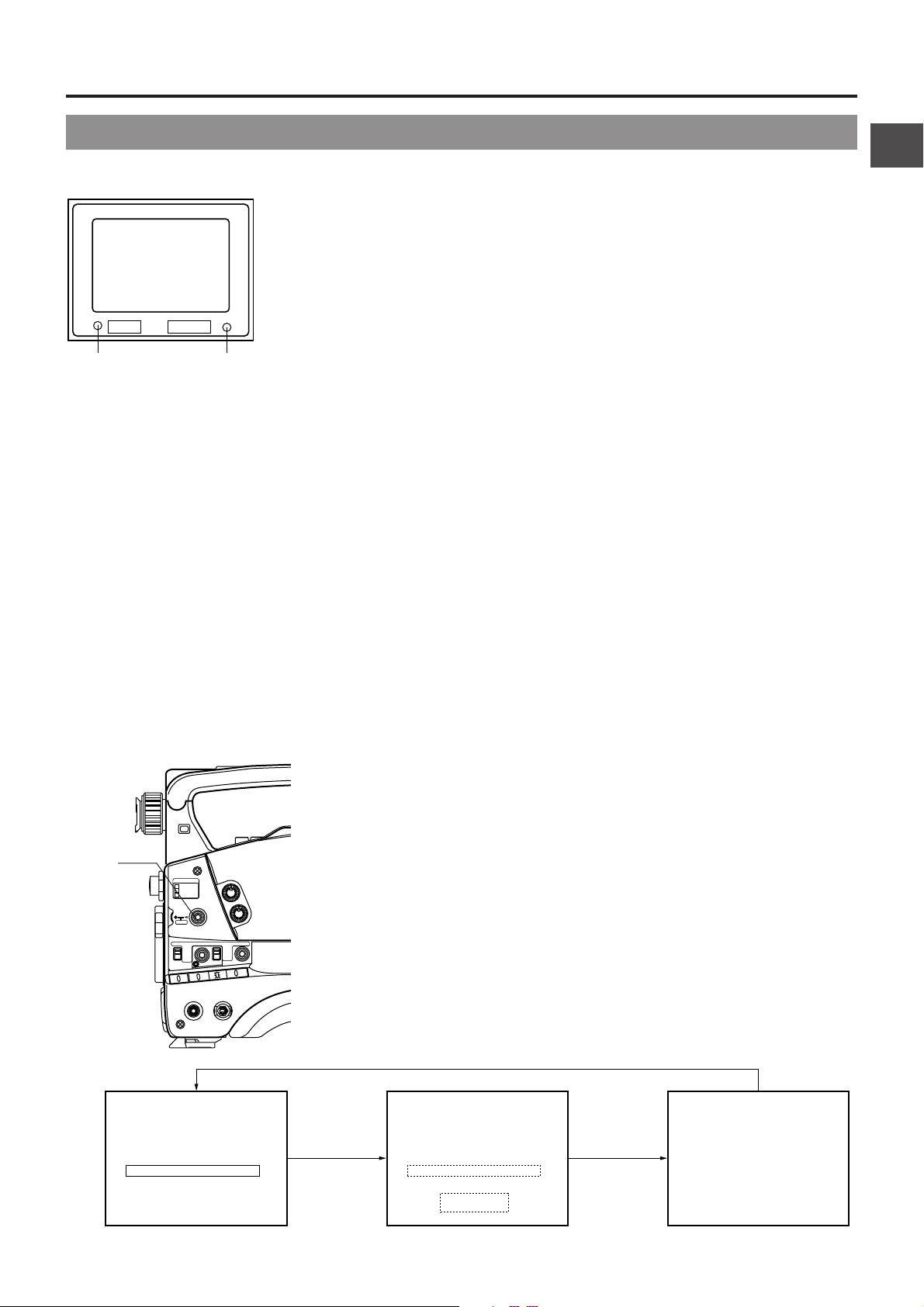
2. CONTROLS, INDICATORS AND CONNECTORS
2-9 Indications in Viewfinder
n WARNING LED INDICATORS INSIDE THE VIEWFINDER
The viewfinder has two LED indicators below the screen. These
LEDs light or blink to indicate the present status of the camera
or the VCR.
●
[BATT] battery lamp
BATT ALARM
BATT
Lamp
REC
REC/ALARM
Lamp
n VIEWFINDER SCREEN DISPLAY
The following indications are displa yed on the viewfinder screen. (Ho w ever, this information is not displayed while the VCR section
is playing back a tape.)
n Status screens (screens for use in checking the current camera settings)
n Alarm message display
n Safety zone display
n Setting screen (screen for use in the camera and VCR setup)
n Auto white balance display
n Shutter speed display
This lights red when the battery voltage becomes too low for
operating the camera.
●
REC/ALARM lamp
This lights or blinks green under the follo wing circumstances.
Steady green : During recording.
Blinks green : • While the GY-DV500 switches from record-
pause to recording.
• Immediately before the tape is running out
or when it has run out.
• When an error occurs in the GY-DV500.
n Status Screens
STATUS
button
FILTER
1 3200k
2 5600k
3 5600k+ND
MENU
AUTO IRIS LOLUX
BACK L
NORMAL
SPOT L
SAVE STBY
VTR
STATUSSHUTTER
FULL AUTO BLACK
GAIN
NG
H M L
OUTPUT
ON OFF
ALARM
MONITOR
STRETCH
NORMAL
COMPRESS
ON
PRST A B
OFF
AUTO KNEE
BARS CAM
WHT.BAL
POWER
ACCU - FOCUS
Press the STATUS button during normal screen display to show one of the status
screens in the viewfinder. One of the three status screens will be displayed every
time the button is pressed.
OPERATE/WARNING
RESET
MONITOR
SELECT
CH-2
CH-1
AUDIO
LEVEL
G
F
I
SD
B
LIGHT
ON
OFF
COUNTER
CTL
TC
UB
CH1 ----+-CH2 ----+--
F5.6
STBY 4V21.<60
ACCU
-FOCUS
M909
SCENE F I LE
WH I TE BA L A
G
F
I
SD
B
FILTER
SHUTTER 1/10
GA I N 6dB
I R I S L EVEL NORMA L
I R I S DETECT NORMAL
FUL L AU TO OFF
REC T IME <6 0
A
3.2K
00
Status 0
Status 1 Status 2
25
Page 26
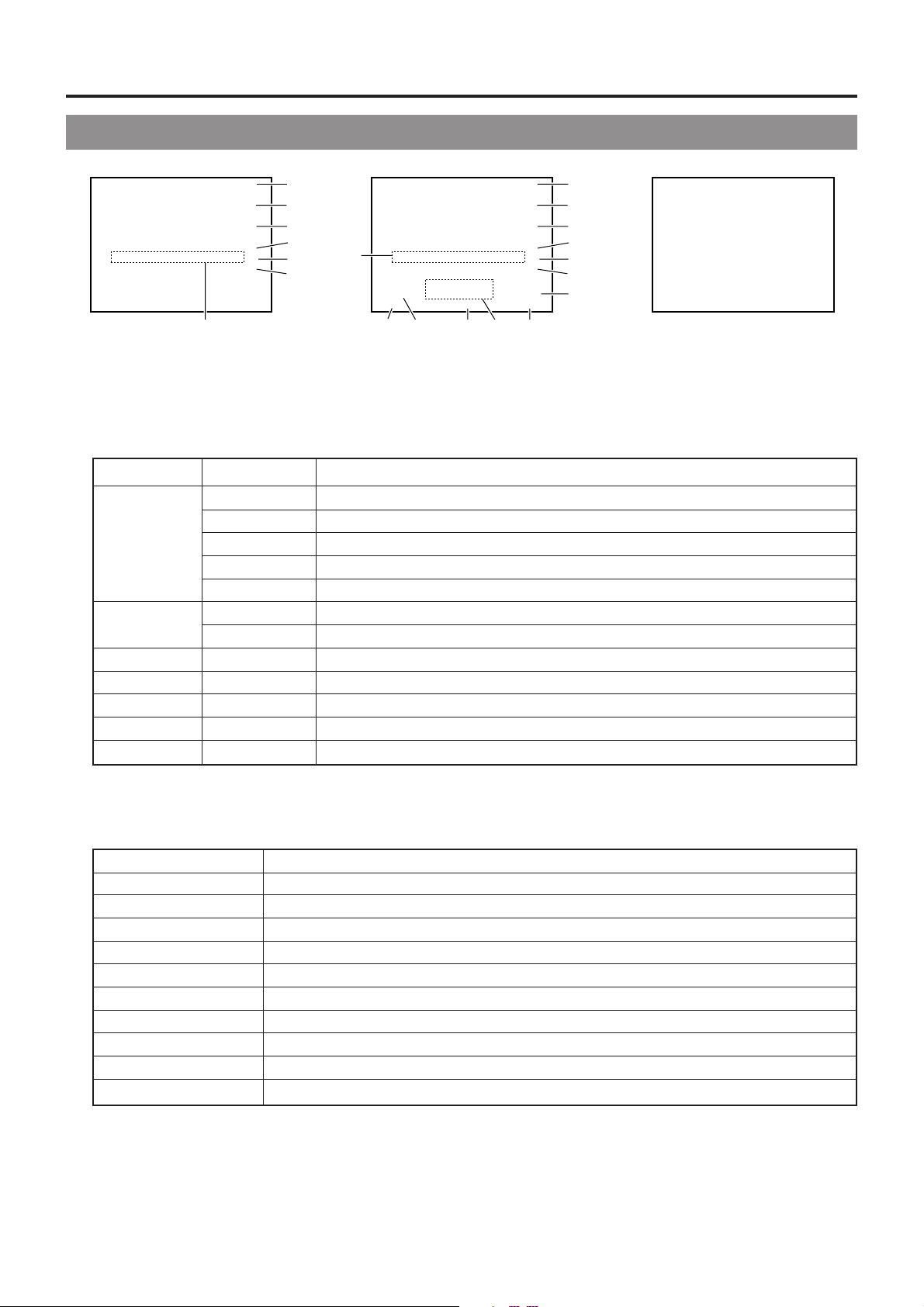
2. CONTROLS, INDICATORS AND CONNECTORS
2-9 Indications in Viewfinder (Cont'd)
●
Status 0
Display Position
1
2
3
4
5
6
7
Status 0
ACCU - FOCUS
7
1
2
G
3
F
4
I
5
SD
B
6
7
F5.6
STBY 4V21.<60
CH1 ----+-CH2 ----+--
9
ACCU - FOCUS
M909
8
0AB
Status 1 Status 2
1
2
G
3
F
4
I
5
SD
B
6
C
Display Function
ACCU-FOCUS Blinks during the ACCU-FOCUS operation.
SKIN AREA Blinks while the skin tone detail color area is displayed.
S Displayed when the SHUTTER or V-SCAN is ON.
FAS Displayed when the Full Auto Shooting is ON.
ALC Displayed when the ALC alone is ON.
G Displayed in other modes than 0 dB, LOLUX and ALC.
L Displayed during LOLUX operation.
F Displayed when FAW alone is ON.
I Displayed when IRIS BACK LIGHT or IRIS SPOT LIGHT is selected.
SD Displayed while the Skin Detail function is in operation.
B Displayed when BLACK STRETCH or BLACK COMPRESSION is selected.
Event display See the table below.
SCENE F I LE
WH I TE BA L A
FILTER
SHUTTER 1/10
GA I N 6dB
I R I S L EVEL NORMA L
I R I S DETECT NORMAL
FUL L AU TO OFF
REC T IME <6 0
A
3.2K
00
7 Event display
Event is displayed in the viewfinder for only about 2 seconds when any of the following switches is operated.
Switch
ZEBRA ZEBRA ON, OFF
BLACK BLACK STRETCH, NORMAL, COMPRESS
GAIN GAIN –3 dB, 0 dB, 6 dB, 9 dB, 12 dB, 18 dB, ALC
WHT. BAL WHITE BAL A, B, PRESET, FAW
FULL AUTO FULL AUTO ON, OFF
AUTO IRIS IRIS BACK.L, NORMAL, SPOT.L
LOLUX LOLUX ON, OFF
FILTER knob FILTER 3.2K, 5.6K, 5.6K+ND
VTR VTR STBY, SAVE
AUTO KNEE AUTO KNEE ON, OFF
Event Display Contents
26
Page 27
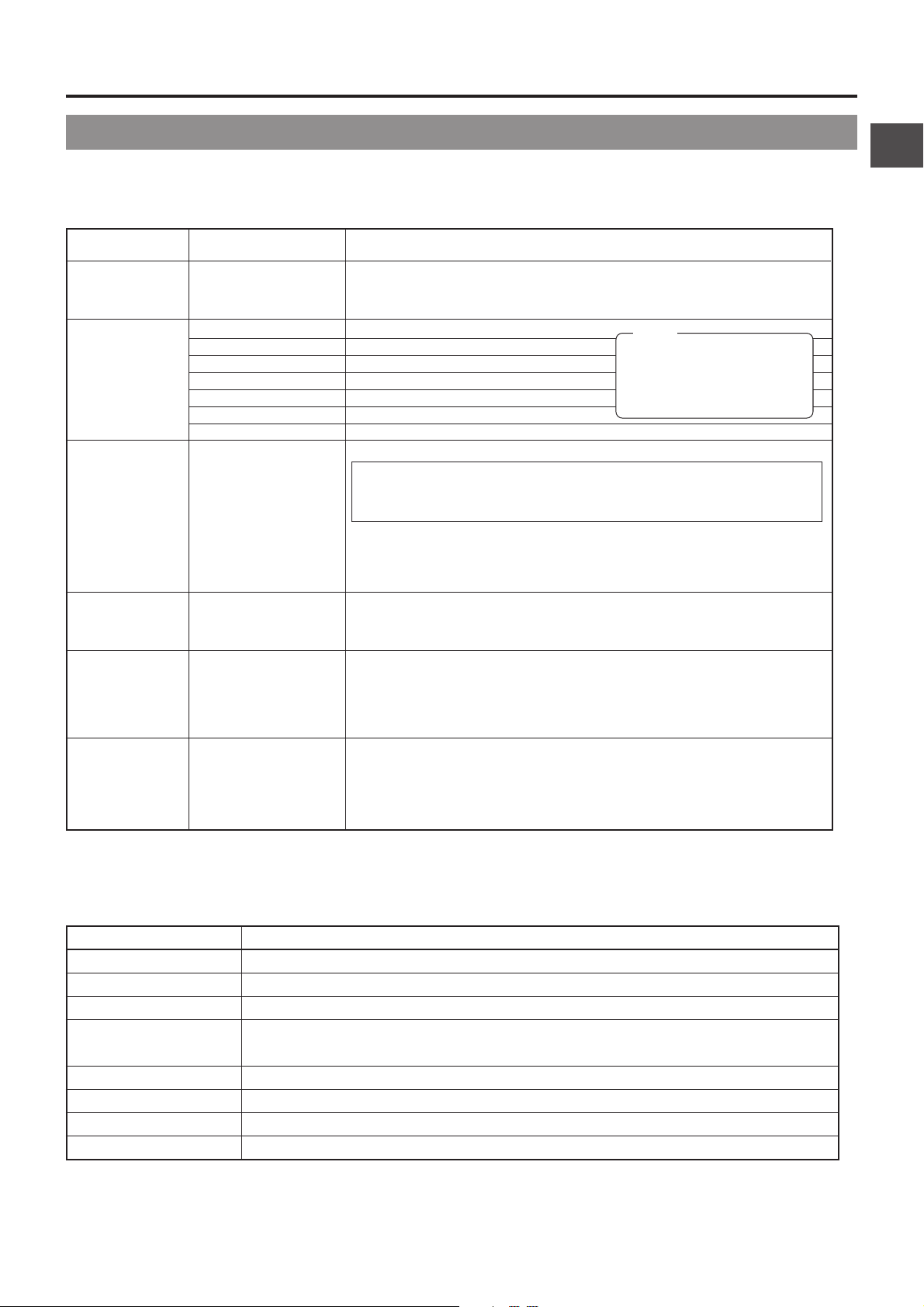
2. CONTROLS, INDICATORS AND CONNECTORS
2-9 Indications in Viewfinder (Cont'd)
●
Status 1
In addition to the information on the Status 0 screen, this screen displays audio indicators and information on remaining tape,
voltage and lens F-number.
Display position
8
9
0
A
B
C
Display
(Example)
CH1- - - - + - CH2- - - - + - -
STBY
SAVE
STOP
REC
FF
REW
EJECT
(Example)
< 60
(Example)
12: 34: 56: 20
(Example)
12.4V
OPEN, F2, F2.8, F4,
F5.6, F8, F11, F16,
CLOSE
(Example)
M:99
Function
Shows the input level of the audio input channel.
Display ON/OFF can be selected using the VF DISPLAY menu screen.
☞ See "AUDIO DISPLAY" on page 72.
VCR in standby mode
VCR in save mode
VCR in stop mode
VCR in record mode
VCR in fast-forward mode
VCR in rewind mode
VCR in reverse search mode
Remaining tape indication (displayed in 1-minute steps)
When the tape is used for a long time, the remaining tape may not be
indicated accurately . At the beginning of the tape, in particular, the indication
may show smaller value than the actual one.
Time code display
Time code display is av ailable when the "REC TIME" item on the VF DISPLAY
menu screen is set to TIME CODE.
☞ See "REC TIME" on page 72.
Voltage indication (displayed in 0.1 V steps)
Shows the F-number of the connected lens.
It is not displayed when the lens is removed. For some lenses, no display
appears.
Display ON/OFF can be selected on the VF DISPLAY menu screen.
☞ See "F NO.DISPLAY" on page 72.
In the Super Scene Finder (S.S.F.) mode, the number of memorized scenes
is shown.
M: In MARK mode
C : In CUE mode
Number: Number of memorized scenes
Note:
When the RS-232C cable
is connected, the VCR
operation mode may not
be displayed correctly.
●
Status 2
This screen displays the camera setup statuses.
Event display is not available while this screen is displayed.
Indication Indication Contents
SCENE FILE A, B, OFF
WHITE BAL A, B, PRESET, FAW
FILTER 3.2K, 5.6K, 5.6K+ND
SHUTTER OFF, 1/100, 1/250, 1/500, 1/1000, 1/2000, 1/60.1 to 1/2084.6 (in VARIABLE mode),
EEI (in ALC mode)
GAIN -3dB, 0dB, 6dB, 9dB, 12dB, 18dB, LOLUX, ALC
IRIS LEVEL NORMAL, BACK L, SPOT L
FULL AUTO ON, OFF
REC TIME Remaining tape time or time code.
27
Page 28
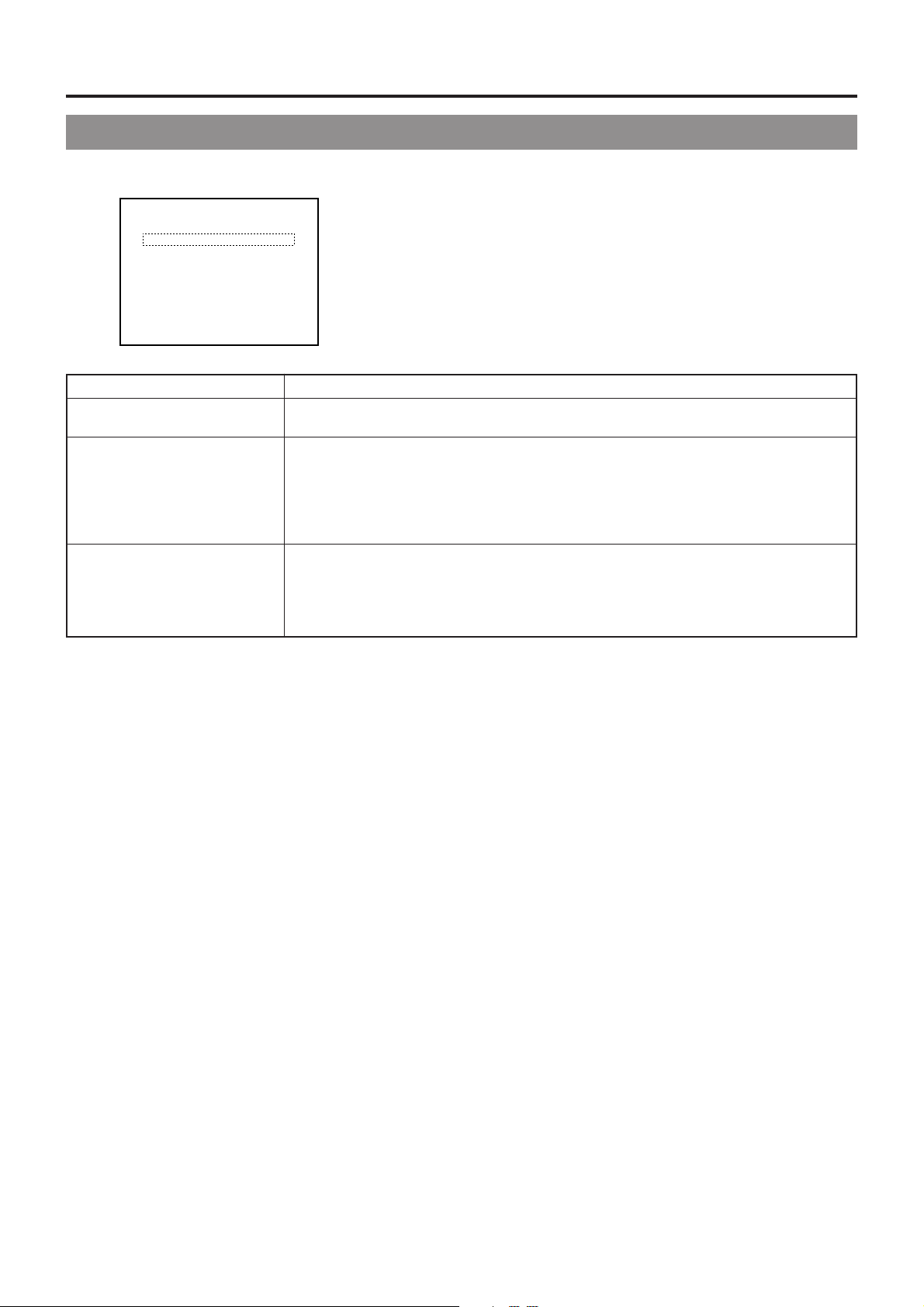
2. CONTROLS, INDICATORS AND CONNECTORS
2-9 Indications in Viewfinder (Cont'd)
n Alarm Message Display
ACCU - FOCUS
Alarm message display
CH1 ----+-F5.6
STBY 4V21.<60
CH2 ----+--
Indication Contents
LOW BATTERY The battery capacity is nearly exhausted.
CLOSE CASSETTE COVER The cassette cover is not closed.
VTR WARNING [HEAD] Head clogging
VTR WARNING [SERVO] Servo error
VTR WARNING [DEW] Condensation
VTR WARNING [HARD] Hardware error
VTR WARNING [STOP] Operation stopped
VTR WARNING [REW] Rewinding abnormality
TAPE NEAR END Remaining tape time is less than about 2 minutes in the record mode
TAPE END Tape end reached
REC INHIBIT An unrecordable videocassette (the switch on the back of the cassette is set to SAVE) is
NO TAPE VTR trigger is pressed with no tape loaded.
G
F
I
B
inserted.
The following alarm messages are displayed on the status 0 and status 1
screens.
28
Page 29
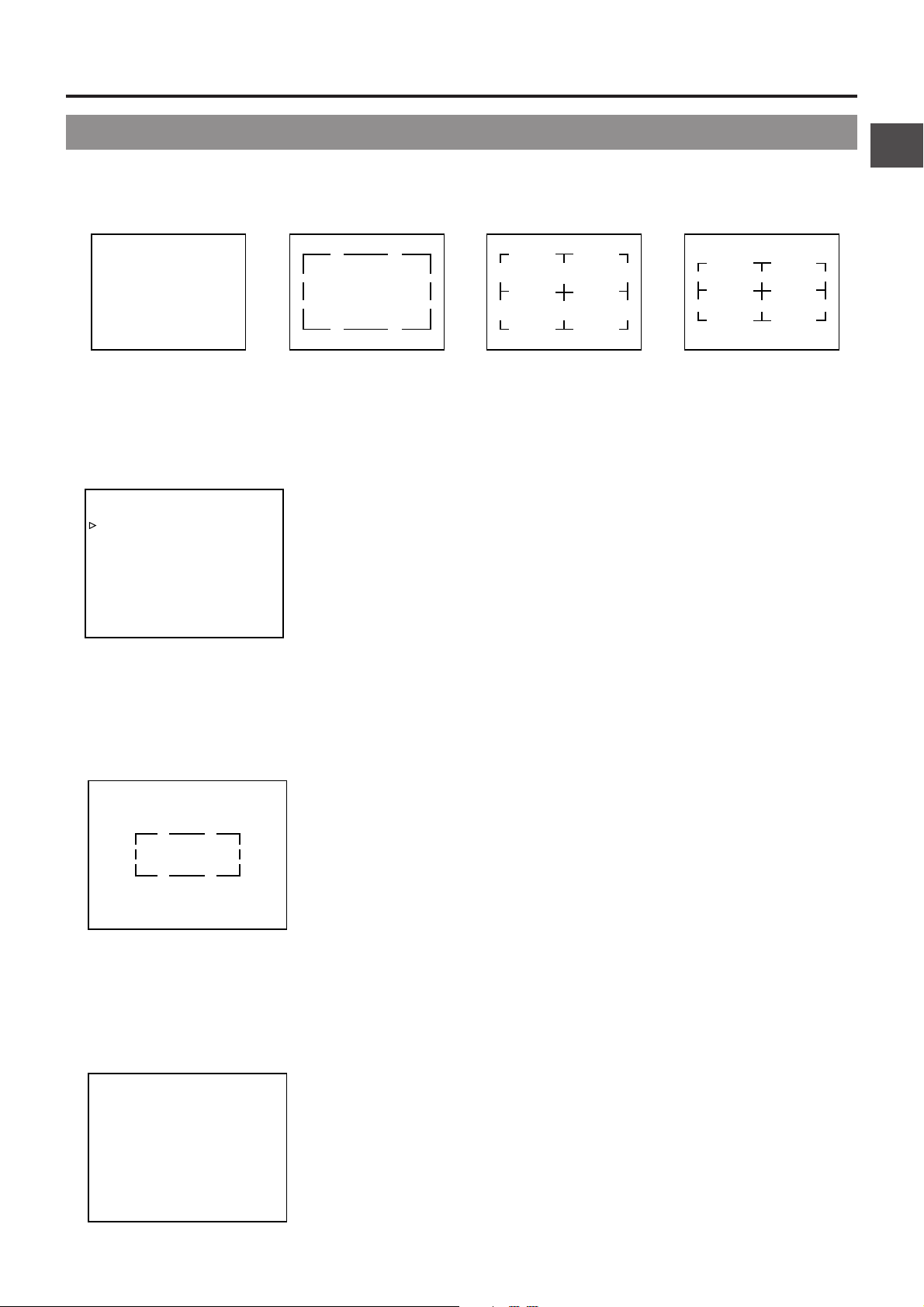
2. CONTROLS, INDICATORS AND CONNECTORS
2-9 Indications in Viewfinder (Cont'd)
n Safety Zone
Three types of safety zone items can be displa yed in the vie wfinder. Select the required one with the SAFETY ZONE item on the
VF DISPLAY menu screen.
OFF ZONE 1 ZONE 3ZONE 2
n Setting the Screen Display
--- - - CAMERA MENU -
SCENE F I LE :A
VF D I SPLAY MENU
OPERAT I ON MENU
PROCESS MENU
F I LE MANAGE
SETUP MENU
EXI T
n Auto White Balance Display
AUTO WH AITE
OPER AT I ON
Screen used for making various settings of the camera and VCR.
☞ See "Camera Menu" on page 70.
☞ See "VCR Setup Menu" on page 66.
This screen appears during the auto white balance adjustment operation to display various
data.
☞ See "White Balance Adjustment" on page 45.
n Shutter Speed Display
SHUTT ER 1 / 1 0 0 0
When the SHUTTER dial is pressed, a shutter speed is displayed (for approx. 5 sec.).
In addition, whenever the shutter speed is altered by using the SHUTTER dial, the shutter
speed is displayed. While this display is shown, other displays disappear.
☞ See "SHUTTER Dial" on page 12.
29
Page 30
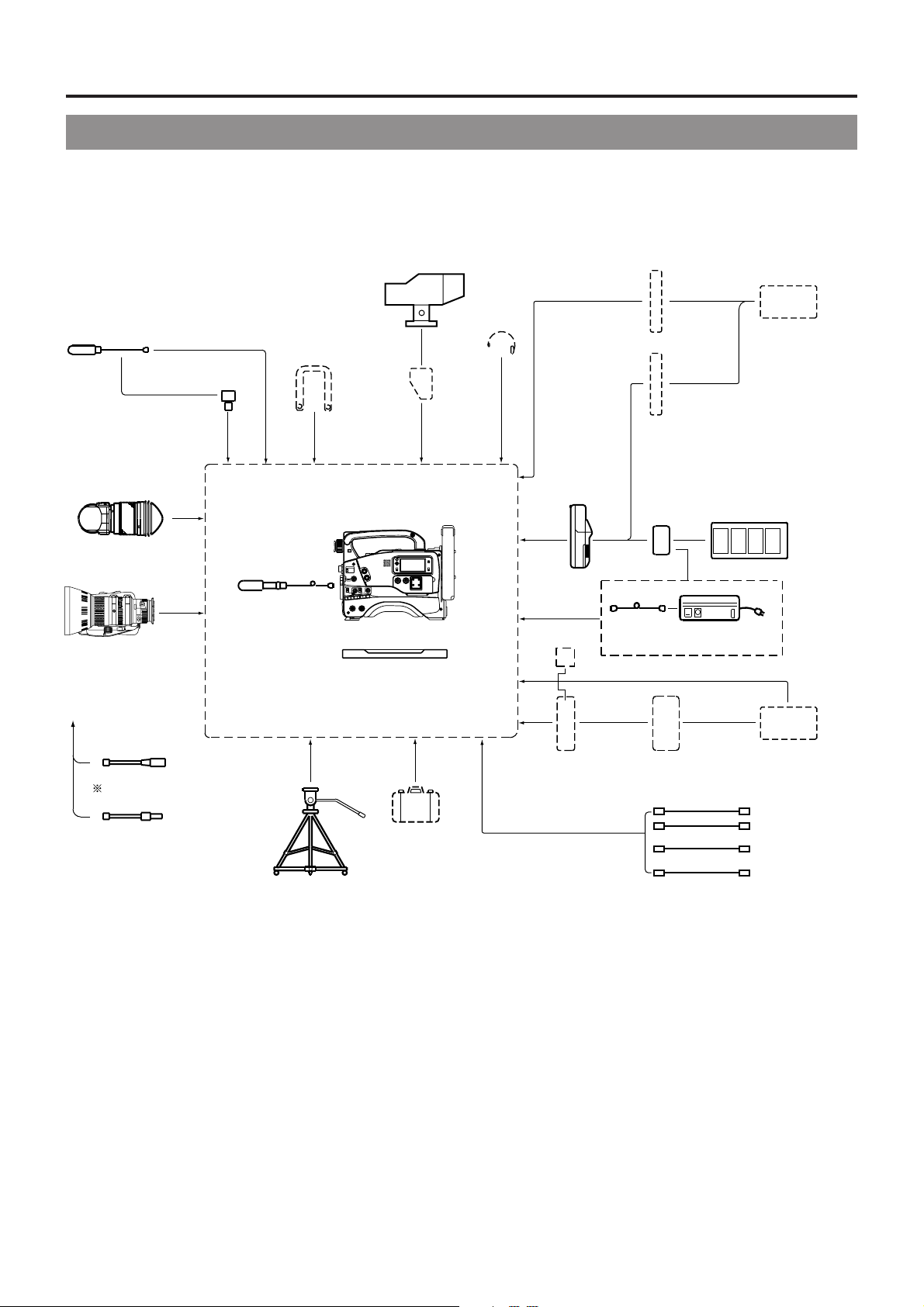
3. BASIC SYSTEM CONNECTIONS AND ADJUSTMENTS
3-1 Basic System
For information on connection with the individual attachments, refer to the page explaining the respective connection methods.
VIEWFINDER
VF-P400
BATTERY
NP-1B TYPE
MICROPHONE
MV-P615
1.5" VIEW FINDER
VF-P115B
VF-P116
ZOOM LENS
S14 x 7.3B12(FUJINON)
S16 x 6.7B12(FUJINON)
S19 x 6.5B12(FUJINON)
YH14 x 7.3K12(CANON)
YH18 x 6.7K12(CANON)
FOCUS MANUAL UNIT
ZOOM SERVO UNIT
3P
MACRO
HZ-FM13 (FUJINON
HZ-FM15 (CANON
HZ-ZS13B
MIC HOLDER
KA-A50
GY-DV500
STANDARD
)
)
TRIPOD
TP-P300
DOLLY
TP-P205
SHOULDER BELT
MICROPHONE
PACKAGE
DVC CAMCORDER
OPERATE/WARNING
RESET
MONITOR
ALARM
STATUSSHUTTER
MONITOR
FULL AUTO BLACK
STRETCH
BACK L
NORMAL
NORMAL
SPOT L
COMPRESS
O
N
PRST A B
AUTO
KNEE
BARS CAM
H M L
O
FF
SAVE STBY
WHT.BAL
OUTPUT
GAIN
POWER
NG
ON OFF
TRIPOD BASE
KA-510
SELECT
CH-2
CH-1
AUDIO
LEVEL
FILTER
1 3200k
2 5600k
3 5600k+ND
MENU
AUTO IRIS LOLUX
VTR
CARRYING CASE
VF HOLDER
LIGHT
ON
OFF
COUNTER
CTL
TC
UB
EARPHONE
BATTERY HOLDER
BH-P27
VC-710 (5m
VIDEO LIGHT
(ANTON BAUER. PROTEC)
ANTON BAUER
BATTERY HOLDER
(QRQ27)
ANTON BAUER BATTERY
(
TRIMPAC, HYTRON
BATTERY
NP-1B TYPE
NB-G1 (4PACK) BATTERY CHARGER
BATTERY
NB-G1
(AC POWER ADAPTER)
AA-G10(B)
4P4P
)
AC POWER ADAPTER
(
NB-G1 BATTERY CHARGER
AA-P250
PRO PAC, MAGNUM
)
BATTERY CHARGER
AC
ANTON BAUER
BATTERY CHARGER
,
IEEE1394 CABLE
RS232C CABLE
VC-P893 (For PC/AT)
Y/C CABLE
VCG30, VCG50
BNC CABLE
)
* HZ-FM13 cannot be used with S14X7.3B12/U.
Please use the Focus Manual Unit (FMM-8, CHF-3, CFC-12-990) manufactured by Fujinon.
30
Page 31

3. BASIC SYSTEM CONNECTIONS AND ADJUSTMENTS
3-2 Attaching the Zoom Lens (optional)
1.
Loosen the mount ring.
2.
Connect the cable connector.
3.
Attach the lens with its pin aligned with the hole in the mount.
4.
1.
3
2.
4.
Tighten the mount ring.
CAUTION:
Be sure to tighten the mount ring completely. Incomplete
tightening may result in the lens dropping off or disturbed
back focus.
Hole
When unplugging the cable connector, first remove the lens
itself. Then grasp this portion and pull straight out.
Pin
Mount ring
3-3 Attaching the Viewfinder
Sliding
securing ring
5.
Stopper
screw
3.
Viewfinder
mount
base
2.
1.
4.
Mounting guide
Connector
1.
Loosen the stopper screw on the viewfinder.
2.
Connect the connector.
3.
Align the mounting guide with the camera’s vie wfinder mount
base and attach the viewfinder.
4.
Tighten the stopper screw.
5.
Tighten the sliding securing ring.
* To detach the viewfinder, reverse the mounting procedure .
31
Page 32

3. BASIC SYSTEM CONNECTIONS AND ADJUSTMENTS
3-4 Attaching the Microphone (provided)
Provided Microphone
1.3.
Connecting the provided microphone to the viewfinder.
The provided microphone is a phantom microphone.
1.
Loosen the stopper screw on the viewfinder.
2.
Attach the microphone to the attachment guide on the
viewfinder as illustrated.
4.
3.
2.
5.
Confirm that there is no gap between the microphone and
the viewfinder, and then tighten the stopper screw.
4.
Tighten the microphone screw. The microphone should be
firmly attached.
5.
Connect the cable from the microphone to the MIC IN
connector on the front section of the camera.
6.
Secure the microphone cable using the cable clamp
provided on the front side of the microphone holder.
CAUTION:
When this microphone is attached, the range that the
viewfinder can be moved to the left will be reduced. Please
purchase a separately sold microphone if you prefer to
observe through the viewfinder using your left eye.
3-5 Attaching the Microphone (optional)
1.
3.
2. 4.
KA-A50
Microphone holder
With the optional KA-A50 microphone holder, the optional
microphones MV-P615 (Phantom microphone) can be used.
n Attaching the Microphone with KA-A50
1.
Secure the microphone holder with 2 screws.
2.
Tur n the small knob located on the outer side of the
microphone holder anticlockwise to loosen it, and loosen
the large knob located on the inner side in the same way.
Rotate the large knob fully anticlockwise to open the holder .
3.
Attach the microphone to the microphone holder so that
the microphone does not interfere with the cassette cov er.
4.
Set the microphone holder so that the height is level, and
tighten the inside and outside knobs to secure the
microphone.
5.
Connect the microphone cable to the MIC IN input
connector.
• When the microphone is connected to CH-1 AUDIO or
CH-2 AUDIO connector on the rear panel, set the CH-1
or CH-2 Audio select switch according to the microphone
used.
6.
Secure the microphone cable using the cable clamp
provided on the front side of the microphone holder.
32
Microphone cable
MIC IN connector
MV-P615
7.
Make sure to perform the correct settings for use of a
phantom microphone.
☞ See “CAM, MIC, 48V” on page 77.
Note:
• When the light mounted on the camera is used at the
same time, if the microphone in use has a long sound
collecting section (ultra-directional type, etc.), the
microphone's shadow may influence the image.
Page 33

3. BASIC SYSTEM CONNECTIONS AND ADJUSTMENTS
3-6 Attaching the Tripod Base (provided)
Use the provided tripod base to place the camera on a tripod.
1.
Attach the tripod base on the tripod by using the hole that
balances the unit most optimally.
2.
1.
Tripod mounting holes
While pushing the safety lever, pull the lock lever toward
the front until the front mount clip clicks into place.
Front mount clip
2.
Safety lever
4.
Front
base
mount
Front mount clip
2.
Lock lever
Pin
3.
Rear base
mount
3.
Place the unit on the tripod base by aligning the rear base
mount of the unit with the pin on the tripod base.
4.
Push the unit from the upward direction and slide it toward
the front so that the front base mount of the unit is locked
by the front mount clip of the tripod base as it clicks into
place.
CAUTION:
• The front base mount may be locked while the pin of the
tripod base is not inserted into the hole on the rear base
mount of the unit. Therefore, after mounting, make sure
that these parts are engaged properly.
• When moving the unit mounted on a tripod, any impact
or vibration should be avoided as this ma y cause the unit
to become detached and to drop from the tripod.
Be sure to remove the unit from the tripod before
transporting it.
4.
FILTER
1 3200k
2 5600k
3 5600k+ND
STATUSSHUTTER
MENU
AUTO IRIS LOLUX
FULL AUTO BLACK
BACK L
STRETCH
NORMAL
NORMAL
SPOT L
COMPRESS
N
O
FF
O
AUTO KNEE
H M L
BARS CAM
SAVE STBY
OUTPUT
GAIN
VTR
POWER
NG
ON OFF
OPERATE/WARNING
RESET
MONITOR
ALARM
PRST A B
WHT.BAL
SELECT
MONITOR
CH-1
AUDIO
LEVEL
LIGHT
ON
OFF
COUNTER
CTL
TC
UB
CH-2
33
Page 34

3. BASIC SYSTEM CONNECTIONS AND ADJUSTMENTS
3-7 Inserting and Replacing Backup Lithium Batteries
The GY-DV500 uses a lithium battery for backup of the time code data and time date data. Install the provided lithium battery before
actually using the unit.
● Lithium battery: CR2032
"Li" indicator
CAUTION:
If the unit is not used for a lengthy period of time (one
month or more), remove the lithium battery. If the voltage
of the lithium battery becomes low, the set ma y malfunction.
FILTER
1 3200k
2 5600k
3 5600k+ND
STATUSSHUTTER
MENU
AUTO IRIS LOLUX
FULL AUTO BLACK
BACK L
STRETCH
NORMAL
NORMAL
SPOT L
COMPRESS
ON
OFF
AUTO KNEE
HML
BARS CAM
SAVE STBY
VTR
NG
GAIN
OUTPUT
POWER
ON OFF
WHT.BAL
OPERATE/WARNING
CH 1
RESET
4030 20 10 0
CH 2
32k
48k
SP
AUD LOCK
MONITOR
MENU
SELECT
ALARM
MONITOR
PRST A B
REMAIN
CH-2
CH-1
AUDIO
LEVEL
OVER
AUTO OFF DEW
dB
OVER
L iRFSERVO
PB NDF
HOLD
HHMMSF
E
FBATT
REV FWD
LIGHT
ON
OFF
COUNTER
CTL
TC
UB
AUDIO
LEVEL
LITHIUM BATT.
CH-2CH-1
CH-1
CH-2
AUTO
MANUAL
AUDIO SELECT
AUDIO INPUT
CH-1 CH-2
FRONT
REAR
TC GENERATOR
PRESET
REGEN
CONTINUE MENU
SELECTITEMGROUP
FREE
REC
DATA SET
PRESETADVANCESHIFTHOLD
Lithium battery case
Power switch
When the lithium battery is not in place or the battery is exhausted and requires a replacement, the "Li" indicator in the LCD display
will light up.
Replace lithium batteries with the POWER switch set to ON. Doing it with the POWER switch set to OFF will cause the loss of
backup data.
n How to Install the Lithium Battery n How to Remove Lithium Batteries
Lithium battery cover
CR2032
LITHIUM BATT.
1.
Push the lithium battery cover in the direction of the arrow
CR2032
as illustrated and remove the cover.
CR2032
n The lithium battery is easily removed
if you press at the edge of the
lithium battery at the place
indicated in the illustration on the
left and then pull the battery out.
2.
Slide the battery into place with its marked surface facing
upward.
3.
Return the lithium battery cover to its original position in the
unit.
34
Page 35

4. POWER SUPPLY
An Anton-Bauer battery pack cannot be connected
directly to the GY-DV500. It is necessary to mount the
optional battery holder.
Battery holder: Anton-Bauer QRQ27
For details on how to mount the battery holder, see
page 37.
*
The GY-DV500 is operable with AC power supply or battery pack.
4-1 AC Operation
Use the JVC AA-P250 AC power adapter (max. rated output 12.5 V DC, 3.5 A) as the AC power supply.
Do not use any power source with large fluctuations in the
power source voltage, or po wer sources gener ating noise ,
such as ripples.
1.
After making sure that the power switches of the GY-DV500
and of the AA-P250 are set to OFF, connect the DC cable
from the AA-P250 to the DC INPUT connector of the GY-
CH-1
DV
LINE MIC
EARPHONE
DC cable
DC INPUT
DC OUTPUT
AC power adapter
Note:
Do not remove or connect the DC cable while recording is
being performed.
AUDIO IN
CH-2
TALLY
LINE MIC
+48V
+48V
ON
ON
DV500 as shown in the illustration.
2.
When the AA-P250 is used, set the CHARGE/CAMERA
switch to CAMERA.
3.
Press the POWER switch of the GY-DV500 to ON. Power is
supplied to the VCR section and the camera.
* For details, read the instruction manual of the AA-P250.
4-2 Battery Pack Operation
The GY-DV500 can be operated with the following battery packs.
n Flat shape type battery pack
n Anton-Bauer battery pack
• Propack 13/14 Series
• Trimpack 13/14 Series
• Magnum 13/14 Series
• Compack 13/14 Series
● When the DC cable is connected to the DC INPUT connector, the po w er supply from the battery pack is interrupted and the
power starts to be supplied through the DC INPUT connector.
● Do not connect or disconnect the DC cable while operating with a battery pack.
The following symptoms may occur if the DC cable is connected or disconnected while operating with a battery pack.
• The power is cut off for a moment when the DC cable is disconnected.
• Noise to the video and audio signals occurs. Audio signal are muted.
● When operation is contin ued with DC input after the battery pack capacity has been used up , set the POWER switch to OFF
after the DC power is applied. Then switch ON again.
● If the GY-DV500 is left with the battery pack attached, a small amount of power is consumed even if the POWER switch on
the GY-DV500 is set to OFF. Remove the battery pack when the GY-DV500 is not going to be used.
35
Page 36
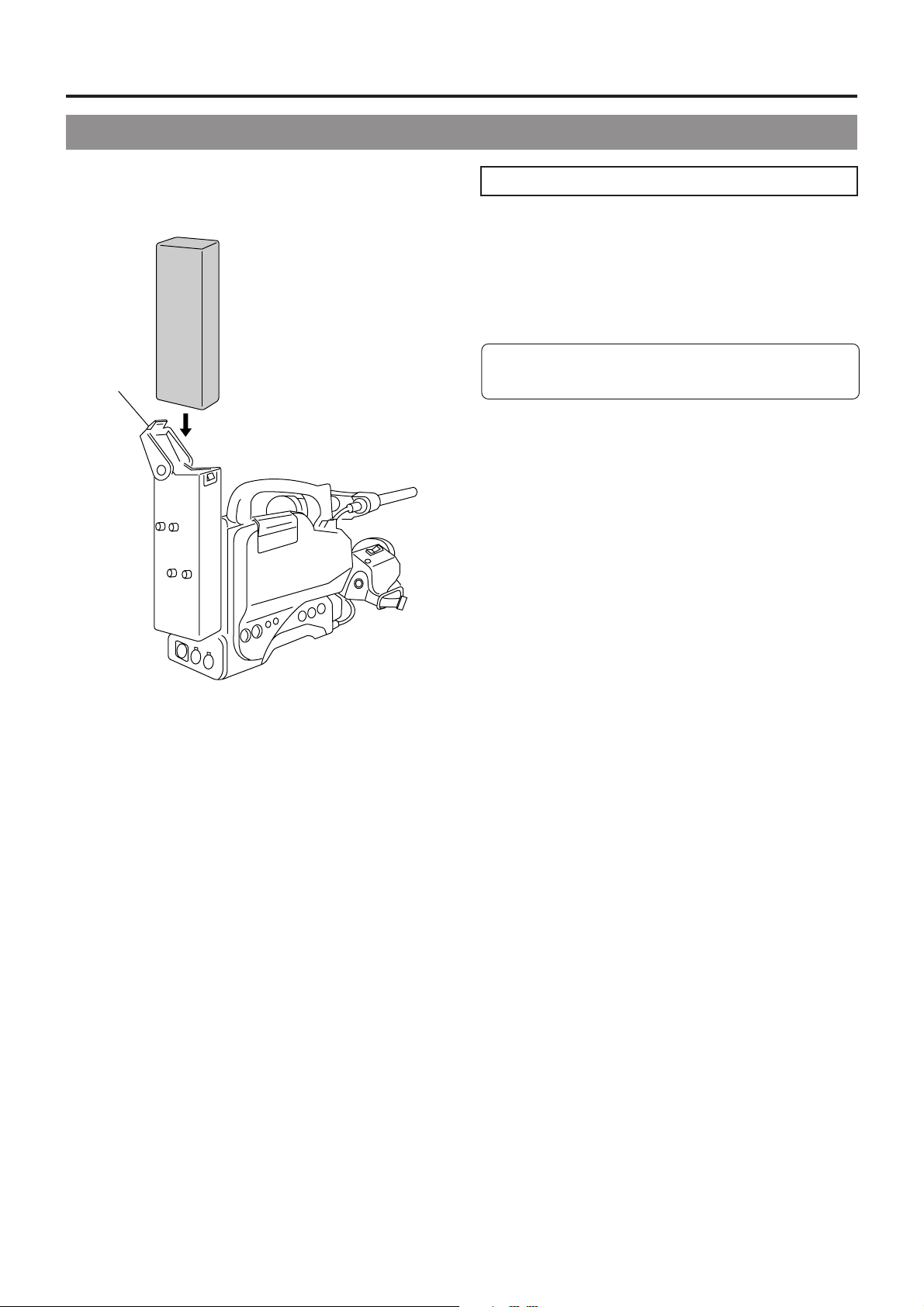
4. POWER SUPPLY
4-2 Battery Pack Operation (Cont'd)
Lock release
lever
Attaching a Flat Shape Type Battery Pack
1.
Open the battery case cover while pushing the lock release
lever.
2.
Insert the battery pack into the battery case with its electrodes
facing the unit.
3.
Close the battery case cover.
Be sure to set the POWER switch to OFF bef ore replacing
the battery pack.
36
Page 37
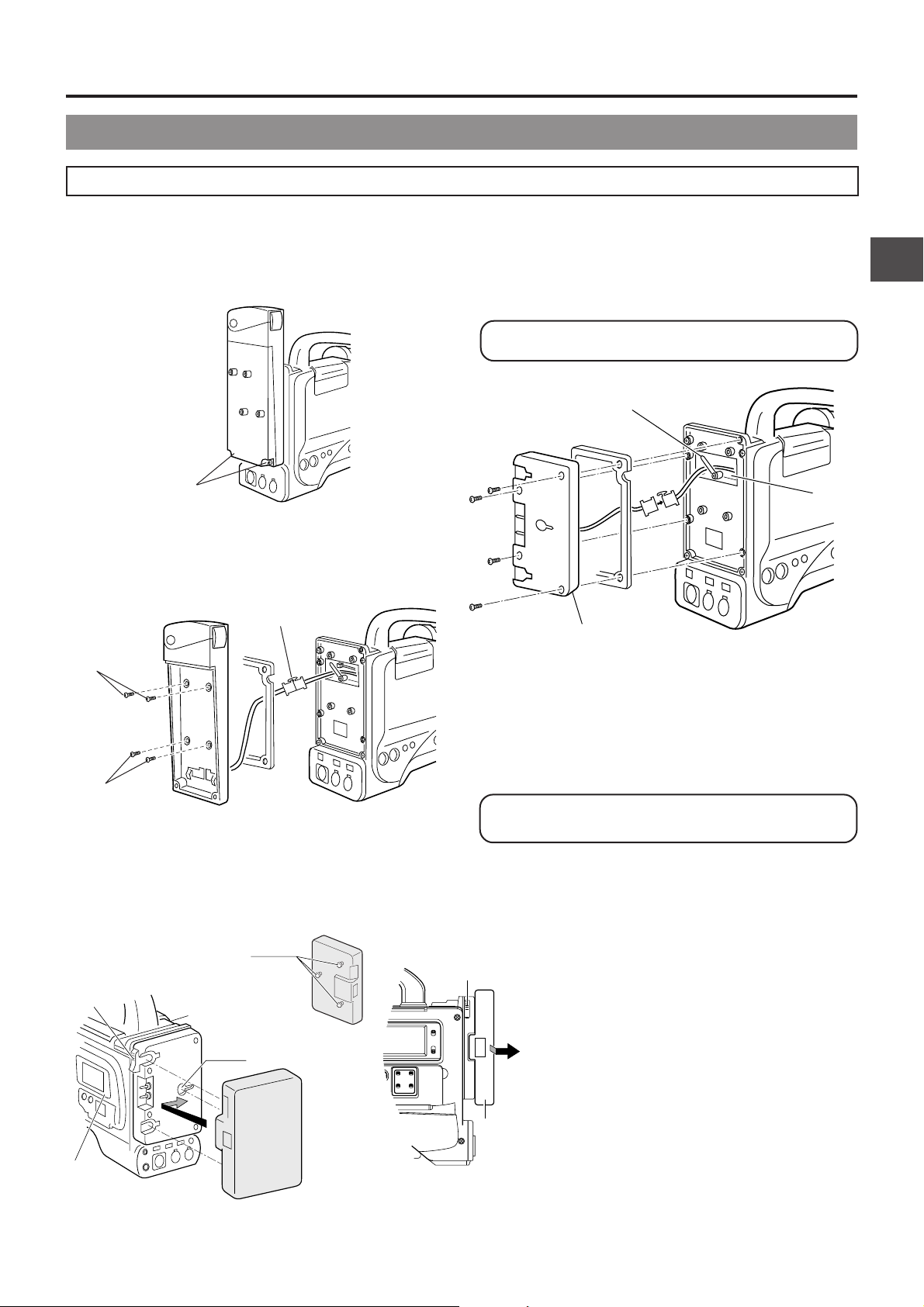
4. POWER SUPPLY
4-2 Battery Pack Operation (Cont'd)
Using an Anton-Bauer Battery Pack
To use an Anton-Bauer battery pack (Propack 13/14, Trimpack 13/14, Magnum 13/14, Compack 13/14 Series), it is necessary to
detach the battery case from the GY-DV500 and replace it with the Anton-Bauer battery holder. Use the following battery holder.
• Battery holder: Anton-Bauer QRQ27
Detaching the Battery Case From the GY-DV500 and Attaching The AntonBauer Battery
Attaching the Anton-Bauer Battery Holder
Anton-Bauer Battery Holder
1.
Black screw A
1.
Remove the two black screws A on the battery case.
Connector
Compartment
2.
Remove the lower half of the battery case cover in the
downward direction.
3.
Connector
Anton-Bauer
Battery holder
3.
Mount screw B
4.
Connect the connectors protruding from the GY-DV500 with
the connectors on the battery holder.
* Following connection of the connectors, insert them into
the connector compartment and secure with the clamp.
5.
Secure the battery holder to the GY-DV500 with the four
mount screws provided with the battery holder.
3.
Mount screw B
*Take care not to pinch the wires. This could result in
3.
To remove the battery case, remove the f our screws B fixing
the battery case and the connector connecting the battery
case to this unit.
damage.
Attaching and Detaching an Anton-Bauer Battery Pack
Release lever
Guide pins
Cassette cover
side panel
Guide
holes
(x3)
Battery pack
(Trimpack)
LIGHT
ON
OFF
COUNTER
CTL
TC
UB
Release
lever
Attaching the Battery Pack
1.
Align the 3 guide pins of the battery pack with
the guide holes on the battery holder, and push
straight to insert the battery pack.
The battery cannot be attached properly if the
guide pins are not inserted straight.
Side panel
with display
Battery
2.
Slide the battery pack toward the side panel
where the cassette cover is located until it clicks .
Now the battery pack has been attached.
Detaching the Battery Pack
n While pushing and holding the release lever , slide
the battery pack toward the side panel where the
LCD display is located, then pull the battery pack
outward to remove.
37
Page 38

4. POWER SUPPLY
4-2 Battery Pack Operation (Cont'd)
REMAINING BATTERY POWER DISPLAY
FILTER
1 3200k
2 5600k
3 5600k+ND
STATUSSHUTTER
MENU
AUTO IRIS LOLUX
FULL AUTO BLACK
BACK L
STRETCH
NORMAL
NORMAL
SPOT L
COMPRESS
ON
AUTO KNEE
BARS CAM
H M L
OFF
SAVE STBY
OUTPUT
GAIN
VTR
POWER
NG
ON OFF
ALARM
PRST A B
WHT.BAL
MONITOR
BATT lamp
WARNING
indicator
OPERATE/WARNING
RESET
MONITOR
SELECT
CH-2
CH-1
AUDIO
LEVEL
LIGHT
ON
OFF
COUNTER
CTL
TC
UB
TALLY lamp
Viewfinder
LOW BATTERY
ALARM
BATT
Remaining battery
power indication
EFBATT
E BATT
REC
To display the remaining battery power accurately , set the
VCR Setup Menu item No. 396 BATTER Y TYPE according
to the type of the battery pack in use.
☞ See page 69.
The status of the remaining battery power can be checked by
the remaining battery power indication.
☞ See page 22.
n When the remaining battery power is nearly exhausted, the
following warning messages will appear . In this case, replace
with a fully charged battery as soon as possible.
● Remaining battery power indication:
Segment bar and "BATT" indicator start to blink
● WARNING indicator and TALLY lamp blink
● Viewfinder:
• BATT lamp and TALLY lamp blink
• "LOW BATTERY" character indication (Status 0 or Status
1 mode)
● Alarm sound beeps
After the remaining battery power warnings appear, the
GY-DV500 automatically stops operation if the battery
power operation is continued.
Operating Time with Battery Pack
When the VF-P115B is used as the viewfinder and a fully
charged battery pack is attached, the approximate continuous
operating time is as follows:
Battery Pack Continuous Operating Time (at 25 ˚C)
NP-1B 60 minutes
Magnum 14 130 minutes
NP-L40 80 minutes
PRECAUTIONS FOR THE BATTERY PACK
● When the battery pack is not in use, it must be stored in a
cool, dry place.
Do not leave the battery pack in a place where it might be
subject to a high temperature (under direct sunlight in a car,
etc.), this could cause leakage of the fluid or shorten service
life.
● When the terminal section of the battery pack gets dirty, the
operating time will be shortened.
● If the operating time becomes greatly reduced even
immediately after recharging, the service life of the battery
pack is nearly finished. Purchase a new battery pack.
● Battery operating time may differ depending on the number
of times the battery has been charged, charging conditions
and the operating environment, etc. Use the values in the
table on the left for approximate reference times.
● Operating time is reduced in areas with a cold environment.
● Operating time is reduced when the power zoom lens is used
frequently .
Recharging
● Recharge the battery pack after completely discharging it.
Repeated recharging with residual charge remaining could
result in reduced battery capacity.
● If the battery capacity is reduced by repeating incomplete
recharging, or recharging without discharging, once discharge
the battery pack completely, then recharge it to restore the
battery capacity.
● If the battery pack is recharged with its internal temperature
raised immediately after use, recharging may not be
performed completely.
38
Page 39

5. PREPARATIONS
5-1 Turning the Power ON
OPERATE/WARNING
RESET
MONITOR
FILTER
1 3200k
2 5600k
3 5600k+ND
STATUSSHUTTER
MENU
AUTO IRIS LOLUX
FULL AUTO BLACK
STRETCH
BACK L
NORMAL
NORMAL
SPOT L
COMPRESS
ON
AUTO KNEE
BARS CAM
H M L
OFF
SAVE STBY
OUTPUT
GAIN
VTR
POWER
NG
ON OFF
ALARM
MONITOR
PRST A B
WHT.BAL
SELECT
CH-2
CH-1
AUDIO
LEVEL
ON
OFF
COUNTER
CTL
UB
AUTO IRIS LOLUX
FULL AUTO BLACK
BACK L
NORMAL
VTR
SPOT L
SAVE STBY
GAIN
LIGHT
TC
NG
STRETCH
NORMAL
COMPRESS
ON
BARS CAM
H M L
OFF
OUTPUT
POWER
ON OFF
AUTO KNEE
WHT.BAL
PRST A B
1.
Turn the POWER switch to ON.
2. 1.
POWER switchVTR switch
n The power is then supplied to the unit.
• Video image is output to the viewfinder.
• The display of the VCR section is turned on.
2.
Select the GY-DV500 operation mode with the VTR switch.
• The GY-DV500 operation mode may differ when the power is turned ON and when the cassette is loaded depending on the
setting of the VTR switch as follows:
VTR switch setting
SAVE
GY-DV500 enters the SAVE mode (tape protect mode) and stops the drum motor. "SAVE" is
GY-DV500 operation mode
displayed in the VCR operation indicating section of the Status 1 mode screen in the vie wfinder .
In this mode, the tape is effectively protected.
In this condition, press the VTR trigger button to start recording. However, it takes longer for
the operation to take place from this condition than from the STBY mode.
STBY
When a recordable videocassette is loaded, the GY-DV500 enters the record-pause mode
automatically. (The drum motor is still rotating.)
"STBY" is displayed on the Status 1 screen in the viewfinder.
In this condition, pressing the VTR trigger button starts recording immediately.
CAUTION:
Wait at least 5 seconds before turning the power ON again once it has been turned OFF.
When the power is turned OFF, the unit automatically enters the tape protect mode. It tak es approximately 5 seconds to enter
the tape protect mode. Do not turn the power ON again within this interval.
39
Page 40

5. PREPARATIONS
5-2 Cassette Loading and Unloading
EJECT
LOG REW FF
ON
AUTO KNEE
BARS CAM
OFF
POWER
STOP
PRST A B
WHT.BAL
EJECT switch
H M L
SAVE STBY
VTR
VTR switch POWER switch
GAIN
NG
OUTPUT
ON OFF
PLAY STILL
Cassette rear switch
• A cassette cannot be loaded or unloaded while the GY-DV500 is in POWER OFF mode.
• Use a videocassette tape marked MiniDV.
• The videocassette should be held vertical and inserted straight into the slot.
Loading the Cassette
1.
Set the POWER switch to ON.
2.
Slide the EJECT switch to the side to open the cassette
CAUTION:
The GY-DV500 cannot be operated while the cassette cov er
is open. Mak e sure to close the co v er bef ore oper ating the
unit.
cover.
3.
Insert a videocassette into the cassette slot after removing
the tape slack.
Ensure that the videocassette is fully inserted.
The cassette indicator on the display blinks
during tape loading and lights steadily after
Unloading the Cassette
1.
Set the POWER switch to ON.
2.
Slide the EJECT switch all the wa y to the side to start tape
ejection.
the loading has been completed.
The cassette indicator on the display blinks
4.
Slowly close the cassette cover b y pushing it in all the w ay.
When the cassette cover is closed, the OPERATE LED lights
during tape ejection and turns off after the
ejection has been completed.
up green and the unit is in the condition where it can be
operated. In the SAVE mode, the OPERATE LED lights
orange.
• It takes a few seconds bef ore the cassette is ejected after
the EJECT switch is moved.
• The condition at the completion of loading varies depending
3.
on the position of the VTR s witch and the s witch on the back
of the videocassette as shown below.
VTR switch
STBY
SA VE
Switch on Back of Videocassette
REC
Enters recordpause mode after
back-spacing.
In the record-pause
mode and the drum
rotation is stopped.
SAVE
The unit enters
stop mode.
“REC INH” is
displayed for a few
seconds on the
counter display.
Take out the videocassette.
4.
Close the cassette cover.
CAUTION:
Do not leave the unit for a long period with the cassette
cover open as dirt or other foreign objects may enter the
VCR section and cause malfunction.
Videocassette
Cassette cover
* Recording can be started by pressing the VTR trigger button
from the record-pause condition. F or details on how to record,
see page 50.
After the cassette cover is closed, it takes about 8 seconds
before the unit can start recording or before it enters the
stop mode.
40
Page 41

5. PREPARATIONS
5-3 Setting the Date and Time
The date and time of the built-in clock should be set. During shooting, the date and time data are recorded in the sub-time code area
on the tape.
During playback, the data are shown on the counter display. Powered by the backup lithium battery, the set date and time data
continue to count even when the power is switched off.
n Check that the lithium battery has been inserted.
OPERATE/WARNING
CH 1
RESET
4030 20 10 0
CH 2
32k
48k
SP
AUD LOCK
MONITOR
MENU
SELECT
REMAIN
NITOR
CH-2
CH-1
AUDIO
LEVEL
OVER
AUTO OFF DEW
dB
OVER
L iRFSERVO
PB NDF
HOLD
HHMMSF
E
FBATT
REV FWD
LIGHT
ON
OFF
COUNTER
CTL
TC
UB
Time display (COUNTER switch: TC)
Hour Min. Sec.
HOLD
H M S
HOLD
H M S
H M S
2.
COUNTER
switch
AUDIO
LEVEL
LITHIUM BATT.
Lithium battery compartment
1.
Turn ON the power and set the counter display to the date/
CH-2CH-1
3.
HOLD
button
4.
SHIFT button
CH-1
CH-2
AUTO
MANUAL
AUDIO SELECT
AUDIO INPUT
CH-1 CH-2
FRONT
REAR
TC GENERATOR
FREE
PRESET
REC
REGEN
CONTINUE MENU
DATA SET
SELECTITEMGROUP
PRESETADVANCESHIFTHOLD
5.
PRESET button
4.
ADVANCE button
time mode.
• Set the VCR Setup Men u item No. 516 DISPLAY SELECT
to “CLOCK”.
☞ See “Displaying and Setting VCR Setup Menus” on
page 67.
☞ See “VCR Setup Menu Contents” on page 69.
2.
Set the COUNTER switch to TC or UB.
n To set the time: Set the switch to TC.
The time (Hour, Min., Sec.) is indicated on the counter
display. (24-hour clock system)
n To set the date: Set the switch to UB.
The date (Month, Day, Year) is indicated on the counter
display.
3.
Press the HOLD button to enter the setting mode.
The “HOLD” indicator lights up on the display to indicate
that the unit is in the setting mode.
The leftmost digit on the counter blinks.
Date display (COUNTER switch: UB)
Month Day Year
HOLD
HOLD
4.
Set the date and time.
• Each time the ADVANCE button is pressed, the value of
the blinking digit increases.
• Each time the SHIFT button is pressed, the digit to the
right of the currently blinking one starts blinking. When
pressed while the rightmost digit is blinking, the leftmost
digit starts blinking again.
Repeat the above procedure to set the value of all the
digits.
5.
To decide the set date and time data, press the PRESET
button.
The “HOLD” indicator on the display turns off and the date/
time display stops blinking.
The time starts counting.
Memo:
To display and set the time code or user’s bit, set the VCR
Setup Menu item No. 516 DISPLAY SELECT to “TC”.
41
Page 42

6. SETTING AND ADJUSTMENTS BEFORE SHOOTING
6-1 Camera Settings
1.
POWER ON
1 First place a charged battery pack in the battery case on
the rear section of the unit. If battery pack is not used,
3.
2.
AUTO IRIS LOLUX
FULL AUTO BLACK
BACK L
NORMAL
SPOT L
SAVE STBY
GAIN
VTR
A CB D E
H M L
BARS CAM
OUTPUT
STRETCH
NORMAL
COMPRESS
ON
OFF
AUTO KNEE
PRST A B
WHT.BAL
FILTER
1 3200k
2 5600k
3 5600k+ND
STATUSSHUTTER
MENU
AUTO IRIS LOLUX
FULL AUTO BLACK
STRETCH
BACK L
NORMAL
NORMAL
SPOT L
COMPRESS
ON
OFF
AUTO KNEE
H M L
BARS CAM
SAVE STBY
WHT.BAL
OUTPUT
GAIN
VTR
POWER
NG
ON OFF
OPERATE/WARNING
RESET
MONITOR
ALARM
MONITOR
PRST A B
SELECT
CH-2
CH-1
AUDIO
LEVEL
LIGHT
ON
OFF
COUNTER
CTL
TC
UB
1.
POWER
NG
ON OFF
connect DC power to the DC INPUT connector on the
rear section of the unit using the AC power adapter (AAP250) to supply DC 12 V current.
2 Set the POWER switch on the unit to ON.
2.
SWITCH positions
A. Set the VTR switch to STBY.
B. AUTO IRIS switch; set to NORMAL.
C. GAIN switch; set to L. The L position is 0 dB.
D. OUTPUT switch; set to CAM\AUTO KNEE OFF.
E. WHT. BAL (Auto White Balance) switch; set to A or B.
3.
Set the lens' iris mode switch to "A" (AUTO IRIS side)
4.
Choose the proper color temperature conversion filter.
FILTER Suitable Location
1 3200K Indoors, dark outdoors
2 5600K Outdoors
3 5600K+ND Outdoors under clear sky
5.
Using the SHUTTER dial, set the shutter speed to OFF.
VF
4.
5.
OFF
ZEBRA
AUTO
SKIN
ON
WHITE
AREA
ACCU
FOCUS
VTR
AUDIO
TAKE
LEVEL CH-1
42
Page 43

6. SETTING AND ADJUSTMENTS BEFORE SHOOTING
6-2 Viewfinder Adjustment
1.
Adjust the position and angle of the viewfinder.
1.
Eyepiece
2.
Eyepiece
focusing ring
1.
1.
3.
CONT
3.
BRIGHT
6-3 External Monitor Adjustment
PUSH
Colour video monitor
DV CAMCORDER
1.
GY-DV500
2.
Diopter adjustment
Rotate the eyepiece focusing ring until the viewfinder screen
image is clearly visible.
3.
Brightness and contrast adjustment
When the ambient brightness changes, etc., the brightness
and contrast of the viewfinder screen can be adjusted with
the BRIGHT and CONT controls.
Display the camera built-in color bar signal on the video monitor
and adjust the colors, contrast and brightness.
1.
Connect a color video monitor to the MONITOR OUT
connector of the GY-DV500.
2.
Set the OUTPUT switch to BARS to output the color bar
signal (SMTPE type color bars).
Y/C OUT
MONITOR OUT
LINE OUT
CH-1 CH-2
REMOTE
SYNC IN
VTR
3.~8.
2.
SPOT L
SAVE STBY
GAIN
VTR
NG
n SMTPE type color bars
White Yellow Cyan Green Magenta Red Blue
COMPRESS
ON
BARS CAM
H M L
OFF
OUTPUT
POWER
ON OFF
AUTO KNEE
WHT.BAL
PRST A B
TEST OUTPUT
3.
Set the monitor's BLUE CHECK function to ON so that the
screen turns entirely blue.
MIC IN
4.
LENS
Adjust the CHROMA control of the monitor so that there is
no difference in brightness between the color bars 1 and
8, 7 and D.
5.
With the BLUE CHECK function ON, adjust the PHASE
control of the monitor so that there is no difference in
brightness between the color bars 3 and 0, 5 and B.
6.
If the phase control adjustment above causes a difference
in brightness between the color bars 1 and 8, 7 and D,
4
start again from the CHROMA control adjustment in step
7.
Set the monitor's BLUE CHECK function to OFF to switch
.
the monitor back to the standard screen (R, G and B will all
appear).
8.
Use the monitor's brightness control to adjust so that the
color bars H and I disappear but J is visible.
12345 6
Blue Black Magenta Black Cyan Black White
890AB C
Black White Black
7
D
EF G HIJK
43
Page 44

6. SETTING AND ADJUSTMENTS BEFORE SHOOTING
6-4 Back Focus Adjustment
4. 6. 5.3.
RET
WT
1.
It is only necessary to perform this when the lens is attached
for the first time or when focusing is not correct in both the
telephoto and wide-angle positions. Adjust the viewfinder for
sharpness first.
It is easier to adjust back focus when the subject is more
than 3 meters from the camera.
The optimal subject for this adjustment is a Siemens star
chart.
M
A
1.
Set the IRIS mode switch to M (Manual).
2.
Set the zoom mode to MANU (Manual).
3.
Open the iris ring. If the illumination is too strong, reduce it
or move to a darker place.
4.
Tur n the zoom lever until the lens is at the maximum
telephoto position.
5.
Bring the subject into focus.
6.
Set the lens to maximum wide-angle.
7.
Loosen the back focus ring retaining knob .
8.
View the same subject and adjust the back focus ring for
the best possible focus.
7.
8.
MACRO
10.2.
Siemens star chart
9.
Repeat steps 4. through 8. about three times for fine
adjustment until the subject remains in focus in both the
telephoto position and the wide-angle position.
10.
Tighten the back focus ring retaining knob to secure the
ring.
Memo:
ACCU FOCUS can also be used in the above step 3.
44
Page 45

6. SETTING AND ADJUSTMENTS BEFORE SHOOTING
6-5 White Balance Adjustment
Since the color of light (color temperature) varies depending on the light source, it is necessary to re-adjust the white balance when
the main light source illuminating the subject changes.
Note:
When a subject illuminated by a halogen lamp with a color temperature of 3,200K is shot while the color temperature conv ersion
filter setting is set to 5,600K, a proper white balance adjustment and (FAW) Full Time Auto White balance may not be
accomplishable. In this case, change the color temperature conversion filter setting to 3,200K and then carry out the white
balance adjustment and (FAW) again.
● Do not adjust using any highly reflective objects, such as metal, etc., as this may result in improper white balance adjustment.
WHITE BALANCE ADJUSTMENT
FILTER knob
1.
IRIS mode
switch
2.
3.
WHT.BAL switch
Two kinds of white balance adjustment results can be stored in
memories AUTO1 and AUTO2.
n Adjustment procedure
1.
Set the following switches.
• Set the POWER switch to ON.
• Set the OUTPUT switch to CAM-AUTO KNEE OFF.
• Set the IRIS mode switch of the lens to A (Auto).
2.
Set the FILTER knob according to the current lighting.
3.
Set the WHT.BAL switch to A or B.
5.
AUTO WHT.
/ACCU FOCUS switch
AUTO WHI TE A
OPERAT ION
During operation
AUTO WH I T E A
NG:OBJECT
Improper object
AUTO WH I T E A
:OVER L I GHTERROR
Excessive illumination
1.
OUTPUT switch
1.
POWER switch
AUTO WHI TE A
OK
Result message
AUTO WH I T E A
:LOW LIGHTERROR
Insufficient illumination
4.
Place a white object near the centre of the screen under
the same lighting conditions as the target subject and zoom
in to fill the screen with white.
5.
Tilt the AUT O WHT./ACCU FOCUS switch upw ard (to A UT O
WHITE) once and release it.
"AUTO WHITE A, B OPERATION" is displayed in the
viewfinder while the auto white balance adjustment circuit
operates.
"AUT O WHITE A, B OK" is displa yed when the white balance
has been adjusted properly.
Error messages
• NG: OBJECT (Improper object)
Displayed when there is not enough white color on an object
or the color temperature is not suitable.
Replace the color temperature conversion filter or use another
white object and re-adjust the white balance.
• ERROR: LOW LIGHT (Insufficient illumination)
Displayed when the illumination is dim. Increase the
illumination and then re-adjust the white balance.
• ERROR: OVER LIGHT (Excessive illumination)
Displayed when the light is e xcessively bright. Decrease the
illumination and then re-adjust the white balance.
FULL-TIME A UTO WHITE BALANCE (FA W)
The FAW function adjusts the white balance value
automatically as the lighting condition changes.
This mode is convenient when you have no time to adjust the
white balance or when the camera is moved frequently in and
out of places under different lighting conditions.
n Setting procedure
The FAW function can be activated with item "FAW" on the
OPERATION MENU.
This item allows allocation of the FAW function to one of the
WHT.BAL switch positions, A, B or PRESET.
☞ See "OPERATION SCREEN" on page 73.
CAUTION:
• The FAW (Full-time A uto White balance) function cannot
provide optimum white balance with a subject outside
the F A W adjustment r ange, f or e xample when it contains
only a single color or not enough white color.
• The accuracy of the FAW (Full-time A uto White balance)
is inferior to that of the manual white balance.
• When the power is turned on with the FAW mode
selected, it takes about 10 seconds for the FAW
adjustment to be completed. Do not shoot within this
interval.
45
Page 46

6. SETTING AND ADJUSTMENTS BEFORE SHOOTING
6-6 Switch Settings of the VCR Section
FILTER
1 3200k
2 5600k
3 5600k+ND
STATUSSHUTTER
MENU
AUTO IRIS LOLUX
FULL AUTO BLACK
STRETCH
BACK L
NORMAL
NORMAL
SPOT L
COMPRESS
ON
OFF
AUTO KNEE
BARS CAM
HML
SAVE STBY
OUTPUT
GAIN
VTR
POWER
NG
ON OFF
OPERATE/WARNING
RESET
MONITOR
ALARM
PRST A B
WHT.BAL
SELECT
MONITOR
CH-1
AUDIO
LEVEL
LIGHT
ON
OFF
COUNTER
CTL
TC
UB
CH-2
n Audio input signal selection
Use the AUDIO INPUT switch to select whether the sound
recorded on audio channel 1 or 2 is the sound from the
microphone connector on the front section or the sound from
the AUDIO INPUT connector on the rear section.
☞ See page 47.
n Audio recording level adjustment selection
Select "AUTO" or "MANUAL" for the recording level
adjustment mode for each audio channel.
☞ See page 48.
n VCR Setup Menu setting
● REMOTE SELECT
Confirm that “LOCAL” is selected if you want to operate on
the GY-DV500 only.
● BACK TALL Y MODE
Select the lightning pattern of the BACK TALLY lamp.
● INPUT SELECT
Select the input video signal. To record the GY-DV500's
camera image, set to "CAMERA".
● LOW CUT IN
For each audio input connector, select whether or not the
lower frequency components of the audio signal are cut.
Set to this position to eliminate the wind noise of the
microphone.
● SAMPLING RATE
Select the sampling rate for audio recording (48 kHz or 32
kHz).
● FRONT VOLUME ENABLE
Set whether or not the front section's audio volume control
should be used. The front section's audio volume control only
affects the CH1 audio channel.
● LONG PAUSE TIME
Select the time (in minutes) until the GY-DV500 enters the
tape protection mode (drum rotation stops) when the recordpause mode is continued for long time.
● SSF MODE
Select the mode of the S.S.F. (Super Scene Finder) function.
S.S.F. function: Stores the time code of desired scenes or
cue points in the unit's memory.
☞ See “S.S.F. function” on page 60.
● DISPLAY SELECT
Select the counter display (time code or date/time indication)
when the COUNTER switch is set to “TC” or “UB”.
CH-2
TC GENERATOR
PRESET
REGEN
CONTINUE MENU
SELECTITEMGROUP
REC/FREE
switch
FREE
REC
DATA SET
PRESETADVANCESHIFTHOLD
PRESET/REGEN switch
CH-2CH-1
AUDIO
LEVEL
LITHIUM BATT.
CH-1
AUTO
MANUAL
AUDIO SELECT
AUDIO INPUT
CH-1 CH-2
FRONT
REAR
n Setting the time code recording function
The GY-DV500 records SMPTE-standard time code during
recording. Set the switches according to applications.
● To record a time code as set in the built-in time code
generator:
• Set the PRESET/REGEN switch to PRESET.
• Set the REC/FREE switch.
If it is required to record continual time codes across different
scenes, set the switch to REC.
• VCR Setup Menu setting
Select the time code generator's framing mode as drop
frame or non-drop using the VCR Setup Men u item No . 416
"NON DROP/DROP".
● To record a time code in continuation of the existing time
code on the tape:
• Set the PRESET/REGEN switch to REGEN.
For details on the time code operations including time code
presetting, see "TIME CODE OPERATION" on page 56.
46
Page 47

6. SETTING AND ADJUSTMENTS BEFORE SHOOTING
6-7 Audio Input Signal Selection
VF
OFF
ZEBRA
AUTO
SKIN
ON
WHITE
AREA
ACCU
FOCUS
VTR
AUDIO
TAKE
LEVEL CH-1
FILTER
1 3200k
2 5600k
3 5600k+ND
STATUSSHUTTER
MENU
AUTO IRIS LOLUX
FULL AUTO BLACK
STRETCH
BACK L
NORMAL
NORMAL
SPOT L
COMPRESS
ON
OFF
AUTO KNEE
BARS CAM
HML
SAVE STBY
OUTPUT
GAIN
VTR
POWER
NG
ON OFF
ALARM
MONITOR
PRST A B
WHT.BAL
Microphone input
connector
CH-1
AUDIO
LEVEL
CH-1 AUDIO
INPUT switch
The GY-DV500 is provided with the microphone connector on
the front section and the two AUDIO INPUT connectors at the
rear section for audio input.
On the other hand, two channels of sound can be recorded on
the tape in digital PCM format.
Using the AUDIO INPUT s witch, select for each channel (CH1
and CH2) whether the sound to be recorded should be the
sound from the microphone connector on the front section or
the sound from the AUDIO INPUT connectors on the rear
section.
n Selecting the CH-1 channel input sound
Make the selection using the CH-1 AUDIO INPUT switch.
FRONT : The sound from the microphone connector on the
front section is recorded on the CH-1 channel.
REAR : The sound from the CH-1 AUDIO INPUT
connector on the rear section is recorded on the
CH-1 channel.
n Selecting the CH-2 channel input sound
Make the selection using the CH-2 AUDIO INPUT switch.
FRONT : The sound from the microphone connector on the
front section is recorded on the CH-2 channel.
REAR : The sound from the CH-2 AUDIO INPUT
connector on the rear section is recorded on the
CH-2 channel.
RESET
MONITOR
SELECT
OPERATE/WARNING
CH-1
AUDIO
LEVEL
LIGHT
ON
OFF
COUNTER
CTL
TC
UB
CH-2
CH-1 AUDIO
LINE/MIC
switch
CH-1
CH-2
AUDIO IN
TALLY
DV
LINE MIC
LINE MIC
EARPHONE
+48V
+48V
ON
ON
DC INPUT
DC OUTPUT
CH-1 AUDIO
INPUT
AUTO
MANUAL
AUDIO SELECT
AUDIO INPUT
CH-1 CH-2
FRONT
CH-2
REAR
CH-2 AUDIO
INPUT switch
connector
n Selecting the front section's microphone connector
A microphone (phantom microphone, etc.) requiring +48 V
power supply or other type of camera microphone
(monaural) can be connected.
• In accordance with the connected microphone, specify
the phantom microphone or other type of microphone
using the Camera Setup Menu item CAM MIC +48V.
• The reference input level is -60 dBs.
n Selection of rear audio input connectors
Select the audio signal input to the AUDIO INPUT connector
using the [LINE/MIC] switch. Make settings for the CH-1
and CH-2 AUDIO IN connectors separately.
LINE : Set to this position when connected to audio
equipment, etc.
The reference input level is +4 dBs.
MIC : Set to this position when using a monaural
microphone.
The reference input level is -60 dBs.
MIC +48 V : Set to this position when a microphone
(phantom microphone) requiring +48 V DC
power supply is connected.
CAUTION:
When connecting a component that does not require
+48 V power supply, make sure that the LINE/MIC switch
is not set to MIC +48V.
When using the microphone on the front section, set the
Camera SETUP screen item “CAM, MIC, 48V” to “OFF”.
Neglecting this could cause damage to the connected
component.
CH-2 AUDIO
LINE/MIC
switch
CH-2 AUDIO
INPUT
connector
47
Page 48

6. SETTING AND ADJUSTMENTS BEFORE SHOOTING
6-8 Recording Level Adjustment
VF
OFF
ZEBRA
AUTO
SKIN
ON
WHITE
AREA
ACCU
FOCUS
VTR
AUDIO
TAKE
LEVEL CH-1
CH-1 recording level control
FILTER
1 3200k
ALARM
2 5600k
3 5600k+ND
STATUSSHUTTER
MENU
AUTO IRIS LOLUX
FULL AUTO BLACK
STRETCH
BACK L
NORMAL
NORMAL
SPOT L
COMPRESS
ON
PRST A B
OFF
AUTO KNEE
BARS CAM
HML
SAVE STBY
WHT.BAL
OUTPUT
GAIN
VTR
POWER
NG
ON OFF
CH-1 recording level control
RESET
MONITOR
SELECT
MONITOR
For each audio channel, use the AUDIO SELECT switches to
select whether the recording level adjustment should be set to
AUTO mode or MANUAL mode.
• When set to AUTO: Recording level is fixed. In this mode,
the recording level control does not
function.
When set to MANUAL:
•
Recording level can be adjusted
using the recording level controls for
each audio input.
n Adjusting the recording level control of the front section
The recording level control on the front section only affects
the CH-1 channel sound.
To use the recording level control on the front section, make
the following settings.
• Set the CH-1 AUDIO SELECT switch to MANUAL.
• Set the VCR Setup Men u item No . 246 FRONT VOLUME
ENABLE to "ENABLE".
CAUTION:
The recording level controls on the side section work
regardless of the setting of the VCR Setup Menu item No.
246 FRONT VOLUME ENABLE.
Manual Adjustment of Recording Le vel
The recording level can be adjusted manually when the GYDV500 is in the record, record-pause or stop mode.
1.
Set the AUDIO SELECT switch of the channel whose
recording level that you w ant to adjust manually to MANU AL.
2.
Rotate the recording level control corresponding to the audio
input to be adjusted.
• Adjust so that the peak level does not exceed the -3dB
point when a loud sound is input.
• With microphone input, since the limiter circuit is activated,
the recording level will not exceed 0 dB even if the
recording level control is turned up.
OPERATE/WARNING
CH-1
AUDIO
LEVEL
CH-1 Audio
select switch
LIGHT
ON
OFF
COUNTER
CTL
TC
UB
CH-2
CH-1
AUDIO
LEVEL
AUDIO SELECT
AUDIO INPUT
CH-1 CH-2
CH-2
AUTO
MANUAL
FRONT
REAR
CH-2 Audio
select switch
CH-2 recording level control
n How to use the recording level control on
the front section
1 Set the recording level control on the front section to
maximum (10) position.
2 Initially, adjust the recording level using the CH1 recording
level control on the side.
3 When a loud sound is input during recording, use the
recording level control on the front section to lower the
recording level.
Level meter
CH 1
CH 2
32k
AUD LOCK
40 30 20 10 0
48k
SP
MENU
REMAIN
HM
Viewfinder Status 1 Mode
CH1 ----+-F5.6
STBY 4V21.<60
CH2 ----+--
Indicator level (reference)
–38 –32 –26 –20 –14 –8 –2dB
OVER
AUTO OFF DEW
dB
OVER
PB NDF
H
MSF
REV FWD
ACCU - FOCUS
E
G
F
SD
B
M909
Audio leve
HOLD
I
L iRFSERVO
FBATT
48
CAUTION:
When the AUDIO INPUT LINE/MIC switch on the rear
section is set to MIC, be sure to check that the microphone
is connected to the AUDIO INPUT connector. If the
microphone is not connected, increasing the recording level
could cause noise from the input connector to be recorded
on the tape. When the microphone is not connected to the
AUDIO INPUT connector on the rear panel, set the LINE/
MIC switch to LINE or turn down the recording lev el control.
Page 49

6. SETTING AND ADJUSTMENTS BEFORE SHOOTING
6-9 Monitoring Audio during Recording
FILTER
ALARM
control
1 3200k
2 5600k
3 5600k+ND
STATUSSHUTTER
MENU
AUTO IRIS LOLUX
BACK L
NORMAL
SPOT L
SAVE STBY
VTR
NG
MONITOR
control
FULL AUTO BLACK
H M L
GAIN
STRETCH
NORMAL
COMPRESS
ON
BARS CAM
OFF
OUTPUT
POWER
ON OFF
ALARM
MONITOR
PRST A B
AUTO KNEE
WHT.BAL
The audio input during recording, in record-pause or stop mode
can be monitored through the monitoring loudspeaker or
earphone.
• The monitoring audio is not output from the loudspeaker while
the EARPHONE jack is in use.
• Select the audio channel to be monitored using the MONITOR
SELECT switch.
CH-1 : The sound input to the CH-1 channel is output.
MIX : The sound input to the CH1 and CH2 channels is
output mixed.
CH-2 : The sound input to the CH-2 channel is output.
• The MONITOR volume control adjusts the monitoring
volume.
• The loudspeaker or earphone outputs an alarm tone in the
case of an abnormal condition occurring in the unit.
An alarm tone is also output when the tape end is reached
or when the battery is running down. The alarm tone volume
can be adjusted with the ALARM control. For details on the
alarm tone, see page 87.
OPERATE/WARNING
RESET
MONITOR
SELECT
CH-2
CH-1
AUDIO
LEVEL
MONITOR SELECT
switch
Monitoring
loudspeaker
LIGHT
ON
OFF
COUNTER
CTL
TC
UB
EARPHONE
jack
* Do not increase the audio monitoring volume excessively;
otherwise howling with the camera microphone may
occur.
49
Page 50

7. SHOOTING OPERATION
7-1 Basic Recording Operation
1.
1.
“DEW”
Set the POWER switch to ON.
3.
EJECT
5.
OFF
ZEBRA
SKIN
AREA
VTR
AUDIO
LEVEL CH-1
6.
AUTO
WHITE
ACCU
FOCUS
TAKE
CH 1
CH 2
32k
AUD LOCK
MENU
Eject switch
40 30 20 10 0
48k
SP
HMSF
FILTER
1 3200k
ALARM
2 5600k
3 5600k+ND
STATUSSHUTTER
MENU
AUTO IRIS LOLUX
VTR
MONITOR
FULL AUTO BLACK
STRETCH
BACK L
NORMAL
NORMAL
SPOT L
COMPRESS
ON
PRST A B
OFF
AUTO KNEE
HML
BARS CAM
SAVE STBY
WHT.BAL
OUTPUT
GAIN
POWER
NG
ON OFF
2. 4.
HML
SAVE STBY
GAIN
VTR
NG
OVER
AUTO OFF DEW
dB
OVER
PB NDF
OPERATE/WARNING
RESET
MONITOR
SELECT
CH-1
AUDIO
LEVEL
ON
OFF
AUTO KNEE
BARS CAM
WHT.BAL
OUTPUT
POWER
ON OFF
Power is supplied to the unit.
L iRFSERVO
HOLD
Check that the condensation indicator "DEW" does not
appear on the display. If it is lit, wait until the indicator goes
out.
2.
Set the VTR switch to the STBY position.
Even when the VTR switch is set to the "SAVE" position,
pressing the VTR trigger button will start recording.
However, in this case, it is necessary to wait a short time
LIGHT
ON
OFF
COUNTER
CTL
TC
UB
CH-2
until the recording actually starts.
For details on the SAVE mode, see page 52.
3.
Slide the EJECT switch to open the cassette cover.
• Ensure that the switch on the back of the videocassette
is set to REC and insert the cassette correctly.
When the cassette is inserted, the tape is loaded and
the unit enters the record-pause mode.
• Slowly close the cassette cover.
• Use a videocassette marked MiniDV.
PRST A B
• If the cassette cover is not closed, the GY-DV500 will
remain inoperative.
• Following loading of the cassette and when the PO WER
switch is turned ON/OFF, the built-in head cleaner will
emit a sound while operating. This does not indicate a
malfunction.
• After the cassette cover is closed, it takes about 8
seconds before the unit is ready for recording.
RET
WT
4.
1.
4.
Set the switches as required.
• GAIN : Sensitivity suitable for the subject
• OUTPUT : "CAM/AUTO KNEE ON"
• WHT-BAL : "A" or "B"
• Set the IRIS switch of the lens to "A".
5.
Select the FILTER according to the lighting condition.
M
A
Position 1 (3200K) : For shooting indoors or outdoors when
illumination is not sufficient
Position 2 (5600K) : For shooting outdoors
Position 3 (5600K + ND):
For shooting outdoors under a clear
sky.
6.
Adjust the white balance.
☞ See "White Balance Adjustment" on page 45.
7.
Point the camera at the subject and determine the angle of
7.
MACRO
view and focus with the zoom lever and the focusing ring.
50
Page 51

7-1 Basic Recording Operation (Cont'd)
8.
Press the VTR trigger button on the GY-DV500 or lens to
start recording.
Once recording has started, the BACK TALLY lamp on the
rear section of the unit and the tally lamp on the viewfinder
light red, and the REC indication in the viewfinder lights
green.
Note:
* The lightning conditions of the BACK TALLY lamp on
the rear section of the unit can be changed by setting
the VCR Setup Menu item No . 082 BA CK TALLY MODE.
* The lamp in the viewfinder and on the front section will
blink from when the button is pressed and until recording
actually starts.
9.
To stop recording, press the VTR trigger button again. The
TALLY lamp and REC indicator lamp go out and the unit
enters the record-pause mode.
When the VTR trigger button is pressed, the unit enters the
record-pause mode after rewinding the tape for about 2
seconds (back-spacing).
10.
To restart recording:
Press the VTR trigger button on the GY-DV500 or lens.
11.
Ending recording:
Enter record-pause mode and perform the following
operations as required.
n When it is required to unload the videocassette:
• Slide the EJECT switch.
n When it is required to put the unit in save mode:
• Set the VTR switch to SAVE.
Drum rotation stops and the GY-DV500 enters the tape
protection/power-saving mode.
11.
VTR
SAVE STBY
8.
NG
GAIN
TALLY lamp
ON
OFF
AUTO KNEE
HML
BARS CAM
WHT.BAL
OUTPUT
POWER
ON OFF
PRST A B
8. 9. 10.
VTR trigger button
OFF
ZEBRA
AUTO
SKIN
ON
AREA
VTR
AUDIO
LEVEL CH-1
WHITE
ACCU
FOCUS
TAKE
8. 9. 10.
VTR trigger button
7. SHOOTING OPERATION
12.
When shooting is completely finished, eject the cassette
12.
and set the POWER switch to “OFF”.
When the unit is not going to be used for a long period,
detach the battery pack.
About the QUICK REC START Mode
If the VTR trigger button is pressed immediately after the
videocassette is inserted, the mode becomes the QUICK
REC START mode that enables quick start of recording.
Howev er, when shooting starts in the middle of the tape, a
blank space appears as the new scene will not be linked
smoothly with the previous image.
Also, the time code does not continue. (Some overlap may
also occur.)
ALARM
REC
8.
8.
TALLY lamp
BATT
Note:
● The unit enters stop mode at tape-end automatically , and if kept longer than 3 or 30 minutes in this mode, SAVE mode is
maintained. ☞ See “Menu No. 307: LONG PAUSE TIME” on page 69.
● If the VTR trigger button is pushed very quickly and repeatedly, or the POWER switch is moved immediately after being
pressed, the viewfinder REC indicator lamp may b link and the GY-DV500 may not enter the record mode. To remedy this
condition set the POWER switch to OFF and wait for 5 seconds or more before turning the power on again.
● A neat transition to the next recorded scene cannot be guaranteed if you end a recording by turning the POWER switch
or DC power supply OFF, or by removing the battery pack.
● Before recording a scene that is particularly important, perform test shooting to ensure that normal recording is possible.
● The power consumption can be reduced by setting the LIGHT switch on the display and TALLY lamp to OFF.
● The microphone may pick up the sound of the lens’ iris if the iris is changed abruptly or the iris is manually moved abruptly
during recording. If you find the noise anno ying, please purchase an optional microphone in order to mo v e the microphone
away from the lens or ensure that the iris is not changed abruptly during shooting.
51
Page 52

7. SHOOTING OPERATION
7-2 VCR Save Mode
OPERATE/WARNING
RESET
MONITOR
H M L
OUTPUT
ON OFF
STRETCH
NORMAL
COMPRESS
O
N
A
U
T
O
K
N
E
BARS CAM
E
O
F
F
WHT.BAL
POWER
GAIN
ALARM
MONITOR
P
R
S
T
A
B
SELECT
CH-1
AUDIO
LEVEL
ON
OFF
BARS CAM
HML
OUTPUT
POWER
ON OFF
ACCU - FOCUS
CH-2
VTR
switch
VCR operation
status display
STBY
or
SAVE
FILTER
1 3200k
2 5600k
3 5600k+ND
STATUSSHUTTER
MENU
AUTO IRIS LOLUX
FULL AUTO BLACK
BACK L
NORMAL
SPOT L
SAVE STBY
GAIN
VTR
NG
SAVE STBY
VTR
NG
Viewfinder
CH1 ----+-F5.6
STBY 4V21.<60
CH2 ----+--
(Status 1 mode)
AUTO KNEE
LIGHT
ON
OFF
COUNTER
CTL
TC
UB
PRST A B
WHT.BAL
M909
When a recordable videocassette is loaded, the GY-DV500
enters the record-pause mode. However, the record-pause
operation condition differs depending on the setting of the VTR
switch.
● VTR switch setting
STBY : The GY-DV500 enters the record-pause mode, and
the drum is rotating at this time. (Standby mode)
The "STBY" indicator appears in the VCR operation
status display in the viewfinder (in Status 1 mode).
• In this condition, recording starts immediately when
the VTR trigger button is pressed.
SAVE : The GY-DV500 enters the record-pause mode but
the drum is not rotating. (Save mode).
The tape is protected.
The "SAVE" indicator appears in the viewfinder (in
Status 1 mode).
The OPERATE indicator lights orange. The display
backlight turns off.
Note:
When the VCR Setup Menu item No. 396 SSF MODE is
set to the CUE MODE or MARK mode, the VCR save
mode is not entered.
G
F
I
SD
B
Recording from the Save mode
● In the save mode, pressing the VTR trigger button will start
recording.
However, in this case, it takes several seconds before the
GY-DV500 starts recording.
● Pressing the VTR trigger button again interrupts the recording
and the GY-DV500 enters the save mode again.
7-3 If Unit is Left in Record-Pause (Standby) Mode
When the GY-DV500 has remained in record-pause (standby)
mode for about 30 minutes, the unit enters the save mode, in
which the drum rotation is stopped automatically and the tape
tension is released. (Save mode)
n T o start recording from the sav e mode, press the VTR trigger
button; the drum starts to rotate and recording starts in about
3 seconds.
n To retur n to the record-pause mode from the save mode,
press the VTR trigger button TWICE; the drum starts to rotate.
• The time until the unit enters the save mode after it is
placed in record-pause mode can be set to 3 minutes or
30 minutes with the VCR Setup Menu item No . 307 LONG
P A USE TIME.
When used in a cold environment, the setting will be 3
minutes regardless of the setting on the VCR Setup
Menu.
☞ See page 69.
52
Page 53

7. SHOOTING OPERATION
7-4
* This function does not work when the GY-DV500 is in
*During recording check, the following indications will
Checking Recorded Contents in Recor d-P ause Mode (Recording Chec k Function)
1.
RET button
the save mode or stop mode.
appear if the error rate increases due to head clogging,
etc.
• “RF” appears on the display panel.
• “HEAD CLOG” appears on the counter display.
• “VTR WARNING (HEAD)” appears in the viewfinder.
The recording check function is only valid in the standb y mode
(VTR switch set to STBY).
In the record-pause mode, approximately 2 seconds of the last
recorded portion can be played back.
• The recorded contents can be checked in the viewfinder or
on a monitor connected to the MONITOR OUT or Y/C OUT
connectors.
• In the viewfinder or on the monitor connected to the
MONITOR OUT or Y/C OUT connectors, the video image
from the VCR section is output.
1.
In the record-pause mode, press the RET button on the
camera lens section.
• The tape is slightly rewound and played back for appro ximately 2 seconds.
After playback is finished, the tape returns to the position
at which the RET button is pressed and the record-pause
mode resumes.
n When the RET button is kept pressed, the tape is rewound
and played back for approximately 10 seconds at maximum.
• While the RET button is pressed, the record-mode is not
entered even if the VTR trigger button is pressed.
53
Page 54

8. PLAYBACK MODE
8-1 Playback Procedure
2.
2.
EJECT switch
FILTER
1 3200k
2 5600k
3 5600k+ND
STATUSSHUTTER
MENU
AUTO IRIS LOLUX
FULL AUTO BLACK
STRETCH
BACK L
NORMAL
NORMAL
SPOT L
COMPRESS
ON
OFF
AUTO KNEE
BARS CAM
HML
SAVE STBY
OUTPUT
GAIN
VTR
POWER
NG
ON OFF
1.
POWER switch
OPERATE/WARNING
RESET
MONITOR
ALARM
PRST A B
WHT.BAL
SELECT
MONITOR
CH-1
AUDIO
LEVEL
LIGHT
ON
OFF
COUNTER
CTL
TC
UB
CH-2
Operation
1.
Set the POWER switch to ON.
2.
Load the recorded videocassette correctly.
• Slide the EJECT switch to the side. When the cassette
cover opens, insert the videocassette and then close the
cassette cover again.
n When a recordable videocassette (with the switch on the
back of the cassette set to REC) is loaded, the unit enters
the record-pause mode (STBY mode).
In this case, press the STOP b utton to release the recordpause mode.
3.
Press the PLAY button.
a
The PLAY indicator lights and playback starts.
4.
Press the STILL button to stop playbac k temporarily.
a
The STILL indicator lights and the unit enters the still
mode.
5.
To re-start playback, press the PLAY button.
a
The STILL indicator goes out and playback starts again.
EJECT
6.
STOP button
LOG REW FF
STOP
3.
PLAY STILL
PLAY button
4.
STILL button
5.
CAUTION:
• When the still picture mode or stop mode has continued
for about 30 minutes, the unit automatically switches to
the save mode to protect the tape.
The time until the tape protect mode is initiated can be
set to 3 or 30 minutes with the VCR Setup Menu item
No. 307 LONG PAUSE TIME.
When used in a cold environment, the setting will be 3
minutes regardless of the setting on the VCR Setup
Menu.
• Noise may appear in the picture during still mode.
• When the automatic tracking function is activated at the
start of the playback mode, digital noise may appear on
the playback image.
• This unit does not allow manual tracking adjustment.
• When playing back a tape recorded on another unit,
digital noise may appear during playback.
• Following the loading, the built-in head cleaner will emit
a sound while operating. This does not indicate a
malfunction.
6.
To stop playback, press the STOP button.
a
The PLAY indicator goes out and the unit enters the
stop mode.
54
Page 55

8-2 Fast-Forward, Rewind
8. PLAYBACK MODE
FILTER
1 3200k
2 5600k
3 5600k+ND
STATUSSHUTTER
MENU
AUTO IRIS LOLUX
FULL AUTO BLACK
STRETCH
BACK L
NORMAL
NORMAL
SPOT L
COMPRESS
ON
OFF
AUTO KNEE
BARS CAM
HML
SAVE STBY
OUTPUT
GAIN
VTR
POWER
NG
ON OFF
OPERATE/WARNING
RESET
MONITOR
ALARM
PRST A B
WHT.BAL
SELECT
MONITOR
CH-1
AUDIO
LEVEL
LIGHT
ON
OFF
COUNTER
CTL
TC
UB
CH-2
n Press the FF button in stop mode to fast forward the tape.
Press the REW button in stop mode to rewind the tape.
n Press the STOP button to stop fast forwarding or rewinding.
8-3 Search
REW button
LOG REW FF
FF button
STOP
PLAY STILL
STOP button
• When the tape approaches the end during fast forw arding
or rewinding, the tape speed decelerates to protect the
tape.
• The time required for fast forwarding and rewinding ma y
become longer when used in a cold environment. This is
not a malfunction.
REW button FF button
FILTER
1 3200k
2 5600k
3 5600k+ND
STATUSSHUTTER
MENU
AUTO IRIS LOLUX
FULL AUTO BLACK
STRETCH
BACK L
NORMAL
NORMAL
SPOT L
COMPRESS
ON
OFF
AUTO KNEE
BARS CAM
HML
SAVE STBY
OUTPUT
GAIN
VTR
POWER
NG
ON OFF
OPERATE/WARNING
RESET
MONITOR
ALARM
PRST A B
WHT.BAL
SELECT
MONITOR
CH-1
AUDIO
LEVEL
LIGHT
ON
OFF
COUNTER
CTL
TC
UB
CH-2
n Press the FF button in play mode to search the tape in the
forward direction at about 10 times the normal speed.
• Press the REW button in play mode to search the tape in
the reverse direction at about 10 times the normal speed.
n Press the PLAY button to resume normal playback.
n Press the STOP button to stop.
LOG REW FF
STOP
PLAY STILL
STOP button PLAY button
• The audio is reproduced during the search.
• Video noise may be observed or the image may become
unstable during the search, but this is not a malfunction.
55
Page 56

9. TIME CODE OPERATION
T
The GY-DV500 records SMPTE-standard time codes and user's bits. In the play or the record mode, the reproduced time codes or
user's bits are shown on the counter display.
• Time code data cannot be output through the unit's connectors.
9-1 Displaying Time Code
Hour Min. Sec. Frame
Time code display
OPERATE/WARNING
CH 1
RESET
CH 2
32k
AUD LOCK
MONITOR
MENU
SELECT
ALARM
MONITOR
LOLUX
REMAIN
CH-1
AUDIO
LEVEL
40 30 20 10 0
48k
SP
HM
CH-2
OVER
dB
OVER
PB NDF
H
MSF
REV FWD
AUTO OFF DEW
HOLD
E
L iRFSERVO
FBATT
LIGHT
ON
OFF
COUNTER
CTL
TC
UB
The selected time codes can be shown on the counter display
User’s bit display
COUNTER switch
H M S F
during playback and recording as follows.
PRS
.BAL
n Set the VCR Setup Menu item No . 516 DISPLAY SELECT to
“TC”.
☞ See page 69.
n Set the COUNTER switch to "TC" or "UB".
TC: Time codes are displayed.
UB: User's bit data of time codes are displayed.
9-2 Presetting and Recording of Time Code
The time code or user's bit data to be recorded onto the tape can be preset to a desired value.
n Setting the time code related switches
FREE
REC
DATA SET
PRESETADVANCESHIFTHOLD
REC/FREE
switch
• Set the PRESET/REGEN switch to "PRESET".
• Set the REC/FREE switch.
REC : The data preset in the time code generator runs
only during recording.
Use this setting if it is required to record continual
time codes across different scenes.
* However, approximately ±1-frame variations may
occur in scene transition accuracy.
FREE: The time code starts to run from the time it is preset
in the time code generator.
n Setting the VCR Setup Menu
• Set the VCR Setup Menu item No. 516 DISPLAY SELECT to
“TC”.
Select the time code generator's framing mode using the VCR
Setup Menu item No. 416 NON DROP/DROP.
DROP : The time code generator's running method is set
to the drop frame mode.
Use this setting when placing emphasis on the
recording time.
The “DF” indicator lights up on the display in the
drop-frame mode.
NON DROP
: The time code generator's running method is set
to the non drop frame mode.
Use this setting when placing emphasis on the
number of frames.
In the NON DROP frame mode, the "NDF" indicator lights on
the display.
NDF
H M S F
PRESET/REGEN
switch
AUDIO
LEVEL
LITHIUM BATT.
CH-2CH-1
CH-1
CH-2
AUTO
MANUAL
AUDIO SELECT
AUDIO INPUT
CH-1 CH-2
FRONT
REAR
TC GENERATOR
PRESET
REGEN
CONTINUE MENU
SELECTITEMGROUP
Drop frame/Non-drop frame mode
In the NTSC system, the actual number of frames per 1
second is approximately 29.97 frames, but the number of
frames that becomes the processing reference of the time
code is 30 frames. To compensate for this difference, the
mode called drop mode drops frame 00 and 01 for every
minute that cannot be divided by 10.
The non-drop frame mode is when no frames are dropped
and the actual time shift is neglected.
Note:
When the VCR Setup Menu item No . 398 SSF MODE is set
to CUE MODE or MARK MODE, the time code generator’s
running method is internally set to the REGEN mode.
When this is the case and you want to enter the preset
mode, set the VCR Setup Men u item No. 398 SSF MODE
to "OFF", or set the PRESET/REGEN switch to the
PRESET position again.
56
Page 57

TIME CODE PRESETTING PROCEDURE
4.
2.
HOLD button
AUDIO
LEVEL
LITHIUM BATT.
CH-2CH-1
CH-1
AUTO
MANUAL
AUDIO SELECT
AUDIO INPUT
CH-1 CH-2
FRONT
REAR
3.
ADVANCE
H M S F
H M S F
H M S F
H M S F
CH-2
button
PRESET
REGEN
SHIFT button
TC GENERATOR
FREE
REC
CONTINUE MENU
DATA SET
SELECTITEMGROUP
PRESETADVANCESHIFTHOLD
HOLD
HOLD
HOLD
HOLD
6.
PRESET
button
9. TIME CODE OPERATION
1.
Display the time code on the counter display.
Set the COUNTER switch to "TC".
• Time code up to 23 hrs. 59 min. 59 sec. 29 frames can be
preset.
2.
Place the time code generator in preset mode.
Press the HOLD button.
• The "HOLD" indicator lights on the display to indicate
the preset mode. The first digit of the counter display
blinks.
3.
Set the value of the blinking digit.
Press the ADVANCE button.
• The value of the blinking digit changes.
4.
Change the blinking digit.
Press the SHIFT button.
• The blinking digit changes.
5.
Set the desired value for all digits.
3.
Repeat steps
6.
Preset the set data in the memory.
Press the PRESET button.
• The set data is saved as the time code generator value.
Following the above operation, the "HOLD" indicator
disappears from the display, the counter stops blinking
and the time code is preset.
• If the REC/FREE switch is set to FREE, the time code
starts to run.
n If you preset a wrong time code, perform steps
6.
again.
and 4. for each digit.
2. 3. 4. 5.
and
PRESETTING USER'S BIT DATA
RESET button
OPERATE/WARNING
RESET
MONITOR
SELECT
CH 1
CH 2
32k
AUD LOCK
MENU
REMAIN
40 30 20 10 0
48k
SP
HM
OVER
AUTO OFF DEW
dB
OVER
PB NDF
H
MSF
REV FWD
• Pressing the RESET button in the preset mode resets
the time code or user's bit data to 00 00 00 00.
• If you press the HOLD button b y mistake, press the HOLD
button once more to return to the previous display.
LIGHT
ON
L iRFSERVO
OFF
HOLD
COUNTER
CTL
E
FBATT
TC
UB
Note:
Time code presetting is not possible in the SAVE mode.
n Display user's bit data on the counter display and perform
the same procedure as the time code presetting procedure.
• The user's bit can be specified using numerals or alphabetic
letters from 0 to F for each digit.
Note:
Do not set “F” to all user's bit, or the data can not be read.
57
Page 58

9. TIME CODE OPERATION
9-3 Recording Time Codes in Continuation of Time Codes Recorded on Tape
The GY-DV500 also incorporates a time code reader. Therefore, when the unit enters record mode from record-pause mode, it can
read the time code data recorded on the tape and record time codes in continuation of the existing data. The recorded user's bit
data is identical to the user's bit data recorded on tape.
* However, approximately ±1-frame variations may occur in scene transition accuracy.
To enable this, set the time code related switches as follows before starting recording.
AUDIO
LEVEL
LITHIUM BATT.
CH-2CH-1
PRESET/REGEN switch
CH-2
TC GENERATOR
PRESET
REGEN
CONTINUE MENU
SELECTITEMGROUP
FREE
REC
DATA SET
PRESETADVANCESHIFTHOLD
CH-1
AUTO
MANUAL
AUDIO SELECT
AUDIO INPUT
CH-1 CH-2
FRONT
REAR
Setting
n Set the VCR Setup Menu item No . 516 DISPLAY SELECT to
“TC”.
☞ See page 69.
n Set the counter display to show time codes or user's bit data.
n Set the PRESET/REGEN switch to REGEN.
• The time code r un mode becomes unrelated to the REC/
FREE switch settings.
• The time code framing mode automatically becomes the
mode (drop frame or non drop frame) already recorded on
the tape.
58
Page 59

9. TIME CODE OPERATION
9-4 Reproducing Time Codes
The GY-DV500 incorporates a time code reader. During playback, the time code or user's bit data recorded on the tape is displayed
on the counter display.
n Set the VCR Setup Menu item No . 516 DISPLAY SELECT to
“TC”.
☞ See page 69.
FILTER
1 3200k
ALARM
2 5600k
3 5600k+ND
STATUSSHUTTER
MENU
AUTO IRIS LOLUX
VTR
MONITOR
FULL AUTO BLACK
BACK L
STRETCH
NORMAL
NORMAL
SPOT L
COMPRESS
ON
PRST A B
OFF
AUTO KNEE
H M L
BARS CAM
SAVE STBY
WHT.BAL
OUTPUT
GAIN
POWER
NG
ON OFF
PB
H M S F
MONITOR
RESET
SELECT
CH-1
OPERATE/WARNING
AUDIO
LEVEL
LIGHT
ON
OFF
COUNTER
CTL
TC
UB
CH-2
n Set the counter display to indicate time code or user's bit
data.
n Reproducing time codes
Press the PLAY button.
• The “PB” indicator lights up on the display and the time
code or userís bit data are indicated.
• When passing sections where the time code does not
continue during playback, the time code stops running.
The playback mode continues.
Note:
Time code more than two hours can not be displayed
correctly by consumer DV equipment, which has no
capability to display more than two hours.
59
Page 60

10. S.S.F. (Super Scene Finder) FUNCTION
10-1 Explanation of the S.S.F. Function
During recording, the SSF function records the time code data at the point of time of a desired recorded scene in the unit's memory.
Using the S.S.F. data stored in memory during after-processing of the recorded image allows efficient use of the tape.
The S.S.F. function comprises the two modes CUE and MARK. Select the mode using the VCR Setup Menu item No. 398 S.S.F.
MODE.
When the VCR Setup Menu item No. 398 SSF MODE is set to CUE MODE or MARK MODE, the time code generator’s running
method is internally set to the REGEN mode.
When shooting in either of the modes, the time code data is stored in the unit's memory when the TAKE button on the front section
is pressed.
n CUE Mode:
When the TAKE button is pressed at the desired scene during shooting of a given cut, the time code data at that point is stored
as CUE data in the unit's memory . The time code data at the time when recording is started or stopped with the VTR TRIGGER
button are stored in the unit's memory as scene data.
Scene
Shooting started
with VTR trigger
REC start REC pause
IN
time code data
CUE 1
time code data
TAKE button TAKE button TAKE button
5 sec or more
CUE 2
time code data
5 sec or more
CUE 3
time code data
OUT
time code data
Note:
• Leave an interval of at least 5 seconds between memorization of CUE data.
If the TAKE button is pressed within 5 seconds from the previous point, the new point is not memorized.
• In the CUE mode, time code log data stored on the camera memory may differ from the actual time code recorded on tape at
the time of pressing the TAKE button. This difference may be within 3 frames and it is not a malfunction.
n MARK MODE
During shooting of a given cut, press the TAKE button at beginning of a desired scene and then press the TAKE button again at
the ending of the scene.
The time code data at the point where the TAKE button is pressed first becomes the start point of the scene and time code data
at the point where the TAKE button is pressed the second time becomes the ending point, and both are stored in the unit's
memory.
Shooting started
with VTR trigger
REC start REC pause
IN
time code data
Scene 1 Scene 2
OUT
time code data
Cut
IN time
code data
OUT
time code data
TAKE button TAKE button TAKE button TAKE button
• In the MARK mode up to 119 scenes can be stored in memory. When the memory becomes full, the indication showing the
number of recorded scenes on the viewfinder screen becomes “M: - - -”.
However, if mixed with the CUE mode, the maximum number of scenes that can be stored decreases for each scene.
• In the CUE mode up to 237 points can be stored in memory.
Howev er , f or each REC start/stop the maximum number of points that can be stored decreases by tw o points f or each scene.
The same is true when the CUE mode is mixed with the MARK mode.
• When recording in the S.S.F. mode, the reel number (cassette number) for each cassette is recorded in the memory of the
GY-DV500 and on tape.
• When the videocassette is replaced, new S.S.F. data is generated. S.S.F. data for six videocassettes can be stored in the
internal memory.
• Before recording the seventh cassette in the S.S.F. mode, be sure that necessary data has been transferred from the
memory to the non-linear editing controller or other component, or write data to the tape for each recording. See page 63.
Note:
• When recording is not performed in the S.S.F. mode, be sure to set the VCR SETUP MENU item No . 398 SSF MODE to OFF.
• Be sure to record S.S.F. data continuously on the same tape. It is not possible to rewind the tape for overwriting during the
recording.
If the tape is rewound in the middle of a recording, or after similar operation is performed, be sure to use the Scene End Cue
Up function in order to ensure that new data are recorded in continuation of the existing data.
☞ See “About the Scene End Cue Up Function” on page 63.
In the S.S.F. mode, the STBY/SAVE switch does not activate the VTR save mode. (The save mode is activated by a long pause.)
•
60
Page 61

10. S.S.F. (Super Scene Finder) FUNCTION
10-2 How to Use the S.S.F. Function
VF
OFF
ZEBRA
AUTO
SKIN
ON
WHITE
AREA
ACCU
FOCUS
VTR
AUDIO
TAKE
LEVEL CH-1
VTR trigger button
CUE Mode
1.
Set the S.S.F. mode as CUE mode.
Set the VCR Setup Menu item No. 398 S.S.F. MODE to
"CUE".
☞ See page 69.
• The CUE mode is indicated in the lower part of the Status
1 screen in the viewfinder.
TAKE button
MARK Mode
1.
Set the S.S.F. mode as MARK mode.
Set the VCR Setup Menu item No. 398 S.S.F. MODE to
"MARK".
☞ See page 69.
• The MARK mode is indicated in the lower part of the
Status 1 screen in the viewfinder.
ACCU - FOCUS
G
F
I
SD
B
CH1 ----+-F5.6
STBY 4V21.<60
2.
Press the VTR trigger button to start the recording.
3.
When you reach the point that you want to memorize as
CH2 ----+--
C909
CUE mode
Number of
memorized
scenes
* This indicator
is not indicating the number
of the CUE
point.
the CUE point, press the TAKE button.
• The time code data of the point where the T AKE b utton is
pressed is stored in the unit's memory as CUE data.
The LOG button’s LED lights during memorization of the
CUE point and the “∗” mark is shown in the viewfinder.
n Press the TAKE button each time you reach a point that
you want to memorize as CUE data.
4.
Stop the recording.
Press the VTR trigger button.
CH1 ----+-F5.6
STBY 4V21.<60
2.
Press the VTR trigger button to start the recording.
3.
When you reach the scene that you want to memorize , press
CH2 ----+--
the T AKE button.
• The time code data of the point where the T AKE b utton is
pressed is stored in the unit's memory as the start point
of the scene.
4.
When you reach the scene that you want to memorize as
the ending point, press the TAKE button again.
• The time code data of the point where the T AKE b utton is
pressed is stored in the unit's memory as the ending point
of the scene.
• The LOG button’s LED lights during memorization of the
IN point and the “∗” mark is shown in the viewfinder.
The LOG button’s LED remains off during memorization
ACCU - FOCUS
M909
G
F
I
SD
B
MARK mode
Number of
memorized
scenes
of the OUT point and the “∗” mark is not shown in the
viewfinder.
n For each scene that you want to memorize, repeat steps
3.
and 4.
5.
Stop the recording.
Press the VTR trigger button.
Note:
• Once the S.S.F. data has been written to a videocassette, it is not possible to record S.S.F. data to the tape again.
• Once a tape with recorded S.S.F. data is rewound but not ejected before playback or recording is perf ormed on it again, the
previous S.S.F. data cannot be automatically erased when S.S .F. data are recorded (when you overwrite the previous image).
Therefore, the S.S.F. data of the overlapped sections will not correspond to the video image.
Furthermore, please note that the time code data may differ from the actual data if recording is started in the CUE mode in
this situation.
61
Page 62

10. S.S.F. (Super Scene Finder) FUNCTION
10-3 Deleting S.S.F. Data
The S.S.F. data recorded in the unit's memory can be deleted
in the record mode and the record-pause mode.
This function is only valid in the MARK mode.
FILTER
1 3200k
2 5600k
3 5600k+ND
STATUSSHUTTER
MENU
AUTO IRIS LOLUX
FULL AUTO BLACK
STRETCH
BACK L
NORMAL
NORMAL
SPOT L
COMPRESS
ON
OFF
AUTO KNEE
H M L
BARS CAM
SAVE STBY
OUTPUT
GAIN
VTR
POWER
NG
ON OFF
NG button
OPERATE/WARNING
RESET
MONITOR
MONITOR
SELECT
CH-1
AUDIO
LEVEL
ALARM
PRST A B
WHT.BAL
LIGHT
ON
OFF
COUNTER
CTL
TC
UB
CH-2
n In the record mode, press the NG button after the IN point
has been stored or after the scene has been stored.
• The S.S.F. data of the cut that you are currently shooting is
deleted.
When the NG button is pressed after the IN point has been
stored, the scene number is not updated.
* The S.S.F. data of previous cuts are not deleted.
n In the record-pause mode, press the NG button.
At the point when the TAKE button is used to store the next
scene, the S.S.F. data of the immediately preceding cut is
deleted.
The NG button is only valid f or the immediately preceding
scene. The erase of scene data by the NG b utton cannot
be confirmed on the unit.
Note:
10-4 Resetting S.S.F. Data
2.
LOG button
FILTER
1 3200k
2 5600k
3 5600k+ND
STATUSSHUTTER
MENU
AUTO IRIS LOLUX
BACK L
NORMAL
SPOT L
SAVE STBY
VTR
NG
LOG REW FF
FULL AUTO BLACK
H M L
BARS CAM
OUTPUT
GAIN
POWER
ON OFF
STOP
ALARM
MONITOR
STRETCH
NORMAL
COMPRESS
ON
PRST A B
OFF
AUTO KNEE
WHT.BAL
2.
RESET button
PLAY STILL
1.
STOP button
OPERATE/WARNING
RESET
MONITOR
SELECT
CH-2
CH-1
AUDIO
LEVEL
ON
OFF
COUNTER
CTL
Operation
1.
Press the STOP button to enter the stop mode.
2.
Press the RESET button while the LOG button is kept
pressed.
• All the S.S.F. data held in the memory are erased.
However, the reel number is not cleared.
Note:
LIGHT
TC
UB
The unit is not provided with a function for reading out
the S.S.F. data from a tape.
Necessary data should be moved to another device
before resetting. Also, to read out the S.S.F. data from a
tape, please use the optional DV Videocassette
Recorder BR-DV600.
62
Page 63

10. S.S.F. (Super Scene Finder) FUNCTION
10-5 Writing S.S.F. Data to Tape
2.
LOG button
LOG REW FF
STOP
2.
REW button
PLAY STILL
1.
STOP button
S.S.F. data stored in the unitís memory can be written to the
beginning of tape.
Precautions when writing S.S.F. data
When S.S.F. data stored in the memory of the GY-DV500 is
written to the beginning of the rewound tape, approximately 5
seconds of recorded video and/or sound will be erased at the
beginning.
In the case of important recordings, leave 5 seconds or more
of the tape unrecorded before starting recording.
FILTER
1 3200k
2 5600k
3 5600k+ND
STATUSSHUTTER
MENU
AUTO IRIS LOLUX
FULL AUTO BLACK
STRETCH
BACK L
NORMAL
NORMAL
SPOT L
COMPRESS
ON
OFF
AUTO KNEE
H M L
BARS CAM
SAVE STBY
OUTPUT
GAIN
VTR
POWER
NG
ON OFF
LITHIUM BATT.
OPERATE/WARNING
RESET
MONITOR
ALARM
MONITOR
PRST A B
WHT.BAL
SELECT
CH-1
AUDIO
LEVEL
LIGHT
ON
OFF
COUNTER
CTL
TC
UB
CH-2
Operation
1.
Press the STOP button to enter the stop mode.
2.
Press the REW button while the LOG button is kept pressed.
• The REW indicator blinks during tape transport in the
writing position.
The LOG indicator lights while S.S.F. data are being
written to the tape.
AUDIO
LEVEL
CH-2CH-1
CH-1
AUTO
MANUAL
AUDIO SELECT
AUDIO INPUT
CH-1 CH-2
FRONT
REAR
CH-2
TC GENERATOR
PRESET
REGEN
CONTINUE MENU
SELECTITEMGROUP
FREE
REC
DATA SET
PRESETADVANCESHIFTHOLD
• When writing to the tape is completed, the LOG indicator
goes out.
About the Scene End Cue Up Function
n When the CONTINUE button is pressed while the LOG
CONTINUE button
button is kept pressed in the stop mode, the tape winds
to the S.S.F. data’s last OUT point, after which the unit
enters the record-pause mode. (Scene End Cue Up)
The FF button’s LED blinks during the Scene End Cue
Up mode.
Note:
Once a tape with recorded S.S.F. data is ejected and then
reinserted again, the previous data will be erased if new
S.S.F. data are recorded on the tape.
10-6 Outputting S.S.F. Data
PUSH
DV CAMCORDER
GY-DV500
Y/C OUTMONITOR OUT
LINE OUT
CH-1 CH-2
VTR REMOTE connector
VTR
REMOTE
The S.S.F. data stored in the unit's memory can be output by
RS-232C control via the VTR REMOTE connector.
For how to connect, see
“Connecting a PC” on page 65.
SYNC IN
TEST OUT
MIC IN
LENS
63
Page 64

11. USING EXTERNAL COMPONENTS
11-1 Connecting a Video Component with DV Connector
Rear section of GY-DV500
Video component with DV Connector
AUDIO IN
CH-1
CH-2
LINE MIC
TALLY
LINE MIC
+48V
+48V
ON
ON
EARPHONE
DC OUTPUT
DC INPUT
DV
DV connector
DV connector
DV cable
When connecting the GY-DV500 to a non-linear editing controller or other component with DV connector, be sure to observe the
following procedure.
n When using the GY-DV500 as playback component
1.
Turn ON both units.
2.
Confirm that the VCR Setup Menu item No.126 INPUT
SELECT is set to “CAMERA”(cA).
* If set to “IEEE1394”, set it to “CAMERA” and then turn
ON the power again.
3.
Insert the videocassette.
4.
Connect the DV cable.
Memo:
When the GY-DV500 is controlled through the DV
connector, set the VCR Setup Menu item No.050
REMOTE SELECT to “IEEE1394”.
However, the following functions may not work
depending on the component that the GY-DV500 is
connected to.
• REC
• FF (FWD search is possible)
• REW (REV search is possible)
n When using the GY-DV500 as recording component
1.
Turn ON both units.
2.
Set the VCR Setup Menu item No.126 INPUT SELECT to
“IEEE1394”(iE).
3.
Insert the videocassette.
4.
Connect the DV cable.
Memo:
• When recording while controlling the GY-DV500
through the DV connector from another component
with DV connector, set the VCR Setup Menu item
No.050 REMOTE SELECT to “IEEE1394”.
In this case, it takes approximately 2 to 3 seconds
before recording starts on the GY-DV500.
• When video is input through the DV connector, the
EE picture is not displayed in the viewfinder.
n When the GY-DV500 is used as camera, and a backup
recording is made on another component via the DV
connector, set the VCR Setup Menu item No.126 INPUT
SELECT to “CAMERA”.
Note:
If the above procedure is not performed correctly, the playback picture may be disturbed or the sound may fall out. If this
1.
happens, redo the connection by performing steps
to 4. described above.
64
Page 65

11-2 Connecting a PC
PUSH
DV CAMCORDER
GY-DV500
11. USING EXTERNAL COMPONENTS
RS-232C
PC
RS-232C
AUDIO IN
DV connector
Y/C OUT MONITOR OUT
MONITOR
LINE OUT
CH-1 CH-2
VTR
REMOTE
AUDIO OUT
SYNC IN
TEST OUT
MIC IN
LENS
VTR
REMOTE connector
TTL RS-232C
converter cable
(Optional VC-P893)
OUT
connector
VIDEO IN
Non-linear editing controller
DV connector
Connections
Connect the GY-DV500's VTR REMOTE connector to the RS-232C connector on the PC or the non-linear editing controller using
the TTL ⇔ RS-232C converter cable.
Or connect the GY-DV500’s DV connector and the DV connector of the non-linear editing controller using a DV cable.
For compatible non-linear editing controller, consult with your JVC dealer.
Settings
• To remote control the PC or non-linear editing controller b y means of RS-232C, set the VCR Setup Menu item No. 050 REMOTE
SELECT to "RS232C". ☞ See page 68.
• To remote control the GY-DV500’s VCR using the DV connector’s IEEE1394 option, set the VCR Setup Menu item No. 050
REMOTE SELECT to “IEEE1394”. ☞ See page 68.
Note:
• When a cable is connected to the VTR REMOTE connector, the VTR Setup Menu is not displayed in the viewfinder. Make
settings on the VTR Setup Menu while the cable is not connected.
• When a cable is connected to the VTR REMOTE connector, the VCR operation mode will not be displayed correctly on the
Status1 screen in the viewfinder.
n The S.S.F. data stored in the unit's memory can be output from the VTR REMOTE connector.
65
Page 66

12. SETUP MENU
12-1 VCR Setup Menu
The setup menus for the VCR section can be set while observing the menu in the viewfinder and on the unit's counter display.
The set contents are stored in the memory and retained even after the power is switched OFF.
VCR SETUP MENU CONFIGURATION
The VCR Setup Menu is a two-layer construction.
The VCR Setup Menu consists of seven group menus divided according to functions. When a Group menu is selected, the menu's
Item menu opens. Each Item menu contains one or several items, and the various items can be set individually as required.
VCR Setup Menu
Group Name Item Menu Contents
000
100
200
300
400
500
HM
Viewfinder display
Normal screen
SERVO/SYSTEM
VIDEO
AUDIO
SYSTEM
TIME CODE
ON SCREEN
HOUR METER
MENU button
MENU button
Selection of remote control to control the unit
Selection of BACK TALLY lamp lighting pattern
Selection of video input
Selection of low cut for audio input signals
Selection of sampling frequency for audio input signals
Selection of front section audio volume control
Selection of long pause/still duration
Selection of battery type
Selection of S.S.F. (Super Scene Finder) mode
Selection of time code framing mode
Selection of counter display method (Time code/Date/Time)
Display of hour meter (accumulated running time of head drum)
Group Menu
000 : SERVO/SYSTEM
100 : VIDEO
200 : AUDIO
300 : SYSTEM
40 0 : T IME CODE
500 :ON SCREEN
HM : HOUR ME TER
SELECT button
MENU button
Item Menu
(example: AUDIO)
244:LOW CUT
245 :SAMPLE RATE
246 :FRONT VOLUME
OFF
48K
ENABLE
66
DATA SET button
Counter display
Page 67

12-1 VCR Setup Menu (Cont'd)
DISPLAYING AND SETTING VCR SETUP MENUS
Viewfinder
000 : SERVO/SYSTEM
100 : VIDEO
200 : AUDIO
300 : SYSTEM
40 0 : T IME CODE
500 :ON SCREEN
HM : HOUR ME TER
FILTER
1 3200k
2 5600k
3 5600k+ND
STATUSSHUTTER
MENU
AUTO IRIS LOLUX
FULL AUTO BLACK
STRETCH
BACK L
NORMAL
NORMAL
SPOT L
COMPRESS
N
O
FF
O
AUTO KNEE
BARS CAM
HML
SAVE STBY
OUTPUT
GAIN
VTR
POWER
NG
ON OFF
OPERATE/WARNING
RESET
MONITOR
ALARM
PRST A B
WHT.BAL
SELECT
MONITOR
CH-1
AUDIO
LEVEL
"MENU" indication
LIGHT
ON
OFF
COUNTER
CTL
TC
UB
CH-2
1.
Engaging the VCR Setup Menu mode .
Press the MENU button.
• The "MENU" indication in the display section starts
blinking and the VCR Setup Menu appears in the
viewfinder and on the counter display.
Note:
When a cable is connected to the VTR REMOTE connector ,
the VTR Setup Menu is not displayed in the viewfinder.
AUDIO
LEVEL
LITHIUM BATT.
CH-2CH-1
12. SETUP MENU
CH-2
TC GENERATOR
PRESET
REGEN
CONTINUE MENU
SELECTITEMGROUP
FREE
REC
1.
DATA SET
PRESETADVANCESHIFTHOLD
CH-1
AUTO
MANUAL
AUDIO SELECT
AUDIO INPUT
CH-1 CH-2
FRONT
REAR
6.
2. 3. 5.4.
GROUP menu screen
Counter display
244:LOW CUT
245 :SAMPLE RATE
246 :FRONT
VOLUME
OFF
48K
ENABLE
Item menu screen
DATA SET
DATA SET display
2.
Selecting the GROUP.
Press the GROUP button.
• Each time the GROUP button is pressed the selected
GROUP number is shown blinking on the viewfinder
screen. The counter display shows the selected group.
3.
Open the Item menu of the selected GROUP.
Press the SELECT button.
4.
Selecting the Item.
Press the ITEM button.
• Each time the ITEM button is pressed the selected item
number is shown blinking on the viewfinder screen. The
counter display shows the selected item.
5.
Changing the setting value of the item.
Press the SELECT button and select the setting value.
n When multiple items should be set, repeat the operations
4.
of steps
and 5.
n To set menu items in other groups, press the MENU
button. When the relevant group menu is displayed,
perform the setting.
n When the GROUP button is pressed, the items of the
higher order group menu are displayed.
6.
Saving the setting value.
Press the DATA SET button.
• "DA TA SET" appears in the viewfinder and on the counter
display and the setting value is sa ved in the GY-DV500's
memory. The display returns to the normal screen mode
when data has been saved.
n If the MENU button is pressed without pressing the DATA
SET button, the display returns to the normal screen mode
without the setting value being changed.
67
Page 68

12. SETUP MENU
12-1 VCR Setup Menu (Cont'd)
VCR SETUP MENU CONTENTS
Group
SERVO
/SYSTEM
Item
Upper row: Viewfinder display
Lower row: Counter display indication
050: REMOTE SELECT
rnSL
082: BACK T ALL Y MODE
rtMd
Setting
Value
LOCAL
IEEE1394
RS232C
23
OFF
ON
BLINK
oF
on
bL
Lc
IE
Contents
Selection of the method for remote control of the VCR.
LOCAL : Choose this setting when the VCR should
be controlled using the operation buttons
on the GY-DV500 only.
IEEE1394 : Choose this setting when the VCR should
be remote controlled from a DV connector
equipped video component connected to
the DV connector on the rear section of the
GY-DV500.
RS232C : Choose this setting for control by means of
the VCR remote control signal from the VTR
REMOTE connector on the GY-DV500.
* The operation buttons on the GY-DV500 remain
effective even when set to IEEE1394 or RS232C.
Selection of the lighting pattern of the BACK TALLY lamp
on the rear section during recording.
OFF : The lamp is always off.
ON : The lamp lights during recording. It remains
off until the VTR trigger button is pressed
to start the recording.
BLINK : The lamp lights dur ing recording. It blinks
when the VTR trigger button is pressed to
start the recording.
Factory
Setting
LOCAL
BLINK
VIDEO
AUDIO
126: INPUT SELECT
vld
244: LOW CUT
LctF
245: SAMPLING RATE
snPL
246: FRONT VOLUME
ENABLE
Fru L
CAMERA
IEEE1394
cA
IEEE1394
OFF
CH1
CH2
CH1 &
CH2
oF
01
02
on
32K
48K
32
48
DISABLE
ENABLE
oF
on
Selection of the input video signal.
Settings cannot be changed during recording.
CAMERA : Camera image is input.
IEEE1394 : The image from the D V connector equipped
video component connected to the DV
connector on the rear section is input.
To select whether or not the low frequencies of the audio
signal from the audio input connectors are cut. Set to
ON to reduce the wind noise of the microphone.
OFF :
CH1 : Only the low frequencies of the audio signal
CH2 : Only the low frequencies of the audio signal
CH1& CH2
To select the sampling rate for digital PCM audio recording.
32K : Digital recording occurs with 12-bit, 32 kHz
48K : Digital recording occurs with 16-bit 48 kHz
* The DV format offers recording tracks for up to 4
channel when recording using 12-bit, 32 kHz
sampling. The GY -DV500 records two of these tracks.
The GY-DV500 does not allow after-recording.
To select whether or not the front section recording level
control should be operative. The front section recording
level control only aff ects the audio signal recorded on CH1.
DISABLE : Use of the front section recording level
ENABLE : Use of the front section recording level
* The CH-1 recording level control on the side section
works regardless of the setting.
The CH1 and CH2 low frequencies are not cut.
input to the CH1 channel are cut.
input to the CH2 channel are cut.
:The low frequencies are cut for both CH1
and CH2.
sampling
sampling.
control is disabled.
control is enabled.
CAMERA
OFF
48K
ENABLE
68
Page 69

12-1 VCR Setup Menu (Cont'd)
12. SETUP MENU
Group
SYSTEM
Item
Upper row: Viewfinder display
Lower row: Counter display indication
307: LONG PAUSE
TIME
LGPt
396: BATTER Y TYPE
bAtt
Setting
Value
3MIN
30MIN
03
30
12V
13.2V
14.4V
12
13
14
Contents
T o select the time (min utes) before the sa ve mode (drum
head rotation stopped) is engaged when the recordpause, still or stop condition continues.
3MIN : 3 minutes
30MIN : 30 minutes
* When used in a cold environment, the setting will be
3 minutes regardless of the setting.
To be set in accordance with the used battery back type.
12V : Choose this setting when using 12V battery
(12V DC Flat Shape type).
13.2V : Choose this setting when using 13.2V battery
(Anton-Bauer Trimpack 13, Propack 13,
Magnum 13, Compack 13).
14.4V : Choose this setting when using 14.4V battery
(Anton-Bauer Trimpack 14, Propack 14,
Magnum 14, Compack 14).
Note:
• If this setting is neglected, the unit’s display of
remaining of battery power and generation of
battery alarm will not work correctly.
• This setting is valid when battery pack is used. It
is invalid when a DC power supply is used.
Factory
Setting
30MIN
12V
TIME CODE
398: SSF MODE
SSF
416: NON DROP/DROP
tcG
OFF
CUE MODE
MARK MODE
oF
cU
nr
DROP
NON DROP
dF
nF
Selection of the S.S.F. (Super Scene Finder) mode.
S.S.F. function:While recording, the time code data of a
desired recorded scene is stored in the unit's memory
when the TAKE button on the front section is pressed.
Settings cannot be changed during recording or SAVE
mode.
OFF : S.S.F. function is not available.
CUE MODE : Selects the CUE mode.
When the TAKE button is pressed, the
time code data of the scene recorded
at that point is stored in the memory.
MARK MODE: Selects the MARK mode.
When the TAKE button is pressed the
first time, the time code of this point is
stored as start point of the scene. When
the TAKE button is pressed the second
time, the time code of this point is stored
as ending point of the scene.
For details on the S.S.F. function, see page 60.
• When the VCR Setup Men u item No. 398 S.S .F. MODE
is set to CUE or MARK, the time code generator’s
running method is internally set to the REGEN mode.
Selection of the time code generator's framing mode as
either drop or non-drop mode.
DROP : The internal time code generator runs in drop
mode. Choose this setting when emphasizing
the recorded time.
NON DROP: The internal time code generator runs in
non drop mode. Choose this setting when
emphasizing the frame number.
OFF
DROP
ON
SCREEN
516: DISPLAY SELECT
dSP
TC
CLOCK
tc
cL
Selection of the appearance of the counter display when
the COUNTER switch is set to “TC” or “UB”.
TC : The time code is displayed.
CLOCK: The date/time is displayed.
TC
69
Page 70

12. SETUP MENU
12-2 Camera Menu Screen Flow
Camera Menu Screen Flow
As illustrated below , the Camer a Menu is a men u screen comprising se veral layers. The first layer of the CAMERA MENU screen is
for choosing and setting the menus required in accordance with functions or purposes.
The unit also allows the contents of menu settings to be stored in three files (SCENE FILE A, B, OFF).
• SCENE FILE A, B ........... By performing the FILE STORE operation on the FILE MANAGE screen, the contents of menu
settings can be stored and retained in the unit. However, the SET UP menu contents are stored
even if the FILE STORE operation is not performed.
Use SCENE FILE A or B to store and retain the contents of menu settings that remain more or less
fixed.
• SCENE FILE OFF ........... Whenever you want to change the menu settings, use this SCENE FILE.
The menu setting contents are stored in the unit even if the FILE ST ORE oper ation is not performed.
When shooting, select the file with the menu settings to be used from among the three SCENE FILE files on the CAMERA MENU
screen.
--- VF DISPLAY --SCENE F I LE A
F . NO D I SPLAY
D I SPLAY
AUDI O
SAFETY ZONE
ECRTIME :REMAIN
ZEBRA : 70
PAGE BACK
:ON
:ON
:OFF
-80%
SCENE F I LE : A
VF D I SPLAY MENU
OPERA T I ON MEN
PROCESS MENU
F I LE MANAGE
SETUP MENU
EXI T
..
..
..
U.
..
.
--- OPERATION ---
SCENE F I LE A
SHUTTER : STEP
FAW
GA IN L
GA IN M : 9 dB
GA IN H : 1 8
SMOOTH TRANS
PAGE BACK
--- - - CAMERA MENU
-
MASTER BLACK : NORMAL
DETA I L
DTL . V / H BAL
DTL . FREQUENCY :
SKI N DT L DETECT : OF
V RESOLUTI ON :NO
ADVANCED PROCESS
PAGE BACK
STORE F I L E : A
STORE
RESET F I LE
RESET
PAGE BACK
--- PROCESS ---
SCENE F I LE A
--- FILE MANAGE --SCENE F I LE A
STORE OK?
:NONE
:0dB
dB
:OFF
: NORMAL
: NORMAL
DLEMID
F
RMAL
:OFF
ES- - - ADV ANCED PROC - - -S
SCENE F I LE A
COLOR MATR I X :ON
GAMMA : NO..RMA L
SK I N COLOR ADJUST
PAGE BACK
70
Normal screen
--- SETUP---
H PHASE : 12 8
SC PHAS E
CAM M I C +4 8V
PAGE ACKB
:128
:OFF
- - SKI N COLOR STADJU - -
SKI N COL DET .OR
SK I N COL RANGEOR
PAGE BACK
ERORR
: NORMAL
EXECUTE
Page 71

12-3 How to Select from the Camera Menu
1.
Press the STATUS button for 1 second to display the
CAMERA MENU screen in the viewfinder.
2.
Choose the file with the camera menu settings to be used.
FILTER
1 3200k
2 5600k
3 5600k+ND
STATUSSHUTTER
MENU
AUTO IRIS LOLUX
FULL AUTO BLACK
STRETCH
BACK L
NORMAL
NORMAL
SPOT L
COMPRESS
ON
PRST A B
AUTO KNEE
BARS CAM
H M L
OFF
SAVE STBY
WHT.BAL
OUTPUT
GAIN
VTR
POWER
NG
ON OFF
STATUS button
2. 3. 4. 5. 6. 8.
SHUTTER dial
SHUTTER
MENU
OPERATE/WARNING
RESET
MONITOR
ALARM
MONITOR
SELECT
CH-1
AUDIO
LEVEL
LIGHT
ON
OFF
COUNTER
CTL
TC
UB
CH-2
(SCENE FILE A, B or OFF)
1 Turn the SHUTTER dial up or down to align the cursor
with SCENE FILE, and then press the SHUTTER dial
in the direction of the arrow.
• The area with the setting value starts blinking, and the
value can now be changed.
2 T urn the SHUTTER dial up or down to select the setting
value. (A, B or OFF)
3 Press the SHUTTER dial in the direction of the arrow.
• The setting value stops blinking but remains lit.
3.
Turn the SHUTTER dial up or down to align the cursor with
the menu item to be set, and then press the SHUTTER dial
in the direction of the arrow.
• The selected menu screen appears in the viewfinder.
4.
Choose the menu item from the menu screen.
Turn the SHUTTER dial up or down to align the cursor with
the menu item to be set, and then press the SHUTTER dial
in the direction of the arrow.
• The area with the setting value starts blinking, and the
value can now be changed.
12. SETUP MENU
CURSOR Item Setting value
E
SCEN F I LE : A
VF D I SPLAY MENU
OPERAT I ON MENU
PROCESS MENU
FILE STORE
SETUP MENU
EXI T
CAMERA MENU screen
Item
--- VF DISPLAY --SCENE F I LE A
F . NO D I SPLAY
D I SPLAY
AUDI O
SAFETY ZONE
REC T IME : REMA I N
ZEBRA : 70
PAGE BACK
Setting value
:ON
:ON
:OFF
-80%
5.
Change the setting value.
Tur n the SHUTTER dial up or down to change the setting
--- - - CAMERA MENU -
value, and then press the SHUTTER dial in the direction of
the arrow.
• The setting value stops blinking but remains lit.
4.
n To change multiple items, repeat steps
6.
Return to the CAMERA MENU screen.
and 5. above.
Turn the SHUTTER dial up or down to align the cursor with
the PAGE BACK item, and then press the SHUTTER dial in
the direction of the arrow.
n To change the settings of other menu screens, perform
3.
the operations described in steps
7.
If SCENE FILE A or B is selected, choose the FILE
to 6. above.
MANAGE item from the CAMERA MENU screen and
perform the operations for storing a file.
☞ See "FILE MANAGE Screen" on page 76.
* It is not necessary to perform the file storage operations
for changes made to the SETUP MENU.
8.
Complete the CAMERA MENU setting.
Turn the SHUTTER dial up or down to align the cursor with
the EXIT item on the CAMERA MENU screen, and then
press the SHUTTER dial in the direction of the arrow.
• The normal screen returns in the viewfinder.
VF DISPLAY MENU screen
71
Page 72

12. SETUP MENU
12-4 VF Display Screen
Item Function, Operation Variation Range Initial Setting
F NO.
DISPLAY
AUDIO
DISPLAY
SAFETY ZONE
REC TIME
Selects whether or not the F-number of the lens iris is displayed on the
Status 1 screen.
ON ........................ F-number is displayed.
OFF....................... F-number is not displayed.
Selects whether or not the audio indicator is displayed on the Status 1
screen.
ON ........................ Audio indicator is displayed.
OFF....................... Audio indicator is not displayed.
Selects the safety zone setting.
☞ See "Safety Zone" on page 29.
Sets whether the remaining tape recording time or TIME CODE is displa yed
on the Status 1 screen.
TIME CODE.......... TIME CODE is displayed.
* The time code is displayed even if the VCR Setup
Menu item No. 516 DISPLAY SELECT is set to
“CLOCK”.
REMAIN................ Remaining time is displayed.
ON
OFF
ON
OFF
OFF
ZONE 1
ZONE 2
ZONE 3
TIME CODE
REMAIN
ON
ON
OFF
REMAIN
ZEBRA
PAGE BACK
Switches the luminance level of the subject sections where the zebra
pattern is displayed.
70-80% ................. Zebra pattern is displayed in sections with luminance
levels between 70% and 80%.
85-95% ................. Zebra pattern is displayed in sections with luminance
levels between 85% and 90%.
OVER 95%............ Zebra pattern is displayed in sections with luminance
levels over 95%.
OVER 100%.......... Zebra pattern is displayed in sections with luminance
levels over 100%.
The CAMERA MENU returns when the SHUTTER dial is pressed with
the cursor at this position.
70-80%
85-95%
OVER95%
OVER100%
–
70-80%
–
72
Page 73

12. SETUP MENU
12-5 OPERATION Screen
Item Function, Operation Variation Range Initial Setting
SHUTTER
FAW
GAIN L
GAIN M
GAIN H
The SHUTTER button on the right side section is used to select STEP for
fixed shutter speed or V.SCAN variable scanning rate for shooting computer
monitor screens.
STEP .............. Enables setting of different fixed shutter speeds. [1/100,
1/250, 1/500, 1/1000, 1/2000]
V ARIABLE....... Selected when shooting computer monitor screens, etc.
[Variable range: 60.1 to 2084.6 Hz]
Selects the W.BAL switch (@ on page 13) position to which the F AW (FullTime Auto White Balance Adjustment) function is to be assigned.
NONE ............. FAW function is not used.
A ..................... FAW is assigned to the A position.
B ..................... FAW is assigned to the B position.
PRESET ......... FAW is assigned to the PRESET position.
Selects the gain value in each position of the GAIN switch (9 on page
13).
STEP
VARIABLE
NONE
A
B
PRESET
–3dB
0dB
6dB
9dB
12dB
18dB
ALC
STEP
NONE
L: 0dB
M: 9dB
H: 18dB
SMOOTH
TRANS
PAGE BACK
Smoothens the transition when the GAIN switch (9 on page 13), or
WHT.BAL switch (@) is switched over and achieves gradual change in
place of sudden change.
Howev er, the smooth transition function does not function when switching
the GAIN switch set in ALC, FAS button and the LOLUX button.
ON .................. Activates the smooth transition function.
OFF................. Deactivates the smooth transition function.
The CAMERA MENU returns when the SHUTTER dial is pressed with
the cursor at this position.
ON
OFF
–
OFF
–
73
Page 74

12. SETUP MENU
12-6 PROCESS Screen
Item Function, Operation Variation Range Initial Setting
MASTER
BLACK
DETAIL
DTL. V/H
BAL
Adjusts the pedestal level (master b lack), which is the reference of black.
• To increase the pedestal level...... Increase the number. (UP)
• To decrease the pedestal level .... Decrease the number. (DOWN)
Adjusts the detail enhancement level.
• To sharpen details ....................... Increase the number. (UP)
• To soften details........................... Decrease the number. (DOWN)
Sets the direction, horizontal (H) or vertical (V), in which stronger detail
enhancement is applied.
To strengthen the H enhancement ... ..Increase the number (UP).
To strengthen the V enhancement ... ..Decrease the number (DOWN).
Note:
While the LOLUX function is operating, the setting value is fixed at
NORMAL and “FIX” is displayed.
MAX (100)
99 201
gradations
to
NORMAL (0)
to
-99
MIN (-100)
MAX (9)
816
gradations
to
NORMAL (0)
to
-5
MIN (-6)
H-MAX (4)
39
gradations
to
NORMAL (0)
to
-3
H-MIN (-4)
NORMAL
NORMAL
NORMAL
DTL.
FREQUENCY
SKIN DTL
DETECT
V.
RESOLUTION
ADVANCED
PROCESS
Varies the detail enhancement level by changing the detail enhancement
frequency. Set in accordance with the subject
HIGH............. Applies strong detail enhancement.
Used to shoot subjects with fine patterns.
MIDDLE ........ Applies medium detail enhancement.
LOW.............. Applies weak detail enhancement.
Used to shoot subjects with large patterns.
Note:
While the LOLUX function is operating, the setting value is fixed at
MIDDLE and “FIX” is displayed.
Sets the Skin Detail function to ON or OFF.
ON ................ Skin Detail function activated.
OFF............... Skin Detail function not activated.
☞ See "Using the Skin Detail Function" on page 84.
Increases the vertical resolution.
• NORMAL .... Vertical resolution 380 lines.
• V.MAX ......... Vertical resolution 450 lines
Note:
The sensitivity is degraded and the bright sections may be colored
depending on the subject.
ADVANCED PROCESS
Displays the ADVANCED PROCESS Screen.
☞ See "ADVANCED PROCESS Screen" on page 75.
HIGH
MIDDLE
LOW
ON
OFF
NORMAL
V.MAX
MIDDLE
OFF
NORMAL
PAGE BACK
74
The CAMERA MENU returns when the SHUTTER dial is pressed with
the cursor at this position.
–
–
Page 75

12. SETUP MENU
12-7 ADVANCED PROCESS Screen
Item Function, Operation Variation Range Initial Setting
COLOR
MATRIX
GAMMA
SKIN COLOR
ADJUST
PAGE BACK
Sets the color matrix
OFF...... Deactivates the color matrix function
ON ....... The color reproducibility is enhanced, but noise increases.
CAUTION:
During the LOLUX operation, COLOR MATRIX is fixed to the OFF
setting and "FIX" is displayed.
Correction of the gamma curve to decide the reproducibility of black color .
• To enhance the black color reproducibility. However, halftones will be
lost for white section
...............Increase the number
• When reproducibility of the black color is not so important
...............Decrease the number
CAUTION:
• During LOLUX operation, "FIX" is displayed because GAMMA is fix ed
at the MIN value.
Pressing the SHUTTER dial once when the cursor is at this position
switches the screen to display the SKIN COLOR ADJUST screen.
The PROCESS MENU returns when the SHUTTER dial is pressed with
the cursor at this position.
ON
OFF
MAX (8)
7
17
gradations
to
NORMAL (0)
to
-7
MIN (-8)
–
ON
NORMAL
–
12-8 SKIN COLOR ADJUST Screen
Item Function, Operation Variation Range Initial Setting
SKIN COLOR
DETECT
SKIN COLOR
RANGE
PAGE BACK
Sets whether it is possible to change the color used by the Skin Detail
function.
EXECUTE...... Choose this setting to allow detection of the color used by
the Skin Detail function.
STOP ............. Choose this setting to stop detection of the color used by
the Skin Detail function.
☞ See "Using the Skin Detail Function" on page 84.
The setting of this item can only be changed when the SKIN COLOR
DETECT item is set to EXECUTE.
This setting is for adjusting the skin color range where Skin Detail functions.
(When this item is selected, the area where the Skin Detail function is
applicable is indicated by zebra patterns on the screen.)
While viewing the zebra pattern range, perform the adjustment.
Increasing the range ........ Increase the number
Increasing the range . ...... Decrease the number
The ADVANCED PROCESS MENU returns when the SHUTTER dial is
pressed with the cursor at this position.
STOP
EXECUTE
WIDE
+19
(33 gradations)
to
NORMAL
to
-11
NARROW
–
STOP
NORMAL
–
75
Page 76
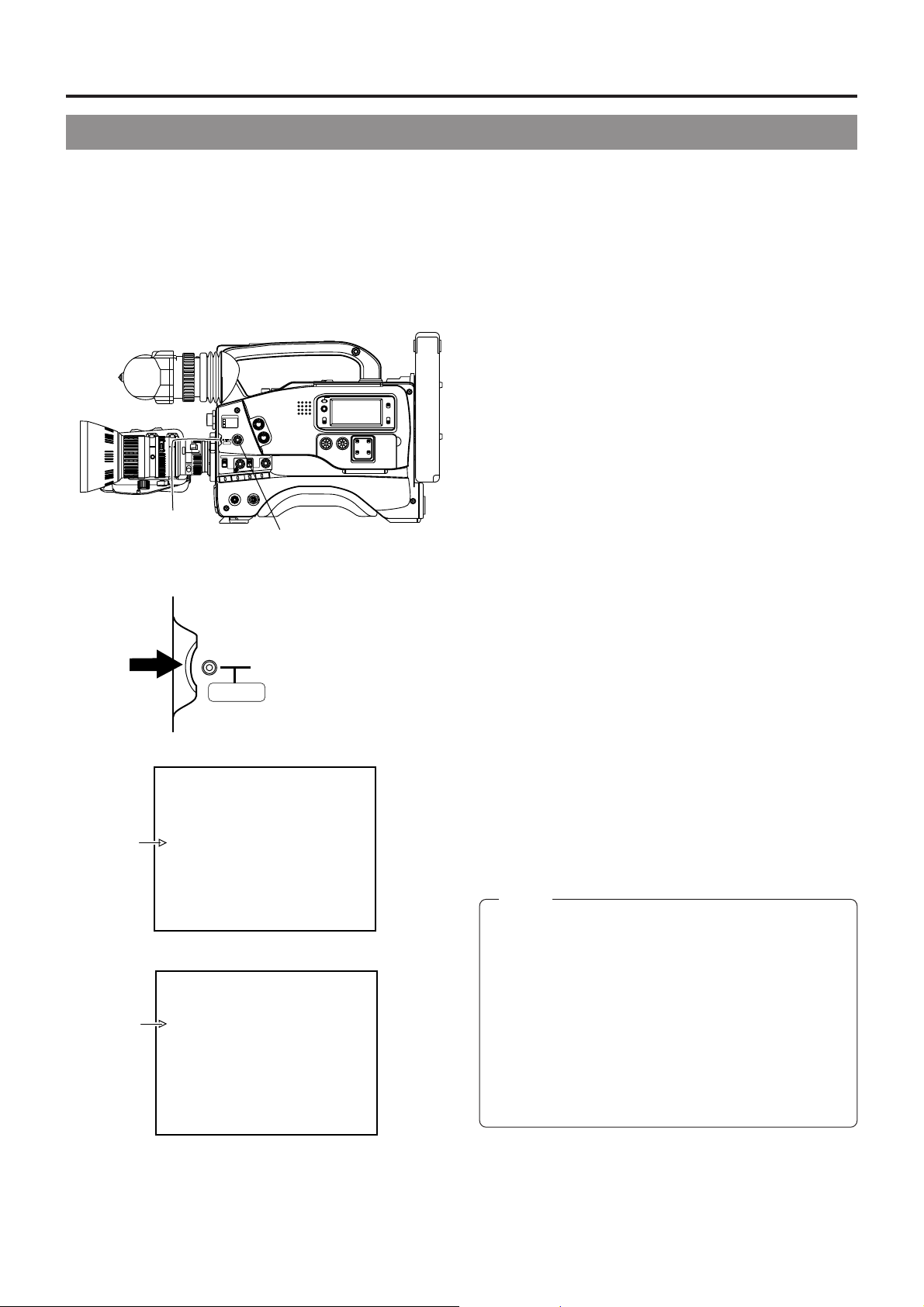
12. SETUP MENU
12-9 FILE MANAGE Screen
The unit has three files that can be used for storing camera menus. The FILE MANAGE screen is for perf orming the operations f or
saving the set CAMERA MENU.
• When menu settings are made using SCENE FILE A or B, the contents of the settings will be invalid if the storage operations
are not performed on this screen. However, the SETUP MENU settings will be valid even if the storage operations are not
performed.
• When menu settings are made using SCENE FILE OFF, the contents are stored in the unit at the time settings are changed
on each menu screen even if the storage operations are not performed.
Storage Operation
1.
Press the STATUS b utton for about 1 second to display the
CAMERA MENU screen.
2.
Turn the SHUTTER dial to align the cursor with the FILE
MANAGE item, and then press the SHUTTER dial in the
direction of the arrow.
• The FILE MANAGE screen appears in the viewfinder.
3.
Choose the file to save in (A or B).
1 Turn the SHUTTER dial to select the ST ORE FILE item,
and then press the SHUTTER dial in the direction of
the arrow.
2 T urn the SHUTTER dial to select the file to save in (A or
B), and then press the SHUTTER dial in the direction of
the arrow.
4.
Save the menu settings.
Turn the SHUTTER dial to align the cursor with the STORE
item, and then press the SHUTTER dial in the direction of
the arrow.
• The “STORE OK?” message appears in the lower section
of the centre of the screen.
When the SHUTTER dial is pressed in the direction of
the arrow once more, the menu settings are stored in
the selected STORE FILE.
5.
Close the FILE MANAGE screen
T urn the SHUTTER dial to align the cursor with PAGE BACK,
and then press the SHUTTER dial in the direction of the
arrow.
• The CAMERA MENU screen returns in the viewfinder.
2. 3. 4. 5.
SHUTTER dial
SCENE F I LE : A
VF D I SPLAY MENU
OPERAT I ON MENU
PROCESS MENU
Cursor
F I LE MANAGE
SETUP MENU
EXI T
FILTER
1 3200k
2 5600k
3 5600k+ND
STATUSSHUTTER
MENU
AUTO IRIS LOLUX
FULL AUTO BLACK
STRETCH
BACK L
NORMAL
NORMAL
SPOT L
COMPRESS
ON
OFF
AUTO KNEE
H M L
BARS CAM
SAVE STBY
OUTPUT
GAIN
VTR
POWER
NG
ON OFF
1.
SHUTTER
MENU
RESET
MONITOR
ALARM
PRST A B
WHT.BAL
SELECT
MONITOR
CH-1
STATUS button
--- - - CAMERA MENU -
OPERATE/WARNING
CH-2
AUDIO
LEVEL
OFF
COUNTER
CTL
LIGHT
ON
TC
UB
76
Cursor
CAMERA MENU screen
--- FILE MANAGE --SCENE F I LE A
STORE F I LE : A
STORE
RESET F IL E
RESET
PAGE BACK
STORE OK?
FILE MANAGE screen
:OFF
Memo:
• When changing the menu settings in SCENE FILE A
and saving in STORE FILE B:
SCENE FILE B: The contents become the menu
contents of the changed settings.
SCENE FILE A: The contents become the menu
contents valid before the settings were changed.
• When changing the menu settings in SCENE FILE OFF
and saving in STORE FILE B:
SCENE FILE B: The contents become the menu
contents of the changed settings.
SCENE FILE OFF: The contents become the menu
contents of the changed settings.
n Resetting the menu settings to the initial settings is also
done using the FILE MANAGE screen.
☞ See "Resetting the Camera Menu Settings" on page 78.
Page 77

12. SETUP MENU
12-10 SETUP Screen
Item Function, Operation Variation Range Initial Setting
H PHASE
SC PHASE
CAM MIC +48V
For adjusting the horizontal phase of the unit in relation to the signal
(external sync signal) input through the SYNC IN connector on the left
side of the unit.
Delaying the horizontal phase of the unit in relation to the external sync
signal .
...................Increase the number
Speeding up the horizontal phase of the unit in relation to the external
sync signal .
................... Decrease the number
* Adjustment is not possible if the external sync signal is not input. P ossible
values are indicated by***.
For adjusting the sub-carrier (SC) of the unit in relation to the signal
(external sync signal) input through the SYNC IN connector on the left
side of the unit.
Rotating the sub-carrier clockwise in relation to the external sync signal
...................Increase the number
Rotating the sub-carrier anticlockwise in relation to the external sync signal
...................Decrease the number
* Adjustment is not possible if the external sync signal is not input. P ossible
values are indicated by ***.
The phase will change when the power is turned on/off. The SC phase
must be adjusted each time the power is turned on.
T o set whether or not 48V v oltage should be applied to the MIC IN connector
on the front section.
ON .............48V applied.
OFF............48V not applied.
0
to
256
0
to
256
ON
OFF
128
128
ON
PAGE BACK
The CAMERA MENU returns when the SHUTTER dial is pressed with
the cursor at this position.
–
–
77
Page 78

12. SETUP MENU
12-11 Resetting of Camera Menu Setting Values
Using the FILE MANAGE screen, the CAMERA MENU settings can be reset to the initial setting values. On the FILE MANAGE
screen, select the file of the CAMERA MENU to be reset, and then perform the resetting operation.
Reset Operation
1.
Press the STATUS b utton for about 1 second to display the
CAMERA MENU screen.
2. 3. 4. 5.
SHUTTER dial
FILTER
1 3200k
2 5600k
3 5600k+ND
STATUSSHUTTER
MENU
AUTO IRIS LOLUX
FULL AUTO BLACK
BACK L
STRETCH
NORMAL
NORMAL
SPOT L
COMPRESS
ON
OFF
AUTO KNEE
H M L
BARS CAM
SAVE STBY
OUTPUT
GAIN
VTR
POWER
NG
ON OFF
1.
RESET
MONITOR
ALARM
MONITOR
PRST A B
WHT.BAL
STATUS button
SELECT
CH-1
OPERATE/WARNING
AUDIO
LEVEL
LIGHT
ON
OFF
COUNTER
CTL
TC
UB
2.
Tur n the SHUTTER dial to align the cursor with the FILE
MANAGE item, and then press the SHUTTER dial in the
direction of the arrow.
CH-2
• The FILE MANAGE screen appears in the viewfinder.
3.
Choose the file of the CAMERA MENU to be reset (A, B,
OFF or ALL)
• If ALL is selected, all the CAMERA MENU files will be
reset.
1 Turn the SHUTTER dial to align the cursor with the
RESET FILE item, and then press the SHUTTER dial in
the direction of the arrow.
2 Turn the SHUTTER dial to select the file to be reset,
and then press the SHUTTER dial in the direction of the
arrow.
Cursor
Cursor
SHUTTER
MENU
SCENE F I LE : A
VF D I SPLAY MENU
OPERAT I ON MENU
PROCESS MENU
F I LE MANAGE
SETUP MENU
EXI T
CAMERA MENU screen
--- FILE MANAGE --SCENE F I LE A
STORE F I LE : A
STORE
RESET F IL E
RESET
PAGE BACK
RESET OK?
:OFF
4.
Reset the camera menu settings.
Turn the SHUTTER dial to align the cursor with the RESET
item, and then press the SHUTTER dial in the direction of
the arrow.
• The “RESET OK?” message message appears in the
lower section of the centre of the screen.
When the SHUTTER dial is pressed in the direction of the
arrow once more, the CAMERA MENU settings of the
selected file are reset to the initial settings.
--- - - CAMERA MENU -
5.
Close the FILE MANAGE screen
T urn the SHUTTER dial to align the cursor with PAGE BACK,
and then press the SHUTTER dial in the direction of the
arrow.
• The CAMERA MENU screen returns in the viewfinder.
78
FILE MANAGE screen
Page 79

13. FEATURES OF THE CAMERA SECTION
13-1 Full-Time Auto White Balance (FAW)
--- OPERATION ---
SCENE F I LE A
SHUTTER : STEP
FAW
GA IN L
GA IN M : 9dB
GA IN H : 18
SMOOTH TRANS
PAGE BACK
FILTER
1 3200k
2 5600k
3 5600k+ND
STATUSSHUTTER
MENU
AUTO IRIS LOLUX
FULL AUTO BLACK
STRETCH
BACK L
NORMAL
NORMAL
SPOT L
COMPRESS
N
O
FF
O
AUTO KNEE
BARS CAM
HML
SAVE STBY
OUTPUT
GAIN
VTR
POWER
NG
ON OFF
:NONE
:0dB
dB
:OFF
RESET
MONITOR
ALARM
MONITOR
PRST A B
WHT.BAL
SELECT
CH-1
OPERATE/WARNING
CH-2
AUDIO
LEVEL
ON
OFF
COUNTER
CTL
TC
UB
The FAW function adjusts the white balance
value automatically as the lighting condition
changes.
This mode is convenient when you have no time to adjust the
white balance or when the camera is moved frequently in and
out of places under different lighting conditions.
Setting procedure
The FAW function can be activated with item "FAW" on the
OPERATION Menu.
This item allows allocation of the FAW function to the A, B or
PRST position of the WHT.BAL selector switch.
☞ See "OPERATION Screen" on page 73.
LIGHT
CAUTION:
The FAW (Full-time Auto White balance) function cannot
provide optimum white balance with a subject outside the
F AW adjustment range, for example when it contains only
a single color or not enough white color.
AUTO IRIS LOLUX
FULL AUTO BLACK
VTR
BACK L
NORMAL
SPOT L
SAVE STBY
GAIN
NG
ON
OFF
HML
BARS CAM
OUTPUT
POWER
ON OFF
STRETCH
NORMAL
COMPRESS
AUTO KNEE
WHT.BAL
PRST A B
WHT.BAL selector switch
79
Page 80

13. FEATURES OF THE CAMERA SECTION
13-2 IRIS (Brightness) Adjustment
ADJUSTMENT OF LENS IRIS
Iris ring
RET
WT
M
A
Temporary auto iris
button
Iris mode switch
The lens iris can be adjusted using any of the
following three methods.
• Automatic adjustment
Set the iris mode switch to "A" (Auto).
The iris is adjusted automatically according to the brightness
of the object.
• Manual adjustment
Set the iris mode switch to "M" (Manual).
The iris can be adjusted manually by rotating the iris ring.
• Temporary auto iris adjustment
During manual iris adjustment, the auto iris adjustment mode
is activated only while this button is held depressed.
n Changing the auto iris adjustment setup
Under special lighting conditions such as backlight, it is often
appropriate to change the value set by the auto iris
adjustment.
This can be done by the following methods.
• Setting the AUTO IRIS LEVEL switch of the camera
☞ See "SWITCH FUNCTIONS" on page 83.
ZEBRA PATTERN DISPLAY DURING MANUAL ADJUSTMENT
By setting the ZEBRA switch to ON, oblique stripes (zebra
pattern) can be displayed in the sections with a luminance lev el
of 70% to 80% or sections with levels over 100% in the
OFF
ZEBRA
ON
SKIN
AREA
VTR
ZEBRA switch
AUTO
WHITE
ACCU
FOCUS
AUDIO
LEVEL CH-1
TAKE
viewfinder.
The zebra pattern can be used as a reference for manual iris
adjustment.
When adjusting the iris manually, adjust it so that the zebra
patterns are displayed in the section that you want to stress in
the subject.
• The initial setting is 70 to 80%. Howev er, using the "ZEBRA"
setting on the VF DISPLAY MENU, zebra patterns can be
displayed in the sections with a luminance le vel of 85 to 95%,
over 95% and over 100%.
☞ See "VF DISPLAY MENU Screen" on page 72.
80
Page 81
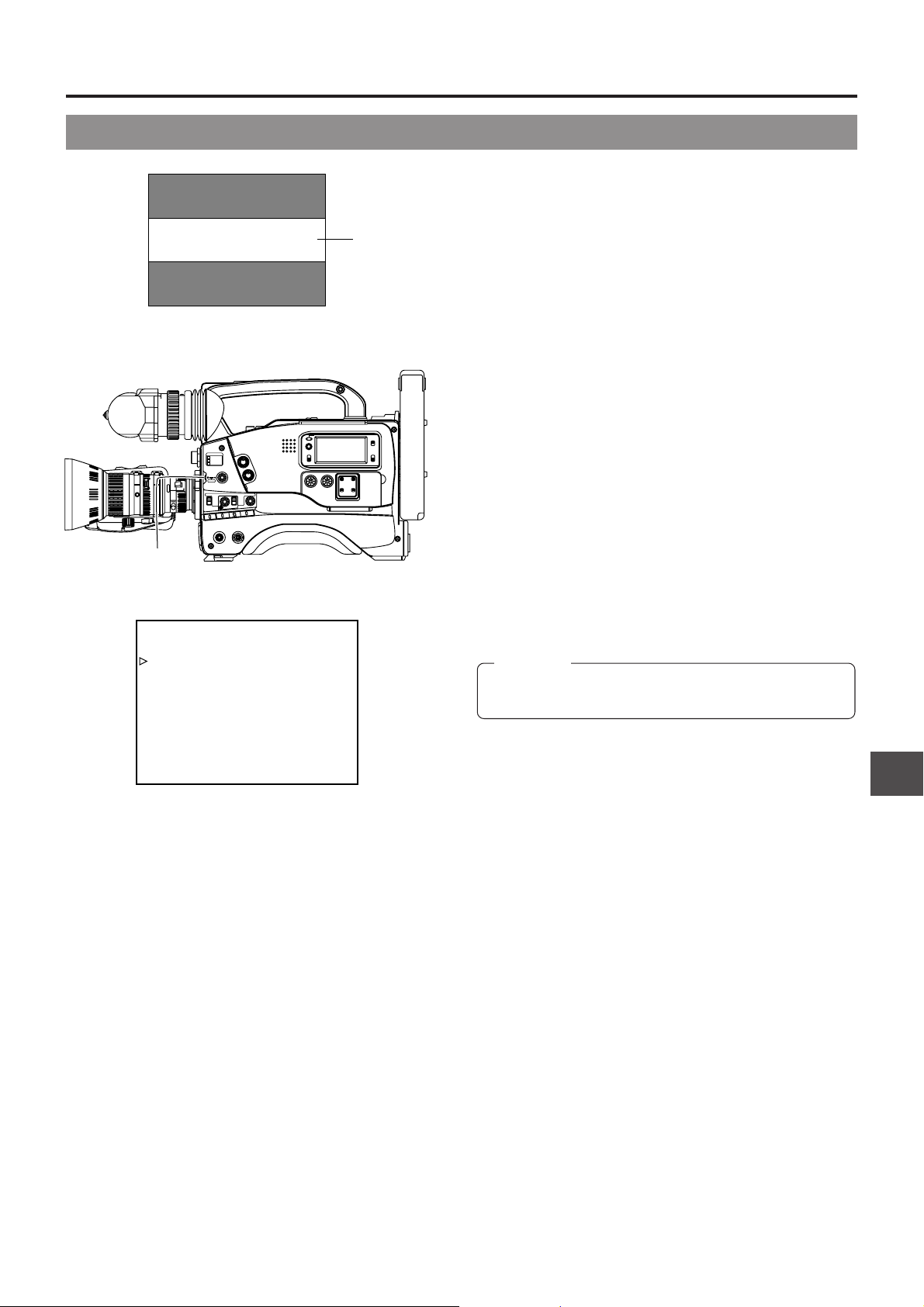
13. FEATURES OF THE CAMERA SECTION
13-3 Shooting the Screen Image on a Computer Monitor
n Outline
The following operation allows the alignment of the shutter
speed of the camera with the variable scanning rate of a
computer monitor or display.
When a computer monitor screen or display is shot with the
camera, a bright horizontal line indicating excessive e xposure
is displayed in cases when the scanning rate of the monitor
is faster than the shutter speed of the camera. A dark
horizontal line indicating insufficient exposure is display ed in
cases when the monitor's scanning rate is slower than the
camera's shutter speed.
The scanning frequency of a monitor varies due to various
reasons during the computer operation. Adjust the scanning
rate to obtain a stable image while observing the image in
the viewfinder.
n V ariab le Scan [V.SCAN]
• Basic operation
Set the SHUTTER item on the OPERATION MENU screen
to VARIABLE. Then move the SHUTTER knob upwards or
downwards to change the shutter speed.
(The speed is displayed on the viewfinder screen.)
• Compatible frequencies
The variable scan function is compatible with scanning
frequencies in the following range.
60.1 to 2084.6 Hz
CAUTION:
This function is not compatible with slow-speed computer
monitors with a vertical scanning speed of 50 Hz.
Video monitor
FILTER
1 3200k
2 5600k
3 5600k+ND
STATUSSHUTTER
MENU
AUTO IRIS LOLUX
FULL AUTO BLACK
BACK L
NORMAL
SPOT L
H M L
BARS CAM
SAVE STBY
OUTPUT
GAIN
VTR
POWER
NG
ON OFF
SHUTTER dial
--- OPERATION ---
SCENE F I LE A
SHUTTER : VARIAB L E
FAW
GA IN L
GA IN M : 9dB
GA IN H : 18
SMOOTH TRANS
PAGE BACK
Band
OPERATE/WARNING
RESET
MONITOR
:NONE
:0dB
dB
:OFF
SELECT
CH-1
AUDIO
LEVEL
ALARM
MONITOR
STRETCH
NORMAL
COMPRESS
ON
PRST A B
OFF
AUTO KNEE
WHT.BAL
LIGHT
ON
OFF
COUNTER
CTL
TC
UB
CH-2
OPERATION MENU screen
81
Page 82

13. FEATURES OF THE CAMERA SECTION
13-4 Gain (Sensitivity) Adjustment
The gain should be switched when the brightness is insufficient due to poor lighting conditions.
GAIN SWITCHING
This switch allows the gain to be boosted when the illumination
GAIN switch
AUTO IRIS LOLUX
VTR
BACK L
NORMAL
SPOT L
SAVE STBY
FULL AUTO BLACK
GAIN
NG
STRETCH
NORMAL
COMPRESS
ON
OFF
HML
BARS CAM
OUTPUT
POWER
ON OFF
AUTO KNEE
PRST A B
WHT.BAL
CAUTION:
When gain is set to "ALC", gain is boosted automatically
as the illumination becomes darker. However, noise will
increase a little because the screen becomes brighter as
the ALC (Auto Lev el Control) function boosts the gain more
than in the case of manual adjustment.
of the subject is insufficient.
Switch Position Factory-Set Gain
L 0dB
M 9dB
H 18dB
When the GAIN switch is switched, the newly set gain is
displayed f or about 2 seconds on the Status 0 or Status 1 screen
in the viewfinder.
Set it to L (0 dB) in normal use.
n The gain set for each of the switch positions can be changed
with "GAIN" on the OPERATION MENU screen.
n It is also possible to use the ALC function that varies the gain
automatically .
☞ See page 73 for details.
n T o make the gain tr ansition smoother , set “SMOO TH TRANS”
on the OPERATION MENU to “ON”.
☞ See page 73.
However, note that the SMOOTH TRANS function is not
available if gain is set to ALC.
GAIN BOOST UNDER LOLUX CONDITION
LOLUX on/off button
AUTO IRIS LOLUX
VTR
BACK L
NORMAL
SPOT L
SAVE STBY
FULL AUTO BLACK
GAIN
NG
STRETCH
NORMAL
COMPRESS
ON
OFF
HML
BARS CAM
OUTPUT
POWER
ON OFF
AUTO KNEE
PRST A B
WHT.BAL
[Relationship between gain, iris and shutter]
0.7 Lx 32 Lx8 Lx 2000 Lx 4200 Lx 18000 Lx
FULL AUTO SHOOTING
33 dB 12dB 0 dB 1/60 1/240
LOLUX
ALC AUTOMATIC IRIS EEI
The LOLUX button is used when the illumination is still
insufficient after compensating with the GAIN switch.
Press the button to enter the LOLUX mode in which the gain is
boosted by about 33 dB.
"LOLUX ON" is displayed for about 2 seconds on the Status 0
or Status 1 mode screen in the viewfinder.
Pressing the button again cancels the LOLUX mode.
"LOLUX OFF" is displayed for about 2 seconds.
n When the LOLUX function is in use, the image definition on
the screen will degrade to increase residual images, but this
is not a malfunction.
82
F1.4 F11 F16
Page 83

13. FEATURES OF THE CAMERA SECTION
13-5 Switch Setup According to Illumination and Subject
Various switch settings are performed to accommodate the conditions of the illumination and the subject when shooting.
SWITCH FUNCTIONS
1AUTO IRIS LEVEL switch
This switch allows the reference value for the auto iris
AUTO IRIS LEVEL
switch
AUTO IRIS LOLUX
BACK L
NORMAL
SPOT L
SAVE STBY
VTR
FULL AUTO BLACK
GAIN
NG
BLACK stretch/black
compress setting switch
STRETCH
NORMAL
COMPRESS
ON
PRST A B
OFF
AUTO KNEE
HML
BARS CAM
WHT.BAL
OUTPUT
POWER
ON OFF
adjustment to be changed according to the lighting condition.
BACK. L : When the subject is in backlit conditions.
Sets the Auto Iris reference value to a value that
is about 1 step wider than the standard setting.
NORMAL: Normal lighting condition.
SPOT. L : When the subject is under a spotlight.
Sets the Auto Iris reference value to a value that
is about 1 step narrower than the standard setting.
2BLACK stretch/black compress switch
This switch makes the image easier to see by varying the
black gain.
BLACK STRETCH : Boosts the gain of black areas to
improve the reproducibility of blac k.
NORMAL : Normal black gain.
BLACK COMPRESS : Attenuates the gain of black areas
to make the image sharper.
FULL AUTO SHOOTING (FAS) FUNCTION
FULL AUTO
indicator
CAUTION:
• When the power is turned on while the camera is in the
FAS mode, it takes about 10 seconds before the
automatic adjustment of FAS is completed.
• In the FAS mode, the audio recording level is not set
automatically to the AUTO mode.
T o select the A UT O mode, set the A UT O/MANU AL switch
of the VCR section to AUTO.
FULL AUTO\
shooting button
AUTO IRIS LOLUX
FULL AUTO BLACK
VTR
BACK L
NORMAL
SPOT L
SAVE STBY
GAIN
NG
ON
HML
BARS CAM
OUTPUT
POWER
ON OFF
STRETCH
NORMAL
COMPRESS
OFF
AUTO KNEE
PRST A B
WHT.BAL
The FAS function provides a wide range of compatibility with
shooting conditions that varies as you move between indoors
and outdoors or between bright and dark locations. It eliminates
the need to change the switch and filter positions every time
you move.
The FAS function provides an integrated control of the ALC
(Automatic Level Control), Auto iris and FAW (Full-time Auto
White balance) functions.
Operation
1.
Simply press the FULL AUT O button to enter the FAS mode,
in which the FULL AUTO indicator lights and "FAS" is
displayed to the right in the viewfinder.
2.
Pressing the FULL AUTO button again cancels the FAS
mode and turns the FULL AUTO indicator off.
n Automatic Setting Contents
• If you have been displaying the color bars, the screen is
switched automatically to the camera image.
• The auto iris adjustment mode is entered even if the iris mode
switch of the lens is set to manual.
• The GAIN switch and WHT.BAL switch settings are defeated
in the FAS mode.
• The LOLUX button setting is active even in the FAS mode.
Howev er , the ALC and EEI are def eated in the LOLUX mode,
in which only the auto iris adjustment and FAW are used.
• All of the previous setting contents are recalled when the
FAS mode is cancelled.
• The SMOOTH TRANS function is defeated during switch to
the FAS function.
83
Page 84

13. FEATURES OF THE CAMERA SECTION
13-6 How to Use Skin Detail
The contour emphasis in the skin color areas of the video signal can be controlled and made to appear gentle and smooth.
n
Setting the Color and Range of the Skin Detail
Function
2. ~ 8.
SHUTTER dial
FILTER
1 3200k
ALARM
2 5600k
3 5600k+ND
STATUSSHUTTER
MENU
AUTO IRIS LOLUX
FULL AUTO BLACK
BACK L
STRETCH
NORMAL
NORMAL
SPOT L
COMPRESS
B
EE
ON
ST A
KN
PR
TO
OFF
AU
HML
BARS CAM
SAVE STBY
WHT.BAL
OUTPUT
GAIN
VTR
POWER
NG
ON OFF
1.
STATUS button
SHUTTER
OPERATE/WARNING
RESET
MONITOR
SELECT
MONITOR
CH-1
AUDIO
LEVEL
LIGHT
ON
OFF
COUNTER
CTL
TC
UB
CH-2
1.
Press the STATUS b utton for about 1 second to display the
CAMERA MENU screen.
2.
Turn the SHUTTER dial downward to align the cursor (>)
with the PROCESS item. Then press the SHUTTER dial in
the direction of the arrow to display the PROCESS screen.
3.
Turn the SHUTTER dial downward to align the cursor (>)
with the ADVANCED PROCESS item. Then press the
SHUTTER dial in the direction of the arrow to display the
ADVANCED PROCESS screen.
Cursor
Detection
area
MENU
--- - - CAMERA MENU -
SCENE F I LE :A
VF D I SPLAY MENU
OPERAT ION MENU
PROCESS MENU
F ILE MANAGE
SETUP MENU
EXI T
--- PROCESS ---
SCENE F I LE A
MASTER BLACK : NORMAL
DETAI L
DTL . V /H BAL
DT L . F REQUENCY : LOW
SKI N COLOR DETECT :OF
V RESOLUTION : NO
A
DVANCED PROCESS
PAGE BACK
PROCESS screen
SCENE F I LE A
COLOR MATR I X : ON
GAMMA : NORMA L
SK I N COLOR
PAGE BACK
ADVANCED PROCESS screen
-- SKIN CO STLOR ADJ U - -
SKI N COL DET .
OR
SK I N COL RANGEOR
PAGE BACK
SKIN COLOR ADJUST screen
DJUSTA
ERORR
: NORMAL
: NORMAL
F
RMAL
ES- - - ADV ANCED PROC - - -S
EXECUTE
:N:ORMAL
4.
Tur n the SHUTTER dial downward to align the cursor (>)
with the SKIN COLOR ADJUST item. Then press the
SHUTTER dial in the direction of the arrow to display the
SKIN COLOR ADJUST screen.
• The frame shown on the screen indicates the detection
area of the skin detail function.
5.
When the cursor (>) is aligned with the SKIN COLOR DET.
item, the SHUTTER dial is pressed in the direction of the
arrow and EXECUTE selected, the skin color detection
mode is activated.
6.
Shoot so that the area with the color that you want to detect
is brought within the detection area frame. To decide on the
color for the detection, press the SHUTTER dial to set SKIN
COLOR DET. to STOP.
• The areas recognized by the skin detail function appear
with superimposed zebra patterns.
• If the color is not recognized as a color that the skin detail
function works with, "ERROR" is displayed on the screen.
7.
If you want to change the color range recognized by the
skin detail function, perform the following operations.
Set the SKIN COLOR DET. item to EXECUTE.
Tur n the SHUTTER dial to align the cursor (>) with SKIN
1
COLOR RANGE, and then press the SHUTTER dial in the
direction of the arrow.
a The area with the setting value starts blinking, and
the value can now be changed.
2
Turn the SHUTTER dial up or down to widen or narrow the
color range.
• Adjust the range while observing the zebra patterns.
3 To decide the color range, press the SHUTTER dial in
the direction of the arrow.
a The setting value stops blinking but remains lit.
84
SKIN COLOR ADJUST screen
8.
To stop the SKIN COLOR ADJUST operation, align the
cursor (>) with BACK PAGE and press the SHUTTER dial
in the direction of the arrow.
Page 85

13. FEATURES OF THE CAMERA SECTION
13-6 How to Use Skin Detail (Cont’d)
n Confirming the color tone area adjusted
with the Skin Detail function
When the ZEBRA switch on the front section is pressed to the
“SKIN AREA” side, the color tone areas adjusted with Skin Detail
are displayed in the viewfinder.
OFF
ZEBRA
ON
SKIN
AREA
VTR
ZEBRA switch
AUTO
WHITE
ACCU
FOCUS
AUDIO
LEVEL CH-1
TAKE
STATUS 0
ACCU - FOCUS
SD
G
F
I
"SD"
B
display
n Using the Skin Detail Function
T o use the skin detail function set on the SKIN COLOR ADJUST
screen, set the SKIN DTL DETECT item on the PROCESS
menu to “ON”.
While the Skin Detail function operates, the “SD” indicator is
displayed on the Status 0 and Status 1 screen in the viewfinder.
85
Page 86

14. OTHERS
14-1 Troubleshooting
Warnings concerning problems with the unit are provide in the form of indicators, display indications and monitor tones.
The warnings are of the following two types.
• Alarm indications : These indications are given to provide warning on the status of the unit, for example when the tape or battery
• Error code display: In case an error occurs during operation, the unit self-diagnoses the cause and shows the diagnostics resu lts
ALARM INDICATIONS
pack should be replaced.
on the counter display. When this happens, the unit stops oper ation automatically or ejects the videocassette .
WARNING indicator
SERVO
indicator
RF indicator Li indicator
OVER
AUTO OFF DEW
dB
OVER
PB NDF
H
MSF
REV FWD
E
Remaining
power display
L iRFSERVO
HOLD
battery
FBATT
FILTER
1 3200k
2 5600k
3 5600k+ND
STATUSSHUTTER
MENU
AUTO IRIS LOLUX
FULL AUTO BLACK
BACK L
STRETCH
NORMAL
NORMAL
SPOT L
COMPRESS
ON
OFF
AUTO KNEE
BARS CAM
HML
SAVE STBY
OUTPUT
GAIN
VTR
POWER
NG
ON OFF
ALARM
OPERATE/WARNING
RESET
MONITOR
ALARM
PRST A B
WHT.BAL
SELECT
MONITOR
CH-1
AUDIO
LEVEL
LIGHT
ON
OFF
COUNTER
CTL
TC
UB
CH 2
32k
AUD LOCK
CH-2
MENU
TALLY lamp
CH 1
40 30 20 10 0
48k
SP
REMAIN
HM
Remaining tape
time display
When an alarm is indicated, the unit operates in the following ways.
Alarm Indicator
on VCR Display
Symptom
VCR Operation and Remedy
DEW Indicates dew formation (condensation). Operation : The VTR rejects operation.
Remedy : Leave the power on, and wait until
the indication disappears.
SERVO
(Counter display)
“SYnc inh”
Lights in the case of troubles with the drum servo
during recording. Lights when the input sync
signal is disturbed or the unit is subjected to
physical shock. (Displayed only in record mode)
Operation : During recording the mode becomes
the stop mode.
During playback, playback of the
disturbed video image continues.
Remedy : • Also check the input sync signal.
• Signal is disturbed when the unit
is subject to a violent shock.
In other cases, please consult the person in
charge of professional video equipment at your
nearest JVC-authorized service agent.
RF
(Counter display)
“HEAd CLoG”
Lights in case of video head clogging.
(Head clogging is detected and indicated during
playback and recording check using the RET
button on the lens section.)
Operation : Continues.
Remedy : Clean the head with the special head
cleaning tape. (See page 7 and the
separate sheet “Precautions for Use
of Head Cleaning Tape”.)
(Counter display)
Pc T APE
Improper cassette type
Operation : Operation stops.
Remedy : Use recordable MiniDV cassette f or
recording video and audio.
Li
Lights when the lithium battery for backup of time
code generator and date/time data is exhausted.
Operation : Continues.
Remedy : Replace with a new lithium battery.
See page 34.
Remaining tape time
* About 2 minutes before tape end. (The TALLY
Operation : Continues.
lamp and alarm sound are activated only in
REMAIN
HM
the record mode.)
Remaining battery power
E BATT
E BATT
86
* When the tape has ended completely.
When the remaining battery capacity is low.
When the battery capacity drops to an insufficient
level.
Operation : Stops.
Operation : Continues.
Remedy : Replace battery pack early.
Operation : Stops automatically.
The camera may generate abnormal signals.
This is not a malfunction.
Page 87

14. OTHERS
14-1 Troubleshooting (Cont'd)
Alarm Indications (Cont'd)
Depending on the alarm conditions, the warning indicators in the LCD display, the WARNING indicator, the TALLY lamp, alarm
tones and the viewfinder appear as shown in the following table.
Alarm Indications Viewfinder
LCD Display
"DEW"
indicator
"SERVO"
indicator
"SYnc inh"
indicator
"RF"
indicator
"HEAd CLoG"
indicator
"Li"
indicator
Remaining
tape time
REMAIN
HM
Remaining
battery power
E BATT
WARNING
Indicator
(Only during the interval from when the VTR trigger
TALLY
Lamp
button is pressed and until recording starts.)
Alarm Tone
WARNING Lamp
REC Lamp BATT. Lamp
(In record mode only)
(Except for play
/search mode)
On Screen Display
VTR WARNING (DEW)
VTR WARNING (SERVO)
VTR WARNING (HEAD)
TAPE NEAR END
About 2 min. before tape end.
TAPE END
LOW BATTERY
E BATT
LOW BATTERY
Viewfinder
VTR WARNING (SERVO)
BATT
ALARM
On Screen
Display
REC
REC lampBATT lamp
87
Page 88

14. OTHERS
14-1 Troubleshooting (Cont'd)
WARNINGS IN VIEWFINDER
Viewfinder Warning Lamps
1. 2.
Battery lamp REC/ALARM lamp
1.
BATTERY lamp
This red lamp lights under the following circumstance.
Lights red : • When the battery voltage becomes too low
2.
REC/ALARM lamp
This lamp lights or blinks green under the following
conditions.
Lights Green : • While recording
Blinks Green : • During the interval where the unit
n Character display warnings:
LOW BATTERY : This blinks when the batter y level
TAPE NEAR END: Less than 3 minutes tape remaining.
TAPE END : The tape has run out.
BATT
for the camera to operate.
switches from record-pause to record
mode.
• Immediately before the tape runs out or
has run out.
• If the unit malfunctions.
becomes too low.
ALARM
REC
When an abnormality occurs in the unit or an improper operation
is performed, one of the following warning messages will appear
in the viewfinder.
• VTR WARNING (HEAD):
Lights in case of video head clogging.
(Head clogging is detected and indicated during playback
and recording check using the RET button on the lens
section.)
• VTR WARNING (SERV O):
Lights in the case of drum servo trouble during recording.
• VTR WARNING (DEW):
Lights when condensation occurs in the unit.
• VTR WARNING (STOP):
Lights in case the unit stops operating.
• VTR WARNING (HARD):
Lights when abnormality occurs in the unit.
• VTR WARNING (REW):
Lights when abnormality occurs with tape rewind operation.
• CLOSE CASSETTE COVER:
Lights when the cassette cover has not been closed.
• REC INHIBIT:
Indicated when an unrecordable videocassette (the switch
on the back of the cassette is set to SAVE) is loaded.
• NO TAPE:
Lights when the VTR trigger button is pressed with no
videocassette loaded.
n Warnings on the White Balance Function
n Function Failures
VTR WARNING(HEAD)
• AUTO WHITE A, B
NG: OBJECT
• AUTO WHITE A, B
ERROR: LOW LIGHT
• AUTO WHITE A, B
ERROR: OVER LIGHT
AUTO WH I TE A
NG:OBJECT
Status 0 or
Status 1 mode
Improper object.
• Check whether the object being
shot is white enough.
• Check that selected filter suits the
illumination conditions.
Amount of incident light insufficient.
• Check to see if it is necessary to
increase illumination or perform
iris adjustment.
Amount of incident light excessive .
• Check to see if illumination and iris
adjustment are appropriate.
88
Page 89

14. OTHERS
14-1 Troubleshooting (Cont'd)
In the case of troubles occurring during operation of the GY-DV500, it performs a self-test to identify the cause and displays the
result in the form of an error code. The error code consists of the "main code" which indicates its contents and the "sub-code" which
indicates the details. Depending on the status of the GY-DV500 at this time, indications may also appear on the LCD display, the
WARNING indicator may activate and the alarm tone may be generated.
In the viewfinder, the "VTR W ARNING (DEW)" indication appears when condensation is detected, and the "VTR W ARNING (ST OP)",
"VTR W ARNING (HARD)" or "VTR WARNING (REW)" indication appears depending on the contents of the error code when some
of the other error codes are displayed.
WARNING indicator
TALLY lamp
VTR WARNING (HARD)
VTR WARNING (DEW)
FILTER
1 3200k
2 5600k
3 5600k+ND
STATUSSHUTTER
MENU
AUTO IRIS LOLUX
FULL AUTO BLACK
STRETCH
BACK L
NORMAL
NORMAL
SPOT L
COMPRESS
ON
OFF
AUTO KNEE
BARS CAM
HML
SAVE STBY
OUTPUT
GAIN
VTR
POWER
NG
ON OFF
ALARM
MONITOR
PRST A B
WHT.BAL
MONITOR
SELECT
RESET
CH-1
OPERATE/WARNING
CH-2
AUDIO
LEVEL
OFF
COUNTER
CTL
LIGHT
ON
TC
UB
TALLY
lamp
EARPHONE
ALARM
tone
Auto-OFF indicator:
Lights depending on the error code.
Dew condensation
indicator
When this indicator lights, the
GY-DV500 will automatically stop
operation or eject the cassette. The
AUTO OFF DEW
GY-DV500 does not accept any
operation.
Main code
Sub-code
WARNING indicator Alarm Tone Display GY-DV500 Operation
Red. blinking
Continuous "Error code" • Automatically ejects the cassette. It can be inserted again.
"Error code"
• Automatically stops operation or ejects the cassette.
plus
"AUTO OFF"
Red, blinking
Intermittent "DEW " • Dew condensation inside the unit.
* In the Auto OFF status, it is impossible to operate the GY-
DV500. This condition can be cancelled by switching the
POWER switch OFF and then switching it ON again. If the
same problem occurs again after the power is turned ON,
there may be something wrong with the GY-DV500. Please
consult the person in charge of professional video equipment
at your nearest JVC-authorized service agent.
(Auto OFF) * The GY-DV500 does not accept any operation.
The GY-DV500 does not accept any operation until the DEW indicator
disappears from the display.
The GY-DV500 is a microcomputer-controlled piece of
equipment, which may malfunction due to external noise
or interference. In this case , set the PO WER switch to OFF,
remove the lithium backup battery, and then set the
POWER switch to ON again after a few minutes.
89
Page 90

14. OTHERS
14-1 Troubleshooting (Cont'd)
TROUBLES WITH ERROR CODE OUTPUTS
Error Code
3200 Tape loading impossible. Operation stops. All operations
3300 Tape unloading impossible.
4100 Irregular eject operation. Operation stops. All operations
4200
5605 Tape is cut. Operation stops. All operations
5606 to 5607 Tape is slack. Operation stops. All operations
5702 Tape end sensor error. Operation stops. All operations
5802 Tape beginning sensor error. Operation stops. All operations
7001 Drum rotation stopped. Operation stops. All operations
7101 Capstan rotation stopped. Operation stops. All operations
7202 to 7203 Supply reel rotation error. Operation stops. All operations
Cassette housing abnormality. Operation stops. All operations
Error Details GY-DV500 Operation Remedy
are rejected.
Operation stops. All operations
are rejected.
are rejected.
are rejected.
are rejected.
are rejected.
are rejected.
are rejected.
are rejected.
are rejected.
are rejected.
Switch the power OFF and then
switch it back ON. However, the tape
may be damaged depending on the
situation. Please consult the person
in charge of professional video
equipment at your nearest JVCauthorized service agent.
Open the cassette cover by using the
EJECT switch and then switch the
power ON again.
Switch the power OFF and then
switch it back ON. However, the tape
may be damaged depending on the
situation. Please consult the person
in charge of professional video
equipment at your nearest JVCauthorized service agent.
Switch the power OFF and then
switch it back ON. However, the tape
may be damaged depending on the
situation. Please consult the person
in charge of professional video
equipment at your nearest JVCauthorized service agent.
7302 to 7303 Tak e up reel rotation error. Operation stops. All operations
are rejected.
7305 Irregular tape winding when
unloading.
Operation stops. All operations
are rejected.
90
Page 91

14-1 Troubleshooting (Cont'd)
TROUBLES WITHOUT ERROR CODE OUTPUTS
14. OTHERS
Symptoms
Power cannot be switched ON.
Operation buttons on the GY-DV500 don't
work.
Recording is not possible. • Is switch on cassette set to REC? If it is set to SAVE, set it to REC.
Even if the image appears in the
viewfinder, the signal is not output to the
MONITOR OUT or YC OUT connectors.
Noise interferes with playback video.
Sound and picture are disturbed during
playback.
Time code data is not shown as onscreen-display.
• Is power supply connected properly?
• Is battery pack recharged?
• When the lithium battery is depleted, it may not be possible to turn on the power.
• Was the power turned ON immediately after being turned OFF?
Wait at least 5 seconds before turning the pow er ON again once it has been turned
OFF.
• Is the cassette cover open?
The GY-DV500 remains inoperative as long as the cassette door is open.
• When not connected via the DV connector, is the VCR Setup Menu item No. 126
INPUT SELECT set to “IEEE1394”?
If so, set to “CAMERA”.
• When not connected via the DV connector, is the VCR Setup Menu item No. 126
INPUT SELECT set to “IEEE1394”?
If so, set to “CAMERA”.
• Video head may be clogged with dirt. Clean head with the special head cleaning
tape. (See page 7 and the separate sheet “Precautions for Use of Head Cleaning
Tape”.)
• Is the sync signal input to the SYNC IN connector disturbed? If so, check and
remedy the input sync signal.
• Time code data is not shown as on-screen-display during recording or playback.
The data is shown only on the counter display.
Remedy
Time code and user's bit data are not
shown on the counter display.
Remaining battery power display is
incorrect.
Battery alarm is displayed and the GYDV500 enters the non-operating mode
even when a fully charged battery is used.
Cassette cannot be ejected after the
power is turned ON.
Viewfinder image looks dark or unclear.
Noise appears when playing back a tape
recorded on another unit.
The transient section between scenes
recorded on other units and those
recorded on this unit may appear
disturbed.
The front section's recording level control
doesn’t work.
• Is the COUNTER switch set to "CTL"? If so, set the switch to "TC" or "UB".
• The VCR Setup Menu item No. 396 BATTERY TYPE may not be set correctly in
accordance with the type of battery in use. If the menu item setting is incorrect, set
it correctly using the VCR setup menu item BATTERY TYPE.
• Is the battery old?
• The capacity of the power supply may be insufficient. Check the power voltage.
• Adjust the viewfinder's contrast and bright controls.
• Is the filter turret set to 5600K+ND?
• Is the iris closed?
• Is the shutter speed too fast?
• Is the viewfinder cable correctly connected?
• When a tape recorded on another unit is played back or used for recording, this
phenomenon may occur due to tracking errors.
• Is the VCR Setup Menu item No . 246 FRONT VOLUME ENABLE set to "DISABLE".
If so, set to "ENABLE".
The front section's recording level control
doesn’t change the recording level of the
sound input to CH2.
Recording operation stopped.
• The front section's recording level control cannot be used to change the recording
level of the sound input to CH2. Use the side section's CH2 recording level control
for this purpose.
• Is the SERVO indicator or “SYNC INH” displayed on the counter display?
If so, check the input sync signal.
91
Page 92
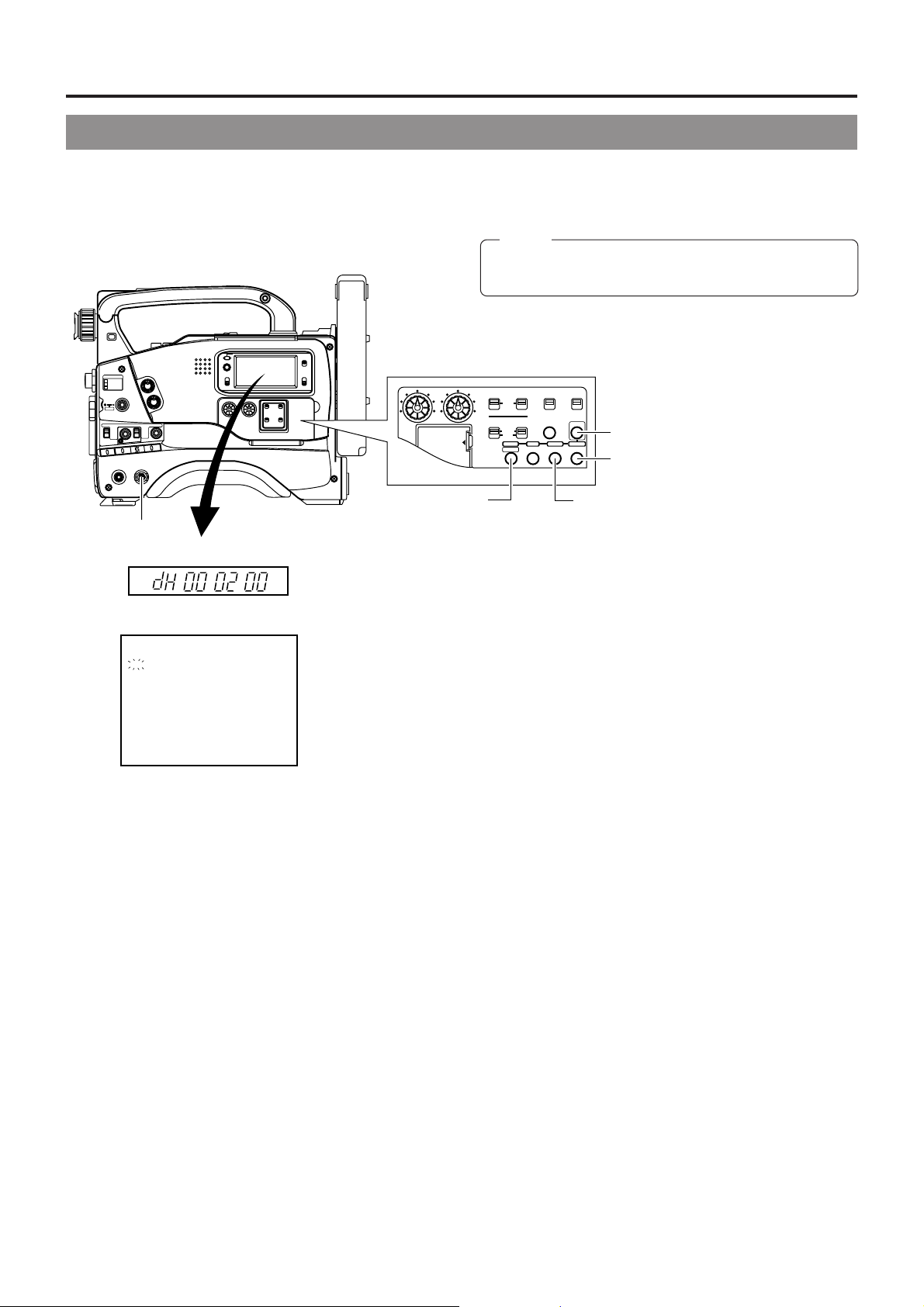
14. OTHERS
14-2 Hour Meter Display
The unit can display the accumulated running time of the head drum as hour meter data on the counter display. The hour meter can
be displayed by selecting HM (HOUR METER) on the VCR Setup Menu. Use this as a guide for periodical maintenance.
☞ See page 7.
Note:
The hour meter is not shown correctly when no
videocassette is inserted.
FILTER
1 3200k
2 5600k
3 5600k+ND
STATUSSHUTTER
MENU
AUTO IRIS LOLUX
FULL AUTO BLACK
BACK L
STRETCH
NORMAL
NORMAL
SPOT L
COMPRESS
ON
OFF
AUTO KNEE
HML
BARS CAM
SAVE STBY
WHT.BAL
OUTPUT
GAIN
VTR
POWER
NG
ON OFF
1.
POWER switch
Counter display
Viewfinder
DH : DRUM HOUR METER
ALARM
MONITOR
PRST A B
( HOUR MET ER )
RESET
MONITOR
SELECT
OPERATE/WARNING
CH-1
AUDIO
LEVEL
CH-2
LIGHT
ON
OFF
COUNTER
CTL
TC
UB
LITHIUM BATT.
3.
GROUP button
AUDIO
LEVEL
Accumulated drum running time: 200 hrs.
000200H
CH-2CH-1
CH-1
MANUAL
AUDIO SELECT
AUDIO INPUT
CH-1 CH-2
1.
Set the POWER switch to ON.
2.
Press the MENU button to display the VCR Setup Menu.
AUTO
FRONT
REAR
CH-2
TC GENERATOR
PRESET
REGEN
CONTINUE MENU
SELECTITEMGROUP
FREE
REC
DATA SET
PRESETADVANCESHIFTHOLD
4.
SELECT button
2. 5.
MENU button
DATA SET button
5.
"MENU" lights in the display, and the VCR Setup Menu's
group menu appears in the viewfinder and on the counter
display.
3.
Press the GROUP button and choose "HM: HOUR METER".
• "HM HOUR METER" is shown blinking in the viewfinder.
The counter display shows "Hour".
4.
Press the SELECT button.
The accumulated running time of the head drum is indicated
in the viewfinder and on the counter display.
5.
To return to the normal mode, press the DATA SET button.
• Pressing the MENU button returns you to the group menu.
92
Page 93

14-3 Specifications
14. OTHERS
n CAMERA SECTION
Image pickup devices:1/2-inch interline CCD x 3
Color separation optical system:
F1.4 3-color separation prism
Number of effective pixels:
380,000 pixels ((H) 768 x (V) 494)
Color system : NTSC (R-Y, B-Y encoder)
Color bars : SMPTE color bar
Sync system : Internal sync (built-in SSG)
External sync (VBS or BB)
Lens mount : Bayonet system
(compatible with 1/2-inch lenses)
Optical filter : 3200 K, 5600 K, 5600 K + ND
Sensitivity : F11, 2000 lx
Minimum illumination: 0.75 lx (F1.4, LOLUX mode)
Gain : -3, 0, 6, 9, 12, 18 dB, ALC, LOLUX,
Shutter speed : 1/100, 1/250, 1/500, 1/1000, 1/2000
V.SCAN speed : 60.1 Hz to 2084.6 Hz
Registration : 0.05% or less (excluding lens
distortion)
Contour correction : Horizontal: dual-edged. Vertical: 2 H
n VCR SECTION
Format : Mini DV (SP mode only)
Tape speed : 18.812 mm/s
Record/Play time : 60 minutes
(With M-DV60ME cassette)
F.F/Rewind time : Approx. 3 minutes 30 seconds
(With M-DV60ME cassette)
[VIDEO]
Recording format : 8-bit, 13.5 MHz, 4:1:1 component
recording
[AUDIO]
Recording format : 16-bit, 48 kHz, 2-channel PCM
audio/12-bit, 32 kHz 2-channel
PCM audio
Frequency response : 20 Hz to 20 kHz (48 kHz mode)
Wow & flutter : Below measurable limit
n INPUT/OUTPUT SIGNALS
Video signal output : 1 V (p-p), 75 ohms (BNC)
unbalanced composite output.
YC output : Y 1 V (p-p) 75 ohms unbalance
C 0.286 V (p-p) 75 ohms
unbalance (4-pin)
Lens : 12-pin connector
Audio input :
Audio output : -6 dBs, low impedance,
Earphone output : -60 dBs to -17 dBs, at 8-ohm load
DC input : 12V DC (11 to 15 V DC) (XLR-4)
Auxiliary power output
DV connector : 4-pin
RS-232C : Mini DIN 6-pin
n GENERAL
Power consumption :18W with VF-P115B (when
Mass : Approx. 5.0 kg (with lens, viewfinder ,
Operating temperatures
Operating humidity : 30 % RH to 80 % RH
Storage temperatures: -20 °C to 60 °C
n ACCESSORIES
Microphone :x 1
Tripod base :x 1
Lithium battery : x 1 (CR2032)
Head cleaning tape :x 1
Instruction Manual :x 1
Precautions for Use of Head Cleaning Tape
Microphone
Line +4dBs, 10 kohm
unbalanced
(Monaural mini jack)
: 12 V DC , max. 0.1A (11 to 15 V DC)
(4-pin)
recording)
battery, videocassette). Approxi-
mately 2.9 kg (main unit only)
: 0 °C to 40 °C
-60dBs, 3 kohm
balanced (XLR-4)
balanced (XLR-4)
:x 1
[Time Code System]
Time code signal : Compliance with SMPTE standard
Design and specifications are subject to change without
notice.
93
Page 94

14. OTHERS
14-3 Specifications (Cont'd)
OPTIONAL ACCESSORIES
Viewfinder : VF-P115B, VF-P116
Power zoom lens : S14 x 7.3B12, S16 x 6.7B12, S19 x 6.5B12 (FUJINON)
YH14 x 7.3K12, YH18 x 6.7K12 (CANON)
AC power adapter : AA-P250
Microphone : MV-P615
Microphone holder : KA-A50
EXTERNAL DIMENSIONS (unit: mm)
PUSH OPEN
OPERATE/WARNING
VF
OFF
ZEBRA
AUTO
SKIN
ON
AREA
VTR
AUDIO
LEVEL CH-1
WHITE
ACCU
FOCUS
TAKE
FILTER
1 3200k
2 5600k
3 5600k+ND
STATUSSHUTTER
MENU
AUTO IRIS LOLUX
FULL AUTO BLACK
STRETCH
BACK L
NORMAL
NORMAL
SPOT L
COMPRESS
ON
AUTO KNEE
BARS CAM
H M L
OFF
SAVE STBY
WHT.BAL
OUTPUT
GAIN
VTR
POWER
NG
ON OFF
ALARM
MONITOR
PRST A B
RESET
MONITOR
SELECT
CH-1
CH-2
AUDIO
LEVEL
LIGHT
ON
OFF
COUNTER
CTL
TC
UB
124 302 26.5
* Design and specifications are subject to change without notice.
243
94
Page 95

14. OTHERS
95
Page 96

GY-DV500
@
DV CAMCORDER
VICTOR COMPANY OF JAPAN, LIMITED
®
is a registered trademark owned by VICTOR COMPANY OF JAPAN, LTD.
®
is a registered trademark in Japan, the U.S.A., the U.K. and many other countries.
© 1999 VICTOR COMPANY OF JAPAN, LIMITED
Printed in Japan
SC96874-003
