Page 1
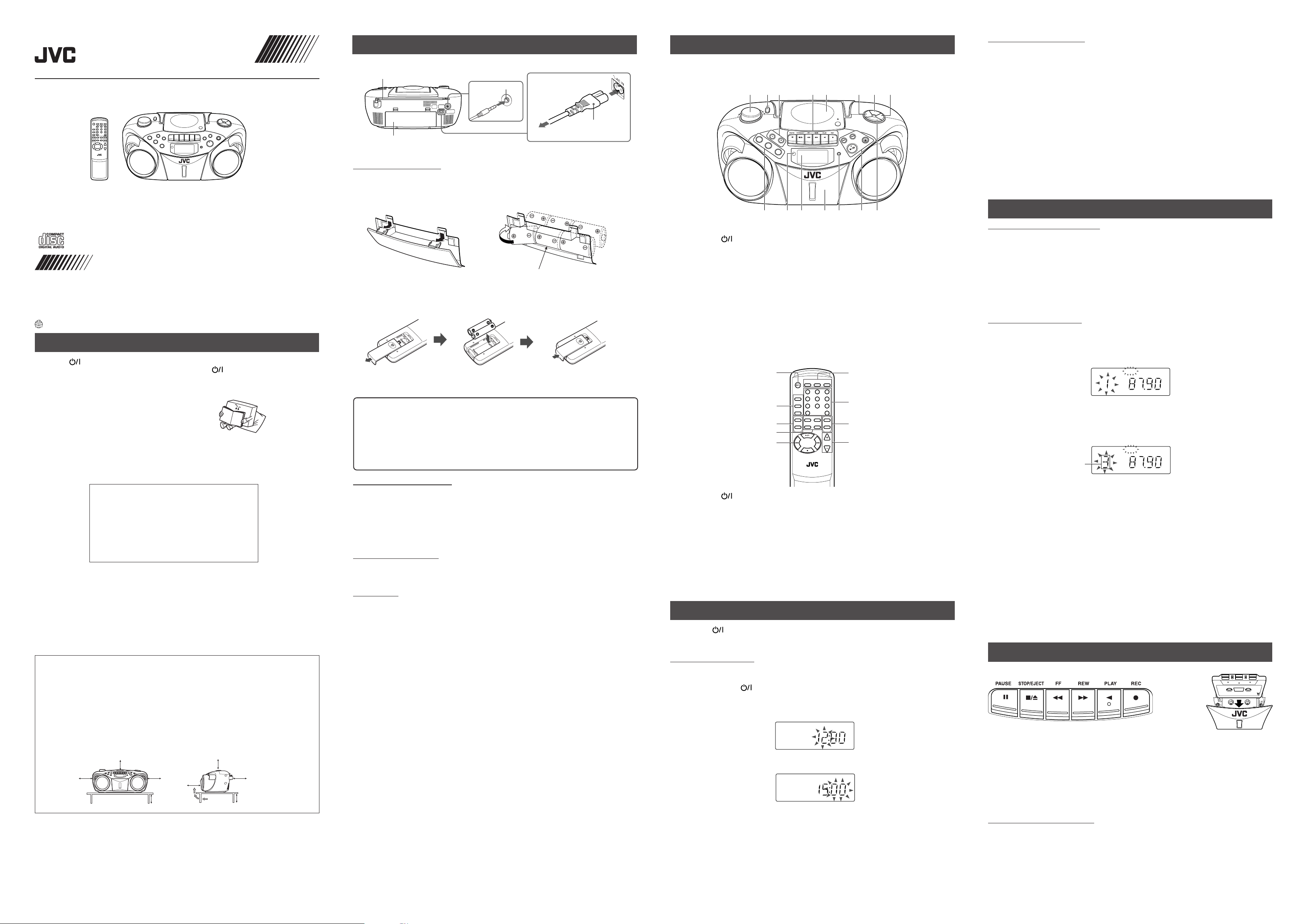
PUSH
S
T
A
ND
B
Y/ON
PLAY/PA
U
SE
S
TOP
DISPLAY
TAPE
RANDOM
G
R
O
U
P
TUNER
CD
B
A
N
D
REMOTE
SENSOR
PROGRAM/
CL
OCK SET
P
R
E
S
E
T
D
O
W
N
P
RE
S
E
T
U
P
H
B
S
/
P
R
E
S
E
T
E
Q
1 2
91312
43 6 7 85
14 151110
ENGLISH
CD PORTABLE SYSTEM
RC-EX36S
INSTRUCTIONS
Thank you for purchasing this JVC product.
Please read these instructions carefully before starting operation to be
sure to obtain optimum performance and a longer service life from the
unit.
0205NSMBICORI
EN ©2005 Victor Company of Japan, Limited
LVT1385-008A [E/EN]
SAFETY PRECAUTIONS
Caution –– STANDBY/ON switch!
Disconnect the mains plug to shut the power off completely. The
position does not disconnect the mains line. The power can be remote controlled.
CAUTION
To reduce the risk of electrical shocks, fire, etc.:
1. Do not remove screws, covers or cabinet.
2. Do not expose this appliance to rain or moisture.
IMPORTANT FOR LASER PRODUCTS
1. CLASS 1 LASER PRODUCT
CAUTION: Do not open the top cover. There are no user serviceable parts inside
2.
the unit; leave all servicing to qualified service personnel.
3. CAUTION: Visible and invisible laser radiation when open and interlock failed or
defeated. Avoid direct exposure to beam.
4. REPRODUCTION OF LABEL: CAUTION LABEL, PLACED INSIDE THE UNIT.
CAUTION - INVISIBLE LASER RADIATION WHEN OPEN AND INTERLOCKS
VORSICHT ! UNSICHTBARE LASERSTRAHLUNG TRITT AUS, WENN DECKEL
VARNING - OSYNLIG LASERSTRÅLNING NÄR DENNA DEL ÄR ÖPPNAD OCH
ADVARSEL - USYNLIG LASERSTRÅLING VED ÅBNING NÅR
DEFEATED. AVOID EXPOSURE TO BEAM.
GEÖFFNET UND WENN SICHERHEITSVERRIEGELUNG
ÜBERBRÜCKT IST. NICHT DEM STRAHL AUSSETZEN!
SPÄRR ÄR URKOPPLAD STRÅLEN ÄR FARLIG.
SIKKERHEDSAFBRYDERE ER UDE AF FUNKTION. UNDGÅ
UDSÆTTELSE FOR STRÅLING.
CAUTION
• Do not block the ventilation openings or holes.
(If the ventilation openings or holes are blocked by a newspaper or cloth, etc., the heat may not be able
to get out.)
• Do not place any naked flame sources, such as lighted candles, on the apparatus.
• When discarding batteries, environmental problems must be considered and local rules or laws govern-
ing the disposal of these batteries must be followed strictly.
• Do not expose this apparatus to rain, moisture, dripping or splashing and that no objects filled with
liquids, such as vases, shall be placed on the apparatus.
Caution: Proper Ventilation
To avoid risk of electric shock and fire, and to prevent damage, locate
the apparatus as follows:
1 Front:
No obstructions and open spacing.
2 Sides/ Top/ Back:
No obstructions should be placed in the areas shown by the dimensions below.
3 Bottom:
Place on the level surface. Maintain an adequate air path for ventilation by placing on a stand
with a height of 10 cm or more.
Front view
15 cm 15 cm
15 cm
10 cm
Side view
15 cm
STANDBY/ON switch in any
15 cm
15 cm
10 cm
FIRST THINGS
This portable system operates on battery or AC power.
FM telescopic antenna
PHONES jack
Supplied power cord
6
AC outlet
1
5
3
3
2
4
ÓÓ
Ó AC
ÓÓ
Battery compartment
INSERTING BATTERIES
1 Open the battery compartment cover.
Pull the battery compartment cover toward you while pressing the sections marked by the arrows.
2 Insert six R20 (SUM-1)/D (13D)-size batteries. (not supplied)
Be sure to insert the batteries with the (+) and (–) terminals positioned correctly.
R20 (SUM-1)/D (13D)-size batteries
3 Replace the battery compartment cover.
Inserting Batteries into the Remote Control Unit:
Match the polarity (+ and –) of the batteries. R03 (UM-4)/AAA (24F)×2 (supplied)
Note: The battery power will be switched off when you plug the power cord into the
IN jack on the unit.
CAUTION:
To avoid battery leakage or explosion, handle batteries properly.
• If you are not going to use your system for a month or more, remove the batteries from the battery
compartment.
• Dispose of batteries in the proper manner, according to federal, state, and local regulations.
• Do not mix with different battery types or with new and old ones, or do not attempt to charge a
battery not intended to be recharged.
• Discard leaky batteries immediately. Leaking batteries can cause skin burns or other personal injury.
SUPPRLYING AC POWER
Plug the power cord into the Ó AC IN jack on the back of the unit, and into an AC power outlet.
Note: To switch off the system completely, unplug the power cord.
CAUTIONS:
1. ONLY USE JVC POWER CORD PROVIDED WITH THIS UNIT TO AVOID MALFUNCTION OR
DAMAGE TO THE UNIT. REMOVE BATTERIES WHEN USING THE POWER CORD.
2. BE SURE TO UNPLUG THE POWER CORD FROM THE OUTLET WHEN GOING OUT OR WHEN
THE UNIT IS NOT IN USE FOR AN EXTENDED PERIOD OF TIME.
USING HEADPHONES
Connect commercially available headphones to the PHONES jack on the rear of the main unit. While the
headphones are connected, the speakers do not produce any sound. Before connecting the headphones,
make sure to turn down the sound volume.
ANTENNAS
The AM antenna is built in, so adjusting the position of the unit may help AM reception. The FM telescopic
antenna on the back of the unit can be extended and rotated for better FM reception.
NAMES OF PARTS AND CONTROLS
Top and front sides:
Main unit
1VOLUME knob
2STANDBY/ON
button
3GROUP – button
GROUP + button
4Tape operation buttons
PAUSE 8 button
STOP/EJECT § button
FF 1 button
REW ¡ button
PLAY 2 button
REC ÷ button
5 CD door
6 PRESET DOWN button
8 PRESET UP button
9TAPE button
CD/RANDOM button
TUNER/BAND button
10 REMOTE SENSOR
11 Display window
12 Cassette deck
13 DISPLAY button
14 4 button
¢ button
PLAY/PAUSE 6 button
STOP 7 button
15 HBS/PRESET EQ button
7PROGRAM/CLOCK SET button
Names of buttons:
Remote control unit
1STANDBY/ON button
2 DISPLAY button
HBS/PRESET EQ button
FM MODE/BEAT CUT button
3 PRESET UP/DOWN buttons
4PROGRAM/CLOCK SET button
1
2
3
4
5
CD/
STANDBY/ON
RANDOM
123
DISPLAY
456
HBS/
PRESET EQ
789
FM MODE
/BEAT CUT
0
PROGRAM/
UP
CLOCK SET
PRESET
REPEAT
DOWN
RM-SRCEX30J REMOTE CONTROL
TUNER/
BAND
TAPE
OVER
+
INTRO
GROUP
MUTING
–
VOLUME
6 CD/RANDOM button
7 Number buttons
8 GROUP +/– buttons
9VOLUME +/– buttons
6
7
8
9
TUNER/BAND button
TAPE button
INTRO button
REPEAT button
MUTING button
5 3/8 button
4 button
¢ button
7 button
GENERAL CONTROLS
STANDBY/ON - Press to turn on/off the unit.
The display window lights up when the unit is turned on. (Note, however, that the display window does not
light even when the unit is turned on if the unit is operated on batteries.)
SETTING THE CLOCK
Before operating the unit any further, first set the clock built in this unit.
The clock uses 24-hour indication.
1 Press STANDBY/ON to turn off the unit, if it is turned on.
The clock flashes on the display window.
2 Press and hold PROGRAM/CLOCK SET for more than 2 seconds.
The hour digits start flashing.
3 Press 4 or ¢ to adjust the hour, then press PROGRAM/CLOCK SET.
The minute digits start flashing.
4 Press 4 or ¢ to adjust the minutes, then press PROGRAM/CLOCK SET.
Notes:
• If there is a power failure, the clock loses the setting and is reset to “0:00.” The clock indication will keep
flashing until you set the clock again.
•You can also set the clock when the unit is in STANDBY mode. In this case, follow the procedures from
step 2.
To show the clock when the unit is on.
Press DISPLAY.
Each time you press the button, the display changes the clock indication and the normal indication alternately.
(Operating the unit while clock indication is displayed changes the display to the normal indication.)
ADJUSTING THE SOUND
Tu rn the VOLUME knob (or press VOLUME + / – button on the remote control unit) to increase or decrease
the volume to desired level. The volume level can be adjusted in 31 steps from “MIN” to “MAX”.
•Turning off the sound temporarily
During playback, press MUTING on the remote control unit to turn the sound off. The MUTING indicator
appears in the display window. Press it again to restore the sound.
• Reinforcing the bass sound
Press and hold HBS/PRESET EQ so that the HBS indicator appears in the display window. You can
enjoy powerful bass sound with the Hyper-Bass Sound effect.
• Selecting the sound mode
You can select one of the 5 preset sound modes.
Press HBS/PRESET EQ repeatedly until the indicator for the sound mode you want appears in the
display window.
CLASSIC: Enriched sound with fine treble and ample bass.
ROCK : Powerful sound emphasizing treble and bass.
POP : More presence in the vocals and midrange.
JAZZ : Accented lower frequencies for jazz-type music.
FLAT : Equalizer effect is canceled.
USING THE RADIO
TUNING IN RADIO STATIONS
1 Press TUNER/BAND to enter the tuner mode.
2 Press TUNER/BAND to select the band, FM or AM.
3 Press and hold 4 or ¢ for more than 1 second.
The unit starts searching and stops when a station of sufficient signal strength is tuned in.
If you press 4 or ¢ briefly and repeatedly, the frequency changes step by step.
Changing the FM reception mode
When an FM stereo broadcast is hard to receive or noisy, press FM MODE/BEAT CUT on the remote
control unit so that the MONO indicator appears in the display window.
To restore the stereo effect, press FM MODE/BEAT CUT again so that the MONO indicator goes off.
The FM MODE will be changed to STEREO also when changing the station.
PRESETTING STATIONS
You can preset 20 FM and 10 AM stations.
1 Press TUNER/BAND to select the band, FM or AM.
2 Press 4 or ¢ to tune in the station you want to preset.
3 Press PROGRAM/CLOCK SET.
The PROGRAM indicator and the preset number start blinking in the display window.
PROGRAM
MHz
FLAT
4 Press PRESET UP or PRESET DOWN to select the preset number while the PROGRAM indicator is
blinking.
You can use the number buttons on the remote control unit to select the preset number directly.
Example: To select preset number 5, press 5. To select preset number 15, press OVER, 1, then 5.
To select preset number 20, press OVER, 2, then 0.
PROGRAM
Preset number
5 Press PROGRAM/CLOCK SET while the PROGRAM indicator is blinking.
The tuned station in step 2 is stored in the preset number selected in step 4.
Storing a new station on a used number erases the previously stored one.
When the PROGRAM indicator stops blinking, the tuned station is stored in the preset number without
pressing PROGRAM/CLOCK SET.
If you use the number buttons to select the preset number in step 4, pressing PROGRAM/CLOCK SET
is not necessary in this step.
6 Repeat steps 2 to 5 to preset other stations, using different preset numbers.
Tuning in a preset station
1 Press TUNER/BAND to select the band, FM or AM.
2 Press PRESET UP or PRESET DOWN repeatedly until the desired preset number appears.
You can use the number buttons on the remote control unit to select the preset number directly.
Example:
To select preset number 5, press 5.
To select preset number 15, press OVER, 1, then 5.
To select preset number 20, press OVER, 2, then 0.
Note
If you unplug the AC power cord or if a power failure occurs, the preset stations will be erased in a few
days. If this happens, preset the stations again.
FLAT
MHz
USING THE TAPE
|Forward direction
PAUSE 8 – Press to interrupt tape play or record mode. Press a second time to resume tape play or tape
record mode.
STOP/EJECT § – Press to stop the current tape activity, or to open the cassette compartment door
FF 1 – In stop mode, press to advance the tape toward the end. (When the tape reaches the end, press
STOP/EJECT § to release the depressed button.)
REW ¡ – In stop mode, press to rewind the tape toward the beginning. (When the tape reaches the end,
press STOP/EJECT § to release the depressed button.)
PLAY 2 – Press to play cassettes.
REC ÷ – Press to record from the radio or CD player.
PLAYING A CASSETTE TAPE
1. Press TAPE to enter the tape mode.
2. Press STOP/EJECT § to open the cassette compartment door.
3. Load a cassete. Use only a type-I normal tape.
4. Close the door securely.
5. Press PLAY 2 to begin playing the tape. The cassette tape plays until it reaches the end of the side,
then it automatically stops.
Fast-winding a tape
Press REW ¡ or FF 1.
When the tape reaches the end, press STOP/EJECT § to release REW ¡ or FF 1.
when no buttons are active.
Page 2
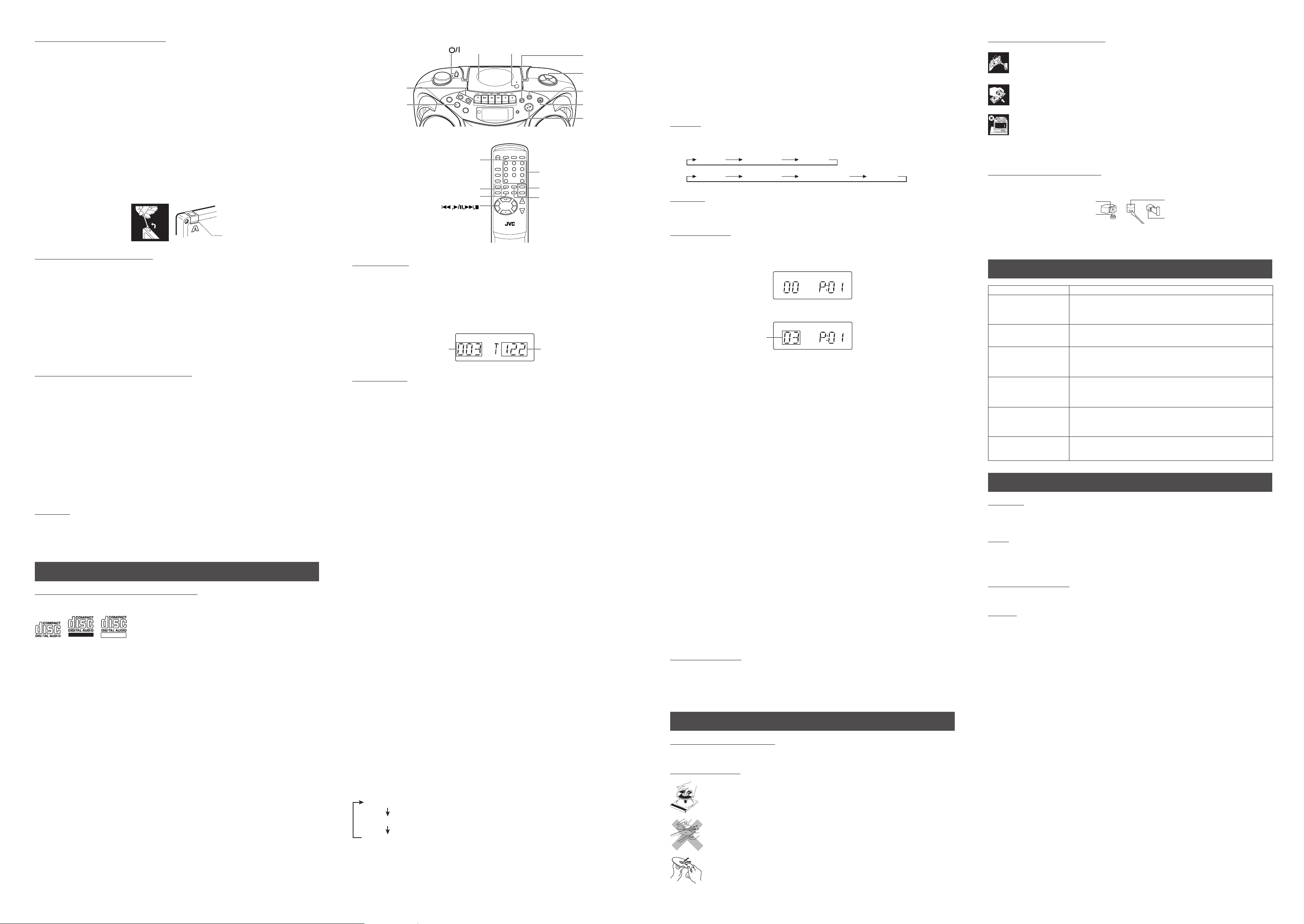
RECORDING ON CASSETTE TAPES
You can record from the radio or the CD player.
• It may be unlawful to record or play back copyrighted material without the consent of the copyright
owner.
• The recording level is automatically set correctly, so it is not affected by the other sound settings. Thus,
during recording you can adjust the sound you are actually listening to without affecting the recording
level.
• If recordings you have made have excessive noise or static, the unit may be too close to a TV. Increase
the distance between the TV and the unit.
•You can only use type I tape for recording.
• DO NOT turn off the unit while playing back or recording a tape. The cassette deck or tapes may be
damaged.
• DO NOT use type II and type IV tapes since the unit is not compatible with such tapes.
• The use of C-120 or longer tape is not recommended, since characteristic deterioration may occur and
this tape easily jams in the pinch rollers and the capstans.
To protect your recordings
Cassettes have two small tabs on the back to protect against unexpected erasure or re-recording.
To protect your recording, remove these tabs.
To re-record on a protected tape, cover the holes with adhesive tape.
Adhesive tape
RECORDING FROM THE RADIO
1. Insert a cassette tape into the cassette deck and close the door.
2. Press TUNER/BAND and select a radio station.
3. Press REC ÷ to begin recording. REC ÷ and PLAY 2 are locked down.
4. Press STOP/EJECT § to stop recording.
Using the beat-cut function
When recording an AM broadcast, beats may occur. If this happens while recording an AM broadcast,
press FM MODE/BEAT CUT on the remote control unit to select the better beat-cut setting, “CUT-1” or
“CUT-2”.
TIP
To temporarily pause the recording, press PAUSE 8 on the cassette deck. Press PAUSE 8 again to resume
recording.
SYNCHRONIZED RECORDING FROM A CD
1. Insert a cassette tape into the cassette deck and close the door.
2. Press CD/RANDOM.
3. Place a CD you want to record into CD compartment.
4. Select the track you want to record by pressing 4 or ¢.
5. Press REC ÷ to start synchronized recording.
• When the tape reaches the end, the CD playback enters in pause.
To continue recording: turn over the tape and press REC ÷.
To continue the CD playback: press PLAY/PAUSE 3/8.
To stop the CD playback: press STOP 7.
• When the CD playback stops, the cassette tape continues running.
To stop the cassette tape, press STOP/EJECT §.
TIP
Using the PAUSE 8 button on the cassette deck instead of the STOP/EJECT § button to momentarily
interrupt recording gives you a much clearer sound recording.
ERASING
When recording on a pre-recorded tape, the previous recording is erased and only the new recording is
heard next time the tape is played back.
Erasing a recording on a tape without making a new recording
1. Press TAPE to enter the tape mode.
2 . Press REC ÷ to start recording.
USING THE CD
THINGS TO KNOW BEFORE PLAYING CDs
Playable CDs:
Only CDs bearing these marks can be used with this system.
Recordable
This unit has been designed only to play back the following CDs.
• Digital audio CD
• Recordable digital audio CD (CD-R)
•Rewritable digital audio CD (CD-RW)
When playing a CD-R or CD-RW
You can play back finalized CD-R or CD-RW recorded in music CD format or in MP3 format. (If a CDRW has been recorded in a different format, erase all the data on the CD-RW completely before recording
on it.)
•You can play back CD-R or CD-RW like an audio CD.
• Some CD-R or CD-RW may not be played back on this unit because of their disc characteristics,
damage or stain on them, or if the player lens is dirty.
• The reflection factor of CD-RW is lower than that of other CDs, possibly causing CD-RW to take longer
time to read.
Notes for MP3 files
• The unit can only recognize files with “MP3” or “mp3” as the extensions, which can be in any
combination of upper and lower cases. The file name needs to be up to 20 characters.
• This unit recognizes files and folders on a disc in the following conditions:
– up to 999 MP3 files,
– up to 99 folders (including the root folder),
– up to 8th layers (including the root folder).
Note that the number of the folders or layers mentioned above may increase and can be played back
depending on the contents recorded on the disc.
• It is recommended that you record your material at a 44.1-kHz sampling rate, using the 128-kbps data
transfer rate.
• Some MP3 files or discs may not be played back because of their characteristics or recording
conditions.
• MP3 discs require a longer readout time than normal discs because of the complexity of the folder/file
configuration.
• MP3i and MP3 Pro are not available.
• The title, artist name and album name can be displayed as the ID3 TAG (ID3v1/1.1) information.
Caution for DualDisc playback
The Non-DVD side of a “DualDisc” does not comply with the “Compact Disc Digital Audio” standard. Therefore,
the use of Non-DVD side of a DualDisc on this product may not be recommended.
ReWritable
STANDBY/ON
GROUP –/+
CD/RANDOM
CD door
/ON
Y
B
ND
A
ST
G
R
O
U
P
T
A
P
E
RANDOM
CD
TU
N
ER
REMOTE
SENSOR
B
AND
) PUSH
PUSH
DISPLAY
4 (skip/search
backward)
P
R
O
G
R
A
M
/
C
L
O
C
K
S
E
T
PRES
ET
DO
W
N
P
R
E
S
E
T
U
P
H
BS
/
PRESET E
Q
PROGRAM/
CLOCK SET
¢ (skip/search
P
O
ST
E
S
U
A
/P
Y
A
L
P
forward)
STOP 7
PLAY/PAUSE 6
CD/
TUNER/
STANDBY/ON
RANDOM
BAND
CD/RANDOM
PROGRAM/CLOCKSET
REPEAT
DISPLAY
HBS/
PRESET EQ
FM MODE
/BEAT CUT
UP
PRESET
DOWN
RM-SRCEX30J REMOTE CONTROL
123
456
789
0
PROGRAM/
INTRO
CLOCK SET
REPEAT
MUTING
TAPE
OVER
+
GROUP
–
VOLUME
Number buttons
GROUP
+/-
INTRO
LOADING A CD
1. Press CD/RANDOM; “READING” appears, then “NO DISC” appears in the display if no CD is loaded.
2. Press ) PUSH to open the CD door.
3. Place a CD into the tray with the label facing up.
4. Close the CD door. Then the total number of tracks and total playing time appear.
5. To remove the CD, press ) PUSH, grasp the CD by its edges, and carefully pull it out.
6. When loading an MP3 disc, the MP3 indicator lights, and the total number of groups (albums) and total
number of tracks appear in the display window.
MP3
Total number of groups
FLAT
Total number of tracks
PLAYING A CD
Press PLAY/PAUSE 6 to play all the tracks in order starting with track 1.
The current track number and elapsed playing time appear in the display.
Notes for MP3 files
• When an MP3 disc is loaded, after the current track number and elapsed playing time are displayed for
5 seconds, the ID3 TAG information (title, artist name and album name) scrolls through the display
window once, if the MP3 disc has ID3 TAG information. For displaying the disc information, see “Displaying
the disc information”.
• When an MP3 disc is loaded, it may take more than 30 seconds to be read, depending on the amount
of information compiled in the disc.
Notes
• Press PLAY/PAUSE 6 to temporarily stop the CD. The track number and elapsed playing time flash
in the display. Press PLAY/PAUSE 6 again to resume playing the CD.
• Adjust VOLUME to a comfortable level.
• Press STOP 7 to stop playing the CD. Wait a few seconds for the CD to stop turning, then press
) PUSH to open the CD door and remove the CD.
• “NO DISC” may appear when the disc is loaded upside down. Reload the disc correctly.
Skipping
•To skip back to the previous track
During playback, press 4 once to return to the beginning of the current track, press twice to skip back
to the beginning of the previous track.
•To skip to the next track
During playback, press ¢ to skip to the beginning of the next track.
Selecting a desired track directly
Use the number buttons on the remote control unit.
In case of an audio CD:
Example:
To select track 8, press 8.
To select track 21, press OVER, 2, then 1.
Playback starts from the specified track.
In case of an MP3 disc:
Example:
To select track 8, press 8.
To select track 21, press OVER, 0, 2, then 1.
To select track 115, press OVER, 1, 1, then 5.
Search – locating a desired position on the disc (audio CD only)
Press and hold 4 or ¢ during playback.
Monitor the sound and release the button when the desired position is located.
Selecting a desired group (album) and track (MP3 disc only)
1 In stop mode, press GROUP + or GROUP – repeatedly until the desired group (album) number is
displayed.
2 Press 4 or ¢ to select a desired track from the current group (album).
3 Press PLAY/PAUSE 3/8 to start playback.
Note
During playback, if you press GROUP + or GROUP –, playback skips to the first track of the next or
previous group (album), and the track number is shown in the display window.
Checking the remaining time (audio CD only)
Press and hold DISPLAY (on either the main unit or the remote control unit) for more than 1 second during
playback.
Each time you press and hold the button, the display changes in the following order:
Tr ack number being played and elapsed playing time.
Tr ack number being played and remaining time of the track (“TRACK” and “REMAIN” appear.)
Tr ack number being played and remaining time of the disc (“TOTAL” and “REMAIN” appear.)
Displaying the disc information (MP3 disc only)
In stop mode:
When you press 4 or ¢ to select a track, the group (album) number and group name\file name scroll
through the display window, and then the current group (album) number and track number are displayed
again.
During playback:
When you press and hold DISPLAY for more than 1 second, the title, artist name and album name* scroll
through the display window once, and then the track number being played and elapsed playing time are
displayed again.
* If the track has no text information, “NO INFO” appears instead.
REPEAT
The REPEAT button repeats one track (REPEAT 1) or all tracks (REPEAT ALL). To scroll through the
choices, continuously press and release REPEAT, and check the display to see which choice you have
selected. The following chart illustrates how REPEAT works in various modes.
REPEAT ALL REPEAT 1NORMAL
REPEAT ALL REPEAT 1NORMAL REPEAT GROUP
(For audio CD)
(For MP3 disc)
RANDOM
In CD mode, press CD/RANDOM so that “RANDOM” appears in the display and random playback starts.
To quit random play, press CD/RANDOM again.
PROGRAMMING
1 Press CD/RANDOM to enter CD mode, if the unit is in TUNER or TAPE mode.
You can press CD/RANDOM on the remote control unit to enter CD mode.
2 Press PROGRAM/CLOCK SET in stop mode.
The PROGRAM indicator appears in the display window.
PROGRAM
FLAT
3 Press 4 or ¢ to select a desired track to be programmed.
You can use the number buttons on the remote control unit to select a desired track.
PROGRAM
Tr ack to be programmed
FLAT
4 Press PROGRAM/CLOCK SET.
5 Repeat steps 3 and 4 to program other tracks.
6 Press PLAY/PAUSE 3/8.
The tracks are played in the order you have programmed.
Stopping programmed playback
Press STOP 7.
Checking the program contents
Before starting programmed playback, press PROGRAM/CLOCK SET when “PROGRAM” is displayed.
Each time you press the button, the programmed tracks are shown in the display window.
Adding tracks in the program
1 Press PROGRAM/CLOCK SET repeatedly until “00” appears as a track number.
2 Press 4 or ¢ (or the number buttons on the remote control unit) to select a new track number, then
press PROGRAM/CLOCK SET.
Editing the program
1 Press PROGRAM/CLOCK SET repeatedly until the program number you want to edit appears.
2 Press 4 or ¢ (or the number buttons on the remote control unit) to select a new track number, then
press PROGRAM/CLOCK SET.
Erasing the entire program in the memory
Press PROGRAM/CLOCK SET so that the “PROGRAM” appears, and press STOP 7 while the
“PROGRAM” is displayed.
The program is also cleared when you open the CD door, turn off the unit or change to other audio
sources.
Note
You cannot program more than 40 tracks.
“– – FULL – –” is displayed.
For MP3 disc:
1 Press PROGRAM/CLOCK SET in stop mode.
The PROGRAM indicator appears in the display window.
2 Press GROUP + or GROUP – to select a desired group (album).
The first track number in the selected group (album) is shown.
3 Press 4 or ¢ to select a desired track in the group (album).
You can use the number buttons on the remote control unit to select a desired track.
4 Press PROGRAM/CLOCK SET.
5 Repeat steps 2 to 4 to program other tracks.
6 Press PLAY/PAUSE 3/8.
The tracks are played in the order you have programmed.
INTRO PLAYBACK
Every track or every programmed track of a CD (excluding the CD of MP3 format) can be played for the
beginning ten seconds.
Press INTRO on the remote control unit. The INTRO indicator appears in the display window and intro
playback starts.
CARE AND MAINTENANCE
CLEANING THE EXTERIOR
• Disconnect the system from AC power before cleaning the exterior of the unit with a soft dry cloth.
HANDLING DISCS
• Remove the disc from its case by holding it at the edge while pressing the center
hole lightly.
• Do not touch the shiny surface of the disc, or bend the disc.
• Put the disc back in its case after use to prevent warping.
• Be careful not to scratch the surface of the disc when placing it back in its case.
•Avoid exposure to direct sunlight, temperature extremes, and moisture.
To clean the disc
• Wipe the disc with a soft cloth in a straight line from center to edge.
• DO NOT use any solvent – such as conventional record cleaner, spray, thinner, or
benzine – to clean the disc.
HANDLING CASSETTE TAPES
• If the tape is loose in its cassette, take up the slack by inserting a pencil in one of the reels
and rotating.
• If the tape is loose, it may get stretched, cut, or caught in the cassette.
• Be careful not to touch the tape surface.
•Avoid storing tapes in any of the following places:
- In dusty places
- In direct sunlight or heat
- In moist areas
- On a TV or speaker
- Near a magnet
CLEANING THE TAPE HEADS
Clean the heads after every 10 hours of use with a wet-type head cleaning tape (available at electronic and
audio shops).
Pinch roller
Capstan
Head
Erasure head
To demagnetize the head
Tu rn off the unit, and use a head demagnetizer (available at electronic and audio shops).
TROUBLESHOOTING TIPS
Problem Solution
• Make sure the power cord is securely plugged into the AC power
System does not turn on.
outlet (or that the batteries are fresh).
• Unplug the unit for a moment, and then plug it back in again.
• Check the outlet by plugging in another device.
No sound
• Adjust the volume setting.
• Make sure you have selected the correct function: CD, TAPE, or
TUNER and the headphones are disconnected.
• Adjust the FM telescopic antenna for better FM reception.
Poor radio reception
• Rotate the unit to achieve better AM reception.
•Try turning off electrical appliances near the unit, such as TV, hair
dryers, vacuum cleaners, or fluorrescent lights.
• Make sure the tray contains a CD.
CD does not play.
• Make sure the CD’s label is facing up.
• Make sure that pause mode is not activated.
• Make sure the CD function is selected.
• Clean the CD (as explained in “CARE AND MAINTENANCE”).
CD sound skips.
• Check the CD for warping, scratches, or other damage.
• Check for vibration or shock that may affect the unit; move system if
necessary.
Distorted or noisy
recordings
• Inspect the recording head and clean it if necessary.
• Demagnetize recording head (as explained in “CARE AND
MAINTENANCE”).
SPECIFICATIONS
CD player
CD capacity : 1 CD
Dynamic range : 60 dB
Signal-to-noise ratio : 75 dB
Tuner
Frequency ranges : FM 87.5 - 108.0 MHz
: AM 530 - 1 710 kHz
Antenna : Telescopic antenna for FM
Cassette deck section
Frequency response : 60 Hz - 10 000 Hz
Wow and flutter : 0.15% (WRMS)
General
Speaker : 9 cm cone × 2 (4 Ω)
Power output : 4 W (2 W + 2 W) at 4 Ω (10% THD) (IEC268-3)
Output terminals : PHONES × 1 (∅ 3.5 mm, stereo)
Power supply : AC 230 V Ó, 50 Hz
Power consumption : 18 W (at operation), 3 W (on standby)
Dimensions : 420 mm (W) × 178 mm (H) × 249 mm (D)
Mass : Approx. 3.4 kg (without batteries)
Accessories provided : AC power cord × 1
Design and specifications are subject to change without notice.
Ferrite core antenna for AM
DC 9 V (“R20 (SUM-1)/D (13D)” × 6)
Remote control unit × 1
Batteries for the remote control unit R03 (UM-4)/AAA (24F) × 2
