Page 1
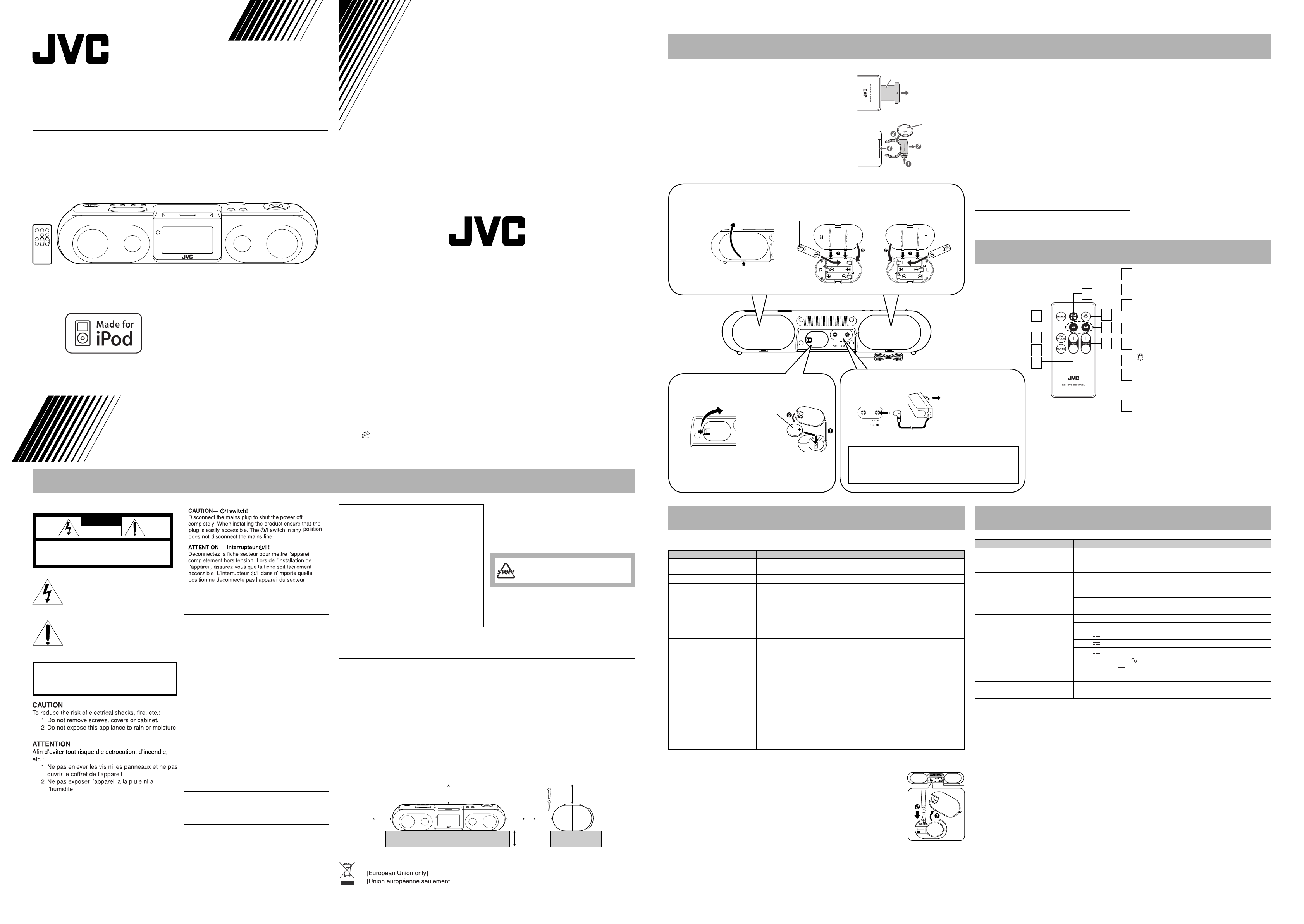
Getting Started
PORTABLE AUDIO SYSTEM
RA-P10
INSTRUCTIONS
EN
LVT1634-002B [C]
©2006 Victor Company of Japan, Limited 0906NSMCREBET
Warnings, Cautions and Others / Mises en garde, précautions et indications diverses
Supplied Accessories
After unpacking, check to be sure
that you have all the following items.
• Remote control
• AC adaptor
• Attachments (6 types)
• Rubber pads (A type×2, B type×2)
• CR2025 (×2) lithium coin batteries
One is loaded on the remote
control at the factory.
Preparation of the Unit
Prepare the Remote
Control
• When you use the remote
control for the fi rst time, pull
out the insulation sheet.
Replacing the Battery
in the Remote Control
• Insert the battery into the
remote control by matching
the polarity (+ and –)
correctly.
Insulation sheet
(Front side)
(Rear side)
Lithium
coin battery
(CR2025)
Loading batteries for the Unit (The battery power supply)
Insert three batteries to each compartment (six batteries total). Be sure to match the poles (+/-) correctly.
While the AC adaptor is connected to the wall outlet, the unit works without batteries.
R6 (SUM-3)/AA (15F) (not supplied)
Open the battery compartment
cover by pressing the small tab.
Loading batteries for the Clock
Be sure to match the poles (+/-) correctly.
Lithium coin
battery
(CR2025)
(supplied)
Close the cover in the order shown by the numbers.
9V 1.5A
FM wire antenna
(Pass through the notch in the cover)
Connecting the AC adaptor
9V 1.5A
AC adaptor: AA-R9028 (supplied)
CAUTION:
Press the tab to open
the cover.
Close the cover in the order
shown by the numbers.
To avoid risk of fi re, and to prevent damage.
•
Do not use AC adaptors except for the supplied AC adaptor.
• Do not use the supplied AC adaptor for other equipment.
Warning
• Store the battery in a place where children cannot reach. If a child accidentally swallows the battery,
consult a doctor immediately.
• Do not recharge, short, disassemble or heat the battery or dispose of it in a fi re. Doing any of these things
may cause the battery to give off heat, crack, or start a fi re.
• Do not leave the battery with other metallic materials. Doing this may cause the battery to give off heat,
crack, or start a fi re.
• When throwing away or saving the battery, wrap it in tape and insulate; otherwise, the battery may start to
give off heat, crack, or start a fi re.
• Do not poke the battery with tweezers or similar tools. Doing this may cause the battery to give off heat,
crack, or start a fi re.
• Dispose of battery in the proper manner, according to federal, state, and local regulations.
• The batteries (battery pack or batteries installed ) shall not be exposed to excessive heat source such as
sunshine, fi re or the like.
CAUTION:
Danger of explosion if battery is incorrectly replaced.
Replace only with the same or equivalent type.
Operating on the Remote Control
To a wall outlet
Plug the AC adaptor
only after all connections
are completed.
SOURCE button
1
Switch the sound source.
FM MODE button
5
1
2
3
4
2
Switch FM stereo/monaural.
MUTING button
3
6
7
8
Turn off the sound. Return to original mode by
pressing again.
PRESET +/- button
4
Select a registered FM radio station (P01 to 20).
iPod 6 button
5
Play/pause the iPod.
button
6
Switch the backlight on/off.
4/¢ button
7
Fast-forward/rewind the iPod song.
Change frequencies to tune in to FM radio
station.
VOLUME +/- button
8
You can adjust the volume level from 00 to a
maximum of 20.
NOTES
• Point the remote control at the remote control sensor on the front panel.
• The remote control sensor is designed to receive signals from up to
approximately 7 m distance when the remote control is pointed directly. If the
remote control is pointed with an angle, the distance may become shorter.
(For U.S.A)
CAUTION
RISK OF ELECTRIC SHOCK
DO NOT OPEN
CAUTION: TO REDUCE THE RISK OF ELECTRIC SHOCK,
DO NOT REMOVE COVER (OR BACK).
NO USER SERVICEABLE PARTS INSIDE.
REFER SERVICING TO QUALIFIED SERVICE PERSONNEL.
The lightning flash with arrowhead symbol,
within an equilateral triangle is intended to
alert the user to the presence of uninsulated
"dangerous voltage" within the product's
enclosure that may be of sufficient
magnitude to constitute a risk of electric
shock to persons.
The exclamation point within an equilateral
triangle is intended to alert the user to the
presence of important operating and
maintenance (servicing) instructions in the
literature accompanying the appliance.
(For U.S.A)
WARNING: TO REDUCE THE RISK OF FIRE
OR ELECTRIC SHOCK, DO NOT EXPOSE
THIS APPLIANCE TO RAIN OR MOISTURE.
• Rating label is placed on the exterior of the bottom.
(For U.S.A)
This equipment has been tested and found to comply
with the limits for a Class B digital device, pursuant
to part 15 of the FCC Rules. These limits are
designed to provide reasonable protection against
harmful interference in a residential installation.
This equipment generates, uses and can radiate
radio frequency energy and, if not installed and
used in accordance with the instructions, may cause
harmful interference to radio communications.
However, there is no guarantee that interference will
not occur in a particular installation. If this equipment
does cause harmful interference to radio or television
reception, which can be determined by turning the
equipment off and on, the user is encouraged to
try to correct the interference by one or more of the
following measures:
Reorient or relocate the receiving antenna.
Increase the separation between the equipment and
receiver.
Connect the equipment into an outlet on a circuit
different from that to which the receiver is connected.
Consult the dealer or an experienced radio/TV
technician for help.
(For U.S.A)
CAUTION
Changes or modifi cations not approved by JVC
could void the user’s authority to operate the
equipment.
For Canada/pour le Canada
THIS DIGITAL APPARATUS DOES NOT
EXCEED THE CLASS B LIMITS FOR
RADIO NOISE EMISSIONS FROM DIGITAL
APPARATUS AS SET OUT IN THE
INTERFERENCE-CAUSING EQUIPMENT
STANDARD ENTITLED “DIGITAL APPARATUS,”
ICES-003 OF THE DEPARTMENT OF
COMMUNICATIONS.
CET APPAREIL NUMERIQUE RESPECTE LES
LIMITES DE BRUITS RADIOELECTRIQUES
APPLICABLES AUX APPAREILS NUMIRIQUES
DE CLASSE B PRESCRITES DANS LA NORME
SUR LE MATERIEL BROUILLEUR; “APPAREILS
NUMERIQUES”, NMB-003 EDICTEE PAR LE
MINISTRE DES COMMUNICATIONS.
Precautions
• Install in a place which is level, dry and neither too
hot nor too cold–between 5°C and 35°C.
• Install the System in a location with adequate
ventilation to prevent internal heat buildup inside
the System.
DO NOT install the System in a location
near heat sources, or in a place subject to
direct sunlight, excessive dust or vibration.
• Leave suffi cient distance between the System and
the TV.
• Keep the speakers away from the TV to avoid
interference with TV.
Caution: Proper Ventilation
To avoid risk of electric shock and fi re, and to prevent damage, locate the apparatus as follows:
Front: No obstructions and open spacing.
Sides/ Top/ Back: No obstructions should be placed in the areas shown by the dimensions below.
Bottom: Place on the level surface. Maintain an adequate air path for ventilation by placing on a stand
with a height of 10 cm or more.
Attention: Aeration correcte
Pour prevenir tout risque de decharge electrique ou d’incendie et eviter toute deterioration, installez l’
appareil de la maniere suivante:
Avant: Bien degage de tout objet.
Cotes/dessus/dessous: Assurez-vous que rien ne bloque les espaces indiques sur le schema cidessous.
Dessous: Posez l’appareil sur une surface plane et horizontale. Veillez a ce que sa ventilation correcte
puisse se faire en le placant sur un support d’au moins dix centimetres de hauteur.
Front
Face
15cm
Side
Côté
15cm
15cm15cm15cm
10cm
Troubleshooting
If you are having a problem with your System, check this list for a possible solution before calling for service.
In These Cases Check the following points
Power does not come on. • AC adaptor is not inserted securely. Plug in securely.
• The batteries are exhausted.
No longer works. Press the “RESET” button (see “Resetting the unit”).
Cannot set the iPod. • Is the selected attachment compatible to your iPod? Confi rm the
compatibility of iPod and attachments in “iPod Compatibility Chart”.
• Is the attachment properly mounted on the unit? Make sure to mount the
attachment properly.
Cannot operate iPod. • Is the iPod fi rmly connected to the connector plug of the unit?
• Is the iPod properly functioning? Test the iPod functions in stand alone
condition.
iPod cannot be charged. • Is the iPod fi rmly connected to the connector plug of the unit?
• Is the AC adaptor connected? The iPod cannot be charged while the Unit
is operated on batteries.
• For iPod 3rd Generation, set the “CHARGING SWITCH” to “FIREWIRE”
(see “Charging the iPod”).
Hard to listen to broadcasts
because of noise.
Unable to operate the System
from the remote control.
When the volume level is
manually set higher than “08”,
the unit automatically lowers
the level to “08”.
Resetting the unit
If “Troubleshooting” does not eliminate malfunctioning (failure to operate or
display properly, etc.), press the “RESET” button on the rear of the unit with
something having a sharp point, while the unit is turned on. After pressing
“RESET” button, unplug the AC adaptor and wait a while before plugging it
again.
• When using “RESET” button, make sure the lithium coin battery is loaded.
• While resetting the unit, the clock is also reset. Adjust the clock after resetting
the unit.
The FM antenna is not properly extended and positioned.
• The path between the remote control and the remote sensor on the
System is blocked.
• The batteries are exhausted.
The unit’s battery runs low (The “---” (Low battery) appears on the display).
Replace the batteries with new ones.
Specifi cations
Model RA-P10
Type Portable audio system
Amplifi er
Input Sensitivity/ Impedance AUX Input 250mV/47kΩ
FM Tuner
Speaker 1way full range, diameter 35mm x2
Input Terminal
Power Source
AC adaptor
Dimensions (W x H x D) (W) 331 mm x (H) 71 mm x (D) 98 mm
Weight (Without batteries) 0.7kg
Accessory See Supplied Accessories
Specifi cations and appearance are subject to change without prior notice.
Power Output 4W x 2
1kHz 10% THD, 6Ω
Tuning Range 87.5MHz - 108.0MHz
Frequency Step 100kHz
Preset Stations 20
External DC IN ( for AC adaptor)
AUX IN (mini jack)
DC9V
DC9V
DC3V
Input : AC 110-240V
Output : DC 9V
1.5A (EXTERNAL DC IN)
(SIZE R6, AA BATTERY OR EQUIVALENT x6)
(CR2025, for the clock)
, 50/60Hz
1.5A
Page 2
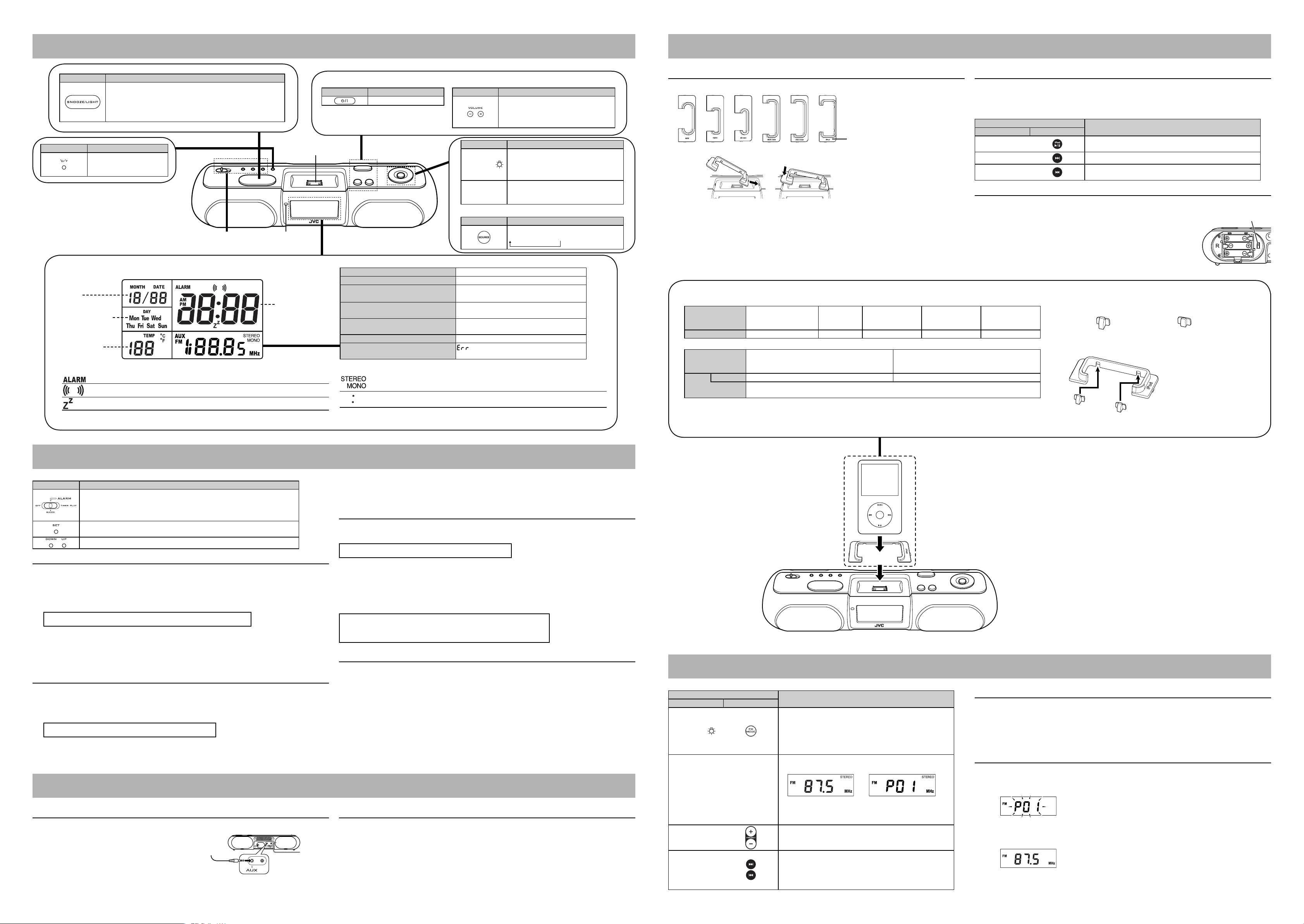
Basic and Common Operations
Playing back from iPod
Press Functions
• Light the display screen for 5 seconds when the power is
turned off.
• Temporarily stop the alarm sound when the alarm is ringing
(SNOOZE).
(see “Stopping alarm sound”)
Press Functions
Switch the temperature
display between Celsius/
Fahrenheit.
Display Information
Date
Day of the week
Temperature
Explanation of Icons
Off: current time / On: alarm time
Off: alarm off / On: alarm on / Blinking: alarm sounding (When “TIMER PLAY” is set)
Blinks while snoozing (the alarm is paused)
See “How to set the
time and use the alarm”
iPod connector plug
Remote control
sensor
Current time/
alarm time
Turn on or off the power
Press Functions
Turns on or off the power
When the power is turned off at volume level “15”
or higher, the unit automatically sets the volume
level to “14” the next time it is turned on.
Adjust the volume
Press Functions
Adjust the volume level from 00 to a
maximum of 20.
–: Turn down the volume.
+: Turn up the volume.
Press Functions
FM MODE/
¢
4
6
Select a source
Press Functions
Sound source indicator iPod/FM/AUX (blinks while muted)
When adjusting the volume 00 - 20
When FM radio is selected P01 - P20 (channel) /
87.5 - 108.0 MHz (frequency)
When the source is set to iPod and the
alarm is set to TIMER PLAY
When the source is set to FM radio and
the alarm is set to TIMER PLAY
When battery power is low - - When trying to set alarm to TIMER PLAY
while selecting AUX
“STEREO” is displayed when an FM stereo broadcast is received.
“MONO”
Current time: Blinking / Other Clock Display: Lighting
is displayed when the monaural is selected.
iPod (slow blinking)
87.5 - 108.0 MHz ↔ P01-P20
• Switch on/off the backlight when the
button is held down.
• Switch FM stereo/monaural when FM is
selected.
(see “Playing back from iPod” and
“Listening to FM Broadcasts”)
Select a source
iPod → FM → AUX
(see “Listening to FM Broadcasts ”)
Setting the iPod on the unit
1 Select the attachment compatible to your iPod (see “iPod Compatibility Chart”).
Attachment name
2 Match the attachment tab to the hole in the unit, and insert the attachment to the unit.
Listening to the iPod
1 Connect the iPod to the unit.
2 Turn the unit power on.
3 Select “iPod” with the “SOURCE” button.
Charging the iPod
3 Connect the iPod to the connector plug of the unit.
• Always set volume to the minimum level when connecting or disconnecting iPod.
• When you connect your iPod to the unit, make sure you insert it all the way.
• When disconnecting the iPod, make sure that the System is turned off.
iPod Compatibility Chart
4 GB mini 1st Generation
iPod model
Attachment names mini nano 2G nano VIDEO 30GB VIDEO 60GB
iPod model
Rubber pad A type (Large) B type(Small)
Attachment name iPod
• Select the appropriate attachment for your iPod model.
4 GB mini 2nd Generation
6 GB mini 2nd Generation
iPod 3rd Generation 10GB/15GB/20GB
iPod 4th Generation 20GB
iPod photo 4th Generation 20GB/30GB
iPod nano
1GB/2GB/4GB
Combine this attachment with the rubber pads.
Select the rubber pad size which matches your iPod model.
iPod nano 2nd Generation
2GB/4GB/8GB
iPod video 5th Generation
iPod 3rd Generation 30GB/40GB
iPod photo 4th Generation 40GB/60GB
30GB
iPod 4th Generation 40GB
The iPod is charged while it is set on the unit when the Unit power is on.
• Connect the AC adaptor to the Unit. The iPod battery is not charged while
the Unit is operated on the battery power supply.
• The iPod is charged regardless of the sound source selected on the Unit.
• See the iPod instruction manual about charging times.
• The “CHARGING SWITCH” is located inside of battery compartment on
the rear of the Unit.
Set the “CHARGING SWITCH” to “FIREWIRE” for 10GB/15GB/20GB/
30GB/40GB iPod 3rd Generation. For all other models, you can set the
switch to either “FIREWIRE” or “USB” to charge the iPod.
When iPod is selected as sound source, it automatically starts playback.
Press
Unit Remote control
6
¢
4
Playback/Pause
Press and hold this button to switch the iPod to sleep mode.
Next song / fast forward (press and hold)
Previous song (Press this button during playback to jump back
to the beginning of the track.) / fast rewind (press and hold)
Functions
How to combine the rubber pads with the attachment
There are two types of rubber pad : “A type (Large)” and “B type (Small)”.
iPod video 5th Generation
60GB/80GB
Select the appropriate rubber pads for your iPod model.
A type (Large)
Insert the rubber pads narrow-end fi rst.
B type(Small)
CHARGING SWITCH
How to set the time and use the alarm
Switch/Press Functions
Switch the alarm on/off.
OFF: turn off the alarm (BUZZER/ TIMER PLAY).
BUZZER: alarm on (buzzer sound)
TIMER PLAY: alarm on (iPod/FM radio)
• Switch between current time and alarm time.
• Press and hold this button to select the current time/alarm time setting mode.
Change the values for the time setting.
Setting the Clock
1 Switch to current time display with the “SET” button.
2 Press and hold the “SET” button. → The year display starts fl ashing.
3 While fl ashing, set each item with the “DOWN”/“UP” buttons.
4 Press the SET button.
• When the “SET” button is pressed, the fl ashing items will change in the following order.
Year → Month → Day → 12/24-hour time → Hour → Min. → time display
• The time is set when switching to time display from Minutes.
NOTES
• The time can be set both when the power is on and off.
• To modify the setting, start again from step 1.
Setting the alarm (ALARM-BUZZER)
1 Switch to alarm time display with the “SET” button. → “ALARM” icon appears on the display.
2 Press and hold the “SET” button. → The hour display starts fl ashing.
3 While fl ashing, set each item with the “DOWN”/“UP” buttons.
• When the “SET” button is pressed, the fl ashing items will change in the following order.
Hour → Min. → TIMER PLAY time (10 to 30) → time display
• It is not necessary to set the “TIMER PLAY” time at this point.
Playing back from other equipment
Connecting other equipment
Connect an external device to the AUX jack on the rear of the unit using a stereo mini plug cord (not
supplied) .
To audio output such as CD/
MD/digital audio player, etc.
NOTE
• Always set volume to the minimum level when connecting or disconnecting the other equipment.
4 Switch the “ALARM” switch to “BUZZER”.
• To check the set time, switch the display to alarm time by pressing the “SET” button.
• The buzzer sounds for three minutes.
Selecting iPod or FM radio for the alarm sound (ALARM-TIMER PLAY)
1 Set the alarm time.
(See steps 1 to 3 of “To set the alarm (ALARM-BUZZER)”)
Hour → Min. → TIMER PLAY time (10 to 30) → time display
• You can set the duration of time between timer-on and timer-off from 10 minutes to 30 minutes in TIMER
PLAY time.
2 If the power is off, turn the unit power on.
3 Confi rm that you can hear the iPod or FM radio.
• Set to an appropriate volume.
4 Switch the “ALARM” switch to “TIMER PLAY”. The selected source is blinking on the display.
CAUTION:
• “AUX” cannot be selected as a source. Select another source.
• The “TIMER PLAY” does not work when the Unit power is turned off.
Stopping alarm sound
To pause the alarm (snooze)
Press the “SNOOZE/LIGHT” button while the alarm in sounding, when the alarm is set with either
“ALARM-BUZZER” or “ALARM-TIMER PLAY”.
The alarm sound is temporarily stopped, and started again 5 minutes later. You can repeat this up to 10
times.
To stop the alarm (BUZZER/ TIMER PLAY)
• Switch the “ALARM” switch to “OFF”.
Listening to external devices
1 Turn the unit power on.
2 Select “AUX” with the “SOURCE” button.
3 Start playback on the external device.
4 Adjust the volume.
Listening to FM Broadcasts
Press
Unit Remote control
Switch FM stereo/monaural.
When there is too much static in an FM stereo broadcast, you
FM MODE/
6
¢
4
¢
4
—
can reduce the static by switching to monaural reception.
Press again to switch back to stereo reception.
If the broadcast is not FM stereo, the sound becomes
monaural, even if FM stereo is selected.
•
Switch channel display / frequency display. Channel display is
automatically switched to frequency display after approx. 3 seconds.
• To register a channel, press and hold this button. (see
“Presetting Stations”)
Select a channel from P01 to P20.
(The unit button can be used when channel display is selected.)
Change frequencies to tune in to FM radio station. (The unit
button can be used when frequency display is selected.)
• Press and hold to search broadcast stations automatically.
The search is fi nished when the signal is received. Press
again while searching to quit search.
NOTES
• The connector plug is protected with a cover when it is fi rst purchased. Please remove the
cover before operating the unit.
• Do not carry the System with iPod connected. You might drop it down or it might cause
damages to the connector part.
• Do not touch or hit the iPod terminal pins or the connector pins directly. It might cause
damages to the connector part.
• If the iPod does not play correctly, please update your iPod software to the latest version. For details about updating your iPod, check on the Apple web site <http://www.apple.com>.
• iPod is a trademark of Apple Computer, Inc., registered in the U.S. and other countries.
• JVC is not responsible for any loss of or damage to iPod that might result from the use of
this product.
• Sound distortion may occur when playing back audio sources with high recording levels.
When distortion occurs, it is recommended to turn off the equalizer of the iPod. For
information on operating the iPod, see the iPod instruction manual.
Listening to FM radio
Functions
Stretch out the wire antenna located on the rear of the unit before using.
1 Turn the Unit power on.
2 Select “FM” with the “SOURCE” button.
3 Select a station with the “4”/“¢” button.
Presetting Stations
1 Select “FM” with the “SOURCE” button, and switch to channel display with “6” button.
2 Use the “4”/“¢” button to select the channel number (P01 to P20) to be registered.
3 Press and hold the “6” button. → The channel number starts fl ashing.
Channel displayFrequency display
4 Use the “4”/“¢” button to select the frequency (87.5 MHz to 108.0 MHz) of the station that you wish
to register.
5 Press the “6” button → The selected frequency will be registered.
• To confi rm registration, select the registered channel number (P01 to P20), and press “6” button to
display frequency.
