Page 1
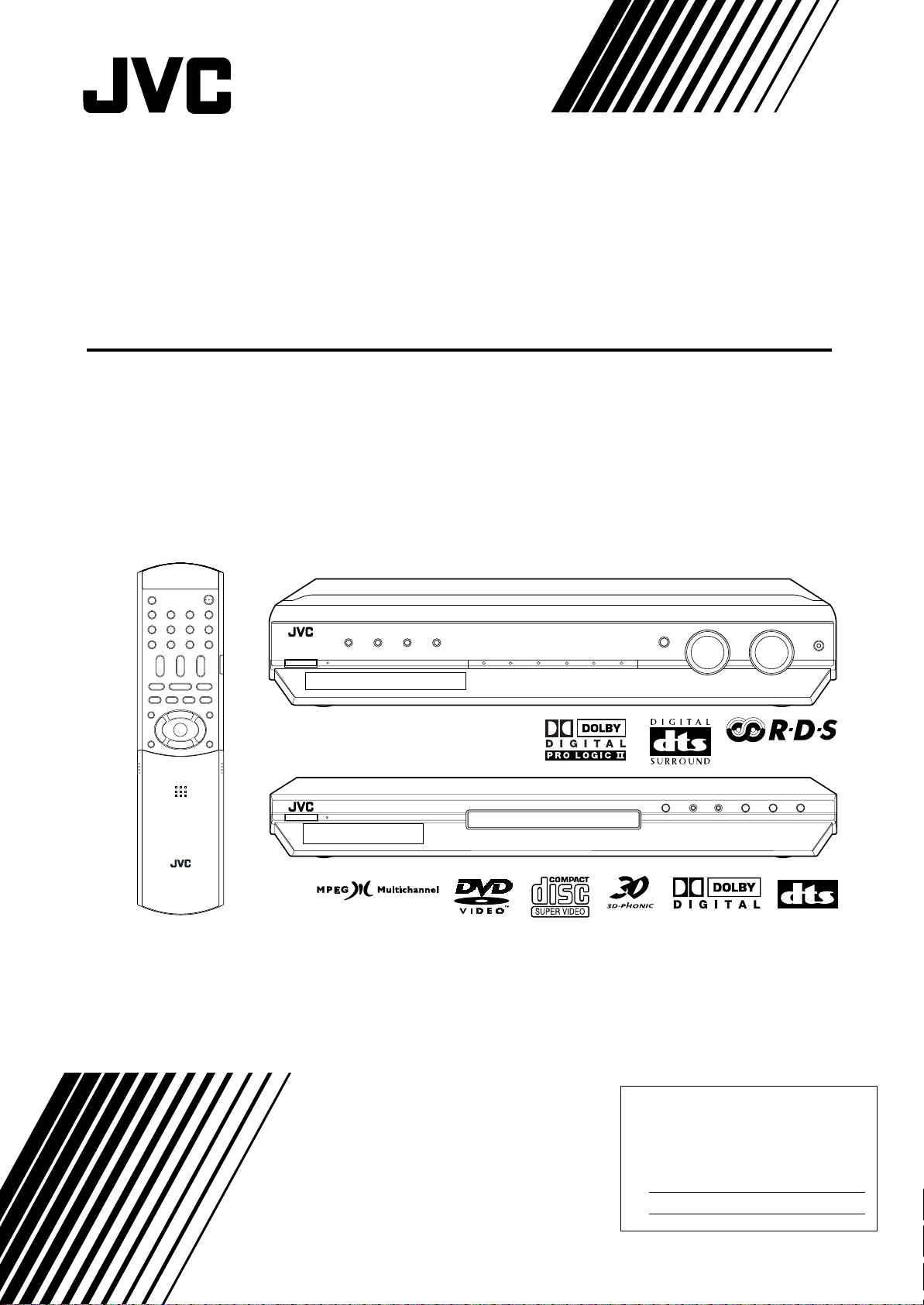
HOME CINEMA CONTROL CENTER
For Customer Use:
Enter below the Model No. and Serial No.
which are located either on the rear, bottom or side of the cabinet. Retain this
information for future reference.
Model No.
Serial No.
DVD VIDEO PLAYER
RX-ES1SL
XV-N55SL
INSTRUCTIONS
LVT1002-001E
[B]
Page 2
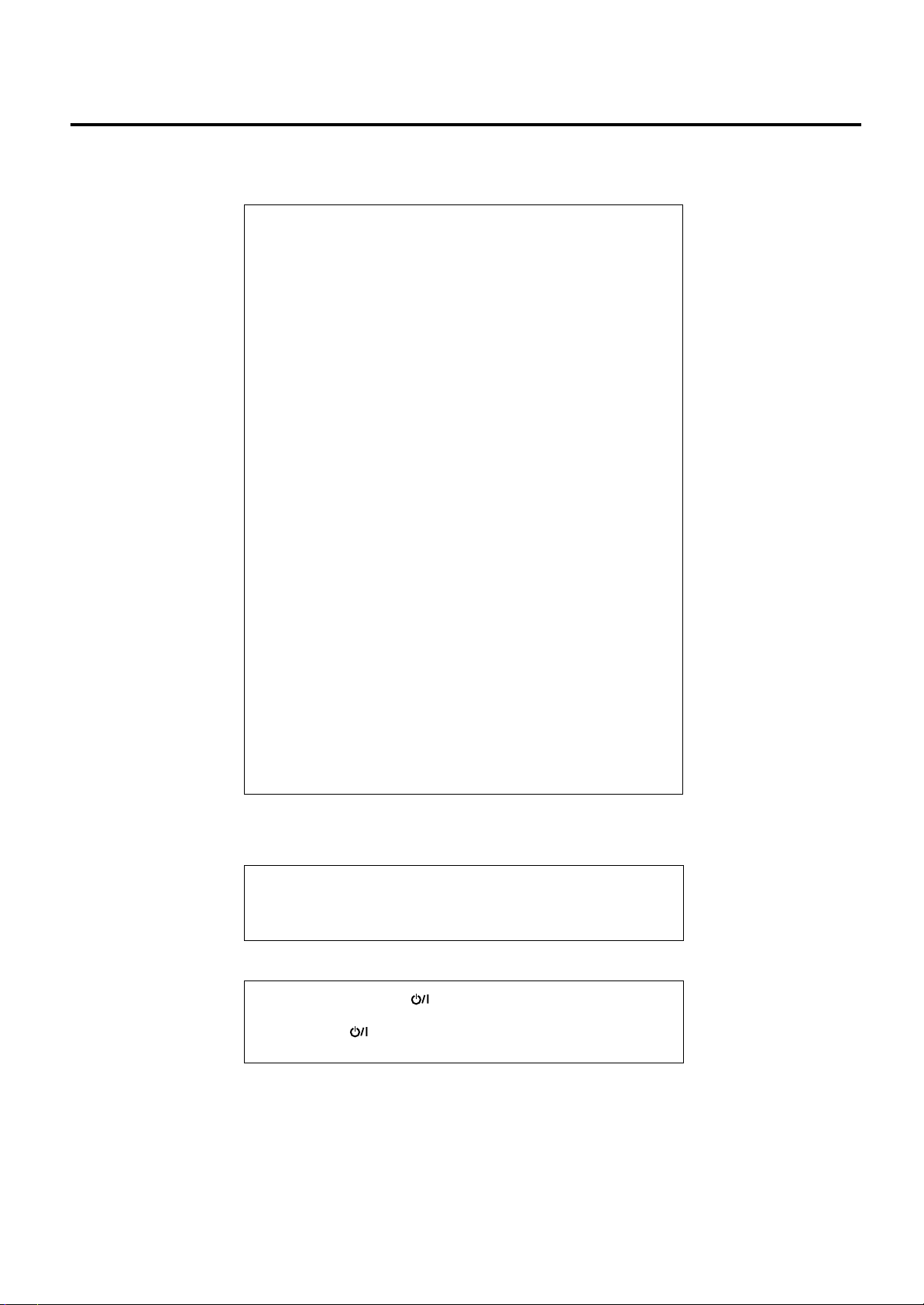
Warnings, Cautions and Others
IMPORTANT for the U.K.
DO NOT cut off the mains plug from this equipment. If the plug fitted is
not suitable for the power points in your home or the cable is too short
to reach a power point, then obtain an appropriate safety approved
extension lead or consult your dealer.
BE SURE to replace the fuse only with an identical approved type, as
originally fitted.
If nonetheless the mains plug is cut off ensure to remove the fuse and
dispose of the plug immediately, to avoid a possible shock hazard by
inadvertent connection to the mains supply.
If this product is not supplied fitted with a mains plug then follow the
instructions given below:
IMPORTANT
DO NOT make any connection to the terminal which is marked with the
letter E or by the safety earth symbol or coloured green or green-andyellow.
The wires in the mains lead on this product are coloured in accordance
with the following code:
Blue : Neutral
Brown : Live
As these colours may not correspond with the coloured markings
identifying the terminals in your plug proceed as follows:
The wire which is coloured blue must be connected to the terminal
which is marked with the letter N or coloured black.
The wire which is coloured brown must be connected to the terminal
which is marked with the letter L or coloured red.
IF IN DOUBT - CONSULT A COMPETENT ELECTRICIAN.
CAUTION
To reduce the risk of electrical shocks, fire, etc.:
1. Do not remove screws, covers or cabinet.
2. Do not expose this appliance to rain or moisture.
Caution––STANDBY/ON switch!
Disconnect the mains plug to shut the power off completely. The
STANDBY/ON switch in any position does not disconnect the mains
line. The power can be remote controlled.
G-1
Page 3
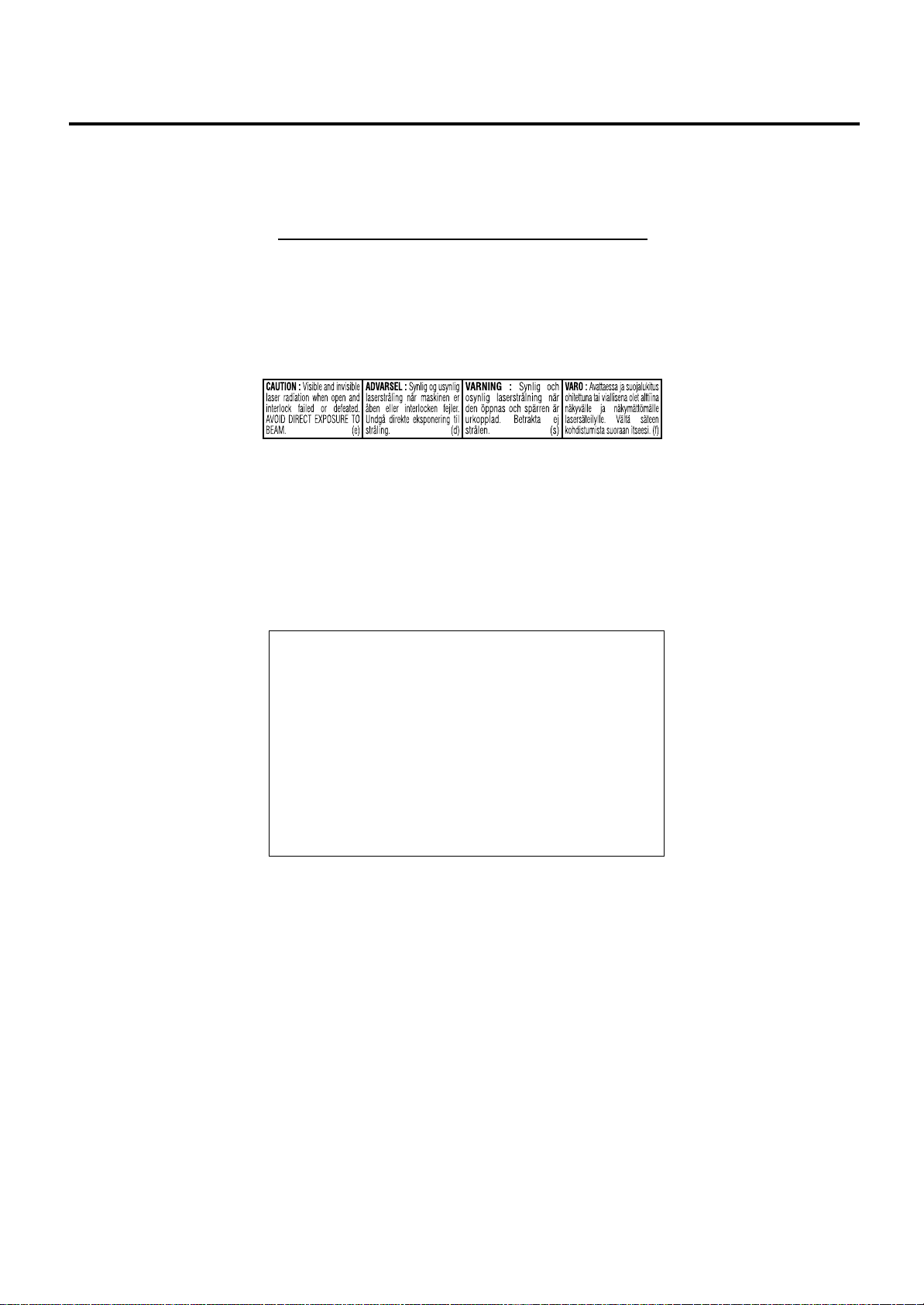
IMPORTANT FOR LASER PRODUCTS
1. CLASS 1 LASER PRODUCT
2. CAUTION: Do not open the top cover. There are no user
serviceable parts inside the Unit; leave all servicing to qualified
service personnel.
3. CAUTION: Visible and invisible laser radiation when open and
interlock failed or defeated. Avoid direct exposure to beam.
4. REPRODUCTION OF LABEL: CAUTION LABEL, PLACED
INSIDE THE UNIT.
CAUTION
• Do not block the ventilation openings or holes.
(If the ventilation openings or holes are blocked by a newspaper
or cloth, etc., the heat may not be able to get out.)
• Do not place any naked flame sources, such as lighted candles,
on the apparatus.
• When discarding batteries, environmental problems must be
considered and local rules or laws governing the disposal of
these batteries must be followed strictly.
• Do not expose this apparatus to rain, moisture, dripping or
splashing and that no objects filled with liquids such as vases,
shall be placed on the apparatus.
G-2
Page 4
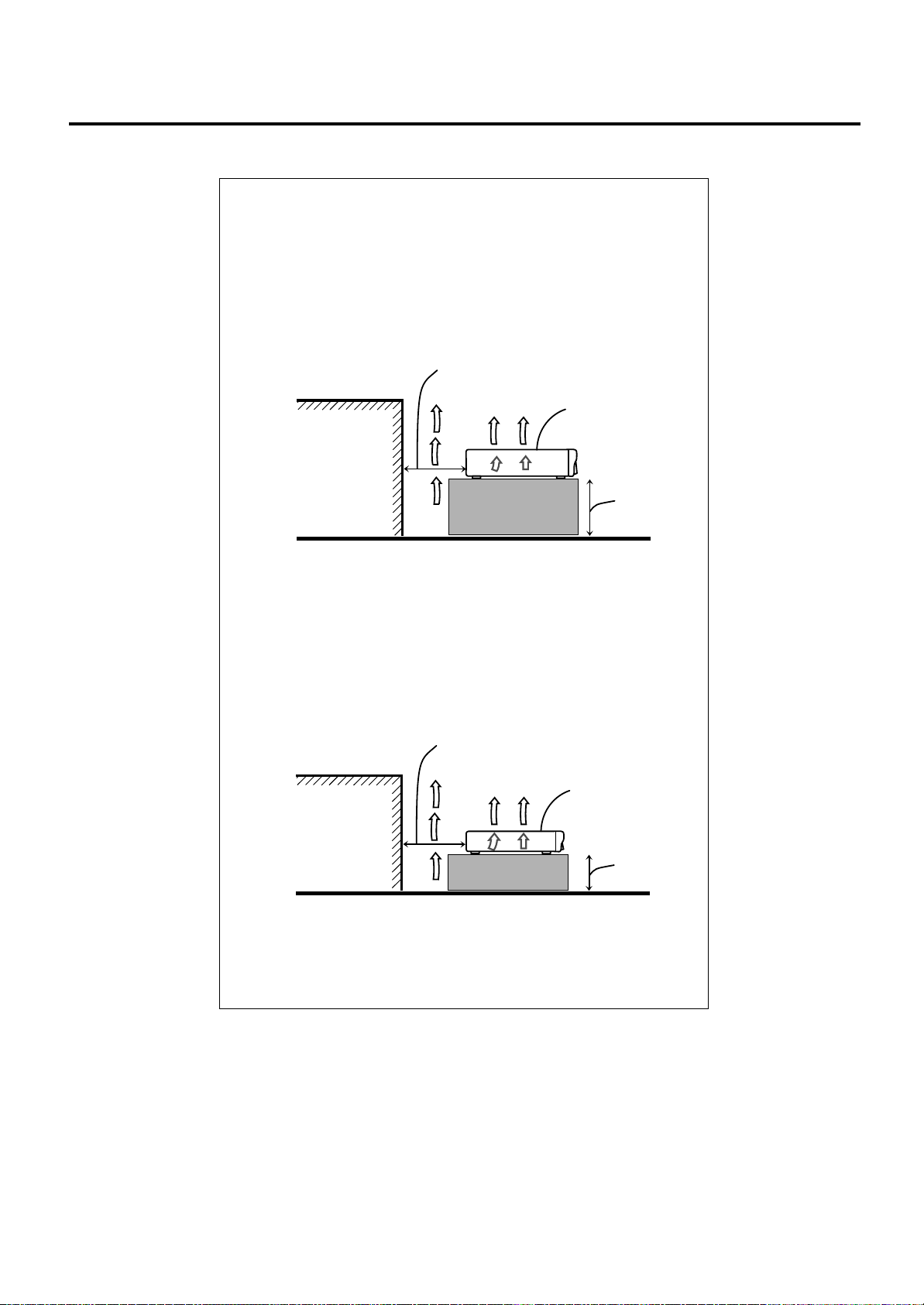
Caution: Proper Ventilation for RX-ES1SL
To avoid risk of electric shock and fire and to protect from damage.
Locate the apparatus as follows:
Front: No obstructions open spacing.
Sides: No obstructions in 10 cm from the sides.
Top: No obstructions in 10 cm from the top.
Back: No obstructions in 15 cm from the back
Bottom: No obstructions, place on the level surface.
In addition, maintain the best possible air circulation as illustrated.
Spacing 15 cm or more
RX-ES1SL
Wall or
obstructions
Stand height
15 cm or more
Caution: Proper Ventilation for XV-N55SL
To avoid risk of electric shock and fire and to protect from damage.
Locate the apparatus as follows:
Front: No obstructions open spacing.
Sides: No obstructions in 3 cm from the sides.
Top: No obstructions in 5 cm from the top.
Back: No obstructions in 15 cm from the back
Bottom: No obstructions, place on the level surface.
In addition, maintain the best possible air circulation as illustrated.
Spacing 15 cm or more
Floor
Wall or
obstructions
*Do not stack XV-N55SL and RX-ES1SL.
XV-N55SL
Stand height
5 cm or more
Floor
G-3
Page 5
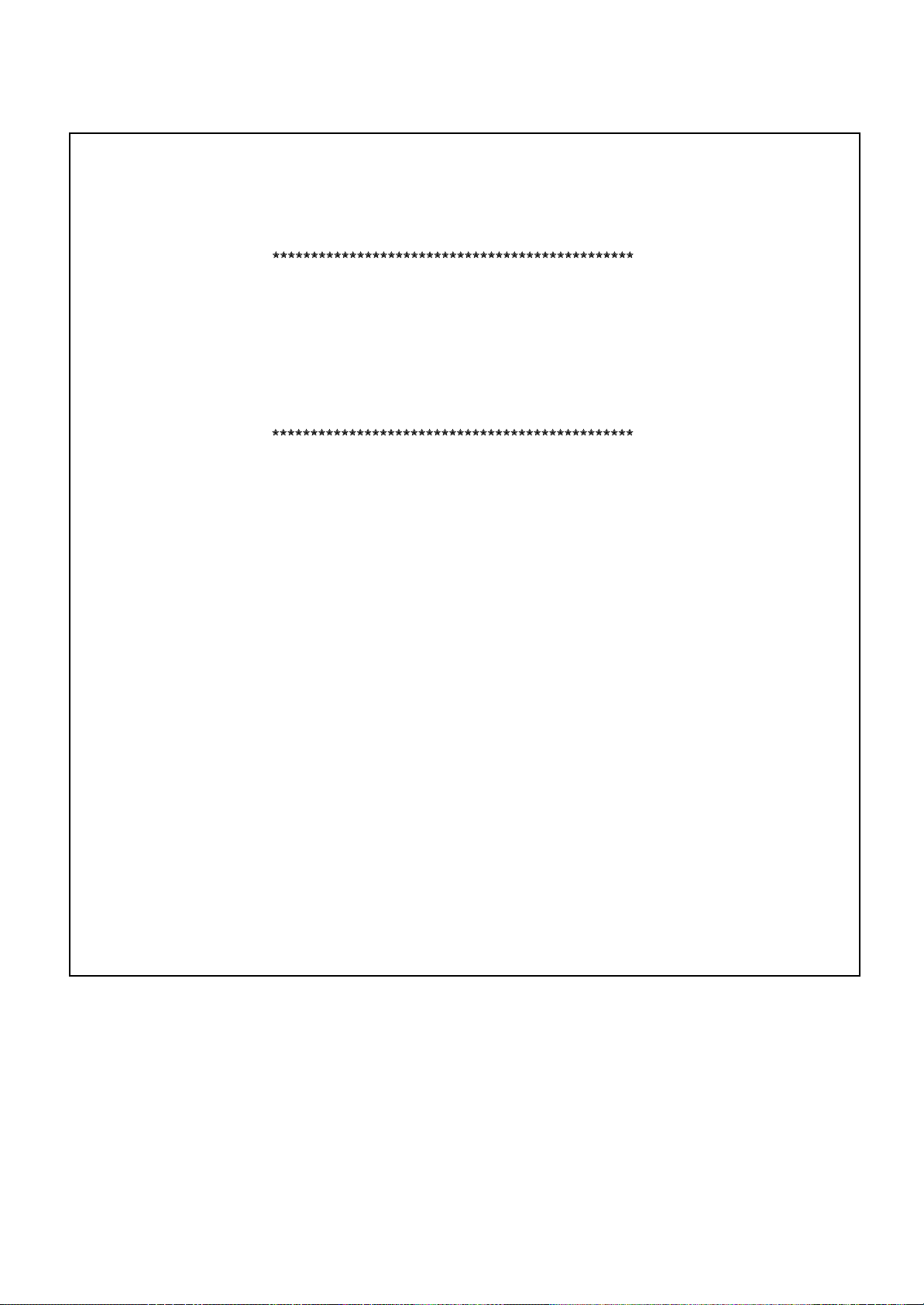
SAFETY INSTRUCTIONS
“SOME DOS AND DON’TS ON THE SAFE USE OF EQUIPMENT”
This equipment has been designed and manufactured to meet international safety standards but, like any electrical equipment, care must be
taken if you are to obtain the best results and safety is to be assured.
Do read the operating instructions before you attempt to use the equipment.
Do ensure that all electrical connections (including the mains plug, extension leads and interconnections between pieces of equipment) are
properly made and in accordance with the manufacturer’s instructions. Switch off and withdraw the mains plug when making or changing
connections.
Do consult your dealer if you are ever in doubt about the installation, operation or safety of your equipment.
Do be careful with glass panels or doors on equipment.
DON’T continue to operate the equipment if you are in any doubt about it working normally, or if it is damaged in any way – switch off,
withdraw the mains plug and consult your dealer.
DON’T remove any fixed cover as this may expose dangerous voltages.
DON’T leave equipment switched on when it is unattended unless it is specifically stated that it is designed for unattended operation or has
a standby mode.
Switch off using the switch on the equipment and make sure that your family know how to do this.
Special arrangements may need to be made for infirm or handicapped people.
DON’T use equipment such as personal stereos or radios so that you are distracted from the requirements of traffic safety. It is illegal to watch
television whilst driving.
DON’T listen to headphones at high volume as such use can permanently damage your hearing.
DON’T obstruct the ventilation of the equipment, for example with curtains or soft furnishings.
Overheating will cause damage and shorten the life of the equipment.
DON’T use makeshift stands and NEVER fix legs with wood screws — to ensure complete safety always fit the manufacturer’s approved
stand or legs with the fixings provided according to the instructions.
DON’T allow electrical equipment to be exposed to rain or moisture.
ABOVE ALL
— NEVER let anyone, especially children, push anything into holes, slots or any other opening in the case -this could result in a fatal
electrical shock.;
— NEVER guess or take chances with electrical equipment of any kind — it is better to be safe than sorry!
G-4
Page 6

Table of Contents
Parts identification ................................................ 2
Getting started ...................................................... 5
Precautions ................................................................................. 5
Checking the supplied accessories ............................................ 5
Putting batteries in the remote control ........................................ 5
Connecting the FM and AM (MW) antennas .............................. 6
Connecting the speakers and DVD player ................................. 7
Connecting other video components .......................................... 8
Connecting the power cord ....................................................... 10
RX-ES1SL
Basic operations ................................................ 11
1 Turn on the power ..................................................................11
2 Select the source to play ....................................................... 11
3 Adjust the volume ................................................................. 12
Selecting the digital decode mode ............................................ 12
Activating TV Direct .................................................................. 13
Turning off the sounds temporarily—Muting ............................. 13
Turning off the power with the Sleep Timer .............................. 14
Changing the display brightness .............................................. 14
Speaker settings ................................................. 15
Setting the speakers information automatically
—Smart Surround Setup .................................................... 15
Setting the speakers and subwoofer information quickly
—Quick Setup .................................................................... 16
Setting the speakers and subwoofer information manually
—Manual Setup.................................................................. 17
Basic settings ..................................................... 19
Operating procedure ................................................................. 19
Setting the digital Input (DIGITAL IN) terminals
—DIGITAL IN ...................................................................... 19
Setting Auto Surround—AUTO SR ........................................... 20
Setting the Auto Function Mode—MODE ................................. 20
Sound adjustments ............................................ 21
Operating procedure ................................................................. 21
Adjusting the tone—BASS, TREBLE........................................ 21
Adjusting the subwoofer output level—SUBWFR ..................... 21
Adjusting the front speakers output balance—BAL .................. 22
Reinforcing the bass—B.BOOST ............................................. 22
Attenuating the input signal—ATT ............................................ 22
Tuner operations ................................................ 23
Tuning in to stations manually .................................................. 23
Using preset tuning ................................................................... 23
Selecting the FM reception mode ............................................. 24
Using the RDS (Radio Data System) to
receive FM stations ............................................................ 25
Searching for a program by PTY codes .................................... 26
Switching to broadcast program of your choice temporarily ..... 27
Creating realistic sound fields ............................ 28
Reproducing theater ambience ................................................. 28
Introducing the Surround/DSP modes ....................................... 28
About relations between speaker layout
and Surround/DSP modes .................................................. 30
Using Surround modes ............................................................. 30
Using DSP modes .................................................................... 32
Using the DVD MULTI playbac k mode ................. 34
Activating the DVD MULTI playback mode ................................ 34
Adjusting the speaker output level ............................................. 34
XV-N55SL
Before operation ................................................. 35
About this manual ..................................................................... 35
About discs ............................................................................... 35
Basic operations ................................................ 36
Turning on/off the player ........................................................... 36
Initial setup ............................................................................... 36
Basic playback .......................................................................... 37
Resuming playback .................................................................. 38
Various speed playback ............................................................ 39
Locating the beginning of a scene or song ............................... 40
Advanced operations ......................................... 41
Playing from a specific position ................................................ 41
Changing the playback order .................................................... 42
Repeat playback ....................................................................... 44
Changing the language, sound and scene angle ..................... 45
Special picture/sound effect...................................................... 46
Menu bar functions ................................................................... 47
MP3/WMA disc pla ybac k .................................... 49
Operations ................................................................................ 49
JPEG disc pla yback ............................................ 51
About JPEG discs ..................................................................... 51
Basic operations ....................................................................... 51
Viewing pictures continuously (slide show mode) .................... 52
Changing the initial settings ............................... 54
Selecting preferences ............................................................... 54
Limiting playback by children .................................................... 57
Additional information ........................................ 59
Appendix A: Country/Area code list for Parental Lock ............ 59
Appendix B: Table of languages and their abbreviations ........ 60
Appendix C: Digital output signal chart .................................... 60
Appendix D: Glossary .............................................................. 61
Operating other JVC pr oducts ............................. 62
Operating other manufacturers’ equipment ............
63
Troubleshooting .................................................. 65
Specifications ...................................................... 68
1
Page 7
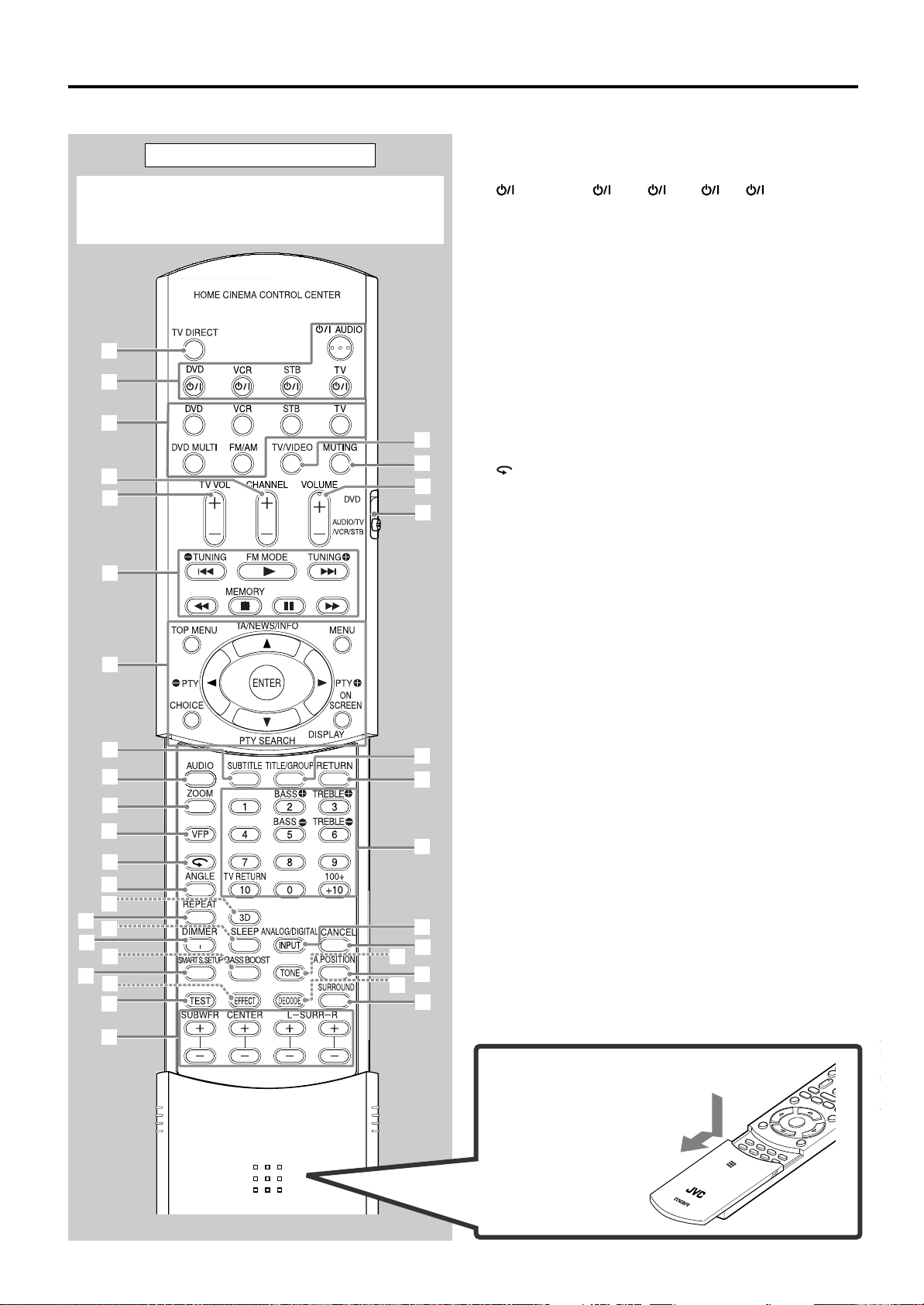
Parts identification
3
r
y
f
q
7
o
;
a
g
j
k
l
z
/
s
i
u
t
e
w
p
9
8
6
4
5
2
1
d
h
c
b
v
x
DVD-AUD
1
2
3
4
5
6
7
8
9
+10
RM-SQPES1R
REMOTE CONTROL
Remote control
When operating the receiver (RX-ES1SL), set the mode
selector (h) to “AUDIO/TV/VCR/STB.”
When operating the player (XV-N55SL), set the mode
selector (h) to “DVD.”
See pages in parentheses for details.
1 TV DIRECT button (13)
2 Standby/on buttons (11, 36, 62 – 64)
AUDIO, DVD , VCR , STB , TV
3 Source selecting buttons (11)
DVD, VCR, STB, TV, DVD MULTI, FM/AM
4 CHANNEL +/– buttons (62 – 64)
5 TV VOL (volume) +/– buttons (62, 64)
6 • Operating buttons for video components (62, 64)
4, 3, ¢, 1, 7, 8, ¡
• Operating buttons for tuner (23, 24)
TUNING 9, TUNING (, FM MODE, MEMORY
7 • Operating buttons for DVD
TOP MENU, MENU, CHOICE, ON SCREEN, ENTER,
3, 2, 5, ∞
• Operating buttons for RDS (25 – 27)
PTY 9, PTY (, PTY SEARCH, TA/NEWS/INFO, DISPLAY
8 SUBTITLE button (45)
9 AUDIO button (45)
p ZOOM button (46, 52)
q VFP button (46)
w button (40)
e ANGLE button (45)
r 3D button (47)
t REPEAT button (44, 50, 53)
y SLEEP button (14)
u DIMMER button (14, 37)
i BASS BOOST button (22)
o SMART S (surround). SETUP button (15)
; EFFECT button (33)
a TEST button (31)
s Adjusting buttons for speaker and subwoofer output levels
(22, 31, 32, 34)
SUBWFR (subwoofer) +/–, CENTER +/–, SURR L (Left
surround) +/–, SURR R (right surround) +/–
d TV/VIDEO button (62, 64)
f MUTING button (13)
g VOLUME +/– buttons (12)
h Mode selector
DVD, AUDIO/TV/VCR/STB
j TITLE/GROUP button (41, 50, 52)
k RETURN button (41)
l • Numeric buttons for adjusting tone (21)
BASS 9/(, TREBLE 9/(
• Numeric buttons for selecting preset channels (24)
• Numeric buttons for operating video components (62 – 64)
/ ANALOG/DIGITAL INPUT button (11, 12)
z CANCEL button (43)
x TONE button (21)
c A (audio).POSITION button (22)
v DECODE button (12)
b SURROUND button (30)
To open the cover of the
remote control, push here
then slide downward.
2
Page 8
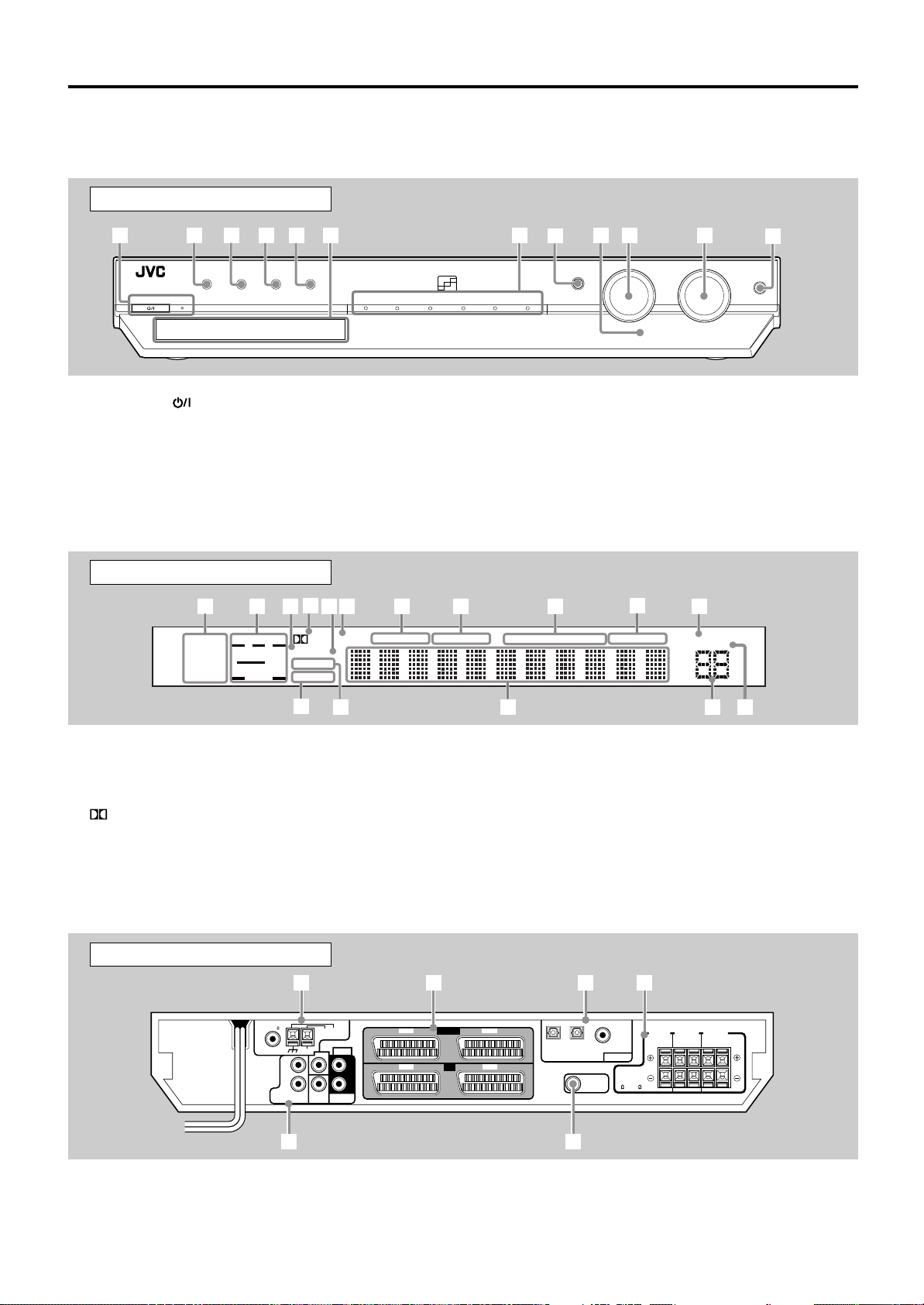
STANDBY / ON STANDBY
TV DIRECT SETTING ADJUST SURROUND
DVD MULTI DVD STB VCR TV FM / AM
SET / TUNER PRESET
SOURCE SELECTOR MASTER VOLUME
PHONES
/ MULTI JOG
6
8
9
p
7
q
5
4
3
2
1
w
RX-ES1SL
COAXIAL
AM LOOP
ANTENNA
DVD
IN
AUDIO
L
R
L
R
FM 75
AM EXT
CENTER
FRONT
VCR
AV IN / OUT
AV IN
TV
SUBWOOFER
OUT
DIGITAL IN
DIGITAL 3
(TV)
DIGITAL 2
(STB)
DIGITAL 1
(DVD)
CENTER
SPEAKER
SURROUND
SPEAKERS
RIGHT LEFT RIGHT LEFT
FRONT
SPEAKERS
SUB
WOOFER
SURR
(REAR)
STB
CAUTION:
SPEAKER
IMPEDANCE
8
~
16
DVD
1
2
3
4
6
5
ANALOG
PLΙΙ
SUBWFR LFE
SLEEP MODE TA
STTUNED
INFONEWS
AUTO MUTING
A.POSITION
MH
Z
kH
Z
VOL
AUTO
AUTO SR
INPUT ATT
DSP
LCR
LS S RS
LPCM
DOLBY D
DTS
RDS
BASS BOOST
HP
e
w
r t y
q
p
9
8
7
6
5
4
3
2
1
See pages in parentheses for details.
Front panel
Parts identification
1 STANDBY/ON button and STANDBY lamp (11)
2 TV DIRECT button (13)
3 SETTING button (16, 17, 19)
4 ADJUST button (21, 31, 33, 34)
5 SURROUND button (31, 33)
6 Display window (see below)
7 Source indicators
DVD MULTI, DVD, STB, VCR, TV, FM/AM
Display window
1 Signal format indicators (11, 13)
ANALOG, LPCM (Linear PCM), DOLBY D (Dolby Digital), DTS
2 Signal and speaker indicators (14)
3 DSP indicator (29, 32, 33)
4 PL II indicator (28)
5 HP (headphone) indicator (12)
6 SLEEP indicator (14)
7 AUTO MODE indicator (20)
8 BASS BOOST indicator (22)
9 RDS operation indicators (25, 27)
TA, NEWS, INFO, RDS
8 • SET button (16, 17, 19, 21, 31, 33, 34)
• TUNER PRESET button (24)
9 Remote sensor (5)
p SOURCE SELECTOR (11)
MULTI JOG (16, 17, 19, 21, 31 – 34)
q MASTER VOLUME control (12)
w PHONES jack (12)
p Tuner operation indicators (23)
TUNED, ST (stereo)
q AUTO MUTING indicator (24)
w INPUT ATT (attenuator) indicator (22)
e AUTO SR (surround) indicator (20)
r Main display
t Volume level indicator (11)
y A (audio).POSITION indicator (22)
1 ANTENNA terminals (6)
2 SCART terminals (9)
3 DIGITAL IN terminals (8)
AV IN/OUT (VCR, TV), AV IN (DVD, STB)
DIGITAL 1 (DVD) , DIGITAL 2 (STB), DIGITAL 3 (TV)
Rear panel
4 Speaker terminals (7)
FRONT SPEAKERS, SURROUND SPEAKERS, CENTER
SPEAKER
5 DVD IN jacks (10)
FRONT, CENTER, SURR (REAR), SUBWOOFER
6 SUBWOOFER OUT jack (7)
3
Page 9
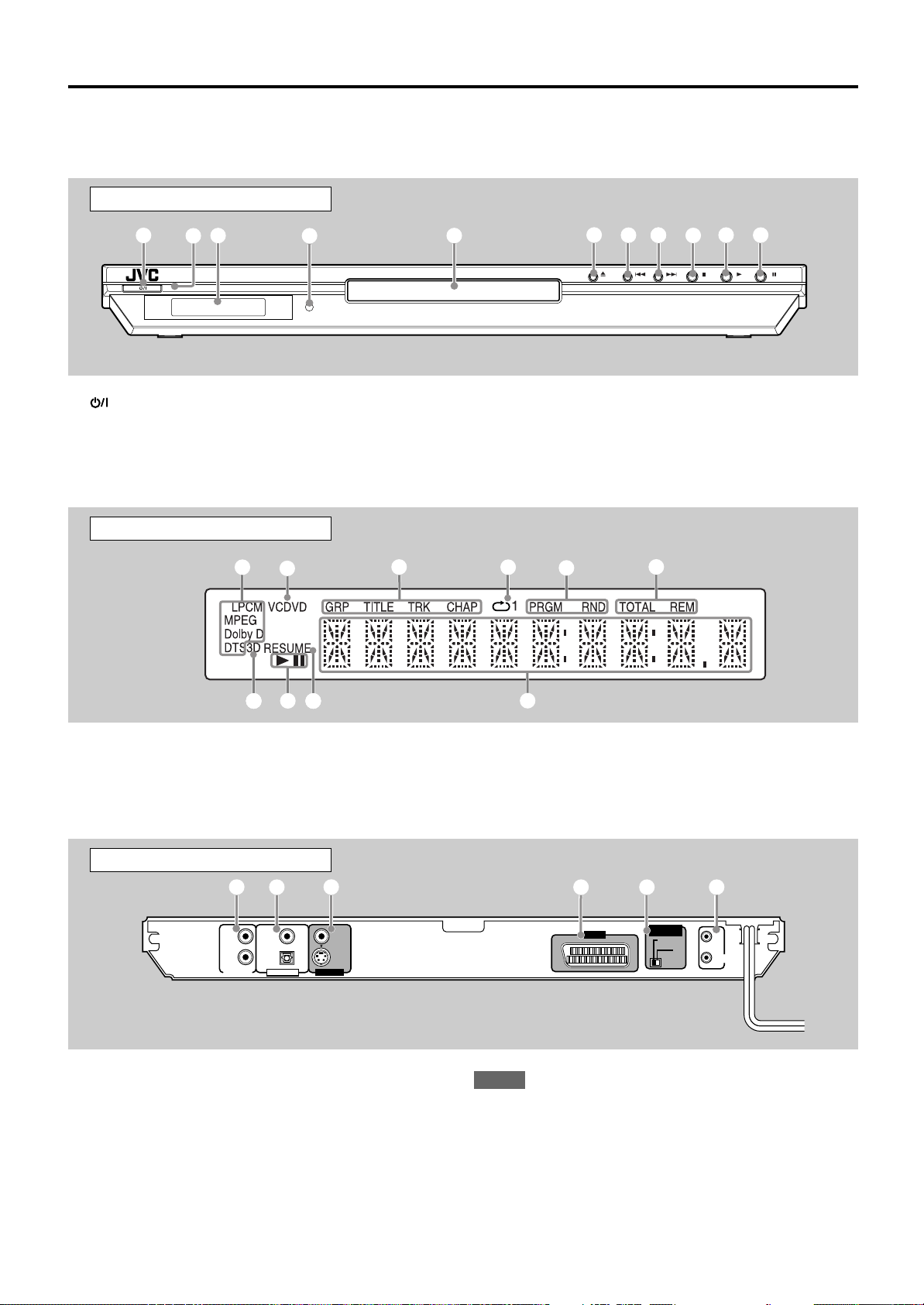
Parts identification
1
2
3
4
5
6
8
9
0
7
VIDEOLEFT
PCM
/
STREAM
COAXIAL
OPTICAL
RIGHT
S-VIDEO
AV OUT
VIDEO OUTDIGITAL OUTAUDIO OUT
VIDEO SIGNAL
SELECTOR
RGB/ COMP.
AV COMPU LINK
Y/ C
2
1
3
4
5 6
STANDBY / ON
1
3
5
6
7
0
-8
9
4
2
XV-N55SL
See pages in parentheses for details.
Front panel
1 button (36)
2 STANDBY/ON indicator (36)
3 Display window
4 Remote sensor (5)
5 Disc tray (37)
6 0 button (37)
Display window
1 Audio format indicators
2 Disc indicator
3 Group/title/track/chapter indicators
4 Repeat mode indicator
5 Program/random indicators
7 4 button (39, 40)
8 ¢ button (39, 40)
9 7 button (37, 38)
0 3 button (37, 39)
- 8 button (38, 39)
6 Total time/remaining time indicators
7 3D indicator
8 3 (play)/8 (pause) indicators
9 Resume indicator
0 Multi-information window
Rear panel
1 AUDIO OUT LEFT/RIGHT jacks*
2 DIGITAL OUT jacks (9)
COAXIAL, OPTICAL
3 VIDEO OUT jacks*
VIDEO, S-VIDEO
4 SCART terminal (9)
5 VIDEO SIGNAL SELECTOR (9)
6 AV COMPU LINK (for future use)
AV OUT
4
1
2
NOTES
1
*
This jack is not used with this unit. They are used when the player
is connected directly to a TV and the like.
2
*
These jacks are not used with this unit. They are used when the
player is connected directly to a TV and the like.
Use only one type of video jack—composite video, S-video, SCART
—when connecting the DVD player. Using multiple jacks will make
color and brightness show incorrectly on the display.
Page 10

Getting started
Precautions
General precautions
• DO NOT disassemble the unit or remove screws, covers, or
cabinet.
• DO NOT expose the unit to rain or moisture.
• DO NOT expose the unit to direct sunlight or place it near a heating
device.
Locations
• Install the receiver in a location that is level and protected from
moisture and dust.
If water gets inside the unit, turn off the power and remove the plug
from the outlet, then consult your dealer. Using the unit in this state
may cause a fire or electrical shock.
• Select a place which is level, dry and neither too hot nor too cold
between 5˚C and 35˚C
• Make sure there is good ventilation around the receiver. Poor
ventilation could cause overheating and damage the receiver.
• Leave sufficient distance between the unit and the TV.
• Do not install the unit in a place subject to vibrations.
Handling the receiver
• DO NOT touch the power cord with wet hands.
• DO NOT pull on the power cord to unplug the cord. When
unplugging the cord, always grasp the plug so as not to damage the
cord.
• Keep the power cord away from the connecting cords and the
antenna. The power cord may cause noise or screen interference. It
is recommended to use a coaxial cable for antenna connection,
since it is well-shielded against interference.
• When a power failure occurs, or when you unplug the power cord,
the preset settings such as preset FM or AM (MW) channels and
sound adjustments may be erased in a few days.
• When you are away on travel or otherwise for an extended period
or time, remove the plug from the wall outlet. A small amount of
power is always consumed while the power cord is connected to the
wall outlet.
To prevent the malfunction
• There are no user-servicable parts inside. If anything goes wrong,
unplug the power cord and consult your dealer.
• Do not insert any metallic objects, such as wires, hairpins, coins,
etc, into the unit.
• Do not block the vents. Blocking the vents may damage the unit.
To clean the cabinet
• Use a soft cloth. Follow the relevant instructions on the use of
chemically-coated cloths.
• Do not use benzene, thinner or other organic solvents and
disinfectants. These may cause deformation or discoloring.
Putting batteries in the remote control
Before using the remote control, put two supplied batteries first.
1
Press and slide the
buttery cover on the bac k
of the remote control.
2
Inser t batteries.
Make sure to match the polarity:
(+) to (+) and (–) to (–).
3
Replace the co ver.
If the range or effectiveness of the remote control decreases, replace
the batteries. Use two R6P(SUM-3)/AA(15F) type dry-cell batteries.
• Supplied butteries are for initial setup. Replace for continued use.
CAUTION:
Follow these precautions to avoid leaking or cracking cells:
• Place batteries in the remote control so they match the polarity:
(+) to (+) and (–) to (–).
• Use the correct type of batteries. Batteries that look similar may
differ in voltage.
• Always replace both batteries at the same time.
• Do not expose batteries to heat or flame.
When using the remote control, aim the remote control directly at the
remote sensor on the front panel.
RX-ES1SL
Remote sensor
XV-N55SL
Checking the supplied accessories
Check to be sure you have all of the following supplied accessories.
The number in parentheses indicates the quantity of each piece
supplied.
• Remote control (1)
• Batteries (2)
• AM (MW) loop antenna (1)
• FM antenna (1)
• SCART cable (1)
• Digital coaxial cord (1)
If anything is missing, contact your dealer immediately.
Remote sensor
5
Page 11
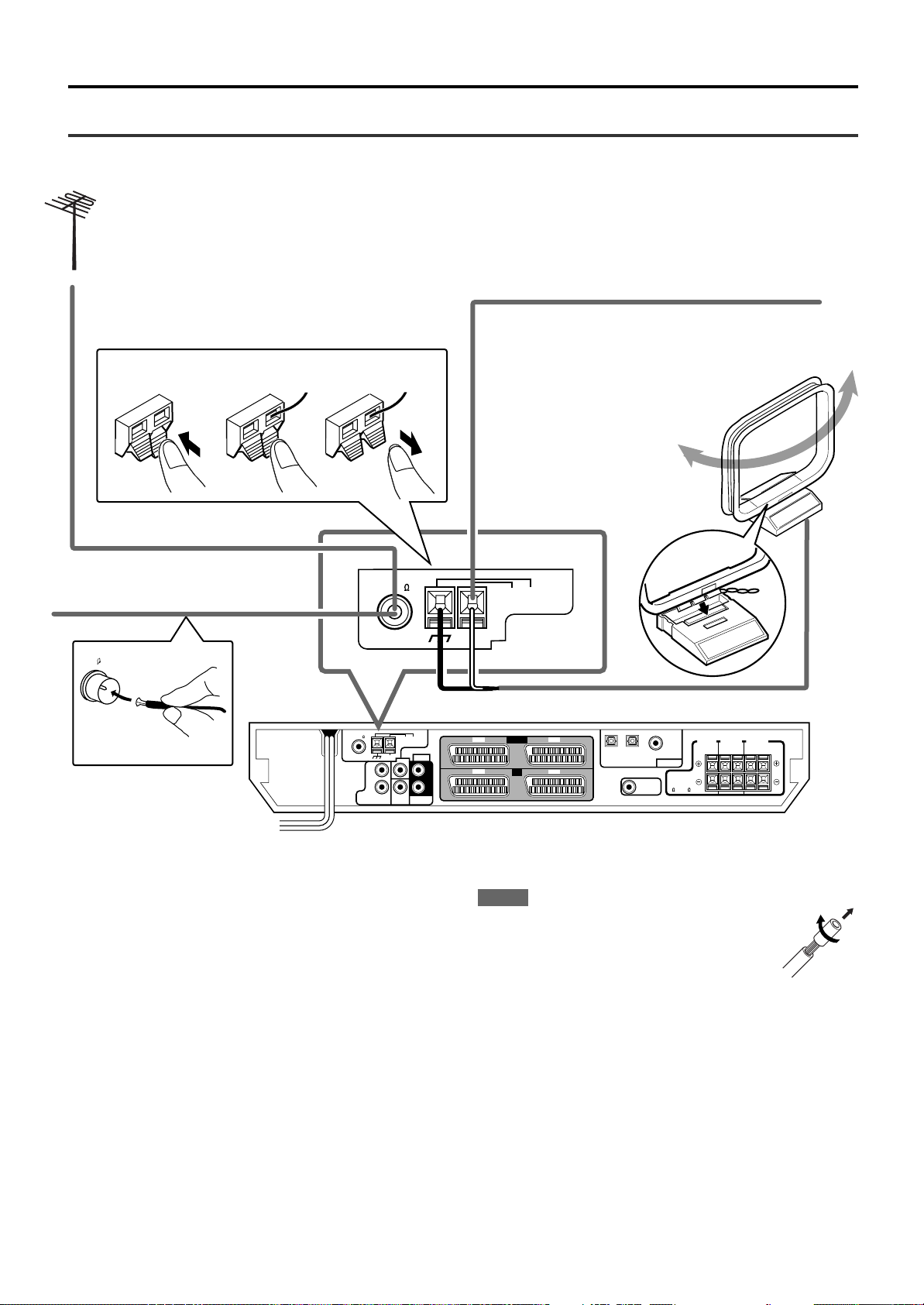
COAXIAL
AM LOOP
ANTENNA
DVD
IN
AUDIO
L
R
L
R
FM 75
AM EXT
CENTER
FRONT
AV IN / OUT
AV IN
SUBWOOFER
OUT
DIGITAL IN
DIGITAL 3
(TV)
DIGITAL 2
(STB)
DIGITAL 1
(DVD)
CENTER
SPEAKER
SURROUND
SPEAKERS
RIGHT LEFT RIGHT LEFT
FRONT
SPEAKERS
SUB
WOOFER
SURR
(REAR)
CAUTION:
SPEAKER
IMPEDANCE
8
~
16
DVD STB
VCR
TV
FM 75
COAXIAL
COAXIAL
AM LOOP
ANTENNA
FM 75
AM EXT
RX-ES1SL
132
Getting started
Connecting the FM and AM (MW) antennas
If FM reception is poor, connect
outdoor FM antenna (not supplied).
FM antenna (supplied)
If AM (MW) reception is poor, connect an outdoor single
vinyl-covered wire (not supplied).
AM (MW) loop
antenna (supplied)
Snap the tabs on the loop
into the slots of the base to
assemble the AM (MW) loop
antenna.
AM (MW) antenna connection
Connect the AM (MW) loop antenna supplied to the AM LOOP
terminals.
Connect the white cord to the AM EXT terminal, and the black cord to
H terminal.
Turn the loop until you have the best reception.
• If the reception is poor, connect an outdoor single vinyl-covered
wire (not supplied) to the AM EXT terminal. Keep the AM (MW) loop
antenna connected.
FM antenna connection
Connect the FM antenna supplied to the FM 75 Ω COAXIAL terminal
as temporary measure.
Extend the supplied FM antenna horizontally.
• If the reception is poor, connect an outdoor FM antenna (not
supplied). Before attaching a 75 Ω coaxial cable with a connector
(IEC or DIN 45325), disconnect the supplied FM antenna.
6
NOTES
• If the AM (MW) loop antenna wire is covered with
vinyl, remove the vinyl while twisting it as shown on
the right.
• Make sure the antenna conductors do not touch any
other terminals, connecting cords and power cord.
This could cause poor reception.
Page 12
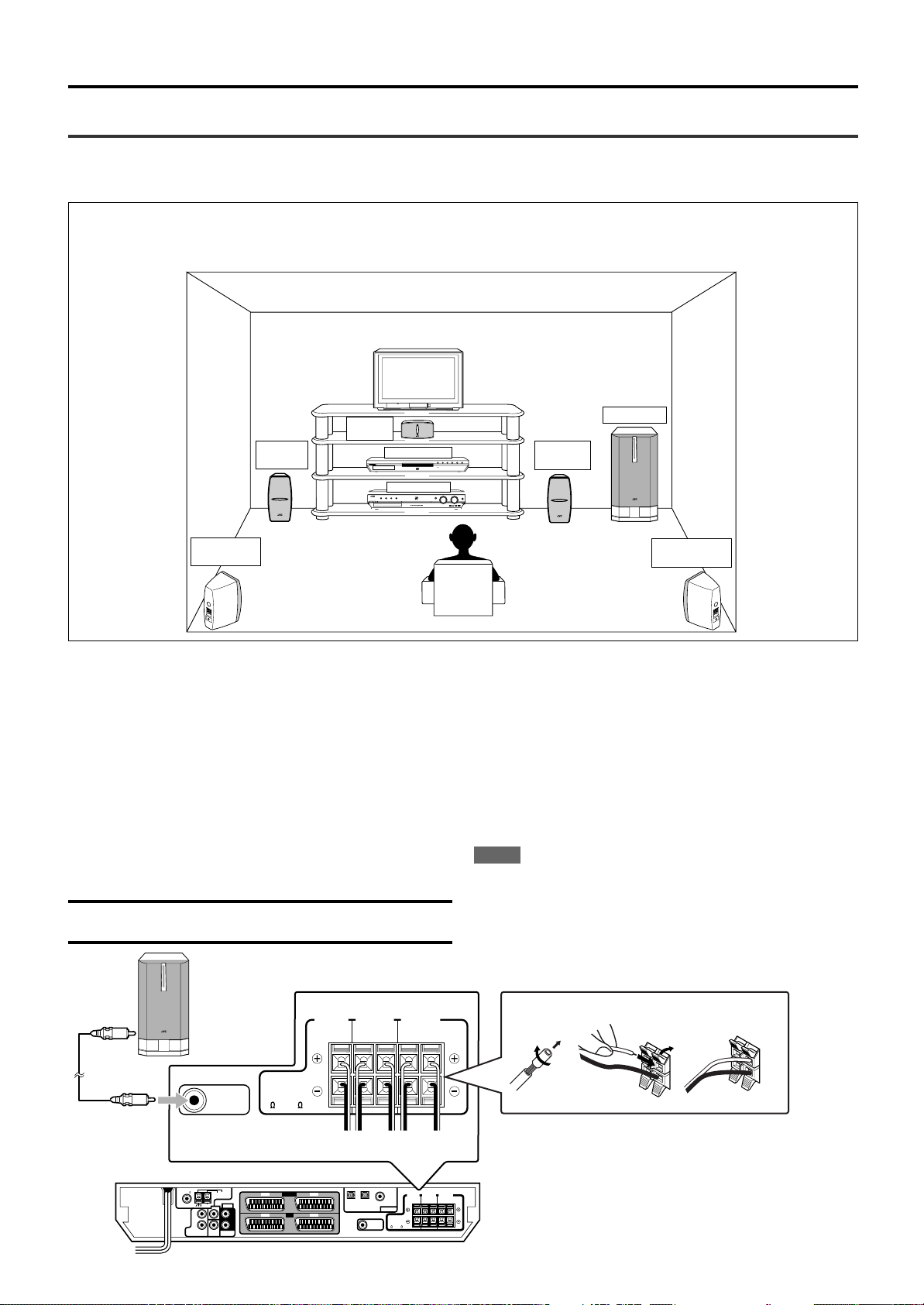
Getting Started
DIGITAL
SURROUND
DIGITAL
PRO LOGIC
RX-ES1HOME CINEMA CONTROL CENTER
STANDBY / ON STANDBY
TV DIRECT SETTING ADJUST SURROUND
DVD MULTI DVD STB VCR TV FM / AM
SET / TUNER PRESET
SOURCE SELECTOR MASTER VOLUME
PHONES
/ MULTI JOG
Center
speaker
Subwoofer
Left front
speaker
Left surround
speaker
Right front
speaker
Right surround
speaker
XV-N55SL
RX-ES1SL
COAXIAL
AM LOOP
ANTENNA
DVD
IN
AUDIO
L
R
L
R
FM 75
AM EXT
CENTER
FRONT
AV IN / OUT
AV IN
SUBWOOFER
OUT
DIGITAL IN
DIGITAL 3
(TV)
DIGITAL 2
(STB)
DIGITAL 1
(DVD)
CENTER
SPEAKER
SURROUND
SPEAKERS
RIGHT LEFT RIGHT LEFT
FRONT
SPEAKERS
SUB
WOOFER
SURR
(REAR)
CAUTION:
SPEAKER
IMPEDANCE
8
~
16
DVD
VCR TV
STB
SUBWOOFER
OUT
CENTER
SPEAKER
SURROUND
SPEAKERS
RIGHT LEFT RIGHT LEFT
FRONT
SPEAKERS
CAUTION:
SPEAKER
IMPEDANCE
8
~
16
1
2
1
2
3
A
B
C
D
E
RX-ES1SL
Connecting the speakers and DVD player
Turn off all components before connections.
Speaker Layout Diagram
After connecting the front, center and surround speakers, and/or a subwoofer, set the speaker setting information properly to obtain the best
possible surround effect. For details, see pages 15 to 18.
Connecting the front, center, and surround speakers
For each speaker, connect the (+) and (–) terminals on the rear panel
to the (+) and (–) terminals marked on the speakers respectively.
1
Twist and remove the insulation at the end of each
speaker cord (not supplied).
2
Press and hold the clamp of the speaker terminal (1),
then insert the speaker cord (2).
3
Release the finger from the clamp.
CAUTION:
Use speakers with the SPEAKER IMPEDANCE indicated by the
speaker terminals.
Powered subwoofer
Connecting the subwoofer
By connecting a subwoofer, you can enhance the bass or reproduce
the original LFE signals recorded in the digital software.
Connect the input jack of a powered subwoofer to the
SUBWOOFER OUT jack on the rear panel, using a cord
with RCA pin plugs (not supplied).
• Refer also to the manual supplied with your subwoofer.
NOTE
You can place a subwoofer wherever you like since bass sound is
non-directional. Normally place it in front of you.
A To center speaker
B To right surround speaker
C To left surround speaker
D To right front speaker
E To left front speaker
CONTINUED ON THE NEXT PAGE
7
Page 13
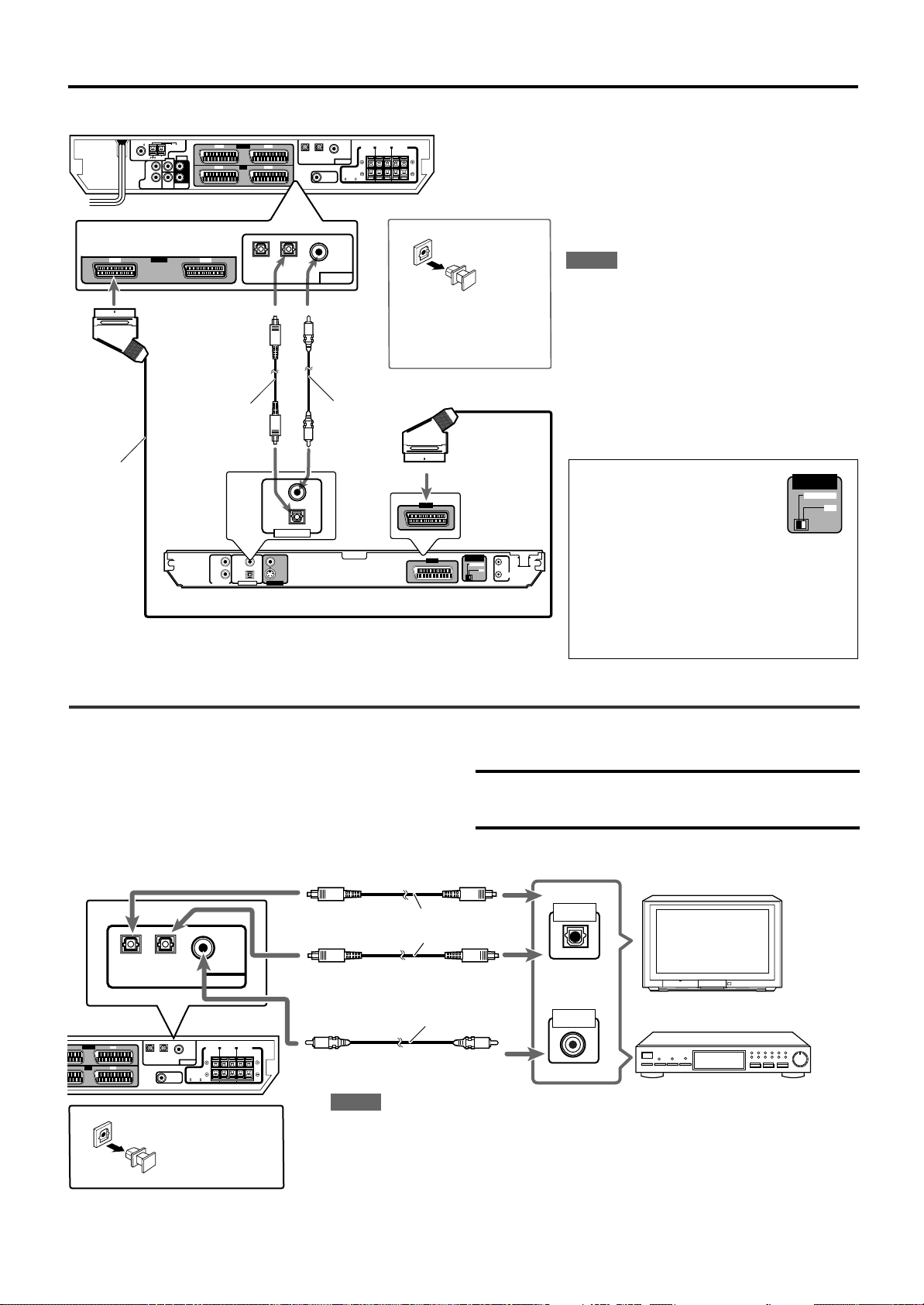
Getting started
COAXIAL
AM LOOP
ANTENNA
DVD
IN
AUDIO
L
R
L
R
FM 75
AM EXT
CENTER
FRONT
AV IN / OUT
AV IN
SUBWOOFER
OUT
DIGITAL IN
DIGITAL 3
(TV)
DIGITAL 2
(STB)
DIGITAL 1
(DVD)
CENTER
SPEAKER
SURROUND
SPEAKERS
RIGHT LEFT RIGHT LEFT
FRONT
SPEAKERS
SUB
WOOFER
SURR
(REAR)
CAUTION:
SPEAKER
IMPEDANCE
8
~
16
DVD
VCR TV
STB
VIDEOLEFT
PCM
/
STREAM
COAXIAL
OPTICAL
RIGHT
S-VIDEO
AV OUT
VIDEO OUTDIGITAL OUTAUDIO OUT
VIDEO SIGNAL
SELECTOR
AV COMPU LINK
RX-ES1SL
XV-N55SL
RGB/ COMP.
Y
/
C
DIGITAL IN
DIGITAL 3
(TV)
DIGITAL 2
(STB)
DIGITAL 1
(DVD)
AV IN
DVD
STB
PCM
/
STREAM
COAXIAL
OPTICAL
DIGITAL OUT
AV OUT
VCR AV IN /OUT
AV IN
SUBWOOFER
OUT
DIGITAL IN
DIGITAL 3
(TV)
DIGITAL 2
(STB)
DIGITAL 1
(DVD)
CENTER
SPEAKER
SURROUND
SPEAKERS
RIGHT LEFT RIGHT LEFT
FRONT
SPEAKERS
DVD
CAUTION:
SPEAKER
IMPEDANCE
8
~
16
TV
STB
OPTICAL
DIGITAL OUT
COAXIAL
DIGITAL OUT
STB (Set Top Box)
TV
DIGITAL IN
DIGITAL 3
(TV)
DIGITAL 2
(STB)
DIGITAL 1
(DVD)
RX-ES1SL
VIDEO SIGNAL
SELECTOR
RGB/ COMP.
Y
/
C
(not supplied)
SCART
cable
(supplied:
1 cable)
Digital
optical cord
Digital
coaxial cord
(supplied: 1
cable)
Before connecting an
optical digital cord,
unplug the protective
plug.
Connecting the DVD player (XV-N55SL)
Connect the DVD player by using a SCART cable
and/or a digital cord.
• To enjoy the digital sound, digital connection is
required—Digital optical connection or Digital
coaxial connection.
NOTES
• When shipped from the factory, the DIGITAL IN
terminals have been set for use with the following
components:
– DIGITAL 1 (coaxial): For DVD player
– DIGITAL 2 (optical): For STB (Set Top Box)
– DIGITAL 3 (optical): For TV tuner
If you connect other components, change the
digital input (DIGITAL IN) terminal setting correctly.
See “Setting the digital input (DIGITAL IN)
terminals—DIGITAL IN” on page 19.
• Select the correct digital input mode.
See “Selecting the analogue or digital input mode”
on page 11.
Set the VIDEO SIGNAL SELECTOR
correctly according to your TV.
• If your TV only accomodates the
composite video signal, set the
VIDEO SIGNAL SELECTOR to
“RGB/COMP.”
• If your TV only accomodates the Y/C
signal, set the selector to “Y/C,” so that
you can enjoy better-quality picture.
• If your TV accomodates the RGB signal,
set the VIDEO SIGNAL SELECTOR to
“RGB/COMP.”
Connecting other video components
Turn off all components before making connections.
• Illustrations of the input/output terminals are typical examples.
When you connect other components, refer also to their manuals
since the terminal names actually printed on the rear vary among
different components.
Digital connection
8
Before connecting
an optical digital
cord, unplug the
protective plug.
Digital optical cord (not supplied)
Digital coaxial cord
(supplied: 1 cable)
NOTES
• When shipped from the factory, the DIGITAL IN terminals have been set for use with the
following components:
– DIGITAL 1 (coaxial): For DVD player
– DIGITAL 2 (optical): For STB (Set Top Box)
– DIGITAL 3 (optical): For TV tuner
If you connect other components, change the digital input (DIGITAL IN) terminal setting
correctly. See “Setting the digital input (DIGITAL IN) terminals—DIGITAL IN” on page 19.
• Select the correct digital input mode.
See “Selecting the analogue or digital input mode” on page 11.
CAUTION:
If you connect a sound-enhancing device such as a graphic equalizer
between the source components and this receiver, the sound output
through this receiver may be distorted.
Page 14
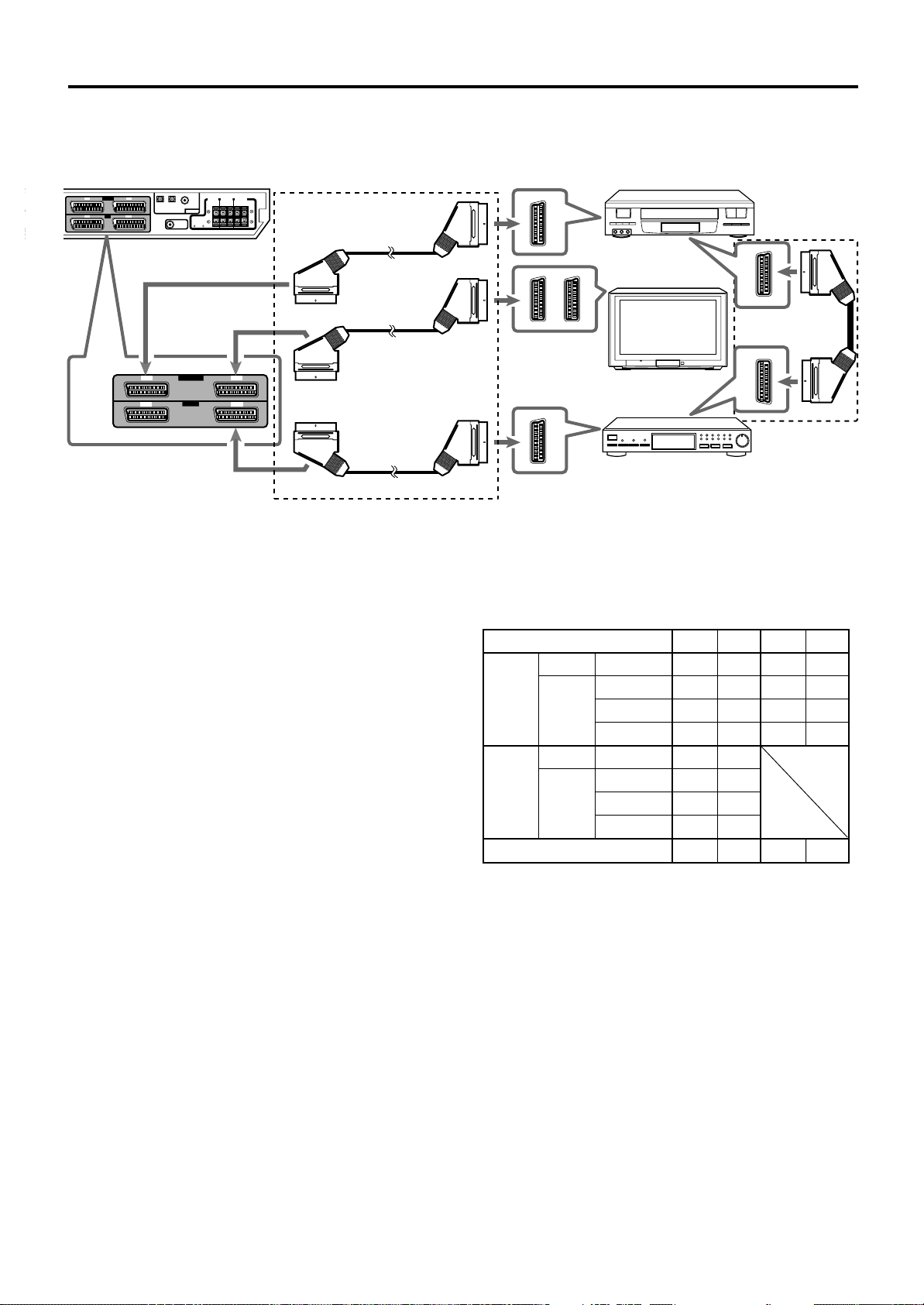
AM LOOP
ANTENNA
AUDIO
LRL
R
AM EXT
CENTER
FRONT
AV IN / OUT
AV IN
SUBWOOFER
OUT
DIGITAL IN
DIGITAL 3
(TV)
DIGITAL 2
(STB)
DIGITAL 1
(DVD)
CENTER
SPEAKER
SURROUND
SPEAKERS
RIGHT LEFT RIGHT LEFT
FRONT
SPEAKERS
SUB
WOOFER
SURR
(REAR)
CAUTION:
SPEAKER
IMPEDANCE
8
~
16
VCR TV
DVD STB
AV IN/OUT
AV IN
TV
VCR
STB
VCR
TV
DVD
STB
*
RX-ES1SL
SCART connection
Getting started
SCART cable (supplied: 1 cable)
See below.
For TV and video format
• When the TV is equipped with the multiple SCART terminals, refer
to the TV manual to check the available video signals for each
terminal, then connect SCART cable correctly.
• This receiver cannot convert the video signals (S-video or
Composite). When the video signal of one video component is
different from that of the other (for example, one is S-video, the
other is Composite), you may not see the pictures appropriately. In
this case, unify the video signals of all the video components into
S-video or Composite, or you need to switch the video signal of TV
each time you change the source.
For T-V LINK
• You can use the T-V LINK function if you connect a T-V LINK
compatible TV and VCR to this receiver with a fully wired SCART
cables. For details on T-V LINK, refer also to the manuals supplied
with the TV and the VCR.
• Connect a SCART cable to EXT-2 terminal on your JVC’s T-V LINK
compatible TV for the T-V LINK function.
• Some TV, VCR, STB and DVD players’ support the data
communication like T-V LINK. For complete details, refer also to the
manuals supplied with these components.
* For an analogue decoder
To watch or record a scrambled program on your VCR, connect the
analogue decoder to your VCR and select the scrambled channel on
your VCR.
If there is not an appropriate terminal for the decoder connection on
your VCR, connect the decoder to your TV.
Refer also to the manuals supplied with these components.
* For recording pictures from STB
When you connect a STB and a VCR directly with a SCART cable,
you can record the pictures from the STB onto VCR without using the
STB menu screens. For details, refer also to the manuals supplied
with the STB.
SCART Terminal Specifications
TV VCR STB DVD
AUDIO L/R 䡬䡬 䡬䡬
IN
VIDEO S-video − 䡬䡬䡬
AUDIO L/R 䡬*1 䡬*1
OUT
VIDEO S-video 䡬*2 −
T-V LINK 䡬*3 䡬*3 䡬*3 䡬*3
*1 The signals input from a SCART terminal cannot be output
through the same SCART terminal.
*2 The video format of the output video signals are consistent with
that of the input video signals. For example, if S-video signals
are input to this receiver, no signals other than S-video signals
can be output from this receiver.
Refer to the manuals supplied with the video components to
check the setting of the input/output video signals.
*3 The signals for the T-V LINK function are always going through
the receiver.
Composite 䡬䡬 䡬䡬
RGB − 䡬䡬䡬
Composite 䡬*1*2 䡬*1*2
RGB 䡬*2 −
For digital sounds
To reproduce the digital sound, use both the digital connection and
the SCART cable connection (see pages 8 and 9).
CONTINUED ON THE NEXT PAGE
9
Page 15
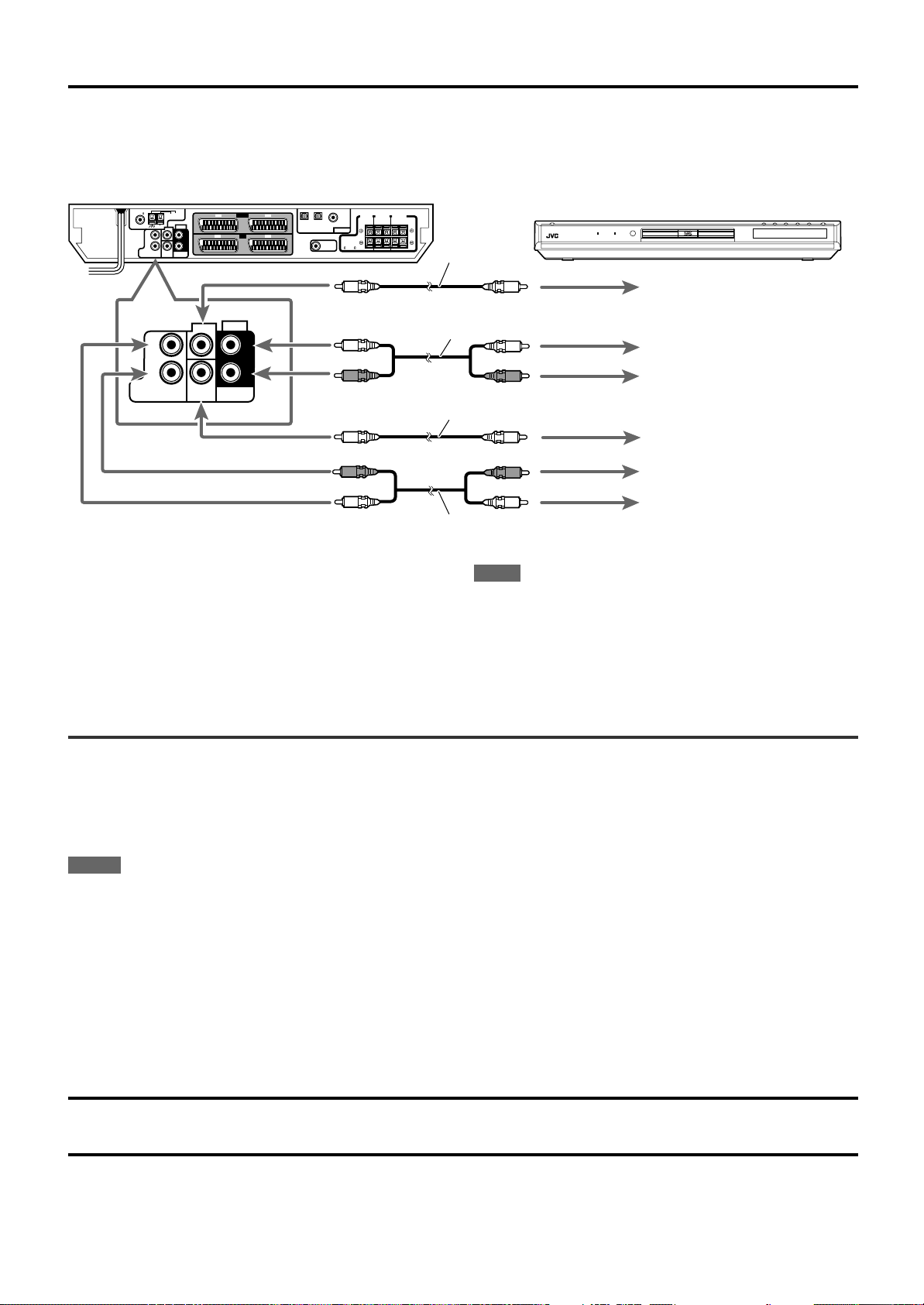
Getting started
COAXIAL
AM LOOP
ANTENNA
DVD
IN
AUDIO
L
R
L
R
FM 75
AM EXT
CENTER
FRONT
AV IN / OUT
AV IN
SUBWOOFER
OUT
DIGITAL IN
DIGITAL 3
(TV)
DIGITAL 2
(STB)
DIGITAL 1
(DVD)
CENTER
SPEAKER
SURROUND
SPEAKERS
RIGHT LEFT RIGHT LEFT
FRONT
SPEAKERS
SUB
WOOFER
SURR
(REAR)
CAUTION:
SPEAKER
IMPEDANCE
8
~
16
DVD
IN
AUDIO
L
R
L
R
CENTER
FRONT
SUB
WOOFER
SURR
(REAR)
VCR TV
DVD STB
DVD Player
(ex. XV-NA7SL)
RX-ES1SL
Analogue connection for DVD MULTI playback (see page 34)
• DVD MULTI playback is not available for XV-N55SL.
Monaural
audio cord
(not supplied)
Stereo audio cord
(not supplied)
Monaural audio cord
(not supplied)
Stereo audio cord (not supplied)
To center channel audio output
To surround left channel audio
output
To surround right channel audio
output
To subwoofer output
To front right channel audio
output
To front left channel audio output
NOTE
When using the DVD MULTI playback, use the same DVD player
connected to this receiver by a SCART cable. If you connect a
different DVD player, the mixed sound from front left and right
channels are reproduced.
Connecting the power cord
When all the audio/video connections have been made, connect the AC power plug to the wall outlet. Make sure that the plugs are inserted
firmly. The STANDBY lamp on the receiver and indicator on the DVD player light in red.
• Keep the power cord away from the connecting cables and the antenna. The power cord may cause noise or screen interference.
NOTES
• The preset settings such as preset channels and sound adjustment may be erased in a few days in the following cases:
– when you unplug the power cord.
– when a power failure occurs.
• Disconnect the power cord:
– if you are not going to use the player for a long period of time.
– before cleaning the player.
– before moving the player.
• Do not:
– connect or disconnect the power cord with wet hands.
– pull the power cord when disconnecting it, as this may damage the cord and cause fire, electric shock, or other accidents.
CAUTIONS:
• Do not touch the power cord with wet hands.
• Do not alter, twist or pull the power cord, or put anything heavy on it, which may cause fire, electric shock, or other accidents.
• If the cord is damaged, consult a dealer and have the power cord replaced with a new one.
10
Page 16
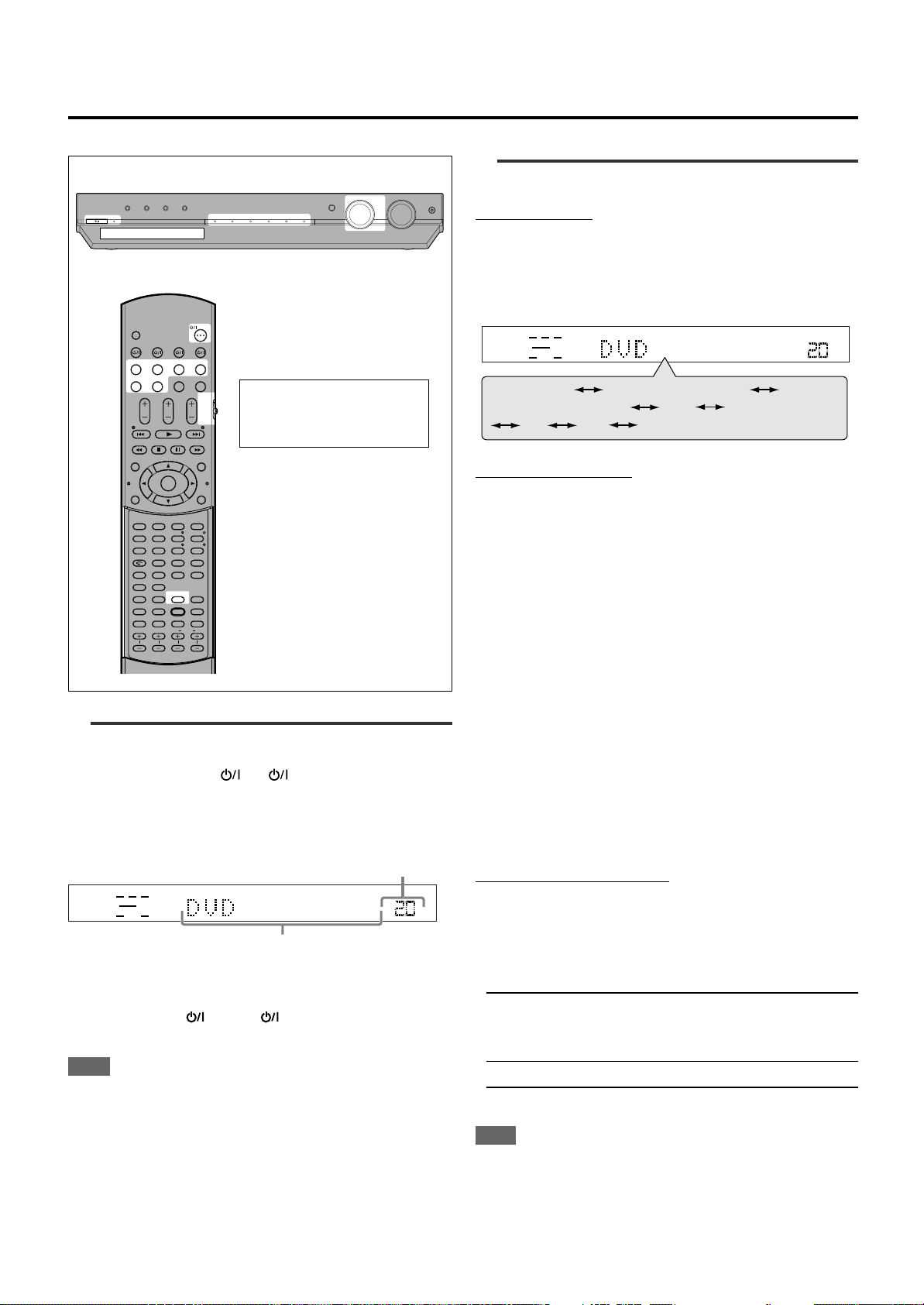
RX-ES1SL
ANALOG
SUBWFR LFE
VOL
LCR
LS RS
DVD MULTI
DVD (DVD DIGITAL)
STB (STB DIGITAL)
VCR
TV (TV DIGITAL)
FM AM
(Back to the beginning)
ANALOG
SUBWFR LFE
VOL
LCR
LS RS
STANDBY / ON STANDBY
TV DIRECT SETTING ADJUST SURROUND
DVD MULTI DVD STB VCB TV FM / AM
SET / TUNER PRESET
SOURCE SELECTOR MASTER VOLUME
PHONES
/ MULTI JOG
TV DIRECT
DVD VCR STB TV
DVD VCR STB TV
DVD MULTI
TV VOL CHANNEL
TUNING TUNING
DVD
AUDIO/TV
/VCR/STB
FM MODE
MEMORY
TOP MENU
PTY
CHOICE
PTY SEARCH
DISPLAY
AUDIO
ZOOM
ANGLE
REPEAT
DIMMER
SUBWFR CENTER L RSURR
BASS BOOST
A.POSITION
SMART S. SETUP
SLEEP CANCEL
SURROUND
ANALOG/DIGITAL
TV RETURN 100
+
BASS TREBLE
SUBTITLE RETURN
TITLE/GROUP
ON
SCREEN
PTY
MENU
TA/NEWS/INFO
VOLUME
FM/AM TV/VIDEO MUTING
AUDIO
HOME CINEMA CONTROL CENTER
BASS TREBLE
123
4
VFP
INPUT
TONE
TEST EFFECT
DECODE
56
789
103D0 +10
ENTER
Basic operations
When operating the receiver
using the remote control,
always set the mode selector
to AUDIO/TV/VCR/STB.
2
Select the source to play
On the front panel:
Turn SOURCE SELECTOR until the source name
you want appears on the display.
The source indicator corresponding to the selected source lights in
red.
• As you turn SOURCE SELECTOR, the source changes as follow:
From the remote control:
Press one of the source selecting buttons.
• Each time you press FM/AM, FM and AM (MW) changes
alternately.
1
Turn on the power
Press STANDBY/ON (or AUDIO on the remote
control).
The STANDBY lamp goes off. The current source indicator lights in
red. The name of the current source (or station frequency) appears on
the display.
To turn off the power (into standby)
Press STANDBY/ON again (or AUDIO on the remote control).
The STANDBY lamp lights up.
NOTE
A small amount of power is consumed in standby mode. To turn the
power off completely, unplug the AC power cord.
Current volume level is shown here.
Current source name appears.
DVD MULTI: Select the DVD player using the analogue
discrete output mode (5.1 channel reproduction).
To enjoy the DVD MULTI playback see page 34.
DVD (DIGITAL)*: Select the DVD player.
STB (DIGITAL)*: Select the STB.
VCR: Select the VCR.
TV (DIGITAL)*: Select the TV tuner.
FM: Select an FM broadcast.
AM: Select an AM (MW) broadcast.
* Selecting the analogue or digital input mode
When you have connected the DVD player, STB, or TV tuner using
both the analogue connection and the digital connection methods (see
pages 8 and 9), you need to select the correct input mode.
• You can select the digital input only for sources which you have
selected digital input terminals for. (See “Setting the digital input
(DIGITAL IN) terminals—DIGITAL IN” on page 19.)
From the remote control ONLY:
Press ANALOG/DIGITAL INPUT to select the
analogue or digital input mode.
• Each time you press the button, the input mode alternates between
the analogue input (“ANALOGUE”) and the digital input (“DGTL
AUTO”).
DGTL AUTO: Select for the digital input mode. The receiver
automatically detects the incoming signal format,
then the digital signal format indicator (DOLBY D,
DTS or LPCM) for the detected signals lights up.
ANALOGUE*: Select for the analogue input mode.
* Initial setting
NOTE
You cannot select the digital input mode when selecting “DVD MULTI”
as the playing source.
11
Page 17
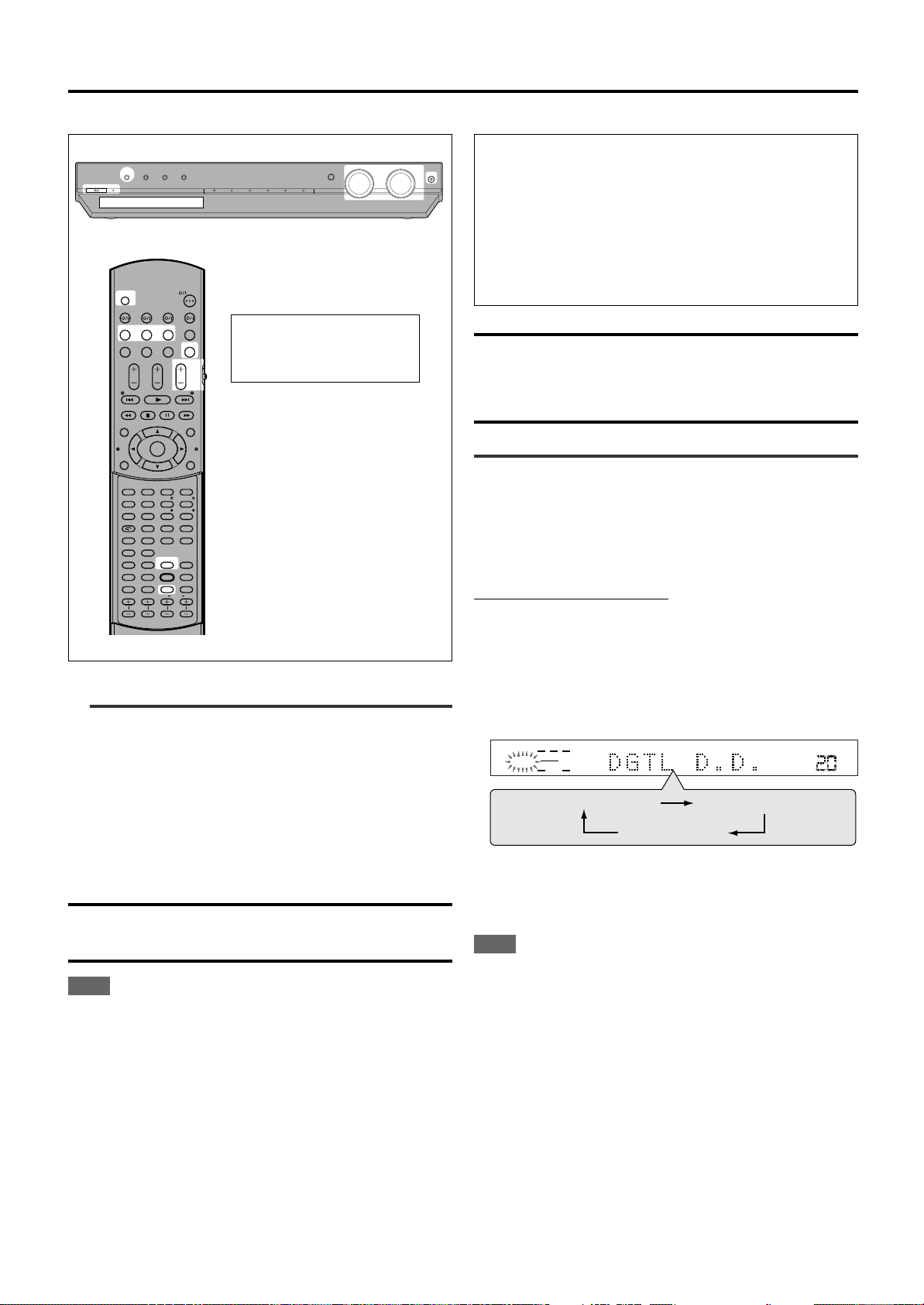
SUBWFR LFE
VOL
LCR
LS RS
DOLBY D
DGTL AUTO
DGTL DTS
DGTL D.D.
Basic operations
TV DIRECT
DVD VCR STB TV
DVD VCR STB TV
DVD MULTI
TV VOL CHANNEL
TUNING TUNING
DVD
AUDIO/TV
/VCR/STB
FM MODE
MEMORY
TOP MENU
PTY
CHOICE
PTY SEARCH
DISPLAY
AUDIO
ZOOM
ANGLE
REPEAT
DIMMER
SUBWFR CENTER L RSURR
BASS BOOST
A.POSITION
SMART S. SETUP
SLEEP CANCEL
SURROUND
ANALOG/DIGITAL
TV RETURN 100
+
BASS TREBLE
SUBTITLE RETURN
TITLE/GROUP
ON
SCREEN
PTY
MENU
TA/NEWS/INFO
VOLUME
FM/AM TV/VIDEO MUTING
AUDIO
HOME CINEMA CONTROL CENTER
BASS TREBLE
123
4
VFP
INPUT
TONE
TEST EFFECT
DECODE
56
789
103D0 +10
ENTER
STANDBY / ON STANDBY
TV DIRECT SETTING ADJUST SURROUND
DVD MULTI DVD STB VCB TV FM / AM
SET / TUNER PRESET
SOURCE SELECTOR MASTER VOLUME
PHONES
/ MULTI JOG
HEADPHONE mode
When using the headphones, the following signal is output
regardless of your speaker setting:
— For 2 channel sources, the front left and right channel signal is
output directly from the left and right headphones.
— For multi-channel sources, the front left and right, center and
surround channel signal is down-mixed and then output from
the headphones without missing bass element.
You can enjoy multi-channel sound source using the
headphones.
When operating the receiver
using the remote control,
always set the mode selector
to AUDIO/TV/VCR/STB.
3
Adjust the volume
To increase the volume, turn MASTER VOLUME
control clockwise (or press VOLUME + on the
remote control).
CAUTION:
Be sure to turn down the volume:
• Before connecting or putting on headphones, as high volume can
damage both the headphones and your hearing.
• Before removing headphones, as high volume may output from the
speakers.
Selecting the digital decode mode
If the following symptoms occur while playing Dolby Digital or DTS
Digital Surround software with “DGTL AUTO” selected (see page 11),
follow the procedure below:
• Sound does not come out at the beginning of playback.
• Noise comes out while searching for or skipping chapters or tracks.
From the remote control ONLY:
1
Press ANALOG/DIGITAL INPUT to select “DGTL
AUTO.”
2
Press DECODE to select “DGTL D.D.” or “DGTL
DTS.”
• Each time you press the button, the digital input mode changes
as follows:
To decrease the volume, turn MASTER VOLUME
control counterclockwise (or press VOLUME – on
the remote control).
CAUTION:
Always set the volume to the minimum before starting any sources. If
the volume is set at its high level, the sudden blast of sound energy
can permanently damage your hearing and/or ruin your speakers.
NOTE
The volume level can be adjusted within the range of “0” (minimum) to
“50” (maximum).
Listening with headphones
Connect a pair of headphones to the PHONES jack on the front
panel. This cancels the Surround mode currently selected,
deactivates speakers, and activates the HEADPHONE mode.
The HP (headphone) indicator lights up on the display.
• Disconnecting a pair of headphone from the PHONES jack cancels
the HEADPHONE mode and activates the speakers.
12
• To play back software encoded with Dolby Digital, select “DGTL
D.D.”
• To play back software encoded with DTS Digital Surround,
select “DGTL DTS.”
NOTE
When you turn off the power or select another source, “DGTL DTS” or
“DGTL D.D.” is canceled and the digital input mode is automatically
reset to “DGTL AUTO.”
Page 18
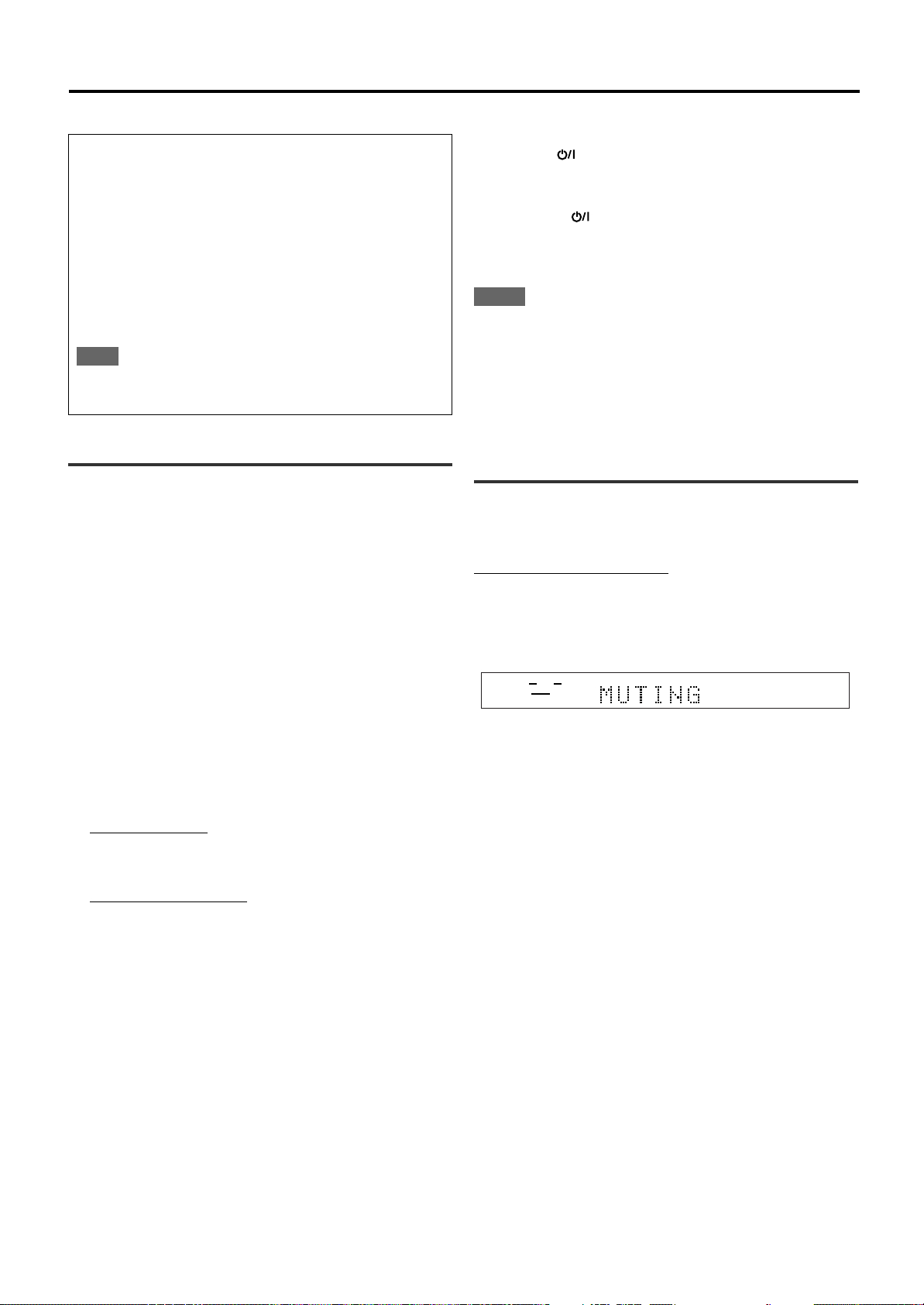
The following are the analogue/digital signal format indicators on
ANALOG
SUBWFR
LR
the display to indicate what type of signal comes into the receiver.
Basic operations
To cancel TV Direct and turn off the receiver, press
STANDBY/ON on the front panel.
The receiver is turned off and the STANDBY lamp lights up.
ANALOG: Lights when analogue input is selected.
LPCM: Lights when Linear PCM signal comes in.
DOLBY D: • Lights when Dolby Digital signal comes in.
• Flashes when “DGTL D.D.” is selected for software
not encoded with Dolby Digital.
DTS: • Lights when DTS signal comes in.
• Flashes when “DGTL DTS” is selected for software
not encoded with DTS.
NOTE
When “DGTL AUTO” cannot recognize the incoming signal, no
digital signal format indicator lights up on the display.
Activating TV Direct
TV Direct enables you to use this receiver as an AV selector while the
receiver is not turned on.
When TV Direct is activated, the pictures and sounds go from the
video components such as DVD player to the TV through this
receiver. Thus, you can use the video components and the TV as if
they were connected directly.
• This function takes effect for the following sources—DVD (except
DVD MULTI), STB, and VCR when they are connected using the
SCART cables.
To activate (or deactivate) TV Direct, follow the procedure below:
To cancel TV Direct and turn on the receiver, press TV DIRECT on
the front panel or AUDIO on the remote control.
The receiver is turned on and the source indicator currently selected
lights in red.
NOTES
• When TV Direct is activated, you cannot enjoy any of the sound
effects this receiver produces, and cannot use the speakers
connected to this receiver.
• You can use the T-V LINK function between the TV and VCR while
TV Direct is activated. (For T-V LINK functions, refer to the manuals
supplied with the TV and the VCR.)
• TV Direct cannot be used for the DVD MULTI playback mode (see
page 34).
Turning off the sounds temporarily—
Muting
From the remote control ONLY:
Press MUTING to turn off the sound through all
connected speakers.
“MUTING” appears on the display and the volume turns off (the
volume level indicator goes off).
1
Press TV DIRECT.
All the indications disappear, then the source indicator currently
selected lights in green.
2
Turn on the video component and TV.
3
Select the target video component.
On the front panel:
Turn SOURCE SELECTOR until one of the source
indicator—DVD, VCR, or STB—lights in green.
From the remote control:
Press one of the source selecting buttons—DVD,
VCR, or STB.
The source indicator corresponding to the selected source lights
in green.
To restore the sound, press MUTING again.
• Pressing VOLUME +/– (or turning MASTER VOLUME control on
the front panel) also restores the sound.
13
Page 19
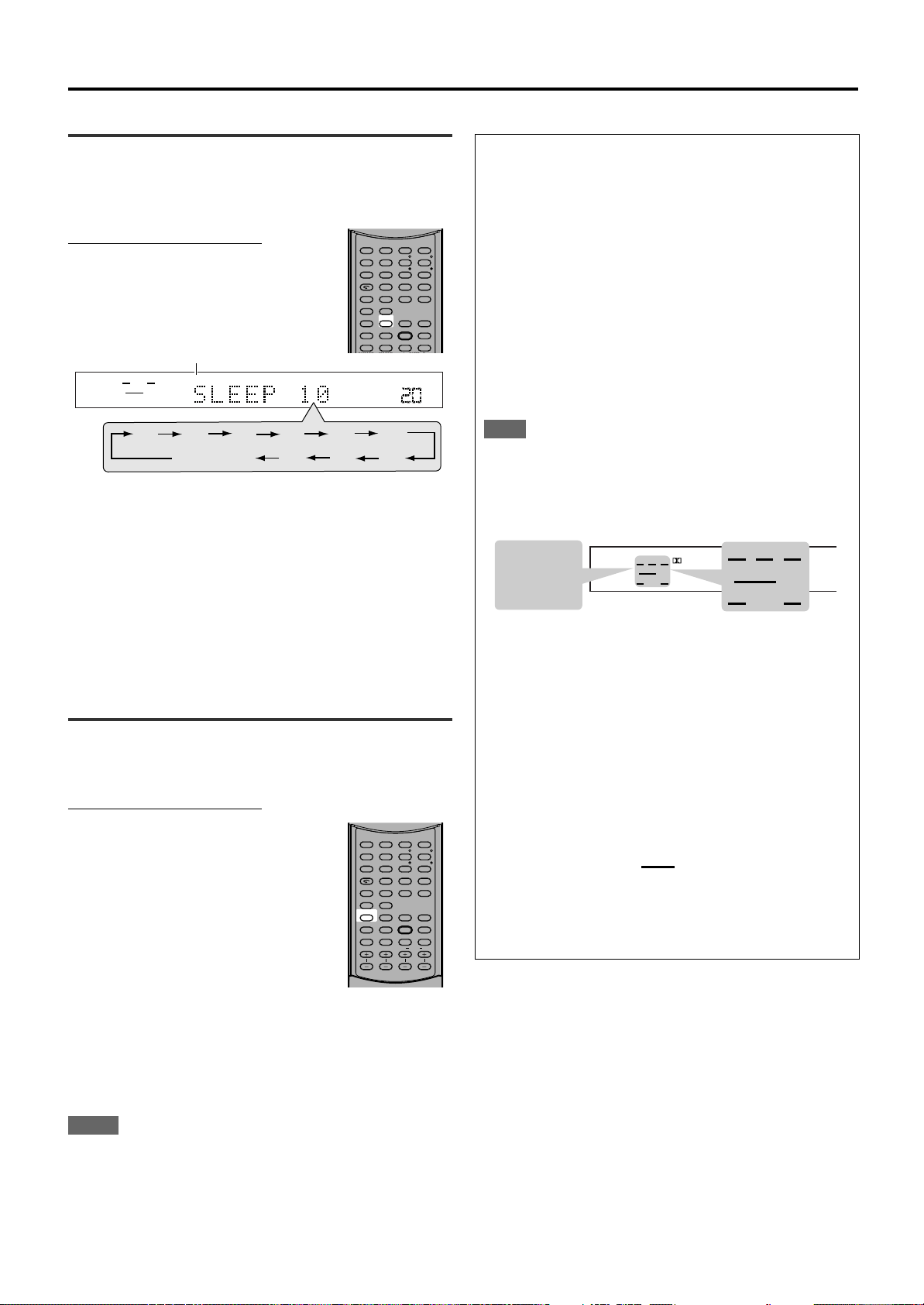
SUBWFR
ANALOG
PL ΙΙ
SUBWFR LFE
AUTO SR
INPUT ATT
DSP HP
LCR
LS S RS
LPCM
DOLBY D
DTS
SUBWFR
LCR
LS RS
LFE
LCR
LS S RS
ANALOG
SUBWFR
SLEEP
VOL
LR
10
20
30
40
50
60
70
90
80
0
(Canceled)
Basic operations
AUDIO
ZOOM
ANGLE
REPEAT
DIMMER
BASS BOOST
A.POSITION
SMART S. SETUP
SLEEP CANCEL
SURROUND
ANALOG/DIGITAL
TV RETURN 100
+
BASS TREBLE
SUBTITLE RETURN
TITLE/GROUP
BASS TREBLE
123
4
VFP
INPUT
TONE
TEST EFFECT
DECODE
56
789
103D0 +10
AUDIO
ZOOM
ANGLE
REPEAT
DIMMER
SUBWFR CENTER L RSURR
BASS BOOST
A.POSITION
SMART S. SETUP
SLEEP CANCEL
SURROUND
ANALOG/DIGITAL
TV RETURN 100
+
BASS TREBLE
SUBTITLE RETURN
TITLE/GROUP
BASS TREBLE
123
4
VFP
INPUT
TONE
TEST EFFECT
DECODE
56
789
103D0
Turning off the power with the Sleep
Timer
You can fall asleep while listening to music—Sleep Timer.
From the remote control ONLY:
Press SLEEP repeatedly.
The SLEEP indicator lights up on the display, and
the shut-off time changes in 10 minutes intervals.
SLEEP indicator
When the shut-off time comes:
The receiver turns off automatically.
To check or change the remaining time until the shut-off time:
Press SLEEP once.
The remaining time (in minutes) until the shut-off time appears.
• To change the shut-off time, press SLEEP repeatedly.
Basic adjustment of auto memory
This receiver memorizes sound settings for each source:
• when you turn off the power,
• when you change the source, and
• when you change the analogue/digital input mode (see page 11).
When you change the source, the memorized settings for the
newly selected source are automatically recalled.
The following can be stored for each source:
• Analogue/digital input mode (see page 11)
• Tone adjustment (see page 21)
• Balance (see page 21)
• Bass boost (see page 22)
• Input attenuator mode (see page 22)
• Subwoofer output level (see page 22)
• Subwoofer audio position (see page 22)
• Surround/DSP mode selection (see pages 28 – 33)
NOTE
If the source is FM or AM (MW), you can assign a different setting
for each band.
Signal and speaker indicators on the display
Signal indicators Speaker indicators
To cancel the Sleep Timer:
Press SLEEP repeatedly until “SLEEP 0” appears on the display. (The
SLEEP indicator goes off.)
• Turning off the power also cancels the Sleep Timer.
Changing the display brightness
You can dim the display.
From the remote control ONLY:
Press DIMMER repeatedly.
• Each time you press the button, the indication
changes as follow:
DIMMER 1: • Dims the display slightly.
• Dims the blue indication
lighting source lamps.
DIMMER 2: • Dims the display more than
DIMMER 1.
• Dims the blue indication
lighting source lamps (same
as DIMMER 1).
DIMMER 3: Turns off the display and the
blue indication lighting source
lamps.
DIMMER OFF: Cancels the dim (normal
display).
The following signal indicators light up —:
L: • When digital input is selected: Lights up when the left
channel signal comes in.
• When analogue input is selected: Always lights up.
R: • When digital input is selected: Lights up when the right
channel signal comes in.
• When analogue input is selected: Always lights up.
C: Lights up when the center channel signal comes in.
LS: Lights up when the left surround channel signal comes in.
RS: Lights up when the right surround channel signal comes in.
S: Lights up when the monaural surround channel signal
comes in.
LFE: Lights up when the LFE channel signal comes in.
The speaker indicators light up as follows:
• The subwoofer indicator (
) lights up when “SUBWFR” is
set to “USE” for Quick Setup (see page 16) or to “YES” for
Manual Setup (see page 17).
• The other speaker indicators light up only when the
corresponding speaker is set to “SML” or “LRG,” and also when
required for the current playback.
NOTES
• When setting speakers and basic items or adjusting sound, select
“DIMMER OFF” to confirm the setting you make on the display.
• When selecting DVD or DVD MULTI as a source using the remote
control, DIMMER functions for the DVD player. To dim the display
and indication on the receiver, select a source except DVD or DVD
MULTI on the remote control, and then press DIMMER.
14
Page 20
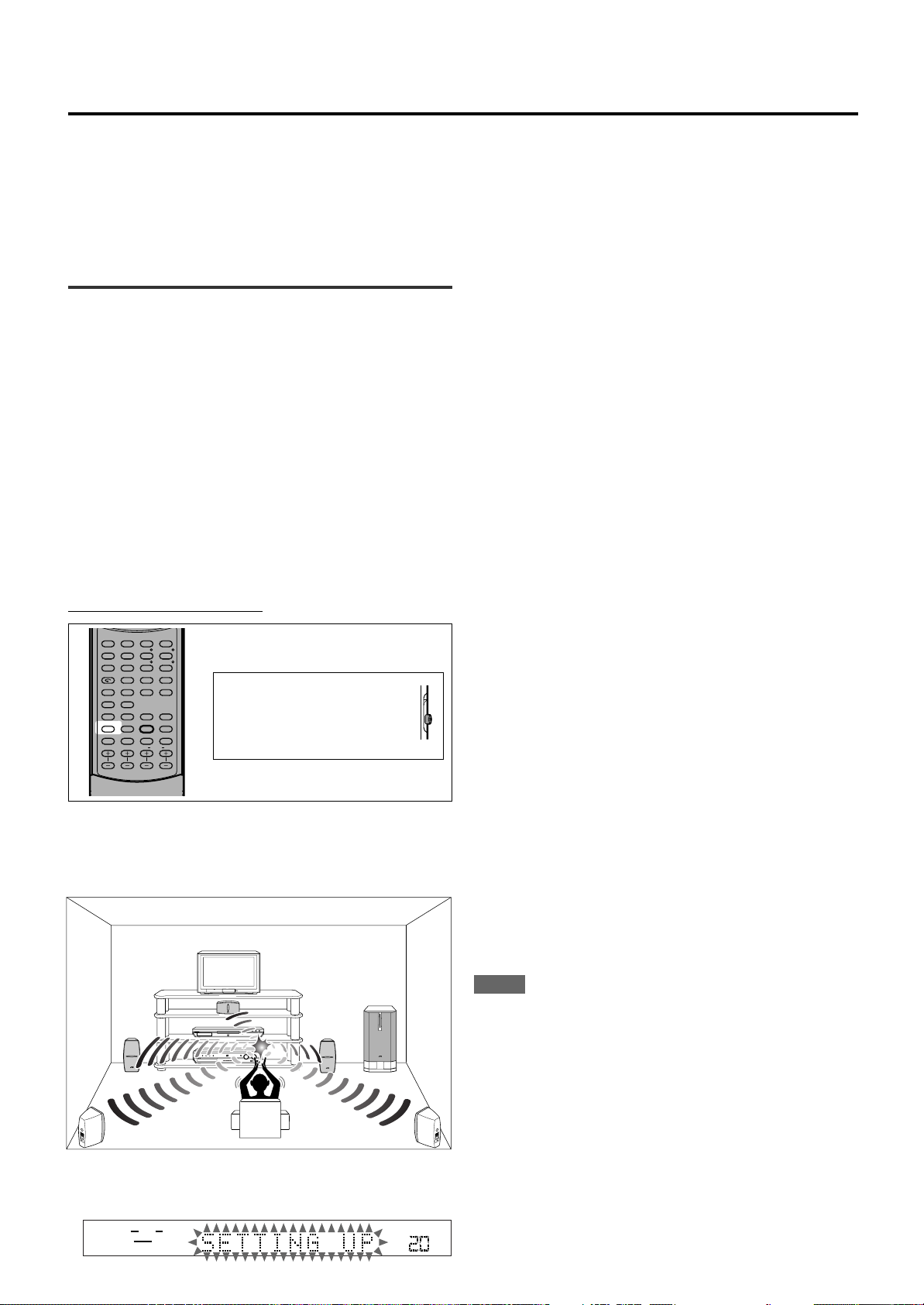
RX-ES1SL
ANALOG
SUBWFR
LR
VOL
DIGITAL
SURROUND
DIGITAL
PRO LOGIC
RX-ES1HOME CINEMA CONTROL CENTER
STANDBY / ON STANDBY
TV DIRECT SETTING ADJUSTSURROUND
DVD MULTI DVD STB VCR TV FM / AM
SET / TUNER PRESET
SOURCE SELECTOR MASTER VOLUME
PHONES
/ MULTI JOG
DVD
AUDIO/TV
/VCR/STB
AUDIO
ZOOM
ANGLE
REPEAT
DIMMER
SUBWFR CENTER L RSURR
BASS BOOST
A.POSITION
SMART S. SETUP
SLEEP CANCEL
SURROUND
ANALOG/DIGITAL
TV RETURN 100
+
BASS TREBLE
SUBTITLE RETURN
TITLE/GROUP
BASS TREBLE
123
4
VFP
INPUT
TONE
TEST EFFECT
DECODE
56
789
103D0 +10
Speaker settings
To obtain the best possible surround effect from Surround/DSP modes (see pages 28 to 33), you need to set up the speaker and subwoofer
information after all the connections are completed. You can set the speaker information using one of the following three methods.
Smart Surround Setup: Set the speakers information automatically by one simple action—clapping hands. The delay time and output level for
Quick Setup: Set the speakers and subwoofer information quickly by entering the use of the subwoofer, the number of the speakers,
Manual Setup: Set the speakers and subwoofer information manually.
• Before starting the speaker setting, connect and position the speakers and subwoofer (see page 7) and turn on the receiver.
Setting the speakers information
automatically—Smart Surround Setup
The distance from your listening point to the speakers is one of the
important element to obtain the best possible sound effect for the
Surround/DSP modes.
You need to set the delay time of the center and surround speakers
relative to the front speakers so that sounds through all the speakers
can reach you at the same time (see also page 18).
By using Smart Surround Setup, the speaker delay time and output
level are automatically calculated by one simple action—clapping
hands.
• To use Smart Surround Setup effectively, connect both the center
and surround speakers.
• You can also set the crossover frequency, the low frequency effect
attenuator and the dynamic range compression manually (see page
18).
• When you change your speakers, do the following steps again.
From the remote control ONLY:
Before you start, remember...
There is a time limit in doing the following steps. If the setting is
canceled before you finish, start from step 2 again.
1
Take your position where you listen to the sound.
the center and surround speakers are set automatically.
and your room size.
3
Confirm “SETTING UP” stops flashing and clap
your hands over your head once while “SETTING
UP” appears on the display.
The receiver starts detecting the level of the sound coming
through all speakers (except the subwoofer).
After detecting the sound, one of the following indications appears
on the display.
SUCCESSFUL: Sound of your clapping is successfully
SILENT: The receiver cannot detect sound from some
SILENT-ALL: The receiver cannot detect any sound from all
FAILED: The receiver cannot detect both right and left
• When the receiver cannot detect the sound correctly (“SILENT,”
• The speaker delay time and output levels are set automatically
When operating the
receiver using the remote
control, always set the
mode selector to AUDIO/
TV/VCR/STB.
• When the receiver detects the sound as “SILENT-ALL” or
To cancel Smart Surround Setup, press SMART S. SETUP while
“SETTING UP” flashes on the display.
• Any other operations cannot be done after “SETTING UP” stops
flashing. Complete the Smart Surround Setup.
detected. The receiver sets the delay time
and the output level of the center and
surround speakers automatically.
speakers.
speakers.
channels for the front and/or surround
speakers correctly.
“SILENT-ALL” or “FAILED” appears on the display), “SETTING
UP” appears on the display again then repeat step
3
.
when:
—the receiver detects the sound as “SILENT” twice in
succession.
—the receiver detects the sound as “SILENT” at the third time
after detecting “SILENT”, “SILENT-ALL” and/or “FAILED”
twice.
“FAILED” three times, “MANUAL” appears on the display. Set
the speaker and subwoofer information using Quick Setup (see
page 16) or Manual Setup (see page 17), and the speakers'
output levels for the center and surround speakers (see pages
31 to 33).
2
Press and hold SMART S. SETUP.
“SETTING UP” flashes on the display.
NOTES
• You need to set the subwoofer information and output level
manually (see pages 17 and 21).
• When you use Smart Surround Setup, the speaker delay time and
output levels you have set before will be ineffective.
• Set the speakers information using Quick Setup (see page 16) or
Manual Setup (see page 17), and the speakers’ output levels for
the center and surround speakers (see pages 31 to 33) when:
—you like to change the speaker setting made by Smart Surround
Setup
—Smart Surround Setup is not done correctly due to some factors
such as the environment, speaker types and clapping strength.
• Smart Surround Setup will not be done correctly if your body or
other object blocks the sound.
• Do not clap your hands hard because it may hurt your hands.
15
Page 21
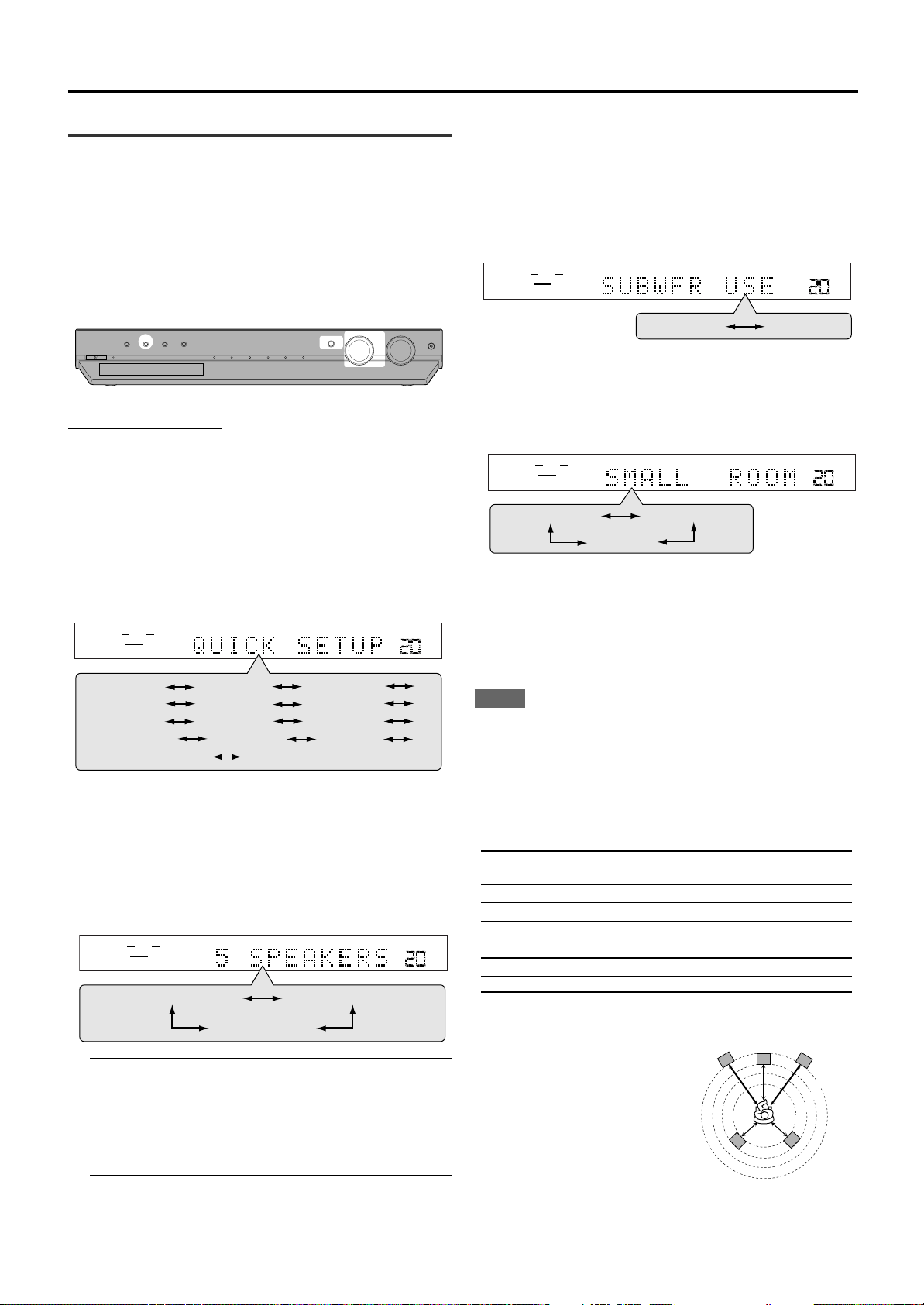
STANDBY / ON STANDBY
TV DIRECT SETTING ADJUST SURROUND
DVD MULTI DVD STB VCB TV FM / AM
SET / TUNER PRESET
SOURCE SELECTOR MASTER VOLUME
PHONES
/ MULTI JOG
ANALOG
SUBWFR
VOL
LR
5 SPEKAERS*
3 SPEAKERS
4 SPEAKERS
ANALOG
SUBWFR
VOL
LR
USE *
NO
ANALOG
SUBWFR
VOL
LR
SMALL*
MEDIUM
LARGE
ANALOG
SUBWFR
VOL
LR
SUBWFR
FRNT SP
LFE
DIGITAL IN
AUTO SR
MODE
QUICK SETUP
(Back to the beginning)
CNTR SP
SURR DL
CROSS
CNTR DL
D.COMP
SURR SP
Speaker settings
C
1.5 m
L
R
LS
RS
2.4 m
1.8 m
2.1 m
Setting the speakers and subwoofer
information quickly—Quick Setup
Entering the use of the subwoofer, the number of the speakers, and
your room size, the center and surround speakers’ delay time is
automatically calculated.
• When you change your speakers, register the information about the
speakers again.
•
You can also set the crossover frequency, the low frequency effect
attenuator and the dynamic range compression manually (see page 18).
On the front panel ONLY:
Before you start, remember...
There is a time limit in doing the following steps. If the setting is
canceled before you finish, start from step 1 again.
1
Press SETTING.
MULTI JOG now works for the setting operation.
2
Turn MULTI JOG until “QUICK SETUP” appears
on the display.
• As you turn MULTI JOG, the indication changes as follow:
5
Press SET.
“ENTER USE OF SUBWOOFER” scrolls on the display.
6
Turn MULTI JOG to select whether or not you
have connected a subwoofer.
• As you turn MULTI JOG, the indication changes as follow:
* Initial setting
7
Press SET.
“ENTER ROOM SIZE” scrolls on the display.
8
Turn MULTI JOG to select the room size.
• As you turn MULTI JOG, the indication changes as follow:
The center and surround speakers’ delay time is registered
appropriately according to the room size. For details, see the list
“Speaker delay time according to room size” below.
* Initial setting
3
Press SET.
“ENTER THE NUMBER OF SPEAKERS” scrolls on the display.
• Once you have selected “QUICK SETUP,” previously adjusted
speaker setting is cleared.
4
Turn MULTI JOG to select the number of the
speakers you have connected.
• As you turn MULTI JOG, the indication changes as follow:
5 SPEAKERS*: Select when the front, center and surround
4 SPEAKERS: Select when the front and surround speakers
3 SPEAKERS: Select when the front and center speakers
* Initial setting
Each speaker size is registered appropriately according to the
number of the connected speakers. For details, see the list
“Speaker size according to the number of speakers” on the right.
16
speakers are connected.
are connected.
are connected.
9
Press SET to finish the setting.
“SETUP END” appears for a while, then the indication of the
previously selected source appears on the display.
NOTES
• The setting you have made is not registered until “SETUP END”
appears on the display.
• Performing any operation other than volume and dimmer
adjustment cancels Quick Setup process.
• When you want to change the speaker and subwoofer information
after Quick Setup, use Manual Setup (see page 17).
Speaker size according to the number of speakers
Number of Subwoofer Front Center Surround
speakers
3 NO LRG (large) SML (small) NO
3 USE (YES) SML (small) SML (small) NO
4 NO LRG (large) NO SML (small)
4 USE (YES) SML (small) NO SML (small)
5 NO LRG (large) SML (small) SML (small)
5 USE (YES) SML (small) SML (small) SML (small)
Speaker delay time according to room size
When selecting “SMALL ROOM,”
• Center speaker delay time
is set to 1 msec.
• Surround speakers delay time
is set to 3 msec.
Page 22
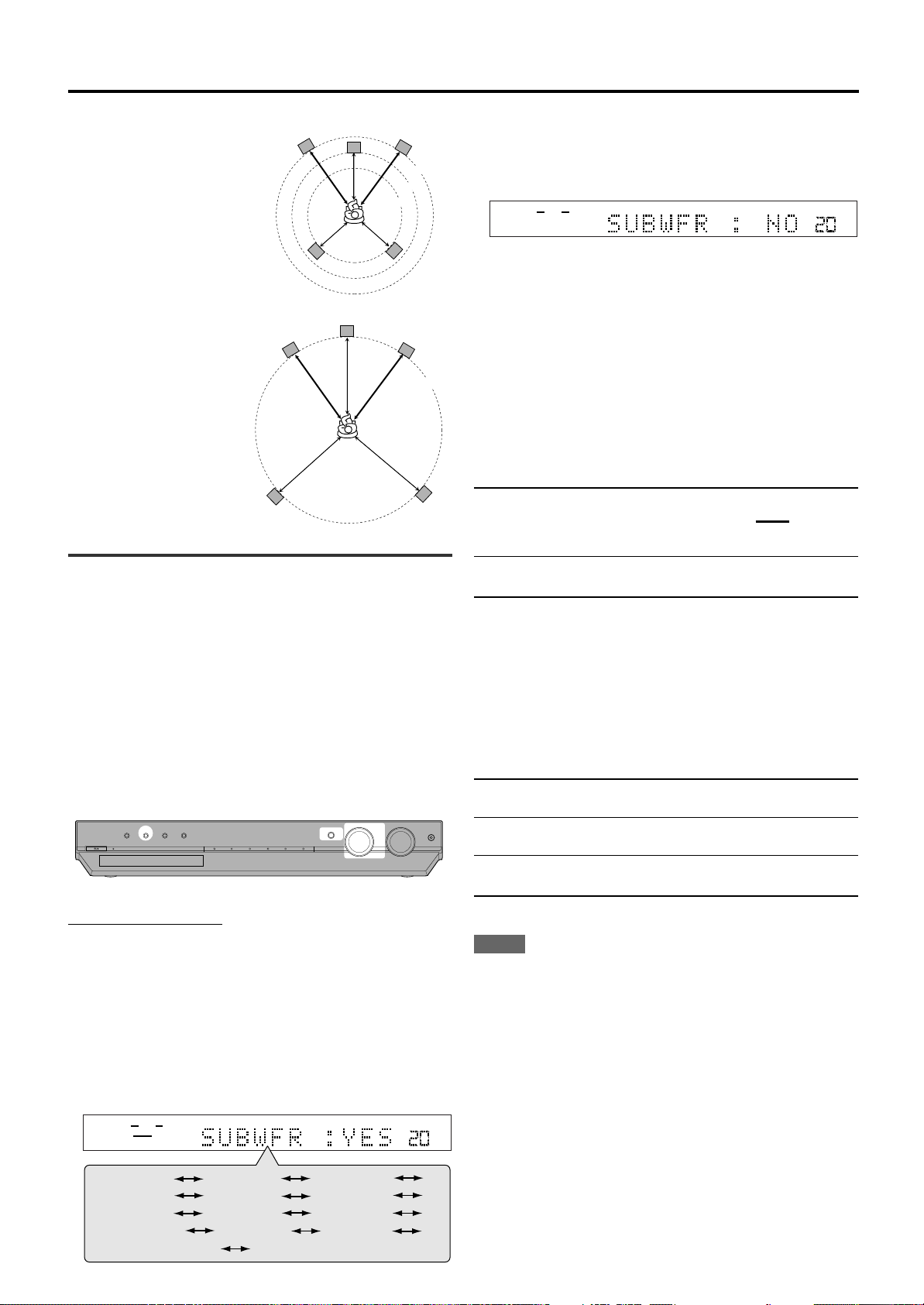
Speaker settings
ANALOG
SUBWFR
VOL
LR
SUBWFR
FRNT SP
LFE
DIGITAL IN
AUTO SR
MODE
QUICK SETUP
(Back to the beginning)
CNTR SP
SURR DL
CROSS
CNTR DL
D.COMP
SURR SP
SUBWFR
ANALOG
VOL
LR
2.7 m
C
2.4 m
2.1 m
L
R
LS
RS
C
L
R
LS
RS
3.0 m
STANDBY / ON STANDBY
TV DIRECT SETTING ADJUST SURROUND
DVD MULTI DVD STB VCB TV FM / AM
SET / TUNER PRESET
SOURCE SELECTOR MASTER VOLUME
PHONES
/ MULTI JOG
When selecting “MEDIUM ROOM,”
• Center speaker delay time
is set to1 msec.
• Surround speakers delay time
is set to 2 msec.
When selecting “LARGE ROOM,”
• Center speaker delay time
is set to 0 msec.
• Surround speakers delay time
is set to 0 msec.
Setting the speakers and subwoofer
information manually—Manual Setup
You can set the following speakers and subwoofer information
manually as you prefer. When you change your speakers, register the
information again.
• Subwoofer information—SUBWFR
• Speaker size—FRNT SP, CNTR SP, SURR SP
• Speaker delay time—CNTR DL, SURR DL
• Crossover frequency—CROSS
• Low frequency effect attenuator—LFE
• Dynamic range compression—D.COMP
3
Turn MULTI JOG to select the appropriate setting
for the item selected in step 2, then press SET.
Your setting is stored.
EX.: When selecting “NO” for “SUBWFR.”
4
If you would like to set other items, repeat steps
2
and 3.
Setting the subwoofer information
— SUBWFR (subwoofer)
Register whether you have connected a subwoofer or not.
YES*: Select when you have connected a subwoofer.
The subwoofer speaker indicator (
) lights up
on the display (see page 14). You can adjust the
subwoofer output level (see page 22).
NO: Select when you have not connected or have
disconnected a subwoofer.
* Initial setting
Setting the speakers size
— FRNT SP (front speakers), CNTR SP (center
speaker), SURR SP (surround speakers)
Register the sizes of all the connected speakers.
Operating procedure
On the front panel ONLY:
Before you start, remember...
There is a time limit in doing the following steps. If the setting is
canceled before you finish, start from step 1 again.
1
2
Press SETTING.
MULTI JOG now works for the setting operation.
Turn MULTI JOG until the setting item you want
to set appears on the display, then press SET.
• As you turn MULTI JOG, the indication changes as follow:
LRG (large): Select when the cone speaker size is larger than
12 cm.
SML (small)*: Select when the cone speaker size is smaller than
12 cm.
NO: Select when you have not connected a speaker. (Not
selectable for the front speakers.)
* Initial setting
NOTES
• If you have selected “SML (small)” for the front speaker size, you
cannot select “LRG (large)” for the center and surround speaker
sizes.
• If you have selected “NO” for the subwoofer setting (see above and
page 16), you can only select “LRG (large)” for the front speaker
size.
CONTINUED ON THE NEXT PAGE
17
Page 23
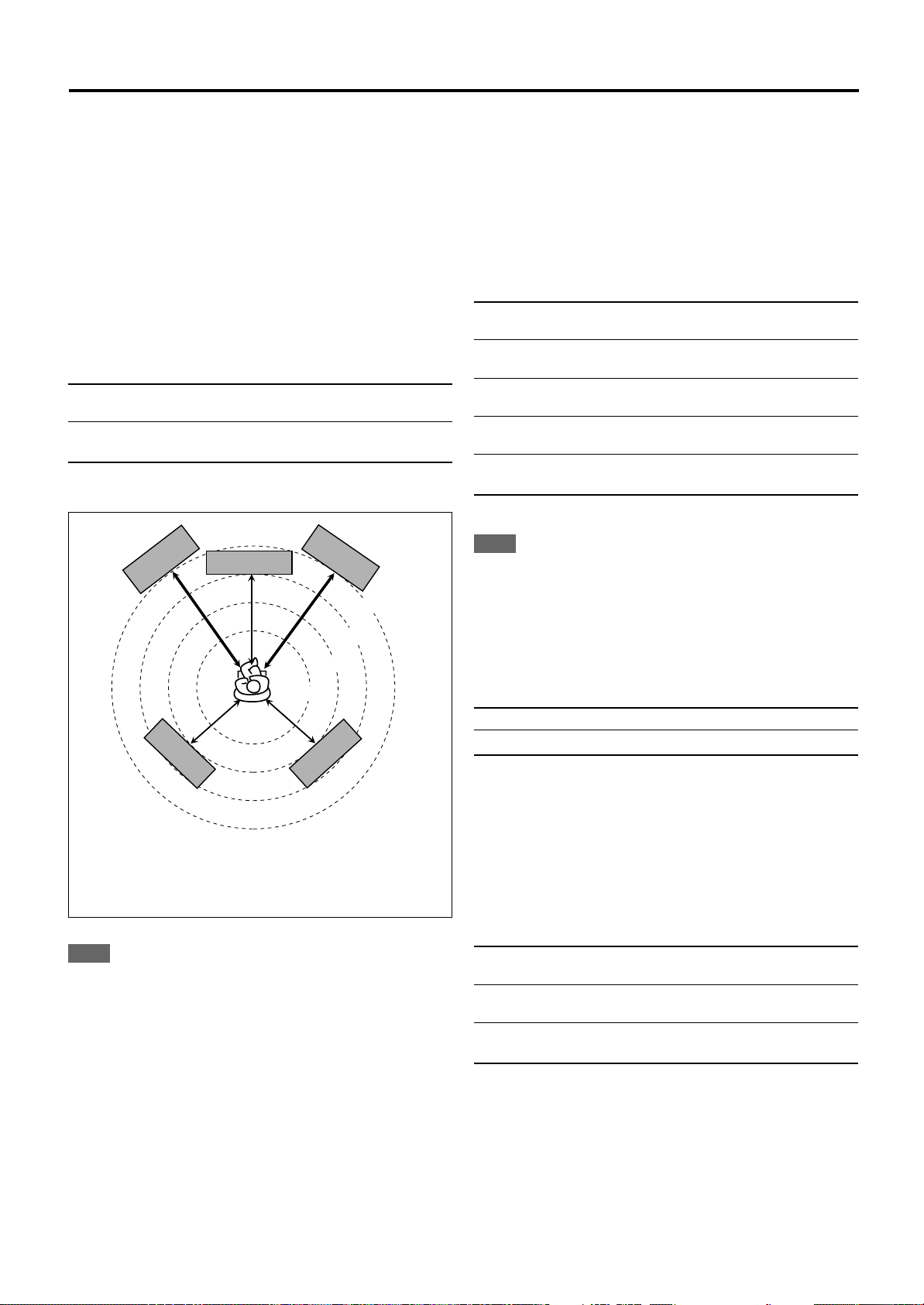
Speaker settings
3.0 m
Left front
speaker
Right front
speaker
Right surround
speaker
Center speaker
2.7 m
2.4 m
2.1 m
Left surround
speaker
Setting the speaker delay time
— CNTR DL (center speaker delay),
SURR DL (surround speakers delay)
You can set the speaker delay time easily by using Smart Surround
Setup (see page 15) or Quick Setup (see page 16).
The distance from your listening point to the speakers is one of the
important element to obtain the best possible surround sound for the
Surround modes.
You need to set the delay time of the center and surround speakers
relative to the front speakers so that sounds through all the speakers
can reach you at the same time.
• 1 msec increase (or decrease) in delay time corresponds to (30 cm)
increase (or decrease) in distance.
CNTR DL*: Set the delay time for the center speaker within a
range of 0 msec to 5 msec (in 1 msec intervals).
SURR DL*: Set the delay time for the surround speakers within a
range of 0 msec to 15 msec (in 1 msec intervals).
* “0ms” is the initial setting.
Setting the crossover frequency—CROSS
Small speakers cannot reproduce the bass sounds efficiently. If you
use a small speaker in any position, this receiver automatically
reallocates the bass sound elements assigned to the small speaker to
the large speakers.
To use this function properly, set this crossover frequency level
according to the size of the small speaker connected.
• If you have selected “LRG (large)” for all speakers (see page 17),
this function will not take effect.
80HZ: Select when the cone speaker unit built in the
speaker is about 12 cm.
100HZ: Select when the cone speaker unit built in the
speaker is about 10 cm.
120HZ: Select when the cone speaker unit built in the
speaker is about 8 cm.
150HZ*: Select when the cone speaker unit built in the
speaker is about 6 cm.
200HZ: Select when the cone speaker unit built in the
speaker is less than 5 cm.
* Initial setting
NOTE
Crossover frequency is not valid for the HEADPHONE mode.
Example: In this case,
set “CNTR DL” to “1ms” and
set “SURR DL” to “2ms.”
NOTE
If you have selected “NO” for the center and surround speakers
setting (see page 17), you cannot set the speaker delay time for the
center and surround speakers.
Setting the low frequency effect attenuator
—LFE
If the bass sound is distorted while playing back software encoded
with Dolby Digital or DTS, set the LFE level to eliminate distortion.
• This function takes effect only when the LFE signals come in.
0dB*: Normally select this.
–10dB: Select when the bass sound is distorted.
* Initial setting
Setting the dynamic range compression
—D.COMP
You can compress the dynamic range (difference between maximum
sound and minimum sound) of the reproduced sound. This is useful
when listening to surround sound at night.
• This function takes effect only when playing back a source encoded
with Dolby Digital.
OFF: Select when you want to enjoy surround with its full
dynamic range. (No effect applied.)
MID*: Select when you want to reduce the dynamic range a
little.
MAX: Select when you want to apply the compression effect
fully. (Useful at night.)
18
* Initial setting
Page 24

RX-ES1SL
SUBWFR
FRNT SP
LFE
DIGITAL IN*
AUTO SR
MODE
QUICK SETUP
(Back to the beginning)
CNTR SP
SURR DL
CROSS
CNTR DL
D.COMP
SURR SP
ANALOG
SUBWFR
VOL
LR
ANALOG
SUBWFR
VOL
LR
STANDBY / ON STANDBY
TV DIRECT SETTING ADJUST SURROUND
DVD MULTI DVD STB VCB TV FM / AM
SET / TUNER PRESET
SOURCE SELECTOR MASTER VOLUME
PHONES
/ MULTI JOG
Basic settings
Operating procedure
On the front panel ONLY:
Before you start, remember...
There is a time limit in doing the following steps. If the setting is
canceled before you finish, start from step 1 again.
1
Press SETTING.
MULTI JOG now works for the setting operation.
2
Turn MULTI JOG until the setting item you want
to set appears on the display, then press SET.
• As you turn MULTI JOG, the indication changes as follow:
* Setting item you can select appears on the display after
“DIGITAL IN” appears for a few seconds.
3
Turn MULTI JOG to select the appropriate setting
for the item selected in step 2, then press SET.
Your setting is stored.
Setting the digital input (DIGITAL IN)
terminals—DIGITAL IN
When you use the digital input terminals, register what components
are connected to which terminals —DIGITAL 1/2/3 (see page 8) so
that the correct source name will appear when you select the digital
source.
1DVD2STB3TV* : Select when connecting the following
components;
DIGITAL 1:DVD player
DIGITAL 2:STB
DIGITAL 3:TV tuner
1DVD2TV3STB : Select when connecting the following
components;
DIGITAL 1:DVD player
DIGITAL 2:TV tuner
DIGITAL 3:STB
1STB2DVD3TV : Select when connecting the following
components;
DIGITAL 1:STB
DIGITAL 2:DVD player
DIGITAL 3:TV tuner
1STB2TV3DVD : Select when connecting the following
components;
DIGITAL 1:STB
DIGITAL 2:TV tuner
DIGITAL 3:DVD player
1TV2DVD3STB : Select when connecting the following
components;
DIGITAL 1:TV tuner
DIGITAL 2:DVD player
DIGITAL 3:STB
1TV2STB3DVD : Select when connecting the following
components;
DIGITAL 1:TV tuner
DIGITAL 2:STB
DIGITAL 3:DVD player
EX.: When selecting “1DVD2STB3TV” for “DIGITAL IN”.
* Initial setting
19
Page 25

Basic settings
Setting Auto Surround—AUTO SR
You can enjoy Surround mode simply by selecting the source (with
digital input selected for that source).
Select “ON” when activating Auto Surround.
ON: • If multi-channel signal comes in, an appropriate
Surround mode will be turned on.
• If Dolby Digital 2 channel or DTS 2 channel signal
including surround signal comes in, “PL II MOVIE” will
be selected.
• If Dolby Digital 2 channel or DTS 2 channel signal not
including surround signal comes in, “STEREO” will be
selected.
• If Linear PCM signal comes in, nothing will change.
The AUTO SR indicator lights up on the display.
OFF*: Select this to deactivate Auto Surround.
* Initial setting
NOTES
• This function does not take effect in the following cases:
– While playing an analogue source, and
– While selecting “DGTL D.D.” or “DGTL DTS” as the fixed digital
input mode (see page 12).
• If Surround mode is automatically activated by Auto Surround, any
other Surround mode in use will be canceled temporarily. When the
multi-channel digital signal stops coming in, “PL II MOVIE”
activates.
• If you press SURROUND with Auto Surround activated, Auto
Surround will be canceled temporarily for the currently selected
source.
Auto Surround setting will be restored in the following cases:
– When you turn the receiver off and on,
– When you change the source,
– When you change the analogue/digital input, and
– When you reset “AUTO SR” to “ON” again.
Setting the Auto Function mode—MODE
The video components can be operated through this receiver by
activating Auto Function mode.
• This function takes effect for the following sources—DVD (except
DVD MULTI), STB, and VCR, when they are connected using
SCART cables.
AUTO1: When a video component is turned on while the receiver
is on, the receiver selects the video component as the
source automatically.
The AUTO MODE indicator lights up on the display.
AUTO2: When a video component is turned on while the
receiver is on or TV Direct activates, the receiver
selects the video component as the source
automatically.
When a video component is turned on while the
receiver is off, TV Direct activates and the receiver
selects the video component as the source
automatically.
When a video component currently selected as the
source is turned off while the receiver is on or TV
Direct activates, the receiver changes the source to the
previously selected one.
When all video components are turned off while the
receiver is on or TV Direct activates, the receiver is
turned off automatically.
The AUTO MODE indicator lights up on the display.
MANUAL*: Select the source manually.
* Initial setting
NOTE
When selecting VCR as the source, “AUTO1” or “AUTO2” may not
work if you only turn on the VCR. If this happens, you may need to
start playback to activate Auto Function mode.
20
Page 26

RX-ES1SL
ANALOG
SUBWFR
VOL
LR
BASS
TREBLE
PANORAMA
B.BOOST
ATT
(Back to the beginning)
SUBWFR
SURR R
EFFECT
SURR L
BAL
CENTER
ANALOG
SUBWFR
VOL
LR
STANDBY / ON STANDBY
TV DIRECT SETTING ADJUST SURROUND
DVD MULTI DVD STB VCB TV FM / AM
SET / TUNER PRESET
SOURCE SELECTOR MASTER VOLUME
PHONES
/ MULTI JOG
DVD
AUDIO/TV
/VCR/STB
AUDIO
ZOOM
ANGLE
REPEAT
DIMMER
SUBWFR CENTER L RSURR
BASS BOOST
A.POSITION
SMART S. SETUP
SLEEP CANCEL
SURROUND
ANALOG/DIGITAL
TV RETURN 100
+
BASS TREBLE
SUBTITLE RETURN
TITLE/GROUP
BASS TREBLE
123
4
VFP
INPUT
TONE
TEST EFFECT
DECODE
56
789
103D0 +10
AUDIO
ZOOM
ANGLE
REPEAT
DIMMER
SUBWFR CENTER L RSURR
BASS BOOST
A.POSITION
SMART S. SETUP
SLEEP CANCEL
SURROUND
ANALOG/DIGITAL
TV RETURN 100
+
BASS TREBLE
SUBTITLE RETURN
TITLE/GROUP
BASS TREBLE
123
4
VFP
INPUT
TONE
TEST EFFECT
DECODE
56
789
103D0 +10
Sound adjustments
When operating the receiver using the remote control, always set the mode selector to AUDIO/TV/VCR/STB.
Operating procedure
On the front panel:
Before you start, remember...
There is a time limit in doing the following steps. If the setting is
canceled before you finish, start from step
1
Press ADJUST.
MULTI JOG now works for the sound adjustment.
2
Turn MULTI JOG until the setting item you want
to set appears on the display, then press SET.
• As you turn MULTI JOG, the indication changes as follow:
1
again.
Adjusting the tone—BASS, TREBLE
You can adjust the bass and treble sounds to your preference.
• You have to make these adjustments for each source.
BASS*: To adjust the bass (from –10 dB to +10 dB).
TREBLE*: To adjust the treble (from –10 dB to +10 dB).
* “0” is the initial setting.
When using the remote control:
1
Press TONE.
2
Press BASS 9/( or
TREBLE 9/( to adjust the
sound level (from –10 dB to
+10 dB).
3
Turn MULTI JOG to adjust the item selected in
step 2, then press SET.
Your setting is stored.
EX.: When selecting “+10 (dB)” for “BASS”.
Adjusting the subwoofer output level
—SUBWFR
You can adjust the subwoofer output level if you have connected a
subwoofer and set the subwoofer information correctly—“USE” for the
Quick Setup or “YES” for the Manual Setup (see pages 16 and 17).
• You have to make this adjustment for each source.
SUBWFR*: To adjust the subwoofer output level (from –10 dB to
+10 dB).
* “0” is the initial setting.
When using the remote control:
Press SUBWFR +/– to adjust the
subwoofer output level (from –10 dB
to +10 dB).
21
Page 27

Sound adjustments
AUDIO
ZOOM
ANGLE
REPEAT
DIMMER
SUBWFR CENTER L RSURR
BASS BOOST
A.POSITION
SMART S. SETUP
SLEEP CANCEL
SURROUND
ANALOG/DIGITAL
TV RETURN 100
+
BASS TREBLE
SUBTITLE RETURN
TITLE/GROUP
BASS TREBLE
123
4
VFP
INPUT
TONE
TEST EFFECT
DECODE
56
789
103D0 +10
AUDIO
ZOOM
ANGLE
REPEAT
DIMMER
SUBWFR CENTER L RSURR
BASS BOOST
A.POSITION
SMART S. SETUP
SLEEP CANCEL
SURROUND
ANALOG/DIGITAL
TV RETURN 100
+
BASS TREBLE
SUBTITLE RETURN
TITLE/GROUP
BASS TREBLE
123
4
VFP
INPUT
TONE
TEST EFFECT
DECODE
56
789
103D0 +10
Setting the subwoofer audio position
When a stereo source is played back, the subwoofer sound is
reinforced compared to the sound from a multi-channel source.
Once you have set the subwoofer audio position, the subwoofer
output level is decreased by the selected value when a stereo source
is played back. The A (audio).POSITION indicator lights up when this
function is activated.
• You have to make this adjustment for each source.
From the remote control ONLY:
Press A.POSTION repeatedly to select
the subwoofer audio position level
from “–2 (dB),” “–4 (dB),” and “–6 (dB).”
The smaller the number becomes, the more the
level decreases automatically when listening in
stereo.
• If no adjustment is required, select “OFF” (initial
setting).
NOTES
• The maximum subwoofer output level is –10 dB.
Ex:
When setting the subwoofer output level to “−8 (dB)” and the
subwoofer audio position to “−4 (dB),” the subwoofer output level
when listening in stereo will be −10 dB.
• This function does not take effect when activating a Surround
mode.
Reinforcing the bass—B.BOOST
You can boost the bass level—Bass Boost.
• You have to make these adjustments for each source.
ON: Select to boost the bass level (Bass Boost).
The BASS BOOST indicator lights up on the display.
OFF*: Select to deactivate Bass Boost.
* Initial setting
NOTE
This function affects the sound coming out only through the front
speakers.
When using the remote control:
Press BASS BOOST.
• Each time you press the button, Bass Boost
turns on and off alternately.
Adjusting the front speakers output
balance—BAL
If the sounds you hear from the front right and left speakers are
unequal, you can adjust the speakers output balance.
• You have to make this adjustment for each source.
• You cannot use the remote control for this setting.
BAL*: To adjust the front speakers balance.
•“CENTER” to “L-21”: Decrease the left channel output.
•“CENTER” to “R-21”: Decrease the right channel
output.
* “CENTER” is the initial setting.
Attenuating the input signal—ATT
When the input level of analogue source is too high, the sound will
be distorted. If this happens, you need to attenuate the input signal
level to prevent the sound distortion.
• You have to make this adjustment for each analogue source.
• You cannot use the remote control for this setting.
ON: Select to attenuate the input signal level.
The INPUT ATT indicator lights up on the display.
NORMAL*: Select to deactivate attenuation.
* Initial setting
22
Page 28

RX-ES1SL
ANALOG
SUBWFR
STTUNED
AUTO MUTING
MH
Z
VOL
LR
ANALOG
SUBWFR
STTUNED
AUTO MUTING
MH
Z
VOL
LR
TV DIRECT
DVD VCR STB TV
DVD VCR STB TV
DVD MULTI
TV VOL CHANNEL
TUNING TUNING
DVD
AUDIO/TV
/VCR/STB
FM MODE
MEMORY
TOP MENU
PTY
CHOICE
PTY SEARCH
DISPLAY
AUDIO
ZOOM
ANGLE
REPEAT
DIMMER
SUBWFR CENTER L RSURR
BASS BOOST
A.POSITION
SMART S. SETUP
SLEEP CANCEL
SURROUND
ANALOG/DIGITAL
TV RETURN 100
+
BASS TREBLE
SUBTITLE RETURN
TITLE/GROUP
ON
SCREEN
PTY
MENU
TA/NEWS/INFO
VOLUME
FM/AM TV/VIDEO MUTING
AUDIO
HOME CINEMA CONTROL CENTER
BASS TREBLE
123
4
VFP
INPUT
TONE
TEST EFFECT
DECODE
56
789
103D0 +10
ENTER
ANALOG
SUBWFR
STTUNED
AUTO MUTING
MH
Z
VOL
LR
Tuner operations
The buttons on the remote control are mainly used for tuner
operations. To use buttons on the remote control, press
FM/AM before operation.
When operating this receiver using the remote control,
always set the mode selector to AUDIO/TV/VCR/STB.
Tuning in to stations manually
From the remote control ONLY:
1
Press FM/AM to select the band.
The last received station of the selected band is tuned in.
• Each time you press the button, the band alternates between
FM and AM (MW).
You can also select “FM” or “AM” by turning SOURCE
SELECTOR on the front panel.
2
Press repeatedly or hold TUNING 9 or
TUNING ( until you find the frequency you
want.
If you select “FM” or “AM” using SOURCE SELECTOR on the
front panel, press FM/AM on the remote control before this
operation.
• Pressing (or holding) TUNING 9 increases the frequency.
• Pressing (or holding) TUNING ( decreases the frequency.
NOTES
• When you hold and release TUNING 9 or TUNING (, the
frequency keeps changing until a station is tuned in.
• When a station of sufficient signal strength is tuned in, the TUNED
indicator lights up on the display.
• When an FM stereo program is received, the ST (Stereo) indicator
also lights up.
Using preset tuning
Once a station is assigned to a channel number, the station can be
quickly tuned. You can preset up to 30 FM and 15 AM (MW) stations.
To stor e the preset stations
Before you start, remember...
There is a time limit in doing the following steps. If the setting is
canceled before you finish, start from step 2 again.
From the remote control ONLY:
1
Tune in to the station you want to preset (see
“Tuning in to stations manually” above).
• If you want to store the FM reception mode for this station,
select the FM reception mode you want. See “Selecting the FM
reception mode” on page 24.
2
Press MEMORY.
The channel number position starts flashing on the display for
about 5 seconds.
CONTINUED ON THE NEXT PAGE
23
Page 29

ANALOG
SUBWFR
STTUNED
AUTO MUTING
MH
Z
VOL
LR
ANALOG
SUBWFR
STTUNED
AUTO MUTING
MH
Z
VOL
LR
STANDBY / ON STANDBY
TV DIRECT SETTING ADJUST SURROUND
DVD MULTI DVD STB VCB TV FM / AM
SET / TUNER PRESET
SOURCE SELECTOR MASTER VOLUME
PHONES
/ MULTI JOG
ANALOG
SUBWFR
STTUNED
AUTO MUTING
MH
Z
VOL
LR
Tuner operations
ANALOG
SUBWFR
STTUNED
AUTO MUTING
MH
Z
VOL
LR
ANALOG
SUBWFR
STTUNED
AUTO MUTING
MH
Z
VOL
LR
3
Press the numeric buttons (1 – 10, +10) to select
a channel number while the channel number
position is flashing.
• For channel number 5, press 5.
• For channel number 15, press +10, then 5.
• For channel number 30, press +10, +10, then 10.
4
Press MEMORY again while the selected channel
number is flashing on the display.
The station is assigned to the selected channel number.
• The selected channel number stops flashing.
5
Press repeatedly or hold TUNING 9 or
TUNING ( to select another frequency you want
to store.
6
Repeat steps 1 to 5 until you store all the
stations you want.
On the front panel:
Before you start, remember...
There is a time limit in doing the following steps. If the setting is
canceled before you finish, start from step 2 again.
1
Turn SOURCE SELECTOR to select “FM” or
“AM.”
The last received station of the selected band is tuned in.
2
Press TUNER PRESET.
“P” appears on the display and MULTI JOG now works for
selecting preset channels.
3
Turn MULTI JOG to select a preset channel
number during “P” appears on the display.
• Turning MULTI JOG clockwise increases the preset channel
numbers.
• Turning MULTI JOG counterclockwise decreases the preset
channel numbers.
To erase a stored preset station
Storing a new station on a used channel number erases the
previously stored one.
To tune in a preset station
From the remote control:
1
Press FM/AM to select the band.
The last received station of the selected band is tuned in and the
numeric buttons now work for tuner operations.
• Each time you press the button, the band alternates between
FM and AM (MW).
2
Press the numeric buttons (1 – 10, +10) to select
a channel number.
If you select “FM” or “AM” using SOURCE SELECTOR on the
front panel, press FM/AM on the remote control before this
operation.
• For channel number 5, press 5.
• For channel number 15, press +10, then 5.
• For channel number 30, press +10, +10, then 10.
Selecting the FM reception mode
When an FM stereo broadcast is hard to receive or noisy, you can
change the FM reception mode while receiving an FM broadcast.
• You can store the FM reception mode for each preset station (see
page 23).
From the remote control ONLY:
While listening to an FM station, press FM MODE.
If you select “FM” using SOURCE SELECTOR on the front panel,
press FM/AM on the remote control before this operation.
• Each time you press the button, the FM reception mode alternates
between “AUTO MUTING” and “MONO.”
AUTO MUTING*: Normally select this.
When a program is broadcast in stereo, you
will hear stereo sound; when in monaural, you
will hear monaural sound. This mode is also
useful to suppress static noise between
stations. The AUTO MUTING indicator lights
up on the display.
MONO: Select this to improve the reception (but
stereo effect will be lost).
In this mode, you will hear noise while tuning
in to the stations. The AUTO MUTING
indicator goes off from the display. (The ST
indicator also goes off.)
24
* Initial setting
Page 30

Only the buttons on the remote control are used for RDS
ANALOG
SUBWFR
STTUNED
MH
Z
VOL
LR
RDS
PS PTY
RT
Frequency
(Normal indication)
TV DIRECT
DVD VCR STB TV
DVD VCR STB TV
DVD MULTI
TV VOL CHANNEL
TUNING TUNING
DVD
AUDIO/TV
/VCR/STB
FM MODE
MEMORY
TOP MENU
PTY
CHOICE
PTY SEARCH
DISPLAY
AUDIO SUBTITLE RETURN
TITLE/GROUP
ON
SCREEN
PTY
MENU
TA/NEWS/INFO
VOLUME
FM/AM TV/VIDEO MUTING
AUDIO
HOME CINEMA CONTROL CENTER
ENTER
operations.
When operating this receiver using the remote control,
always set the mode selector to AUDIO/TV/VCR/STB.
Tuner operations
With the receiver, you can receive the following types of RDS signals:
PS (Program Service): Shows commonly known station
names.
PTY (Program Type): Shows types of broadcast programs.
RT (Radio Text): Shows text messages the station
sends.
Enhanced Other Networks: See page 27.
NOTES
• RDS is not available for AM (MW) broadcasts.
• RDS may not operate correctly if the station tuned is not
transmitting RDS signal properly or if the signal strength is weak.
What information can RDS signals provide?
You can see the RDS signals the station sends on the display.
Press DISPLAY while listening to an FM station.
• Each time you press the button, the display changes to show you
the following information:
Using the RDS (Radio Data System) to
receive FM stations
RDS allows FM stations to send an additional signal along with their
regular program signals. For example, the stations send their station
names, as well as information about what type of program they
broadcast, such as sports or music, etc.
When tuned to an FM station which provides the RDS service, the
RDS indicator lights up on the display.
RDS indicator
PS (Program Service):
While searching, “PS” appears and then the station names will be
displayed. “NO PS” appears if no signal is sent.
PTY (Program Type):
While searching, “PTY” appears and then the type of the broadcast
program will be displayed. “NO PTY” appears if no signal is sent.
RT (Radio Text):
While searching, “RT” appears and then text messages the station
sends will be displayed. “NO RT” appears if no signal is sent.
Frequency:
Station frequency (non-RDS service).
About characters shown on the display
When the display shows PS, PTY, or RT signals, the following
characters are used:
• The display cannot show accented letters, “A” for instance, may
stand for accented “A’s” like “Å, Ä, Ã, Á, À, Â, å, ä, ã, á, à, and â.”
NOTE
If searching finishes at once, “PS,” “PTY,” and “RT” will not appear on
the display.
25
Page 31

Tuner operations
Travel
Affairs
Rock M (Music)
Religion
Easy M (Music)
Children
Classics
Finance
Weather
Other M (Music)
Social
Phone In
Light M (Music)
Info (Information)
Sport
Educate (Education)
Folk M (Music)
Oldies
Drama
Nation M (Music)
Culture
Jazz
Varied
Pop M (Music)
Country
Science
Leisure
Alarm !
TEST
Documemt
None
News
Searching for a program by PTY codes
One of the advantages of the RDS service is that you can locate a
particular kind of program from the preset channels (see pages 23
and 24) by specifying the PTY codes.
To search for a program using the PTY codes
Before you start, remember...
• The PTY Search is only applicable to preset stations.
• To stop searching any time during the process, press
PTY SEARCH while searching.
• There is a time limit in doing the following steps. If the setting is
canceled before you finish, start from step 1 again.
1
2
3
To continue searching after the first stop
Press PTY SEARCH again while the indications on the display are
flashing.
• If no program is found, “NOT FOUND” appears on the display.
PTY codes
Press PTY SEARCH while listening to an FM
station.
“PTY SELECT” flashes on the display.
Press PTY 9 or PTY ( until the PTY code you
want appears on the display while “PTY
SELECT” is flashing.
• For details, see “Description of the PTY codes.”
Press PTY SEARCH again, while the PTY code
selected in the previous step is still on the
display.
While searching, “SEARCH” and the selected PTY code alternate
on the display.
The receiver searches 30 preset FM stations, stops when it finds
the one you have selected, and tunes in that station.
Description of the PTY codes:
News: News.
Affairs: Topical program expanding or enlarging upon the
news—debate or analysis.
Info: Programs the purpose of which is to impart advice in
the widest sense.
Sport: Programs concerned with any aspect of sports.
Educate: Educational programs.
Drama: All radio plays and serials.
Culture: Programs concerning any aspect of national or
regional culture, including language, theater, etc.
Science: Programs about natural sciences and technology.
Varied: Used for mainly speech-based programs such as
quizzes, panel games and personality interviews.
Pop M: Commercial music of current popular appeal.
Rock M: Rock music.
Easy M: Current contemporary music considered to be “easy-
listening.”
Light M: Instrumental music, and vocal or choral works.
Classics: Performances of major orchestral works, symphonies,
chamber music, etc.
Other M: Music not fitting into any of the other categories.
Weather: Weather reports and forecasts.
Finance: Stock Market reports, commerce, trading, etc.
Children: Programs targeted at a young audience.
Social: Programs about sociology, history, geography,
psychology and society.
Religion: Religious programs.
Phone In: Involving members of the public expressing their
views either by phone or at a public forum.
Travel: Travel information.
Leisure: Programs about recreational activities.
Jazz: Jazz music.
Country: Songs which originate from, or continue the musical
tradition of the American Southern States.
Nation M: Current popular music of the nation or region in that
country’s language.
Oldies: Music from the so-called “golden age” of popular
music.
Folk M: Music which has its roots in the musical culture of a
particular nation.
Document: Programs concerning factual matters, presented in an
investigative style.
TEST: Broadcasts for testing emergency broadcast
equipment or unit.
Alarm !: Emergency announcement.
Classification of the PTY codes for some FM stations may be
different from the above list.
26
Page 32

TA
NEWS/INFO
TA/INFO
NEWS
TA/NEWS/INFO
INFO
TA/NEWS
(None)
Switching to broadcast program of your
choice temporarily
Another convenient RDS service is called “Enhanced Other
Networks.”
This allows the receiver to switch temporarily to a broadcast program
of your choice (TA, NEWS, and/or INFO) from a different station
except in the following cases:
• When you are listening to non-RDS Networks—all AM (MW)
stations, some FM stations and other sources.
• When the receiver is in standby mode or in TV Direct mode.
Before you start, remember...
The Enhanced Other Networks function is only applicable to preset
FM stations.
Press TA/NEWS/INFO repeatedly until the program
type you want appears on the display.
• Each time you press the button, the display changes to show the
following:
Tuner operations
To stop listening to the program selected by Enhanced Other
Networks
Press TA/NEWS/INFO repeatedly again so that the program type (TA/
NEWS/INFO) indicator goes off from the display. The receiver exits
from Enhanced Other Networks standby mode and goes back to the
previously selected station.
When an emergency broadcast (Alarm ! signal) is sent from an
FM station
The receiver automatically tunes in the station except in the following
cases:
• When you are listening to non-RDS Networks—all AM (MW)
stations, some FM stations and other sources.
• When the receiver is in standby mode or TV Direct mode.
While receiving an emergency broadcast, “Alarm !” appears on the
display.
The TEST signal is used for equipment test—whether it can
receive the Alarm ! signal correctly
The TEST signal makes the receiver work in the same way as the
Alarm ! signal does. If the TEST signal is received, the receiver
automatically switches to the station broadcasting the TEST signal.
While receiving the TEST signal, “TEST” appears on the display.
TA : Traffic Announcement in your area.
NEWS: News.
INFO: Program the purpose of which is to impart advice in the
widest sense.
How the Enhanced Other Networks function actually works:
If the station currently tuned in starts broadcasting the
program type you have selected
The receiver continues to receive the station, but the indicator of
the received PTY code starts flashing.
‘
When the program is over, the indicator of the received PTY code
stops flashing and remains lit, but the receiver remains in
Enhanced Other Networks standby mode.
If another FM station in the same Networks starts
broadcasting the program type you have selected while you
are listening to an FM station
The receiver automatically switches to the station. The indicator of
the received PTY code starts flashing.
NOTES
• Enhanced Other Networks data sent from some stations may not
be compatible with this receiver.
• Enhanced Other Networks does not function for some FM stations
with RDS service.
• While listening to a program tuned in by the Enhanced Other
Networks function, the station does not change even if another
network station starts broadcasting a program of the same
Enhanced Other Networks data.
• While listening to a program tuned in by the Enhanced Other
Networks function, you can only use the TA/NEWS/INFO and
DISPLAY.
• The Enhanced Other Networks mode only works when receiving an
FM station with the Enhanced Other Networks code.
CAUTION:
If the stations alternate intermittently between the station tuned by the
Enhanced Other Networks function and the currently tuned station,
press TA/NEWS/INFO repeatedly to cancel the Enhanced Other
Networks function. If you do not press the button, the currently tuned
station is received finally, and the indication of the Enhanced Other
Networks data type flashing on the display disappears.
‘
When the program is over, the receiver goes back to the station
previously tuned in, but still remains in Enhanced Other Networks
standby mode. The indicator of the received PTY code stops
flashing and remains lit.
27
Page 33

RX-ES1SL
DOLBY SURROUND
DIGITAL
SURROUND
DIGITAL
PRO LOGIC
RX-ES1HOME CINEMA CONTROL CENTER
STANDBY / ON STANDBY
TV DIRECT SETTING ADJUST SURROUND
DVD MULTI DVD STB VCR TV FM / AM
SET / TUNER PRESET
SOURCE SELECTOR MASTER VOLUME
PHONES
/ MULTI JOG
Creating realistic sound fields
Reproducing theater ambience
In a movie theater, many speakers are located on the walls to
reproduce impressive multi-surround sound, reaching you from all
directions.
With these many speakers, sound localization and sound movement
can be expressed.
Surround/DSP modes built in this receiver can create almost the
same surround sound as you can feel in a real movie theater.
Introducing the Surround/DSP modes
You can use the following Surround/DSP modes with this receiver.
■ Surround modes
• Dolby Pro Logic II
• Dolby Digital
• DTS
■ DSP (Digital Signal Processor) modes
• DAP (Digital Acoustic Processor) modes
• All Channel Stereo
■ Surround modes
Dolby Pro Logic II*
Dolby Pro Logic II has a newly developed multi-channel playback
format to decode all 2 channel sources—stereo source and Dolby
Surround encoded source—into 5.1 channel.
Matrix-based encoding/decoding method for Dolby Pro Logic II makes
no limitation for the cutoff frequency of the surround treble and
enables stereo surround sound compared to conventional Dolby Pro
Logic.
Dolby Pro Logic II enables you to reproduce spacious sound from
original sound without adding any new sounds and tonal colorations.
Dolby Pro Logic II has two modes—Movie mode and Music mode:
Pro Logic II Movie—suitable for reproduction of Dolby Surround
encoded sources bearing the mark
sound field very close to the one created with discrete 5.1 channel
sounds.
Pro Logic II Music—suitable for reproduction of any 2-channel stereo
music sources. You can enjoy wide and deep sound by using this
mode. For this mode, Panorama control can be selected, which gives
“wraparound” sound effect with side-wall image.
• When Dolby Pro Logic II is activated, the PL II indicator lights up
on the display.
. You can enjoy a
* Manufactured under license from Dolby Laboratories. “Dolby”, “Pro
Logic”, and the double-D symbol are trademarks of Dolby
Laboratories.
Dolby Digital*
Dolby Digital is a digital signal compression method, developed by
Dolby Laboratories, and enables multi-channel encoding and
decoding (1 channel up to 5.1 channel).
Dolby Digital 5.1 channel encoding method records and digitally
compresses the left front channel, right front channel, center channel,
left surround channel, right surround channel, and LFE channel
signals (total 6 channels, but the LFE channel is counted as 0.1
channel. Therefore, it is called 5.1 channel).
Dolby Digital enables stereo surround sounds, and sets the cutoff
frequency of the surround treble at 20 kHz, compared to 7 kHz for
Dolby Pro Logic. As such, the sound movement and “being-there”
feeling are enhanced much more than Dolby Pro Logic.
• To enjoy software encoded with Dolby Digital, connect the source
component using the digital terminal on the rear of this receiver.
(See page 8.)
NOTE
Dolby Digital software can be roughly grouped into two categories
—multi-channel (up to 5.1 channel) and 2 channel software. To enjoy
surround sound while playing Dolby Digital 2 channel software, you
can use Dolby Pro Logic II.
**“DTS” and “DTS Digital Surround” are registered trademarks of
Digital Theater Systems, Inc.
28
Page 34

Creating realistic sound fields
DTS**
DTS is another digital signal compression method, developed by
Digital Theater Systems, Inc., and enables multi-channel encoding
and decoding.
DTS Digital Surround is another discrete 5.1 channel digital audio
format available on CD, LD, and DVD software.
Compared to Dolby Digital, the DTS Digital Surround format has a
lower audio compression rate, which enables it to add breadth and
depth to the sounds reproduced. As such, DTS Digital Surround
features natural, solid and clear sound.
• To enjoy the software encoded with DTS Digital Surround, connect
the source component using the digital terminal on the rear of this
receiver. (See page 8.)
■ DSP (Digital Signal Processor) modes
DAP (Digital Acoustic Processor) modes
DAP modes have been designed to create important acoustic
surround elements.
The sound heard in a live club, dance club, hall or pavilion consists of
direct sound and indirect sound—early reflections and reflections from
behind. Direct sounds reach the listener directly without any
reflection. On the other hand, indirect sounds are delayed by the
distances of the ceiling and walls (see the diagram below).
These indirect sounds are important elements of the acoustic
surround effects. The DAP mode can create these important
elements, and give you a real “being there” feeling.
Reflections from behind
Early reflections
The following DAP modes are provided with this receiver:
LIVE CLUB: Reproduces the spatial feeling of a live music club
with a low ceiling.
DANCE CLUB: Reproduces the spatial feeling of a rocking dance
club.
HALL: Reproduces the spatial feeling of a hall for
classical recitals.
PAVILION: Reproduces the spatial feeling of an exhibition
hall.
These DAP modes can be used to add acoustic surround effects
while reproducing 2 channel stereo software, either analogue or
Linear PCM digital signal, and can give you a real “being there”
feeling.
• When one of the DAP modes is selected, the DSP indicator lights
up on the display.
All Channel Stereo
This mode can reproduce a larger stereo sound field using all the
connected (and activated) speakers.
All Channel Stereo can be used when the front and surround
speakers are connected to this receiver without respect to the
center speaker connection.
• If the center speaker is connected and activated, the same phase of
the front left and right signals are mixed and output through the
center speaker.
All Channel Stereo can be used while reproducing 2 channel stereo
software, either analogue or Linear PCM digital signal.
• When All Channel Stereo is selected, the DSP indicator lights up on
the display.
Direct sounds
DAP modes can be used when the front and surround speakers
are connected to this receiver (without respect to the center
speaker connection: no sound comes out of the center speaker
even if it is connected).
Available Surround/DSP modes for each input signal
Mode
Signals DIGITAL SURROUND MOVIE MUSIC CLUB CLUB ST.
Dolby Digital
(Multi-channel)
Dolby Digital
(2-channel)
DTS Digital
Surround 䡬⳯䡬⳯⳯⳯⳯⳯⳯⳯
(Multi-channel)
DTS Digital
Surround 䡬⳯⳯䡬䡬⳯⳯⳯⳯⳯
(2-channel)
Linear PCM 䡬⳯⳯䡬䡬䡬䡬䡬䡬䡬
Analogue 䡬⳯⳯䡬䡬䡬䡬䡬䡬䡬
DVD MULTI ⳯⳯⳯⳯⳯⳯⳯⳯⳯⳯
STEREO
䡬䡬⳯⳯⳯⳯⳯⳯⳯⳯
䡬⳯⳯䡬䡬⳯⳯⳯⳯⳯
DOLBY DTS PRO LOGIC II PRO LOGIC II LIVE DANCE
Normal stereo
reproduction
NOTE
MPEG Multichannel signals cannot be reproduced.
Sound reproduced from All
Channel Stereo
䡬: Possible ⳯: Impossible
HALL PAVILION
ALL CH
29
Page 35

TV
Front
Front
Surround
Surround
TV
Center
Front
Front
Surround
Surround
TV
Center
Front
Front
Creating realistic sound fields
STEREO
(Surround/DSP off)
DOLBY D or DTS
SUBWFR LFE
VOL
LCR
LS RS
DOLBY D
DVD
AUDIO/TV
/VCR/STB
AUDIO
ZOOM
ANGLE
REPEAT
DIMMER
SUBWFR CENTER L RSURR
BASS BOOST
A.POSITION
SMART S. SETUP
SLEEP CANCEL
SURROUND
ANALOG/DIGITAL
TV RETURN 100
+
BASS TREBLE
SUBTITLE RETURN
TITLE/GROUP
BASS TREBLE
123
4
VFP
INPUT
TONE
TEST EFFECT
DECODE
56
789
103D0 +10
PL II MOVIE
PL II MUSIC
STEREO
(Surround/DSP off)
PL II MOVIE
PL II MUSIC
STEREO
(Surround/DSP off)
(Back to the beginning)
LIVE CLUB
PAVILION
HALL
DANCE CLUB
ALL CH ST.
About relations between speaker layout
and Surround/DSP modes
Available Surround/DSP modes will vary depending on how many
speakers are used with this receiver.
Make sure that you have set the speakers information correctly
(see pages 15 to 18).
• If only front speakers are connected, you cannot use the Surround
modes.
• If surround speakers are not connected, you cannot use DSP
modes.
When multi-channel digital software such as Dolby Digital or DTS
Digital Surround is played back, the appropriate multichannel
Surround mode is automatically activated (“DOLBY D” or “DTS”) by
pressing SURROUND (with the digital input mode selected).
• For Dolby Digital 2 channel software, you can select “PLII MUSIC”
or ”PLII MOVIE” by pressing SURROUND.
• For more details, see “Available Surround/DSP modes for each
input signal” on page 29.
When connecting 5 speakers and 4 speakers
Using Surround modes
Once you have adjusted the Surround modes, the adjustment is
memorized for each source.
• If you set the speaker information using Smart Surround Setup (see
page 15), you do not have to adjust speaker output level.
When operating this receiver using the remote control,
always set the mode selector to AUDIO/TV/VCR/STB.
Before you start, remember...
Make sure that you have set the speaker information correctly (see
pages 15 to 18).
From the remote control:
It will be convenient for you to use the
remote control for the sound
adjustments, since you can make
adjustments from your listening point,
and use the test signal.
• For selecting Panorama control for
Pro Logic II Music, use the buttons
on the front panel.
1
Select and play software you like.
Available Surround modes:
PL II MOVIE (Pro Logic II MOVIE)
PL II MUSIC (Pro Logic II MUSIC)
Available DSP modes:
LIVE CLUB
DANCE CLUB
HALL
PAVILION
ALL CH ST. (All Channel Stereo)
When connecting 3 speakers
Available Surround modes:
PL II MOVIE (Pro Logic II MOVIE)
PL II MUSIC (Pro Logic II MUSIC)
If “AUTO SR (Auto Surround)” is set to “ON”
Playing a digital source automatically activates an appropriate
Surround mode. (See page 20.) → Go to step 3.
2
Press SURROUND to select an appropriate
Surround mode.
• Each time you press the button, the Surround/DSP modes
change as follow:
When playing back multi-channel digital software such as
Dolby Digital or DTS Digital Surround:
When playing back 2 channel digital software such as
Dolby Digital or DTS Digital Surround:
When playing back any software other than above:
NOTE
When “AUTO SR (Auto Surround)” is turned “ON” (see page 20),
Surround mode is automatically activated when you select and start
playing back a multi-channel digital source.
30
Page 36

Creating realistic sound fields
PL ΙΙ
SUBWFR
VOL
LR
LPCM
TEST L
(Left front speaker)
TEST C
(Center speaker)
TEST R
(Right front speaker)
TEST LS
(Left surround speaker)
TEST RS
(Right surround speaker)
PL ΙΙ
SUBWFR
VOL
LR
LPCM
STANDBY / ON STANDBY
TV DIRECT SETTING ADJUST SURROUND
DVD MULTI DVD STB VCB TV FM / AM
SET / TUNER PRESET
SOURCE SELECTOR MASTER VOLUME
PHONES
/ MULTI JOG
PL ΙΙ
SUBWFR
VOL
LR
LPCM
BASS
TREBLE
PANORAMA*
B.BOOST
ATT
(Back to the beginning)
SUBWFR
SURR R
EFFECT
SURR L
BAL
CENTER
STEREO
(Surround/DSP off)
DOLBY D or DTS
SUBWFR LFE
VOL
LCR
LS RS
DOLBY D
PL II MOVIE
PL II MUSIC
STEREO
(Surround/DSP off)
PL II MOVIE
PL II MUSIC
STEREO
(Surround/DSP off)
(Back to the beginning)
LIVE CLUB
PAVILION
HALL
DANCE CLUB
ALL CH ST.
3
Press TEST to check the speakers output
balance.
“TEST L” starts flashing on the display, and a test tone comes out
of the speakers as follow:
4
Adjust the following speaker output levels
(from –10 dB to +10 dB).
• Make adjustments so that the sound level of the selected
speaker is set at the same level as that of the front speakers.
To adjust the center speaker level,
press CENTER +/–.
To adjust the left surround speaker level,
press SURR L +/–.
To adjust the right surround speaker level,
press SURR R +/–.
On the front panel:
• No test tone is available when using the buttons on the front panel.
Before you start, remember...
There is a time limit in doing the following steps. If the setting is
canceled before you finish, start from step 2 again.
1
Select and play software you like.
If “AUTO SR (Auto Surround)” is set to “ON”
Playing a digital source automatically activates an appropriate
Surround mode. (See page 20.) → Go to step
2
Press SURROUND.
4
.
MULTI JOG now works for the Surround/DSP mode selection.
3
Turn MULTI JOG to select a appropriate surround
mode.
• As you turn MULTI JOG, the indication changes as follow:
When playing back multi-channel digital software such as
Dolby Digital or DTS Digital Surround:
Ex.: When selecting “+8 (dB)” for “CENTER.”
5
Press TEST again to stop the test tone.
The currently selected source name appears on the display.
When playing back 2 channel digital software such as
Dolby Digital or DTS Digital Surround:
When playing back any software other than above:
4
Press ADJUST.
MULTI JOG now works for the sound adjustment.
5
Turn MULTI JOG until the setting item you want
to set appears on the display, then press SET.
• As you turn MULTI JOG, the indication changes as follow:
* Available only for “PL II MUSIC.”
CONTINUED ON THE NEXT PAGE
31
Page 37

PL ΙΙ
SUBWFR
VOL
LR
LPCM
SUBWFR
VOL
DSP
LR
LPCM
PL II MOVIE
PL II MUSIC
STEREO
(Surround/DSP off)
(Back to the beginning)
LIVE CLUB
PAVILION
HALL
DANCE CLUB
ALL CH ST.
Creating realistic sound fields
DVD
AUDIO/TV
/VCR/STB
AUDIO
ZOOM
ANGLE
REPEAT
DIMMER
SUBWFR CENTER L RSURR
BASS BOOST
A.POSITION
SMART S. SETUP
SLEEP CANCEL
SURROUND
ANALOG/DIGITAL
TV RETURN 100
+
BASS TREBLE
SUBTITLE RETURN
TITLE/GROUP
BASS TREBLE
123
4
VFP
INPUT
TONE
TEST EFFECT
DECODE
56
789
103D0 +10
SUBWFR
VOL
DSP
LR
LPCM
TEST L
(Left front speaker)
TEST C
(Center speaker)
TEST R
(Right front speaker)
TEST LS
(Left surround speaker)
TEST RS
(Right surround speaker)
CENTER*1: To adjust the center speaker output level
(from –10 dB to +10 dB).
SURR L*1: To adjust the left surround speaker output level
(from –10 dB to +10 dB).
SURR R*1: To adjust the right surround speaker output level
(from –10 dB to +10 dB).
PANORAMA control*2:
•
Select “ON” when you would like to enjoy
“wraparound” sound effect with side-wall image.
• Select “OFF” when you would like to hear
originally recorded sound.
*1“0” is the initial setting for each speaker setting.
*2“OFF” is the initial setting.
6
Turn MULTI JOG to adjust the item selected in
step 5, then press SET.
Your setting is stored.
• When adjusting the speaker output levels, make adjustments so
that the sound level of the selected speaker is set at the same
level as that of the front speakers.
Ex.: When selecting “+8 (dB)” for “CENTER.”
Using DSP modes
Once you have adjusted the DSP modes, the adjustment is
memorized for each source.
• You cannot use the DSP modes if no surround speakers are
connected.
• You cannot adjust the effect level for “ALL CH ST.”
When operating this receiver using the remote control,
always set the mode selector to AUDIO/TV/VCR/STB.
Before you start, remember...
Make sure that you have set the speaker information correctly (see
pages 15 to 18).
From the remote control:
It will be convenient for you to use
the remote control for the sound
adjustments, since you can make
adjustments from your listening
point, and use the test signal.
7
Repeat steps 5 and 6 to adjust the other
settings.
To cancel Surround mode
Press SURROUND repeatedly on the remote control or press
SURROUND then turn MULTI JOG on the front panel so that
“STEREO” appears on the display.
• If Surround mode is canceled while playing back multi-channel
digital software, all channel signals are mixed and output through
the front speakers (and subwoofer if you have connected a
subwoofer and set the subwoofer setting correctly—“USE” for Quick
Setup or “YES” for Manual Setup—see pages 16 and 17).
NOTES
• You can adjust the speaker output levels using the remote control
without outputting the test tone.
• You cannot adjust the center speaker output level and no test tone
comes out of the center speaker when “CNTR SP” is set to “NO.”
• You cannot adjust the surround speaker output levels and no test
tone comes out of the surround speakers when “SURR SP” is set
to “NO.”
• Remember not to change the speaker setting while using any
Surround modes; otherwise, the Surround mode may be canceled
when you deactivate the speakers required for it .
• You cannot use any Surround modes when selecting DVD MULTI
as a playback source.
1
Start playing 2 channel software—either Linear
PCM or analogue signal—and select the source.
2
Press SURROUND repeatedly until one of the
DSP modes you want to apply appears on the
display.
The DSP indicator lights up on the display.
• Each time you press the button, the DSP modes change as
follow:
3
Press TEST to check the speakers output
balance.
“TEST L” starts flashing on the display, and a test tone comes out
of the speakers as follow:
32
Page 38

4
STANDBY / ON STANDBY
TV DIRECT SETTING ADJUST SURROUND
DVD MULTI DVD STB VCB TV FM / AM
SET / TUNER PRESET
SOURCE SELECTOR MASTER VOLUME
PHONES
/ MULTI JOG
SUBWFR
VOL
DSP
LR
LPCM
BASS
TREBLE
PANORAMA
B.BOOST
ATT
(Back to the beginning)
SUBWFR
SURR R
EFFECT*
SURR L
BAL
CENTER
SUBWFR
VOL
DSP
LR
LPCM
SUBWFR
VOL
DSP
LR
LPCM
EFFECT 3
EFFECT 4
EFFECT 5
EFFECT 1
EFFECT 2
SUBWFR
VOL
DSP
LR
LPCM
SUBWFR
VOL
DSP
LR
LPCM
PL II MOVIE
PL II MUSIC
STEREO
(Surround/DSP off)
(Back to the beginning)
LIVE CLUB
PAVILION
HALL
DANCE CLUB
ALL CH ST.
Adjust the surround speaker output levels
(from –10 dB to +10 dB).
• Make adjustments so that the sound level of the selected
speaker is set at the same level as that of the front speakers.
To adjust the left surround speaker level,
press SURR L +/–.
To adjust the right surround speaker level,
press SURR R +/–.
Creating realistic sound fields
5
Turn MULTI JOG until the setting item you want
to set appears on the display, then press SET.
• As you turn MULTI JOG, the indication changes as follow:
Ex.: When selecting “–8 (dB)” for “SURR R.”
5
Press TEST again to stop the test tone.
6
Only for DAP modes:
Press EFFECT to select the DAP effect level (1 to
5) you want.
• As the number increases, the DAP effect becomes stronger
(normally set it to “EFFECT 3”).
On the front panel:
• No test tone is available when using the buttons on the front panel.
Before you start, remember...
There is a time limit in doing the following steps. If the setting is
canceled before you finish, start from step 2 again.
* Available only for DAP modes.
SURR L*1: To adjust the left surround speaker output level
(from –10 dB to +10 dB).
SURR R*1: To adjust the right surround speaker output level
(from –10 dB to +10 dB).
EFFECT (available only for DAP modes) *2:
To adjust the DAP effect level.
As the number increases, the effect becomes
stronger (normally set it to “EFFECT 3”).
*1“0 (dB)” is the initial setting for each speaker setting.
*2“3” is the initial setting.
6
Turn MULTI JOG to adjust the item selected in
step 5, then press SET.
Your setting is stored.
• When adjusting the speaker output levels, make adjustments so
that the sound level of the selected speaker is set at the same
level as that of the front speakers.
Ex.: When selecting “–8 (dB)” for “SURR R.”
7
Repeat steps 5 and 6 to adjust the other
settings.
1
Start playing 2 channel software—either Linear
PCM or analogue signal—and select the source.
2
Press SURROUND.
MULTI JOG now works for the Surround/DSP mode selection.
3
Turn MULTI JOG until one of the DSP modes you
want to apply appears on the display.
The DSP indicator lights up on the display.
• As you turn MULTI JOG, the indication changes as follow:
4
Press ADJUST.
MULTI JOG now works for the sound adjustment.
To cancel DSP Modes
Press SURROUND repeatedly on the remote control or press
SURROUND then turn MULTI JOG on the front panel so that
“STEREO” appears on the display. The DSP indicator goes off from
the display.
NOTES
• You can adjust the speaker output levels using the remote control
without outputting the test tone.
• You cannot adjust the center speaker output level and no test tone
comes out of the center speaker when “CNTR SP” is set to “NO.”
• You cannot adjust the surround speaker output levels and no test
tone comes out of the surround speakers when “SURR SP” is set
to “NO.”
33
Page 39

RX-ES1SL
ANALOG
SUBWFR LFE
VOL
LCR
LS RS
BASS
TREBLE
PANORAMA
B.BOOST
ATT
(Back to the beginning)
SUBWFR
SURR R
EFFECT
SURR L
BAL
CENTER
STANDBY / ON STANDBY
TV DIRECT SETTING ADJUST SURROUND
DVD MULTI DVD STB VCB TV FM / AM
SET / TUNER PRESET
SOURCE SELECTOR MASTER VOLUME
PHONES
/ MULTI JOG
ANALOG
SUBWFR LFE
VOL
LCR
LS RS
STANDBY / ON STANDBY
TV DIRECT SETTING ADJUST SURROUND
DVD MULTI DVD STB VCB TV FM / AM
SET / TUNER PRESET
SOURCE SELECTOR MASTER VOLUME
PHONES
/ MULTI JOG
DVD
AUDIO/TV
/VCR/STB
TV DIRECT
DVD VCR STB TV
DVD VCR STB TV
DVD MULTI
TV VOL CHANNEL
TUNING TUNING
DVD
AUDIO/TV
/VCR/STB
FM MODE
VOLUME
FM/AM TV/VIDEO MUTING
AUDIO
AUDIO
ZOOM
ANGLE
REPEAT
DIMMER
SUBWFR CENTER L RSURR
BASS BOOST
A.POSITION
SMART S. SETUP
SLEEP CANCEL
SURROUND
ANALOG/DIGITAL
TV RETURN 100
+
BASS TREBLE
SUBTITLE RETURN
TITLE/GROUP
BASS TREBLE
123
4
VFP
INPUT
TONE
TEST EFFECT
DECODE
56
789
103D0 +10
Using the DVD MULTI playback mode
This receiver provides the DVD MULTI playback mode for
reproducing the analogue discrete output mode (5.1 channel
reproduction) of the DVD player.
In addition, the DVD MULTI playback mode can be used for
reproducing a DVD Audio sound.
Before playing back a DVD, refer also to the manual supplied with the
DVD player.
• When using the DVD MULTI playback mode, connect the DVD
player with its analogue discrete output jacks to the DVD IN jacks
on the rear panel (see page 10).
• DVD MULTI playback mode cannot be used for XV-N55SL.
When operating this receiver using the remote
control, always set the mode selector to
AUDIO/TV/VCR/STB.
Activating the DVD MULTI playback mode
On the front panel:
1
Turn SOURCE SELECTOR until “DVD MULTI”
appears on the display.
The DVD MULTI indicator lights in red.
2
Select the analogue discrete output mode on the
DVD player, and start playing a DVD.
From the remote control:
1
Press DVD MULTI.
The DVD MULTI indicator lights in red.
2
Select the analogue discrete
output mode on the DVD player,
and start playing a DVD.
On the front panel:
Before you start, remember...
There is a time limit in doing the following steps. If the setting is
canceled before you finish, start from step 1 again.
1
Press ADJUST.
MULTI JOG now works for the sound adjustment.
2
Turn MULTI JOG until the setting item you want
to set appears on the display, then press SET.
• As you turn MULTI JOG, the indication changes as follow:
CENTER*: To adjust the center speaker output level
(from –10 dB to +10 dB).
SURR L*: To adjust the left surround speaker output level
(from –10 dB to +10 dB).
SURR R*: To adjust the right surround speaker output level
(from –10 dB to +10 dB).
* “0 (dB)” is the initial setting.
3
Turn MULTI JOG to adjust the item selected in
step 2, then press SET.
Your setting is stored.
• Make adjustments so that the sound level of the selected
speaker is set at the same level as that of the front speakers.
Adjusting the speaker output level
You can adjust the speaker output level while playing a DVD using the
analogue discrete output mode on the DVD player.
Once you have adjusted the sound, the adjustment is memorized.
• The test tone does not output through the speakers to adjust the
speakers output levels when selecting DVD MULTI.
From the remote control:
It will be convenient for you to use the remote control for the sound
adjustments, since you can make adjustments from your listening point.
Adjust the following speaker output
levels (from –10 dB to +10 dB).
• Make adjustments so that the sound level of the
selected speaker is set at the same level as that
of the front speakers.
To adjust the center speaker level,
press CENTER +/–.
To adjust the left surround speaker level,
press SURR L +/–.
To adjust the right surround speaker level,
press SURR R +/–.
34
Ex.: When selecting “+8 (dB)” for “CENTER.”
4
Repeat steps 2 and 3 to adjust the other
settings.
NOTES
• When you select DVD MULTI as a source to play, the selected
Surround/DSP mode is canceled, and the SURROUND button does
not work.
• When using a pair of headphones, the sounds of front left and right
channels are output from the headphones.
• The DVD MULTI button does not work for TV Direct.
Page 40

XV-N55SL
Before operation
About this manual
• The display window information and OSD (On Screen Display)
menu items are put in brackets [ ] in the operation procedures.
• Usable disc(s) for each operation/function is (are) referred to by
the icons;
About discs
In addition, the player does not play:
• Unfinalized discs
• Discs of irregular shape or discs with tape, seals or paste on
either the label side or playback side. Playing back these discs
may damage the player.
Digital audio formats
The player supports the following digit al audio formats (see page
61 “Appendix D: Glossary” for descriptions of each audio format):
Linear PCM, MPEG Multichannel, Dolby Digital, DTS (Digital
Theater Systems)
Playable disc types
Discs with the following marks can be played back on the player.
DVD VIDEO SVCD Video CD
VIDEO
The DVD Logo is a trademark.
The player can also play back the following discs:
• DVD-R, DVD-RW and +RW discs written in the DVD VIDEO
format and finalized
• CD-R and CD-RW discs written in the SVCD, Video CD or
Audio CD format and finalized
• CD-R and CD-RW discs written in MP3 or WMA in accordance
with the “ISO 9660” format (See page 49 for details.)
• CD-R and CD-RW discs written in JPEG in accordance with the
“ISO 9660” format (See page 51 for details.)
NOTE
If a disc gets dirty, scratched or warped, or due to the disc
characteristics or recording conditions, it may take considerable
time for the player to read the content, or the player may not be
able to play back such discs.
The player can play back audio signals recorded in MIX-MODE
CD, CD-G, CD-EXTRA and CD TEXT.
Region code of DVD VIDEO
This player can play back DVD VIDEO discs whose region code
numbers include “2.”
Examples of playable DVD VIDEO discs:
Audio CD
NOTE
Depending on the player’s [DIGITAL AUDIO OUTPUT] setting,
digital audio signals may not be output as they are recorded on
the disc. See “DIGITAL AUDIO OUTPUT” on page 56 for details.
Notes on discs
• With some DVD VIDEO discs, the player starts playback
automatically after inserting the disc.
• The image may be sometimes poor or noisy due to defects in
the disc itself.
• With some discs, operations described in this manual may not
be possible.
Care and handling of discs
If a disc gets dirty, dusty, scratched or warped, playback sound
and picture may be deteriorated. Take proper precautions when
handling discs.
Handling
• Do not touch the surface of the disc.
• Do not damage, stick paper to, or use any adhesive on either
the label side or playback side.
Storing discs
• Keep discs in their cases. If discs are piled on top of one
another without their protective cases, they can be damaged.
• Do not put discs in a location where they may be exposed to
direct sunlight, or where the humidity or temperature is high.
Avoid leaving discs in a car!
Cleaning discs
• Wipe with a soft dry cloth, moving from the center outwards. If a
disc is difficult to clean, wipe with a cloth moistened with water.
2
ALL
NOTE
The player’s region code is printed on the rear of the player.
2
52
1
4
3
2
3
1
5
6
4
Color system format
This player accommodates the PAL system, and also can play
back discs recorded with NTSC system whose Region Code
numbers include “2.”
Note that the NTSC video signal on a disc is converted to a PAL
signal and output.
Unplayable discs
The player does not play bac k discs l isted below. If you try to play
back these discs, noise may generate causing damage to
speakers.
• DVD-RW discs written in the VR format
• DVD-ROM, DVD-RAM, DVD AUDIO, CD-ROM, PHOTO CD, SACD
• Never use record cleaners, petrol, alcohol or any anti-static
agents.
Notes on copyright
Check the copyright laws in your country before recording from DVD
VIDEO, SVCD , Video CD , A udio CD , MP3, WMA and JPEG discs.
Recording of copyrighted material may infringe copyright laws.
This product incorporates copyright protection technology that
is protected by method claims of certain U.S. patents and other
intellectual property rights owned by Macrovision Corporation
and other rights owners. Use of this copyright protection
technology must be authorized by Macrovision Corporation,
and is intended for home and other limited viewing uses only
unless otherwise authorized by Macrovision Corporation.
Reverse engineering or disassembly is prohibited.
35
Page 41

XV-N55SL
Basic operations
• NOW READING (The player is reading the disc information.)
• REGION CODE ERROR! (The region code of the DVD VIDEO
disc does not match the player. The disc cannot be played
back.)
•OPEN
•CLOSE
•NO DISC
NOTE
Even if you turn off the player , the pla y er is not disconnected from
the AC power source as long as it is connected to the wall outlet.
This state is called standby mode. In this state, the player
consumes a very small amount of power.
Initial setup
When you turn on the player for the first time after purchase, the
following message appears on the TV screen.
EXECUTE DVD PLAYER SETUP? - BASIC PICTURE/AUDIO
SETTING
YES - PRESS ENTER NO - CANCEL
NOTE
When operating the player using the remote control, always
set the mode selector to “DVD”.
About invalid operation icon
When you press a button, and if the player does not accept its
operation, appears on your TV screen. Operations are
occasionally unacceptable even if is not displayed.
Note that some operations may not be accepted. For example,
some discs may not allow rapid advance/reverse or slowmotion playback.
Turning on/off the player
Press DVD on the remote control or press
on the front panel.
The STANDBY/ON indicator on the front panel, which lights
in red during standby, lights in green.
The left and right sides of the display window are illuminated.
The opening display appears on the TV screen, and the following
messages may appear at the bottom of the opening display.
You can set the display language, TV monitor type and digital
output before using the player, by following the procedure below.
1 Press ENTER.
The first page of the DVD PLAYER SET UP display appears.
The pull-down menu of the [ON SCREEN LANGUAGE] is
already open.
DVD PLAYER SET UP
MENU LANGUAGE
AUDIO LANGUAGE
SUBTITLE
ON SCREEN LANGUAGE
SELECT
ENTER
ENGLISH
ENGLISH
ENGLISH
ENGLISH
ENGLISH
FRANCH
GERMAN
USE 5∞23 TO SELECT, USE ENTER TO CONFIRM
ON SCREEN LANGUAGE options
2 Press 5/∞ to select the desired language.
You can select the on-screen language for the preference
displays, etc. from among ENGLISH, FRENCH and
GERMAN.
3 Press ENTER.
The second page is shown, in which the pull-down menu of
the [MONITOR TYPE] is already open.
DVD PLAYER SET UP
MONITOR TYPE
PICTURE SOURCE
SCREEN SAVER
MP3&WMA/JPEG
SELECT
ENTER
4:3 L.B.
16:9 NORMAL
AUTO
16:9 AUTO
4:3 LB
ON
4:3 PS
MP3
USE 5∞23 TO SELECT, USE ENTER TO CONFIRM
36
NOW READING
Message area
MONITOR TYPE options
4 Press 5/∞ to select the desired monitor type.
For a normal (conventional) TV, select [4:3 LB] or [4:3 PS].
For a wide-screen TV, select [16:9 NORMAL] or [16:9 AUTO].
(See page 55.)
Page 42

5 Press ENTER.
The third page is shown, in which the pull-down menu of the
[DIGITAL AUDIO OUTPUT] is already open.
DVD PLAYER SET UP
DIGITAL AUDIO OUTPUT
ANALOG DOWN MIX
D RANGE CONTROL
OUTPUT LEVEL
SELECT
ENTER
DOLBY DIGITAL/PCM
PCM ONLY
DOLBY PROLOGIC
DOLBY DIGITAL/PCM
STREAM/PCM
ON
USE 5∞23 TO SELECT, USE ENTER TO CONFIRM
DIGITAL AUDIO OUTPUT options
6 Press 5/∞ to select a desired digital output
signal type.
Set this item correctly when you connect the player to an
external surround decoder or D/A converter. (If you do not
connect the player to such a device, you do not have to set
this item.)
• When connecting to a Dolby Digital decoder, select
[DOLBY DIGITAL/PCM].
• When connecting to a DTS decoder, select [STREAM/
PCM].
• When connecting to other digital device, select [PCM
ONLY].
7 Press ENTER.
The TV screen returns to the opening display.
To bring up the DVD PLAYER SET UP display later
Press CHOICE for a few seconds until the D VD PLAYER SET UP
display appears.
Basic operations
Basic playback
1 Press 0 to open the disc tray.
2 Place a disc in the disc tray.
With the label side up
E
IV
SS
E
R
G
O
R
P
• To insert an 8-cm disc, place it in the inner recess.
3 Press 3.
The player starts playback from the beginning.
If a menu is shown on the TV screen
When inserting a DVD VIDEO, SVCD or Video CD disc, a menu
may be shown on the TV screen. From the menu, you can select
a desired item to be played back.
For DVD VIDEO
1Press 5/∞/2/3 to select a desired item.
2Press ENTER.
The player starts playback of the selected item.
To change the brightness of the display window
Press DIMMER on the remote control.
You can select the display window brightness from three levels,
or off. If the brightness is set to off, nothing will be shown on
the display.
For SVCD/Video CD
Press the numeric buttons to select a desired item.
The player starts playback of the selected item.
NOTES
• Do not insert an unplayable disc. (See page 35.)
• When inserting a disc on the disc tray, be sure to position the
disc inside the recess. Otherwise, the disc may be damaged
when the disc tray is closed, or you may not be able to remove
the disc from the player.
About PBC (Playback Control)
Some SVCD/Video CD discs support the PBC function.
The PBC function allows you to enjoy menu-driven operation
and high-resolution still images which have a resolution four
times greater than moving pictures.
• To play a PBC-compatible SVCD/Video CD disc without
activating the PBC function, press the numeric buttons
instead of 3 to start playback.
• To activate the PBC function again,
1) press TOP MENU or MENU,
or
2) press 7 to stop playback, then press 3.
37
Page 43

Basic operations
To check the playback status
You can see the current selection number (the title/chapter
number for DVD VIDEO or track number for SVCD/Video CD/
Audio CD), time information (the track or chapter time while
stopped, or elapsed track or chapter time during playback) and
the transport status (stop, playback, pause, etc.) on the TV
screen.
Press ON SCREEN.
Example: for DVD VIDEO
Transfer rate
8.5Mbps
Note that pressing ON SCREEN again brings up the menu bar
under the status bar, from which you can access various
functions. See page 47 for details about the menu bar.
To turn off the status bar
Press ON SCREEN repeatedly until the status bar goes off.
Current chapter
number
TITLE 33 TOTAL 1:25: 58CHAP 33
Current title number
To stop playback completely
Press 7.
Hint
If you press 0 during playback, the player stops playback and
opens the disc tray.
Current transport
status
Current chapter
time
About On-screen guide icons
You may see the following icons displayed over the picture.
They have the following meanings.
: Appears at the beginning of a scene recorded from
multiple angles (see page 45).
: Appears at the beginning of a scene recorded with
multiple audio languages (see page 45).
: Appears at the beginning of a scene recorded with
multiple subtitle languages (see page 45).
Resuming playback
The player can memorize the position on a disc where you
interrupt playback, and resume playback from that position later.
There are three resume modes; ON, OFF and DISC RESUME.
The mode is initially set to ON when you purchased the player.
• You can select the mode using the preference display (see
page 56).
When the resume mode is “ON”
When you press 7, the player stops playbac k and memorizes the
interrupted position. The TV screen shows [RESUME STOP] and
the [RESUME] indicator lights up in the display window.
The memory of the interrupted position is not cleared if you turn
off the player.
When you turn off the player after setting the resume function,
simply press 3. The player is turned on, and playback starts from
the interrupted position. If you turn on the player by pressing
then press 3, playback starts from the beginning of the disc.
Note that the memory is cleared if you open the disc tray.
When the resume mode is “DISC RESUME”
When you press 7, the player stops playbac k and memorizes the
interrupted position. The TV screen shows [RESUME STOP] and
the [RESUME] indicator lights up in the display window.
The memory of the interrupted position is not cleared if you open
the disc tray or turn off the player.
Hint
The player memorizes interrupted positions for the last 30 discs
played. Storing a new interrupted position will erase the
interrupted position stored for the first disc.
To clear the memory
Press 7 while the disc is stopped.
To stop playback temporarily
Press 8.
To resume playback, press 3. (See the following item.)
38
Page 44

Basic operations
To resume playback
When the resume mode is “ON”
While the disc you interrupted playback is
still on the disc tray, press 3.
The player resumes playback from the position where
playback was interrupted. The TV screen shows “RESUME
PLAY.”
To play back from the beginning
Press 7 bef ore pressing 3 to start playback.
When the resume mode is “DISC RESUME”
1 Press 0 to insert a disc for which the player
has stored an interrupted position.
The TV screen shows “RESUME STOP”.
2 Press 3.
The TV screen shows “RESUME PLAY” and the player
resumes playback from the position where playback was
interrupted.
To play back from the beginning
After inserting the disc, press 7 before pressing 3 to start
playback.
NOTES
• If you change the [RESUME] setting from [DISC RESUME] to
[OFF] or [ON], you cannot resume playback of a disc whose
“resuming” position is stored. However, when you again set
[RESUME] to [DISC RESUME], you will then be ab le to resume
playback of the disc.
• If you interrupt the playback of a disc for which an interrupted
position has already been stored, the memory will be updated
with the new interrupted position.
• For a double-sided DVD VIDEO disc, the player regards each
side as a different disc. Therefore, to resume playback of such a
disc, the disc must be inserted with the same side down.
• When the player memorizes an interrupted point for a disc, it
also memorizes Audio, Subtitle and Angle settings.
• The player may not resume playback exactly from the
interrupted point. In the case of an SVCD/Video CD disc with
PBC function, the player may resume playback from a point
slightly earlier or later than the point where playback was
interrupted.
Various speed playback
To advance or reverse playback rapidly while
monitoring
During playback, press ¡ or 1 on the
remote control.
You can select from 1.5 times, 5 times, 20 times and 60 times
normal speed. Pressing 3 returns the player to normal
playback.
During playback, hold down ¢ or 4.
Playback is advanced or reversed at 5 times normal speed.
NOTE
During rapid playback, the sound will be muted except when
playing an Audio CD, and when playing a DVD VIDEO or Video
CD at 1.5 times normal speed. For Audio CD discs, the sound will
be heard intermittently.
x1.5 Quick Playback with sound
When you select 1.5 times normal speed playback, the disc is
played back with sound.
• For DVD VIDEO discs, the subtitle does not go of.
• If the sound of a DVD VIDEO disc is recorded in Dolby Digital or
DTS format, stereo linear PCM signals are output. With some
DVD VIDEO discs, the sound quality and volume may alter , or
the sound may be out of tune.
• To switch from rapid reverse playback to x1.5 Quick Playback,
first press 3, th en press ¡ once.
To advance a still picture frame by frame
While paused, press 8.
Each time you press 8, the still picture advances to the next
frame.
Pressing 3 returns to normal playback.
To play back in slow motion
You can select from 1/32 times, 1/16 times, 1/4 times and 1/2
times normal speed.
During playback, press 8, then press ¡ (to
play forward s low motion), or 1 (to play
reverse slow motion, for DVD VIDEO disc
only).
Pressing 3 returns to normal playback.
NOTES
• During slow motion playback, the sound will be muted.
• Reverse slow motion playback is not possible for an SVCD and
Video CD.
39
Page 45

Basic operations
Locating the beginning of a scene or
song
For D VD VIDEO: During playback, y ou can skip a chapter or title,
depending on the disc configuration.
For SVCD/Video CD: During playback without PBC function, you
can skip a track.
For Audio CD: During playback or while in stop mode, you can
skip a track.
To skip forward, press ¢.
To skip backward, press 4.
Using the numeric buttons
For D VD VIDEO/Audio CD: During playback or while in stop
mode
For SVCD/Video CD: During playback without PBC function or
while in stop mode
Press the numeric buttons to specify the
number.
To select 5: press 5.
To select 23: press +10, +10, then 3.
To select 40: press +10, +10, +10, then 10.
To replay the previous scenes (One touch
replay function)
During DVD VIDEO playback, press .
The playback position moves back 10 seconds before the
current position.
NOTES
• This function works only within the same title, though it works
between chapters.
• This function may not work with some DVD VIDEO discs.
The player starts playback from the beginning of the
selection.
NOTES
• Depending on the disc type and the player status, what is
specified differs:
Player
status
While
stopped
During
playback
• During DVD VIDEO playback, if a menu is shown on the TV
screen, the numeric buttons may be used for selecting an item
in the menu.
Disc type What is specified
DVD VIDEO title
SVCD/Video CD/Audio CD track
DVD VIDEO chapter
SVCD/Video CD/Audio CD track
40
About screen saver function
A television monitor may hav e an image burned into it if a static
image is displayed for a long time. To prevent this, the player
automatically activates the screen saver function if a static
picture, such as an on-screen display or menu, is displayed for
over 5 minutes.
When the screen saver function is activated, the TV screen
gets darker.
Pressing any buttons will release the screen saver function.
Page 46

XV-N55SL
Advanced operations
Locating a desired scene from the menu of
a SVCD/Video CD with PBC
Some SVCD/Video CD discs support the PBC function. PBC is
an abbreviation of “Playback Control.” Some SVCD/Video CD
discs recorded with PBC have their own menus, such as a list of
the songs of the disc. You can locate a specific scene by using
the PBC menu.
1 In stop mode, press 3 or TOP MENU.
A disc menu appears on the TV screen.
2 Press the numeric buttons to select the
desired item.
To select 5: press 5.
To select 23: press +10, +10, then 3.
To select 40: press +10, +10, +10, then 10.
The player starts playback of the selected item.
To return to the menu, press RETURN.
Hint
If something like [NEXT] or [PREVIOUS] appears on the TV
screen, pressing ¢ advances to the next page, and pressing
4 returns to the previous page.
NOTE
When operating the player using the remote control, always
set the mode selector to “DVD”.
Playing from a specific position
Locating a desired scene from the DVD
menu
DVD VIDEO discs generally have their own menus which show
the disc contents. These menus contain various items such as
titles of movies, names of songs, or artist information, and display
them on the TV screen. You can locate a desired scene using the
DVD menu.
1 While a DVD VIDEO disc is inserted, press
TOP MENU or MENU.
The menu appears on the TV screen.
2 Press 5/∞/2/3 to select a desired item, th en
press ENTER.
The player starts playback of the selected item.
Hints
• Some DVD VIDEO discs may also have a different menu which
appears when MENU is pressed.
• See the instructions of each DVD VIDEO disc for its particular
menu.
• With some discs, you can select items by entering the
corresponding number using the numeric buttons, which may
cause the player to automatically start playback.
Specifying a desired title
1 During playback, press TITLE/GROUP.
[--] is shown in the title display area of the display window.
2 Press the numeric buttons to specify a title to
be played.
To select 5: press 5.
To select 23: press +10, +10, then 3.
To select 40: press +10, +10, +10, then 10.
The player starts playback from the specified title.
NOTE
This function may not work with some DVD VIDEO discs.
NOTE
The MENU button does not work while stopped.
41
Page 47

Advanced operations
Locating a desired position in the current
title or track (Time search)
You can play a disc from the desired position by specifying the
time from the beginning of the current title (for DVD VIDEO) or
the disc (for SVCD/Video CD/Audio CD).
For DVD VIDEO/Audio CD: During playback or while in stop
mode
For SVCD/Video CD: In any condition except SVCD/Video CD
playback with PBC
1 Press ON SCREEN twice.
The menu bar appears on the TV screen.
2 Press 2/3 to move to , then press
ENTER.
The pull-down menu for entering time appears.
Screen example for DVD VIDEO
CHAP.
TITLE 33 TOTAL 1:25: 58CHAP 33
1/3 1/3OFF 1/5
TIME 25:58TRACK 33
8.5Mbps
TIME _:__:__
Screen example for Audio CD
OFF PROG. RND.
TIME __:__
3 Press the numeric buttons (0 to 9) to enter
the desired time.
The specified time is displayed in the pull-down menu.
Example (for DVD VIDEO)
To play back from 2(H):34(M):00(S)
Press 2, 3, then 4.
TIME 2:34 _ _:
Example (for SVCD/Video CD/Audio CD)
To play back from 23(M):40(S)
Press 2, 3, then 4.
TIME 23 4 _:
You do not have to press “0” to enter the trailing zeros (for the
last two digits in the example above).
T o correct a mistake
Press 2 repeatedly to move back to the digit where you
entered a wrong number, and reenter the correct one.
4 Press ENTER.
The player starts playback from the specified time.
To dismiss the menu bar
Press ON SCREEN.
Hint
“10” and “+10” buttons are not used with this function.
NOTES
• Some DVD VIDEO discs do not contain time information, and
the time search function cannot be used.
• The time search function cannot be used during program
playback.
Changing the playback order
To play back in a specific order (Program
play)
By programming tracks, you can play up to 99 trac ks in any order .
You may program the same track more than once.
1 In stop mode, press ON SCREEN twice.
The menu bar appears on the TV screen.
2 Press 2/3 to move to .
Screen example for Audio CD
OFF PROG. RND.
PROG.
TIME 25:58TRACK 33
3 Press ENTER.
The program table appears.
The [PRGM] indicator lights up in the display window.
42
Page 48

Advanced operations
4 Press the numeric buttons to specify tracks
in the desired order.
To select 5: press 5.
To select 23: press +10, +10, then 3.
To select 40: press +10, +10, +10, then 10.
The total program time
PROGRAM
No. TrackDisc
1 2 1
2 3 5
3 7 4
4 4 2
5 3 3
6 5 4
7 6 6
8
9
10
USE NUMERIC KEYS TO PROGRAM TRACKS.
CANCEL DELETES THE LAST STEP.
To correct the program
Press 5/∞ to move
press CANCEL. The track is erased and the subsequent
programmed tracks move up.
Pressing 7 clears all the programmed tracks.
to the track to be corrected, then
Total Program Time 00:25:12
7 DELETES ALL.
Selected track number
5 Press 3 to start program playback.
With an Audio CD disc, the program table remains on the TV
screen during program playback. (Pressing ON SCREEN
brings up the status bar.)
When all of the programmed tracks have finished playback,
the player stops and the program table appears again.
Note that the program remains.
• During program playback, you cannot edit the program
contents.
To play back in random order (Random play)
1 In stop mode, press ON SCREEN twice.
The menu bar appears on the TV screen.
2 Press 2/3 to move to .
Screen example for Audio CD
OFF PROG. RND.
RND.
TIME 25:58TRACK 33
3 Press ENTER.
The player starts random playback.
With an SVCD/Video CD disc, the menu bar is automatically
dismissed.
During random playback, the [RND] indicator lights up in the
display window.
After playing all tracks of the disc, the player stops the disc
and exits the random playback mode.
To stop and quit random playback
Press 7. The player stops playback and exits the random
playback mode.
To check the program contents
During playback, press 7. Playback stops and the program table
is shown.
When the player is playing back an Audio CD and the program
table is not shown, you can bring up the table by carrying out
steps 1 to 3.
During SVCD/Video CD playback, you can check the program
contents via the menu bar.
To stop program playback
Press 7.
To clear the program
While stopped and the program table is shown, press 7.
To exit the program mode
After clearing the program, press ON SCREEN.
NOTE
When the disc tray is opened or the player is turned off, the
program is cleared.
43
Page 49

Advanced operations
To quit repeat playback
Press REPEA T until the repeat mode indicator goes off in the
display window.
Hint
When the program playback mode is active with an SVCD, Video
CD or Audio CD, the repeat mode changes in the same manner.
Note, however, that in the “ ” mode the player repeats all the
programmed tracks instead of all tracks on the disc.
To repeat a desired part (A-B repeat
playback)
First make sure:
• The player is in playback mode except SVCD/Video CD
playback with PBC.
1 Press ON SCREEN twice.
The menu bar appears on the TV screen.
2 Press 2/3 to move to , then press
ENTER.
The pull-down menu for repeat mode selection appears.
3 Press 5/∞ to select [A-B].
Repeat playback
To repeat the current selection or all tracks
For DVD VIDEO: During playback
For SVCD/Video CD/Audio CD: In any condition except SVCD/
Video CD playback with PBC
Press REPEAT.
If you press REPEAT in stop mode, press 3 to start
playback.
Each time you press REPEAT, the repeat mode cycles
among All repeat, Repeat 1 and off.
The indication on the display window shows the selected
repeat mode.
: Repeats the current title for DVD VIDEO or all tracks
for SVCD/Video CD/Audio CD.
1: Repeats the current chapter for DVD VIDEO or the
current track for SVCD/Video CD/Audio CD.
No indication: The repeat mode is off.
A window which indicates the current repeat mode will be
displayed on the TV screen. The mode indication on the window
is same as the one on the menu bar.
(Repeat mode example on the TV screen)
4 Press ENTER at the beginning of the part you
want to repeat (point A).
The pull down menu disappears.
The repeat icon shows .
A-
5 Press ENTER at the end of the part you want
to repeat (point B).
The repeat icon shows .
The player locates “A” and starts repeat playback between
“A” and “B.”
The [ ] indicator lights in the display window.
To quit A-B repeat playback
Press 2/3 to move to , and press ENTER. The A-B
repeat mode turns off, then normal playback continues.
NOTE
The A and B points must be set in the same title/track.
A-B
A-B
CHAP
To stop repeat playback
Press 7.
When a DVD VIDEO disc is set, the player stops playback and
quits the repeat mode.
When an SVCD, Video CD or Audio CD disc is set, the player
stops playback but does not quit the repeat mode.
44
Page 50

Changing the language, sound and
scene angle
To select the subtitle language (SUBTITLE)
Some DVD VIDEO and SVCD discs contain more than one
subtitle language. You can choose a desired one from them.
Hint
At the beginning of the part where the subtitles are recorded,
appears on the TV screen (except when the [ON SCREEN
GUIDE] preference is set to [OFF]).
1 During playback, press SUBTITLE.
The subtitle selection window appears on the TV screen.
1/3
ENGLISH
Advanced operations
2 Press 5/∞ or AUDIO to select the desired
audio.
Each time you press 5/∞ or AUDIO, the audio changes.
For DVD VIDEO (example)
1/3 ENGLISH 2/3 FRENCH 3/3 GERMAN
For SVCD
ST1 ST2 L- 1 R-1 L- 2 R-2
For Video CD
ST (Stereo) L R
3 Press ENTER.
You can hear the selected audio.
The audio selection window is dismissed.
NOTES
• The audio selection window will automatically disappear if you
do not change the audio for several seconds.
• For DVD VIDEO, the selected language may be abbreviated on
the TV screen. See “Appendix B: Table of languages and their
abbreviations” on page 60.
2 Press 5/∞ or SUBTITLE to select the subtit le.
Each time you press 5/∞ or SUBTITLE, the subtitle
language changes.
3 Press ENTER.
Subtitles are displayed in the selected language.
The subtitle selection window is dismissed.
NOTES
• An SVCD disc can have up to four subtitles. Pressing 5/∞
cycles through those channels regardless of whether the
subtitles are recorded or not.
• The subtitle selection window will automatically disappear if you
do not change the subtitle for several seconds.
• For DVD VIDEO, the selected language may be abbreviated on
the TV screen. See “Appendix B: Table of languages and their
abbreviations” on page 36.
To change the audio language or sound
(AUDIO)
The audio selection setting allows you to change the audio
language of a movie, or to listen to karaoke with or without the
vocal.
Hint
At the beginning of the part where multiple audio tracks are
recorded, appears on the TV screen (except when the [ON
SCREEN GUIDE] preference is set to [OFF]).
1 During playback, press AUDIO.
The audio selection window appears on the TV screen.
1/3
To select a scene angle of DVD VIDEO
(ANGLE)
You can enjoy a variety of scene angles if the DVD VIDEO disc
contains “multi-angle” parts, where multiple cameras were used
to shoot the same scene from different angles.
Hint
At the beginning of a “multi-angle” part, appears on the TV
screen (except when the [ON SCREEN GUIDE] preference is set
to [OFF]).
1 During playback, press ANGLE.
The angle selection window appears on the TV screen.
1/3
1
2 Press 5/∞ or ANGLE to select the desired
angle.
Each time you press 5/∞ or ANGLE, the angle changes.
3 Press ENTER.
You can see the picture from the selected angle.
The angle selection window is dismissed.
NOTE
The angle selection window will automatically disappear if you do
not change the angle for several seconds.
ENGLISH
45
Page 51

Advanced operations
Special picture/sound effect
To zoom in pictures
1 During playback or while paused, press
ZOOM.
Pressing ZOOM causes the player to zoom in on the image.
At the top left of the screen, the information for the current
magnification appears for about 5 seconds.
Each time you press ZOOM, the magnification is doubled
(1.8, 4, 8, 16, 32 and 64 times).
ZOOM x 4
When a picture of a DVD VIDEO disc is viewed on a normal
TV screen (4:3, Letter Box), black bars may appear at the top
and bottom of the screen. In this case, if you select the
“ZOOM x1.8” mode, the black bars become almost invisible.
When a 1:2.35 or 1:1.85 DVD VIDEO source is played back,
however, the black bars are visible on the screen.
2 Press 5/∞/2/3 to move the zoomed position.
To return to the normal playback
Press ENTER.
1 During playback, press VFP.
The VFP mode selection window appears on the TV screen.
2 Press 2/3 to select the desired preset.
Each time you press the button, the VFP mode changes as
follows.
Set the video type most suitable to the current program or the
room conditions.
NORMAL CINEMA USER 1 USER 2
Selected preset
USER 1
GAMMA
BRIGHTNESS
CONTRAST
SATURATION
TINT
SHARPNESS
Y DELAY
Parameter
[NORMAL]: for watching TV in a general room.
[CINEMA]: for watching a movie software in a room with
suppressed light.
[USER 1] [USER 2]: you can adjust parameters that affect
the picture character and store the settings as a user
preset. See the next step.
+ 4
+ 4
+13
+13
+13
+ 3
+ 2
3 To define a user setting, press 5/∞ to select
a parameter to be edited from the following.
•GAMMA
Adjust this if the neutral color is bright or dark. The
brightness of dark and bright portion is maintained.
Available range: –4 (darkest) to +4 (brightest).
• BRIGHTNESS
Adjust this if the picture is bright or dark on the whole.
Available range: –16 (darkest) to +16 (brightest).
• CONTRAST
Adjust this if the far and near position is unnatural.
Available range: –16 to +16.
• SATURATION
Adjust this if the picture is whitish or blackish.
Available range: –16 (blackest) to +16 (whitest).
•TINT
Adjust this if the appearance of flesh tone is unnatural.
Available range: –16 to +16.
• SHARPNESS
Adjust this if the picture is indistinct.
Available range: 0 to +3.
•Y DELAY
Adjust this if the picture looks separately/overlapped.
Available range: –2 to +2.
4 Press ENTER.
A window for setting parameters appears.
SATURATION + 4
NOTE
While zoomed, the picture may look coarse.
To adjust the picture character (VFP)
The VFP (Video Fine Processor) function allows you to adjust the
picture character according to the type of programming, picture
tone or personal preferences.
46
Selected parameter
5 press 5/∞ to adjust the level of the
parameter.
The higher value enhances the effect.
6 Press ENTER.
Repeat steps 3 to 6 if you want to set other parameters.
Page 52

To dismiss the VFP mode selection window
Press VFP.
NOTE
The window for VFP mode selection and parameter setting
disappear if no operation is made for about 10 seconds.
To simulate surround sound (3D PHONIC)
Using the 3D PHONIC function, you can get a simulated
surround effect from your stereo system.
1 During playback, press 3D.
The 3D PHONIC window appears on the TV screen.
2 Press 2/3 to select the desired mode.
Each time you press the button, the 3D PHONIC mode
changes as follows:
ACTION DRAMA THEATER NONE
Advanced operations
Menu bar functions
To bring up the menu bar
1 When a disc is inserted, press ON SCREEN.
A status bar for the type of disc i nserted will appear on the TV
screen.
See page 38 for details about the status bar.
2 Press ON SCREEN again.
A menu bar for the type of disc inserted will appear under the
status bar.
(for DVD VIDEO)
8.5Mbps
(for SVCD)
OFF
TITLE 33 TOTAL 1:25: 58CHAP 33
CHAP.
PROG. RND.
1/3 1/3OFF 1/5
ST1
TIME 25:58TRACK 33
-/4
+ 5ACTION 4
Selected effect mode
•ACTION
Suitable for action movies and sports programs in which the
sound source moves.
• DRAMA
Natural and warm sound. You can enjoy movies in a relaxed
mood.
•THEATER
You can enjoy sound effects like in a theater .
3 Press 5/∞ to adjust the effect level.
You can set the effect level from [1 ] to [5 ].
The higher value enhances the effect.
To dismiss the 3D PHONIC window
Press 3D.
NOTES
• The 3D PHONIC window disappears if no operation is made for
about 10 seconds.
• The 3D PHONIC function works correctly only when playing
back a DVD VIDEO disc recorded with Dolby Digital.
• When playing back a DVD VIDEO disc recorded with Dolby
Digital that does not contain the rear signal, you can change the
3D PHONIC setting, but you will not be ab le to achie v e a correct
3D eff ect.
• The 3D PHONIC function does not affect the Dolby Digital
bitstream signal from the DIGITAL OUT jack.
• When the 3D PHONIC function is active, the [ANALOG DOWN
MIX] setting in the [AUDIO] setting display is not available.
(for Video CD)
TIME 25:58TRACK 33
OFF
(for Audio CD)
OFF PROG. RND.
STPROG. RND.
TIME 25:58TRACK 33
To dismiss the menu bar and status bar
Press ON SCREEN.
Basic operation procedure
1 Press 2/3 to select the icon you want to
work with.
The selected icon is pointed by .
2 Press ENTER.
With many icons, an appropriate pull-down window appears,
however, there are some exceptions.
NOTES
• A mark or text on the menu icon for the function or mode
currently selected is shown in green.
• Some functions are not available during playback. (You cannot
move to the associated icon when it is not available.)
47
Page 53

Advanced operations
Menu bar functions for DVD VIDEO
Time mode selection
During playback, selects the time mode shown in the display
window and in the status bar.
Press ENTER to select the time mode from the following.
• TOTAL: Current title elapsed time
• T.REM: Current title remaining time
• TIME: Current chapter elapsed time
• REM: Current chapter remaining time
Repeat mode (See also page 44)
Selects the repeat mode during playback.
1. Open the pull-down window.
2. Press 5/∞ to select the repeat mode from the following.
• CHAPTER: Current chapter repeat
• TITLE: Current title repeat
• A-B: A-B repeat
• OFF: Repeat mode deactivated
3. Press ENTER to make the selected repeat function active.
Time search (See also page 42)
Specifies a time from the beginning of the current title as the
point from which to begin playback.
CHAP.
During playback, specifies a desired chapter to be played back
from.
1. Open the pull-down window.
2. Press numeric buttons (0 to 9) to enter a desired chapter
number. (For example, to specify “10,” press 1, then 0.)
3. Press ENTER to begin playback from the specified chapter.
Chapter search
Menu bar functions for SVCD/Video CD/
Audio CD
Time mode selection
Selects the time mode shown in the display window and in the
status bar.
Press ENTER to select the time mode from the following.
• TIME: Current track elepsed time
• REM: Current track remaining time (while in stop mode,
• TOTAL: Disc elapsed time
• T . REM: Disc remaining time (while in stop mode, disc total time)
Selects the repeat mode.
1. Open the pull-down window.
2. Press 5/∞ to select the repeat mode from the following.
3. Press ENTER to make the selected repeat function active.
Specifies a time from the beginning of the disc as the point from
which to begin playback.
PROG.
While stopped, specifies the playback order of tracks.
While stopped, activates random playback.
current track total time)
Repeat mode (See also page 44)
• TRACK: Current track repeat
• ALL: All track repeat
• A-B: A-B repeat
• OFF: Repeat mode deactivated
Time search (See also page 42)
Program playback (See also pages 42 and 43)
RND.
Random playback (See also page 43)
Audio selection (See also page 45)
During playback, selects the audio language or sound track.
1. Open the pull-down window.
2. Press 5/∞ to select a desired audio language or sound track.
3. Press ENTER to begin playback with the selected audio.
Subtitle selection (See also page 45)
During playback, selects the subtitle language.
1. Open the pull-down window.
2. Press 5/∞ to select a desired subtitle language.
3. Press ENTER to begin playback with the selected subtitle.
Angle selection (See also page 45)
During playback, selects a desired scene angle in a multi-angle
part.
1. Open the pull-down window.
2. Press 5/∞ to select a scene angle.
3. Press ENTER to begin playback with the selected scene angle.
Audio selection (See also page 45)
During SVCD/Video CD playback, selects the audio channel(s).
1. Open the pull-down window.
2. Press 5/∞ to select a desired audio channel(s).
3. Press ENTER to play back with the selected audio channel(s).
Subtitle selection (See also page 45)
During SVCD playback, selects the subtitle.
1. Open the pull-down window.
2. Press 5/∞ to select a desired subtitle.
3. Press ENTER to begin playback with the selected subtitle.
48
Page 54

XV-N55SL
MP3/WMA disc playback
• As for MP3 files, we recommend you to record your material at
a 44.1 kHz sampling rate, using the 128 kbps data transfer rate.
• As for WMA files, make sure that the copyright feature is set to
off.
• As for WMA files, we recommend you to record your material at
a bit rate of 64 kbps or higher.
Basic operations
Use the following buttons to control MP3/WMA disc playback.
ENTER: Starts playback while stopped.
3: Starts playback while stopped or paused.
7: Stops playback.
8: Pauses playback.
4/¢:Skips back or forward a track during playback.
Selects the previous or next track while stopped.
NOTE
When operating the player using the remote control, always
set the mode selector to “DVD”.
Operations
The player can play back MP3 files and WMA files on a home
recorded CD-R/RW disc or commercially available CD. We refer
to a disc that contains MP3 and/or WMA files as an “MP3/WMA
disc” in this manual.
Note that if a disc contains both of MP3/WMA files and JPEG
files, you can only play back files of the type selected by the
[MP3&WMA/JPEG] setting in the [PICTURE] preference display
(see page 56).
About MP3/WMA discs
On an MP3/WMA disc, each song is recorded as a file (track).
Files are sometimes grouped into folders by artists, album, etc.
• Each file is regarded as a track.
• A folder which has one or mor e files is regarded as a group.
• A folder which does not directly contain any tracks is ignored.
• Files which do not belong to any folder are grouped into “group
1.”
• The player recognizes up to 150 tracks per group, and up to 99
groups per disc. If there are files other than MP3/WMA files,
they also count in the 150-file total.
Max. 99 groups per disc
Track 1.mp3
Track 2.mp3
Track 3.mp3
Group 2
Group 4
Max.150 tracks
per group
Notes for making your own MP3/WMA disc using a
CD-R/CD-RW disc
• Select “ISO 9660” as the disc format.
Group 1
Track 4.mp3
Track 5.mp3
Track 6.mp3
Group 3
If you press 3 during playback, or press 7 to stop playback
followed by 3, the player starts playback from the beginning of
the current track.
NOTES
• The player does not support “packet writing (UDF format)”
discs.
• The player does not support the ID3 tag.
• The player supports discs recorded with multiple sessions.
• Some discs may not play due to disc characteristics or
recording conditions.
• Programmed and random playback functions do not work with
MP3/WMA discs.
• As for MP3, the player only can play back tracks with the
following file extensions; “.MP3,” “.Mp3,” “.mp3” and “.mP3.”
• As for WMA, the player only can play back tracks with the
following file extensions; “.WMA,” “.wma,” and any other
combination of upper case and lower case letters (such as
“.Wma”).
• Time required for reading the disc contents may vary for
different discs, depending on the numbers of groups (folders)
and tracks (files) recorded, etc.
• You cannot advance or reverse playback by pressing ¡ or
1, or by holding down ¢ or 4 during MP3/WMA disc
playback.
• The player supports WMA files recorded with a bit rate of 48
kbps or higher. The player cannot play bac k WMA files recorded
with a bit rate under 48 kbps.
Selecting the desired group and track
When inserting an MP3/WMA disc, after the disc contents are
read, the MP3/WMA CONTROL display automatically appears on
the TV screen.
You can specify the desired group/track from the display using
the following procedure.
1 Make sure that the b lack (cursor) bar is i n the
left (group) column.
If it is in the right column, press 2 to move it to the left
column.
2 Press 5/∞ to move the bar to a desired
group.
On the right column, tracks in the selected group are shown.
3 Press 4/¢ to select a desired track, then
press ENTER or 3.
or
Press the numeric buttons to directly specify
a desired track number.
To select 5: press 5.
To select 23: press +10, +10, then 3.
To select 40: press +10, +10, +10, then 10.
The player starts playback from the selected track.
49
Page 55

MP3/WMA disc playback
p
2 Press the numeric buttons to specify a
desired group number.
To select 5: press 5.
To select 23: press +10, +10, then 3.
To select 40: press +10, +10, +10, then 10.
Specify the group number within several seconds after
pressing TITLE/GROUP (i.e. while the display window shows
[--]).
The player starts playback from track 1 of the selected group.
3 Press the numeric buttons to specify a
desired track number.
The player starts playback from the specified track.
You can also use 4/¢ or 5/∞ to specify a track, instead
of the numeric buttons.
Repeat playback
During playback or while stopped, press
REPEAT.
Each time you press REPEAT, the repeat mode changes as
follows.
If you press REPEAT while stopped, you need to press
ENTER or 3 to start repeat playback.
Current track elapsed time
MP3/WMA CONTROL
Group : 01 / 10
spring
sumer
fall
winter
sea
mountain
camp
picnic
skiing
flower
Group column
Time : 00:03:08
Track : 01 / 06 (Total 28)
begonia.mp3
german chamomile.mp3
kiwi fruit.mp3
orchard grass.mp3
petunia.mp3
north pole.mp3
Track column of the
Selected track
current group
Hint
You can also select a desired track by pressing 3 to move the
black bar to the right (track) column then using 5/∞.
NOTES
• If an MP3/WMA file name includes any 2-byte character, the
player cannot show the file name correctly.
• Only MP3/WMA files are shown on the MP3/WMA CONTROL
display.
• The order of groups/tracks shown in the MP3/WMA CONTROL
display may differ from the order shown on your personal
computer when you set the disc on your computer.
MP3/WMA
CONTROL
Display
window
Function
display
REPEAT TRACK
REPEAT GROUP Repeats all tracks in
REPEAT ALL Repeats all tracks on
No indication The repeat mode is off.
1
Repeats the current
track.
the current group.
the disc.
(TV screen)
Selected repeat mode
MP3/WMA CONTROL REPEAT TRACK
Group : 01 / 10
spring
sumer
fall
Track : 01 / 06 (Total 28)
begonia.mp3
german chamomile.mp3
kiwi fruit.m
3
To stop repeat playback
Press 7. Note that the repeat mode remains active.
To quit repeat playback
During playback, press REPEAT until no repeat icon is shown on
the display window.
While stopped, press REPEAT until repeat mode indication on
the MP3/WMA CONTROL display goes off.
Direct selection
You can select a desired group directly by specifying the group
number.
1 During playback or while stopped, press
TITLE/GROUP.
[--] is shown in the group display area of the display window.
50
Page 56

XV-N55SL
JPEG disc playback
Notes for making your own JPEG disc using a CD-R/
CD-RW disc
• Select “ISO 9660” as the disc format.
• We recommend you to record your material at a 640 x 480 pixel
resolution.
• This player supports the baseline JPEG format.
Basic operations
To see a desired picture
When inserting a JPEG disc, after the disc contents are read, the
JPEG CONTROL display automatically appears on the TV
screen.
NOTE
When operating the player using the remote control, always
set the mode selector to “DVD”.
Note that if a disc contains both of MP3/WMA files and JPEG
files, you can only play back files of the type selected by the
[MP3&WMA/JPEG] setting in the [PICTURE] preference display
(see page 56).
About JPEG discs
On a JPEG disc, each picture is recorded as a file. Files are
sometimes grouped into folders by category, etc.
• A folder which has one or mor e files is regarded as a group.
• A folder which does not directly contain any files is ignored.
• Files which do not belong to any folder are grouped into “group
1.”
• The player recognizes up to 150 files per group, and up to 99
groups per disc. If there are files other than JPEG files, they
also count against the 150-file total.
Max. 99 groups per disc
File 1.jpg
File 2.jpg
File 3.jpg
Group 2
Group 4
Max.150 files
per group
Group 1
File 4.jpg
File 5.jpg
File 6.jpg
Group 3
JPEG CONTROL
Group : 01 / 10
spring
sumer
fall
winter
sea
mountain
camp
picnic
skiing
flower
You can select a desired file for playback via this display.
File : 01 / 06 (Total 28)
begonia.jpg
german chamomile.jpg
kiwi fruit.jpg
orchard grass.jpg
petunia.jpg
north pole.jpg
1 Make sure that the b lack (cursor) bar is i n the
left (group) column.
If it is in the right column, press 2 to move it to the left
column.
2 Press 5/∞ to move the bar to a desired
group.
On the right column, files in the selected group are shown.
3 Press 4/¢ to select a desired file, then
press ENTER.
The selected file (still picture) is shown on the TV.
Hint
You can also select a desired file by pressing 3 to move the black
bar to the right (file) column then using 5/∞.
NOTE
If the selected file is unplayable, a black screen appears.
To display another picture
Press 4/¢ or 5/∞ to select the desired picture.
To dismiss the picture
Press 7 or MENU.
The TV screen returns to the JPEG CONTROL display.
51
Page 57

JPEG disc playback
Viewing pictures continuously (slide
show mode)
You can see files (still pictures) one after another automatically.
To start the slide show
Press 3.
The slide show starts from the beginning of the disc.
Each file (still picture) is displayed for approximately 3
seconds.
To stop slide show playback in the middle
Press 7 or MENU.
The TV screen returns to the JPEG CONTROL display.
Pressing 3 resumes slide show playback from the last picture
displayed.
To keep showing the current picture
Press 8 or ENTER.
Pressing 3 resumes the slide show playback.
NOTES
• The player supports the baseline JPEG format.
• The player does not support “packet writing (UDF format)”
discs.
• The player supports discs recorded with multiple sessions.
• The player may not be able to read some discs, or may take a
long time to display a picture on the disc, due to disc
characteristics, recording conditions, or numbers of groups
(folders), etc.
• Programmed and random playback functions do not work with
JPEG discs.
• The screen saver function will be activated if the same picture is
displayed for more than 5 minutes except during slide show
playback.
• The player only can play back files with the following file
extensions; “.jpg,” “.jpeg,” “.JPG,” “.JPEG” and any other
combination of upper case and lower case letters (such as
“Jpg”).
• If a JPEG file name includes any 2-byte character, the player
may not show the file name correctly.
• If a picture has been saved at greater than 640 x 480 pixel
resolution, it may take some time to display the picture.
• The player does not support pixel size pictures of more than
2400 pixels. Make sure that the picture pixel size is 2400 pixels
or less.
To zoom in the picture
1 While in pause mode, press ZOOM.
Pressing ZOOM causes the player to zoom in on the image.
Each time you press ZOOM, the magnification is doubled
(1.8, 4, 8, 16, 32 and 64 times).
2 Press 5/∞/2/3 to move the zoomed position.
To select the start point of the slide show
From the JPEG CONTROL display
1 Make sure that the b lack (cursor) bar is i n the
left (group) column.
If it is in the right column, press 2 to move it to the left
column.
2 Press 5/∞ to move the bar to a desired
group.
3 Press 4/¢ to select a desired file.
4 Press 3.
The slide show starts from the specified file.
Direct selection
1 During playback or while stopped, press
TITLE/GROUP.
2 Press the numeric buttons to specify a
desired group number.
To select 5: press 5.
To select 23: press +10, +10, then 3.
To select 40: press +10, +10, +10, then 10.
3 Press the numeric buttons to specify a
desired file number.
The player starts slide show playback from the specified file.
If you do not specify a file, the player starts slide show
playback from the first file in the group.
52
Page 58

Repeat function
In the slide show mode, you can repeat playback of JPEG files in
a group or on the disc.
1 While the JPEG CONTROL display is shown,
press REPEAT.
Pressing REPEAT switches the repeat mode.
When the repeat mode is turned on, the [ ] indicator lights
in the display window.
The selected repeat mode is shown on the JPEG CONTROL
display.
REPEAT ALL: All files on the disc are repeated.
REPEAT GROUP: All files in the current group are repeated.
No indication: The repeat mode is off.
2 Press 3 to start repeat playback.
To stop repeat playback
Press 7.
The repeat mode remains active.
To quit repeat playback
Press 7 or MENU while the JPEG CONTROL display is shown,
and press REPEAT until the repeat mode indication goes off.
JPEG disc playback
53
Page 59

XV-N55SL
Changing the initial settings
OTHERS
How to set preferences
1 Press CHOICE.
One of the preference on-screen displays appears on the TV
screen.
You can see four icons at the top right of the on-screen
display for the settings.
: LANGUAGE menu
OTHERS
RESUME
ON SCREEN GUIDE
AUTO STANDBY
AV COMPULINK MODE
PARENTAL LOCK
SELECT
ENTER
ON
ON
OFF
DVD1
USE 5∞23 TO SELECT, USE ENTER TO CONFIRM
TO EXIT, PRESS CHOICE.
NOTE
When operating the player using the remote control, always
set the mode selector to “DVD”.
Selecting preferences
This section refers to the settings which are already made when
you purchase the player. Read this section when you want to
connect this player to a wide-vision TV set, or when you want to
otherwise change the settings according to your preferences and
viewing environment.
About the Preference display
The Preference display consists of the LANGUAGE, PICTURE,
AUDIO and OTHERS setting displays, each having setting items.
LANGUAGE
LANGUAGE
MENU LANGUAGE
AUDIO LANGUAGE
SUBTITLE
ON SCREEN LANGUAGE
SELECT
ENTER
ENGLISH
ENGLISH
ENGLISH
ENGLISH
USE 5∞23 TO SELECT, USE ENTER TO CONFIRM
TO EXIT, PRESS CHOICE.
: PICTURE menu
: AUDIO menu
: OTHERS menu
2 Press 2/3 to select the appropriate icon.
The appropriate display appears on the TV screen.
3 Press 5/∞ to move to select the item you
want to edit.
The color of the selected item changes.
4 Press ENTER.
A pull-down menu appears over the selected item.
LANGUAGE
MENU LANGUAGE
AUDIO LANGUAGE
SUBTITLE
ON SCREEN LANGUAGE
SELECT
ENTER
ENGLISH
ENGLISH
ENGLISH
ENGLISH
ENGLISH
FRENCH
GERMAN
USE 5∞ TO SELECT, USE ENTER TO CONFIRM
TO EXIT, PRESS CHOICE.
Selected item
PICTURE
AUDIO
54
PICTURE
MONITOR TYPE
PICTURE SOURCE
SCREEN SAVER
MP3&WMA/JPEG
SELECT
ENTER
AUDIO
DIGITAL AUDIO OUTPUT
ANALOG DOWN MIX
D RANGE CONTROL
OUTPUT LEVEL
SELECT
ENTER
4:3 LB
AUTO
ON
MP3&WMA
USE 5∞23 TO SELECT, USE ENTER TO CONFIRM
TO EXIT, PRESS CHOICE.
STREAM/PCM
STEREO
NORMAL
STANDARD
USE 5∞23 TO SELECT, USE ENTER TO CONFIRM
TO EXIT, PRESS CHOICE.
5 Press 5/∞ to select from the options then
press ENTER.
The selected option is set.
• For details about each setting, see the following.
To dismiss a preference display
Press CHOICE.
NOTES
• While an MP3/WMA or JPEG disc is inserted, you cannot bring
up any preference display.
• When a preference display is shown on a wide TV screen, the
upper and lower parts of the preference display sometimes may
be cut off. If this happens, adjust the picture size control of the
TV.
Page 60

LANGUAGE menu
MENU LANGUAGE
You can select the default menu language to be displayed if it is
contained on a DVD VIDEO disc.
Setting options
ENGLISH, SP ANISH, FRE NCH, CHINESE, GERMAN, ITALIAN,
JAPANESE, language code from AA to ZU
• If the disc does not have a menu in the selected language, the
disc’s default language will be used.
• For details about language codes, see “Appendix B: Table of
languages and their abbreviations” on page 60.
• You cannot change the setting during playback.
AUDIO LANGUAGE
You can select the default audio language to be played if it is
contained on a DVD VIDEO disc.
Setting options
ENGLISH, SP ANISH, FRE NCH, CHINESE, GERMAN, ITALIAN,
JAPANESE, language code from AA to ZU
• If the disc does not have the selected language, the disc’s
default language will be used.
• For details about language codes, see “Appendix B: Table of
languages and their abbreviations” on page 60.
• You cannot change the setting during playback.
SUBTITLE
You can select the default subtitle language to be displayed if it is
contained on a DVD VIDEO disc.
Setting options
OFF, ENGLISH, SPANISH, FRENCH, CHINESE, GERMAN,
ITALIAN, JAPANESE, language code from AA to ZU
• If the disc does not have a subtitle in the selected language, the
disc’s default language will be used.
• For details about language codes, see “Appendix B: Table of
languages and their abbreviations” on page 60.
• You cannot change the setting during playback.
ON SCREEN LANGUAGE
You can select the on-screen display language of the player.
Setting options
ENGLISH, FRENCH, GERMAN
• Some on-screen messages are shown in English regardless of
the setting.
• You cannot change the on-screen language shown on the MP3
display.
PICTURE menu
MONITOR TYPE
You can select the monitor type to match your TV when you play
back DVD VIDEO discs recorded for wide-screen televisions.
Setting options
16:9 NORMAL, 16:9 AUTO, 4:3 LB, 4:3 PS
[16:9 NORMAL] (Wide television screen): select when you
connect the player to a wide-screen (16:9) TV whose aspect
ratio is fixed to 16:9 (the unit automatically adjusts the screen
width of the output signal correctly when playing back a 4:3
source).
If you play a 4:3 DVD VIDEO source using the [16:9 NORMAL]
mode, the picture character changes slightly due to the process
for converting the picture width.
Changing the initial settings
[16:9 AUTO] (Wide television screen): select when you
connect the player to a wide-screen (16:9) TV.
[4:3 LB] (Letter Box conversion): select when you connect the
player to a normal (4:3) TV.
When playing back a DVD VIDEO disc recorded in wide picture
format, the picture is shown with black bars at the top and
bottom.
[4:3 PS] (Pan Scan conversion): select when you connect the
player to a normal (4:3) TV.
When playing back a DVD VIDEO disc recorded in wide picture
format, the picture is zoomed to fill the screen vertically, and the
left and right sides of the image are chopped off.
Note, however, that the picture will be shown in the 4:3 LB
mode even if you select the 4:3 PS mode depending on the
disc.
PICTURE SOURCE
This mode selects whether the content on the disc is processed
by field (video source) or by frame (film source). You can obtain
optimal picture quality according to the source type to be played
back by selecting an appropriate option.
Setting options
AUTO, FILM, VIDEO(NORMAL), VIDEO(ACTIVE)
[AUTO]: select when playing back a disc containing both video
and film source materials.
The player recognizes the picture type (film or video source) of
the current disc according to the disc information. Normally,
select this option.
[FILM]: select when playing back a film source disc.
[VIDEO(NORMAL)]: select when playing back a video source
disc with relatively a few movements.
[VIDEO(ACTIVE)]: select when playing back a video source disc
with relatively a lot of movements.
SCREEN SAVER
You can set the screen saver function to ON or OFF. (See page
40.)
Setting options
ON, OFF
55
Page 61

Changing the initial settings
MP3&WMA/JPEG
The player can play MP3/WMA and JPEG files recorded on a
CD-R/CD-RW disc. However, if a disc contains both MP3/WMA
and JPEG files, you can only play files of the type selected in this
menu item.
Setting options
MP3&WMA, JPEG
[MP3&WMA]: when selected, only MP3/WMA files can be played
back.
[JPEG]: when selected, only JPEG files can be played back.
AUDIO menu
DIGITAL AUDIO OUTPUT
To connect the player’s digital output to an external device
equipped with a digital input, this item must be set correctly.
See “Appendix C: Digital output signal chart” on page 60 for
details about the relation between the setting and output signals.
Setting options
PCM ONLY, DOLBY DIGI TAL/PCM, STREAM/PCM
[PCM ONL Y]: select when you connect the DIGITAL OUT jack of
the player to the linear PCM digital input of other audio
equipment.
[DOLBY DIGITAL/PCM]: select when you connect the digital
input of a Dolby Digital decoder or an amplifier with a built-in
Dolby Digital decoder.
When this option is selected, playing back a disc recorded by
the MPEG Multichannel format outputs a linear PCM digital
signal.
[STREAM/PCM]: select when you connect the digital input of an
amplifier with a built-in DTS, MPEG Multichannel or Dolby
Digital decoder, or the stand-alone unit of such a decoder.
• With some DVD VIDEO discs that are not fully copy-protected,
a 20 or 24 bit digital signal may be output.
• A signal recorded with the 96 kHz or higher sampling frequency
is output from the DIGITAL OUT jack with the 48 kHz sampling
frequency.
• When playing a DVD VIDEO or Audio CD disc with DTS, use a
DTS decoder to get correct signals from your speakers.
[TV MODE]: select if DVD VIDEO disc sound level is lower than
TV program sound level. Thus you can hear sound at a lower
volume clearly.
OUTPUT LEVEL
This setting allows you to attenuate the level of the signal output
from the player’s analog AUDIO OUT terminals.
Setting options
STANDARD, LOW
• If the sound output from the speaker is distorted, select [LOW].
OTHERS menu
RESUME
You can select the resume playback mode.
see page 38 and 39 for details about the resume playback
function.
Setting options
ON, OFF, DISC RESUME
[ON]: when selected, the player can resume playback of t he disc
from the position where playback was last interrupted, if the
disc is still in the disc tray.
[OFF]: when selected, the resume function is deactivated.
[DISC RESUME]: when selected, the player can resume
playback of the last 30 discs played. The player retains a
memory of the interrupted positions of the last 30 discs played,
even though they hav e been remov ed from the disc tray.
ON SCREEN GUIDE
The player can display “on-screen guide” icons or characters on
the picture, which show what is happening to the disc or the
player.
Example of “on-screen guide” icons: , ,
Setting options
ON, OFF
[ON]: when selected, the on-screen guide is activated.
ANALOG DOWN MIX
To correctly play the audio on a DVD VIDEO disc recorded with
surround multichannel audio, you must set this item properly
according to your audio system configuration.
(This function does not work when the 3D PHONIC function is
activated.)
Setting options
DOLBY SURROUND, STERE O
[DOLBY SURROUND]: select when listening to multichannel
surround audio with the player’s analog AUDIO OUT terminals
connected to a surround decoder.
[STEREO]: select when listening to conventional two-channel
stereo audio with the player’s AUDIO OUT terminals connected
to a stereo amplifier/receiver or television set, or in case you
want to record the audio from a DVD VIDEO disc to MiniDisc,
cassette, etc.
D. RANGE CONTROL
This setting provides optimal audio quality from the analog
AUDIO OUT terminals for listening to DVD VIDEO discs recorded
in Dolby Digital format, at low or middle volume.
Setting options
WIDE RANGE, NORMAL, TV MODE
[WIDE RANGE]: when selected, audio is played back with the
widest dynamic range so that you can enjoy powerful playback
sound.
[NORMAL]: normally, select this option.
AUTO STANDBY
When the player is stopped for more than 30 minutes or 60
minutes, the player enters standby mode automatically.
Setting options
60, 30, OFF
AV COMPULINK MODE
This item is provided for use in the future. Leave it as the default
setting (“DVD 1”).
PARENTAL LOCK
When this option is selected, pressing ENTER on the remote
control unit brings up the PARENTAL LOCK display shown below.
This allows you to restrict children from playing DVD VIDEO
discs.
PARENTAL LOCK
COUNTRY CODE
SET LEVEL
PASSWORD
EXIT
SELECT
ENTER
• See page 57 for details about the parental lock setting.
GB
NONE
_ _ _ _
USE 5∞ TO SELECT, USE ENTER TO CONFIRM
TO EXIT, PRESS CHOICE.
56
Page 62

Changing the initial settings
PARENTAL LOCK
SELECT
ENTER
COUNTRY CODE
SET LEVEL
PASSWORD
EXIT
GB
FX
GA
NONE
GB
_ _ _ _
GD
GE
GF
GH
USE 5∞ TO SELECT, USE ENTER TO CONFIRM
TO EXIT, PRESS CHOICE.
5 Press ENTER.
moves to [SET LEVEL].
6 Press ENTER to bring up the pull-down
menu.
In the pull-down menu, [NONE] and levels [8] to [1] are
available.
[NONE] does not restrict playback. Level [1] is the strictest
level. Discs rated higher than the selected level are restricted.
PARENTAL LOCK
SELECT
ENTER
COUNTRY CODE
SET LEVEL
PASSWORD
EXIT
GB
NONE
8
NONE
7
_ _ _ _
6
5
4
3
USE 5∞ TO SELECT, USE ENTER TO CONFIRM
TO EXIT, PRESS CHOICE.
Limiting playback by children
This function restricts playback of DVD VIDEO discs which
contain violent (and other) scenes according to the level set by
the user. For example , if a movie which includes violent scenes
supports the parental lock feature, such scenes which you do not
want to let children view can be cut or replaced with other
scenes.
To set Parental Lock for the first time
1 Bring up the OTHERS menu.
2 Press 5/∞ to move to select [PARENTAL
LOCK] then press ENTER.
The Parental Lock on-screen display appears on the TV
screen.
PARENTAL LOCK
SELECT
ENTER
COUNTRY CODE
SET LEVEL
PASSWORD
EXIT
GB
NONE
_ _ _ _
USE 5∞ TO SELECT, USE ENTER TO CONFIRM
TO EXIT, PRESS CHOICE.
7 Press 5/∞ to select a desired parental lock
level, then press ENTER.
moves to [PASSWORD].
8 Press the numeric buttons (0 to 9) to enter a
4-digit password.
PARENTAL LOCK
SELECT
ENTER
COUNTRY CODE
SET LEVEL
PASSWORD
EXIT
GB
NONE
1234
...
NEW PASSWORD?
TO EXIT, PRESS CHOICE.
PRESS 0 ~ 9 KEY
9 Press ENTER.
The parental lock feature is set.
moves to [EXIT]. Pressing ENTER again returns to the
[OTHERS] menu of the preference display.
Hint
If you want to change the password at step 8, do it before
pressing ENTER.
3 While is pointing to [COUNTRY CODE],
press ENTER to bring up the pull-down
menu.
4 Press 5/∞ to select the country code.
Select the code of the country whose standards were used to
rate the DVD VIDEO disc content.
See “Appendix A: Country/Area code list for Parental Lock”
on page 59.
57
Page 63

Changing the initial settings
7 Press ENTER.
moves to [EXIT]. Pressing ENTER again returns to the
[OTHERS] menu of the preference display.
NOTE
If you enter the wrong password more than 3 times in step 3
above, moves to [EXIT] automatically and 5/∞ do not work.
To temporarily release the Parental Lock
If the parental level is set to a strict value, some discs may not
play at all.
When you insert such a disc and try to play it, the following
parental lock on-screen display appears on the TV screen, asking
you whether you want the parental lock to be temporarily
released or not.
1 Press 5/∞ to move to [TEMPORARY
RELEASE], then press ENTER.
PARENTAL LOCK
TEMPORARY RELEASE
NOT RELEASE
PASSWORD
_ _ _ _
To change the settings
You can change the parental lock settings later.
1 Bring up the OTHERS menu.
2 Press 5/∞ to move to select [PARENTAL
LOCK] and press ENTER.
The parental lock on-screen display appears on the TV
screen.
3 While is pointing to [PASSWORD], press
the numeric buttons to enter your current 4digit password then press ENTER.
moves to [COUNTRY CODE] if you enter the correct
password.
If you enter a wrong password, “WRONG! RETRY...” appears
on the TV screen, and you cannot go to the next step.
If you forget your password, enter “8888.” The current
password is deleted and you can set a new password.
4 To change the [COUNTRY CODE] or [SET
LEVEL], press ENTER to bring up the
associated pull-down menu when is
pointing to the desired item.
SELECT
USE 5∞ TO SELECT, USE ENTER TO CONFIRM
ENTER
2 Press the numeric buttons (0 to 9) to enter
your 4-digit password.
The parental lock is released, and the player starts playback.
If you enter a wrong password, “WRONG! RETRY...” appears
on the TV screen. Enter the correct password.
NOTE
When you enter the wrong password 3 times at step 2 above,
moves to [NOT RELEASE] automatically and 5/∞ do not work.
5 Press 5/∞ to select the desired option then
press ENTER.
If you change the country code, you must reselect the
parental lock level.
6 While is pointing to [PASSWORD], press
the numeric buttons to enter a 4-digit
password.
The password entered in this step becomes the new
password. If you want to keep the same password as before,
enter the same password.
58
Page 64

XV-N55SL
Additional information
Appendix A: Country/Area code list for Parental Lock
AD Andorra
AE United Arab Emirates
AF Afghanistan
AG Antigua and Barbuda
AI Anguilla
AL Albania
AM Armenia
AN Netherlands Antilles
AO Angola
AQ Antarctica
AR Argentina
AS American Samoa
AT Austria
AU Australia
AW Aruba
AZ Azerbaijan
BA Bosnia and Herzegovina
BB Barbados
BD Bangladesh
BE Belgium
BF Burkina Faso
BG Bulgaria
BH Bahrain
BI Burundi
BJ Benin
BM Bermuda
BN Brunei Darussalam
BO Bolivia
BR Brazil
BS Bahamas
BT Bhutan
BV Bouvet Island
BW Botswana
BY Belarus
BZ Belize
CA Canada
CC Cocos (Keeling) Islands
CF Central African Republic
CG Congo
CH Switzerland
CI Côte d’Ivoire
CK Cook Islands
CL Chile
CM Cameroon
CN China
CO Colombia
CR Costa Rica
CU Cuba
CV Cape Verde
CX Christmas Island
CY Cyprus
CZ Czech Republic
DE Germany
DJ Djibouti
DK Denmark
DM Dominica
DO Dominican Republic
DZ Algeria
EC Ecuador
EE Estonia
EG Egypt
EH Western Sahara
ER Eritrea
ES Spain
ET Ethiopia
FI Finland
FJ Fiji
FK Falkland Islands
FM Micronesia (Federated
States of)
FO Faroe Islands
FR France
FX France, Metropolitan
GA Gabon
GB United Kingdom
GD Grenada
GE Georgia
GF French Guiana
GH Ghana
GI Gibraltar
GL Greenland
GM Gambia
GN Guinea
GP Guadeloupe
GQ Equatorial Guinea
GR Greece
GS South Georgia and the
South Sandwich
GT Guatemala
GU Guam
GW Guinea-Bissau
GY Guyana
HK Hong Kong
HM Heard Island and
McDonald Islands
HN Honduras
HR Croatia
HT Haiti
HU Hungary
ID Indonesia
IE Ireland
IL Israel
IN India
IO British Indian Ocean
Territory
IQ Iraq
IR Iran (Islamic Republic of)
IS Iceland
IT Italy
JM Jamaica
JO Jordan
JP Japan
KE Kenya
KG Kyrgyzstan
KH Cambodia
KI Kiribati
KM Comoros
KN Saint Kitts and Nevis
KP Korea, Democratic
People's Republic of
KR Korea, Republic of
KW Kuwait
KY Cayman Islands
KZ Kazakhstan
LA Lao People's Democratic
Republic
LB Lebanon
LC Saint Lucia
LI Liechtenstein
LK Sri Lanka
LR Liberia
LS Lesotho
LT Lithuania
LU Luxembourg
LV Latvia
LY Libyan Arab Jamahiriya
MA Morocco
MC Monaco
MD Moldova, Republic of
MG Madagascar
MH Marshall Islands
ML Mali
MM Myanmar
MN Mongolia
MO Macau
MP Northern Mariana Islands
MQ Martinique
MR Mauritania
MS Montserrat
MT Malta
MU Mauritius
MV Maldives
MW Malawi
MX Mexico
MY Malaysia
MZ Mozambique
NA Namibia
NC New Caledonia
NE Niger
NF Norfolk Island
NG Nigeria
NI Nicaragua
NL Netherlands
NO Norway
NP Nepal
NR Nauru
NU Niue
NZ New Zealand
OM Oman
PA Panama
PE Peru
PF French Polynesia
PG Papua New Guinea
PH Philippines
PK Pakistan
PL Poland
PM Saint Pierre and Miquelon
PN Pitcairn
PR Puerto Rico
PT Portugal
PW Palau
PY Paraguay
QA Qatar
RE Réunion
RO Romania
RU Russian Federation
RW Rwanda
SA Saudi Arabia
SB Solomon Islands
SC Seychelles
SD Sudan
(for page 57)
SE Sweden
SG Singapore
SH Saint Helena
SI Slovenia
SJ Svalbard and Jan Mayen
SK Slovakia
SL Sierra Leone
SM San Marino
SN Senegal
SO Somalia
SR Suriname
ST Sao Tome and Principe
SV El Salvador
SY Syrian Arab Republic
SZ Swaziland
TC Turks and Caicos Islands
TD Chad
TF French Southern
Territories
TG Togo
TH Thailand
TJ Tajikistan
TK Tokelau
TM Turkmenistan
TN Tunisia
TO Tonga
TP East Timor
TR Turkey
TT Trinidad and Tobago
TV Tuvalu
TW Taiwan
TZ Tanzania, United Republic
of
UA Ukraine
UG Uganda
UM United States Minor
Outlying Islands
US United States
UY Uruguay
UZ Uzbekistan
VA Vatican City State (Holy
See)
VC Saint Vincent and the
Grenadines
VE Venezuela
VG Virgin Islands (British)
VI Virgin Islands (U.S.)
VN Vietnam
VU Vanuatu
WF Wallis and Futuna Islands
WS Samoa
YE Yemen
YT Mayotte
YU Yugoslavia
ZA South Africa
ZM Zambia
ZR Zaire
ZW Zimbabwe
59
Page 65

Additional information
Appendix B: Table of languages and their abbreviations
AA Afar FA Persian KM Cambodian OM (Afan) Oromo SU Sundanese
AB Abkhazian FI Finnish KN Kannada OR Oriya SV Swedish
AF Afrikaans FJ Fiji KO Korean (KOR) PA Panjabi SW Swahili
AM Ameharic FO Faroese KS Kashmiri PL Polish TA Tamil
AR Arabic FY Frisian KU Kurdish PS Pashto, Pushto TE Telugu
AS Assamese GA Irish KY Kirghiz PT Portuguese TG Tajik
AY Aymara GD Scots Gaelic LA Latin QU Quechua TH Thai
AZ Azerbaijani GL Galician LN Lingala RM Rhaeto-Romance TI Tigrinya
BA Bashkir GN Guarani LO Laothian RN Kirundi TK Turkmen
BE Byelorussian GU Gujarati LT Lithuanian RO Rumanian TL Tagalog
BG Bulgarian HA Hausa LV Latvian, Lettish RU Russian TN Setswana
BH Bihari HI Hindi MG Malagasy RW Kinyarwanda TO Tongan
BI Bislama HR Croatian MI Maori SA Sanskrit TR Turkish
BN Bengali, Bangla HU Hungarian MK Macedonian SD Sindhi TS Tsonga
BO Tibetan HY Armenian ML Malayalam SG Sangho TT Tatar
BR Breton IA Interlingua MN Mongolian SH Serbo-Croatian TW Twi
CA Catalan IE Interlingue MO Moldavian SI Singhalese UK Ukrainian
CO Corsican IK Inupiak MR Marathi SK Slovak UR Urdu
CS Czech IN Indonesian MS Malay (MAY) SL Slovenian UZ Uzbek
CY Welsh IS Icelandic MT Maltese SM Samoan VI Vietnamese
DA Danish IW Hebrew MY Burmese SN Shona VO Volapuk
DZ Bhutani JI Yiddish NA Nauru SO Somali WO Wolof
EL Greek JW Javanese NE Nepali SQ Albanian XH Xhosa
EO Esperanto KA Georgian NL Dutch SR Serbian YO Yoruba
ET Estonian KK Kazakh NO Norwegian SS Siswati ZU Zulu
EU Basque KL Greenlandic OC Occitan ST Sesotho
(for pages 45 and 55 )
Appendix C: Digital output signal chart
(for page 56)
Output
Disc type
PCM ONLY DOLBY DIGITAL/PCM STREAM/PCM
DVD with 48/44.1 kHz, 16/20/24 bit
linear PCM
DVD with 96 kHz, 16/22/24 bit
linear PCM
DVD with DTS 48kHz, 16 bit, stereo linear PCM DTS bitstream
DVD with Dolby Digital 48 kHz, 16 bit, stereo linear PCM Dolby Digital bitstream
DVD with MPEG Multichannel 48 kHz, 16 bit, stereo linear PCM MPEG bitstream
SVCD/Video CD/Audio CD 44.1 kHz, 16 bit, stereo linear PCM
Audio CD with DTS 48kHz, 16 bit, stereo linear PCM DTS bitstream
CD-R/RW with MP3/WMA Linear PCM
48/44.1 kHz, 16 bit, stereo linear PCM
48kHz, 16 bit, stereo linea r PCM (Down sampl ing)
60
Page 66

Appendix D: Glossary
Additional information
Aspect ratio
A ratio which defines the shape of the rectangular picture in a TV .
It is the width of the picture relative to the height. A conventional
TV picture is 4:3 in aspect ratio.
Bitstream
The digital form of multichannel audio data (e.g., 5.1-channel)
before it is decoded into its various channels.
Chapter/title
Chapter is the smallest division and title is the largest division on
DVD VIDEO. A chapter is a division of a title and similar to a track
for Video CD or Audio CD.
Component video
Video signals with three channels of separate information that
makes up the picture. There are some types of component video,
such as R/G/B and Y/C
Composite video
A single video signal commonly used in most consumer video
products that contains all luminance, color, and synchronization
information.
Dolby Digital (AC3)
A six-channel system consisting of left, center, right, left rear,
right rear and LFE (Low-Frequency Effect channel, for use with a
sub-woofer) channels. All processing is done in the digital
domain. Not all Dolby Digital discs contain six (5.1) channels of
information.
Dolby Surround/Dolby Pro Logic
Dolby Surround records four channels of front and rear audio in
two channels in a way that allows a decoder to recover the
original four channels for playback. Because the audio is
recorded in two channels, it can be played back naturally by a
two-channel stereo system.
Dolby Pro Logic introduces directional circuits in decoder-side
processing (increasing the level of specific channels and lowering
the level of silent channels) for greater spatial perspective, and
adds a center speaker used primarily for dialog. The result is
enhanced channel separation.
Down-mix
Internal stereo mix of multichannel surround audio by a DVD
player. The down-mix signals are output from stereo output
connectors.
B(PB)/CR(PR).
MP3
MP3 is an audio data compression format, which stands for
MPEG-1 Audio Layer 3. Using MP3, you can achieve a data
reduction of about 1:10.
MPEG
A family of Standards for compressing audio-visual infromation.
“MPEG” standards include MPEG-1, MPEG-2 and MPEG -4.
Video CD and MP3 are based on MPEG-1, while DVD is based
on MPEG-2. MPEG stands for Moving Picture coding Experts
Group.
MPEG Multichannel
This feature expands the 5.1 channel audio format recorded on
the disc to a 7.1 channel format. The further expansion of the 5.1
channel audio makes it easy for you to reproduce the movie
theater experience in your own home.
PAL (Phase Alternation by Line)
A color television system format used extensively in Western
Europe.
PBC
PBC stands for “Playback control” and is a method of controlling
disc play for Video CDs (VCD). You are able to interact with the
disc through menus.
RGB
An abbreviation for Red, Green and Blue. Color monitors and
color television sets display different hues by mixing these three
colors.
S-video
A video signal which improves picture quality over standard
composite connections. Used on Super VHS, DVD, high end TV
monitors, etc.
Track
The smallest division on SVCD, Video CD and Audio CD discs.
WMA
WMA is an abbreviation of “Windows Media Audio,” and is an
audio data compression format developed by Microsoft
Corporation. Sound quality of data compressed using WMA is
the same as that of MP3, though the WMA file size is smaller
than that of MP3.
DTS
A Digital Surround audio encoding format configured with six
(5.1) channels, similar to Dolby Digital. It requires a decoder,
either in the player or in an external receiver. DTS stands for
Digital Theater Systems.
Not all DTS discs contain six (5.1) channels of information.
Dynamic range
The difference between the loudest and softest sounds.
JPEG
A popular file format for still image compression and storage.
JPEG stands for Joint Photographic Experts Group.
There are three sub-types of the JPEG format as follows.
• baseline JPEG: used for digital cameras, the web, etc.
• progressive JPEG: used for the web
• lossless JPEG: an old type, rarely used now
Linear PCM audio
PCM stands for “pulse code modulation.” Linear PCM is the usual
method for digitally encoding audio without compression, and is
used for the audio tracks on DVD VIDEO discs, Audio CDs, etc.
61
Page 67

Operating other JVC products
TV DIRECT
DVD VCR STB TV
DVD VCR STB TV
DVD MULTI
TV VOL CHANNEL
TUNING TUNING
DVD
AUDIO/TV
/VCR/STB
FM MODE
MEMORY
TOP MENU
PTY
CHOICE
PTY SEARCH
DISPLAY
AUDIO
ZOOM
ANGLE
REPEAT
DIMMER
SUBWFR CENTER L RSURR
BASS BOOST
A.POSITION
SMART S. SETUP
SLEEP CANCEL
SURROUND
ANALOG/DIGITAL
TV RETURN
BASS TREBLE
SUBTITLE RETURN
TITLE/GROUP
ON
SCREEN
PTY
MENU
TA/NEWS/INFO
VOLUME
FM/AM TV/VIDEO MUTING
AUDIO
HOME CINEMA CONTROL CENTER
BASS TREBLE
100
+
123
4
VFP
INPUT
TONE
TEST EFFECT
DECODE
56
789
103D0 +10
ENTER
You can use the remote control to operate not only this
receiver but also other JVC products.
• Refer also to the manuals supplied for the other products.
– Some JVC VCRs can accept two types of the control
signals—remote codes “A” and “B”. This remote control can
operate a VCR whose remote control code is set to “A.”
• To operate other products, aim the remote control directly at the
remote sensor on the target product.
Set the mode selector to AUDIO/TV/VCR/STB.
7 VCR
You can always perform the following operations:
VCR : Turn on or off the VCR.
After pressing VCR (source selecting button), you can perform the
following operations on the VCR.
CHANNEL +/–: Change the channel numbers on the VCR.
1 – 9, 0: Select the channel numbers on the VCR.
3: Start playback.
7: Stop playback.
8: Pause playback. To release it, press 3.
¡: Fast-wind a tape.
1: Rewind a tape.
7 STB
You can always perform the following operations:
STB : Turn on or off the STB.
After pressing STB (source selecting button), you can perform the
following operations on the STB.
CHANNEL +/–: Change the channel numbers on the STB.
1 – 9, 0: Select the channel numbers on the STB.
7 TV
You can always perform the following operations:
TV : Turn on or off the TV.
TV VOL +/–: Adjust the volume on the TV.
TV/VIDEO: Change the input mode (Video input and TV
After pressing TV (source selecting button), you can perform the
following operations on the TV.
CHANNEL +/–: Change the channel numbers.
1 – 9, 0, +10 (100+): Select the channel numbers.
10 (TV RETURN): Function as the TV RETURN button.
7 DVD player
You can always perform the following operations:
DVD : Turn on or off the DVD player.
After setting the mode selector to “DVD” then pressing DVD
(source selecting button), you can perform the following operations on
the DVD Player.
3: Start playback.
7: Stop playback.
8: Pause playback. To release it, press 3.
¢: Skip to the beginning of the next chapter.
4: Return to the beginning of the current (or
MENU: Display or erase the menu screen.
5/∞/3/2: Select an item on the menu screen.
ENTER: Enter a selected item.
You can also use AUDIO, SUBTITILE, TITLE/GROUP, RETURN,
ZOOM, VFP, , ANGLE, REPEAT, DIMMER, 3D, and numeric
tuner) on the TV.
buttons for operating JVC DVD player.
See the instruction for the DVD player for details.
previous) chapter.
62
Page 68

Operating other manufacturers’ equipment
TV DIRECT
DVD VCR STB TV
DVD VCR STB TV
DVD MULTI
TV VOL CHANNEL
TUNING TUNING
DVD
AUDIO/TV
/VCR/STB
FM MODE
MEMORY
TOP MENU
PTY
CHOICE
PTY SEARCH
DISPLAY
AUDIO
ZOOM
ANGLE
REPEAT
DIMMER
SUBWFR CENTER L RSURR
BASS BOOST
A.POSITION
SMART S. SETUP
SLEEP CANCEL
SURROUND
ANALOG/DIGITAL
TV RETURN 100
+
BASS TREBLE
SUBTITLE RETURN
TITLE/GROUP
ON
SCREEN
PTY
MENU
TA/NEWS/INFO
VOLUME
FM/AM TV/VIDEO MUTING
AUDIO
HOME CINEMA CONTROL CENTER
BASS TREBLE
123
4
VFP
INPUT
TONE
TEST EFFECT
DECODE
56
789
103D0 +10
ENTER
By changing the transmittable signals, you can use the
remote control supplied for this unit to operate other
manufacturers’ equipment.
• Refer also to the manuals supplied with the other products.
• To operate those components with the remote control, first you
need to set the manufacturers’ codes each for the STB, VCR,
and TV.
• After replacing batteries of the remote control, set the
manufacturers’ codes again.
Set the mode selector to AUDIO/TV/VCR/STB.
❏ Changing the transmittable signals for operating an
STB
1
Press and hold STB .
2
Press STB.
3
Enter the manufacturer’s code using buttons 1 – 9,
and 0.
4
Release STB .
Now, you can perform the following operations on the STB.
STB : Turn on or off the STB.
After pressing STB (source selecting button), you can perform
the following operations on the STB.
CHANNEL +/–: Change the channel numbers on the
STB.
1 – 9, 0: Select the channel numbers on the
5
Try to operate your STB by pressing STB .
When your STB turns on or off, you have entered the correct
code.
If more than one codes are listed for your brand of STB, try
each one until the correct one is entered.
STB.
Manufacturers’ codes for STB
Manufacturer Codes
JVC 01*, 02
AMSTRAD 03 – 06, 31
BT 01
CANAL STELLITE 20
CANAL + 20
D–BOX 24
ECHOSTAR 17 – 19, 21
FINLUX 11
FORCE 28
GALAXIS 27
GRUNDIG 07, 08
HIRSCHMANN 07, 17, 37
ITT NOKIA 11
JERROLD 16
KATHREIN 13, 14, 34
LUXOR 11
MASCOM 32
MASPRO 13
NOKIA 24, 26, 33
PACE 10, 25, 31
PANASONIC 15
PHILIPS 09, 23
RFT 12
SABA 35
SAGEM 22, 29
SALORA 11
SELECTOR 29
SKYMASTER 12, 36
THOMSON 35
TPS 22
TRIAX 30
WISI 07
* Initial setting
Manufacturers’ codes are subject to change without notice. If they are
changed, this remote control cannot operate the equipment.
63
Page 69

Operating other manufacturers’ equipment
❏ Changing the transmittable signals for operating a
VCR
1
Press and hold VCR .
2
Press VCR.
3
Enter the manufacturer’s code using buttons 1 – 9,
and 0.
4
Release VCR .
Now, you can perform the following operations on the VCR.
VCR : Turn on or off the VCR.
After pressing VCR (source selecting button), you can perform
the following operations on the VCR.
CHANNEL +/–: Change the channel numbers on the
VCR.
1 – 9, 0: Select the channel numbers on the
3: Start playback.
7: Stop playback.
8: Pause playback. To release it, press
¡: Fast-wind a tape.
1: Rewind a tape.
5
Try to operate your VCR by pressing VCR .
When your VCR turns on or off, you have entered the
correct code.
If more than one codes are listed for your brand of VCR, try
each one until the correct one is entered.
Manufacturers’ codes for VCR
VCR.
3.
Manufacturer Codes
JVC 01*
AKAI 02, 36
BELL+HOWELL 03, 16
BLAUPUNKT 04
CGM 03, 05, 16
DAEWOO 34
DIGITAL 05
FISHER 03, 16
G.E. 06
GRUNDIG 07
HITACHI 08, 09
LOEWE 05, 10, 11
MAGNAVOX 04, 05
MITSUBISHI 12 – 15
NOKIA 16
NORDMENDE 17 – 19, 31
ORION 20
PANASONIC 21
PHILIPS 05, 22
PHONOLA 05
SABA 17 – 19, 23, 31
SAMSUNG 24, 25
SANYO 03, 16
SHARP 26, 27
SIEMENS 07
SONY 28 – 30, 35
TELEFUNKEN 17 – 19, 31, 32
TOSHIBA 33
* Initial setting
64
❏ Changing the transmittable signals for operating a
TV
1
Press and hold TV .
2
Press TV.
3
Enter the manufacturer’s code using buttons 1 – 9,
and 0.
4
Release TV .
Now, you can perform the following operations on the TV.
TV : Turn on or off the TV.
TV VOL +/–: Adjust the volume.
TV/VIDEO: Change the input mode (either TV or
After pressing TV (source selecting button), you can perform
the following operations on the TV.
CHANNEL +/–: Change the channel numbers.
1 – 9, 0: Select the channel numbers.
5
Try to operate your TV by pressing TV .
When your TV turns on or off, you have entered the correct
code.
If more than one codes are listed for your brand of TV, try
each one until the correct one is entered.
Manufacturers’ codes for TV
Manufacturer Codes
JVC 01*
AKAI 02, 05
BLAUPANKT 03
DAEWOO 09, 30, 31
FENNER 04, 30, 31
FISHER 05
GRUNDIG 06
HITACHI 07, 08
IRRADIO 02, 05
MAGNAVOX 09
MITSUBISHI 10, 32
MIVER 03
NOKIA 11, 33
NORDMENDE 12, 13, 17, 25 – 27
ORION 14
PANASONIC 15, 16
PHILIPS 09
SABA 12, 13, 17, 25 – 27
SAMSUNG 09, 18, 31
SANYO 05
SCHNEIDER 02, 05
SHARP 19
SONY 20 – 24
TELEFUNKEN 12, 13, 17, 25 – 27
THOMSON 12, 13, 17, 25 – 27, 29
TOSHIBA 28
* Initial setting
Manufacturers’ codes are subject to change without notice. If they are
changed, this remote control cannot operate the equipment.
VIDEO).
Page 70

Troubleshooting
Use this chart to help you solve daily operational problems. If there are any problems you cannot solve, contact your JVC’s service center.
RX-ES1SL
PROBLEM
The power does not come on.
No sound from speakers.
Buttons cannot be used.
Sound from one speaker only.
The STANDBY lamp lights up after
turning on the power, but soon the unit
turns off (into standby mode).
POSSIBLE CAUSE
The power cord is not plugged in.
Speaker signal cables are not connected.
An incorrect source is selected.
Muting is activated.
An incorrect input mode (analogue or
digital) is selected.
Connections are incorrect.
TV Direct is activated.
TV Direct is activated.
The balance is set to one extreme.
Speakers are overloaded because of high
volume.
Speakers are overloaded because of a
short circuit at the speaker terminals.
SOLUTION
Plug the power cord into an AC outlet.
Check speaker wiring and reconnect if necessary.
Select the correct source.
Press MUTING to cancel the mute.
Select the correct input mode (analogue or digital).
Check connections.
Deactivate TV Direct (see pages 13 and 20).
Deactivate TV Direct (see pages 13 and 20).
Adjust the balance properly (see page 21).
1. Press STANDBY/ON on the front panel to turn
off the unit.
2. Stop the playback source.
3. Turn on the unit again, and adjust the volume.
Check the speaker wiring.
If speaker wiring is not short-circuited, contact your
dealer.
General
“OVER HEAT” flashes on the display,
then the unit is turned off.
Remote control does not operate as
you intend.
Remote control does not work.
Bass sound is reinforced too much
when listening in stereo.
The unit is overloaded because of a high
voltage.
The unit is overheated because of high
volume or long time usage.
The remote control is not ready for your
intended operation.
There is an obstruction hiding the remote
sensor on the unit.
Batteries are weak.
The mode selector is set to the incorrect
position.
Appropriate bass level is not selected.
Consult your dealer after unplugging the power cord.
Turn on the unit again. If the unit turns off soon,
consult your dealer after unplugging the power cord.
Press a source selecting button or TONE first, then
press the buttons you want to use. (See pages 21,
62, 63 and 64.)
Remove the obstruction.
Replace batteries.
Set the mode selector to the proper position.
Adjust audio position level (see page 22).
65
Page 71

Troubleshooting
PROBLEM
Surround mode cannot be selected.
DSP mode cannot be selected.
Surround/DSP
Continuous hiss or buzzing during FM
reception.
FM/AM
Occasional cracking noise during FM
reception.
NOTE
When you use the digital coaxial connection, the sounds may be intermittently distorted by the outside noise such as a lightning discharge but
they will restore automatically. This is not a malfunction.
Surround mode is not available on the
software being played back, or only the
front speakers are set for use.
DSP mode is not available on the
software being played back, or only the
front speakers are set for use.
Incoming signal is too weak.
The station is too far away.
An incorrect antenna is used.
Antennas are not connected properly.
Ignition noise from automobiles.
POSSIBLE CAUSE
Play not multi-channel software or
check the speaker setting.
Play back Linear PCM or analogue software or
check the speaker setting.
Connect an outdoor FM antenna or contact your
dealer.
Select a new station.
Check with your dealer to be sure you have the
correct antenna.
Check connections.
Move the antenna farther from automobile traffic.
SOLUTION
66
Page 72

XV-N55SL
Troubleshooting
PROBLEM
The power does not come on.
“REGION CODE ERROR!” is shown on
the TV screen.
Operation is not possible.
[LOCK] is displayed on the display
window and the disc tray does not
open.
Picture is noisy.
POSSIBLE CAUSE
Power plug is not inserted securely.
Region code of the inserted disc does not
match the player.
Microcomputer malfunction due to
lightning or static electricity.
Moisture condensation caused by a
sudden change of temperature or
humidity.
The disc does not allow the operation, or
an unplayable disc is inserted.
When you press 0 while pressing down 7
on the player in standby mode, the tray
lock function is activated.
The player is connected to a VCR directly
and the copyguard function is activated.
With some discs, the picture may be
blurred when [PICTURE SOURCE] is set
to [FILM] or [AUTO].
SOLUTION
Plug in securely.
Power
Check the region code of the disc printed on the disc
jacket.
Turn off the power and unplug the power cord, then
connect the power cord again.
Turn off the power, then turn it on a few hours later.
Operation
Check and replace the disc (see page 35).
The disc tray cannot be opened or closed in this
status. To release this status, press 0 while pressing
down 7 on the player in standby mode.
Connect the player so that the picture signal flows
directly to the TV.
Set [PICTURE SOURCE] to [VIDEO (NORMAL)] or
[VIDEO (ACTIVE)].
Color and brightness do not display
correctly.
Picture is colorless when connecting a
TV to the composite video out jack of
the player.
No picture is appears when connecting
a TV to the S-VIDEO output of the
player.
DVD VIDEO disc playback sound level
is lower than TV broadcast sound level.
Analog audio output is distorted.
No sound comes out.
Files (tracks) are not played in the
recorded order.
WMA files cannot be played back.
Multiple devices are connected using
multiple connectors; the SCART
connector, the S-VIDEO connector and
composite connector.
VIDEO SIGNAL SELECTOR on the rear is
set to “Y/C.”
VIDEO SIGNAL SELECTOR on the rear is
set to “RGB/COMP.”
[D.RANGE CONTROL] preference is set
to other than [TV MODE].
[OUTPUT LEVEL] preference is set to
[STANDARD]
MP3/WMA disc is recorded with the
“packet writing (UDF format).”
The file is copy protected.
The file is recorded with a bit rate under
48 kbps.
Connect only one cable to the connector you want to
use.
Set the VIDEO SIGNAL SELECTOR on the rear to
“RGB/COMP.”
Set the VIDEO SIGNAL SELECTOR on the rear to
“Y/C.”
Set the [D.RANGE CONTROL] preference to [TV
MODE] (see page 56).
Set the [OUTPUT LEVEL] preference to [LOW] (see
page 56).
It cannot be played.
This player plays the files in the alphabetic order.
So, the playback order can vary.
The player cannot play copy protected files.
The player does not support such WMA files.
Picture
Audio
MP3/WMA
67
Page 73

Specifications
RX-ES1SL
Designs & specifications are subject to change without notice.
Amplifier
Output Power
At stereo operation:
Front channels: 100 W per channel, min. RMS, both channels
driven into 8 Ω at 1 kHz with no more than
10% total harmonic distortion. (IEC268-3)
At surround operation:
Front channels: 100 W per channel, min. RMS, driven into
8 Ω at 1 kHz with no more than 0.8% total
harmonic distortion.
Center channel: 100 W, min. RMS, driven into 8 Ω at 1 kHz,
with no more than 0.8% total harmonic
distortion.
Surround channels: 100 W per channel, min. RMS, driven into
8 Ω at 1 kHz, with no more than 0.8% total
harmonic distortion.
Audio
Audio Input Sensitivity/Impedance (1 kHz):
DVD, DVD MULTI, STB, VCR, TV:
260 mV/47 kΩ
Audio Input (DIGITAL IN)* :
Coaxial: DIGITAL 1 (DVD): 0.5 V(p-p)/75 Ω
Optical: DIGITAL 2/3 (STB/TV):
–21 dBm to –15 dBm
(660 nm ±30 nm)
* Corresponding to Linear PCM, Dolby Digital, and DTS Digital
Surround (with sampling frequency—32 kHz, 44.1 kHz, 48 kHz).
Audio Output Level:VCR, TV: 250 mV
Signal-to-Noise Ratio (’66 IHF/DIN):
DVD MULTI: 87 dB/62 dB
Frequency Response (8 Ω):
DVD, STB, VCR, TV: 20 Hz to 20 kHz (±1 dB)
Tone Control:
Bass (100 Hz): ±10 dB ±2 dB
Treble (10 kHz): ±10 dB ±2 dB
Bass Boost: +4 dB ± 1 dB at 100 Hz
FM tuner (IHF)
Tuning Range: 87.50 MHz to 108.00 MHz
Usable Sensitivity:
Monaural: 17.0 dBf (1.95 µV/75 Ω)
50 dB Quieting Sensitivity:
Monaural: 21.3 dBf (3.2 µV/75 Ω)
Stereo: 41.3 dBf (31.5 µV/75 Ω)
Stereo Separation at REC OUT: 35 dB at 1 kHz
AM (MW) tuner
Tuning Range:
MW: 522 kHz to 1 629 kHz
General
Power Requirements: AC 230V , 50 Hz
Power Consumption: 105 W (at operation)
2 W (in standby mode)
Dimensions (W x H x D): 435 mm x 69.5 mm x 330.5 mm
Mass: 6.6 kg
Video
Video Input Sensitivity/Impedance (1 kHz):
Composite video:DVD, STB, VCR:
S-VIDEO:DVD, STB, VCR:
(Y:luminance): 1 V(p-p)/75 Ω
(C:chrominance): 0.286 V(p-p)/75 Ω
RGB:DVD, STB, VCR: 0.7 V(p-p)/75 Ω
Video Output Level/Impedance (1 kHz):
Composite video:VCR, TV: 1 V(p-p)/75 Ω
S-VIDEO:VCR, TV:
(Y:luminance): 1 V(p-p)/75 Ω
(C:chrominance): 0.286 V(p-p)/75 Ω
RGB:TV: 0.7 V(p-p)/75 Ω
Signal-to-Noise Ratio (S/N): 45 dB
Synchronize: Negative
68
1 V(p-p)/75 Ω
Page 74

XV-N55SL
Specifications
General
Readable discs: DVD VIDEO, DVD-R (Video format), DVD-
RW (Video format), +RW (Video format),
SVCD, Video CD, Audio CD (CD-DA), MP3/
WMA format, JPEG, CD-R/RW (CD-DA,
SVCD, Video CD, MP3/WMA format, JPEG)
Video format: PAL
Other
Power requirements:
AC 230 V , 50 Hz
Power consumption:
12 W (POWER ON)
0.7 W (STANDBY mode)
Mass: 2.1 kg
Dimensions (W X H X D) :
435 mm X 45 mm X 270.5 mm
Video outputs
Audio characteristics
Frequency response
CD (sampling frequency 44.1 kHz): 2 Hz to 20 kHz
DVD (sampling frequency 48 kHz): 2 Hz to 22 kHz
(4 Hz to 20 kHz for DTS and Dolby Digital bitstream signals)
DVD (sampling frequency 96 kHz): 2 Hz to 44 kHz
Dynamic range: 16 bit: More than 98 dB
20/24 bit: More than 100 dB
Wow and flutter: Unmeasurable (less than + 0.002%)
Total harmonic distortion:
less than 0.006%
• Manufactured under license from Dolby Laboratories. “Dolby”
and the double-D symbol are trademarks of Dolby Laboratories.
• Manufactured under license from Digital Theater Systems, Inc.
“DTS” and “DTS Digital Surround” are registered trademarks of
Digital Theater Systems, Inc.
VIDEO OUT (pin jack):
1.0 V(p-p)/75 Ω
S-VIDEO OUT (S jack):
Y Output: 1.0 V(p-p)/75 Ω
C Output: 286 mV(p-p)/75 Ω
RGB Output: 700 mV(p-p)/75 Ω
Horizontal resolution:
500 lines or more
Audio outputs
ANALOG OUT (pin jack):
2.0 Vrms (10 kΩ)
DIGITAL OUT (COAXIAL):
0.5 V(p-p) (75 Ω termination)
DIGITAL OUT (OPTICAL):
–21 dBm to –15 dBm (peak)
69
Page 75

EN
VICTOR COMPANY OF JAPAN, LIMITED
2003 VICTOR COMPANY OF JAPAN, LIMITED
0203NHMMDWJEIN
