Page 1
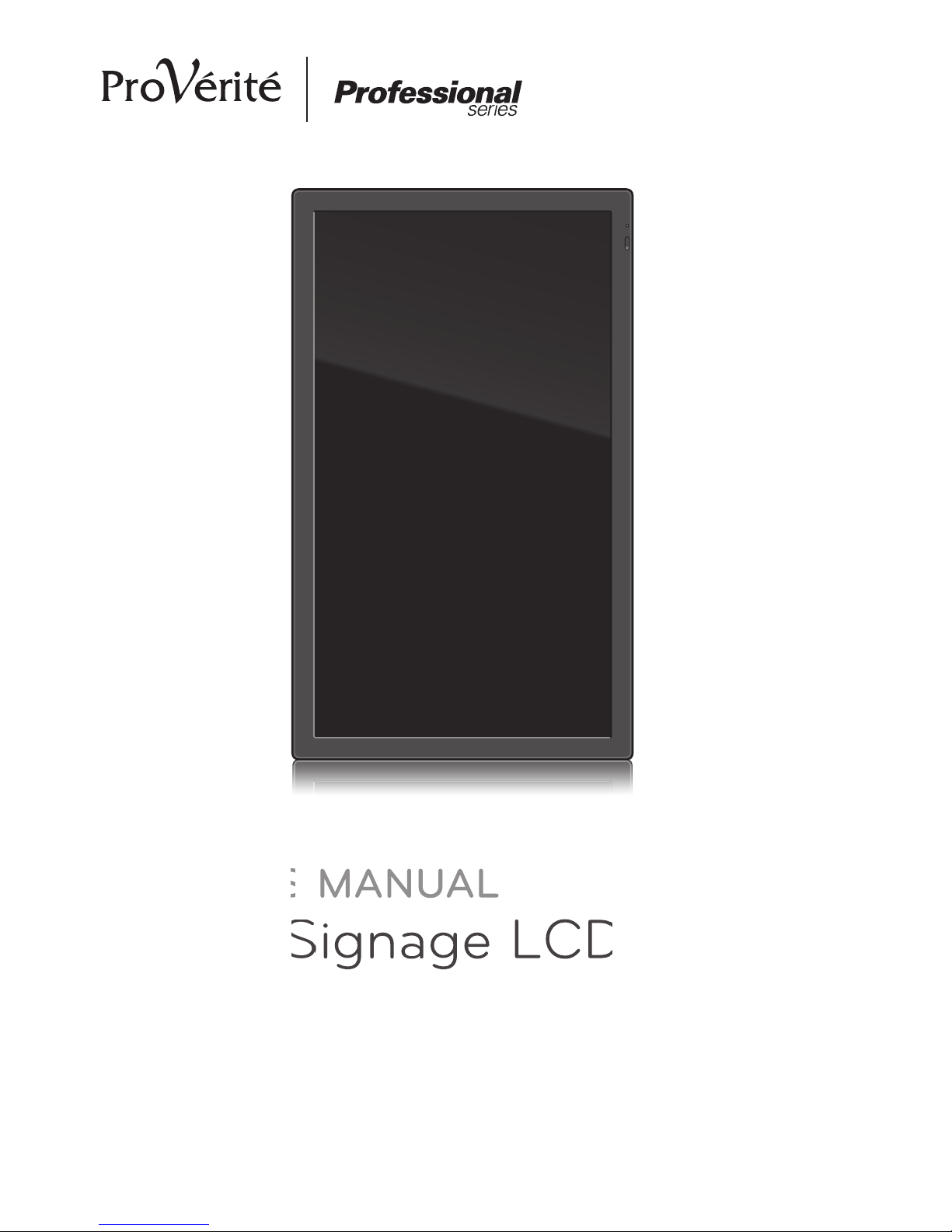
Digital Signage LCD Display
MODELS:
PS-420W
PS-470W
OWNER’S MANUAL
Page 2
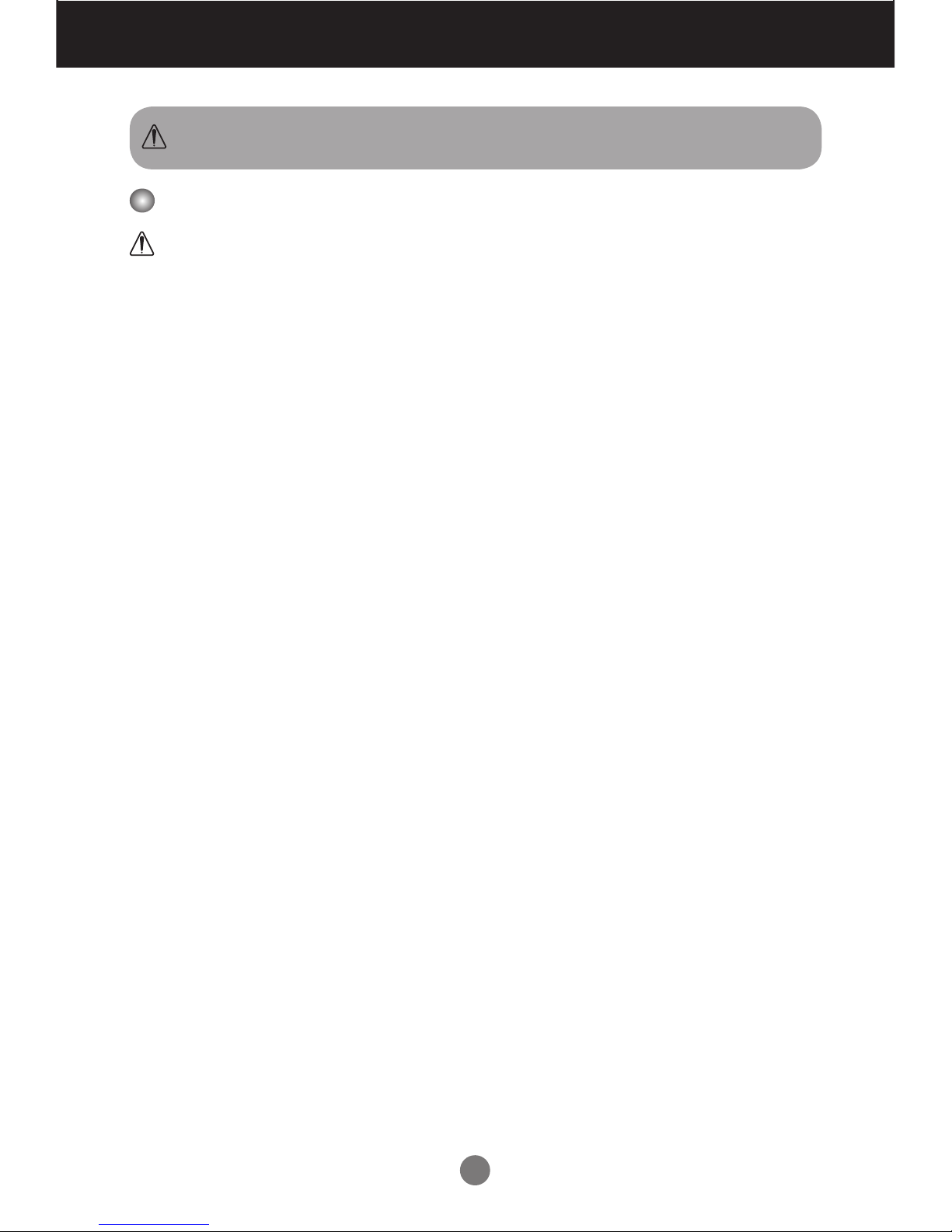
1
Important Precautions
Electrical Power Related Precautions
Warning
n Use only the power cord supplied with the unit or another manufacturer’s authorized cord.
- Failure to do so may result in re or electrical shock or damage to the display.
n Use only a properly grounded plug and receptacle.
- If you do not, you may be electrocuted or injured. Or the display might be damaged.
n Do not use a damaged or loose plug.
- This may cause electrical shock or re.
n Operate the display only from a power source (i.e. voltage) indicated in the product
specication.
- Otherwise, the display can be damaged, re can occur or you may be electrocuted. If you are not
sure what type of power supply you have, consult a certied electrician.
n In the presence of thunder and lightning, never touch the power cord and signal cable because
it can be very dangerous.
- It can cause electric shock.
n Do not connect several extension cords, electrical appliances or electrical heaters to a single
outlet. Use a power bar with a grounding terminal designed for exclusive use with the display.
- A re can break out due to overheating.
n Do not touch the power plug with wet hands. Additionally, if the cord pin is wet or covered with
dust, dry the power plug completely or wipe dust off before plugging in the cord.
- You may be electrocuted due to excess moisture.
n If you do not intend to use the display for a long time, unplug the power cord from the display.
- Covering dust can cause a re, or insulation deterioration can cause electric leakage, electric shock
or re.
n Insert the power plug rmly so it cannot come loose.
- A loose connection can cause re. Hold the plug when pulling out the power cord.
n Do not pull the plug out by the wire. Do not bend the power cord with excessive force or put
heavy objects on the power cord.
- The power line can be damaged, which may cause electric shock or re.
n Do not insert metal or other conductive materials into the display openings. Additionally, do
not touch the power cord right after plugging the cable into the wall input terminal.
- You may be electrocuted.
n The power supply cord is used as the main disconnection device. The socket-outlet shall be
installed near the equipment and shall be easily accessible.
n Do not unplug the power cord while the display is in use.
- Electrical shock can damage the product.
n As long as this unit is connected to the AC wall outlet, it is not disconnected from the AC
power source even if the unit is turned off.
Please read these safety precautions carefully before using the display.
Warning
Failure to follow those warnings may result in death, serious injury
or damage to the display or other property.
Page 3
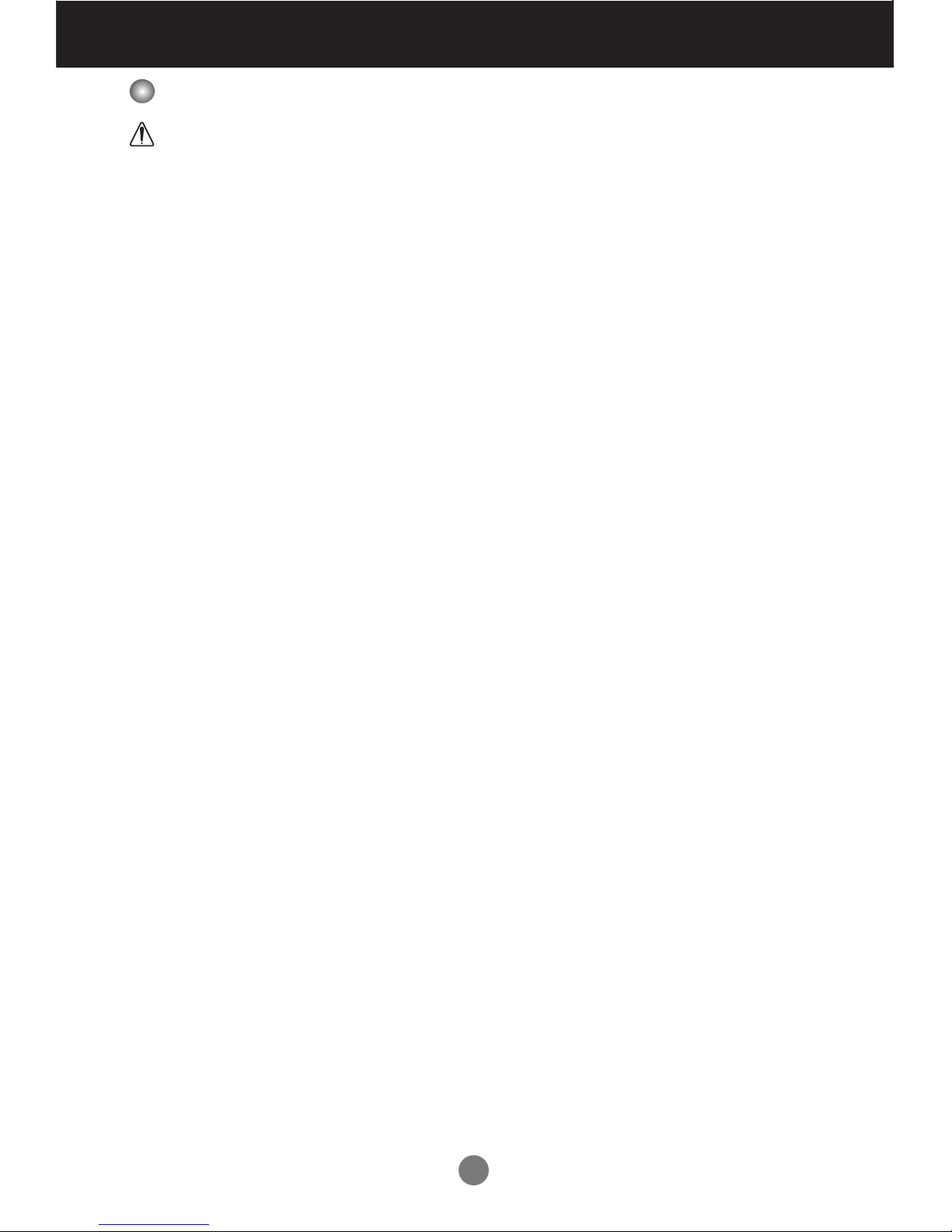
2
Important Precautions
Important Precautions
Precautions in Installing the Display
Warning
n Keep away from heat sources like heaters or open ames.
- Electrical shock, re, malfunction or deformation may occur.
n Keep the packing anti-moisture material or vinyl packing out of the reach of children.
- Anti-moisture material is harmful if swallowed. If swallowed by mistake, force the patient to vomit and
visit the nearest hospital. Additionally, vinyl packing can cause suffocation. Keep it out of the reach of
children.
n Do not put heavy objects on the display or sit upon it.
- If the display collapses or is dropped, you may be injured. Children must pay particular attention.
n Do not leave the power or signal cable where someone can trip over it.
- The passerby can falter, which can cause electrical shock, re, display breakdown, or injury.
n Install the display in a neat and dry place. Do not use near water.
- Dust or moisture can cause electrical shock, re, or display damage.
n Do not add accessories that have not been designed for this display.
n If you smell smoke or other odors or hear a strange sound from the display, unplug the power
cord and contact Customer Service (Please refer to the label on the rear cover).
- If you continue to use without taking proper measures, electrical shock or re can occur.
n If you dropped the display or the case is broken, turn off the display and unplug the power
cord.
- If you continue to use without taking proper measures, electrical shock or re can occur. Contact
Customer Service (Please refer to the label on the rear cover).
n Do not drop an object on or apply impact to the display. Do not throw any toys or objects at the
display.
- It can cause injury to humans, problems to the display, and damage the display.
n Keep out of reach of children and do not place toys near the display.
n Make sure the display ventilation hole is not blocked. Install the display more than 10cm away
from the wall.
- If you install the display too close to the wall, it may be deformed or re can break out due to internal
heat build-up.
n Do not cover the display with cloth or other material (eg. plastic) while plugged in.
- The display can be deformed or re can break out due to internal overheating.
n Place the display on a at and stable surface that is large enough to support the display.
- If the display is dropped, you may be injured or the display may be broken.
n Install the display where no Electromagnetic Interference occurs.
n Keep the display away from direct sunlight.
- The display can be damaged.
n Do not place the display on the oor.
- Small children and others may trip over it.
Page 4

3
Important Precautions
Precautions in Moving the Display
Warning
n Make sure to turn off the display.
- You may be electrocuted or the display can be damaged.
n Make sure to remove all cables before moving the display.
- You may be electrocuted or the display can be damaged.
n Do not shock the display when moving it.
- You may be electrocuted or the display can be damaged.
n Make sure the display faces forward and hold it with both hands to move.
- If you drop the display, the damaged display can cause electric shock or re.
n Do not place the display face down.
- This may damage the display.
Precautions in Using/Cleaning the Display
Warning
n Do not attempt to disassemble, repair, or modify the display yourself.
- Fire or electric shock can occur.
- Contact Customer Service (Please refer to the label on the rear cover) for repair.
n When cleaning the display, unplug the power cord and scrub gently with a soft cloth to prevent
scratching. Do not clean with a wet cloth or spray water or other liquids directly onto the
display. An electric shock may occur. (Do not use chemicals such as benzene, paint thinners,
or alcohol)
n Keep the display away from water.
- Fire or electric shock accident can occur.
n Avoid high temperatures and humidity.
n Do not put or store ammable substances near the display.
- There is a danger of explosion or re.
n Keep the display clean at all times.
n Do not press on the display with a hand or sharp object such as nail, pencil or pen, or make a
scratch on it.
n Keep proper distance from the display and rest from time-to-time.
- Your vision may be impaired if you look at the display too closely or for too long.
n Keep small accessories out of the reach of children.
n Leaving a xed image on the display for a long time may cause damage to the display and
cause image retention. Make sure to use a screen saver on the display. Burn-in and related
problems are not covered by the warranty on this display.
n Spray water onto a soft cloth 2 to 4 times, and use it to clean the front frame; wipe in one
direction only. Too much moisture may cause staining.
Page 5
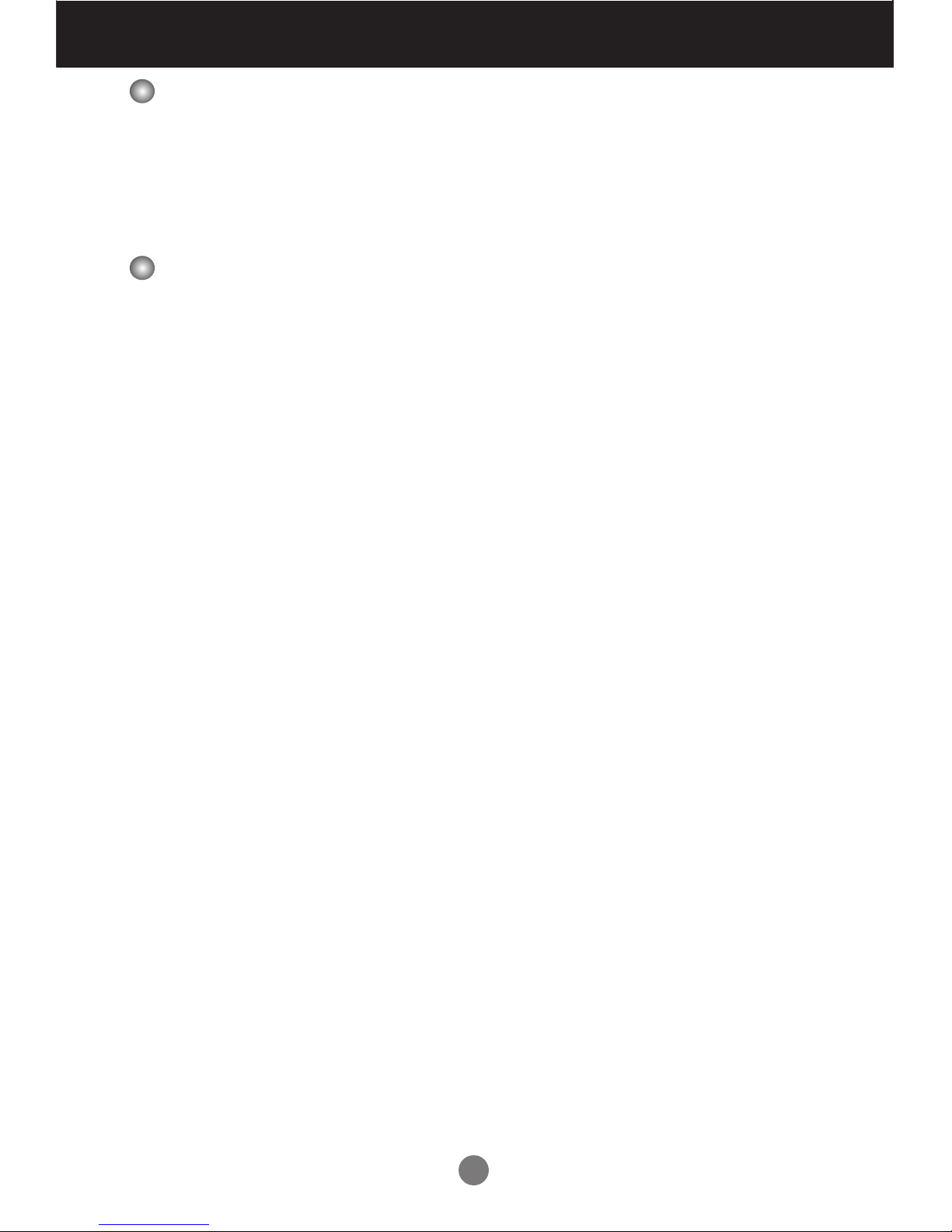
4
Important Precautions
On Disposal (Only, Hg lamp used Display)
n The uorescent lamp used in this display contains a small amount of mercury.
n Do not dispose of this display with general household waste.
n Disposal of this display must be carried out in accordance to the regulations of your local
authority.
Precautions for Image Sticking
To optimize display lifetime and function, pay attention on the following operation
usages:
n Normal operating condition
- Operating Temperature: 0°C to 40°C
- Operating Ambient Humidity: 10% to 90%
- Display Pattern: dynamic pattern (real display)
Note:
Long-term static display can cause image sticking.
n Operating usages under abnormal condition
a. Ambient condition
- Well-ventilated place is recommended to set up the system.
b. Power and screen saver
- Periodical power-off or screen saver is needed after long-term display.
n Operating usages to protect against image sticking due to long-term static display
a. Suitable operating time
- Under 18 hours a day.
b. Static information display recommended to use with moving image
- Cycling display between 5 minutes information (static) display and 10 seconds moving image.
c. Background and character (image) color change
- Use different colors for background and character, respectively.
- Change colors themselves periodically.
d. Avoid combination of background and character with large different luminance
Note:
1) Abnormal condition just means conditions except normal condition.
2) Black image or moving image is strongly recommended as a screen saver.
Page 6

5
Accessories
Included Accessories
Thank you for your purchase. Ensure that the following accessories are included
with your display. If an accessory is missing, please contact the dealer where you
purchased the display.
v The accessories included may differ from the images shown below.
Remote Control &
Batteries (AAA × 2)
HDMI Cable Power Cord
*Power Cord for EU
(Optional)
Vesa Mount Screws
(4 pcs)(Size : M6 × L20)
CD-ROM (User’s Manual) Quick Start Guide
DMP Mount Screws
(4 pcs)(Size : M3 × L12)
INPUTPOWER
OK
BACKLIGHT
MENU
Page 7

6
Portrait Mode
To change the display orientation to Portrait mode, rotate the display counterclockwise as shown below.
Page 8
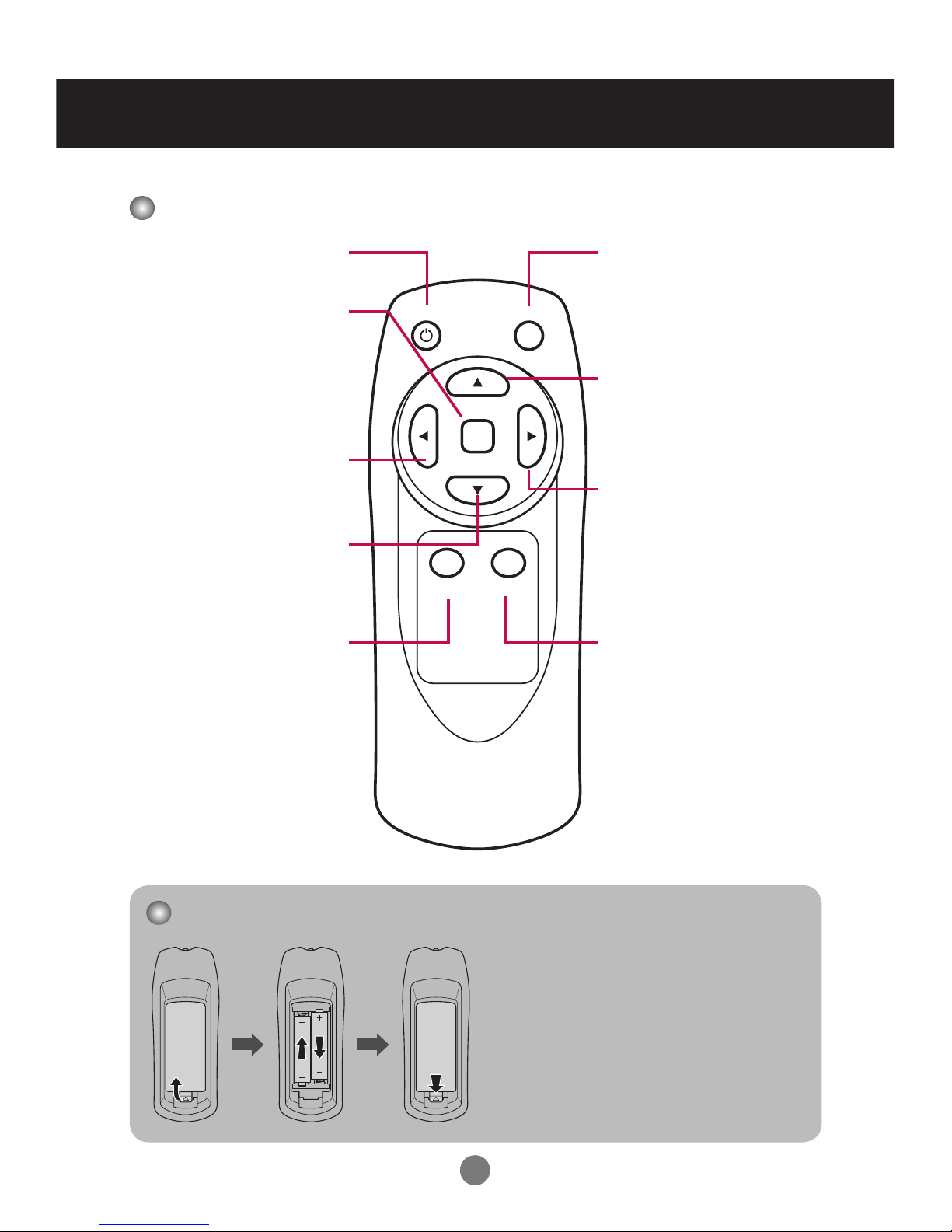
7
Using the Remote Control
Name of the Remote Control Buttons
Power
Turn the display on/off.
Left
Decrease the• values.
Control the tuning bar.•
Change the • options.
Right
Increase t• he values.
Enter the submenu.•
Change th• e options.
Control the tuning bar.•
Up
M• ove upward on the
selection.
Ch• ange selected item.
Down
Move d• ownward on the
selection.
Change• selected item.
Menu
Display OSD (• on-screen
display) menu.
Return to the previous •
menu.
Exit O• SD menu.
Input
Switch the input source.
Backlight
Adjust brightness level.
Installing Batteries into the Remote Control
1. Open the battery cover.
2. Install the batteries matching the
correct polarity.
Install two 1.5V AAA batteries. •
3. Close the battery cover.
Dispose the • used batteries
in the recycle bin to prevent
environmental pollution.
INPUTPOWER
OK
BACKLIGHT
MENU
OK
Enter th• e submenu.
Activate the tuning bar.•
Conrm the selection.•
Display information •
banner (current input
source and resolution).
Page 9
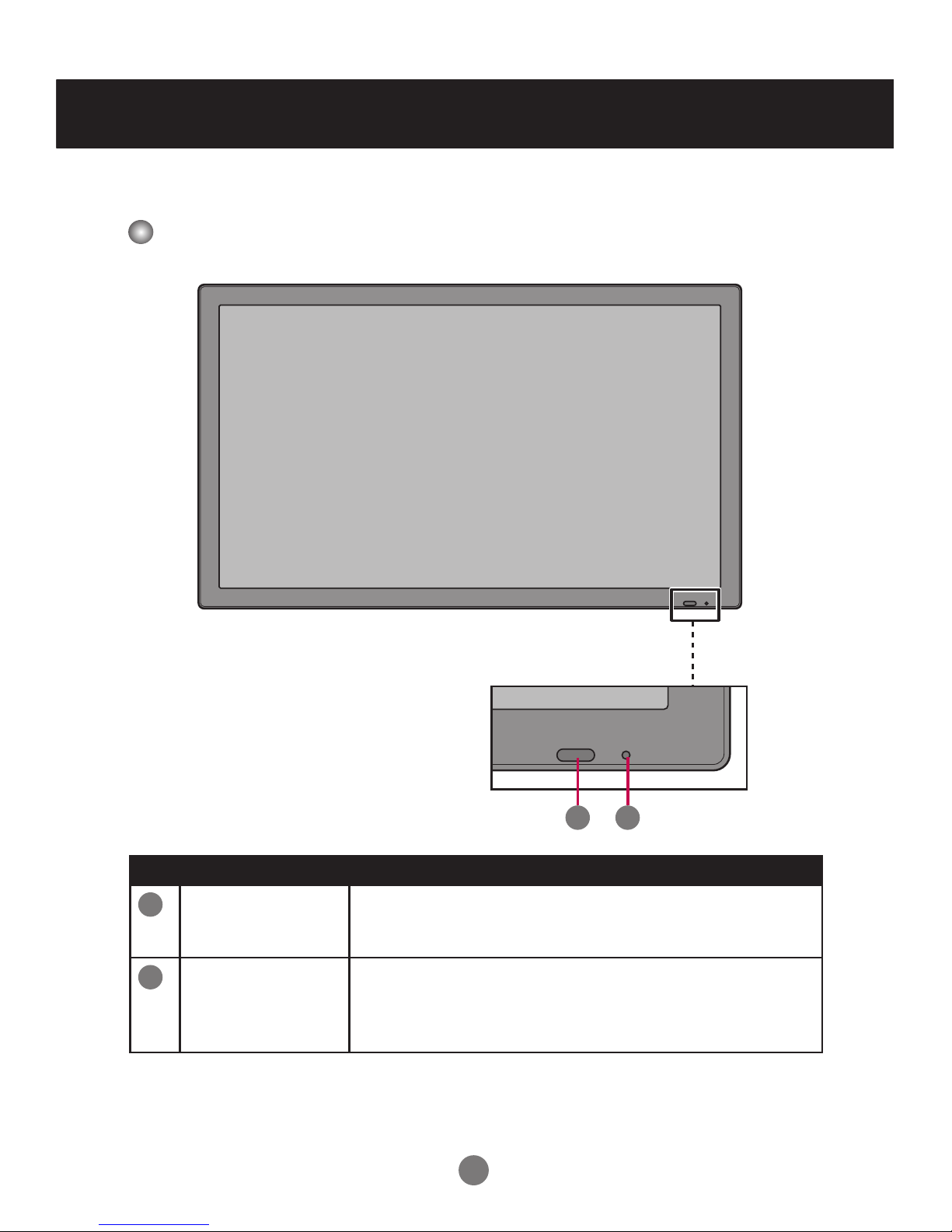
8
Front View
Name and Function of the Parts
* The image shown in the user’s guide could be different from the actual image.
No. Item Description
1
Light sensor/
IR Receiver
Used to detect the current level of visible light in the
surrounding environment.
Receive incoming remote control commands.
2
Power indicator
Indicate power on or sleep mode status.
- Power on: Green LED lights up.
- Sleep mode: Amber LED lights up.
- Power off: LED off.
1
Name and Function of the Parts
2
Page 10
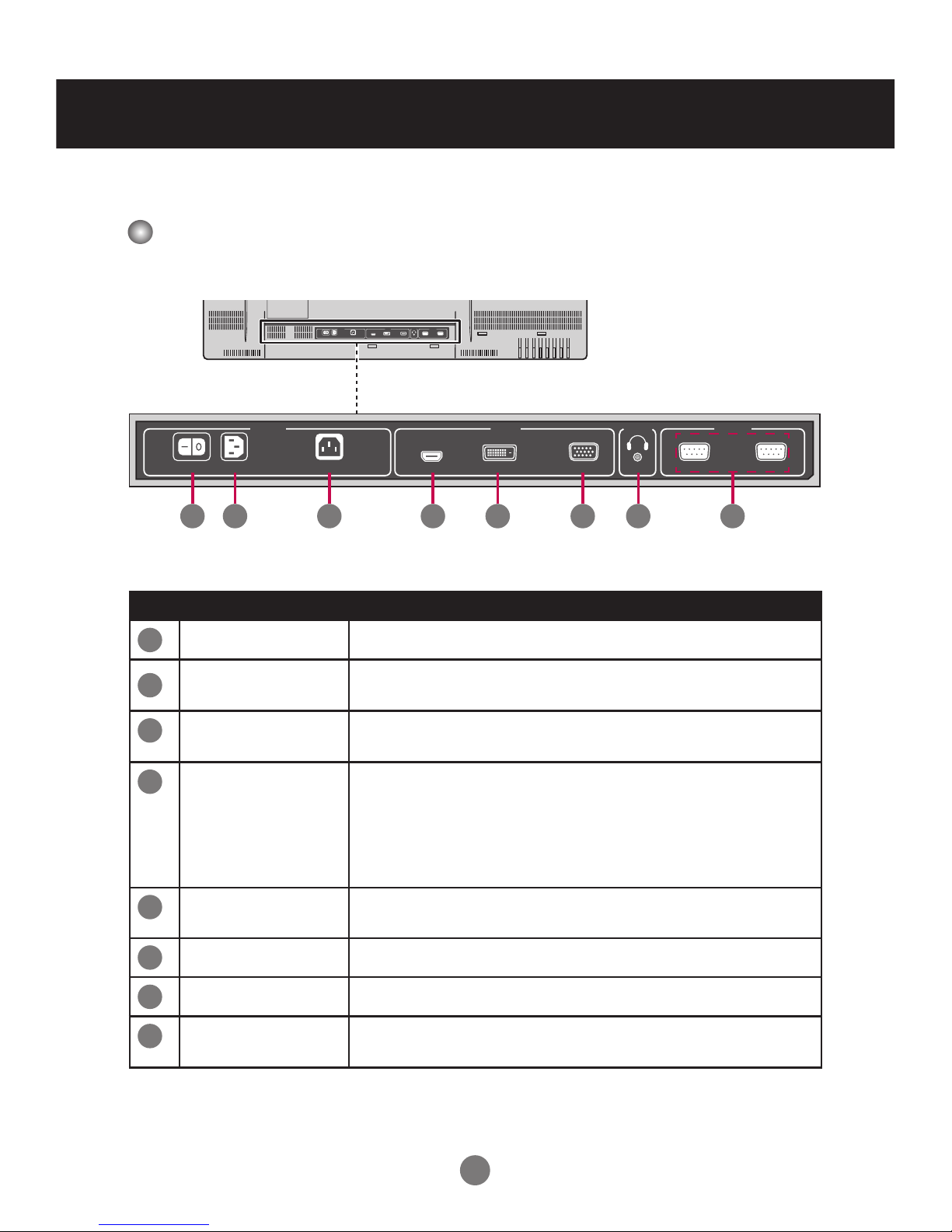
9
Rear View
No. Item Description
1
AC Switch
Switch the power supply on/off.
2
AC Power Input
Connector
Connect the power cord.
3
AC Power Output
Connector
Connect the AC power output.
4
HDMI Port
Connect an HDMI equipment or an HDMI-DVI adapter
cable to devices such as a DVD player or set-top box.
v HDMI Supports High Denition input and HDCP
(High-bandwidth Digital Content Protection). Some
devices require HDCP in order to display HD signals.
5
DVI Port
Connect an DVI cable to devices such as a DVD player
or set-top box.
6
RGB Port
Connect to a PC VGA port.
7
Audio system
Connect External Audio System or headphones.
8
RS-232C Serial
Ports
Connect several displays with serial port.
INPUT
MENU
DOWNUPRIGHT
LEFT
AUTO/OK
POWER
SWITCH IN OUT
5.7-2.2A
AC 100-240~, 50-60Hz
3.0-1.2A
POWER VIDEO
HDMI IN DVI IN RGB IN
RS232C
External Control
IN OUT
AUDIO
LINE OUT
SWITCH IN OUT
5.7-2.2A
AC 100-240~, 50/60Hz
3.0-1.2A
POWER VIDEO
HDMI IN DVI IN RGB IN
RS232C
External Control
IN OUT
AUDIO
LINE OUT
1 2 3 4 5 6 7 8
Name and Function of the Parts
Page 11

10
Connecting to External Devices
PC Connection
Check that the computer, display, and the peripherals are turned off. Then, connect
the signal input cable.
A. Connecting with an HDMI Signal Input Cable
HDMI Connection (480p/576p/720p/1080i/1080p)
HDMI supports high denition input and HDCP (High-bandwidth Digital Content
Protection). Some devices require HDCP in order to display HD signals.
DVI IN RGB IN LINE OUTHDMI IN
AUDIO
IN
DVI IN RGB IN LINE OUTHDMI IN
HDMI to DVI signal cable
RCA-PC Audio cable
Display Display
HDMI signal cable
VCR/DVD/Set-top Box
Note: Dolby Digital is not supported.
VCR/DVD/Set-top Box
Recommended Connection, Resolution & Picture Mode
HDMI Connection, 1080p or 1920x1080@60Hz, dynamic
HDMI IN
Rear side of the display
Page 12
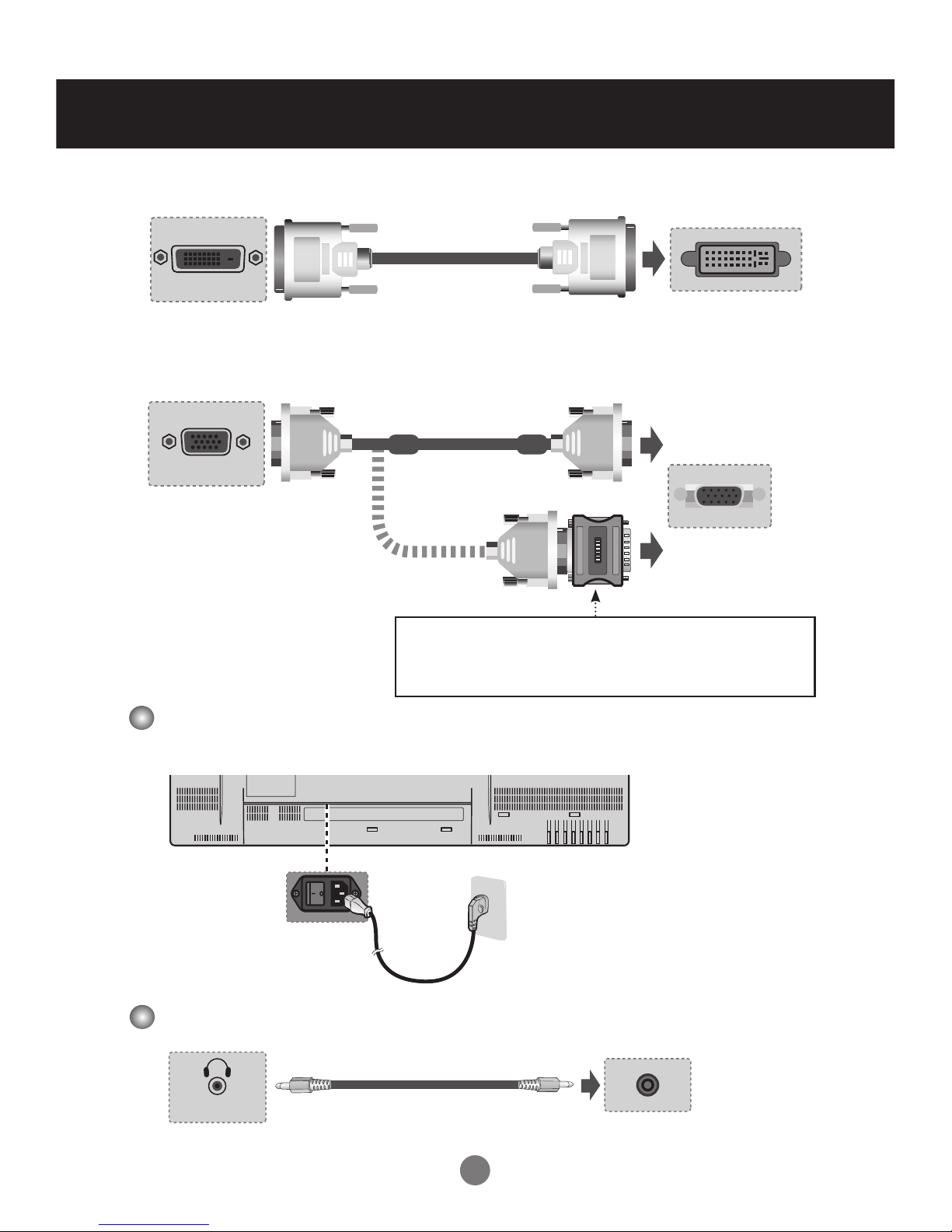
11
RGB IN
Rear side of the display
PC
MAC
Macintosh Adapter
Use only the standard Macintosh adapter.
Do not use other adapter type that is compatible with different
signaling system.
DVI IN
B. Connecting with a DVI Signal Input Cable
C. Connecting with a D-sub(VGA) Signal Input Cable
Rear side of the display
Audio Out Connection
LINE OUT
Rear side of the display
Audio cable
Connecting to External Devices
Power Connection
INPUT
MENU
DOWNUPRIGHT
LEFT
AUTO/OK
POWER
INSWITCH
Rear side of the display
Power cord
Page 13
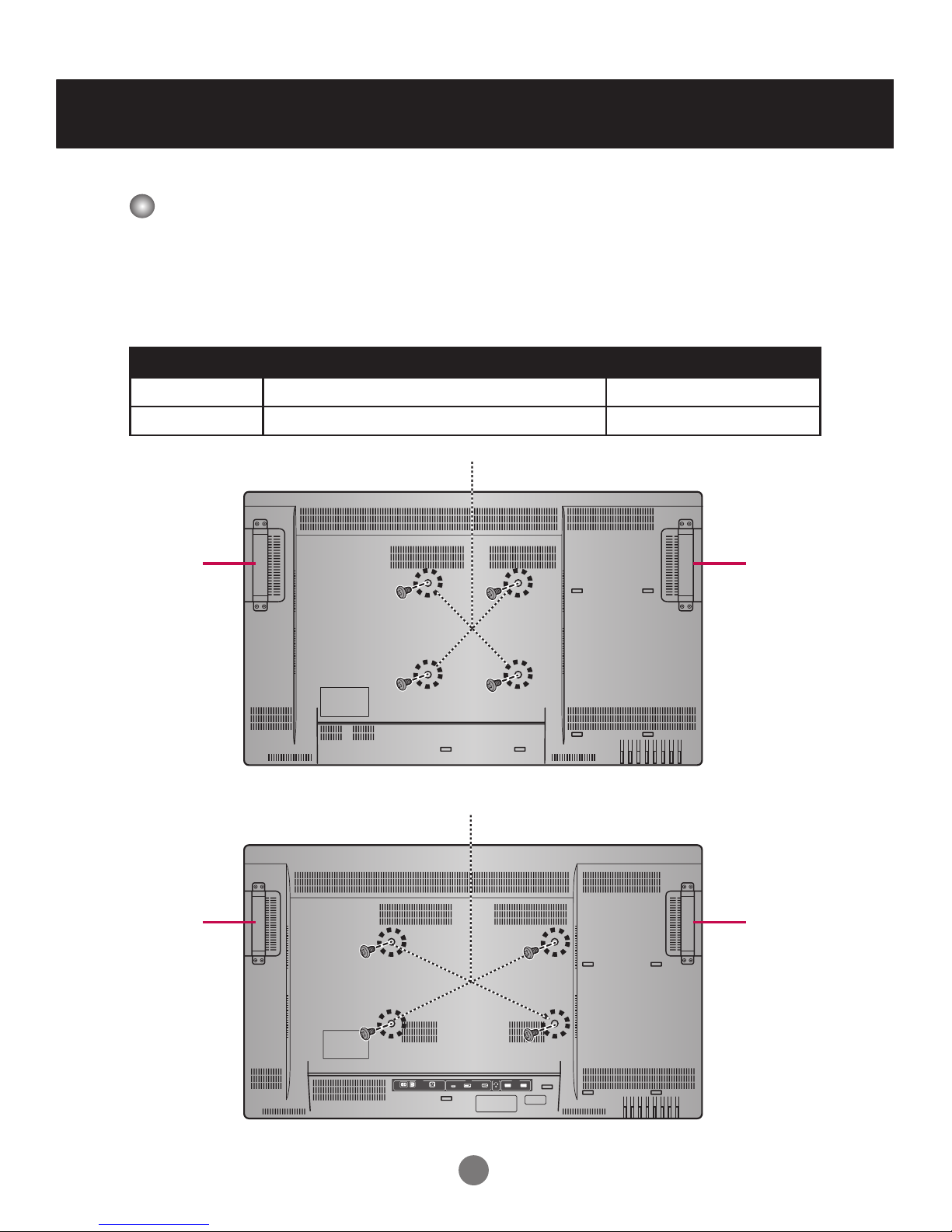
12
Connecting to External Devices
VESA FDMI Wall Mounting
This display supports a VESA FDMI compliant mounting interface. These mounts
are purchased separately. Refer to the instructions included with the wall mount for
more info.
v The handles are designed for carrying.
INPUT
MENU
DOWNUPRIGHT
LEFT
AUTO/OK
POWER
HandleHandle
INPUT
MENU
DOWNUPRIGHT
LEFT
AUTO/OK
POWER
SWITCH IN OUT
5.7-2.2A
AC 100-240~, 50/60Hz
3.0-1.2A
POWER VIDEO
HDMI IN DVI IN RGB IN
RS232C
External Control
IN OUT
AUDIO
LINE OUT
PS-420W (42”)
PS-470W (47”)
HandleHandle
Model Name VESA-compatible wall bracket (WxH) Mount holes number
PS-420W
200 x 200 mm
4
PS-470W
400 x 200 mm
4
Page 14
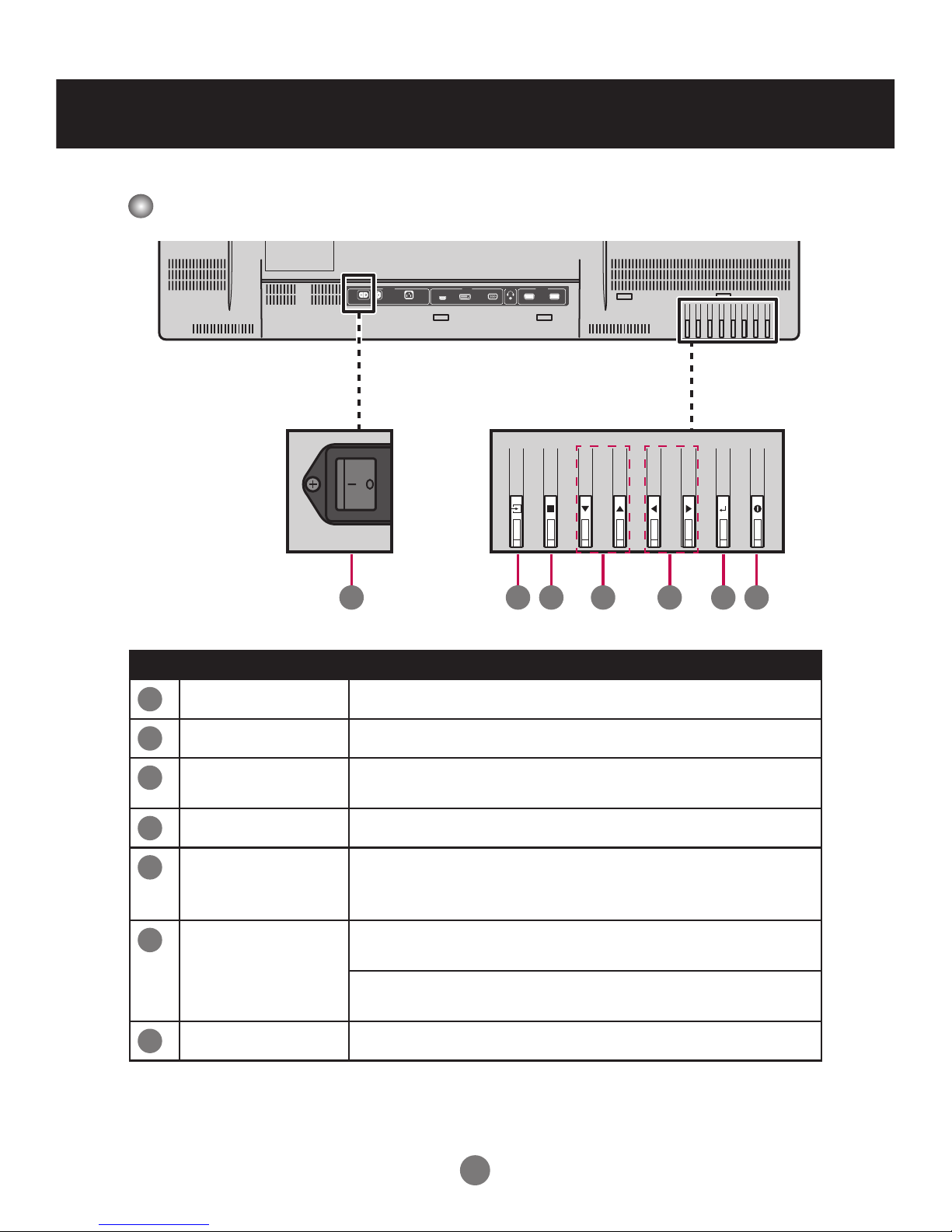
13
Screen Adjustment Options (using the Control Panel)
OSD Menus
No. Item Description
1
Power switch
Turn the display on/off.
2
Input
Switch the input source.
3
Menu
Display/hide the OSD (on-screen display) menu or
return to the previous menu.
4
Down/Up
Select menu item (move up/down).
5
Right/Left
Adjust the settings (increase/decrease the value),
change the option, control the tuning bar, or enter the
submenu.
6
Auto/OK
Synchronize the display automatically.
(v only for RGB PC connection)
Enter the submenu, activate the tuning bar, or conrm
selection/setting.
7
Power
Turn the display on from standby or off to standby.
INPUT
MENU
DOWNUPRIGHT
LEFT
AUTO/OK
POWER
SWITCH IN OUT
5.7-2.2A
AC 100-240~, 50/60Hz
3.0-1.2A
POWER VIDEO
HDMI IN DVI IN RGB IN
RS232C
External Control
IN OUT
AUDIO
LINE OUT
SWITCH
INPUT
MENU
DOWN
UP
RIGHT
LEFT
AUTO/OK
POWER
2 3 4 5 6 71
Page 15
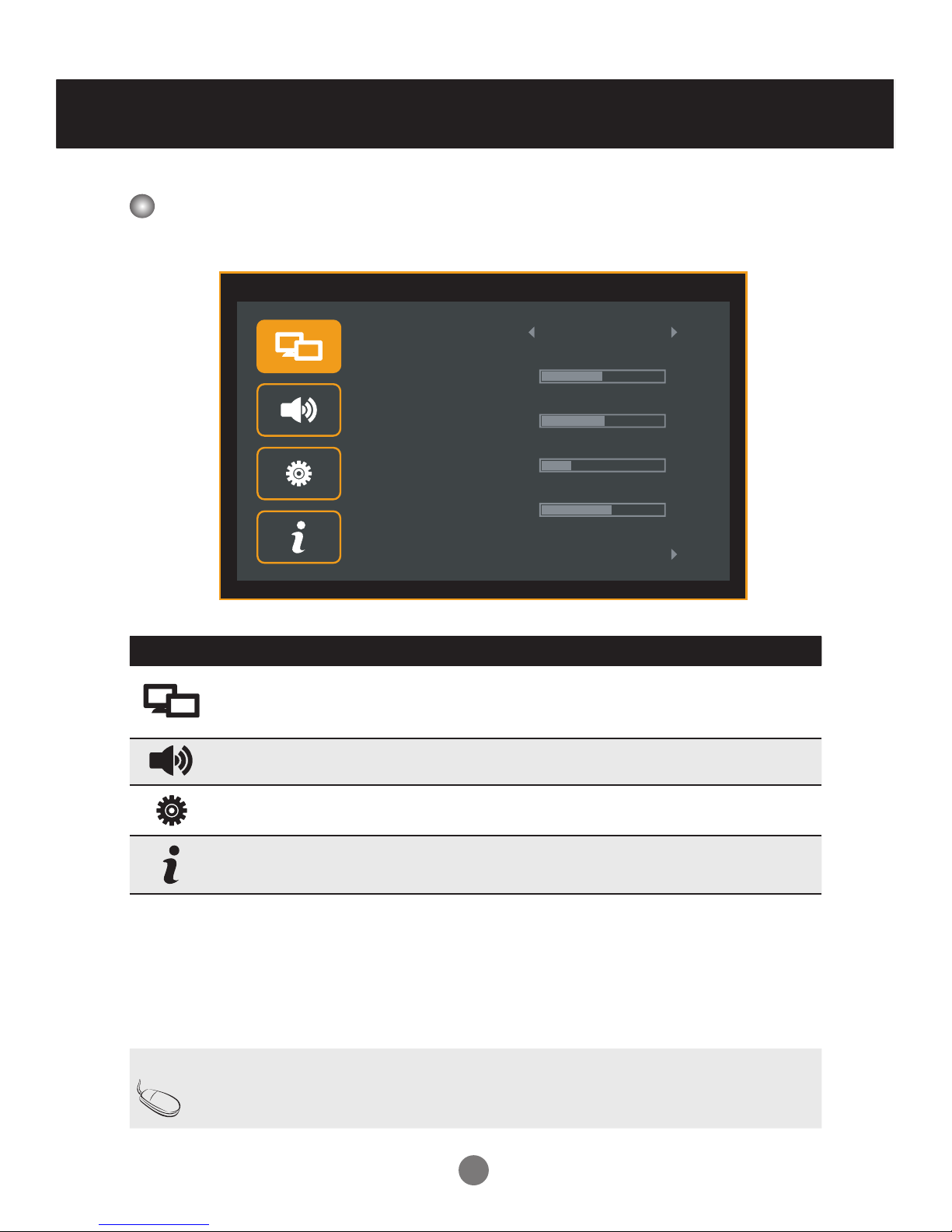
14
OSD Menus
Menu Options
Icon Menu Description
PICTURE
Adjust and rene the picture displayed on your
display based on ambient room light and personal
preferences.
SOUND
Adjust the audio settings.
SETUP
Adjust the general settings such as OSD language,
OSD rotation, and etc.
INFORMATION
Display the system information of the display.
Note OSD (On Screen Display)
The OSD function enables you to adjust the screen status conveniently
since it provides graphical presentation.
PICTURE
PICTURE MODE
BRIGHTNESS
CONTRAST
SHARPNESS
BACKLIGHT
COLOR TEMPERATURE
50
51
1
55
USER
Page 16
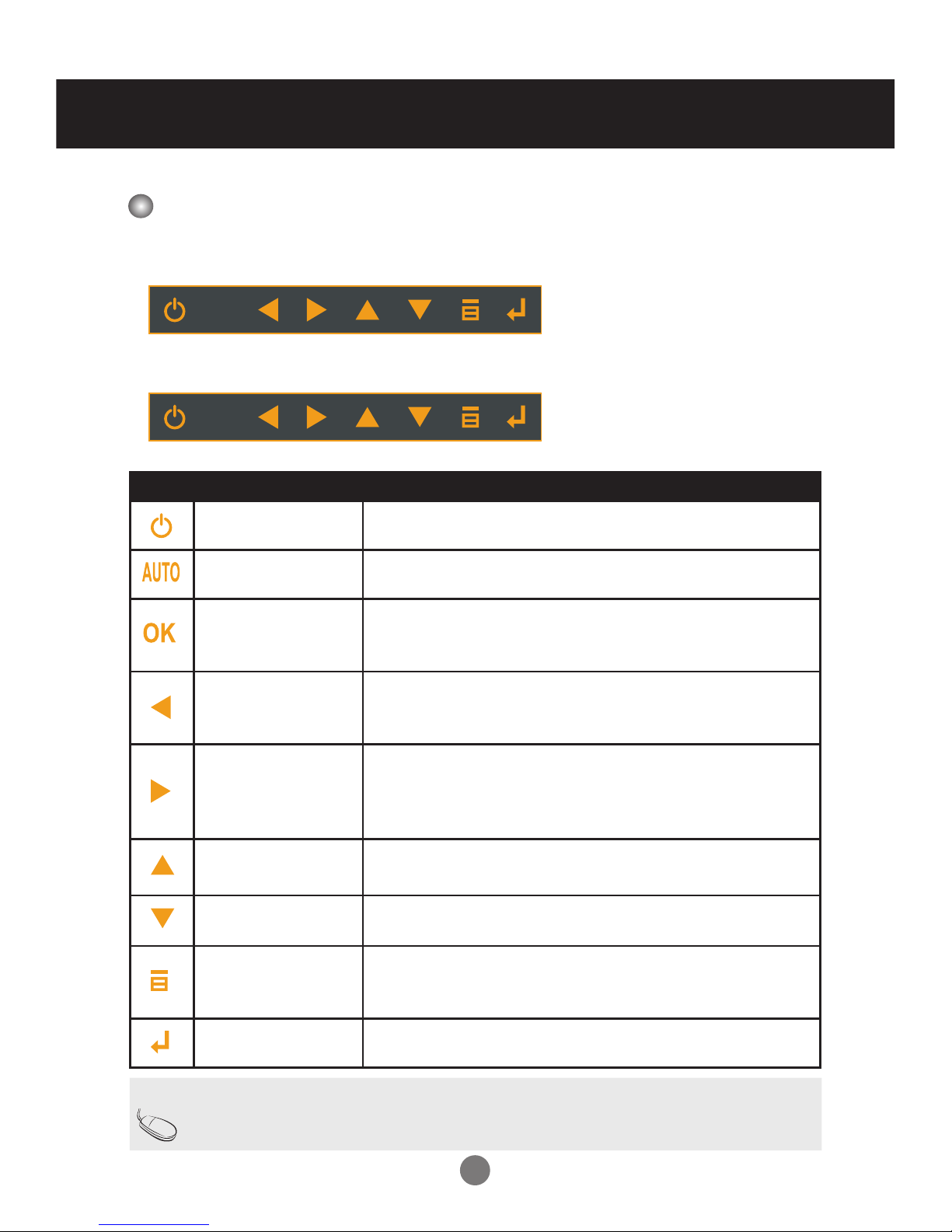
15
OSD Indicator for Control Panel
OSD Menus
Icon Item Description
Power
Turn on/off the display set.
AUTO
Perform AUTO function (Only VGA source).
OK
Enter next form.•
Exit from tuning bar.•
Activate the tuning bar.•
Left
Decrease the values.•
Activate the tuning bar.•
Change the options.•
Right
Increase the values.•
Enter next form.•
Change the options.•
Activate the tuning bar.•
Up
Move the focus vertically.•
Change the selected item.•
Down
Move the focus vertically.•
Change the selected item.•
Menu
Display user menu.•
Return to last form. •
Exit user menu.•
Input
Switch input sources.
OK
For HDMI/DVI Source:
AUTO
For VGA Source:
Note
If icons are colored in gray, the system is in a state such that those keys
are not active.
Page 17

16
OSD Menus
Adjusting On-Screen Display (OSD) Settings
OK
OK OK
OK
MENU
OK
MENU
OK
1
Press the MENU button to display the OSD menu.
2
Use the p/q button to select the main menu.
3
Press the OK or u button to enter the selected menu screen.
4
Use the p/q button to select the menu item.
5
Press the OK or u button to enter the submenu.
6
Use the t/u button to adjust the setting/select the option.
7
Use the OK button to conrm the setting.
8
Press the MENU button to return to the previous menu/exit the OSD menu.
Adjusting the Screen Automatically
(*operation using the remote control)
When the display is connected to the computer using the VGA cable, press the
Auto/OK button on the control panel to synchronize the display automatically. The
optimal screen setting will be selected to suit the current mode. If the adjustment is
not satisfactory, you can adjust the screen manually.
Display
OSD
menu
Select
a main
menu
Enter the
selected
menu
Select
a menu
item
Enter the
submenu
Adjust the
setting
Conrm
the
setting
Return
to
previous
menu
Page 18

17
Adjusting Screen Color
OSD Menus
PICTURE
MODE
Select a preset view option optimized for different viewing conditions.
DYNAMIC• : This mode is normally used in department store,
Backlight and Sharpness is set to its maximum value. Saturation
of Color becomes high. You can see very bright, clear, and sharp
image.
NORMAL• : This mode shows normal and natural image.
MILD• : This mode is normally used in movie. Soft image can be seen
in this mode. The picture is somewhat darker than other mode.
USER• : User can use the user-dened settings as they wish.
BRIGHTNESS: Adjust the brightness setting.
CONTRAST: Adjust the difference between the light and dark levels in
the picture.
SHARPNESS: Adjust the sharpness of the edges of elements in the
picture.
BACKLIGHT: Adjust the backlight that affects the overall brilliance of
the picture.
Note If the ‘PICTURE MODE’ setting in the PICTURE menu is set to
DYNAMIC, NORMAL, or MILD, the subsequent menus (BRIGHTNESS,
CONTRAST, SHARPNESS, and BACKLIGHT) will be automatically set.
PICTURE
PICTURE MODE
BRIGHTNESS
CONTRAST
SHARPNESS
BACKLIGHT
COLOR TEMPERATURE
50
50
1
55
MILD
PICTURE
PICTURE MODE
BRIGHTNESS
CONTRAST
SHARPNESS
BACKLIGHT
COLOR TEMPERATURE
50
51
1
55
USER
Page 19

18
OSD Menus
Adjusting Screen Color
COLOR
TEMPERATURE
Adjust color settings.
COOL• : Select this option to adjust color setting to slightly
purplish white.
MEDIUM• : Select this option to adjust color setting to slightly
bluish white.
WARM• : Select this option to adjust color setting to slightly
reddish white.
USER• : Select this option to use the user-dened settings.
RED/GREEN/BLUE: Set your own color levels.
PICTURE
COLOR TEMPERATURE
COLORTEMP. MODE
RED
GREEN
BLUE
128
122
115
MEDIUM
PICTURE
COLOR TEMPERATURE
COLORTEMP. MODE
RED
GREEN
BLUE
128
122
115
USER
Page 20

19
Adjusting Screen Color
DCR
Adjust the brightness of the display to maximize the picture quality.
BLACK
LEVEL
Adjust the contrast and the brightness of the display according to the
black level of the screen.
(v only for HDMI connection)
VGA
ADJUST
Adjust the PC display.
(v only for RGB PC connection)
AUTO ADJUST• : Synchronize the display automatically.
H POSITION• : Move the screen position horizontally.
V POSITION• : Move the screen position vertically.
CLOCK• : Minimize any vertical bars or stripes visible on the screen
background. The horizontal screen size will also change.
PHASE• : Adjust the focus of the display. This item allows you to
remove any horizontal noise and clear or sharpen the image of
characters.
PICTURE
RESET
Reset all PICTURE settings to the factory default settings.
PICTURE
DCR
BLACK LEVEL
VGA ADJUST
PICTURE RESET
OFF
OFF
PICTURE
AUTO ADJUST
H POSITION
V POSITION
CLOCK
PHASE
50
50
50
50
Page 21

20
OSD Menus
Adjusting Sound Settings
BALANCE
Use this function to balance sound from the left and right
speakers.
AVC
If this Auto Volume Control (AVC) feature is enabled, the system
will automatically adjust the uneven sound volumes across all
signals to the most appropriate level.
VOLUME
Use this function to adjust the volume control of headphone and
earphone.
SOUND
RESET
Reset all SOUND settings to the factory default settings.
SOUND
BALANCE
AVC
VOLUME
SOUND RESET
0
50
OFF
Page 22

21
Selecting the Options
OSD
LANGUAGE
Set the on-screen display language.
OSD
ROTATION
Set the OSD menu display orientation.
OVERSCAN
Overscan function removes the noise in a video image.
(v only for HDMI-VIDEO connection)
- When ON is selected, the image size is reduced to prevent noise.
- When OFF is selected, the original image size is maintained
regardless of noise.
ID SETUP
Assign a unique Set ID NO (name assignment) to each display
when several displays are connected (via RS-232C) for display.
KEY LOCK
Enable or disable the Key Lock feature that can prevent
unauthorized viewing/operation.
If this function is enabled, long press the MENU button to unlock it.
SCREEN
SAFE
Enable or disable the screen saver feature that can prevent imagesticking.
- The white and black screens ash alternately every second.
- Disable this function when the image-sticking is disappeared.
POWER
INDICATOR
Enable or disable the power indicator on the front of the display
when the display is turned on.
DPMS
Set the power saving mode to on/off.
SETUP
OSD LANGUAGE
OSD ROTATION
OVERSCAN
ID SETUP
KEY LOCK
SCREEN SAFE
ENGLISH
LANDSCAPE
OFF
I
OFF
OFF
Page 23

22
OSD Menus
ABC
If this Auto Brightness Control (ABC) feature is enabled, the system
will automatically adjust the display brightness signals based on
ambient room light.
FAIL OVER
Automatically detect the input connection and set its selection
priority.
If this feature is enabled (the AUTO DETECT is set to ON), you can
set the priority of the input source selection when there is more than
one input signal.
FACTORY
RESET
Return the display parameters on all menus to the factory default
settings.
SETUP
AUTO DETECT
USER PRIORITY SETTING
PRIORITY 1
PRIORITY 2
PRIORITY 3
ON
VGA
HDMI
DVI
Selecting the Options
Page 24

23
OSD Menus
Viewing Display Information
Set ID Display the assigned ID.
F/W Version
Display the rmware version.
Sub Version
Display sub rmware version.
Input
Resolution
Show the information about resolution of the image which is
currently being displayed on the screen.
INFORMATION
SET ID
F / W VERSION
SUB VERSION
INPUT RESOLUTION
1
2.01
7
1280x1024 60Hz
Page 25

24
Troubleshooting
No image is displayed
l Is the power cord connected?
See if the power cord is properly •
connected to the outlet.
l Is the power indicator light on?
See if the power switch is turned on.•
l Power is on, power indicator
is blue but the screen appears
extremely dark.
Adjust brightness and contrast again.•
Backlight may need repair.•
l Is the power indicator amber?
If the display is in power saving mode, •
move the mouse or press any key.
Turn both devices off and then back on.•
l Does the ‘NO SIGNAL’
message appear?
The signal cable between PC and display •
is not connected. Check the signal cable.
Press INPUT on the remote control to •
check the input signal.
The screen image looks abnormal
l Is the screen positioned?
D-SUB analog signal –Press • AUTO on the
control panel to automatically select the
optimal screen status that ts the current
mode. If the adjustment is not satisfactory,
use the OSD Position menu.
l Do thin lines appear in the
background?
D-SUB analog signal –Press • AUTO on the
control panel to automatically select the
optimal screen status that ts the current
mode. If the adjustment is not satisfactory,
use the Clock OSD menu.
l Power is on, power indicator
is blue but the screen appears
extremely dark.
D-SUB analog signal –Press • AUTO on the
control panel to automatically select the
optimal screen status that ts the current
mode. If the adjustment is not satisfactory,
use the OSD Phase menu.
Page 26

25
After-image appears on the screen
l After-image appears when the
previous image changed.
If you display a xed image for a long •
time, the pixels may be damaged quickly.
Use the screen-saver function.
Screen color is abnormal
l Screen has poor color
resolution (16 colors).
Set the number of color to more than 24 •
bits (true color). Select Control Panel
–Display–Settings–Color Table menu in
Windows.
l Screen color is unstable or
mono-colored.
Check the connection status of the signal •
cable or re-insert the PC video card.
l Do black spots appear on the
screen?
Several pixels (red, green, white, or •
black color) may appear on the screen,
which can be attributable to the unique
characteristics of the LCD Panel. This is
not a malfunction of the LCD.
If any of above instructions does not work, follow the instructions:
[1] Press MENU > SETUP > Factory Reset.
[2] Remove the AC power cord and wait for 10 seconds.
[3] Connect the AC power cord and turn on the display.
Page 27

26
The product specications can change without prior notice for product improvement.
LCD Panel
Display Pixels 1920 (H) x 1080 (V)
Active Screen Size
(diagonal)
[PS-420W]: 42.02 inches (1067.31mm)
[PS-470W]: 46.96 inches (1192.87mm)
Pixel Pitch
[PS-420W]: 0.4845 (H) x 0.4845(V) (mm)
[PS-470W]: 0.5415(H) x 0.5415 (V) (mm)
Power
Rated Voltage AC100-240 (+/- 10%) Vac at 50/60Hz
Power Consumption
On Mode
[PS-420W]: 135 W (Typ.)
[PS-470W]: 170 W (Typ.)
Sleep Mode ≤ 0.5 W (RGB) / 0.5 W (HDMI/DVI)
Off Mode 1 ≤ 0.5 W (RGB) / 0.5 W (HDMI/DVI)
*Power off by using the Remote
Control or Control Panel.
Off Mode 2 ≒ 0 W
*Power off by using the AC
Power Switch.
Maximum
[PS-420W]: 165 W
[PS-470W]: 225 W
Dimensions &
Weight
Dimensions (Width x Height x Depth)
[PS-420W]:101.3cm (39.88”) x 60.6cm (23.86”) x 8.45cm (3.33”)
[PS-470W]:112.56cm (44.31”) x 67.1cm (26.4”) x 8.76cm (3.45”)
Net Weight
[PS-420W]:13.60kg (29.98lb)
[PS-470W]:17.66kg (38.93lb)
Video Signal Max. Resolution
RGB/HDMI/DVI: 1920 x 1080 @60 Hz
Input Connector
HDMI/DVI(digital), RGB (VGA), RS-232C
Environmental
Conditions
Operational Condition
Temperature: 0°C to 40°C, Humidity: 10% to 90%
Storage Condition
Temperature: -20°C to 60°C, Humidity: 5% to 90%
Specifications
w
D
H
Page 28

27
PC Mode (DVI/RGB) – Preset Mode
Mode
No.
Resolution Refresh
rate (Hz)
Horizontal
Frequency
(KHz)
Vertical
Frequency
(Hz)
Horizontal
Sync
Polarity
(TTL)
Vertical
Sync
Polarity
(TTL)
Pixel Rate
(MHz)
Remark
1 640 x 480 60 31.469 59.941 N N 25.175 VGA
2 800 x 600 60 37.879 60.317 P P 40 VESA
3 1024 x 768 60 48.363 60.004 N N 65 VESA
4 1280 x 1024 60 63.981 60.02 P P 108 VESA
5 1680 x 1050 60 65.29 59.954 N P 146.25 VESA
*6 1920 x 1080 60 67.5 60 P P 148.5 CEA
HDMI – Preset Mode
Mode No. Resolution
1 480p
2 576p
3 720p
4 1080i
5 1080p
Power Indicator
Mode Device
On Mode Blue
Sleep Mode Amber
Off Mode -
Page 29

28
Daisy Chain Connection
Connecting the cable
Use this method to connect several displays to a single PC.
You can control several displays at a time by connecting them to a single PC.
Connect the RS-232C cable as shown in the illustration.
* The RS-232C protocol is used for communication between the PC and display.
You can turn the display on/off or adjust the OSD menu from your PC.
Communication Parameter
a Baud Rate: 9600
a Data Length: 8 Bit
a Parity Bit: None
a Stop Bit: 1 Bit
a Flow Control: None
a Communication Code: Hex Code
a Use a DB 9 Pin Cable
RS-232C Congurations
OUTIN OUTIN OUTIN OUTIN
RS-232C cable (not included)
PC
Display 1 Display 2 Display 3 Display 4
DB 9 Pin Male
Pin No. Designation Description Input/Output
1 DCD Data carrier detect Input
2 RxD Receive data Input
3 TxD Transmit data Output
4 DTR Data terminal ready Output
5 GND Ground -
6 DSR Data set ready Input
7 RTS Request to send Output
8 CTS Clear to send Input
9 RI Incoming call Input
1
2
3
4
5
6
7
8
9
1
2
3
4
5
6
7
8
9
5
1
9
6
2-Wire Congurations (Not Standard)
PC (or PD RS-232C Out) PD (RS-232C In)
9 Pin RS-232C Cable
MaleMale
Pin 2
Pin 3
*Maximum of Daisy Chain: 4 pcs
Page 30

29
Connecting the cable
With Consumer Electronics Control (CEC) feature, you can command and
control two or more CEC-enabled boxes, that are connected through HDMI, by
using only one of their remote controls. (e.g. controlling a television set, settop box and DVD player using only the remote control of the display).
Connect the HDMI cable as shown in the illustration.
HDMI
HDMI IN
Display
HDMI CEC statement
Term Description
One Touch Play Turning on the HDMI source device cause the connected
Display to be turned on and switch to HDMI Input
automatically.
Routing Control Switch (Remote control or Front key) Display Input to
HDMI will cause the HDMI source device to be turned on.
System Standby Turning off the Display will cause the HDMI Devices in
the CEC net to be turned off.
*Not support HDMI splitter or Daisy Chain connection, only support PC-Display 1:1
control.
Page 31

A1
Controlling the Multiple Product
RS-232C
Header (5 bytes) Payload (4 bytes)
Checksum
(1byte)
command
Prex code
#0
Prex code #1Set IDPayload
Type
# of payload
bytes
Command data #0 data #1 data #2 CS #0
Set Power 0xCC 0x33 0 4 0x10 0 : 0ff
1 : On
reserved
(0x00)
reserved
(0x00)
Header XOR
Payload
Ack Set
Power
0xCC 0x55 0 4 0x10 0xE0 : OK
0xE1 : NG
reserved
(0xFF)
reserved
(0xFF)
Header XOR
Payload
Set Input
Source
0xCC 0x33 0 4 0x11 0x30 : VGA1
0x40 : DVI1
0x50 :
HDMI1
reserved
(0x00)
reserved
(0x00)
Header XOR
Payload
Ack Input
Source
0xCC 0x55 0 4 0x11 0xE0 : OK
0xE1 : NG
reserved
(0xFF)
reserved
(0xFF)
Header XOR
Payload
Read Input
Source
0xCC 0x33 1 4 0x11 reserved
(0x00)
reserved
(0x00)
reserved
(0x00)
Header XOR
Payload
Ack Read
Input
Source
0xCC 0x55 1 4 0x11 0xE0 : OK
0xE1 : NG
0x30 :
VGA1
0x40 :
DVI1
0x50 :
HDMI1
reserved
(0xFF)
Header XOR
Payload
Set Screen
Mute
0xCC 0x33 0 4 0x12 0 : mute off
1 : mute on
reserved
(0x00)
reserved
(0x00)
Header XOR
Payload
Ack Set
Screen
Mute
0xCC 0x55 0 4 0x12 0xE0 : OK
0xE1 : NG
reserved
(0xFF)
reserved
(0xFF)
Header XOR
Payload
Read
Screen
Mute
0xCC 0x33 1 4 0x12 reserved
(0x00)
reserved
(0x00)
reserved
(0x00)
Header XOR
Payload
Ack Read
Screen
Mute
0xCC 0x55 1 4 0x12 0xE0 : OK
0xE1 : NG
0 : mute
off
1 : mute
on
reserved
(0xFF)
Set Fail
Over
0xCC 0x33 0 4 0x13 0 : off
Other : ON
1 : HDMI,
DVI, Dsub
2 : HDMI,
Dsub, DVI
3 : DVI,
HDMI, Dsub
4 : DVI,
Dsub, HDMI
5 : Dsub,
HDMI, DVI
6 : Dsub,
DVI, HDMI
reserved
(0x00)
reserved
(0x00)
Header XOR
Payload
Ack Set
Fail Over
0xCC 0x55 0 4 0x13 0xE0 : OK
0xE1 : NG
reserved
(0xFF)
reserved
(0xFF)
Header XOR
Payload
RS-232C Protocol
Normal Function
a Protocol (data format).
Page 32

A2
Controlling the Multiple Product
RS-232C
RS-232C
Header (5 bytes) Payload (4 bytes)
Checksum
(1byte)
command
Prex code
#0
Prex code #1Set IDPayload
Type
# of payload
bytes
Command data #0 data #1 data #2 CS #0
Read Fail
Over
0xCC 0x33 1 4 0x13 reserved
(0x00)
reserved
(0x00)
reserved
(0x00)
Header XOR
Payload
Ack Read
Fail Over
0xCC 0x55 1 4 0x13 0xE0 : OK
0xE1 : NG
0 : off
Other : ON
1 : HDMI,
DVI, Dsub
2 : HDMI,
Dsub, DVI
3 : DVI,
HDMI,
Dsub
4 : DVI,
Dsub,
HDMI
5 : Dsub,
HDMI,
DVI
6 : Dsub,
DVI, HDMI
reserved
(0xFF)
Header XOR
Payload
Set
Remote
Controller
Key
0xCC 0x33 0 4 0x14 0x08 :
POWER
0x43 :
MENU
0x0B :
INPUT
0x40 : UP
0x41 :
DOWN
0x07 : LEFT
0x06 :
RIGHT
reserved
(0x00)
reserved
(0x00)
Header XOR
Payload
Ack Set
Remote
Controller
Key
0xCC 0x55 0 4 0x14 0xE0 : OK
0xE1 : NG
reserved
(0xFF)
reserved
(0xFF)
Header XOR
Payload
Read
Abnomal
State
0xCC 0x33 1 4 0x17 reserved
(0x00)
reserved
(0x00)
reserved
(0x00)
Header XOR
Payload
Page 33

A3
Controlling the Multiple Product
RS-232C
Header (5 bytes) Payload (4 bytes)
Checksum
(1byte)
command
Prex code
#0
Prex code #1Set IDPayload
Type
# of payload
bytes
Command data #0 data #1 data #2 CS #0
Ack Read
Abnormal
State
0xCC 0x55 1 4 0x17 0xE0 : OK
0xE1 : NG
0 : Normal
(power on
and signal
exist)
1 : No
Signal
(power
on)
2 : Turn off
by remote
controller
3 : Turn
off by local
key
4 : Turn
off by
RS-232C
function
reserved
(0xFF)
Header XOR
Payload
Read Lamp
fault State
0xCC 0x33 1 4 0x18 reserved
(0x00)
reserved
(0x00)
reserved
(0x00)
Header XOR
Payload
Ack Read
Lamp fault
State
0xCC 0x55 1 4 0x18 0xE0 : OK
0xE1 : NG
0 : lamp
fault
1 : lamp
OK
reserved
(0xFF)
Header XOR
Payload
Set DCR 0xCC 0x33 0 4 0xA0 0 : Off
1 : On
reserved
(0x00)
reserved
(0x00)
Header XOR
Payload
Ack Set
DCR
0xCC 0x55 0 4 0xA0 0xE0 : OK
0xE1 : NG
reserved
(0xFF)
reserved
(0xFF)
Header XOR
Payload
Read DCR 0xCC 0x33 1 4 0xA1 reserved
(0x00)
reserved
(0x00)
reserved
(0x00)
Header XOR
Payload
Ack Read
DCR
0xCC 0x55 1 4 0xA1 0xE0 : OK
0xE1 : NG
0 : Off
1 : On
reserved
(0xFF)
Header XOR
Payload
Read Sub
Version
0xCC 0x33 1 4 0xA2 reserved
(0x00)
reserved
(0x00)
reserved
(0x00)
Header XOR
Payload
Ack Read
Sub
Version
0xCC 0x55 1 4 0xA2 0xE0 : OK
0xE1 : NG
(Version
No.)
reserved
(0xFF)
Header XOR
Payload
Read Input
Resolution
0xCC 0x33 1 4 0xA3 reserved
(0x00)
reserved
(0x00)
reserved
(0x00)
Header XOR
Payload
Ack Read
Input
Resolution
0xCC 0x55 1 4 0xA3 Hwidth
bit(11:4)
bit(7:4)
Hwidth
bit(3:0)
bit(3:0)
Vheight
bit(11:8)
Vheight
bit(7:0)
Header XOR
Payload
Read Lamp
on time
0xCC 0x33 1 4 0xA4 reserved
(0x00)
reserved
(0x00)
reserved
(0x00)
Header XOR
Payload
Ack Read
Lamp on
time
0xCC 0x55 1 4 0xA4 0xE0 : OK
0xE1 : Ng
lapm on
time high
bit(15:8)
lapm on
time low
bit(7:0)
Header XOR
Payload
Page 34

A4
Controlling the Multiple Product
RS-232C
RS-232C
Header (5 bytes) Payload (4 bytes)
Checksum
(1byte)
command
Prex code
#0
Prex code #1Set IDPayload
Type
# of payload
bytes
Command data #0 data #1 data #2 CS #0
Set CEC 0xCC 0x33 0 4 0xA5 0 : Off
1 : On
reserved
(0x00)
reserved
(0x00)
Header XOR
Payload
Ack Set
CEC
0xCC 0x55 0 4 0xA5 0xE0 : OK
0xE1 : NG
reserved
(0xFF)
reserved
(0xFF)
Header XOR
Payload
Read CEC 0xCC 0x33 1 4 0xA6 reserved
(0x00)
reserved
(0x00)
reserved
(0x00)
Header XOR
Payload
Ack Read
CEC
0xCC 0x55 1 4 0xA6 0xE0 : OK
0xE1 : NG
0 : Off
1 : On
reserved
(0xFF)
Header XOR
Payload
Page 35

A5
Controlling the Multiple Product
RS-232C
Header (5 bytes) Payload (4 bytes)
Checksum
(1byte)
command
Prex code
#0
Prex code #1Set IDPayload
Type
# of payload
bytes
Command data #0 data #1 data #2 CS #0
Set Picture
Mode
0xCC 0x33 0 4 0x30 0 : Dynamic
1 : Normal
2 : Mild
3 : User
reserved
(0x00)
reserved
(0x00)
Header XOR
Payload
Ack Set
Picture
Mode
0xCC 0x55 0 4 0x30 0xE0 : OK
0xE1 : NG
reserved
(0xFF)
reserved
(0xFF)
Header XOR
Payload
Read
Picture
Mode
0xCC 0x33 1 4 0x30 reserved
(0x00)
reserved
(0x00)
reserved
(0x00)
Header XOR
Payload
Ack Read
Picture
Mode
0xCC 0x55 1 4 0x30 0xE0 : OK
0xE1 : NG
0 :
Dynamic
1 : Normal
2 : Mild
3 : User
reserved
(0xFF)
Header XOR
Payload
Set
Brightness
0xCC 0x33 0 4 0x31 0~100 reserved
(0x00)
reserved
(0x00)
Header XOR
Payload
Ack Set
Brightness
0xCC 0x55 0 4 0x31 0xE0 : OK
0xE1 : NG
reserved
(0xFF)
reserved
(0xFF)
Header XOR
Payload
Read
Brightness
0xCC 0x33 1 4 0x31 reserved
(0x00)
reserved
(0x00)
reserved
(0x00)
Header XOR
Payload
Ack Read
Brightness
0xCC 0x55 1 4 0x31 0xE0 : OK
0xE1 : NG
0~100 reserved
(0xFF)
Header XOR
Payload
Set
Contrast
0xCC 0x33 0 4 0x32 0~100 reserved
(0x00)
reserved
(0x00)
Header XOR
Payload
Ack Set
Contrast
0xCC 0x55 0 4 0x32 0xE0 : OK
0xE1 : NG
reserved
(0xFF)
reserved
(0xFF)
Header XOR
Payload
Read
Contrast
0xCC 0x33 1 4 0x32 reserved
(0x00)
reserved
(0x00)
reserved
(0x00)
Header XOR
Payload
Ack Read
Contrast
0xCC 0x55 1 4 0x32 0xE0 : OK
0xE1 : NG
0~100 reserved
(0xFF)
Header XOR
Payload
Set
Sharpness
0xCC 0x33 0 4 0x33 0~4 reserved
(0x00)
reserved
(0x00)
Header XOR
Payload
Ack Set
Sharpness
0xCC 0x55 0 4 0x33 0xE0 : OK
0xE1 : NG
reserved
(0xFF)
reserved
(0xFF)
Header XOR
Payload
Read
Sharpness
0xCC 0x33 1 4 0x33 reserved
(0x00)
reserved
(0x00)
reserved
(0x00)
Header XOR
Payload
Ack Read
Sharpness
0xCC 0x55 1 4 0x33 0xE0 : OK
0xE1 : NG
0~4 reserved
(0xFF)
Header XOR
Payload
Set
Backlight
0xCC 0x33 0 4 0x34 0~100 reserved
(0x00)
reserved
(0x00)
Header XOR
Payload
Ack Set
Backlight
0xCC 0x55 0 4 0x34 0xE0 : OK
0xE1 : NG
reserved
(0xFF)
reserved
(0xFF)
Header XOR
Payload
Read
Backlight
0xCC 0x33 1 4 0x34 reserved
(0x00)
reserved
(0x00)
reserved
(0x00)
Header XOR
Payload
Ack Read
Backlight
0xCC 0x55 1 4 0x34 0xE0 : OK
0xE1 : NG
0~100 reserved
(0xFF)
Header XOR
Payload
Set Color
Temp
Mode
0xCC 0x33 0 4 0x35 0 : Cool
1 : Medium
2 : Warm
3 : User
reserved
(0x00)
reserved
(0x00)
Header XOR
Payload
MENU function (PICTURE)
a Protocol (data format).
Page 36

A6
Controlling the Multiple Product
RS-232C
RS-232C
Header (5 bytes) Payload (4 bytes)
Checksum
(1byte)
command
Prex code
#0
Prex code #1Set IDPayload
Type
# of payload
bytes
Command data #0 data #1 data #2 CS #0
Ack Set
Color Temp
Mode
0xCC 0x55 0 4 0x35 0xE0 : OK
0xE1 : NG
reserved
(0xFF)
reserved
(0xFF)
Header XOR
Payload
Read Color
Temp
Mode
0xCC 0x33 1 4 0x35 reserved
(0x00)
reserved
(0x00)
reserved
(0x00)
Header XOR
Payload
Ack Read
Color Temp
Mode
0xCC 0x55 1 4 0x35 0xE0 : OK
0xE1 : NG
0 : Cool
1 : Medium
2 : Warm
3 : User
reserved
(0xFF)
Header XOR
Payload
Set Color
Temp Red
0xCC 0x33 0 4 0x36 0 ~ 255 reserved
(0x00)
reserved
(0x00)
Header XOR
Payload
Ack Set
Color Temp
Red
0xCC 0x55 0 4 0x36 0xE0 : OK
0xE1 : NG
reserved
(0xFF)
reserved
(0xFF)
Header XOR
Payload
Read Color
Temp Red
0xCC 0x33 1 4 0x36 reserved
(0x00)
reserved
(0x00)
reserved
(0x00)
Header XOR
Payload
Ack Read
Color Temp
Red
0xCC 0x55 1 4 0x36 0xE0 : OK
0xE1 : NG
0 ~ 255 reserved
(0xFF)
Header XOR
Payload
Set Color
Temp
Green
0xCC 0x33 0 4 0x37 0 ~ 255 reserved
(0x00)
reserved
(0x00)
Header XOR
Payload
Ack Set
Color Temp
Green
0xCC 0x55 0 4 0x37 0xE0 : OK
0xE1 : NG
reserved
(0xFF)
reserved
(0xFF)
Header XOR
Payload
Read Color
Temp
Green
0xCC 0x33 1 4 0x37 reserved
(0x00)
reserved
(0x00)
reserved
(0x00)
Header XOR
Payload
Ack Read
Color Temp
Green
0xCC 0x55 1 4 0x37 0xE0 : OK
0xE1 : NG
0 ~ 255 reserved
(0xFF)
Header XOR
Payload
Set Color
Temp Blue
0xCC 0x33 0 4 0x38 0 ~ 255 reserved
(0x00)
reserved
(0x00)
Header XOR
Payload
Ack Set
Color Temp
Blue
0xCC 0x55 0 4 0x38 0xE0 : OK
0xE1 : NG
reserved
(0xFF)
reserved
(0xFF)
Header XOR
Payload
Read Color
Temp Blue
0xCC 0x33 1 4 0x38 reserved
(0x00)
reserved
(0x00)
reserved
(0x00)
Header XOR
Payload
Ack Read
Color Temp
Blue
0xCC 0x55 1 4 0x38 0xE0 : OK
0xE1 : NG
0 ~ 255 reserved
(0xFF)
Header XOR
Payload
Set Black
Level
0xCC 0x33 0 4 0x39 0 : Low
1 : High
reserved
(0x00)
reserved
(0x00)
Header XOR
Payload
Ack Set
Black Level
0xCC 0x55 0 4 0x39 0xE0 : OK
0xE1 : NG
reserved
(0xFF)
reserved
(0xFF)
Header XOR
Payload
Read Black
Level
0xCC 0x33 1 4 0x39 reserved
(0x00)
reserved
(0x00)
reserved
(0x00)
Header XOR
Payload
Ack Read
Black Level
0xCC 0x55 1 4 0x39 0xE0 : OK
0xE1 : NG
0 : Low
1 : High
reserved
(0xFF)
Header XOR
Payload
Set VGA
Adjust Auto
Mode
0xCC 0x33 0 4 0x3A reserved
(0x00)
reserved
(0x00)
reserved
(0x00)
Header XOR
Payload
Page 37

A7
Controlling the Multiple Product
RS-232C
Header (5 bytes) Payload (4 bytes)
Checksum
(1byte)
command
Prex code
#0
Prex code #1Set IDPayload
Type
# of payload
bytes
Command data #0 data #1 data #2 CS #0
Ack Set
VGA Adjust
Auto Mode
0xCC 0x55 0 4 0x3A 0xE0 : OK
0xE1 : NG
reserved
(0xFF)
reserved
(0xFF)
Header XOR
Payload
Set VGA
Adjust H
Position
0xCC 0x33 0 4 0x3B 0~100 reserved
(0x00)
reserved
(0x00)
Header XOR
Payload
Ack Set
VGA adjust
H Position
0xCC 0x55 0 4 0x3B 0xE0 : OK
0xE1 : NG
reserved
(0xFF)
reserved
(0xFF)
Header XOR
Payload
Read VGA
Adjust H
Position
0xCC 0x33 1 4 0x3B reserved
(0x00)
reserved
(0x00)
reserved
(0x00)
Header XOR
Payload
Ack Read
VGA Adjust
H Position
0xCC 0x55 1 4 0x3B 0xE0 : OK
0xE1 : NG
1~100 reserved
(0xFF)
Header XOR
Payload
Set VGA
Adjust V
Position
0xCC 0x33 0 4 0x3C 0~100 reserved
(0x00)
reserved
(0x00)
Header XOR
Payload
Ack Set
VGA Adjust
V Position
0xCC 0x55 0 4 0x3C 0xE0 : OK
0xE1 : NG
reserved
(0xFF)
reserved
(0xFF)
Header XOR
Payload
Read VGA
Adjust V
Position
0xCC 0x33 1 4 0x3C reserved
(0x00)
reserved
(0x00)
reserved
(0x00)
Header XOR
Payload
Ack Read
VGA Adjust
V Position
0xCC 0x55 1 4 0x3C 0xE0 : OK
0xE1 : NG
1~100 reserved
(0xFF)
Header XOR
Payload
Set VGA
Adjust
Clock
0xCC 0x33 0 4 0x3D 0~100 reserved
(0x00)
reserved
(0x00)
Header XOR
Payload
Ack Set
VGA Adjust
Clock
0xCC 0x55 0 4 0x3D 0xE0 : OK
0xE1 : NG
reserved
(0xFF)
reserved
(0xFF)
Header XOR
Payload
Read VGA
Adjust
Clock
0xCC 0x33 1 4 0x3D reserved
(0x00)
reserved
(0x00)
reserved
(0x00)
Header XOR
Payload
Ack Read
VGA Adjust
Clock
0xCC 0x55 1 4 0x3D 0xE0 : OK
0xE1 : NG
1~100 reserved
(0xFF)
Header XOR
Payload
Set VGA
Adjust
Phase
0xCC 0x33 0 4 0x3E 0~100 reserved
(0x00)
reserved
(0x00)
Header XOR
Payload
Ack Set
VGA Adjust
Phase
0xCC 0x55 0 4 0x3E 0xE0 : OK
0xE1 : NG
reserved
(0xFF)
reserved
(0xFF)
Header XOR
Payload
Read VGA
Adjust
Phase
0xCC 0x33 1 4 0x3E reserved
(0x00)
reserved
(0x00)
reserved
(0x00)
Header XOR
Payload
Ack Read
VGA Adjust
Phase
0xCC 0x55 1 4 0x3E 0xE0 : OK
0xE1 : NG
1~100 reserved
(0xFF)
Header XOR
Payload
Set Picture
Reset
0xCC 0x33 0 4 0x3F reserved
(0x00)
reserved
(0x00)
reserved
(0x00)
Header XOR
Payload
Ack Set
Picture
Reset
0xCC 0x55 0 4 0x3F 0xE0 : OK
0xE1 : NG
reserved
(0xFF)
reserved
(0xFF)
Header XOR
Payload
Page 38

A8
Controlling the Multiple Product
RS-232C
RS-232C
MENU function (SOUND)
a Protocol (data format).
Header (5 bytes) Payload (4 bytes)
Checksum
(1byte)
command
Prex code
#0
Prex code #1Set IDPayload
Type
# of payload
bytes
Command data #0 data #1 data #2 CS #0
Set
Balance
0xCC 0x33 0 4 0x56 0 : L50
~
49 : L1
50 : 0
51 : R1
~
100 : R50
reserved
(0x00)
reserved
(0x00)
Header XOR
Payload
Ack Set
Balance
0xCC 0x55 0 4 0x56 0xE0 : OK
0xE1 : NG
reserved
(0xFF)
reserved
(0xFF)
Header XOR
Payload
Read
Balance
0xCC 0x33 1 4 0x56 reserved
(0x00)
reserved
(0x00)
reserved
(0x00)
Header XOR
Payload
Ack Read
Balance
0xCC 0x55 1 4 0x56 0xE0 : OK
0xE1 : NG
0 : L50
~
49 : L1
50 : 0
51 : R1
~
100 : R50
reserved
(0xFF)
Header XOR
Payload
Set AVC 0xCC 0x33 0 4 0x57 0 : Off
1 : On
reserved
(0x00)
reserved
(0x00)
Header XOR
Payload
Ack Set
AVC
0xCC 0x55 0 4 0x57 0xE0 : OK
0xE1 : NG
reserved
(0xFF)
reserved
(0xFF)
Header XOR
Payload
Read AVC 0xCC 0x33 1 4 0x57 reserved
(0x00)
reserved
(0x00)
reserved
(0x00)
Header XOR
Payload
Ack Read
AVC
0xCC 0x55 1 4 0x57 0xE0 : OK
0xE1 : NG
0 : Off
1 : On
reserved
(0xFF)
Header XOR
Payload
Set Volume 0xCC 0x33 0 4 0x58 0~100 reserved
(0x00)
reserved
(0x00)
Header XOR
Payload
Ack Set
Volume
0xCC 0x55 0 4 0x58 0xE0 : OK
0xE1 : NG
reserved
(0xFF)
reserved
(0xFF)
Header XOR
Payload
Read
Volume
0xCC 0x33 1 4 0x58 reserved
(0x00)
reserved
(0x00)
reserved
(0x00)
Header XOR
Payload
Ack Read
Volume
0xCC 0x55 1 4 0x58 0xE0 : OK
0xE1 : NG
0~100 reserved
(0xFF)
Header XOR
Payload
Set Sound
Reset
0xCC 0x33 0 4 0x59 reserved
(0x00)
reserved
(0x00)
reserved
(0x00)
Header XOR
Payload
Ack Set
Sound
Reset
0xCC 0x55 0 4 0x59 0xE0 : OK
0xE1 : NG
reserved
(0xFF)
reserved
(0xFF)
Header XOR
Payload
Page 39

A9
Controlling the Multiple Product
RS-232C
MENU function (SETUP)
a Protocol (data format).
Header (5 bytes) Payload (4 bytes)
Checksum
(1byte)
command
Prex code
#0
Prex code #1Set IDPayload
Type
# of payload
bytes
Command data #0 data #1 data #2 CS #0
Set OSD
Language
0xCC 0x33 0 4 0x70 0 : English
1 : Spanish
2 : French
3 : Italian
4 : Deutsch
5 : Polski
6 :
Portuques
7 : Chinese
8 : Japanese
9 : Korean
reserved
(0x00)
reserved
(0x00)
Header XOR
Payload
Ack Set
OSD
Language
0xCC 0x55 0 4 0x70 0xE0 : OK
0xE1 : NG
reserved
(0xFF)
reserved
(0xFF)
Header XOR
Payload
Read OSD
Language
0xCC 0x33 1 4 0x70 reserved
(0x00)
reserved
(0x00)
reserved
(0x00)
Header XOR
Payload
Ack Read
OSD
Language
0xCC 0x55 1 4 0x70 0xE0 : OK
0xE1 : NG
0 : English
1 : Spanish
2 : French
3 : Italian
4 : Deutsch
5 : Polski
6 :
Portuques
7 : Chinese
8 :
Japanese
9 : Korean
reserved
(0xFF)
Header XOR
Payload
Set OSD
Rotation
0xCC 0x33 0 4 0x71 0 :
Landscape
1 : Portrait
reserved
(0x00)
reserved
(0x00)
Header XOR
Payload
Ack Set
OSD
Rotation
0xCC 0x55 0 4 0x71 0xE0 : OK
0xE1 : NG
reserved
(0xFF)
reserved
(0xFF)
Header XOR
Payload
Read OSD
Rotation
0xCC 0x33 1 4 0x71 reserved
(0x00)
reserved
(0x00)
reserved
(0x00)
Header XOR
Payload
Ack Read
OSD
Rotation
0xCC 0x55 1 4 0x71 0xE0 : OK
0xE1 : NG
0 :
Landscape
1 : Portrait
reserved
(0xFF)
Header XOR
Payload
Set
Overscan
0xCC 0x33 0 4 0x72 0 : Off
1 : On
reserved
(0x00)
reserved
(0x00)
Header XOR
Payload
Ack Set
Overscan
0xCC 0x55 0 4 0x72 0xE0 : OK
0xE1 : NG
reserved
(0xFF)
reserved
(0xFF)
Header XOR
Payload
Read
Overscan
0xCC 0x33 1 4 0x72 reserved
(0x00)
reserved
(0x00)
reserved
(0x00)
Header XOR
Payload
Ack Read
Overscan
0xCC 0x55 1 4 0x72 0xE0 : OK
0xE1 : NG
0 : Off
1 : On
reserved
(0xFF)
Header XOR
Payload
Set ID
Setup
0xCC 0x33 0 4 0x73 1~100 reserved
(0x00)
reserved
(0x00)
Header XOR
Payload
Ack Set ID
Setup
0xCC 0x55 0 4 0x73 0xE0 : OK
0xE1 : NG
reserved
(0xFF)
reserved
(0xFF)
Header XOR
Payload
Page 40

A10
Controlling the Multiple Product
RS-232C
RS-232C
Header (5 bytes) Payload (4 bytes)
Checksum
(1byte)
command
Prex code
#0
Prex code #1Set IDPayload
Type
# of payload
bytes
Command data #0 data #1 data #2 CS #0
Set Key
Lock
0xCC 0x33 0 4 0x74 0 : Off (Front
key unlock)
1 : On (Front
key lock)
reserved
(0x00)
reserved
(0x00)
Header XOR
Payload
Ack Set
Key Lock
0xCC 0x55 0 4 0x74 0xE0 : OK
0xE1 : NG
reserved
(0xFF)
reserved
(0xFF)
Header XOR
Payload
Read Key
Lock
0xCC 0x33 1 4 0x74 reserved
(0x00)
reserved
(0x00)
reserved
(0x00)
Header XOR
Payload
Ack Read
Key Lock
0xCC 0x55 1 4 0x74 0xE0 : OK
0xE1 : NG
0 : Off
(Front key
unlock)
1 : On
(Front key
lock)
reserved
(0xFF)
Header XOR
Payload
Set Screen
Safe
0xCC 0x33 0 4 0x75 0 : Off
1 : On
reserved
(0x00)
reserved
(0x00)
Header XOR
Payload
Ack Set
Screen
Safe
0xCC 0x55 0 4 0x75 0xE0 : OK
0xE1 : NG
reserved
(0xFF)
reserved
(0xFF)
Header XOR
Payload
Read
Screen
Safe
0xCC 0x33 1 4 0x75 reserved
(0x00)
reserved
(0x00)
reserved
(0x00)
Header XOR
Payload
Ack Read
Screen
Safe
0xCC 0x55 1 4 0x75 0xE0 : OK
0xE1 : NG
0 : Off
1 : On
reserved
(0xFF)
Header XOR
Payload
Set Power
Indicator
0xCC 0x33 0 4 0x76 0 : Off
1 : On
reserved
(0x00)
reserved
(0x00)
Header XOR
Payload
Ack Set
Power
Indicator
0xCC 0x55 0 4 0x76 0xE0 : OK
0xE1 : NG
reserved
(0xFF)
reserved
(0xFF)
Header XOR
Payload
Read
Power
Indicator
0xCC 0x33 1 4 0x76 reserved
(0x00)
reserved
(0x00)
reserved
(0x00)
Header XOR
Payload
Ack Read
Power
Indicator
0xCC 0x55 1 4 0x76 0xE0 : OK
0xE1 : NG
0 : Off
1 : On
reserved
(0xFF)
Header XOR
Payload
Set DPMS 0xCC 0x33 0 4 0x77 0 : Off
1 : On
reserved
(0x00)
reserved
(0x00)
Header XOR
Payload
Ack Set
DPMS
0xCC 0x55 0 4 0x77 0xE0 : OK
0xE1 : NG
reserved
(0xFF)
reserved
(0xFF)
Header XOR
Payload
Read
DPMS
0xCC 0x33 1 4 0x77 reserved
(0x00)
reserved
(0x00)
reserved
(0x00)
Header XOR
Payload
Ack Read
DPMS
0xCC 0x55 1 4 0x77 0xE0 : OK
0xE1 : NG
0 : Off
1 : On
reserved
(0xFF)
Header XOR
Payload
Set ABC 0xCC 0x33 0 4 0x78 0 : Off
1 : On
reserved
(0x00)
reserved
(0x00)
Header XOR
Payload
Ack Set
ABC
0xCC 0x55 0 4 0x78 0xE0 : OK
0xE1 : NG
reserved
(0xFF)
reserved
(0xFF)
Header XOR
Payload
Read ABC 0xCC 0x33 1 4 0x78 reserved
(0x00)
reserved
(0x00)
reserved
(0x00)
Header XOR
Payload
Ack Read
ABC
0xCC 0x55 1 4 0x78 0xE0 : OK
0xE1 : NG
0 : Off
1 : On
reserved
(0xFF)
Header XOR
Payload
Set Factory
Reset
0xCC 0x33 0 4 0x79 reserved
(0x00)
reserved
(0x00)
reserved
(0x00)
Header XOR
Payload
Page 41

A11
Controlling the Multiple Product
RS-232C
Header (5 bytes) Payload (4 bytes)
Checksum
(1byte)
command
Prex code
#0
Prex code #1Set IDPayload
Type
# of payload
bytes
Command data #0 data #1 data #2 CS #0
Ack Set
Factory
Reset
0xCC 0x55 0 4 0x79 0xE0 : OK
0xE1 : NG
reserved
(0xFF)
reserved
(0xFF)
Header XOR
Payload
MENU function (INFORMATION)
a Protocol (data format).
Header (5 bytes) Payload (4 bytes)
Checksum
(1byte)
command
Prex code
#0
Prex code #1Set IDPayload
Type
# of payload
bytes
Command data #0 data #1 data #2 CS #0
Read Set ID0xCC 0x33 1 4 0x90 reserved
(0x00)
reserved
(0x00)
reserved
(0x00)
Header XOR
Payload
Ack Read
Set ID
0xCC 0x55 1 4 0x90 0xE0 : OK
0xE1 : NG
1~100 reserved
(0xFF)
Header XOR
Payload
Read F/W
Version
0xCC 0x33 1 4 0x91 reserved
(0x00)
reserved
(0x00)
reserved
(0x00)
Header XOR
Payload
Ack Read
F/W
Version
0xCC 0x55 1 4 0x91 0xE0 : OK
0xE1 : NG
F/WLeft
part
F/W Right
part
Header XOR
Payload
RS232C CheckSum
Header (5 bytes) Payload (4 bytes)
Checksum
(1byte)
command
Prex code
#0
Prex code #1Set IDPayload
Type
# of payload
bytes
Command data #0 data #1 data #2 CS #0
Set Power 0xCC 0x33 0 4 0x10 0 : 0ff
1 : On
reserved
(0x00)
reserved
(0x00)
Header XOR
Payload
We can make CheckSum with Header (5 bytes) and Payload(4 bytes).
(Prex code#0) XOR (Prex code#1) XOR (Set ID) XOR (Command Payload Type) XOR
(# of Payload bytes) XOR (Command) XOR (data #0) XOR (data #1) XOR (data#2) =
CheckSum
For example:
(0xCC) XOR (0x33) XOR (0x01 = Set ID) XOR (0x00) XOR (0x04) XOR (0x10) XOR (0x01 =
ON) XOR (0x00) XOR (0x00) = 0xEB
Page 42

A12
HDMI Consumer Electronics Control
HDMI CEC
OPCODE VENDOR ID
Vendor Specic Data
Header (2 bytes)
Payload (xed bytes : 3 bytes)
Checksum
(1byte)
command
Vendor
Command
With ID
VENDOR ID
(3bytes)
Set IDPayload
Type
Command data #0 data #1 CS #0
Set Power 0xA0 0x3C 0xE6
0x24
0 0x10 0 : 0ff
1 : On
reserved
(0x00)
Header XOR
Payload
Ack Set Power 0xA0 0x3C 0xE6
0x24
4 0x10 0xE0 : OK
0xE1 : NG
reserved
(0xFF)
Header XOR
Payload
Set Input Source 0xA0 0x3C 0xE6
0x24
0 0x11 0x30 : VGA1
0x40 : DVI1
0x50 :
HDMI1
reserved
(0x00)
Header XOR
Payload
Ack Input Source 0xA0 0x3C 0xE6
0x24
4 0x11 0xE0 : OK
0xE1 : NG
reserved
(0xFF)
Header XOR
Payload
Read Input
Source
0xA0 0x3C 0xE6
0x24
1 0x11 reserved
(0x00)
reserved
(0x00)
Header XOR
Payload
Ack Read Input
Source
0xA0 0x3C 0xE6
0x24
5 0x11 0xE0 : OK
0xE1 : NG
0x30 :
VGA1
0x40 : DVI1
0x50 :
HDMI1
Header XOR
Payload
Set Screen Mute 0xA0 0x3C 0xE6
0x24
0 0x12 0 : mute off
1 : mute on
reserved
(0x00)
Header XOR
Payload
Ack Set Screen
Mute
0xA0 0x3C 0xE6
0x24
4 0x12 0xE0 : OK
0xE1 : NG
reserved
(0xFF)
Header XOR
Payload
Read Screen
Mute
0xA0 0x3C 0xE6
0x24
1 0x12 reserved
(0x00)
reserved
(0x00)
Header XOR
Payload
Ack Read Screen
Mute
0xA0 0x3C 0xE6
0x24
5 0x12 0xE0 : OK
0xE1 : NG
0 : mute off
1 : mute on
Set Fail Over 0xA0 0x3C 0xE6
0x24
0 0x13 0 : off
Other : ON
1 : HDMI,
DVI, Dsub
2 : HDMI,
Dsub, DVI
3 : DVI,
HDMI, Dsub
4 : DVI,
Dsub, HDMI
5 : Dsub,
HDMI, DVI
6 : Dsub,
DVI, HDMI
reserved
(0x00)
Header XOR
Payload
Ack Set Fail Over 0xA0 0x3C 0xE6
0x24
0 0x13 0xE0 : OK
0xE1 : NG
reserved
(0xFF)
Header XOR
Payload
HDMI CEC Protocol
Normal Function
a Vendor Specic Data.
Page 43

A13
HDMI Consumer Electronics Control
HDMI CEC
OPCODE VENDOR ID
Vendor Specic Data
Header (2 bytes)
Payload (xed bytes : 3 bytes)
Checksum
(1byte)
command
Vendor
Command
With ID
VENDOR ID
(3bytes)
Set IDPayload
Type
Command data #0 data #1 CS #0
Read Fail Over 0xA0 0x3C 0xE6
0x24
1 0x13 reserved
(0x00)
reserved
(0x00)
Header XOR
Payload
Ack Read Fail
Over
0xA0 0x3C 0xE6
0x24
1 0x13 0xE0 : OK
0xE1 : NG
0 : off
Other : ON
1 : HDMI,
DVI, Dsub
2 : HDMI,
Dsub, DVI
3 : DVI,
HDMI, Dsub
4 : DVI,
Dsub, HDMI
5 : Dsub,
HDMI, DVI
6 : Dsub,
DVI, HDMI
Header XOR
Payload
Set Remote
Controller Key
0xA0 0x3C 0xE6
0x24
0 0x14 0x08 :
POWER
0x43 :
MENU
0x0B :
INPUT
0x40 : UP
0x41 :
DOWN
0x07 : LEFT
0x06 :
RIGHT
reserved
(0x00)
Header XOR
Payload
Ack Set Remote
Controller Key
0xA0 0x3C 0xE6
0x24
4 0x14 0xE0 : OK
0xE1 : NG
reserved
(0xFF)
Header XOR
Payload
Read Abnomal
State
0xA0 0x3C 0xE6
0x24
1 0x17 reserved
(0x00)
reserved
(0x00)
Header XOR
Payload
Ack Read
Abnormal State
0xA0 0x3C 0xE6
0x24
5 0x17 0xE0 : OK
0xE1 : NG
0 : Normal
(power on
and signal
exist)
1 : No
Signal
(power on)
2 : Turn off
by remote
controller
3 : Turn off
by local key
4 : Turn off
by RS-232C
function
Header XOR
Payload
Read Lamp fault
State
0xA0 0x3C 0xE6
0x24
1 0x18 reserved
(0x00)
reserved
(0x00)
Header XOR
Payload
Ack Read Lamp
fault State
0xA0 0x3C 0xE6
0x24
5 0x18 0xE0 : OK
0xE1 : NG
0 : lamp
fault
1 : lamp OK
Header XOR
Payload
Page 44

A14
HDMI Consumer Electronics Control
HDMI CEC
OPCODE VENDOR ID
Vendor Specic Data
Header (2 bytes)
Payload (xed bytes : 3 bytes)
Checksum
(1byte)
command
Vendor
Command
With ID
VENDOR ID
(3bytes)
Set IDPayload
Type
Command data #0 data #1 CS #0
Set DCR 0xA0 0x3C 0xE6
0x24
0 0xA0 0 : Off
1 : On
reserved
(0x00)
Header XOR
Payload
Ack Set DCR 0xA0 0x3C 0xE6
0x24
4 0xA0 0xE0 : OK
0xE1 : NG
reserved
(0xFF)
Header XOR
Payload
Read DCR 0xA0 0x3C 0xE6
0x24
1 0xA1 reserved
(0x00)
reserved
(0x00)
Header XOR
Payload
Ack Read DCR 0xA0 0x3C 0xE6
0x24
5 0xA1 0xE0 : OK
0xE1 : NG
0 : Off
1 : On
Header XOR
Payload
Read Sub
Version
0xA0 0x3C 0xE6
0x24
1 0xA2 reserved
(0x00)
reserved
(0x00)
Header XOR
Payload
Ack Read Sub
Version
0xA0 0x3C 0xE6
0x24
5 0xA2 0xE0 : OK
0xE1 : NG
(Version
No.)
Header XOR
Payload
Read Input
Resolution
0xA0 0x3C 0xE6
0x24
1 0xA3 reserved
(0x00)
reserved
(0x00)
Header XOR
Payload
Ack 1 Read Input
Resolution
0xA0 0x3C 0xE6
0x24
5 0xA3 Hwidth high
bit(15:8)
Hwidth low
bit(7:0)
Header XOR
Payload
Ack 2 Read Input
Resolution
0xA0 0x3C 0xE6
0x24
5 0xA3 Vhight high
bit(15:8)
Vheight low
bit(7:0)
Header XOR
Payload
Read Lamp on
time
0xA0 0x3C 0xE6
0x24
1 0xA4 reserved
(0x00)
reserved
(0x00)
Header XOR
Payload
Ack 1 Read Lamp
on time
0xA0 0x3C 0xE6
0x24
5 0xA4 lamp on
time high
bit(15:8)
lamp on
time high
bit(7:0)
Header XOR
Payload
Set RS232 0xA0 0x3C 0xE6
0x24
0 0xA5 0xA5 0 : Off
1 : On
Header XOR
Payload
Ack Set RS232 0xA0 0x3C 0xE6
0x24
4 0xA5 0xE0 : OK
0xE1 : NG
reserved
(0xFF)
Header XOR
Payload
Read RS232 0xA0 0x3C 0xE6
0x24
1 0xA6 0xA6 reserved
(0x00)
Header XOR
Payload
Ack Read RS232 0xA0 0x3C 0xE6
0x24
5 0xA6 0xE0 : OK
0xE1 : NG
0 : Off
1 : On
Header XOR
Payload
Page 45

A15
HDMI Consumer Electronics Control
HDMI CEC
MENU function (PICTURE)
a Vendor Specic Data.
OPCODE VENDOR ID
Vendor Specic Data
Header (2 bytes)
Payload (xed bytes : 3 bytes)
Checksum
(1byte)
command
Vendor
Command
With ID
VENDOR ID
(3bytes)
Set
ID
Payload Type Command data #0 data #1 CS #0
Set Picture Mode 0xA0 0x3C 0xE6
0x24
0 0x30 0 : Dynamic
1 : Normal
2 : Mild
3 : User
reserved
(0x00)
Header XOR
Payload
Ack Set Picture
Mode
0xA0 0x3C 0xE6
0x24
4 0x30 0xE0 : OK
0xE1 : NG
reserved
(0xFF)
Header XOR
Payload
Read Picture
Mode
0xA0 0x3C 0xE6
0x24
1 0x30 reserved
(0x00)
reserved
(0x00)
Header XOR
Payload
Ack Read Picture
Mode
0xA0 0x3C 0xE6
0x24
5 0x30 0xE0 : OK
0xE1 : NG
0 : Dynamic
1 : Normal
2 : Mild
3 : User
Header XOR
Payload
Set Brightness 0xA0 0x3C 0xE6
0x24
0 0x31 0~100 reserved
(0x00)
Header XOR
Payload
Ack Set
Brightness
0xA0 0x3C 0xE6
0x24
4 0x31 0xE0 : OK
0xE1 : NG
reserved
(0xFF)
Header XOR
Payload
Read Brightness 0xA0 0x3C 0xE6
0x24
1 0x31 reserved
(0x00)
reserved
(0x00)
Header XOR
Payload
Ack Read
Brightness
0xA0 0x3C 0xE6
0x24
5 0x31 0xE0 : OK
0xE1 : NG
0~100 Header XOR
Payload
Set Contrast 0xA0 0x3C 0xE6
0x24
0 0x32 0~100 reserved
(0x00)
Header XOR
Payload
Ack Set Contrast 0xA0 0x3C 0xE6
0x24
4 0x32 0xE0 : OK
0xE1 : NG
reserved
(0xFF)
Header XOR
Payload
Read Contrast 0xA0 0x3C 0xE6
0x24
1 0x32 reserved
(0x00)
reserved
(0x00)
Header XOR
Payload
Ack Read
Contrast
0xA0 0x3C 0xE6
0x24
5 0x32 0xE0 : OK
0xE1 : NG
0~100 Header XOR
Payload
Set Sharpness 0xA0 0x3C 0xE6
0x24
0 0x33 0-4 reserved
(0x00)
Header XOR
Payload
Ack Set
Sharpness
0xA0 0x3C 0xE6
0x24
4 0x33 0xE0 : OK
0xE1 : NG
reserved
(0xFF)
Header XOR
Payload
Read Sharpness 0xA0 0x3C 0xE6
0x24
1 0x33 reserved
(0x00)
reserved
(0x00)
Header XOR
Payload
Ack Read
Sharpness
0xA0 0x3C 0xE6
0x24
5 0x33 0xE0 : OK
0xE1 : NG
0~100 Header XOR
Payload
Set Backlight 0xA0 0x3C 0xE6
0x24
0 0x34 0~100 reserved
(0x00)
Header XOR
Payload
Ack Set Backlight 0xA0 0x3C 0xE6
0x24
4 0x34 0xE0 : OK
0xE1 : NG
reserved
(0xFF)
Header XOR
Payload
Read Backlight 0xA0 0x3C 0xE6
0x24
1 0x34 reserved
(0x00)
reserved
(0x00)
Header XOR
Payload
Ack Read
Backlight
0xA0 0x3C 0xE6
0x24
5 0x34 0xE0 : OK
0xE1 : NG
0~100 Header XOR
Payload
Page 46

A16
HDMI Consumer Electronics Control
HDMI CEC
OPCODE VENDOR ID
Vendor Specic Data
Header (2 bytes)
Payload (xed bytes : 3 bytes)
Checksum
(1byte)
command
Vendor
Command
With ID
VENDOR ID
(3bytes)
Set
ID
Payload Type Command data #0 data #1 CS #0
Set Color Temp
Mode
0xA0 0x3C 0xE6
0x24
0 0x35 0 : Cool
1 : Medium
2 : Warm
3 : User
reserved
(0x00)
Header XOR
Payload
Ack Set Color
Temp Mode
0xA0 0x3C 0xE6
0x24
4 0x35 0xE0 : OK
0xE1 : NG
reserved
(0xFF)
Header XOR
Payload
Read Color Temp
Mode
0xA0 0x3C 0xE6
0x24
1 0x35 reserved
(0x00)
reserved
(0x00)
Header XOR
Payload
Ack Read Color
Temp Mode
0xA0 0x3C 0xE6
0x24
5 0x35 0xE0 : OK
0xE1 : NG
0 : Cool
1 : Medium
2 : Warm
3 : User
Header XOR
Payload
Set Color Temp
Red
0xA0 0x3C 0xE6
0x24
0 0x36 0~255 reserved
(0x00)
Header XOR
Payload
Ack Set Color
Temp Red
0xA0 0x3C 0xE6
0x24
4 0x36 0xE0 : OK
0xE1 : NG
reserved
(0xFF)
Header XOR
Payload
Read Color Temp
Red
0xA0 0x3C 0xE6
0x24
1 0x36 reserved
(0x00)
reserved
(0x00)
Header XOR
Payload
Ack Read Color
Temp Red
0xA0 0x3C 0xE6
0x24
5 0x36 0xE0 : OK
0xE1 : NG
0 ~ 255 Header XOR
Payload
Set Color Temp
Green
0xA0 0x3C 0xE6
0x24
0 0x37 0~255 reserved
(0x00)
Header XOR
Payload
Ack Set Color
Temp Green
0xA0 0x3C 0xE6
0x24
4 0x37 0xE0 : OK
0xE1 : NG
reserved
(0xFF)
Header XOR
Payload
Read Color Temp
Green
0xA0 0x3C 0xE6
0x24
1 0x37 reserved
(0x00)
reserved
(0x00)
Header XOR
Payload
Ack Read Color
Temp Green
0xA0 0x3C 0xE6
0x24
5 0x37 0xE0 : OK
0xE1 : NG
0 ~ 255 Header XOR
Payload
Set Color Temp
Blue
0xA0 0x3C 0xE6
0x24
0 0x38 0~255 reserved
(0x00)
Header XOR
Payload
Ack Set Color
Temp Blue
0xA0 0x3C 0xE6
0x24
4 0x38 0xE0 : OK
0xE1 : NG
reserved
(0xFF)
Header XOR
Payload
Read Color Temp
Blue
0xA0 0x3C 0xE6
0x24
1 0x38 reserved
(0x00)
reserved
(0x00)
Header XOR
Payload
Ack Read Color
Temp Blue
0xA0 0x3C 0xE6
0x24
5 0x38 0xE0 : OK
0xE1 : NG
0 ~ 255 Header XOR
Payload
Set Black Level 0xA0 0x3C 0xE6
0x24
0 0x39 0 : Low
1 : High
reserved
(0x00)
Header XOR
Payload
Ack Set Black
Level
0xA0 0x3C 0xE6
0x24
4 0x39 0xE0 : OK
0xE1 : NG
reserved
(0xFF)
Header XOR
Payload
Read Black Level 0xA0 0x3C 0xE6
0x24
1 0x39 reserved
(0x00)
reserved
(0x00)
Header XOR
Payload
Ack Read Black
Level
0xA0 0x3C 0xE6
0x24
5 0x39 0xE0 : OK
0xE1 : NG
0 : Low
1 : High
Header XOR
Payload
Set VGA Adjust
Auto Mode
0xA0 0x3C 0xE6
0x24
0 0x3A reserved
(0x00)
reserved
(0x00)
Header XOR
Payload
Ack Set VGA
Adjust Auto Mode
0xA0 0x3C 0xE6
0x24
4 0x3A 0xE0 : OK
0xE1 : NG
reserved
(0xFF)
Header XOR
Payload
Set VGA Adjust
H Position
0xA0 0x3C 0xE6
0x24
0 0x3B 0~100 reserved
(0x00)
Header XOR
Payload
Ack Set VGA
adjust H Position
0xA0 0x3C 0xE6
0x24
4 0x3B 0xE0 : OK
0xE1 : NG
reserved
(0xFF)
Header XOR
Payload
Page 47

A17
HDMI Consumer Electronics Control
HDMI CEC
OPCODE VENDOR ID
Vendor Specic Data
Header (2 bytes)
Payload (xed bytes : 3 bytes)
Checksum
(1byte)
command
Vendor
Command
With ID
VENDOR ID
(3bytes)
Set
ID
Payload Type Command data #0 data #1 CS #0
Read VGA Adjust
H Position
0xA0 0x3C 0xE6
0x24
1 0x3B reserved
(0x00)
reserved
(0x00)
Header XOR
Payload
Ack Read VGA
Adjust H Position
0xA0 0x3C 0xE6
0x24
5 0x3B 0xE0 : OK
0xE1 : NG
0~100 Header XOR
Payload
Set VGA Adjust V
Position
0xA0 0x3C 0xE6
0x24
0 0x3C 0~100 reserved
(0x00)
Header XOR
Payload
Ack Set VGA
Adjust V Position
0xA0 0x3C 0xE6
0x24
4 0x3C 0xE0 : OK
0xE1 : NG
reserved
(0xFF)
Header XOR
Payload
Read VGA Adjust
V Position
0xA0 0x3C 0xE6
0x24
1 0x3C reserved
(0x00)
reserved
(0x00)
Header XOR
Payload
Ack Read VGA
Adjust V Position
0xA0 0x3C 0xE6
0x24
5 0x3C 0xE0 : OK
0xE1 : NG
0~100 Header XOR
Payload
Set VGA Adjust
Clock
0xA0 0x3C 0xE6
0x24
0 0x3D 0~100 reserved
(0x00)
Header XOR
Payload
Ack Set VGA
Adjust Clock
0xA0 0x3C 0xE6
0x24
4 0x3D 0xE0 : OK
0xE1 : NG
reserved
(0xFF)
Header XOR
Payload
Read VGA Adjust
Clock
0xA0 0x3C 0xE6
0x24
1 0x3D reserved
(0x00)
reserved
(0x00)
Header XOR
Payload
Ack Read VGA
Adjust Clock
0xA0 0x3C 0xE6
0x24
5 0x3D 0xE0 : OK
0xE1 : NG
0~100 Header XOR
Payload
Set VGA Adjust
Phase
0xA0 0x3C 0xE6
0x24
0 0x3E 0~100 reserved
(0x00)
Header XOR
Payload
Ack Set VGA
Adjust Phase
0xA0 0x3C 0xE6
0x24
4 0x3E 0xE0 : OK
0xE1 : NG
reserved
(0xFF)
Header XOR
Payload
Read VGA Adjust
Phase
0xA0 0x3C 0xE6
0x24
1 0x3E reserved
(0x00)
reserved
(0x00)
Header XOR
Payload
Ack Read VGA
Adjust Phase
0xA0 0x3C 0xE6
0x24
5 0x3E 0xE0 : OK
0xE1 : NG
0~100 Header XOR
Payload
Set Picture Reset 0xA0 0x3C 0xE6
0x24
0 0x3F reserved
(0x00)
reserved
(0x00)
Header XOR
Payload
Ack Set Picture
Reset
0xA0 0x3C 0xE6
0x24
4 0x3F 0xE0 : OK
0xE1 : NG
reserved
(0xFF)
Header XOR
Payload
Page 48

A18
HDMI Consumer Electronics Control
HDMI CEC
MENU function (SOUND)
a Vendor Specic Data.
OPCODE VENDOR ID
Vendor Specic Data
Header (2 bytes)
Payload (xed bytes : 3 bytes)
Checksum
(1byte)
command
Vendor
Command
With ID
VENDOR ID
(3bytes)
Set
ID
Payload Type Command data #0 data #1 CS #0
Set Balance 0xA0 0x3C 0xE6
0x24
0 0x56 0 : L50
~
49 : L1
50 : 0
51 : R1
~
100 : R50
reserved
(0x00)
Header XOR
Payload
Ack Set Balance 0xA0 0x3C 0xE6
0x24
4 0x56 0xE0 : OK
0xE1 : NG
reserved
(0xFF)
Header XOR
Payload
Read Balance 0xA0 0x3C 0xE6
0x24
1 0x56 reserved
(0x00)
reserved
(0x00)
Header XOR
Payload
Ack Read
Balance
0xA0 0x3C 0xE6
0x24
5 0x56 0xE0 : OK
0xE1 : NG
0 : L50
~
49 : L1
50 : 0
51 : R1
~
100 : R50
Header XOR
Payload
Set AVC 0xA0 0x3C 0xE6
0x24
0 0x57 0 : Off
1 : On
reserved
(0x00)
Header XOR
Payload
Ack Set AVC 0xA0 0x3C 0xE6
0x24
4 0x57 0xE0 : OK
0xE1 : NG
reserved
(0xFF)
Header XOR
Payload
Read AVC 0xA0 0x3C 0xE6
0x24
1 0x57 reserved
(0x00)
reserved
(0x00)
Header XOR
Payload
Ack Read AVC 0xA0 0x3C 0xE6
0x24
5 0x57 0xE0 : OK
0xE1 : NG
0 : Off
1 : On
Header XOR
Payload
Set Volume 0xA0 0x3C 0xE6
0x24
0 0x58 0~100 reserved
(0x00)
Header XOR
Payload
Ack Set Volume 0xA0 0x3C 0xE6
0x24
4 0x58 0xE0 : OK
0xE1 : NG
reserved
(0xFF)
Header XOR
Payload
Read Volume 0xA0 0x3C 0xE6
0x24
1 0x58 reserved
(0x00)
reserved
(0x00)
Header XOR
Payload
Ack Read
Volume
0xA0 0x3C 0xE6
0x24
5 0x58 0xE0 : OK
0xE1 : NG
0~100 Header XOR
Payload
Set Sound Reset 0xA0 0x3C 0xE6
0x24
0 0x59 reserved
(0x00)
reserved
(0x00)
Header XOR
Payload
Ack Set Sound
Reset
0xA0 0x3C 0xE6
0x24
4 0x59 0xE0 : OK
0xE1 : NG
reserved
(0xFF)
Header XOR
Payload
Page 49

A19
HDMI Consumer Electronics Control
HDMI CEC
MENU function (SETUP)
a Vendor Specic Data.
OPCODE VENDOR ID
Vendor Specic Data
Header (2 bytes)
Payload (xed bytes : 3 bytes)
Checksum
(1byte)
command
Vendor
Command
With ID
VENDOR ID
(3bytes)
Set
ID
Payload Type Command data #0 data #1 CS #0
Set OSD
Language
0xA0 0x3C 0xE6
0x24
0 0x70 0 : English
1 : Spanish
2 : French
3 : Italian
4 : Deutsch
5 : Polski
6 :
Portuques
7 : Chinese
8 : Japanese
9 : Korean
reserved
(0x00)
Header XOR
Payload
Ack Set OSD
Language
0xA0 0x3C 0xE6
0x24
4 0x70 0xE0 : OK
0xE1 : NG
reserved
(0xFF)
Header XOR
Payload
Read OSD
Language
0xA0 0x3C 0xE6
0x24
1 0x70 reserved
(0x00)
reserved
(0x00)
Header XOR
Payload
Ack Read OSD
Language
0xA0 0x3C 0xE6
0x24
5 0x70 0xE0 : OK
0xE1 : NG
0 : English
1 : Spanish
2 : French
3 : Italian
4 : Deutsch
5 : Polski
6 :
Portuques
7 : Chinese
8 :
Japanese
9 : Korean
Header XOR
Payload
Set OSD Rotation 0xA0 0x3C 0xE6
0x24
0 0x71 0 :
Landscape
1 : Portrait
reserved
(0x00)
Header XOR
Payload
Ack Set OSD
Rotation
0xA0 0x3C 0xE6
0x24
4 0x71 0xE0 : OK
0xE1 : NG
reserved
(0xFF)
Header XOR
Payload
Read OSD
Rotation
0xA0 0x3C 0xE6
0x24
1 0x71 reserved
(0x00)
reserved
(0x00)
Header XOR
Payload
Ack Read OSD
Rotation
0xA0 0x3C 0xE6
0x24
5 0x71 0xE0 : OK
0xE1 : NG
0 :
Landscape
1 : Portrait
Header XOR
Payload
Set Overscan 0xA0 0x3C 0xE6
0x24
0 0x72 0 : Off
1 : On
reserved
(0x00)
Header XOR
Payload
Ack Set
Overscan
0xA0 0x3C 0xE6
0x24
4 0x72 0xE0 : OK
0xE1 : NG
reserved
(0xFF)
Header XOR
Payload
Read Overscan 0xA0 0x3C 0xE6
0x24
1 0x72 reserved
(0x00)
reserved
(0x00)
Header XOR
Payload
Ack Read
Overscan
0xA0 0x3C 0xE6
0x24
5 0x72 0xE0 : OK
0xE1 : NG
0 : Off
1 : On
Header XOR
Payload
Set ID Setup 0xA0 0x3C 0xE6
0x24
0 0x73 1~100 reserved
(0x00)
Header XOR
Payload
Ack Set ID Setup 0xA0 0x3C 0xE6
0x24
4 0x73 0xE0 : OK
0xE1 : NG
reserved
(0xFF)
Header XOR
Payload
Page 50

A20
HDMI Consumer Electronics Control
HDMI CEC
OPCODE VENDOR ID
Vendor Specic Data
Header (2 bytes)
Payload (xed bytes : 3 bytes)
Checksum
(1byte)
command
Vendor
Command
With ID
VENDOR ID
(3bytes)
Set
ID
Payload Type Command data #0 data #1 CS #0
Set Key Lock 0xA0 0x3C 0xE6
0x24
0 0x74 0 : Off (Front
key unlock)
1 : On (Front
key lock)
reserved
(0x00)
Header XOR
Payload
Ack Set Key Lock 0xA0 0x3C 0xE6
0x24
4 0x74 0xE0 : OK
0xE1 : NG
reserved
(0xFF)
Header XOR
Payload
Read Key Lock 0xA0 0x3C 0xE6
0x24
1 0x74 reserved
(0x00)
reserved
(0x00)
Header XOR
Payload
Ack Read Key
Lock
0xA0 0x3C 0xE6
0x24
5 0x74 0xE0 : OK
0xE1 : NG
0 : Off
(Front key
unlock)
1 : On
(Front key
lock)
Header XOR
Payload
Set Screen Safe 0xA0 0x3C 0xE6
0x24
0 0x75 0 : Off
1 : On
reserved
(0x00)
Header XOR
Payload
Ack Set Screen
Safe
0xA0 0x3C 0xE6
0x24
4 0x75 0xE0 : OK
0xE1 : NG
reserved
(0xFF)
Header XOR
Payload
Read Screen
Safe
0xA0 0x3C 0xE6
0x24
1 0x75 reserved
(0x00)
reserved
(0x00)
Header XOR
Payload
Ack Read Screen
Safe
0xA0 0x3C 0xE6
0x24
5 0x75 0xE0 : OK
0xE1 : NG
0 : Off
1 : On
Header XOR
Payload
Set Power
Indicator
0xA0 0x3C 0xE6
0x24
0 0x76 0 : Off
1 : On
reserved
(0x00)
Header XOR
Payload
Ack Set Power
Indicator
0xA0 0x3C 0xE6
0x24
4 0x76 0xE0 : OK
0xE1 : NG
reserved
(0xFF)
Header XOR
Payload
Read Power
Indicator
0xA0 0x3C 0xE6
0x24
1 0x76 reserved
(0x00)
reserved
(0x00)
Header XOR
Payload
Ack Read Power
Indicator
0xA0 0x3C 0xE6
0x24
5 0x76 0xE0 : OK
0xE1 : NG
0 : Off
1 : On
Header XOR
Payload
Set DPMS 0xA0 0x3C 0xE6
0x24
0 0x77 0 : Off
1 : On
reserved
(0x00)
Header XOR
Payload
Ack Set DPMS 0xA0 0x3C 0xE6
0x24
4 0x77 0xE0 : OK
0xE1 : NG
reserved
(0xFF)
Header XOR
Payload
Read DPMS 0xA0 0x3C 0xE6
0x24
1 0x77 reserved
(0x00)
reserved
(0x00)
Header XOR
Payload
Ack Read DPMS 0xA0 0x3C 0xE6
0x24
5 0x77 0xE0 : OK
0xE1 : NG
0 : Off
1 : On
Header XOR
Payload
Set ABC 0xA0 0x3C 0xE6
0x24
0 0x78 0 : Off
1 : On
reserved
(0x00)
Header XOR
Payload
Ack Set ABC 0xA0 0x3C 0xE6
0x24
4 0x78 0xE0 : OK
0xE1 : NG
reserved
(0xFF)
Header XOR
Payload
Read ABC 0xA0 0x3C 0xE6
0x24
1 0x78 reserved
(0x00)
reserved
(0x00)
Header XOR
Payload
Ack Read ABC 0xA0 0x3C 0xE6
0x24
5 0x78 0xE0 : OK
0xE1 : NG
0 : Off
1 : On
Header XOR
Payload
Set Factory
Reset
0xA0 0x3C 0xE6
0x24
0 0x79 reserved
(0x00)
reserved
(0x00)
Header XOR
Payload
Ack Set Factory
Reset
0xA0 0x3C 0xE6
0x24
4 0x79 0xE0 : OK
0xE1 : NG
reserved
(0xFF)
Header XOR
Payload
Page 51

A21
HDMI Consumer Electronics Control
HDMI CEC
MENU function (INFORMATION)
a Vendor Specic Data.
OPCODE VENDOR ID
Vendor Specic Data
Header (2 bytes)
Payload (xed bytes : 3 bytes)
Checksum
(1byte)
command
Vendor
Command
With ID
VENDOR ID
(3bytes)
Set
ID
Payload Type Command data #0 data #1 CS #0
Read Set ID 0xA0 0x3C 0xE6
0x24
1 0x90 reserved
(0x00)
reserved
(0x00)
Header XOR
Payload
Ack Read Set ID 0xA0 0x3C 0xE6
0x24
5 0x90 0xE0 : OK
0xE1 : NG
1~100 Header XOR
Payload
Read F/W
Version
0xA0 0x3C 0xE6
0x24
1 0x91 reserved
(0x00)
reserved
(0x00)
Header XOR
Payload
Ack Read F/W
Version
0xA0 0x3C 0xE6
0x24
5 0x91 F/WLeft part F/WRight
part
Header XOR
Payload
HDMI CEC CheckSum
We can make CheckSum with Vendor Specic Data.
(Set ID) XOR (Payload Type) XOR (Command) XOR (Data #0) XOR (Data #1) = CheckSum
For example:
(0x01) XOR (0x00) XOR (0xA0) XOR (0x00) XOR (0x00) = 0xA1
OPCODE VENDOR ID
Vendor Specic Data
Header (2 bytes)
Payload (xed bytes : 3 bytes)
Checksum
(1byte)
command
Vendor
Command
With ID
VENDOR ID
(3bytes)
Set IDPayload
Type
Command data #0 data #1 CS #0
Set Power 0xA0 0x3C 0xE6
0x24
0 0x10 0 : 0ff
1 : On
reserved
(0x00)
Header XOR
Payload
Page 52

ENERGY STAR is a set of power-saving
guidelines issued by the U.S.Environmental
Protection Agency(EPA).
Make sure to read the Safety Precautions
before using the product.
Keep the Owner's Manual(CD) in an
accessible place for future reference.
The model and serial number of the SET
is located on the back and one side of the
SET. Record it below should you ever need
service.
MODEL
SERIAL
Temporary noise is normal when powering
ON or OFF this device.
This product qualifies for ENERGY STAR in the “factory
default” setting and this is the setting in which power
savings will be achieved. Changing the factory default
picture setting or enabling other features will increase
power consumption that could exceed the limits necessary
to qualify for Energy Star rating.
