Page 1
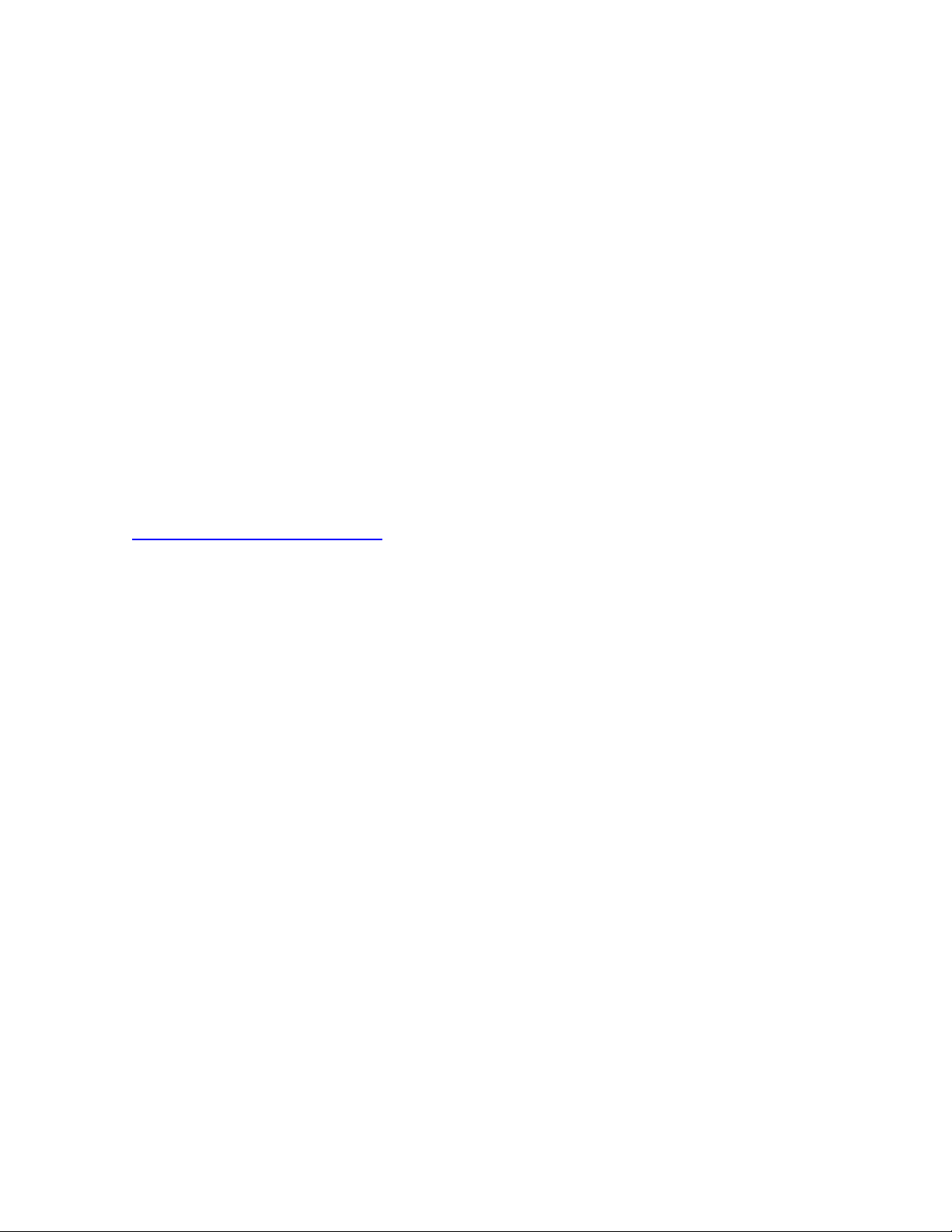
Additional information on using
TV models PD-42/50X795, AV -48/56P775 and AV-56P785
Thank you very much for purchasing a JVC TV.
In order to help you maximize the benefits of your JVC TV, JVC may provide software upgrades in the
future. Software upgrades will be particularly beneficial if you are using your JVC TV with either a
CableCARD or Over-the-Air Digital tuner in addition to your analog tuner. By registering your new JVC
TV through JVC’s warranty registration program, we will be able to automatically send you any
software updates as soon as they become available.
Please fill out the enclosed registration card or go to the following web link and click on “Product
Registration” for faster processing:
http://www.jvc.com/support/index.jsp
Thank you again for your patronage.
Note: Failure to register does not affect in any way your warranty or your right to the free software
upgrades offered for your TV.
Caution
In the event of trouble, unplug the unit and call a service technician. Do not attempt to repair it yourself
or do not remove the top cover of a Receiver (PDP) or rear cover of a TV. Removing covers of either
receiver or screen will void warranty.
1. General
Power on
This TV was designed with a low power consumption feature for energy savings. During stand -by
mode, this feature decreases the power consumption to its lowest, taking some time for the picture to
appear after turning the power on. In the case where a CableCARD has been inserted into the
receiver or TV rear panel, the low power consumption feature will not work.
1
Page 2
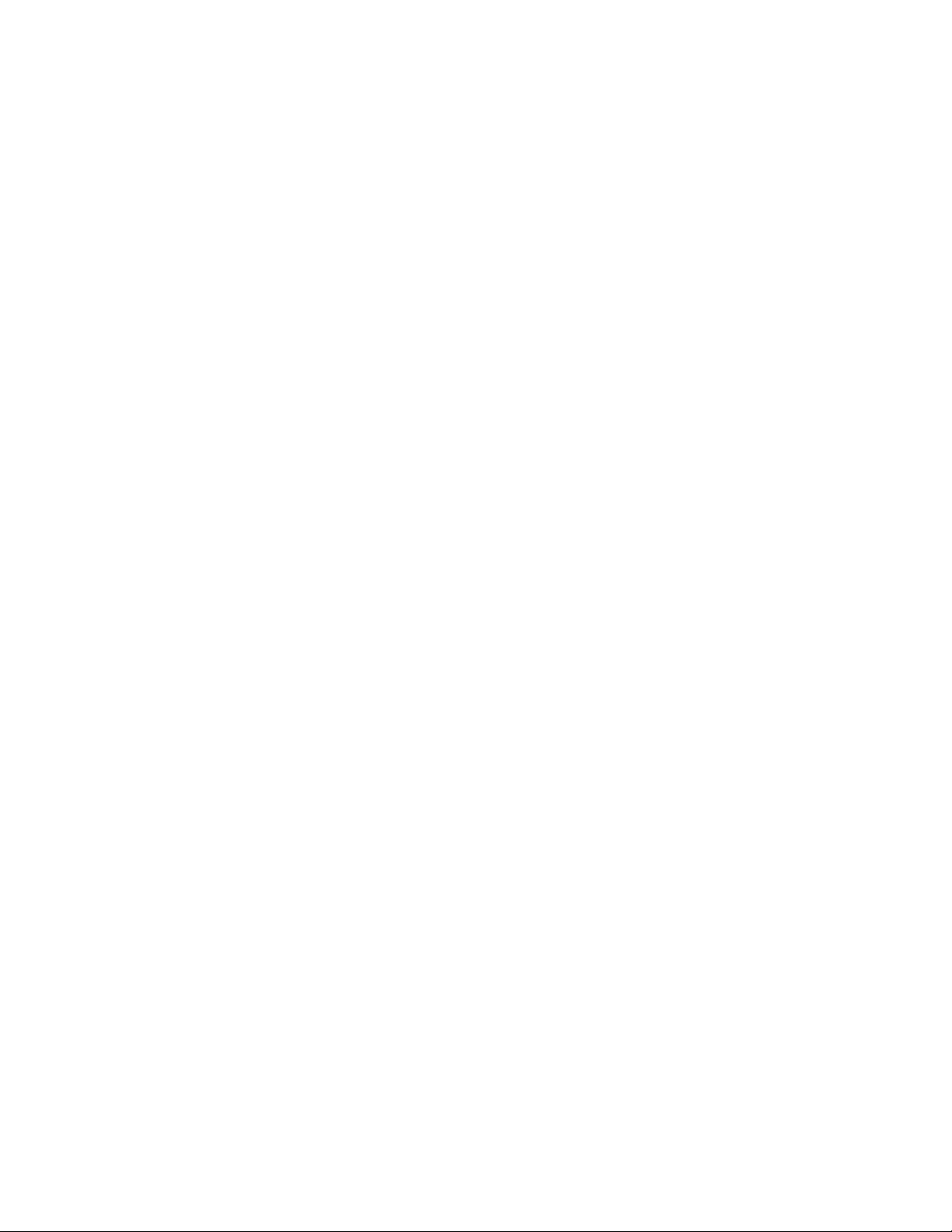
Brightness of Side Bars (for Plasma sets only X795s )
For plasma models the brightness of the display will change dynamically due to energy savings.
Therefore, the brightness of the gray side bars (during 4:3 broadcasts and different viewing modes)
will change as well. Flickering may occur along the sides of the screen.
Connections
If a problem arises when you connect a digital connection such as i.LINK or HDMI, please make sure
the power to the TV and any other equipment is off before making any connections. After making all
the connections this way, everything should work once you restore the power to all the devices.
Self-Diagnose
When receivi ng ATSC (*See Section 2) or i.LINK (*See Section 4) signals, this TV's self-diagnose
function will be triggered if the TV detects anything unusual while receiving signals. The Reboot
function will automatically execute when necessary. At this time, picture and audio will stop for about
30 seconds, and any timer -recording programs will also be canceled.
Update
ATSC and Digital Cable software will be able to be changed or updated in the future. JVC will inform
registered owners of this TV of such software u pdates. While in the process of updating, never turn off
the TV’s power.
2. What’s ATSC?
ATSC is an acronym for Advanced Television System Committee which is the new standard due to
replace the current standard, NTSC (used for analog TV broadcasts). ATSC is commonly referred to
as High Definition and allows you to receive much higher quality digital signals compared to the
current NTSC system.
At present, both NTSC and ATSC broadcasts co-exist and you receive the NTSC signal. In order to
receive ATSC signals, however, an ATSC tuner must be used. In the past, this meant you needed a
separate set top box, but your TV has an ATSC tuner built in.
2
Page 3
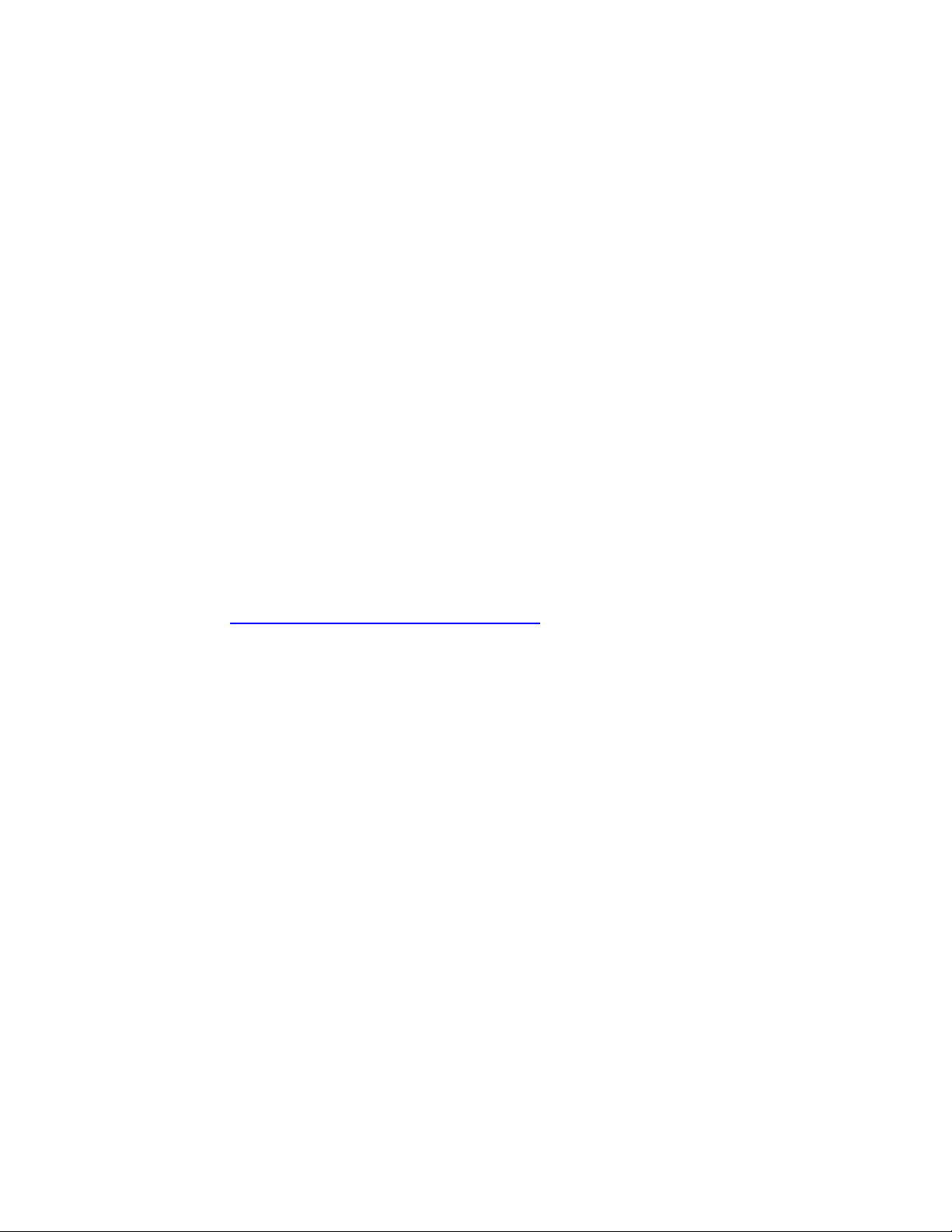
How to receive ATSC
To receive ATSC, you need an antenna. An indoor antenna is able to receive a signal, but use of
outdoor antenna is recommended. You can also receive a signal by Cable, but certain Cable
companies may not provide this service. Ask your cable company for more information. Please
consult your local dealer which type of antenna is suitable for you. In order to receive an ATSC signal,
you must first run the AUTO TUNER SETUP available in the “Interactive Plug In Menu” or regular
“Menu” on your TV.
Adjusting Your Antenna
If you do not get good reception for certain channels, please adjust the antenna so that the signal level
reaches the maximum.
Notes:
Be aware of the following:
ü The best direction of the antenna varies according to the broadcasting stations. You can retrieve
some important information such as your regional broadcasting stations, broadcasting channels,
and the best direction of the antenna by inputting your address or Zip code at the following
address: http://www.antennaweb.org/aw/Address.aspx (This address may be changed without
notice)
ü Depending on the antenna lo cation sometimes you might not be able to receive a channel clearly
(ghosting or other adjoin channel may be visible). This may be caused by tall buildings, trees or
mountains in your geographic location
ü Sometimes, a major channel number is changed by some broadcasting stations. In this case,
you need to execute the AUTO TUNER SETUP again. At this time, you need to execute the
AUTO TUNER SETUP only on Digital channels by setting the ANALOG TUNER to SKIP.
Channel Selection
You should use the “SUB CHANNEL” key when you want to select a digital channel directly. For
example, to select channel “15-2”, please push the following buttons:
“1”
“5”
“SUB CHANNEL”
“2”
If you do not select “SUB CHANNEL”, the TV will select the lowest number channel (for example, 15 -1
3
Page 4

would most likely be selected here). This TV gives a CH number in the order that is mentioned in the
broadcasting PAT (Program Association Table).
Indication and Message
Sometimes the broadcasting information like: clock, TV station name and other data supplied by EPG
may be incorrect. This information is displayed dynamically i.e. it will change when the format of the
currently watched TV program changes .
Aspect
When this TV receives ATSC broadcasting, even if the program is 480i, available selections are: “HD
PANORAMA”, ”CINEMA ZOOM” or ”FULL”. Also the picture will be displayed in “REGULAR” mode
even if you select “FULL”.
Occasionally there may be some broadcast “noise” on the left side of the picture, especially when it is
in REGULAR mode.
Multi Language
There may be instances when block-noise will appear on the screen when you want to change the
language with pushing the “ML” button.
CC (Closed Caption) Display
CC of ATSC broadcasting will be displayed correctly only when viewed from FULL mode. When
receiving ATSC broadcasting, the indication will be based on EIA-708. Sometimes Closed Captioning
might be displayed incorrectly depending on the broadcast strength or signal conditions.
EAS (Emergency Alert System)
If a signal is sent by the EAS (Emergency Alert System), this TV may suddenly change to a specified
channel or display some specified message.
Monitor out
CC signals in this TV's Monitor out (NTSC) are based on EIA-608 specifications. Depending on the
broadcast sometimes it might be displayed incorrectly. Sometimes CC data will appear on the upper
side of a screen depending on the broadcasting station while receiving ATSC.
4
Page 5

Set Clock
In setting to AUTO, this TV will search for time signal that is sent in analog broadcast XDS. This TV
doesn’t set the time; it receives the broadcasted XDS information. In setting to MANUAL, function of
D.S.T. (Daylight Savings Time) is ineffective, even if D.S.T. is on.
Guide
When you set “SET CLOCK” to MANUAL, the time information in GUIDE or the channel banner may
not always display correctly. Also, please set D.S.T. on in summer and off in winter. And please note,
at times the broadcast stations does not always send the proper time.
Timer recording and viewing
Please note the following things when you set a timer recording manually.
ü In the case of timer recording, this TV’s timer starts about 2 minutes before the time you set.
ü In the case of the continuous timer setting, the previous program will be stopped about 15
seconds before the time you set.
When not receiving a TV broadcast
When not receiving a TV broadcast, follow these steps.
1. Turn the TV off with the remote control. Wait for a while and turn the power back on.
(If you are unable to turn the power off with the remote control, please disconnect the power cord
from the outlet and wait a few moments before plugging it back in.)
2. Select your requested channel.
3. If there is no picture on screen, try selecting other channels. If no channel can be selected, adjust
the antenna, and then execute AUTO TUNER SETUP again. If you still can't receive any
channels, there may be a malfunction. In this case, contact JVC.
If the TV can receive signals from other broadcasting stations but not the channel you selected,
please check Antenna Level. If the signal level is strong enough but "No Program" is displayed on
screen, this means that there is no data in the broadcast. In this case, AUTO TUNER SETUP needs
to be executed again, or you need to select the broadcast again after the broadcasting station restarts
their program.
5
Page 6

3. What’s Digital Cable Ready TV?
This TV is Digital Cable Ready (DCR), which means if you use a CableCARD, you can watch
premium channels without the need for a Set Top Box (STB) or traditional cable box. In essence, a
CableCARD allows your TV to act as a cable box. DCR TVs have a CableCARD slot.
What’s CableCARD?
CableCARD is a new technology that replaces your set top cable box. The card should be obtained
from your cable company and simply inserts into the CableCARD slot on your TV.
The benefit of the CableCARD is that you can watch both unscrambled and scrambled digital
channels as well as premium channels such as HBO or Showtime without the need for a set top cable
box. With CableCARD, the cable from the wall connects directly to your TV set and then your TV
remote control will operate your system.
One important detail to consider however is that with the use of CableCARD, you can not access VOD
(Video On Demand) or EPG (Electric Programming Guide) features. If you wish to have these
services, do not use CableCARD.
Channel map
When the CableCARD is inserted into this TV, the channel map is sent by the Cable Operator, and the
channels are located based on this channel map. You can confirm the location of channels by using
the CHANNEL SUMMARY.
When the CableCARD is inserted into the TV and it starts to receive the channel map from your Cable
Operator, it will take about 5 to 10 minutes, and during this time there will be no picture. Please follow
your Cable Operator’s directions at this time.
Message
While you use a CableCARD, your Cable Operator may sometimes send messages. If you want to
exit the display of a message, please push the "MENU" or “BACK” key or refer to the operation guide
at the bottom of the screen.
Station Name
Sometimes, and with some channels, the station name displayed by this TV will be different than the
station name in the STB.
6
Page 7

Reboot
If this TV should “freeze” (you can’t operate anything), please push the “CH-“ key and “VOL-“ key on
the front panel at same time for at least 5 seconds (until the TV’s power turns off). After the TV‘s power
turns off, you may turn it back on. If you still can’t operate the TV after performing these steps, then
please disconnect it from the AC outlet and try again.
Update of CableCARD
If you use a CableCARD, sometimes your Cable Operator might want to update the software of
CableCARD. In this case, please follow any displayed messages. If you can’t understand it, please
contact your Cable Operator.
4. About i.LINK.
The TV supports the copy protection technologies of DTLA (Digital Transmission Licensing
Administer). It is impossible to record copy -limited broadcasting signals. When connecting to other
devices, only the operation of devices which support DTLA is guaranteed. In this TV, also the picture
of NTSC (480i) will not be outputted from the rear panel i.LINK port in order to protect the copyrights.
(If you need this function, use i.LINK to connect to a JVC D -VHS deck, then use the component output
of a D-VHS deck and set it to 480i in the D-VHS deck menu).
Connectable devices
Currently, the i.LINK function of this TV can only be used for D-VHS decks. In the future, other devices
may become available to utilize i.LINK. This TV can connect with JVC High Definition Camcorder
GR-HD1 in MPEG mode through i.LINK, and you can use the fundamental functions, but you can not
use the GR -HD1 in DV mode. (This TV is not able to recognize DV signals.)
Device recognition
i.LINK recognizes a connected device automatically. Also, this TV is recognized as a tuner by other
i.LINK devices because it takes a role of tuner. This TV can not recognize other tuners; therefore,
other tuners will not be listed in this TV's "Device List". Hence, it's impossible to watch a program on
this TV which is received by another tuner connected via i.LINK.
7
Page 8

AutoPlay function
This TV has an AutoPlay function for D-VHS playback. While i.LINK Auto Play is set to on, this TV will
also be in i.LINK playback mode automatically as D-VHS is in playback mode.
i.LINK recording and Play
Don’t disconnect the i.LINK cable when you are recording.
You can’t record a copy controlled program.
Sometimes you can’t record a cable program with i.LINK due to broadcaster or Cable Operator
restrictions.
If you play a tape with i.LINK that was recorded by another digital TV, Tuner, STB or D-VHS, the tape
may sometimes not play correctly.
A still image will be displayed on the screen when you stop a D-VHS playing with i.LINK .
8
