JVC PD-42V475 Owner’s Manual
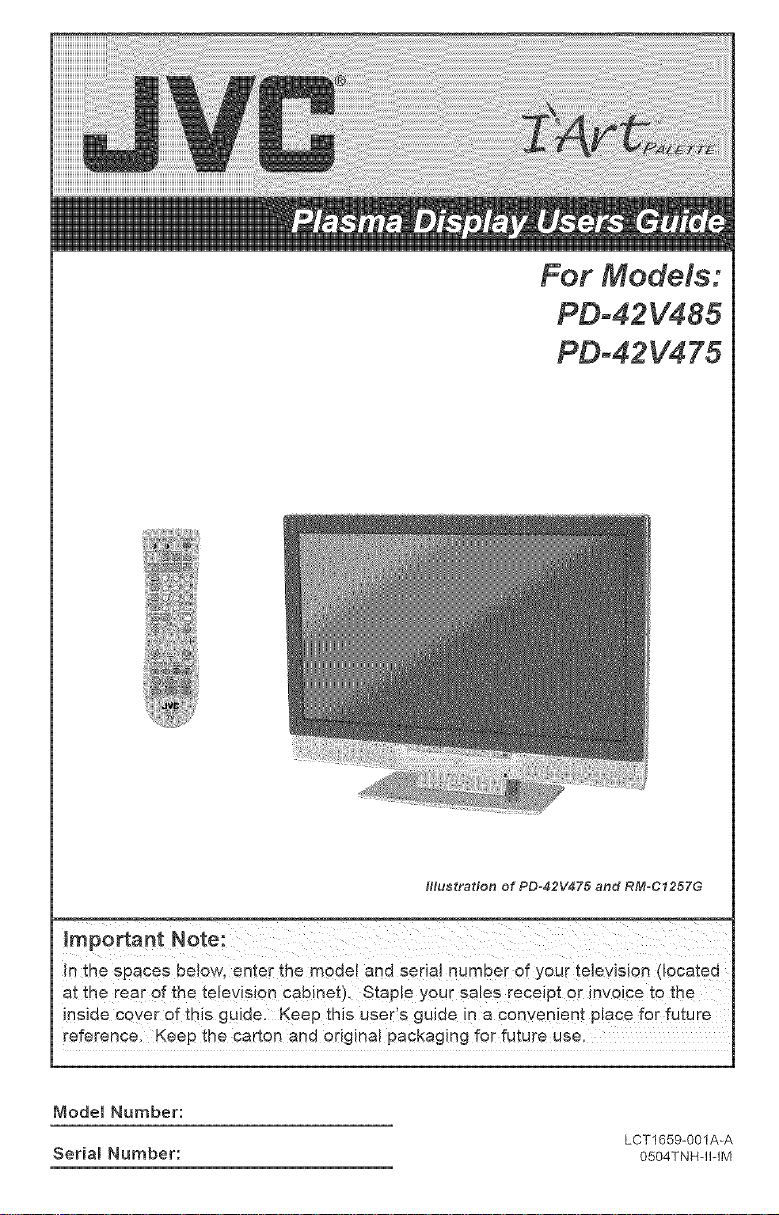
For Models:
PD-42V485
PDo42V475
Illustration of PD-42V475 and RM-C1257G
In the spaces be!oW, enter the mode! and seda! numbe[ of your television (located
at the rea r of the television Cabinet), Staple youi sales receipt Or inVOiCe to the
inside cover of this guide. Keep this user's guide in a cem/en!ent place fer future
reference. Keep the carton and otigina! packaging for future use,
Mode[ Number:
Serial Number:
LCT1659-001A-A
0504TNHqNM
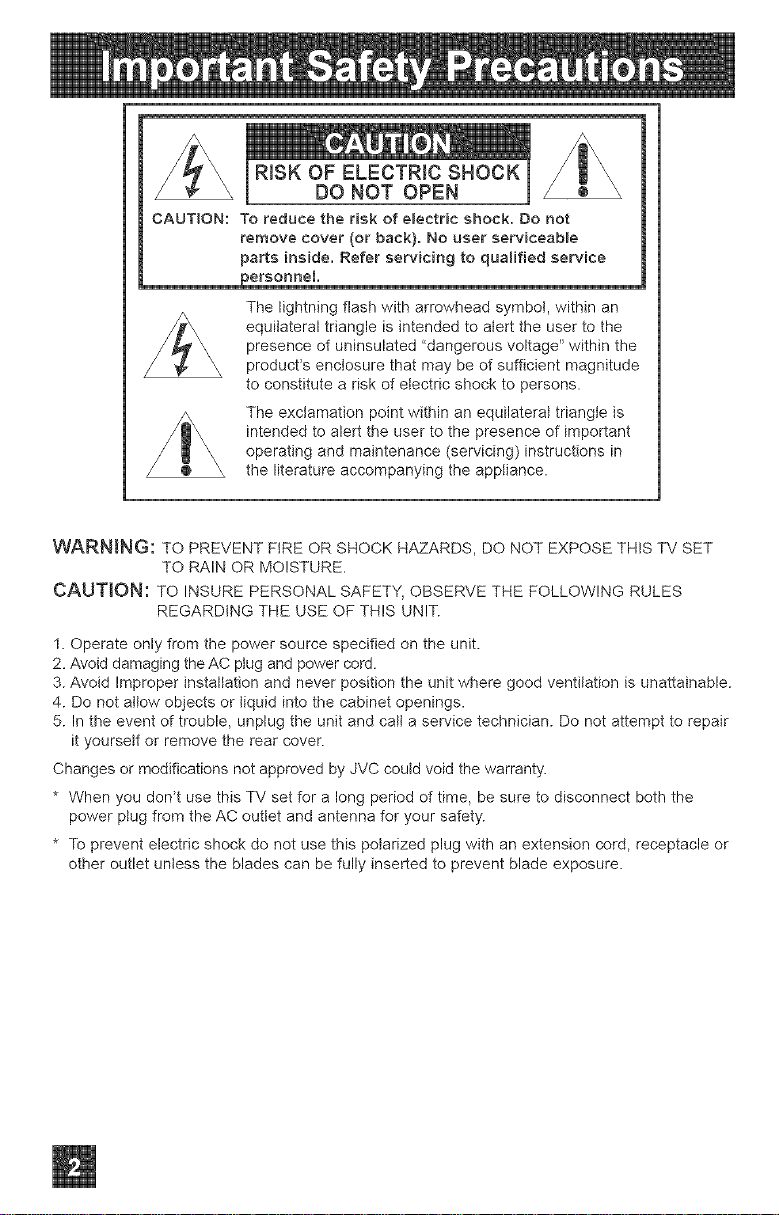
CAUTION:
RISK OF ELECTRIC SHOCK
DO NOT OPEN
To reduce the risk of e_ectric shock. Do not
remove cover (or back). No user serviceable
parts inside. Refer servicing to qualified service
personae[.
The lightning flash with arrowhead symbol, within an
equilateral triangle is intended to alert the user to the
presence of uninsulated "dangerous voltage" within the
product's enclosure that may be of sufficient magnitude
to constitute a risk of electric shock to persons.
The exclamation point within an equilateral triangle is
intended to alert the user to the presence of important
operating and maintenance (servicing) instructions in
the literature accompanying the appliance.
WARNING: TO PREVENT FIRE OR SHOCK HAZARDS, DO NOT EXPOSE THIS TV SET
TO RAIN OR MOISTURE.
CAUTION: TO INSURE PERSONAL SAFETY, OBSERVE THE FOLLOWING RULES
1. Operate only from the power source specified on the unit.
2. Avoid damaging the AC plug and power cord.
3. Avoid Improper installation and never position the unit where good ventilation is unattainable.
4. Do not allow objects or liquid into the cabinet openings.
5. In the event of trouble, unplug the unit and calt a service technician. Do not attempt to repair
it yourself or remove the rear cover.
Changes or modifications not approved by JVC coutd void the warranty.
* When you don't use this TV set for a long period of time, be sure to disconnect both the
power ptug from the AC outtet and antenna for your safety.
* To prevent electric shock do not use this polarized plug with an extension cord, receptacle or
other outlet unless the blades can be fully inserted to prevent blade exposure.
REGARDING THE USE OF THIS UNIT.
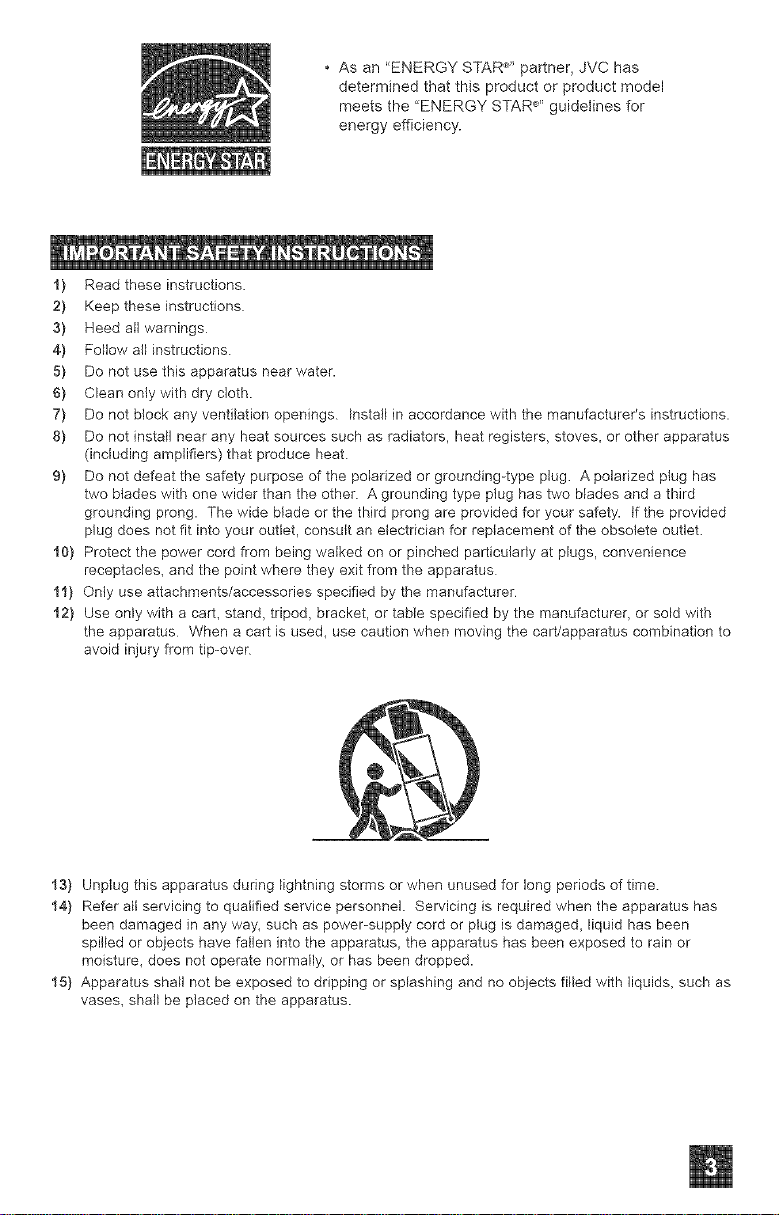
• Asan"ENERGYSTAR_''partner,JVChas
determinedthatthisproductorproductmodel
meetsthe"ENERGYSTAR_''_guidelinesfor
energyefficiency.
1) Read these instructions.
2) Keep these instructions
3) Heed all warnings
4) Follow all instructions.
5} Do not use this apparatus near water.
6) Clean only with dry cloth.
7) Do not block any ventilation openings. Install in accordance with the manufacturer's instructions.
8) Do not install near any heat sources such as radiators, heat registers, stoves, or other apparatus
(including amplifiers) that produce heat.
9) Do not defeat the safety purpose of the polarized or grounding-type plug. A polarized plug has
two blades with one wider than the other. A grounding type plug has two blades and a third
grounding prong. The wide blade or the third prong are provided for your safety, if the provided
plug does not fit into your outlet, consult an electrician for replacement of the obsolete outlet.
10) Protect the power cord from being walked on or pinched particularly at plugs, convenience
receptacles_ and the point where they exit from the apparatus
11) Only use attachments/accessories specified by the manufacturer
12} Use only with a cart, stand_ tripod_ bracket, or table specified by the manufacturer_ or sold with
the apparatus When a cart is used, use caution when moving the caWapparatus combination to
avoid injury from tip-over
13) Unplug this apparatus during lightning storms or when unused for long periods of time.
14} Refer all servicing to qualified service personnel. Servicing is required when the apparatus has
been damaged in any way, such as power-supply cord or plug is damaged_ liquid has been
spilled or objects have fallen into the apparatus_ the apparatus has been exposed to rain or
moisture_ does not operate normally, or has been dropped.
15) Apparatus shall not be exposed to dripping or splashing and no objects filled with liquids, such as
vases, shah be placed on the apparatus.
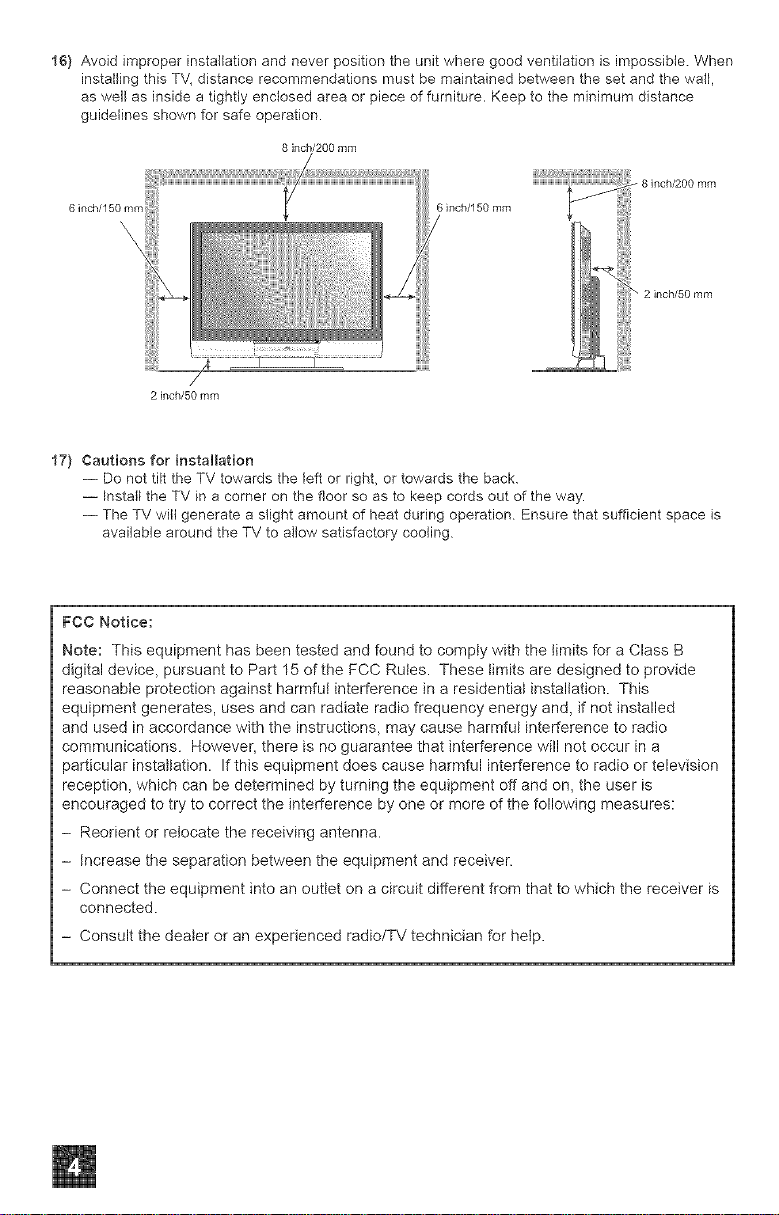
16) Avoid improper installation and never position the unit where good ventilation is impossible. When
installing this TV_distance recommendations must be maintained between the set and the wall,
as well as inside a tightly enclosed area or piece of furniture. Keep to the minimum distance
guidelines shown for safe operation,
8 inch/200 mm
8 inch/200 mm
6 inch/150 mm 6 inch/150 mm
"" 2 inchl50 mm
/
2 inch/50 mm
17) Cautions for installation
-- Do not tilt the TV towards the left or right, or towards the back.
-- Install the TV in a corner on the floor so as to keep cords out of the way.
-- The TV will generate a slight amount of heat during operation Ensure that sufficient space is
available around the TV to allow satisfactory cooling.
iiiiiiiiiiii
FCC Notice:
Note: This equipment has been tested and found to comply with the limits for a Class B
digital device, pursuant to Part 15 of the FCC Rules. These limits are designed to provide
reasonable protection against harmful interference in a residential installation. This
equipment generates, uses and can radiate radio frequency energy and, if not installed
and used in accordance with the instructions, may cause harmful interference to radio
communications. However, there is no guarantee that interference will not occur in a
particular installation. If this equipment does cause harmful interference to radio or television
reception, which can be determined by turning the equipment off and on, the user is
encouraged to try to correct the interference by one or more of the following measures:
- Reorient or relocate the receiving antenna.
- Increase the separation between the equipment and receiver.
- Connect the equipment into an outiet on a circuit different from that to which the receiver is
connected.
- Consult the dealer or an experienced radio/TV technician for hetp.
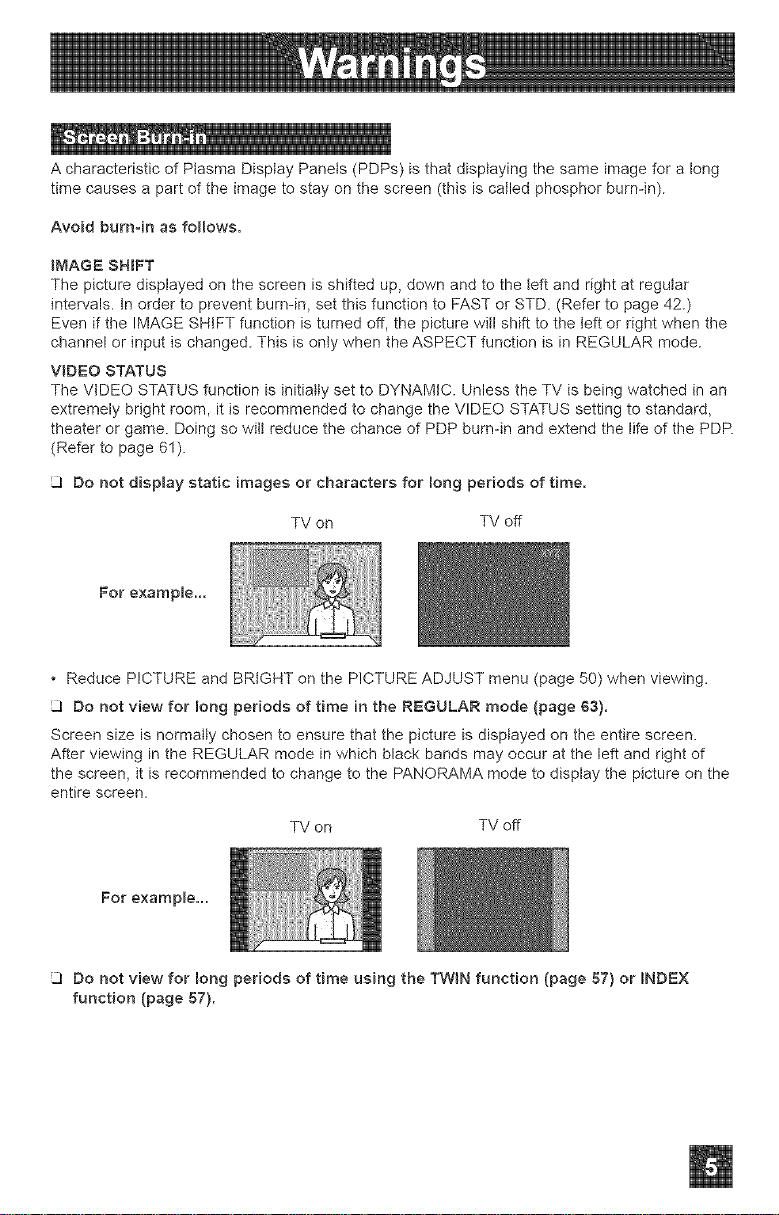
AcharacteristicofPtasmaDisplayPanels(PDPs)isthatdisplayingthesameimageforalong
timecausesapartoftheimagetostayonthescreen(thisiscalledphosphorburn-in).
Avoidburnqnasfollows.
iMAGESHIFT
Thepicturedisplayedonthescreenisshiftedup,downandtotheleftandrightatregular
intervals.Inordertopreventburn-in,setthisfunctiontoFASTorSTD.(Refertopage42.)
EveniftheIMAGESHIFTfunctionisturnedoff,thepicturewillshifttotheleftorrightwhenthe
channelorinputischanged.ThisisonlywhentheASPECTfunctionisinREGULARmode.
VIDEOSTATUS
TheVIDEOSTATUSfunctionisinitiallysettoDYNAMIC.UnlesstheTVisbeingwatchedinan
extremelybrightroom,itisrecommendedtochangetheVIDEOSTATUSsettingtostandard,
theaterorgame.DoingsowiltreducethechanceofPDPburn-inandextendthelifeofthePDR
(Refertopage61).
Donotdisplaystaticimagesorcharactersforlongperiodsoftime.
TVon TVoff
Forexample...
ReducePICTUREandBRIGHTonthePICTUREADJUSTmenu(page50)whenviewing.
Donot view for long periods of time in the REGULAR mode (page 63).
Screen size is normally chosen to ensure that the picture is displayed on the entire screen.
After viewing in the REGULAR mode in which black bands may occur at the left and right of
the screen, it is recommended to change to the PANORAMA mode to display the picture on the
entire screen.
TV on TV off
For example...
Do not view for long periods of time using the TWIN function (page 57) or INDEX
function (page 57).
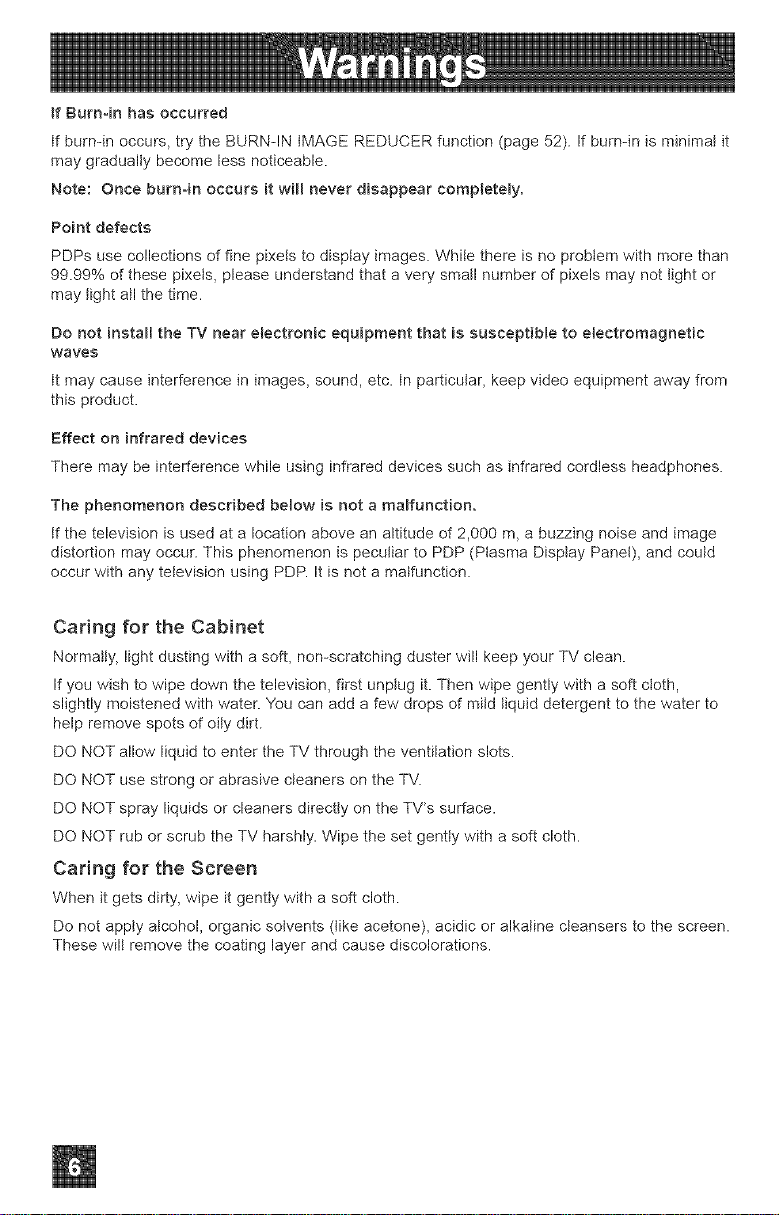
ifBurn-inhasoccurred
tfburn-inoccurs,trytheBURN-INtMAGEREDUCERfunction(page52).Ifbum-inisminimalit
maygraduallybecomelessnoticeable.
Note:Onceburn-inoccursitwH[neverdisappearcompletely.
Point defects
PDPs use collections of fine pixels to disptay images. While there is no probtem with more than
99.99% of these pixets, please understand that a very small number of pixels may not light or
may light all the time.
Do not install the TV near electronic equipment that is susceptible to electromagnetic
waves
tt may cause interference in images, sound, etc. tn particular, keep video equipment away from
this product.
Effect on infrared devices
There may be interference while using infrared devices such as infrared cordless headphones.
The phenomenon described below is not a malfunction.
tf the television is used at a location above an altitude of 2,000 m, a buzzing noise and image
distortion may occur. This phenomenon is peculiar to PDP (Plasma Disptay Panel), and could
occur with any television using PDP. It is not a malfunction.
Car{rig for the Cabinet
Normally, light dusting with a soft, non-scratching duster will keep your TV clean.
If you wish to wipe down the television, first unplug it. Then wipe gently with a soft cIoth,
slightly moistened with water. You can add a few drops of mild liquid detergent to the water to
help remove spots of oily dirt.
DO NOT allow liquid to enter the TV through the ventilation slots.
DO NOT use strong or abrasive cleaners on the TV.
DO NOT spray liquids or cleaners directly on the TWs surface.
DO NOT rub or scrub the TV harshly. Wipe the set gently with a soft cloth.
Caring for the Screen
When it gets dirty, wipe it gently with a soft cloth.
Do not apply alcohol, organic solvents (like acetone), acidic or alkaline cleansers to the screen.
These will remove the coating layer and cause discolorations.
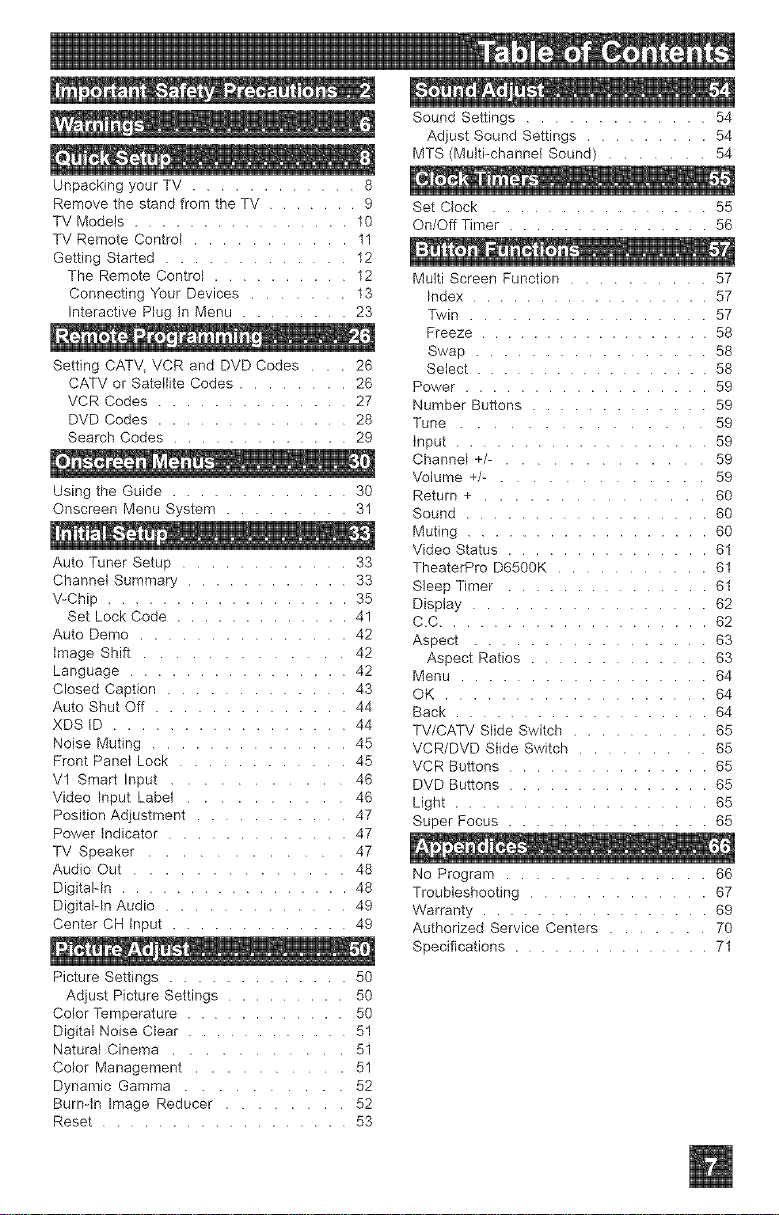
Unpacking your TV ............ 8
Remove the stand from the TV ....... 9
TV Models ................ 10
TV Remote Control ........... 11
Getting Started ............. 12
The Remote Control .......... 12
Connecting Your Devices ....... 13
Interactive Plug In Menu ........ 23
Setting CATV_ VCR and DVD Codes . 26
CATV or Satellite Codes ........ 26
VCR Codes .............. 27
DVD Codes .............. 28
Search Codes ............. 29
Using the Guide ............. 30
Onscreen Menu System ......... 31
Auto Tuner Setup ............ 33
Channel Summary ............ 33
V-Chip .................. 35
Set Lock Code ............. 41
Auto Demo ............... 42
image Shift ............. 42
Language ................ 42
Closed Caption ............. 43
Auto Shut Off .............. 44
XDS ID ................. 44
Noise Muting .............. 45
Front Panel Lock ............ 45
Vl Smart Input ........... 46
Video Input Label .......... 46
Position Adjustment ........... 47
Power Indicator ............. 47
TV Speaker ............ 47
Audio Out .............. 48
Digitalqn ................. 48
DigitaFIn Audio ............. 49
Center CH tnput ............. 49
Picture Settings ............. 50
Adjust Picture Settings ......... 50
Color Temperature ............ 50
Digital Noise Clear ............ 51
Natural Cinema ........... 51
Color Management .......... 51
Dynamic Gamma .......... 52
Burnqn Image Reducer ........ 52
Reset .................. 53
Sound Settings ............. 54
Adjust Sound Settings ......... 54
MTS (Multi-channel Sound) ....... 54
Set Clock ................ 55
On/Off Timer ............... 56
Multi Screen Function .......... 57
Index .................. 57
Twin ................. 57
Freeze .................. 58
Swap ................. 58
Select .................. 58
Power .................. 59
Number Buttons ............. 59
Tune ............... 59
input ................... 59
Channel +/- . ............ 59
Volume +/- . ............ 59
Return + ............... 60
Sound .................. 60
Muting .................. 60
Video Status ............... 61
TheaterPro D65OOK ........... 61
Sleep Timer ............... 61
Display ................. 62
C.C .................... 62
Aspect ................. 63
Aspect Ratios ............. 63
Menu .................. 64
OK ................... 64
Back ................... 64
TV/CATV Slide Switch .......... 65
VCR/DVD Slide Switch ......... 65
VCR Buttons ............... 65
DVD Buttons ............... 65
Light ................... 65
Super Focus ............... 65
No Program .............. 66
Troubleshooting ............. 67
Warranty ................. 69
Authorized Service Centers ....... 70
Specifications ............... 71
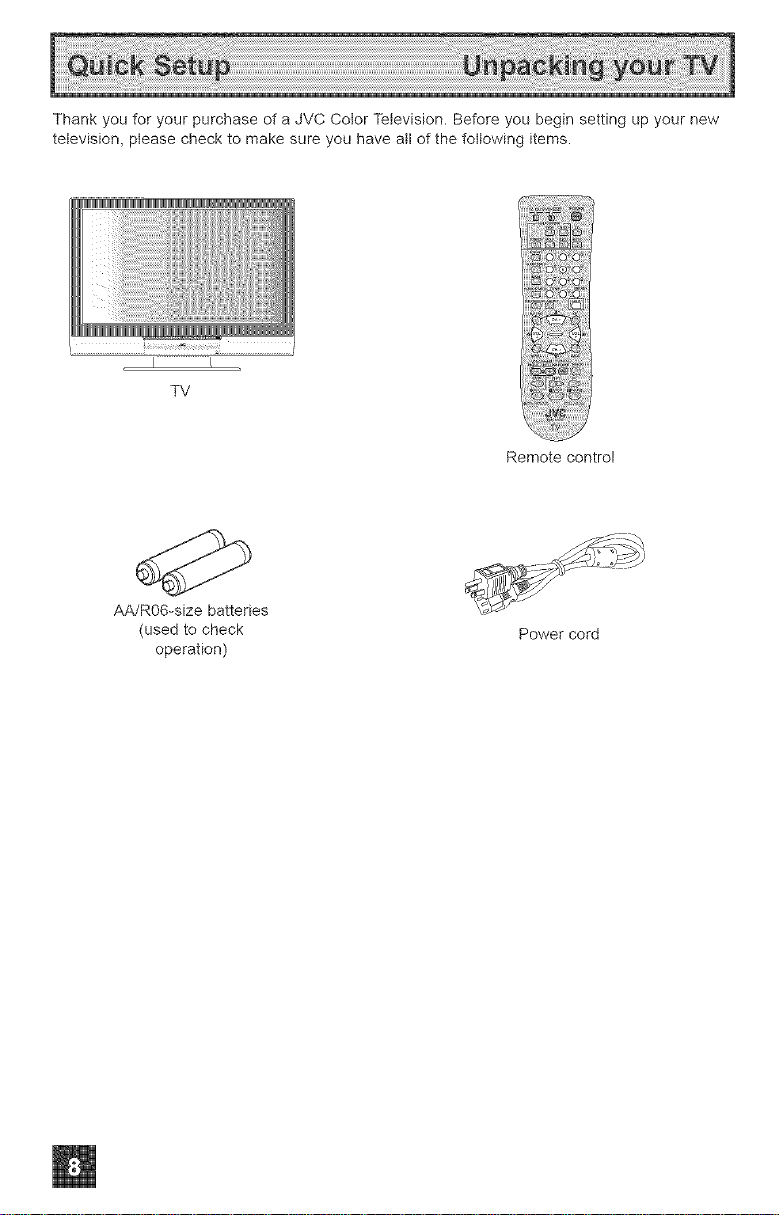
Thank you for your purchase of a JVC Color Television. Before you begin setting up your new
television, please check to make sure you have all of the following items.
TV
Remote control
AA/R06-size batteries
(used to check
operation)
Power cord
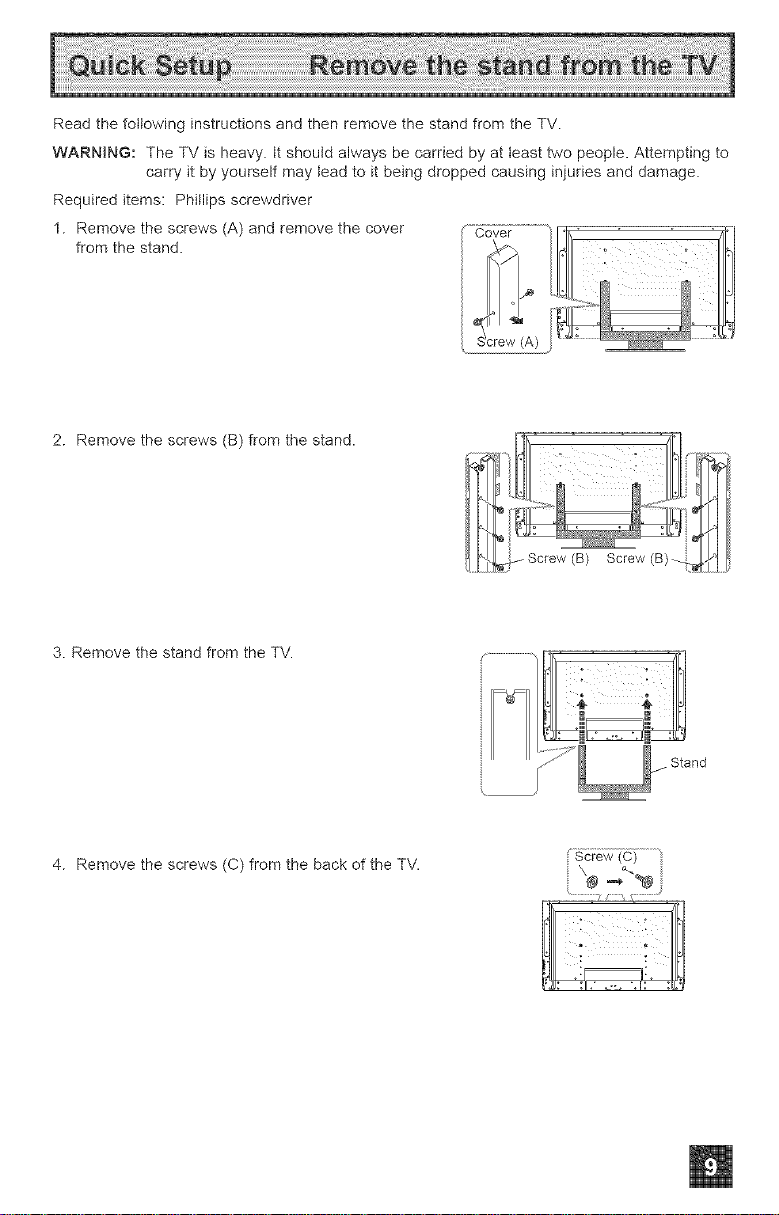
ReadthefollowinginstructionsandthenremovethestandfromtheTV.
WARNING:TheTVisheavy,ttshouldalwaysbecarriedbyatleasttwopeople.Attemptingto
carryitbyyourselfmayleadtoitbeingdroppedcausinginjuriesanddamage.
Requireditems:Phillipsscrewdriver
1.Removethescrews(A)andremovethecover
fromthestand.
2.Removethescrews(B)fromthestand.
3.RemovethestandfromtheTV.
4. Remove the screws (C) from the back of the TV.
Stand
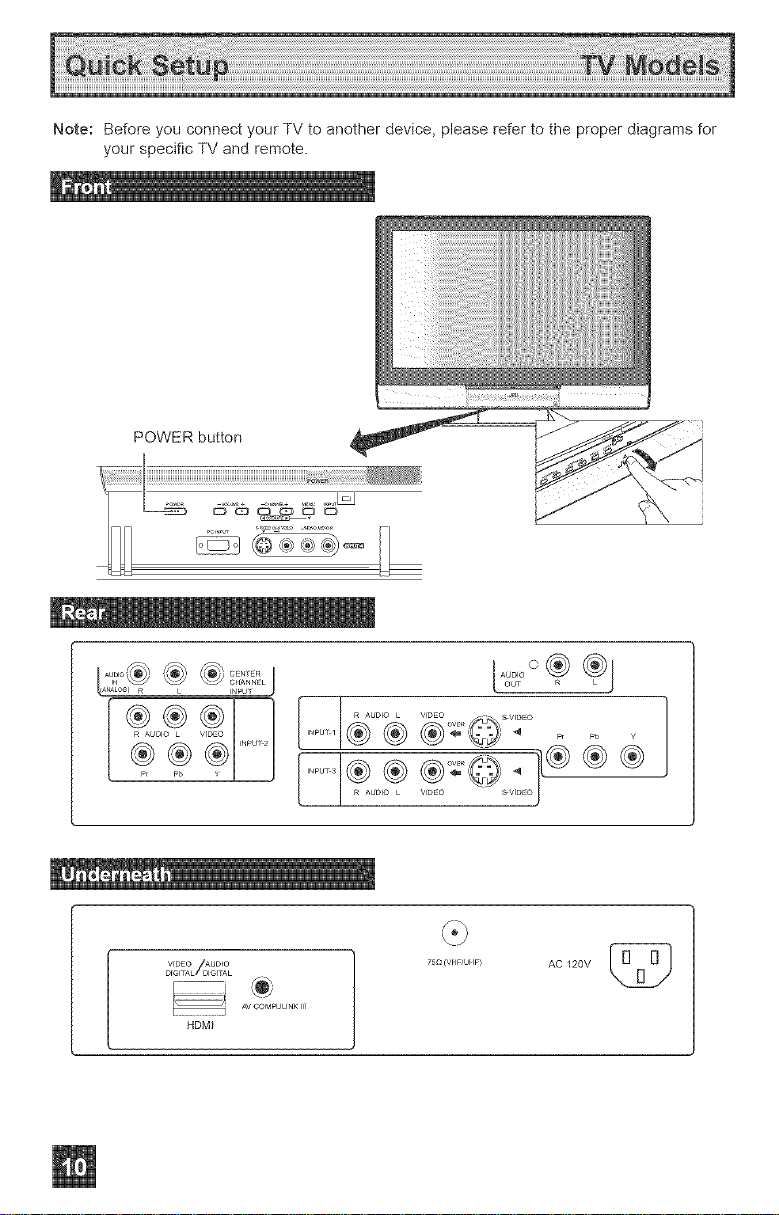
Note:BeforeyouconnectyourTVtoanotherdevice,pleaserefertotheproperdiagramsfor
yourspecificTVandremote.
POWERbutton
_ ___®® ®
VrDEO AUDIO
DrGr_L_lGr_L
AV C_MPULfNK fff
HDMI
v_ _ e.v DLO _
75_)(VnF_UHP_
AC 120V
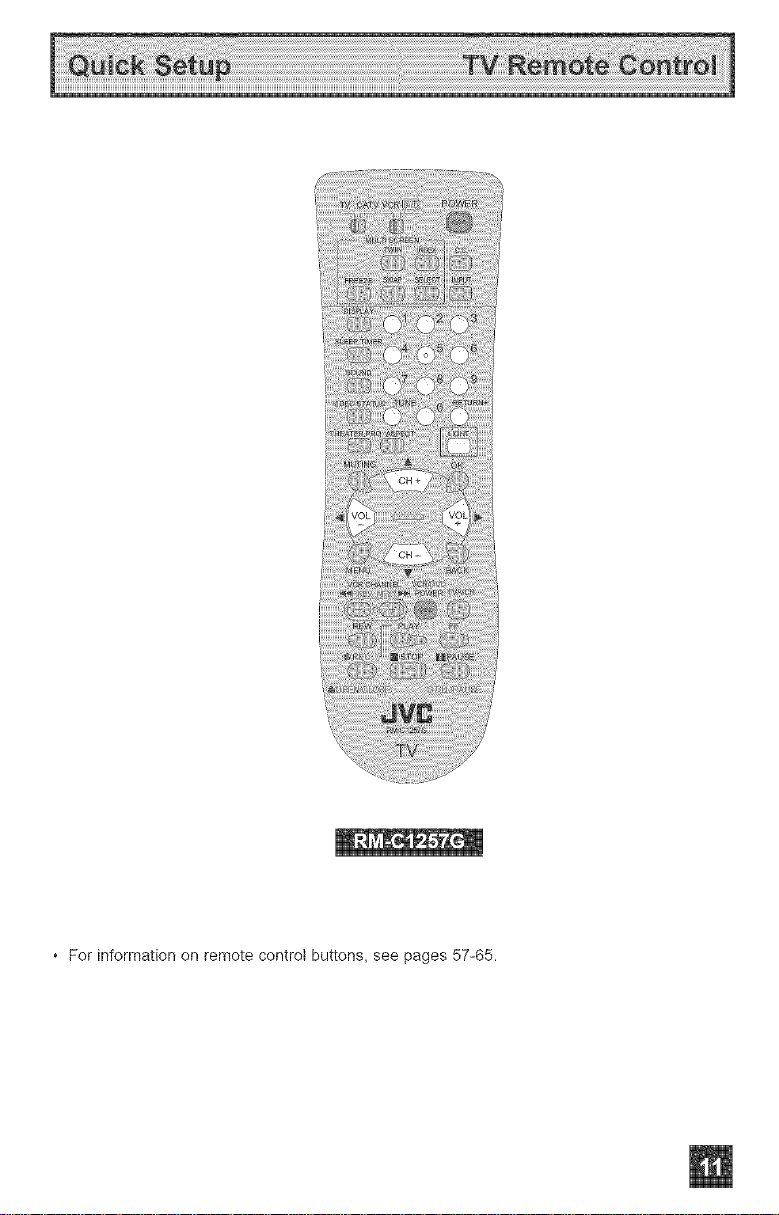
• For information on remote control buttons, see pages 57-65.
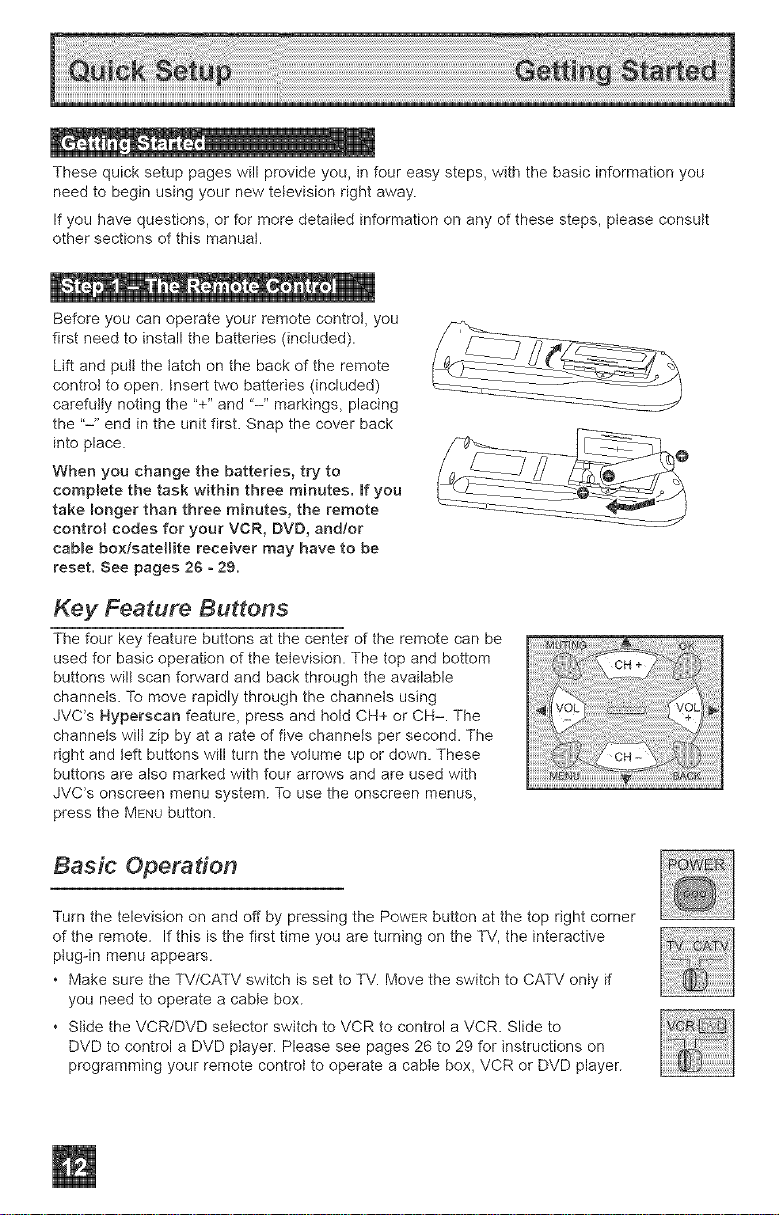
Thesequicksetuppageswillprovideyou,infoureasysteps,withthebasicinformationyou
needtobeginusingyournewtelevisionrightaway.
Ifyouhavequestions,orformoredetailedinformationonanyofthesesteps,pleaseconsult
othersectionsofthismanual.
"® t'--[* tie " oi •
Before you can operate your remote control, you
first need to install the batteries (included).
Lift and putt the latch on the back of the remote
control to open. Insert two batteries (included)
carefully noting the "+" and "-" markings, placing
the "-" end in the unit first. Snap the cover back
into place.
When you change the batteries, try to
complete the task w{tMn three minutes. Rfyou
take longer than three minutes, the remote
control codes for your VCR, DVD, andtor
cable boxisateIHte receiver may have to be
reset, See pages 26 - 29.
Key Feature Buttons
The four key feature buttons at the center of the remote can be ,_ ............
buttons wilt scar, forward and back through the available
channels. To move rapidly through the channels using
JVC's Hyperscan feature, press and hold CH+ or CH-. The
used for basic operation of the television. The top and bottom /,_]_,"-__ _
right and left buttons will turn the volume up or down. These
channels will zip by at a rate of five channels per second. The _, _,_c
buttons are also marked with four arrows and are used with ................
dVO's onscreen menu system. To use the onscreen menus,
press the MENU button.
Basic Operation
Turn the television on and off by pressing the POWERbutton at the top right corner --
of the remote. If this is the first time you are turning on the TV, the interactive V_TV
ptug-in menu appears ...... ...............
Make sure the TV/CATV switch is set to TV. Move the switch to CATV only if
you need to operate a cable box.
* Slide the VCR/DVD selector switch to VCR to control a VCR. Slide to
DVD to control a DVD player. Please see pages 26 to 29 for instructions on
programming your remote control to operate a cable box, VCR or DVD player.
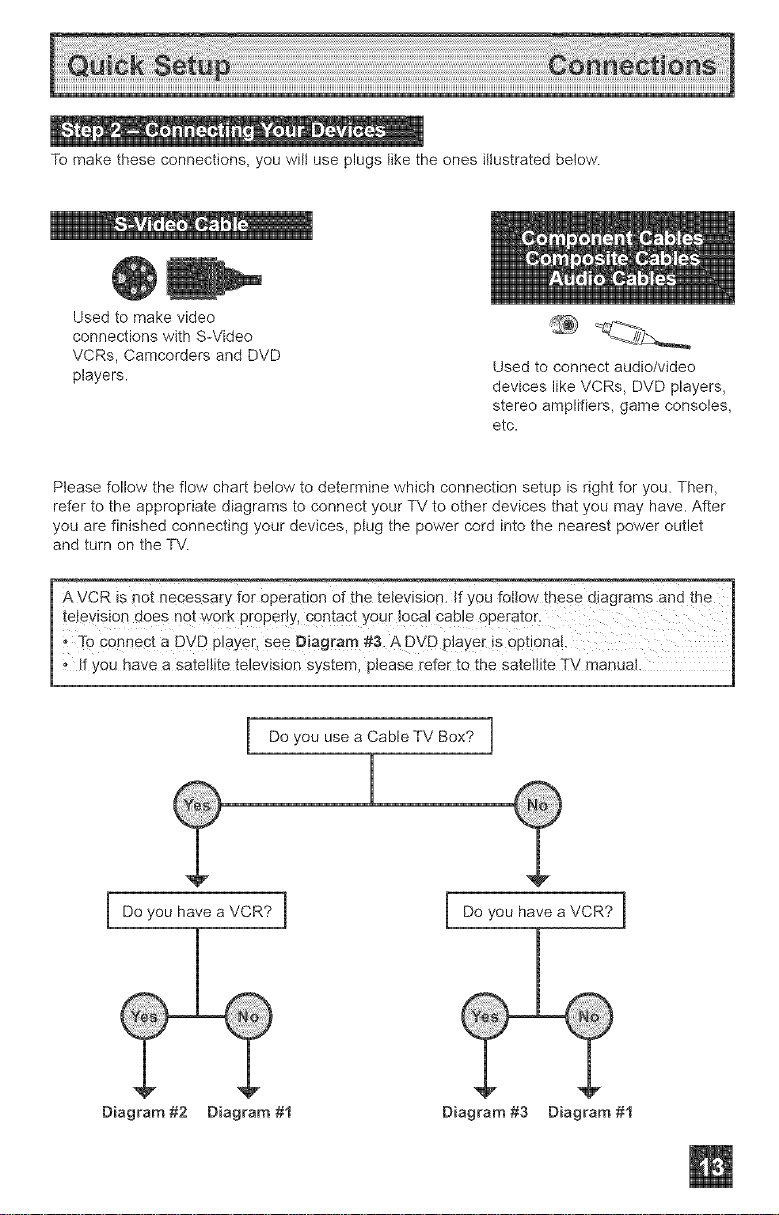
_® oil _ j_ o m _ _.
To make these connections, you wiJJuse plugs like the ones illustrated betow.
Used to make video
connections with S-Video
VCRs, Camcorders and DVD
players.
Please follow the flow chart below to determine which connection setup is right for you. Then,
refer to the appropriate diagrams to connect your TV to other devices that you may have. After
you are finished connecting your devices, pJug the power cord into the nearest power outlet
and turn on the TV.
!e!e\,'!s!on does not work proper!Y, contact your local cable 0pe[ator: j
, To Connect a DVD pJaYer, see Diagram #3. A DVD player is optiona!,
I A VCR is not necessary for Operation of the television. If YOUfottow these diagrams and the
Used to connect audio/video
devices like VCRs, DVD players,
stereo amplifiers, game consoles,
etc.
fYOUh_,v,0aS_t_tet__ _onSy_t_,P_a_0r@it0th_S_t_t_TVmaou_, j
Do you use a CableTV Box? ]
Do you have a VCR? ] Do you have a VCR? I
Diagram #2 Diagram #t Diagram #3 Diagram #t

Diagram#1
Cable or Antenna
Output
Coaxial Cable
OR _ @
TV Underneath Panel
Nots:
• If you do not have a cable box, connect the cable wire from the wall outtet into the back of
the TV.
Diagram #2
TV Rear Panel
R L V
TV Underneath Panel
Two-Way
Splitter
VCR
Notes:
• Use the S-Video connection if possible for superior picture quality.
• Your VCR must be turned on to view premium cable channels.
Cable or Antenna
Output
Coaxial Cable
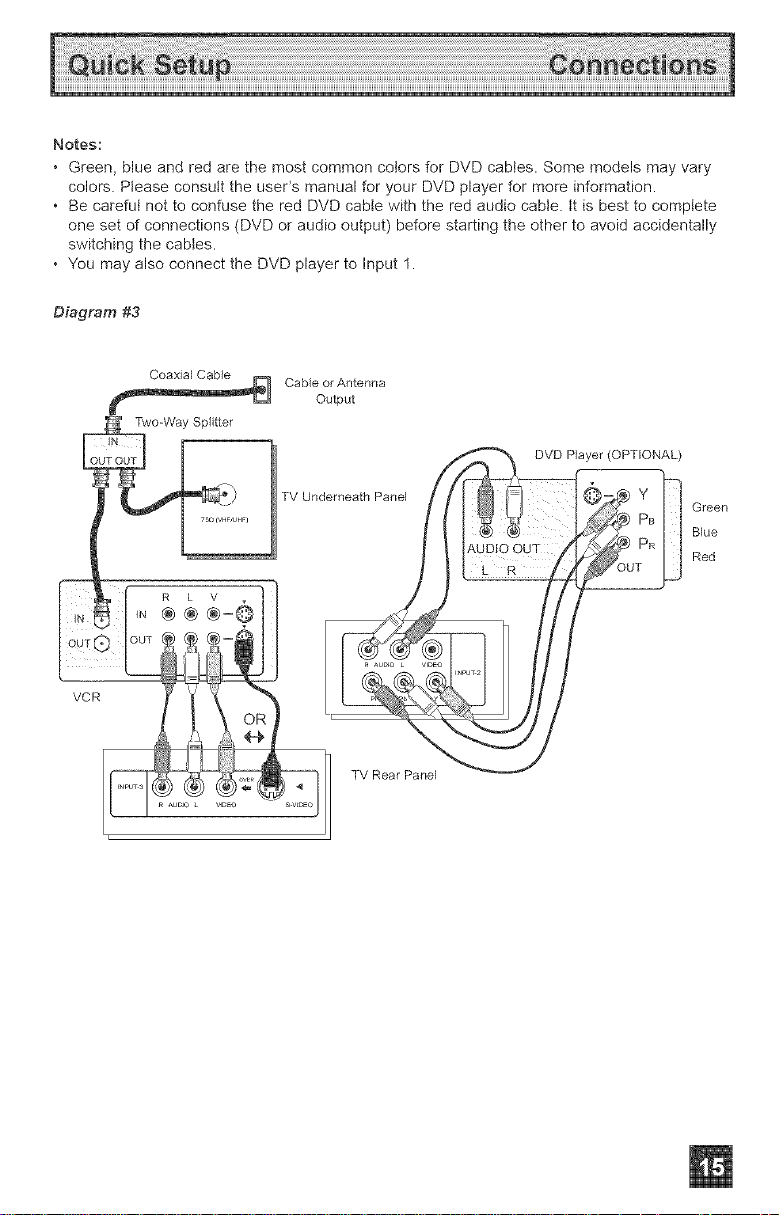
Notes:
• Green,blueandredarethemostcommoncolorsforDVDcables.Somemodelsmayvary
colors.PleaseconsulttheuseCsmanualforyourDVDplayerformoreinformation.
• BecarefulnottoconfusetheredDVDcablewiththeredaudiocable,ttisbesttocomplete
onesetofconnections(DVDoraudiooutput)beforestartingtheothertoavoidaccidentally
switchingthecables.
• YoumayalsoconnecttheDVDplayertoInput1.
Diagram #3
CaMe or Antenna
Output
qo-Way Spfitter
_ .r_s_ DVD P}ayer (OPTIONAL)
! __) TV Underneath Panel / : _ Green
/ AUD!O OUT _'e_
i
VCR TV Rear Panel _ !i
i
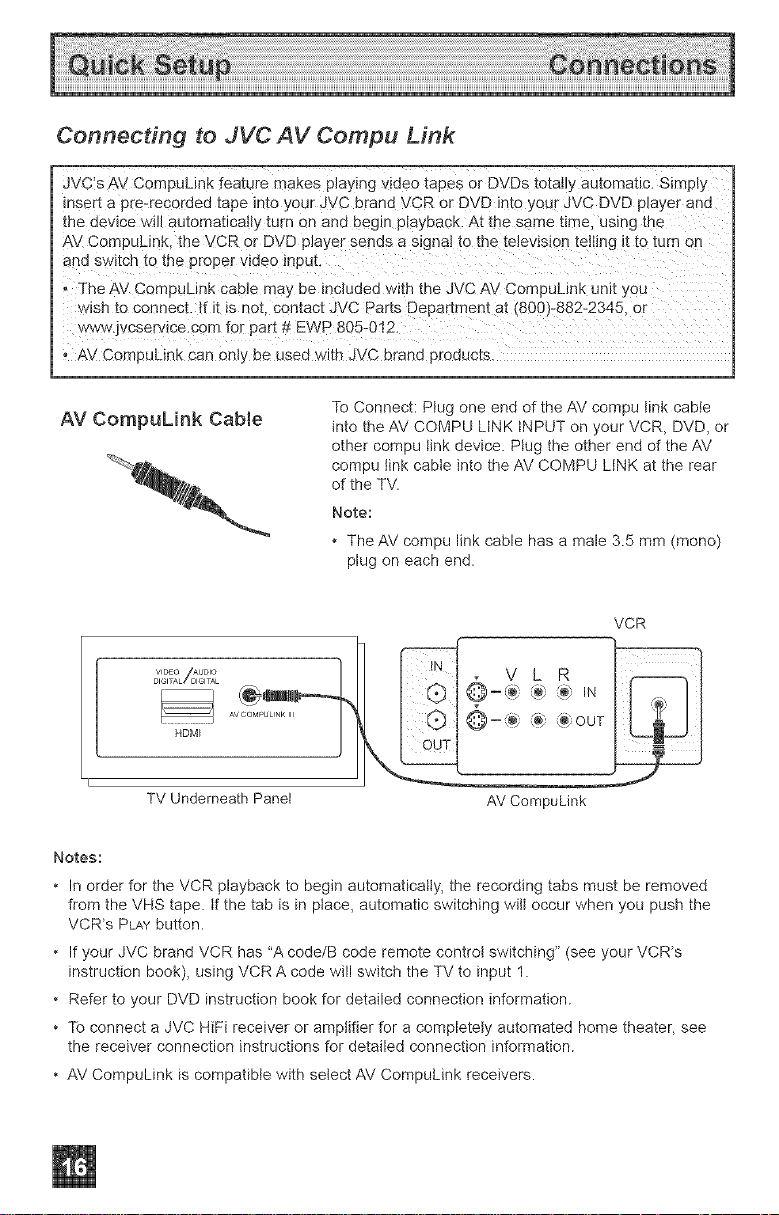
Connecting to JVC AV Compu Link
JVC's AV CompuLink feature makes p+ayIng wdeo tapes or DVDs to_at]y automatic. Simply
riser a pre-recoraea [ape _nto your J/C brand !CR or DVD into your JVC DVD prayer ana
me aewce wdl e Jtomatlcatty turn on ana Degtn playback. At the same time. using [ne
AV Compu__nK the VCR or DVD player senas a slgnaJ to the telev+s+on tethng atto turn on
_nd sw+tch to the proper video +npu[.
° TheAV CompuLInK cao_e may be +ncluded with the JVCAV CempuL_nk unit you
wish to connect. +fit is not contact JVC Parts Department at (800)-882-2345. or
wzvw.jvcservtce.com for part # EWP 805-012.
0 AV CompuL+nk can onty be used with JVC brand proaucts.
AV CompuLink Cable
To Connect: Plug one end of the AV compu tink cable
into the AV COMPU LINK INPUT on your VCR, DVD, or
other compu link device. Plug the other end of the AV
compu link cable into the AV COMPU LINK at the rear
of the TV.
Note:
+ The AV compu link cable has a male 3.5 mm (mona)
plug on each end.
VCR
VIDEO AUDIO
......./_...... _+_H,I_
AVCOMPULINK Ul
HDMI
I
TV Underneath Panel
Notes:
+ In order for the VCR playback to begin automatically, the recording tabs must be removed
from the VHS tape. tf the tab is in place, automatic switching wilt occur when you push the
VCR's PLAY button.
+ If your JVC brand VCR has "A code/B code remote controt switching" (see your VCR's
instruction book), using VCR A code will switch the TV to input 1.
+ Refer to your DVD instruction book for detailed connection information.
+ To connect a JVC HiFi receiver or amplifier for a completely automated home theater, see
the receiver connection instructions for detailed connection information.
+ AV CompuLink is compatible with select AV CompuLink receivers.
AV CompuLink
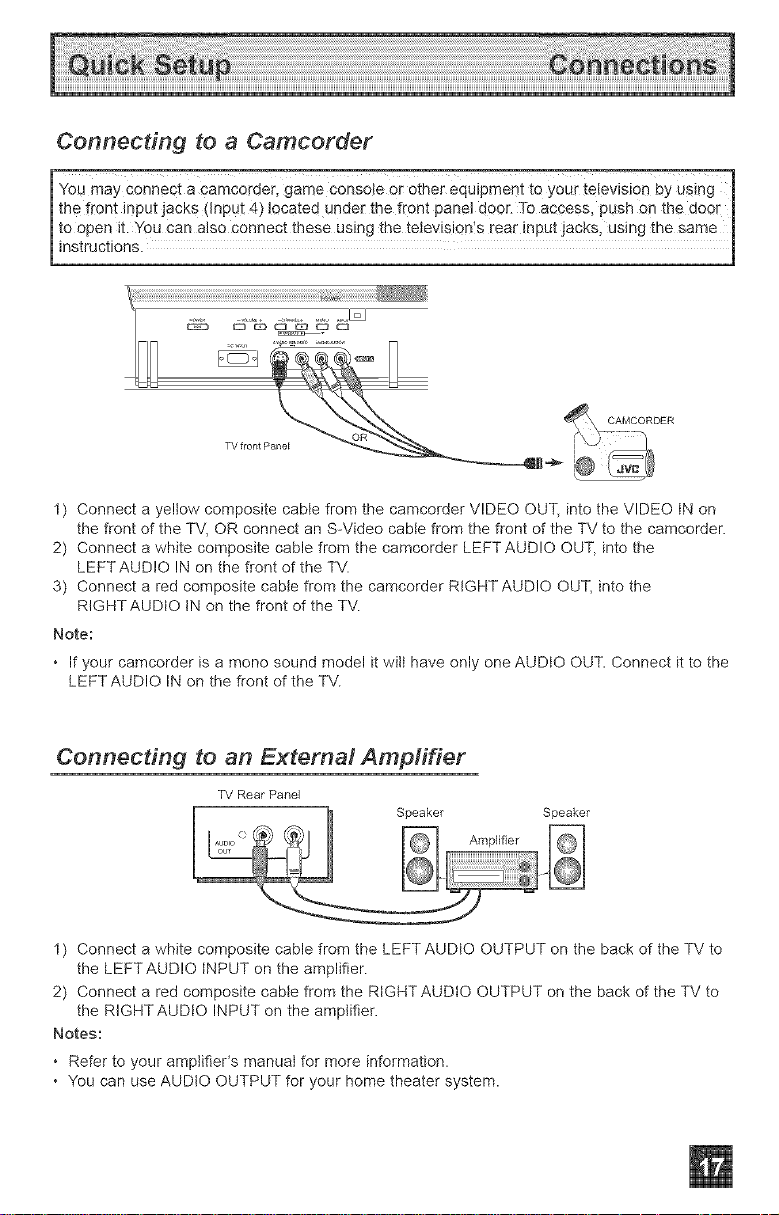
Connecting to a Camcorder
-You may Connect a Camcorder, game oonsote or Other equipment to your television by using -1
the fron t input jack s (Input 4) located Under the front panel dOOr. To access, push en the doo[ 1
1to open it. You can also connect these using the tetevisiQn:s rear input jacks, using the same |
_instructions. ]
1) Connect a yellow composite cable from the camcorder VIDEO OUT, into the VIDEO tN on
the front of the TV, OR connect an S-Video cable from the front of the TV to the camcorder.
2) Connect a white composite cable from the camcorder LEFTAUD!O OUT, into the
LEFT AUDIO IN on the front of the TV.
3) Connect a red composite cable from the camcorder RIGHTAUD!O OUT, into the
RIGHTAUDtO tN on the front of the TV.
Note:
• If your camcorder is a mono sound model it wilt have only one AUDIO OUT. Connect it to the
LEFTAUDIO IN on the front of the TV.
Connecting to an External Amplifier
TV Rear Panel
1) Connect a white composite cable from the LEFT AUDIO OUTPUT on the back of the TV to
the LEFTAUD!O iNPUT on the amplifier.
2) Connect a red composite cabte from the RIGHT AUDIO OUTPUT on the back of the TV to
the RIGHTAUDtO INPUT on the amplifier.
Notes:
• Refer to your amplifieCs manual for more information.
• You can use AUDIO OUTPUT for your home theater system.
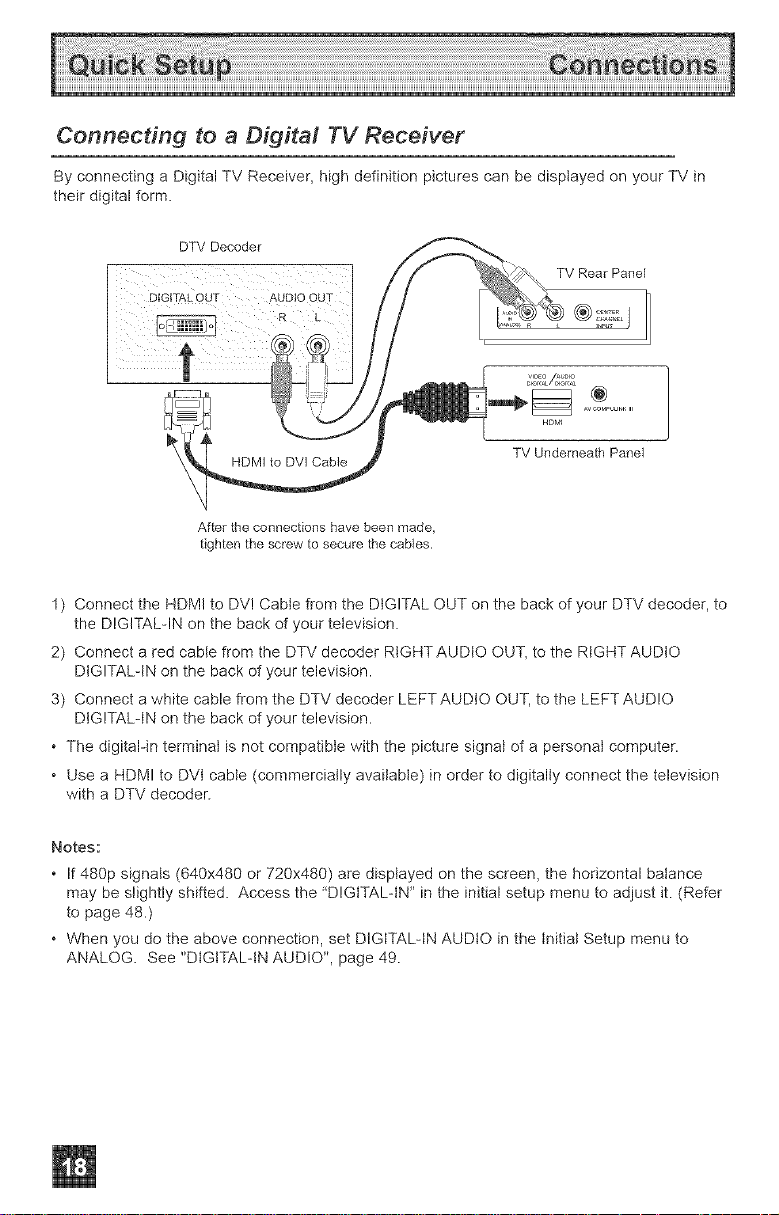
Connecting to a Digital TV Receiver
By connecting a Digital TV Receiver, high definition pictures can be displayed on your TV in
their digital form.
DTV Decoder
DIGITAL OUT AUDIO OUT
TV Rear Panel
HDM_
.........
HDMI to DVl Cable
After the connections have been made,
tighten the screw to secure the cables,
1) Connect the HDMI to DV! Cabte from the DIGITAL OUT on the back of your DTV decoder, to
the DIGITAL-IN on the back of your television.
2) Connect a red cable from the DTV decoder RIGHT AUDIO OUT, to the RIGHT AUDIO
DIGITAL-IN on the back of your television.
3) Connect a white cable from the DTV decoder LEFTAUDtO OUT, to the LEFTAUD!O
DIGITAL-IN on the back of your television.
• The digital-in terminal is not compatible with the picture signal of a personal computer.
• Use a HDMI to DVt cabie (commercially available) in order to digitally connect the television
with a DTV decoder.
Notes:
• If 480p signats (640x480 or 720x480) are displayed on the screen, the horizontal balance
may be slightly shifted. Access the 'DIGtTALqN" in the initial setup menu to adjust it. (Refer
to page 48.)
• When you do the above connection, set DIGITAL-IN AUDIO in the Initial Setup menu to
ANALOG. See "DIGITAL-IN AUDIO", page 49.
TV Underneath Panel
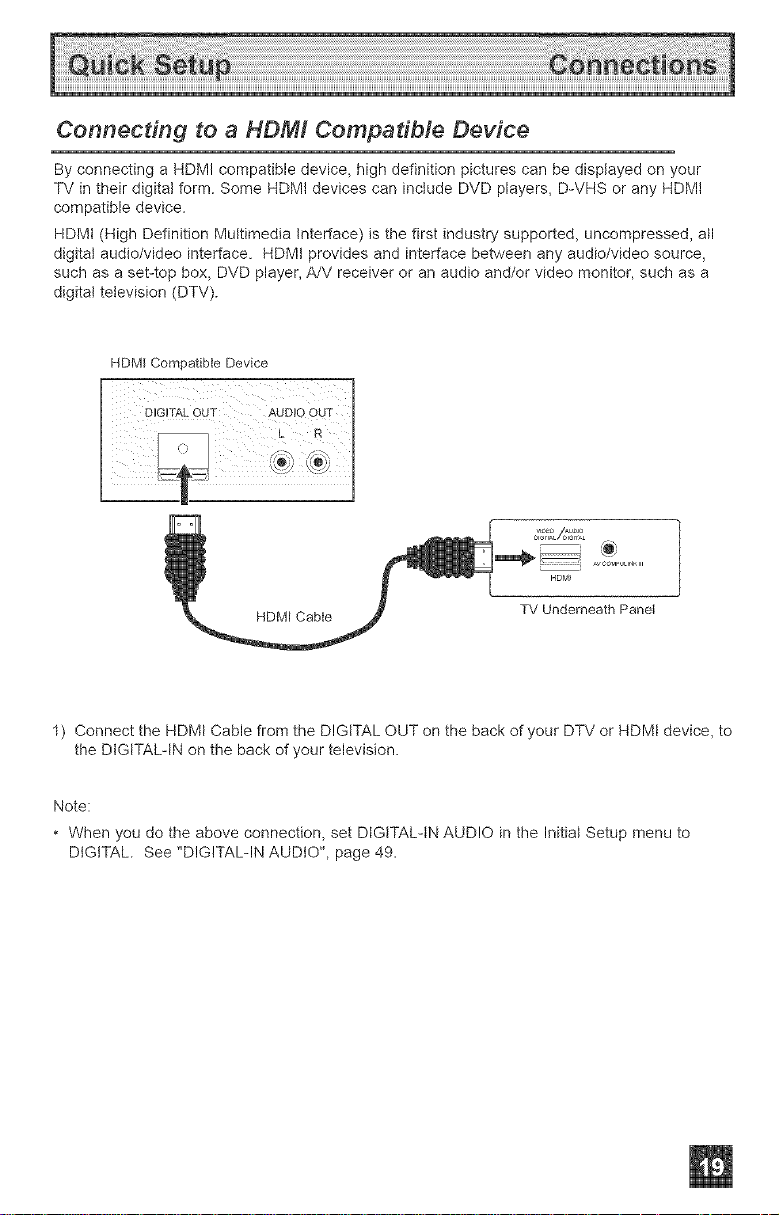
Connecting to a HDMI CompadMe Device
By connecting a HDMI compatible device, high definition pictures can be displayed on your
TV in their digital form. Some HDMI devices can inctude DVD players, D-VHS or any HDMI
compatible device.
HDMt (High Definition Multimedia Interface) is the first industry supported, uncompressed, all
digital audio/video interface. HDMI provides and interface between any audio/video source,
such as a set-top box, DVD player, A/V receiver or an audio and/or video monitor, such as a
digital television (DTV).
HDMI Compatible Device
HDM_
HDMI Cable
TV Underneath Panel
1) Connect the HDMt Cable from the DIGITAL OUT on the back of your DTV or HDMt device, to
the DtGtTALqN on the back of your television.
Note:
When you do the above connection, set DIGITAL-IN AUDIO in the Initial Setup menu to
DIGITAL. See "DIGITAL-IN AUDIO", page 49.
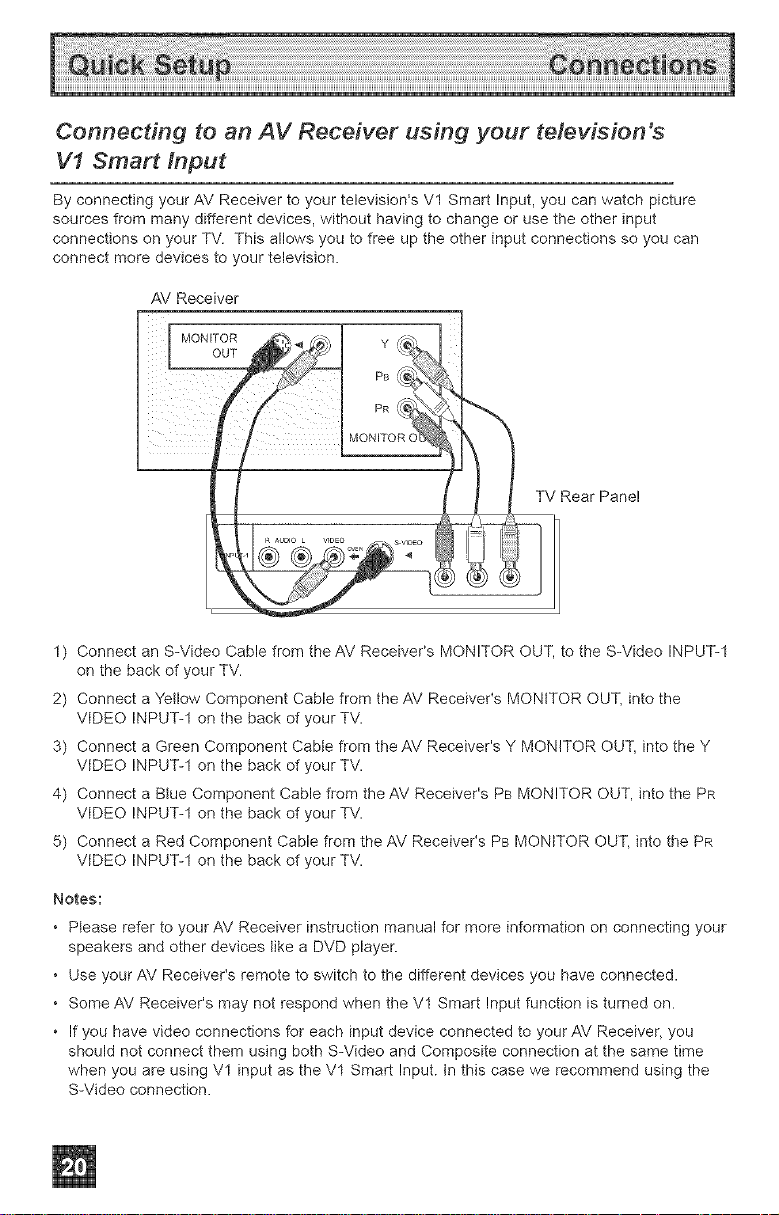
Connecting to an AV Receiver using your television's
V1 Smart input
By connecting your AV Receiver to your television's Vl Smart Input, you can watch picture
sources from many different devices, without having to change or use the other input
connections on your TV. This allows you to free up the other input connections so you can
connect more devices to your television.
AV Receiver
MONITOR
OUT
TV Rear Panel
1) Connect an S-Video Cable from the AV Receiver's MONITOR OUT, to the S-Video INPUT-1
on the back of your TV.
2) Connect a Yetlow Component Cable from the AV Receiver's MONITOR OUT, into the
VIDEO INPUT-1 on the back of your TV.
3) Connect a Green Component Cabte from the AV Receiver's Y MONITOR OUT, into the Y
VIDEO INPUT-1 on the back of your TV.
4) Connect a Blue Component Cable from the AV Receiver's PB MONITOR OUT, into the PR
VIDEO INPUT-1 on the back of your TV.
5) Connect a Red Component Cable from the AM Receiver's PB MONITOR OUT, into the PR
VIDEO INPUT-1 on the back of your TV.
Notes:
• Please refer to your AV Receiver instruction manual for more information on connecting your
speakers and other devices like a DVD player.
• Use your AM Receiver's remote to switch to the different devices you have connected.
• Some AV Receiver's may not respond when the V1 Smart Input function is turned on.
• If you have video connections for each input device connected to your AV Receiver, you
should not connect them using both S-Video and Composite connection at the same time
when you are using Vl input as the Vl Smart Input. tn this case we recommend using the
S-Video connection.
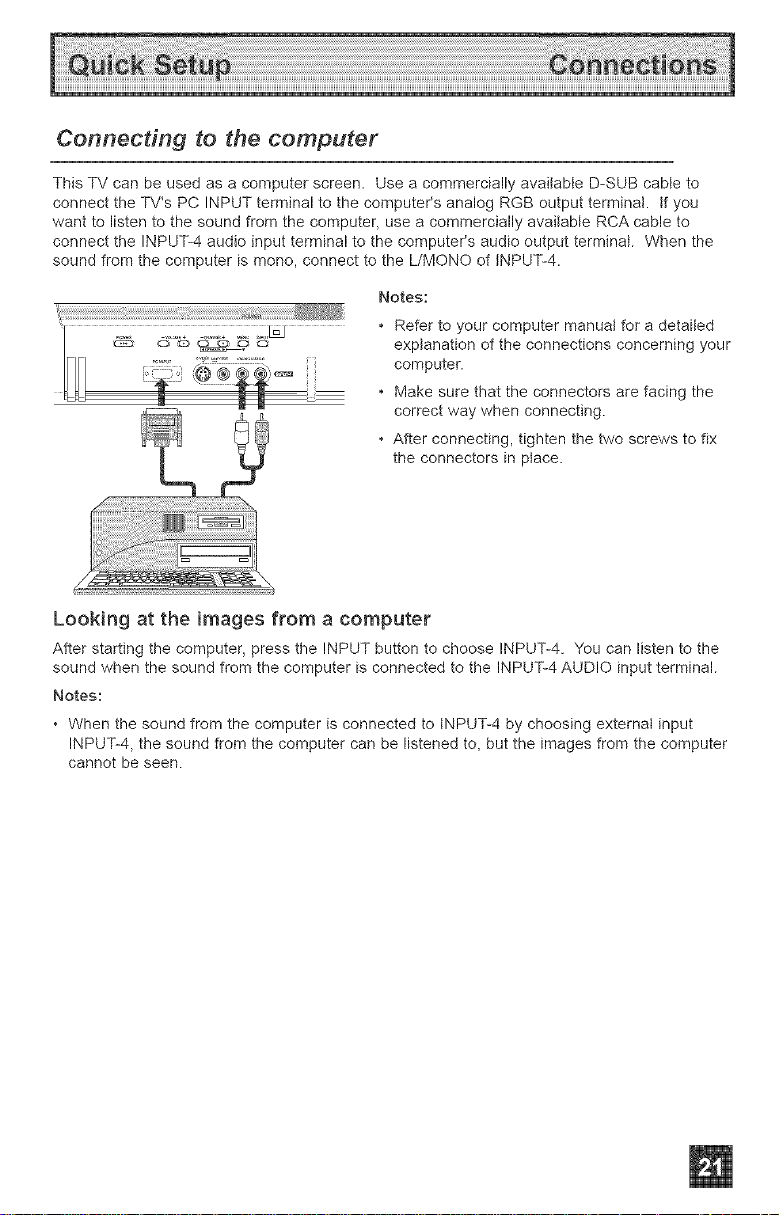
Connecting to the computer
This TV can be used as a computer screen. Use a commercially available D-SUB cable to
connect the TV's PC INPUT terminal to the computer's analog RGB output terminal. If you
want to listen to the sound from the computer, use a commercially available RCA cable to
connect the INPU%4 audio input terminal to the computer's audio output terminal. When the
sound from the computer is mono, connect to the L/MONO of tNPU%4.
Notes:
: _,..,:,.,_ ,_,_ • Refer to your computer manuat for a detailed
c_ _, _ c_ explanation of the connections concerning your
'_ _,.... , computer.
___ Make sure that the connectors are facing the
correct way when connecting.
• After connecting, tighten the two screws to fix
the connectors in place.
Looking at the images from a computer
After starting the computer, press the INPUT button to choose INPUT-4. You can listen to the
sound when the sound from the computer is connected to the INPUT-4 AUDIO input terminal.
Notes:
• When the sound from the computer is connected to INPUT-4 by choosing external input
INPU%4, the sound from the computer can be listened to, but the images from the computer
cannot be seen.
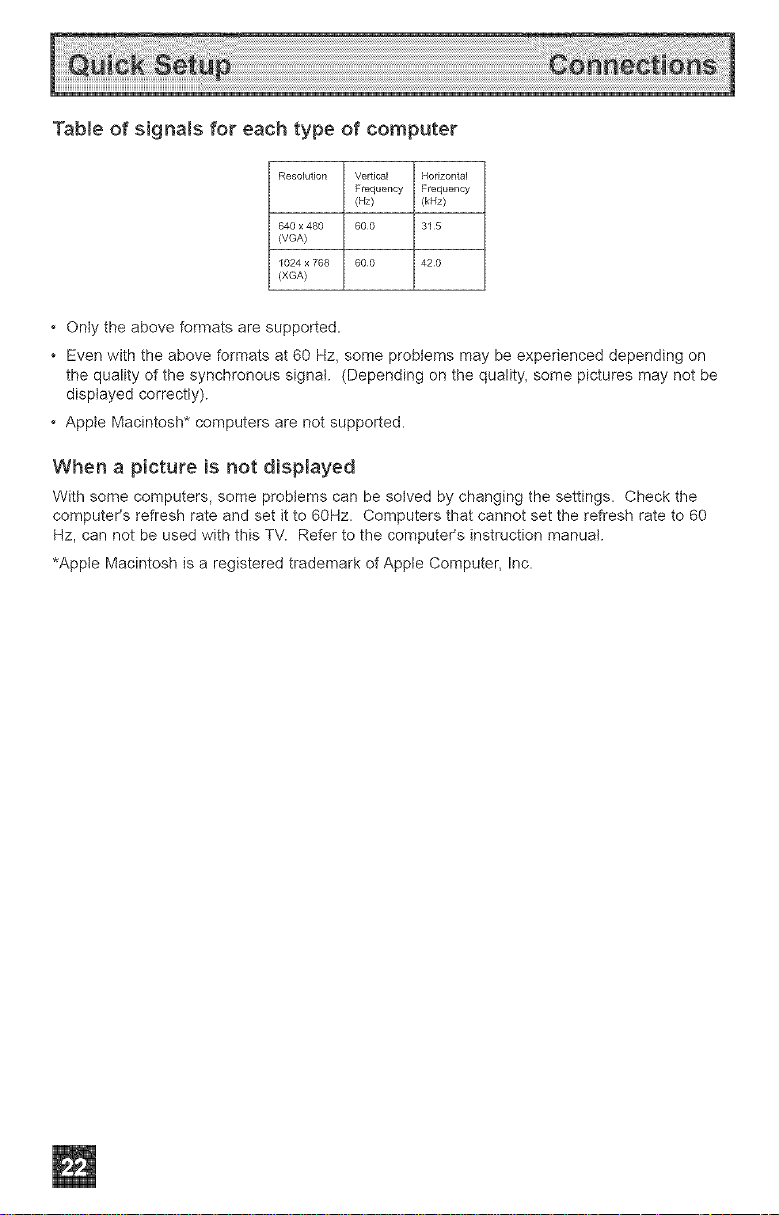
Table of signals for each type of computer
Resolution Vertical Horizontal
640 x 480 600 31 5
(VGA)
1024 x 768 600 420
(XGA)
Frequency Frequency
(Hz) (kHz)
Only the above formats are supported.
Even with the above formats at 60 Hz, some problems may be experienced depending on
the quality of the synchronous signal. (Depending on the quality, some pictures may not be
displayed correctly).
Appte Macintosh* computers are not supported.
When a picture is not displayed
With some computers, some probtems can be solved by changing the settings. Check the
computer's refresh rate and set it to 60Hz. Computers that cannot set the refresh rate to 60
Hz, can not be used with this TV. Refer to the computer's instruction manual.
*Appte Macintosh is a registered trademark of Apple Computer, Inc.
