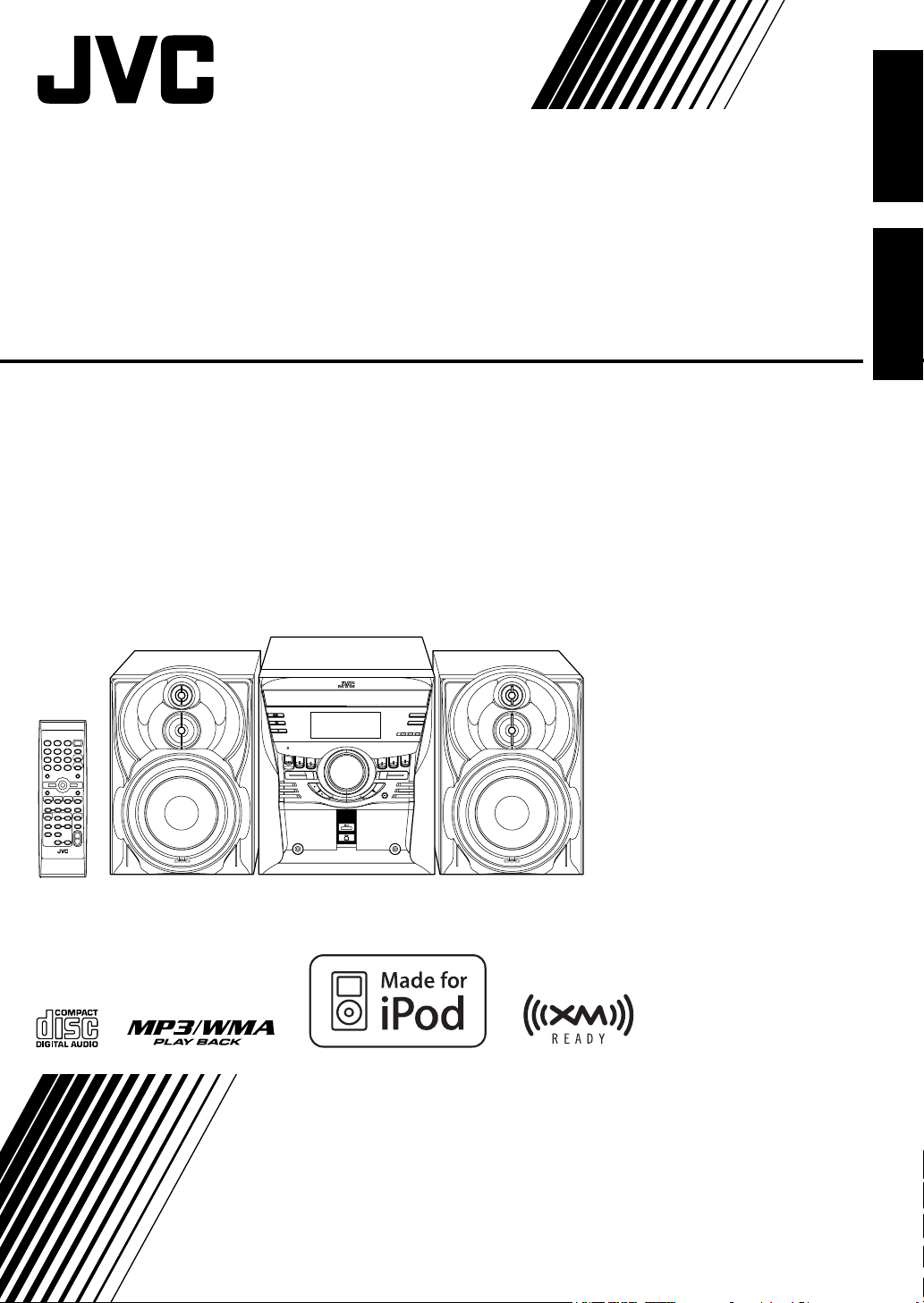
COMPACT COMPONENT SYSTEM
SYSTEME DE COMPOSANTS COMPACT
MX-KC58—Consists of CA-MXKC58 and SP-MXKC58
Composée du CA-MXKC58 et du SP-MXKC58
—
Français English
INSTRUCTIONS
MANUEL D’INSTRUCTIONS
LVT1688-002A
[C]
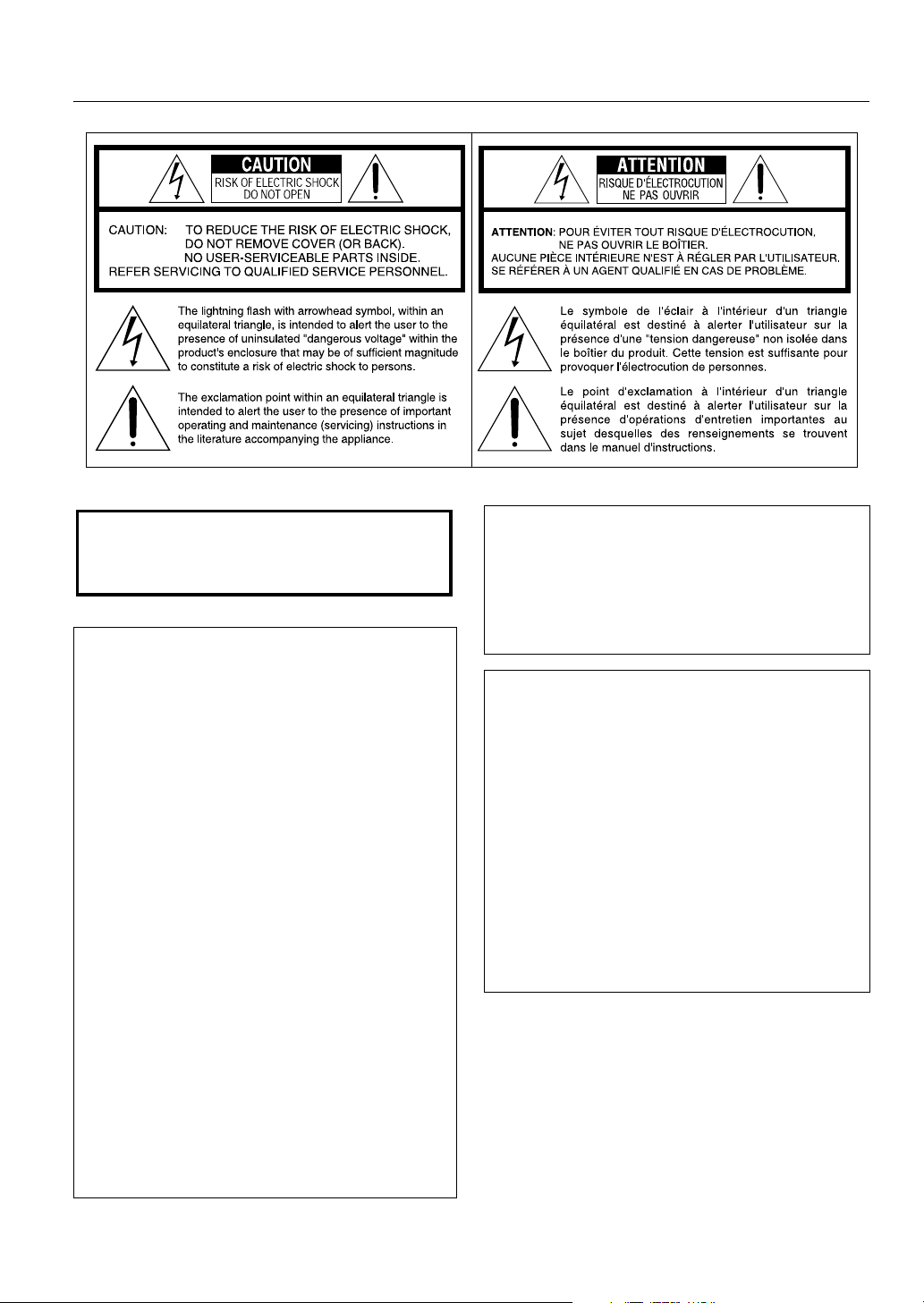
(For U.S.A.)
Warnings, Cautions and Others
Mises en garde, précautions et indications diverses
(For U.S.A.)
WARNING: TO REDUCE THE RISK OF FIRE
OR ELECTRIC SHOCK, DO NOT EXPOSE
THIS APPLIANCE TO RAIN OR MOISTURE.
(For U.S.A.)
This equipment has been tested and found to
comply with the limits for a Class B digital device,
pursuant to part 15 of the FCC Rules. These limits
are designed to provide reasonable protection
against harmful interference in a residential
installation.
This equipment generates, uses and can radiate
radio frequency energy and, if not installed and
used in accordance with the instructions, may
cause harmful interference to radio
communications. However, there is no guarantee
that interference will not occur in a particular
installation. If this equipment does cause harmful
interference to radio or television reception, which
can be determined by turning the equipment off and
on, the user is encouraged to try to correct the
interference by one or more of the following
measures:
- Reorient or relocate the receiving antenna.
- Increase the separation between the equipment
and receiver.
- Connect the equipment into an outlet on a circuit
different from that to which the receiver is
connected.
- Consult the dealer or an experienced radio/TV
technician for help.
(For U.S.A.)
Note to CATV system installer:
This reminder is provided to call the CATV system
installer’s attention to section 820-40 of the NEC
which provides guidelines for proper grounding and,
in particular, specifies that the cable ground shall be
connected to the grounding system of the building,
as close to the point of cable entry as practical.
For Canada/pour le Canada
THIS DIGITAL APPARATUS DOES NOT EXCEED
THE CLASS B LIMITS FOR RADIO NOISE
EMISSIONS FROM DIGITAL APPARATUS AS
SET OUT IN THE INTERFERENCE-CAUSING
EQUIPMENT STANDARD ENTITLED “DIGITAL
APPARATUS,” ICES-003 OF THE DEPARTMENT
OF COMMUNICATIONS.
CET APPAREIL NUMERIQUE RESPECTE LES
LIMITES DE BRUITS RADIOELECTRIQUES
APPLICABLES AUX APPAREILS NUMIRIQUES
DE CLASSE B PRESCRITES DANS LA NORME
SUR LE MATERIEL BROUILLEUR; “APPAREILS
NUMERIQUES”, NMB-003 EDICTEE PAR LE
MINISTRE DES COMMUNICATIONS.
CAUTION
Changes or modifications not approved by JVC
could void the user’s authority to operate the
equipment.
G-1
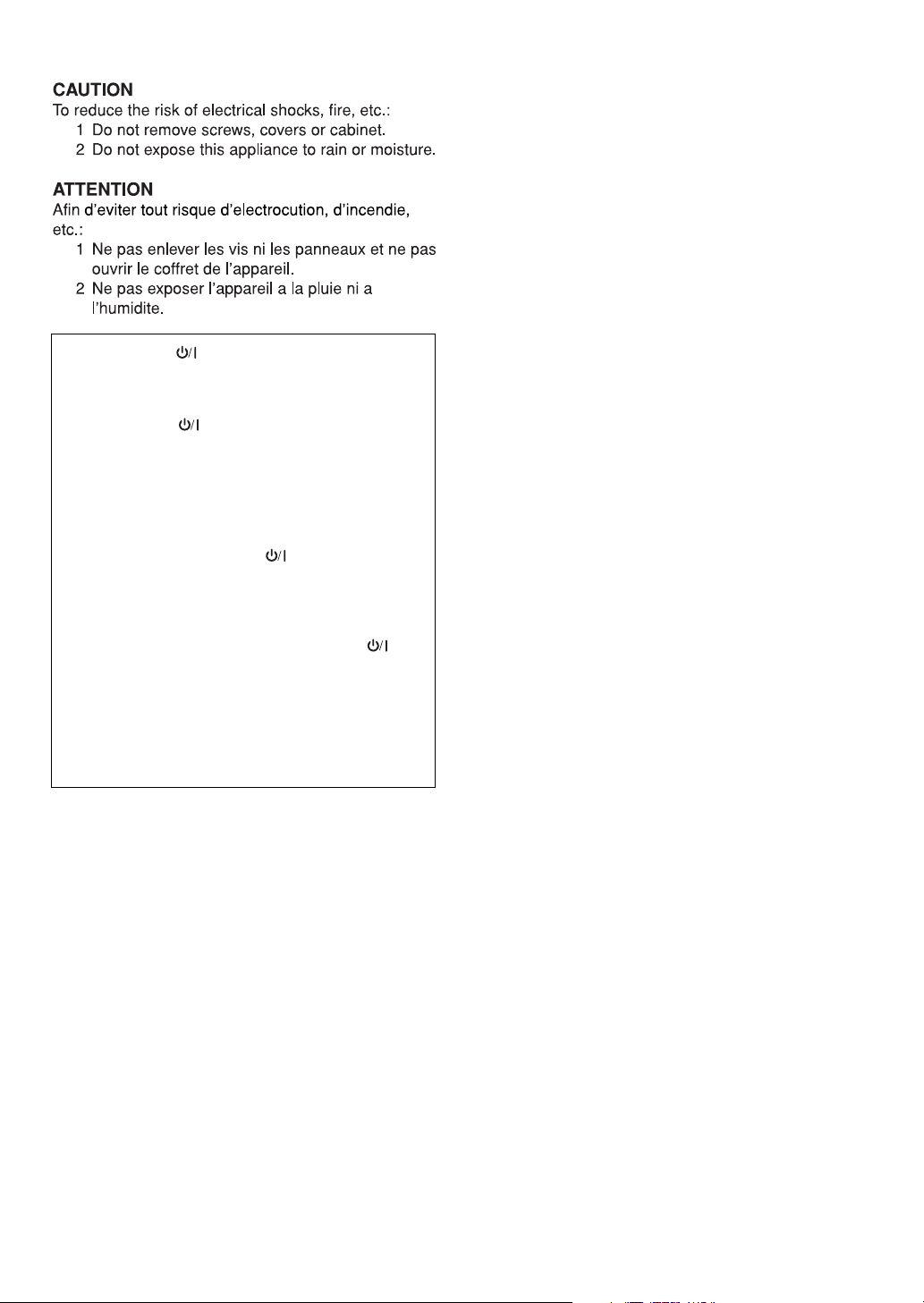
CAUTION –– STANDBY/ON button !
Disconnect the mains plug to shut the power off
completely (all lamps and indications go off). When
installing the product, ensure that the plug is easily
accessible. The STANDBY/ON button in any
position does not disconnect the mains line.
• When the unit is on standby, the STANDBY lamp
lights red.
• When the unit is turned on, the STANDBY lamp
goes off.
The power can be remote controlled.
ATTENTION –– Touche STANDBY/ON
Déconnectez la fiche de secteur pour mettre
l’appareil complètement hors tension (tous les
témoins et toutes les indications s’éteignent). Lors
de l’installation de l’appareil, assurez-vous que la
fiche soit facilement accessible. La touche
STANDBY/ON dans n’importe quelle position ne
déconnec-te pas l’appareil du secteur.
• Quand l’appareil est en mode d’attente, le témoin
STANDBY est al-lumé en rouge.
• Quand l’appareil est sous tension, le témoin
STANDBY s’éteint.
L’alimentation peut être télécommandée.
G-2

IMPORTANT FOR LASER PRODUCTS / IMPORTANT POUR PRODUITS LASER
1. CLASS 1 LASER PRODUCT
CAUTION: Do not open the top cover or the cabinet. There are no user serviceable
2.
parts inside the unit; leave all servicing to qualified service personnel.
CAUTION: (For U.S.A.) Visible and/or invisible class II laser radiation when open. Do
3.
not stare into beam. (For Canada) Visible and/or invisible class 1M laser radiation when
open. Do not view directly with optical instruments.
4. REPRODUCTION OF LABEL: CAUTION LABEL, PLACED INSIDE THE UNIT.
1. PRODUIT LASER CLASSE 1
2.
ATTENTION: N'ouvrez pas le couvercle supérieur ni le boîtier. Il n'y a aucune pièce
réparable par l'utilisateur à l'intérieur de l'appareil; confiez toute réparation à un
personnel qualifié.
ATTENTION: (Pour les Etats-Unis) Radiation laser de classe II visibles et/ou invisible si
3.
l’appareil est ouvert. Ne regardez pas le rayon. (Pour le Canada) Rayonnement laser
visible et/ ou invisible de classe 1M une fois ouvert. Ne pas regarder directement avec
des instruments optiques.
4. REPRODUCTION DE L'ÉTIQUETTE: ÉTIQUETTE DE PRÉCAUTION PLACÉE À
L'INTERIEUR DE L'APPAREIL.
G-3
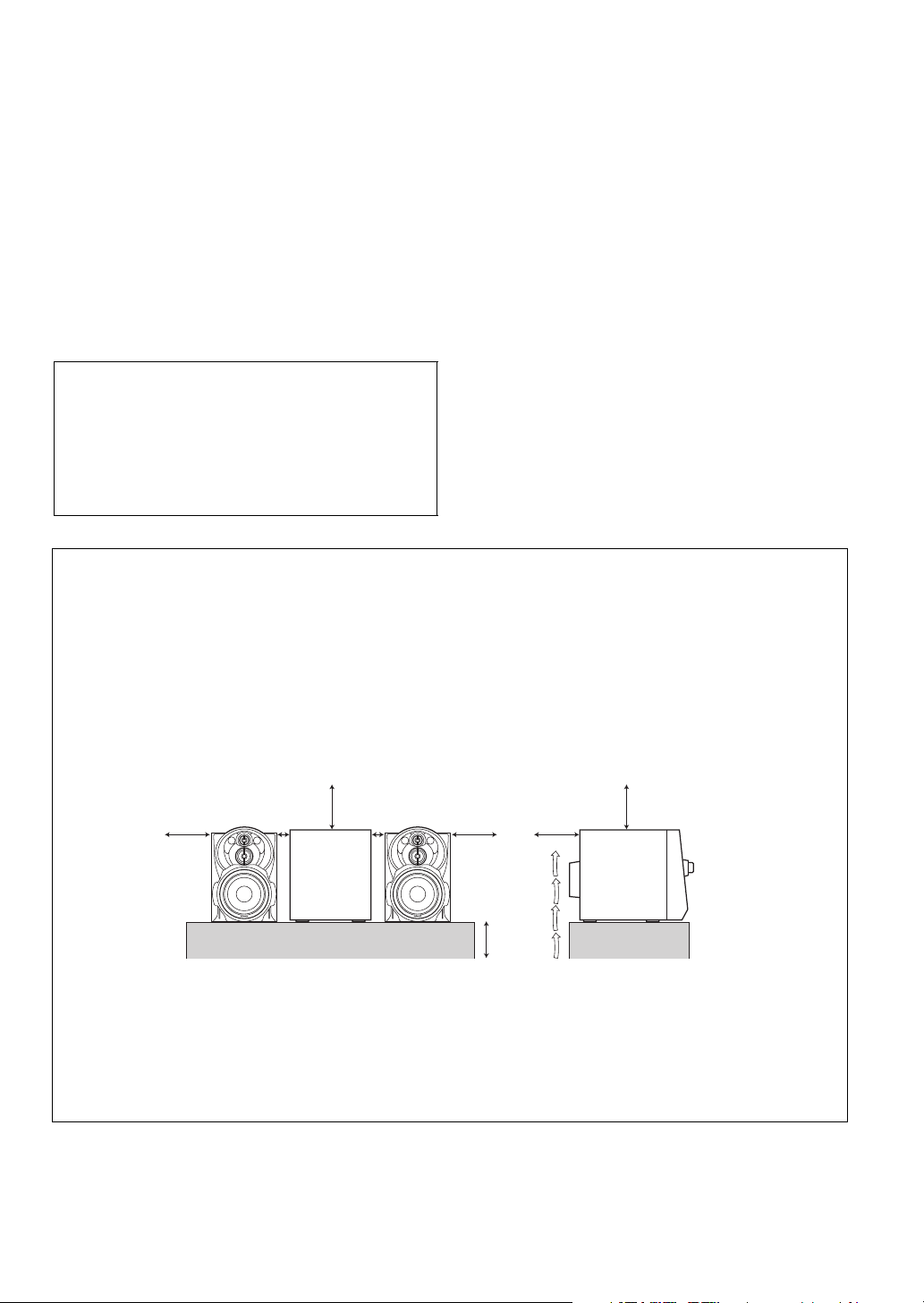
CAUTION
1. Do not block the ventilation openings or holes.
(If the ventilation openings or holes are
blocked by a newspaper or cloth, etc., the heat
may not be able to get out.)
2. Do not place any naked flame sources, such
as lighted candles, on the apparatus.
3. When discarding batteries, environmental
problems must be considered and local rules
or laws governing the disposal of these batteries must be followed strictly.
4. Do not expose this apparatus to rain, moisture,
dripping or splashing and that no objects filled
with liquids, such as vases, shall be placed on
the apparatus.
ATTENTION
1. Ne bloquez pas les orifices ou les trous de
ventilation. (Si les orifices ou les trous de ventilation sont bloqués par un journal un tissu,
etc., la chaleur pent ne pas être évacuée correctement de l’appareil.)
2. Ne placez aucune source de flamme nue, telle
qu’une bougie, sur l’appareil.
3. Lors de la mise au rebut des piles, veuillez prendre en
considération les problèmes de l’environnement et
suivre strictement les règles et, les lois locales sur la
mise au rebut des piles.
4. N’exposez pas cet appareil à la pluie, à l’humidité,
à un égouttement ou à des éclaboussures et ne
placez pas des objets remplis de liquide, tels
qu’un vase, sur l’appareil.
CAUTION:
Excessive sound pressure from earphones or
headphones can cause hearing loss.
ATTENTION:
Une pression acoustique excessive des écouteurs
ou du casque d’écoute peut entraîner une perte
auditive.
Caution: Proper Ventilation
To avoid risk of electric shock and fire, and to prevent damage, locate the apparatus as follows:
1. Front: No obstructions and open spacing.
2. Sides/ Top/ Back: No obstructions should be placed in the areas shown by the dimensions below.
3. Bottom: Place on the level surface. Maintain an adequate air path for ventilation by placing on a stand with a height of 10 cm
or more.
Attention: Aération correcte
Pour prévenir tout risque de décharge électrique ou d’incendie et éviter toute détérioration, installez l’appareil de la manière
suivante:
1. Avant: Bien dégagé de tout objet.
2. Côtés/dessus/dessous: Assurez-vous que rien ne bloque les espaces indiqués sur le schéma ci-dessous.
3. Dessous: Posez l’appareil sur une surface plane et horizontale. Veillez à ce que sa ventilation correcte puisse se faire en le
plaçant sur un support d’au moins dix centimètres de hauteur.
Front
Face
15cm
15cm 1cm 1cm 15cm
Side
Côté
15cm
15cm
10cm
SP-MXKC58
* About the cooling fan
Cooling fan is built into the main unit. The internal cooling fan automatically rotates for emitting generated heat. To ensure
sufficient cooling, leave a space of more than 1 cm between the main unit and the speakers or other objects.
* À propos du ventilateur de refroidissement
Un ventilateur de refroidissement est incorporé dans l’unité principale. Ce ventilateur de refroidissement interne tourne
automatiquement pour libérer la chaleur générée. Afin de garantir un refroidissement suffisant, laissez un espace de plus
d’1 cm entre l’unité principale et les enceintes ou d’autres objets.
CA-MXKC58
SP-MXKC58
CA-MXKC58
G-4
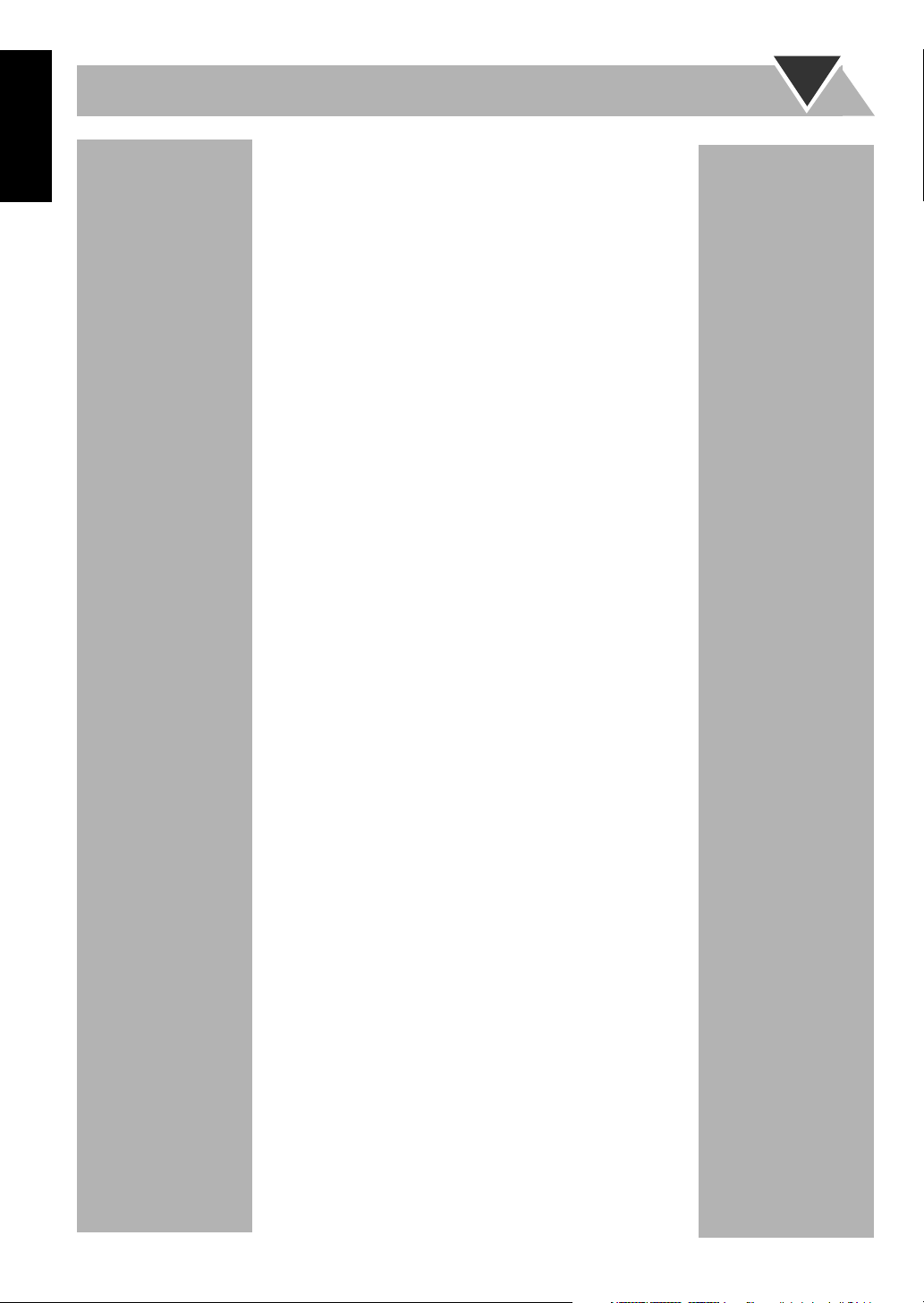
Table of Contents
English
Table of Contents ............................................1
Introduction .....................................................2
Precautions ......................................................................2
How to Read This Manual ..............................................3
Getting Started ................................................4
Step 1: Unpack ................................................................4
Step 2: Prepare the Remote Control ...............................4
Step 3: Hook Up .............................................................4
DEMO Mode ..................................................................6
Before Operating the System .........................7
Parts Index ......................................................................7
Daily Operations—Playback ..........................9
Listening to the Radio ...................................................10
Playing Back a Disc ......................................................11
Playing back from iPod ................................................13
Playing Back from other equipment .............................15
Daily Operations – Sound & Other Adjustment
......................................................................16
Adjusting the Volume ...................................................16
Adjusting the Sound .....................................................16
Setting the Clock ..........................................................16
Advanced Radio Operations ........................17
About XM Satellite Radio ............................................17
Preparation ....................................................................17
Listening to the XM Satellite Radio .............................18
Using preset tuning .......................................................19
Changing the channel information ................................20
Messages on the display ...............................................20
Advanced Disc Operations ...........................21
Programming the Playing Order—Program Play .........21
Playing at Random—Random Play ..............................22
Playing Repeatedly—Repeat Play ................................23
Prohibiting Disc Ejection—Child Lock .......................23
Using the Timers ...........................................24
Setting the Timer ..........................................................24
Additional Information ................................26
Learning More about This System ...............................26
Troubleshooting ............................................................27
Maintenance ..................................................................27
Specifications ................................................................28
1
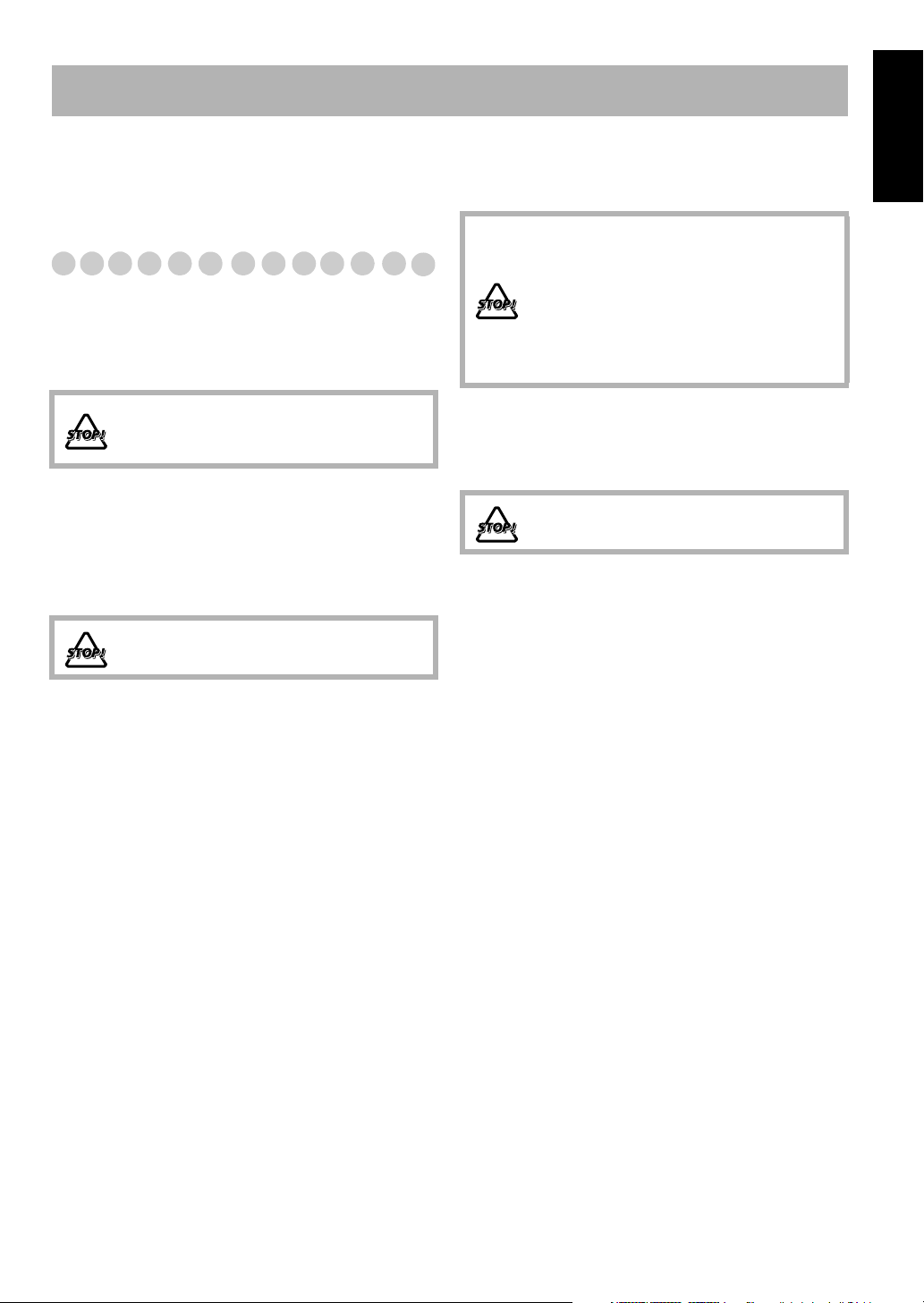
Introduction
Thank you for purchasing a JVC product.
Please read all instructions carefully before operation, to
ensure your complete understanding and to obtain the best
possible performance from the unit.
Precautions
Installation
• Install in a place which is level, dry and neither too hot nor
too cold—between 5°C and 35°C.
• Install the System in a location with adequate ventilation to
prevent internal heat buildup inside the System.
DO NOT install the System in a location near
heat sources, or in a place subject to direct
sunlight, excessive dust or vibration.
• Leave sufficient distance between the System and the TV.
• Keep the speakers away from the TV to avoid interference
with TV.
Power sources
• When unplugging the System from the wall outlet, always
pull on the plug, not the AC power cord.
DO NOT handle the AC power cord with wet
hands.
Internal heat
• A cooling fan is mounted on the rear panel to prevent heat
buildup inside the main unit (see page G-4).
For safety, observe the following carefully:
• Make sure there is good ventilation around
the main unit. Poor ventilation could
overheat and damage the System.
• DO NOT block the cooling fan and the
ventilation openings or holes. If they are
blocked by a newspaper or cloth, etc., the
heat may not be able to get out.
Others
• Should any metallic object or liquid fall into the System,
unplug the AC power cord and consult your dealer before
operating any further.
DO NOT disassemble the System since there
are no user serviceable parts inside.
• If you are not going to operate the System for an extended
period of time, unplug the AC power cord from the wall outlet.
If anything goes wrong, unplug the AC power cord and
consult your dealer.
English
Moisture condensation
Moisture may condense on the lenses inside the System in
the following cases:
• After starting to heat the room
• In a damp room
• If the System is brought directly from a cold to a warm
place
Should this occur, the System may malfunction. In this case,
leave the System turned on for a few hours until the moisture
evaporates, unplug the AC power cord, then plug it in again.
2
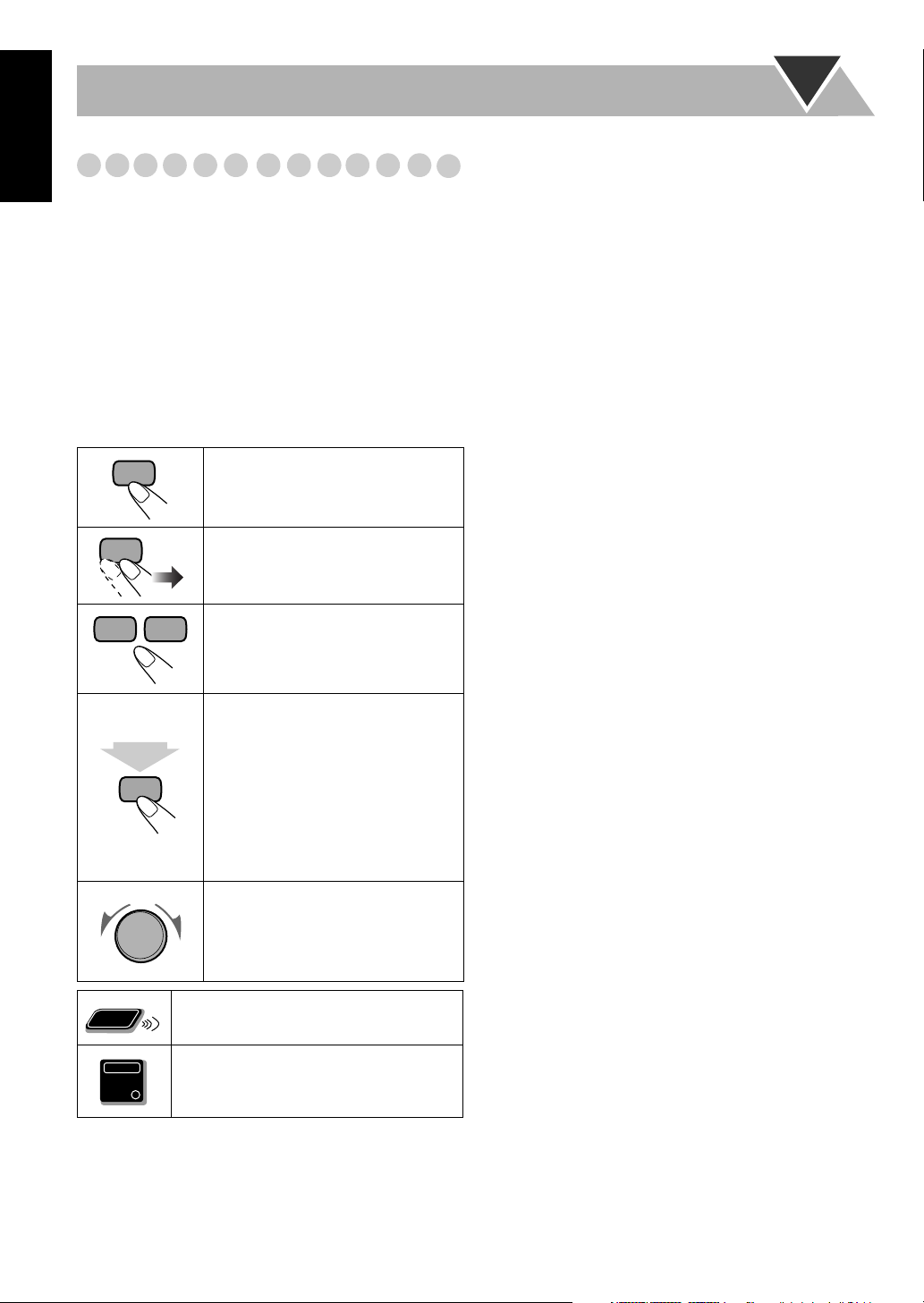
English
How to Read This Manual
To make this manual as simple and easy-to-understand as
possible, we have adapted the following methods:
• Button and control operations are explained as listed in the
table below. In this manual, the operations using the
remote control is mainly explained; however, you can use
the buttons and controls on the main unit if they have the
same (or similar) name and marks.
•
Some related tips and notes are explained later in the
sections “Learning More about This System” and
“Troubleshooting,” but not in the same section
explaining the operations.
If you want to know more about
the functions, or if you have a doubt about the functions, go
to these sections and you will find the answers.
Indicates that you press the button
briefly
.
Indicates that you press the button
briefly and repeatedly
you want is selected.
Indicates that you press one of the
buttons.
until an option
Remote
ONLY
Main Unit
ONLY
Indicates that you
press and hold
button for specified seconds.
2 sec.
• The number inside the arrow
indicates the period of press (in this
example, 2 seconds).
• If no number is inside the arrow,
press and hold until the entire
procedure is complete or until you
get a result you want.
Indicates that you turn the control
toward the specified direction(s).
Indicates that this operation is only possible
using the remote control.
Indicates that this operation is only possible
using the buttons and controls on the main
unit.
the
3
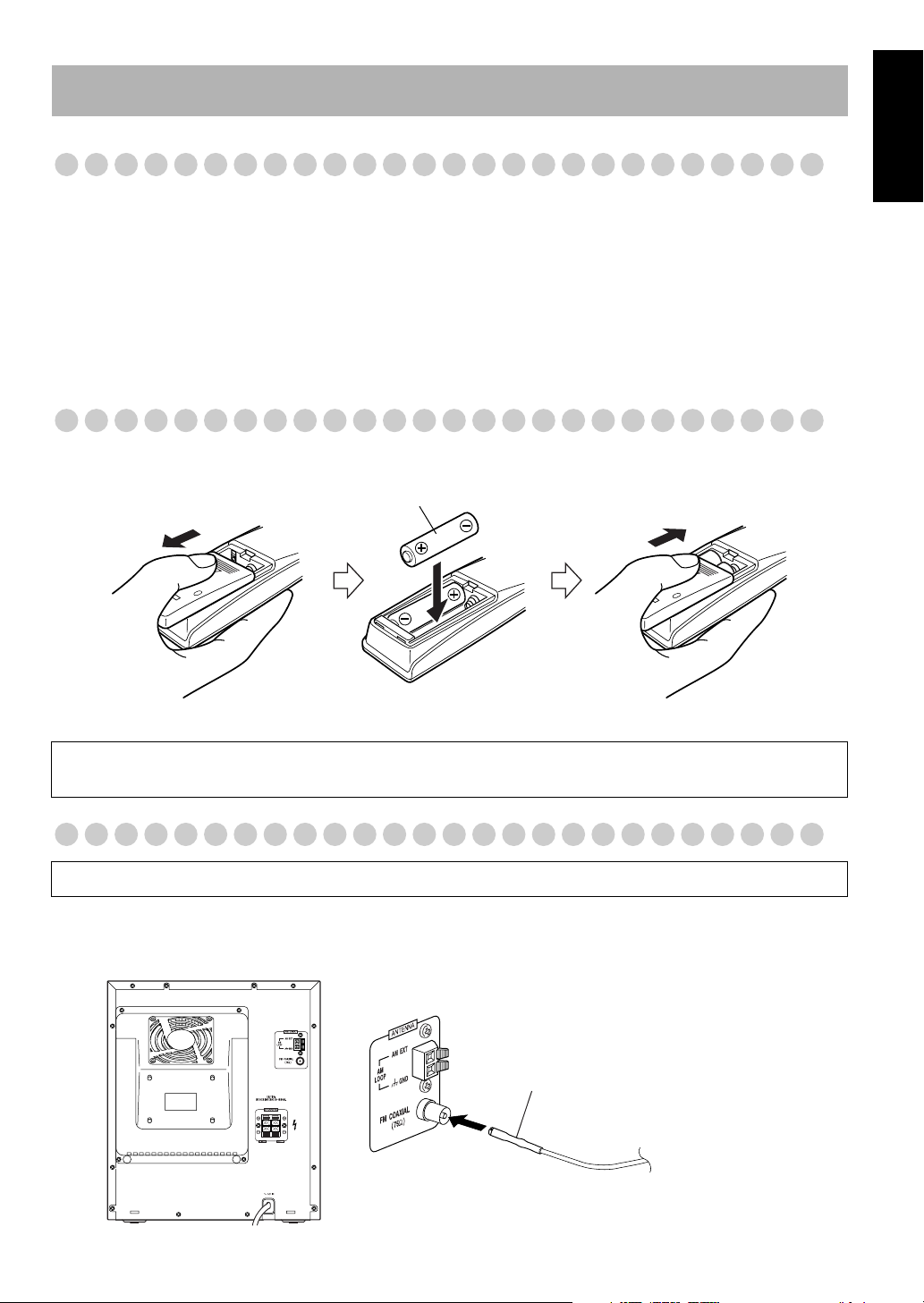
Getting Started
Step 1: Unpack
After unpacking, check to be sure that you have all the following items. The number in parentheses indicates the quantity of
each piece supplied.
• AM Loop Antenna (1)
• FM Wire Antenna (1)
• Remote Control (1)
• Batteries (2)
• Connection Cable for iPod (1)
• Stand for iPod (1)
If any of these items are missing, contact your dealer immediately.
Step 2: Prepare the Remote Control
Insert the batteries into the remote control by matching the polarity (+ and –) correctly.
R6P(SUM-3)/AA(15F)
English
If the range or effectiveness of the remote control decreases, replace both batteries.
Caution
Battery shall not be exposed to excessive heat such as sunshine, fire or the like.
Step 3: Hook Up
Make all connections before plugging the System into an AC power outlet.
Connecting the FM Antenna
Using the Supplied Wire Antenna
FM wire antenna
4
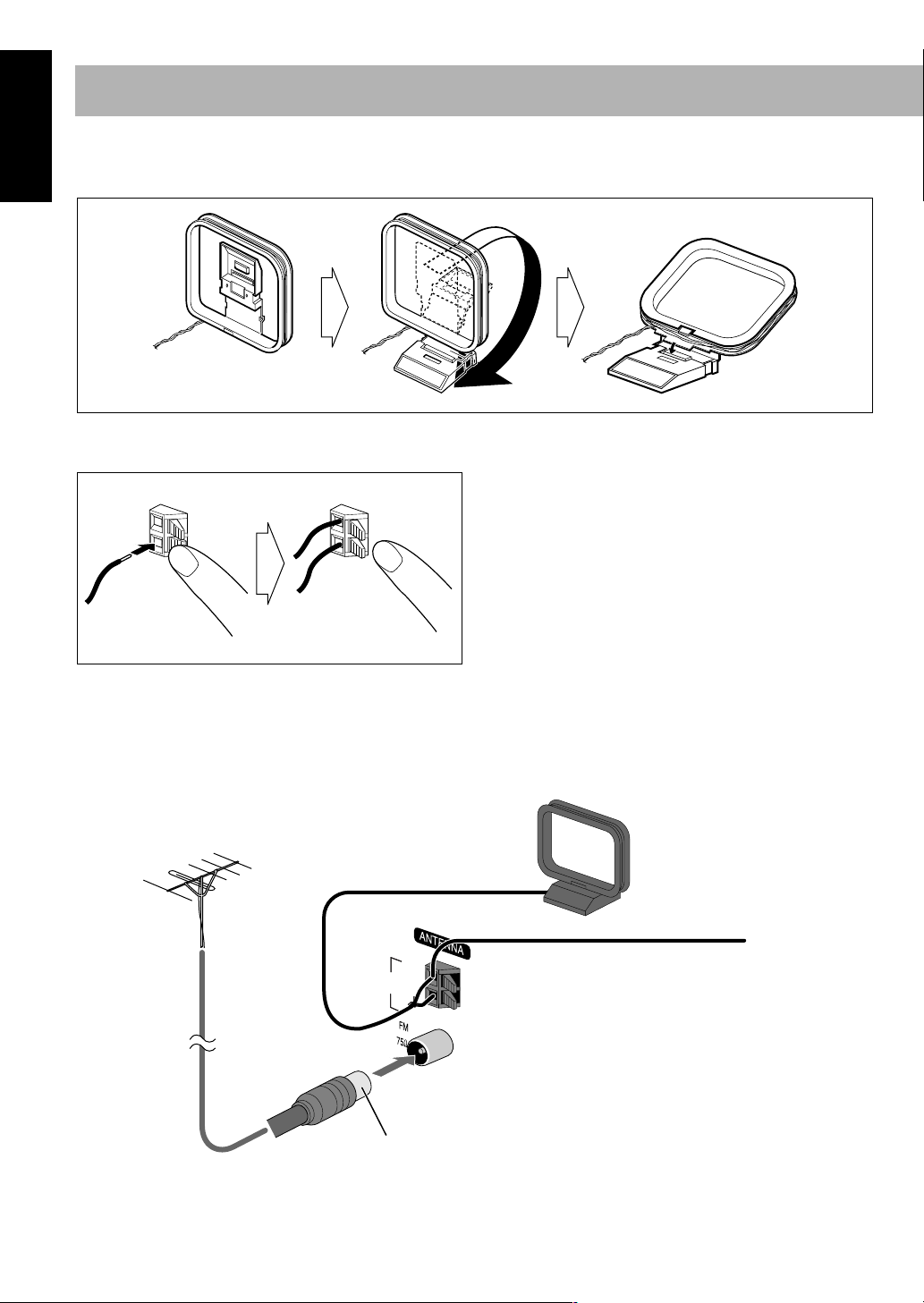
English
To assemble and connect the AM loop antenna
To assemble the AM loop antenna
To connect the AM loop antenna
Make sure to connect the wire correctly.
1 Hold
2 Insert
3 Release
• If the AM loop antenna wire or speaker cords are covered with vinyl, remove the vinyl to expose the tip of the antenna by
twisting the vinyl.
• Make sure the antenna conductors do not touch any other terminals, connecting cords and power cord. Also, keep the
antennas away from metallic parts of the System, connecting cords, and the AC power cord. This could cause poor
reception.
For better FM/AM reception
AM loop antenna
Keep it connected.
Outdoor FM
antenna
(not supplied)
AM
LOOP
AM
AM
EXT
EXT
GND
GND
Vynile-covered wire (not supplied)
Extend it horizontally.
Disconnect the supplied FM antenna, and connect to an outdoor FM antenna
using a 75 Ω wire with coaxial type connector.
5
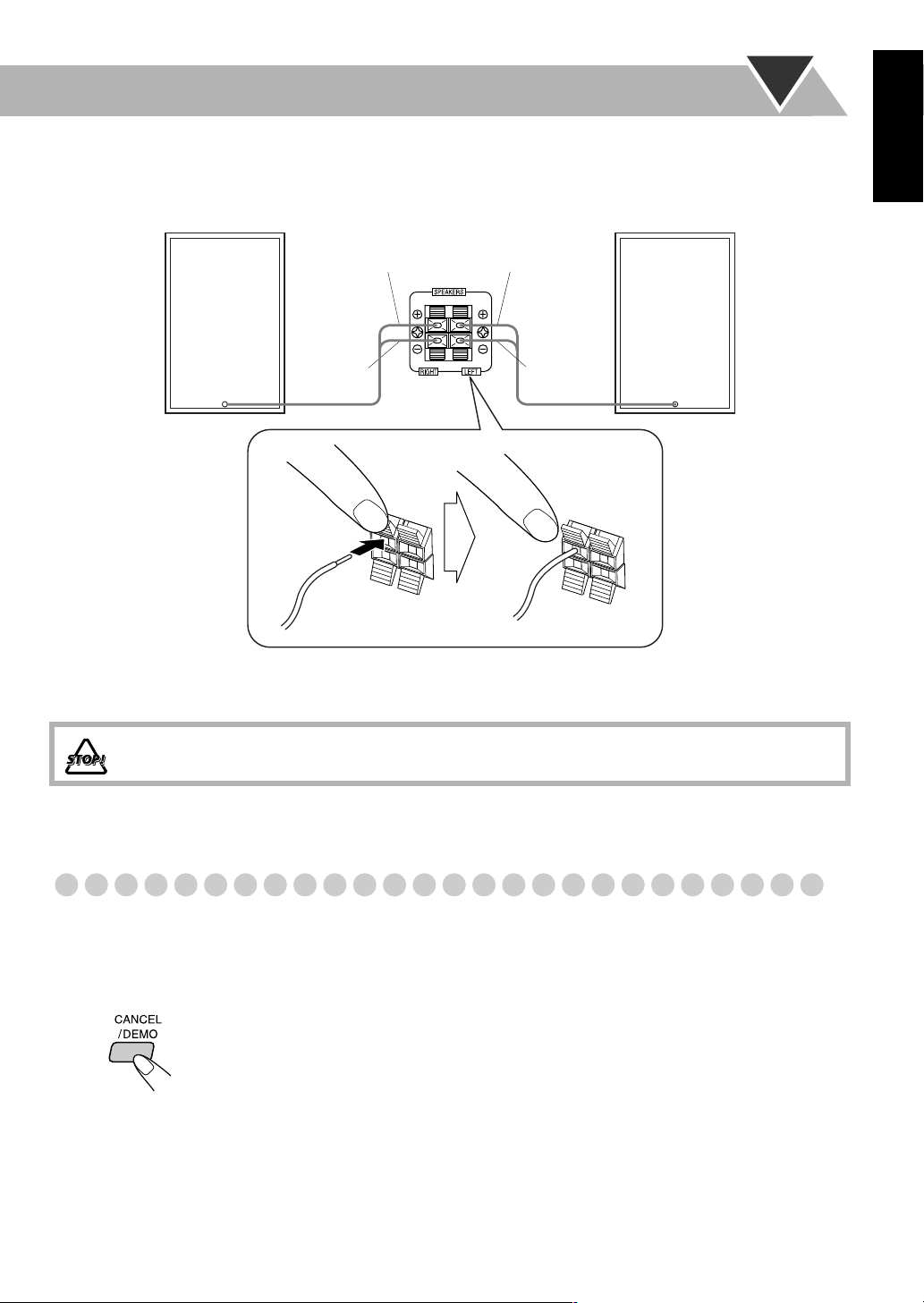
To Connect the Speaker Cords
Make sure the both speakers are connected correctly and firmly.
English
Right side (rear view)
Gray
Gray with
black stripe
1 Hold
2 Insert
When connecting the speaker cords, match the polarity of the speaker terminals: The cord with black stripe to (–), the cord
without stripe to (+).
Gray
Gray with
black stripe
Left side (rear view)
3 Release
• DO NOT connect more than one speaker to each terminal.
• DO NOT allow the conductor of the speaker cords to be in touch with the metallic parts of the System.
Connecting to the Wall Outlet
Plug the AC power cord only after all connections are complete.
Now, your System is at your command!
DEMO Mode
When the System is connected to the wall outlet, a DEMO mode displaying some of the system’s features automatically starts.
To cancel DEMO display
While displaying the DEMO mode...
• To display the DEMO mode again, press and hold CANCEL/DEMO for 2 seconds.
While the System is turned on, the DEMO display will automatically starts if no operation is made for 2 minutes.
6

Before Operating the System
English
Parts Index
The numbers refer to the pages in which the parts are explained.
Remote control
9, 12, 19-22
9, 12, 13, 21, 22
9, 10, 12, 14, 21, 22
9, 12, 13, 21, 22
16
16
21-23
9, 17-20
9, 25
24, 25
9, 14
9-11
9, 10
9, 10, 12, 14, 21, 22
16
9, 11-13, 21, 22
9, 12, 21
9, 15
16
Main unit
Remote sensor
9, 12, 13, 21, 22
9-11
9, 17, 18, 20
9
9, 25
17-19
17, 20
10, 12
16
17
9, 16
8 16, 24, 25
11, 23
11
6, 16, 21, 22, 24, 25
9
9
10, 13, 16, 19, 21, 24, 25
9, 14
9, 11-13, 21, 22
9, 15
16
21-23
9, 12, 13, 21-23
9-12, 14, 16, 19-22, 24, 25
9, 16
14
15
7
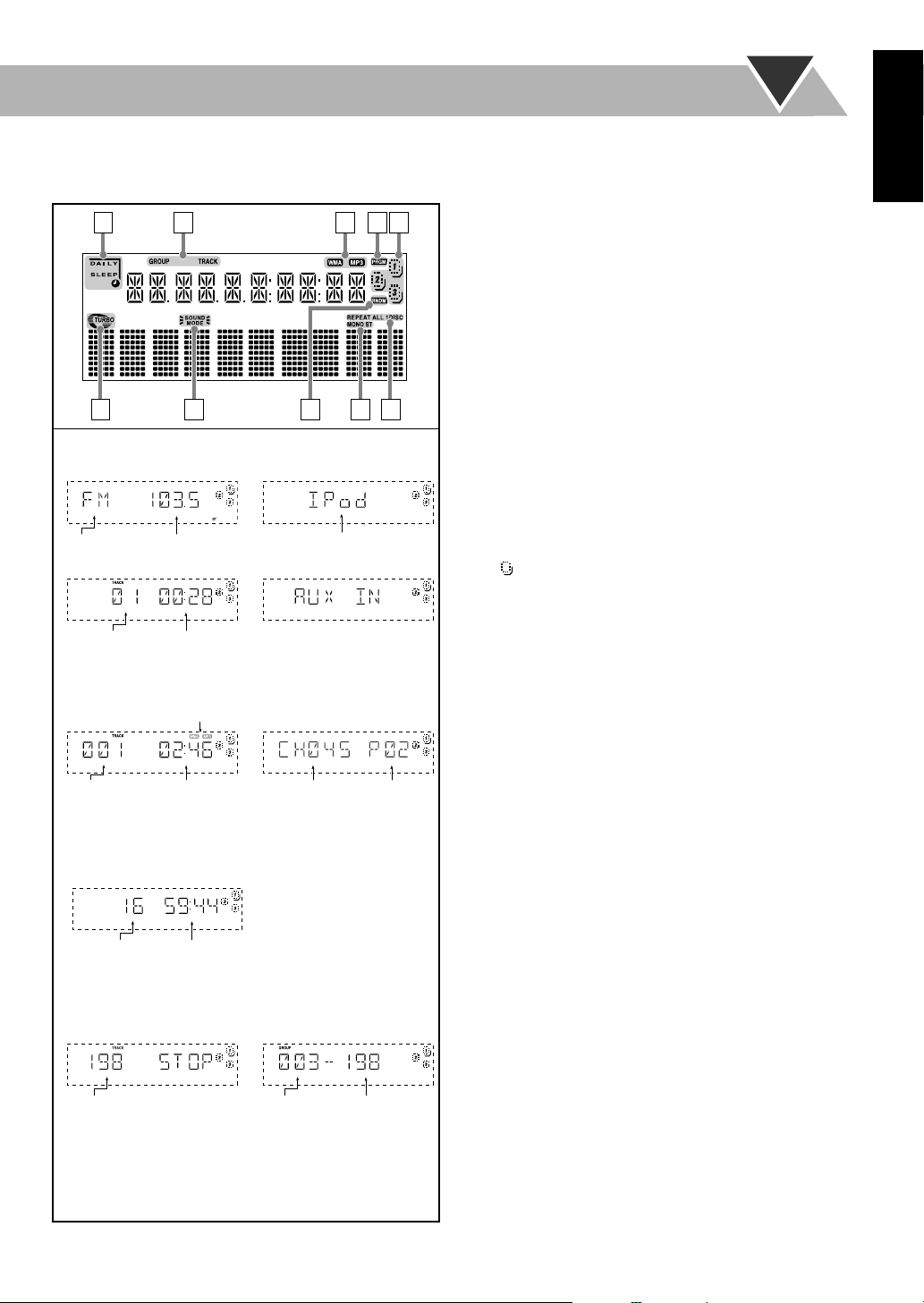
The indications on the display teach you a lot of things while you are operating the System.
Before operating the System, be familiar with when and how the indicator illuminates on the display.
1 Timer indicators
12 345
• DAILY: Lights when Daily Timer stands by; flashes
while working.
• SLEEP: Lights when Sleep Timer is activated.
2 TRACK/GROUP mode indicators
• TRACK: Lights when disc (CD, MP3 disc, WMA disc)
is detected.
• GROUP: Lights when programming group in MP3/
WMA mode.
76 8910
Indications on the main display
• While listening to radio:
• While listening to iPod
3 MP3/WMA indicators
• MP3: Lights when MP3 file is detected.
• WMA: Lights when WMA file is detected.
4 Play mode indicator
• PRGM (program): Lights when Program Play mode is
activated.
Band Frequency
• While playing a CD:
Source name
• While selecting AUX:
5 Disc tray indicators
• 1-3: Disc tray number.
• ( ): Tray indicator
– Lights when the disc is detected.
–Blinking while playing back a disc.
Track number
Elapsed playing time
• While playing an MP3*/WMA:
MP3/WMA indicator lights accordingly
• While listening to XM
Satellite Radio:
–Goes off when there is no disc in the tray.
6 SOUND TURBO indicator
• Lights when the SOUND TURBO is activated (see
page 16).
7 SOUND MODE indicator
• Lights when the SOUND MODE is activated (see
page 16).
Current track
number
Elapsed
playing time
Channel
number
Preset
number
8 Play mode indicator
• RNDM (random): Lights when Random Play mode is
activated.
• While disc play is stopped:
CD:
When RESUME is ON,
RESUME is shown on the
display.
Total track
number
MP3/WMA:
Total playing
time
• In “TRACK” mode: • In “GROUP” mode:
9 FM reception indicators
• MONO: Lights while the FM monaural mode is
activated.
• ST (stereo): Lights while an FM stereo station with
sufficient signal strength tuned in.
p Play mode/Search mode indicators
• REPEAT: Lights when Repeat mode is activated (see
page 23).
– 1: Repeats the one track.
–1DISC: Repeats the one disc.
– ALL: Repeats all the discs.
• ALL: Lights when ALL SRCH (All Search) is selected
Total track number Total group
number
Total track
number
for XM Satellite Radio.
English
* When you start playing an MP3 disc, the group number,
track number, track name, (and ID3 Tag) will be shown
before the elapsed playing time appears.
8
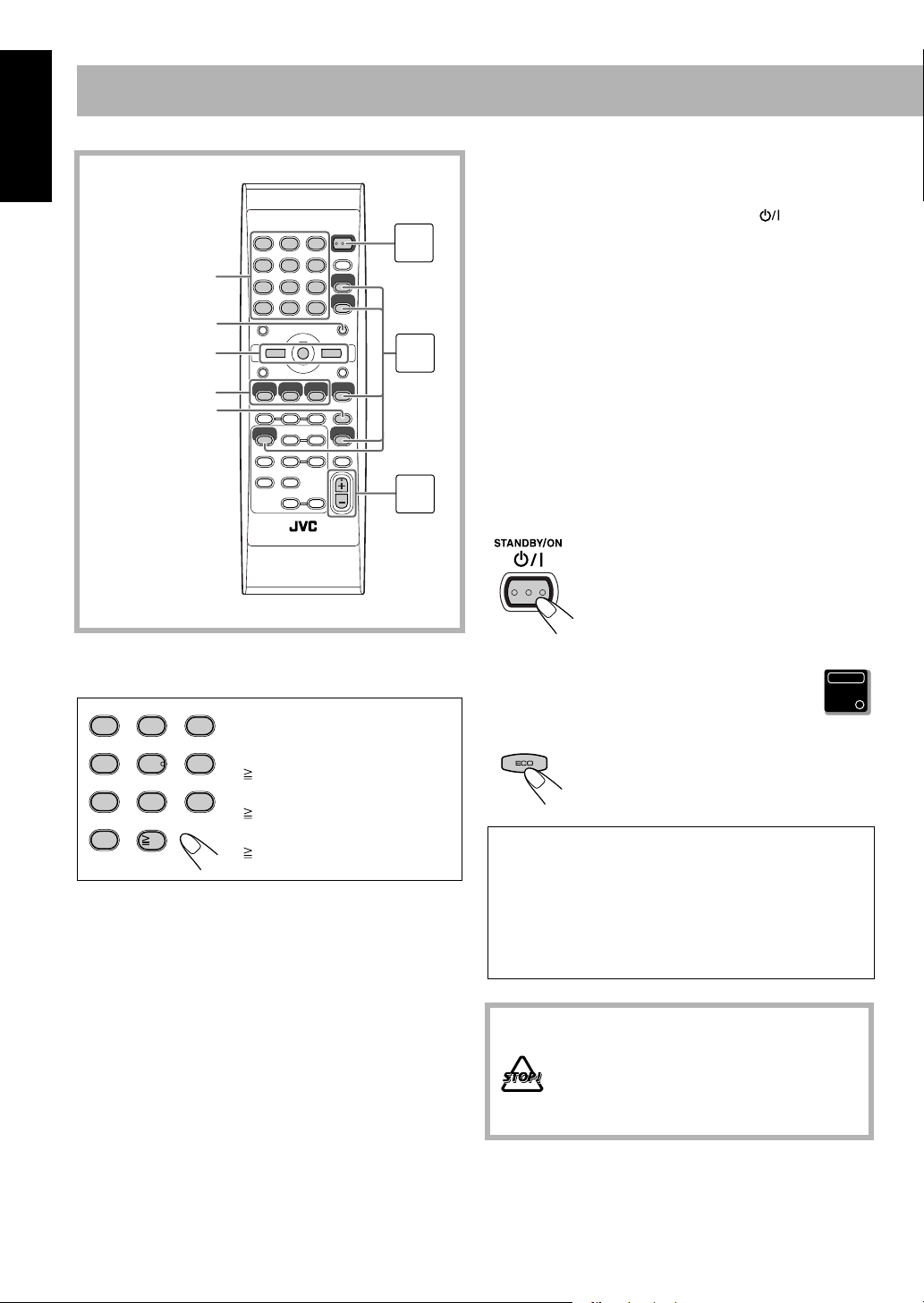
English
Numeric keys
FM MODE
4, 7, ¢
Disc selection keys
MP3/WMA MODE
Daily Operations—Playback
1 Turn on the power.
The STANDBY lamp on the main unit turns off.
• Without pressing STANDBY/ON , the System
1
2
turns on by pressing one of the source selecting
buttons in the next step.
2 Select the source.
Playback automatically starts if the selected source is
ready to start.
• If you press AUX, start playback source on the
external component.
3 Adjust the volume.
4 Operate the target source as explained
later.
How to Select Numbers
1
2
5
4
8
7
0
10
Examples:
3
To select number 5, press 5.
To select number 15, press
6
9
10 → 1 → 5.
To select number 30, press
10 → 3 → 0.
To select number 125, press
10 twice → 1 → 2 → 5.
3
To turn off (standby) the System
The STANDBY lamp on the main unit
lights up.
• A small amount of power is always
consumed even while on standby.
To turn off the clock indication to save the
power—ECO mode
While the System is turned off...
• Press the button again, to display the
clock indication.
For private listening
Connect a pair of headphones to the PHONES jack on the
main unit. The sound will no longer come out of the
speakers. Be sure to turn down the volume before
connecting or disconnecting the headphones.
• Disconnecting the headphones will activate the
speakers again.
Main Unit
ONLY
DO NOT turn off (stand by) the System with
the volume set to an extremely high level;
otherwise, the sudden blast of sound can
damage your hearing, speakers and/or
headphones when you turn on the System or
start playback.
9
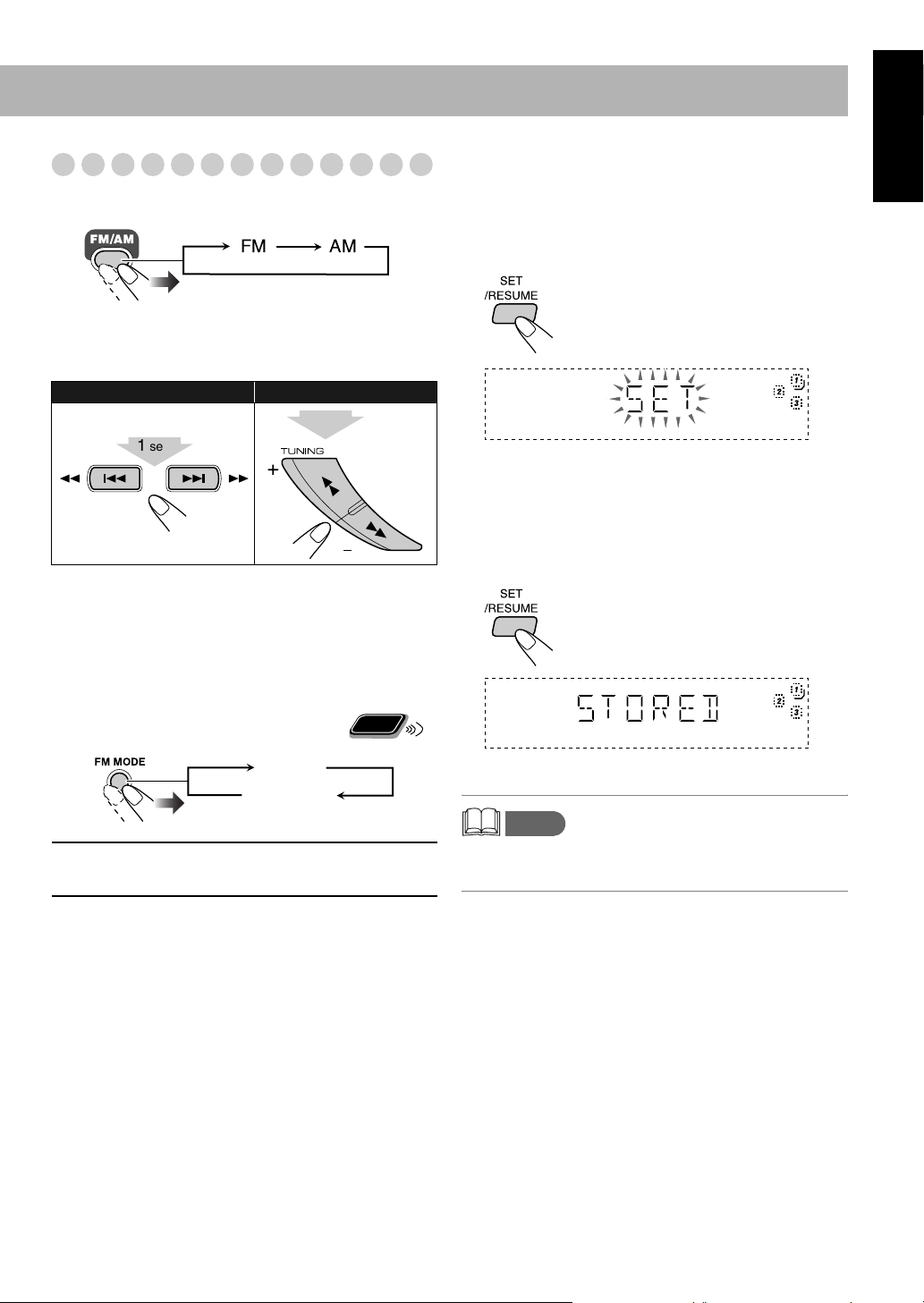
Listening to the Radio
To select the band (FM or AM)
English
To preset the stations
You can preset 30 FM and 15 AM stations.
FM AM
To tune in to a station
While FM or AM is selected...
Remote control: Main unit:
1 sec.
1 sec.
Frequency starts changing on the display.
When a station (frequency) with sufficient signal strength is
tuned in, the frequency stops changing.
• When you repeatedly press the button, the frequency
changes step by step.
To stop searching manually,
If the received FM station is hard to listen
press either button.
Remote
ONLY
1 Tune in to a station you want to preset.
2 Activate the preset number entry mode.
• Finish the following process while the indication on the
display is flashing.
3 Select a preset number for the station you store.
See “How to Select Numbers” on page 9.
• You can also use 4/¢ on the main unit.
4 Store the station.
MONO:
MONO
Canceled
Reception will improve though stereo
effect is lost. MONO indicator lights up.
memo
• If you preset a station set to MONO, the station is stored
with the MONO setting.
10
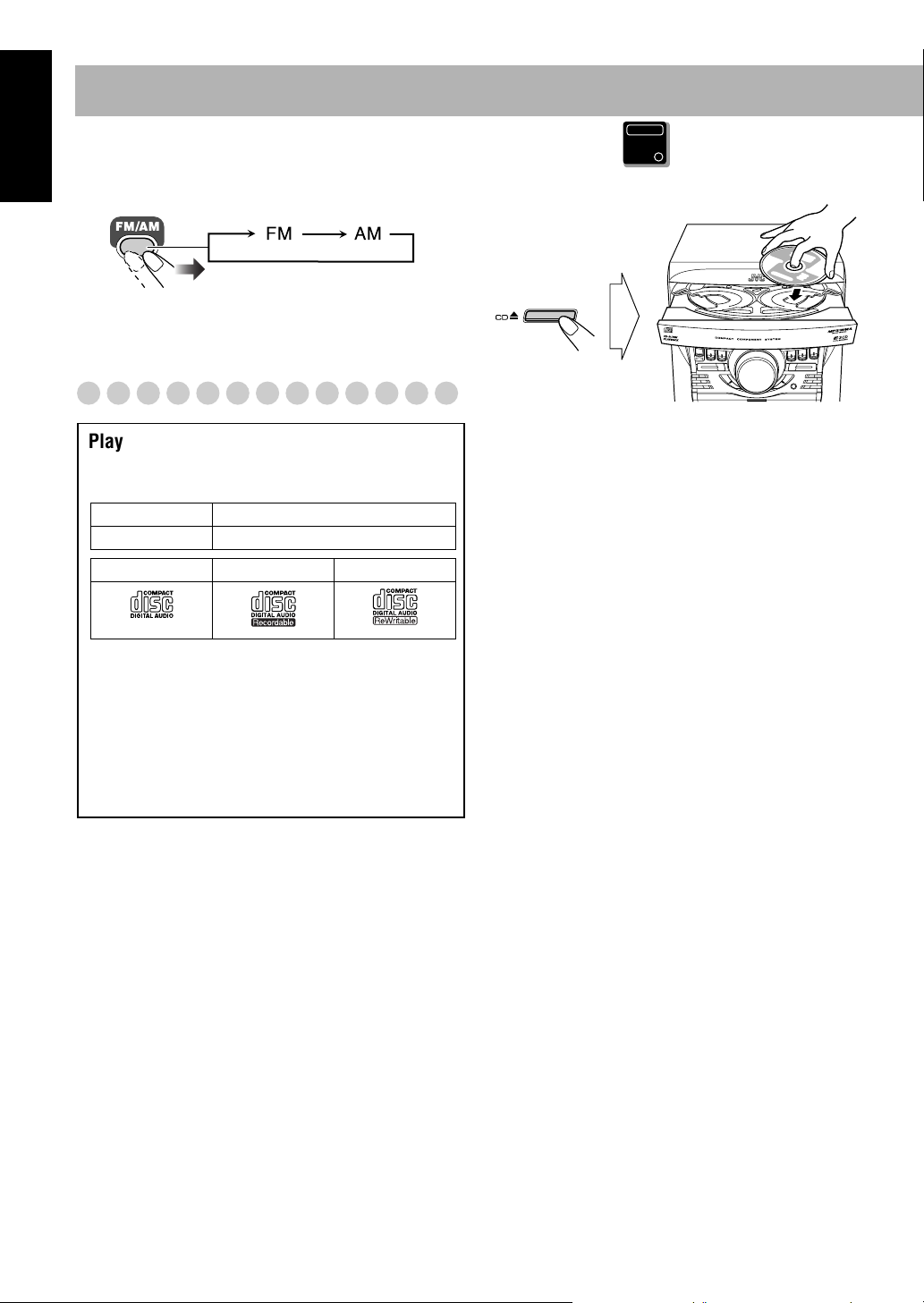
English
To tune in to a preset station
Select a band (FM or AM).
1
FM AM
2 Select a preset number for the station you store.
See “How to Select Numbers” on page 9.
• You can also use 4/¢ on the main unit.
Playing Back a Disc
Main Unit
To insert a disc
You can insert discs while playing another source.
ONLY
Playable media and files
This System can play back following types of media and
files.
Media Audio CD, CD-R/RW
File format MP3, WMA
Audio CD CD-R CD-RW
• Caution for DualDisc playback
The Non-DVD side of a “DualDisc” does not comply
with the “Compact Disc Digital Audio” standard.
Therefore, the use of Non-DVD side of a DualDisc on
this product may not be recommended.
• Microsoft and Windows Media are either registered
trademarks or trademarks of Microsoft Corporation in
the United States and/or other countries.
To place the next CD, press DISC SKIP on the main unit.
When you press the button, the tray turns for the next CD.
To close the disc tray,
• When the disc tray is open, pressing CD 6 closes the tray
and the playback starts.
• You can load CDs while listening to the other source or
while listening to the CD being played back.
• When power is turned off with the tray opened, the tray is
automatically closed.
• If the CD cannot be read correctly (because it is scratched,
for example), “NO DISC” appears on the display.
press CD 0 again.
11
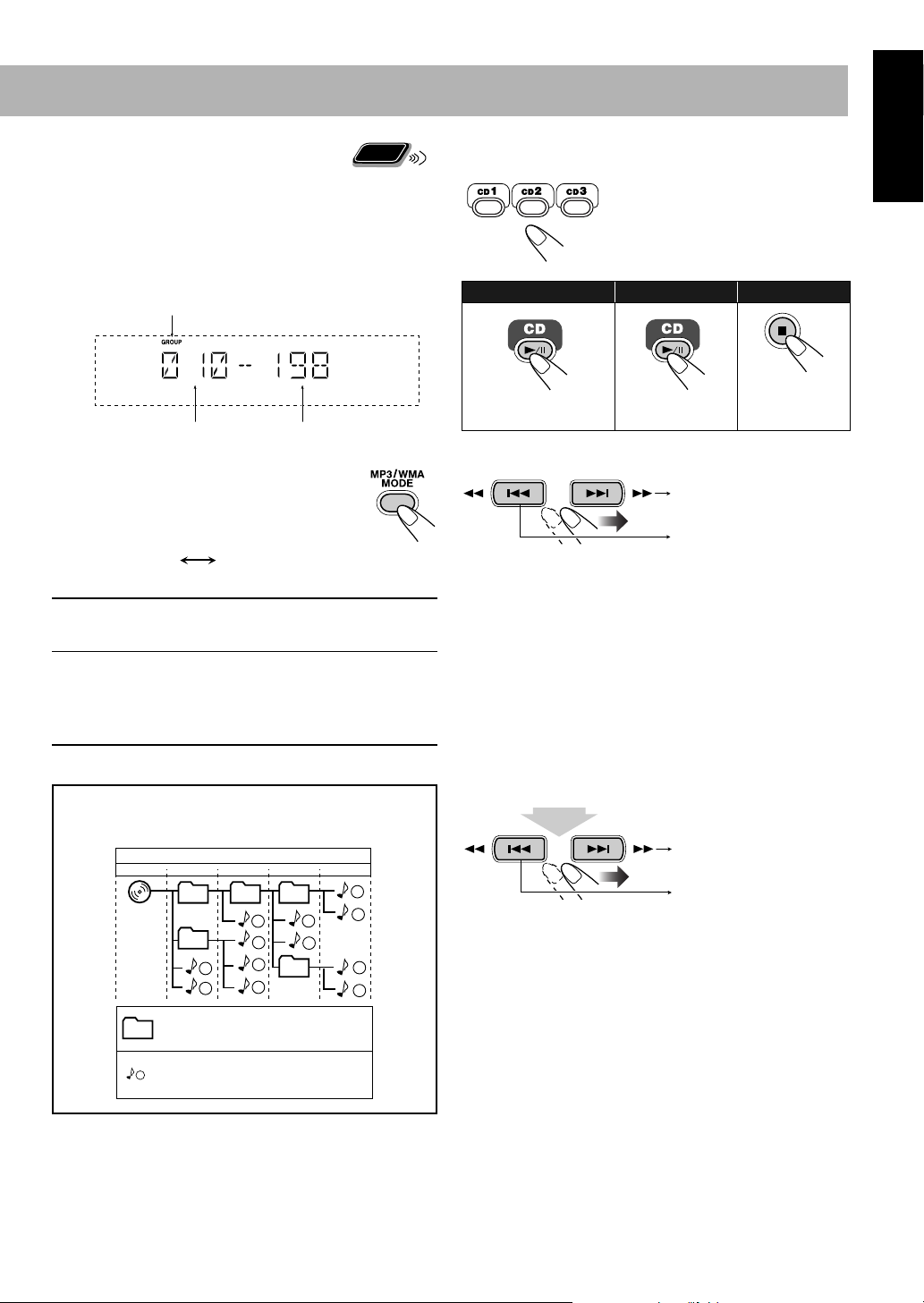
Remote
Changing the MP3/WMA Playback Mode
ONLY
According to the MP3/WMA playback mode, 4/¢ or
numeric keys work for the group selection or the track
selection.
Examples:
When the MP3 play back mode is “GROUP.”
GROUP indicator
Total group number Total track number
You can change the MP3/WMA playback
mode by pressing MP3/WMA MODE.
• Each time you press the button, the MP3/
WMA playback mode changes as follows:
TRACK GROUP
TRACK:
GROUP:
MP3/WMA groups/tracks configuration
This System plays back MP3/WMA tracks as follows.
4/¢, and numeric keys work for the
track selection of the MP3/WMA discs.
4/¢, and numeric keys work for the
group selection of the MP3/WMA discs.
Numeric keys works for selecting the track
number within the group.
01
02
Hierarchy
1
2
03 04
3
4
5
6
9
10
7
8
05
11
12
Level 1 Level 2 Level 3 Level 4 Level 5
ROOT
To select a disc to be played back
• The same operation can be
carried out using CD1 to CD3 on
the system.
To start: To pause: To stop:
To release, press
again.
To select a track/group*
Increases the track/
group* numbers.
Decreases the track/
group* numbers.
• You can also use 4/¢ on the main unit.
* For details about the group selection, see “Changing the
MP3/WMA Playback Mode” on this page.
To locate a track directly and start to play
Using the numeric keys, you can directly select the track on
the currently selected CD. See “How to Select Numbers” on
page 9.
To Locate a Particular Portion
While playing a disc, press and hold until the portion you
want is reached.
Fast-forwards the track.
Fast-reverses the track.
• You can also use 1/Á on the main unit.
English
Group with its play order
01
MP3/WMA track with its play
1
order
12

English
Resume Play for Audio CD/MP3/WMA
If you press 7 during playback, the position of the track
where you stopped playback will be memorized by the
unit.
By pressing CD 6, you can start playback again from
the point where you stoppped it.
Main Unit
To activate/cancel resume play
When the source is a CD...
2 sec.
memo
• Changing the disc by pressing the disc selection keys
will erase the track number for resume play.
• To play back from the first track while resume play is
activated, press 7 twice during playback then press
CD 6.
ONLY
Playing back from iPod
This system is equipped with an iPod terminal on the front
panel. You can connect your iPod to this terminal and enjoy
the sound from your iPod.
• Remember you cannot send any data to your iPod from
this system.
memo
• The iPod battery is charged while the System is turned on
and STANDBY (except in ECO mode). See the iPod
instruction manual about battery charging.
• Sound distortion may occur when playing back audio
sources with high recording levels. When distortion
occurs, it is recommended to turn off the equalizer of the
iPod. For information on operating the iPod, see the iPod
instruction manual.
• JVC is not responsible for any loss of or damage to iPod
that might result from the use of this product.
• When you connect your iPod to the cable, make sure it
connects all the way in.
• Remove the iPod from the cable when you do not use.
• Do not carry the System with iPod connected. You might
drop it down or it might cause damages to the connector
part.
• Do not touch or hit the iPod terminal pins or the connecter
pins directly. It might cause damages to the connector part.
• Compatible iPod types:
iPod nano 1GB/2GB/4GB
iPod nano (2nd Generation) 2GB/4GB/8GB
iPod mini 4GB/6GB
iPod (4th Generation) 20GB/40GB
iPod photo (4th Generation) 20GB/30GB/40GB/60GB
iPod video (5th Generation) 30GB/60GB/80GB
13
If the iPod does not play correctly, please update your iPod
software to the latest version.
• For details about updating your iPod, check on the
Apple web site
<http://www.apple.com>.
iPod is a trademark of Apple Computer, Inc.,
registered in the U.S. and other countries.
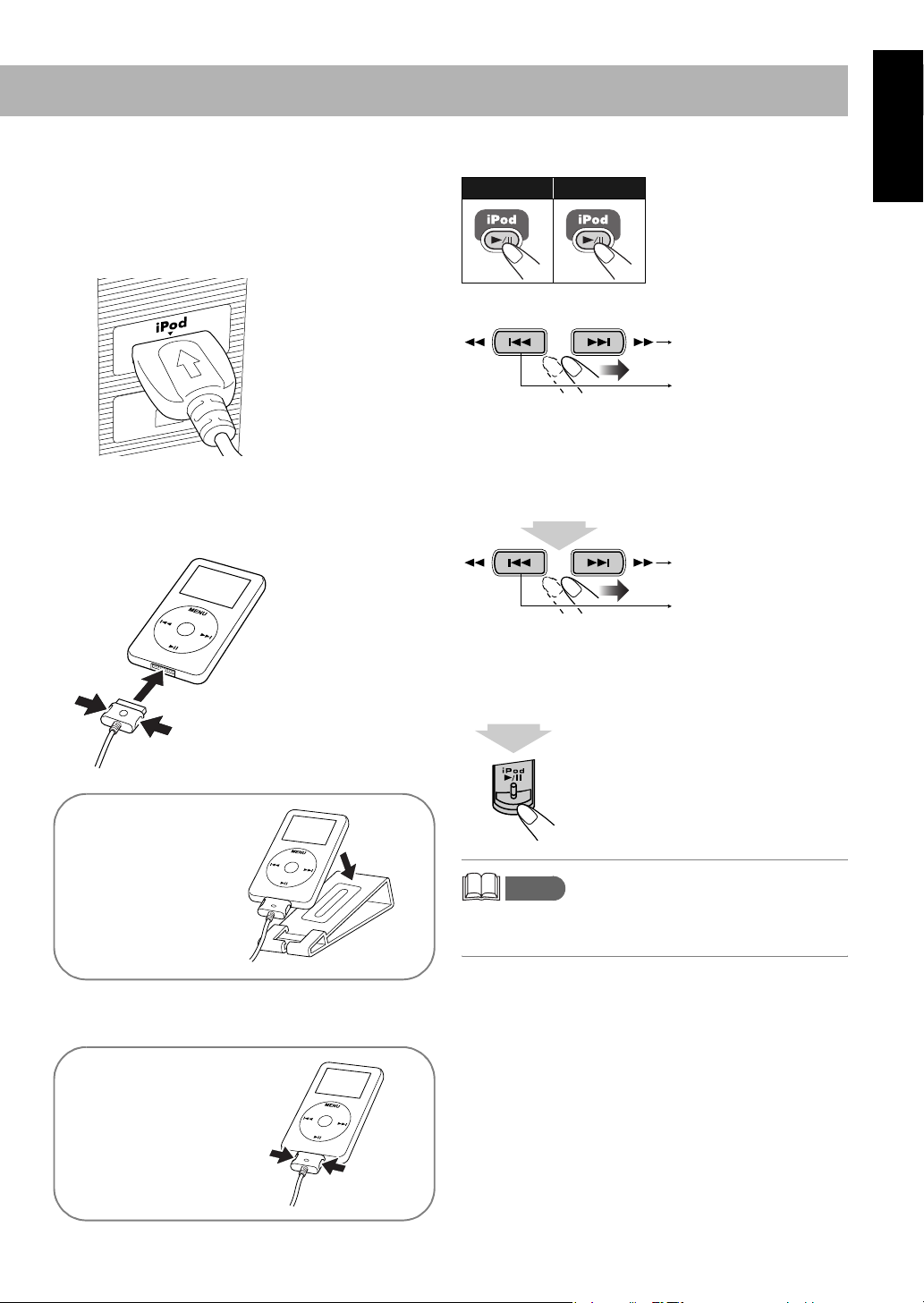
To Connect iPod
Connect the iPod to the System using the supplied cable.
Make sure the System is turned off when you connect it.
1 Connect the arrow of iPod terminal and the arrow of
the connector facing each other.
2 With the iPod and the circle on the connector facing
up, squeeze the buttons on the sides, and insert it into
the iPod.
To playback sounds on the iPod
To start: To pause:
To select a track
Increase the track
numbers
Decrease the track
numbers
To Locate a Particular Portion
While playing iPod, press and hold until the portion you
want is reached.
Fast-forwards the track.
Fast-reverses the track.
To set iPod sleep
Press and hold the button for a few seconds until iPod goes
to sleep.
English
You can place the
iPod on the supplied
stand for iPod.
When disconnecting the iPod, make sure that the System is
turned off.
To remove the
connector from your
iPod, squeeze the
buttons on the sides and
pull.
memo
• Always set volume to “VOL MIN” when connecting or
disconnecting iPod.
14
