Page 1
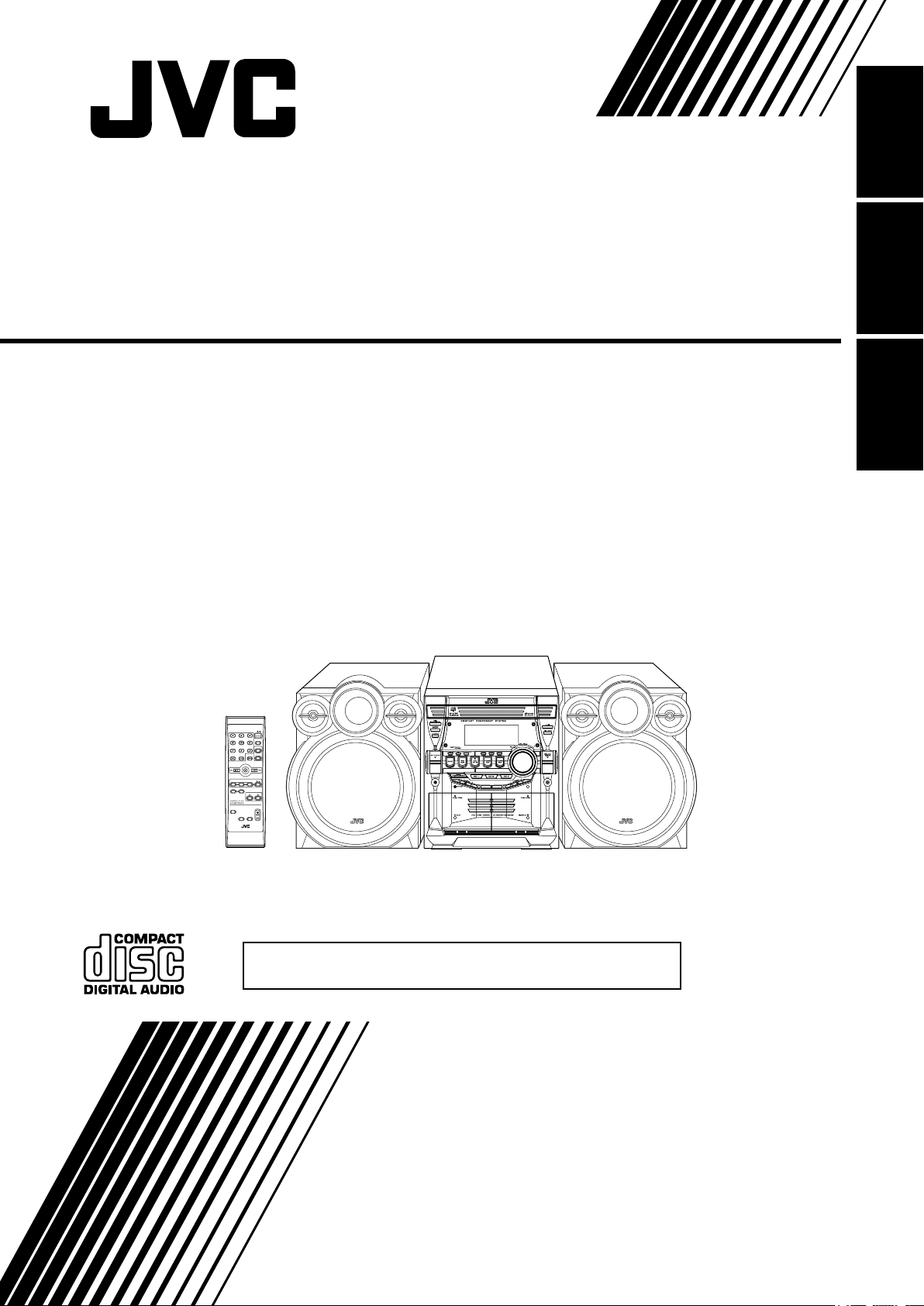
COMPACT COMPONENT SYSTEM
SISTEMAS DE COMPONENTES COMPACTOS
SISTEMA DE COMPONENTES COMPACTOS
MX-KC4
Consists of CA-MXKC4 and SP-MXKC4
Consiste de CA-MXKC4, y SP-MXKC4
Consiste em CA-MXKC4, e SP-MXKC4
EnglishEspañolPortuguês
STANDBY/ON
SLEEP
AUX
FM /AM
FM MODE
CD
CD1CD2CD
3
PROGRAM/RANDOM
REPEAT
TAPE
TAPE
A
B
SOUND
VOLUME
MODE
FADE
MUTING
RHYTHM AX
REMOTE CONTROL
CA-MXKC4SP-MXKC4 SP-MXKC4
¡ATENCION!
Antes de operar su equipo, lea cuidadosamente este instructivo.
INSTRUCTIONS
MANUAL DE INSTRUCCIONES
INSTRUÇÕES
LVT1343-004A
[UW]
Page 2
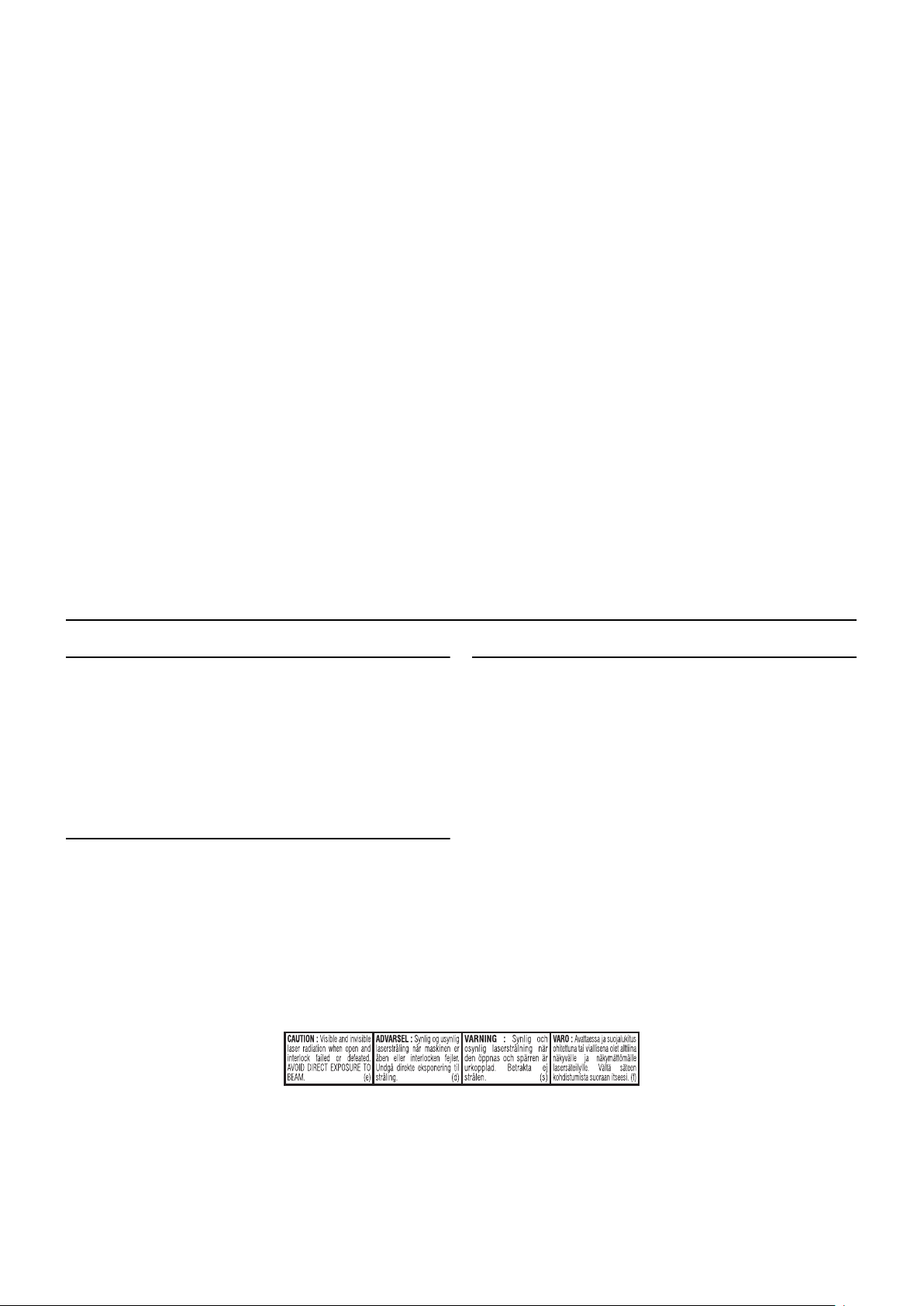
Warnings, Cautions and Others
Avisos, precauciones y otras notas
Advertências, precauções e outras notas
CAUTION
To reduce the risk of electrical shocks, fire, etc.:
1. Do not remove screws, covers or cabinet.
2. Do not expose this appliance to rain or moisture.
PRECAUCIÓN
Para reducir riesgos de choques eléctricos, incendio, etc.:
1. No extraiga los tornillos, los cubiertas ni la caja.
2. No exponga este aparato a la lluvia o a la humedad.
PRECAUÇÃO
Para reduzir riscos de choques elétricos, incêndio, etc.:
1. Não remova parafusos e tampas ou desmonte a caixa.
2. Não exponha este aparelho à chuva nem à umidade.
CAUTION –– % STANDBY/ON button !
Disconnect the mains plug to shut the power off completely (all lamps
and indications go off). The % STANDBY/ON button in any position
does not disconnect the mains line.
• When the unit is on standby, the STANDBY lamp lights red.
• When the unit is turned on, the STANDBY lamp goes off.
The power can be remote controlled.
PRECAUCIÓN –– Botón % STANDBY/ON !
Desconecte el enchufe tomacorriente para desconectar la alimentación completamente (se apagan todas las lámparas e indicaciones).
Ninguna posición del botón % STANDBY/ON conseguirá desconectar
la red de alimentación eléctrica.
• Cuando la unidad está en espera, la lámpara STANDBY se
enciende en rojo.
• Cuando la unidad está encendida, la lámpara STANDBY se apaga.
La alimentación puede controlarse mediante control remoto.
CUIDADO –– botão % STANDBY/ON !
Desligue a ficha da tomada da parede para desligar completamente a
alimentação (todas as luzes e indicadores apagam-se). O botão %
STANDBY/ON, quer esteja premido ou solto, não desliga a alimentação principal.
• Quando a unidade estiver em standby, a luz STANDBY fica vermelha.
• Quando a unidade estiver ligada, a luz STANDBY apaga-se.
A alimentação pode ser controlada à distância.
IMPORTANT FOR LASER PRODUCTS / IMPORTANTE PARA PRODUCTOS LÁSER /
IMPOTANTE PARA PRODUTOS LASER
IMPORTANT FOR LASER PRODUCTS
1. CLASS 1 LASER PRODUCT
2. CAUTION: Do not open the top cover. There are no user service-
able parts inside the unit; leave all servicing to qualified service
personnel.
3. CAUTION: Visible and invisible laser radiation when open and
interlock failed or defeated. Avoid direct exposure to beam.
4. REPRODUCTION OF LABEL: CAUTION LABEL, PLACED
INSIDE THE UNIT.
PARA PRODUTOS LASER, IMPORTANTE
1. PRODUTO LASER DE CLASSE 1
2. PRECAUÇÃO: não abrir a cobertura superior. Dentro da unidade
não existem partes cuja manutenção tenha de ser feita pelo
usuário; deixe qualquer manutenção a cargo do pessoal de
serviço qualificado.
3. PRECAUÇÃO: radiação laser visível e invisível quando se abre e
com a conexão interna em falha ou frustrada. Evite a exposição
direta ao raio.
4. REPRODUÇÃO DE ETIQUETA: ETIQUETA DE AVISO SITUADA
NO INTERIOR DA UNIDADE.
IMPORTANTE PARA PRODUCTOS LÁSER
1. PRODUCTO LASER CLASE 1
2. PRECAUCIÓN: No abra la tapa superior. En el interior de la
unidad no hay piezas que pueda reparar el usuario; encargue el
servicio a personal técnico cualificado.
3. PRECAUCIÓN: Radiación láser visible e invisible en caso de
apertura o con interbloqueo averiado o defectuoso. Evite la
exposición directa a los haces.
4. REPRODUCCIÓN DE LA ETIQUETA: ETIQUETA DE PRECAUCIÓN, COLOCADA EN EL INTERIOR DE LA UNIDAD.
G-1
Page 3
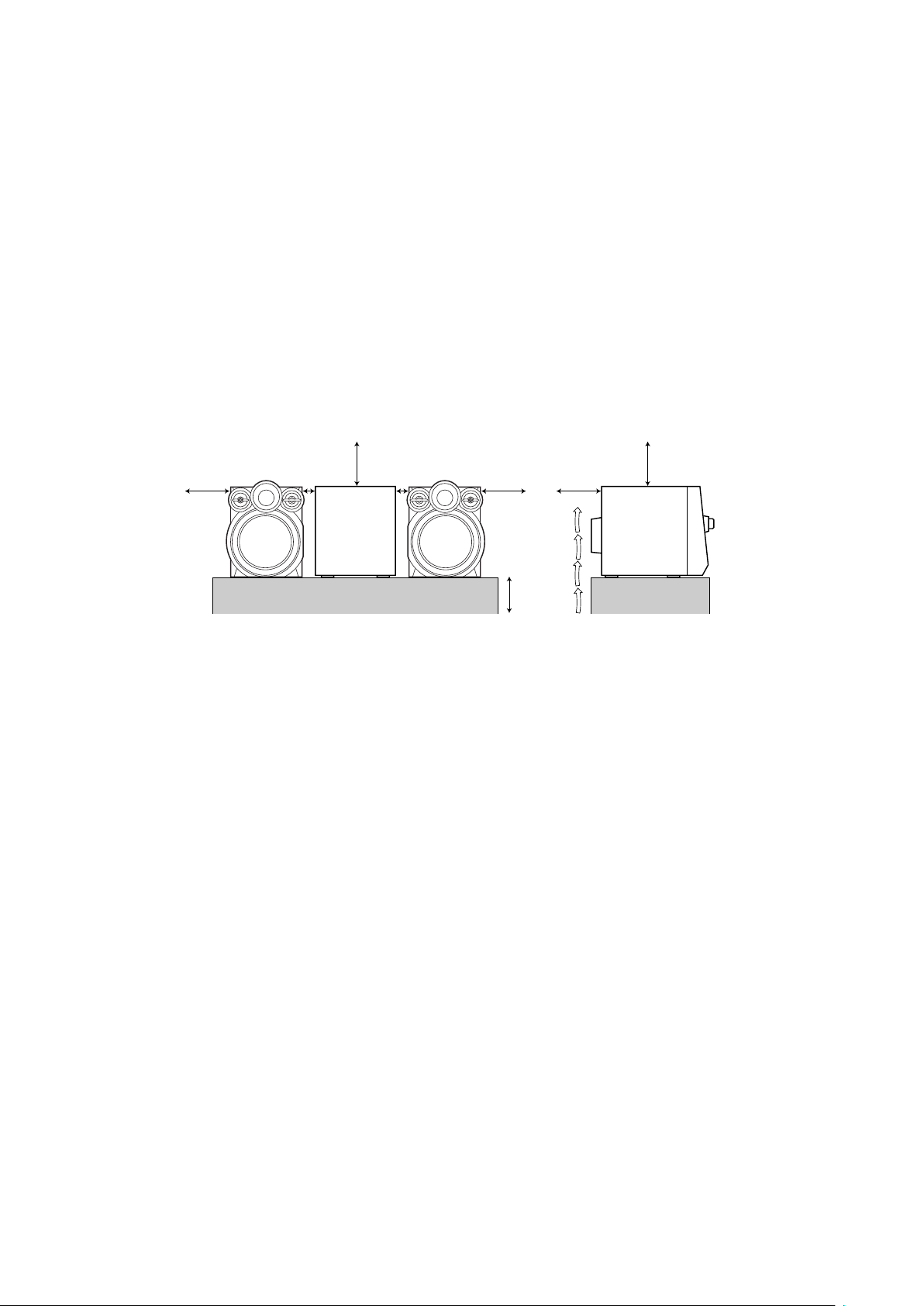
Caution: Proper Ventilation
To avoid risk of electric shock and fire, and to prevent damage, locate the apparatus as follows:
1 Front: No obstructions and open spacing.
2 Sides/ Top/ Back: No obstructions should be placed in the areas shown by the dimensions below.
3 Bottom: Place on the level surface. Maintain an adequate air path for ventilation by placing on a stand with a height of 10 cm or more.
Precaución: el aparato debe estar bien ventilado
Para evitar posibles riesgos de descargas eléctricas e incendios y prevenir cualquier posible daño, coloque el aparato del modo siguiente:
1 Parte delantera: No ponga nada delante, deje el espacio libre.
2 Laterales/ parte superior/ No se debería colocar nada en las áreas y las distancias que se detallan a continuación.
parte trasera:
3 Parte inferior: Coloque el aparato sobre una superficie recta. Debe haber buena circulación de aire; para ello, coloque el
aparato sobre una base a una altura mínima de 10 cm.
Precaução: Ventilação adequada
Para evitar riscos de choques elétricos e incêndios, e prevenir avarias, instale o aparelho como segue:
1 Parte frontal: Sem obstruções e espaços abertos.
2 Partes laterais/ tampa/ posterior: Nenhuma obstrução deverá ser colocada entre as áreas cujas dimensões são indicadasabaixo.
3 Parte inferior: Instale-o sobre uma superfície plana. Deverá ser mantido espaço suficiente para a ventilação se este for
instalado numa posição que tenha uma altura de 10 cm ou mais.
Front view
Vista frontal
Visão frontal
15cm 15cm
15cm 1cm 1cm 15cm
CAUTION
1. Do not block the ventilation openings or holes.
(If the ventilation openings or holes are blocked by a newspaper or
cloth, etc., the heat may not be able to get out.)
2. Do not place any naked flame sources, such as lighted candles,
on the apparatus.
3. When discarding batteries, environmental problems must be considered and local rules or laws governing the disposal of these batteries must be followed strictly.
4. Do not expose this apparatus to rain, moisture, dripping or splashing and that no objects filled with liquids, such as vases, shall be
placed on the apparatus.
PRECAUCION!
1. No obstruya las rendijas o los orificios de ventilación.
(Si las rendijas o los orificios de ventilación quedan tapados con
un periódico, un trozo de tela, etc., no se podrá disipar el calor).
2. No ponga sobre el aparato ninguna llama al descubierto, como
velas encendidas.
3. Cuando tenga que descartar las pilas, tenga en cuenta los problemas ambientales y observe estrictamente los reglamentos o las
leyes locales sobre disposición de las pilas.
4. No exponga este aparato a la lluvia, humedad, goteos o salpicaduras. Tampoco ponga recipientes conteniendo làqquidos, como
floreros, encima del aparato.
Side view
Vista lateral
Visão lateral
15cm
10cm
CUIDADO
1. Não tape as aberturas ou os orifícios de ventilação.
(Se tapar as aberturas ou orifícios de ventilação com um jornal,
um pano, etc., o calor não sai).
2. Não coloque objectos com chama, como velas acesas, em cima
do aparelho.
3. Quando se desfizer das baterias, deve ter em consideração os
problemas ambientais e respeitar integralmente os regulamentos
e leis locais relativos à forma de deitar fora as baterias.
4. N'exposez pas cet appareil àj la pluie, àj l'humiditàm, àj un
àmgouttement ou àj des àmclaboussures et ne placez pas des
objets remplis de liquide, tels qu'un vase, sur l'appareil.
G-2
Page 4
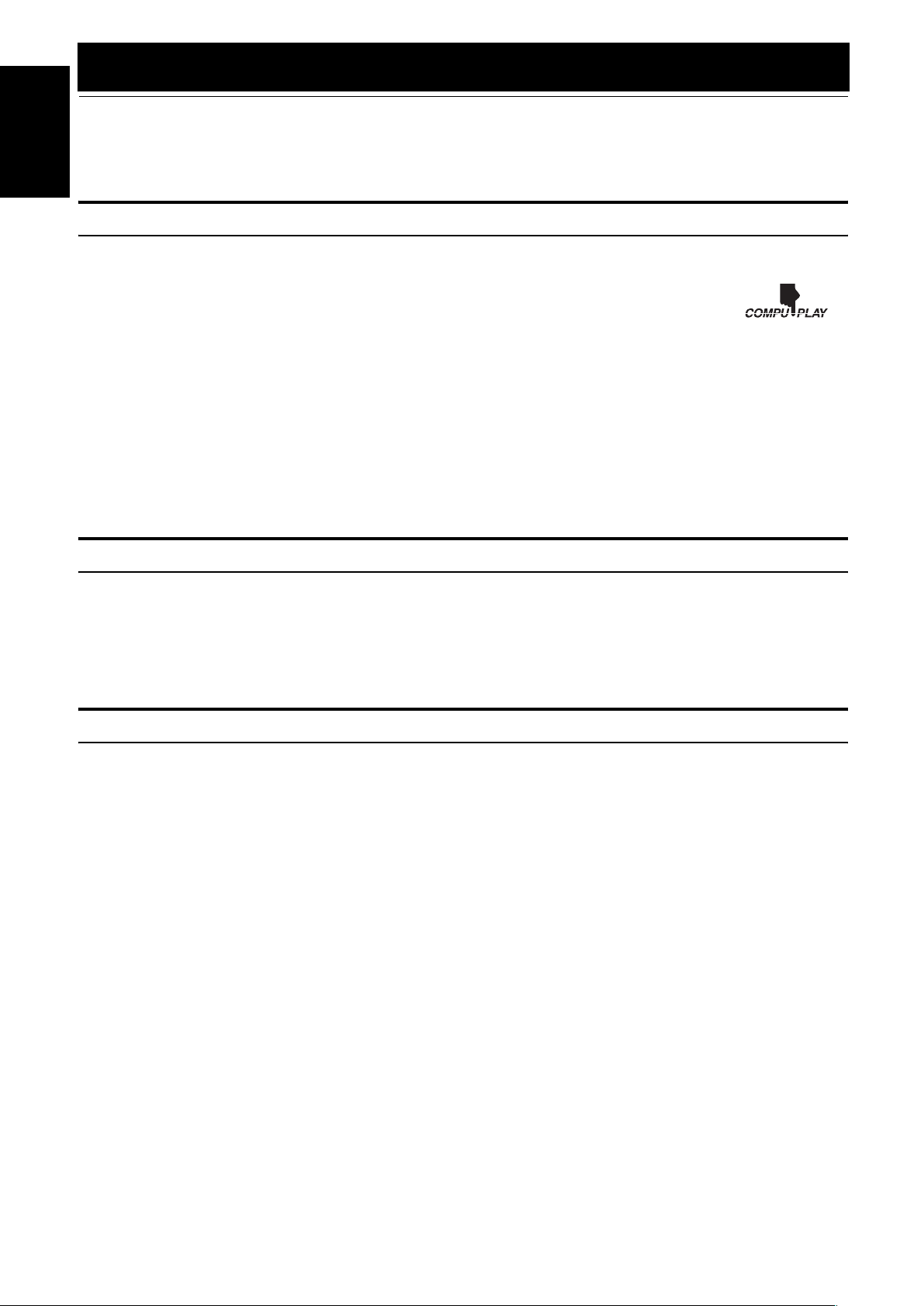
Introduction
Thank you for purchasing the JVC Compact Component System.
We hope it will be a valued addition to your home, giving you years of enjoyment.
Be sure to read this instruction manual carefully before operating your new stereo system.
English
In it you will find all the information you need to set up and use the system.
If you have a query that is not answered by the manual, please contact your dealer.
Features
Here are some of the things that make your System both powerful and simple to use.
❏ The controls and operations have been redesigned to make them very easy to use, freeing you to just enjoy the
music.
• With JVC’s COMPU PLAY you can turn on the System and automatically start the Radio, Cassette Deck, or
CD Player with a single touch.
❏ The great SEA (Sound Effect Amplifier) effects Rock, Pop and Classics are provided.
❏ The RHYTHM AX provides rich sound even at low sound levels.
❏ A 45-station preset capability (30 FM and 15 AM) in addition to auto-seek and manual tuning.
❏ CD changer function can operate 3 discs.
• Discs can be changed during play using the Carrousel tray (rotational tray).
• Continuous, random or program play of 3 discs.
❏ Two Decks enabling tape dubbing.
❏ Timer functions; Daily Timer, REC (Recording) Timer, and Sleep Timer.
❏ You can connect various external units, such as an MD recorder.
❏ The CD Player can play back a CD-R and CD-RW.
How This Manual Is Organized
• Basic information that is the same for many different functions - e.g. setting the volume - is given in the section “Basic Operations”,
and not repeated under each function.
• The names of buttons/controls and display messages are written in all capital letters: e.g. FM/AM, “NO DISC”.
• If the button names on the Unit and the Remote Control are the same, the description on where the button is used will be omitted.
• System functions are written with an initial capital letter only: e.g. Normal Play.
Use the table of contents to look up specific information you require.
We have enjoyed making this manual for you, and hope it serves you in enjoying the many features built into your System.
IMPORTANT CAUTIONS
Installation of the System
1
• Select a place which is level, dry and neither too hot nor too cold. (Between 5°C and 35°C.)
• Leave sufficient distance between the System and a TV.
• Do not use the System in a place subject to vibrations.
Power cord
2
• Do not handle the power cord with wet hands!
• Some power is always consumed as long as the power cord is connected to the wall outlet.
• When unplugging the System from the wall outlet, always pull the plug, not the power cord.
Malfunctions, etc.
3
• There are no user serviceable parts inside. In case of system failure, unplug the power cord and consult your dealer.
• Do not insert any metallic object into the System.
1
Page 5
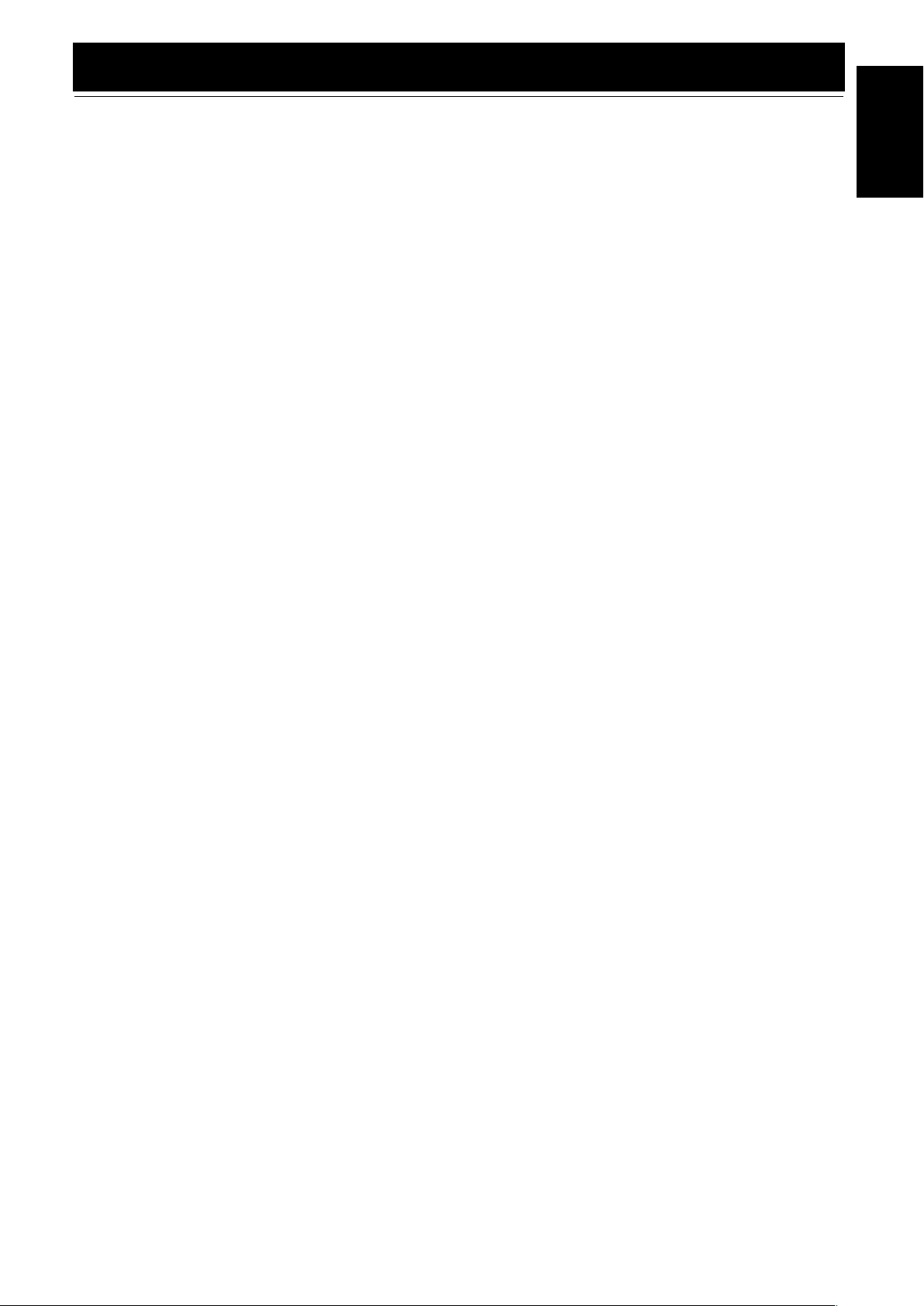
Table of Contents
Introduction ...................................................................................................................1
Features.................................................................................................................................................... 1
How This Manual Is Organized............................................................................................................... 1
IMPORTANT CAUTIONS..................................................................................................................... 1
Table of Contents..........................................................................................................2
Getting Started ..............................................................................................................3
Accessories .............................................................................................................................................. 3
Set the VOLTAGE SELECTOR Switch.................................................................................................3
How To Put Batteries In the Remote Control.......................................................................................... 3
Using the Remote Control ....................................................................................................................... 4
Connecting the FM Antenna.................................................................................................................... 4
Connecting the AM Antenna................................................................................................................... 5
Connecting the Speakers ......................................................................................................................... 5
Connecting External Equipment.............................................................................................................. 6
Connecting to the Wall Outlet................................................................................................................. 6
DEMO Mode ........................................................................................................................................... 6
COMPU Play........................................................................................................................................... 6
Basic Operations...........................................................................................................7
Turning the Power On and Off................................................................................................................ 7
Adjusting the Volume.............................................................................................................................. 7
Fade-out Muting (FADE MUTING) ....................................................................................................... 8
Enjoying the Powerful Sound (RHYTHM AX) ...................................................................................... 8
Selecting the Sound Mode (SOUND MODE)......................................................................................... 8
Entering the Number with the Remote Control (Numeric Keys) ............................................................8
Using the Tuner .............................................................................................................9
Tuning In a Station .................................................................................................................................. 9
Presetting Stations ................................................................................................................................. 10
To Change the FM Reception Mode ..................................................................................................... 10
Using the CD Player ....................................................................................................11
To Load CDs ......................................................................................................................................... 12
To Unload CDs...................................................................................................................................... 12
Changing the MP3 Playback Mode.......................................................................................................12
Basics of Using the CD Player-Normal Play......................................................................................... 13
Programming the Playing Order of the Tracks...................................................................................... 14
Random Play.......................................................................................................................................... 15
Repeating Tracks ................................................................................................................................... 15
Tray Lock Function ............................................................................................................................... 15
Using the Cassette Deck (Listening to a Tape) ........................................................16
Playing a Tape ....................................................................................................................................... 16
Using the Cassette Deck (Recording) ......................................................................17
Standard Recording ............................................................................................................................... 18
CD Synchro Recording.......................................................................................................................... 18
Tape to Tape Recording (DUBBING)................................................................................................... 18
Using an External Equipment ....................................................................................19
Listening to the External Equipment..................................................................................................... 19
Using the Timers .........................................................................................................20
Setting the Clock ................................................................................................................................... 20
Fixing the Clock .................................................................................................................................... 20
Setting the Daily Timer .........................................................................................................................21
Setting the REC (Recording) Timer ...................................................................................................... 22
Setting the SLEEP Timer ......................................................................................................................24
Timer Priority ........................................................................................................................................ 24
Care And Maintenance................................................................................................25
Troubleshooting..........................................................................................................26
Specification ................................................................................................................26
English
2
Page 6
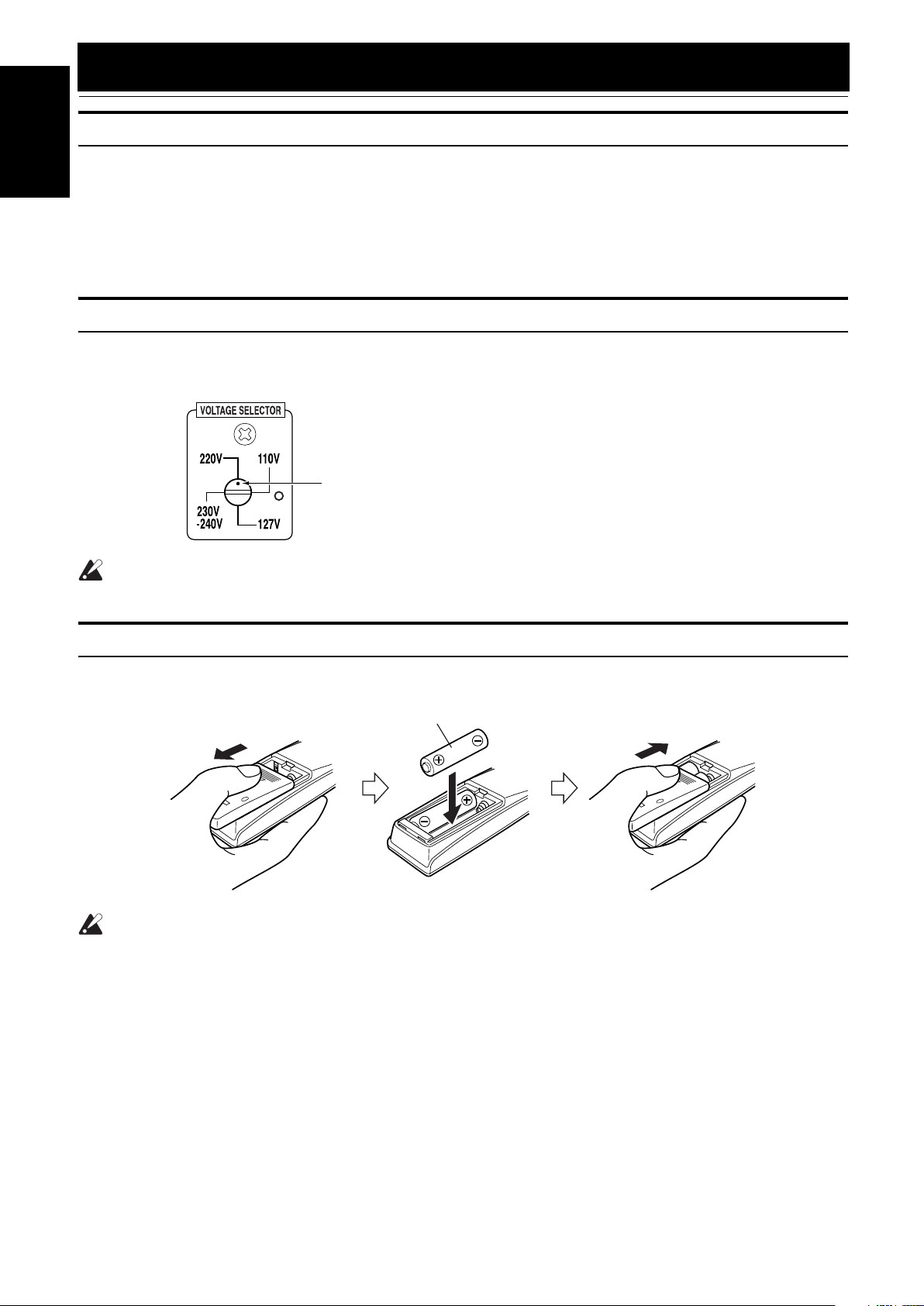
Getting Started
Accessories
English
Make sure that you have all of the following items, which are supplied with the System.
AM Loop Antenna (1)
FM Wire Antenna (1)
Remote Control (1)
Batteries (2)
AC Plug Adaptor (1)
If any of these items are missing, contact your dealer immediately.
Set the VOLTAGE SELECTOR Switch
To avoid damaging the System, set the voltage before plugging in the System.
Set the correct voltage for you area with the VOLTAGE SELECTOR switch on the back of the Unit. Use a screwdriver to rotate the selector so
the number the voltage mark is pointed at is the same as the voltage.
Voltage mark
CAUTION:
• Make all connections before plugging the System into an AC power outlet.
How To Put Batteries In the Remote Control
Match the polarity (+ and –) on the batteries with the + and – markings in the battery compartment.
R6P(SUM-3)/AA(15F)
CAUTION:
• Handle batteries properly.
❏ To avoid battery leakage or explosion:
• Remove batteries when the Remote Control will not be used for a long time.
• When you need to replace the batteries, replace both batteries at the same time with new ones.
• Do not use an old battery with a new one.
• Do not use different types of batteries together.
3
Page 7
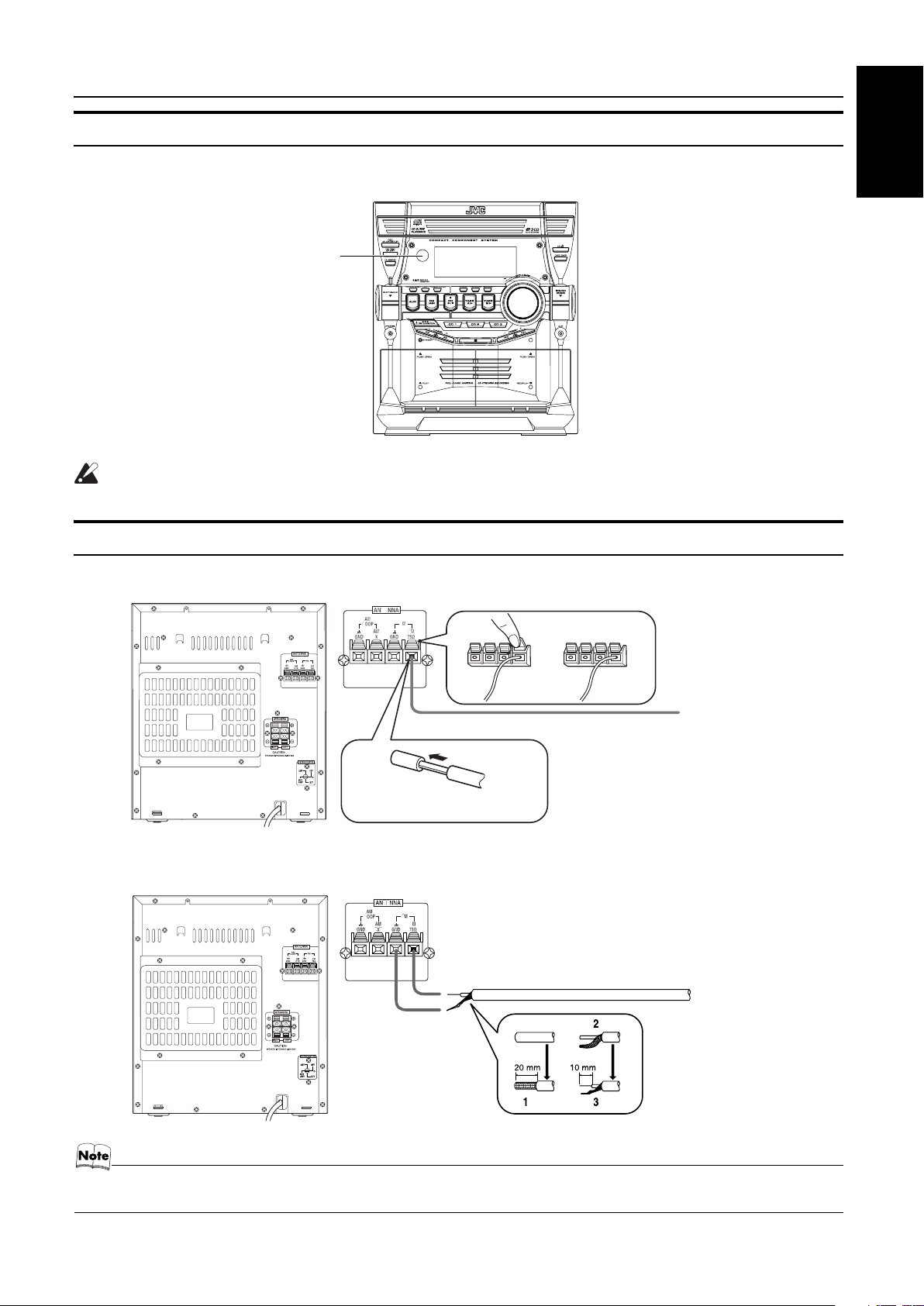
Using the Remote Control
Getting Started
The Remote Control makes it easy to use many of the functions of the System from a distance of up to 7m away.
You need to point the Remote Control at the remote sensor on the System’s front panel.
Remote sensor
CAUTION:
• Make all connections before plugging the System into an AC power outlet.
Connecting the FM Antenna
Using the Supplied Wire Antenna
English
FM wire antenna (supplied)
Strip vinyl shield from cut
line, twist wire core.
Using an FM 75-Ohm Antenna Cable (not Supplied)
If reception is poor, connect the outside antenna.
Extend the supplied FM Wire
Antenna horizontally.
Outdoor FM antenna cable (not supplied)
• Before attaching a 75 ohm coaxial lead (the kind with a round wire going to an outdoor antenna), disconnect the supplied
FM Wire Antenna.
4
Page 8

Getting Started
Connecting the AM Antenna
English
Rear Panel of the Unit
AM antenna wire (not supplied)
If reception is poor, connect the
outside antenna.
Turn the loop until you have
the best reception.
AM loop antenna (Supplied)
Attach the AM loop to its base by
snapping the tabs on the loop
into the slot in the base.
• Even when connecting an outside AM antenna, keep the indoor AM loop connected.
CAUTION:
• To avoid noise, keep antennas away from the System, the connecting cord and the AC power cord.
Connecting the Speakers
Connect the right speaker to the RIGHT speaker terminals and the left speaker to the LEFT speaker terminals. “Right” / “Left” is labeled
on the rear of the speaker.
1. Open each of the terminals to connect the speaker wire leads.
2. Connect the speaker cords to the Speaker terminals of the Unit.
Connect the gray (+) and gray with black stripe (–) cords of the right side speaker to the red (+) and black (–) terminals marked RIGHT
on the System.
Connect the gray (+) and gray with black stripe (–) cords of the left side speaker to the red (+) and black (–) terminals marked LEFT on
the System.
3. Close each of the terminals.
Right side (rear view)
Gray with
black
stripe
Gray
Gray
Gray with
black
stripe
Left side (rear view)
CAUTIONS:
• A TV may display irregular colors if located near the speakers. If this happens, set the speakers away
from the TV.
• Use speakers with the correct impedance only. The correct impedance is indicated on the rear panel.
5
Page 9
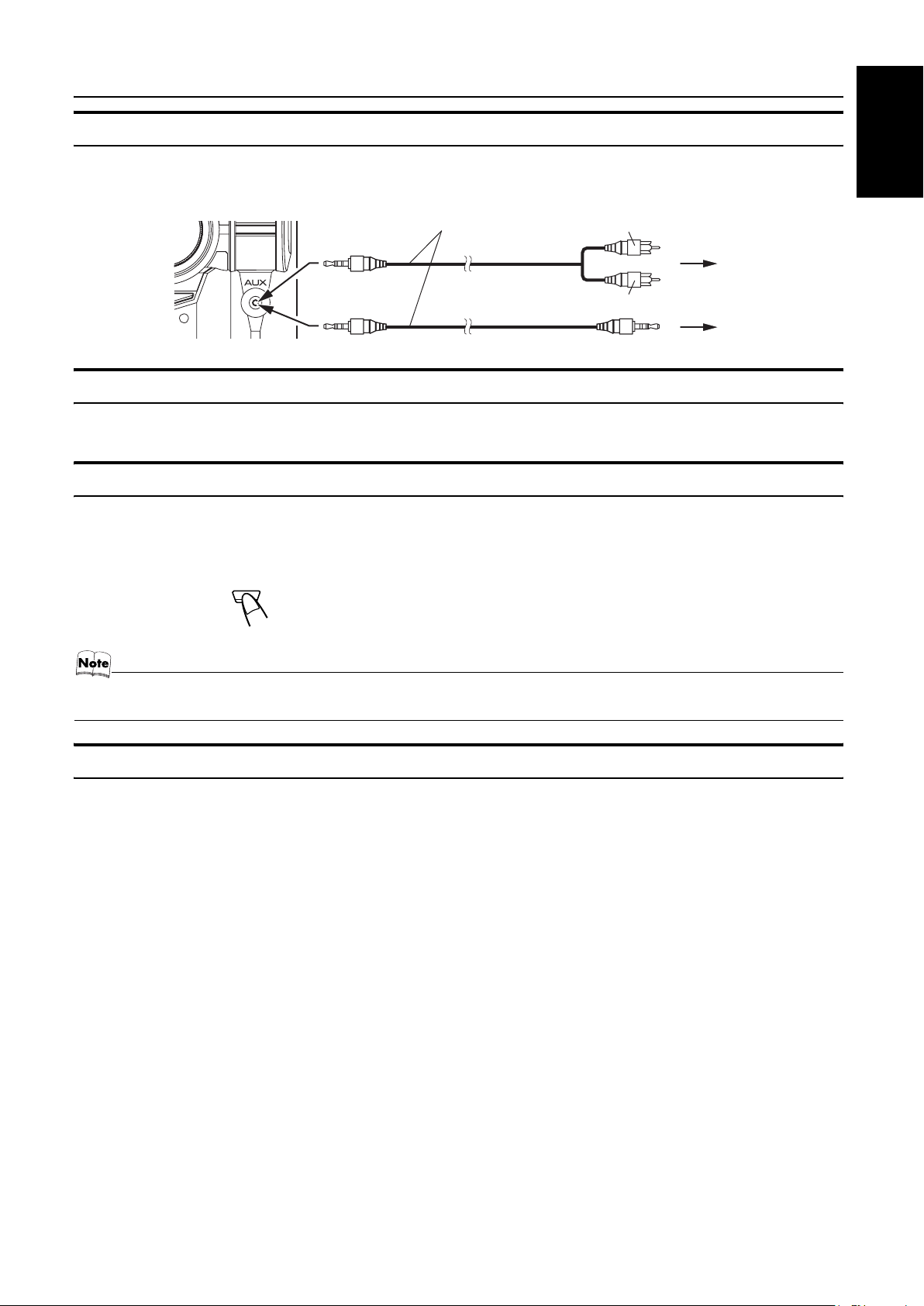
Connecting External Equipment
Getting Started
Connect a signal cord with stereo mini plugs (not supplied) between the System’s AUX jack on the front panel and the audio output jack
or output terminals of the external portable CD, MD player, STB, etc.
You can then listen to the external source through the System.
Signal cord (not supplied)
White
Red
Lch
Rch
To audio output of
external equipment.
Connecting to the Wall Outlet
Plug the AC power cord into the wall outlet.
Now, your System is at your command!
DEMO Mode
When the System is connected to the wall outlet, a DEMO mode displaying some of the system’s features automatically starts.
To turn the DEMO display off, press any of the operation buttons. The DEMO display automatically stops.
To turn the DEMO display on, press the DEMO button on the Unit for more than 2 seconds.
CANCEL/DEMO
(For 2 seconds)
English
• While the System is turned on, the DEMO display will automatically starts if no operation is made for 2 minutes. To cancel
this auto DEMO display function, press the CANCEL button on the Unit during DEMO display.
COMPU Play
JVC’s COMPU PLAY feature lets you control the most frequently used System functions with a single touch.
With One Touch Operation you can play a CD, a tape, turn on the radio, or listen to an external equipment with a single press of the play
button for that function. One Touch Operation turns the power on for you, then starts the function you have specified. If the System is not
ready (no CD or tape in place), the System still powers on so you can insert a CD or tape.
How One Touch Operation works in each case is explained in the section dealing with that function.
The COMPU PLAY buttons are:
On the Unit
CD 6 button
FM/AM button
TAPE A 3, TAPE B 3 buttons
AUX button
CD1, CD2 and CD 3 buttons
CD Open/Close 0 button
On the Remote Control
CD 6 button
FM/AM button
TAPE A 3, TAPE B 3 buttons
AUX button
CD1, CD2 and CD 3 buttons
6
Page 10
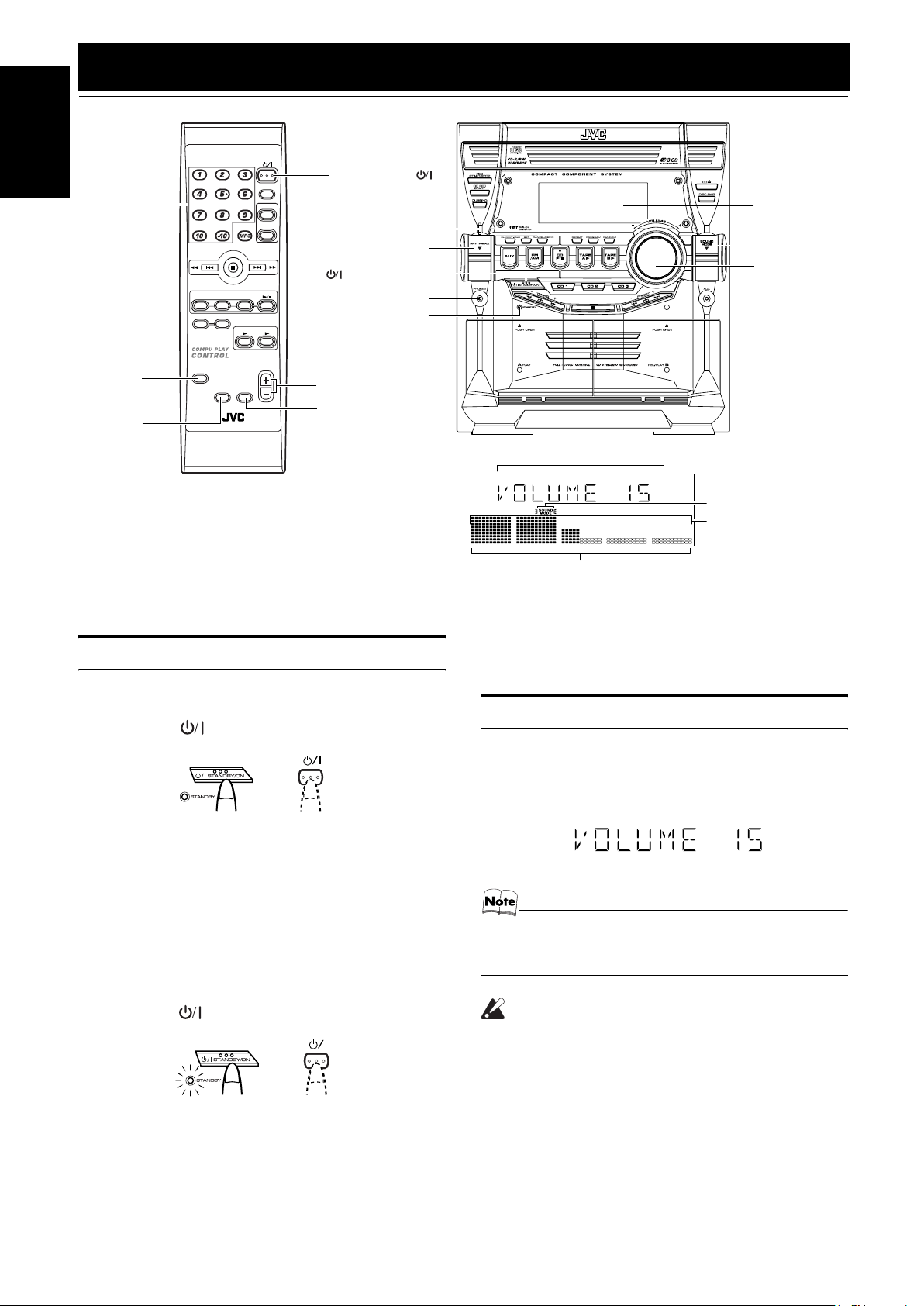
Basic Operations
)
English
Numeric
keys
SOUND
MODE
RHYTHM
AX
CD1CD2CD
PROGRAM/RANDOM
REPEAT
SOUND
MODE
RHYTHM AX
REMOTE CONTROL
FM MODE
TAPE
FADE
MUTING
3
A
STANDBY/ON
SLEEP
AUX
FM /AM
STANDBY/ON
RHYTHM AX
indicator
RHYTHM AX
STANDBY/ON
TAPE
VOLUME
CD
STANDBY indicator
B
PHONES
VOLUME +, –
FADE MUTING
Various information
Status bar (Indicates various statuses.)
* When the System is in use, the display shows other items as well.
For simplicity, we show here only the items described in this section.
Display
SOUND MODE
VOLUME
Sound Mode indicator
Level bar
Turning the Power On and Off
Turning the System On
Press the STANDBY/ON button.
1
STANDBY/ON
or
The display comes on and “POWER ON” is displayed once.
The STANDBY indicator goes out.
The System comes on ready to continue in the mode it was in
when the power was last turned off.
• For example, if the last thing you were doing was listening
to a CD, you are now ready to listen to a CD again. If you
wish, you can change to another source.
• If you were listening to the Tuner last, the Tuner comes on
playing the station it was last set to.
Turning the System Off
Press the STANDBY/ON button again.
1
STANDBY/ON
or
“GOOD BYE” is displayed and the display goes out, except
for the clock display. The STANDBY indicator lights up. (The
display is dimmed.)
• Some power is always consumed even though power is
turned off (called Standby mode).
• To switch off the System completely, unplug the AC power
cord from the wall outlet. When you unplug the AC power
cord, the clock will be reset to 0:00 immediately.
Adjusting the Volume
Turn the VOLUME control on the Unit clockwise to increase the
volume or turn it counterclockwise to decrease the volume.
Press the VOLUME + button on the Remote Control to increase
the volume or press the VOLUME – button on the Remote Control
to decrease the volume.
You can set the volume level to MIN, 1-31, or MAX.
• When you turn the power off at a volume level of over 19,
the volume level is automatically set to 18 when the power
is turned back on.
CAUTION:
• DO NOT turn on the System and/or start playing
any source without first setting the VOLUME
control to minimum, as a sudden blast of sound
could damage your hearing, speakers and/or
headphones.
For private listening
Connect a pair of headphones to the PHONES jack. No sound
comes out of the speakers.
Be sure to turn down the volume before connecting or putting on
headphones.
7
Page 11
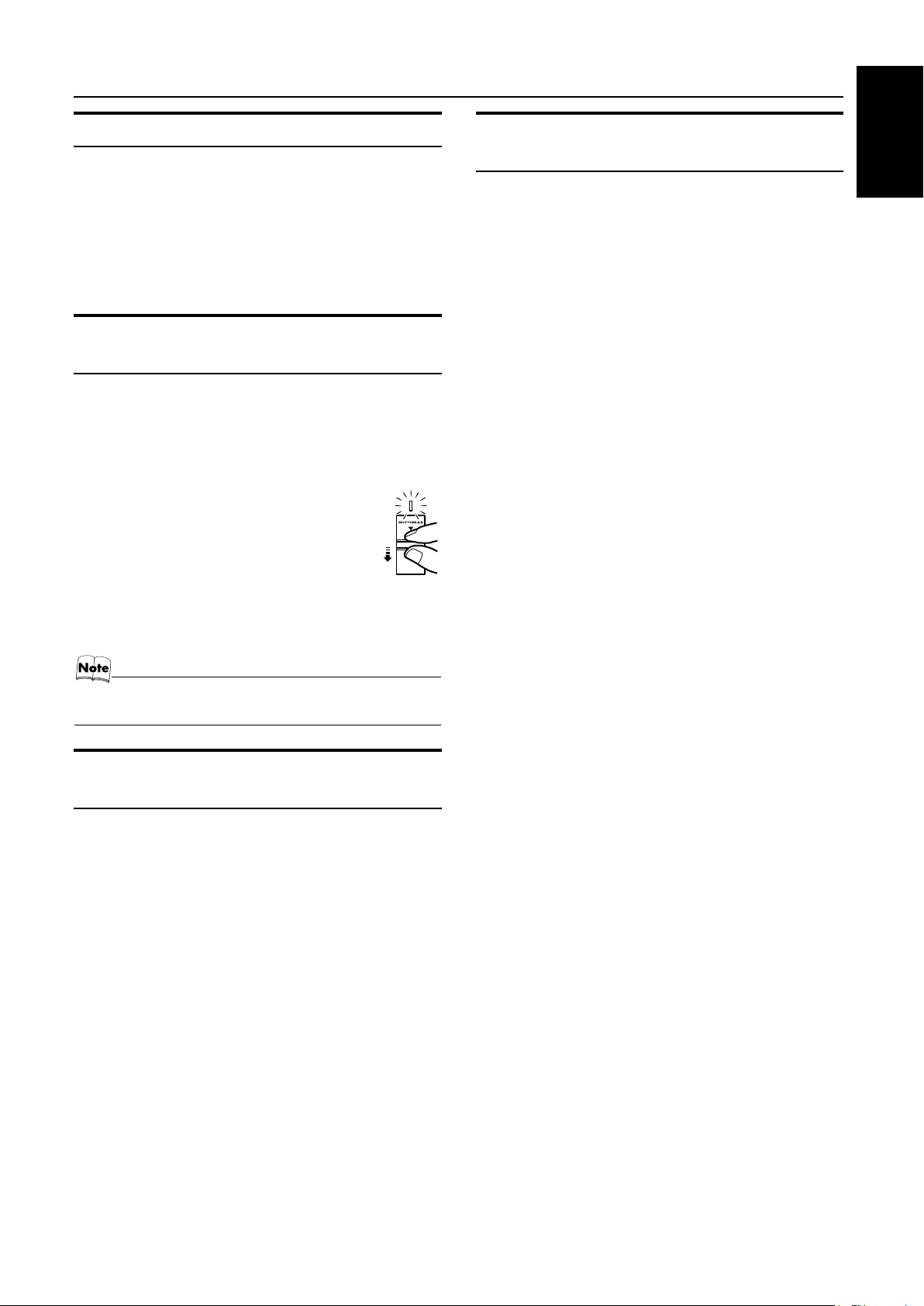
Basic Operations
Fade-out Muting (FADE MUTING)
You can mute the output with one touch operation.
To muting the output, press the FADE MUTING button on the
Remote Control. The output is faded out.
To release muting, press the FADE MUTING button once
again. The output is faded in to the previous level.
• After Fade-out Muting, turning the VOLUME control on the
unit or pressing the VOLUME button on the Remote Control
will increase the volume from the previous level.
Enjoying the Powerful Sound (RHYTHM AX)
Using RHYTHM AX, harder-hitting beats intensify your listening
experience even at low sound levels.
RHYTHM AX also works even when the song has no “beat,” such
as classical music, so that you can listen to the rich sound even at
low sound levels.
This function only affects the playback sound, not your recording.
Press down the RHYTHM AX control.
“RHYTHM AX” appears and the display return to
the Music Source Selecting mode.
• Each time you press down the control, RHYTHM
AX turns on and off alternately.
• The RHYTHM AX lamp also lights up.
Entering the Number with the Remote Control (Numeric Keys)
You will use the number keys on the Remote Control to enter numbers for presetting stations, recalling the preset stations, or programming the playing tracks on CDs.
How to enter the number with the number keys is explained here.
Examples:
• To enter number 5, press 5.
• To enter number 15, press +10, then 5.
• To enter number 20, press +10, then 10.
• To enter number 25, press +10, +10, then 5.
English
When using the remote control, press RHYTHM AX.
• Each time you press the button, RHYTHM AX turns on and off
alternately.
• Each time you turn the RHYTHM AX on or off, you will hear
a gap in the playback.
Selecting the Sound Mode (SOUND MODE)
You can select one of 3 SEA (Sound Effect Amplifier) modes.
You can use this effect only for playback.
To get the effect, press the SOUND MODE button until Sound
Mode you want appears on the display.
The “SOUND MODE” indicator lights up in the display.
Each time you press the button, the Sound Mode changes as follows:
ROCK = POP = CLASSIC = FLAT = (back to the beginning)
To cancel the effect, press the SOUND MODE button until
“FLAT” appears on the display.
The “SOUND MODE” indicator goes off.
ROCK Boosts low and high frequencies. Good for
POP Good for vocal music.
CLASSIC Set for wide and dynamic sound stereo
FLAT No sound effect applies.
acoustic music.
systems.
8
Page 12
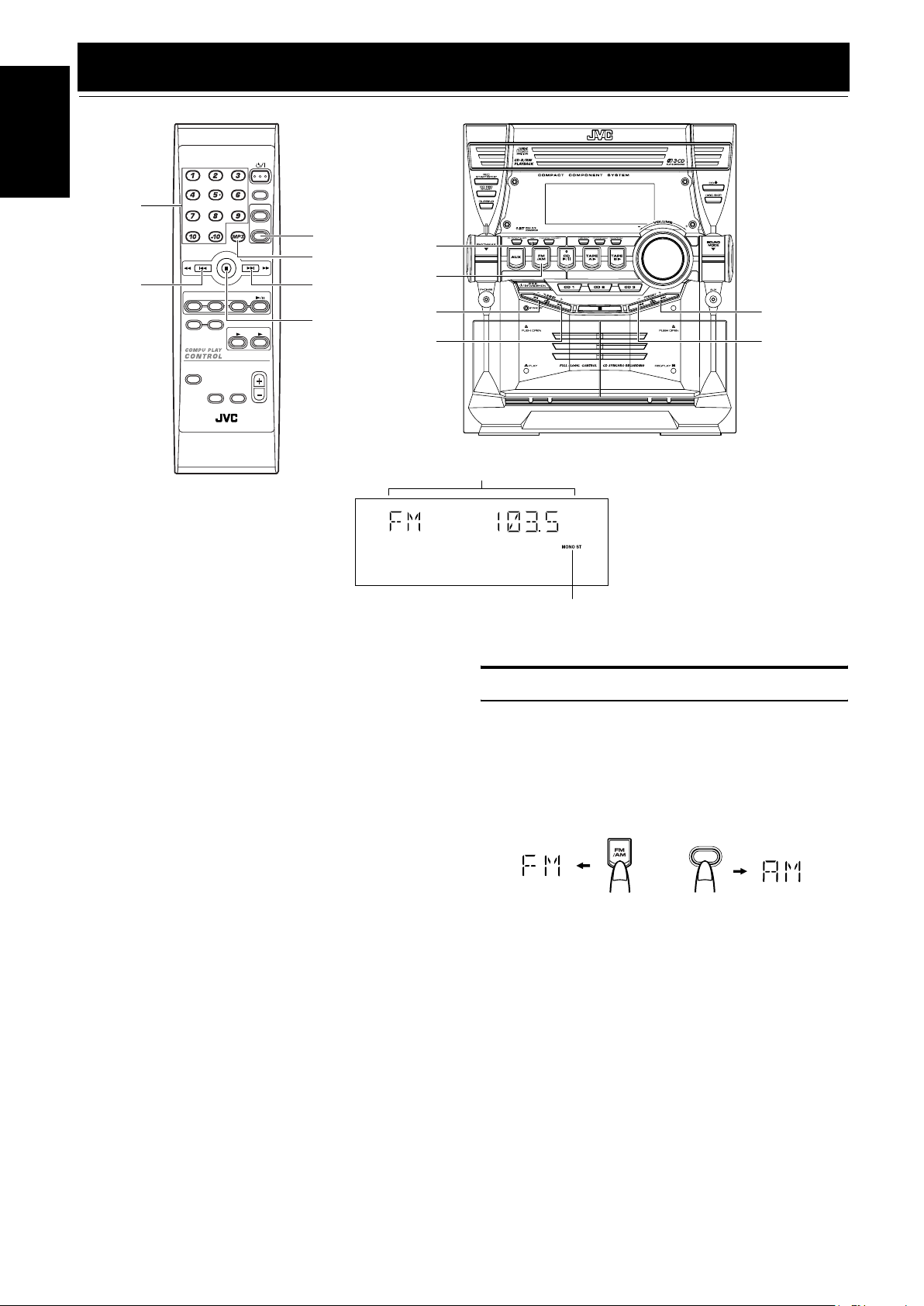
Using the Tuner
English
Numeric
keys
1
CD1CD2CD
PROGRAM/RANDOM
REPEAT
SOUND
MODE
RHYTHM AX
STANDBY/ON
FM /AM
FM MODE
3
TAPE
TAPE
A
VOLUME
FADE
MUTING
REMOTE CONTROL
SLEEP
AUX
FM/AM
FM MODE
CD
B
Á
7
SET
FM/AM
1
Á
Band display, Frequency display, Preset channel
FM mode indicators
* When the System is in use, the display shows other items as well.
For simplicity, we show here only the items described in this section.
¢
4
You can listen to FM and AM stations. Stations can be tuned in
manually, automatically, or from preset memory storage.
❏ Before listening to the radio:
• Make sure that both the FM and AM antennas are correctly
connected. (See pages 4 and 5.)
Setting the AM Tuner Interval Spacing
When shipped, the AM tuner interval is set to 10 kHz spacing (100
kHz spacing for FM broadcast). You can change it to 9 kHz spacing.
To select 9 kHz intervals, press the 7 button on the Remote
Control for more than 2 seconds in Standby mode, “AM-10” appears on the display, then press the 9 button on the Remote Control
(at the same time, the 50 kHz spacing is selected for FM broadcast).
To select 10 kHz intervals again, press the 7 button on the
Remote Control for more than 2 seconds in Standby mode, “AM9” appears on the display, then press the 10 button on the Remote
Control.
One Touch Radio
Just press the FM/AM button to turn on the System and start playing the station you were last tuned to.
❏ You can switch from any other sound source to the radio by
pressing the FM/AM button.
Tuning In a Station
Press the FM/AM button.
1
The Band and Frequency you were last tuned to appear on the
display.
(If the last station was selected using the preset number, the
preset number appears first.)
Each time you press the button, the band alternates between
FM and AM.
FM /AM
or
on the Unit on the Remote Control
9
Page 13
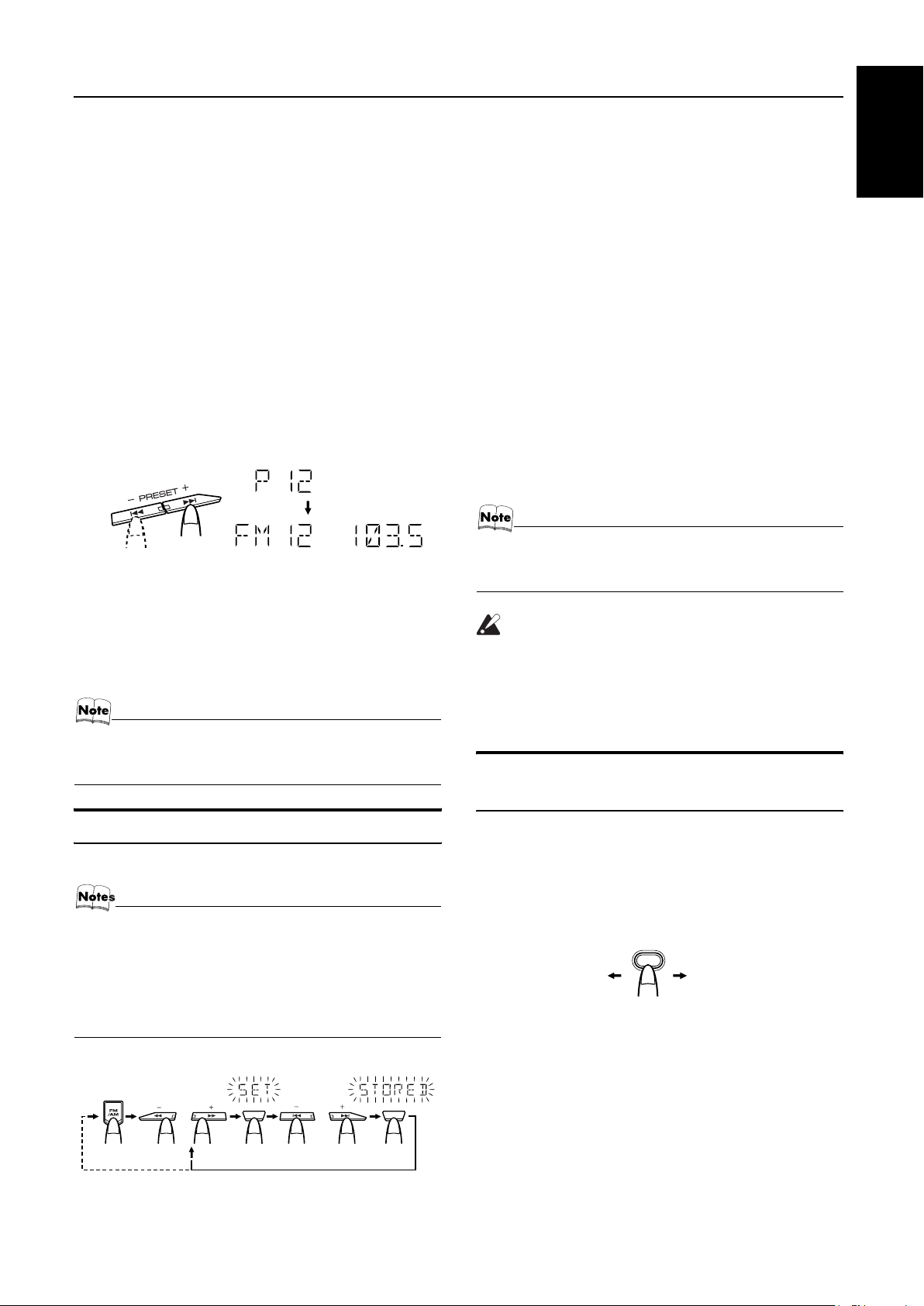
Using the Tuner
Select a station using one of the following
2
methods.
• Manual Tuning
Briefly press the 22 or Á button to move from frequency
to frequency until you find the station you want.
OR
• Auto Tuning
If you hold down the 22 or Á button for 1 second or
more and then release it, the frequency changes down, or up,
automatically until a station is found.
OR
• Preset Tuning (Possible only after presetting stations)
Preset tuning using the Unit:
Select the preset number you want, using the 4 or ¢
button.
Example:
Press the ¢ button until the preset number “P12” appears
on the display. Then, the display will show the preset
number’s band and frequency.
Preset tuning using the Remote Control:
Enter the preset number you want to recall using the numeric keys. See “Entering the Number with the Remote Control” on page 8.
Example:
Press +10, then 2 to recall the preset number 12. Then, the
display will show the preset number’s band and frequency.
• In AM broadcast, reception sensitivity will be changed by
turning the AM loop antenna. Turn the AM loop antenna
for best reception.
Using the Unit
Select a band by pressing the FM/AM button.
1
Press the
2
22
or
button to tune in a sta-
Á
tion.
Press the SET button.
3
“SET” will blink for 5 seconds.
While “SET” is blinking, press the
4
4
or
¢
button to select the preset number.
: Increases the preset number by 1.
¢
: Decreases the preset number by 1.
4
Press the SET button.
5
“STORED” appears and, after 2 seconds, the display returns to
the band/frequency display.
Repeat above steps 2 to 5 for each station
6
you want to store in memory with a preset
number.
To change the preset stations, repeat the same steps as
above.
• In step 4, you can select the preset number using the numeric keys on the Remote Control. See “Entering the
Number with the Remote Control” on page 8.
CAUTION:
• Even if the System is unplugged or if the power
failure occurs, the preset stations will be stored
for a few days. However, in case the preset stations are erased, you will need to preset the stations again.
To Change the FM Reception Mode
English
Presetting Stations
You can preset up to 30 FM stations and up to 15 AM stations.
• Preset numbers may have been set to factory test frequencies prior to shipment. This is not a malfunction. You
can preset the stations you want into memory by following
one of the presetting methods below.
• During presetting stations, if no button operation is made
for 5 seconds, the display returns to the band/frequency
display. In this case, repeat steps from the beginning.
TUNING PRESETSET SET
or
FM=30, AM=15
When changing the Band
or
When you are tuned in to an FM stereo broadcast, the “ST (Stereo)” indicator lights up and you can hear stereo effects.
If an FM stereo broadcast is hard to receive or noisy, you can select
Monaural mode. Reception improves, but you lose stereo effect.
Press the FM MODE button on the Remote Control so
that the “MONO” indicator lights up on the display.
FM MODE
ST MONO
To restore the stereo effect, press the FM MODE button on
the Remote Control so that the “MONO” indicator goes off.
Selecting other station will also cancel the FM Mono mode and restore the stereo effect.
10
Page 14
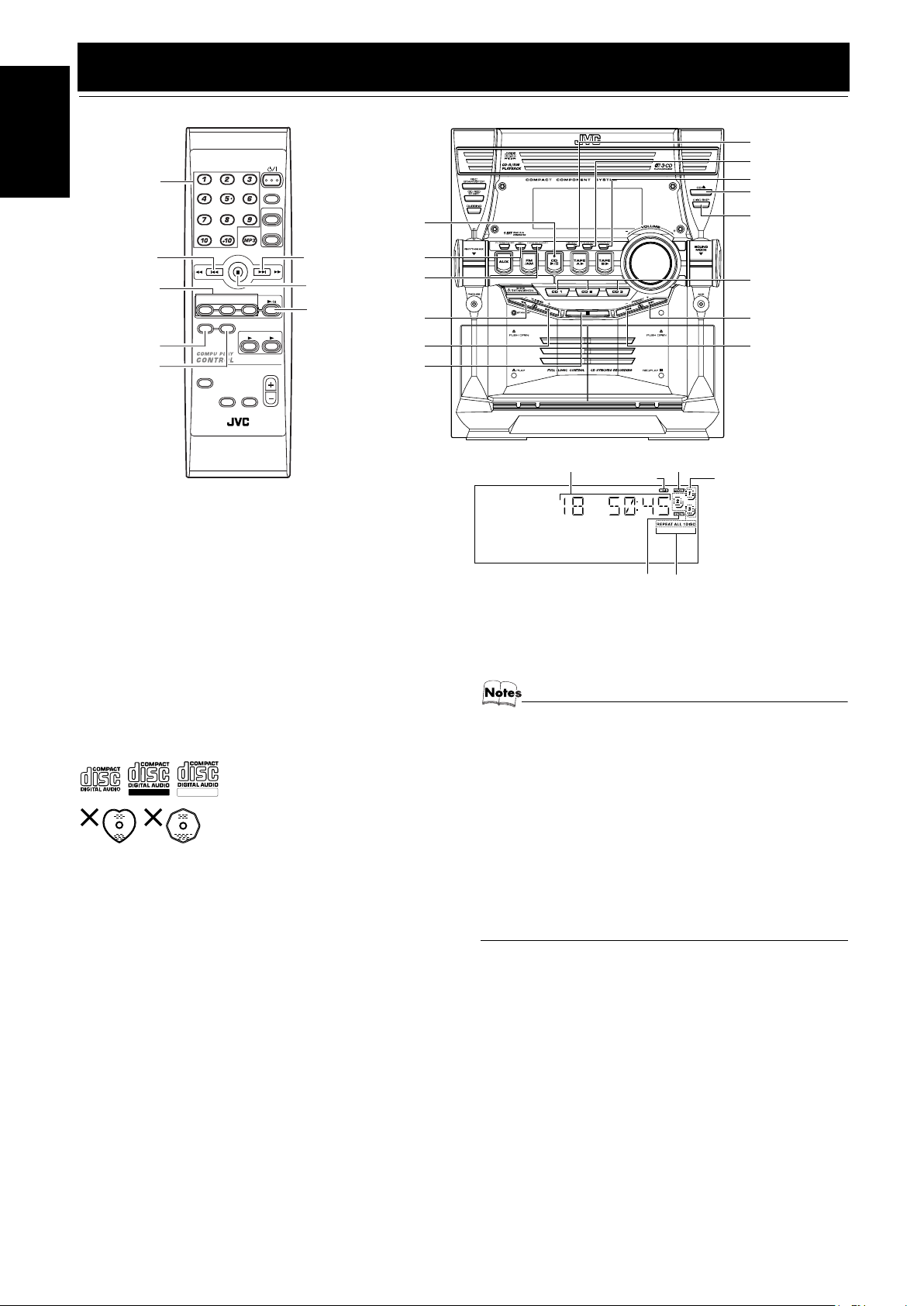
English
Using the CD Player
STANDBY/ON
Numeric
keys
4
CD1-CD3
REPEAT
PROGRAM
/RANDOM
CD1CD2CD
PROGRAM/RANDOM
REPEAT
SOUND
MODE
RHYTHM AX
FM /AM
FM MODE
3
TAPE
TAPE
A
VOLUME
FADE
MUTING
REMOTE CONTROL
SLEEP
AUX
CD 6
¢
7
CD
CD 6
B
SET
CANCEL
1
Á
7
REPEAT
PROGRAM
RANDOM
CD Open/
Close 0
DISC SKIP
CD1-CD3
¢
4
Track number, Playing time, Program number, etc.
* When the System is in use, the display shows other items as well.
For simplicity, we show here only the items described in this section.
This unit has been designed to playback the following CDs:
• Audio CD
• CD-R (CD-Recordable)
• CD-RW (CD-ReWritable)
• MP3 disc (MP3 files recorded on a CD-R or CD-RW)*
Only CDs bearing these marks can be
Recordable
ReWritable
used with this System. However, continued use of irregular shape CDs
(heart-shape, octagonal, etc.) can damage the System.
When playing a CD-R or CD-RW
• User-edited CD-Rs (CD-Recordable) and CD-RWs (CD-ReWritable) can be played back when they are already “finalized.”
• Before playing back CD-Rs or CD-RWs, read their instructions
or cautions carefully.
• Some CD-Rs or CD-RWs may not be played back on this unit
because of their disc characteristics, damage or stain on them,
or if the player’s lens is dirty.
• CD-RWs may require a longer readout time since the reflectance of CD-RWs is lower than for regular CDs.
*For MP3 discs
• This unit manages files and folders on MP3 discs as “tracks”
and “albums.”
• Playback order of the MP3 files (tracks) recorded on a disc are
determined by the writing (or encoding) application; therefore,
playback order may be different from the one you have
intended while recording the files and the folders.
• This unit shows the file (track) names and ID3v2 tags (only
“Title”, “Artist” and “Album”) on the display after starts play;
however, there is a limitation on available characters and some
file names and ID3 tags are not shown correctly.
Program indicator
MP3 indicator
Random
indicator
Repeat
indicator
Disc indicators
More about MP3 discs
• MP3 discs (either CD-R or CD-RW) require a longer readout time. (It varies due to the complexity of the recording
configuration.)
• When making an MP3 disc, select ISO 9660 Level 1 or
Level 2 as the disc format.
• This unit does not support multisession recording.
• This unit can play MP3 files only with the following file extensions— “.MP3,” “.Mp3,” “.mP3,” and “.mp3.”
• Non-MP3 files are ignored. If non-MP3 files are recorded
together with MP3 files, this unit will take a longer time to
scan the disc. It may also cause the unit to malfunction.
• Some MP3 discs may not be played back because of
their disc characteristics or recorded conditions.
Caution for DualDisc playback
The Non-DVD side of a “DualDisc” does not comply with the
“Compact Disc Digital Audio” standard. Therefore, the use of
Non-DVD side of a DualDisc on this product may not be recommended.
11
Page 15

Using the CD Player
About Disc Indicator:
Disc Rotation
indicator
The Disc indicator consists of the following three kinds of indicators:
Disc Number indicator: Lights all the time.
Selected Disc indicator:Lights for the currently selected
disc number.
Disc Rotation indicator:Runs when the selected CD is
playing or paused. This indicator
goes out if a CD is not loaded for
the selected disc number.
Disc Number
indicator
Selected Disc
indicator
One Touch Play
The power comes on, and operations are done automatically.
❏ By pressing the CD 6 button, the System will come on, and if
a CD is loaded for the disc number that was lastly selected, it
will start playing from the first track.
❏ By pressing the CD1-CD3 button, the System will come on, and
if a CD is already loaded for the selected disc number, it will
start play from the first track.
To Load CDs
Press the CD Open/Close 0 button on the
1
Unit to open the tray.
Place one or two CDs, with its label side up,
2
onto the tray.
Be sure that the CD is securely seated inside the recess on the
disc tray.
With the label side up
❏ When you use an 8 cm CD, place it on the inner circle of the tray.
❏ You can load CDs while listening to the other source or while
listening to the CD being played back.
❏ When power is turned off with the tray opened, the tray is auto-
matically closed.
❏ If the CD cannot be read correctly (because it is scratched, for
example), “ NO DISC” appears on the display.
To Unload CDs
Take out the CD as shown below.
While the CD Player is stopped, press the CD
1
0
Open/Close
button on the Unit to open the
tray.
Remove the CD, then press the DISC SKIP
2
button on the Unit.
The tray turns for the next CD.
Repeat step 2 to remove all the CDs.
3
Press the CD Open/Close 0 button on the
4
Unit to close the tray.
❏ You can remove CDs while listening to the other source.
Tips:
• Removing/changing the CDs during playback
While playing back a CD (e.g. CD1), you can remove or change
the other CDs (e.g. CD2 and CD3) by pressing the CD Open/Close
0 button. After removing or changing, press the same button to
close the tray.
Changing the MP3 Playback Mode
When playing an MP3 disc, you can choose the playback mode of
the MP3 disc as follows:
TRACK mode:
The unit recognizes only tracks (files). You can play an MP3 disc
like an Audio CD.
GROUP mode:
The unit recognizes tracks (files) and albums (folders) on an MP3
disc. You can play an MP3 disc according to the way how they are
grouped.
English
Press the DISC SKIP button on the Unit and
3
place the next CD.
When you press the button, the tray turns for the next CD.
Press the CD Open/Close 0 button on the
4
Unit.
The tray is closed.
On the remote control ONLY:
Press MP3 before or during playing an MP3 disc.
GROUP indicator appears when the MP3
playback mode is the GROUP mode.
• Each time you press the button, the MP3 playback mode
changes between “GROUP” and “TRACK” alternately.
12
Page 16
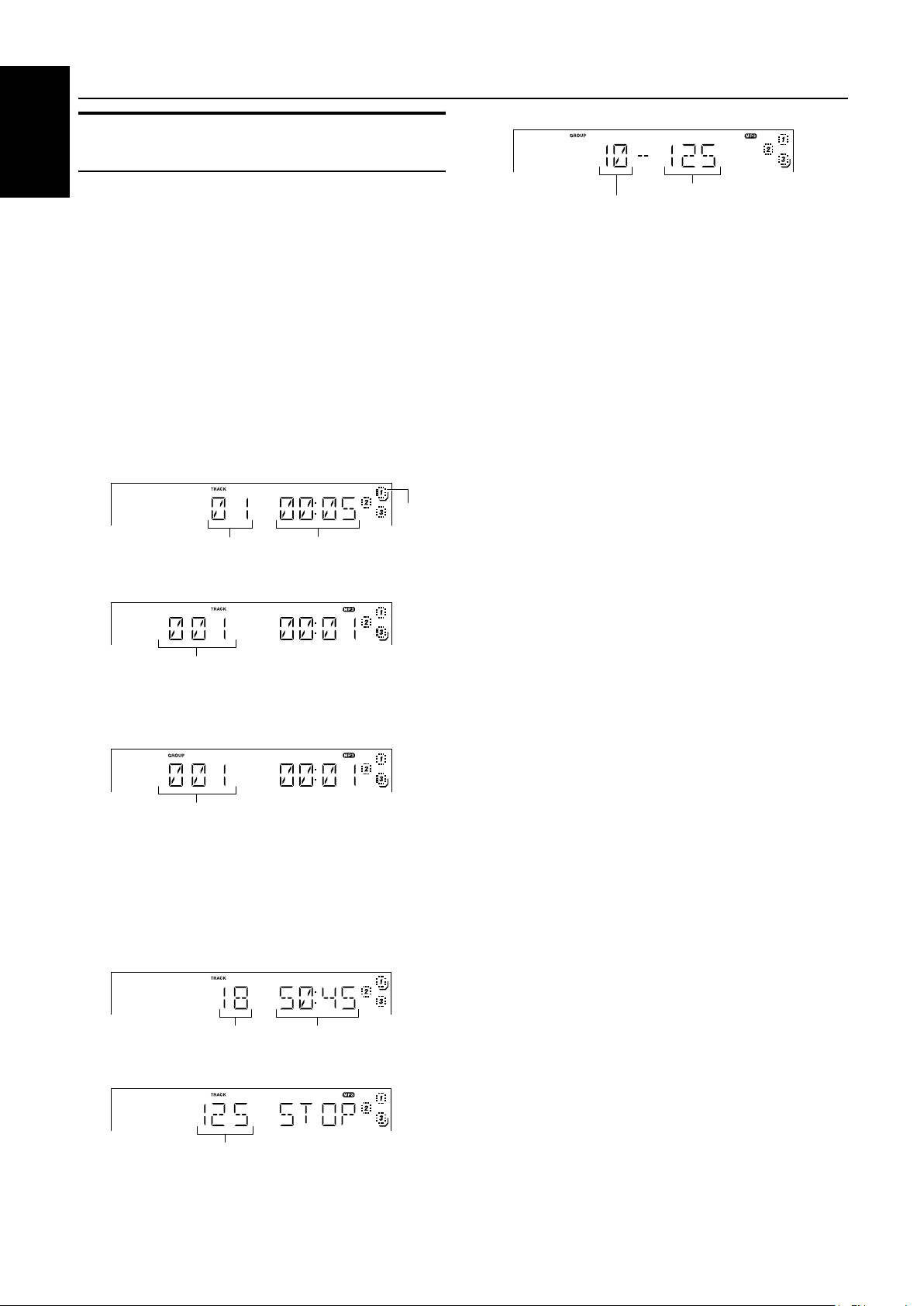
Using the CD Player
Basics of Using the CD PlayerNormal Play
English
GROUP mode
To Play CDs
Load CDs.
1
Press one of the Disc button (CD1-CD3) you
2
want to play.
The selected disc number (e.g. “CD DISC 1”) appears on the
display.
The first track of the selected CD begins playing. When the
first CD finishes playing, the next and the third CDs are continuously played back.
When the last CD has finished playing, the CD Player automatically stops.
❏ You can start to play the currently selected disc by simply press-
ing the CD 6 button.
While playing the CD, the following will appear on the display.
For Audio CD
CD is
playing
Track number
For MP3 disc
TRACK mode
Track number
• After the display above is shown, if the tracks include ID3
tags, the display will scroll in the order of file name, title, artist, and album, then returns to the original display.
GROUP mode
Track number of the current group
• After the display above is shown, if the tracks include ID3
tags, the display will scroll in the order of file name, title, artist, and album, then returns to the original display.
When the Disc button (CD1-CD3) is pressed with the tray opened,
the tray is closed and the selected CD automatically begins playing.
To stop playing the CD, press the 7 button. The following in-
formation for the CD is displayed.
For Audio CD
Total track number
For MP3 disc
TRACK mode
Total track number
Elapsed playing time
Total playing time
Total group number
To pause, press the CD 6 button. The playing time indication
blinks on the display.
To cancel pause, press the CD 6 button again. Play continues
from the point where it was paused.
Tips:
• Playing back the CD using the DISC SKIP button
You can also play the CDs using the DISC SKIP button. During
playback, each time you press the button, the next CD is automatically played back. If the next disc tray is empty, the disc tray is
automatically skipped.
Total track number
To Select a Track
During playback (using the 4 or ¢ button):
Briefly press the 4 or ¢ button to select the track you want to
play, except for MP3 group mode.
By pressing the button, you can skip to the next track or skip back
to the previous track.
• The selected track starts playing.
• Press the ¢ button once to skip to the beginning of the next
track.
• Press the 4 button to skip to the beginning of the current
track. Press twice quickly to skip to the beginning of the previous track.
In Stop mode (using the 4 or ¢ button):
By briefly pressing the 4 or ¢ button, the CD Player operates
in the same way as during playback, except for MP3 group mode.
Using the numeric keys on the Remote Control:
Using the numeric keys, you can directly select the track on the
currently selected CD.
• The selected track starts playing.
For example, press +10, then 5 to play back the track number 15.
See “Entering the Number with the Remote Control” on page 8.
In MP3 group mode:
The selected track of the current group starts playing.
Tips:
• For MP3 discs
When the selected track starts playing, information of that track
scrolls on the display, in the order of file name, title, artist, and album.
In the STOP mode, the file name (TRACK mode), the group name
and the file name (GROUP mode) scroll on the display.
To Select a Group (For MP3 GROUP mode only)
During playback (using the 4 or ¢ button):
Briefly press the 4 or ¢ button to select the group you want
to play.
• The first track of the selected group starts playing.
In Stop mode (using the 4 or ¢ button):
Briefly press the 4 or ¢ button to select the group you want
to play. The group number, the group name and the file name scroll
on the display.
Search Play
Holding down the following buttons, during playback, will fast
forward/backwards the CD so you can quickly find a particular
passage in the track you are listening to.
• 22 or Á button on the Unit
• 4 or ¢ button on the Remote Control
13
Page 17
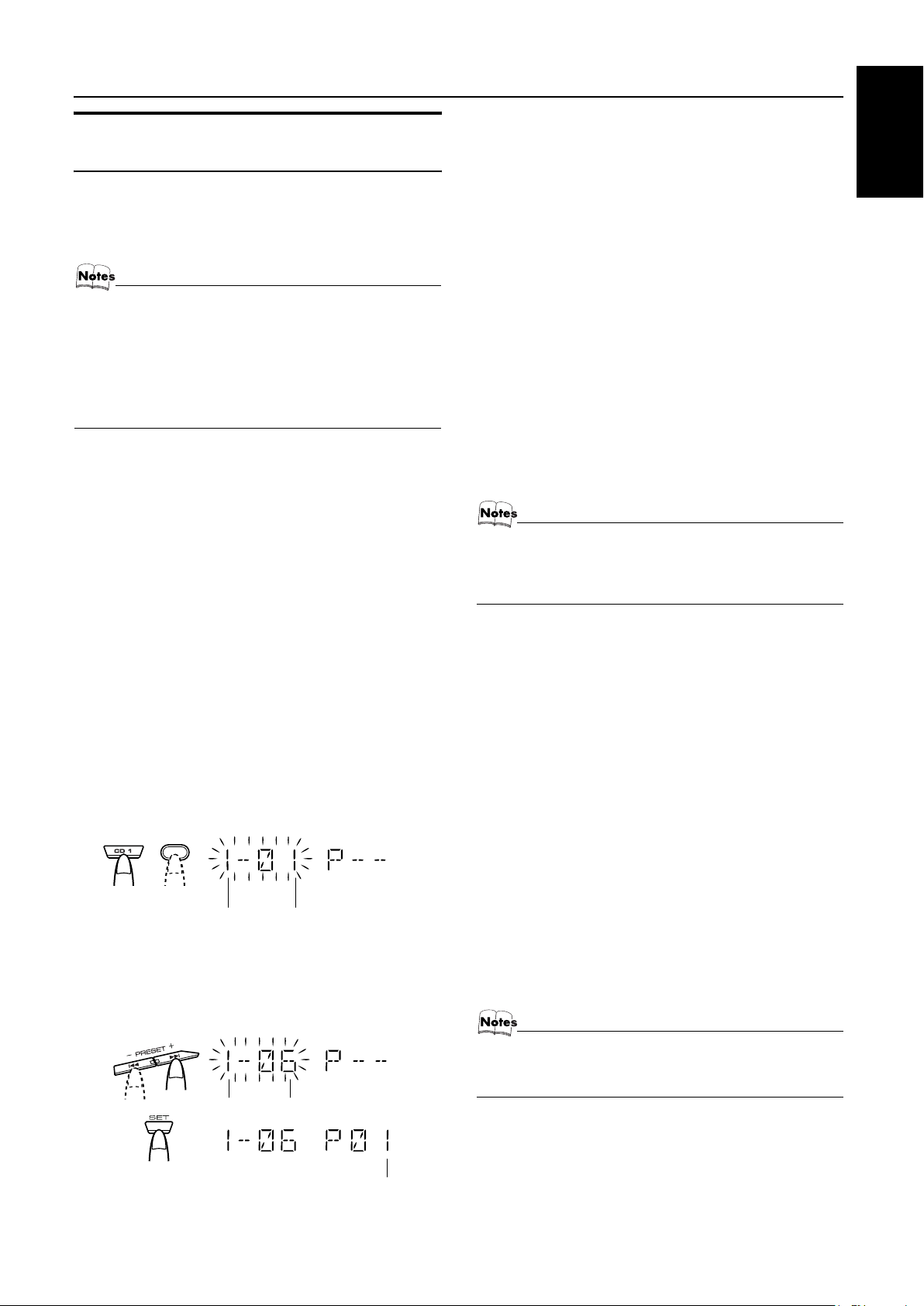
Programming the Playing Order of the Tracks
You can program the playing order of the tracks on all the CDs. Note
that you can only make a program when the CD Player is stopped.
❏ You can program up to 32 tracks in any desired order including
the same tracks.
For MP3 discs
• If you try to select a MP3 disc that has once been read or
played, “MP3 DISC” appears on the display and it can not
be programmed.
• MP3 disc that has not ever been read can be selected in
a program mode. But when playback starts, “MP3 DISC”
appears on the display, the program is deleted and
switched to a next program.
To Make a Program
Load CDs.
1
In Stop mode, set the CD Player in Program
2
Play mode.
On the Unit
Press the PROGRAM button to light the “PRGM” indicator on the
display.
At the same time, “PROGRAM” appears on the display.
On the Remote Control
Press the PROGRAM/RANDOM button until “PROGRAM” appears on the display.
The “PRGM” indicator also lights up on the display.
Each time you press the button, the display changes as follows:
PROGRAM = RANDOM = Normal display (Normal Play) =
(back to the beginning)
• If a program is already made, the last step of the program will
be displayed.
Press one of the Disc button (CD1-CD3) to
3
select the CD you want to program.
The display will change to the Program Entry display.
Using the CD Player
Using the Remote Control
Press the numeric keys to directly enter the track number. Then,
the program order number will be assigned from P-1.
• To delete the current program step, press the CANCEL button
on the Unit.
Repeat steps 3 and 4 to program other tracks
5
on the same CD or the other CD.
To play the program, Press the CD
6
6
but-
ton.
For details, see “To Play the Program You Have Made” mentioned below.
To confirm the programmed contents, while the CD player
is stopped, select Program mode by pressing the PROGRAM button and press the 4 or ¢ button on the Remote Control.
To delete all the tracks in the program, while the CD Player
is stopped, press the 7 button or open the tray by pressing the CD
Open/Close 0 button.
To Modify the Program, while the CD Player is stopped and the
program mode is selected, press the CANCEL button, the last track
in the program is deleted. To add new tracks to the end of the program, repeat above steps 3 and 4.
• If you try to program a track number that does not exists
on the CD, your entry will be ignored.
• If you try to program the 33rd track, “FULL” appears on
the display.
To Play the Program You Have Made
Press the CD 6 button.
The System plays the tracks in the order you have programmed
them.
• To use Repeat Play for Program Play, press the REPEAT button to select “REPEAT” before starting playback. For details,
see “Repeating Tracks” on page 15.
❏ You can skip to a particular program track by pressing the 4
or ¢ button during Program Play.
❏ To stop playing, press the 7 button once. If you press the 7 but-
ton, while the CD Player is stopped, the program is deleted.
English
CD
1
or
Disc number Track number
Select the track you want to program.
4
Using the Unit
While the display is blinking, press the 4 or ¢ button on the
Unit to select the track, then press the SET button within 5 seconds.
The program order number will be assigned from P-1.
Disc number Track number
Program order number
To Exit and Re-enter Program Play
The program you have made is stored in memory. So, you can exit
Program Play temporarily or re-enter Program Play unless you delete the program.
To exit the program mode once, press the 7 button to stop
playing. The “PROG” indicator goes off and the Program mode
will be canceled. The program is stored in the memory.
To re-enter Program Play mode, press the PROGRAM or
PROGRAM/RANDOM button until the “PRGM” indicator lights
up again.
• When the power is turned off (standby mode), the programmed tracks are deleted.
• Tray will not open during the program playback.
14
Page 18
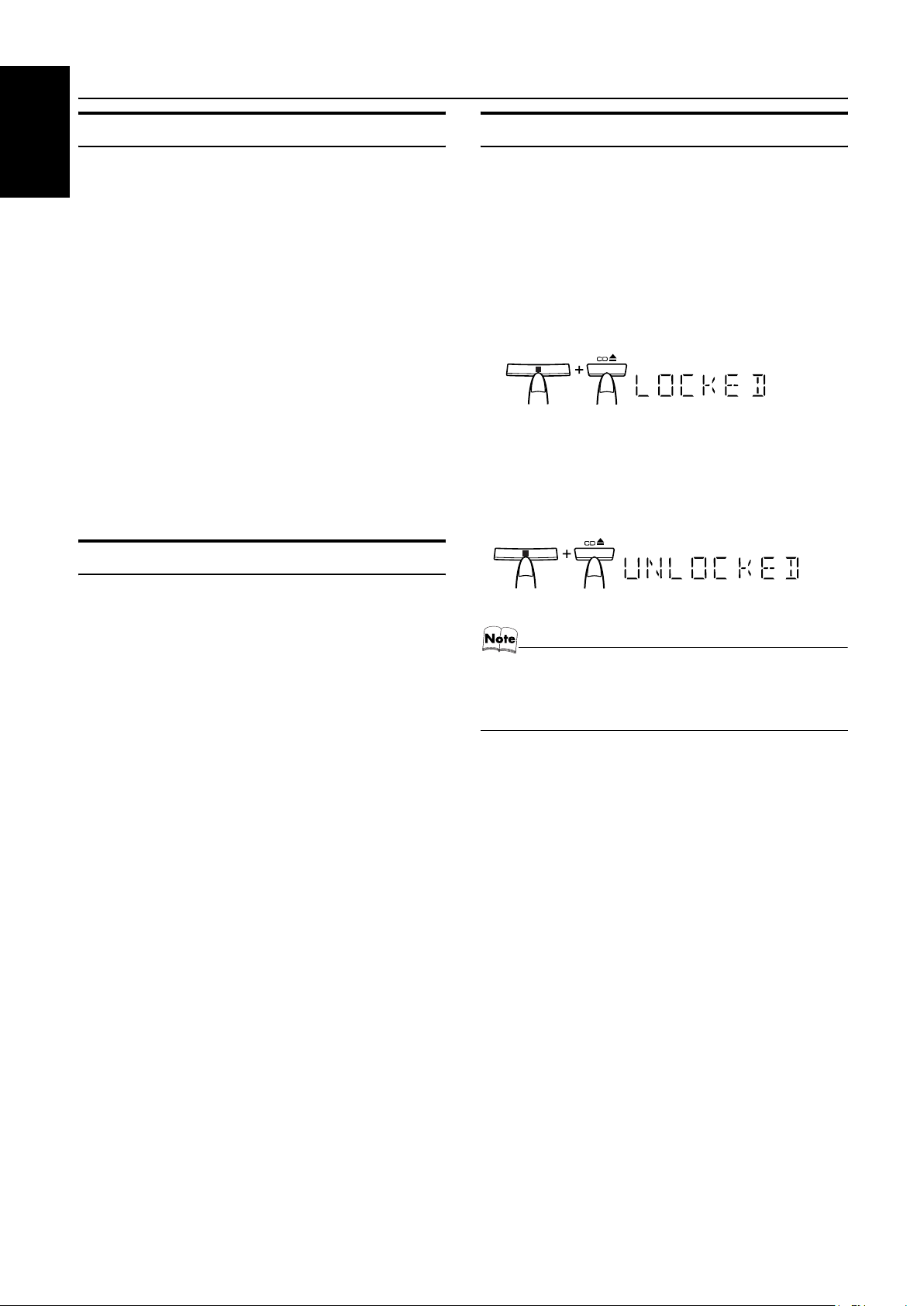
Using the CD Player
Random Play
English
The tracks of the selected CD will play in no special order when
you use this mode.
In Stop mode, set the CD Player in Random
1
Play mode.
On the Unit
Press the RANDOM button to light the “RNDM” and “1 DISC”
indicator.
At the same time, “RANDOM” appears on the display.
On the Remote Control
Press the PROGRAM/RANDOM button until the “RANDOM”
appears on the display.
The “RNDM” and “1 DISC” indicator also lights up on the display.
Each time you press the button, the display changes as follows:
PROGRAM = RANDOM = Normal display (Normal Play) =
(back to the beginning)
Press the CD
2
The tracks on all the CDs are played in random order.
To stop playing, press the 7 button. The Random mode is can-
celed and the “RNDM” and “1 DISC” indicator goes off.
To skip a track during playback, press the ¢ button to
jump to the next track in the random sequence.
6
button.
Repeating Tracks
Tray Lock Function
In order to safely keep the CD in the CD Player, the tray can be
electronically locked.
When the electronic lock is on, the tray cannot be opened even if
the CD Open/Close 0 button on the Unit is pressed.
Locking the Tray
Turn on the System and enter CD mode.
1
While pressing down the 7 button, press the
2
0
CD Open/Close
“LOCKED” appears on the display.
• If you try to open the tray by pressing the CD Open/Close 0
button, “LOCKED” appears on the display to let you know that
the tray has been locked.
Unlocking the Tray
Repeat above steps 1 and 2.
“UNLOCKED” appears on the display.
button on the Unit.
You can repeat all tracks or individual track, as many times as you
like.
Press the REPEAT button.
The Repeat indicator changes with each press of the button, as follows:
REPEAT ALL= REPEAT 1DISC= REPEAT 1= Blank display
= (back to the beginning)
REPEAT ALL: In Normal Play mode, repeats all the tracks on
REPEAT 1DISC
REPEAT 1: Repeats one track.
In Program Play mode, the Repeat indicator changes with each
press of the REPEAT button, as follows:
REPEATï Blank display
It repeats all the tracks in the program.
To stop playing, press the 7 button. Changing the source to the
other (e.g. Tuner) will also stop playing. The Repeat mode is canceled and the Repeat indicator goes off.
all the CDs.
:Repeats all tracks on one CD. (Selectable in
Normal Play only)
Now, you can use the tray normally.
• Even after the System is unplugged, the tray lock condition will be retained for a few days. To unlock the tray after
powering up, you need to perform the unlocking operation.
15
Page 19
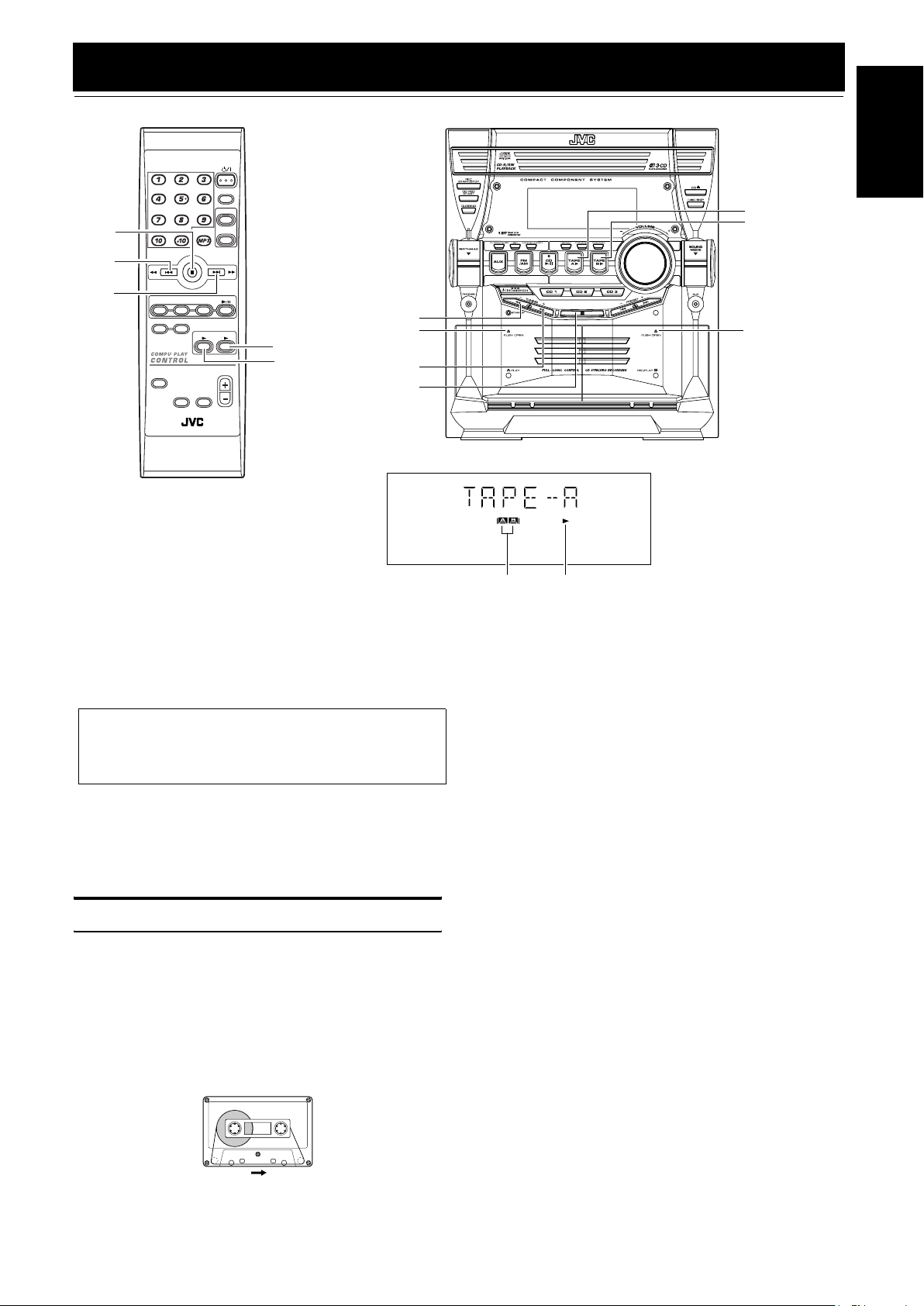
Using the Cassette Deck (Listening to a Tape)
4
¢
STANDBY/ON
SLEEP
AUX
7
CD1CD2CD
REPEAT
SOUND
MODE
RHYTHM AX
FM MODE
PROGRAM/RANDOM
REMOTE CONTROL
TAPE
MUTING
FM /AM
CD
3
TAPE
A
B
VOLUME
FADE
TAPE B 3
TAPE A 3
0 PUSH OPEN
22
(Deck A)
Á
7
Deck indicators
3: Tape indicator
TAPE A 3
TAPE B 3
0 PUSH OPEN
(Deck B)
English
* When the System is in use, the display shows other items as well.
For simplicity, we show here only the items described in this section.
The Cassette Deck allows you to play, record, and dub audio tapes.
❏ Listening to type I tape is suitable for this Cassette Deck.
The use of tapes longer than 120minutes (including
120 minute tapes) is not recommended, since characteristic deterioration may occur and these tapes
easily jam in the pinch-rollers and the capstans.
One Touch Play
By pressing the TAPE A 3 or TAPE B 3 button, the System will
come on, and if a tape is in the deck, it will start to play. If no tape
is loaded, “NO TAPE” appears on the display, the System will
come on and wait for you to insert a tape, or select another function.
Playing a Tape
You can use either Deck A or Deck B at a time for playback.
Press the 0 PUSH OPEN part for the deck
1
you want to use.
When the cassette holder opens, put a cas-
2
sette in, with the exposed part of the tape
down, toward the base of the Unit.
The tape will travel from the left to right.
Close the cassette holder gently.
3
When both Deck A and Deck B contain a tape, the last deck to
have a tape inserted is selected.
Press the TAPE A 3 or TAPE B 3 button.
4
The selected Deck appears (for example, TAPE-A) and the
Deck indicator “A” or “B” lights up on the display.
The Tape indicator (3) blinks on the display and the tape is
played back.
The Cassette Deck automatically stops when one side of the
tape has finished playing.
To stop playing, press the 7 button.
To remove the tape, stop the tape, and press the 0 PUSH
OPEN part to open the Cassette Holder.
To Fast-Wind a Tape
During playback or in Stop mode, press the Á (FF) button on the
Unit to fast-wind the tape onto the right side of the cassette without
playing. (You can also use the ¢ button on the Remote Control.)
During playback or in Stop mode, press the 22 (REW) button on
the Unit to fast-wind the tape onto the left side of the cassette without playing. (You can also use the 4 button on the Remote Control.)
During fast-winding the tape, the Tape indicator (3) goes out.
During fast-winding, the status bar illumination at the bottom of
the display moves counterclockwise.
During rewinding, it moves clockwise.
• The Cassette Deck automatically stops when one side of the
tape has finished playing.
❏ During fast-winding the tape, you can change the tape travelling
direction by pressing the Á (FF) or 22 (REW) button.
Tape travelling direction
• If the cassette holder does not open, turn the System off,
then back on and press the 0 PUSH OPEN part again.
16
Page 20
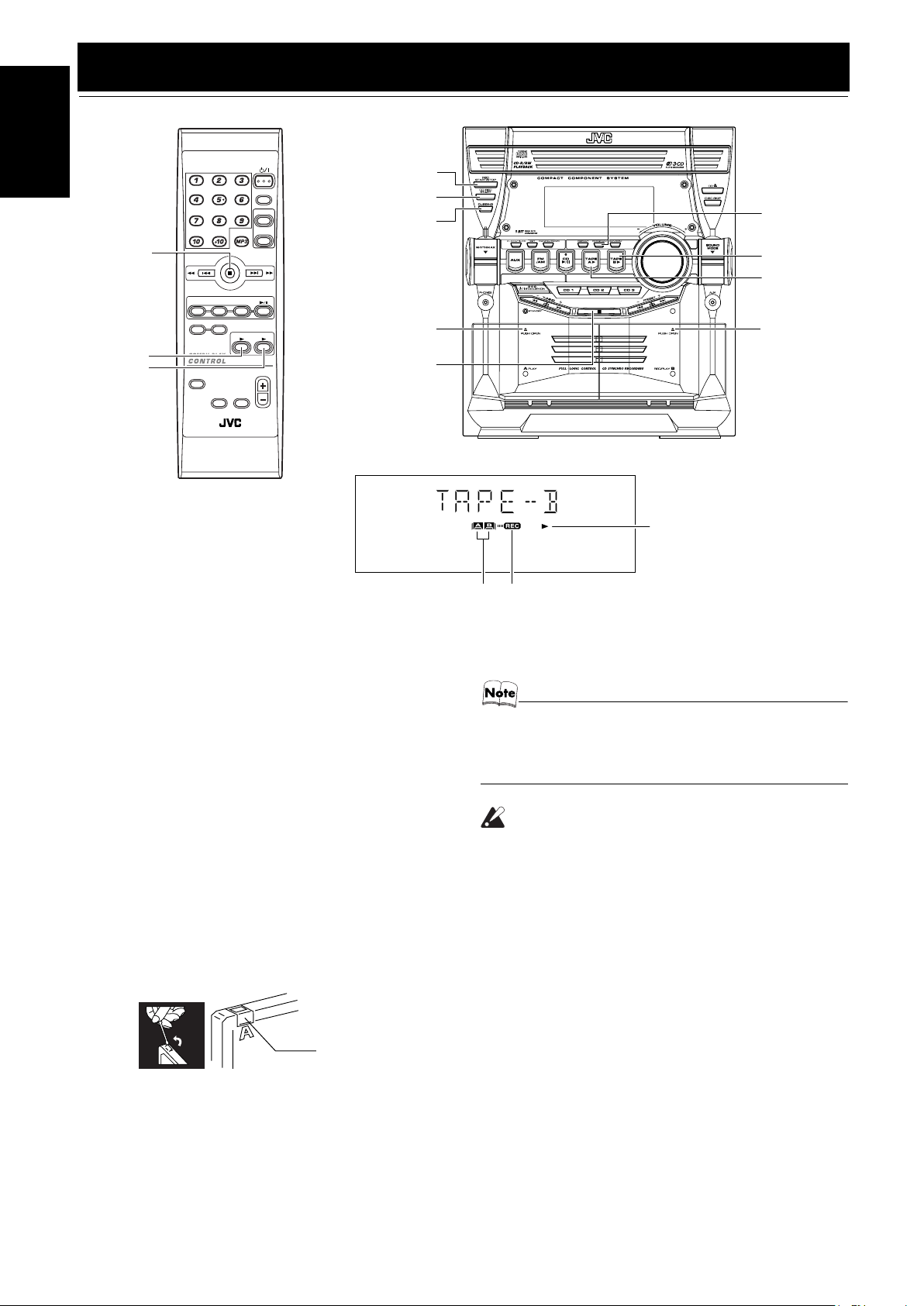
Using the Cassette Deck (Recording)
English
TAPE A 3
TAPE B 3
STANDBY/ON
SLEEP
AUX
FM /AM
FM MODE
7
REC START/STOP
CD REC START
DUBBING
PROGRAM
TAPE B 3
TAPE A 3
CD1CD2CD
PROGRAM/RANDOM
REPEAT
SOUND
MODE
RHYTHM AX
3
TAPE
A
VOLUME
FADE
MUTING
REMOTE CONTROL
CD
TAPE
B
0 PUSH OPEN
(Deck A)
0 PUSH OPEN
(Deck B)
7
3: Tape indicator
Deck indicators
REC indicator
* When the System is in use, the display shows other items as well.
For simplicity, we show here only the items described in this section.
Recording onto a cassette from any of the sound sources is simple.
Just place a tape in Deck B, have the source ready, make one or
two settings, and you’re ready to record. For each source, the procedure is a little bit different so we explain each separately. But
first, here are a few things to make your recordings better.
Things To Know Before You Start Recording
❏ It may be unlawful to record or playback copyright ma-
terial without the consent of the copyright owner.
❏ The recording level, which is the volume at which the new tape
is being made, is automatically set correctly, so it is not affected
by the VOLUME Control on the System. Also, it is not affected
by adjusting the sound effects. Thus, during recording, you can
adjust the sound you are actually listening to without affecting
the recording level.
❏ Two small tabs on the back of the cassette tape, one for side A
and one for side B, can be removed to prevent accidental erasure
or recording.
Adhesive tape
• At the start and end of cassette tapes, there is leader tape
which cannot be recorded onto. Thus, when recording
CDs, radio broadcasts, etc., wind on the leader tape first
to ensure getting the beginning of the recording.
CAUTION:
• If a recording you make has excessive noise or
static, the Unit may have been too close to a TV
which was on during the recording. Either turn
off the TV or increase the distance between the
TV and the Unit.
❏ To record on a cassette with the tabs removed, you must cover
the holes with adhesive tape first.
❏ Type I tape can be used for recording.
17
Page 21

Standard Recording
This is the basic method for recording any source. The System also
has special ways for recording CD to tape, and tape to tape, which
save you time and effort, as well as give you some special effects.
However, when you need to add a selection to a tape you have
made, or are combining selections from several sources on one
tape, use the method described below; just substitute the source
you want into this procedure, such as a tape in Deck A, a CD, or
the Tuner. You can also record from an external equipment with
this procedure.
To Record Any Sound Source to Tape
Follow these steps to record from any sound source onto a tape in
Deck B.
Insert a blank or erasable tape into the Deck
1
B and wind past the tape leader.
Using the Cassette Deck (Recording)
Insert a blank or erasable tape into the Deck
2
B and wind past the tape leader.
Press the CD REC START button on the Unit.
3
“CD REC” appears on the display and the “REC” indicator
lights up. Then, the System begins CD Synchro Recording and
the tracks on the CD are recorded on the tape.
When recording of the tracks of all CDs is finished, the CD
Player and Cassette Deck stop.
• If the tab of the cassette tape on the Deck B is removed to
prevent erasure or recording, “NO REC” will appear on the
display.
• After the CD Player has played the entire CD or all the programmed tracks, the tape automatically stops.
To stop at any time during the recording process, press
the 7 button. The CD Player and Cassette Deck stop.
• When making SLEEP timer settings while doing CD Synchro recording, set enough time to allow for the CD to finish playing, otherwise the power will go off before
recording is completed.
English
Tape travelling direction
Prepare the source, by, for example, tuning
2
in a radio station, loading CDs, or turning on
connected equipment.
• For CD recording, see “CD Synchro Recording” mentioned
below.
• For dubbing, see “Tape to Tape Recording (DUBBING)”
described below.
Press the REC START/STOP button on the
3
Unit.
The “REC” indicator lights up and the System begins recording.
The Tape indicator (3) blinks on the display.
• If the tab of the cassette tape on the Deck B is removed to
prevent erasure or recording, “NO REC” will appear on the
display.
To stop during recording, press the REC START/STOP button on the Unit, or press the 7 button.
Recording an AM Station to Tape (Beat Cut)
When recording an AM broadcast, beats may be produced which are
not heard when listening to the broadcast. If this happens, press the
FM MODE button on the Remote Control to eliminate the beats.
Set to AM station and start recording.
1
Press the FM MODE button on the Remote
2
Control to eliminate the beats.
Each time you press the button, the display changes as shown
below:
BEAT 1 ï BEAT 2
Tape to Tape Recording (DUBBING)
Recording from one tape to another is called dubbing.
You can dub tapes simply, with just a single button.
Press the TAPE A 3 button, and then press
1
the 7 button.
Insert the source cassette you want to copy
2
from into Deck A for playback.
Insert a blank or erasable cassette you want
3
to copy onto into Deck B for recording.
Press the DUBBING button on the Unit.
4
Deck A and Deck B will start simultaneously and the “REC”
indicator lights up.
During dubbing, the Deck indicators “A” and “B” light up alternately.
• If no tape is inserted into Deck A, “NO TAPE” will appear
on the display.
• If no tape is inserted into Deck B, “NO TAPE” will appear
on the display.
To stop dubbing, press the REC START/STOP button on the
Unit or the 7 button.
• During dubbing, you can hear sound effects through the
speakers or headphones. However, the sound is dubbed
without sound effects.
CD Synchro Recording
Everything on the CD goes onto the tape in the order it is on the
CD, or according to the order you have set in a program.
Prepare CDs. (See page 12.)
1
Press the CD1-3 button (that you want to make recording), and
then press the 7 button.
• If you want to record specific tracks only, you need to program the tracks beforehand. (See page 14.)
• If you want to record one CD only, you need to load one
CD only.
18
Page 22

Using an External Equipment
PROGRAM/RANDOM
RHYTHM AX
REMOTE CONTROL
FM MODE
TAPE
FADE
MUTING
3
STANDBY/ON
A
SLEEP
FM /AM
TAPE
VOLUME
AUX
AUX
CD
B
English
CD1CD2CD
REPEAT
SOUND
MODE
Listening to the External Equipment
You can listen to the external equipment such as portable CD, MD
player, STB, or other auxiliary.
❏ First, make sure that the external equipment is properly connect-
ed to the System. (See page 6.)
Set the volume level to the minimum posi-
1
tion.
Press the AUX button.
2
“AUX IN” appears on the display.
AUX
AUX jack
Start playing the external equipment.
3
Adjust the volume level to the level you want
4
listen to.
Apply the following sound effects, if you
5
wish.
• RHYTHM AX (See page 8.)
• Sound Mode (See page 8.)
• For operation of the external equipment, refer to its Instructions.
19
Page 23
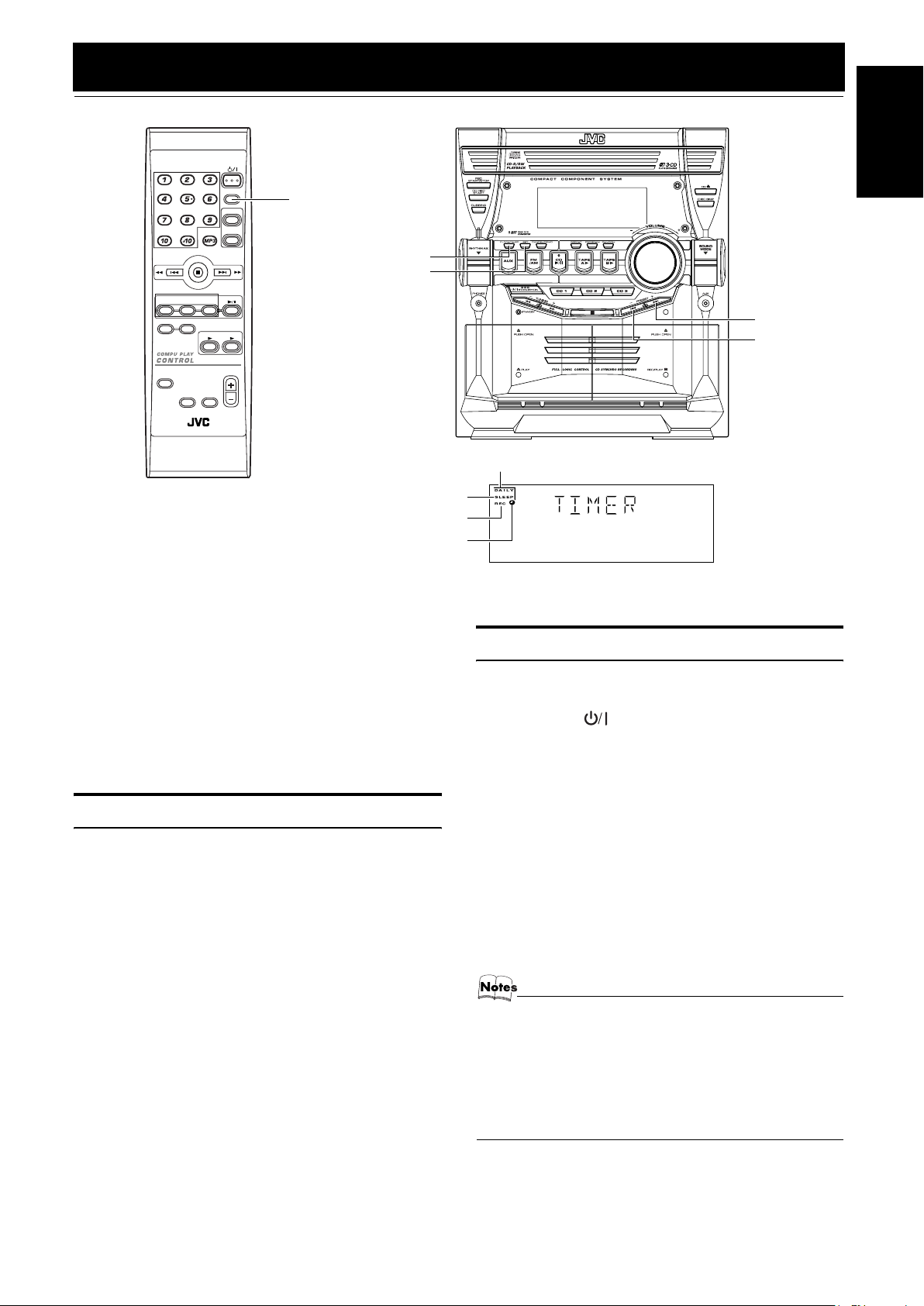
Using the Timers
CD1CD2CD
PROGRAM/RANDOM
REPEAT
SOUND
MODE
RHYTHM AX
REMOTE CONTROL
FM MODE
TAPE
MUTING
STANDBY/ON
SLEEP
AUX
FM /AM
CD
3
TAPE
A
B
VOLUME
FADE
SLEEP
CLOCK/TIMER
SET
¢
4
DAILY Timer indicator
SLEEP indicator
REC (Recording) Timer indicator
Timer indicator
* When the System is in use, the display shows other items as well.
For simplicity, we show here only the items described in this section.
English
Three types of timers are available:
DAILY Timer
Use this timer to set wake up everyday to music from any
source, instead of an alarm clock.
REC (Recording) Timer
Unattended recording of radio broadcasts. You can set the
starting time and ending time.
SLEEP Timer
Fall asleep and have your System turn off automatically after
a certain length of time.
Setting the Clock
When you plug the AC power cord into the wall outlet, the time indication “0:00” blinks on the display.
You can set the clock whether the System is on or off.
Using the Unit
Press the CLOCK/TIMER button.
1
The hour digit of the time indication blinks on the display.
Press the
2
4
Pressing the ¢ button moves the time forwards and pressing
the 4 button moves it backwards. Holding down the button
moves the hour rapidly.
Press the SET button.
3
The minute digits of the time indication blink on the display.
• To return to the hour setting, press the CANCEL button.
Press the
4
Press the SET button.
5
4
“CLOCK OK” appears on the display. Then, the selected time
is set and the seconds start counting from 0.
or
or
¢
button to set the hour.
¢
button to set the minute.
Fixing the Clock
Using the Unit
Press the STANDBY/ON button to turn
1
on the System.
Press the CLOCK/TIMER button repeatedly
2
until clock setting display (time indication)
appears on the display.
Each time you press the button, display changes as follows:
DAILY = ON TIME = REC = ON TIME = Clock Setting
display (time indicator)
Press the SET button.
3
The hour digits of the current clock blink on the display.
Follow steps 2 to 5 of “Setting the Clock” men-
4
tioned above.
• The clock must be correctly set for the timers to work.
• Each setting step must be completed within approx. 30
seconds. Otherwise, the setting is cleared and must be
repeated from the beginning.
• The clock may gain or lose one to two minutes per month.
• If there is a power failure, the clock loses its setting
immediately. “0:00” blinks on the display and the
clock must be reset.
=
Canceled = (back to the beginning)
20
Page 24
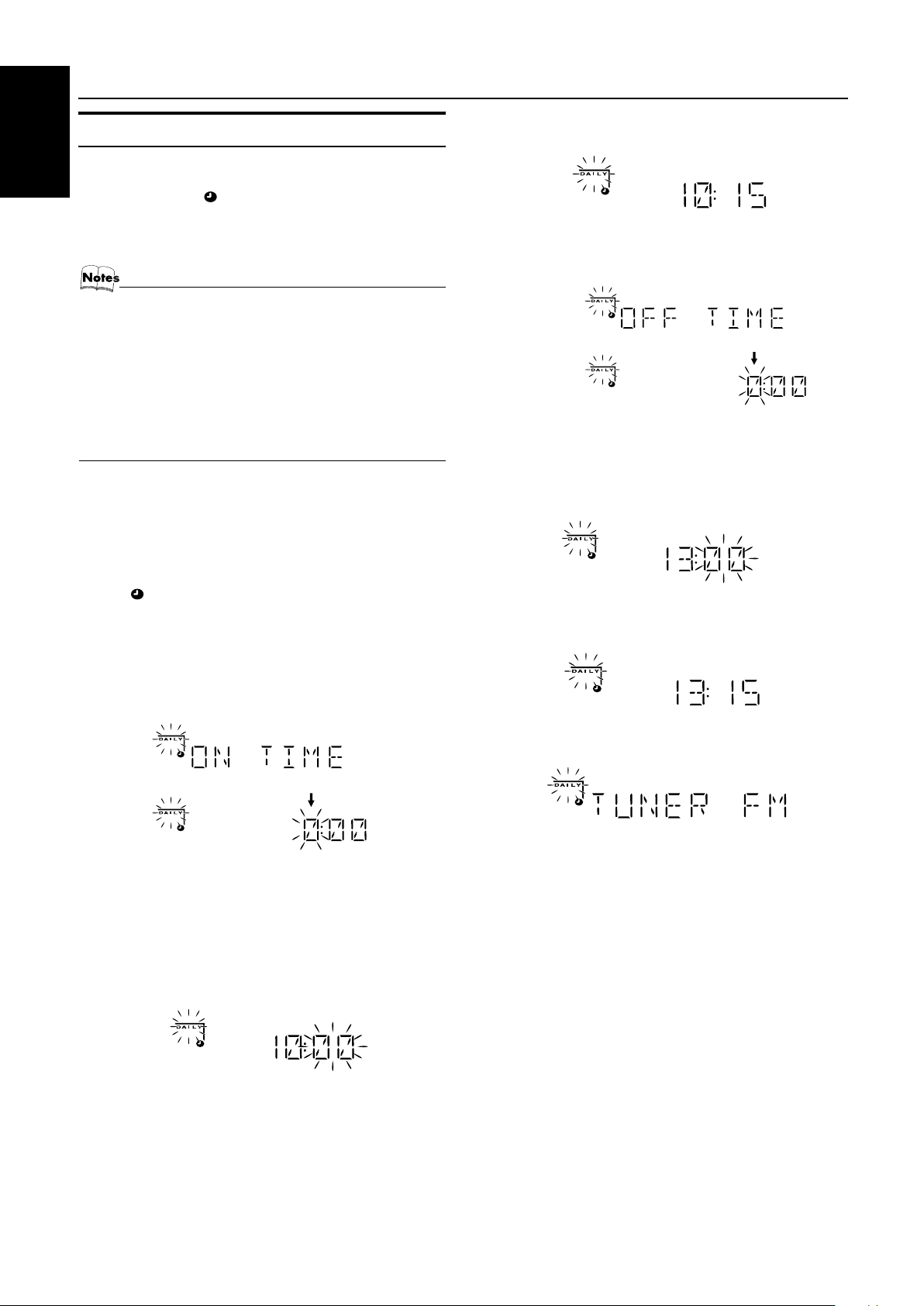
Using the Timers
Setting the Daily Timer
English
Once you have set the Daily Timer, the timer will be activated at
the same time every day.
The Timer indicator ( ) and “DAILY” indicator on the display
shows that the Daily Timer you have set is in effect.
You can set the Daily Timer whether the System is turned on or
off.
• You can set the Daily Timer whether the System is on or off.
• Perform each setting within approx. 30 seconds. Otherwise, setting will be cleared and the procedure must be
repeated from the beginning.
• If you have made a mistake while setting the timer, press
the CANCEL button on the Unit. However, this does not always cancel the current setting. If the CANCEL button
does not work, press the CLOCK/TIMER button on the
Unit repeatedly until the display returns to the original display, and start from the first step.
Using the Unit
Press the CLOCK/TIMER button until “ON
1
TIME” immediately after “DAILY” appears on
the display.
At this time, “DAILY” indicator blinks and the Timer indicator ( ) lights up on the display.
Each time you press the button, the display changes as follows:
DAILY = ON TIME* = REC = ON TIME = Clock setting
display = Canceled = (back to the beginning)
*: This item should be selected for the Daily Timer setting.
2. Press the ¢ or 4 button to set the minute, then press the
SET button.
“OFF TIME” appears and then the System enters OFF-time
setting mode. The current OFF time appears on the display,
and the hour digits blink.
Setting the OFF time (Example: 13:15).
3
1. Press the ¢ or 4 button to set the hour you want the
System to be turned off, then press the SET button.
The minute digits of the OFF time blink on the display.
2. Press the ¢ or 4 button to set the minute, then press the
SET button.
Then, the System enters ON-time setting mode, and the current
ON time appears on the display and the hour digits blink.
Setting the ON time (Example: 10:15).
2
1. Press the ¢ or 4 button to set the hour you want the
System to come on, then press the SET button.
The minute digits of the ON time blink on the display.
Pressing the ¢ button moves the time forwards and pressing the 4 button moves it backwards.
Holding down the button moves the time rapidly.
The System enters Music Source Selecting mode and
“TUNER FM” appears on the display.
Selecting the music source.
4
Press the ¢ or 4 button to select the music source you
want to listen to, then press the SET button.
Each time you press the ¢ or 4 button, the display changes as shown below:
TUNER FM = TUNER AM = CD = TAPE = AUX
IN = (back to the beginning)
According to the music source you have selected, the next operation differs.
TUNER FM: Tunes in to the specified preset FM station.
TUNER AM: Tunes in to the specified preset AM station.
CD: Plays the specified track on the specified CD.
TAPE: Plays a tape in Deck A.
AUX IN: Plays an external source.
21
Page 25
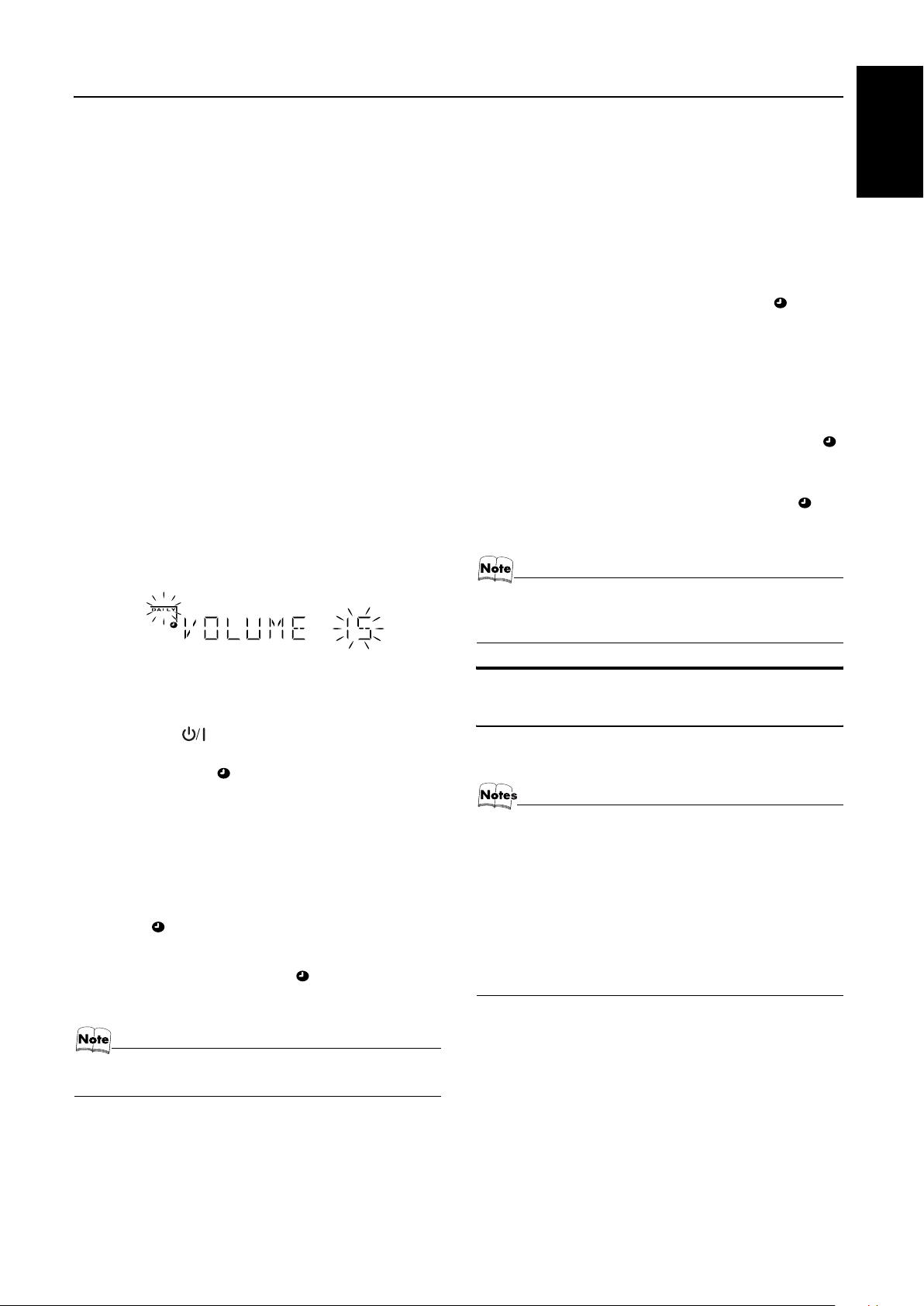
Using the Timers
Preparation for each music source:
Perform the following operation according to the music source
you have selected. Then, the System enters Volume Setting
mode.
When selecting TUNER FM or TUNER AM:
Press the ¢ or 4 button to select the preset station
number, then press the SET button.
When selecting CD :
Press the ¢ or 4 button to select the disc number, then
press the SET button.
Each time you press the button the disc number changes as follows:
DISC – = DISC 1 = DISC 2 = DISC 3 = (back to the beginning)
• If no disc number is specified, playback will start from the
first track of the currently selected disc.
When selecting TAPE:
Insert a cassette tape you want to play into Deck A.
When selecting AUX:
Prepare the external equipment so that it will turn on at the ON
time set by the System.
To allow this, the equipment should have the timer function.
Setting the volume level.
5
Press the ¢ or 4 button to select the volume level.
VOL – – : When the volume level is under 18: The current volume level will be used.
When the volume level is over 19: The volume level is automatically set to 18.
MIN, 1-31, or MAX: When the timer is turned on, the Volume
will be automatically set to the selected level.
Turning the Daily Timer On and Off
Once you have set the Daily Timer, it is stored in memory. So, the
Daily Timer will be activated at the same time every day until it is
canceled.
To cancel the Daily Timer temporarily:
Press the CLOCK/TIMER button on the Unit
1
repeatedly until the “DAILY” appears on the
display.
Press the CANCEL button on the Unit.
2
“OFF” appears and both the Timer indicator ( ) and the
“DAILY” indicator go out.
To activate the cancelled Daily Timer:
Press the CLOCK/TIMER button on the Unit
1
repeatedly until the “DAILY” appears on the
display.
The “DAILY” indicator blinks and the Timer indicator ( )
lights up on the dispaly.
Press the SET button on the Unit.
2
“ON” appears on the display. The Timer indicator ( ) and
the “DAILY” indicator remain lit, and the display returns to
the original display.
• If the System is unplugged, or a power failure occurs,
the timer setting will be lost in a few days. You will
need to reset the clock first, then the timer.
English
Press the SET button.
6
The timer setting is completed and the display returns to the
display before you set the Timer.
Press the STANDBY/ON button to turn
7
off the System, if necessary.
The Timer indicator ( ) and “DAILY” indicator are lit on the
display, showing that the Daily Timer is set to on.
To confirm / change the timer setting, repeat the setting procedure from the beginning.
When the timer ON-time comes:
The following operation will be automatically repeated every day.
• When the timer ON-time comes, the System automatically
turns on. The music source you have set is played. The Timer
indicator ( ) blinks and “DAILY” indicator lights during
timer operation.
• When the timer OFF-time comes, the System automatically
turns off. Then, the Timer indicator ( ) and “DAILY” indica-
tor remain lit on the display.
• If the System is already on when the timer ON-time
comes, the Daily Timer does not work.
Setting the REC (Recording) Timer
With the Recording Timer, you can make a tape of a radio broadcast automatically whether or not you are home.
• You can set the REC Timer whether the System is on or
off.
• Perform each setting within approx. 30 seconds. Otherwise, setting will be cleared and the procedure must be
repeated from the beginning.
• If you have made a mistake while setting the timer, press
the CANCEL button on the Unit. However, this does not always cancel the current setting. If the CANCEL button
does not work, press the CLOCK/TIMER button on the
Unit repeatedly until the display returns to the original display, and start from the first step.
22
Page 26

Using the Timers
Using the Unit
You can set the time in the same way as for setting the Daily Timer.
English
Insert a blank or erasable tape into the Deck
1
B and wind past the tape leader.
Press the CLOCK/TIMER button until “ON
2
TIME” immediately after “REC” appears on
the display.
The Timer indicator ( ) lights and the “REC” indicator
blinks.
Each time you press the button, the display changes as follows:
DAILY = ON TIME = REC = ON TIME* = Clock setting
display = Canceled = (back to the beginning)
*: This item should be selected for the REC Timer setting.
Then, the System enters ON-time setting mode. The current
ON time appears on the display and the hour digits blink.
Setting the ON time you want the System to
3
turn on.
1. Press the 4 or ¢ button to set the hour, then press the
SET button.
2. Press the 4 or ¢ button to set the minute, then press the
SET button.
“OFF TIME” appears and then the System enters OFF-time
setting mode. The current OFF time appears on the display,
and the hour digits blink.
Setting the OFF time you want the System to
4
turn off.
1. Press the 4 or ¢ button to set the hour, then press the
SET button.
2. Press the 4 or ¢ button to set the minute, then press the
SET button.
The System enters Preset Station Entering mode.
Select the preset station for recording.
5
1. Press the 4 or ¢ button to set the band (TUNER FM or
TUNER AM), then press the SET button.
2. Press the 4 or ¢ button to set the preset number, then
press the SET button.
Setting the volume level.
6
Press the ¢ or 4 button to select the volume level.
VOL – – : The current volume level will be used.
MIN, 1-31, or MAX: When the timer is turned on, the Volume
will be automatically set to the selected level.
Press the STANDBY/ON button to turn
8
off the System, if necessary.
The Timer indicator ( ) and “REC” indicator are lit on the
display, showing that the Rec Timer is set to on.
To confirm / change the timer setting, repeat the setting procedure from the beginning.
When the timer ON-time comes:
• When the timer ON-time comes, the System automatically
turns on. The station you have set is played. The Timer indica-
tor ( ) blinks during timer operation.
To stop timer recording, press the 7 button.
• When the timer OFF-time comes, the System automatically turns
off.
• If the System is already on when the timer ON-time
comes, the REC Timer does not work.
Turning the REC (Recording) Timer On and Off
Once you have set the REC Timer to record a source, the timer setting is stored in memory. So, though the REC Timer turns off once
it is used, you can recall it at any time.
To cancel the REC Timer temporarily:
Press the CLOCK/TIMER button on the Unit
1
repeatedly until “REC” appears on the display.
Press the CANCEL button on the Unit.
2
“OFF” appears and both the Timer indicator ( ) and the
“REC” indicator go out.
To activate the cancelled REC Timer:
Press the CLOCK/TIMER button on the Unit
1
repeatedly until “REC” appears on the display.
The Timer indicator ( ) lights and the “REC” indicator
blinks on the display.
Press the SET button on the Unit.
2
“ON” appears on the display. The Timer indicator ( ) and
the “REC” indicator remain lit, and the display returns to the
original display.
• If the System is unplugged, or a power failure occurs,
the timer setting will be lost in a few days. You will
need to reset the clock first, then the timer.
Press the SET button.
7
The timer setting is completed and the display returns to the
display before you set the Timer.
23
Page 27

Using the Timers
Setting the SLEEP Timer
Use the Sleep Timer to turn the System off after a certain number
of minutes when it is playing. By setting the Sleep Timer, you can
fall asleep to music and know that your System will turn off by itself rather than play all night.
• You can only set the Sleep Timer when the System is on.
Using the Remote Control
During playback a source, press the SLEEP
1
button.
The “SLEEP” indicator starts blinking on the display.
Set the length of time you want the source to
2
play before shutting off.
Each time you press the SLEEP button, the time length changes as follows:
10 = 20 = 30 = 60 = 90 = 120 = OFF = (back to the
beginning)
Wait for 5 seconds.
3
The “SLEEP” indicator stops blinking and remains lit, and the
display returns to the original one before setting the Sleep
Timer.
The System is now set to turn off after the number of minutes
you have set.
Timer Priority
Since REC Timer and DAILY Timer can be set independently, you
may wonder what happens if the settings overlap. Here are the priorities for REC Timer and DAILY Timer:
• Timer with the earlier time setting will have the priority.
Timer will not operate when other Timer is operating.
• If other Timer is set to an exact same time as the REC Timer,
the REC Timer will have the priority.
❏ REC Timer and DAILY Timer will not operate when SLEEP
Timer is operating.
Example
Setting
REC Timer
DAILY Timer
REC Timer
DAILY Timer
ON
ON
21:30 23:0022:3022:00
Operation
ON OFF
OFF
OFF
English
To Confirm the Sleep Time:
When the SLEEP button on the Remote Control is pressed, the remaining sleep time is displayed. Wait until the display returns to
the original display.
To Cancel the SLEEP Timer Setting:
Press the SLEEP button on the Remote Control until the “SLEEP”
indicator goes out on the display.
• Turning off the System also cancels the SLEEP Timer.
• When the REC Timer or the DAILY Timer is operating,
SLEEP Timer can not be set.
21:30 22:30
Operates only in REC Timer mode.
24
Page 28

Care And Maintenance
Handle your CDs and tapes carefully, and they will last a long
time.
English
Compact Discs
• Remove the CD from its case by holding
it at the edges while pressing the case’s
center hole lightly.
• Do not touch the shiny surface of the
CD, or bend the CD.
• Put the CD back in its case after use to
prevent warping.
• Be careful not to scratch the surface of
the CD when placing it back in the case.
• Avoid exposure to direct sunlight, temperature extremes, and moisture.
• A dirty CD may not play correctly. If a
CD does become dirty, wipe it with a
soft cloth in a straight line from center to
edge.
CAUTION:
• Do not use any solvent (for example, conventional record cleaner, spray thinner, benzine,
etc.) to clean a CD.
General Notes
In general, you will have the best performance by keeping your
CDs and the mechanism clean.
• Store CDs in their cases, and keep them in cabinets or on
shelves.
• Keep the System’s Top Cover closed when not in use.
Cassette Tapes
• If the tape is loose in its cassette, take up
the slack by inserting a pencil in one of
the reels and rotating.
• If the tape is loose, it may get stretched,
cut, or caught in the cassette.
• Do not touch the tape surface.
• Do not store the tape:
- In dusty places
- In direct sunlight or heat
- In moist areas
- On a TV or speaker
- Near a magnet
Cassette Deck
• If the heads, capstans, and pinch-rollers of the Cassette Deck
become dirty, the following will occur:
- Loss of sound quality
- Discontinuous sound
-Fading
- Incomplete erasure
- Difficulty recording
• Clean the heads, capstans, and pinch-rollers using a cotton
swab moistened with alcohol.
Capstan
Pinch-roller
Moisture Condensation
Moisture may condense on the lens inside the System in the
following cases:
• After turning on heating in the room.
• In a damp room.
• If the System is brought directly from a cold to a warm
place.
Should this occur, the System may malfunction. In this case,
leave the System turned on for a few hours until the moisture
evaporates, unplug the AC power cord, and then plug it in
again.
Heads
• If the heads become magnetized, the Unit will produce noise or
lose high frequencies.
• To demagnetize the heads, turn off the Unit, and use a head
demagnetizer (available at electronics and record shops).
25
Page 29

Troubleshooting
• If you are having a problem with your System, check this list for a possible solution before calling for service.
• If you cannot solve the problem from the hints given here, or the System has been physically damaged, call a qualified person, such as
your dealer, for service.
Symptom Possible Cause Action
English
No sound is heard. • Connections are incorrect, or loose.
• Headphones are connected.
Poor radio reception • The antenna is disconnected.
The disc tray does not open.
The CD skips. The CD is dirty or scratched. Clean or replace the CD. (See page 25.)
The CD does not play. The CD is upside down. Put the CD in with the label side up.
The MP3 disc does not play.
The readout time of the MP3 disc is too long. The readout time varies with the complexity of
The cassette holder cannot be opened.
Unable to record. Cassette record protect tabs are removed. Cover holes on back edge of cassette with tape.
Unable to operate the Remote Control. • The path between the Remote Control and the
Operations are disabled.
• The AM Loop Antenna is too close to the System.
• The FM Wire Antenna is not properly
extended and positioned.
• The AC power cord is not plugged in.
• Tray is locked.
• No MP3 files are recorded on the disc.
• MP3 files do not have the file extension —
.MP3, .Mp3, .mP3, or .mp3 in thier file names.
• MP3 files are not recorded in the format compliant with ISO 9660 Level 1 or Level 2.
the recording configuration.
During tape playing, the power cord was unplugged.
sensor on the Unit is blocked.
• The batteries have lost their charge.
The built-in microprocessor has malfunctioned due
to external electrical interference.
• Check all connections and make corrections.
(See pages 4 to 6.)
• Disconnect the headphones.
• Reconnect the antenna securely.
• Change the position and direction of the AM
Loop Antenna.
• Extend FM Wire Antenna to the best reception
position.
• Plug the AC power cord.
• Unlock the tray. (See page 15.)
Replace the disc.
Do not use too many hierarchies and folders when
recording. Also, do not record any other types of audio tracks together with MP3 files. (See page 11.)
Plug in the power cord, and turn on the System.
• Remove the obstruction.
• Replace the batteries.
Unplug the System then plug it back in.
Specification
Amplifier
Output Power
140 W per channel, min. RMS, driven
into 6 Ω at 1kHz, with no more than Mass Approx. 8.6 kg
10% total harmonic distortion Speaker Specifications (each unit)
(IEC 268-3) SP-MXKC4
Input Sensitivity/Impedance (1 kHz) Type 3-way bass-reflex type
AUX IN 400 mV/50 kΩ Speaker Unit Woofer: 16 cm cone × 1
Speaker terminals 6 Ω - 16 Ω Mid: 5cm cone × 1
Phones 32 Ω - 1 kΩ Tweeter; 2cm dome × 1
15 mW/ch output into 32 Ω Power Handling Capacity 140 W
Cassette Deck Section
Frequency Response Frequency Range 45 Hz - 22 000 Hz
Type I (NORMAL) 63 Hz - 12 500 Hz Sound pressure level 87 dB/W·m
Wow And Flutter 0.15% (WRMS) Dimensions
CD Player Mass Approx. 3.9 kg
CD Capacity 3 CDs Accessories
Dynamic Range 85 dB AM Loop Antenna (1)
Signal-To-Noise Ratio 85 dB Remote Control (1)
Wow And Flutter Unmeasurable Batteries R6P (SUM-3)/AA (15F) (2)
Tuner FM Wire Antenna (1)
FM Tuner AC Plug Adaptor (1)
Tuning Range 87.5 MHz - 108.0 MHz
Power Specifications
(at AM10 kHz channel space) Power Requirements
87.50 MHz - 108.00 MHz
(at AM9 kHz channel space)
AM Tuner Power Consumption 140 W (power on mode)
Tuning Range 530 kHz - 1710 kHz (at AM10 kHz 22 W (in Standby mode)
channel space)
531 kHz - 1710 kHz (at AM9 kHz Design and specifications are subject to change without notice.
channel space)
Unit
Dimensions
Impedance 6 Ω
270 mm × 306 mm × 456 mm (W/H/D)
266 mm × 333 mm × 241 mm (W/H/D)
AC 110 V/127 V/220 V/230 V-240 V ,
adjustable with voltage selector,
50 Hz/60 Hz
26
Page 30

Introducción
Gracias por comprar el Sistema de Componentes Compacto de JVC.
Esperamos que cumpla a la perfección sus expectativas y lo disfrute durante muchos años.
Asegúrese de leer detenidamente este manual de instrucciones antes de utilizar el sistema estéreo.
En él encontrará toda la información que precisa para configurar y utilizar el sistema.
Si tiene alguna duda después de haber leído el manual, póngase en contacto con su distribuidor.
Características
Estos son algunos de los aspectos que hacen que su sistema sea tan potente y fácil de utilizar.
❏ Los mandos y las funciones han sido rediseñados para que resulten muy fáciles de utilizar y pueda dedicarse sólo
Español
a disfrutar de la música.
• El sistema COMPU PLAY de JVC permite poner en marcha el equipo y escuchar automáticamente la radio, la
platina de casete o el reproductor de CD pulsando un solo botón.
❏ El sistema SEA (Amplificador de Efectos de Sonido) incorpora efectos de sonido extraordinarios, como rock, pop
y música clásica.
❏ El RHYTHM AX provee un sonido excelente hasta cuando los niveles del sonido son bajos.
❏ Posibilidad de memorización de 45 emisoras de radio (30 FM y 15 AM) además de las funciones de autobúsqueda y sintonización manual.
❏ Cargador de CD con capacidad para 3 discos.
• Los discos pueden cambiarse durante la reproducción gracias al mecanismo giratorio de la bandeja.
• Puede reproducir los tres discos en tres modos de reproducción distintos: continuo, aleatorio y programado.
❏ La doble platina permite copiar cintas.
❏ Funciones de temporizador: Temporizador Diario (DAILY), Temporizador de grabación (REC) y Temporizador de Desconexión Auto-
mática (SLEEP).
❏ Puede conectar varios equipos externos como, por ejemplo, un reproductor de Minidiscs.
❏ El reproductor de CD puede reproducir un CD-R y CD-RW.
Cómo está organizado este manual
• En la sección “Funciones básicas” se ofrece información básica común a numerosas funciones -p. ej. el ajuste del volumen-, que
después no se repetirá en la sección dedicada a cada función.
• El nombre de los botones y mandos y los mensajes de la pantalla aparecen todos en mayúsculas: por ejemplo FM/AM, “NO DISC”.
• Si el nombre del botón del sistema y el del mando a distancia coinciden, no se indicará qué botón se utiliza.
• En las funciones del sistema sólo está en mayúscula la letra inicial de cada palabra (por ejemplo: Reproducción Normal).
Utilice el índice para buscar la información específica que esté buscando.
Hemos disfrutado haciendo este manual para usted y esperamos que le sirva para sacar el máximo provecho de las funciones que posee el
sistema.
PRECAUCIONES IMPORTANTES
Instalación del sistema
1
• Elija un lugar nivelado y seco, ni demasiado frío ni demasiado caluroso. (Entre 5°C y 35°C.)
• Deje espacio suficiente entre el sistema y un televisor.
• No utilice el equipo en un lugar sujeto a vibraciones.
Cable de alimentación
2
• No manipule el cable de alimentación con las manos mojadas.
• Cuando el cable de alimentación está enchufado siempre se consume un poco de electricidad.
• Cuando desconecte el equipo de la toma de corriente, tire siempre del enchufe y no del cable.
Posibles anomalías
3
• No intente reparar ninguna pieza del interior del aparato. En caso de fallo, desenchufe el cable de alimentación y contacte con su distribuidor.
• No inserte ningún objeto metálico en el sistema.
1
Page 31

Índice
Introducción...................................................................................................................1
Características.......................................................................................................................................... 1
Cómo está organizado este manual ......................................................................................................... 1
PRECAUCIONES IMPORTANTES...................................................................................................... 1
Índice ..............................................................................................................................2
Cómo empezar...............................................................................................................3
Accesorios ............................................................................................................................................... 3
Ajuste del interruptor VOLTAGE SELECTOR...................................................................................... 3
Cómo colocar las pilas en el mando a distancia ...................................................................................... 3
Uso del mando a distancia....................................................................................................................... 4
Conexión de la antena FM....................................................................................................................... 4
Conexión de la antena de AM ................................................................................................................. 5
Conexión de los altavoces ....................................................................................................................... 5
Conexión de equipos auxiliares............................................................................................................... 6
Conexión a la toma de corriente.............................................................................................................. 6
Modo de demostración ............................................................................................................................ 6
COMPU Play........................................................................................................................................... 6
Funciones básicas ........................................................................................................7
Encendido y apagado del sistema............................................................................................................ 7
Ajuste del volumen.................................................................................................................................. 7
Silenciamiento progresivo (FADE MUTING)........................................................................................ 8
Para disfrutar de un sonido potente (RHYTHM AX).............................................................................. 8
Selección del modo de sonido (SOUND MODE)................................................................................... 8
Introducción de un número con el mando a distancia (teclas numéricas)............................................... 8
Uso del sintonizador .....................................................................................................9
Sintonización de una emisora.................................................................................................................. 9
Presintonía de emisoras ......................................................................................................................... 10
Cómo cambiar el modo de recepción FM ............................................................................................. 10
Uso del reproductor de CD.........................................................................................11
Cómo introducir los CD ........................................................................................................................ 12
Cómo sacar los CD................................................................................................................................ 12
Cambio del modo de reproducción de un disco MP3............................................................................ 12
Instrucciones básicas para utilizar el reproductor de CD: Reproducción Normal ................................ 13
Programación del orden de reproducción de las pistas.......................................................................... 14
Reproducción Aleatoria......................................................................................................................... 15
Repetición de pistas............................................................................................................................... 15
Bloqueo de la bandeja............................................................................................................................ 15
Uso de la platina (escuchar una cinta)......................................................................16
Reproducción de una cinta .................................................................................................................... 16
Uso de la platina (grabación) .....................................................................................17
Grabación Normal ................................................................................................................................. 18
Grabación Sincronizada de CD ............................................................................................................. 18
Grabación de Cinta a Cinta (DUBBING).............................................................................................. 18
Uso de equipos auxiliares..........................................................................................19
Cómo escuchar un equipo auxiliar ........................................................................................................ 19
Uso de los temporizadores ........................................................................................20
Puesta en hora del reloj.......................................................................................................................... 20
Puesta en hora del reloj.......................................................................................................................... 20
Ajuste del temporizador diario (DAILY)..............................................................................................21
Ajuste del temporizador de grabación (REC)........................................................................................22
Ajuste del temporizador de desconexión automática (SLEEP).............................................................24
Prioridad de los temporizadores ............................................................................................................ 24
Cuidado y mantenimiento ..........................................................................................25
Solución de problemas...............................................................................................26
Características técnicas .............................................................................................26
Español
2
Page 32

Cómo empezar
Accesorios
Asegúrese de que tiene todos los elementos siguientes, suministrados con el sistema.
Antena de cuadro para AM (1)
Mando a distancia (1)
Pilas (2)
Antena monofilar de FM (1)
Adaptador de enchufe de CA (1)
Si faltara alguno de estos artículos, contacte de inmediato con su proveedor.
Español
Ajuste del interruptor VOLTAGE SELECTOR
Para evitar que se pueda dañar el sistema, ajuste el voltaje antes de enchufar el sistema.
Ajuste al voltaje correcto correspondiente a su área con el interruptor VOLTAGE SELECTOR en la parte posterior de la unidad.Utilice un destornillador para girar el selector de forma que la marca de selección quede orientada hacia la tensión que tenga en su hogar.
Marca de selección
PRECAUCIÓN:
• Realice todas las conexiones antes de enchufar el sistema a la toma de corriente.
Cómo colocar las pilas en el mando a distancia
Haga coincidir la polaridad de las pilas (+ y –) con las marcas + y – situadas dentro del compartimento de las pilas.
R6P(SUM-3)/AA(15F)
PRECAUCIÓN:
• Manipule las pilas adecuadamente.
❏ Para evitar que las pilas pierdan líquido o exploten:
• Extraiga las pilas cuando no vaya a utilizar el mando a distancia durante un tiempo prolongado.
• Cuando necesite cambiar las pilas, cambie las dos al mismo tiempo por otras nuevas.
• No utilice una pila vieja con otra nueva.
• No utilice al mismo tiempo pilas de distinto tipo.
3
Page 33

Uso del mando a distancia
Con el mando a distancia podrá controlar fácilmente numerosas funciones desde una distancia de hasta 7 m.
Debe apuntar el mando a distancia hacia el sensor remoto del panel frontal del sistema.
Sensor remoto
PRECAUCIÓN:
• Realice todas las conexiones antes de enchufar el sistema a la toma de corriente.
Conexión de la antena FM
Cómo empezar
Español
Uso de la antena monofilar suministrada
Antena monofilar FM (incluida)
Pele el recubrimiento por la línea
cortada y retuerza los hilos.
Uso de un cable de antena de FM de 75 ohmios (no suministrado)
Si la recepción no es buena, conecte una antena exterior.
Cable de antena de FM exterior (no suministrado)
Extienda horizontalmente la antena de cable de FM suministrada.
• Antes de conectar un cable coaxial de 75 ohm (cable redondo que sale hacia una antena exterior), desconecte la antena
monofilar de FM.
4
Page 34

Cómo empezar
Conexión de la antena de AM
Panel posterior del sistema
Español
Antena de cuadro para
AM (incluida)
• Cuando conecte una antena AM exterior, mantenga conectada la antena de cuadro AM interior.
Antena de AM (no incluida)
Si la recepción es pobre, utilice la antena exterior.
Gire la antena de cuadro hasta
obtener la mejor recepción.
Fije la antena de cuadro AM a
la base introduciendo las pestañas del cuadro en las ranuras de la base.
PRECAUCIÓN:
• Para evitar ruidos, mantenga las antenas lejos del cable de conexión, del cable de alimentación CA y del
sistema.
Conexión de los altavoces
Conecte el altavoz derecho a los terminales de altavoz RIGHT y el altavoz izquierdo a los terminales de altavoz LEFT. En la parte posterior
de los altavoces está marcado “Right” (derecho) /“Left” (izquierdo).
1. Abra cada uno de los terminales para conectar los hilos del cable del altavoz.
2. Conecte los cables de los altavoces a los terminales de altavoces de la unidad.
Conecte los cables gris (+) y gris con franja negra (–) del altavoz del lado derecho a los terminales rojo (+) y negro (–) marcados en el
sistema como RIGHT.
Conecte los cables gris (+) y gris con franja negra (–) del altavoz del lado izquierdo a los terminales rojo (+) y negro (–) marcados en el
sistema como LEFT.
3. Cierre todos los terminales.
Lado derecho (vista posterior) Lado izquierdo (vista posterior)
Gris
Gris con
franja negra
Gris
Gris con
franja negra
CUIDADO:
• El televisor puede presentar colores irregulares si se coloca cerca de los altavoces. Si sucediera esto,
aparte los altavoces del televisor.
• Utilice únicamente altavoces de la impedancia adecuada, que se indica en el panel posterior.
5
Page 35

Cómo empezar
Conexión de equipos auxiliares
Conecte un cable de señales con miniclavijas estéreo (no suministrado) entre la toma AUX del sistema, en el panel delantero, y la toma de
salida o terminales de salida de audio del reproductor de CD portátil externo, reproductor MD, STB, etc.
De este modo, podrá escuchar la fuente externa a través del sistema.
Cable de señal (no incluido)
Blanco
Canal
izquierdo
A la salida de audio de un equipo
externo.
Rojo
Canal
derecho
Conexión a la toma de corriente
Enchufe el cable de alimentación principal a la toma de corriente.
¡El sistema ya está listo para que empiece a utilizarlo!
Modo de demostración
Cuando se enchufa el sistema a la toma de corriente, se activa el modo de demostración, que automáticamente muestra algunas de las funciones disponibles.
Para desactivar el modo de demostración, pulse cualquier botón de funcionamiento. El indicador de modo de demostración se apagará automáticamente.
Para activar el modo de demostración y que se encienda el indicador DEMO, pulse el botón DEMO del sistema durante al
menos 2 segundos.
• Mientras el sistema esté encendido, el indicador DEMO volverá a encenderse automáticamente si no pulsa ningún botón
durante 2 minutos. Para cancelar está función de encendido automático en modo de demostración, pulse el botón CANCEL del sistema mientras aparezca en pantalla el indicador DEMO.
CANCEL/DEMO
(durante 2 segundos)
Español
COMPU Play
La función COMPU PLAY de JVC le permite controlar las funciones más frecuentes utilizadas en el sistema con un simple botón.
Con el sistema de un solo botón puede reproducir un CD, una cinta, encender la radio o escuchar un equipo auxiliar con sólo pulsar el botón
Play de la función. Al pulsarlo, se enciende el sistema y se pone en marcha la función seleccionada. El sistema se enciende aunque no esté
listo (por ejemplo, no hay CD insertado), para que pueda prepararlo (insertando un CD).
El funcionamiento de un solo botón se explica en cada caso en la sección relacionada con esta función.
Los botones COMPU PLAY son:
En el sistema
Botón CD 6
Botón FM/AM
Botones TAPE A 3, TAPE B 3
Botón AUX
Botones CD1, CD2 y CD3
Botón Abrir/Cerrar CD 0
En el mando a distancia
Botón CD 6
Botón FM/AM
Botones TAPE A 3, TAPE B 3
Botón AUX
Botones CD1, CD2 y CD3
6
Page 36

Funciones básicas
)
numéricas
Español
Teclas
CD1CD2CD
PROGRAM/RANDOM
REPEAT
FM MODE
TAPE
3
A
STANDBY/ON
SLEEP
AUX
FM /AM
CD
TAPE
STANDBY/ON
Pantalla
Indicador
RHYTHM AX
RHYTHM AX
STANDBY/ON
SOUND
MODE
VOLUME
Auriculares (PHONES)
Indicador de modo de
B
espera (STANDBY)
SOUND
MODE
SOUND
MODE
RHYTHM AX
FADE
MUTING
VOLUME
VOLUMEN +, –
FADE MUTING
RHYTHM
AX
REMOTE CONTROL
Indicador de barra de estado (estados de varias funciones.)
* Cuando se utiliza el sistema, la pantalla también muestra otros datos.
Para mayor claridad, mostramos tan sólo los indicadores descritos en esta sección.
Encendido y apagado del sistema
Cómo encender el sistema
Pulse el botón STANDBY/ON.
1
STANDBY/ON
o
En la pantalla aparece durante unos instantes el mensaje de
bienvenida “POWER ON”. El indicador de modo en espera
(STANDBY) se apaga.
El sistema está listo para continuar en la función en que estaba
cuando se apagó por última vez.
• Por ejemplo, si lo último que hizo fue escuchar un CD, ahora
estará listo para continuar escuchando el CD. Si lo desea,
puede cambiar a otra fuente de audio.
• Si estaba escuchando la radio, se pondrá en marcha el sintonizador
en la emisora que tenía antes de apagar el sistema.
Cómo apagar el sistema
Pulse de nuevo el botón STANDBY/ON.
1
STANDBY/ON
o
Información varia
Indicador SOUND MODE
Indicador de barra
del volumen
Ajuste del volumen
Gire el botón de volumen (VOLUME) del sistema hacia la derecha
para aumentar el volumen o hacia la izquierda para bajarlo.
Pulse el botón VOLUME + del mando a distancia para subir el volumen o el botón VOLUME - del mando a distancia para bajarlo.
Puede seleccionar el volumen mínimo (MIN), un volumen de 1 a
31, o el volumen máximo (MAX).
• Cuando desconecte la alimentación con un nivel de sonido superior a 19, el nivel del sonido se ajustará automáticamente a 18 cuando vuelva a conectarse la
alimentación.
PRECAUCIÓN:
• NO ENCIENDA el sistema ni comience la reproducción de una fuente de audio sin antes haber
bajado el volumen a mínimo, ya que un inicio repentino a muy alto volumen (VOLUME) puede dañar los oídos, los altavoces y/o los auriculares.
En la pantalla aparece el mensaje “GOOD BYE” y después se queda vacía, a excepción del reloj. Se enciende el indicador de modo
en espera (STANDBY). (El brillo de la pantalla disminuye.)
• Aunque el sistema esté apagado (en modo de espera), siempre se consume algo de electricidad.
• Para apagar completamente el sistema, desenchufe el cable
de alimentación principal de la toma de corriente. Cuando
desenchufe el cable de alimentación, el reloj se reinicializará inmediatamente a las 0:00 horas.
7
Para una audición privada.
Conecte unos auriculares a la salida PHONES. No se oye nada por
los altavoces.
Asegúrese de bajar el volumen antes de conectar o de ponerse los
auriculares.
Page 37

Funciones básicas
Silenciamiento progresivo (FADE MUTING)
Si lo desea, puede hacer que el sonido se detenga progresivamente
pulsando un único botón.
Para activar esta función, pulse el botón FADE MUTING del
mando a distancia. El sonido disminuirá hasta desaparecer.
Para restablecer el sonido, vuelva a pulsar el botón FADE
MUTING. El sonido aumentará hasta llegar al nivel de volumen
anterior.
• Si después de activar la función de silenciamiento progresivo
gira el mando de volumen (VOLUME) del sistema o pulsa el
botón VOLUME del mando a distancia, el volumen aumentará
hasta alcanzar el nivel anterior.
Para disfrutar de un sonido potente (RHYTHM AX)
Al utilizar RHYTHM AX, el compás intensifica su placer al escuchar con niveles de sonido bajos.
RHYTHM AX funciona también con canciones que no tienen
“compás,” como la música clásica, para que usted pueda escuchar
los sonidos intensos hasta con niveles de sonido bajos.
Esta función sólo afecta al sonido de la reproducción, no a su grabación.
Pulse el control RHYTHM AX.
Aparece “RHYTHM AX” y la visualización vuelve
al modo de selección de fuente de música.
• Cada vez que pulsa el control, RHYTHM AX se
enciende y se apaga alternativamente.
• También se enciende la luz RHYTHM AX.
Introducción de un número con
el mando a distancia (teclas numéricas)
Las teclas numéricas del mando a distancia permiten seleccionar un
número para memorizar una emisora, sintonizar una emisora presintonizada o programar las pistas que desea reproducir de un CD.
A continuación se explica cómo introducir los números con las teclas numéricas.
Ejemplos:
• Para introducir un 5, pulse 5.
• Para introducir un 15, pulse +10 y luego 5.
• Para introducir un 20, pulse +10 y luego 10.
• Para introducir un 25, pulse +10, +10 y luego 5.
Español
Cuando utilice el mando a distancia, pulse RHYTHM AX.
• Cada vez que pulsa el botón, RHYTHM AX se enciende y se
apaga alternativamente.
• Cada vez que enciende o apaga RHYTHM AX, se producirá una breve interrupción en la reproducción.
Selección del modo de sonido (SOUND MODE)
Esta función le permite elegir entre SEA (Sound Effect Amplifier)
tres modos de amplificación de los efectos de sonido.
Este efecto sólo funciona durante la reproducción.
Para obtener el efecto, pulse el botón SOUND MODE hasta
que el modo de sonido que usted desea aparezca en la pantalla.
El indicador de “SOUND MODE” se illumina en pantalla.
Cada vez que pulse el botón, la pantalla cambia en este orden:
ROCK = POP = CLASSIC = FLAT = (vuelta al principio)
Para cancelar el efecto, pulse el botón SOUND MODE hasta
que en pantalla aparezca el indicador “FLAT”.
El indicador “SOUND MODE” se apaga.
ROCK Potencia los sonidos graves y agudos.
Ideal para música acústica.
POP Ideal para música cantada.
CLASSIC
FLAT No se aplica ningún efecto de sonido.
Seleccionable en sistemas estéreo para reproducir sonidos muy amplios y dinámicos.
8
Page 38

Uso del sintonizador
Español
Teclas
numéricas
22
CD1CD2CD
PROGRAM/RANDOM
REPEAT
SOUND
MODE
RHYTHM AX
REMOTE CONTROL
FM MODE
TAPE
FADE
MUTING
3
A
STANDBY/ON
SLEEP
AUX
FM /AM
CD
TAPE
VOLUME
FM/AM
SET
FM MODE
Á
B
7
FM/AM
22
Á
¢
4
Indicador de banda, frecuencia y canal sintonizado
* Cuando se utiliza el sistema, la pantalla también muestra otros datos.
Para mayor claridad, mostramos tan sólo los indicadores descritos en esta sección.
Podrá escuchar emisoras de FM y de AM. Las emisoras se pueden
sintonizar manualmente, automáticamente o desde las presintonías
almacenadas en la memoria.
❏ Antes de escuchar la radio:
• Compruebe que las antenas de FM y de AM están conectadas
correctamente. (Véanse las páginas 4 y 5.)
Ajuste del espaciamiento del intervalo de sintonía de AM
El intervalo del sintonizador de AM está ajustado en fábrica con
una separación de 10 kHz (espacio de 100 kHz para la emisión
FM). Usted podrá cambiar la separación a 9 kHz.
Para seleccionar el intervalo de 9 kHz, presione el botón 7
del mando a distancia por más de 2 segundos en el modo de espera
para exhibir “AM-10” en la pantalla y entonces presione el botón
9 del mando a distancia (espacio de 50 kHz para la emisión FM).
Para seleccionar el intervalo de 10 kHz de nuevo, presione el botón 7 del mando a distancia por más de 2 segundos en el
modo de espera para exhibir “AM-9” en la pantalla y entonces presione el botón 10 del mando a distancia.
Encendido de la radio con un solo botón
Pulse sólo el botón FM/AM y el sistema se encenderá en la emisora que tenía seleccionada la última vez que apagó el sistema.
❏ Puede cambiar desde cualquier otra fuente de audio a la radio
con sólo pulsar el botón FM/AM.
Indicadores de modo FM
Sintonización de una emisora
Pulse el botón FM/AM.
1
En la pantalla aparecerán la banda y la frecuencia sintonizadas
en último lugar.
(Si la última emisora se sintonizó seleccionando una presintonía, el número de presintonía aparecerá primero.)
Cada vez que pulse el botón, la banda cambia alternativamente
entre FM y AM.
FM /AM
o
en el sistema
Seleccione una emisora con uno de los
2
métodos siguientes.
• Sintonización manual
Pulse brevemente los botones 22 o Á del sistema para pasar
de una frecuencia a otra hasta encontrar la emisora deseada.
• Sintonización automática
Si mantiene pulsado el botón 22 o Á durante al menos 1
segundos y luego lo suelta, el sintonizador retrocederá o
avanzará automáticamente en la secuencia de frecuencias
hasta encontrar una emisora.
• Sintonización de emisoras programadas (sólo cuando se
hayan memorizado las emisoras)
Sintonización de emisoras programadas desde el sistema:
Seleccione el número de presintonía que desee pulsando el
botón 4 o ¢.
en el mando a distancia
O
O
9
Page 39

Uso del sintonizador
Ejemplo:
Pulse el botón ¢ hasta que aparezca en la pantalla el número de presintonía “P12”. Entonces la pantalla mostrará la
banda y la frecuencia de la presintonía.
Sintonización de emisoras programadas desde el
mando a distancia:
Seleccione una presintonía introduciendo el número correspondiente con las teclas numéricas. Véase “Introducción de
un número con el mando a distancia” en la página 8.
Ejemplo:
Pulse +10 y luego 2 para sintonizar la emisora memorizada
en el número 12. Entonces la pantalla mostrará la banda y la
frecuencia de la presintonía.
• En AM, podrá mejorar la recepción de las emisoras girando la antena de cuadro especial para esta banda. Gírela
hasta que capte bien la señal.
Presintonía de emisoras
Se pueden prefijar hasta 30 emisoras de FM y hasta 15 emisoras de AM.
Notas
• Antes del empaquetado puede que se haya memorizado
algún número de presintonía en fábrica para realizar
pruebas. No se trata de ninguna anomalía. Puede prefijar
en la memoria las emisoras que desee siguiendo uno de
los métodos siguientes.
• Si mientras esté presintonizando emisoras no pulsa ningún
botón durante 5 segundos, en pantalla volverán a mostrarse
la banda y el número de frecuencia. Si le sucediera esto, deberá repetir la operación desde el principio.
Pulse el botón SET.
5
En la pantalla aparece durante 2 segundos el mensaje “STORED”, tras lo cual vuelven a aparecer indicadas la banda y la
frecuencia de la emisora sintonizada.
Repita los pasos 2 a 5 para cada emisora que
6
desee almacenar en la memoria con un
número presintonizado.
Para cambiar las emisoras presintonizadas, repita los pa-
sos anteriores.
• En el paso 4, puede seleccionar el número de presintonía
utilizando las teclas numéricas del mando a distancia.
Véase “Introducción de un número con el mando a distancia” en la página 8.
PRECAUCIÓN:
• Si desenchufa el equipo o falla la alimentación,
las presintonías se conservarán en la memoria
durante unos días. En el caso de que se pierdan,
deberá volverlas a almacenar manualmente.
Cómo cambiar el modo de recepción FM
Cuando sintonice una emisora FM estéreo se iluminará el indicador “ST (Stereo)” y podrá disfrutar del sonido estereofónico de la
emisora.
Si una emisora de FM estéreo se recibe mal o con ruidos puede seleccionar el modo monoaural. La recepción mejora, aunque se
pierde el efecto estéreo.
Pulse el botón FM MODE del mando a distancia para que
se encienda el indicador “MONO” en la pantalla.
FM MODE
ST MONO
Español
TUNING PRESETSET SET
oo
FM=30, AM=15
Cuando cambie de banda
Desde el sistema
Seleccione una banda pulsando el botón FM/AM.
1
Pulse el botón
2
una emisora.
Pulse el botón SET.
3
El mensaje “SET” parpadeará durante 5 segundos.
Mientras parpadea “SET”, pulse el botón
4
o
¢
para seleccionar el número de
4
presintoniá.
: Aumenta en 1 el número de presintonía.
¢
: Reduce en 1 el número de presintonía.
4
22
o
para sintonizar
Á
Para restablecer el efecto estéreo, vuelva a pulsar el botón
FM MODE del mando a distancia para que desaparezca el indicador “MONO” de la pantalla.
Al seleccionar otra emisora también se cancela el modo FM monof¯œico y se restablece el efecto estéreo.
10
Page 40

Uso del reproductor de CD
numéricas
Español
CD1-CD3
REPEAT
PROGRAM
/RANDOM
Teclas
4
CD1CD2CD
PROGRAM/RANDOM
REPEAT
SOUND
MODE
RHYTHM AX
FM MODE
TAPE
FADE
MUTING
3
A
STANDBY/ON
SLEEP
AUX
FM /AM
CD
TAPE
VOLUME
REPEAT
PROGRAM
RANDOM
Abrir/Cerrar CD0
DISC SKIP
CD1-CD3
¢
CD 6
SET
CANCEL
7
CD 6
B
22
Á
7
¢
4
REMOTE CONTROL
Número de pista, tiempo de reproducción, número de programa, etc.
* Cuando se utiliza el sistema, la pantalla también muestra otros datos.
Para mayor claridad, mostramos tan sólo los indicadores descritos en esta sección.
Esta unidad ha sido diseñada para reproducir los CDs siguientes:
• Audio CD
• CD-R (CD-Recordable)
• CD-RW (CD-ReWritable)
• Disco MP3 (Archivos MP3 grabados en un CD-R o CD-RW)
Sólo se pueden utilizar en este sistema
Recordable
ReWritable
los CD que lleven este distintivo. El
uso continuado de discos de perfil irregular (en forma de corazón, octogonales, etc.) puede dañar el sistema.
Cuando se reproduzca u CD-R o CD-RW
• Los CD-Rs (CD-Recordable) y los CD-RWs (CD-ReWritable)
editados por el usuario se pueden reproducir cuando ya están
“finalizados.”
• Antes de reproducir CD-Rs o CD-RWs, lea sus instrucciones o
avisos cuidadosamente.
• Algunos CD-Rs o CD-RWs tal vez no puedan reproducirse en
esta unidad debido a sus características o a que están dañados o
sucios, o a que la lente del reproductor está sucia.
• Los CD-RWs puede que necesiten más tiempo para ser leídos
porque su reflectancia es inferior a la de los CDs convencionales.
*Para discos MP3
• Esta unidad administra los archivos y las carpetas de los discos
MP3 como “pistas” y “álbumes.”
• El orden de la reproducción de los archivos MP3 (pistas) grabados en un disco se determina mediante la aplicación de escritura (o codificación); por lo tanto, el orden de reproducción
puede ser diferente del planeado durante la grabación de los
archivos y las carpetas.
Indicador de programa
Indicador de MP3
Indicador de aleatoria
Indicador de función
Indicadores de disco
de repetición
• Esta unidad muestra los nombres de los archivos (pistas) y las
fichas ID3v2 (sólo “Título”, “Artista” y “Álbum”) en la pantalla después de empezar la reproducción; sin embargo, existe
una limitación en el número de caracteres disponibles, y algunos nombres de archivos y fichas ID3 no se muestran correctamente.
Notas
Más acerca de los discos MP3
• Los discos MP3 (CD-R o CD-RW) requieren más tiempo
de lectura. (Este tiempo cambia debido a la complejidad
de la configuración de la grabación.)
• Cuando haga un disco MP3, seleccione ISO 9660 Level
1 o Level 2 como formato del disco.
• Esta unidad no soporta la grabación de múltiples sesiones.
• Esta unidad sólo puede reproducir archivos MP3 que tengan las extensiones de archivo siguientes: “.MP3”,
“.Mp3”, “.mP3” y “.mp3.”
• Los archivos que no son MP3 se ignoran. Si se graban archivos que no son MP3 junto con archivos MP3, esta unidad tardará más tiempo en explorar el disco. Y hasta es
posible que la unidad funcione mal.
• Algunos discos MP3 tal vez no se reproduzcan debido a
sus características o a las condiciones de la grabación.
Precaución sobre la reproducción de DualDisc
El lado no DVD de un “DualDisc” no es compatible con la norma
“Compact Disc Digital Audio”. Por consiguiente, no se recomienda usar el lado no DVD de un DualDisc en este producto.
11
Page 41

Uso del reproductor de CD
Acerca del indicador de disco:
Indicador de rotación del disco
El indicador de disco se divide en tres partes:
Indicador de número
de disco:
Indicador de disco seleccionado:
Indicador de rotación
de disco:
Se mantiene iluminado.
Se enciende el correspondiente al número
de disco seleccionado en ese momento.
Se enciende mientras se reproduce el CD seleccionado, aunque
esté activada la función de pausa.
Se apaga si no hay ningún CD
cargado en la bandeja en el número de CD seleccionado.
Indicador del número del disco
Indicador del disco seleccionado
Reproducción mediante un solo botón
El sistema se enciende y activa la función pulsada automáticamente.
❏ Si pulsa el botón CD 6, el sistema se encenderá y, si hay algún
CD en el número de disco seleccionado, empezará a reproducirlo desde la primera pista.
❏ Si pulsa el botón CD1-CD3, el sistema se encenderá y, si hay al-
gún CD en el número de disco seleccionado, empezará a reproducirlo desde la primera pista.
Cómo introducir los CD
Pulse el botón Abrir/Cerrar CD 0 situado en
1
el equipo para abrir la bandeja.
Coloque uno o dos CDs, con la cara impresa
2
hacia arriba, en la bandeja.
Asegúrese de que el CD esté firmemente asentado dentro del
hueco de la bandeja del disco.
Con la cara impresa hacia arriba
❏ Si utiliza un CD de 8 cm, encájelo en el hueco interior de la ban-
deja.
❏ Puede introducir los CD mientras se reproduce otra fuente de au-
dio.
❏ Si apaga el sistema con la bandeja abierta, la bandeja se cerrará
automáticamente.
❏ Si el CD no puede reproducirse correctamente (porque está ra-
yado, por ejemplo) en la pantalla aparecerá “NO DISC”.
Cómo sacar los CD
Para sacar un CD, siga estos pasos:
Con el reproductor de CD detenido, pulse el
1
0
botón Abrir/Cerrar CD
situado en el equipo
para abrir la bandeja.
Saque el CD y luego pulse el botón DISC
2
SKIP del equipo.
La bandeja girará para que pueda acceder al siguiente número
de disco.
Repita el paso 2 para sacar cada uno de los
3
CD.
Pulse el botón Abrir/Cerrar CD 0 situado en
4
el equipo para cerrar la bandeja.
❏ Puede sacar los CD mientras se reproduce otra fuente de audio.
Trucos:
• Para sacar/introducir los CD durante la reproducción
Mientras se esté reproduciendo un CD (por ejemplo, CD1), podrá
sacar o cambiar cualquiera de los otros dos (en este caso, CD2 y
CD3). Para ello, pulse el botón Abrir/Cerrar CD 0, saque o cambie
el CD o los CD que desee y pulse de nuevo el mismo botón para
cerrar la bandeja.
Cambio del modo de reproducción de un disco MP3
Cuando reproduzca un disco MP3, usted podrá elegir su modo de
reproducción de la forma siguiente:
Modo TRACK:
La unidad sólo reconoce pistas (archivos). Puede reproducir un
disco MP3 como si fuese un CD de audio.
Modo GROUP:
La unidad reconoce las pistas (archivos) y los álbumes (carpetas)
de un disco MP3. Pueden reproducir un disco MP3 de acuerdo con
la forma en que éstos se encuentran agrupados.
Español
Pulse el botón DISC SKIP del sistema e intro-
3
duzca el CD siguiente.
Cada vez que pulse el botón, la bandeja girará para que pueda
introducir otro CD.
Pulse el botón Abrir/Cerrar CD 0 situado en
4
el equipo.
La bandeja se cerrará.
En el mando a distancia SOLAMENTE:
Pulse MP3 antes o durante la reproducción de un disco MP3.
Cuando el modo de reproducción de MP3 está en el
modo GROUP aparece el indicador GROUP.
• Cada vez que pulsa el botón, el modo de reproducción MP3
cambia alternativamente entre “GROUP” y “TRACK”.
12
Page 42

Uso del reproductor de CD
Instrucciones básicas para utilizar el reproductor de CD: Reproducción Normal
Para reproducir los CD
Introduzca los CD.
1
Seleccione el CD que desee escuchar pul-
2
Español
sando uno de los botones de disco (CD1-CD3).
El número del disco seleccionado (por ejemplo, “CD DISC 1”)
aparecerá en pantalla.
Se inicia la reproducción de la primera pista del CD. Cuando
acaba de reproducir el primer CD, el sistema pasa sin detenerse
al segundo disco y después al tercero.
Cuando llega al final del tercero, el sistema se detiene.
❏ Para iniciar la reproducción del disco seleccionado, pulse sim-
plemente el botón CD 6.
Durante la reproducción del CD, en pantalla aparecerá la siguiente
información:
Para CD de audio
Número de pista
Para discos MP3
Modo TRACK
Número de pista
• Después de mostrarse la visualización de arriba, si las pistas
incluyen fichas ID3, la visualización se desplazará en el
orden de nombre de archivo, título, artista y álbum, y luego
volverá a la visualización original.
Modo GROUP
Número de pistas del grupo actual
• Después de mostrarse la visualización de arriba, si las pistas
incluyen fichas ID3, la visualización se desplazará en el
orden de nombre de archivo, título, artista y álbum, y luego
volverá a la visualización original.
Si pulsa el botón de disco (CD1-CD3) con la bandeja abierta, la
bandeja se cerrará y el CD seleccionado empezará a reproducirse
automáticamente.
Para detener la reproducción del CD, pulse el botón 7. En
la pantalla aparece la siguiente información sobre el CD.
Para CD de audio
Cantidad total de pistas
Para discos MP3
Modo TRACK
Tiempo de reproducción transcurrido
Tiempo total de reproducción
Se está
reproduciendo el
CD.
Modo GROUP
Número total, de grupos
Para hacer una pausa, pulse el botón CD 6. El tiempo de
reproducción parpadea en la pantalla.
Para cancelar la pausa,
ducción se reanuda desde el punto en el que la interrumpió la pausa.
Trucos:
• Para reproducir un CD con el botón DISC SKIP
También puede reproducir un CD pulsando el botón DISC SKIP.
Cada vez que lo pulse mientras se esté reproduciendo un CD, el sistema pasará automáticamente al siguiente CD. Si el disco no está
cargado, saltará automáticamente al siguiente disco de la bandeja.
Cantidad total de pistas
pulse de nuevo el botón CD 6. La repro-
Para seleccionar una pista
Durante la reproducción (con los botones 4 o ¢):
Pulse brevemente el botón 4 o ¢ para seleccionar la pista que
deseda, excepto para el modo del grupo MP3.
Con estos botones también podrá avanzar a la pista siguiente o retroceder a la pista anterior.
• Empieza a oírse la pista seleccionada.
• Pulse una vez el botón ¢ para saltar al inicio de la pista
siguiente.
• Pulse el botón 4 para volver al inicio de la pista que se esté
reproduciendo. Si lo pulsa dos veces rápidamente, retrocederá
hasta el inicio de la pista anterior.
Con el reproductor detenido (con los botones 4 o ¢):
Pulsandos brevemente el botón 4 o ¢ funcionan en el reproductor de CD igual que durante la reproducción, excepto para el
modo de grupo MP3.
Con las teclas numéricas del mando a distancia:
Las teclas numéricas le permiten acceder directamente a la pista
del CD seleccionado que desea escuchar.
• Empieza a oírse la pista seleccionada.
Para escuchar la pista 15, por ejemplo, deberá pulsar +10 y luego
5. Véase “Introducción de un número con el mando a distancia” en
la página 8.
En el modo de grupo MP3:
La pista seleccionada del grupo actual empieza a reproducirse.
Trucos:
• Para discos MP3
Cuando empieza a reproducirse la pista seleccionada, la información de esa pista se desplaza en la pantalla en el orden siguiente:
nombre de archivo, título, artista y álbum.
En el modo STOP, el nombre de archivo (modo TRACK), el nombre del grupo y el nombre del archivo (modo GROUP) se desplazan en la pantalla.
Para seleccionar un grupo (para el modo GROUP
de MP3 solamente)
Durante la reproducción (utilizando el botón 4 o ¢):
Pulse brevemente el botón 4 o ¢ para seleccionar el grupo
que usted quiere reproducir.
• La primera pista del grupo seleccionado empieza a reproducirse.
En el modo de parada (utilizando el botón 4 o ¢):
Pulse brevemente el botón 4 o ¢ para seleccionar el grupo
que desea reproducir. El número del grupo, el nombre del grupo y
el nombre del archivo se desplazan en la pantalla.
13
Cantidad total de pistas
Page 43

Uso del reproductor de CD
Reproducción con búsqueda
Mantenga pulsados los botones siguientes durante la reproducción
para que el lector avance o retroceda rápidamente hasta que encuentre el pasaje deseado en la pista del CD que esté escuchando.
• Botones 22 o Á del equipo
• Botones 4 o ¢ del mando a distancia
Programación del orden de reproducción de las pistas
Puede programar el orden de reproducción de las pistas de todos
los CD. Sólo podrá preparar un programa con el CD parado.
❏ Puede programar hasta 32 pistas en cualquier orden, incluso re-
petidas.
Notas
Para discos MP3
• Si intenta seleccionar un disco MP3 que ha sido leído o
reproducido una vez, “MP3 DISC” aparecerá en la pantalla y éste no podrá ser programado.
• El disco MP3 que nunca haya sido leído podrá ser seleccionado en un modo de programa. Pero cuando empieza
la reproducción, “MP3 DISC” aparecerá en la pantalla, el
programa se borrará y se pasará al siguiente programa.
Para crear un programa
Introduzca los CD.
1
Con el reproductor detenido, seleccione el
2
modo de Reproducción Programada.
En el sistema
Pulse el botón PROGRAM; aparecerá el indicador “PRGM”.
Simultáneamente aparecerá en pantalla el texto “PROGRAM”.
En el mando a distancia
Pulse el botón PROGRAM/RANDOM hasta que aparezca en pantalla el texto “PROGRAM”.
También se encenderá el indicador “PRGM”.
Cada vez que pulse el botón, la pantalla cambia en este orden:
PROGRAM = RANDOM = pantalla en normal (Reproducción
Normal) = (vuelta al principio)
• Si ya se ha creado un programa, en pantalla se mostrará el
último paso del mismo.
Seleccione el CD que desee programar pul-
3
sando uno de los botones de disco (CD1-CD3).
La pantalla se preparará para recibir los datos del programa
que vaya a crear.
CD
1
Seleccione la pista que quiera programar.
4
Desde el sistema
Seleccione la pista mientras parpadee la pantalla, pulsando los botones 4 o ¢; y luego pulse el botón SET antes de que transcurran 5 segundos.
A las pistas se les asignará un número según el orden en que hayan
sido programadas, empezando por P-1.
Número de
disco
Con el mando a distancia
Seleccione el número de pista directamente utilizando las teclas
numéricas. A las pistas se les asignará un número según el orden
en que hayan sido programadas, empezando por P-1.
• Para anular el último paso del programa, pulse el botón CANCEL desde el sistema.
Repita los pasos 3 y 4 para programar otras
5
Número de
pista
Número de orden de programación
pistas, ya sea del mismo CD o de otro.
Para empezar a escuchar el programa pulse
6
6
el botón CD
Para más información, véase más abajo el apartado “Para escuchar el programa creado”.
Para confirmar el contenido programado, mientras el reproductor de CD está parado, seleccione el modo de programación
pulsando el botón PROGRAM y pulse el botón 4 o ¢ del
mando a distancia.
Para borrar todas las pistas de un programa, mientras el
reproductor de CD está parado, pulse el botón 7 o abra la bandeja
pulsando el botón Abrir/Cerrar CD 0.
Para modificar el programa, mientras el reproductor de CD
está parado y el modo de programa seleccionado, pulse el botón
CANCEL y la última pista del programa se borrará. Para añadir
más pistas al final del programa, repita los pasos 3 y 4 de arriba.
Notas
• Si intenta añadir al programa un número de pista que no
existe en el CD, el sistema anulará la orden de introducir
esa pista.
• Si intenta programar la pista nº 33, la pantalla mostrará el
mensaje “FULL”.
.
Español
o
Número de disco Número de pista
Para escuchar el programa creado
Pulse el botón CD 6.
La unidad reproduce las pistas en el mismo orden en que se programaron.
• Para activar la Reproducción Repetida en el modo de Reproducción Programada, seleccione “REPEAT” pulsando el botón
REPEAT antes de iniciar la reproducción. Para más información,
consulte el apartado “Repetición de pistas” en la página 15.
❏ Puede saltar a una pista programada en particular con el botón
4 o ¢ durante la Reproducción Programada.
❏
Para parar la reproducción, pulse el botón 7 una vez. Si pulsa
este botón
7
con el reproductor detenido, se borrará el programa.
14
Page 44

Uso del reproductor de CD
Para salir del programa y recuperarlo más tarde
El programa creado se graba en la memoria. De este modo, si no
borra el programa, puede salir de él temporalmente y recuperarlo
más tarde.
Para salir del modo de programación,
detener la reproducción. El indicador “PROG” se apaga y el modo
de programación se cancelará. El programa se guarda en la memoria.
Para volver al modo de Reproducción Programada, pulse
el botón PROGRAM o PROGRAM/RANDOM hasta que se encienda el indicador “PRGM”.
Notas
Español
• Cuando apague el sistema (dejándolo en modo de espera), las pistas programadas se borrarán.
• La bandeja no se abrirá durante la reproducción de un
programa.
pulse el botón 7 para
Reproducción Aleatoria
Las pistas del CD seleccionado no se reproducirán en ningún orden
especial cuando utilice este modo.
Con el reproductor detenido, seleccione el
1
modo de Reproducción Aleatoria.
En el sistema
Pulse el botón RANDOM para encender los indicadores “RNDM”
y “1 DISC”.
Simultáneamente aparecerá en pantalla el texto “RANDOM”.
En el mando a distancia
Pulse el botón PROGRAM/RANDOM hasta que aparezca en pantalla el texto “RANDOM”.
Los indicadores “RNDM” y “1 DISC” también se encenderán en
la pantalla.
Cada vez que pulse el botón, la pantalla cambia en este orden:
PROGRAM = RANDOM = pantalla en normal (Reproducción
Normal) = (vuelta al principio)
Para detener la reproducción, pulse el botón 7. También
puede detenerla cambiando a otra fuente de audio (por ejemplo, al
sintonizador). El modo de repetición se cancela y el indicador de
repetición se apaga.
Bloqueo de la bandeja
Esta función permite bloquear electrónicamente la bandeja para
proteger el CD en el interior del reproductor.
Si bloquea la bandeja electrónicamente, no podrá abrirla ni tan siquiera pulsando el botón Abrir/Cerrar CD 0 del sistema.
Cómo bloquear la bandeja
Encienda el sistema y seleccione el repro-
1
ductor de CD como fuente de audio.
Mientras mantiene pulsado el botón 7, pulse
2
0
el botón Abrir/Cerrar CD
El mensaje “LOCKED” aparecerá en pantalla.
• Cada vez que intente abrir la bandeja pulsando el botón Abrir/
Cerrar CD 0, en pantalla aparecerá el mensaje “LOCKED”
para indicarle que la función de bloqueo está activada.
Cómo desbloquear la bandeja
Repita los pasos 1 y 2 anteriores.
El mensaje “UNLOCKED” aparecerá en pantalla.
Este mensaje indica que ya puede volver a utilizar la bandeja con
normalidad.
del sistema.
Pulse el botón CD
2
Reproduce las pistas de todos los CD en orden aleatorio.
Para detener la reproducción, pulse el botón 7. El modo
aleatorio se cancela si se apagan los indicadores “RNDM” y “1
DISC”.
Para saltarse una pista durante la reproducción, pulse el
botón ¢; el reproductor saltará a la siguiente pista de la secuencia aleatoria.
6
.
Repetición de pistas
Puede repetir tantas veces como quiera la misma pista o un determinado grupo de pistas.
Pulse el botón REPEAT.
El indicador Repeat cambiará, cada vez que pulse el botón, en el
orden siguiente:
REPEAT ALL = REPEAT 1DISC = REPEAT 1 = pantalla en
blanco = (vuelta al principio)
REPEAT ALL: En el modo de reproducción normal, repite todas
REPEAT 1DISC:
REPEAT 1: Repite una pista.
En el modo Program Play, cada vez que se pulsa el botón REPEAT, el indicador de repetición cambia de la forma siguiente:
Visualización REPEAT ï Blank
Esto repite todas las pistas del programa.
las pistas de todos los CD.
Repite todas las pistas de un CD. (Función dis-
ponible sólo en modo de reproducción normal)
• Incluso después de desenchufar el sistema, la condición
de bandeja bloqueada es retenida durante unos pocos
días. Para desbloquear la bandeja después de encender
la unidad, necesita realizar la operación de desbloqueo.
15
Page 45

Uso de la platina (escuchar una cinta)
STANDBY/ON
SLEEP
4
AUX
FM /AM
7
FM MODE
TAPE A 3
TAPE B 3
¢
CD1CD2CD
PROGRAM/RANDOM
REPEAT
SOUND
MODE
RHYTHM AX
3
TAPE
A
VOLUME
FADE
MUTING
REMOTE CONTROL
CD
TAPE
B
0 PUSH OPEN
TAPE B 3
TAPE A 3
* Cuando se utiliza el sistema, la pantalla también muestra otros datos.
Para mayor claridad, mostramos tan sólo los indicadores descritos en esta sección.
22
(Platina A)
Á
7
Indicadores de platina 3: Indicador de cinta
La platina le permite reproducir, grabar y copiar cintas de audio.
❏ En esta platina podrá reproducir cintas de tipo I.
No se recomienda el uso de cintas de duración mayor a
120 minutos (incluyendo cintas de 120 minutos) ya que estas cintas se estropean fácilmente ye se suelen enrollar en
el arrastre ye en los rodillos.
Reproducción mediante un solo botón
Al pulsar el botón TAPE A 3 o TAPE B 3, el sistema se encende,
y si hay una cinta en la platina, se incia la reprodución. Si no hay
ninguna cinta en la platina, en pantalla aparece el indicador “NO
TAPE”; el sistema se enciende y espera a que inserte una cinta o
active otra función.
Reproducción de una cinta
Para escuchar una cinta puede utilizar indistintamente la platina A
o la platina B.
Presione sobre el indicador 0 PUSH OPEN de la pla-
1
tina que desee utilizar.
Cuando se abra el compartimento de la cinta, intro-
2
duzca el casete, con la cinta expuesta hacia abajo,
deslizándolo hacia la parte inferior del sistema.
La cinta se reproducirá de izquierda a derecha.
Dirección de reproducción de la cinta
• Si no se abre el compartimento de la cinta, apague el sistema, enciéndalo de nuevo y vuelva a presionar sobre el
indicador 0 PUSH OPEN de la platina.
0 PUSH OPEN
(Platina B)
Cierre suavemente el compartimento de la cinta.
3
Si el sistema detecta que hay una cinta tanto en la platina A
como en la platina B, selecciona la platina en la que se introdujo la última cinta.
Pulse el botón TAPE A 3 o TAPE B 3.
4
La platina seleccionada aparece (por ejemplo, TAPE-A) y el
indicador de platina “A” o “B” se enciende en la pantalla.
El indicador de cinta (3) parpadea en pantalla y se inicia la reproducción.
La platina se para automáticamente una vez reproducida una
cara de la cinta.
Para detener la reproducción, pulse el botón 7.
Para sacar la cinta, pare la reproducción y presione sobre el
punto marcado con 0 PUSH OPEN de la platina correspondiente.
Para rebobinar y avanzar la cinta
Durante la reproducción o con el reproductor detenido, pulse el botón
Á
(FF) del sistema para avanzar rápidamente la cinta hacia la derecha; mientras se avance la cinta, no se reproducirá la grabación. (Tambi
é
n puede utilizar el botón ¢ del mando a distancia.)
Durante la reproducción o con el reproductor detenido, pulse el botón
22
(REW) del sistema para rebobinar rápidamente la cinta hacia la izquierda; mientras se retroceda la cinta, no se reproducirá la grabación.
(Tambi
é
n puede utilizar el botón 4 del mando a distancia.)
Durante el avance o rebobinado rápido, el indicador de cinta (3)
permanece apagado.
Durante el bobinado rápido, la illuminación de la barra de estado de
la parte inferior de la pantalla se desplaza de izquierda a derecha.
Durante el rebobinado, se desplaza de derecha a izquierda.
• La platina se para automáticamente una vez reproducida una
cara de la cinta.
❏ Mientras avanza o rebobina rápidamente la cinta, puede invertir
la dirección de la cinta pulsando los botones Á (FF) o 22
(REW).
Español
16
Page 46

Uso de la platina (grabación)
Español
TAPE A 3
TAPE B 3
STANDBY/ON
SLEEP
AUX
FM /AM
FM MODE
7
REC START/STOP
CD REC START
Doblaje (DUBBING)
PROGRAM
TAPE B 3
TAPE A 3
CD1CD2CD
PROGRAM/RANDOM
REPEAT
SOUND
MODE
RHYTHM AX
3
TAPE
TAPE
A
VOLUME
FADE
MUTING
REMOTE CONTROL
CD
B
0 PUSH OPEN
(Platina A)
0 PUSH OPEN
(Platina B)
7
3: Indicador de cinta
Indicadores de platina
Indicador REC
* Cuando se utiliza el sistema, la pantalla también muestra otros datos.
Para mayor claridad, mostramos tan sólo los indicadores descritos en esta sección.
La grabación en cinta desde cualquiera de las fuentes de audio es
muy simple. Coloque una cinta en la platina B, prepare la fuente
de audio, haga un par de ajustes y todo estará listo para grabar. Para
cada fuente de audio el procedimiento es algo distinto, por lo que
los explicaremos por separado. Sin embargo, antes de empezar
conviene que sepa algunas cosas que mejorarán sus grabaciones.
Cosas que debe saber antes de empezar a grabar
❏ La grabación o reproducción de material sujeto a de-
rechos de propiedad intelectual puede ser ilegal sin la
autorización previa del propietario de dichos derechos.
❏ El nivel de grabación, que es el volumen al cual se graba la nue-
va cinta, se ajusta automáticamente, por lo que no se ve afectado
por el control de volumen (VOLUME) del sistema. Tampoco se
ve afectado por el ajuste de efectos sonoros. Por lo tanto, durante
la grabación podrá ajustar el sonido que esté escuchando sin
afectar al nivel de grabación.
❏ En la parte superior del casete hay dos pequeñas pestañas, una
para la cara A y otra para la B, que pueden extraerse para evitar
un borrado o grabado accidental de la cinta.
• Al principio y al final de las cintas hay una cinta guía que
no permite la grabación. Así pues, cuando grabe un CD,
una retransmisión de radio, etc., deje correr primero la
cinta guía para asegurarse de que no pierde el principio
de la grabación.
PRECAUCIÓN:
• Si la grabación tiene mucho ruido o parásitos,
puede que el equipo haya estado demasiado
cerca de un televisor encendido durante la grabación. Apague el televisor o aumente la distancia entre el televisor y el equipo.
Cinta adhesiva
❏ Para grabar en una cinta con las pestañas eliminadas, deberá cu-
brir los orificios con cinta adhesiva.
❏ Se puede grabar en cintas del tipo I.
17
Page 47

Grabación Normal
Por Grabación Normal nos referimos al método de grabación básica de otras fuentes. El sistema dispone también de otras funciones
que facilitan la grabación de CD a cinta y de cinta a cinta; estas
funciones ahorran tiempo y trabajo a la vez que permiten añadir
efectos especiales. Sin embargo, si desea añadir una selección de
canciones en una cinta de creación propia o grabar una selección
de distintas fuentes de audio, utilice el método que se describe a
continuación; simplemente seleccione la fuente de la que desee
grabar (una cinta colocada en la platina A, un CD o el sintonizador)
y siga los pasos correspondientes. Con esta función también podrá
grabar desde un equipo auxiliar.
Para grabar desde cualquier fuente de audio a cinta
Siga estos pasos para grabar desde cualquier fuente de audio a una
cinta colocada en la platina B.
Inserte una cinta virgen o grabada que no le
1
importe borrar en la platina B y avance hasta
pasar la cinta guía inicial.
Uso de la platina (grabación)
• Si quiere grabar un CD solamente, sólo necesita cargar un
CD.
Inserte una cinta virgen o grabada que no le
2
importe borrar en la platina B y avance hasta
pasar la cinta guía inicial.
Pulse el botón CD REC START del sistema.
3
En pantalla aparece el mensaje “CD REC” y se ilumina el indicador “REC”. A continuación, el sistema activa la función de
Reproducción Sincronizada de CD y empieza a grabar las pistas del CD en la cinta.
Una vez finalizada la grabación de las pistas de todos los CDs,
el reproductor de CD y la platina de casete se detendrán.
• Si a la cinta de la platina B se le han quitado las pestañas de
protección para evitar que se borre el contenido, en pantalla
aparecerá el mensaje “NO REC”.
• Una vez finalizado el CD o el programa en su totalidad, la
cinta se para automáticamente.
Para detener la grabación en cualquier punto, pulse el botón 7. El reproductor de CD y la platina de casete se detendrán.
• Si ajusta el temporizador de desconexión SLEEP durante
una grabación sincronizada de CD, deje tiempo suficiente
para que el CD pueda sonar hasta el final. De lo contrario,
el equipo se apagará antes de finalizar la grabación.
Español
Dirección de reproducción de la cinta
Prepare la fuente de audio, por ejemplo, sinto-
2
nizando una emisora de radio, introduciendo
un CD o seleccionando el equipo auxiliar.
• Si va a grabar de un CD, consulte más abajo el apartado
“Grabación Sincronizada de CD”.
• Si va a grabar de cinta a cinta, consulte más abajo el apartado “Grabación de Cinta a Cinta (DUBBING)”.
Pulse el botón REC START/STOP del sistema.
3
Se encenderá el indicador “REC” y el sistema iniciará la grabación.
El indicador de cinta (3) parpadea en pantalla.
• Si a la cinta de la platina B se le han quitado las pestañas de
protección para evitar que se borre el contenido, en pantalla
aparecerá el mensaje “NO REC”.
Para detener la grabación, pulse el botón REC START/STOP
del sistema, o bien pulse el botón 7.
Grabación en cinta de una emisora en AM (Beat Cut)
Cuando se grabe una emisora de AM, puede que se produzcan pitidos no audibles aunque escuche la emisora. Si pasa esto, pulse el
botón FM MODE del mando a distancia para eliminar el ruido de
batido.
Sintonice la emisora AM y comience la grabación.
1
Pulse el botón FM MODE en el mando a dis-
2
tancia para eliminar los pitidos.
Cada vez que pulse el botón, la pantalla cambia como se muestra a continuación:
BEAT 1ï BEAT 2
Grabación Sincronizada de CD
Todo el contenido del CD se graba en cinta en el orden en que está
en el CD o según el orden que ha fijado en el programa.
Prepare los CD. (Véase la página 12.)
1
Pulse el botón CD1-3 para seleccionar el CD que quiera grabar
y luego pulse el botón 7.
• Si desea grabar sólo unas pistas en particular, prográmelas
de antemano. (Véase la página 14.)
Grabación de Cinta a Cinta (DUBBING)
La grabación de una cinta a otra recibe el nombre de “dubbing” (doblaje).
Esta función permite copiar fácilmente una cinta en otra pulsando
un solo botón.
Pulse el botón TAPE A 3 y luego el botón 7.
1
Inserte la cinta original que quiera grabar en
2
la platina A para reproducirla.
Inserte una cinta virgen o grabada que no le
3
importe borrar en la platina B y avance hasta
pasar la cinta guía inicial.
Pulse el botón DUBBING del sistema.
4
La platina A y la B se pondrán en marcha simultáneamente y
se encenderá el indicador “REC”.
Mientras se esté copiando la cinta, los indicadores “A” y “B”
se encenderán alternativamente.
• Si no se ha insertado ninguna cinta en la platina A, la pantalla mostrará el mensaje “NO TAPE”.
• Si no se ha insertado ninguna cinta en la platina B, la pantalla mostrará el mensaje “NO TAPE”.
Para detener la grabación de cinta a cinta en cualquier
punto, pulse el botón REC START/STOP del sistema, o bien pul-
se el botón 7.
• Mientras esté copiando una cinta, podrá escuchar la reproducción a través de los altavoces o de los auriculares
con efectos de sonido. Sin embargo, los efectos de sonido no se grabarán en la cinta.
18
Page 48

Uso de equipos auxiliares
Español
CD1CD2CD
PROGRAM/RANDOM
REPEAT
FM MODE
TAPE
3
A
STANDBY/ON
SLEEP
AUX
FM /AM
CD
TAPE
AUX
AUX
Toma AUX
B
SOUND
MODE
RHYTHM AX
VOLUME
FADE
MUTING
REMOTE CONTROL
Cómo escuchar un equipo auxiliar
Puede escuchar la reproducción de un equipo externo como, por
ejemplo, un reproductor de CD portátil, reproductor MD, STB u
otro equipo auxiliar.
❏ Asegúrese primero de que el equipo auxiliar está correctamente
conectado al sistema. (Véase la página 6.)
Baje el volumen al mínimo.
1
Pulse el botón AUX.
2
El mensaje “AUX IN” aparecerá en pantalla.
Comience la reproducción del equipo auxi-
3
liar.
Ajuste el nivel de volumen a su gusto.
4
Aplique algún efecto sonoro, si lo desea.
5
• RHYTHM AX (Véase la página 8.)
• Modo de sonido (Véase la página 8.)
• Para saber cómo funciona el equipo auxiliar, consulte el
manual de instrucciones pertinente.
19
Page 49

Uso de los temporizadores
STANDBY/ON
CD1CD2CD
PROGRAM/RANDOM
REPEAT
SOUND
MODE
RHYTHM AX
SLEEP
FM /AM
FM MODE
3
TAPE
TAPE
A
VOLUME
FADE
MUTING
REMOTE CONTROL
AUX
CD
B
SLEEP
CLOCK/TIMER
SET
Indicador del temporizador diario (DAILY)
Indicador del temporizador de desco-
nexíón automática (SLEEP)
Indicador del temporizador de
grabación (REC)
Indicador del temporizador
* Cuando se utiliza el sistema, la pantalla también muestra otros datos.
Para mayor claridad, mostramos tan sólo los indicadores descritos en esta sección.
Este sistema incorpora tres tipos de temporizadores:
Temporizador diario (DAILY)
Con este temporizador podrá sustituir la alarma del despertador por música, ya que le permite despertarse cada día con la
música de la fuente que elija.
Temporizador de grabación (REC)
Este temporizador permite grabar emisiones de radio sin estar
presente. Basta con ajustar la hora de inicio y la duración de la
grabación.
Temporizador de desconexión automática (SLEEP)
Duérmase tranquilo, porque el sistema se apagará automáticamente al cabo del tiempo programado.
Puesta en hora del reloj
Cuando enchufe el cable de alimentación a la red, el indicador
“0:00” parpadeará en la pantalla.
El reloj puede ajustarse tanto si el sistema está en marcha como parado.
Desde el sistema
Pulse el botón CLOCK/TIMER.
1
La hora parpadea en la pantalla.
Pulse los botones
2
4
Si pulsa el botón ¢ la hora avanzará; si pulsa 4, la hora
disminuirá. Para que la hora aumente o disminuya rápidamente, mantenga pulsado el botón.
Pulse el botón SET.
3
Pasan a parpadear en pantalla los dígitos de los minutos.
• Para volver al paso anterior y ajustar la hora, pulse el botón CANCEL.
Pulse los botones
4
los minutos.
Pulse el botón SET.
5
El mensaje “CLOCK OK” aparecerá en pantalla. La hora queda
seleccionada y los segundos comienzan a contar a partir de 0.
o
4
¢
para ajustar la hora.
¢
o
para ajustar
¢
4
Puesta en hora del reloj
Utilización de la unidad
Pulse el botón STANDBY/ON para
1
encender el sistema.
Pulse repetidamente el botón CLOCK/TIMER
2
hasta que la visualización de puesta en hora
del reloj (indicación de la hora) aparezca en
la pantalla.
Cada vez que pulse el botón, la visualización cambiará de la
forma siguiente:
DAILY = ON TIME = REC = ON TIME = Visualización
de puesta en hora del reloj (indicador de la hora) = Cancelación = (vuelta al principio)
Pulse el botón SET.
3
Los dígitos de la hora parpadearán en la pantalla.
Siga los pasos 2 a 5 de “Puesta en hora del
4
reloj” mencionados más arriba.
Notas
• Para que funcionen los temporizadores, el reloj debe estar en hora.
• Cada ajuste debe realizares en un tiempo máximo de que
pasen 30 segundos aproximadamente. En caso contrario, se borrarán los datos seleccionados y deberá repetir
la operación desde el principio.
• Es posible que el reloj se atrase o se adelante un minuto
o un par de minutos al mes.
• Si se produce un fallo de corriente, la información del
reloj se perderá instantáneamente. El mensaje “0:00”
parpadea en la pantalla; deberá poner el reloj de nuevo en hora.
Español
20
Page 50

Uso de los temporizadores
Ajuste del temporizador diario (DAILY)
Una vez haya ajustado el temporizador diario (DAILY), éste se activará cada día a la misma hora.
El indicador de temporizador ( ) y el indicador “DAILY” de la
pantalla muestran que el temporizador diario que ha programado
está activado.
El temporizador diario (DAILY) puede ajustarse tanto si el sistema
está en marcha como si está parado.
Español
Notas
• Podrá ajustar el temporizador diario estando el sistema
encendido o apagado.
• Realice los ajustes en menos de aproximadamente 30 segundos. En caso contrario, el ajuste se borrará y deberá
repetirse el procedimiento desde el principio.
• Si se equivoca al programar el temporizador, pulse el botón CANCEL desde el sistema para cancelar el ajuste.
Esta orden no siempre funciona. Si el botón CANCEL no
le ha permitido cancelar el ajuste, pulse el botón CLOCK/
TIMER del sistema varias veces hasta que la pantalla
vuelva al principio y repita de nuevo todos los pasos.
Desde el sistema
Pulse el botón CLOCK/TIMER hasta que, inme-
1
diatamente después del mensaje “DAILY”, en
pantalla aparezca el mensaje “ON TIME”.
En ese momento, el indicador “DAILY” parpadea y el indicador del temporizador ( ) está iluminado.
Cada vez que pulse el botón, la pantalla cambia en este orden:
DAILY = ON TIME* = REC = ON TIME = pantalla de puesta en hora del reloj
*: Elija esta opción para ajustar el temporizador diario (DAILY).
=
operación cancelada = (vuelta al principio)
2. Pulse los botones ¢ o 4 del sistema para seleccionar
los minutos a los que quiere que se ponga en marcha; a continuación, pulse el botón SET.
El mensaje “OFF TIME” aparece y se muestra la pantalla
que permite ajustar la hora de desconexión con temporizador. La hora de desconexión seleccionada la última vez aparece en pantalla y los dígitos de la hora parpadean.
Cómo ajustar la hora de desconexión (por
3
ejemplo: 13:15).
1. Pulse los botones ¢ o 4 del sistema para ser apagado la
hora a la que quiere que se ponga en marcha; a continuación,
pulse el botón SET.
Los dígitos de los minutos de la hora de finalización parpadearán en la pantalla.
2. Pulse los botones ¢ o 4 para ajustar los minutos y lue-
go pulse el botón SET.
Después, el sistema entra en el modo de ajuste de la hora de encendido (ON), y en la pantalla aparece la hora de encendido
(ON) actual y parpadean los dígitos de la hora.
Cómo ajustar la hora de encendido (por
2
ejemplo: 10:15).
1. Pulse los botones ¢ o 4 del sistema para seleccionar la
hora a la que quiere que se ponga en marcha; a continuación,
pulse el botón SET.
Los dígitos de los minutos de la hora de encendido parpadearán en la pantalla.
Si pulsa el botón ¢ la hora avanzará; si pulsa 4, la hora
disminuirá.
Para que la hora aumente o disminuya rápidamente, mantenga pulsado el botón.
El sistema entra en el modo de selección de la fuente de audio y el indicador “TUNER FM” parpadearán en pantalla.
Para seleccionar la fuente de audio.
4
Pulse los botones ¢ o 4 para seleccionar la fuente de audio que desea escuchar y luego pulse SET.
Cada vez que pulse los botones ¢ o 4, la pantalla cambia
en el orden siguiente:
TUNER FM = TUNER AM = CD = TAPE = AUX IN =
(vuelta al principio)
El paso siguiente dependerá de la fuente de audio que seleccione:
TUNER FM:
TUNER AM: Sintoniza la emisora AM presintonizada indi-
CD: Reproduce la pista indicada del CD seleccio-
TAPE: Reproduce la cinta de la platina A.
AUX IN: Reproduce una fuente externa.
Sintoniza la emisora FM presintonizada indicada.
cada.
nado.
21
Page 51

Uso de los temporizadores
Preparación de las distintas fuentes de audio:
Siga el paso que corresponda según la fuente de audio que
haya seleccionado. Luego, el sistema le permitirá ajustar el nivel del volumen.
Si ha seleccionado TUNER FM o TUNER AM:
Pulse los botones ¢ o 4 para seleccionar el número de
presintonía y luego pulse SET.
Si ha seleccionado CD:
Pulse los botones ¢ o 4 para seleccionar el número de
disco y luego pulse SET.
Cada vez que pulse el botón, el número de disco cambia en este
orden:
DISC _ = DISC 1 = DISC 2 = DISC 3 = (vuelta al principio)
• Si no se especifica número de disco, la reproducción
comenzará desde la primera pista del disco seleccionado
actualmente.
Si ha seleccionado TAPE:
Inserte en la platina A la cinta que quiera reproducir.
Si ha seleccionado AUX:
Prepare el equipo auxiliar para que se encienda a la hora de encendido programada.
Para ello, el equipo auxiliar debe contar con un temporizador.
Cómo ajustar el nivel del volumen.
5
Pulse el botón ¢ o 4 para seleccionar el nivel del volumen.
VOL – – : Cuando el nivel del sonido esté por debajo de 18: Se
utilizará el nivel seleccionado en ese momento.
Cuando el nivel del sonido esté por encima de 19: El nivel del
sonido se ajustará automáticamente en 18.
MIN, 1-31, o MAX: Cuando se activa el temporizador, el volumen se sitúa automáticamente en el nivel seleccionado.
Pulse el botón SET.
6
El ajuste del temporizador se completa y la pantalla vuelve a
ser la anterior al ajuste del temporizador.
Pulse el botón STANDBY/ON para apa-
7
gar el equipo si es necesario.
El indicador del temporizador ( ) y el indicador “DAILY”
permanecen encendidos para informar de que el temporizador
diario está activado.
Para confirme/cambiar los ajustes del temporizador, repita el procedimiento de ajuste desde el principio.
Cuando llegue la hora de encendido del temporizador:
Se producirá cada día lo siguiente.
• Cuando llega la hora de activación del temporizador, el sistema
se enciende automáticamente. La fuente de audio seleccionada
empezará a reproducirse. Durante todo el tiempo que el sistema
funcione con el temporizador, el indicador del temporizador
( ) parpadeará y el indicador “DAILY” se ilumina en pantalla.
• Cuando llega la hora de desactivación del temporizador, el sistema se apaga automáticamente. Luego, el indicador del tempo-
rizador ( ) y el indicador “DAILY” permanecerá iluminado.
Cómo activar y desactivar el temporizador diario
(DAILY)
Una vez haya ajustado el temporizador diario (DAILY), éste queda registrado en la memoria, por lo que se activará cada día a la misma hora.
Para cancelar provisionalmente el temporizador diario (DAILY):
Pulse el botón CLOCK/TIMER del sistema
1
hasta que el indicador “DAILY” aparezca en
pantalla.
Pulse el botón CANCEL del sistema.
2
Aparece “OFF” y tanto el indicador de temporizador ( )
como el indicador “DAILY” se apagan.
Para activar el temporizador diario (DAILY) cancelado:
Pulse el botón CLOCK/TIMER del sistema
1
hasta que el indicador “DAILY” aparezca en
pantalla.
En ese momento, el indicador “DAILY” parpadearé y el indicador del temporizador ( ) se ilumina.
Pulse el botón SET del sistema.
2
“ON” aparece en la pantalla. El indicador de temporizador
( ) y el indicador “DAILY” siguen iluminados, y la pantalla
vuelve a mostrar la visualización original.
• Si el sistema se desenchufa o falla la alimentación, los
datos del temporizador permanecerán en la memoria
unos días y luego se perderán. En ese caso, tendría
que fijar primero la hora y luego el temporizador de
nuevo.
Ajuste del temporizador de grabación (REC)
Con el temporizador de grabación (REC), podrá grabar en una cinta
un programa de la radio automáticamente aunque no esté en casa.
Notas
• El temporizador de grabación (REC) puede ajustarse tanto si el sistema está en marcha como si está parado.
• Realice los ajustes en menos de 30 segundos. En caso
contrario, el ajuste se borrará y deberá repetirse el procedimiento desde el principio.
• Si se equivoca al programar el temporizador, pulse el botón CANCEL desde el sistema para cancelar el ajuste.
Esta orden no siempre funciona. Si el botón CANCEL no
le ha permitido cancelar el ajuste, pulse el botón CLOCK/
TIMER del sistema varias veces hasta que la pantalla
vuelva al principio y repita de nuevo todos los pasos.
Español
• Si a la hora de encendido el sistema ya está en marcha,
el temporizador diario (DAILY) no actuará.
22
Page 52

Uso de los temporizadores
Desde el sistema
Ajuste la hora siguiendo el mismo procedimiento que para el temporizador diario (DAILY).
Inserte una cinta virgen o grabada que no le
1
importe borrar en la platina B y avance hasta
pasar la cinta guía inicial.
Pulse el botón CLOCK/TIMER hasta que,
2
inmediatamente después del mensaje “REC”,
en pantalla aparezca el mensaje “ON TIME”.
Español
El indicador de temporizador ( ) se enciende y el indicador
“REC” parpadea.
Cada vez que pulse el botón, la pantalla cambia en este orden:
DAILY = ON TIME = REC = ON TIME* = pantalla de
puesta en hora del reloj = operación cancelada = (vuelta al
principio)
*: Elija esta opción para ajustar el temporizador de grabación (REC).
Entonces, aparece la pantalla que permite ajustar la hora a la que
debe encenderse el sistema. La hora de inicio seleccionada la última vez aparece en pantalla y los dígitos de la hora parpadean.
Pulse el botón SET.
7
El ajuste del temporizador se completa y la pantalla vuelve a
ser la anterior al ajuste del temporizador.
Pulse el botón STANDBY/ON para apa-
8
gar el equipo si es necesario.
El indicador del temporizador ( ) y el indicador “REC” permanecen encendidos para informar de que el temporizador de
grabación está activado.
Para confirme/cambiar los ajustes del temporizador, repita el procedimiento de ajuste desde el principio.
Cuando llegue la hora de encendido del temporizador:
• A la hora de encendido el sistema se pondrá en marcha automáticamente. La emisora de radio seleccionada empezará a reproducirse. Durante todo el tiempo que el sistema funcione con el
temporizador, el indicador del temporizador ( ) parpadeará
en pantalla.
Para detener la grabación con temporizador, pulse el botón 7.
• Cuando llega la hora de desactivación del temporizador, el sistema se apaga automáticamente.
• Si el sistema ya está encendido cuando llega la hora de
activación del temporizador, el temporizador REC no funciona.
Elija la hora a la que quiere que se encienda
3
el sistema.
1. Pulse los botones 4 o ¢ para ajustar la hora y luego
pulse SET.
2. Pulse los botones 4 o ¢ para ajustar los minutos y lue-
go pulse SET.
Aparece “OFF TIME” y entonces la pantalla que permite ajustar la hora de desconexión con temporizador. La hora de des-
conexión seleccionada la última vez aparece en pantalla y los
dígitos de la hora parpadean.
Elija la hora a la que quiere que se apague el
4
sistema.
1. Pulse los botones 4 o ¢ para ajustar la hora y luego
pulse SET.
2. Pulse los botones 4 o ¢ para ajustar los minutos y lue-
go pulse SET.
A continuación, el sistema le permitirá seleccionar el número
de presintonía que desea grabar.
Seleccione el número de presintonía que
5
desee grabar.
1. Pulse los botones 4 o ¢ para seleccionar la banda del
sintonizador (TUNER FM o TUNER AM) y luego pulse SET.
2. Pulse los botones 4 o ¢ para ajustar el número de pre-
sintonía y luego pulse SET.
Cómo activar y desactivar el temporizador de
grabación (REC)
Una vez haya ajustado el temporizador de grabación (REC), éste
queda registrado en la memoria, por lo que puede recuperarlo más
adelante para volverlo a utilizar.
Para cancelar provisionalmente el temporizador de grabación (REC):
Pulse el botón CLOCK/TIMER del sistema
1
varias veces hasta que el indicador “REC”
aparezca en pantalla.
Pulse el botón CANCEL del sistema.
2
Aparece “OFF” y tanto el indicador de temporizador ( )
como el indicador “REC” se apagan.
Para activar el temporizador de grabación (REC) cancelado:
Pulse el botón CLOCK/TIMER del sistema
1
varias veces hasta que el indicador “REC”
aparezca en pantalla.
El indicador de temporizador ( ) se enciende y el indicador
“REC” parpadea en la pantalla.
Pulse el botón SET del sistema.
2
“ON” aparece en la pantalla. El indicador de temporizador
( ) y el indicador “REC” siguen iluminados, y la pantalla
vuelve a mostrar la visualizacion original.
Cómo ajustar el nivel del volumen.
6
Pulse el botón ¢ o 4 para seleccionar el nivel del volumen.
VOL – – : Se utilizará el nivel seleccionado en ese momento.
MIN, 1-31, o MAX: Cuando se activa el temporizador, el vo-
lumen se sitúa automáticamente en el nivel seleccionado.
23
• Si el sistema se desenchufa o falla la alimentación, los
datos del temporizador permanecerán en la memoria
unos días y luego se perderán. En ese caso, tendría
que fijar primero la hora y luego el temporizador de
nuevo.
Page 53

Uso de los temporizadores
Ajuste del temporizador de desconexión automática (SLEEP)
Utilice el temporizador de des conexión automática (SLEEP) para
que el sistema se apague automáticamente cuando hayan transcurrido unos minutos. Al ajustar el temporizador de des conexión automática (SLEEP), puede dormirse escuchando música con la
seguridad de que el equipo se apagará solo y que no funcionará
toda la noche.
• Sólo podrá fijar este temporizador con el sistema encendido.
Desde el mando a distancia
Pulse el botón SLEEP mientras esté escu-
1
chando una de las fuentes de audio del sistema.
El indicador “SLEEP” empezará a parpadear en pantalla.
Determine el tiempo durante el cual desea
2
que funcione el sistema antes de apagarse.
Cada vez que pulse el botón SLEEP, la pantalla cambia en este
orden:
10 = 20 = 30 = 60 = 90 = 120 = OFF= (vuelta al principio)
Espere 5 segundos.
3
El indicador del temporizador “SLEEP” dejará de parpadear y
permanecerá encendido; luego la pantalla volverá a mostrar la
información que tenía antes de empezar el ajuste del temporizador.
El sistema está ahora listo para apagarse al cabo de los minutos
fijados.
Para confirmar la hora del temporizador de desconexión
automática:
Si pulsa el botón SLEEP del mando a distancia, la pantalla mostrará el tiempo queda para que se desconecte el sistema. Espere a que
el sistema vuelva a la pantalla inicial.
Para cancelar el ajuste del temporizador de desconexión automática:
Pulse el botón SLEEP del mando a distancia hasta que en pantalla
desaparezca el indicador “SLEEP”.
• Al apagar el equipo se desactiva también el temporizador
SLEEP.
Prioridad de los temporizadores
Como el temporizador REC y el temporizador DAILY pueden
ajustarse independientemente, tal vez se pregunte usted qué pasará
si sus ajustes coinciden. En este caso las prioridades son las siguientes: temporizador REC y temporizador DAILY.
• El temporizador que tenga ajustada la hora más temprana tendrá prioridad.
Un temporizador no podrá funcionar mientras esté funcionando
otro temporizador.
• Si otro temporizador tiene ajustada la misma hora que la del
temporizador REC, el temporizador REC tendrá prioridad.
❏ El temporizador REC y el temporizador DAILY no funcionarán
mientras esté funcionando el temporizador SLEEP.
Ejemplo
Programa
Inicio Final
Temporizador
REC
Temporizador
DAILY
21:30 23:0022:3022:00
Inicio Final
Temporizador
REC
Temporizador
DAILY
21:30 22:30
Sólo funciona en el modo del temporizador REC.
Inicio
Tiempo de funcionamiento
Final
Español
• Cuando está funcionando el temporizador REC o el temporizador DAILY, el temporizador SLEEP no podrá ajustarse.
24
Page 54

Cuidado y mantenimiento
Si trata sus CD y cintas con cuidado, durarán mucho tiempo.
Discos compactos
• Extraiga los discos de su caja sosteniéndolos por el borde y haciendo un poco
de presión en la sujeción central de la
caja.
• No toque la superficie brillante del CD
ni lo doble.
Español
• Vuelva a colocar el CD en la caja después de utilizarlo para evitar que se
doble.
• Procure no rayar la superficie del CD al
guardarlo en el estuche.
• Evite exponerlo a luz solar directa, altas
temperaturas y humedad.
• Un CD sucio no se reproducirá correctamente. Si un CD se ensucia, límpielo
con un paño suave de dentro afuera.
PRECAUCIÓN:
• No utilice disolventes (por ejemplo, limpiador
convencional de discos, diluyente en atomizador, bencina, etc.) para limpiar el CD.
Notas generales
En general, logrará mejores resultados si mantiene sus CD y mecanismos limpios.
• Guarde los CD en sus estuches y archívelos en cajas o estantes.
• Mantenga la tapa superior del sistema cerrada cuando no lo utilice.
Cintas de casete
• Para tensar la cinta de los casetes, inserte
un lápiz en una de las bobinas y gírelo
en la dirección adecuada.
• Si la cinta está floja puede estirarse, cortarse o engancharse en la platina.
• No toque la superficie de las cintas.
• No guarde las cintas:
- En lugares polvorientos
- Bajo luz solar directa o en lugares de
mucho calor
- En zonas húmedas
- Sobre un televisor o altavoz
- Cerca de un imán
Platina de casete
• Si los cabezales, los arrastres o los rodillos metálicos se ensucian, puede suceder lo siguiente:
- Pérdida de la calidad del sonido
- Sonido entrecortado
- Desvanecimiento del sonido
- Borrado incompleto
- Grabación dificultosa
• Limpie los cabezales, los rodillos de arrastre y los metálicos
con un bastoncillo de algodón humedecido con alcohol.
Rodillo de arrastre
Rodillo metálico
Condensación
Puede condensarse humedad en las lentes dentro del sistema en
los casos siguientes:
• Después de poner en marcha la calefacción.
• En un cuarto húmedo.
• Si la unidad cambia directamente de una zona fría a otra
caliente.
Si ocurre, el sistema puede funcionar mal. En este caso, deje el
sistema encendido durante unas horas hasta que la humedad se
evapore, desenchufe el cable de alimentación y vuélvalo a enchufar.
Cabezales
• Si los cabezales se magnetizan, se producirá ruido y se perderán
las frecuencias altas.
• Para desmagnetizar los cabezales apague el sistema y utilice un
desmagnetizador de cabezales (que puede adquirirse en tiendas
de material electrónico y de música).
25
Page 55

Solución de problemas
• Si tiene problemas con el equipo, compruebe en esta lista la posible solución antes de acudir al servicio técnico.
• Si no puede solucionar el problema o si el sistema se ha dañado físicamente, póngase en contacto con un técnico cualificado, como por
ejemplo su distribuidor oficial, para que lleve a cabo la reparación.
Síntoma Causa posible Solución
No se oye ningún sonido. • Las conexiones son incorrectas o están flojas.
• Están conectados los auriculares.
La recepción de radio es pobre. • La antena está desconectada.
No se abre la bandeja de disco. • El cable de alimentación CA está desenchufado.
El CD salta. El CD está sucio o rayado. Limpie o sustituya el CD. (Véase la página 25.)
El CD no funciona. El CD está al revés. Coloque el CD con la cara impresa hacia arriba.
El disco MP3 no se reproduce. • No hay archivos MP3 grabados en el disco.
El tiempo de lectura del disco MP3 es demasiado largo. El tiempo de lectura cambia según la complejidad de la
No se abre el compartimento del casete. Durante la reproducción de la cinta se ha desenchufado
No puede grabar. Se han eliminado las pestañas de protección contra gra-
No se puede utilizar el mando a distancia. • La comunicación entre el mando a distancia y el sen-
Las funciones están deshabilitadas. El microprocesador incorporado ha fallado debido a una
• La antena de cuadro AM está demasiado cerca del
sistema.
• La antena monofilar FM no está adecuadamente
extendida o colocada.
• Está bloqueado el sistema de apertura de la bandeja.
• Los archivos MP3 no tienen la extensión de archivo
.MP3, .Mp3, .mP3 ó .mp3 en sus nombres de archivo.
• Los archivos MP3 no están grabados en el formato
que cumple con la norma ISO 9660 Level 1 o Level 2.
configuración de la grabación.
el cable de alimentación.
bación del casete.
sor del sistema está bloqueada.
• Las pilas están agotadas.
interferencia eléctrica externa.
• Compruebe todas las conexiones y haga las correcciones oportunas. (Vea las páginas 4 a 6.)
• Desconecte los auriculares.
• Vuelva a conectar bien la antena.
• Cambie la posición y la dirección de la antena de
cuadro AM.
• Alargue la antena monofilar FM hasta que la recepción sea buena.
• Enchufe el cable de alimentación CA.
• Desbloquee el sistema de apertura de la bandeja.
(Véase la página 15.)
Cambie el disco.
No utilice demasiadas jerarquías y carpetas cuando grabe. Además, no grabe ningún otro tipo de pista de audio
junto con archivos MP3. (Vea la página 11.)
Enchufe el cable de alimentación y encienda el sistema.
Tape con cinta los orificios del borde posterior del casete.
• Elimine la obstrucción.
• Cambie las pilas.
Desenchufe el sistema y vuélvalo a enchufar.
Español
Características técnicas
Amplificador Equipo
Potência de Saída
Sensibilidad impedancia/de entrada (1 kHz) SP-MXKC4
AUX IN 400 mV/50 kΩ Tipo Reflejo de graves de 3 vías
Terminales del altavoz 6 Ω - 16 Ω Unidad de altavoz
Auriculares 32 Ω - 1 kΩ, Medio: 5 cm tipo cónico × 1
Platina de casete Capacidad de manejo de 140 W
Respuesta en frecuencia
Tipo I (NORMAL) 63 Hz - 12 500 Hz Impedancia 6 Ω
Fluctuación y trémolo 0,15 % (WRMS) Gama de frecuencia 45 Hz - 22 000 Hz
Reproductor de CD
Capacidad del cargador
Margen dinámico 85 dB Peso Aprox. 3,9 kg
Relación señal/ruido 85 dB Accesorios
Fluctuación y trémolo Inapreciable Antena de cuadro para AM (1)
Sintonizador Mando a distancia (1)
Sintonizador FM Pilas R6P (SUM-3)/AA (15F) (2)
Rango de sintonización
Sintonizador de AM
Alcance de Sintonia 530 kHz - 1 710 kHz (con un espa-
Respuesta en frecuencia
140 W por canal, mín. RMS, a 6 Ω a Dimensions
270 mm × 306 mm × 456 mm (An/Al/Pr)
1 kHz, conuna distorsión armónica Peso Aprox. 8,6 kg
total máxima del 10 % (IEC 268-3) Especificaciones de los altavoces (cada unidad)
Woofer: 16 cm tipo cónico × 1
Salida de 15 mW/canal en 32 Ω De agudos:2 cm ipo cúpula × 1
potencia
Nivel de presión del sonido 87 dB/wm
3 CDs Dimensiones
87,5 MHz - 108,0 MHz (con un espacio de AM 10 kHz entre emission)
87,50 MHz - 108,00 MHz (con un espacio de AM 9 kHz entre emission)
Especificaciones eléctricas
Requisitos eléctricos
266 mm × 333 mm × 241 mm (An/Al/Pr)
Antena monofilar de FM (1)
Adaptor de enchufe de CA (1)
CA 110 V/127 V/220 V/230 V - 240 V
, ajustabledesde el selector de tension,
50 Hz/60 Hz
cio de 10 kHz entre emission)
531 kHz - 1 710 kHz (con un espa-
Consumo 140 W (sistema encendido)
22 W (en modo de espera)
cio de 9 kHz entre emission)
Diseño y especificaciones sujetos a cambios sin previo aviso.
26
Page 56

Introdução
Lhe agradecemos por ter adquirido o Compact Component System da JVC.
Esperamos que este seja uma aquisição valiosa para o seu lar, lhe dando anos de divertimento.
Se certifique de que lê este manual de instruções com atenção antes de operar seu novo aparelho de estéreo.
Nele você encontrará toda a informação que necessitará para configurar e usar o aparelho.
Se tiver alguma questão que não seja respondida no manual, contacte seu revendedor.
Funções
Aqui estão algumas das coisas que fazem seu aparelho potente e fácil de usar.
❏ Os controles e operações foram redesenhados para os fazer muito fáceis de usar, deixando você livre para apreciar
a música.
• Com o COMPU PLAY da JVC você pode ligar o aparelho e com um só toque você liga automaticamente o
Rádio, o Toca-fitas, ou o CD Player.
❏ São incluídos os fabulosos efeitos de SEA (Amplificador de Efeitos de Som) de Rock, Pop, e Clássico.
❏ A função RHYTHM AX proporciona um som rico mesmo em níveis de volume baixos.
❏ Uma capacidade de programação de 45 estações (30 FM e 15 AM) além da sintonização de busca automática e manual.
❏ A função de permutador de CDs pode operar 3 CDs.
• Os CDs podem ser trocados durante a reprodução usando uma bandeja tipo Carrossel (bandeja rotativa).
Português
• Reprodução contínua, escolha livre ou programa de 3 CDs.
❏ Dois toca-fitas lhe permitindo duplicar a fita.
❏ Funções de timer; Timer Diário, REC (Gravação) e de Timer de Desligamento.
❏ Você pode ligar várias unidades externas, tais como um gravador de MD (desvio médio).
❏ O CD Player pode tocar um CD-R e um CD-RW.
Como Está Este Manual Organizado
• Informação básica que é a mesma para muitas funções diferentes, como por exemplo o ajuste do volume, é dada na seção “Operações Básicas”, e não é repetida sob cada função.
• Os nomes dos botões/controles e as mensagens mostradas é tudo escrito em maiúsculas: por ex., FM/AM, “NO DISC”.
• Se os nomes dos botões no aparelho e no Controle Remoto forem os mesmos, a descrição acerca de onde o botão é usado será omitida.
• As funções do aparelho são escritas somente com uma letra maiúscula: por ex., Normal Play (Tocar Normal).
Use o índice para ver a informação específica de que necessita.
Foi com muito gosto que elaborámos este manual para você, e esperamos que lhe seja útil para apreciar as muitas funções incluídas em seu
Aparelho.
Precauções Importantes
Instalação do Aparelho
1
• Escolha um local que seja nivelado, seco e nem muito quente nem muito frio. (Entre 5ºC e 35ºC.)
• Deixe uma distância suficiente entre o Aparelho e a TV.
• Não use o Aparelho num local sujeito a vibração.
Cabo de Alimentação
2
• Não maneje o cabo de alimentação com as mãos molhadas!
• É sempre consumida alguma energia enquanto o cabo de alimentação está ligado na tomada de parede.
• Quando retirar o plugue do Aparelho da tomada de parede, puxe sempre pelo plugue, e nunca puxe pelo cabo de alimentação.
Mau Funcionamento, etc.
3
• Não existem peças que sejam reutilizáveis no interior do aparelho. Em caso de falha do aparelho, desligue o cabo de alimentação e
consulte seu revendedor.
• Não introduza quaisquer objetos metálicos dentro do aparelho.
1
Page 57

Conteúdo
Introdução..................................................................................................................... 1
Funções................................................................................................................................................... 1
Como Está Este Manual Organizado...................................................................................................... 1
Precauções Importantes .......................................................................................................................... 1
Conteúdo....................................................................................................................... 2
Iniciando........................................................................................................................ 3
Acessórios............................................................................................................................................... 3
Ajuste o interruptor VOLTAGE SELECTOR........................................................................................ 3
Como Colocar as Pilhas no Controle Remoto........................................................................................ 3
Usando o Controle Remoto .................................................................................................................... 4
Ligando a Antena de FM........................................................................................................................ 4
Ligando a Antena de AM ....................................................................................................................... 5
Ligando os Alto-Falantes........................................................................................................................ 5
Conectando Equipamento Externo ......................................................................................................... 6
Ligar à tomada na parede........................................................................................................................ 6
Modo DEMO.......................................................................................................................................... 6
COMPU Play.......................................................................................................................................... 6
Operações Básicas ...................................................................................................... 7
Ligando e Desligando o Aparelho ..........................................................................................................7
Ajustando o Volume ............................................................................................................................... 7
Cortando o Volume de Som (FADE MUTING) .................................................................................... 8
Desfrute de um som potente (RHYTHM AX) ....................................................................................... 8
Selecionar o Modo de Som(SOUND MODE) ....................................................................................... 8
Introduzir o Número com o Controle Remoto (Teclas Numéricas) ....................................................... 8
Usando o Rádio ............................................................................................................ 9
Sintonizando uma Estação ...................................................................................................................... 9
Programando Estações .......................................................................................................................... 10
Para Mudar o Modo de Recepção FM .................................................................................................. 10
Usando o CD Player ................................................................................................... 11
Para carregar CDs ................................................................................................................................. 12
Para Tirar CDs ...................................................................................................................................... 12
Mudança do modo de reprodução de MP3 ...........................................................................................12
Regras Básicas ao Usar CD Player-Reprodução Normal ..................................................................... 13
Programar a Ordem de Tocar das Faixas .............................................................................................. 14
Random Play (Escolha Livre) ............................................................................................................... 15
Repetindo Faixas .................................................................................................................................. 15
Função de Bloqueio da Bandeja ........................................................................................................... 15
Usando o Toca-Fitas (Ouvir uma Fita) ..................................................................... 16
Tocar uma Fita ...................................................................................................................................... 16
Usando o Toca-Fitas (Gravar) ................................................................................... 17
Gravar Estandard .................................................................................................................................. 18
Gravar CD Síncrono ............................................................................................................................. 18
Gravar Fita para Fita (DUBBING) ....................................................................................................... 18
Usando um Equipamento Externo............................................................................ 19
Ouvindo o Equipamento Externo ......................................................................................................... 19
Usando os Timers ...................................................................................................... 20
Ajustando o Relógio ............................................................................................................................. 20
Definição do Relógio ............................................................................................................................ 20
Ajustando o Timer Diário ..................................................................................................................... 21
Ajustando a REC (gravação) Timer ..................................................................................................... 22
Ajustando o Timer de Desligamento (SLEEP) ..................................................................................... 24
Prioridade do Timer .............................................................................................................................. 24
Cuidados e Manutenção............................................................................................ 25
Solução de Problemas............................................................................................... 26
Especificações ........................................................................................................... 26
Português
2
Page 58

Iniciando
Acessórios
Verifique se você tem todos os itens abaixo, que são fornecidos com o aparelho.
Antena de Quadro AM (1)
Controle Remoto (1)
Pilhas (2)
Antena de Arame FM (1)
Adaptador de Plugue CA (1)
Se você verificar que algum desses itens está faltando, entre em contato com seu fornecedor imediatamente.
Ajuste o interruptor VOLTAGE SELECTOR
Para evitar possíveis danos ao seu aparelho, escolha a voltagem antes de ligá-lo à corrente elétrica.
Escolha a voltagem correta de sua área residencial, utilizando o interruptor VOLTAGE SELECTOR (seletor de voltagem) localizado na
parte traseira de seu aparelho. Use uma chave de fenda para rodar o seletor para indicar a voltagem da rede.
Português
Sinal de voltagem
CUIDADO:
• Faça todas as conexões antes de ligar o aparelho à corrente elétrica (CA).
Como Colocar as Pilhas no Controle Remoto
Acerte a polaridade (+ e –) nas pilhas com as marcações de + e – no compartimento das pilhas.
R6P(SUM-3)/AA(15F)
CUIDADO:
• Manuseie as pilhas corretamente.
❏ Para evitar que as pilhas possam vazar ou explodir:
• Remova as pilhas quando seu Controle Remoto não for utilizado por períodos mais longos.
• Quando for necessário trocar as pilhas, troque as duas ao mesmo tempo por outras duas novas.
• Não misture pilhas velhas com novas.
• Não use junto tipos diferentes de pilhas.
3
Page 59

Iniciando
Usando o Controle Remoto
O Controle Remoto facilita o manuseio e operação de muitas das diversas funções de seu aparelho, a uma distância de até 7 metros.
Basta você apontar o Controle Remoto para o sensor localizado no painel frontal de seu aparelho.
Sensor remoto
CUIDADO:
• Faça todas as conexões antes de ligar o aparelho à corrente elétrica (CA).
Ligando a Antena de FM.
Usando a Antena de Arame Incluída
Antena de arame FM (incluída) Estenda na horizontal a
antena de arame FM incluída.
Tire proteção de vinilo da linha de
corte, núcleo de cabo de torcer.
Usando cabo de antena FM de 75-Ohm (não incluído)
Se a recepção for deficiente, conecte a antena externa..
Português
Cabo de antena exterior FM (não incluído)
• Antes de ligar o condutor coaxial de 75 ohm (do tipo de um arame redondo que leva a uma antena externa), desconecte
a Antena de Arame FM incluída.
4
Page 60

Iniciando
Ligando a Antena de AM
Painel Traseiro do Aparelho
Antena de arame AM (não incluída)
Se a recepção for deficiente, conecte a antena
externa.
Gire o quadro até conseguir
uma boa recepção.
Antena de Quadro
AM (incluída)
Português
• Mesmo quando conectar uma antena AM exterior, mantenha a antena de quadro AM conectada.
Prenda a antena de quadro AM na base,
introduzindo e apertando as lingüetas no
quadro no espaço próprio na base.
CUIDADO:
• Para evitar ruídos, coloque as antenas longe do aparelho, do cabo conector e do cabo de alimentação
CA.
Ligando os Alto-Falantes
Conecte o alto-falante direito nos terminais de alto-falante RIGHT e o alto-falante esquerdo nos terminais de alto-falante LEFT. “Right”/
“Left” (Direito/Esquerdo) estão marcados na parte traseira do alto-falante.
1. Abra cada um dos terminais para conectar os fios dos alto-falantes.
2. Conecte os fios dos alto-falantes aos terminais dos alto-falantes do aparelho.
Conecte os fios cinza (+) e cinza com listra preta (–) da caixa acústica do lado direito aos terminais vermelho (+) e preto (–) com a marca
RIGHT (direita) no aparelho.
Conecte os fios cinza (+) e cinza com listra preta (–) da caixa acústica do lado esquerdo aos terminais vermelho (+) e preto (–) com a
marca LEFT (esquerda) no aparelho.
3. Feche cada um dos terminais.
Lado direito (visto por trás)
Cinza
Cinza
com listra
preta
Lado esquerdo (visto por trás)
Cinza
Cinza
com listra
preta
CUIDADO:
• Um aparelho de TV pode apresentar mudança nas cores, se for colocado muito perto dos alto-falantes.
Se isso acontecer, os coloque longe do aparelho de TV.
• Use somente alto-falantes com a impedância correta A impedância correta é indicada no painel de trás.
5
Page 61

Iniciando
Conectando Equipamento Externo
Conecte um cabo de sinal com plugues miniatura estéreo (não fornecido) entre o jaque AUX do sistema no painel frontal e o jaque de saída
de áudio ou terminais de saída do CD player portátil, MD player, STB externo, etc.
Você pode ouvir a fonte externa através de seu aparelho.
Cabo de sinal (não incluído)
Branco
Vermelho
Canal
esquerdo
Canal
direito
À saída de áudio
do equipamento
externo.
Ligar à tomada na parede
Ligue o cabo de alimentação CA na tomada da parede.
O seu aparelho está pronto a ser usado!
Modo DEMO
Quando o aparelho é ligado à tomada da parede, o modo de DEMO inicia automaticamente mostrando algumas funções do aparelho.
Para parar a DEMO, pressione os botões de operação do aparelho. A demonstração DEMO pára automaticamente.
Para ativar a DEMO, pressione o botão DEMO no aparelho durante mais de 2 segundos.
CANCEL/DEMO
(Por 2 segundos)
Português
• Enquanto o sytem é virado em, a DEMO inicia automaticamente comece se não for acionado nenhum botão de operacão
durante 2 minutos. Para parar esta função automática de DEMO, pressione o botão CANCEL no aparelho durante a
demonstração.
COMPU Play
A função COMPU PLAY da JVC lhe vai permitir controlar as funções mais freqüentemente usadas no aparelho somente com um toque.
Com a Operação Um Toque você vai poder ouvir um CD, uma cassete, ligar o rádio, ou ouvir qualquer outro equipamento externo, apenas
pressionando o botão play para essa função. A Operação Um Toque, liga o aparelho para você, e depois dá início à função que você
escolheu. Se o aparelho não estiver pronto para funcionar (sem CD ou cassete no local), ainda assim ele vai ficar ligado esperando que você
coloque o CD ou cassete.
Como Usar a Operação Um Toque, para cada caso, está explicado na seção correspondente.
Os botões do COMPU PLAY são:
No Aparelho
Botão CD 6
Botão FM/AM
Botões TAPE A 3, TAPE B 3
Botão AUX
Botões CD1, CD2 e CD 3
Botão 0 para Abrir/Fechar CD.
No Controle Remoto
Botão CD 6
Botão FM/AM
Botões TAPE A 3, TAPE B 3
Botão AUX
Botões CD1, CD2 e CD 3
6
Page 62

Operações Básicas
)
STANDBY/ON
STANDBY/ON %
Indicador de
RHYTHM AX
RHYTHM AX
% STANDBY/ON
PHONES
Indicador de
STANDBY
Teclas
numéricas
CD1CD2CD
PROGRAM/RANDOM
REPEAT
FM MODE
TAPE
SLEEP
AUX
FM /AM
CD
3
TAPE
A
B
Mostrador
SOUND
MODE
VOLUME
SOUND
MODE
SOUND
MODE
RHYTHM AX
FADE
MUTING
VOLUME
VOLUME +, –
FADE MUTING
Português
RHYTHM
AX
REMOTE CONTROL
* Quando o aparelho estiver ligado, o mostrador também indicará outros itens.
Para simplificar, mostramos aqui somente os itens descritos nesta seção.
Ligando e Desligando o Aparelho
Ligando o Aparelho
Pressione o botão % STANDBY/ON.
1
STANDBY/ON
ou
O mostrador aparece e “POWER ON” é mostrado uma vez. O
indicador de STANBY (em espera) desaparece.
O aparelho está pronto para continuar no modo em que estava
antes de ser desligado da última vez.
• Por exemplo, se a última coisa que você fez antes de
desligá-lo foi ouvir um CD, você ao ligá-lo, terá seu
aparelho pronto para ouvir um CD novamente. Se quiser,
pode também trocar de fonte
• Se você estivesse ouvindo rádio ao desligar, o rádio voltaria
na mesma estação em que estava sintonizado.
Desligando o Aparelho
Pressione o botão % STANDBY/ON
1
novamente.
STANDBY/ON
ou
“GOOD BYE” aparece e o mostrador se desliga, só ficando
ligado o mostrador do relógio. O indicador de STANDBY (em
espera) se acende. (A luz do mostrador ficará diminuída.)
Várias informações
Indicador do Modo
de Som
Barra de nível
Barra de estado (indica vários estados).
• Há sempre algum consumo de energia, apesar do aparelho estar
desligado (chamado modo Standby).
• Para desligar o aparelho totalmente, desligue o cabo de
alimentação CA da tomada de parede. Quando desliga o cabo de
alimentação, o relógio será imediatamente redefinido para 0:00.
Ajustando o Volume
Rode o controle de VOLUME no aparelho para a direita para
aumentar o volume ou rode para a esquerda para diminuir o
volume.
Pressione o botão VOLUME + no controlo remoto para aumentar
o volume ou pressione o botão VOLUME - no controlo remoto
para diminuir o volume.
Você pode ajustar o nível de volume para MIN, de 1 a 31 ou MAX.
• Ao desligar o aparelho com um nível de volume acima de
19, o nível do volume é ajustado automaticamente a 18
quando o aparelho for ligado de novo.
CUIDADO:
• NÃO ligue o aparelho e/ou comece nenhuma das
funções, sem antes definir o controle de
VOLUME do som para um volume mínimo, pois
um aumento repentino do som poderá causar
danos à sua audição, aos alto-falantes e/ou aos
fones de ouvido.
7
Page 63

Operações Básicas
Para ouvir em privado
Conecte um par de fones de ouvido à tomada correspondente de
PHONES (Fones). Os alto-falantes ficarão sem emitir som.
Se lembre de diminuir o volume antes de ligar ou usar os fones de
ouvido.
Cortando o Volume de Som (FADE MUTING)
Você pode cortar o som somente com um toque.
Para cortar o som, pressione o botão FADE MUTING no seu
Controle Remoto. A saída é cortada.
Para sair do corte de som, pressione o botão FADE MUTING
de novo. O volume voltará então à intensidade anterior.
• Depois do corte de som (Fade muting), rodando o controle de
VOLUME ou pressionando o botão VOLUME no controle
remoto faz aumentar o volume a partir do nível anterior.
Desfrute de um som potente (RHYTHM AX)
Com a função RHYTHM AX, os ritmos mais fortes intensificam a
sua experiência de audição mesmo em níveis de volume baixos.
A função RHYTHM AX também funciona quando a canção não
tem “batidas”, como a música clássica, de modo que você possa
escutar um som rico mesmo em níveis de volume baixos.
Esta função afeta somente o som da reprodução, e não a gravação.
Pressione o controle RHYTHM AX.
“RHYTHM AX” aparece e o mostador retorna ao
modo de seleção de fonte musical.
• Cada vez que você pressiona o controle, a função
RHYTHM AX é ativada e desativada alternadamente.
• A luz RHYTHM AX também se ilumina.
Quando utilizar o controle remoto, pressione RHYTHM AX.
• Cada vez que você pressiona o botão, a função RHYTHM AX é
ativada e desativada alternadamente.
• Cada vez que você ativa ou desativa a função RHYTHM
AX, você ouvirá uma falha na reprodução.
Selecionar o Modo de Som (SOUND MODE)
Pode selecionar um de 3 modos SEA (Amplificador de Efeito de
Som).
Somente pode usar este efeito na reprodução.
Para obter o efeito, pressione o botão SOUND MODE até que
o modo de som desejado apareça no mostrador.
O indicador de “SOUND MODE”, que corresponde ao modo de
som selecionado, passará a piscar.
Cada vez que você pressionar o botão, o modo de som altera do
modo seguinte:
ROCK = POP = CLASSIC = FLAT = (de volta ao início)
Para cancelar o efeito, pressione o botão do SOUND MODE
até que “FLAT” apareça no mostrador.
O indicador de “SOUND MODE” se apaga.
ROCK Reforça as freqüências de som baixo e
agudo. Bom para música acústica.
POP Bom para música vocal.
CLASSIC Para obter aparelhos de estéreo com som
abrangente e dinâmico.
FLAT Nenhum efeito de som aplicado.
Introduzir o Número com o Controle Remoto (Teclas Numéricas)
Para introduzir os números de estações programadas, para
selecionar as estações programadas ou para programar as faixas no
CD, você usará as teclas numéricas no controle remoto.
Como introduzir o número com as teclas numéricas é aqui
explicado.
Exemplos:
• Para introduzir o número 5, pressione 5.
• Para introduzir o número 15, pressione +10 e depois 5.
• Para introduzir o número 20, pressione +10 e depois 10.
• Para introduzir o número 25, pressione +10, +10 e depois 5.
Português
8
Page 64

Usando o Rádio
STANDBY/ON
SLEEP
Teclas
numéricas
22
CD1CD2CD
PROGRAM/RANDOM
REPEAT
FM MODE
TAPE
AUX
FM /AM
FM/AM
FM MODE
CD
3
TAPE
A
B
Á
7
SET
FM/AM
22
Á
¢
4
SOUND
MODE
RHYTHM AX
REMOTE CONTROL
FADE
MUTING
VOLUME
Português
* Quando o aparelho estiver ligado, o mostrador também indicará outros itens.
Para simplificar, mostramos aqui apenas os itens descritos nesta seção.
Você pode ouvir estações de FM e de AM. Elas podem ser
sintonizadas manual, automaticamente ou através de uma
programação arquivada na memória.
❏ Antes de ligar o rádio:
• Verifique se tanto a antena de FM como a de AM estão
corretamente ligadas. (Veja as páginas 4 e 5.)
Ajustando o Intervalo de Espaço do Sintonizador
de AM
Quando o aparelho é embalado, o intervalo do sintonizador é
ajustado para um espaço de 10 kHz (espaço de 100 kHz para
emissão FM). Você pode mudá-lo para um espaço de 9 kHz.
Para selecionar intervalos de 9 kHz, pressione o botão 7 no
controle remoto por mais de 2 segundos na modalidade à espera
para indicar “AM-10” no mostrador e pressione o botão 9 no
controle remoto (espaço de 50 kHz para emissão FM).
Para voltar a selecionar intervalos de 10 kHz outra vez,
pressione o botão 7 no controle remoto por mais de 2 segundos na
modalidade à espera para indicar “AM-9” no mostrador e
pressione o botão 10 no controle remoto.
Mostrador de faixas, mostrador de freqüências, programar canais
Indicadores do modo FM
Sintonizando uma Estação
Pressione o botão FM/AM.
1
A última faixa e freqüência sintonizadas vão aparecer no
mostrador.
(Se a última estação a ser sintonizada foi selecionada através
de um número programado, este aparecerá primeiro).
Cada vez que você pressionar o botão, a faixa alternará entre
FM e AM.
FM /AM
ou
no Aparelho
no Controle Remoto
Rádio de um Toque
Basta pressionar o botão de FM/AM para ligar o aparelho e
começar a ouvir a última estação que você programou antes de
desligar.
❏ Você pode mudar de qualquer outra fonte de som para o rádio,
através do botão de FM/AM.
9
Page 65

Selecione uma estação usando um dos
2
seguintes métodos.
• Sintonia Manual
Pressione pouco tempo o botão 22 ou Á no aparelho
para mudar de uma freqüência para outra, até você encontrar
a estação desejada.
OU
• Sintonia Automática
Se você pressionar o botão 22 ou Á durante 1 segundo e
soltá-lo, a freqüência mudará para baixo, ou para cima,
automaticamente, até que uma estação seja encontrada.
OU
• Programando Estações (Possível somente depois
de ter programado as estações)
Programando a sintonia através do aparelho:
Selecione o número programado que você pretende, usando
o botão 4 ou ¢.
Exemplo:
Pressione o botão ¢ até o número programado “P-12”
aparecer no mostrador. Depois o mostrador vai mostrar a
faixa e a freqüência do número programado.
Usando o Rádio
TUNING PRESETSET SET
ou
FM=30, AM=15
Quando mudar de Faixa
ou
Usando o Aparelho
Selecione uma faixa pressionando o botão de FM/AM.
1
Pressione o botão
2
estação.
Pressione o botão SET (Ajustar).
3
“SET” vai piscar por 5 segundos.
Enquanto “SET” estiver piscando, pressione o botão
4
4
¢
4
Pressione o botão SET (Ajustar).
5
“STORED” (“Armazenado”) aparecerá e após 2 segundos, o mostrador
volta a mostrar a faixa/freqüência.
¢
ou
: Aumenta o número programado em 1.
: Diminui o número programado em 1.
para selecionar o número programado.
22
ou
para sintonizar uma
Á
Português
Programando a sintonia através do controle
remoto:
Introduza o número programado que pretende chamar
usando as teclas numéricas. Veja “Introduzir o Número com
o Controle Remoto” na página 8.
Exemplo:
Pressione +10 e depois 2 para escolher o número
programado 12. Depois o mostrador vai mostrar a faixa e a
freqüência do número programado.
• Para transmissão AM, a sensibilidade de recepção será
mudada girando a antena de quadro AM. Gire a antena
de quadro AM para a melhor recepção.
Programando Estações
Você pode programar até 30 estações FM e 15 AM.
• Os números programados podem ter sido ajustados para
testes de freqüência de fábrica antes da embalagem.
Isso não é considerado um defeito. Você pode
programar as estações que quer na memória, seguindo
um dos métodos de programação abaixo.
• Durante a programação de estações, se durante 5
segundos nenhum botão de operação for acionado, o
mostrador volta a mostrar a faixa e a freqüência. Neste
caso, repita os passos desde o início.
Repita os passos acima de 2 a 5 para cada estação que
6
você quer guardar na memória com um número
programado.
Para mudar as estações programadas
• No passo 4, você pode selecionar o número programado usando as
teclas numéricas no controle remoto. Veja “Introduzir o Número com o
Controle Remoto” na página 8.
, repita os mesmos passos de acima.
CUIDADO:
• Mesmo que o aparelho esteja desligado ou se houver uma
falha de corrente, as estações programadas ficarão
armazenadas durante alguns dias. No entanto, caso as
estações programadas sejam apagadas, será necessário
programá-las de novo.
Para Mudar o Modo de Recepção FM
Quando está sintonizando uma transmissão estéreo FM o indicador “ST (Estéreo)”
se acende e você pode ouvir os efeitos do som estéreo.
Se uma transmissão FM estéreo for ruidosa ou de difícil recepção, você pode
selecionar o modo Monoauricular (“Mono”). A recepção vai melhorar, mas você
perderá o som estéreo.
Pressione o botão FM MODE (Modo FM) no Controle Remoto
até o indicador de “MONO” acender no mostrador.
ST MONO
FM MODE
Para restaurar o efeito estéreo
Controle Remoto, até que o indicador de “MONO” se apague.
Ao selecionar uma outra estação, também irá cancelar o modo
monofônico FM e restaurar o efeito estéreo.
, pressione o botão FM MODE no
10
Page 66

Usando o CD Player
STANDBY/ON
Teclas
numéricas
4
CD1-CD3
REPEAT
PROGRAM
/RANDOM
CD1CD2CD
PROGRAM/RANDOM
REPEAT
SOUND
MODE
RHYTHM AX
FM MODE
TAPE
FADE
MUTING
SLEEP
AUX
FM /AM
¢
7
CD
3
A
CD 6
TAPE
B
CD 6
SET
CANCEL
22
Á
7
VOLUME
REPEAT
PROGRAM
RANDOM
0 para Abrir/
Fechar CD.
DISC SKIP
CD1-CD3
¢
4
REMOTE CONTROL
Português
* Quando o aparelho estiver ligado, o mostrador também indicará outros itens.
Para simplificar, mostramos aqui apenas os itens descritos nesta seção.
Este aparelho foi concebido para reproduzir os seguintes tipos de
CDs:
• CD de áudio
• CD-R (CD gravável)
• CD-RW (CD regravável)
• Disco MP3 (Arquivos MP3 gravados em um CD-R ou CDRW)*
Só CDs com esta marca podem ser
Recordable
ReWritable
Quando reproduzir um CD-R ou CD-RW
• CD-Rs editados pelo usuário (CD-R graváveis) e CD-RWs (CD
regraváveis) podem ser reproduzidos se já tiverem sido
“finalizados”.
• Antes de reproduzir CD-Rs ou CD-RWs, leia as suas instruções
ou precauções atentamente.
• Alguns CD-Rs ou CD-RWs podem não ser reproduzidos neste
aparelho em virtude de suas características, danos ou manchas
nos mesmos, ou se a lente do player estiver suja.
• CD-RWs podem requere um tempo de leitura mais longo já que
a refletância dos CD-RWs é menor do que os CDs regulares.
*Para discos MP3
• Este aparelho gerencia os arquivos e pastas nos discos MP3
como “faixas” e “álbuns”.
• A ordem de reprodução dos arquivos MP3 (faixas) gravados
em um disco é determinada pela aplicação de escrita (ou
codificação); portanto, a ordem de reprodução pode diferir da
ordem tencionada durante a gravação dos arquivos e pastas.
usados neste aparelho. No entanto, o
contínuo uso de CDs com forma
irregular (os CDs em forma de coração,
octogonais, etc.) podem danificar o seu
aparelho.
Número de faixa, Tempo de
toque, Número do programa, etc.
Indicador de MP3
Indicador de escolha livre
Indicador de programa
Indicadores de CD
Indicador de repetir
• Este aparelho exibe os nomes dos arquivos (faixas) e etiquetas
ID3v2 (somente “Título”, “Artista” e “Álbum”) no mostrador
após o início da reprodução. No entanto, há um limite sobre os
caracteres disponíveis e alguns nomes de arquivo e etiquetas
ID3 não são exibidos corretamente.
Mais sobre discos MP3
• Os discos MP3 (CD-R ou CD-RW) requerem um tempo de
leitura mais longo. (Isso varia em virtude da
complexidade da configuração de gravação.)
• Ao criar um disco MP3, selecione ISO 9660 Nível 1 ou
Nível 2 como o formato do disco.
• Este aparelho não suporta a gravação de sessões
múltiplas.
• Este aparelho só pode reproduzir arquivos MP3 que
contenham as seguintes extensões de arquivo: “.MP3,”
“.Mp3,” “.mP3,” and “.mp3.”
• Arquivos não MP3 são ignorados. Se arquivos não MP3
forem gravados juntos com arquivos MP3, este aparelho
tomará um tempo mais longo para explorar o disco. Isso
também pode causar um mau funcionamento do
aparelho.
• Alguns discos MP3 podem não ser reproduzidos em
virtude das suas características ou condições de
gravação.
Cuidados a ter durante a reprodução de DualDiscs (DVD/CD)
O lado não-DVD de um “DualDisc” não é compatível com os
“Discos Compactos de Áudio Digital” normais. Por este motivo,
não recomendamos a utilização do lado não-DVD de um DualDisc
com este produto.
11
Page 67

Usando o CD Player
Sobre o indicador de disco:
Indicador de rotação
do disco
O indicador de CD consiste nos três seguintes tipos de indicadores:
Indicador de Número
de CD:
Indicador de CD
selecionado:
Indicador de Rotação
de CD:
Acende sempre.
Acende para o número de CD
atualmente selecionado.
Atua quando o CD selecionado
está a tocar ou em pausa. Este
indicador apaga se não houver CD
carregado na posição do número
de CD selecionado.
Indicador do número
do disco
Indicador do disco
selecionado
One Touch Play (Controle de um Toque)
O fornecimento de força inicia e as comandos são
automaticamente efetuados.
❏ Pressionando o botão de CD 6, o aparelho liga e se estiver um
CD carregado no número de CD ultimamente selecionado, o CD
será tocado a partir da primeira faixa.
❏ Pressionando o botão de CD1-CD3, o aparelho liga e se estiver
um CD carregado no número de CD selecionado, o CD será
tocado a partir da primeira faixa.
Para carregar CDs
Pressione o botão de Abrir/Fechar CD 0 no
1
aparelho para abrir a bandeja.
Coloque um ou dois CDs na bandeja, com o
2
lado da etiqueta virado para cima.
Certifique-se de que o CD esteja devidamente assentado
dentro da cavidade na bandeja de CD.
Com o lado do selo para cima
❏ Quando você usar um CD de 8 cm, o coloque no círculo interior
da bandeja.
❏ Você pode colocar CDs enquanto estiver ouvindo música em
qualquer outra função.
❏ Quando a alimentação é desativada com a bandeja aberta, a
bandeja fecha automaticamente.
❏ Se o CD não puder ser lido corretamente (porque está arranhado,
por exemplo), “NO DISC” vai aparecer no mostrador.
Para Tirar CDs
Tire o CD conforme a figura abaixo.
Depois do CD Player parar, pressione o
1
0
botão de Abrir/Fechar CD
no aparelho
para abrir a bandeja.
Remova o CD, depois pressione o botão
2
DISC SKIP (pular) no aparelho.
A bandeja roda para o próximo CD.
Repita o passo 2 para remover todos os CDs.
3
Pressione o botão de Abrir/Fechar CD 0 no
4
aparelho para fechar a bandeja.
❏ Você pode remover CDs enquanto estiver ouvindo música em
qualquer outra função.
Dicas:
• Remover/trocar CDs durante a reprodução.
Enquanto toca um CD (por exemplo CD1), pode remover ou trocar
outros CDs (por exemplo CD2 e CD3) se pressionar Abrir/Fechar
CD 0. Depois de remover ou trocar, pressione o mesmo botão
para fechar a bandeja.
Mudança do modo de reprodução de MP3
Quando reproduzir um disco MP3, você pode escolher o modo de
reprodução do disco MP3 como segue:
Modo TRACK:
O aparelho reconhece apenas as faixas (arquivos). Você pode
reproduzir um disco MP3 como um CD de áudio.
Modo GROUP:
O aparelho reconhece as faixas (arquivos) e álbuns (pastas) em um
disco MP3. Você pode reproduzir um disco MP3 de acordo com a
maneira em que as gravações foram agrupadas.
Português
Pressione o botão DISC SKIP (pular) no
3
aparelho e coloque o CD seguinte.
Quando você pressiona o botão, a bandeja roda para o CD
seguinte.
Pressione o botão de Abrir/Fechar CD 0 no
4
aparelho.
A bandeja fecha.
APENAS no controle remoto:
Pressione MP3 antes ou durante a reprodução de
um disco MP3.
O indicador GROUP aparece quando o modo de
reprodução de MP3 é o modo GROUP.
• Cada vez que você pressiona o botão, o modo de reprodução de
MP3 muda entre “GROUP” e “TRACK” alternadamente.
12
Page 68

Usando o CD Player
Regras Básicas ao Usar CD Player-Reprodução Normal
Modo GROUP
Para Tocar CDs
Carregar CDs
1
Pressione o botão do CD (CD1-CD3) que
2
pretende tocar.
O número do CD selecionado (por exemplo “CD DISC 1”)
aparece no mostrador.
A primeira faixa do CD selecionado começa tocando. Quando
o primeiro CD termina de tocar, o CD seguinte e o terceiro são
continuamente tocados.
Quando o CD termina de tocar, o CD Player pára
automaticamente.
❏ Pode iniciar tocar o CD atualmente selecionado pressionando
simplesmente no botão do CD 6.
Enquanto o CD toca, aparece o seguinte no mostrador.
Português
Pra CD de áudio
Número da faixa
Para disco MP3
Modo TRACK
Número da faixa
• Após o aparecimento da exibição acima, se as faixas tiverem
etiquetas ID3, o mostrador rolará na ordem de nome do arquivo,
título, artista e álbum e, em seguida, voltará à exibição original.
Modo GROUP
Número da faixa do grupo atual
• Após o aparecimento da exibição acima, se as faixas tiverem
etiquetas ID3, o mostrador rolará na ordem de nome do arquivo,
título, artista e álbum e, em seguida, voltará à exibição original.
Quando o botão de CD (CD1-CD3) é pressionado com a bandeja
aberta, a bandeja é fechada e o CD selecionado começa
automaticamente tocando.
Para parar de tocar o CD, pressione o botão 7. Será mostrada
a seguinte informação para o CD.
Pra CD de áudio
Número total de faixas
Para disco MP3
Modo TRACK
Tempo de tocar decorrido
Tempo total de reprodução
CD está
tocando.
Número total de grupos
Para uma pausa, pressione o botão CD 6. A indicação do
tempo de reprodução aparecerá piscando no mostrador.
Para cancelar a pausa, pressione de novo o botão CD6.
Tocar continuará do ponto em que tinha sido parado.
Dicas:
• Tocar o CD usando o botão de DISC SKIP
Você também pode parar de tocar o CD usando o botão de DISC
SKIP. Durante a reprodução, cada vez que pressionar o botão, o
CD seguinte é automaticamente tocado. Se a bandeja seguinte
estiver vazia, a bandeja é automaticamente pulada.
Número total de faixas
Para Selecionar uma Faixa
Durante a reprodução (usando o botão 4 ou ¢):
Pressione durante pouco tempo o botão 4 ou ¢ para escolher
a faixa que quer tocar, exceto para o modo do grupo MP3.
Pressionando o botão, pode pular para a faixa seguinte ou pular
para a faixa anterior.
• A faixa escolhida começa tocando.
• Pressione o botão ¢ uma vez, para pular para o início da
próxima faixa.
• Pressione o botão 4 para pular para o início da faixa atual.
Pressione duas vezes rapidamente para pular para o início da
faixa anterior.
No modo Stop (usando o botão 4 ou ¢):
Ao pressionar durante pouco tempo o botão 4 ou ¢, o CD
Player funciona do mesmo modo que durante a reprodução de um
CD, exceto para o modo de grupo MP3.
Usando as teclas numéricas no Controle Remoto.
Usando as teclas numéricas, você pode selecionar diretamente a faixa
no CD atualmente selecionado.
• A faixa escolhida começa tocando.
Por exemplo, para tocar a faixa número 15, pressione +10 e depois 5.
Veja “Introduzir o Número com o Controle Remoto” na página 8.
No modo de grupo MP3:
A faixa selecionada do grupo atual começa a tocar.
Dicas:
• Para discos MP3
Quando a faixa selecionada começa a tocar, a informação da faixa rola
no mostrador, na ordem do nome do arquivo, título, artista, e álbum.
No modo STOP, o nome do arquivo (modo TRACK), o nome do
grupo e o nome do arquivo (modo GROUP) rolam no mostrador.
Para selecionar um grupo (Apenas para o modo
GROUP de MP3)
Durante a reprodução (utilizando o botão 4 ou ¢):
Pressione brevemente o botão 4 ou ¢ para selecionar o grupo
que deseja reproduzir.
• A primeira faixa do grupo selecionado começa a tocar.
No modo de parada (utilizando o botão 4 ou ¢):
Pressione brevemente o botão 4 ou ¢ para selecionar o grupo
que deseja reproduzir. O número do grupo, o nome do grupo e o
nome do arquivo rolam no mostrador.
13
Número total de faixas
Search Play (Busca)
Mantendo pressionado os seguintes botões, durante a reprodução,
vai fazer o comando forward/backwards (para frente/para trás)
rápido para você poder achar mais depressa uma determinada
passagem da faixa que queira ouvir.
• 22 ou Á no aparelho
• 4 ou ¢ no controle remoto
Page 69

Programar a Ordem de Tocar das Faixas
Usando o CD Player
O número de ordem do programa é atribuído a partir de P-1.
Você pode programar a ordem de tocar as faixas em todos os CDs.
Mas note que você somente pode fazer isso quando seu CD Player
estiver parado.
❏ Você pode programar até 32 faixas não importa em que ordem,
inclusive as mesmas faixas.
Para discos MP3
• Se você tentar selecionar um disco MP3 que já foi lido ou
reproduzido uma vez, “MP3 DISC” aparece no mostrador
e o mesmo pode ser programado.
• Um disco MP3 que nunca foi lido pode ser selecionado
em um modo de programa, mas quando a reprodução
começar, “MP3 DISC” aparecerá no mostrador, e o
programa será apagado, mudando para um programa
novo.
Para Criar um Programa
Carregar CDs
1
No modo Stop, ajuste o CD Player para o
2
modo de tocar programa.
No Aparelho
Pressione o botão PROGRAM para acender o indicador “PRGM”
no mostrador.
Ao mesmo tempo aparece no mostrador “PROGRAM”.
No Controle Remoto
Pressione o botão PROGRAM/RANDOM até aparecer
“PROGRAM” no mostrador.
O indicador de “PRGM” também se acende no mostrador.
Cada vez que você pressionar o botão, o mostrador altera do modo
seguinte:
PROGRAM = RANDOM = Mostrador em branco (Tocar
normal) = (de volta ao início)
• Se já tiver um programa feito, o último passo do programa
aparece no mostrador.
Pressione um dos botões de CD (CD1-CD3)
3
para selecionar o CD que pretende programar.
O mostrador alterará para o mostrador de introdução de
programa.
CD
1
ou
Número de CD Número da faixa
Selecione a faixa que pretende programar.
4
Usando o Aparelho
Enquanto o mostrador pisca, pressione o botão 4 ou ¢ para
selecionar a faixa, depois pressione o botão SET dentro de 5
segundos.
Número de CD Número da faixa
Número de ordem do programa
Usando o Controle Remoto
Pressione as teclas numéricas para introduzir diretamente o
número da faixa. Depois, o número de ordem do programa é
atribuído a partir de P-1.
• Para eliminar o passo atual do programa, pressione o botão
CANCEL (cancelar) no aparelho.
Repita os passos 3 e 4 do para programar as
5
outras faixas do mesmo CD ou de outro CD.
Para tocar o programa, pressione o botão CD
6
6
.
Para detalhes, veja “Para Tocar o Programa Que Você Fez”
mencionado abaixo.
Para confirmar o conteúdo programado, enquanto o CD
player estiver no modo de parada, selecione o modo de programa
pressionando o botão PROGRAM e pressione o botão 4 ou ¢
no controle remoto.
Para apagar todas as faixas do programa, enquanto o CD
Player estiver parado, pressione o botão 7 ou abra a bandeja
pressionando o botão Abrir/Fechar CD 0.
Para Modificar o Programa, enquanto o CD Player estiver
parado e o modo de programa estiver selecionado, pressione o
botão CANCEL (cancelar), e a última faixa do programa será
apagada. Para adicionar novas faixas ao fim do programa, repita os
passos acima 3 e 4.
• Se você tentar programar um número de faixa que não
existe no CD, a sua introdução será ignorada.
• Se você tentar programar a 33ª faixa, “FULL” aparecerá
no mostrador.
Para Tocar o Programa Que Você Fez
Pressione o botão de CD 6.
O aparelho vai tocar as faixas na ordem que você programou.
• Para usar repetir tocar programa, pressione o botão REPEAT
(repetir) para selecionar “REPEAT” antes de iniciar a
reprodução. Para detalhes, veja “Repetindo Faixas” na
página 15.
❏ Você pode pular para uma determinada faixa de programa
pressionando o botão 4 ou ¢ durante a reprodução do
programa.
❏ Para parar de tocar, pressione o botão 7 uma vez. Se você
pressionar o botão 7, enquanto o CD Player é parado, o
programa é apagado.
Português
14
Page 70

Usando o CD Player
Para Sair e Entrar de Novo em Tocar Programa
O programa que fez é guardado na memória. Por isso, pode sair
temporariamente e entrar de novo para Tocar Programa, a não ser
que apague o programa.
Para sair do programa, pressione o botão 7 para interromper
a reprodução. O indicador “PROG” desaparece e o modo de
programa será cancelado. O programa é armazenado na memória.
Para entrar de novo no modo tocar programa, pressione o
botão PROGRAM ou PROGRAM/RANDOM até o indicador
“PRGM” voltar a acender.
• Ao desligar o aparelho (modo de standby), as faixas
programadas serão apagadas.
• A bandeja não abrirá durante a reprodução programada.
Random Play (Escolha Livre)
Português
A faixas no CD selecionado serão produzidas sem uma ordem
especial ao usar este modo.
No modo Stop, defina o CD Player para o
1
modo de tocar escolha livre.
No Aparelho
Pressione o botão RANDOM para acender os indicadores
“RNDM” e “1 DISC”.
Ao mesmo tempo aparece no mostrador “RANDOM”.
No Controle Remoto
Pressione o botão PROGRAM/RANDOM até aparecer
“RANDOM” no mostrador.
Os indicadores “RNDM” e “1 DISC” também se iluminam no
mostrador.
Cada vez que você pressionar o botão, o mostrador altera do modo
seguinte:
PROGRAM = RANDOM = Mostrador em branco (Tocar
normal) = (de volta ao início)
Pressione o botão de CD
2
As faixas em todos os CDs serão tocadas por ordem aleatória.
Para parar de tocar, pressione o botão 7. O modo de
reprodução aleatória é cancelado e os indicadores “RNDM” e “1
DISC” se apagam.
Para pular uma faixa durante a reprodução, pressione o
botão ¢ para pular para a próxima faixa em seqüência aleatória.
6
.
Para parar de tocar, pressione o botão 7. Se alterar para outra
função (por exemplo sintonizador) também faz parar de tocar. O
modo de repetição é cancelado e o indicador de repetição se apaga.
Função de Bloqueio da Bandeja
Para guardar em segurança o CD no CD Player, a bandeja pode ser
eletrônicamente bloqueada.
Quando o bloqueio eletrônico estiver ativado, a bandeja não pode
ser aberta, mesmo que pressione o botão de Abrir/Fechar CD 0.
Bloquear a Bandeja
Ligue o aparelho e entre no modo CD.
1
Enquanto pressiona o botão 7, pressione o
2
0
botão de Abrir/Fechar CD
“LOCKED” (Bloqueado) aparece no mostrador.
• Se tentar abrir a bandeja pressionando o botão Abrir/Fechar CD
0, “LOCKED” aparece no mostrador para lhe indicar que a
bandeja foi bloqueada.
Desbloquear a Bandeja
Repita os passos 1 e 2 acima.
“UNLOCKED” (Desbloqueado) aparece no mostrador.
Agora, você pode usar a bandeja normalmente.
• Mesmo que a alimentação do sistema seja desligada, a
condição de bloqueio da bandeja permanecerá por
alguns dias. Para desbloquear a bandeja após ligar a
alimentação, será necessário executar a operação de
desbloqueio.
no aparelho.
Repetindo Faixas
Você pode repetir todas as faixas ou somente uma, quantas vezes
quiser.
Pressione o botão REPEAT (Repetir).
O indicador de REPEAT muda cada vez que você pressionar o
botão, como mostrado abaixo:
REPEAT ALL = REPEAT 1DISC = REPEAT 1 = Mostrador
em branco
REPEAT ALL
(repetir tudo):
REPEAT 1DISC
(Repetir 1CD):
REPEAT 1
(Repetir 1):
No modo Program Play, o indicador de repetição muda com cada
pressão do botão REPEAT, como segue:
In Program Play mode, the Repeat indicator changes with each
press of the Exibição REPEAT ï Blank
Todas as faixas no programa são repetidas.
=
(de volta ao início)
Em modo tocar normal, repete todas as faixas
em todos os CDs.
Repete todas as faixas num CD. (Somente
disponível no funcionamento normal)
Repete uma faixa.
15
Page 71

Usando o Toca-Fitas (Ouvir uma Fita)
STANDBY/ON
SLEEP
TAPE A 3
TAPE B 3
4
AUX
7
FM MODE
FM /AM
¢
CD1CD2CD
PROGRAM/RANDOM
REPEAT
SOUND
MODE
RHYTHM AX
3
TAPE
TAPE
A
VOLUME
FADE
MUTING
REMOTE CONTROL
CD
B
TAPE B 3
TAPE A 3
0 PUSH OPEN
(ejetar fita A)
* Quando o aparelho estiver ligado, o mostrador também indicará outros itens.
Para simplificar, mostramos aqui somente os itens descritos nesta seção.
22
Á
7
Indicadores de toca-fitas 3: Indicador de fita
O toca-fitas permite-lhe tocar, gravar e duplicar fitas de áudio.
❏ É possível ouvir fitas do tipo neste toca-fitas.
Não se recomenda o uso de fitas mais longas que
120 minutos (incluindo fitas de 120 minutos), porque
estas minicassetes perdem facilmente qualidade e
bloqueiam rapidamente nos rolos e nos eixos.
Controle de um Toque
Ao pressionar o botão TAPE A 3 ou TAPE B 3, o sistema será
ligado, e se uma fita estiver no toca-fitas, a mesma começará a
tocar. Se não tiver fita, aparece no mostrador “NO TAPE” o
aparelho é ativado e fica à espera que você introduza uma fita ou
que selecione outra função.
Tocar uma Fita
Você pode usar o toca-fitas A ou o toca-fitas B para tocar.
Pressione a parte de 0 PUSH OPEN do toca-
1
fitas que você pretende usar.
Quando o suporte da cassete abrir, coloque
2
a cassete, com a parte da fita exposta virada
para baixo, em direção à base do aparelho.
A fita anda da esquerda para a direita.
Direção de andamento
• Se o suporte da cassete não abrir, desligue o aparelho, volte
a ligar o aparelho e pressione da parte de 0 PUSH OPEN.
0 PUSH OPEN
(ejetar fita B)
Feche cuidadosamente o suporte da cassete.
3
Quando o toca-fitas A e B tiverem fitas, o último toca-fitas a
receber uma fita é que fica selecionado.
Pressione o botão TAPE A 3 ou TAPE B 3.
4
O toca-fitas selecionado aparece (por exemplo, TAPE-A) e o
indicador do toca-fitas “A” ou “B” se ilumina no mostrador.
O indicador de fita (3) pisca no mostrador e o toca-fitas toca.
O toca-fitas pára automaticamente depois de terminar tocar um
lado da fita.
Para parar de tocar, pressione o botão 7.
Para remover a fita, pare a fita e pressione a parte 0 PUSH
OPEN para abrir o suporte da cassete.
Para Enrolar Rapidamente Uma Fita
Durante a reprodução ou no modo de parado, pressione o botão
Á (FF) no aparelho para, sem tocar, enrolar rapidamente a fita
no lado direito da cassete. (Também poderá usar o botão ¢ no
controle remoto).
Durante a reprodução ou no modo de parado, pressione o botão
22 (REW) no aparelho para, sem tocar, enrolar rapidamente a fita
no lado esquerdo da cassete. (Também poderá usar o botão 4 no
controle remoto).
Durante enrolar rapidamente a fita, o indicador de fita (3) apaga.
Durante enrolar rapidamente a fita, a iluminação da barra de estado
situada na base do mostrador, se deslocará no sentido anti-horário.
Durante a rebobinagem, a iluminação da barra de estado se
deslocará no sentido horário.
• O toca-fitas pára automaticamente depois de terminar tocar um
lado da fita.
❏ Durante enrolar rapidamente a fita, você pode alterar a direção
de andamento da fita se pressionar o botão Á (FF) ou 22
(REW)
Português
16
Page 72

Usando o Toca-Fitas (Gravar)
TAPE A 3
TAPE B 3
Português
STANDBY/ON
SLEEP
AUX
FM /AM
FM MODE
7
REC START/STOP
CD REC START
DUBBING
PROGRAM
TAPE B 3
TAPE A 3
CD1CD2CD
PROGRAM/RANDOM
REPEAT
CD
3
0 PUSH OPEN
TAPE
TAPE
A
B
(ejetar fita A)
0 PUSH OPEN
(ejetar fita B)
7
SOUND
MODE
RHYTHM AX
VOLUME
FADE
MUTING
REMOTE CONTROL
3: Indicador de fita
Indicadores de toca-fitas
Indicador de REC
* Quando o aparelho estiver ligado, o mostrador também indicará outros itens.
Para simplificar, mostramos aqui apenas os itens descritos nesta seção.
Gravar numa cassete o som de qualquer fonte de som é simples.
Coloque a fita no toca-fitas B, tendo a fonte pronta faça um ou dois
ajustes e você está pronto para gravar. Conforme a fonte de som, o
procedimento é um pouco diferente, por isso, explicamos cada em
separado. Mas primeiro, se seguem algumas coisas para melhorar
suas gravações.
O Que Tem Que Saber Antes De Começar
Gravando
❏ Pode ser contra a lei gravar ou reproduzir material
com direitos de autor sem o consentimento do
possuidor dos direitos de autor.
❏ O nível de gravação, que é o volume com que a nova fita é
gravada, é automaticamente ajustado corretamente e por isso,
não é afetado pelo controle de VOLUME do aparelho. Também
não é afetado por regulação dos efeitos de som. Assim sendo,
você pode ajustar o som que está ouvindo sem afetar o nível de
gravação.
❏ Duas pequenas pontas na traseira da fita cassete, uma para lado
A e uma para lado B, que você pode remover para evitar apagar
acidentalmente ou gravar por cima.
Fita adesiva
• No início e no fim da fita cassete, há fita condutora que
não serve para gravar. Assim sendo, quando gravar CDs,
emissões de rádio, etc., você enrole a fita condutora para
se certificar de que o início da gravação fica gravado.
CUIDADO:
• Se a sua gravação tiver excesso de ruído
estático, o aparelho pode ter estado, durante a
gravação, perto de mais de TV que estava
funcionando. Você desligue a TV ou aumente a
distância entre TV e aparelho.
❏ Para gravar na cassete com pontas tiradas, primeiro você tem
que tapar a abertura com fita adesiva.
❏ Para gravar podem ser usadas fitas do Type I.
17
Page 73

Gravar Estandard
Este é o método básico para gravar qualquer fonte de som. O aparelho
também tem maneiras especiais para gravar Cd para fita e de fita para fita,
que lhe poupa tempo e empenho, como também lhe disponibiliza alguns
efeitos especiais. No entanto, quando você necessita adicionar uma
seleção para uma fita que criou ou quando está combinando seleções de
várias fontes para uma fita, use o método descrito a seguir, somente tem
que substituir a fonte pretendida no procedimento, como uma fita no tocafitas A, um CD ou o sintonizador. Também pode gravar de equipamento
externo com este procedimento.
Para Gravar de Qualquer Fonte de Som para Fita
Siga os passos para gravar de qualquer fonte de som para fita no toca-fitas
B.
Introduza uma fita em branco ou fita que pode
1
apagar no toca-fitas B e enrole até passar a fita
condutora.
Direção de andamento da fita
Usando o Toca-Fitas (Gravar)
Introduza uma fita em branco ou fita que pode
2
apagar no toca-fitas B e enrole até passar a fita
condutora.
Pressione o botão CD REC START (Iniciar gravar
3
CD) no aparelho.
“CD REC” aparece no mostrador e o indicador “REC” se acenderá no
mostrador. Depois o aparelho inicia “Gravar CD Síncrono” e as faixas
no CD são gravadas na fita.
Quando a gravação de todas as faixas em todos os CDs terminar, o
CD player e o toca-fitas pararão.
• Se a ponta de proteção na fita cassete no toca-fitas B estiver
removida para não apagar ou gravar, “NO REC” aparece no
mostrador.
• Depois do CD Player ter tocado todo o CD ou as faixas
programadas, a fita pára automaticamente.
Para parar a qualquer momento durante o processo de
gravação, pressione o botão 7. O CD player e o toca-fitas
pararão.
• Quando programa o timer SLEEP (desligamento) durante
gravar CD síncrono, programe tempo suficiente para permitir ao
CD acabar de tocar, caso contrário, falta força elétrica antes de
completar a gravação.
Português
Prepare a fonte, por exemplo, sintonizando a
2
estação de rádio, carregando CDs ou ativando o
equipamento auxiliar conectado.
• Para gravar CD, veja “Gravar CD Síncrono” mencionado abaixo.
• Para duplicar, veja “Gravar Fita para Fita (DUBBING)”
mencionado abaixo.
Pressione o botão REC START/STOP (iniciar/
3
parar gravar) no aparelho.
O indicador “REC”(gravar) se acende e o aparelho começa gravando.
O indicador de fita (
• Se a ponta de proteção na fita cassete no toca-fitas B estiver
removida para não apagar ou gravar, “NO REC” aparecerá no
mostrador.
Para parar durante a gravação
STOP no aparelho, ou pressione o botão
3
) pisca no mostrador.
, pressione o botão REC START/
7
.
Gravar uma Estação AM na Fita (Corte de Sons)
Quando se grava uma transmissão AM, se podem ouvir sons que não se
ouvem na transmissão. Se isso acontecer, pressione o botão FM MODE
no controle remoto para eliminar os sons.
Sintonizar a estação AM e começar gravando.
1
Pressione o botão FM MODE no controle remoto
2
para eliminar os sons.
Cada vez que você pressionar o botão, o mostrador altera do modo
seguinte:
BEAT 1
ï
BEAT 2
Gravar Fita para Fita (DUBBING)
Gravar de uma fita para outra se chama duplicar.
Você pode facilmente duplicar fitas, somente com um botão.
Pressione o botão TAPE A 3 e depois pressione o
1
7
botão
Introduza sua cassete de onde pretende copiar no
2
toca-fitas A para tocar.
Introduza uma cassete em branco ou que se pode
3
apagar no toca-fitas B para gravar.
Pressione o botão DUBBING no aparelho.
4
O toca-fitas A e o toca-fitas B iniciam em simultâneo e o indicador
“REC” acende.
Durante a duplicação, os indicadores do toca-fitas “A” e “B” acendem
alternadamente.
• Se não for introduzida nenhuma fita no toca-fitas A, aparece “NO
• Se não for introduzida nenhuma fita no toca-fitas B, aparece “NO
Para parar durante a duplicação
STOP no aparelho ou pressione o botão
• Durante a duplicação pode ouvir efeitos de som através
dos alto-falantes ou fones de ouvido. No entanto, o som é
duplicado sem efeitos de som.
.
TAPE” no mostrador.
TAPE” no mostrador.
, pressione o botão REC START/
7
.
Gravar CD Síncrono
Tudo no CD vai para a fita pela ordem que está no CD ou de acordo com
a ordem que definiu no programa.
Preparar CDs. (Veja a página 12.)
1
Pressione o botão CD1-3 (que você pretende gravar) e depois
pressione o botão 7.
• Se pretender gravar somente faixas específicas, você programe
primeiro as faixas. (Veja a página 14.)
• Caso queira gravar somente um CD, coloque somente um
CD na bandeja.
18
Page 74

Usando um Equipamento Externo
STANDBY/ON
SLEEP
AUX
AUX
FM /AM
FM MODE
AUX
CD1CD2CD
PROGRAM/RANDOM
REPEAT
CD
3
TAPE
TAPE
A
B
Jaque AUX
SOUND
MODE
RHYTHM AX
VOLUME
FADE
MUTING
REMOTE CONTROL
Português
Ouvindo o Equipamento Externo
Você pode escutar equipamentos externos como um CD portátil,
MD player, STB, ou outro equipamento auxiliar.
❏ Se certifique primeiro que o equipamento externo está
corretamente conectado ao aparelho. (Veja a página 6.)
Ajuste o nível de volume para o mínimo.
1
Pressione o botão AUX.
2
“AUX IN” aparece no mostrador.
Inicie tocar o equipamento externo.
3
Ajuste o nível de volume para o nível que
4
pretende ouvir.
Faça os efeitos de som que desejar.
5
• RHYTHM AX (Veja a página 8.)
• Modo de Som (Veja a página 8.)
• Para operar equipamentos externos, consulte as
Instruções destes.
19
Page 75

Usando os Timers
STANDBY/ON
CD1CD2CD
PROGRAM/RANDOM
REPEAT
SOUND
MODE
RHYTHM AX
FM /AM
FM MODE
3
TAPE
A
VOLUME
FADE
MUTING
REMOTE CONTROL
SLEEP
TAPE
AUX
CD
B
SLEEP
CLOCK/TIMER
SET
Indicador do timer DIÁRIO (DAILY)
Indicador de DESLIGAMENTO
(SLEEP)
Indicador do timer gravação
(REC)
Indicador do timer
* Quando o aparelho estiver ligado, o mostrador também indicará outros itens.
Para simplificar, mostramos aqui somente os itens descritos nesta seção.
Estão disponíveis três tipos de timers:
Timer DIÁRIO (DAILY) Use este timer para despertar todos
os dias com música de qualquer fonte de som em vez de ser um
alarme de relógio.
Timer gravação (REC)
Gravar transmissões de rádio sem estar presente. Pode definir
a hora de gravação e a duração da gravação.
TImer de DESLIGAMENTO (SLEEP)Adormecer e ajustar
para que o aparelho seja desligado automaticamente após um
período de tempo.
Ajustando o Relógio
Quando você ligar o acabo de alimentação CA na tomada de parede,
o indicador da hora vai aparecer com “0:00” piscando no mostrador.
Você pode definir a hora em que o aparelho está ligado ou
desligado.
Usando o Aparelho
Pressione o botão do CLOCK/TIMER.
1
O dígito da indicação de hora começará a piscar no mostrador.
Pressione o botão
2
Pressionando o botão¢ você faz a hora avançar e
4
pressionando o botão4 faz a hora atrasar. Mantenha o botão
pressionado para passar a hora rapidamente.
Pressione o botão SET (Ajustar).
3
Os dígitos dos minutos da indicação de hora começarão
piscando no mostrador.
• Para voltar para a regulação da hora, pressione o botão
CANCEL (cancelar).
Pressione o botão
4
4
minutos.
Pressione o botão SET (Ajustar).
5
“CLOCK OK” aparecerá no mostrador. Depois, a hora
selecionada é acertada e os segundos vão começar a contar a
partir de 0.
ou
ou
¢
para acertar a hora.
¢
para acertar os
¢
4
Definição do Relógio
Utilização do aparelho
Pressione o botão
1
o sistema.
Pressione o botão CLOCK/TIMER repetidamente
2
até que a exibição de definição do relógio
(indicação da hora) apareça no mostrador.
Cada vez que você pressiona o botão, a exibição muda como
segue:
DAILY = ON TIME = REC = ON TIME = Exibição da
definição do relógio (indicação da hora) = Cancelado = (de
volta ao início)
Pressione o botão SET.
3
Os dígitos das horas do relógio começam a piscar no
mostrador.
Siga os passos de 2 a 5 de “Ajustando o
4
Relógio” mencionado acima.
• O relógio deve ser acertado corretamente para que os
timers funcionem.
• Cada passo da definição deve ser completado dentro de
aproximadamente 30 segundos. Caso contrário o ajuste
será apagado e toda a operação deverá ser repetida
desde o início.
• O relógio poderá adiantar ou atrasar de um a dois
minutos por mês.
• Se acontecer uma falha de corrente, o relógio perde
imediatamente o seu acerto. “0:00” aparecerá
piscando no mostrador e o relógio deverá ser
acertado novamente.
%
STANDBY/ON para ligar
Português
20
Page 76

Usando os Timers
Ajustando o Timer Diário
Uma vez que você tenha ajustado a data, o timer será ativado à
mesma hora todos os dias.
O indicador do Timer ( ) e o indicador “DAILY” no mostrador
mostra que o Timer Diário que você acertou está funcionando.
Você pode ajustar o Timer Diário quer o aparelho esteja ligado ou
desligado.
• Você pode definir o timer diário para ligar ou desligar o
sistema.
• Efetue essas tarefas dentro de aprox. 30 segundos. Caso
contrário, o ajuste será apagado e você terá de começar
tudo de novo.
• Se você cometer um erro enquanto ajusta o timer, prima
o botão CANCEL no aparelho. No entanto, isto nem
sempre cancela o ajuste atual Se o botão CANCEL não
Português
funcionar, pressione repetidamente o botão CLOCK/
TIMER (relógio/timer) no aparelho até que o mostrador
volte para o mostrador original e inicie do primeiro passo.
Usando o Aparelho
Pressione o botão CLOCK/TIMER até que
1
“ON TIME” apareça a seguir a “DAILY” no
mostrador.
Nesse momento, o indicador de “DAILY” pisca e o indicador
de timer ( ) se acende no mostrador.
Cada vez que você pressionar o botão, o mostrador altera do
modo seguinte:
DAILY = ON TIME* (ligar) = REC (gravar) = ON TIME
(ligar) = mostrador de regulação do relógio = cancelado =
(de volta ao início)
* :Este item deve ser selecionado para a definição do Timer
Diário.
2. Pressione o botão ¢ ou 4 para acertar os minutos,
depois pressione o botão SET.
“OFF TIME” aparece durante e depois o aparelho entra para
o modo desativo. A hora de desligar atual aparece no
mostrador e os dígitos da hora piscam.
Ajustando a hora de desligar (Exemplo:
3
13:15).
1. Pressione o botão ¢ ou 4 para definir a hora em que
você que o aparelho seja desligado, depois pressione o botão
SET.
Os dígitos dos minutos da hora OFF piscam no mostrador.
2. Pressione o botão ¢ ou 4 para acertar os minutos,
depois pressione o botão SET.
Depois, o aparelho entra para o modo ativo, e a hora de ligar
atual aparece no mostrador e os dígitos da hora piscam.
Ajustando a hora ON (Exemplo: 10:15).
2
1. Pressione o botão ¢ ou 4 para definir a hora em que
você quer que o aparelho seja ligado, depois pressione o
botão SET.
Os dígitos dos minutos da hora ON piscam no mostrador.
Pressionando o botão ¢ você faz a hora avançar e
pressionando o botão 4 faz a hora atrasar.
Mantenha o botão pressionado para passar a hora
rapidamente.
O aparelho entra no modo de seleção de fonte de música e o
indicador de “TUNER FM” aparece no mostrador.
Selecionando a fonte de música.
4
Pressione o botão ¢ ou 4 para selecionar a fonte de
música que você quer ouvir, depois pressione o botão SET.
Cada vez que você pressionar o botão ¢ ou 4, o
mostrador altera do modo seguinte:
TUNER FM = TUNER AM = CD = TAPE (fita)= AUX
IN = (de volta ao início)
Conforme a fonte de música que selecionou, o funcionamento
seguinte difere.
TUNER FM: Sintoniza para uma estação FM programada
TUNER AM: Sintoniza para uma estação AM programada
CD: Toca uma faixa especificada no CD
TAPE: Toca uma fita no toca-fitas A.
AUX IN: Toca uma fonte externa
especificada.
especificada.
especificado.
21
Page 77

Usando os Timers
Preparação para cada fonte de música:
Efetue a seguinte operação de acordo com a fonte de música que
selecionou. Depois, o aparelho entra no modo de ajuste de volume.
Quando selecionar TUNER FM ou TUNER AM:
Pressione o botão ¢ ou 4 para selecionar o número da estação
programada, depois pressione o botão SET.
Quando selecionar CD:
Pressione o botão ¢ ou 4 para selecionar o número do
CD, depois pressione o botão SET.
Cada vez que você pressionar o botão, o número do CD altera
do modo seguinte:
DISC _ = DISC 1 = DISC 2 = DISC 3 = (de volta ao início)
• Se não selecionar nenhum número de disco, a reprodução
será iniciada a partir da primeira faixa do disco atualmente
selecionado.
Quando selecionar TAPE:
Insira uma fita cassete que pretende tocar no toca-fitas A.
Quando selecionar AUX:
Prepare o equipamento externo para que este ligue na hora de ligar
(ON) do aparelho.
Para permitir isto o equipamento deve ter a função de timer.
Ajustando o nível de volume.
5
Pressione o botão ¢ ou 4 para selecionar o nível de volume.
VOL – – : Quando o nível do volume está abaixo de 18: O
nível do volume atual será usado.
Quando o nível do volume está acima de 19: O nível do
volume é ajustado automaticamente a 18.
MIN, 1-31, ou MAX: Quando o timer está ligado, o Volume
vai ser ajustado automaticamente para o nível selecionado.
Ligando e Desligando o Timer Diário
Uma vez que tenha ajustado o timer diário, estes ajustes são
guardados na memória. Assim, o Timer Diário será ativado à
mesma hora todos os dias até ser cancelado.
Para cancelar temporariamente o Timer Diário:
Pressione o botão CLOCK/TIMER no aparelho
1
até aparecer “DAILY” no mostrador.
Pressione o botão CANCEL (cancelar) no
2
aparelho.
“OFF” aparece e tanto o indicador de timer ( ) como o
indicador “DAILY” desaparecem.
Para ativar o Timer Diário cancelado:
Pressione o botão CLOCK/TIMER no aparelho
1
até aparecer “DAILY” no mostrador.
O indicador de “DAILY” pisca e o indicador de timer ( ) se
acende no mostrador.
Pressione o botão SET no aparelho.
2
”ON” aparece no mostrador. O indicador de timer ( ) e o
indicador “DAILY” permanecem acesos e a indicação retorna
ao mostrador original.
• Se o aparelho estiver desligado ou houver uma falha
de corrente, o ajuste do timer vai ser perdido nos
próximos dias. Vai ser preciso acertar primeiro o
relógio e depois o timer.
Português
Pressione o botão SET (Ajustar).
6
O ajuste do timer é finalizado e o mostrador retorna à exibição
em que estava antes do ajuste do timer.
Se necessário, pressione o botão % STANDBY/
7
ON para desligar o aparelho.
O indicador do Timer ( ) e o indicador “DAILY” acendem
no mostrador mostrando que o Timer Diário está ativo.
Para confirme/mudar o ajuste do timer
desde o início.
Quando chega a hora de ativar o timer:
O seguinte procedimento será automaticamente repetido todos os
dias.
• Quando chegar na hora de ligar do timer, o sistema será ligado
automaticamente. A fonte musical definida será reproduzida. O
indicador do timer ( ) pisca e o indicador “DAILY” se
ilumina durante o funcionamento do timer.
• Quando chegar na hora de desligar do timer, o sistema será
desligado automaticamente. Então, o indicador do Timer ( ) e
o inidicador “DAILY” continua iluminado no mostrador.
• Se o aparelho já tiver ativo quando chega a hora de ligar
o timer diário, este não funciona.
, repita o procedimento
Ajustando a REC (gravação) Timer
Com o timer de gravação, você pode fazer automaticamente uma
fita de uma transmissão de rádio estando você ou não em casa.
• Você pode ajustar o timer REC independente-mente de o
aparelho estar ligado ou desligado.
• Efetue cada ajuste dentro de aprox. 30 segundos. Caso
contrário, o ajuste será apagado e você terá de começar
tudo de novo.
• Se você se enganar enquanto ajusta o timer, prima o
botão CANCEL no aparelho. No entanto, isto nem sempre
cancela o ajuste atual Se o botão CANCEL não funcionar,
pressione repetidamente o botão CLOCK/TIMER (relógio/
timer) no aparelho até que o mostrador volte para o
mostrador original e inicie desde o primeiro passo.
22
Page 78

Usando os Timers
Usando o Aparelho
Você pode ajustar o timer do mesmo modo que ajusta o Timer Diário.
Introduza uma fita em branco ou fita que pode
1
apagar no toca-fitas B e enrole até passar a fita
condutora.
Pressione o botão CLOCK/TIMER até que “ON
2
TIME” apareça imediatamente a seguir a “REC”
no mostrador.
O indicador de timer ( ) se acende e o indicador “REC”
passa a piscar.
Cada vez que você pressionar o botão, o mostrador altera do modo
seguinte:
DAILY (diário)
TIME* (ligar)
(de volta ao início)
* :Este item deve ser selecionado para o ajuste do timer REC.
Depois o aparelho entra para o modo ativo. A hora de ligar
Português
(ON) atual aparece no mostrador e os dígitos da hora piscam.
Ajustar a hora de ligar em que você pretende ligar
3
=
ON TIME (ligar) = REC (gravar) = ON
=
mostrador de regulação do relógio = cancelado
o aparelho.
1. Pressione o botão 4 ou ¢ para acertar a hora, depois
pressione o botão SET.
4
2. Pressione o botão
pressione o botão SET.
“OFF TIME” aparece e depoise o aparelho entra para o modo
desativo. A hora de desligar atual aparece no mostrador e os dígitos
da hora piscam.
Ajustar a hora de desligar (OFF) em que você
4
ou ¢ para acertar os minutos, depois
pretende desligar o aparelho.
1. Pressione o botão 4 ou ¢ para acertar a hora, depois
pressione o botão SET.
4
2. Pressione o botão
pressione o botão SET.
O aparelho entra para o modo de introduzir a estação programada.
Selecione a estação programada para gravar.
5
1. Pressione o botão4 ou ¢ para ajustar a banda (TUNER FM
ou TUNER AM), depois pressione o botão SET.
2. Pressione o botão
depois pressione o botão SET.
ou ¢ para acertar os minutos, depois
4
ou ¢ para ajustar o número programado,
=
Pressione o botão SET (Ajustar).
7
O ajuste do timer é finalizado e o mostrador retorna à exibição
em que estava antes do ajuste do timer.
Se necessário, pressione o botão % STANDBY/
8
ON para desligar o aparelho.
O indicador do Timer ( ) e o indicador “REC” acendem no
mostrador mostrando que o Timer Gravação está ativo.
Para confirme/mudar o ajuste do timer
desde o início.
Quando chega a hora de ativar o timer:
• Quando chega a hora de ativar o timer, o aparelho ativa
automaticamente. A estação que definiu é tocada. O indicador
do timer ( ) pisca durante o funcionamento do timer.
Para parar a gravação com o timer, pressione o botão 7.
• Quando chegar na hora de desligar do timer, o sistema será
desligado automaticamente.
• Se o sistema for já estiver ligado quando chegar na hora
de ligar do timer, o timer REC não funcionará.
, repita o procedimento
Ligando e Desligando o Timer REC (gravação)
Uma vez ajustado o timer REC para gravar uma fonte, este ajuste
do timer é guardado na memória. Por isso, mesmo que o timer
REC desligue quando usado, você o pode ativar a qualquer
momento.
Para cancelar temporariamente o Timer REC:
Pressione repetidamente o botão CLOCK/
1
TIMER no aparelho até aparecer “REC” no
mostrador.
Pressione o botão CANCEL (cancelar) no
2
aparelho.
“OFF” aparece e tanto o indicador de timer ( ) como o
indicador “REC” desaparecem.
Para ativar o Timer REC cancelado:
Pressione repetidamente o botão CLOCK/
1
TIMER no aparelho até aparecer “REC” no
mostrador.
O indicador ( ) se acende e o indicador de “REC” também
pisca no mostrador.
Pressione o botão SET no aparelho.
2
“ON” aparece no mostrador. O indicador de timer ( ) e o
indicador “REC” permanecem acesos e a indicação retorna ao
mostrador original.
Ajustando o nível de volume.
6
Pressione o botão ¢ ou 4 para selecionar o nível de volume.
VOL
– – : O nível de volume atual vai ser usado.
MIN, 1-31, ou MAX
ajustado automaticamente para o nível selecionado.
: Quando o timer está ligado, o Volume vai ser
23
• Se o aparelho estiver desligado ou houver uma falha
de corrente, o ajuste do timer vai ser perdido nos
próximos dias. Vai ser preciso acertar primeiro o
relógio e depois o timer.
Page 79

Usando os Timers
Ajustando o Timer de Desligamento (SLEEP)
Use o timer de desligamento para desligar o aparelho depois de a
música estar a tocar durante um certo número de minutos.
Ajustando o timer de desligamento, você pode adormecer ouvindo
música e sabe que seu aparelho se desligará em vez de ficar
tocando toda a noite.
• Você somente pode ajustar o timer de desligamento quando o
aparelho estiver ativo.
Usando o Controle Remoto
Durante a reprodução de uma fonte de som,
1
pressione o botão SLEEP.
O indicador de “SLEEP” começa a piscar no mostrador.
Ajuste até quando você vai querer que a
2
música toque até desligar.
Cada vez que você pressionar o botão SLEEP, a duração altera
do modo seguinte:
10 = 20 = 30 = 60 = 90 = 120 = OFF = (de volta ao
início)
Espere 5 segundos.
3
O indicador de “SLEEP” (Desligamento) pára de piscar e fica
iluminado e o mostrador voltará ao original antes de ter
ajustado o Timer de Desligamento.
O aparelho está agora ajustado para se desligar depois do
tempo que você ajustou.
Para Confirmar o Tempo de Desligamento:
Quando o botão SLEEP no controle remoto é pressionado, o tempo
de desligamento que ainda falta é mostrado. Espere até o
mostrador voltar para o mostrador original.
Para Cancelar o Ajuste do Timer de DESLIGAMENTO
(SLEEP):
Pressione o botão SLEEP no controle remoto até que o indicador
do “SLEEP” (Desligamento) desapareça do mostrador.
• Se o aparelho for desligado isso cancelará a função de Timer de
DESLIGAMENTO (SLEEP).
Prioridade do Timer
Como o timer REC e o timer DILAY podem ser ajustados
independentemente, você pode querer saber o que aconteceria se os
ajustes se sobrepusessem. Descrevemos a seguir as prioridades para
o timer REC e para o timer DAILY:
• O timer com o ajuste da hora mais cedo terá prioridade.
O timer não funcionar se outro timer estiver funcionando.
• Se outro timer estiver ajustado para a mesma hora que o timer
REC, o timer REC terá prioridade.
❏ O timer REC e para timer DAILY não funcionarão quando o
timer SLEEP estiver funcionando.
Exemplo
Programação
LIGADO DESLIGADO
Timer REC
(gravar)
Timer DIÁRIO
(DAILY)
Timer REC
(gravar)
Timer DIÁRIO
(DAILY)
Funciona somente no modo do timer REC.
LIGADO
21:30 23:0022:3022:00
Funcionamento
LIGADO DESLIGADO
21:30 22:30
DESLIGADO
Português
• Quando o timer REC ou o timer DAILY estiver
funcionando, o timer SLEEP não pode ser ajustado.
24
Page 80

Cuidados e Manutenção
Manuseie os CDs e fitas com cuidado, e eles durarão um longo
tempo.
CDs
• Remova o CD da sua caixa segurando-o
pelas extremidades enquanto pressiona
ligeiramente o furo do centro.
• Não toque na parte brilhante do CD nem
o dobre.
• Coloque o CD de volta na caixa para que
ele não empene.
• Tenha cuidado para não arranhar o CD
quando o colocar de volta na caixa.
• Evite exposição direta ao sol, calor
excessivo e umidade.
• Um CD sujo pode tocar mal. Se um CD
Português
ficar sujo limpe-o com um paninho
macio em linha reta do centro para a
extremidade.
CUIDADO:
• Não use nenhum tipo de solvente (por exemplo:
limpadores de discos convencionais, redutor,
benzina, etc.) para limpar um CD.
Notas Gerais
Você terá sempre uma melhor performance mantendo o seus CDs
e o mecanismo bem limpos.
• Guarde seus CDs nas caixas, em prateleiras ou armários.
• Mantenha a Tampa Superior de seu aparelho fechada quando
não estiver em uso.
Fitas Cassetes
• Se a fita estiver solta na cassete, estique
novamente a fita, introduza um lápis
num dos rolos e rode.
• Se a fita estiver frouxa, esta pode esticar
localmente, cortar ou prender no interior
da cassete.
• Não toque na superfície da fita.
• Não guarde a fita em:
- Locais com pó
- Exposta diretamente à luz do sol ou
calor
- Em áreas úmidas
- Em cima da TV ou alto-falante
- Perto de ímã
Toca-fitas
• Se as cabeças, eixos ou rolos do toca-fitas ficarem sujos, pode
acontecer o seguinte:
- Perda de qualidade de som
- Som descontínuo
- Enfraquecimento
- Apagar não é completo
- Dificuldade em gravar
• Limpe as cabeças, eixos e rolos com mecha de algodão úmida
com álcool.
Eixo
Rolo
Condensação da Umidade
Umidade pode se condensar nas lentes dentro do aparelho nos
seguintes casos:
• Depois de ligar o aquecimento no compartimento.
• Num lugar úmido.
• Se o aparelho foi trazido diretamente de um lugar frio para
um quente.
Se isto acontecer, o aparelho pode funcionar mal. Neste caso, o
deixe ligado, por algumas horas até que a umidade se evapore,
desligue o cabo de alimentação CA e o ligue novamente.
Cabeças
• Se as cabeças ficarem magnetizadas, a unidade produz ruído ou
perde notas de alta freqüência.
• Para desmagnetizar as cabeças, desligue o aparelho e use um
desmagnetizador de cabeça (disponível na loja de eletrônica e
de discos).
25
Page 81

Solução de Problemas
• Se você tem algum problema com seu aparelho, verifique esta lista para uma possível solução antes de ligar para a assistência técnica.
•
Se não puder resolver o problema ou se seu aparelho tiver sido fisicamente danificado, procure ajuda qualificada, como o seu revendedor, para executar o serviço.
Sintoma Causa Possível Ação
Nenhum som é ouvido. • Conexões incorretas ou soltas.
• Os fones de ouvido estão ligados.
Recepção de rádio fraca. • A antena está desligada.
A bandeja do CD não abre.
O CD pula. O CD está sujo ou riscado. Limpe ou troque o CD. (Veja a página 25.)
O compartimento da cassete não abre.
O disco MP3 não é reproduzido. • Não há arquivos MP3 gravados no disco.
O tempo de leitura do disco MP3 é muito
longo.
O CD não toca. O CD está de cabeça para baixo. Coloque o CD com o selo virado para cima.
Não grava. Estão removidas as lingüetas de proteção da
Impossível usar o controle remoto. • A passagem entre o controle remoto e o sensor no
Os comandos estão desativados. O microprocessador interno está funcionando mal
• A antena de quadro AM está muito próxima do
aparelho.
• A Antena de Arame FM não está corretamente
estendida e posicionada.
• O cabo de alimentação CA não está ligado.
• A bandeja está bloqueada.
Durante tocar fita, o cabo de alimentação foi desligado.
• Os arquivos MP3 não têm a extensão de arquivo
.MP3, .Mp3, .mP3, ou .mp3 em seus nomes.
• Os arquivos MP3 não foram gravados em um
formato compatível com ISO 9660 Nível 1 ou
Nível 2.
O tempo de leitura varia com a complexidade da
configuração de gravação.
minicassete contra gravar.
aparelho está obstruída.
• As pilhas perderam a carga.
devido a interferências elétricas externas.
• Confira todas as conexões e corrija o que
precisar. (Veja das páginas 4 a 6.)
• Desconecte os fones de ouvido.
• Volte a ligar a antena firmemente.
• Mude a posição e direção da antena de quadro
AM.
• Estenda a Antena de Arame FM até encontrar a
melhor posição de recepção.
• Ligue o cabo de alimentação CA.
• Desbloqueie a bandeja (Veja a página 15.)
Ligue o cabo de alimentação e ative o aparelho.
Troque o disco.
Não utilize muitas hierarquias e pastas ao gravar.
Do mesmo modo, não grave outros tipos de faixas
de áudio junto com arquivos MP3. (Veja a página
11.)
Tape os furos na parte de trás da cassete com fita
adesiva.
• Remova a obstrução.
• Troque as pilhas.
Desligue o aparelho e o ligue novamente.
Português
Especificações
Amplificador
Potência de Saída 140 W por canal, min. RMS, Introduzi-
Sensibilidade de entrada/Impedância (1 kHz)
Entrada AUX 400 mV/50 kΩ
Terminais dos alto-falantes
Seção Toca-fitas
Resposta de Freqüência
Type I (NORMAL) 63 Hz - 12 500 Hz
Distorção e Tremulação
CD Player
Capacidade de CDs 3 CDs
Limite Dinâmico 85 dB
Relação sinal/ruído 85 dB
Distorção e Tremulação
Rádio
Sintonizador de FM
Alcance de Sintonia 87,5 MHz - 108,0 MHz (em espaço de
Sintonizador de AM
Alcance de Sintonia 530 kHz - 1710 kHz (em espaço de canal
do em 6 Ω a 1 kHz, com distorção harmônica total inferior a 10 % (IEC 268-3)
6 Ω - 16 Ω
Fones 32 Ω - 1 kΩ,
15 mW por canal de saída para 32 Ω
0,15% (WRMS)
Incomensurável
canal de AM 10 kHz)
87,50 MHz - 108,00 MHz (em espaço de
canal de AM 9 kHz)
de 10 kHz)
531 kHz - 1710 kHz (em espaço de canal
de 9 kHz)
Unidade
Dimensões 270 mm × 306 mm × 456 mm (L/A/P)
Massa Aprox. 8,6 kg
Especificações dos Alto-falantes (cada um)
SP-MXKC4
Tipo Tipo 3-vias bass-reflex
Unidade de alto-falante
Woofer: 16 cm cônico × 1
Mid: 5 cm cônico × 1
Tweeter: 2 cm domo × 1
Capacidade de Potência
140 W
Impedância 6 Ω
Limite de Freqüência 45 Hz - 22 000 Hz
Nível de pressão de som
87 dB/wm
Dimensões 266 mm × 333 mm × 241 mm (L/A/P)
Massa Aprox. 3,9 kg
Acessórios
Antena de Quadro AM (1)
Controle Remoto (1)
Pilhas R6P (SUM-3)/AA (15F) (2)
Antena de Arame FM (1)
Adaptador de Plugue CA (1)
Especificações de Energia
Requisitos de Energia
110 V/127 V/220 V/230 V - 240 Vca ,
ajustável com o seletor de voltagem,
50 Hz/60 Hz
Consumo de Energia 140 W (no modo ligado)
22 W (no modo Standby)
O modelo e as especificações estão sujeitos a alterações sem aviso prévio.
26
Page 82

©
Mains (AC) Line Instruction (not applicable for Europe, U.S.A., Canada, Australia, and
U.K.)
Instrucción sobre la línea de la red (CA) (no aplicable para Europa, EE.UU., Canadá,
Australia, ni el Grã-Bretanha)
Instrução sobre a tensão da rede eléctrica (CA) (não aplicável para a Europa, os E.U.A.,
o Canadá, a Austrália e o Reino Unido)
MX-KC4 COMPACT COMPONENT SYSTEM
IMPORTANT for mains (AC) line
BEFORE PLUGGING IN, do check that your
mains (AC) line voltage corresponds with the
position of the voltage selector switch provided
on the outside of this equipment and, if different, reset the voltage selector switch, to prevent
from a damage or risk of fire/electric shock.
IMPORTANTE para la línea de la red (CA)
ANTES DE ENCHUFAR EL EQUIPO, compruebe si la tensión de la línea de la red (CA)
corresponde con la posición del selector de tensión situado en la parte exterior del equipo, y si
es diferente, reajuste el selector de tensión para
evitar el riesgo de incendios/descargas eléctricas.
IMPORTANTE para a ligação à tensão da
rede (CA)
ANTES DE LIGAR O APARELHO A UMA
TOMADA DA REDE, verifique se a tensão da
rede CA corresponde à posição do seletor de voltagem localizado na parte externa deste equipamento. Caso não corresponda, reajuste o seletor
de voltagem a fim de evitar avarias ou riscos de
incêndio e choque elétrico.
Para el residente de Mexico
IMPORTADOR : JVC DE MEXICO, S.A. DE C.V.
AV. INSURGENTES SUR No.670 8º PISO COL.
DEL VALLE, MEXICO, D.F. C.P.03100
Tel. 55 36 82 52 Fax. 56 69 09 43
EN, SP, PR
2005 Vicotr Company of Japan, Limited
0205NYMCREBET
