Page 1
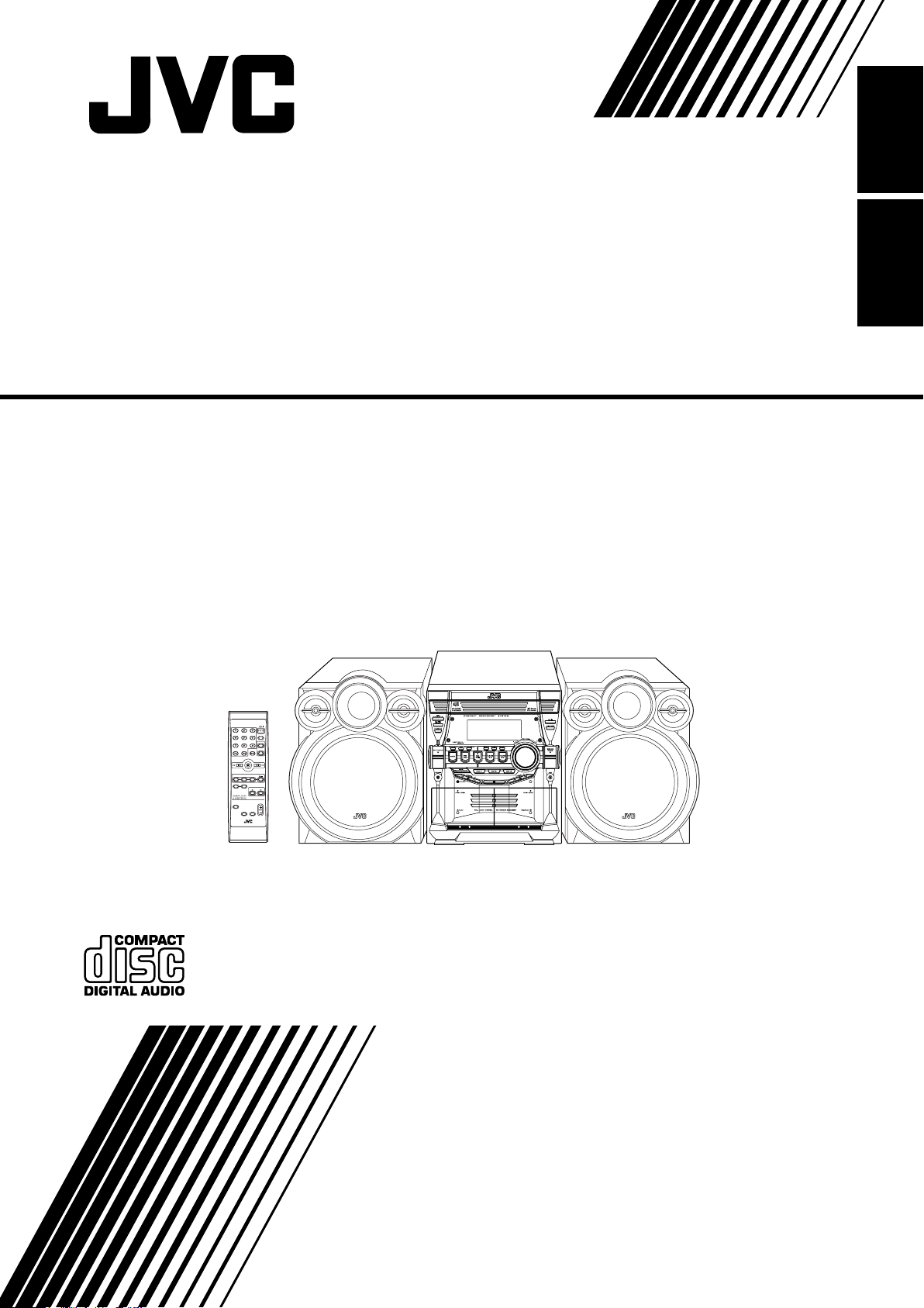
COMPACT COMPONENT SYSTEM
SYSTEME DE COMPOSANTS COMPACT
MX-KC4
Consists of CA-MXKC4 and SP-MXKC4
Se compose de CA-MXKC4 et de SP-MXKC4
EnglishFrançais
CD1CD2CD
REPEAT
SOUND
MODE
PROGRAM/RANDOM
RHYTHM AX
FM MODE
TAPE
MUTING
REMOTE CONTROL
STANDBY/ON
SLEEP
AUX
FM /AM
CD
3
TAPE
A
B
VOLUME
FADE
CA-MXKC4SP-MXKC4 SP-MXKC4
INSTRUCTIONS
MANUEL D’INSTRUCTIONS
LVT1343-002B
[C]
Page 2
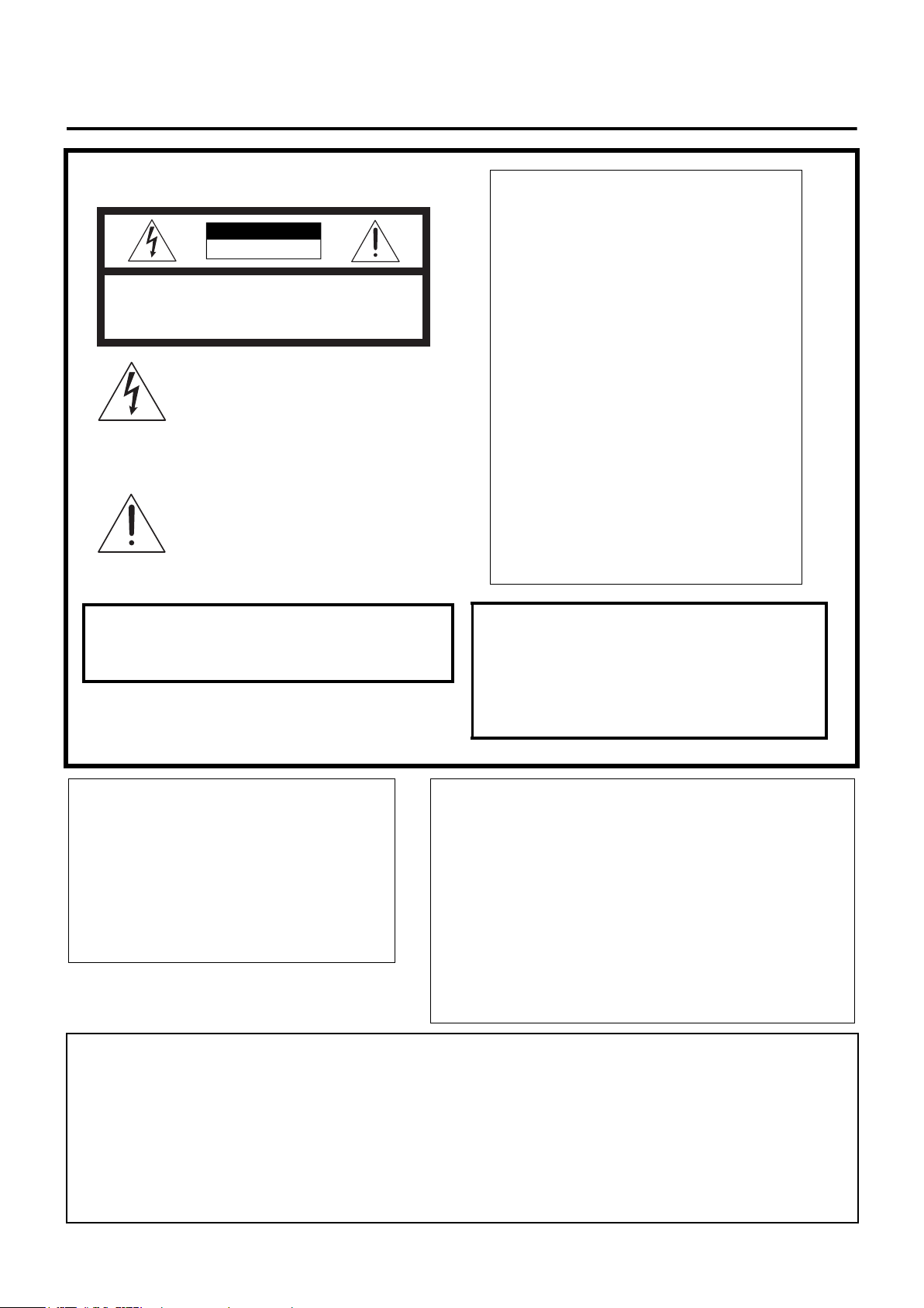
Warnings, Cautions and Others /
Mises en garde, précautions et indications diverses
(For U.S.A)
CAUTION
RISK OF ELECTRIC SHOCK
DO NOT OPEN
CAUTION: TO REDUCE THE RISK OF ELECTRIC SHOCK
REFER SERVICING TO QUALIFIED SERVICE PERSONNEL.
DO NOT REMOVE COVER (OR BACK)
NO USER SERVICEABLE PARTS INSIDE
The lightning flash with arrowhead symbol,
within an equilateral triangle is intended to
alert the user to the presence of uninsulated
“dangerous voltage” within the product’s
enclosure that may be of sufficient magnitude to constitute a risk of electric shock to
persons.
The exclamation point within an equilateral
triangle is intended to alert the user to the
presence of important operating and maintenance (servicing) instructions in the literature
accompanying the appliance.
WARNING: TO REDUCE THE RISK OF FIRE
OR ELECTRIC SHOCK, DO NOT EXPOSE
THIS APPLIANCE TO RAIN OR MOISTURE.
INFORMATION
This equipment has been tested and found to comply with the limits for a Class B digital device, pursuant to Part 15 of the FCC Rules. These limits are
designed to provide reasonable protection against
harmful interference in a residential installation.
This equipment generates, uses, and can radiate
radio frequency energy and, if not installed and
used in accordance with the instructions, may
cause harmful interference to radio communications. However, there is no guarantee that interference will not occur in a particular installation. If this
equipment does cause harmful interference to radio
or television reception, which can be determined by
turning the equipment off and on, the user is
encouraged to try to correct the interference by one
or more of the following measures:
– Reorient or relocate the receiving antenna.
– Increase the separation between the equipment
and receiver.
– Connect the equipment into an outlet on a circuit
different from that to which the receiver is connected.
– Consult the dealer or an experienced radio/TV
technician for help.
Note to CATV system installer:
This reminder is provided to call the CATV system
installer’s attention to section 820-40 of the NEC which
provides guidelines for proper grounding and, in particular, specifies that the cable ground shall be connected
to the grounding system of the building, as close to the
point of cable entry as practical.
For Canada/pour le Canada
CAUTION: TO PREVENT ELECTRIC SHOCK,
MATCH WIDE BLADE OF PLUG TO WIDE SLOT,
FULLY INSERT.
PRECAUTION: POUR EVITER LES CHOCS
ELECTRIQUES, INTRODUIRE LA LAME LA
PLUS LARGE DE LA FICHE DANS LA BORNE
CORRESPONDANTE DE LA PRISE ET
POUSSER JUSQUAU FOND.
CAUTION –– % STANDBY/ON button !
Disconnect the mains plug to shut the power off completely
(all lamps and indications go off). The % STANDBY/ON
button in any position does not disconnect the mains line.
• When the unit is on standby, the STANDBY lamp lights red.
• When the unit is turned on, the STANDBY lamp goes off.
The power can be remote controlled.
For Canada/pour le Canada
THIS DIGITAL APPARATUS DOES NOT EXCEED THE CLASS B
LIMITS FOR RADIO NOISE EMISSIONS FROM DIGITAL
APPARATUS AS SET OUT IN THE INTERFERENCE-CAUSING
EQUIPMENT STANDARD ENTITLED “DIGITAL APPARATUS,”
ICES-003 OF THE DEPARTMENT OF COMMUNICATIONS.
CET APPAREIL NUMERIQUE RESPECTE LES LIMITES DE
BRUITS RADIOELECTRIQUES APPLICABLES AUX APPAREILS
NUMERIQUES DE CLASSE B PRESCRITES DANS LA NORME
SUR LE MATERIEL BROUILLEUR: “APPAREILS
NUMERIQUES”, NMB-003 EDICTEE PAR LE MINISTRE DES
COMMUNICATIONS.
ATTENTION –– Touche % STANDBY/ON
Déconnectez la fiche de secteur pour mettre l’appareil
complètement hors tension (tous les témoins et toutes les
indications s’éteignent). La touche % STANDBY/ON dans
n’importe quelle position ne déconnec-te pas l’appareil du
secteur.
• Quand l’appareil est en mode d’attente, le témoin
STANDBY est al-lumé en rouge.
• Quand l’appareil est sous tension, le témoin STANDBY
s’éteint.
L’alimentation ne peut pas être commandée à distance.
G-1
Page 3
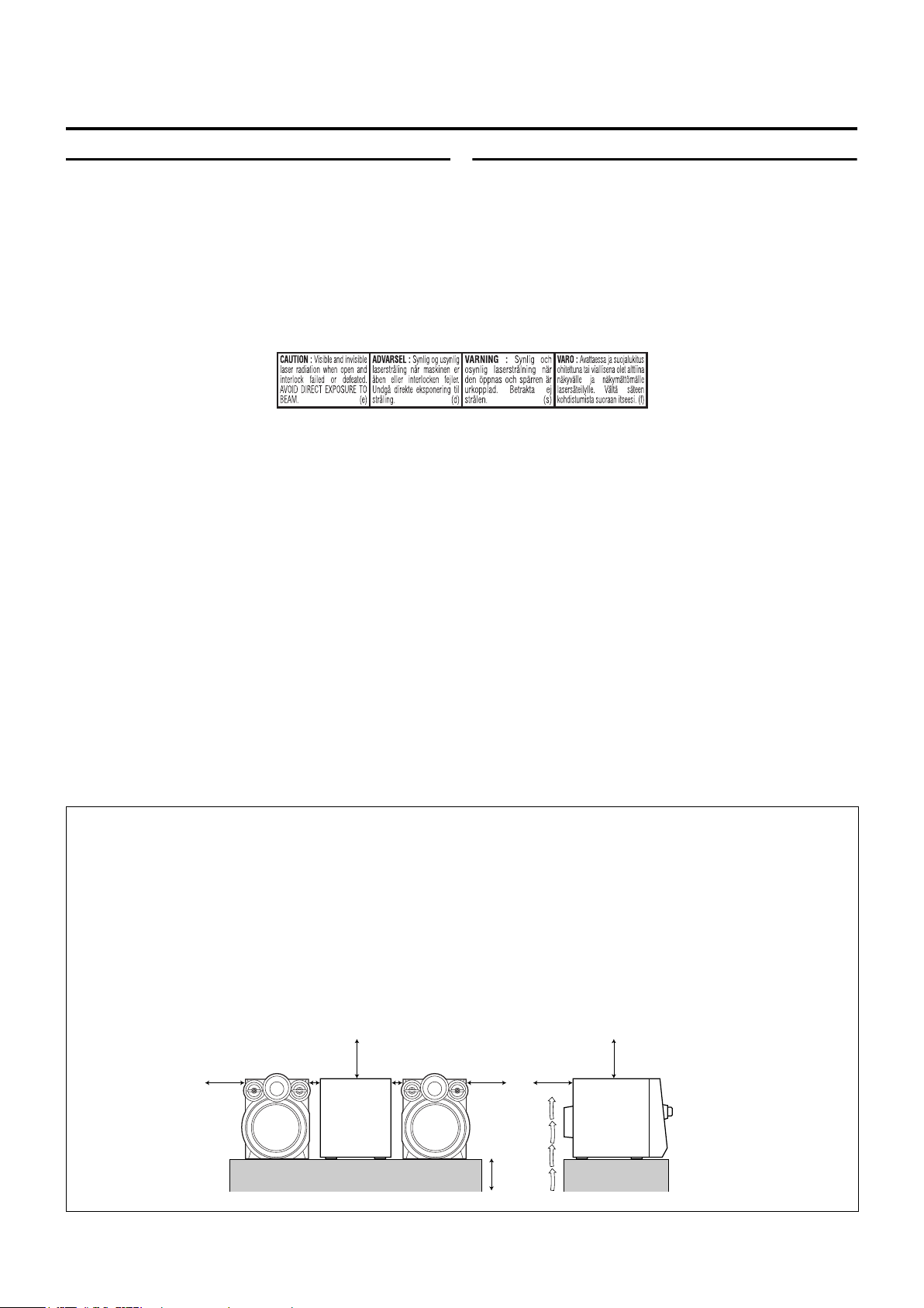
IMPORTANT FOR LASER PRODUCTS
1. CLASS 1 LASER PRODUCT
2. CAUTION: Do not open the top cover. There are no user
serviceable parts inside the Unit; leave all servicing to qualified service personnel.
3. CAUTION: Visible and invisible laser radiation when open
and interlock failed or defeated. Avoid direct exposure to
beam.
4. REPRODUCTION OF LABEL: CAUTION LABEL, PLACED
INSIDE THE UNIT.
IMPORTANT POUR LES PRODUITS LASER
1. PRODUIT LASER CLASSE 1
2. ATTEN TION : Radiation laser visible quand l’appareil est
ouvert ou que le verrouillage est en panne ou désactivé.
Eviter une exposition directe au rayon.
3. ATTEN TION : Ne pas ouvrir le couvercle du dessus. Il n’y a
aucune pièce utilisable à l’intérieur. Laisser à un personnel
qualifié le soin de réparer votre appareil.
4. REPRODUCTION DES ETIQUETTES: ETIQUETTE
D’AVERTISSEMENT PLACÉE À L’INTERIEUR DE L’APPAREIL
CAUTION
To reduce the risk of electrical shocks, fire, etc.:
1. Do not remove screws, covers or cabinet.
2. Do not expose this appliance to rain or moisture.
3. To prevent electric shock, match wide blade of plug
to wide slot, fully insert.
CAUTION
1. Do not block the ventilation openings or holes.
(If the ventilation openings or holes are blocked by a
newspaper or cloth, etc., the heat may not be able
to get out.)
2. Do not place any naked flame sources, such as
lighted candles, on the apparatus.
3. When discarding batteries, environmental problems must be considered and local rules or laws
governing the disposal of these batteries must be
followed strictly.
4. Do not expose this apparatus to rain, moisture, dripping or splashing and that no objects filled with liquids, such as vases, shall be placed on the
apparatus.
Caution: Proper Ventilation
To avoid risk of electric shock and fire, and to prevent damage, locate the apparatus as follows:
1. Front:
No obstructions and open spacing.
2. Sides/ Top/ Back:
No obstructions should be placed in the areas shown
by the dimensions below.
3. Bottom:
Place on the level surface. Maintain an adequate air
path for ventilation by placing on a stand with a height
15
of 10cm (3
/16 in.) or more.
ATTENTION
Afin d’èviter tout risque d’électrocution, d’lncendie. etc.:
1. Ne pas enlever les vis ni les panneaux et ne pas ouvrir le coffret de
l’appareil.
2. Ne pas exposer l’appareil à la pluie ni à l’humidité.
3. Pour éviter tout risque d’électrocution, faites correspondre la fiche
large de la prise à la fente large puis insérez-la complètement.
ATTENTION
1. Ne bloquez pas les orifices ou les trous de ventilation. (Si les orifices ou les trous de ventilation sont
bloqués par un journal un tissu, etc., la chaleur pent
ne pas être évacuée correctement de l’appareil.)
2. Ne placez aucune source de flamme nue, telle
qu’une bougie, sur l’appareil.
3. Lors de la mise au rebut des piles, veuillez prendre
en considération les problèmes de l’environnement
et suivre strictement les règles et, les lois locales
sur la mise au rebut des piles.
4. N’exposez pas cet appareil à la pluie, à l’humidité, à
un égouttement ou à des éclaboussures et ne
placez pas des objets remplis de liquide, tels qu’un
vase, sur l’appareil.
Attention: Aération correcte
Pour prévenir tout risque de décharge électrique ou d’incendie et éviter toute détérioration, installez l’appareil de la
manière suivante:
1. Avant:
Bien dégagé de tout objet.
2. Côtés/dessus/dessous:
Assurez-vous que rien ne bloque les espaces indiqués
sur le schéma ci-dessous.
3. Dessous:
Posez l’appareil sur une surface plane et horizontale.
Veillez à ce que sa ventilation correcte puisse se faire
en le plaçant sur un support d’au moins dix
centimètres de hauteur.
Front view
Face
15cm
15
(5 in)
/
16
1cm
7
( in)
/
16
15cm
15
(5 in)
/
16
1cm
7
( in)
Side view
Côt
/
16
10cm
15
(3 in)
/
16
15cm
15
(5 in)
/
16
15cm
/
16
15
(5 in)
15cm
15
(5 in)
/
16
G-2
Page 4
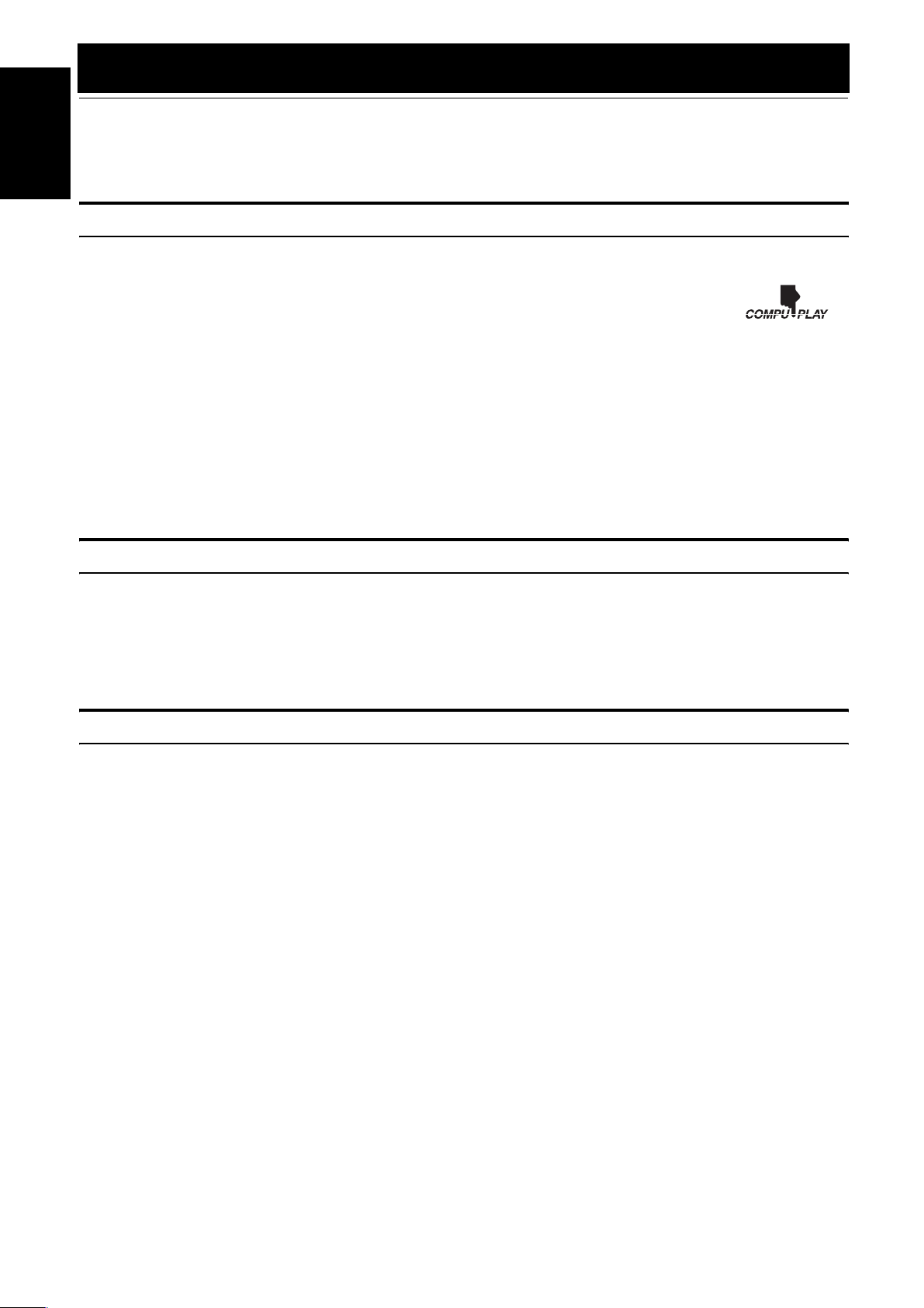
Introduction
Thank you for purchasing the JVC Compact Component System.
We hope it will be a valued addition to your home, giving you years of enjoyment.
Be sure to read this instruction manual carefully before operating your new stereo system.
English
In it you will find all the information you need to set up and use the system.
If you have a query that is not answered by the manual, please contact your dealer.
Features
Here are some of the things that make your System both powerful and simple to use.
❏ The controls and operations have been redesigned to make them very easy to use, freeing you to just enjoy the
music.
• With JVC’s COMPU PLAY you can turn on the System and automatically start the Radio, Cassette Deck, or
CD Player with a single touch.
❏ The great SEA (Sound Effect Amplifier) effects Rock, Pop and Classics are provided.
❏ The RHYTHM AX provides rich sound even at low sound levels.
❏ A 45-station preset capability (30 FM and 15 AM) in addition to auto-seek and manual tuning.
❏ CD changer function can operate 3 discs.
• Discs can be changed during play using the Carrousel tray (rotational tray).
• Continuous, random or program play of 3 discs.
❏ Two Decks enabling tape dubbing.
❏ Timer functions; Daily Timer, REC (Recording) Timer, and Sleep Timer.
❏ You can connect various external units, such as an MD recorder.
❏ The CD Player can play back a CD-R and CD-RW.
How This Manual Is Organized
• Basic information that is the same for many different functions - e.g. setting the volume - is given in the section “Basic Operations”,
and not repeated under each function.
• The names of buttons/controls and display messages are written in all capital letters: e.g. FM/AM, “NO DISC”.
• If the button names on the Unit and the Remote Control are the same, the description on where the button is used will be omitted.
• System functions are written with an initial capital letter only: e.g. Normal Play.
Use the table of contents to look up specific information you require.
We have enjoyed making this manual for you, and hope it serves you in enjoying the many features built into your System.
IMPORTANT CAUTIONS
Installation of the System
1
• Select a place which is level, dry and neither too hot nor too cold. (Between 5°C and 35°C or 41°F and 95°F.)
• Leave sufficient distance between the System and a TV.
• Do not use the System in a place subject to vibrations.
Power cord
2
• Do not handle the power cord with wet hands!
• Some power is always consumed as long as the power cord is connected to the wall outlet.
• When unplugging the System from the wall outlet, always pull the plug, not the power cord.
Malfunctions, etc.
3
• There are no user serviceable parts inside. In case of system failure, unplug the power cord and consult your dealer.
• Do not insert any metallic object into the System.
1
Page 5

Table of Contents
Introduction ...................................................................................................................1
Features.................................................................................................................................................... 1
How This Manual Is Organized............................................................................................................... 1
IMPORTANT CAUTIONS..................................................................................................................... 1
Table of Contents..........................................................................................................2
Getting Started ..............................................................................................................3
Accessories .............................................................................................................................................. 3
How To Put Batteries In the Remote Control.......................................................................................... 3
Using the Remote Control ....................................................................................................................... 3
Connecting the FM Antenna.................................................................................................................... 4
Connecting the AM Antenna................................................................................................................... 5
Connecting the Speakers ......................................................................................................................... 5
Connecting External Equipment.............................................................................................................. 6
Connecting to the Wall Outlet................................................................................................................. 6
DEMO Mode ........................................................................................................................................... 6
COMPU Play........................................................................................................................................... 6
Basic Operations...........................................................................................................7
Turning the Power On and Off................................................................................................................ 7
Adjusting the Volume.............................................................................................................................. 7
Fade-out Muting (FADE MUTING) ....................................................................................................... 8
Enjoying the Powerful Sound (RHYTHM AX) ...................................................................................... 8
Selecting the Sound Mode (SOUND MODE)......................................................................................... 8
Entering the Number with the Remote Control (Numeric Keys) ............................................................ 8
Using the Tuner .............................................................................................................9
Tuning In a Station .................................................................................................................................. 9
Presetting Stations ................................................................................................................................. 10
To Change the FM Reception Mode ..................................................................................................... 10
Using the CD Player ....................................................................................................11
To Load CDs ......................................................................................................................................... 12
To Unload CDs...................................................................................................................................... 12
Changing the MP3 Playback Mode....................................................................................................... 12
Basics of Using the CD Player-Normal Play......................................................................................... 13
Programming the Playing Order of the Tracks...................................................................................... 14
Random Play.......................................................................................................................................... 15
Repeating Tracks ...................................................................................................................................15
Tray Lock Function ............................................................................................................................... 15
Using the Cassette Deck (Listening to a Tape) ........................................................16
Playing a Tape ....................................................................................................................................... 16
Using the Cassette Deck (Recording) ......................................................................17
Standard Recording ............................................................................................................................... 18
CD Synchro Recording.......................................................................................................................... 18
Tape to Tape Recording (DUBBING)................................................................................................... 18
Using an External Equipment ....................................................................................19
Listening to the External Equipment..................................................................................................... 19
Using the Timers .........................................................................................................20
Setting the Clock ................................................................................................................................... 20
Fixing the Clock .................................................................................................................................... 20
Setting the Daily Timer .........................................................................................................................21
Setting the REC (Recording) Timer ...................................................................................................... 22
Setting the SLEEP Timer ......................................................................................................................24
Timer Priority ........................................................................................................................................ 24
Care And Maintenance................................................................................................25
Troubleshooting..........................................................................................................26
Specification ................................................................................................................26
English
2
Page 6
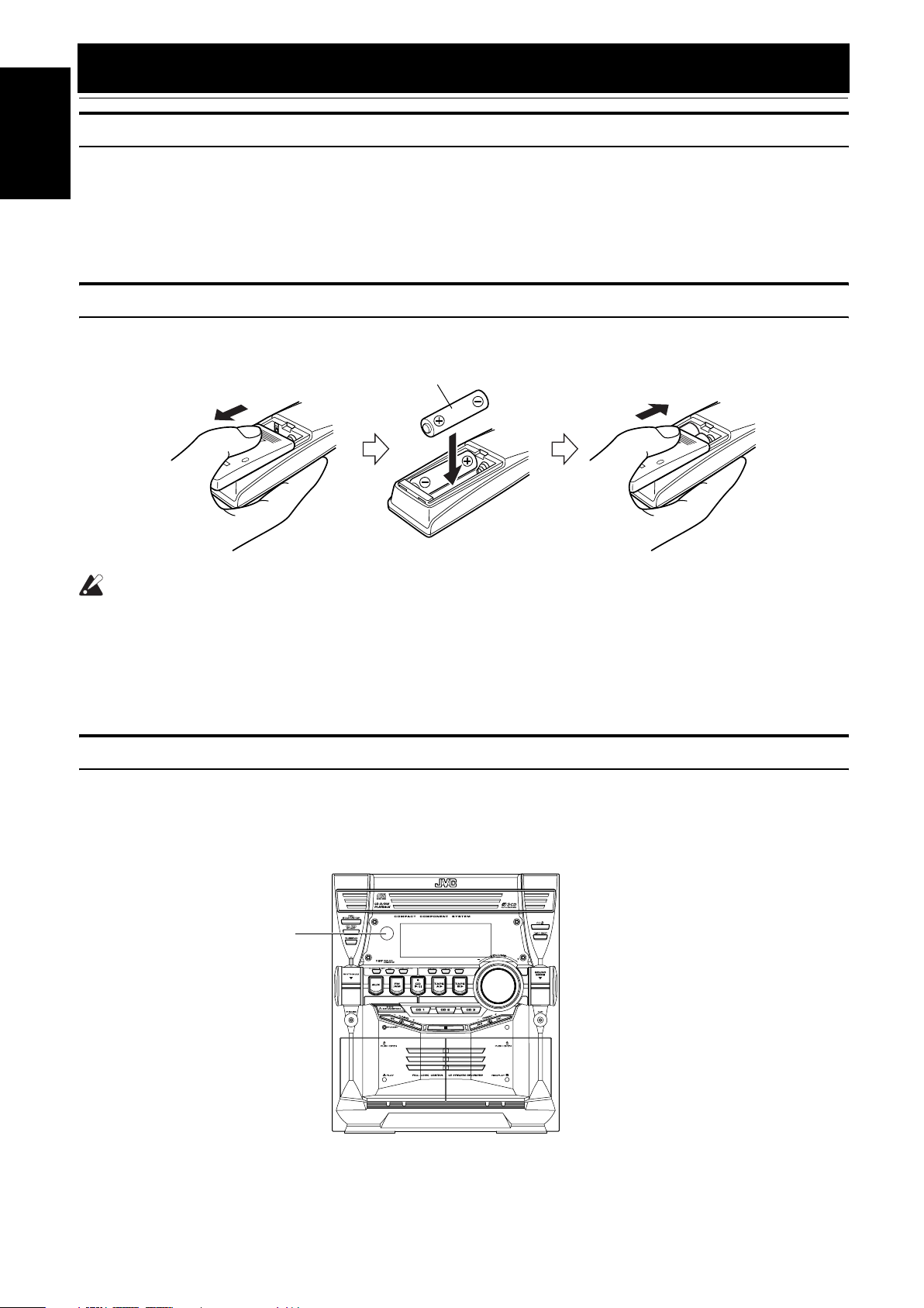
Getting Started
Accessories
English
Make sure that you have all of the following items, which are supplied with the System.
AM Loop Antenna (1)
FM Wire Antenna (1)
Remote Control (1)
Batteries (2)
If any of these items are missing, contact your dealer immediately.
How To Put Batteries In the Remote Control
Match the polarity (+ and –) on the batteries with the + and – markings in the battery compartment.
R6P(SUM-3)/AA(15F)
CAUTION:
• Handle batteries properly.
❏ To avoid battery leakage or explosion:
• Remove batteries when the Remote Control will not be used for a long time.
• When you need to replace the batteries, replace both batteries at the same time with new ones.
• Do not use an old battery with a new one.
• Do not use different types of batteries together.
Using the Remote Control
The Remote Control makes it easy to use many of the functions of the System from a distance of up to 7m (23 feet) away.
You need to point the Remote Control at the remote sensor on the System’s front panel.
Remote sensor
3
Page 7
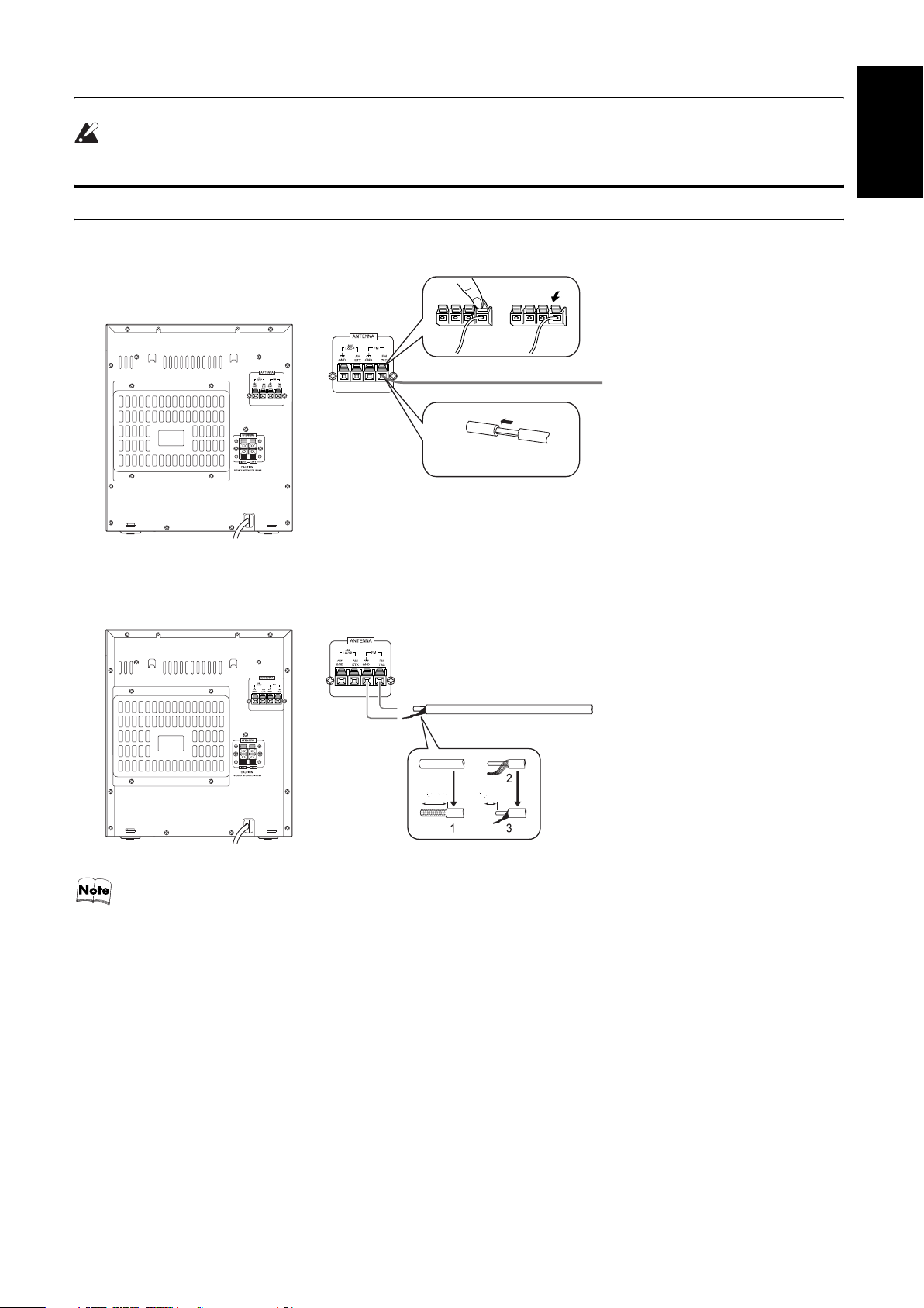
CAUTION:
• Make all connections before plugging the System into an AC power outlet.
Connecting the FM Antenna
Using the Supplied Wire Antenna
FM wire antenna (supplied)
Extend the supplied FM Wire
Antenna horizontally.
Strip vinyl shield from cut
line, twist wire core.
Getting Started
English
Using an FM 75-Ohm Antenna Cable (not Supplied)
If reception is poor, connect the outside antenna.
Outdoor FM antenna cable (not supplied)
• Before attaching a 75 ohm coaxial lead (the kind with a round wire going to an outdoor antenna), disconnect the supplied
FM Wire Antenna.
4
Page 8
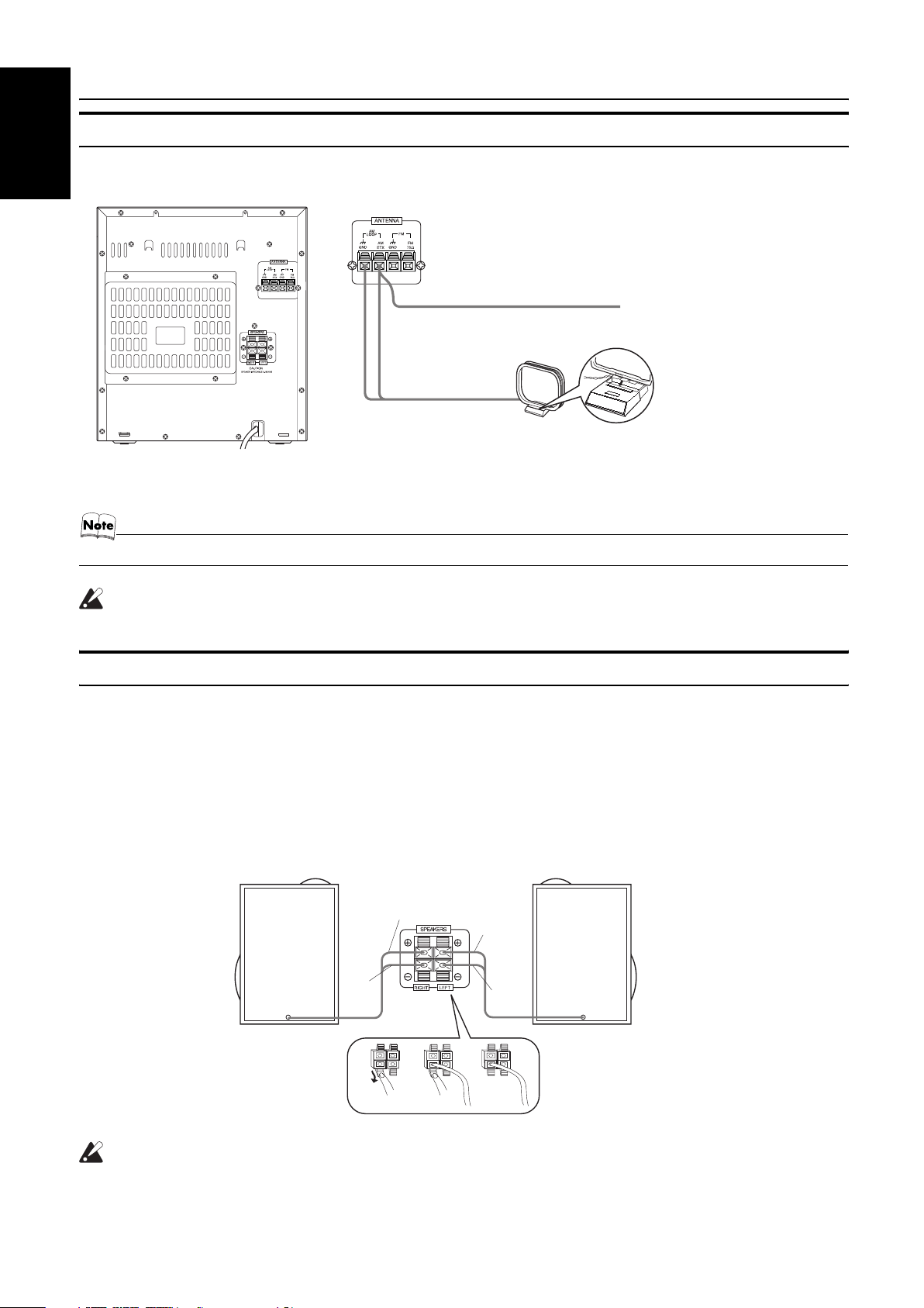
Getting Started
Connecting the AM Antenna
English
Rear Panel of the Unit
AM antenna wire (not supplied)
If reception is poor, connect the
outside antenna.
Turn the loop until you have
the best reception.
AM loop antenna (Supplied)
Attach the AM loop to its base by
snapping the tabs on the loop
into the slot in the base.
• Even when connecting an outside AM antenna, keep the indoor AM loop connected.
CAUTION:
• To avoid noise, keep antennas away from the System, the connecting cord and the AC power cord.
Connecting the Speakers
Connect the right speaker to the RIGHT speaker terminals and the left speaker to the LEFT speaker terminals. “Right” / “Left” is labeled
on the rear of the speaker.
1. Open each of the terminals to connect the speaker wire leads.
2. Connect the speaker cords to the Speaker terminals of the Unit.
Connect the gray (+) and gray with black stripe (–) cords of the right side speaker to the red (+) and black (–) terminals marked RIGHT
on the System.
Connect the gray (+) and gray with black stripe (–) cords of the left side speaker to the red (+) and black (–) terminals marked LEFT on
the System.
3. Close each of the terminals.
Right side (rear view) Left side (rear view)
Gray
Gray
with
black
stripe
Gray
Gray
with
black
stripe
CAUTIONS:
• A TV may display irregular colors if located near the speakers. If this happens, set the speakers away
from the TV.
• Use speakers with the correct impedance only. The correct impedance is indicated on the rear panel.
5
Page 9
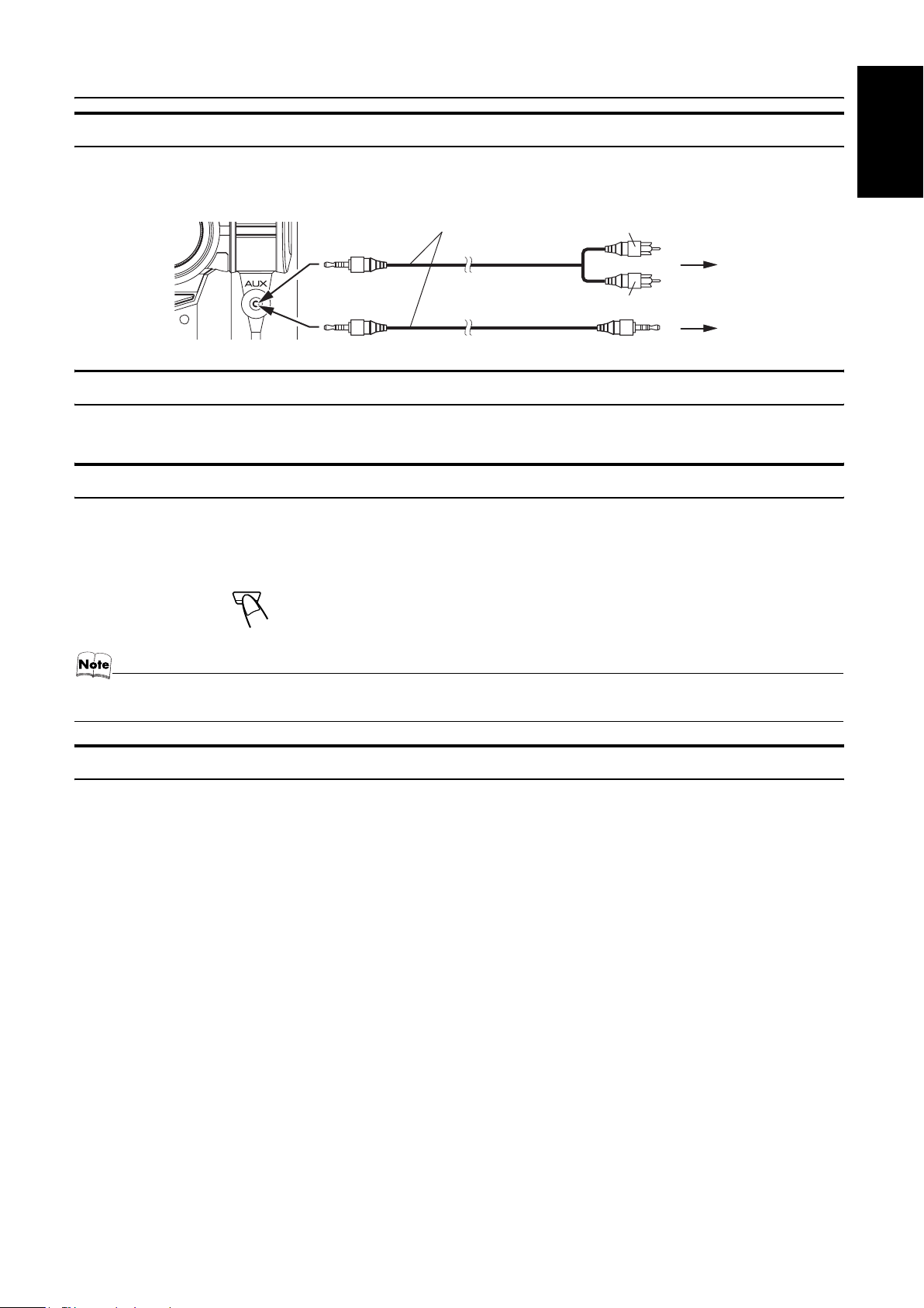
Connecting External Equipment
Getting Started
Connect a signal cord with stereo mini plugs (not supplied) between the System’s AUX jack on the front panel and the audio output jack
or output terminals of the external portable CD, MD player, STB, etc.
You can then listen to the external source through the System.
Signal cord (not supplied)
White
Red
Lch
Rch
To audio output of
external equipment.
Connecting to the Wall Outlet
Plug the AC power cord into the wall outlet.
Now, your System is at your command!
DEMO Mode
When the System is connected to the wall outlet, a DEMO mode displaying some of the system’s features automatically starts.
To turn the DEMO display off, press any of the operation buttons. The DEMO display automatically stops.
To turn the DEMO display on, press the DEMO button on the Unit for more than 2 seconds.
CANCEL/DEMO
(For 2 seconds)
English
• While the System is turned on, the DEMO display will automatically starts if no operation is made for 2 minutes. To cancel
this auto DEMO display function, press the CANCEL button on the Unit during DEMO display.
COMPU Play
JVC’s COMPU PLAY feature lets you control the most frequently used System functions with a single touch.
With One Touch Operation you can play a CD, a tape, turn on the radio, or listen to an external equipment with a single press of the play
button for that function. One Touch Operation turns the power on for you, then starts the function you have specified. If the System is not
ready (no CD or tape in place), the System still powers on so you can insert a CD or tape.
How One Touch Operation works in each case is explained in the section dealing with that function.
The COMPU PLAY buttons are:
On the Unit
CD 6 button
FM/AM button
TAPE A 3, TAPE B 3 buttons
AUX button
CD1, CD2 and CD 3 buttons
CD Open/Close 0 button
On the Remote Control
CD 6 button
FM/AM button
TAPE A 3, TAPE B 3 buttons
AUX button
CD1, CD2 and CD 3 buttons
6
Page 10
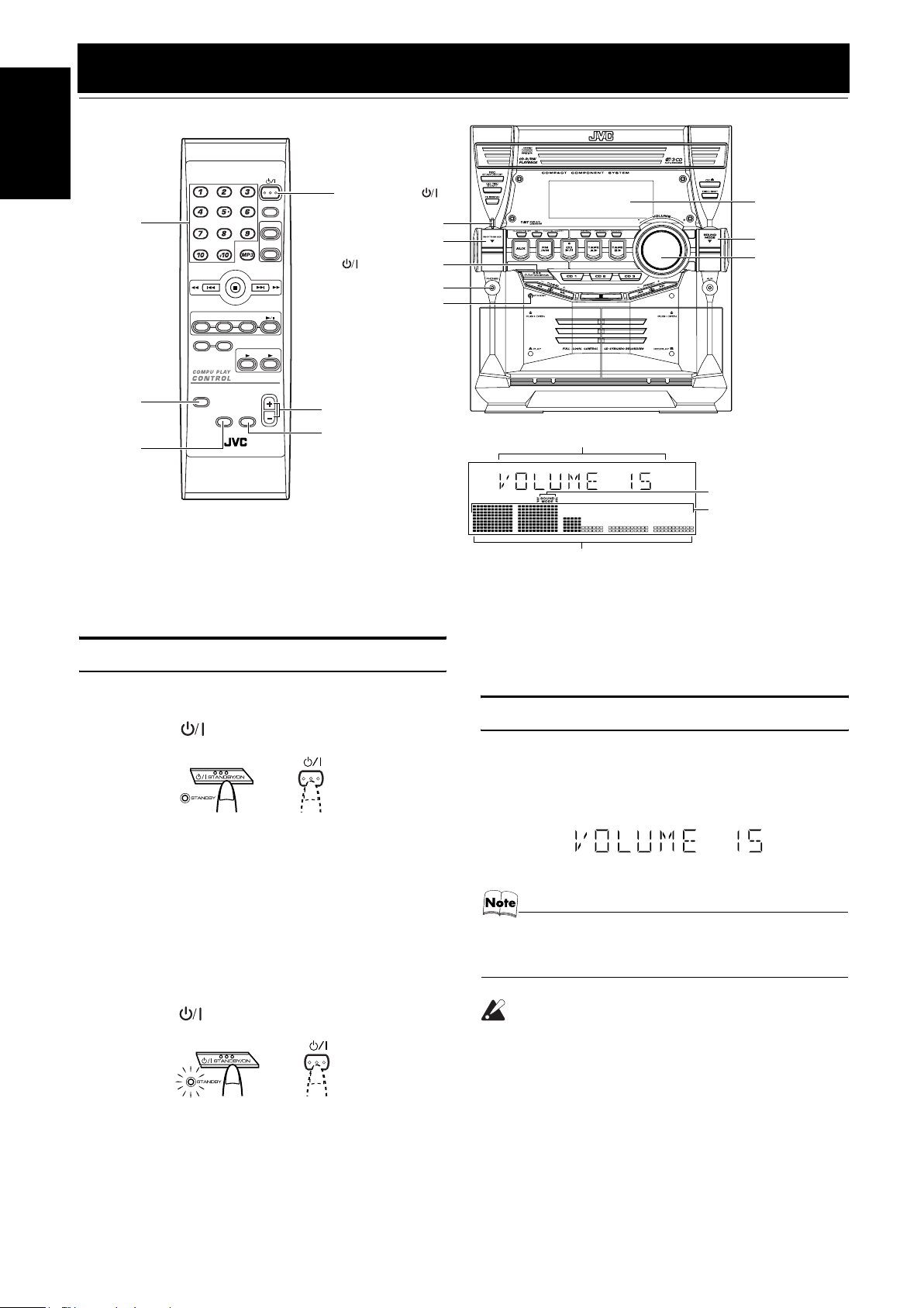
Basic Operations
)
English
Numeric
RHYTHM
keys
SOUND
MODE
AX
CD1CD2CD
PROGRAM/RANDOM
REPEAT
SOUND
MODE
RHYTHM AX
REMOTE CONTROL
FM MODE
TAPE
FADE
MUTING
STANDBY/ON
SLEEP
AUX
FM /AM
STANDBY/ON
RHYTHM AX
indicator
RHYTHM AX
STANDBY/ON
PHONES
CD
3
TAPE
A
B
VOLUME
STANDBY indicator
VOLUME +, –
FADE MUTING
Various information
Status bar (Indicates various statuses.)
* When the System is in use, the display shows other items as well.
For simplicity, we show here only the items described in this section.
Display
SOUND MODE
VOLUME
Sound Mode indicator
Level bar
Turning the Power On and Off
Turning the System On
Press the STANDBY/ON button.
1
STANDBY/ON
or
The display comes on and “POWER ON” is displayed once.
The STANDBY indicator goes out.
The System comes on ready to continue in the mode it was in
when the power was last turned off.
• For example, if the last thing you were doing was listening
to a CD, you are now ready to listen to a CD again. If you
wish, you can change to another source.
• If you were listening to the Tuner last, the Tuner comes on
playing the station it was last set to.
Turning the System Off
Press the STANDBY/ON button again.
1
STANDBY/ON
or
“GOOD BYE” is displayed and the display goes out, except
for the clock display. The STANDBY indicator lights up. (The
display is dimmed.)
• Some power is always consumed even though power is
turned off (called Standby mode).
• To switch off the System completely, unplug the AC power
cord from the wall outlet. When you unplug the AC power
cord, the clock will be reset to AM 12:00 immediately.
Adjusting the Volume
Turn the VOLUME control on the Unit clockwise to increase the
volume or turn it counterclockwise to decrease the volume.
Press the VOLUME + button on the Remote Control to increase
the volume or press the VOLUME – button on the Remote Control
to decrease the volume.
You can set the volume level to MIN, 1-31, or MAX.
• When you turn the power off at a volume level of over 19,
the volume level is automatically set to 18 when the power
is turned back on.
CAUTION:
• DO NOT turn on the System and/or start playing
any source without first setting the VOLUME
control to minimum, as a sudden blast of sound
could damage your hearing, speakers and/or
headphones.
For private listening
Connect a pair of headphones to the PHONES jack. No sound
comes out of the speakers.
Be sure to turn down the volume before connecting or putting on
headphones.
7
Page 11
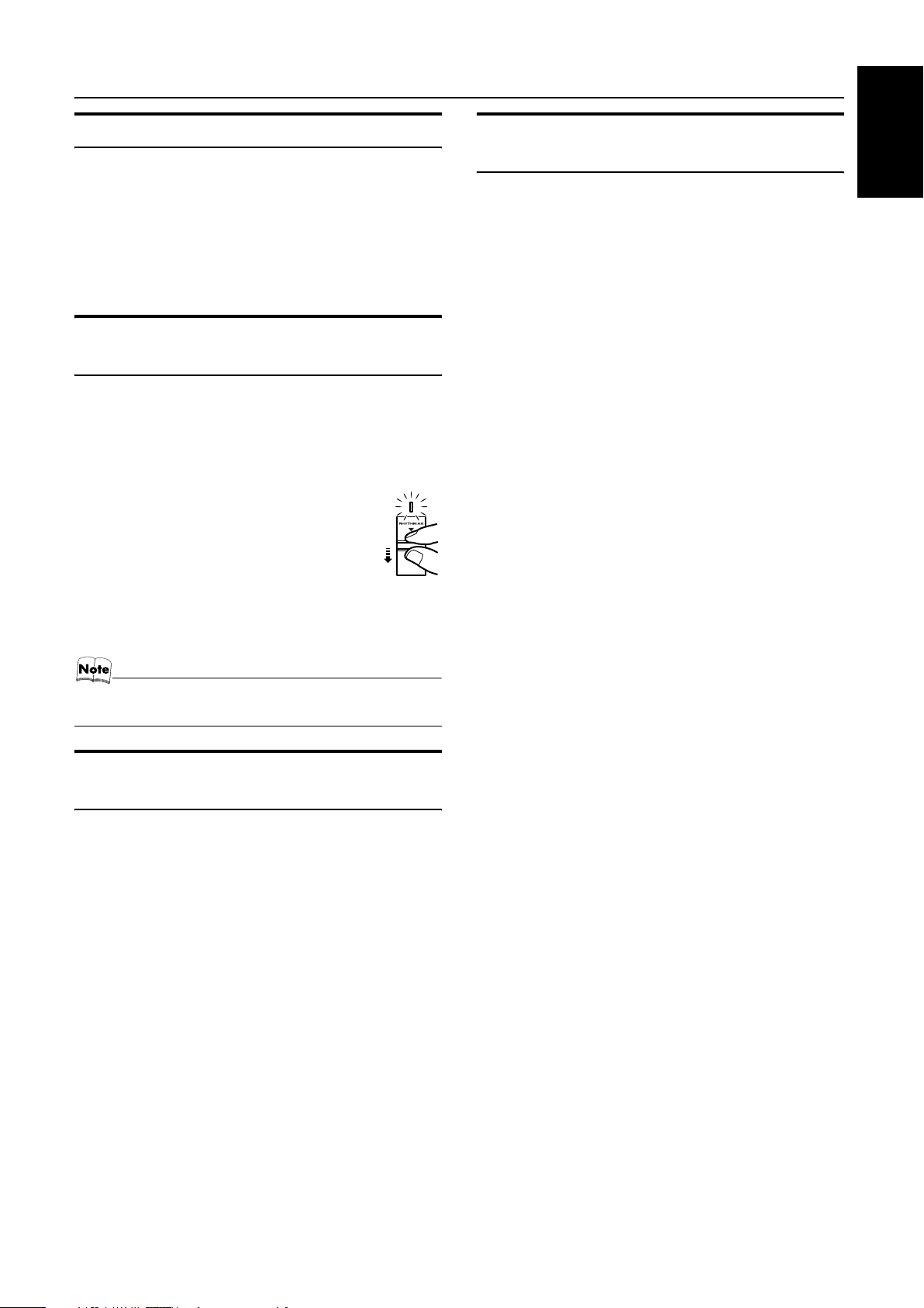
Basic Operations
Fade-out Muting (FADE MUTING)
You can mute the output with one touch operation.
To muting the output, press the FADE MUTING button on the
Remote Control. The output is faded out.
To release muting, press the FADE MUTING button once
again. The output is faded in to the previous level.
• After Fade-out Muting, turning the VOLUME control on the
unit or pressing the VOLUME button on the Remote Control
will increase the volume from the previous level.
Enjoying the Powerful Sound (RHYTHM AX)
Using RHYTHM AX, harder-hitting beats intensify your listening
experience even at low sound levels.
RHYTHM AX also works even when the song has no “beat,” such
as classical music, so that you can listen to the rich sound even at
low sound levels.
This function only affects the playback sound, not your recording.
Press down the RHYTHM AX control.
“RHYTHM AX” appears and the display return to
the Music Source Selecting mode.
• Each time you press down the control, RHYTHM
AX turns on and off alternately.
• The RHYTHM AX lamp also lights up.
Entering the Number with the Remote Control (Numeric Keys)
You will use the number keys on the Remote Control to enter numbers for presetting stations, recalling the preset stations, or programming the playing tracks on CDs.
How to enter the number with the number keys is explained here.
Examples:
• To enter number 5, press 5.
• To enter number 15, press +10, then 5.
• To enter number 20, press +10, then 10.
• To enter number 25, press +10, +10, then 5.
English
When using the remote control, press RHYTHM AX.
• Each time you press the button, RHYTHM AX turns on and off
alternately.
• Each time you turn the RHYTHM AX on or off, you will hear
a gap in the playback.
Selecting the Sound Mode (SOUND MODE)
You can select one of 3 SEA (Sound Effect Amplifier) modes.
You can use this effect only for playback.
To get the effect, press the SOUND MODE button until Sound
Mode you want appears on the display.
The “SOUND MODE” indicator lights up in the display.
Each time you press the button, the Sound Mode changes as follows:
ROCK = POP = CLASSIC = FLAT = (back to the beginning)
To cancel the effect, press the SOUND MODE button until
“FLAT” appears on the display.
The “SOUND MODE” indicator goes off.
ROCK Boosts low and high frequencies. Good for
POP Good for vocal music.
CLASSIC Set for wide and dynamic sound stereo
FLAT No sound effect applies.
acoustic music.
systems.
8
Page 12
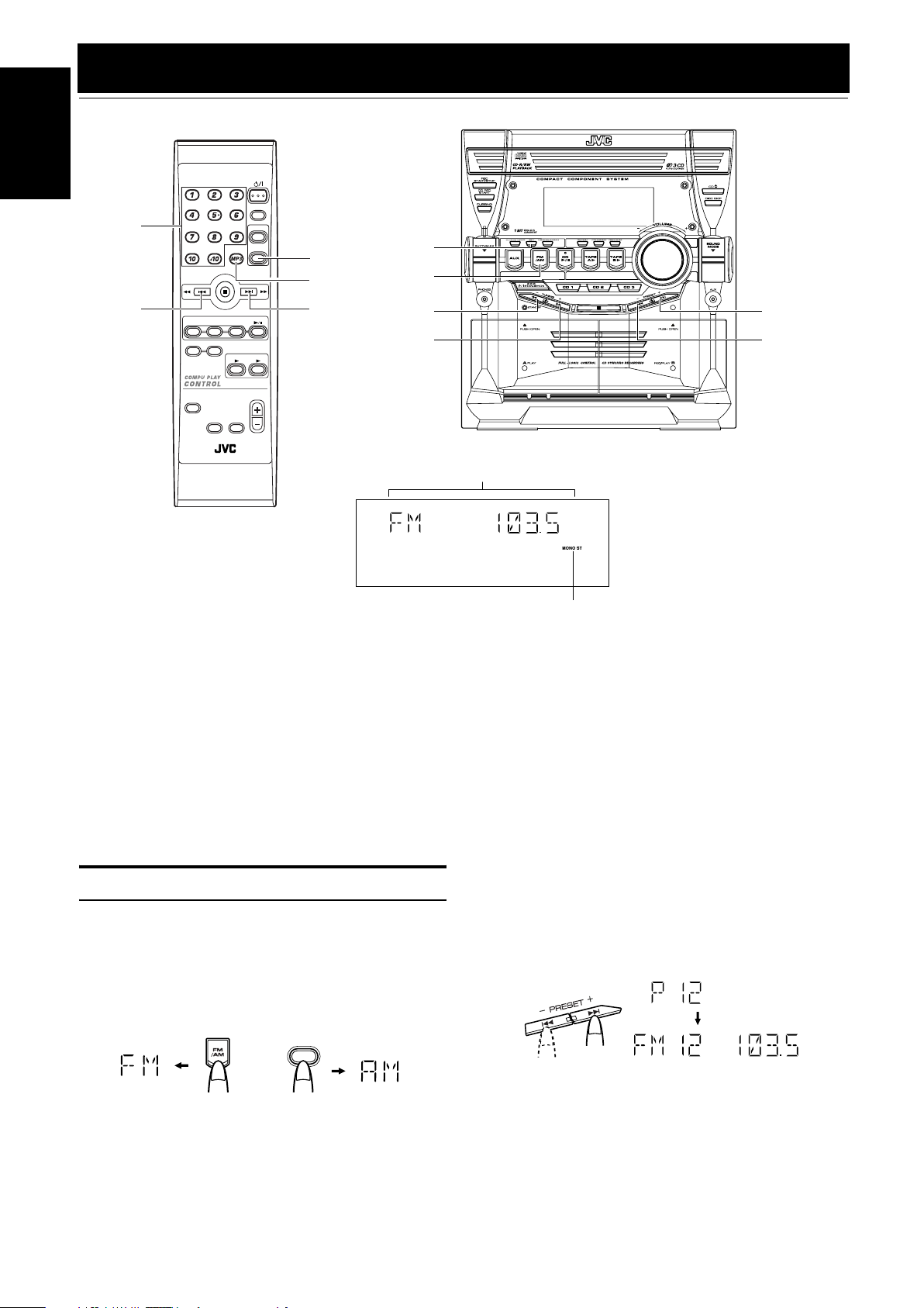
Using the Tuner
English
Numeric
keys
1
CD1CD2CD
PROGRAM/RANDOM
REPEAT
SOUND
MODE
RHYTHM AX
STANDBY/ON
SLEEP
FM /AM
FM MODE
3
TAPE
TAPE
A
VOLUME
FADE
MUTING
REMOTE CONTROL
AUX
SET
FM/AM
FM MODE
CD
Á
FM/AM
1
Á
B
Band display, Frequency display, Preset channel
FM mode indicators
* When the System is in use, the display shows other items as well.
For simplicity, we show here only the items described in this section.
¢
4
You can listen to FM and AM stations. Stations can be tuned in
manually, automatically, or from preset memory storage.
❏ Before listening to the radio:
• Make sure that both the FM and AM antennas are correctly
connected. (See pages 4 and 5.)
One Touch Radio
Just press the FM/AM button to turn on the System and start playing the station you were last tuned to.
❏ You can switch from any other sound source to the radio by
pressing the FM/AM button.
Tuning In a Station
Press the FM/AM button.
1
The Band and Frequency you were last tuned to appear on the
display.
(If the last station was selected using the preset number, the
preset number appears first.)
Each time you press the button, the band alternates between
FM and AM.
FM /AM
or
on the Unit on the Remote Control
Select a station using one of the following
2
methods.
• Manual Tuning
Briefly press the 22 or Á button to move from frequency
to frequency until you find the station you want.
OR
• Auto Tuning
If you hold down the 22 or Á button for 1 second or
more and then release it, the frequency changes down, or up,
automatically until a station is found.
OR
• Preset Tuning (Possible only after presetting stations)
Preset tuning using the Unit:
Select the preset number you want, using the 4 or ¢
button.
Example:
Press the ¢ button until the preset number “P12” appears
on the display. Then, the display will show the preset
number’s band and frequency.
Preset tuning using the Remote Control:
Enter the preset number you want to recall using the numeric keys. See “Entering the Number with the Remote Control” on page 8.
Example:
Press +10, then 2 to recall the preset number 12. Then, the
display will show the preset number’s band and frequency.
9
Page 13
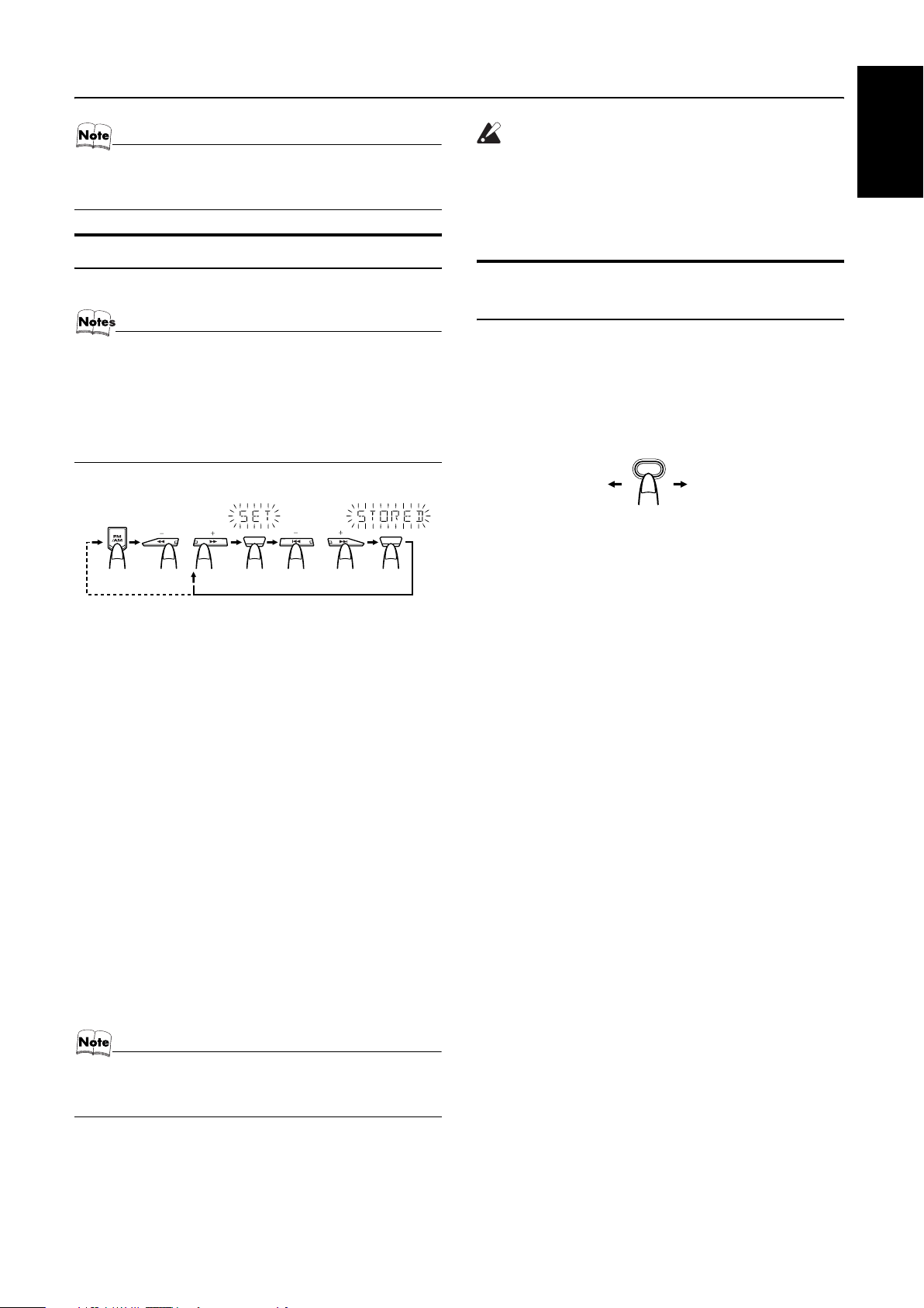
• In AM broadcast, reception sensitivity will be changed by
turning the AM loop antenna. Turn the AM loop antenna
for best reception.
Presetting Stations
Using the Tuner
CAUTION:
• Even if the System is unplugged or if the power
failure occurs, the preset stations will be stored
for a few days. However, in case the preset stations are erased, you will need to preset the stations again.
English
You can preset up to 30 FM stations and up to 15 AM stations.
• Preset numbers may have been set to factory test frequencies prior to shipment. This is not a malfunction. You
can preset the stations you want into memory by following
one of the presetting methods below.
• During presetting stations, if no button operation is made
for 5 seconds, the display returns to the band/frequency
display. In this case, repeat steps from the beginning.
TUNING PRESETSET SET
or
FM=30, AM=15
When changing the Band
or
Using the Unit
Select a band by pressing the FM/AM button.
1
Press the
2
tion.
Press the SET button.
3
“SET” will blink for 5 seconds.
22
or
button to tune in a sta-
Á
To Change the FM Reception Mode
When you are tuned in to an FM stereo broadcast, the “ST (Stereo)” indicator lights up and you can hear stereo effects.
If an FM stereo broadcast is hard to receive or noisy, you can select
Monaural mode. Reception improves, but you lose stereo effect.
Press the FM MODE button on the Remote Control so
that the “MONO” indicator lights up on the display.
FM MODE
ST MONO
To restore the stereo effect, press the FM MODE button on
the Remote Control so that the “MONO” indicator goes off.
Selecting other station will also cancel the FM Mono mode and restore the stereo effect.
While “SET” is blinking, press the
4
4
or
¢
button to select the preset number.
: Increases the preset number by 1.
¢
: Decreases the preset number by 1.
4
Press the SET button.
5
“STORED” appears and, after 2 seconds, the display returns to
the band/frequency display.
Repeat above steps 2 to 5 for each station
6
you want to store in memory with a preset
number.
To change the preset stations, repeat the same steps as
above.
• In step 4, you can select the preset number using the numeric keys on the Remote Control. See “Entering the
Number with the Remote Control” on page 8.
10
Page 14
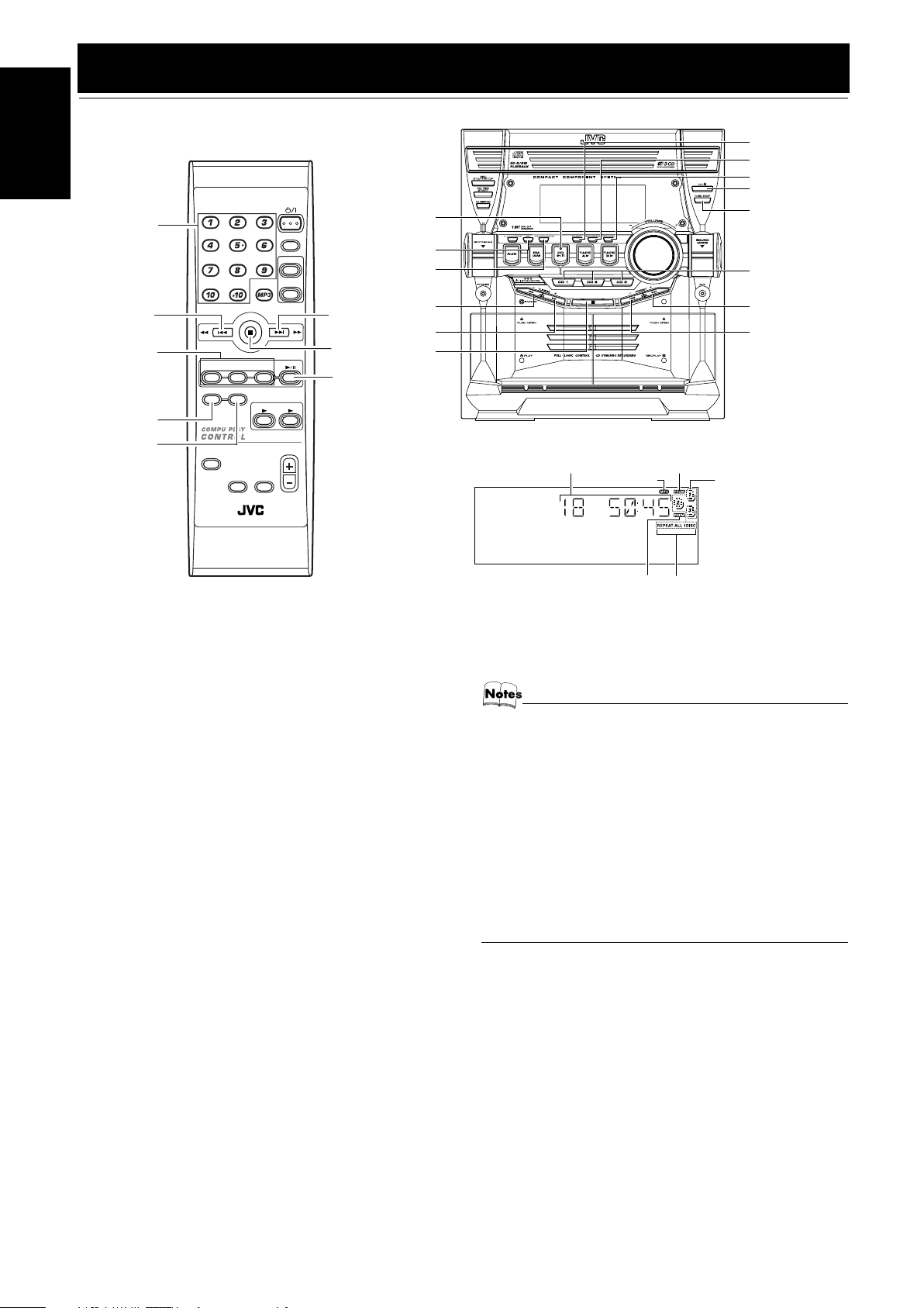
English
PROGRAM
Using the CD Player
Numeric
keys
4
CD1-CD3
REPEAT
/RANDOM
CD1CD2CD
PROGRAM/RANDOM
REPEAT
SOUND
MODE
RHYTHM AX
REMOTE CONTROL
FM MODE
TAPE
FADE
MUTING
3
STANDBY/ON
A
VOLUME
SLEEP
AUX
FM /AM
CD
TAPE
¢
7
CD
6
B
CD 6
SET
CANCEL
1
Á
7
Track number, Playing time,
Program number, etc.
MP3 indicator
Program indicator
Disc indicators
REPEAT
PROGRAM
RANDOM
CD Open/
Close 0
DISC SKIP
CD1-CD3
¢
4
* When the System is in use, the display shows other items as well.
For simplicity, we show here only the items described in this section.
This unit has been designed to playback the following CDs:
• Audio CD
• CD-R (CD-Recordable)
• CD-RW (CD-ReWritable)
• MP3 disc (MP3 files recorded on a CD-R or CD-RW)*
When playing a CD-R or CD-RW
• User-edited CD-Rs (CD-Recordable) and CD-RWs (CD-ReWritable) can be played back when they are already “finalized.”
• Before playing back CD-Rs or CD-RWs, read their instructions
or cautions carefully.
• Some CD-Rs or CD-RWs may not be played back on this unit
because of their disc characteristics, damage or stain on them,
or if the player’s lens is dirty.
• CD-RWs may require a longer readout time since the reflectance of CD-RWs is lower than for regular CDs.
*For MP3 discs
• This unit manages files and folders on MP3 discs as “tracks”
and “albums.”
• Playback order of the MP3 files (tracks) recorded on a disc are
determined by the writing (or encoding) application; therefore,
playback order may be different from the one you have
intended while recording the files and the folders.
• This unit shows the file (track) names and ID3v2 tags (only
“Title”, “Artist” and “Album”) on the display after starts play;
however, there is a limitation on available characters and some
file names and ID3 tags are not shown correctly.
Random
indicator
Repeat
indicator
More about MP3 discs
• MP3 discs (either CD-R or CD-RW) require a longer readout time. (It varies due to the complexity of the recording
configuration.)
• When making an MP3 disc, select ISO 9660 Level 1 or
Level 2 as the disc format.
• This unit does not support multisession recording.
• This unit can play MP3 files only with the following file extensions— “.MP3,” “.Mp3,” “.mP3,” and “.mp3.”
• Non-MP3 files are ignored. If non-MP3 files are recorded
together with MP3 files, this unit will take a longer time to
scan the disc. It may also cause the unit to malfunction.
• Some MP3 discs may not be played back because of
their disc characteristics or recorded conditions.
11
Page 15

Using the CD Player
About Disc Indicator:
Disc Rotation
indicator
The Disc indicator consists of the following three kinds of indicators:
Disc Number indicator: Lights all the time.
Selected Disc indicator:Lights for the currently selected
disc number.
Disc Rotation indicator:Runs when the selected CD is
playing or paused. This indicator
goes out if a CD is not loaded for
the selected disc number.
Disc Number
indicator
Selected Disc
indicator
One Touch Play
The power comes on, and operations are done automatically.
❏ By pressing the CD 6 button, the System will come on, and if
a CD is loaded for the disc number that was lastly selected, it
will start playing from the first track.
❏ By pressing the CD1-CD3 button, the System will come on, and
if a CD is already loaded for the selected disc number, it will
start play from the first track.
To Load CDs
Press the CD Open/Close 0 button on the
1
Unit to open the tray.
Place one or two CDs, with its label side up,
2
onto the tray.
Be sure that the CD is securely seated inside the recess on the
disc tray.
With the label side up
❏ When you use an 8 cm (3'') CD, place it on the inner circle of the
tray.
❏ You can load CDs while listening to the other source or while
listening to the CD being played back.
❏ When power is turned off with the tray opened, the tray is auto-
matically closed.
❏ If the CD cannot be read correctly (because it is scratched, for
example), “ NO DISC” appears on the display.
To Unload CDs
Take out the CD as shown below.
While the CD Player is stopped, press the CD
1
0
Open/Close
button on the Unit to open the
tray.
Remove the CD, then press the DISC SKIP
2
button on the Unit.
The tray turns for the next CD.
Repeat step 2 to remove all the CDs.
3
Press the CD Open/Close 0 button on the
4
Unit to close the tray.
❏ You can remove CDs while listening to the other source.
Tips:
• Removing/changing the CDs during playback
While playing back a CD (e.g. CD1), you can remove or change
the other CDs (e.g. CD2 and CD3) by pressing the CD Open/Close
0 button. After removing or changing, press the same button to
close the tray.
Changing the MP3 Playback Mode
When playing an MP3 disc, you can choose the playback mode of
the MP3 disc as follows:
TRACK mode:
The unit recognizes only tracks (files). You can play an MP3 disc
like an Audio CD.
GROUP mode:
The unit recognizes tracks (files) and albums (folders) on an MP3
disc. You can play an MP3 disc according to the way how they are
grouped.
English
Press the DISC SKIP button on the Unit and
3
place the next CD.
When you press the button, the tray turns for the next CD.
Press the CD Open/Close 0 button on the
4
Unit.
The tray is closed.
On the remote control ONLY:
Press MP3 before or during playing an MP3 disc.
GROUP indicator appears when the MP3
playback mode is the GROUP mode.
• Each time you press the button, the MP3 playback mode
changes between “GROUP” and “TRACK” alternately.
12
Page 16
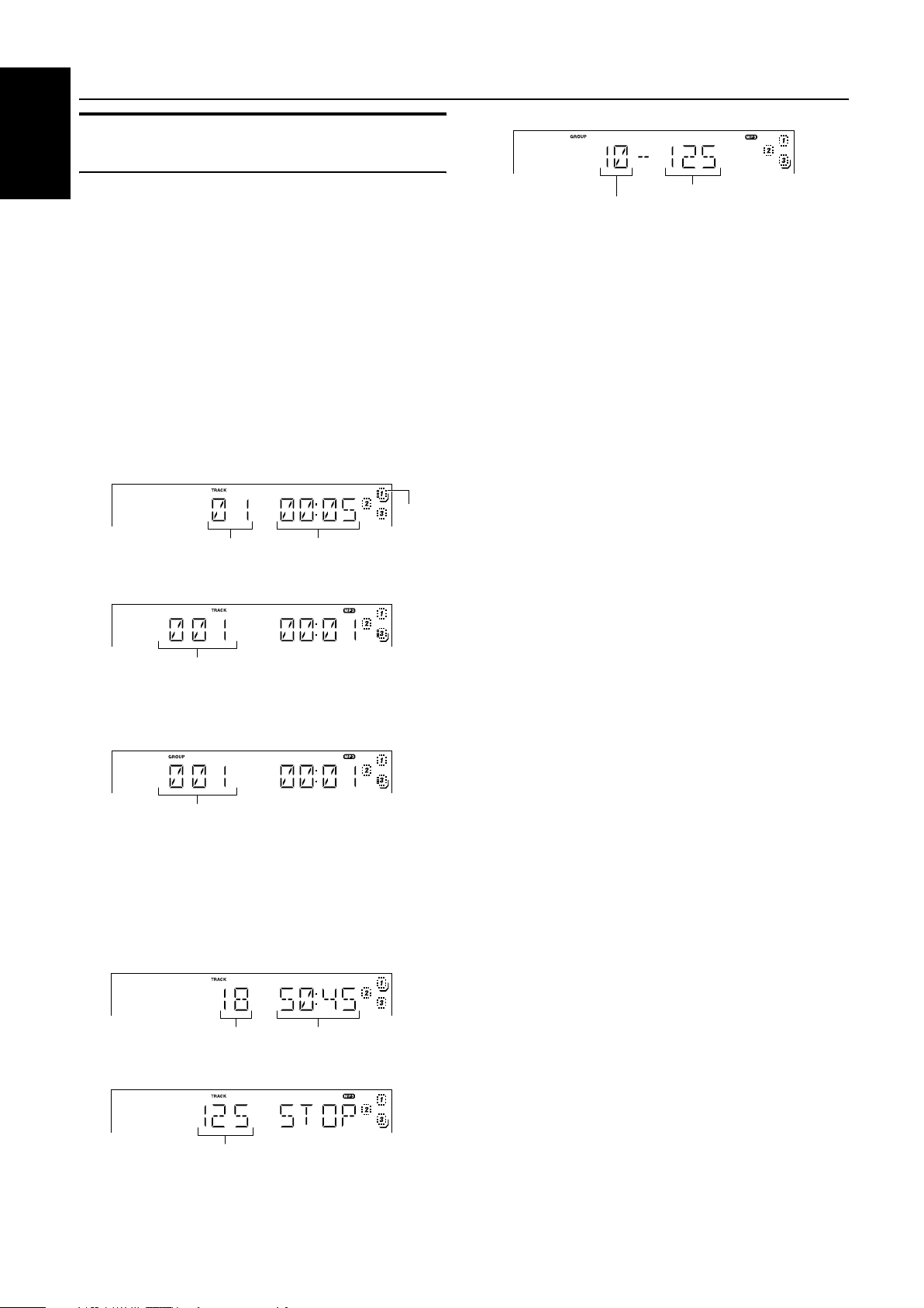
Using the CD Player
Basics of Using the CD PlayerNormal Play
English
GROUP mode
To Play CDs
Load CDs.
1
Press one of the Disc button (CD1-CD3) you
2
want to play.
The selected disc number (e.g. “CD DISC 1”) appears on the
display.
The first track of the selected CD begins playing. When the
first CD finishes playing, the next and the third CDs are continuously played back.
When the last CD has finished playing, the CD Player automatically stops.
❏ You can start to play the currently selected disc by simply press-
ing the CD 6 button.
While playing the CD, the following will appear on the display.
For Audio CD
CD is
playing
Track number
For MP3 disc
TRACK mode
Track number
• After the display above is shown, if the tracks include ID3
tags, the display will scroll in the order of file name, title, artist, and album, then returns to the original display.
GROUP mode
Track number of the current group
• After the display above is shown, if the tracks include ID3
tags, the display will scroll in the order of file name, title, artist, and album, then returns to the original display.
When the Disc button (CD1-CD3) is pressed with the tray opened,
the tray is closed and the selected CD automatically begins playing.
To stop playing the CD, press the 7 button. The following in-
formation for the CD is displayed.
For Audio CD
Total track number
For MP3 disc
TRACK mode
Total track number
Elapsed playing time
Total playing time
Total group number
To pause, press the CD 6 button. The playing time indication
blinks on the display.
To cancel pause, press the CD 6 button again. Play continues
from the point where it was paused.
Tips:
• Playing back the CD using the DISC SKIP button
You can also play the CDs using the DISC SKIP button. During
playback, each time you press the button, the next CD is automatically played back. If the next disc tray is empty, the disc tray is
automatically skipped.
Total track number
To Select a Track
During playback (using the 4 or ¢ button):
Briefly press the 4 or ¢ button to select the track you want to
play, except for MP3 group mode.
By pressing the button, you can skip to the next track or skip back
to the previous track.
• The selected track starts playing.
• Press the ¢ button once to skip to the beginning of the next
track.
• Press the 4 button to skip to the beginning of the current
track. Press twice quickly to skip to the beginning of the previous track.
In Stop mode (using the 4 or ¢ button):
By briefly pressing the 4 or ¢ button, the CD Player operates
in the same way as during playback, except for MP3 group mode.
Using the numeric keys on the Remote Control:
Using the numeric keys, you can directly select the track on the
currently selected CD.
• The selected track starts playing.
For example, press +10, then 5 to play back the track number 15.
See “Entering the Number with the Remote Control” on page 8.
In MP3 group mode:
The selected track of the current group starts playing.
Tips:
• For MP3 discs
When the selected track starts playing, information of that track
scrolls on the display, in the order of file name, title, artist, and album.
In the STOP mode, the file name (TRACK mode), the group name
and the file name (GROUP mode) scroll on the display.
To Select a Group (For MP3 GROUP mode only)
During playback (using the 4 or ¢ button):
Briefly press the 4 or ¢ button to select the group you want
to play.
• The first track of the selected group starts playing.
In Stop mode (using the 4 or ¢ button):
Briefly press the 4 or ¢ button to select the group you want
to play. The group number, the group name and the file name scroll
on the display.
Search Play
Holding down the following buttons, during playback, will fast
forward/backwards the CD so you can quickly find a particular
passage in the track you are listening to.
• 22 or Á button on the Unit
• 4 or ¢ button on the Remote Control
13
Page 17
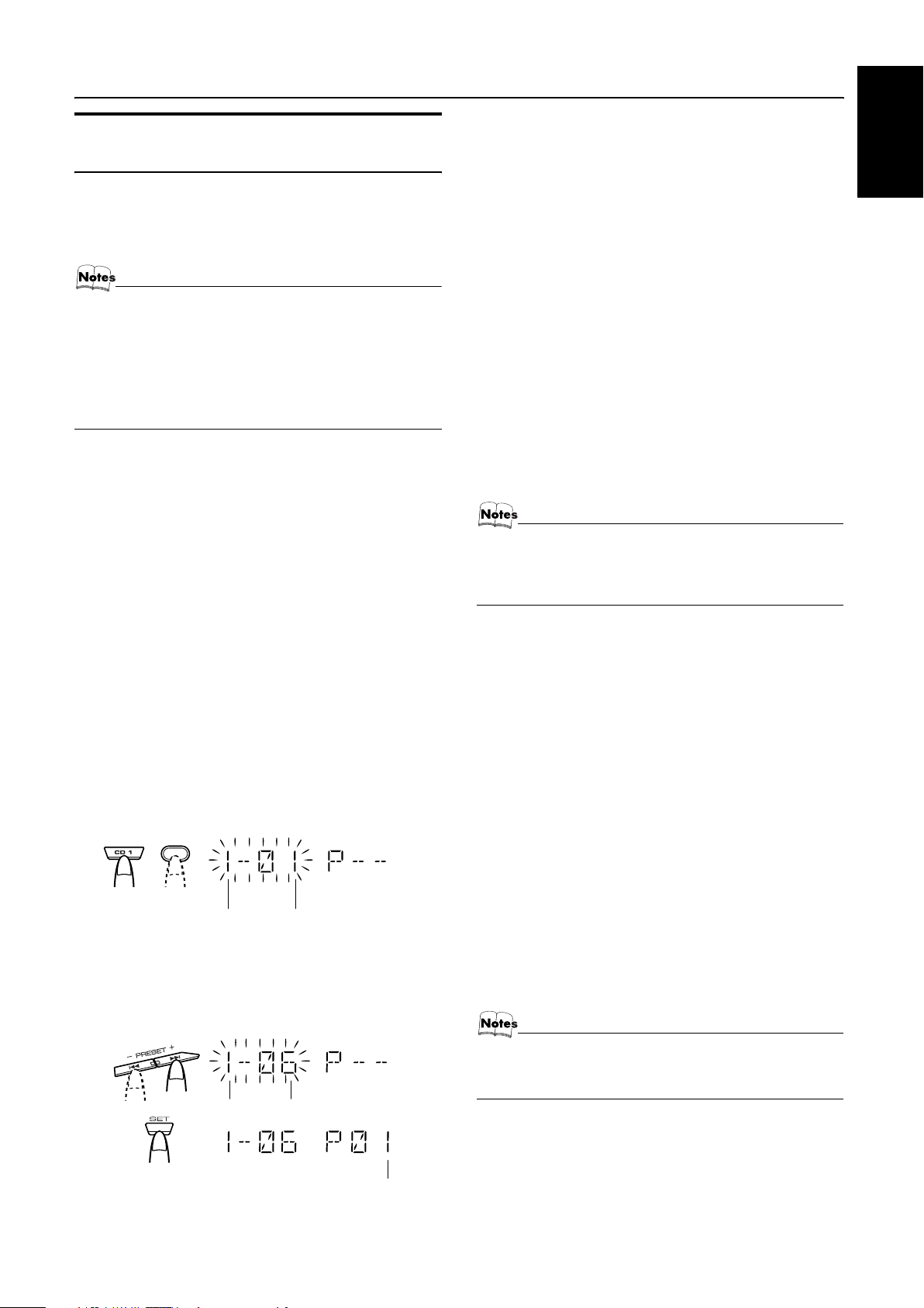
Programming the Playing Order of the Tracks
You can program the playing order of the tracks on all the CDs. Note
that you can only make a program when the CD Player is stopped.
❏ You can program up to 32 tracks in any desired order including
the same tracks.
For MP3 discs
• If you try to select a MP3 disc that has once been read or
played, “MP3 DISC” appears on the display and it can not
be programmed.
• MP3 disc that has not ever been read can be selected in
a program mode. But when playback starts, “MP3 DISC”
appears on the display, the program is deleted and
switched to a next program.
To Make a Program
Load CDs.
1
In Stop mode, set the CD Player in Program
2
Play mode.
On the Unit
Press the PROGRAM button to light the “PRGM” indicator on the
display.
At the same time, “PROGRAM” appears on the display.
On the Remote Control
Press the PROGRAM/RANDOM button until “PROGRAM” appears on the display.
The “PRGM” indicator also lights up on the display.
Each time you press the button, the display changes as follows:
PROGRAM = RANDOM = Normal display (Normal Play) =
(back to the beginning)
• If a program is already made, the last step of the program will
be displayed.
Press one of the Disc button (CD1-CD3) to
3
select the CD you want to program.
The display will change to the Program Entry display.
Using the CD Player
Using the Remote Control
Press the numeric keys to directly enter the track number. Then,
the program order number will be assigned from P-1.
• To delete the current program step, press the CANCEL button
on the Unit.
Repeat steps 3 and 4 to program other tracks
5
on the same CD or the other CD.
To play the program, Press the CD
6
6
but-
ton.
For details, see “To Play the Program You Have Made” mentioned below.
To confirm the programmed contents, while the CD player
is stopped, select Program mode by pressing the PROGRAM button and press the 4 or ¢ button on the Remote Control.
To delete all the tracks in the program, while the CD Player
is stopped, press the 7 button or open the tray by pressing the CD
Open/Close 0 button.
To Modify the Program, while the CD Player is stopped and the
program mode is selected, press the CANCEL button, the last track
in the program is deleted. To add new tracks to the end of the program, repeat above steps 3 and 4.
• If you try to program a track number that does not exists
on the CD, your entry will be ignored.
• If you try to program the 33rd track, “FULL” appears on
the display.
To Play the Program You Have Made
Press the CD 6 button.
The System plays the tracks in the order you have programmed
them.
• To use Repeat Play for Program Play, press the REPEAT button to select “REPEAT” before starting playback. For details,
see “Repeating Tracks” on page 15.
❏ You can skip to a particular program track by pressing the 4
or ¢ button during Program Play.
❏ To stop playing, press the 7 button once. If you press the 7 but-
ton, while the CD Player is stopped, the program is deleted.
English
CD
1
or
Disc number Track number
Select the track you want to program.
4
Using the Unit
While the display is blinking, press the 4 or ¢ button on the
Unit to select the track, then press the SET button within 5 seconds.
The program order number will be assigned from P-1.
Disc number Track number
Program order number
To Exit and Re-enter Program Play
The program you have made is stored in memory. So, you can exit
Program Play temporarily or re-enter Program Play unless you delete the program.
To exit the program mode once, press the 7 button to stop
playing. The “PROG” indicator goes off and the Program mode
will be canceled. The program is stored in the memory.
To re-enter Program Play mode, press the PROGRAM or
PROGRAM/RANDOM button until the “PRGM” indicator lights
up again.
• When the power is turned off (standby mode), the programmed tracks are deleted.
• Tray will not open during the program playback.
14
Page 18

Using the CD Player
Random Play
English
The tracks of the selected CD will play in no special order when
you use this mode.
In Stop mode, set the CD Player in Random
1
Play mode.
On the Unit
Press the RANDOM button to light the “RNDM” and “1 DISC”
indicator.
At the same time, “RANDOM” appears on the display.
On the Remote Control
Press the PROGRAM/RANDOM button until the “RANDOM”
appears on the display.
The “RNDM” and “1 DISC” indicator also lights up on the display.
Each time you press the button, the display changes as follows:
PROGRAM = RANDOM = Normal display (Normal Play) =
(back to the beginning)
Press the CD
2
The tracks on all the CDs are played in random order.
To stop playing, press the 7 button. The Random mode is can-
celed and the “RNDM” and “1 DISC” indicator goes off.
To skip a track during playback, press the ¢ button to
jump to the next track in the random sequence.
6
button.
Repeating Tracks
Tray Lock Function
In order to safely keep the CD in the CD Player, the tray can be
electronically locked.
When the electronic lock is on, the tray cannot be opened even if
the CD Open/Close 0 button on the Unit is pressed.
Locking the Tray
Turn on the System and enter CD mode.
1
While pressing down the 7 button, press the
2
0
CD Open/Close
“LOCKED” appears on the display.
• If you try to open the tray by pressing the CD Open/Close 0
button, “LOCKED” appears on the display to let you know that
the tray has been locked.
Unlocking the Tray
Repeat above steps 1 and 2.
“UNLOCKED” appears on the display.
button on the Unit.
You can repeat all tracks or individual track, as many times as you
like.
Press the REPEAT button.
The Repeat indicator changes with each press of the button, as follows:
REPEAT ALL= REPEAT 1DISC= REPEAT 1= Blank display
= (back to the beginning)
REPEAT ALL: In Normal Play mode, repeats all the tracks on
REPEAT 1DISC
REPEAT 1: Repeats one track.
In Program Play mode, the Repeat indicator changes with each
press of the REPEAT button, as follows:
REPEATï Blank display
It repeats all the tracks in the program.
To stop playing, press the 7 button. Changing the source to the
other (e.g. Tuner) will also stop playing. The Repeat mode is canceled and the Repeat indicator goes off.
all the CDs.
:Repeats all tracks on one CD. (Selectable in
Normal Play only)
Now, you can use the tray normally.
• Even after the System is unplugged, the tray lock condition will be retained for a few days. To unlock the tray after
powering up, you need to perform the unlocking operation.
15
Page 19

Using the Cassette Deck (Listening to a Tape)
4
¢
STANDBY/ON
SLEEP
AUX
FM /AM
CD1CD2CD
PROGRAM/RANDOM
REPEAT
SOUND
MODE
RHYTHM AX
REMOTE CONTROL
FM MODE
TAPE
FADE
MUTING
CD
3
TAPE
A
B
VOLUME
0 PUSH OPEN
TAPE B 3
TAPE A 3
22
(Deck A)
Á
7
Deck indicators
3: Tape indicator
7
TAPE A 3
TAPE B 3
0 PUSH OPEN
(Deck B)
English
* When the System is in use, the display shows other items as well.
For simplicity, we show here only the items described in this section.
The Cassette Deck allows you to play, record, and dub audio tapes.
❏ Listening to type I tape is suitable for this Cassette Deck.
The use of tapes longer than 120minutes (including
120 minute tapes) is not recommended, since characteristic deterioration may occur and these tapes
easily jam in the pinch-rollers and the capstans.
One Touch Play
By pressing the TAPE A 3 or TAPE B 3 button, the System will
come on, and if a tape is in the deck, it will start to play. If no tape
is loaded, “NO TAPE” appears on the display, the System will
come on and wait for you to insert a tape, or select another function.
Playing a Tape
You can use either Deck A or Deck B at a time for playback.
Press the 0 PUSH OPEN part for the deck
1
you want to use.
When the cassette holder opens, put a cas-
2
sette in, with the exposed part of the tape
down, toward the base of the Unit.
The tape will travel from the left to right.
Close the cassette holder gently.
3
When both Deck A and Deck B contain a tape, the last deck to
have a tape inserted is selected.
Press the TAPE A 3 or TAPE B 3 button.
4
The selected Deck appears (for example, TAPE-A) and the
Deck indicator “A” or “B” lights up on the display.
The Tape indicator (3) blinks on the display and the tape is
played back.
The Cassette Deck automatically stops when one side of the
tape has finished playing.
To stop playing, press the 7 button.
To remove the tape, stop the tape, and press the 0 PUSH
OPEN part to open the Cassette Holder.
To Fast-Wind a Tape
During playback or in Stop mode, press the Á (FF) button on the
Unit to fast-wind the tape onto the right side of the cassette without
playing. (You can also use the ¢ button on the Remote Control.)
During playback or in Stop mode, press the 22 (REW) button on
the Unit to fast-wind the tape onto the left side of the cassette without playing. (You can also use the 4 button on the Remote Control.)
During fast-winding the tape, the Tape indicator (3) goes out.
During fast-winding, the status bar illumination at the bottom of
the display moves counterclockwise.
During rewinding, it moves clockwise.
• The Cassette Deck automatically stops when one side of the
tape has finished playing.
❏ During fast-winding the tape, you can change the tape travelling
direction by pressing the Á (FF) or 22 (REW) button.
Tape travelling direction
• If the cassette holder does not open, turn the System off,
then back on and press the 0 PUSH OPEN part again.
16
Page 20

Using the Cassette Deck (Recording)
English
TAPE A 3
TAPE B 3
STANDBY/ON
SLEEP
AUX
FM /AM
FM MODE
7
CD1CD2CD
PROGRAM/RANDOM
REPEAT
SOUND
MODE
RHYTHM AX
3
TAPE
TAPE
A
VOLUME
FADE
MUTING
REMOTE CONTROL
CD
B
REC START/STOP
CD REC START
DUBBING
0 PUSH OPEN
(Deck A)
PROGRAM
TAPE B 3
TAPE A 3
0 PUSH OPEN
(Deck B)
7
3: Tape indicator
Deck indicators
REC indicator
* When the System is in use, the display shows other items as well.
For simplicity, we show here only the items described in this section.
Recording onto a cassette from any of the sound sources is simple.
Just place a tape in Deck B, have the source ready, make one or
two settings, and you’re ready to record. For each source, the procedure is a little bit different so we explain each separately. But
first, here are a few things to make your recordings better.
Things To Know Before You Start Recording
❏ It may be unlawful to record or play back copyrighted
material without the consent of the copyright owner.
❏ The recording level, which is the volume at which the new tape
is being made, is automatically set correctly, so it is not affected
by the VOLUME Control on the System. Also, it is not affected
by adjusting the sound effects. Thus, during recording, you can
adjust the sound you are actually listening to without affecting
the recording level.
❏ Two small tabs on the back of the cassette tape, one for side A
and one for side B, can be removed to prevent accidental erasure
or recording.
Adhesive tape
❏ To record on a cassette with the tabs removed, you must cover
the holes with adhesive tape first.
❏ Type I tape can be used for recording.
• At the start and end of cassette tapes, there is leader tape
which cannot be recorded onto. Thus, when recording
CDs, radio broadcasts, etc., wind on the leader tape first
to ensure getting the beginning of the recording.
CAUTION:
• If a recording you make has excessive noise or
static, the Unit may have been too close to a TV
which was on during the recording. Either turn
off the TV or increase the distance between the
TV and the Unit.
17
Page 21

Standard Recording
This is the basic method for recording any source. The System also
has special ways for recording CD to tape, and tape to tape, which
save you time and effort, as well as give you some special effects.
However, when you need to add a selection to a tape you have
made, or are combining selections from several sources on one
tape, use the method described below; just substitute the source
you want into this procedure, such as a tape in Deck A, a CD, or
the Tuner. You can also record from an external equipment with
this procedure.
To Record Any Sound Source to Tape
Follow these steps to record from any sound source onto a tape in
Deck B.
Insert a blank or erasable tape into the Deck
1
B and wind past the tape leader.
Using the Cassette Deck (Recording)
Insert a blank or erasable tape into the Deck
2
B and wind past the tape leader.
Press the CD REC START button on the Unit.
3
“CD REC” appears on the display and the “REC” indicator
lights up. Then, the System begins CD Synchro Recording and
the tracks on the CD are recorded on the tape.
When recording of the tracks of all CDs is finished, the CD
Player and Cassette Deck stop.
• If the tab of the cassette tape on the Deck B is removed to
prevent erasure or recording, “NO REC” will appear on the
display.
• After the CD Player has played the entire CD or all the programmed tracks, the tape automatically stops.
To stop at any time during the recording process, press
the 7 button. The CD Player and Cassette Deck stop.
• When making SLEEP timer settings while doing CD Synchro recording, set enough time to allow for the CD to finish playing, otherwise the power will go off before
recording is completed.
English
Tape travelling direction
Prepare the source, by, for example, tuning
2
in a radio station, loading CDs, or turning on
connected equipment.
• For CD recording, see “CD Synchro Recording” mentioned
below.
• For dubbing, see “Tape to Tape Recording (DUBBING)”
described below.
Press the REC START/STOP button on the
3
Unit.
The “REC” indicator lights up and the System begins recording.
The Tape indicator (3) blinks on the display.
• If the tab of the cassette tape on the Deck B is removed to
prevent erasure or recording, “NO REC” will appear on the
display.
To stop during recording, press the REC START/STOP button on the Unit, or press the 7 button.
Recording an AM Station to Tape (Beat Cut)
When recording an AM broadcast, beats may be produced which are
not heard when listening to the broadcast. If this happens, press the
FM MODE button on the Remote Control to eliminate the beats.
Set to AM station and start recording.
1
Press the FM MODE button on the Remote
2
Control to eliminate the beats.
Each time you press the button, the display changes as shown
below:
BEAT 1 ï BEAT 2
Tape to Tape Recording (DUBBING)
Recording from one tape to another is called dubbing.
You can dub tapes simply, with just a single button.
Press the TAPE A 3 button, and then press
1
the 7 button.
Insert the source cassette you want to copy
2
from into Deck A for playback.
Insert a blank or erasable cassette you want
3
to copy onto into Deck B for recording.
Press the DUBBING button on the Unit.
4
Deck A and Deck B will start simultaneously and the “REC”
indicator lights up.
During dubbing, the Deck indicators “A” and “B” light up alternately.
• If no tape is inserted into Deck A, “NO TAPE” will appear
on the display.
• If no tape is inserted into Deck B, “NO TAPE” will appear
on the display.
To stop dubbing, press the REC START/STOP button on the
Unit or the 7 button.
• During dubbing, you can hear sound effects through the
speakers or headphones. However, the sound is dubbed
without sound effects.
CD Synchro Recording
Everything on the CD goes onto the tape in the order it is on the
CD, or according to the order you have set in a program.
Prepare CDs. (See page 12.)
1
Press the CD1-3 button (that you want to make recording), and
then press the 7 button.
• If you want to record specific tracks only, you need to program the tracks beforehand. (See page 14.)
• If you want to record one CD only, you need to load one
CD only.
18
Page 22

Using an External Equipment
English
STANDBY/ON
SLEEP
CD1CD2CD
REPEAT
PROGRAM/RANDOM
SOUND
MODE
RHYTHM AX
FM MODE
3
TAPE
A
FADE
MUTING
REMOTE CONTROL
AUX
FM /AM
TAPE
VOLUME
AUX
CD
B
Listening to the External Equipment
You can listen to the external equipment such as portable CD, MD
player, STB, or other auxiliary.
❏ First, make sure that the external equipment is properly connect-
ed to the System. (See page 6.)
Set the volume level to the minimum posi-
1
tion.
Press the AUX button.
2
“AUX IN” appears on the display.
AUX
AUX jack
Start playing the external equipment.
3
Adjust the volume level to the level you want
4
listen to.
Apply the following sound effects, if you
5
wish.
• RHYTHM AX (See page 8.)
• Sound Mode (See page 8.)
• For operation of the external equipment, refer to its Instructions.
19
Page 23

Using the Timers
STANDBY/ON
English
CD1CD2CD
PROGRAM/RANDOM
REPEAT
SOUND
MODE
RHYTHM AX
REMOTE CONTROL
FM MODE
TAPE
FADE
MUTING
SLEEP
AUX
FM /AM
CD
3
TAPE
A
B
VOLUME
SLEEP
CLOCK/TIMER
SET
SLEEP indicator
REC (Recording) Timer indicator
Timer indicator
* When the System is in use, the display shows other items as well.
For simplicity, we show here only the items described in this section.
Three types of timers are available:
DAILY Timer
Use this timer to set wake up everyday to music from any
source, instead of an alarm clock.
REC (Recording) Timer
Unattended recording of radio broadcasts. You can set the
starting time and ending time.
SLEEP Timer
Fall asleep and have your System turn off automatically after
a certain length of time.
Setting the Clock
When you plug the AC power cord into the wall outlet, the time indication “AM 12:00” blinks on the display.
You can set the clock whether the System is on or off.
Using the Unit
Press the CLOCK/TIMER button.
1
The hour digit of the time indication blinks on the display.
DAILY Timer indicator
Fixing the Clock
Using the Unit
Press the STANDBY/ON button to turn
1
on the System.
Press the CLOCK/TIMER button repeatedly
2
until clock setting display (time indication)
appears on the display.
Each time you press the button, display changes as follows:
DAILY = ON TIME = REC = ON TIME = Clock Setting
display (time indicator)
Press the SET button.
3
The hour digits of the current clock blink on the display.
Follow steps 2 to 5 of “Setting the Clock” men-
4
tioned above.
¢
4
=
Canceled = (back to the beginning)
Press the
2
4
or
¢
button to set the hour.
Pressing the ¢ button moves the time forwards and pressing
the 4 button moves it backwards. Holding down the button
moves the hour rapidly.
Press the SET button.
3
The minute digits of the time indication blink on the display.
• To return to the hour setting, press the CANCEL button.
Press the
4
Press the SET button.
5
4
or
¢
button to set the minute.
“CLOCK OK” appears on the display. Then, the selected time
is set and the seconds start counting from 0.
• The clock must be correctly set for the timers to work.
• Each setting step must be completed within approx. 30
seconds. Otherwise, the setting is cleared and must be
repeated from the beginning.
• The clock may gain or lose one to two minutes per month.
• If there is a power failure, the clock loses its setting
immediately. “AM 12:00” blinks on the display and the
clock must be reset.
20
Page 24

Using the Timers
Setting the Daily Timer
English
Once you have set the Daily Timer, the timer will be activated at
the same time every day.
The Timer indicator ( ) and “DAILY” indicator on the display
shows that the Daily Timer you have set is in effect.
You can set the Daily Timer whether the System is turned on or
off.
• You can set the Daily Timer whether the System is on or off.
• Perform each setting within approx. 30 seconds. Otherwise, setting will be cleared and the procedure must be
repeated from the beginning.
• If you have made a mistake while setting the timer, press
the CANCEL button on the Unit. However, this does not always cancel the current setting. If the CANCEL button
does not work, press the CLOCK/TIMER button on the
Unit repeatedly until the display returns to the original display, and start from the first step.
Using the Unit
Press the CLOCK/TIMER button until “ON
1
TIME” immediately after “DAILY” appears on
the display.
At this time, “DAILY” indicator blinks and the Timer indicator ( ) lights up on the display.
Each time you press the button, the display changes as follows:
DAILY = ON TIME* = REC = ON TIME = Clock setting
display = Canceled = (back to the beginning)
*: This item should be selected for the Daily Timer setting.
2. Press the ¢ or 4 button to set the minute, then press the
SET button.
“OFF TIME” appears and then the System enters OFF-time
setting mode. The current OFF time appears on the display,
and the hour digits blink.
Setting the OFF time (Example: PM 1:15).
3
1. Press the ¢ or 4 button to set the hour you want the
System to be turned off, then press the SET button.
The minute digits of the OFF time blink on the display.
2. Press the ¢ or 4 button to set the minute, then press the
SET button.
Then, the System enters ON-time setting mode, and the current
ON time appears on the display and the hour digits blink.
Setting the ON time (Example: AM 10:15).
2
1. Press the ¢ or 4 button to set the hour you want the
System to come on, then press the SET button.
The minute digits of the ON time blink on the display.
Pressing the ¢ button moves the time forwards and pressing the 4 button moves it backwards.
Holding down the button moves the time rapidly.
The System enters Music Source Selecting mode and
“TUNER FM” appears on the display.
Selecting the music source.
4
Press the ¢ or 4 button to select the music source you
want to listen to, then press the SET button.
Each time you press the ¢ or 4 button, the display changes as shown below:
TUNER FM = TUNER AM = CD = TAPE = AUX
IN = (back to the beginning)
According to the music source you have selected, the next operation differs.
TUNER FM: Tunes in to the specified preset FM station.
TUNER AM: Tunes in to the specified preset AM station.
CD: Plays the specified track on the specified CD.
TAPE: Plays a tape in Deck A.
AUX IN: Plays an external source.
21
Page 25

Using the Timers
Preparation for each music source:
Perform the following operation according to the music source
you have selected. Then, the System enters Volume Setting
mode.
When selecting TUNER FM or TUNER AM:
Press the ¢ or 4 button to select the preset station
number, then press the SET button.
When selecting CD :
Press the ¢ or 4 button to select the disc number, then
press the SET button.
Each time you press the button the disc number changes as follows:
DISC – = DISC 1 = DISC 2 = DISC 3 = (back to the beginning)
• If no disc number is specified, playback will start from the
first track of the currently selected disc.
When selecting TAPE:
Insert a cassette tape you want to play into Deck A.
When selecting AUX:
Prepare the external equipment so that it will turn on at the ON
time set by the System.
To allow this, the equipment should have the timer function.
Setting the volume level.
5
Press the ¢ or 4 button to select the volume level.
VOL – – : When the volume level is under 18: The current volume level will be used.
When the volume level is over 19: The volume level is automatically set to 18.
MIN, 1-31, or MAX: When the timer is turned on, the Volume
will be automatically set to the selected level.
Turning the Daily Timer On and Off
Once you have set the Daily Timer, it is stored in memory. So, the
Daily Timer will be activated at the same time every day until it is
canceled.
To cancel the Daily Timer temporarily:
Press the CLOCK/TIMER button on the Unit
1
repeatedly until the “DAILY” appears on the
display.
Press the CANCEL button on the Unit.
2
“OFF” appears and both the Timer indicator ( ) and the
“DAILY” indicator go out.
To activate the cancelled Daily Timer:
Press the CLOCK/TIMER button on the Unit
1
repeatedly until the “DAILY” appears on the
display.
The “DAILY” indicator blinks and the Timer indicator ( )
lights up on the dispaly.
Press the SET button on the Unit.
2
“ON” appears on the display. The Timer indicator ( ) and
the “DAILY” indicator remain lit, and the display returns to
the original display.
• If the System is unplugged, or a power failure occurs,
the timer setting will be lost in a few days. You will
need to reset the clock first, then the timer.
English
Press the SET button.
6
The timer setting is completed and the display returns to the
display before you set the Timer.
Press the STANDBY/ON button to turn
7
off the System, if necessary.
The Timer indicator ( ) and “DAILY” indicator are lit on the
display, showing that the Daily Timer is set to on.
To confirm / change the timer setting, repeat the setting procedure from the beginning.
When the timer ON-time comes:
The following operation will be automatically repeated every day.
• When the timer ON-time comes, the System automatically
turns on. The music source you have set is played. The Timer
indicator ( ) blinks and “DAILY” indicator lights during
timer operation.
• When the timer OFF-time comes, the System automatically
turns off. Then, the Timer indicator ( ) and “DAILY” indica-
tor remain lit on the display.
• If the System is already on when the timer ON-time
comes, the Daily Timer does not work.
Setting the REC (Recording) Timer
With the Recording Timer, you can make a tape of a radio broadcast automatically whether or not you are home.
• You can set the REC Timer whether the System is on or
off.
• Perform each setting within approx. 30 seconds. Otherwise, setting will be cleared and the procedure must be
repeated from the beginning.
• If you have made a mistake while setting the timer, press
the CANCEL button on the Unit. However, this does not always cancel the current setting. If the CANCEL button
does not work, press the CLOCK/TIMER button on the
Unit repeatedly until the display returns to the original display, and start from the first step.
22
Page 26

Using the Timers
Using the Unit
You can set the time in the same way as for setting the Daily Timer.
English
Insert a blank or erasable tape into the Deck
1
B and wind past the tape leader.
Press the CLOCK/TIMER button until “ON
2
TIME” immediately after “REC” appears on
the display.
The Timer indicator ( ) lights and the “REC” indicator
blinks.
Each time you press the button, the display changes as follows:
DAILY = ON TIME = REC = ON TIME* = Clock setting
display = Canceled = (back to the beginning)
*: This item should be selected for the REC Timer setting.
Then, the System enters ON-time setting mode. The current
ON time appears on the display and the hour digits blink.
Setting the ON time you want the System to
3
turn on.
1. Press the 4 or ¢ button to set the hour, then press the
SET button.
2. Press the 4 or ¢ button to set the minute, then press the
SET button.
“OFF TIME” appears and then the System enters OFF-time
setting mode. The current OFF time appears on the display,
and the hour digits blink.
Setting the OFF time you want the System to
4
turn off.
1. Press the 4 or ¢ button to set the hour, then press the
SET button.
2. Press the 4 or ¢ button to set the minute, then press the
SET button.
The System enters Preset Station Entering mode.
Select the preset station for recording.
5
1. Press the 4 or ¢ button to set the band (TUNER FM or
TUNER AM), then press the SET button.
2. Press the 4 or ¢ button to set the preset number, then
press the SET button.
Setting the volume level.
6
Press the ¢ or 4 button to select the volume level.
VOL – – : The current volume level will be used.
MIN, 1-31, or MAX: When the timer is turned on, the Volume
will be automatically set to the selected level.
Press the STANDBY/ON button to turn
8
off the System, if necessary.
The Timer indicator ( ) and “REC” indicator are lit on the
display, showing that the Rec Timer is set to on.
To confirm / change the timer setting, repeat the setting procedure from the beginning.
When the timer ON-time comes:
• When the timer ON-time comes, the System automatically
turns on. The station you have set is played. The Timer indica-
tor ( ) blinks during timer operation.
To stop timer recording, press the 7 button.
• When the timer OFF-time comes, the System automatically turns
off.
• If the System is already on when the timer ON-time
comes, the REC Timer does not work.
Turning the REC (Recording) Timer On and Off
Once you have set the REC Timer to record a source, the timer setting is stored in memory. So, though the REC Timer turns off once
it is used, you can recall it at any time.
To cancel the REC Timer temporarily:
Press the CLOCK/TIMER button on the Unit
1
repeatedly until “REC” appears on the display.
Press the CANCEL button on the Unit.
2
“OFF” appears and both the Timer indicator ( ) and the
“REC” indicator go out.
To activate the cancelled REC Timer:
Press the CLOCK/TIMER button on the Unit
1
repeatedly until “REC” appears on the display.
The Timer indicator ( ) lights and the “REC” indicator
blinks on the display.
Press the SET button on the Unit.
2
“ON” appears on the display. The Timer indicator ( ) and
the “REC” indicator remain lit, and the display returns to the
original display.
• If the System is unplugged, or a power failure occurs,
the timer setting will be lost in a few days. You will
need to reset the clock first, then the timer.
Press the SET button.
7
The timer setting is completed and the display returns to the
display before you set the Timer.
23
Page 27

Using the Timers
Setting the SLEEP Timer
Use the Sleep Timer to turn the System off after a certain number
of minutes when it is playing. By setting the Sleep Timer, you can
fall asleep to music and know that your System will turn off by itself rather than play all night.
• You can only set the Sleep Timer when the System is on.
Using the Remote Control
During playback a source, press the SLEEP
1
button.
The “SLEEP” indicator starts blinking on the display.
Set the length of time you want the source to
2
play before shutting off.
Each time you press the SLEEP button, the time length changes as follows:
10 = 20 = 30 = 60 = 90 = 120 = OFF = (back to the
beginning)
Wait for 5 seconds.
3
The “SLEEP” indicator stops blinking and remains lit, and the
display returns to the original one before setting the Sleep
Timer.
The System is now set to turn off after the number of minutes
you have set.
Timer Priority
Since REC Timer and DAILY Timer can be set independently, you
may wonder what happens if the settings overlap. Here are the priorities for REC Timer and DAILY Timer:
• Timer with the earlier time setting will have the priority.
Timer will not operate when other Timer is operating.
• If other Timer is set to an exact same time as the REC Timer,
the REC Timer will have the priority.
❏ REC Timer and DAILY Timer will not operate when SLEEP
Timer is operating.
Example
Setting
REC Timer
DAILY Timer
REC Timer
DAILY Timer
ON
ON
9:30PM 11:00PM10:30PM10:00PM
Operation
ON OFF
OFF
OFF
English
To Confirm the Sleep Time:
When the SLEEP button on the Remote Control is pressed, the remaining sleep time is displayed. Wait until the display returns to
the original display.
To Cancel the SLEEP Timer Setting:
Press the SLEEP button on the Remote Control until the “SLEEP”
indicator goes out on the display.
• Turning off the System also cancels the SLEEP Timer.
• When the REC Timer or the DAILY Timer is operating,
SLEEP Timer can not be set.
9:30PM 10:30PM
Operates only in REC Timer mode.
24
Page 28

Care And Maintenance
Handle your CDs and tapes carefully, and they will last a long
time.
English
Compact Discs
• Only CDs bearing these marks can be
used with this System. However, continued use of irregular shape CDs (heartshape, octagonal, etc.) can damage the
Recordable
ReWritable
System.
• Caution for DualDisc playback
The Non-DVD side of a “DualDisc”
does not comply with the “Compact
Disc Digital Audio” standard. Therefore,
the use of Non-DVD side of a DualDisc
on this product may not be recommended.
• Remove the CD from its case by holding
it at the edges while pressing the case’s
center hole lightly.
• Do not touch the shiny surface of the
CD, or bend the CD.
• Put the CD back in its case after use to
prevent warping.
• Be careful not to scratch the surface of
the CD when placing it back in the case.
• Avoid exposure to direct sunlight, temperature extremes, and moisture.
• A dirty CD may not play correctly. If a
CD does become dirty, wipe it with a
soft cloth in a straight line from center to
edge.
Moisture Condensation
Moisture may condense on the lens inside the System in the
following cases:
• After turning on heating in the room.
• In a damp room.
• If the System is brought directly from a cold to a warm
place.
Should this occur, the System may malfunction. In this case,
leave the System turned on for a few hours until the moisture
evaporates, unplug the AC power cord, and then plug it in
again.
Cassette Tapes
• If the tape is loose in its cassette, take up
the slack by inserting a pencil in one of
the reels and rotating.
• If the tape is loose, it may get stretched,
cut, or caught in the cassette.
• Do not touch the tape surface.
• Do not store the tape:
- In dusty places
- In direct sunlight or heat
- In moist areas
- On a TV or speaker
- Near a magnet
Cassette Deck
• If the heads, capstans, and pinch-rollers of the Cassette Deck
become dirty, the following will occur:
- Loss of sound quality
- Discontinuous sound
-Fading
- Incomplete erasure
- Difficulty recording
• Clean the heads, capstans, and pinch-rollers using a cotton
swab moistened with alcohol.
CAUTION:
• Do not use any solvent (for example, conventional record cleaner, spray thinner, benzine,
etc.) to clean a CD.
General Notes
In general, you will have the best performance by keeping your
CDs and the mechanism clean.
• Store CDs in their cases, and keep them in cabinets or on
shelves.
• Keep the System’s Top Cover closed when not in use.
25
Capstan
Heads
• If the heads become magnetized, the Unit will produce noise or
lose high frequencies.
• To demagnetize the heads, turn off the Unit, and use a head
demagnetizer (available at electronics and record shops).
Pinch-roller
Page 29

Troubleshooting
• If you are having a problem with your System, check this list for a possible solution before calling for service.
• If you cannot solve the problem from the hints given here, or the System has been physically damaged, call a qualified person, such as
your dealer, for service.
Symptom Possible Cause Action
English
No sound is heard. • Connections are incorrect, or loose.
• Headphones are connected.
Poor radio reception • The antenna is disconnected.
The disc tray does not open. • The AC power cord is not plugged in.
The CD skips. The CD is dirty or scratched. Clean or replace the CD. (See page 25.)
The CD does not play. The CD is upside down. Put the CD in with the label side up.
The MP3 disc does not play.
The readout time of the MP3 disc is too
long.
The cassette holder cannot be opened.
Unable to record. Cassette record protect tabs are removed. Cover holes on back edge of cassette with tape.
Unable to operate the Remote Control. • The path between the Remote Control and the
Operations are disabled. The built-in microprocessor has malfunctioned
• The AM Loop Antenna is too close to the
System.
• The FM Wire Antenna is not properly
extended and positioned.
• Tray is locked.
• No MP3 files are recorded on the disc.
• MP3 files do not have the file extension —
.MP3, .Mp3, .mP3, or .mp3 in thier file names.
• MP3 files are not recorded in the format
compliant with ISO 9660 Level 1 or Level 2.
The readout time varies with the complexity
of the recording configuration.
During tape playing, the power cord was unplugged.
sensor on the Unit is blocked.
• The batteries have lost their charge.
due to external electrical interference.
• Check all connections and make corrections.
(See pages 4 to 6.)
• Disconnect the headphones.
• Reconnect the antenna securely.
• Change the position and direction of the AM
Loop Antenna.
• Extend FM Wire Antenna to the best reception position.
• Plug the AC power cord.
• Unlock the tray. (See page 15.)
Replace the disc.
Do not use too many hierarchies and folders
when recording. Also, do not record any
other types of audio tracks together with
MP3 files. (See page 11.)
Plug in the power cord, and turn on the System.
• Remove the obstruction.
• Replace the batteries.
Unplug the System then plug it back in.
Specification
Amplifier Speaker Specifications (each unit)
Output Power 180 W per channel, min. RMS, driven SP-MXKC4
Input Sensitivity/Impedance (1 kHz)
AUX IN 400 mV/50 k
Speaker terminals 6 - 16
Cassette Deck Section
Frequency Response Dimensions 266 mm
Type I (NORMAL) 63 Hz - 12 500 Hz (10-1/2"
Wow And Flutter 0.15% (WRMS) Mass Approx. 3.9 kg (8.6 lbs)
CD Player Accessories
CD Capacity 3 CDs AM Loop Antenna (1)
Dynamic Range 85 dB Remote Control (1)
Signal-To-Noise Ratio 85 dB Batteries R6P (SUM-3)/AA (15F) (2)
Wow And Flutter Unmeasurable FM Wire Antenna (1)
FM Tuner Power Requirements AC 120 V , 60 Hz
Tuning Range 87.5 MHz - 108.0 MHz Power Consumption 150 W (power on mode)
AM Tuner 22 W (in Standby mode)
Tuning Range 530 kHz - 1 710 kHz
Dimensions
into 6
Ω
at 1kHz, with no more than Type 3-way bass-reflex type
10% total harmonic distortion Speaker Unit Woofer: 16 cm (6-5/16") cone
Ω
Phones 32
Tuner
Unit
Mass Approx. 8.6 kg (19.0 lbs)
Ω
Ω
- 1 k
15 mW/ch output into 32
270 mm × 306 mm × 456mm (W/H/D)
(10-11/16"
Ω
× 12-1/16" × 18")
Ω
Power Handling Capacity 180 W
Impedance 6
Frequency Range 45 Hz - 22 000 Hz
Sound pressure level 87 dB/W·m
Power Specifications
Design and specifications are subject to change without notice.
Mid: 5cm (2") cone
Tweeter: 2 cm (13/16") dome
Ω
× 333 mm
× 13-1/8"
× 1
× 241 mm (W/H/D)
× 9-1/2")
× 1
× 1
26
Page 30

Introduction
Merci d'avoir fait l'acquisition de le système compacte par éléments de JVC.
Nous espérons qu'elle apportera un plus considérable à votre foyer et que vous pourrez en profiter pendant de nombreuses années.
Veuillez lire attentivement le présent manuel d'utilisation avant de faire fonctionner votre nouvelle système stéréo.
Vous y trouverez toutes les informations nécessaires pour l'installation et l'utilisation de le système.
En cas de question à laquelle vous ne trouveriez pas de réponse dans le présent manuel, veuillez prendre contact avec votre revendeur.
Fonctions
Voici certains des éléments qui donnent toute sa puissance à votre système et la rendent facile à utiliser.
❏ Les commandes et opérations ont été réétudiées pour les rendre très simples à utiliser, vous libérant ainsi de toutes
Français
les contraintes pour pouvoir apprécier la musique en toute liberté.
• La fonction COMPU PLAY de JVC permet de mettre le système sous tension et d'allumer automatiquement la
radio, la platine à cassette ou le lecteur CD en enfonçant une seule touche.
❏ De grands effets SEA (amplificateurs d'effets sonores) Rock, Pop et Classique sont prévus.
❏ RHYTHM AX offre une grande richesse du son, même à de faibles niveaux sonores.
❏ Possibilité de présélection de 45 stations (30 FM et 15 AM) en plus des fonctions de recherche automatique et manuelle.
❏ Fonction de changeur de CD qui permet de charger jusqu'à 3 disques.
• Possibilité de changer les disques pendant la lecture grâce au tiroir Carrousel (tiroir rotatif).
• Lecture en continu, aléatoire ou programmée de trois disques.
❏ Deux platines permettent le doublage de cassettes.
❏ Fonctions de minuterie: minuterie quotidienne, minuterie REC (enregistrement) et minuterie Bonsoir.
❏ Vous pouvez y raccorder plusieurs éléments externes comme un enregistreur MD.
❏ Le Lecteur CD peut lire les CD-R et les CD-RW.
Structure du manuel
• Les informations de base identiques pour plusieurs fonctions différentes - par ex. réglage du volume - sont reprises dans la section
“Opérations de base” et ne sont pas répétées pour chacune des fonctions.
• Les noms des touches/contrôles et les messages de l'affichage sont écrits en majuscules: par ex. FM/AM, “NO DISC”.
• Si les noms des touches de l'appareil et de la télécommande sont identiques, la description de l'emplacement de la touche (sur l'appareil ou sur la télécommande) est omise.
• Les fonctions du système sont écrites avec une majuscule initiale uniquement: par ex. Lecture Normale.
Utiliser la table des matières pour rechercher toute information requise.
Nous avons pris du plaisir à réaliser ce manuel pour vous et nous espérons qu'il vous servira pour profiter des nombreuses fonctions intégrées à votre système.
PRECAUTIONS IMPORTANTES
Installation de le système
1
• Sélectionner un endroit horizontal, sec et ni trop chaud ni trop froid. (Entre 5°C et 35°C ou 41°F et 95°F.)
• Laisser suffisamment d'espace entre le système et un téléviseur.
• Ne pas utiliser le système dans un endroit soumis à des vibrations.
Cordon d'alimentation
2
• Ne jamais manipuler le cordon d'alimentation avec les mains humides!
• Le système consomme toujours un minimum d'énergie tant que le cordon d'alimentation est branché à une prise secteur.
• Pour débrancher le système de la prise secteur, toujours tirer sur la fiche et non sur le cordon d'alimentation.
Dysfonctionnements, etc.
3
• Ce système ne contient pas d'éléments internes accessibles à l'utilisateur. En cas de panne, débrancher le cordon d'alimentation et
contacter le revendeur.
• Ne jamais insérer d'objets métalliques dans le système.
1
Page 31

Table des matières
Introduction ...................................................................................................................1
Fonctions ................................................................................................................................................. 1
Structure du manuel................................................................................................................................. 1
PRECAUTIONS IMPORTANTES.........................................................................................................1
Table des matières........................................................................................................2
Introduction ...................................................................................................................3
Accessoires .............................................................................................................................................. 3
Comment insérer les piles dans la télécommande...................................................................................3
Utilisation de la télécommande ............................................................................................................... 3
Raccordement de l'antenne FM ............................................................................................................... 4
Branchement de l'antenne AM ................................................................................................................ 5
Branchement des enceintes acoustiques.................................................................................................. 5
Branchement d'équipements externes...................................................................................................... 6
Raccordement à une prise secteur ........................................................................................................... 6
Mode DEMO ........................................................................................................................................... 6
COMPU PLAY........................................................................................................................................ 6
Opérations de base.......................................................................................................7
Mise sous et hors tension......................................................................................................................... 7
Réglage du volume .................................................................................................................................. 7
Fonction de fondu (FADE MUTING)..................................................................................................... 8
Prenez plaisir à une grande puissance sonore (RHYTHM AX).............................................................. 8
Sélection du mode son (SOUND MODE)...............................................................................................8
Saisie du numéro avec la télécommande (touches numériques) ............................................................. 8
Utilisation du tuner........................................................................................................9
Recherche d'un émetteur.......................................................................................................................... 9
Présélection des stations........................................................................................................................10
Pour changer de mode de réception FM................................................................................................ 10
Utilisation du lecteur CD.............................................................................................11
Pour charger des CD.............................................................................................................................. 12
Pour retirer les CD................................................................................................................................. 12
Changement du mode de lecture d'un MP3...........................................................................................12
Notions de base pour l'utilisation du lecteur CD - Lecture normale ..................................................... 13
Programmation de l'ordre de lecture des plages .................................................................................... 14
Lecture aléatoire ....................................................................................................................................15
Répétition des plages............................................................................................................................. 15
Fonction de verrouillage du tiroir.......................................................................................................... 15
Utilisation de la platine à cassette (écoute d'une cassette)....................................16
Ecoute d'une cassette .............................................................................................................................16
Utilisation de la platine à cassette (enregistrement) ...............................................17
Enregistrement normal .......................................................................................................................... 18
Enregistrement synchronisé de CD ....................................................................................................... 18
Enregistrement de cassette à cassette (DUBBING) .............................................................................. 18
Branchement d'équipements externes .....................................................................19
Ecoute d'équipements externes.............................................................................................................. 19
Utilisation des minuteries...........................................................................................20
Réglage de l'horloge .............................................................................................................................. 20
Correction du temps d'horloge............................................................................................................... 20
Réglage de la minuterie quotidienne ..................................................................................................... 21
Programmation de la minuterie REC (Enregistrement) ........................................................................ 22
Programmation de la minuterie SLEEP................................................................................................ 24
Priorité des minuteries........................................................................................................................... 24
Nettoyage et entretien.................................................................................................25
Guide de dépannage...................................................................................................26
Spécifications techniques ..........................................................................................26
Français
2
Page 32

Introduction
Accessoires
Vérifier si vous avez bien reçu tous les éléments suivants, livrés avec le système.
Antenne cadre AM (1)
Fil d'antenne FM (1)
Télécommande (1)
Piles (2)
Si un de ces éléments devait manquer, contacter immédiatement le revendeur.
Français
Comment insérer les piles dans la télécommande
Faire correspondre la polarité (+ et –) des piles avec les repères + et – du logement des piles.
R6P(SUM-3)/AA(15F)
ATTENTION:
• Manipuler les piles correctement.
❏ Pour éviter tout risque de fuite des piles ou d'explosion:
• Retirer les piles lorsque vous ne comptez pas utiliser la télécommande pendant un certain temps.
• Lorsque les piles doivent être remplacées, les remplacer toutes les deux en même temps par des piles neuves.
• Ne jamais utiliser une pile usagée avec une pile neuve.
• Ne jamais mélanger différents types de piles.
Utilisation de la télécommande
La télécommande facilite l'utilisation de la plupart des fonctions de le système jusqu'à une distance de 7 m (23 pieds).
Diriger la télécommande vers le capteur situé sur la face avant de le système.
Capteur à distance
3
Page 33

ATTENTION:
• Effectuer tous les branchements avant de raccorder le système à une prise secteur.
Raccordement de l'antenne FM
Utilisation du fil d'antenne livré
Fil d'antenne FM (livré)
Déployer l'antenne à fil FM
fournie à l'horizontale.
Dénuder la gaine en vinyle à la
ligne de découpe et torsader
l'âme du fil.
Introduction
Français
Utilisation d'un fil d'antenne FM 75 ohms (non livré)
Si la réception est mauvaise, raccorder l'antenne externe.
Fil d'antenne FM externe (non livrée)
• Avant de fixer le câble coaxial de 75 ohms (du genre avec un fil rond menant à l'antenne extérieure), débrancher le fil d'antenne FM livré.
4
Page 34

Introduction
Branchement de l'antenne AM
Dos de l'appareil
Fil d'antenne AM (non livré)
Si la réception est mauvaise, rac-
Français
Antenne cadre AM (livrée)
• En cas de raccordement d'une antenne AM extérieure, laisser l'antenne cadre AM branchée.
corder une antenne externe.
Tourner le cadre pour avoir la
meilleure réception possible.
Fixer le cadre AM à son socle
en insérant à fond les
languettes du cadre dans la
fente du socle.
ATTENTION:
• Pour éviter les interférences, tenir les antennes éloignées de le système, du cordon de connexion et du
cordon d'alimentation secteur.
Branchement des enceintes acoustiques
Raccorder le haut-parleur droit à la prise de haut-parleur RIGHT, et le haut-parleur gauche à la prise de haut-parleur LEFT. “Right” /“Left”
sont indiqués au dos des haut-parleurs.
1. Ouvrir chacune des bornes pour raccorder les fils des haut-parleurs.
2. Raccorder les câbles des haut-parleurs aux sorties pour haut-parleurs de le système.
Raccorder les fils gris (+) et gris avec le raie noire (–) du haut-parleur de droite aux bornes rouge (+) et noire (–) marquées RIGHT
(DROITE) sur le système.
Raccorder les fils gris (+) et gris avec le raie noire (–) du haut-parleur de gauche aux bornes rouge (+) et noire (–) marquées LEFT
(GAUCHE) sur le système.
3. Refermer chacune des bornes.
Côté droit (vu de dos) Côté gauche (vu de dos)
Gris
Gris avec
la raie
noire
Gris
Gris avec
la raie
noire
PRECAUTIONS:
• Les couleurs d'un téléviseur peuvent être déformées s'il est situé trop près des haut-parleurs. Dans ce
cas, éloigner les haut-parleurs du téléviseur.
• Utiliser uniquement des enceintes acoustiques d'une impédance correcte. L'impédance correcte est indiquée sur le panneau arrière.
5
Page 35

Introduction
Branchement d'équipements externes
Raccorder un câble de signaux avec les mini-fiches stéréos (non livrées) entre les jacks AUX du système sur le panneau frontal et le jack
de sortie audio ou les bornes de sortie du CD portatif, du lecteur MD, du STB, etc.
Vous pouvez alors écouter cette source externe par le système.
Cordon de signaux (non livré)
Blanc
Canal de
gauche
Rouge
Canal de
droite
A la sortie audio
d'un équipement extérieur.
Raccordement à une prise secteur
Brancher le cordon d'alimentation secteur dans la prise.
Le système est à présent à vos ordres!
Mode DEMO
Lors du branchement de le système à une prise secteur, le mode DEMO affiche automatiquement certaines des fonctions de le système.
Pour éteindre l'affichage DEMO, appuyer sur une des touches de fonctionnement. L'affichage DEMO se coupe automatiquement.
Pour activer l'affichage DEMO, appuyer sur la touche DEMO de l'appareil pendant plus de deux secondes.
CANCEL/DEMO
(pendant 2 secondes)
• Lorsque vous mettez le système sous tension, l'affichage DEMO réapparaît automatiquement si aucune touche de fonctionnement n'est sollicitée pendant plus de deux minutes. Pour annuler cette fonction d'affichage DEMO automatique, appuyer sur la touche CANCEL sur l'appareil pendant l'affichage DEMO.
Français
COMPU PLAY
La fonction COMPU PLAY de JVC permet de contrôler les fonctions de le système le plus souvent utilisées en appuyant sur une seule
touche.
Ces opérations à une touche permettent d'écouter un CD, une cassette, d'allumer la radio ou d'écouter un équipement externe en appuyant
simplement sur la touche de lecture correspondant à cette fonction. Les opérations à une touche mettent l'appareil sous tension et démarrent
la fonction spécifiée. Si le système n'est pas prête (pas de CD ou de cassette en place), elle se met malgré tout sous tension afin que vous
puissiez insérer un CD ou une cassette.
Le fonctionnement de chaque cas d'opération à une touche se trouve expliqué dans le chapitre qui traite de cette fonction.
Les touches COMPU PLAY sont:
Sur l'appareil
Touche CD 6
Touche FM/AM
Touches TAPE A 3, TAPE B 3
Touche AUX
Touches CD1, CD2 et CD 3
Touche CD Ouvrir/Fermer 0
Sur la télécommande
Touche CD 6
Touche FM/AM
Touches TAPE A 3, TAPE B 3
Touche AUX
Touches CD1, CD2 et CD 3
6
Page 36

Opérations de base
o
)
Touches
numériques
Français
CD1CD2CD
PROGRAM/RANDOM
REPEAT
FM MODE
TAPE
3
STANDBY/ON
A
SLEEP
AUX
FM /AM
TAPE
STANDBY/ON
Indicateur
RHYTHM AX
RHYTHM AX
STANDBY/ON
Affichage
SOUND MODE
VOLUME
PHONES
CD
B
Indicateur de veille
STANDBY
SOUND
MODE
SOUND
MODE
RHYTHM AX
MUTING
VOLUME
FADE
VOLUME +, –
FADE MUTING
RHYTHM
REMOTE CONTROL
AX
* Lors de l'utilisation de le système, l'affichage indique également d'autres informations.
Par souci de simplicité, nous ne montrons ici que les éléments décrits dans cette secti
Mise sous et hors tension
Mise sous tension de le système
Appuyer sur la touche STANDBY/ON.
1
STANDBY/ON
ou
L'affichage s'allume et l'indication “POWER ON” apparaît.
L'indicateur de veille STANDBY s'éteint.
Le système se met sous tension et est prête à continuer dans le
mode sélectionné lors de sa dernière mise hors tension.
• Par exemple, si la dernière opération effectuée consistait à
écouter un CD, elle est à présent prête pour réécouter un CD. Si
vous le souhaitez, vous pouvez sélectionner une autre source.
• Si vous avez écouté le tuner en dernier lieu, la radio s'allume et
vous entendez l'émetteur sur lequel elle a été réglée en dernier lieu.
Mise hors tension de le système
Réappuyer sur la touche STANDBY/ON.
2
“GOOD BYE” apparaît et l'affichage s'éteint, à l'exception de
celui de l'horloge. L'indicateur de veille STANDBY s'allume.
(L'affichage est assombri.)
• Les éléments consomment toujours un peu d'énergie même
lorsque l'alimentation est coupée (et qu'ils sont mis dans ce
que l'on appelle le mode de veille).
• Pour éteindre complètement le système, débrancher le cordon
d'alimentation secteur de la prise. Lorsque vous débranchez le
cordon de la prise, l'horloge se remet immédiatement sur AM
12:00.
STANDBY/ON
ou
Informations diverses
Indicateur de
SOUND MODE
Barre de niveau
Barre d'état (indique les différents états de fonctionnement.)
Réglage du volume
Tourner la commande VOLUME de l'appareil dans le sens horlogique pour augmenter le volume ou dans le sens anti-horlogique
pour le diminuer.
Appuyer sur la touche VOLUME + de la télécommande pour aug-
menter le volume ou sur la touche VOLUME – de la télécommande pour le diminuer.
Vous pouvez régler le niveau du volume sur MIN, 1-31 ou MAX.
• Lorsque vous mettez l'alimentation hors tension à un
niveau de volume supérieur à 19, le niveau du volume
sera automatiquement réglé sur 18 lorsque l'alimentation
est remise sous tension.
ATTENTION:
• NE JAMAIS mettre le système sous tension et/ou
démarrer la lecture sur un des équipements
sans avoir réglé au préalable la commande de
VOLUME sur le minimum; une explosion sonore
soudaine pourrait en effet endommager votre
ouïe, les haut-parleurs et/ou le casque d'écoute.
Pour une écoute personnelle
Brancher un casque d'écoute dans la prise PHONES. Aucun son
n'est alors diffusé par les haut-parleurs.
Veiller à toujours régler le volume au minimum avant de brancher
ou de coiffer un casque d'écoute.
7
Page 37

Opérations de base
Fonction de fondu (FADE MUTING)
Vous pouvez assourdir la diffusion sonore par le biais d'une opération à une touche.
Pour couper la diffusion du son, appuyer sur la touche
FADE MUTING de la télécommande. Le son est alors fondu.
Pour supprimer l'assourdissement, réappuyer sur la touche
FADE MUTING. La diffusion sonore revient progressivement à
son niveau préalable.
• Après la coupure graduelle du son, tourner la commande du
VOLUME sur l'appareil ou appuyer sur la touche VOLUME de
la télécommande pour augmenter le volume provenant du
niveau précédent.
Prenez plaisir à une grande puissance sonore (RHYTHM AX)
L'utilisation de RHYTHM AX, vous permettra d'expérimenter
l'écoute d'une intensité de battements de frappes plus accentuée,
même à de faibles niveaux sonores.
RHYTHM AX fonctionne aussi même lorsque le chant n'a pas de
“battements”, telle que la musique classique. De telle sorte que
vous pouvez écouter une très riche sonorité, même à de faibles
niveaux sonores.
Cette fonction n'affecte que le son d'une lecture et non votre enregistrement.
Appuyer sur la commande RHYTHM AX.
“RHYTHM AX” apparaît et l'affichage revient au
mode de sélection de la source musicale.
• Chaque fois que vous appuyez sur la commande,
RHYTHM AX se met alternativement en circuit et
hors circuit.
• Le témoin de RHYTHM AX s'allume aussi.
Si vous utilisez la télécommande, appuyez sur RHYTHM AX.
• Chaque fois que vous appuyez sur la touche, RHYTHM AX se
met alternativement en circuit et hors circuit.
• Chaque fois que vous mettez sous tension et hors tension
RHYTHM AX, vous entendrez une discontinuité dans la
lecture.
Sélection du mode son (SOUND MODE)
Vous pouvez choisir parmi trois modes SEA (amplificateurs d'effets sonores).
Cet effet peut uniquement être utilisé pour la lecture.
Pour obtenir plus d'effet, appuyez sur la touche SOUND
MODE jusqu'à ce que le mode du son sélectionné apparaisse sur
l'affichage.
L'indicateur “SOUND MODE” correspondant au mode son sélectionné clignote.
Chaque fois que vous appuyez sur la touche, le mode son change
comme suit:
ROCK = POP = CLASSIC = FLAT = (retour au début)
Pour annuler l'effet, appuyer sur la touche SOUND MODE
jusqu'à ce que “FLAT” s'affiche.
L'indicateur “SOUND MODE” s'éteint.
ROCK Accentue les basses et les hautes fréquenc-
es. Convient à la musique acoustique.
POP Convient à la musique vocale.
CLASSIC Convient pour les systèmes stéréo dy-
namiques et à large spectre.
FLAT Pas d'application d'effet sonore.
Saisie du numéro avec la télécommande (touches numériques)
Utiliser les touches numériques de la télécommande pour saisir les
numéros en vue de présélectionner les émetteurs, de rappeler les
émetteurs présélectionnés ou de programmer les plages à lire sur
les CD.
Nous expliquons ici comment saisir les numéros à l'aide des touches numériques.
Exemples:
• Pour entrer le numéro 5, appuyer sur 5.
• Pour entrer le numéro 15, appuyer sur +10 puis sur 5.
• Pour entrer le numéro 20, appuyer sur +10 puis sur 10.
• Pour entrer le numéro 25, appuyer deux fois sur +10 puis
sur 5.
Français
8
Page 38

Utilisation du tuner
STANDBY/ON
SLEEP
Touches
numériques
FM MODE
AUX
FM /AM
FM/AM
FM MODE
SET
FM/AM
Français
22
CD1CD2CD
PROGRAM/RANDOM
REPEAT
SOUND
MODE
RHYTHM AX
REMOTE CONTROL
TAPE
FADE
MUTING
CD
3
TAPE
A
B
VOLUME
Á
* Lors de l'utilisation de le système, l'affichage indique également d'autres informations.
Par souci de simplicité, nous ne montrons ici que les éléments décrits dans cette section.
Vous pouvez écouter des émetteurs radio en FM et en AM. Vous
pouvez rechercher les stations manuellement, automatiquement ou
à partir de présélections mémorisées.
❏ Avant d'écouter la radio:
• Vérifier si les antennes FM et AM sont correctement branchées.
(Voir pages 4 et 5.)
Fonction une touche pour la radio
Il suffit d'appuyer sur la touche FM/AM pour mettre le système sous
tension et démarrer l'écoute de la dernière station émettrice syntonisée.
❏ Vous pouvez passer de n'importe quelle autre source sonore à la
radio en appuyant sur la touche FM/AM.
Recherche d'un émetteur
Appuyer sur la touche FM/AM.
1
La bande et la fréquence sélectionnées en dernier s'affichent.
(Si la dernière station avait été sélectionnée par son numéro de
présélection, ce numéro apparaît en premier.)
Chaque fois que vous appuyez sur la touche, la bande alterne
entre FM et AM.
FM /AM
ou
sur l'appareil
Sélectionner un émetteur en utilisant une
2
des méthodes suivantes.
sur la télécommande
22 ¢
Á
Affichage de bande, affichage de fréquence, station présélectionnée
Indicateurs du mode FM
• Recherche manuelle
Appuyer brièvement sur les touches 22 ou Á de l'appareil pour changer de fréquence jusqu'à ce que vous localisiez
l'émission souhaitée.
OU
• Recherche automatique
Si vous maintenez enfoncée la touche 22 ou Á pendant
une seconde ou plus puis que vous la relâchez, la fréquence
change automatiquement vers le bas ou vers le haut jusqu'à
la localisation d'une station.
OU
• Recherche de présélections (Possible uniquement
après la mémorisation des stations)
Recherche des présélections à l'aide de l'appareil:
Sélectionner le numéro de présélection souhaité à l'aide des
touches 4 ou ¢.
Exemple:
Appuyer sur la touche ¢ jusqu'à ce que le numéro de
présélection “P12” s'affiche. Alors, l'affichage indique la bande
et la fréquence du numéro de présélection.
Recherche des présélections à l'aide de la télécommande:
Entrer le numéro de présélection à rappeler à l'aide des touches numériques. Voir “Saisie du numéro avec la télécommande” à la page 8.
Exemple:
Appuyer sur +10, puis sur 2 pour rappeler le numéro de
présélection 12. Alors, l'affichage indique la bande et la
fréquence du numéro de présélection.
4
9
Page 39

Utilisation du tuner
• En mode d'émission AM, vous pouvez changer la sensibilité de la réception en tournant l'antenne cadre AM.
Tourner l'antenne cadre AM de manière à obtenir la
meilleure réception possible.
Présélection des stations
Vous pouvez présélectionner jusqu'à 30 stations FM et 15 stations
AM.
• Des numéros de présélections peuvent avoir été réglés
sur des fréquences de test à l'usine avant le transport. Il
ne s'agit pas d'une anomalie. Vous pouvez présélectionner les stations souhaitées en suivant une des méthodes
de présélection indiquées ci-dessous.
• Pendant la présélection des stations, si aucune touche
n'est sollicitée pendant 5 secondes, l'affichage de bande/
fréquence reparaît. Dans ce cas, répéter les opérations
depuis le début.
TUNING PRESETSET SET
ou
ou
• Au point 4, vous pouvez sélectionner le numéro de
présélection à l'aide des touches numériques de la télécommande. Voir “Saisie du numéro avec la télécommande” à la page 8.
ATTENTION:
• Même si le système est débranchée ou en cas de
coupure de courant, les stations restent plusieurs jours en mémoire. Cependant, si elles
devaient être effacées, vous devrez les remettre
en mémoire en suivant toute la procédure.
Pour changer de mode de réception FM
Lorsque vous avez localisé une émission stéréo en FM, l'indicateur
“ST (Stéréo)” s'allume et vous entendez les effets stéréo.
Si la réception d'une émission FM stéréo est mauvaise ou pleine
d'interférences, vous pouvez sélectionner le mode Monaural. La
réception sera meilleure mais vous perdrez l'effet stéréo.
Appuyer sur la touche FM MODE de la télécommande
pour allumer l'indicateur “MONO” sur l'affichage.
FM MODE
Français
FM=30, AM=15
Lors du changement de bande
Sur l'appareil
Sélectionner une bande en appuyant sur la
1
touche FM/AM.
Appuyer sur les touches
2
22
ou
localiser un émetteur.
Appuyer sur la touche SET.
3
L'indication “SET” clignote pendant 5 secondes.
Pendant que “SET” est en train de clignoter,
4
appuyer sur la touche
4
ou
sélectionner le numéro présélectionné.
: Augmente le numéro de présélection d'une unité.
¢
: Diminue le numéro de présélection d'une unité.
4
Appuyer sur la touche SET.
5
L'indication “STORED” (MEMORISE) s'affiche puis, après
deux secondes, l'affichage de bande/fréquence reparaît.
Répéter les opérations 2 à 5 ci-dessus pour
6
chacune des stations à mémoriser sous un
numéro de présélection.
Pour modifier les stations présélectionnées, répéter les
mêmes opérations que celles décrites ci-dessus.
Á
¢
pour
pour
ST MONO
Pour rétablir l'effet stéréo, appuyer sur la touche FM MODE
de la télécommande; l'indicateur “MONO” s'éteint.
La sélection d'une autre station annulera également le mode FM
Mono et rétablira l'effet stéréo.
10
Page 40

Utilisation du lecteur CD
)
STANDBY/ON
Touches
numériques
4
FM MODE
SLEEP
FM /AM
AUX
CD 6
SET
¢
CANCEL
REPEAT
PROGRAM
RANDOM
CD Ouvrir/
Fermer 0
DISK SKIP
CD1-CD3
Français
CD1-CD3
CD1CD2CD
PROGRAM/RANDOM
REPEAT
3
TAPE
A
7
CD
CD
6
TAPE
B
REPEAT
PROGRAM
/RANDOM
SOUND
MODE
RHYTHM AX
REMOTE CONTROL
MUTING
VOLUME
FADE
* Lors de l'utilisation de le système, l'affichage indique également d'autres informations.
Par souci de simplicité, nous ne montrons ici que les éléments décrits dans cette section.
Cet appareil a été conçu pour jouer les CD suivants:
• CD audio
• CD-R (CD enregistrable)
• CD-RW (CD réenregistrable)
• Disque MP3 (Fichiers MP3 enregistrés sur un CD-R ou un CDRW)*
Lorsqu'on fait jouer un CD-R ou un CD-RW
• Les CD-R (CD enregistrables) et CD-RW (réenregistrables)
édités par l'utilisateur peuvent être joués lorsqu'ils sont déjà
“finalisés”.
• Avant de faire jouer des CD-R ou des CD-RW, lire attentivement leurs instructions ou leurs avertissements.
• Certains CD-R ou CD-RW risquent de ne pouvoir être joués sur
cet appareil du fait des caractéristiques du disque, d'un endommagement ou de taches sur eux, ou si la lentille du lecteur est
sale.
• Des CD-RW peuvent nécessiter une durée d'affichage plus
longue étant donné que la réflectance de CD-RW est inférieure
à celle de CD normaux.
*Pour les disques MP3
• Cet appareil gère les fichiers et les dossiers sur les disques MP3
en tant que “plages” et “albums”.
• L'ordre de lecture de fichiers (plages) MP3 enregistrés sur un
disque est déterminé par l'utilisation de l'enregistrement (ou du
codage); par conséquent, l'ordre de lecture peut être différent de
celui que vous avez conçu lors de l'enregistrement de fichiers et
de dossiers.
• Cet appareil indique le nom des fichiers (plages) et les repères
ID3v2 (seulement “Titre”, “Artiste” et “Album”) sur
l'affichage, après le démarrage de la lecture; cependant, il y a
une limitation sur les caractères disponibles et le nom de certains fichiers et de certains repères ID3 ne sont pas montrés correctement.
22
Á
7
Numéro de plage, temps de lecture, numéro du programme, etc.
Indicateur MP3
Indicateur du
aléatoire
Davantage au sujet des disques MP3
• Les disques MP3 (soit CD-R ou CD-RW) nécessitent une
durée d'affichage plus longue. (Elle varie du fait de la
complexité de la configuration de l'enregistrement.)
• Lorsqu'on réalise un disque MP3, sélectionner le niveau 1
ou le niveau 2 ISO 9660 en tant que configuration du
disque.
• Cet appareil ne peut prendre en charge un enregistrement multisession.
• Cet appareil ne peut jouer des fichiers MP3 qu'avec les
extensions de fichiers suivantes: “.MP3”, “.Mp3”, “.mP3”
et “.mp3”.
• Les fichiers qui ne sont pas MP3 sont ignorés. Si des fichiers qui ne sont pas MP3 sont enregistrés en même temps
qu'avec des fichiers MP3, cet appareil prendra plus de
temps pour explorer le disque. Cela risque aussi de provoquer unfonctionnement défectueux de l'appareil.
• Il est possible de ne pas pouvoir faire jouer certains
disques MP3 à cause de leurs caractéristiques ou des
conditions d'enregistrement.
¢
4
Indicateur Programm
Indicateurs de disque
Indicateur de
répétition
11
Page 41

Utilisation du lecteur CD
Au sujet de l'indicateur du disque:
Indicateur de rotation du disque
L'indicateur de disque comprend les trois sortes d'indicateurs suivants:
Indicateur de numéro
de disque:
Indicateur du disque
sélectionné:
Indicateur de rotation
du disque:
Reste continuellement allumé.
S'allume pour le numéro du
disque sélectionné.
Fonctionne lorsque le CD sélectionné est en cours de lecture ou
est provisoirement arrêté. Cet indicateur s'éteint lorsqu'il n'y a pas
de disque chargé pour le numéro
de disque sélectionné.
Indicateur du
numéro du disque
Indicateur du
disque sélectionné
Lecture une touche
Le système se met sous tension et les opérations se font automatiquement.
❏ Appuyer sur la touche CD 6 pour mettre le système sous ten-
sion, et s'il y a un CD dans l'emplacement correspondant au
numéro de disque choisi, la lecture de la première plage de celuici commence.
❏ Appuyer sur la touche CD1-CD3 pour mettre le système sous
tension, et s'il y a un CD dans l'emplacement correspondant au
numéro de disque choisi, la lecture de la première plage de celuici commence.
Pour charger des CD
❏ Lors de l'utilisation d'un CD de 8 cm (3"), le placer sur le cercle
intérieur du tiroir.
❏
Vous pouvez charger des CD pendant que vous écoutez une autre
source, ou pendant que vous écoutez le CD en cours de lecture.
❏ Lors de la mise hors tension alors que le tiroir est ouvert, celui-
ci se referme automatiquement.
❏ Si le CD ne peut pas être lu correctement (parce qu'il est griffé,
notamment), l'indication “ NO DISC” s'affiche.
Pour retirer les CD
Sortir les CD comme illustré ci-dessous.
Lorsque le lecteur CD est à l'arrêt, appuyer
1
0
sur la touche CD Ouvrir/Fermer
eil pour ouvrir le tiroir.
Retirer le CD puis appuyer sur la touche
2
DISC SKIP de l'appareil.
Le tiroir tourne jusqu'à l'emplacement du CD suivant.
Répéter le point 2 pour retirer tous les CD.
3
Appuyer sur la touche CD Ouvrir/Fermer
4
de l'appareil pour refermer le tiroir.
❏ Vous pouvez retirer des CD pendant que vous écoutez une autre
source.
Conseils:
• Retrait/changement de CD pendant la lecture
Pendant la lecture d'un CD (par ex. CD1), vous pouvez retirer ou
changer les autres CD (par ex. CD2 et CD3) en réappuyant sur la
touche CD Ouvrir/Fermer 0. Après le retrait ou le changement de
CD, réappuyer sur la même touche pour refermer le tiroir.
de l'appar-
0
Français
Appuyer sur la touche CD Ouvrir/Fermer
1
de l'appareil pour ouvrir le tiroir.
Placer un ou deux CD sur le plateau, avec
2
l'étiquette orientée vers le haut.
Veiller à ce que le CD repose bien en place à l'intérieur de l'évidemment sur le plateau du disque.
Inscriptions vers le haut
Appuyer sur la touche DISC SKIP (SAUT DE
3
DISQUE) de l'appareil et insérer le second CD.
Chaque fois que vous appuyez sur la touche, le tiroir tourne
jusqu'à l'emplacement du CD suivant.
0
Changement du mode de lecture d'un MP3
Lorsqu'on fait jouer un disque MP3, on peut choisir le mode de lecture du disque MP3 de la manière suivante:
Mode TRACK (PLAGE):
L'appareil ne reconnaît que les plages (fichiers). On peut faire jouer un disque MP3 tel qu'un CD audio.
Mode GROUP (GROUPÉ)
Cet appareil reconnaît les plages (fichiers) et les albums (dossiers)
sur un disque MP3. On peut faire jouer un disque MP3 selon la
manière dont ils sont groupés.
Sur la télécommande SEULEMENT:
Appuyer sur MP3 avant ou pendant la lecture d'un
disque MP3.
L'indicateur de GROUP apparaît lorsque le mode
de lecture MP3 est sur le mode GROUP.
Appuyer sur la touche CD Ouvrir/Fermer
4
de l'appareil.
Le tiroir se ferme.
0
• Chaque fois que l'on appuie sur la touche, le mode de lecture
MP3 change alternativement entre “GROUP” et “TRACK”.
12
Page 42

Utilisation du lecteur CD
Notions de base pour l'utilisation du lecteur CD - Lecture normale
Mode GROUP
Pour écouter les CD
Charger les CD.
1
Appuyer sur une des touches de disques
2
(CD1-CD3) correspondant au disque que
Français
vous voulez écouter.
Le numéro du disque sélectionné (par ex. “CD DISC 1”) s'affiche.
La lecture de la première plage du disque sélectionné démarre.
Lorsque la lecture du premier CD est terminée, l'appareil passe
au second puis au troisième disque.
Lorsque le dernier CD est terminé, le lecteur CD s'arrête automatiquement.
❏ Vous pouvez démarrer la lecture du disque sélectionné en ap-
puyant simplement sur la touche CD 6.
Pendant la lecture du CD, les indications suivantes s'affichent.
Pour un CD audio
Numéro de plage Temps de lecture
écoulé
Pour un disque MP3
Mode TRACK
Numéro de plage
• Une fois que l'affichage ci-dessus est montré, si les plages
comprennent des repères ID3, l'affichage fera défiler dans
l'ordre le nom du fichier, du titre, de l'artiste et de l'album,
puis reviendra à son affichage initial.
Mode GROUP
Numéro de la plage du groupe en cours d'exécution
• Une fois que l'affichage ci-dessus est montré, si les plages
comprennent des repères ID3, l'affichage fera défiler dans
l'ordre le nom du fichier, du titre, de l'artiste et de l'album,
puis reviendra à son affichage initial.
Lorsque la touche du disque est enfoncée (CD1-CD3) avec le tiroir
ouvert, le tiroir se referme et le CD sélectionné commence automatiquement à jouer.
Pour arrêter l'audition d'un CD, appuyer sur la touche 7. L'in-
formation suivante pour le CD sera affichée.
Pour un CD audio
Total du nombre de plages Temps de lecture total
Pour un disque MP3
Mode TRACK
Total du nombre de plages
Le CD
est en
cours de
lecture.
Total du nombre de groupes
Pour marquer une pause, appuyer sur la touche CD 6. L'in-
dication du temps de lecture clignote sur l'affichage.
Pour annuler la pause, réappuyer sur la touche CD 6. La
lecture reprend là où elle s'était arrêtée.
Conseils:
• Ecoute d'un CD en utilisant la touche DISC SKIP
Vous pouvez également écouter des CD en utilisant la touche DISC
SKIP. Pendant la lecture, chaque fois que vous appuyez sur la touche, la
lecture passe automatiquement au CD suivant. Si l'emplacement correspondant au disque suivant est vide, il est automatiquement sauté.
Total du nombre de plages
Pour sélectionner une plage
Pendant la lecture (en utilisant la touche 4 ou ¢):
Appuyer brièvement sur la touche 4 ou ¢ pour sélectionner la
plage que vous désirez faire jouer, excepté pour le mode groupé MP3.
Appuyer sur la touche pour passer à la plage suivante ou pour revenir à la plage précédente.
• La lecture de la plage sélectionnée commence.
• Appuyer une fois sur la touche ¢ pour avancer au début de la
plage suivante.
• Appuyer sur la touche 4 pour revenir au début de la plage en
cours de lecture. Appuyer deux fois rapidement pour revenir au
début de la plage précédente.
En mode d'arrêt (en utilisant la touche 4 ou ¢):
En appuyant brièvement sur la touche 4 ou ¢, le lecteur CD
fonctionne de la même manière que pendant une lecture, excepté
pour le mode groupé MP3.
Utilisation des touches numériques de la télécommande:
Les touches numériques permettent de sélectionner directement la
plage souhaitée sur le CD sélectionné.
• La lecture de la plage sélectionnée commence.
Par exemple, appuyer sur +10, puis sur 5 pour écouter la plage numéro
15. Voir “Saisie du numéro avec la télécommande” à la page 8.
Dans ke mode groupé MP3:
La plage sélectionnée du groupe effectif commenceb à jouer.
Conseils:
• Pour les disques MP3
Lorsque la plage sélectionnée commence à jouer, des informations
sur cette plage défilent sur l'affichage dans l'ordre du nom du fichier, du titre, de l'artiste et de l'album.
Sur le mode STOP, le nom du fichier (mode PLAGE), le nom du
groupe et le nom du fichier (mode GROUPÉ) défilent sur l'affichage.
Pour sélectionner un Groupe (Seulement pour le
mode GROUP MP3)
Pendant une lecture (en utilisant la touche 4 ou ¢):
Appuyer brièvement sur la touche 4 ou ¢ pour sélectionner le
groupe que vous désirez faire jouer.
• La première plage du groupe sélectionné commence à jouer.
Sur le mode d'Arrêt (en utilisant la touche 4 ou ¢):
Appuyer brièvement sur la touche 4 ou ¢ pour sélectionner le
groupe que vous désirez faire jouer. Le numéro du groupe, le nom
du groupe et le nom du fichier défilent sur l'affichage.
Lecture avec recherche de passage
Maintenir les touches suivantes enfoncées, pendant la lecture, pour faire
avancer/reculer rapidement le CD de manière à pouvoir retrouver rapidement un passage précis de la plage que vous êtes en train d'écouter.
• Touche 22 ou Á sur l'appareil
• Touche 4 ou ¢ sur la télécommande
13
Page 43

Programmation de l'ordre de lecture des plages
Vous pouvez programmer l'ordre de lecture des plages sur tous les
CD. Remarquer cependant que vous pouvez uniquement effectuer
cette programmation lorsque le lecteur CD est à l'arrêt.
❏ Vous pouvez programmer jusqu'à 32 plages dans n'importe quel
ordre, y compris en répétant les mêmes plages.
Pour les disques MP3
• Si vous essayez de sélectionner un disque MP3 qui a déjà
été lu ou joué, “MP3 DISC” apparaîtra sur l'affichage et il
ne pourra être programmé.
• Un disque MP3 qui n'a jamais été lu peut être sélectionné
sur le mode programme. Mais lorsque la lecture commence, “MP3 DISC” apparaîtra sur l'affichage, le programme
sera annulé et commuté sur le programme suivant.
Pour créer un programme
Charger les CD.
1
En mode d'arrêt, mettre le lecteur CD en
2
mode de lecture programmée.
Sur l'appareil
Appuyer sur la touche PROGRAM pour allumer l'indicateur “PRGM”.
En même temps, l'indication “PROGRAM” s'affiche.
Sur la télécommande
Appuyer sur la touche PROGRAM/RANDOM jusqu'à ce que
“PROGRAM” apparaisse sur l'affichage.
L'indicateur “PRGM” s'allume également.
Chaque fois que vous appuyez sur la touche, l'affichage change
comme suit:
PROGRAM = RANDOM = Affichage normale (lecture normale) = (retour au début)
• Si un programme a déjà été créé, la dernière étape du programme s'affiche.
Appuyer sur une des touches de disques
3
(CD1-CD3) pour sélectionner le disque que
vous voulez écouter.
L'affichage d'entrée de programme apparaît.
CD
1
ou
Utilisation du lecteur CD
Utilisation de la télécommande
Appuyer sur les touches numériques pour entrer directement le
numéro de la plage. Le numéro d'ordre du programme sera ensuite
attribué à partir de P-1.
• Pour supprimer l'étape actuelle du programme, appuyer sur la
touche CANCEL de l'appareil.
Répéter les opérations 3 et 4 pour programmer
5
d'autres plages du même CD ou d'un autre CD.
Pour écouter le programme, appuyer sur la
6
6
touche CD
Pour plus de détails, voir “Pour écouter le programme créé” cidessous.
Pour confirmer les contenus du programme, pendant que
le lecteur CD est à l’arrêt, sélectionner le mode Programme en appuyant sur la touche PROGRAM et appuyer sur la touche 4 ou
¢ de la télécommande.
Pour supprimer toutes les plages du programme, pendant
que le lecteur CD est à l'arrêt, appuyer sur la touche 7 ou ouvrir le
tiroir en appuyant sur la touche CD Ouvrir/Fermer 0.
Pour modifier le programme, pendant que le lecteur CD est à
l'arrêt et que le mode Programme est sélectionné, appuyer sur la
touche CANCEL pour supprimer la dernière plage du programme.
Pour ajouter de nouvelles plages à la fin du programme, répéter les
opérations 3 et 4 ci-dessus.
• Si vous essayez de programmer un numéro de plage qui
n'existe pas sur le CD, votre entrée sera ignorée.
• Si vous essayez de programmer une 33ème plage, l'indication “FULL” s'affiche.
.
Pour écouter le programme créé
Appuyer sur la touche CD 6.
Le système lit les plages dans l'ordre où vous les avez programmées.
• Pour utiliser la lecture à répétition pour la lecture de programme, appuyer sur la touche REPEAT pour sélectionner
“REPEAT” avant de démarrer la lecture. Pour plus de détails,
voir “Répétition des plages” à la page 15.
❏ Vous pouvez passer à une plage précise d'un programme en ap-
puyant sur la touche 4 ou ¢ pendant la lecture du pro-
gramme.
❏ Pour arrêter la lecture, appuyer une fois sur la touche 7. Si vous
appuyez sur la touche 7 pendant que le lecteur CD est à l'arrêt,
le programme est supprimé.
Français
Numéro de disque Numéro de plage
Sélectionner la plage à programmer.
4
Sur l'appareil
Pendant que l'affichage clignote, appuyer sur la touche 4 ou
¢ pour sélectionner la plage puis appuyer sur la touche SET
dans les cinq secondes qui suivent.
Le numéro d'ordre du programme sera attribué à partir de P-1.
Numéro de
disque
Numéro de
plage
Numéro d'ordre dans le programme
Pour quitter et revenir par la suite au mode de
lecture programmée
Le programme composé est mémorisé. De cette manière, vous
pouvez quitter la lecture programmée et y revenir tant que vous
n'aurez pas supprimé le programme.
Pour quitter immédiatement le mode programme, appuyer sur la touche 7 pour arrêter l'audition. L'indicateur “PROG”
s'éteint et le mode programme sera annulé. Le programme sera enregistré dans la mémoire.
Pour revenir en mode de lecture programmée, appuyer sur
la touche PROGRAM ou PROGRAM/RANDOM jusqu'à ce que
l'indicateur “PRGM” se rallume.
• Lorsque le système est hors tension (en mode de veille), les
plages programmées sont supprimées.
• Le tiroir ne s'ouvre pas pendant le mode de lecture d'un programme.
14
Page 44

Utilisation du lecteur CD
Lecture aléatoire
Les plages du CD sélectionnées seront jouées dans n'importe quel
ordre lorsqu'on utilise ce mode.
En mode d'arrêt, mettre le lecteur CD en
1
mode de lecture aléatoire.
Sur l'appareil
Appuyer sur la touche RANDOM pour allumer les indicateurs
“RNDM” et “1 DISC”.
En même temps, l'indication “RANDOM” s'affiche.
Français
Sur la télécommande
Appuyer sur la touche PROGRAM/RANDOM jusqu'à ce que
“RANDOM” apparaisse sur l'affichage.
Les indicateurs “RNDM” et “1 DISC” s'allumeront également sur
l'affichage.
Chaque fois que vous appuyez sur la touche, l'affichage change
comme suit:
PROGRAM = RANDOM = Affichage normale (lecture normale) = (retour au début)
Appuyer sur la touche CD
2
Les plages de tous les CD sont lues dans un ordre aléatoire.
Pour arrêter la lecture, appuyer une fois sur la touche 7. Le
mode aléatoire est annulé et les indicateurs “RNDM” et “1 DISC”
s'éteignent.
Pour passer une plage pendant la lecture, appuyer sur la
touche ¢ pour avancer à la plage suivante dans l'ordre aléatoire.
6
.
Fonction de verrouillage du tiroir
Afin de pouvoir conserver en toute sécurité les CD dans le lecteur,
il est possible de verrouiller le tiroir de manière électronique.
Lorsque le verrouillage électronique est activé, il n'est pas possible
d'ouvrir le tiroir, même si vous appuyez sur la touche CD Ouvrir/
Fermer 0 de l'appareil.
Verrouillage du tiroir
Mettre le système sous tension et accéder au
1
mode CD.
Appuyer sur la touche 7 et appuyer simul-
2
tanément sur la touche CD Ouvrir/Fermer
de l'appareil.
L'indication “LOCKED” (VERROUILLE) s'affiche.
• Si vous essayez d'ouvrir le tiroir en appuyant sur la touche CD
Ouvrir/Fermer 0, l'indication “LOCKED” apparaît pour vous
signaler que le tiroir est verrouillé.
Déverrouillage du tiroir
Répéter les opérations 1 et 2 ci-dessus.
L'indication “UNLOCKED” (DEVERROUILLE) s'affiche.
0
Répétition des plages
Vous pouvez répéter toutes les plages ou une plage individuelle
autant de fois que vous le souhaitez.
Appuyer sur la touche REPEAT.
L'indicateur de répétition change comme suit à chaque pression de
la touche:
REPEAT ALL = REPEAT 1DISC= REPEAT 1 = Affichage
vierge = (retour au début)
REPEAT ALL: En mode de lecture normale, répète toutes les
plages de tous les CD.
REPEAT 1DISC
REPEAT 1: Répète une seule plage.
Sur le mode Program Play, l'indicateur de répétition changera
chaque fois que l'on appuie sur la touche REPEAT, de la manière
suivante:
Affichage REPEATï Blank
Il répète toutes les plages du programme.
Pour arrêter la lecture, appuyer sur la touche 7. Vous pouvez
également arrêter la lecture en changeant de source (par ex. en sélectionnant le tuner.) Le mode de répétition est annulé et l'indicateur de
répétition s'éteint.
:Répète toutes les plages d'un seul CD. (Peut unique-
ment être sélectionné en mode de lecture normale)
Vous pouvez à présent utiliser le tiroir normalement.
• Même quand le système est débranchée, le tiroir reste
verrouillé pendant quelques jours. Pour déverrouiller le
tiroir après la mise sous tension, il faut effectuer une
opération de déverrouillage.
15
Page 45

Utilisation de la platine à cassette (écoute d'une cassette)
STANDBY/ON
TAPE B 3
TAPE A 3
Français
0 PUSH OPEN
(Platine B)
4
¢
SLEEP
AUX
PROGRAM/RANDOM
RHYTHM AX
REMOTE CONTROL
FM MODE
TAPE
FADE
MUTING
FM /AM
CD
3
TAPE
A
B
TAPE B 3
VOLUME
0 PUSH OPEN
TAPE A 3
22
(Platine A)
Á
7
7
CD1CD2CD
REPEAT
SOUND
MODE
Indicateurs de platine
* Lors de l'utilisation de le système, l'affichage indique également d'autres informations.
Par souci de simplicité, nous ne montrons ici que les éléments décrits dans cette section.
La platine à cassette permet d'écouter, d'enregistrer et de copier des
cassettes audio.
❏ Cette platine à cassette convient pour écouter des cassettes de type I.
L'utilisation de bandes de plus de 120 minutes (y compris
des bandes de 120 minutes) n'est pas recommandée,
étant donné qu'une détérioration caractéristique risque
de se produire et que ces bandes se coincent facilement
dans les galets-presseurs et les cabestans.
Lecture une touche
En appuyant sur la touche TAPE A 3 ou sur TAPE B 3, le système
se mettra en marche et si une bande se trouve sur la platine, elle commencera à être jouée. Si aucune cassette n'est en place, l'indication
“NO TAPE” s'affiche, le système se met sous tension et attend que
vous insériez une cassette ou que vous sélectionniez une autre fonction.
Ecoute d'une cassette
Vous pouvez utiliser soit la platine A soit la platine B pour l'écoute.
Appuyer sur la touche 0 PUSH OPEN de la
1
platine que vous souhaitez utiliser.
Lorsque le porte-cassette s'ouvre, placez-y
2
une cassette, avec la partie exposée de la
bande tournée vers le bas de l'appareil.
Le déroulement de la bande se fait de gauche à droite.
Sens de déroulement de la bande
• Si le porte-cassette ne s'ouvre pas, mettre le système hors
tension puis la remettre sous tension et réappuyer sur la touche 0 PUSH OPEN.
3: Indicateur de cassette
Refermer doucement le porte-cassette.
3
Lorsque les deux platines A et B contiennent une cassette, la dernière platine dans laquelle on a inséré une cassette est sélectionnée.
Appuyer sur la touche TAPE A 3 ou TAPE B 3.
4
La platine sélectionnée apparaît (par exemple, TAPE-A) et
l'indicateur de la platine “A” ou “B” s'allume sur l'affichage.
L'indicateur de cassette (3) clignote sur l'affichage et la lecture de la cassette commence.
La platine s'arrête automatiquement après la lecture d'une face
de la cassette.
Pour arrêter la lecture, appuyer sur la touche 7.
Pour retirer la cassette, l'arrêter puis appuyer sur la touche 0
PUSH OPEN pour ouvrir le porte-cassette.
Pour faire avancer rapidement une cassette
Pendant la lecture ou à l'arrêt, appuyer sur la touche Á (FF) de
l'appareil pour faire avancer rapidement la bande vers la droite de
la cassette sans la lire. (Vous pouvez également utiliser la touche
¢ de la télécommande.)
Pendant la lecture ou à l'arrêt, appuyer sur la touche 1 (REW)
de l'appareil pour faire avancer rapidement la bande vers la gauche
de la cassette sans la lire. (Vous pouvez également utiliser la touche 4 de la télécommande.)
Pendant le bobinage rapide de la bande, l'indicateur de cassette (3)
reste éteint.
Pendant l'avance rapide, l'éclairage de la barre d'état en bas de l'affichage se déplace de gauche à droite. Pendant le bobinage rapide,
il se déplace de droite à gauche.
• La platine à cassette s'arrête automatiquement après la lecture
d'une face.
❏ Pendant l'avance rapide de la bande, vous pouvez changer son sens
de déroulement en appuyant sur la touche Á (FF) ou 22 (REW).
16
Page 46

Utilisation de la platine à cassette (enregistrement)
Français
TAPE A 3
TAPE B 3
STANDBY/ON
SLEEP
AUX
FM /AM
FM MODE
7
REC START/STOP
CD REC START
DUBBING
PROGRAM
TAPE B 3
TAPE A 3
CD1CD2CD
PROGRAM/RANDOM
REPEAT
CD
3
0 PUSH OPEN
TAPE
TAPE
A
B
(Platine A)
0 PUSH OPEN
(Platine B)
7
SOUND
MODE
RHYTHM AX
VOLUME
FADE
MUTING
REMOTE CONTROL
3: Indicateur de cassette
Indicateurs de platine
* Lors de l'utilisation de le système, l'affichage indique également d'autres informations.
Par souci de simplicité, nous ne montrons ici que les éléments décrits dans cette section.
Il est très facile d'enregistrer une des sources sonores sur une cassette.
Il suffit de placer une cassette dans la platine B, de préparer la source,
d'effectuer un ou deux réglages et vous êtes prêt à enregistrer. La
procédure est quelque peu différente pour chacune des sources, c'est
pourquoi nous allons les expliquer séparément. Mais tout d'abord,
quelques conseils pour avoir de meilleurs enregistrements.
Notions à connaître avant de commencer l'enregistrement
❏ Il peut s'avérer illicite de copier ou de diffuser du
matériel protégé par les droits d'auteur sans le consentement du titulaire des droits.
❏ Le niveau d'enregistrement, qui est le volume auquel la nouvelle
cassette est créée, se règle automatiquement et il n'est pas affecté
par la commande de VOLUME de le système. Il n'est pas non
plus affecté par les réglages d'effets sonores. Dès lors, pendant
l'enregistrement, vous pouvez régler le son écouté sans affecter
le niveau d'enregistrement.
❏ Vous pouvez retirer les deux languettes situées à l'arrière de la
cassette, une pour la face A et l'autre pour la face B, pour éviter
tout effacement ou enregistrement accidentel.
Indicateur d'enregistrement REC
• Les cassettes sont munies, au début et à la fin de la
bande, d'une amorce sur laquelle il n'est pas possible
d'enregistrer. Dès lors, lors de l'enregistrement de CD,
d'émissions de radio, etc. bobiner tout d'abord l'amorce
pour être certain d'enregistrer la source depuis le début.
ATTENTION:
• Si un enregistrement présente des interférences
électriques ou statiques excessives, il se peut
que l'appareil ait été trop près d'un téléviseur
pendant l'enregistrement. Dans ce cas, éteignez
le téléviseur ou éloignez-le de l'appareil.
Ruban adhésif
❏ Pour enregistrer sur une cassette dont on a retiré les languettes,
recouvrir tout d'abord les orifices avec du ruban adhésif.
❏ Vous pouvez utiliser des cassettes de type I pour l'enregistre-
ment.
17
Page 47

Enregistrement normal
Il s'agit de la méthode de base pour enregistrer n'importe quelle source. Le
système possède également des fonctions spéciales pour enregistrer un
CD sur une cassette, une cassette sur une autre, afin de vous épargner du
temps et des efforts et de vous permettre d'ajouter certains effets spéciaux.
Cependant, lorsque vous souhaitez ajouter une sélection à une cassette
déjà enregistrée ou lorsque vous souhaitez combiner les sélections de plusieurs sources sur une cassette, utilisez la méthode décrite ci-dessous. Il
suffit de remplacer la source souhaitée dans cette procédure, comme une
cassette dans la platine A, un CD ou la radio. Cette méthode permet également d'enregistrer à partir d'équipements externes.
Pour enregistrer n'importe quelle source sonore
sur une cassette
Suivre les procédures indiquées ci-dessous pour enregistrer à partir de
n'importe quelle source sonore sur une cassette située dans la platine B.
Insérer une cassette vierge ou effaçable
1
dans la platine B et bobiner l'amorce.
Sens de déroulement de la bande
Préparer la source, notamment en recher-
2
chant la station radio ou en mettant les
équipements raccordés sous tension.
• Pour l'enregistrement de CD, voir la partie “Enregistrement
synchronisé de CD ” expliquée ci-dessous.
• Pour la copie de cassettes, voir la partie “Enregistrement de
cassette à cassette (DUBBING)” expliquée plus bas.
Appuyer sur la touche REC START/STOP de
3
l'appareil.
L'indicateur “REC” s'allume et le système démarre l'enregistrement.
L'indicateur de cassette (3) clignote sur l'affichage.
• Si la languette de la cassette présente dans la platine B est
enlevée pour empêcher l'effacement ou l'enregistrement,
l'indication “NO REC” s'affiche.
Pour arrêter l'enregistrement en cours, appuyer sur la touche REC START/STOP de l'appareil ou sur la touche 7.
Enregistrement d'une émission AM sur une cassette (Coupure des battements)
Lors de l'enregistrement d'une émission AM, il peut se produire
des battements que vous n'entendez pas lorsque vous écoutez
l'émission. Si cela se produit, appuyez sur la touche FM MODE de
la télécommande pour supprimer les battements.
Localiser la station AM et démarrer l'enregistrement.
1
Appuyer sur la touche de FM MODE sur la
2
télécommande pour éliminer les battements.
Chaque fois que vous appuyez sur la touche, l'affichage
change comme suit:
BEAT 1
ï BEAT 2
Enregistrement synchronisé de CD
Utilisation de la platine à cassette (enregistrement)
• Si vous ne voulez enregistrer qu'un seul CD, vous n'avez
besoin de charger qu'un seul CD.
Insérer une cassette vierge ou effaçable
2
dans la platine B et bobiner l'amorce.
Appuyer sur la touche CD REC START de
3
l'appareil.
L'indication “CD REC” s'affiche et l'indicateur “REC” s'allume. Le système démarre ensuite l'enregistrement de CD synchronisé et elle enregistre les plages du CD sur la cassette.
Lorsque l'enregistrement des plages de tous les CD est terminé, le lecteur de CD et la platine à cassette s'arrêteront.
• Si la languette de la cassette présente dans la platine B est
enlevée pour empêcher l'effacement ou l'enregistrement,
l'indication “NO REC” s'affiche.
• Lorsque le lecteur CD a terminé la lecture de tout le CD ou
de toutes les plages programmées, la cassette s'arrête
automatiquement.
Pour arrêter à tout moment pendant une opération d'enregistrement,
platine à cassette s'arrêteront.
• Lorsque vous programmez la minuterie SLEEP pendant
l'enregistrement synchronisé d'un CD, prévoir suffisamment de temps pour que le CD puisse terminer la lecture
sinon le système se mettra hors tension avant la fin de
l'enregistrement.
appuyer sur la touche 7. Le lecteur de CD et la
Enregistrement de cassette à cassette (DUBBING)
L'enregistrement d'une cassette sur une autre s'appelle le doublage.
Vous pouvez doubler des cassettes facilement; il suffit d'appuyer
sur une seule touche.
Appuyer sur la touche TAPE A 3 puis appuyer
1
7
sur la touche
Insérer la cassette source à copier dans la
2
platine A pour sa lecture.
Insérer dans la platine B la cassette vierge ou la
3
cassette effaçable sur laquelle vous souhaitez
copier les données, pour son enregistrement.
Appuyer sur la touche DUBBING de l'appareil.
4
Les platines A et B démarrent simultanément et l'indicateur
“REC” s'allume.
Pendant le doublage, les indicateurs des platines “A” et “B”
s'allument alternativement.
• S'il n'y a aucune cassette dans la platine A, l'indication “NO
TAPE” s'affiche.
• S'il n'y a aucune cassette dans la platine B, l'indication “NO
TAPE” s'affiche.
Pour arrêter à tout moment le doublage, appuyer sur la touche REC START/STOP de l'appareil ou sur la touche 7.
• Pendant le doublage, vous pouvez entendre les effets sonores par les haut-parleurs ou le casque d'écoute. Néanmoins, le son est copié sans effets sonores.
.
Français
Toutes les données du CD sont enregistrées sur la cassette dans
l'ordre du CD ou selon l'ordre défini dans un programme.
Préparer les CD. (Voir page 12.)
1
Appuyer sur la touche CD1-3 (selon le CD que vous souhaitez
enregistrer) puis appuyer sur la touche 7.
• Si vous souhaitez n'enregistrer que certaines plages précises,
vous devez les programmer au préalable. (Voir page 14.)
18
Page 48

Branchement d'équipements externes
STANDBY/ON
SLEEP
AUX
FM MODE
FM /AM
AUX
Français
CD1CD2CD
REPEAT
PROGRAM/RANDOM
SOUND
MODE
RHYTHM AX
3
TAPE
A
FADE
MUTING
REMOTE CONTROL
TAPE
VOLUME
CD
B
Ecoute d'équipements externes
Vous pouvez écouter des équipements externes tels qu'un CD portatif, une platine MD, un STB ou d'autres équipements annexes.
❏ Vérifier tout d'abord si l'équipement externe est correctement
raccordé à le système. (Voir page 6.)
Régler le niveau de volume sur le minimum.
1
Appuyer sur la touche AUX.
2
L'indication “AUX IN” s'affiche.
AUX
Jack AUX
Démarrer l'équipement externe.
3
Régler le volume sur le niveau d'écoute sou-
4
haité.
Appliquer les effets sonores suivants, si
5
vous le souhaitez.
• RHYTHM AX (Voir page 8.)
• Mode son (Voir page 8.)
• Pour le fonctionnement de l'équipement externe, voir son
mode d'emploi.
19
Page 49

Utilisation des minuteries
STANDBY/ON
SLEEP
AUX
FM /AM
FM MODE
CD1CD2CD
PROGRAM/RANDOM
REPEAT
SOUND
MODE
RHYTHM AX
CD
3
TAPE
TAPE
A
B
VOLUME
FADE
MUTING
REMOTE CONTROL
Indicateur de minuterie REC (Enregistrement)
SLEEP
CLOCK/TIMER
SET
Indicateur de minuterie DAILY (QUOTIDIENNE)
Indicateur SLEEP (BONSOIR)
Indicateur de la minuterie
* Lors de l'utilisation de le système, l'affichage indique également d'autres informations.
Par souci de simplicité, nous ne montrons ici que les éléments décrits dans cette section.
Trois types de minuteries sont disponibles:
La minuterie DAILY (QUOTIDIENNE)
Utiliser cette minuterie pour se réveiller tous les jours en écoutant une source musicale au lieu de la sonnerie du réveil.
La minuterie REC (Enregistrement)
Enregistrement sans surveillance d'émissions de radio. Vous
pouvez programmer l'heure de début et l'heure de fin.
La minuterie SLEEP (BONSOIR)
Permet de s'endormir sans se soucier de le système: celle-ci
s'éteindra automatiquement après un certain temps.
Réglage de l'horloge
Lorsque vous branchez le cordon d'alimentation dans la prise secteur, l'indication de l'heure “AM 12:00” clignote sur l'affichage.
Vous pouvez régler l'horloge lorsque le système est sous ou hors
tension.
Sur l'appareil
Appuyer sur la touche CLOCK/TIMER.
1
L'indication du chiffre de l'heure clignote sur l'affichage.
Appuyer sur les touches
2
4
régler l'heure.
Appuyer sur la touche ¢ pour avancer l'heure ou sur la touche 4 pour la retarder. Maintenir la touche enfoncée pour
faire défiler les heures rapidement.
Appuyer sur la touche SET.
3
L'indication des chiffres des minutes clignote sur l'affichage.
• Pour revenir au réglage de l'heure, appuyer sur CANCEL.
Appuyer sur les touches
4
4
régler les minutes.
Appuyer sur la touche SET (PROGRAMMER).
5
L'indication “CLOCK OK” s'affiche. L'heure sélectionnée est
alors validée et les secondes démarrent à partir de 0.
ou
ou
¢
¢
pour
pour
¢
4
Correction du temps d'horloge
Utilisation de l'appareil
Appuyer sur la touche STANDBY/ON pour
1
activer le système.
Appuyer de façon répétée sur la touche
2
CLOCK/TIMER jusqu'à ce que l'affichage du
réglage de l'horloge (indication de l'heure)
apparaisse sur l'affichage.
Chaque fois que l'on appuie sur la touche, l'affichage change
de la manière suivante:
DAILY
=
réglage de l'horloge (indicateur de l'heure)
(retour au début)
Appuyer sur la touche SET.
3
Les chiffres de l'heure de l'horloge en service clignoteront sur
l'affichage.
Suivre les étapes 2 à 5 du “Réglage de l'hor-
4
loge” mentionnées ci-dessus.
• L'horloge doit être à l'heure exacte pour que les minuteries fonctionnent correctement.
• Chaque étape du réglage doit être achevée en deçà
d'environ 30 secondes. Sinon, le réglage est effacé et
devra être répété depuis le début.
• L'horloge peut avancer ou retarder d'une à deux minutes
par mois.
• En cas de coupure de courant, l'horloge perd immédiatement ses réglages. “AM 12:00” clignote sur l'affichage et il faut reprogrammer l'heure exacte.
ON TIME = REC = ON TIME = Affichage du
=
Annulation =
Français
20
Page 50

Utilisation des minuteries
Réglage de la minuterie quotidienne
Une fois que vous avez programmé la minuterie quotidienne,
celle-ci se met en marche tous les jours à la même heure.
L'indicateur de la minuterie ( ) et l'indicateur “DAILY” montrent que la minuterie quotidienne programmée est activée.
Vous pouvez programmer la minuterie quotidienne lorsque le
système est sous ou hors tension.
Français
• Vous pouvez régler la minuterie quotidienne, que le
système soit sous tension ou hors tension.
• Effectuer chacun des réglages dans les 30 secondes environ. Sinon, le réglage sera effacé et vous devrez répéter
toute la procédure depuis le début.
• Si vous avez commis une erreur dans la programmation
de la minuterie, appuyer sur la touche CANCEL de l'appareil. Cela ne permet cependant pas toujours d'annuler
la programmation actuelle. Si la touche CANCEL ne fonctionne pas, appuyer à plusieurs reprises sur la touche
CLOCK/TIMER de l'appareil jusqu'à ce que l'affichage
d'origine reparaisse et recommencer depuis le début.
Sur l'appareil
Appuyer sur la touche CLOCK/TIMER jusqu'à
1
ce que l'indication “ON TIME” apparaisse
immédiatement après “DAILY” sur l'affichage.
A ce stade, l'indicateur “DAILY” clignote et l'indicateur de la
minuterie ( ) s'allume sur l'affichage.
Chaque fois que vous appuyez sur la touche, l'affichage
change comme suit:
DAILY (QUOTIDIEN) = ON TIME* (HEURE D'ACTIVATION) = REC (ENREGISTREMENT) = ON TIME (HEURE D'ACTIVATION) = Réglage de l'horloge = Annulé =
(retour au début)
*: Sélectionner cet élément pour la programmation de la minu-
terie quotidienne.
2. Appuyer sur les touches ¢ ou 4 pour régler les minutes
puis appuyer sur SET.
L'indication “OFF TIME” (heure d'extinction) s'affiche puis
le système se met en mode de programmation de l'heure
d'extinction. L'heure d'extinction actuellement programmée
apparaît et les chiffres des heures clignotent.
Programmation de l'heure d'extinction
3
(Exemple: PM 1: 15).
1. Appuyer sur les touches ¢ ou 4 pour régler l'heure à
laquelle vous souhaitez que le système se coupe puis appuyer sur SET.
Les chiffres des minutes de l'heure de les débranchement clignotent sur l'affichage.
2. Appuyer sur les touches ¢ ou 4 pour régler les minutes
puis appuyer sur SET.
Puis, le système se met en mode de programmation de l'heure
d'activation, et l'heure d'activation actuellement programmée
apparaît et les chiffres des heures clignotent.
Programmation de l'heure d'activation
2
(Exemple: AM 10:15).
1. Appuyer sur la touche ¢ ou 4 pour régler l'heure à
laquelle vous souhaitez que le système se mette en marche
puis appuyer sur SET.
Les chiffres des minutes de l'heure d'activation clignotent
sur l'affichage.
Appuyer sur la touche ¢ pour avancer l'heure ou sur la
touche 4 pour la retarder.
Maintenir la touche enfoncée pour faire défiler les heures
rapidement.
Le système se met dans le mode de sélection de la source de
musique et l'indication “TUNER FM” s'affiche.
Sélection de la source de musique.
4
Appuyer sur les touches ¢ ou 4 pour sélectionner la source
de musique que vous voulez écouter puis appuyer sur SET.
Chaque fois que vous appuyez sur la touche ¢ ou 4, l'affichage change comme illustré ci-dessous:
TUNER FM = TUNER AM = CD = TAPE = AUX IN =
(retour au début)
L'opération suivante change en fonction de la source de musique sélectionnée.
TUNER FM: Recherche la présélection de l'émetteur FM
demandé.
TUNER AM: Recherche la présélection de l'émetteur AM
demandé.
CD: Lit la plage demandée sur le CD spécifié.
TAPE: Lit la cassette de la platine A.
AUX IN: Lit une source externe.
21
Page 51

Utilisation des minuteries
Préparation pour chaque source de musique:
Effectuer l'opération suivante en fonction de la source de musique sélectionnée. Le système se met ensuite en mode de
réglage du volume.
Lors de la sélection de TUNER FM ou TUNER AM:
Appuyer sur les touches ¢ ou 4 pour sélectionner le
numéro de la station présélectionnée puis appuyer sur SET.
Lorsque vous sélectionnez CD:
Appuyer sur les touches ¢ ou 4 pour sélectionner le
numéro de disque puis appuyer sur SET.
Chaque fois que vous appuyez sur la touche, le numéro de
disque change comme suit:
DISC – = DISC 1 = DISC 2 = DISC 3 = (retour au début)
• Si aucun numéro de disque est spécifié, playback commencera de la première piste du disque actuellement choisi.
Lorsque vous sélectionnez TAPE:
Insérez la cassette souhaitée dans la platine A.
Lorsque vous sélectionnez AUX:
Préparer l'équipement externe de sorte qu'il se mette sous tension à l'heure d'activation programmée sur le système.
Pour qu'il puisse en être ainsi, l'équipement doit être doté d'une
fonction de minuterie.
Réglage du volume.
5
Appuyer sur les touches ¢ ou 4 pour sélectionner le volume.
VOL – – : Lorsque le niveau du volume est inférieur à 18: Le
niveau du volume en cours sera utilisé.
Lorsque le niveau du volume est supérieur à 19: Le niveau du
volume est automatiquement réglé sur 18.
MIN, 1-31 ou MAX: Lorsque la minuterie s'active, le volume
est automatiquement réglé sur le niveau sélectionné.
Appuyer sur la touche SET.
6
Le réglage de la minuterie est terminé et l'affichage revient à
l'affichage initial avant que vous ayez réglé la minuterie.
Appuyer sur la touche STANDBY/ON pour
7
mettre le système hors tension, si nécessaire.
L'indicateur de la minuterie ( ) et l'indicateur “DAILY” sont
allumés sur l'affichage pour signaler que la minuterie quotidienne est activée.
Pour confirmer/modifier le réglage de la minuterie,
répéter la programmation depuis le début.
Lorsque l'heure d'activation est atteinte:
L'opération suivante se répète automatiquement tous les jours.
• Lorsque l’heure d’activation de la minuterie est atteinte, le
système se met automatiquement sous tension. Vous entendez
la source de musique programmée. L’indicateur de la munuterie ( ) clignote et l’indicateur “DAILY” s’allume pendant
tout le fonctionnement de la minuterie.
• Lorsque l'heure d'extinction de la minuterie approche, le
système se met automatiquement hors tension. Ensuite, l'indicateur de la minuterie ( ) et l’indicateur “DAILY” restent
allumés sur l'affichage.
Activation et désactivation de la minuterie quotidienne
Lorsque vous avez programmé la minuterie quotidienne, sa programmation est mémorisée et elle s'activera automatiquement tous
les jours à la même heure jusqu'à ce que vous l'annuliez.
Pour annuler provisoirement la minuterie quotidienne:
Appuyer sur la touche CLOCK/TIMER jusqu'à
1
ce que l'indication “DAILY” s'affiche.
Appuyer sur la touche CANCEL de l'appareil.
2
L'indication “OFF” apparaît et l'indicateur de la minuterie
( ) et l'indicateur “DAILY” s'éteignent.
Pour réactiver la minuterie quotidienne après son annulation:
Appuyer de manière répétitive sur la touche
1
CLOCK/TIMER de l'appareil jusqu'à ce que
l'indication “DAILY” s'affiche.
A ce stade, l'indicateur “DAILY” clignote et l'indicateur de la
minuterie ( ) s'allume sur l'affichage.
Appuyer sur la touche SET de l'appareil.
2
“ON” (sous tension) apparaît sur l'affichage.
L'indicateur de la minuterie ( ) et l'indicateur quotidien
“DAILY” restent allumés, puis l'affichage initial reapparaît.
• Si le système est débranchée ou en cas de coupure de
courant, la programmation de la minuterie s'efface
après quelques jours. Vous devrez alors commencer
par remettre l'horloge à l'heure avant de programmer
la minuterie.
Programmation de la minuterie REC (Enregistrement)
La minuterie d'enregistrement permet d'enregistrer une émission
radio sur cassette sans que votre présence soit nécessaire.
• Vous pouvez programmer la minuterie d'enregistrement
REC lorsque le système est sous ou hors tension.
• Effectuer chacun des réglages dans les 30 secondes environ. Sinon, le réglage sera effacé et vous devrez répéter
toute la procédure depuis le début.
• Si vous avez commis une erreur dans la programmation
de la minuterie, appuyer sur la touche CANCEL de l'appareil. Cela ne permet cependant pas toujours d'annuler
la programmation. Si la touche CANCEL ne fonctionne
pas, appuyer à plusieurs reprises sur la touche CLOCK/
TIMER de l'appareil jusqu'à ce que l'affichage d'origine
reparaisse et recommencer depuis le début.
Français
• Si le système est déjà sous tension lorsque l'heure d'activation arrive, la minuterie quotidienne ne fonctionne pas.
22
Page 52

Utilisation des minuteries
Sur l'appareil
Vous pouvez programmer l'heure comme pour la minuterie quotidienne.
Insérer une cassette vierge ou effaçable dans
1
la platine B et bobiner l'amorce.
Appuyer sur la touche CLOCK/TIMER jusqu'à
2
ce que l'indication “ON TIME” apparaisse
immédiatement après “REC” sur l'affichage.
L'indicateur de la minuterie ( ) s'allume et l'indicateur
“REC” clignote.
Français
Chaque fois que vous appuyez sur la touche, l'affichage
change comme suit:
DAILY (QUOTIDIENNE) = ON TIME (HEURE D'ACTIVATION) = REC (ENREGISTREMENT) = ON TIME*
(HEURE D'ACTIVATION) = Réglage de l'horloge = Annulé = (retour au début)
*: Sélectionner cet élément pour la programmation de la minu-
terie d'enregistrement REC.
Alors, le système se met en mode de programmation de l'heure
d'activation. L'heure d'activation actuellement programmée
apparaît et les chiffres des heures clignotent.
Appuyer sur la touche SET.
7
Le réglage de la minuterie est terminé et l'affichage revient à
l'affichage initial avant que vous ayez réglé la minuterie.
Appuyer sur la touche STANDBY/ON pour
8
mettre le système hors tension, si nécessaire.
L'indicateur de la minuterie ( ) et l'indicateur “REC” sont allumés sur l'affichage pour signaler que la minuterie quotidienne est activée.
Pour confirmer/modifier le réglage de la minuterie,
répéter la programmation depuis le début.
Lorsque l'heure d'activation est atteinte:
• Lorsque l'heure d'activation est atteinte, le système se met
automatiquement sous tension. Vous entendez alors la station
programmée. L'indicateur de la minuterie ( ) clignote pendant tout le fonctionnement de la minuterie.
Pour arrêter l'enregistrement avec minuterie, appuyer sur la touche 7.
• Lorsque l'heure d'extinction de la minuterie approche, le
système se met automatiquement hors tension.
• Si le système est déjà sous tension lorsque l'heure d'activation de la minuterie est atteinte, la minuterie REC ne
fonctionne pas.
Programmation de l'heure à laquelle vous
3
souhaitez que le système s'allume.
1. Appuyer sur les touches ¢ ou 4 pour régler l'heure puis
appuyer sur SET.
2. Appuyer sur les touches ¢ ou 4 pour régler les minutes
puis appuyer sur SET.
L'indication “OFF TIME” (heure d'extinction) s'affiche puis le
système se met en mode de programmation de l'heure d'extinction. L'heure d'extinction actuellement programmée apparaît et
les chiffres des heures clignotent.
Programmation de l'heure à laquelle vous
4
souhaitez que le système s'éteigne.
1. Appuyer sur les touches ¢ ou 4 pour régler l'heure puis
appuyer sur SET.
2. Appuyer sur les touches ¢ ou 4 pour régler les minutes
puis appuyer sur SET.
Le système se met en mode d'entrée des présélections.
Sélectionner la station présélectionnée sou-
5
haitée pour l'enregistrement.
1. Appuyer sur les touches ¢ ou 4 pour régler la bande
(TUNER FM ou TUNER AM) puis appuyer sur SET.
2. Appuyer sur les touches ¢ ou 4 pour valider le numéro
de présélection puis appuyer sur SET.
Réglage du volume
6
Appuyer sur les touches ¢ ou 4 pour sélectionner le volume.
VOL – – : Le volume actuel est utilisé.
MIN, 1-31 ou MAX: Lorsque la minuterie s'active, le volume
est automatiquement réglé sur le niveau sélectionné.
Activation et désactivation de la minuterie REC
(Enregistrement)
Lorsque vous avez programmé la minuterie d'enregistrement REC
pour enregistrer une source, ce réglage est automatiquement mémorisé. De ce fait, même si la minuterie REC se désactive après
utilisation, vous pouvez rappeler sa programmation à tout moment.
Pour annuler provisoirement la minuterie REC:
Appuyer de manière répétitive sur la touche
1
CLOCK/TIMER de l'appareil jusqu'à ce que
l'indication “REC” s'affiche.
Appuyer sur la touche CANCEL de l'appareil.
2
L'indication “OFF” apparaît et l'indicateur de la minuterie
( ) et l'indicateur “REC” s'éteignent.
Pour réactiver la minuterie REC après son annulation:
Appuyer de manière répétitive sur la touche
1
CLOCK/TIMER de l'appareil jusqu'à ce que
l'indication “REC” s'affiche.
L'indicateur de la minuterie ( ) et l'indicateur “REC” clignotent alors sur l'affichage.
Appuyer sur la touche SET de l'appareil.
2
“ON” (sous tension) apparaît sur l'affichage. L'indicateur de la
minuterie ( ) et l'indication “REC” restent allumés, puis l'affichage initial reapparaît.
• Si le système est débranchée ou en cas de coupure de
courant, la programmation de la minuterie s'efface
après quelques jours. Vous devrez alors commencer
par remettre l'horloge à l'heure avant de programmer
la minuterie.
23
Page 53

Utilisation des minuteries
Programmation de la minuterie SLEEP
Utiliser la minuterie Bonsoir pour éteindre le système après un certain nombre de minutes d'écoute. La programmation de la minuterie Bonsoir vous permet de vous endormir en musique sans vous
soucier de le système, qui s'éteint automatiquement.
• Vous pouvez uniquement programmer la minuterie Bonsoir
lorsque le système est sous tension.
Utilisation de la télécommande
Pendant la lecture d'une source, appuyer sur
1
la touche SLEEP.
L'indicateur “SLEEP” se met à clignoter sur l'affichage.
Régler la durée d'écoute de la source avant
2
l'extinction de le système.
Chaque fois que vous appuyez sur la touche SLEEP, la durée
change comme suit:
10 = 20 = 30 = 60 = 90 = 120 = OFF = (retour au
début)
Attendre 5 secondes.
3
L'indicateur “SLEEP” arrête de clignoter et reste allumé puis
l'affichage initial reparaît.
Le système est à présent réglée pour se mettre hors tension
après le nombre de minutes programmé.
Pour vérifier l'heure d'extinction Bonsoir:
Lorsque vous appuyez sur la touche SLEEP de la télécommande,
le temps restant avant l'extinction s'affiche. Attendre que l'affichage initial reparaisse.
Pour annuler la programmation de la minuterie SLEEP:
Appuyer sur la touche SLEEP de la télécommande jusqu'à ce que
l'indicateur “SLEEP” s'éteigne.
• Vous pouvez également annuler la minuterie SLEEP en mettant
le système hors tension.
Priorité des minuteries
Etant donné que la minuterie REC et la minuterie DAILY peuvent
être réglées séparément, vous pouvez vous demander ce qui se
passera en cas de chevauchement des réglages. Voici comment
fonctionnent les priorités pour la minuterie REC et la minuterie
DAILY.
• Une minuterie avec un réglage de l'heure antérieur aura la
priorité. La minuterie ne fonctionnera pas lorsqu'une autre
minuterie est en train de fonctionner.
• Si une autre minuterie est réglée exactement sur la même
heure que la minuterie REC, la minuterie REC aura la priorité.
❏ La minuterie REC et la minuterie DAILY ne fonctionneront pas
lorsque la minuterie SLEEP est en train de fonctionner.
Exemple
Réglage
Activation Extinction
Minuterie REC
Minuterie
DAILY
Minuterie REC
Minuterie
DAILY
Ne fonctionne que sur le mode de minuterie REC.
Activation
9:30PM 11:00PM10:30PM10:00PM
Opération
Activation
9:30PM 10:30PM
Extinction
Extinction
Français
• Lorsque la minuterie REC ou la minuterie DAILY est en
train de fonctionner, la minuterie SLEEP ne peut être
réglée.
24
Page 54

Nettoyage et entretien
Manipuler vos CD et vos cassettes avec grand soin, pour qu'ils durent plus longtemps.
Disques compacts
• Seuls les CD portant ces marques peuvent être utilisés dans ce lecteur. Cependant, l'utilisation continue de CD de
formes irrégulières (en forme de coeur,
octogonaux, etc.) risque d'endommager
le système.
• Précautions pour la lecture de disques à
double face
La face non DVD d'un disque à “DualDisc” n'est pas compatible avec le standard “Compact Disc Digital Audio”. Par
conséquent, l'utilisation de la face non
DVD d'un disque à double face sur cet
appareil n'est pas recommandée.
• Retirer le CD de son boîtier en le tenant
par les bords et en appuyant légèrement
sur l'orifice central du boîtier.
• Ne jamais toucher la surface brillante du
CD ni plier le CD.
• Remettre le CD dans son boîtier pour
éviter qu'il ne s'abîme.
• Faire attention de ne pas griffer la surface du CD lorsque vous le remettez
dans son boîtier.
• Eviter d'exposer les CD aux rayons
directs du soleil, à des températures
extrêmes et à l'humidité.
• Le son d'un CD sale risque d'être
déformé. Dans ce cas, essuyer le CD
avec un chiffon doux en effectuant des
mouvements rectilignes du centre vers le
bord extérieur.
Français
Recordable
ReWritable
ATTENTION:
• Ne jamais utiliser de solvants (par exemple des produits de nettoyage pour disques vinyles, des diluants
à pulvériser, de l'essence, etc.) pour nettoyer les CD.
Condensation de l'humidité
Dans les circonstances suivantes, de l'humidité risque de se
condenser sur la lentille se trouvant à l'intérieur du système:
• Après la mise en marche du chauffage dans la pièce.
• Dans une pièce humide.
• Si le système est transportée directement d'un endroit froid vers
un endroit chauffé.
Dans de telles circonstances, le système risque de mal fonctionner. Laissez-la alors sous tension pendant quelques heures
jusqu'à ce que l'humidité s'évapore, débranchez le cordon d'alimentation puis rebranchez-le.
Cassettes
• Si la bande n'est pas suffisamment tendue dans la cassette, retendez-la en faisant tourner un crayon inséré dans un
des orifices centraux des bobines.
• Si la bande est lâche, elle risque de
s'étirer, de se couper ou de se prendre
dans les mécanismes de la cassette.
• Ne jamais toucher la surface de la bande.
• Ne jamais ranger les cassettes:
- Dans des endroits poussiéreux
- Sous les rayons directs du soleil ou à
proximité d'une source de chaleur
- Dans des endroits humides
- Sur un téléviseur ou une enceinte
acoustique
- A proximité d'un aimant
Platine à cassette
• Si les têtes, les cabestans et les galets-presseurs des platines à
cassette sont sales, vous aurez les problèmes suivants:
- Une perte de la qualité sonore
- Un son discontinu
- Le son s'estompe
- Un effacement incomplet
- Des difficultés à enregistrer
• Nettoyer les têtes, les cabestans et les galets-presseurs à l'aide
d'un coton-tige trempé dans de l'alcool.
Cabestan
Galet-presseur
Remarques générales
En général, vous aurez une meilleure qualité de son si vous conservez vos CD et le mécanisme en parfait état de propreté.
• Ranger toujours les CD dans leurs boîtiers puis les conserver
dans des armoires ou sur des étagères.
• Toujours maintenir le couvercle supérieur de le système fermé
lorsque vous ne l'utilisez pas.
25
Têtes
• Si les têtes sont magnétisées, l'appareil produit des interférences ou perd les hautes fréquences.
• Pour démagnétiser les têtes, éteindre l'appareil et utiliser un
démagnétiseur de têtes (disponible dans tous les magasins
d'électronique ou de disques).
Page 55

Guide de dépannage
• Si vous avez des problèmes avec votre système, vérifier la liste ci-dessous en vue d'y trouver une solution éventuelle avant d'appeler le service technique.
• Si vous ne parvenez pas à résoudre les problèmes après avoir examiné les conseils donnés ou si le système est physiquement endommagée, appeler du
personnel qualifié, comme votre revendeur, pour une intervention technique.
Symptôme Cause possible Remède
Pas de son. • Les branchements ne sont pas corrects ou sont
Mauvaise réception radio. • L'antenne est débranchée.
Le tiroir de disque ne s'ouvre pas.
Le CD saute. Le CD est sale ou griffé.
Le CD ne fonctionne pas. Le CD est à l'envers.
Le disque MP3 ne joue pas. • Aucun fichiers MP3 n'est enregistré sur le
La durée d'affichage du disque MP3 est trop
longue.
Le porte-cassette ne s'ouvre pas. Le cordon d'alimentation a été débranché pendant
Impossible d'enregistrer. Les languettes de protection de la cassette contre
Impossible de faire fonctionner la télécommande. • L'espace entre la télécommande et l'appareil
Le fonctionnement est désactivé. Le microprocesseur intégré fonctionne mal à
trop lâches.
• Un casque d'écoute est branché.
• L'antenne cadre AM est trop près de le
système.
• Le fil d'antenne FM n'est pas suffisamment
tendu ou est mal placé.
• Le cordon d'alimentation secteur n'est pas branché.
• Le tiroir est verrouillé.
disque.
• Les fichiers MP3 n'ont pas d'extension de fichiers — .MP3, .Mp3, .mP3 ou .mp3 dans leurs
noms de fichiers.
• Les fichiers MP3 ne sont pas enregistrés dans
le format satisfaisant au Niveau 1 ou au
Niveau 2 de ISO9660.
La durée d'affichage change avec la complexité
de la configuration d'enregistrement.
la lecture d'une cassette.
l'enregistrement ont été enlevées.
est obstrué.
• Les piles sont épuisées.
cause d'interférences électriques externes.
• Vérifier toutes les connexions et effectuer les
corrections nécessaires. (Voir pages 4 à 6.)
• Débrancher le casque d'écoute.
• Rebrancher l'antenne correctement.
• Changer la position et l'orientation de
l'antenne cadre AM.
• Etendre le fil d'antenne FM de manière à obtenir la meilleure réception possible.
• Brancher le cordon d'alimentation secteur.
• Déverrouiller le tiroir. (Voir page 15.)
Nettoyer le CD ou le remplacer. (Voir page 25.)
Placer le CD avec les inscriptions vers le haut.
Remplacer le disque.
N'utilisez pas trop de hiérarchies et de dossiers lors
d'un enregistrement. De même, n'enregistrez pas
d'autres types de pistes sonores en même temps
qu'avec des fichiers MP3. (Voir la page 11.)
Brancher le cordon d'alimentation et mettre le
système sous tension.
Recouvrir les orifices situés à l'arrière de la cassette avec du ruban adhésif.
• Retirer les obstacles.
• Remplacer les piles.
Débrancher le système puis la rebrancher.
Français
Spécifications techniques
Amplificateur
Puissance de sortie 180 W par canal, min. RMS. pour 6 Ω
à 1kHz, avec un maximum de 10% de
distorsion harmonique totale
Sensibilité d'entrée/Impédance (1 kHz)
AUX IN 400 mV/50 kΩ
Bornes des haut-parleurs 6 - 16 Ω
Prise Phones 32 Ω - 1 kΩ
sortie de 15 mW/voie pour 32 Ω
Platine à cassette
Réponse en fréquence
Type I (NORMAL) 63 Hz - 12 500 Hz
Pleurage et scintillement 0,15% (W efficaces)
Lecteur CD
Capacité de CD 3 CD
Plage dynamique 85 dB
Rapport signal-bruit 85 dB
Pleurage et scintillement Non mesurable
Tuner
Tuner FM
Plage de syntonisation 87,5 MHz - 108,0 MHz
Tuner AM
Plage de syntonisation 530 kHz - 1 710 kHz
Appareil
Dimensions 270 mm × 306 mm × 456 mm (L/H/P)
(10 - 11/16
"
× 12- 1/16" × 18")
Poids Environ 8,6 kg (19,0 lbs)
Spécifications des haut-parleurs (pour chaque élément)
SP-MXKC4
Enceintes acoustiques Woofer: cône 16cm (6-5/16") × 1
Capacité de traitement de puissance
Impédance 6 Ω
Plage de fréquences 45 Hz - 22 000 Hz
Niveau de pression sonore
Dimensions 266 mm × 333 mm × 241 mm (L/H/P)
Accessoires
Spécifications d'alimentation
Alimentation requise CA 120 V , 60 Hz
Consommation électrique
La conception et les spécifications peuvent être sujettes à modifications
sans avis préalable.
Type Bass reflex, 3 voies
Moyennes: cône 5cm (2") × 1
Tweeter: dôme 2cm (13/16") × 1
180W
87 dB/wm
(10-1/2" × 13-1/8" × 9-1/2")
Poids Environ 3,9 kg (8,6 lbs)
Antenne cadre AM (1)
Télécommande (1)
Piles R6P(SUM-3)/AA(15F) (2)
Fil d'antenne FM (1)
150 W (mode sous tension)
22 W (en veille)
26
Page 56

MX-KC4 COMPACT COMPONENT SYSTEM
EN, FR
© 2005 Victor Company of Japan, Limited
1204NYMCREBET
