Page 1

COMPACT COMPONENT SYSTEM
SISTEMAS DE COMPONENTES COMPACTOS
SISTEMA DE COMPONENTE COMPACTO
MX-J30
Consists of CA-MXJ30 and SP-MXJ33
Consta del CA-MXJ30 el SP-MXJ33
Consta do CA-MXJ30 e SP-MXJ33
CA-MXJ30
SP-MXJ33
SP-MXJ33
CA-MXJ30
STANDBY
COMPACT
DIGITAL AUDIO
1 BIT
DUAL D/A CONVERTER
PLAY & EXCHANGER
COMPACT
DIGITAL AUDIO
SP-MXJ33CA-MXJ30SP-MXJ33
CD
3
CD
CD
3
CD
2
CD
1
VOLUME
2
CD
1
+
TAPE-
A
TAPE-
B
REC PAUSE
FADE
MUTING
RM–SMXJ30U REMOTE CONTROL
PHONES
PANEL
OPEN / CLOSE
MIC LEVEL
TAPE
MIN MAX
SOUND
ACTIVE
SLEEPECHO
MODE
BASS EX.
FM MODE
+
–
1
AUX
MIC
2
PLAY REC/PLAY
AUTO REVERSE AUTO REVERSE
EJECT EJECT
INSTRUCTIONS
MANUAL DE INSTRUCCIONES
INSTRUÇÕES
–
CD
FM AM
/
For Customer Use:
Enter below the Model No. and Serial
No. which are located either on the rear,
bottom or side of the cabinet. Retain this
information for future reference.
Model No.
Serial No.
GVT0011-003A
[ U, US, UT, UX, UY ]
Page 2
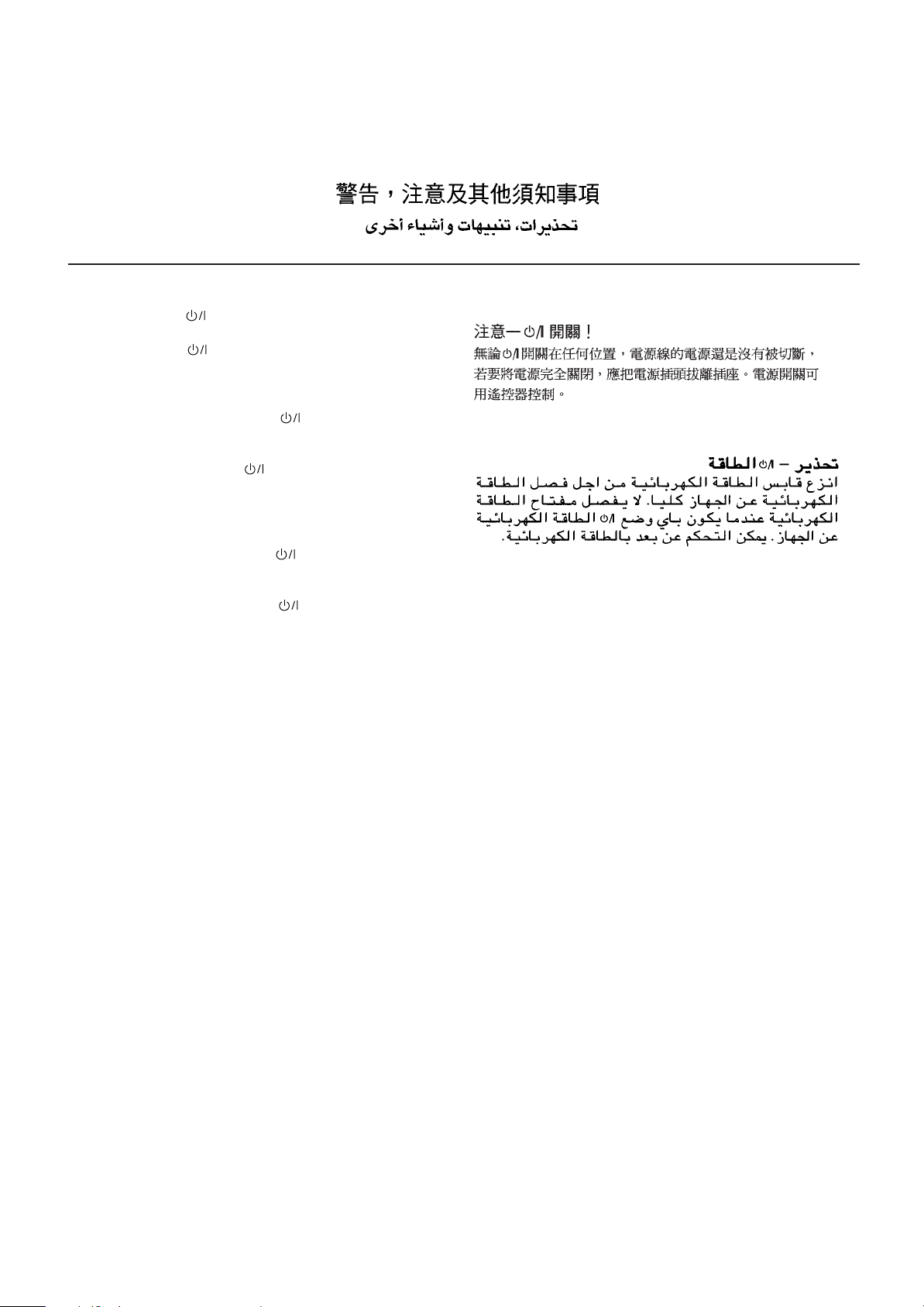
Warnings, Cautions and Others
Avisos, precauciones y otras notas
Advertências, precauções e outras notas
Caution –– switch!
Disconnect the mains plug to shut the power off completely. The switch in any position does not disconnect the mains line. The power can be remote controlled.
Precaución –– Interruptor
Desconectar el cable de alimentación para desactivar la
alimentación totalmente. Cualquier que sea la posición de
ajuste del interruptor
completamente. La alimentación puede ser controlada
remotamente.
Precaução –– Interruptor
Desconectar o cabo de alimentação para desligar a
alimentação por completo. Qualquer que seja a posição
de ajuste do interruptor
completamente cortada. A alimentação pode ser
controlada remotamente.
!
, la alimentación no es cortada
!
, a alimentação não é
– G-1 –
Page 3
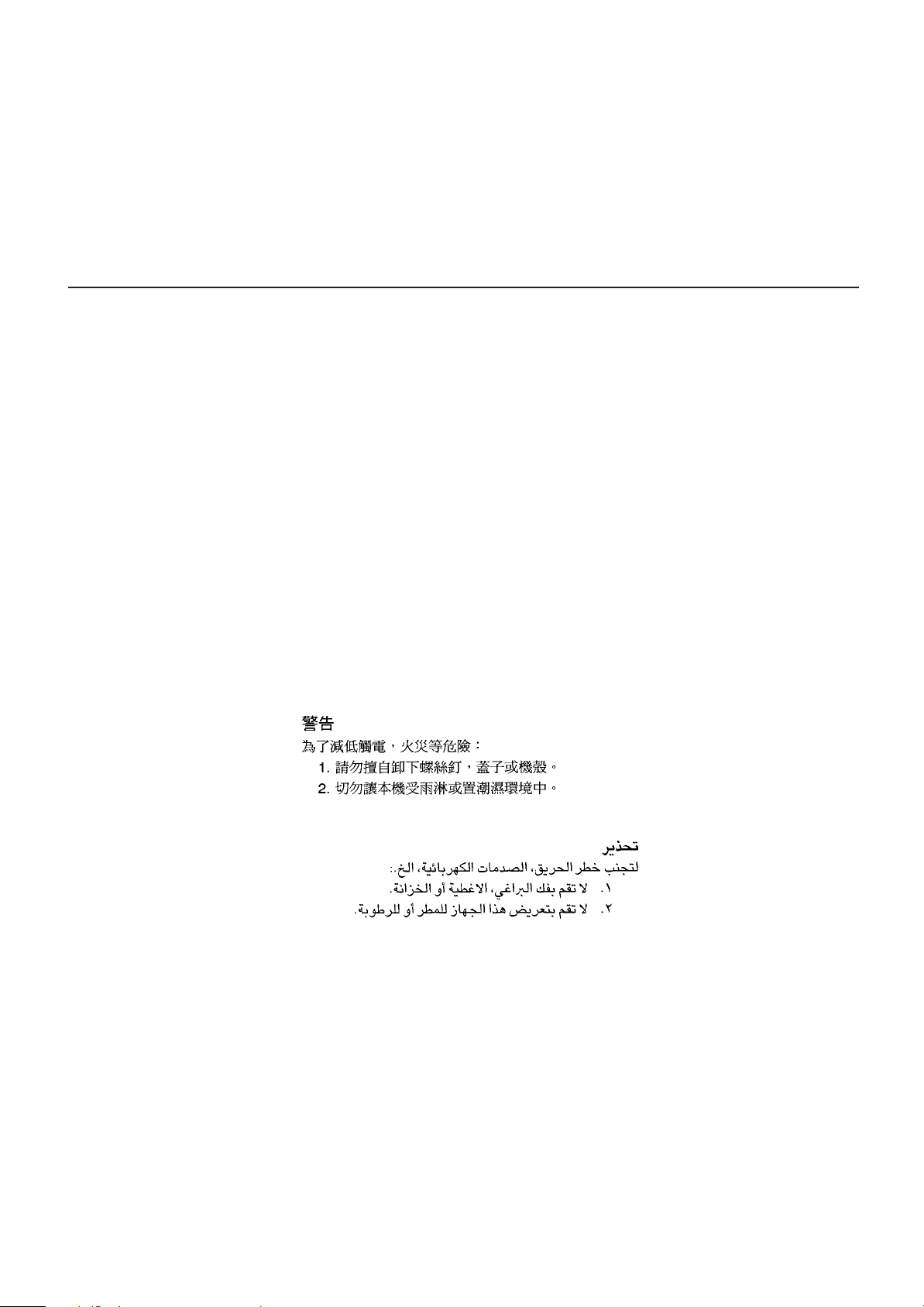
CAUTION
To reduce the risk of electrical shocks, fire, etc.:
1. Do not remove screws, covers or cabinet.
2. Do not expose this appliance to rain or moisture.
PRECAUCIÓN
Para reducir riesgos de choques eléctricos, incendio,
etc.:
1. No extraiga los tornillos, los cubiertas ni la caja.
2. No exponga este aparato a la lluvia o a la
humedad.
PRECAUÇÃO
Para reduzir riscos de choques elétricos, incêndio, etc.:
1. Não remova parafusos e tampas ou desmonte a
caixa.
2. Não exponha este aparelho à chuva nem à
umidade.
– G-2 –
Page 4

Caution: Proper Ventilation
To avoid risk of electric shock and fire, and to prevent damage, locate the apparatus as follows:
1 Front: No obstructions and open spacing.
2 Sides/ Top/ Back: No obstructions should be placed in the areas shown by the dimensions below.
3 Bottom: Place on the level surface. Maintain an adequate air path for ventilation by placing on a stand
with a height of 10 cm or more.
Precaución: el aparato debe estar bien ventilado
Para evitar posibles riesgos de descargas eléctricas e incendios y prevenir cualquier posible daño, coloque el
aparato del modo siguiente:
1 Parte delantera: No ponga nada delante, deje el espacio libre.
2 Laterales/ parte superior/ parte trasera: No se debería colocar nada en las áreas y las distancias que se
detallan a continuación.
3 Parte inferior: Coloque el aparato sobre una superficie recta. Debe haber buena circulación de aire; para
ello, coloque el aparato sobre una base a una altura mínima de 10 cm.
Precaução: Ventilação adequada
Para evitar riscos de choques elétricos e incêndios, e prevenir avarias, instale o aparelho como segue:
1 Parte frontal: Sem obstruções e espaços abertos.
2 Partes laterais/Tampa/Posterior: Nenhuma obstrução deverá ser colocada entre as áreas cujas dimensões são
indicadas abaixo.
3 Parte inferior: Instale-o sobre uma superfície plana. Deverá ser mantido espaço suficiente para a ventilação
se este for instalado numa posição que tenha uma altura de 10 cm ou mais.
1 cm
15 cm
15 cm
15 cm 15 cm
1 cm
15 cm
1 cm1 cm
15 cm 15 cm
– G-3 –
10 cm
10 cm
15 cm
15 cm
15 cm
CA-D3SCA-D3S
CA-MXJ30 CA-MXJ30
Page 5
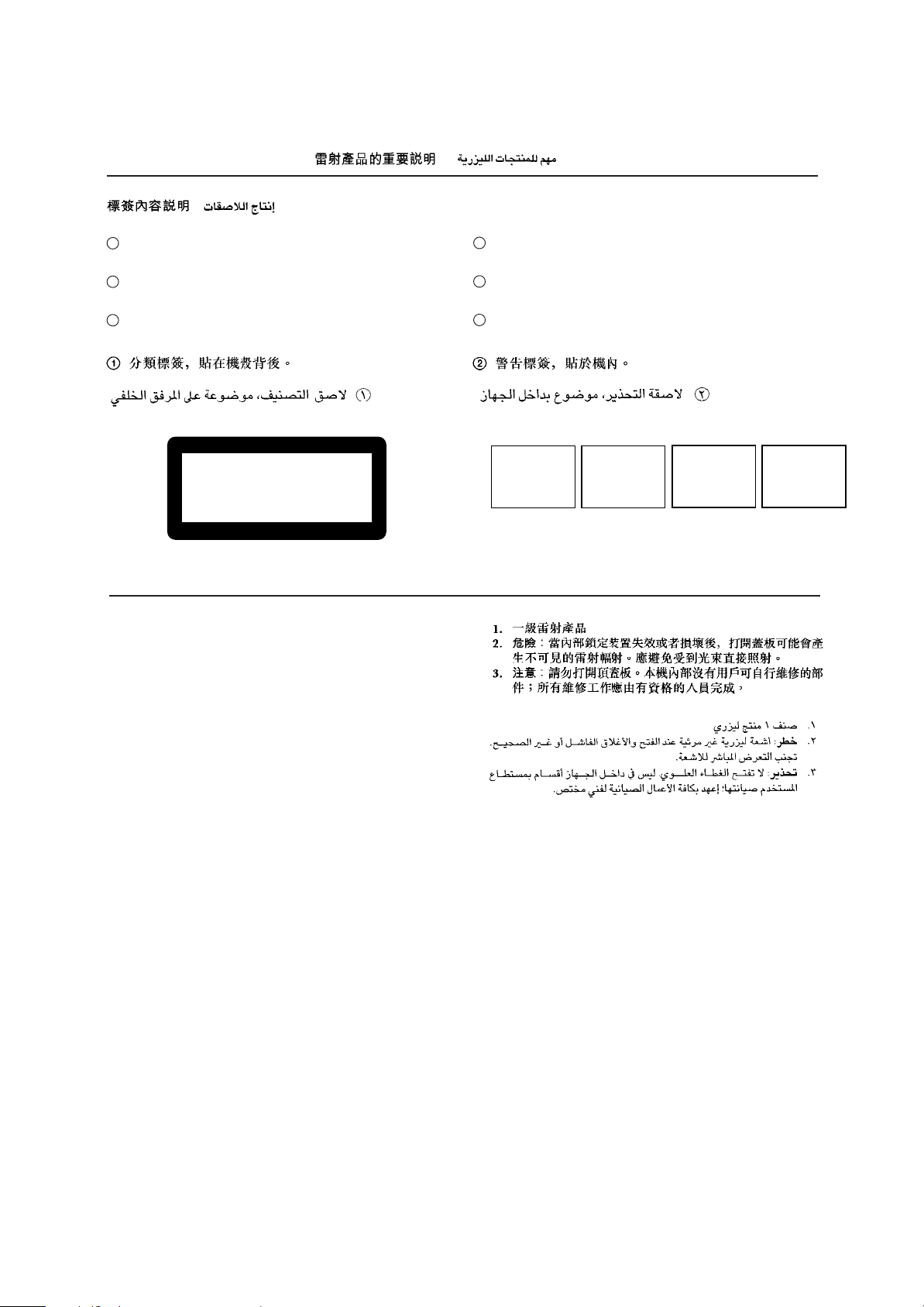
IMPORTANT FOR LASER PRODUCTS / IMPORTANTE PARA PRODUCTOS LÁSER / IMPOTANTE
DANGER: Invisible laser
radiation when open and
interlock failed or defeated.
AVOID DIRECT EXPOSURE
TO BEAM. (e)
ADVARSEL: Usynlig laserstråling ved åbning, når
sikkerhedsafbrydere er ude
af funktion. Undgå udsættelse for stråling (d)
VARNING: Osynlig laserstrålning när denna del är
öppnad och spärren är
urkopplad. Betrakta ej
strålen. (s)
VARO: Avattaessa ja suojalukitus ohitettaessa olet
alttiina näkymättömälle
lasersäteilylle. Älä katso
säteeseen. (f)
PARA PRODUTOS LASER /
REPRODUCTION OF LABELS / REPRODUCCIÓN DE ETIQUETAS / REPRODUÇÃO DE ETIQUETAS
/
/
1 CLASSIFICATION LABEL, PLACED ON REAR ENCLO-
SURE
1 ETIQUETA DE CLASIFICACIÓN, PEGADA EN LA PARTE
POSTERIOR DE LA CAJA
1 ETIQUETA DE CLASSIFICAÇÃO LOCALIZADA NA PARTE
POSTERIOR DA CAIXA DO APARELHO.
CLASS 1
LASER PRODUCT
1. CLASS 1 LASER PRODUCT
2. DANGER: Invisible laser radiation when open and interlock
failed or defeated. Avoid direct exposure to beam.
3. CAUTION: Do not open the top cover. There are no user
serviceable parts inside the Unit; leave all servicing to qualified service personnel.
2 WARNING LABEL, PLACED INSIDE THE UNIT
2 ETIQUETA DE ADVERTENCIA, PEGADA EN EL INTE-
RIOR DE LA UNIDAD
2 ETIQUETA DE ADVERTÊNCIA LOCALIZADA NA PARTE
INTERNA DA UNIDADE.
1. PRODUCTO LÁSER CLASE 1
2. PELIGRO: En el interior hay radiación láser invisible. Evite el
contacto directo con el haz.
3. PRECAUCIÓN: No abra la tapa superior. En el interior de la
unidad no existen piezas reparables por el usuario; deje todo
servicio técnico en manos de personal calificado.
1. PRODUTO LASER CLASSE 1
2. PERIGO: O laser emite uma rediação invisível que é perigosa,
caso o aparelho esteja aberto e a trava inoperante ou
danificada. Evite exposição direta ao feixe dos raios.
3. CUIDADO: Não abra a caixa do aparelho. Não existem
peças reparáveis pelo usuário na parte interna da unidade.
Solicite assistência técnica somente a pessoal técnico
qualificado.
– G-4 –
Page 6

Introduction
English
We would like to thank you for purchasing one of our JVC products.
Before operating this unit, read this manual carefully and thoroughly to
obtain the best possible performance from your unit, and retain this manual
for future reference.
About This Manual
This manual is organized as follows:
• The manual mainly explains operations using the
buttons and controls on the unit. You can also use the
buttons on the remote control if they have the same or
similar names (or marks) as those on the unit.
If operation using the remote control is different from
that using the unit, it is then explained.
• Basic and common information that is the same for many
functions is grouped in one place, and is not repeated in
each procedure. For instance, we do not repeat the
information about turning on/off the unit, setting the
volume, changing the sound effects, and others, which are
explained in the section “Common Operations” on pages 9
and 10.
• The following marks are used in this manual:
Gives you warnings and cautions to prevent
from a damage or risk of fire/electric shock.
Also gives you information which is not good
for obtaining the best possible performance
from the unit.
Gives you information and hints you had better
know.
Power sources
• When unplugging from the wall outlet, always pull the
plug, not the AC power cord.
DO NOT handle the AC power cord with wet
hands.
Moisture condensation
Moisture may condense on the lens inside the unit in the
following cases:
• After starting heating in the room
• In a damp room
• If the unit is brought directly from a cold to a warm place
Should this occur, the unit may malfunction. In this case,
leave the unit turned on for a few hours until the moisture
evaporates, unplug the AC power cord, and then plug it in
again.
Others
• Should any metallic object or liquid fall into the unit,
unplug the unit and consult your dealer before operating
any further.
• If you are not going to operate the unit for an extended
period of time, unplug the AC power cord from the wall
outlet.
Precautions
Installation
• Install in a place which is level, dry and neither too hot nor
too cold — between 5˚C (41˚F) and 35˚C (95˚F).
• Install the unit in a location with adequate ventilation to
prevent internal heat built-up in the unit.
• Leave sufficient distance between the unit and the TV.
• Keep the speakers away from the TV to avoid interference
with TV.
DO NOT install the unit in a location near heat
sources, or in a place subject to direct sunlight,
excessive dust or vibration.
DO NOT disassemble the unit since there are no
user serviceable parts inside.
If anything goes wrong, unplug the AC power cord and
consult your dealer.
– 1 –
Page 7
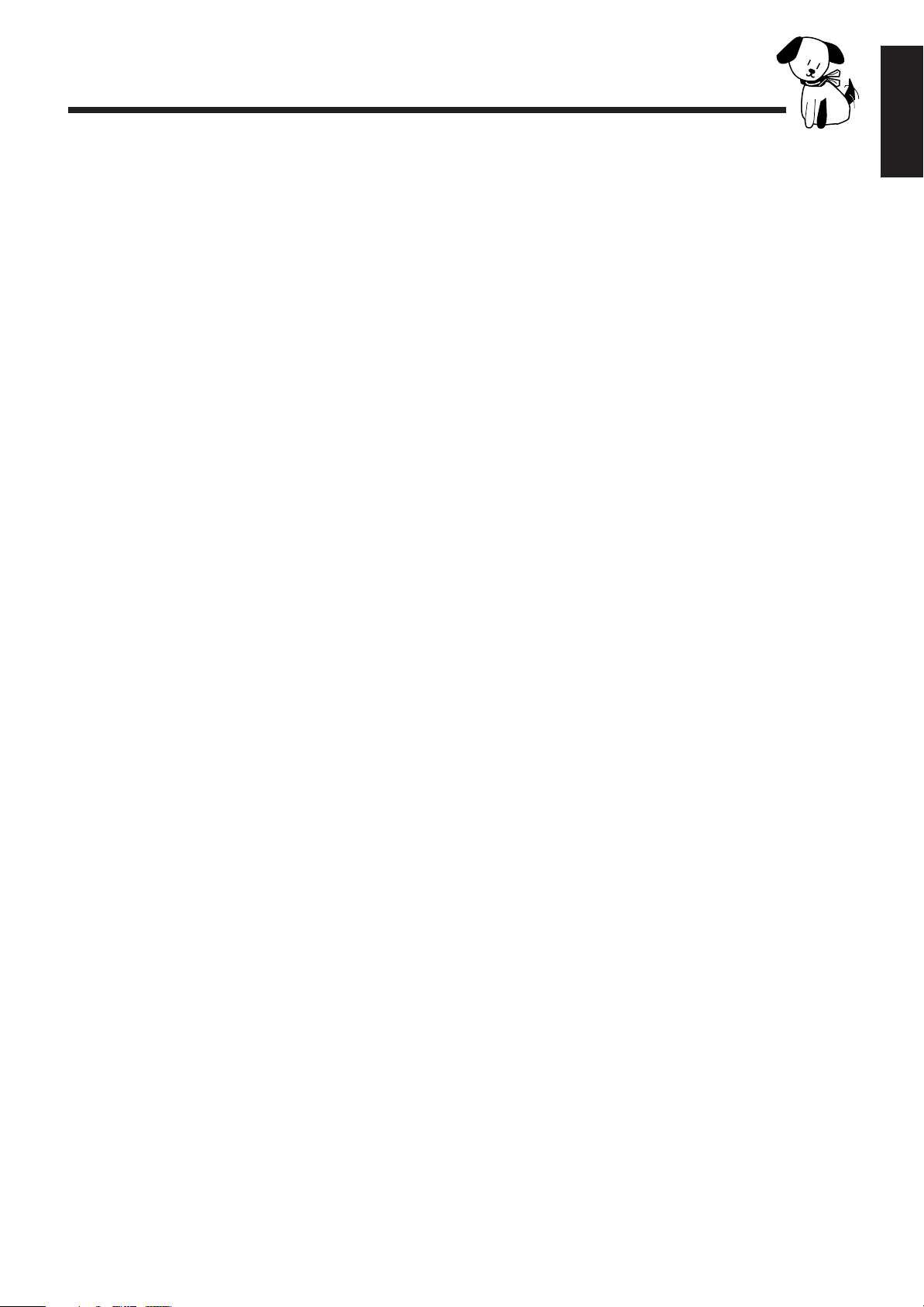
Contents
Location of the Buttons and Controls....................... 3
Front Panel ................................................................. 4
Remote Control .......................................................... 5
English
Playing Back Tapes................................................... 15
Playing Back a Tape ................................................. 15
Locating the beginning of a Song — Music Scan.... 15
Getting Started............................................................ 6
Unpacking .................................................................. 6
Putting the Batteries into the Remote Control ........... 6
Connecting Antennas ................................................. 6
Connecting Speakers .................................................. 7
Connecting Other Equipment..................................... 8
Adjusting the Voltage Selector ................................... 8
Common Operations .................................................. 9
Setting the Clock ........................................................ 9
Setting the AM Tuner Interval Spacing...................... 9
Turning On the Po wer and Selecting the Sources......... 9
Adjusting the Volume............................................... 10
Reinforcing the Bass Sound ..................................... 10
Selecting the Sound Modes ...................................... 10
Listening to FM and AM Broadcasts ...................... 11
Tuning in a Station ................................................... 11
Presetting Stations .................................................... 11
Tuning in a Preset Station ........................................ 11
Playing Back CDs ..................................................... 12
Loading CDs ............................................................ 12
Playing Back the Entire Discs
— Continuous Play............................................. 12
Basic CD Operations................................................ 12
Programming the Playing Order of the Tracks
— Program Play ................................................. 13
Playing at Random — Random Play ....................... 14
Repeating Tracks or CDs — Repeat Play ................ 14
Prohibiting Disc Ejection — Tray Lock................... 14
Recording .................................................................. 16
Recording Tapes on Deck B ..................................... 16
Dubbing Tapes.......................................................... 17
CD Direct Recording................................................ 17
Using the Microphones............................................. 18
Singing Along........................................................... 18
Using the Timers....................................................... 19
Using Daily Timer.................................................... 19
Using Recording Timer............................................ 20
Using Sleep Timer.................................................... 21
Timer Priority........................................................... 21
Maintenance .............................................................. 22
Troubleshooting ........................................................ 23
Specifications............................................................. 24
– 2 –
Page 8
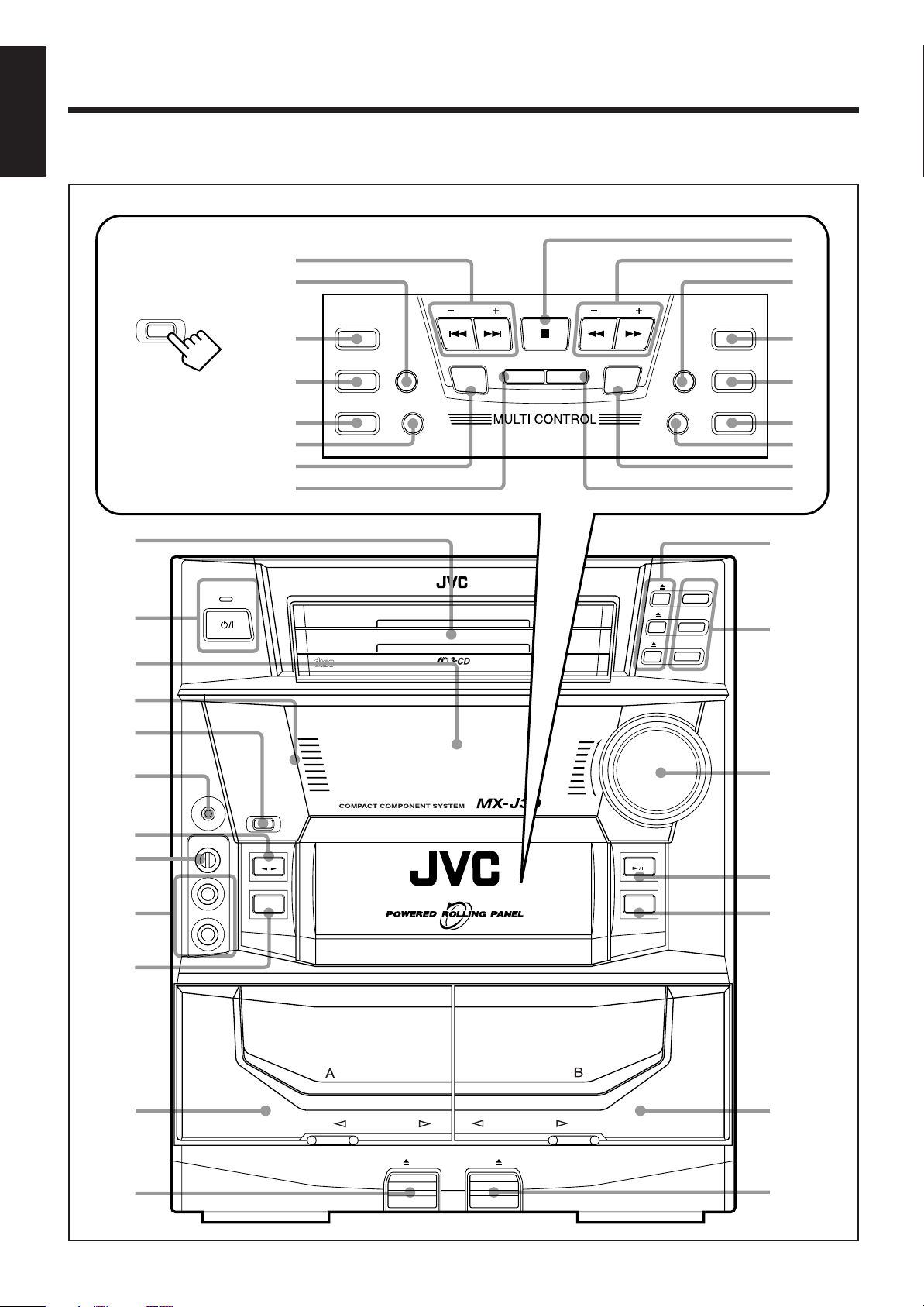
Location of the Buttons and Controls
English
Become familiar with the buttons and controls on your unit.
Powered Rolling Panel
PANEL
OPEN / CLOSE
Press PANEL OPEN/
CLOSE to open the panel.
To close the panel, press
the button again.
1
STANDBY
2
3
;
a
s
d
f
g
h
j
REC
START/STOP
DUBBING
CD REC START DECK A/B
COMPACT
DIGITAL AUDIO
REVERSE
MODE
PRESET
TIMER
/CLOCK
PLAY & EXCHANGER
DEMO
SET CANCEL
k
l
/
TUNING
PROGRAM
z
SOUND
MODE
DISPLAY
ACTIVE BASS EX.
RANDOM
x
REPEAT
c
v
b
n
e
CD
3
CD
CD
3
CD
2
CD
1
2
CD
1
r
4
5
6
7
8
9
p
q
PHONES
MIC LEVEL
MIN MAX
MIC
1 BIT
DUAL D/A CONVERTER
VOLUME
+
t
REC/PLAY
–
CD
y
FM AM
/
u
i
PANEL
OPEN / CLOSE
TAPE
1
AUX
2
PLAY
AUTO REVERSE
AUTO REVERSE
w
EJECT EJECT
o
– 3 –
Page 9
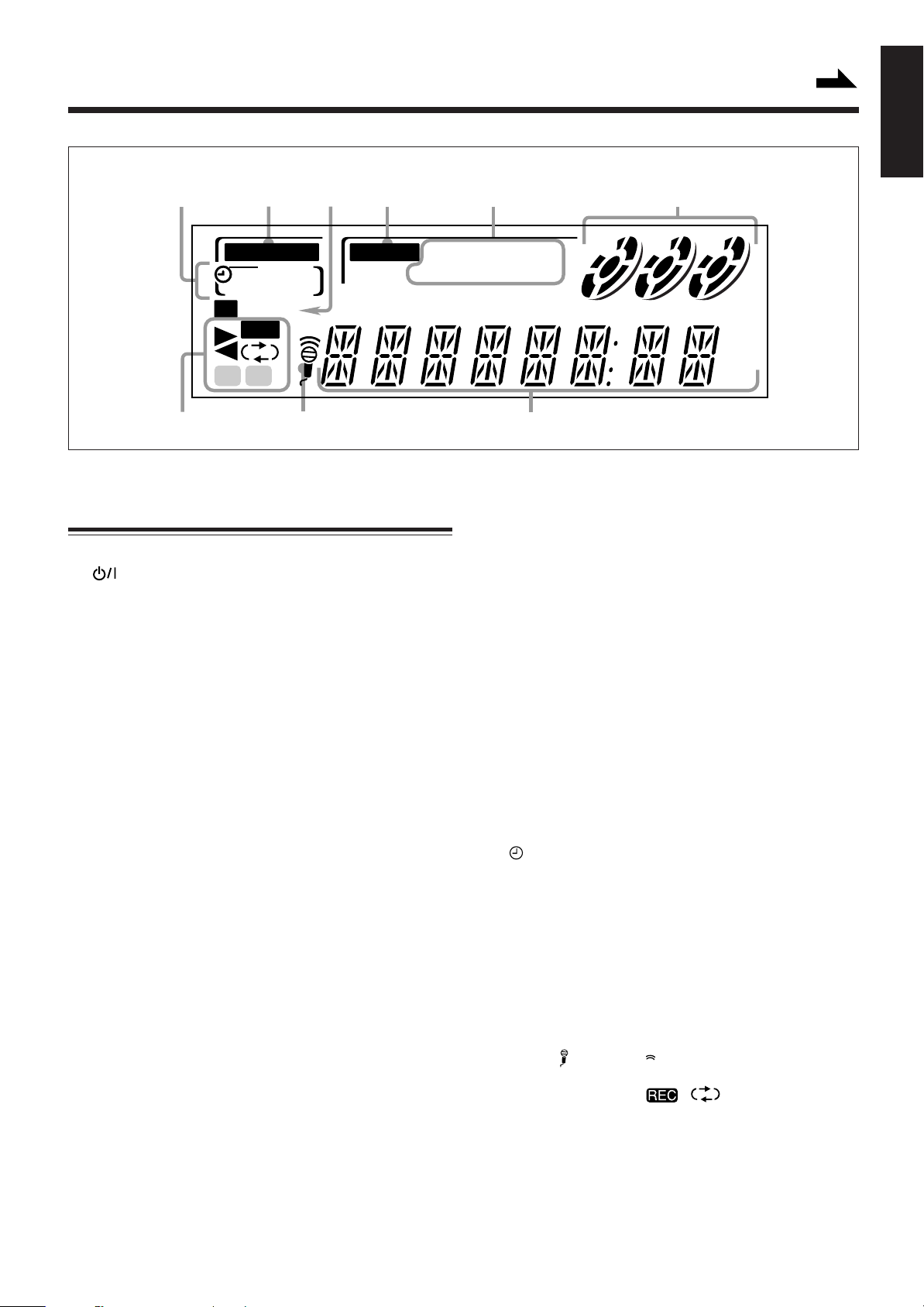
Display Window
Continued
English
1
32
A.BASS EX
45 6
S.MODE
SLEEP
REC DAILY
ST
MONO
REC
AB
9
See pages in the parentheses for details.
Front Panel
1 Disc trays
2 (standby/on) button and STANDBY lamp (9)
3 Display window
4 Remote sensor
5 PANEL OPEN/CLOSE button (9)
Pressing this button also turns on the unit.
6 PHONES jack (10)
7 TAPE 2 3 button and lamp (15)
Pressing this button also turns on the unit.
8 MIC LEVEL control (18)
9 MIC 1 and MIC 2 jacks (18)
p AUX button and lamp (9)
Pressing this button also turns on the unit.
q Deck A cassette holder (15)
w 0 EJECT button for deck A (15)
e 0 (CD tray open/close) buttons (12)
Pressing one of these buttons also turns on the unit.
r Disc number buttons (CD 1, CD 2, and CD 3) (12)
Pressing one of these buttons also turns on the unit.
t VOLUME control (10, 18)
y CD 6 (play/pause) button and lamp (12)
Pressing this button also turns on the unit.
u FM/AM button and lamp (11)
Pressing this button also turns on the unit.
i Deck B cassette holder (15)
o EJECT 0 button for deck B (15)
Powered Rolling Panel
; PRESET – / + buttons (11)
4 / ¢ (reverse search/forward search) buttons
(9, 13, 19 – 21)
a REVERSE MODE button (15, 17)
REPEA TALL 1 CD
RANDOM PRGM
78
s REC START/STOP button (16)
d DUBBING button (17)
f CD REC START button (17)
g DECK A/B button (15)
h TIMER/CLOCK button (9, 19)
j SET button (9, 19)
k 7 (stop) button (12, 15)
l TUNING – / + buttons (11)
1 / ¡ (fast left/fast right) buttons (13, 15)
/ DISPLAY button (9)
z PROGRAM button (13, 17)
x RANDOM button (14)
c REPEAT button (14)
v ACTIVE BASS EX. (Extension) button and lamp (10)
b SOUND MODE button (10)
n CANCEL button (9, 14, 19 – 21)
DEMO button (8)
Display window
1 Timer indicators
• , SLEEP, REC, and DAILY indicators
2 A. BASS EX (Active Bass Extension) indicator
3 Tuner operation indicators
• ST (stereo) and MONO indicators
4 S. MODE (sound mode) indicator
5 CD play mode indicators
• REPEAT (ALL/1CD/1), RANDOM, and PRGM
(program) indicators
6 Disc indicators
7 Main display
• Shows the source name, frequency, etc.
8 Karaoke ( ) and echo ( ) indicators
9 Tape operation indicators
• 2 3 (tape direction), , (reverse mode) and
A/B (operating deck) indicators
1 2 3
kHz
MHz
– 4 –
Page 10

English
Remote Control
1
2
3
4
5
6
7
8
9
p
SOUND
MODE
TAPE
A
TAPE
B
REC PAUSE
FADE
MUTING
RM–SMXJ30U REMOTE CONTROL
+
–
ACTIVE
BASS EX.
SLEEPECHO
FM MODE
q
w
e
r
t
y
u
i
o
;
Remote Control
1 Disc number buttons (CD 1, CD 2, and CD 3) (12)
Pressing one of these buttons also turns on the unit.
2 ECHO button (18)
3 SOUND MODE button (10)
4 TAPE A button (15)
5 TAPE B button (15)
6 REC PAUSE button (16)
7 1 / 4 (fast left/reverse search) button (13 – 15)
8 TAPE 2 3 button (15)
Pressing this button also turns on the unit.
9 FADE MUTING button (10)
p AUX button (9)
Pressing this button also turns on the unit.
q (standby/on) button (9)
w SLEEP button (21)
e ACTIVE BASS EX. (Extension) button (10)
r Number buttons (11, 13)
t FM MODE button (11)
y ¢ / ¡ (forward search/fast right) button (13 – 15)
u CD 6 button (12)
Pressing this button also turns on the unit.
i 7 (stop) button (12, 15)
o FM/AM button (11)
Pressing this button also turns on the unit.
; VOLUME + / – button (10, 18)
CD
3
CD
2
CD
1
+
CD
FM AM
/
PHONES
MIC LEVEL
MIN MAX
MIC
STANDBY
COMPACT
DIGITAL AUDIO
1 BIT
DUAL D/A CONVERTER
PANEL
OPEN / CLOSE
TAPE
1
AUX
2
PLAY & EXCHANGER
PLAY REC/PLAY
AUTO REVERSE AUTO REVERSE
EJECT EJECT
CD
3
CD
2
CD
1
VOLUME
_
When using the remote control, point it at
the remote sensor on the front panel.
– 5 –
Page 11

FM
(75 )
ANTENNA
AM LOOP
GND
FM
GND
AM EXT
2
3
1
231
Getting Started
Unpacking
Continued
English
Connecting Antennas
After unpacking, check to be sure that you have all the
following items.
The number in the parentheses indicates the quantity of the
pieces supplied.
• AM loop antenna (1)
• FM antenna (1)
• Remote control (1)
• Batteries (2)
• AC plug adaptor (except for Argentina : 1)
If any is missing, consult your dealer immediately.
Putting the Batteries into the Remote Control
Insert the batteries — R6P(SUM-3)/AA(15F) — into the
remote control, by matching the polarity (+ and –) on the
batteries with the + and – markings on the battery
compartment.
When the remote control can no longer operate the unit,
replace both batteries at the same time.
1
FM antenna
FM antenna (supplied)
Outdoor FM
antenna
(not supplied)
10 mm
(7/16 in. )
3
R6P(SUM-3)/AA(15F)
2
• DO NOT use an old battery together with a new one.
• DO NOT use different types of batteries together.
• DO NOT expose batteries to heat or flame.
• DO NOT leave the batteries in the battery
compartment when you are not going to use the
remote control for an extended period of time.
Otherwise, it will be damaged from battery leakage.
20 mm (13/16 in.)
Extend the FM antenna (supplied) horizontally.
If reception is poor
Connect the outdoor antenna.
Before attaching a 75-ohm coaxial cable (the kind with a round wire
going to an outdoor antenna), disconnect the supplied FM antenna.
How to strip the 75-ohm coaxial cable and connect it to the
FM terminals
1.Strip off the outside covering of the 75-ohm coaxial cable to
expose the braided metallic mesh about 20 mm (13/16 inches).
2.Pull the mesh back and twist it into a single connector as
shown in the illustration above.
3.Strip the insulation about 10 mm (7/16 inches) back from the
central wire.
4.Insert the twisted mesh and the central wire to the FM
terminals, as shown in the illustration above.
– 6 –
Page 12

English
AM antenna
Connecting Speakers
You can connect a pair of front speakers.
231
ANTENNA
GND
AM LOOP
AM EXT
GND
FM
(75 )
AM loop antenna
(supplied)
FM
Vinyl-covered wire
(not supplied)
To connect front speakers
1
SPEAKERS
Speaker
cord
RIGHT LEFT
2, 3
Red
Speaker
cord
Black
Connect the AM loop antenna to the AM
1
LOOP terminals as illustrated.
2 Turn the AM loop antenna until you have the
best reception.
To connect an outdoor AM antenna
When reception is poor, connect a single vinyl-covered wire
to the AM EXT terminal and extend it horizontally. (The AM
loop antenna must remain connected.)
For better reception of both FM and AM
• Make sure the antenna conductors do not touch any other
terminals and connecting cords.
• Keep the antennas away from metallic parts of the unit,
connecting cords, and the AC power cord.
Right
speaker
Left
speaker
1 Press and hold the clamp of the speaker
terminal on the rear of the unit.
2 Insert the end of the speaker cord into the
terminal.
Match the polarity of the speaker terminals: Red (+) to
red (+) and black (–) to black (–).
3 Release the finger from the clamp.
IMPORTANT: Use only speakers with the same speak er
impedance as indicated by the speaker terminals on the
rear of the unit.
– 7 –
Page 13

Connecting Other Equipment
ANTENNA
AUX
GND
GND
AM EXT
FM
RIGHT
LEFT
FM
AM LOOP
(75 )
SPEAKERS
RIGHT
LEFT
LINE VOLTS
110V
127V
220V
230V
-240V
LINE VOLTS
110V
127V
220V
230V
-240V
You can connect an audio equipment — used only as a
playback device.
When you connect and use this equipment, refer also to its
manual.
Be sure that the plugs of the audio cords are color-coded:
White plugs and jacks are for left audio signals, and red ones
for right audio signals.
• DO NOT connect any equipment while the power
is on.
• DO NOT plug in any equipment until all
connections are complete.
To connect audio equipment
ANTENNA
GND
AM LOOP
To audio output
AM EXT
GND
FM
FM
(75 )
AUX
RIGHT
LEFT
LINE VOLTS
220V
230V
-240V
SPEAKERS
RIGHT
110V
127V
LEFT
Voltage mark
Use a screwdriver to rotate the voltage selector so the voltage
number the voltage mark is pointing at is the same as the
voltage where you are plugging in the unit.
NOW, you can plug in the unit and other
connected equipment FINALLY!
ANTENNA
GND
AM LOOP
AM EXT
GND
FM
FM
(75 )
AUX
RIGHT
LEFT
LINE VOLTS
220V
230V
-240V
RIGHT
SPEAKERS
110V
127V
LEFT
English
Audio equipment
Connect the audio output jacks on the other equipment and
the AUX jacks on the rear, using an audio cord (not supplied).
Adjusting the Voltage Selector
Before plugging in the unit, set the correct voltage for your
area with the voltage selector on the rear of the unit.
• DO NOT plug in before setting the voltage
selector on the rear of the unit and all connection
procedures are complete.
To a wall outlet
If the wall outlet does not match the AC plug, use
the supplied AC plug adaptor .
When connecting the AC power cord into a wall outlet, the
unit automatically starts the display demonstration.
To stop the display demonstration, press any button on the
unit or the remote control.
To start the display demonstration manually
Press and hold DEMO for more than 2
seconds.
To stop the demonstration, press any button.
DEMO
CANCEL
– 8 –
Page 14

Common Operations
English
Setting the Clock
Setting the AM Tuner Interval Spacing
Before operating the unit any further, first set the clock built
in this unit.
PANEL
1
Press PANEL OPEN/CLOSE.
OPEN / CLOSE
The unit is turned on and the Powered Rolling
Panel opens automatically.
2
Press TIMER/CLOCK.
A.BASS EX
S.MODE
ST
REC
TIMER
/CLOCK
The hour digits start flashing on the display.
3
Press 4 or ¢ to adjust the
PRESET
hour, then press SET.
A.BASS EX
S.MODE
ST
REC
SET
• If you want to correct the hour after pressing
SET, press CANCEL. The hour digits start
flashing again.
4
Press 4 or ¢ to adjust the
PRESET
minute, then press SET.
A.BASS EX
ST
S.MODE
REC
SET
Some countries space AM stations 9 kHz apart, and some
countries use 10 kHz spacing.
On the unit ONLY:
You can only change the AM tuner interval spacing while
tuning into an AM station.
Press FM/AM while holding down 7.
• Each time you press the button, the AM tuner interval
spacing alternates between 9 kHz and 10 kHz.
FM AM
/
Turning On the Power and Selecting the
Sources
When you press the play button for a particular source (FM/
AM, CD 6, AUX, and TAPE 2 3), the unit turns on, and
the Powered Rolling Panel opens automatically (and the unit
starts playing the source if it is ready — COMPU PLAY
CONTROL).
To listen to the FM/AM broadcasts, press FM/AM. (See
page 11.)
To play back CDs, press CD 6. (See pages 12 – 14.)
To play back tapes, press TAPE 2 3. (See page 15.)
To select the external equipment as the source, press AUX.
FM AM
/
CD
TAPE
AUX
To check the clock time
Press DISPLAY while playing any source.
DISPLAY
• Each time you press the button, the source
indication and the clock time alternate on the
display.
To adjust the clock again
If you have adjusted the clock before, you need to press
TIMER/CLOCK repeatedly until the clock setting mode is
selected.
• Each time you press the button, the timer/clock setting
modes change as follows:
DAILY
Canceled
ON TIME
Clock
setting
(The hour digits start flashing.)
If there is a power failure
The clock loses the setting and is reset to “0:00.” You need to set the
clock again.
REC
ON TIME
To turn on the unit without playing, press
so that the STANDBY lamp goes off.
A.BASS EX
S.MODE
ST
REC
STANDBY
The Powered Rolling Panel opens automatically.
To turn off the unit (on standby), press
STANDBY
again so that the STANDBY lamp lights up.
The Powered Rolling Panel also closes.
A little power is always consumed even while the
unit is on standby.
To switch off the power supply completely, unplug the AC
power cord from the AC outlet.
When you unplug the AC power cord or if a power
failure occurs
The clock is reset to “0:00” right away, while the tuner preset
stations (see page 11) will be erased in a few days.
– 9 –
Page 15

Adjusting the Volume
English
Reinforcing the Bass Sound
You can adjust the volume level only while the unit is turned
on.
Turn VOLUME clockwise to increase
VOLUME
+
the volume or counterclockwise to
decrease it.
A.BASS EX
ST
S.MODE
–
REC
When using the remote control, press VOLUME + to increase
the volume or press VOLUME – to decrease it.
For private listening
Connect a pair of headphones to the PHONES jack. No sound
comes out of the speakers. Be sure to turn down the volume before
connecting or putting on headphones.
DO NOT turn off (on standby) the unit with the
volume set to an extremely high level; otherwise, a
sudden blast of sound can damage your hearing,
speakers and/or headphones when you turn on the
unit or start playing any source next time.
REMEMBER you cannot adjust the volume level
while the unit is on standby.
To turn down the volume level temporarily
Press FADE MUTING on the remote control.
The volume level gradually decreases to “0.”
FADE
MUTING
The richness and fullness of the bass sound is maintained
regardless of how low you set the volume.
You can use this effect only for playback.
To get the effect, press ACTIVE BASS EX. so
ACTIVE BASS EX.
that the ACTIVE BASS EX. lamp (the button
itself) lights up on the unit.
A.BASS EX
The A. BASS EX indicator also lights up on the display.
To cancel the effect, press the button again so that the lamp
goes off.
Selecting the Sound Modes
You can select one of the 6 preset sound modes (3 surround
modes and 3 SEA – Sound Effect Amplifier – modes). The
sound modes can be applied only to playback sounds, and
cannot be used for recording.
To select the sound modes, press SOUND MODE
repeatedly until the sound mode you want appears on
the display. The S. MODE indicator also lights up on
the display.
S.MODE
ST
REC
SOUND
MODE
To restore the sound, press the button again.
• Each time you press the button, the sound modes change as
follows:
D.CLUB
(Dance CLUB)
OFF
(Canceled)
HALL STADIUM ROCK
CLASSICKARAOKE
POP
Surround modes:
D.CLUB: Increases resonance and bass.
HALL: Adds depth and brilliance to the sound.
STADIUM: Adds clarity and spreads the sound, like in an
outdoor stadium.
SEA modes:
ROCK: Boosts low and high frequencies. Good for
acoustic music.
POP: Good for vocal music.
CLASSIC: Good for classical music.
KARAOKE: For vocal masking. See page 18.
OFF: Cancels the sound mode.
– 10 –
Page 16

Listening to FM and AM Broadcasts
English
Tuning in a Station
On the unit ONLY:
1
Press FM/AM.
The unit automatically turns on and tunes in
the previously tuned station (either FM or
AM). The Powered Rolling Panel
automatically opens.
• Each time you press the button, the band alternates
between FM and AM.
2
Press and hold TUNING – / + for
more than 1 second.
The unit starts searching for stations and
stops when a station of sufficient signal
strength is tuned in.
If a program is broadcast in stereo, the STEREO indicator
lights up.
FM AM
/
TUNING
2
Press SET.
3
Press PRESET – / + to select a
preset number.
4
Press SET again.
A.BASS EX
ST
REC
A.BASS EX
ST
REC
A.BASS EX
ST
REC
S.MODE
S.MODE
S.MODE
AM
FM
SET
PRESET
SET
To stop during searching, press TUNING – / +.
When you press TUNING – / + briefly and repeatedly
The frequency changes step by step.
To change the FM reception mode
When an FM stereo broadcast is hard to receive or
FM MODE
noisy, press FM MODE on the remote control so that
the MONO indicator lights up on the display.
Reception improves.
To restore the stereo effect, press FM MODE again so that
the MONO indicator goes off.
In this stereo mode, you can hear stereo sounds when a
program is broadcast in stereo.
Presetting Stations
You can preset 30 FM and 15 AM stations.
In some cases, test frequencies have been already memorized
for the tuner since the factory examined the tuner preset
function before shipment. This is not a malfunction. You can
preset the stations you want into memory by following the
presetting method.
• There is a time limit in doing the following steps. If the
setting is canceled before you finish, start from step 1
again.
1
Tune in the station you want to preset.
• See “Tuning in a Station” above.
A.BASS EX
S.MODE
ST
REC
MHz
The tuned station in step 1 is stored in the preset number
selected in step 3.
• Storing a new station on a used number erases the
previously stored one.
When you unplug the AC power cord or if a power
failure occurs
The preset stations will be erased in a few days. If this happens,
preset the stations again.
Tuning in a Preset Station
1
Press FM/AM.
FM AM
The unit automatically turns on and tunes in
the previously tuned station (either FM or
AM). The Powered Rolling Panel
automatically opens.
• Each time you press the button, the band alternates
between FM and AM.
2
Select a preset number.
On the unit:
Press PRESET – / +.
On the remote control:
Press the number buttons.
For preset number 5, press 5.
For preset number 15, press +10,
then 5.
For preset number 20, press +10,
then 10.
For preset number 25, press +10,
+10, then 5.
/
PRESET
– 11 –
Page 17

Playing Back CDs
Loading CDs
1
Press 0 for the disc tray (CD 1 to
3) you want to load a CD onto.
The unit automatically turns on and the disc
tray comes out. The Powered Rolling Panel
also opens automatically.
2
Place a disc correctly on the circle of the disc
tray, with its label side up.
Continued
Playing Back the Entire Discs — Continuous
Play
You can play CDs continuously.
1
Load CDs.
CD
3
2
Press one of the disc number
buttons (CD 1, CD 2, and CD 3)
for the disc you want to play.
CD play starts from the first track of the
selected disc.
CD
2
CD
1
English
CORRECT
• When using a CD single (8 cm), place it on the inner
circle of the disc tray.
3
Press the same 0 you have pressed
INCORRECT
in step 1.
The disc tray closes, and the corresponding
disc number indicator (CD 1 to CD 3) lights
up on the display.
4
Repeat steps 1 to 3 to place other
CDs.
When loading more than one CD continuously
When you press 0 for the next tray you want to place another CD
onto, the first disc tray automatically closes and then the next tray
comes out.
About the disc indicators
Each disc indicator corresponds to the disc tray of the same number.
A.BASS EX
ST
Track number
• Pressing CD 6 instead of the disc number buttons
starts playing back if a CD is on the trays.
To stop during play, press 7.
To remove the disc, press 0 for the corresponding disc tray.
CD playback sequence
When 3 CDs are loaded on the disc trays, they are played in one of
the following sequences.
• When CD 1 is pressed : CD 1 ] CD 2 ] CD 3 (then stops)
• When CD 2 is pressed : CD 2 ] CD 3 ] CD 1 (then stops)
• When CD 3 is pressed : CD 3 ] CD 1 ] CD 2 (then stops)
* When only 2 CDs are loaded, they are played in the same order,
but the disc tray without a CD is skipped.
S.MODE
REC
1 2 3
Elapsed playing time
Basic CD Operations
While playing a CD, you can do the following operations.
Disc number
Disc indicator
• The disc marker lights up for the disc number you have selected.
• The disc indicator flashes while the corresponding CD is being
played.
• The disc indicator goes off when the unit has detected that there is
no CD on the corresponding disc tray.
1 2 3
Disc marker
– 12 –
To exchange CDs during playback of another
Press 0 corresponding to a CD, not playing or selected
currently, to eject and exchange the CD.
If you exchange CDs during play, the current play will not
stop until all CDs you have exchanged are played.
To stop play for a moment
Press CD 6.
While pausing, the elapsed playing time flashes
on the display.
To resume play, press CD 6 again.
CD
Page 18

English
To locate a particular point in a track
During play, press and hold 1 or ¡.
• 1: Fast reverses the disc.
• ¡: Fast forwards the disc.
When using the remote control, press and
hold 1 / 4 or ¢ / ¡.
TUNING
3
Press one of the disc number
buttons (CD 1, CD 2, and CD 3)
to select the disc number you
want to play.
Track number
CD
3
CD
2
CD
1
To go to another track
Press 4 or ¢ repeatedly before or during
PRESET
playback.
• 4:Goes back to the beginning of the
current or previous tracks.
• ¢:Skips to the beginning of the next or succeeding
tracks.
When using the remote control, press
1 / 4 or ¢ / ¡ before playing.
If you press and hold 4 / ¢ (or 1 / 4
or ¢ / ¡ before playing)
You can change the tracks continuously.
To go to another track directly using the number
buttons
Pressing the number button(s) before
or during play allows you to start
playing the track number you want.
Ex.: For track number 5, press 5.
For track number 15, press +10,
then 5.
For track number 20, press +10,
then 10.
For track number 32, press +10,
+10, +10, then 2.
A.BASS EX
S.MODE
ST
REC
Disc number
4
Select a track from the CD selected in the
Program step number
PRGM
1 2 3
above step.
On the unit:
Press 4 or ¢ to select the track number,
then press SET.
PRESET
SET
On the remote control:
Press the number buttons.
• For how to use the number
buttons, see “To go to another
track directly using the number
buttons” described to the left.
A.BASS EX
ST
REC
S.MODE
PRGM
1 2 3
Programming the Playing Order of the Tracks
— Program Play
You can arrange the order in which the tracks play before you
start playing. You can program up to 32 tracks.
• To use Repeat play (see page 14) for Program play, press
REPEAT after starting Program play.
1
Load CDs.
• If the current playing source is not the CD player, press
CD 6, then 7 before going to the next step.
2
Press PROGRAM.
A.BASS EX
ST
REC
S.MODE
PRGM
1 2 3
PROGRAM
• If a program has been stored in memory, the program is
called up.
– 13 –
5
Program other tracks you want.
• To program tracks from the same disc, repeat step 4.
• To program tracks from a different disc, repeat steps 3
and 4.
6
Press CD 6.
The tracks are played in the order you have programed.
To stop during play, press 7.
To exit from Program play mode, press PROGRAM again
before or after play so that the unit enters Continuous play
mode. (The program you have made is stored in memory
until you turn off the unit or erase the program.)
Page 19

To check the program contents
Before playing, you can check the program contents by
pressing 1 / 4 or ¢ / ¡ on the remote control.
• ¢ / ¡: Shows the programed tracks in the programed
order.
• 1 / 4: Shows them in the reverse order.
To modify the program
Before play, you can erase the programed tracks
shown on the display by pressing CANCEL.
• Each time you press the button, the programed
track shown on the display is erased from the
program.
To add tracks in the program before play, simply select the
track numbers you want to add by following step 4 of the
programming procedure on page 13.
To erase the entire program before or after play, press 7.
“PROGRAM” appears on the display.
• Ejecting a CD will also erase the track numbers programed
from the ejected CD.
If you try to program a 33rd step
“FULL” will appear on the display.
If your entry is ignored
You have tried to program a track from an empty tray, or a track
number that does not exist on the CD (for example, selecting track
14 on a CD that only has 12 tracks). Such entries are ignored.
DEMO
CANCEL
Playing at Random — Random Play
The tracks of all loaded CDs will play at random.
• To use Repeat play for Random play, press REPEAT after
starting Random play.
1
Prepare CDs.
• If the current playing source is not the CD player, press
CD 6, then 7 before going to the next step.
To exit from Random play mode, press RANDOM again
before or after play so that the unit enters Continuous play
mode.
Even if you press 4 (or 1 / 4 on the remote
control)
You cannot go back to the previous tracks during Random play.
• If you press ¢ (or ¢ / ¡ on the remote control), you can go
to next random tracks.
Repeating Tracks or CDs — Repeat Play
You can have all the CDs, the program or the individual track
currently playing repeat as many times as you like.
To repeat play, press REPEAT during or before
REPEAT
playing. To use Repeat play for Program play and
Random play, press the button after starting
playback.
• Each time you press the button, Repeat play mode changes
as follows, and the following indicator lights up on the
display:
REPEAT ALL REPEAT 1CD
Canceled
(Continuous play)
REPEAT 1
REPEA T ALL: Repeats all the tracks on all the CDs
(continuously or at random), or all the
tracks in the program.
REPEAT 1CD*: Repeats all the tracks on one CD.
REPEAT 1: Repeats one track on one CD.
* REPEAT 1CD is not used for Program play and Random
play.
To cancel Repeat play, press REPEAT repeatedly until the
REPEAT indicator (REPEAT ALL, REPEAT 1CD, or
REPEAT 1) goes off from the display.
• Repeat play is also canceled when you select Program play
or Random play.
Prohibiting Disc Ejection — Tray Lock
English
2
Press RANDOM.
1 2 3
ST
3
Press CD 6.
A.BASS EX
REC
S.MODE
RANDOM
The tracks are played at random.
Random play ends when all the tracks are
played once.
To stop during play, press 7.
• Random play also stops when one of the disc trays is
opened.
RANDOM
CD
You can prohibit CD ejection from the unit and can lock
discs.
• This operation is possible only using the buttons on the
unit.
To prohibit disc ejection, press 0 for any disc tray while
holding 7. (If there is any disc tray opened, close it first.)
“LOCKED” appears for a while, and the loaded CDs are
locked.
To cancel the prohibition and unlock the CDs, press 0 for
any disc tray while holding 7.
“UNLOCKED” appears for a while, and the loaded CDs are
unlocked.
If you try to eject CDs
“LOCKED” appears to inform you that the Tray Lock is in use.
– 14 –
Page 20

Playing Back Tapes
English
You can play back type I, type II and type IV tapes without
changing any settings.
Playing Back a Tape
1
Press EJECT (0) for the deck you want to
use.
For Deck B
For Deck A
2
Put a cassette in, with the exposed part of the
tape down.
To play both sides repeatedly — Reverse Mode
Reverse Mode works for both decks at the same time.
When it is in use, the tape automatically reverses at the end of
a side and the unit starts playing the other side of the tape,
and repeats the same process.
To use Reverse Mode, press REVERSE MODE so
that the Reverse Mode indicator on the display
lights up as —
To cancel Reverse Mode, press the button again so
that the Reverse Mode indicator on the display lights up
as —
When Reverse Mode is on with cassettes in both decks
A and B
After the reverse (2) side of the tape finishes playing, the tape in the
other deck starts playing.
REVERSE
MODE
Locating the beginning of a Song — Music
Scan
3
Close the cassette holder gently.
If you put cassettes in both decks A and B, the last deck
you have put a cassette into is selected.
To operate the other deck, press DECK A/B (or TAPE A
or TAPE B on the remote control).
22
4
Press TAPE
The tape play starts and the tape direction
indicator (2 3) starts flashing slowly to
indicate the tape running direction.
• Each time you press the button, the tape
direction changes.
33
3 : plays the front side.
33
22
2 : plays the reverse side.
22
When the tape plays to the end, the deck automatically stops
if the Reverse Mode is not on. (See “To play both sides
repeatedly — Reverse Mode.”)
To stop during play, press 7.
To operate the other deck, press DECK A/B (or TAPE A or
TAPE B on the remote control), then TAPE 2 3.
To fast wind to the left or to the right, press 1 / ¡
(1 / 4 or ¢ / ¡ on the remote control) while the
tape is not running.
The tape direction indicator (2 3) starts flashing quickly on
the display.
To remove the cassette, press 0 EJECT for deck A or
EJECT 0 for deck B.
2
22
33
3.
33
TAPE
You can use Music Scan to locate the beginning of a song.
Music Scan searches for blank portions that usually separate
recorded songs, then plays the next song.
To find the beginning of the current song
During play, press 1 / ¡ (1 / 4 or ¢
/ ¡ on the remote control) in the opposite
direction to the tape play.
The tape direction indicator of the opposite
direction to the tape play starts flashing slowly
and quickly alternately.
Searching stops automatically at the beginning
of the current song, and the current song starts
automatically.
TUNING
To find the beginning of the next song
During play, press 1 / ¡ (1 / 4 or ¢ / ¡ on the
remote control) in the same direction as the tape play.
The tape direction indicator of the same direction as the tape
play starts flashing slowly and quickly alternately.
Searching stops automatically at the beginning of the next
song, and the next song starts automatically.
Music Scan works by detecting a 4-second long blank
between each song, so it will not work well in the
following cases
• No blank at the beginning of a song.
• Noise (often caused by much use or poor quality dubbing) which
fills the blank.
• Long, very soft passages or pauses in a song.
The use of the C-120 or thinner tape is not
recommended, since characteristic deterioration
may occur and this tape easily jams in the pinchrollers and the capstans.
– 15 –
Page 21

Recording
IMPORTANT:
• It may be unlawful to record or play back copyrighted
material without the consent of the copyright owner.
• The recording level is automatically set correctly, so it is
not affected by the VOLUME control. Thus, during
recording you can adjust the sound you are actually
listening to without affecting the recording level.
• While recording, you can hear sound modes and/or the
Active Bass Extension effect through the speakers or
headphones. However, the sound is recorded without these
effects (see page 10).
• If recordings you have made have excessive noise or static,
the unit may be too close to a TV. Increase the distance
between the TV and the unit.
• You can use type I and II tapes for recording.
To protect your recording
Cassettes have two small tabs on the back to protect
unexpected erasure or re-recording.
To protect your recording, remove these tabs.
To re-record on a protected
tape, cover the holes with
adhesive tape.
When using type II tape, be
careful not to cover the holes
used to detect the tape type.
Continued
Recording Tapes on Deck B
1
Press EJECT 0 for the deck B.
2
Put in a recordable cassette, with the exposed
part of the tape down.
3
Close the cassette holder gently.
4
Check the tape direction of deck B.
• If the tape direction is not correct, press TAPE 2 3
twice then 7 to change the tape direction.
5
Start playing the source — FM, AM*, CD
player, deck A or auxiliary equipment
connected to AUX jacks.
• When the source is CD, you can also use CD Direct
Recording (see page 17).
• When the source is deck A, you can also use the
dubbing method (see “Dubbing Tapes” on page 17).
* See “To record an AM station – Beat Cut” on page 17.
English
6
Start recording.
On the unit:
Press REC START/STOP.
The indicator lights up on the display and
recording starts.
On the remote control:
1) Press REC PAUSE.
The indicator starts flashing on the
display.
2) Press TAPE 2 3.
The indicator stops flashing and
remains lit, and recording starts.
To stop during recording, press REC START/STOP again
(or 7 on the remote control).
To stop recording temporarily (except when the
playback source is deck A), press REC PAUSE on
the remote control.
To resume recording, press TAPE 2 3.
To remove the cassette, press EJECT 0 for deck B.
REC
START/STOP
REC PAUSE
REC PAUSE
– 16 –
Page 22

English
To record on both sides — Reverse Mode
Press REVERSE MODE so that the Reverse Mode
indicator lights up as —
• When using the Reverse Mode for recording,
start recording in the forward (3) direction first.
Otherwise, recording will stop when recording is done only
on one side (reverse) of the tape.
REVERSE
MODE
CD Direct Recording
Everything on the CD goes onto the tape in the order it is on
the CD, or according to the order you have made for Program
play.
1
Put a recordable cassette into deck B.
To cancel Reverse Mode, press the button again so that the
Reverse Mode indicator lights up as —
To record an AM station — Beat Cut
While recording an AM broadcast, beats may be heard
(which are never heard when listening to the broadcast
without recording it).
If this occurs, press PROGRAM repeatedly, while
recording, until the beats are reduced.
• Each time you press the button, the display
changes to show the following:
CUT1
CUT2 CUT3
PROGRAM
Dubbing Tapes
It is preferable that the tape type (type I or II) you record
from be the same as the tape type you record onto when
dubbing tapes.
1
Press TAPE 2 3, then 7.
2
Put the source cassette in deck A, and a
recordable cassette into deck B.
• Put the cassettes in both decks so that the tapes will run
in the forward (3) direction.
DUBBING
3
Press DUBBING.
Dubbing starts.
To stop during dubbing, press 7.
2
Place a disc correctly on the circle of the disc
tray, with its label side up.
CD
3
3
Press one of the disc number
buttons (CD 1 to CD 3) to select
the disc, then 7.
4
Press CD REC START.
“CD REC” appears, and the indicator
lights up on the display.
Deck B starts recording and the CD player
starts playing.
When the recording is done, “CD REC FINISHED”
appears on the display, and the CD player and deck B
stop.
To stop during CD Direct Recording, press 7.
To remove the cassette, press EJECT 0 for deck B.
To record on both sides — Reverse Mode
Press REVERSE MODE so that the Reverse Mode indicator
lights up as —
• When using the Reverse Mode for CD Direct Recording,
start recording in the forward (3) direction first. When the
tape reaches its end while recording a song in the forward
direction (3), the last song will be recorded at the
beginning of the reverse side (2).
If you start recording on the reverse side (2), recording
will stop when recording is done only on one side (reverse)
of the tape.
CD
2
CD
1
CD REC START
To remove the cassette, press 0 EJECT for deck A and
EJECT 0 for deck B.
To record on both sides — Reverse Mode
Press REVERSE MODE so that the Reverse Mode indicator
lights up as —
To cancel Reverse Mode, press the button again so that the
Reverse Mode indicator lights up as —
To cancel Reverse Mode, press the button again so that the
Reverse Mode indicator lights up as —
– 17 –
Page 23

Using the Microphones
You can enjoy singing along (Karaoke) and microphone
mixing by using two microphones.
• The MIC LEVEL control adjustment is valid for both
microphones connected to the MIC 1 and MIC 2 jacks.
IMPORTANT:
• Always set MIC LEVEL to MIN when connecting or
disconnecting the microphone.
• When you do not use the microphone, keep the
microphones unconnected.
Singing Along
Vocal Masking
Vocal Masking reduces the lead vocal of the playing source,
and allows you to replace it by singing into the microphones
as the music plays.
On the unit ONLY:
MIC LEVEL
1
Rotate MIC LEVEL to MIN.
MIN MAX
2
Connect the microphone(s) (not supplied) by
plugging it into the MIC 1 and/or MIC 2
jack.
MIN MAX
+
SOUND
MODE
MIC LEVEL
3
Press SOUND MODE repeatedly until
“KARAOKE” appears on the display.
The karaoke indicator ( ) also lights up on the
display.
4
Start playing the source — CD, tape, or other
connected component.
5
Rotate MIC LEVEL and VOLUME
controls as you sing into the
VOLUME
microphone(s).
• By pressing REC START/STOP,
you can record your singing along if
you want. (For more details, see
page 16.)
To apply an echo to your voice
Press ECHO on the remote control so that the echo ( )
indicator lights up on the display.
Each time you press the button, the echo indicator turns on
(ECHO ON) and off (ECHO OFF).
• By pressing REC START/STOP, you can record your
singing along if you want. (For more details, see page 16.)
–
If howling or squealing (feedback) occurs while using
the microphone(s)
Take the following actions to prevent these noises.
• Adjust the MIC LEVEL and VOLUME controls
• Avoid pointing the microphone(s) towards the speakers.
• When two microphones are connected, turn off the On/Off switch
on the unused microphone.
If you use the following sources as the playing source
for Vocal Masking, you cannot get the satisfactory
results
• Radio programs — a radio signal is not as reliable as the signals
coming from a tape or CD.
• Monaural sources.
• Poorly dubbed tapes.
• Sources recorded with duets, strong echo, a chorus, or only a few
instruments.
Microphone mixing
When you sing along with multiplex tapes or CDs, follow the
procedure below:
On the unit ONLY:
1
Rotate MIC LEVEL to MIN.
2
Connect the microphone(s) (not supplied) by
MIC LEVEL
MIN MAX
plugging it into the MIC 1 and/or MIC 2
jack.
3
Start playing the source — CD, tape or other
connected component.
4
Rotate MIC LEVEL and VOLUME
as you sing into the microphone(s).
• By pressing REC START/STOP,
you can record your singing along if
you want. (For more details, see
page 16.)
To use microphone only
Without any background sound, you can use your
microphone(s), and record it if you want.
1 Rotate MIC LEVEL to MIN.
2 Connect the microphone(s) (not supplied) by plugging
it into the MIC 1 and/or MIC 2 jack.
3 Press CD 3/8, then 7.
No background sound will be heard.
4 Rotate MIC LEVEL and VOLUME as you sing or
speak into the microphone(s).
• By pressing REC START/STOP, you can record your
singing along if you want. (For more details, see page
16.)
VOLUME
MIC LEVEL
MIN MAX
+
–
English
– 18 –
Page 24

Using the Timers
English
There are three timers available — Recording Timer, Daily
Timer, and Sleep Timer.
Before using the timers, you need to set the clock built in the
unit. (See page 9.)
Using Daily Timer
3
Set the on-time you want the unit
to turn on.
1) Press 4 or ¢ to set the hour, then
press SET.
2) Press 4 or ¢ to set the minute, then
press SET.
“OFF TIME” appears for 2 seconds, then
the unit enters off-time setting mode.
PRESET
SET
With Daily Timer, you can wake to your favorite music or
radio program.
How Daily Timer actually works
The unit automatically turns on, sets the volume level to the
preset level, and starts playing the specified source when the
on-time comes (the indicator flashes just before the ontime, and continues flashing while the timer is operating).
Then, when the off-time comes (“OFF” flashes just before the
off-time), the unit automatically turns off (stands by).
The timer setting remains in memory until you change it.
• There is a time limit in doing the following steps. If the
setting is canceled before you finish, start from step 1
again.
• If you have made a mistake while setting timer, press
CANCEL. (However, this does not always work. If
CANCEL does not work, press TIMER/CLOCK repeatedly
and start from step 1 again.)
On the unit ONLY:
TIMER
1
Press TIMER/CLOCK until
/CLOCK
“DAILY” appears on the display.
S.MODE
DAILY
ST
The DAILY indicator also starts flashing on the display.
• Each time you press the button, the timer setting modes
change as follows:
DAILY
Canceled
2
Press TIMER/CLOCK again.
ON TIME
Clock
setting
(See page 9.)
“ON TIME” appears for 2 seconds, then the
unit enters on-time setting mode.
S.MODE
DAILY
ST
REC
ON TIME
TIMER
/CLOCK
4
Set the off-time you want the unit
PRESET
to turn off (on standby).
1) Press 4 or ¢ to set the hour, then
press SET.
2) Press 4 or ¢ to set the minute,
then press SET.
The unit enters source selecting mode.
S.MODE
DAILY
ST
5
Press 4 or ¢ to select the
source to play, then press SET.
• Each time you press 4 or ¢, the
source changes as follows:
TUNER FM
AUX
TAPE
TUNER FM: tunes into a specified preset FM
station. = go to step 6.
TUNER AM: tunes into a specified preset AM station. =
go to step 6.
– CD – – –: plays a disc from a specified track of a
specified disc. = go to step 6.
• Make sure there is a CD on the selected disc
number tray.
TAPE: plays a tape in deck A or B. = go to step 7.
• Make sure that a tape is in the deck whose deck
indicator (A or B) is lit on the display.
• Make sure that the tape direction is correct.
AUX: plays an external source.= go to step 7.
• To use this setting, the external component has to
be equipped with the timer function.
TUNER AM
– CD – – –
PRESET
SET
SET
S.MODE
DAILY
ST
– 19 –
Page 25

Continued
PRESET
6
When selecting “– CD – – –”
1) Press 4 or ¢ to select the disc
number, then press SET.
2) Press 4 or ¢ to set the track
number, then press SET.
The unit enters volume setting mode.
When selecting “TUNER FM” or
“TUNER AM”
Press 4 or ¢ to select the preset station number, then
press SET.
The unit enters volume setting mode.
7
Press 4 or ¢ to set the volume
level.
• You can select the volume level from
among four levels. If you select “ VOL – – –,” the
volume is set to the last level when the unit has been
turned off.
S.MODE
DAILY
ST
SET
PRESET
English
Using Recording Timer
With Recording Timer, you can make a tape of a radio
broadcast automatically.
How Recording Timer actually works
The unit automatically turns on, tunes into the specified
station, sets the volume level to “0,” and starts recording
when the on-time comes (the indicator flashes just before
the on-time, and continues flashing while the timer is
operating). Then, when the off-time comes (“OFF” appears
just before the off-time), the unit automatically turns off
(stands by).
The timer setting remains in memory until you change it.
• There is a time limit in doing the following steps. If the
setting is canceled before you finish, start from step 1
again.
• If you have made a mistake while setting the timer, press
CANCEL. (However, this does not always work. If
CANCEL does not work, press TIMER/CLOCK repeatedly
and start from step 1 again.)
On the unit ONLY:
8
Press SET to complete the Daily
SET
Timer setting.
The DAILY indicator stops flashing and remains
lit. The settings you have done are shown on the
display in sequence.
STANDBY
9
Press to turn off the unit (on
standby) if you have set the Daily
Timer with the unit turned on.
To turn on or off Daily Timer after its setting is done
1 Press TIMER/CLOCK repeatedly until
“DAILY” appears on the display.
2 To turn off the Daily Timer, press CANCEL.
The DAILY indicator goes off from the display.
The Daily Timer is canceled, but the setting for
the Daily Timer remains in memory.
To turn on the Daily Timer, press SET.
The DAILY indicator lights up on the display.
The settings you have done are shown on the
display in sequence for your confirmation.
TIMER
/CLOCK
DEMO
CANCEL
SET
1
Put a recordable cassette into deck B.
2
Press TIMER/CLOCK until “REC”
appears on the display.
The REC indicator also starts flashing on the
display.
S.MODE
REC
ST
• Each time you press the button, the timer setting modes
change as follows:
DAILY
Canceled
3
Press TIMER/CLOCK again.
ON TIME
Clock
setting
(See page 9.)
“ON TIME” appears for 2 seconds, then the
unit enters on-time setting mode.
S.MODES.MODE
REC
REC
ON TIME
TIMER
/CLOCK
TIMER
/CLOCK
If the unit is turned on when the timer-on time comes
Daily Timer does not work.
S.MODE
REC
– 20 –
Page 26

English
4
Set the on-time you want the unit
to turn on.
1) Press 4 or ¢ to set the hour, then
press SET.
2) Press 4 or ¢ to set the minute, then
press SET.
“OFF TIME” appears for 2 seconds, then
the unit enters off-time setting mode.
PRESET
SET
ZZZ...
Using Sleep Timer
With Sleep Timer, you can fall asleep to music.
You can set Sleep Timer when the unit is turned on.
How Sleep Timer actually works
The unit automatically turns off after the specified time
length passes.
5
Set the off-time you want the unit
to turn off (on standby).
1) Press 4 or ¢ to set the hour, then
press SET.
2) Press 4 or ¢ to set the minute, then
press SET.
The unit enters preset station selecting
mode.
6
Select the preset station.
1) Press 4 or ¢ to select the band
(“TUNER FM” or “TUNER AM”), then
press SET.
2) Press 4 or ¢ to select a preset channel
number, then press SET.
The REC indicator stops flashing and
remains lit. The settings you have done are
shown on the display in sequence.
7
Press to turn off the unit (on
standby) if necessary.
PRESET
SET
PRESET
SET
STANDBY
On the remote control ONLY:
1
Press SLEEP.
SLEEP
The time length until the shut-off time appears
and the SLEEP indicator starts flashing on the display.
• Each time you press the button, the time length changes
as follows:
10
2
Wait for about 5 seconds after specifying the
30 60 90 120
20
Canceled
time length.
The SLEEP indicator stops flashing and remains lit.
To check the remaining time until the shut-off time, press
SLEEP once so that the remaining time until the shut-off time
appears for about 5 seconds.
To change the shut-off time, press SLEEP repeatedly until
the desired time length appears on the display.
To cancel the setting, press SLEEP repeatedly so that the
SLEEP indicator goes off.
• Sleep Timer is also canceled when you turn off the unit.
If you want to listen to another source while recording
Press REC START/STOP to stop recording. Without stopping it, you
cannot change the source.
To turn on or off Recording Timer after its setting is
done
TIMER
1 Press TIMER/CLOCK repeatedly until
“REC” appears on the display.
2 To turn off the Recording Timer, press
CANCEL.
The REC indicator goes off from the display.
The Recording Timer is canceled, but the
setting for the Recording Timer remains in
memory.
To turn on the Recording Timer, press SET.
The REC indicator lights up on the display.
The settings you have done are shown on the
display in sequence for your confirmation.
/CLOCK
DEMO
CANCEL
SET
Timer Priority
Since each timer can be set separately, you may wonder what
happens if the setting for these timers overlaps.
Here are examples.
• Recording Timer has priority over Daily Timer and
Sleep Timer.
If Daily Timer is set to come on while Recording Timer is
operating, Daily Timer will not come on at all.
6:00
6:30
does not work.
7:006:30
does not work.
7:30
6:00 7:307:00
Recording Timer
Daily Timer
If Recording Timer is set to come on while Sleep Timer is
operating, Sleep Timer will not work (the SLEEP indicator
does not go off).
Recording Timer
Sleep Timer
– 21 –
Page 27

Maintenance
To get the best performance of the unit, keep your discs, tapes, and mechanism clean.
Handling discs
• Remove the disc from its case by
holding it at the edge while pressing the
center hole lightly.
• Do not touch the shiny surface of the
disc, or bend the disc.
• Put the disc back in its case after use to
prevent warping.
• Be careful not to scratch the surface of
the disc when placing it back in its
case.
• Avoid exposure to direct sunlight,
temperature extremes, and moisture.
To clean the disc
Wipe the disc with a soft cloth in a
straight line from center to edge.
Handling cassette tapes
English
• If the tape is loose in its cassette, take
up the slack by inserting a pencil in
one of the reels and rotating.
• If the tape is loose, it may get
stretched, cut, or caught in the
cassette.
• Be careful not to touch the tape
surface.
• Avoid the following places to store the
tape:
— In dusty places
— In direct sunlight or heat
— In moist areas
— Near a magnet
DO NOT use any solvent — such as conventional
record cleaner, spray, thinner, or benzine — to
clean the disc.
To keep the best recording and playback sound
quality
If the heads, capstans, and pinch rollers of the cassette
decks become dirty, the following will occur:
• Impaired sound quality
• Discontinuous sound
• Fading
• Incomplete erasure
• Difficulty in recording
To clean the heads, capstans and pinch rollers
Use a cotton swab moistened with alcohol.
Pinch rollers
Capstans
Heads
To demagnetize the heads
Turn off the unit, and use a head demagnetizer (available at
electronics and record shops).
– 22 –
Page 28

?
?
Troubleshooting
English
If you are having a problem with your unit, check this list for a possible solution before calling for service.
If you cannot solve the problem from the hints given here, or the unit has been physically damaged, call a qualified person,
such as your dealer, for service.
Symptom
No sound is heard.
Hard to listen to broadcasts because of
noise.
The disc sound is discontinuous.
The disc tray does not open or close.
The disc does not play.
The cassette holders cannot be opened.
Impossible to record.
Operations are disabled.
Unable to operate the unit from the remote
control unit.
Connections are incorrect or loose.
• Antennas are disconnected.
• The AM loop antenna is too close to the
unit.
• The FM antenna is not properly extended
and positioned.
The disc is scratched or dirty.
• The AC power cord is not plugged in.
• Trays are locked.
The disc is placed upside down.
Power supply from the AC power cord has
been cut off while the tape was running.
Small tabs on the back of the cassette are
removed.
The built-in microprocessor may
malfunction due to external electrical
interference.
• The path between the remote control unit
and the remote sensor on the unit is
blocked.
• The batteries are exhausted.
Cause
Action
Check all connections and make
corrections. (See pages 6 to 8.)
• Reconnect the antennas correctly and
securely.
• Change the position and direction of the
AM loop antenna.
• Extend the FM antenna at the best
position.
Clean or replace the disc. (See page 22.)
• Plug the AC power cord.
• Unlock the trays. (See page 14.)
Place the disc with the label side up.
Turn on the unit.
Cover the holes with adhesive tape.
Unplug the AC power cord and then plug it
back in.
• Remove the obstruction.
• Replace the batteries.
?
?
– 23 –
Page 29

Specifications
Amplifier section — CA-MXJ30
Output Power
120 watts per channel, min. RMS, driven into 6 ohms at 1 kHz with
no more than 10% total harmonic distortion.
Audio input sensitivity/Impedance (at 1 kHz)
AUX: 300 mV/50 kohms
MIC 1/2: 2.5 mV/5 kohms
Speakers/Impedance: 6 – 16 ohms
Tuner
FM tuning range: 87.50 – 108.00 MHz
AM tuning range:
For Saudi Arabia:
At 9kHz intervals : 531 – 1,602 kHz
At 10kHz intervals : 530 – 1,600 kHz
For other countries:
At 9kHz intervals : 531 – 1,710kHz
At 10kHz intervals : 530 – 1,710 kHz
CD player
CD Capacity: 3 CDs
Dynamic range: 85 dB
Signal-to-noise ratio: 90 dB
Wow and flutter: Immeasurable
Cassette deck
Frequency response
Normal (type I): 50 – 14,000 Hz
2 (type II): 50 – 14,000 Hz
CrO
Metal (type IV): 50 – 14,000 Hz (only for playback)
Wow and flutter
0.15% (WRMS)
General
Power requirement: AC 110/127/220/230–240 V
(adjustable with the voltage selector),
50 / 60 Hz
Power consumption: 90 watts (at operation)
12 watts (on standby)
Maximum power consumption (for Taiwan only):300 watts
Dimensions (approx.): 265 x 315 x 341 mm (W/H/D)
(10 7/16 x 12 7/16 x 13 7/16 in.)
Mass (approx.): 8.4 kg (18.5 lbs)
Supplied accessories
See page 6.
Speaker section — SP-MXJ33
Type: 3-way bass-reflex type
Speaker units: Woofer: 15 cm (5
Midrange: 5 cm (2") cone x1
Tweeter: 2 cm (
Power handling capacity: 60 watts
Impedance: 6 ohms
Frequency range: 45 Hz – 22,000 Hz
Sound pressure level: 87 dB/W•m
Dimensions (approx.): 215 x 315 x 230 mm (W/H/D)
Mass (approx.): 3.3 kg (7.3 lbs) each
Design and specifications are subject to change without notice.
1
/2 x 12 7/16 x 9 1/16 in.)
(8
15
/16") cone x1
13
/16") dome x1
English
– 24 –
Page 30

Mains (AC) Line Instruction (not applicable for Europe, U.S.A., Canada, Australia, and
U.K.)
Instrucción sobre la línea de la red (CA) (no aplicable para Europa, EE.UU., Canadá,
Australia, ni el Grã-Bretanha)
Instrução sobre a tensão da rede eléctrica (CA) (não aplicável para a Europa, os E.U.A., o
Canadá, a Austrália e o Reino Unido)
ANTENNA
GND
AM LOOP
RIGHT
AM EXT
GND
FM
FM
(75 )
AUX
LEFT
LINE VOLTS
220V
230V
-240V
SPEAKERS
RIGHT
110V
127V
LEFT
IMPORTANT for mains (AC) line
BEFORE PLUGGING IN, do check that your mains (AC)
line voltage corresponds with the position of the voltage
selector switch provided on the outside of this equipment
and, if different, reset the voltage selector switch, to
prevent from a damage or risk of fire/electric shock.
IMPORTANTE para la línea de la red (CA)
ANTES DE ENCHUFAR EL EQUIPO, compruebe si la
tensión de la línea de la red (CA) corresponde con la posición
del selector de tensión situado en la parte exterior del equipo,
y si es diferente, reajuste el selector de tensión para evitar el
riesgo de incendios/descargas eléctricas.
IMPORTANTE para a ligação à tensão da rede (CA)
ANTES DE LIGAR O APARELHO A UMA TOMADA DA
REDE, verifique se a tensão da rede CA corresponde à
posição do seletor de voltagem localizado na parte externa
deste equipamento. Caso não corresponda, reajuste o seletor
de voltagem a fim de evitar avarias ou riscos de incêndio e
choque elétrico.
LINE VOLTS
220V
230V
-240V
110V
127V
EN, SP, PR, CH, AR
VICTOR COMPANY OF JAPAN, LIMITED
0399MWMMDWJEM
JVC
