Page 1
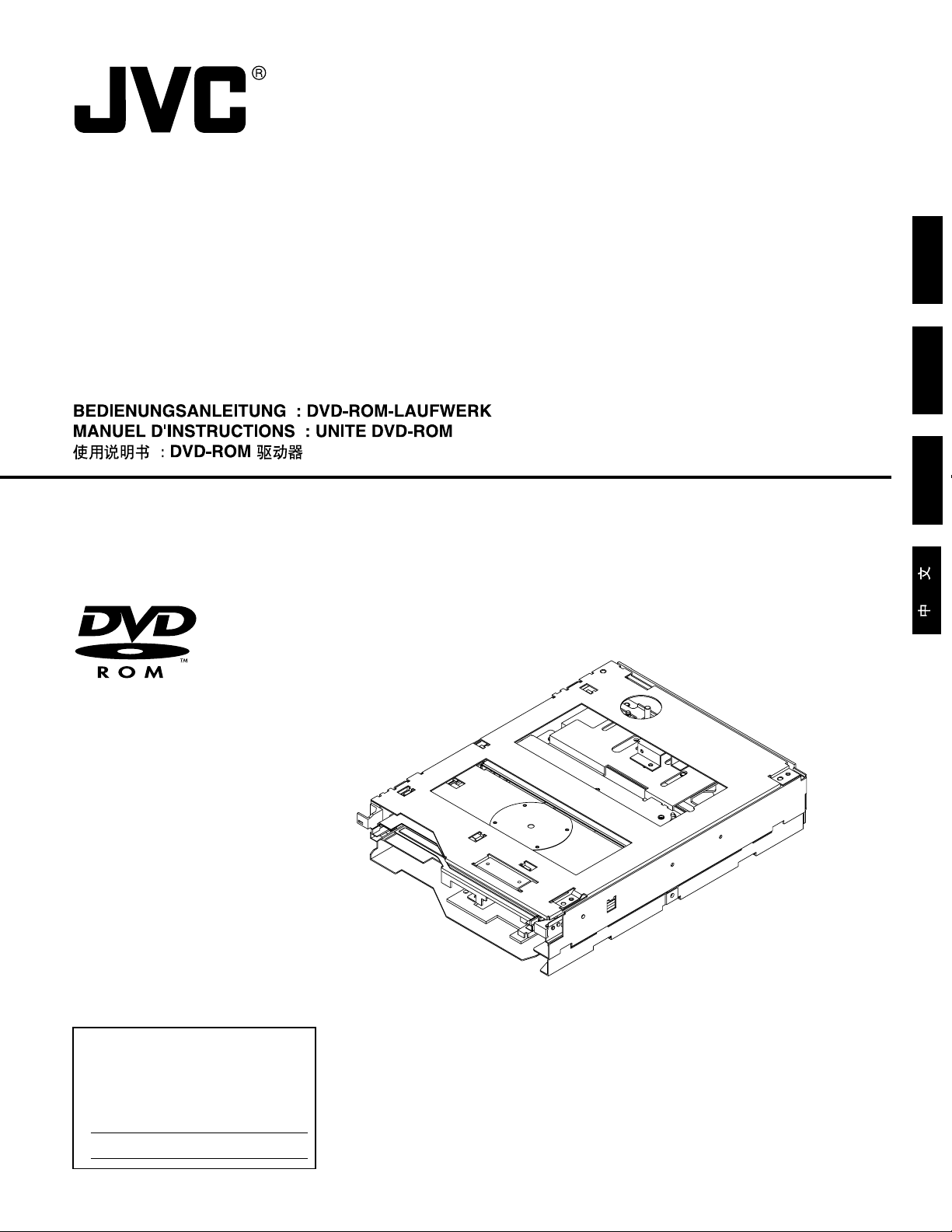
ENGLISH
DVD-ROM DRIVE
MC-D207U
INSTRUCTIONS
DEUTSCH
FRANÇAIS
For Customer Use:
Enter below the Model No. and Serial
No. which are located at the top of the
unit. Retain this information for future
reference.
Model No. MC-D207U
Serial No.
This instruction manual has been manufactured from 100% recycled paper.
LST0038-001B
Page 2
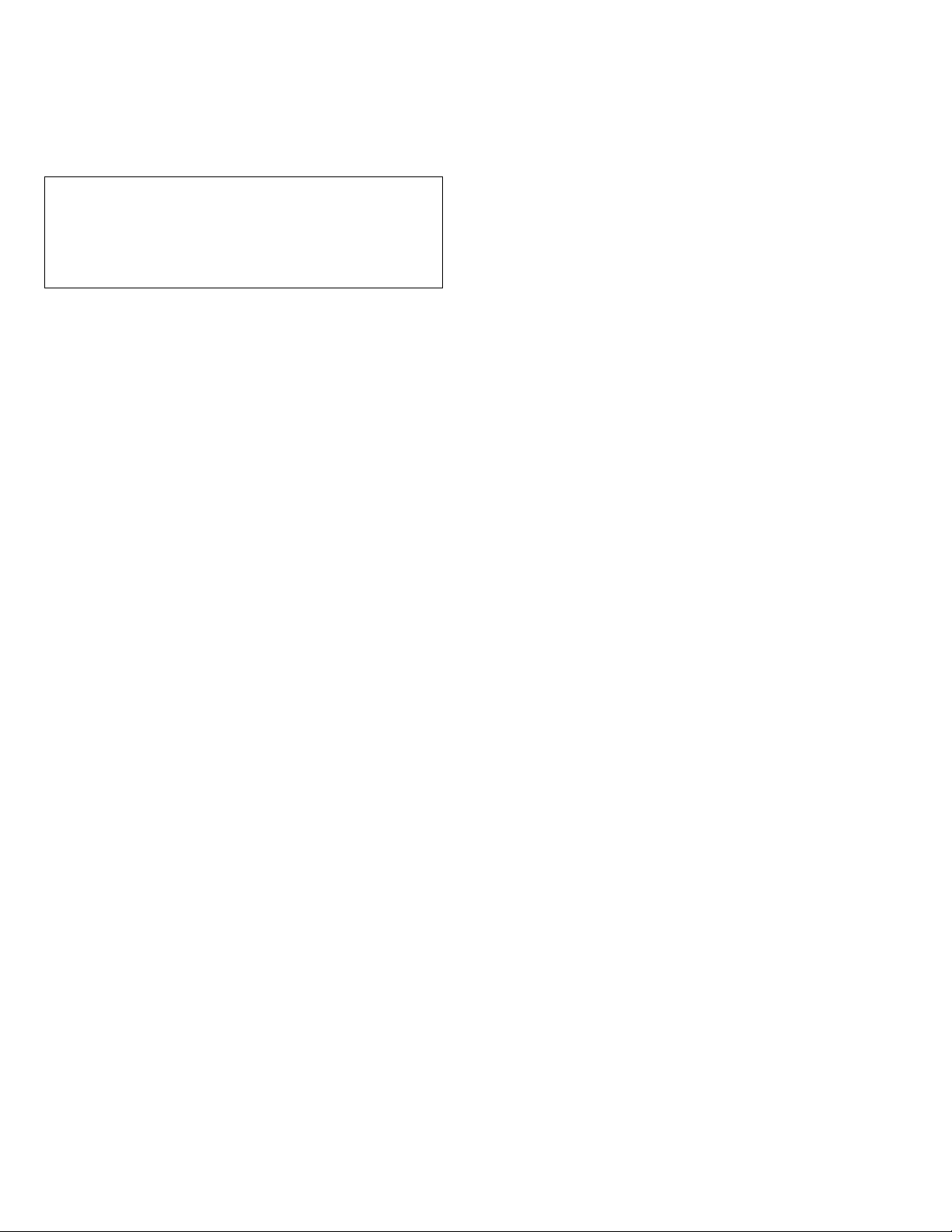
Thank you for purchasing the JVC MC-D207U DVD-ROM DRIVE.
Before you start operating this unit, please read the instructions carefully in order to obtain the best possible performance.
1. DANGER: Invisivle laser radiation will occur when the unit
is open with a failed or defeated interlock.
2. CAUTION: Do not open the top cover. There are no user
serviceable parts inside the unit; leave all servicing to qualified service personnel.
2
Page 3
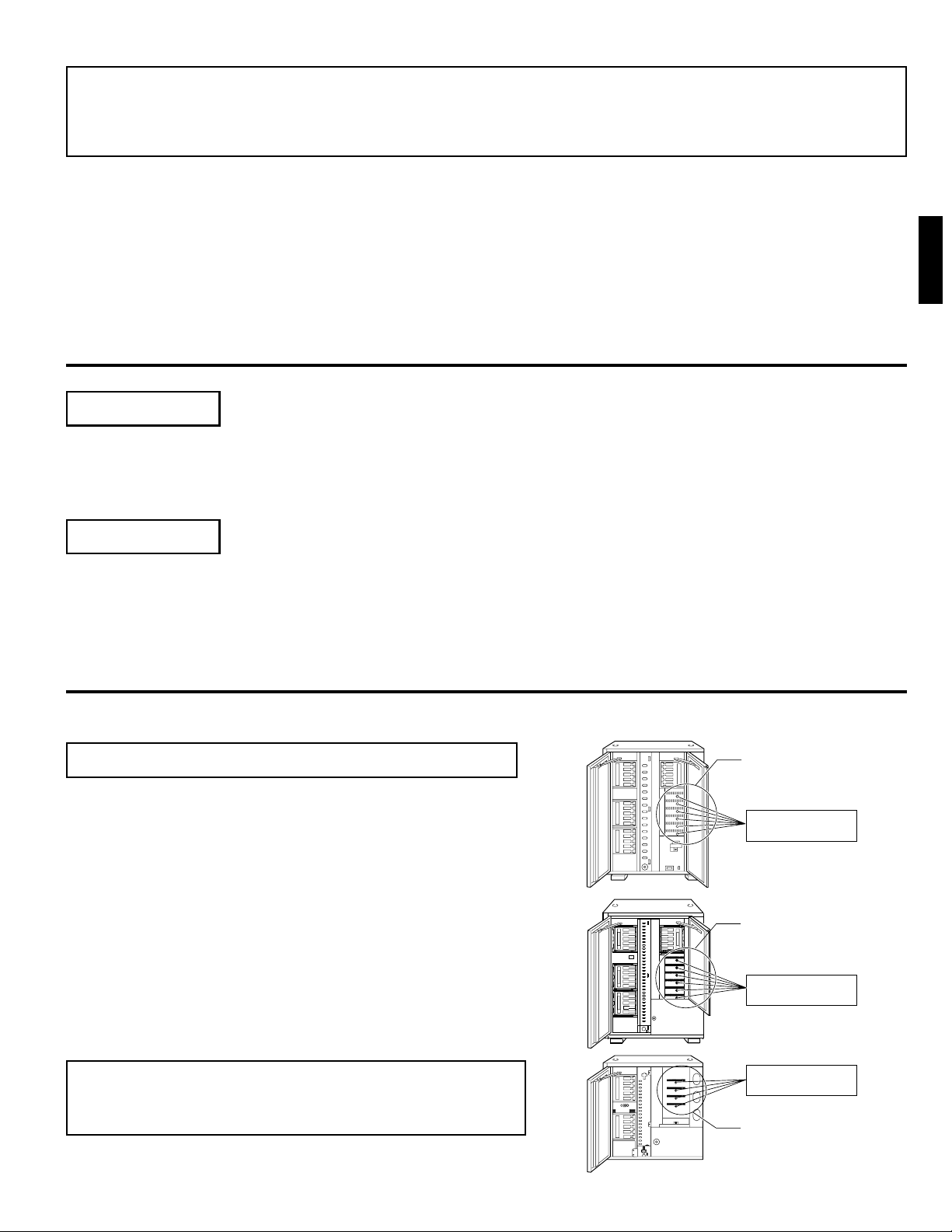
● This unit is a D VD-ROM drive with a 7x speed capability. It especially designed for the JVC CD-R OM Library or CD/DVD
Library. It is not compatible with the MC-7000 series “DVD-RAM Library”.
● The MC-D207U cannot be operated separately.
● A DVD videodisk playback is not possible with the MC-D207U.
䡵 ROM Replacement
When this drive is mounted in the MC-1200U/1600U or MC-2200U/2600U CD-ROM Library, certain serial numbers may
require to replace the ROM.
Read the section “ROM REPLACEMENT IN THE CD-ROM LIBRARY” on page 6 for the first time.
ACCESSORIES AND DOCUMENTATION
Accessories
ENGLISH
Drive locking screw (M3 with washer).........................
2 (including one spare)
Documentation
Instructions..............................................................1
INSTALLATION
䡵 Please refer to the instruction manual of your Library for more information about the CD-ROM or CD/DVD Library.
1. How to Open the Door of the JVC Library
䡵 In order to open the door, please also refer to the section
“HOW TO OPEN THE DOOR DURING OPERATION” in the instructions for the JVC CD-ROM or CD/DVD Library.
1. Select the [DOOR OPEN MODE] on the MENU screen of the
LCD display section.
2. Press and hold the “SELECT” switch for five seconds.
3. T urn off the power of the JVC Libr ary when the [YOU MAY OPEN
THE DOOR] or [THE DOOR CAN BE OPENED] message is
displayed on the LCD display section.
4. Insert the key in the key cylinder located at the center of the
door and turn it 90 degrees counterclockwise to unlock and open
the door.
Drive locking section
Drive locking screw
mounting hole
• Figure shows the MC-1200U/E
Drive locking section
Drive locking screw
mounting hole
• Figure shows the MC-2200U
or MC-8200U
䡵 Before you start installing the DVD-ROM Drive, be sure to
turn off the power of the host computer, all peripheral devices and the Library.
Drive locking screw
mounting hole
Drive locking section
• Figure shows the MC-2100U
or MC-8100U
3
Page 4

INSTALLATION
Sensor slit
•Beware of damage
Drive locking
screw
2. How to Open the Drive Storage Cover
• Figure shows the MC-2200U
䡵 Please also refer to the corresponding sections in the
Library instructions.
or MC-8200U
Drive storage
section
1. Remove the screws from the drive section cover,
which is located at the rear of the Library.
2. Remove the drive storage cover.
Drive storage
section
Drive No.6
Drive No.5
Drive No.4
Drive No.3
Drive No.2
Drive No.1
• Figure shows the MC-1200U/E
Drive storage
section
Drive storage
cover
Screws
To be reused when
refitting the cover later.
Screws
Drive storage
cover
3. How to Determine the Installation Position of the DVD-ROM Drive
Drive No.6
Drive No.5
Drive No.4
Drive No.3
Drive No.2
Drive No.1
Drive storage cover
Screws
• Figure shows the MC-2100U
or MC-8100U
Drive storage
section
Drive No.4
Drive No.3
Drive No.2
Drive No.1
Screws
1. Install drive from the No.1 to No.6 slot in that order without skipping.
䡵 Starting installation from the lowest No.1 slot will simplify future installation work.
Drive storage section
4. How to Install the DVD-ROM Drive
1. Insert the drive from the rear of the JVC CD-ROM or CD/DVD Libr ary.
䡵 Pay attention not to damage the sensor slit.
䡵 Always insert the DVD-ROM Drive correctly.
䡵 Check that cables connected on the rear of the unit are not caught
or pinched when inserting the DVD-ROM Drive.
2. Insert the DVD-ROM Drive slowly until the screw installation hole
located on the side of the D VD-ROM Drive and the scre w installation
hole located on the drive locking section are aligned.
3. Lock the DVD-ROM Drive in place by using the drive locking screw
on the door panel side of the drive.
䡵 Tighten the screw firmly.
䡵 If the drive locking screw is loose, the drive and/or CD-ROM, CD/
DVD Library could suffer damage.
Drive locking section
4
Page 5

INSTALLATION
5. How To Connect Cables To The DVD-ROM Drive
1. Connect the power supply cable, control cable and SCSI cable to the connectors at the rear of the DVD-ROM Drive.
䡵 Connect to the drive the power supply cable and control cable which extend from the side of the DVD-ROM drive
installation slot.
䡵 With the MC-2100U and the MC-8100U models be sure to connect a control cable with the same component No., as
the drive bay No., otherwise proper operation may not be possible.
䡵 Insert all connectors firmly.
Rear section of the DVD-ROM Drive
Control cable
14p
4p
Power supply cable
Slide switch
Dip switches
WN
SCSI cable
ENGLISH
Connection example of a SCSI cable
(Terminate here)
DVD-ROM Drive
DVD-ROM Drive
DVD-ROM Drive
Library SCSI board
Internal SCSI ribbon cable
• Up to six drives can be connected normally.
(But only four drives in the case of the MC-2100U
and the MC-8100U)
SCSI connector
OUT 2
IN 2
OUT 1
IN 1
Connect an active terminator.
To be connected with host
computer's SCSI host adapter
䡵 SCSI cables should be connected as a daisy chain connection. Each connector may be connected to the drive
positions as illustrated in the diagram.
䡵 Terminate the physical end of the SCSI bus. To use the built-in drive terminator, read 6 -1.
䡵 It is recommended to use an external terminator to improve the stability of the SCSI bus communications.
6. How To Set The Dip and Slide Switches
䡵 Always turn OFF the power of Library when you set the dip switch modes.
DIP switch Slide switch
TERM
WN
ID 2
ID 1
ID 0
1
234
1. TERM : This selects the use of the built-in terminator.
䡵 To use the built-in drive terminator, set the TERM of the drive to ON and the TERM of other drives to OFF.
䡵 When not using the built-in terminator, attach an active SCSI terminator to the OUT side of the SCSI connector.
In this case, set the TERM of all built-in drives to OFF.
ON
(Factory setting)
OFF
5
Page 6

INSTALLATION
2. ID2 - ID0 : This sets the SCSI ID No. on the drives.
SCSI ID
No.
0
1
2
3
4
5
6
7
ID2
OFF
OFF
OFF
OFF
ON
ON
ON
ON
Switch
ID1
OFF
OFF
ON
ON
OFF
OFF
ON
ON
ID0
OFF
ON
OFF
ON
OFF
ON
OFF
ON
Remarks
Default factory setting
䡵 Set the SCSI ID No. between 0 - 7 using only an ID No. that is not being used by other SCSI devices.
䡵 For the details on default factory settings, please refer to the section “SCSI ID No. SETTING” of the instructions for the
JVC CD-ROM or CD/DVD Library.
3. Set the slide switch.
䡵 Be sure to set the slide switch to N for use. (The position W is provided for service use only.)
7. How To Refit The Drive Storage Cover
䡵 Always refit the drive storage cover before switching ON the JVC CD-ROM or CD/DVD Library.
1. Fasten the cover with the screws that were removed in the procedure ( 2 -1).
8. How To Close And Lock The Door Of The JVC CD-ROM or CD/DVD Library
䡵 Always close and lock the door before switching ON the JVC CD-ROM or CD/DVD Library.
1. Close the door and lock the key cylinder.
2. Turn the power switch ON.
䡵 Before you add, remove or replace drives, and/or change the SCSI ID No., turn OFF the power of the host computer.
Remember to turn it ON again after completing the necessary operations.
9. Automatic Drive Detection Mode
䡵 Please also refer to the corresponding sections in the CD/DVD Library instructions.
䡵 If using the CD/DVD Library MC-8100U/8200U/8600U, be sure to execute the auto drive detection mode after
installing, adding, exchanging or removing drives, to prevent any malfunction.
1.
While holding the “8” key on the control panel, turn on the power of the Library.
2.
When the LCD display shows “DRIVE DETECTION COMPLETED”, turn off the power of the Library.
3.
Turn the Library on again.
6
Page 7

ROM REPLACEMENT IN THE CD-ROM LIBRARY
If the D VD-ROM drive is being mounted in a MC-2200U/2200PU/2600U/2600PU or MC-1200U/1600U CD-R OM Library and
does not meet the following conditions, the ROM is required to be replaced in the Library.
Please consult your dealer or nearest JVC-authorized service agent for ROM replacement.
䡵 The library already has a MC-D207U mounted within the unit.
䡵 The library already has a MC-D104U or a MC-R18U drive mounted within the unit.
䡵 The library is a MC-2200U/2200PU/2600U/2600PU CD-ROM Library and has the last four digits of the serial number as
follows.
• MC-2200U: 0092 or after. • MC-2200PU: 0081 or after. • MC-2600U: 0387 or after. • MC-2600PU: 0061 or after.
䡵 For the ROM replacement method, please consult your dealer or nearest JVC-authorized service agent.
SPECIFICATIONS
Applicable discs : CD, CD-ROMMode-1, CD-ROM Mode-2 (XA, CD-I, Photo-CD, Video CD) and CD-R/RW written in accord(Playback only)
Interface : SCSI-2
Data transfer speed : Sustained (When the host adapter is set to the maximum sync transfer rate of 20 Mbytes/s)
Average access time : DVD-ROM 135 ms
(1/3 stroke, typ) CD-ROM 125 ms
Buffer capacity : 512 kbytes
Operating environment : Temperature 5 °C to 35 °C
External dimension : 171 mm x 47 mm x 243 mm (W x H x D)
Weight : 1.7 kg
ance with YELLOW BOOK, RED BOOK, GREEN BOOK and ORANGE BOOK regulations ma y be applicab le.
DVD-ROM (Single layer: 4.7 GB/single-sided, double layer: 8.5 GB/single-sided)
DVD-R (4.7 GB or 3.95 GB, disc at once)
DVD-RAM (Ver. 2.1: single-sided 4.7 GB or double-sided 9.4 GB)
DVD-RAM (Ver. 1.0: single-sided 2.6 GB)
* Note 1: The following f ormatted media ma y not perform satisfactorily depending on the write conditions:
CD-R, CD-RW, DVD-R and DVD-RAM.
* Note 2: In order to prevent problems when using the DVD-RAM, a system that has the two features de-
scribed below should be adopted. Please inquire about details f or estab lishing this system at your
dealer or the nearest JVC-authorized service agent.
• The feature that allows the disc to be re-loaded to the disc-drive a second time. The machine
may recognize a disc after having failed to recognize it at the first loading.
• The feature that permits the timeout period for disc recognition to be set.
* Note 3: Only the discs with a diameter of 120 mm are applicable.
CD-ROM:
Approx. 6 Mbytes/s max. (40X max., CAV)
DVD-ROM (Single layer):
Approx. 10 Mbytes/s max. (7X max., CAV)
DVD-ROM (Double Layer):
Approx. 10 Mbytes/s max. (7X max., CAV)
DVD-R (3.95 GB or 4.7 GB):
Appr ox. 3.46 Mbytes/s max. (2.3X max., CAV)
DVD-RAM (Single-sided 4.7 GB, single-sided 2.6 GB):
Approx. 2.77 Mbytes/s typ. (2X max., CAV)
Burst
05 Mbytes/s (asynchronous)
10 Mbytes/s (synchronous)
The above values were measured using JVC’s measurement method.
Humidity 10 % to 80 % (without condensation)
ENGLISH
䡵 The specifications and appearance of this unit are subject to change without notice.
7
Page 8

MC-D207U DVD-ROM DRIVE
is a registered Trademark owned by VICTOR COMPANY OF JAPAN, LTD.
is a registered Trademark in JAPAN, the U.S.A., the U.K. and many other countries.
© 2002 VICTOR COMPANY OF JAPAN, LIMITED
VICTOR COMPANY OF JAPAN, LIMITED
Printed in Japan
LST0038-001B
