Page 1
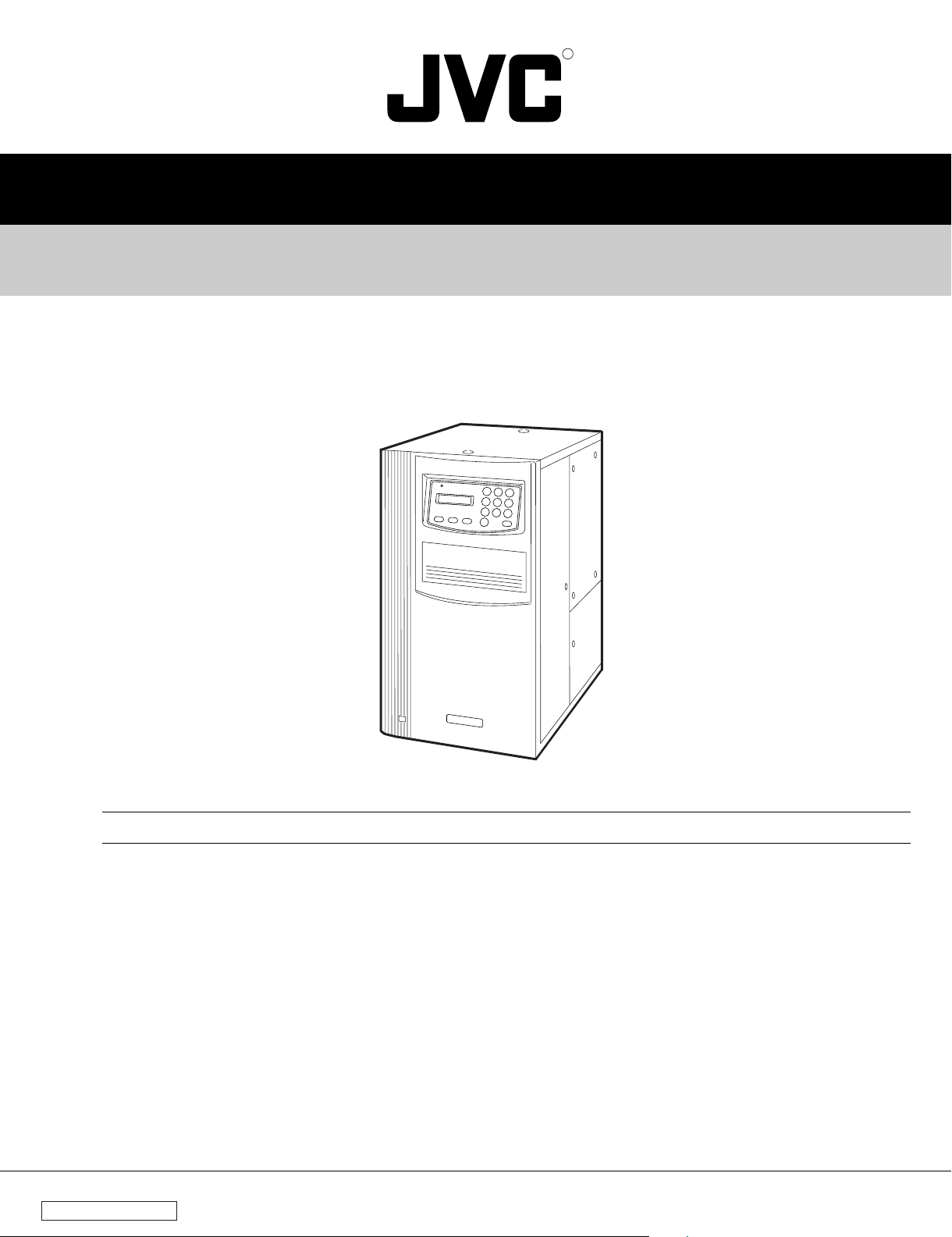
R
SERVICE MANUAL
CD/DVD LIBRARY
MC-8100LU
SPECIFICATIONS
Number of stored discs
Number of magazines
Operating environment
Rated power voltage
Rated power frequency
Rated current
Power Consumption
Interface
Drive slots rack bays
Media size
Note 1 : When using 4 of the MC-R434U units together, be sure
that the room temperature is between 5 °C and 30 °C.
100% recycled paper
: 100
:2
:
Temperature : 5 °C to 35 °C (41 °F to 95 °F)
(Note 1)
Humidity :
: AC120 V to 240 V
: 50 Hz / 60 Hz
: 1.4 A to 0.8 A (max. value),
1.1 A to 0.6 A (4 Drives are loaded)
: 105 W (Reference value,
4 DVD-RAM drives are loaded)
: 68-pin external SCSI connector
:4
: 12 cm discs
10 % to 80 % (no condensation)
COPYRIGHT © 2003 VICTOR COMPANY OF JAPAN, LTD.
Applicable options
Drives
Carrier
Magazine
Weight
Availabel drives Compatible discs
: DVD-RAM drive
DVD-RAM/R drive Write/Read DVD-RAM (Ver. 2.1),
DVD-R (for General),
CD-R, CD-RW
Read DVD-ROM, CD-ROM
• The relevant specifications for the drives can be found in the appropriate
instruction manual.
• Concerning the Availability/Compatibility of the drives that are not listed,
please contact your dealer
or nearest JVC service centre.
• The production of a particular drive may be discontinued without prior notice.
Therefore, a replacement drive may be changed to a different model.
• JVC does not provide a warranty in the case of software not functioning
correctly as a result of a drive being replaced or added.
: Single-sided / Double-sided compatible disc carrier: MC-CF10U
: Magazine set: MC-M25U (B)
: 42 kg (Excluding the discs and optional equipment)
No. HM002
Dec. 2003
Page 2
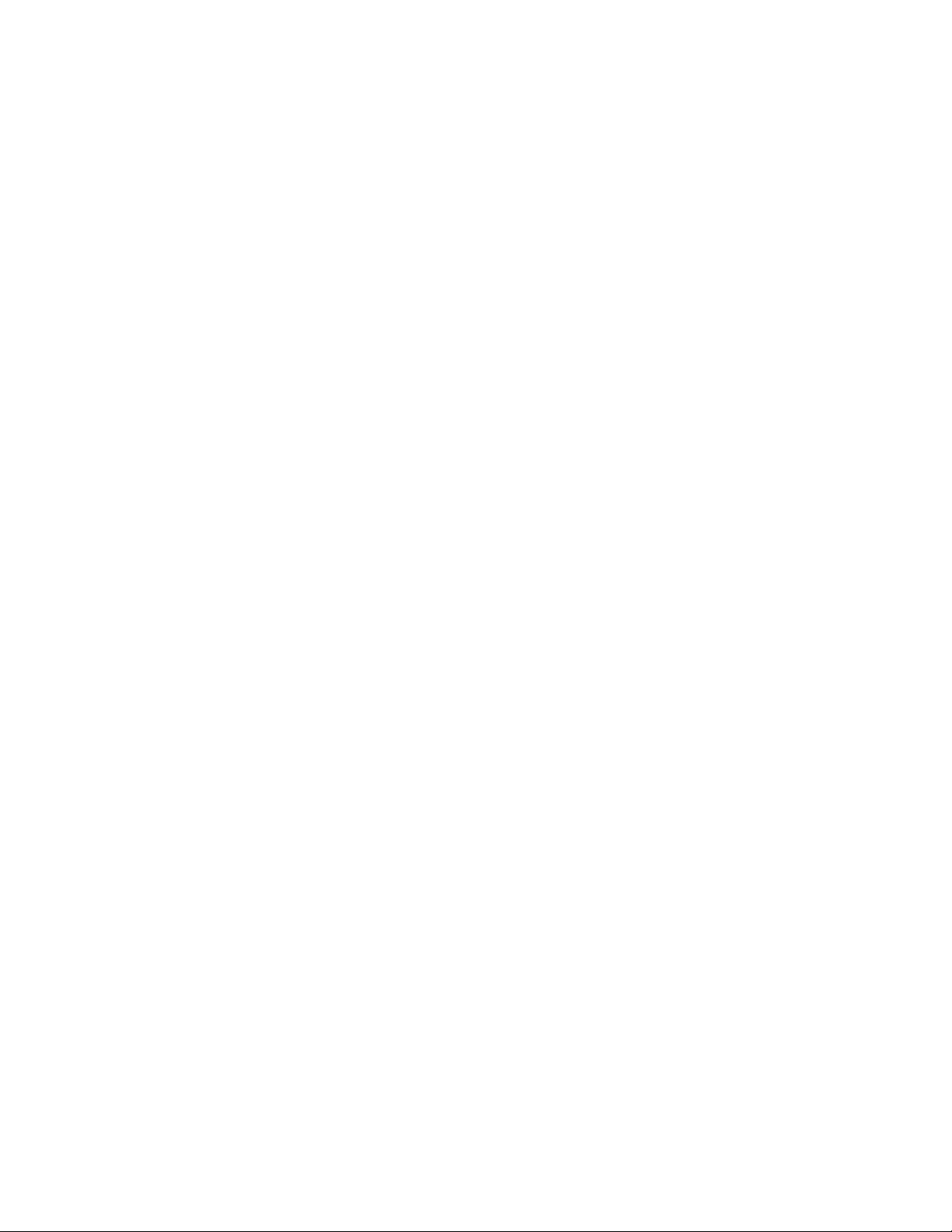
TABLE OF CONTENTS
Section Title Page Section Title Page
Important Safety Precautions
INSTRUCTIONS
1. CIRCUIT BOARD COMPATIBILITY ............................. 1-1
2. PRODUCT SPECIFIC SERVICE ITEMS
2.1 REMOVAL OF MAJOR PARTS ............................. 2-1
2.1.1 REPLACEMENT OF FUSES AND BATTERIES ...... 2-1
OPENING/CLOSING THE DOOR AND PANEL REMOVAL .......
2.1.2
2.1.3 REMOVING THE MAGAZINE ............................... 2-3
2.1.4 REMOVING THE DRIVE ....................................... 2-4
2.1.5 REMOVING THE SIDE STAY R ............................. 2-4
2.1.6 REMOVING THE CARRIER MECHANISM ........... 2-5
2.1.7 REMOVING THE SIDE PANEL L .......................... 2-6
2.1.8 REMOVING THE SIDE PANEL R .......................... 2-6
2.1.9 REMOVING THE REAR PANEL ............................ 2-6
2.1.10 REMOVING THE POWER SUPPLY UNIT ............. 2-6
2.1.11 REMOVING THE CHASSIS PCB ........................... 2-7
2.1.12 REMOVING THE SCSI PCB .................................. 2-7
2.1.13 REMOVING THE MAIL SLOT ............................... 2-8
2.1.14 REMOVING THE TOP PANEL .............................. 2-8
2.1.15 REMOVING THE U/D MOTOR .............................. 2-9
HOW TO OPERATE WITH THE DOOR OPEN (FOR SERVICING) ...
2.1.16
2.2 SPECIAL OPERATION MODE ............................ 2-10
2.2.1 RUNNING MODES ............................................. 2-10
2.2.2 ACCESS COUNTER CLEARANCE ...................... 2-12
2.2.3 MANUAL OPERATION ....................................... 2-12
2.2.4 PACKING MODE ................................................ 2-14
2.2.5 TRAY AUTO RETURN MODE ............................. 2-14
2.2.6 MEMORY CLEAR MODE ................................... 2-14
2.2.7 DISC/TRAY CHECK MODE ................................. 2-15
2.2.8 AUTO CHECK MODE ......................................... 2-15
2.2.9 DRIVE DETECTION MODE ................................. 2-15
2.2.10 AUTO DISC/TRAY CHECK ON/OFF SETTING ..... 2-16
2.3 SELF-DIAGNOSTIC DISPLAY.............................. 2-16
2.3.1 DISPLAYING TROUBLE HISTORY ...................... 2-16
2.3.2 DISPLAY WHEN TROUBLE OCCURS ................ 2-17
2.3.3 ERASING THE TROUBLE HISTORY ................... 2-18
2.3.4 ERROR CODE LIST ............................................ 2-18
2.4 MAINTENANCE MODE ...................................... 2-19
2.4.1 OUTLINE ............................................................. 2-19
2.4.2 ELECTRICAL SPECIFICATIONS .......................... 2-19
2.4.3 MAINTENANCE TYPES AND CONDITIONS ....... 2-19
2.4.4 ACTIVATING THE MAINTENANCE MODE ......... 2-19
2.4.5 MAINTENANCE PROGRAM ............................... 2-19
2.5 MAINTENANCE AND PERIODICAL CHECK ....... 2-20
2.6 COUNTERMEASURES AGAINST
MECHANICAL TROUBLE (FOR MC-R400U) ...... 2-21
2.7 COUNTERMEASURES AGAINST
MECHANICAL TROUBLE (FOR MC-R200U) ...... 2-22
3. DIAGRAMS AND CIRCUIT BOARDS
3.1 CD/DVD LIBRARY BLOCK DIAGRAM .................. 3-1
3.2 CHASSIS BLOCK DIAGRAM ................................ 3-2
3.3 OVERALL WIRING DIAGRAM .............................. 3-3
3.4 CHASSIS SCHEMATIC DIAGRAM ........................ 3-4
3.5 CHASSIS CIRCUIT BOARD .................................. 3-5
2-2
2-9
3.6 SCSI SCHEMATIC DIAGRAM ............................... 3-6
3.7 SCSI CIRCUIT BOARD.......................................... 3-7
3.8 CARRIER SCHEMATIC DIAGRAM ....................... 3-8
3.9 CARRIER CIRCUIT BOARD .................................. 3-9
3.10 MAIL SLOT SCHEMATIC DIAGRAM .................. 3-10
3.11 S. MOT SCHEMATIC DIAGRAM ........................ 3-10
3.12 MAIL SLOT CIRCUIT BOARD ............................. 3-11
3.13 S. MOT CIRCUIT BOARD ................................... 3-11
3.14 LVD SCHEMATIC DIAGRAM .............................. 3-12
3.15 LVD CIRCUIT BOARD ......................................... 3-13
3.16 DISPLAY SCHEMATIC DIAGRAM ...................... 3-14
DISPLAY CIRCUIT BOARD AND OTHER BOARD .......
3.17
3.18 BLOCK DIAGRAMS OF IC S ............................... 3-16
4. EXPLODED VIEW AND PARTS LIST
4.1 FINAL ASSEMBLY M1......................................... 4-1
4.2 FINAL ASSEMBLY PARTS LIST M1..................... 4-2
4.3 CARRIER MECHANISM ASSEMBLY M2 ............ 4-5
CARRIER MECHANISM ASSEMBLY PARTS LIST
4.4
4.5 MAIL SLOT ASSEMBLY M3................................ 4-7
4.6 MAIL SLOT ASSEMBLY PARTS LIST M3............ 4-8
4.7 MAGAZINE ASSEMBLY M4 ................................ 4-9
4.8 MAGAZINE ASSEMBLY PARTS LIST M4............ 4-9
4.9 IL BRACKET ASSEMBLY M5............................. 4-10
4.10 IL BRACKET ASSEMBLY PARTS LIST M5......... 4-10
4.11 U/D MECHANISM ASSEMBLY M6 .................. 4-11
U/D MECHANISM ASSEMBLY PARTS LIST
4.12
5. ELECTRICAL PARTS LIST
CHASSIS BOARD ASSEMBLY PARTS LIST
5.1
CONNECTOR BOARD ASSEMBLY PARTS LIST
5.2
5.3 RS232C BOARD ASSEMBLY PARTS LIST 03.... 5-5
5.4
S.MOT BOARD ASSEMBLY PARTS LIST
5.5 SCSI BOARD ASSEMBLY PARTS LIST 05 ......... 5-6
5.6 DISPLAY BOARD ASSEMBLY PARTS LIST 06... 5-7
MAIL CN BOARD ASSEMBLY PARTS LIST
5.7
5.8
ROT SENSOR BOARD ASSEMBLY PARTS LIST
MG SENSOR BOARD ASSEMBLY PARTS LIST
5.9
CARRIER MEC BOARD ASSEMBLY PARTS LIST
5.10
5.11
R CATCH BOARD ASSEMBLY PARTS LIST 11
L CATCH BOARD ASSEMBLY PARTS LIST 12
5.12
LOADING BOARD ASSEMBLY PARTS LIST 13
5.13
5.14
TRAY LOCK BOARD ASSEMBLY PARTS LIST 14
LANE2 SEN BOARD ASSEMBLY PARTS LIST 15
5.15
5.16
L ADD SEN BOARD ASSEMBLY PARTS LIST 16
R ADD SEN BOARD ASSEMBLY PARTS LIST 17
5.17
DISK SEN R BOARD ASSEMBLY PARTS LIST 18
5.18
5.19
DISK SEN T BOARD ASSEMBLY PARTS LIST 19
MAIL SLOT BOARD ASSEMBLY PARTS LIST 20
5.20
5.21
SENSOR BOARD ASSEMBLY PARTS LIST 21
POSI IN BOARD ASSEMBLY PARTS LIST 22
5.22
LVD BOARD ASSEMBLY PARTS LIST 23
5.23
6. PACKING
6.1 PACKING ASSEMBLY M7............................................ 6-1
6.1.2 PACKING ASSEMBLY PARTS LIST
M7
M6 ..... 4-12
01
04 .......... 5-5
.................
....................... 6-1
3-15
M2.... 4-6
...........
5-2
02
....
5-5
07 ... 5-7
08
...
5-7
09
....
5-7
10...
5-8
...........
5-8
...........
5-8
..........
5-9
.......
5-9
.......
5-9
.......
5-9
.......
5-9
.......
5-9
....
5-10
....
5-10
.........
5-10
..........
5-10
5-11
Page 3
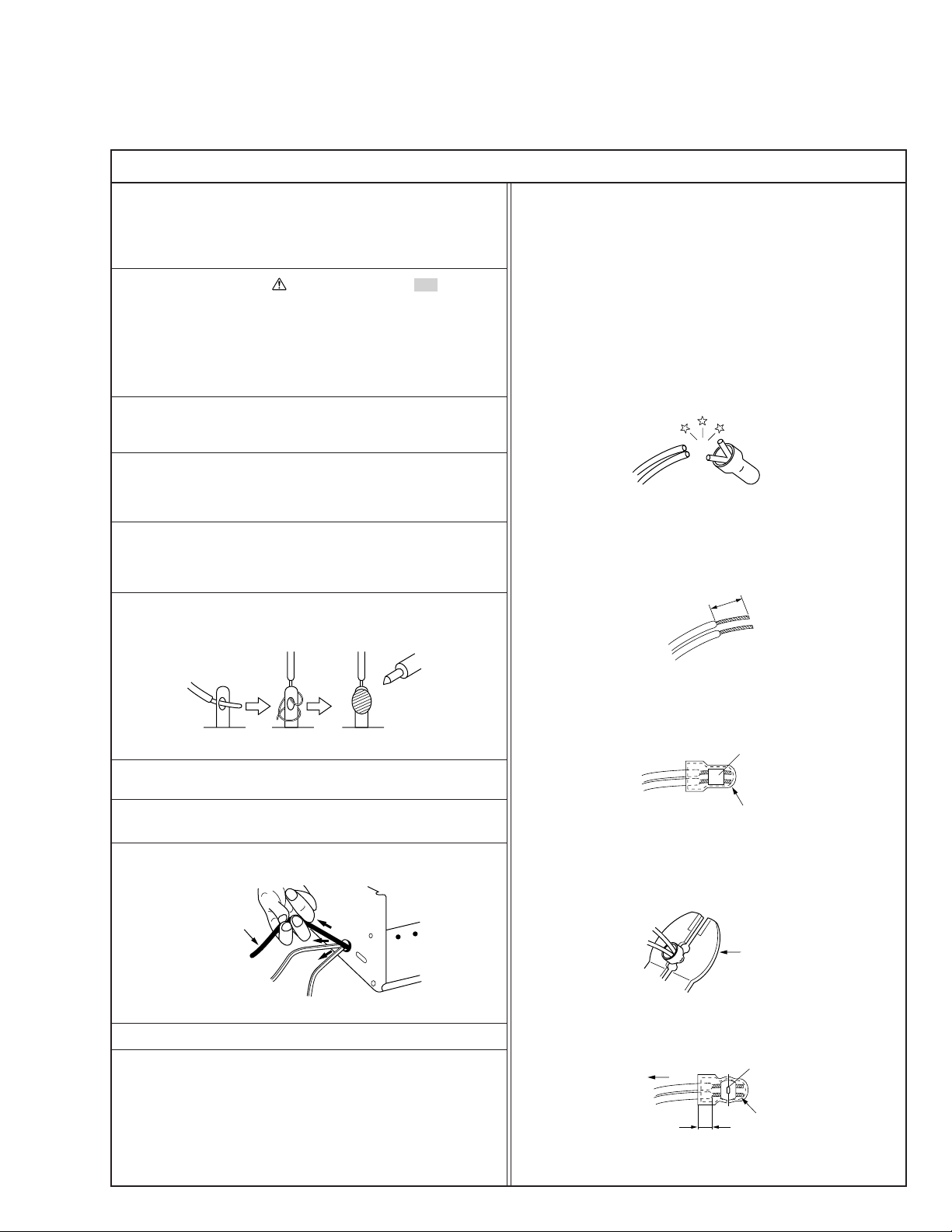
Important Safety Precautions
Connector
Metal sleeve
Prior to shipment from the factory, JVC products are strictly inspected to conform with the recognized product safety and electrical codes
of the countries in which they are to be sold. However, in order to maintain such compliance, it is equally important to implement the
following precautions when a set is being serviced.
Precautions during Servicing
1. Locations requiring special caution are denoted by labels and
inscriptions on the cabinet, chassis and certain parts of the
product. When performing service, be sure to read and comply with these and other cautionary notices appearing in the
operation and service manuals.
2. Parts identified by the
critical for safety.
Replace only with specified part numbers.
Note: Parts in this category also include those specified to com-
ply with X-ray emission standards for products using
cathode ray tubes and those specified for compliance
with various regulations regarding spurious radiation
emission.
3. Fuse replacement caution notice.
Caution for continued protection against fire hazard.
Replace only with same type and rated fuse(s) as specified.
4. Use specified internal wiring. Note especially:
1) Wires covered with PVC tubing
2) Double insulated wires
3) High voltage leads
5. Use specified insulating materials for hazardous live parts.
Note especially:
1) Insulation Tape 3) Spacers 5) Barrier
2) PVC tubing 4) Insulation sheets for transistors
6. When replacing AC primary side components (transformers,
power cords, noise blocking capacitors, etc.) wrap ends of
wires securely about the terminals before soldering.
symbol and shaded ( ) parts are
12. Crimp type wire connector
In such cases as when replacing the power transformer in sets
where the connections between the power cord and power
transformer primary lead wires are performed using crimp type
connectors, if replacing the connectors is unavoidable, in order to prevent safety hazards, perform carefully and precisely
according to the following steps.
1) Connector part number : E03830-001
2) Required tool : Connector crimping tool of the proper type
which will not damage insulated parts.
3) Replacement procedure
(1) Remove the old connector by cutting the wires at a point
close to the connector.
Important : Do not reuse a connector (discard it).
cut close to connector
Fig.3
(2) Strip about 15 mm of the insulation from the ends of
the wires. If the wires are stranded, twist the strands to
avoid frayed conductors.
15 mm
7. Observe that wires do not contact heat producing parts
8. Check that replaced wires do not contact sharp edged or
9. When a power cord has been replaced, check that 10-15 kg of
10. Also check areas surrounding repaired locations.
11. Products using cathode ray tubes (CRTs)
Fig.1
(heatsinks, oxide metal film resistors, fusible resistors, etc.)
pointed parts.
force in any direction will not loosen it.
Power cord
Fig.2
In regard to such products, the cathode ray tubes themselves,
the high voltage circuits, and related circuits are specified for
compliance with recognized codes pertaining to X-ray emission.
Consequently, when servicing these products, replace the cathode ray tubes and other parts with only the specified parts.
Under no circumstances attempt to modify these circuits.
Unauthorized modification can increase the high voltage value
and cause X-ray emission from the cathode ray tube.
Fig.4
(3) Align the lengths of the wires to be connected. Insert
the wires fully into the connector.
Fig.5
(4) As shown in Fig.6, use the crimping tool to crimp the
metal sleeve at the center position. Be sure to crimp fully
to the complete closure of the tool.
1.25
2.0
5.5
Fig.6
(5) Check the four points noted in Fig.7.
Not easily pulled free
Wire insulation recessed
more than 4 mm
Fig.7
Crimping tool
Crimped at approx. center
of metal sleeve
Conductors extended
1
Page 4
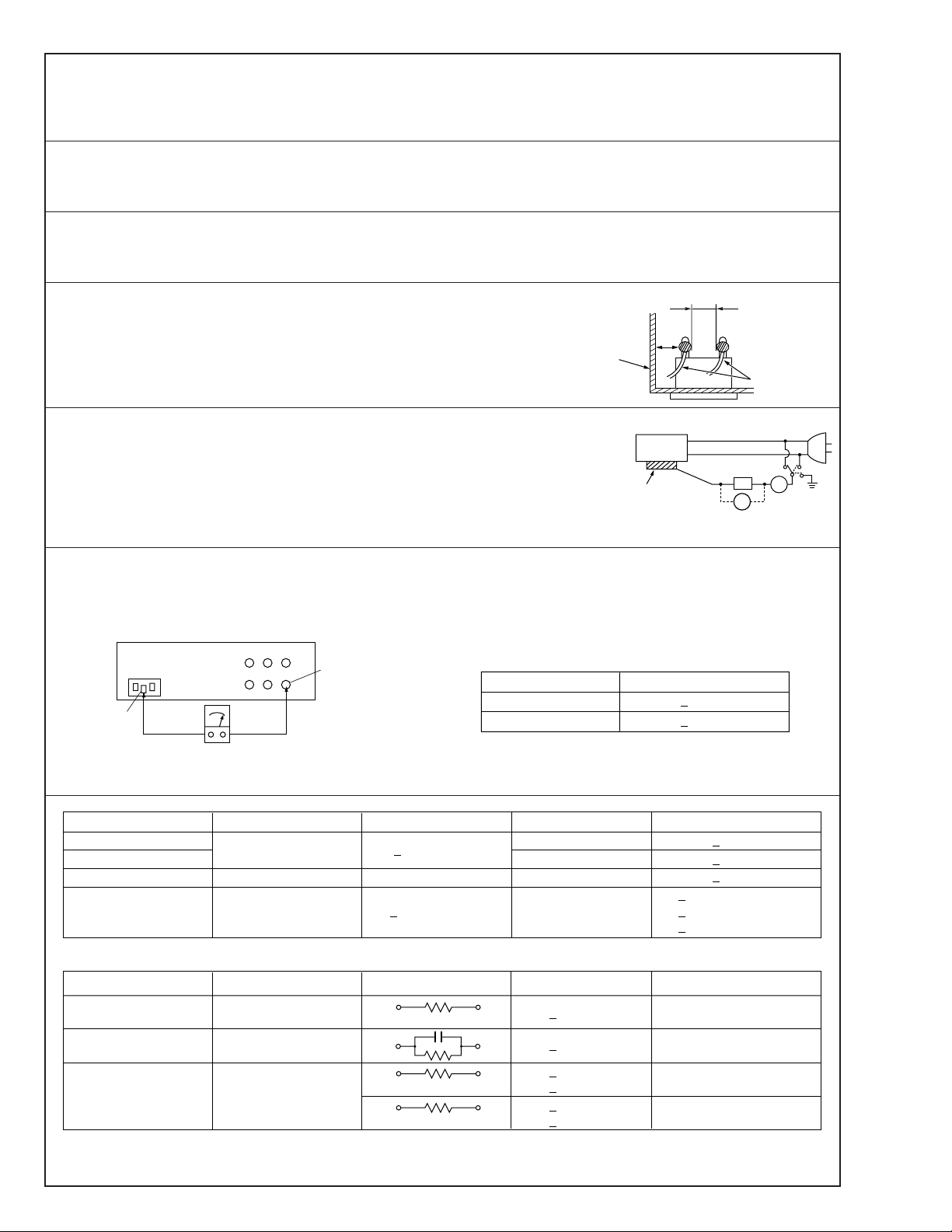
p
Safety Check after Servicing
Examine the area surrounding the repaired location for damage or deterioration. Observe that screws, parts and wires have been
returned to original positions, Afterwards, perform the following tests and confirm the specified values in order to verify compliance with safety standards.
1. Insulation resistance test
Confirm the specified insulation resistance or greater between power cord plug prongs and
externally exposed parts of the set (RF terminals, antenna terminals, video and audio input
and output terminals, microphone jacks, earphone jacks, etc.). See table 1 below.
2. Dielectric strength test
Confirm specified dielectric strength or greater between power cord plug prongs and exposed
accessible parts of the set (RF terminals, antenna terminals, video and audio input and output
terminals, microphone jacks, earphone jacks, etc.). See table 1 below.
3. Clearance distance
When replacing primary circuit components, confirm specified clearance distance (d), (d’) between soldered terminals, and between terminals and surrounding metallic parts. See table 1
below.
Chassis
Fig. 8
4. Leakage current test
Confirm specified or lower leakage current between earth ground/power cord plug prongs
and externally exposed accessible parts (RF terminals, antenna terminals, video and audio
input and output terminals, microphone jacks, earphone jacks, etc.).
Measuring Method : (Power ON)
Insert load Z between earth ground/power cord plug prongs and externally exposed accessible parts. Use an AC voltmeter to measure across both terminals of load Z. See figure 9 and
following table 2.
5. Grounding (Class 1 model only)
Confirm specified or lower grounding impedance between earth pin in AC inlet and externally exposed accessible parts (Video in,
Video out, Audio in, Audio out or Fixing screw etc.).
Measuring Method:
Connect milli ohm meter between earth pin in AC inlet and exposed accessible parts. See figure 10 and grounding specifications.
AC inlet
Earth pin
Exposed accessible part
Grounding Specifications
Region
USA & Canada
Europe & Australia
Externally
exposed
accessible
Grounding Impedance (Z)
d
d'
art
≤
Z 0.1 ohm
≤
Z 0.5 ohm
Power cord,
primary wire
Z
V
Fig. 9
A
ab
c
Milli ohm meter
Fig. 10
AC Line Voltage
100 V
100 to 240 V
110 to 130 V
110 to 130 V
200 to 240 V
100 V
110 to 130 V
110 to 130 V
220 to 240 V
Note: These tables are unofficial and for reference only. Be sure to confirm the precise values for your particular country and locality.
Region
Japan R 1 MΩ/500 V DC
USA & Canada
Europe & Australia R 10 MΩ/500 V DC
Region Load Z
Japan
USA & Canada
Europe & Australia
Table 2 Leakage current specifications for each region
Insulation Resistance (R)
≤
–
≤
Table 1 Specifications for each region
1 kΩ
0.15 µF
1.5 kΩ
2 kΩ
50 kΩ
Dielectric Strength
AC 1 kV 1 minute
AC 1.5 kV 1 miute
AC 900 V 1 minute
AC 3 kV 1 minute
AC 1.5 kV 1 minute
i1 mA rms Exposed accessible parts
i 0.5 mA rms
i 0.7 mA peak
i2 mA dc
i 0.7 mA peak
i2 mA dc
≤
≤
≤
≤
≤
≤
(Class 2)
(Class 1)
Clearance Distance (d), (d')
≤
d, d' 3 mm
≤
d, d' 4 mm
≤
d, d' 3.2 mm
≤
d 4 mm
≤
d' 8 mm (Power cord)
≤
d' 6 mm (Primary wire)
a, b, cLeakage Current (i)AC Line Voltage
Exposed accessible parts
Antenna earth terminals
Other terminals
2
Page 5
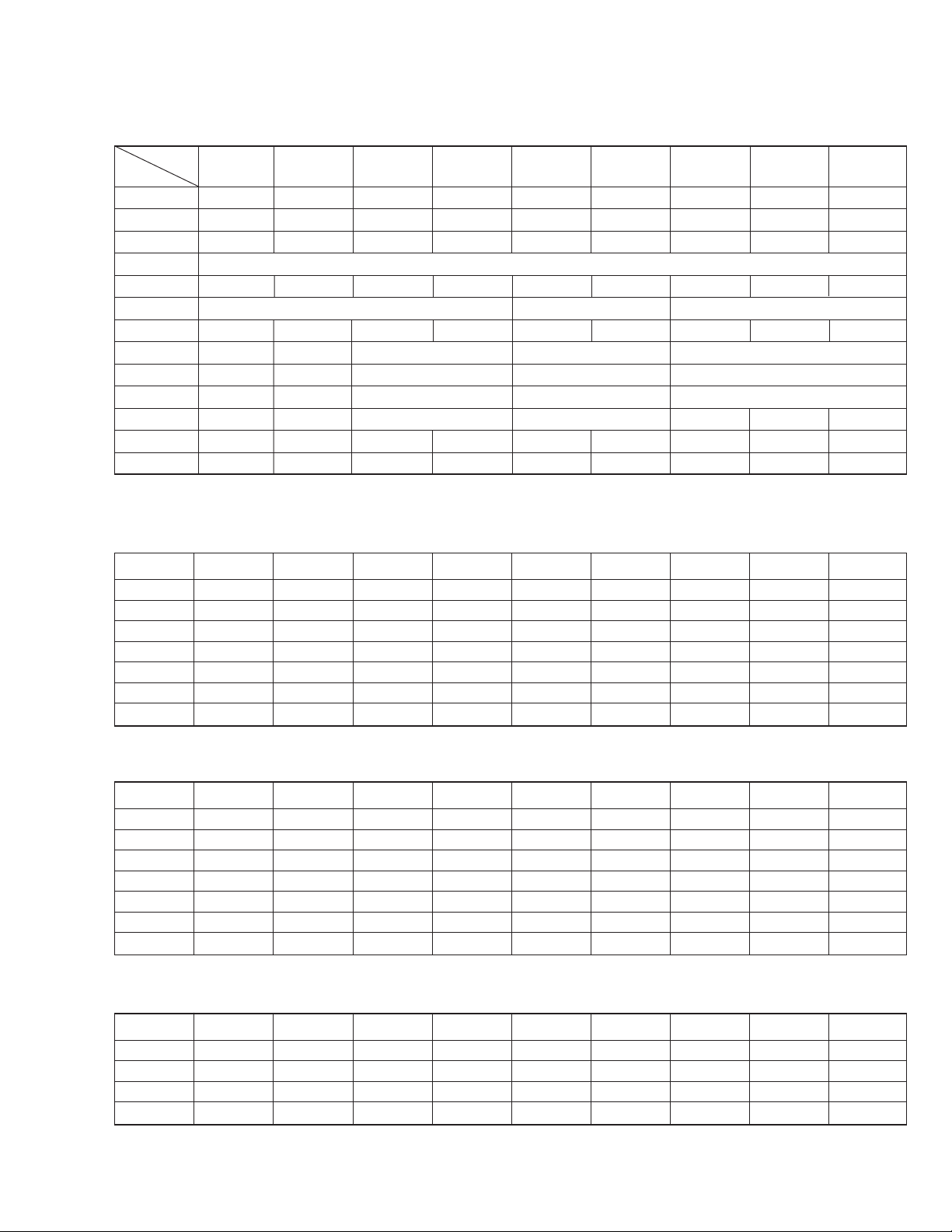
SECTION 1
CIRCUIT BOARD COMPATIBILITY
Model
Unit Name
SCSI PCB ASS'Y
CHASSIS PCB ASS'Y
CARRIER MECHA ASS'Y
MAIL SLOT ASS'Y
U/D MOTOR ASS'Y
MAGAZINE SET
POWER UNIT ASS'Y
CD-ROM DRIVE
CD-R DRIVE — — MC-R18/MC-R14/MC-R12 — — MC-R18/MC-R14/MC-R12
DVD-ROM DRIVE
DVD-RAM DRIVE
DVD-R DRIVE — — MC-R421 MC-R421 — — — — —
DVD-RAM/R DRIVE
MC-8100LU
MC81-SCSI MC82-SCSI MC81-SCSI MC82-SCSI MC71-SCSI MC72-SCSI MC21-SCSI MC22-SCSI MC12-SCSI
MC81-CHAS MC82-CHAS MC81-CHAS MC82-CHAS MC71-CHAS MC72-CHAS MC21-CHAS MC22-CHAS MC12-CHAS
MC21-CARR MC22-CARR MC21-CARR MC22-CARR MC21-CARR MC22-CARR MC21-CARR MC22-CARR MC12-CARR
MC21-UD-M MC12-UD-M MC21-UD-M MC12-UD-M MC21-UD-M MC12-UD-M MC21-UD-M MC12-UD-M MC12-UD-M
QALD141-001
—— MC-D32/MC-D18 — — MC-D32/MC-D18
——MC-D307/MC-D104/MC-D207 — — MC-D307/MC-D104/MC-D207
——MC-R400/MC-R200 MC-R200 — — —
MC-R434 MC-R434 MC-R433 MC-R433 — — — — —
MC-8200LU/8600LU
MC-M25 (B) MC-M25 MC-M15
QAL0538-001 QAL0141-001 QAL0112-001 QAL0141-001 QAL0112-001 QAL0141-001 QAL0112-001 MC12-POWR
MC-8100 MC-8200/8600 MC-7100 MC-7200/7600 MC-2100 MC-1200/1600
MC12-MAIL
MC-2200/2200P
MC-2600/2600P
*1: The CARRIER MECHA ASS’Y has upward compatibility. (The MC21-CARR can be used with all models.)
SCSI PCB Compatibility Table R: Usable. ^: Usable by replacing ROM. ×: Unusable.
MC81-SCSI
MC82-SCSI
MC71-SCSI
MC72-SCSI
MC21-SCSI
MC22-SCSI
MC12-SCSI
MC-8100LU
R × R × ^ × ^ ××
× R × R × ^ × ^ ×
^ × ^ × R × ^ ××
× ^ × ^ × R × ^ ×
^ × ^ × ^ × R ××
× ^ × ^ × ^ × R Ч
ЧЧЧЧЧЧЧЧR
MC-8200LU/8600LU
MC-8100
MC-8200/8600
MC-7100
MC-7200/7600
MC-2100
MC-2200/2600 MC-1200/1600
CHASSIS PCB Compatibility Table R: Usable. ^: Usable by replacing ROM. ×: Unusable.
MC81-CHAS
MC82-CHAS
MC71-CHAS
MC72-CHAS
MC21-CHAS
MC22-CHAS
MC12-CHAS
MC-8100LU
R × R × ^ × ^ ××
× R × R ЧЧЧЧЧ
^ × ^ × R × ^ ××
ЧЧЧЧЧR × ^^
^ × ^ × ^ × R ××
ЧЧЧЧЧ^ × R^
ЧЧЧЧЧ^ × ^R
MC-8200LU/8600LU
MC-8100
MC-8200/8600
MC-7100
MC-7200/7600
MC-2100
MC-2200/2600 MC-1200/1600
CARRIER MECHA ASS’Y Compatibility Table R: Usable. ×: Unusable.
MC21-MCRR
MC22-MCRR
MC12-MCRR
MC-8100LU
RRRRRRRRR
× R × R × R × RR
ЧЧЧЧЧЧЧЧR
MC-8200LU/8600LU
MC-8100
MC-8200/8600
MC-7100
MC-7200/7600
MC-2100
MC-2200/2600 MC-1200/1600
MC-CF10 RRRR ЧЧЧЧЧ
1-1
Page 6
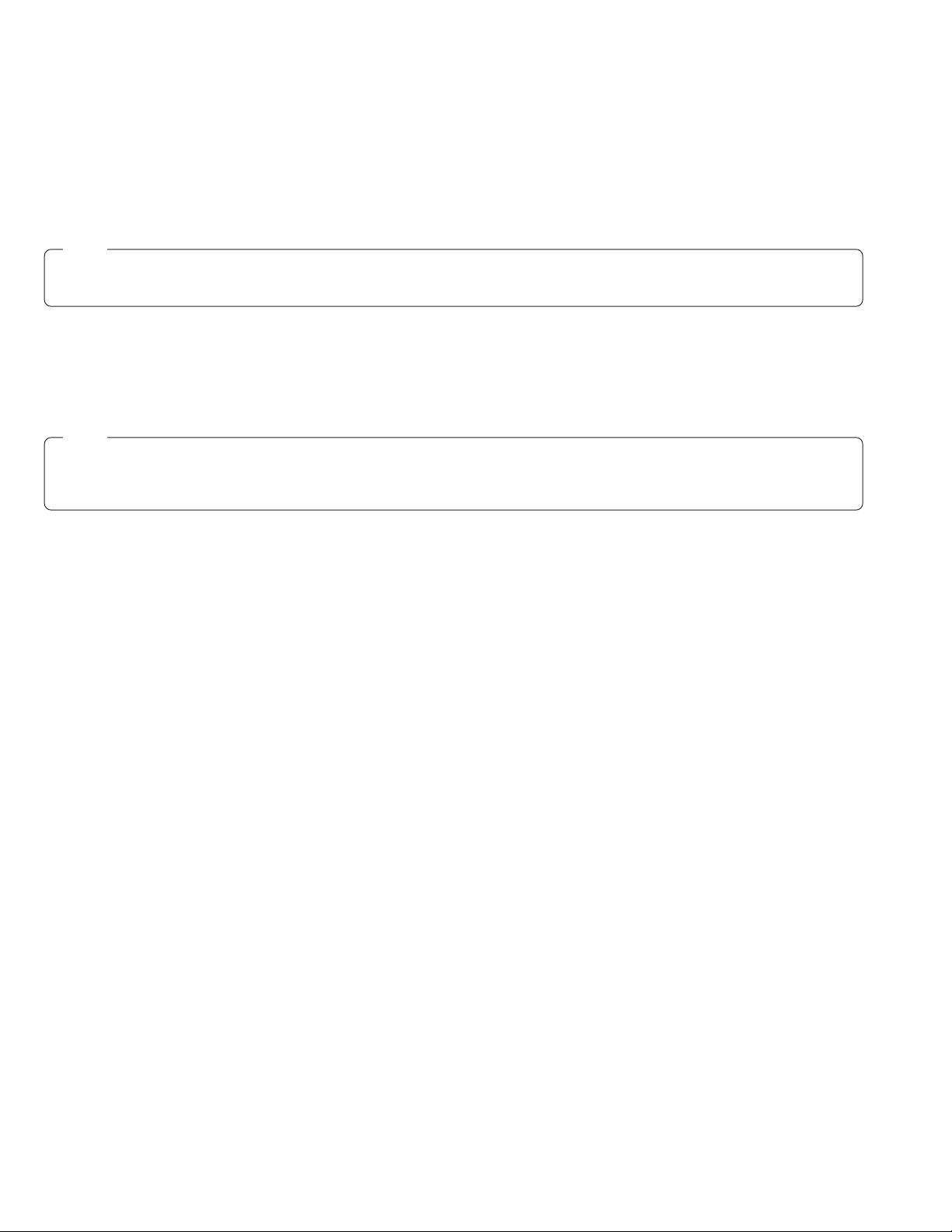
SECTION 2
PRODUCT SPECIFIC SERVICE ITEMS
2.1 Removal of Major Parts
2.1.1 Replacement of Fuses and Batteries
1. Fuses
Note:
Perform fuse replacements correctly.
Never use a fuse other than that specified by the manufacturer (same model number or its equivalent).
There are two fuses on the chassis PCB and one fuse on the SCSI PCB. When replacing a fuse, be sure to use one having the
specified parts number. For the parts number, refer to “5.EIECTRICAL PARTS LIST”.
Chassis PCB : F2, F3
SCSI PCB : F2
2. Batteries
Note:
If the battery is not replaced correctly, it could cause an explosion.
Never use a battery other than one specified by the manufacturer (same model number or its equivalent). After replacement,
dispose of the expired battery according to the instructions of the manufacturer.
There are two batteries; one on the chassis PCB and the other on the SCSI PCB. When replacing a battery, be sure to use one having
the specified parts number. For the parts number, refer to “5. EIECTRICAL PARTS LIST”.
Chassis PCB : BT1
SCSI PCB : BT1
2-1
Page 7
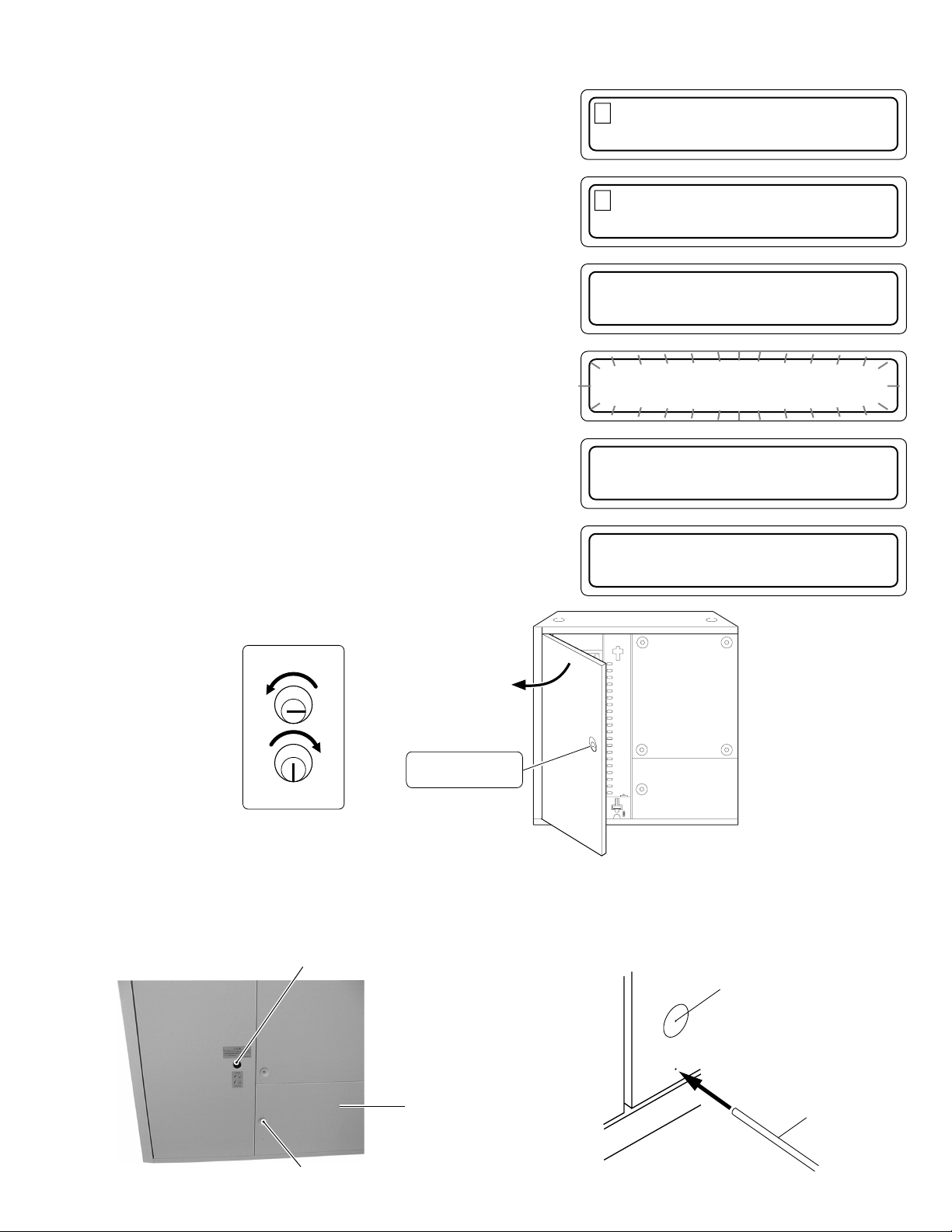
2.1.2 Opening/Closing the Door and Panel Removal
Pin (2 mm dia.)
Panel mounting
screw
Opening the Door
<In normal condition>
1. In the normal display mode, press the MODE key.
(The menu display appears.)
2. Press the SELECT key 4 times.
("5. DOOR OPEN MODE" appears.)
3. Press the ENTER key.
(Select "5. DOOR OPEN MODE".)
1 . NORMA L D I SP L A Y
2.ERROR DISPLAY
5
.DOOR OPEN MODE
6. ID No.SET MODE
P
USH SELECT KEY
TO OPEN THE DOOR
4. Press and hold the SELECT key for more than 5 seconds.
(Wait until the display starts to blink.)
5. Release the SELECT key when the execution display appears.
*When installing/removing drive units, turn off the power af-
ter the completion display appears.
6. Insert the door key in the cylinder and turn it counterclockwise
to release the lock and open the door.
Unlocked
Door opening/closing
key cylinder
Locked
USH SELECT KEY
P
TO OPEN THE DOOR
E
XECUT I NG DOOR
OPEN PROCESS
T
HE DOOR
CAN BE OPENED
<When trouble occurs>
When the power is not turned on or when electrical or mechanical trouble occurs, the unit will not enter the door open mode with the
above operations, and inserting the key cannot open the door. In this case, proceed in the following manner to open the door.
1. Turn the power of the main unit to OFF.
2. Insert a pin having a diameter of approx. 2 mm (or extended spike or clip, etc.) into the emergency hole to release the key lock. With
this, you can turn the key to perform the door opening operation.
Key Cylinder
C panel
Emergency Hole
2-2
Page 8
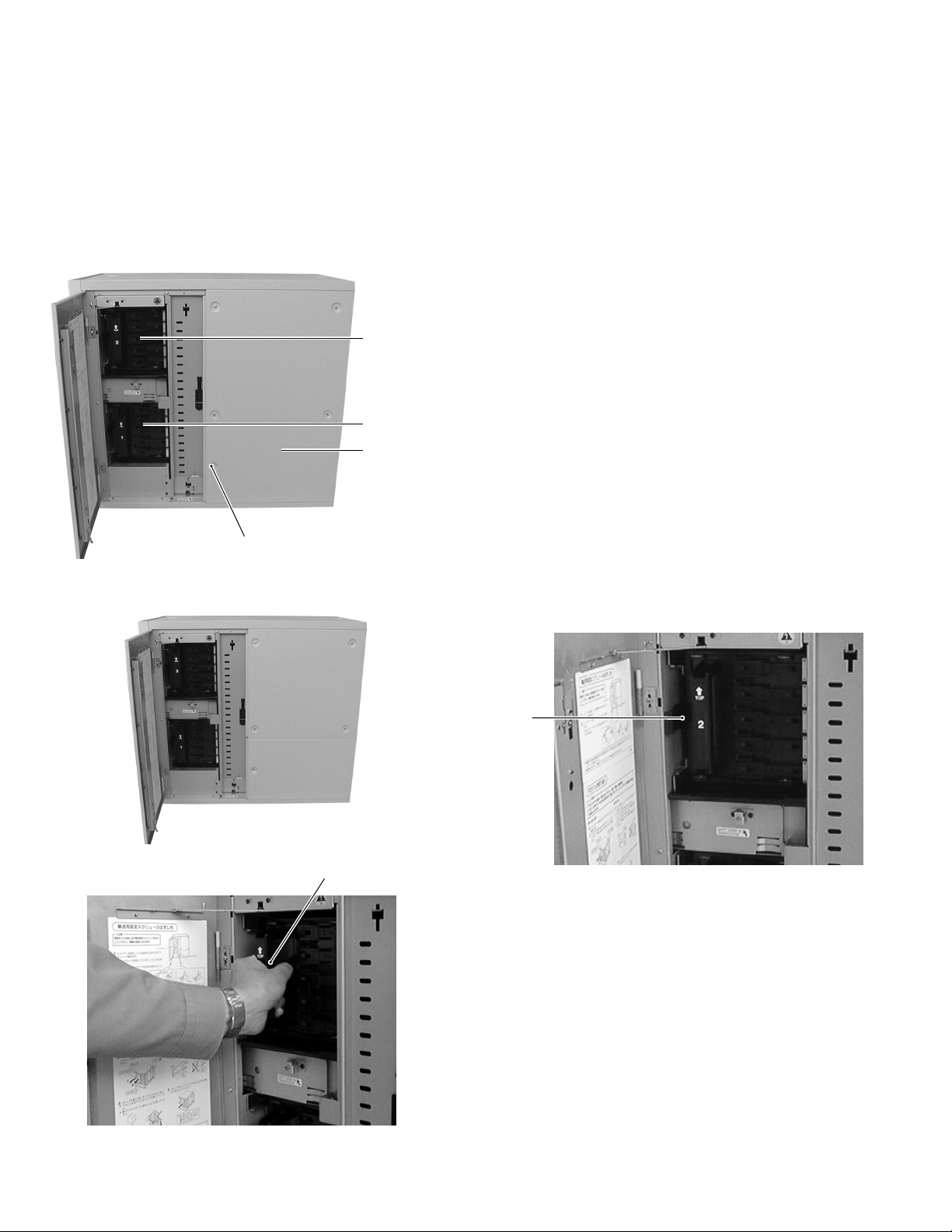
Removing the C-Panel (Printer Panel)
<In normal condition>
When the power of the main unit is OFF, first turn it to ON.
In most cases, the panel of the printer storage section is not
locked. However, depending on the operation when the power
is turned OFF, the carrier may be located in the lower section.
In this case, since the panel is locked for protection, perform
the operation in the same way as described in “Opening the
door <In normal condition>” to show the MENU display and
perform “4. PANEL OPEN” operation.
Magazine 2
Magazine 1
C panel
Screw
Removing the C-Panel (Printer Panel)
<In abnormal conditions>
Normally the lock is released in the panel-open mode. When
the carrier stops at the lower position and an abnormal condition occurs, first remove the magazine-1 and magazine-2 (refer
to 2.1.3), hold the chassis section of the carrier mechanism
ass'y and lift the carrier mechanism to the lock release position.
2.1.3 Removing the Magazine
1. Open the door. (Refer to 2.1.2.)
3. Grasp the grip to remove the magazine toward you.
Grip
2. Pull the release lever which locks the magazine toward you.
The magazine is slightly protruded toward the front.
Release Lever
4. When loading the magazine, insert the magazine gently until
it clicks.
2-3
Page 9
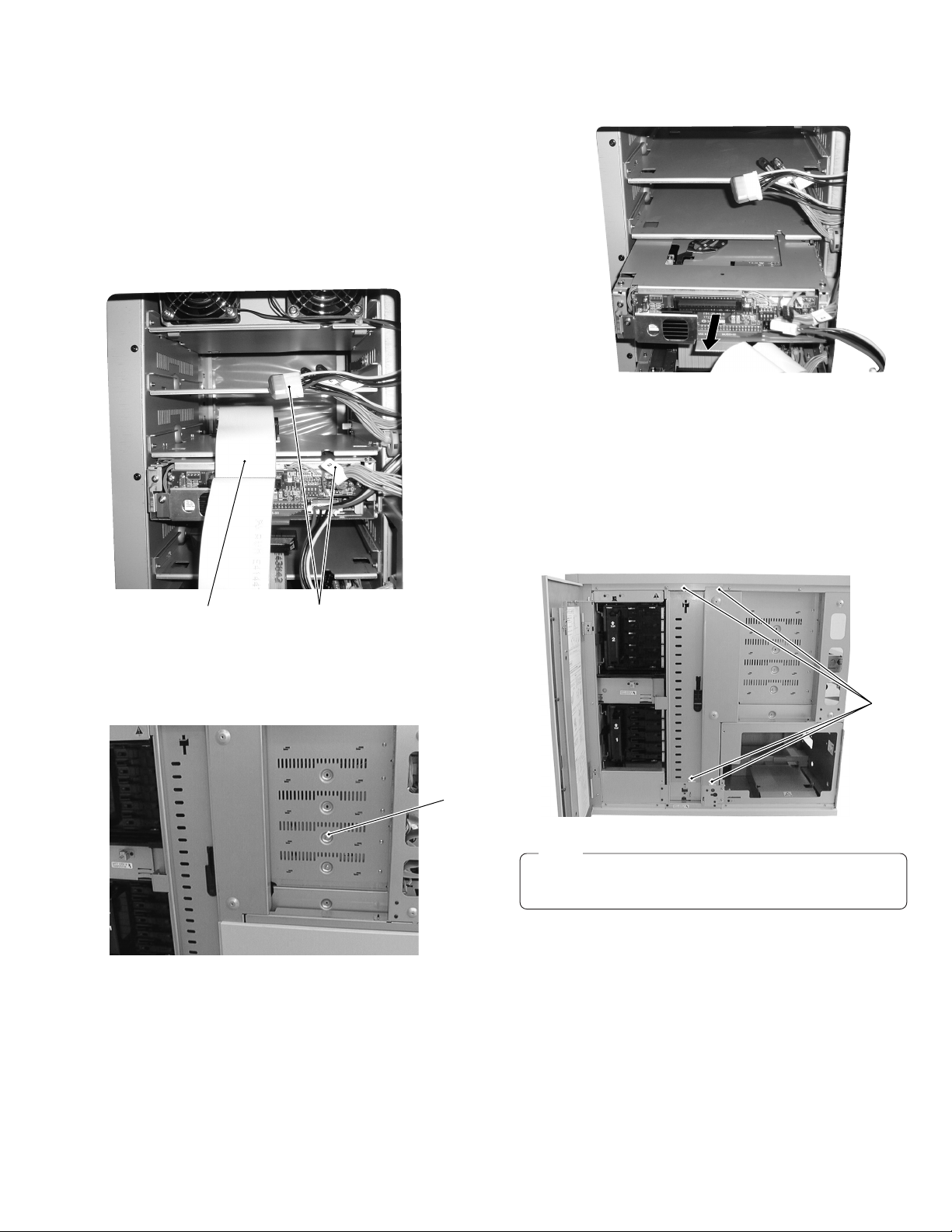
2.1.4 Removing the Drive
2
1. Open the door. (Refer to 2.1.2.)
2. Remove the side cover (R). (Refer to 2.1.8.)
3. Remove the rear panel. (Refer to 2.1.9.)
4. Disconnect the two connector cables from the drive.
5. Disconnect all the SCSI cables from all the drives and the
SCSI PCB. (When removing the drive in the uppermost slot
among the currently mounted drives, disconnect the cable
connected to the uppermost drive only.)
Photo shows situation when removing the Drive 2
7. Remove the drive from the rear.
2.1.5 Removing the side stay R
1. Open the door. (Refer to 2.1.2.)
2. Remove the C panel. (Refer to 2.1.2.)
3. Remove the side cover R. (Refer to 2.1.8.)
4. Remove the four screws
to remove the side stay R.
2
SCSI cable
6. Remove the screw
panel side).
Photo shows situation when removing the Drive 2
1
Connector cable
located on the side of the drive (door
1
Note:
Side stay R must be removed when removing the carrier
mechanism.
2-4
Page 10
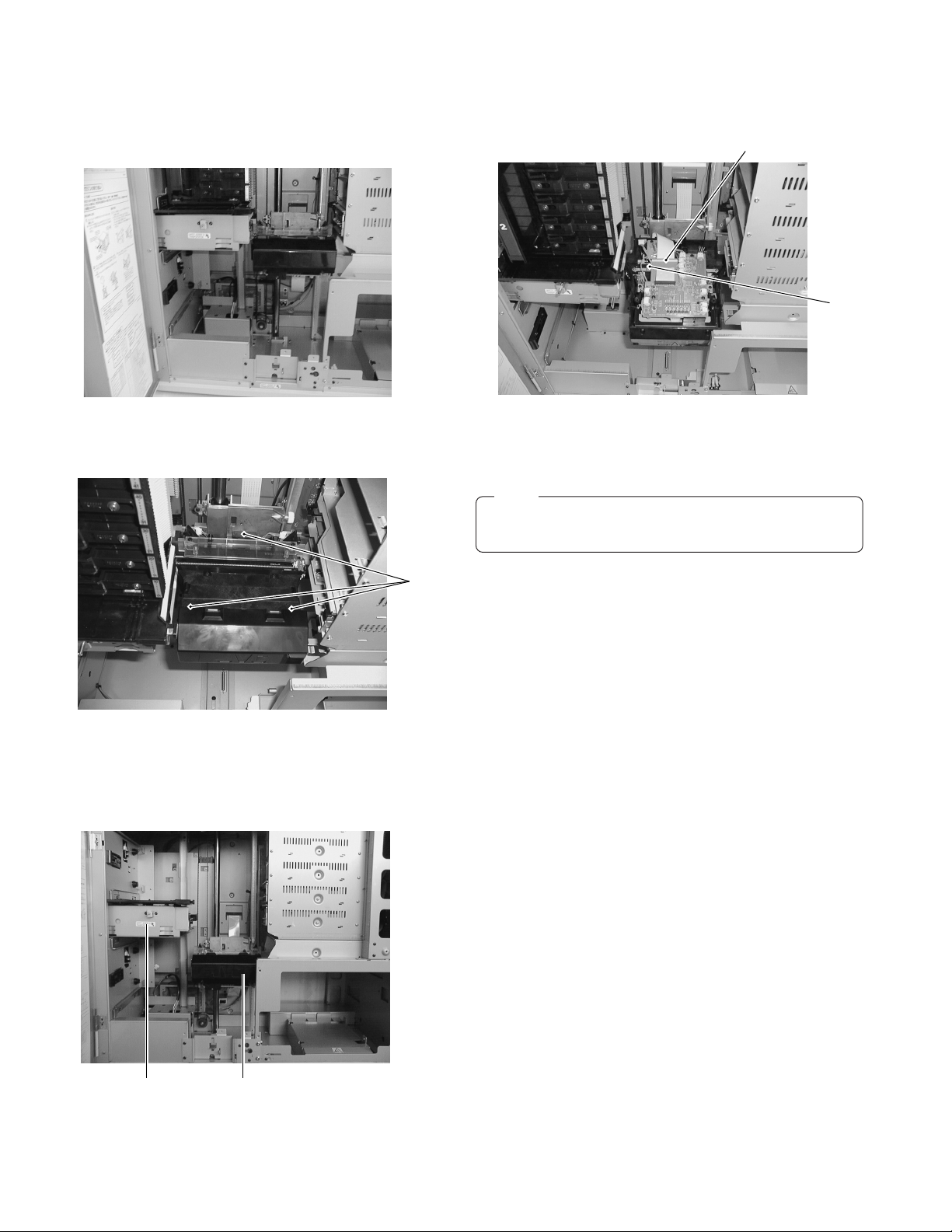
2.1.6 Removing the Carrier Mechanism
1. Open the door. (Refer to 2.1.2.)
2. Remove the side stay R. (Refer to 2.1.5.)
3. Remove the #1 and #2 magazines. (Refer to 2.1.3.)
6. Remove the carrier mechanism upward.
7. Turn the carrier mechanism upside down, and remove a screw
. retaining the flat cable mounting bracket.
4
Bracket
4
4. Remove the three screws 3.
3
5. Hold the carrier mechanism by the bottom ass'y and move it
to a position approx. 5 cm lower than the mail slot. (Pay attention during this operation because the carrier mechanism
is very heavy.)
8. Release the flat cable connector lock and disconnect the flat
cable to remove the carrier mechanism.
Note:
Pay attention not to damage the lock of the flat cable connector
2-5
Mail slot Carrier mechanism
Page 11

2.1.7 Removing the Side Panel L
1. Remove the eight screws
When removing the side panel, unscrew while holding the
side panel with your hands. (To prevent the panel from dropping.)
to remove the side panel.
5
2.1.9 Removing the Rear Panel
1. Remove the six screws 7.
7
5
2.1.8 Removing the Side Panel R
1. Open the door. (Refer to 2.1.2).
2. Remove the four screws 6.
6
2.1.10 Removing the Power Supply Unit
1. Remove the side panel L. (Refer to 2.1.7.)
2. Disconnect the connector cables connected to the power supply unit.
9
8
3. Remove the two screws 8.
4. Slightly loosen the two screws
supply unit by sliding it upward.
, and remove the power
9
2-6
Page 12
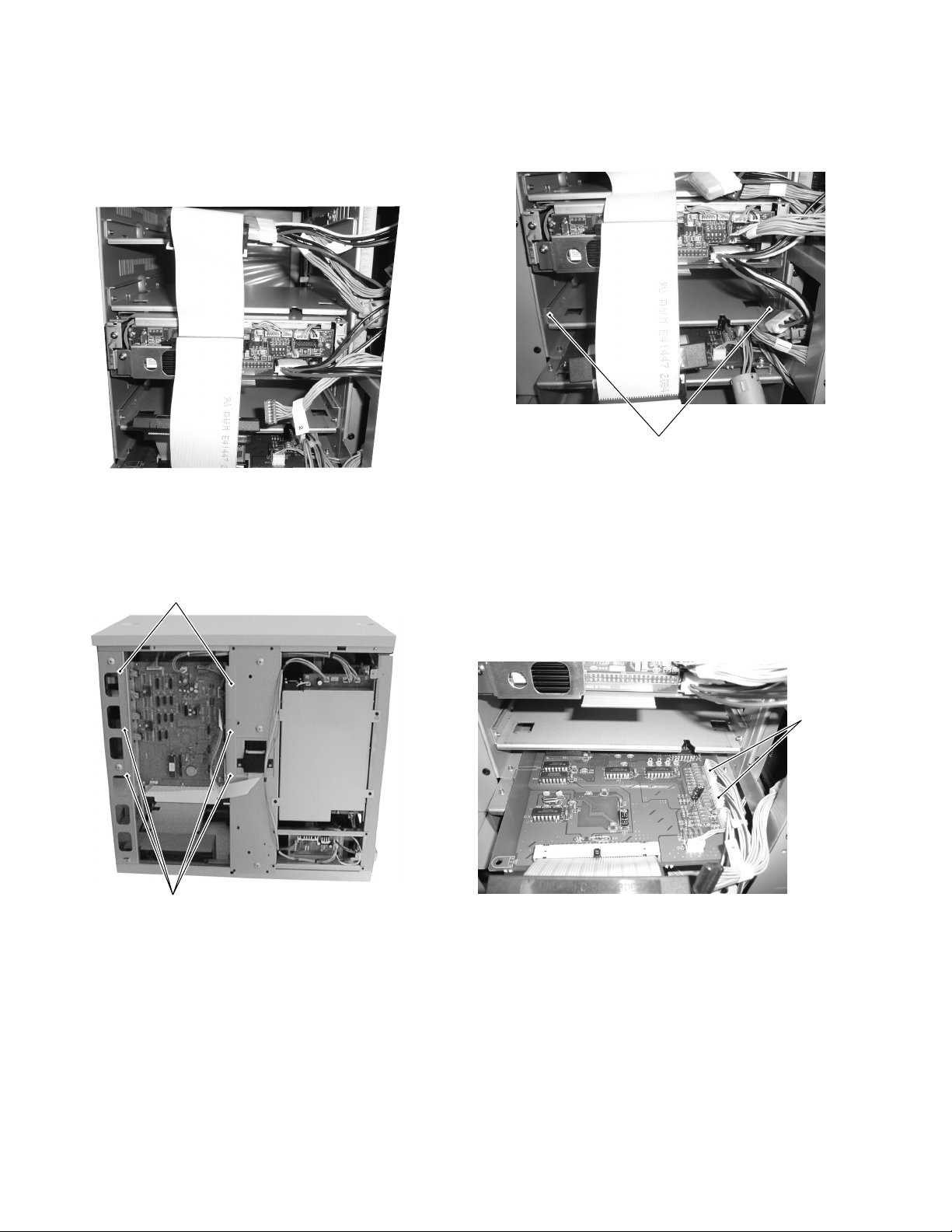
2.1.11 Removing the Chassis PCB
1. Remove the rear panel. (Refer to 2.1.9.)
2. Remove the side panel L. (Refer to 2.1.7.)
3. Remove the chassis PCB and connector cables from the drive
at the drive side. (Leave the cables connected to the drive
power supply as they are.)
2.1.12 Removing the SCSI PCB
1. Remove the rear panel. (Refer to 2.1.9.)
2. Disconnect the two connector cables and all the SCSI cables connected to the SCSI PCB and the drives.
@
4. Disconnect the connector cables from the chassis PCB.
5. Remove the four screws
0
.
!
0
6. Loosen the two screw
sliding it upward.
, and pull the chassis PCB out by
!
3. Remove the two screws
you until the connector at the right sides are exposed, then
disconnect the two connectors from the chassis side.
4. Remove the SCSI PCB by pulling it toward you.
5. When installing the SCSI board, insert it until the end of the
board is securely held in the groove.
and pull the SCSI PCB toward
@
Connector
cable
2-7
Page 13

2.1.13 Removing the Mail Slot
1. Open the door. (Refer to 2.1.2.)
2. Remove the side panel L. (Refer to 2.1.7.)
3. Remove the power supply unit. (Refer to 2.1.10.)
4. Remove the #1 magazine. (Refer to 2.1.3.)
5. Insert your hand into the #1 slot and gently push the tray of
the mail slot. Pay attention not to push the tray forcibly for it
could damage the gear teeth.
8. Disconnect the connector cable on the mail CN PCB, and
remove the two screws
%
.
%
Connector cable
9. Remove the mail slot from the front of the main unit.
6. Gently pull out the mail slot tray toward you and push the
guide to the main unit side. Remove a screw
the mail slot panel by sliding it toward the left.
Guide
and pull out
#
#
Mail slot panel
7. Remove the six screws $ to remove the front panel of the
main unit.
$
$
2.1.14 Removing the Top Panel
1. Open the door. (Refer to 2.1.2.)
2. Remove the side panel L. (Refer to 2.1.7.)
3. Remove the side panel R. (Refer to 2.1.8.)
5. Remove the two blind bolts ^ using a coin, etc.
6. Remove the five screws
to remove the top panel.
&
&
&
^
2-8
Page 14
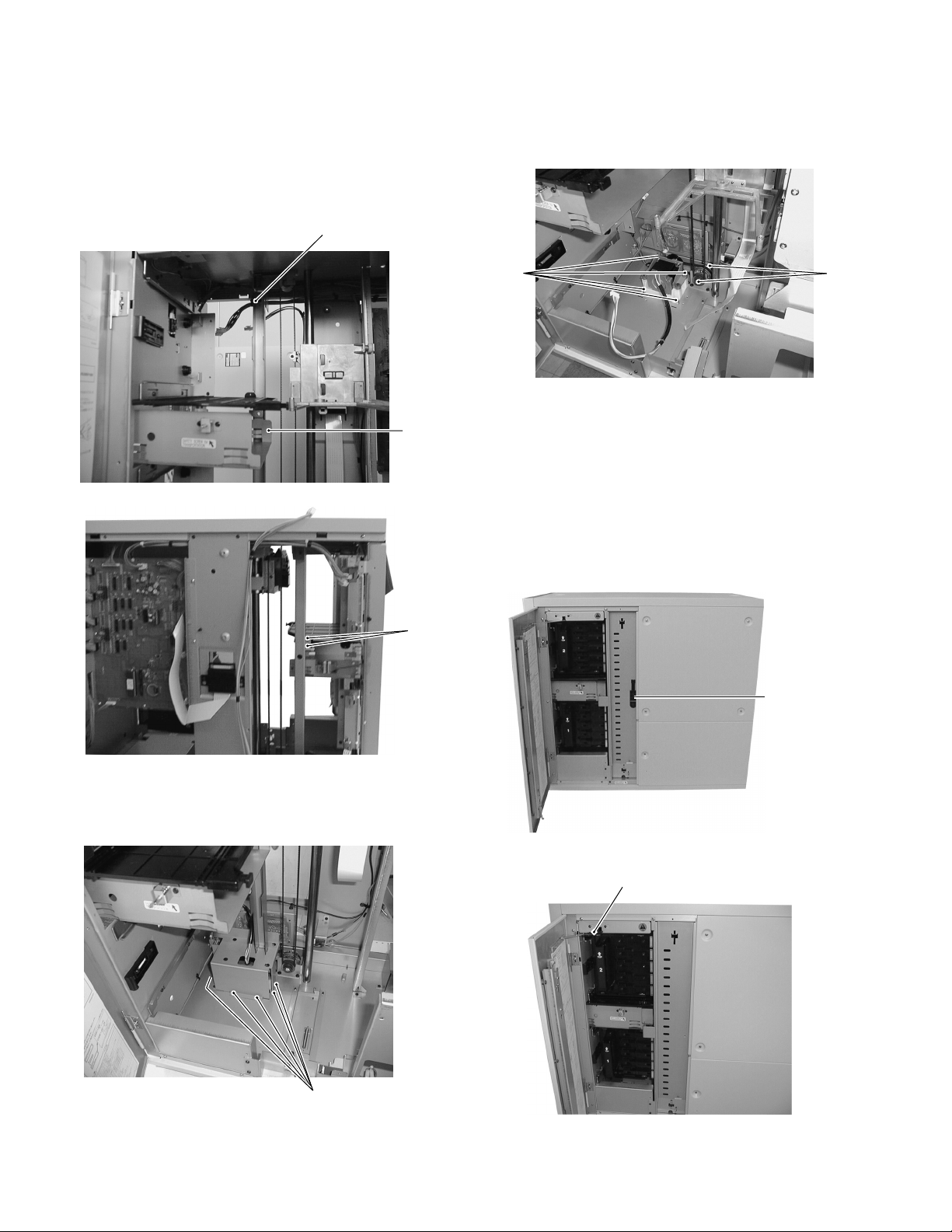
2.1.15 Removing the U/D Motor
1. Remove the carrier mechanism. (Refer to 2.1.6.)
2. Remove the power supply unit. (Refer to 2.1.10.)
3. Remove the mail slot. (Refer to 2.1.13.)
4. Remove the screws
remove the connector from the U/D mechanism ass'y.
and ) of the magazine stay, then
*, (
(
6. Remove the screw ¤ of the U/D mechanism ass'y and the
screw
carrier base by hand. (Otherwise, the carrier mechanism may
be dropped.)
of the pulley unit. At this time, be sure to hold the
‹
*
)
¤
Remove the belt to pull out the U/D ass'y and the pulley unit,
and remove the sensor of the U/D ass'y. Then remove the
belt between the U/D ass'y and the pulley unit.
2.1.16 How to Operate with the Door Open (for Servicing)
For safety this unit is designed so as not to be operated with
the door open. When operating the unit with the door open for
maintenance or servicing, proceed in the following manner.
1. Open the door. (Refer to 2.1.2.)
2. Remove a interlock release bar on the center panel which
turns the interlock switch to ON.
Interlock
release bar
‹
5. Remove the screw
magazine stay and the motor cover.
2-9
of the motor cover, then remove the
⁄
3. With the door open, insert a interlock release bar into the
interlock switch hole located at the left side.
Interlock switch hole
⁄
4. With this operation, the unit enters the mode in the same
way as with the door closed, and you can operate the unit as
normally.
Page 15
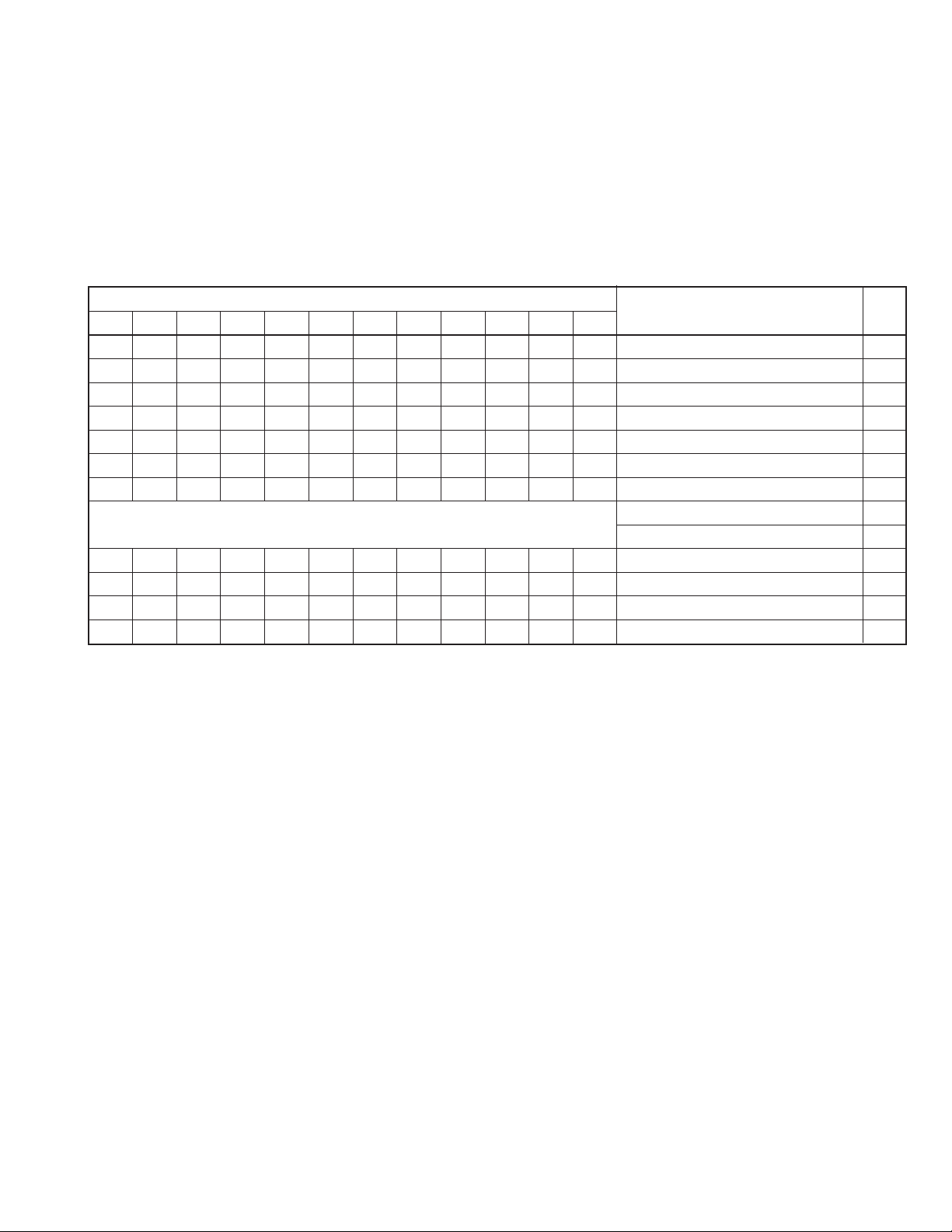
2.2 Special Operation Mode
• Operating Condition
The external control equipment must not be connected to the SCSI connector. (That is the CD/DVD Library is not operated as a
part of the system.) If the special operation mode is activated in the system operating condition, the correct operation will not be
guaranteed.
• Mode Setting
As shown in the table below, the operation mode is determined depending on the status of each switch at the moment when the
CD/DVD Library's power is turned ON.
("–" in the table below is the conventional symbol for OFF. )
M: Mode S: Select L/E: Load/Eject E: Enter 0-9: Numeric keypad
SW Status
MSL/E E 01234589
————————————Normal mode —
—————ON — — — — — — Package mode 2-14
——————ON — — — — — Disc return mode 2-14
———————ON————Memory clear mode 2-14
—————ON — — ON — — — Auto check mode 2-15
ON —ON—————————Disc tray check mode 2-15
—ONON —————————Auto tray check ON/OFF switching 2-16
Running modes for use in factory production.
Cannot be used in servicing.
———ON———ON————
———ON————ON———
———ON———————ONManual mode 2-12
——————————ON—Drive detection mode 2-15
Other than the above, a self-check mode for use during maintenance is also available (by turning the power ON while pressing the
MODE key).
* In the Disc Return, Memory Clear, Disc Tray Check or Auto Tray Check ON/OFF Select mode, the CD-ROM Library operates in the
normal mode after the corresponding operation is completed.
* Since each operation mode other than normal mode (including Disc Return, Memory Clear, Disc Tray Check and Auto Tray Check
ON/OFF Select modes) is performed with the door open, the interlock release lever must be inserted into the interlock switch hole.
(Each of the mode will not operate correctly with the door open but without the interlock release bar because the 15V power is
turned OFF.)
* Also if the printer panel is open, the 15V power is OFF and the Library operation is not available.)
Running mode (5) (Production running)
Running mode (1) (Mechanism running)
Running mode (3) (Demonstration running)
Running mode (4) (Upper/lower limit check)
Operation Mode
Page
2-11
2
-11
2.2.1 Running Modes
1. Details of Running
* During running mode, the "RUNNING MODE" warning and the number of times appear on the LCD display. During demonstration
mode, the "DEMONSTRATION MODE" warning and the number of times appear.
* All the magazines must be installed. (However the demonstration mode automatically detects the presence of magazines, and only
the installed magazines are accessed.)
2-10
Page 16
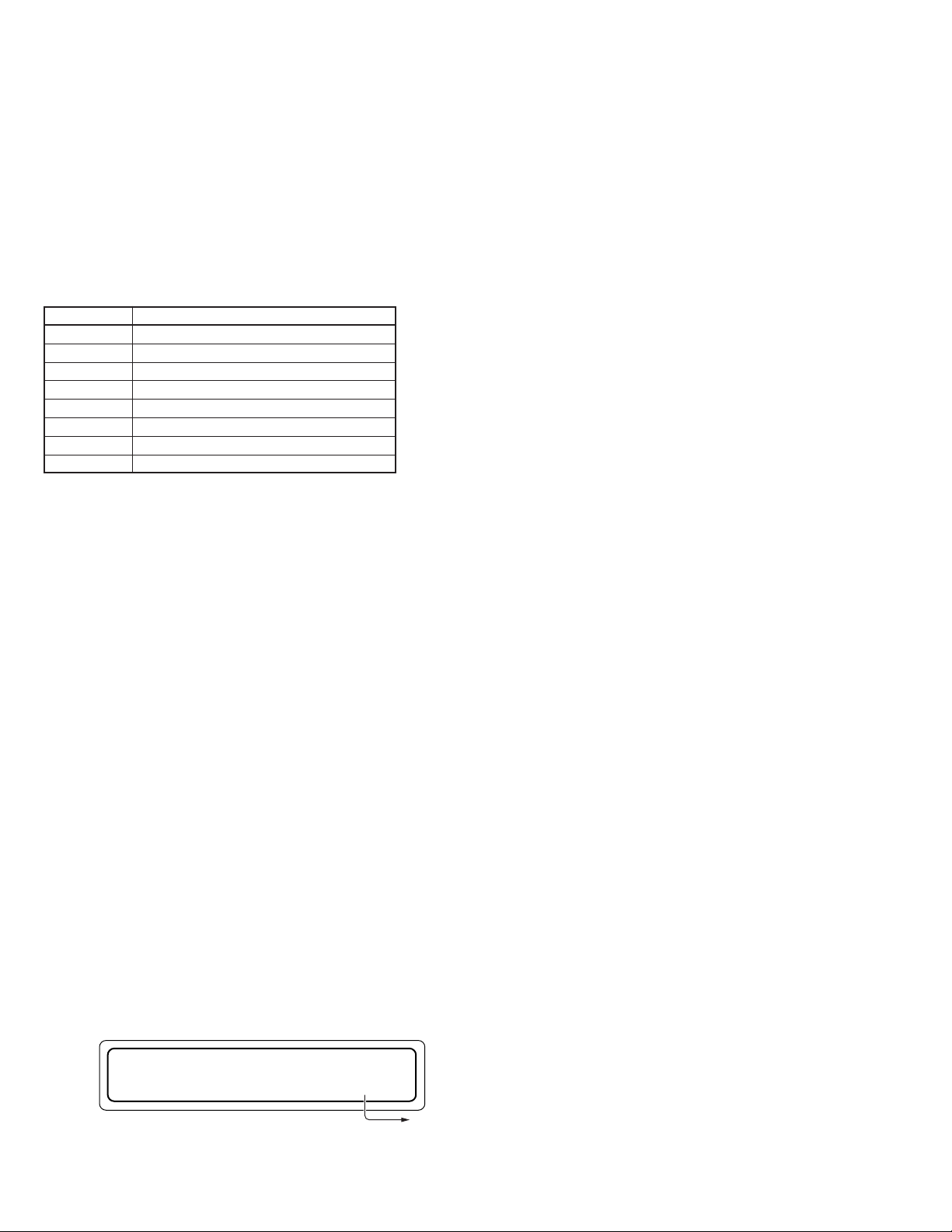
Demonstration Mode
1
(1) Purpose
This mode is used to perform a demonstration of the CD/DVD changer operation.
(2) Start
While pressing the “ENTER” key and the numeric key “3” simultaneously, turn the power ON.
* It is not necessary to set the discs on each tray. (A disc presence check is not performed.)
(3) Operation
Repetition of crossing operation.
Disc Access (MC-8100U: when drives 1 and 2 are connected)
• Crossing Operation
Count Access Address
0001 “100” → DR1 → “100”
0002 “001” → DR2 → “001”
0003 “099” → Mail slot → “099”
0004 “002” → DR1 → “002”
0005 “098” → DR2 → “098”
0006 “003” → Mail slot → “003”
0099 “051” → Mail slot → “051”
0100 “050” → DR1 → “050”
(4) Operation Stop
When the numeric key “3” is pressed during demonstration, the operation stops after the disc being accessed is returned to the
original magazine.
(5) Operation Restart
When the “ENTER” key is pressed in the demonstration-stop mode, the operation restarts from the tray next to the one being
accessed the previous time.
Carrier Upper/Lower Limit Check Mode
2
(1) Purpose
Checks whether the tray loading/ejecting operation is possible or not at the upper and lower limits of the address slits.
(2) Start
While pressing the “ENTER” key and the numeric key “4” simultaneously, turn the power ON.
* It is not necessary to set the discs on each tray. (A disc presence check is not performed.)
(3) Operation
Accesses to the 2nd address from the top (Tray No. 49 in the magazine) and the 2nd address from the bottom (Tray No. 02 in the
magazine), drive and the mail slot in order twice for each. Searches for the lower limit at the 1st cycle and for the upper limit at the
2nd cycle as a target.
Operation Sequence (MC-7100U: When drives 1 and 2 are connected)
1) Address 99
2) Address 52
3) Address 49
4) Address 02
5) Address 99
6) Address 52
7) Address 49
8) Address 02
→ Drive 1 → Address 99 (Lower limit)
→ Drive 2 → Address 52 (Upper limit)
→ Address 49 (Lower limit) (When drive 3 exists: To Drive 3)
→ Address 02 (Lower limit) (When drive 4 exists: To Drive 4)
→ Address 99 (Lower limit)
→ Address 52 (Lower limit)
→ Mail Slot → Address 49 (Lower limit)
→ Address 02 (Lower limit) (When printer exists: To Printer)
9) Checks for upper limit for 1) to 8)
(4) LCD display in upper/lower limit check mode
R UNN I NG MODE
4–099
2-11
Tr ay No. being accessed. However, An “END” warning
appears when finished.
Page 17
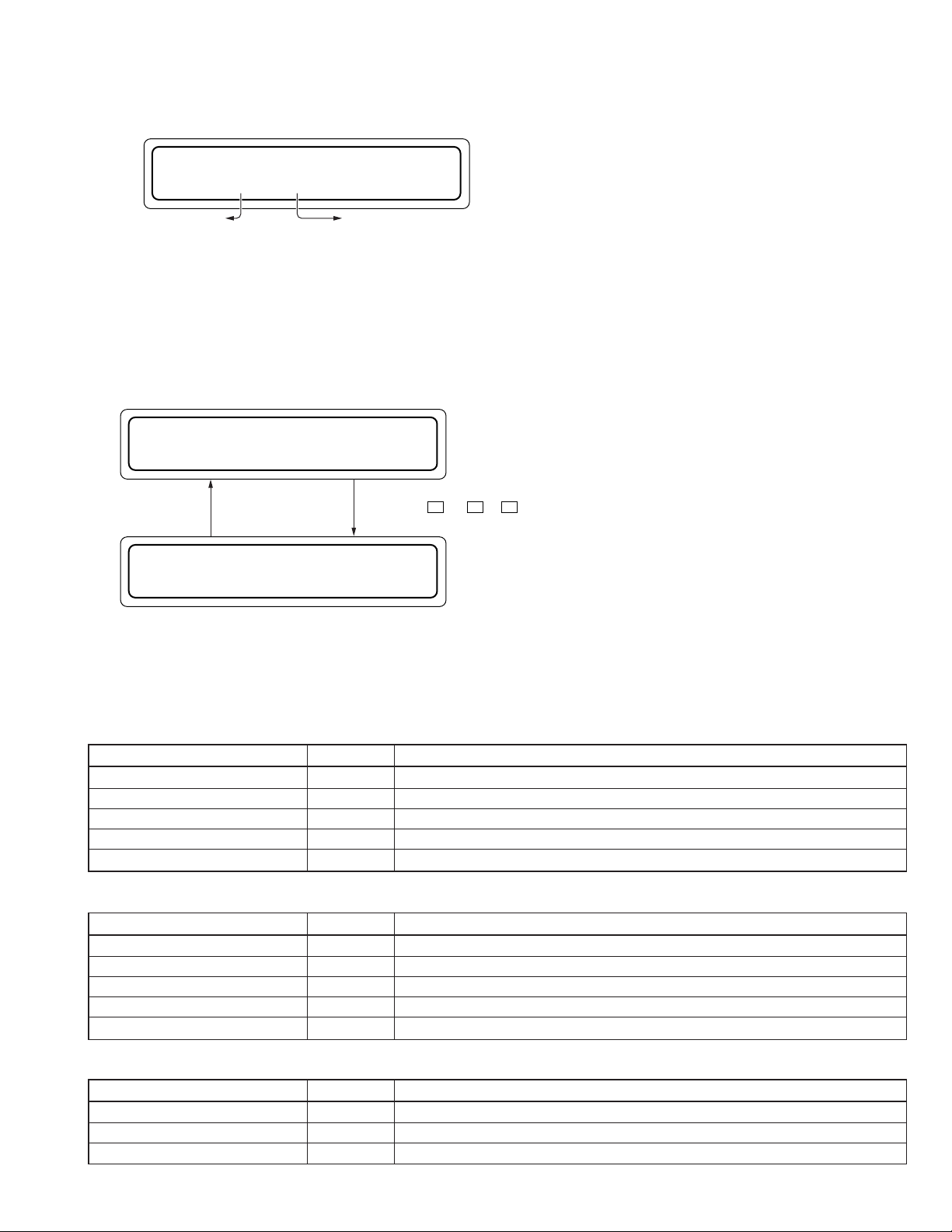
(5) During upper/lower limit check mode, the phase difference of the Up/Down rotary encoder is automatically checked and its result
is shown on the LCD display.
R UNN I NG MODE
35 :OK 4—END
NG appears when a failure occurs.Phase difference (%)
2.2.2 Access Counter Clearance
1.Set to display the contents shown on page 30 of the instruction manual.
2.Hold the SELECT key until the unit to be cleared appears in the 1st line.
3.With the unit counter to be cleared shown on the 1st line, hold the ENTER key for more than 5 seconds.
2.2.3 Manual Operation
MANUA L MODE
S ELECT : 00
Select SUBMODE using the numeric keys
ENTER
(00 - 07, 0 - 1; : 1 - 4)
After selecting, press ENTER key
MANUA L MODE
00
Pressing numeric key 1 - 5 activates the corresponding operation
(refer to the table on the this page).
Carrier Manual Operation
1
· Carrier upward operation (SUBMODE = 00)
Function Numeric key
Upward normal move
Upward low-speed move
Upward 1-slit move toward left
Upward 1-slit move toward right
Upward 1-step advance
· Carrier downward operation (SUBMODE = 01)
Function Numeric key
Downward normal move
Downward low-speed move
Downward 1-slit move toward left
Downward 1-slit move toward right
Downward 1-step advance
1
2
3
4
5
1
2
3
4
5
Details
During key is ON (Condition: Tray lock initial position)
During key is ON (Condition: Tray lock initial position)
Each time key is ON (Condition: Tray lock initial position)
Each time key is ON (Condition: Tray lock initial position)
Each time key is ON (Condition: Tray lock initial position)
Details
During key ON, until lower limit sensor is reached (Condition: Tray lock initial position)
During key ON, until lower limit sensor is reached (Condition: Tray lock initial position)
Each time key is ON (Condition: Tray lock initial position)
Each time key is ON (Condition: Tray lock initial position)
Each time key is ON (Condition: Tray lock initial position)
· Tray lock/release operation (SUBMODE = 02)
Function Numeric key
Left tray lock release
Tray lock initial
Right tray lock release
1
2
3
Details
During key ON, until left tray lock is released
Each time key is ON
During key ON, until right tray lock is released
2-12
Page 18
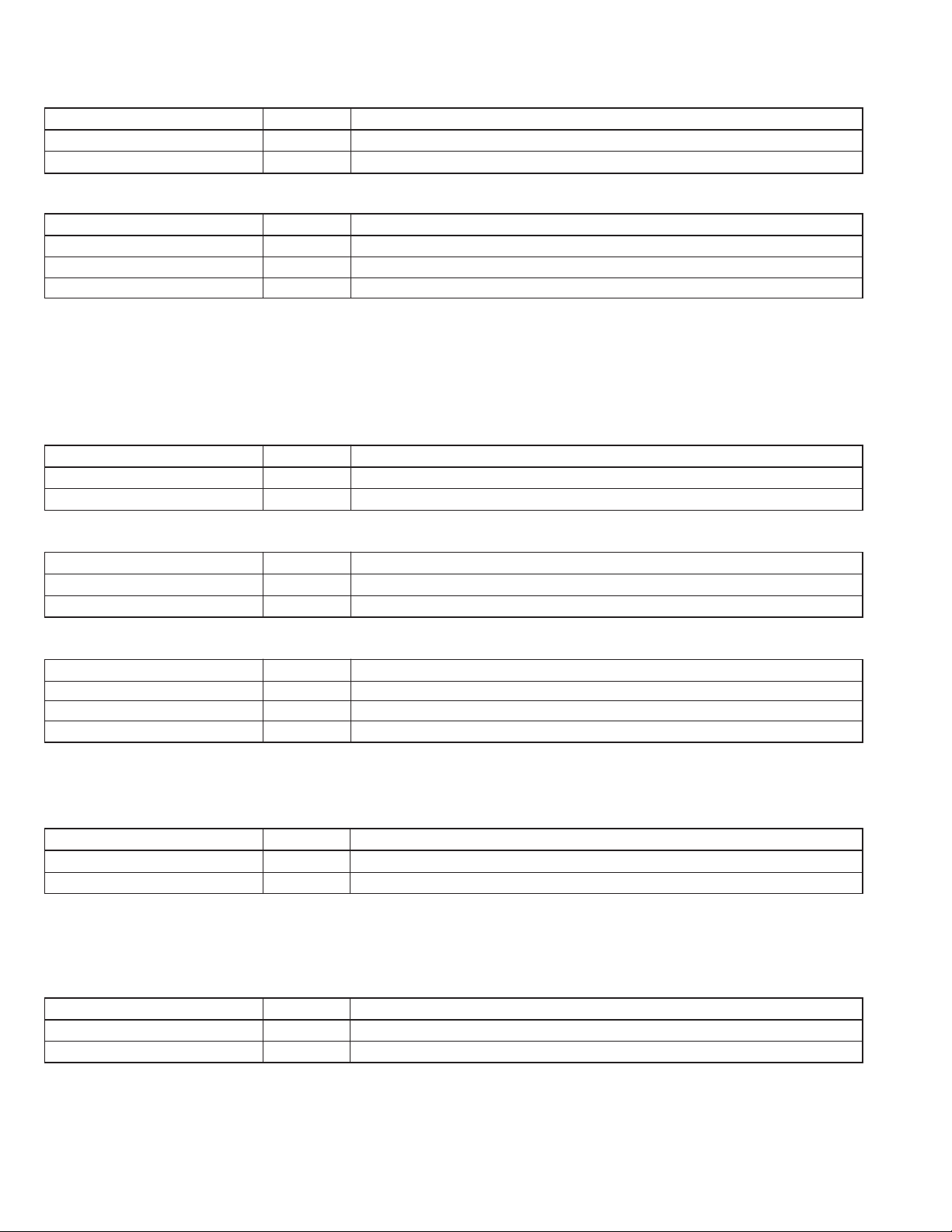
· Catcher operation (SUBMODE = 03)
Function Numeric key
Catcher leftward move
Catcher rightward move
1
2
During key is ON
During key is ON
Details
· Tray pickup/return operation (SUBMODE = 04)
Function Numeric key
Left tray auto loading
Right tray auto loading
Tray auto return
1
2
3
Each time key is ON (Condition: Tray lock initial, Catcher position right)
Each time key is ON (Condition: Tray lock initial, Catcher position left)
Each time key is ON (Condition: Tray lock initial, Catcher position left or right)
Details
* Left (Right) Tray Auto Loading Operation
1. Catcher moves toward left (right) → 2. Left (right) tray lock release → 3. Tray pickup
* Tray auto return operation
1. Catcher moves toward the direction of the tray lock pin (Tray return) → 2. Tray lock initial When the printer operation is performed,
set the disc-in tray on the printer beforehand.
· Mail slot operation (SUBMODE = 05)
Mail slot ejecting
Mail slot loading
Function Numeric key
1
2
During key is ON, until eject position is reached
During key is ON, until loading position is reached
Details
· Optional printer operation (SUBMODE = 06)
Printer ejecting
Printer loading
Function Numeric key
1
2
Each time key is ON, until ejecting position is reached
Each time key is ON, until loading position is reached
Details
· Disc inversion operation when an inversion carrier is installed (SUBMODE = 07)
Function Numeric key Details
Arm upward movement 1 During key is ON (Condition: Tray lock initial)
Arm downward movement 2 During key is ON (Condition: Tray lock initial)
Disc inversion 3 Every time key is ON (Condition: Tray lock initial)
Drive Manual Operation
2
· Clamping & Clamping release operation (SUBMODE = □ 0) □ : Drive No. 1 - 4
Function Numeric key
Drive clamping
Drive clamping release
1
2
During key is ON, until clamping position is reached
Each time key is ON
Details
When the MC-R200U drive is used and the tray is in the drive, the clamping release operation is activated 3.5 seconds later (however,
the 1st operation for each drive starts after 7 seconds) the key is turned ON (the motor starts rotating) to wait until the disc revolution
stops.
· Play operation (SUBMODE = □ 1) □ : Drive No. 1 - 4
Play ON
Play OFF
Function Numeric key
1
2
Each time key is ON (Condition: CD-ROM disc must be clamped)
Each time key is ON (Condition: CD-ROM disc must be clamped)
Details
2-13
Page 19
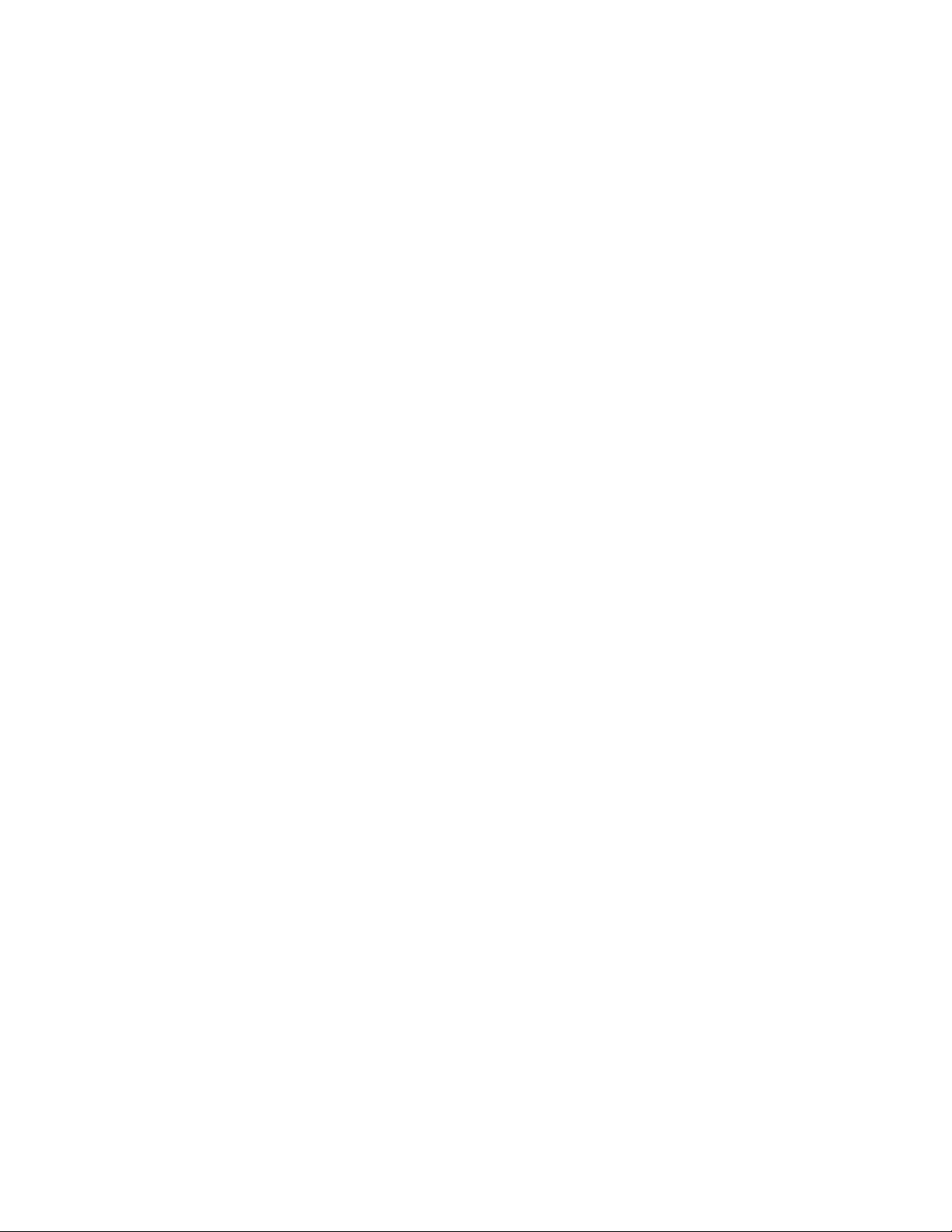
2.2.4 Packing Mode
(1) Purpose:
For shipping the library’s main unit, the carrier mechanism is moved to the fixing position located at the lower end of the unit and
the drive is clamped.
(2) Activation:
· While pressing the the key “1” on the 10-key pad, turn the power ON.
(3) Operation: (when Drives 1 and 2 are connected)
Performs carrier initial operation.
1
Checks whether the tray is left in the mail slot or not. If the tray is left, it is returned to the magazine.
2
Checks whether the tray is left in the drive 1 or not. If the tray is left, it is returned to the magazine.
3
Checks whether the tray is left in the drive 2 or not. If the tray is left, it is returned to the magazine. (The same operation is
4
performed when drives 3 to 4 are installed.)
When the printer is connected, the unit also checks whether the tray is left in the printer or not. And if the tray is left, it is
5
returned to the magazine.
Moves the carrier mechanism to the shipping position.
6
Performs clamping operation for the drive 1 & 2.
7
Operation completed.
8
(4) Others
• “PACKING MODE” appears on the LCD display.
• Carrier stop position: Set at the point 100-pulse (approx. 15.6 mm) lower than the position where the lower limit sensor is turned
from ON to OFF.
• When the remaining tray detection is performed with the printer connected, and if the remaining tray is found, the tray is returned
to the magazine.
• When the tray remains in the printer, or when the printer-in tray memory remains in the CD/DVD Library, the tray in the printer will
be returned after the printer initializing operation is completed. For this reason, the printer power must be turned ON.
2.2.5 Tray Auto Return Mode
(1) Purpose:
Performs the operation to return the tray which is left in the drive, the mail slot or optional printer.
(2) Activation:
While pressing the key “2” on the 10-key pad, turn the power ON.
(3) Operation:
Performs carrier initial operation.
1
Check whether the tray is left in the drive 1 or not. If the tray is left in, it is returned to the memorized magazine.
2
The same operation as 2 is performed for drives 2 to 4 respectively.
3
Checks whether the tray is left in the mail slot or not. If the tray is left in, it is returned to the memorized magazine.
4
When the printer is connected, the unit also checks whether the tray is left in the printer or not. And if the tray is left in, it is
5
returned to the magazine.
Operation completed.
6
2.2.6 Memory Clear Mode
(1) Purpose:
Clears the backup memory for the mechanism CPU and SCSI CPU, including to reset the disc/tray mapping data and SCSI ID of the
main unit, etc.
(2) Activation:
While pressing the key “3” on the 10-key pad, turn the power ON.
(3) Operation:
Performs the tray auto return mode operation.
1
Clears the backup memory for the mechanism CPU and SCSI CPU.
2
* Be sure not to turn the power OFF until the mechanism operation is completed because the memory is cleared after the trays
left in the drive/mail slot are returned.
(Note) Trouble history and access counter will not be cleared.
2-14
Page 20
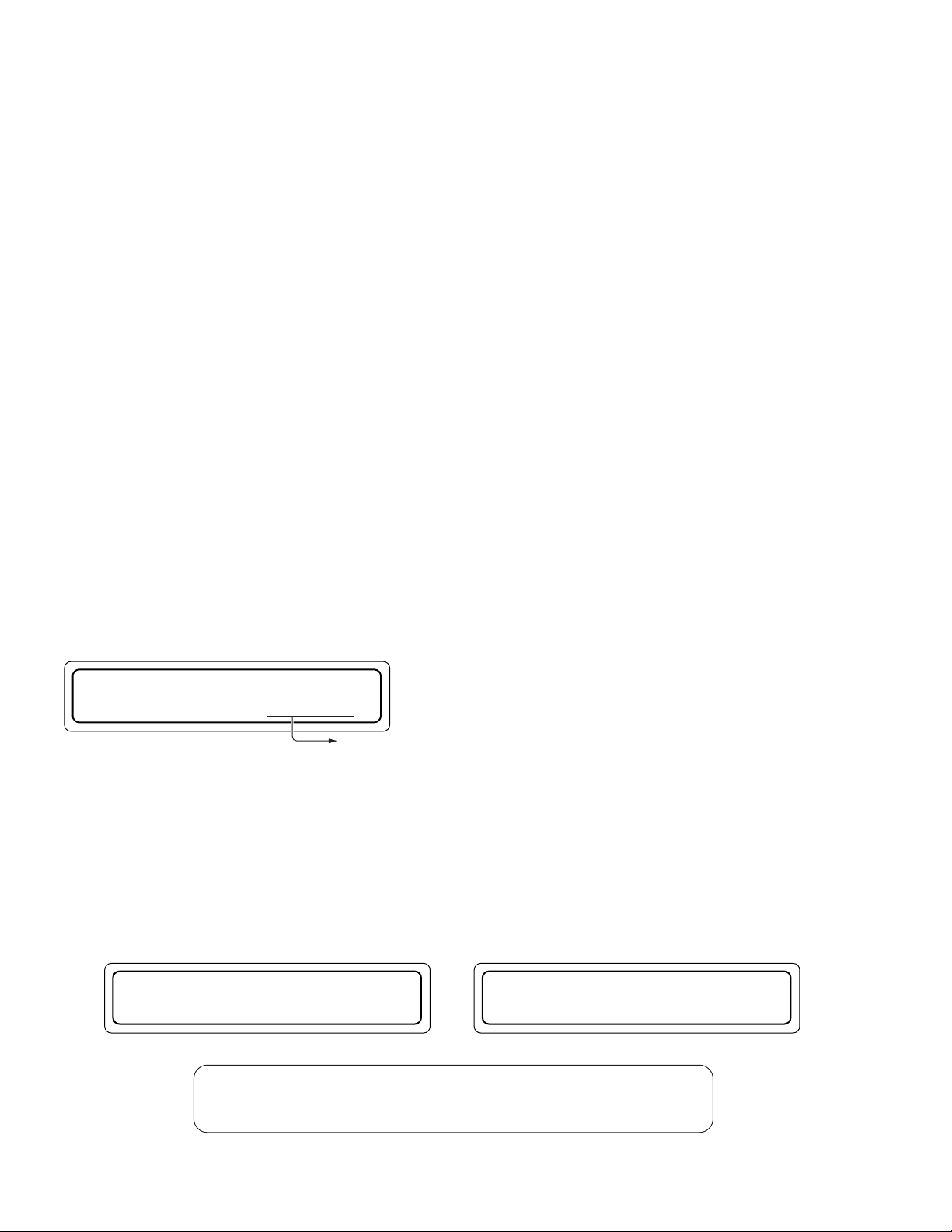
2.2.7 Disc/Tray Check Mode
(1) Purpose:
Checks the presence/absence of the tray/disc in the magazine and stores the information in the CPU as the mapping data.
(2) Activation:
While pressing the MODE key and LOAD/EJECT key simultaneously, turn the power ON.
1
After the initializing operation is completed, the disc tray check operation starts.
2
(3) Operation
Picks up the tray on the carrier and returns the tray after checking the tray and the disc, sequentially from the address-1.
1
Performs the same operation until the last address is reached.
2
2.2.8 Auto Check Mode
(1) Purpose:
Simply checks the tray transfer operation for all units.
(2) Activation:
While pressing the key“1” and “4” on the 10key pad, turn the power to ON.
* It is not necessary to set the disc on the tray. (A disc presence check is not performed)
(3) Operation:
Accesses to the 2nd address (Tray No. 49 in the magazine) from the top and the 2nd address (Tray No. 02 in the magazine)
positions, drive and mail slot positions. When the printer is connected, it also accesses to the printer.
Operation Sequence
(MC-8100 : when drive 1, 2 and printer are connected)
Address 99 → Drive 1 → Address 99
1
Address 52 → Drive 2 → Address 52
2
Address 49 → Mail Slot → Address 49
3
Address 2 → Printer → Address 2
4
Address 99 → Address 99
5
Address 52 → Address 52
6
Address 49 → Address 49
7
Address 2 → Address 2
8
(4) Display during auto check mode
R UNN I NG MODE
4–099
Tray No. being accessed. However, “END” appears when finished.
2.2.9 Drive Detection Mode
(1) Purpose
Drives are detected in order to prevent simultaneous installation of different drives.
(2) Start
While pressing the “8” key, turn the power ON.
(3) Operation
After the initial operation, each of the installed drives performs the ejection operation for identification.
LCD display during drive detection LCD display after drive detection
DETECTING DRIVES
. . . . PLEASE WAIT
Note: Whenever a drive is added, replaced or removed after the last drive
detection, be sure to repeat drive detection.
* If this is omitted, a mechanism malfunction may result.
DRIVE DETECTION
COMPLETED
2-15
* Be sure to turn the power OFF and then ON again after drive detection.
Page 21

2.2.10 Auto Disc/Tray Check ON/OFF Setting
1 . NORMAL DISPLAY
2 . ERROR DISPLAY
ER1 : 007 — CU08
—CC20 — CL10 — CU02
ER8 : 025 — CC24
NO ERROR FOUND
When there is
no error history
2 . ERROR DISPLAY
3 . ID No. DISPLAY
This mode selects whether or not the disc in the magazine is automatically checked each time when the magazine is inserted with the
power ON.
1. Changing the setting
While pressing the SELECT key and the LOAD/EJECT key located at the side of the LCD, turn the power ON. The operation mode
is alternated between ON and OFF. The default setting is ON (auto check function is activated). With the above operation, the
setting is changed to OFF (auto check function is deactivated).
2. How to check the current setting
· Hold down the MODE switch beside the LCD for more than 5 seconds. The current setting is displayed on the LCD.
Automatic disc checking function ON Automatic disc checking function OFF
U TO D I SC CHECK :A
ON
3. Others
· This setting is maintained after the power is turned off.
U TO D I SC CHECK :A
OFF
2.3 Self-Diagnostic Display
When a trouble occurs, this unit repeats the required process and then stops operation. In case of the trouble on a drive, the defective
drive is cut by the host PC and the operation continues with the other drives. When the trouble occurs on all drives, this unit enters the
mechanism stop operation. The Indicator blinks when trouble occurs in all cases.)
The trouble codes of the last eight times are stored in the memory and maintained even when the power is turned off.
2.3.1 Displaying Trouble History
(operate with front panel switch to display on the LED)
The history of past errors can be displayed as described below.
In the normal display mode, press the MODE key.
1
(The menu display appears.)
Press the SELECT key once.
2
("2. ERROR DISPLAY” appears.)
Press the ENTER key.
3
(Select “2. ERROR DISPLAY".)
"NO ERROR FOUND” appears if no error has occurred in
the past.
If there is any past error, the data on the latest 8 error occurrences can be recalled from memory and displayed.
Press the SELECT key to display the data on past errors in
4
sequence.
Error history
The smaller the number, the
more recent the error occurred.
Error codeDisc No.
* In case a certain error has a his-
tory of successive occurrences,
the second and later errors are
shown in the second line. The
data is displayed in a single line
when there is no successive errors.
ER1 : 007CU08
CC20CL10CU02
When the following conditions occur, check items listed on the right.
Error codes
2-16
Page 22

2.3.2 Display When Trouble Occurs
In case of an error, the front panel indicator blinks and the LCD shows the error details by overriding any other information.
The indicator blinks.
LCD displays in case of error
ERROR OCCURRED !
If the transport lock of the carrier has not been unlocked,
this section shows CHECK CAR. SCREW .
DISC = 024
CODE = CU—04
POWER
MODE SELECT LOAD/EJECT
DISC = 024
CODE = CU — 04
1 2 3
4 5 6
7 8 9
0
ENTER
Disc No.
Error code
E RORMAGAZINE
R
No. : — 2
Units in error and unit detail codes
Unit in error Unit detail code
C
M
D1 to D4
P Color Disc Printer
Carrier
Mail slot
Drive
Display when
CODE = CC-31
U
L
C
D
F Flip
E
L
T
T
C
E
D
S
T Tray
Unit detail code
Unit in error
Disc No. : Shows the disc No. being accessed at the moment of error
Up/down
Tray lock
Catcher
Disc
Ejection
Loading
Tray
Tray
Clamp
Ejection
Disc
Spindle
occurrence. "---" is displayed if no disc is accessed at the moment
of error occurrence.
2-17
Page 23

2.3.3 Erasing the Trouble History
The error history can be cleared by pressing ENTER key for more than 5 seconds during displayed error history.
2.3.4 Error code list
Device
ML 51 Mail Slot loading is not possible
(D#)
Device
part
CU 04 UP/DOWN motor does not function
CL 11 Tray lock impossible, or lane change not possible
CC 26 Right catcher sensor does not turn on
C
PT 72 Destination-unknown tray exists in the Label Printer
D42No disc in the tray
F
E50Mail Slot ejecting is not possible
T52Destination-unknown tray exists in the Mail Slot
T
C62Disc clamp of the drive does not function
E63Drive ejection is not possible
*1
D64Failure to remove the disc from the drive
S65Spindle motor fails to stop
Error
code
01 UP/DOWN rotary sensor does not change
02 Left slit sensor does not change
03 Right slit sensor does not change
05 UP/DOWN motor doesn’t work correctly or rotary sensor defective
08 UP/DOWN operation exceeds the predetermined duration
09 Upper or lower limit sensor turn on during UP/DOWN operation
10 Tray lock release not possible
12 Tray lock does not exist at the initial position during carrier movement
20 Catcher (right
21 Catcher (left
22 Catcher (right
23 Catcher (left
24 Catcher (right
25 Catcher (left
27 Left catcher sensor does not turn on
28 Catcher motor (right
29 Catcher motor (left
30 Tray does not exist
*2
31 Magazine insertion incomplete, or sensor defective
41 Destination-unknown tray exists on the carrier
43 Flip tray does not exist
80 During the flip raise operation, the expected time required is over
81 During the flip descent operation, the expected time required is over
60 Destination-unknown tray exists in the Drive and the control cable of the Drive is disconnected.
61 Tray removal is not possible at the drive position
left) movement operation exceeds the predetermined duration
a
right) movement operation exceeds the predetermined duration
a
left) convergence operation exceeds the predetermined duration
a
right) convergence operation exceeds the predetermined duration
a
left) tray rotary sensor does not change
a
right) tray rotary sensor does not change
a
left) does not function
a
right) does not function
a
*1: # represents the drive number.
*2: Check the magazine loading condition.
Description
2-18
Page 24

2.4 Maintenance Mode
1234
6
7
89
5
2.4.1 Outline
This unit is also equipped with an RS-232C port as an interface
for external equipment other than the SCSI interface which is
used for connection to the host computer. The RS-232C port is
used mainly for the following two purposes:
(a) Remote Maintenance:
It can be used for remote diagnostic operation by connecting to the public telephone line via a modem.
(b) Direct Maintenance:
It can be used for diagnostic operation by direct connection
to a computer, etc.
In either way, while this unit is operated in the system the mechanical operation checking, which is one of the checking functions of the self-diagnosis operation, is not available.
(a) Remote maintenance
RS-232C
SCSI
Modem
HOST
LIBRARY
(b) Direct maintenance
●Maintenance by
LIBRARY
the same host
RS-232C
SCSI
HOST
*Judgment whether remote or direct maintenance Checks
whether the modem is connected or not when the power is
turned ON, and judges the unit is in the “remote maintenance”
or “direct maintenance” mode.
· The modem control AT command (Z: Reset) is transmitted to
the RS-232C port. And if there is a response, the unit is operated as the “remote maintenance” mode, and if there is no
response, the unit is operated as the “direct maintenance”
mode.
NOTES:
In the “direct maintenance” mode, the host computer must
not respond to an AT command.
Public Tel line
Modem
PC
●Maintenance using
LIBRARY
exclusive PC
RS-232C
SCSI
HOST
PC
• Connector: D-Sub 9-pin (male)
• Pin Layout
1
2
3
4
5
DCD (IN)
RXD (IN)
TXD (OUT)
DTR (OUT)
S-GND
6
7
8
9
DSR
RTS (OUT)
CTS (IN)
NC
2.4.3 Maintenance Types and Conditions
Operating environment status
1
Outputs the environmental conditions including the type of
this unit (Model No.), status of connected drives, SCSI ID
No. setting and ROM version, etc.
Trouble contents check
2
Outputs the trouble information stored in this unit.
Self diagnostic function
3
Performs the preset specific operations and outputs the results as the status. Operations 1 and 2 are available at
any time. The operation
is available only when this unit is
3
in the “direct maintenance” mode. Regardless of the currently selected maintenance mode (remote or direct), all the
peripheral components must be turned on before turning on
the power to this unit.
2.4.4 Activating the Maintenance Mode
To activate the maintenance mode with this unit...
Set the maintenance disc in the address 1 before turning
1
the power ON.
While pressing the MODE switch on the front panel, turn
2
the power switch to ON.
2.4.5 Maintenance Program
To perform maintenance on this unit, the maintenance program
software must be installed on the PC connected.
2.4.2 Electrical Specifications
• Signal Format
Signal Level RS232C
Communication System Asynchronous half-duplex
Transfer Rate 9600 bps
Character Start bit: 1
Data: 8 bits
Parity: None
Stop bit: 1
Codes used ASCII character code
Modem Control Command Compliant to Hayes AT command
Compatible Modem ITU-T V.32
2-19
Page 25

2.5 Maintenance and Periodical Check
The following shows an example of a maintenance reference chart when this unit is used with two drives for 50,000 times a year.
Maintenance period differs depending on the using conditions, etc.
Item Maintenance Contents
Carrier
U/D Motor Unit
Mail slot
Drives
Air filter unit
Magazine
: Replacement. ^ : Maintenance. : Operation check.
1yr 2yrs 3yrs 4yrs 5yrs 6yrs
^
–––––
––^ ––
––^ –– ^
Operation check contents
Item Check Contents
Carrier
U/D motor assembly
Mail slot
Drives
Magazines
Presence/absence of abnormal sound or backlash, Roller defect/wear, No defect on carrier FCC cable
Presence/absence of abnormal sound or backlash
Presence/absence of abnormal sound or backlash
Readout speed check using exclusive software
Cleaning of tray in the position where frequently used (wipe off dust)
Maintenance Intervals
Grease (See Disassembly view.)
Clean filter
Clean tray
NOTES:
1) The maintenance and replacement intervals for the CD/DVD library are variable depending on the operating conditions such as the
number of additional optional drives and the frequency of use. It is recommended to replace each drive after every 30,000 disc
loading cycles. To check the operation of the CD/DVD drive, perform recording and playback of the exclusively designed CD/DVD
disc.
2) The service life of the CD/DVD drive is variable depending on the write count (the total time spent in the write mode).
3) Each disc carrier tray should be replaced after every operation count of 10,000 cycles.
An operation refers to each operation cycle of the carrier. When the carrier has pulled out a magazine tray, inserted a disc in it and
then returned it to its original magazine, the operation count becomes 2.
4) When an MC-CF10 optional carrier is used, it is recommended that it should be replaced after 300,000 inversion operations.
The inversion count can be checked as describe in section “11. Access Count” of the instruction manual.
2-20
Page 26

R
VICTOR COMPANY OF JAPAN, LIMITED
R
is a registered Trademark owned by VICTOR COMPANY OF JAPAN, LTD.
R
is a registered Trademark in Japan, the U.S.A., the U.K. and many other countries.
Printed in Japan
Page 27

4.1 FINAL ASSEMBLY
154
S35
95
S28
122
108
S2
123
S2
128
133
CN730
43
S9
122
135
136
137
S25
83
96
94
92
W6
91
90
88
81
89
S2
129
97
98
130
99
103
109
107
109
111
110
38
S3
113
S2
112
S2
S32
43
S22
75
S2
77
65
70
119
S28
126
121
120
S2
S2
S2
S27
118
124
S2
S30
W2
S11
127
125
S28
S28
S28
S32
134
28
S2
87
S27
86
85
84
131
S25
117
101
S26
49
S3
41
37
38
S3
MAIL SLOT ASSEMBLY
73
147
S2
S16
S2
S11
S32
S29
S12
W5
S1
S1
S2
S2
S2
S3
S7
S3
S12
S10
S3
S2
S11
S11
S9
S32
W1
W2
S8
S2
S1
S1
S1
S3
S3
S4
S6
S5
S2
S2
S18
W3
S17
S19
W4
S2
S2
S1
S3
S24
S3
115
116
51
78
S2
76
58
S19
56
55
54
53
57
25
24
23
20
26
19
18
48
1
3
2
11
12
13
33
21
16
17
22
27
29
47
45
43
43
44
44
46
43
S1
S2
74
72
43
71
69
42
43
S7
S1
50
51
35
36
34
32
31
30
33
15
10
4
5
4
8
14
7
4
S17
61
60
62
149
150
59
66
68
S2
79
80
93
82
83
S7
77
67
MAGAZINE
ASSEMBLY
UD MOTOR
ASSEMBLY
MC21-UD-M
CARRIER MECHA ASSEMBLY
(MC21-CARR)
39
6
I.L BRACKET
ASSEMBLY
104
S33
140
139
138
141
142
(MC12-MAIL)
130
CN760
CN750
CN740
143
144
145
146
114
S17
148
S17
S34
151
143
144
105
106
S15
132
102
40
Apply grease (G-31KAV)
M1
SECTION 4
EXPLODED VIEW AND PARTS LIST
4-1
4-1
Page 28

4.2 FINAL ASSEMBLY PARTS LIST
Symbol
No.
1 SS23024-00B DOOR PANEL(100)
2 SS411847-00A HINGE
3 SS412126-F0A STAY
4 SS32387-00C LOCK KEY
5 SS411843-001 CAM
6 SS412123-001 LABEL
7 SS412039-001 LABEL
8 SS411853-D13 SPONGE TAPE
10 SS35448-003 C.LABEL(TRY/JP)
11 SS35943 C.LABEL(TPS/JP)
12 SS35923-003 LOCK HOOK
13 SS412764-00A L.LINK ASSEMBLY
14 SS35924-003 LOCK HOOK 2
15 SS412764-00B L.LINK ASSEMBLY
16 SS35922 BAR
17 SS35921-00A BASE ASSEMBLY
18 SS22744-002 FRONT PANEL
19 SS411931 BRACKET
20 SS11739-002 MAIN PANEL
21 SS35915 FP BRACKET(R)
22 SS35916 FP BRACKET(L)
23 SS35914 SWITCH SHEET
24 SS11732 C.PANEL
25 SS412759 PROTECTOR
26 SSK1654-02-00A DISPLAY BOARD ASSEMBLY
27 SS35442-001 GUIDE RAIL
28 SS412562-001 RATING LABEL
29 SS35824-00A PROTECTOR
30 SS411961 BRACKET
31 SS411959-002 SHAFT
32 SS411923-002 SPRING
33 WDL260550-2 S.WASHER
34 SS11629 BASE
35 SSK1654-03-00A MAIL CL BOARD ASSEMBLY
36 SS412139-001 BAR
37 SS23021-002 SIDE STAY(R)
38 SS412043-001 CAUTION LABEL
39 SS23022 SIDE PANEL(R)
40 SS413570 C.B Block
41 SS35994-00A C.PANEL(RRB)
42 SS35917 AC BARRIER 2
43 SS411880-003 CLAMP
44 GP1A61LC IC
45 SS35341-001 LOCK PIN
46 SS412036-002 SPRING
47 SS35918 AC BARRIER
48 SS411842-010 PLATE
49 SS412047-001 LABEL
50 SS35439-001 HOOK
51 SS411085-001 SPRING
52 SS412044-001 LABEL
53 SM3921-001 BLANK LABEL
54 SS410963 BELT HOLDER
55 SSV2728 BELT
56 SS35236-00D CARRIER BASE ASSEMBLY
57 SS413651 T.BRACKET
58 SS411639-001 BEARING HOLDER
59 SS411639-002 BEARING HOLDER
60 SS410961-001 SPRING
M1
M1MM````
DescriptionPart No. Part Name
4-2
Page 29

4.2 FINAL ASSEMBLY PARTS LIST
M1
Symbol
No.
61 SS410958-00A ROLLER(BEARING)
62 SS410270 R.SHAFT
63 SS410955-00A R.BRACKET ASSEMBLY
64 SS410960 BR-SCREW
65 SS412043-001 CAUTION LABEL
66 SS411638-001 L.B.BEARING
67 SS412757 GUIDE SHAFT
68 SS35925-002 MAGAZINE STAY
69 SS35926 MOTOR COVER
70 SS35909-00B CABINET+DRIVE-H
! 71 QSW0520-001 POWER SWITCH AC250V 10A
72 SS412758 P.S BRACKET
73 SS35340-002 KNOB
74 SS411149-006 HOLDER
! 75 QNC0048-001 AC INLET AC250V 6A
76 SS11740 C-PANEL(T)
77 SS412012-T04 CUSHION
78 SS35443-001 SLIDE BAR
79 SS412035-001 SHAFT
80 SS35342-002 HOLDER
81 SS411880-006 WIRE CLAMP
82 SS412125-001 IL RULER
83 QSW0540-001 MICRO SWITCH
84 SS48933-001 STOPPER
85 SS412022-001 BAR
86 SS412036-003 SPRING
87 SS412025-001 BASE
88 SS411882 HOLDER
89 SS411884-002 SPRING
90 SS48947-002 SHAFT PIN
91 SS412181 BUSHING
92 SSV3334 PULLEY ASSEMBLY
93 SSK1654-05-00A MG SENSOR ASSEMBLY
94 SSK1649-03-00A RS232C BOARD ASSEMBLY
95 SS23023 C-PANEL(L)
96 SS412476-001 BASE
97 SS411956 STUD
98 SSV2459-09 DUSTER COVER
99 MC71-SCSi SCSi BOARD ASSEMBLY
101 SS412305-001 LABEL
! 102 WJS0037-001A E-FL/REWIRE
103 SS412019-002 PANEL
104 SS412933 COVER
105 SS48287-002 LABEL
106 SS413622-002 C.LABEL(JPN)
107 SS23020-002 REAR PANEL
108 SS35948 PCB SUPPORT
109 SS412861-001 AC LABEL
110 SC40865-001 LABEL
111 SS412760 BLIND PANEL(PR)
112 SS412761 BLIND PANEL(AC)
113 SSV2458-050 CAP
114 SS412785 LABEL
115 SS22476-002 FILTER CASE
116 SS34931-00A AIR FILTER
117 SS22477-002 FILTER CASE
118 QAR0261-001 FAN MOTOR
119 SS22737 PLATE
120 SS412005-001 BRACKET
DescriptionPart No. Part Name
4-3
Page 30

Symbol
No.
121 SSK1649-02-00B CON-FCB ASSEMBLY
122 SS23019 PCB HOLDER
123 SSK1649-04-00A S.MOT ASSEMBLY
! 124 QAL0141-001 POWER SUPPLY
125 QAR0093-001 DC FAN MOTOR
126 SS11733 COVER
127 MC71-CHAS CHASSIS BOARD ASSEMBLY
128 SS35919 MDP HOLDER
129 SS412732-A0040 GASKET
130 QQR0216-001 CLAMP FILTER
131 SS411880-004 WIRE CLAMP
132 QNZ0676-001 CN COVER
133 SCV0465-001 FUSE COVER
134 SS40341-001 LABEL
135 SS35086-001 FASTENER
136 SSV2923 FLAT CORE
137 HGT19-188UL-NT GLASS TAPE
138 SS36057 FAN BRACKET
139 QAR0261-001 FAN MOTOR
140 SSV3695 FAN GUIDE
141 SS411853-F07 SPONGE TAPE
142 SS411853-F08 SPONGE TAPE
143 SS412047-001 UL LABEL
144 SS412174-002 CE/TV LABEL
145 SS412084-002 FCC LABEL
146 SS412338-002 LABEL
147 SS413680-001 C.LABEL(PRN)
148 SS413572-00A R.BRACKET ASSEMBLY
149 SS413578-001 SPRING
150 SS413575-00A R.BRACKET (B)ASSEMBLY
151 SS413571-00A ROLLER ASSEMBLY
152 LS30371-001A PWB BASE
153 SK250400A1 LVD PWB Ass y
154 LS40403-001A CON.PLATE
S1 SS413571-00A SCREW
S2 QYSDST3006M SCREW M3 x 6
S3 QYSDSTY3006X SCREW M3 x 6
S4 SS411848-001 SCREW
S5 QYSDSP3005M SCREW M3 x 5
S6 QYSBSFG3006M SCREW M3 x 6
S7 QYSBSF3008M SCREW M3 x 8
S8 QYSDSTY4008N SCREW M4 x 8
S9 QYSBSTG3008M SCREW M3 x 8
S10 QYSPSPD4008M SCREW M4 x 8
S11 QYSDST4008M SCREW M3 x 8
S12 QYSPSPD4010Z SCREW M4 x 10
S13 SS49420-B3006N SCREW M3 x 6
S14 QYSDST4006M SCREW M4 x 6
S15 QYSDST3006N SCREW M3 x 10
S16 QYSBSFG3008M SCREW M3 x 8
S17 QYSDSP3006M SCREW M3 x 6
S18 QYSDSF3008M SCREW M3 x 8
S19 QYSDSF3006M SCREW M3 x 6
S20 QYSDSP3008M SCREW M3 x 8
S21 QYSPSPD2604Z SCREW M2.6 x 4
S22 QYSSST3008M SCREW M3 x 8
S23 QYSPSP3008Z SCREW M3 x 8
S24 SS412031-001 SCREW
S25 QYSPSPL2310Z SCREW M2.3 x 10
S26 QYSBSF3012M SCREW M3 x 12
DescriptionPart No. Part Name
Symbol
No.
S27 QYSBSF4035M SCREW M4 x 35
S28 QYSBST3006X SCREW M3 x 6
S29 QYSDST3006M SCREW M3 x 6
S30 QYSBST3025Z SCREW M3 x 20
S32 SS412229-002 SCREW
S33 QYSPSPD4035Z SCREW
S34 QYSPSP2604N SCREW
S35 LS40316-001A SCREW
W1 QYREE2500 RING
W2 QYWSS439008Z WASHER
W4 QYREE3000X RING
W5 SS48507-002 WASHER
W6 QYWFM82C0130 WASHER
DescriptionPart No. Part Name
4-4
4-4
Page 31

4.3 CARRIER MECHANISM ASSEMBLY
17
15
16
18
25
24
26
23
17
20
31
89
90
30
29
33
87 88
35
36
32
38
70
73
74
75
76
77
78
81
82
68
67
65
64
63
62
66
84
61
59
60
48
47
45
43
42
40
41
44
41
40
51
50
52
45
55
58
57
56
53
54
49
83
5
6
3
2
42
46
85
79
80
72
71
34
27
28
22
19
21
14
13
12
11
8
86
9
10
7
12
4
S1
D.SEN T.PCB ASSEMBLY
DISC SEN R
PCB ASSEMBLY
L CATCH SEN
PCB ASSEMBLY
TRAY LOCK S
PCB ASSEMBLY
L ADD SEN PCB ASSEMBLY
R ADD SEN PCB ASSEMBLY
LOADING SEN PCB ASSEMBRY
LANE SEN PCB ASSEMBRY
CARRIER MEC PCB ASSEMBRY
R CATCH SEN
PCB ASSEMBRY
S1
S1
S1 S6
W3
W3
W1
S6
S7
S4
S1
S4
S1
S1
S1
S1
S10
W4
W5
S8
S8
S9
W5
S9
S11
S10
S9
S1
W1
S1
S1
S1
S1
S3
S2
S1
S1
S1
W1
W6
S3
W1
S1
W2
W1
S4
W4
W4
S2
S13
S1
W4
W7
69
33 65
Motor pin
* and is solder to case.
Apply grease
on the back
side all over.
S5
Apply grease (G-31KAV)
M2
4-5
4-5
Page 32

4.4 CARRIER MECHANISM ASSEMBLY PARTS LIST
Symbol
No.
2 SS35406-002 ILL.BRACKET
3 SS412167 TL-BRACKET
4 SS35343-001 T.L HOLDER
5 SS411943 T-LINK
6 SS35343-002 T.L HOLDER
7 SS22745-00B C.CHASSIS ASSEMBLY
8 SS22739 TRAY GUIDE(F)
9 SS48906-003 STOPPER(1)
10 SS411807-002 PUSHER
11 SS411807-001 PUSHER
12 SS411908-001 SPRING
13 SS22740 DISK STOPPER(F)
14 PHY214PH02N WIRE ASSEMBLY
15 SS411912 H.RAIL
16 SS410979-004 S.SUPPORT
17 SS410982-002 C.H.S.BEARING
18 SS412600-002 C.SLIDER
19 SS412600-001 C.SLIDER
20 SS412737-00A S.SUPPORT ASSEMBLY
21 SS48874 J.GEAR
22 SS411806 J.GEAR
23 SS410295 C.H.S.GEAR
24 SS411904 C.H.W.GEAR
25 SS34908-00D C. HOLDER ASSEMBLY
26 SS411903 H.SHAFT
27 EHT309EH03N WIRE
28 EHT312EH03N WIRE
29 SS35405 T.G.HOLDER
30 SS22741 T.GUIDE(R)
31 SS35344-002 DISK STOPPER(R)
32 SS410976 S.BASE
33 SS412733-00A DC MOTOR
34 SS411906-00A TLM BRA ASSEMBLY
35 SS412735 SL.GEAR
36 SS412736-00A SENSOR GEAR ASS’Y
37 SS23021 WIRE
38 PHY412PH04N WIRE
39 SM3921-001 LABEL
40 SS410973 LSP.SHAFT
41 SS410972-002 L.SPRING
42 SS410966 C.S.SHAFT
43 SS411915-00A LEVER(R) ASSEMBLY
44 SS411902-00A LEVER(L) ASSEMBLY
45 PHY307PH03N WIRE
46 SS411003-001 CS.BRACKET
47 SS411002-002 SPRING
48 SS411907-00B T.STOPPER ASSEMBLY
49 SS411003-002 CS.BRACKET
50 SS411002-001 SPRING
51 SS411907-00A T.STOPPER ASSEMBLY
52 EHT212EH02N WIRE
53 PHYD06PH05N WIRE ASSEMBLY
54 SS410991-00A TL.BRACKET ASSEMBLY
55 SS410993-00A T.L-LINK ASSEMBLY
56 SS411911 TLS.BRACKET
57 SS410997-003 SPRING
58 SS410996 TL SCREW
59 SS410999 SCREW
60 SS35908-00A CAM BRACKET
M2
M2MM````
DescriptionPart No. Part Name
MC12-LOAD-M (LOADING M ASSY) will be
supplied as it can not be disassembled.
(W4 and S10 is included)
Symbol
No.
61 SS411008-002 BRACKET
62 SS411009-002 MOTOR BRACKET
63 SS411007 W.SHAFT
64 SS411006 WORM GEAR
65 SSV2793 DC MOTOR
66 SS412741-00A BASE ASSEMBLY
67 SS411025 R.PLATE
68 SS411010 GUIDE
69 SS412747-002 PLATE ASSEMBLY
70 SS412745-00A BRACKET ASSEMBLY
71 SS412747-00B WORM WHEEL ASSEMBLY
72 SS411017-002 PL BASE
73 SS411016 SLIDER
74 SS410961-002 SPRING
75 SS411015 S.BRACKET
76 SS412743-003 L.BRACKET ASSEMBLY
77 SS411021 PIN
78 EHT408EH04N WIRE
79 SS411044-002 CUSHION
80 SS411044-001 CUSHION
81 SS411035 WC BRACKET
82 SS411394-00B C.WIRE ASSEMBLY
83 SS411394-00A C.WIRE ASSEMBLY
84 SS411340 BUSH
85 SSV2622-3084B FLAT CABLE
86 QCFB1HZ-104YR C CAP
87 SS411415 S.BRACKET
88 SS411419-001 SPRING
89 SS412141-001 PROTECTOR
90 SS412141-002 PROTECTOR
S1 QYSDSF3008M SCREW M3 X 8
S2 QYSDSP2604M SCREW M2.6 X 4
S3 QYGBSFG3008M SCREW M3 X 8
S4 QYSDSP2004M SCREW M2 X 4
S5 QYSDSP2008M SCREW M2 X 8
S6 QYSDST2005Z SCREW M2 X 5
S7 QYSBSF2606Z SCREW M2.6 X 6
S8 QYSDSP2006M SCREW M2 X 6
S9 QYSDST3006M SCREW M3 X 6
S10 QYSPSP3003Z SCREW M3 X 3
S11 QYSPSP3006M SCREW M3 X 6
S12 QYSDSF2004M SCREW M2 X 4
S13 QYSDSP3006M SCREW M3 X 6
S14 QYSDST3008M SCREW M3 X 8
W1 QYREE2000X E RING
W2 QYWSS327005Z WASHER
W3 QYWFM264750 POLY WASHER
W4 REE1500 E RING
W5 QYREE3000X E WASHER
W6 QYWFM315450 POLY WASHER
W7 QYWFM315425 WASHER
DescriptionPart No. Part Name
MC12-LOAD-M (LOADING M ASSY) will be
supplied as it can not be disassembled.
(W4 and S10 is included)
4-6
4-6
Page 33

4.5 MAIL SLOT ASSEMBLY
13
15
11
14
16
9
10
8
12
W1
W2
S3
S3
S1
S1
W1
W4
3
4
2
1
5
6
7
S1
S2
S1
S1
S1
S2
POSI PCB ASSEMBLY
SENSOR PCB ASSEMBLY
CN6
28
31
32
30
29
27
25
26
24
23
22
35
33
37
36
34
W2
W3
S2
S3
S6
S5
S4
S3
S7
39
MAILSLOT PCB ASSEMBLY
19
17
18
20
21
S3
S3
S1
S3
S3
S1
S4
Motor pin
From MOTOR
From SENSOR BOARD
From POSI BOARD
From SW
Apply grease (G-31KAV)
M3
4-7
4-7
Page 34

4.6 MAIL SLOT ASSEMBLY PARTS LIST
Symbol
No.
1 SS11616-002 GUIDE
2 SS411934 TGR BRACKET
3 SS35350 TRAY GUIDE(R)
4 SS22743-002 BASE
5 SS35349 T.RAIL(F)
6 SS411927-00B TGF BKT ASSEMBLY
7 SS411923-001 SPRING
8 SS35348 TL PUSHER
9 SS411938 TLG BRACKET
10 SS411920 TRAY LOCK
11 SS411919 SL SHAFT
12 SS411924-002 ST BRACKET
13 SS411925-002 STOPPER
14 SS411922 SPRING
15 SS411935 P.SPRING(UD)
16 SS22742 GEAR BASE
17 SS411929-002 S.GUIDE
18 SS35409 SEN.HOLDER
19 SS35347 BASE GUIDE(F)
20 SS35351 BASE GUIDE(R)
21 SS411936 BGR BRACKET
22 SS411942 P.SPRING
23 SS412048 PCB SPACER
24 SSV3280 PULLEY-GEAR
25 SSV3222 BELT
26 SSV1835 SW
27 SS411932-00B P.G.BKT ASSEMBLY
28 SS411929-001 S.GUIDE
29 SSV2793 DC MOTOR
30 SSV3279 PULLEY
31 SS411930 MOTOR BRACKET
32 SS411880-003 CLAMP
33 SS411811 GEAR-3
34 SS411812 GEAR-4
35 SS411926 STOPPER(B)
36 SS35410 TRAY GUIDE(S)
37 SS411937 TGS BRACKET
38 SS411941-00B B.BASE ASSEMBLY
39 QCFB1HZ-104Y C CAP
S1 QYSDSF3006M SCREW M3 X 6
S2 QYGBSFG3006M SCREW M3 X 6
S3 QYSDST3006M SCREW M3 X 8
S4 QYSDST3010M SCREW M3 X 10
S5 QYSDSP2610Z SCREW M2.6 X 10
S6 QYSDSP2008M SCREW M2 X 8
S7 QYSPSP3003Z SCREW M3 X 3
W1 QYREE2000 WASHER
W2 WDL260550-2 WASHER
W3 QYWDL2140254 WASHER
W4 QYWFM629513 WASHER
M3
M3MM````
DescriptionPart No. Part Name
MC12-RAIL-M (RAIL MOTOR ASSY) will be
supplied as it can not be disassembled.
4-8
Page 35

4.7 MAGAZINE ASSENBLY
4
M4
1
S1
2
3
1
3
S2
5
5
S1
3
9
8
7
S1
10
S3
6
11
S3
4.8 MAGAZINE ASSENBLY PARTS LIST
M4
Symbol
No.
1 SS22736-001 TB PLATE
2 SS11613-001 RAIL BOX
3 SS411080-001 NUT PLATE
4 SS22735-004 TRAY
5 SS412024-001 R-GUIDE BAR
6 SS35337-001 GRIP
7 SS35338-001 TRAY LOCK
8 SS411084-001 SPRING(TL)
9 SS35339-001 T.L.PUSHER
10 SS411851-001 LABEL(ADRS) (1-50)
11 SS411852-001 LABEL(No. 1-2)
S1 QYSDSP3008M SCREW M3 X 8
S2 QYSBSF3008M SCREW M3 X 8
S3 QYGBSFG3008M SCREW M3 X 8
4-9
M4MM````
DescriptionPart No. Part Name
Page 36

4.9 IL BLACKET ASSENBLY
S1
M5
7
2
8
10
S2
9
S1
Caught on to hook
3
4
5
1
4.10 IL BRACKET ASSEMBLY PARTS LIST
Symbol
No.
1 SS412119 SPRING(SDL-A)
2 SS412762 SDL-HOOK
3 SS412763 SDL-SHAFT BRACKET
4 SS412118-001 SDL-SHAFT
5 SS412120 SPRING(SDL-B)
6 SS35500-002 SDL-LEVER
7 SS35949-002 IL BRACKET
8 SS412475-003 CPLH BASE
9 SS412474-003 CPL-HOOK
10 SS412481-002 SPRING
S1 QYSDST3006M SCREW
S2 SS411339-001 SCREW
6
M5
M5MM````
DescriptionPart No. Part Name
4-10
Page 37

4.11 U/D MECHANISM ASSENBLY
M6
MOTOR UNIT
S1
1
S1
3
2
3
S4
W1
S4
W1
5
7
1
2
SLIT
8
Insert senser pulley
5
ROT SENSOR BOARD ASSEMBLY
4
S2
6
5
6
PULLEY UNIT
S3
17
4
9
S3
9
S3
S3
14
8
16
7
10
S3
15
11
13
10
11
12
4-11
Page 38

4.12 U/D MECHANISM ASSEMBLY PARTS LIST
Symbol
No.
1 QAR0089-001 MOTOR
2 SS412777-00B SENSOR PULLEY
3 QZW0026-001 BELT
4 SS412772-0RS C.WIRE
5 SS412897-001 CUSHION
6 SS35936-00A MOTOR BASE ASSEMBLY
7 SS35934-001 MOTOR BRACKET
8 SS412802-001 DAMPER
9 SS412778-00B PULLEY
10 SS412779-001 B.HOLDER(105)
11 SS410822-001 BEARING(688ZZ)
12 SS412780-001 STOPPER
13 SS35935-001 P.BRACKET
14 SS412781-001 P.SHAFT
15 SS410813 B.HOLDER
16 SS45160-006 B.BEARING(MR105)
17 SS49074-00B PULLEY(T)ASSEMBLY
S1 QYSPSPL4010Z SCREW
S2 QYSDSP2604M SCREW
S3 QYYASPR3006M SCREW
S4 QYSPSPL3008M SCREW
W1 QYWWS32B008Z WASHER
M6
M6MM````
DescriptionPart No. Part Name
4-12
Page 39

SECTION 5
ELECTRICAL PARTS LIST
SAFETY PRECAUTION:
Parts identified by the ! symbol are criticaI for safety. Replace only with specified parts numbers.
For maximum reliability and performance, all other replacement parts should be identical to those specified.
NOTE:
● Parts not denoted by parts numbers are not supplied by JVC.
● Abbreviations in this list are as follows:
RESISTORS
In the Description column:
All resistance values are in ohms (Ø).
k expresses kilo-ohm (1 000 ohms, kØ).
M expresses mega-ohm (10
6
ohms, MØ).
CAPACITORS
In the Description column:
All capacitance values are in microfarad (µ F) unless
otherwise indicated.
p expresses picofarad (10
—12
farad,pF).
In the Parts Name column:
CAR.RESISTOR : Carbon Resistor
C.M.F.RESISTOR : Constant Metalized Film Resistor
COMP.RESISTOR : Composition Resistor
FUSI.RESISTOR : Fusible Resistor
M.F.RESISTOR : Metal Film Resistor
M.G.RESISTOR : Metal Graze Resistor
M.P.RESISTOR : Metal Plate Resistor
O.M.F.RESISTOR : Oxide Metalized Film Resistor
TRIM.RESISTOR : Trimerer Resistor
U.F.RESISTOR : Non-inflammable Resistor
VAL.RESISTOR : Valiable Resistor
W.W.RESISTOR : Wire Wound Resistor
In the Parts Name column:
CER.CAPACITOR : Ceramic Capacitor
E.CAPACITOR : Electrolytic Capacitor
FILM CAPACITOR : Film Capacitor
M.F.CAPACITOR : Metalized Film Capacitor
MICA CAPACITOR : Mica Capacitor
MPP CAPACITOR : Metalized PolyPropylene Capacitor
MPPS CAPACITOR : Metalized PolyPhenylene Sulfied film
Capacitor
M.M.CAPACITOR : Metalized Mylar Capacitor
MYLAR CAPACITOR
N.P.CAPACITOR : Non-Poler electrolytic Capacitor
P.P.CAPACITOR : PolyPropylene Capacitor
PPS CAPACITOR : PolyPhenylene Sulfied film Capacitor
P.S.CAPACITOR : PolyStyrene Capacitor
TAN.CAPACITOR : Tantal Capacitor
TRIM.CAPACITOR : Trimer Capacitor
VAL.CAPACITOR : Valiable Capacitor
: Mylar Capacitor
5-1
Page 40

5.1 CHASSIS BOARD ASSEMBLY PARTS LIST
01
01``````
Symbol
No.
IC1 HB90T678BPF I.C.
IC2 MC74AC573N I.C.
IC3 MC74AC573N I.C.
IC4 PLSS1610 EP-ROM M27C1024-10F1
IC5 HA16103FPS I.C.
IC6 MC74HC04AN I.C(DIGI-MOS) MOTOROLA
IC7 MC74HC08AN I.C.(M) MOTOROLA
IC8 SN74HC138N I.C(DIGI-MOS) TEXAS
IC9 SN74HC138N I.C(DIGI-MOS) TEXAS
IC10 SN74HC174N I.C.(M)
IC11 SN74HC174N I.C.(M)
IC12 SN74HC174N I.C.(M)
IC14 BA6259N I.C(MONO-ANA)
IC15 BA6259N I.C(MONO-ANA)
IC18 SN74HC245N I.C(DIGI-MOS) TEXAS
IC19 SN74HC245N I.C(DIGI-MOS) TEXAS
IC20 SN74HC245N I.C(DIGI-MOS) TEXAS
IC21 SN74HC245N I.C(DIGI-MOS) TEXAS
IC22 SN74HC245N I.C(DIGI-MOS) TEXAS
IC23 BA6239A I.C.
IC24 MP4006 POW TRANSISTOR
IC25 MC74HC04AN I.C(DIGI-MOS) MOTOROLA
Q1 2SC3311A/RS/-T SI.TRANSISTOR MATSUSHITA
Q2 2SC3311A/RS/-T SI.TRANSISTOR MATSUSHITA
Q3 2SC3311A/RS/-T SI.TRANSISTOR MATSUSHITA
D1 ERA82-004-T1 SI.DIODE
D2 HZ3B2 ZENER DIODE HITACHI
D3 MA700A-T2 DIODE MATSUSHITA
D4 ERA82-004-T1 SI.DIODE
D5 ERA82-004-T1 SI.DIODE
D6 ERA82-004-T1 SI.DIODE
D7 ERA82-004-T1 SI.DIODE
D8 ERA15-02-T1 DIODE FIJI ELECTRIC
D9 ERA15-02-T1 DIODE FIJI ELECTRIC
D10 ERA15-02-T1 DIODE FIJI ELECTRIC
LD1 SEL6410G-T L.E.D.
LD2 SEL6410G-T L.E.D.
LD3 SEL6410G-T L.E.D.
R1 QRE141J-152Y CARBON RESISTOR 1.5K 1/4W
R2 QRE141J-152Y CARBON RESISTOR 1.5K 1/4W
R3 QRE141J-471Y CARBON RESISTOR 470 1/4W
R4 QRE141J-472Y CARBON RESISTOR 4.7K 1/4W
R5 QRE141J-472Y CARBON RESISTOR 4.7K 1/4W
R6 QRE141J-103Y CARBON RESISTOR 10K 1/4W
R7 QRE141J-391Y CARBON RESISTOR 391 1/4W
R8 QRE141J-101Y CARBON RESISTOR 100 1/4W
R9 QRE141J-474Y CARBON RESISTOR 470K 1/4W
R10 QRE141J-474Y CARBON RESISTOR 470K 1/4W
R11 QRE141J-103Y CARBON RESISTOR 10K 1/4W
R12 QRE141J-273Y CARBON RESISTOR 27K 1/4W
R13 QRE141J-103Y CARBON RESISTOR 10K 1/4W
R14 QRE141J-472Y CARBON RESISTOR 4.7K 1/4W
R16 QRE141J-2R2Y CR 2.2 1/4W
R17 QRE141J-2R2Y CR 2.2 1/4W
R48 QRE141J-472Y CARBON RESISTOR 4.7K 1/4W
R49 QRE141J-472Y CARBON RESISTOR 4.7K 1/4W
R50 QRE141J-472Y CARBON RESISTOR 4.7K 1/4W
R51 QRE141J-472Y CARBON RESISTOR 4.7K 1/4W
R52 QRE141J-472Y CARBON RESISTOR 4.7K 1/4W
R53 QRE141J-472Y CARBON RESISTOR 4.7K 1/4W
R54 QRE141J-472Y CARBON RESISTOR 4.7K 1/4W
R55 QRE141J-101Y CARBON RESISTOR 100 1/4W
R56 QRE141J-101Y CARBON RESISTOR 100 1/4W
R57 QRE141J-101Y CARBON RESISTOR 100 1/4W
R58 QRE141J-101Y CARBON RESISTOR 100 1/4W
R59 QRE141J-101Y CARBON RESISTOR 100 1/4W
R60 QRE141J-101Y CARBON RESISTOR 100 1/4W
R61 QRE141J-101Y CARBON RESISTOR 100 1/4W
Part No. Part Name Description
Symbol
No.
R62 QRE141J-101Y CARBON RESISTOR 100 1/4W
R63 QRE141J-472Y CARBON RESISTOR 4.7K 1/4W
R64 QRE141J-472Y CARBON RESISTOR 4.7K 1/4W
R65 QRE141J-472Y CARBON RESISTOR 4.7K 1/4W
R66 QRE141J-472Y CARBON RESISTOR 4.7K 1/4W
R67 QRE141J-472Y CARBON RESISTOR 4.7K 1/4W
R68 QRE141J-472Y CARBON RESISTOR 4.7K 1/4W
R69 QRE141J-472Y CARBON RESISTOR 4.7K 1/4W
R70 QRE141J-101Y CARBON RESISTOR 100 1/4W
R71 QRE141J-101Y CARBON RESISTOR 100 1/4W
R72 QRE141J-101Y CARBON RESISTOR 100 1/4W
R73 QRE141J-101Y CARBON RESISTOR 100 1/4W
R74 QRE141J-101Y CARBON RESISTOR 100 1/4W
R75 QRE141J-101Y CARBON RESISTOR 100 1/4W
R76 QRE141J-101Y CARBON RESISTOR 100 1/4W
R77 QRE141J-101Y CARBON RESISTOR 100 1/4W
R78 QRE141J-472Y CARBON RESISTOR 4.7K 1/4W
R79 QRE141J-472Y CARBON RESISTOR 4.7K 1/4W
R80 QRE141J-472Y CARBON RESISTOR 4.7K 1/4W
R81 QRE141J-472Y CARBON RESISTOR 4.7K 1/4W
R82 QRE141J-472Y CARBON RESISTOR 4.7K 1/4W
R83 QRE141J-472Y CARBON RESISTOR 4.7K 1/4W
R84 QRE141J-472Y CARBON RESISTOR 4.7K 1/4W
R85 QRE141J-101Y CARBON RESISTOR 100 1/4W
R86 QRE141J-101Y CARBON RESISTOR 100 1/4W
R87 QRE141J-101Y CARBON RESISTOR 100 1/4W
R88 QRE141J-101Y CARBON RESISTOR 100 1/4W
R89 QRE141J-101Y CARBON RESISTOR 100 1/4W
R90 QRE141J-101Y CARBON RESISTOR 100 1/4W
R91 QRE141J-101Y CARBON RESISTOR 100 1/4W
R92 QRE141J-101Y CARBON RESISTOR 100 1/4W
R93 QRE141J-472Y CARBON RESISTOR 4.7K 1/4W
R94 QRE141J-472Y CARBON RESISTOR 4.7K 1/4W
R95 QRE141J-472Y CARBON RESISTOR 4.7K 1/4W
R96 QRE141J-472Y CARBON RESISTOR 4.7K 1/4W
R97 QRE141J-472Y CARBON RESISTOR 4.7K 1/4W
R98 QRE141J-472Y CARBON RESISTOR 4.7K 1/4W
R99 QRE141J-472Y CARBON RESISTOR 4.7K 1/4W
R100 QRE141J-101Y CARBON RESISTOR 100 1/4W
R101 QRE141J-101Y CARBON RESISTOR 100 1/4W
R102 QRE141J-101Y CARBON RESISTOR 100 1/4W
R103 QRE141J-101Y CARBON RESISTOR 100 1/4W
R104 QRE141J-101Y CARBON RESISTOR 100 1/4W
R105 QRE141J-101Y CARBON RESISTOR 100 1/4W
R106 QRE141J-101Y CARBON RESISTOR 100 1/4W
R107 QRE141J-101Y CARBON RESISTOR 100 1/4W
R108 QRE141J-101Y CARBON RESISTOR 100 1/4W
R109 QRE141J-101Y CARBON RESISTOR 100 1/4W
R110 QRE141J-101Y CARBON RESISTOR 100 1/4W
R111 QRE141J-103Y CARBON RESISTOR 10K 1/4W
R112 QRE141J-103Y CARBON RESISTOR 10K 1/4W
R113 QRE141J-101Y CARBON RESISTOR 100 1/4W
R114 QRE141J-101Y CARBON RESISTOR 100 1/4W
R115 QRE141J-101Y CARBON RESISTOR 100 1/4W
R116 QRE141J-101Y CARBON RESISTOR 100 1/4W
R117 QRE141J-101Y CARBON RESISTOR 100 1/4W
R118 QRE141J-101Y CARBON RESISTOR 100 1/4W
R119 QRE141J-101Y CARBON RESISTOR 100 1/4W
R120 QRE141J-101Y CARBON RESISTOR 100 1/4W
R121 QRE141J-101Y CARBON RESISTOR 100 1/4W
R122 QRE141J-101Y CARBON RESISTOR 100 1/4W
R123 QRE141J-101Y CARBON RESISTOR 100 1/4W
R124 QRE141J-101Y CARBON RESISTOR 100 1/4W
R125 QRE141J-101Y CARBON RESISTOR 100 1/4W
R126 QRE141J-101Y CARBON RESISTOR 100 1/4W
R127 QRE141J-472Y CARBON RESISTOR 4.7K 1/4W
R128 QRE141J-472Y CARBON RESISTOR 4.7K 1/4W
R129 QRE141J-101Y CARBON RESISTOR 100 1/4W
R130 QRE141J-101Y CARBON RESISTOR 100 1/4W
R131 QRE141J-101Y CARBON RESISTOR 100 1/4W
R132 QRE141J-101Y CARBON RESISTOR 100 1/4W
R133 QRE141J-101Y CARBON RESISTOR 100 1/4W
Part No. Part Name Description
5-2
Page 41

[CHASSIS]
Symbol
No.
R134 QRE141J-101Y CARBON RESISTOR 100 1/4W
R135 QRE141J-472Y CARBON RESISTOR 4.7K 1/4W
R136 QRE141J-101Y CARBON RESISTOR 100 1/4W
R137 QRE141J-101Y CARBON RESISTOR 100 1/4W
R138 QRE141J-101Y CARBON RESISTOR 100 1/4W
R139 QRE141J-101Y CARBON RESISTOR 100 1/4W
R140 QRE141J-472Y CARBON RESISTOR 4.7K 1/4W
R141 QRE141J-472Y CARBON RESISTOR 4.7K 1/4W
R142 QRE141J-472Y CARBON RESISTOR 4.7K 1/4W
R143 QRE141J-472Y CARBON RESISTOR 4.7K 1/4W
R145 QRE141J-472Y CARBON RESISTOR 4.7K 1/4W
R146 QRE141J-472Y CARBON RESISTOR 4.7K 1/4W
R147 QRE141J-472Y CARBON RESISTOR 4.7K 1/4W
R148 QRE141J-472Y CARBON RESISTOR 4.7K 1/4W
R149 QRE141J-472Y CARBON RESISTOR 4.7K 1/4W
R150 QRE141J-472Y CARBON RESISTOR 4.7K 1/4W
R151 QRE141J-472Y CARBON RESISTOR 4.7K 1/4W
R152 QRE141J-472Y CARBON RESISTOR 4.7K 1/4W
R153 QRE141J-472Y CARBON RESISTOR 4.7K 1/4W
R154 QRE141J-472Y CARBON RESISTOR 4.7K 1/4W
R155 QRE141J-472Y CARBON RESISTOR 4.7K 1/4W
R156 QRE141J-101Y CARBON RESISTOR 100 1/4W
R157 QRE141J-101Y CARBON RESISTOR 100 1/4W
R158 QRE141J-101Y CARBON RESISTOR 100 1/4W
R159 QRE141J-101Y CARBON RESISTOR 100 1/4W
R160 QRE141J-101Y CARBON RESISTOR 100 1/4W
R161 QRE141J-101Y CARBON RESISTOR 100 1/4W
R162 QRE141J-101Y CARBON RESISTOR 100 1/4W
R164 QRE141J-101Y CARBON RESISTOR 100 1/4W
R165 QRE141J-101Y CARBON RESISTOR 100 1/4W
R166 QRE141J-101Y CARBON RESISTOR 100 1/4W
R167 QRE141J-101Y CARBON RESISTOR 100 1/4W
R168 QRE141J-101Y CARBON RESISTOR 100 1/4W
R169 QRE141J-472Y CARBON RESISTOR 4.7K 1/4W
R170 QRE141J-472Y CARBON RESISTOR 4.7K 1/4W
R171 QRE141J-101Y CARBON RESISTOR 100 1/4W
R172 QRE141J-101Y CARBON RESISTOR 100 1/4W
R173 QRE141J-471Y CARBON RESISTOR 470 1/4W
R174 QRE141J-101Y CARBON RESISTOR 100 1/4W
R177 QRE141J-103Y CARBON RESISTOR 10K 1/4W
R178 QRE141J-103Y CARBON RESISTOR 10K 1/4W
R179 QRE141J-152Y CARBON RESISTOR 1.5K 1/4W
R180 QRE141J-152Y CARBON RESISTOR 1.5K 1/4W
R181 QRE141J-152Y CARBON RESISTOR 1.5K 1/4W
R182 QRE141J-152Y CARBON RESISTOR 1.5K 1/4W
R183 QRE141J-271Y CARBON RESISTOR 270 1/4W
R184 QRE141J-271Y CARBON RESISTOR 270 1/4W
R185 QRE141J-152Y CARBON RESISTOR 1.5K 1/4W
R186 QRE141J-271Y CARBON RESISTOR 270 1/4W
R187 QRE141J-271Y CARBON RESISTOR 270 1/4W
R188 QRE141J-152Y CARBON RESISTOR 1.5K 1/4W
R190 QRE141J-472Y CARBON RESISTOR 4.7K 1/4W
R191 QRE141J-101Y CARBON RESISTOR 100 1/4W
R192 QRE141J-103Y CARBON RESISTOR 10K 1/4W
R193 QRE141J-103Y CARBON RESISTOR 10K 1/4W
R194 QRE141J-103Y CARBON RESISTOR 10K 1/4W
R195 QRE141J-103Y CARBON RESISTOR 10K 1/4W
R196 QRE141J-472Y CARBON RESISTOR 4.7K 1/4W
R197 QRE141J-472Y CARBON RESISTOR 4.7K 1/4W
R198 QRE141J-472Y CARBON RESISTOR 4.7K 1/4W
R199 QRE141J-472Y CARBON RESISTOR 4.7K 1/4W
R200 QRE141J-472Y CARBON RESISTOR 4.7K 1/4W
R201 QRE141J-472Y CARBON RESISTOR 4.7K 1/4W
R202 QRE141J-472Y CARBON RESISTOR 4.7K 1/4W
R203 QRE141J-103Y CARBON RESISTOR 10K 1/4W
R204 QRE141J-103Y CARBON RESISTOR 10K 1/4W
R205 QRE141J-103Y CARBON RESISTOR 10K 1/4W
R206 QRE141J-470Y CAROBN RESISTOR 47 1/4W
R207 QRE141J-470Y CAROBN RESISTOR 47 1/4W
R210 QRE141J-224Y CAROBN RESISTOR 220K
C1 QETC1CM-476Z AL.E.CAPACITOR 47 16V
Part No. Part Name Description
Symbol
No.
C2 QETC1CM-227Z E.CAPACITOR 220 16V
C4 QCZ0206-104Z CER.CAPACITOR-S 0.10
C5 QETC1CM-227Z E.CAPACITOR 220 16V
C6 QCZ0206-104Z CER.CAPACITOR-S 0.10
C7 QETC1CM-476Z AL.E.CAPACITOR 47 16V
C8 QCZ0206-104Z CER.CAPACITOR-S 0.10
C9 QCZ0206-104Z CER.CAPACITOR-S 0.10
C10 QETC1CM-476Z AL.E.CAPACITOR 47 16V
C11 QCZ0206-104Z CER.CAPACITOR-S 0.10
C12 QETC1CM-476Z AL.E.CAPACITOR 47 16V
C13 QCZ0206-104Z CER.CAPACITOR-S 0.10
C14 QCZ0206-104Z CER.CAPACITOR-S 0.10
C15 QCZ0206-104Z CER.CAPACITOR-S 0.10
C16 QDC31HJ-101Z C CAP
C17 QDC31HJ-101Z C CAP
C18 QCZ0206-104Z CER.CAPACITOR-S 0.10
C19 QCZ0206-104Z CER.CAPACITOR-S 0.10
C20 QCZ0206-104Z CER.CAPACITOR-S 0.10
C21 QCZ0206-104Z CER.CAPACITOR-S 0.10
C22 QCFB1HZ-104Y C CAP 0.10 50V
C23 QCZ0206-104Z CER.CAPACITOR-S 0.10
C24 QETC1CM-476Z AL.E.CAPACITOR 47 16V
C25 QCZ0206-104Z CER.CAPACITOR-S 0.10
C26 QCZ0206-104Z CER.CAPACITOR-S 0.10
C27 QFN31HJ-473Z MY CAP 0.047 50V
C28 QFN31HJ-103Z MY.CAPACITOR/CV 0.010 50V
C29 QCBB1HK-102Y CER.CAPACITOR-S 1000P 50V
C30 QFN31HJ-103Z MY.CAPACITOR/CV 0.010 50V
C31 QFN31HJ-103Z MY.CAPACITOR/CV 0.010 50V
C32 QCBB1HK-102Y CER.CAPACITOR-S 1000P 50V
C33 QCBB1HK-102Y CER.CAPACITOR-S 1000P 50V
C34 QCZ0206-104Z CER.CAPACITOR-S 0.10
C35 QCZ0206-104Z CER.CAPACITOR-S 0.10
C36 QCZ0206-104Z CER.CAPACITOR-S 0.10
C37 QCZ0206-104Z CER.CAPACITOR-S 0.10
C38 QCZ0206-104Z CER.CAPACITOR-S 0.10
C39 QCZ0206-104Z CER.CAPACITOR-S 0.10
C40 QCZ0206-104Z CER.CAPACITOR-S 0.10
C42 QETC1CM-476Z AL.E.CAPACITOR 47 16V
C43 QETC1CM-476Z AL.E.CAPACITOR 47 16V
C60 QCZ0206-104Z CER.CAPACITOR-S 0.10
C61 QCBB1HK-102Y CER.CAPACITOR-S 1000P 50V
C62 QCBB1HK-102Y CER.CAPACITOR-S 1000P 50V
C63 QCBB1HK-102Y CER.CAPACITOR-S 1000P 50V
C64 QCBB1HK-102Y CER.CAPACITOR-S 1000P 50V
C65 QCBB1HK-102Y CER.CAPACITOR-S 1000P 50V
C66 QCBB1HK-102Y CER.CAPACITOR-S 1000P 50V
C67 QCBB1HK-102Y CER.CAPACITOR-S 1000P 50V
C68 QCZ0206-104Z CER.CAPACITOR-S 0.10
C69 QCBB1HK-102Y CER.CAPACITOR-S 1000P 50V
C70 QCBB1HK-102Y CER.CAPACITOR-S 1000P 50V
C71 QCBB1HK-102Y CER.CAPACITOR-S 1000P 50V
C72 QCBB1HK-102Y CER.CAPACITOR-S 1000P 50V
C73 QCBB1HK-102Y CER.CAPACITOR-S 1000P 50V
C74 QCBB1HK-102Y CER.CAPACITOR-S 1000P 50V
C75 QCBB1HK-102Y CER.CAPACITOR-S 1000P 50V
C76 QCZ0206-104Z CER.CAPACITOR-S 0.10
C77 QCBB1HK-102Y CER.CAPACITOR-S 1000P 50V
C78 QCBB1HK-102Y CER.CAPACITOR-S 1000P 50V
C79 QCBB1HK-102Y CER.CAPACITOR-S 1000P 50V
C80 QCBB1HK-102Y CER.CAPACITOR-S 1000P 50V
C81 QCBB1HK-102Y CER.CAPACITOR-S 1000P 50V
C82 QCBB1HK-102Y CER.CAPACITOR-S 1000P 50V
C83 QCBB1HK-102Y CER.CAPACITOR-S 1000P 50V
C84 QCZ0206-104Z CER.CAPACITOR-S 0.10
C85 QCBB1HK-102Y CER.CAPACITOR-S 1000P 50V
C86 QCBB1HK-102Y CER.CAPACITOR-S 1000P 50V
C87 QCBB1HK-102Y CER.CAPACITOR-S 1000P 50V
C88 QCBB1HK-102Y CER.CAPACITOR-S 1000P 50V
C89 QCBB1HK-102Y CER.CAPACITOR-S 1000P 50V
C90 QCBB1HK-102Y CER.CAPACITOR-S 1000P 50V
C91 QCBB1HK-102Y CER.CAPACITOR-S 1000P 50V
C96 QCZ0206-104Z CER.CAPACITOR-S 0.10
Part No. Part Name Description
5-3
Page 42

Symbol
No.
C97 QCZ0206-104Z CER.CAPACITOR-S 0.10
C98 QCZ0206-104Z CER.CAPACITOR-S 0.10
C99 QCZ0206-104Z CER.CAPACITOR-S 0.10
C100 QCZ0206-104Z CER.CAPACITOR-S 0.10
C101 QCZ0206-104Z CER.CAPACITOR-S 0.10
C102 QCZ0206-104Z CER.CAPACITOR-S 0.10
C103 QCZ0206-104Z CER.CAPACITOR-S 0.10
C104 QCZ0206-104Z CER.CAPACITOR-S 0.10
C105 QCZ0206-104Z CER.CAPACITOR-S 0.10
C106 QCZ0206-104Z CER.CAPACITOR-S 0.10
C107 QCBB1HK-102Y CER.CAPACITOR-S 1000P 50V
C108 QCBB1HK-102Y CER.CAPACITOR-S 1000P 50V
C109 QCZ0206-104Z CER.CAPACITOR-S 0.10
C110 QCBB1HK-102Y CER.CAPACITOR-S 1000P 50V
C111 QCZ0206-104Z CER.CAPACITOR-S 0.10
C112 QCZ0206-104Z CER.CAPACITOR-S 0.10
C113 QCZ0206-104Z CER.CAPACITOR-S 0.10
C114 QCBB1HK-102Y CER.CAPACITOR-S 1000P 50V
C115 QCBB1HK-102Y CER.CAPACITOR-S 1000P 50V
C116 QCBB1HK-102Y CER.CAPACITOR-S 1000P 50V
C117 QCBB1HK-102Y CER.CAPACITOR-S 1000P 50V
C118 QETC1CM-476Z AL.E.CAPACITOR 47 16V
C119 QCZ0206-104Z CER.CAPACITOR-S 0.10
C120 QCBB1HK-102Y CER.CAPACITOR-S 1000P 50V
C121 QCBB1HK-102Y CER.CAPACITOR-S 1000P 50V
C122 QCBB1HK-102Y CER.CAPACITOR-S 1000P 50V
C123 QCBB1HK-102Y CER.CAPACITOR-S 1000P 50V
C124 QCBB1HK-102Y CER.CAPACITOR-S 1000P 50V
C125 QCBB1HK-102Y CER.CAPACITOR-S 1000P 50V
C126 QCBB1HK-102Y CER.CAPACITOR-S 1000P 50V
C127 QCBB1HK-102Y CER.CAPACITOR-S 1000P 50V
C128 QCBB1HK-101Y CAPACITOR 100P 50V
C129 QCBB1HK-101Y CAPACITOR 100P 50V
C130 QCBB1HK-102Y CER.CAPACITOR-S 1000P 50V
C131 QCZ0206-104Z CER.CAPACITOR-S 0.10
C132 QCZ0206-104Z CER.CAPACITOR-S 0.10
C133 QCZ0206-104Z CER.CAPACITOR-S 0.10
C134 QCZ0206-104Z CER.CAPACITOR-S 0.10
C135 QCBB1HK-101Y CAPACITOR 100P 50V
C136 QCBB1HK-101Y CAPACITOR 100P 50V
C137 QCZ0206-104Z CER.CAPACITOR-S 0.10
C138 QCBB1HK-102Y CER.CAPACITOR-S 1000P 50V
C141 QETC1EM-476Z E.CAPACITOR 47 25V
C142 QCZ0206-104Z CER.CAPACITOR-S 0.10
C143 QETC1EM-227Z E.CAPACITOR 220 25V
C144 QETC1EM-227Z E.CAPACITOR 220 25V
C145 QCBB1HK-102Y CER.CAPACITOR-S 1000P 50V
C146 QCZ0206-104Z CER.CAPACITOR-S 0.10
C150 QCZ0206-104Z CER.CAPACITOR-S 0.10
Part No. Part Name Description
Symbol
No.
CN900 QGA2001C1-15 CONNECTOR
TP1 QNZ0352-001Z TEST POINT
TP2 QNZ0352-001Z TEST POINT
TP3 QNZ0352-001Z TEST POINT
TP4 QNZ0352-001Z TEST POINT
TP5 QNZ0352-001Z TEST POINT
TP6 QNZ0352-001Z TEST POINT
BT1 SSV2413-002 LITHIUM BATTERY
K1 QQR0601-001Z FERRITE BEAD
K2 QQR0601-001Z FERRITE BEAD
K3 QQR0601-001Z FERRITE BEAD
K4 QQR0601-001Z FERRITE BEAD
K9 QQR0601-001Z FERRITE BEAD
K10 QQR0601-001Z FERRITE BEAD
K11 QQR0601-001Z FERRITE BEAD
K12 QQR0601-001Z FERRITE BEAD
K13 QQR0601-001Z FERRITE BEAD
K14 QQR0601-001Z FERRITE BEAD
K15 QQR0601-001Z FERRITE BEAD
K16 QQR0601-001Z FERRITE BEAD
K17 QQR0601-001Z FERRITE BEAD
K18 QQR0601-001Z FERRITE BEAD
K20 QQR0601-001Z FERRITE BEAD
K22 QQR0601-001Z FERRITE BEAD
K23 QQR0601-001Z FERRITE BEAD
K24 QQR0601-001Z FERRITE BEAD
K25 QQR0601-001Z FERRITE BEAD
Part No. Part Name Description
L1 QQL01BJ-1R0Z PEAKING COIL
L2 SSV3629 SF COIL
L3 SSV3629 SF COIL
X1 QAX0286-001 CER.RESONATOR
F2 QMFZ035-2R0-S FUSE
F3 QMFZ035-2R0-S FUSE
CN3 QGA2501C1-10 CONNECTOR
CN110 QGA3901C1-03 CONNECTOR
CN205 QGA2501C2-06Z CONNECTOR
CN420 QGA2501C2-03Z CONNECTOR
CN430 QGA2001C1-04 CONNECTOR
CN500 QGF1003C1-30 CONNECTOR
CN600 QGA2001C1-10 CONNECTOR
CN730 QGA2004C1-14S DF CONNECTOR
CN740 QGA2004C1-14S DF CONNECTOR
CN750 QGA2004C1-14S DF CONNECTOR
CN760 QGA2004C1-14S DF CONNECTOR
5-4
Page 43

5.2 CONNECTOR BOARD ASSEMBLY PARTS LIST
02``````
Symbol
No.
LC1 QQR1093-010Z EMI.FILTER
LC2 QQR1093-010Z EMI.FILTER
LC3 QQR1093-010Z EMI.FILTER
LC4 QQR1093-010Z EMI.FILTER
LC5 QQR1093-010Z EMI.FILTER
LC6 QQR1093-010Z EMI.FILTER
LC7 QQR1093-010Z EMI.FILTER
LC8 QQR1093-010Z EMI.FILTER
Part No. Part Name Description
02
5.4 S.MOT BOARD ASSEMBLY PARTS LIST
04``````
Symbol
No.
IC1 SLA7026M I.C.
IC1 SSV3225 HEAT SINK
IC1 SS47723-001 SCREW
IC1 HLG-G746-SI GREASE
IC3 LM317HVT I.C.
IC3 OSH1625-001 HEAT SINK
IC3 SS47723-001 SCREW
IC3 HLG-G746-SI GREASE
Part No. Part Name Description
04
CN1 SSV2801 CONNECTOR
CN4 SSV2801 CONNECTOR
CN7 QGA3901C1-04 CONNECTOR
CN120 QGA2501C2-02Z CONNECTOR
CN121 QGA2501C2-02Z CONNECTOR
CN122 QGA2501C2-02Z CONNECTOR
TB1 QNZ0660-001Z TERMINAL
TB2 QNZ0660-001Z TERMINAL
5.3 RS232C BOARD ASSEMBLY PARTS LIST
03``````
Symbol
No.
CN231 QGA2501C1-08 CONNECTOR
CN232 QNZ0478-001 D-SUB 9P OSU
Part No. Part Name Description
03
Q1 2SC3311A/RS/-T SI.TRANSISTOR MATSUSHITA
Q4 DTC124ESA-T TRANSISTOR
D1 ERA15-02-T1 DIODE FIJI ELECTRIC
R1 QRE141J-561Y CARBON RESISTOR 560 1/4W
R2 QRE141J-560Y CARBON RESISTOR 56 1/4W
R3 QRE141J-473Y CARBON RESISTOR 47K 1/4W
R4 QRE141J-473Y CARBON RESISTOR 47K 1/4W
R5 QRE141J-222Y CARBON RESISTOR 2.2K 1/4W
R6 QRE141J-222Y CARBON RESISTOR 2.2K 1/4W
R7 QRE141J-103Y CARBON RESISTOR 10K 1/4W
R8 QRE141J-103Y CARBON RESISTOR 10K 1/4W
R9 QRE141J-470Y CAROBN RESISTOR 47 1/4W
R10 QRT027J-R22 RESISTOR 0.22 2W
R11 QRT027J-R22 RESISTOR 0.22 2W
R12 QRE141J-121Y CARBON RESISTOR 120 1/4W
R13 QRE141J-122Y CARBON RESISTOR 1.2K 1/4W
R14 QRE141J-103Y CARBON RESISTOR 10K 1/4W
R15 QRE141J-103Y CARBON RESISTOR 10K 1/4W
C1 QCB31HK-471Z CAPACITOR 470P 50V
C2 QCB31HK-471Z CAPACITOR 470P 50V
C3 QCB31HK-222Z CAPACITOR 2200P 50V
C4 QCB31HK-222Z CAPACITOR 2200P 50V
C5 QETC1VM-227Z E CAP 220 35V
C6 QCF31HZ-473 CAPACITOR 0.047 50V
C7 QCB31HK-102Z C CAP 1000P 50V
C8 QETC1VM-227Z E CAP 220 35V
C9 QETC1EM-107Z E.CAPACITOR-CV- 100 25V
RY1 QSK0044-004 RELAY
5-5
CN1 QGA2501C2-06Z CONNECTOR
CN2 QGA3901C1-03 CONNECTOR
CN3 QGA2501C1-10 CONNECTOR
CN4 QGA3901C1-02 CONNECTOR
Page 44

5.5 SCSI BOARD ASSEMBLY PARTS LIST
05
05``````
Symbol
No.
IC1 HD6413002FP16 CPU
IC3 PLSS1720 EP-ROM M27C512-10F1
IC4
IC5 TC551001BFL-70L I.C. TOSHIBA
IC7 MC74HC04AN I.C(DIGI-MOS) MOTOROLA
IC8 MC74HC125AN I.C(DIGI-MOS)
IC9 ICL232CPE I.C.(MONO-ANA) INTERSIL
IC10 ICL232CPE I.C.(MONO-ANA) INTERSIL
IC11 MC74HC04AN I.C(DIGI-MOS) MOTOROLA
IC12 MC74HC20AP I.C.(M) MOTOROLA
IC13 MC74HCU04AN M I.C.
D2 HZS6C2L-T2 ZENER DIODE HITACHI
D3 HZS6C2L-T2 ZENER DIODE HITACHI
D4 HZS6C2L-T2 ZENER DIODE HITACHI
D6 RD33E/B21 ZENER DIODE SANYO
D7 ERA82-004-T1 SI.DIODE
D8 MA700A-T2 DIODE MATSUSHITA
D9 ERA82-004-T1 SI.DIODE
D10 SB140L-6395 SI DIODE
R1 QRE141J-101Y CARBON RESISTOR 100 1/4W
R2 QRE141J-101Y CARBON RESISTOR 100 1/4W
R3 QRE141J-101Y CARBON RESISTOR 100 1/4W
R4 QRE141J-0R0Y CARBON RESISTOR 0 1/4W
R5 QRE141J-0R0Y CARBON RESISTOR 0 1/4W
R17 QRE141J-101Y CARBON RESISTOR 100 1/4W
R18 QRE141J-101Y CARBON RESISTOR 100 1/4W
R19 QRE141J-103Y CARBON RESISTOR 10K 1/4W
R20 QRE141J-103Y CARBON RESISTOR 10K 1/4W
R21 QRE141J-103Y CARBON RESISTOR 10K 1/4W
R22 QRE141J-103Y CARBON RESISTOR 10K 1/4W
R23 QRE141J-103Y CARBON RESISTOR 10K 1/4W
R25 QRE141J-103Y CARBON RESISTOR 10K 1/4W
R26 QRE141J-103Y CARBON RESISTOR 10K 1/4W
R27 QRE141J-101Y CARBON RESISTOR 100 1/4W
R28 QRE141J-181Y CARBON RESISTOR 180 1/4W
R31 QRE141J-105Y CARBON RESISTOR 1.0M 1/4W
R32 QRE141J-391Y CARBON RESISTOR 390 1/4W
R33 QRE141J-103Y CARBON RESISTOR 10K 1/4W
R34 QRE141J-103Y CARBON RESISTOR 10K 1/4W
R35 QRE141J-181Y CARBON RESISTOR 180 1/4W
R55 QRE141J-331Y CR 330 1/4W
R56 QRE141J-331Y CR 330 1/4W
C1 QETC1CM-476Z AL.E.CAPACITOR 47 16V
C2 QCZ0206-104Z CER.CAPACITOR-S 0.10
C5 QCZ0206-104Z CER.CAPACITOR-S 0.10
C6 QCZ0206-104Z CER.CAPACITOR-S 0.10
C7 QCZ0206-104Z CER.CAPACITOR-S 0.10
C8 QETC1EM-226Z AL.E.CAPACITOR 22 25V
C9 QETC1EM-226Z AL.E.CAPACITOR 22 25V
C10 QETC1EM-226Z AL.E.CAPACITOR 22 25V
C11 QETC1EM-226Z AL.E.CAPACITOR 22 25V
C12 QCZ0206-104Z CER.CAPACITOR-S 0.10
C13 QETC1EM-226Z AL.E.CAPACITOR 22 25V
C14 QETC1EM-226Z AL.E.CAPACITOR 22 25V
C15 QETC1EM-226Z AL.E.CAPACITOR 22 25V
C16 QETC1EM-226Z AL.E.CAPACITOR 22 25V
C21 QCZ0206-104Z CER.CAPACITOR-S 0.10
C23 QDC31HJ-330Z CER.CAPACITOR
C24 QDC31HJ-330Z CER.CAPACITOR
C25 QCZ0206-104Z CER.CAPACITOR-S 0.10
C26 QCZ0206-104Z CER.CAPACITOR-S 0.10
C27 QCZ0206-104Z CER.CAPACITOR-S 0.10
C28 QCZ0206-104Z CER.CAPACITOR-S 0.10
C29 QCZ0206-104Z CER.CAPACITOR-S 0.10
C30 QCZ0206-104Z CER.CAPACITOR-S 0.10
C31 QCZ0206-104Z CER.CAPACITOR-S 0.10
C35 QCZ0206-104Z CER.CAPACITOR-S 0.10
C36 QCZ0206-104Z CER.CAPACITOR-S 0.10
C37 QETC1CM-476Z AL.E.CAPACITOR 47 16V
Part No. Part Name Description
MBM29F200BA-90PF
I.C.
Symbol
No.
C38 QCZ0206-104Z CER.CAPACITOR-S 0.10
C39 QCZ0206-104Z CER.CAPACITOR-S 0.10
C40 QDC11HJ-220 CAPACITOR
C41 QDC11HJ-220 CAPACITOR
C42 QCZ0206-104Z CER.CAPACITOR-S 0.10
C50 QCB31HK-102Z C CAP 1000P 50V
C51 QCB31HK-102Z C CAP 1000P 50V
LC1 QQR1093-010Z EMI.FILTER
LC2 QQR1093-010Z EMI.FILTER
LC3 QQR1093-010Z EMI.FILTER
LC4 QQR1093-010Z EMI.FILTER
LC5 QQR1093-010Z EMI.FILTER
LC6 QQR1093-010Z EMI.FILTER
LC7 QQR1093-010Z EMI.FILTER
LC8 QQR1093-010Z EMI.FILTER
LC9 QQR1093-010Z EMI.FILTER
LC10 QQR1093-010Z EMI.FILTER
LC11 QQR1093-010Z EMI.FILTER
LC12 QQR1093-010Z EMI.FILTER
LC13 QQR1093-010Z EMI.FILTER
LC14 QQR1093-010Z EMI.FILTER
LC15 QQR1093-010Z EMI.FILTER
LC16 QQR1093-010Z EMI.FILTER
LC17 QQR1093-010Z EMI.FILTER
LC18 QQR1093-010Z EMI.FILTER
LC19 QQR1093-010Z EMI.FILTER
LC29 QQR1093-010Z EMI.FILTER
LC30 QQR1093-010Z EMI.FILTER
LC31 QQR1093-010Z EMI.FILTER
X1 QAX0093-001 CRYSTAL
X2 QAX0025-002Z CRYSTAL
F2 QMFZ048-1R0-J1 FUSE
CN1 QGA2001C1-04 CONNECTOR
CN13 QGA2501C2-04Z CONNECTOR
CN205 QGA2501C2-06Z CONNECTOR
CN231 QGA2501C1-08 CONNECTOR
CN240 SC42462-150 CONNECTOR
TP1 QNZ0352-001Z TEST POINT
TP2 QNZ0352-001Z TEST POINT
TP3 QNZ0352-001Z TEST POINT
TP4 QNZ0352-001Z TEST POINT
BT1 SSV2413-002 LITHIUM BATTERY
TB1 QNZ0660-001Z TERMINAL
Part No. Part Name Description
5-6
Page 45

5.6 DISPLAY BOARD ASSEMBLY PARTS LIST
06``````
Symbol
No.
IC1 SN74HC245N I.C(DIGI-MOS) TEXAS
IC2 MC74HC04AN I.C(DIGI-MOS) MOTOROLA
D1 ERA15-02-T1 DIODE FIJI ELECTRIC
D2 ERA15-02-T1 DIODE FIJI ELECTRIC
D3 ERA15-02-T1 DIODE FIJI ELECTRIC
D4 ERA15-02-T1 DIODE FIJI ELECTRIC
D5 ERA15-02-T1 DIODE FIJI ELECTRIC
D6 ERA15-02-T1 DIODE FIJI ELECTRIC
D7 ERA15-02-T1 DIODE FIJI ELECTRIC
D8 ERA15-02-T1 DIODE FIJI ELECTRIC
D9 ERA15-02-T1 DIODE FIJI ELECTRIC
D10 ERA15-02-T1 DIODE FIJI ELECTRIC
D11 ERA15-02-T1 DIODE FIJI ELECTRIC
D12 ERA15-02-T1 DIODE FIJI ELECTRIC
D13 ERA15-02-T1 DIODE FIJI ELECTRIC
D14 ERA15-02-T1 DIODE FIJI ELECTRIC
LD1 SLR-56MG3F L.E.D.
Part No. Part Name Description
06
5.7 MAIL CN BOARD ASSEMBLY PARTS LIST
07``````
Symbol
No.
CN1 QGA2001C1-10 CONNECTOR
CN600 QGA2001C1-10 CONNECTOR
Part No. Part Name Description
07
R1 QRE141J-122Y CARBON RESISTOR 1.2K 1/4W
R2 QRE141J-153Y CARBON RESISTOR 15K 1/4W
R3 QRE141J-271Y CARBON RESISTOR 270 1/4W
C1 QCZ0206-104Z CER.CAPACITOR-S 0.10
C2 QCZ0206-104Z CER.CAPACITOR-S 0.10
C3 QCZ0206-104Z CER.CAPACITOR-S 0.10
S1 QSW0178-001 TACT SWICH
S2 QSW0178-001 TACT SWICH
S3 QSW0178-001 TACT SWICH
S4 QSW0178-001 TACT SWICH
S5 QSW0178-001 TACT SWICH
S6 QSW0178-001 TACT SWICH
S7 QSW0178-001 TACT SWICH
S8 QSW0178-001 TACT SWICH
S9 QSW0178-001 TACT SWICH
S10 QSW0178-001 TACT SWICH
S11 QSW0178-001 TACT SWICH
S12 QSW0178-001 TACT SWICH
S13 QSW0178-001 TACT SWICH
S14 QSW0178-001 TACT SWICH
CN2 QGG2508M1-16 POST HEADER
CN900 QGA2001F1-15 CONNECTOR
QLD0276-001 LCD MODULE
QYSDSP2004N SCREW
5.8 ROT SENSEOR BOARD ASSEMBLY PARTS LIST
08``````
Symbol
No.
IC430 GP1A33R I.C(PH.INTER.)
R430 QRE141J-101Y CARBON RESISTOR 100 1/4W
CN430 QGA2001C1-04 CONNECTOR
5.9 MG SENSOR BOARD ASSEMBLY PARTS LIST
Part No. Part Name Description
09
09``````
Symbol
No.
CN1 QGA2001C1-04 CONNECTOR
CN101 QGA2501C2-03Z CONNECTOR
CN102 QGA2501C2-03Z CONNECTOR
Part No. Part Name Description
08
5-7
Page 46

5.10 CARRIER MEC BOARD ASSEMBLY PARTS LIST
10``````
Symbol
No.
Q801 2SC3311A/RS/-T SI.TRANSISTOR MATSUSHITA
D801 HZS5CLL-T2 BARICAP DIODE HITACHI
LD21 SEL6210R-T L.E.D.
LD22 SEL6410G-T L.E.D.
LD30 SEL6210R-T L.E.D.
LD31 SEL6410G-T L.E.D.
LD40 SEL6410G-T L.E.D.
LD41 SEL6210R-T L.E.D.
LD50 SEL6410G-T L.E.D.
LD51 SEL6210R-T L.E.D.
LD52 SEL6410G-T L.E.D.
LD60 SEL6210R-T L.E.D.
LD61 SEL6410G-T L.E.D.
LD70 SEL6410G-T L.E.D.
LD71 SEL6210R-T L.E.D.
LD80 SEL6410G-T L.E.D.
R211 QRE141J-821Y CARBON RESISTOR 820 1/4W
R212 QRE141J-101Y CARBON RESISTOR 100 1/4W
R221 QRE141J-821Y CARBON RESISTOR 820 1/4W
R222 QRE141J-101Y CARBON RESISTOR 100 1/4W
R301 QRE141J-821Y CARBON RESISTOR 820 1/4W
R302 QRE141J-101Y CARBON RESISTOR 100 1/4W
R303 QRE141J-101Y CARBON RESISTOR 100 1/4W
R304 QRE141J-821Y CARBON RESISTOR 820 1/4W
R401 QRE141J-821Y CARBON RESISTOR 820 1/4W
R402 QRE141J-101Y CARBON RESISTOR 100 1/4W
R403 QRE141J-103Y CARBON RESISTOR 10K 1/4W
R411 QRE141J-821Y CARBON RESISTOR 820 1/4W
R412 QRE141J-101Y CARBON RESISTOR 100 1/4W
R413 QRE141J-103Y CARBON RESISTOR 10K 1/4W
R501 QRE141J-821Y CARBON RESISTOR 820 1/4W
R502 QRE141J-101Y CARBON RESISTOR 100 1/4W
R511 QRE141J-821Y CARBON RESISTOR 820 1/4W
R512 QRE141J-101Y CARBON RESISTOR 100 1/4W
R521 QRE141J-821Y CARBON RESISTOR 820 1/4W
R522 QRE141J-101Y CARBON RESISTOR 100 1/4W
R601 QRE141J-222Y CARBON RESISTOR 2.2K 1/4W
R611 QRE141J-222Y CARBON RESISTOR 2.2K 1/4W
R701 QRE141J-821Y CARBON RESISTOR 820 1/4W
R702 QRE141J-101Y CARBON RESISTOR 100 1/4W
R711 QRE141J-821Y CARBON RESISTOR 820 1/4W
R712 QRE141J-101Y CARBON RESISTOR 100 1/4W
R801 QRE141J-102Y CARBON RESISTOR 1.0K 1/4W
R802 QRE141J-221Y CARBON RESISTOR 220 1/4W
R803 QRE141J-103Y CARBON RESISTOR 10K 1/4W
R804 QRE141J-103Y CARBON RESISTOR 10K 1/4W
R805 QRE141J-102Y CARBON RESISTOR 1.0K 1/4W
R901 QRE141J-101Y CARBON RESISTOR 100 1/4W
R911 QRE141J-101Y CARBON RESISTOR 100 1/4W
Part No. Part Name Description
10
Symbol
No.
C711 QDYB1CM-103Y C CAP
C712 QCFB1HZ-473Y CER.CAPACITOR-S 0.047 50V
C801 QCFB1HZ-473Y CER.CAPACITOR-S 0.047 50V
C802 QCFB1HZ-473Y CER.CAPACITOR-S 0.047 50V
C901 QCFB1HZ-473Y CER.CAPACITOR-S 0.047 50V
C902 QCFB1HZ-473Y CER.CAPACITOR-S 0.047 50V
C903 QER61CM-107Z E.CAPACITOR 100 16V
C911 QCFB1HZ-473Y CER.CAPACITOR-S 0.047 50V
C912 QER60JM-107Z AL.E.CAPACITOR 100 6.3V
CN19 QGF1004F1-30 CONNECTOR
CN20 QGA2001F1-03 CONNECTOR
CN22 QGA2001F1-03 CONNECTOR
CN30 QGA2501F1-04 CONNECTOR JVC
CN40 QGA2001F1-04 CONNECTOR
CN50 QGA2001F1-05 CONNECTOR
CN70 QGA2501F1-03 CONNECTOR
CN71 QGA2501F1-03 CONNECTOR
CN80 QGA2501F1-02 CONNECTOR
CN83 QGA2001F1-02 CONNECTOR
CN90 QGA2501F1-02 CONNECTOR
CN91 QGA2501F1-02 CONNECTOR
TP80 QNZ0352-001Z TEST POINT
TP91 QNZ0352-001Z TEST POINT
5.11 R CATCH BOARD ASSEMBLY PARTS LIST
Part No. Part Name Description
11
11``````
Symbol
No.
PC21 GP1A53E I.C(PH.INTER)
R213 QRE141J-391Y CARBON RESISTOR 390 1/4W
R214 QRE141J-271Y CARBON RESISTOR 270 1/4W
CN20 QGA2001F1-03 CONNECTOR
Part No. Part Name Description
C202 QCFB1HZ-473Y CER.CAPACITOR-S 0.047 50V
C211 QDYB1CM-103Y C CAP
C221 QDYB1CM-103Y C CAP
C222 QCFB1HZ-473Y CER.CAPACITOR-S 0.047 50V
C301 QDYB1CM-103Y C CAP
C302 QCFB1HZ-473Y CER.CAPACITOR-S 0.047 50V
C303 QDYB1CM-103Y C CAP
C401 QCBB1HK-102Y CER.CAPACITOR-S 1000P 50V
C402 QCFB1HZ-473Y CER.CAPACITOR-S 0.047 50V
C411 QCBB1HK-102Y CER.CAPACITOR-S 1000P 50V
C501 QDYB1CM-103Y C CAP
C502 QCFB1HZ-473Y CER.CAPACITOR-S 0.047 50V
C511 QDYB1CM-103Y C CAP
C521 QDYB1CM-103Y C CAP
C601 QDYB1CM-103Y C CAP
C611 QDYB1CM-103Y C CAP
C701 QDYB1CM-103Y C CAP
C702 QCFB1HZ-473Y CER.CAPACITOR-S 0.047 50V
5.12 L CATCH BOARD ASSEMBLY PARTS LIST
12
12``````
Symbol
No.
PC22 GP1A53E I.C(PH.INTER)
R223 QRE141J-391Y CARBON RESISTOR 390 1/4W
R224 QRE141J-271Y CARBON RESISTOR 270 1/4W
CN22 QGA2001F1-03 CONNECTOR
Part No. Part Name Description
5-8
Page 47

5.13 LOADING BOARD ASSEMBLY PARTS LIST
13``````
Symbol
No.
PC40 GP1A33R I.C(PH.INTER.)
Part No. Part Name Description
13
5.16 L ADD BOARD ASSEMBLY PARTS LIST
16``````
Symbol
No.
PC70 GP1A53E I.C(PH.INTER)
Part No. Part Name Description
16
R403 QRE141J-101Y CARBON RESISTOR 100 1/4W
CN40 QGA2001C1-04 CONNECTOR
5.14 TRAY LOCK BOARD ASSEMBLY PARTS LIST
14
14``````
Symbol
No.
PC50 GP1A53E I.C(PH.INTER)
PC51 GP1A53E I.C(PH.INTER)
PC52 GP1A53E I.C(PH.INTER)
R503 QRE141J-391Y CARBON RESISTOR 390 1/4W
R504 QRE141J-271Y CARBON RESISTOR 270 1/4W
R513 QRE141J-391Y CARBON RESISTOR 390 1/4W
R514 QRE141J-271Y CARBON RESISTOR 270 1/4W
R523 QRE141J-391Y CARBON RESISTOR 390 1/4W
R524 QRE141J-271Y CARBON RESISTOR 270 1/4W
Part No. Part Name Description
R703 QRE141J-391Y CARBON RESISTOR 390 1/4W
R704 QRE141J-271Y CARBON RESISTOR 270 1/4W
CN70 QGA2501F1-03 CONNECTOR
5.17 R ADD BOARD ASSEMBLY PARTS LIST
17
17``````
Symbol
No.
PC71 GP1A53E I.C(PH.INTER)
R713 QRE141J-391Y CARBON RESISTOR 390 1/4W
R714 QRE141J-271Y CARBON RESISTOR 270 1/4W
CN71 QGA2501F1-03 CONNECTOR
Part No. Part Name Description
CN50 QGA2001F1-05 CONNECTOR
5.15 LANE2 SEN BOARD ASSEMBLY PARTS LIST
15
15``````
Symbol
No.
PC1 GP1A53E I.C(PH.INTER)
PC2 GP1A53E I.C(PH.INTER)
R302 QRE141J-271Y CARBON RESISTOR 270 1/4W
R303 QRE141J-221Y CARBON RESISTOR 220 1/4W
R304 QRE141J-271Y CARBON RESISTOR 270 1/4W
CN30 QGA2501F1-04 CONNECTOR JVC
Part No. Part Name Description
5.18 DISC SEN R BOARD ASSEMBLY PARTS LIST
18``````
Symbol
No.
PC80 PT381F PH TRANSISTOR
PC80 SC43656-015 LED SPACER
CN80 QGA2501F1-02 CONNECTOR
Part No. Part Name Description
18
5-9
Page 48

5.19 DISC SEN T BOARD ASSEMBLY PARTS LIST
19
19``````
Symbol
No.
R805 QRE141J-391Y CARBON RESISTOR 390 1/4W
CN83 QGA2001F1-02 CONNECTOR
PD80 GL381 L.E.D.
PD80 SC43656-015 LED SPACER
Part No. Part Name Description
5.21 SENSOR BOARD ASSEMBLY PARTS LIST
21
21``````
Symbol
No.
C1 QCFB1HZ-473Y CER.CAPACITOR-S 0.047 50V
C2 QCFB1HZ-473Y CER.CAPACITOR-S 0.047 50V
CN41 QGA2501F1-04 CONNECTOR JVC
PT1 PT381F PH TRANSISTOR
PT1 SC43656-015 LED SPACER
PT2 PT381F PH TRANSISTOR
PT2 SC43656-015 LED SPACER
Part No. Part Name Description
5.20 MAIL SLOT BOARD ASSEMBLY PARTS LIST
20
20``````
Symbol
No.
Q1 2SC3311A/RS/ SI.TRANSISTOR
Q2 2SC3311A/RS/ SI.TRANSISTOR
D1 HZS5CLL-T2 BARICAP DIODE HITACHI
D2 HZS5CLL-T2 BARICAP DIODE HITACHI
LD1 GL381 L.E.D.
LD1 SC43656-015 LED SPACER
LD2 GL381 L.E.D.
LD2 SC43656-015 LED SPACER
R2 QRE141J-103Y CARBON RESISTOR 10K 1/4W
R3 QRE141J-391Y CARBON RESISTOR 390 1/4W
R4 QRE141J-391Y CARBON RESISTOR 390 1/4W
R5 QRE141J-221Y CARBON RESISTOR 220 1/4W
R6 QRE141J-221Y CARBON RESISTOR 220 1/4W
R7 QRE141J-103Y CARBON RESISTOR 10K 1/4W
R8 QRE141J-103Y CARBON RESISTOR 10K 1/4W
R9 QRE141J-103Y CARBON RESISTOR 10K 1/4W
R10 QRE141J-103Y CARBON RESISTOR 10K 1/4W
R11 QRE141J-102Y CARBON RESISTOR 1.0K 1/4W
R12 QRE141J-102Y CARBON RESISTOR 1.0K 1/4W
C1 QCFB1HZ-473Y CER.CAPACITOR-S 0.047 50V
C3 QCFB1HZ-473Y CER.CAPACITOR-S 0.047 50V
C4 QCFB1HZ-473Y CER.CAPACITOR-S 0.047 50V
C5 QCFB1HZ-473Y CER.CAPACITOR-S 0.047 50V
Part No. Part Name Description
5.22 POSI IN BOARD ASSEMBLY PARTS LIST
22
22``````
Symbol
No.
PC61 GP1A53E I.C(PH.INTER)
R61 QRE141J-271Y CARBON RESISTOR 270 1/4W
R62 QRE141J-391Y CARBON RESISTOR 390 1/4W
CN6 QGA2501F1-03 CONNECTOR
Part No. Part Name Description
CN1 QGA2001F1-10 CONNECTOR
CN2 QGA2005F1-03 CONNECTOR
CN3 QGA2501F1-02 CONNECTOR
CN4 QGA2501F1-04 CONNECTOR JVC
CN6 QGA2501F1-03 CONNECTOR
5-10
Page 49

5.23 LVD BOARD ASSEMBLY PARTS LIST
SK250400A1
Symbol
No.
IC1 LSI53C180192BGA I.C.
IC2 DS21T05Z-X I.C.
IC3 DS21T05Z-X I.C.
IC4 DS21T05Z-X I.C.
IC9 SI-3033LSA-X I.C.
IC10 TC4S69F-X I.C.(M) TOSHIBA
Q1 MSD1819A/R/-X SI.TRANSISTOR MOTOROLA
Q2 MSD1819A/R/-X SI.TRANSISTOR MOTOROLA
D1 MA738-X DIODE MATSUSHITA
D3 MA738-X DIODE MATSUSHITA
R1 NRSA63J-0R0X M.G.RESISTOR 0 1/16W
R2 NRSA63J-0R0X M.G.RESISTOR 0 1/16W
R3 NRSA63J-472X M.G.RESISTOR 4.7K 1/16W
R4 NRSA63J-0R0X M.G.RESISTOR 0 1/16W
R6 NRSA63J-103X M.G.RESISTOR 10K 1/16W
R7 NRSA63J-103X M.G.RESISTOR 10K 1/16W
R8 NRSA63J-103X M.G.RESISTOR 10K 1/16W
R9 NRSA63J-0R0X M.G.RESISTOR 0 1/16W
R10 NRSA63J-0R0X M.G.RESISTOR 0 1/16W
R11 NRSA63J-103X M.G.RESISTOR 10K 1/16W
R12 NRSA63J-472X M.G.RESISTOR 4.7K 1/16W
R13 NRSA63J-274X M.G.RESISTOR 270K 1/16W
R14 NRSA63J-223X M.G.RESISTOR 22K 1/16W
R15 NRSA63J-150X MGR 15 1/16W
R16 NRSA63J-103X M.G.RESISTOR 10K 1/16W
R17 NRSA63J-103X M.G.RESISTOR 10K 1/16W
R18 NRSA63J-472X M.G.RESISTOR 4.7K 1/16W
R21 NRSA63J-0R0X M.G.RESISTOR 0 1/16W
R22 NRSA63J-472X M.G.RESISTOR 4.7K 1/16W
R23 NRSA63J-0R0X M.G.RESISTOR 0 1/16W
R24 NRSA63J-0R0X M.G.RESISTOR 0 1/16W
R25 NRSA63J-0R0X M.G.RESISTOR 0 1/16W
R26 NRSA63J-0R0X M.G.RESISTOR 0 1/16W
R27 NRSA63J-0R0X M.G.RESISTOR 0 1/16W
R28 NRSA63J-103X M.G.RESISTOR 10K 1/16W
R29 NRSA63J-0R0X M.G.RESISTOR 0 1/16W
R30 NRSA63J-0R0X M.G.RESISTOR 0 1/16W
R31 NRSA63J-0R0X M.G.RESISTOR 0 1/16W
R32 NRSA63J-0R0X M.G.RESISTOR 0 1/16W
R33 NRSA63J-0R0X M.G.RESISTOR 0 1/16W
R36 NRSA63J-0R0X M.G.RESISTOR 0 1/16W
C1 NCF31EZ-104X CER.CAPACITOR 0.10 25V
C2 NCF31EZ-104X CER.CAPACITOR 0.10 25V
C3 NCF31EZ-104X CER.CAPACITOR 0.10 25V
C5 NEHM1EM-475X AL E.CAPACITOR 4.7 25V
C6 NCF31EZ-104X CER.CAPACITOR 0.10 25V
C10 NCF31EZ-104X CER.CAPACITOR 0.10 25V
C12 NEHM0JM-476X AL E.CAPACITOR 47 6.3V
C14 NEHM0JM-476X AL E.CAPACITOR 47 6.3V
C15 NEHM0JM-476X AL E.CAPACITOR 47 6.3V
C16 NEHM1EM-475X AL E.CAPACITOR 4.7 25V
C17 NCF31EZ-104X CER.CAPACITOR 0.10 25V
C18 NCF31EZ-104X CER.CAPACITOR 0.10 25V
C19 NCF31EZ-104X CER.CAPACITOR 0.10 25V
C20 NCF31EZ-104X CER.CAPACITOR 0.10 25V
C21 NEHM1EM-475X AL E.CAPACITOR 4.7 25V
C22 NCB31HK-103X C CAP 0.010 50V
C23 NCF31EZ-104X CER.CAPACITOR 0.10 25V
C24 NCF31EZ-104X CER.CAPACITOR 0.10 25V
C25 NCF31EZ-104X CER.CAPACITOR 0.10 25V
C26 NCF31EZ-104X CER.CAPACITOR 0.10 25V
C27 NCF31EZ-104X CER.CAPACITOR 0.10 25V
C28 NEHM1EM-475X AL E.CAPACITOR 4.7 25V
C29 NCF31EZ-104X CER.CAPACITOR 0.10 25V
C30 NCF31EZ-104X CER.CAPACITOR 0.10 25V
C31 NCF31EZ-104X CER.CAPACITOR 0.10 25V
C32 NCF31EZ-104X CER.CAPACITOR 0.10 25V
Part No. Part Name Description
23
23``````
Symbol
No.
C33 NCF31EZ-104X CER.CAPACITOR 0.10 25V
C34 NCF31EZ-104X CER.CAPACITOR 0.10 25V
C35 NCF31EZ-104X CER.CAPACITOR 0.10 25V
C38 NCF31EZ-104X CER.CAPACITOR 0.10 25V
C40 NEHM0JM-107X AL E.CAPACITOR 100 6.3V
C41 NEHM1EM-475X AL E.CAPACITOR 4.7 25V
C44 NCF31EZ-104X CER.CAPACITOR 0.10 25V
C45 NCF31EZ-104X CER.CAPACITOR 0.10 25V
C46 NCF31EZ-104X CER.CAPACITOR 0.10 25V
C47 NEHM0JM-226X AL E.CAPACITOR 22 6.3V
C48 NCF31EZ-104X CER.CAPACITOR 0.10 25V
C49 NCF31EZ-104X CER.CAPACITOR 0.10 25V
C50 NEHM1CM-226X AL E.CAPACITOR 22 16V
C52 NCF31EZ-104X CER.CAPACITOR 0.10 25V
C53 NCF31EZ-104X CER.CAPACITOR 0.10 25V
C54 NCF31EZ-104X CER.CAPACITOR 0.10 25V
C55 NEHM0JM-476X AL E.CAPACITOR 47 6.3V
C56 NEHM0JM-476X AL E.CAPACITOR 47 6.3V
C57 NEHM0JM-476X AL E.CAPACITOR 47 6.3V
C58 NEHM0JM-476X AL E.CAPACITOR 47 6.3V
C59 NCF31EZ-104X CER.CAPACITOR 0.10 25V
X1 NAX0432-001X CRYSTAL
F1 NAD0023-002X POLI SW
F2 NAD0024-001X SWITCH
F3 NAD0024-001X SWITCH
S1 NSW0042-002X DIP SW
CN1 QGB1234K1-68 B TO B CONNE
CN3 SSV2800-50 CONNECTOR
CN5 QGA2501C1-06 CONNECTOR
CN6 QGA2501C1-06 CONNECTOR
K1 NQR0200-001X CHIP FEL
K3 NQR0200-001X CHIP FEL
K5 NQR0200-001X CHIP FEL
K7 NQR0200-001X CHIP FEL
K8 NQR0200-001X CHIP FEL
K9 NQR0200-001X CHIP FEL
K12 NQR0200-001X CHIP FEL
K13 NQR0200-001X CHIP FEL
K14 NQR0200-001X CHIP FEL
K15 NQR0200-001X CHIP FEL
K16 NQR0200-001X CHIP FEL
K17 NQR0200-001X CHIP FEL
K18 NQR0200-001X CHIP FEL
TP1 NNZ0009-001X TEST POINT
TP2 NNZ0009-001X TEST POINT
TP3 NNZ0009-001X TEST POINT
Part No. Part Name Description
5-11
Page 50

6.1 PACKING ASSEMBLY M7
19
6
5
20
12
11
10
9
16
15
14
13
2
3
1
4
12
87
17
SECTION 6
PACKING
Factory setting
Software setting
SCSI-ID of main unit 0
Error history Clear
6.1.2 PACKING ASSEMBLY PARTS LIST
Symbol
No.
1 SS23037-001 PACKING CASE
2 SS35480 PACKING LABEL
3 SS32090-004 ROLL LBL SHEET
4 SS23039-001 CUSHION(T)
5 SS35453-006 POLY COVER
6 SS23041-001 CUSHION(R)
! 7 QMP1C08-250 POWER CORD
8 QMPL018-250-R POWER CORD
9 SS23040-001 CUSHION(F)
10 SS35970-001 CUSHION(S)
11 SS23013-001 BOTTOM CASE
12 SSV3282-001 JOINT
13 QPA02503505 POLY BAG
14 LST0170-001A INSTRUCTION
15 SS47919-00B KEY ASSEMBLY
16 QPA00500705 POLY BAG
17 LST0096-001A C-SHEET
19 SSV2250 BAND
20 SS412715-001 W. LABEL
M7
Note : Accessories above are subject
to change without notice.
M7MM````
DescriptionPart No. Part Name
6-1
Page 51

DIAGRAMS AND CIRCUIT BOARDS
3.1 CD/DVD LIBRARY BLOCK DIAGRAM
CARRIER
ASSEMBLY
MECHANICAL
ASSEMBLY
MAIL SLOT
SECTION 3
DRIVER
U/D MOTOR
DRIVE
OPTIONAL
DRIVE
OPTIONAL
CHASSIS PCB ASSEMBLY
SCSI
CONNECTOR
10-KEY
SECTION
LCD DISPLAY
SW POWER
AC 100V - 240V
ASS'Y
LVD PCB
ASS'Y
SCSI PCB
DRIVE
OPTIONAL
DRIVE
OPTIONAL
SENSOR
PCB No.2
MAGAZINE
SENSOR
MAGAZINE
SENSOR
PCB No.1
MAGAZINE
SENSOR
MAGAZINE
3-1
Page 52

3.2 CHASSIS BLOCK DIAGRAM
CN420
LOWER LIMIT SENSOR
CN430
ROTARY ENCODE
CN500
CARRIER
MECHANISM BOARD
CN600
MAIL SLOT BOARD
CN3
U/D MOTOR
SCSI BOARD
+14V
CN205
SCSI BOARD
CN110
POWER SUPPLY
+5V
+12V
4MHz
CPU
MB90T678BPF
ADDRESS A0 TO A15
DATA D0 TO D15
EPROM
27C1024
&
LATCH
MOTOR
DRIVER
CATCHER
MOTOR DRIVER
INPUT
ADDRESS
DECODER
MAIL SLOT,
TRAY LOCK
MOTOR DRIVER
OUTPUT
ADDRESS
DECODER
LATCH
&
MOTOR
DRIVER
BACKUP
BATTERY
LATCH
RESET CIRCUIT
3-2
CN730
DRIVE NO. 1
CN740
DRIVE NO. 2
CN750
DRIVE NO. 3
CN760
DRIVE NO. 4
CN900
DISPLAY BOARD
Page 53

3.3 OVERALL WIRING DIAGRAM
MAIL SLOT
MOTOR
DOOR SWITCH
(
)
UPPER
DOOR SWITCH
(
LOWER
)
CATCHER
MOTOR
TRAY LOOK
MOTOR
LOWER LIMIT
SENSOR
STEPPING MOTOR
MAGAZINE 2
SENSOR
MAGAZINE 1
SENSOR
MAGAZINE1
MAGAZINE2
POWER SWITCH
FUN
TERMINATOR
TERMINATOR
FUN MOTOR
FUN MOTOR
3-3
Page 54

3.4 CHASSIS SCHEMATIC DIAGRAM
R210
220k
R7
390
C150
0.1
3-4
Page 55

3.5 CHASSIS CIRCUIT BOARD
3-5 3-5
Page 56

3.6 SCSI SCHEMATIC DIAGRAM
LC18-LC31 : QQR1093-010Z
IC12.2
TC74HC20AP
IC12.1
TC74HC20AP
QQR1093-010Z
QQR1093-010Z
QQR1093-010Z
IC4
MBM29F200BC-90PF
R28
390
D6
RD3.3E/B2/
QNZ0660-001Z
3-6 3-6
Page 57

3.7 SCSI CIRCUIT BOARD
3-7 3-7
Page 58

3.8 CARRIER SCHEMATIC DIAGRAM
CATCHER POSOTION 1
CATCHER POSOTION 2
LEFT TRAY LOCK
RIGHT TRAY LOCK
ERROR HISTORY
DISC IN OR NOT
CARRIER UPPER LIMIT
CARRIER LOWER LIMIT
RIGHT ADDRESS SLIT
LEFT ADDRESS SLIT
LANE CHANGE 1
CATCHER POSITION 2
TRAY LOCK 1
CATCHER POSITION 1
LOADING ROTARY A
LOADING ROTARY B
TRAY LOCK 1A
LANE CHANGE 2
TRAY LOCK 2A
CATCHER 1A
CATCHER 2A
RIGHT TRAY LOCK
INITIAL TRAY LOCK
LEFT TRAY LOCK
LANE CHANGE
DISC IN OR NOT
LOADDING ROTARY A
LOADDING ROTARY B
CARRIER UPPER LIMIT
CATCHER MOTOR
CARRIER LOWER LIMIT
TRAY LOCK MOTOR
LEFT ADDRESS SLIT
RIGHT ADDRESS SLIT
3-8 3-8
Page 59

3.9 CARRIER CIRCUIT BOARD
CARRIER DISC SEN R DISC SEN L R ADD
TRAY LOCK LANE SEN R CATCH
LOADING SEN L ADD L CATCH
3-9 3-9
Page 60

3.10 MAIL SLOT SCHEMATIC DIAGRAM
MAIL SLOT MOTOR
MECHA SW
S.MOT SCHEMATIC DIAGRAM3.11
3-10 3-10
Page 61

MAIL SLOT CIRCUIT BOARD
3.12
MAIL SLOT
3.13 S.MOT CIRCUIT BOARD
SENSORPOSI IN
3-11 3-11
Page 62

LVD SCHEMATIC DIAGRAM3.14
3-12 3-12
Page 63

LVD CIRCUIT BOARD3.15
3-13 3-13
Page 64

DISPLAY SCHEMATIC DIAGRAM3.16
QLD0276-001
3-14 3-14
Page 65

3.17
DISPLAY CIRCUIT BOARD AND OTHER BOARD
DISPLAY MAIL CN
CONNECTOR
MAGAZINE SENSORRS232C ROT SENSOR
3-15 3-15
