Page 1
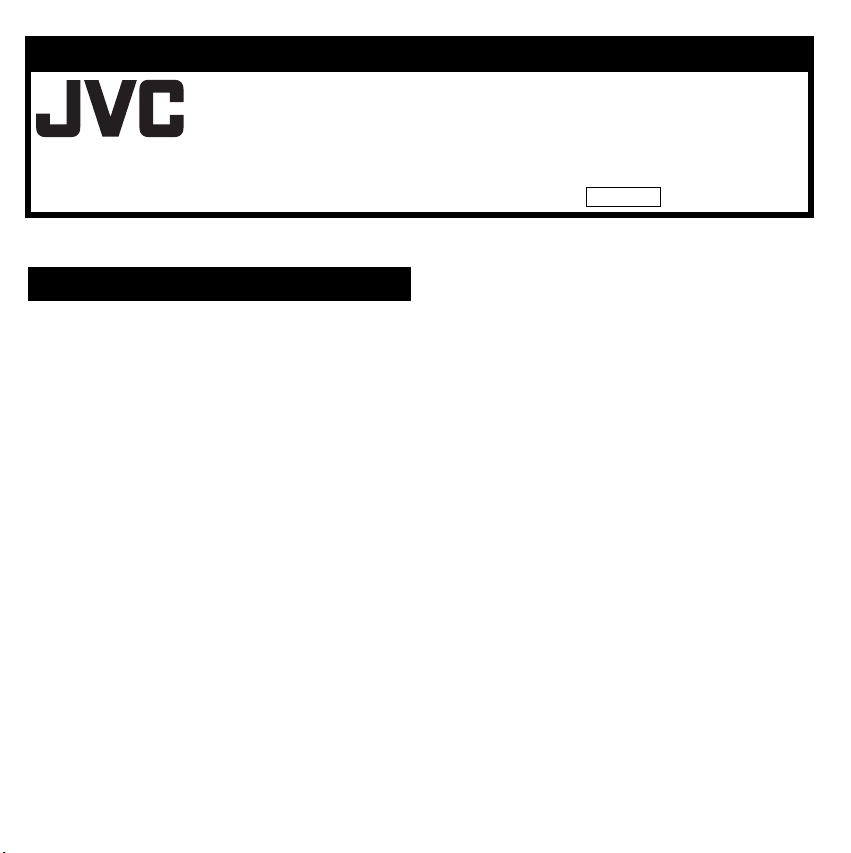
ENGLISH
SOFTWARE INSTALLATION AND
USB CONNECTION GUIDE
LYT1334-001A Printed in Japan
© 2004 Victor Company of Japan, Limited M4S3/S5 0904FOH-AL-VP
JVC SOFTWARE LICENSE AGREEMENT
IMPORTANT
TO CUSTOMERS: PLEASE MAKE SURE TO READ THIS
CAREFULLY BEFORE INSTALLING OR USING THE SOFTWARE
PROGRAM NAMED “DIGITAL PHOTO NAVIGATOR”
(“Program”) ON YOUR PC.
The right to use the Program is granted by Victor
Company of Japan, Limited (“JVC”) to You only on the
condition that You agree to the following.
Should You not agree to the terms hereof, You may not
install or use the Program. HOWEVER, INSTALLING OR
USING THE PROGRAM INDICATES YOUR
ACCEPTANCE OF THESE TERMS AND CONDITIONS.
1 COPYRIGHT; OWNERSHIP
You acknowledge that all copyrights and other
intellectual property rights in the Program are owned
by JVC and its licensor, and remain vested in JVC and
such licensor. The Program is protected under the
copyright law of Japan and other countries, and
related Conventions.
2 GRANT OF LICENSE
(1) Subject to the conditions of this Agreement, JVC
grants to You a non-exclusive right to use the
Program. You may install and use the Program on
a HDD or other storage devices incorporated in
Your PC.
(2) You may make one (1) copy of the Program solely
for your personal backup or archival purposes.
3 RESTRICTION ON THE PROGRAM
(1) You may not reverse engineer, decompile,
disassemble, revise or modify the Program, except
to the extent that expressly permitted by applicable
law.
(2) You may not copy or use the Program, in whole or
in part, other than as expressly specified in this
Agreement.
(3) You have no right to grant a license to use the
Program, and may not distribute, rent, lease or
transfer the Program to any third party or otherwise
let them use the Program.
–1–
CONTINUED ON NEXT PAGE
Page 2
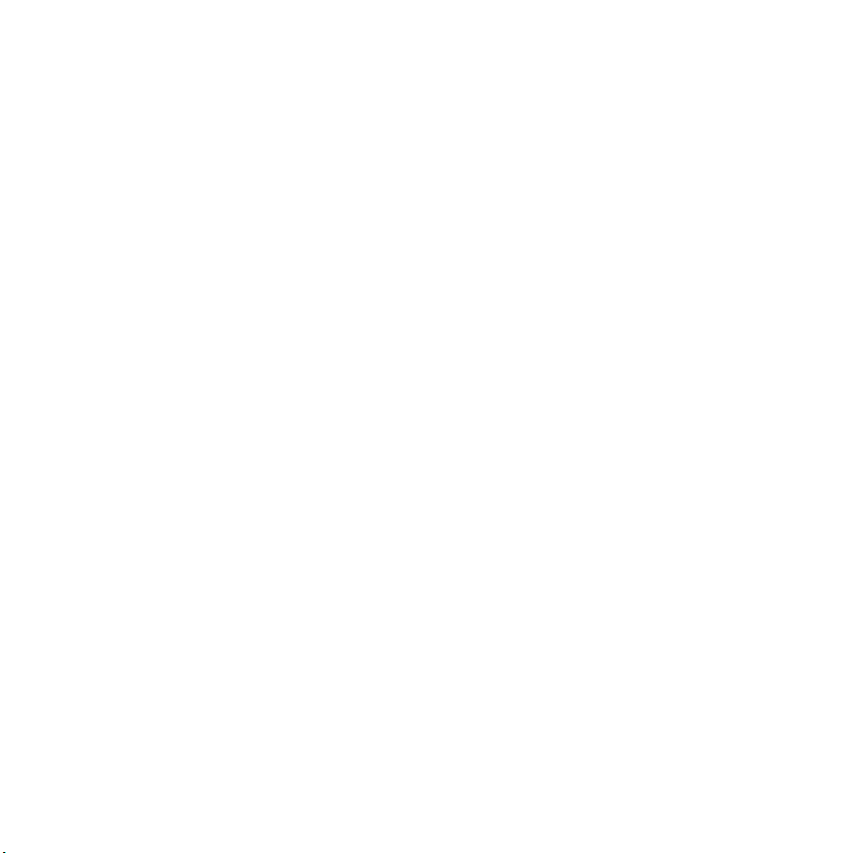
4 LIMITED WARRANTY
JVC warrants that any media in which the Program is
embodied are free from any defects in materials and
workmanship for a period of thirty (30) days from the
date of Your purchasing any our products
accompanying the Program. JVC’s entire liability and
your exclusive remedy in connection with the Program
shall be replacement of such defective media.
EXCEPT FOR THE EXPRESS WARRANTIES
STATED HEREIN AND TO THE EXTENT
PERMITTED BY APPLICABLE LAW, JVC AND ITS
LICENSORS DISCLAIM ANY OTHER WARRANTIES,
EITHER EXPRESS OR IMPLIED, INCLUDING BUT
NOT LIMITED TO IMPLIED WARRANTIES OF
MERCHANTABILITY AND FITNESS FOR A
PARTICULAR PURPOSE IN REGARD TO THE
PROGRAM AND THE ACCOMPANYING PRINTED
MATERIALS. SHOULD THERE BE ANY PROBLEM
ARISING FROM OR CAUSED BY THE PROGRAM,
YOU SHOULD SETTLE ALL SUCH PROBLEM AT
YOUR OWN COST AND EXPENSE.
5 LIMITED LIABILITY
TO THE EXTENT PERMITTED BY APPLICABLE
LAW, IN NO EVENT SHALL JVC AND ITS
LICENSORS BE LIABLE FOR ANY INDIRECT,
SPECIAL, INCIDENTAL OR CONSEQUENTIAL
DAMAGES WHATSOEVER, REGARDLESS OF THE
FORM OF ACTION WHETHER IN CONTRACT, TORT
OR OTHERWISE ARISING OUT OF OR IN
CONNECTION WITH THE USE OF OR INABILITY
TO USE THE PROGRAM, EVEN IF JVC HAS BEEN
ADVISED OF THE POSSIBILITY OF SUCH
DAMAGES. YOU WILL INDEMNIFY AND HOLD
HARMLESS JVC FROM ANY LOSS, LIABILITY OR
COST ARISING OUT OF OR IN ANY WAY
CONNECTED TO CLAIMS FROM ANY THIRD
PARTY RELATING TO THE USE OF THE
PROGRAM.
6 TERM
This Agreement will become effective on the date
when You install and use the Program on Your
machine, and continue to be in effect until the
termination under the following provision.
Should You breach any provision of this Agreement,
JVC may terminate this Agreement without giving any
notice to You. In this event, JVC may claim against You
for any damages caused by Your breach. Should this
Agreement be terminated, You must immediately
destroy the Program stored in Your machine (including
the erasing from any memory in Your PC), and no
longer own such Program.
7 EXPORT CONTROL
You agree that You will not ship, transfer or export the
Program or underlying information and technology to
any countries to which Japan and other relevant
countries have initiated an embargo on such goods.
8 U.S. GOVERNMENT USER
If You are an agency of the United States of America
(the “Government”), You acknowledge JVC’s
representation that the Program is a “Commercial
Item” as defined in Federal Acquisition Regulation
(FAR) part 2.101 (g) consisting unpublished
“Commercial Computer Software” as those items are
used at FAR part 12.212 and is only licensed to You
with the same use rights JVC grants all commercial
end users pursuant to the terms of this Agreement.
–2–
CONTINUED ON NEXT PAGE
Page 3
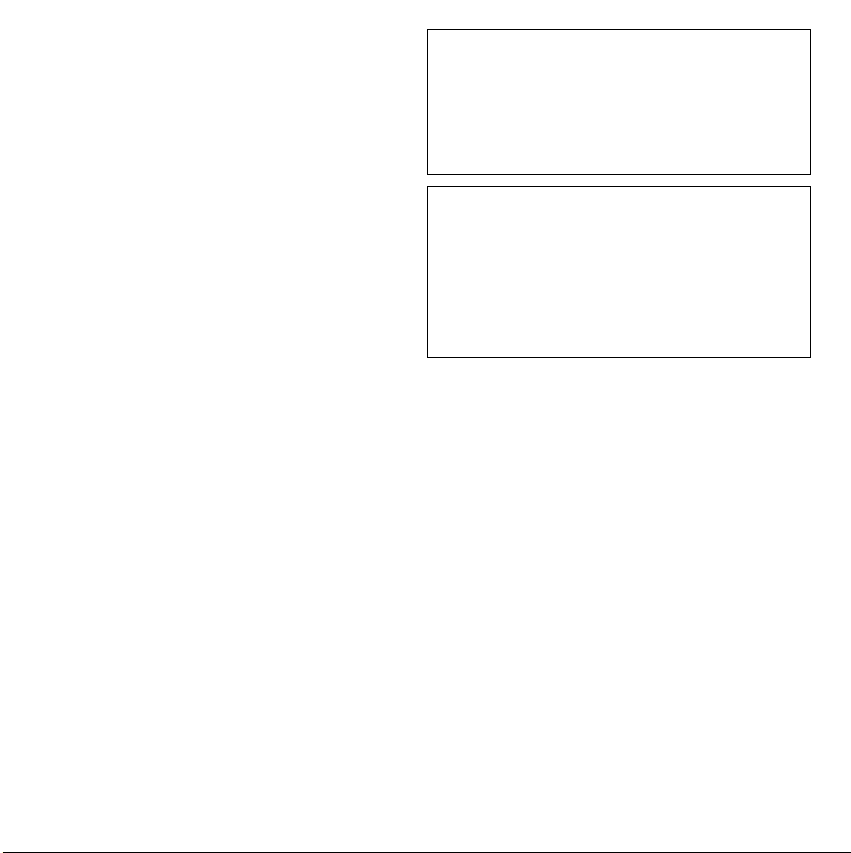
9 GENERAL
(1) No modification, change, addition, deletion or other
alternation of or to this Agreement will be valid
unless reduced to writing and signed by an
authorized representative of JVC.
(2) If any part of this Agreement is held invalid by or in
conflict with any law having jurisdiction over this
Agreement, the remaining provisions will remain in
full force and effect.
(3) This Agreement shall be governed by and
interpreted under the laws of Japan. The Tokyo
District Court has jurisdiction over all disputes
which may arise with respect to the execution,
interpretation and performance of this Agreement.
Victor Company of Japan, Limited
NOTE:
If You acquired the Program in Germany, the provisions of
Sections 4 (Limited Warranty) and 5 (Limited Liability)
provided above will be replaced with those of the German
version of this Agreement.
CAUTION:
● Operate this equipment according to the operating
procedures described in this manual.
● Use only the provided CD-ROM. Never use any other CDROM to run this software.
● Do not attempt to modify this software.
● Changes or modifications not approved by JVC could void
user’s authority to operate the equipment.
How to handle a CD-ROM
● Take care not to soil or scratch the mirror surface
(opposite to the printed surface). Do not write anything or
put a sticker on either the front or back surface. If the CDROM gets dirty, gently wipe it with a soft cloth outward
from the center hole.
● Do not use conventional disc cleaners or cleaning spray.
● Do not bend the CD-ROM or touch its mirror surface.
● Do not store your CD-ROM in a dusty, hot or humid
environment. Keep it away from direct sunlight.
You can find the latest information (in English) on the
provided software program at our world wide web
server at http://www.jvc-victor.co.jp/english/globale.html
–3–
Page 4
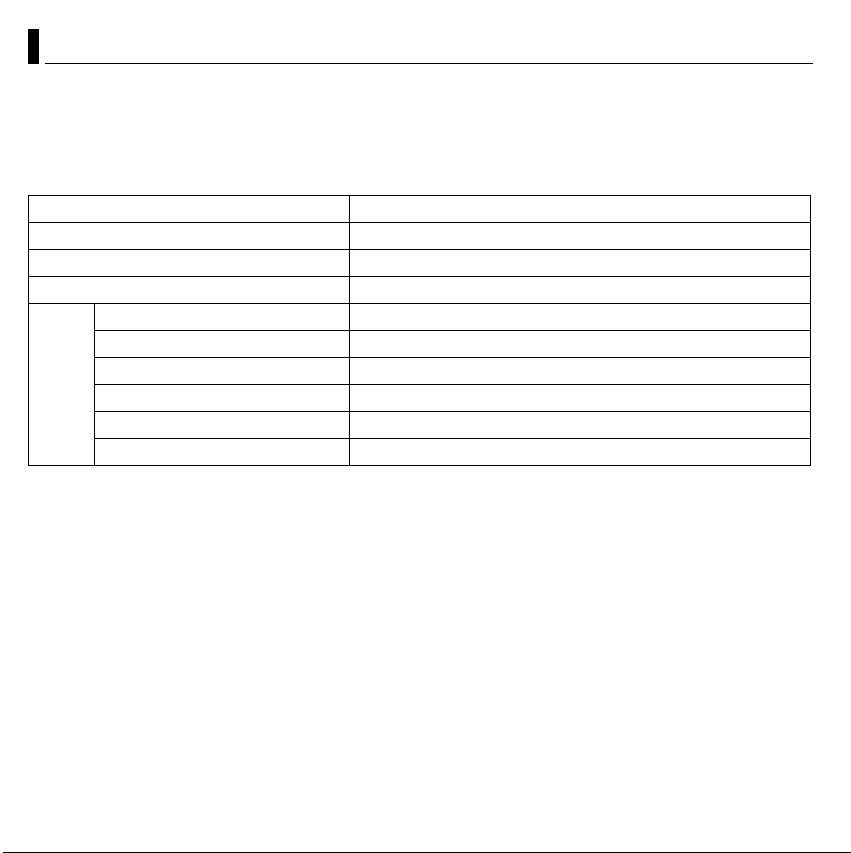
Notice for Users
Use of this software is authorized according to the terms of the software license.
JVC
When contacting the nearest JVC office or agency in your country about this software (refer to the JVC Worldwide
Service Network at http://www.jvc-victor.co.jp/english/worldmap/index-e.html), please fill out the following and have the
appropriate information ready.
Product Name
Model
Problem
Error Message
Manufacturer
Model □ Desktop □ Laptop
PC
Please note that it may take some time to respond to your questions, depending on their subject matter.
JVC cannot answer questions regarding basic operation of your PC, or questions regarding specifications or
performance of the OS, other applications or drivers.
CyberLink
For details of CyberLink’s technical support service, refer to the “Readme” of each software. To access “Readme”, refer
to “User’s Guide/Help/Readme” ( pg. 15).
CPU
OS
Memory MB
Available Hard Disk Space MB
–4–
Page 5
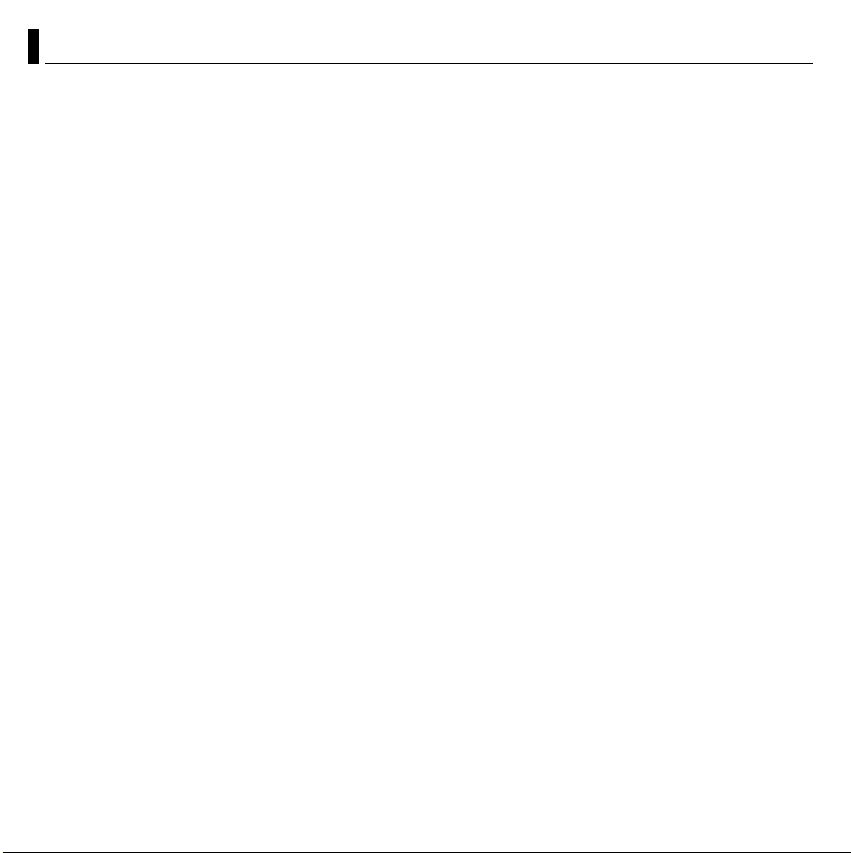
System Requirements
8 Windows
The following requirements must be satisfied to connect a camera to a PC and to use Digital Photo Navigator.
OS :Windows® Millennium Edition [Me] (pre-installed),
CPU : Intel® MMXTM Pentium®, at least 200 MHz
RAM : At least 64 MB
Free hard disk space : At least 40 MB for installation, at least 500 MB recommended
Connector : USB 1.1/2.0 connector
Display : Must be capable of displaying 800 x 600 dots with 16-bit color
Miscellaneous : Internet Explorer 5.5 or later
®
Windows® 2000 Professional [2000] (pre-installed),
Windows® XP Home Edition [XP] (pre-installed),
or Windows® XP Professional [XP] (pre-installed)
–5–
Page 6

CyberLink DVD Solution
In addition to the requirements above, the following requirements must be satisfied to use CyberLink DVD Solution.
OS :Windows® Millennium Edition [Me] (pre-installed),
CPU : Intel® Pentium® III, at least 700 MHz
RAM : At least 128 MB (at least 256 MB recommended)
Free hard disk space : At least 350 MB for installation
Connector : USB1.1/2.0 connector
Display : Must be capable of displaying 1024 x 600 dots
Miscellaneous : Internet Explorer 5.5 or later
Supported media : DVD-Video: DVD-R/-RW, DVD+R/+RW
● The system requirements information above is not a guarantee that the provided software will work on all personal
computers meeting those requirements.
● Windows® is either registered trademark or trademark of Microsoft Corporation in the United States and/or other
countries.
● Other product and company names included in this instruction manual are trademarks and/or registered trademarks
of their respective holders.
● For more details, refer to CyberLink web site: http://www.gocyberlink.com/english/products/powerproducer/2_gold/
comp_dvd_drives.jsp
Windows® 2000 Professional [2000] (pre-installed),
Windows® XP Home Edition [XP] (pre-installed),
or Windows® XP Professional [XP] (pre-installed)
(Intel® Pentium® 4, at least 2 GHz recommended)
For creating DVD Video, at least 10 GB recommended
For creating VCD, at least 1 GB recommended
DirectX 9.0 or later
DVD-VR: DVD-RW, DVD+RW, DVD-RAM
VideoCD: CD-R/RW
For more details, refer to CyberLink web site: http://www.gocyberlink.com
–6–
Page 7

Software Installation
Follow the procedure described below to install the
software. From the [SETUP] screen in step 2, you can
install the following drivers or software. Quit any other
software you are using. (Check that there are no other
application icons on the status bar.)
Digital Photo Navigator 1.0
This application is used to organize still images and
convert them into a variety of formats.
CyberLink DVD Solution
PowerProducer2Gold NE
PowerProducer2Gold NE is software for creating movie
discs incorporating not only video but also slideshows.
This software uses a simple wizard format for creating a
wide range of different format discs. You can also edit
imported video.
You can import video from the camera, edit it, and then
create a slideshow from still images. You can create a
customized menu for the video or slideshow and write the
contents to DVD or other media.
PowerDirectorExpress NE
PowerDirectorExpress NE is software for easily editing
MPEG, AVI, and other video files, still images, and other
contents for creating a movie. This software has an
interface that allows editing in either timeline or
storyboard mode, maintains superior image quality, uses
SVRT for high-speed rendering, and has a host of other
advanced video editing features.
PowerDVD 5 NE
PowerDVD 5 NE is software for playing back DVD-Video
and video files.
1 Load the provided CD-ROM into the PC.
After a moment, the [SETUP] screen appears.
● From the [SETUP] screen, you can install the desired driver
or software.
● If the [SETUP] screen does not appear, double-click the CDROM icon in the [My Computer] window.
2 Click [Install] on the right side of the desired
software and follow the on screen instructions to
complete the installation.
The installation of the selected driver or software starts.
The procedure differs depending on the driver or the
software.
Following steps are the example of CyberLink DVD
Solution.
3 Click [Install] on the right side of [CyberLink DVD
Solution] on the [SETUP] screen.
[Choose Setup Language] screen appears.
–7–
CONTINUED ON NEXT PAGE
Page 8

4 Select the desired language and click [OK].
The [CyberLink DVD Solution Setup] screen in step 5
appears.
5 Click [Next].
[License Agreement] screen appears.
6 Click [Yes].
7 Confirm your information and click [Next].
● It is possible to change the information.
[Choose Destination Location] screen appears.
8 Click [Next].
[Setup Type] screen appears.
[Customer Information] screen appears.
–8–
CONTINUED ON NEXT PAGE
Page 9

9 Select the program(s) you want to install, then click
[Next].
[Setup Status] screen appears. Wait for a moment until
the installation is finished. When the installation is
finished, [Readme] appears. Confirm the contents and
click the close button on the upper right of the window to
close it. Then [Setup Complete] screen appears.
10 Click [Finish].
The PC restarts.
Install all of the desired software in the same way.
To display [SETUP] screen, double-click the CD-ROM
icon in the [My Computer] window.
NOTES:
● The software instruction manual is included on the CD-ROM
in PDF format. Note that Adobe
®
Reader® must be installed to read PDF files.
Adobe
Digital Photo Navigator:
Double-click the [Docs] folder, then the [PhotoNavi] folder.
Open "start.pdf" and select the desired language.
CyberLink DVD Solution:
Double-click the [Docs] folder, then the [CyberLink] folder.
Open "start.pdf" and select the desired language. A brief
procedure is presented for using CyberLink DVD Solution to
edit video files that were shot with the camera and create a
DVD-Video, transfer the edited videos to the camera, and
then play back the videos in the camera.
®
Reader® can be loaded from Adobe’s web site:
● Adobe
http://www.adobe.com/
● If you perform installation of a software that is already
installed, uninstallation will start. In this case, perform the
installation again after uninstallation is finished.
● DirectX is necessary so that CyberLink DVD Solution works
properly.
®
Acrobat® ReaderTM or
–9–
Page 10

Connections
Connecting the USB cable
Connect the USB cable to copy still image, video files and
voice files in a recording medium to the PC.
PC
Camera*
* The camera illustration appearing above is of the
GZ-MC200.
1 To assure safety, make sure all units are turned off
before making any connections.
2 Use the USB cable to connect the camera to the
PC.
NOTES:
● It is recommended to use the AC Adapter as the power
supply instead of the battery pack.
● When the USB cable is connected, turning on or off the
camera causes malfunctions of the PC.
● If you connect the camera to the PC through a USB hub,
compatibility issues between the hub and the PC may result
in instability in the operation of the PC. If this happens,
connect the camera directly to the PC, not through the hub.
● Do not use an extension USB cable.
To USB connector
USB cable
To USB connector
Viewing the Contents of a Recording Medium
1 Make sure that there is a recording medium in the
camera.
2 Set the camera's power switch to the playback
mode while pressing down the lock button located on
the switch.
The camera turns on.
3 Select the playback mode (video mode, still image
mode or voice mode).
4 Select the slot in which the recording medium is
inserted.
5 Connect the camera to the PC with a USB cable.
( pg. 10)
On the camera’s LCD monitor [USB MODE] appears.
6 When using Windows
The [Removable Disk] window
appears on the PC’s screen
after a moment.
Select [Open folders to view
files using Windows Explorer]
and click [OK].
NOTE:
If the [Removable Disk] window
does not appear, confirm the
connection ( pg. 10) or perform
the steps 1 and 2 ( pg. 11).
®
XP:
–10–
CONTINUED ON NEXT PAGE
Page 11

When using Windows® Me/2000:
1 Double-click the [My
Computer] icon on the
desktop. The [Removable
Disk] icon which
represents the recording
medium in the camera
appears in the [My
Computer] window.
2 Double-click the [Removable Disk] icon.
7 The folders in the recording medium appear.
Different file types are stored in different folders.
NOTES:
● Saving the wrong kinds of files in a recording medium or
deleting files or folders from a recording medium can cause
problems with the operation of the camera. When it is
necessary to delete a file from a recording medium, delete it
through the camera.
● Never disconnect the USB cable while the message
[ACCESSING FILES] is displayed on the camera’s LCD
monitor.
● If you are using a brand new recording medium, you need to
format the recording medium with the camera first. You may
not be able to copy files from the recording medium to the
PC without doing so.
● The file extension may not appear depending on the setting.
Video files
Still images
Voi ce f ile s
DPOF setting data
[DCIM]: Contains folders with still images (extension
“.jpg”)
[DCVC]: Contains folders with voice files (extension
“.wav”)
[SD_VIDEO]: Contains folders with video files (extension
“.mod”)
[MISC]: Contains folders with DPOF setting data
–11–
Page 12

Copying Files to the PC
Still image, video files and voice files that are stored in a
recording medium can be copied to the PC and played
back on the PC.
1 Perform the procedure in “Viewing the Contents of
a Recording Medium” ( pg. 10).
The folders in the recording medium appear.
2 Create a new folder, enter the folder name, and
then double-click it.
For example, create a new folder in the [My Pictures]
folder.
3 Select the folder to be copied, and then drag and
drop that folder in the destination folder.
To copy still images: Copy the folder within the [DCIM] folder.
To copy video files: Copy the folder within the [SD_VIDEO]
folder.
To copy voice files: Copy the folder within the [DCVC] folder.
● The message [ACCESSING FILES] appears on the LCD
monitor of the camera, and the folder is copied from the
recording medium to the PC.
NOTE:
Never disconnect the USB cable while the message
[ACCESSING FILES] is displayed on the camera’s LCD
monitor.
–12–
Page 13

Playing Back Files on the PC
Still images
Use an application that can handle the JPEG file format.
To view a still image, double-click the still image file
(extension “.jpg”).
Video files
Use the PowerDVD 5 NE.
You can install this software from the provided CD-ROM.
For more details of PowerDVD 5 NE, refer to the software
instruction manual in the CD-ROM. ( pg. 15)
Voice files
Use the Windows MediaTM Player (version 6.4 or later).
You can download the Windows MediaTM Player from the
Microsoft web site at:
http://www.microsoft.com/
Disconnecting the USB cable
Before loading or unloading recording mediums or turning
off the PC, first disconnect the USB cable and turn off the
camera.
1 Confirm that the message [ACCESSING FILES] is
not currently displayed on the LCD monitor of the
camera.
● If the message [ACCESSING FILES] is currently displayed,
wait until it disappears before proceeding.
2 Double-click the
[Safely Remove
Hardware] or [Unplug
or Eject Hardware]
icon in the status bar.
The [Safely Remove Hardware] or [Unplug or Eject
Hardware] dialog box appears.
Windows® XP: If not, wait a while then go to step 5.
3 Select [USB Mass Storage Device] or [USB Disk],
and then click [Stop].
● Windows® 2000/XP
–13–
CONTINUED ON NEXT PAGE
Page 14

®
● Windows
The [Stop a Hardware device] dialog box appears.
Me
4 Click [OK].
Windows® 2000/Me: If a message indicating that the
device can be safely removed appears, click [OK] and
then click [Close].
● Windows® 2000/XP
®
● Windows
* The model name depends on the connected camera.
Me
5 Disconnect the USB cable.
6 Set the camera’s power switch to off.
The camera turns off.
* The model name depends on the connected camera.
–14–
Page 15

User’s Guide/Help/Readme
This manual only refers to software installation and
PC connection. For more details of each software, refer to
its user’s guide/help/Readme.
Following steps are the example of CyberLink
PowerDirectorExpress NE.
1 Click [Start], go to [All Programs] – [CyberLink
PowerDirectorExpress], and then click User’s Guide/
Help/Readme depending on your preference.
INFORMATION
The programs in CyberLink DVD Solution are versions
with limited functionality. The User's Guide and Help
files are written for the commercial version available in
stores. For information about the differences with the
commercial version, see the Readme file for the
respective program.
–15–
Page 16

–16–
