Page 1

A
V
A
V
AV
A
V
R
S
T
T
Q
SELECT
OK
JA N. 1.2 01 0 10 :0 0AM
VIDEO PLAYBACK
A
V
SELECT
OK
VIDEO
VIDEO QUALITY
ZOOM
DIS
GAIN UP
TIME-LAPSE RECORDING
A
V
Press to Start Recording.
SELECT
LYT2183-002A-M
A
V
AV
A
V
R
S
T
T
Q
SELECT
OK
JA N. 1.2 01 0 10 :00 AM
REPRODUCCIÓN VÍDEO
A
V
SELECT
OK
VÍDEO
CALIDAD DE VÍDEO
ZOOM
DIS
GANANCIA
GRAB. POR INTERVALO
A
V
SELECT
Presione este botón para
iniciar la grabación.
A
V
Easy Start Guide
This easy start guide is designed to navigate you to
using your new Everio quickly.
For our Detailed User Guide please visit:
http://manual.jvc.co.jp/index.html/
For our online tutorials please visit:
http://camcorder.jvc.com/tutorials.jsp
SUPPLIED ACCESSORIES FOR THE CAMERA
AC Adapter
AP-V30U
CD-ROM Basic User Guide
Battery Pack
BN-VG107U
USB Cable
(Type A - Mini Type B)
AV Cable
AVAILABLE ACCESSORIES FOR THE CAMERA
Product Name Description
Battery Pack
BN-VG107U
•
BN-VG114U
•
BN-VG121U
•
Battery Charger
AA-VG1U
•
To order any of these accessory please visit www.JVC.com or call 1-800-858-6442
Provides a longer recording time than the battery
•
pack that comes with this unit or it can also be used
as a spare battery pack.
Enables the battery pack to be charged without using
•
this unit.
TYPES OF USABLE SD CARDS
Accessories
Note: Operations are confirmed on the following SD cards.
•
Memory Cards Capacity
(ULTRA FINE)
32GB 7hr.30min.
SDHC Cards
<SD High-capacity>
Manufacturer Panasonic, TOSHIBA, SanDisk, ATP
Video Class 4 or higher compatible SDHC card (4 GB to 32GB)
Using cards other than those specified above may result in recording failure or data
loss.
Supports
4GB to 32GB
16GB 3hr.45min.
8GB 1hr.50min.
4GB 56min.
!
Video
CHARGING THE BATTERY
Q Close the LCD to turn Off the Power
R Attach battery
Battery pack
T Connect the AC adapter to outlet
Charging in progress:
Blinks
Charge finished:
Goes out
Battery Type
BN-VG107U (Supplied) 1hr.50min. 50min.
BN-VG114U 2hr.30min. 1hr.40min.
BN-VG121U 3hr.30min. 2hr.35min.
Note: The battery pack is not charged at the time of purchase
Charging Time
(Approx.)
S Connect AC adapter into DC Terminal
Cover
AC Adapter
To AC Outlet
(110V - 240V)
Recording Time
(Approx.)
CAUTION
Be sure to use JVC battery packs. If you use any other battery packs besides JVC
•
Getting Started
battery packs, safety and performance cannot be guaranteed.
INSERTING THE SD CARD*
Q Open the card slot cover
Turn off the power before inserting or
•
removing a card.
Bottom
R Insert an SD Card
Label
Open
RECORDING FILES
Q Open the Lens Cover
R Insert SD Card
VIDEO RECORDING
The information below will be
displayed on the LCD during
recording.
Video Quality
Remaining Recording Time
:Record-Standby
:Recording in Progress
Recording Media (SD CA RD)
Battery Indicator
Recording Files
Scene Counter
S Open LCD to Turn on the power
T Set Recording Mode.
Zooming
(Wide angle)
Press again to Stop Recording.
•
(Telephoto)
PLAYBACK VIDEOS
Q Open the LCD monitor to turn on the
unit.
R Press % button to select the
playback mode.
S Select (the movie) from the index
screen (highlight thumbnails) using
the SELECT lever to move the
cursor.
T Press OK or START/STOP button.
To pause, press OK or START/STOP.
•
Pressing the zoom lever during
•
pause mode returns screen to the
thumbnail display.
PLAYBACK ON A TV
Preparation:
Turn off both camera and TV.
•
Video In put
Video In put
Audio Input (L)
Audio Input (R )
To AV Terminal
AV Cable
(Provided)
Yellow
White
Red
Playing Back Files
Q Open the LCD monitor to turn on the unit.
R Press the % button to select the playback mode.
S Plug in the supplied A /V cable to the camera. Then push the single plug into the A/ V
input.
T Turn on the TV.
U Select the desired thumbnail for video playback. Then press OK button.
TV
CHANGING MENU SETTINGS
Select an item from the menu
screen.
Q Press MENU to display the
menu.
R Select the desired menu
with the SELECT lever.
S Press the OK button.
To exit the screen Press
•
MENU.
Changing Menu Settings
LYT2183-002A
LYT2183-002A-M
Guía de inicio rápido
Esta guía de inicio rápido está diseñada para indicarle
cómo utilizar rápidamente su nueva Everio.
Para consultar nuestros guía detallada para el usuario, visite:
http://manual.jvc.co.jp/index.html/
Para consultar nuestros tutoriales en línea, visite:
http://camcorder.jvc.com/tutorials.jsp
ACCESORIOS SUMINISTRADOS CON LA CÁMARA
Adaptador de CA
AP-V30U
CD-ROM Guía básica para el
Batería
BN-VG107U
usuario
Cable USB
(tipo A - mini tipo B)
ACCESORIOS DISPONIBLES PARA LA CÁMARA
Nombre del producto Descripción
Batería
BN-VG107U
•
BN-VG114U
•
BN-VG121U
•
Cargador de batería
AA-VG1U
•
Para solicitar algunos de estos accesorios, visite www.JVC.com o llame al
1-800-858-6442
Proporciona un tiempo de grabación más prolongado
•
que la batería que viene con esta unidad o también
se puede utilizar como batería adicional.
Permite que la batería se cargue sin usar esta
•
unidad.
TIPOS DE TARJETAS SD UTILIZABLES
Accesorios
Tarjetas de memoria Capacidad
(ULTRA FINA)
Tarjetas SDHC
<SD de gran
capacidad>
Nota: Se ha confirmado el funcionamiento con las siguientes tarjetas SD.
Fabricante Panasonic, TOSHIBA, SanDisk, ATP
Vídeo Tarjeta SDHC compatible de clase 4 o superior (de 4 GB a 32GB)
El uso de otras tarjetas que no sean las indicadas anteriormente puede provocar
•
una falla en la grabación o la pérdida de datos.
Admite
4GB a 32GB
32GB 7 h. 30 min.
16GB 3h. 45min.
8GB 1h. 50min.
4GB 56min.
Cable AV
!
Vídeo
CARGA DE LA BATERÍA
Q Cierre el LCD para apagar la alimentación
R Coloque la batería
Batería
T Conecte el adaptador de CA en el
tomacorriente
Carga en curso:
Parpadea
Carga terminada :
Se apaga
Tipo de batería
BN-VG107U (suministrado) 1h. 50min. 50min.
BN-VG114U 2h. 30min. 1h. 40min.
BN-VG121U 3h. 30min. 2h. 35min.
Nota: La cámara se suministra con la batería descargada
PRECAUCIÓN
Introducción
Asegúrese de utilizar baterías JVC. Si utiliza alguna otra batería que no sea de JVC,
•
no se puede garantizar la seguridad ni el rendimiento.
Tiempo de
carga (aprox.)
S Conecte el adaptador de CA al
terminal de CC.
Cubierta
Adaptador de CA
A salida de CA
(110 V a 240 V)
Tiempo de grabación
(aprox.)
INTRODUCCIÓN DE LA TARJETA SD*
Q Abra la tapa de la ranura para tarjetas
Apague la alimentación de la videocámara
•
antes de introducir o extraer una tarjeta.
Parte de abajo
R Introduzca una tarjeta SD
Etiqueta
Abra
GRABACIÓN DE ARCHIVOS
Q Abra la cubierta de la lente
R Introducción de una tarjeta SD
S Abra el LCD para encender la alimentación
T Ajuste el modo de grabación.
GRABACIÓN DE VIDEO
Zoom
(gran angular)
La información a continuación se
visualizará en el LCD durante la
grabación.
Calidad de vídeo
Tiempo restante de grabación
: Espera de grabación
: Grabación en curso
Grabación de soportes ( TARJETA SD)
Indicador de batería
Contador de escenas
Presione nuevamente para detener
•
la grabación.
Grabación de archivos
(telefoto)
REPRODUCCIÓN DE VÍDEO
Q Abra la pantalla LCD para encender
la unidad.
R Pulse el botón % para seleccionar
el modo de reproducción.
S Seleccione la opción en la pantalla
de índice (vistas en miniatura)
utilizando la palanca SELECT para
mover el cursor.
T Presione el botón OK o START/
STOP.
Para poner en pausa, presione OK o
•
START/STOP.
Si se presiona la palanca de zoom
•
durante el modo pausa, regresa a la
pantalla con la visualización de las
vistas en miniatura.
VER EN TV
Preparativos:
Apague la cámara y el televisor.
•
Al terminal AV
Cable AV
(proporcionado)
Q Abra la pantalla LCD para encender la unidad.
R Pulse el botón % para seleccionar el modo de reproducción.
S Enchufe el cable A/V suministrado en la cámara. A continuación, inserte cada
Reproducción de archivos
conector en la entrada de A/V.
T Encienda la televisor.
U Seleccione la miniatura deseada para la reproducción de vídeo. A continuación,
pulse el botón OK.
Amarillo
Blanco
Rojo
Entrada de vídeo
Entrada d e vídeo
Entrada d e audio ( L)
Entrada d e audio ( R)
TV
CAMBIO DE AJUSTES DEL MENÚ
Seleccione una opción de la
pantalla de menú.
Q Presione MENU para ver el
menú.
R Seleccione el menú deseado
con la palanca SELECT.
S Presione el botón OK.
Para salir de la pantalla,
•
presione MENU.
Cambio de ajustes del menú
Page 2
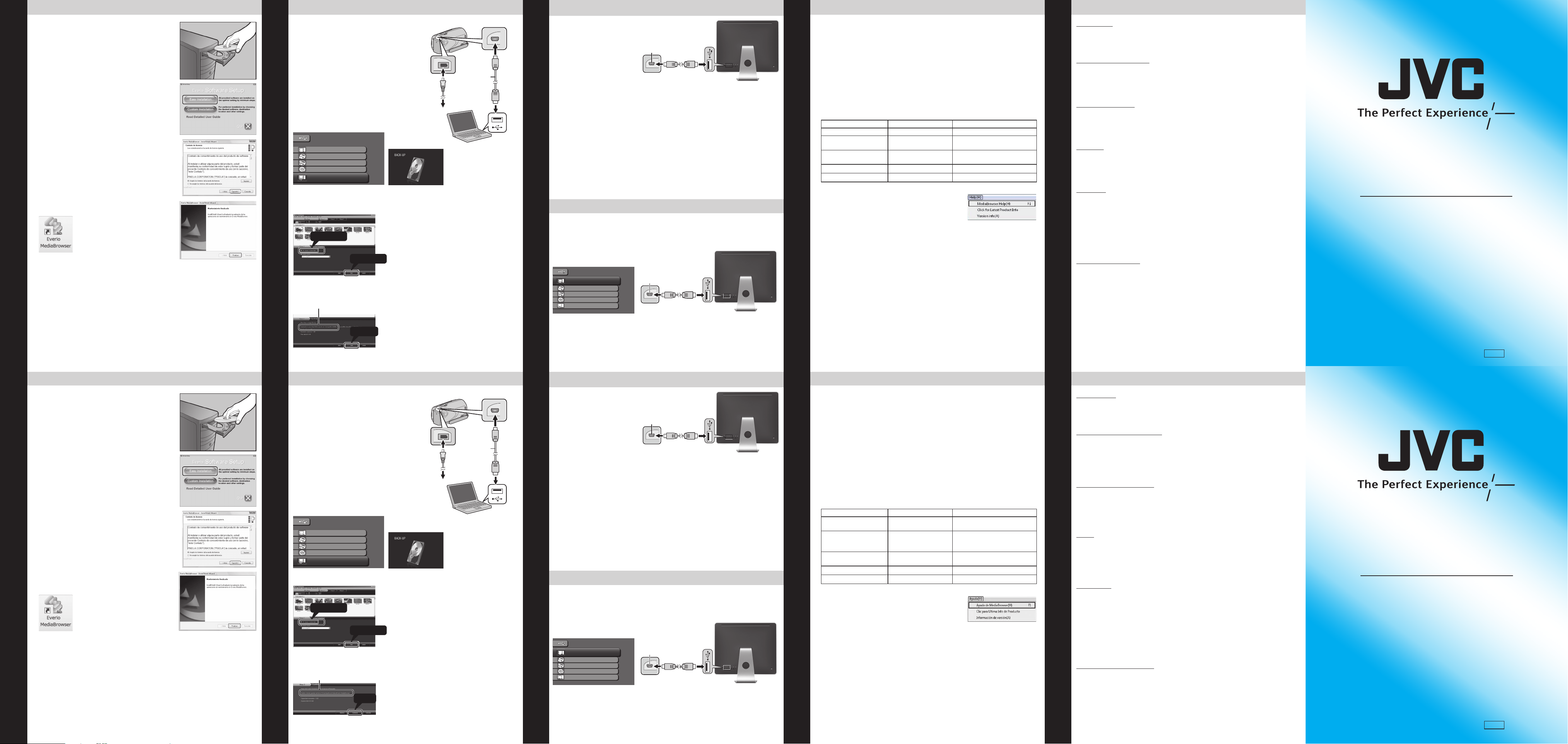
USB MENU
CREATE DVD
DIRECT DVD
UPLOAD
BACK UP
PLAYBACK ON PC
.
2
Click1
Click
Click
HOW TO INSTALL (Windows PC) FILE BACKUP (Windows PC)
USB MENU
CREATE DVD
DIRECT DVD
UPLOAD
BACK UP
PLAYBACK ON PC
REPRODUCIR EN PC
MENÚ USB
CREAR DVD
DVD DIRECTO
CARGAR
HACER COPIA DE SEGURIDAD
.
2
Clic1
Clic
Clic
REPRODUCIR EN PC
MENÚ USB
CREAR DVD
DVD DIRECTO
CARGAR
HACER COPIA DE SEGURIDAD
Preparation:
Load the provided CD-ROM into the PC.
•
In Windows Vista, the auto play dialog box appears.
•
Q Click [Easy Installation].
Follow the on-screen instructions.
R Click [Next].
S Click [Finish].
Everio MediaBrowser icon is created on the desktop.
•
How to Install Software
Preparation:
Install the Everio MediaBrowser software onto
•
the PC.
Make sure that enough space is left in the PC’s
•
HDD.
Close the LCD monitor to turn off the camera.
•
Connect the camera to the PC with the USB
•
cable.
Q Open the LCD monitor to turn on the camera.
R Select [ BACK UP] on the Camera.
Everio MediaBrowser starts on the PC.
S Click [All volume in camcorder] and
click [Next].
T Click [Start].
File Backup to Computer
The Backup starts.
Saving destination (PC)
To USB Terminal
To DC Terminal
USB Cable
(Provided)
AC Adapter
To AC Outlet
(110V to 240V)
To USB Terminal
HOW TO INSTALL (Mac Computer)
You may use the software supplied with the Mac
•
Computer to view and edit files from the Everio Camera.
Connect the Everio Camera to the Mac Computer using a
•
USB Cable.
Note:
Files must be transferred to
the Mac Computer for editing.
You can import files from this
unit to a PC using Apple’s iMovie ‘09 (video)
To verify the system requirements, select “About This Mac” from the Apple menu.
You can determine the operating system version, processor and amount of memory.
Note:
• For the latest information on iMovie , refer to the Apple website.
• For details on how to use iMovie or iPhoto, refer to the help file of the respective
softwares.
• There is no guarantee that the operations will work in all computer environments.You
can import files from this unit to a PC using Apple’s iMovie ‘09 (video)
USB jack
To USB port
FILE BACKUP (Mac Computer)
Preparation:
Make sure that enough space is left in the Mac’s HDD.
•
Mac USERS
Close the LCD Monitor to turn off the camera.
•
Connect the camera to the Mac Computer with the USB cable.
•
Q Open the LCD monitor to turn on the camera.
R Select [ PLAYBACK ON PC] on the Camera.
USB jack
To USB port
S Copy and Paste the files to the Mac Computer for backup.
HOW TO UPLOAD A FILE TO YouTube™ (Windows PC only)
Uploading Videos
You can upload your videos to YouTube™ using the provided software “Everio
MediaBrowser”.
Install the software on your PC and connect this unit to the PC.
For details on how to use the software, refer to the help file.
•
“Installing the Provided Software”
“Connecting this unit to PC”
Trouble with Uploading Videos
Check if you have created an account with YouTube™.
•
Trouble with Using the Provided Software Everio MediaBrowser
Consult the customer service center below.
Pixela User Support Center
•
Region Language Phone #
USA and Canada English +1-800-458-4029 (toll-free)
Europe (UK, Germany,
France, and Spain)
Other Countries in
Europe
Asia (Philippines) English +63-2-438-0090
China Chinese 10800-163-0014 (toll-free)
For details on how to upload to YouTube™ refer to “MediaBrowser Help”
•
English /German /
French/Spanish
English /German /
French/Spanish
+800-1532-4865 (toll-free)
+44-1489-564-764
Uploading Videos to YouTube™
Preparation
Always check available memory space and battery power in advance.
–
Make sure your battery is fully charged.
–
A spare battery may be useful.
–
Stabilizing Your Picture
Try these tips to improve the image:
Look for a place to sit down and take your video.
–
Look for something you can set your camera on.
–
Consider using a tripod or a monopod to further steady your video.
–
Camera Movement
The most enjoyable and professional looking videos generally have very little
camera movement
Treat all movements as a special effect.
–
If you must move the camera, do it slowly.
–
Zooming
As a general rule, your video will look better if you zoom the lens before
you start your recording:
Focus on the subject first, then begin recording.
–
If you must zoom during a recording, treat it as a special effect and zoom slowly.
–
Exposure
Remember to shoot with the sun or the primary light source behind you.
–
Keeping the range of contrast in your scene to a reasonable level is the
–
easiest way to improve the picture quality.
Pay special attention to objects in the LCD screen that appear very washed out or
–
over exposed.
Making a simple change in how the camera is aimed or by zooming in slightly,
–
you may reduce contrast to a reasonable range.
Length of Recording
Many recordings are ruined by stopping the recording too soon and missing the best
moment:
Recording Techniques
Always try for at least a 10 second recording.
–
When in doubt, let the recording continue longer.
–
It is much easier to edit unneeded material later.
–
Customer Service
TOLL FREE: 1-800-252-5722
For our online tutorials please visit:
http://camcorder.jvc.com/tutorials.jsp
Register your EVERIO online at:
REGISTER.JVC.COM
and receive a special offer.
JVC U.S.A.
A Division of JVC Americas Corp.
1700 Valley Road, Wayne, NJ 07470
www.jvc.com
CÓMO INSTALAR EL SOFTWARE (PC con Windows) COPIA DE SEGURIDAD DE ARCHIVOS (PC con Windows)
Preparativos:
Introduzca el CD-ROM suministrado en el PC.
•
En Windows Vista aparece el cuadro de diálogo de
•
reproducción automática.
Q Haga clic en [Easy Installation] .
Siga las instrucciones que aparecen en pantalla.
R Haga clic en [Siguiente] .
S Haga clic en [Finalizar].
El icono de Everio MediaBrowser aparecerán
•
creados en su escritorio.
Cómo instalar el software
CÓMO INSTALAR EL SOFTWARE (PC Mac)
Preparativos:
Instale el software Everio MediaBrowser en el
•
PC.
Asegúrese de que dispone de suficiente espacio
•
libre en el disco duro del PC.
Cierre la pantalla LCD para apagar la cámara.
•
Conecte la cámara al PC con el cable USB.
•
Q Abra la pantalla LCD para encender la cámara.
R Seleccione [HACER COPIA DE SEGURIDAD] en
la cámara.
El programa Everio MediaBrowser se inicia en el
PC.
S Haga clic en [Todo el volumen en la
videocamara] y en [Proximo].
T Haga clic en [Comienzo].
Se inicia la copia de seguridad.
Destino de almacenami ento (PC)
Al terminal USB
Al terminal de CC
Cable USB
(proporcionado)
Adaptador de CA
A salida de CA
(110 V a 240 V)
Al terminal USB
Es posible utilizar el software suministrado con el PC Mac
•
para ver y editar archivos desde la cámara Everio.
Conecte la cámara Everio al PC Mac utilizando un cable
•
USB.
Nota:
Los archivos se deben
transferir al PC Mac para su
edición.
Se pueden importar archivos desde la cámara a un PC utilizando iMovie ‘09 (vídeo) de
Apple.
Para comprobar los requisitos del sistema, seleccione “About This Mac” del menú
Apple.
Se puede determinar la versión del sistema operativo, procesador y memoria.
Nota:
• Para obtener información actualizada sobre iMovie, consulte la página web de Apple.
• Para obtener información sobre cómo utilizar iMovie o iPhoto, consulte el archivo de
ayuda de los programas de software respectivos.
• No hay garantía de que las operaciones funcionen en todos los entornos. Se pueden
importar archivos desde la cámara a un PC utilizando iMovie ‘09 (vídeo) de Apple.
COPIA DE SEGURIDAD DE ARCHIVOS (PC Mac)
Preparativos:
Asegúrese de que dispone de suficiente espacio libre en el disco duro del Mac.
•
Cierre la pantalla LCD para apagar la cámara.
•
Conecte la cámara al PC Mac con el cable USB.
•
Q Abra la pantalla LCD para encender la cámara.
R Seleccione [REPRODUCIR EN PC] en la cámara.
USUARIOS DE Mac
S Copie y pegue los archivos a cualquier carpeta del PC Mac para copia de
seguridad.
Copia de seguridad de archivos a un PC
Enchufe USB
Enchufe USB
Al puerto USB
Al puerto USB
CÓMO CARGAR UN ARCHIVO A YouTube™ (solo PC con Windows)
Carga de vídeos
Puede cargar vídeos en YouTube™ utilizando el software proporcionado “Everio
MediaBrowser”.
Instale el software en su PC y conecte esta unidad al PC.
Para obtener más información sobre cómo utilizar el software, consulte el archivo
•
de ayuda.
“Instalación del software proporcionado”
“Conexión de esta cámara al PC”
Problemas con la carga de vídeos
Compruebe si ha creado una cuenta con YouTube™.
•
Problemas con el uso del software proporcionado Everio
MediaBrowser
Consulte con el centro de servicio al cliente a continuación.
Centro de soporte al usuario de Pixela
•
Región Idioma Número de teléfono
EE.UU. y Canadá Inglés
Europa (Reino Unido,
Alemania, Francia y
España)
Otros países de Europa
Asia (Filipinas) Inglés +63-2-438-0090
China Chino 10800-163-0014 (línea gratuita)
Para obtener más información sobre cómo cargar en Youtube™ consulte
•
“MediaBrowser Help”
Inglés /alemán/francés/
español
Inglés /alemán/francés/
español
+1-800-458-4029 (línea
gratuita)
+800-1532-4865 (línea
gratuita)
+44-1489-564-764
Carga de vídeos a YouTube™
Preparativos
–
Siempre compruebe la memoria disponible y la carga de la batería por adelantado.
–
Asegúrese de que la batería esté completamente cargada.
–
Sería útil contar con una batería adicional.
Estabilización de la imagen
Intente seguir estos consejos para mejorar la imagen:
Busque un lugar donde sentarse y grabe su video.
–
Busque un lugar en el que pueda colocar la cámara.
–
Tenga en cuenta el uso de un trípode o monópode para que su video no tenga
–
imágenes movidas.
Movimiento de la cámara
Los mejores videos y más profesionales generalmente tienen poco movimiento de la
cámara.
Considere los movimientos como efectos especiales.
–
Si es absolutamente necesario mover la cámara, hágalo lentamente.
–
Zoom
Como regla general, su video será mejor si realiza zoom sobre la lente antes de
iniciar la grabación:
Enfoque el sujeto en primer lugar y luego inicie la grabación.
–
Si debe realizar zoom durante una grabación, considérelo como si fuera un efecto
–
especial y hágalo lentamente.
Exposición
Recuerde que debe filmar con el sol o la fuente primaria de luz por detrás suyo.
–
Si mantiene el rango de contraste de su escena en un nivel razonable, será más
–
fácil mejorar la calidad de la imagen.
Preste especial atención a los objetos en la pantalla LCD que se vean mal o
–
sobreexpuestos.
Si realiza un simple cambio en la forma en que se enfoca la cámara o acercando
–
la imagen suavemente, es posible que se reduzca el contraste hasta un rango
Técnicas de grabación
razonable.
Longitud de la grabación
Muchas grabaciones se ven estropeadas porque se detiene la grabación muy
repentinamente o porque falta captar el mejor momento:
Intente siempre grabar al menos 10 segundos.
–
En caso de dudas, continúe grabando unos segundos más.
–
Es mucho más fácil editar posteriormente el material que no se necesita.
–
C0S3
Atención al cliente
NÚMERO GRATUITO: 1-800-252-5722
NÚMERO GRATUITO: 1-800-252-5722
Para consultar nuestros tutoriales en línea, visite:
Para consultar nuestros tutoriales en
http://camcorder.jvc.com/tutorials.jsp
http://camcorder.jvc.com/tutorials.jsp
Registre su EVERIO en línea en:
Registre su EVERIO en línea en:
y recibirá una oferta especial.
y recibirá una oferta especial.
Atención al cliente
línea, visite:
REGISTER.JVC.COM
REGISTER.JVC.COM
A Division of JVC Americas Corp.
Una división de JVC Americas Corp.
1700 Valley Road, Wayne, NJ 07470
1700 Valley Road, Wayne, NJ 07470
C0S3
C0S3
1209MNH-SW-VM
JVC U.S.A.
JVC U.S.A.
www.jvc.com
www.jvc.com
1209MNH-SW-VM
1009MNH-SW-VM
