Page 1

MINIDISC RECORDER
ENREGISTREUR MINIDISC
XM-G6
REC PAUSE
SAMPLING RATE CONVERTER
MINIDISC RECORDER XM-G6
REC
INSTRUCTIONS
MANUEL D'INSTRUCTIONS
For Customer Use:
Enter below the Model No. and Serial
No. which are located either on the rear,
bottom or side of the cabinet. Retain this
information for future reference.
Model No.
Serial No.
LVT0378-001A
[J]
Page 2
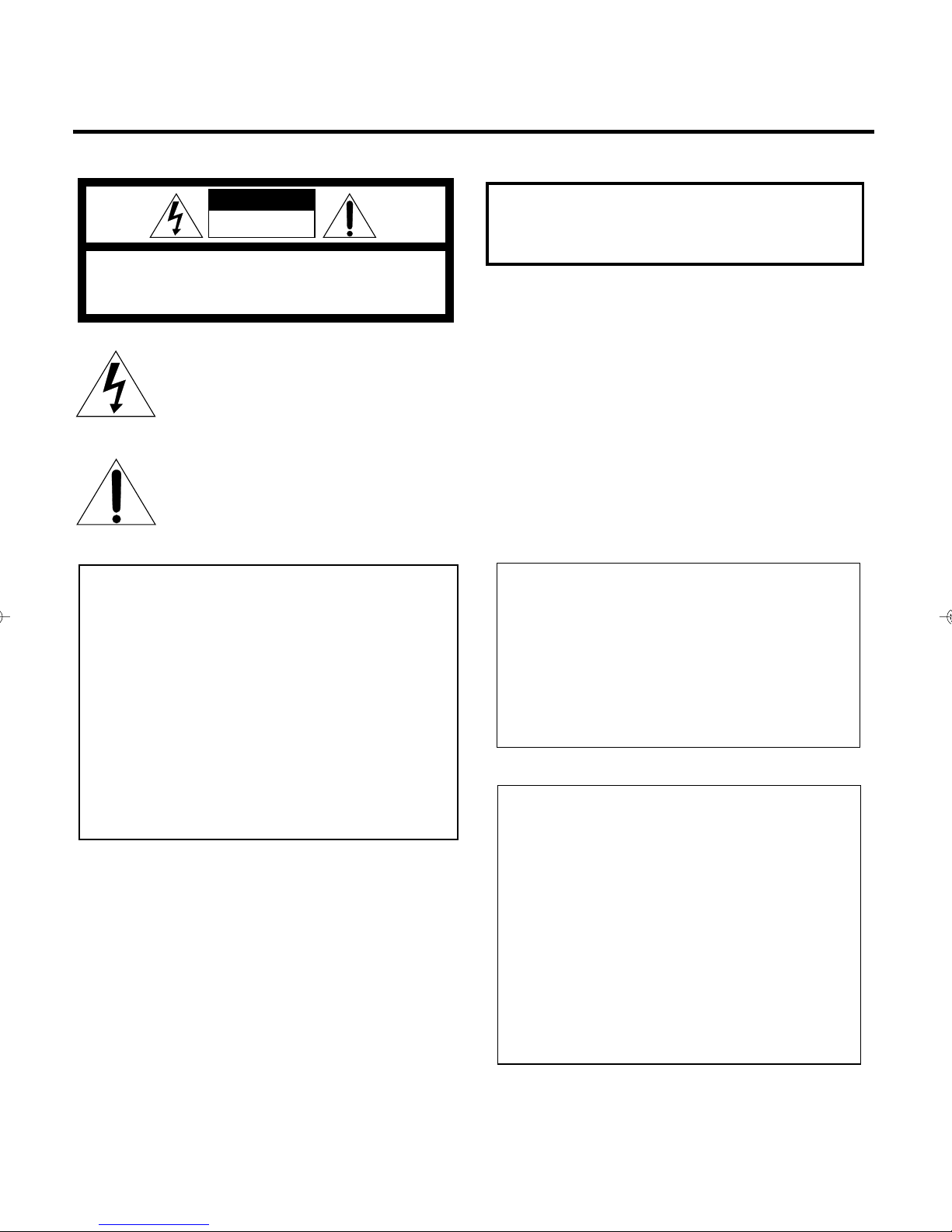
Warnings, Cautions and Others
Mises en garde, précautions et indications diverses
CAUTION
RISK OF ELECTRIC SHOCK
DO NOT OPEN
CAUTION: TO REDUCE THE RISK OF ELECTRIC SHOCK.
DO NOT REMOVE COVER (OR BACK)
NO USER SERVICEABLE PARTS INSIDE.
REFER SERVICING TO QUALIFIED SERVICE PERSONNEL.
The lightning flash with arrowhead symbol,
within an equilateral triangle is intended to
alert the user to the presence of uninsulated
"dangerous voltage" within the product's
enclosure that may be of sufficient
magnitude to constitute a risk of electric
shock to persons.
The exclamation point within an equilateral
triangle is intended to alert the user to the
presence of important operating and
maintenance (servicing) instructions in the
literature accompanying the appliance.
For U.S.A.
This equipment has been tested and found to comply with the limits
for a Class B digital device, pursuant to part 15 of the FCC Rules.
These limits are designed to provide reasonable protection against
harmful interference in a residential installation.
This equipment generates, uses and can radiate radio frequency
energy and, if not installed and used in accordance with the
instructions, may cause harmful interference to radio
communications. However, there is no guarantee that interference
will not occur in a particular installation. If this equipment does cause
harmful interference to radio or television reception, which can be
determined by turning the equipment off and on, the user is
encouraged to try to correct the interference by one or more of the
following measures:
Reorient or relocate the receiving antenna.
Increase the separation between the equipment and receiver.
Connect the equipment into an outlet on a circuit different from that
to which the receiver is connected.
Consult the dealer or an experienced radio/TV technician for help.
WARNING: TO REDUCE THE RISK OF FIRE
OR ELECTRIC SHOCK, DO NOT EXPOSE
THIS APPLIANCE TO RAIN OR MOISTURE.
CAUTION
To reduce the risk of electrical shocks, fire, etc.:
1. Do not remove screws, covers or cabinet.
2. Do not expose this appliance to rain or moisture.
ATTENTION
Afin d’éviter tout risque d’électrocution, d’incendie,
etc.:
1. Ne pas enlever les vis ni les panneaux et ne pas
ouvrir le coffret de l’appareil.
2. Ne pas exposer l’appareil à la pluie ni à l’humidité.
For Canada/pour le Canada
CAUTION: TO PREVENT ELECTRIC SHOCK, MATCH
WIDE BLADE OF PLUG TO WIDE SLOT , FULL Y INSERT .
ATTENTION: POUR EVITER LES CHOCS
ELECTRIQUES, INTRODUIRE LA LAME LA PLUS
LARGE DE LA FICHE DANS LA BORNE
CORRESPONDANTE DE LA PRISE ET POUSSER
JUSQUAU FOND.
For Canada/pour le Canada
THIS DIGITAL APPARATUS DOES NOT EXCEED THE
CLASS B LIMITS FOR RADIO NOISE EMISSIONS
FROM DIGITAL APPARATUS AS SET OUT IN THE
INTERFERENCE-CAUSING EQUIPMENT ST ANDARD
ENTITLED “DIGITAL APPARATUS,” ICES-003 OF THE
DEPARTMENT OF COMMUNICATIONS.
G-1
CET APP AREIL NUMERIQUE RESPECTE LES LIMITES
DE BRUITS RADIOELECTRIQUES APPLICABLES AUX
APPAREILS NUMIRIQUES DE CLASSE B
PRESCRITES DANS LA NORME SUR LE MATERIEL
BROUILLEUR: “APP AREILS NUMERIQUES”, NMB-003
EDICTEE PAR LE MINISTRE DES COMMUNICA TIONS.
Page 3
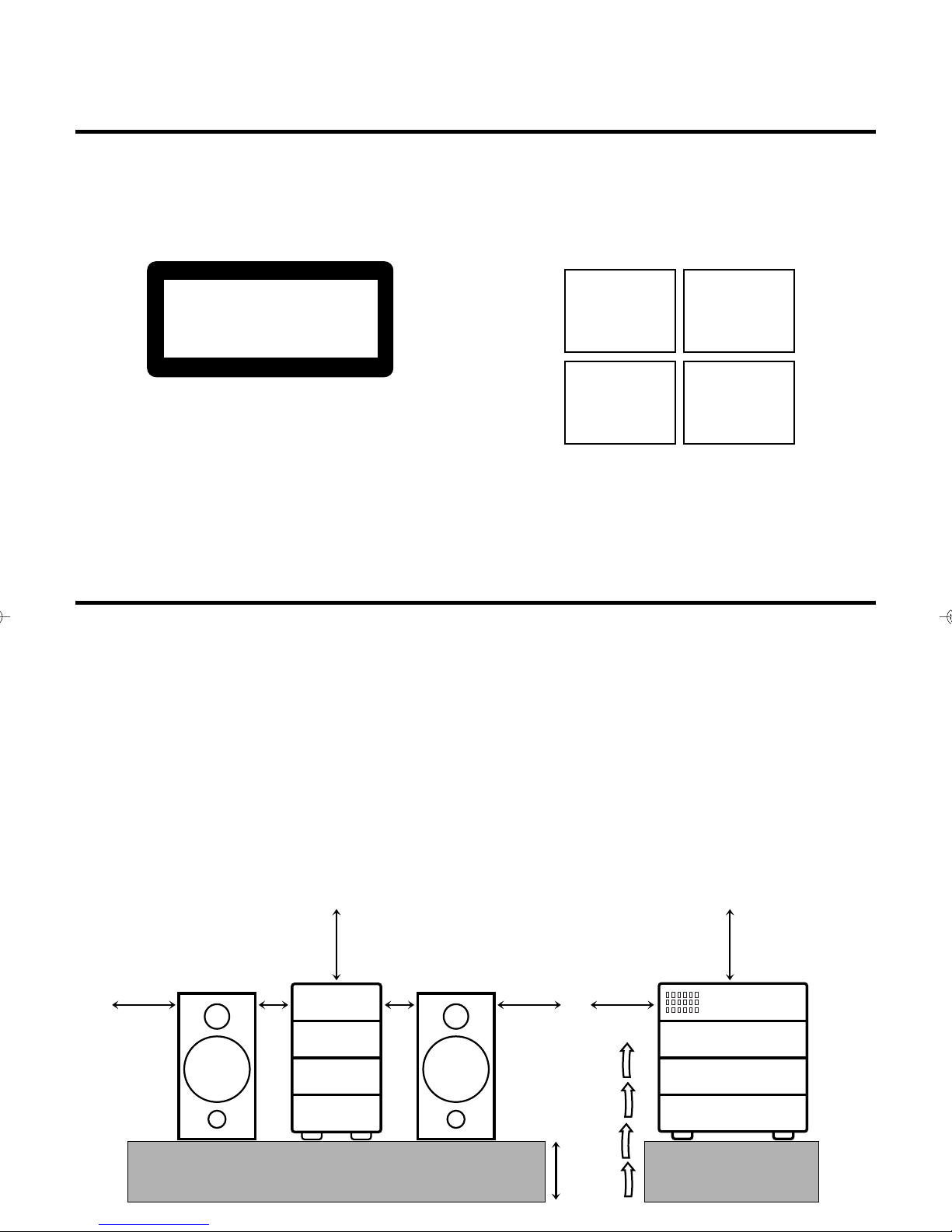
IMPORTANT FOR LASER PRODUCTS/ IMPORTANT POUR LES PRODUITS LASER
1 CLASSIFICATION LABEL, PLACED ON REAR
ENCLOSURE
1 ETIQUETTE DE CLASSIFICATION, PLACÉE A
L'ARRIÈRE DU COFFRET
CLASS 1
LASER PRODUCT
1. CLASS 1 LASER PRODUCT
2. DANGER: Invisible laser radiation when open and
interlock failed or defeated. Avoid direct exposure to
beam.
3. CAUTION: Do not open the top cover. There are no
user serviceable parts inside the Unit; leave all
servicing to qualified service personnel.
2 WARNING LABEL, PLACED INSIDE THE UNIT
2 ETIQUETTE D'AVERTISSEMENT PLACÉE À
L'INTERIEUR DE L'APPAREIL
DANGER: Invisible laser
radiation when open and
interlock failed or defeated.
AVOID DIRECT EXPOSURE
TO BEAM. (e)
ADVARSEL: Usynlig laserstråling ved åbning, når
sikkerhedsafbrydere er ude
af funktion. Undgå udsættelse for stråling (d)
VARNING: Osynlig laserstrålning när denna del är
öppnad och spärren är
urkopplad. Betrakta ej
strålen. (s)
VARO: Avattaessa ja suojalukitus ohitettaessa olet
alttiina näkymättömälle
lasersäteilylle. Älä katso
säteeseen. (f)
1. PRODUIT LASER CLASSE 1
2. A TTENTION: Radiation laser invisible quand l'appareil
est ouvert ou que le verrouillage est en panne ou
désactivé. Eviter une exposition directe au rayon.
3. ATTENTION: Ne pas ouvrir le couvercle du dessus. Il
n'y a aucune pièce utilisable à l'intérieur. Laisser à un
personnel qualifié le soin de réparer votre appareil.
Caution: Proper Ventilation
To avoid risk of electric shock and fire, and to prevent
damage, locate the apparatus as follows:
1 Front:
No obstructions and open spacing.
2 Sides/ Top/ Back:
No obstructions should be placed in the areas shown by
the dimensions below.
3 Bottom:
Place on the level surface. Maintain an adequate air
path for ventilation by placing on a stand with a height of
10 cm (3 15/16 in.) or more.
Attention: Aération correcte
Pour prévenir tout risque de décharge électrique ou d’incendie
et éviter toute détérioration, installez l’appareil de la manière
suivante:
1 Avant:
Bien dégagé de tout objet.
2 Côtés/dessus/dessous:
Assurez-vous que rien ne bloque les espaces indiqués
sur le schéma ci-dessous.
3 Dessous:
Posez l’appareil sur une surface plane et horizontale.
Veillez à ce que sa ventilation correcte puisse se faire en
le plaçant sur un support d’au moins dix centimètres
(3 15/16 po.) de hauteur.
Front view Side view
Face Côté
15 cm
15
/16 in.)
(5
15 cm
(5
15
/16 in.)
1 cm
7
/16 in.)
(
1 cm
7
/16 in.)
(
15 cm
15
(5
/16 in.)
15 cm
(5
AX-UXG6
XT-UXG6
TD-UXG6
15
/16 in.)
15 cm
15
(5
/16 in.)
AX-UXG6
XT-UXG6
TD-UXG6
XM-G6
10 cm
(3
15
/16 in.)
XM-G6
G-2
Page 4
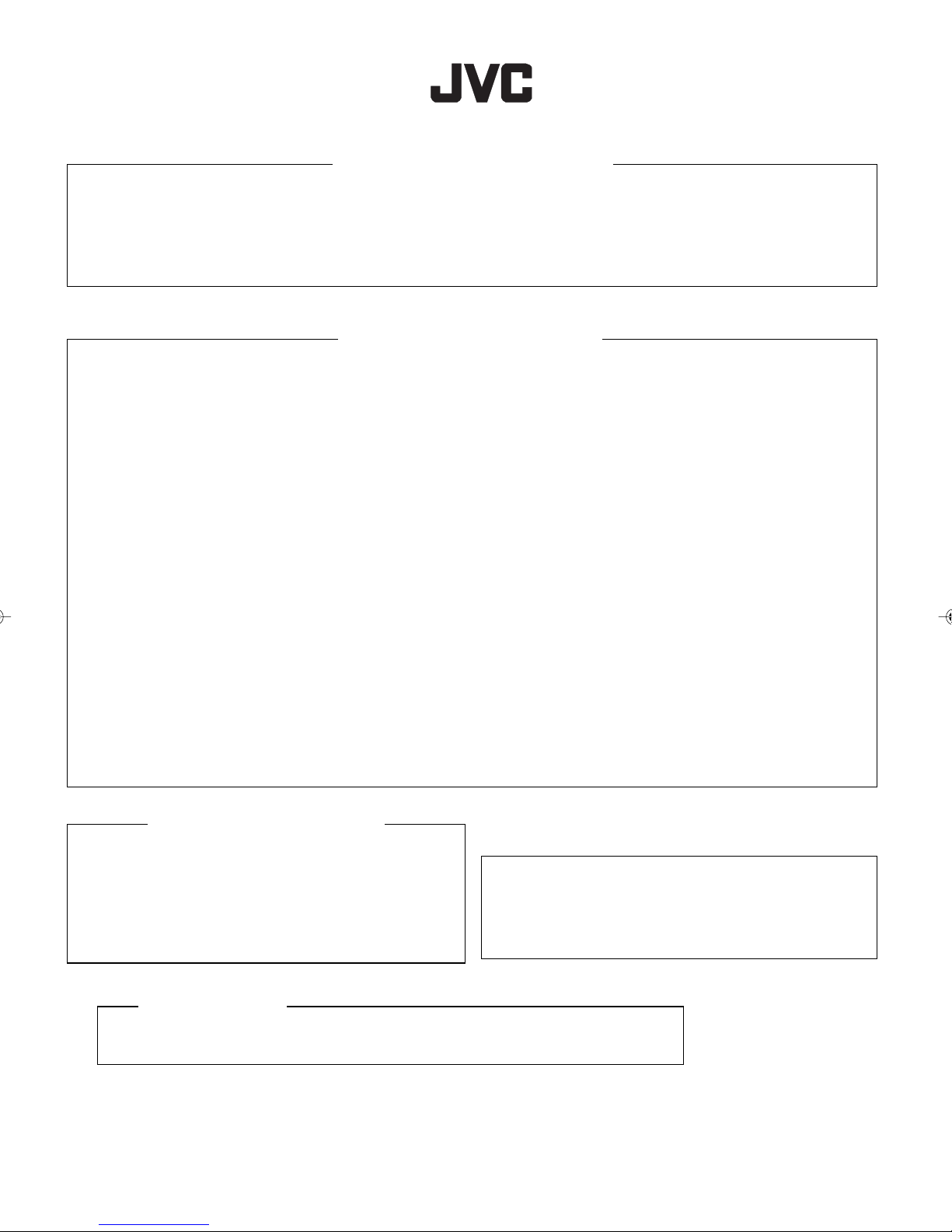
QUALITY SERVICE
HOW TO LOCATE YOUR JVC SER VICE CENTER
TOLL FREE : 1-800-537-5722
http://www.jvcservice.com
Dear customer:
In order to receive the most satisfaction from your purchase, read the instruction booklet before operating the unit. In the event that repair
is necessary, or for the address nearest your location, please refer to the factory service center list below or within the Continental
United States, Call 1-800-537-5722 for your authorized servicer. Remember to retain your Bill of Sale for Warranty Service.
—JVC
JVC SERVICE & ENGINEERING
COMPANY OF AMERICA
DIVISION OF JVC AMERICAS CORP.
FACTORY SERVICE CENTER LOCATIONS
10 New Maple Avenue
Pine Brook, NJ 07058-9641
(973) 396-1000
5665 Corporate Avenue
Cypress, CA 90630-0024
(714) 229-8011
13 Cummings Park
Woburn, MA 01801
(781) 376-9100
Sophisticated electronic products may require occasional service. Just as quality is a keyword in the engineering and production of
the wide array of JVC products, service is the key to maintaining the high level of performance for which JVC is world famous. The
JVC service and engineering organization stands behind our products.
1500 Lakes Parkway
Lawrenceville, GA 30243-5857
(770) 339-2582
2969 Mapunapuna Place
Honolulu, HI 96819-2040
(808) 833-5828
8192 State Road 84
Davie, FL 33324
(954) 472-1960
NATIONAL HEADQUARTERS
JVC SERVICE & ENGINEERING COMPANY OF AMERICA
DIVISION OF JVC AMERICAS CORP.
1700 Valley Road
Wayne, NJ 07470
If you ship the product • • •
Pack your JVC unit in the original carton or one of equivalent
size and strength. Enclose, with the unit, a letter stating the
problem or symptom that exists and also a copy of the
receipt or bill of sale you received when you purchased your
JVC unit. Print your home return address on the outside
and the inside of the carton. Send to the appropriate JVC
Factory Service Center as listed above.
To prevent electrical shock, do not open the cabinet. No user
serviceable parts inside.
Refer servicing to qualified service personnel.
705 Enterprise Street
Aurora, IL 60504-8149
(630) 851-7855
10700 Hammerly, Suite 110
Houston, TX 77043
(713) 935-9331
890 Dubuque Avenue
South San Francisco, CA 94080-1804
(650) 871-2666
Don’t service it yourself.
CAUTION
ACCESSORIES
To purchase accessories for your JVC product, you may contact your local JVC Dealer.
Or from the 48 Continental United States call toll free : 800-882-2345
(1099)
Page 5
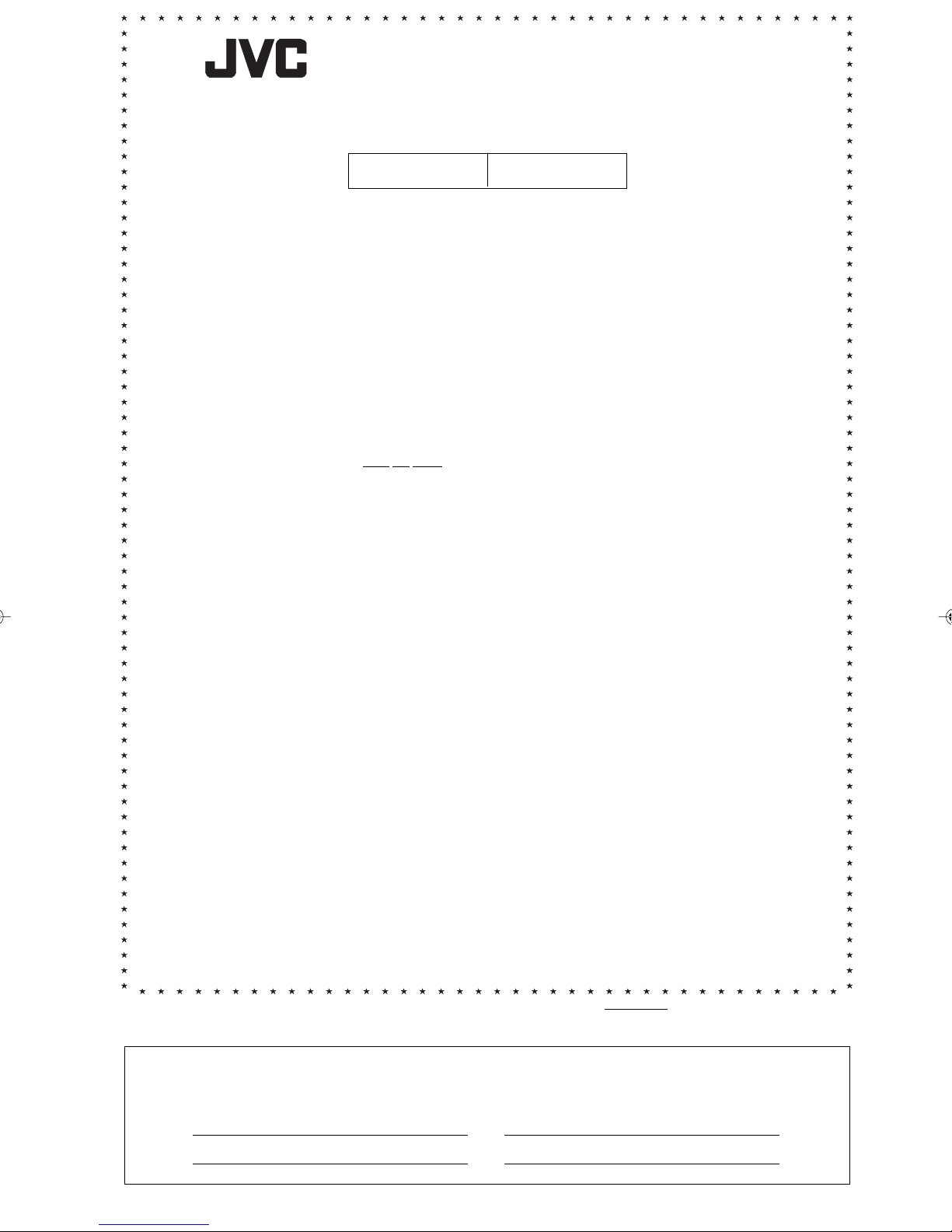
LIMITED W ARRANTY AUDIO-1
JVC COMPANY OF AMERICA warrants this product and all parts thereof, except as set forth below ONLY TO THE ORIGINAL
PURCHASER AT RETAIL to be FREE FROM DEFECTIVE MATERIAL AND WORKMANSHIP from the date of original retail
purchase for the period as shown below. (“The W arranty Period.”)
PARTS LABOR
THIS LIMITED WARRANTY IS VALID ONLY IN THE FIFTY(50) UNITED STATES, THE DISTRICT OF COLUMBIA AND IN
COMMONWEALTH OF PUERT O RICO.
WHAT WE WILL DO:
If this product is found to be defective, JVC will repair or replace defective parts at no charge to the original owner. Such
repair and replacement services shall be rendered by JVC during normal business hours at JVC authorized service centers.
Parts used for replacement are warranted only for the remainder of the Warranty Period. All products and parts thereof may be
brought to a JVC authorized service center on a carry-in basis except for Television sets having a screen size 25 inches and
above which are covered on an in-home basis.
WHAT YOU MUST DO FOR W ARRANTY SERVICE:
Return your product to a JVC authorized service center with a copy of your bill of sale. For your nearest JVC authorized
service center, please call toll free: (800)537-5722.
If service is not available locally, box the product carefully, preferably in the original carton, and ship, insured, with a copy of
your bill of sale plus and letter of explanation of the problem to the nearest JVC Factory Service Center, the name and location
of which will be given to you by the toll-free number.
If you have any questions concerning your JVC Product, please contact our Customer Relations Department.
WHAT IS NOT COVERED:
This limited warranty provided by JVC
1. Products which have been subject to abuse, accident, alteration, modification, tampering, negligence, misuse, faulty
installation, lack of reasonable care, or if repaired or serviced by anyone other than a service facility authorized by JVC to
render such service, or if affixed to any attachment not provided with the products, or if the model number or serial number
has been altered, tampered with, defaced or removed;
does not cover:
1YR 1YR
2. Initial installation and installation and removal for repair;
3. Operational adjustments covered in the Owner’s Manual, normal maintenance, video and audio head cleaning;
4. Damage that occurs in shipment, due to act of God, and cosmetic damage;
5. Signal reception problems and failures due to line power surge;
6. Video Pick-up Tubes/CCD Image Sensor, Cartridge, Stylus(Needle) are covered for 90 days from the date of purchase;
7. Accessories;
8. Batteries (except the Rechargeable Batteries are covered for 90 days from the date of purchase);
There are no express warranties except as listed above.
THE DURATION OF ANY IMPLIED WARRANTIES, INCLUDING THE IMPLIED WARRANTY OF MARCHANTABILITY, IS
LIMITED TO THE DURATION OF THE EXPRESS WARRANTY HEREIN.
JVC SHALL NOT BE LIABLE FOR THE LOSS OF USE OF THE PRODUCT, INCONVENIENCE, LOSS OR ANY OTHER
DAMAGES, WHETHER DIRECT , INCIDENTAL OR CONSEQUENTIAL (INCLUDING, WITHOUT LIMITATION, DAMAGE TO
TAPES, RECORDS OR DISCS) RESULTING FROM THE USE OF THIS PRODUCT, OR ARISING OUT OF ANY BREACH OF
THIS WARRANTY. ALL EXPRESS AND IMPLIED WARRANTIES, INCLUDING THE WARRANTIES OF MERCHANTABILITY
AND FITNESS FOR PAR TICULAR PURPOSE, ARE LIMITED TO THE WARRANTY PERIOD SET FORTH ABOVE.
Some states do not allow the exclusion of incidental or consequential damages or limitations on how long an implied
warranty last, so these limitations or exclusions may not apply to you. This warranty gives you specific legal rights and you
may also have other rights which vary from state to state.
JVC COMPANY OF AMERICA 1700 Valley Road
DIVISION OF JVC AMERICAS CORP. Wayne, NJ 07470
REFURBISHED PRODUCTS CARRY A SEPARA TE WARRANTY, THIS WARRANTY
REFURBISHED PRO DUCT WARRANTY, PLEASE REFER TO THE REFURBISHED PRODUCT WARRANTY INFORMATION
PACKAGED WITH EACH REFURBISHED PRODUCT.
For customer use:
Enter below the Model No. and Serial No. which is located either on the rear, bottom or side of the cabinet. Retain this
information for future reference.
Model No.: Serial No.:
Purchase date: Name of dealer:
DOES NOT APPLY. FOR DETAILS OF
Page 6
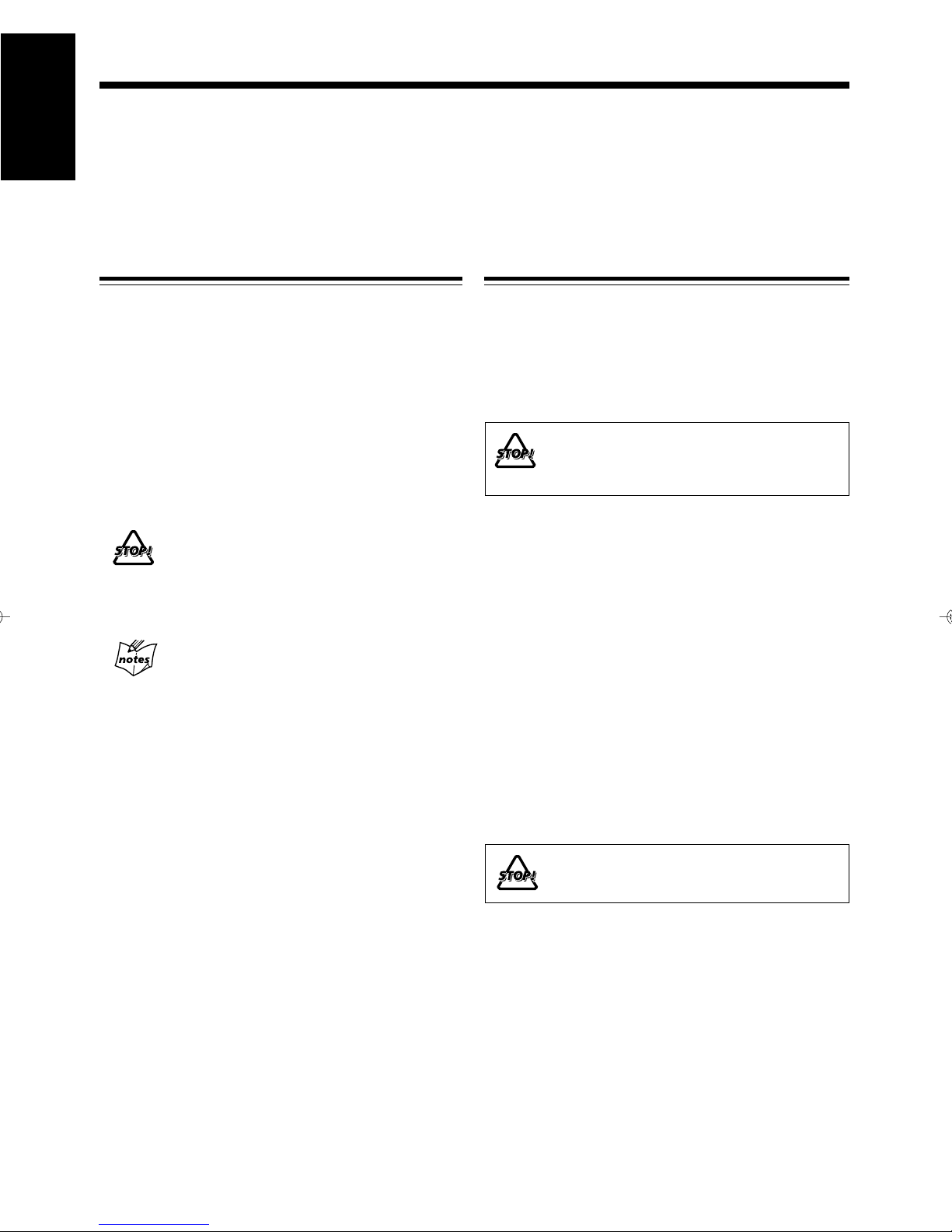
Introduction
English
We would like to thank you for purchasing one of our JVC products.
Before operating this unit, read this manual carefully and thoroughly
to obtain the best possible performance from your unit,
and retain this manual for future reference.
Welcome to XM-G6
XM-G6 is MiniDisc Recorder exclusively designed for FSG6 compact component system. Although you cannot
operate this MD recorder without FS-G6, this integration
offers enhanced features to simple and easy operations
systematized on FS-G6.
Since the basic settings and common operations are almost
identical to those of FS-G6, this manual mainly explains
MD related operations. Concerning FS-G6’s settings and
operations, refer to its Instructions for details.
• The following marks are used in this manual:
Gives you warnings and cautions to prevent
from a damage or risk of fire/electric shock.
Also gives you information which is not good
for obtaining the best possible performance
from the unit.
Precautions
Installation
• Install in a place which is level, dry and neither too hot
nor too cold — between 5˚C (41˚F) and 35˚C (95˚F).
• Install the unit in a location with adequate ventilation to
prevent internal heat built-up in the units.
• Leave sufficient distance between the unit and a TV.
DO NOT install the units in a location near heat
sources, or in a place subject to direct sunlight,
excessive dust or vibration.
Power sources
• The power source of this unit is controlled by FS-G6’s
system operation. Refer to its Instructions.
• When connecting the unit to the FS-G6, make sure to
unplug the AC power cord of the FS-G6 from the wall
outlet.
Gives you information and hints you had
better know.
Moisture condensation
Moisture may condense inside the unit in the following
cases:
• After starting heating in the room
• In a damp room
• If the unit is brought directly from a cold to a warm place
Should this occur, the system may malfunction. In this case,
leave the unit turned on for a few hours until the moisture
evaporates, unplug the AC power cord, and then plug it in
again.
DO NOT disassemble the unit since there are
no user serviceable parts inside.
If anything goes wrong, unplug the AC power cord and
consult your dealer.
1
Page 7

Contents
Introduction .......................................................... 1
Welcome to XM-G6 .............................................................1
Precautions ...........................................................................1
Contents................................................................. 2
Location of the Buttons and Controls................. 3
Front Panels .......................................................................... 4
Remote Control (belongs to FS-G6) .................................... 4
Getting Started...................................................... 5
Unpacking ............................................................................ 5
Connecting the System Control Cable and the External
Wire.................................................................................. 5
Connecting Another Digital Audio Equipment .................... 6
Playing Back an MD............................................. 7
Playing Back the Entire MD — Normal Play ...................... 7
Searching and Skipping Tracks ............................................ 8
Programing the Playing Order of the Tracks
— Program Play ............................................................... 9
Playing at Random — Random Play.................................. 10
Repeating Tracks — Repeat Play....................................... 10
Handling MDs ..................................................... 27
MD Handling Precautions .................................................. 27
Additional Information ...................................... 28
MD Disc Types ................................................................... 28
ATRAC (Adaptive TRansform Acoustic Coding)..............28
UTOC (User Table Of Contents) ........................................ 28
Serial Copy Management System (SCMS) ........................ 29
Sound Skip Guard Memory................................................ 29
MD Messages ..................................................................... 30
MD Restrictions ................................................................. 31
Troubleshooting .................................................. 32
Specifications....................................................... 32
English
Recording onto an MD ....................................... 11
Things to Know Before You Start Recording .................... 11
Recording FM/AM Broadcasts .......................................... 12
Recording a CD .................................................................. 14
Recording a Tape ................................................................ 15
Recording onto a Tape ........................................................ 16
Recording the External Equipment .................................... 17
Editing an MD..................................................... 19
Introducing MD Editing Functions .................................... 19
DIVIDE Function ............................................................... 20
JOIN Function .................................................................... 21
MOVE Function ................................................................. 22
ERASE Function ................................................................ 22
ALL ERASE Function ....................................................... 23
Erasing a Portion of a Track............................................... 23
Assigning Titles to an MD.................................. 24
Assigning a Title.................................................................24
Changing the Title .............................................................. 26
2
Page 8
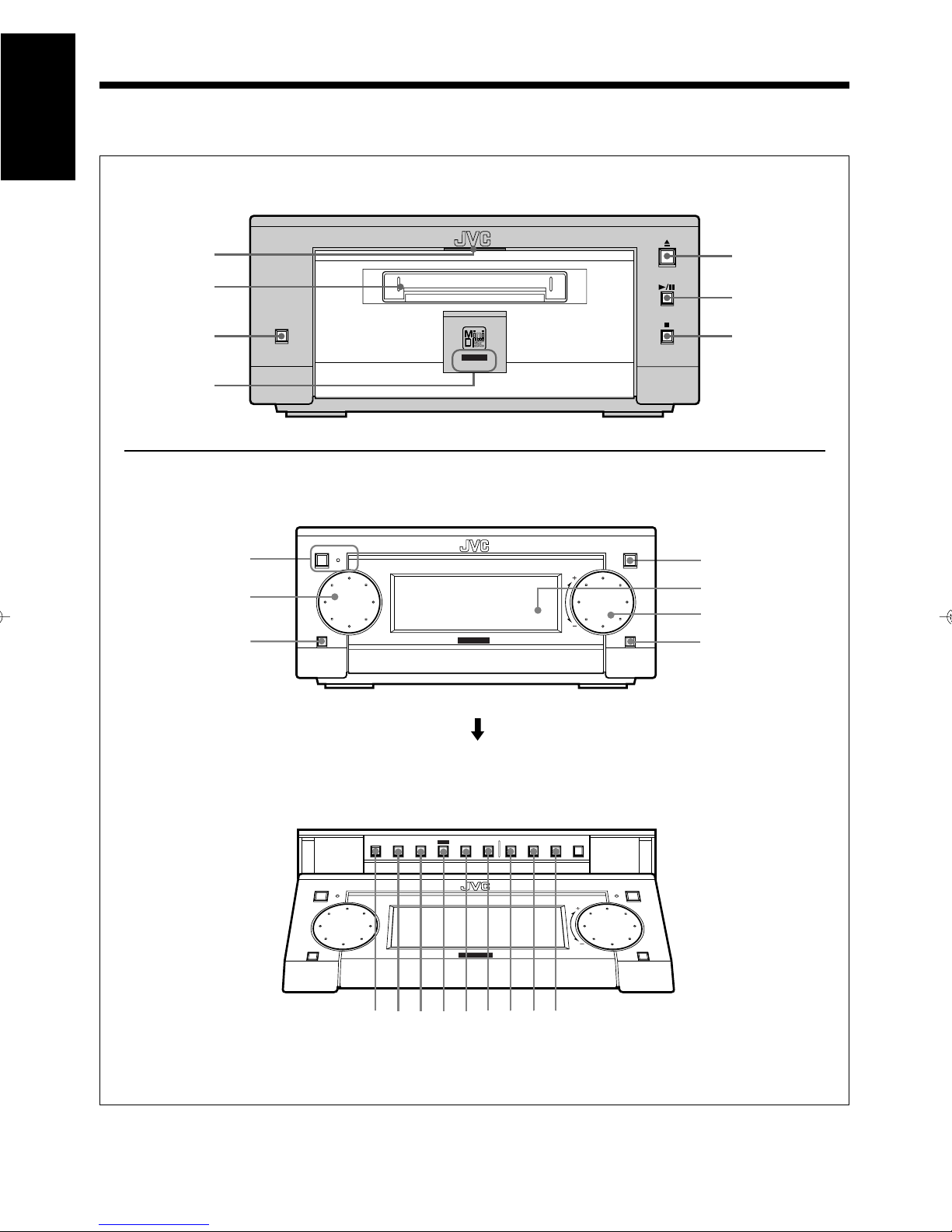
Location of the Buttons and Controls
9pq wer t y
English
Become familiar with the buttons and controls on the unit.
XM-G6 MiniDisc Recorder
1
2
REC PAUSE
SAMPLING RATE CONVERTER
3
4
AX-UXG6 Stereo Amplifier (belongs to FS-G6)
STANDBY/ON
1
POWER
COMPACT
COMPONENT SYSTEM
2
3
FM/AM
JOG
MOS - FET
REC
FS-G6
5
6
7
OPEN/CLOSE
4
5
6
VOLUMEMULTI
AUX
7
Buttons behind the Sliding Panel
POWER
FM/AM AUX
3
STANDBY/ON
DISPLAY
/CHARA.
¢
4
SET
COMPACTCOMPONENT SYSTEM FS-G6
MOS - FET
8
(
When pressing OPEN/CLOSE button 4
PLAY
REC
TITLE
MODE
CLOCK
/EDIT
/TIMERCANCEL ENTER
OPEN/CLOSE
VOLUME
MODE
)
Page 9
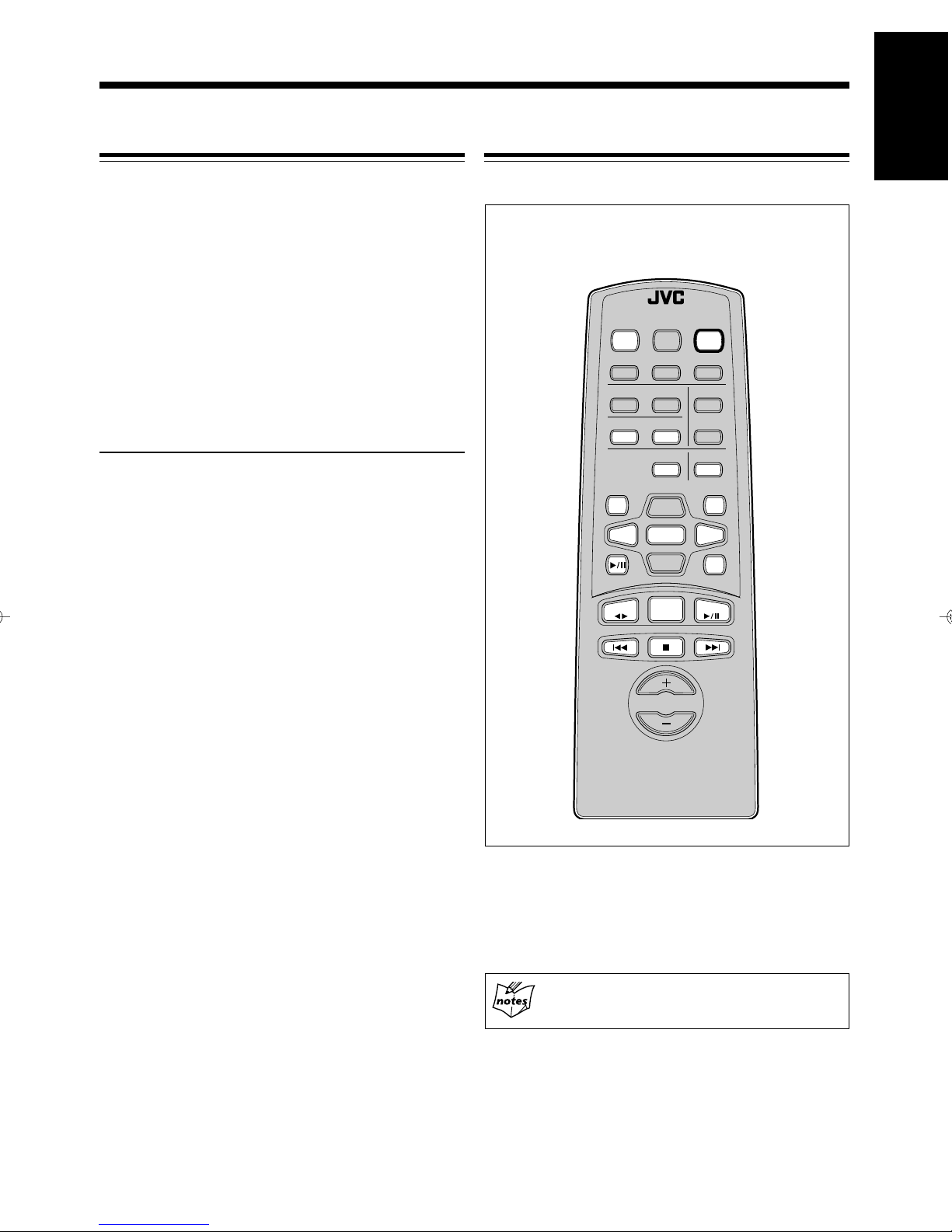
MiniDisc Recorder XM-G6
ACTIVE
BASS EX.
VOLUME
MD
ENTER
AUTO PRESET
PLAY MODE
FM MODE
CANCEL
DISPLAY
/CHARA.
BASS
SLEEP
PANEL
OPEN/CLOSE
REMOTE CONTROL RM-SFSG6J
TAPE
FM/AM
DOWN
UP
AUX
TITTLE/EDIT
REPEAT
TREBLE
DIMMER
CLOCK/TIMER
CD
><
SET
POWER
1 MD IN lamp (7)
2 MD loading slot (7)
3 REC PAUSE button (12)
4 REC indicator (12)
5 0 (eject) button (8)
6 6 (play/pause) button (8)
7 7 (stop) button (8)
Stereo Amplifier AX-UXG6
1 POWER button and STANDBY/ON lamp
2 MULTI JOG dial
3 FM/AM button (12)
4 OPEN/CLOSE button (7)
5 Display window
6 VOLUME dial
7 AUX button (17)
Remote Control (belongs to FS-G6)Front Panels
* MD related operations are mainly assigned to
the hollow buttons as illustrated bellow.
English
Buttons behind the Sliding Panel
8 DISPLAY/CHARA. button (13, 25)
9 4 button (8, 9, 25)
p ¢ button (8, 9, 25)
q SET button (9, 13, 20, 25)
w CANCEL button (9, 21, 25)
e ENTER button (21, 25)
r PLAY MODE button (9)
t REC MODE button (13)
y TITLE/EDIT button (20, 24)
• Y ou can also use the buttons on the remote control if they
have the same or similar names (or marks) as those on
the units.
If operation using the remote control is different from
that using each unit, it is then explained.
Concerning with the remote control
Refer to the Instructions supplied with FS-G6.
4
Page 10
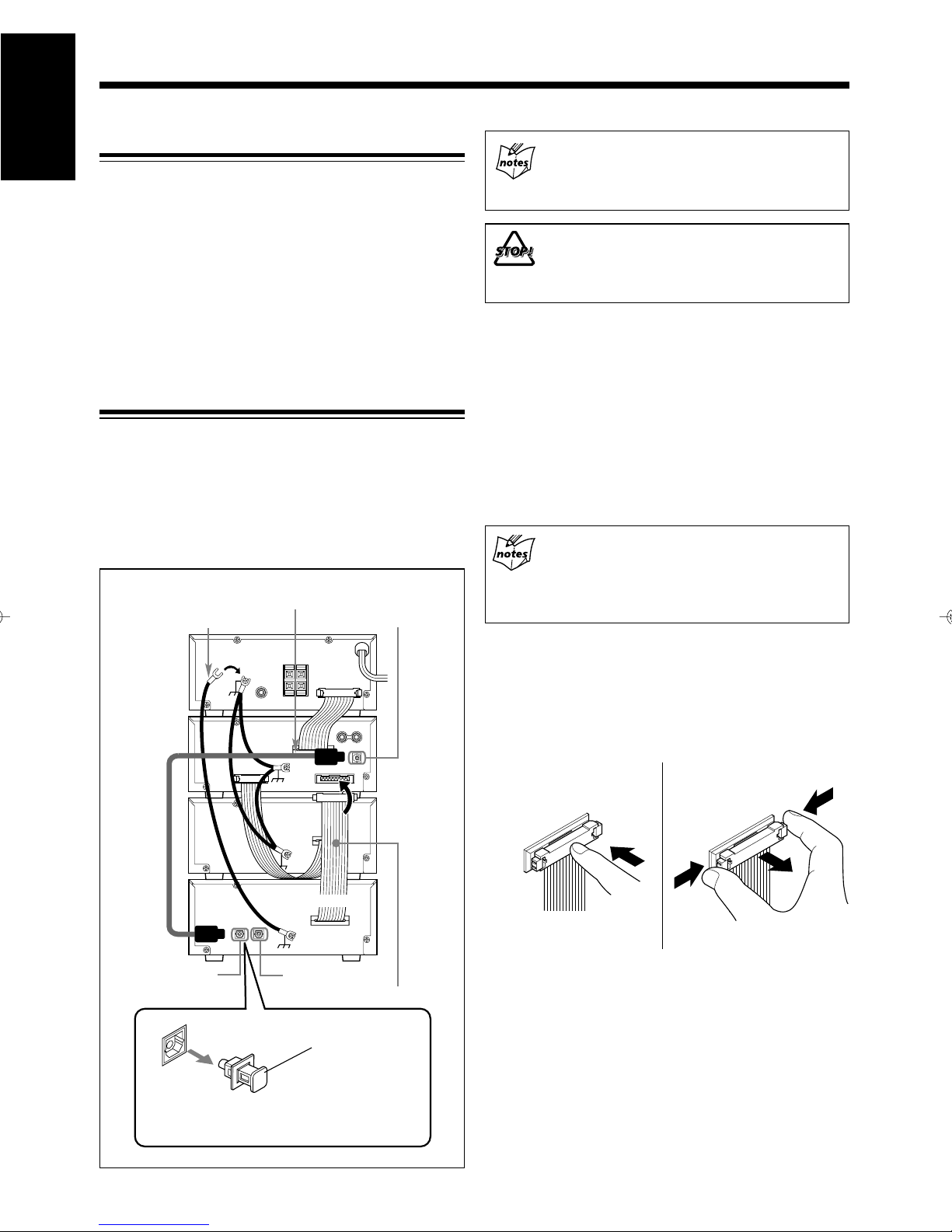
Getting Started
English
Unpacking
After unpacking, check to be sure that you have the
following items.
When connecting the XM-G6 MD recorder
Make sure to turn off FS-G6 and unplug the AC power
cord. Leave it until all the connections complete.
• Optical digital cable (1)
• External wire (1)
The number in the parentheses indicates the quantity of the
pieces supplied. If any is missing, consult your dealer
immediately.
Connecting the System Control Cable and
the External Wire
Since XM-G6 Mini Disc Recorder is exclusively designed
for FS-G6 compact component system, you can easily
connect this unit using the system control cable and
connector equipped on the rear panel of each unit as
illustrated.
• To prevent malfunction, connect the external wire as
illustrated.
Optical digital cable (supplied)
External wire (supplied)
XT-UXG6
DIGITAL OUT
AX-UXG6
FROM CONNECTOR-C
DO NOT place XM-G6 unit or any other
equipment onto AX-UXG6 stereo amplifier unit.
Damage or malfunction may result from heat
generating portion of AX-UXG6.
1
Turn off FS-G6 system and unplug the AC power
cord from the wall outlet.
2
Place the FS-G6’s units onto the XM-G6 unit.
For example as follows, from top to bottom: AX-UXG6,
XT-UXG6, TD-UXG6, finally XM-G6.
3
Using the system control cable-C, connect XM-G6
unit to XT-UXG6 unit.
When connecting the system control cable to the
connecter
Make sure to connect the cable to the terminal having
the same name as “FROM CONNECTOR-C” and
“TO CONNECTOR-C. ”
• T o connect the system control cable, press the middle
of the connector body until it clicks into the terminal
on the rear panel.
• To disconnect, pull the connector out pushing both
sides of the connector body . Never pull out the cables
themselves.
To connect
To disconnect
XM-G6
XT-UXG6
Before connecting the unit, remove
the protective plug from the terminal.
TO CONNECTOR-C
AUX
System control cable-C
Protective Plug
5
4
Using the Optical digital cable, connect between
XM-G6 unit and XT-UXG6 unit.
Now you have finished installation of XM-G6 unit to FSG6 system.
Page 11
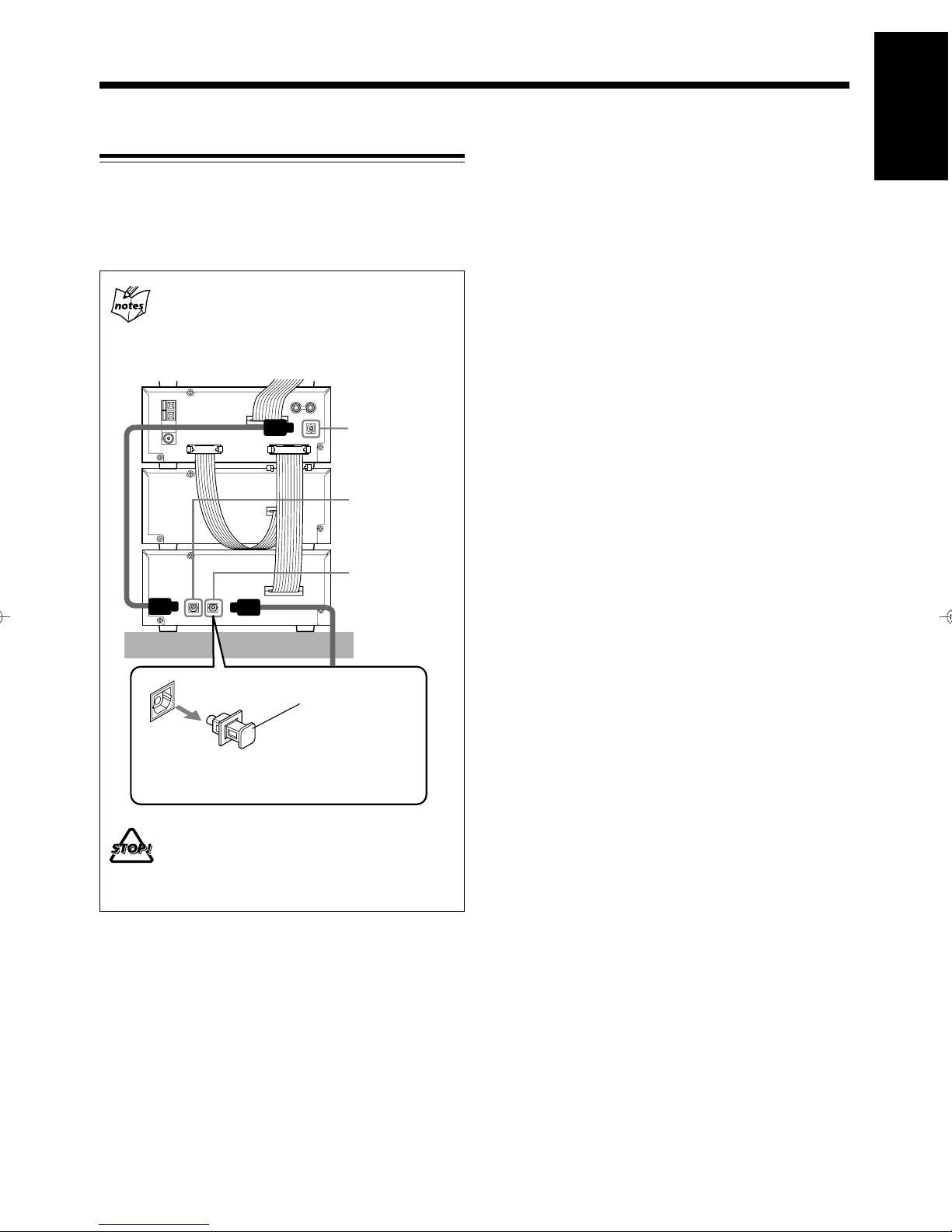
Connecting Another Digital Audio Equipment
For digital audio recording onto an MD, XM-G6 unit
connected to FS-G6 system has one more optical digital
terminal (OPTICAL DIGITAL IN for AUX), prepared for
an external digital audio output equipment.
When connecting another digital equipment
Make sure to turn off FS-G6 system with XM-G6
unit and unplug the AC power cord. Leave it until all
the connection completes.
XT-UXG6
DIGITAL OUT
for XM-G6
DIGITAL IN
for XT-UXG6
English
XM-G6
Before connecting the other equipment,
remove the protective plug from the terminal.
DO NOT place an external equipment onto (or
under) FS-G6 system and XM-G6 unit.
Damage or malfunction may result from heat
generating portion of units.
1
Turn off FS-G6 system and unplug the AC power
DIGITAL IN
for AUX
Protective Plug
cord from the wall outlet.
2
Using the Optical digital cable (not supplied), connect
between XT-UXG6 unit and another digital
equipment.
Now you have finished installation to FS-G6 system.
6
Page 12
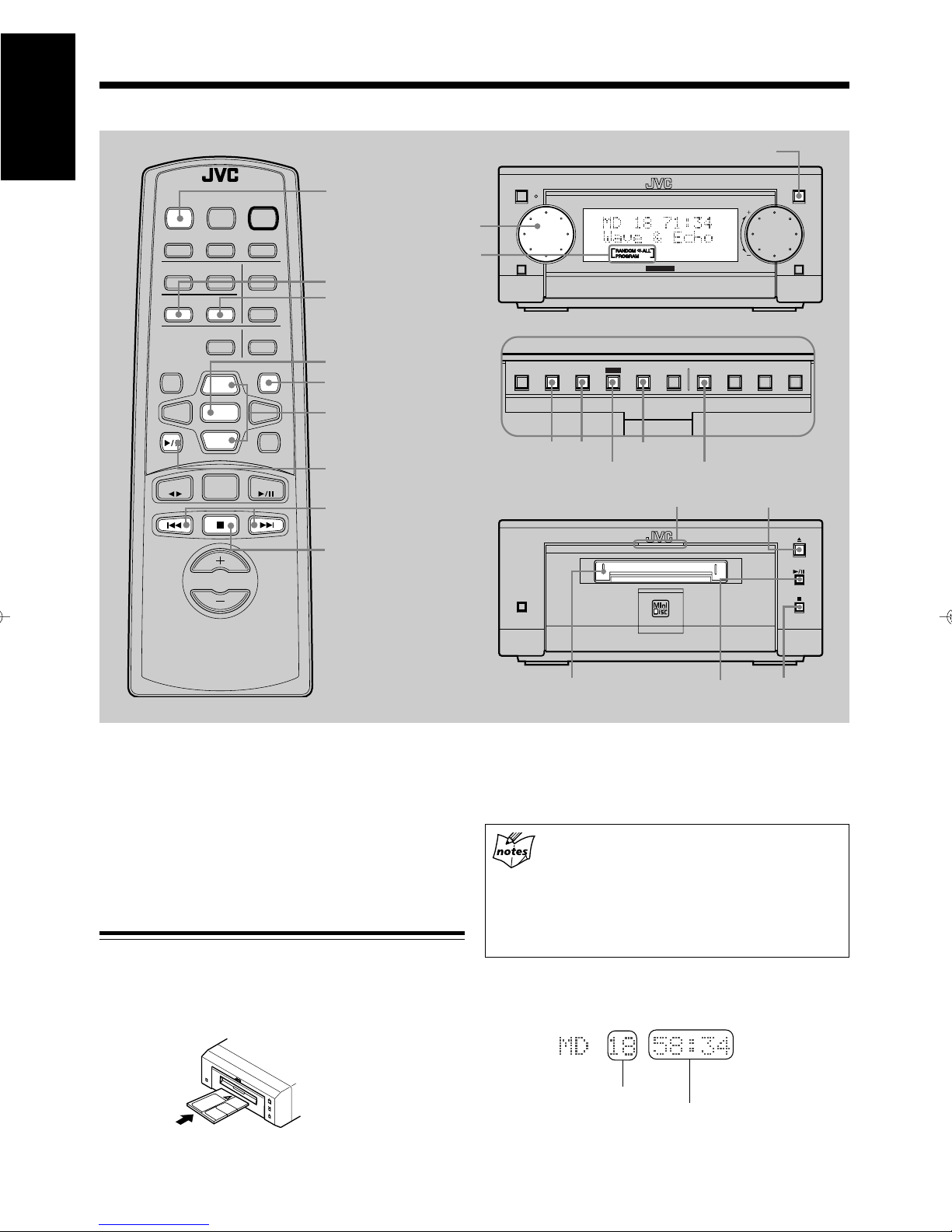
Playing Back an MD
COMPACT COMPONENT SYSTEM FS-G6
MOS - FET
OPEN/CLOSE
AUX
VOLUMEMULTI
FM/AM
STANDBY/ON
JOG
MULTI JOG
OPEN/CLOSE
Play mode indicators
POWER
English
REMOTE CONTROL RM-SFSG6J
PANEL
OPEN/CLOSE
PLAY MODE
DISPLAY
/CHARA.
ACTIVE
BASS EX.
BASS
MD
TAPE
DIMMER
CLOCK/TIMER
TREBLE
REPEAT
TITTLE/EDIT
UP
SET
DOWN
FM/AM
VOLUME
FM MODE
AUTO PRESET
POWER
SLEEP
ENTER
CANCEL
><
AUX
CD
PANEL
OPEN/CLOSE
PLAY MODE
REPEAT
SET
DISPLAY
/CHARA.
4 ¢
PLAY
REC
TITLE
SET
MODE
MODE
/EDIT
CLOCK
/TIMERCANCEL ENTER
CANCEL
UP/DOWN
MD 6
4 ¢
(play/pause)
4 / ¢
CANCEL
SET
MD IN lamp
PLAY MODE
0 (eject)
7 (stop)
SAMPLING RATE CONVERTER
REC PAUSE
REC
You can use Normal, Program, Random, or Repeat Play.
• When using the buttons behind the sliding panel, press
OPEN/CLOSE button on AX-UXG6 unit to open the
sliding panel first.
• When using the remote control, press MD 6 (play/
pause) button first and 7 (stop) button successively.
Playing Back the Entire MD — Normal Play
1
Insert an MD into the MD loading slot.
The MD is pulled in automatically to light on the MD
IN lamp orange.
MD loading slot
6 (play/pause) 7 (stop)
• Make sure to insert an MD in the direction of arrow
mark on the MD cartridge.
If you cannot insert an MD
Y ou have inserted an MD incorrectly and taken it off
by force.
MD loading slot rejects MD insertion. If this occurs,
wait for one minute at most with the MD recorder
turned on until a mechanical sound comes out of the
MD mechanism.
The following information appears in the display
window of FS-G6 as follows:
Total track number
Total playback time
7
Page 13

Continued
If the MD or each track has a title
The disc title and track titles will be shown at the
lower portion of the display window (Title longer than
11 characters scrolls to show the entire title).
DO NOT insert any foreign matters.
2
Press 6 (play/pause) button on the MD recorder
or MD 6 (play/pause) button on the remote
control.
Each track of the MD starts playing back, and playback
information appears in the display window as follows:
Current track number
Elapsed playing time
• To stop playing back for a moment, press 6
(play/pause) button on the MD recorder.
The playback time starts blinking in the display
window.
• To resume playback, press 6 (play/pause)
button again.
Playback continues from the point where it was
stopped for a while.
3
Press 7 (stop) button to stop playing back the MD.
Searching and Skipping Tracks
While playing back an MD, you can do the following
operations.
To search and skip to a particular point in a track
During playback, press and hold 4 / ¢ button to meet
the desired passages in a track:
Press and hold ¢ button:
Fast forwards in the track.
Press and hold 4 button:
Fast reverses in the track.
UP/DOWN button on the remote control is also
available to search and skip operations.
To go to another track
Before or during playback, press 4 / ¢ button
repeatedly:
Press ¢ button:
Skips to the beginning of the next and succeeding
tracks.
Press 4 button:
Goes back to the beginning of the current and
previous tracks.
Rotating MULTI JOG dial clockwise also changes
the tracks forwards quickly, while rotating it
counterclockwise the tracks reverses quickly (< / >
button on the remote control also available).
English
4
Press 0 (eject) button on the MD recorder to remove
the MD.
• Pressing 0 (eject) button during playback directly,
the MD recorder stops playback and ejects the MD.
«
8
Page 14

Continued
English
Programing the Playing Order of the Tracks
— Program Play
You can arrange the order in which the tracks play before
you start playing. You can program up to 32 tracks.
1
Insert an MD.
• If the current playing source is not the MD, press
6 (play/pause) button on the MD recorder, then
7 (stop) button before going to the next step.
2
Press PLAY MODE button repeatedly until “MD
PROGRAM” appears in the display window.
• If you try to program a 33rd step
“MEMORY FULL” will appear in the display
window, and your entry is ignored.
• The total playback time of programed tracks
exceeds 99’59”
“– – : – –” will appear in the display window.
6
Press 6 (play/pause) button on the MD recorder.
The programed tracks are played back in the order you
have set.
7
Press 7 (stop) button to quit Program play.
• When Program play finished, MD recorder automatically stops.
• Each time you press the button, playback mode
indicators also change as follows:
PROGRAM
Canceled
(Normal play)
3
Rotate MUL TI JOG dial to select a track number to
be programed (< / > button also available).
Track number
Program number
4
Press SET button to enter selected track number to
be program-played.
Track number
Program number
RANDOM
To check the program contents
Before playing back the MD, you can check the program
contents by using 4 / ¢ button.
Press ¢ button:
Shows the programed tracks in the programed
order.
Press 4 button:
Shows them in the reverse order.
To modify the program
Before playing back the MD, you can erase the last
programed track by pressing CANCEL button. Each time
you press the button, the last programed track is erased from
the end of program.
• To add new tracks to the program before you start
playing-back, simply select a track number again you
want to add (repeat steps 3 to 4).
To erase all the programed data
After playing back the MD, you can erase all the programed
track data by pressing 7 (stop) button. New program can
be entered again.
Here the track number 2 of the MD is stored into a
program number 1, and shortly after that the total
playback time of programed tracks appears in the display
window as follows:
Total playback time
5
Repeat steps 3 to 4 to program other tracks you
want up to 32 tracks.
9
To exit from Program play mode
Before or during playback, you can exit from Program play
mode as follows:
• Before playback, press PLAY MODE button twice.
• During playback, press 7 (stop) button then PLA Y MODE
button twice.
Playback mode indicator goes off and the system resumes
Normal play mode.
Pressing
Program play mode.
00
0 (eject) button to eject the MD also quits
00
Page 15

Playing at Random — Random Play
(
y)
Repeating Tracks — Repeat Play
English
The tracks of the loaded MD will play in no special order
(at random) when you select this mode.
1
Insert an MD.
If the current playing source is not the MD, press 6
(play/pause) button on the MD recorder, then 7 (stop)
button before going to the next step.
2
Press PLAY MODE button repeatedly until “MD
RANDOM” appears in the display window.
• Each time you press the button, playback mode
indicator also changes as follows:
PROGRAM
Canceled
(Normal play)
3
Press 6 (play/pause) button on the MD recorder.
The track numbers are shuffled in the display window
for a few seconds, and start playing back at random.
Random play ends when all the tracks are played back
once.
• Other MD operations are the same as Normal play.
4
Press 7 (stop) button to quit Random play.
RANDOM
To exit from Random play mode
During playing back the MD, you can exit from Random
play mode as follows:
You can have the entire disc, the programed tracks, or the
individual track repeat as many times as you like.
1
Insert an MD.
If the current playing source is not the MD, press 6
(play/pause) button on the MD recorder, then 7 (stop)
button before going to the next step.
2
Press REPEAT button on the remote control
repeatedly to set the repeat play mode.
• Each time you press the button, repeat mode indicators
light in the display window , and repeat playback mode
changes as follows:
Canceled
Normal pla
: Repeats one track on the MD or in a
program.
: Repeats all the tracks on the MD or a
program.
3
Press 7 (stop) button to quit Repeat play.
To exit from Repeat play mode
Pressing REPEAT button repeatedly until repeat mode
indicators (
and ) goes off in the display window .
Combining play modes:
• When combining Program play and Repeat play,
you can repeat whole the programed tracks or
one track among them ( and ).
• When combining Random play and Repeat play,
you can just repeat whole the shuffled tracks
(only ).
• Before playback, press PLAY MODE button once.
• During playback, press 7 (stop) button then press PLAY
MODE button once.
Play mode indicator goes off and the system resumes
Normal play mode.
Pressing
Random play mode.
00
0 (eject) button to eject the MD also quits
00
10
Page 16

Recording onto an MD
English
Things to Know Before You Start Recording
• It should be noted that it may be unlawful to pre-recorded tapes, records, or discs without the consent of
the owner of copy right in the sound or video recording, broadcast or cable program and in any literary,
dramatic, or artistic embodied therein.
• The sampling frequency rate converter built in the MD recorder allows you to record a digital source if its
sampling frequency is 32 kHz, 44.1 kHz, or 48 kHz. If no source equipment is connected to the AUX terminal
or if the sampling frequency of the connected equipment is not 32 kHz, 44.1 kHz, or 48 kHz, “DIGITAL
UNLOCK” appears in the display window (no recording is possible).
• When you record onto partially recorded MD, its contents are not erased or overwritten. The recording starts
from the point following the last recorded track of the MD.
If you want to record on such an MD from the beginning, you have to erase its contents first (see “ALL ERASE
Function” on page 23).
• The recording level is automatically set correctly, so it is not affected by the VOLUME dial. Thus, during
recording you can adjust the sound you are actually listening to without affecting the recording level.
About the track marks
When playing an MD, you can move among the tracks
using MULTI JOG dial or < / > button quickly, and
4 / ¢ or UP/DOWN button step by step.
You can do this because there is a mark recorded at
the beginning of each track enabling you to locate the
track. This mark is called a “track mark” and the
portion between two adjacent track marks is called a
“track.”
• When recording from a digital source such as a
CD player, a track mark is recorded automatically
at the beginning of each track.
• When recording from an analog source such as
FM/AM broadcasts, no track mark is recorded on
the MD. This means that, when playing this MD,
the MD recorder will regard the entire recording as
one track (track 1). You will not be able to select
directly a certain portion or navigate through them.
However, if there is a blank of three seconds or more,
the MD recorder will consider it as a blank separating
2 tracks and consequently put a track mark.
To put a track mark manually while recording an
analog source, press SET button where you want to
put a track mark.
To avoid erasing important recordings
Recordable MDs have an erasure protect tab so that
important recordings are not accidentally erased. When you
finish recording or editing, slide open the erasure protect
tab on the cartridge side surface. New recording or editing
is now no longer possible.
To do re-recording or editing, return the tab to the closed
position.
An erasure protect tab
closed open
Recording/Editing
possible
Disc protected:
Recording/Editing
not possible
To add a track mark after recording is over, you
can use the DIVIDE function (see page 20).
11
Page 17

Continued
OPEN/CLOSE
English
REMOTE CONTROL RM-SFSG6J
PANEL
OPEN/CLOSE
DIMMER
ACTIVE
CLOCK/TIMER
BASS EX.
FM MODE
TREBLE
BASS
PLAY MODE
DISPLAY
/CHARA.
MD
TAPE
REPEAT
TITTLE/EDIT
UP
SET
DOWN
FM/AM
VOLUME
AUTO PRESET
POWER
SLEEP
ENTER
CANCEL
><
AUX
CD
PANEL
OPEN/CLOSE
DISPLAY/CHARA.
SET
CANCEL
AUX
MD 6
(play/pause)
CD 6
(play/pause)
7 (stop)
FM/AM
TAPE `
REC PAUSE
POWER
FM/AM
FM/AM
AUX
DISPLAY
/CHARA.
DISPLAY/CHARA.
MD loading slot
REC PAUSE
STANDBY/ON
COMPACTCOMPONENT SYSTEM FS-G6
JOG
4 ¢
MOS - FET
SET
SET
MD IN lamp
SAMPLING RATE CONVERTER
REC
VOLUMEMULTI
PLAY
REC
MODE
TITLE
/EDIT
MODE
REC MODE
0 (eject)
OPEN/CLOSE
AUX
CLOCK
/TIMERCANCEL ENTER
XM-G6 allows you to record a variety of audio sources onto
an MD using either manual recording or synchronized
recording.
• When using the buttons behind the sliding panel, press
OPEN/CLOSE button on AX-UXG6 to open the sliding
panel first.
• When using the remote control, press MD 6 (play/
pause) button first and 7 (stop) button successively.
Recording FM/AM Broadcasts
1
Insert a recordable MD with the arrow sign facing
toward the MD loading slot.
The MD IN lamp lights orange and MD information
appears in the display window — total track number
and total playback time.
• If you insert a blank MD, “BLANK DISC” appears.
REC indicator
2
Press FM/AM button.
3
Tune into a desired station using MULTI JOG dial
6 (play/pause) 7 (stop)
or 4 / ¢ button.
Refer to FS-G6’s Instructions for details (pages 14 –
15).
4
Press REC PAUSE button on the MD recorder.
The REC indicator on the MD recorder lights red.
Information in the display window changes as follows:
Remaining time for recording
12
Page 18

English
5
6
Continued
Press 6 (play/pause) button on the MD recorder
to start recording.
The REC indicator remains lit, and recording starts.
• To stop recording temporarily, press REC PAUSE
button or 6 (play/pause) button on the MD recorder
or MD 6 (play/pause) button on the remote control.
• T o r esume recording, press 6 (play/pause) button
on the MD recorder or MD 6 (play/pause) button
on the remote control again.
Press 7 (stop) button to stop recording as required.
Information in the display window changes as follows:
You can remove the MD by pressing 0 (eject) button.
Using DISPLAY/CHARA. button while recording
Each time you press the button, the display window
switches between the remaining time and the elapsed
time with the current track number alternately.
Track marking in Long Recording
Putting track marks manually while recording, you
can easily identify and edit desired portions of the
broadcast program.
To put a track mark, press SET button as required
while recording and you can find out the current track
number using DISPLAY/CHARA. button.
4
Press 7 (stop) button to stop recording as required.
“WRITING” appears in the display window, and you
can remove the MD by pressing 0 (eject) button.
Monophonic Long Recording
Using the REC MODE settings, you can record FM/AM
broadcasts for twice as long as given recording time of the
MD in monaural reception.
1
Repeat the steps 1, 2 and 3 in previous page.
2
Press REC MODE button to select a r ecording mode
as follows:
3
Press SET button to start recording.
You can double the recording time length, and
information appears in the display window as follows:
Remaining time for recording
• To stop recording temporarily, press REC PAUSE
button or 6 (play/pause) button on the MD recorder
or MD 6 (play/pause) button on the remote control.
• T o r esume recording, press 6 (play/pause) button
on the MD recorder or MD 6 (play/pause) button
on the remote control again.
13
Page 19

Continued
(
)
Recording a CD
When recording a CD onto an MD, you can record the entire
CD or the particular tracks manually and using the
synchronized recording.
Recording a CD Manually
You can start recording an entire CD or any tracks of a CD
while listening.
1
Insert a recordable MD into the MD loading slot.
The MD IN lamp lights orange.
2
Prepare a CD.
• Place a CD on the disc tray, press 6 (play/pause)
button on the CD player or CD 6 (play/pause) on
the remote control, then press 7 (stop) button before
going to the next step.
• You can also record programed tracks if you want
(refer to FS-G6’s Instructions, pages 17 to 18).
3
Press REC PAUSE button on the MD recorder.
The REC indicator on the MD recorder lights red.
4
Press 6 (play/pause) button on the CD player or
CD 6 (play/pause) button on the remote control.
Recording starts automatically , and information changes
in the display window as follows:
CD Track number
Remaining time of each track
Recording a CD — Synchronized Recording
This is the easiest way of CD recording. Setting the recording
mode, you can start playing back an entire CD and recording
it onto an MD simultaneously.
1
Repeat the steps 1 and 2 in previous section.
2
Press REC MODE button behind the sliding panel
to select “SYNC REC >MD.”
Each time you press the button, the recording mode
changes as follows:
SYNC REC
>
MD
3
Press SET button to start recording.
Recording starts automatically, and information change
in the display window as follows:
CD Track number
Remaining time of each track
Remaining time for recording
Each time you press DISPLAY/CHARA. button,
information switches between the remaining time and
elapsed time with the current track number alternately.
While synchronized recording
You cannot use pause function until the recording
finishes.
c
anceled
SYNC REC
>
TAPE
English
Remaining time for recording
• To stop recording temporarily, press REC PAUSE
button or 6 (play/pause) button on the MD recorder
or MD 6 (play/pause) button on the remote control.
• T o r esume recording, press 6 (play/pause) button
on the MD recorder or MD 6 (play/pause) button
on the remote control again.
5
Press 7 (stop) button to stop recording as required.
“WRITING” appears in the display window, and you
can remove the MD by pressing 0 (eject) button.
4
Press 7 (stop) button (on either the CD player or
the MD recorder) to quit recording as required.
“WRITING” appears in the display window, and you
can remove the MD by pressing 0 (eject) button.
• When all the tracks finished recording, CD player
and MD recorder will automatically stop.
To record a single track during playback
Press REC MODE button to set “SYNC REC>MD”
mode, you can record a current track during playback.
The playback of the current track is stopped, and the
same track starts playing back from the beginning
again. At the same time, the MD recorder starts
recording the current track.
• When the current track is recorded, both CD player
and MD recorder automatically stop.
14
Page 20

Continued
English
Recording a Tape
When recording from TD-UXG6 cassette deck, you can
select one of the two recording methods — Manual
Recording (stereo) and Sound Synchronized Recording.
• Manual Recording — Sound is recorded in stereo (both
on the left and right audio channels). You have to operate
the MD recorder and the cassette deck respectively.
• Sound Synchronized Recording — With this method, you
can start recording when the sound signals come into the
MD recorder (sound is recorded in stereo).
Sound Synchronized Recording will stop automatically
if no sound comes in for more than 30 seconds.
If Sound Synchronized Recording will not work
correctly
Use the Manual Recording. Sound Synchronized
Recording starts automatically when the MD recorder
detects sound signals come in. If sound signal is too
weak for this unit to detect, Sound Synchronized
Recording will not start (or will stop even while the
source is being played).
• To stop recording temporarily, press REC PAUSE
button or 6 (play/pause) button on the MD recorder
or MD 6 (play/pause) button on the remote control.
• T o resume r ecording, press 6 (play/pause) button
on the MD recorder or MD 6 (play/pause) button
on the remote control again.
Each time you press DISPLAY/CHARA. button,
information switches between the remaining time for
the recording and the elapsed time with the track
number of the MD alternately.
6
Press 7 (stop) buttons both on the MD recorder and
the cassette deck to quit recording as required.
“WRITING” appears in the display window, and you
can remove the MD and the tape by pressing 0 (eject)
buttons.
77
Using
7 (stop) button on the remote control, you
77
cannot stop both the MD recorder and the
cassette deck. Make sure to press each button on
both units.
Recording a Tape Manually
1
Insert a recordable MD into the MD loading slot.
The MD IN lamp lights orange.
2
Prepare a tape playback.
• Place a tape on the tape tray, press ` (playback)
button on the cassette deck or TAPE ` (playback)
button on the remote control, then press 7 (stop)
button before going to the next step.
3
Press REC PAUSE button on the MD recorder.
The REC indicator on the MD recorder lights red, and
the MD recorder switches to the recording-pause mode.
4
Press 6 (play/pause) button on the MD recorder
or MD 6 (play/pause) button on the remote
control.
The MD recorder starts recording, and information
changes in the display window and the remaining time
for recording appears as follows:
Recording a T ape — Sound Synchronized Recording
Setting the recording mode, you can start playing back a
tape and recording it onto an MD simultaneously.
1
Repeat the steps 1 and 2 in the previous section on
this page.
2
Press REC MODE button behind the sliding panel
to select a recording mode as follows:
3
Press SET button.
REC indicator on the MD recorder lights red, and
information appears in the display window as follows:
5
Press ` (playback) button on the cassette deck or
TAPE ` (playback) button on the remote control
in succession.
15
Page 21

Continued
4
Press ` (playback) button on the cassette deck or
TAPE ` (playback) button on the remote control.
Once the cassette deck starts playback, the MD recorder
detects the audio signals and starts recording.
Each time you press DISPLAY/CHARA. button,
information switches between the remaining time for
the MD and the elapsed time for the MD alternately.
• If no sound comes in for more than 30 seconds, Sound
Synchronized Recording will stop. “WRITING”
appears in the display window, and you can remove the
MD by pressing 0 (eject) button.
Recording onto a Tape
You can record an MD onto a tape manually and using the
recording mode feature.
• For details on recording operation of TD-UXG6 cassette
deck, refer to FS-G6’s Instructions (pages 22 – 24).
Recording an MD onto a tape manually
1
Insert an MD to be played-back into the loading slot,
and load a recordable tape.
The MD IN lamp lights orange.
Synchronized recording an MD onto a tape
1
Insert an MD to be played-back into the loading slot,
and load a recordable tape.
The MD IN lamp lights orange.
2
Press 6 (play/pause) button on the MD recorder
or MD 6 (play/pause) button on the remote
control, then press 7 (stop) button immediately to
prepare playing back the MD.
3
Press REC MODE button behind the sliding panel
to select “SYNC REC>TAPE.”
4
Press SET button to start recording.
Recording the MD onto the tape starts, and information
appears in the display window as follows:
Track number Elapsed playback time
English
2
Press 6 (play/pause) button on the MD recorder
or MD 6 (play/pause) button on the remote
control, then press 7 (stop) button immediately to
prepare playing back the MD.
3
Press REC PAUSE button on TD-UXG6 cassette
deck to prepare for recording.
4
Press 6 (play/pause) button on the MD recorder
or MD 6 (play/pause) button on the remote
control.
The cassette deck automatically starts recording, and
the information changes as follows:
Track number Elapsed playback time
5
Press 7 (stop) button (on either the MD recorder
or the cassette deck) to quit recording as required.
• When all the tracks finished recording, MD recorder
and the cassette deck will automatically stop.
5
Press 7 (stop) button (on either the MD recorder
or the cassette deck) to quit recording as required.
• When all the tracks finished recording, MD recorder
and the cassette deck will automatically stop.
16
Page 22

Continued
English
Recording the External Equipment
When recording from the external equipment, you can select
one of the two recording methods — Manual Recording
and Sound Synchronized Recording.
• Manual Recording — Sound is recorded in stereo (both
on the left and right audio channels). You have to operate
the MD recorder and the external equipment respectively.
• Sound Synchronized Recording — With this method, you
can start recording when the sound signals come into the
MD recorder (sound is recorded in stereo).
Sound Synchronized Recording will stop automatically
if no sound comes in for more than 30 seconds.
If Sound Synchronized Recording will not work
correctly
Use the Manual Recording. Sound Synchronized
Recording starts automatically when the MD recorder
detects sound signals come in. If sound signal is too
weak for this unit to detect, Sound Synchronized
Recording will not start (or will stop even while the
source is being played).
Recording the External Equipment Manually
First of all, make sure the proper cable connections between
XM-G6 MD recorder and external equipment (see also page
6 in this manual, and refer to FS-G6’s Instructions pages
9).
or
5
Make the external equipment start playback in
succession.
• To stop recording temporarily, press REC PAUSE
button or 6 (play/pause) button on the MD recorder
or MD 6 (play/pause) button on the remote control.
• T o resume r ecording, press 6 (play/pause) button
on the MD recorder or MD 6 (play/pause) button
on the remote control again.
Each time you press DISPLAY/CHARA. button,
information switches between the remaining time for
the MD and the elapsed time for the MD alternately.
6
Press 7 (stop) button on the MD recorder to stop
recording as required.
“WRITING” appears in the display window, and you
can remove the MD by pressing 0 (eject) button.
1
Insert a recordable MD.
The MD IN lamp lights orange.
2
Press AUX button to select either analog source or
digital source according to the external equipment.
Each time you press AUX button, AUX mode changes
between “AUX” and “AUX DIGITAL” alternately.
AUX
3
Press REC PAUSE button on the MD recorder.
The REC indicator on the MD recorder lights red, and
the MD recorder switches to the recording-pause mode.
4
Press 6 (play/pause) button on the MD recorder
or MD 6 (play/pause) button on the remote
control.
Selected source and remaining time for recording appear
in the display window as follows:
AUX DIGITAL
17
Page 23

Recording the External Equipment — Sound Synchronized Recording
Setting the recording mode, you can start playing back the
external equipment and recording from it onto an MD
simultaneously.
First of all, make sure the proper cable connections between
XM-G6 MD recorder and external equipment (see also page
6 in this manual, and refer to FS-G6’s Instructions page 9).
1
Insert a recordable MD.
The MD IN lamp lights orange.
2
Press AUX button to select either analog source or
digital source according to the external equipment.
Each time you press AUX button, AUX mode changes
between “AUX” and “AUX DIGITAL” alternately.
English
AUX
3
Press REC MODE button to select recor ding mode
as follows:
4
Press SET button to start r ecording from the external
equipment.
Selected source and remaining time for recording appear
in the display window as follows:
or
• To stop recording temporarily, press REC PAUSE
button or 6 (play/pause) button on the MD recorder
or MD 6 (play/pause) button on the remote control.
• T o r esume recording, press 6 (play/pause) button
on the MD recorder or MD 6 (play/pause) button
on the remote control again.
AUX DIGITAL
Each time you press DISPLAY/CHARA. button,
information switches between the remaining time for
the MD and the elapsed time for the MD alternately.
• If no sound comes in for more than 30 seconds, Sound
Synchronized Recording will stop. “WRITING”
appears in the display window, and you can remove the
MD by pressing 0 (eject) button.
18
Page 24

Editing an MD
English
Introducing MD Editing Functions
A recorded MD can be edited in many ways. The MD editing
functions include dividing, joining, moving, erasing single
tracks, erasing the entire disc, and more than one of them
can be combined as required.
Dividing a track (DIVIDE) : Page 20
This function divides a track by adding a track marking(s)
in the desired point(s) in the middle or where you want to
search later.
2nd
2nd
3rd 4th
C D
3rd 4th
5th
E
After track B
division
1st
B C DA E
1st
B
A
Joining a track (JOIN) : Page 21
This function joins two adjacent tracks into a single track
by deleting a track marking.
2nd
After track B
joining
1st
B
A
1st
BA
3rd 4th 5th
C D E
2nd
3rd 4th
C D E
Moving a track (MOVE) : Page 22
This function moves a track by reordering the track numbers.
2nd
After track B
movement
1st
A
1st
A
B
C D E
3rd 4th 5th
C D E
2nd
3rd 4th 5th
B
Erasing a track (ERASE) : Page 22
This function erases specified tracks. After the erasure, the
subsequent tracks are justified and their track numbers are
decremented automatically .
Track No.
Track No.
Track No.
Erasing all tracks (ALL ERASE) : Page 23
This function erases data in a disc entirely.
2nd
After
All Erase
1st
B
A
3rd 4th 5th
C D E
Track No.
BLANK DISC
Erasing a Portion of a Track
By combining “DIVIDE,” “ERASE,” and “JOIN,” for
example, it is possible to erase only a part of an existing
track.
Dividing track A
into 3 tracks
Erasing track
Joining
tracks and
1st
A
1st
A
A
a
b
b
1st
A
A
a c
a c
1st
A
A
a c
You can also assign titles to MDs and/or tracks
(See page 24).
You can also assign titles to MDs and tracks (see
page 24). A title can be assigned to a track or disc.
Once a title is assigned, it is displayed in later
playback for confirmation.
Each title can be composed of up to 64 characters
(digits), and can be input using alphabetic
characters (uppercase and lowercase), symbols and
numerals.
2nd
2nd
Part to be erased
B C
3rd
A
B
c
3rd
C
B
2nd
C
B
2nd
3rd
Track No.
4th
5th
C
Track No.
4th
Track No.
3rd
2nd
After track B
and D erasure
1st
B
A
1st
C E
A
3rd 4th 5th
C D E
2nd
3rd
19
Track No.
If “PLAYBACK DISC” or “DISC PROTECTED”
appears when you try to edit an MD
You cannot edit such MDs. See page 30.
Page 25

g
REMOTE CONTROL RM-SFSG6J
PANEL
OPEN/CLOSE
DIMMER
ACTIVE
CLOCK/TIMER
BASS EX.
FM MODE
TREBLE
BASS
PLAY MODE
DISPLAY
/CHARA.
REPEAT
TITTLE/EDIT
UP
AUTO PRESET
POWER
SLEEP
ENTER
CANCEL
PANEL
OPEN/CLOSE
MULTI JOG
TITLE/EDIT
ENTER
SET
CANCEL
POWER
FM/AM
DISPLAY
/CHARA.
STANDBY/ON
4 ¢
OPEN/CLOSE
COMPACT COMPONENT SYSTEM FS-G6
JOG
MOS - FET
SET
PLAY
MODE
Continued
VOLUMEMULTI
REC
TITLE
MODE
/EDIT
OPEN/CLOSE
AUX
CLOCK
/TIMERCANCEL ENTER
English
MD
TAPE
SET
DOWN
FM/AM
VOLUME
><
AUX
CD
< / >
• To operate with the buttons behind the sliding panel,
press OPEN/CLOSE button on AX-UXG6 to open the
sliding panel first.
• To operate with the remote control, press MD 6
(play/pause) button first and 7 (stop) button successively.
• To quit operations any time during editing process,
press TITLE/EDIT button repeatedly to resume normal
operation mode.
SET TITLE/EDIT
ENTER
CANCEL
MD IN lamp
SAMPLING RATE CONVERTER
REC PAUSE
REC
MD loadin
2
Press TITLE/EDIT button until “DIVIDE?” appears
slot
0 (eject)
in the display window.
3
Press SET button.
The information of the first track of the MD appears in
the display window, and playback starts.
DIVIDE Function
This function allows you to divide one track into two
separate tracks. It is useful, for example, when you want to
add track marks at a certain point within a track or if you
want to separate a recording.
1
Insert an MD you want to edit into the MD loading
slot.
The MD IN lamp lights orange.
4
Rotate MULTI JOG dial or < / > button on the
remote control to select the track you want to
divide.
20
Page 26

Continued
English
5
6
• If “TRACK PROTECTED” appears, the selected
track has been write-protected by another
component. You cannot edit such a protected track.
To cancel the editing, press TITLE/EDIT button.
Press SET button when y ou find the point where y ou
want to divide the track.
The MD recorder repeats the selected point — a portion
of three seconds length following the dividing point.
• If you have selected a wrong track number, press
CANCEL button then select the correct track.
Rotate MUL TI JOG dial ( < / > button also a vailable)
to precisely adjust the dividing point.
• Y ou can shift the dividing point up to ±128. This range
(±128) corresponds to approximately ±8 seconds from
the original point (Position 0).
JOIN Function
This function allows you to join two adjacent tracks into
one track.
• To quit any time during editing process, press TITLE/
EDIT button.
1
Insert an MD you want to edit into the MD loading
slot.
The MD IN lamp lights orange.
2
Press TITLE/EDIT button until “JOIN?” appears
in the display window.
3
Press SET button.
4
Rotate MULTI JOG dial to select the two adjacent
tracks you want to join (< / > button also a vailable ).
When you stop rotating MUL TI JOG dial, the system
repeats the newly selected dividing point.
7
When you find the right position, pr ess SET button.
“PUSH ENTER” appears in the display window.
8
Press ENTER button to f inish the editing procedures.
• If you want to cancel the editing, press CANCEL
button.
9
Press 0 (eject) button to eject the MD.
“WRITING” appears while the editing you have made
is being recorded onto the MD.
To join the divided tracks again, see the JOIN function.
5
Press SET button.
• If you have selected wrong tracks, press CANCEL
button, then select the correct tracks by rotating
MULTI JOG dial (< / > button also available).
• If you want to cancel the editing, press TITLE/EDIT
button.
• If “TRACK PROTECTED” appears, the selected
track has been write-protected by another component.
You cannot edit such a protected track. To cancel the
editing, press TITLE/EDIT button.
6
Press ENTER button to finish the editing
procedures.
7
Press 0 (eject) button to eject the MD.
“WRITING” appears while the editing you have made
is being recorded on the MD.
To divide the joined tracks, see the DIVIDE function.
21
Page 27

Continued
MOVE Function
This function allows you to move a track to the position
you prefer. It is useful to change the order of the tracks as
you like.
• To quit any time during editing process, press TITLE/
EDIT button.
1
Insert an MD you want to edit into the MD loading
slot.
The MD IN lamp lights orange.
2
Press TITLE/EDIT b utton until “MO VE?” appears
in the display window.
3
Press SET button.
8
Press ENTER button to finish the editing pr ocedures.
9
Press 0 (eject) button to eject the MD.
“WRITING” appears while the editing you have made
is being recorded on the MD.
ERASE Function
This function allows you to erase an unwanted track.
• To stop any time during editing process, press TITLE/
EDIT button.
1
Insert an MD you want to edit into the MD loading
slot.
The MD IN lamp lights orange.
2
Press TITLE/EDIT button until “ERASE?”
appears in the display windows.
English
4
Rotate MUL TI JOG dial to select the track you want
to move (< / > button also available).
5
Press SET button.
• If you have selected a wrong track number, press
CANCEL button, then select the correct track
number again.
6
Rotate MUL TI JOG dial to select the position where
you want to move the track (< / > button also
available).
7
Press SET button.
• If you have selected wrong tracks, press CANCEL
button, then select the correct tracks by rotating
MULTI JOG dial (< / > button also available).
• If you want to cancel the editing, press TITLE/EDIT
button.
3
Press SET button.
4
Rotate MULTI JOG dial to select the track you
want to erase (< / > button also available).
5
Press SET button.
• If you have selected a wrong track number, press
CANCEL button, then select the correct track number .
• If “TRACK PROTECTED” appears, the selected
track has been write-protected by another component.
You cannot edit such a protected track. To cancel the
editing, press TITLE/EDIT button.
6
Repeat steps 4 and 5 if you want to erase more
tracks (three tracks erasable at a time).
22
Page 28

Continued
English
7
Press ENTER button to finish your selection of
tracks to erase.
• If you want to cancel the editing, press CANCEL
button.
8
Press ENTER button again.
9
Press 0 (eject) button to eject the MD.
“WRITING” appears while the editing you have made
is being recorded on the MD.
ALL ERASE Function
Erasing a Portion of a Track
You can erase just a portion of one track by using the
DIVIDE, ERASE and JOIN functions.
• To stop any time during editing process, press TITLE/
EDIT button.
1
Insert an MD you want to edit into the MD loading
slot.
The MD IN lamp lights orange.
2
Press TITLE/EDIT button repeatedly to select
DIVIDE function.
3
Divide a track into 3 portions to isolate the portion
to erase.
• Use the DIVIDE function by referring to page 20.
This function allows you to erase all the tracks on an MD.
• To stop any time during editing process, press TITLE/
EDIT button.
1
Insert an MD you want to edit into the MD loading
slot.
The MD IN lamp lights orange.
2
Press TITLE/EDIT button until “ALL ERASE?”
appears in the display window.
3
Press SET button.
• If you want to cancel the editing, press CANCEL
button.
• If “TRACK PROTECTED” appears, the selected
track has been write-protected by another component.
You cannot edit such a protected track. To cancel the
editing, press TITLE/EDIT button.
4
Erase the middle portion.
• Use the ERASE function by referring to page 22.
5
Join the two remaining portions.
• Use the JOIN function by referring to page 21.
4
Press ENTER button to erase all the tracks.
«
5
Press 0 (eject) button to eject the MD.
“WRITING” appears while the editing you have made
is being recorded on the MD.
23
Page 29

Assigning Titles to an MD
g
REMOTE CONTROL RM-SFSG6J
PANEL
OPEN/CLOSE
DIMMER
ACTIVE
CLOCK/TIMER
BASS EX.
FM MODE
TREBLE
BASS
PLAY MODE
DISPLAY
/CHARA.
REPEAT
TITTLE/EDIT
UP
AUTO PRESET
POWER
SLEEP
ENTER
CANCEL
PANEL
OPEN/CLOSE
MULTI JOG
DISPLAY/CHARA.
TITLE/EDIT
ENTER
SET
CANCEL
POWER
FM/AM
DISPLAY
/CHARA.
STANDBY/ON
4 ¢
OPEN/CLOSE
COMPACT COMPONENT SYSTEM FS-G6
JOG
MOS - FET
SET
PLAY
MODE
REC
MODE
English
OPEN/CLOSE
TITLE
/EDIT
AUX
CLOCK
/TIMERCANCEL ENTER
VOLUMEMULTI
MD
TAPE
SET
DOWN
FM/AM
><
AUX
CD
<
/ >
4 / ¢
VOLUME
You can assign a name to each MD and to each track.
Once a title is assigned, it is displayed in later playback for
confirmation.
Each title can be composed of up to 64 characters, and can
be input using alphabetic characters (uppercase and
lowercase), symbols and numerals.
DISPLAY
/CHARA.
REC PAUSE
MD loadin
SET TITLE/EDIT
4 / ¢
slot
ENTER
CANCEL
MD IN lamp
SAMPLING RATE CONVERTER
REC
0 (eject)
Assigning a Title
1
Insert an MD you want to edit into the MD loading
slot.
The MD IN lamp lights orange.
• To operate with the buttons behind the sliding panel,
press OPEN/CLOSE button on AX-UXG6 to open the
sliding panel first.
• To operate with the remote control, press MD 6
(play/pause) button first and 7 (stop) button successively.
• To quit operations any time during editing process,
press TITLE/EDIT button repeatedly to resume normal
operation mode.
2
Press TITLE/EDIT button to enter title entry mode
as follows:
a) Pressing once makes track title entry available.
b) Pressing twice makes disc title entry available,
and go to step 4.
24
Page 30

Continued
English
3
4
5
Press SET button to select the track number.
Track Number
Rotate MUL TI JOG dial to select desired track number
(or press < / > button on the remote control).
Press SET button again to enter the character entry
mode.
The character sets present 11 characters alphabetically
at a time in the upper portion of the display window.
Blinks rhythmically
Character entry box
You can select a character from character sets in the
upper portion of the display window, and enter it into
the character entry box in the lower portion.
Press DISPLA Y/CHARA. b utton repeatedly to select
the character sets as follows:
• T o move the characters on the upper portion, rotate
MULTI JOG dial or press < / > button on the remote
control.
• To move the character entry box on the lower
portion, press 4 / ¢ button.
Each time you press SET button, the character entry
box moves character by character. The display window
can show just 11 characters at a time.
• If you enter the 12th character, the first character
scrolls out to the left end.
• You can also scroll back to select and insert a new
character using MULTI JOG dial and the similar
controlling buttons.
• If you have entered an incorrect character, press
CANCEL button to delete the last entry.
• To enter a blank, select a “(blank)” in the upper
portion in the display window , then press SET button.
7
Repeat steps 5 and 6 to enter and edit other
characters.
8
Press ENTER button to exit from title entry.
“PUSH ENTER” appears in the display window.
• If you want to cancel the editing, press TITLE/EDIT
button after pressing ENTER button here.
Uppercase
and symbols
Numerals
• See the character sets table on page 26 to know
what characters, symbols, and numerals you can
use.
6
Enter a character — an example to enter “F.”
a) Rotate MULTI JOG dial (or press < / > button) to
move the blinking box where a character you want
exists.
b) For example, select the character “F” from
“ABCDEFGHIJK” on the upper portion then press
SET button.
Selected character is entered into an entry box on
the lower portion of the display window.
<
/ >) ] Move upper portion
} MULTI JOG
} 4 / ¢ ] Move lower portion
(
Lowercase
and symbols
9
Press ENTER button to fix desired characters.
• Pressing 0 (eject) button, “WRITING” appears and
the editing you have made is being recorded onto the
MD.
You can assign titles during play or recording
• During play:
Entering a track title
The MD recorder repeats playback of the current track
until you press ENTER button in step 8 above. When
you press ENTER button, the next track will be played.
Entering a disc title
The MD recorder repeats playback of all tracks of the
MD until you press ENTER button in step 8 above. When
you press ENTER button, the MD recorder enters the track
title entry mode.
• During recording:
Entering a track title
The MD recorder continues recording even after you press
ENTER button in step 8 above. When you press ENTER
button, a track title is assigned to the track where you
have started the title entry.
25
Page 31

(blank)
(blank)
• During Synchronized Recording:
You can assign the disc title, and 15 track titles one after
another as recording goes on. The track titles you have
entered are automatically assigned to the tracks recorded
on the MD in sequential order. If you enter 16th track
title or more, they are ignored.
Changing the Title
You can make a correction or change the title.
1
Follow steps 1 to 4 of pages 24 to 25.
2
Rotate MULTI JOG dial or press < / > button to
select the character you want to correct.
• Make sure that the character you want to change is
blinking.
3
Press CANCEL button to delete the character you
have selected in the step 2.
4
Enter the correct character.
a) Press DISPLAY/CHARA. button to select the
character set you want.
b) Rotate MULTI JOG dial (or press < / > button) to
select the correct character, then press SET button.
Available Characters
Uppercase and Symbols
Lowercase and Symbols
English
5
Repeat steps 2 to 4 to correct another characters.
6
Press ENTER button twice to finish correcting the
title.
• If you want to cancel the correction, press CANCEL
button after pressing ENTER button once in this step.
7
Press 0 (eject) button to eject the MD.
“WRITING” appears while the editing you have made
is being recorded on the MD.
To erase all the characters
Press CANCEL button repeatedly in step 3 above
to erase all the characters, then go to step 6.
Numerals
26
Page 32

Handling MDs
English
MD Handling Precautions
To maintain high quality audio for a long period
Since the disc is accommodated inside a cartridge, it
can be handled easily without caring about dust and
dirt. However, to maintain the high audio quality for
an extended period, use care in the following points.
Installation location
Do not install the MD in following places.
• In a place subject to direct sunlight or where the
temperature rises, for example in a closed automobile.
The disc may be warped and unusable in these places.
• In a bathroom or where the humidity is high. The disc
may be rusted in these places.
• On a beach or sandbox. The disc surface may be scratched
or damaged if grit penetrates through an opening on the
cartridge.
Periodical maintenance
When the cartridge gets dusty or dirty , wipe with a soft,
dry cloth.
Do not open the shutter.
The shutter is usually locked to prevent opening. Do
not force it open or the disc may be destroyed.
27
Page 33

Additional Information
MD Disc Types
There are two types of MDs: Premastered (prerecorded) and Recordable (blank).
Premastered MDs
Premastered MDs, which have been recorded at music studio, can be played back like regular CDs. On an MD of this
type, data is recorded as the presence or absence of tiny pits. A laser beam focuses on the pits on the surface of the MD and
reflects the detection back to the lens in the MD recorder. The MD recorder then decodes the signals and plays them back
as music. This type of MD is called an “optical disc.”
Recordable MDs
Recordable MDs, which use magneto-optical technology, can be recorded and played back repeatedly. The laser inside
the MD recorder applies heat to the MD, demagnetizing the magnetic layer of the MD for recording and playback. This
type of MD is called “magnetic-optical disc.”
Sound Cruise
Premastered MD
Recordable MD
English
ATRAC (Adaptive TRansform Acoustic Coding)
The MD provides 80 (max.) minutes recording and playback time, more than that of an audio CD, but in a diameter of
only 64 mm. This ability to store such a large amount of data is the result of ATRAC, an audio compression technique
developed for MD. This technology cuts out faint sounds that would not be heard by the human beings. This technology,
based on human sensitivity to sounds, reduces recorded data volume up to about one-fifth of that of the original data.
UTOC (User Table Of Contents)
Found only on recordable MDs, this area contains sub-data (track number, recording data, etc.) which can be rewritten by
the user.
UTOC enables us to search tracks quickly and edit tracks on the MD.
3:12
4:15
6:05
28
Page 34

Continued
English
Serial Copy Management System (SCMS)
The MD recorder integrated to this unit uses the Serial Copy Management System which allows only first-generation
digital copies to be made of premastered software (like CDs or prerecorded MDs).
NO
A
L
ABCDEFG
OK
I
T
I
T
A
G
I
D
L
G
I
D
Sound Skip Guard Memory
The biggest weakness of discs is their susceptibility to vibration. The “Sound Skip Guard Memory” has been developed
to cope with this weakness.
With this function, a few seconds of signals read by the optical read head from the disc are first stored in memory before
being reproduced as audio signals. Thus, even when vibration or shock interrupts signals being read, these stored signals
can continue to reproduce sounds for the few seconds. Thus, the user will enjoy uninterrupted music.
Normally....
When “vibrated”....
29
Page 35

Continued
MD Messages
Message
BLANK DISC
CANNOT JOIN
DIGITAL IN
UNLOCK
DISC ERROR
DISC FULL
DISC
PROTECTED
EMERGENCY
STOP
LOAD ERROR
MD NO DISC
NON-AUDIO
CANNOT COPY
PLA YBACK
DISC
SCMS
CANNOT COPY
TRACK
PROTECTED
Signification
The disc is blank.
You are trying to join tracks which
cannot be joined.
There is no digital device connected to
the DIGITAL IN terminals.
There is a problem with this MD.
There is no more space on the MD or
there are over 254 tracks.
The MD is write-protected.
A malfunction has occurred during the
recording.
MD is not inserted correctly.
There is no MD.
You are trying to copy a non-audio
disc like a CD-ROM or a Video CD.
You are trying to edit or record on a
playback-only MD.
Digital copy of the 2nd generation is
prohibited.
A track has been protected against
accidental erasure by other component
than the MD recorder in use.
English
Solution
Change the MD with another if you
want to enjoy playback.
This is not a malfunction (see MD
Restrictions on page 31).
Connect digital device using optical
digital cable properly.
Change the MD.
Use another recordable MD or erase
some tracks.
Unprotect the MD or use another (see
page 11).
Eject the MD and re-insert it.
Insert the MD cotrectly.
Put an MD.
Stop recording.
Use a recordable MD.
Use an analog recording method.
This protection cannot be released by
this MD recorder. To stop editing,
press TITLE/EDIT button.
30
Page 36

English
MD Restrictions
The MD records data in an original format that differs from that of conventional cassette tapes or DATs. Since there
are some limitations with this recording format, the following types of symptoms may occur. These symptoms are
not malfunctions.
Continued
Symptoms
“DISC FULL” appears, even though there is still
enough remaining time on an MD.
“DISC FULL” appears even though the number of
tracks and recording time do not reach the limit.
The JOIN function sometimes does not work.
The remaining time on the MD does not increase even
when tracks are erased.
The sound drops out during fast forward or fast rewind.
The amount of recorded time on the MD added to the
amount of remaining time is shorter than the MD’s
total possible recording time.
Cause
There is a maximum number of tracks which can be
recorded, regardless of recording time. More than 254
tracks cannot be recorded on an MD.
• Repeating erasure and recording on the same MD
creates many blank portions sparsely on the MD.
When recording on such an MD, a track is recorded
on these blank portions sparsely. If a track is divided
and recorded into so many portions, “DISC FULL”
appears.
• If a divided portion of less than 8 seconds is made
while a track is recorded on the MD, that track cannot
be joined to another track using the JOIN function.
Furthermore, if that track is erased, the remaining
time of the MD may not increase exactly by the
erased amount.
• If a track has been divided into many portions while
being recorded on the MD, sounds will drop out while
fast forwarding or reversing such an MD.
You cannot record on a blank portion of less than 2
seconds in the MD. For this reason, the actual recording
time of discs may become shorter.
31
Page 37

Troubleshooting
If you are having a problem with your unit, check this list for a possible solution before calling for service.
If you cannot solve the problem from the hints given here, or the unit has been physically damaged, call a qualified
person, such as your dealer, for service.
English
Symptom
No sound is heard.
Unable to record on an MD.
Unable to operate the remote control.
Loaded MD cannot be ejected.
Operations are disabled.
Specifications
Possible Cause
• Connections are incorrect, or
loose.
• You are using a prerecorded MD.
• The MD is write-protected.
• The path between the remote
control and the remote sensor on
the unit is blocked.
• The batteries have lost their
charge.
• The main AC power cord is not
plugged in.
• The built-in microprocessor has
malfunctioned due to external
electrical interference.
Action
• Check all connections and make
corrections (see pages 5 – 6).
• Change it with a recordable MD.
• Unprotect the MD (see page 11).
• Remove the obstruction.
• Replace the batteries.
• Plug in the AC power plug.
• Unplug the unit then plug it back
in.
MD recorder
Audio Playing System: MiniDisc digital audio system
Recording System: Magneto-optical overwrite
system
Reading System: Non-contact, semiconductor laser
pickup (λ=780 nm)
Error Correction System:
CIRC (Cross Interleave ReedSolomon Code)
Sampling Frequency: 44.1 kHz (With sampling rate
converter for recording — 32 kHz
/44.1 kHz/48 kHz)
Audio Compression System:
ATRAC (Adaptive TRansform
Acoustic Coding)
Wow and Flutter: Immeasurable
Dimensions (approx.): 181 mm x 81 mm x 310 mm
(W/H/D)
3
(7
/16 in. x 3 1/4 in. x 12 1/4 in.)
Mass (approx.): 1.7 kg (3.5 lbs)
Supplied Accessories
See page 5.
Design and specifications are subject to change without
notice.
US and foreign patents licensed from Dolby
Laboratories Licensing Corporation.
32
Page 38

VICTOR COMPANY OF JAPAN, LIMITED
JVC
0200JTMMDWJSCEN, FR
