Page 1
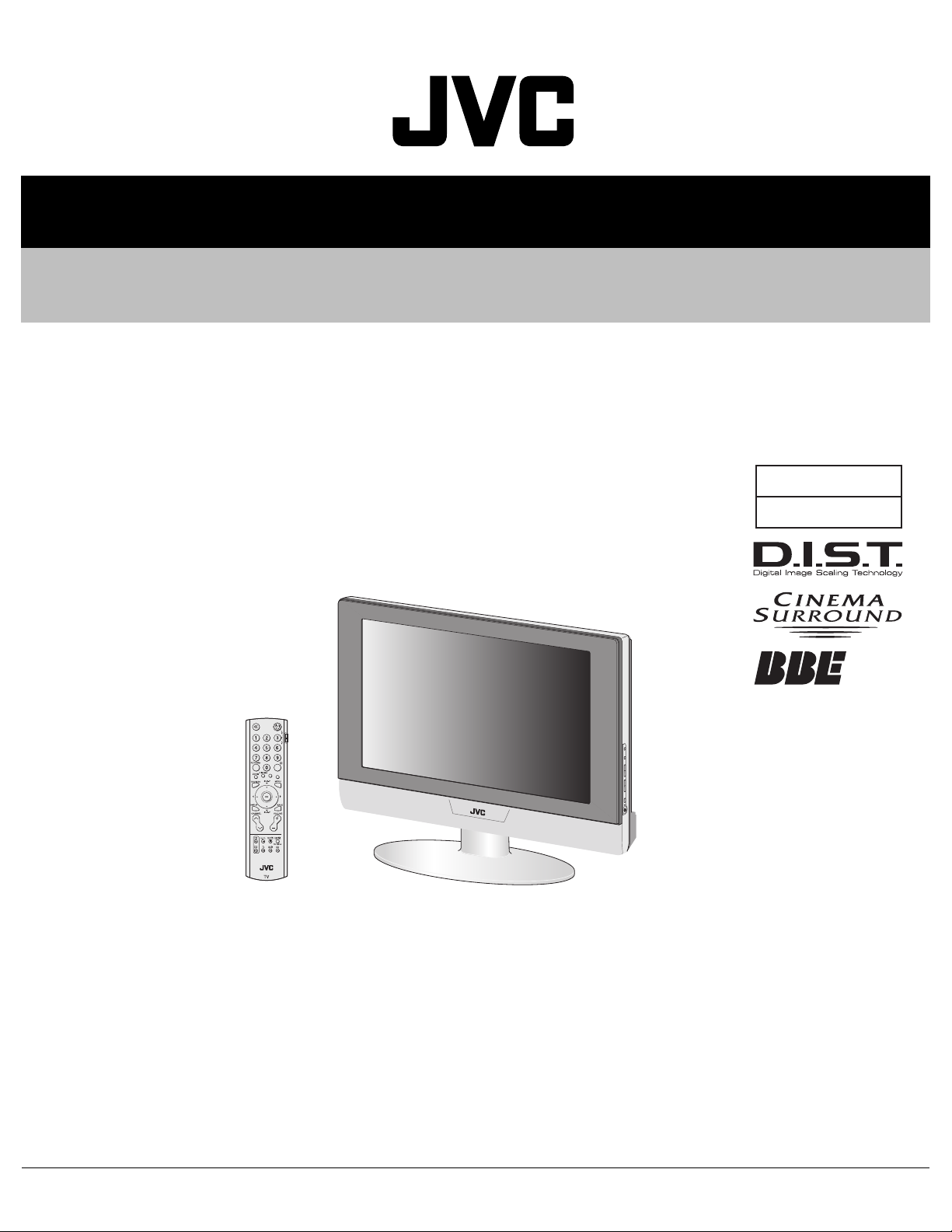
SERVICE MANUAL
WIDE LCD PANEL TELEVISION
YA20920051
LT-Z32SX4B, LT-Z32SX4B/A,
LT-Z32SX4B
/S, LT-Z32SX4S/S
BASIC CHASSIS
FL
TABLE OF CONTENTS
1 PRECAUTION. . . . . . . . . . . . . . . . . . . . . . . . . . . . . . . . . . . . . . . . . . . . . . . . . . . . . . . . . . . . . . . . . . . . . . . . . 1-3
2 SPECIFIC SERVICE INSTRUCTIONS . . . . . . . . . . . . . . . . . . . . . . . . . . . . . . . . . . . . . . . . . . . . . . . . . . . . . . 1-6
3 DISASSEMBLY . . . . . . . . . . . . . . . . . . . . . . . . . . . . . . . . . . . . . . . . . . . . . . . . . . . . . . . . . . . . . . . . . . . . . . 1-10
4 ADJUSTMENT . . . . . . . . . . . . . . . . . . . . . . . . . . . . . . . . . . . . . . . . . . . . . . . . . . . . . . . . . . . . . . . . . . . . . . . 1-16
5 TROUBLESHOOTING . . . . . . . . . . . . . . . . . . . . . . . . . . . . . . . . . . . . . . . . . . . . . . . . . . . . . . . . . . . . . . . . . 1-23
COPYRIGHT © 2005 Victor Company of Japan, Limited
No.YA209
2005/1
Page 2
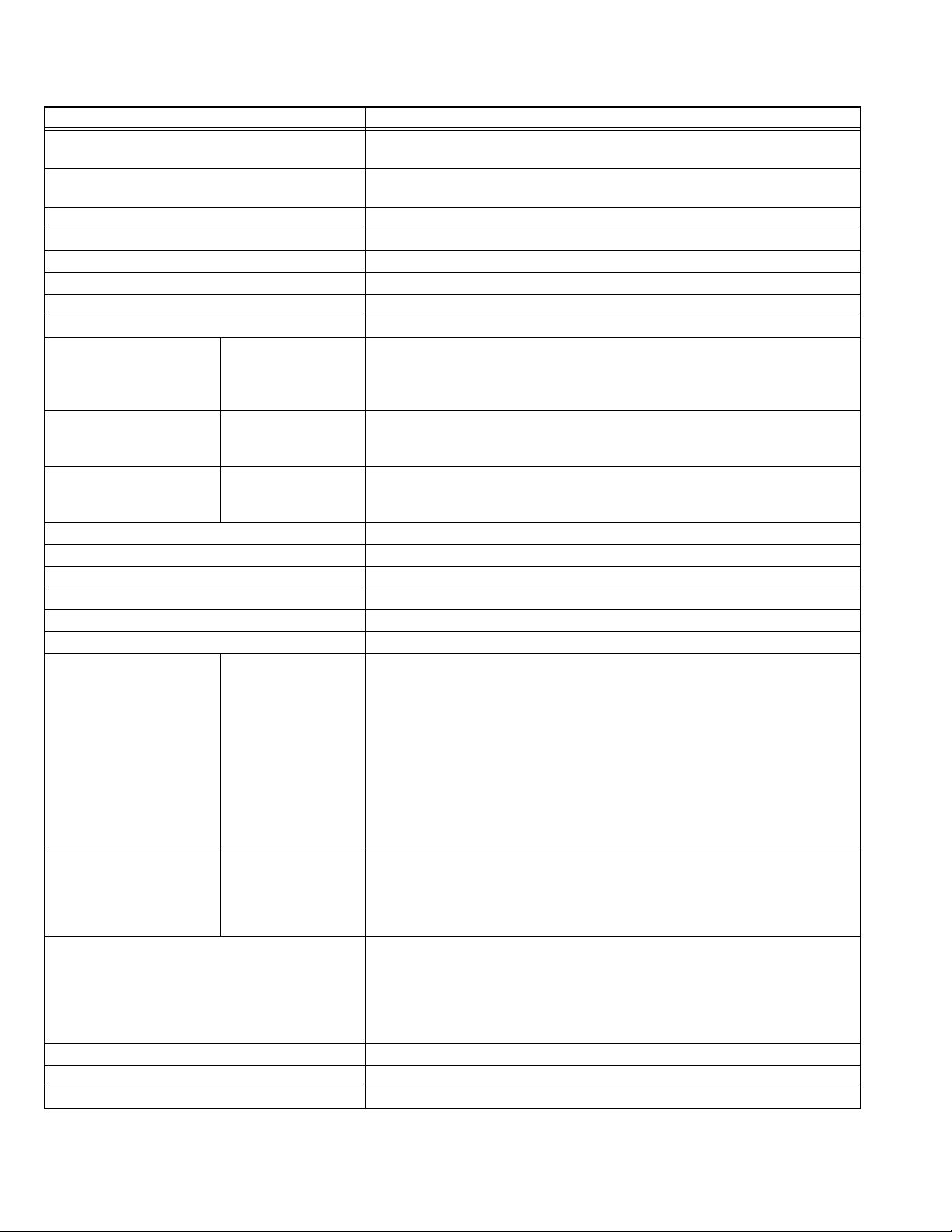
SPECIFICATION
Items Contents
Dimensions ( W × H × D ) 83.4cm × 63.2 cm × 30.0 cm [Included stand]
83.4cm × 56.8 cm × 10.8 cm [TV only]
Mass 20.6kg [Included stand]
17.3kg [TV only]
Power Input AC110V - AC240 V, 50 Hz / 60 Hz
Power Consumption 161W (Standby: 2.8W)
TV RF System B, G, I, D, K, K1, M
Colour System PAL / SECAM / NTSC 3.58 / NTSC 4.43
Stereo System A2 (B/G, D/K), NICAM (B/G, I, D/K)
Teletext System FLOF (Fastext), TOP, WST (World Standard System)
Receiving
Frequency
Intermediate Frequency VIF
Colour Sub
Carrier
LCD panel 32V-inch wide aspect (16:9)
Screen Size Diagonal : 80cm (H:69.7cm × V : 39.2cm)
Display Pixels Horizontal : 1366 dots × Vertical : 768 dots (W-XGA)
Audio Power Output 10W + 10W
Speaker 6.6cm, round type × 2 (Oblique corn)
Aerial terminal (VHF/UHF) 75Ω unbalanced, coaxial
Video / Audio
Input-1/2/3
Video / Audio Output S-Video
PC (RGB) Input D-sub 15pin × 1
Audio Output 500mV (rms), Low impedance, RCA pin jack × 2
Headphone 3.5mm stereo mini jack × 1
Remote Control Unit RM-C1830H (AA/R6 dry cell battery × 2)
Design & specifications are subject to change without notice.
Component Video
VHF Low
VHF High
UHF
CATV
SIF
PAL
SECAM
NTSC
[Input-1/3]
1125i
625p / 525p
625i / 525i
S-Video
[Input-1/2]
Video
Audio
Video
Audio
46.25MHz - 168.25MHz
175.25MHz - 463.25MHz
471.25MHz - 863.25MHz
Mid (X - Z+2, S1 - S10) / Super (S11 - S20) / Hyper (S21 - S41) bands
38.0MHz (B, G, I, D, K, L)
32.26MHz (5.74MHz: B), 32.15MHz (5.85MHz: G), 31.45MHz (6.55MHz: I)
31.75MHz (6.25MHz: D), 32.15MHz (5.85MHz: K)
4.43MHz
4.40625MHz / 4.25MHz
3.58MHz / 4.43MHz
Component connector (2-row 14-pin × 1) (Input-1)
RCA pin jack × 3 (Input-3)
Y : 1V (p-p) (Sync signal: ±0.35V(p-p), 3-value sync.), 75 Ω
Pb/Pr : ±0.35V(p-p), 75 Ω
Y : 1V (p-p), Positive (Negative sync provided), 75 Ω
Pb/Pr : 0.7V(p-p), 75 Ω
Mini-DIN 4 pin connector × 2
Y: 1V (p-p), Positive (Negative sync provided), 75 Ω
C: 0.286V (p-p) (Burst signal), 75 Ω
1V (p-p), Positive (Negative sync provided), 75 Ω, RCA pin jack × 3
500mV (rms), High impedance, RCA pin jack × 6
Mini-DIN 4 pin connector × 1
Y: 1V (p-p), Positive (Negative sync provided), 75 Ω
C: 0.286V (p-p) (Burst signal), 75 Ω
1V (p-p), Positive (Negative sync provided), 75 Ω, RCA pin jack × 1
500mV (rms), Low impedance, RCA pin jack × 2
R/G/B : 0.7V (p-p), 75Ω
HD / VD : 1V (p-p) to 5V (p-p), high impedance
< Available signal >
VGA : 640 pixels × 480 pixels (Horizontal : 31.5kHz / Vertical : 60Hz)
XGA : 1024 pixels × 768 pixels (Horizontal : 48.4kHz / Vertical : 60Hz)
1-2 (No.YA209)
Page 3

SECTION 1
PRECAUTION
1.1 SAFETY PRECAUTIONS
(1) The design of this product contains special hardware,
many circuits and components specially for safety
purposes. For continued protection, no changes should be
made to the original design unless authorized in writing by
the manufacturer. Replacement parts must be identical to
those used in the original circuits. Service should be
performed by qualified personnel only.
(2) Alterations of the design or circuitry of the products should
not be made. Any design alterations or additions will void
the manufacturer's warranty and will further relieve the
manufacturer of responsibility for personal injury or
property damage resulting therefrom.
(3) Many electrical and mechanical parts in the products have
special safety-related characteristics. These
characteristics are often not evident from visual inspection
nor can the protection afforded by them necessarily be
obtained by using replacement components rated for
higher voltage, wattage, etc. Replacement parts which
have these special safety characteristics are identified in
the parts list of Service manual. Electrical components
having such features are identified by shading on the
schematics and by ( ) on the parts list in Service
manual. The use of a substitute replacement which does
not have the same safety characteristics as the
recommended replacement part shown in the parts list of
Service manual may cause shock, fire, or other hazards.
(4) Don't short between the LIVE side ground and
ISOLATED (NEUTRAL) side ground or EARTH side
ground when repairing.
Some model's power circuit is partly different in the GND.
The difference of the GND is shown by the LIVE : ( ) side
GND, the ISOLATED (NEUTRAL) : ( ) side GND and
EARTH : ( ) side GND.
Don't short between the LIVE side GND and ISOLATED
(NEUTRAL) side GND or EARTH side GND and never
measure the LIVE side GND and ISOLATED (NEUTRAL)
side GND or EARTH side GND at the same time with a
measuring apparatus (oscilloscope etc.). If above note will
not be kept, a fuse or any parts will be broken.
(5) When service is required, observe the original lead dress.
Extra precaution should be given to assure correct lead
dress in the high voltage circuit area. Where a short circuit
has occurred, those components that indicate evidence of
overheating should be replaced. Always use the
manufacturer's replacement components.
(6) Isolation Check (Safety for Electrical Shock Hazard)
After re-assembling the product, always perform an
isolation check on the exposed metal parts of the cabinet
(antenna terminals, video/audio input and output terminals,
Control knobs, metal cabinet, screw heads, earphone jack,
control shafts, etc.) to be sure the product is safe to operate
without danger of electrical shock.
a) Dielectric Strength Test
The isolation between the AC primary circuit and all metal
parts exposed to the user, particularly any exposed metal
part having a return path to the chassis should withstand a
voltage of 3000V AC (r.m.s.) for a period of one second. (.
. . . Withstand a voltage of 1100V AC (r.m.s.) to an
appliance rated up to 120V, and 3000V AC (r.m.s.) to an
appliance rated 200V or more, for a period of one second.)
This method of test requires a test equipment not generally
found in the service trade.
b) Leakage Current Check
Plug the AC line cord directly into the AC outlet (do not use
a line isolation transformer during this check.). Using a
"Leakage Current Tester", measure the leakage current
from each exposed metal part of the cabinet, particularly
any exposed metal part having a return path to the chassis,
to a known good earth ground (water pipe, etc.). Any
leakage current must not exceed 0.5mA AC (r.m.s.).
However, in tropical area, this must not exceed 0.2mA AC
(r.m.s.).
Alternate Check Method
Plug the AC line cord directly into the AC outlet (do not
use a line isolation transformer during this check.). Use
an AC voltmeter having 1000Ω per volt or more
sensitivity in the following manner. Connect a 1500Ω
10W resistor paralleled by a 0.15µF AC-type capacitor
between an exposed metal part and a known good earth
ground (water pipe, etc.). Measure the AC voltage
across the resistor with the AC voltmeter. Move the
resistor connection to each exposed metal part,
particularly any exposed metal part having a return path
to the chassis, and measure the AC voltage across the
resistor. Now, reverse the plug in the AC outlet and
repeat each measurement. Any voltage measured must
not exceed 0.75V AC (r.m.s.). This corresponds to
0.5mA AC (r.m.s.).
However, in tropical area, this must not exceed 0.3V AC
(r.m.s.). This corresponds to 0.2mA AC (r.m.s.).
AC VOLTMETER
(HAVING 1000 /V,
OR MORE SENSITIVITY)
0.15 F AC-TYPE
GOOD EARTH GROUND
1500 10W
PLACE THIS PROBE
ON EACH EXPOSED
ME TAL PAR T
(No.YA209)1-3
Page 4
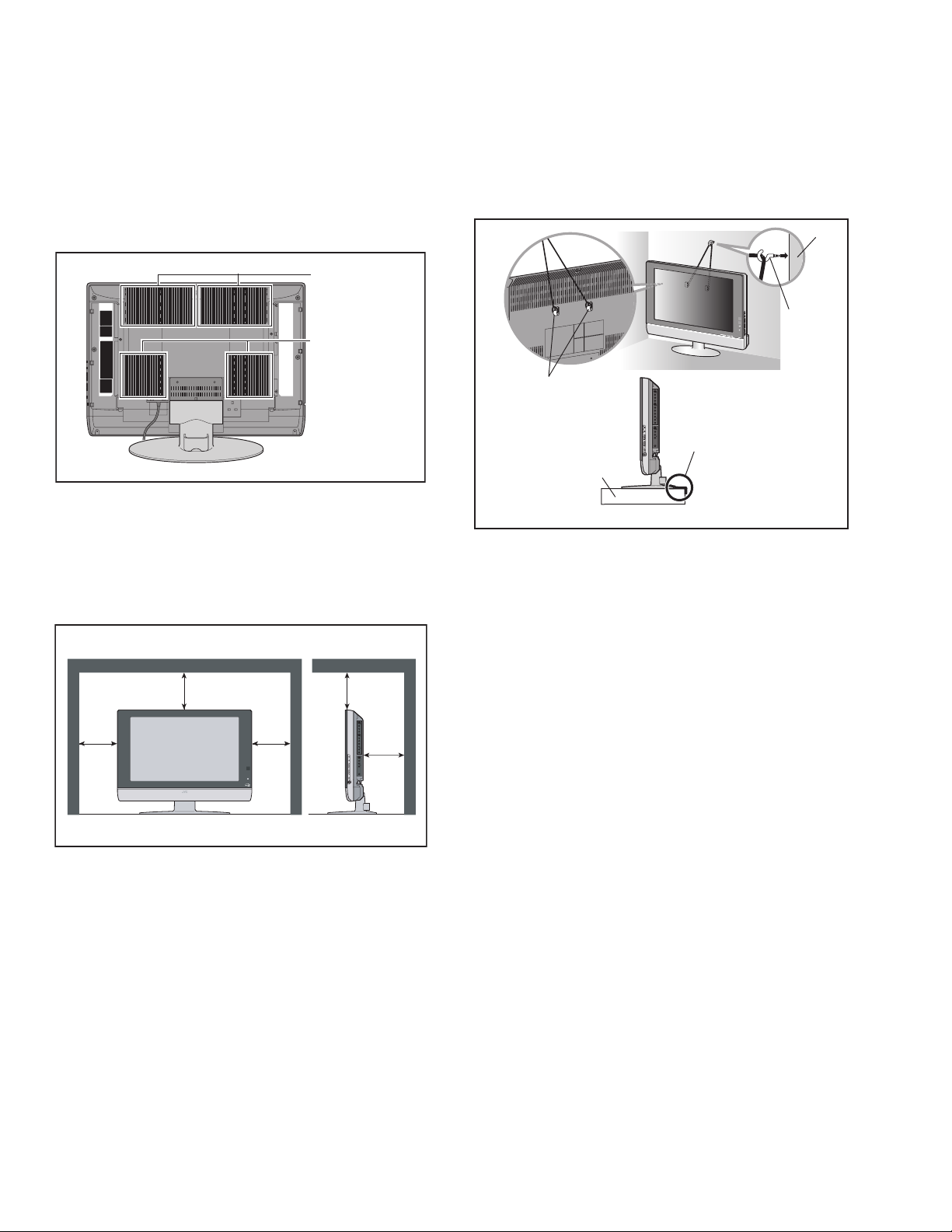
1.2 INSTALLATION
1.2.1 HEAT DISSIPATION
If the heat dissipation vent behind this unit is blocked, cooling
efficiency may deteriorate and temperature inside the unit will
rise. The temperature sensor that protects the unit will be
activated when internal temperature exceeds the pre-determined
level and power will be turned off automatically.Therefore,
please make sure pay attention not to block the heat dissipation
vent as well as the ventilation outlet behind the unit and ensure
that there is room for ventilation around it.
Ventilation hole
Ventilation hole
1.2.3 INSTALLATION REQUIREMENTS
To ensure safety in an emergency such as an earthquake, and
to prevent accidents, ensure that measures are taken to prevent
the TV dropping or falling over.
Use the supplied screws to firmly attach the supplied hooks
(OPTION) to the back of the TV, and use commercially available
cord to fix the TV to rigid components such as walls and columns.
Wall
Hook
The hook for fall
prevention(option)
It fixes in a band.
TV Stand
1.2.2 INSTALLATION REQUIREMENTS
Ensure that the minimal distance is maintained, as specified
below, between the unit with and the surrounding walls, as well
as the floor etc.Install the unit on stable flooring or stands.Take
precautionary measures to prevent the unit from tipping in order
to protect against accidents and earthquakes.
150 mm
200 mm
150 mm
200 mm
50 mm
*Diagram differs from actual appearance.
1.2.4 NOTES ON HANDLING
(1) WHEN TAKING UNIT OUT OF A PACKING CASE
When taking the unit out of a packing case, do not grasp
the upper part of the unit. If you take the unit out while
grasping the upper part, the LCD PANEL may be damaged
because of a pressure. Instead of grasping the upper part,
put your hands on the lower backside or sides of the unit.
(2) AS FOR PRESSING OR TOUCHING A SPEAKER
Be careful not to press the opening of the speaker in the
lower part of the unit and around them since the decorative
sheet on the surface of the openings may be deformed.
1-4 (No.YA209)
Page 5
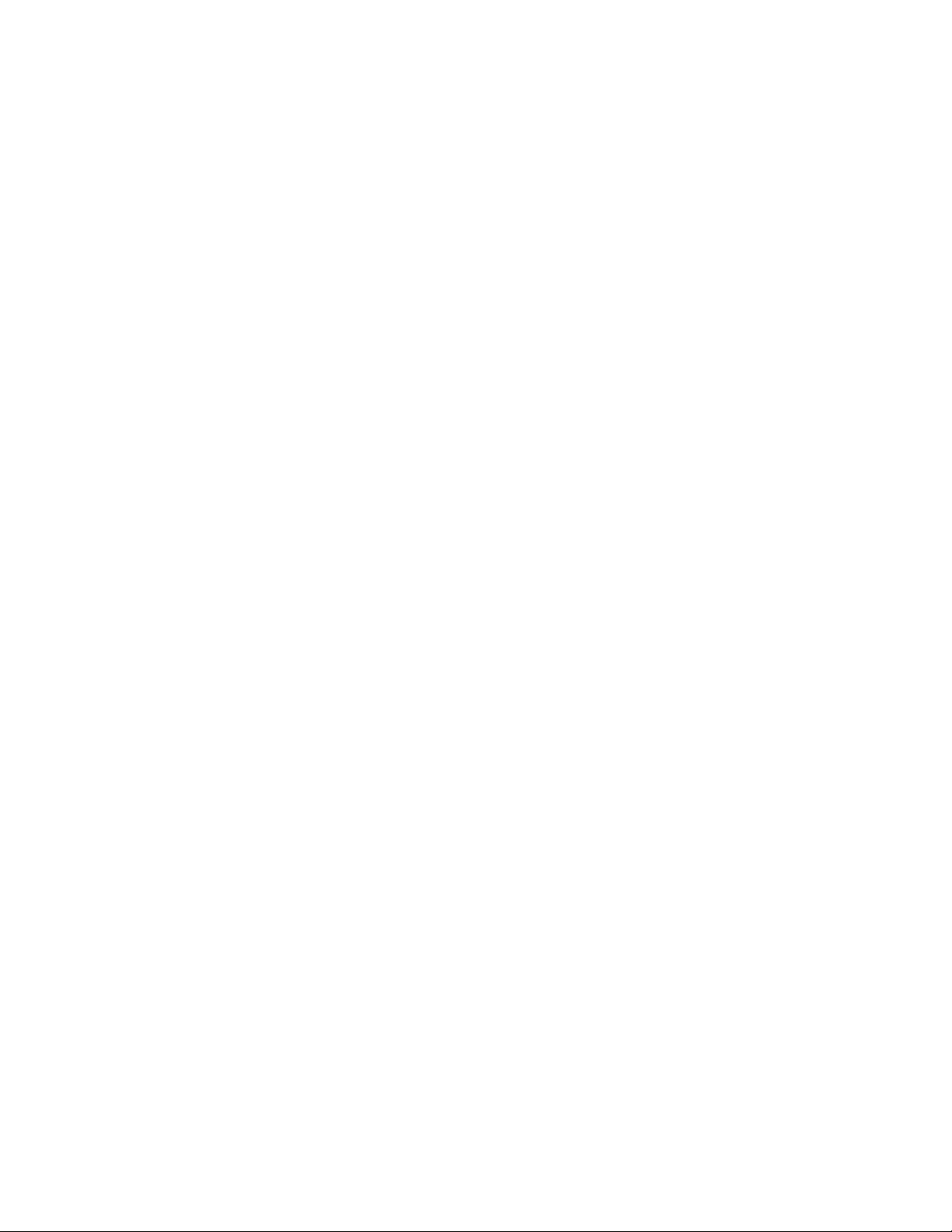
1.3 HANDLING LCD PANEL
1.3.1 PRECAUTIONS FOR TRANSPORTATION
When transporting the unit, pressure exerted on the internal LCD
panel due to improper handling (such as tossing and dropping)
may cause damages even when the unit is carefully packed. To
prevent accidents from occurring during transportation, pay
careful attention before delivery, such as through explaining the
handling instructions to transporters.
Ensure that the following requirements are met during
transportation, as the LCD panel of this unit is made of glass and
therefore fragile:
(1) USE A SPECIAL PACKING CASE FOR THE LCD PANEL
When transporting the LCD panel of the unit, use a special
packing case (packing materials). A special packing case
is used when a LCD panel is supplied as a service spare
part.
(2) ATTACH PROTECTION SHEET TO THE FRONT
Since the front (display part) of the panel is vulnerable,
attach the protection sheet to the front of the LCD panel
before transportation. Protection sheet is used when a LCD
panel is supplied as a service spare part.
(3) AVOID VIBRATIONS AND IMPACTS
The unit may be broken if it is toppled sideways even when
properly packed. Continuous vibration may shift the gap of
the panel, and the unit may not be able to display images
properly. Ensure that the unit is carried by at least 2
persons and pay careful attention not to exert any vibration
or impact on it.
(4) DO NOT PLACE EQUIPMENT HORIZONTALLY
Ensure that it is placed upright and not horizontally during
transportation and storage as the LCD panel is very
vulnerable to lateral impacts and may break. During
transportation, ensure that the unit is loaded along the
traveling direction of the vehicle, and avoid stacking them
on one another. For storage, ensure that they are stacked
in 2 layers or less even when placed upright.
1.3.2 OPTICAL FILTER (ON THE FRONT OF THE LCD PANEL)
(1) Avoid placing the unit under direct sunlight over a
prolonged period of time. This may cause the optical filter
to deteriorate in quality and COLOUR.
(2) Clean the filter surface by wiping it softly and lightly with a
soft and lightly fuzz cloth (such as outing flannel).
(3) Do not use solvents such as benzene or thinner to wipe the
filter surface. This may cause the filter to deteriorate in
quality or the coating on the surface to come off. When
cleaning the filter, usually use the neutral detergent diluted
with water. When cleaning the dirty filter, use water-diluted
ethanol.
(4) Since the filter surface is fragile, do not scratch or hit it with
hard materials. Be careful enough not to touch the front
surface, especially when taking the unit out of the packing
case or during transportation.
1.3.3 PRECAUTIONS FOR REPLACEMENT OF EXTERIOR
PARTS
Take note of the following when replacing exterior parts (REAR
COVER, FRONT PANEL, etc.):
(1) Do not exert pressure on the front of the LCD panel (filter
surface). It may cause irregular COLOUR.
(2) Pay careful attention not to scratch or stain the front of the
LCD panel (filter surface) with hands.
(3) When replacing exterior parts, the front (LCD panel) should
be placed facing downward. Place a mat, etc. underneath
to avoid causing scratches to the front (filter surface).
(No.YA209)1-5
Page 6
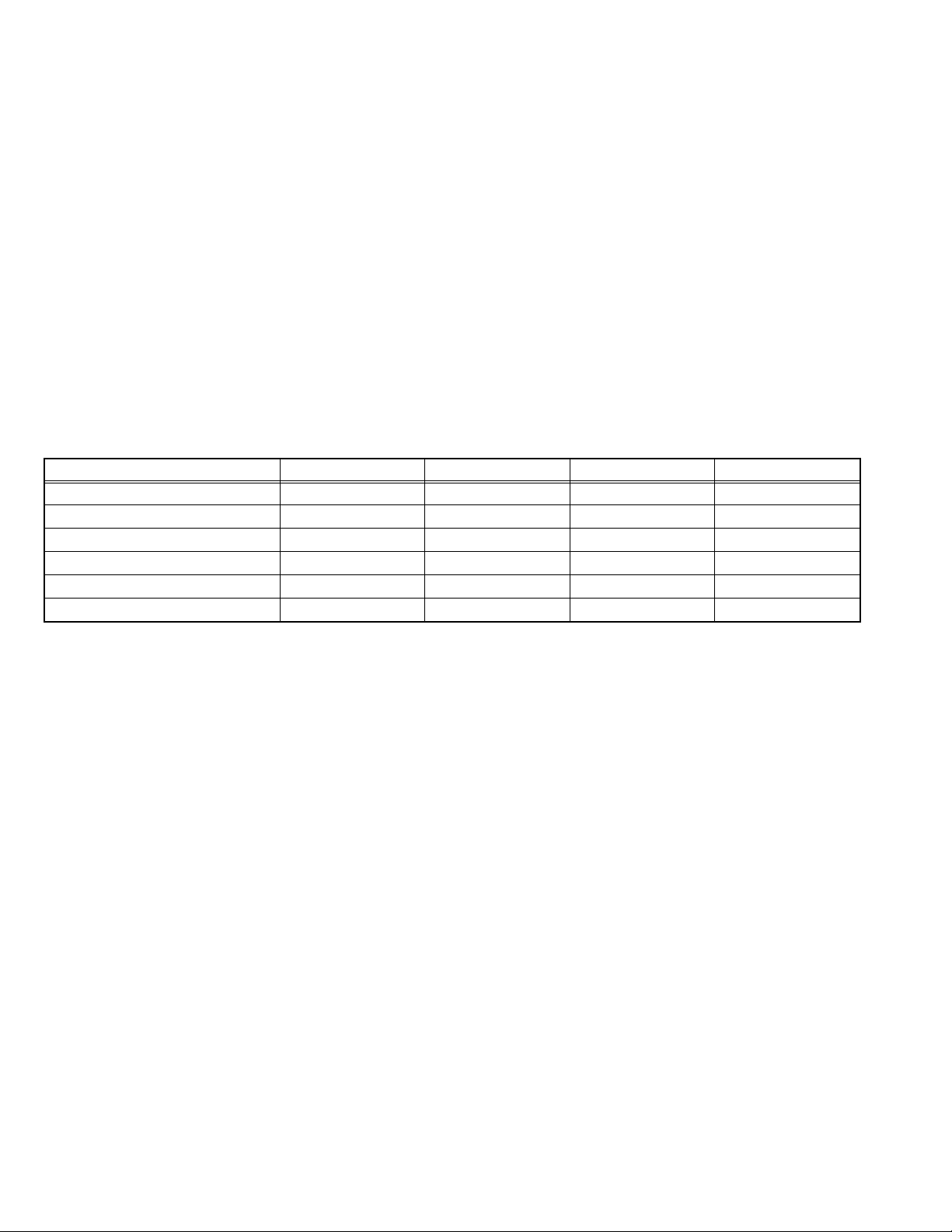
SECTION 2
SPECIFIC SERVICE INSTRUCTIONS
2.1 FEATURES
D.I.S.T. (Digital Image Scaling Technology)
This system uses line interpolation to double the number of
scanning lines and achieve high resolution, flicker-free picture.
COLOUR MANAGEMENT
This function ensures dull colours are compensated to
produce natural hues.
PICTURE MANAGEMENT
This function makes it easier to see the dark areas when a
picture has many dark areas, and makes it easier to see the
bright areas when a picture has many bright areas.
ZOOM
This function can change the screen size according to the
picture aspect ratio.
2.2 MAIN DIFFERENCE LIST
Item LT-Z32SX4B LT-Z32SX4B/A LT-Z32SX4B/S LT-Z32SX4S/S
FRONT PANEL COLOUR BLACK ←←SILVER
POWER CORD
SHIELD COVER (DIGITAL SIGNAL PWB)
TOP SHIELD CASE (DIGITAL SIGNAL PWB)
SIDE SHIELD CASE (DIGITAL SIGNAL PWB)
DIGITAL SIGNAL P.W.B
Round pin (2-pin) type
Not used ← Used ←
Not used Not used Used ←
Not used Not used Used ←
LCA10428-67B(SFL-0D305A) LCA10428-69B(SFL-0D307A) LCA10428-68B(SFL-0D306A)
DIGITAL VNR
This function cuts down the amount of noise in the original
picture.
SUPER DIGIPURE
This function uses the latest in digital technology to give you a
natural-looking picture.
MOVIE THEATRE
This function displays a cinema film picture more smoothly and
naturally on the screen.
3D CINEMA SOUND
You can enjoy sounds with a widerambience.
Australia pin (2-pin) type
UK pin (3-pin) type ←
←
1-6 (No.YA209)
Page 7
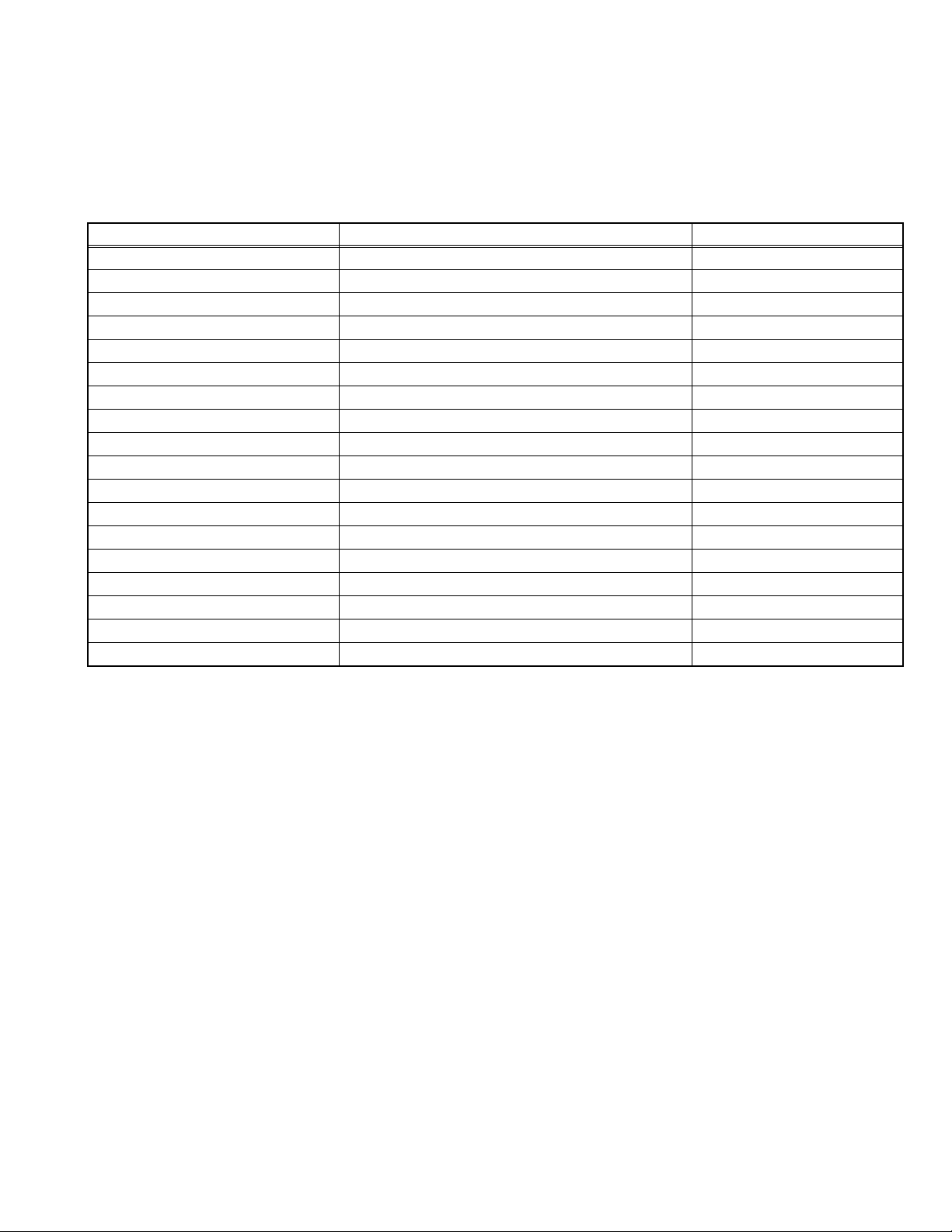
2.3 TECHNICAL INFORMATION
2.3.1 LCD PANEL
This unit uses the flat type panel LCD (Liquid Crystal Display) panel that occupies as little space as possible, instead of the
conventional CRT (Cathode Ray Tube), as a display unit.
Since the unit has the two polarizing filter that are at right angles to each other, the unit adopts "normally black" mode, where light
does not pass through the polarizing filter and the screen is black when no voltage is applied to the liquid crystals.
2.3.1.1 SPECIFICATIONS
The following table shows the specifications of this unit.
Item Specifications Remarks
Maximum dimensions ( W × H × D ) 761mm × 451mm × 51mm
Weight 8.0kg
Effective screen size Diagonal: 800.4mm (H:697.7mm × V : 392.3mm) 32V type
Aspect ratio 16 : 9
Drive device / system a-Si-TFT, active matrix system
Resolution Horizontally 1366 × Vertically 768 × RGB <W-XGA> 3147264 dots in total
Pixel pitch (pixel size) Horizontally:0.51075mm, Vertically:0.51075mm
Displayed colour 16777216 colours 256 colours for R, G, and B
Brightness 500cd/m
2
Contrast ratio 1000: 1
Response time 8ms
View angle Horizontally: 170°, Vertically: 170°
Surface polarizer Anti-Glare type, Low reflective coat
Colour filter Vertical stripe
Backlight Dyrect-type Cold cathode fluorescent lamp × 16
Power supply voltage in LCD 6.5V
Power supply voltage in inverter 18V
Panel interface system LVDS (Low Voltage Differential Signaling)
2.3.1.2 PIXEL FAULT
There are three pixel faults - bright fault , dark fault and flicker fault - that are respectively defined as follows.
BRIGHT FAULT
In this pixel fault, a cell that should not light originally is lighting on and off.
For checking this pixel fault, input ALL BLACK SCREEN and find out the cell that is lighting on and off.
DARK FAULT
In this pixel fault, a cell that should light originally is not lighting or lighting with the brightness twice as brighter as originally lighting.
For checking this pixel fault, input 100% of each R/G/B colour and find out the cell that is not lighting.
FLICKER FAULT
In the pixel fault, a cell that should light originally or not light originally is flashing on and off.
For checking this pixel fault, input ALL BLACK SCREEN signal or 100% of each RGB colour and find out the cell that is flashing on
and off.
(No.YA209)1-7
Page 8
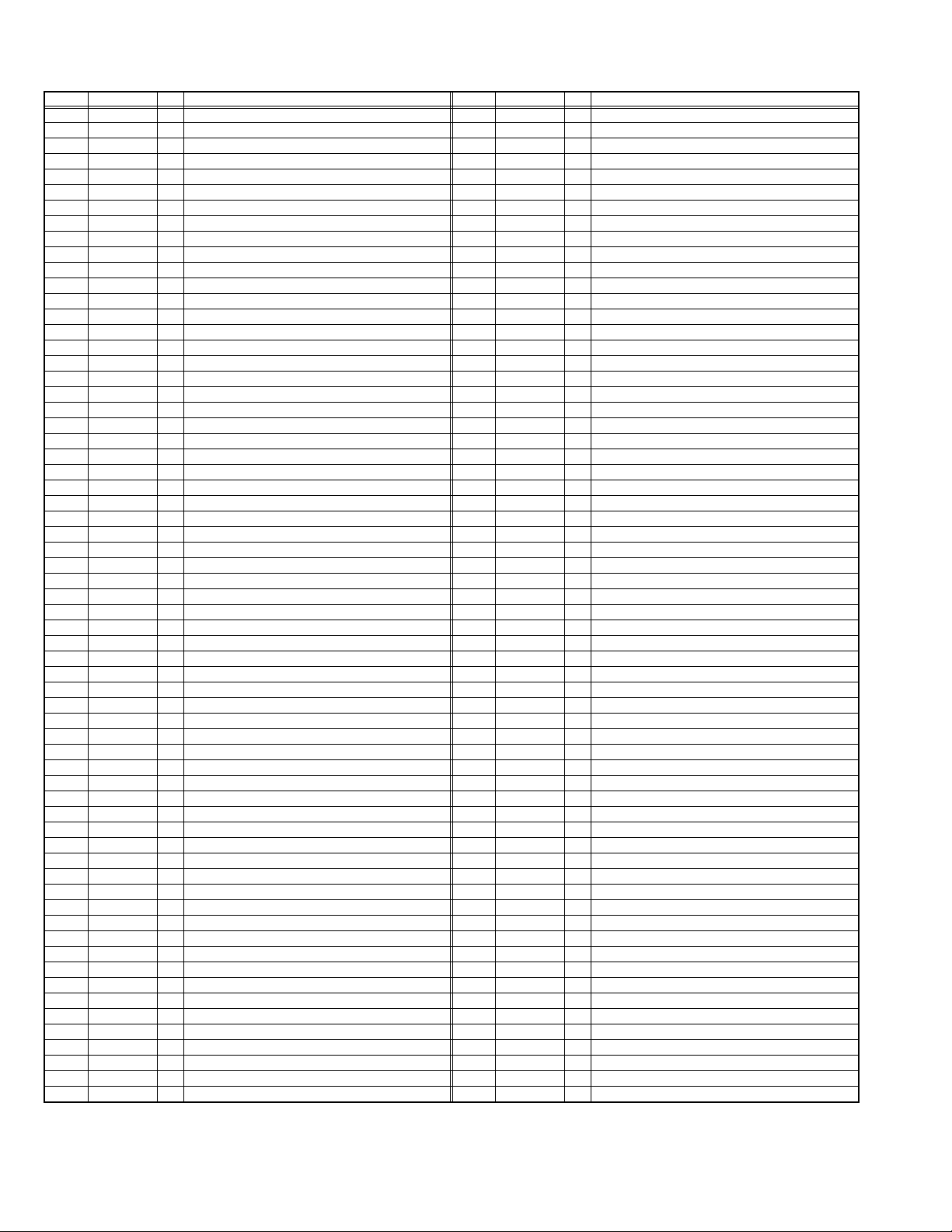
2.3.2 MAIN CPU PIN FUNCTION [IC7501 : DIGITAL SIGNAL PWB ASS'Y]
Pin Pin name I/O Function Pin Pin name I/O Function
1 TCK I Test purpose 65 D2 I/O Program ROM data for main CPU
2 TMS I Test purpose 66 D12 I/O Program ROM data for main CPU
3 TDI I Test purpose 67 D10 I/O Program ROM data for main CPU
4 TDO O Test purpose 68 VSS33 - GND
5 P2.8 O Not used 69 VDD33 I 3.3V
6 P2.9 O Blue for OSD 70 D4 I/O Program ROM data for main CPU
7 P2.10 O Blue for OSD 71 D3 I/O Program ROM data for main CPU
8 P2.11 O Blue for OSD 72 D11 I/O Program ROM data for main CPU
9 P2.12 O Blue for OSD 73 RSTIN I Reset
10 P2.13 O Blue for OSD 74 POWER O Sleep state release for chassis CPU [Relese : L]
11 P2.14 I Not used 75 P3.1 O Not used
12 P2.15 O Request for chassis CPU communication 76 REMOCON I Remote control
13 VSS33 - GND 77 P3.3 I Clock for OSD
14 VDD33 I 3.3V 78 P3.4 O Red for OSD
15 P4.5 O Not used 79 P3.5 O Red for OSD
16 A20 O Program ROM address for main CPU 80 P3.6 O Red for OSD
17 A19 O Program ROM address for main CPU 81 P3.7 O Red for OSD
18 A18 O Program ROM address for main CPU 82 MTST O Data transmission for chassis CPU communication
19 A17 O Program ROM address for main CPU 83 MTSR I Data receive for chassis CPU communication
20 VSS25 - GND 84 VSS33 - GND
21 VDD25 I 2.5V 85 VDD33 I 3.3V
22 A16 O Program ROM address for main CPU 86 VSS25 - GND
23 A8 O Program ROM address for main CPU 87 VDD25 I 2.5V
24 A7 O Program ROM address for main CPU 88 TXD0 O Communication for adjustment
25 A9 O Program ROM address for main CPU 89 RXD0 O Communication for adjustment
26 A6 O Program ROM address for main CPU 90 P3.12 O Red for OSD
27 A5 O Program ROM address for main CPU 91 CLK O Clock for chassis CPU communication
28 A10 O Program ROM address for main CPU 92 P3.15 O Green for OSD
29 A11 O Program ROM address for main CPU 93 P5.14 O Green for OSD
30 A12 O Program ROM address for main CPU 94 P5.15 O Green for OSD
31 VSS33 - GND 95 TRIG_IN O Green for OSD
32 VDD33 I 3.3V 96 TRIG_OUT O Green for OSD
33 A4 O Program ROM address for main CPU 97 P6.2 O Green for OSD
34 A3 O Program ROM address for main CPU 98 P6.3 O I
35 A2 O Program ROM address for main CPU 99 P6.4 I/O I
36 A1 O Program ROM address for main CPU 100 P6.5 O Teletext signal select [Analog RGB : H / Digital RGB : L]
37 A0 O Program ROM address for main CPU 101 IRQ O Not used
38 A13 O Program ROM address for main CPU 102 VSYNC I Vertical sync
39 ARAS/A14 O Program ROM address for main CPU 103 HSYNC I Horizontal sync
40 CAS/A15 O Program ROM address for main CPU 104
41 VSS33 - GND 105 BLANK O Ys for OSD / Teletext
42 VDD33 I 3.3V 106 VDD33 I 3.3V
43 MEMCLK O Clock for memory 107 VSS33 - GND
44 CSSDRAM O Chip select for memory 108 XTAL1 I 6MHz for system clock
45 CLKEN O Clock enable for memory 109 XTAL2 O 6MHz for system clock
46 CSROM O Chip select for memory 110 VSSA - GND
47 RD O Read for memory 111 VDDA I 2.5V
48 UDQM O Control buffer of memory 112 R O R for OSD / Teletext
49 LDQM O Control buffer of memory 113 G O G for OSD / Teletext
50 WR O Write for memory 114 B O B for OSD / Teletext
51 D15 I/O Program ROM data for main CPU 115 VSSA - GND
52 VSS33 - GND 116 VDDA I 2.5V
53 VDD33 I 3.3V 117 CVBS2 I Video for Teletext
54 D7 I/O Program ROM data for main CPU 118 VSSA - GND
55 D0 I/O Program ROM data for main CPU 119 VDDA I 2.5V
56 D14 I/O Program ROM data for main CPU 120 CVBS1B I Video for Teletext
57 D8 I/O Program ROM data for main CPU 121 CVBS1A I Video for Teletext
58 D6 I/O Program ROM data for main CPU 122 VSSA - GND
59 D1 I/O Program ROM data for main CPU 123 VDDA I 2.5V
60 VSS33 - GND 124 KEY1 I Key scan data 1 [ON : H]
61 VDD33 I 3.3V 125 KEY2 I Key scan data 2 [ON : H]
62 D13 I/O Program ROM data for main CPU 126 MECA_SW I Main power ON / OFF control [ON : L]
63 D9 I/O Program ROM data for main CPU 127 P5.3 I Not used
64 D5 I/O Program ROM data for main CPU 128 TMODE I Test purpose
COR/RSTOUT
2
C bus clock (for main memory)
2
C bus Data (for main memory)
O Not used
1-8 (No.YA209)
Page 9
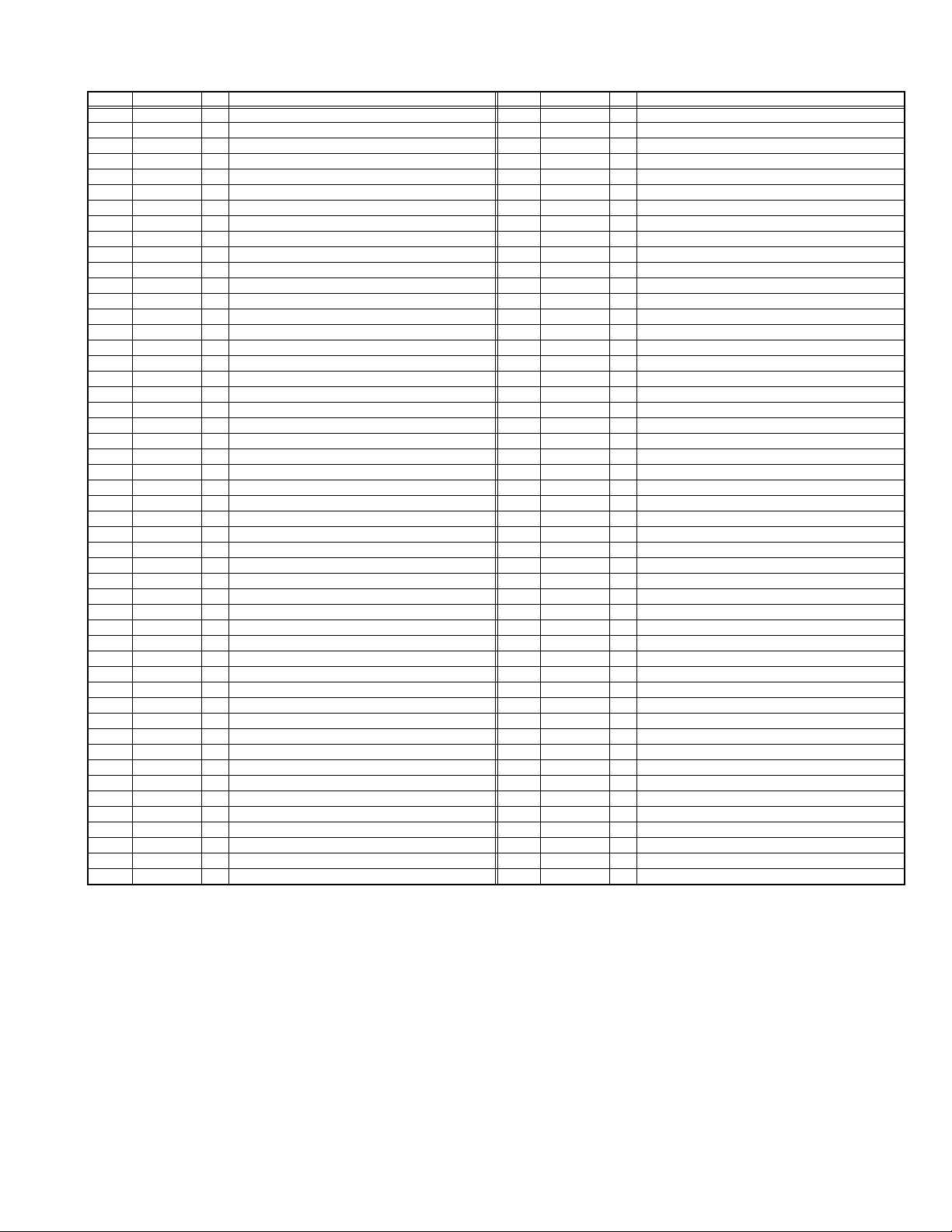
2.3.3 SUB (CHASSIS) CPU PIN FUNCTION [IC7001 : DIGITAL SIGNAL PWB ASS'Y]
Pin Pin name I/O Function Pin Pin name I/O Function
1 LB_PRO O Not used 51 BS_TXD O
2 P_MU O Picture muting [Muting = H] 52 BS_RXD I Not used : Data receive for digital tuner communication
3 JP_CSB O Not used (NC) 53 NC O Not used (NC)
4 A_MU O Audio muting [Muting = H] 54 VREF+ I 3.3V power supply
5 M_MU O Audio muting (for AUDIO OUT) [Muting = H] 55 PDP_TX O
6 PC_SEL O RGB(PC) INPUT select 56 PDP_RX I Data receive for SUB (DRIVE) CPU communication
7 ON_TIMER O POWER INDICATOR (LED) brightness [LOW = L] 57 SDA0 I/O Data for Inter IC (serial) bus : EEP-ROM (IC7002)
8 ILA0 O Not used : LCD back light lighting 58 SCL0 O Clock for Inter IC (serial) bus : EEP-ROM (IC7002)
9 ILA1 O Not used : LCD panel overshoot refresh timing 59 SDA_DVI I/O
10 ILA2 O Not used 60 SCL_DVI O
11 POW_LED O POWER LED lighting [ON = H] 61 AVSS - GND
12 WORD O Not used 62 DIGII_PHOT I
13 MI_CK I Clock for main CPU communication 63 AGC I Not used
14 MI_TX I Data receive for main CPU communication 64 EXT_YS1 I Not used
15 MI_RX O Data transmission for MAIN CPU communication 65 EXT_YS2 I Not used
16 MI_REQ O
17 VDD I 3.3V power supply 67 DIGI_PRO O Not used : For DIGITAL-IN (HDMI)
18 FOSC O Not used (NC) 68 GCR_RST O Not used (NC)
19 VSS - GND 69 GR_ON O Not used (NC)
20 X1 I Not used : Low speed oscillatior 70 SYNC_SEL O Not used : Sync select for digital tuner
21 X0 O Not used : Low speed oscillatior 71 NC O Not used (NC)
22 VDD I 3.3V power supply 72 NC O Not used (NC)
23 OSC1 I System clock osillation (crystal) : 16MHz 73 SBD5 I/O
24 OSC0 O System clock osillation (crystal) : 16MHz 74 SBT5 I
25 MODE I Single chip mode 75 NMI I 3.3V power supply
26 BS1.5CTL O Not used : Digital tuner power / reset control 76 COMP I Not used : AV COMPULINK lll control
27 A92RES O
28 BS_RST O Not used: Reset for Digital tuner power / reset control 78 VSYNC I V. sync pulse
29 LIP_RST O Not used: Reset for Sound delay (Lip sync) 79 WAKE I Reset for sub(chassis) CPU
30 SOFT_OFF O Not used 80
31 VMUTE I Not used: Picture muting request from digital tuner 81 NC O Not used (NC)
32 VOUTENB O Not used: Video cutoff for digital tuner 82 RST I Reset for MAIN CPU [Reset = L]
33 MDR_CON I Not used: System cable connection monitor for PDP 83 VDD I 3.3V power supply
34 AVDD I 3.3V power supply 84 SCL3A O Clock for Inter IC (serial) bus control
35 BS_POW O Not used : Digital tuner power control 85 SDA3A I/O Data for Inter IC (serial) bus control
DsyncSW2
36
37 LB_POW O Not used : Power control for low bias line 87 SDA3B I/O Data for Inter IC (serial) bus control
38 NC O Not used (NC) 88
39 HOTPLUG I
40 MECA_SW I Mechanical monitor for POWER switch [Push = L] 90 DIGI_INT I Not used : Reset for HDMI process [Reset = L ]
41 MAIN_POW O Main power control [ON = L] 91 DVI_RST O Not used : Reset for DVI format conversion
42 MSP_RST O AUDIO OUT output mode select [VARIABLE = L] 92 VSS - GND
43 VREF- I Not used 93 SCL5055 O
44 AFT2 I Not used : AFT voltage for sub tuner 94
45 AFT1 I AFT voltage for VHF/UHF tuner 95 SDA5055 I/O Data for Inter IC (serial) bus : JCC5055 (DIST process)
46 KEY2 I Key scan data for front switch (MENU/CH+/CH-) 96
47 KEY1 I Key scan data for front switch (VOL+/VOL-) 97 NC O Not used (NC)
48 NC O Not used (NC) 98 15K/OTH O Main video select [Fixed = H]
49 NC O Not used (NC) 99 DsyncSW1 O
50 AC_IN I AC power pulse for timer clock 100 57 BUSY I Busy monitor for JCC5057 (New DIST process)
Data request for main CPU communication [Request = L]
Reset for IC1001(3D YC SEP / COLOUR DEMODULAT) [Reset = H]
O Sync select for DIGITAL-IN [Cotrolled with 99-pin] 86 SCL3B O Clock for Inter IC (serial) bus control
Not used : Video communiation monitor for receiver unit (PDP)
66 VDD I 3.3V power supply
77 REMO I Remote control
POWERGOOD
DIGI_SYNCSEL
89 DIGI_LRSW O Not used : For DIGITAL-IN (HDMI)
VFORMATSEL
OSD_MODE_SEL
Not used : Data transmission for digital tuner communication
Data transmission for SUB (DRIVE) CPU communication
Not used : Data for Inter IC (serial) bus for panel communication
Not used : Clock for Inter IC (serial) bus for panel communication
Not used: Photo sensor for DIGITAL-IN illegal copy protection
Not used : Data for writing on board (connect CN01P : for Frash ROM type)
Not used : Clock for writing on board (connect CN01P : for Frash ROM type)
I Power error detection [NG = H]
O Not used
Clock for Inter IC (serial) bus : JCC5055 (DIST process)
O Not used : Digital tuner clock control
O Not used : OSD mode select
Not used : Sync select for DIGITAL-IN [Cotrolled with 36-pin]
(No.YA209)1-9
Page 10
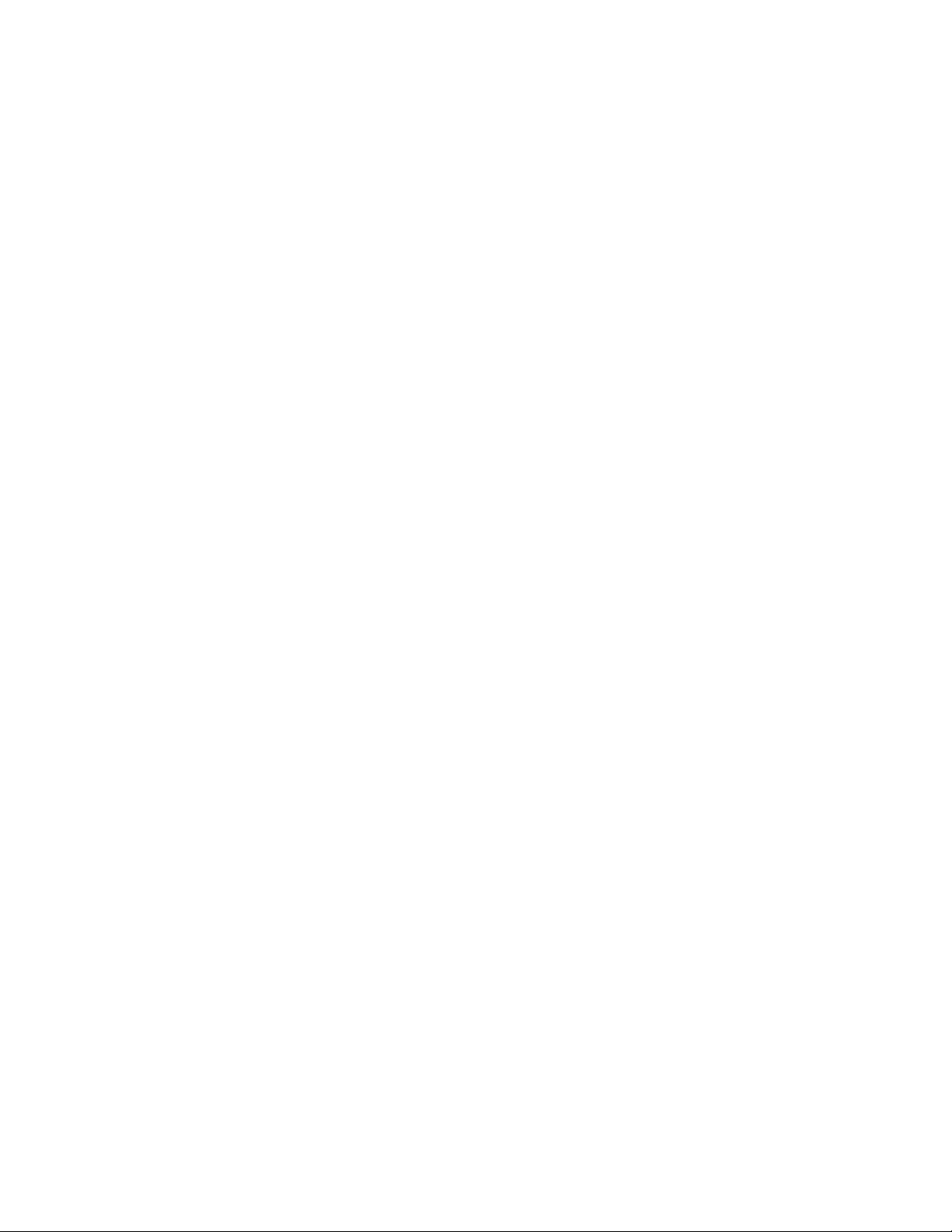
SECTION 3
DISASSEMBLY
3.1 DISASSEMBLY PROCEDURE
NOTE:
• Make sure that the power cord is disconnected from the outlet.
• Pay special attention not to break or damage the parts.
• When removing each board, remove the connectors as required. Taking notes of the connecting points (connector numbers)
makes service procedure manageable.
• Make sure that there is no bent or stain on the connectors before inserting, and firmly insert the connectors.
3.1.1 REMOVING THE STAND (Fig.1)
(1) Remove the 2 screws [A], then remove the STAND
COVER.
(2) Remove the 4 screws [B], then remove the STAND.
3.1.2 REMOVING THE REAR COVER (Fig.1)
• Remove the STAND.
(1) Remove the JACK COVER (L/R).
(2) Remove the 7 screws [C], the 4 screws [D], and the 1
screws [E] .
(3) Remove the REAR COVER.
3.1.3 REMOVING THE POWER PWB / REGULATOR PWB
(Fig.1)
• Remove the STAND.
• Remove the REAR COVER.
(1) Remove the 5 screws [F], then remove the FAN
BRACKET.
(2) Remove the 1 screw [G], then remove the POWER CORD
HOLDER.
(3) Remove the POWER CORD from the POWER PWB.
(4) Remove the REGULATOR PWB.
(5) Remove the 5 screw [H], then remove the POWER PWB.
3.1.4 REMOVING THE ANALOG SIGNAL PWB (Fig.1)
• Remove the STAND.
• Remove the REAR COVER.
• Remove the FAN BRACKET.
(1) Remove the 6 screws [J] then remove the TERMINAL
BASE.
(2) Remove the 6 screws [K] and the 2 hex screws [W] then
remove the ANALOG SIGNAL PWB.
3.1.6 REMOVING THE RECEIVER PWB / CONNECTOR
PWB (Fig.1)
• Remove the STAND.
• Remove the REAR COVER.
(1) Remove the 3 screws [U], then remove the TUNER BASE
and SIDE SHIELD CASE.
(2) Remove the 4 screws [O] then remove the RECEIVER
PWB.
(3) Remove the 4 screws [P] then remove the RECEIVER
PWB BRACKET.
(4) Remove the 2 screws [Q] then remove the CONNECTOR
PWB.
3.1.7 REMOVING THE DIGITAL SIGNAL PWB (Fig.1)
• Remove the STAND.
• Remove the REAR COVER.
• Remove the TUNER BASE.
(1) Remove the 9 screws [S] and the 3screws [T], then
remove the SHIELD COVER.
(2) Remove the 5 screws [V], then remove the DIGITAL
SIGNAL PWB.
3.1.8 REMOVING THE SPEAKER (Fig.2)
• Remove the STAND.
• Remove the REAR COVER.
(1) Remove the 5 screws [a], then remove the SPEAKER
BOX.
(2) Remove the 4 screws [b], then remove the SPEAKER (L /R).
(3) Remove the 4 screws [c], then remove the DUCT(L/R).
NOTE:
Since the speaker is attached in a certain direction, attach the
speaker in the same correct direction as it has been attached.
3.1.5 REMOVING THE FRONT CONTROL PWB CONTROL /
FRONT SENSOR PWB (Fig.1)
• Remove the STAND.
• Remove the REAR COVER.
(1) Remove the 2 screws [L], then remove the CONTROL
KNOB ASSY.
(2) Remove the 2 screws [M], then remove the FRONT
CONTROL PWB.
(3) Remove the FRONT SENSOR PWB.
1-10 (No.YA209)
3.1.9 REMOVING THE LCD PANEL UNIT (Fig.2)
• Remove the STAND.
• Remove the REAR COVER.
(1) Remove the 6 screws [d] and the 4 screws [e].
(2) Remove the LCD PANEL UNIT.
(3) Remove the 7 screws [f]. then remove the MAIN BASE.
(4) Remove the 2 screws [g]. then remove the TOP FRAME.
(5) Remove the 2 screws [h]. then remove the BOTTOM
FRAME.
Page 11
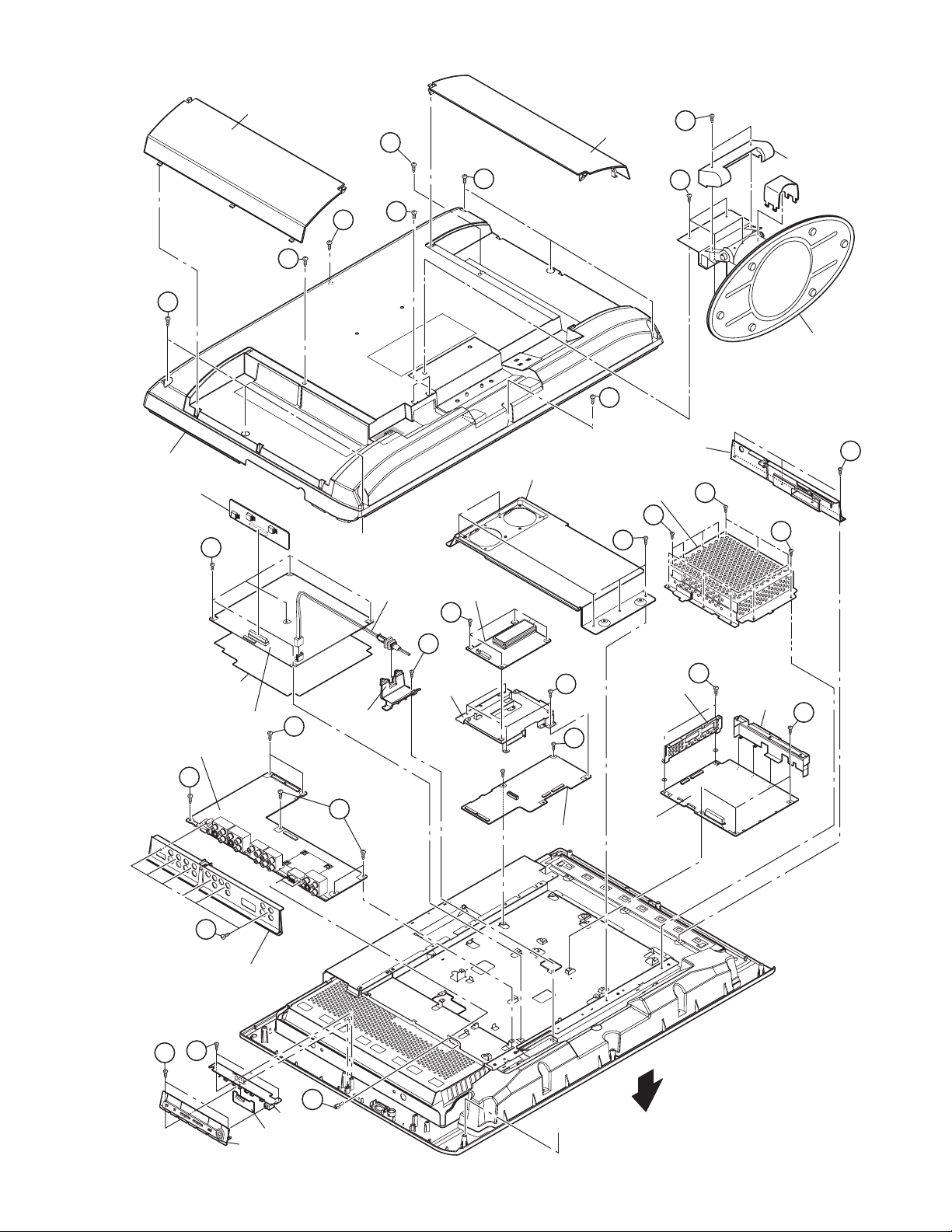
JACK COVER
D
JACK COVER
C
A
STAND COVER
B
C
REAR COVER
REGULATOR PWB
E
D
D
STAND
C
FAN BRACKET
TUNER BASE
SHIELD COVER
[LT-Z32SX4B/S,
LT-Z32SX4S/S]
T
U
S
H
a
POWER CORD
RECEIVER PWB
F
S
O
G
INSULATOR
POWER PWB
ANALOG SIGNAL PWB
K
J
TERMINAL BASE
M
L
FRONT SENSOR PWB
CONTROL KNOB ASSY
K
POWER CORD
HOLDER
K
W
FRONT CONTROL PWB
RECEIVER PWB
BRACKET
Fig.1
P
Q
CONNECTOR PWB
a
TOP SHIELD CASE
[LT-Z32SX4B/S,
LT-Z32SX4S/S]
DIGITAL SIGNAL
PWB
FRONT
V
SIDE SHIELD CASE
[LT-Z32SX4B/S,
LT-Z32SX4S/S]
V
(No.YA209)1-11
Page 12
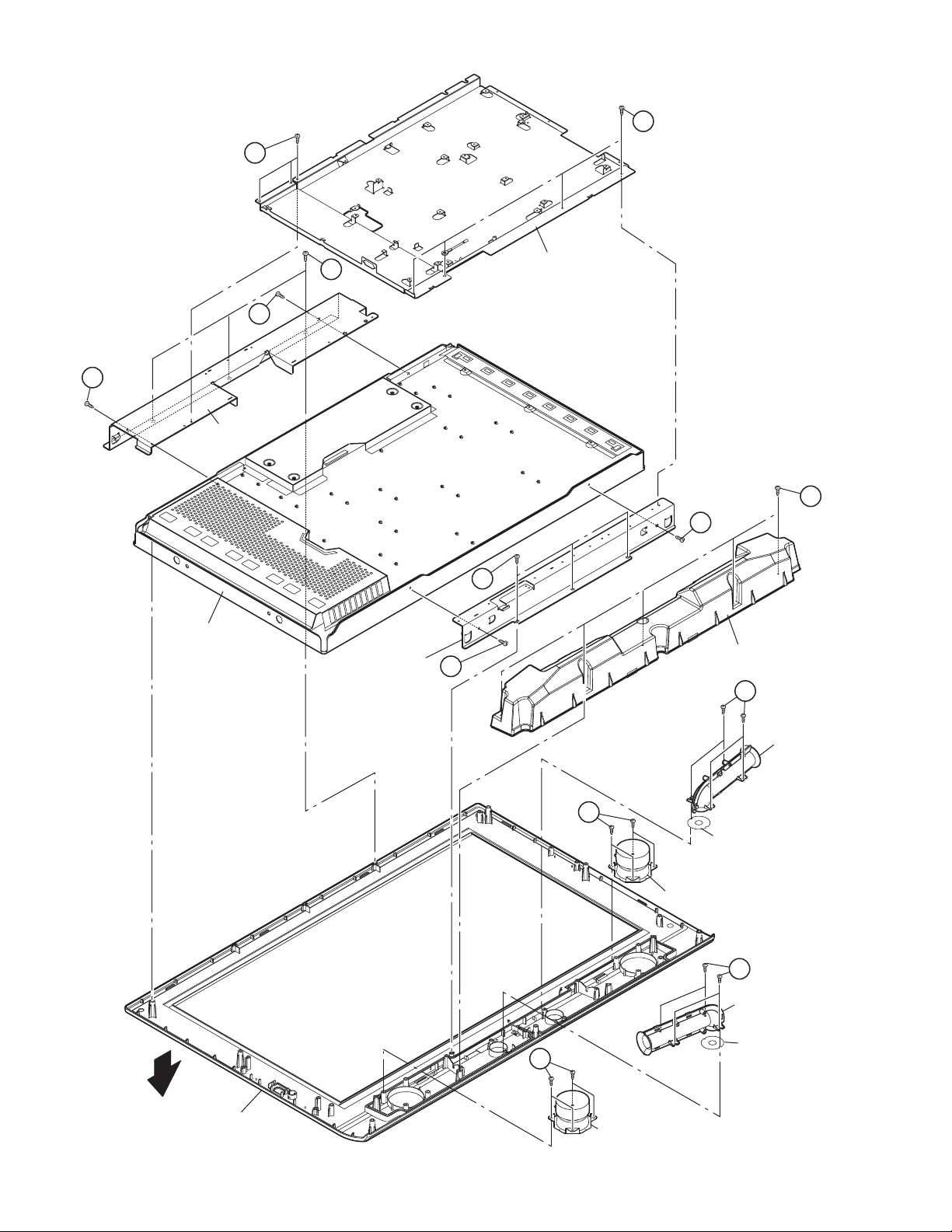
f
f
d
MAIN BASE
g
g
TOP FRAME
a
h
d
LCD PANEL UNIT
BOTTOM FRAME
h
SPEAKER BOX
b
FRONT
FRONT PANEL
DUCT
c
DUCT SHEET
SPEAKER
b
DUCT
DUCT SHEET
c
SPEAKER
Fig.2
1-12 (No.YA209)
Page 13
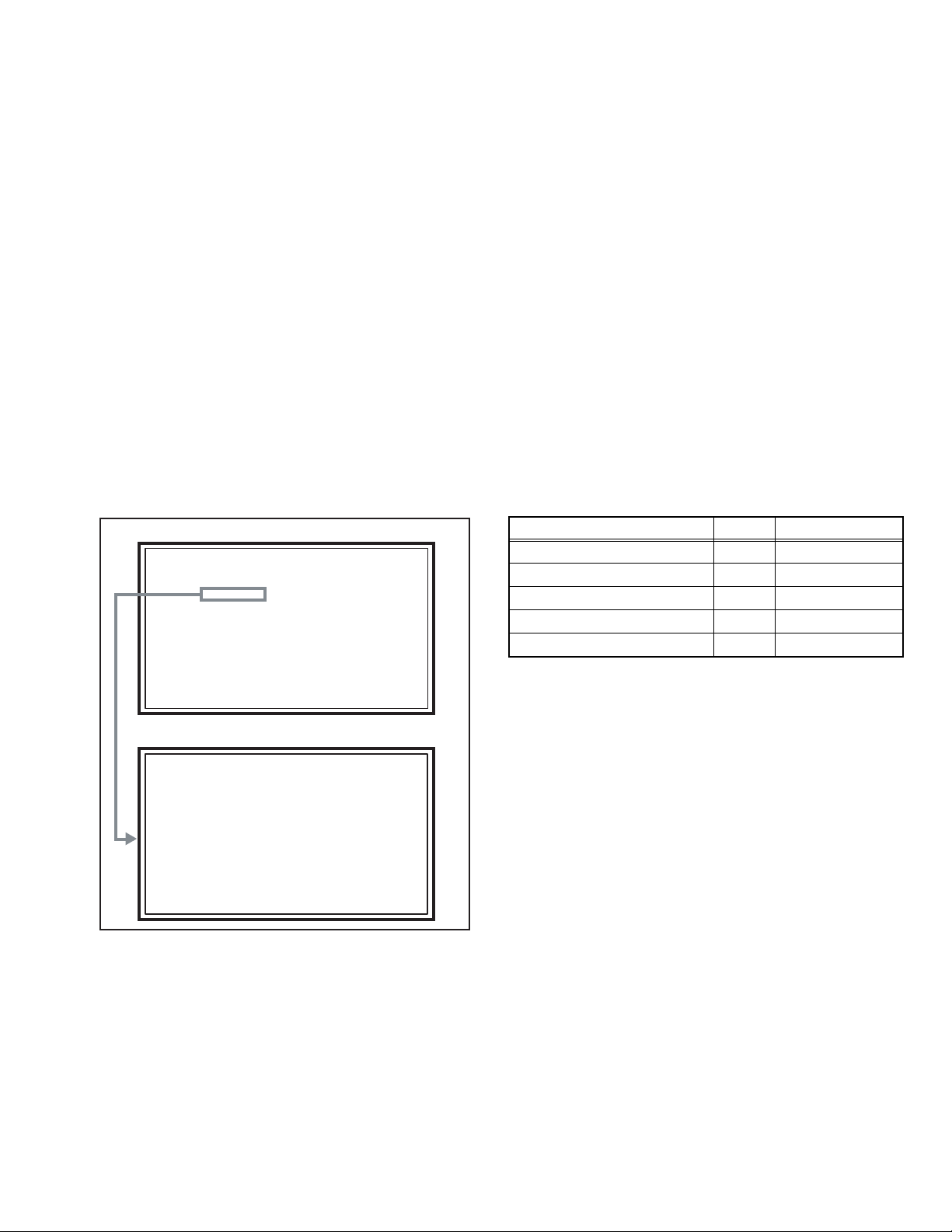
3.2 MEMORY IC REPLACEMENT
S001 PREPARE 0
PAL50 FULL STD H
SERVICE MENU
1.ADJUST
2.SELF_CHK
3.I2C STOP
• This model uses the memory IC.
• This memory IC stores data for proper operation of the video and drive circuits.
• When replacing, be sure to use an IC containing this (initial value) data.
3.2.1 MEMORY IC REPLACEMENT PROCEDURE
1. Power off
Switch off the power and disconnect the power plug from the AC outlet.
2. Replace the memory IC
Be sure to use the memory IC written with the initial setting values.
3. Power on
Connect the power plug to the AC outlet and switch on the power.
4. Receiving channel setting
Refer to the OPERATING INSTRUCTIONS and set the receive channels (Channels Preset) as described.
5. User setting
Check the user setting items according to the given in page later. Where these do not agree, refer to the OPERATING
INSTRUCTIONS and set the items as described.
6. SERVICE MODE setting
Verify what to set in the SERVICE MODE, and set whatever is necessary (Fig.1). Refer to the SERVICE ADJUSTMENT for setting.
3.2.2 SERVICE MODE SETTING
SERVICE MODE SCREEN
MAIN MENU SCREEN
SETTING ITEM
Setting items Settings Item No.
Video system setting Adjust S001 to S039
SERVICE MENU
1.ADJUST
2.SELF_CHK
3.I2C STOP
Audio system setting Fixed T001 to T010
Panel control system setting Fixed P001 to P010
Drive system setting Fixed D001 to D187
Main CPU system setting Fixed Z001 to Z010
ADJUSTMENT MODE SCREEN
S001 PREPARE 0
PAL50 FULL STD H
Fig.1
(No.YA209)1-13
Page 14
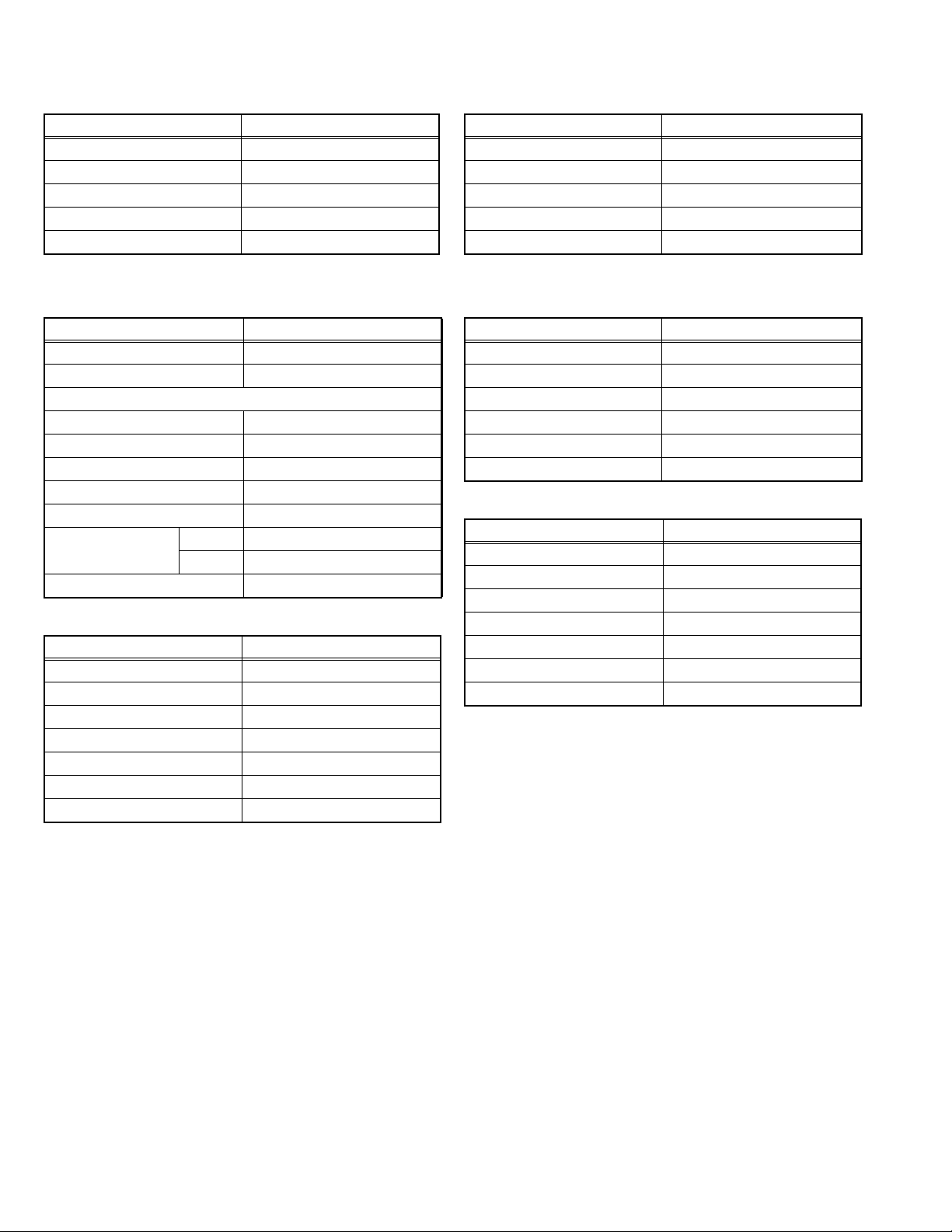
3.2.3 SETTINGS OF FACTORY SHIPMENT
3.2.3.1 BUTTON OPERATION 3.2.3.2 REMOTE CONTROL DIRECT OPERATION
Setting item Setting position
POWER Off
CHANNEL PR1
VOLUME 10
TV/VIDEO TV
STANDBY MODE OFF
3.2.3.3 REMOTE CONTROL MENU OPERATION
(1) PICTURE
Setting item Setting position
PICTURE MODE BRIGHT
WHITE BALANCE COOL
FEATURES
DIGITAL VNR AUTO (LOW)
Super DigiPure AUTO
PULL DOWN AUTO
COLOUR MANAGEMENT ON
PICTURE MANAGEMENT ON
COLOUR SYSTEM MAIN Depends on PR/CH
SUB AUTO
4:3 AUTO ASPECT PANORAMIC
(2) SOUND
Setting item Setting position
STEREO / I•II Stereo sound
BASS Centre
TREBLE Centre
BALANCE Centre
CINEMA SURROUND OFF
A.H.B. ON
BBE ON
CHANNEL PR1
VOLUME 10
ZOOM PANORAMIC
CINEMA OFF
SUB PICTURE VIDEO-1
(4) FEATURES
SLEEP TIMER OFF
APPEARANCE TYPE D
CHILD LOCK ID NO.0000, All CH off
BLUE BACK ON
AUTO SHUTOFF OFF
FAVORITE SETTING RESET
(5) SET UP
AUTO PROGRAM TV channel automatically set
EDIT/MANUAL PRESET CH only
LANGUAGE ENGLISH
VIDEO-1 SETTING COMPONENT
VIDEO-3 SETTING COMPONENT
AI VOLUME ON
TELETEXT LANGUAGE GROUP-1
Setting item Setting position
Setting item Setting position
Setting item Setting position
1-14 (No.YA209)
Page 15
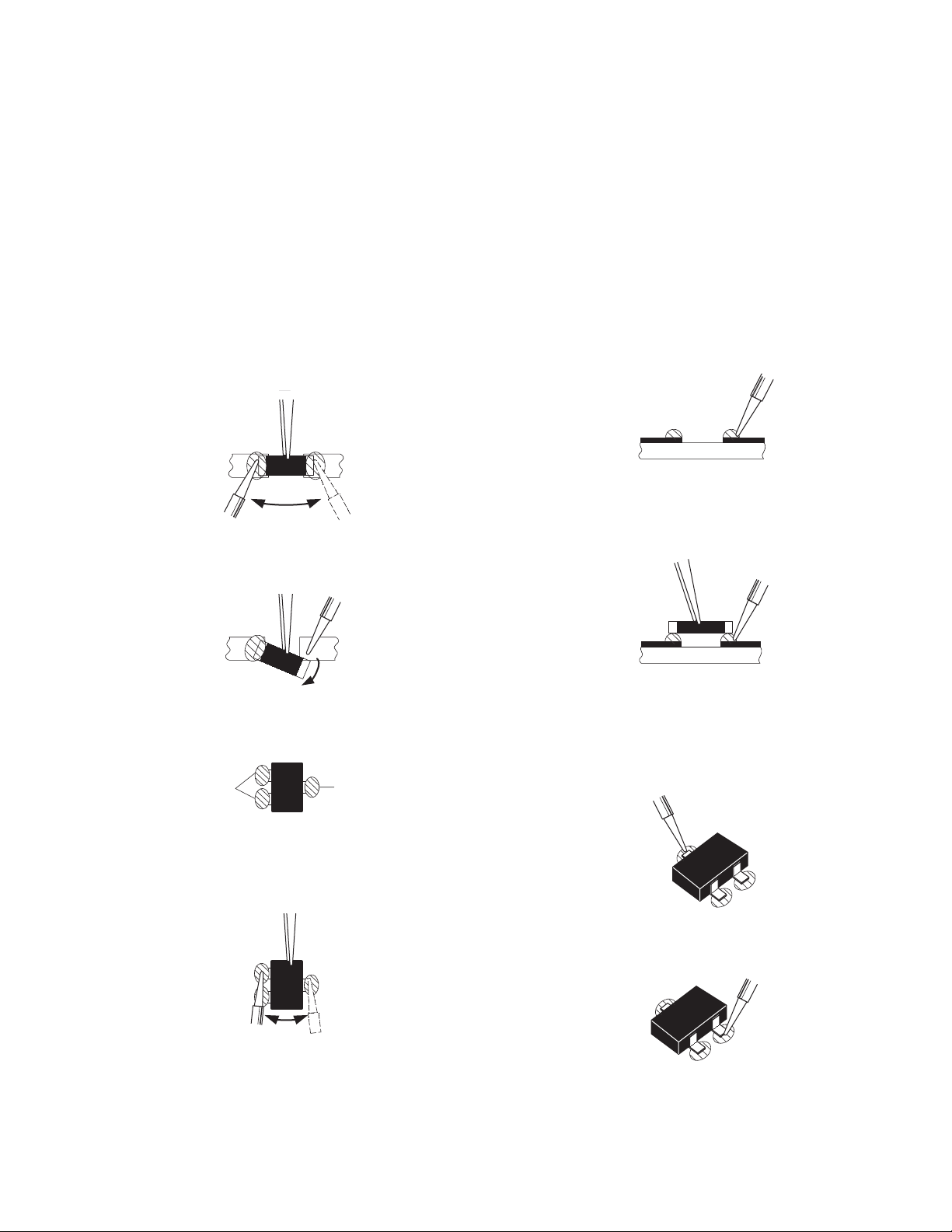
3.3 REPLACEMENT OF CHIP COMPONENT
3.3.1 CAUTIONS
(1) Avoid heating for more than 3 seconds.
(2) Do not rub the electrodes and the resist parts of the pattern.
(3) When removing a chip part, melt the solder adequately.
(4) Do not reuse a chip part after removing it.
3.3.2 SOLDERING IRON
(1) Use a high insulation soldering iron with a thin pointed end of it.
(2) A 30w soldering iron is recommended for easily removing parts.
3.3.3 REPLACEMENT STEPS
1. How to remove Chip parts
2. How to install Chip parts
[Resistors, capacitors, etc.]
(1) As shown in the figure, push the part with tweezers and
alternately melt the solder at each end.
(2) Shift with the tweezers and remove the chip part.
[Transistors, diodes, variable resistors, etc.]
(1) Apply extra solder to each lead.
SOLDER
SOLDER
[Resistors, capacitors, etc.]
(1) Apply solder to the pattern as indicated in the figure.
(2) Grasp the chip part with tweezers and place it on the
solder. Then heat and melt the solder at both ends of the
chip part.
[Transistors, diodes, variable resistors, etc.]
(1) Apply solder to the pattern as indicated in the figure.
(2) Grasp the chip part with tweezers and place it on the
solder.
(3) First solder lead A as indicated in the figure.
(2) As shown in the figure, push the part with tweezers and
alternately melt the solder at each lead. Shift and remove
the chip part.
NOTE :
After removing the part, remove remaining solder from the
pattern.
A
B
C
(4) Then solder leads B and C.
A
B
C
(No.YA209)1-15
Page 16
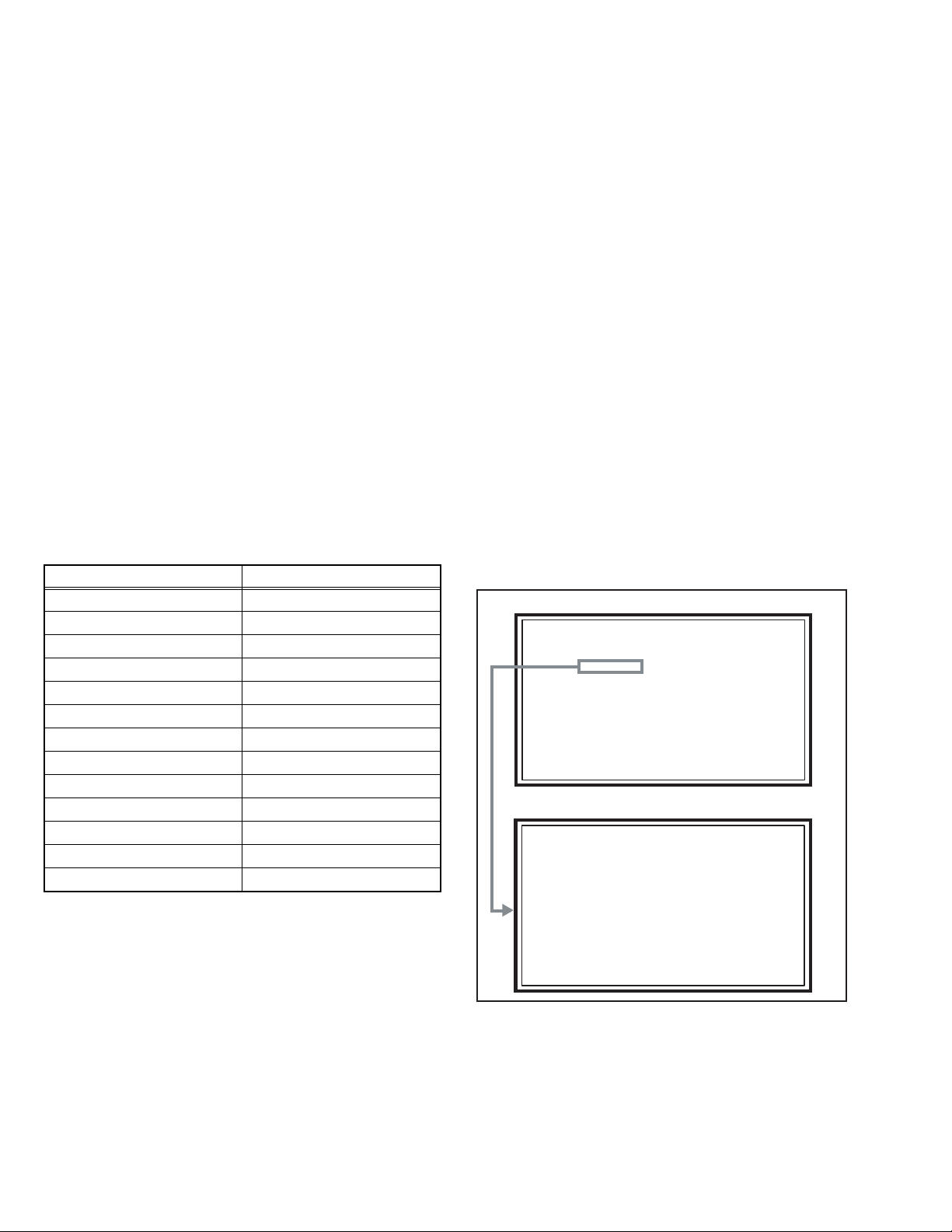
SECTION 4
SERVICE MENU
1.ADJUST
2.SELF_CHK
3.I2C STOP
S001 PREPARE 0
PAL50 FULL STD H
ADJUSTMENT
4.1 ADJUSTMENT PREPARATION
(1) There are 2 ways of adjusting this TV : One is with the
REMOTE CONTROL UNIT and the other is the
conventional method using adjustment parts and
components.
(2) The adjustment using the REMOTE CONTROL UNIT is
made on the basis of the initial setting values. The
setting values which adjust the screen to the optimum
condition can be different from the initial setting
values.
(3) Make sure that connection is correctly made AC to AC
power source.
(4) Turn on the power of the TV and measuring instruments for
warning up for at least 30 minutes before starting
adjustments.
(5) If the receive or input signal is not specified, use the most
appropriate signal for adjustment.
(6) Never touch the parts (such as variable resistors,
transformers and condensers) not shown in the adjustment
items of this service adjustment.
4.2 PRESET SETTING BEFORE ADJUSTMENTS
Unless otherwise specified in the adjustment items, preset the
following functions with the REMOTE CONTROL UNIT.
Setting item Settings position
PICTURE MODE STANDARD
PICTURE adjustments Centre
WHITE BALANCE MID
DIGITAL VNR MIN
Super DigiPure AUTO
PULL DOWN AUTO
COLOUR MANAGEMENT ON
PICTURE MANAGEMENT ON
SOUND adjustments Centre
BBE OFF
CINEMA SORROUND OFF
A.H.B OFF
ZOOM FULL
4.3 MEASURING INSTRUMENT AND FIXTURES
• Oscilloscope
• Signal generator (Pattern generator)
[PAL / 625i / 625p / 1125i(50Hz)]
• Remote control unit
4.4 ADJUSTMENT ITEMS
VIDEO CIRCUIT
• 625i A-D OFFSET adjustment
• 1125i(50Hz) BRIGHTNESS adjustment
• 1125i(50Hz) A-D OFFSET adjustment
• SUB SCREEN A-D OFFSET adjustment
• WHITE BALANCE (HIGH LIGHT) adjustment
4.5 BASIC OPERATION OF SERVICE MODE
4.5.1 HOW TO ENTER THE SERVICE MODE
(1) Press [DISPLAY] key and [MUTING] key on the remote
control unit simultaneously to enter the SERVICE MODE
SCREEN.
(2) In the SERVICE MENU, press the [1] key to display
ADJUSTMENT MODE SCREEN.
NOTE:
• Before entering the SERVICE MODE, confirm that the
setting of PIP/TV/DVD switch is at the "TV" side. If the
switches have not been properly set, you cannot enter the
SERVICE MODE.
• When a number key other than the [1] to [3] key is pressed
in the SERVICE MODE SCREEN, the other relevant screen
may be displayed.
This is not used in the adjustment procedure. Press the
[MENU] key to return to the SERVICE MODE SCREEN.
SERVICE MODE SCREEN
SERVICE MENU
1.ADJUST
2.SELF_CHK
3.I2C STOP
ADJUSTMENT MODE SCREEN
S001 PREPARE 0
PAL50 FULL STD H
1-16 (No.YA209)
4.5.2 HOW TO EXIT THE SERVICE MODE
Press the [MENU] key to exit the Service mode.
Page 17
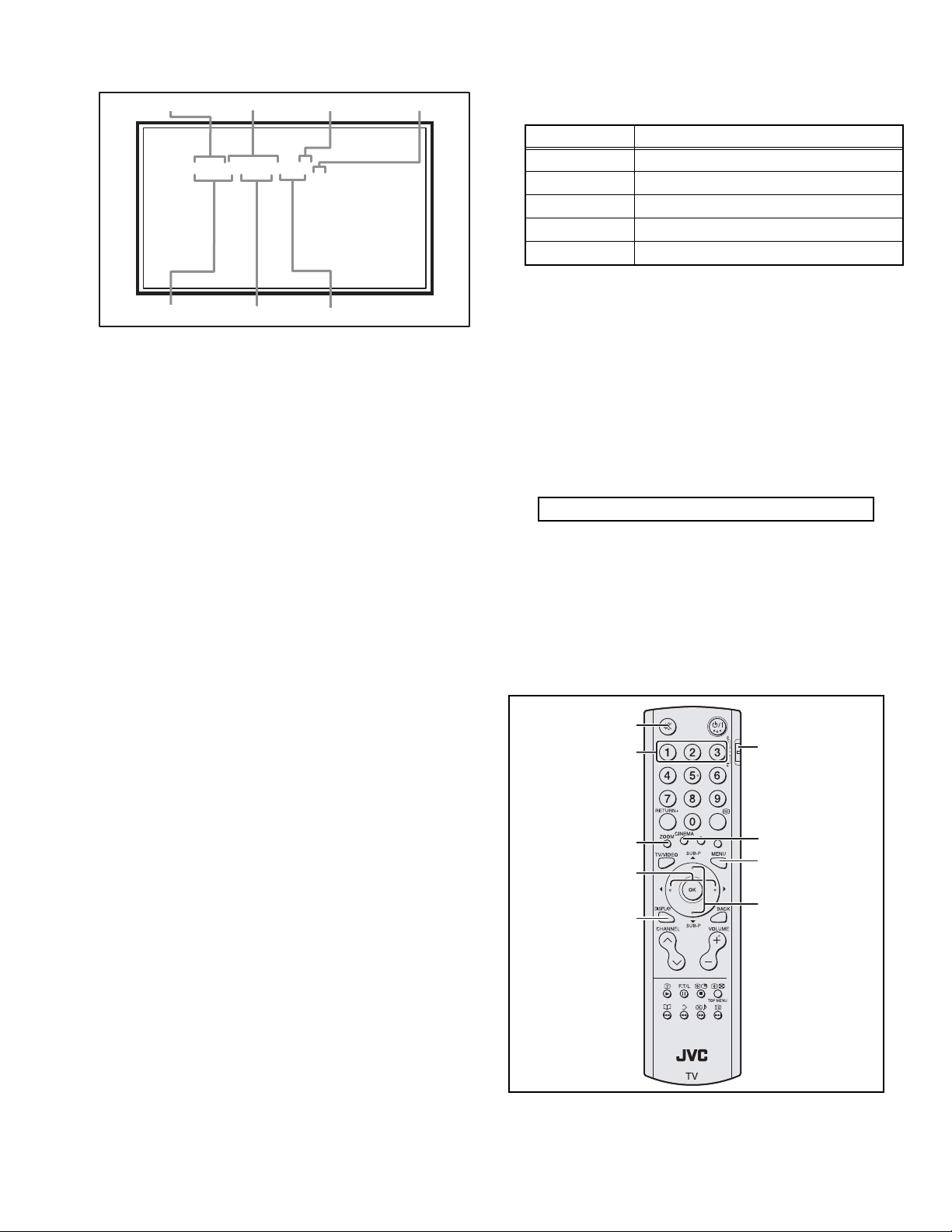
4.5.3 DESCRIPTION OF STATUS DISPLAY
S001 PREPARE 0
PAL50 FULL STD H
S001 PREPARE 0
PAL50 FULL STD H
SIGNAL SYSTEM
ZOOM MODE
SETTING VALUE (DATA)SETTINGITEM No. SETTING ITEM
PICTURE MODE
COLOUR TEMP.
(1) SIGNAL SYSTEM
The signal displayed on the screen is displayed.
PAL50 : PAL50Hz (Composite / S-video)
PAL60 : PAL60Hz (Composite / S-video)
SECAM : SECAM
NTSC3 : NTSC3.58
NTSC4 : NTSC4.43
525I : 525i (Component)
525P : 525p
625I : 625i (Component)
625P : 625p
1125I5 : 1125i 50Hz
1125I6 : 1125i 60Hz
PCVGA : PC (VGA)
PCXGA : PC (XGA)
(2) ZOOM MODE
State of the SCREEN SIZE or MULTI PICTURE is displayed.
SINGLE SCREEN
FULL : FULL
PANO : PANORAMIC
1609 : 16:9 ZOOM
1609S : 16:9 ZOOM SUBTITLE
1409 : 14:9 ZOOM
REGU : REGULAR
MULTI SCREEN
M2 : 2-pictures multi
M12 : 12-pictures multi
(3) PICTURE MODE
STD : STANDARD
BRI : BRIGHT
SOFT : SOFT
(5) SETTING ITEM NAME
Setting item name are displayed. The setting item numbers to
be displayed are listed below.
Item No. Setting item
S001 - S039 Video system setting
T001 - T010 Audio system setting
P001 - P010 Panel control system setting
D001 - D187 Drive system setting
Z001 - Z010 Main CPU system setting
(6) SETTING ITEM NO.
Setting item numbers are displayed. For the setting item
names to be displayed, refer to "INITIAL SETTING VALUES
IN THE SERVICE MODE".
(7) SETTING VALUE (DATA)
The SETTING VALUE is displayed.
4.5.4 CHANGE AND MEMORY OF SETTING VALUE
SELECTION OF SETTING ITEM
• [FUNCTION /] key.
For scrolling up / down the setting items.
S001... ↔ T001... ↔ P001... ↔ D001... ↔ Z001...
CHANGE OF SETTING VALUE (DATA)
• [FUNCTION /] key.
For scrolling up / down the setting values.
MEMORY OF SETTING VALUE (DATA)
Changed setting value is memorized by pressing [MUTING]
key.
4.5.5 SERVICE MODE SELECT KEY LOCATION
MUTING
NUMBER
PIP/TV/DVD
switch
ZOOM
FUNCTION /
CINEMA
MENU
FUNCTION /
DISPLAY
(4) WHITE BALANCE
L: WARM
H : MID, COOL
(No.YA209)1-17
Page 18
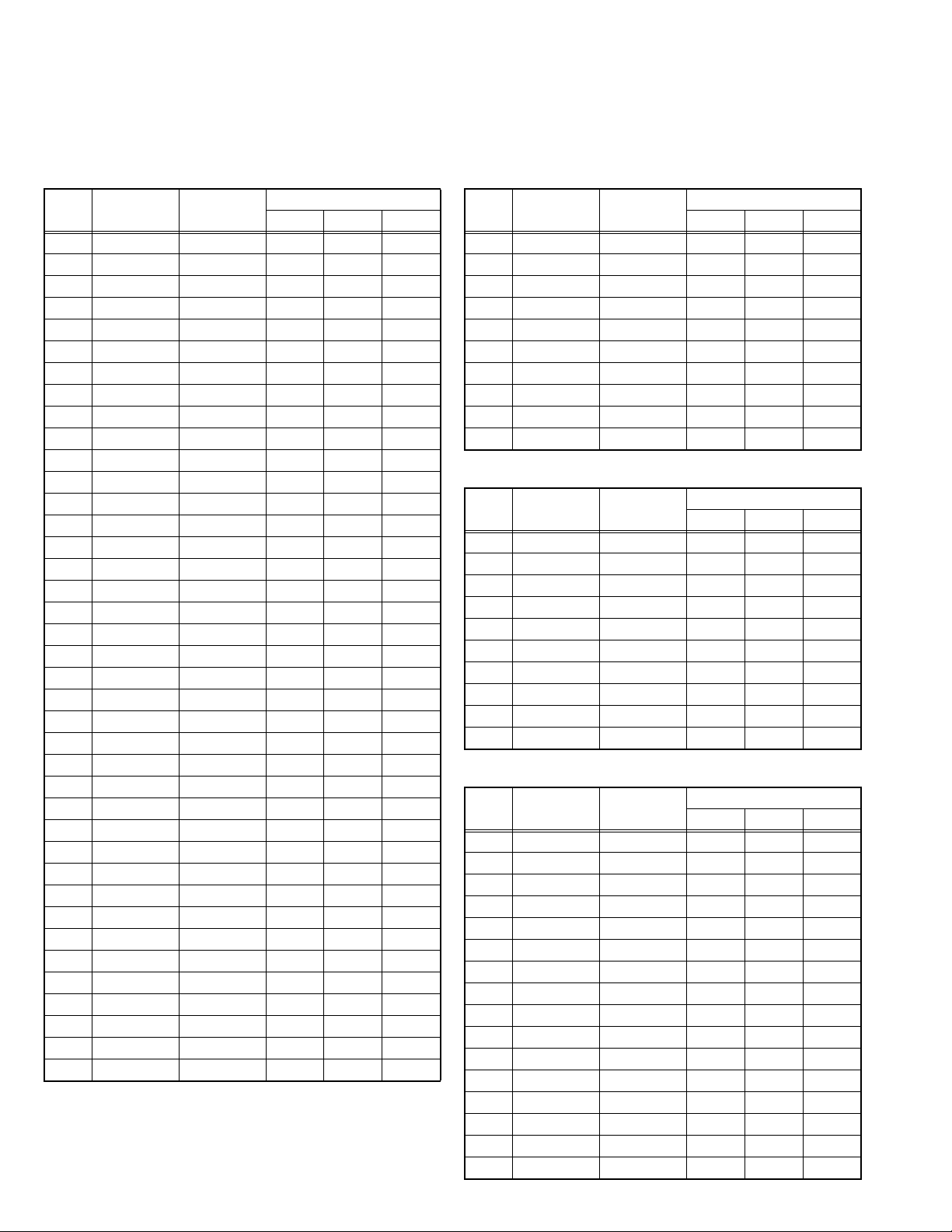
4.6 INITIAL SETTING VALUES IN THE SERVICE MODE
• Perform fine-tuning based on the "initial values" using the remote control when in the Service mode.
• The "initial values" serve only as an indication rough standard and therefore the values with which optimal display can be achieved
may be different from the default values. But, don't change the values that are not written in "ADJUSTMENT PROCEDURE". They
are fixed values.
4.6.1 VIDEO SYSTEM SETTING 4.6.2 AUDIO SYSTEM SETTING (*Fixed values)
Item
S001 PREPARE 0 - 31 0 0 0
S002 NTSC BL 0 - 15 0 0 0
S003 NTSC CNT 0 - 255 36 36 36
S004 NT CR OF 0 - 15 6 6 6
S005 NT CB OF 0 - 15 6 6 6
S006 525i BL 0 - 15 0 0 0
S007 525i CNT 0 - 255 36 36 36
S008 5i CB OF 0 - 15 0 0 0
S009 5i CR OF 0 - 15 0 0 0
S010 5i CR GN 0 - 15 6 6 6
S011 5i CB GN 0 - 15 6 6 6
S012 HD BL 0 - 63 55 55 55
S013 HD CB OF 0 - 63 56 56 56
S014 HD CR OF 0 - 63 58 58 58
S015 RT CONT 0 - 15 7 7 7
S016 RT CB OF 0 - 15 5 5 5
S017 RT CR OF 0 - 15 6 6 6
S018 RT CL GA 0 - 15 12 12 12
S019 PC CL MB 0 - 7 0 0 0
S020 PC CL LB 0 - 31 0 0 0
S021 PC CL MR 0 - 71 0 0 0
S022 PC CL LR 0 - 31 0 0 0
S023 (Not display) 0 - 255 0 0 0
S024 (Not display) 0 - 255 0 0 0
S025 (Not display) 0 - 255 0 0 0
S026 (Not display) 0 - 255 0 0 0
S027 (Not display) 0 - 255 0 0 0
S028 (Not display) 0 - 255 0 0 0
S029 (Not display) 0 - 255 0 0 0
S030 R DRIVE 0 - 255 133 133 133
S031 G DRIVE 0 - 255 130 130 130
S032 B DRIVE 0 - 255 132 132 132
S033 (Not display) 0 - 255 0 0 0
S034 (Not display) 0 - 255 0 0 0
S035 (Not display) 0 - 255 0 0 0
S036 (Not display) 0 - 255 0 0 0
S037 (Not display) 0 - 255 0 0 0
S038 (Not display) 0 - 255 0 0 0
S039 ILA COM 0 - 1 0 0 0
No.
Item name
Variable
range
Setting value
PAL SECAM NTSC
Item
T001 IN LEVEL 0 - 255 0 0 0
T002 LOW SEP 0 - 255 0 0 0
T003 HIGH SEP 0 - 255 0 0 0
T004 AFC 0 - 255 4 4 4
T005 (Not display) 0 - 255 0 0 0
T006 ATT V ON 0 - 1 0 0 0
T007 ATT U ON 0 - 1 0 0 0
T008 ATT C ON 0 - 1 0 0 0
T009 (Not display) 0 - 255 0 0 0
T010 (Not display) 0 - 255 0 0 0
4.6.3 PANEL CONTOROL SYSTEM SETTING (*Fixed values)
Item
P001 TM HOR H 00 - FF 00 00 00
P002 TM HOR L 00 - FF 00 00 00
P003 TM MIN 00 - FF 00 00 00
P004 TEMP0 0 - 255 0 0 0
P005 (Not display) 0 - 255 0 0 0
P006 (Not display) 0 - 255 0 0 0
P007 (Not display) 0 - 255 0 0 0
P008 (Not display) 0 - 255 0 0 0
P009 (Not display) 0 - 255 0 0 0
P010 (Not display) 0 - 255 0 0 0
4.6.4 DRIVE SYSTEM SETTING (*Fixed values)
Item
D001 SLV GN 00 - 3F 15 15 15
D002 SLVH GN 00 - 3F 13 13 13
D003 SLH GN 00 - 3F 15 15 15
D004 SLV Pf 00 - 03 01 01 01
D005 SLH Pf H 00 - 01 01 01 01
D006 SLH Pf L 00 - 03 01 01 01
D007 SL EGCON 00 - 3F 08 08 08
D008 SL EGONF 00 - 01 01 01 01
D009 SL CRGON 00 - 3F 06 06 06
D010 SL CRGON 00 - 01 01 01 01
D011 SL ON OF 00 - 01 01 01 01
D012 SV GN 00 - 3F 1A 1A 1A
D013 SVH GN 00 - 3F 1B 1B 1B
D014 SH GN 00 - 3F 2E 2E 2E
D015 SV Pf 00 - 03 00 00 00
D016 SV PfH 00 - 01 01 01 01
No.
No.
No.
Item name
Item name
Item name
Variable
range
Variable
range
Variable
range
Setting value
PAL SECAM NTSC
Setting value
PAL SECAM NTSC
Setting value
PAL SECAM NTSC
1-18 (No.YA209)
Page 19
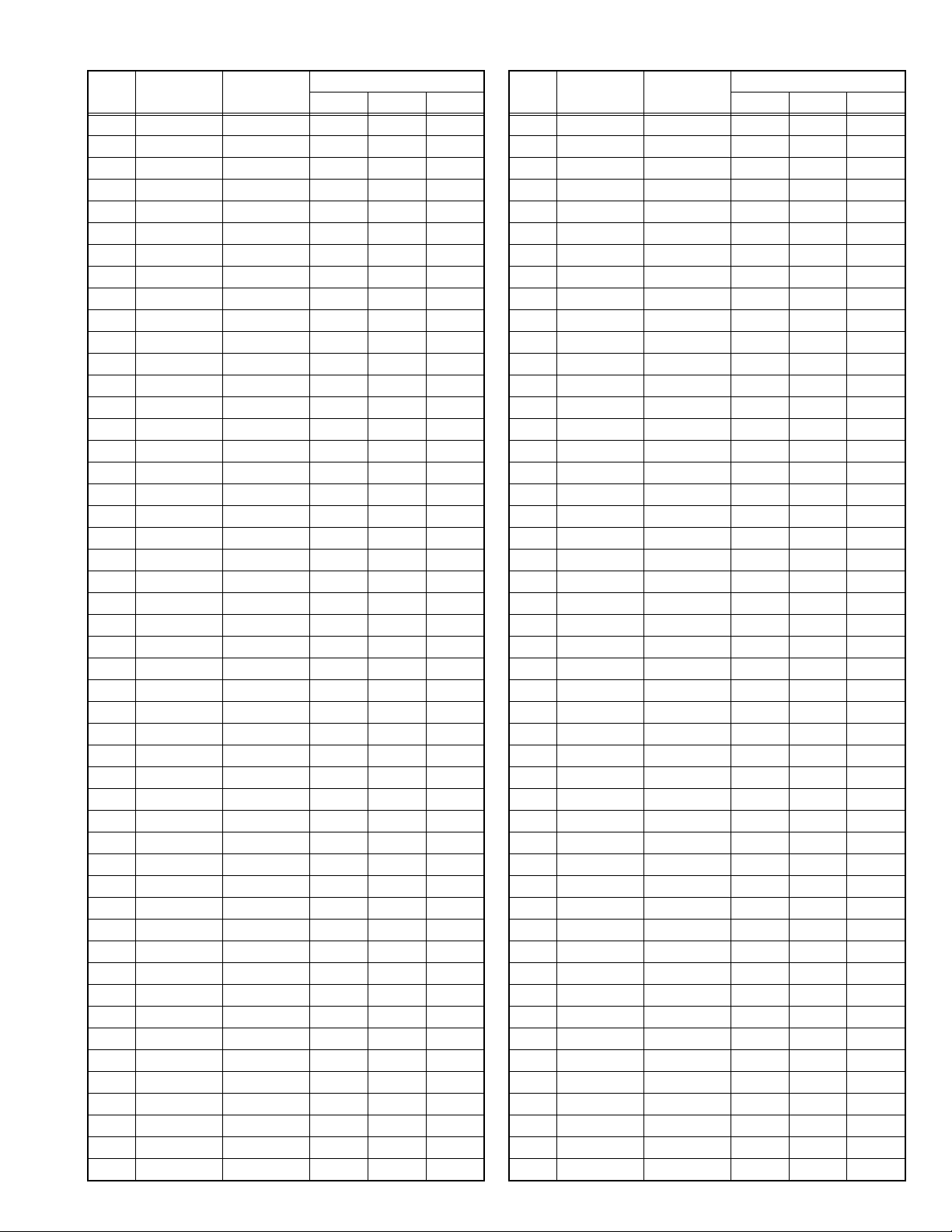
Item
Item name
No.
D017 SV PfL 00 - 03 00 00 00
D018 SYL CON 00 - 3F 30 30 30
D019 SYL CONF 00 - 01 01 01 01
D020 SYH CON 00 - 3F 00 00 00
D021 SYH CONF 00 - 01 01 01 01
D022 SC CON 00 - 3F 1A 1A 1A
D023 SC CNONF 00 - 01 01 01 01
D024 SPM BLC 00 - 3F 0B 0B 0B
D025 SPM BLCO 00 - 01 01 01 01
D026 SLIM 00 - 3F 20 20 20
D027 SLIMONF 00 - 01 01 01 01
D028 SCRG 00 - 3F 10 10 10
D029 SRGONF 00 - 01 01 01 01
D030 S ONF 00 - 01 01 01 01
D031 pb GN 00 - 3F 15 15 15
D032 pb PfH 00 - 01 01 01 01
D033 pb PfL 00 - 03 00 00 00
D034 pb CRG 00 - 3F 04 04 04
D035 pb CRGON 00 - 01 01 01 01
D036 pb ONF 00 - 01 01 01 01
D037 pr GN 00 - 3F 15 15 15
D038 pr PfH 00 - 01 01 01 01
D039 pr PfL 00 - 03 00 00 00
D040 pr CRG 00 - 3F 05 05 05
D041 pr CRGON 00 - 01 01 01 01
D042 pr ONF 00 - 01 01 01 01
D043 ENH ONF 00 - 01 01 01 01
D044 (Not display) 00 - FF 00 00 00
D045 (Not display) 00 - FF 00 00 00
D046 (Not display) 00 - FF 00 00 00
D047 (Not display) 00 - FF 00 00 00
D048 (Not display) 00 - FF 00 00 00
D049 (Not display) 00 - FF 00 00 00
D050 (Not display) 00 - FF 00 00 00
D051 (Not display) 00 - FF 00 00 00
D052 (Not display) 00 - FF 00 00 00
D053 (Not display) 00 - FF 00 00 00
D054 (Not display) 00 - FF 00 00 00
D055 (Not display) 00 - FF 00 00 00
D056 (Not display) 00 - FF 00 00 00
D057 (Not display) 00 - FF 00 00 00
D058 (Not display) 00 - FF 00 00 00
D059 (Not display) 00 - FF 00 00 00
D060 (Not display) 00 - FF 00 00 00
D061 (Not display) 00 - FF 00 00 00
D062 (Not display) 00 - FF 00 00 00
D063 (Not display) 00 - FF 00 00 00
D064 (Not display) 00 - FF 00 00 00
D065 (Not display) 00 - FF 00 00 00
Variable
range
Setting value
PAL SECAM NTSC
Item
D066 (Not display) 00 - FF 00 00 00
D067 (Not display) 00 - FF 00 00 00
D068 (Not display) 00 - FF 00 00 00
D069 (Not display) 00 - FF 00 00 00
D070 (Not display) 00 - FF 00 00 00
D071 (Not display) 00 - FF 00 00 00
D072 (Not display) 00 - FF 00 00 00
D073 (Not display) 00 - FF 00 00 00
D074 (Not display) 00 - FF 00 00 00
D075 (Not display) 00 - FF 00 00 00
D076 (Not display) 00 - FF 00 00 00
D077 (Not display) 00 - FF 00 00 00
D078 (Not display) 00 - FF 00 00 00
D079 (Not display) 00 - FF 00 00 00
D080 (Not display) 00 - FF 00 00 00
D081 (Not display) 00 - FF 00 00 00
D082 (Not display) 00 - FF 00 00 00
D083 (Not display) 00 - FF 00 00 00
D084 (Not display) 00 - FF 00 00 00
D085 (Not display) 00 - FF 00 00 00
D086 (Not display) 00 - FF 00 00 00
D087 (Not display) 00 - FF 00 00 00
D088 (Not display) 00 - FF 00 00 00
D089 (Not display) 00 - FF 00 00 00
D090 (Not display) 00 - FF 00 00 00
D091 (Not display) 00 - FF 00 00 00
D092 (Not display) 00 - FF 00 00 00
D093 (Not display) 00 - FF 00 00 00
D094 (Not display) 00 - FF 00 00 00
D095 (Not display) 00 - FF 00 00 00
D096 (Not display) 00 - FF 00 00 00
D097 (Not display) 00 - FF 00 00 00
D098 (Not display) 00 - FF 00 00 00
D099 (Not display) 00 - FF 00 00 00
D100 (Not display) 00 - FF 00 00 00
D101 (Not display) 00 - FF 00 00 00
D102 (Not display) 00 - FF 00 00 00
D103 (Not display) 00 - FF 00 00 00
D104 (Not display) 00 - FF 00 00 00
D105 (Not display) 00 - FF 00 00 00
D106 (Not display) 00 - FF 00 00 00
D107 (Not display) 00 - FF 00 00 00
D108 (Not display) 00 - FF 00 00 00
D109 (Not display) 00 - FF 00 00 00
D110 (Not display) 00 - FF 00 00 00
D111 (Not display) 00 - FF 00 00 00
D112 (Not display) 00 - FF 00 00 00
D113 (Not display) 00 - FF 00 00 00
D114 (Not display) 00 - FF 00 00 00
No.
Item name
Variable
range
Setting value
PAL SECAM NTSC
(No.YA209)1-19
Page 20
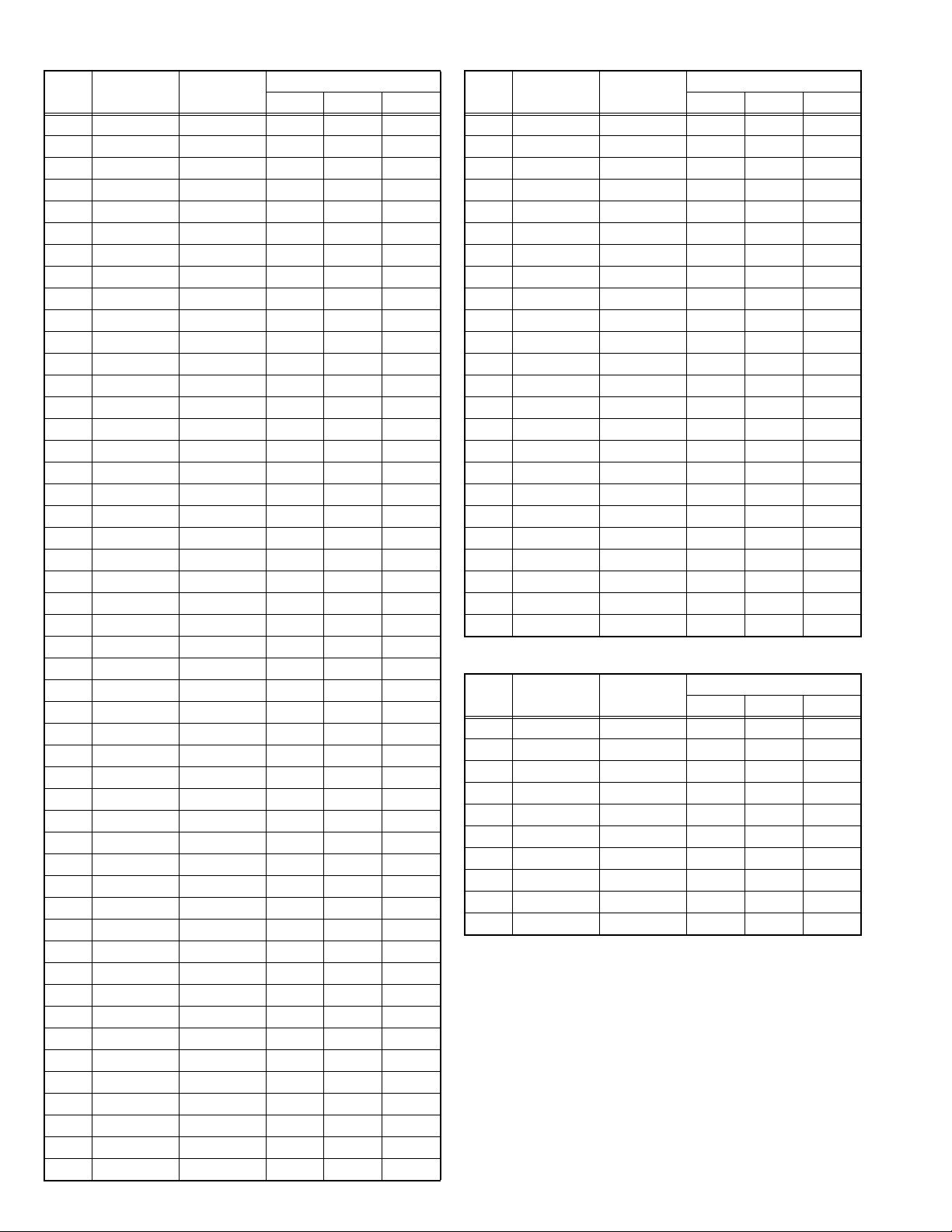
Item
D115 (Not display) 00 - FF 00 00 00
D116 (Not display) 00 - FF 00 00 00
D117 (Not display) 00 - FF 00 00 00
D118 (Not display) 00 - FF 00 00 00
D119 (Not display) 00 - FF 00 00 00
D120 (Not display) 00 - FF 00 00 00
D121 (Not display) 00 - FF 00 00 00
D122 (Not display) 00 - FF 00 00 00
D123 (Not display) 00 - FF 00 00 00
D124 (Not display) 00 - FF 00 00 00
D125 (Not display) 00 - FF 00 00 00
D126 (Not display) 00 - FF 00 00 00
D127 (Not display) 00 - FF 00 00 00
D128 (Not display) 00 - FF 00 00 00
D129 (Not display) 00 - FF 00 00 00
D130 (Not display) 00 - FF 00 00 00
D131 (Not display) 00 - FF 00 00 00
D132 (Not display) 00 - FF 00 00 00
D133 (Not display) 00 - FF 00 00 00
D134 (Not display) 00 - FF 00 00 00
D135 (Not display) 00 - FF 00 00 00
D136 (Not display) 00 - FF 00 00 00
D137 (Not display) 00 - FF 00 00 00
D138 (Not display) 00 - FF 00 00 00
D139 (Not display) 00 - FF 00 00 00
D140 (Not display) 00 - FF 00 00 00
D141 (Not display) 00 - FF 00 00 00
D142 (Not display) 00 - FF 00 00 00
D143 (Not display) 00 - FF 00 00 00
D144 (Not display) 00 - FF 00 00 00
D145 (Not display) 00 - FF 00 00 00
D146 (Not display) 00 - FF 00 00 00
D147 (Not display) 00 - FF 00 00 00
D148 (Not display) 00 - FF 00 00 00
D149 (Not display) 00 - FF 00 00 00
D150 (Not display) 00 - FF 00 00 00
D151 (Not display) 00 - FF 00 00 00
D152 (Not display) 00 - FF 00 00 00
D153 (Not display) 00 - FF 00 00 00
D154 (Not display) 00 - FF 00 00 00
D155 (Not display) 00 - FF 00 00 00
D156 (Not display) 00 - FF 00 00 00
D157 (Not display) 00 - FF 00 00 00
D158 (Not display) 00 - FF 00 00 00
D159 (Not display) 00 - FF 00 00 00
D160 (Not display) 00 - FF 00 00 00
D161 (Not display) 00 - FF 00 00 00
D162 (Not display) 00 - FF 00 00 00
D163 (Not display) 00 - FF 00 00 00
No.
Item name
Variable
range
Setting value
PAL SECAM NTSC
Item
D164 (Not display) 00 - FF 00 00 00
D165 (Not display) 00 - FF 00 00 00
D166 (Not display) 00 - FF 00 00 00
D167 (Not display) 00 - FF 00 00 00
D168 (Not display) 00 - FF 00 00 00
D169 (Not display) 00 - FF 00 00 00
D170 (Not display) 00 - FF 00 00 00
D171 (Not display) 00 - FF 00 00 00
D172 (Not display) 00 - FF 00 00 00
D173 (Not display) 00 - FF 00 00 00
D174 (Not display) 00 - FF 00 00 00
D175 (Not display) 00 - FF 00 00 00
D176 (Not display) 00 - FF 00 00 00
D177 (Not display) 00 - FF 00 00 00
D178 (Not display) 00 - FF 00 00 00
D179 (Not display) 00 - FF 00 00 00
D180 (Not display) 00 - FF 00 00 00
D181 (Not display) 00 - FF 00 00 00
D182 (Not display) 00 - FF 00 00 00
D183 (Not display) 00 - FF 00 00 00
D184 (Not display) 00 - FF 00 00 00
D185 (Not display) 00 - FF 00 00 00
D186 (Not display) 00 - FF 00 00 00
D187 (Not display) 00 - FF 00 00 00
4.6.5 MAIN CPU SYETEM SETTING (*Fixed values)
Item
Z001 (Not display) 00 - FF 00 00 00
Z002 (Not display) 00 - FF 00 00 00
Z003 (Not display) 00 - FF 00 00 00
Z004 (Not display) 00 - FF 00 00 00
Z005 (Not display) 00 - FF 00 00 00
Z006 (Not display) 00 - FF 00 00 00
Z007 (Not display) 00 - FF 00 00 00
Z008 (Not display) 00 - FF 00 00 00
Z009 (Not display) 00 - FF 00 00 00
Z010 (Not display) 00 - FF 00 00 00
No.
No.
Item name
Item name
Variable
range
Variable
range
Setting value
PAL SECAM NTSC
Setting value
PAL SECAM NTSC
1-20 (No.YA209)
Page 21
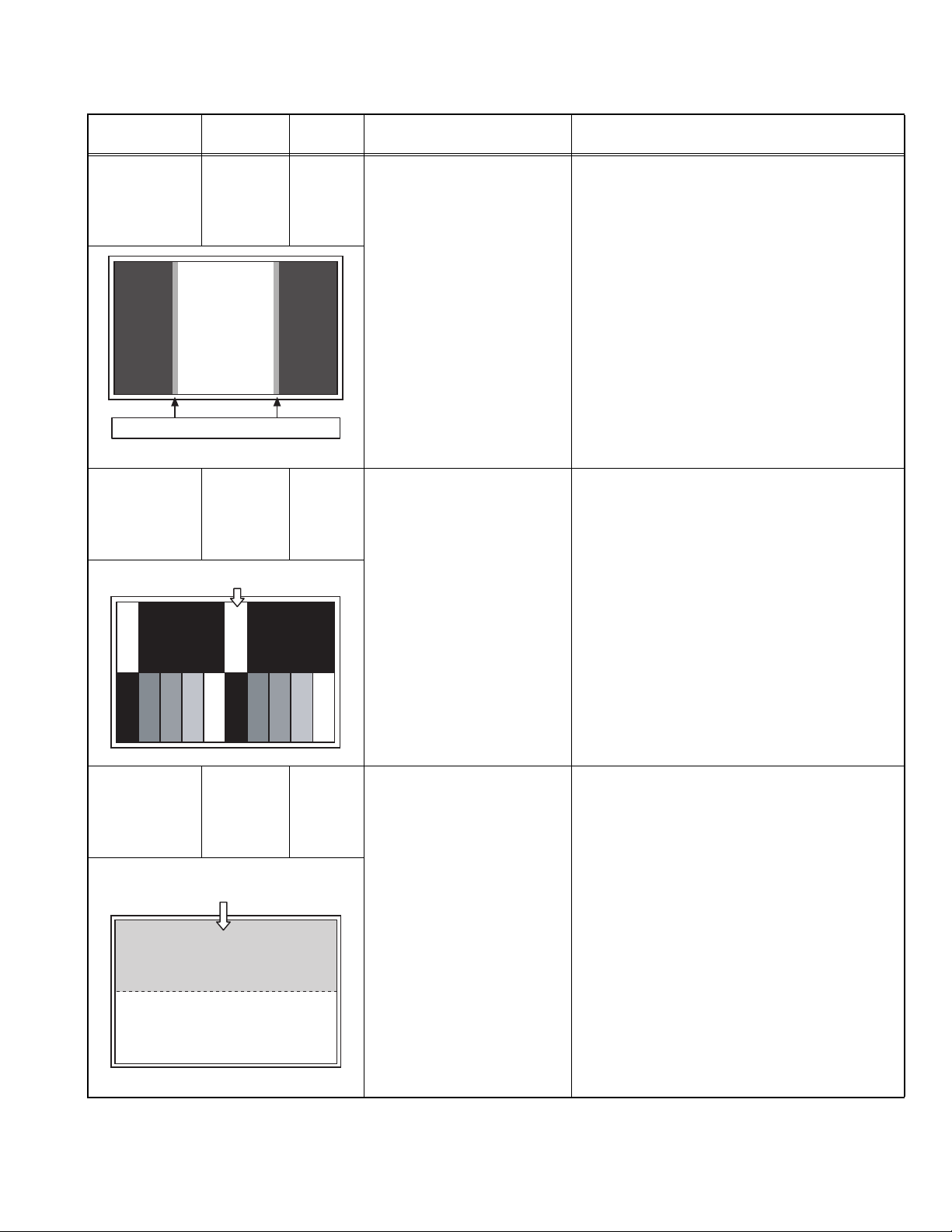
4.7 ADJUSTMENT PROCEDURE
4.7.1 VIDEO CIRCUIT
Item
625i
A-D OFFSET
Measuring
instrument
Remote
control unit
Test point Adjustment part Description
Signal
generator
Disappears the color at both ends.
1125i (50Hz)
BRIGHTNESS
Remote
control unit
Signal
generator
Set the 0% black part to be brightest.
1125i (50Hz)
A-D OFFSET
Remote
control unit
Signal
generator
Minimize the red and blue noises in
the upper half of the screen.
[1.ADJUST]
S001: PREPARE
(Adjustment setting mode change)
S008: 5i CB OF(625i cb offset)
S009: 5i CR OF(625i cr offset)
S030: R DRIVE(Red drive)
S031: G DRIVE(Green drive)
S032: B DRIVE(Blue drive)
[1.ADJUST]
S001: PREPARE
(Adjustment setting mode change)
S012: HD BL(1125i brightness)
S030: R DRIVE(Red drive)
S031: G DRIVE(Green drive)
S032: B DRIVE(Blue drive)
[1.ADJUST]
S001: PREPARE
(Adjustment setting mode change)
S013: HD CB OF(1125i cb offset)
S014: HD CR OF(1125i cr offset)
S030: R DRIVE(Red drive)
S031: G DRIVE(Green drive)
S032: B DRIVE(Blue drive)
(1) Receive a 625i component ramp pattern signal.
(2) Set "PICTURE MODE" to STANDARD.
(3) Set "ZOOM" to FULL.
(4) Set "WHITE BALANCE" to MID.
(5) Select "1.ADJUST" from the SERVICE MODE.
(6) Set < S030 > (R DRIVE), < S031> (G DRIVE)
and < S032 > (B DRIVE) to "133".
(7) Set < S001 >(adjustment setting mode change)
to set "8" and it change to the 625i A-D offset
adjustment setting mode.
(8) Adjust < S008 > (625i Cb offset) and < S009 >
(625i Cr offset) to lose the gap (red line, green
line and blue line) which appears at both ends
of a white part at the centre of the screen.
(9) Set < S001 > to set "0" and it change to the
normal mode.
(10) Press the [MUTING] key to memoirze the set
value.
(1) Receive a 1125i (50Hz) gray scale pattern signal.
(2) Set "PICTURE MODE" to STANDARD.
(3) Set "ZOOM" to FULL.
(4) Set "WHITE BALANCE" to MID.
(5) Select "1.ADJUST" from the SERVICE MODE.
(6) Set < S030 > (R DRIVE), < S031> (G DRIVE)
and < S032 > (B DRIVE) to "133".
(7) Set < S001 > (adjustment setting mode change)
to set the values "12" and it change to the 1125i
black level adjustment setting mode.
(8) Adjust < S012 > (1125i brightness) to set the
0% black part in the upper half of the screen to
be brightest.
(9) Set < S001 > to set "0" and it change to the
normal mode.
(10) Press the [MUTING] key to memoirze the set
value.
(1) Receive a 1125i (50Hz) 30% all white pattern
signal.
(2) Set "PICTURE MODE" to STANDARD.
(3) Set "ZOOM" to FULL.
(4) Set "WHITE BALANCE" to MID.
(5) Select "1.ADJUST" from the SERVICE MODE.
(6) Set < S030 > (R DRIVE), < S031> (G DRIVE)
and < S032 > (B DRIVE) to "133".
(7) Set < S001 > (adjustment setting mode change)
to set "13" and it change to the 1125i A-D offset
adjustment setting mode.
(8) Adjust < S013 > (1125i Cb offset) to minimize
the blue noise in the upper half of the screen.
(9) Adjust < S014 > (1125i Cr offset) to minimize
the blue noise in the upper half of the screen.
(10) Set < S001 > to set "0" and it change to the
normal mode.
(11) Press the [MUTING] key to memoirze the set
value.
(No.YA209)1-21
Page 22
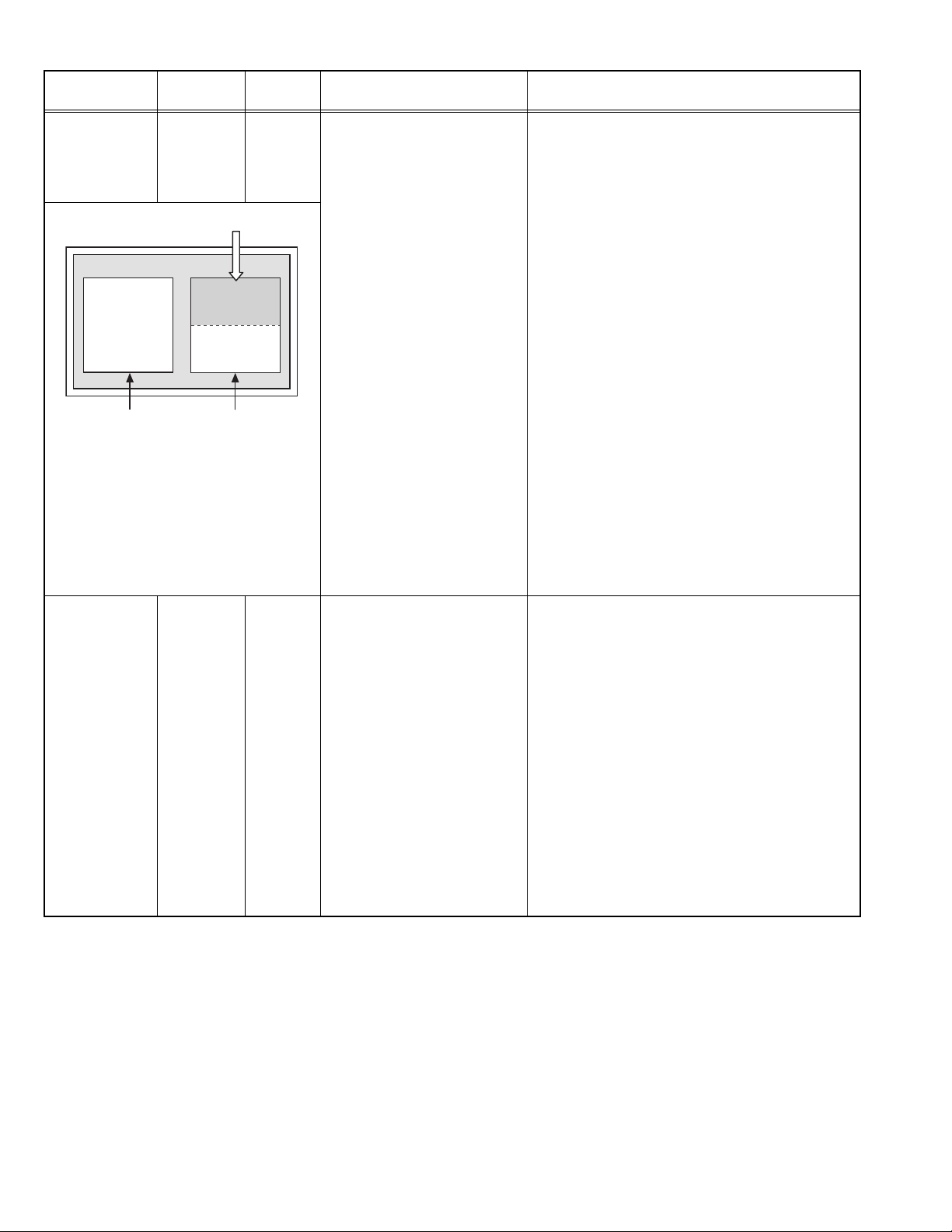
Item
SUB SCREEN
A-D OFFSET
Set the 0% block part to be brightest.
VIDEO-1
<NO SIGNAL>
WHITE
BALANCE
(HIGHLIGHT)
Measuring
instrument
Remote
control unit
Signal
generator
<30% all white>
Remote
control unit
Signal
generator
Test point Adjustment part Description
[1.ADJUST]
S001: PREPARE
(Adjustment setting mode change)
(1) Set "PICTURE MODE" to STANDARD.
(2) Set "ZOOM" to FULL.
(3) Set "WHITE BALANCE" to MID.
(4) Set "MULTI PICTURE" to 2 pictures.
S016: RT CB OF
(Sub screen cb offset)
S017: RT CR OF
(Sub screen cr offset)
(5) Receive a PAL 30% all white pattern signal on
the Right screen. At the same time, set the Left
screen in VIDEO-1 mode (No signal).
(6) Select "1.ADJUST" from the SERVICE MODE.
(7) Set < S030 > (R DRIVE), < S031> (G DRIVE)
S030: R DRIVE(Red drive)
S031: G DRIVE(Green drive)
S032: B DRIVE(Blue drive)
and < S032 > (B DRIVE) to "133".
(8) Set < S001 > (adjustment setting mode change)
to set "17" and it change to the sub screen A-D
offset adjustment setting mode.
(9) Adjust < S016 > (Sub screen cb offset) to
minimize the blue noise in the upper half of the
screen.
If you select an adjustment item < S016 >,
TV(RF)
then the screen automatically turn to twin
pictures mode.
(10) Set < S017 > (Sub screen cr offset) to minimize
the red noise in the upper half of the screen.
(11) Readjust < S016 > and < S017 > to set the
upper half of the screen to be the blackest. (See
Fig.9)
(12) Set < S001 > to set "0" and it change to the
normal mode.
(13) Press the [MUTING] key to memoirze the set
value.
[1.ADJUST]
S030: R DRIVE (Red drive)
S031: G DRIVE (Green drive)
S032: B DRIVE (Blue drive)
(1) Receive a PAL 75% all white signal.
(2) Set "PICTURE MODE" to STANDARD.
(3) Set "ZOOM" to FULL.
(4) Set "WHITE BALANCE" to MID.
(5) Select "1.ADJUST" from the SERVICE MODE.
(6) Adjust to keep one of < S030 > (Red drive),
< S031 > (Green drive) or < S032 > (Blue drive)
unchanged, then lower the other two so that the
all-white screen is equally white throughout.
NOTE:
Set one or more of < S030 >, < S031 >, and
< S032 > to "85".
(7) Check that white balance is properly tracked
from low light to high light. If the white balance
tracking is deviated, adjust to correct it.
(8) Press the [MUTING] key to memoirze the set
value.
1-22 (No.YA209)
Page 23
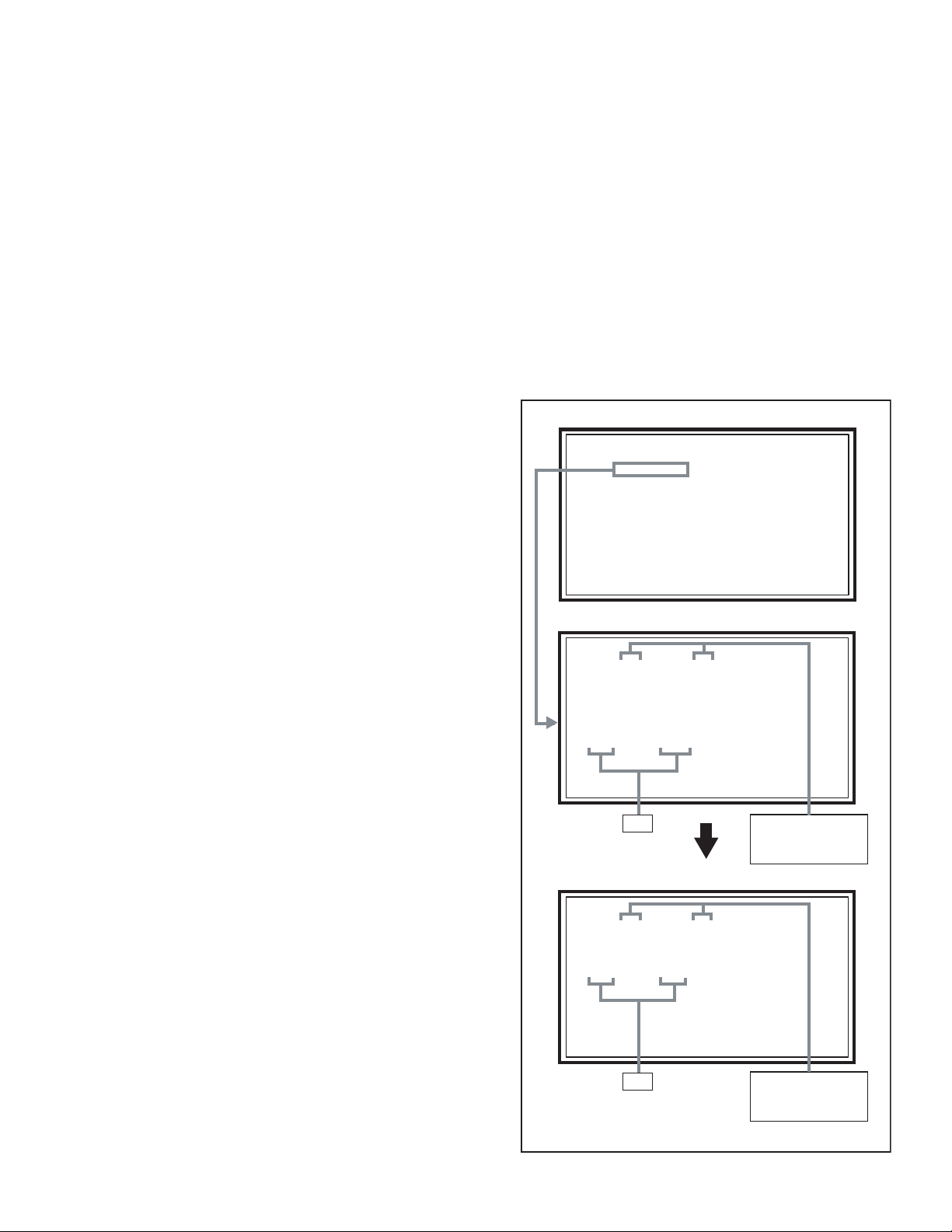
SECTION 5
SERVICE MENU
1.ADJUST
2.SELF_CHK
3.I2C STOP
LOB OK FAN OK
SYNC M:OK S:OK HD:NG
TIM OK
MSM OK DIGI 0000
MEM OK AVSW OK
YC OK AIO OK
TUN OK GCR NG 1
IP OK RGB OK 8
DVI OK HDMI OK
FAN OK ALM OK
TMP OK
ATP OK ASH OK
PNL OK MEM OK
TMP OK AIO OK
TROUBLESHOOTING
5.1 SELF CHECK FEATURE
5.1.1 OUTLINE
This unit comes with the "Self check" feature, which checks the
operational state of the circuit and displays/saves it during
failure.Diagnosis is performed when power is turned on, and
information input to the main microcomputer is monitored at all
time.Diagnosis is displayed in 2 ways via screen display and LED
flashes. Failure detection is based on input state of I
2
C bus and
the various control lines connected to the main microcomputer.
5.1.2 HOW TO ENTER THE SELF CHECK MODE
Before entering the SERVICE MODE, confirm that the setting of
PIP/TV/ DVD switch is at the "TV" side. If the switches have not
been properly set, you cannot enter the SERVICE MODE.
(1) Press [DISPLAY] key and [MUTING] key simultaneously,
then enter the SERVICE MODE.
(2) Press the [2] key SELF CHECK MODE.
(3) Press the [ZOOM] key to enter Page 2 of the SELF CHECK
MODE.
*Use the [CINEMA] key to toggle between Page 1 and
Page 2.
NOTE:
When a number key other than the [1] to [3] key is pressed in
the SERVICE MODE screen, the other relevant screen may be
displayed.
This is not used in the adjustment procedure. Press the
[MENU] key to return to the MAIN MENU SCREEN.
5.1.3 HOW TO EXIT THE SELF CHECK MODE
To Save Failure History:
Turn off the power by unplugging the AC power cord plug when
in the Self check display mode.
To Clear (Reset) Failure History:
Turn off the power by pressing the [POWER] key on the remote
control unit when in the Self check display mode.
5.1.4 FAILURE HISTORY
Failure history can be counted up to 9 times for each item. When
the number exceeds 9, display will remain as 9. Failure history
will be stored in the memory unless it has been deleted.
NOTE:
Only SYNC (with/without sync signals) will be neither counted
nor stored.
5.1.5 POINTS TO NOTE WHEN USING THE SELF CHECK
FEATURE
In addition to circuit failures (abnormal operation), the following
cases may also be iagnosed as "Abnormal" and displayed and
counted as "NG".
(1) Temporary defective transmissions across circuits due to
pulse interruptions
(2) Misalignment in the on/off timing of power for I
2
C bus
(VCC) when turning on/off the main power.
Diagnosis may be impeded if a large number of items are
displayed as "NG". As such, start Self check check only after 3
seconds in the case of receivers and 5 seconds in the case of
panels upon turning on the power. If recurrences are expected,
ensure to clear (reset) the failure history and record the new
diagnosis reults.
SERVICE MODE SCREEN
SERVICE MENU
1.ADJUST
2.SELF_CHK
3.I2C STOP
SELF CHECK MODE SCREEN (Page 1)
LOB OK FAN OK
SYNC M:OK S:OK HD:NG
TIM OK
MSM OK DIGI 0000
MEM OK AVSW OK
YC OK AIO OK
TUN OK GCR NG 1
IP OK RGB OK 8
DVI OK HDMI OK
Item
CHECK
Normality=OK
Abnormality=NG
SELF CHECK MODE SCREEN (Page 2)
FAN OK ALM OK
TMP OK
ATP OK ASH OK
PNL OK MEM OK
TMP OK AIO OK
Item
* As "SYNC" is not counted, the number of failures not displayed.
CHECK
Normality=OK
Abnormality=NG
Fig.1
(No.YA209)1-23
Page 24
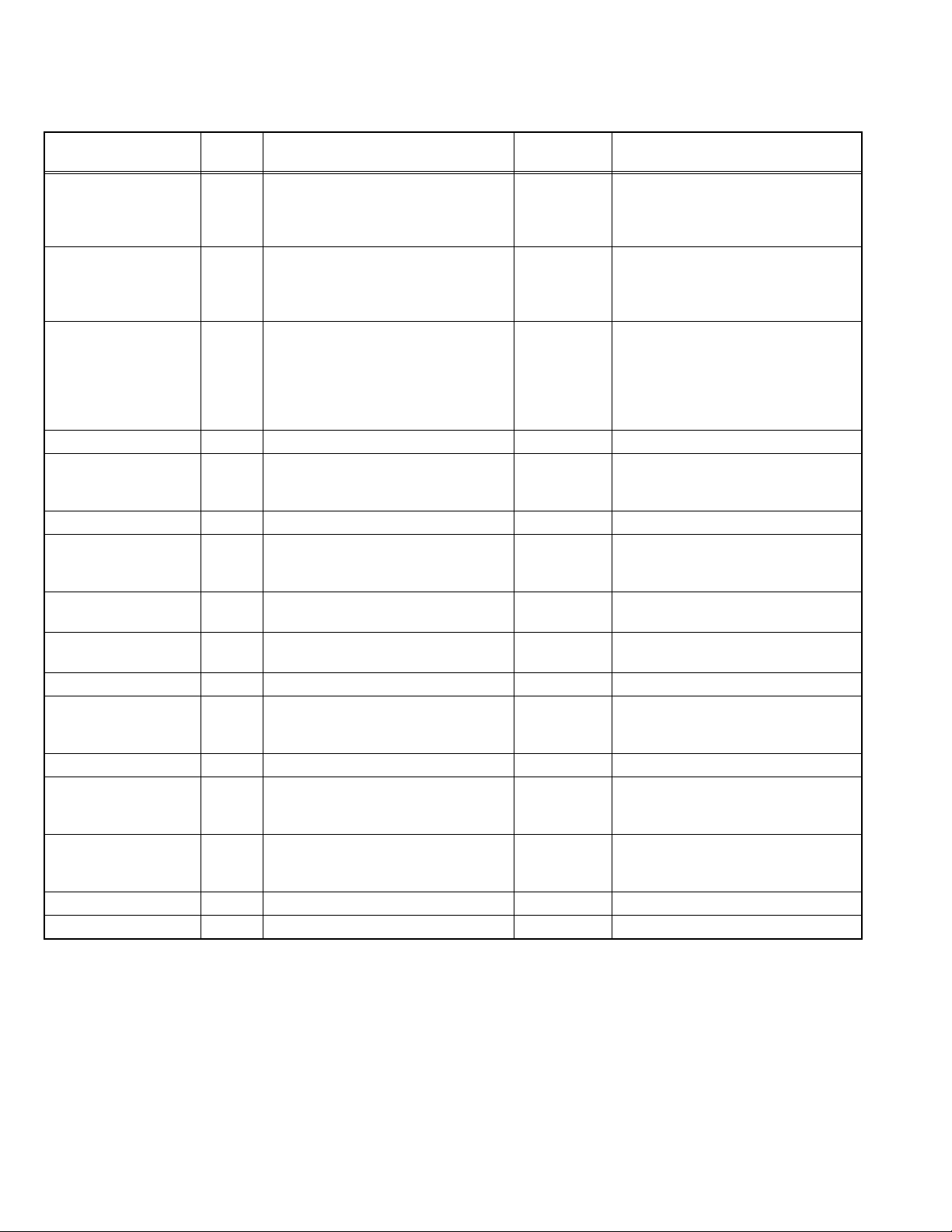
5.1.6 DETAILS
Self check is performed for the following items:
< Page 1 of screen >
Detection item Display Detection content
Low bias line short
protection
LOB Confirmation of operation of the low bais
(2.5V / 3.3V / 5V / 9V) protection circuit.
Q9822 [REGULATOR PWB]
Diagnosis
signal (line)
Detection timing
LB_PRO Detection starts 3 seconds after the
power is turned on.
If error continues between 400ms the
power is turned off.
Abnormal rise of
temperature in audio
circuit
FAN Confirmation of the temperature of
audio circuit.
TH6661 [ANALOG SIGNAL PWB]
SDA Detection starts 3 seconds after the
power is turned on.
If the temperture of 90°C is detected for
3 seconds the power is turned off.
Presence of sync signal SYNC Confirmation of presence of video
sync signal.
SDA Confirmation of presence of sync signal
in video signal.
M : Main sync signal
S : Sub sync signal
HD : Component sync signal
IC201 [ANALOG SIGNAL PWB]
AC power input TIM Not used. --- ---
Main CPU
MSM Not used. --- ---
communication
Digital tuner DIGI Not used. --- ---
Main memory MEM Confirmation of reply of ACK signal
which uses I
2
C communication.
IC7602 [DIGITAL SIGNAL PWB]
AV select switch AVSW Same as above.
SDA If it checks whenever I2C communication
is performed and no reply of ACK signal
an error will be counted.
SDA Same as above.
IC301, IC501 [ANALOG SIGNAL PWB]
3 dimensions YC
YC Not used. --- ---
separator
Multi sound process AIO Not used. --- ---
RF tuner TUN Confirmation of reply of ACK signal
which uses I
2
C communication.
TU3001 [RECEIVER PWB]
SDA If it checks whenever I2C communication
is performed and no reply of ACK signal
an error will be counted.
Ghost reduction GCR Not used. --- ---
DIST process IP Confirmation of reply of ACK signal
which uses I
2
C communication.
IC3001 [DIGITAL SIGNAL PWB]
RGB process RGB Confirmation of reply of ACK signal
which uses I
2
C communication.
IC3001 [DIGITAL SIGNAL PWB]
DVI (Digital communication)
DVI Not used. --- ---
SDA If it checks whenever I
is performed and no reply of ACK signal
an error will be counted.
SDA If it checks whenever I
is performed and no reply of ACK signal
an error will be counted.
Digital input HDMI Not used. --- ---
2
C communication
2
C communication
1-24 (No.YA209)
Page 25
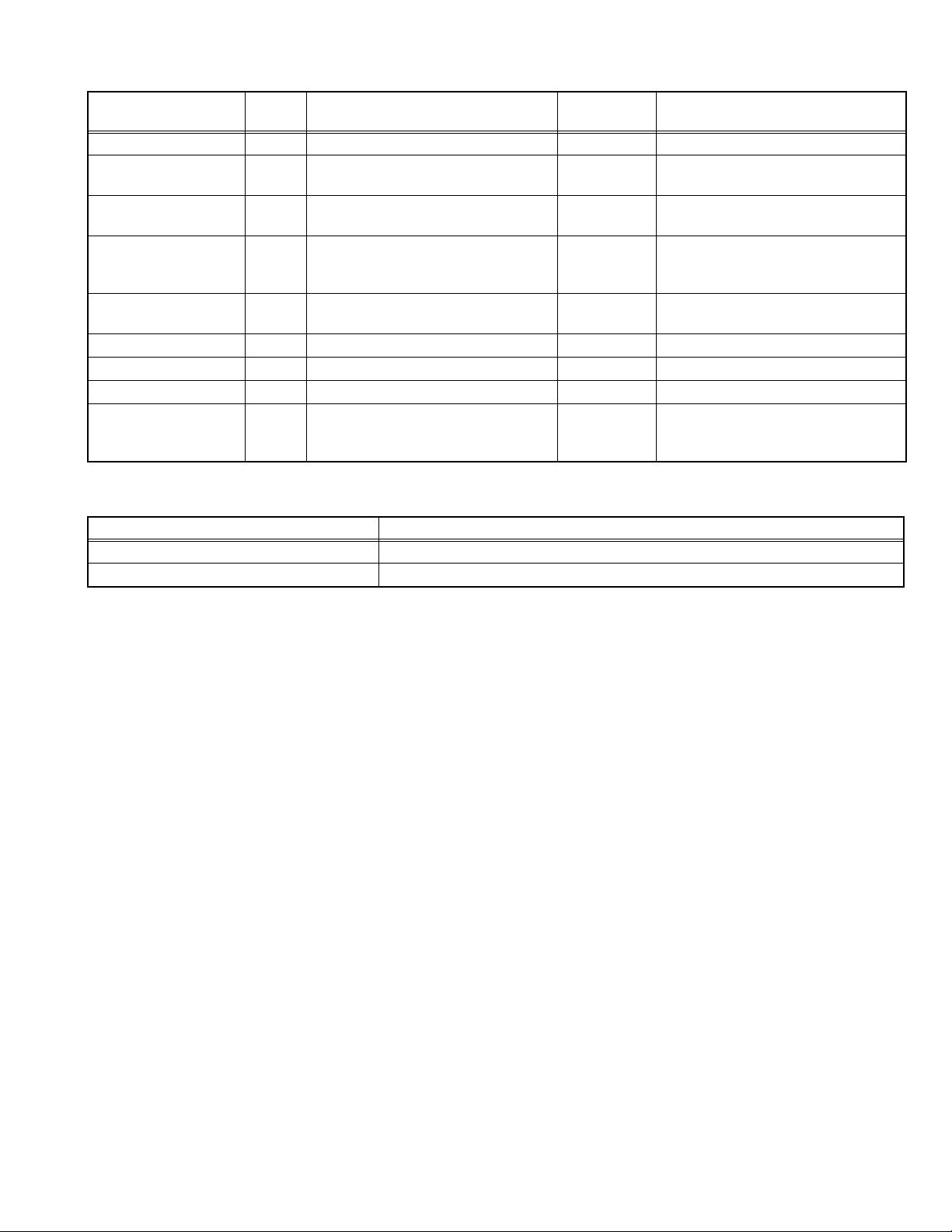
< Page 2 of screen >
Detection item Display Detection content
Diagnosis
signal (line)
Detection timing
Fan lock FAN Not used. --- ---
Abnormal of operation of
ALM Not used. --- ---
PANEL
Abnormal rise
TMP Not used. --- ---
oftemperature in PANEL
Abnormal rise of
ATP Not used. --- --temperature in audio
circuit
Short circuit detection of
ASH Not used. --- --audio circuit
Panel communication PNL Not used. --- ---
Sub memory MEM Not used. --- ---
Temp. sensor TMP Not used. --- ---
Audio control AIO Confirmation of reply of ACK signal
which uses I
2
C communication.
IC6521 [ANALOG SIGNAL PWB]
SDA If it checks whenever I
is performed and no reply of ACK signal
an error will be counted.
5.1.7 METHOD OF DISPLAY WHEN A RASTER IS NOT OUTPUT
In the state where a raster is not output by breakdown of the set, an error is displayed by blink of the POWER LED.
Type of error POWER LED flash cycle
Low bias line short protection Low luminance blue turnig on and off at 1 second intervals.
Abnormal rise of temperature in audio circuit High luminance blue turnig on and off at 0.1 second intervals.
2
C communication
< Explanation of operation >
If error is detected, the power is turned off.
Shortly after a power is turned off, POWER LED will be blinked.
Power cannot be turned on until the power cord takes out and inserts, after a power is turned off.
(No.YA209)1-25
Page 26
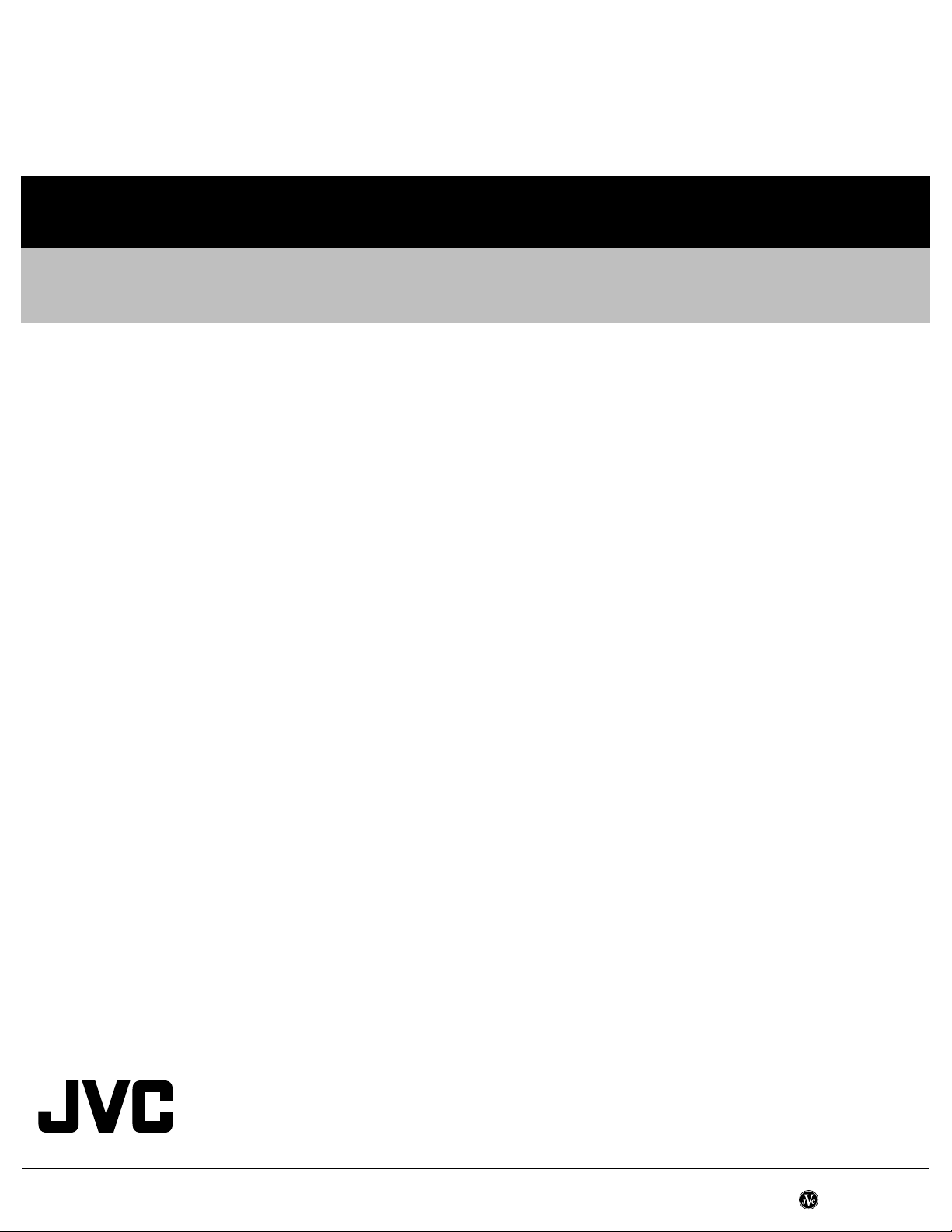
Victor Company of Japan, Limited
AV & MULTIMEDIA COMPANY VIDEO DISPLAY CATEGORY 12, 3-chome, Moriya-cho, kanagawa-ku, Yokohama, kanagawa-prefecture, 221-8528, Japan
(No.YA209)
Printed in Japan
VPT
Page 27
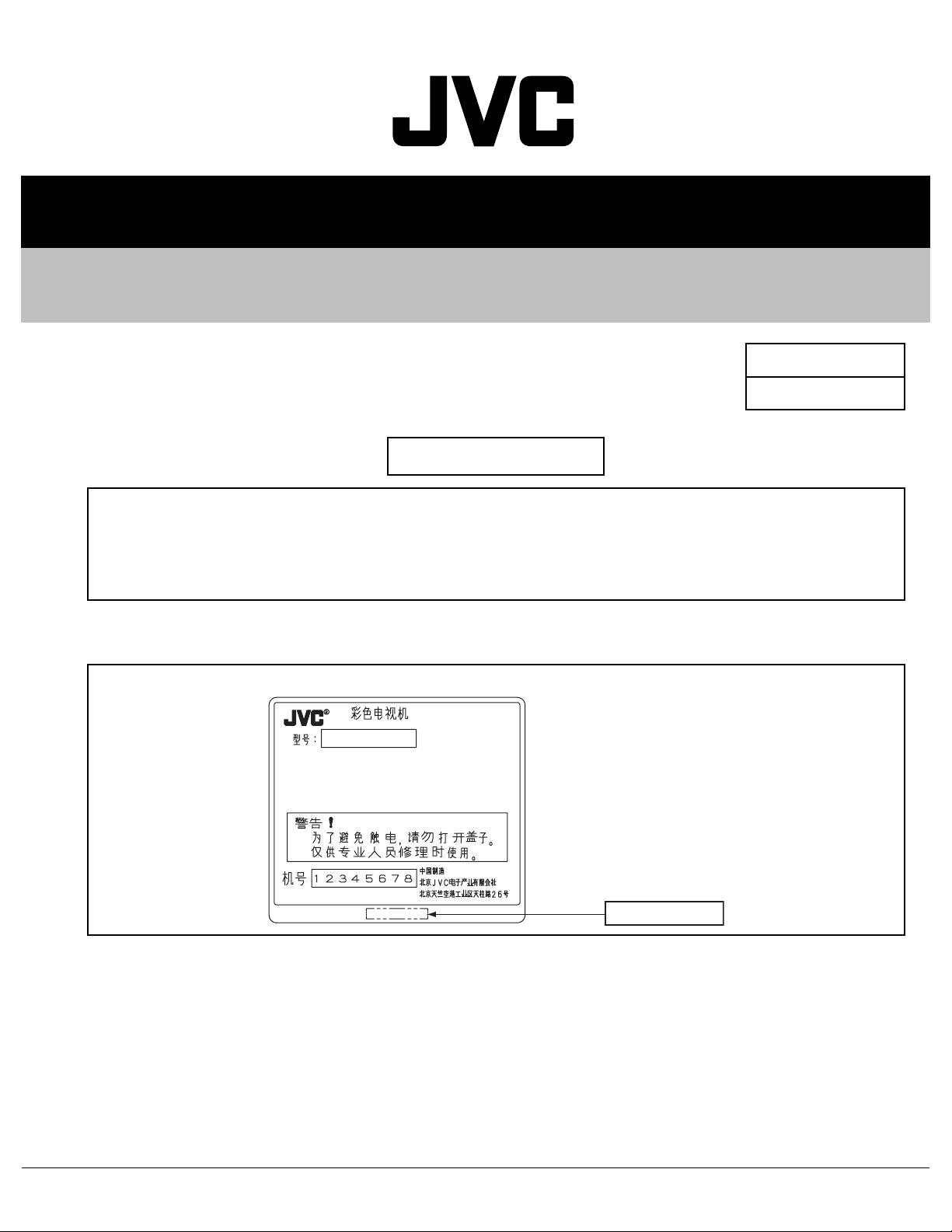
SERVICE MANUAL
WIDE LCD PANEL TELEVISION
YA209B20051
BASIC CHASSIS
LT-Z32SX4B/C
Supplementary
The following items for the LT-Z32SX4B/C was changed partly from LT-Z32SX4B.
Therefore, this service manual describes only the items which differ from those of the LT-Z32SX4B service
manual.
For details other than those described in this manual, please refer to the LT-Z32SX4B service manual
(No.YA209, 2005/1).
HOW TO IDENTIFY MODELS
FL
"LTZ32SX4BCPB" is added to the serial No. after at the Rating label.
LT-Z32SX4B
Indicated
LTZ32SX4BCPB
COPYRIGHT © 2005 Victor Company of Japan, Limited
No.YA209B
2005/1
Page 28
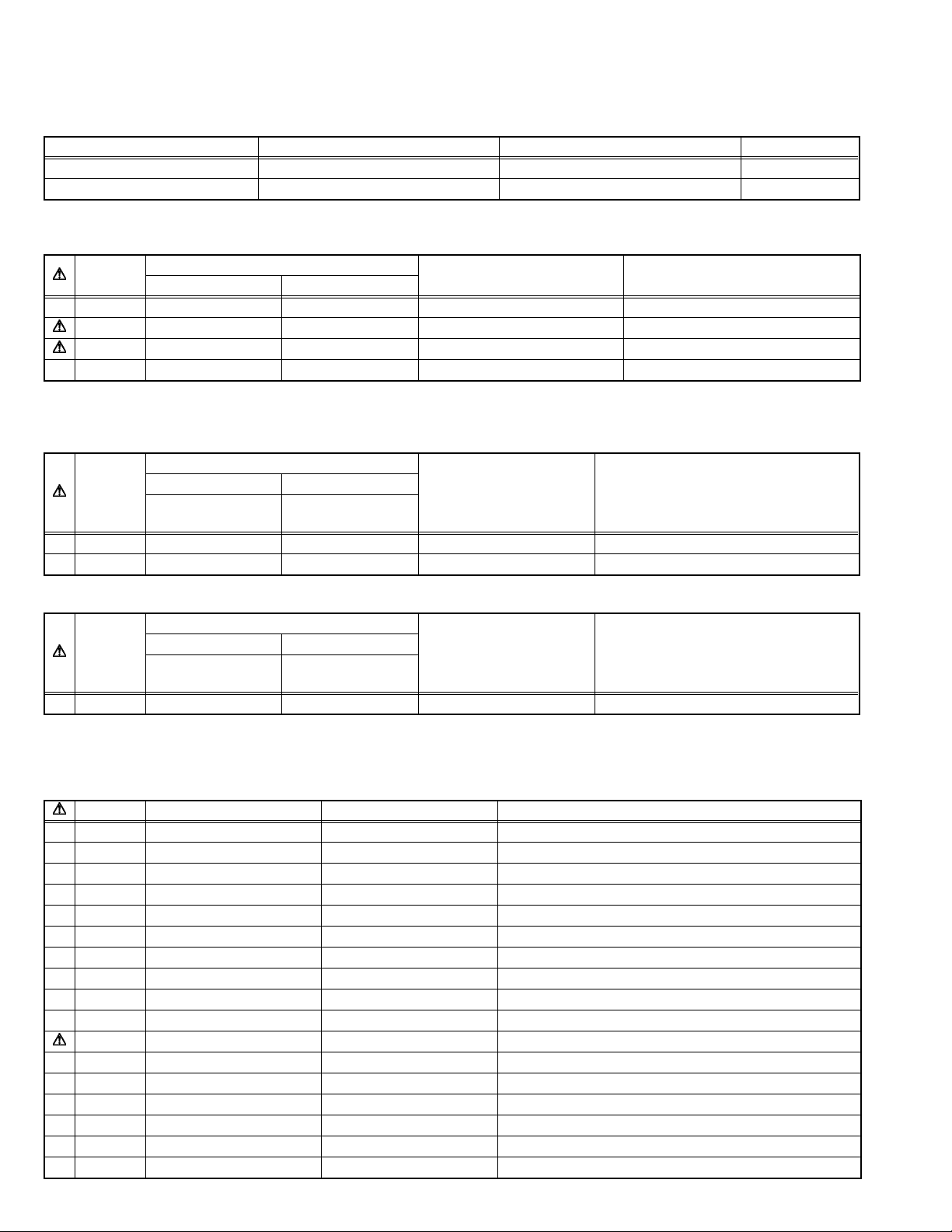
DIFFERENCE LIST
USING P.W. BOARD (Page 3-3)
P.W.B ASS'Y Name LT-Z32SX4B LT-Z32SX4B/C DESCRIPTION
DIGITAL SIGNAL P.W.B LCA10428-67B (SFL-0D305A) LCA10428-66A (SFL-0D308A) Non compatible
RECEIVER P.W.B LCA10476-51A (SFL-0F301A) LCA10476-52A (SFL-0F302A) Non compatible
EXPLODED VIEW PARTS LIST (Page 3-3)
Ref. No.
134 LC11633-001B LC11633-001B-0K SPEAKER BOX
125 LC32841-004A-HK LC32351-011A- CONTROL KNOB BOX
118 QMPK300-170-JC QMPR640-170-JC POWER CORD 1.7m BLACK
102 LC21562-002A-0L LC21618-001B-0L RATING LABEL
LT-Z32SX4B LT-Z32SX4B/C
PRINTED WIRING BOARD PARTS LIST
DIGITAL SIGNAL P.W. BOARD ASS'Y (Page 3-12)
Ref. No.
R4108 NRSA63J-102X NRSA63V-0R0X GM RESISTER 0Ω 1/16W J
C6522 NRSA63J-102X NCF31CZ-104X C CAPACITOR 0.1uF 16V Z
LT-Z32SX4B LT-Z32SX4B/C
LCA10428-67B
(SFL-0D305A)
Part No.
Part No.
LCA10428-66A
(SFL-0D308A)
PART NAME DESCRIPTION
PART NAME DESCRIPTION
RECEIVER P.W. BOARD ASS'Y (Page 3-19)
Part No.
Ref. No.
TU3001 QAU0390-001 QAU0390-002 TUNER
LT-Z32SX4B LT-Z32SX4B/C
LCA10476-51A
(SFL-0F301A)
LCA10476-52A
(SFL-0F302A)
PART NAME DESCRIPTION
PACKING PARTS LIST (Page 3-33)
NOTE: As packing method has been changed, all the parts are listed in the PACKING PARTS LIST.
Ref. No. Part No. PART NAME DESCRIPTION
001 LC10006-052A PACKING CASE
002 LC21688-001A CUSHION
003 LC11983-001B CUSHION ASSY 4pcs in 1set
004 QPA01002305 POLY BAG 10cm x 23cm
005 LCT1630-002A-C CAUTION SHEET
006 GG30097-004A-H POLY BAG
007 RM-C1830-1C REMOCON UNIT Inc.POLY BAG
008 QAM0690-001 D CABLE Inc.POLY BAG/1.5m
009 QPA02503505P POLY BAG 25cm x 35cm
010 BT-59021-3 SVC CENTER LIST
011 LCT1735-001A-C INST BOOK
012 ------------ WARRANTY CARD BT-59025-1C
013 BT-59020-1 SEAL
014 ------------ BATTERY R6P/AA(x2)
015 GG20025-001A-H CORNER LABEL 2pcs in 1set
016 LC10006-051A PACKING CASE
017 CP30177-001 CORNER PIECE (x8)
1-2 (No.YA209B)
Page 29
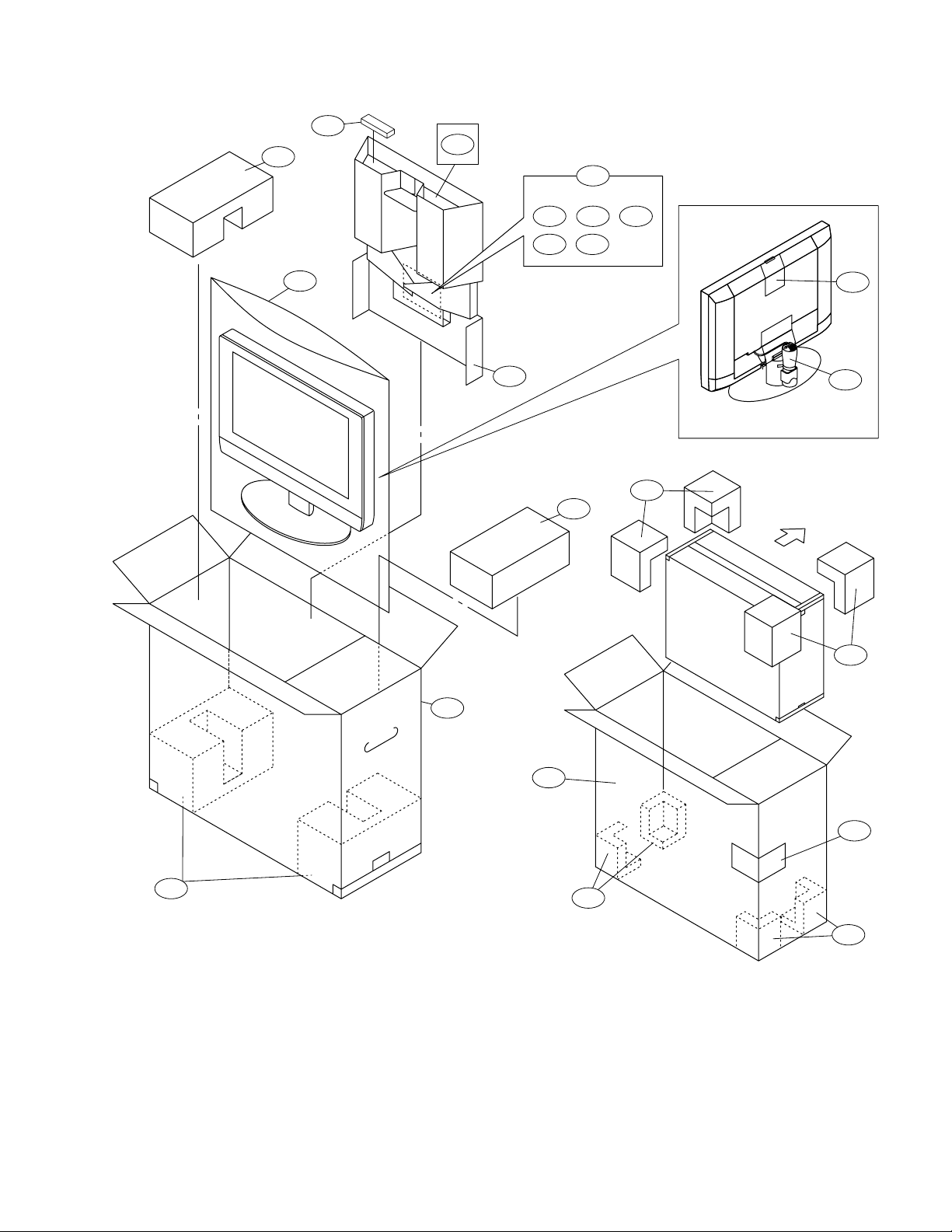
PACKING (Page 3-34)
003
007
008
009
010
011
013 014
012
006
001
002
003
005
004
017
FRONT
017
003
016
015
017
017
(No.YA209B)1-3
Page 30
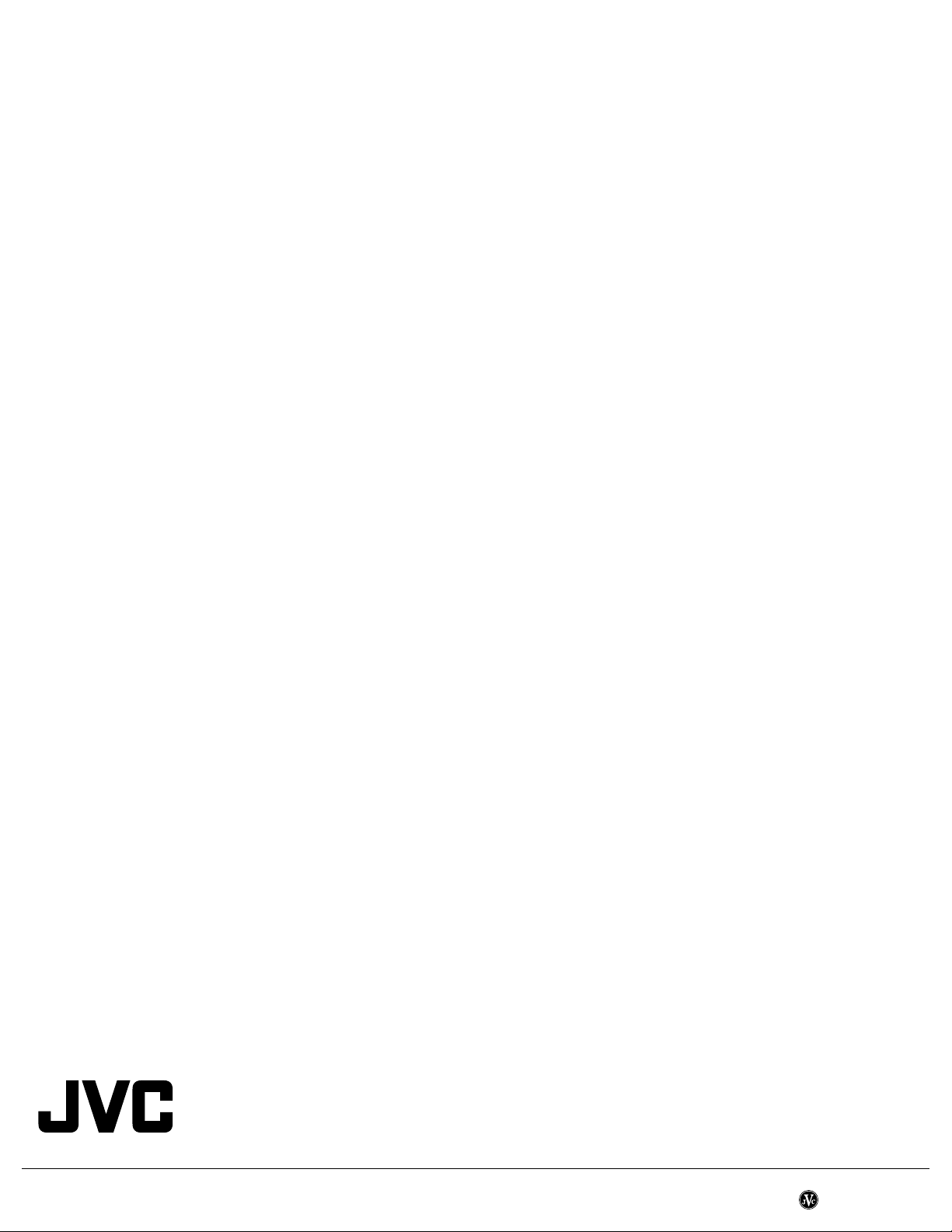
SECTION 1
PRECAUTION
Please refer to "LT-Z32SX4B (No.YA209)" about this section.
SECTION 2
SPECIFIC SERVICE INSTRUCTIONS
Please refer to "LT-Z32SX4B (No.YA209)" about this section.
SECTION 3
DISASSEMBLY
Please refer to "LT-Z32SX4B (No.YA209)" about this section.
SECTION 4
ADJUSTMENT
Please refer to "LT-Z32SX4B (No.YA209)" about this section.
SECTION 5
TROUBLESHOOTING
Please refer to "LT-Z32SX4B (No.YA209)" about this section.
Victor Company of Japan, Limited
AV & MULTIMEDIA COMPANY VIDEO DISPLAY CATEGORY 12, 3-chome, Moriya-cho, kanagawa-ku, Yokohama, kanagawa-prefecture, 221-8528, Japan
(No.YA209B)
Printed in Japan
VPT
Page 31

LT-Z32SX4B
LT-Z26SX4B
LT-Z32SX4S
LT-Z26SX4S
ENGLISH
WIDE LCD PANEL TV
INSTRUCTIONS
LCT1732-001A-H
Page 32

Thank you for buying this JVC LCD flat television.
To make sure you understand how to use your new TV, please read this manual thoroughly before you
begin. (“LCD” stands for Liquid Crystal Display.)
WARNING: TO PREVENT FIRE OR SHOCK HAZARD, DO NOT EXPOSE THIS
APPLIANCE TO RAIN OR MOISTURE.
WARNING
• Fingers may be trapped under the TV causing injuries.
Hold the TV at the bottom in the middle, and do not
allow it to tilt up or down.
WARNING
• The TV may fall causing injuries. Hold the bottom of the
stand with your hand and tilt the TV up and down.
• Do not allow children to hang from the TV, place their
elbows on the TV or lean against the TV. Doing so may
cause the TV to fall over and lead to injuries.
ENGLISH
CAUTION
• The TV screen may be damaged if the TV is carried as
shown in the diagram below.
The TV should always be carried by two people.
1
Page 33

Pixel defects
LCDs use collections of fine points (“pixels”) to display images. While there is no problem with
more than 99.99% of these pixels, please understand that a very small number of pixels may not
light, or may light all the time.
Distance recommendations
Avoid improper installation and never position the unit
where good ventilation is impossible.
ENGLISH
When installing this TV, distance recommendations
150 mm 150 mm
200 mm 200 mm
must be maintained between the set and the wall, as well
as inside a tightly enclosed area or piece of furniture.
Keep to the minimum distance guidelines shown for
safe operation.
Failure to take the following precautions may cause damage to the television
or remote control.
DO NOT block the TV’s ventilation openings or holes.
(If the ventilation openings or holes are blocked by a newspaper or cloth, etc., the heat may not be
able to get out.)
DO NOT place anything on top of the TV.
(such as cosmetics or medicines, flower vases, potted plants, cups, etc.)
DO NOT allow objects or liquid into the cabinet openings.
(If water or liquid is allowed to enter this equipment, fire or electric shock may be caused.)
DO NOT place any naked flame sources, such as lighted candles, on the TV.
DO NOT subject the TV to direct sunlight.
The surface of the TV screen is easily damaged. Be very careful with it when handling the TV.
Should the TV screen become soiled, wipe it with a soft dry cloth. Never rub it forcefully.
Never use any cleaner or detergent on it.
50 mm
If there is a fault, unplug the unit and call a service technician. Do not attempt to repair it yourself
or remove the rear cover.
2
Page 34

Cleaning the screen
The screen is coated with a special thin film to reduce reflection. If this film is damaged, uneven
colours, discolouration, scratches, and other problems that cannot be repaired may occur. Pay
attention to the following when handling the screen.
• Do not use glue or adhesive tape on the screen.
• Do not write on the screen.
• Do not allow the screen to come in contact with any hard objects.
• Do not allow condensation to form on the screen.
• Do not use alcohol, thinner, benzene or other solvents on the screen.
• Do not rub the screen hard.
CAUTION:
• Operate only from the power source specified (AC 110 – 240 V, 50/60 Hz) on the unit.
• Avoid damaging the AC plug and power cord.
• When you are not using this unit for a long period of time, it is recommended that you disconnect
the power cord from the main outlet.
D.I.S.T. demonstration
To start the D.I.S.T. demonstration:
Press the H button to display the menu bar. Then press the yellow button.
A picture split in two (D.I.S.T. turned on and D.I.S.T. turned off) will appear on the screen.
To quit the D.I.S.T. demonstration:
Press the yellow button, b button, 6 p buttons or any of the number buttons.
ENGLISH
3
Page 35

CONTENTS
Setting up your TV ...................................5
Installation.................................................. 5
Using the stand .......................................... 5
Removing the terminal covers ................... 6
Connecting the aerial and video cassette
recorder (VCR) ....................................... 7
Connecting the power cord to the AC
ENGLISH
outlet....................................................... 8
Putting the batteries into the remote
control..................................................... 8
Initial settings (Setup tour) ......................... 8
TV buttons and functions......................10
Turn the TV on from standby mode ......... 10
Choose a TV channel .............................. 10
Adjust the volume .................................... 10
Using the Menu........................................ 10
Remote control buttons and
functions..............................................11
Turn the TV on or off from standby mode
Choose a TV channel and watch images
from external devices ........................... 12
Adjust the volume .................................... 13
Display function........................................ 13
ZOOM function......................................... 14
CINEMA SURROUND function................ 15
Using the “Freeze” function...................... 15
Using the “Multi-picture” function ............. 16
RETURN PLUS function and Return
function................................................. 17
Favourite channel function....................... 18
Operating a JVC brand DVD player......... 19
Teletext function ....................................20
Basic operation ........................................ 20
Using the List Mode ................................. 20
Hold.......................................................... 21
Sub-page ................................................. 21
Reveal...................................................... 21
Size .......................................................... 21
Index ........................................................ 22
Cancel...................................................... 22
Using the TV’s menu..............................23
Basic operation ........................................ 23
... 11
PICTURE menu ......................................25
PICTURE MODE...................................... 25
BACK LIGHT............................................ 25
CONTRAST ............................................. 25
BRIGHT.................................................... 25
SHARP..................................................... 25
COLOUR.................................................. 25
TINT ......................................................... 25
WHITE BALANCE.................................... 25
FEATURES .............................................. 26
SOUND menu ......................................... 29
STEREO / I • II ......................................... 29
BASS........................................................ 29
TREBLE ................................................... 29
BALANCE ................................................ 29
CINEMA SURROUND ............................. 29
A.H.B. (Active Hyper Bass) ...................... 29
BBE .......................................................... 30
FEATURES menu................................... 31
SLEEP TIMER ......................................... 31
CHANNEL GUARD .................................. 31
APPEARANCE......................................... 33
BLUE BACK ............................................. 33
CHILD LOCK............................................ 33
AUTO SHUTOFF ..................................... 33
FAVOURITE SETTING ............................ 33
SET UP menu ......................................... 34
AUTO PROGRAM.................................... 34
EDIT/MANUAL ......................................... 34
LANGUAGE ............................................. 38
VIDEO-1 SETTING/VIDEO-3 SETTING
AI VOLUME.............................................. 38
TELETEXT LANGUAGE .......................... 39
.... 38
Displaying a computer screen.............. 40
Connecting to the computer ..................... 40
Watching images from a computer .......... 40
Table of signals for each type of
computer............................................... 40
Additional preparation .......................... 41
Connecting external equipment ...............41
CH/CC numbers ..................................... 44
Troubleshooting ....................................45
Specifications ........................................47
4
Page 36

Setting up your TV
• When you install the TV on the wall, only use a JVC wall mounting unit (optional) which is
designed for this TV.
• Make sure that the TV is installed on the wall by a skilled installer.
Installation
Cautions for installation
• Install the TV in a corner on a wall or on the floor so as to keep cords out of the way.
• The TV will generate a slight amount of heat during operation. Ensure that sufficient space is
available around the TV to allow satisfactory cooling. See “Distance recommendations” on
page 2.
Using the stand
This TV comes with a table top stand already attached.
This stand can be used to adjust the direction of the TV screen 5° up, 10° down, and 20° to the left
or right.
Tilt the TV up and down:
While holding the bottom of the stand with one
hand, use your other hand to hold the middle of
the top of the TV and slowly tilt the TV up and
down.
• As a safety measure, the stand is
constructed so that it requires a certain
amount of force to tilt the TV.
Rotate the TV to the left and right:
While holding the bottom of the stand with one
hand, use your other hand to hold the edge of
the panel and slowly adjust the direction of the
TV screen.
ENGLISH
5
Page 37

Setting up your TV
Cable holder
A cable holder which is used to keep the
connection cables tidy is attached to the back
of the stand. Gently squeeze the left and right
of the cable holder and pull it to remove it from
the stand. After putting the cables in the cable
holder, attach it to the back of the stand again.
ENGLISH
cable holder
Removing the terminal covers
There are connection terminals behind the covers on the left and right of the rear of the TV.
Remove these two covers before connecting an antenna or VCR.
Remove the covers by removing the hooks.
When replacing the covers, place the side of
the covers against the TV and insert the hooks.
• Leave the covers off if they do not fit properly. Do not force to replace the covers. Doing so
may cause damage to the connection cables and the covers.
6
Page 38

Connecting the aerial and
IN
video cassette recorder (VCR)
Caution
• Turn off all the equipment including the
TV before connecting anything.
• Aerial cable is not supplied. Use a good
quality 75-ohm coaxial cable.
• Read the manual that came with the VCR
before connecting.
If not connecting a VCR (follow 1):
Connect an aerial cable to the aerial
socket on this TV.
If connecting a VCR:
1 Connect the aerial cable to the
aerial input socket on the VCR, and
connect the VCR and TV with
another aerial cable
2 Connect the VCR’s VIDEO OUT
(video output) terminal and the
TV’s VIDEO terminal with a video
cable
To connect a VCR to the TV with an SVIDEO cable:
Connect the VCR’s S-VIDEO OUT (SVIDEO output) terminal and TV’s S
VIDEO terminal with an S-VIDEO cable
A, instead of connecting with a video
cable.
Note that the connection with a video
cable will be ignored in case you connect
a VCR to the TV with both video cable
and S-VIDEO cable.
3 Connect the VCR’s VIDEO OUT
(audio L/R output) terminals and
the TV’s AUDIO terminals with an
audio cable
Setting up your TV
without terminal covers
IN
2
3
1
ENGLISH
1
• To connect additional external devices,
please see “Connecting external
equipment” on page 41.
7
Page 39

Setting up your TV
Connecting the power cord to
the AC outlet
Insert the AC plug on the power cord from
the TV into AC outlet.
Caution
ENGLISH
• Operate only from the power source
specified (AC 110 – 240 V, 50/60 Hz)
on the unit.
• Remove the AC plug from the outlet to
completely disconnect the TV from the
power supply.
Putting the batteries into the
remote control
Use two AA/R6 dry cell batteries.
Insert the batteries from the - end, making
sure the + and - polarities are correct.
• Follow the warnings printed on the
batteries.
• Battery life is about six months to one
year, depending on how much you use the
remote control.
• The batteries we supply are only for
setting up and testing your TV, please
replace them as soon as you need to.
• If the remote control does not work
properly, replace the batteries.
Initial settings (Setup tour)
When the TV is first turned on, it goes into
the initial settings mode, and you will see the
JVC logo. Follow the instructions on the
screen display to make the initial settings.
# button
PIP/TV/DVD
switch
6
buttons
1 Make sure to set the PIP/TV/DVD
switch on the remote control to the
TV position
• You cannot turn the TV on when the
PIP/TV/DVD switch is set to the DVD
position.
2 Press the # button on the remote
control
The TV turns on from standby mode and
the JVC logo is displayed.
• Check that the AC plug on the power
cord from the TV is connected to AC
outlet.
Remote control
sensor
Power lamp
8
Page 40

Setting up your TV
• If the JVC logo does not appear this is
because your TV has already been
turned on for the first time:
use the “LANGUAGE”, “TELETEXT
LANGUAGE” and “AUTO
PROGRAM” functions to make the
initial settings. For details, see “SET
UP menu” on page 34.
3 Press the a button
The LANGUAGE menu appears.
4 Press the 6 buttons to choose
ENGLISH. Then press the a
button
The TELETEXT LANGUAGE menu
appears. Set the teletext language group
that corresponds to the language of the
teletext programme that you want to watch.
For details, see “TELETEXT
LANGUAGE” on page 39.
> TELETEXT LANGUAGE
GROUP-1
GROUP-2
GROUP-3
GROUP-4
OK
D1003
-EN
5 Press the 6 buttons to choose a
group. Then press the a button
The AUTO PROGRAM function starts.
The TV channels you receive are
automatically stored in the programme
numbers (PR) list.
>>
AUTO PROGRAM
CH
28
14%
OK
D0004
-EN
• To stop the AUTO PROGRAM
function, press the a button.
6 After the TV channels have been
registered in the programme
numbers (PR), the EDIT menu
appears
EDIT
>
D0038
-EN
PR ID
AV
01
02
03
04
05
06
07
08
09
OK
MOVE
CH/CC
CH
CH
CH
CH
CH
CH
CC
CC
CC
INSERT
21
22
23
24
25
26
01
02
03
ID
MANUAL
DELETE
• You can proceed to edit the
programme numbers (PR) list using
the EDIT/MANUAL function. For
details, see “EDIT/MANUAL” on
page 34.
• If a TV channel you want to view is
not stored in the programme numbers
(PR) list, you can register it using the
MANUAL function. For details, see
“EDIT/MANUAL” on page 34.
• The AUTO PROGRAM function does
not store a TV channel to the
programme number PR 0 (AV).
• If you do not need to use the EDIT/
MANUAL function, press the a
button to close the EDIT menu.
Now, setting up is complete. Please
enjoy your new JVC TV!
ENGLISH
9
Page 41

TV buttons and functions
ENGLISH
3
4
5
6
1
2
Turn the TV on from standby
mode
Press the A button or the CHANNEL
p buttons to turn the TV on from
standby mode.
When the TV is turned on, the power lamp
lights blue.
To turn the TV off:
Press the A button again.
The power lamp goes off.
Caution
•The A button on the TV does not fully
isolate the TV from the AC supply. If
you are not going to use the TV for a
long period, be sure to disconnect the
AC plug from the AC socket.
Choose a TV channel
Press the CHANNEL p buttons to
choose a programme number (PR) or
a VIDEO terminal
Press the TV/VIDEO button to choose a
VIDEO terminal.
Adjust the volume
Press the VOLUME q buttons
The volume level indicator appears.
7
8
Refer to the pages in parentheses for details.
1 Remote control sensor
2 Power lamp (page 8)
3 TV/VIDEO button
4 MENU/OK button (page 23)
5 CHANNEL p buttons
6 (page 23)
6 VOLUME q buttons
5 (page 23)
7 A (Stand by) button
8 Headphone jack (mini jack) (page 41)
10
Using the Menu
Use the MENU/OK button
Refer to “Using the TV’s menu” (see
page 23) for details of using the menu.
Page 42

Remote control buttons and functions
1 Muting button
2 Number buttons
3 1 button
1
2
3
4
5
6
7
8
~
!
@
#
$
%
^
4 c button
5 2 button
6 4 button
7 7 buttons
8 5 button
9 6 p buttons
0 VCR/DVD/Teletext control buttons
- p buttons
= d (Favourite) button
~ # (Standby) button
! PIP/TV/DVD switch
@ g (Text) button
# Colour buttons
$ H button
% a button
^ b button
& 7 q buttons
* f (Freeze) button
( X (Multi) button
) c (Select) button
ENGLISH
9
0
=
&
*
(
)
Turn the TV on or off from
standby mode
Press the # (standby) button to turn
the TV on or off
When the TV is turned on, the power lamp
lights blue.
• The power can be turned on by pressing
the 4 button, 6
p buttons or Number buttons.
To turn the TV on or off, set the PIP/TV/
DVD switch on the remote control to the
TV position and press the # button.
If the PIP/TV/DVD switch on the remote
control is set to the DVD position, the TV
will not be turned on or off even if the #
button is pressed.
11
Page 43

Remote control buttons and functions
Choose a TV channel and
watch images from external
devices
Use the number buttons:
Enter the programme number (PR)
ENGLISH
of the channel using the number
buttons.
Example:
•PR 6 → press 6
• PR 12 → press 1 and 2
Use the 6 p buttons:
Press the 6 p buttons
to choose the programme number
(PR) you want or a VIDEO
terminal.
Use the 4 button:
Press the 4 button to
choose a VIDEO terminal.
Programme
numbers
PR 1 – PR 99
or
or
• Since this TV is designed to make full use
of the resolution of the original video
source, the motion may appear unnatural
when the video source is input with
progressive-scanning component signals.
• If this happens, change the output setting
of the connected device to interlacescanning component signal output. See
the instructions that came with the device
for more information.
• The PC sound is the same as the VIDEO-3
sound.
To return to a TV channel:
Press the 4 button, the
6 p buttons or the number
buttons.
To use the programme number PR 0
(AV):
When the TV and VCR are connected only
by the aerial cable, choosing the programme
number PR 0 (AV) allows you to view
images from the VCR. Set the VCR RF
channel to the programme number PR 0
(AV) manually. For details, see “EDIT/
MANUAL” on page 34.
12
• The leading character is changed from V
to S (eg V1 is changed to S1) when
VIDEO-1 or VIDEO-2 is connected to the
S terminal.
• If you do not have a clear picture or no
colour appears, follow the operation
procedure “COLOUR SYSTEM” on
page 27.
• If you cannot hear the normal sound even
if the picture of the TV channel appears
normally. Follow the description “EDIT/
MANUAL” on page 34 to use the
MANUAL function to change the
SYSTEM setting.
Page 44

Remote control buttons and functions
Adjust the volume
Press the 7 q buttons to
adjust the volume.
The volume level indicator appears and the
volume changes as you press the 7
q buttons.
Muting the sound
Press the l (muting) button to
turn off the sound.
Pressing the l (muting) button again
restores the previous volume level.
Display function
You can see the channel number of the
programme you are watching or the PR
LIST.
From the PR LIST, you can choose a channel
or VIDEO terminal.
Press the
5
the information you want to see.
Pressing the
5
display as follows:
PR LIST
PR ID
AV
01
02
03
04
05
06
07
08
09
OK
+10-10
D0011
-EN
Channel number display:
The channel number and channel name
(when the channel name is registered) of the
programme you are watching or the VIDEO
terminal number is displayed.
button to display
button changes the
Channel number display
No indication
PR LIST:
The programme number (PR) and VIDEO
terminal list is displayed.
Pressing the a button after choosing the
programme number (PR) or VIDEO terminal
with the 7 buttons will display the
chosen programme or VIDEO terminal.
• For programme numbers (PR) for which
the CHANNEL GUARD function is set,
the n (CHANNEL GUARD) mark is
displayed. For details see “CHANNEL
GUARD” on page 31.
• The VIDEO terminals are registered after
the programme number PR 99.
• For programme numbers (PR) which is
registered as a favourite channel, the d
(favourite) mark is displayed. For details
see “Favourite channel function” on
page 18.
ENGLISH
13
Page 45

Remote control buttons and functions
ZOOM function
You can change the screen size according to
the picture aspect ratio. Choose the optimum
one from the following ZOOM modes.
• The ZOOM mode is fixed at FULL when
ENGLISH
you are using the TV as a PC screen.
AUTO:
When a WSS (Wide Screen Signalling)
signal, which shows the aspect ratio of the
picture, is included in the broadcast signal or
the signal from an external device, the TV
automatically changes the ZOOM mode to
16:9 ZOOM mode or FULL mode according
to the WSS signal.
If a WSS signal is not included, the picture is
displayed according to the ZOOM mode set
with the 4:3 AUTO ASPECT function.
• For details of the 4:3 AUTO ASPECT
function, see “4:3 AUTO ASPECT” on
page 28.
• When the AUTO (WSS) mode does not
function correctly due to poor WSS signal
quality or when you want to change the
ZOOM mode, press the c button
and change to another ZOOM mode.
REGULAR:
Use to view a normal picture (4:3 aspect
ratio) as this is its original shape.
PANORAMIC:
This stretches the left and right sides of a
normal picture (4:3 aspect ratio) to fill the
screen, without making the picture appear
unnatural.
• The top and bottom of the picture are
slightly cut off.
14:9 ZOOM:
This zooms up the wide picture (14:9 aspect
ratio) to the upper and lower limits of the
screen.
16:9 ZOOM:
This zooms up the wide picture (16:9 aspect
ratio) to the full screen.
16:9 ZOOM SUBTITLE:
This zooms up the wide picture (16:9 aspect
ratio) with subtitles to the full screen.
FULL:
This uniformly stretches the left and right
sides of a normal picture (4:3 aspect ratio) to
fill the wide TV screen.
• For 16:9 aspect ratio pictures that have
been squeezed into a normal picture (4:3
aspect ratio), use the FULL mode to
restore the picture to its original shape.
Choose the ZOOM mode
1 Press the c button to display
the ZOOM menu
ZOOM
AUTO
REGULAR
PANORAMIC
14:9 ZOOM
16:9 ZOOM
16:9 ZOOM SUBTITLE
FULL
OK
D0009
-EN
2 Press the 6 buttons to choose a
ZOOM mode. Then press the a
button
The picture expands and the chosen
ZOOM mode is displayed in about 5
seconds.
• The ZOOM mode may be
automatically changed by the control
signal from an external device. When
you want to return to the previous
ZOOM mode, choose the ZOOM
mode again.
14
Page 46

Remote control buttons and functions
Adjusting the visible area of the
picture
If subtitles or the top (or bottom) of the
picture are cut off, you can adjust the visible
area of the picture manually.
1 Press the c button
The ZOOM menu appears.
2 Press the a button to display the
ZOOM mode indicator
The indicator appears.
16 : 9 ZOOM
D0010-EN
3 While it is displayed, press the 6
buttons to change the position of
the picture
• You cannot adjust the visible area in
REGULAR or FULL mode.
The visible area adjustment is saved even
after the TV channel is changed.
However, it is cancelled if the following
operations are performed.
• The power is turned off/on
• The ZOOM mode is changed
• The X (Multi) button, f (Freeze)
button, or g (Text) button is pressed
• The TV is switched between TV mode
and VIDEO mode
CINEMA SURROUND function
You can enjoy sounds with a wider
ambience.
• This function does not work for the sound
from headphones.
• When you set the CINEMA SURROUND
function to HIGH mode, there may be
slight volume distortion. If that occurs,
please switch to LOW mode. The effect
of CINEMA SURROUND functions will
be less noticeable, but the volume
distortion will be corrected.
MONO:
Select the MONO mode, when you listen to
the mono sound.
You can enjoy the sound for a wider
audience similar to stereo sound.
OFF:
The CINEMA SURROUND function
switches off.
• You can choose the CINEMA
SURROUND mode with the “SOUND
menu” (see page 29).
Using the “Freeze” function
You can view the current programme as a
still picture.
1 Set the PIP/TV/DVD switch to the
PIP position
When using the “Freeze” function, set the
PIP/TV/DVD switch to the PIP position.
2 Press the f button
The still picture of the current picture will
appear.
current
programme
D0056
still picture
ENGLISH
Press the 2 button to select
one of CINEMA SURROUND modes
HIGH/LOW:
When you listen to stereo sound, please
select HIGH or LOW mode.
You can enjoy sound similar to the
experience at the theatre.
When you combine the functions of A.H.B.
and BBE, you can enjoy more powerful
sound.
15
Page 47

Remote control buttons and functions
To cancel the “Freeze” function:
Press the f button, the 6
p buttons or the number buttons.
• The “Freeze” function does not work
while a sub-picture is displayed.
ENGLISH
• The still picture cannot be output from
the TV.
• The “Freeze” function does not work
for picture of PC signal.
Using the “Multi-picture”
function
1 Set the PIP/TV/DVD switch to the
PIP position
When using the “Multi-picture” function,
set the PIP/TV/DVD switch to the PIP
position.
2 Press the X button
The “Multi-picture” menu appears.
1
D0101
3 Press the 5 buttons to choose
the number of screens and then
press the a button
1
D0102
2
D0103
12
D0104
2-pictures multi:
Main-
picture
With 1125i and 750p signals, the screen is
split into two as shown below.
Main-
picture
16
212
Choose to return to one screen.
Choose to change to 2-pictures multi.
Choose to change to 12-pictures multi.
D0056
D1056
Subpicture
Subpicture
12-pictures multi:
Still
pictures
Moving
D0058
picture
• When set to 2-pictures multi, you can
view a TV picture and a picture from
an external device. You cannot view a
TV picture on more than one screen at
the same time.
• When 12-pictures multi is set, pictures
from external devices are not displayed.
• When set to 2-pictures multi, the mainpicture can be changed by pressing the
6 p buttons. The sub-
picture screen can be changed by
pressing the 6 buttons.
When set to 12-pictures multi and
there are more than 12 pictures, the
next or previous 12 screens can be
displayed by pressing the
6 p buttons.
• When set to 2-pictures multi, the mainpicture sound from the TV speaker can
be changed to the sub-picture sound by
pressing the c button when the PIP/
TV/DVD switch is set to the PIP
position. (The speaker mark moves
from the main-picture to the subpicture.)
The sound changes to the main-picture
sound if the c button is pressed again.
When the headphones are connected,
you can listen to the sound from the
side at which the headphones mark is
displayed. No sound comes from the
TV speaker.
• The pictures from VIDEO-1 (or
VIDEO-3) cannot be displayed in the
sub-picture when the VIDEO-1
SETTING (or VIDEO-3 SETTING) is
set to COMPONENT (see page 38).
• The “Multi-picture” function does not
work for a PC signal.
• When set to 12-pictures multi, press
the 7 buttons to choose the
screen you want to view and the press
the a button to display that picture
on the whole screen.
Page 48

Remote control buttons and functions
• The BLUE BACK function does not
work when the “Multi-picture”
function is being used.
• The ZOOM function does not work
when the “Multi-picture” function is
being used.
To return the “Multi-picture” to one
screen:
Press the X button, press the 5
buttons to choose one screen, and then
press the a button.
• Pressing the 4 button will
also return the display to one screen.
RETURN PLUS function and
Return function
The 1 button has two functions;
the RETURN PLUS function and the Return
function. If a channel has been registered as
the “Return Channel”, the RETURN PLUS
function operates. If there is no setting for the
“Return Channel”, the Return function
operates.
RETURN PLUS
By registering a channel you frequently view
as the “Return Channel”, you can select that
channel at any time simply by pressing the
1 button.
To register a TV channel as the
“Return Channel”:
Choose the Programme number to which the
channel you want to register has been set,
and press the 1 button and hold
for more than 3 seconds continuously.
“RETURN PLUS PROGRAMMED!” is
displayed and the registration is completed.
To cancel a TV channel registered as
the “Return Channel”:
While viewing any TV channel, press the
1 button and hold for more than 3
seconds continuously. “RETURN PLUS
CANCELED!” is displayed and the
registration is cancelled.
• When you turn off the TV, the registration
for the “Return Channel” is cancelled.
• If you want to view the “Return Channel”
and another TV channel alternately, first
choose a channel other than the “Return
Channel”. And then press the
1 button to change the
channel to the “Return Channel” In this
way, you can view two channels
alternately by pressing the 1
button.
Return function
The TV temporarily memorises the TV
channel that was chosen right before the
current TV channel as the “Last Channel”.
By pressing the 1 button, you can
alternately view the current TV channel and
the “Last Channel”.
If you want to view two channels alternately
by using the Return function, first choose one
TV channel and then choose the other TV
channel with the number buttons. If you
choose the TV channel without using the
number buttons, there are cases where a
channel other than the one you first chose is
registered as the “Last Channel”.
ENGLISH
17
Page 49

Remote control buttons and functions
Favourite channel function
You can register your favourite TV channels
(PR 1 – PR 99) in the number buttons 1 to 4.
After registering, the channel can be called
by pressing the d (favourite) button and a
number button 1 to 4.
ENGLISH
Favourite channel registration
1 In the normal screen, choose a TV
channel (PR 1 – PR 99) that you
want to register
For details, refer to “Choose a TV channel
and watch images from external devices”
on page 12.
2 Press and hold the d (favourite)
button for three seconds or more
Then “SET 1-4?” appears on the screen.
3 Press one of the number buttons 1
to 4
The current channel is registered in the
pressed number button.
After “PROGRAMMED!” appears on the
screen, the favourite channel icon appears
at the top-right of the screen.
• If the channel you are trying to register
is already registered in one of the other
number buttons 1 to 4, “NOT
AVAILABLE” appears on the screen.
• Channels locked with the CHANNEL
GUARD function cannot be registered.
• If AUTO PROGRAM is performed,
the registered favourite channels are
reset.
Calling the favourite channel
1 In the normal screen, press the d
(favourite) button
Then “FAVOURITE1-4?” appears.
2 Press one of the number buttons 1
to 4
The called favourite channel appears on
the screen.
• If a number button in which no
channel is registered is pressed, “NO
MEMORY” appears on the screen.
Setting the picture effect
When a favourite channel has been chosen
with the d (favourite) button and number
buttons 1 to 4, picture effect settings can be
memorised for each favourite channel by
setting the picture effects in the PICTURE
menu (see page 25).
The following items in the PICTURE menu
(see page 25) are memorised.
PICTURE MODE
BACK LIGHT
CONTRAST
BRIGHT
SHARP
COLOUR
TINT
WHITE BALANCE
DIGITAL VNR
COLOUR SYSTEM
The last setting made for each item is
memorised.
18
• When you want to delete a favourite
channel, delete the set channel and set
contents with FAVOURITE SETTING
(see page 33) in the FEATURES menu.
Page 50

Operating a JVC brand DVD
player
These buttons will operate a JVC brand DVD
player. Pressing a button that looks the same
as the device’s original remote control button
has the same effect as the original remote
control.
1 Set the PIP/TV/DVD switch to the
DVD position
When you are operating the DVD player,
set the switch to the DVD position.
• You can turn the DVD player on or off
with the # (standby) button.
• You can also press the H or
T button and display the
DVD disc menu screen, and then
operate by pressing the 7
buttons.
2 Press the DVD control button to
control your DVD player
• If your DVD player is not made by
JVC, these buttons will not work.
• Even if your device is made by JVC,
some of these buttons may not work,
depending on the device you are using.
Remote control buttons and functions
ENGLISH
You cannot turn the TV on or off when the
PIP/TV/DVD switch is set to the DVD
position.
When you turn the TV on or off, set the
PIP/TV/DVD switch to the TV position.
19
Page 51

Teletext function
ENGLISH
Basic operation
1 Choose a TV channel with a teletext
broadcast
PIP/TV/
DVD
4 Choose a teletext page by pressing
the 6 p buttons,
number buttons or colour buttons
To return to the TV mode:
Press the 4 button, b
button, or g (Text) button.
• If you have trouble receiving teletext
broadcasts, consult your local dealer or
the teletext station.
• The ZOOM function will not work in
the TV and text mode or Text mode.
• You cannot operate menus when
viewing a teletext programme.
• If characters on a teletext programme
do not appear properly, change the
TELETEXT LANGUAGE setting. For
details, see “TELETEXT
LANGUAGE” on page 39.
2 Set the PIP/TV/DVD switch to the
TV position
3 Press g (Text) button to display
the teletext
Pressing g (Text) button changes the
mode as follows:
TEXT
---
TEXT
---
D1043
TV mode
TEXT
TEXT
---
---
TV and text mode
Text mode
Using the List Mode
You can store the numbers of your favourite
teletext pages in memory and call them up
quickly using the colour buttons.
To store the page numbers:
1 Press B button to go into the
List mode
The page numbers you have stored are
displayed at the bottom of the screen.
20
Page 52

Teletext function
2 Press a colour button to choose a
position. Then press the number
buttons to enter the page number
3 Press and hold down the A (Store)
button
The four page numbers blink white to
show that they are stored in memory.
To call up a stored page:
1 Press the B button to enter the
List mode
2 Press a colour button having a
stored page
To exit the List mode:
Press the B button again.
Hold
You can hold a teletext page on the screen for
as long as you want, even while several other
teletext pages are being received.
Press the C (Hold) button
Sub-page
Some teletext pages include sub-pages that
are automatically displayed.
1 Choose a teletext page that
includes sub-pages
Sub-page numbers that can be viewed are
automatically displayed at the top of the
screen.
2 Press the 5 buttons to choose a
sub-page number
Reveal
Some teletext pages include hidden text
(such as answers to a quiz).
You can display the hidden text.
Each time you press the E (Reveal)
button, text is hidden or revealed
Size
You can double the height of the teletext
display.
Press the F (Size) button
ENGLISH
Hold indication
To cancel the Hold function:
Press C (Hold) button again.
21
Page 53

Teletext function
Index
You can return to the index page instantly.
Press the G (Index) button
Returns to page 100 or a previously specified
page.
ENGLISH
Cancel
You can search for a teletext page while
watching TV.
1 Press the number button to enter a
page number, or press a colour
button
The TV searches for a teletext page.
2 Press H (Cancel) button
The TV programme appears. When the
TV finds the teletext page, its page
number appears in the upper left of the
screen.
3 Press H (Cancel) button to return
to a teletext page when the page
number is on the screen
• The TV mode cannot be resumed by
pressing the H (Cancel) button. To
return to the TV mode press
4 or b button.
22
Page 54

Using the TV’s menu
PICTURE
PICTURE
This TV has a number of functions you can
operate using menus. To use all your TV’s
functions, you need to understand the basic
menu operating techniques fully.
Buttons used to operate the menus
Basic operation
1 Press the H button to display
the menu bar
D0105
-EN
2 Press the 5 buttons to choose
the menu you want to use and then
press the a button
D1105
-EN
Chosen
menu
3 Press the 6 buttons to choose
the item to be set, press the 5
buttons to set the item, and then
press the a button
If there are sub-menus, use the 7
buttons to operate them.
• Press the b button to return to
the previous menu.
• Press the 4 or H
button to exit from the menu.
• Some menu items may not be operated
or set depending on the TV status or
other menu item settings.
Menu items that cannot be operated or
set are displayed in grey in the menu
and cannot be chosen.
Chosen
menu name
Types of menu
PICTURE menu
D0106
Choose to set the screen
settings.
SOUND menu
D0107
Choose to set the sound settings.
FEATURES menu
D0108
Choose to set the sleep timer
and child lock settings.
SET UP menu
Choose to edit the channels or
D0109
set the display language
settings.
• The menu will disappear after about
one minute if no operation is
performed.
The menu guide area can be made to appear
and disappear for some menus.
While the menu is displayed, press the
5 button to change between the
guide area being displayed and not displayed.
>>
4:3 AUTO ASPECT
PANORAMIC
REGULAR
14:9 ZOOM
OK
D0017
-EN
Guide area
>>
4:3 AUTO ASPECT
PANORAMIC
REGULAR
14:9 ZOOM
D1017
-EN
• The guide area for some menus will still
be displayed even if the 5
button is pressed. This is not a fault.
ENGLISH
23
Page 55

Using the TV’s menu
Operation with the buttons on the TV
You can also operate the menus using the
buttons on the front panel of the TV.
ENGLISH
TV/VIDEO button
MENU/OK button
6 buttons
5 buttons
24
Page 56

PICTURE menu
PICTURE
PICTURE MODE
BACK LIGHT
CONTRAST
BRIGHT
SHARP
COLOUR
TINT
WHITE BALANCE
FEATURES
D0014
-EN
OK
STANDARD
COOL
RESET
• While the PICTURE menu is displayed,
pressing the blue button will set the
BACK LIGHT, CONTRAST, BRIGHT,
SHARP, COLOUR, TINT settings to
their default settings.
• When watching the picture from VIDEO1 to VIDEO-3 or the PC, picture effect
settings can be memorised for each
external input by setting the picture
effects in the PICTURE menu.
The following items in the PICTURE
menu are memorised.
PICTURE MODE
BACK LIGHT
CONTRAST
BRIGHT
SHARP
COLOUR
TINT
WHITE BALANCE
DIGITAL VNR
COLOUR SYSTEM
The last setting made for each item is
memorised.
PICTURE MODE
You can choose one of three PICTURE
MODEs to adjust the picture settings
automatically.
BRIGHT:
Heightens contrast and sharpness.
STANDARD:
Standardises picture adjustment.
SOFT:
Softens contrast and sharpness.
BACK LIGHT
You can adjust the back light.
2 : darker
3 : brighter
CONTRAST
You can adjust the picture contrast.
2 :lower
3 : higher
BRIGHT
You can adjust the picture brightness.
2 : darker
3 : brighter
SHARP
You can adjust the picture sharpness.
2 : softer
3 :sharper
COLOUR
You can adjust the picture colour.
2 : lighter
3 :deeper
TINT
You can adjust the picture tint.
2 : reddish
3 :greenish
• You can change the TINT setting (picture
hue) when the colour system is NTSC
3.58, or NTSC 4.43.
WHITE BALANCE
You can select one of three WHITE
BALANCE modes (three tones of white) to
adjust the white balance of the picture. Since
white is the colour which is used as a
reference for all the other colours, changing
the WHITE BALANCE mode affects the
appearance of all the other colours on the
screen.
ENGLISH
25
Page 57

PICTURE menu
COOL:
A bluish white. Using this mode when
watching bright pictures allows you to enjoy
a more vivid and bright picture.
MID:
The normal white colour.
ENGLISH
WARM:
A reddish white. Using this mode when
watching films allows you to enjoy colours
that are characteristic of films.
FEATURES
Choose FEATURES and press the a or 3
button to display the sub-menu.
>
FEATURES
DIGITAL VNR
Super DigiPure
PULL DOWN
COLOUR MANAGEMENT
PICTURE MANAGEMENT
COLOUR SYSTEM
4:3 AUTO ASPECT
OK
D1015
-EN
DIGITAL VNR
The DIGITAL VNR function cuts down the
amount of ‘noise’ (‘snow’ or interference) in
the original picture.
You can choose from the three DIGITAL
VNR function settings of AUTO, MIN and
MAX.
AUTO(LOW)/AUTO(HIGH):
The TV will automatically adjust the level of
the DIGITAL VNR effect to match the
amount of noise in the picture, giving you the
best possible picture.
• If you set the DIGITAL VNR effect too
high it can make the picture less sharp. It is
recommended you use the AUTO(LOW)
setting if you can. If you set the DIGITAL
VNR function to AUTO(LOW) but still
notice some noise, change the setting from
AUTO(LOW) to AUTO(HIGH).
26
AUTO(LOW)
AUTO
AUTO
ON
ON
MIN:
The level of the DIGITAL VNR effect is set
to the minimum. If you set the DIGITAL
VNR function to AUTO(LOW) but feel that
the sharpness of the original picture has not
been reproduced fully, change the setting
from AUTO(LOW) to MIN.
• The MIN setting is not suitable for lowquality pictures which contain a lot of
noise.
MAX:
The level of the DIGITAL VNR effect is set
to the maximum. If you set the DIGITAL
VNR function to AUTO(HIGH) but still
notice some noise, change the setting from
AUTO(HIGH) to MAX.
• The MAX setting is not suitable for highquality pictures which contain very little
noise.
Super DigiPure
The Super DigiPure function uses the latest
in digital technology to give you a naturallooking picture. The Super DigiPure function
includes the following two functions.
DigiPure function:
This function helps to create a naturallooking picture by eliminating unnecessary
edges from high-contrast and crisp images.
For images with low-contrast, edges are
added to produce a sharper, more detailed
picture.
You can choose from the three DigiPure
function settings of AUTO, MIN and MAX.
• If you set the DigiPure effect too high on
a low-quality picture that contains a lot of
noise, this may actually make the noise
worse. We recommend you use the
AUTO setting if you can.
Picture motion compensation
function:
This function displays fast-moving pictures
(for example, the players or ball in a football
game) more smoothly and naturally on the
screen.
• The effect level of the picture motion
compensation function cannot be
changed. The effect level is the same no
matter which of the AUTO, MIN or MAX
settings is used.
Page 58

PICTURE menu
AUTO:
The TV will automatically adjust the level of
the DigiPure effect to match the amount of
noise in the picture, giving the best possible
picture.
MIN:
The level of DigiPure effect is set to the
minimum. When you set the Super DigiPure
function to AUTO and notice some noise,
change the setting from AUTO to MIN.
• The MIN setting is not suitable for highquality pictures which contain very little
noise.
MAX:
The level of DigiPure effect is set to the
maximum. If you set the Super DigiPure
function to AUTO but feel that the original
picture quality has not been reproduced fully,
change the setting from AUTO to MAX.
• The MAX setting is not suitable for lowquality pictures which contain a lot of
noise.
OFF:
The Super DigiPure function is turned off.
PULL DOWN
The PULL DOWN function displays a
cinema film picture more smoothly and
naturally on the screen.
AUTO:
The television automatically recognises the
type of signal and turns the function on and
off.
ON:
This function is turned on.
OFF:
This function is turned off.
COLOUR MANAGEMENT
This TV supports the COLOUR
MANAGEMENT function to ensure dull
colours are compensated to produce natural
hues.
The COLOUR MANAGEMENT function is
on by default.
ON:
COLOUR MANAGEMENT function is
turned on.
OFF:
COLOUR MANAGEMENT function is
turned off.
• Set this function to ON under normal
conditions.
PICTURE MANAGEMENT
The PICTURE MANAGEMENT function
makes it easier to see the dark areas when a
picture has many dark areas, and makes it
easier to see the bright areas when a picture
has many bright areas.
Normally use with this function on.
ON:
PICTURE MANAGEMENT function is
turned on.
OFF:
PICTURE MANAGEMENT function is
turned off.
COLOUR SYSTEM
The colour system is chosen automatically.
However, if the picture is not clear or no
colour appears, choose the colour system
manually.
1 Choose COLOUR SYSTEM. Then
press the a or 3 button
The sub-menu of the COLOUR SYSTEM
function appears.
>>
COLOUR SYSTEM
MAIN
PAL
SUB
AUTO
ENGLISH
D0016
OK
-EN
27
Page 59

PICTURE menu
2 Press the 5 buttons to choose
MAIN or SUB
MAIN:
You can change the colour system of the
main-picture.
SUB:
ENGLISH
You can change the colour system of the
sub-picture.
• Choose MAIN when a sub-picture is
not displayed.
3 Press the 6 buttons to choose
the appropriate colour system.
Then press the a button
PAL:
PAL system
SECAM:
SECAM system
NTSC 3.58:
NTSC 3.58 MHz system
NTSC 4.43:
NTSC 4.43 MHz system
AUTO:
This function detects a colour system
from the input signal.
• The AUTO function may not function
properly if you have poor signal quality.
If the picture is abnormal in the AUTO
function, choose another colour system
manually.
• COLOUR SYSTEM cannot be chosen
when you are watching the PC picture.
For colour system in your country or
region, refer to the table below:
Area Country or Region System
Bahrain, Kuwait, Oman,
Qatar, United Arab Emirates,
Yemen, etc.
Indonesia, Malaysia,
Singapore, Thailand, India,
Asia,
Middle
East
Europe
Oceania Australia, New Zealand, etc. PAL
Africa
etc.
China, Vietnam, etc. PAL
Hong Kong, etc. PAL
Islamic Republic of Iran,
Lebanon, Saudi Arabia, etc.
Philippines, Taiwan,
Myanmar, etc.
Russia, etc. SECAM
Czech Republic, Poland, etc. PAL
Germany, Holland, Belgium,
etc.
UK, etc. PAL
Republic of South Africa, etc. PAL
Nigeria, etc. PAL
Egypt, Morocco, etc. SECAM
4:3 AUTO ASPECT
You can choose one of three ZOOM modes,
REGULAR, PANORAMIC or 14:9 ZOOM,
as the ZOOM mode for the normal picture
(4:3 aspect ratio).
1 Choose 4:3 AUTO ASPECT then
press the a button
>>
4:3 AUTO ASPECT
PANORAMIC
REGULAR
14:9 ZOOM
OK
D0017
-EN
2 Press the 6 buttons to choose a
ZOOM mode
PAL
SECAM
NTSC
PAL
28
Page 60

SOUND menu
SOUND
STEREO/
BASS
TREBLE
BALANCE
CINEMA SURROUND
A.H.B.
BBE
OK
D0019
-EN
OFF
OFF
OFF
• When the headphones are connected, only
“STEREO / I • II” can be used.
STEREO / I • II
When you are viewing a bilingual broadcast
programme, you can choose the sound from
Bilingual I (Sub I) or Bilingual II (Sub II). If
you have poor reception on a stereo
broadcast, you can change from stereo to
mono sound so that you can hear the
broadcast more clearly and easily.
s: Stereo sound
v : mono sound
t : Bilingual I (sub I)
u : Bilingual II (sub II)
• The sound mode you can choose differs
depending on the TV programme.
• This function does not work in the
VIDEO modes.
BASS
You can adjust the low tone of the sound.
2 : weaker
3 :strong
TREBLE
You can adjust the high tone of the sound.
2 : weaker
3 : strong
BALANCE
You can adjust the volume balance between
the left and right speaker.
2 : turn the left speaker’s volume level up.
3 : turn the right speaker’s volume level up.
CINEMA SURROUND
You can enjoy Surround sound with a “live”
effect by using the CINEMA SURROUND
function.
• You can choose a CINEMA
SURROUND mode from HIGH, LOW,
MONO and OFF modes. For details, see
“CINEMA SURROUND function” on
page 15.
• You can also operate the CINEMA
SURROUND function with the
2 button. For details, see
“CINEMA SURROUND function” on
page 15.
A.H.B. (Active Hyper Bass)
Used when you want to emphasise the bass
sound.
ON:
This function is turned on.
OFF:
This function is turned off.
ENGLISH
29
Page 61

SOUND menu
BBE
BBE function restores clarity and presence
for better speech intelligibility and musical
realism.
ON:
ENGLISH
This function is turned on.
OFF:
This function is turned off.
• Manufactured under license from BBE
Sound, Inc. Licensed by BBE Sound, Inc.
under USP4638258, 5510752 and
5736897. BBE and BBE symbol are
registered trademarks of BBE Sound, Inc.
30
Page 62

FEATURES menu
FEATURES
SLEEP TIMER
CHANNEL GUARD
APPEARANCE
BLUE BACK
CHILD LOCK
AUTO SHUTOFF
FAVOURITE SETTING
OK
-EN
D0023
TYPE A
ON
OFF
OFF
SLEEP TIMER
You can set the TV to automatically turn off
after a set period of time.
1 Choose SLEEP TIMER. Then press
the a or 3 button
A Sub-menu of the SLEEP TIMER
function appears.
SLEEP TIMER
>
0120
OFF
OK
D0024
-EN
2 Press the 5 buttons to set the
period of time.
Then press the a button
You can set the period of time for up to
120 minutes (2 hours) in 10 minute steps.
• One minute before the SLEEP TIMER
function turns off the TV, “GOOD
NIGHT!” appears.
• The SLEEP TIMER function cannot
be used to turn off the TV’s main
power.
• When the SLEEP TIMER function is
on, you can display the sub-menu of
the SLEEP TIMER function again to
confirm or change the remaining
period of time of the SLEEP TIMER
function. Press the a button to leave
the menu after confirming or changing
the remaining time.
To cancel the SLEEP TIMER
function:
Press the 2 button to set the period of
time to “OFF”.
CHANNEL GUARD
When there is a TV channel you do not want
your children to watch, you can use the
CHANNEL GUARD function to lock out the
TV channel. Even when a child chooses a
programme number (PR) for a locked TV
channel the screen will change to blue and
display n (CHANNEL GUARD) so the TV
channel cannot be viewed. Unless you enter a
pre-set ID number by a special operation, the
lock cannot be released and the child cannot
view the TV channel.
To set the CHANNEL GUARD
function
1 Choose CHANNEL GUARD, then
press the 0 button
“SET ID NO.” (ID number setting screen)
appears.
>>
SET ID NO.
040
0
OK
D0025
-EN
2 Set the ID number to your liking
1 Press the 6 buttons to choose
a number.
2 Press the 5 buttons to move
the cursor.
ENGLISH
31
Page 63

FEATURES menu
3 Press the a button
The Sub-menu of CHANNEL GUARD
appears.
>
CHANNEL GUARD
CH/CC
ID
CH
CH
CH
CH
CH
CH
CC
CC
CC
ENGLISH
D1026
PR
AV
01
02
03
04
05
06
07
08
09
OK
-EN
4 Press the 6 buttons to choose a
TV channel
Every time you press the 6 buttons, the
Programme number (PR) changes, and the
picture of the TV channel registered in the
Programme number (PR) is displayed on
the screen.
5 Press the blue button and set the
CHANNEL GUARD function.
Then press the a button
n (CHANNEL GUARD) appears and the
TV channel is locked.
To reset the CHANNEL GUARD
function:
Press the blue button again.
n (CHANNEL GUARD) disappears.
To disable easy resetting of the
CHANNEL GUARD function, the menu
disappears if you choose the CHANNEL
GUARD function and press the a
button.
To view a locked TV channel
1 Choose a programme number (PR)
of a locked TV channel with the
number buttons or PR LIST
The screen changes to blue and the n
(CHANNEL GUARD) appears. You
cannot view the TV channel.
5
D0027
2 Press the
5
button to
display “ID NO.” (ID No. input
screen)
5
21
22
23
24
25
26
01
02
03
GUARD
ID NO. :
D0028
-EN
3 Press the number buttons to enter
the ID number
The lock is temporarily released so you
can view the TV channel.
If you have forgotten the ID
number:
Perform step 1 of “To set the CHANNEL
GUARD function”. After confirming the
ID number, press the 4 button
to exit the menu.
• Even if you reset the lock temporarily,
it does not mean that the CHANNEL
GUARD function set for the TV
channel is cancelled. The next time
anyone tries to view the TV channel, it
will be locked again.
• When you want to cancel the
CHANNEL GUARD function, you
must perform the operation “To set the
CHANNEL GUARD function” again.
• To stop it being easy to choose the
programme number (PR) of a locked
TV channel, the programme number
(PR) has been set so that it cannot be
chosen with the 6 buttons or the
buttons of the TV.
• To stop it being easy to reset the lock,
“ID NO.” (ID No. input screen) is set
so that it cannot appear unless you
press the
5
button.
32
Page 64

FEATURES menu
APPEARANCE
Press the 5 button and choose the format
in which the channel number is displayed
from the four types: TYPE A, TYPE B,
TYPE C, and TYPE D.
• Set to TYPE D when shipped from
factory. TYPE D sets all screens to
semitransparent.
The menu screens are not semitransparent
when set to a type other than TYPE D.
BLUE BACK
You can set the TV to automatically change
to a blue screen and mute the sound if the
signal is weak or absent, or when there is no
input from an external device.
ON:
This function is turned on.
OFF:
This function is turned off.
CHILD LOCK
You can disable the front control buttons of
the TV. When this function is set to ON, the
TV can be operated only by using the remote
control.
Use this function to prevent children from
operating the TV at their own discretion
(without parent consent).
ON:
This function is turned on.
OFF:
This function is turned off.
When you disconnect the AC plug, the
CHILD LOCK will be cancelled.
AUTO SHUTOFF
You can set the power to turn off if no signal
is received and no operation is performed for
about 15 minutes or longer after the end of a
broadcast.
ON:
This function is turned on.
OFF:
This function is turned off.
• The AUTO SHUTOFF function does not
turn off the TV’s main power.
• The AUTO SHUTOFF function does not
work for the VIDEO mode or a picture
from a PC signal.
FAVOURITE SETTING
Chose when deleting the favourite channels
registered in the buttons 1 to 4.
1 Choose FAVOURITE SETTING,
then press the a or 3 button
The FAVOURITE SETTING menu
appears.
FAVOURITE SETTING
1
2
3
4
OK
D0112
-EN
2 Press the 6 buttons and chose
the favourite channel that you want
to delete
3 Press the blue button
The chosen favourite channel and set
contents are deleted.
01
PR
02
PR
PR
03
04
PR
RESET
ENGLISH
• For details of the favourite channels, see
“Favourite channel function” on page 18.
33
Page 65

SET UP menu
SET UP
AUTO PROGRAM
EDIT/MANUAL
LANGUAGE
VIDEO-1 SETTING
VIDEO-3 SETTING
AI VOLUME
TELETEXT LANGUAGE
ENGLISH
D0029
OK
-EN
AUTO PROGRAM
You can again perform the AUTO
PROGRAM function TV channel automatic
registration which was performed in the
“Initial settings (Setup tour)” (page 8).
1 Choose AUTO PROGRAM, then
press the a or 3 button
The AUTO PROGRAM function starts.
The TV channels you receive are
automatically stored in the programme
numbers list.
>>
AUTO PROGRAM
CH
28
14%
OK
D0004
-EN
• To stop the AUTO PROGRAM
function, press the a button.
2 After the TV channels have been
stored in the programme number
list, the EDIT menu appears
EDIT
>
D0038
-EN
PR ID
AV
01
02
03
04
05
06
07
08
09
OK
MOVE
CH/CC
CH
CH
CH
CH
CH
CH
CC
CC
CC
ID
INSERT
• You can proceed to edit the
programme numbers list using the
EDIT/MANUAL function. For details,
VIDEO
VIDEO
OFF
see “EDIT/MANUAL” on page 34.
• If a TV channel you want to view is
not stored in the programme numbers
list, you can register it using the
MANUAL function.
For details, see “EDIT/MANUAL” on
page 34.
• The AUTO PROGRAM function does
not store a TV channel to the
programme number PR 0 (AV).
• If you do not need to use the EDIT/
MANUAL function, press the a
button to exit the EDIT menu.
• Starting the AUTO PROGRAM
deletes the registered favourite
channel.
EDIT/MANUAL
The EDIT/MANUAL functions are divided
into two types:
• editing the current programme numbers
(PR) (EDIT functions); and
• manually storing a TV channel you want
to view on a particular programme
number (PR) (MANUAL function).
Here are the details about these functions:
MOVE:
This function changes the programme
number (PR) of a TV channel.
ID:
This function registers a channel name (ID)
to a TV channel.
INSERT:
This function adds a new TV channel in the
21
22
23
24
25
26
01
02
03
MANUAL
DELETE
current programme numbers (PR) list by
using the CH/CC number.
• You cannot use the INSERT function if
you do not know the channel number of a
TV channel. Use the MANUAL function
to register a TV channel in the programme
number (PR).
34
Page 66

SET UP menu
DELETE:
This function deletes a TV channel you do
not want to list.
MANUAL:
This function manually stores a new TV
channel in a programme number (PR).
Caution
• Using the MOVE, DELETE or INSERT
functions rewrites the current
programme numbers (PR) list.
Therefore, the programme numbers
(PR) of some of the TV channels will
change.
• Using the MANUAL function for a TV
channel for which the CHANNEL
GUARD function has been set cancels
the CHANNEL GUARD function for
that channel.
• When a TV channel has already been
registered in PR 99, using the INSERT
function deletes that TV channel.
Basic operation
1 Choose EDIT/MANUAL, then press
the a or 3 button
The EDIT menu appears.
EDIT
>
PR ID
AV
01
02
03
04
05
06
07
08
09
OK
MOVE
D0038
-EN
2 Follow the description for the
function you want to use
CH/CC
CH
CH
CH
CH
CH
CH
CC
CC
CC
ID
INSERT
21
22
23
24
25
26
01
02
03
MANUAL
DELETE
3 Press the a button to complete
the settings
• For programme number PR 0, “AV”
appears in the programme numbers (PR)
list.
• A VIDEO terminal number does not
appear in the programme numbers (PR)
list.
• The CH/CC number is a number unique to
the TV and corresponds to the channel
number of a TV channel. For the
relationship between a channel number
and a CH/CC number, see “CH/CC
numbers” on page 44.
MOVE
1 Press the 6 buttons to choose a
TV channel
2 Press the 3 button to start the
MOVE function
>
EDIT
PR ID
AV
01
02
03
04
05
06
07
08
09
D0030
-EN
3 Press the 6 buttons to choose a
new programme number (PR)
To cancel the MOVE function:
Press the b button.
CH/CC
CH
22
CH
23
CH
24
CH
25
CH
26
CC
01
CC
02
CC
03
OK
STORE
CH 21
ENGLISH
4 Press the 2 button to change the
programme number (PR) of a TV
channel to a new programme
number (PR)
35
Page 67

SET UP menu
DELETE
1 Press the 6 buttons to choose a
TV channel
2 Press the yellow button to delete
the TV channel
ENGLISH
The TV channel is deleted from the
programme numbers (PR) list.
ID
1 Press the 6 buttons to choose a
TV channel
2 Press the red button to start the ID
function
3 Enter a channel name (ID). Press
the 6 buttons to choose a
character. Press the 5 buttons to
move the cursor
>
EDIT
PR ID
AV
01
02
03
04
05
06
07
08
09
OK
D0032
-EN
To cancel the ID function:
Press the b button.
4 Press the a button to give a
channel name to a TV channel
Before performing INSERT operation
• A CH/CC number unique to this TV and
corresponding to the Channel number of a
TV channel is required. Find the
corresponding CH/CC number from a
table “CH/CC numbers” on page 44 based
on the Channel number of the TV
channel.
CH/CC
CH
CH
CH
CH
CH
CH
CC
M
CC
CC
INSERT
1 Press the 6 buttons to choose a
programme number (PR) for which
you will register a new TV channel
2 Press the green button and start
the INSERT function
>
EDIT
PR ID
AV
01
02
03
04
05
06
07
08
09
OK
D0034
CH/CC
-EN
3 Press the 6 buttons to choose
“CC” or “CH” according to the CH/
CC number of the TV channel
To cancel the INSERT function:
21
22
23
24
25
26
01
02
03
Press the b button.
4 Press the number buttons to enter
the remaining CH/CC number
The TV shifts to registration mode. When
the registration is completed, the picture
of the TV channel appears on the screen.
• The CH/CC number is a number given
to each broadcast frequency that
carries a TV channel. If the TV cannot
detect the TV channel corresponding
to the broadcast frequency indicated
by the CH/CC number, a “no-signal”
picture appears.
CH/CC
CH
CH
CH
CH
CH
CH
CC
CCCC02
0 9
21
22
23
24
25
26
03
36
Page 68

SET UP menu
MANUAL
1 Press the 6 buttons to choose a
programme number (PR) for a new
TV channel
2 Press the blue button to activate
the MANUAL function
At the right side following the CH/CC
number, the SYSTEM (sound system) of
the TV channel appears.
>
MANUAL
PR ID
AV
01
02
03
04
05
06
07
08
09
OK
SYSTEM
D0035
-EN
To cancel the MANUAL function:
Press the b button.
3 Press the 3 button to choose the
SYSTEM (sound system) for a TV
channel you want to register
• For the sound systems in each country
or region, refer to the table below:
Area Country or Region System
Bahrain, Kuwait, Oman,
Qatar, United Arab Emirates,
Yemen, etc.
Indonesia, Malaysia,
Singapore, Thailand, India,
Asia,
Middle
East
Europe
Oceania Australia, New Zealand, etc. B/G
Africa
etc.
China, Vietnam, etc. D/K
Hong Kong, etc. I
Islamic Republic of Iran,
Lebanon, Saudi Arabia, etc.
Philippines, Taiwan,
Myanmar, etc.
Russia, etc. D/K
Czech Republic, Poland, etc. D/K
Germany, Holland, Belgium,
etc.
UK, etc. I
Republic of South Africa, etc. I
Nigeria, etc. B/G
Egypt, Morocco, etc. B/G
CH/CC
CH
CH
CH
CH
CH
CH
CC
CC
CC
SEARCH+
SEARCH-
21
22
23
24
25
26
(
)
01
B / G
02
03
FINE-
FINE+
B/G
B/G
M
B/G
4 Press the green or red button to
search for a TV channel
Scanning stops when the TV finds a TV
channel. Then the TV channel is
displayed.
5 Press the green or red button
repeatedly until the TV channel you
want appears
If the TV channel reception is poor:
Press the blue or yellow button to finetune the TV channel.
If you cannot hear the normal
sound even when the picture of the
TV channel appears normally:
The SYSTEM setting is wrong. Press the
3 button and choose a SYSTEM that has
normal sound.
6 Press the a button and register
the TV channel to a Programme
number (PR)
The normal EDIT menu is resumed.
ENGLISH
37
Page 69

SET UP menu
GE
LANGUAGE
The LANGUAGE setting which was
performed in the “Initial settings (Setup
tour)” (page 8) can be changed.
1 Choose LANGUAGE, then press
ENGLISH
the a or 3 button
A sub-menu of the LANGUAGE function
appears.
LANGUA
D1002-EN
2 Press the 6 buttons to choose a
language. Then press the a
button
VIDEO-1 SETTING/VIDEO-3
SETTING
Set the VIDEO-1 SETTING or VIDEO-3
SETTING correctly according to the video
signal input from the external device
connected to the VIDEO-1 or VIDEO-3
terminal. If this setting is incorrect, images
will not be displayed.
VIDEO:
If a normal video signal (composite video
signal) is input.
COMPONENT:
If a Component video signal (Y, Cb/Pb, Cr/
Pr signals) is input.
• For detailed connecting methods, see
“Additional preparation” on page 41. This
Television is compatible with the 1125i,
625p or 525p video signal only when the
component video signal is input.
• When the input signal is 1125i, 625p or
525p, each signal type is displayed at the
upper right side on the TV screen by
setting the input to VIDEO-1 or VIDEO-3.
AI VOLUME
You can prevent the sudden increase or
decrease of sound that occurs when changing
the channel to another channel.
ON:
This function is turned on.
OFF:
This function is turned off.
• The AI VOLUME function may not
operate as expected if the sound input
level from a broadcast station is extremely
low.
• This function does not work in the
VIDEO mode.
38
Page 70

TELETEXT LANGUAGE
There are four types of teletext language
groups. Set the teletext language group that
corresponds to the language of the teletext
programme that you want to watch.
1 Choose TELETEXT LANGUAGE,
then press the a or 3 button
> TELETEXT LANGUAGE
GROUP-1
GROUP-2
GROUP-3
GROUP-4
OK
D1003
-EN
2 Press the 6 buttons to choose a
group
Group Languages
GROUP-1 Turkish, Hungarian, English,
GROUP-2 Polish, Serbian, Croatian,
GROUP-3 Russian, Bulgarian, Lettish,
GROUP-4 Arabic, Czech, Slovak. Hungarian,
German, French, Italian, Spanish,
Portuguese, Greek, Swedish,
Finnish
Slovenian, Czech, Slovak,
Rumanian, Hungarian, German,
French, Italian, Swedish, Finnish
Lithuanian, Estonian, Ukrainian,
Serbian, Croatian, Slovenian,
Czech, Slovak, English, German
English, German, French, Italian,
Spanish, Portuguese, Swedish,
Finnish
SET UP menu
ENGLISH
3 Press the a button to complete
the setting
The menu disappears.
• Languages that are not included in the
teletext language group that you select,
the sub-titles of the teletext programme
will not be displayed properly.
39
Page 71

Displaying a computer screen
This TV can be used as a computer screen.
Connecting to the computer
Use a D-SUB cable to connect the TV’s PC
IN terminal to the computer’s analogue RGB
output terminal.
If you want to listen to the sound from the
ENGLISH
computer, use an audio cable to connect the
VIDEO-3 AUDIO L/R sound input terminal
to the computer’s sound output terminal.
When the sound from the computer is mono,
connect to the VIDEO-3 AUDIO L terminal.
IN
• Refer to the computer manual for a
detailed explanation of the connections at
the computer side.
• Ensure that the connectors are facing the
correct way when connecting.
• After connecting the D-SUB cable,
tighten the two screws to fix the connector
in place.
Watching images from a
computer
After starting the computer, press the
4 or 6 p buttons
to choose “PC”
You can listen to the sound when the
sound from the computer is connected to
the VIDEO-3 AUDIO L/R sound input
terminal.
• When the sound from the computer is
connected to VIDEO-3, by choosing
external input VIDEO-3 the sound
from the computer can be listened to,
but the images from the computer
cannot be seen.
Table of signals for each type
of computer
Resolution Vertical
640 × 480
(VGA)
1024 × 768
(XGA)
* Only the above formats are supported.
* Even with the above formats and at
60 Hz, some problems may be
experienced depending on the quality of
the synchronous signal. (Depending on
the quality, some pictures may not be
displayed properly.)
* Apple Macintosh
supported.
When a picture is not displayed
Check the computer’s refresh rate and set it
to 60 Hz. Refer to the computer’s instruction
manual.
Computers which cannot have their refresh
rate set to 60 Hz cannot be used with this
unit.
frequency
(Hz)
60.0 31.5
60.0 42.0
*
computers are not
Horizontal
frequency
(kHz)
40
* Apple Macintosh is a registered
trademark of Apple Computer, Inc.
Page 72

Additional preparation
Connecting external equipment
Connect the equipment to the TV, making
the correct rear panel and front panel
connections.
Before connecting anything:
• Read the manuals that came with the
equipment.
Depending on the equipment, the
connection method may be different from
the diagram. Also, the equipment settings
may need to change depending on the
connection method.
• Turn off all the equipment including the TV.
• The “Specifications” on page 47 give the
details of the VIDEO terminals. If you are
connecting equipment not listed in the
following connection diagram, see the
table to choose the best VIDEO terminal.
• Connecting cables are not supplied.
• If the VCR’s audio output is in mono,
connect the VCR’s AUDIO OUT (audio
output) terminal and the TV’s VIDEO-3
AUDIO L terminal with an audio cable.
• Use the supplied cable to connect the
component device to the VIDEO-1
COMPONENT Y Pb/Cb Pr/Cr terminal.
Connecting the PC
For details, see “Connecting to the computer”
on page 40.
1 VCR (composite signal)
2 VCR (S-VIDEO signal; Y/C)
3 VCR for recording (composite signal)
4 DVD player (composite signal)
5 DVD player (S-VIDEO signal; Y/C)
6 TV game (composite signal)
7 TV game (S-VIDEO signal; Y/C)
8 Headphones
9 Camcorder (composite signal/S-VIDEO
signal; Y/C)
0 DVD player (component video signals; Y,
Pb/Cb, Pr/Cr)
- Video cable
= Audio cable
~ S-VIDEO cable
! Component cable
ENGLISH
41
Page 73

Additional preparation
IN
ENGLISH
OUT
OUT
Supplied cable
(Component video cable)
IN
42
without terminal covers
IN
OUT
Page 74

Additional preparation
IN
Connecting headphones
Connect the headphones with a stereo minijack (3.5 mm diameter) to the headphone
jack.
• No sound comes from the TV speakers
when the headphones are connected.
TV output from the OUT terminal
The video/sound signal of a TV channel you
are viewing is always output from the OUT
terminal.
• No signal will output through the S VIDEO
terminal when you are not viewing images
coming from the S VIDEO input. In this
case, use the VIDEO terminal instead of
the S VIDEO terminal.
• Changing over a programme number (PR)
also changes over the TV output from the
OUT terminal.
• When using the VIDEO-1 COMPONENT
Y Pb/Cb Pr/Cr terminal input, VIDEO-3
COMPONENT input or PC IN input, the
sound signal is output from the OUT
terminal but the picture signal is not
output.
• Teletext programmes cannot be output.
Connecting speakers/amplifier
While referring to the audio equipment
connection diagram, connect the audio
equipment you want to the TV.
You can use external front speakers to listen
to the TV sound instead of the TV speakers.
Before connecting anything:
• Read the manuals provided with the
amplifier and speakers.
• Turn the TV and amplifier off.
• To prevent magnetism from the speakers
adversely effecting the TV screen, use
magnetic-shielded speakers for the front
speakers.
• Note that connecting cables are not
supplied.
without terminal covers
IN
L
1 Amplifier
2 External speakers (Magnetic-shielded type)
R
• The output from the OUT terminal is not
interrupted by headphone connection to
the TV. You cannot cut the sound from
the front speaker even if you connect a
headphone to the TV.
• Adjust the volume of the external
speakers with the amplifier.
ENGLISH
43
Page 75

CH/CC numbers
When you want to use the INSERT function on page 36, find the CH/CC number corresponding to
the Channel number of the TV channel from this table.
US: The US channel numbers are the channel numbers used in the United States,
Philippines, etc.
CCIR: The CCIR channel numbers are the channel numbers used in the Middle East,
OIRT: The OIRT channel numbers are the channel numbers used in Eastern Europe, Russia,
ENGLISH
AUSTRALIA: The AUSTRALIA channel numbers are the channel numbers used in Australia, etc.
CH
CH02 US-2 E2 R1 AU-0
CH03 US-3 E3 AU-1
CH04 US-4 E4 R2 AU-2
CH05 US-5 E5 R6 AU-6
CH06 US-6 E6 R7 AU-7
CH07 US-7 E7 R8 AU-8
CH08 US-8 E8 R9 AU-9
CH09 US-9 E9
CH10 US-10 E10 R10 AU-10
CH11 US-11 E11 R11 AU-11
CH12 US-12 E12 R12
CH13 US-13
CH14 US-14, W+29
CH15 US-15, W+30
CH16 US-16, W+31
CH17 US-17, W+32
CH18 US-18, W+33
CH19 US-19, W+34
CH20 US-20, W+35
CH21 US-21, W+36 E21
CH22 US-22, W+37 E22
CH23 US-23, W+38 E23
CH24 US-24, W+39 E24
CH25 US-25, W+40 E25
CH26 US-26, W+41 E26
CH27 US-27, W+42 E27
CH28 US-28, W+43 E28
CH29 US-29, W+44 E29
CH30 US-30, W+45 E30
CH31 US-31, W+46 E31
CH32 US-32, W+47 E32
CH33 US-33, W+48 E33
CH34 US-34, W+49 E34
CH35 US-35, W+50 E35
CH36 US-36, W+51 E36
CH37 US-37, W+52 E37
CH38 US-38, W+53 E38
CH39 US-39, W+54 E39
CH40 US-40, W+55 E40
CH41 US-41, W+56 E41
CH42 US-42, W+57 E42
CH43 US-43, W+58 E43
CH44 US-44, W+59 E44
CH45 US-45, W+60 E45
CH46 US-46, W+61 E46
CH47 US-47, W+62 E47
CH48 US-48, W+63 E48
CH49 US-49, W+64 E49
CH50 US-50, W+65 E50
CH51 US-51, W+66 E51
CH52 US-52, W+67 E52
CH53 US-53, W+68 E53
CH54 US-54, W+69 E54
CH55 US-55, W+70 E55
CH56 US-56, W+71 E56
CH57 US-57, W+72 E57
CH58 US-58, W+73 E58
CH59 US-59, W+74 E59
CH60 US-60, W+75 E60
CH61 US-61, W+76 E61
CH62 US-62, W+77 E62
CH63 US-63, W+78 E63
CH64 US-64, W+79 E64
CH65 US-65, W+80 E65
CH66 US-66, W+81 E66
CH67 US-67, W+82 E67
CH68 US-68, W+83 E68
CH69 US-69, W+84 E69
44
Southeast Asia, etc.
Vietnam, etc.
US CCIR OIRT AUSTRALIA
Channel
CC
CC01 S-1 AU-5
CC02 S-2
CC03 S-3
CC04 S-4
CC05 S-5
CC06 S-6 AU-5A
CC07 S-7
CC08 S-8
CC09 S-9
CC10 S-10
CC11 S-11
CC12 S-12
CC13 S-13
CC14 A S-14
CC15 B S-15
CC16 C S-16
CC17 D S-17
CC18 E S-18
CC19 F S-19
CC20 G S-20
CC21 H S-21
CC22 I S-22
CC23 J S-23
CC24 K S-24
CC25 L S-25
CC26 M S-26
CC27 N S-27
CC28 O S-28
CC29 P S-29
CC30 Q S-30
CC31 R S-31
CC32 S S-32
CC33 T S-33
CC34 U S-34
CC35 V S-35
CC36 W S-36
CC37 W+1 S-37
CC38 W+2 S-38
CC39 W+3 S-39
CC40 W+4 S-40
CC41 W+5 S-41
CC42 W+6
CC43 W+7
CC44 W+8
CC45 W+9
CC46 W+10
CC47 W+11
CC48 W+12
CC49 W+13
CC50 W+14
CC51 W+15
CC52 W+16
CC53 W+17
CC54 W+18
CC55 W+19
CC56 W+20
CC57 W+21
CC58 W+22
CC59 W+23
CC60 W+24
CC61 W+25
CC62 W+26
CC63 W+27
CC64 W+28
CC75 X
CC76 Y R3
CC77 Z R4 AU-3
CC78 Z+1 R5
CC79 Z+2 AU-4
CC95 A-5
CC96 A-4
CC97 A-3
CC98 A-2
CC99 A-1
US CCIR OIRT AUSTRALIA
Channel
Page 76

Troubleshooting
If a problem arises while you are using the TV, please read this troubleshooting guide carefully
before you ask to have the TV repaired. You may be able to fix it easily by yourself. For example,
if the mains plug is disconnected from the mains outlet, or the TV aerial has problems, you may
think there is a problem with the TV itself.
Important:
• This troubleshooting guide only covers problems whose causes are not easy to decide. If you
have a question when you are operating a function, read the page(s) for that function carefully,
not this troubleshooting guide.
• If you follow the advice in this troubleshooting guide without any success, unplug the mains
plug and ask for your TV to be repaired. Do not attempt to repair the TV by yourself or to
remove the rear cover of the TV.
If you cannot turn on the TV
• Is the mains plug connected to the mains
outlet?
• Make sure you set the PIP/TV/DVD
switch to the TV position. You cannot
turn the TV on when the PIP/TV/DVD
switch is set to the DVD position.
If you cannot turn off the TV
• Make sure you set the PIP/TV/DVD
switch to the TV position. You cannot
turn the TV off when the PIP/TV/DVD
switch is set to the DVD position.
No picture or no sound
• Have you chosen a TV channel with very
poor reception? If so, the BLUE BACK
function will be activated: the entire
screen becomes blue, and the sound is
muted. If you still want to view the TV
channel, follow the description “BLUE
BACK” on page 33 to change the BLUE
BACK function setting to OFF.
• If the SYSTEM setting for a TV channel
is incorrect, it may prevent the sound
from being issued. Follow the description
“EDIT/MANUAL” on page 34 to use the
MANUAL function to try to change the
SYSTEM setting.
Poor picture
• If noise (snow) totally blocks out the
picture, there may be a problem with the
aerial or aerial cable. Check the following
to try to solve the problem:
– Have the TV and aerial been connected
properly?
– Has the aerial cable been damaged?
– Is the aerial pointing in the right
direction?
– Is the aerial itself faulty?
• If the TV or aerial suffers interference
from other equipment, stripes or noise
may appear in the picture. Move any
equipment such as an amplifier, personal
computer, or a hair drier, that can cause
interference away from your TV. Or try
moving the TV. If the aerial suffers
interference from a radio tower or highvoltage wire, please contact your local
dealer.
• If the TV suffers interference from signals
reflecting from mountains or buildings,
double-pictures (ghosting) will occur. Try
to change the aerial’s direction or replace
it with one with better directionality.
• Are your COLOUR SYSTEM settings
correct? Follow the description
“COLOUR SYSTEM” on page 27 to try
to solve the trouble.
• Have the COLOUR and BRIGHT settings
been adjusted properly? Follow the
description “BRIGHT” and “COLOUR”
on page 25 to try to adjust them properly.
• Videotaping teletext is not recommended
because it may not record correctly.
ENGLISH
45
Page 77

Troubleshooting
• When viewing images from commercially
available video software products, or
videos from videotapes which have been
recorded improperly, the top of the image
may be distorted. This is due to the
condition of the video signal. There is
ENGLISH
nothing wrong with the TV.
• Since this TV is designed to make full use
of the resolution of the original video
source, the motion may appear unnatural
when the video source is input with
progressive-scanning component signals.
If this occurs, change the output setting of
the connected device to interlacescanning component signal output. See
the instructions that came with the device
for more information.
Poor sound
• Have you adjusted BASS or TREBLE
properly? If not, follow the description
“BASS” or “TREBLE” on page 29.
• When TV channel reception is poor, it can
be hard to hear stereo or bilingual sound.
In this case, follow the description
“STEREO / I • II” on page 29 to hear the
sound more easily by changing it to a
mono sound.
If the TV does not respond to the
remote control
• Have the batteries of the remote control
worn out? Follow the description “Putting
the batteries into the remote control” on
page 8 and replace them with new batteries.
• Have you attempted to use the remote
control from the sides or rear of the TV or
from more than seven metres away from the
TV? Use the remote control in front of your
TV or from less than seven metres away.
• When you are viewing a teletext
programme, you cannot operate the
menus. Press the 4 button to
return to the ordinary TV programme, and
then try operating the menus.
• If the TV suddenly stops responding,
disconnect the power cord of the TV from
the AC outlet. Connect them to the AC
outlet again to turn on the TV. If the TV
returns to a normal state, it is not a failure.
Other issues
• If the CHILD LOCK function set to ON,
you cannot operate the TV with the front
control buttons of the TV. Set the CHILD
LOCK function to OFF.
• When the SLEEP TIMER function or
AUTO SHUTOFF function operates, the
TV is automatically turned off. If the TV
suddenly turns off, try to press the #
(standby) button to turn on the TV once
again. If the TV goes back to normal,
there is no problem.
• When the TV is receiving a wide-screen
signal (WSS) or a signal from an external
device affecting the screen size, the
ZOOM mode automatically changes.
When you want to resume the previous
ZOOM mode, press the c button
again.
• It takes a short period of time from the
time an operation such as changing
channels is performed until an image is
displayed. This is not a fault. This is the
time needed for the image to stabilise
before it can be displayed.
• The TV may make a crackling sound due
to a sudden change in temperature. The
picture or sound may be normal. If you
hear crackling sounds frequently while
you are viewing the TV, there may be
other causes. As a precaution, ask your
service technician to inspect it.
• The top of the TV and the screen may
become hot during use but this has no
affect on the performance of the TV.
Make sure that the ventilation holes are
not blocked.
• When the picture is unstable, the screen
may become white for a moment. This
happens when the signal which drives the
liquid crystal is missing. This is not a
fault.
• When a still image has been displayed for
a long period, a faint residual image may
remain on the screen for a short time after
the power has been turned off or when
another image is displayed. This is not a
fault and the image will eventually
disappear.
46
Page 78

Specifications
Model LT-Z32SX4B/LT-Z32SX4S
Broadcasting systems B, G, I, D, K, K1, M
Colour systems PAL, SECAM, NTSC 3.58/4.43 MHz
Channels and frequencies VHF low channel (VL) = 46.25 to 168.25 MHz
Sound-multiplex systems NICAM (B/G, I, D/K) system, A2 (B/G, D/K) system
Languages displayed by
teletext
Teletext systems FLOF (Fastext), TOP, WST (World Standard System)
Power requirements 110 - 240 V AC, 50/60 Hz
Power consumption 161 W (Standby: 2.8 W)
Screen size Viewable area 80 cm (measured diagonally)
Audio output Rated Power output: 10 W + 10 W
Speakers 6.6 cm round × 4
VIDEO-1 terminal
(COMPONENT)
VIDEO-2 terminal RCA connector × 3, S VIDEO connector × 1
VIDEO-3 terminal
(COMPONENT)
OUT terminal RCA connectors × 3, S VIDEO connector × 1
PC IN terminal Analogue RGB D-SUB (15 pin) × 1
Headphone jack Stereo mini-jack (3.5 mm in diameter)
Dimensions (W × H × D) 834 mm × 632 mm × 300 mm
Weight 20.6 kg
Accessories Remote control unit × 1 (RM-C1830)
We may change the design and specifications without notice.
Pictures displayed on the screen using this TV’s ZOOM functions should not be shown for any
commercial or demonstration purpose in public places (cafes, hotels, etc.) without the consent of
the owners of copyright of the original picture sources, as this would be an infringement of
copyright.
VHF high channel (VH) = 175.25 to 463.25 MHz
UHF channel (U) = 471.25 to 863.25 MHz
• Receives cable channels in mid band (X to Z+2, S1 to S10), super band (S11
to S20) and hyper band (S21 to S41).
Please see the table in the description “TELETEXT LANGUAGE” on page 39.
RCA connector × 3, S VIDEO connector × 1, Component connector × 1
• Video input, S VIDEO (Y/C) input, Component video (Y, Cb/Pb, Cr/Pr) input
and Audio L/R inputs are available.
• 625p, 525p and 1125i signals are available.
• Video input, S VIDEO (Y/C) input and Audio L/R inputs are available.
RCA connector × 3
• Video input, Component video (Y, Cb/Pb, Cr/Pr) input and Audio L/R inputs are
available.
• 625p, 525p and 1125i signals are available.
• Video output, S VIDEO (Y/C) output and Audio L/R outputs are available.
• Output level 0.5 Vrms.
• PC signal is available. Refer to page 40 for details of the signals which can be
input.
834 mm × 568 mm × 108 mm (without stand)
17.3 kg (without stand)
AA/R6 dry cell battery × 2
Component video cable × 1
ENGLISH
47
Page 79

Specifications
Model LT-Z26SX4B/LT-Z26SX4S
Broadcasting systems B, G, I, D, K, K1, M
Colour systems PAL, SECAM, NTSC 3.58/4.43 MHz
Channels and frequencies VHF low channel (VL) = 46.25 to 168.25 MHz
ENGLISH
Sound-multiplex systems NICAM (B/G, I, D/K) system, A2 (B/G, D/K) system
Languages displayed by
teletext
Teletext systems FLOF (Fastext), TOP, WST (World Standard System)
Power requirements 110 - 240 V AC, 50/60 Hz
Power consumption 125 W (Standby: 2.8 W)
Screen size Viewable area 64.8 cm (measured diagonally)
Audio output Rated Power output: 10 W + 10 W
Speakers 6.6 cm round × 4
VIDEO-1 terminal
(COMPONENT)
VIDEO-2 terminal RCA connector × 3, S VIDEO connector × 1
VIDEO-3 terminal
(COMPONENT)
OUT terminal RCA connectors × 3, S VIDEO connector × 1
PC IN terminal Analogue RGB D-SUB (15 pin) × 1
Headphone jack Stereo mini-jack (3.5 mm in diameter)
Dimensions (W × H × D) 703 mm × 555 mm × 300 mm
Weight 16.1 kg
Accessories Remote control unit × 1 (RM-C1830)
VHF high channel (VH) = 175.25 to 463.25 MHz
UHF channel (U) = 471.25 to 863.25 MHz
• Receives cable channels in mid band (X to Z+2, S1 to S10), super band (S11
to S20) and hyper band (S21 to S41).
Please see the table in the description “TELETEXT LANGUAGE” on page 39.
RCA connector × 3, S VIDEO connector × 1, Component connector × 1
• Video input, S VIDEO (Y/C) input, Component video (Y, Cb/Pb, Cr/Pr) input
and Audio L/R inputs are available.
• 625p, 525p and 1125i signals are available.
• Video input, S VIDEO (Y/C) input and Audio L/R inputs are available.
RCA connector × 3
• Video input, Component video (Y, Cb/Pb, Cr/Pr) input and Audio L/R inputs are
available.
• 625p, 525p and 1125i signals are available.
• Video output, S VIDEO (Y/C) output and Audio L/R outputs are available.
• Output level 0.5 Vrms.
• PC signal is available. Refer to page 40 for details of the signals which can be
input.
703 mm × 491 mm × 107 mm (without stand)
12.8 kg (without stand)
AA/R6 dry cell battery × 2
Component video cable × 1
We may change the design and specifications without notice.
Pictures displayed on the screen using this TV’s ZOOM functions should not be shown for any
commercial or demonstration purpose in public places (cafes, hotels, etc.) without the consent of
the owners of copyright of the original picture sources, as this would be an infringement of
copyright.
48
Page 80

© 2004 Victor Company of Japan, Limited
0904MKH-CR-MT
Page 81

SCHEMATIC DIAGRAMS
WIDE LCD PANEL TELEVISION
YA209200412
LT-Z32SX4B, LT-Z32SX4B/A,
LT-Z32SX4B
CD-ROM No.SML200501
/S, LT-Z32SX4S/S
BASIC CHASSIS
FL
COPYRIGHT © 2005 Victor Company of Japan, Limited
No.YA209
2005/1
Page 82

LT-Z32SX4B, LT-Z32SX4B/A,
LT-Z32SX4B/S, LT-Z32SX4S/S
STANDARD CIRCUIT DIAGRAM
NOTE ON USING CIRCUIT DIAGRAMS
1.SAFETY
The components identified by the symbol and shading are
critical for safety. For continued safety replace safety ciritical
components only with manufactures recommended parts.
2.SPECIFIED VOLTAGE AND WAVEFORM VALUES
The voltage and waveform values have been measured under the
following conditions.
(1)Input signal : Colour bar signal
(2)Setting positions of
each knob/button and
variable resistor
(3)Internal resistance of tester
(4)Oscilloscope sweeping time
(5)Voltage values
Since the voltage values of signal circuit vary to some extent
according to adjustments, use them as reference values.
: Original setting position
when shipped
: DC 20kΩ/V
: H
: V
: Othters
: All DC voltage values
20µs / div
5ms / div
Sweeping time is
specified
3.INDICATION OF PARTS SYMBOL [EXAMPLE]
In the PW board
: R209
R209
Type
No indication
MM
PP
MPP
MF
TF
BP
TAN
(3)Coils
No unit
Others
(4)Power Supply
Respective voltage values are indicated
(5)Test point
: Test point
(6)Connecting method
: Ceramic capacitor
: Metalized mylar capacitor
: Polypropylene capacitor
: Metalized polypropylene capacitor
: Metalized film capacitor
: Thin film capacitor
: Bipolar electrolytic capacitor
: Tantalum capacitor
: [µH]
: As specified
: B1
: 9V
: Connector
: Receptacle
: Only test point display
: Wrapping or soldering
: B2 (12V
: 5V
)
4.INDICATIONS ON THE CIRCUIT DIAGRAM
(1)Resistors
Resistance value
No unit : [Ω]
K
M
Rated allowable power
No indication : 1/16 [W]
Others : As specified
Type
No indication
OMR
MFR
MPR
UNFR
FR
Composition resistor 1/2 [W] is specified as 1/2S or Comp.
(2)Capacitors
Capacitance value
1 or higher : [pF]
less than 1
Withstand voltage
No indication : DC50[V]
Others : DC withstand voltage [V]
AC indicated
Electrolytic Capacitors
47/50[Example]: Capacitance value [µF]/withstand voltage[V]
: [kΩ]
: [MΩ]
: Carbon resistor
: Oxide metal film resistor
: Metal film resistor
: Metal plate resistor
: Uninflammable resistor
: Fusible resistor
: [µF]
: AC withstand voltage [V]
(7)Ground symbol
: LIVE side ground
: ISOLATED(NEUTRAL) side ground
: EARTH ground
: DIGITAL ground
5.NOTE FOR REPAIRING SERVICE
This model's power circuit is partly different in the GND. The
difference of the GND is shown by the LIVE : ( ) side GND and the
ISOLATED(NEUTRAL) : ( ) side GND. Therefore, care must be
taken for the following points.
(1)Do not touch the LIVE side GND or the LIVE side GND and the
ISOLATED(NEUTRAL) side GND simultaneously. if the above
caution is not respected, an electric shock may be caused.
Therefore, make sure that the power cord is surely removed from
the receptacle when, for example, the chassis is pulled out.
(2)Do not short between the LIVE side GND and ISOLATED(NEUTRAL
side GND or never measure with a measuring apparatus measure
with a measuring apparatus ( oscilloscope, etc.) the LIVE side GND
and ISOLATED(NEUTRAL) side GND at the same time.
If the above precaution is not respected, a fuse or any parts will be broken.
Since the circuit diagram is a standard one, the circuit and
circuit constants may be subject to change for improvement
without any notice.
NOTE
Due improvement in performance, some part numbers show
in the circuit diagram may not agree with those indicated in
the part list.
When ordering parts, please use the numbers that appear
in the Parts List.
(No.YA209)2-1
)
Page 83

CONTENTS
SEMICONDUCTOR SHAPES ......................................................................2-3
WIRING & MAINPARTS LOCATION ............................................................ 2-5
BLOCK DIAGRAM ........................................................................................ 2-7
CIRCUIT DIAGRAMS .................................................................................... 2-9
RECEIVER PWB CIRCUIT DIAGRAM ........................................................................................................ 2-9
ANALOG SIGNAL PWB CIRCUIT DIAGRAM ...........................................................................................2-11
DIGITAL SIGNAL PWB CIRCUIT DIAGRAM ........................................................................................... 2-21
CONNECTOR PWB CIRCUIT DIAGRAM .................................................................................................. 2-43
FRONT CONTROL PWB CIRCUIT DIAGRAM .......................................................................................... 2-45
FRONT SENSOR PWB CIRCUIT DIAGRAM ............................................................................................ 2-47
REGULATOR PWB CIRCUIT DIAGRAM .................................................................................................. 2-49
POWER PWB CIRCUIT DIAGRAM ......................................................................................................... 2-51
PATTERN DIAGRAMS .............................................................................. 2-55
RECEIVER PWB PATTERN ...................................................................................................................... 2-55
ANALOG SIGNAL PWB PATTERN .......................................................................................................... 2-57
DIGITAL SIGNAL PWB PATTERN ........................................................................................................... 2-61
CONNECTOR PWB PATTERN ................................................................................................................. 2-65
FRONT CONTROL PWB PATTERN ......................................................................................................... 2-67
FRONT SENSOR PWB PATTERN ............................................................................................................ 2-68
REGULATOR PWB PATTERN .................................................................................................................. 2-69
POWER PWB PATTERN .......................................................................................................................... 2-71
VOLTAGE CHARTS .................................................................................. 2-75
WAVE FORMS ........................................................................................... 2-78
2-2(No.YA209)
Page 84

USING P.W. BOARD
P.W.B ASS’Y name
RECEIVER PWB
ANALOG SIGNAL PWB
DIGITAL SIGNAL PWB
CONNECTOR PWB
FRONT CONTROL PWB
FRONT SENSOR PWB
REGULATOR PWB
POWER PWB
LT-Z32SX4B
LCA10476-51A (SFL-0F301A)
LCA90350-15B (SFL-1031A)
LCA10428-67B (SFL-0D305A)
LCA90353-14A (SFL-4031A)
LCA90351-18B (SFL-7031A)
LCA90352-18A (SFL-8031A)
LCA90349-10B (SFL-9114A)
LCA90348-10D (SFL-9014A)
LT-Z32SX4B/A LT-Z32SX4B/S LT-Z32SX4S/S
LCA10428-69B (SFL-0D307A) LCA10428-68B (SFL-0D306A)
SEMICONDUCTOR SHAPES
TRANSISTOR
BOTTOM VIEW FRONT VIEW TOP VIEW
CHIP TR
E
C
B
ECB
B
(G)E(S)C(D)
ECB
ECB
C
BE
IC
BOTTOM VIEW FRONT VIEW TOP VIEW
OUT
E
IN
IN OUTE
1 N
1 N
CHIP IC
TOP VIEW
1
N
1
N
1
N
(No.YA209)2-3
Page 85

2-4(No.YA209)
Page 86

WIRING DIAGRAM
TOP
TOP
ANALOG SIGNAL PWB
A
R
U
CN011
CN012
CN0008
TOP
CN1008
TOP
TOP
CONNECTOR PWB
CN011
CN012
A
T
T
TU3001
TUNER
RECEIVER PWB
LCD PANEL UNIT
CN002
TOP
CN001
TOP
P
CN003
CN100R
H
CN003
CN002 CN001
FRONT SENSOR
PWB
CN100U
FRONT CONTROL
CN0006
H
CN00W
CN0LV2
PWB
F
S
TOP
CN1006
F
PW
POWER CORD
POWER PWB
LCD PANEL UNIT
SPEAKER (L) SPEAKER (R)
REGULATOR
PWB
LCD PANEL UNIT
2-6(No.YA209)(No.YA209)2-5
DIGITAL SIGNAL PWB
Page 87

BLOCK DIAGRAM
INPUT-1
(S/V/L/R)
INPUT-2
(S/V/L/R)
MONITOR
OUT
(S/V/L/R)
(COMPONENT)
J2004
INPUT-3
(V/L/R)
INPUT-1
J2006
EXT-4
J2001
S-VIDEO
L/R
J2003
S-VIDEO
L/R
L/R
J2008
S-VIDEO
L/R
J2002
J2007
PC IN
RECEIVER PWB
TU3001
U/V FRONTEND
TV_V1
CONNECTOR PWB
Y/C
V
V
L/R
Y/C
V
V
L/R
V
V
L/R
MON_Y/C
MON_V
V
MON_L/MON_R
CPY1/CPB1/CPR1
CPY3
Y
CPB3
Cb
CPR3
Cr
PC RBG
HS,VS
FRONT CONTROL PWB
HEADPHONE
J7001
L/R
BBE/SURROUND/AOUDIO CONTROL
L/R
AGC VOL1 BBE
DIGITAL SIGNAL PWB
FM
MATRIX
IC3501
AUDIO
SELECT
SCART
PRESCALE
MATRIX
SCART L
SCART R
SCART1_L
SCART1_R
A-D
D-A
TV_L1
TV_R1
IC3601
ALC
IC3651
AMP
MULTI SOUND PROCESS/ AUDIO SELECT/ AUDIO CONTROL
FM/AM
PRESCALE
FM1/AM
DEMOD.
FM2
MICAM A
NICAM B
NICAM
PRESCALE
SIF
CONNECTOR
PWB
LIP_L/LIP_R
LIPL
LIPR
IC6001
VOLUME
CONTROL
ANALOG SIGNAL PWB
IC1502
MAIN SCREEN
INPUT SW
DEC_Y
MAIN_C
YUVSWPB1
YUVSWPR1
MULTI-SCREEN/ SUPER DIGIPURE
3DHS
3DVS
3DY
3DRB
YUVSWY2
YUVSWPB2
YUVSWPR2
IC7002
CHASSIS
CPU
MEMORY
MULTIPLEX
FORMAT CONVERT/
FORMAT CONVERT
A-D
SCL
SDA
IC502
AMP
IC504
AMP
IC503
AMP
VIDEO/AUDIO SELECT
TV
V3
V4
Y3
Y4
YOUT 3
V5
VOUT 3
C3
C4
COUT 3
LTV/RTV
LV3/RV3
LV4/RV4
LV5/RV5
LOUT 3
/ROUT 3
IC501
VOUT 1
YOUT 1
COUT 1
COUT 2
LOUT 1
/ROUT 1
/ROUT 2
SUB_VY
MAIN_VYO
SUB_C
MAIN _C
L_SWSUB
R_SWSUB
L_SWMAINLOUT 2
R_SWMAIN
SUB_C
SUB_VY
IC802
3 LINE
COMB
FILTER
IC801
COLOUR DEMOD./SYNC SEP./RGB SW
C
COLOUR
DEMOD.
SYNC
SEP.
IC201
SYNC SEP/SW/DETECT
SYNC
SEP.
DETECT
IC301
COMPONENT VIDEO
/AUDIO SELECT
CVBS_out
PC_HS
PC_VS
PC_R/PC_G/PC_B
Y
Y/C
S_HD
S_VD
H.DRIVE
V.DRIVE
YUVSWY1
S_Y
S_R_Y
S_B_Y
S_HD
S_VD
YUVSWH2
YUVSWV2
YUVSWY1
YUVSWPB1
YUVSWPR1
YUVSWY2
YUVSWPB2
YUVSWPR2
MAIN_VYO
YUVSWY1
YUVSWH2
YUVSWV2
CONNECTOR
PWB
IC6521
SURROUND
PROCESS
A-D CONVERT/3D YC SEPARAT/COLOUR DEMOD.
SYNC
SEP.
A-D
10bit
CONVERT
A-D
8bit
CONVERT
IC3001
/MULTI-SCREEN
/SUPER DigiPure
DQ ADRS
IC3501
IC3502
MEMORY
IC7001
CHASSIS
CPU
DYNAMIC GAMMA/ COLOUR MANAGEMENT/
IPHS
IPVS
IPY
IP PB
IP PR
IC4003
DIST
PROGRAM
ROM
IC4004
DIST
SETTING
MEMORY
VOL2TONE
IC1001
YC SEP.
(3D/3L)
8
8
8
OSD COMPOSITION/RGB PROCESS
GAMMA
CORRECTION
10
ANALOG
SIGNAL
PWB
KEY1
KEY2
MECH_SW
POWER_LED
REMOCON
ANALOG SIGNAL PWB
L/R
Y
ENHANCER
/ CONTRAST
C
COLOUR
DEMOD.
IC6551
AMP
Y
R-Y
B-Y
IC6552
HPF
ITU-R656
8bit
FORMAT
IC4001
COLOUR
MANAGEMENT
RGB
PROCESS
OSD
MIX
LVR
LVG
LVB
CPU
OSDR
5
OSDG
IC7501
MAIN
CPU
OSDB
SCL
SDA
MI_RX
MI_TX
WAKE
FRONT
CONTROL
PWB
S7701~S7706
POWER
POWER
IC6621
COMPARAT
L/R
3DHS
3DVS
3DY
3DRB
IC6502
8
LVDS FORMAT
CONVERSION
IC7602
MAIN CPU
MEMORY
FRONT
SENSOR
PWB
IC8752
REMOTE
RECEIVER
IC6661
DIGITAL
AUDIO
OUT
8
8
8
0+/1+/2+/3+/-
SPEAKER(L)
L
R
SPEAKER(R)
LCD
(PANEL)
(No.YA209)2-7 2-8(No.YA209)
Page 88

CIRCUIT DIAGRAMS
RECEIVER PWB CIRCUIT DIAGRAM SHEET1
RECEIVER PWB ASS'Y
LCA10476-51A (SFL-0F301A)
L3002
NQL79GM-100X
/16
R3112
C3009
/50
10
GND
GND
C3010
R3008
.01
0
C3007
100
100
100
C3001
OPEN
100
100
GND
L3001
NQL79GM-220X
C3004
/10
100
GND
GND
R3014
0
R3111
0
ANALOG SIGNAL
PWB ASS'Y
(SHEET6)
CONNECTOR
PWB ASS'Y
CN000T
(SHEET18)
CN000A
CNF00A
QGA2001C2-03V
CNF00T
QGF0508F1-40X
C3008
.01
TU3001
GND
GND
GND
GND
VIDEO_OUT
IF_OUT
BTL
SIF_OUT
AUDIO_OUT
AFT
SDA
SCL
NC
RF_AGC
BT
SW2
SW1
NC
BM
NC
NC
32V
C3006
OPEN
R3016
R3007
R3006
R3005
R3004
GND
C3003
.1
9V
R3009
2.2k
R3010
1k
NCF31AZ-105X
C3002
OPEN
R3015
0
R3001
OPEN
IC3601
AN5285K
OLLC05843
OLLC05843
OLLC05843
OLLC07205OLLC05843
Lin
LS1
Lout
VCC
Vref
GND
R3602
R3605
3.9k
8.2k
C3601
R3601
GND
C3012
C3011
.01
10
/50
Q3001
2SC3928A/QR/-X
R3011
1k
SIF_GND
C3101
NCF11CZ-475X
NCNCNC
IC3101
R3002
C3005
OPEN
OPEN
R3003
OPEN
0
M62320FP-X
GND
GND
ALC_SW
NC
NC
SW1
R3101
CS1
CS2
VDD
S0 CS0
SDA
SCL
SW2
R3104
R3103
100
100
R3102
10k
10k
C3604
C3605
C3602
4.7/25
2.2M
0.01
10/16
1/10
C3603
100/10
OPEN
R3610
R3604
OPEN
C3651
1/10
R3651
10k
R3654
10k
C3652
1/10
R3607
OPEN
33k
CTL
R3606
Rout
15k
C3607
IC3651
HA17558AF-X
GND
IC3651
HA17558AF-X
LS2
Rin
C3544 C3546
AMP
C3502
.1
C3511
.01
/16
1/10 1/10
R3546
1.5k
.001
C3503
.01
Q3502
BUFFER
R3508
1k
R3547
1.5k
C3547C3545
0.010.01
R3519 R3518
C3521
CH
C3522
CHCH
C3523C3524
.001
IC3501
MULTI SOUND PROCESS/
AUDIO SELECT/
AUDIO CONTROL
CH
CH
C3513
C3512
.01
2p
X3501
QAX0773-001Z
C3514
2p
SIF_GND
C3519
CHBA80BC0FP-X
C3520
R3509
OPEN
R3512R3511 R3513
000
C3610C3609
1/101/10
R3608
C3608
R3611
1/10
3.9k
10/16
8.2k
R3609R3603
OPENOPEN
C3653
47/16
GND
R3658
R3653R3656
4.7k
10k10k
R3657
4.7k
GND
GND
C3654
47/16
R3652
R3655
15k
15k
R3501
1k
IC3502
C3548
D3501
L3506
NRSA02J-0R0X
C3528
/10
100
L3507
C3504 C3505
.01
L3501
OPEN
*5
NRSA02J-0R0X
0
CH
R3543
C3541
IC3504
GND
R3520
R3521
R3523 R3522
L3502
OPEN
Y3501
0
CH
C3506
OPEN
R3503
OPEN
CH
C3507
OPEN
R3502
0
R3504
OPEN
L3505
R3542
C3542
C3540
GND
C3527
0.1/16
C3532
NCF31AZ-105X
C3533
NCF31AZ-105X
C3534
NCF31AZ-105X
C3535
NCF31AZ-105X
L3503
NRSA02J-0R0X
C3508
OPEN
SIF_GND
R3541
R3545
C3543
R3544
GND
IC3502
R3540
C3525 C3526
/16
10 0.01
C3529
/16
10
C3530
*5
C3531
/16
.1
C3536
*5
C3537
/16
.1
K3501
NQR0389-003X
C3501
*5
2SC3928A/QR/-X
R3505
Y3502
OPEN
0
Q3501
OPEN
R3506
OPEN
C3509
OPEN
R3507
OPEN
C3510
OPEN
DIG_GND
IC3501
IC3701
R3701
C3701
C3702
C3703
TU3001
C3519
C3520
C3521
C3522
C3540
C3541
C3542
C3543
C3548
D3501
IC3502
L3505
R3518
R3519
R3520
R3521
R3522
R3523
R3540
R3541
R3542
R3543
R3544
R3545
R3510
OPEN
MSP3415D
QAU0366
0.068/16
MA8100/M
HA17558
NRSA02J
-02
MSP3415D
QGB3GHX
QGB3GHX
OPENOPEN
OPEN 100k
OPEN
OPEN *5OPEN
OPEN 0.1/16
OPEN
OPEN *5OPEN
QAU0366
-002
-001
1/161/16
0.001
0.001 0.001 0.001
1/16
1/16 1/16 1/16
0.001
0.001 0.001 0.001
0.018
0.018 0.018 0.018
0.068/16 0.068/16 0.068/16
47/16
47/16 47/16 47/16
47/16
47/16
*5
*5
MA8100/M
/-X
/-X
HA17558
AF-X
AF-X
NRSA02J
-0R0X
-0R0X
10K 10K 10K
10K 10K 10K
10K
10K 10K 10K
10K
100 100 100
100
100
100 100 100
OPEN OPEN OPEN
OPEN
OPEN
OPEN OPEN OPEN
15K 15K 15K
15K
10K 10K 10K
10K
10K 10K 10K
10K
15K 15K 15K
15K
4.7K 4.7K 4.7K
4.7K
4.7K 4.7K 4.7K
4.7K
R3516
100
C3517
.01
LC3501 L3504
NQR0431-001X NQL79GM-4R7X
C3515
/16
.1
K3502
NQR0389-003X
R3515
100
R3514
100
GNDGND
MSP3415G
QGB8V3M
TPS852-W
QAU0366
1/16
47/16
MA8100/M
HA17558
NRSA02J
-03
-001
*5
/-X
AF-X
-0R0X
R3517
10k
Q3503
UN2213-X
C3516
100
SDA2
SCL2
MSP3415G
QGB8V3M
TPS852-W
100k
*5
0.1/16*5OPEN
QAU0366
-002
1/16
47/16
*5
MA8100/M
HA17558
AF-X
NRSA02J
-0R0X
MSP_RESET
C3518
2200p
/10
OLLC07205
-04
MSP3415G
QAU0390
/-X
QGB8V3M
OPEN
0
OPEN
OPEN
OPEN
OPEN
OPEN
OPEN
OPEN
OPEN
OPEN
OPEN
OPEN
OPEN
OPEN
OPEN
OPEN
OPEN
OPEN
OPEN
0
0
OPEN
OPEN
OPEN
OPEN
OPEN
OPEN
-02
MSP3415G
QGB8V3M
OPEN
0
OPEN
OPEN
OPEN
QAU0390
-002
-001
OPEN
OPEN
OPEN
OPEN
OPEN
OPEN
OPEN
OPEN
OPEN
OPEN
OPEN
OPEN
OPEN
OPEN
OPEN
OPEN
0
0
OPEN
OPEN
OPEN
OPEN
OPEN
OPEN
D3104 D3103 D3004 D3003
OPEN OPEN OPEN OPEN
5V
P_SENS
BS_A5V
GND
C3701
CB1
IC3701
R3701
GND
C3703
CB1
C3702
GND
c10279001c_1130_1/1_0.0
2-10(No.YA209)(No.YA209)2-9
Page 89

A
NALOG SIGNAL PWB CIRCUIT DIAGRAM (1/5) SHEET 2
SHEET3
GND
R2001
75
R2002
75
GND
C2003
GND
R2003
75
GND
R2004
C2002
220k
OPEN
GND
R2005
C2004
220k
OPEN
GND
R2202
75
R2203
75
R2204
75
GND
R2006
75
R2007
75
GND
C2009
1
GNDGND
R2008
75
GND
R2009
C2008
220k
GND
R2010
C2010
220k
GND
R2011
75
GND
R2012
220k
GND
R2013
220k
GND
R2207
75
R2208
75
R2209
75
D2244
OPEN
C2241
1
/16
R2242
R2243
D2241 D2242 D2243
75
OPEN OPEN OPEN
C2207
OPEN
R2210
OPEN
C2213
OPEN
GND GND
R2056
OPEN
C2214
OPEN
GNDGND
R2057
OPEN
GND GND
1
/16
C2242
/16
2.2
2.2
R2205
2.2
2.2
2.2
2.2
1
/16
B1
B1
B1
OPEN
C2246
INPUT-3
OPEN
D2246
J2001
QNZ0726-001
INPUT-1
J2003
QNZ0726-001
INPUT-2
J2004
QNN0651-001
INPUT-3
J2006
QNN0648-001
J2007
330
R2246
J2009
OPEN
PC IN
OPEN
C2245
QNZ0561-001
OPEN
D2245
330
R2245
GND
J2002
QNZ0693-001
GND
GND
GND
GND
GND
GND
GND
GND
C2216
OPEN
C2217
OPEN
GND
OPEN
OPEN
C2021
OPEN
C2022
OPEN
R2241
75*175
C2001
.01
C2016
10
C2017
10
C2005
C2006
C2201
C2202
C2203
C2007
.01
C2018
10
C2019
10
C2011
C2012
C2020
10
C2014
C2015
C2204
C2205
1
C2206
1
C2243
D2001
*1
GND
D2002
*1
/10
B1
GND
D2004
D2003
*1
*1
GND
/10
B1
D2005
*1
/16
GND
B1
D2006
*1
/16
GND
B1
D2007
*1
GND
D2201
1
/16
*1
1
/16
GND
D2202
*1
1
/16
GND
D2203
*1
1K
GND
D13_YS1
D2204
*1
GND
D2008
*1
GND
D2011
*1
/10
B1
GND
D2009
D2010
*1
*1
GND
/10
B1
D2012
*1
/16
GND
B1
D2013
*1
/16
GND
B1
D2014
*1
GND
/10
B1
D2015
*1
/16
GND
B1
D2016
*1
/16
GND
B1
D2017
*1
GND
1
/16
/16
/16
1
/16
D2208
OPEN
D2053
OPEN
GND
D2054
OPEN
D2205
*1
GND
D2206
D2207
*1
GND
EUROR4
EUROL4
CPY3
CPB3
CPR3
PC_DET
PC_R
PC_G
PC_B
CENTIN
PC_HS
SHEET4
PC_VS
PC_R
PC_DET
PC_DET
PC_R
MONITOR OUT
CPY3
CPB3
CPR3
PC_B
PC_G
PC_B
CPY3
CPB3
CPR3
PC_G
SHEET3,4
CENTIN
CENTIN
D13_YS1
D13_YS1
CPY1/GR1
CPB1/BU1
CPR1/RE1
J2008
QNZ0726-001
J2011
OPEN
CPB1/BU1
CPY1/GR1
CPR1/RE1
GND
R551
OPEN
GND
CPR1/RE1
CPY1/GR1
CPB1/BU1
CN00UV
OPEN
R516
220
R517
6.8k
R518
220
R519
R520
220
R521
6.8k
R522
220
R523
6.8k
R524
220
R526
R527
6.8k
R528
220
R529
6.8k
R544
R543
OPEN
OPEN
R542
OPEN
C508
OPEN
GND
BS_A9V
R555
OPEN
Q503
R553R552
OPEN
OPENOPEN
R554
OPEN
R558
OPEN
C509
OPEN
R559
OPEN
GND
S1DC
R2058
4.7K
R2051
75
GND
R2059
R2052
2.2K
GND
GND
R2060
R2053
2.2K
R2061
GND
R2054
22k
GND
GND
R2062
R2055
22k
GND
OPEN OPEN
GND
MON_R
R2065
470
R2066
470
2.2
GND
J2010
OPEN
C2052
GND
GND
C2051
/16
2.2
B1
Q2055
UN2110-X
GND
B1
/16
GND
SLOWVYUCV
GND
R582
0
R583
0
R584
0
0
0
BS_A9V
R546
OPEN
Q501
OPEN
R545
OPEN
R549
OPEN
R550
OPEN
R556
OPEN
R557
OPEN
Q504
OPEN
MON_Y
MON_C
68
68
Q2051
390
UN2226-X
GND
Q2052
390
UN2226-X
GND
GND
Q502
OPEN
MON_V
R547
OPEN
R548
OPEN
MON_L
SHEET4
CPB1
CPY1
C
D503
OPEN
GND
R2069
C2055
1
/16
GND GND
CPR1
R569
R570
OPEN
OPEN
GND
GND
L501
OPEN
C540
OPEN
GND
220
6.8k
R514
R513
V3
S-2
LV3SCL
Y3
RV3
C3
S2-3
S-3
V4
LV4
Y4
RV4
C4
S2-4
S-4
LV5
V5
RV5
ADR YIN1
SDA
AGND
D504
OPEN
R530
R531
220
220
SCL3B5
SDA3B5
R2215R2214R2212
OPENOPENOPEN
C2215
R2213
OPEN
OPEN
GND
Q2201
OPEN
GND
1K
R2071
39k
U_R
C511 C512
OPEN OPEN
C513 C514
OPEN OPEN
R_DIG
C_DIG
GND
.01
.01
.01
CB504
CB503
CB505
OPEN
OPEN
R512
R511
C2
RY2
S2-2
S2-2
VIDEO/AUDIO
DC_OUT
COUT3
LOUT3
0
R532
MON_L
S1DC
B1
Q2205
OPEN
R2220
OPEN
GND
(No.YA209)2-11 2-12(No.YA209)
GND
GND
Y_DIG
.01
CB502
OPEN
R510
Y2
SELECT
YOUT3
R533
SHEET3
L_DIG
R_DIG
C_DIG
.01
CB501
LV2
ROUT3
OPEN
R508
C507
V2
VOUT3
OPEN
Y_DIG
.01
.01
.01
.01
C545
C1
S-1
S2-1
VCC
LOUT2
V/YOUT2
/16
C501
47
L_SWMAIN
MAIN_VY0
R581
5.6K
Q509
R579
PNP
2.2K
R580
2.2K
C544
C525
10
C543
RV1
ROUT2
R_SWMAIN
/16
GND
Y1
TRAP2
C524
.01
C542
C541
LV1
COUT2
MAIN_C
IC504
1
/16
B1
V1
MUTE
COUT1
YOUT1
TRAP1
ROUT1
VOUT1
LOUT1
CIN1
BIAS
R534
1k
RTV
TV
LTV
RV6
V6
LV5
VGND
MM1510XN-X
IC501
CXA2069Q
CB510
CB509
CB508
CB507
CB506
C503
10
C502
47
BS_A9V
OPEN
OPEN
.01
.01
.01
N
/25
/16
R576
2.2K
R577
2.2K
MON_Y
C526
100
/10
C527
10
/16
R573
2.2K
R578
5.6K
Q508
C505
/25
10
0
R539
N
C506
CH
R575
5.6K
Q507
27p
GND
C504
OPEN
R571 R572
OPEN OPEN
IC502
MM1510XN-X
C515
1
/16
B1
PNP
C516
10
/16
GND
IC503
MM1510XN-X
C520
/16
1
B1
GND
R538
1K
OPEN
R537
R536
OPEN
OPEN
R535
R574
2.2K
PNP
C521
/16
10
1K
R540
U_L
OPEN
0
CN00UA
OPEN
L_DIG
R509
MON_R
ANALOG SIGNAL PWB ASS'Y (1/5)
LCA90350-15B (SFL-1031A)
R541
BS_A9V
C523
/16
10
390
BS_A9V
C518
100
/10
SCL3B5
C519
SDA3B5
10
/16
MAIN_C
MAIN_VY0
L_SWMAIN
C522
100
R_SWMAIN
/10
MON_C
MON_V
MAIN_R
TV_V1
MAIN_L
ROUT
TV_V2
LOUT
SUB_C
SUB_VY
R_SWSUB
L_SWSUB
SCL3B5
SDA3B5
MAIN_C
MAIN_VY0
L_SWMAIN
R_SWMAIN
A_MU
M_MU
SHEET3
SHEET3
SHEET4
SHEET3,4,5,6
SHEET3
SHEET4
SHEET5
c10324001a_1102_1/5_0.0
Page 90

ANALOG SIGNAL CIRCUIT DIAGRAM (2/5) SHEET 3
POW_LED
ONTIMER
2SK1374-X
2SK1374-X
2SK1374-X
2SK1374-X
C401
C826C828
22OPEN
R851
390 L6R8
5V
R839
OPEN
GND
EE_CDS
BS_A3V
Q402
Q403
Q404
Q405
BS_A5V BS_A3V
R409
2.2K
GND
/25
CH
L851
CH CH
C851
56p
SHEET2
MAIN_R
MAIN_R
R410
3.3K
C850
R850
C852
MAIN_L
MAIN_L
BS_A5V
DGS
BS_A5V
DGS
BS_A5V
DGS
BS_A5V
DGS
18P
OPEN
56p
TV_V1
TV_V1
TV_V2
R402
10K
R403
10K
R404
10K
R405
10K
TV_V2
R852
390
CONNECTOR PWB ASS'Y
CN1011 (SHEET18)
1
2
3
4
5
6
7
8
9
10
11
12
13
14
15
16
17
18
19
20
21
22
23
24
25
26
27
28
29
30
31
32
33
34
35
36
37
38
39
40
41
42
43
44
45
46
47
48
49
50
SHEET2
( LB_PRO)
ONTIMER
REMOCON
KEY2
KEY1
TV_V1
TV_L1/MAIN_L
TV_R1/MAIN_R
TV_V2
LIP_L
SUB_C
SUB_VY
GND
GND
GND
GND
GND
GND
GND
GND
GND
GND
GND
9V
CN0011CN0011
QGF0508F1-50X
QGF0508F1-50X
TEXT_FB1
TEXT_FG1
TEXT_FR1
EE_CDS
MECA_SW0
POW_LED
M_MUTE
A_MUTE
D13_YS1
MAIN_POW
LB_PRO5
AC_IN
POW_GOOD
BSHS
BSVS
ONTIMER
REMOCON
KEY2
KEY1
TV_V1
MAIN_L
MAIN_R
TV_V2
LIP_L
GND
CN000R
STB_5V
5V
R853
C853
47
KEY1
STB3.3V
STB_5V
9V
9V
18k
/16
FRONT CONTROL
PWB ASS'Y
CN100R(SHEET19)
GND
REMOCON
KEY2
MECA_SW0
IC803
OPEN
Q853
NPN
R854
R859
8.2k
820
R840
OPEN
Q810
OPEN
SHEET4
TEXT_FB1
TEXT_FG1
TEXT_FB1
TEXT_FG1
R801
2.2k
R802
2.2k
R804
2.2k
R805
2.2k
BSHS
TEXT_FR1
TEXT_FR1
BSHS
C825
18p
C886
10/50
R855
6.8k
Q851
PNP
CH
BSVS
R406
OPEN
BSVS
L865
L22
SHEET5
M_MUTE
M_MUTE
A_MUTE
5V
R803
3.3k
Q801
PNP
R806
3.3k
Q802
PNP
A_MUTE
R407
OPEN
L807
CORE3
SHEET6
MAIN_POW
LB_PRO5
AC_IN
LB_PRO5
MAIN_POW
0.1
C854
AC_IN
POW_GOOD
POW_GOOD
C820
.47/10
R819
10K
R817
10k
C822
2.2/16
B1
C824
0.01
C827
100
/6.3
Y801
0
C878
0.1
C880
100/10
L861
L22
C881
100/10
C859
NCB31AK-474X
L862
L100
L863
L100
SHEET2,4
SHEET4,5
LIP_L
D13_YS1
LIP_L
D13_YS1
NAX0621-001X
R816
27k
C821
0.01
R818
3.3k
C823
0.015
C835
0.01
C879
0.1
0.47
C884
100/10
C885
100/10
16.2MHz
C856
0.01
C857
0.01
C882
0.01
C883
0.01
SCL3A5
SDA3A5
C855
0.01
C858
0.01
SHEET
SCL3B5
C819
10p
X801
C801
0.1
R856
1M
2,4,5,6
SDA3B5
10/50
CH
C818
IC802
TC90A69AF-X
SHEET4
RGBOTH
OPEN
RB802
0
RB801
0.1
C802
C834
OPEN
OPEN
R832R835
OPENOPEN
R836
Q809
OPEN
OPEN
R837
R814R815
OPENOPEN
OPEN
OPEN
OPEN
C817
C816
C815
TB1274AF
IC801
COLOUR DEMOD./
SYNC SEP.
/16
47
0.01
C804
C805
0.1
C803
L808
CORE3
C864
0.01
C863
0.01
R862
330
CH
C861
680p
C887 C888
0.1 100/10
C860
0.01
100
R861
Q808
OPEN
100
R860
C862
/16
47
C813
0.01
C806
0.1
C832C833
OPENOPEN
OPEN
R829
OPEN
R833
Q807
OPEN
OPEN
R834
R813
OPEN
C814
0.01
7.5k
R807
R867
R877
820
L864
L100
C895
68p
L855
NQL904J-560X
C877
0.01
SHEET2
CPY1/GR1
CPR1/RE1
C830C831
C829
OPENOPEN
OPEN
OPEN
OPEN
OPEN
R830R831
/16
47
C807
L809
CORE3
Q854
NPN
0
Q858
NPN
CH
C891
Q806
OPEN
OPEN
OPEN
C812
0.01
C808
100
R808
R864 L852
390 L6R8
CH CH
R863
820
R874 L853
390 L6R8
CH CH
R873
820
47
/16
Q863
NPN
R889
1k
R823R826
OPENOPEN
R827
Q805
OPEN
OPEN
R828
R811R812
OPENOPEN
OPEN
OPEN
C811
C810
C809
4.7/16
CF1
100
R809
R893
6.8k
CH
C892
18P
R891
OPEN
C865 C866 R865
56P 56P 390
CH
C894
18P
R892
OPEN
C869 C870
R875
56P 56P
OPEN
R887 R885
1k 12k
Q862
C876
NPN
0.01
R888 R886
1k 5.6k
R820
OPEN
R824
Q804
OPEN
R841R842R843R844R845R846
OPEN
R825
OPENOPENOPENOPENOPENOPEN
R810
OPEN
R838
OPEN
R869 C868
5.6k 0.1
R866
0
R879
5.6k
R876
0
R884 C875
1.5k 10p
CPB1/BU1
OPEN
R821R822
OPEN
Q855
PNP
C872
0.1
Q859
PNP
C874
15p
CH
L854
L27
CH CH
GND
SHEET4
S_R_Y
S_B_Y
L866 L867
L22 L22
R883
470
C873
33p
S_Y
10/50
C890
10/50
C889
S_VD
S_HD
C711
10
/16
C712
GND
0.1
IC711
CXA1875AM-X
F
/16
R717
BS_A5V
D711 D712
OPEN OPEN
GND GND
100
R716
VCC
SCL0
SDA0
HP_MUTE
NC
HP_DET
0
1K
100
R713
R711
R722
10K
R723
OPEN
10K
R718
R719
100
100
R720
100
R715
CS
CS
TU_ATT
R721
RGBOTH
R714
NC
HP_VOL
/TEMP
GND
GND
GND
CSYNC/OTH
OPEN0OPEN
R712
ANALOG SIGNAL PWB ASS'Y (2/5)
LCA90350-15B (SFL-1031A)
SHEET4
YUVSWH2
YUVSWV2
YUVSWV2
YUVSWH2
HDMI_DR
HDMI_DL
HDMI_DR
HDMI_DL
SHEET2
YUVSWY1
YUVSWY1
MAIN_VY0
R_DIG
MAIN_VY0
R_DIG
L_DIG
L_DIG
C_DIG
C_DIG
Y_DIG
Y_DIG
SHEET4
YUVSWPB1
YUVSWPR1
YUVSWPR1
YUVSWPB1
SHEET2
MAIN_C
YUVSWPB2
MAIN_C
YUVSWPB2
SHEET4
YUVSWPR2
YUVSWY2
YUVSWPR2
C403
C404
C405
B1
C406
B1
YUVSWY2
COMP_L
COMP_L
OPEN
OPEN
OPEN
OPEN
COMP_R
COMP_R
ROUT
SHEET2
ROUT
LOUT
LOUT
SHEET4,5
LIP_R
LIP_R
BS_A9V
R412
OPEN
R413
OPEN
5V
BS_A5V
CN0012
CN0012
QGF0508F1-50X
QGF0508F1-50X
LIP_R
BS_A9V
GND
SDA3A5
SCL3A5
SDA3B5
SCL3B5
GND
REC
GND
TV_L2/LOUT
GND
TV_R2/ROUT
5V
GND
BS_A5V
GND
COMP_R
GND
COMP_L
GND
GND
GND
YUVSWPR1
GND
YUVSWPB1
GND
GND
GND
GND
YUVSWY1
GND
GND
GND
DSPRST
TEMP
HP_VOL
CODECRST
HP_MUTE
HP_DET
1
2
3
4
5
6
7
8
9
10
11
12
13
14
15
16
17
18
19
20
21
22
23
24
CONNECTOR PWB ASS'Y
25
26
CN1012 (SHEET18)
27
28
29
30
31
32
33
34
35
36
37
38
39
40
41
42
43
44
45
46
47
48
49
50
SHEET5
SHEET5
c10324003a_1102_3/5_0.0
2-14(No.YA209)(No.YA209)2-13
Page 91

A
NALOG SIGNAL CIRCUIT DIAGRAM (3/5) SHEET 4
R218
SHEET2
SHEET3
PC_VS
BSVS
5V
RB201
OPEN
0
SHEET3
SHEET2
SHEET2
SHEET2,3,5,6
SHEET2
SHEET3
SHEET2
SHEET2,3
SHEET2
BSHS
PC_HS
PC_DET
PC_R
PC_G
PC_B
SDA3B5
SCL3B5
L_SWMAIN
R_SWMAIN
S_B_Y
S_R_Y
L_SWSUB
R_SWSUB
CPY1
CPB1
CPR1
D13_YS1
CPY3
CPB3
CPR3
CENTIN
Q304
OPEN
GND
GND
GND
GND
GND
GND
R315
OPEN
R320
OPEN
R325
OPEN
R371
OPEN
R381
OPEN
R321
R326
R316
0
0
0
R372
R382
R392
100
100
100
C347
OPEN
Q305
OPEN
C350
OPEN
Q306
OPEN
C353
OPEN
2SC3837K/NP/-X
C373
OPEN
2SC3837K/NP/-X
C383
OPEN
2SC3837K/NP/-X
C393
OPEN
R327
R373
R383
R393R391
Y
X
RB202
R219 C208
0
PC_DET
PC_R
PC_G
PC_B
SDA3B5
SCL3B5
L_SWMAIN
R_SWMAIN
S_Y
S_Y
S_B_Y
S_R_Y
L_SWSUB
R_SWSUB
CPY1
CPB1
CPR1
D13_YS1
CPY3
CPB3
CPR3
CENTIN
OPEN
OPEN
GND
ABC
1X
0X
VPD
IZOYIY
INHOZZ-COM
D13_YS1
PC_B
PC_R
L_SWMAIN
R_SWMAIN
S_Y
S_B_Y
S_R_Y
L_SWSUB
R_SWSUB
IC203
OPEN
VSS
VEE
SDA3B5
SCL3B5
CPY3
CPB3
CPR3
5V
RB302
C324
1
C325
1
C326
1
C327
1
C328
1
CENTIN
OPEN
OPEN
B1
B1
C339
C340
.01
.01
C342
C341
OPEN
APD2
Lin2
C301
0.1
RB301
R301
Rin2
Prin2
AGND2
PbinM
YinM
PrinM
VGND5
LinM
RinM
AGND5
SLVADR
YinS
PbinS
PrinS
VGND6
RinS
LinS
AGND6
SDA
SCL
IGND
IVCC
F
0
OPEN
OPEN
C302
47
0
R302
R303
/16
SDA3B5
SCL3B5
CPY1
/16
OPEN
C335
OPEN
C336
OPEN
C337
C329
1
/16
B1
B1
C330
1
/16
B1
/16
B1
/16
B1
/16
/16
/16
CH
CH
CH
B1
B1
C334C332C331
OPENOPENOPEN
CB301
CB302
GND
EUROR4
0.01
C310
Yin2
PDD2
AGND1
VGND2
Pbin2
COMPONENT VIDEO
/AUDIO SELECT
Yin3
Pbin3
PDD3
Prin3
VGND3
C311
OPEN
B1
CPB1
CPR1
EUROL4
0.01
C309
Rin1
IC301
AN15852A
APD3
C312
OPEN
B1
C343
HDMI_DL
C308
Lin1
Lin3
.01
C344
B1
OPEN
HDMI_DR
TEXT_FR1
TEXT_FB1
B1
NRSA02J-221XB1NRSA02J-221X
C305
56p
56p
C306
C307
CH
CH
B1
OPEN
C333
PDD1
APD1
Pbin1
Prin1
Rin3
AGND3
Yin4
VGND4
.01
.01
C345
C313
B1
C346
OPEN
TEXT_FG1
C304
56p
CH
VGND1
Pbin4
.01
C314
PC_DET
B1
NRSA02J-221X
C303
VVCC
Yin1
Yout1
Rout1
BIAS
Pbout3
Prout3
AGND9
PPD4
Prin4
APD4
/16
1
.01
C316
C315
B1
VGND7
Lin4
.01
C317
Pbout1
Rin4
.01
C318
C323
2200
/10
QETM1AM-228
AGND7
Prout1
Yout2
VGND8
Pbout2
Prout2
AGND8
Lout2
Rout2
AVCC
Yout3
VGND9
DCout
AGND4
Rout3
Lout3 Lout1
9V
F
C322
0.1
/16
C321
10
/16
C319
47
/16
C320
0.1
/16
R317
0
R322
0
0
Q301
OPEN
OPEN
OPENOPEN
Q302
Q303
R319
OPEN
R324
OPEN
R329
OPEN
R374
470
R384
470
R394
470
GND
GND
GND
R318
0
R323
0
R328
0
R375
R385
R395
F
C348
OPEN
GND
F
C351
OPEN
F
C354
OPEN
C372
0.1
/16
GND
47
C382
0.1
/16
GND
47
C392
0.1
/16
47
R336
C349
5.6k
10
/25
N
YUVSWY1
SYNC1_IN
R334
2.2k
Q307
PNP
GND
C338
OPEN
YUVSWPB1
YUVSWPR1
YUVSWY2
YUVSWPB2
YUVSWPR2
CH
YUVSWH2
SYNC1_IN
YUVSWV2
C211
OPEN
B1
5V
5V
RB203
DB201
MA8033-X
GND
Q201
OPEN
R210
0
X
IC202
R213
X
R221
OPEN
R222
OPEN
Y201
.1
C209
OPEN
C207
GND
VCC
/16F
0
R207
0
R208
R211
2.2k
C205
1/50
GND
0
R212
10k
NCB11CK-105X
5V
R220
4.7k
C206
270
9V
R223
OPEN
GND
R335
2.2k
9V
IC201
TA1370FG-X
X201
CSB503F30
C201
0.01
R202
R201
NQL914K-101X
C203
0.01
R204
330
NEZ0022-157X
R203
8.2k
C202
0
0
R215
R214
R217
R216
L201
C204
150
2.2
OPEN
100
OPEN
100
/10
9V
/50
YUVSWH2
YUVSWV2
YUVSWY1
YUVSWPB1
YUVSWPR1
YUVSWY2
YUVSWPR2
YUVSWPB2
R308
R307
S_VD
S_HD
SHEET3
RGBOTH
YUVSWH2
YUVSWV2
YUVSWY1
YUVSWPB1
SHEET3
YUVSWPR1
YUVSWY2
YUVSWPR2
YUVSWPB2
COMP_L
COMP_LPC_G
SHEET3
LIP_L
LIP_L
COMP_R
COMP_R
LIP_R
LIP_R
SHEET3,5
SHEET3
SHEET3,5
0
0
ANALOG SIGNAL PWB ASS'Y (3/5)
SHEET3
SHEET2
SHEET3
TEXT_FR1
TEXT_FG1
TEXT_FB1
EUROL4
EUROR4
HDMI_DL
HDMI_DR
TEXT_FR1
TEXT_FG1
TEXT_FB1
EUROL4
EUROR4
HDMI_DL
HDMI_DR
LCA90350-15B (SFL-1031A)
c10324002a_1102_2/5_0.0
(No.YA209)2-15 2-16(No.YA209)
Page 92

A
NALOG SIGNAL CIRCUIT DIAGRAM (4/5) SHEET 5
IC6201
PQ20WZ11-X
SHEET3,4
OPEN
SHEET3,4
SHEET3
SHEET2,3,4,5
OPEN
SHEET3
SHEET2
SHEET3
SHEET2
SHEET3
SHEET3
LIP_R
LIP_L
DSPRST
CODECRST
SDA3B5
SCL3B5
TEMP
M_MU
M_MUTE
A_MUTE
A_MU
HP_DET
HP_MUTE
HP_VOL
CN00AC
*
CN00AN
*
AU_+VCC
Y6202
Y6201
0
0
D6201
MA111-X
12V
LIP_R
C6201
0.01
LIP_L
L6201
OPEN
R6201
5.6K
C6202
33
/25
R6202
C6203
33
/25
1.8K
C6206
OPEN
R6301
GND
0
R6302
0
R6204
5.6K
C6204
0.1
R6203
18K
/25
GND
GND
R6205
47K
VCC12V
4.7
4.7
BS_A5V
D6433
MA111-X
C6301
NN
R6311
OPEN
R6312
OPEN
C6302
R6409
10K
Q6421
*1
C6205
0.01
/16
/16
R6424
2.2K
R6425
2.2K
R6433
D6432
MA111-X
R6303
10K
R6308
10K
R6307
10K
R6423 R6421
3.3K OPEN
/16
OPEN
R6004
6.8K
R6305R6304
R6309
GND
Q6301
*1
R6306
100
1K10K
1K
R6310
100
Q6302
*1
R6422C6421
OPEN.1
D6431
MA111-X
C6431
47
R6432
33K
/16
R6005
BS_A9V
22K
C6546
0.01
C6505
4.7
Q6521
*1
Q6522
*1
C6510
4.7
Q6431
*2
C6621
R6621 R6622
/50
3300p
100 10k
R6623
3.9k
3300p
Y6001
0
Y6002
0
Y6003
0
Y6004
0
GND2
R6663
39K
GND2
R6667
22
QRK129J-220
GND2
R6669
22
QRK129J-220
R6625
C6624
2200p
R6626
1.5k
R6630
1.5k
C6631
2200p
R6631
R6633 R6634
C6632
150 10k
/50
D6503
MA111-X
D6504
MA111-X
0.22
C6669
QFV21HJ-224
0.22
C6678
QFV21HJ-224
1k
/50
R6627
100k
R6629
100k
/50
1k
R6632
3.9k
C6563
0.1
/25
C6564
0.1
/25
C6671
0.015
/50
0.47
C6670
QFVE1HJ-474
C6680
0.015
/50
0.47
C6679
QFVE1HJ-474
AU_-VCCAU_+VCC
GND2
IC6621
LM393DR-X
C6626
2200p
/50
C6629
2200p
/50
IC6621
LM393DR-X
R6577
18k
R6578
3.9K
R6579
18k
R6580
3.9K
D6672
MA8200-X
D6671
MA8200-X
D6673
MA8200-X
D6674
MA8200-X
K6601
NQR0413-002X
K6602
NQR0413-002X
C6622
C6627
GND2
0.1
/25
0.1
/25
C6567
/25
1
CB1
C6568
/25
1
CB1
QETM1EM-477
C6685
470
C6687
470
/25
QETM1EM-477
Q6523
*2
R6541
2.2K
R6540
10K
R6521
/25
2.2K
R6522
2.2K
R6525
2.2K
R6526
33K
R6524
2.2K
/25
CN00AC
R6431
56K
C6001
1
/10
F
C6009
/10
1
F
F
C6002
/10
1
C6522
.0033
C6521
4.7
/25
R6523
33K
C6528
4.7
/25
C6529 C6530
.0033 .033
OLLC07208
QGA2001C2
OPEN
D6002
MA111-X
D6001
MA111-X
R6003
100
C6008 C6006
10 1
/50 /50
C6523
.033
-07V
IC6001
NJM2777M-X
QRL039J-330
C6005
1
/50
R6006
C6527
C6540
/25
4.7
4.7
C6525 C6526 C6539
.0047 0.1 0.1
/16 /16
IC6521
NJW1137M-W
C6532 C6533 C6536
.0047 0.1 0.1
33
/16 /16
9V
C6535
1
/50
C6534
4.7
/25
C6003
100
/10
C6007
470
/16
QETM1CM-477
C6004
100
/10
/25
C6541
4.7
C6537
4.7
R6001
22K
R6002
22K
/25
/25
C6542
4.7
/25
C6538
4.7
/25
VCC12V
9V
R6687 R6688
OPEN 0
C6691
10
R6538
R6536
100
100
R6681
56k
R6539
R6537
C6692
10
C6543
47
100
100
GND
/16/16
R6682
56k
/16
C6544
1
/50
R6683
1k
GND
CN000U
QGA1501C2-04V
R6533
10K
R6534
10K
R6684
100k
Q6672
*1
R6535
10K
R6543
2.2K
C6693
D6681
47
MA111-X
QETM1CM-477
Q6673
*2
R6686
FRONT CONTROL
PWB ASS'Y
CN100U
(SHEET19)
/16
15k
C6605R6617
475.6k
/16
D6601
MA8062/M/-X
R6685
GND
D6682
MA111-X
D6683
MA111-X
C6559
47
/16
C6517
10P
R6551
R6529
R6527
33K
2.2K
Q6532
*1
R6528
2.2K
C6545
R6542
0.01
10K
Q6534Q6531
*2*1
Q6533
*1
R6531
2.2K
R6532
R6530
33K
2.2K
56k
15K
C6551
1
/50
IC6551 IC6552
RC4558D-X RC4558D-X
C6552
/50
1
R6554
15K
C6518
10P
CH
R6555
3.3K
AU_+VCC
Q6661
UN2112-X
Q6663
UN2212-X
GND2
C6682
/50
0.1
ANALOG SIGNAL PWB ASS'Y (4/5)
LCA90350-15B (SFL-1031A)
R6552
R6553
3.3K
100K
CH
R6556
100K
R6670
15k
R6672
OPEN
D6661
R6680 R6691
OPEN
10k 33k
R6673
2.2k
R6674
1k
D6663
MA8033-X
GND2
C6557
47
R6675
5.6k
/16
Q6662
C6585
10
/16
C6553
0.068
/16
C6554
0.068
/16
R6558
180k
R6560
180k
C6556
0.068
/16
C6555
0.068
/16
R6568 R6567
0 120K
R6570
C6562
OPEN
/50
2.2
TH6661
NAD0035-471X
C6688
0.1
C6683
0.1
R6671
10k
/50
AU_-VCC
D6664
MA111-X
AU_-VCC
*1
R6557
560
R6520
10k
R6517
10k
R6559
560
C6586
10
/16
D6501D6502
MA111-XMA111-X
C6561
/50
1
QETM1EM-477
R6519
3.3K
C6672
R6563
220K
R6676
1k
AU_+VCC
R6515
3.3K
R6516
22k
R6518
22k
Q6538
*1
Q6539
*1
C6560R6569 R6564
OPEN82K 0
IC6661
TDA8925ST/N1
R6664
0
C6663
C6664
22
QETM1HM-226
C6689
OPEN
GND2
R6601
1K1K0
R6605
C6661
C6690
OPEN
0.1
/50
/50
0.1
/50
C6674
470/25470/25
QETM1EM-477
R6603
R6602
33K
R6606
33K
R6607
0
/25
1
NCB11EK-105X
C6665
C6667
C6695
OPEN
R6604
OPEN
CH
C6601
100P
R6608
C6602
OPEN
100P
CH
AUDIO OUT
/25
1
C6662
NCB11EK-105X
C6694
OPEN
0.1
/50
AU_-VCC
QETM1HM-226
0.1
/50
C6675C6673
0.1
/50
R6666
5.6
QRK129J-5R6
R6668 C6677
QRK129J-5R6 /50
R6641
OPEN
R6642
OPEN
R6643
OPEN
Q6643
GND
OPEN
R6677
1k
R6662R6661
1k1k
AU_+VCC
R6665
39K
C6666
/50
22
AU_+VCC
CH
C6668
560p
/50
CH
C6676
560p
/50
AU_+VCC
CH
5.6 560p
CH
C6681
560p
/50
C6625
/25
0.1
Q6641
OPEN
Q6642
OPEN
C6630
/25
0.1
GND
AU_+VCC
L6661
56
QQL28AK-560
AU_-VCC
L6662
56
QQL28AK-560
AU_-VCC
QRJ149J-102
C6623
/25
22
C6628
/25
22
GND2
K6661
NQR0413-002X
K6662
NQR0413-002X
K6663
NQR0413-002X
K6664
NQR0413-002X
C6684
0.1
C6686
OPEN
R6624
/50/25
1k
AU_+VCC
AU_-VCC
CN000S
QGA2001C2-06V
CN000F
QGA2001C2-04V
SPEAKER
POWER
PWB ASS'Y(2/2)
CN000F
(SHEET23)
c10324004a_1102_4/5_0.0
2-18(No.YA209)(No.YA209)2-17
Page 93

A
NALOG SIGNAL CIRCUIT DIAGRAM (5/5) SHEET 6
RECEIVER
PWB ASS'Y
CNF00A
CN000A
QGA2001C2-03V
GND
(SHEET1)
GND_S1
GND_S2
Y901
0
Y902
0
Y913
0
Y914
0
Y903
0
Y904
0
Y915
0
Y916
0
GND
GND_S3
GND_S4
Y905
0
Y906
0
Y907
0
Y908
0
Y919
0
Y920
0
GND
GND_S5
GND_S6
Y909
OPEN
Y910
OPEN
Y921
OPEN
Y922
OPEN
Y911
0
Y912
0
Y917
OPEN
Y918
OPEN
GND
GND2
SCL3B5
SDA3B5
SHEET2,3,4,5
POWER PWB
ASS'Y (2/2)
CNF000H
(SHEET23)
CN000H
POW_GOOD
AC
MAIN_POW
GND
SCL
GND
SDA
GND
STB5V
SW12V
UK_12V
BS9V
BS9V
BS5V
BS5V
BS5V
GND
GND
QGF1201C2-19
BT
GND
12V STB_5VBS_ABT30
IC902
TA48M033F-X
D901
NRSA02J-0R0X
D909
OPEN
C904
NCB11AK-106X
GND
STB3.3V
C905
NEHM1CM-476X
R901 R903
OPEN OPEN
R902
OPEN
GND
Q903
OPEN
D903
PTZ11B-X
NQL52EM-220X
NQL52EM-220X
D904
PTZ6.8B-X
D902
OPEN
L902
NQL52EM-220X
L903
L904
D905
C901
OPEN
OPEN
C913
NEX51CM-335X
GNDGND
C914
NEX50JM-156X
GND
C916
NEX50JM-156X
GNDGND
R904
OPEN
12V
BS_A5VBS_A9V
IC903
BA90BC0FP-X
R907
0
1/2W
NRS12BJ-0R0W
C912
GND
NEHM1CM-476X
R908
470
1/2W
GND
9V
C906
NEHM1CM-476X
Q902
2SC3074/OY/-X
C915
NEHM1CM-476X
5V
LB_PRO5
SHEET3
MAIN_POW
AC_IN
POW_GOOD
ANALOG SIGNAL PWB ASS'Y (5/5)
LCA90350-15B (SFL-1031A)
c10324005a_1102_5/5_0.0
(No.YA209)2-19 2-20(No.YA209)
Page 94

DIGITAL SIGNAL PWB CIRCUIT DIAGRAM (1/11) SHEET 7
SHEET16
SHEET9
MAIN_VY
YUVSW_Y1
GR_RST
BS_5VBS_9V
F
L1502
C1507
VccCK
DPR
L1501
NRSA02J-0R0X
C1508
NCF11CZ-475X
GRON C1509
CLRQ
GND Q
IC1501
DEC_Y
R1584
NRSA63J-105X
AGND
MCmp/OTH
C1511
C1502
10
NCJ41EK-106X-U
IC1502
NJM2235V-X
Vin3
SW2
VDD
0.01
F
Vin2
Vout
SW1
GND
Vin1
R1522
OPEN
R1523
SHEET17
SHEET16
DIGITAL SIGNAL PWB ASS'Y (1/11)
LCA10428-67B (SFL-0D305A) [LT-Z32SX4B]
OLLC06134
-X
OLLC06134
-05
OPEN
OPEN
OPEN
OPEN
OPEN
OPEN
OPEN
OPEN
OPEN
OPEN
OPEN
OPEN
OPEN
OPEN
OPEN
OPEN
OPEN
OPEN
OPEN
OPEN
OPEN
OPEN
OPEN
OPEN
OPEN
OPEN
OPEN
OPEN
OPEN
OPEN
OPEN
OPEN
OPEN
OPEN
OPEN
OPEN
OPEN
OPEN
OPEN
OPEN
OPEN
OPEN
OPEN
OPEN
OPEN
OPEN
OPEN
OPEN
OPEN
OPEN
OPEN
OPEN
OPEN
OPEN
OPEN
OPEN
OPEN
OPEN
OPEN
OPEN
OPEN
OPEN
OPEN
OPEN
OPEN
OPEN
OPEN
OPEN
OPEN
OPEN
OPEN
OPEN
OPEN
OPEN
OPEN
OPEN
OPEN
OPEN
OPEN
OPEN
OPEN
OPEN
OPEN
OPEN
OPEN
OPEN
OPEN
OPEN
OPEN
OPEN
OPEN
OPEN
OPEN
OPEN
OPEN
OPEN
OPEN
OPEN
OPEN
OPEN
OPEN
OPEN
OPEN
OPEN
OPEN
OPEN
OPEN
OPEN
OPEN
OPEN
OLLC06134
-09
OPEN
OPEN
OPEN
OPEN
OPEN
OPEN
OPEN
OPEN
OPEN
OPEN
OPEN
OPEN
OPEN
OPEN
OPEN
OPEN
OPEN
OPEN
OPEN
OPEN
OPEN
OPEN
OPEN
OPEN
OPEN
OPEN
OPEN
OPEN
OPEN
OPEN
OPEN
OPEN
OPEN
OPEN
OPEN
OPEN
OPEN
OPEN
OPEN
OPEN
OPEN
OPEN
OPEN
OPEN
OPEN
OPEN
OPEN
OPEN
OPEN
OPEN
OPEN
OPEN
OPEN
OPEN
OPEN
OPEN
OPEN
OPEN
OPEN
OPEN
OPEN
OPEN
OPEN
OPEN
OPEN
OPEN
OPEN
OPEN
OPEN
OPEN
OPEN
OPEN
OPEN
OPEN
OPEN
OPEN
OPEN
OPEN
OPEN
OPEN
OPEN
OPEN
OPEN
OPEN
OPEN
OPEN
OPEN
OPEN
OPEN
OPEN
OPEN
OPEN
OPEN
OPEN
OPEN
OPEN
OPEN
OPEN
OPEN
OPEN
OPEN
OPEN
OPEN
OPEN
OPEN
OPEN
OPEN
OPEN
OPEN
OPEN
OPEN
OPEN
OPEN
OLLC06134
-10
-13
OPEN
OPENOPEN
OPEN
OPEN
OPEN
OPEN
OPEN
OPEN
OPEN
OPEN
OPEN
OPEN
OPEN
OPEN
OPEN
OPEN
OPEN
OPEN
OPEN
OPEN
OPEN
OPEN
OPEN
OPEN
OPEN
OPEN
OPEN
OPEN
OPEN
OPEN
OPEN
OPEN
OPEN
OPEN
OPEN
OPEN
OPEN
OPEN
OPEN
OPEN
OPEN
OPEN
OPEN
OPEN
OPEN
OPEN
OPEN
OPEN
OPEN
OPEN
OPEN
OPEN
OPEN
OPEN
OPEN
OPEN
OPEN
OPEN
OPEN
OPEN
OPEN
OPEN
OPEN
OPEN
OPEN
OPEN
OPEN
OPEN
OPEN
OPEN
OPEN
OPEN
OPEN
OPEN
OPEN
OPEN
OPEN
OPEN
OPEN
OPEN
OPEN
OPEN
OPEN
OPEN
OPEN
OPEN
OPEN
OPEN
OPEN
OPEN
OPEN
OPEN
OPEN
OPEN
OPEN
OPEN
OPEN
OPEN
OPEN
OPEN
OPEN
OPEN
OPEN
OPEN
OPEN
OPEN
OPEN
OPEN
OPEN
OPEN
OPEN
OPEN
OPEN
OPEN
OPEN
OPEN
OPEN
OPEN
OPEN
OPEN
OPEN
OPEN
OPEN
OPEN
OPEN
OPEN
OPEN
OPEN
OPEN
OPEN
OPEN
OPEN
OPEN
OPEN
OPEN
OPEN
OPEN
OPEN
OPEN
OPEN
OPEN
OPEN
OPEN
OPEN
OPEN
OPEN
OPEN
OPEN
OPEN
OPEN
OPEN
OPEN
OPEN
OPEN
OPEN
OPEN
OPEN
OPEN
OPEN
OPEN
OPEN
OPEN
OPEN
OPEN
OPEN
OPEN
OPEN
OPEN
OPEN
OPEN
OPEN
OPEN
OPEN
OPEN
OPEN
OPEN
OPEN
OPEN
OPEN
OPEN
OPEN
OPEN
OPEN
OPEN
OPEN
OPEN
OPEN
OPEN
OPEN
OPEN
OPEN
OPEN
OPEN
OPEN
OPEN
OPEN
OPEN
OPENOPEN
OPEN
OPEN
OPEN
OPEN
OPEN
OPEN
OPEN
OPEN
OPEN
OPEN
OPEN
OPEN
OPEN
OPEN
OPEN
OPEN
OPEN
OPEN
OPEN
OPEN
OPEN
OPEN
OPEN
OPEN
OPEN
OPEN
OPEN
OPENOPEN
OLLC06134
-02
NAX0118
X1531
-001X
NRZ0034
RA1531
-103W
NRZ0034
RA1532
-103W
R1501
R1503
BS_9V
C1532
L1531
/16
*1
0.1
F
CF1
C1531
4.7/16
AGND
*1
L1546
/25
Q1535
OPEN
R1503
0
R1524
470k
R1525
0
C1510
10
N
/25
D1501
R1501R1502
0OPEN
Q1536
NPN
R1531
2.2K
R1532
100
VCC3D
*5
L1547
*1
CF1
C1565
4.7/16
AGND
L1548
*3
C1568
OPEN
R1578
1k
1000p
C1569
AGND
Q1531
NPN
R1534
1.2k
L1549
R1564R1563
OPENOPEN
C1570
F
*3
1500p
R1535
180
C1534
IC1503
R1508
3.9K
220p
C1566
0.1
OUT
VCC
/16
R1567
R1565
CH
47
R1568
330
C1571
47
220p
GND
CH
L1532
R1536
NC
R1566
330
*4
680
CH
C1567
330p
CH
C1533
15p
CH
C1535
120p
R1513 R1514
560 OPEN
AGND
R1538
1k
AGND
Q1532
NPN
IC1532
R1569
7.5k
R1537
1k
R1539
1k
C1538
0.1
R1570
R1540
R1541
4.7k
5.6k
CB1
C1536
Q1534
Q1533
4.7/16
PNP
D1531
NPN
*5
L1533
L1534
CF1
C1537
4.7/16
R1553
R1554
CF1
10k
10k
R1546
C1539
4.7/16
1k
R1549
R1545R1544
3.9k3.9k
R1548
R1547
4.7k
1.2k
/16F
0.1
C1541
47k
F
C1540
/16
0.1
L1541
*1
C1544
0.1
C1546
0.1
0.1
F
/16
AGND
L1537
C1572
/16
0.1
R1571
F
1k
R1572
8.2k
R1573
390
R1574
1.8k
R1575
1.8k
IC1533
R1576
R1577
75
75
OPEN
F
C1555
0.1
Gnd
Vcc
R1558
/16
1M
C1556
1000p
L1544
*2
R1559
1.8k
CH
/16
/16
C1547
0.1
AD4
AD3
AD2
AD1
AD0
F
C1545
/16
F
0.1
C1558
560p
F
/16
F
C1553
CH
F
/16
AD5
C1542
/16
0.1
DIN4
DIN3
DIN2
CLMP_REF1
DIN1
CLMP_REF0
DIN0( LSB)
GND_AFE_A
VDD_AFE_A
BYPASS
RESET
VDD_PLL_DIG
CLK_IN
GND_PLL_DIG
CRY_SEL1
VDD_PLL_A
GND_PLL_A
CRY_SEL0
VDD_DAC_DIG
VDD_DAC_A
GND_DAC_DIG/A
AOUT2
AOUT1
C1550
/16
0.1
R1552
10k
C1559C1557
270p270p
DIN5
VREF
L1545
*2
AD6
F
AIN
DIN6
BOOT_EN
GND_NCO_A
R1560
C1560
390p
C1561
AD7
DIN7
GND_AFE_A
GND_DAC_DIG/A
NCO_IN
VDD_NCO_A
F
100
CHCH
33p
C1562
10p
R1551
10k
AD8
RA1532
AD0
AD5
AD6
AD7
AD2
AD3
AD4
AD1
RA1531
R1550
/16
PRM1
PRM2
GND_AFE_DIG
VDD_AFE_DIG
VDD_CORE
STATUS0
VDD_PERR
VDD_CORE
GND_CORE
DSTB
CS_N
F
/16
10k
PRM3
PRM4
GND_CORE
STATUS1
STATUS2
CHARGEP
CHARGEN
DOUT0( LSB)
GND_PER
DOUT1
VDD_PER
DOUT2
DOUT3
DOUT4
GND_CORE
DOUT5
VDD_CORE
DOUT6
DOUT7
DOUT8
DOUT9( MSB)
HDRIVE#
VDRIVE#
GND_PER
C1552
0.1
PRM5
SDAA
SDA
SCL
CLMP_GT
/16
AD8
C1543
0.1
F
PRM0
VDD_AFE_A
DIN8( MSB)
IC1531
NCO_OUT
VDD_NCO_DIG
GND_NCO_DIG
F
C1551
0.1
X1531
R1583
1M
IN-A
Vcc
OUT-B
OUT-A
IN-C
IN-B
GND
OUT-C
CH
CH CH
IC1534
C1548
0.1
C1549
0.1
0.1
F
F
F
C1563
/16
GRD0
GRD1
/16
L1542
*2
L1543
*2
GRD2
GRD3
GRD4
GRD5
GRD6
GRD7
GRD8
GRD9
SDA3A
SCL3A
4FSC
SHEET9
SHEET9,12,16
SHEET9
AGND
R1561
330
C1564
33p
/16
R1508
R1513
R1531
R1532
R1534
R1535
R1536
R1537
R1538
R1539
R1540
R1541
R1544
R1545
R1546
R1547
R1548
R1549
R1550
R1551
R1552
R1553
R1554
R1558
R1559
R1560
R1561
R1565
R1566
R1567
R1568
R1569
R1571
R1572
R1573
R1574
R1575
R1576
R1577
R1578
R1583
Q1531
Q1532
Q1533
Q1534
Q1536
L1531
L1532
L1533
L1534
L1537
L1541
L1542
L1543
L1544
L1545
L1546
L1547
L1548
L1549
IC1503
IC1531
IC1532
IC1533
IC1534
D1501
D1531
C1510
C1531
C1532
C1533
C1534
C1535
C1536
C1537
C1538
C1539
C1540
C1541
C1542
C1543
C1544
C1545
C1546
C1547
C1548
C1549
C1550
C1551
C1552
C1553
C1555
C1556
C1557
C1558
C1559
C1560
C1561
C1562
C1563
C1564
C1565
C1566
C1567
C1569
C1570
C1571
C1572
NRSA02J
-0R0X
NRSA02J
-0R0X
NQL914K
-470X
S-80828
CLNB-G-W
OR43304
BMQC
OPA354
AIDBV-X
TC7S04FU
TC7WHU
04FU-X
LCA10428-69B (SFL-0D307A) [LT-Z32SX4B/A]
LCA10428-68B (SFL-0D306A) [LT-Z32SX4B/S,LT-Z32SX4S/S]
OLLC06134
F-X
OLLC06134
-05
OPEN OPEN
OPEN
OPEN
0
NCF31CZ
-104X
OLLC06134
-09
OPEN
OPEN
0
NCF31CZ
-104X
-10
OPEN
OPEN
OPEN
0
NCF31CZ
-104X
OLLC06134
-13
OPEN
OPEN
OPEN
0
NCF31CZ
-104X
L1502
C1507
IC1501
R1584
R1523
OLLC06134
-02
*1
0.1/16
TC7W74
OPEN
1M
c10265010b_1110_10/12_0.0
2-22(No.YA209)(No.YA209)2-21
Page 95

DIGITAL SIGNAL PWB CIRCUIT DIAGRAM (2/11) SHEET 8
BS_9V
R0101
OPEN
LC0102
NQR0483-005X
R0110
100
Q0102
R0106
*2
470
R0107
Q0201
*1
R0207
470
Q0101
R0109
*1
150
470
R0210
100
Q0202
R0206
*2
470
R0209
220
SHEET17
SHEET17
YMIN
BYMIN
R0205
100
R0119
100
C0104
R0116
100
R0117
OPEN
R0216 R0221
100 100
R0217
OPEN
C0103
33p
OPEN
L0101
NQL092K-2R2X
CH
R0219
100
C0204
OPEN
L0201
NQL092K-2R2X
CH CH
C0203 C0205
33p 27p
C0207
0.1
R0220
OPEN
/16
C0115
R0131
C0110
10
C0119
OPEN
R0139
OPEN
C0210
10
C0219
OPEN
R0239
/10
/10
OPEN
AGND
AGND
C0113
10
C0213
10
4.7k
R0132
4.7k
CH
C0111
82p
C0112
82p
CH
Q0109
HN1C01F/Y/-X
R0134
4.7k
C0114
0.1
PS
/16
CB1
/10
Q0110
HN1C01F/Y/-X
R0231
4.7k
R0232
4.7k
CH
C0211
82p
C0212
82p
CH
Q0209
HN1C01F/Y/-X
R0234
4.7k
PS
/16
CB1
/10
Q0210
HN1C01F/Y/-X
R0133
0
R0233
0
R0140
1.8k
R0240
1.8k
NPN
R0137
150
Q0208
NPN
R0237
270
R0136
OPEN
R0138
R0141
4.7k
C0117
56p
R0236
OPEN
R0238
R0241
4.7k
C0217
56p
CB1
R0122
PS
C0107
0.1
R0121
100
R0120
OPEN
PS
R0222
Q0204
*2
1k
/16
Q0104
*2
1k
R0126R0105
10k100
R0125
2.2k
R0127
0
CB1CH
C0109C0105
1027p
/10
R0128
1k
R0226 C0214
4.7k 0.1
R0225
2.2k
R0227
180
CB1
C0209
10
/10
R0228
1k
R0208
680
R0129
10k
Q0107
PNP
R0229
10k
Q0207
PNP
CB1
0.1/16
CB1
PS
C0116
10/10
AGND
L0102Q0108
C0118
Q0105
L0202
C0218
Q0205 R0214
R0115
OPEN
C0215
0.1
R0215
OPEN
R0114
/16
PS
VCC3D
L0401
NRSA02J-0R0X
IC0401
SN74AHCT1G32V-X
CH
CH
DGND
C0401
0.1
/16
L0104
OPEN
L0204
OPEN
L0304
OPEN
DGND
CmpAY
CmpACB
CmpACR
CLPH
PWMY
PWMB
PWMR
CmpVS
TEXT[H]
SHEET11
SHEET10,11,17
SHEET17
SHEET17
RYMIN
Q0203
NPN
AGND
R0305
100
R0307
470
R0306
470
Q0301
*1
R0309
220
R0310
100
Q0302
*2
R0316 R0321
100 100
R0317
OPEN
R0319
100
C0304
OPEN
L0301
NQL092K-2R2X
CH CH
C0303 C0305 R0320
33p 27p OPEN
C0307
0.1
R0322
PS
1k
/16
Q0304
*2
R0326 C0314
4.7k 0.1
R0325
2.2k
R0327
180
CB1
C0309
10
/10
R0328
1k
Q0303
NPN
AGND
R0308
680
DIGITAL SIGNAL PWB ASS'Y (2/11)
LCA10428-67B (SFL-0D305A) [LT-Z32SX4B]
LCA10428-69B (SFL-0D307A) [LT-Z32SX4B/A]
LCA10428-68B (SFL-0D306A) [LT-Z32SX4B/S,LT-Z32SX4S/S]
R0211
R0311
4.7k
4.7k
R0329
10k
Q0307
PNP
PC_sel
R0331
C0310
10
C0319
OPEN
R0339
OPEN
4.7k
R0332
4.7k
/10
AGND
C0313
10
CH
C0311
82p
C0312
82p
CH
Q0309
HN1C01F/Y/-X
R0334
4.7k
PS
/16
CB1
/10
Q0310
HN1C01F/Y/-X
R0333
0
R0340
1.8k
Q0308
NPN
R0337
270
R0336
OPEN
R0338
R0341
4.7k
C0317
56p
L0302
C0318
CH
CB1
C0315
0.1
/16
Q0305 R0314
R0315
OPEN
PS
OLLC06134
-05
OPEN
OPEN
OPEN
OPEN
0
OPEN
OPEN
OPEN
OPEN
0
OPEN
OPEN
OPEN
OPEN
0
OLLC06134
-09
150pOPEN
NQL092K
-1R0X
NPNOPEN
4.7k
33
150p
NQL092K
-1R0X
NPN
4.7k
33
150p
NQL092K
-1R0X
NPN
4.7k
33
CH
CH
CH
OLLC06134
-10
150p
NQL092K
-1R0X
NPN
4.7k
33
150p
NQL092K
-1R0X
NPN
4.7k
33
150p
NQL092K
-1R0X
NPN
4.7k
33
CH
CH
CH
OLLC06134
-13
150p
NQL092K
-1R0X
NPN
4.7k
33
150p
NQL092K
-1R0X
NPN
4.7k
33
150p
NQL092K
-1R0X
NPN
4.7k
33
CH
CH
CH
C0118
L0102
Q0105
R0114
R0138
C0218
L0202
Q0205
R0214
R0238
C0318
L0302
Q0305
R0314
R0338
OLLC06134
-02
OPEN
OPEN
0
OPEN
OPEN
OPEN
OPEN
0
OPEN
OPEN
OPEN
OPEN
0
SHEET16
(No.YA209)2-23 2-24(No.YA209)
c10265001b_1110_1/12_0.0
Page 96

DIGITAL SIGNAL PWB CIRCUIT DIAGRAM (3/11) SHEET 9
BS_9V
SHEET15,17
SHEET7
SHEET17
SHEET17
MAIN_CCD
DEC_Y
C_MAIN
DEC_RY
DEC_BY
C_SYNC
C_SYNC
R1017
R1018
Q1004
R1102
100
C1111
OPEN
R1203
100
R1303
100
R1403
100
AGND
R1104
R1204
R1304
R1404
3.3k
Q1101
NPN
R1105
560
3.3k
Q1201
NPN
R1205
560
3.3k
Q1301
NPN
R1305
560
C1303
3.3k
Q1401
NPN
R1405
560
C1403
33p
33p
C1102
33p
CH
R1106
1.2k
L1101
NQL092K-6R8X
C1104C1103
56p33p
C1202
CH
33p
R1206
470
L1201
NQL092K-6R8X
C1302
CH
33p
R1306
470
L1301
NQL092K-6R8X
C1304
56p
C1402
CH
33p
R1406
470
L1401
NQL092K-6R8X
CH
C1404
56p
C1105 C1106
NCF11CZ-475X
R1101
1.8k
Q1103
CHCH
CHCH
NCF11CZ-475X
CHCH
CH
PNP
R1107
330
C1205 C1206
NCF11CZ-475X
R1201
1.8k
Q1203
PNP
R1207C1204C1203
33056p33p
C1305 C1306
R1301
1.8k
AGND
Q1303
PNP
R1307
560
C1405 C1406
NCF11CZ-475X
R1401
1.8k
Q1403
PNP
R1407
560
.1
AGNDAGND
.1
AGNDAGND
.1
AGND
.1
AGNDAGND
L1102
NRSA02J-0R0X
AGND
BS_9V
L1007
OPEN
C1002
OPEN
AGND
33
R1113
L1103
NQL092K-1R0X
CH
C1109
150p
33
R1213
AGND
33
R1313
R1413
L1203
L1R0
CH CH CH
C1209 C1309 C1409
150p 150p 150p
C1210
OPEN
C1110
OPEN
L1303 L1403
L1R0 L1R0
C1310
OPEN OPEN
AGND
R1114
OPEN
R1115
OPEN
AGND
VCC3D
L1010
NRSA02J-0R0X
C1048
/16 B1
1
C1049
.01
C1050
/16 B1
1
C1051
/16 B1
1
C1410
D1002
EC30HA03L-X
L1008
L22
R1010
R1011
Q1003
NPN
D1001
EC30HA03L-X
R1021
0
C1034
OPEN
CH
C1077
OPEN
R1012
1.5k
R1013
1.2k
AGND
VCC1.5D
C1031
C1032
C1033
C1038
C1039
C1040
B1
C1041
NCB10JK-106X
C1043
C1046
C1047
CH
C1061
4p
K1004
CORE2
C1003
OPEN
VCC2.5D
R1020
OPEN
C1068
OPEN
C1069
OPEN
.01
.01
.01
C1035
68p
CH
C1037
.1
.01
.01
.01
C1042
.1
.01
C1045
.1
.01
.01
C1004
.01
NRSA02J-0R0X
IC1003
OPEN
T
VRTYAD
VRMYAD
VSSYAD
YIN
VDDYAD
VRBYAD
BIASCAD
VRTCAD
CIN
VDDCAD
Cr_IN
VSSCAD
Cb_IN
VRBCAD
VDDDA
DAOUT
VSSDA
BIASDA
VREFDA
L1001
CORE2
K1001
C1008
OPEN
X1001
NAX0642-001X
C1071
OPEN
T
C1009
22p
C1066
47/6.3
AGND
YCLAMPP
VDDPLL
L1002
CORE2
CH
C1065
1/6.3
T
AGND
C1067
OPEN
UVFLAG
VBI_READY
PLLIN
VCOFIL
C1005
1500p
C1001
.01
C1072
OPEN
R1001
270k
L1003
L1R5
3DFID
OEPK
VDOUT
VSSPLL
VDDXO
T
3DVS
C1006
3DHS
COUT9
HDOUT
XOIN
XOOUT
.01
CH
CH
3DRB7
IC1002
MM1572FN-X
3DRB5
3DRB6
.01
C1030
DVSS5
COUT7
COUT8
DVDD5
COLOUR DEMOD
VSSXO
BUSSEL
DVDD1
GRD9
.01
C1012
R1002
100
0.5%
GRD9a
C1010
18p
C1011
.001
C1063
C1062
2.2/10
47/6.3
T
B2
C1064
0.01
AGND
3DRB1
3DRB2
3DRB3
3DRB4
.01
C1029
COUT3
COUT4
COUT5
COUT6
VSSIO3
VDDIO3
IC1001
TC90A92AFG
A-D CONVERT/
YC SEPARAT/
GRD8
GRD7
DVSS12
GRD6
GRD5
DVDD2
.01
C1013
GRD5a
GRD6a
GRD7a
GRD8a
3DRB0
COUT2
GRD4
GRD4a
DVSS4
GRD3
GRD3a
.01
C1028
COUT0
COUT1
VSSRAM1
VDDRAM1
.01
C1014
DVDD4
GRD2
GRD2a
CKOUT
CKOUT
GRD1
GRD1a
YOUT1
YOUT0
VDDIO1
GRD0
.01
C1015
RA1001
RA1002
RA1003
L1011
L47
YOUT2
GC14IN
GRD0a
3DY0
GC14
3DY1
YOUT3
VDDRAMD1
VSSIO1
TESTIN
C1076
OPEN
C1026
.01
VSSRAM2BIASYAD
VSSRAMD1
C_SYNCIN
TESTM0
RESET VDDRAM2
R1003
T
DGND
YOUT4
YOUT5
YOUT6
YOUT7
VSSIO2
YOUT8
YOUT9
VDDIO2
TESTM6
TESTM5
DVSS3
TESTM4
DVDD3
TESTM3
TESTM2
TESTM1
C1025
.01
C1023
.01
SCL
SDA
NCB11AK-106X
B1
GC14
GRD0a
GRD1a
GRD2a
GRD3a
GRD4a
GRD5a
GRD6a
GRD7a
GRD8a
GRD9a
C1016
10
C1075
OPEN
T
R1005R1004
10k220
/10
L1006
CORE2
L1005
CORE2
T
OPEN
C1074
.01
C1021
T
C1073
OPEN
.01
C1019
C1018
.01
R1019
0
.01
C1017
100
R1007
100
R1006
K1002
OPEN33OPEN
Q1001
AGND
UN2213-X
DGND
K1003
L1004
CORE2
SCL3A
SDA3A
A92RES
RA1011
RA1012
RA1013
3DY2
3DY3
3DY4
3DY5
3DY6
3DY7
GC14
GRD0a
GRD1a
GRD2a
GRD3a
GRD4a
GRD5a
GRD6a
GRD7a
GRD8a
GRD9a
3DFID
3DVS
3DHS
3DY7
3DY6
3DY5
3DY4
3DY3
3DY2
3DY1
3DY0
CKOUT
3DRB7
3DRB6
3DRB5
3DRB4
3DRB3
3DRB2
3DRB1
3DRB0
R1016
R1014
100
3DFID
3DVS
3DHS
3DY7
3DY6
3DY5
3DY4
3DY3
3DY2
3DY1
3DY0
3DCK
3DRB7
3DRB6
3DRB5
3DRB4
3DRB3
3DRB2
3DRB1
3DRB0
4FSC
GRD0
GRD1
GRD2
GRD3
GRD4
GRD5
GRD6
GRD7
GRD8
GRD9
SHEET11
SHEET7
SHEET7,12,16
SHEET16
SCL3A
SDA3A
A92RES
SCL3A
SDA3A
A92RES
RA1001
RA1002
RA1003
R1003
RA1011
RA1012
RA1013
R1016
R1017
R1018
Q1004
OLLC06134
-02
OPEN
OPEN
OPEN
OPEN
NRZ0034
-101W
NRZ0034
-101W
NRZ0034
-101W
22
OPEN
OPEN
OPEN
OLLC06134
-05
NRZ0034
-103W
NRZ0034
-103W
NRZ0034
-103W
10k
OPEN
OPEN
OPEN
OPEN
100
3.3k
PNP
OLLC06134
-09
NRZ0034
-103W
NRZ0034
-103W
NRZ0034
-103W
10k
OPEN
OPEN
OPEN
OPEN
100
3.3k
PNP
OLLC06134
-10
NRZ0034
-103W
NRZ0034
-103W
NRZ0034
-103W
10k
OPEN
OPEN
OPEN
OPEN
100
3.3k
PNP
OLLC06134
-13
NRZ0034
-103W
NRZ0034
-103W
NRZ0034
-103W
10k
OPEN
OPEN
OPEN
OPEN
100
3.3k
PNP
R1010
R1011
C1034
OLLC06134
-02
560
18k
OPEN
OLLC06134
-05
560
18k
OPEN
OLLC06134
OLLC06134
-10
-09
18k
NQL093K
NQL093K
-R10X
CH CH
39p
18k
39p
-R10X
CH
OLLC06134
-13
18k
NQL093K
-R10X
39p
DIGITAL SIGNAL PWB ASS'Y (3/11)
LCA10428-67B (SFL-0D305A) [LT-Z32SX4B]
LCA10428-69B (SFL-0D307A) [LT-Z32SX4B/A]
LCA10428-68B (SFL-0D306A) [LT-Z32SX4B/S,LT-Z32SX4S/S]
c10265002b_1110_2/12_0.0
2-26(No.YA209)(No.YA209)2-25
Page 97

DIGITAL SIGNAL PWB CIRCUIT DIAGRAM (4/11) SHEET 10
VFORMSel
SHEET16
SYNCSEL
PLDR_UV7
PLDR_UV6
PLDR_UV5
PLDR_UV4
SHEET11
PLDR_UV3
PLDR_UV2
PLDR_UV1
PLDR_UV0
PLDB7
PLDB6
PLDB5
PLDB4
SHEET11
PLDB3
PLDB2
PLDB1
PLDB0
RA2014RA2014
OPENOPEN
PLDG_Y7
PLDG_Y6
PLDG_Y5
PLDG_Y4
SHEET11
PLDG_Y3
PLDG_Y2
PLDG_Y1
PLDG_Y0
RA2013RA2013
OPENOPEN
PLDCK
PLDHS
SHEET11
PLDVS
SHEET16
CmpHS
CmpVS
BSHS
BSVS
ATSCCK
ATSCHS
ATSCVS
CARD_DET
BS_BT30
BS_ODU
BS_7V
POW_GOOD
BS_TXD
BS_RXD
VOUTENB
BS1.5CTL
BS_RST
VMUTE
BS_IR
SOFT_OFF
BS_LOUT
BS_ROUT
BS_9V
BS_5V
BS_YOUT
BSOUTGND
BS_COUT
AGND
C2101
K2106
R2125
R2126
0
R2128
R2129
0
STB3.3V
R2044
R2011
R2115
CB2
0.1
R2127
1.2k
OPEN
Q2101
OPEN
R2106
R2121
OPEN
OPEN
R2122
R2123
CN005CN005CN005CN005
CN005CN005
BSCLK
BSHP
BSVP
BSUV7
BSUV6
BSUV5
BSUV4
BSUV3
BSUV2
BSUV1
BSUV0
BSY7
BSY6
BSY5
BSY4
BSY3
BSY2
BSY1
BSY0
LOSDCLK_to_BA
Losdclk_to_DG
Losdh_to_DG
LOSDVP_to_BA
LOSD0
LOSD1
LOSD2
LOSD3
GND
LOSD4
LOSD5
LOSD6
LOSD7
LOSD8
LOSD9
LOSD10
LOSD11
LOSD12
LOSD13
LOSD14
LOSD15
GND
BS5V
OPEN
GND
GND
GND
GND
GND
GND
GND
GND
GND
ML
MR
GND
AGND
R2131
100
R2132
100
R2102
2.2k
R2027
K2107
TGND
TGND
TGND
LOSDYM
LOSDYS
RESERVE
NC
BT30V
NC
DDGND
ODU
GND
BS7V
BS7V
SW_OFF_DET
GND
GND
SBO
SBI
VOUTENB
BS1.5SW
BSRST
SRQ
VMUTE LOSDHP_to_BA
GND
NC
NC
NC
NC
NC
GND
SCL0
SDA0
MLED
NC
NC
IRSYS
GND
SOFT_OFF
GND
DL
GND
DR
GND
DY
GND
DC
DDGND
DDGND
DDGND
BS9V
BS9V
BS9V
BS5V
GND
R2142
OPEN
OPEN
100
OPEN
R2101
01k0
K2104
D2102
*1
R2103
22
R2104
0
0
R2105
D2101
*1
R2028
3.3k
OPEN
R2111
R2149
1.2k
R2150
1.2k
R2130
1.2k
0
Q2102
R2056
R2057
R2133
R2134
DGND
CNSH_GND DGND
OPEN
OPEN
OPEN
R2137
OPEN
R2138
0
0
R2151
OPEN
SHEET11,17
SHEET8,11,17
SHEET11
SHEET15
SHEET17
SHEET14,16,17
SHEET15,16
SHEET16
SHEET16
SHEET17
RA2012RA2012
OPENOPEN
R2118
R2119
0
150
LOSD0
LOSD1
LOSD2
LOSD3
LOSD4
LOSD5
LOSD6
LOSD7
LOSD8
LOSD9
LOSD10
LOSD11
LOSD12
LOSD13
LOSD14
LOSD15
BSUV7
BSUV6
BSUV5
BSUV4
BSUV3
BSUV2
BSUV1
BSUV0
BSY7
BSY6
BSY5
BSY4
BSY3
BSY2
BSY1
BSY0
PLDG_Y7
PLDG_Y6
PLDG_Y5
PLDG_Y4
PLDG_Y3
PLDG_Y2
PLDG_Y1
PLDG_Y0
PLDR_UV7
PLDR_UV6
PLDR_UV5
PLDR_UV4
PLDR_UV3
PLDR_UV2
PLDR_UV1
PLDR_UV0
PLDB7
PLDB6
PLDB5
PLDB4
PLDB3
PLDB2
PLDB1
PLDB0
R2135
R2136
R2112
R2113
R2114
R2148
R2147
OPEN
OPEN
CN0PLD
OPEN
OLLC06134
-05
OPEN OPEN
OPEN
OPEN
OPEN
OPEN
OPEN
OPEN
OPEN
OPEN
OPEN
OPEN
OPEN
OPEN
OPEN
OPEN
OPEN
OPEN
OPEN
OPEN
OPEN
/BC/-X
OPEN
/BC/-X
OPEN
-0R0X
OPEN
-002X
OPEN
-0R0X
OPEN
OPEN
OPEN
OPEN
OPEN
OPEN
OPEN
OPEN
OPEN
OPEN
OPEN
OPEN
OPEN
-0R0X
OPEN
OPEN
OPEN
OPEN
OPEN
OPEN
OPEN
OPEN
OPEN
OPEN
OPEN
OPEN
OPEN
OPEN
OPEN
OPEN
OPEN
JCC5062
OPEN
OPEN
OPEN
OPEN
OPEN
OPEN
OPEN
OPEN
OPEN
MM1593
OPEN OPEN
DF-X
OPEN
OPEN
OPEN
OPEN
OPEN OPEN OPEN
OPEN OPEN OPEN
OPEN OPEN OPEN
OPEN
OPEN
OPEN
OPEN OPEN OPEN
OPEN OPEN
OPEN OPEN
OPEN
OPEN OPEN
-B0
OPEN
OPEN
OPEN
OPEN
OPEN
08K-X
OPEN
OLLC06134
-05
OPEN
OPEN
OPEN
OPEN
OPEN
OPEN
OPEN
OPEN
OLLC06134
-09
OLLC06134
-09
OLLC06134
OLLC06134
-13
-10
OPEN
OPEN
OPEN
OPEN
OPEN
OPEN
OPEN
OPEN
OPEN
OPEN
OPEN
OPEN
OPEN
OPEN
OPEN
OPEN
OPEN
OPEN
OPEN
OPEN
OPEN
OPEN
OPEN
OPEN
OPEN
OPEN
OPEN
OPEN
OPEN
OPEN
OPEN
OPEN
OPEN
OPEN
OPEN
OPEN
OPEN
OPEN
OPEN
OPEN
OPEN
OPEN
OPEN
OPEN
OPEN
OPEN
OPEN
OPEN
OPEN
OPEN
OPEN
OPEN
OPEN
OPEN
OPEN
OPEN
OPEN
OPEN
OPEN
OPEN
OPEN
OPEN
OPEN
OPEN
OPEN
OPEN
OPEN
OPEN
OPEN
OPEN
OPEN
OPEN
OPEN
OPEN
OPEN OPEN
OPEN
OPEN
OPEN
NRZ0080
NRZ0080
NRZ0080
00
OPEN
OPEN
OPEN
OPEN
OPEN
OPEN
OPEN
OPEN
OPEN
OPEN
OPEN
OPEN
OPEN
OPEN
OPEN
OPEN
OPEN
OPEN
OPEN
OPEN
OPEN
OPEN
OPEN
OPEN
OPEN
OPEN
OPEN
OPEN
OPEN
OPEN
OPEN
OPEN
OPEN
OPEN
OPEN
OPEN
OPEN
OPEN
OPEN
OPEN
OPEN
OPEN
OPEN
OPEN
OPEN
OPEN
OPEN
OPEN
OPEN
OPEN
OPEN
OPEN
OPEN
OPEN
OPEN
OPEN
OPEN
OPEN
OPEN
OPEN
OPEN
OPEN
OPEN
OPEN
OPEN
OPEN
OPEN
OPEN
OPEN
OPEN
OPEN
OPEN
OPEN
OPEN
OPEN
OPEN
OPEN
OPEN
OPEN
OPEN
OPEN
OPEN
OPEN
OPEN
OPEN
OPEN
OPEN
OPEN
OPEN
OPEN
OPEN
OPEN
OPEN
OPEN
OPEN
OPEN
OPEN
OPEN
OPEN
OPEN
OPEN
OPEN
OPEN
OPEN
OPEN
OPEN
OPEN
OPEN
OPEN
OPEN
OPEN
OPEN
OPEN
OPEN
OPEN
OPEN
OPEN
OPEN
OPEN
OPEN
OPEN
OPEN
OPEN
OPEN
OPEN
OPEN
OPEN
OPEN
OPEN
OPEN
OPEN
OPEN
OPEN
OPEN
OPEN
OPEN
OPEN
OPEN
OPEN
OPEN
OPEN
OPEN
OPEN
OPEN
OPEN
OPEN
OPEN
OPEN
OPEN
OPEN
OPEN
OPEN
OPEN
OPEN
OPEN
OPEN
OPEN
OPEN
OPEN
OPEN
OPEN
OPEN
OPEN
OLLC06134
OLLC06134
-10
-13
NRZ0080
NRZ0080
-0R0X
-0R0X
-0R0X
NRZ0080
NRZ0080
-0R0X
NRZ0080
-0R0X
0
-0R0X
NRZ0080
-0R0X
-0R0X
-0R0X
OLLC06134
-02
R2101
R2102
PLDG_Y0
PLDG_Y1
PLDG_Y2
PLDG_Y3
PLDG_Y4
PLDG_Y5
PLDG_Y6
PLDG_Y7
PLDB0
PLDB1
PLDB2
PLDB3
PLDB5
PLDB6
PLDB7
PLDR_UV0
PLDR_UV1
PLDR_UV2
PLDR_UV3
PLDR_UV5
PLDR_UV6
BSUV3
1/10
C2010
BSUV4
BSUV5
BSUV6
PLDR_UV4BSUV7
0
R2053
PLDR_UV7
OPEN
R2059
0 22
R2024 R2014
BS_5V
22
R2015
OPEN
R2245
C2030
1/10
C2033
OPEN
22
R2013
1/10
C2011
R2054
0
IC2002
R2023
R2049
Vin
NC
NC
COUT
OPEN
R2060
10k
OPEN
Vout
NC
GND
Cn
VCC3PLD
R2012
R2144
C2031
OPEN
1/10
C2032
47p
OPEN
R2045
CH
DGND
R2008
C2012
1/10
C2013
1/10
OPEN
4.7k
R2046
4.7k
R2047
4.7k
R2048
OPEN
OPEN
OPEN
OPEN
DGND
R2007
R2006
R2005
R2004
DD_OSDVS
DD_OSDHS
VCC3D
RA2007
RA0
RA2008
RA0
RA2009
RA0
RA2010
RA0
R2055
OPEN
X2001C2035
OSDR0
OSDR1
OSDR2
OSDR3
OSDR4
OSDR5
OSDG0
OSDG1
OSDG2
OSDG3
OSDG4
OSDG5
OSDB0
OSDB1
OSDB2
OSDB3
OSDB4
OSDB5
OPENOPEN
L2001
OPEN
CB1 CF
C2034
OPEN
DGND
22
RA1
RA2011
R2139
OPEN
R2141
0
DDOSDCK2
DD_OSDVS
DD_OSDHS
DDOSDCK2
OSDR0
OSDR1
OSDR2
OSDR3
OSDR4
OSDR5
OSDG0
OSDG1
OSDG2
OSDG3
OSDG4
OSDG5
OSDB0
OSDB1
OSDB2
OSDB3
OSDB4
OSDB5
CK_75M
OSD_SEL
DD_OSDVS
DD_OSDHS
DDOSDCK2
JP_YS
SHEET16
OSDR0
SHEET12
OSDR1
SHEET12,17
OSDR2
OSDR3
OSDR4
SHEET12,15,17
OSDR5
OSDG0
SHEET12
OSDG1
SHEET12,17
OSDG2
OSDG3
OSDG4
SHEET12,15,17
OSDG5
OSDB0
SHEET12
OSDB1
SHEET12,17
OSDB2
OSDB3
OSDB4
SHEET12,15,17
OSDB5
MI_OSDYS
MI_OSDYM
JP_R
SHEET16
I2CEXT2
SHEET11
DIN_sel
SHEET16
DIN_CK
DIN_VS
DIN_HS
RST3
SHEET11,12
SHEET11
SHEET11
SHEET16
SHEET12,15,16,17
SHEET12,16
SHEET12,15,17
SHEET12,15
RB2001RB2001
RB2002RB2002
RB2003RB2003
DGND
R2010
1/10
C2001
R2003
22
R2002
R2009
R2145
OPEN
C2002
1/10
C2026
OPEN
OPEN
R2143
C2015
0
R2022
OPEN
100
R2018
22
R2020
22
R2019
1/10
R2061
0
DGND
LOSD15
LOSD14
LOSD13
LOSD12
LOSD11
LOSD10
LOSD9
LOSD8
LOSD7
CF
C2004
0.1/16
R2062
OPEN
DGND
LOSD6
LOSD5
LOSD4
LOSD3
LOSD2
LOSD1
LOSD0
DGND
R2146
0
IC2003
OPEN
C2003
OPEN
1k
1k
22
22
22
IC2004
100
DGND
R2063
R2064
R2058
22
R2001
1/10
1/10
22
22
R2052
R2051
C2014
C2009
0
0
0
PLDB4
IC2001
BSUV2
BSUV1
BSUV0
BSY7
BSY6
BSY5
BSY4
BSY3
BSY2
BSY1
BSY0
R2103
R2104
R2105
R2112
R2113
R2114
R2118
R2119
R2126
R2127
R2129
R2130
R2131
R2132
R2135
R2136
R2141
Q2101
Q2102
K2104
K2106
K2107
D2101
D2102
C2101
RA2007
RA2008
RA2009
RA2010
RA2011
R2001
R2002
R2003
R2011
R2012
R2013
R2014
R2015
R2018
R2019
R2020
R2024
R2027
R2028
R2045
R2046
R2047
R2048
R2049
R2051
R2052
IC2001
C2001
C2002
C2009
C2010
C2011
C2012
C2013
C2014
C2015
IC2002
R2054
C2030
C2031
C2032
R2143
R2146
R2053
R2058
R2061
R2063
R2064
R2149
R2150
R2008
CN005
R2056
R2057
R2106
C2004
IC2004
R2148
RB2001
RB2002
RB2003
R2010
2SA1022
2SA1022
NRSA02J
NQR0489
NRSA02J
NRSA02J
QGB0603L1
SN74LVC1G
OLLC06134
-02
DIGITAL SIGNAL PWB ASS'Y (4/11)
LCA10428-67B (SFL-0D305A) [LT-Z32SX4B]
LCA10428-69B (SFL-0D307A) [LT-Z32SX4B/A]
LCA10428-68B (SFL-0D306A) [LT-Z32SX4B/S,LT-Z32SX4S/S]
c10265009b_1110_9/12_0.0
(No.YA209)2-27 2-28(No.YA209)
Page 98

DIGITAL SIGNAL PWB CIRCUIT DIAGRAM (5/11) SHEET 11
ATSCCK
ATSCHS
SHEET10
ATSCVS
DsyncSW1
SHEET16
DsyncSW2
SHEET10,17
SHEET8,10,17
SHEET10
SHEET9
PLDG_Y0
PLDG_Y1
PLDG_Y2
PLDG_Y3
PLDG_Y4
PLDG_Y5
PLDG_Y6
PLDG_Y7
PLDR_UV0
PLDR_UV1
PLDR_UV2
PLDR_UV3
SHEET10
PLDR_UV4
PLDR_UV5
PLDR_UV6
PLDR_UV7
SHEET9
SHEET10
SHEET9
SHEET8
CmpACR
CmpACB
CK_75M
SHEET10
SCL5055
SHEET16
SDA5055
SD_DQS0
SD_DQS1
OLLC06134
OLLC06134
OLLC06134
-02
-05
OPEN
IC3004
TC7MB3257
OPEN
IC3005
SN74LVC1G
IC3006
SN74LVC2G
126T-X
OPEN
L3011
NRSA02J
-0R0X
OPEN
0
R3003
R3114
R3116
OPEN
R3118
OPEN
R3120
0.01
OPEN
C3107
OPEN
0.01
C3109
OPEN
K3009
NRSA02J
-0R0X
IC3501
K4D263238F
HY5DU283
-UC50
222AQ-5
IC3502
K4D263238F
HY5DU283
-UC50
222AQ-5
OLLC06134
OLLC06134
-02
-05
OPEN OPEN
C3009
OPEN
OPEN
C3126
OPEN OPEN
R3106
OPEN OPEN
R3131
OPEN OPEN
R3132
OPEN
OPEN
R3151
OPEN
OPEN00
R3152
OPEN
OPEN
R3153
OPEN
OPEN
R3155
OPEN
OPEN
R3157
OPEN
OPEN
R3159
OPEN
OPEN
R3163
OPEN
OPEN
R3164
OPEN
OPEN
R3165
OPEN
OPEN
R3166
OPEN
OPEN
R3168
OPEN
OPEN
R3169
OPEN
R3170
OPEN
OPEN
OPEN
R3171
OPEN
OPEN
R3178
OPEN
OPEN
R3181
OLLC06134
OLLC06134
-02
-05
0 OPEN
R3010
0
OPEN
R3011
OPEN
X3002
NAX0637
-001X
OPEN
X3003
NAX0668
DIN_HS
DIN_CK
DIN_VS
CmpHS
CmpVS
PLDHS
PLDVS
3DY0
3DY1
3DY2
3DY3
3DY4
3DY5
3DY6
3DY7
3DRB0
3DRB1
3DRB2
3DRB3
3DRB4
3DRB5
3DRB6
3DRB7
PLDB0
PLDB1
PLDB2
PLDB3
PLDB4
PLDB5
PLDB6
PLDB7
3DHS
3DVS
3DFID
PLDCK
3DCK
PWMY
PWMR
PWMB
CLPH
CmpAY
DGND
R3132
R3131
R3010
R3011
VCC3D
L3012
NRSA02J-0R0X
B1
/16
C3110
OPEN
C3111
0.1
VCC3D
R3038
L3005
4.7k
NRSA02J-0R0X
PS
B1
/16
R3039
OPEN
OPEN
C3040
C3039
0.1
DGND
OLLC06134
-09
-10
OPEN
OPEN
FK-X
OPEN
OPEN
08V-X
OPENOPEN
OPEN
OPEN
OPEN
0
0
OPEN
0OPEN OPEN OPEN
OPEN
0OPEN OPEN OPEN
OPEN
0
OPEN
OPEN
22
OPEN
OPEN
OPEN
PS
OPEN
OPEN
PS
OPEN
OPEN
K4D263238F
K4D263238F
-UC50
-UC50
K4D263238F
K4D263238F
-UC50
-UC50
OLLC06134
OLLC06134
-09
-10
0.1/16
0.1/16 0.1/16
39p
39p
CH
CH
NRS144J
NRS144J
-0R0X
-0R0X
0
00
0
00
0
0
0
0
0
0
0
0
0
0
0
0
0
0
0
0
0
0
0
0
0
0
NRS144J
NRS144J
-0R0X
-0R0X
00
0
00
0
NRS144J
NRS144J
-0R0X
-0R0X
OLLC06134
OLLC06134
-09
-10
OPEN
OPEN OPEN
OPEN
OPEN OPEN
OPEN
OPEN
NAX0668
NAX0668
-001X
-001X
-001X
R3113
OPEN
R3115
OPEN
R3045
22
X3002
X3001
NAX0635-001X
OLLC06134
-13
OPEN
OPEN
OPEN
OPEN
OPEN
OPEN
OPEN
OPEN
OPEN
K4D263238F
K4D263238F
OLLC06134
-13
39p
NRS144J
0
0
0
0
0
0
0
0
0
0
0
0
NRS144J
NRS144J
OLLC06134
-13
OPEN
NAX0668
R3112
SD_DQ[0]
SD_DQ[1]
SD_DQ[3]
SD_DQ[2]
0.47/16
RA3516
51
C3501
DQ2
DQ0
DQ1
VSSQ
DQ3
VDDQ
DQ4
DQ5
VSSQ
DQ6
DQ7
VDDQ
DQ16
DQ17
VSSQ
DQ18
DQ19
VDDQ
VDD
VSS
DQ20
DQ21
VSSQ
DQ22
DQ23
VDDQ
DM0
DM2
WE
CAS
RAS
CS
BA0
BA1
A0A1A2A3VDD
5151
SD_ADRS[0]
SD_ADRS[1]
SD_ADRS[2]
SD_ADRS[3]
NRZ0080-510X
NRZ0080-510X
SD_DQ[24]
SD_DQ[23]
SD_DQ[22]
SD_DQ[21]
SD_DQ[20]
SD_DQ[19]
SD_DQ[18]
SD_DQ[17]
SD_DQ[16]
SD_DQ[15]
RA3028
RA3028
RA3026
5151515151
SD_DQ14
SD_DQ15
SD_DQ16
SD_DQ17
SD_DQ18
SD_DQ19
SD_DQ20
SD_DQ21
SD_DQ22
SD_DQ23
VDDP
VSSP
VDDP
VSSP
TCLKI
PLL2_VCI
PLL4_AVDD
PLL4_AVSS
PLL4_CPO
PLL4_VGS
C3049
0.1
0.1
C3047
OPEN
R3055
L3009
NRSA02J-0R0X
NRSA02J-0R0X
0
R3056
R3053
R3058
2.7k
OPEN
DGND
PS PS
C3059
0.022
C3060
0.0015
C3502
VDD
SD_ADRS[10]
SD_DQ[25]
SD_DQ24
IP_KFM
OPEN OPEN
R3052
3DCK_3
VDDQ
A10
SD_DQ[0-31]
SD_DQ[26]
SD_DQ25
I2CEXT0
OPEN
R3051
0
-UC50
-UC50
CH
-0R0X
R3120
C3108
OPEN
TP-VC
Q3001
R3024
AGND
R3028
AGND
IC3503
LP2996MR-X
GND
SD
VS
VREF VDDQ
R3207
NRS144J-0R0X
VCC3D
DGND
PS
TP-HC
R3001R3004
10k10k
R3018
3.3
1/8W
NPN1k
1k
VCC2.5D
L3501
C3549
NQR0413-003X
100/4
C3550
0.1
VCC1.5B
R3006
R3008
C3010
0.1
C3012 C3011
OPEN OPEN
C3014
OPEN
C3016
0.1
C3018
0.1
C3020
OPEN
VCC1.5B
L3006
NBZ0007-107X
0
0
C3015
OPEN
C3019
0.1
0.1
C3037
NBZ0007-107X
C3551
100/4
R3104R3105
SD_VREF1
SD_VREF2
SD_VREF3
SD_VREF4
VDDI
VDDI
VDDI
VDDI
VDDI
VDDI
VDDI
VDDI
VDDI
VDDI
VDDI
VSS
VSS
VSS
VSS
VSS
VSS
VSS
VSS
VSS
VSS
VSS
HDA
VDA
DVIB_Y0
DVIB_Y1
DVIB_Y2
DVIB_Y3
DVIB_Y4
DVIB_Y5
DVIB_Y6
DVIB_Y7
DVIB_RB0
DVIB_RB1
DVIB_RB2
DVIB_RB3
DVIB_RB4
DVIB_RB5
DVIB_RB6
DVIB_RB7
DVIC_Y0
DVIC_Y1
DVIC_Y2
DVIC_Y3
DVIC_Y4
DVIC_Y5
DVIC_Y6
DVIC_Y7
DVIC_R0
DVIC_R1
DVIC_R2
DVIC_R3
DVIC_R4
DVIC_R5
DVIC_R6
DVIC_R7
DVIC_B0
DVIC_B1
DVIC_B2
DVIC_B3
DVIC_B4
DVIC_B5
DVIC_B6
DVIC_B7
HDC
VDC
FDC
CLKAI
CLKBI
CLKCI
CLK_RI
CLK_SDI
CLK_MI
PWMY
PWMR
PWMB
CLPH
ADY_AVDD1
C3009
ADY_AVDD2
ADY_AVSS1
ADY_AVSS2
ADY_IN
ADY_RH
ADY_RL
ADR_AVDD1
ADR_AVDD2
ADR_AVSS1
ADR_AVSS2
ADR_IN
ADR_RH
ADR_RL
ADB_AVDD1
ADB_AVDD2
ADB_AVSS1
ADB_AVSS2
ADB_IN
ADB_RH
ADB_RL
DLL1_AVDD
DLL1_AVSS
DLL1_CPO
1k
R3036
R3040
200
VCC3D
C3041
100p
PLLGND
VTT
VTT
PVIN
AVIN
C3552
0.1
/16
VCC1.5D
K3009
R3119
OPEN
C3107
PS
DGND
C3004
0.1
C3005
OPEN
C3006
0.1
C3007
OPEN
C3008
0.1
TP-YC
TP-YB
TP-VA
TP-HA
DGND
R3019
3.3
1/8W
R3020
3.3
1/8W
Q3002
PNP
AGND
Q3003
NPN
R3032
Q3004
PNP
5.6
R3033
NRSA02J-0R0X
5.6
R3034
5.6
-0R0X
-0R0X
C3021
C3022
NBZ0007-107X
DGND
VCC1.5B
L3011
R3118
VCC
C3109
OPEN
R3117
PS
GND
DGND
IC3005
CH
TP-CKA
TP-CKB
C3126
3DCK_2
DGND
OPEN
R3002
R3003
0
R3007
PS
C3024
OPEN
0.1
AGND
DGND
R3021
1k
0.5%
/16
/16
R3022
3.3k
0.5%0.5%
C3023
C3031
0.1
0.1
R3023
3.3k
0.5%
R3029
3.9k
0.5%
/16
/16
R3030
1k
C3032
C3030
0.1
0.1
R3031
150
0.5%
-001X
TP-HS2
OPEN
R3114
DGND
DGND
VCCCE
IC3004
S
1B1
1B2
1A
2B1
2B2
2A
GND 3A
GND
IC3006
TP-RA
TP-BA
NCNC
GND
BS_5V
VCC
OE
4B1
4B2
4A
R3116
3B1
3B2
VCC3D
VCC
CH
C3028
220p
DGND
22
R3122
R3037
22
VCC3D
L3001
*2
TP-YA
X3003
PS
C3506 C3507
2.2/6.3 0.47/16
C3124
C3508
0.47/16
SD_DQ[4]
NRZ0080-510X NRZ0080-510X
SD_DQ[5]
RA3502
51
SD_DQ[6]
SD_DQ[7]
OPEN
C3510
NRZ0080-510X
SD_DQ[17]
RA3502
51
SD_DQ[18]
SD_DQ[19]
OPEN
C3512
OPEN
C3513
SD_DQ[20]
SD_DQ[21]
RA3506
51
SD_DQ[22]
SD_DQ[23]
0.47/16 0.47/16
C3516 C3517
SD_DQM[0]
SD_DQM[2]
R3514
51
R3516
51
R3518
51
R3520
51
R3522
51
RA3508RA3508
C3519
C3554
OPEN
0.1
NRZ0080-510X
NRZ0080-510X
SD_CKPO
SD_CKNO
NRZ0080-510X
NRZ0080-510X
NRZ0080-510X
NRZ0080-510X
SD_DQ[9]
SD_DQ[8]
SD_DQ[7]
SD_DQ[6]
SD_DQ[5]
SD_DQ[4]
SD_DQ[0]
SD_DQ[1]
SD_DQ[2]
SD_DQ[3]
51
RA3032
5151
SD_DQ0
SD_DQ1
SD_DQ2
CLK_SDPO34-B
CLK_SDNO34-A
SD_DQ[14]
SD_DQ[13]
SD_DQ[12]
SD_DQ[11]
SD_DQ[10]
51
51
51
RA3032
RA3030
RA3030
SD_DQ3
SD_DQ4
SD_DQ5
SD_DQ6
SD_DQ7
SD_DQ8
SD_DQ9
SD_DQ10
SD_DQ11
SD_DQ12
SD_DQ13
DIGITAL SIGNAL PWB ASS'Y (5/11)
LCA10428-67B (SFL-0D305A) [LT-Z32SX4B]
LCA10428-69B (SFL-0D307A) [LT-Z32SX4B/A]
LCA10428-68B (SFL-0D306A) [LT-Z32SX4B/S,LT-Z32SX4S/S]
DLL1_VCI
DLL2_AVDD
DLL2_AVSS
DLL2_CPO
DLL2_VCI
PLL1_AVDD1
PLL1_AVDD2
PLL1_AVSS1
PLL1_AVSS2
PLL1_CPO
PLL1_VCI
PLL2_AVDD1
PLL2_AVDD2
PLL2_AVSS1
PLL2_AVSS2
PLL2_CPO
C3045C3044
0.10.1
0.1
1k
CH
C3042
R3042 R3041
200
L3007
L3008
NRSA02J-0R0X
CH
C3043
100p
R3043
R3047
5.6k
5.6k
R3044
R3054 R3060
820
0 OPEN
R3048
PS
PS
820
C3051
K3003
0
0.0047
C3052
C3056
0.33
0.33
NCB31AK-334XPSNCB31AK-334X
DGND
DQS
RFU
SD_DQ26
I2CEXT1
51
R3502
RFU
N.C.
SD_DQ[27]
SD_DQ27
I2CEXT2
OPEN
R3123
IC3501
VSSQ
N.C.
C3521
SD_DQ[29]
SD_DQ[28]
RA3025
SD_DQ28
I2CEXT3
OPEN
R3124
0.47/16
C3503
N.C.
N.C.
N.C.
N.C.
OPEN
SD_DQ[30]
SD_DQ29
SD_DQ30
TCK
TMS
RA3004
NRZ0034-103W
SD_DQ[30]
SD_DQ[29]
SD_DQ[28]
RA3518
51
DQ30
VSSQ
DQ29
DQ28
PS
2.2/6.3
C3509
VDDQ
DQ27
DQ26
VSSQ
DQ25
DQ24
VDDQ
DQ15
DQ14
VSSQ
DQ13
DQ12
VDDQ
VSS
VDD
DQ11
DQ10
VSSQ
DQ9
DQ8
VDDQ
VREF
DM3
DM1
CK
CK
CKE
MCL
A8[AP]
RA3512
RA3512
51
51
NRZ0080-510X NRZ0080-510X
NRZ0080-510X
SD_ADRS[8]
SD_ADRS[6]
SD_ADRS[7]
NRZ0080-510X
NRZ0080-510X
SD_DQ[38]
SD_DQ[39]
SD_DQ[40]
SD_DQ[41]
SD_DQ[42]
SD_DQ[43]
SD_DQ[44]
SD_DQ[45]
RA3022
RA3022
515151
SD_DQ37
SD_DQ38
SD_DQ39
SD_DQ40
SD_DQ41
SD_DQ42
SD_DQ43
SD_DQ44
SD_DQ45
FORMAT CONVERT/
MULTI SCREEN/
DETAIL ENCHANCE/
A-D CONVERT
PLL_RST
XRST
SCL
SDA
TEST3
VPD
VDDE
VDDE
VDDE
0
L3010
R3069
NRSA02J-0R0X
R3065
R3066
C3063
0.1
NRZ0080-510X
SD_DQ[46]
SD_DQ46
VDDE
C3065
0.1
SD_DQ[47]
SD_DQ47
IC3001
JCC5055
VDDE
C3066
100
100
C3511
C3514
C3515
C3518
R3503
51
R3505
51
R3507
51
R3509
51
R3511
51
C3524
0.1
SD_DQ[48]
RA3020
SD_DQ48
VDDE
C3067
0.1
SD_DQ[49]
NRZ0080-510X
NRZ0080-510X
SD_DQ[50]
SD_DQ[51]
SD_DQ49
SD_DQ50
VDDE
VDDE
C3068
0.1
0.1
RA3521
0.47/16
RA3521
OPEN
0.1
RA3523
51
SD_DQ51
VDDE
C3069
51
51
0.1/16
SD_DQ[52]
RA3020
SD_DQ[27]
SD_DQ[26]
SD_DQ[25]
SD_DQ[24]
SD_DQ[15]SD_DQ[16]
SD_DQ[14]
SD_DQ[13]
SD_DQ[12]
SD_DQ[11]
SD_DQ[10]
SD_DQ[9]
SD_DQ[8]
NRZ0080-510X
NRZ0080-510X
SD_DQ[53]
SD_DQ[54]
SD_DQ[55]
SD_DQ[56]
SD_DQ[57]
SD_DQ[58]
RA3018
515151
SD_DQ52
SD_DQ53
SD_DQ54
SD_DQ55
SD_DQ56
SD_DQ57
SD_DQ58
VDDE
VDDE
VDDE
VDDE
VSS
VSS
VSS
VCC1.5B
C3070
C3071
C3072
0.1
0.1
0.1
0.1
GNDPLL4
SD_DQM[1]
SD_DQ[59]
SD_DQ59
VSS
SD_DQ[60]
RA3018
SD_DQ60
VSS
SD_DQM[3]
SD_DQ[61]
SD_DQ61
VSS
SD_DQ[62]
SD_DQ[63]
515151515151515151
R3103
R3102
SD_DQ62
SD_DQ63
SD_DQS0
SD_DQS1
VSS
VSS
VSS
VSS
VCC3D
DGND
SD_DQM[1]
SD_DQM[0]
R3101
R3100
SD_DQM0
VSS
K3006
0
SD_DQM[2]
R3099
SD_DQM1
VSS
SD_DQM2
VSS
N.C.
N.C.
SD_DQ[31]
SD_DQ31
TRST
SD_DQ[32]
RA3024
N.C.
N.C.
VDDQ
N.C.
N.C.A9VSSA5A6A7A4
SD_ADRS[9]
SD_DQ[32-63]
SD_DQ[33]
SD_DQ[34]
SD_DQ[35]
SD_DQ32
SD_DQ33
SD_DQ34
TEST0
TDI
TDO
RA3002
R3063 R3064
100 100
SD_DQ[31]
VSS
DQ31
SD_ADRS[4]
SD_DQ[36]
SD_DQ[37]
RA3023
51
SD_DQ35
SD_DQ36
TEST1
TEST2
NRZ0034-103W
SD_DQM[3]
R3098
SD_DQM3
VDDI
SD_DQM[4]
R3097
SD_DQM4
VDDI
C3075
OPEN
SD_DQM[5]
R3096
SD_DQM5
VDDI
SD_DQ[36]
SD_DQ[37]
SD_DQ[38]
SD_DQ[39]
SD_DQ[49]
SD_DQ[50]
SD_DQ[51]
SD_DQ[52]
SD_DQ[53]
SD_DQ[54]
SD_DQ[55]
SD_DQM[6]
R3095
SD_DQM6
VDDI
SD_DQM[4]
SD_DQM[7]
51
R3094
SD_DQM7
VDDI
C3076C3074
0.10.1
SD_DQM[6]
22
R3093
SD_DQ[35]
C3530 C3532
0.1 2.2/6.3
C3531
0.1
NRZ0080-510X
RA3526
51
OPEN
C3534
NRZ0080-510X
RA3526
51
OPEN
C3536
OPEN
C3537
RA3530
51
0.47/16 OPEN
C3540
SD_WE
SD_CAS
SD_RAS
SD_DQ[40]
R3536
51
R3538
51
R3540
51
R3542
51
R3544
51
C3555
OPEN
SD_ADRS[0-10]
SD_DQM[4-7]SD_DQM[0-3]
SD_ADRS[0-10]
SD_ADRS[0]
SD_ADRS[1]
SD_ADRS[2]
SD_ADRS[3]
SD_ADRS[10]
222222
R3090
R3091
R3092
SD_WE
SD_BA0
SD_BA1
SD_CAS
SD_CKE
SD_RAS
SD_ADRS0
SD_ADRS1
SD_ADRS2
SD_ADRS3
SD_ADRS4
SD_ADRS5
VDDI
VDDI
VDDI
VDDI
VDDI
VDDI
VDDI
VDDI
VDDI
VDDI
VDDI
VDDI
SD_DQ[32]
SD_DQ[33]
SD_DQ[34]
OPEN
OPEN510.47/16
RA3540 RA3542
51 51
C3525
C3526
C3527
R3524
DQ2
DQ0
DQS
RFU
DQ1
VDD
VSSQ
DQ3
VDDQ
DQ4
DQ5
VSSQ
DQ6
DQ7
VDDQ
DQ16
DQ17
VSSQ
DQ18
DQ19
VDDQ
VDD
VSS
DQ20
DQ21
VSSQ
DQ22
DQ23
VDDQ
DM0
DM2
WE
CAS
RAS
CS
BA0
BA1
A0A1A2A3VDD
SD_BA1
SD_BA0
RA3531RA3531
5151
C3543 C3548
0.1 0.1
NRZ0080-510X NRZ0080-510X
SD_ADRS[3]
SD_ADRS[0]
SD_ADRS[1]
SD_ADRS[2]
SD_ADRS[9]
SD_ADRS[4]
SD_ADRS[5]
SD_ADRS[6]
SD_ADRS[7]
SD_ADRS[8]
PS
C3105
2.2/6.3
VDDQ
VDDQ
VDDQ
VDDQ
VDDQ
VDDQ
VDDQ
VDDQ
SD_ADRS9
SD_ADRS6
SD_ADRS7
SD_ADRS8
SD_ADRS10
VSS
VSS
VSS
VSS
VSS
VSS
VSS
VSS
VSS
VSS
VSS
VSS
VSS
VDDQ
A10
RFU
SD_ADRS[10]
RA3015
NRZ0034-220W
C3121
VDDQ
VDDQ
VSS
VSS
VSS
N.C.
N.C.
VDDQ
N.C.
N.C.
N.C.
VSSQ
IC3502
N.C.
N.C.
N.C.
N.C.
N.C.
N.C.
N.C.A9VSSA5A6A7A4
OPEN
C3545
SD_ADRS[4] SD_DQ[63]
SD_ADRS[9]
RA3014RA3016
NRZ0034-220WNRZ0034-220W
VDDQ
VDDQ
VDDQ
VDDQ
VDDQ
VDDQ
VDDQ
VDDQ
VDDQ
VDDQ
VDDQ
VDDQ
VDDQ
VDDQ
VDDQ
VDDQ
VDDQ
VDDQ
VDDQ
VDDQ
VDDQ
VDDQ
VSS
VSS
VSS
VSS
VSS
VSS
VSS
VSS
VSS
VSS
VSS
VSS
VSS
VSS
VSS
VSS
VSS
VSS
VSS
VSS
VSS
VSS
VSS
VSS
VSS
VSS
VSS
CLK_RO
DYO9
DYO8
DYO7
DYO6
DYO5
DYO4
DYO3
DYO2
DYO1
DYO0
DRO9
DRO8
DRO7
DRO6
DRO5
DRO4
DRO3
DRO2
DRO1
DRO0
DBO9
DBO8
DBO7
DBO6
DBO5
DBO4
DBO3
DBO2
DBO1
DBO0
DAY_AVDD
DAY_AVSS
DAY_VREF
DAY_VRO
DAY_COMP
DAY_OUT
DAR_AVDD
DAR_AVSS
DAR_VREF
DAR_VRO
DAR_COMP
DAR_OUT
DAB_AVDD
DAB_AVSS
DAB_VREF
DAB_VRO
DAB_COMP
DAB_OUT
DAVM_AVDD
DAVM_AVSS
DAVM_VREF
DAVM_VRO
DAVM_COMP
DAVM_OUT
HDO
VDO
FDO
VSS
VSS
DGND
SD_DQ[62]
DQ31
DQ30
SD_ADRS[5]
RA3013
NRZ0034-220W
R3072
R3071
R3070
R3009
SD_DQ[61]
VSSQ
A8[AP]
SD_ADRS[6]
SD_ADRS[7]
R3089
DQ29
DGND
DQ28
VDDQ
DQ27
DQ26
VSSQ
DQ25
DQ24
VDDQ
DQ15
DQ14
VSSQ
DQ13
DQ12
VDDQ
VSS
VDD
DQ11
DQ10
VSSQ
DQ9
DQ8
VDDQ
VREF
DM3
DM1
CKE
MCL
SD_ADRS[8]
0
0
0
0
CK
CK
RA3536
RA3536
51
51
NRZ0080-510X
22
VCC3D
VCC2.5D
SD_DQ[60]
PS
C3125
PS
2.2/6.3
C3533
SD_DQ[59]
NRZ0080-510X
SD_DQ[58]
RA3545
51
SD_DQ[57]
SD_DQ[56]
0.47/16
C3535
SD_DQ[47]SD_DQ[48]
NRZ0080-510X
SD_DQ[46]
RA3545
51
SD_DQ[45]
SD_DQ[44]
OPEN
C3538
0.47/16
C3539
SD_DQ[43]
SD_DQ[42]
RA3547
51
SD_DQ[41]
C3541
0.47/16
C3542
SD_DQM[7]
SD_DQM[5]
R3525
51
R3527
51
R3529
51
R3531
51
R3533
51
SD_CKE
C4926
0.01
PS
DGND
C3123
OPEN
C3101
2.2/6.3
PS
C3122
OPEN
C3097
2.2/6.3
PS
DGND
AGND DGND
TP-T3
TP-T2
TP-T1
IC3403
PS
S-80928CLNB-W
C3406
1000p
DGND
R3151
R3152
R3153
OPEN
R3154
R3155
OPEN
R3156
R3157
OPEN
R3158
R3159
0
R3160
0
R3161
OPEN
R3162
R3163
R3164
R3165
R3166
0
R3167
R3168
R3169
R3170
R3171
OPEN
R3172
OPEN
R3173
OPEN
R3174
OPEN
R3175
OPEN
R3176
OPEN
R3177
R3178
OPEN
R3179
K3010
OPEN
TP-T8
TP-T7
TP-T6
TP-T5
TP-T4
VCC3D
TP-T10
TP-T9
R3126
0
R3106
R3107
R3180
R3181
AGND DGND
TP-T15
TP-T14
TP-T13
TP-T12
TP-T11
OPEN
DGNDAGND
OPEN
IPCK
TP-T23
TP-T22
TP-T21
TP-T20
TP-T19
TP-T18
TP-T17
TP-T16
TP-T24
TP-T25
IPY9
IPY8
IPY7
IPY6
IPY5
IPY4
IPY3
IPY2
IPY1
IPY0
IPPR9
SHEET12
IPPR8
IPPR7
IPPR6
IPPR5
IPPR4
IPPR3
IPPR2
IPPR1
IPPR0
IPPB9
IPPB8
IPPB7
IPPB6
IPPB5
IPPB4
IPPB3
IPPB2
IPPB1
IPPB0
RST3
SHEET10,12
IPHS
IPVS
SHEET12,16
MICON_V
I2CEXT2
SHEET10
c10265003b_1110_3/12_0.0
2-30(No.YA209)(No.YA209)2-29
Page 99

DIGITAL SIGNAL PWB CIRCUIT DIAGRAM (6/11) SHEET 12
C4023
VCC3D
DA7
DA6
DA5
DA4
DA3
DA2
DA1
DA0
AA0
AA1
AA2
0.1
AA10
AA3
NOTE : Refer to the part list for the part number of IC4003 and IC4004.
SHEET10,11
SHEET10,15,16
SHEET10,16
SHEET15,17
SHEET10,15,17
SHEET10,15
SHEET10,15,17
SHEET10,17
SHEET10
SHEET10,15,17
SHEET10,17
SHEET10
SHEET10,15,17
SHEET10,17
SHEET10
SHEET11
SHEET11
SHEET11,16
DD_OSDHS
DD_OSDVS
DDOSDCK2
DD_OSDCK
MI_OSDYS
MI_OSDYM
OSDG5
OSDG4
OSDG3
OSDG2
OSDG1
OSDG0
OSDB5
OSDB4
OSDB3
OSDB2
OSDB1
OSDB0
OSDR5
OSDR4
OSDR3
OSDR2
OSDR1
OSDR0
RST3
IPPB9
IPPB8
IPPB7
IPPB6
IPPB5
IPPB4
IPPB3
IPPB2
IPPB1
IPPB0
IPPR9
IPPR8
IPPR7
IPPR6
IPPR5
IPPR4
IPPR3
IPPR2
IPPR1
IPPR0
C4028
R4055
0
Q4001
10k
10k
10k
10k
100
CH CH
C4029
47p
0
0
0
0
IC4006
OPEN
EN
C1+
V+
C1C2+
C2V-
INVAL
R1I R10
VCC3D
R4108
C4030
47p
OPEN
FOFF
VCC
GND
T10
FON
T1I
VCC3D
C4022
VCC3D
C4027
R4066 R4067
OPEN
OPEN OPEN
Tx5057
SHEET15
Rx5057
DGND
LCD5V
R4109
R4068
C4031
DGND
0.1
R4028
R4108
R4109
C4031
Q4001
R4068
R4152
R4065
OLLC06134
-02
10k
OPEN
NCB11AK
-106X
2SC3928A
/QR/-X
1k
OPEN
0
DGND
Q4002
OPEN
OLLC06134
-05
10k
OPEN 0
1k
NCB11AK
-106X
2SC3928A
/QR/-X
1k
OPEN
OLLC06134
OLLC06134
-09
-10
OPEN
OPEN
0
OPEN
OPEN1k
OPEN
OPEN OPEN
OPEN
OPEN
0
0
0
0
OLLC06134
-13
OPEN
0
OPEN
OPEN
0
0
DDR7
DDR6
DDR5
DDR4
DDR3
DDR2
DDR1
DDR0
DDR01
DDR00
DDB7
DDB6
DDB5
DDB4
DDB3
DDB2
DDB1
DDB0
DDB01
DDB00
R4152
DDG7
DDG6
DDG5
DDG4
DDG3
DDG2
DDG1
DDG0
DDG01
DDG00
P_MU
P_MU
ANA_DIM
57BUSY
BL_ON
PWM_DIM
HALFTONG
DDR7
DDR6
DDR5
DDR4
DDR3
DDR2
DDR1
DDR0
DDR01
DDR00
DDB7
DDB6
DDB5
DDB4
DDB3
DDB2
DDB1
DDB0
DDB01
DDB00
DDG7
DDG6
DDG5
DDG4
DDG3
DDG2
DDG1
DDG0
DDG01
DDG00
SCL3A
SDA3A
LV_HS
LV_BLK
LV_VS
LV_CKR4101
DDCK
RGBVS
RGBBLK
DDHS
MICON_V
SHEET16
SHEET13
SHEET16
SHEET13
SHEET17
SHEET14
SHEET13
SHEET14
SHEET13
SHEET14
SHEET13
SHEET7,9,16
SHEET13
SHEET14
SHEET11,16
IC4003
IC4007
OPEN
0
0
10k
OPEN
OPEN
OPEN
OPEN
DGND
R4059
0
C4020
1/10
R4056
R4058
R4057
1k
OPEN
220
220
R4022
R4023
R4024
R4025
R4027
R4028
C4018
OPEN
C4019
OPEN
R4043
OPEN OPEN
L4001
NQR0413-003X
OPEN
100
100
OPEN
10k
X4001
NAX0669-001X
R4045
R4051
R4052
R4053
R4054
R4064
0
OPEN
OPEN
OPEN
OPEN
D4001
OPEN
VCC1.5D
R4151
OPEN
C4024
C4025
C4026
OPEN
OPEN
OPEN
NC0
NC1
NC2
GND
VCC3D
IC4004
R4026
OPEN
R4035
R4037
R4039
R4041
R4106
R4105
100
VCC
WP
SCL
SDA
R4104
R4103
R4102
OLLC06134
-02
R4060
R4062
R4061
IC4005
R4008
IPY9
IPY8
IPY7
IPY6
IPY5
IPY4
IPY3
IPY2
IPY1
IPY0
RA4015
OPEN
RA4014
OPEN
RA4013
OPEN
DGND
IPCK
IPVS
IPHS
OLLC06134
OLLC06134
-09
-05
OPEN
47
0
OPEN OPEN
OPEN 0
0
SN74LVC
1G08V-X
100 100
0100
R4062
R4060
VCC3D
IC4005
OLLC06134
OLLC06134
-10
-13
47
47
OPEN
0
OPENOPEN OPEN
OPEN
100
R4006
R4007
R4061
C4033C4032
OPENOPEN
TP4001
DGND
OPEN
0
0
0
47
R4008
TP4002
VCC1.5D
L4003
VCC3D
L4002
NRSA02J-0R0X
NRSA02J-0R0X
OPEN
R4107
RA4007
NRZ0034-101W
DGND
C4008
NCF11CZ-475X
ASI3
ASI2
ASI1
ASI0
GSI5
GSI4
GSI3
GSI2
GSI1
GSI0
BSI5
BSI4
BSI3
BSI2
BSI1
BSI0
RSI5
RSI4
RSI3
RSI2
RSI1
RSI0
YGI9
YGI8
YGI7
YGI6
YGI5
YGI4
YGI3
YGI2
YGI1
YGI0
UBI9
UBI8
UBI7
UBI6
UBI5
UBI4
UBI3
UBI2
UBI1
UBI0
VRI9
VRI8
VRI7
VRI6
VRI5
VRI4
VRI3
VRI2
VRI1
VRI0
C4009
1/10
GCKIO
3.3GND
GVDO
3.3GND
1/10
C4010
GHDO
3.3VDD
C4005
1/10
3.3GND
3.3VDD
NRZ0034-101WNRZ0034-101W
3.3VDD
1.5GND
RA4010RA4008
1.5VDD
1.5GND
1.5VDD
1.5GND
1.5VDD
1.5VDD
1/10
C4006
NRZ0034-101WNRZ0034-101W
C4011
C4012
NCF11CZ-475X
1.5VDD
1.5GND
1.5GND
1.5VDD
1.5VDD
1.5VDD
0.1
0.1
C4002
C4003
RA4011RA4009
AA1
AA0
1/10
1/10
C4013
A0A1A2A3A4A5A6A7A8
3.3VDD
3.3GND
CKI
VDI
HDI
TCK
R4004
RA4012
NRZ0034-101W
AA14
AA13
AA8
AA9
AA11
AA9
AA8
AA7
AA6
AA5
AA4
AA3
AA2
A9
DYNAMIC GAMMA/
COLOUR MANAGEMENT/
RGB PROCESS
TMS
TDO
TRST
TDI
CTRI
TMC2
TMC1
DGYO9
10k
10k
R4005
AA4
AA5
AA6
AA7
AA12
AA15
AA16
R4015
0
AA16
AA15
AA14
AA13
AA12
AA11
AA10
A10
DGYO8
A11
DGYO7
A12
DGYO6
A13
IC4001
JCC5057
DGYO5
A14
DGYO4
A15
DGYO3
A16
DGYO2
P05_A17
DGYO1
DA0
DA1
DA2
DA3
DA4
D0D1D2D3D4D5D6
DGYO0
DBUO9
DBUO8
DBUO7
DBUO6
DA5
DBUO5
DA6
DBUO4
DA7
0
R4018
D7
DBUO3
MRST
DBUO2
0
R4019
TMCO
DBUO1
C4016
1.5GND
DBUO0
1/10
1.5GND
DRVO9
R4016
1.5GND
DRVO8
10k
1.5GND
DRVO7
1.5VDD
1.5VDD
1.5VDD
P11_RXD_INTPZ2
DRVO6
DRVO5
DRVO4
1.5VDD
1.5VDD
P06_INTPZ0
DRVO3
DRVO2
1.5VDD
3.3GND
WRSTBZ
P10_TXD
P7_INTPZ1
P04_CSZ2
P03_PWM
P02_DBINT
1.5VDD
AGND
MODE
DRSTZ
TMODE0
TMODE1
TMODE2
3.3VDD
3.3VDD
3.3VDD
3.3VDD
3.3GND
3.3GND
3.3GND
3.3GND
1.5VDD
1.5GND
1.5VDD
1.5VDD
DCKO
DVDO
DBLKO
DHDO
DRVO1
DRVO0
CSZ0
RDZ
P01
P00
3.3VD
N.C
XTO
XTI
R4063
DDO
SDA2
SCL2
SDA1
SCL1
R4042
SDA0
R4044
SCL0
AVDD
R4046
NMI
R4047
R4048
DCK
R4049
DMS
R4050
DDI
N.C
DIGITAL SIGNAL PWB ASS'Y (6/11)
LCA10428-67B (SFL-0D305A) [LT-Z32SX4B]
LCA10428-69B (SFL-0D307A) [LT-Z32SX4B/A]
LCA10428-68B (SFL-0D306A) [
DDR01
DDR7
DDR6
RA4005
DDB7
DDB6
DDB5
RA4003
OPEN
DDG7
DDG6
RA4001
OPEN
LVG7
LVG6
LVG5
LVG4
LVG3
LVG2
LVG1
LVG0
LVB7
LVB6
LVB5
LVB4
LVB3
LVB2
LVB1
LVB0
LVR7
LVR6
LVR5
LVR4
LVR3
LVR2
LVR1
LVR0
SHEET13
DDG00
DDG5
DDG4
DDG3
DDG2
DDG1
DDG0
DDG01
RA4002
OPEN
OPEN
DDB4
DDB3
DDB2
DDB1
DDB0
DDB01
DDB00
RA4004
OPEN
(No.YA209)2-31 2-32(No.YA209)
DDR00
DDR5
DDR4
DDR3
DDR2
DDR1
DDR0
RA4006
OPEN
LT-Z32SX4B/S,LT-Z32SX4S/S
]
c10265004b_1110_4/12_0.0
Page 100

DIGITAL SIGNAL PWB CIRCUIT DIAGRAM (7/11) SHEET 13
LV_HS
SHEET12
LV_VS
LV_BLK
PL_SDA
PL_SCL
SHEET14
PL_SLE
PL_PLE
VCC3.3LV
RA6509
OPEN
RA6510
OPEN
OPEN
C6508
OLLC06134
-05
0
0 OPEN
0 OPEN0
1k
1k
1k OPEN
0
OPEN
OPEN
0
OPEN
OLLC06134
-09
01k1k
OPEN
OPEN
OPEN
OPEN
NPN
0
1k
1k
OLLC06134
-10
0
OPEN
OPEN
OPEN
OPEN
OPEN
OPEN
OPEN
NPN
0
1k
1k
OLLC06134
-13
0
OPEN
OPEN
OPEN
OPEN
OPEN
OPEN
NPN
0
1k
1k
OPEN
OLLC06134
-02
R6534
R6543
0
R6545
0
R6546
R6551
1k
R6552
1k
R6553
1k OPEN
R6554
0
Q6502
OPEN
R6537
OPEN
R6542
0
R6548
OPEN
0
RA6512RA6511
OPEN
OPEN
OPENOPEN
R6507
R6505
R6506
OPEN
R6508
OPEN
C6507
C6506
OPEN
R6522
SHEET12
SHEET12
RA6508
OPEN
R27
G20
G21
G22
G23
G11
VCC3.3LV
R6511
OPEN
R6513
G10
R6538
LVR1
0
G24
R17
R16
R15
R14
LVR5
LVR6
LVR7
LVR0
R6539
OPEN
0
DGND
DDB01
DDB00
DDG01
DDG00
DDR01
DDR00
LVB1
LVB0
LVB7
LVB6
LVB5
LVB4
LVB3
LVB2
LVG1
LVG0
LVG7
LVG6
LVG5
LVG4
LVG3
LVG2
LVR0
LVR2
LVR3
LVR4
LVR5
LVR6
LVR1
LVR7
LVG2
LVG3
LVG4
LVG0
LVG1
LVG5
LVG6
LVG7
LVB2
LVB0
LVB1
LVB3
LVB4
LVB5
LVB6
LVB7
LVG7
LVG6
LVG5
LVG4
LVG3
LVG2
LVG1
LVG0
DDB01
DDB00
DDG01
DDG00
DDR01
DDR00
LV_CK
LVR7
LVR6
LVR5
LVR4
LVR3
LVR2
LVR1
LVR0
LVB7
LVB6
LVB5
LVB4
LVB3
LVB2
LVB1
LVB0
LVR7
LVR6
LVR5
LVR4
LVR3
LVR2
LVR1
LVR0
LVG7
LVG6
LVG5
LVG4
LVG3
LVG2
LVG1
LVG0
LVB7
LVB6
LVB5
LVB4
LVB3
LVB2
LVB1
LVB0
DDB01
DDB00
DDG01
DDG00
DDR01
DDR00
VCC3D VCC3.3LV
L6501
NQR0351-001X
C6523
B1
DGND
10/10
DIGITAL SIGNAL PWB ASS'Y (7/11)
LCA10428-67B (SFL-0D305A) [LT-Z32SX4B]
R6514
R6515
100
C6509
C6510
100
R26 AOM
R25
R24
R23
R22
R21
OPEN
VCC
GND
R20
B17
B16
B15
B14
B13
B12
B11
B10
G17
G16
G15
G14
OPEN
VCC
GND
G13
G12
C6512
0.1/16
C6513
0.1/16
C6514
0.1/16
R6510
1k
R6512
1k
LCA10428-69B (SFL-0D307A) [LT-Z32SX4B/A]
LCA10428-68B (SFL-0D306A) [LT-Z32SX4B/S,LT-Z32SX4S/S]
G25
GND
VCC
G26
G27
B20
B21
B22
IC6501
OPEN
R13
R12
R11
R10
CLKIN
PLLVCC
GND
PRE
OPEN
C6501
LVR2
LVR3
LVR4
LVDS FORMAT CONVERT
IC6502
THC63LVDM83R-W
VCC
R1
R7
G2
GND
G3
G4
G0
VCC
G1
G5
G6
GND
G7
B2
B0
R_FB
B1
B3
B4
GND
B5
B6
B7
RES
VCC
HSYNC
VSYNC
CLKCLK+
PDWN
DOT_CLK
GND
GND
VCC
GND
GND
GND
VCC
GND
GND
B23
PLLSEL
R6
R5
R4
R3
R2
R0
00+
11+
22+
33+
EN
B24
PLLGND
B25
B26
PLLVCC
PLLGND
OPEN
C6502
2-34(No.YA209)(No.YA209)2-33
DE
B27
CLK2M/NC
CLLK2P/NC
PLLGND
R_FB
OPEN
R6501
R6517
OPEN
Vsync
Hsync
R_FDE
PD%
OPEN
R6502
VCC3.3LV
C6516
0.1/16
C6515
0.1/16
OPEN
R6503
R6516
VCC
GND
LVDSVCC
LVDSGND
LVDSVCC
LVDSGND
LVDSVCC
DUAL
BAL
OPEN
LVDSGND
CLK1M
CLK1P
LVDSGND
OPEN
R6504
R6521R6520
CN0LV1
CN0LV1
R6558
R6553
R6527
DGND
R6557
OPEN
OPEN
R6544
0
0
R6554
DGND
DGND
1k
CN000W
QGA1501F2-12V
QGA1211F2-31X
OPEN
OPEN
ALARM
SHEET14
PSS
ILA1
FRAME
O/SSET
GND
GND
TEMP3
TEMP2
TEMP1
BL-ON
PWM_DIM
DC_DIM
GND
I2CREADY
CN0LV2
CN0LV2
GND
GND
00+
GND
GND
11+
GND
GND
22+
GND
GND
CLKCLK+
GND
GND
33+
GND
I2CREADY
RSV1
RSV2
RSV3
GND
SCL
GND
SDA
GND
NC
SHEET14,16
LCD PANEL UNIT
SHEET14
LCD PANEL UNIT
c10265007b_1110_7/12_0.0
L6503
OPEN
AOP
A1M
A1P
A2M
A2P
A3M
A3P
A4M
A4P
A5M
A5P
A6M
A6P
A7M
A7P
0OPEN
C6505
C6504
C6503
OPEN
OPEN
OPEN
DGND
R6540
0
R6541
0
R6550
10k
SHEET14,16
C6519
OPEN
ILA0
DGND
L6508
NRZ0034-0R0W
L6509
NRZ0034-0R0W
R6528
OPEN
R6529
47k
R6530
Q6501
NPN
SHEET12
OPEN
BL_ON
IC6504
OPEN
VCC3D
R6531
R6532
R6533
R6534
ANA_DIM
PWM_DIM
1k
R6548
R6549
OPEN
L6504
OPEN
L6505
OPEN
L6506
OPEN
L6507
OPEN
R6523
OPEN
DGND
DGND
R6526
OPEN
L6510
NRZ0034-0R0W
R6535
C6520
0.1/16
VCC3D
FFF
C6521
0.1/16
R6547
OPEN
Q6502
DGND
OPEN
C6522
0.1/16
R6542
1k
0
LC6501LC6501LC6501
LC6501
NQR0479-001X
NQR0479-001XNQR0479-001XNQR0479-001X
L6502
NRSA02J-0R0X
NRZ0034-0R0W
LCD5V
RA6515
DGND
R6524
DGND
RA6514
R6559
OPEN
3V_SW
OPEN
OPEN
RA6516
OPEN
R6537
RA6513
OPEN
R6545
R6551
R6555
OPEN
VCC3D
VCC3D
R6546
R6556
OPEN
R6543
R6525
R6552
R6536
SHEET17
