Page 1
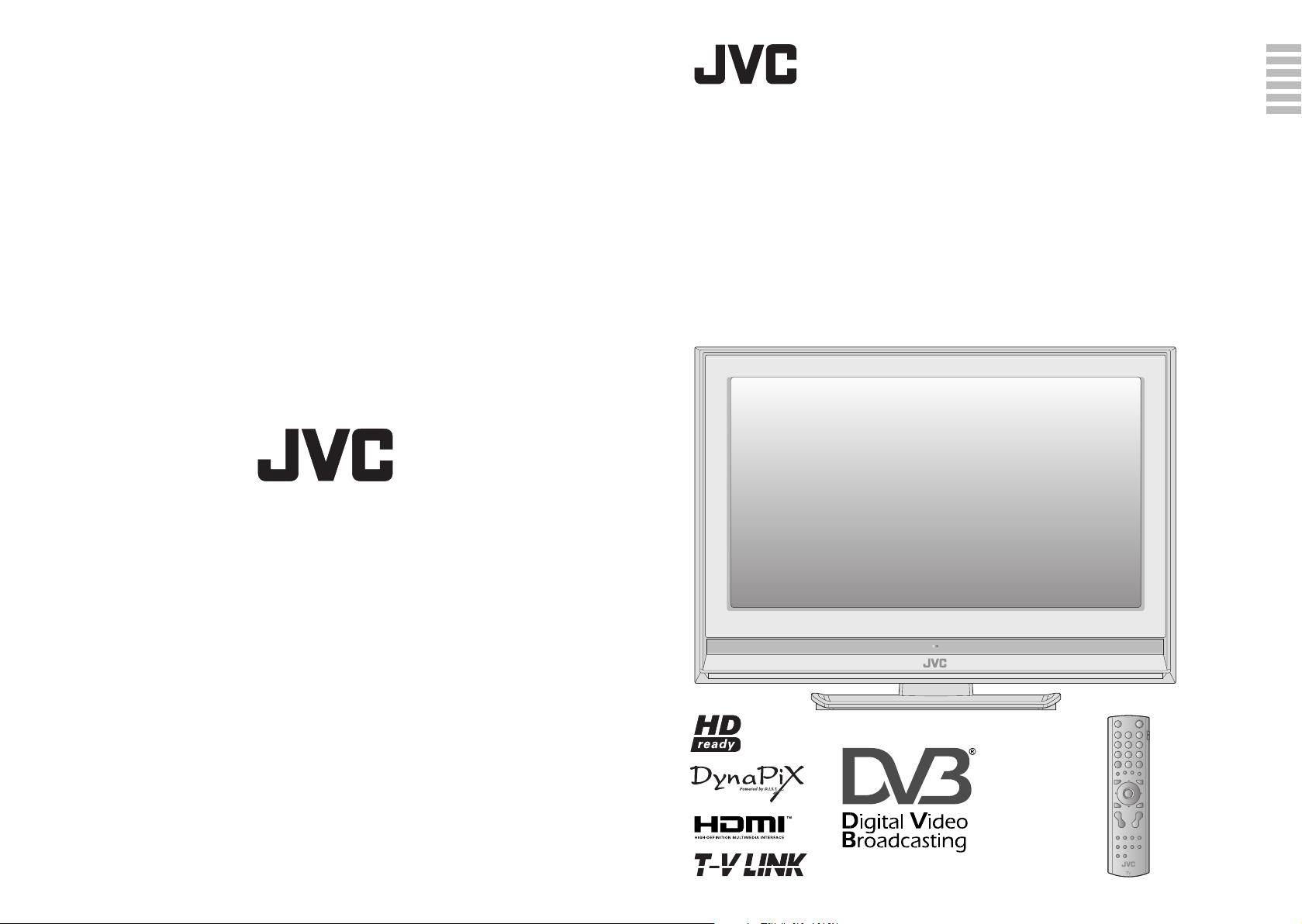
LT-42DA8SU LT-42DA8ZU
LT-37DA8SU LT-37DA8ZU
LT-32DA8SU LT-32DA8ZU
LT-26DA8SU LT-26DA8ZU
WIDE LCD PANEL TV INSTRUCTIONS
16:9 LCD TV BEDIENUNGSANLEITUNG
TELEVISEUR A ECRAN LCD PANORAMIQUE MANUEL D’INSTRUCTIONS
TELEVISOR CON PANEL LCD PANORÁMICO MANUAL DE INSTRUCCIONES
NESTEKIDENÄYTÖLLÄ VARUSTETTU
LAAJAKUVATELEVISIO
BREDBILDS LCD-TV BRUKSANVISNING
KÄYTTÖOHJE
ENGLISH
DEUTSCH
FRANÇAIS
CASTELLANO
SUOMI
SVENSKA
Trade Mark of the DVB Digital Video Broadcasting
© 2007 Victor Company of Japan, Limited 0207KTH-CR-MU LCT2207-002A-U-EN
Project (1991 to 1996) Number : 4341, 4342, 4343, 4344
Page 2
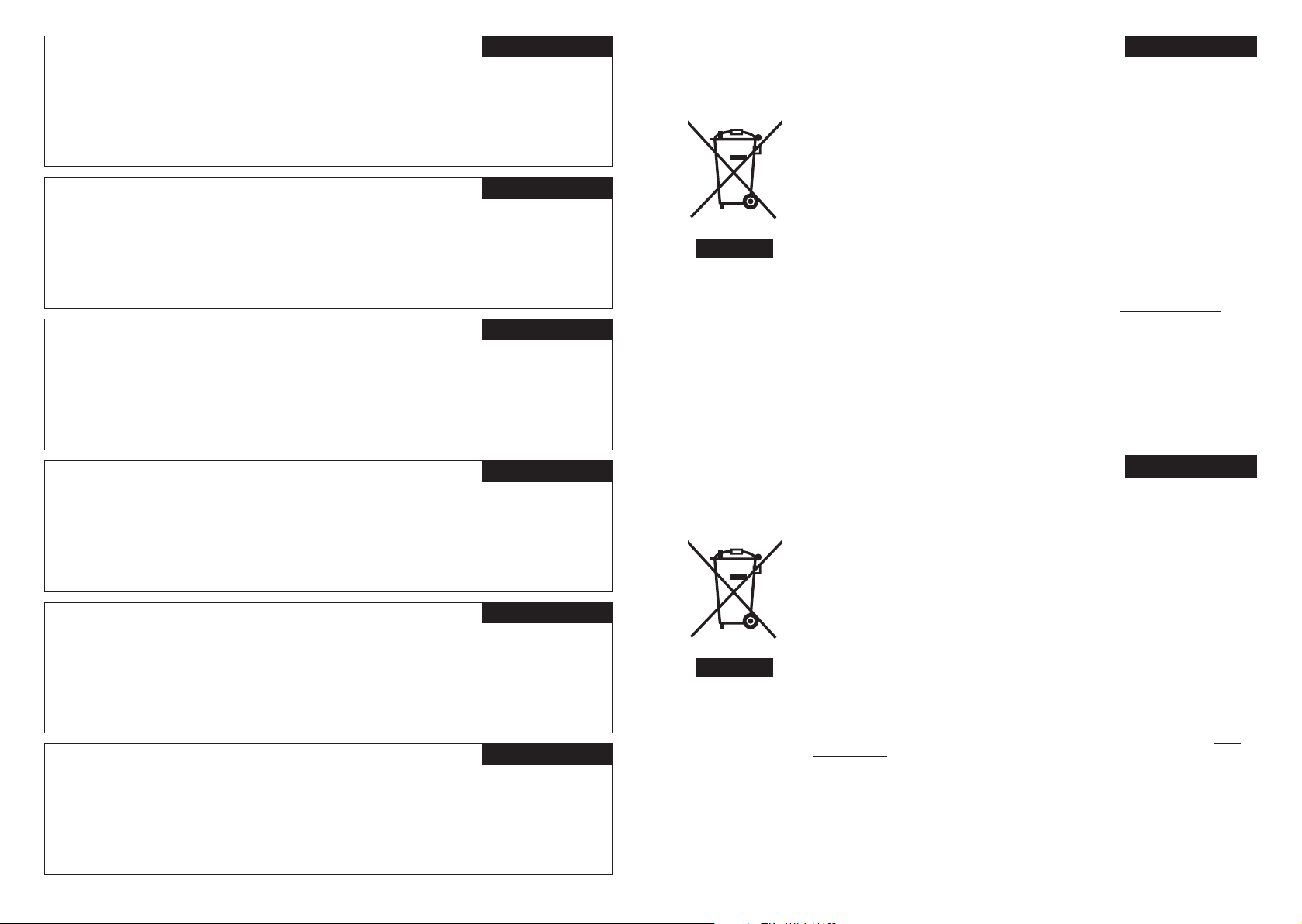
Dear Customer,
ENGLISH
This apparatus is in conformance with the valid European directives and standards regarding
electromagnetic compatibility and electrical safety.
European representative of Victor Company of Japan, Limited is:
JVC Technology Centre Europe GmbH
Postfach 10 05 52
61145 Friedberg
Germany
Sehr geehrter Kunde, sehr geehrte Kundin,
DEUTSCH
dieses Gerät stimmt mit den gültigen europäischen Richtlinien und Normen bezüglich
elektromagnetischer Verträglichkeit und elektrischer Sicherheit überein.
Die europäische Vertretung für die Victor Company of Japan, Limited ist:
JVC Technology Centre Europe GmbH
Postfach 10 05 52
61145 Friedberg
Deutschland
Cher(e) client(e),
FRANÇAIS
Cet appareil est conforme aux directives et normes européennes en vigueur concernant la
compatibilité électromagnétique et à la sécurité électrique.
Représentant européen de la société Victor Company of Japan, Limited:
JVC Technology Centre Europe GmbH
Postfach 10 05 52
61145 Friedberg
Allemagne
Information for Users on Disposal of Old Equipment
[European Union]
This symbol indicates that the electrical and electronic equipment should not be disposed as
general household waste at its end-of-life. Instead, the product should be handed over to the
applicable collection point for the recycling of electrical and electronic equipment for proper
treatment, recovery and recycling in accordance with your national legislation.
By disposing of this product correctly, you will help to conserve natural resources and will
help prevent potential negative effects on the environment and human health which could
otherwise be caused by inappropriate waste handling of this product. For more information
about collection point and recycling of this product, please contact your local municipal
offi ce, your household waste disposal service or the shop where you purchased the product.
Penalties may be applicable for incorrect disposal of this waste, in accordance with national
legislation.
Attention:
This symbol is only
valid in the European
Union.
(Business users)
If you wish to dispose of this product, please visit our web page www.jvc-europe.com to
obtain information about the take-back of the product.
[Other Countries outside the European Union]
If you wish to dispose of this product, please do so in accordance with applicable national
legislation or other rules in your country for the treatment of old electrical and electronic
equipment.
ENGLISH
Apreciado cliente,
CASTELLANO
Benutzerinformationen zur Entsorgung alter Geräte
DEUTSCH
Este aparato cumple con las normativas y normas europeas respecto a la seguridad eléctrica y a la
compatibilidad electromagnética.
El representante europeo de Victor Company of Japan, Limited es:
JVC Technology Centre Europe GmbH
Postfach 10 05 52
61145 Friedberg
Alemania
Hyvä asiakas,
SUOMI
Tämä laite on yhdenmukainen niiden voimassa olevien eurooppalaisten direktiivien ja standardien
kanssa, jotka koskevat sähkömagneettista yhteensopivuutta ja sähköturvallisuutta.
Victor Company of Japan, Limited:in Euroopan edustaja on:
JVC Technology Centre Europe GmbH
Postfach 10 05 52
61145 Friedberg
Saksa
Bästa kund!
SVENSKA
Denna apparat överensstämmer med gällande EU-direktiv och standarder beträffande
elektromagnetisk kompatibilitet och elsäkerhet.
Europarepresentant för Victor Company of Japan, Limited är:
JVC Technology Centre Europe GmbH
Hinweis:
Dieses Symbol ist nur
in der Europäischen
Union gültig.
[Europäische Union]
Dieses Symbol zeigt an, dass das elektrische bzw. elektronische Gerät nicht als normaler
Haushaltsabfall entsorgt werden soll. Stattdessen sollte das Produkt zur fachgerechten
Entsorgung, Weiterverwendung und Wiederverwertung in Übereinstimmung mit der
Landesgesetzgebung einer entsprechenden Sammelstelle für das Recycling elektrischer
und elektronischer Geräte zugeführt werden.
Die korrekte Entsorgung dieses Produkts dient dem Umweltschutz und verhindert mögliche
Schäden für die Umwelt und die menschliche Gesundheit, welche durch unsachgemäße
Behandlung des Produkts auftreten können. Weitere Informationen zu Sammelstellen und
dem Recycling dieses Produkts erhalten Sie bei Ihrer Gemeindeverwaltung, Ihrem örtlichen
Entsorgungsunternehmen oder in dem Geschäft, in dem Sie das Produkt gekauft haben.
Für die nicht fachgerechte Entsorgung dieses Abfalls können gemäß der
Landesgesetzgebung Strafen ausgesprochen werden.
(Geschäftskunden)
Wenn Sie dieses Produkt entsorgen möchten, besuchen Sie bitte unsere Webseite www.
jvc-europe.com, um Informationen zur Rücknahme des Produkts zu erhalten.
[Andere Länder außerhalb der Europäischen Union]
Wenn Sie dieses Produkt entsorgen möchten, halten Sie sich dabei bitte an die
entsprechenden Landesgesetze und andere Regelungen in Ihrem Land zur Behandlung
elektrischer und elektronischer Geräte.
Postfach 10 05 52
61145 Friedberg
Tyskland
i ii
Page 3
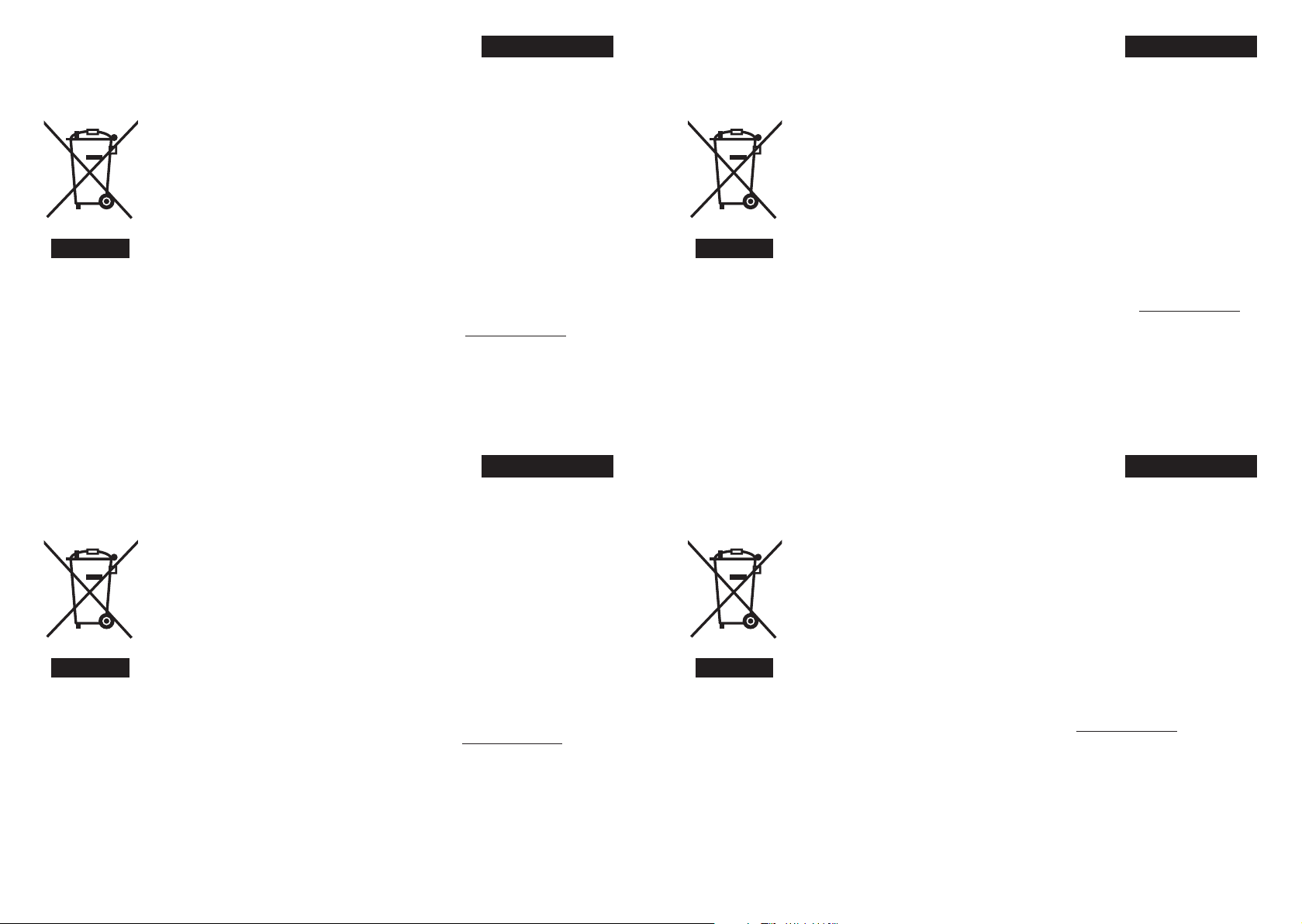
Informations relatives à l’élimination des appareils usagés,
à l’intention des utilisateurs
[Union européenne]
Lorsque ce symbole fi gure sur un appareil électrique et électronique, cela signifi e qu’il ne
doit pas être éliminé en tant que déchet ménager à la fi n de son cycle de vie. Le produit
doit être porté au point de pré-collecte approprié au recyclage des appareils électriques et
électroniques pour y subir un traitement, une récupération et un recyclage, conformément à
la législation nationale.
En éliminant correctement ce produit, vous contriburez à la conservation des ressources
naturelles et à la prévention des éventuels effets négatifs sur l’environnement et la santé
humaine, pouvant être dus à la manipulation inappropriée des déchets de ce produit. Pour
plus d’informations sur le point de pré-collecte et le recyclage de ce produit, contactez votre
mairie, le service d’évacuation des ordures ménagères ou le magasin dans lequel vous avez
acheté le produit.
Attention:
Ce symbole n’est
reconnu que dans
l’Union européenne.
Des amendes peuvent être infl igées en cas d’élimination incorrecte de ce produit,
conformément à la législation nationale.
(Utilisateurs professionnels)
Si vous souhaitez éliminer ce produit, visitez notre page Web www.jvc-europe.com afi n
d’obtenir des informations sur sa récupération.
[Pays ne faisant pas partie de l’Union européenne]
Si vous souhaitez éliminer ce produit, faites-le conformément à la législation nationale ou
autres règles en vigueur dans votre pays pour le traitement des appareils électriques et
électroniques usagés.
FRANÇAIS
Tietoja käyttäjille vanhojen laitteiden hävittämisestä
[Euroopan unioni]
Tämä symboli tarkoittaa, että sähkö- ja elektroniikkalaitteita ei tule laittaa talousjätteisiin,
kun ne poistetaan käytöstä. Sen sijaan tuotteet tulee toimittaa asianmukaiseen sähkö- ja
elektroniikkalaitteiden kierrätyspisteeseen, jossa ne käsitellään uusiokäyttöä ja kierrätystä
varten paikallisen lainsäädännön mukaan.
Kun hävität tuotteen asianmukaisella tavalla, autat säästämään luonnonvaroja ja
estämään mahdollisia ympäristö- ja terveyshaittoja, joita voisi aiheutua tämän tuotteen
vääränlaisesta hävittämisestä. Lisätietoja keräyspisteistä ja tämän tuotteen kierrätyksestä
saat paikkakuntasi viranomaisilta, kotitalousjätteiden keräyksestä huolehtivasta yrityksestä
tai liikkeestä, josta ostit tuotteen.
Tuotteen vääränlaisesta hävittämisestä voi seurata paikallisen lainsäädännön mukaisia
rangaistuksia.
Huomio:
Tämä symboli on
voimassa vain
Euroopan unionissa.
(Yrityskäyttäjät)
Jos haluat hävittää tämän tuotteen, web-sivustoltamme osoitteessa www.jvc-europe.com
löydät tietoja käytetyn tuotteen palautuksesta.
[Muut maat Euroopan unionin ulkopuolella]
Jos haluat hävittää tämän tuotteen, tee se kansallisen lainsäädännön tai muiden
maassasi voimassa olevien määräysten mukaan, jotka koskevat vanhojen sähkö- ja
elektroniikkalaitteiden käsittelyä.
SUOMI
Información para los usuarios sobre la eliminación de
equipos usados
[Unión Europea]
Este símbolo indica que los aparatos eléctricos y electrónicos no deben desecharse junto
con la basura doméstica al fi nal de su vida útil. El producto deberá llevarse al punto de
recogida correspondiente para el reciclaje y el tratamiento adecuado de equipos eléctricos y
electrónicos de conformidad con la legislación nacional.
Si desecha el producto correctamente, estará contribuyendo a conservar los recursos
naturales y a prevenir los posibles efectos negativos en el medio ambiente y en la salud
de las personas que podría causar el tratamiento inadecuado del producto desechado.
Para obtener más información sobre el punto de recogida y el reciclaje de este producto,
póngase en contacto con su ofi cina municipal, su servicio de recogida de basura doméstica
o la tienda en la que haya adquirido el producto.
De acuerdo con la legislación nacional, podrían aplicarse multas por la eliminación
Atención:
Este símbolo sólo es
válido en la Unión
Europea.
incorrecta de estos desechos.
(Empresas)
Si desea desechar este producto, visite nuestra página Web www.jvc-europe.com para
obtener información acerca de la retirada del producto.
[Otros países no pertenecientes a la Unión Europea]
Si desea desechar este producto, hágalo de conformidad con la legislación nacional vigente
u otras normativas de su país para el tratamiento de equipos eléctricos y electrónicos
usados.
CASTELLANO
Information till användare gällande kassering av gammal
utrustning
[Europeiska gemenskapen]
Denna symbol anger att elektrisk och elektronisk utrustning inte ska kasseras som vanligt
hushållsavfall, när de inte ska användas mer. Istället ska produkten lämnas in på lämplig
återvinningsstation för elektrisk eller elektronisk utrustning, så att den kan tas om hand och
återvinnas i enlighet med ert lands lagstiftning.
Genom att avyttra denna profukt på rätt sätt, bidrar du till att bevara naturen och förhindrar
potentiellt negativa effekter på miljön och den mänskiliga hälsan, som annars kan bli
resultatet vid felaktig hantering av denna produkt. Kontakta ditt kommunkontor, det företag
som hanterar dina hushållssopor eller butiken där du köpt produkten, för mer information om
återvinningscentraler.
Det kan hända att du bötfälls i enlighet med ert lands lagstiftning om detta avfall kasseras
på fel sätt.
Tänk på:
Att denna symbol
endast gäller inom
den Europeiska
gemenskapen.
(Företagsanvändare)
Om ni vill kassera denna produkt, besök vår webbsida www.jvc-europe.com för att få
information om returnering av produkten.
[Övriga länder utanför den Europeiska gemenskapen]
Om du vill kassera denna produkt, ska detta göras i enlighet med gällande lagstiftning i
landet, eller enligt andra bestämmelser i ditt land, för behandling av gammal elektrisk eller
elektronisk utrustning.
SVENSKA
iii iv
Page 4
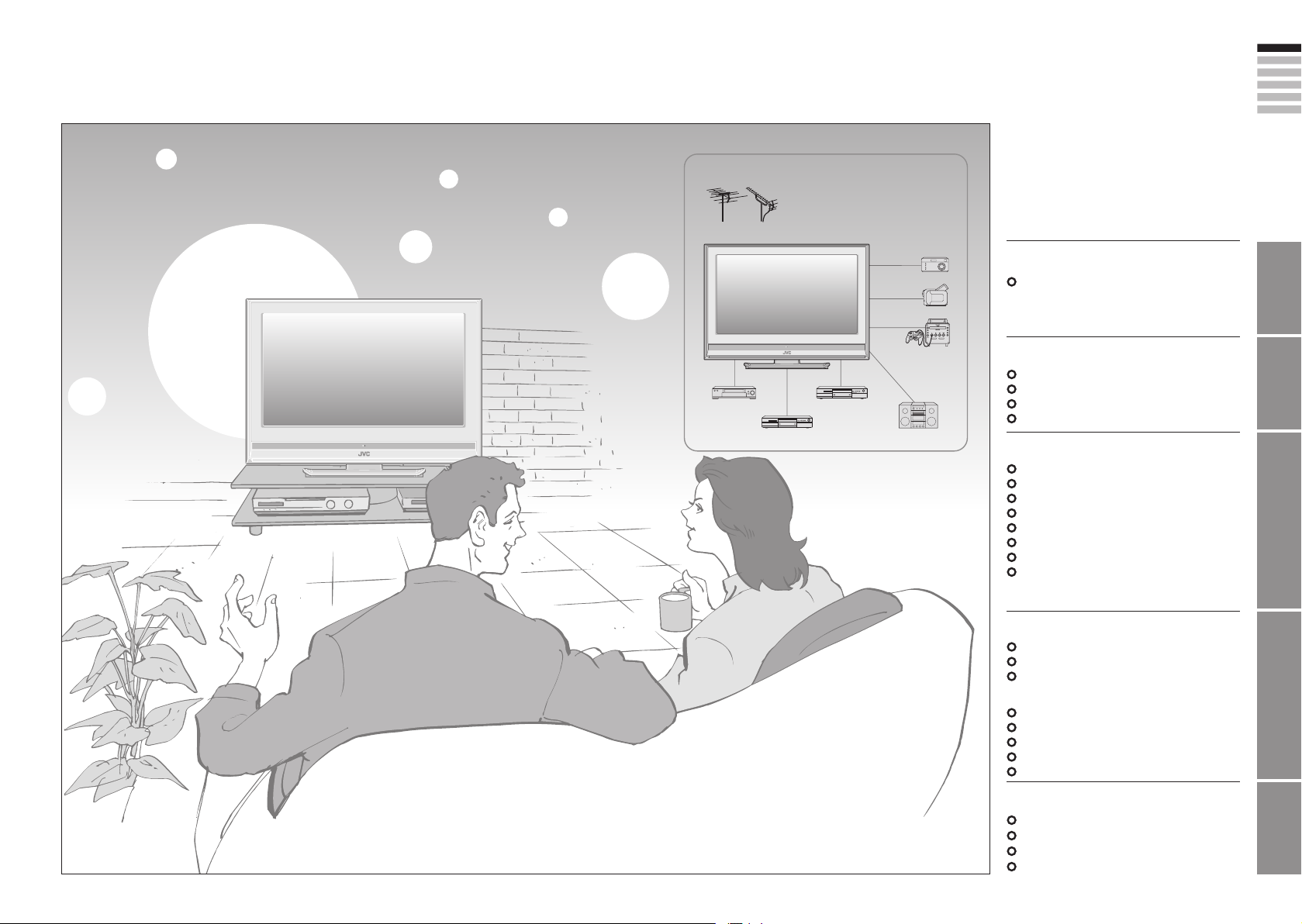
1
2
ENGLISH
IMPORTANT! PREPARE USE
SETTINGS
TROUBLE?
Expanding the world of
beautiful images
Enjoy rich multi-media with JVC
DVB-T / VHF / UHF broadcasting
Digital camera
Video camera
Game console
VCR DVD player
DVD recorder Audio components
Digital terrestrial broadcasting (DVB-T)
Digital channels
Analogue terrestrial broadcasting (VHF
/ UHF) and analogue cable TV
Analogue channels
Contents
First things first!
Warning ············································ 3
Getting started
Names of all the parts ······················ 5
Basic connections ···························· 7
Connecting external devices ············ 9
Initial settings ································· 11
Let’s try it out
Enjoying your new TV! ··················· 15
Watching digital channels ·············· 17
Using EPG ····································· 19
Viewing teletext ······························ 21
Watching analogue channels ········· 23
Watching videos / DVDs ················ 25
Using timer-record ··························27
Useful functions ······························29
· Subtitle / Audio selection / Sleep timer /
Zoom, etc.
Just the way you like it
Customising your TV ······················ 33
Using DTV menu ···························· 35
Advanced picture adjustment ········· 37
· Reduce noise / Watch a more natural
picture, etc.
DTV configuration ·························· 39
DTV setup ······································ 41
DTV installation ······························ 43
Editing digital channels ·················· 45
Editing analogue channels ············· 47
When you have trouble
Troubleshooting ····························· 49
“CH/CC” List ··································· 53
Technical information ····················· 54
Specifications ································· 58
Page 5
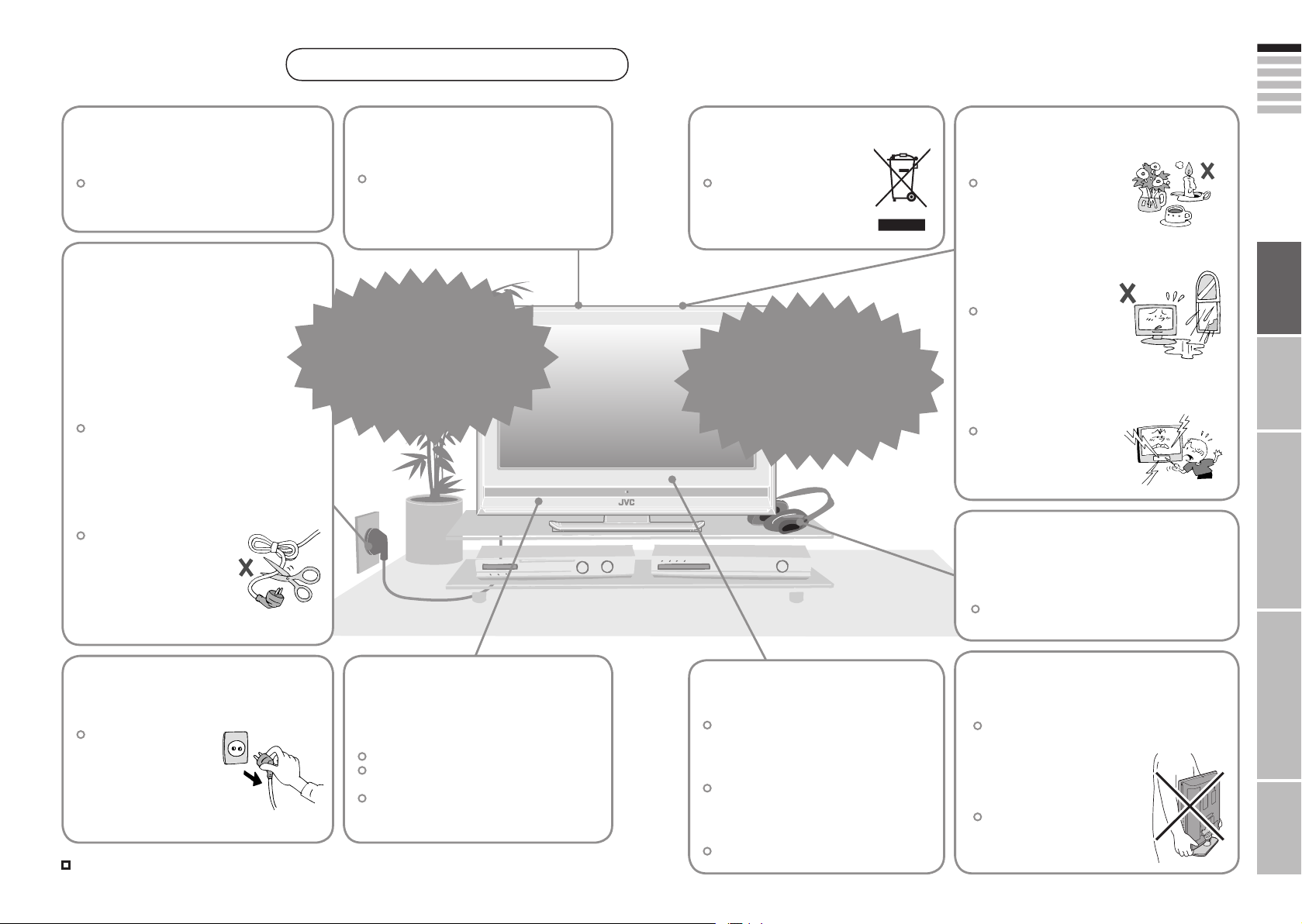
3
ENGLISH
4
First things
IMPORTANT! PREPARE USE
SETTINGS
TROUBLE?
first!
Warning
Follow this manual
regarding setup!
Connect only to a 220-240V, 50Hz AC
outlet.
Make enough room for
inserting and removing
the power plug!
Place the TV as
close to the outlet as
possible!
The main power supply for this TV is
controlled by inserting or removing the
power plug.
Never cut or damage
the power cord!
Please follow all the guidelines below
Do not allow the TV
to fall!
Do not rest your elbows on, or allow
children to hang from the TV.
There is a risk that the TV will fall and
cause injuries.
Never try to repair
the TV yourself!
If the problem cannot be solved in
“Troubleshooting” (P. 49), unplug
the power cord and contact your
retailer.
On disposal of the
TV!
Follow the instruction in
“Information for Users on
Disposal of Old Equipment”
(P. ii to iv).
If the TV is damaged
or behaving strangely,
stop using it at once!
Unplug the power cord and contact
your retailer.
Never place anything on
the TV!
Placing liquids, naked
flames, cloths, paper,
etc. on the TV may
cause a fire.
Never expose to rain or
moisture!
To prevent fire or electric
shock, never allow
liquids to enter the unit.
Never insert objects into
the cabinet openings!
It may cause a fatal
electric shock. Take care
when children are near.
If the power plug is not the
right shape, or the power
cord is not long enough,
use an appropriate plug
adapter or extension cable.
(Consult your retailer.)
Unplug the power cord
when going out!
The power buttons on
the remote control and
the TV unit cannot
completely turn off the
TV. (Make appropriate
arrangements for
bedridden people.)
For more details on installation, usage and safety
When attaching the TV to
the wall, use the optional
JVC wall mounting unit!
Consult a qualified technician.
See the included manual on mounting
procedures.
JVC assumes no responsibility for
damage due to improper mounting.
Consult your retailer
Never dismantle the
rear panel!
It may cause an electric shock.
Never obstruct the
ventilation holes!
It may cause overheating or a fire.
Handle LCD panel
with care!
Use a soft, dry cloth when cleaning.
Never listen to
headphones at high
volume!
It may damage your hearing.
Hold the TV so as not to
scratch the screen!
Do not touch the screen when carrying the
TV.
Do not carry the
TV on your own!
In order to prevent accidents,
ensure that the TV is carried
by two or more people.
Page 6
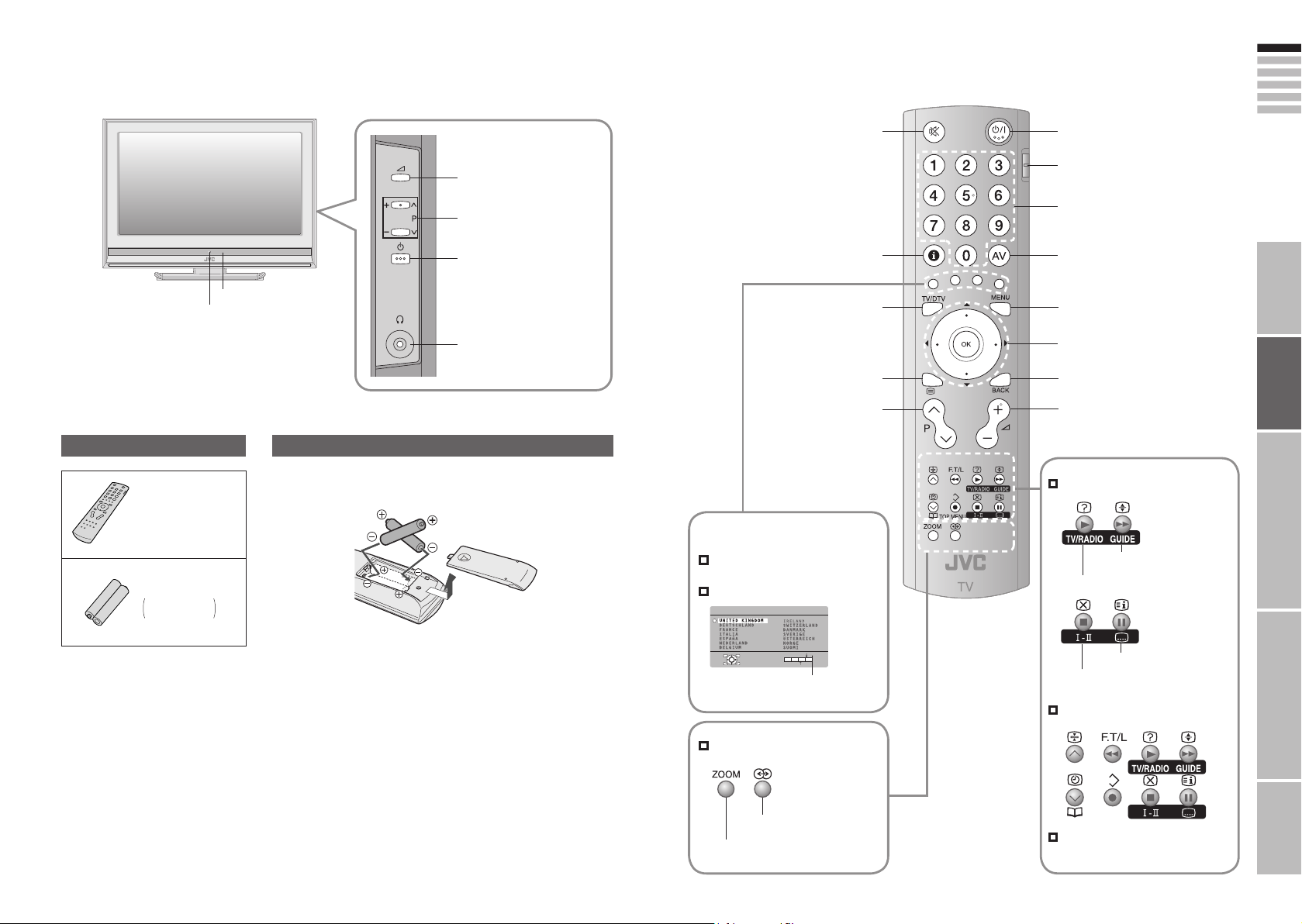
5
6
ENGLISH
Getting
COUNTRY
OK
MORE
START
IMPORTANT! PREPARE USE
SETTINGS
TROUBLE?
started
Names of all the parts
Remote control sensor
Power lamp
ON: Lit (Green)
STANDBY: Unlit
REC: Lit
Check accessories
Remote control
(RM-C1821)
“AA/R6” Batteries
For confirming
the TV works
Volume
Change channel
/ volume, turn on from
standby (P. 17)
Power On / Off
To headphones (P. 9)
Insert the batteries
Use two “AA/R6” dry cell batteries. Insert the batteries from the - end, making
sure the + and - polarities are correct.
Mute
Channel information
(P. 17)
Switch digital /
analogue channels
View teletext (P. 21)
Change the
channel / page
The coloured buttons can perform different
functions according to the situation.
When viewing teletext (P. 21)
Follow on-screen instructions.
Other uses
Power On / Off
Switch between “VCR / TV / DVD”
(P. 25)
Change the channel / page
Watch video, etc. (P. 25)
To menu (P. 33)
Select and
confirm settings in menus
To the previous channel
(Digital channels)
Volume
When watching digital channels
View the electronic
programme guide (EPG) (P. 19)
Switch TV / RADIO (P. 17)
Follow instructions
in on-screen guides.
When watching TV / Video
View subtitles (P. 29)
Audio select (P. 29)
When viewing teletext (P. 21)
Turn on “3D CINEMA SOUND”
(P. 30)
Change the aspect ratio (P. 30)
When operating a JVC VCR
or DVD (P. 25)
Page 7
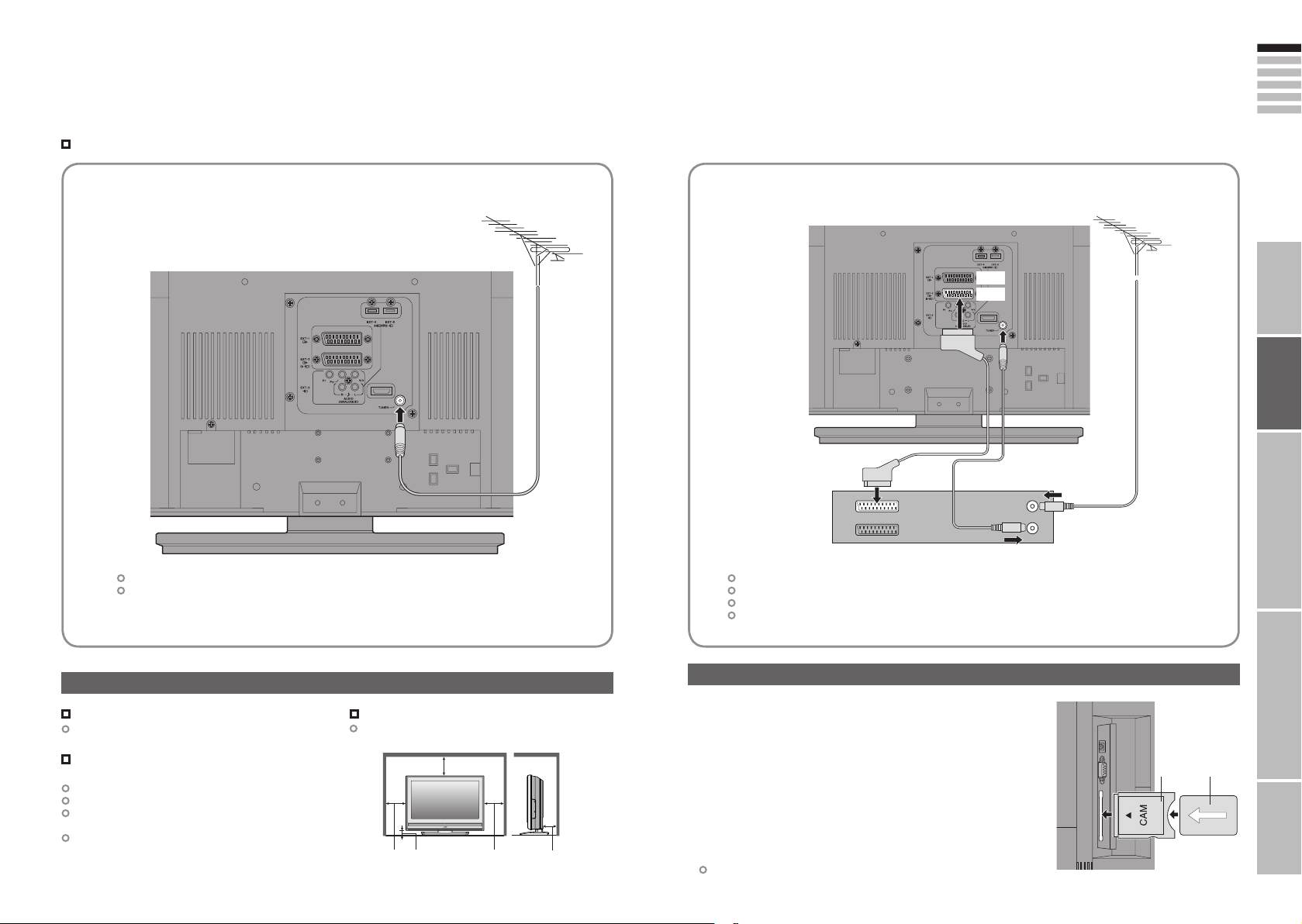
7
8
ENGLISH
IMPORTANT! PREPARE USE
SETTINGS
TROUBLE?
Basic connections
Please read the user manuals of each device carefully before setup.
It is necessary to connect an aerial to watch TV.
Connect with other devices “Connecting external devices” (P. 9)
Connect the aerial Connect a VCR / DVD recorder
AERIAL
AERIAL
EXT-1
EXT-2
After all the connections have been made, insert the plug into an AC outlet.
When using an aerial which needs external power “Power supply for the indoor aerial” (P. 55)
Power requirements
Connect the power cord only to a 220-240V, 50Hz
AC outlet.
When attaching the TV to the wall, use the
optional JVC wall mounting unit
Consult a qualified technician.
See the included manual on mounting procedures.
JVC assumes no responsibility for damage due to
improper mounting.
200mm × 200mm mount which conforms to VESA
standards.
Care when setting
Installation requirements
To avoid overheating, ensure the unit has ample
room.
200mm
50mm150mm 150mm 50mm
VCR / DVD recorder
After all the connections have been made, insert the plug into an AC outlet.
Connect “T-V LINK” compatible recording device to “EXT-2”.
“T-V LINK” “What is “T-V LINK”?” (P. 11)
When using an indoor aerial which needs external power, connect the aerial directly to the TV.
“Power supply for the indoor aerial” (P. 55)
Watch pay-TV digital channels
Subscribe to a broadcasting company beforehand. A Smart
Card (B) will be sent by the broadcasting company after
subscribing to it. It may be necessary for you to purchase a
Conditional Access Module (A) in addition to the Smart Card.
Consult your broadcasting company or retailer.
1 Unplug the power cord
2 Insert “B” into “A”.
3 Insert “A”.
4 Plug the power cord, and turn the power on.
5 Perform necessary settings “Common Interface” (P. 41)
Pay-TV analogue channels cannot be watched.
A B
Page 8
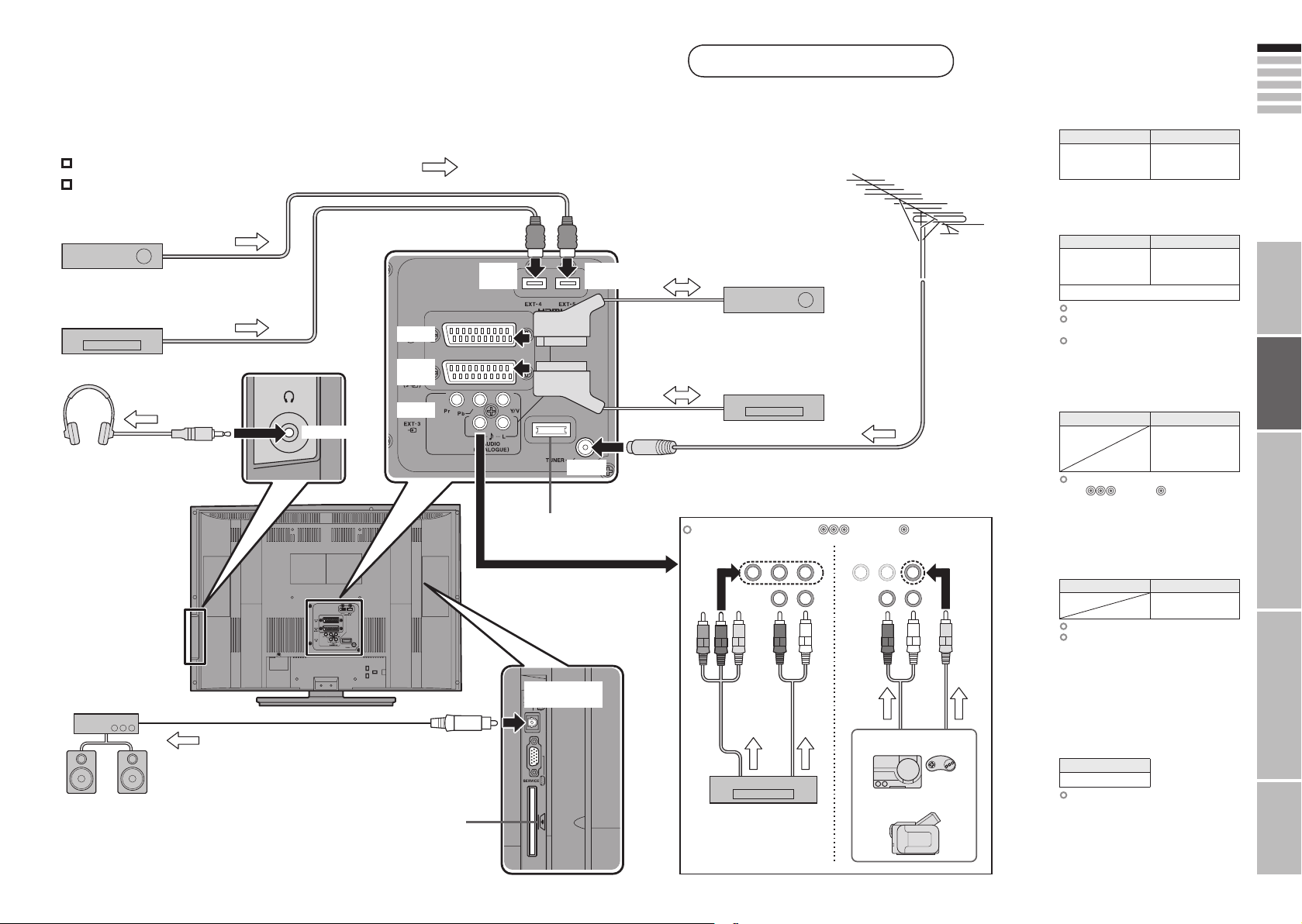
9
10
ENGLISH
IMPORTANT! PREPARE USE
SETTINGS
TROUBLE?
Connecting external devices
VCR / DVD / other devices
You can connect many different devices to the rear panel of the TV.
Please read the user manuals of each device before setting up.
(Connecting cables are not supplied with this TV.)
Connect “DVI” devices (P. 54)
“T-V LINK” (P. 11)
DVD player
(HDMI compatible)
Satellite broadcast /
Digital broadcast tuner
(HDMI compatible)
EXT-1
EXT-2
(T-V LINK)
EXT-3
Headphone
Headphone
: signal direction
EXT-4
(HDMI 1)
Not available.
(For service adjustments)
EXT-5
(HDMI 2)
AERIAL
Satellite broadcast / Digital
broadcast tuner
VCR / DVD recorder
(“T-V LINK” compatible)
Switch input signal “ Pr/Pb/Y, V” (P.26)
(Component input) (Composite input)
EXT-1
Output Input
· Composite signal
· Sound L / R
EXT-2
Output Input
· Composite signal
· Sound L / R
· T-V LINK
Use S-VIDEO “S-IN” (P. 26)
Select dubbing sources
“DUBBING” (P. 26)
Connect a decoder
“DECODER (EXT-2)” (P. 34)
EXT-3
Output Input
Switch input signal
“ Pr/Pb/Y, V” (P. 26)
EXT-4
EXT-5
Output Input
“HDMI SETTING” (P. 34)
EXT-5 input does not support
analogue sound.
Watching videos
·
Composite signal /
RGB
· Sound L / R
Dubbing videos
Using “T-V LINK”
·
Composite signal /
RGB / S-VIDEO
· Sound L / R
Watching DVDs
· Composite signal
/
Component
signal (P. 58)
· Sound L / R
Connecting
HDMI devices
· HDMI signal
(P. 58)
Amplifier
(Digital optical compatible)
(L) (R)
CI (Common Interface) slot
(“Watch pay-TV digital channels” P. 8)
DIGITAL
AUDIO OUT
DVD player
Game consoles
Video camera
DIGITAL
AUDIO OUT
Listening to the digital audio of digital
channels on external speakers
Output
·
Digital sound (P. 56)
The sound from analogue channels
and external devices cannot be
output.
““Dolby Digital” output from the
“DIGITAL AUDIO OUT” terminal”
(P. 56)
Page 9
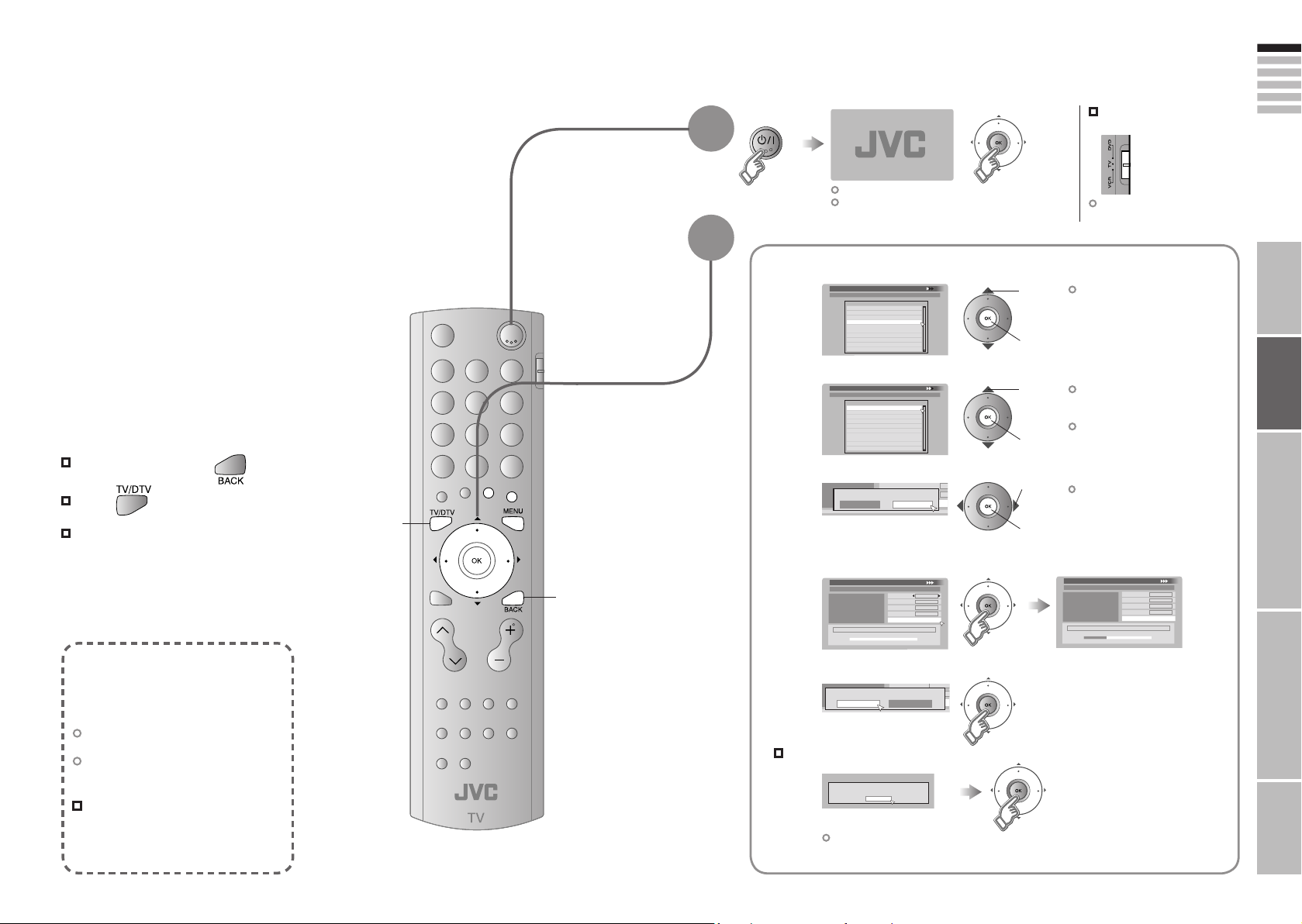
11
12
ENGLISH
Castellano
Catal
à
First Time Installation > Language Setting
Step 1: Please choose language
Language
Deutsch
Englis
h
Suomi
Fran
çais
Svenska
First Time Installation > Country Setting
Step 2: Please choose country
Country
Finlan
d
Germany
France
Spain
Sweden
First Time Installation > Service Scan
Step 3: Please press OK
Scan Automatic
Start Channel
_ _
Stop Channel
_ _
Mode Add
Start Scan
Service
First Time Installation > Service Scan
Step 3: Please press OK
Scan Automatic
Start Channel
_ _
Stop Channel
_ _
Mode
Add
Start Scan
Service
YLE TV1
UHF33 : 3 Services found
YLE FST
YLE TV2
Stop Channel
_ _
Mode Add
Start Scan
Teema
Teema
Teema
Yes No
Scan completed! Store services?
No services found!
OK
Start Channel
_
_
Stop Channel
_
_
Mode Ad
d
Start Scan
On
Of
f
Antenna Powe
r
IMPORTANT! PREPARE USE
SETTINGS
TROUBLE?
Initial settings
Register digital / analogue channels on TV. These channels can be edited later.
(In this manual, digital terrestrial broadcasting is indicated as digital channels,
analogue terrestrial broadcasting and analogue cable TV as analogue channels.)
To the previous screen
Exit
If the “JVC” logo does not appear or if you
TV/DTV
wish to make changes later
Digital channel settings : “Configuration” (P. 39)
“Installation” (P. 43)
Analogue channel settings : “SET UP” (P. 34)
BACK
1
2
Begin
Shown only when powering on for the first time.
The power button on the unit can also be used.
Set digital channels
Select a language
1
Select the country of installation
2
Set the aerial power supply
3
Scan digital channels
4
1 select
2 set
1 select
2 set
1 select
2 next
The remote control
doesn’t work
Confirm the mode is set to
“TV”.
Language for on-screen
displays when watching digital
channel including the DTV
menu.
Receivable digital channels will
differ depending on the country
setting.
The illustrations are for Finland
Only when using an aerial which
needs external power, select “On”.
“Power supply for the indoor
aerial” (P. 55)
What is “T-V LINK”?
Connecting the TV to a “T-V LINK”
compatible device allows :
Analogue channels to be instantly
registered on the device.
The “DIRECT REC” function to be
used.
“Technical information” (P. 54)
“T-V LINK” variations
“T-V LINK” (JVC) “Q-LINK” (Panasonic)
“Megalogic” (Grundig) “Data Logic” (Metz)
“SMARTLINK” (Sony) “Easy Link” (Philips)
Register digital channels
5
If digital channels are not found, the following message will appear.
!
(Next page)
After completing following steps, read “When the TV cannot find the digital
channels” (P. 14) and try scanning digital channels again
Page 10
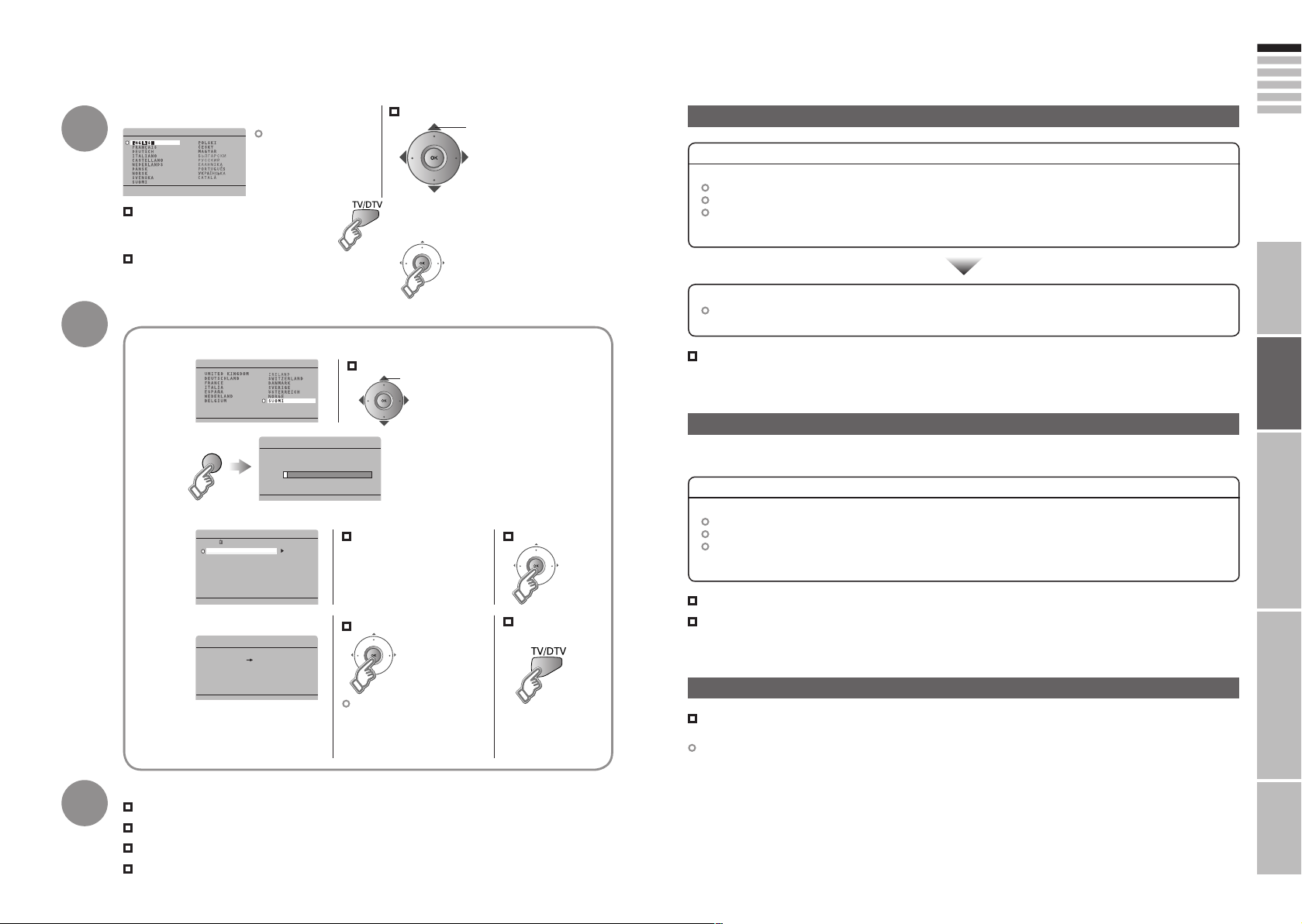
13
14
ENGLISH
02
AUTO PROGRAM
0%
CH
EDIT
01
AV
PR
02
03
04
05
06
07
08
09
ID CH/CC
YLE1
_ _ _ _
_
CH
02
CH
03
CH
04
CH
05
CH
06
CC
01
CC
02
CC
03
CC
04
DOWNLOAD TV RECORDING DEVICE
T-V LINK
LANGUAGE
COUNTRY
IMPORTANT! PREPARE USE
SETTINGS
TROUBLE?
Initial settings (continued)
3
4
Confirm the language
Language for
on-screen analogue
channel displays and
menus (excluding the
DTV menu)
When not using analogue channels
When using analogue channels (or cable TV)
Set analogue channels
Register analogue channels
1
(blue)
When change a country
Check what was registered
2
Edit analogue channels
@ in “Editing analogue
channels” (P. 47)
When change a language
select
@
select
⁄
Confirm
When the TV cannot find the digital channels
Check the following points
Is the TV connected correctly to the aerial?
Change the direction of the indoor aerial.
Is there a digital channels transmission tower nearby?
Turn “ATTENUATOR” to “ON” (P. 34), since the radio waves are too strong.
Register digital channels again “Service Scan” (P. 43)
If you still cannot watch digital channels after following the steps above, there may be a problem
with your aerial or its cable. Or, the signal may be too weak. Consult your retailer
When the digital channel reception is poor
The “Missing or weak signal” message appears.
Check the following points
Is the TV connected correctly to the aerial?
Change the direction of the indoor aerial.
Is there a digital channels transmission tower nearby?
Turn “ATTENUATOR” to “ON” (P. 34), since the radio waves are too strong.
5
When not using
“T-V LINK”
3
Set T-V LINK
When using “T-V LINK”
If “FEATURE NOT
AVAILABLE” appears :
Is a “T-V LINK” compatible
device connected to “EXT-2”?
Is the device turned on?
Initial setting is complete
Edit digital channels Editing digital channels (P. 45)
If digital channel reception is poor When the digital channel reception is poor (P. 14)
If analogue channel reception is poor Troubleshooting (P. 49)
Some digital channels cannot be watched on this TV. (P.55)
Check digital channels signal Signal Check (P. 43)
If you still cannot watch digital channels after following the steps above, there may be a problem
with your aerial or its cable. Or, the signal may be too weak. Consult your retailer
When “RF Attenuator” setting screen is displayed
Set “ATTENUATOR” (P. 34) from this setting screen.
To set the “ATTENUATOR” on select “On”, to set it off select “Off”
This setting screen will appear during the “Factory Settings” (P. 43) with “ATTENUATOR” set to “ON”.
Page 11

15
16
ENGLISH
Let’s try it out
MENU
SOUND
SET UP
DTV
FEATURES
PICTURE
IMPORTANT! PREPARE USE
SETTINGS
TROUBLE?
Enjoying your new TV!
PAGE
17
PAGE
23
PAGE
21
Watching
digital channels
View channel information
Select a channel
Listen to the radio
Watching
analogue channels
Display the current time
Using the PR list
Viewing teletext
Enlarge the text
Bookmark your favourite pages
Reveal hidden pages
PAGE
25
Watching
videos / DVDs
Watch high quality video (S-VIDEO)
Name connected devices
Dub videos
Personal preferences
Adjust the picture
Adjust the sound
PAGE
33
PAGE
19
Using EPG
View the programme list
for 8 days
Search from a genre
Reserve a programme to
watch / record
Advanced settings
(sleep-timer / child lock, etc.)
Basic settings
(channel settings, etc.)
Setting digital channels
(timer-record / configuration / channel settings, etc.)
Page 12

17
18
ENGLISH
14:00
YLE TV1
Next
Gol
f
Uutiset
1
5
Now
: 14:00 - 15:00
: 15:00 - 17:00
Kotimaan uutiset
Ulkomaan uutiset
Talousuutiset
Urheilu-uutiset
CH33
PR List
YLE TV1
1
YLE TV2
2
3
Nelonen
4
YLE FST
5
Subtv
6
Urheilukanava
7
YLE24
8
YLE Teema
9
MTV3+
13
MTV3
Electronic Programme Guide
14:00
05/05/2006
05/05
06/05
07/05
08/05
09/05
10/05
11
/05
12/05
YLE TV1
14:00-15:00 Uutiset
4. Nelonen
5. YLE FST
6. Subtv
7. Urheilukanava
9. YLE Teema
14:00 Uutiset
15:00 Golf
17:00 Uutiset
17:15 Musiikki
18:00 Sää
18:20 Uutiset
18:50 Jalkapallo
20:20 Uutiset
20:30 Sää
1. YLE TV1
2. YLE TV2
3. MTV3
8. YLE24
P
P
IMPORTANT! PREPARE USE
SETTINGS
TROUBLE?
Watching digital channels
Set to “TV”
Mute
1
Power on
2
Press again to turn the screen off
The green power lamp
on the TV lights.
and put the TV into standby mode.
Switch to digital channels
3
Switch TV / RADIO
4
Select a channel
5
Note
“Services have changed” is displayed.
Updating PR list (P. 57)
To completely turn off the TV, unplug the AC plug.
Volume
Basic operations using the TV buttons
1
2
Volume
The channels and programme names shown in the illustrations here
are examples only.
Watch pay-TV digital channels (P. 8)
Add a new station (P. 43)
Some digital channels cannot be watched on this
TV. (P. 55)
Power on
Change
the channel
To the previous channel
View subtitles / Select audio
language (P. 29)
Switch to digital channels
Channel
information
Using PR list
Using EPG
Using the
number buttons,
up / down buttons
ClockChannel
Name of station
More information
Programme
Symbols
Whenever
changing the
channel, “Channel
Information” is
displayed.
(No indication)
Symbols
Symbols description
: Reception level
: TV programme
: Teletext is available (P. 22).
: t : Audio in another language is not available.
t-u
u : Other audio languages are available (P. 29).
Dolby Digital : Dolby Digital signal is output from the “DIGITAL AUDIO OUT” terminal (P. 56)
The information displayed may differ from programme to programme.
When the clock is off “Set the clock to the right time” (P. 55).
Select the default language for programme name and programme information “EPG Language” (P. 40).
Enter a channel number
E.g.
1 :
15 :
Red Yellow Green
: Poor
Channels
Acceptable
: Radio programme
EPG
: Excellent:
: Pay-TV channel
: Minimum viewing age limit of the programme.
Set viewing age limit. (P. 39)
: Subtitles are available (P. 29).
:
More information about the programme is available.
PR List
1 select
2 view
2 select a channel
3 view
Display only programmes which match your
selected genre “Genre” (P. 20)
Move up or down a channel
up
down
You can select only from your favourite
channels
Channels registered in “Initial
settings” will appear here.
You can select only from your
favourite channels
Mode”
(P. 39)
1 select the channel column
“
Favourite Mode”
(P. 39)
“
Favourite
Page 13

19
20
ENGLISH
Electronic Programme Guide
14:00
05/05/2006
YLE TV1
14:00-15:00
Uutiset
5. YLE FST
6. Subtv
7. Urheilukanava
9. YLE Teema
14:00 Uutiset
15:00 Golf
17:00 Uutiset
17:15 Musiikki
18:00 Sää
18:20 Uutiset
18:50 Jalkapallo
20:20 Uutiset
20:30 Sää
05/05
06/05
07/05
08/05
09/05
10/05
11
/05
12/05
1. YLE TV1
2. YLE TV2
3. MTV3
4. Nelonen
8. YLE24
All
General
Movie
News
Entertainment
Sports
Children
Music
Culture
Current A ffairs
Genre
Electronic Programme Guide
14:00
05/05/2006
YLE TV1
15:00-17:00
Golf
4. Nelonen
5. YLE FST
6. Subtv
7. Urheilukanava
9. YLE Teema
15:00 Golf
18:50 Jalkapallo
22:30 Tennis
05/05
06/05
07/05
08/05
09/05
10/05
11
/05
12/05
1. YLE TV1
2. YLE TV2
3. MTV3
8. YLE24
Electronic Programme Guide
14:00
YLE TV1
14:00-15:00 Uutiset
05/05
06/05
07/05
08/05
09/05
10/05
11/05
12/05
14:00 Uutiset
15:00 Golf
17:00 Uutiset
17:15 Musiikki
18:00 Sää
18:20 Uutiset
18:50 Jalkapallo
20:20 Uutiset
20:30 Sää
4. Nelonen
5. YLE FST
6. Subtv
7. Urheilukanava
9. YLE Teema
1. YLE TV1
2. YLE TV2
3. MTV3
8. YLE24
IMPORTANT! PREPARE USE
SETTINGS
TROUBLE?
Using EPG
You can find a digital channel programme from an eight-day programme guide, check its
information, and make a reservation.
When the clock is off “Set
Select the default language
The channels and programme names shown in the illustrations here are examples only.
the clock to the right time”
(P. 55).
for programme name and
programme information
“EPG Language” (P. 40).
1
2
3
(Electronic Programme Guide)
Switch to digital channels
Display EPG
Genre
Date Channel Programme
Check programme
information
Close EPG
TV Radio
Search from genre
Genre icon
The genre may differ depending on your
country.
Above illustrations are Genre icons for
Finland.
Find a programme
Watch / listen to the programme (P. 18)
Reserve the programme
select a date / a channel / a programme
select a column
(date channel programme)
Switch TV / RADIO
General
Movie
News Current Affairs
Entertainment Education
Sports
Children
Music
Culture
Leisure
Special
Display only
programmes
which
match your
selected
genre
Genre
Reserve a
programme
to watch and
record
Timer
Display the genre List
1
(green)
Select a genre
2
More than one genre can be selected.
1 select
3 search
Find a programme
3
Only programmes in the selected genre are displayed.
Select the reserved programme beforehand.
1
Display “Timer”
(red)
Set “Timer”
2
¤ in “Using timer-record” (P. 27)
Confirm the reservation
3
For more details about the timer-record setting
“Using timer-record” (P. 27)
Quick search
1 select
2 set /
cancel
Only one genre can be
selected.
Your selected genres are displayed
(red) : Reserve to record
(blue) : Reserve to watch
: Reservation time is
shorter than the
broadcasting time
(red)
2 search
Page 14

21
22
ENGLISH
IMPORTANT! PREPARE USE
SETTINGS
TROUBLE?
Viewing teletext
View
sub-pages
Sub-page
Switch digital / analogue channels
1
2
Enter a teletext page
Move up or down a page
Display sub-pages
Release
1
Press “ ” again
Display your
favourites list
up
down
Move up or down a page
(red) (blue)(green) (yellow)
updown
(RED) (GREEN) (YELLOW) (BLUE)
When watching TV
TEXT
Hold the
current page
HOLD
Reveal
hidden pages
REVEAL
Enlarge
the text
SIZE
Hold the current page
Release
Press “ ” again
Display hidden information
(answers to quizzes, etc.)
Double the size of the
displayed text
Bookmark
your favourite
page
LIST MODE
Select a coloured button to save your page to
2
Enter the number of the page to save
(red) (blue)(green) (yellow)
3
Save
4
Recall your favourite page
Press the coloured button as in step 2
To the
index page
INDEX
Switch briefly
from teletext
to TV
CANCEL
Returns to page “100”
or a previously designated page
Leave the current page open,
while you switch to watch TV
Useful when running a page search.
Page 15

23
24
ENGLISH
12 : 00
PR ID
AV
02
03
04
05
06
07
08
09
PR LIST
01
YLE1
_ _ _ _
_
SET 1 - 4?
PROGRAMMED!
FAVOURITE 1 - 4?
YLE1
1
1
1
PR 01
2
PR 03
4
PR 07
3
PR
05
FAVOURITE SETTING
1
PR 01
2
PR 03
4
PR 07
3
FAVOURITE SETTING
P
P
YLE1
1
IMPORTANT! PREPARE USE
SETTINGS
TROUBLE?
Watching analogue channels
Set to “TV”
Mute
1
Power on
2
Press again to turn the screen off
The green power lamp
on the TV lights.
and put the TV into standby mode.
Switch to analogue channels
3
Select a channel
4
Switch between mono / stereo /
bilingual broadcasting
“STEREO / t·u” (P. 34)
Note
To completely turn off the TV, unplug
the AC plug.
To watch analogue channels, you must
Volume
Basic operations using the TV buttons
1
Power on
2
Volume
register them beforehand.
“AUTO PROGRAM” (P. 34)
Change
the channel
Switch to analogue channels
Channel
information and
clock
Using PR list
Using the
number buttons,
up / down buttons
Register a
channel to a
button
FAVOURITE
CHANNEL
Channel information
PR LIST
Channels registered in “Initial settings” will appear here.
Select a page
Press a channel number
E.g.
1 :
15 :
While the channel
is displayed
Hold down
for 3 seconds
1 select
2 view
select
Move up or down a channel
Press the number
to register it on
Recall the favourite channel
Press the
number you
registered
Check your favourite channels
Press “ ” and confirm that the channels
you have registered have a d beside them
Delete a favourite channel
“MENU” “FEATURES” “FAVOURITE SETTING”
select
(blue)
Time
“Time” is displayed
only when teletext
broadcasting can be
received.
up
down
(No indication)
Close PR LIST
(3 times)
Disappears after
a few seconds
Customisations
(P. 34) to the picture
of a favourite
channel get saved
as well.
Page 16

25
26
ENGLISH
EXT-1
DUBBING
EXT-2
EXT SETTING
EXT-3
TV
DTV
EXT-1
DUBBING
EXT-2
EXT SETTING
EXT-3
TV
DTV
EXT-1
DUBBING
EXT-2
EXT SETTING
EXT-3
TV
DTV
ID LIST
VHS
S-VHS
DVC
CAM
SAT
STB
GAME
DVD
DVR
EXT SETTING
EXT-1
DUBBING
EXT-2
EXT-3
TV
DTV
ID LIST
VHS
S-VHS
DVC
CAM
SAT
STB
GAME
DVD
DVR
EXT SETTING
EXT-1
DUBBING
EXT-2
EXT-3
TV
DTV
EXT-1
DUBBING
EXT-2
EXT SETTING
EXT-3
TV
DVD
DTV
EXT SETTING
EXT-1
DUBBING
EXT-2
EXT-3
TV
DTV
EXT SETTING
EXT-1
DUBBING
EXT-2
EXT-3
TV
DTV
MENU
PICTURE
SOUND
DTV
SET UP
FEATURES
SET UP
AUTO PROGRAM
EDIT/MANUAL
DECODER(EXT-2) ON
EXT SETTING
LANGUAGE
OFF
HDMI SETTING
ATTENUATOR
1
2
3
4
5
6
EXT -1
EXT -
2
EXT -
3
HDM I
1
HDM I
2
DT
V
EXT MODE
0
AV
EXT-1
DUBBING
EXT-2
EXT SETTING
EXT-3
TV
DTV
EXT-1
DUBBING
EXT-2
EXT SETTING
EXT-3
TV
DTV
IMPORTANT! PREPARE USE
SETTINGS
TROUBLE?
Watching videos / DVDs
Operate the VCR (DVD)
To TV
Select the video source
1
1 select
2 watch
Operate the connected
2
device and play a video
Operate JVC VCRs and other devices
DVD players
1
VCRs and DVD recorders
Turn on the device
2
Select a channel (VCR mode)
3
Rewind / Playback / Fast-forward
Stop / Pause
Record / Display DVD top menu
Select a chapter (DVD mode)
Some models of JVC devices cannot be operated with this remote control.
Advanced functions
Switch
to S-VIDEO
input
S-IN
Switch
between
component
and
composite
input
Pr/Pb/Y
V
Edit names
of connected
devices
ID LIST
1
Select the “EXT-2”
Cancel this mode
1
Select the “EXT-3”
V Pr/Pb/Y
Press “ ” in 2 again
Return to composite input
select
(yellow)
select
Press “ ” in 2 again
2 Set S-VIDEO input
(yellow)
y
2 Set to component input
(yellow)
(yellow)
1 Select an “EXT” to assign a name to 2 Show the name list
select
(blue)
3 Select a name from the list
1 select
2 set
Clear the name
Select the blank space in 3
The device
selection
display will
change from
“E2” to “S2”.
Display the menu
1
Set up
dubbing on
EXT-2
Select “SET UP”
2
1 select
Select “EXT SETTING”
1 select
DUBBING
2 next
2 next
1 Select the arrow 2 Select the dubbing source
select
select
Page 17

27
28
ENGLISH
MENU
PICTURE
SOUND
DTV
FEATURES
SET UP
DTV Menu
Timer
Edit PR
Configuration
Setup
Installation
PR YLE TV1
Start 17:15
End 18:00
Date 05/05/2006
Mode Once
Audio PCM / Analogue
Subtitle Off
Maturity Rating Lock
PR YLE TV1
Start 17:15
Date
05/05/2006
Mod
e
Onc
e
14:00
05/05/2006
Start
Mode
1
- - - - - Once17 : 15
DateEnd
05/05/2006
Please select timer
Record Remind
Timer
14:00
05/05/2006
PR
Start
Timer list empty
End Date Mode
14:00
05/05/2006
Start
End Date Mode
1
17 : 15 18 : 00 05/05 /2006 Once
IMPORTANT! PREPARE USE
SETTINGS
TROUBLE?
Using timer-record
DTV original function and setting, such as a recorder-linked timer-record setting,
can be selected from the DTV menu.
To the previous
screen
Exit
Switch TV / RADIO
1
Switch to digital
channels
Display the menu
2
Select “DTV”
3
Select “Timer”
4
Set “Timer”
5
Select an item
6
Up to 20 programmes can be
reserved.
Cancel a reservation
Select the reservation. Press “ ”. Select “Yes” and
press “OK” button.
Change a reservation
Select the reservation and press “OK”.
Search a channel using EPG
(green)
Press “ ”
(yellow)
7
(red)
1 select
2 next
1 select
2 next
1 select
2 next
Reserve a
programme
to record
Record
Reserve a
programme to
watch
Remind
Input / confirm timer-record settings
1
A message will be displayed if there is problem with the reservation.
In the following cases, enter the PIN code “When entering the PIN Code” (P. 36)
· When changing the “Maturity Rating”
· When reserving a channel which is set to “Lock” (P. 45)
Set
2
(red)
If you reserved the programme using EPG, the screen will return to EPG instead.
Step 3 in “Timer” (P. 20)
Select the channel
Enter the time and date with number buttons
Select the reservation mode (Once / Daily / Weekly)
Normally set to “PCM” (PCM / Analogue, Dolby Digital) (P. 56)
Set subtitle recording (Off / On)
Lock the recording with the maturity rating (Lock / Unlock)
TV programme
Radio programme
At the start time, the channel will
automatically change and the
device connected to “EXT-2” will
begin recording the programme.
: When “Maturity Rating” is set
to “Unlock”
Prepare for recording
· Set the recording device to external input mode before the start time.
3
· Manually set the timer on “T-V LINK” incompatible devices. For details, refer to the device’s manual.
· Make sure that recording times on the recording device do not overlap with recording times on the TV.
· Some “T-V LINK” compatible DVD recorders may not work correctly.
When Rec Timer has been set, the power lamp on the TV will :
Start blinking 3 minutes before the start time (green or red)
Light during recording (green or orange)
Input / confirm timer-record settings
1
A message will be displayed if there is problem with the reservation.
Set
2
(blue)
If you reserved the programme using EPG, the screen will return to EPG instead.
Step 3 in “Timer” (P. 20)
Select the channel
Enter the time and date with number buttons
Select the reservation mode (Once / Daily / Weekly)
TV programme
Radio programme
If the TV’s power is off at the
start time, nothing happens.
At the start time, the channel will
automatically change.
Page 18

29
30
ENGLISH
Audio Selection
Finnish
English
AUTO
PANO RAMIC
14:9 ZOOM
16:9 ZOOM
16:9 ZOOM SUBTI TL
E
FULL
ZOOM
REGU LA
R
Subtitle Selection
OFF
ON
Subtitle Selection
OFF
ON
Finnish
English
3D CINEMA SOUND ON
SURROUND
3D CINEMA SOUND
MID
BASS BOOST MID
SURROUND
3D CINEMA SOUND
MID
BASS BOOST
MID
IMPORTANT! PREPARE USE
SETTINGS
TROUBLE?
Useful functions
View
subtitles
SUBTITLE
(Digital channels)
1 select
OFF
ON
: Don’t display
: Display
2 set
By default, the language set in “Subtitle Language”
(P. 39) is automatically selected.
When not broadcast in that language, another
broadcast language is automatically selected.
When no subtitles are broadcasted, “No Subtitles” is
displayed.
Switch to another language
1 select “ON”
2 next
1 select
2 set
: Special subtitles for the hearing impaired
Undefined : When the subtitle’s language cannot be
The language that can be selected depends on the
broadcast.
identified
Enjoy
ambient
sound
3D CINEMA
SOUND
ON
OFF
Adjust the ambience level
“MENU” “SOUND” “3D CINEMA SOUND”
1 select “SURROUND”
2 select
3 set
LOW MID HIGH
Emphasize the bass sound
“MENU” “SOUND” “3D CINEMA SOUND”
1 select “BASS BOOST”
2 select
3 set
LOW MID HIGH
: For “3D CINEMA SOUND”
: Turns off “3D CINEMA SOUND”
level
level
Select audio
language
AUDIO
SELECTION
(Digital channels)
By default, the language set in “Audio Language” (P. 39)
is automatically selected.
When not broadcast in that language, another broadcast
language is automatically selected.
Switch to another language
1 select
2 set
: Special audio track for the visually impaired
Undefined : When the audio’s language cannot be
Dolby : Dolby Digital
The language that can be selected depends on the
broadcast.
Please read ““Dolby Digital” output from the
“DIGITAL AUDIO OUT” terminal” (P. 56) before
selecting “Dolby”.
identified
· Subtitle / Audio selection / Sleep timer / Zoom, etc.
Change the
aspect ratio
ZOOM
“3D CINEMA SOUND” does not work with headphones.
1 select
2 set
Using “AUTO” “AUTO in “ZOOM”” (P. 54)
When 720p (750p) or 1080i (1125i) signal is received, the signal will be
displayed as “FULL”. The zoom menu will not be displayed.
Page 19

31
32
ENGLISH
SLEEP TIMER
OFF
FEATURES
SLEEP TIMER
CHILD LOCK
BLUE BACK
FAVORITE SETTING
ON
APPEARANCE
TYPE A
FEATURES
SLEEP TIMER
CHILD LOCK
BLUE BACK
ON
FAVORITE SETTING
APPEARANCE
TYPE A
SET ID NO.
CHILD LOCK
01
AV
PR
02
03
04
05
06
07
08
09
ID CH/CC
YLE1
_ _ _ _
_
CH
02
CH
03
CH
04
CH
05
CH
06
CC
01
CC
02
CC
03
CC
04
CHILD LOCK
01
AV
PR
02
03
04
05
06
ID CH/CC
YLE1
_ _ _ _
_
CH
02
CH
03
CH
04
CH
05
CH
06
CC
01
MENU
PICTURE
SOUND
SET UP
FEATURES
FEATURES
SLEEP TIMER
CHILD LOCK
BLUE BACK
FAVORITE SETTING
ON
APPEARANCE
TYPE A
IMPORTANT! PREPARE USE
SETTINGS
TROUBLE?
Useful functions (continued)
To the previous
screen
Exit
1
2
3
Display the menu
Select “FEATURES”
Select
1 select
2 next
Set a time
for the TV to
turn itself off
SLEEP TIMER
Stop
children from
watching
specific
channels
CHILD LOCK
(Analogue
channels)
1
2
3
Cancel
Remaining time
Set the time to “0” in step 2
1
2
3
(blue)
4
1 select “SLEEP TIMER”
2 next
1 select a time in minutes
You can confirm the remaining time at step 2, after repeating this process.
select
“CHILD LOCK”
1 enter an “ID NO.”
(a secret number of your choice)
2 to the next column
3 set
select a channel to lock
Lock more channels
Repeat steps 3 and 4
5
(blue)
Release a channel
View a locked channel
BLUE BACK (Analogue channels): Display blue screen and mute the sound when the signal is weak
Press “ ” again in step 4
Use the numerical buttons to enter the channel number. When n appears,
press “ ” and enter your “ID NO.”. (If you forget your “ID NO.”, check it in
step 2.)
or absent (ON / OFF
).
Page 20

33
34
ENGLISH
Just the way
STANDARD
MENU
PICTURE
SOUND
DTV
FEATURES
SET UP
PICTURE
PICTURE MODE
STANDARD
BRIGHT-1
COLOUR TEMP.
FEATURES
HUE
COLOUR
SHARP
BRIGHT-2
CONTRAST
COOL
PICTURE
PICTURE MODE
STANDARD
BRIGHT-1
COLOUR TEMP.
FEATURES
HUE
COLOUR
SHARP
BRIGHT-2
CONTRAST
COOL
IMPORTANT! PREPARE USE
SETTINGS
TROUBLE?
you like it
Customising your TV
To the previous
screen
Exit
The menu disappears
after one minute of
inactivity.
Some functions may
not be displayed on
menu depending on the
situation.
1
2
3
4
Display the menu
Select a menu
1 select
2 next
Select an item
select
Adjust / Configure
1 adjust /
select
2 set
When adjusting
with the sliding-bar
Move
When selecting
from presets
The item will change.
Some items have a
sub-menu.
DTV menu is available only when
watching digital channels (P. 35)
Items
1 adjust
2 set
1 select
2 set
Sub-menu
Adjustments / Configurations
Menu Item Adjustments / Configurations
PICTURE MODE
BRIGHT-1
CONTRAST
PICTURE
BRIGHT-2
SHARP
COLOUR
HUE (NTSC only)
COLOUR TEMP.
FEATURES
STEREO / t · u
SOUND
BASS
TREBLE
BALANCE
HYPER SOUND
3D CINEMA SOUND
SLEEP TIMER
FEATURES
CHILD LOCK
BLUE BACK
FAVOURITE SETTING
APPEARANCE
AUTO PROGRAM
EDIT / MANUAL
SET UP
LANGUAGE
DECODER (EXT-2)
EXT SETTING
HDMI SETTING
ATTENUATOR
Other settings · Change the aspect ratio “ZOOM” (P. 30)
· Turn on “3D CINEMA SOUND” “3D CINEMA SOUND” (P. 30)
Picture mode (BRIGHT / STANDARD / SOFT)
Backlight brightness (Darker Brighter)
Contrast (Lower Higher)
Brightness (Darker Brighter)
Sharpness (Softer Sharper)
Colour (Lighter Deeper)
Tint (Reddish Greenish)
Colour temperature (WARM / NORMAL / COOL)
Finer picture adjustments (P. 37)
Mode / Language (v : MONO / s : STEREO / t : SUB1 / u : SUB2)
Low tones (Weaker Stronger)
High tones (Weaker Stronger)
Speaker balance (Left Stronger Right Stronger)
Ambient sound (ON / OFF)
Finer sound adjustments (P. 30)
Timer for turning off the TV (P. 31)
Stops children from watching specific channels (P. 31)
Displays a blue screen and mute the sound when the signal is weak or absent
(ON / OFF)
Clear favourite channel settings (P. 23)
Format for displaying the channel number
(TYPE A / TYPE B)
Select a country, it automatically registers channels (P. 13, ⁄)
Change registered channels or add new ones (P. 47)
Select a language for on-screen menus (P. 13, !)
For when connected to VCR with “T-V LINK” (ON / OFF)
For use with video players and other devices (P. 26)
HDMI 1 (EXT-5) : SIZE (1 / 2 / AUTO), AUDIO (DIGITAL / ANALOGUE / AUTO)
HDMI 2 (EXT-6) : SIZE (1 / 2 / AUTO)
For when digital channels are not received because of too strong radio waves
(ON / OFF)
Page 21

35
36
ENGLISH
MENU
PICTURE
SOUND
DTV
FEATURES
SET UP
DTV Menu
Timer
Edit PR
Configuration
Setup
Installation
Setup
14:00
05/05/2006
Digital Audio Output PCM
Banner Duration 2 sec
Receiver Upgrade Auto
Common Interface No CI Module
Antenna Power Off
Off
Antenna Power
IMPORTANT! PREPARE USE
SETTINGS
TROUBLE?
Using DTV menu
Digital channels original function and setting can be selected from the DTV menu.
Switch to digital channels
1
Display the menu
2
Select “DTV”
1 select
3
2 next
Select “Setup”
1 select
2 next
To the previous
screen
Exit
4
Select an item
5
E.g. “Antenna Power”
Change setting
6
E.g. “Antenna Power”
Finish
7
select
select
Menu Item Adjustments / Configurations
Reserve a programme to record / watch (P. 27)
Edit / Delete / Lock registered digital channels or add them to favourites.
(P. 45)
Select the country of installation (P. 39)
Select the time zone when the clock is off time
“Set the clock to the right time” (P.55)
Select a language for on-screen menus (P. 39)
Select the default language for audio (P. 39)
Select the default language for subtitle (P. 39)
Select the default language for teletext (P. 39)
Select the default language for programme name and programme
information (P.39)
Change PIN code (P. 39)
Enable your favourite channels (P. 39)
Restrict programmes according to the age (P. 39)
When the Dolby Digital signal is received, you can select to output the
signal from the DIGITAL AUDIO OUTPUT terminal. (P. 41)
Select the display time for channel information (2 sec / 5 sec / 8 sec)
Upgrade your tuner software as newer versions becomes available. (P. 41)
Set Conditional Access Module (P. 41)
Power supply for the indoor aerial (P. 41)
Register channels (P. 43)
Check the broadcast signal (P. 43)
Initialise the DTV settings (P. 43)
DTV
Timer
Edit PR
Country
Time Zone
Menu Language
Configuration
Audio Language
Subtitle Language
Teletext Language
EPG Language
Enter PIN Code
Favourite Mode
Maturity Rating
Digital Audio Output
Setup
Banner Duration
Receiver Upgrade
Common Interface
Antenna Power
Installation
Service Scan
Signal Check
Factory Settings
When entering the PIN code
When watching digital channels or changing DTV menu settings, it may be necessary for you to
enter a PIN code.
Once a PIN code has been entered, there is no need to enter it again until the TV is turned off.
The default PIN code is “0000”.
You can set your own PIN code. “Enter PIN Code” (P. 39)
Page 22

37
38
ENGLISH
Dig iPu re
OFF
ON
AUTO
FEATURES
DIGITAL VNR
MOVIE THEATRE
COLOUR SYSTEM
4:3 AUTO ASPECT
MENU
SOUND
SET UP
DTV
FEATURES
PICTURE
PICTURE
PICTURE MODE
STANDARD
COLOUR TEMP.
FEATURES
HUE
COLOUR
SHARP
BRIGHT-2
CONTRAST
BRIGHT-1
COOL
Dig iPu re
OFF
ON
AUTO
FEATURES
DIGITAL VNR
MOVIE THEATRE
COLOUR SYSTEM
4:3 AUTO ASPECT
COLOUR SYSTEM
PAL
ON
ON
AUTO
REGULAR
14:9 ZOOM
PANORAMIC
4:3 AUTO ASPECT
IMPORTANT! PREPARE USE
SETTINGS
TROUBLE?
Advanced picture adjustment
By default, the TV automatically adjusts itself for the best picture.
Display the menu
1
To reduce noise
DIGITAL VNR
OFF
: Function is
turned off
ON
: When noise
appears
To the previous
screen
Exit
The menu disappears
after one minute of
inactivity.
2
3
4
5
6
Select “PICTURE”
Select “FEATURES”
Select an item
E.g. “DIGITAL VNR”
Change settings
E.g. “DIGITAL VNR”
Finish
1 select
2 next
1 select
2 next
1 select
2 next
1 select
2 set
For
natural-looking
outlines
DigiPure
For smooth
cinema film
MOVIE THEATRE
When there is
no colour
COLOUR SYSTEM
: Function is
turned off
: Function is
turned off
Select the colour system
PAL
: Western
Europe
SECAM
:
Eastern Europe
/ France
OFF
OFF ON AUTO
NTSC 3.58
: USA
3.58 MHz
ON
:When the picture
loses sharpness
: Function is
always on
NTSC 4.43
: USA
4.43 MHz
: Automatically
adjusts
: When watching
videos, etc.
AUTO
· Reduce noise / Watch a more natural picture, etc.
Set a default
aspect ratio
4:3 AUTO ASPECT
Select a default aspect ratio for Auto in
“ZOOM” (P.54)
PANORAMIC
16 : 9 4 : 3 14 : 9
REGULAR 14:9 ZOOM
Page 23

39
40
ENGLISH
MENU
PICTURE
SOUND
DTV
FEATURES
SET UP
DTV Menu
Timer
Edit PR
Configuration
Setup
Installation
Configuration
14:00
05/05/2006
Country Finland
Time Zone
Menu Language
English
Audio Language
Finnish
Subtitle Language
Finnish
Teletext Language
EPG Language
Enter PIN Code
Favourite Mode
Maturity Rating
Finnish
Finnish
Off
Configuration
14:00
05/05/2006
Country Finland
Time Zone
Menu Language
English
Audio Language
Finnish
Subtitle Language
Finnish
Teletext Language
EPG Language
Enter PIN Code
Favourite Mode
Maturity Rating
Finnish
Finnish
Off
Menu Language
English
Audio Language
Finnish
Teletext Language
Finnish
Enter PIN Code
EPG Language
Enter PIN Code
Finnish
Finnish
This function is locked.
Please enter PIN code
Menu Language
Finnish
Audio Language
Finnish
Teletext Language
Finnish
Enter PIN Code
EPG Language
Enter PIN Code
Finnish
Finnish
Confirmation
Menu Language
Finnish
Audio Language
Finnish
Teletext Language
Finnish
Enter PIN Code
EPG Language
Enter PIN Code
Finnish
Finnish
Enter new PIN code
Menu Language
Finnish
Audio Language
Finnish
Teletext Language
Suomi
Enter PIN Code
EPG Language
Enter PIN Code
Finnish
Suomi
Finnish
Finnish
PIN code changed
OK
Configuration
14:00
05/05/2006
Country Finland
Time Zone
Menu Language
English
Audio Language
Finnish
Subtitle Language
Finnish
Teletext Language
EPG Language
Enter PIN Code
Favourite Mode
Maturity Rating
Finnish
Finnish
Off
On
Configuration
14:00
05/05/2006
Country Finland
Time Zone
Menu Language
English
Audio Language
Finnish
Subtitle Language
Finnish
Teletext Language
EPG Language
Enter PIN Code
Favourite Mode
Maturity Rating
Finnish
Finnish
Off
Country
F
Menu Language
Audio Language
E
Subtitle Language
F
Teletext Language
F
Enter PIN Code
Favorite Mode
F
Maturity Rating
None
Maturity Rating
Age 4
Age 5
Age 6
Age 7
Age 8
Age 9
Age 10
Age 11
Age 12
4
5
6
7
8
9
10
11
12
F
IMPORTANT! PREPARE USE
SETTINGS
TROUBLE?
DTV configuration
Available for favourite channel selection, changing PIN code, and selecting
maturity rating, etc.
Switch to digital channels
1
Country
Menu
Language
Select the country of installation
Finland
Select a language for on-screen menus
Germany Spain
English Suomi
Castellano Català
Sweden
Svenska
Deutsch
France
Français
To the previous
screen
Exit
Note
When not broadcast in the default language, on-screen
displays and audio output in that language are not
available. In this case, the language that can be displayed
and heard depends on the broadcast.
*1 The languages will differ depending on the Country setting.
(The illustrations are for Finland)
*2 The maturity rating may differ depending on the Country
setting.
(The illustrations are for Finland)
2
3
4
5
6
Display the menu
Select “DTV”
Select “Configuration”
Select an item
Finish
1 select
2 next
1 select
2 next
select
Audio
Language
Subtitle
Language
Teletext
Language
EPG
Language
Change PIN
code
Enter PIN Code
Enable your
favourite
channels
Favourite Mode
Set the
viewing age
limit
Maturity Rating
Select a default
Select a default
Select a default language for
teletext
*1
language for audio
language for subtitle
Select the default language for programme
name and programme information
*1
*1
*1
Finnish
English
Finnish
English
Finnish
English
Finnish
English
Swedish
Swedish
Swedish
Swedish
For visually
impaired
For hearing
impaired
2 Input the current code1 Select “Enter PIN Code”
1 select
2 next
3 Input a new code twice
1 select
1 Select “Maturity Rating”
1 select
2 next
Time Zone: Select the time zone when the clock is off time “Set the clock to the right time” (P.55)
Default is “0000”.
“When entering the PIN code” (P. 36)
If you forget the code Input “0081”
2 Select “On”1 Select “Favourite Mode”
1 select
2 set
If you cannot select “On”, register channels in “Favourites”
first “Favourites” (P. 45)
2 Select age
*2
1 select
2 set
Only programmes with
To watch the restricted
a maturity rating can
be restricted.
programme, the PIN
code must be entered.
Page 24

41
42
ENGLISH
MENU
PICTURE
SOUND
DTV
FEATURES
SET UP
DTV Menu
Timer
Edit PR
Configuration
Setup
Installation
Setup
14:00
05/05/2006
Digital Audio Output PCM
Banner Duration 2 sec
Receiver Upgrade Auto
Common Interface No CI Module
Antenna Power Off
PCM
Auto
No CI Module
Off
New software found.
Wo
uld you like to upgrade now?
In standby NoYes
Manual
Software Version
OK
Search for new
2.14.03
Downloading new software
Cancel
IMPORTANT! PREPARE USE
SETTINGS
TROUBLE?
DTV setup
Available for setting power supply for the aerial, and upgrading the tuner
software, etc.
Switch to digital channels
1
Output the
Dolby Digital
signal
Digital Audio Output
PCM
: The Linear PCM
signal is output
Please read ““Dolby Digital” output from the “DIGITAL AUDIO OUT” terminal” (P. 56) before setting.
Dolby Digital
: The Dolby Digital
signal is output
Only when the Dolby Digital signal is received
To the previous
screen
Exit
2
3
4
5
6
Display the menu
Select “DTV”
Select “Setup”
Select an item
Finish
1 select
2 next
1 select
2 next
select
Upgrade
tuner
Receiver Upgrade
Set
Conditional
Access
Module
Common Interface
You can upgrade the tuner software as newer versions become available. Normally set to “Auto”.
Auto
: Automatically download and
install software upgrades
This occurs at midnight when
the TV’s power is off.
Manual
: Manually download and
install software upgrades
When you change the setting,
enter PIN code.
When JVC or the broadcasting station informs you of the new software, download it as follows.
1 Select “Manual”
Enter PIN code if needed.
3 Select “Yes”
If the TV has upgrade to the latest tuner software, the message “Search completed. No new software found” will appear.
Select “In standby” instead of “Yes” if you want to upgrade the software automatically when the TV is turned off.
To watch pay-TV digital channels, use the Conditional Access Module menu.
This function can only be used when pay-TV can be received in your region.
1 Press “OK” button to display the
1 select
2 next
1 select
2 next
No CI Module
: Function is not
available
2 Follow the instructions on the
Conditional Access Module menu
The content of the menu is different depending on the broadcasting company.
For details, consult your broadcasting company
The language shown in the menu may differ to the “Language” set for the TV.
2 Select “Search for new”
If upgrading is not necessary,
select “OK” to finish.
“Software upgraded
successfully! TV will
now reset!”.
When the Conditional Access Module etc. is
inserted after subscribing to the broadcasting
company, this function is available.
“Watch pay-TV digital channels” (P. 8)
screen to set up pay-TV
1 select
2 start
Power supply
for the indoor
aerial
Antenna Power
Off
: Power not
supplied
Please read “Power supply for the indoor aerial” (P. 55) before setting.
Banner Duration: Select the display time for channel information (2 sec / 5 sec / 8 sec).
On
: Power supplied
Page 25

43
44
ENGLISH
MENU
PICTURE
SOUND
DTV
FEATURES
SET UP
DTV Menu
Timer
Edit PR
Configuration
Setup
Installation
Installation
Service Scan
Signal Check
Factory Settings
Scan Automatic
Start Channel
_ _
Stop Channel
_ _
Mode Add
Start Scan
Service Scan
Scan Automatic
Start Channel
_ _
Stop Channel
_ _
Mode Add
Start Scan
Service
VHF33:3 Services found
14:00
05/05/2006
Doku/KiKa
ZDF
Info/3sat
Digita Finland
Network Name
Scan completed! Store servi ces?
Yes No
Signal Check
14:00
05/05/2006
Channel 33
Service
Signal : Excellent
Signal Quality
Signal Strength
Signal : Excellent
YLE TV1
YLE FST
YLE TV2
Are you sure you want to de lete the PR list and
reset all settings?
Yes No
This function is locked.
Please enter PIN code
IMPORTANT! PREPARE USE
SETTINGS
TROUBLE?
DTV installation
Available for registration of digital channels, checking of digital channels signal,
and initialisation of all digital channels settings.
Switch to digital channels
1
Display the menu
2
Register a
new channel
Service Scan
1 Set items
Scan
Start Channel
Stop Channel
Mode
Automatic : Scan automatically
Manual : Scan a specified channel range
Network : You can select and register only necessary networks.
Specify a scanning channel range
(For “Manual”)
Add : Add a new channel to the registered channel
Reinstall : Register all channels again
2 Select “Start Scan”
1 select an item
2 change
To the previous
screen
Exit
3
4
5
6
Select “DTV”
Select “Installation”
Select an item
Finish
1 select
2 next
1 select
2 next
1 select
2 next
Check the
broadcast
signal
Signal Check
Initialise the
DTV settings
Factory Settings
3 Select “Yes”
1 select
For “Network”
Select broadcasting stations from a list
1 select
2 set
registered
2registered / cancel
3 set
This channel is the frequency of the digital
broadcasting. It differs from the channel number
displayed in the TV.
select
Select another broadcast channel
Signal level
Poor Acceptable Excellent
All registered digital channels are deleted and the DTV menu settings are initialised. Digital channels are
reregistered.
1 Enter PIN code
Default is “0000”.
“When entering the PIN code” (P. 36)
2 Select “Yes”
1 select
in “Initial settings” (P. 12)
Ÿ
2 next
Page 26

45
46
ENGLISH
MENU
PICTURE
SOUND
DTV
FEATURES
SET UP
DTV Menu
Timer
Edit PR
Configuration
Setup
Installation
Edit PR List
14:00
05/05/2006
TV
Name
Delete FavouritesNumber Lock
1.
2.
5.
3.
4.
6.
7.
8.
YLE TV1
MTV3
YLE TV2
Nelonen
YLE FST
Subtv
Urheilukanava
YLE24
Edit PR List
14:00
05/05/2006
TV
Name
Delete Favourites
Number Lock
4. Nelonen
5. YLE FST
6. Subtv
1. YLE TV1
2. YLE TV2
7. Urheilukanava
8. YLE24
3. MTV3
Edit PR List
14:00
05/05/2006
TV
Name
Delete Favourites
Number Lock
1. YLE TV1
2. YLE TV2
3. MTV3
4. Nelonen
5. YLE FST
6. Subtv
7. Urheilukanava
8. YLE24
Name
Y
LE TV1
Edit PR List
14:00
05/05/2006
TV
Name
Delete Favourites
Number Lock
1. YLE TV1
2. YLE TV2
3. MTV3
4. Nelonen
5. YLE FST
6. Subtv
7. Urheilukanava
8. YLE24
Name
ABCDEFG
Edit PR List
14:00
05/05/2006
TV
Name
Delete Favourites
Number Lock
1. ABCDEFG
2. YLE TV2
3. MTV3
4. Nelonen
5. YLE FST
6. Subtv
7. Urheilukanava
8. YLE24
Edit PR List
14:00
05/05/2006
TV
Name Delete Favourites
Number Lock
4. Nelonen
5. YLE FST
6. Subtv
1. YLE TV1
2. YLE TV2
7. Urheilukanava
8. YLE24
3. MTV3
Edit PR List
14:00
05/05/2006
TV
Name
Delete Favourites
Number
Lock
4. Nelonen
5. YLE FST
6. Subtv
1. YLE TV1
2. YLE TV2
7. Urheilukanava
8. YLE24
3. MTV3
Number
0
01
Edit PR List
14:00
05/05/2006
TV
Name
Delete Favourites
Number Lock
0
01
4. Nelonen
5. YLE FST
6. Subtv
1. YLE TV1
2. YLE TV2
7. Urheilukanava
8. YLE24
3. MTV3
OK
Cancel
PR exists! Move it?
Edit PR List
14:00
05/05/2006
TV
Name
Delete Favourites
Number Lock
4. Nelonen
5. YLE FST
6. Subtv
1. YLE TV1
2. YLE TV2
7. Urheilukanava
8. YLE24
3. MTV3
Edit PR List
14:00
05/05/2006
TV
Name
Delete Favourites
Number
Lock
4. Nelonen
5. YLE FST
6. Subtv
1. YLE TV1
2. YLE TV2
7. Urheilukanava
8. YLE24
3. MTV3
deleted. Do you want to proceed?
NoYes
The selected PR will be permanently
Edit PR List
14:00
05/05/2006
TV
Name
Delete Favourites
Number
Lock
4. Nelonen
5. YLE FST
6. Subtv
1. YLE TV1
2. YLE TV2
7. Urheilukanava
8. YLE24
3. MTV3
Edit PR List
14:00
TV
Name Delete Favourites
Number Lock
4. Nelonen
5. YLE FST
6. Subtv
1. YLE TV1
2. YLE TV2
7. Urheilukanav
a
8. YLE24
3. MTV3
Edit PR List
14:00
05/05/2006
TV
Name
Delete Favourites
Number
Lock
4. Nelonen
5. YLE FST
6. Subtv
1. YLE TV1
2. YLE TV2
7. Urheilukanava
8. YLE24
3. MTV3
Edit PR List
TV
Name
Delete Favourites
Number
Lock
4. Nelonen
5
. YLE F
ST
6. Subtv
7. Urheilukanav
a
8. YLE24
3. MTV3
IMPORTANT! PREPARE USE
SETTINGS
TROUBLE?
Editing digital channels
Edit the channels registered with “Automatic” in “Initial settings” (P. 12).
Switch TV / RADIO
1
Switch to digital
channels
Display the menu
2
Select “DTV”
3
Select “Edit PR”
4
To the previous
screen
5
Select a channel
1 select
2 next
1 select
2 next
select
Edit a
channel name
Name
Edit a
channel
number
Number
Delete
a channel
Delete
3 Set
1 Select “Number”
2 Change the name1 Select “Name”
1 select
2 next
2 Change the number 3 Select “OK”
1 select
2 next
2 Select “Yes”1 Select “Delete”
1 select
2 next
1 select character
2 move position
1 select
2 move
Only when the same channel
number exists.
The channels are rearranged in
numerical order.
1 select
2 delete
Exit
6
7
Edit
Finish
Stop Children
from watching
specific
channels
Lock
Register your
favourite
channel
Favourites
select
Enter PIN code if needed
“When entering the PIN code” (P. 36)
1 Select “Favourites”
1 select
2 set
2 Lock1 Select “Lock”
Favourite icon
To release, press “OK” button
again.
To release, press “OK”
button again.
To enable “Lock”
Lock icon
function, turns the TV off
and on again.
To watch the locked
channels, the PIN code
must be entered.
To move through only your
favourite channels and have
them appear in the PR list.
“Favourite Mode” (P. 39)
Page 27

47
48
ENGLISH
DOWNLOAD TV RECORDING DEVICE
T-V LINK
MENU
PICTURE
SOUND
SET UP
FEATURES
SET UP
AUTO PROGRAM
EDIT/MANUAL
LANGUAGE
DECODER(EXT-2) ON
EXT SETTING
OFF
HDMI SETTING
ATTENUATOR
EDIT
01
AV
PR
02
03
04
05
06
07
08
09
ID CH/CC
YLE1
_ _ _ _
_
CH
02
CH
03
CH
04
CH
05
CH
06
CC
01
CC
02
CC
03
CC
04
EDIT
01
AV
PR
02
03
04
05
06
07
08
09
ID CH/CC
YLE1 CH
02
CH
03
CH
06
CH
04
CH
05
CC
01
CC
02
CC
03
CC
04
_ _ _ _ _
EDIT
01
AV
PR
02
03
04
06
07
08
09
ID CH/CC
YLE1 CH
02
CH
03
CH
05
CH
06
CC
01
CC
02
CC
03
CC
04
05
CH
04
_ _ _ _ _
EDIT
A
01
AV
PR
02
03
04
05
06
07
08
09
ID CH/CC
YLE1
_ _ _ _
_
CH
02
CH
03
CH
04
CH
05
CH
06
CC
01
CC
02
CC
03
CC
04
EDIT
01
AV
PR
02
03
04
05
06
07
08
09
ID CH/CC
YLE1
_ _ _ _
_
CH
02
CH
03
CH
04
CH
05
CH
06
CC
01
CC
02
CC
03
CC
04
MBC
M6
ID LIST
MCM
MDR
MOVIE
MTV
MTV3
M
EDIT
JVC
01
AV
PR
02
03
04
05
06
07
08
09
ID CH/CC
YLE1
_ _ _ _
_
CH
02
CH
03
CH
04
CH
05
CH
06
CC
01
CC
02
CC
03
CC
04
EDIT
01
AV
PR
02
03
04
05
06
07
08
09
ID CH/CC
YLE1 CH
02
CH
03
CH
04
CH
05
CH
06
CC
01
-
-
CC
CC
02
CC
03
_ _ _ _ _
EDIT
01
AV
PR
02
03
04
05
06
07
08
09
ID CH/CC
YLE1
_ _ _ _ _
CH
02
CH
03
CH
04
CH
05
CH
06
CC
01
CC
02
CC
03
CC
12
EDIT
01
AV
PR
02
03
04
05
06
07
ID CH/CC
_ _ _ _ _
CH
03
CH
04
CH
05
CH
06
CC
01
CC
02
CC
03
MANUAL
11
10
12
13
14
15
16
17
CH/CC
CH
02 (B/G
)
CC
05
PR
ID
_ _ _ _ _
_ _ _ _ _
_ _ _ _ _
_ _ _ _ _
_ _ _ _ _
_ _ _ _ _
MANUAL
11
10
12
13
14
15
16
17
CH/CC
CH
03 (B/G
)
CC
05
PR
ID
_ _ _ _ _
_ _ _ _ _
_ _ _ _ _
_ _ _ _ _
_ _ _ _ _
_ _ _ _ _
EDIT
11
10
12
13
14
15
16
17
CH/CC
CH
08
CC
05
PR
ID
_ _ _ _ _
_ _ _ _ _
_ _ _ _ _
_ _ _ _
_
_ _ _ _
_
_ _ _ _
_
MANUAL
11
10
12
13
14
15
16
CH/CC
CH
08 (D/K
)
CC
05
PR
ID
_ _ _ _ _
_ _ _ _ _
_ _ _ _ _
_ _ _ _ _
_ _ _ _ _
IMPORTANT! PREPARE USE
SETTINGS
TROUBLE?
Editing analogue channels
Edit the channels registered with “AUTO PROGRAM” in “Initial settings” (P. 13).
To the previous
screen
Exit
When coming from “Initial settings” (P. 13), skip to @.
Switch to analogue channels
1
Display the menu
2
Move a
channel’s
position
MOVE
1 Begin 2 Select a destination 3 Finish
select
move out move in
1 Begin 2 Enter a channel name
(red)
When selecting a preset name from the “ID LIST”
enter
the first
(blue)
1 select
character
Edit a
channel
name
ID
Insert a
channel
INSERT
1 Begin
(green)
When manually naming a channel
next
column
2 Select a “CH/CC” 3 Enter a number
select
2 set
1 enter
3 set
Receives the
broadcast signal.
2
next
column
3
4
5
Select “SET UP”
Select “EDIT/MANUAL”
Select a row
1 select
2 next
1 select
2 next
select
“CH/CC” List (P. 53)
1 Delete
(yellow)
1 Begin
(blue)
3 Set
2
Beginning channel search
From high
frequencies
If necessary, press 3
to change the broadcasting system.
“Receivable broadcast systems
(Analogue channels)” (P. 54)
(red)
From low
frequencies
or
(green)
Adjust
Picture fine tuning
Sound fine tuning
Auto-search begins,
and the nearest
frequency is imported.
Repeat the previous
steps until the
desired channel is
displayed
(yellow)
(blue)
/
select a system
6
7
Edit
Confirm settings
Finish
When using
“T-V LINK”
Delete a
channel
DELETE
8
Register a
new channel
If “FEATURE NOT
AVAILABLE” appears :
Is a “T-V LINK”
compatible device
connected to “EXT-2”?
When not using
“T-V LINK”
Is the device turned on?
“T-V LINK” (P. 11)
MANUAL
Page 28

49
50
ENGLISH
When you
IMPORTANT! PREPARE USE
SETTINGS
TROUBLE?
have trouble
Troubleshooting
Analogue channels
Severe noise or
snow
Is the TV connected correctly to
the aerial?
Change the direction of the aerial.
Is the aerial or its cable
damaged?
Consult your retailer
Patterns, stripes
or noise
Is the aerial receiving interference
from high-voltage power lines or
wireless transmitters?
Consult your retailer
Are connected devices too close
to the TV?
Insert the minimum distance
between the aerial and the
cause of interference until no
interference
Ghosting
(Doubling of images)
I can’t turn it on!
Is the power cord connected to the AC outlet
correctly?
Problem Actions
Not displayed
(black screen)
Basics Screen Picture Sound
Remote control
stops working
Digital channel screen
is frozen
Some functions does
not display on menu
Aspect ratio changes
unintentionally
Poor picture quality
Is the analogue channel reception poor, too?
Following the instructions in “Severe noise or snow”
can solve this problem.
Digital channels are not displayed
When the TV cannot find the digital channels
There may be problems at the aerial, radio waves,
or the area you live in, where reception is bad.
Consult your retailer.
Unplug TV, several minutes later plug it in again.
Hold down “ ” and “ ” on the TV simultaneously for
three or more seconds to restart.
It is not a malfunction. Some functions in the menu will not be
displayed depending on the situation.
Press “ ” to return to your settings.
Unnatural colour >>> Adjust “COLOUR” and “BRIGHT”.
Noise >>> Set to the following functions.
PICTURE MODE : STANDARD
DIGITAL VNR : ON
DigiPure : OFF
Dull picture >>> Set to the following functions.
PICTURE MODE : BRIGHT
DIGITAL VNR : OFF
DigiPure : ON
Check your “COLOUR SYSTEM”
page
49
14
–
–
–
–
30
34
38
34
38
38
34
38
38
Are you receiving interference
from signals reflected off
mountains or buildings?
Adjust the direction of your
aerial, or change to a
good-quality directional aerial
Digital channels (P. 14)
The remote
control doesn’t
work!
Are the batteries flat?
Are you more than 7 meters away
from the TV?
Is the “VCR/TV/DVD SWITCH” set to “TV”?
When viewing teletext, the TV menu does not appear.
Depending on the stability of the signal, there may be a time
lag when changing channels.
Strange picture
when using an external
device
Poor sound
If you connected S-Video output device, check the “S-IN”
setting.
If the top of the image is distorted, check the video signal
quality itself.
If movement appears unnatural when receiving a signal
from a DVD player, etc. with 625p (progressive-scanning),
change the output setting of the external device to 625i
(interlace-scanning).
Adjust the “BASS” and “TREBLE”.
If receiving a poor signal in “STEREO / t·u”, switch to “MONO”.
26
–
34
34
Page 29

51
52
ENGLISH
IMPORTANT! PREPARE USE
SETTINGS
TROUBLE?
Troubleshooting (continued)
Problem Actions
Wrong screen size 34
No picture, no sound –
No sound
Green and distorted
screen
Switch “SIZE” in “HDMI SETTING” to “1” or “2”.
Use the cable marked with HDMI logo.
Check if the device is compliant with HDMI.
Switch “AUDIO” in “HDMI SETTING” to “DIGITAL” or “AUTO”
for HDMI devices, or “ANALOGUE” or “AUTO” for DVI devices.
(Not available for “EXT-5”.)
Wait a little for the signal to stabilize when switching the
signal format for an “HDMI” device.
FunctionsHDMI
Some functions do not
work
“FEATURE NOT
AVAILABLE”
It is not a malfunction. Some functions in the menu do not
display depending on the situation.
Is the “T-V LINK” compatible device connected to “EXT-2”?
Is the SCART CABLE “Fully Wired”?
Is the “T-V LINK” compatible device turned on?
After confirming all the conditions above,
press “OK” button again.
page
–
34
–
–
54
54
–
Problem Actions
Screen
Black or white dots
appear on the screen
No picture, no sound 55
“Dolby Digital selected!
No analogue audio
available”
Forgot my PIN code! 39
LCD panels use fine dots (“pixels”) to display images.
While more than 99.99% of these pixels function properly,
a very small number of pixels may not light, or may light all
the time.
Please understand that this is not a malfunction.
Some digital channels cannot be watched on this TV.
When “Dolby Digital” is selected in “Digital Audio Output”, the
sound of a programme containing “Dolby Digital” signals cannot
be output from the TV or the audio system connected to the
“AUDIO OUT” terminal.
When the channel is changed, a message will be displayed for
a few seconds.
To listen with the TV or audio system
Select a language without “(Dolby)” from “Audio Selection”
Switch “Digital Audio Output” to “PCM”
The default PIN code is “0000”. If you forget the numbers that
you used to change the default PIN code, first input “0081” in
the “Enter PIN code” and then register a new PIN code.
DTV
Locked channels can
be watched without
inputting PIN code
Once the PIN code is input, all the lock functions (“Lock” and
“Maturity Rating”) are released. If you want to use the lock
function again, turn the TV off and then turn it on again.
page
–
56
29
41
–
Error message
“NO RECORDING” –
“ NO RECORDING
POSSIBLE”
“ NO RECORDING
MEDIA PROBLEM”
“ NO RECORDING
DEVICE BUSY”
A problem occurs at the recorder.
The displayed video cannot be recorded.
The recorder is not ready for recording.
Check the videotape or DVD disc.
The recorder is recording another programme, or is playing.
–
–
–
When JVC or the
broadcasting station
informs you of the
software
When the clock is off
time
“Services have
changed. Do you want
to Update PR list?” is
diplayed
Upgrade the tuner software by using the “Receiver Upgrade”
function.
Set the time zone “Set the clock to the right time”
Update the PR list (digital channels) “Updating the PR list”
41
55
57
Page 30

53
54
ENGLISH
IMPORTANT! PREPARE USE
SETTINGS
TROUBLE?
“CH/CC” List
Technical information
To use the INSERT function (P. 47), find the “CH/CC” number corresponding to the TV’s analogue channel
number from this table.
When the Country setting is “France”, select a three-digit CH/CC number.
CH Channel
CH 02/CH 202 E2, R1
CH 03/CH 203 E3, ITALY A
CH 04/CH 204 E4, ITALY B, R2
CH 05/CH 205 E5, ITALY D, R6
CH 06/CH 206 E6, ITALY E, R7
CH 07/CH 207 E7, ITALY F, R8
CH 08/CH 208 E8, R9
CH 09/CH 209 E9, ITALY G
CH 10/CH 210 E10, ITALY H, R10
CH 11/CH 211
CH 12/CH 212
CH 21/CH 221 E21, R21
CH 22/CH 222 E22, R22
CH 23/CH 223 E23, R23
CH 24/CH 224 E24, R24
CH 25/CH 225 E25, R25
CH 26/CH 226 E26, R26
CH 27/CH 227 E27, R27
CH 28/CH 228 E28, R28
CH 29/CH 229 E29, R29
CH 30/CH 230 E30, R30
CH 31/CH 231 E31, R31
CH 32/CH 232 E32, R32
CH 33/CH 233 E33, R33
CH 34/CH 234 E34, R34
CH 35/CH 235 E35, R35
CH 36/CH 236 E36, R36
CH 37/CH 237 E37, R37
CH 38/CH 238 E38, R38
CH 39/CH 239 E39, R39
CH Channel
CH 102 F2
CH 103 F3
CH 104 F4
CH 105 F5
CH 106 F6
CH 107 F7
CH 108 F8
CH 109 F9
CH 110 F10
CH 121 F21
CH 122 F22
CH 123 F23
CH 124 F24
CH 125 F25
CH 126 F26
CH 127 F27
CH 128 F28
CH 129 F29
CH 130 F30
CH 131 F31
CH 132 F32
CH 133 F33
CH 134 F34
CH 135 F35
CH 136 F36
CH 137 F37
CH 138 F38
CH 139 F39
CH 140 F40
E11, ITALY H+1, R11
E12, ITALY H+2, R12
CH Channel
CH 40/CH 240 E40, R40
CH 41/CH 241 E41, R41
CH 42/CH 242 E42, R42
CH 43/CH 243 E43, R43
CH 44/CH 244 E44, R44
CH 45/CH 245 E45, R45
CH 46/CH 246 E46, R46
CH 47/CH 247 E47, R47
CH 48/CH 248 E48, R48
CH 49/CH 249 E49, R49
CH 50/CH 250 E50, R50
CH 51/CH 251 E51, R51
CH 52/CH 252 E52, R52
CH 53/CH 253 E53, R53
CH 54/CH 254 E54, R54
CH 55/CH 255 E55, R55
CH 56/CH 256 E56, R56
CH 57/CH 257 E57, R57
CH 58/CH 258 E58, R58
CH 59/CH 259 E59, R59
CH 60/CH 260 E60, R60
CH 61/CH 261 E61, R61
CH 62/CH 262 E62, R62
CH 63/CH 263 E63, R63
CH 64/CH 264 E64, R64
CH 65/CH 265 E65, R65
CH 66/CH 266 E66, R66
CH 67/CH 267 E67, R67
CH 68/CH 268 E68, R68
CH 69/CH 269 E69, R69
CH Channel
CH 141 F41
CH 142 F42
CH 143 F43
CH 144 F44
CH 145 F45
CH 146 F46
CH 147 F47
CH 148 F48
CH 149 F49
CH 150 F50
CH 151 F51
CH 152 F52
CH 153 F53
CH 154 F54
CH 155 F55
CH 156 F56
CH 157 F57
CH 158 F58
CH 159 F59
CH 160 F60
CH 161 F61
CH 162 F62
CH 163 F63
CH 164 F64
CH 165 F65
CH 166 F66
CH 167 F67
CH 168 F68
CH 169 F69
CC Channel
CC 01/CC 201 S1
CC 02/CC 202 S2
CC 03/CC 203 S3
CC 04/CC 204 S4
CC 05/CC 205 S5
CC 06/CC 206 S6
CC 07/CC 207 S7
CC 08/CC 208 S8
CC 09/CC 209 S9
CC 10/CC 210 S10
CC 11/CC 211 S11
CC 12/CC 212 S12
CC 13/CC 213 S13
CC 14/CC 214 S14
CC 15/CC 215 S15
CC 16/CC 216 S16
CC 17/CC 217 S17
CC 18/CC 218 S18
CC 19/CC 219 S19
CC 20/CC 220 S20
CC 21/CC 221 S21
CC 22/CC 222 S22
CC 23/CC 223 S23
CC 24/CC 224 S24
CC 25/CC 225 S25
CC 26/CC 226 S26
CC 27/CC 227 S27
CC 28/CC 228 S28
CC 29/CC 229 S29
CC 30/CC 230 S30
CC Frequency (MHz)
CC 110 116-124
CC 111 124-132
CC 112 132-140
CC 113 140-148
CC 114 148-156
CC 115 156-164
CC 116 164-172
CC 123 220-228
CC 124 228-236
CC 125 236-244
CC 126 244-252
CC 127 252-260
CC 128 260-268
CC 129 268-276
CC 130 276-284
CC 131 284-292
CC 132 292-300
CC 133 300-306
CC 141 306-311
CC 142 311-319
CC 143 319-327
CC 144 327-335
CC 145 335-343
CC 146 343-351
CC 147 351-359
CC 148 359-367
CC 149 367-375
CC 150 375-383
CC 151 383-391
CC Channel
CC 31/CC 231 S31
CC 32/CC 232 S32
CC 33/CC 233 S33
CC 34/CC 234 S34
CC 35/CC 235 S35
CC 36/CC 236 S36
CC 37/CC 237 S37
CC 38/CC 238 S38
CC 39/CC 239 S39
CC 40/CC 240 S40
CC 41/CC 241 S41
CC 75/CC 275 X
CC 76/CC 276 Y, R3
CC 77/CC 277 Z, ITALY C, R4
CC 78/CC 278 Z+1, R5
CC 79/CC 279 Z+2
CC Frequency (MHz)
CC 152 391-399
CC 153 399-407
CC 154 407-415
CC 155 415-423
CC 156 423-431
CC 157 431-439
CC 158 439-447
CC 159 447-455
CC 160 455-463
CC 161 463-469
What is “T-V LINK”?
“T-V LINK” allows the TV to share information easily with a connected “T-V LINK” compatible device.
By using T-V LINK :
You can send the analogue channel information programmed on the TV to the “T-V LINK” compatible device,
so that both the TV and the external device have the same channel settings. When connecting a new external
device, channel information is loaded into it, allowing channel setup to be completed very quickly. For more
details, refer to the external device’s manual.
You can easily record the TV programme you are viewing on a “T-V LINK” compatible device by using the
“DIRECT REC” feature. For more details, refer to the external device’s manual.
After timer-record setting, the TV will instruct the recorder to start and stop recording, via DIRECT REC.
Connect “DVI” devices
Connect a “DVI“ device to “EXT-4 (HDMI)” using “DVI-HDMI” conversion cable. Connect analogue sound output of
the DVI device to L and R terminals in EXT-3.
Set “AUDIO” in “HDMI SETTING” to “ANALOGUE” or “AUTO” (P. 34)
EXT-5 input does not support analogue sound (EXT-3).
EXT-5 input does not support DVI devices.
AUTO in “ZOOM”
When “AUTO” is selected in ZOOM, the aspect ratio will turn to the ratio obtained from the information the TV
received.
The aspect ratio will turn to the ratio obtained from WSS (Wide Screen Identification Signal), video signal, or
control signal of the external devices. Without receiving the aspect information, it will be the setting in “4:3 AUTO
ASPECT” (P. 38)
Receivable broadcast systems (Analogue channels)
Depending on the country selected during “AUTO PROGRAM”, the receivable broadcast system differs.
UNITED KINGDOM: Receive only PAL-I.
FRANCE: Can receive SECAM-L.
To receive SECAM-L in countries other than France:
1) Change the “COUNTRY” to “FRANCE” in “AUTO PROGRAM”.
2) Press the “BACK” button to return to the menu and enter the channel using “INSERT” or “MANUAL”.
Page 31

55
56
ENGLISH
IMPORTANT! PREPARE USE
SETTINGS
TROUBLE?
Technical information (continued)
Power supply for the indoor aerial
When using an indoor aerial which needs external power, set “Antenna Power” to “On” during “Initial settings” (P. 11).
The TV will supply DC 5V 50mA (max) from the aerial socket through the cable to the aerial.
Supplying power to outdoor and indoor aerials which does not need external power, may cause damage to the
aerial. If you are uncertain whether the aerial needs external power, select “Off”.
Connect the aerial directly to the TV. When a recording device is connected between the aerial and the TV,
power can not be supplied to the aerial.
Power is supplied to the aerial only when the TV is on.
To change the setting after “Initial settings” is complete “Antenna Power” (P. 41)
Digital channels that cannot be watched on this TV
If a digital channel service uses new formats (such as DVB-H or MPEG4, etc.), or MHP, it cannot be watched even
though the channel name appears.
If the channel is selected, the picture will not appear and audio cannot be heard.
You can delete these channels by using the “Delete” in the “Edit PR”.
“Editing digital channels” (P.45)
Set the clock to the right time
Displayed clock time for digital channels is based on the information from the broadcast, and obtained by
calculating the time difference between your time zone and Greenwich Mean Time (GMT) according to the
“Country” setting in the “Configuration” menu. (“Time Zone” is set in “Auto”)
If there is a time difference within the same country, or the time information is not correct, the clock on the screen
is incorrect. To amend this, change the “Time Zone” setting.
1 Display “Configration” menu (P. 39)
2 Select “Time Zone” and press the OK button
3 Select the nearest city or country from your resident and press the OK button
4 Press the MENU button
“Dolby Digital” output from the “DIGITAL AUDIO OUT” terminal
Some digital channels are broadcasted with “Dolby Digital” signals.
In these cases, “Dolby Digital” signals can be output from the “DIGITAL AUDIO OUT” terminal.
1. Connect an audio system with a “Dolby Digital” decoder. (P. 10)
2. Change the “Digital Audio Output” setting from “PCM” to “Dolby Digital”. (P. 41)
When changing the setting, the message “Dolby Digital selected! No analogue audio available.” may be
displayed for a few seconds.
Each time the channel is changed to a channel that is broadcast with “Dolby Digital” signals, the message
“Dolby Digital selected! No analogue audio available.” may be displayed for a few seconds.
Even if “Dolby Digital” is set, “linear PCM” signals will be output by a channel that is not broadcast with “Dolby
Digital” signals.
Set the audio system so that it is compatible with both “Dolby Digital” and “linear PCM”. (For details, refer to
the audio system instruction manual.)
When you want to temporarily change the setting from “Dolby Digital” to “PCM”, change with the “Audio
Selection” menu (P. 29).
Set “Digital Audio Output” to “PCM” in the following cases.
The sound of a channel broadcast with “Dolby Digital” signals cannot be heard even when “Dolby
Digital” is set.
When listening with the TV speakers.
When listening with an audio system that does not have a “Dolby Digital” decoder.
When recording a programme.
If a language with “(Dolby)” is selected when “(Dolby)” is displayed in the “Audio Selection” menu
(P. 29), the “Digital Audio Output” setting can be temporarily changed from “PCM” to “Dolby
Digital”.
A message recommending you to change the “Digital Audio Output” setting to “Dolby Digital” is displayed for
a few seconds.
If you want to record a “Dolby Digital” signal using timer-record (P. 27), change the “timer-record
setting” from “PCM / Analogue” to “Dolby Digital”. However, if the setting is changed to “Dolby
Digital”, you cannot record analogue sound with a recording device that is connected to the EXT-2
terminal.
“Dolby” and the double-D symbol are trademarks of Dolby Laboratories.
Page 32

57
58
ENGLISH
Services have changed.
Do you want to update PR list?
Yes
No
IMPORTANT! PREPARE USE
SETTINGS
TROUBLE?
Technical information (continued)
Specifications
Updating the PR list (Digital channel only)
The TV will run the reception test (for digital channel) at midnight (3AM) on a daily basis.
If the TV detects channels that became receivable or if the TV was not able to receive a certain channel, a
message about updating the PR list will be displayed when the TV is turned on.
The reception test will only operate when the TV is in standby. It will not operate when the TV is turned on.
If the TV does not detect any channels that needs to be updated, a message will not be displayed.
To update the PR list
1. Select “Yes” and press the OK button.
2. “Service Scan” menu is displayed.
Run the service scan to update the PR list
If “Reinstall” is set in “Mode” of “Service Scan” menu, All PR list setting will reset and all the reservations for
“Record” and “Remind” will be cancelled. If you want to leave those settings and just add channels, set the
“Mode” of “Service Scan” menu to “Add” (P. 43).
If “Add” is set in “Mode” of “Service Scan” menu, channels which the TV couldn’t receive will not be deleted from
the PR list. To delete those channels manually ”Edit PR list” (P. 45).
The service scan will take few minutes.
To cancel the update
Select “No” and press the OK button.
If you want to update the PR list later, select “No” and press the OK button. Next time you turn on the TV this
message will not be displayed but you can also update the PR list using “Service Scan” (P. 43).
”Service Scan” (P. 43).
Main unit
Model LT-26DA8SU/ZU LT-32DA8SU/ZU LT-37DA8SU/ZU LT-42DA8SU/ZU
Broadcasting systems CCIR I / B / G / D / K / L (See “Technical information”, P. 54)
Colour systems
Channels and frequencies
Sound-multiplex systems NICAM (I / B / G / D / K / L), A2 (B / G / D / K)
Teletext systems
Power requirements AC 220 V - 240 V, 50Hz
Audio output (
Speakers (12 cm x 5 cm) oval x 2 (16 cm x 4 cm) oval x 2
Power consumption
[standby]
Screen size
(visible area size measured diagonally)
Dimensions (W x H x D: mm)
[without stand]
Weights
[without stand]
Accessories (See “Check accessories”, P. 5)
A Conditional Access Module for watching pay-TV digital channels can be installed (P.8).
DC power can be supplied to the indoor aerial (P.55).
Rated power output
TV broadcast : PAL, SECAM
External input : PAL, SECAM, NTSC 3.58/4.43MHz
Digital : Finland / Spain E21-E69 (Frequency : 474 MHz-858 MHz),
Sweden / Germany E5-E12 / E21-E69 (Frequency : 177.5 MHz-858 MHz)
France F5-F10 / F21-F69 (Frequency : 178.75 MHz-858 MHz)
Analogue :
E2-E12 / E21-E69, F2-F10 / F21-F69, IR A-IR J, ITALY A-H / H+1 / H+2,
R1-R12 / R21-R69, S1-S41, X / Y / Z / Z+1 / Z+2,
French cable channels (Frequency : 116-172 MHz / 220-469 MHz)
Digital : EBU TEXT
Analogue : FLOF (Fastext), TOP, WST (standard system)
) 6 W + 6 W 10 W + 10 W
116 W
[1.6 W]
66 cm 80 cm 92 cm 105 cm
672 x 519 x 230
[672 x 471 x 107]
11.6 kg
[10.8 kg]
125 W
[1.6 W]
800 x 591 x 230
[800 x 545 x 99]
14.3 kg
[13.5 kg]
170 W
[1.6 W]
919 x 651.7 x 230
[919 x 603.7 x 108]
19.8 kg
[18.7 kg]
Terminals / Connectors
Terminal name Terminal type Signal type (IN)
Input / Output
terminals
Input terminals
Output
terminals
We may change the design and specifications without notice.
EXT-1
EXT-2
EXT-3
EXT-4 (HDMI 1)
EXT-5 (HDMI 2)
DIGITAL
AUDIO OUT
Headphone
Euroconnector x 1
(SCART connector)
Euroconnector x 1
(SCART connector)
RCA connectors x 5
HDMI connector x 1
OPTICAL connector x1
Stereo mini-jack x 1
(3.5 mm in diameter)
Composite video,
Analog RGB
AUDIO L / R
Composite video, S-video,
Analog RGB
AUDIO L / R
Composite video,
Analogue component
(576i (625i) / 480i (525i),
Progressive : 576p (625p) / 480p (525p),
HD : 1080i (1125i), 720p (750p))
AUDIO L / R
HDMI
(576i (625i) / 480i (525i) /
576p (625p) / 480p (525p),
1080i (1125i), 720p (750p))
Signal type (OUT)
TV out
Dubbing out
Digital audio
(48 kHz,16 bit
linear PCM /
Dolby Digital)
Headphone
output
214 W
[1.2 W]
1030 x 719.1 x 296
[1030 x 672 x 108]
23.9 kg
[22.1 kg]
Notes
“T-V LINK”
compatible
