Page 1

LCD Television Built-in
BD Player Users Guide
EnglishEspañol Français
LT-42BD30
LT-42B300
42” class (42” Diagonal)
HIGH DEFINITION TELEVISION
As an “ENERGY STAR®” partner, JVC has determined that this product or product model meets
the “ENERGY STAR®” guidelines for energy efficiency.
This JVC Television is factory set to “Home” mode, which is optimized for normal home viewing.
This setting reduces power consumption to help the environment and to comply with ENERGY STAR® qualifi
cation.
Enabling certain features and functionality in this TV (e.g., Video Status) may increase its energy
consumption, possibly beyond the limits required for ENERGY STAR® qualifi cation.
Important Note:
In the spaces below, enter the model and serial number of your television (located at the rear of the television cabinet). Staple your
sales receipt or invoice to the inside cover of this guide. Keep this user’s guide in a convenient place for future reference. Keep the
carton and original packaging for future use.
Model No:
Serial Number:
0609TMH-FU-FU
Page 2
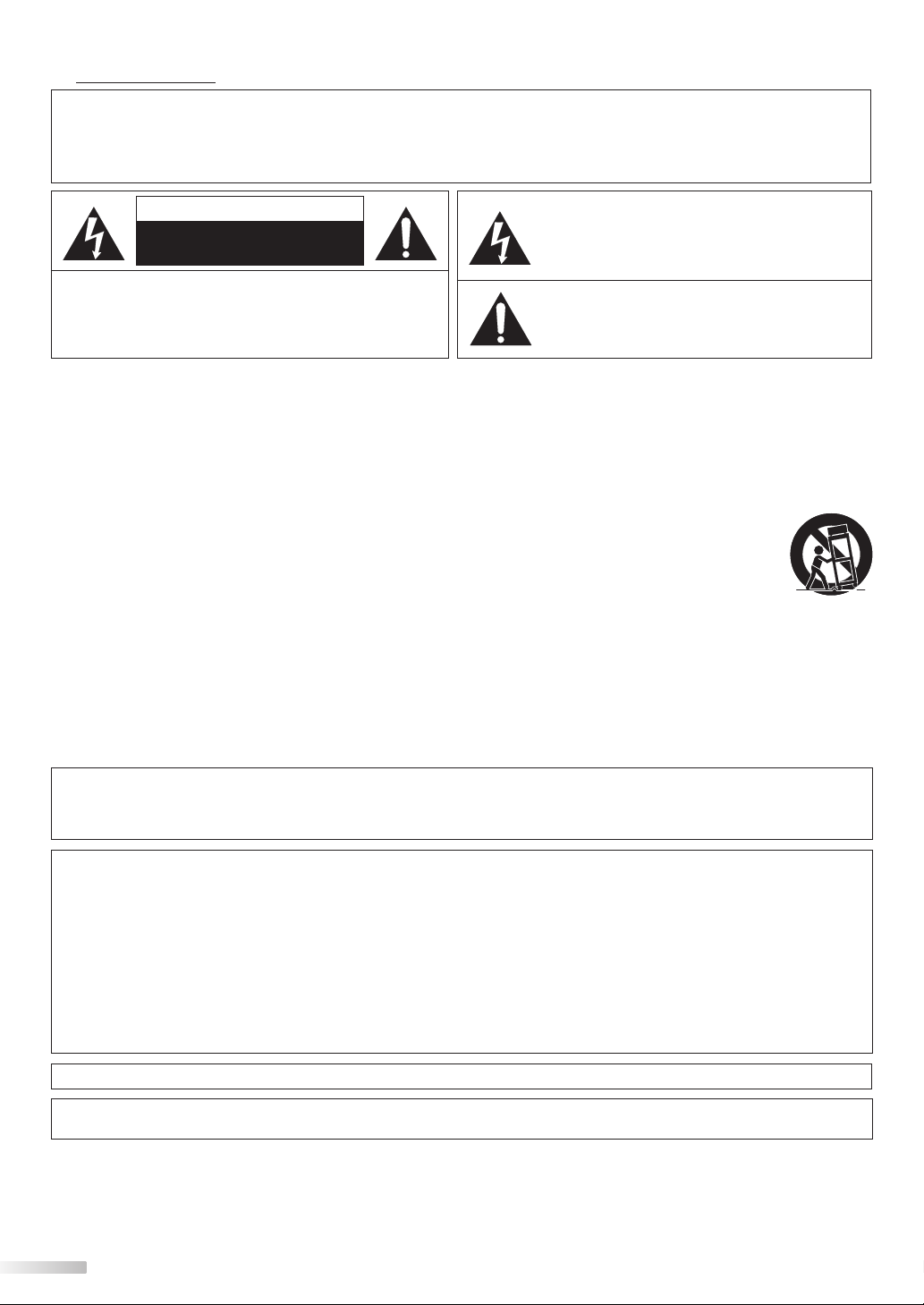
Precautions
WARNING: TO REDUCE THE RISK OF FIRE OR ELECTRIC SHOCK, DO NOT EXPOSE THIS APPARATUS
TO RAIN OR MOISTURE.
APPARATUS SHALL NOT BE EXPOSED TO DRIPPING OR SPLASHING AND NO OBJECTS
FILLED WITH LIQUIDS, SUCH AS VASES, SHALL BE PLACED ON THE APPARATUS.
CAUTION
RISK OF ELECTRIC SHOCK
DO NOT OPEN
CAUTION: TO REDUCE THE RISK OF ELECTRIC
SHOCK, DO NOT REMOVE COVER (OR BACK). NO USER
SERVICEABLE PARTS INSIDE. REFER SERVICING TO
QUALIFIED SERVICE PERSONNEL.
The caution marking is located on the rear or bottom of the cabinet.
The lightning flash with arrowhead symbol, within an
equilateral triangle, is intended to alert the user to the
presence of uninsulated “dangerous voltage” within the
apparatus’s enclosure that may be of sufficient magnitude
to constitute a risk of electric shock to persons.
The exclamation point within an equilateral triangle is
intended to alert the user to the presence of important
operating and maintenance (servicing) instructions in
the literature accompanying the apparatus.
Important Safety Instructions
1. Read these instructions.
2. Keep these instructions.
3. Heed all warnings.
4. Follow all instructions.
5. Do not use this apparatus near water.
6. Clean only with dry cloth.
7. Do not block any ventilation openings. Install in
accordance with the manufacture’s instructions.
8. Do not install near any heat sources such as radiators,
heat registers, stoves, or other apparatus (including
amplifiers) that produce heat.
9. Do not defeat the safety purpose of the polarized or
grounding-type plug. A polarized plug has two blades
with one wider than the other. A grounding type plug
has two blades and a third grounding prong. The wide
blade or the third prong are provided for your safety. If
the provided plug does not fit into your outlet, consult
an electrician for replacement of the obsolete outlet.
10. Protect the power cord from being walked on or
pinched particularly at plugs, convenience receptacles,
and the point where they exit from the apparatus.
11. Only use attachments/accessories specified by the
manufacturer.
12. Use only with the cart, stand, tripod, bracket,
or table specified by the manufacturer, or
sold with the apparatus. When a cart is used,
use caution when moving the cart/apparatus
combination to avoid injury from tip-over.
13. Unplug this apparatus during lightning storms or when
unused for long periods of time.
14. Refer all servicing to qualified service personnel.
Servicing is required when the apparatus has been
damaged in any way, such as power-supply cord or
plug is damaged, liquid has been spilled or objects
have fallen into the apparatus, the apparatus has been
exposed to rain or moisture, does not operate normally,
or has been dropped.
FCC WARNING
This apparatus may generate or use radio frequency energy. Changes or modifications to this apparatus may cause harmful
interference unless the modifications are expressly approved in the manual. The user could lose the authority to operate this
apparatus if an unauthorized change or modification is made.
RADIO-TV INTERFERENCE
This apparatus has been tested and found to comply with the limits for a Class B digital device, pursuant to Part 15 of the FCC
Rules. These limits are designed to provide reasonable protection against harmful interference in a residential installation.
This apparatus generates, uses, and can radiate radio frequency energy and, if not installed and used in accordance with the
instructions, may cause harmful interference to radio communications. However, there is no guarantee that interference will
not occur in a particular installation. If this apparatus does cause harmful interference to radio or television reception, which
can be determined by turning the apparatus off and on, the user is encouraged to try to correct the interference by one or
more of the following measures:
1) Reorient or relocate the receiving antenna.
2) Increase the separation between the apparatus and receiver.
3) Connect the apparatus into an outlet on a circuit different from that to which the receiver is connected.
4) Consult the dealer or an experienced radio/TV technician for help.
This Class B digital apparatus complies with Canadian ICES-003.
Do not place the unit on the furniture that is capable of being tilted by a child and an adult leaning, pulling, standing or climbing
on it. A falling unit can cause serious injury or even death.
2
EN
Page 3
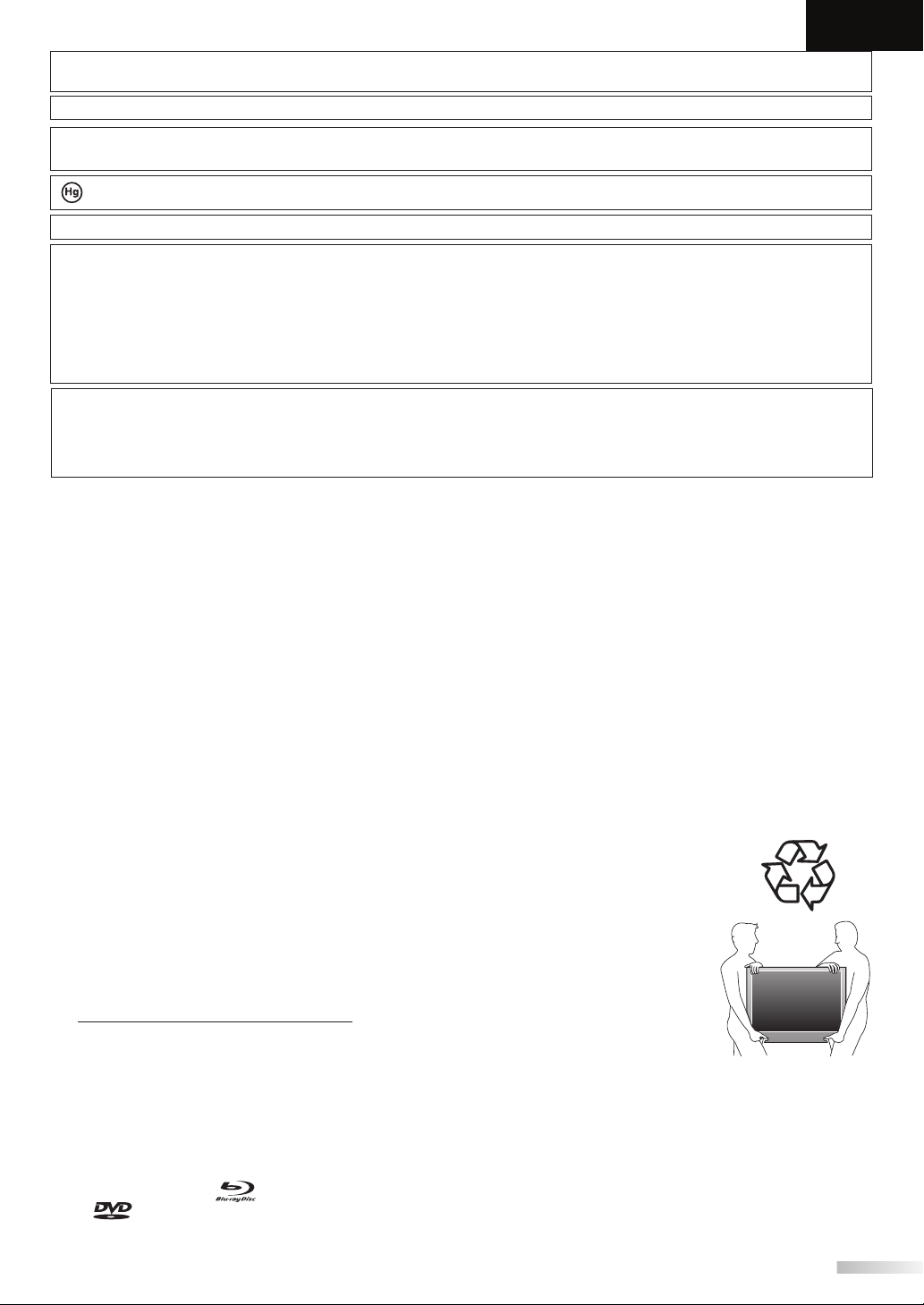
English
This apparatus should not be placed in a built-in installation such as a bookcase or rack unless proper ventilation is provided.
Make sure to leave a space of 4 inches (10cm) or more around this apparatus.
Disconnect the mains plug to shut off when find trouble or not in use. The mains plug shall remain readily operable.
CAUTION: Danger of explosion if battery is incorrectly replaced. Replace only with the same or equivalent type.
WARNING: Batteries (battery pack or battery installed) shall not be exposed to excessive heat such as sunshine, fire or the like.
LAMP IN LCD CONTAINS MERCURY, DISPOSE ACCORDING TO LOCAL, STATE OR FEDERAL LAW.
WARNING: To prevent injury, this apparatus must be securely attached to the floor/wall in accordance with the instructions.
LASER SAFETY
This unit employs a laser. Only a qualified service person should remove the cover or attempt to service this device, due
to possible eye injury.
CAUTION: Use of controls or adjustments or performance of procedures other than those specified herein may result in
CAUTION: Visible and invisible laser radiation when open and interlock defeated. Do not stare into beam.
LOCATION:
IMPORTANT COPYRIGHT INFORMATION
Unauthorized copying, broadcasting, public performance and lending of discs are prohibited. This product incorporates
copyright protection technology that is protected by U.S. patents and other intellectual property rights. Use of this
copyright protection technology must be authorized by Macrovision, and is intended for home and other limited
viewing uses only unless otherwise authorized by Macrovision. Reverse engineering or disassembly is prohibited.
TO AVOID THE HAZARDS OF ELECTRICAL SHOCK AND FIRE
• Do not handle the AC power cord with wet hands.
• Do not remove this unit’s cabinet. Touching parts inside the cabinet could result in electric shock and/or damage to
this unit. For service and adjustment inside the cabinet, call a qualified dealer or an authorized service center.
• Do not pull on the AC power cord when disconnecting it from an AC outlet. Grasp it by the plug.
• Do not put your fingers or objects into the unit.
LOCATION AND HANDLING
• The openings should not be blocked by placing the unit on a bed, sofa, carpet, rug, or other similar surface.
• Do not install the unit near or over a radiator or heat register.
• Do not install the unit in direct sunlight, near strong magnetic fields, or in a place subject to dust or strong vibration.
• Avoid a place with drastic temperature changes.
• Install the unit in a horizontal and stable position. Do not place anything directly on top or bottom of the unit.
Depending on your external devices, noise or disturbance of the picture and/or sound may be generated if the unit is
placed too close to them. In this case, please ensure enough space between the external devices and the unit.
• Depending on the environment, the temperature of this unit may increase slightly. This is not a malfunction.
DEW CONDENSATION WARNING
• Dew condensation may form inside the unit in the following conditions. If so, do not use this unit at least for a few
hours until its inside gets dry.
- The unit is moved from a cold place to a warm place.
- Under conditions of high humidity.
- After heating a cold room.
NOTE ABOUT RECYCLING
• This unit’s packaging materials are recyclable and can be reused.
Please dispose of any materials in accordance with your local recycling regulations.
• Batteries should never be thrown away or incinerated but disposed of in accordance with your
local regulations concerning chemical wastes.
WHEN CARRYING THIS UNIT
• At least two people are required when carrying this unit.
• Make sure to hold the upper and bottom frames of the unit firmly as illustrated.
hazardous radiation exposure.
Inside, near the deck mechanism.
Trademark Informatio n
• HDMI, the HDMI logo and High-Definition Multimedia Interface are trademarks or registered
trademarks of HDMI Licensing LLC.
• Manufactured under license from Dolby Laboratories. “Dolby” and the double-D symbol are trademarks of Dolby
Laboratories.
• Manufactured under license under U.S. Patent #’s: 5,451,942; 5,956,674; 5,974,380; 5,978,762; 6,487,535 & other U S. and
worldwide patents issued & pending. DTS and DTS 2.0 + Digital Out are registered trademarks and the DTS logos and
Symbol are trademarks of DTS, Inc. © 1996-2008 DTS, Inc. All Rights Reserved.
• Products that have earned ENERGY STAR® are designed to protect the environment through superior energy efficiency.
• “Blu-ray Disc“ and
•
• “BONUSVIEW” is a trademark of Blu-ray Disc Association.
• Java and all other Java trademarks and logos are trademarks or registered trademarks of Sun Microsystems, Inc. in the
is a trademark of DVD Format/Logo Licensing Corporation.
United States and / or other countries.
are trademarks.
3
EN
Page 4
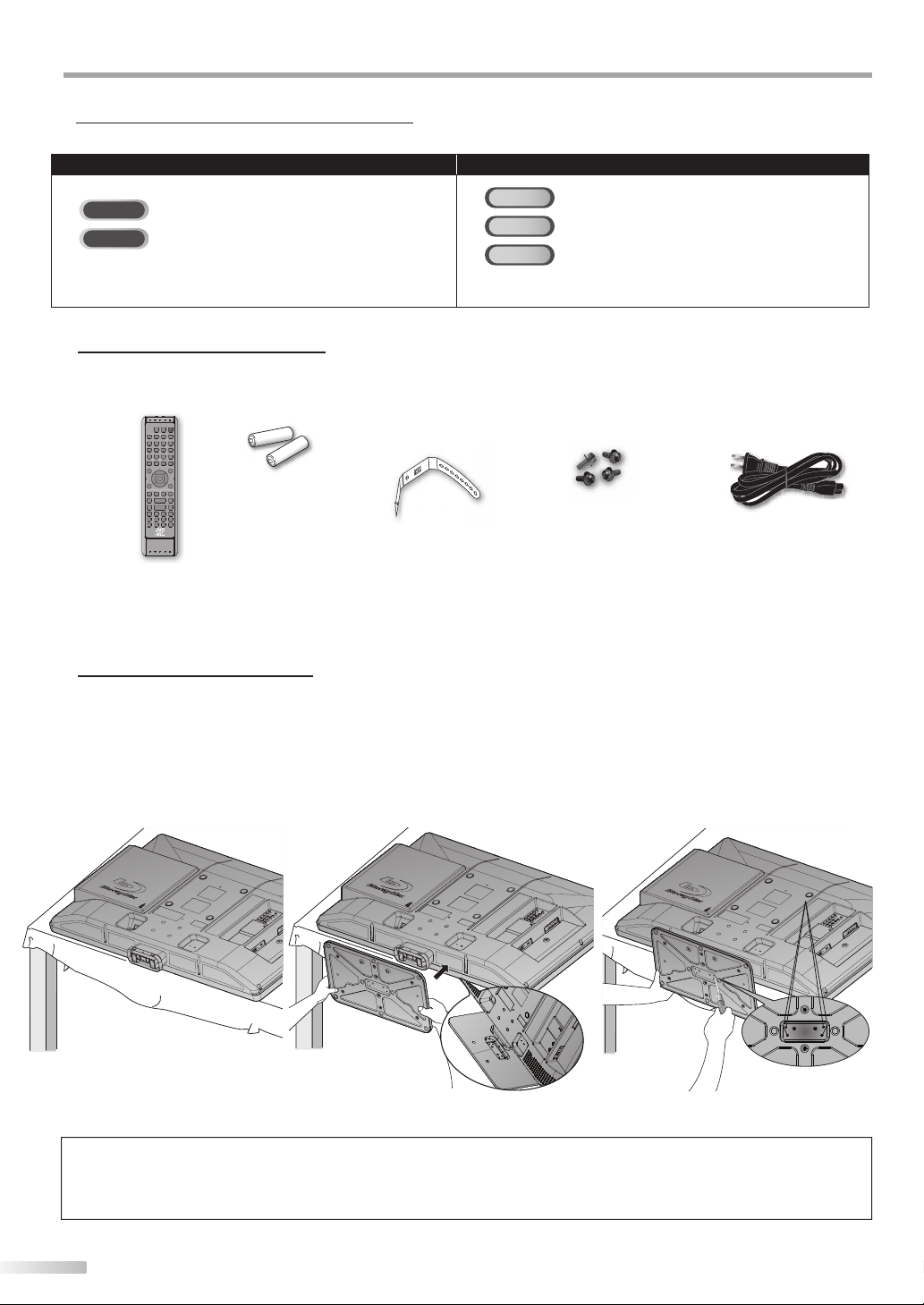
NTRODUCTION
➁
screw holes
I
Symbols Used in this Manual
The following is the description for the symbols used in this manual. Description refers to:
TV FUNCTIONS BLURAY FUNCTIONS
BD
: Playback of BD-video
TV
: Analog TV operation
DTV
: Digital TV operation
• If neither symbol appears under the function heading,
operation is applicable to both.
• If none of symbol appears under the function heading,
operation is applicable to all.
DVD
: Playback of DVD-video
CD
: Playback of audio CD
Supplied Accessories
remote control
(RM-C-2155)
• If you need to replace these accessories, please refer to the model name and parts name with the illustrations and
call our toll free customer support line found on the cover of this manual.
batteries (AA x 2) cable
management tie
AA
AA
screw kit for
attaching the stand
AC power cord
Attaching the Stand
You must attach the stand to the unit to have it as a table top unit. Be sure the front and rear of the stand match the proper
direction.
Spread a thick and soft cloth over a
1
table as shown below.
Place the main unit face down onto it.
Make sure not to damage the screen.
At least two people are required at
this step.
Insert the neck under the bottom
2
of the main unit to the stand’s hole
(shown by arrow
➀
).
Drive screws in the 4 threaded holes
3
at the bottom of the stand until
they are tight.
screw holes
➁
➀
front side
To remove the stand from this unit
Unscrew the screws indicated by above “➁” screw holes. After
the screws are removed pull the stand up toward the rear of the
unit. Be careful not to drop the stand when you remove it.
Note:
• When attaching the stand, ensure that all screws are tightly fastened. If the stand is not properly attached, it could cause the unit to fall,
resulting in injuries as well as damage to the unit.
• Make sure to use a table which can support the weight of this unit and is larger than this unit.
• Make sure the table is in a stable location.
4
EN
Page 5
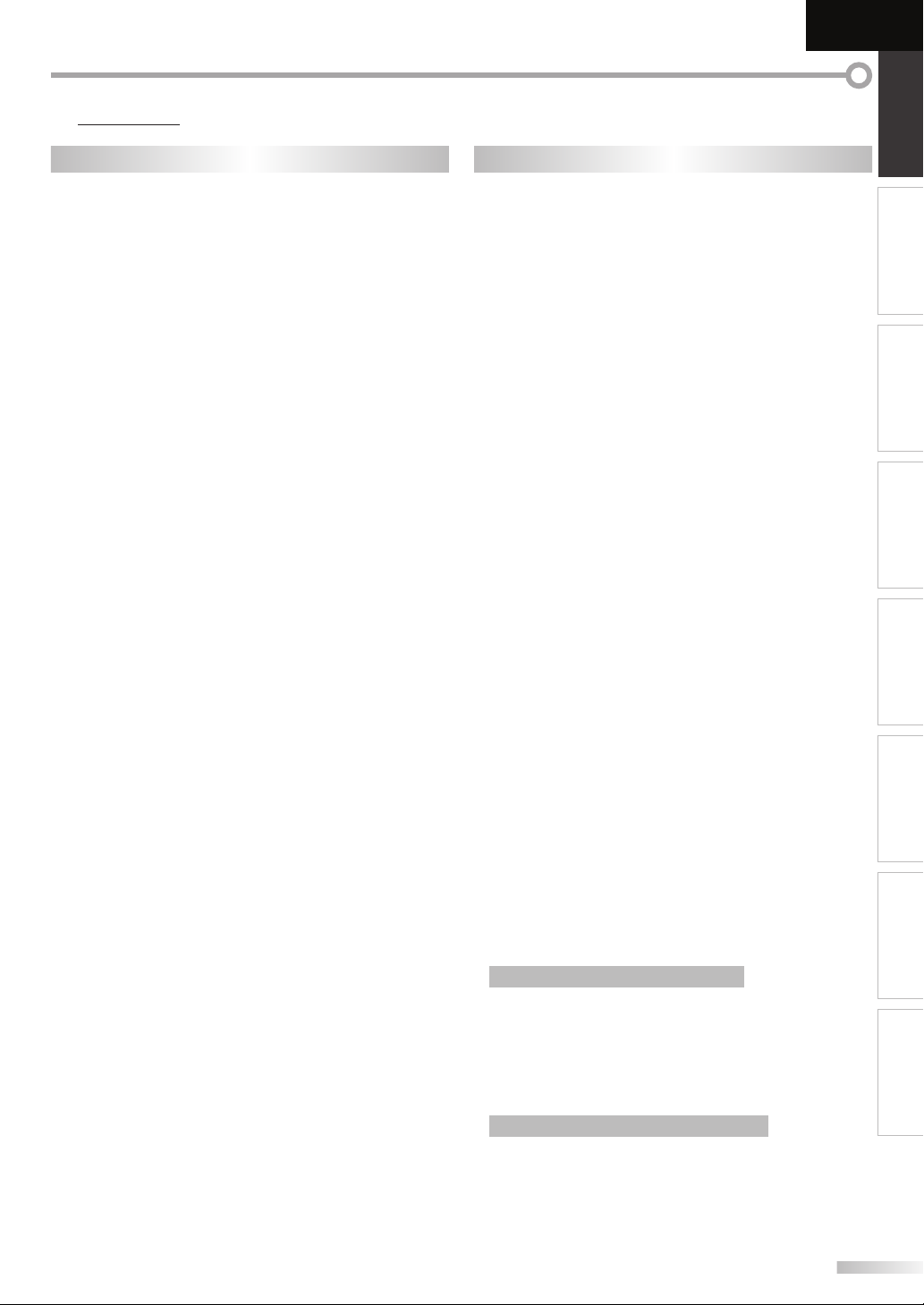
Features
English
INTRODUCTION PREPARATION
TV BD/DVD
• DTV/TV/CATV
- You can use your remote control to select
channels which are broadcast in digital format and
conventional analog format. Also, cable subscribers
can access their cable TV channels.
• Information Display (DTV only)
- You can display the title, contents and other
information of the current DTV program on the TV
screen.
• Autoscan
- This unit automatically scans and memorizes
channels available in your area, eliminating difficult
setup procedures.
• Child Lock
- This feature allows you to block children’s access to
inappropriate programs.
• Closed Caption Decoder
- Built-in closed caption decoder displays text for
closed caption supported programs.
• MTS/SAP Tuner
- Audio can be selected from the remote control.
• Auto Shut Off Function
- If there is no signal input from the antenna terminal
and no operation for 15 minutes, the unit will turn
off automatically.
• Sleep Timer
- This feature will automatically turn off the power of
the unit at a specific time.
• Choices for On-screen Language
- Select your on-screen language:
English, Spanish or French.
• Stereo Sound Function
• PLL Frequency Synthesized Tuning
- Provides free and easy channel selection and lets
you tune directly to any channel using the number
buttons on the remote control.
• Various Adjustment for Picture and Sound
- Customizes image quality to suitable for your room
and sets the sound as your preference.
• HDMI Input
- When using HDMI1 Input, you can enjoy this unit
as a PC monitor if your PC has DVI output terminal.
• Component video Input
• S-Video Input
• AV Input
• USB Terminal
- The JPEG or the MP3 files stored in a USB flash
memory can be played back on this unit.
• Digital audio Output
• Analog audio Output
• Dolby Digital Sound
- Enjoy Dolby Digital multi-channel surround sound
when you connect the unit to your Dolby Digital
decoder.
• DTS
- You can enjoy movie dynamic and realistic sound
like movie theater when you connect the unit to
your DTS decoder.
• Still / Fast / Slow / Step Playback
- Various playback modes are available including still
pictures, fast forward/reverse, slow motion and step
frames.
• BD/DVD Menus in a Desired Language
- You can display BD/DVD menus in a desired
language, if available on a BD-video or a DVD-video.
• Auto Power Off
- If there is no operation for 20 minutes, the unit will
turn itself off automatically.
• Parental Lock
- Block the viewing of a
unsuitable for children.
• Resume Playback
- Lets you resume playback from the point at which
playback was stopped.
• Bit Rate Indication
• DRC (dynamic range control)
- You can control the range of sound volume.
• Selecting a Camera Angle
- You can select the desired camera angle, if a BD/DVD
contains sequences recorded from different angles.
• Virtual Surround
• Search
- chapter search / title search / track search / time
search
• Marker
- The part on the disc designated by user can be
called back.
• Repeat
- chapter / title / track / all / A-B
• Program Playback for audio CD
- You can program the order of tracks to play them
back in designated order.
• Random Playback for audio CD
- This unit can shuffle the order of tracks to play them
back in randomly.
Accessing from [AUDIO] button
During playback
• Choices for Audio Language and Stereo Sound
unction
F
- Select your desired languages or stereo sound
function when different options are available on
your disc.
BD-video or a DVD-video
WATCHING TV
OPTIONAL SETTING
OPERATING BLU-RAY
BLU-RAY SETTING TROUBLESHOOTING
INFORMATION
Accessing from [SUBTITLE] button
During playback
• Subtitles in a Desired Language
You can select a desired language for displaying
subtitle, if that language is available on a BD-video
or a DVD-video.
5
EN
Page 6
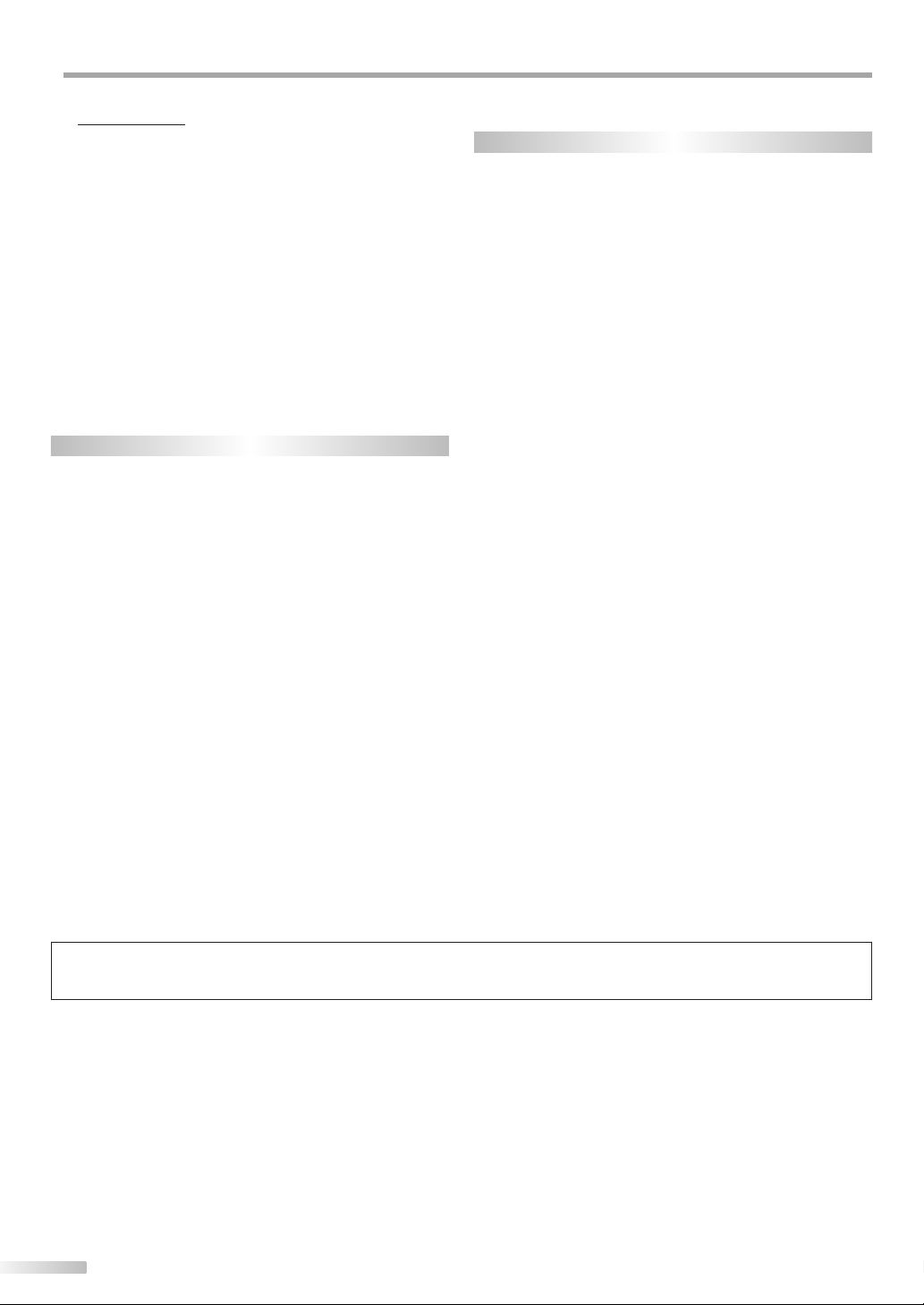
NTRODUCTION
I
Contents
Precautions . . . . . . . . . . . . . . . . . . . . . . . . . . . . . . . . . . . . . . . . . . . . . 2
Trademark Information. . . . . . . . . . . . . . . . . . . . . . . . . . . . . . . . . . 3
INTRODUCTION
Symbols Used in this Manual . . . . . . . . . . . . . . . . . . . . . . . . . . . .4
Supplied Accessories . . . . . . . . . . . . . . . . . . . . . . . . . . . . . . . . . . . . 4
Attaching the Stand . . . . . . . . . . . . . . . . . . . . . . . . . . . . . . . . . . . . .4
Features . . . . . . . . . . . . . . . . . . . . . . . . . . . . . . . . . . . . . . . . . . . . . . . . . 5
Control Panel . . . . . . . . . . . . . . . . . . . . . . . . . . . . . . . . . . . . . . . . . . .7
Terminals . . . . . . . . . . . . . . . . . . . . . . . . . . . . . . . . . . . . . . . . . . . . . . .7
Remote Control Function . . . . . . . . . . . . . . . . . . . . . . . . . . . . . . . 8
Installing the Batteries . . . . . . . . . . . . . . . . . . . . . . . . . . . . . . . . . . . 9
PREPARATION
Antenna Connection . . . . . . . . . . . . . . . . . . . . . . . . . . . . . . . . . . .10
Connection to Cable Receiver or Satellite Box . . . . . . . . . .10
External Device Connection . . . . . . . . . . . . . . . . . . . . . . . . . . . .11
Cable Management . . . . . . . . . . . . . . . . . . . . . . . . . . . . . . . . . . . .14
Plug In the AC Power Cord . . . . . . . . . . . . . . . . . . . . . . . . . . . . .14
TV Functions
Initial Setup . . . . . . . . . . . . . . . . . . . . . . . . . . . . . . . . . . . . . . . . . . . .15
WATCHING TV
Channel Selection . . . . . . . . . . . . . . . . . . . . . . . . . . . . . . . . . . . . . .16
Volume Adjustment . . . . . . . . . . . . . . . . . . . . . . . . . . . . . . . . . . . .16
Sleep Timer . . . . . . . . . . . . . . . . . . . . . . . . . . . . . . . . . . . . . . . . . . . .16
Still Mode . . . . . . . . . . . . . . . . . . . . . . . . . . . . . . . . . . . . . . . . . . . . . .17
Switching Each Input Mode . . . . . . . . . . . . . . . . . . . . . . . . . . . .17
Switching Audio Mode . . . . . . . . . . . . . . . . . . . . . . . . . . . . . . . . .17
TV Screen Information. . . . . . . . . . . . . . . . . . . . . . . . . . . . . . . . . .18
TV Screen Display Mode . . . . . . . . . . . . . . . . . . . . . . . . . . . . . . . .19
OPTIONAL SETTING
Main Menu . . . . . . . . . . . . . . . . . . . . . . . . . . . . . . . . . . . . . . . . . . . . .20
Autoscan . . . . . . . . . . . . . . . . . . . . . . . . . . . . . . . . . . . . . . . . . . . . . . .20
Channel List . . . . . . . . . . . . . . . . . . . . . . . . . . . . . . . . . . . . . . . . . . . .21
Manual Register . . . . . . . . . . . . . . . . . . . . . . . . . . . . . . . . . . . . . . . .21
Antenna Confirmation . . . . . . . . . . . . . . . . . . . . . . . . . . . . . . . . .22
Language Selection . . . . . . . . . . . . . . . . . . . . . . . . . . . . . . . . . . . .22
Picture Adjustment . . . . . . . . . . . . . . . . . . . . . . . . . . . . . . . . . . . .23
Sound Adjustment . . . . . . . . . . . . . . . . . . . . . . . . . . . . . . . . . . . . .24
Closed Caption . . . . . . . . . . . . . . . . . . . . . . . . . . . . . . . . . . . . . . . . .25
Child Lock . . . . . . . . . . . . . . . . . . . . . . . . . . . . . . . . . . . . . . . . . . . . . .28
PC Settings . . . . . . . . . . . . . . . . . . . . . . . . . . . . . . . . . . . . . . . . . . . . .32
Energy Saving Mode . . . . . . . . . . . . . . . . . . . . . . . . . . . . . . . . . . .33
Location . . . . . . . . . . . . . . . . . . . . . . . . . . . . . . . . . . . . . . . . . . . . . . .33
Current Software Info . . . . . . . . . . . . . . . . . . . . . . . . . . . . . . . . . .34
JPEG/MP3 Playback . . . . . . . . . . . . . . . . . . . . . . . . . . . . . . . . . . . .34
BLU-RAY Functions
OPERATING BLU-RAY
Playable Media . . . . . . . . . . . . . . . . . . . . . . . . . . . . . . . . . . . . . . . . .36
Unplayable Media . . . . . . . . . . . . . . . . . . . . . . . . . . . . . . . . . . . . . .36
Playback . . . . . . . . . . . . . . . . . . . . . . . . . . . . . . . . . . . . . . . . . . . . . . .37
Using the Title Menu,
Disc Menu / Pop-up Menu . . . . . . . . . . . . . . . . . . . . . . . . . . . .37
Resume Playback . . . . . . . . . . . . . . . . . . . . . . . . . . . . . . . . . . . . . .38
Fast Forward / Fast Reverse . . . . . . . . . . . . . . . . . . . . . . . . . . . .38
Slow Forward . . . . . . . . . . . . . . . . . . . . . . . . . . . . . . . . . . . . . . . . . .38
Paused / Step-by-step Playback . . . . . . . . . . . . . . . . . . . . . . . .38
Repeat Playback. . . . . . . . . . . . . . . . . . . . . . . . . . . . . . . . . . . . . . . .39
Rapid Playback . . . . . . . . . . . . . . . . . . . . . . . . . . . . . . . . . . . . . . . . .39
Random Playback . . . . . . . . . . . . . . . . . . . . . . . . . . . . . . . . . . . . . .39
Programmed Playback . . . . . . . . . . . . . . . . . . . . . . . . . . . . . . . . .40
Search Functions . . . . . . . . . . . . . . . . . . . . . . . . . . . . . . . . . . . . . . .41
On-screen Display . . . . . . . . . . . . . . . . . . . . . . . . . . . . . . . . . . . . . .43
Special Settings . . . . . . . . . . . . . . . . . . . . . . . . . . . . . . . . . . . . . . . .44
BLU-RAY SETTING
Blu-ray Setup Menu . . . . . . . . . . . . . . . . . . . . . . . . . . . . . . . . . . . .47
Blu-ray Language Setting . . . . . . . . . . . . . . . . . . . . . . . . . . . . . .47
Blu-ray Video Setting . . . . . . . . . . . . . . . . . . . . . . . . . . . . . . . . . . .48
Blu-ray Audio Setting. . . . . . . . . . . . . . . . . . . . . . . . . . . . . . . . . . .49
Parental Setting . . . . . . . . . . . . . . . . . . . . . . . . . . . . . . . . . . . . . . . .50
Others. . . . . . . . . . . . . . . . . . . . . . . . . . . . . . . . . . . . . . . . . . . . . . . . . .51
Reset to the Default Setting . . . . . . . . . . . . . . . . . . . . . . . . . . . .52
Language Code List . . . . . . . . . . . . . . . . . . . . . . . . . . . . . . . . . . . .52
TROUBLESHOOTING
FAQ . . . . . . . . . . . . . . . . . . . . . . . . . . . . . . . . . . . . . . . . . . . . . . . . . . . .53
Troubleshooting Guide . . . . . . . . . . . . . . . . . . . . . . . . . . . . . . . .54
INFORMATION
Glossary . . . . . . . . . . . . . . . . . . . . . . . . . . . . . . . . . . . . . . . . . . . . . . . .56
Maintenance . . . . . . . . . . . . . . . . . . . . . . . . . . . . . . . . . . . . . . . . . . .56
Cable Channel Designations . . . . . . . . . . . . . . . . . . . . . . . . . . .57
General Specifications . . . . . . . . . . . . . . . . . . . . . . . . . . . . . . . . . .57
Electrical Specification . . . . . . . . . . . . . . . . . . . . . . . . . . . . . . . . .57
Other Specifications . . . . . . . . . . . . . . . . . . . . . . . . . . . . . . . . . . . .57
Limited Warranty . . . . . . . . . . . . . . . . . . . . . . . . . . . . . .Back Cover
To get the latest software information of this unit, please visit the following our website;
http://firmware.jvc.com
6
EN
Page 7
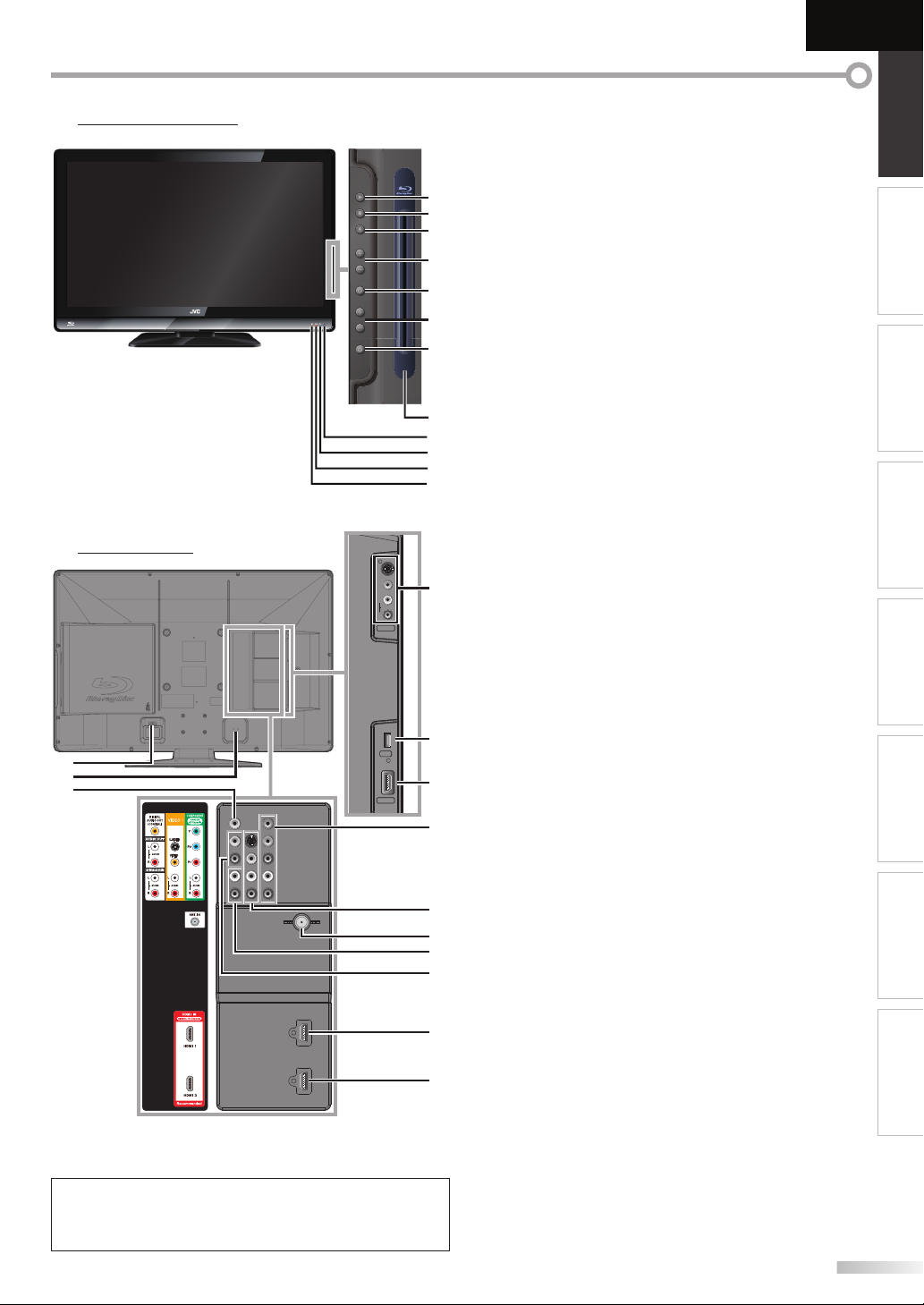
English
V
y
INTRODUCTION PREPARATION
Control Panel
PLAY
STOP
EJECT
VOLUM
SETUP
CHANN
WER
WER
Ter mi na ls
S VIDEO
VIDEO
L
AUDIO
R
VIDEO 2
16
17
18
Note for USB terminal:
• User should not connect any devices to the USB terminal such
as digital camera, keyboard, mouse, etc. (because these will not
work).
USB
HDMI 2
1. PLAY B (p. 37)
Press to begin the disc playback.
2. STOP C (p. 37)
Press to stop the disc playback.
3. EJECT A (p. 37)
1
2
3
Press to eject the disc.
4. VOLUME + /
-
(p. 16)
Press to adjust the volume or move right (+) / left (
through the main menu items.
4
5. SETUP
5
6
7
Press to display the main menu.
6. CHANNEL + /
Press to select channels or move up (+) / down (
through the main menu items.
7. POWER
Press to turn the unit on and off.
(p. 20)
y (p. 15)
-
(p. 16 / p. 17)
8. Disc loading slot (p. 37)
Insert the disc with the label side facing forward.
9. Infrared sensor window
8
9
10
11
12
Receives infrared rays transmitted from the remote
control.
10. POWER ON indicator
Lights up blue when power is on.
11. STANDBY indicator
Lights up red when power is off.
12. DISC indicator
Lights up orange when the disc is inserted.
[Side Panel]
13
13. S-Video / Video / Audio Input jack for VIDEO 2 (p. 12)
S-Video, RCA video, RCA audio cable connection from
an external device.
14. USB terminal (p. 14)
Use this terminal only to play back MP3 / JPEG files
stored in the USB flash memory, or when software
update is needed.
15. HDMI 2 Input jack (p. 10 / p. 11)
14
15
HDMI connection from HDMI device.
[Rear Panel]
16. AC power Inlet (p. 14)
Connect the supplied AC power cord for a standard AC
outlet.
17. Cable management (p. 14)
19
You can bundle the cables when you attach the
supplied cable management tie here.
18. Digital audio Output jack (p. 13)
Coaxial digital cable connection for a decoder or an
20
21
22
23
audio receiver.
19.
Component video and Audio Input jack
RCA component video cable and RCA audio cable
connection from an external device.
20. S-Video / Video / Audio Input jack for VIDEO 1 (p. 12)
S-Video, RCA video, RCA audio cable connection from
an external device.
21. Antenna Input jack (p. 10)
24
RF coaxial cable connection for your antenna or cable TV signal.
22. Audio Input jack for HDMI 1 (p. 11 / p. 13)
25
RCA audio cable connection from a DVI device.
When you connect your PC that has a DVI terminal,
use a stereo mini plug-RCA conversion cable as well.
(For HDMI 1 Input jack only)
23. Audio Output jack (p. 13)
RCA audio cable connection for an external device.
24. HDMI 1 Input jack (p. 10 / p. 11 / p. 13)
HDMI connection for HDMI or DVI device.
When you connect your PC that has a DVI terminal, you
can enjoy this unit as a PC monitor.
25. HDMI 3 Input jack (p. 10 / p. 11)
HDMI connection from HDMI device.
-
-
)
(p. 10 / p. 12)
)
WATCHING TV
OPTIONAL SETTING
OPERATING BLU-RAY
BLU-RAY SETTING TROUBLESHOOTING
INFORMATION
7
EN
Page 8

NTRODUCTION
I
Remote Control Function
1
2
3
4
5
6
7
8
9
10
11
12
13
14
15
16
17
18
19
20
21
22
23
24
25
26
27
10
11
28
29
30
31
32
33
34
1. INPUT SELECT (p. 17)
Press to access connected external devices
like a BD/DVD recorder.
2. MUTE (p. 16)
Press to turn the sound on and off.
3. Number buttons (p. 16)
• Press to select channels.
• Press to select chapter, title (BD/DVD), or track (CD)
directly.
-
(hyphen)
• Press to shift the subchannel from the main channel.
4. RED / GREEN / BLUE / YELLOW buttons (p. 39)
• Press to select items on some BD menus. (BD)
• In the File list, Random or Program playback mode,
press to switch between pages. (CD)
5. SETUP (p. 20 / p. 47)
Press to display the main menu.
6. ENTER (p. 15)
Press to decide the command of setting when the
main menu is displayed.
s
/ B / K / L (cursor) (p. 15)
7.
Press to move left / right / up / down through
the items.
8. INFO (p. 18 / p. 43)
Digital mode (DTV)
• Press to display the channel information, signal type
and TV setting.
Analog mode (TV)
• Press to display the channel number, signal type and
TV setting.
External input mode
• Press to display the external input mode, signal type
and TV setting.
BLU-RAY mode
• Press to display the current status.
9. CHANNEL
Press to select channels and the external input mode.
10. REV E / FWD D (p. 38)
Press to begin slow forward playback during the
pause mode (BD/DVD) and search forward or
backward through the disc.
11. SKIP H / G (p. 42)
Press to skip forward or backward chapters,
titles (BD/DVD) or tracks (CD).
12. CLEAR (p. 39)
• Press to clear the numbers entered incorrectly.
• Press to cancel the point A for A-B repeat.
• Press to remove the track number in program input
(CD).
-
/ + (p. 16 / p. 17)
8
EN
Page 9
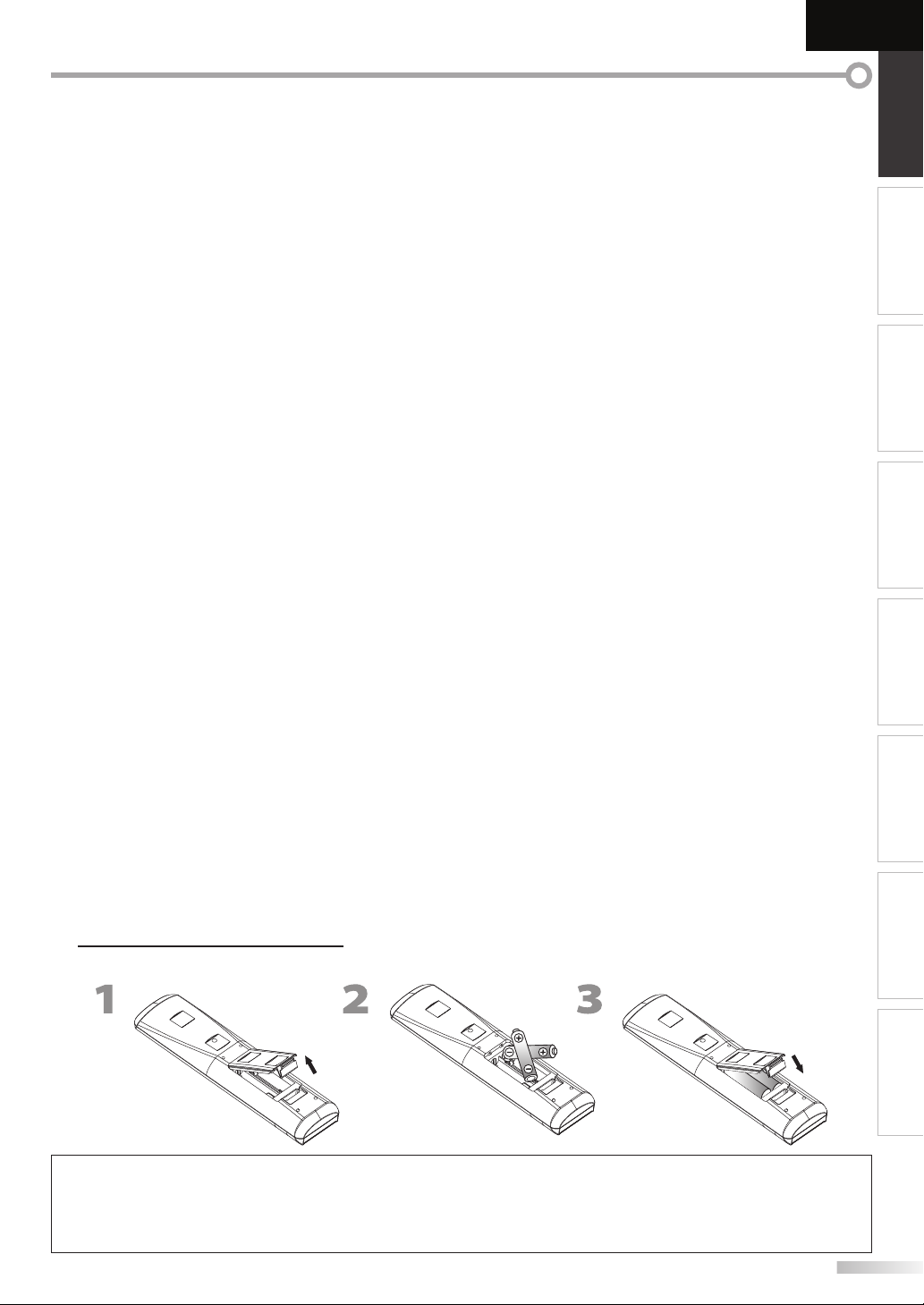
English
INTRODUCTION PREPARATION
13. EJECT A (p. 37)
Press to eject the disc.
14. TOP MENU (p. 37)
Press to display the top menu (BD/DVD).
15. MODE (p. 39)
• Press to display the setting for the rapid playback
and the picture adjustment (BD/DVD).
• Press to display the setting for the virtual surround
(BD/DVD).
• Press to display the setting for the noise reduction
(DVD).
• In stop mode with BD inserted, press to display a
menu for setting the BD audio mode (BD).
• In stop mode with audio CD inserted, press to display
menus for program and random playback (CD).
16. POP MENU (p. 37)
Press to display the pop-up menu / disc menu
(BD/DVD).
17. PIP (p. 46)
Press to turn the picture-in-picture feature on or off
(only applicable to BD-video which supports the PIP
function).
18. POWER (p. 15)
Press to turn the unit on and off.
19. AUDIO (p. 17 / p. 45)
Digital mode (DTV)
• Press to select the audio language.
Analog mode (TV)
• Press to select the audio mode.
BLU-RAY mode
• Press to select the audio language (BD/DVD) or
sound mode (CD).
20. PICTURE MODE (p. 23)
Press to select the desired picture mode setting.
21. SOUND MODE (p. 24)
Press to select the desired sound mode setting.
22. SLEEP (p. 16)
Press to activate the sleep timer.
23. CH RETURN (p. 16)
Press to return to previously viewed channel.
24. SCREEN MODE (p. 19)
Press to select aspect ratio available for the TV screen.
25. BACK (p. 18)
Press to return to the previous menu operation.
26. VOLUME
Press to adjust the volume.
27. PLAY B (p. 38)
Press to begin the disc playback.
28. STOP C (p. 37)
Press to stop the disc playback.
29. PAUSE F (p. 17 / p. 38)
TV mode
• Press to pause screen image.
BLU-RAY mode
• Press to pause the disc playback.
30. ANGLE (p. 46)
Press to access various camera angles on the disc
(BD/DVD).
31. REPEAT (p. 39)
Press to toggle between various repeat modes.
32. SUBTITLE (p. 44)
Press to display the subtitle menu (BD/DVD).
33. A-B (p. 39)
Press to playback a defined section between
point A and B repeatedly.
34. SEARCH MODE (p. 41)
Press to display the search menu.
-
/ + (p. 16)
WATCHING TV
OPTIONAL SETTING
OPERATING BLU-RAY
BLU-RAY SETTING TROUBLESHOOTING
Installing the Batteries
Install the batteries (AA x 2) matching the polarity indicated inside battery compartment of the remote control.
Battery Precautions:
• Be sure to follow the correct polarity as indicated in the battery compartment. Reversed batteries may cause damage to the device.
• Do not mix different types of batteries together (e.g., Alkaline and Carbon-Zinc, or rechargeable batteries like ni-cad, ni-mh, etc) or
old batteries with fresh ones.
• If the device is not to be used for a long period of time, remove the batteries to prevent damage or injury from possible battery leakage.
• Do not try to recharge batteries; they can overheat and rupture.
INFORMATION
9
EN
Page 10
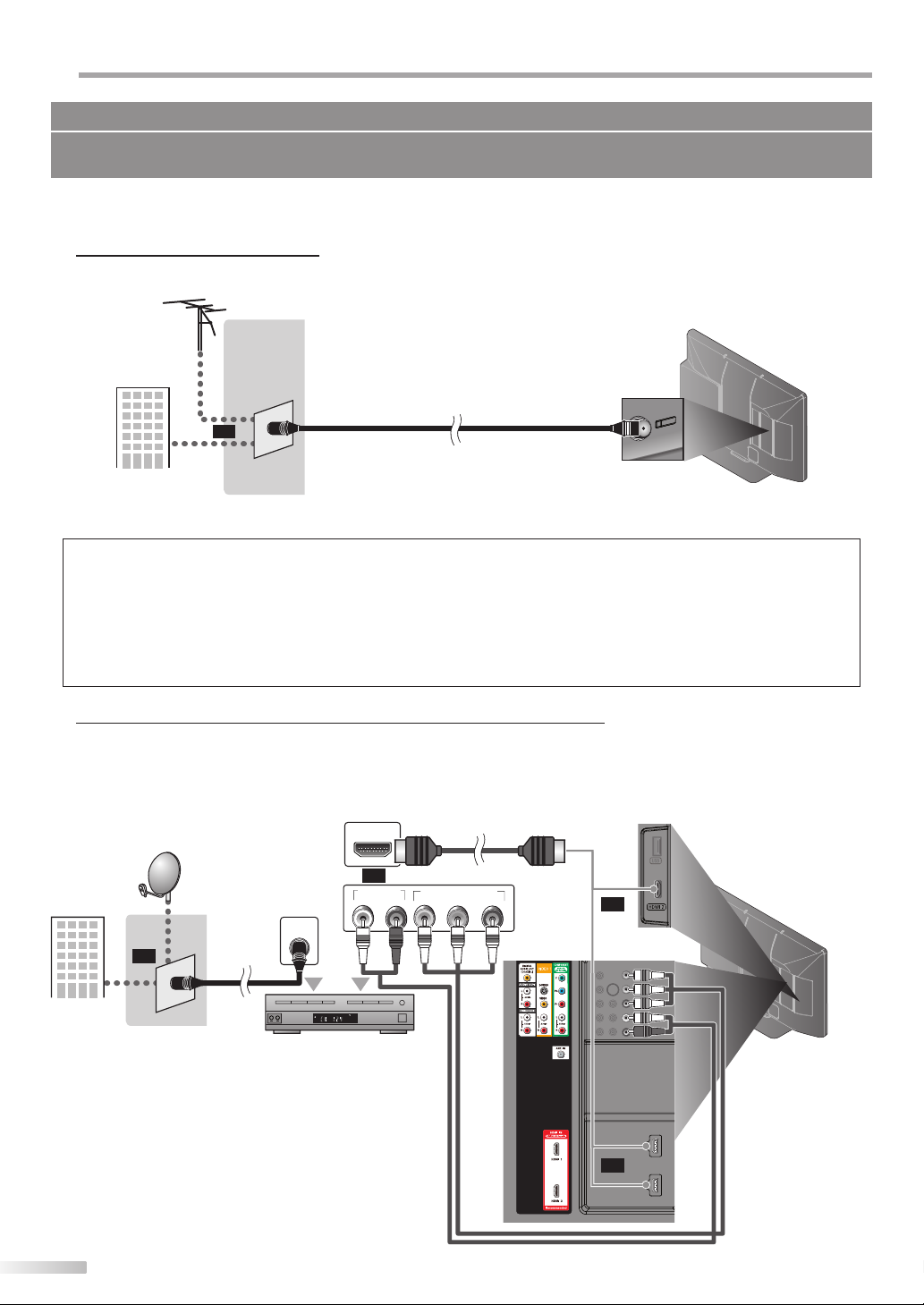
REPARATION
( d
b u
r e
(red)
blue
(green
P
No supplied cables are used in this connection:
Please purchase the necessary cables at your local store.
High Speed HDMI cable (also known as HDMI category 2 cable) is recommended for the better compatibility.
Before you connect...
Be sure your antenna or other device is connected properly before plugging in the AC power cord.
Antenna Connection
Connect the RF coaxial cable on your home outlet to the antenna input jack of this unit.
e.g.)
VHF / UHF
antenna
RF coaxial cable
or
cable TV signal
* Once connections are completed, turn on the unit and begin initial setup. Channel scanning is necessary for the unit
to memorize all available channels in your area. Refer to “Initial Setup” on page 15.
Note:
• If you have any question about the DTV’s antenna, visit www.antennaweb.org for further information.
• Depending on your antenna system, you may need different types of combiners (mixers) or separators (splitters). Contact your local
electronics store for these items.
• For your safety and to avoid damage to this unit, please unplug the RF coaxial cable from the antenna input jack before moving the unit.
• If you use an antenna to receive analog TV, it should also work for DTV reception. Outdoor or attic antennas will be more effective than
settop versions.
• To switch your reception source easily between antenna and cable, install an antenna selector.
• If you connect to the cable system directly, contact the CATV installer.
rear of this unit
Connection to Cable Receiver or Satellite Box
Use an HDMI or an RCA component video cable to connect the HDMI or the Component video Input jack of the unit to the
HDMI or the component video output jack of the cable receiver / satellite box.
If you connect to the unit’s Component video Input jack, connect RCA audio cables to the Audio L/R jacks below the
Component video connector.
COMPONENT VIDEO OUT
RL
(green)(green)
HDMI cable
Pr/CrPb/CbY
red)red)
(blue)(blue)
or
(g n)
(b )
(r
or
side or
r
ear of this unit
RCA component video cable
and RCA audio cable
e.g.)
satellite dish
ANT IN
RF c
or
cable TV signal
including PPV
cable
oaxial
cable r
eceiver / satellite box
* You can also connect this unit to the cable receiver
or satellite box other than the HDMI or the
component video output jack because they might
have different output jacks.
* Required cables and connecting methods of the
cable receiver / satellite box, or the availability
channel for the clear QAM may differ depending on
the cable / satellite provider. For more information,
please contact your cable / satellite provider.
HDMI OUT
or
AUDIO OUT
S ER O
CM
10
EN
Page 11
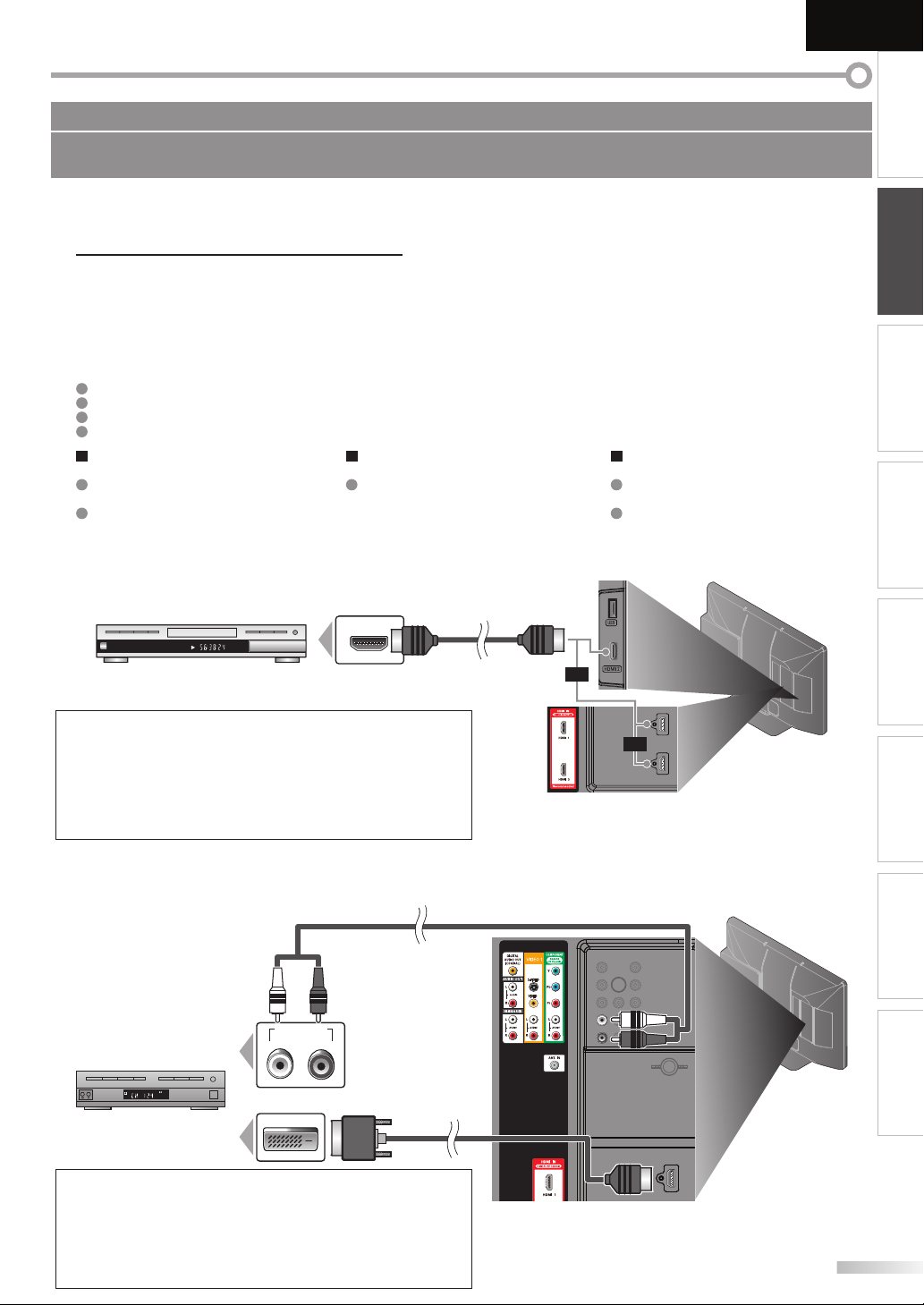
To H
inp
No supplied cables are used in this connection:
Please purchase the necessary cables at your local store.
High Speed HDMI cable (also known as HDMI category 2 cable) is recommended for the better compatibility.
External Device Connection
[HDMI Connection]
HDMI connection offers the highest picture quality. HDMI (High-Definition Multimedia Interface) transports high
definition video and multi-channel digital audio through a single cable.
HDMI CEC (Consumer Electronics Control) allows the TV to connect and control multiple HDMI CEC enabled devices
with a single remote. CEC (Consumer Electronics Control) is an optional protocol used in HDMI.
HDMI CEC on this TV is compliant with “High-Definition Multimedia Interface Specification”.
The TV does not support HDMI CEC functions that are not listed below.
The TV does not guarantee to support use of all HDMI CEC enabled devices.
Devices that are not enabled to HDMI CEC cannot be controlled with this TV.
Control the TV using the HDMI CEC
enabled device
Turn the TV on and switch to the video
source of the operating device.
Switch to the video source of the
operating device.
e.g.)
I LE 5
C APTER 5
R PEAT A B
BD/DVD recorder
with the HDMI output jack
Note:
• This unit accepts 480i, 480p, 720p, 1080i, 1080p24, 1080p30 and
1080p60 video signals, and 32kHz / 44.1kHz / 48kHz audio signals.
• This unit accepts only 2 channel audio signal (LPCM).
• You need to select “PCM” for the digital audio of the device you
connected or check the HDMI audio setting.
There may be no audio output if you select “Bitstream”, etc.
• This unit only accepts signals in compliance with EIA861.
Control the HDMI CEC enabled device
using the TV
Turn off the operating device by pressing
the power button for three seconds or
more, and turning off the TV.
* Some device may not support this
function. For more details refer to the
device’s manual.
HDMI OUT
HDMI cable
or
Send status of the TV to the HDMI CEC
enabled device
When switching the TV’s external input
or channel.
When switching the TV’s menu language.
* Information regarding behaviour of the
device when status is received, refer to
the external device’s manual.
side or
rear of this unit
or
English
INTRODUCTION
PREPARATION
WATCHING TV
OPTIONAL SETTING
OPERATING BLU-RAY
BLU-RAY SETTING TROUBLESHOOTING
[HDMI-DVI Connection]
Use an HDMI-DVI conversion cable to connect the unit to external video devices equipped with DVI output jack.
e.g.)
AUDIO OUT
RL
S EREO
PCM
cable receiver or satellite box
with the DVI output jack
DVI OUT
HDMI-DVI
conversion cable
Note:
• This unit accepts 480i, 480p, 720p, 1080i, 1080p24, 1080p30 and
1080p60 video signals.
• HDMI-DVI connection requires separate RCA audio connections as well.
• Audio signals are converted from digital to analog for this connection.
• DVI does not display 480i image that is not in compliance with
EIA/CEA-861/861B.
RCA audio cable
To HDMI1
input jack only
rear of this unit
INFORMATION
11
EN
Page 12
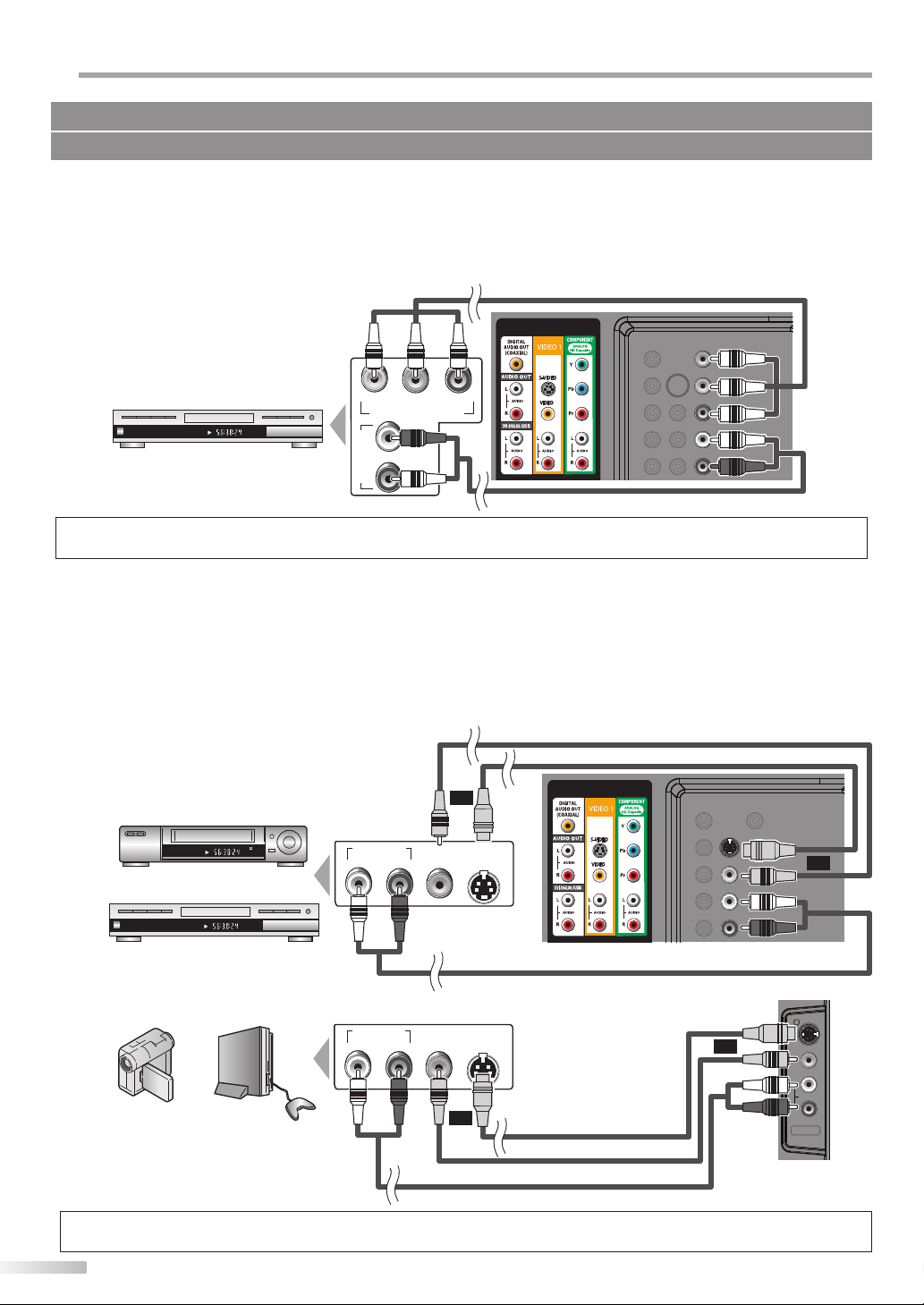
REPARATION
(green)
(blue)
(red)
P
No supplied cables are used in this connection:
Please purchase the necessary cables at your local store.
[Component video Connection]
RCA component video connection offers better picture quality for video devices connected to the unit.
If you connect to the unit’s Component video Input jack, connect RCA audio cables to the Audio L/R jacks below the
Component video connector.
e.g.)
RCA component video cable
TT E 5
CHA TER 15
RE EAT A B
BD/DVD recorder with
the component video output jack
(red)(blue)(green)
COMPONENT VIDEO OUT
R
AUDIO OUT
L
Pr/CrPb/CbY
(green)
(blue)
(red)
rear of
this unit
RCA audio cable
Note:
• This unit accepts 480i / 480p / 720p / 1080i video signals.
[S-Video or Video Connection]
S-Video connection offers good picture quality and an RCA video connection offers standard picture quality for video
devices connected to the unit.
If you connect to the unit’s S-Video Input jack or Video Input jack, connect RCA audio cables to the Audio L/R jacks
below the Video connector.
When the audio jack of the video device is monaural, connect an RCA audio cable to the Audio L Input jack.
e.g.)
<VIDEO 1>
or
STE EO
TANDBY
AUDIO OUT
VIDEO
OUT
S-VIDEO
OUT
RL
VCR
RCA video cable
S-
Video cable
or
TT E 5
CH PTER 15
RE EAT A B
BD/DVD recorder with
rear of this unit
the S-Video or video output jack
<VIDEO 2>
camcorder
video game
AUDIO OUT
VIDEO
OUT
S-VIDEO
or
OUT
Video cable
S-
RL
RCA video cable
RCA audio cable
Note:
• If you connect to the S-Video Input jack and the Video Input jack at the same time, the S-Video connection will have priority.
12
EN
RCA audio cable
or
side of this unit
S-VIDEO
VIDEO
AUDIO
VIDEO 2
Page 13
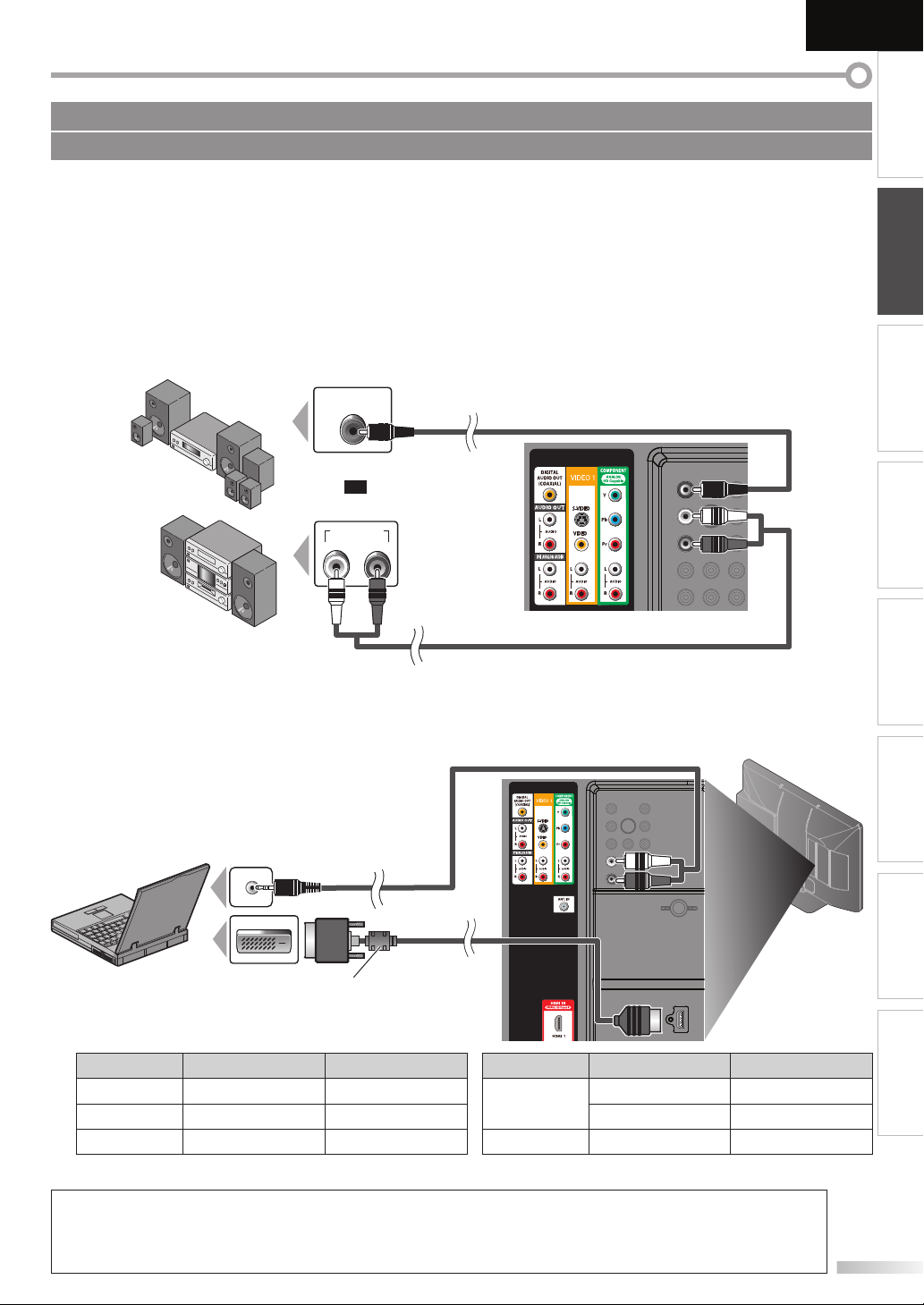
No supplied cables are used in this connection:
To H
inp
Please purchase the necessary cables at your local store.
English
INTRODUCTION
[Audio Output Connection]
Digital (for digital broadcasting only)
If you connect this unit to an external digital audio device, you can enjoy multi-channel audio like 5.1ch digital
broadcasting sound. Use a digital audio coaxial cable to connect the unit to external digital audio devices.
During BD or DVD playback, you can enjoy Dolby Digital and DTS surround sound.
Analog (for both analog and digital broadcasting)
If you connect this unit to an external analog audio device, you can enjoy stereo (2-channel) audio.
Use an RCA audio cable to connect the unit to external analog audio devices.
g.)
e.
Dolby Digital or
DTS decoder
stereo system
DIGITAL AUDIO
COAXIAL IN
or
AUDIO IN
digital audio coaxial cable
RL
rear of this unit
RCA audio cable
[PC Connection]
This unit can be connected to your PC that has a DVI terminal.
Use an HDMI-DVI conversion cable for this connection and it requires stereo mini plug-RCA conversion cable as well.
If you connect this unit to your PC, you can use this unit as a PC monitor.
e.g.)
rear of this unit
PREPARATION
WATCHING TV
OPTIONAL SETTING
OPERATING BLU-RAY
BLU-RAY SETTING TROUBLESHOOTING
stereo mini plug-RCA
conversion cable
DVI OUT
personal computer
HDMI-DVI conversion cable
should be with ferrite core.
The following signals can be displayed:
HDMI-DVI
conversion cable
To HDMI1
input jack only
Format Resolution Refresh rate Format Resolution Refresh rate
VGA 640 x 480 60Hz
SVGA 800 x 600 60Hz 1,360 x 768 60Hz
WXGA
1,280 x 768 60Hz
XGA 1,024 x 768 60Hz FHD 1,920 x 1,080 60Hz
Other formats or non-standard signals will not be displayed correctly.
Note:
• Please purchase the HDMI-DVI conversion cable that has a ferrite core.
• The following operations may reduce noise.
- Attach a ferrite core to the AC power cord of your PC.
- Unplug the AC power cord and use the built-in battery of your PC.
INFORMATION
13
EN
Page 14
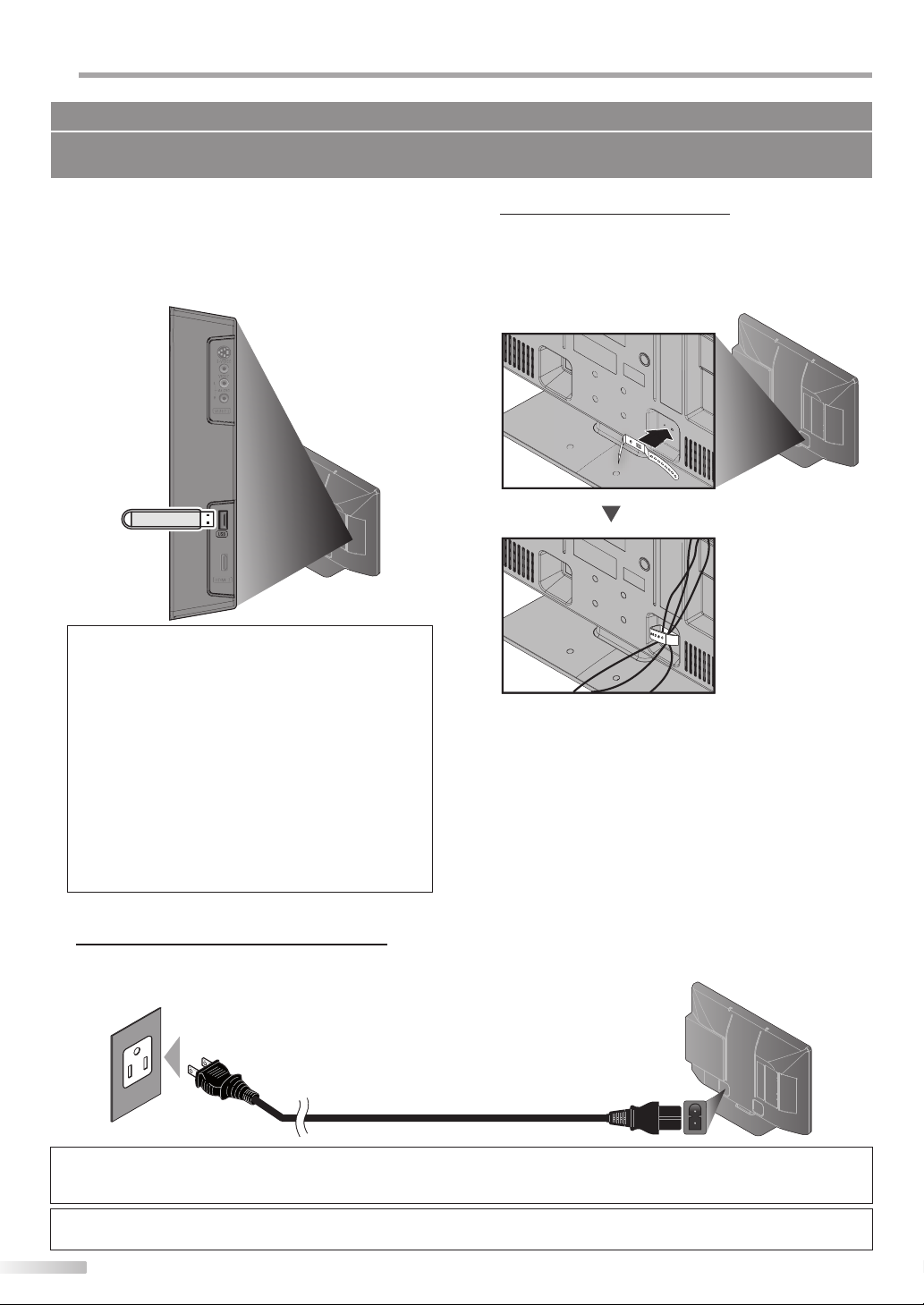
REPARATION
P
Supplied accessories used in this connection are as follows:
• cable management tie x 1
• AC power cord x 1
[USB Flash Memory]
This unit offers easy playback JPEG pictures and MP3
musics.
Insert the USB flash memory to the USB terminal shown
as below. For more details, refer to “JPEG/MP3 Playback”
on page 34.
side of this unit
Note:
• The USB flash memory is not supplied with this unit.
• Do not use an extension cord between the USB flash
memory and the unit. Always insert the USB flash memory
to this unit directly.
• We do not guarantee the all USB flash memory can be
supported on this unit.
• Be sure to keep a backup copy of the original files on your
device before you play them back on this unit.
We have no responsibilities for damage or loss of your
stored data.
• When you ready to remove a USB flash memory, at first turn
off the unit to avoid any damage for your data and the unit.
• If the USB flash memory left behind in the USB terminal and
you turn off the unit, the “USB”(main menu) will appear
automatically when you turn on the unit again.
Cable Management
Attach the supplied cable management tie first into the
holes on the lower side of the rear of this unit shown
as below. Keep the cables through this holder to avoid
tangle them.
rear of this unit
Plug In the AC Power Cord
Make sure that the AC power cord must be plugged to an AC outlet after all the necessary connections are completed.
rear of this unit
AC power cord
AC outlet
Caution:
• Do not connect the AC power cord to a power supply outside the indicated voltage of this unit (AC 120V).
Connecting the AC power cord to a power supply outside of this range may result in fire or electrical shocks.
Note:
• Each time you plugged in the AC power cord, any operations will not be performed for a few seconds. This is not a malfunction.
14
EN
Page 15
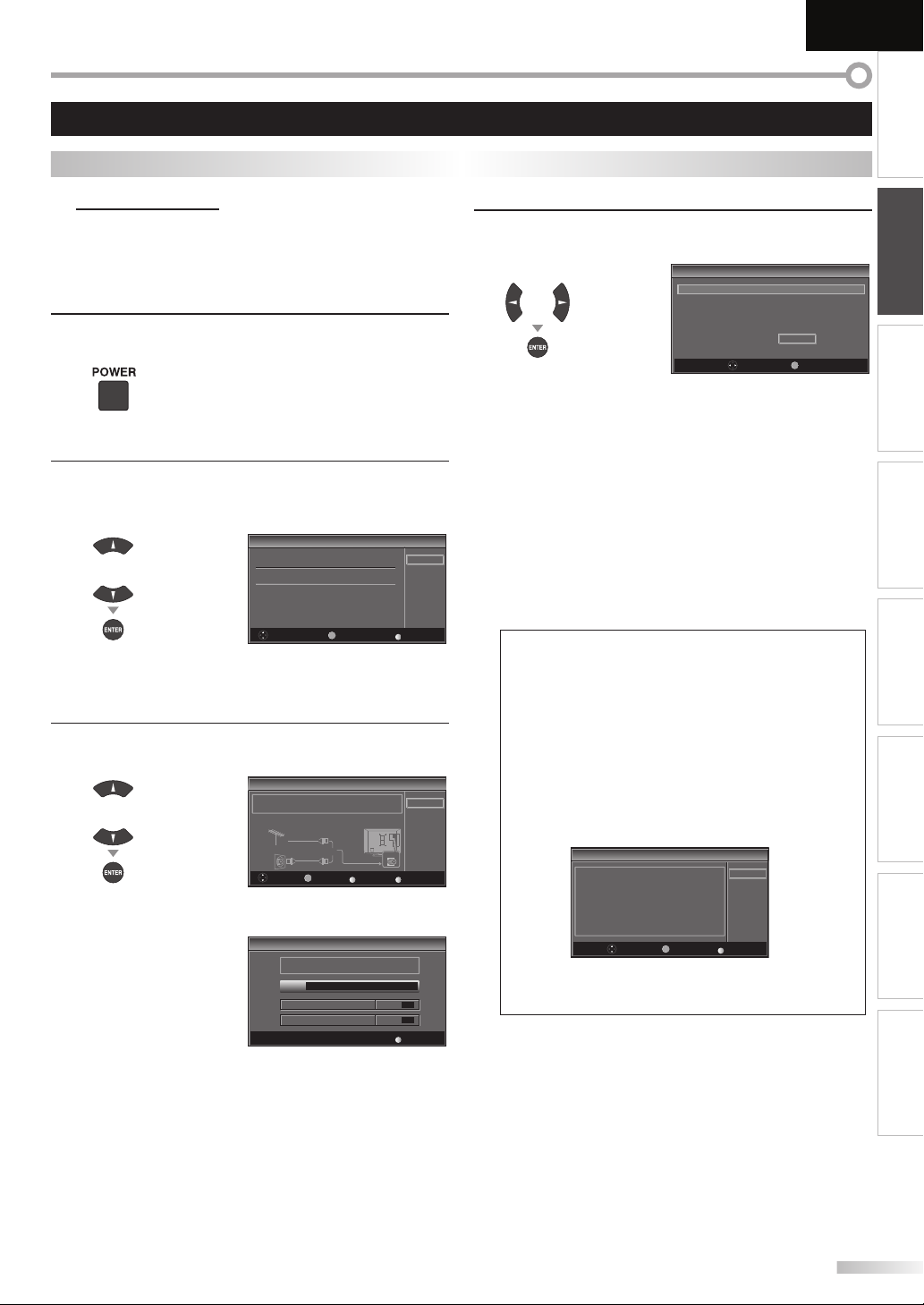
English
These operations are accessible by remote control. Some may also be accessible by controls on the main unit.
TV Functions
INTRODUCTION
Initial Setup
This section will guide you through the unit’s initial setting which includes
selecting a language for your on-screen menu and autoscan, which
automatically scans and memorizes viewable channels.
Before you begin:
Make sure the unit is connected to antenna or cable.
After making all the necessary connections,
1
press [POWER] to turn on the unit.
• This operation may take a few moments.
Use [Cursor K / L] to select the on-screen language
2
from the choices on the right side of the TV screen.
(English / Español / Français)
Initial Setup
Initial Setup
or
Select the language for setup display
Elija el idioma de ajuste
Sélectionner langue écran config
Select Enter
NTER
• “Initial Setup” menu on step 3 will be displayed in the
selected language after you press [ENTER].
Use [Cursor K / L] to select “Antenna” for TV channels
3
or “Cable” for CATV channels, then press [ENTER].
Initial Setup
i i l S
Make sure the antenna is connected o“ANT IN” jack
or
Se ect the dest nation of “ANT IN” jack
Antenna
Cable
EN ER
Select Enter
Or
BACK
• “Autoscan” will begin.
Initial Setup
i i l S
Now the system is scanning or channels p ease wait
Autoscan will take up to 20 minutes to complete
0%
Analog channels 0ch
Digital channels 0ch
English
Español
Français
SETUP
Skip
Antenna
Cable
Skip
ANT N
SETUP
Skip
Back
SETUP
Skip
Use [Cursor s / B] to select the desired location setting,
4
then press [ENTER].
Initial Setup
t
Se ect “Retail” or “Home” for your location
or
HomeRetail
ENT R
Select Enter
• Select ”Retail”, the unit will be set up with predefined
setting for retail displays. In this setting, the power
consumption may possibly exceed the limited
requirement of the ENERGY STAR® qualification.
• Select ”Home”, the unit is set to maximize the energy
efficiency for home setting and it can be adjusted
through a choice of picture and sound quality
according to your preference.
• When the initial setup is completed, the lowest
memorized channel with the confirmation message
of the location setting will be displayed on the TV
screen.
Note:
• If you connect the cable system directly, contact the CATV
installer.
• If you press [POWER] or [SETUP] during autoscan, this
setting will be canceled.
• The initial autoscan function can be executed for either
“Antenna” or “Cable” only once. When you change the
connection (Antenna / Cable), set autoscan again.
Refer to page 20.
• If there is no signal input from the antenna terminal and
no operation for several seconds after you turn on the unit,
“Helpful Hints” appears. Follow the instructions listed on the
TV screen.
Initial Setup
In p
No channel s registered
Try Autoscan again?
Verfy that you have a cable connected o he
on he back of the TV the channel nstallation p ocess
searches this connection If you are using a cable or satel ite
box please conf rm the input which you have connec ed the
box and press the “INPUT SELECT” key on the remote conrol to
se ect he appropr ate source input
Select
EN ER
"ANT IN" jack
Enter
Retry
Later
SETUP
Skip
• You must set ”Home” in step 4. Otherwise, the settings
of picture and sound quality you adjusted will not be
memorized after you turn off the unit.
After an initial setup is completed...
• If you want to scan the channels automatically again,
refer to “Autoscan” on page 20.
• You can add the desired channels unmemorized by
“Autoscan”. Refer to “Manual Register” on page 21.
• If you want to change to another language, refer to
“Language Selection” on page 22.
• If you want to change the location setting, refer to
“Location” on page 33.
PREPARATION
WATCHING TV
OPTIONAL SETTING
OPERATING BLU-RAY
BLU-RAY SETTING TROUBLESHOOTING
INFORMATION
EN
15
Page 16
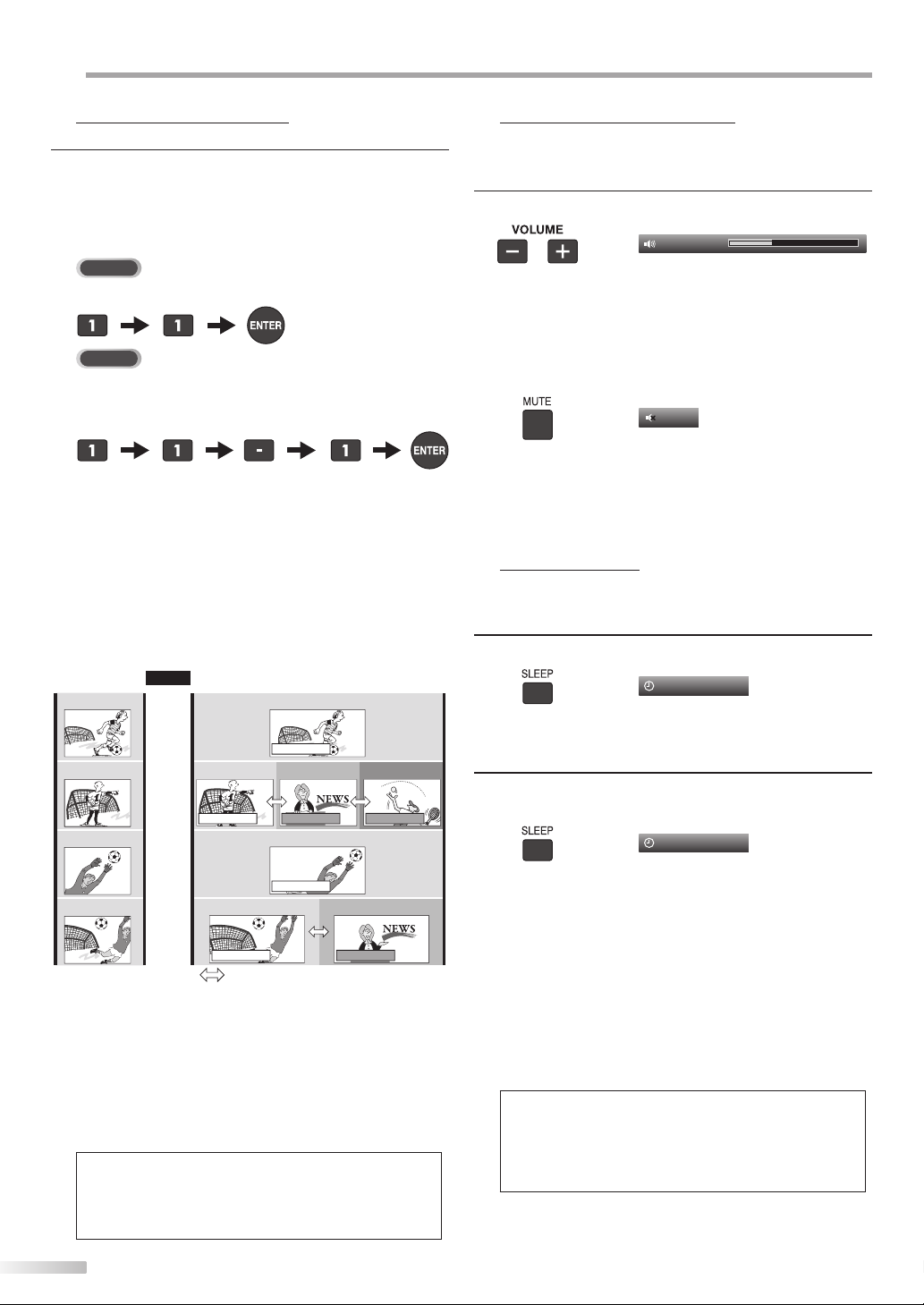
ATCHING TV
W
Channel Selection
-
Select channels by using [CHANNEL
• To select the memorized channels,
[CHANNEL
use
• To select the non-memorized channels, use
[the Number buttons].
To Use [the Number buttons]
TV
- When selecting analog channel 11
DTV
- When selecting digital channel 11-1
Be sure to press [-] before entering
the subchannel number.
• Press [CH RETURN] to return to the previously
channel.
About digital TV broadcasting:
With its high definition broadcast, digital broadcasting
far surpasses analog broadcasting in both its picture
and sound quality. Not all digital TV broadcasts are high
definition (HD). To confirm whether your watching TV
program is in HD, refer to the program guide, contact
your cable / satellite provider or local TV stations.
NTSC
(analog mode)
CH4
CH4
CH4
(Soccer)
(Soccer)
(Soccer)
Air time
6:00
6:30
7:00
pm
pm
pm
/ +
] or [the Number buttons].
-
/ +
or [the Number buttons].
]
ATSC
(digital mode)
(Soccer)
CH4-1
main channel
CH4-1
main channel
(Soccer)
CH4-2
CH4-1
(News)
(Soccer)
CH4-3
subchannelsubchannel
(Tennis)
Volume Adjustment
This section describes how to adjust the volume. The mute function, which
turns the sound off and on, is also described.
-
Use [VOLUME
/ +
] to adjust the audio volume.
Volume 30
The volume bar will be displayed at the bottom of the
TV screen when adjusting the volume.
• The volume bar will automatically disappear in a few
seconds.
Press [MUTE] to turn off and on the sound.
Mute
“Mute” is displayed on the TV screen for a few seconds.
-
Press [MUTE] again or [VOLUME
/ +] to recover the
original volume.
Sleep Timer
The sleep timer can be set to automatically turn off the unit after an
incremental period of time.
Press [SLEEP] to set the sleep timer.
1
Sleep Off
Sleep timer display appears on the TV screen.
Press [SLEEP] repeatedly to change the amount of time
2
until shut off.
Sleep 120min.
main channel
(Soccer)
can be changed by using
CH4-2
subchannel
CH4
(Soccer)
7:30
8:00
pm
pm
CH4-1
main channel
What is the subchannel?
By using high compression technology, digital
broadcasting offers a service that enables multiple
signals to send simultaneously.
Therefore, you can select more than one program per
main channel since digital broadcasting technology
distinguishes between multiple channels broadcast by
a single network.
Note:
• “No Signal” will appear on the TV screen after the
subchannel broadcast is over.
• “Audio only program“ message will appear on the TV
screen, when you receive only sound signal.
16
EN
(News)
[CHANNEL
You can set your unit to turn off after a set period of
time (from 30 to 120 minutes).
• Each press of [SLEEP] will increase the time by 30
minutes.
+
-
/
• After setup, the sleep timer display can be called up
].
for checking by pressing [SLEEP].
To cancel the sleep timer
Press [SLEEP] repeatedly until “Sleep Off” is displayed
on the TV screen.
Note:
• The sleep timer display will automatically disappear in a
few seconds.
• When you disconnect the unit from the AC outlet or when
a power failure occurs, the sleep timer setting will be
canceled.
Page 17
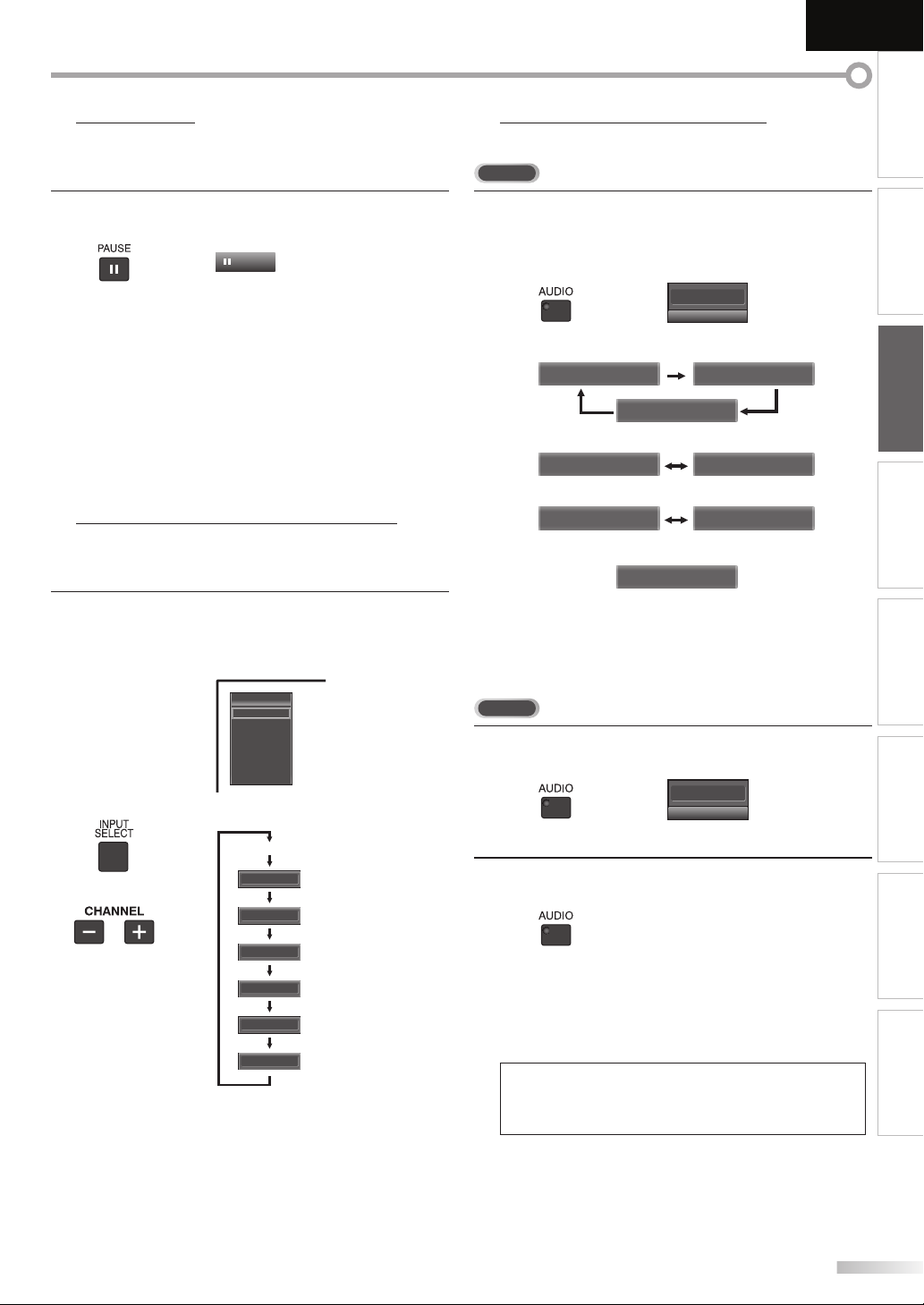
English
INTRODUCTION
Still Mode
You can pause the image shown on the TV screen.
Press
[PAUSE F ] to pause the image shown on the TV
screen.
Still
• The sound output will not be paused.
• If no signal is detected or protected signal is received
during still mode, the image remains paused and the
sound output will be muted.
• The still function will be released after 5 minutes.
To cancel still mode, press any button except [POWER].
Switching Each Input Mode
You can easily switch with the remote control to the DTV (ATSC) and TV
(NTSC) or to access external devices when they are connected to the unit.
Press [INPUT SELECT] or [CHANNEL +] repeatedly to
cycle through the input modes.
Input Select
TV
Video1
Video2
Component
HDMI1
HDMI2
HDMI3
Switching Audio Mode
This section describes how to switch the audio in the analog mode and how
to switch the audio language in the digital mode.
TV
Press [AUDIO] to display the currently selected
audio mode. While receiving an MTS broadcast,
press repeatedly to cycle through the available audio
channel.
11
When all audio are available
SAP / STEREO SAP / MONO
SAP / STEREO
When stereo and monaural audio are available
MONO / STEREO MONO / STEREO
When SAP and monaural audio are available
SAP / MONO SAP / MONO
When only monaural audio is available
(cannot be switched)
STEREO : Outputs stereo-audio
SAP : Outputs second audio program
MONO : Outputs mono-audio
DTV
Press [AUDIO] to display the currently selected
1
language and the number of available languages.
SAP / STEREO
MONO
11-1
English 1/3
PREPARATION WATCHING TV
OPTIONAL SETTING
OPERATING BLU-RAY
BLU-RAY SETTING TROUBLESHOOTING
or
Pressing [CHANNEL
input modes.
DTV/TV channel
Video1
Video2
Component
(or PC input)
HDMI1
HDMI2
HDMI3
-
] reverses the direction of the
Press [AUDIO] repeatedly to cycle through the
2
available audio languages.
• Available languages differ depending on the
broadcast. “Other” is displayed when the audio
language cannot be acquired, or the acquired
languages are other than English, Spanish or French.
Note:
• [AUDIO] does not control external audio devices.
• The information display will automatically disappear in a
few seconds.
INFORMATION
17
EN
Page 18
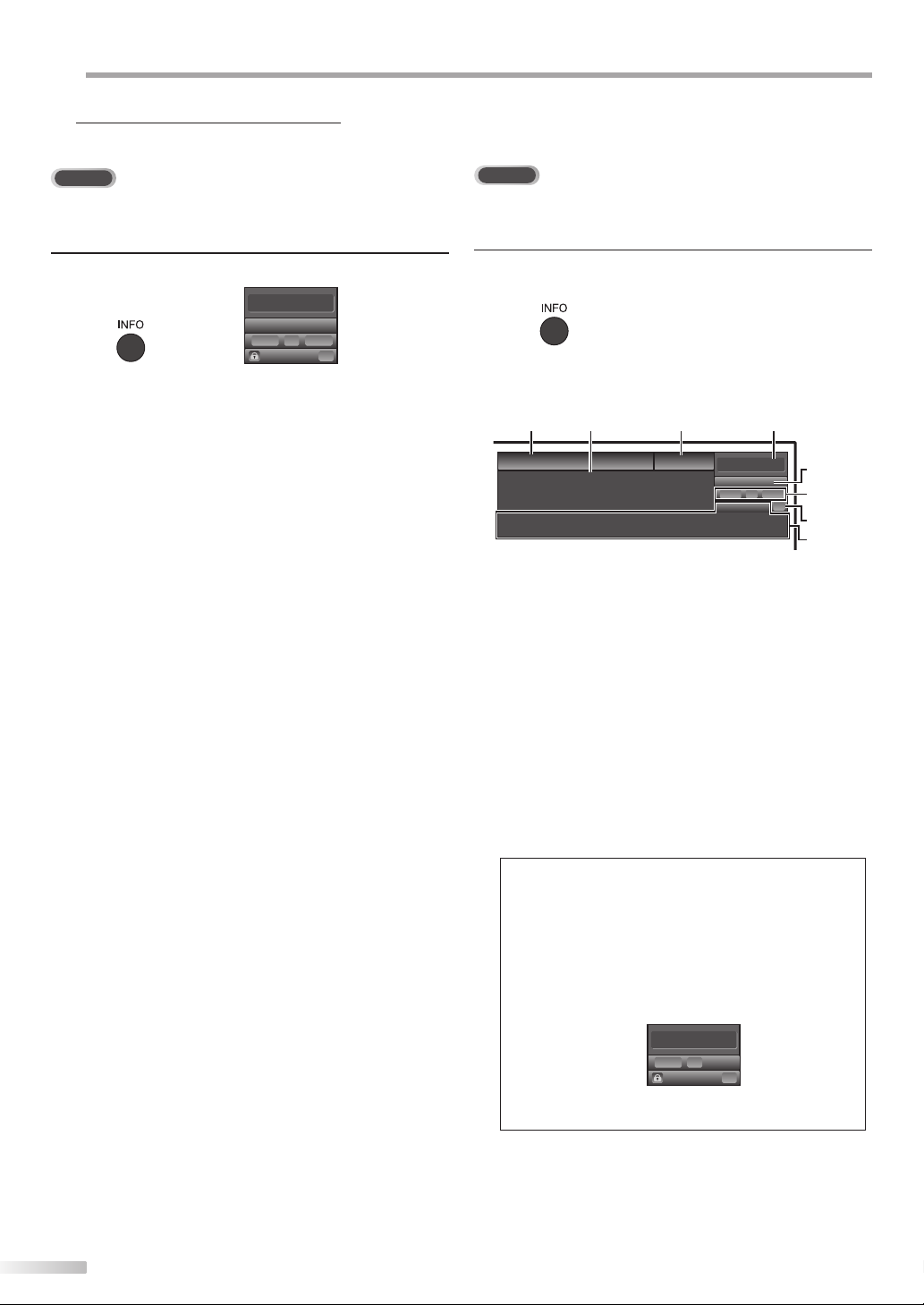
ATCHING TV
W
TV Screen Information
You can display the currently selected channel or other information such as
the audio mode on the TV screen.
TV
In the analog mode, the current channel number and the audio mode are
displayed.
DTV
In the digital mode, the detailed broadcasting information for the current
channel such as program title, program guides are displayed.
Press [INFO].
11
SAP / STEREO
480i
• The current channel number, audio mode, type of
resolutions for video signal, TV aspect ratio, CC and
TV program rating are displayed on the top-right
corner of the TV screen.
• To clear the display, press [INFO] again. You can also
press [BACK].
SD
0i
SD
TV-PG DLSV
4:3
4:
CC
C
Press [INFO] to display the details of the currently
selected program.
Broadcasting information
The following information is displayed.
1 2
A Day of Memories
A Day of Memories
A quarter-century ago,which may now qualify as the
good old days of newspapering,run-of-paper sales
accounted for 80 percent of the industry's advertising
revenues. Department stores and supermarket were
TV: TV-14
1 program title
2 program guide
(The program guide added to broadcasting
information is displayed to a maximum of 4 lines.)
3 broadcast station
4 channel number
5 audio language
Refer to “Switching Audio Mode” on page 17.
6 effective scanning lines and scan mode
7 digital TV format
8 program aspect ratio
9 CC (not available if closed caption is set to “Off”)
10 child lock rating
34
KABC
KABC
English 1/2
1080i116:9HD
08
Rating
11-1
CC
CC
5
6, 7, 8
9
10
18
EN
Note:
• When the program guide consists of more than 4 lines, use
[Cursor K/ L] to scroll.
• “No description provided.” is displayed when the program
guide is not provided.
• While the program guide is displayed, the closed caption
function is interrupted.
• In external input mode, the following screen is displayed;
e.g.) When an external device is connected to Video Input
jack.
Video
480iSSD
4 i
TV-PG DLSV
• The information display will automatically disappear in
1 minute.
CC
CC
Page 19

TV Screen Display Mode
4 types of display modes can be selected when the broadcasting station
is sending 4:3 or 16:9 video signal. And 3 types of display modes can be
selected for PC input signal.
Press [SCREEN MODE] repeatedly to switch the TV
aspect ratio.
For 4:3 video signal
English
INTRODUCTION
PREPARATION WATCHING TV
For 16:9 video signal
Sidebar Full
Wide Cinema
Sidebar
Display a 4:3 picture at its original size. Sidebars appear
on both edges of the screen.
Full
Display a 4:3 picture at a 16:9 size; the picture is
stretched horizontally to fill the screen.
Cinema
Display a 4:3 picture at a 16:9 size; the picture is
stretched horizontally and vertically to fill the screen.
This crops out the top and bottom of the picture.
Wide
Display the picture with its center at the original size
and the edges stretched horizontally to fill the screen.
Full
Expand
Zoom
Cinema
Full
Display a 16:9 picture at its original size.
Zoom
Display a 16:9 picture at its maximum size without
changing its horizontal and vertical ratio.
Cinema
Display a vertically stretched picture.
Expand
Display a horizontally stretched picture.
For PC input signal through
Normal Full
HDMI1
Input mode
OPTIONAL SETTING
OPERATING BLU-RAY
BLU-RAY SETTING TROUBLESHOOTING
Dot By Dot
Normal
Display a proportionately stretched picture. Sidebars
appear on both edges of the screen.
Full
Display a picture that is stretched out of proportion to
fill the screen.
Dot By Dot
Display a picture in its original size.
INFORMATION
19
EN
Page 20

PTIONAL SETTING
O
Main Menu
This section describes the overview of the main menu displayed when you
press [SETUP]. For more details, see the reference page for each item.
The main menu consists of the function setting items below.
Press [SETUP].
PICTURE
SOUND
CHANNEL
DETAL
LANGUAGE
BLU-RAY
USB
*
PICTURE
You can adjust the picture quality.
Refer to “Picture Adjustment” on page 23.
SOUND
You can adjust the sound quality.
Refer to “Sound Adjustment” on page 24.
CHANNEL
• You can automatically scan the viewable channels.
Refer to “Autoscan” on page 20.
• You can skip the undesired channels when selecting
the channels using [CHANNEL
Refer to “Channel List” on page 21.
• You can add the channels that were not scanned by
the autoscan.
Refer to “Manual Register” on page 21.
DETAIL
• You can change the display format for closed
caption, which displays the dialogue of a TV program
or other information across the TV screen.
Refer to “Closed Caption” on page 25.
• You can set the viewing limitations.
Refer to ‘‘Child Lock” on page 28.
• You can adjust the position, stability and clarity of the
PC screen.
Refer to “PC Settings” on page 32.
• You can select the energy saving mode.
Refer to “Energy Saving Mode” on page 33.
• When you adjust the desired “PICTURE” and
“SOUND” mode, you must switch the setting from
“Retail” to “Home”. Refer to “Location” on page 33.
• You can confirm the version of the software currently
used in this unit.
Refer to ”Current Software Info” on page 34.
LANGUAGE
You can change the language (English, Spanish,
French) displayed on the main menu.
Refer to “Language Selection” on page 22.
BLU-RAY
You can customize some functions for the disc
playback. Make sure the unit is in stop mode.
Refer to “BLU-RAY SETTING“ section on page 47.
USB
You can view the picture or listen to the music that the
JPEG or the MP3 files stored in a USB flash memory.
Refer to “JPEG/MP3 Playback” on page 34.
Note:
“USB” will be in gray if the USB flash memory is not inserted
*
to this unit.
20
EN
-
/ +
].
Autoscan
If you switch wires (e.g., between antenna and CATV) or if you move the
unit to a different area after the initial setting, or if you restore the DTV
channel you deleted, you will need to perform autoscan.
Before you begin: Make sure the unit is connected to antenna or cable.
Press [SETUP] to display the main menu.
1
Use [Cursor K / L] to select “CHANNEL” , then press
2
[ENTER].
PICTURE
SOUND
or
Use [Cursor K / L] to select “Autoscan”, then press
3
[ENTER].
or
Use [Cursor K / L] to select an appropriate option, then
press [ENTER].
or
• When aerial antenna is connected, select “Antenna”.
• When connected to CATV, select “Cable”.
• “Autoscan” will begin.
• When the scanning and memorizing are completed,
the lowest memorized channel will be displayed.
Note:
• According to number of reception channels, autoscan may
take more than 20 minutes to complete.
• After setting “Autoscan”, using [CHANNEL
remote control skips unavailable programs automatically.
• If you connect the cable system directly, contact the CATV
installer.
• If you press [POWER] or [SETUP] during autoscan, the
setting will be canceled.
• Even if “Autoscan“ is completed, the channel setting will be
lost if the AC power cord is unplugged before turning off
the unit by pressing [POWER].
• The PIN Code will be required once you set a PIN Code in
the “Child Lock“. Refer to page 28.
• If you want to change your PIN Code, follow the instruction
of “New Password”. Refer to page 31.
CHANNEL
DETAIL
LANGUAGE
BLU-RAY
USB
Channel
C l
PICTURE
Autoscan
SOUND
Channel List
CHANNEL
Manual Register
Antenna
DETAIL
LANGUAGE
BLU-RAY
USB
Autoscan
A n
PICTURE
SOUND
Autoscan wi l rescan all channe s
Autoscan wi l take up to 20 m nutes to
complete
CHANNEL
Select the destinat on of "ANTIN" jack
DETAIL
Antenna
LANGUAGE
BLU-RAY
USB
Now the system s scanning for Channels please wait
Autoscan wi l take up to 20 minutes to complete
75%
Analog channels 10ch
Digital channels 6ch
Cable
SETUP
-
Or
Exit
/ +] on the
Back
Antenna
Cable
ANTIN
Page 21

English
INTRODUCTION
Channel List
The channels selected here can be skipped when selecting the channels
using [CHANNEL - / +].
Those channels can still be selected with [the Number buttons].
Press [SETUP] to display the main menu.
1
Use [Cursor K / L] to select “CHANNEL”, then press
2
[ENTER].
PICTURE
SOUND
or
Use [Cursor K / L] to select “Channel List”, then press
3
[ENTER].
or
CHANNEL
DETAL
LANGUAGE
BLU-RAY
USB
PICTURE
SOUND
CHANNEL
DETAL
LANGUAGE
BLU-RAY
USB
Channel
Channel
Autoscan
Channel L st
Manual Register
Antenna
Manual Register
This function lets you add the channels that were not added by
the autoscan due to the receptible condition at the initial setting.
Press [SETUP] to display the main menu.
1
Use [Cursor K / L] to select “CHANNEL”, then press
2
[ENTER].
PICTURE
SOUND
or
Use [Cursor K / L] to select “Manual Register”, then
3
press [ENTER].
or
CHANNEL
DETAIL
LANGUAGE
BLU-RAY
USB
PICTURE
SOUND
CHANNEL
DETAIL
LANGUAGE
BLU-RAY
USB
Channel
Channel
Autoscan
Channel List
Manual Register
Antenna
PREPARATION
WATCHING TV
OPTIONAL SETTING
OPERATING BLU-RAY
Use [Cursor K / L] to select the channel you want to
4
remove, then press [ENTER].
Channel List
h n
PICTURE
Highlight channels or Ch
SOUND
Up Down key selection
or
CHANNEL
DETAL
LANGUAGE
BLU-RAY
USB
NTER
Ch Select Watch/Skip
• The channel display for the removed channel
darkens. You will not be able to select the channel
again using [CHANNEL - / +].
• To reactivate a removed channel, use [Cursor K / L] and
press [ENTER]. The registered channels are highlighted.
• When you remove a main channel, its subchannels
are removed as well.
Note:
• The channel with the “DTV” indicated on the display is
ATSC. Otherwise the channel is NTSC.
Press [SETUP] to exit.
5
DTV 6
DTV 6
DTV 8
D
DTV 48
D
DTV 67
BACK
Back
Use [the Number buttons] to enter the number of the
4
channel you want to add, then press [ENTER].
11
27
9
58
Press [SETUP] to exit.
5
PICTURE
SOUND
CHANNEL
DETAIL
LANGUAGE
BLU-RAY
USB
Manual Register
M u i r
For analog channels select a
channel to reg ster using number
keys
For digital channels you must
perform Au oscan funct on
Ch Change
Register
BACK
Back
BLU-RAY SETTING TROUBLESHOOTING
Note:
• If setup completes successfully,
“Added to the channel list” is displayed.
• If external input is used, it is not possible to register the
channel and “Unavailable” will be displayed on the TV
screen.
• By using [CHANNEL
+
- /
], you can select the memorized
channels only.
INFORMATION
EN
21
Page 22

PTIONAL SETTING
O
Antenna Confirmation
DTV
This function lets you check the digital signal strength of each channel.
Press [SETUP] to display the main menu.
1
Use [Cursor K / L] to select “CHANNEL”, then press
2
[ENTER].
PICTURE
SOUND
or
Use [Cursor K / L] to select “Antenna”, then press
3
[ENTER].
or
CHANNEL
DETAL
LANGUAGE
BLU-RAY
USB
PICTURE
SOUND
CHANNEL
DETAL
LANGUAGE
BLU-RAY
USB
Channel
Channel
Autoscan
Channel L st
Manual Register
Antenna
Language Selection
You can choose English, Spanish, or French as your on-screen language.
Press [SETUP] to display the main menu.
1
Use [Cursor K / L] to select “LANGUAGE”, then press
2
[ENTER].
PICTURE
SOUND
or
Use [Cursor K / L] to select “English”, “Español” or
3
“Français”, then press [ENTER].
or
CHANNEL
DETAIL
LANGUAGE
BLU-RAY
USB
PICTURE
SOUND
Select the anguage for setup display
CHANNEL
Elija el idioma de ajuste
DETAIL
Sélectionner langue écran config
LANGUAGE
BLU-RAY
USB
Language
Language
English
Español
Français
Use [the Number buttons] or [CHANNEL - / +
4
the channel for which you want to check the digital
signal strength.
Antenna
Antenna
PICTURE
SOUND
CHANNEL
DETAL
or
LANGUAGE
BLU-RAY
USB
Current50 50 Max
CH
-
+
• If the channel is set to analog channel or external
input, you cannot confirm the antenna condition.
Antenna
t
PICTURE
SOUND
CHANNEL
Ind cator is available
for digital broadcasting
DETAL
on y
LANGUAGE
Press [SETUP] to exit.
5
BLU-RAY
USB
CH
-
+
] to select
Back
Ch Change
Video
Back
Ch Change
11-1
Press [SETUP] to exit.
4
Note:
• If you need the English menus instead of the Spanish or
French menus, press [SETUP]. Use [Cursor K / L] to select
“IDIOMA” or “LANGUE”, then press [ENTER].
Use [Cursor K
Press [SETUP] to exit the main menu.
/ L] to select “English”, then press [ENTER].
22
EN
Page 23

Picture Adjustment
You can adjust brightness, contrast, color, tint, sharpness and color
temperature.
English
INTRODUCTION
Before you begin: You must set ”Home” in ”Location”. Refer to page 33.
Otherwise, the settings you adjusted will not be
memorized after you turn off the unit.
Press [SETUP] to display the main menu.
1
Use [Cursor K / L] to select “PICTURE”, then press
2
[ENTER].
PICTURE
SOUND
or
Use [Cursor K / L] to select the item you want to adjust,
3
then press [ENTER].
or
CHANNEL
DETAL
LANGUAGE
BLU-RAY
USB
PICTURE
SOUND
CHANNEL
DETAL
LANGUAGE
BLU-RAY
USB
Picture
Picture
Picture Mode
Brightness
Contrast
Co or
Tint
Sharpness
Co or Temperature
Personal
Normal
30
60
36
0
0
Brightness, Contrast, Color, Tint, Sharpness,
Color Temperature
Use [Cursor K / L] to select the desired setting, then
use [Cursor
or
Brightness
Brightness 30
Adjust
Contrast
Contrast
Adjust Move
Color
Color 36
Adjust Move
Tint
Tint
Adjust Move
/
s
B
] to adjust.
Cursor
s
to decrease
ENT R
Move
Enter
60
0
ENTER
Enter
ENTER
Enter
ENTER
Enter
brightness
to decrease
contrast
to decrease
color intensity
to add red to add green
Cursor
to increase
brightness
to increase
contrast
to increase
color intensity
PREPARATION
WATCHING TV
B
OPTIONAL SETTING
OPERATING BLU-RAY
Adjust the picture quality.
4
Picture Mode
Use [Cursor K / L] to select the desired setting, then
press [ENTER].
(‘‘Personal“, ‘‘Standard“, ‘‘Sports“, ‘‘Movie“ and ‘‘Game“)
Picture
PICTURE
SOUND
or
CHANNEL
DETAL
LANGUAGE
BLU-RAY
USB
r
Picture Mode
Brightness
Contrast
Color
Tint
Sharpness
Color Temperature
Personal
Standard
Sports
Movie
Game
Sharpness
0Sharpness
Adjust Move
Color Temperature
Color Temp. Normal
Adjust Move
Press [SETUP] to exit.
5
ENTER
Enter
ENTER
Enter
to soften to sharpen
to add warm
colors
Note:
• If you press [PICTURE MODE], the items for “Picture Mode“
(“Personal”, “Standard”, “Sports”, “Movie” and “Game”) will
appear at the upper left of the TV screen, in which you can
switch to the desired setting.
• To cancel picture adjustment, press [SETUP].
• Only the ‘‘Personal“ setting can be adjusted.
BLU-RAY SETTING TROUBLESHOOTING
to add cool
colors
INFORMATION
EN
23
Page 24

PTIONAL SETTING
O
Sound Adjustment
You can adjust the sound mode, equalizer and some other sound functions.
Before you begin: You must set ”Home” in ”Location”. Refer to page 33.
Press [SETUP] to display the main menu.
1
Use [Cursor K / L] to select “SOUND”, then press
2
[ENTER].
Use [Cursor K / L] to select the sound type you want to
3
adjust, then press [ENTER].
Adjust the following items.
4
Sound Mode
Use [Cursor K / L] to select the desired setting, then
press [ENTER].
(“Personal “, “Standard “, “Movie “, “Music “and “News “)
Equalizer
Adjust tonal quality for each frequencies.
Use [Cursor s /
and use [Cursor K / L] to adjust the level, then pr
[ENTER].
Virtual Surround Sound
Virtual Surround Sound gives you the stereo phonic
virtual space through your existing 2-channel stereo
system.
24
EN
Otherwise, the settings you adjusted will not be
memorized after you turn off the unit.
PICTURE
SOUND
or
or
or
] to select the specific frequency
B
or
CHANNEL
DETAL
LANGUAGE
BLU-RAY
USB
PICTURE
SOUND
CHANNEL
DETAL
LANGUAGE
BLU-RAY
USB
PICTURE
SOUND
CHANNEL
DETAL
LANGUAGE
BLU-RAY
USB
PICTURE
SOUND
CHANNEL
DETAL
LANGUAGE
BLU-RAY
USB
Sound
Sound
Sound Mode
Equal zer
Virtual Surround Sound
Auto Voume Leveling
TV Speakers
Sound
n
Sound Mode
Equalizer
Virtual Surround Sound
Auto Volume Leveling
TV Speakers
Equalizer
i
0
120Hz0500Hz01 5kHz05kHz010kHz
Standard
On
Off
Ext Amp
Personal
Standard
Mov e
Music
News
ess
Use [Cursor K / L] to select the desired option, then
press [ENTER].
Virtual Surround Sound
V u r d d
PICTURE
This selects the modes for
SOUND
more spatial or surround sound
reproduction
or
CHANNEL
DETAIL
LANGUAGE
BLU-RAY
USB
On Emphasized effect.
Off Natural effect.
Auto Volume Leveling
This function keeps a constant loudness differential
between the TV commercials and the programs.
Use [Cursor K / L] to select the desired option, then
press [ENTER].
Auto Volume Leveling
A l m
PICTURE
Auto Volume Level ng reduces
SOUND
volume differences between
channels and programs,
or
CHANNEL
DETAIL
LANGUAGE
BLU-RAY
USB
providing a consistent audio
level
Select if you want to reduce volume
On
differences between the TV commercials
and the programs.
Off
Select if you want to remove the auto
volume leveling.
TV Speakers
Select the audio output from the unit’s speakers, or not.
If your amplifier compatible with the CEC function is
connected to this unit using an HDMI cable, some part
of the sound operations such as volume up can access
synchronized by using this unit’s remote control.
Use [Cursor K / L] to select the desired option, then
press [ENTER].
TV Speakers
TV Speakers
PICTURE
"On":
SOUND
Sound will be output from the TV
speakers
CHANNEL
DETAIL
LANGUAGE
BLU-RAY
USB
"Off":
Sound will not be ou put from the
TV speakers
"Ext Amp":
Operat on is possible by connecting
to the HDMI CEC compatib e amp
wi h a HDMI cab e For details look
n the user manual
On
Off
or
The sound will be output from the unit’s
speakers.
The sound will not be output from the
unit’s speakers.
This function allows you to control audio
Ext. Amp
output from CEC-compatible devices
with the unit’s remote control.
Press [SETUP] to exit.
5
Note:
• If you press [SOUND MODE], the items for “Sound Mode“
(“Personal”, “Standard”, “Movie”, “Music” and “News”) will
appear at the upper left of the TV screen, in which you can
switch to the desired setting.
• To cancel sound adjustment, press [SETUP].
• We do not guarantee 100% interoperability with other
brands of CEC compliant devices.
On
Off
On
Off
On
Off
Ext Amp
Page 25

English
A. Caption Service
INTRODUCTION
Closed Caption
You can view closed captioning (CC) for TV programs, movies and news.
Closed caption refers to text of dialogue or descriptions displayed onscreen.
Press [SETUP] to display the main menu.
1
Use [Cursor K / L] to select “DETAIL”, then press
2
[ENTER].
PICTURE
SOUND
or
Use [Cursor K / L] to select “Closed Caption”, then
3
press [ENTER].
or
See the following description for setting each item.
PICTURE
SOUND
CHANNEL
DETAIL
LANGUAGE
BLU-RAY
...
A
“A. Caption Service”
...
B
“B. Digital Caption Service”
...
C
“C. Caption Style”
USB
CHANNEL
DETAL
LANGUAGE
BLU-RAY
USB
PICTURE
SOUND
CHANNEL
DETAL
LANGUAGE
BLU-RAY
USB
Closed Caption
lo p
Caption Service
Digital Caption Service
Caption Style
page 25
page 26
page 26
Detail
Detail
Closed Caption
Child Lock
PC Settings
Energy Saving Mode
Location
Current Software Info
Off
Off
On
Home
A
B
C
A. Caption Service
Use [Cursor K / L] to select “Caption Service”, then
4
press [ENTER].
Closed Caption
C C n
PICTURE
Caption Service
SOUND
Digital Caption Service
or
Use [Cursor K / L] to select the desired closed caption,
5
CHANNEL
DETAIL
LANGUAGE
BLU-RAY
USB
Caption Style
then press [ENTER].
Closed Caption
Closed Caption
PICTURE
Caption Service Off
SOUND
Digital Caption Service
or
CHANNEL
DETAIL
LANGUAGE
BLU-RAY
USB
Caption Style
Caption mode
CC1 and Text1;
are the primary caption and text services.
The captioning or text is displayed in the same
language as the program’s dialogue
(up to 4 lines of script on the TV screen, where it
does not obstruct relevant parts of the picture).
CC3 and Text3;
serve as the preferred data channels.
The captioning or text is often a secondary language.
CC2, CC4, Text2 and Text4;
are rarely available and broadcasters use them only
in special conditions, such as when “CC1” and “CC3”
or “Text1” and “Text3” are not available.
• There are 3 display modes according to programs:
Paint-on mode:
Displays input characters on the TV screen
immediately.
Pop-on mode:
Once characters are stored in memory, they are
displayed all at once.
Roll-up mode:
Displays the characters continuously by scrolling
(max. 4 lines).
Press [SETUP] to exit.
6
PREPARATION
Off
Off
WATCHING TV
CC1
CC2
CC3
CC4
Text1
Text2
Text3
Text4
OPTIONAL SETTING
OPERATING BLU-RAY
BLU-RAY SETTING TROUBLESHOOTING
INFORMATION
EN
25
Page 26

PTIONAL SETTING
B. Digital Caption Service
C. Caption Style
O
B. Digital Caption Service
DTV
In addition to the basic closed caption described on page 25, DTV has its
own closed caption called digital caption service. Use this menu to change
the settings for digital caption service.
/
K
Use [Cursor
4
L] to select “Digital Caption Service”,
then press [ENTER].
Closed Caption
d C io
Caption Service
Digital Caption Service
Caption Style
Off
Off
Use [Cursor
5
PICTURE
SOUND
or
/
K
L] to select the desired digital caption
CHANNEL
DETAL
LANGUAGE
BLU-RAY
USB
service, then press [ENTER].
Closed Caption
d C io
Caption Service
Digital Caption Service
Caption Style
Off
Service1
Service2
Service3
Service4
Service5
Service6
or
Off
Service 1~6
PICTURE
SOUND
CHANNEL
DETAL
LANGUAGE
BLU-RAY
USB
Select if you do not want digital caption
service. This is the default.
Select one of these before changing
any other item in “Closed Caption”
menu. Choose “Service1” under normal
circumstances.
C. Caption Style
DTV
You can change the caption style such as font, color or size, etc.
/
K
Use [Cursor
4
L] to select “Caption Style”, then press
[ENTER].
Closed Caption
C C n
PICTURE
Caption Service
SOUND
Digital Caption Service
CHANNEL
DETAIL
LANGUAGE
BLU-RAY
USB
Caption Style
Use [Cursor
5
or
/
K
L] to select “User Setting”, then press
[ENTER].
Caption Style
C i n
PICTURE
User Setting
SOUND
Font Style
CHANNEL
DETAIL
LANGUAGE
BLU-RAY
USB
PICTURE
SOUND
CHANNEL
DETAIL
LANGUAGE
BLU-RAY
USB
Font Size
Font Color
Font Opacity
Background Color
Background Opacity
Edge Color
Edge Type
Caption Style
C i n
User Setting
Font Style
Font Size
Font Color
Font Opacity
Background Color
Background Opacity
Edge Color
Edge Type
Use [Cursor
6
or
/
K
L] to select “On”, then press [ENTER].
or
Off
Off
Off
Font0
Middle
White
Solid
Black
Solid
Black
None
On
Off
Press [SETUP] to exit.
6
Note:
• “Digital Caption Service” that you can switch differs
depending on the broadcast description.
26
EN
/
K
Use [Cursor
7
[ENTER]. Then use [Cursor
L] to select an item, then press
/
K
L] to select the desired
setting and press [ENTER].
Picture display
ABCDEFGHIJKL
ABCDEFGHIJKL
Edge
(Edge Color and Edge Type)
Font
(Font Style, Font Size, Font Color and Font Opacity
or Transparency)
Background
(Background Color and Background Opacity or Transparency)
• The setting description for each item is shown on
the next page.
• Review your setting choice made on the next page
by looking in the upper right corner of the displayed
setting box (not all selections show the differences
selected).
Page 27

English
INTRODUCTION
Font Style
Closed Captioning font style can be changed as below.
PICTURE
SOUND
CHANNEL
DETAL
LANGUAGE
BLU-RAY
USB
Caption Style
pt yle
User Setting
Font Style
Font Size
Font Color
Font Opacity
Background Color
Background Opacity
Edge Color
Edge Type
Closed Caption
Font Size
Font size of the displayed caption can be switched as
below.
PICTURE
SOUND
CHANNEL
DETAL
LANGUAGE
BLU-RAY
USB
Caption Style
Caption S yle
User Setting
Font Style
Font Size
Font Color
Font Opacity
Background Color
Background Opacity
Edge Color
Edge Type
Closed Caption
Large
Middle
Small
Font Color
Font color of the displayed caption can be switched as
below.
PICTURE
SOUND
CHANNEL
DETAL
LANGUAGE
BLU-RAY
USB
Caption Style
Caption S yle
User Setting
Font Style
Font Size
Font Color
Font Opacity
Background Color
Background Opacity
Edge Color
Edge Type
Closed Caption
White
Black
Red
Green
Blue
Yellow
Magenta
Cyan
Edge Color
Edge color of the displayed caption can be switched as
below.
Caption Style
PICTURE
SOUND
CHANNEL
DETAIL
LANGUAGE
BLU-RAY
USB
C i n
User Setting
Font Style
Font Size
Font Color
Font Opacity
Background Color
Background Opac ty
Edge Color
Edge Type
Closed Caption
Edge Type
Edge type of the displayed caption can be switched as
below.
Press [SETUP] to exit.
8
PICTURE
SOUND
CHANNEL
DETAIL
LANGUAGE
BLU-RAY
USB
Caption Style
C i n
User Setting
Font Style
Font Size
Font Color
Font Opacity
Background Color
Background Opacity
Edge Color
Edge Type
Closed Caption
White
Black
Red
Green
Blue
Yell ow
Magenta
Cyan
None
Raised
Depressed
Uniform
L Shadow
R Shadow
PREPARATION
WATCHING TV
OPTIONAL SETTING
OPERATING BLU-RAY
Font Opacity
Font opacity of the displayed caption can be switched
as below.
PICTURE
SOUND
CHANNEL
DETAL
LANGUAGE
BLU-RAY
USB
Caption Style
pt yle
User Setting
Font Style
Font Size
Font Color
Font Opacity
Background Color
Background Opacity
Edge Color
Edge Type
Closed Caption
Solid
Flash
Transucent
Transparent
Background Color
Background color of the displayed caption can be
switched as below.
Caption Style
PICTURE
SOUND
CHANNEL
DETAL
LANGUAGE
BLU-RAY
USB
Caption S yle
User Setting
Font Style
Font Size
Font Color
Font Opacity
Background Color
Background Opacity
Edge Color
Edge Type
Closed Caption
White
Black
Red
Green
Blue
Yellow
Magenta
Cyan
Background Opacity
Background opacity of the displayed caption can be
switched as below.
PICTURE
SOUND
CHANNEL
DETAL
LANGUAGE
BLU-RAY
USB
Caption Style
pt yle
User Setting
Font Style
Font Size
Font Color
Font Opacity
Background Color
Background Opacity
Edge Color
Edge Type
Closed Caption
Solid
Flash
Transucent
Transparent
Note:
• To show the closed caption on your TV screen, broadcast
signal must contain the closed caption data.
• Not all TV programs and commercials have the closed
caption or all types of the closed caption.
• Captions and texts may not match the TV voice exactly.
• Changing channels may delay the closed caption for a few
seconds.
• Adjusting or muting the volume may delay the closed
caption for a few seconds.
• Abbreviations, symbols and other grammatical shortcuts
may be used in order to keep pace with the on-screen
action. This is not a malfunction.
• The caption or text characters will not be displayed while
the main menu or functions display is shown.
• If a black box appears on the TV screen, this means that
the closed caption is set to the text mode. To clear the box,
select “CC1”, “CC2”, “CC3”, “CC4” or “Off”.
• If the unit receives poor quality television signals, the
captions may contain errors, or there might be no captions
at all. Some possible causes of poor quality signals are:
- Automobile ignition noise
- Electric motor noise
- Weak signal reception
- Multiplex signal reception (ghosts or screen flutter)
• The unit retains the closed caption setting if the power fails.
• Closed caption will not be displayed when you are using
an HDMI connection.
• When the unit receives special effects playback signal (i.e.,
Search, Slow and Still) from a VCR’s video output channel
(CH3 or CH4), the unit may not display the correct caption
or text.
BLU-RAY SETTING TROUBLESHOOTING
INFORMATION
EN
27
Page 28

PTIONAL SETTING
O
Child Lock
Child lock reads the ratings for programs, then denies access to the
programs which exceed the rating level you set. With this function, you
can block certain programs inappropriate for children and any channels or
external input modes can be invisible.
Press [SETUP] to display the main menu.
1
/
K
Use [Cursor
2
L] to select “DETAIL”, then press
[ENTER].
PICTURE
SOUND
or
Use [Cursor K / L] to select “Child Lock”, then press
3
CHANNEL
DETAL
LANGUAGE
BLU-RAY
USB
[ENTER].
Detail
Detail
PICTURE
Closed Caption
SOUND
Child Lock
or
Use [the Number buttons] to enter the 4-digit
4
CHANNEL
DETAL
LANGUAGE
BLU-RAY
USB
PC Settings
Energy Saving Mode
Location
Current Software Info
numbers for your PIN Code.
Child Lock
h ld
PICTURE
SOUND
CHANNEL
DETAL
Enter password.
LANGUAGE
BLU-RAY
USB
PIN Code
See the following description for setting each item.
Child Lock
ld
PICTURE
...
A
“A. Channel Lock”
...
B
“B. MPAA Rating”
...
C
“C. TV Rating”
...
D
“D. New Password”
SOUND
CHANNEL
DETAL
LANGUAGE
BLU-RAY
USB
Channel Lock
MPAA Rating
TV Rating
Canadian Eng ish Rating
Canadian French Rating
Downloadable Rating
Clear Downloadable Rating
New Password
page 29
page 29
page 30
page 31
A
B
C
D
Note:
• When you select a rating and set it to “Block”, the higher
ratings will be blocked automatically. The lower ratings
will be available for viewing.
• When you set the highest rating to “View”, all ratings turn
to “View” automatically.
• To block any inappropriate programs, set your limits in
On
Home
----
BA K
Back
“MPAA Rating”, “TV Rating” and “Downloadable Rating”.
• The child lock setting will be retained after a power failure
(except the access code reverts to 0000).
• If the rating is blocked,
will appear.
• “Downloadable Rating” will be available when the unit
receives a digital broadcast using the new rating system.
• If the broadcasting signal does not have the
Downloadable Rating information, “Downloadable
Rating is currently not available.” will appear.
This message will also appear when you try to access
“Downloadable Rating” after you have cleared the
Downloadable Rating information, and the new
information has not been downloaded since.
• The Canadian rating systems on this unit based on
CEA-766-A and the Canadian Radio-Television and
Telecommunications Commission (CRTC) policy.
• When you have not set up your PIN Code,
enter [0], [0], [0], [0].
• When the PIN Code is correct, “Child Lock” menu is
displayed.
28
EN
Page 29

English
A. Channel Lock
B. MPAA Rating
INTRODUCTION
A. Channel Lock
Particular channels or external input modes can be invisible in this
function.
Use [Cursor K / L] to select “Channel Lock”, then press
5
[ENTER].
Child Lock
h ld
PICTURE
Cannel Lock
SOUND
MPAA Rating
or
Use [Cursor K / L] to select the desired rating, then
6
CHANNEL
DETAL
LANGUAGE
BLU-RAY
USB
TV Rating
Canadian Eng ish Rating
Canadian French Rating
Downloadable Rating
Clear Downloadable Rating
New Password
press [ENTER] repeatedly to switch between “View”
and “Block”.
Channel Lock
h n
or
Press [SETUP] to exit.
7
PICTURE
SOUND
CHANNEL
DETAL
LANGUAGE
BLU-RAY
USB
Video 1
Video 2
Component
HDMI 1
HDMI 2
HDMI 3
NTER
Select View/Block
B. MPAA Rating
MPAA Rating is the rating system created by MPAA (Motion Picture
Association of America).
PREPARATION
Use [Cursor K / L] to select “MPAA Rating”, then press
5
[ENTER].
Child Lock
Child Lock
PICTURE
Cannel Lock
SOUND
MPAA Rating
or
Use [Cursor K / L] to select the desired rating, then
6
CHANNEL
DETAIL
LANGUAGE
BLU-RAY
USB
TV Rating
Canad an English Rating
Canad an French Rating
Downloadable Rating
Clear Downloadable Rating
New Password
WATCHING TV
press [ENTER] repeatedly to switch between “View”
and “Block”.
MPAA Rating
MPA R i g
PICTURE
SOUND
or
BACK
Back
CHANNEL
DETAIL
LANGUAGE
BLU-RAY
USB
X
NC 17
R
PG 13
PG
G
NR
E TER
Select View/B ock
OPTIONAL SETTING
BACK
Back
OPERATING BLU-RAY
Rating Category
X Mature audience only
NC-17 No one under 17 admitted
R
PG-13 Unsuitable for children under 13
PG Parental guidance suggested
G General audience
NR No rating
Restricted; under 17 requires accompanying
parent or adult guardian
BLU-RAY SETTING TROUBLESHOOTING
Press [SETUP] to exit.
7
INFORMATION
29
EN
Page 30

PTIONAL SETTING
C. TV Rating
O
C. TV Rating
Use [Cursor K / L] to select “TV Rating”, then press
5
[ENTER].
Child Lock
h ld
PICTURE
Cannel Lock
SOUND
MPAA Rating
or
Use [Cursor K / L / s
6
CHANNEL
TV Rating
Canadian Eng ish Rating
DETAL
Canadian French Rating
LANGUAGE
Downloadable Rating
Clear Downloadable Rating
BLU-RAY
New Password
USB
/
B
] to select the desired rating,
then press [ENTER] repeatedly to switch between
“View” and “Block”.
TV Rating
TV t
PICTURE
or
Press [SETUP] to exit.
7
SOUND
CHANNEL
DETAL
LANGUAGE
BLU-RAY
USB
TV MA
TV 14
TV PG
TV G
TV Y7
TV Y
EN ER
Select View/Block
To set the sub ratings
As for TV-MA, TV-14, TV-PG, or TV-Y7, you can further
set the sub ratings to block specific elements of
programming. To set the sub ratings, follow the step
below.
FV
V S L D
BACK
Rating Category
TV-MA Mature audience only higher
TV-14 Unsuitable for children under 14
TV-PG Parental guidance suggested
TV-G General audience
TV-Y7
Appropriate for all children 7 and
older
TV-Y Appropriate for all children lower
Sub Rating Category Rating
FV Fantasy Violence TV-Y7
V Violence
S Sexual Situation
L Coarse Language
Back
D Suggestive Dialogue TV-PG, TV-14
TV-PG
TV-14
TV-MA
Note:
• Blocked sub rating will appear beside the main rating
category in “TV Rating” menu.
• You cannot block a sub rating (D, L, S or V) if the main
rating is set to “View”.
• Changing the category to “Block” or “View” automatically
changes all its sub ratings to the same (“Block” or “View”).
/
s
B
Use [Cursor K / L /
] to select the desired rating,
then press [ENTER] repeatedly to switch between
“View” and “Block”.
TV Rating
PICTURE
SOUND
or
CHANNEL
DETAL
LANGUAGE
BLU-RAY
USB
30
EN
FV
TV MA
TV 14
TV PG
TV G
TV Y7
TV Y
ENT R
Select View/Block
V S L D
BACK
Back
Page 31

D. New Password
D. New Password
Although the default code (0000) is supplied with the unit, you can set your
own PIN Code.
English
INTRODUCTION
Use [Cursor K / L] to select “New Password”, then press
5
[ENTER].
Child Lock
h ld
PICTURE
Channel Lock
SOUND
MPAA Rating
or
Press [the Number buttons] to enter the new 4-digit
6
CHANNEL
DETAL
LANGUAGE
BLU-RAY
USB
TV Rating
Canadian Eng ish Rating
Canadian French Rating
Downloadable Rating
Clear Downloadable Rating
New Password
PIN Code.
• Enter PIN Code again in “Confirm password.” entry
field.
New Password
d
Enter password.
Confirm password.
PIN Code
----
----
Press [SETUP] to exit.
7
PICTURE
SOUND
CHANNEL
DETAL
LANGUAGE
BLU-RAY
USB
PREPARATION
WATCHING TV
OPTIONAL SETTING
BACK
Back
OPERATING BLU-RAY
Note:
• Make sure new PIN Code and confirm PIN Code must be
exactly the same. If they are different, the space is cleared
for reentering.
• Your PIN Code will be erased and return to the default
(0000) when a power failure occurs.
If you forget the PIN Code, unplug the AC power cord for 10
seconds to restore the PIN Code to 0000.
BLU-RAY SETTING TROUBLESHOOTING
INFORMATION
EN
31
Page 32

PTIONAL SETTING
O
PC Settings
This function lets you adjust the PC screen position during PC input through
the HDMI 1 Input jack.
Press [SETUP] to display the main menu.
1
/
K
Use [Cursor
2
L] to select “DETAIL”, then press
[ENTER].
PICTURE
SOUND
CHANNEL
DETAL
LANGUAGE
BLU-RAY
USB
Use [Cursor
3
or
/
K
L] to select “PC Settings”, then press
[ENTER].
PICTURE
SOUND
or
CHANNEL
DETAL
LANGUAGE
BLU-RAY
USB
Detail
Detail
Closed Caption
Child Lock
PC Settings
Energy Saving Mode
Location
Current Software Info
On
Home
Adjust the setting.
5
Position Reset
Use [Cursor K / L] to select “Reset”, then press
[ENTER].
Position Reset
P R
PICTURE
Resets the display position of the
SOUND
picture
or
CHANNEL
DETAIL
LANGUAGE
BLU-RAY
USB
• The horizontal/vertical position of the PC screen are
automatically adjusted.
Horizontal Position, Vertical Position
Use [Cursor
Horizontal Position
H. Position
Adjust Move
Vertical Position
V. Position
Adjust Move
/
s
B
] to adjust.
Cursor
s
to move PC
0
0
+
EN ER
Enter
EN ER
Enter
screen left
to move PC
+
screen down
Cursor
to move PC
screen right
to move PC
screen up
Cancel
Reset
B
Use [Cursor K / L] to select the setting you want to
4
adjust, then press [ENTER].
PC Settings
PICTURE
SOUND
or
CHANNEL
DETAL
LANGUAGE
BLU-RAY
USB
S i g
Pos t on Reset
Horizontal Position
Vertical Position
Press [SETUP] to exit.
6
0
0
Note:
• You may not obtain an appropriate screen with
“Position Reset” for some signals. In this case, adjust the
settings manually.
32
EN
Page 33

English
INTRODUCTION
Energy Saving Mode
You can set whether the power consumption is saved or not.
Press [SETUP] to display the main menu.
1
/
K
Use [Cursor
2
[ENTER].
or
Use [Cursor
3
press [ENTER].
or
L] to select “DETAIL”, then press
PICTURE
SOUND
CHANNEL
DETAL
LANGUAGE
BLU-RAY
USB
/
K
L] to select “Energy Saving Mode”, then
Detail
Detail
PICTURE
Closed Caption
SOUND
Child Lock
CHANNEL
PC Settings
Energy Saving Mode
DETAL
Location
LANGUAGE
Current Software Info
BLU-RAY
USB
On
Home
Location
When you select ”Retail”, the power consumption may possibly exceed the
limited requirement of the ENERGY STAR® qualification.
Press [SETUP] to display the main menu.
1
/
K
Use [Cursor
2
[ENTER].
Use [Cursor
3
[ENTER].
or
or
L] to select “DETAIL”, then press
PICTURE
SOUND
CHANNEL
DETAL
LANGUAGE
BLU-RAY
USB
/
K
L] to select “Location”, then press
Detail
PICTURE
SOUND
CHANNEL
DETAL
LANGUAGE
BLU-RAY
USB
l
Closed Caption
Child Lock
PC Settings
Energy Saving Mode
Location
Current Software Info
On
Home
PREPARATION
WATCHING TV
OPTIONAL SETTING
OPERATING BLU-RAY
Use [Cursor
4
press [ENTER].
or
On
Off
Press [SETUP] to exit.
5
/
K
L] to select the desired mode, then
Energy Saving Mode
PICTURE
SOUND
CHANNEL
DETAL
LANGUAGE
BLU-RAY
USB
Mo
When set to “On”, power
consumpt on is reduced by
decreas ng back ight
brightness
Select if you want to reduce the power
consumption.
The power consumption may possibly
exceed the limited requirement of the
ENERGY STAR® qualification.
/
K
Use [Cursor
4
L] to select the desired location, then
press [ENTER].
Location
PICTURE
On
Off
5
or
Press [SETUP] to exit.
SOUND
CHANNEL
DETAL
LANGUAGE
BLU-RAY
USB
i n
Locat on Home is
recommended for normal
home use
n the Retail Store mode, al
settings are fixed
Retail
Home
BLU-RAY SETTING TROUBLESHOOTING
INFORMATION
EN
33
Page 34

PTIONAL SETTING
O
Current Software Info
This function shows what version of the software currently used.
Press [SETUP] to display the main menu.
1
/
K
Use [Cursor
2
[ENTER].
or
Use [Cursor
3
then press [ENTER].
or
Confirm the version of the software currently used.
4
Press [SETUP] to exit.
5
L] to select “DETAIL”, then press
PICTURE
SOUND
CHANNEL
DETAL
LANGUAGE
BLU-RAY
USB
/
K
L] to select “Current Software Info”,
Detail
Detail
PICTURE
Closed Caption
SOUND
Child Lock
CHANNEL
PC Settings
Energy Saving Mode
DETAL
Location
LANGUAGE
Current Software Info
BLU-RAY
USB
Current Software Info
r t w r
PICTURE
SOUND
Release Version:
CHANNEL
CJ42OB 1 1
DETAL
LANGUAGE
BLU-RAY
USB
On
Home
JPEG/MP3 Playback
This unit can play JPEG and MP3 files. Use the USB flash memory contains
those files.
Insert the USB flash memory to the USB terminal of this
1
unit.
Setup
S
PICTURE
SOUND
This menu al ows you to enjoy your
photos and music v a your USB
CHANNEL
dev ce
DETAIL
LANGUAGE
BLU-RAY
USB
• The main menu appears automatically.
/
K
Use [Cursor
2
L] to select “USB” and press [ENTER].
The highlight will move to the name of your USB flash
memory, then press [ENTER] again.
USB
USB
PICTURE
SOUND
This menu al ows you to enjoy your
photos and music v a your USB
or
/
K
Use [Cursor
3
L] to select “Picture” or “Music”, and
then press [ENTER] or [Cursor
or
Back
or
CHANNEL
dev ce
DETAIL
LANGUAGE
BLU-RAY
USB
].
B
Your USB
Picture
Musc
123
Press 'ENTER' key to play/pause
Note:
• If there is any MP3 music in USB which cannot be played
back, please try to delete or rename the title of the music.
In case the title of the music uses other than alphabet or
foreign characters, it is sometimes missed to be detected
as a music file.
• It is recommended that files to be played back in this unit
are recorded under the following specifications:
<MP3>
- Sampling frequency : 32 kHz or 44.1 kHz or 48 kHz
- Constant bit rate : 32 kbps - 320 kbps
<JPEG>
- Upper limit : 24 Mpixel
Picture
Image1 jpg
Image2 jpg
Image3 jpg
Image4 jpg
Image5 jpg
Your USB
Your US B
4
34
EN
Page 35

English
INTRODUCTION
[Picture]
/
Use [Cursor
[ENTER] or [Cursor
• To switch a “List” or a “Thumbnails”, press [2] by
[the number button].
• The unit goes to the slide show automatically. To pause/
begin the slide show, press [ENTER], [STOP] or [PAUSE].
• You can use [the number buttons] (between [1] and
[4]) to see the file detail (
settings (
When JPEG file is playing
back ;
- press [
[SKIP G] to move to
the next file between
the first and the
penultimate file. When
it is the last file, go back to the “List” or “Thumbnails”. If
you turn or enlarge the picture, those function will be
canceled.
- press [
file between the second and the last file. When it is the
first file, go back to the “List” or “Thumbnails”. If you turn
or enlarge the picture, those function will be canceled.
Item Detail
➀
More detail
➃
Start show
➁
Transitions
➂
Slide time
➃
Stop show
➁
Rotate
➂
Zoom
K
L] to select the desired file, and then press
B
].
Thumbnai s
List
Picture
Image1 jpg
Picture
Image1 jpg
Image1 jpg
1200:900
2009:04:02 17:42:06
➁~➃
Your USB
Picture
mage1 jpg
mage2 jpg
mage3 jpg
mage4 jpg
mage5 jpg
1234
Press ''ENTER'' key to play/pause
Your USB
Picture
1234
Press ''ENTER'' key to play/pause
) or change the following
).
➀
Pcture: Image1 jpg
By:
CHANNEL +] or
1234
T ansitionsMo e detail S ide ime Stop show
CHANNEL -] or [SKIP H ] to move to the previous
Press [1] to display file details below.
“Name”, “Album”, “Date”, “Size” and “Next”.
Press [1] again to disappear file details.
Press [4] or [ENTER] to start the slide show.
While the slide show is on, the following setting
will be displayed.
/
Press [2], then use [Cursor
K
L] to select the way
of the transition mode choosing from;
“Dissolve”, “Wipe right”, “ Wipe left”, “Wipe up”,
“Wipe down”, “Box in” and “Box out”.
/
Press [2], then use [Cursor
K
L] to change the
display time choosing from;
“Short”, “Medium” and “Long”.
Press [4] or [ENTER] to stop the slide show.
While the slide show is off, the following setting
will be displayed.
Every press on [2] will turn the picture clockwise
by 90 degrees.
/
Press [3], then use [Cursor
K
L] to select the
zoom factor (1x, 2x or 4x).
Press [ENTER] to set the zoom factor.
Image1 jpg
[Music]
/
Use [Cursor
[ENTER] or [Cursor
K
L] to select the desired file, and then press
B
].
Your USB
Music
Music1 mp3
Music2 mp3
1234
Press 'ENTER'' key to play pause
Music
Music1 mp3
Title: Music1
Artist: None
Album: Easy Symphony
Duration: 00:04:28
Year: 2007
• Playback will begin from the file you choose. To pause/
begin the playback, press [ENTER], [STOP] or [PAUSE] .
• You can use [the number buttons] (between [1] and
[3]) to see the file detail (
settings (
➁
or ➂).
When MP3 file is playing
) or change the following
➀
Track: Music1
Art st: None
00 53 0428
back;
- press [CHANNEL +]
or [SKIP G] to move
to the next file during
“All Repeat”, “Shuffle”
1234
RepeatMore de ail Shuf le
or normal playback. In
1 repeat mode, the playback will start at the beginning of
the current file.
-
- press [CHANNEL
] or [SKIP H] to move to the
previous file during “All Repeat”, “Shuffle” or normal
playback. In 1 repeat mode, the Playback will start at the
beginning of the current file.
Item Detail
➀
More detail
Press [1] to display file details below.
“Title”, “Artist”, “Album”, “Duration” and “Year”.
Press [1] again to disappear file details.
Press [2] to play back the desired file repeatedly.
➁
Repeat
Press [2] to play back the all files in the folder
repeatedly.
To cancel the repeat playback, press [2] until “ ”
or “ ” disappears.
➂
Shuffle
Press [SETUP] to exit.
4
Press [3] to play back the music randomly.
To return to the normal playback, press [3] again.
Note:
• To go back to the previous screen (except when the “List” is
displayed), press [Cursor s].
• The USB flash memory is not supplied with this unit.
• We do not guarantee the all USB flash memory can be
supported on this unit.
• Be sure to keep a back up copy of the original files on your
device before you play them back on this unit.
We have no responsibilities for damage or loss of your
stored data.
• When you ready to remove a USB flash memory, at first
turn off the unit to avoid any damage for your data and the
unit.
PREPARATION
WATCHING TV
OPTIONAL SETTING
OPERATING BLU-RAY
BLU-RAY SETTING TROUBLESHOOTING
INFORMATION
35
EN
Page 36

PERATING BLU-RAY
O
Playable Media
BLU-RAY Functions
Media Type
Logo
Recorded
Signal
Media Size 5 inches (12 cm)
BD-video DVD-video DVD-RW DVD-R audio CD CD-RW CD-R DTS-CD
MPEG2,
MPEG-4 AVC,
SMTPE VC-1
MPEG2 CD-DA digital audio
-
Unplayable Media
NEVER play back the following discs. Otherwise, malfunction may result!
3 inches (8 cm) disc, BD with region codes other than A, BD-RE (Ver. 1.0), BD-R (Ver. 1.2, HTL 4x or LTH 2x), BD-RE/-R in BDAV
format, BD-ROM for personal computers, BD-RE/-R with MP3 or JPEG files, Total Hi Def, BD-DVD combination, HD DVD,
DVD with region codes other than 1 or ALL, DVD-RAM, DVD-ROM for personal computers, DVD-RW/-R/+RW/+R with MP3
or JPEG files, DVD-audio, CD-I, Photo CD, Video CD, CDV, CD-G, CD-ROM for personal computers, CD-RW/-R with MP3 or
JPEG files including Kodak Picture CD, the discs with labels, scratches, stains, blemishes, etc.
On the following disc, the sound MAY NOT be heard.
super audio CD
Any other discs without compatibility indications
Note:
• Unfinalized discs cannot be played back.
• For DVD-RW/R, discs recorded in the VR (video recording) format cannot be played back. Only the finalized video format discs can be
played back.
• Some discs cannot be played back because of incompatible recording conditions, characteristics of the recorder or special properties of
discs.
• Only the sound recorded on the normal CD layer can be delivered. The sound recorded on the high density super audio CD layer cannot be
delivered.
• Do not use a single CD adaptor which makes 3 inches (8 cm) to 5 inches (12 cm) disc.
• You can play back discs with the marks listed in “Playable Media”. If you use non-standardized discs, this unit may not play them back or
the sound and video quality will be compromised.
Region Codes
This unit has been designed to play back
BD-video with region “A” or “ALL REGIONS”
and DVD-video with region “1” or “ALL”. You
cannot play back BD-video or DVD-video
that are labeled for other regions. Look for
the symbols on the right on your BD-video or
DVD-video.
If these region symbols do not appear on your
BD-video or DVD-video, you cannot play back
the disc in this unit.
The letter or number inside the globe refers to
region of the world.
A BD-video or DVD-video labeled for a specific
region can only be played back in the unit
with the same region code.
36
EN
BD-video
DVD-video
Color Systems
BD-video and DVD-video are recorded in different color
systems throughout the world. The most common color
system is NTSC (which is used primarily in the United
States and Canada).
This unit uses NTSC, so the disc you play back must be
recorded in the NTSC system. You cannot play back the
disc recorded in other color systems.
Structure of Disc Contents
The contents of BD/DVD are generally divided into titles.
Titles may be further subdivided into chapters.
BD/DVD
title1 title2
chapter 1
Audio CD are divided into tracks.
track 1
chapter 2
track 2
chapter 1
Audio CD
track 3
chapter 2
track 4
chapter 3
track 5
Page 37

English
Pop-up M n
These operations are accessible by remote control. Some may also be accessible by controls on the main unit.
INTRODUCTION
Playback
Before you begin:
Turn on the amplifier and any other equipment which is connected to this unit.
Make sure the external audio receiver (not included) are set to the correct channel.
Press [POWER] to turn on the unit.
1
Insert a disc with label facing forward.
2
label
• In case the DVD was recorded on both sides, make
sure the label of the side you want to play back is
facing forward.
The unit switches to the BLU-RAY mode when the unit was
3
in TV mode and detects the type of disc. (BD, DVD or CD)
Then s
tarts
playback
e.g.) BD
• When you insert an audio CD, “File List” will appear.
• Press [PLAY B] if the unit does not go to the BLU-RAY
mode or the playback does not start automatically.
Press [STOP C] to stop playback temporarily.
4
TR
File List
CD_DA
8
9
10
11
12
13
14
1 / 13
automatically
0 : 00 : 03
3:36
4:14
4:45
3:50
3:53
4:20
5:01
Page DownPage Up
.
BD
1 / 3
Using the Title Menu,
Disc Menu / Pop-up Menu
BD
Many of BD-video and DVD-video discs contain title menu (BD-video / DVDvideo), disc menu (DVD-video) or pop-up menu (BD-video) which guides
you through the available functions in the disc.
The contents of the menus may differ depending on the discs.
Title menu (BD-video / DVD-video)
Press [TOP MENU].
1
• The title menu will appear.
Use [Cursor K / L / s / B] to select an item, then press
2
[ENTER].
or
Press [TOP MENU] to exit.
3
Pop-up menu (BD-video) / Disc menu (DVD-video)
Press [POP MENU].
1
DVD
e.g.) Top Menu
Title 1 Top Menu
Chapter 2
Chapter 3
Chapter 4
Chapter 5
Chapter 6
e.g.) Disc Menu
Disc Menu
Subtitle
Audio
Angles
Shooting Episode
(Bonus Title)
Back to Topmenu
e.g.) Pop-up Menu
PREPARATION
WATCHING TV
OPTIONAL SETTING
OPERATING BLU-RAY
BLU-RAY SETTING TROUBLESHOOTING INFORMATION
• If playback remains stopped for 20 minutes, the unit
will turn itself off automatically when “Auto Power
Off“ is set to “On“.
Press [EJECT A ] to eject the disc.
5
Note:
• “ ” may appear at the top-right on the TV
screen when the operation is prohibited by the
disc or this unit.
• Some BD/DVD may start playback from title 2 or 3 due to
specific programs.
• During the playback of a 2-layered disc, pictures may stop
for a moment. This happens while the 1st layer is being
switched to the 2nd layer. This is not a malfunction.
• When you cannot remove the disc, you may try either
following operations.
- Press and hold [ EJECT A] on the unit for more than 5
seconds.
- Unplug the AC power cord and plug it in again, then press
[ EJECT A].
It will take about 10 seconds to eject the disc, while that the
unit will not respond to any key commands.
Pop up Menu
Title 1 Title 2 Bonus T tle
• The disc menu will appear when DVD-video is inserted.
• For BD-video, this is a special feature available for some
BD-videos. When you press [POP MENU], a menu pops out
on the TV screen during playback.
Use [Cursor K / L / s / B] to select an item, then press
2
[ENTER].
or
Press [POP MENU] to exit.
3
Note:
• Menu operations may vary depending on the disc.
Refer to the manual accompanying the disc for more
details.
fyouhaveso
me hingto a
yseethispict
urebeforeyou
37
EN
Page 38

PERATING BLU-RAY
O
Resume Playback
BD
Press [STOP C] during playback.
1
• Resume message will appear on the TV screen.
Press [PLAY B].
2
• Playback will resume from the point at which
playback was stopped.
Note:
• To cancel resume, press [STOP C] one more time in the
• The resume information will be kept even when the unit is
DVD
Resume ON
Press ‘PLAY’ to play from here.
To play from the beginning,
press ‘STOP’ first and then ‘PLAY’.
stop mode. On some discs, [STOP C] will not work while
the resume message appears. Please wait until the message
disappears.
turned off. However, ejecting the disc will cancel the resume
feature. Playback will start at the beginning the next time
you insert the disc.
Fast Forward / Fast Reverse
BD
During playback, press [FWD D] repeatedly for fast
1
forward.
During playback, press [REV E] repeatedly for fast
reverse.
• Every time you press [FWD D] or [REV E], the
playback speed will change.
Press [PLAY B] to return to normal playback.
2
DVD
D
E
Slow Forward
BD
During playback, press [PAUSE F],
1
then press [FWD D].
• Every time you press [FWD D], playback speed will
change.
Press [PLAY B] to return to normal playback.
2
Note:
• The approximate speed for the slow forward playback is 1
• Only slow forward is available.
• Set “Still Mode” setting to “Field” in “Video” menu if pictures
DVD
(1/16x), 2 (1/8x), 3 (1/2x).
in the slow forward playback mode are blurred.
Refer to “Still Mode” on page 48.
1
Paused / Step-by-step Playback
Press [PAUSE F] during playback.
1
1
1
• Playback will be paused and sound will be muted.
Press [PLAY B] to return to normal playback.
2
BD
In pause mode, press [PAUSE F] repeatedly.
1
DVD
Note:
• For BD, the approximate speed for the fast forward is 1 (1.3x),
2 (10x), 3 (30x), 4 (70x), and 5 (200x). And for the fast reverse,
it is 1 (2x), 2 (10x), 3 (30x), 4 (70x), and 5 (200x).
• For DVD, the approximate speed for the fast forward or
reverse playback is 1 (2x), 2 (8x), 3 (20x), 4 (50x), and 5 (100x).
• For audio CD, the approximate speed is 1 (2x), 2 (8x), and 3 (30x).
• For audio CD, fast forward / fast reverse search between
different tracks are not available during program and random
playback.
38
EN
• Every time you press [PAUSE F], playback will
advance one step at a time.
Press [PLAY B] to return to normal playback.
2
Note:
• Set “Still Mode” to “Field” in the “Video” menu if pictures in the
step-by-step playback are blurred. Refer to page 48.
• Only step by step forward is available.
Page 39

English
BD
DVD
CD
INTRODUCTION
Repeat Playback
Repeats playback particular chapter, title or track during playback.
You can also repeat playback between A and B on a disc.
During playback, press
1
Press [REPEAT] to change the repeat mode.
2
Off (repeat Off)
Chapter (current chapter repeat)
Title (current title repeat)
Off (r
Track (current track repeat)
All (entire disc repeat)
To cancel repeat playback, press [REPEAT] repeatedly
3
until “Off“ appears.
A-B repeat
During playback, press [A-B] at your desired starting
1
point (A).
Press [A-B] once again at your desired ending point (B).
2
• Point B should be set in the same chapter, title or
track as point A.
• Within a few seconds, the section A-B will begin to
play back repeatedly.
To cancel A-B repeat, press [A-B] repeatedly until “Off“
3
appears.
[REPEAT]
Off
epeat Off)
A -
A -
.
Rapid Playback
BD
This function plays back approximately at 1.3 times the normal playback
while keeping the sound output. This function is available only on discs
recorded in the Dolby Digital format.
During playback, press [MODE] repeatedly until “ ”
1
appears.
Press [ENTER] or [Cursor s / B] to switch “ ” (1.3x), or “Off”.
2
or or
Off Plays back in normal speed.
Press [PLAY B] to return to normal playback.
3
Note:
• Virtual surround does not work during this function.
• This function may not work at some points on a disc.
• During this function, 2ch LPCM will be output from Digital
DVD
Plays back approximately at 1.3 times of normal
playback.
audio Output jack.
Off
Off
Random Playback
CD
This function shuffles the playing order of tracks instead of playback in the sequence.
In stop mode, press [MODE] repeatedly until “Random”
1
menu appears.
1
audio CD
2
“Random” will be displayed.
3
“CD -DA” will be displayed.
4
File list
5
Operation guide
6
Total playback time of all tracks
7
Playback status
Press [PLAY B] to start random playback.
2
Track information
File list in the original order
Press [RED] to go to the previous page.
Press [GREEN] to go to the next page.
1 75 6
TR
Random Total
CD_DA
1 0 36
2
3
4
5
6
7
/ 16
1 14
0 45
0 50
0 53
0 20
0 54
4
32
Page Down
1 : 13 : 29
PREPARATION
WATCHING TV
OPTIONAL SETTING
OPERATING BLU-RAY
BLU-RAY SETTING TROUBLESHOOTING INFORMATION
Note:
• Repeat setting (except “All”) will be cleared when moving to
another title or chapter, track.
• Repeat playback or A-B repeat may not available with some discs.
• A-B repeat does not function during chapter, title, track or all
repeat playback.
• To cancel point A, press [CLEAR] at step 1 in “A-B Repeat”.
• Stopping playback will cancel “A-B Repeat”.
To exit from the random playback mode, press [STOP C]
3
first, then press [MODE] repeatedly until “File List” appears.
39
EN
Page 40

PERATING BLU-RAY
O
Note:
• During the random playback, press [STOP C] once to set the
resume point, and then press [PLAY B] to resume random
playback from where [STOP C] was pressed (audio CD).
• To repeat the current track in the random mode, follow the
steps 1 and 2 in “Repeat Playback” on page 39 and select
“
Track”.
• To repeat the entire random selections, follow the steps 1
and 2 in “Repeat Playback” on page 39 and select “
• Playback from a desired track is not available during random
playback.
• Press [BACK] to switch to the program playback mode.
Programmed Playback
CD
You may determine the order in which tracks will play back.
In stop mode, press [MODE] repeatedly until “Program”
1
menu appears.
1
audio CD
2
“Program” will be displa
3
“CD -DA” will be displa
4
File list
5
Programmed list
6
Cumulative playback time of all tracks in the
pr
ogrammed list
7
Playback status
8
Current page / Total page number
9
Operation guide
: T
rack information
yed.
: F
ile list in the original order
: F
ile list in the programmed order
:
Press [RED] to go to the previous
page in the le list.
Press [GREEN] to go to the next
page in the le list.
Press [BLUE] to go to the previous
page in the programmed list.
Press [YELLOW] to go to the next
page in the programmed list.
• The programmed tracks are displayed in the right
hand screen.
• Press [CLEAR] to erase the last track of the program.
• Use [Cursor K / L] to select “All Clear” at the bottom
of the list to erase all the tracks in the program.
1 732 4 5
TR
/ 16
Program Total
CD_DA
8
9
10
11
12
13
14
8
9
yed.
0:36
1:14
0:45
0:50
0:53
0:20
0:54
2
1:14
0:50
4
1:14
9
0:50
11
0:53
12
0:54
14
0:36
8
Page Down Page Prev Page NextPage Up
6
0 : 26 : 24
All”.
Use [Cursor K / L] to select a desired track, then press
2
[ENTER] to store.
• Additional tracks may be on other screens. Use
[Cursor
K / L
] to go on to the next / previous pages.
• Repeat this step until you have selected all the tracks
you wish to play back in the program.
TR
/ 16
Program Total
CD_DA
8
or
0:36
1:14
9
0:45
10
0:50
11
0:53
12
0:20
13
0:54
14
Page Down Page Prev Page NextPage Up
2
1:14
0:50
4
1:14
9
0:50
11
0:53
12
0:54
14
0:36
8
• Up to 99 tracks can be ordered.
• If 8 or more tracks were in a program, use
[BLUE/YELLOW] to see all the tracks.
Press [PLAY B] to start programmed playback.
3
TR
2/16
0:01:05
Program Total
CD_DA
2
1:14
0:50
4
1:14
9
0:50
11
0:53
12
0:54
14
0:36
8
Page Down
To exit from the programmed playback mode, press
4
[STOP C] first, then press [MODE] repeatedly until “File
List” appears.
Note:
• While a program is being played back, [STOP C] works as
follows:
- Pressing [STOP C] once: The track will be in the resume
mode. Next time you press [PLAY B], the playback
will resume from the point where it is stopped in the
programmed playback.
- During program playback, press [STOP C] twice to display
the program screen. To go back to the normal program
playback, press [BACK] to exit from the program screen,
then press [PLAY B].
• To repeat the current track in the program, press [REPEAT ]
repeatedly until “ Track” appears during playback.
• To repeat the entire program, press [REPEAT] repeatedly
until “All” appears during playback.
• The program will be cleared when;
- the unit is turned into the standby mode.
- the media mode is switched to the TV mode.
- the disc is removed.
• You cannot use [the Number buttons] to select another
track during programmed playback. Use [RED/GREEN] to
select other tracks in the program.
• You cannot combine random playback with programmed
playback.
• You cannot alter a programmed order during playback.
• You can start programmed playback only while in “Program”
menu.
0 : 26 : 24
0:26:24
40
EN
Page 41

English
BD
DVD
CD
Chapter / Title / Track Search
Time Search
INTRODUCTION
Search Functions
By using [SEARCH MODE], you can select the following search modes.
Chapter Search
/12
Title Search
TT
MKR
TT
Off
TR
Off
/12
0
1 23
/12
0
Time Search
Marker Search
Chapter Search
Time Search
Note:
• For BD/DVD, chapter search cannot be performed in the
stop mode. For BD, it also cannot be performed when the
unit has kept the resume information.
• The total number of chapters / titles / tracks in your disc;
with less than 10 chapters / titles / tracks, press the chapter /
title / track number directly. To play a double-digit chapter /
title / track, press the chapter / title / track number.
• Track search is not available for programmed or random
playback.
Time Search
You can select the desired time which the disc is played back from.
During playback, press [SEARCH MODE] repeatedly
1
until “ “ appears.
e.g.) BD
TOTAL
0 0 : 42 : 58
Press [the Number buttons] to select your desired
2
time lapse within 30 seconds.
TOTAL
0 0 : 42 : 58
PREPARATION
WATCHING TV
OPTIONAL SETTING
OPERATING BLU-RAY
Chapter / Title / Track Search
You can select chapters, titles or tracks on the disc.
During playback, press [SEARCH MODE] repeatedly
1
until “ “ / “TR“ appears.
• If you want to perform the title search,
press [SEARCH MODE] repeatedly until “TT“ appears.
e.g.) BD
_ _ / 1 2
Press [the Number buttons] to select your desired
2
chapter, title or track within 30 seconds.
_ _ / 1 2
To play back a single-digit chapter, title or track when
there are more than 10 chapters, titles or tracks, press
[ENTER] after entering the chapter, title or track
number.
Playback will start automatically from the chapter, title
3
or track you selected.
Playback will start automatically from the time you
3
selected.
Note:
• When there is no need to enter a number, “0” appears
automatically. For example, “0: 0_: _ _” appears in the time
search menu if the total time of the title or track is less than
10 minutes.
• Press [CLEAR] to erase the incorrect input at step 2.
• Time search can only be performed during playback or
when the unit has kept the resume information (except for
BD). It cannot be performed in the stop mode.
BLU-RAY SETTING TROUBLESHOOTING INFORMATION
41
EN
Page 42

PERATING BLU-RAY
Marker Search
Direct Search
O
Marker Search
This feature allows you to assign a specific point on a disc to be called back later.
BD
DVD
To set a marker
During playback, press [SEARCH MODE] repeatedly
1
2
3
MKR
until “
Use [Cursor s / B] to select an available marker within
30 seconds.
When the playback reaches the point at which you
want to set a marker, press [ENTER].
• Marker is now set.
or
“ appears.
e.g.) BD
MKR
MKR
MKR
1 23456789
1 23456789
23456789
1 0 : 13 : 05
AC
AC
AC
Direct Search
Using [SKIP H / G]
During playback, press [SKIP H / G] repeatedly
1
until a desired chapter, title or track will be selected.
current chapter/track
/TR 1 /TR 2 /TR 3 /TR 4
[SKIP H] [SKIP G]
or
Playback will start automatically from the chapter, title
2
or track you selected.
current title
TT 1 TT 2 TT 3 TT 4
[SKIP H] [SKIP G]
(If the disc has no chapter.)
(TR)
(
)
or
(TT)
Note:
• [SKIP H / G] are not available when playback is stopped.
Using [the Number buttons]
Press [the Number buttons] to select your desired
chapter, title or track.
Press [BACK] to exit.
4
To return to the marker later
Repeat step 1 in “To set a marker”.
1
select the desired marker.
e.g.) BD
MKR
or
Press [ENTER] at the desired marker to restart playback
2
from the specific point which you set.
MKR
Note:
• Marker search menu will disappear in about 30 seconds
when there is no input.
• You can mark up to 9 points.
• To clear a marker, select the marker to be cleared, and then
press [CLEAR].
• Ejecting the disc or turning off the power will erase all
markers.
• Selecting “
also erase all markers.
• For BD, marker search cannot be performed when the unit
has kept resume information or the unit is in the stop mode.
” at step 3 in the section “To set a marker” will
AC
Use [Cursor s / B] to
23456789
1 0 : 13 : 05
23456789
1 0 : 13 : 05
42
EN
Note:
• As for the BD-video, how it performs will be strongly
determined by the disc, and may not perform as described
here.
AC
AC
Page 43

On-screen Display
You can check the information about the current disc by pressing [INFO]
on the remote control.
During playback, press [INFO] repeatedly until
1
your desired screen display mode appears.
English
INTRODUCTION
PREPARATION
BD
Title / Chapter information
• current title number
• current chapter number / total chapters
11/10AB
• current repeat setting appears
only when the repeat setting is active
C: chapter repeat / T: title repeat /
A
B: A-B repeat
• appears only when multi-angle is available
on the BD
• current playback status
Title information
• total titles
1 / 18 0 : 08 : 04
• elapsed time of the current title
• remaining time of the current title
1 / 18 1 : 46 : 19-
AB
AB
disappear
CD
1 / 14 0 : 00: 51
• current repeat setting appears only when the repeat
1 / 14 0 : 03: 43
Track information
setting is active
T: track repeat /
-
• current track number / total tracks
• elapsed time of the current track
• current playback status
A: all repeat / A
T
T
B: A-B repeat
DVD
Chapter information
• current chapter number / total chapters
• elapsed time of the current chapter
3 / 5 0 : 01 : 02
• current repeat setting appears
only when the repeat setting is active
C: chapter repeat / T: title repeat /
A
B: A-B repeat
• appears only when multi-angle is available
on the DVD
• current playback status
• remaining time of the current chapter
3 / 5 0 : 58 : 08-
AB
AB
Title information
• current title number / total titles
• elapsed time of the current title
1 / 18 0 : 08 : 04
• remaining time of the current title
1 / 18 1 : 46 : 19-
AB
AB
Bit rate information
• bit rate indication for the amount of audio
and video data currently being read
• layer number appears only
when playing a 2-layered disc
L0: Layer 0 is played back
L1: Layer 1 is played back
disappear
WATCHING TV
OPTIONAL SETTING
OPERATING BLU-RAY
BLU-RAY SETTING TROUBLESHOOTING INFORMATION
L1
Disc information
1 / 14 0 : 02: 47
-
1 / 14 0 : 51: 17
• remaining time of the current track
T
• elapsed time of the entire disc
• remaining time of the entire disc
T
43
EN
Page 44

PERATING BLU-RAY
Subtitle Language
BD Audio Mode
O
Special Settings
Subtitle Language
This unit allows you to select a subtitle language (if available) during BD/
DVD playback.
BD
During playback, press [SUBTITLE] repeatedly to
1
display “Primary Subtitle”, “Secondary Subtitle” or
“Subtitle Style”.
2
Use [Cursor K / L] repeatedly until your desired
subtitle or style.
or
• current subtitles language
• subtitles can be varied on the
e.g.)
displayed number
Primary Subtitle Off (subtitle Off)
Primary Subtitle 1 ENG / 4 (English subtitle)
Primary Subtitle 2 FRE / 4 (French subtitle)
...
Press [SUBTITLE] to exit.
3
Primary Subtitle 1 ENG / 4
Press [SUBTITLE] to exit.
3
Note:
• To cancel the subtitle, select “Off” at step 2.
• Using [Cursor s / B] can also be switched between current
subtitle setting and “Off”.
• If your language is not shown after pressing [Cursor K / L]
several times, the disc may not have that language. However,
some discs allow you to change subtitle languages setting in
the disc menu or pop-up menu. (Operation varies depending
on the disc, so refer to the manual along with the disc.)
• When “Not Available” appears on the TV screen, it means no
subtitle is recorded on the scene.
• If you choose a language that has 3-letter-language code,
the code will be displayed every time you change the subtitle
language setting. If you choose any other languages, “---”
will be displayed instead. Refer to page 52.
• Ejecting the disc will cancel your subtitle setting.
• If 4-digit language code appears in the subtitle menu, refer
to “Language Code List“ on page 52.
BD Audio Mode
There are 2 options for the “BD Audio Mode” setting; either by setting the
output to the secondary and interactive audio accompanied by the primary
audio or by setting only the primary audio. Depending on the setting of
the mode, Dolby Digital, Dolby Digital Plus, Dolby TrueHD, DTS, or DTS-HD
output changes between multi LPCM and bitstream.
BD
In stop mode, press [MODE] repeatedly until
1
“ “ appears.
BD Audio Mode Mix Audio Output
DVD
During playback, press [SUBTITLE].
1
2
Use [Cursor K / L] repeatedly until your desired
subtitle.
or
• current subtitles language
e.g.)
• subtitles can be varied on the displayed number
Off (subtitle Off)
1 ENG /3 (English subtitle)
2 FRE /3 (French subtitle)
1 ENG /4
...
44
EN
Press [Cursor K / L] to select the sound level.
2
or
Mix Audio
Output
HD Audio
Output
Press [BACK] to exit.
3
If it is available, BD-video’s secondary and
interactive audio will be output with the
primary audio. The secondary audio is the
audio for the secondary video (Director’s
comment etc.) and the interactive audio is the
audio for the interactive application (Button
click sounds etc.).
Only the primary audio will be output.
BD Audio Mode HD Audio Output
Note:
• In “Mix Audio Output” mode, if there is no secondary and
interactive audio, the audio will be output as “HD Audio
Output” mode.
Page 45

Audio Soundtrack
Audio Soundtrack
Some BD and DVD contain multiple audio streams.
Those are often in different audio languages or audio formats.
For BD, available audio varies depending on “BD Audio Mode” setting.
Refer to page 44 for more information.
BD
During playback, press [AUDIO] repeatedly to display
1
“Primary” or “Secondary”.
Primary 1 ENG LPCM Multi-ch / 6
CD
During playback, press [AUDIO] repeatedly until the
1
desired sound mode appears.
Stereo
English
INTRODUCTION
PREPARATION
• current audio language
• current audio format
• audio stream can be varied on the displayed
number
Use [Cursor K / L] to select your desired audio stream.
2
e.g.)
Primary 1 ENG LPCM (English audio)
Primary 2 ENG Dolby D (English audio)
Primary 3 FRE DTS (French audio)
• For “Secondary”, use [ Cursor / B] to switch between
current audio setting and “Off”.
Press [AUDIO] repeatedly to exit.
3
DVD
During playback, press [AUDIO] repeatedly until your
1
desired language appears.
1 ENG Dolby D 3/2.1ch 48k /3
• current audio language
• current audio format
• audio stream can be varied on the displayed
number
Use [Cursor K / L] to select your desired audio stream.
2
e.g.)
1 ENG Dolby D 3/2.1ch 48k (English audio)
• current audio stream channel
Use [Cursor K / L] to select your desired audio stream
2
channel.
Stereo
R-ch Only right channel is active.
L-ch Only left channel is active.
Press [AUDIO] repeatedly to exit.
3
Both right and left channels are
ac
tive (stereo)
.
Note:
• The secondary audio will not be output when the secondary
video is not displayed or when “BD Audio Mode” is set to
“HD Audio Output”. (For some BD, secondary audio will be
output even when secondary video is off.)
• The sound mode cannot be changed during playback of
discs not recorded in multiple audio.
• Some discs allow changing the audio language setting on
the disc menu. (Operation varies depending on the discs.
Refer to the manual accompanying the disc.)
• [AUDIO] may not work on some discs with multiple audio
streams or channels (e.g. DVDs that allow changing audio
setting on the disc menu).
• If you select a language that has a 3-letter-language code,
the code will be displayed every time you change the audio
language setting. If you select any other languages, “---” will
be displayed instead. Refer to page 52.
• Audio Language selection cannot be made during rapid
playback.
• If 4-digit-language code appears in the subtitle menu, refer
to page 52.
• If the disc has no audio language, “Not Available” will be
displayed on the TV screen.
• For DTS-CD (5.1 music disc), selecting audio streams or
channels is not available.
WATCHING TV
OPTIONAL SETTING
OPERATING BLU-RAY
BLU-RAY SETTING TROUBLESHOOTING INFORMATION
1 FRE Dolby D 2/0ch 48k (French audio)
1 SPA Dolby D 2/0ch 48k (Spanish audio)
Press [AUDIO] repeatedly to exit.
3
45
EN
Page 46

PERATING BLU-RAY
Camera Angles
PIP (BONUSVIEW) Setting
Virtual Surround
Noise Reduction
O
Camera Angles
BD
Some BD/DVD may contain scenes which have been shot simultaneously
from various angles. You can change the camera angle if “
the screen.
During playback, press [ANGLE] repeatedly
1
until “ “ appears.
Use [Cursor K / L] repeatedly until your desired
2
camera angle appears.
Press [BACK] or [ANGLE] to exit.
3
Note:
• If “Angle Icon” is set to “Off” in “Others” menu, “ ” will not
BD
Some BD-video have the PIP function which enables you to display the
secondary video in the primary video. You can call up the secondary video
by pressing [PIP] whenever the scene contains the secondary video.
During playback, press [PIP].
1
DVD
1 / 3
• angles can be varied on the displayed number.
or
or
appear. Refer to page 51.
PIP (BONUSVIEW) Setting
2 / 3
” appears on
Virtual Surround
You can enjoy virtual surround on your 2 channel stereo system.
During playback, press [MODE] repeatedly until “ ”
1
appears.
Off
Use [Cursor K / L] to select the sound level.
2
or
Off No surround effect
1 Natural surround effect
2 Stronger surround effect
Press [BACK] to exit.
3
Note:
• Virtual surround does not function during rapid playback.
• For the virtual surround, audio signal will always be
2-channel LPCM.
• Turn down the level or select “Off” if the sound is distorted.
Noise Reduction
DVD
Reduces the noise of the playback picture.
During playback, press [MODE] repeatedly until “ ”
1
appears.
1
Noise Reduction Off
• primary video
• secondary video
• PIP information will appear.
Use [Cursor K / L] to select the secondary video you want.
2
• The secondary video will be displayed and the
secondary audio will be output.
• Use [Cursor / B] to display the secondary video or
“off”.
Press [BACK] or [PIP] to remove the PIP information.
3
or
Note:
• Secondary video can also be called up by pressing [MODE].
• The secondary audio will not be output when the secondary
audio is set to “Off” or when “BD Audio Mode” is set to “HD
Audio Output”. Refer to “Audio Soundtrack” on page 45 and
“BD Audio Mode” on page 44.
46
EN
Use [Cursor s / B] to select the sound level.
2
or
Off Shows the original picture as recorded.
1
2
3
Press [BACK] to exit.
3
Note:
• The setting will remain the same even if the unit is turned to
the standby mode.
• You cannot adjust the setting during rapid playback.
Executes 3D noise reduction which detects and
deletes the noise by comparing each picture
frames.
Executes MPEG noise reduction which reduces
the block noise and mosquito noise on the
subtitle on movie.
Executes both MPEG noise reduction and 3D
noise reduction.
Noise Reduction 1
Page 47

LU-RAY SETTING
B
Settings are only effective when the unit is in BLU-RAY mode and any discs should not be played back.
Blu-ray Setup Menu
You can change the desired language when playing back the disc.
Before you begin:
You cannot start Blu-ray setup if the unit is in TV mode
. To go to the
mode, press [PLAY B]. If the disc remains in this unit, press [STOP C
stop the disc playback.
Press [SETUP] to display the main menu.
1
Use [Cursor K / L] to select “BLU-RAY”, then press [ENTER].
2
or
PICTURE
SOUND
CHANNEL
DETAIL
LANGUAGE
BLU-RAY
USB
PICTURE
SOUND
CHANNEL
DETAIL
LANGUAGE
BLU-RAY
USB
Setup
S
Press “ENTER” key to move to BD Setup
Blu-ray
] to
Use [Cursor K / L] to select “ “, then press [ENTER].
4
Language
or
Use [Cursor K / L] to select the desired item, then press
5
Audio Original
Subtitle Off
Disc Menu English
[ENTER].
Language
or
Audio Original
Subtitle Off
Disc Menu English
English
INTRODUCTION
PREPARATION
WATCHING TV
OPTIONAL SETTING
Quick
Use [Cursor K / L] to select “ ”, then press [ENTER].
3
Quick
or
Digital Out Bitstream
• The “Quick“ menu will appear on the TV screen.
Press [ENTER] to select your desired digital output.
4
When playing back discs recorded in Dolby
Bitstream
LPCM
Digital, Dolby Digital Plus, Dolby TrueHD, DTS
or DTS-HD, the corresponding core stream
(Dolby Digital or DTS) are output.
2ch LPCM will be output from Digital Audio
Output jack.
Custom
Blu-ray Language Setting
You can change the desired language when playing back the disc.
Follow steps 1-2 above, then use [Cursor K / L] to
3
select “ ”, then press [ENTER].
Custom
or
Language
Video
Audio
Parental
Others
Audio *1, *2 (Default: Original)
Select the desired audio language.
Language
Audio
or
Original
English
French
Spanish
German
Italian
Swedish
Subtitle *1, *2 (Default: Off)
Select the desired subtitle language.
Language
Subtitle
or
Off
English
French
Spanish
German
Italian
Swedish
Disc Menu *1 (Default: English)
Select the desired language in Blu-ray menu.
Language
Disc Menu
or
English
French
Spanish
German
Italian
Swedish
Dutch
OPERATING BLU-RAY
BLU-RAY SETTING
TROUBLESHOOTING
INFORMATION
EN
47
Page 48

LU-RAY SETTING
B
Note:
• To change the on-screen language, call up “Language”
from the main menu and set the desired language.
Refer to “Language Selection” on page 22.
*1
• Language options are not available with some discs.
• If “Other” is selected in “Audio”, “Subtitle” or
“Disc Menu”, press 4-digit number to enter the code for the
desired language. Refer to “Language Code List” on page
52.
• Only the languages supported by the disc can be selected.
*2
• Language setting for Audio and Subtitle are not available
with some discs.
-
Press [SUBTITLE] to select subtitles available on the BD/DVD.
-
Press [AUDIO] to select audio available on the BD/DVD.
• If the BD/DVD’s default settings for audio and subtitle are
the same language, the subtitles may not show unless you
turn them on.
Press [SETUP] to exit.
6
Blu-ray Video Setting
You can change the desired language when playing back the disc.
Follow steps 1-2 on page 47, then use [Cursor K / L] to
3
select “ ”, then press [ENTER].
Custom
or
Use [Cursor K / L] to select “ ”, then press [ENTER].
4
or
Language
Video
Audio
Parental
Others
Video
Progressive Mode Auto
Still Mode Auto
Progressive Mode (Default: Auto)
Sets the optimum progressive output for the images in
a material stored.
Video
Progressive Mode Auto
Sti l Mode Auto
Auto
Video
Detects 24 frame film material (movies) and
automatically select appropriate progressive
mode.
Suited for playing back video material discs
(TV shows or animation).
Still Mode (Default: Auto)
Adjusts picture resolution and quality in “Still Mode”.
Video
Progressive Mode Auto
or
Auto
Field
Frame
Press [SETUP] to exit.
6
Sti l Mode
Automatically selects the best resolution
setting (“Frame” or “Field”).
Select “Field” when the pictures are distorted.
Stabilizes the pictures, although the picture
quality may become coarse.
Select “Frame” when you want to display
motionless pictures in high resolution.
Improves the picture quality, although it may
produce the pictures distorted.
Auto
Use [Cursor K / L] to select the desired item, then
5
press [ENTER].
Video
or
Progressive Mode Auto
Still Mode Auto
48
EN
Page 49

Blu-ray Audio Setting
Choose the appropriate audio settings for your equipment. It only affects
during the playback of BD/DVD.
Follow steps 1-2 on page 47, then use [Cursor K / L] to
3
select “ ”, then press [ENTER].
Custom
or
Use [Cursor K / L] to select “ ”, then press [ENTER].
4
or
Language
Video
Audio
Parental
Others
Audio
BD Audio Mode Mix Audio Output
Digital Out Bitstream
Down Sampling On
DRC Auto
English
Down Sampling (Default: On)
This function is available only on digital outputting of a
disc recorded in 96kHz.
Audio
BD Audio Mode Mix Audio Output
Digital Out Bitstream
Down Sampling On
DRC Auto
On When outputting in 48kHz.
Off When outputting the original sound.
Note:
• When playing back a 96 kHz disc with the copyright
protection or when ‘‘Virtual Surround” is set to “1” or “2”,
the sound will be down sampled at 48 kHz even if the
“Down Sampling” is set to “Off”.
Refer to “Virtual Surround” on page 46.
INTRODUCTION
PREPARATION
WATCHING TV
OPTIONAL SETTING
Use [Cursor K / L] to select the desired item, then press
5
[ENTER].
BD Audio Mode (Default: Mix Audio Output)
You can select whether to output the primary and
secondary audio or only the primary audio.
Audio
BD Audio Mode Mix Audio Output
Digital Out Bitstream
Down Sampling On
DRC Auto
Mix Audio
Output
HD Audio
Output
At the same time, 7 outputs the primary and
secondary audio if it is available.
Outputs only the primary audio.
Digital Out (Default: Bitstream)
Set to “Bitstream“ when this unit is connected to a
Dolby Digital decoder and DTS decoder.
Audio
BD Audio Mode Mix Audio Output
Digital Out Bitstream
Down Sampling On
DRC Auto
DRC (dynamic range control) (Default: Auto)
This function is available only on the discs which are
recorded in the Dolby Digital format.
Audio
BD Audio Mode Mix Audio Output
or
When the discs that are recorded in the Dolby
Auto
On
Off No effects (original sound).
Press [SETUP] to exit.
6
TrueHD format is in playback, this unit detects
DRC setting of the disc and set the DRC setting
of this unit to “On” or “Off” automatically.
Compress the range between soft and loud
sounds.
Digital Out Bitstream
Down Sampling On
DRC
Auto
OPERATING BLU-RAY
BLU-RAY SETTING
TROUBLESHOOTING
INFORMATION
Bitstream
LPCM
When playing back discs recorded in Dolby
Digital, Dolby Digital Plus, Dolby TrueHD, DTS
or DTS-HD, the corresponding core stream
(Dolby Digital or DTS) are output.
2ch LPCM signal will be output from Digital
Audio Out jack.
49
EN
Page 50

LU-RAY SETTING
B
Parental Setting
Parental setting prevents your children from viewing inappropriate
materials. (password protected.) Playback will stop if the ratings exceed
the levels you set.
Follow steps 1-2 on page 47, then use [Cursor K / L] to
3
select “ ”, then press [ENTER].
Custom
or
Language
Video
Audio
Parental
Others
Use [Cursor K / L] to select the desired item, then press
6
[ENTER].
Parental
or
BD Rating Level All
DVD Rating Level All
Password Change
Use [Cursor K / L] to select “ ”, then press [ENTER].
4
Parental
or
Use [the Number buttons] to enter the 4-digit
5
BD Rating Level All
DVD Rating Level All
numbers (except for the default password 4737) for
your password, then press [ENTER].
Parental
Password
Please enter a 4 digit password.
• If you have set password already, use
[the Number buttons] to enter the current 4-digit
password.
• If you forget the password, enter [4], [7], [3], [7].
The password will be cleared and “BD Rating Level”,
“DVD Rating Level” will be set to “0”, “All” accordingly.
BD Rating Level
All To release the limitation.
Age
Setting
To set the age limitation.
• After selecting Age Setting,
use [the Number buttons] to enter the age from
0 – 254. (e.g. for age 15, press [0], [1], [5]).
DVD Rating Level
All
8 [Adult]
7 [NC-17] No one under 18 admitted.
6 [R]
5 [PGR] Parental guidance recommended.
4 [PG-13] Unsuitable for children under 13.
3 [PG] Parental guidance suggested.
2 [G] General audience.
[Kid Safe]
1
Press [SETUP] to exit.
7
Parental Control is inactive; all discs can
played back.
DVD software of any grades (adult / general /
children) can be played back.
Restricted; under 18 requires accompanying
parent or adult guardian.
Suitable for children.
50
EN
Page 51

To change the Password
Follow steps 1-2 on page 47 and 3-5 on page 50.
6
Use [Cursor K / L] to select “Password Change”, then
press [ENTER].
Parental
or
Use [the Number buttons] to enter the new 4-digit
7
password.
BD Rating Level All
DVD Rating Level All
Password Change
Parental
Password
Please enter a 4 digit password.
0000
Don’t forget the password.
Press ‘ENTER / OK’ to activate password.
Use [Cursor K / L] to select the desired item, then press
5
[ENTER].
Angle Icon (Default: On)
You can set whether to display the angle icon or not
during BD/DVD playback.
Others
Angle Icon On
Auto Power Off On
Software Upgrade
During BD/DVD playback, the angle icon will
On
Off
appear on the TV screen when the BD/DVD
has the scene with various angles.
The angle icon will be unshown even if the
BD/DVD has the scene with various angles.
English
INTRODUCTION
PREPARATION
WATCHING TV
OPTIONAL SETTING
Note:
• BD-video/DVD-video may not respond to parental lock
settings. Make sure this function works with your BD-video/
DVD-video.
• Record the password in case you forget it.
• If you forget the password, enter [4], [7], [3], [7].
The password will be cleared and “BD Rating Level”, “DVD
Rating Level” will be set to “0”, “All” accordingly.
• A power failure will not erase your password.
Press [SETUP] to exit.
8
Others
You can change the other functions.
Follow steps 1-2 on page 47, then use [Cursor K / L] to
3
select “ ”, then press [ENTER].
Custom
or
Use [Cursor K / L] to select “ ”, then press [ENTER].
4
or
Language
Video
Audio
Parental
Others
Others
Angle Icon On
Auto Power Off On
Software Upgrade
Auto Power Off (Default: On)
Others
Angle Icon On
Auto Power Off On
Software Upgrade
This unit is automatically turned off and goes
On
Off Sets off the “Auto Power Off”.
to the standby mode after 20 minutes of no
use.
Software Upgrade
Upgrades the current BD Loader software.
You must upgrade to the latest version of TV software
before this step. Please visit our website;
http://firmware.jvc.com for more information.
Note:
• Never unplug the AC power cord while the software is
upgrading. When the software upgrade is complete, the
word “Finish” will appear at the bottom right of the TV
screen. When the upgrade has finished, press [POWER] to
complete the upgrade procedure. The disc with the file of the
software upgrade ejects automatically next time you turn
on the unit.
• Use a disc that only contains the software upgrade file. We
recommend using DVD-RW or CD-RW to store the file.
• Software downgrade is not available.
Press [SETUP] to exit.
6
OPERATING BLU-RAY
BLU-RAY SETTING
TROUBLESHOOTING
INFORMATION
EN
51
Page 52

LU-RAY SETTING
B
You can reset all the settings except for the parental setting and on-screen
menu language or clear the saved BD-ROM data.
Follow steps 1-2 on page 47, then use [Cursor K / L] to
3
select “ ”, then press [ENTER].
Initialize
or
Use [Cursor K / L] to select desired item, then press
4
Setup
Erase Saved BD ROM Data
[ENTER].
Initialize
or
Setup
Erase Saved BD ROM Data
Setup (Default: No)
Select “Yes” to reset the setup menu to the default.
Initialize
Setup
or
Initialize?
No
Yes
Erase Saved BD-ROM Data (Default: No)
Select “Yes” to erase all saved BD-ROM Data from the
unit.
Initialize
Erase Saved BD ROM Data
Do you wish to erase BD-ROM data from the player?
or
TH S W LL ERASE ALL SAVED BD-ROM DATA
FROM THE PLAYER.
No
Yes
Note:
• When you want to cancel the initialization, select “No” at
step 4, then press [ENTER].
Press [SETUP] to exit.
5
Language Code List Reset to the Default Setting
Language Code
Abkhazian 4748
Afar 4747
Afrikaans 4752
Albanian 6563
Amharic 4759
Arabic 4764
Armenian 5471
Assamese 4765
Aymara 4771
Azerbaijani 4772
Bashkir 4847
Basque 5167
Bengali;Bangla 4860
Bhutani 5072
Bihari 4854
Bislama 4855
Breton 4864
Bulgarian [BUL] 4853
Burmese 5971
Byelorussian 4851
Cambodian 5759
Catalan 4947
Chinese [CHI] 7254
Corsican 4961
Croatian 5464
Czech [CZE] 4965
Danish [DAN] 5047
Dutch [DUT] 6058
English [ENG] 5160
Esperanto 5161
Estonian 5166
Faroese 5261
Fiji 5256
Finnish [FIN] 5255
French [FRE] 5264
Frisian 5271
Galician 5358
Georgian 5747
German [GER] 5051
Greek [GRE] 5158
Greenlandic 5758
Guarani 5360
Gujarati 5367
Hausa 5447
Hebrew 5569
Hindi 5455
Hungarian [HUN] 5467
Icelandic [ICE] 5565
Indonesian 5560
Interlingua 5547
Interlingue 5551
Inupiak 5557
Irish [IRI] 5347
Italian [ITA] 5566
Japanese [JPN] 5647
Javanese 5669
Kannada 5760
Kashmiri 5765
Kazakh 5757
Kinyarwanda 6469
Kirghiz 5771
Kirundi 6460
Korean [KOR] 5761
Kurdish 5767
Laothian 5861
Latin 5847
Latvian;Lettish 5868
Lingala 5860
Lithuanian 5866
Macedonian 5957
Malagasy 5953
Malay 5965
Malayalam 5958
Maltese 5966
Maori 5955
A-B
C-E
F-H
I-K
L-N
Language Code
Marathi 5964
Moldavian 5961
Mongolian 5960
Nauru 6047
Nepali 6051
Norwegian [NOR] 6061
O-R
Occitan 6149
Oriya 6164
Oromo(Afan) 6159
Panjabi 6247
Pashto;Pushto 6265
Persian 5247
Polish [POL] 6258
Portuguese [POR] 6266
Quechua 6367
Rhaeto-Romance 6459
Romanian [RUM] 6461
Russian [RUS] 6467
S
Samoan 6559
Sangho 6553
Sanskrit 6547
Scots Gaelic 5350
Serbian 6564
Serbo-Croatian 6554
Sesotho 6566
Setswana 6660
Shona 6560
Sindhi 6550
Singhalese 6555
Siswat 6565
Slovak [SLO] 6557
Slovenian 6558
Somali 6561
Spanish [SPA] 5165
Sundanese 6567
Swahili 6569
Swedish [SWE] 6568
T
Tagalog 6658
Tajik 6653
Tamil 6647
Tatar 6666
Telugu 6651
Thai 6654
Tibetan 4861
Tigrinya 6655
Tonga 6661
Tsonga 6665
Turkish [TUR] 6664
Turkmen 6657
Twi 6669
U-Z
Ukrainian 6757
Urdu 6764
Uzbek 6772
Vietnamese 6855
Volapuk 6861
Welsh 4971
Wolof 6961
Xhosa 7054
Yiddish 5655
Yoruba 7161
Zulu 7267
52
Note:
• If you choose a language that has a 3-letter abbreviation,
the code will be displayed every time you change the audio
or subtitle language setting above. If you choose any other
language, ‘---’ will be displayed instead. (3-letter abbreviation is
written in bracket.)
EN
Page 53

ROUBLESHOOTING
T
FAQ
English
INTRODUCTION
Question Answer
•
Check the antenna or cable connection to the main unit.
• Check the batteries of the remote control.
• Check if there is an obstacle between the infrared sensor window and the
remote control.
• Test the signal output. If OK, then possible infrared sensor trouble.
My remote control does not work.
What should I do?
How come the Initial setup appears every
time I turn on this unit?
Why I cannot watch some TV programs.
How come there is no image from the
connected external devices?
Whenever I entered channel number,
it changes automatically.
My disc cannot be played back.
Is there any way I can play my disc?
Why are captions not displayed entirely?
Or, captions are delayed behind the
dialogue.
How can I set the clock ? • There is no clock function on this unit.
Refer to “IR Signal Check” on page 56.
• Aim the remote control directly at the infrared sensor window on the
front of the unit.
• Reduce the distance to the unit.
• Re-insert the batteries with their polarities (+/– signs) as indicated.
• When there is an infrared-equipped device such as PC near this unit, it
may interrupt the remote control signal of this unit.
• Move the infrared-equipped device away from this unit, change the angle
of the infrared sensor or turn off the infrared communication function.
• Connect the RF coaxial cable to the unit directly and run the initial setup.
• Make sure to complete the channel scan before turning off the unit.
• Make sure autoscan has been completed.
Refer to “Autoscan” on page 20.
• Autoscan must be completed when you set up the unit for the first
time or move it to a location where previously unavailable channels are
broadcast.
• The selected channel may not be broadcasting.
• When autoscan is interrupted and not completed,
some channels will not be received. Make sure to complete.
Refer to “Autoscan” on page 20.
• The selected channel cannot be viewed by the “Child Lock” setting.
Refer to ‘‘Child Lock” on page 28.
• The unit requires some kind of antenna input. An indoor antenna
(VHF /UHF), an external antenna (VHF /UHF) or an RF coaxial cable from
your wall cable/satellite box needs to be plugged into the unit.
• Check if the right input mode is selected by pressing [INPUT SELECT] or
using [CHANNEL
• Check the antenna or cable connection to the unit.
• When using the Composite Video Connection check that the Green
(Y), Blue (Pb/Cb) and Red (Pr/Cr) connectors are connected to their
corresponding colored jacks on the unit.
• Many digital channels have alternate channel numbers. The unit changes
the numbers automatically to the ones signifying the broadcasting
stations. These are the numbers used for analog broadcasts.
• Clean the disc.
• Ensure the disc is correctly inserted.
• Check if the disc is defective by trying another disc.
• Cancel the parental lock or change the control level.
• Insert a correct disc that plays back on this unit.
• Handle a disc with special care so that it does not have fingerprints,
scratches or dusts on its surface.
• Captions that are delayed a few seconds behind the actual dialogue are
common for live broadcasts. Most captioning production companies can
display a dialogue to maximum of 220 words per minute. If a dialogue
exceeds that rate, selective editing is used to insure that the captions
remain up-to date with the current TV screen dialogue.
-
/ + ]. Refer to “Switching Each Input Mode” on page 17.
PREPARATION
WATCHING TV
OPTIONAL SETTING
OPERATING BLU-RAY
BLU-RAY SETTING
TROUBLESHOOTING
INFORMATION
EN
53
Page 54

ROUBLESHOOTING
T
Troubleshooting Guide
If the unit does not perform properly when operated as instructed in this manual,
check the following chart and all connections once before calling for service.
Symptom Remedy
• Make sure the AC power cord is plugged in.
• Make sure that the AC outlet supplies the proper voltage, plug another electrical
No power
You cannot turn off the unit
immediately.
Control button does not work.
Power is ON but no screen
image.
No picture or sound
T
V
No color
Adjusted ‘‘PICTURE” or ‘‘SOUND”
is not effective every time turn
on the unit.
Sound OK, picture poor
Picture OK, sound poor
You see a distorted picture or
hear an unusual sound.
appliance into the AC outlet.
• If a power failure occurs, unplug the AC power cord for 1 minute to allow the unit
to reset itself.
• The unit may take about 1 minute to be shutting down when;
- you turn off this unit right after you turned on this unit.
- you turn off this unit right after you switch any input modes such as the DTV/TV
channels, Video, Component or HDMI while a disc is playing back.
• Press only one button at a time. Do NOT press more than one buttons at the same
time.
• Check whether the connection of the antenna, cable receiver or satellite box is
connected correctly.
• Check whether all the cables to the unit are connected to the correct output jack
of your device like BD/DVD recorder.
• Make sure that the selected input mode is connected to the working input jack.
• Check if your computer is NOT in sleep mode when the input mode of this unit is
in PC mode. Tap any key on the keyboard to wake up your computer.
• Check if the power is on.
• Check if the right input mode is selected.
• Check whether all the cables to the unit are connected to the correct output jack
of your device like BD/DVD recorder.
• View other TV channels. The problem might be limited to the broadcasting station.
• Turn off the unit and wait for about 1 minute, then turn on the unit again.
• Check whether the connection of the antenna, cable receiver or satellite box is
connected correctly.
• Make sure that the selected input mode is connected to the working input jack.
• Check if your computer is NOT in sleep mode when the input mode of this unit is
in PC mode. Tap any key on the keyboard to wake up your computer.
• Make sure that the sound is not muted. Press [MUTE] so that the volume bar and
current volume level will appear on the TV screen.
• Make sure that the volume is NOT set to “0” or “Mute”. If so, use [VOLUME
adjust the desired volume.
• View other TV channels. The problem might be limited to the broadcasting station.
• Adjust “Color” in the main menu.
• You must set ”Home” in ”Location”. Refer to page 33.
Otherwise, the settings you adjusted will not be memorized after you turn off the
unit.
• Electrical interference from nearby appliances may affect picture quality.
• Adjust “Contrast” and “Brightness” in the main menu.
• View other TV channels. The problem might be limited to the broadcasting station.
• For the best picture quality, watch “high definition” wide screen programs.
If the HD content is not available, watch “standard definition” programs instead.
• View other TV channels. The problem might be limited to the broadcasting station.
• Check if the audio cable is connected in correctly.
• You may be getting interference from electrical appliances, automobiles,
motorcycles or uorescent lights.
• Try moving the unit to another location to see if this is the cause of the problem.
-
/ + ] to
Ghosts, lines or streaks in
picture
You see “noise” or “trash” on the
screen.
Different color marks on the TV
screen
54
EN
• Electrical interference from nearby appliances may affect picture quality.
• View other TV channels. The problem might be limited to the broadcasting station.
• When the capabilities of the unit exceed the capabilities of the digital
broadcasting, the signal will be increased to match the capabilities of the display
of the unit. This may cause noise or trash.
• View other TV channels. The problem might be limited to the broadcasting station.
Page 55

English
INTRODUCTION
Symptom Remedy
You switch to a different input
and the v
You switch to a different input
and the scr
The display image does not
over the entire screen.
c
T
Captions are displayed as a
V
whit
No caption is displayed in the
Closed Caption-supported
program.
No caption is displayed when
pla
tape containing captions.
Black box is displayed on the TV
scr
Completely distorted picture
or black/whit
DVD.
Picture freezes momentarily
during pla
olume.
een size changes.
e box.
ying back a disc or a cassette
een.
e picture with BD/
yback.
• This unit will memorize the volume level from the last time you adjusted it.
If the volume of the sound from another device is higher or lower, then the
•
loudness will change.
• This unit will memorize the viewing mode from the last time you used the
particular input modes.
• If you are using the unit as a PC monitor, make sure that “Horizontal Position” and
Vertical Position” in “PC Settings” are set correctly.
“
• If you are watching TV or using the Video, S-Video, Component video or HDMI with
480i Input, press [SCREEN MODE] repeatedly to switch various screen modes.
• Interference from buildings or weather conditions may cause captioning to be
omplete.
inc
• Broadcasting station may shorten the program to insert advertisement.
The closed caption decoder cannot read the information of the shortened
program.
• The disc or cassette tape may be illegally copied, or the caption signal might not
ve been read during copying.
ha
• The text mode is selected for caption. Select “CC1”, “CC2”, “CC3”, “CC4” or “Off”.
• Make sure the disc is compatible with the unit.
• Check the disc for finger prints/scratches and clean with a soft cloth wiping from
center to edge.
PREPARATION
WATCHING TV
OPTIONAL SETTING
OPERATING BLU-RAY
• Clean the disc.
•
Ensure the disc is correctly inserted.
Disc cannot be played.
B
D
/
Buttons do not work or the unit
D
st
ops responding.
V
The unit does not respond to
D
some operating commands
during playback.
Angle does not switch.
Playback does not start when
the title is selec
ted.
The password for rating level
has been forgotten.
• Check if the disc is defective by trying another disc.
• Cancel the parental lock or change the control level.
• Insert a correct disc that plays on this unit.
• Handle a disc with special care so that it does not have fingerprints, scratches, or
dusts on its surface.
• To completely reset the unit, unplug the AC power cord from the power outlet for
5-10 seconds.
• Operations may not be permitted by the disc. Refer to the instructions of the disc.
• The angle cannot be switched for BD/DVD which do not contain multiple angles.
I
n some cases multiple angles are only recorded for specific scenes.
• Check the “Parental” setting.
• Enter the default password (4737), then your forgotten password will be cleared.
Note:
• To get the latest software information of this unit, please visit the following our website;
http://firmware.jvc.com
• The LCD panel is manufactured to provide many years of useful life. Occasionally a few non active pixels may appear as a fixed point of
blue, green or red. This is not to be considered a defect in the LCD screen.
• Some functions are not available in specific modes, but this is not a malfunction. Read the description in this manual for more details on
correct operations.
• Some functions are prohibited on some discs.
BLU-RAY SETTING
TROUBLESHOOTING
INFORMATION
EN
55
Page 56

NFORMATION
I
Glossary
AT SC
Acronym that stands for Advanced
Television Systems Committee and the
name of the digital broadcasting standards.
Aspect Ratio
The width of a TV screen relative to its
height. Conventional TVs are 4:3 (in other
words, the TV screen is almost square);
widescreen models are 16:9 (the TV screen
is almost twice as wide as its height).
BD-Java
With some BD which support Java
applications, you can enjoy the interactive
functions such as games or interactive
menus.
CEC (Consumer Electronics Control)
This allows you to operate the linked
functions between our brand devices
with CEC feature and this unit. We do not
guarantee 100% interoperability with other
brands of CEC compliant devices.
Component video
This is a video signal format that conveys
each of 3 principal colors of light (red,
blue and green) through different signal
lines. This allows the viewers to experience
picture colors as original as it is. There are
several signal formats, including Y / Pb / Pr
and Y / Cb / Cr.
DTS (Digital Theater System)
DTS is a multi-channel surround sound
system. By connecting to DTS decoder,
you can enjoy movie dynamic and realistic
sound like movie theater. DTS surround
sound technologies were developed by
DTS, Inc.
Dolby Digital
The system developed by Dolby
Laboratories to compress digital sound. It
offers stereo sound (2ch) or multi-channel
audio.
HDMI
(High-Definition Multimedia Interface)
Interface that supports all uncompressed,
digital audio/video formats including
set-top box, BD/DVD recorder or digital
television, over a single cable.
HDTV (High Definition TV)
Ultimate digital format that produces high
resolution and high picture quality.
NTSC
Acronym that stands for National Television
Systems Committee and the name of the
current analog broadcasting standards.
Off the air NTSC signals will no longer be
sent by broadcasting stations during 2009.
Password / PIN Code
A stored 4-digit number that allows access
to parental control features.
Region Code
Regions associate discs and players with
particular areas of the world. This unit will
only play back discs that have compatible
region codes. You can find the region code
of your unit by looking on the rear panel.
Some discs are compatible with more than
one region (or all regions).
SAP (Secondary Audio Program)
Second-audio channel delivered separately
from main-audio channel. This audio
channel is used as an alternate in bilingual
broadcasting.
SDTV (Standard Definition TV)
Standard digital format that is similar to the
NTSC picture quality.
S-Video
Offers higher quality images by delivering
each signal, color (c) and luminance (y)
independently of each other through a
separate cable.
Maintenance
Cabinet Cleaning
• Wipe the front panel and other exterior surfaces of the unit with
a soft cloth immersed in lukewarm water and wrung dry.
• Never use a solvent or alcohol. Do not spray insecticide
liquid near the unit. Such chemicals may cause damage and
discoloration to the exposed surfaces.
Panel Cleaning
Wipe the panel of the unit with a soft cloth. Before cleaning the
panel, disconnect the AC power cord.
Disc Handling
Handle the discs so that fingerprints and dust do not adhere to
the surfaces of the discs.
• Always store the disc in its protective case when it is not used.
• To clean-off, use a soft cloth.
• Do not use a hard cloth since this will mar the disc.
• Wipe the disc in a straight line form center to edge.
• Never wipe with a circular motion.
Servicing
Should your unit become inoperative, do not try to correct the
problem yourself. There are no user serviceable parts inside.
Turn off the unit, unplug the AC power cord and call our toll free
customer support line found on the cover of this manual to locate
an authorized service center.
If the Laser Optical Pickup Unit is Dirty
If the unit still does not perform properly when it is operated, while
referring to the relevant sections and to "Troubleshooting Guide"
in this owner’s manual, the laser optical pickup unit may be dirty.
Consult your dealer or an Authorized Service Center for inspection
and cleaning of the laser optical pickup unit.
IR Signal Check
If the remote control is not working properly, you can use a digital
camera (including a cellular phone with built-in camera) to see if it
is sending out an infrared signal.
• With a digital camera
(including built-in cell phone cameras):
Point the Digital Camera towards the remote
control infrared diode at the front of the remote
control. Press any button on the remote control
and look through the camera display. If the
infrared pulsating light appears through the
camera, the remote control is sending out an IR
signal.
• Do not use detergent or abrasive cleaning agents.
56
EN
Page 57

English
Cable Channel Designations
If you subscribe to cable TV, the channels are displayed as 1-135. Cable companies often designate channels with letters or letter-number combinations.
Please check with your local cable company. The following is a chart of common cable channel designations.
CATV channel
TV Display
CATV channel
TV Display
CATV channel
TV Display
CATV channel
TV Display
CATV channel
TV Display
CATV channel
TV Display
CATV channel
TV Display
5A122334455667788991010111112121313A14B15C16D17E18F19G20H
I22J23K24L25M26N27O28P29Q30R31S32T33U34V35W36W+1
W+743W+844W+945W+1046W+1147W+1248W+1349W+1450W+1551W+16
W+2864W+2965W+3066W+3167W+3268W+3369W+3470W+3571W+3672W+3773W+3874W+3975W+4076W+4177W+4278W+4379W+4480W+4581W+4682W+4783W+48
W+4985W+5086W+5187W+5288W+5389W+5490W+5591W+5692W+5793W+5894A-595A-496A-397A-298A-199W+59
W+65
W+66
W+67
W+68
W+69
W+70
W+71
W+72
106
W+86
127
107
W+87
128
108
W+88
129
109
W+89
130
110
W+90
131
111
W+91
132
112
W+92
133
113
W+93
134
W+73
114
W+94
135
W+1753W+1854W+1955W+2056W+2157W+2258W+2359W+2460W+2561W+2662W+27
52
W+74
W+75
W+76
W+77
W+78
115
116
117
118
119
W+79
120
W+2 W+339W+440W+541W+6
37 38
W+60
W+61
100
W+80
121
101
W+81
122
102
W+82
123
W+62
103
W+83
124
W+63
104
W+84
125
W+64
W+85
21
42
63
84
105
126
INTRODUCTION
PREPARATION
WATCHING TV
General Specifications
TV
TV format: ATSC / NTSC-M TV standard
Closed caption system:
§15.122 / FCC (digital CC)
§15.119 / FCC (analog CC)
Channel coverage (ATSC / NTSC):
Terrestrial VHF: 2~13 UHF: 14~69
CATV 2~13, A~W,
W+1~W+94 (analog W+1~W+84),
A-5~A-1, 5A
Tuning system: Channel frequency synthesized tuning system
Channel access: Direct access keyboard,
Programmable scan, and up / down
BD/DVD
Discs (playback compatibility):
BD-video, BD-RE/-R,
DVD-video, DVD-RW/-R,
audio CD, CD-RW/-R
Frequency response:
BD / DVD (linear sound): 20 Hz to 20 kHz (sample rate: 48 kHz)
20 Hz to 44 kHz (sample rate: 96 kHz)
CD: 20 Hz to 20 kHz
Signal-to-noise ratio (S/N ratio):
CD: 85 dB (JEITA)
Total distortion factor:
BD / DVD / CD: 1 KHz 0.007% (JEITA)
Electrical Specification
Sound Output: 10W, 8Ω x 2
Other Specifications
Terminals:
Antenna Input: VHF / UHF / CATV 75Ω unbalanced (F-type)
Audio Input: RCA jack (L/R) x 8 500mV rms
Video Input: RCA jack x 2 1V p-p (75Ω)
S-Video Input: Mini DIN 4-pin jack x 2 Y: 1V p-p (75Ω)
C: 286mV p-p (75Ω)
Component video Input:
RCA jack x 3 Y: 1V p-p (75Ω)
Pb/Cb: 700mV p-p (75Ω)
Pr/Cr: 700mV p-p (75Ω)
HDMI Input: HDMI 19pin x 3
USB Input: USB x 1
Coaxial Digital audio Output:
RCA jack x 1 500mV p-p (75Ω)
Audio Output: RCA jack (L/R) x 2 500mV rms
Remote control:
Operating temperature:
41°F (5°C) to 104°F (40°C)
Power requirements:
120V~ AC +/- 10%, 60Hz +/- 0.5%
Power consumption (maximum):
282W
LCD: 42 inches full HD panel
Dimensions: <without stand> <with stand>
W: 40.4 inches (1,026.0mm) 40.4 inches (1,026.0mm)
H: 26.2 inches (664.5mm) 28.6 inches (725.0mm)
D: 5.4 inches (137.0mm) 12.3 inches
Weight: 58.5 lbs. (26.5kg) 63.8 lbs.
Digital encoded infrared light system
(310.0mm)
(28.9kg)
OPTIONAL SETTING
OPERATING BLU-RAY
BLU-RAY SETTING TROUBLESHOOTING
INFORMATION
• Designs and speci cations are subject to change without notice and without
our legal obligation.
• If there is a discrepancy between languages, the default language will be
English.
57
EN
Page 58

Do not attempt to service the product yourself
Page 59

Page 60

JVC U.S.A.
Division of JVC Americas Corp.
1700 Valley Road
Wayne, New Jersey, 07470
Printed in USA
JVC Loves the Earth
A94H6UF
1EMN25219 ★★★★★
