Page 1
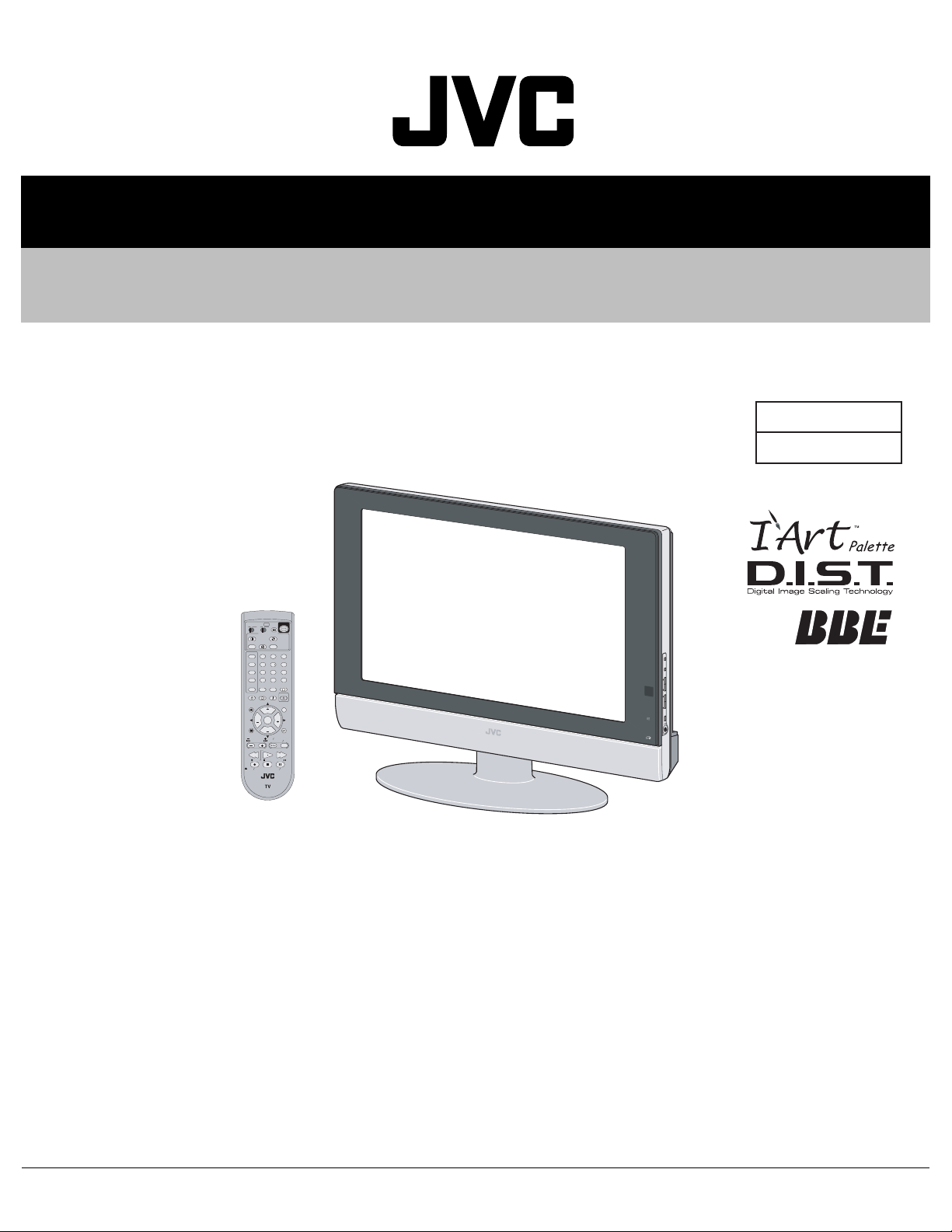
YA003200310
SERVICE MANUAL
LCD FLAT TELEVISION
LT-26WX84/SJ
POWER
TV
CATV VCR DVD
ASPECT
MULTI SCREEN
INDEX
SPLIT
FREEZE
SWAP SELECT
INPUT 1
V1
123
INPUT 2
V2
456
INPUT 3
V3
789
RETURN+
INPUT 4
100+
TV
0
V4
THEATER
NATURAL
VIDEO
DIGITAL-IN
PRO
CINEMA
STATUS
D-IN
SLEEP TIMER
DISPLAY SOUND
LIGHT
+
MUTING
C.C.
C.C.
VOL VOL
MENU
VCR CHANNEL
PREV NEXT
REW
REC PAUSE
OPEN CLOSE
CH
OK
CH
BACK
VCR DVD
POWER
TV VCR
FFPLAY
STOP
STILL PAUSE
RM-C13G
P
OW
E
R
BASIC CHASSIS
SB5
TABLE OF CONTENTS
1 PRECAUTION. . . . . . . . . . . . . . . . . . . . . . . . . . . . . . . . . . . . . . . . . . . . . . . . . . . . . . . . . . . . . . . . . . . . . . . . . 1-3
2 SPECIFIC SERVICE INSTRUCTIONS. . . . . . . . . . . . . . . . . . . . . . . . . . . . . . . . . . . . . . . . . . . . . . . . . . . . . . 1-6
3 DISASSEMBLY . . . . . . . . . . . . . . . . . . . . . . . . . . . . . . . . . . . . . . . . . . . . . . . . . . . . . . . . . . . . . . . . . . . . . . 1-12
4 ADJUSTMENT . . . . . . . . . . . . . . . . . . . . . . . . . . . . . . . . . . . . . . . . . . . . . . . . . . . . . . . . . . . . . . . . . . . . . . . 1-20
5 TROUBLESHOOTING . . . . . . . . . . . . . . . . . . . . . . . . . . . . . . . . . . . . . . . . . . . . . . . . . . . . . . . . . . . . . . . . . 1-52
COPYRIGHT © 2003 VICTOR COMPANY OF JAPAN, LIMITED
No.YA003
2003/10
Page 2
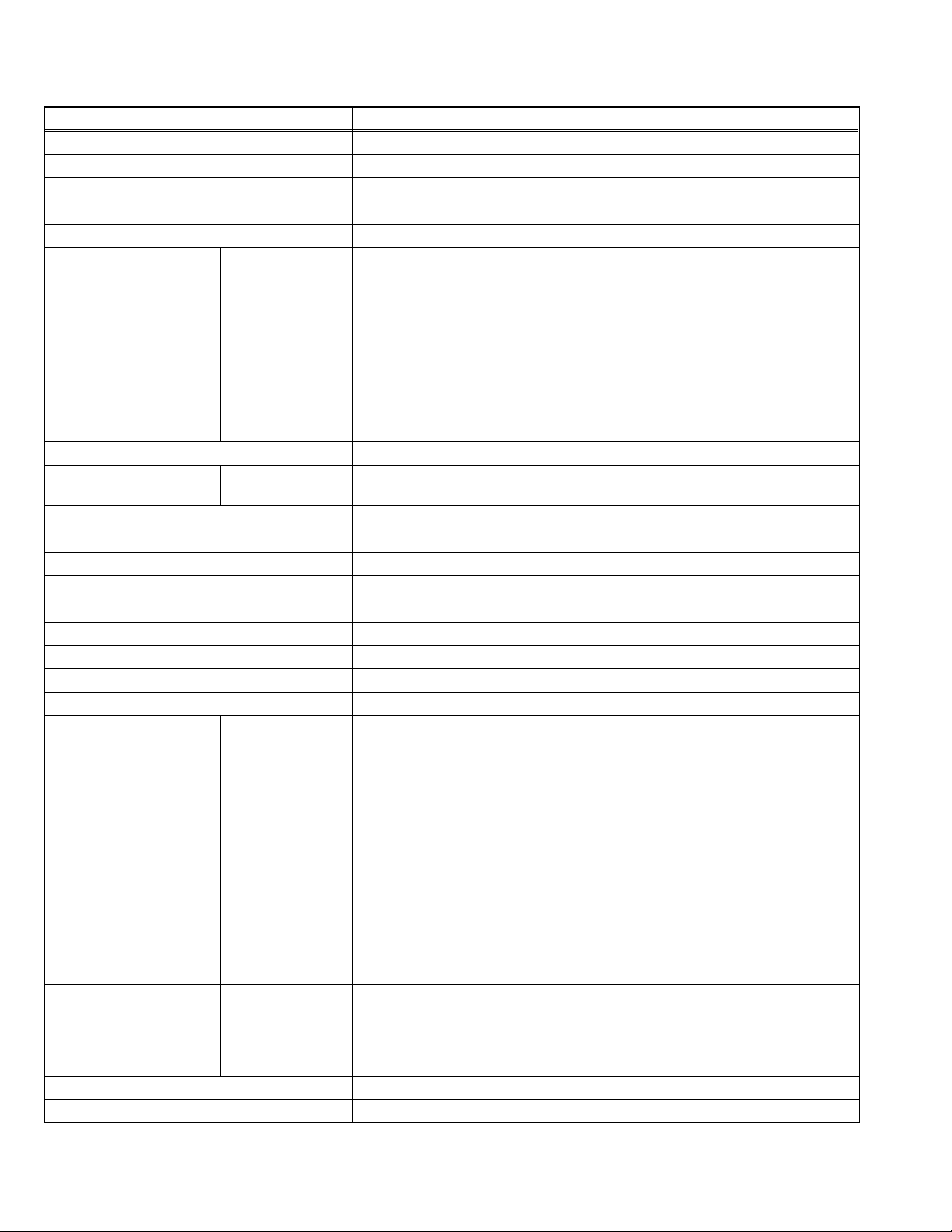
SPECIFICATION
Items Contents
Dimensions ( W × H × D ) 103.5cm × 64cm × 9.8cm (40-13/16" × 25-1/4" × 3-7/8")
Mass 22 kg (48.5 lbs)
TV RF System CCIR (M)
Color System NTSC
Sound System BTSC (Multi Channel Sound)
TV Receiving Channels
and Frequency
TV / CATV Total Channel 180 Chann els
Intermediate Frequency Video IF
Color Sub Carrier 3.58 MHz
Power Input AC120V , 60Hz
Power Consumption 155W (Max)
LCD panel 26-inch wide aspect (15:9)
Screen Size Diagonal : 66cm (H:33.9cm × V : 56.6cm)
Display Pixels Horizontal : 1280 dots × Vertical : 768 dots (W-XGA)
Audio Power Output 10W + 10W
Speaker 6.6cm, round type × 2 (Oblique corn)
Antenna terminal (VHF/UHF) F-type connector, 75Ω unbalanced, coaxial
Video / Audio input
Input-1/2/3
Digital-in Video
Monitor output S-Video
Headphone 3.5mm stereo mini jack × 1
Remote Control Unit RM-C13G (AA/R6/UM-3 battery × 2)
Design & specifications are subject to change without notice.
Component Video
VHF Low
VHF High
UHF
CATV
Sound IF
[Input-1]
1125i / 750p
525p / 525i
S-Video
[Input-1/2]
Video
Audio
Audio
Video
Audio
02ch~06ch : 54MHz~88MHz
07ch~13ch : 174MHz~216MHz
14ch~69ch : 470MHz~806MHz
54MHz~804MHz
Low Band : 02~06, A-8 by 02~06&01
High Band : 07~13 by 07~13
Mid Band : A~I by 14~22
Super Band : J~W by 23~36
Hyper Band : W+1~W+28 by 37~64
Ultra Band : W+29~W+84 by 65~94, 100~125
Sub Mid Band : A4~A1 by 96~99
45.75 MHz
41.25 MHz (4.5MHz)
RCA pin jack × 3
Y : 1V (p-p) (Sync signal: 0.35V(p-p), 3-value sync.), 75 Ω
Pb/Pr : 0.35V(p-p), 75 Ω
Y : 1V (p-p), Positive (Negative sync provided), 75 Ω
Pb/Pr : 0.35V(p-p), 75 Ω
Mini-DIN 4 pin × 2
Y: 1V (p-p), Positive (Negative sync provided), 75 Ω
C: 0.286V (p-p) (Burst signal), 75 Ω
1V (p-p), Positive (Negative sync provided), 75 Ω, RCA pin jack × 3
500mV (rms), High impedance, RCA pin jack × 6
RCA pin jack × 3
DVI-D 24-pin connector × 1
(Digital-input terminal is not compatible with computer signal)
500mV (rms), Low impedance, RCA pin jack × 2
Mini-DIN 4 pin × 1
Y: 1V (p-p), Positive (Negative sync provided), 75 Ω
C: 0.286V (p-p) (Burst signal), 75 Ω
1V (p-p), Positive (Negative sync provided), 75 Ω RCA pin jack × 1
500mV (rms), Low impedance, RCA pin jack × 2
1-2 (No.YA003)
Page 3
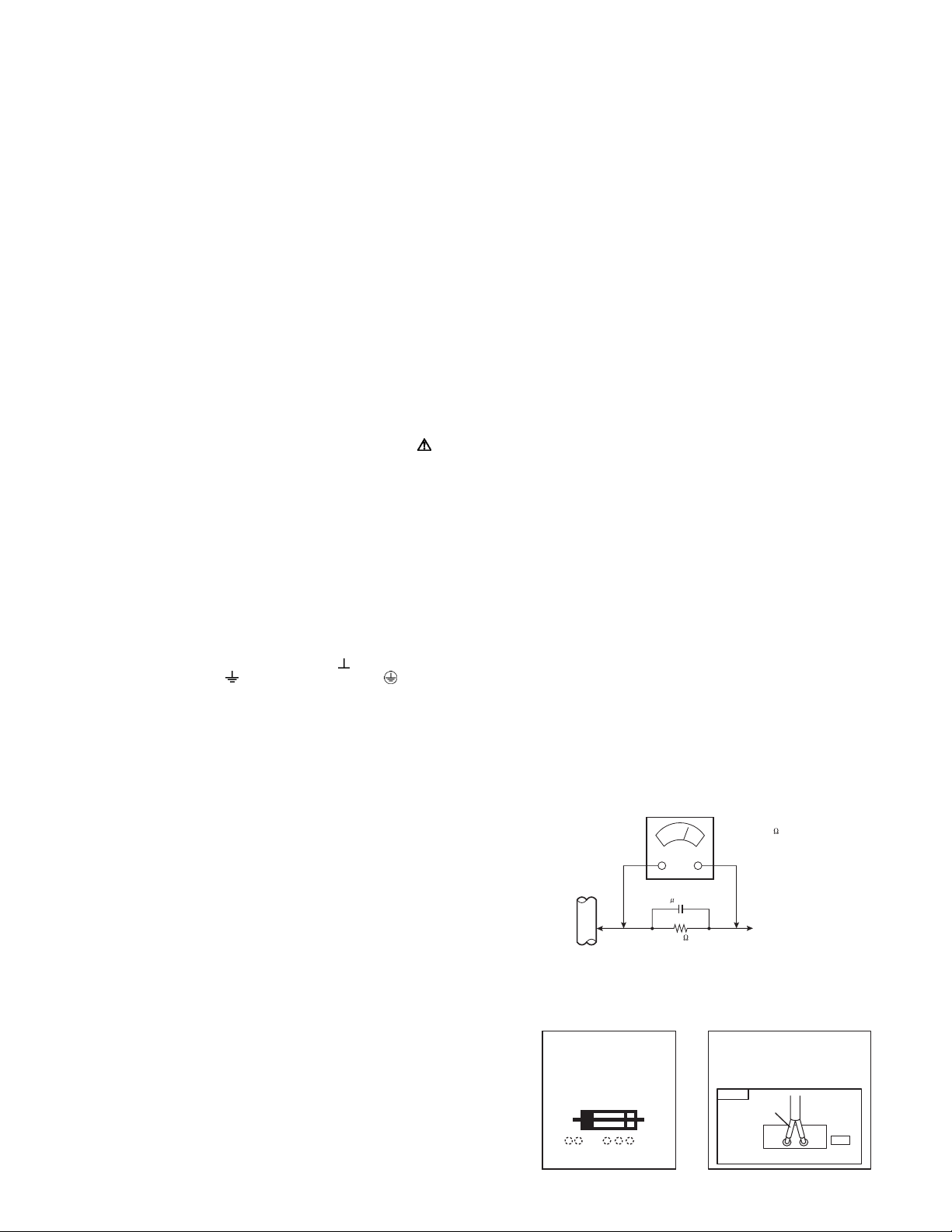
SECTION 1
PRECAUTION
1.1 SAFETY PRECAUTIONS
(1) The design of this product contains special hardware, many
circuits and components specially for safety purposes. For
continued protection, no changes should be made to the original
design unless authorized in writing by the manufacturer.
Replacement parts must be identical to those used in the original
circuits. Service should be performed by qualified personnel only.
(2) Alterations of the design or cir cuitry of the pr oducts shou ld n ot be
made. Any design alterations or additions will void the
manufacturer's warranty and will further relieve the manufacturer
of responsibility for personal injury or property damage resulting
therefrom.
(3) Many electrical and me chanical parts in the products have special
safety-related characteristics. These characteristics are often not
evident from visual inspection nor can the protection afforded by them
necessarily be obtained by using replacement components rated for
higher voltage, wattage, etc. Replacement parts w hich have these
special safety characteristics are identified in the parts list of Service
manual. Electrical components having such features are
identified by shading on the schematics and by ( ) on the
parts list in Service manual. The use of a substitute replacement
which does not have the same safety characteristics as the
recommended replacement part shown in the part s list of Service
manual may cause shock, fire, or other hazards.
(4) Use isolation transformer when hot chassis.
The chassis and any sub-chassis contained in some products are
connected to one side of the AC power line. An isolation
transformer of adequate capacity should be inserted between the
product and the AC power supply point while performing any
service on some products when the HOT chassis is exposed.
(5) Don't short between the LIVE side ground and ISOLATED (NEU-
TRAL) side ground or EARTH side ground when repairing.
Some model's power circuit is partly different in the GND. The difference of the GND is shown by the L IVE : ( ) side GND, the ISOLATED (NEUTRAL) : ( ) side GND and EARTH : ( ) side GND.
Don't short between the LIVE side GND and ISOLATED (NEUTRAL)
side GND or EARTH side GND and never measu re the LIVE side
GND and ISOLATED (NEUTRAL) side GND or EARTH side GND at
the same time with a measuring apparatus (oscilloscope etc.). If
above note will not be kept, a fuse or any parts will be broken.
(6) If any repair has been made to the chassis, it is recommended that
the B1 setting should be checked or adjusted (See B1 POWER
SUPPLY check).
(7) Do not check high voltage by drawing an arc. Use a high voltage
meter or a high voltage probe with a VTVM. Discharge the picture
tube before attempting meter connection, by connecting a clip lead
to the ground frame and connecting the other end of the lead
through a 10kΩ 2W resistor to the anode button.
(8) When service is required, observe the original lea d dress. Extra
precaution should be given to assure correct lead dress in the high
voltage circuit area. Where a short circuit has occurred, those
components that indicate evidence of overheating should be
replaced. Always use the manufacturer's replacement
components.
(9) Isolation Check (Safety for Electrical Shock Hazard)
After re-assembling the product, always perform an isolation
check on the exposed metal parts of the cabinet (antenna
terminals, video/audio input and output terminals, Control knobs,
metal cabinet, screw heads, earphone jack, control shafts, etc.) to
be sure the product is safe to operate without danger of electrical
shock.
a) Dielectric Strength Test
The isolation between the AC primary circuit and all metal parts
exposed to the user, particularly any exposed metal part having a
return path to the chassis should withstand a voltage of 1100V AC
(r.m.s.) for a period of one second.
(. . . . Withstand a voltage of 1100V AC (r.m.s.) to an appliance rat-
ed up to 120V, and 3000V AC (r.m.s.) to an appliance rated 200V
or more, for a period of one second.) This method of test requires
a test equipment not generally found in the service trade.
b) Leakage Current Check
Plug the AC line cord directly into the AC outlet (do not use a line
isolation transformer during this check.). Using a "Leakage
Current Tester", measure the leakage current from each exposed
metal part of the cabinet, particularly any exposed metal part
having a return path to the chassis, to a known good earth ground
(water pipe, etc.). Any leakage current must not exceed 0.5mA AC
(r.m.s.).
However, in tropical area, this must not exceed 0.2mA AC (r.m.s.).
Alternate Check Method
Plug the AC line cord directly into the AC outlet (do not use a
line isolation transformer during this check.). Use an AC
voltmeter having 1000Ω per volt or more sensitivity in the
following manner. Connect a 1500Ω 10W resistor paralleled by
a 0.15µF AC-type capacitor between an exposed metal part and
a known good earth ground (water pipe, etc.). Measure the AC
voltage across the resistor with the AC voltmeter. Move the
resistor connection to each exposed metal part, particularly any
exposed metal part having a return path to the chassis, and
measure the AC voltage across the resistor. Now, reverse the
plug in the AC outlet and repeat each measurement. Any
voltage measured must not exceed 0.75V AC (r.m.s.). This
corresponds to 0.5mA AC (r.m.s.).
However, in tropical area, this must not exceed 0.3V AC
(r.m.s.). This corresponds to 0.2mA AC (r.m.s.).
AC VOLTMETER
(HAVING 1000 /V,
OR MORE SENSITIVITY)
0.15 F AC-TYPE
PLACE THIS PROBE
1500 10W
GOOD EARTH GROUND
ON EACH EXPOSED
METAL PART
(10) High voltage hold down circuit check.
After repair of the high voltage hold down circuit, this circuit shall
be checked to operate correctly.See item "How to check the high
voltage hold down circuit".
This mark shows a fast
operating fuse, the
letters indicated below
show the rating.
A V
POWER CORD
REPLACEMENT WARNING.
Connecting the white line side of power
cord to "WHT" character side.
PWB
White line side
WHT
PW
(No.YA003)1-3
Page 4
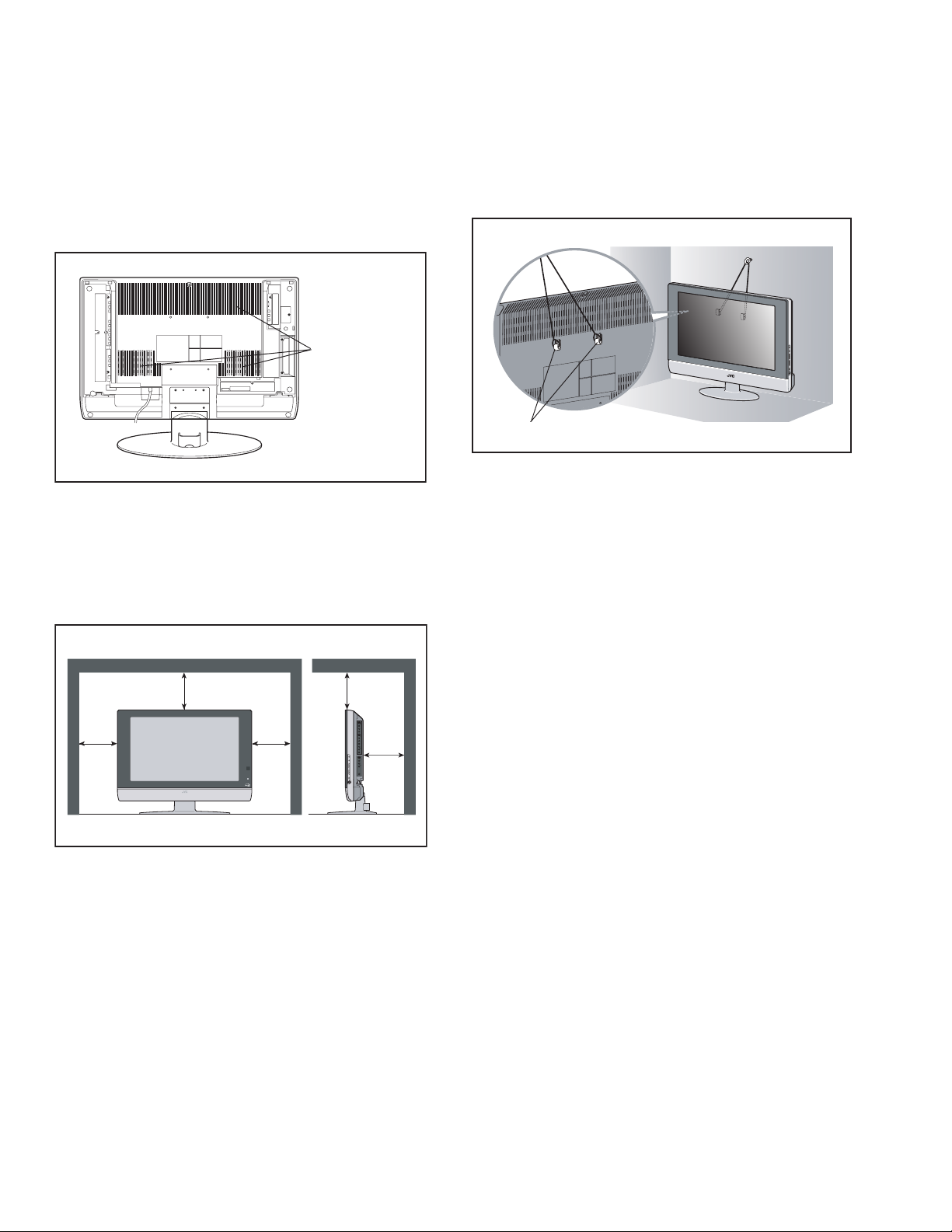
1.2 INSTALLATION
1.2.1 HEAT DISSIPATION
If the heat dissipation vent behind this unit is blocked, cooling
efficiency may deteriorate and temperature inside the unit will
rise. The temperature sensor that protects the unit will be
activated when internal temperature exceeds the pre-determined
level and power will be turned off automatically.Therefore,
please make sure pay attention not to block the heat dissipation
vent as well as the ventilation outlet behind the unit and ensu re
that there is room for ventilation around it.
Ventilation hole
1.2.2 INSTALLATION REQUIREMENTS
Ensure that the minimal distance is maintained, as specified
below, between the unit with and the surrounding walls, as well
as the floor etc.Install the unit on stable flooring or sta nds.Take
precautionary measures to prevent the unit from tipping in order
to protect against accidents and earthquakes.
200 mm
200 mm
1.2.3 INSTALLATION REQUIREMENTS
To ensure safety in an emergency such as an earthquake, and
to prevent accidents, ensure that measures are taken to prevent
the TV dropping or falling over.
Use the supplied screws to firmly attach the supplied hooks
(OPTION) to the back of the TV, and use commercially available
cord to fix the TV to rigid components such as walls and columns.
Supplied hooks (OPTION)
1.2.4 NOTES ON HANDLING
(1) WHEN TAKING UNIT OUT OF A PACKING CASE
When taking the unit out of a packing case, do not grasp
the upper part of the unit. If you take the unit out while
grasping the upper part, the LCD PANEL may be damaged
because of a pressure. Instead of grasping the upper part,
put your hands on the lower backside or sides of the unit.
(2) AS FOR PRESSING OR TOUCHING A SPEAKER
Be careful not to press the opening of the speaker in the
lower part of the unit and around them since the decorative
sheet on the surface of the openings may be deformed.
150 mm
150 mm
50 mm
1-4 (No.YA003)
Page 5
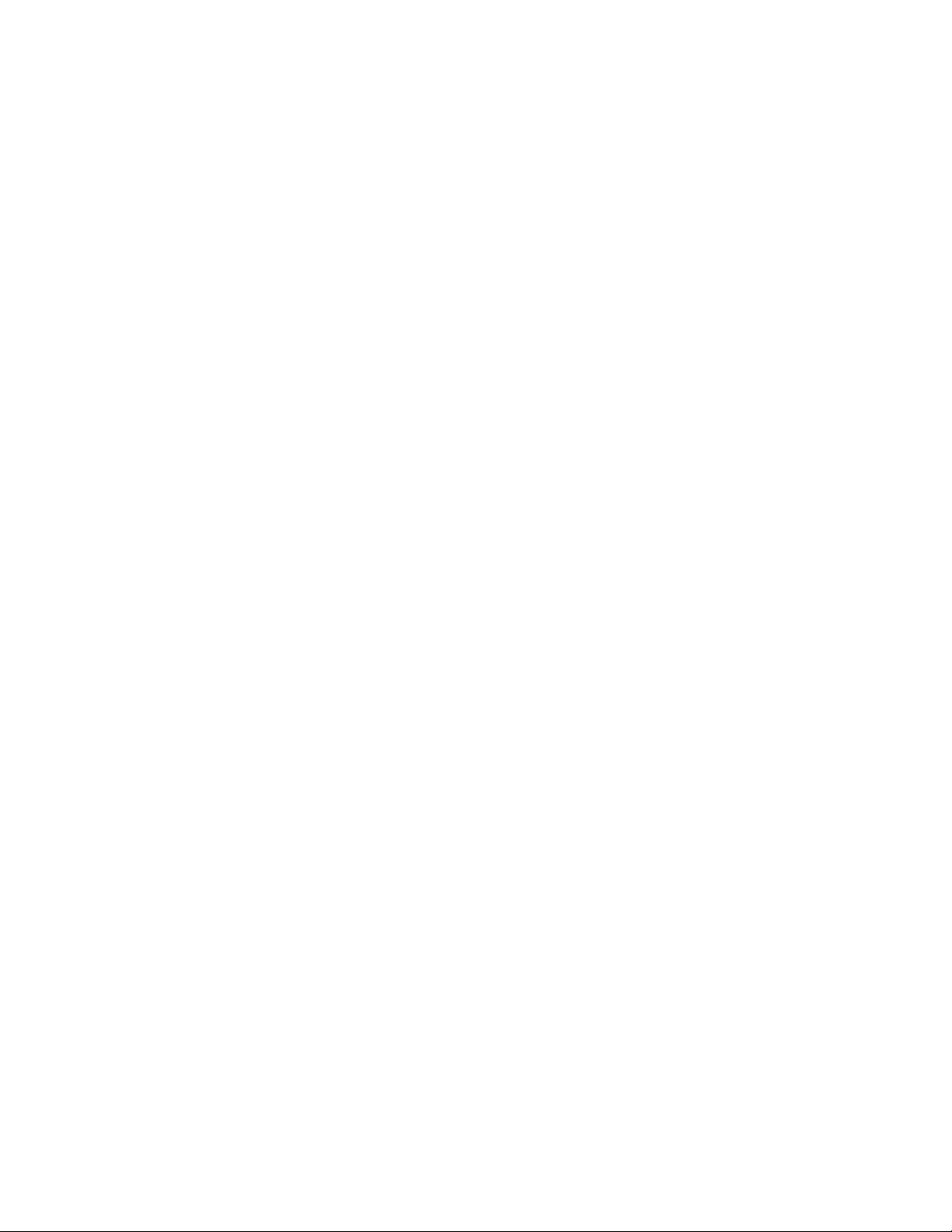
1.3 HANDLING LCD PANEL
1.3.1 PRECAUTIONS FOR TRANSPORTATION
When transporting the unit, pressure exerted on the internal LCD
panel due to improper handling (such as tossing and dropping)
may cause damages even when the unit is carefully packed. To
prevent accidents from occurring during transportation, pay
careful attention before delivery, such as through explaining the
handling instructions to transporters.
Ensure that the following requirements are met during
transportation, as the LCD panel of this unit is made of glass and
therefore fragile:
(1) USE A SPECIAL PACKING CASE FOR THE LCD PANEL
When transporting the LCD panel of the unit, use a special
packing case (packing materials). A special packing case
is used when a LCD panel is supplied as a service sp are
part.
(2) ATTACH PROTECTION SHEET TO THE FRONT
Since the front (display part) of the panel is vulnerable,
attach the protection sheet to the front of the LCD panel
before transportation. Protection sheet is used when a LCD
panel is supplied as a service spare part.
(3) AVOID VIBRATIONS AND IMPACTS
The unit may be broken if it is toppled sideways even when
properly packed. Continuous vibration may shift the gap of
the panel, and the unit may not be able to display images
properly. Ensure that the unit is carried by at least 2
persons and pay careful attention not to exert any vibration
or impact on it.
(4) DO NOT PLACE EQUIPMENT HORIZONTALLY
Ensure that it is placed upright and not horizontally during
transportation and storage as the LCD panel is very
vulnerable to lateral impacts and may break. During
transportation, ensure that the unit is loaded along the
traveling direction of the vehicle, and avoid stacking them
on one another. For storage, ensure that they are stacked
in 2 layers or less even when placed upright.
1.3.3 PRECAUTIONS FOR REPLACEMENT OF EXTERIOR
PARTS
Take note of the following when replacing exterior parts (REAR
COVER, FRONT PANEL, etc.):
(1) Do not exert pressure o n the front of the LCD panel (filter
surface). It may cause irregular color.
(2) Pay careful attention not to scratch or stain the front of the
LCD panel (filter surface) with hands.
(3) When replacing exterior parts, the front (LCD panel) should
be placed facing downward. Place a mat, etc. underneath
to avoid causing scratches to the front (filter surface).
1.3.2 OPTICAL FILTER (ON THE FRONT OF THE LCD PANEL)
(1) Avoid placing the unit under direct sunlight over a
prolonged period of time. This may cause the optical filter
to deteriorate in quality and color.
(2) Clean the filter surface by wip ing it softl y and li ghtly with a
soft and lightly fuzz cloth (such as outing flannel).
(3) Do not use solvents such as benzene or thinner to wipe the
filter surface. This may cause the filter to deteriorate in
quality or the coating on the surface to come off. When
cleaning the filter, usually use the neutral detergent diluted
with water. When cleaning the dirty filter, use water-diluted
ethanol.
(4) Since the filter surface is fragile, do not scratch or hit it with
hard materials. Be careful enough not to touch the front
surface, especially when taking the unit out of the packing
case or during transportation.
(No.YA003)1-5
Page 6
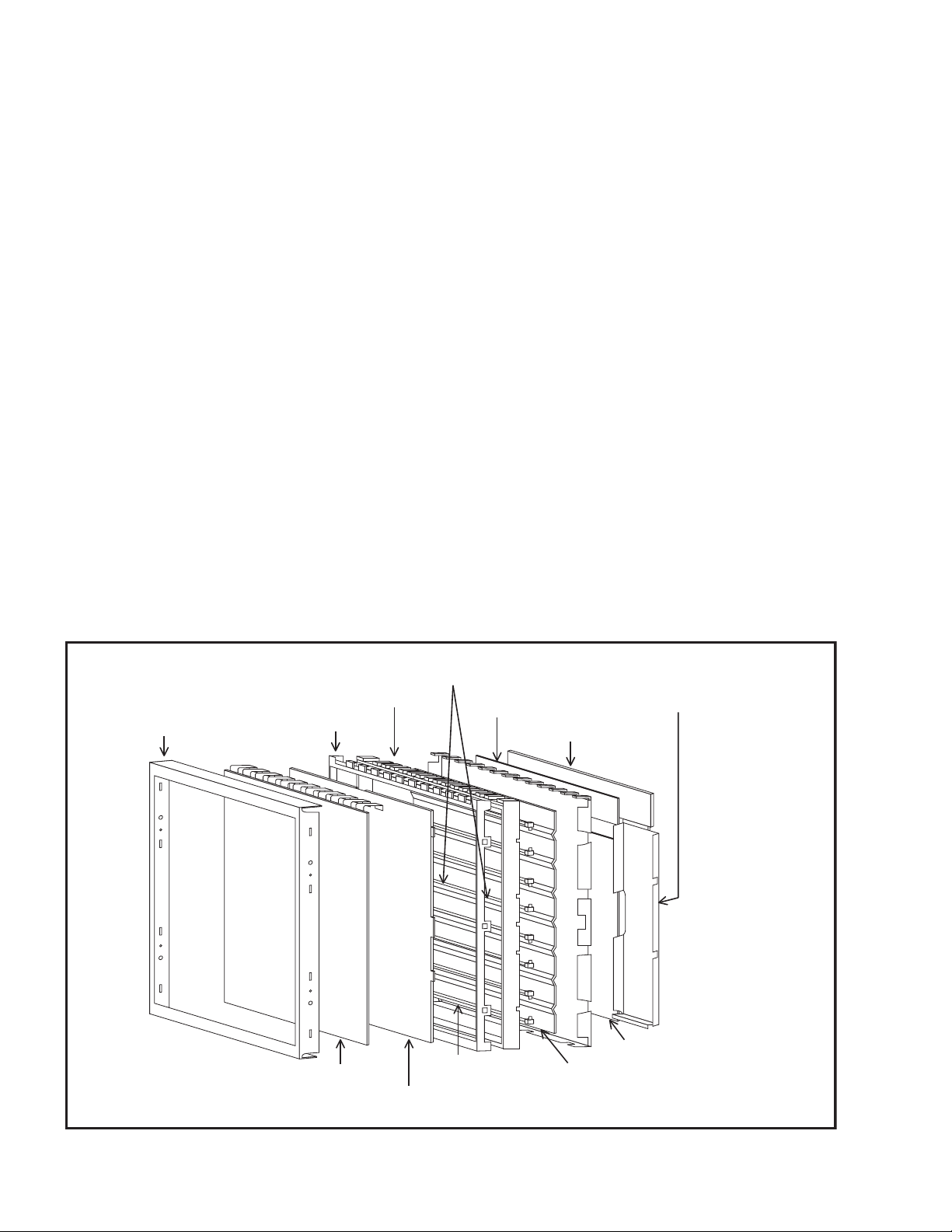
SECTION 2
SPECIFIC SERVICE INSTRUCTIONS
2.1 FEATURES
• New chassis design enable use of an interactive on screen control.
• MOTION COMPENSATION : With this function, the seamless reproduction of dynamic motion on the screen has been realized.
• Bullet-in 3 dimension Y/C separate circuit.
• Receive DTV broadcast (1125i / 750p / 525p / 525i)
• Built-in HDCP / Component (Y / Pb / Pr) input.
• Built-in Hyper Sound, BBE circuit.
• DIST is a digital high-definition image processing technology that converts various image input signals such as NTSC(480i), 480p,
720p, and 1080i into a format with the best resolution for a display device su ch as a plasma display panel, and displays highdefinition images.
2.2 TECHNICAL INFORMATION
2.2.1 LCD PANEL
This unit uses the flat type panel LCD (Liquid Crystal Display) panel that occupies as little space as possible, instead of the
conventional CRT (Cathode Ray Tube), as a display unit.
2.2.1.1 STRUCTURE
The LCD panel of the unit is constructed with the metal chassis that surrounds the p anel unit and supports the LCD p anel part and
the backlight part to protect them.
The color filter glass and the TFT glass (thin film transistor) are inserted between the front polarizing filter and the rear polarizing filter.
Liquid crystals are inserted between the color filter glass and the TFT glass. Since the gap between the two glasses is only a few µm,
a spacer (bead) is inserted in the gap to retain the gap.
The backlight unit is placed behind the LCD panel. Since liquid crystals themselves do not emit light, the backlight as an external light
source emits light to the LCD panel from behind through the diffuser.
Circuit boards for controlling the LCD panel and the backlight are attached around the back part of the LCD panel unit.
Since the unit has the two polarizing filter that are at right angles to each other, the u nit adopts "normally black" mode, where lig ht
does not pass through the polarizing filter and the screen is black when no voltage is applied to the liquid crystals.
Top chassis
Lower frame
Upper frame
Panel ASSY
Diffuser (including board)
Diffuser supporter
Source board
Lamp supporter
Inverter shield cover
Sield case
Inverter board
Reflection plate
1-6 (No.YA003)
Fig.1 Structure of the LCD panel unit
Page 7
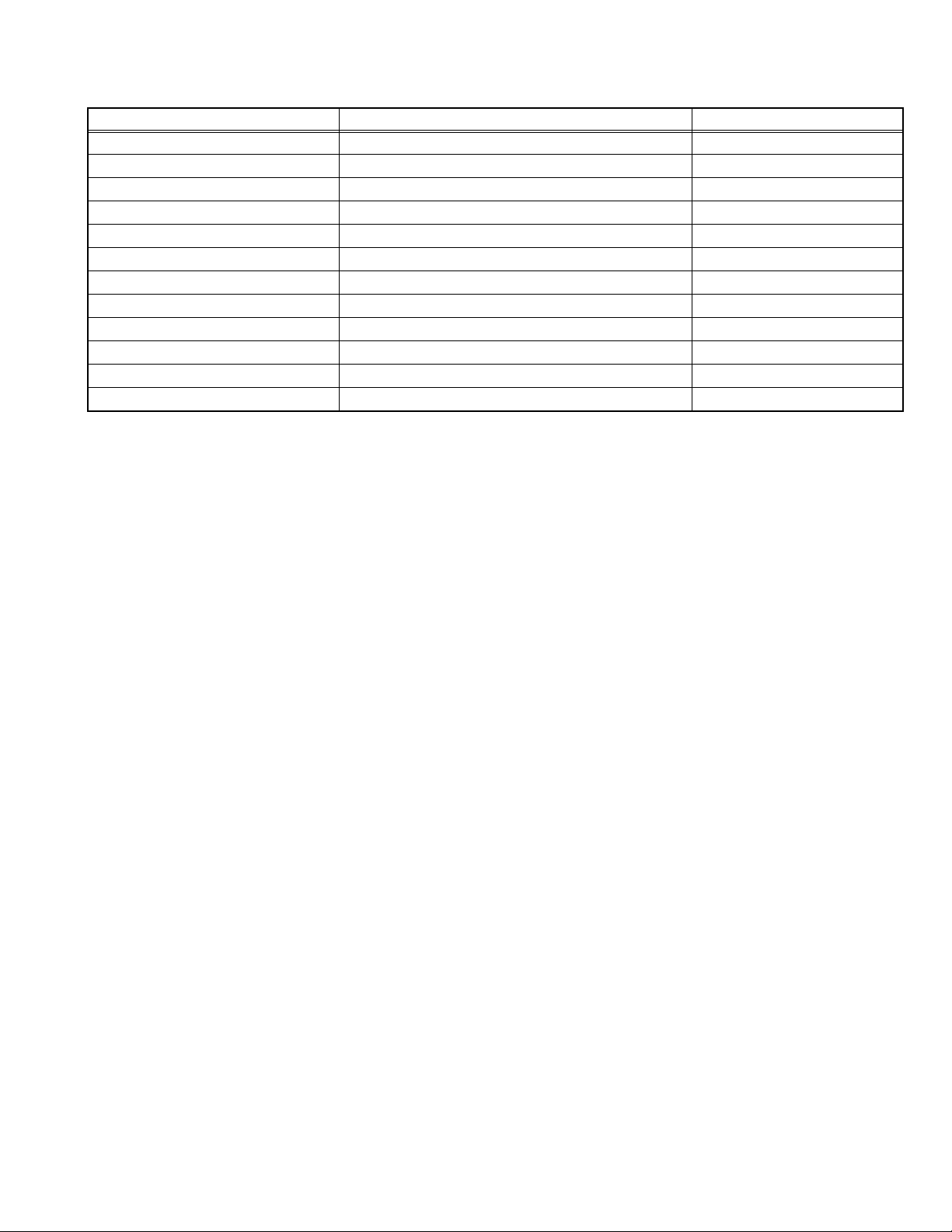
2.2.1.2 SPECIFICATIONS
The following table shows the specifications of this unit.
Item Specifications Remarks
Maximum dimensions ( W × H × D ) 62.7cm × 38.9cm × 4.9cm
Weight 8.0kg
Effective screen size Diagonal : 66cm (H:33.9cm × V : 56.6cm) 26V type
Aspect ratio 15:9
Drive device/ system a-Si-TFT, active matrix system
Resolution Horizontally 1280 × Vertically 768 × RGB <W-XGA> 2949120 dots in total
Pixel pitch (pixel size) Horizontally:0.4425mm, Vertically:0.4425mm
Displayed color 16777216 colors 256 colors for R, G, and B
Brightness 450cd/m
2
500cd/m2 at maximum
Contrast ratio 500:1
Response time 16.7ms
View angle Vertically 170°, horizontally 170°
2.2.1.3 PIXEL FAULT
There are three pixel faults - bright fault , dark fault and flicker fault - that are respectively defined as follows.
(1) BRIGHT FAULT
In this pixel fault, a cell that should not light originally is lighting on and off.
For checking this pixel fault, input ALL BLACK SCREEN and find out the cell that is lighting on and off.
(2) DARK FAULT
In this pixel fault, a cell that should light originally is not lighting or lighting with the brightness twice as brighter as originally lighting.
For checking this pixel fault, input 100% of each R/G/B colour and find out the cell that is not lighting.
(3) FLICKER FAULT
In the pixel fault, a cell that should light originally or not light originally is flashing on and off.
For checking this pixel fault, input ALL BLACK SCREEN signal or 100% of each RGB colour and find out the cell that is flashing on
and off.
(No.YA003)1-7
Page 8
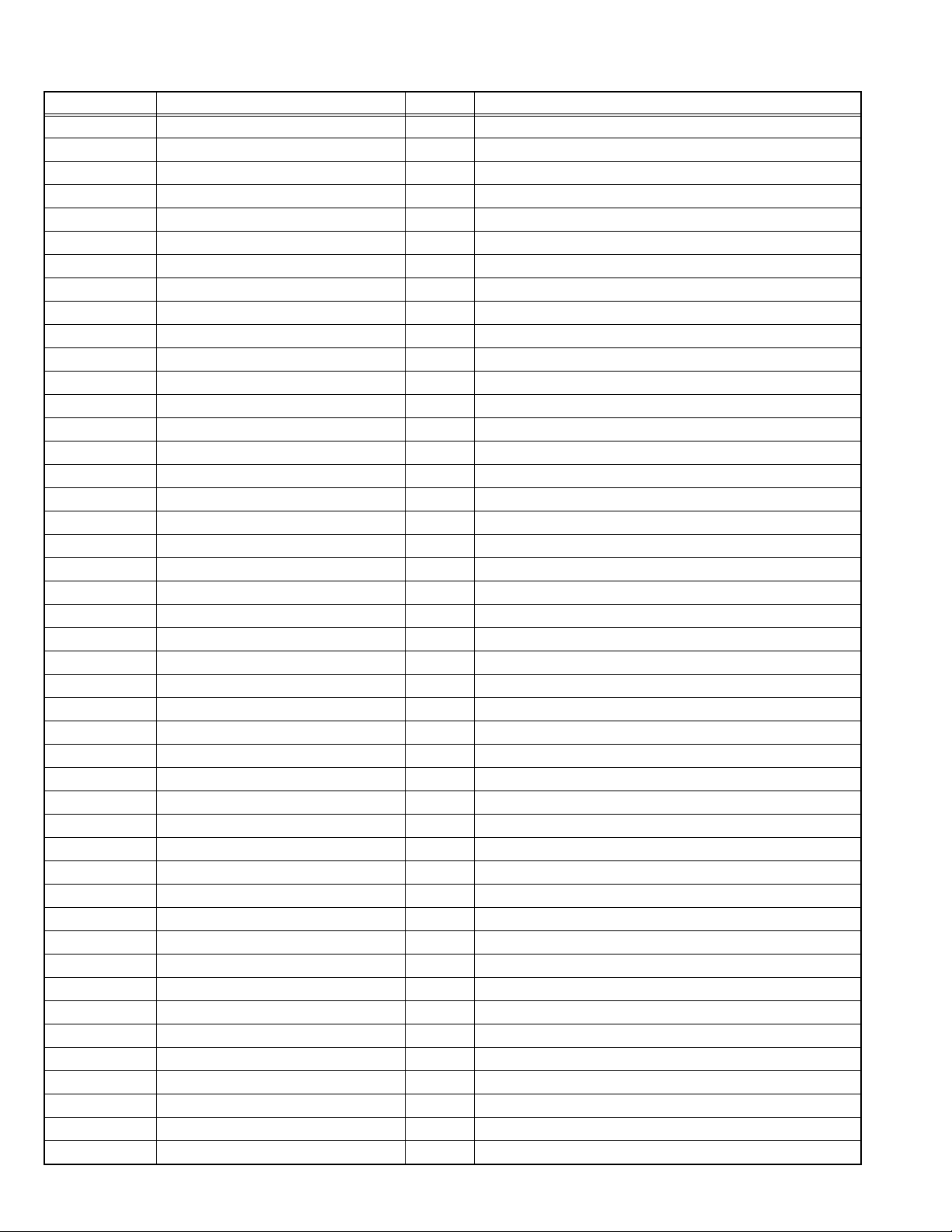
2.2.2 MAIN MICRO COMPUTER (CPU) FUNCTION
Pin No. Pin name I/O Function
1 BS_RXD O Not used
2 MICON_V I Vertical sync for OSD / CLOSED CAPTION
3 LB_PRO I Low B protection detect [Detection : H]
4 NC --- Not used
5 /RST I Reset [Reset : L]
6 HDMI_INT I Not used
7/TEST I3.3V
8 OSD_YS O YS for OSD / CLOSED CAPTION
9 (DPCRST) O Not used
10 BS/DIN O Not used
11 (A_MU)(LED_5) O Not used
12 MICON_H I Horizontal sync for OSD / CLOSED CAPTION
13 (A_MU)(LED_4) O Not used
14 P46,OSDXI --- Not used
15 P45,OSDXO --- Not used
16 (SDA2) I/O Not used
17 AC_IN I AC power (60Hz) for time clock
18 (SCL2) O Not used
19 (TU_POW) O Not used
20 VCOI I LPF input
21 PDO O LPF output
22 /IP_RESET O Reset (L) [Reset : L]
23 OSD_YM O YM for OSD / CLOSED CAPTION
24 OSD_B O B signal output for OSD / CLOSED CAPTION
25 POW_LED O Lighting for power [Lighting : H]
26 OSD_G O G for OSD / CLOSED CAPTION
27 OSD_R O R for OSD / CLOSED CAPTION
28 VRE I Reference voltage
29 IP_ERR I AMDP program load
30 IREF I Reference current
31 COMP I Reference conpare
32 AVDD I 3.3V
33 CLL O Not used
34 VREFLS I Reference voltage (For SUB CCD)
35 SUB_CCD I Not used
36 NC --- Not used
37 VSS I GND
38 MAIN_CCD I Not use d
39 VREFHS I Standard voltage (For Main CCD)
40 CLH I Not used
41 VDD/VPP I 3.3V
42 CLKSW1 O IP clock switch [ON : L]
43 CLKSW2 O IP clock switch [ON : L]
44 ON_TIM O Not used
45 SBO01 O Port for writing on board
1-8 (No.YA003)
Page 9
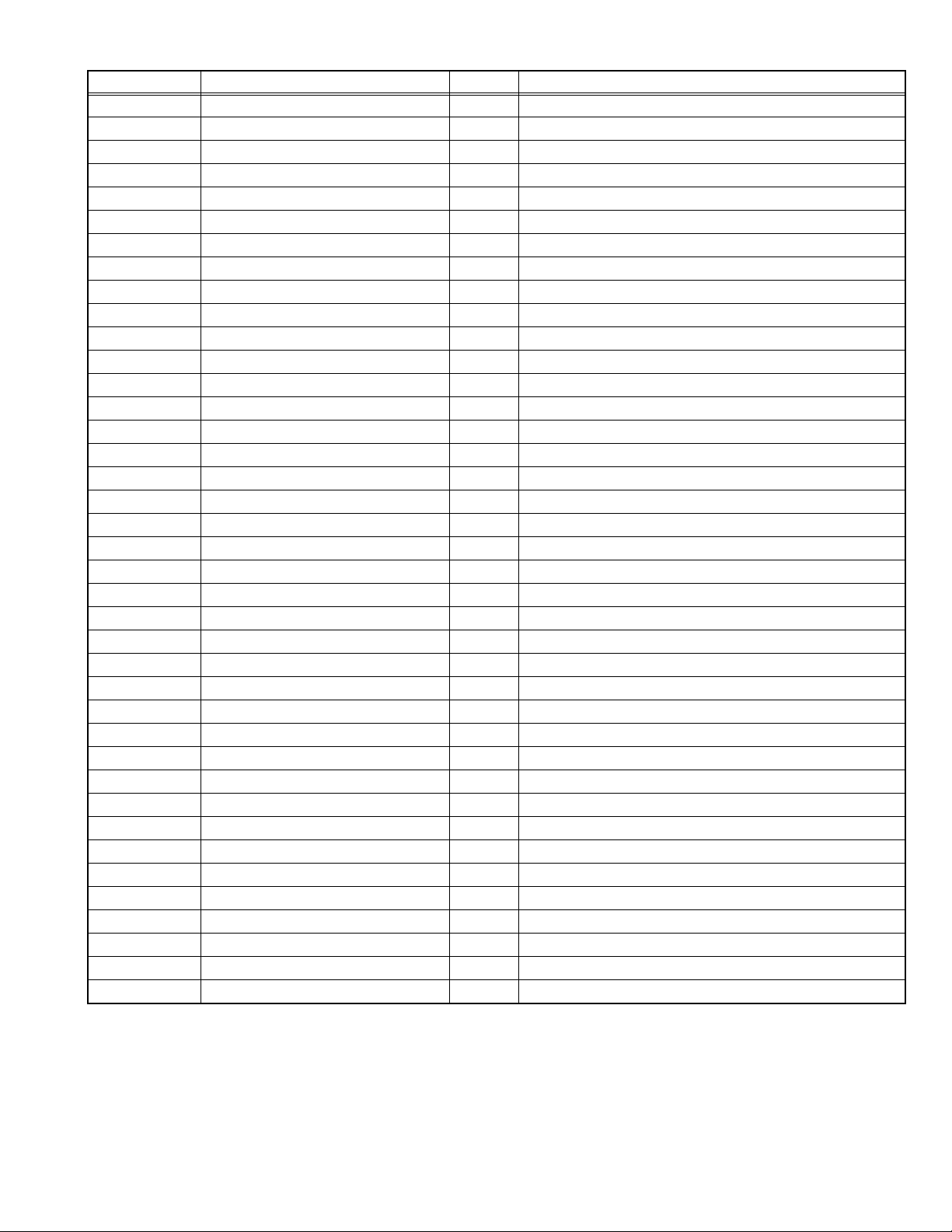
Pin No. Pin name I/O Function
46 SBD01 I Port for writing on board / Communication (XTD) for SUB CPU
47 SBT1 I Port for writing on board / Communication (RTD) for SUB CPU
48 HP_VOL O Headpone volume control (0V-3.3V)
49 /BS_RESET O Not used
50 HDMI_ASW O Not used
51 BS1.5CTL O Not used
52 ODU_OUT O Not used
53 15/11_SW O Not used
54 ODU_PRO O Not used
55 BS_POW --- Not used
56 BS3.3CTL O Not used
57 AFT2 I Not used
58 /LOB_POW O Low B power control [Detection : H]
59 COMPULING I Not used
60 /POWERGOOD I Power condition check [ON : L]
61 MECHA_SW I Mechanical (POWER) swtich dete ction [Pussing : L]
62 /MAIN_POW O Main power control [ON : L]
63 NC --- Not used
64 (B1_POW) O Not used
65 AFT1 --- Not used
66 (X_RAY) I GND
67 (EE_CDS) I GND
68 KEY2 I Key scan data [ON : H]
69 KEY1 I Key scan data [ON : H]
2
70 SCL1 O I
71 SDA1 I/O I
C bus clock (For Main memory)
2
C bus data (For Main memory)
72 REMO I Remote control data
73 (AP_REQ)(LED_2) O Not used
74 VSS I GND
75 OSC2 O 4MHz oscillation for system clock
76 OSC1 I 4MHz oscillation for system clock
77 VDD I 3.3V
2
78 SCL0 O I
C bus clock (For general)
79 (AP_CLK)(LED_1) O Not used
2
80 SDA0 I/O I
C bus data (For general)
81 BSLK(D_CLOCK) O Not used
82 BS_TXD(D_DATA) I Not used
83 NC --- Not used
84 P_MU O Picture muting [Muting : H]
(No.YA003)1-9
Page 10
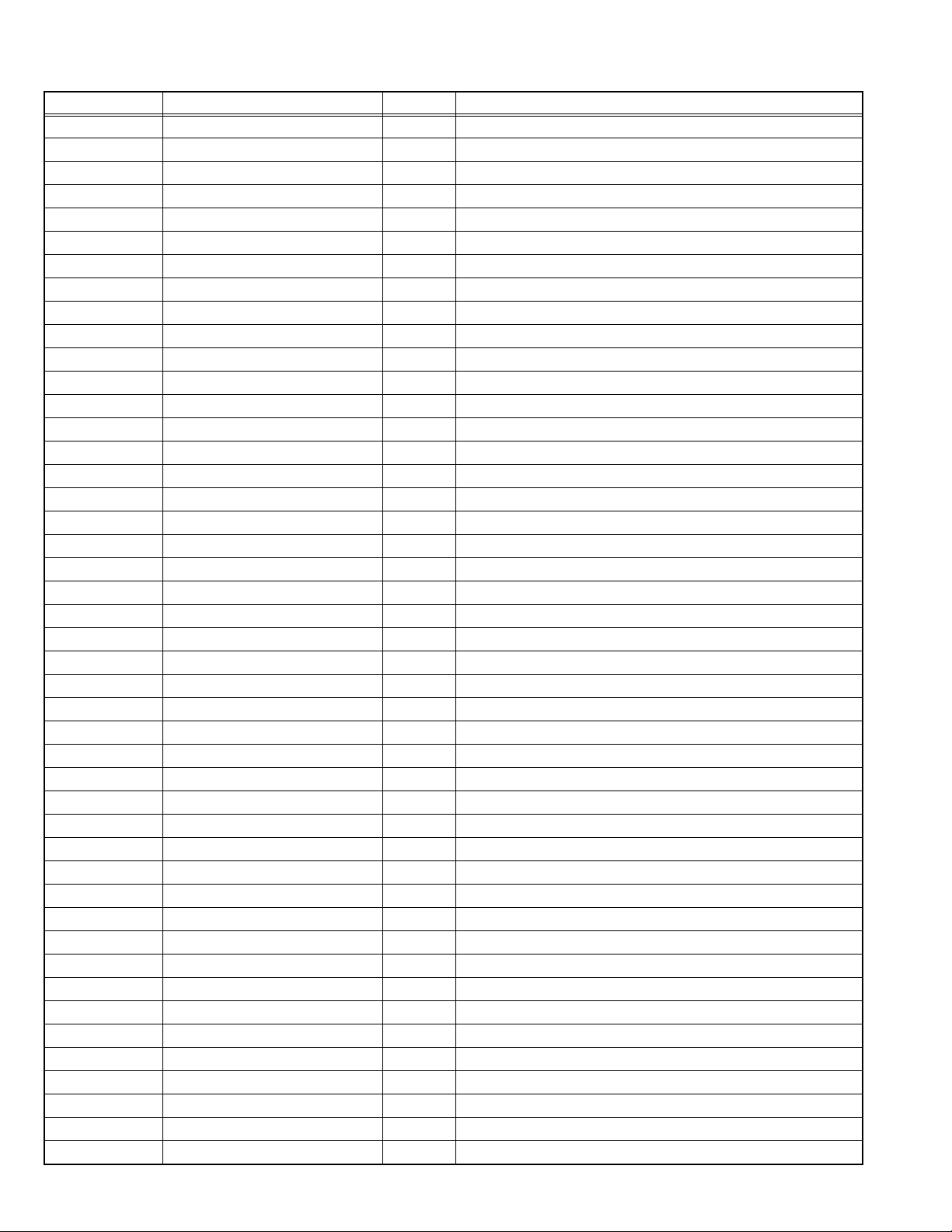
2.2.3 SUB MICRO COMPUTER (CPU) FUNCTION
Pin No. Pin name I/O Function
1 (SYSTEM0) I GND
2 (SYSTEM3) I GND
3 AVCC - 5V
4 X2 - Not used
5 X1 - Not used
6 VCL - Internal down voltage
7 RES I Reset [Reset : L]
8 TEST I Operation test for SUB CPU
9 VSS - GND
10 OSC2 O 10MHz oscillation for system clock
11 OSC1 I 10MHz oscillation for system clock
12 VCC - 5V
13 NC O Not used
14 NC O Not used
15 BL_D2 O Back light 20ms delay for LCD panel [On:L]
16 BL_D1 O Back light 10ms delay for LCD panel [On:L]
17 I2C_STOP O Not used
18 BL_ON O Back light reset for LCD panel [Reset:L]
19 NC O Not used
20 NC O Not used
21 NC O Not used
22 NC O Not used
2
23 SDA1 I/O I
C bus data (For Sub memory)
24 A.DIM O Not used
2
25 SCL1 O I
26 SDA0 I/O I
27 SCL0 O I
C bus clock (For Sub memory)
2
C bus data (For general)
2
C bus clock (For general)
28 NC O Not used
29 NC O Not used
30 NC O Not used
31 NC O Not used
32 NC O Not used
33 NC O Not used
34 NC O Not used
35 NMI I Port for writing on board [Writning:L]
36 NC O Not used
37 (HD) I Not used
38 NC O Not used
39 (REMO) I Not used
40 NC O Not used
41 P85 -/I Not used
42 P86 - Not used
43 P87 - Not used
44 SCK3 O Port for writing on board
45 RXD I Port for writing on board
1-10 (No.YA003)
Page 11
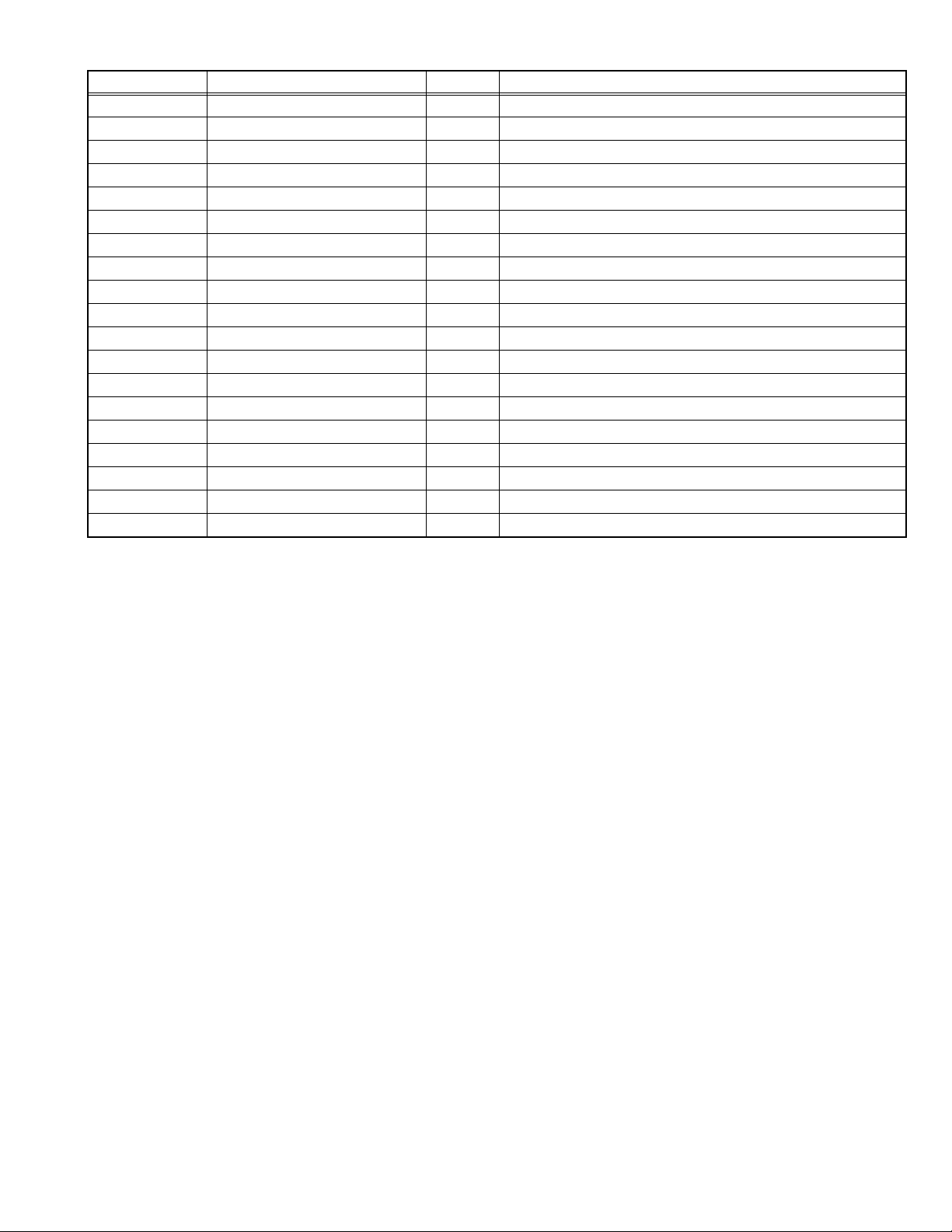
Pin No. Pin name I/O Function
46 TXD O Po rt for writing on board
47 (PROTECTOR0) I Not used
48 NC O Not used
49 RXD2 I Port for communication (Main cpu)
50 TXD2 O Port for communication (Main cpu)
51 NC O Not used
52 (ACTIVE) I Not used
53 VD I Vertical sync
54 (REC_DET) I Not used
55 (PSS) I Not used
56 (ALARM) I Not used
57 (SYSTEM2) I Not used
58 (SYSTEM1) I Not used
59 (PROTECTOR1) I Not used
60 (AMP_PRO2) I Not used
61 (AMP_PRO1) I Not used
62 EE_CDS I Not used
63 (KEY_IN1) I Not used
64 (KEY_IN2) I Not used
(No.YA003)1-11
Page 12
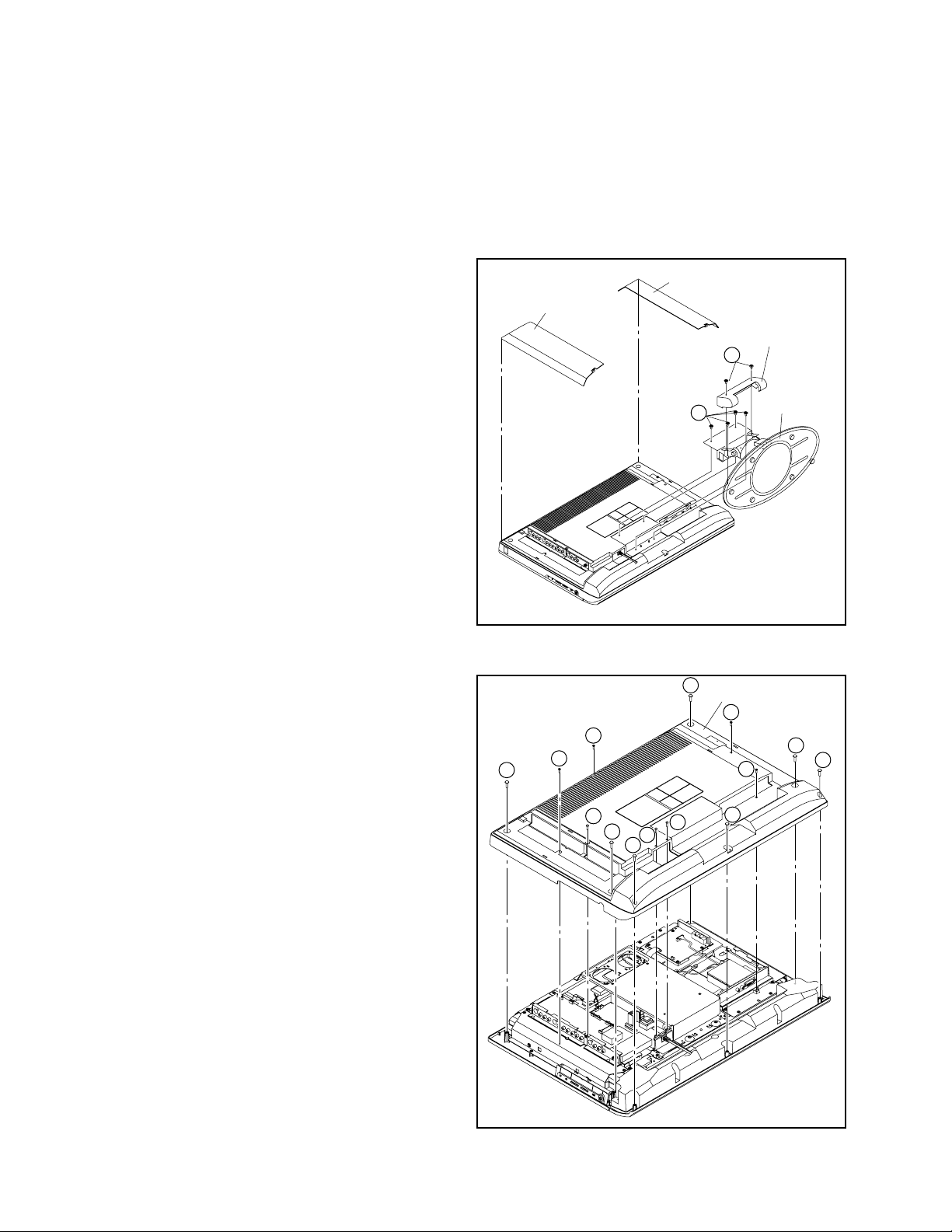
SECTION 3
DISASSEMBLY
3.1 DISASSEMBLY PROCEDURE NOTE:
Since this model adopts a layer structure, follow the procedure
below in disassembling this model.
Be careful enough not to damage or scratch parts.
3.1.1 REMOVING THE STAND
(1) Remove the 2 screws [A], and remove the STAND COV-
ER.
(2) Remove the 4 screws [B], and remove the STAND.
JACK COVER(R)
JACK COVER(R)
STAND COVER
A
3.1.2 REMOVING THE REAR COVER
• Remove the STAND.
(1) Remove the JACK COVER (R).
(2) Remove the JACK COVER (L).
(3) Remove the 7 screws [C], 3 screws [D], and 4 scre ws [E]
(14 screws in total).
(4) Remove the REAR COVER.
B
STAND
Fig.3-1-1
C
REAR COVER
E
E
C
E
D
C
D
D
C
E
C
C
C
1-12 (No.YA003)
Fig.3-1-2
Page 13
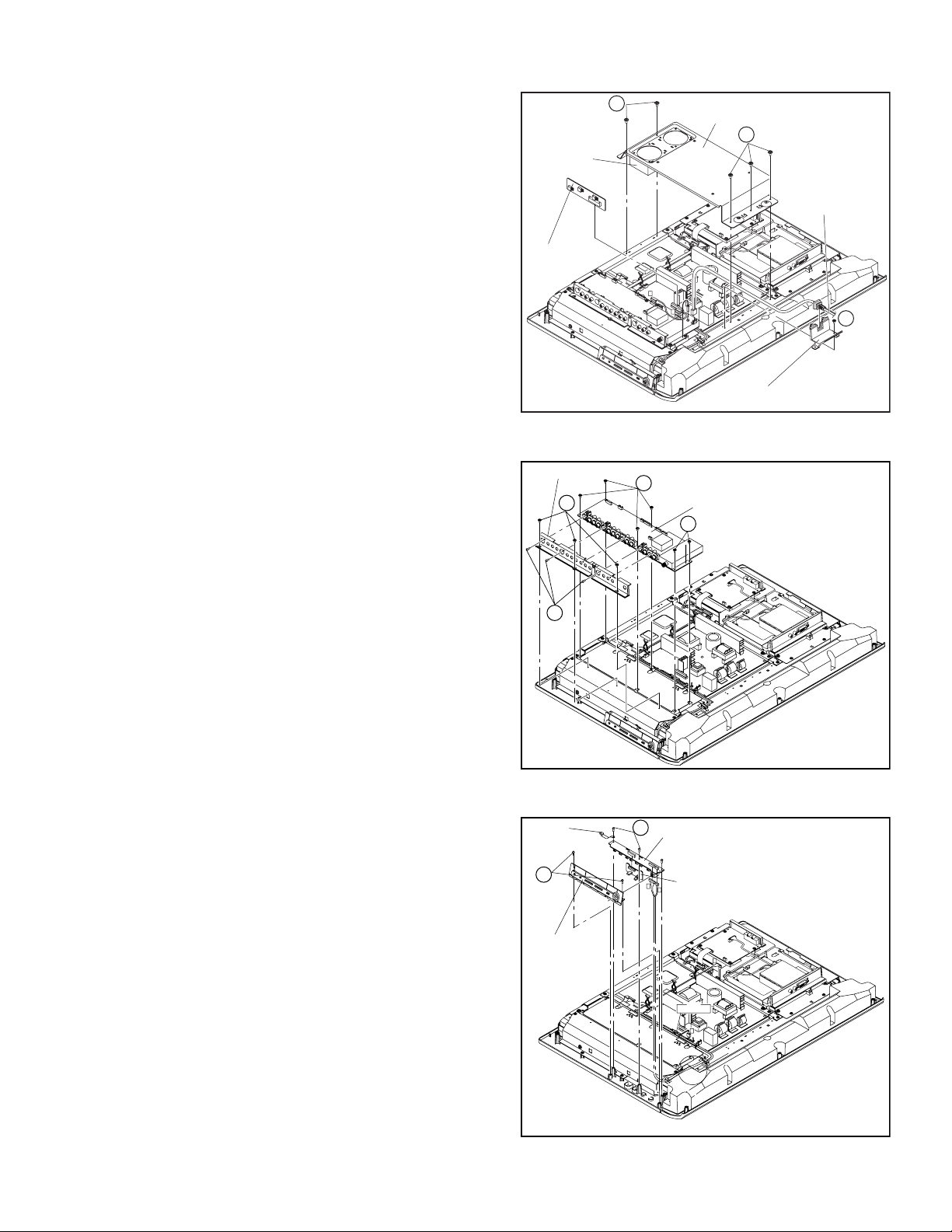
3.1.3 REMOVING THE FAN BRACKET / REGULATOR PWB / POWER CORD
• Remove the STAND.
• Remove the REAR COVER.
(1) Pull out the wire of COOLING FAN (the connector [Y] of the
POWER PWB).
(2) Remove the 5 screws [F], and remove the FAN BRACKET.
(3) Remove the REGULATOR PWB.
COOLING
FAN
(4) Pull out the POWER CORD.
(5) Remove 1 screw [G], and remove the POWER CORD
HOLDER.
REGULATOR
PWB
3.1.4 REMOVING THE RECEIVER PWB
• Remove the STAND.
• Remove the REAR COVER.
(1) Remove the 3 screws [H] and 3 screws [J] (6 scre ws in
total). Then, remove the TERMINAL BASE.
TERMINAL BASE
H
(2) Remove the 6 screws [K], and remove the RECEIVER
PWB.
F
FAN BRACKET
F
POWER CORD
G
G
G
POWER CORD HOLDER
Fig.3-1-3
K
RECEIVER PWB
K
J
3.1.5 REMOVING THE FRONT CONTROL PWB CONTROL / FRONT SENSOR PWB
• Remove the STAND.
• Remove the REAR COVER.
(1) Remove the 2 screws [L], and remove the CONTROL
KNOB.
EARTH
PLATE
L
(2) Remove the 3 screws [M], and remove the FRONT
CONTROL PWB.
(3) Remove the FRONT SENSOR PWB.
KNOB
Fig.3-1-4
M
FRONT CONTROL PWB
FRONT SENSOR PWB
T
U
T
CLAMP
HARNES( F,U,T),"S" WIRE
F
Fig.3-1-5
(No.YA003)1-13
Page 14
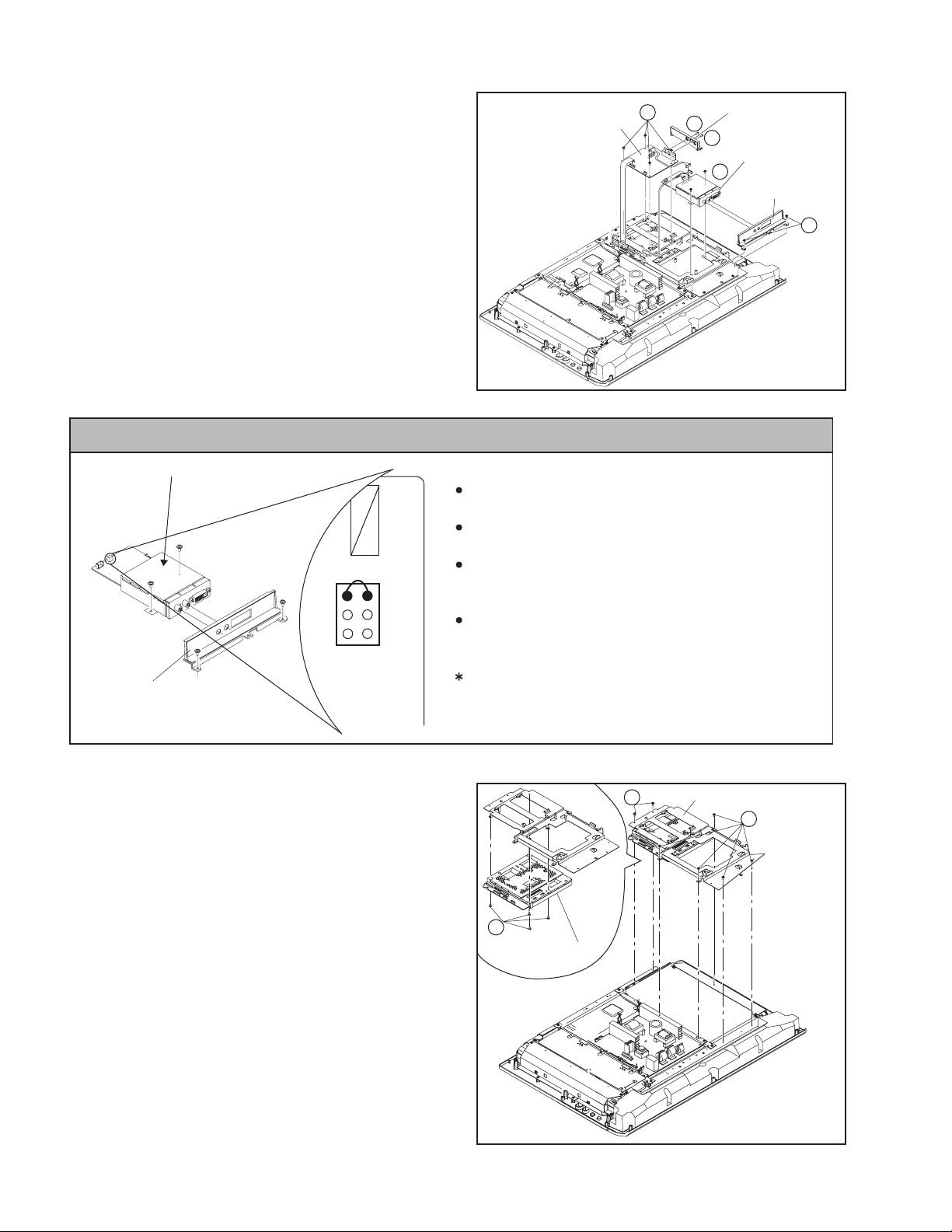
3.1.6 REMOVING THE VIDEO PWB / DIGITAL INPUT MODULE PWB
• Remove the STAND.
• Remove the REAR COVER.
(1) Remove the 1 screw [N] and 1 screw [P]. Then, remove the
JACK BASE.
(2) Remove the 4 screws [Q], and remove the VIDEO PWB.
(3) Remove the 2 screws [R], and remove the DIGITAL INPUT
MODULE BASE.
(4) Remove the 4 screws [S], and remove the DIGITAL INPUT
MODULE PWB.
CAUTION AT DISASSEMBLY
DIGITAL INPUT MODULE
Prior to disassembly, unplug the power code from the AC
outlet without fail. (Turn the power "off".)
Short the SB connector
INPUT MODULE. (At the time of assembling)
Before the rear panel is inserted into the cabinet, release
the short-circuit between the SB connector
pin of the DIGITAL INPUT MODULE.
After releasing the short-circuit between the SB
connectors, do not turn the power on until the rear panel
is inserted into the cabinet.
Negligence in carrying out the above steps may cause
the inactivation of the TV.
DIGITAL INPUT
MODULE BASE
1
3
5
SB
connector
2
4
6
VIDEO PWB
Q
N
P
S
JACK BASE
DIGITAL INPUT
MODULE
DIGITAL INPUT
MODULE BASE
R
Fig.3-1-6
[1] pin and [2] pin of the DIGITAL
[1] pin and [2]
3.1.7 REMOVING THE MI-C OM & DIST MODULE PWB
• Remove the STAND.
• Remove the REAR COVER.
• DIGITAL INPUT MODULE PWB
(1) Remove the 7 screws [T], and remove the VIDEO PWB
BRACKET.
(2) Remove the 4 screws [U], and remove the MI-COM & DIST
MODULE PWB from the VIDEO PWB BRACKET.
1-14 (No.YA003)
U
MI-COM & DIST
MODULE PWB
T
Fig.3-1-7
VIDEO PWB BRACKET
T
Page 15
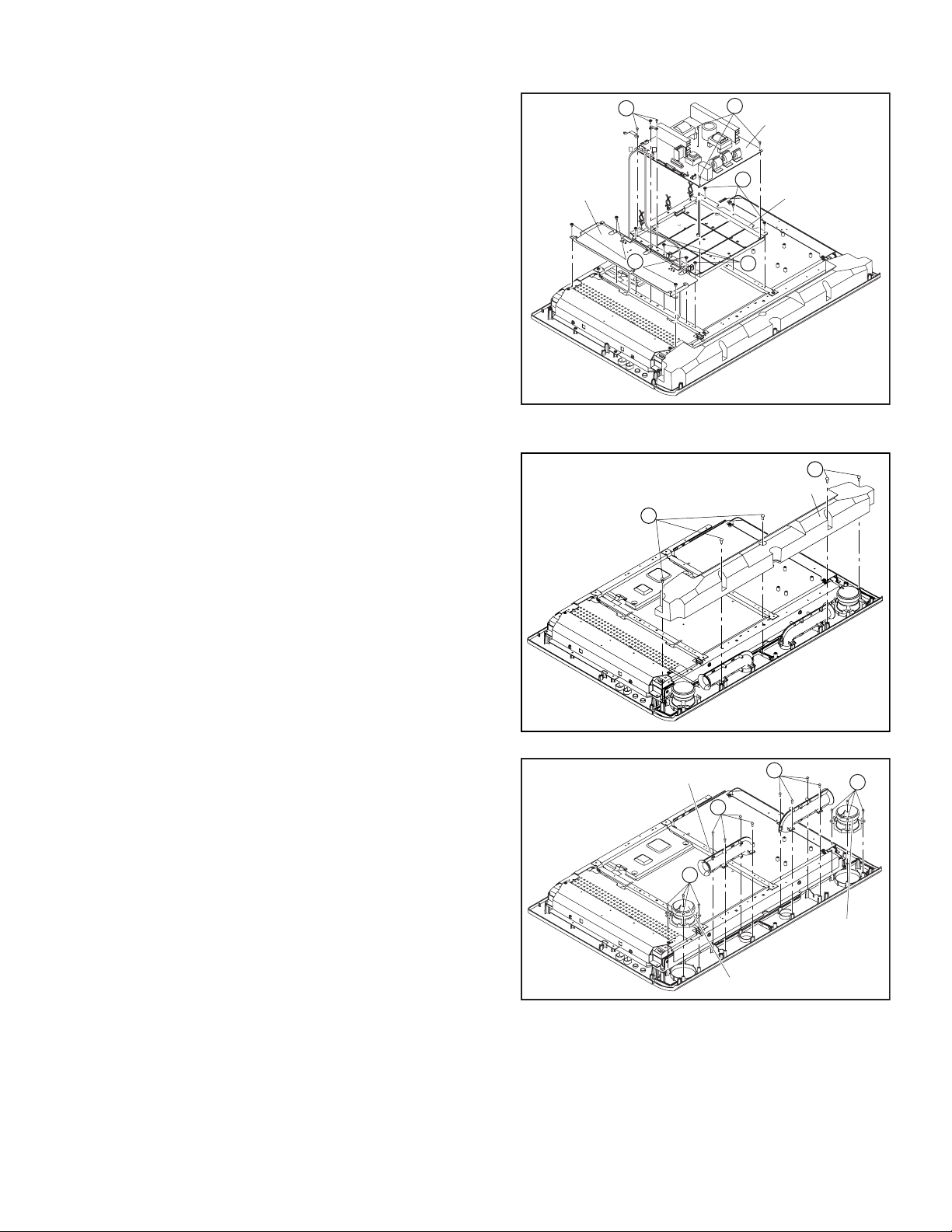
3.1.8 REMOVING THE POWER PWB
• Remove the STAND.
• Remove the REAR COVER.
• Remove the FAN BRACKET.
• Remove the POWER CORD.
• Remove the RECEIVER PWB.
(1) Remove the 4 screws [X], and remove the AV JACK
BRACKET.
(2) Remove the 6 screws [Y], and remove the POWER PWB.
(3) Remove the 6 screws [Z], and remove the CHASSIS
BASE.
3.1.9 REMOVING THE SPEAKER
• Remove the STAND.
• Remove the REAR COVER.
• Remove the POWER CORD.
(1) Remove the 5 screws [a], and remove the SPEAKER BOX.
AV JACK
BRACKET
Y
Q
P
X
Y
POWER PWB
Z
CHASSIS BASE
Z
Fig.3-1-8
a
SPEAKER BOX
a
(2) Remove the 4 screws [b], and remove the SPEAKER (L /
R).
(3) Remove the 4 screws [c], and remove the DUCT COVER/
DUCT BASE.
NOTE:
Since the speaker is attached in a certain direction, attach the
speaker in the same correct direction as it has been attached.
Fig.3-1-9A
DUCT BASE/DUCT COVER
c
b
SPEAKER(R)
Fig.3-1-9B
c
b
SPEAKER(L)
(No.YA003)1-15
Page 16
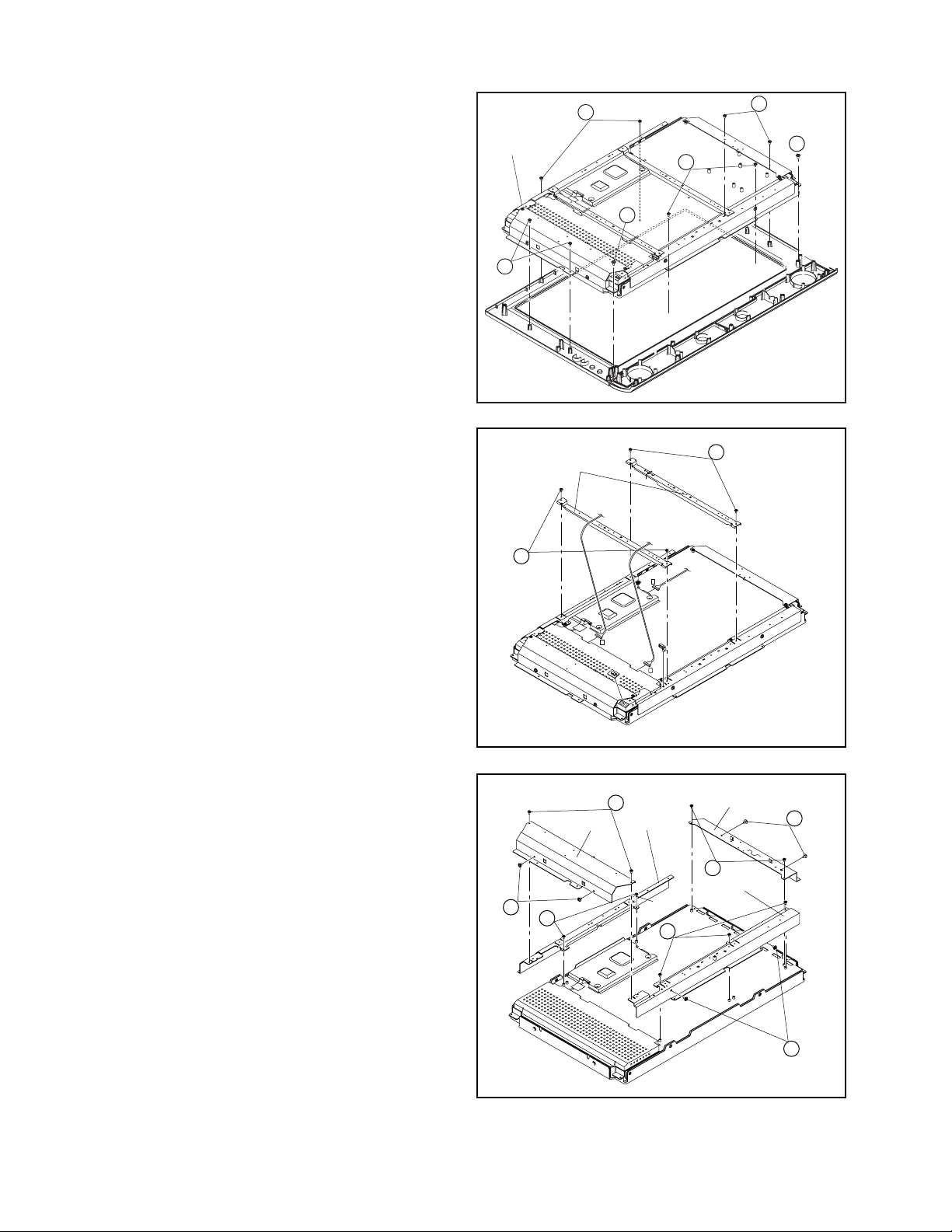
3.1.10 REMOVING THE LCD PANEL UNIT
• Remove the STAND.
• Remove the REAR COVER.
• Remove the POWER CORD.
• Remove the RECEIVER.
• Remove the FRONT CONTROL PWB.
• Remove the FRONT SENSOR PWB.
• Remove the VIDEO PWB.
• Remove the DIGITAL INPUT MODULE PWB.
• Remove the MI-COM & DIST MODULE PWB.
• Remove the POWER PWB.
(1) Remove the 8 screws [d] and the 2 screws [e] (ten screws
in total). Then, remove the LCD PANEL UNIT.
(2) Remove the 2 screws [f], and remove the CENTER
FRAME (x2).
LCD PANEL
d
CENTER FRAME
a
d
e
d
e
Fig.3-1-10A
f
(3) Remove the 2 screws [g] and the 2 screws [h] (4 screws in
total). Then, remove the FRAME (R).
(4) Remove the 2 screws [g] and the 2 screws [h] (4 screws in
total). Then, remove the FRAME (L).
(5) Remove the 2 screws [j], and remove the TOP FRAME.
(6) Remove the 3 screws [k] and the 2 screws [m] (5 screws in
total). Then, remove the BOTTM FRAME.
f
X
P
Q
Fig.3-1-10B
g
FRAME(R)
h
j
TOP FRAME
h
FRAME(L)
h
g
BOTTOM FRAME
1-16 (No.YA003)
m
Fig.3-1-10c
Page 17
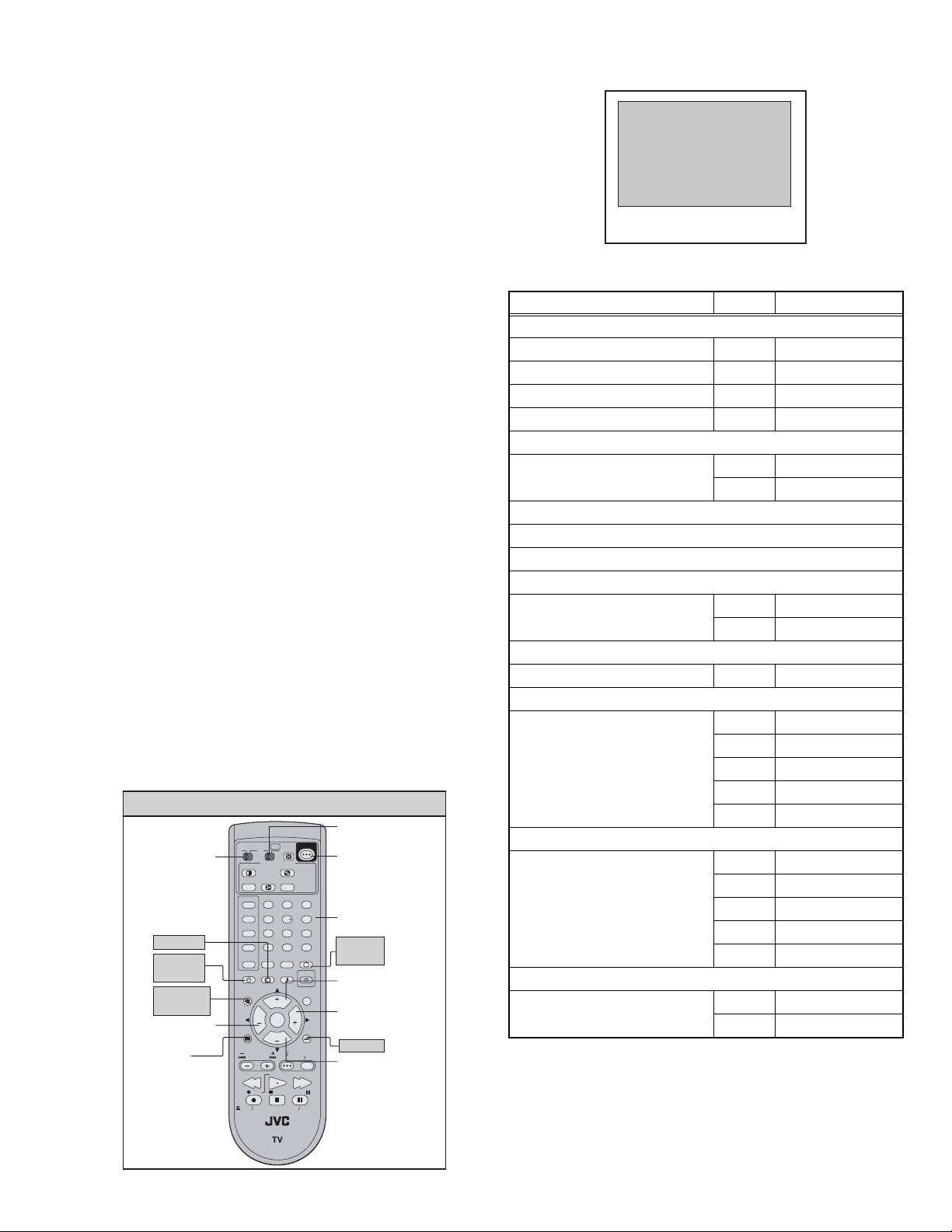
3.2 MEMORY IC REPLACEMENT
This memory IC stores data for proper operation of the video and
deflection circuits.
When replacing, be sure to use an IC containing this (initial
value) data.
SERVICE MENU
SERVICE MENU
1.PICTURE/SOUND
2.YC SEP
3.WHITE BALANCE
4.MEMORY SETUP
5.DD/CM
6.
7.PANEL
8.PP
9.IP
0.HDMI
3.2.1 MEMORY IC REPLACEMENT PROCEDURE
(1) Power off
Switch off the power and disconnect the power cord from
the wall outlet.
(2) Replace the memory IC
Initial value must be entered into the new IC.
(3) Power on
Connect the power cord to the wall outlet and switch on the
power.
(4) SERVICE MODE setting
Before entering the SERVICE MODE, confirm that the setting
of TV/CATV SW of the REMOTE CONTROL UNIT is at the
"TV" side and the setting of VCR/DVD SW of the REMOTE
CONTROL UNIT is at the "VCR" side. If the switches have not
been properly set, you cannot enter the SERVICE MODE.
a) Press [SLEEP TIMER] key and, while the indication
of SLEEP TIMER 0 MIN is being displayed, press
[DISPLAY] key and [VIDEO STATUS] key on the
remote control unit (Fig.2) simultaneously.
b) The SERVICE MODE screen of Fig.1 is displayed.
c) Verify what to set in the SERVICE MODE, and set
whatever is necessary (Fig.1).
Refer to the SERVICE ADJUSTMENT for setting.
d) Press the [BACK] key twice to return normal screen.
(5) Receive channel setting
Refer to the OPERATING INSTRUCTIONS (USER'S
GUIDE) and set the receive channels (Channels Preset) as
described.
(6) User settings
Check the user setting items according to after page.
Where these do not agree, refer to the OPERATING
INSTRUCTIONS (USER'S GUIDE) and set the items as
described.
SERVICE MENU SELECT KEY
VCR/DVD
switch
TV/CATV
switch
DISPLAY
SLEEP
TIMER
MEMORY
(MUTING)
FUNCTION
(LEFT)
MENU
TV
CATV VCR DVD
SPLIT
FREEZE
INPUT 1
V1
INPUT 2
V2
INPUT 3
V3
INPUT 4
V4
DIGITAL-IN
D-IN
SLEEP TIMER
MUTING
MENU
VCR CHANNEL
PREV NEXT
REW
OPEN CLOSE
ASPECT
MULTI SCREEN
INDEX
SWAP SELECT
123
456
789
100+
0
THEATER
NATURAL
PRO
CINEMA
DISPLAY SOUND
+
CH
VOL VOL
OK
CH
VCR DVD
POWER
STOP
REC PAUSE
STILL PAUSE
RM-C13G
POWER
RETURN+
VIDEO
STATUS
LIGHT
C.C.
BACK
TV VCR
FFPLAY
TV
C.C.
POWER
NUMBER
VIDEO
STATUS
FUNCTION
(UP)
FUNCTION
(RIGHT)
BACK
FUNCTION
(DOWN)
3.2.2 SERVICE ADJUSTMENT ITEM
Setting items Settings Item No.
1. PICTURE/SOUND (sound and picture setting)
Sound circuits (A) Fixed A01~A27
Video circuits (S) Adjust S01~S99
Deflection circuits (D) Fixed D01~D32
Factory setting items (F) Adjust F01~F59
2. YC SEP (3-dimensional YC separation setting)
Adjust YCM001~YCM185
Fixed YCS001~YCS114
3. WHITE BALANCE [Can not adjust]
4. MEMORY SETUP (Memory data edit) [Do not adjust]
5. RF AFC: AFC setting (Automaticaly set) [Do not adjust]
6. DD/CM (Panel image processing setting)
Adjust DDT01~DDT34
Fixed CMT01~CMT57
7. PANEL (Panel power limit control) [Do not adjust]
Fixed PDA001~PDA012
8. PP (Multi-screen processing setting)
Adjust ADM001~ADM034
Fixed PPA001~PPA008
Fixed PPB001~PPB036
Fixed PPC001~PPC008
Fixed PPD001~PPD025
9. IP (DIST processing setting) [Do not adjust]
Fixed IPA001~IPA120
Fixed IPB001~IPB079
Fixed IPC001~IPC044
Fixed IPD001~IPD026
Fixed IPE001~IPE015
0. HDMI (Digital input process setting) [Do not adjust]
Fixed HDM001~HDM080
Fixed RHD001~RHD170
(No.YA003)1-17
Page 18

3.2.3 SETTINGS OF FACTORY SHIPMENT
3.2.3.1 BUTTON OPERATION 3.2.3.2 REMOTE CONTROL DIRECT OPERATION
Setting item Setting position
INPUT TV
CHANNEL 1
VOLUME 10
ASPECT PANORAMA
3.2.3.3 REMOTE CONTROL MENU OPERATION
(1) PICTURE ADJUSTMENT
Customers can adjust the picture setting of menu screen as their own like but the picture standard value during factory shipment is as
below.
NTSC MODE
Setting item PICTURE BRIGHT COLOR TINT DETAIL
DINAMIC +07 +05 00 00 +04 HIGH OFF VIVID
STANDARD 00 00 00 00 00 LOW OFF VIVID
GAME -05 00 +05 00 -03 HIGH OFF VIVID
THEATER 00 00 00 00 00 HIGH OFF VIVID
INPUT TV
CHANNEL CABLE-02
VOLUME 10
MUTING OFF
DISPLAY OFF
SOUND AHS OFF
ASPECT PANORAMA
OFF TIMER OFF
VIDEO STATUS DINAMIC
NATURAL CINEMA AUTO
Setting item Setting position
BBE ON
AHB ON
COLOR
TEMPERATURE
DIGI. NOISE
CLEAR
COLOR
MANAGEMENT
HD MODE
Setting item PICTURE BRIGHT COLOR TINT DETAIL
DINAMIC +04 +06 -08 00 +02 HIGH OFF VIVID
STANDARD 00 00 00 00 00 LOW OFF VIVID
GAME -05 00 +05 00 00 HIGH OFF VIVID
THEATER 00 00 00 00 00 LOW OFF VIVID
(2) SOUND
Setting item Setting position
TREBLE 00
BASS 00
BALANCE 00
MTS STREO
(3) SETTINGS
Setting item Setting position Setting item Setting position
POSITION ADJUSTMENT Center NOISE MUTING ON
VIDEO STATUS DYNAMIC FRONT PANEL LOCK OFF
XDS ID ON AUTO SHUT OFF OFF
POWER INDICATOR HIGH DIGITAL-IN SIZE-1
TV SPEAKER ON V-CHIP OFF
AUDIO OUTPUT FIX AUTO DEMO OFF
LANGUAGE ENG IMAGE SHIFT STD
CLOSED CAPTION OFF V1 SMART INPUT OFF
COLOR
TEMPERATURE
DIGI. NOISE
CLEAR
COLOR
MANAGEMENT
1-18 (No.YA003)
Page 19

3.3 REPLACEMENT OF CHIP COMPONENT
3.3.1 CAUTIONS
(1) Avoid heating for more than 3 seconds.
(2) Do not rub the electrodes and th e resist parts of the pattern.
(3) When removing a chip part, melt the solder adequately.
(4) Do not reuse a chip part after removing it.
3.3.2 SOLDERING IRON
(1) Use a high insulation soldering iron with a thin pointed end of it.
(2) A 30w soldering iron is recommended for easil y removing parts.
3.3.3 REPLACEMENT STEPS
1. How to remove Chip parts
2. How to install Chip parts
[Resistors, capacitors, etc.]
(1) As shown in the figu re, push the part with tweezers and
alternately melt the solder at each end.
(2) Shift with the tweezers and remove the chip part.
[Transistors, diodes, variable resistors, etc.]
(1) Apply extra solder to each lead.
SOLDER
SOLDER
[Resistors, capacitors, etc.]
(1) Apply solder to the pattern as indicated in the figure.
(2) Grasp the chip part with tweezers and place it on the
solder. Then heat and melt the solder at both ends of the
chip part.
[Transistors, diodes, variable resistors, etc.]
(1) Apply solder to the pattern as indicated in the figure.
(2) Grasp the chip part with tweezers and place it on the
solder.
(3) First solder lead A as indicated in the figure.
(2) As shown in the figu re, push the part with tweezers and
alternately melt the solder at each lead. Shift and remove
the chip part.
NOTE :
After removing the part, remove remaining solder from the
pattern.
A
B
C
(4) Then solder leads B and C.
A
B
C
(No.YA003)1-19
Page 20

SECTION 4
ADJUSTMENT
4.1 ADJUSTMENT PREPARATION
(1) You can make the necessary adjustments for this unit with
either the Remote Control Unit or with the adjustment tools
and parts as given below.
(2) Adjustment with t he Remote Control Unit is mad e on the
basis of the initial setting values, however, the new setting
values which set the screen to its optimum condition may
differ from the initial settings.
(3) Make sure that AC power is turned on correctly.
(4) Turn on the power for set and test equipment before use,
and start the adjustment procedures after waiting at least
30 minutes.
(5) Unless otherwise specified, prepare the most suitable
reception or input signal for adjustment.
(6) Never touch any adjustment setting val ue which are not
specified in the list for this adjustment.
(7) Presetting before adjustment
Unless otherwise specified in the adjustment instructions,
preset the following functions wi t h th e re mote control unit:
4.2 MEASURING INSTRUMENT AND FIXTURES
(1) DC voltmeter (or digital voltmeter)
(2) Oscilloscope
(3) Signal generator (Pattern generator)
[NTSC / 525i / 525p / 750p / 1125i / DIGITAL]
(4) TV audio multiplex signal generator
(5) Remote control unit
Setting item Settings
VIDEO STATUS STANDARD
BRIGHT / CONTRAST / COLOR / TINT
COLOR TEMPERATURE LOW
DIGI. NOISE CLEAR OFF
COLOR MANEGMENT STANDARD
NATURAL CINEMA OFF
DIGITAL VNR OFF
TREBLE / BASS / BALANCE 00
BBE OFF
AHS OFF
AHB OFF
Center
1-20 (No.YA003)
Page 21

4.3 ADJUSTMENT LOCATION & WIRING
AQ
VIDEO PWB
MI-COM & DIST MODULE PWB
CN000X
TOP
CONTOROL PWB
(LCD UNIT : CNT1)
H
CN000H
CN000B
CN000A
CN000K
N
CN000J
CN000T
CN00DS
PWB
REGULATOR
SR
AU
INVERTER PWB
(LCD UNIT : CN2)
INVERTER PWB
(LCD UNIT : CN1)
Q
DC
DIGITAL INPUT MODULE PWB
POWER PWB
POWER CORD
COOLING FAN
F
S
RECEIVER PWB
CN1001
FRONT
Y
P
J
N
AU
CN8003
SENSOR PWB
CN0001
A
B
Q
E1
PW
F
G
SPEAKER(L) SPEAKER(R)
K
G
U
CN3003
TU1101
E1
CN300T
CN300U
FRONT CONTROL PWB
(No.YA003)1-21
Page 22

4.4 BASIC OPERATION OF SERVICE MODE
VOLUME(+/-) key
CHANNEL(+/-) key
MAIN MENU
1.PICTURE/SOUND
2.YC SEP
3.WHITE BALANCE
4.MEMORY SETUP
5.RF AFC
6.DD/CM
1.PICTURE/SOUND
NTSC CINE ST L FL MUTE
A01 001
7.PANEL
8.PP
9.IP
0.HDMI
4.MEMORY SETUP
ADDRESS(H) 0000
0
1
2
3
4
AA
55
00
0
1
AA
55
00
5
00
FF
00
2
3
4
5
00
FF
00
5.RF AFC
TOO HIGH GOOD TOO LOW
TUNER MAIN
AFC ON
FINE -10
6.DD/CM
NTSC CINE ST L FL MUTE
DDT01
DO NOT ADJUST
6
7
00
00
6
7
00
00
DDT01~34
CMT01~57
YCM001~185
YCS001~114
A01~A27
A01
S01~S99
S01
D01~D32
D01
F01~F59
F01
2.YC SEP
NTSC CINE ST L FL MUTE
YCM01
7. PANEL
PDA001
IN
APL
OUT
MIN
8.PP
NTSC CINE ST L FL MUTE
PPA001
9.IP
NTSC CINE ST L FL MUTE
IPA001
TEM
MAX
PDA001~012
ADM001~034
PPA001~008
PPB001~036
PPC001~008
PPD001~025
DO NOT ADJUST
IPA001~120
IPB001~079
IPC001~044
IPD001~026
IPE001~015
1-22 (No.YA003)
DO NOT ADJUST
3. WHITE BALANCE
BR
DRV R069 B054
CUT R078 G079 B079
0.HDMI
NTSC CINE ST L FL MUTE
GCR001
HDM001~080
RHD001~170
Page 23

4.4.1 TOO L OF SERVICE MODE OPERATION
Operate the SERVICE MODE with the REMOTE CONTROL UNIT.
4.4.2 SERVICE MODE ITEMS
In general, basic setting (adjustments) items or verifications are performed in the SERVICE MODE.
1.PICTURE / SOUND This sets the setting values of the VIDEO, AUDIO and DEFLECTION circuits.
2.YC SEP This is used when the YC separation circuit is adjusted.
3.WHITE BALANCE This sets the setting values of the WHITE BALANCE. [Do not adjust]
4.MEMORY SETUP This sets the setting values of the MEMORY ADDRESS. [Do not adjust]
5.RF AFC This is used when the IF VCO is adjusted. [Do not adjust]
6.DD/CM This sets the setting values of the panel image processing.
7.PANEL This sets the setting values of the panel power limit control.
8.PP This sets the setting value of the output of MULTI-PICTURE circuit.
9.IP This sets the setting value of the DIST circuit. [Do not adjust]
0.HDMI This sets the setting value of the DIGITAL INPUT MODULE circuit. [Do not adjust].
4.4.3 HOW TO ENTER THE SERVICE MODE
NOTE:
Ensure that the cursor (arrow) of the User Menu screen is
pointing at Picture Control.
Before entering the SERVICE MODE, confirm that the setting
of TV / CATV switch of the REMOTE CONTROL UNIT is at the
"TV" side and the setting of VCR / DVD switch is at the "VCR"
side. If the switches have not been properly set, you cannot
enter the SERVICE MODE.
(1) Set to 0 minutes using the [SLEEP TIMER] key.
(2) Press the [VIDEO STATUS] key and [DISPLAY] key
simultaneously, then enter the SERVICE MODE mode.
(3) When the Main Menu is displayed, press any key of the [0]
to [9] key to enter the corresponding menu mode.
*Press any of the [0] to [9] keys before the SERVICE
MODE mode disappears.
(4) Select the service item using the [ CH + ] / [ CH - ] key.
(5) Set the value using the [ VOL + ] / [ VOL - ] key.
(6) Press the [MUTING] key to save the value.
4.4.4 HOW TO EXIT THE SERVICE MODE
Press the [ BACK ] key to exit the Service mode.
SERVICE MENU SELECT KEY
VCR/DVD
switch
TV/CATV
switch
DISPLAY
SLEEP
TIMER
MEMORY
(MUTING)
FUNCTION
(LEFT)
MENU
TV
SPLIT
FREEZE
INPUT 1
V1
INPUT 2
V2
INPUT 3
V3
INPUT 4
V4
DIGITAL-IN
D-IN
SLEEP TIMER
MUTING
MENU
VCR CHANNEL
PREV NEXT
OPEN CLOSE
CATV VCR DVD
ASPECT
MULTI SCREEN
INDEX
SWAP SELECT
123
456
789
100+
THEATER
NATURAL
PRO
CINEMA
DISPLAY SOUND
+
CH
VOL VOL
OK
CH
VCR DVD
POWER
REW
REC PAUSE
STOP
RM-C13G
0
STILL PAUSE
POWER
RETURN+
VIDEO
STATUS
LIGHT
TV VCR
FFPLAY
TV
C.C.
C.C.
BACK
POWER
NUMBER
VIDEO
STATUS
FUNCTION
(UP)
FUNCTION
(RIGHT)
BACK
FUNCTION
(DOWN)
4.4.5 DESCRIPTION OF STATUS DISPLAY
The status display on the upper part of the SERVICE MODE
screen is common (to all models).
STATUS DISPLAY
NTSC CINE ST L FL MUTE
SIGNAL
SYSTEM
ASPECT/
MULTI
VIDEO
STATUS
A01 IN LEVEL 001
MEMORY
MODE
IP CHANGIN
MODE
WHITE
BALANCE
[SERVICE SCREEN]
(1) SIGNAL SYSTEM
NTSC : Composite, S-video (Y / C), RF, No signal.
DVD : 525i (component)
ED : 525p
HD : 1125i
750p : 750p
HED1 : DIGITAL 525p SIZE1
HED2 : DIGITAL 525p SIZE2
HHD : DIGITAL 1125i
H750 : DIGITAL 750p
(2) ASPECT / MULTI
ONE SCREEN
FULL : FULL
PANO : PANORAMA
CINE : CINEMA
REGU : REGULAR
MULTI SCREEN
M1 : One screen (for adjustment)
M2-1 : SPLIT (4 : 3)
M2-2 : SPLIT (16 : 9)
M4 : POP
M12 : INDEX
(No.YA003)1-23
Page 24

(3) VIDEO STATUS
ST : STANDARD
DA : DYNAMIC
TH : THEATER
GA : GAME
(4) WHITE BALANCE
H: HIGH
L: LOW
(5) IP CHANGING MODE
FL : FRAME
L1 : LINE
23 : COMPULSORY NATURAL CINEMA IN
(6) MEMORY MODE
MUTE : Press [MUTING] key
DIR : Change data then memory at the same time.
4.4.6 SERVICE MODE SETTING
1. PICTURE/SOUND
AUDIO, VIDEO, DEFLECTION data adjustment.
(1) SETTING ITEM No.
A: AUDIO
S : SIGNAL
D : DEFLECTION
F : FACTORY SETTING
• Press [CH+] / [CH-] key
F01D01S01A01
Item No. is up/down
2. YC SEP (3D Y/C separation setting)
[Do not change settings of items that are not included in the
"ADJUSTMENT PROCEDURE" section. ]
Sets output data to the 3D Y/C separation circuit.
• Press [CH+] / [CH-] key
For scrolling up/down the item codes.
• Press [VOL+] / [VOL-] key
For scrolling up/down the data values.
3. WHITE BALANCE (White balance setting)
[Setting for this item is not required in servicing.]
4. MEMORY SETUP (Memory setting)
[Do not change settings]
5. RF AFC
Setting for this item is not required in servicing.
6. DD/CM
[Do not change settings]
Adjustment of color manegment and device driver
7. PANEL (Panel power limit control)
[Do not change settings]
8. PP (Multi-screen processing setting)
[Do not change settings of items that are not included in the
"ADJUSTMENT PROCEDURE" section.]
Sets output data to the multi-screen processing circuit.
• Press [CH+] / [CH-] key
For scrolling up/down the item codes.
• Press [VOL+] / [VOL-] key
For scrolling up/down the data values.
9. IP (DIST setting)
[Do not change settings]
Sets output data to the DIST circuit.
• Press [SLEEP TIMER] key
F01D01S01A01
Skip change
(2) SETTING ITEM NAME
Describe setting item name
(3) SETTING VALUE
Set the setting value.
• Press [VOL+] / [VOL-] key
Set the setting value.
• Press [MUTING] key
Memorize the data.
NOTE:
Setting for any of the following items that is not included in the
“ADJUSTMENT PROCEDURE” section found in the later part
of this manual will not be performed in servicing.
0. HDMI
[Do not change settings]
Sets output data to the DIGITAL INPUT circuit
1-24 (No.YA003)
Page 25

4.5 INITIAL SETTING VALUES IN THE SERVICE MODE
• Perform fine-tuning based on the "initial values" using the remote control when in the Service mo de.
• The "initial values" serve only as an indication rough standard and therefore the values with which optimal display can be achieved
may be different from the default values. But, don't change the values that are not written in "ADJUSTMENT PROCEDURE". They
are fixed values.
NOTE:
As for the items whose settings are "Fixed" in Table 1 in "3.3 MEMORY IC REPLACEMENT", the following tables show initial
values in NTSC signal input mode. As for the items whose conditions of SETTING VALUE are not written in the following tables,
the following tables show initial values in NTSC signal input mode.
4.5.1 [1.PICTURE/SOUND]
Item
No.
A01 (Not display) 000~007 001
A02 (Not display) 000~007 001
A03 (Not display) 000~007 001
A04 (Not display) 000~007 000
A05 (Not display) 000~015 003
A06 (Not display) 000~015 004
A07 (Not display) 000~015 006
A08 (Not display) 000~015 003
A09 (Not display) 000~007 006
A10 (Not display) 000~007 004
A11 (Not display) 000~063 063
A12 (Not display) 000~063 063
A13 (Not display) 000~003 000
A14 (Not display) 000~007 000
Item
Variable
range
Setting value
Item
No.
A15 (Not display) 000~003 000
A16 (Not display) 000~003 000
A17 (Not display) 000~003 000
A18 IN LEVEL 000~015 007
A19 LOW SEP 000~063 026
A20 HI SEP 000~063 063
A21 (Not display) 000~001 (Not used)
A22 (Not display) 000~001 (Not used)
A23 (Not display) 000~001 (Not used)
A24 (Not display) 000~001 (Not used)
A25 (Not display) 000~001 (Not used)
A26 (Not display) 000~001 (Not used)
A27 (Not display) 000~001 (Not used)
Item
Variable
range
Setting value
Item
No.
S01 COLOR 00 0~255 163 122 163 121 163 124 155 146
S02 TINAD -127~128 000 000 000 000 000 000 000 000
S03 OF COLOR -127~128 000 000 000 000 000 000 000 000
S04 OF TINAD -127~128 000 000 000 000 000 000 000 000
S05 BRIG 000~255 048 060 048 060 048 060 036 043
S06 CONT 000~255 126 126 126 126 126 126 128 128
S07 OF BRIG -127~128 000 000 000 000 000 000 000 000
S08 OF CONT -127~128 000 000 000 000 000 000 000 000
S09 BYGN 000~255 133 117 125 116 125 116 147 118
S10 OF BYGN -127~128 000 000 000 000 000 000 000 000
S11 RYAXIS -127~128 +006 000 +006 000 +006 000 000 000
S12 MIX 000~003 000 000 000 000 000 000 001 001
S13 RDRV 000~255 255 255 255 255 255 255 246 246
S14 RDRV -127~128 000 000 000 000 000 000 000 000
S15 GDRV 000~255 254 254 254 254 254 254 255 255
S16 GDRV -127~128 000 -038 000 -038 000 -038 000 -027
S17 BDRV 000~255 255 255 255 255 255 255 225 225
S18 BDRV -127~128 000 -043 000 -043 000 -043 000 -038
S19 CUTR 000~255 128 128 128 128 128 128 128 128
Item
Variable
range
NTSC 525i 525p 750p/1125i
STANDARD THEATER STANDARD THEATER STANDARD THEATER STANDARD THEATER
Setting value
(No.YA003)1-25
Page 26

Item
No.
S20 OF CUTR -127~128 000 +004 000 +004 000 +004 000 000
S21 CUTG 000~255 128 128 128 128 128 128 128 128
S22 OF CUTG -127~128 000 000 000 000 000 000 000 000
S23 CUTB 000~ 255 128 128 128 128 128 128 128 128
S24 OF CUTB -127~128 000 000 000 000 000 000 000 000
S25 CUTR 000~001 000 000 000 000 000 000 000 000
S26 CUTG 000~001 000 000 000 000 000 000 000 000
S27 CUTB 000~ 001 000 000 000 000 000 000 000 000
S28 BTHN 000~001 000 000 000 000 000 000 001 000
S29 BCALM 000~001 000 000 000 000 000 000 000 000
S30 BKAKOU 000~031 000 012 000 000 000 000 000 000
S31 BLIM 000~063 010 000 010 000 010 000 002 000
S32 BSTPO 000~063 050 063 050 063 050 063 018 063
S33 BKAKON 000~001 001 001 001 001 001 001 001 001
S34 WTHN 000~001 001 001 001 001 001 001 001 001
S35 WCALM 000~001 000 000 000 000 000 000 000 001
S36 WKAKOU 000~031 000 000 000 000 000 000 000 000
S37 WLIM 000~255 220 213 220 213 220 213 220 225
S38 WSTPO 000~063 050 036 050 036 050 036 050 050
S39 WPEAK 000~063 060 063 060 063 060 063 060 060
S40 WKAKON 000~001 001 001 001 001 001 001 001 001
S41 WGAINC 000~001 000 001 001 001 001 001 001 001
S42 GAINB 000~003 001 000 001 000 001 000 002 000
S43 SLIC 000~031 009 009 009 009 009 009 009 009
S44 APG 000~003 001 001 001 001 001 001 001 001
S45 GAINA 000~003 002 002 002 002 002 002 002 002
S46 (Not used) 000~015 015 015 015 015 015 015 015 015
S47 (Not used) 000~015 015 015 015 015 015 015 015 015
S48 DCTRAN 000~015 015 015 015 015 015 015 015 015
Item
Variable
range
NTSC 525i 525p 750p/1125i
STANDARD THEATER STANDARD THEATER STANDARD THEATER STANDARD THEATER
Setting value
Item
No.
S49 HSTR 000~001 001 000
S50 HSTR 000~255 010 018
S51 HEND 000~001 000 000
S52 HEND 000~255 087 079
S53 VSTR 000~001 000 000
S54 VSTR 000~255 026 006
S55 VEND 000~001 000 000
S56 VEND 000~255 077 096
S57 BHSTR 000~255 000 000
S58 BHSTR 000~015 000 000
S59 BHEND 000~255 000 000
1-26 (No.YA003)
Item
Variable
range
MULTI-SCREEN ASPECT
SPLIT REGULAR
Setting value
Page 27

Item
No.
S60 BHEND 000~015 000 000
Data of the setting value is selected in the order of "SPLIT" and "REGULAR".
Item
No.
S61 PLPOL2 000~001 001 001 001 001 001 001
S62 PLEV2 000~127 016 016 016 016 016 016
S63 PLPOL1 000~001 000 000 000 000 000 000
S64 PLEV1 000~127 000 000 000 000 000 000
Item
No.
S65 MODC 000~003 002 002 002 002 002 002 002 002
S66 RMC 000~003 003 003 001 003 000 003 003 003
S67 RGA 000~003 003 003 003 003 002 003 003 003
S68 CLIP 000~015 000 000 000 000 000 000 000 000
S69 COR 000~063 019 019 019 019 019 019 019 019
Item
Item
Item
Variable
range
Variable
range
Variable
range
MULTI-SCREEN ASPECT
STANDARD THEATER STANDARD THEATER STANDARD THEATER
STANDARD THEATER STANDARD THEATER STANDARD THEATER STANDARD THEATER
Setting value
SPLIT REGULAR
Setting value
NTSC 525i/525p 750p/1125i
Setting value
NTSC
525i/525p 750p/1125iMULTI-SCREEN ASPECT
SPLIT REGULAR
Item
No.
S70 TINTON 001~001 001
S71 DRIVER 000~255 240
S72 DRIVEG 000~255 240
S73 DRIVEB 000~255 255
S74 EECONT 000~031 000
S75 EEBRT 000~031 000
S76 EETBRT -127~128 000
S77 EETCONT -127~128 000
S78 PICMAX 000~255 255
S79 PICMIN 000~255 000
S80 BRTMAX 000~255 255
S81 BRTMIN 000~255 000
S82 COLMAX 000~255 255
S83 COLMIN 000~255 000
S84 PWMDIM 000~255 216
S85 ADIM 000~255 127
S86 (Not display) 000~255 127
S87 (Not display) 000~007 003
S88 APLGAIN 000~007 000
S89 APLLIM 000~255 000
S90 ABSGAIN 000~127 000
S91 BLKGAIN 000~007 007
Item
Variable
range
Setting value
Item
No.
S92 BLKLIM 000~031 031
S93 WHTGAIN 000~007 007
S94 WHTLIM 000~031 031
S95 DCSTART 000~255 035
S96 DCGAIN 000~015 006
S97 DCLIM 000~063 035
S98 (Not display) 000~001 000
S99 (Not display) 000~003 000
Item
Variable
range
Setting value
(No.YA003)1-27
Page 28

Item
No.
D01 (Not display) 000~001 000
D02 (Not display) 000~001 000
D03 (Not display) 000~001 000
D04 (Not display) 000~001 000
D05 (Not display) 000~001 000
D06 (Not display) 000~001 000
D07 (Not display) 000~001 000
D08 (Not display) 000~001 000
D09 (Not display) 000~001 000
D10 (Not display) 000~001 000
D11 (Not display) 000~001 000
D12 (Not display) 000~001 000
D13 (Not display) 000~001 000
D14 (Not display) 000~001 000
D15 (Not display) 000~001 000
D16 (Not display) 000~001 000
D17 (Not display) 000~001 000
D18 (Not display) 000~001 000
D19 (Not display) 000~001 000
D20 (Not display) 000~001 000
D21 (Not display) 000~001 000
D22 (Not display) 000~001 000
D23 (Not display) 000~001 000
D24 (Not display) 000~001 000
D25 (Not display) 000~001 000
D26 (Not display) 000~001 000
D27 (Not display) 000~001 000
D28 (Not display) 000~001 000
D29 (Not display) 000~001 000
D30 (Not display) 000~001 000
D31 (Not display) 000~001 000
D32 (Not display) 000~001 000
Item
Variable
range
Setting value
Item
No.
F01 (Not display) 000~255 001
F02 (Not display) 000~255 000
F03 (Not display) 000~255 000
F04 (Not display) 000~255 032
F05 CATVMAX 000~001 000
F06 (Not display) 000~001 002
F07 (Not display) 000~255 027
F08 (Not display) 000~255 000
F09 AUTOCSR1 000~015 002
F10 AUTOCSR2 000~015 004
F11 AUTOCSR3 000~015 004
F12 AUTOCSR4 000~015 005
F13 AUTOCSR5 000~015 006
F14 AUTOCSR6 000~015 007
F15 AUTOCSR7 000~015 007
F16 (Not display) 000~127 070
F17 (Not display) 000~001 000
F18 FIX DATA 000~001 000
F19 (Not display) 000~001 000
F20 (Not display) 000~255 005
F21 (Not display) 000~255 002
F22 (Not display) 000~001 000
F23 (Not display) 000~255 000
F24 (Not display) 000~255 098
F25 (Not display) 000~255 006
F26 (Not display) 000~255 040
F27 (Not display) 000~255 040
F28 (Not display) 000~001 000
F29 (Not display) 000~001 000
F30 (Not display) 000~001 000
F31 (Not display) 000~001 000
F32 (Not display) 000~001 000
F33 (Not display) 000~001 000
F34 (Not display) 000~001 000
F35 (Not display) 000~001 000
F36 (Not display) 000~001 000
F37 (Not display) 000~001 000
F38 (Not display) 000~001 000
F39 (Not display) 000~001 000
F40 (Not display) 000~001 000
Item
Variable
range
Setting value
1-28 (No.YA003)
Page 29

Item
No.
F41 (Not display) 000~003 000 002 002 002 002
F42 (Not display) 000~001 000 000 000 000 000
F43 (Not display) 000~063 039 040 037 024 024
Item
Variable
range
NTSC 525i 525p 750p 1125i
Setting value
Item
No.
F44 (Not display) 000~001 000
F45 (Not display) 000~007 000
F46 OUT LV. 000~255 090
F47 LIMIT B 000~255 000
F48 LIMIT A 000~255 000
F49 (Not display) 000~255 128
F50 (Not display) 000~255 128
F51 (Not display) 000~255 128
F52 (Not display) 000~255 255
F53 (Not display) 000~001 000
F54 (Not display) 000~001 000
F55 (Not display) 000~001 255
F56 (Not display) 000~001 141
F57 (Not display) 000~001 000
F58 (Not display) 000~001 141
F59 (Not display) 000~001 001
F60 (Not display) 000~001 000
F61 (Not display) 000~001 000
F62 (Not display) 000~001 015
F63 ATT GAIN 000~001 001
F64 (Not display) 000~001 073
F65 (Not display) 000~001 001
F66 (Not display) 000~001 000
F67 (Not display) 000~001 070
F68 (Not display) 000~001 000
F69 (Not display) 000~001 000
F70 (Not display) 000~001 000
Item
Variable
range
Setting value
(No.YA003)1-29
Page 30

4.5.2 [2.YC SEP]
NOTE :
Initial setting value is reference value at following condition.
INPUT SIGNAL : NTSC
ASPECT : FULL
MULTI-SCREEN : SINGLE
VIDEO STATUS : STANDARD
COLOR TEMPERATURE : LOW
Item No. Item Variable range
YCM001 (Not display) 000~001 000
YCM002 (Not display) 000~001 000
YCM003 (Not display) 000~001 000
YCM004 (Not display) 000~003 001
YCM005 (Not display) 000~255 239
YCM006 (Not display) 000~003 001
YCM007 (Not display) 000~255 239
YCM008 (Not display) 000~001 000
YCM009 (Not display) 000~003 000
YCM010 (Not display) 000~001 000
YCM011 (Not display) 000~001 000
YCM012 (Not display) 000~001 000
YCM013 (Not display) 000~001 000
YCM014 (Not display) 000~003 000
YCM015 (Not display) 000~001 000
YCM016 (Not display) 000~003 000
YCM017 (Not display) 000~001 001
YCM018 (Not display) 000~003 000
YCM019 (Not display) 000~001 000
YCM020 (Not display) 000~001 000
YCM021 (Not display) 000~003 002
YCM022 (Not display) 000~007 004
YCM023 (Not display) 000~001 001
YCM024 (Not display) 000~001 000
YCM025 (Not display) 000~015 005
YCM026 (Not display) 000~015 003
YCM027 (Not display) 000~003 000
YCM028 (Not display) 000~007 004
YCM029 (Not display) 000~007 006
YCM030 (Not display) 000~003 000
YCM031 (Not display) 000~001 000
YCM032 (Not display) 000~003 003
YCM033 (Not display) 000~001 001
YCM034 (Not display) 000~001 001
YCM035 (Not display) 000~255 096
YCM036 (Not display) 000~001 001
YCM037 (Not display) 000~003 001
YCM038 (Not display) 000~127 062
Setting
value
Item No. Item Variable range
YCM039 (Not display) 000~127 068
YCM040 (Not display) 000~003 002
YCM041 (Not display) 000~063 016
YCM042 (Not display) 000~001 000
YCM043 (Not display) 000~001 000
YCM044 (Not display) 000~255 182
YCM045 (Not display) 000~001 000
YCM046 (Not display) 000~255 127
YCM047 (Not display) 000~001 001
YCM048 (Not display) 000~001 001
YCM049 (Not display) 000~001 001
YCM050 (Not display) 000~001 001
YCM051 (Not display) 000~001 000
YCM052 (Not display) 000~001 000
YCM053 (Not display) 000~001 000
YCM054 (Not display) 000~003 003
YCM055 (Not display) 000~003 003
YCM056 (Not display) 000~003 000
YCM057 (Not display) 000~001 000
YCM058 (Not display) 000~001 001
YCM059 (Not display) 000~001 001
YCM060 (Not display) 000~001 000
YCM061 (Not display) 000~001 001
YCM062 (Not display) 000~015 001
YCM063 (Not display) 000~015 005
YCM064 (Not display) 000~003 000
YCM065 (Not display) 000~063 060
YCM066 (Not display) 000~063 040
YCM067 (Not display) 000~063 025
YCM068 (Not display) 000~063 012
YCM069 (Not display) 000~063 036
YCM070 (Not display) 000~063 031
YCM071 (Not display) 000~127 031
YCM072 (Not display) 000~001 001
YCM073 (Not display) 000~001 001
YCM074 (Not display) 000~063 024
YCM075 (Not display) 000~001 000
YCM076 (Not display) 000~001 001
YCM077 (Not display) 000~063 010
YCM078 (Not display) 000~063 001
YCM079 (Not display) 000~255 000
YCM080 (Not display) 000~255 000
YCM081 (Not display) 000~255 000
YCM082 (Not display) 000~255 000
Setting
value
1-30 (No.YA003)
Page 31

Item No. Item Variable range
YCM083 (Not display) 000~001 001
YCM084 (Not display) 000~063 012
YCM085 (Not display) 000~001 000
YCM086 (Not display) 000~001 000
YCM087 (Not display) 000~063 028
YCM088 (Not display) 000~001 001
YCM089 (Not display) 000~031 000
YCM090 (Not display) 000~003 000
YCM091 (Not display) 000~015 000
YCM092 (Not display) 000~015 000
YCM093 (Not display) 000~015 003
YCM094 (Not display) 000~063 002
YCM095 (Not display) 000~255 050
YCM096 (Not display) 000~001 000
YCM097 (Not display) 000~063 032
YCM098 (Not display) 000~015 008
YCM099 (Not display) 000~015 005
YCM100 (Not display) 000~015 008
YCM101 (Not display) 000~015 005
YCM102 (Not display) 000~015 000
YCM103 (Not display) 000~015 002
YCM104 (Not display) 000~015 008
YCM105 (Not display) 000~015 006
YCM106 (Not display) 000~255 010
YCM107 (Not display) 000~255 032
YCM108 (Not display) 000~255 031
YCM109 (Not display) 000~255 064
YCM110 (Not display) 000~001 000
YCM111 (Not display) 000~001 001
YCM112 (Not display) 000~001 001
YCM113 (Not display) 000~001 001
YCM114 (Not display) 000~001 000
YCM115 (Not display) 000~001 001
YCM116 (Not display) 000~001 000
YCM117 (Not display) 000~001 000
YCM118 (Not display) 000~001 001
YCM119 (Not display) 000~001 000
YCM120 (Not display) 000~001 000
YCM121 (Not display) 000~003 003
YCM122 (Not display) 000~001 000
YCM123 (Not display) 000~255 000
YCM124 (Not display) 000~001 000
YCM125 (Not display) 000~255 002
YCM126 (Not display) 000~001 000
YCM127 (Not display) 000~001 001
Setting
value
Item No. Item Variable range
YCM128 (Not display) 000~001 001
YCM129 (Not display) 000~001 001
YCM130 (Not display) 000~003 001
YCM131 (Not display) 000~255 046
YCM132 (Not display) 000~255 152
YCM133 (Not display) 000~255 055
YCM134 (Not display) 000~007 001
YCM135 (Not display) 000~255 136
YCM136 (Not display) 000~001 000
YCM137 (Not display) 000~001 001
YCM138 (Not display) 000~007 003
YCM139 (Not display) 000~255 141
YCM140 (Not display) 000~007 000
YCM141 (Not display) 000~255 014
YCM142 (Not display) 000~001 000
YCM143 (Not display) 000~007 005
YCM144 (Not display) 000~255 128
YCM145 (Not display) 000~001 000
YCM146 (Not display) 000~001 001
YCM147 (Not display) 000~001 001
YCM148 (Not display) 000~001 001
YCM149 (Not display) 000~001 000
YCM150 (Not display) 000~001 000
YCM151 (Not display) 000~255 136
YCM152 (Not display) 000~001 001
YCM153 (Not display) 000~001 001
YCM154 (Not display) 000~001 001
YCM155 (Not display) 000~003 000
YCM156 (Not display) 000~015 015
YCM157 (Not display) 000~015 004
YCM158 (Not display) 000~001 001
YCM159 (Not display) 000~127 004
YCM160 (Not display) 000~001 001
YCM161 (Not display) 000~031 000
YCM162 (Not display) 000~001 000
YCM163 (Not display) 000~015 003
YCM164 (Not display) 000~007 002
YCM165 (Not display) 000~031 016
YCM166 (Not display) 000~255 235
YCM167 (Not display) 000~003 000
YCM168 (Not display) 000~063 000
YCM169 (Not display) 000~015 003
YCM170 (Not display) 000~015 003
YCM171 (Not display) 000~007 000
YCM172 (Not display) 000~255 096
Setting
value
(No.YA003)1-31
Page 32

Item No. Item Variable range
YCM173 (Not display) 000~007 003
YCM174 (Not display) 000~255 056
YCM175 (Not display) 000~001 000
YCM176 (Not display) 000~001 000
YCM177 (Not display) 000~255 022
YCM178 (Not display) 000~001 001
YCM179 (Not display) 000~001 000
YCM180 (Not display) 000~007 003
YCM181 (Not display) 000~003 001
YCM182 (Not display) 000~003 001
YCM183 (Not display) 000~003 001
YCM184 (Not display) 000~003 001
YCM185 (Not display) 000~255 000
Item No. Item Variable range
YCS001 (Not display) 000~001 000
YCS002 (Not display) 000~001 000
YCS003 (Not display) 000~001 000
YCS004 (Not display) 000~003 001
YCS005 (Not display) 000~255 239
YCS006 (Not display) 000~003 001
YCS007 (Not display) 000~255 239
YCS008 (Not display) 000~001 000
YCS009 (Not display) 000~003 000
YCS010 (Not display) 000~001 000
YCS011 (Not display) 000~001 000
YCS012 (Not display) 000~001 000
YCS013 (Not display) 000~001 000
YCS014 (Not display) 000~003 000
YCS015 (Not display) 000~001 000
YCS016 (Not display) 000~003 000
YCS017 (Not display) 000~001 001
YCS018 (Not display) 000~003 000
YCS019 (Not display) 000~001 000
YCS020 (Not display) 000~001 000
YCS021 (Not display) 000~003 002
YCS022 (Not display) 000~007 004
YCS023 (Not display) 000~001 001
YCS024 (Not display) 000~001 000
YCS025 (Not display) 000~015 005
YCS026 (Not display) 000~015 003
YCS027 (Not display) 000~003 000
YCS028 (Not display) 000~007 004
YCS029 (Not display) 000~007 006
YCS030 (Not display) 000~003 000
Setting
value
Setting
value
Item No. Item Variable range
YCS031 (Not display) 000~001 000
YCS032 (Not display) 000~003 003
YCS033 (Not display) 000~001 001
YCS034 (Not display) 000~001 001
YCS035 (Not display) 000~255 096
YCS036 (Not display) 000~001 001
YCS037 (Not display) 000~003 001
YCS038 (Not display) 000~127 062
YCS039 (Not display) 000~127 068
YCS040 (Not display) 000~003 002
YCS041 (Not display) 000~063 016
YCS042 (Not display) 000~001 000
YCS043 (Not display) 000~001 000
YCS044 (Not display) 000~255 160
YCS045 (Not display) 000~001 000
YCS046 (Not display) 000~255 111
YCS047 (Not display) 000~001 001
YCS048 (Not display) 000~031 000
YCS049 (Not display) 000~003 000
YCS050 (Not display) 000~015 000
YCS051 (Not display) 000~015 008
YCS052 (Not display) 000~015 001
YCS053 (Not display) 000~063 015
YCS054 (Not display) 000~255 020
YCS055 (Not display) 000~001 000
YCS056 (Not display) 000~063 025
YCS057 (Not display) 000~015 008
YCS058 (Not display) 000~015 005
YCS059 (Not display) 000~015 008
YCS060 (Not display) 000~015 005
YCS061 (Not display) 000~015 000
YCS062 (Not display) 000~015 002
YCS063 (Not display) 000~015 008
YCS064 (Not display) 000~015 006
YCS065 (Not display) 000~255 010
YCS066 (Not display) 000~255 032
YCS067 (Not display) 000~255 031
YCS068 (Not display) 000~255 089
YCS069 (Not display) 000~001 000
YCS070 (Not display) 000~001 001
YCS071 (Not display) 000~001 001
YCS072 (Not display) 000~001 001
YCS073 (Not display) 000~001 000
YCS074 (Not display) 000~001 001
YCS075 (Not display) 000~001 000
Setting
value
1-32 (No.YA003)
Page 33

Item No. Item Variable range
YCS076 (Not display) 000~001 000
YCS077 (Not display) 000~001 000
YCS078 (Not display) 000~001 000
YCS079 (Not display) 000~001 000
YCS080 (Not display) 000~003 003
YCS081 (Not display) 000~001 000
YCS082 (Not display) 000~255 000
YCS083 (Not display) 000~255 000
YCS084 (Not display) 000~007 000
YCS085 (Not display) 000~255 010
YCS086 (Not display) 000~001 001
YCS087 (Not display) 000~001 001
YCS088 (Not display) 000~001 000
YCS089 (Not display) 000~001 000
YCS090 (Not display) 000~255 136
YCS091 (Not display) 000~001 001
YCS092 (Not display) 000~001 001
YCS093 (Not display) 000~001 001
YCS094 (Not display) 000~003 000
YCS095 (Not display) 000~015 015
YCS096 (Not display) 000~015 002
YCS097 (Not display) 000~001 001
YCS098 (Not display) 000~127 007
YCS099 (Not display) 000~031 000
YCS100 (Not display) 000~001 000
YCS101 (Not display) 000~015 003
YCS102 (Not display) 000~007 002
YCS103 (Not display) 000~031 016
YCS104 (Not display) 000~255 235
YCS105 (Not display) 000~003 000
YCS106 (Not display) 000~063 000
YCS107 (Not display) 000~015 003
YCS108 (Not display) 000~015 003
YCS109 (Not display) 000~001 000
YCS110 (Not display) 000~003 001
YCS111 (Not display) 000~003 001
YCS112 (Not display) 000~003 001
YCS113 (Not display) 000~003 001
YCS114 (Not display) 000~255 000
Setting
value
4.5.3 [3.WHITE BALANCE]
NOTE :
Initial setting value is reference value at following condition.
INPUT SIGNAL : NTSC
ASPECT : FULL
MULTI-SCREEN : SINGLE
VIDEO STATUS : STANDARD
COLOR TEMPERATURE : LOW
Item No. Item Variable range
BR (Not display) 00000~238 000
DRV R (Not display) 00000~255 000
DRV B (Not display) 00000~255 000
CUT R (Not display) 00000~255 000
CUT G (Not display) 00000~255 000
CUT B (Not display) 00000~255 000
4.5.4 [6.DD/CM]
Item No. Item Variable range
DDT01 (Not display) 000~015 000
DDT02 (Not display) 000~255 000
DDT03 (Not display) 000~255 000
DDT04 (Not display) 000~255 255
DDT05 (Not display) 000~255 254
DDT06 (Not display) 000~255 255
DDT07 (Not display) 000~003 000
DDT08 (Not display) 000~255 032
DDT09 (Not display) 000~003 000
DDT10 (Not display) 000~255 000
DDT11 (Not display) 000~007 000
DDT12 (Not display) 000~255 115
DDT13 (Not display) 000~255 000
DDT14 (Not display) 000~003 002
DDT15 (Not display) 000~007 000
DDT16 (Not display) 000~255 187
DDT17 (Not display) 000~001 000
DDT18 (Not display) 000~001 000
DDT19 (Not display) 000~063 002
DDT20 (Not display) 000~015 014
DDT21 (Not display) 000~015 014
DDT22 (Not display) 000~015 002
DDT23 (Not display) 000~015 004
DDT24 (Not display) 000~001 000
DDT25 (Not display) 000~001 000
DDT26 (Not display) 000~001 000
DDT27 (Not display) 000~007 000
DDT28 (Not display) 000~255 127
DDT29 (Not display) 000~003 002
Setting
value
Setting
value
(No.YA003)1-33
Page 34

Item No. Item Variable range
DDT30 (Not display) 000~001 000
DDT31 (Not display) 000~007 000
DDT32 (Not display) 000~255 000
DDT33 (Not display) 000~255 000
DDT34 (Not display) 000~255 033
Item No. Item Variable range
CMT01 (Not display) 000~003 000
CMT02 (Not display) 000~0FF 090
CMT03 (Not display) 000~255 015
CMT04 (Not display) 000~255 030
CMT05 (Not display) -032~+031 -010
CMT06 (Not display) -128~+127 000
CMT07 (Not display) -128~+127 +010
CMT08 (Not display) -128~+127 +005
CMT09 (Not display) -128~+127 000
CMT10 (Not display) 000~003 000
CMT11 (Not display) 000~0FF 160
CMT12 (Not display) 000~255 020
CMT13 (Not display) 000~255 020
CMT14 (Not display) -032~+031 -005
CMT15 (Not display) -128~+127 +005
CMT16 (Not display) -128~+127 000
CMT17 (Not display) -128~+127 000
CMT18 (Not display) -128~+127 000
CMT19 (Not display) 000~003 000
CMT20 (Not display) 000~0FF 196
CMT21 (Not display) 000~255 025
CMT22 (Not display) 000~255 055
CMT23 (Not display) -032~+031 000
CMT24 (Not display) -128~+127 000
CMT25 (Not display) -128~+127 +010
CMT26 (Not display) -128~+127 +005
CMT27 (Not display) -128~+127 +015
CMT28 (Not display) 000~003 001
CMT29 (Not display) 000~0FF 070
CMT30 (Not display) 000~255 035
CMT31 (Not display) 000~255 040
CMT32 (Not display) -032~+031 000
CMT33 (Not display) -128~+127 +002
CMT34 (Not display) -128~+127 +015
CMT35 (Not display) -128~+127 000
CMT36 (Not display) -128~+127 +020
CMT37 (Not display) 000~255 064
CMT38 (Not display) 000~255 066
Setting
value
Setting
value
Item No. Item Variable range
CMT39 (Not display) 000~255 085
CMT40 (Not display) -128~+127 000
CMT41 (Not display) -128~+127 +010
CMT42 (Not display) 000~001 000
CMT43 (Not display) 000~0FF 080
CMT44 (Not display) 000~001 001
CMT45 (Not display) 000~0FF 080
CMT46 (Not display) 000~001 000
CMT47 (Not display) 000~0FF 128
CMT48 (Not display) 000~001 000
CMT49 (Not display) 000~001 001
CMT50 (Not display) -016~+015 000
CMT51 (Not display) -016~+015 000
CMT52 (Not display) 000~001 000
CMT53 (Not display) 000~001 000
CMT54 (Not display) 000~003 000
CMT55 (Not display) 000~001 000
CMT56 (Not display) 000~001 001
CMT57 (Not display) 000~001 000
4.5.5 [7.PANEL] (*All the values are fixed values.)
Item No. Item Variable range
PDA001 (Not display) 000~255 000
PDA002 (Not display) 000~255 000
PDA003 (Not display) 000~255 000
PDA004 (Not display) 000~255 000
PDA005 (Not display) 000~001 000
PDA006 (Not display) 000~001 000
PDA007 (Not display) 000~255 000
PDA008 (Not display) 000~255 000
PDA009 (Not display) 000~255 000
PDA010 (Not display) 000~255 000
PDA011 (Not display) 000~255 000
PDA012 (Not display) 000~127 000
4.5.6 [8.PP]
NOTE :
Initial setting value is reference value at following condition.
INPUT SIGNAL : NTSC
ASPECT : FULL
MULTI-SCREEN : SINGLE
VIDEO STATUS : STANDARD
COLOR TEMPERATURE : LOW
Item No. Item Variable range
ADM001 (Not display) 000~0FF 0D6
ADM002 (Not display) 000~00F 007
Setting
value
Setting
value
Setting
value
1-34 (No.YA003)
Page 35

Item No. Item Variable range
ADM003 (Not display) 000~003 001
ADM004 (Not display) 000~007 005
ADM005 (Not display) 000~01F 016
ADM006 (Not display) 000~0FF 036
ADM007 (Not display) 000~0FF 08A
ADM008 (Not display) 000~0FF 020
ADM009 (Not display) 000~0FF 0FF
ADM010 (Not display) 000~0FF 0C6
ADM011 (Not display) 000~0FF 0FF
ADM012 (Not display) 000~07F 03B
ADM013 (Not display) 000~07F 031
ADM014 (Not display) 000~07F 044
ADM015 (Not display) 000~001 001
ADM016 (Not display) 000~001 001
ADM017 (Not display) 000~001 000
ADM018 (Not display) 000~001 001
ADM019 (Not display) 000~001 000
ADM020 (Not display) 000~001 000
ADM021 (Not display) 000~001 001
ADM022 (Not display) 000~001 000
ADM023 (Not display) 000~001 000
ADM024 (Not display) 000~001 001
ADM025 (Not display) 000~001 000
ADM026 (Not display) 000~001 001
ADM027 (Not display) 000~001 001
ADM028 (Not display) 000~001 001
ADM029 (Not display) 000~001 001
ADM030 (Not display) 000~01F 003
ADM031 (Not display) 000~001 001
ADM032 (Not display) 000~001 000
ADM033 (Not display) 000~001 001
ADM034 (Not display) 000~0FF 032
Item No. Item Variable range
PPA001 (Not display) 000~255 040
PPA002 (Not display) 000~255 000
PPA003 (Not display) 000~255 05A
PPA004 (Not display) 000~255 000
PPA005 (Not display) 000~255 000
PPA006 (Not display) 000~255 001
PPA007 (Not display) 000~255 05A
PPA008 (Not display) 000~255 023
Item No. Item Variable range
PPB001 (Not display) 000~031 000
Setting
value
Setting
value
Setting
value
Item No. Item Variable range
PPB002 (Not display) 000~255 000
PPB003 (Not display) 000~255 000
PPB004 (Not display) 000~031 000
PPB005 (Not display) 000~255 000
PPB006 (Not display) 000~255 000
PPB007 (Not display) 000~031 000
PPB008 (Not display) 000~255 000
PPB009 (Not display) 000~255 000
PPB010 (Not display) 000~031 000
PPB011 (Not display) 000~255 000
PPB012 (Not display) 000~255 000
PPB013 (Not display) 000~031 000
PPB014 (Not display) 000~255 000
PPB015 (Not display) 000~255 000
PPB016 (Not display) 000~031 000
PPB017 (Not display) 000~255 000
PPB018 (Not display) 000~255 000
PPB019 (Not display) 000~031 000
PPB020 (Not display) 000~255 000
PPB021 (Not display) 000~255 000
PPB022 (Not display) 000~031 000
PPB023 (Not display) 000~255 000
PPB024 (Not display) 000~255 000
PPB025 (Not display) 000~031 000
PPB026 (Not display) 000~255 000
PPB027 (Not display) 000~255 000
PPB028 (Not display) 000~031 000
PPB029 (Not display) 000~255 000
PPB030 (Not display) 000~255 000
PPB031 (Not display) 000~031 000
PPB032 (Not display) 000~255 000
PPB033 (Not display) 000~255 000
PPB034 (Not display) 000~031 000
PPB035 (Not display) 000~255 000
PPB036 (Not display) 000~255 000
Item No. Item Variable range
PPC001 (Not display) 000~255 000
PPC002 (Not display) 000~255 00E
PPC003 (Not display) 000~255 002
PPC004 (Not display) 000~001 000
PPC005 (Not display) 000~001 000
PPC006 (Not display) 000~001 000
PPC007 (Not display) 000~001 000
PPC008 (Not display) 000~001 000
Setting
value
Setting
value
(No.YA003)1-35
Page 36

Item No. Item Variable range
PPC007 (Not display) 000~001 01C
PPC008 (Not display) 000~001 004
Item No. Item Variable range
PPD001 (Not display) 000~255 008
PPD002 (Not display) 000~255 000
PPD003 (Not display) 000~255 019
PPD004 (Not display) 000~255 001
PPD005 (Not display) 000~255 09A
PPD006 (Not display) 000~255 000
PPD007 (Not display) 000~255 019
PPD008 (Not display) 000~255 001
PPD009 (Not display) 000~255 0B3
PPD010 (Not display) 000~255 000
PPD011 (Not display) 000~255 024
PPD012 (Not display) 000~255 001
PPD013 (Not display) 000~255 039
PPD014 (Not display) 000~255 000
PPD015 (Not display) 000~255 096
PPD016 (Not display) 000~255 001
PPD017 (Not display) 000~255 086
PPD018 (Not display) 000~255 000
PPD019 (Not display) 000~255 024
PPD020 (Not display) 000~255 001
PPD021 (Not display) 000~255 050
PPD022 (Not display) 000~255 000
PPD023 (Not display) 000~255 0AA
PPD024 (Not display) 000~255 001
PPD025 (Not display) 000~255 072
4.5.7 [9.IP] (*All the values are fixed values.)
NOTE :
Initial setting value is reference value at following condition.
INPUT SIGNAL : NTSC
ASPECT : FULL
MULTI-SCREEN : SINGLE
VIDEO STATUS : STANDARD
COLOR TEMPERATURE : LOW
Item No. Item Variable range
IPA001 (Not display) 000~001 001
IPA002 (Not display) 000~063 015
IPA003 (Not display) 000~063 010
IPA004 (Not display) 000~063 015
IPA005 (Not display) 000~003 001
IPA006 (Not display) 000~003 001
IPA007 (Not display) 000~015 00F
Setting
value
Setting
value
Setting
value
Item No. Item Variable range
IPA008 (Not display) 000~063 005
IPA009 (Not display) 000~063 000
IPA010 (Not display) 000~063 01F
IPA011 (Not display) 000~063 01F
IPA012 (Not display) 000~063 02F
IPA013 (Not display) 000~003 000
IPA014 (Not display) 000~003 000
IPA015 (Not display) 000~063 00F
IPA016 (Not display) 000~063 005
IPA017 (Not display) 000~001 001
IPA018 (Not display) 000~063 029
IPA019 (Not display) 000~001 001
IPA020 (Not display) 000~001 001
IPA021 (Not display) 000~063 015
IPA022 (Not display) 000~003 000
IPA023 (Not display) 000~063 004
IPA024 (Not display) 000~001 001
IPA025 (Not display) 000~001 001
IPA026 (Not display) 000~063 015
IPA027 (Not display) 000~003 000
IPA028 (Not display) 000~063 005
IPA029 (Not display) 000~063 000
IPA030 (Not display) 000~015 000
IPA031 (Not display) 000~007 000
IPA032 (Not display) 000~063 000
IPA033 (Not display) 000~001 000
IPA034 (Not display) 000~063 000
IPA035 (Not display) 000~001 001
IPA036 (Not display) 000~063 00D
IPA037 (Not display) 000~063 00D
IPA038 (Not display) 000~063 010
IPA039 (Not display) 000~003 001
IPA040 (Not display) 000~003 001
IPA041 (Not display) 000~015 00F
IPA042 (Not display) 000~063 005
IPA043 (Not display) 000~063 005
IPA044 (Not display) 000~063 00C
IPA045 (Not display) 000~063 00C
IPA046 (Not display) 000~063 00F
IPA047 (Not display) 000~003 001
IPA048 (Not display) 000~003 001
IPA049 (Not display) 000~015 00F
IPA050 (Not display) 000~063 008
IPA051 (Not display) 000~001 001
IPA052 (Not display) 000~063 008
Setting
value
1-36 (No.YA003)
Page 37

Item No. Item Variable range
IPA053 (Not display) 000~001 001
IPA054 (Not display) 000~001 001
IPA055 (Not display) 000~063 025
IPA056 (Not display) 000~003 000
IPA057 (Not display) 000~063 00A
IPA058 (Not display) 000~001 001
IPA059 (Not display) 000~001 001
IPA060 (Not display) 000~063 025
IPA061 (Not display) 000~003 000
IPA062 (Not display) 000~063 00A
IPA063 (Not display) 000~063 000
IPA064 (Not display) 000~015 000
IPA065 (Not display) 000~007 000
IPA066 (Not display) 000~063 000
IPA067 (Not display) 000~001 000
IPA068 (Not display) 000~063 000
IPA069 (Not display) 000~003 000
IPA070 (Not display) 000~255 000
IPA071 (Not display) 000~015 005
IPA072 (Not display) 000~255 0DC
IPA073 (Not display) 000~001 000
IPA074 (Not display) 000~001 000
IPA075 (Not display) 000~255 016
IPA076 (Not display) 000~001 000
IPA077 (Not display) 000~001 000
IPA078 (Not display) 000~001 000
IPA079 (Not display) 000~001 000
IPA080 (Not display) 000~001 000
IPA081 (Not display) 000~001 000
IPA082 (Not display) 000~001 000
IPA083 (Not display) 000~001 000
IPA084 (Not display) 000~001 000
IPA085 (Not display) 000~001 000
IPA086 (Not display) 000~001 000
IPA087 (Not display) 000~001 000
IPA088 (Not display) 000~001 000
IPA089 (Not display) 000~001 000
IPA090 (Not display) 000~001 000
IPA091 (Not display) 000~015 000
IPA092 (Not display) 000~255 000
IPA093 (Not display) 000~015 003
IPA094 (Not display) 000~255 0FF
IPA095 (Not display) 000~015 000
IPA096 (Not display) 000~255 000
IPA097 (Not display) 000~015 005
Setting
value
Item No. Item Variable range
IPA098 (Not display) 000~255 0D3
IPA099 (Not display) 000~015 000
IPA100 (Not display) 000~255 000
IPA101 (Not display) 000~015 000
IPA102 (Not display) 000~255 000
IPA103 (Not display) 000~015 000
IPA104 (Not display) 000~255 000
IPA105 (Not display) 000~015 000
IPA106 (Not display) 000~255 000
IPA107 (Not display) 000~015 000
IPA108 (Not display) 000~255 080
IPA109 (Not display) 000~015 000
IPA110 (Not display) 000~255 040
IPA111 (Not display) 000~015 005
IPA112 (Not display) 000~255 040
IPA113 (Not display) 000~015 000
IPA114 (Not display) 000~255 0C0
IPA115 (Not display) 000~015 002
IPA116 (Not display) 000~255 0EF
IPA117 (Not display) 000~001 000
IPA118 (Not display) 000~001 000
IPA119 (Not display) 000~001 000
IPA120 (Not display) 000~001 000
Item No. Item Variable range
IPB001 (Not display) 000~255 001
IPB002 (Not display) 000~255 00F
IPB003 (Not display) 000~015 000
IPB004 (Not display) 000~255 0B7
IPB005 (Not display) 000~015 002
IPB006 (Not display) 000~255 0C9
IPB007 (Not display) 000~015 002
IPB008 (Not display) 000~255 038
IPB009 (Not display) 000~015 001
IPB010 (Not display) 000~255 0AB
IPB011 (Not display) 000~015 001
IPB012 (Not display) 000~255 01C
IPB013 (Not display) 000~015 000
IPB014 (Not display) 000~255 08E
IPB015 (Not display) 000~015 000
IPB016 (Not display) 000~255 01D
IPB017 (Not display) 000~015 000
IPB018 (Not display) 000~255 01E
IPB019 (Not display) 000~015 000
IPB020 (Not display) 000~255 023
Setting
value
Setting
value
(No.YA003)1-37
Page 38

Item No. Item Variable range
IPB021 (Not display) 000~015 000
IPB022 (Not display) 000~255 03E
IPB023 (Not display) 000~015 001
IPB024 (Not display) 000~255 07B
IPB025 (Not display) 000~015 000
IPB026 (Not display) 000~255 000
IPB027 (Not display) 000~015 004
IPB028 (Not display) 000~255 037
IPB029 (Not display) 000~015 000
IPB030 (Not display) 000~255 04C
IPB031 (Not display) 000~015 000
IPB032 (Not display) 000~255 000
IPB033 (Not display) 000~015 000
IPB034 (Not display) 000~255 000
IPB035 (Not display) 000~015 001
IPB036 (Not display) 000~255 02E
IPB037 (Not display) 000~001 000
IPB038 (Not display) 000~007 000
IPB039 (Not display) 000~015 000
IPB040 (Not display) 000~015 00F
IPB041 (Not display) 000~015 006
IPB042 (Not display) 000~255 000
IPB043 (Not display) 000~015 002
IPB044 (Not display) 000~255 038
IPB045 (Not display) 000~015 003
IPB046 (Not display) 000~255 000
IPB047 (Not display) 000~015 000
IPB048 (Not display) 000~255 0CA
IPB049 (Not display) 000~015 000
IPB050 (Not display) 000~255 0D0
IPB051 (Not display) 000~015 000
IPB052 (Not display) 000~255 000
IPB053 (Not display) 000~015 000
IPB054 (Not display) 000~255 000
IPB055 (Not display) 000~015 000
IPB056 (Not display) 000~255 0C4
IPB057 (Not display) 000~015 006
IPB058 (Not display) 000~255 040
IPB059 (Not display) 000~007 001
IPB060 (Not display) 000~003 000
IPB061 (Not display) 000~003 000
IPB062 (Not display) 000~001 000
IPB063 (Not display) 000~255 000
IPB064 (Not display) 000~255 080
IPB065 (Not display) 000~255 080
Setting
value
Item No. Item Variable range
IPB066 (Not display) 000~001 000
IPB067 (Not display) 000~015 000
IPB068 (Not display) 000~015 000
IPB069 (Not display) 000~015 000
IPB070 (Not display) 000~015 00F
IPB071 (Not display) 000~255 000
IPB072 (Not display) 000~015 000
IPB073 (Not display) 000~255 000
IPB074 (Not display) 000~001 000
IPB075 (Not display) 000~001 000
IPB076 (Not display) 000~001 000
IPB077 (Not display) 000~015 009
IPB078 (Not display) 000~001 001
IPB079 (Not display) 000~255
Item No. Item Variable range
IPC001 (Not display) 000~003 002
IPC002 (Not display) 000~255 0EA
IPC003 (Not display) 000~001 000
IPC004 (Not display) 000~001 000
IPC005 (Not display) 000~015 000
IPC006 (Not display) 000~255 000
IPC007 (Not display) 000~015 005
IPC008 (Not display) 000~255 0DB
IPC009 (Not display) 000~015 006
IPC010 (Not display) 000~255 071
IPC011 (Not display) 000~015 000
IPC012 (Not display) 000~255 000
IPC013 (Not display) 000~003 001
IPC014 (Not display) 000~001 000
IPC015 (Not display) 000~001 001
IPC016 (Not display) 000~255 0EE
IPC017 (Not display) 000~001 000
IPC018 (Not display) 000~127 000
IPC019 (Not display) 000~001 000
IPC020 (Not display) 000~127 000
IPC021 (Not display) 000~015 001
IPC022 (Not display) 000~255 03F
IPC023 (Not display) 000~003 002
IPC024 (Not display) 000~255 01E
IPC025 (Not display) 000~001 000
IPC026 (Not display) 000~127 00F
IPC027 (Not display) 000~001 000
IPC028 (Not display) 000~127 000
IPC029 (Not display) 000~001 001
Setting
value
042
Setting
value
1-38 (No.YA003)
Page 39

Item No. Item Variable range
IPC030 (Not display) 000~001 000
IPC031 (Not display) 000~001 000
IPC032 (Not display) 000~001 000
IPC033 (Not display) 000~001 001
IPC034 (Not display) 000~001 001
IPC035 (Not display) 000~001 000
IPC036 (Not display) 000~001 000
IPC037 (Not display) 000~001 000
IPC038 (Not display) 000~001 000
IPC039 (Not display) 000~001 000
IPC040 (Not display) 000~001 000
IPC041 (Not display) 000~001 000
IPC042 (Not display) 000~001 000
IPC043 (Not display) 000~001 000
IPC044 (Not display) 000~001 000
Setting
value
Item No. Item Variable range
IPE001 (Not display) 000~255 001
IPE002 (Not display) 000~255 002
IPE003 (Not display) 000~255 001
IPE004 (Not display) 000~255 002
IPE005 (Not display) 000~255 001
IPE006 (Not display) 000~255 002
IPE007 (Not display) 000~255 001
IPE008 (Not display) 000~255 002
IPE009 (Not display) -128~+127 +005
IPE010 (Not display) -128~+127 +006
IPE011 (Not display) -128~+127 +005
IPE012 (Not display) -128~+127 -005
IPE013 (Not display) -128~+127 +0FB
IPE014 (Not display) -128~+127 +005
IPE015 (Not display) 000~015 001
Setting
value
Item No. Item Variable range
IPD001 (Not display) 000~255 040
IPD002 (Not display) 000~255 000
IPD003 (Not display) 000~255 000
IPD004 (Not display) 000~007 000
IPD005 (Not display) 000~255 01C
IPD006 (Not display) 000~007 000
IPD007 (Not display) 000~255 0E1
IPD008 (Not display) 000~001 000
IPD009 (Not display) 000~015 000
IPD010 (Not display) 000~255 012
IPD011 (Not display) 000~015 004
IPD012 (Not display) 000~255 0BB
IPD013 (Not display) 000~007 000
IPD014 (Not display) 000~007 000
IPD015 (Not display) 000~001 000
IPD016 (Not display) 000~001 000
IPD017 (Not display) 000~255 000
IPD018 (Not display) 000~007 000
IPD019 (Not display) 000~255 01D
IPD020 (Not display) 000~007 002
IPD021 (Not display) 000~255 0E6
IPD022 (Not display) 000~001 001
IPD023 (Not display) 000~015 001
IPD024 (Not display) 000~255 00E
IPD025 (Not display) 000~015 004
IPD026 (Not display) 000~255 0C0
Setting
value
4.5.8 [0.HDMI] *All the values are fixed values.
Item No. Item Variable range
HDM001 (Not display) 000~001 000
HDM002 (Not display) 000~001 000
HDM003 (Not display) 000~001 000
HDM004 (Not display) 000~001 000
HDM005 (Not display) 000~001 000
HDM006 (Not display) 000~003 000
HDM007 (Not display) 000~001 000
HDM008 (Not display) 000~001 000
HDM009 (Not display) 000~001 000
HDM010 (Not display) 000~001 000
HDM011 (Not display) 000~001 000
HDM012 (Not display) 000~001 000
HDM013 (Not display) 000~001 000
HDM014 (Not display) 000~001 000
HDM015 (Not display) 000~001 000
HDM016 (Not display) 000~255 000
HDM017 (Not display) 000~255 000
HDM018 (Not display) 000~255 000
HDM019 (Not display) 000~001 000
HDM020 (Not display) 000~255 000
HDM021 (Not display) 000~007 000
HDM022 (Not display) 000~063 000
HDM023 (Not display) 000~063 000
HDM024 (Not display) 000~063 000
HDM025 (Not display) 000~001 000
HDM026 (Not display) 000~003 000
HDM027 (Not display) 000~255 000
Setting
value
(No.YA003)1-39
Page 40

Item No. Item Variable range
HDM028 (Not display) 000~003 000
HDM029 (Not display) 000~255 000
HDM030 (Not display) 000~003 000
HDM031 (Not display) 000~255 000
HDM032 (Not display) 000~003 000
HDM033 (Not display) 000~255 000
HDM034 (Not display) 000~003 000
HDM035 (Not display) 000~255 000
HDM036 (Not display) 000~255 000
HDM037 (Not display) 000~255 000
HDM038 (Not display) 000~255 000
HDM039 (Not display) 000~001 000
HDM040 (Not display) 000~001 000
HDM041 (Not display) 000~001 000
HDM042 (Not display) 000~255 000
HDM043 (Not display) 000~007 000
HDM044 (Not display) 000~003 000
HDM045 (Not display) 000~003 000
HDM046 (Not display) 000~001 000
HDM047 (Not display) 000~015 000
HDM048 (Not display) 000~255 000
HDM049 (Not display) 000~255 000
HDM050 (Not display) 000~015 000
HDM051 (Not display) 000~001 000
HDM052 (Not display) 000~001 000
HDM053 (Not display) 000~001 000
HDM054 (Not display) 000~001 000
HDM055 (Not display) 000~001 000
HDM056 (Not display) 000~001 000
HDM057 (Not display) 000~001 000
HDM058 (Not display) 000~001 000
HDM059 (Not display) 000~001 000
HDM060 (Not display) 000~001 000
HDM061 (Not display) 000~001 000
HDM062 (Not display) 000~001 000
HDM063 (Not display) 000~001 000
HDM064 (Not display) 000~001 000
HDM065 (Not display) 000~001 000
HDM066 (Not display) 000~001 000
HDM067 (Not display) 000~001 000
HDM068 (Not display) 000~031 000
HDM069 (Not display) 000~001 000
HDM070 (Not display) 000~001 000
HDM071 (Not display) 000~001 000
HDM072 (Not display) 000~001 000
Setting
value
Item No. Item Variable range
HDM073 (Not display) 000~001 000
HDM074 (Not display) 000~031 000
HDM075 (Not display) 000~001 000
HDM076 (Not display) 000~001 000
HDM077 (Not display) 000~001 000
HDM078 (Not display) 000~001 000
HDM079 (Not display) 000~001 000
HDM080 (Not display) 000~001 000
Item No. Item Variable range
RHD001 (Not display) --- 000
RHD002 (Not display) --- 000
RHD003 (Not display) --- 000
RHD004 (Not display) --- 000
RHD005 (Not display) --- 000
RHD006 (Not display) --- 000
RHD007 (Not display) --- 000
RHD008 (Not display) --- 000
RHD009 (Not display) --- 000
RHD010 (Not display) --- 000
RHD011 (Not display) --- 000
RHD012 (Not display) --- 000
RHD013 (Not display) --- 000
RHD014 (Not display) --- 000
RHD015 (Not display) --- 000
RHD016 (Not display) --- 000
RHD017 (Not display) --- 000
RHD018 (Not display) --- 000
RHD019 (Not display) --- 000
RHD020 (Not display) --- 000
RHD021 (Not display) --- 000
RHD022 (Not display) --- 000
RHD023 (Not display) --- 000
RHD024 (Not display) --- 000
RHD025 (Not display) --- 000
RHD026 (Not display) --- 000
RHD027 (Not display) --- 000
RHD028 (Not display) --- 000
RHD029 (Not display) --- 000
RHD030 (Not display) --- 000
RHD031 (Not display) --- 000
RHD032 (Not display) --- 000
RHD033 (Not display) --- 000
RHD034 (Not display) --- 000
RHD035 (Not display) --- 000
Setting
value
Setting
value
1-40 (No.YA003)
Page 41

Item No. Item Variable range
RHD036 (Not display) --- 000
RHD037 (Not display) --- 000
RHD038 (Not display) --- 000
RHD039 (Not display) --- 000
RHD040 (Not display) --- 000
RHD041 (Not display) --- 000
RHD042 (Not display) --- 000
RHD043 (Not display) --- 000
RHD044 (Not display) --- 000
RHD045 (Not display) --- 000
RHD046 (Not display) --- 000
RHD047 (Not display) --- 000
RHD048 (Not display) --- 000
RHD049 (Not display) --- 000
RHD050 (Not display) --- 000
RHD051 (Not display) --- 000
RHD052 (Not display) --- 000
RHD053 (Not display) --- 000
RHD054 (Not display) --- 000
RHD055 (Not display) --- 000
RHD056 (Not display) --- 000
RHD057 (Not display) --- 000
RHD058 (Not display) --- 000
RHD059 (Not display) --- 000
RHD060 (Not display) --- 000
RHD061 (Not display) --- 000
RHD062 (Not display) --- 000
RHD063 (Not display) --- 000
RHD064 (Not display) --- 000
RHD065 (Not display) --- 000
RHD066 (Not display) --- 000
RHD067 (Not display) --- 000
RHD068 (Not display) --- 000
RHD069 (Not display) --- 000
RHD070 (Not display) --- 000
RHD071 (Not display) --- 000
RHD072 (Not display) --- 000
RHD073 (Not display) --- 000
RHD074 (Not display) --- 000
RHD075 (Not display) --- 000
RHD076 (Not display) --- 000
RHD077 (Not display) --- 000
RHD078 (Not display) --- 000
RHD079 (Not display) --- 000
RHD080 (Not display) --- 000
Setting
value
Item No. Item Variable range
RHD081 (Not display) --- 000
RHD082 (Not display) --- 000
RHD083 (Not display) --- 000
RHD084 (Not display) --- 000
RHD085 (Not display) --- 000
RHD086 (Not display) --- 000
RHD087 (Not display) --- 000
RHD088 (Not display) --- 000
RHD089 (Not display) --- 000
RHD090 (Not display) --- 000
RHD091 (Not display) --- 000
RHD092 (Not display) --- 000
RHD093 (Not display) --- 000
RHD094 (Not display) --- 000
RHD095 (Not display) --- 000
RHD096 (Not display) --- 000
RHD097 (Not display) --- 000
RHD098 (Not display) --- 000
RHD009 (Not display) --- 000
RHD100 (Not display) --- 000
RHD101 (Not display) --- 000
RHD102 (Not display) --- 000
RHD103 (Not display) --- 000
RHD104 (Not display) --- 000
RHD105 (Not display) --- 000
RHD106 (Not display) --- 000
RHD107 (Not display) --- 000
RHD108 (Not display) --- 000
RHD109 (Not display) --- 000
RHD110 (Not display) --- 000
RHD111 (Not display) --- 000
RHD112 (Not display) --- 000
RHD113 (Not display) --- 000
RHD114 (Not display) --- 000
RHD115 (Not display) --- 000
RHD116 (Not display) --- 000
RHD117 (Not display) --- 000
RHD118 (Not display) --- 000
RHD119 (Not display) --- 000
RHD120 (Not display) --- 000
RHD121 (Not display) --- 000
RHD122 (Not display) --- 000
RHD123 (Not display) --- 000
RHD124 (Not display) --- 000
RHD125 (Not display) --- 000
Setting
value
(No.YA003)1-41
Page 42

Item No. Item Variable range
RHD126 (Not display) --- 000
RHD127 (Not display) --- 000
RHD128 (Not display) --- 000
RHD129 (Not display) --- 000
RHD130 (Not display) --- 000
RHD131 (Not display) --- 000
RHD132 (Not display) --- 000
RHD133 (Not display) --- 000
RHD134 (Not display) --- 000
RHD135 (Not display) --- 000
RHD136 (Not display) --- 000
RHD137 (Not display) --- 000
RHD138 (Not display) --- 000
RHD139 (Not display) --- 000
RHD140 (Not display) --- 000
RHD141 (Not display) --- 000
RHD142 (Not display) --- 000
RHD143 (Not display) --- 000
RHD144 (Not display) --- 000
RHD145 (Not display) --- 000
RHD146 (Not display) --- 000
RHD147 (Not display) --- 000
RHD148 (Not display) --- 000
RHD149 (Not display) --- 000
RHD150 (Not display) --- 000
RHD151 (Not display) --- 000
RHD152 (Not display) --- 000
RHD153 (Not display) --- 000
RHD154 (Not display) --- 000
RHD155 (Not display) --- 000
RHD156 (Not display) --- 000
RHD157 (Not display) --- 000
RHD158 (Not display) --- 000
RHD159 (Not display) --- 000
RHD160 (Not display) --- 000
RHD161 (Not display) --- 000
RHD162 (Not display) --- 000
RHD163 (Not display) --- 000
RHD164 (Not display) --- 000
RHD165 (Not display) --- 000
RHD166 (Not display) --- 000
RHD167 (Not display) --- 000
RHD168 (Not display) --- 000
RHD169 (Not display) --- 000
RHD170 (Not display) --- 000
Setting
value
1-42 (No.YA003)
Page 43

4.6 ADJUSTMENT PROCEDURE
4.6.1 SETTING BEFORE ADJUSTMENT
(1) Check the following settings before adjustment.
Item setting value contents
S19 128 R CUT OFF
S21 128 G CUT OFF
S23 128 B CUT OFF
(2) Take note of initial values in the follo wing table before a djustment. Then, set the values to adjustment setting values sh own in
the following table. After adjustment procedure, return the values to the initial values you ha ve taken note of (except white
balance adjustment).
The values can be set for each input signal (NTSC etc.), but the values are basically the same among the input signals.
Since the values are not adjusted for 525p/720p (because the values change according to the reference adjustment values), you
do not have to take note of the values if unnecessary.
Item
S13 255 R DRIVE
S15 255 G DRIVE
S17 255 B DRIVE
(3) Unless otherwise specified in the adjustment instructions, preset the following functions with the remote control unit:
VIDEO STATUS STANDARD
BRIGHT / CONTRAST / COLOR / TINT Center
COLOR TEMPERATURE LOW
DIG. NOISE CLEAR OFF
COLOR MANEGMENT STANDARD
NATURAL CINEMA OFF
DIGITAL VNR OFF
TREBLE / BASS / BALANCE 00
BBE OFF
AHS OFF
AHB OFF
NOTE:
Follow the order instructed in adjustment procedure.
Initial value
NTSC
Setting item Settings
Initial value
525p
Initial value
1125i
Initial value
750p
setting value contents
(No.YA003)1-43
Page 44

4.6.2 VIDEO CIRCUIT
Item
COMPONENT
INPUT BLACK
Mesuring
instrument
Remote control
unit
LEVEL
Signal generator
Item No.
Setting value
F46 090 Output level upon detection
F47 016 Minimum value upon detection
F48 016 Maximum value upon detection
Test point Adjustment part Description
[8.PP]
ADM013: (NO DISPLAY)
(G offset)
(1) Input 525i signal that shows brightness gradation
with 0% black into a component input terminal.
(2) Set “VIDEO STATUS” to STANDARD.
(3) Set “ASPECT” to FULL.
[1. PICTURE/SOUND]
S13: RDRV (R DRIVE)
S15: GDRV (G DRIVE)
S17: BDRV (B DRIVE)
S19: CUTR (R CUTOFF)
S21: CUTG (G CUTOFF)
S23: CUTB (B CUTOFF)
(4) Select "COLOR TEMPERATURE" to "LOW".
(5) Select "1.PICTURE/SOUND" from the SERVICE
MODE.
(6) Set < F44 > (Picture control) to "001 " and < F45 >
(Picture control mode sw) to "000" to set Y ADJUST
MAX MODE.
(7) Set < F46 > (Output level upon detection),< F 47 >
(Minimum value upon detection), and < F48 >
F44: (NO DISPLAY)
(Picture control)
F45: (NO DISPLAY)
(Picture control mode sw)
F46: OUT LV.
(Output level upon
detection)
F47: LMT BTM
(Minimum value upon
detection)
F48: LMT TOP
(Maximum value upon
detection)
(Maximum value upon detection) to values as
shown in the left table.
(8) Press the [MUTING] key to memoirze the set value.
(9) Select "8.PP" from the SERVICE MODE.
(10) Adjust < ADM013 > (G OFFSET) to set the 0% black
part on the upper half of the screen to maximum
brightness. (Fig.2)
(11) Add reference offset value "0" to the < ADM013 > (G
OFFSET) value.
(12) Press the [MUTING] key to memoirze the set value.
(13) Select "1.PICTURE/SOUND" from the SERVICE
MODE.
(14) Check the black level. Adjust the black level again if
it is not proper.
(15) Set < F44 > (Picture co ntrol) to "001" to cancel Y
Adjustment item
ADJUST MAX MODE.
(16) Press the [MUTING] key to memoirze the set value.
(17) Input 1125i signal.
(18) Repeat steps (5) to (15) above.
(19) Press the [MUTING] key to memoirze the set value.
Adjust the 0% black to maximum brightness
Fig.2
1-44 (No.YA003)
Page 45

Item
COMPONENT
INPUT A-D
CONVERTER
GAIN
Item No.
F46
F47
F48
Mesuring
instrument
Remote control
unit
Test point Adjustment part Description
[8.PP]
ADM010: (NO DISPLAY)
(G GAIN)
Signal generator
[1. PICTURE/SOUND]
S13: RDRV (R DRIVE)
S15: GDRV (G DRIVE)
S17: BDRV (B DRIVE)
S19: CUTR (R CUTOFF)
S21: CUTG (G CUTOFF)
S23: CUTB (B CUTOFF)
F44: (NO DISPLAY)
(Picture control)
F45: (NO DISPLAY)
(Picture control mode sw)
F46: OUT LV.
(Output level upon
detection)
F47: LMT BTM
(Minimum value upon
Detection)
F48: LMT TOP
(Maximum value upon
detection)
Setting value
Adjustment item
090 Output level upon detection
220 Minimum value upon detection
220 Maximum value upon detection
(1) Input 525i 100% all-wh ite signal into a component
input terminal.
(2) Set "VIDEO STATUS" to STANDARD.
(3) Set "ASPECT" to FULL.
(4) Select "COLOR TEMPERATURE" to "LOW".
(5) Select "1.PICTURE/SOUND" from the SERVICE
MODE.
(6) Set < F44 > (Picture control) to "001" and < F45 >
(Picture control mode sw) to "000" to set Y ADJUST
MAX MODE.
(7) Set < F46 > (Output level upo n detection), < F47 >
(Minimum value upon detection), and < F48 >
(Maximum value upon detection) to values as
shown in the left table.
(8) Press the [MUTING] key to memoirze the set value.
(9) Select "8.PP" from the SERVICE MODE.
(10) Adjust < ADM010 > (G GAIN) to set the upper half
of the screen to maximum brightness. (Fig.3)
(11) Press the [MUTING] key to memoirze the set value.
(12) Check the black level. Perform the "BLACK LEVEL
Adjustment" again if the adjusted value is not
proper.
(13) Select "1.PICTURE/SOUND" from the SERVICE
MODE.
(14) Set < F44 > (Picture control) to "000" to cancel Y
ADJUST MAX MODE.
(15) Press the [MUTING] key to memoirze the set value.
(16) Input 1125i signal.
(17) Repeat steps (5) to (14) above.
(18) Press the [MUTING] key to memoirze the set value.
Adjust this part to maximum brightness.
Fig.3
(No.YA003)1-45
Page 46

Item
COMPONENT
INPUT A-D
CONVERTER
OFFSET
Item No.
F46
F47
F48
Mesuring
instrument
Remote control
unit
Test point Adjustment part Description
[8.PP]
ADM012: (NO DISPLAY)
(R OFFSET)
Signal generator
ADM014: (NO DISPLAY)
(B OFFSET)
[1. PICTURE/SOUND]
S13: RDRV (R DRIVE)
S15: GDRV (G DRIVE)
S17: BDRV (B DRIVE)
S19: CUTR (R CUTOFF)
S21: CUTG (G CUTOFF)
S23: CUTB (B CUTOFF)
F44: (NO DISPLAY)
(Picture control)
F45: (NO DISPLAY)
(Picture control mode sw)
F46: OUT LV.
(Output level upon
detection)
F47: LMT BTM
(Minimum value upon
detection)
F48: LMT TOP
(Maximum value upon
detection)
Setting value
Adjustment item
090 Output level upon detection
000 Minimum value upon detection
000 Maximum value upon detection
Change the color in this part.
(1) Input 525i component 30% all-white signal into a
component input terminal.
(2) Set "VIDEO STATUS" to STANDARD.
(3) Set "ASPECT" to FULL.
(4) Select "COLOR TEMPERATURE" to "LOW".
(5) Select "1.PICTURE/SOUND" from the SERVICE
MODE.
(6) Set < F44 > (Picture control) to "001 " and < F45 >
(Picture control mode sw) to "003" to set the
chrominance adjustment zero mode.
(7) Set < F46 > (Output level upon de tection), < F47 >
(Minimum value upon detection), and < F48 >
(Maximum value upon detection) to values as
shown in the left table.
(8) Press the [MUTING] key to memoirze the set value.
(9) Select "8.PP" from the SERVICE MODE.
(10) Change the value of < ADM014 > (B OFFSET) from
the initial value in the range of ±5 to set the upper
half of the screen magenta.
(11) Adjust < ADM012 > (R OFFSET) to change the
upper half of the screen from magenta to blue.
(12) Take a note of the value of < ADM012 > (R
OFFSET) adjusted in (11).
(13) Change the value of < ADM012 > (R OFFSET) from
the value that you have taken note of in the range of
±5 to set the upper half of the screen magenta.
(14) Adjust < ADM014 > (B OFFSET) to change the
upper half of the screen from magenta to red.
(15) Return the value of < ADM012 > (R OFFSET) to the
value that you have taken note of in (12).
(16) Press the [MUTING] key to memoirze the set value.
(17) Set the SPLIT screen mode.
(18) Input monochrome signal such as cro ss hatch both
to the right and the left screen.
(19) Set < ADM012 > (R OFFSET) and < ADM014 > (B
OFFSET) to the same values as in single-screen
mode.
(20) Press the [MUTING] key to memoirze the set value.
(21) Set < F44 > (Picture control) to "000" to cancel the
chrominance adjustment zero mode.
(22) Input 1125i 30% all-white signal.
(23) Repeat steps (5) to (21) above.
(24) Press the [MUTING] key to memoirze the set value.
1-46 (No.YA003)
Fig.4
Page 47

Item
COMPOSITE
INPUT BLACK
LEVEL
Mesuring
instrument
Remote control
unit
Signal generator
Test point Adjustment part Description
[2. YC SEP]
YCM131: (NO DISPLAY)
(BRIGHTNESS)
(1) Input NTSC signal that shows brightness grada tion
with 0% black.
(2) Set "VIDEO STATUS" to STANDARD.
(3) Set "ASPECT" to FULL.
[1. PICTURE/SOUND]
S13: RDRV (R DRIVE)
S15: GDRV (G DRIVE)
S17: BDRV (B DRIVE)
S19: CUTR (R CUTOFF)
S21: CUTG (G CUTOFF)
S23: CUTB (B CUTOFF)
(4) Select "COLOR TEMPERATURE" to "LOW".
(5) Select "1.PICTURE/SOUND" from the SERVICE
MODE.
(6) Set < F44 > (Picture control) to "001" and < F45 >
(Picture control mode sw) to "000" to set Y ADJUST
MAX MODE.
(7) Set < F46 > (Output level upo n detection), < F47 >
(Minimum value upon detection), and < F48 >
F44: (NO DISPLAY)
(Picture control)
F45: (NO DISPLAY)
(Picture control mode sw)
F46: OUT LV.
(Output level upon
detection)
F47: LMT BTM
(Minimum value upon
detection)
F48: LMT TOP
(Maximum value upon detection) to values as
shown in the left table.
(8) Select "2. YC SEP" from the SERVICE MODE.
(9) Adjust < YCM131 > (BRIGHTNESS) so that 0% part
of gradation is the brightest. (Fig. 6)
(10) Press the [MUTING] key to memoirze the set value.
(11) Select "1.PICTURE/SOUND" from the SERVICE
MODE.
(12) Set < F44 > (Picture control) to "000" to cancel Y
ADJUST MAX MODE.
(13) Press the [MUTING] key to memoirze the set value.
(Maximum value upon
detection)
Item No.
F46
F47
F48
Setting value
Adjustment item
090 Output level upon detection
016 Minimum value upon detection
016 Maximum value upon detection
Adjust so that 0% black is the brightest.
Fig.5
(No.YA003)1-47
Page 48

Item
COMPOSITE
INPUT A-D
CONVERTER
OFFSET
Item No.
F46
F47
F48
Mesuring
instrument
Remote control
unit
Test point Adjustment part Description
[2. YC SEP]
YCM132: (NO DISPLAY)
(CONTRAST)
Signal generator
[1. PICTURE/SOUND]
S13: RDRV (R DRIVE)
S15: GDRV (G DRIVE)
S17: BDRV (B DRIVE)
S19: CUTR (R CUTOFF)
S21: CUTG (G CUTOFF)
S23: CUTB (B CUTOFF)
F44: (NO DISPLAY)
(Picture control)
F45: (NO DISPLAY)
(Picture control mode sw)
F46: OUT LV.
(Output level upon
detection)
F47: LMT BTM
(Minimum value upon
detection)
F48: LMT TOP
(Maximum value upon
detection)
Setting value
Adjustment item
090 Output level upon detection
165 Minimum value upon detection
165 Maximum value upon detection
(1) Input a signal that shows brightness grad ation with
75% white.
(2) Set "VIDEO STATUS" to STANDARD.
(3) Set "ASPECT" to FULL.
(4) Select "COLOR TEMPERATURE" to "LOW".
(5) Select "1.PICTURE/SOUND" from the SERVICE
MODE.
(6) Set < F44 > (Picture control) to "001" and < F45 >
(Picture control mode sw) to "000" to set Y ADJUST
MAX MODE.
(7) Set < F46 > (Output level upon de tection), < F47 >
(Minimum value upon detection), and < F48 >
(Maximum value upon detection) to values as
shown in the left table.
(8) Select "2.YC SEP" from the SERVICE MODE.
(9) Adjust < YCM132 > (CONTRAST) so that the 75%
white of gradation is white. (Fig.7)
(10) Press the [MUTING] key to memoirze the set value.
(11) Check the black level adjusted in co mposite input
black level adjustment. Perform the "Composite
input black level Adjustment" again if the adjusted
value is not proper.
(12) Perform (9) and (10) if you readjust the blac k level
in (11).
(13) Select "1.PICTURE/SOUND" from the SERVICE
MODE.
(14) Set < F44 > (Picture co ntrol) to "000" to cancel Y
ADJUST MAX MODE.
(15) Press the [MUTING] key to memoirze the set value.
Adjust so that 75%“ white is the brightest.
Adjust so that 75%“ white is the brightest.
Fig.6
1-48 (No.YA003)
Page 49

Item
SUB-SCREEN
BLACK
LEVEL
Mesuring
instrument
Remote control
unit
Signal generator
Test point Adjustment part Description
[8. PP]
ADM013: (NO DISPLAY)
(G offset)
(1) Input NTSC signal that shows brightness grada tion
with 0% black into both the right and the left screen.
(2) Set "VIDEO STATUS" to STANDARD.
(3) Set "ASPECT" to FULL.
[1. PICTURE/SOUND]
S13: RDRV (R DRIVE)
S15: GDRV (G DRIVE)
S17: BDRV (B DRIVE)
S19: CUTR (R CUTOFF)
S21: CUTG (G CUTOFF)
S23: CUTB (B CUTOFF)
(4) Select "COLOR TEMPERATURE" to "LOW".
(5) Set SPLIT screen mode.
(6) Select "1.PICTURE/SOUND" from the SERVICE
MODE for the right screen.
(7) Set < F44 > (Picture control) to "001" and <F45 >
(Picture control mode sw) to "000" to set Y ADJUST
MAX MODE.
(8) Set < F46 > (Output level upo n detection), < F47 >
F44: (NO DISPLAY)
(Picture control)
F45: (NO DISPLAY)
(Picture control mode sw)
F46: OUT LV.
(Output level upon
detection)
F47: LMT BTM
(Minimum value upon
detection)
F48: LMT TOP
(Maximum value upon
detection)
(Minimum value upon detection), and < F48 >
(Maximum value upon detection) to values as
shown in the left table.
(9) Press the [MUTING] key to memoirze the set value.
(10) Select "8.PP" from the SERVICE MODE.
(11) Adjust < ADM013 > (G OFFSET) to set the 0% black
part on the upper right half of the screen to the same
color as on the upper left half of the screen. (Fig.9)
(12) Press the [MUTING] key to memoirze the set value.
(13) Select "1.PICTURE/SOUND" from the SERVICE
MODE.
(14) Set < F44 > (Picture control) to "000" to cancel Y
ADJUST MAX MODE
(15) Press the [MUTING] key to memoirze the set value.
Item No.
F46
F47
F48
Setting value
Adjustment item
090 Output level upon detection
016 Minimum value upon detection
016 Maximum value upon detection
SPLIT screen mode
Set the 0% black part in this part to the same
black color as on the left screen.
Fig.7
(No.YA003)1-49
Page 50

Item
SUB-SCREEN
A-D
CONVERTER
GAIN
Item No.
F46
F47
F48
Mesuring
instrument
Remote control
unit
Test point Adjustment part Description
[8. PP]
ADM010: (NO DISPLAY)
(G GAIN)
Signal generator
[1. PICTURE/SOUND]
S13: RDRV (R DRIVE)
S15: GDRV (G DRIVE)
S17: BDRV (B DRIVE)
S19: CUTR (R CUTOFF)
S21: CUTG (G CUTOFF)
S23: CUTB (B CUTOFF)
F44: (NO DISPLAY)
(Picture control)
F45: (NO DISPLAY)
(Picture control mode sw)
F46: OUT LV.
(Output level upon
detection)
F47: LMT BTM
(Minimum value upon
detection)
F48: LMT TOP
(Maximum value upon
detection)
Setting value
Adjustment item
090 Output level upon detection
168 Minimum value upon detection
168 Maximum value upon detection
(1) Input NTSC signal th at shows brightness gradation
with 75% white into both the right and the left
screen.
(2) Set "VIDEO STATUS" to STANDARD.
(3) Set "ASPECT" to FULL.
(4) Select "COLOR TEMPERATURE" to "LOW".
(5) Set SPLIT screen mode.
(6) Select "1.PICTURE/SOUND" from the SERVICE
MODE for the right screen.
(7) Set < F44 > (Picture control) to "001" and < F45 >
(Picture control mode sw) to "000" to set Y ADJUST
MAX mode.
(8) Set < F46 > (Output level upon de tection), < F47 >
(Minimum value upon detection), and < F48 >
(Maximum value upon detection) to values as
shown in the left table.
(9) Press the [MUTING] key to memoirze the set value.
(10) Select "8.PP" from the SERVICE MODE.
(11) Adjust < ADM010 > (G OFFSET) so that the 75%
white part on the upper right part of the screen is
white. (Fig.8)
(12) Press the [MUTING] key to memoirze the set value.
(13) Check the black level adjusted in "SPLIT screen
BLACK LEVEL adjustment". Adjust the black level
of SUB SCREEN again if it is not proper.
(14) Select "1.PICTURE/SOUND" from the SERVICE
MODE.
(15) Set < F44 > (Picture co ntrol) to "000" to cancel Y
ADJUST MAX MODE.
(16) Press the [MUTING] key to memoirze the set value.
SPLIT screen mode
Adjust so that 75%“ white is the brightest.
Adjust so that 75%“ white is the brightest.
Fig.8
1-50 (No.YA003)
Page 51

Item
WHITE
BALANCE
(HIGHLIGHT)
Mesuring
instrument
Remote control
unit
Signal generator
Test point Adjustment part Description
[1. PICTURE/SOUND]
S13: RDRV (R DRIVE)
S15: GDRV (G DRIVE)
S17: BDRV (B DRIVE)
S19: CUTR (R CUTOFF)
S21: CUTG (G CUTOFF)
(1) Input NTSC 75% all-white signal.
(2) Set "VIDEO STATUS" to STANDARD.
(3) Set "ASPECT" to FULL.
(4) Select "COLOR TEMPERATURE" to "LOW".
(5) Select "1.PICTURE/SOUND" from the SERVICE
MODE.
(6) Fix one of < S13 > (R DRIVE), < S15 > (G DRIVE),
or < S17 > (B DRIVE). Lower the two that are not
fixed so that the all-white screen is equally white
throughout.
Set one or more of < S13 >, < S15 >, and < S17 >
to "255".
(7) Check that white balance is properly tracked from
lowlight to highlight.
(8) Press the [MUTING] key to memoirze the set value.
(9) Input 1125i 75% all-white signal.
(10) Repeat steps (5) to (8) above.
(11) Input 525i all-white signal.
(12) Repeat steps (5) to (8) above.
(No.YA003)1-51
Page 52

SECTION 5
LOB
SYNC
MEM
VCD
AIO
TUN
PP
HDMI
OK
HD:NG
OK
OK
OK
TIM
S:OK
AVSW
YC
IP
OK
M:OK
OK
OK
OK
OK
NG 4
OK
AP 1
MEMP
DDT
OK
OK
OK
OK
TMP
AP 2
TEMP
AD
NG 1
OK
OK
TROUBLESHOOTING
5.1 SELF-DIAGNOSIS FEATURE
5.1.1 OUTLINE
This unit comes with the "Self-diagnosis" feature, which checks
the operational state of the circuit and di splays/saves it during
failure.Diagnosis is performed when power is turned on, and
information input to the main microcomputer is monitored at all
time.Diagnosis is displayed in 2 ways via screen display and LED
flashes. Failure detection is based on input state of I
the various control lines connected to the main microcomputer.
5.1.2 HOW TO ENTER THE SELF-DIAGNOSIS DISPLAY MODE
Before entering the Self-diagnosis Display mode, confirm that
the setting of TV / CATV SW of the REMOTE CONTROL UNIT
is at the "TV" side and the setting of VCR / DVD SW i s at the
"VCR" side. If the switches have not been properly set, you
cannot enter the Self-diagnosis Display mode.
(1) Press the [SLEEP TIMER] key and set it to 30 minutes.
(2) Press the [VIDEO STATUS] key and [DISPLY] key
simultaneously, then enter the TEST MODE.
(3) Press the [4] key (Self-diagnosis Display mode) before the
service mode screen disappears.
(4) Press the [MTS] key to enter Page 2 of the Self-diagnosis
Display mode.
*Use the [MTS] key to toggle between Page 1 and Page 2.
NOTE:
The remote control unit attached to this set does not
contain the [MTS] key. To perform the procedure (4), use
a remote control unit that contains the [MTS] key.
2
C bus and
TEST MODE
TEST MODE
1. I2C STOP
2. STATUS DISP
4. SELF-CHK
5. CONVER OFF
ROM CORRECTION : ACT
ROM VERSION :
Fig.1
<Self-diagnosis Display Mode (Page 1)>
LOB
SYNC
MEM
VCD
AIO
TUN
PP
HDMI
OK
M:OK
OK
OK
OK
OK
NG 4
OK
TIM
S:OK
AVSW
YC
IP
OK
HD:NG
OK
OK
OK
5.1.3 HOW TO EXIT THE SELF-DIAGNOSIS DISPLAY MODE
To Save Failure History:
Turn off the power by unplugging the AC power cord plug when
in the self-diagnosis display mode.
To Clear (Reset) Failure History:
Turn off the power by pressing the [POWER] key on the remote
control unit when in the self-diagnosis display mode.
5.1.4 FAILURE HISTORY
Failure history can be counted up to 9 times for each item.When
the number exceeds 9, display will remain as 9. Failure history
will be stored in the memory unless it has been deleted.
NOTE:
Only SYNC (with/without sync signals) will be neither counted
nor stored.
5.1.5 POINTS TO NOTE WHEN USING THE SELF-DIAGNOSIS
FEATURE
In addition to circuit failures (abnormal operation), the following
cases may also be iagnosed as "Abnormal" and displayed and
counted as "NG".
(1) Temporary defective transmi ssions across circuits due to
pulse interruptions
(2) Misalignment in the on/off timing of power for I
2
C bus
(VCC) when turning on/off the main power.
Diagnosis may be impeded if a large number of items are
displayed as "NG". As such, start self-diagnosis check only after
3 seconds in the case of receivers and 5 seconds in the case of
panels upon turning on the power. If recurrences are expected,
ensure to clear (reset) the failure history and record the new
diagnosis reults.
1-52 (No.YA003)
ItemItem
Diagnosis
Normal = OK
Abnormal = NG
* As "SYNC" is not counted, the number of failures is not displayed.
<Self-diagnosis Display Mode (Page 2)>
OK
AP 1
MEMP
DDT
NG 1
OK
OK
TMP
AP 2
TEMP
AD
OK
OK
OK
Fig.2
Page 53

5.1.6 DETAILS
Self-diagnosis is performed for the following items:
• PAGE 1
Item Display Description of detection
LOW B LINE
SHORT
PROTECTION
LOB Was Low B line short protector activated?
No. of times short circuit protection is
triggered
Diagnosis
signal (line)
Means of detection
PROT EC T OR Detection starts 3 seconds upon power on
Turns off power if NG is detected within
200ms
[POWER PWB]
(3.3V / LCD 5V / 9V / 13V / AVCC)
TIMER TIM Did power supply frequency fluctuated
from:
50Hz → 60Hz
60Hz → 50Hz
AC Regularly detects power supply frequency
by AC pulse counts and monitors
frequency fluctuations other than
instances immediately after reset
Number of counts
[POWER PWB (PC9001)]
WITH / WITHOUT
SYNC SIGNALS
SYNC Are there synchronized signals?
HD: Color difference synchronized signals
SDA Checks whether there are synchronized
signal in video signal
M: Main Synchronized signals
S: Sub-synchronized signals
[IC1211]
MEMORY MEM Is ACK returned during I
[IC1703]
C transmission?
SDA Monitors upon every I2C transmission and
counts if ACK is not returned
2
AV SWITCH AVSW Same as above [IC1301] SDA Same as above
VIDEO CHROMA VCD Same as above [IC7301] SDA Same as above
AUDIO
AIO Same as above [IC6501] SDA Same as above
PROCESSING
3D Y/C
YC Same as above [IC3001] SDA Same as above
SEPARATION
RF TUNER TUN Same as above [TU1101] SDA Same as above
2
MULTI-SCREEN
PROCESSING
DIST
PP Is ACK returned during I
IP Same as above [IC201] SDA Same as above
C transmission? SDA Monitors upon every I2C transmission and
counts if ACK is not returned
PROCESSING
HDMI HDMI Not used (Only display) ---- ----
• PAGE 2
Item Display Description of detection
DEFECTIVE AUDIO
OUTPUT PART
AP1 Detects short and abnormal temperature
in audio circuit.
[IC6641]
AP2 Fault load of audio output part.
[IC6641]
DEVICE DRIVE
COLOR
DDT Is ACK returned during I
[IC401]
MANAGEMENT
A-D CONVERTER AD Is ACK returned during I
[IC001]
2
C transmission?
2
C transmission?
Diagnosis
signal (line)
Means of detection
SDA Detection starts 3 seconds upon power
on. Performs detection every 16ms. If NG
lasts for 300ms, audio output part is defec-
tive.
Controls [ /AMP_RST] to [L]→(0.5S)→[H].
Monitors again, and turns off power if the
defect is not corrected within 3 seconds.
SDA Monitors upon every I2C transmission and
counts if ACK is not returned.
SDA Monitors upon every I2C transmission and
counts if ACK is not returned.
(No.YA003)1-53
Page 54

5.1.7 DISPLAY METHOD WHEN RASTER IS NOT AVAILABLE
When raster is not displayed due to failure of the set, the POWER LED light will flash to indicate the ailu re mode. Trigger for forced
shutdown of power is stored and displayed.
Trigger of error Display LED flash cycle of display unit
LOW B LINE SHORT PROTECTION LOB Blue every 1.0 sec
DEFECTIVE AUDIO OUTPUT PART AP1 Blue every 0.1 sec
AP2 Blue every 0.5 sec
Details on Operation
Power of TV will be turned off when NG is detected for LOW B short Protection". "POWER LED" will start flashing immediately after
power is turned off and power of tuner and panel cannot be turned on upon shutdown until the AC plugs are disconnected once and
reconnected.
1-54 (No.YA003)
Page 55

JVC SERVICE & ENGINEERING COMPANY OF AMERICA
DIVISION OF JVC AMERICAS CORP.
www.jvcservice.com(US Only)
JVC CANADA INC.
Head office : 21 Finchdene Square Scarborough, Ontario M1X 1A7 (416)293-1311
(No.YA003)
Printed in Japan
WPC
