Page 1

SERVICE MANUAL
LCD FLAT TELEVISION
LT-17X475
TABLE OF CONTENTS
1.
PRECAUTIONS
2.
SPECIFIC SERVICE INSTRUCTIONS
3.
DISASSEMBLY ....................................................................................................................................................
4.
ADJUSTMENT ...................................................................................................................................................
5. T
ROUBLE SHOOTING
........................................................................................................................................... 1-3
.......................................................................................................... 1-5
.............................................................................................................................. 1-23
COPYRIGHT © 2004 Victor Company of Japan, Limited
1-6
1-22
No.YA035
2004/9
Page 2
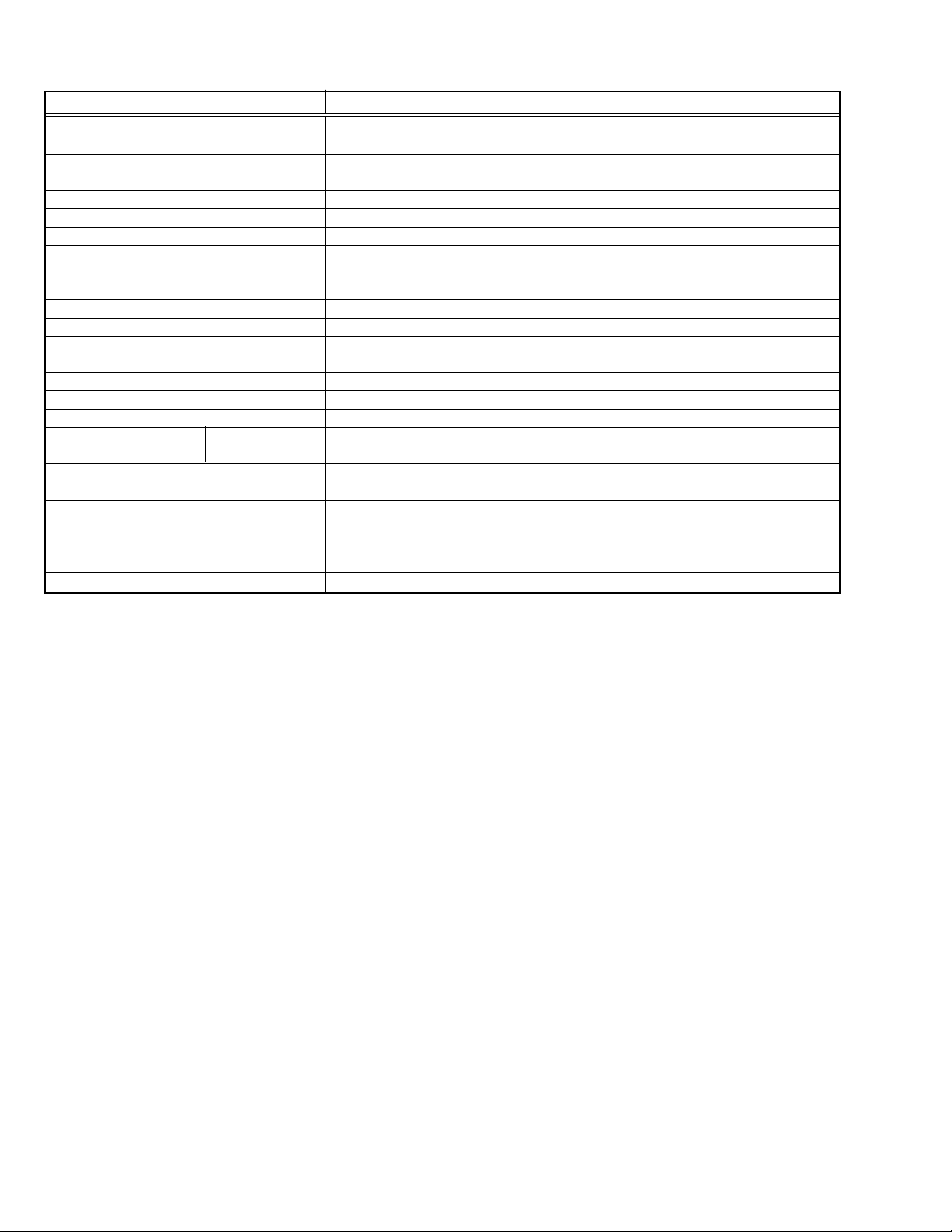
Items Contents
Dimentions (W x H x D)
Mass
TV RF System
Colour System
Sound-multiplex System
Channels and frequencies
SPECIFICATION
46.5cm x 32.5cm x 7.8cm (TV only)
46.5cm x 36.3cm x 19.0cm
6.1kg (TV only)
7.3kg
US M TV system
NTSC
US system
Channels (on air) VHF 2 to 13, UHF 14 to 69
Channels (CABLE) 1 to 125
Aerial Input Terminal
Power Input
Power Consumption
Display area
Display pixels
Speakers
Audio Output
Video / Audio Inputs INPUT 1 terminal
(1/2) INPUT 2 terminal
Audio Output terminal
PC Input
Headphone
Remote Control Unit
AC adapter
NOTE: Design & specifications are subject to change without notice.
75Ω unbalanced
TV : 12V DC, AC adapter : AC120V, 60Hz
60W, Standby : 3W
Visible size: 43.5cm (Diagonal) / 37.0cm x 22.5cm (H x V)
1280 x 768 (W-XGA)
5.4cm, Round type x 2
3W + 3W
Video input, S-VIDEO input, Audio L / R inputs
Component video input, Audio L / R inputs
RCA connectors x3
Audio L / R, Subwoofer outputs
Analog RGB : D-SUB(15pin) x1, PC AUDIO IN x1
3.5mm stereo mini jack x 1
DA-5000100087
(AA / R06 / UM-3 battery x 2)
DA-5061370334
1-2 (No. YA035)
Page 3
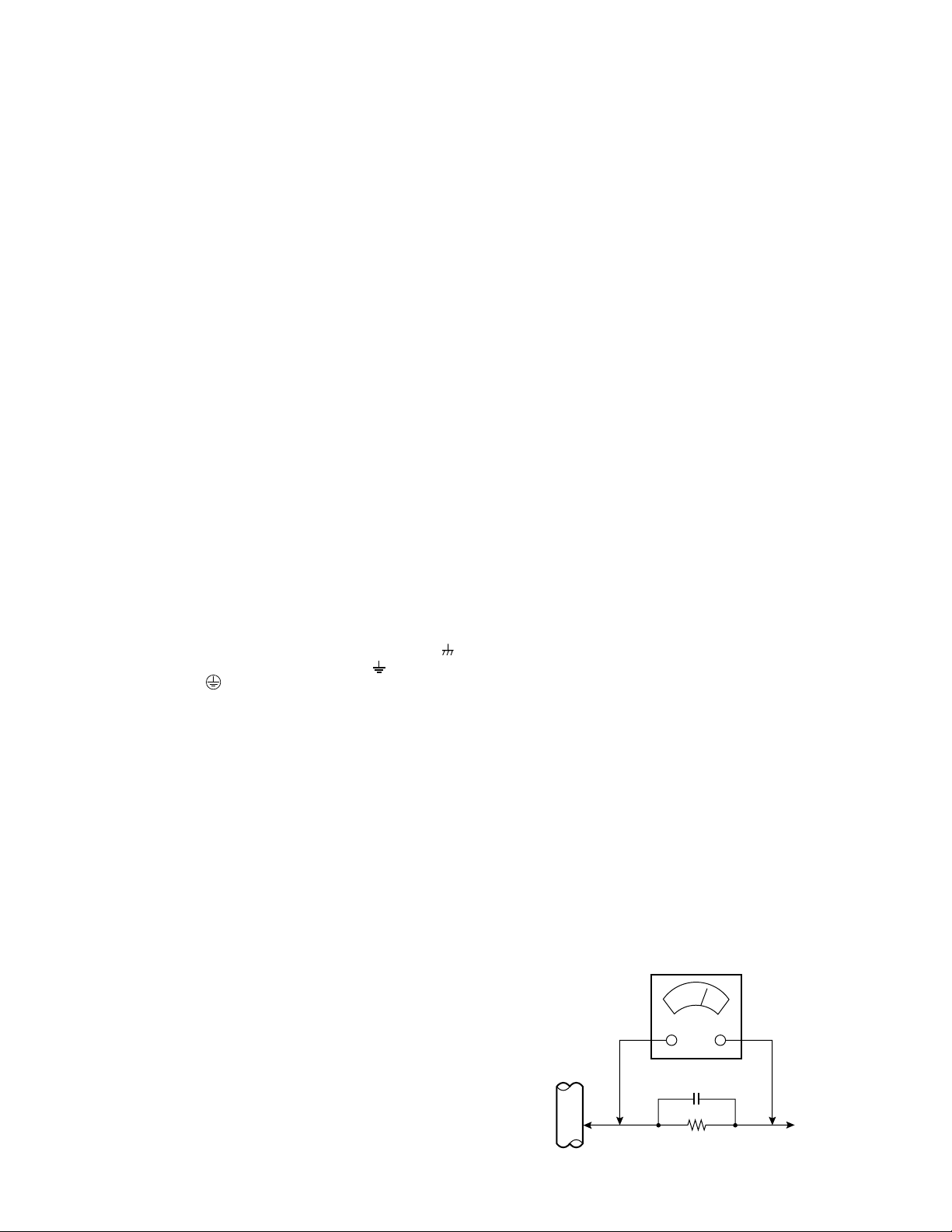
SECTION 1
PRECAUTION
1. 1 SAFETY PRECAUTIONS
(1) The design of this product contains special hardware,
many circuits and components specially for safety
purposes. For continued protection, no changes should
be made to the original design unless authorized in writing
by the manufacturer. Replacement parts must be identical
to those used in the original circuits. Service should be
performed by qualified personnel only.
(2) Alterations of the design or circuitry of the products should
not be made. Any design alterations or additions will void
the manufacturer's warranty and will further relieve the
manufacturer of responsibility for personal injury or
property damage resulting therefrom.
(3) Many electrical and mechanical parts in the products have
special safety-related characteristics. These
characteristics are often not evident from visual inspection
nor can the protection afforded by them necessarily be
obtained by using replacement components rated for
higher voltage, wattage, etc. Replacement parts which
have these special safety characteristics are identified in
the parts list of Service manual. Electrical components
having such features are identified by shading on the
schematics and by () on the parts list in Service
manual. The use of a substitute replacement which does
not have the same safety characteristics as the
recommended replacement part shown in the parts list
of Service manual may cause shock, fire, or other hazards.
(4) Don't short between the LIVE side ground and ISOLATED
(NEUTRAL) side ground or EARTH side ground when
repairing.
Some model's power circuit is partly different in the GND.
The difference of the GND is shown by the LIVE : (
GND, the ISOLATED (NEUTRAL) : (
EARTH : (
) side GND. Don't short between the LIVE
) side GND and
side GND and ISOLATED (NEUTRAL) side GND or EARTH
side GND and never measure the LIVE side GND and
ISOLATED (NEUTRAL) side GND or EARTH side GND at
the same time with a measuring apparatus (oscilloscope
etc.).
If above note will not be kept, a fuse or any parts will be
broken.
(5) If any repair has been made to the chassis, it is
recommended that the B1 setting should be checked or
adjusted (See ADJUSTMENT OF B1 POWER SUPPLY).
(6) The high voltage applied to the picture tube must conform
with that specified in Service manual. Excessive high
voltage can cause an increase in X-Ray emission, arcing
and possible component damage, therefore operation
under excessive high voltage conditions should be kept
to a minimum, or should be prevented. If severe arcing
occurs, remove the AC power immediately and determine
the cause by visual inspection (incorrect installation,
cracked or melted high voltage harness, poor soldering,
etc.). To maintain the proper minimum level of soft X-Ray
emission, components in the high voltage circuitry
including the picture tube must be the exact replacements
or alternatives approved by the manufacturer of the
complete product.
) side
(8) When service is required, observe the original lead dress.
Extra precaution should be given to assure correct lead
dress in the high voltage circuit area. Where a short circuit
has occurred, those components that indicate evidence
of overheating should be replaced. Always use the
manufacturer's replacement components.
(9) Isolation Check
(Safety for Electrical Shock Hazard)
After re-assembling the product, always perform an
isolation check on the exposed metal parts of the cabinet
(antenna terminals, video/audio input and output
terminals, Control knobs, metal cabinet, screw heads,
earphone jack, control shafts, etc.) to be sure the product
is safe to operate without danger of electrical shock.
a) Dielectric Strength Test
The isolation between the AC primary circuit and all metal
parts exposed to the user, particularly any exposed metal
part having a return path to the chassis should withstand
a voltage of 3000V AC (r.m.s.) for a period of one second.
(. . . . Withstand a voltage of 1100V AC (r.m.s.) to an
appliance rated up to 120V, and 3000V AC (r.m.s.) to an
appliance rated 200V or more, for a period of one second.)
This method of test requires a test equipment not generally
found in the service trade.
b) Leakage Current Check
Plug the AC line cord directly into the AC outlet (do not use
a line isolation transformer during this check.). Using a
"Leakage Current Tester", measure the leakage current
from each exposed metal part of the cabinet, particularly
any exposed metal part having a return path to the chassis,
to a known good earth ground (water pipe, etc.). Any
leakage current must not exceed 0.5mA AC (r.m.s.).
However, in tropical area, this must not exceed 0.2mA AC
(r.m.s.).
Alternate Check Method
Plug the AC line cord directly into the AC outlet (do not
use a line isolation transformer during this check.).
Use an AC voltmeter having 1000 ohms per volt or
more sensitivity in the following manner. Connect a
1500Ω 10W resistor paralleled by a 0.15µF AC-type
capacitor between an exposed metal part and a known
good earth ground (water pipe, etc.). Measure the AC
voltage across the resistor with the AC voltmeter. Move
the resistor connection to each exposed metal part,
particularly any exposed metal part having a return path
to the chassis, and measure the AC voltage across
the resistor. Now, reverse the plug in the AC outlet and
repeat each measurement. Any voltage measured
must not exceed 0.75V AC (r.m.s.). This corresponds
to 0.5mA AC (r.m.s.).
However, in tropical area, this must not exceed 0.3V AC
(r.m.s.). This corresponds to 0.2mA AC (r.m.s.).
AC VOLTMETER
(HAVING 1000Ω/V,
OR MORE SENSITIVITY)
0.15µF AC-TYPE
(7) Do not check high voltage by drawing an arc. Use a high
voltage meter or a high voltage probe with a VTVM.
Discharge the picture tube before attempting meter
connection, by connecting a clip lead to the ground frame
and connecting the other end of the lead through a 10kΩ
2W resistor to the anode button.
GOOD EARTH GROUND
1500Ω 10W
PLACE THIS PROBE
ON EACH EXPOSED
ME TA L PA RT
(No. YA035) 1-3
Page 4
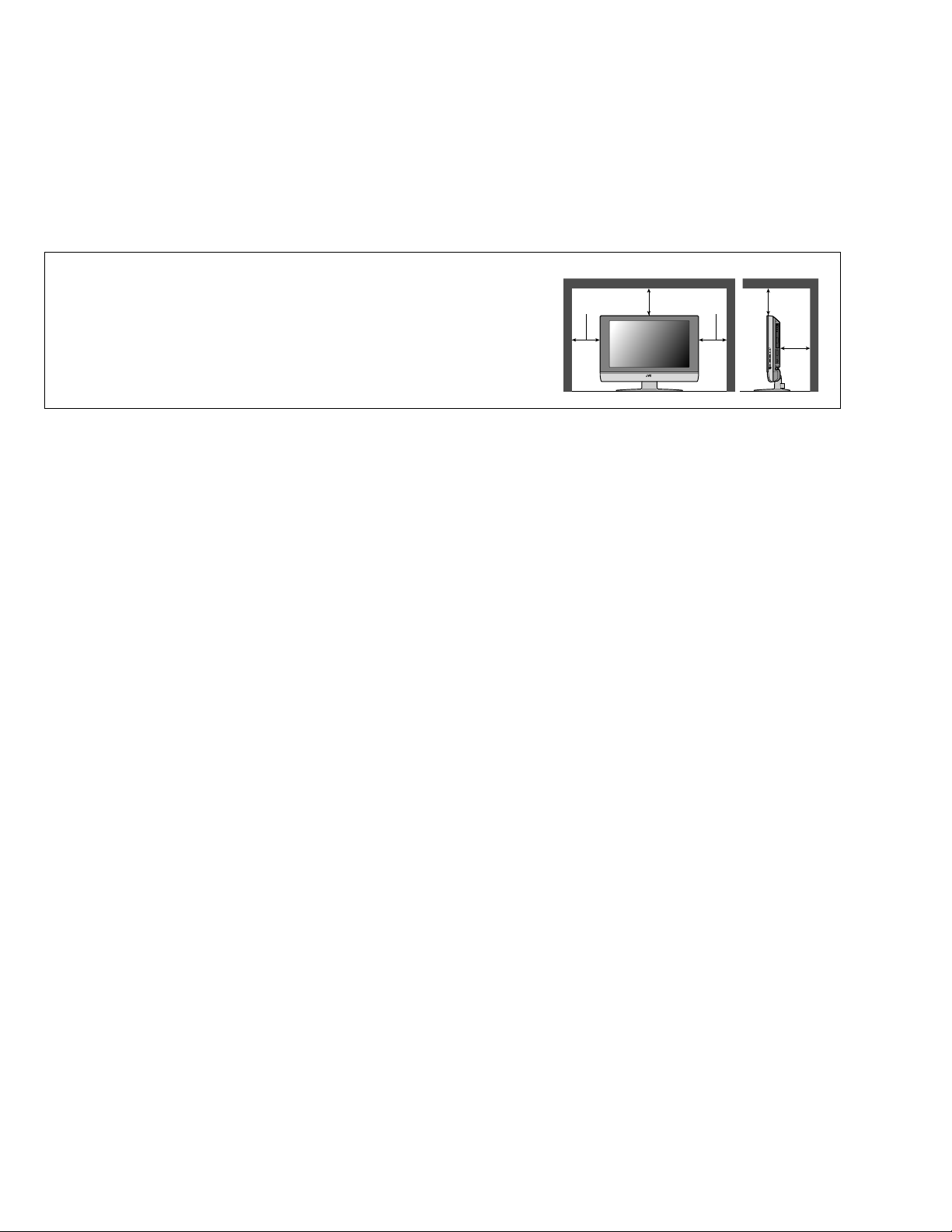
1.2 INSTALLATION
1.2.1 HEAT DISSIPATION
If the heat dissipation vent behind this unit is blocked, cooling efficiency may deteriorate and temperature inside the unit will rise.
Therefore, please make sure pay attention not to block the heat dissipation vent as well as the ventilation outlet behind the unit
and ensure that there is room for ventilation around it.
1.2.2 INSTALLATION REQUIREMENTS
Ensure that the minimal distance is maintained, as specified below, between the unit with and the surrounding walls.
Install the unit on stable flooring or stands.
Take precautionary measures to prevent the unit from tipping in order to protect against accidents and earthquakes.
Distance recommendations
Avoid improper installation and never position the unit where good ventilation
is impossible.
150 mm
200 mm 200 mm
150 mm
When installing this TV, distance recommendations must be maintained
between the set and the wall, as well as inside a tightly enclosed area or
50 mm
piece of furniture.
Keep to the minimum distance guidelines shown for safe operation.
1.3 PRECAUTIONS
(1) Depending on the around temperature, the brightness leaning occurs. Be careful of the environment in the product
installation place and so on sufficiently.
(2) Don't hinder radiation from the back, the heaven and the side. Please refer to the next page that explains about the
condition of the installation.
The inside becomes hot if hindering radiation and there is fear, which the inner circuit damages.
(3) Install in the place with good ventilation. Use in the condition that around temperature is in the 0~35°C range.
(4) Avoid preservation and use at the high temperature or high humidity place. If you behave like this, leaning sometimes
happens in the screen when the set actives.
(5) Depending on the condition and the environment of display, the slight fleck of the light and leaning of the screen and so on
is sometimes conspicuous. This is the characteristic which is peculiar to liquid crystal display. It is not set trouble.
(6) This monitor has cool cathode pipe as the backlight. The time change and the use time sometimes change brightness
and condition of display.
1.4 THE ATTENTION IN TRANSPORTATION
When transporting a set, if the load handling is bad (throwing, falling and so on) however it is using a solid box, pressure inside
liquid crystal display.
In the case there is fear to break the liquid crystal display while transporting. To prevent from the accident or trouble while
transporting, pay attention to choice of the transportation company sufficiently and also arrange for it in the delivery after the
attention of the load handling is explained to the transportation company.
This set is used glass for composing liquid crystal display. When carrying, pay attention not to add over vibration and impact
sufficiently.
Ensure that it is placed upright and not horizontally during transportation and storage as the LCD panel is very vulnerable to
lateral impacts and may break. During transportation, ensure that the unit is loaded along the traveling direction of the vehicle,
and avoid stacking them on one another. For storage, ensure that they are stacked in 2 layers or less even when placed upright.
1-4 (No. YA035)
Page 5
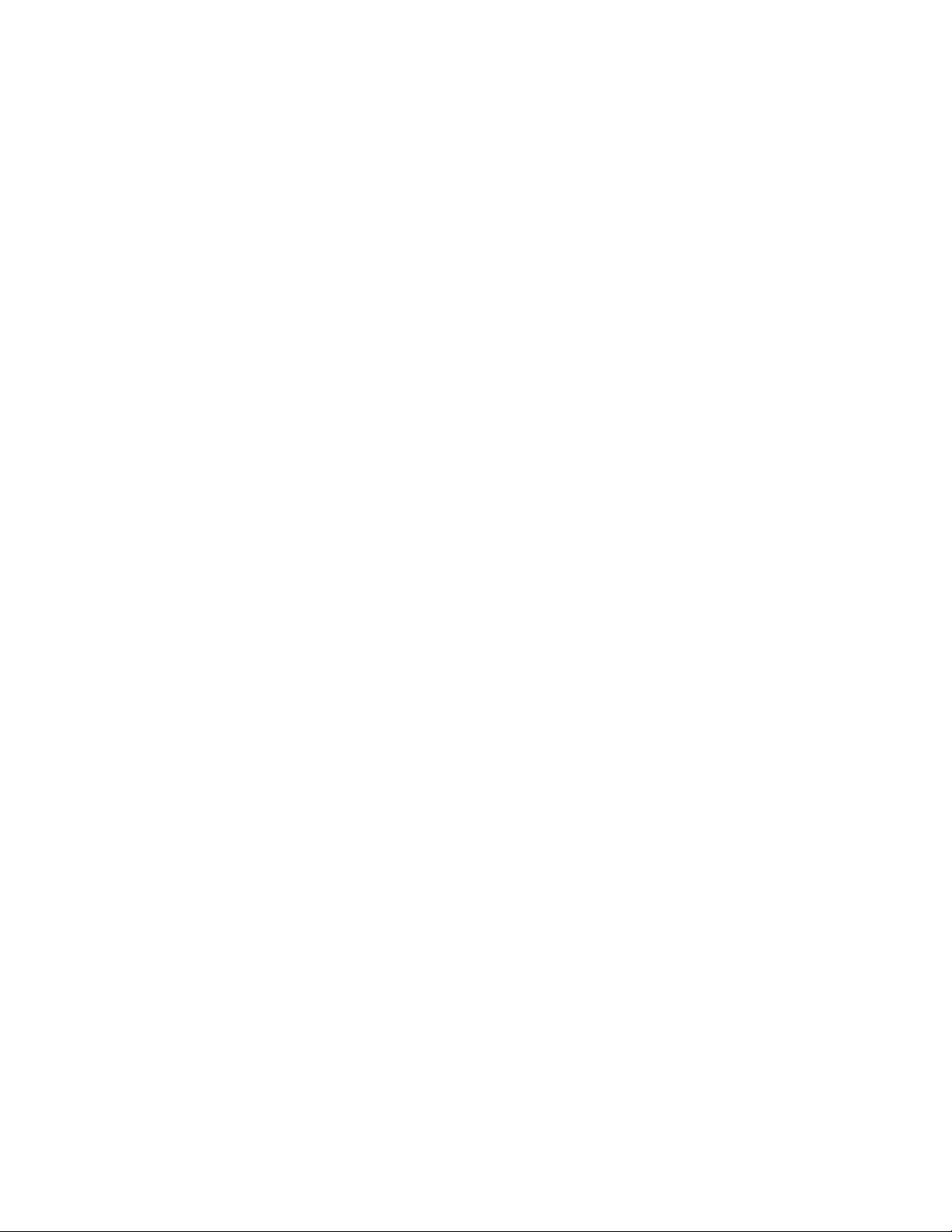
SECTION 2
SPECIFIC SERVICE INSTRUCTIONS
2.1 DESCRIPTION ABOUT LIQUID CRYSTAL PANEL
2.2.1 STRUCTURE OF LIGUID CRYSTAL PANEL
The Liquid Crystal Panel of this model is TFT Panel. The Print circuit board that consist of TFT array and the print circuit board
adopted stripe shaped image element alignment are used. These two boards are mixed. The Liquid crystal is enclosed between
two boards.
2.1.2 LONG RANGE AFTERIMAGE OF LIQUID CRYSTAL
The small amount of ion material has mixed a liquid crystal panel with the liquid crystal material in the manufacturing process.
If ion material is piled up partially among the poles when the voltage is impressed among the poles, the brightness difference
occurs and becomes a long-range afterimage If same picture is reflected for long time, such a long-range afterimage occurs. If
the long-range afterimage occurs, we recommend that you reflect the single color image or moving picture and so on to restore.
2.1.3 THE DISPLAY REPLYING SPEED OF LIQUID CRYSTAL
Because the speed to display of Liquid crystal panel is slower than the speed of the CRT monitor, some of the moving picture
cannot overtake to the speed to display and the image looks flowing is sometimes displayed. This is not trouble, but efficiency
of Liquid Crystal.
2.1.4 THE EYESIGHT CORNER OF LIQUID CRYSTAL
The liquid crystal panel has the wide eyesight corner for which it is difficult to reverse brightness. The tint changes depending on
the direction to see a screen. This is not trouble, but efficiency of Liquid Crystal.
2.1.5 THE PICTURE ELEMENT FAULT OF LIQUID CRYSTAL
The liquid crystal panel is composed of precise technique but all devices don't always work right.
2.2 ATTENTION ITEMS WHEN REPLACING PARTS
2.2.1 ATTENTION TO EXCHANGE THE LIQUID CRYSTAL PANEL
(1) The stillness electricity sometimes makes damage a liquid crystal panel. In liquid crystal panel exchange, do a measure
of the stillness electricity such as the earth band.
(2) A liquid crystal panel and back-light are made from glass. If you gain an impact to these materials, there is fear to damage.
So in case of treatment, be careful sufficiently.
(3) Fix with the screw after confirming that there is not a float to chassis base when exchanging liquid crystal panel.
After that reflect all the black signals and confirm that brightness leaning doesn't occur near the screw fixation part.
When brightness leaning occurs, slacken a screw in the neighborhood until the brightness leaning is running-out.
(4) Fix the torque that installs a screw below 0.294Nm.
If you install at any more torque, the liquid crystal panel is transformed and sometimes damages.
(5) If you pull out or insert each connector when power is ON, it causes the trouble.
So pull out or insert each connector in the condition to have pulled out a power supply plug.
2.2.2 ATTENTION WHEN EXCHANGING THE MAIN PWB
To show the original efficiency of the MAIN PWB, pull out a heat think from the previous MAIN PWB and install it in the new PWB
surely.
2.2.3 ATTENTION WHEN EXCHANGING THE FUSE
When exchanging the fuse, please use specified parts. After fuse exchange, confirm that insulater is set to the shield and
insulate surely.
(No. YA035) 1-5
Page 6
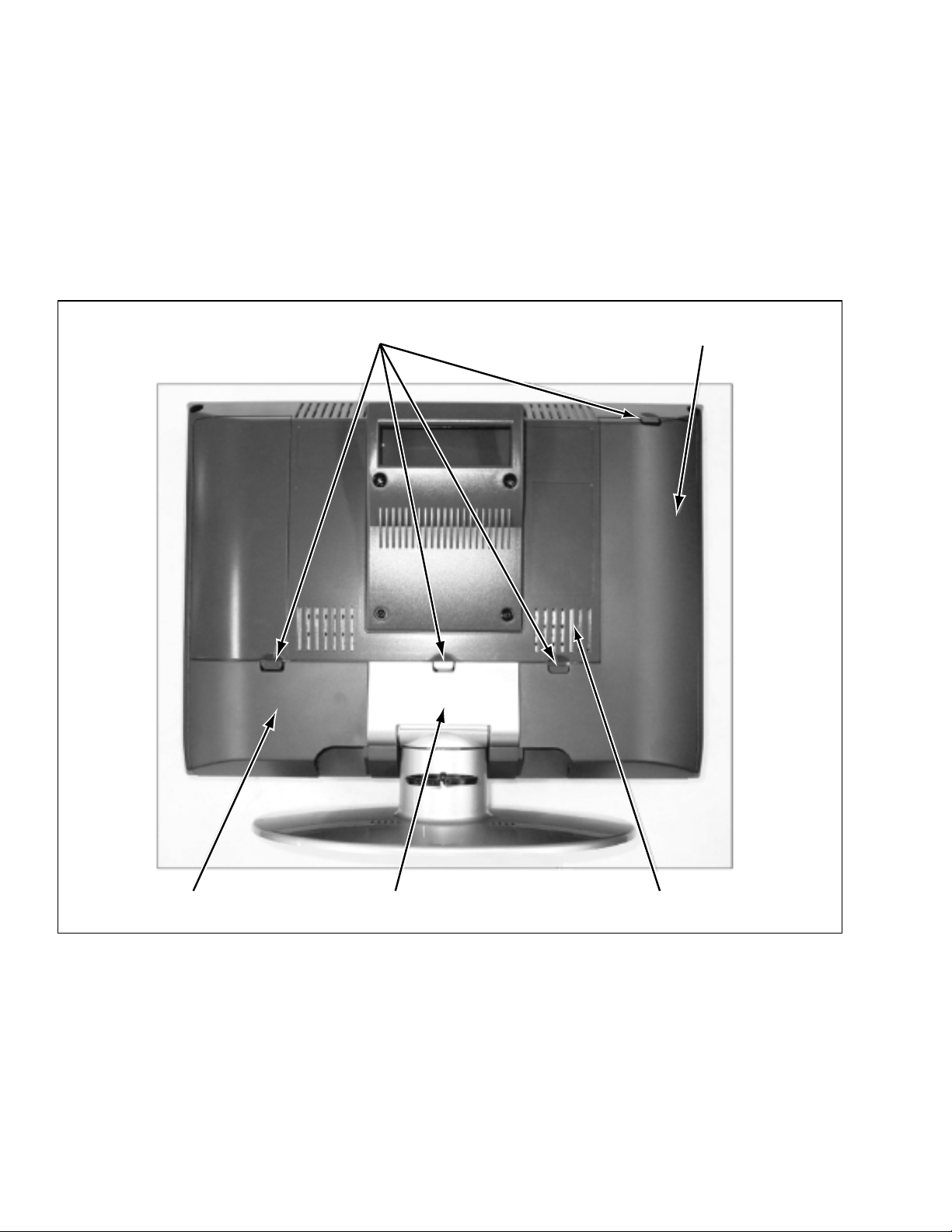
SECTION 3
DISASSEMBLY
3.1 DISASSEMBLY PROCEDURE
CAUTION:
• Disconnect the set and attached devices from the electrical outlet
• To avoid ESD (Electro-Static Discharge), ground yourself by using a wrist grounding strap or by periodically touching
unpainted metal on the set.
3.1.1 REMOVING THE CABLE COVER AND NECK COVER
(1) Remove the CABLE COVER (L) by pulling the snap tabs.
(2) Make similar ways to remove the CABLE COVER (R) and NECK COVER.
Snap tabs
CABLE COVER (L)
CABLE COVER (R) NECK COVER REAR COVER
1-6 (No. YA035)
Page 7
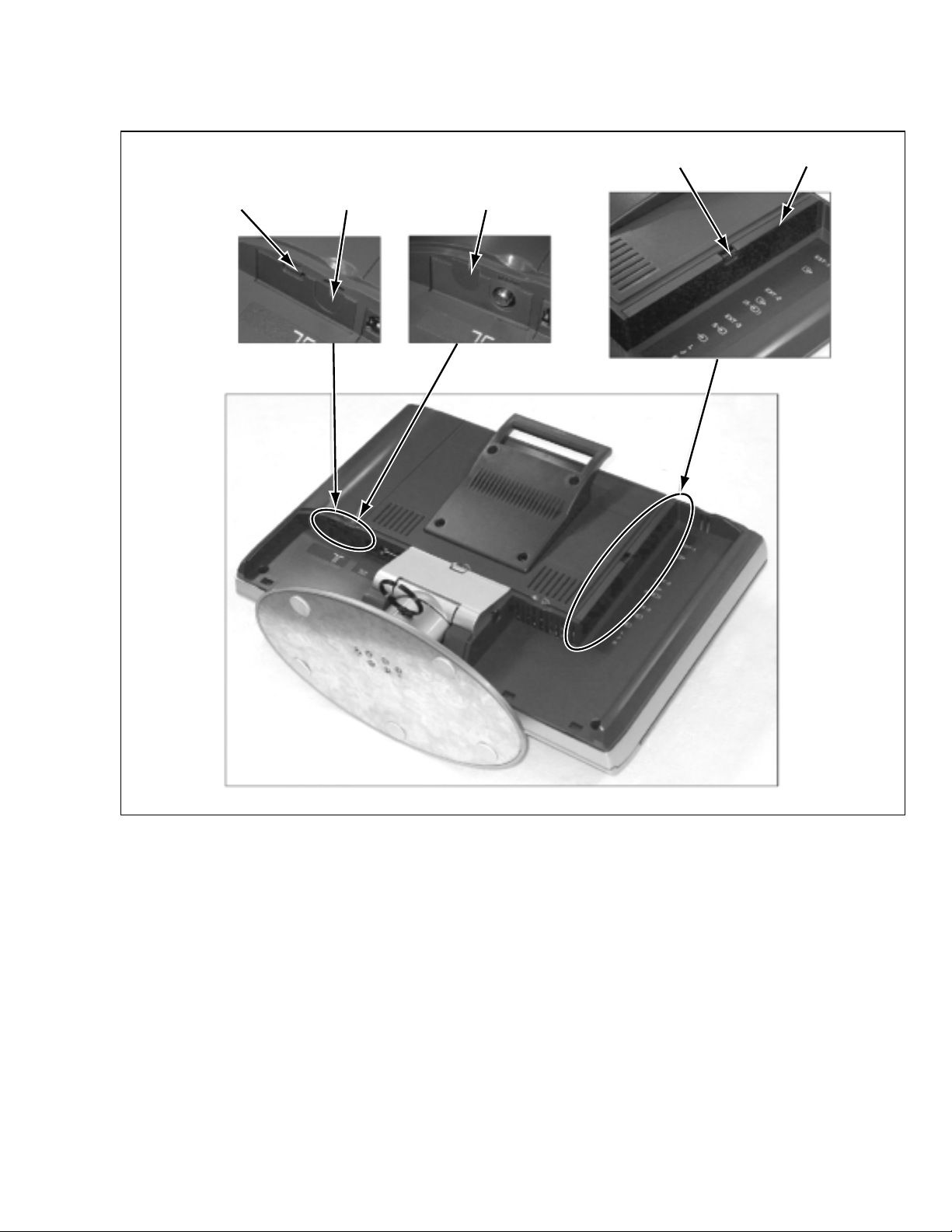
3.1.2 REMOVING THE DUMMY COVERS (If necessary)
(1) Remove the DUMMY COVERS of TUNER module and AV JACK module by pulling the snap tabs
Snap tab DUMMY COVER
Snap tab DUMMY COVER TUNER COVER
TUNER module
AV JACK module
(No. YA035) 1-7
Page 8
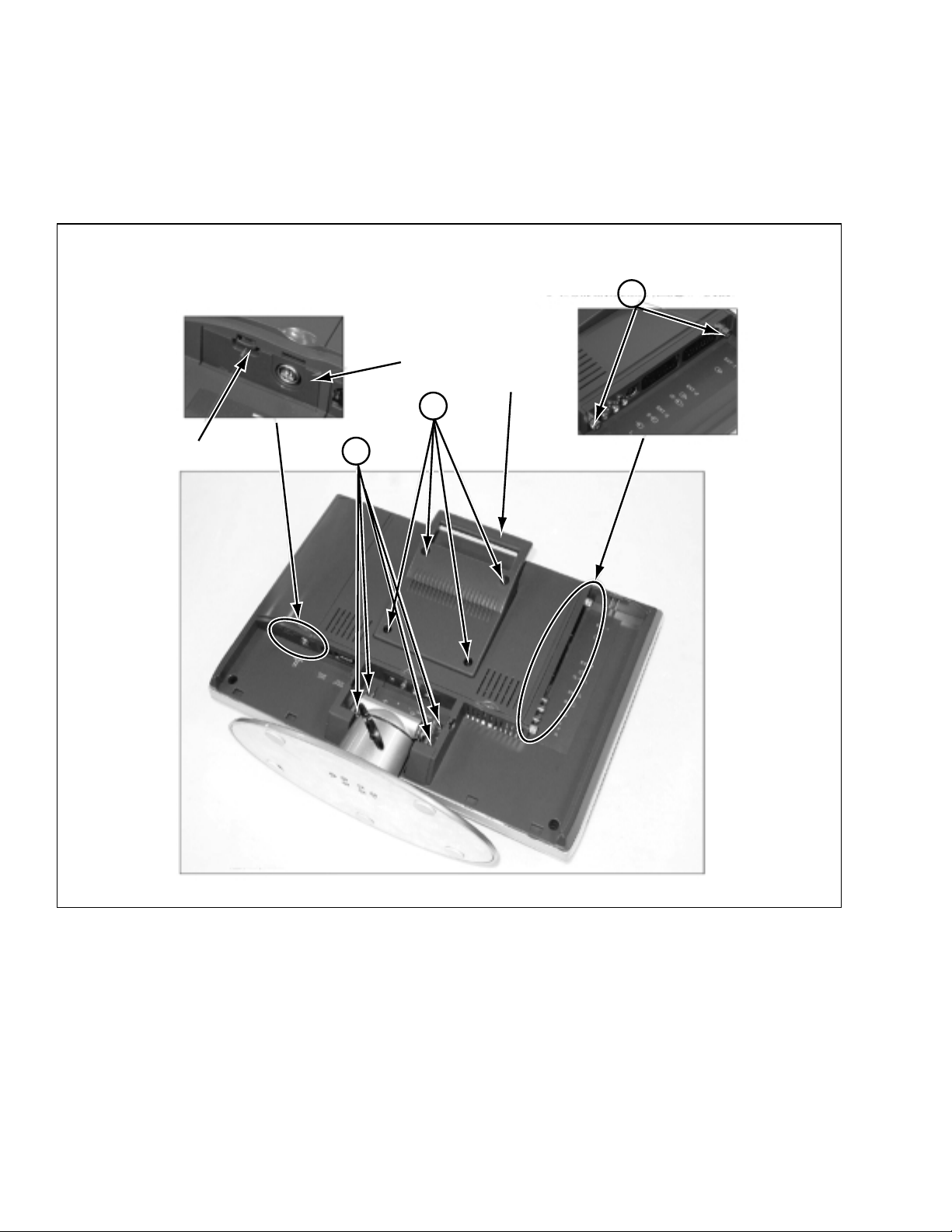
3.1.3 PREPARING TO REMOVE THE MODULE UNITS
(1) Remove the TUNER module cover by pulling snap tab.
(2) Loosen 2 screws [A] of AV JACK module.
3.1.4 REMOVING THE BASE AND THE HANDLE
(1) Remove 4 screws [B] and remove the BASE by pulling BASE.
(2) Remove 4 screws [C] and remove the HANDLE.
TUNER module
C
A
HANDLE
Snap tab
B
1-8 (No. YA035)
Page 9
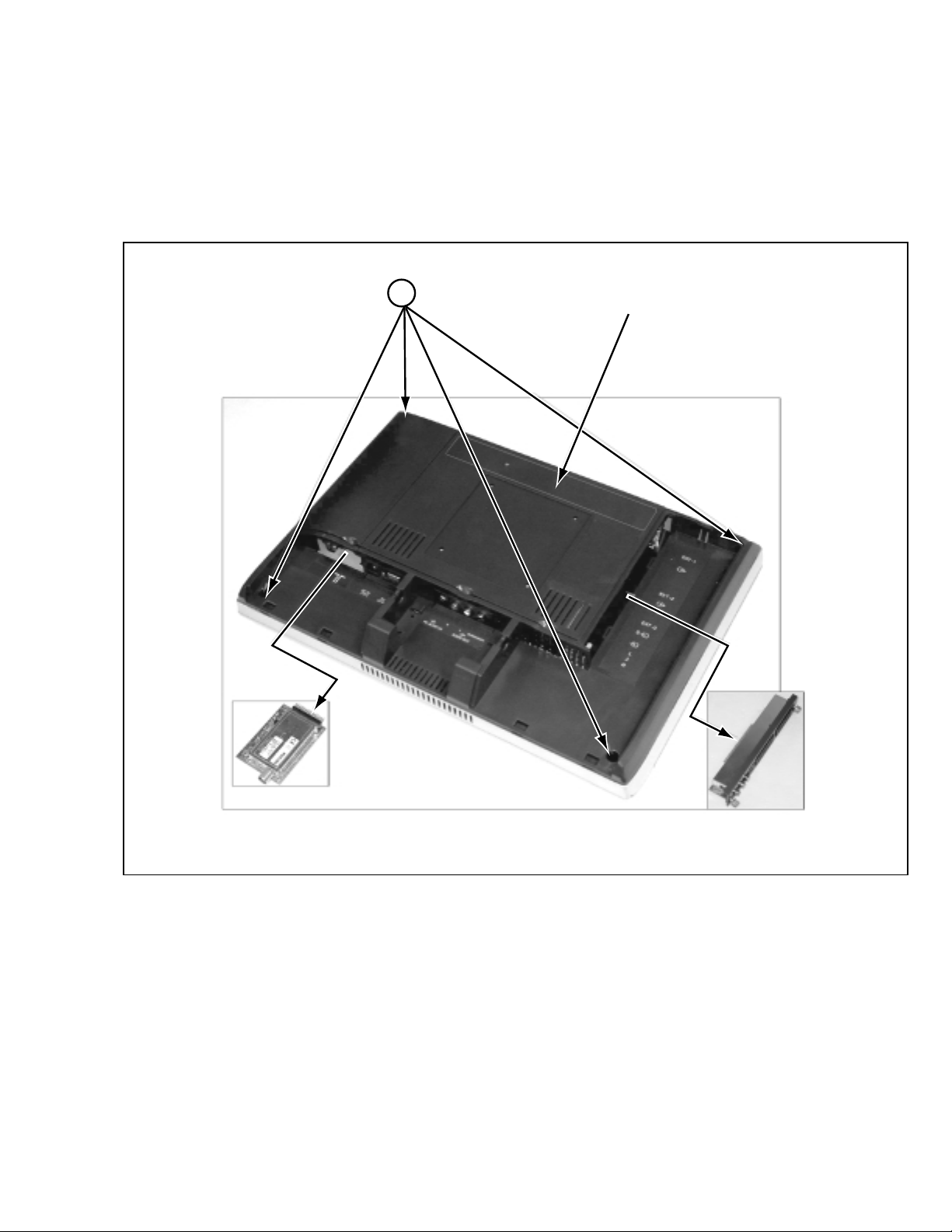
3.1.5 REMOVING THE MODULE UNITS
(1) Remove the TUNER module by pulling carefully.
(2) Remove the AV JACK module by pulling carefully.
3.1.6 REMOVING THE REAR COVER
(1) Remove 4 screws [D] and remove the REAR COVER.
NOTE:
For the REAR COVER is attached tightly, it is easy to open from the corner of the REAR COVER.
D
REAR COVER
TUNER module
AV JACK module
(No. YA035) 1-9
Page 10
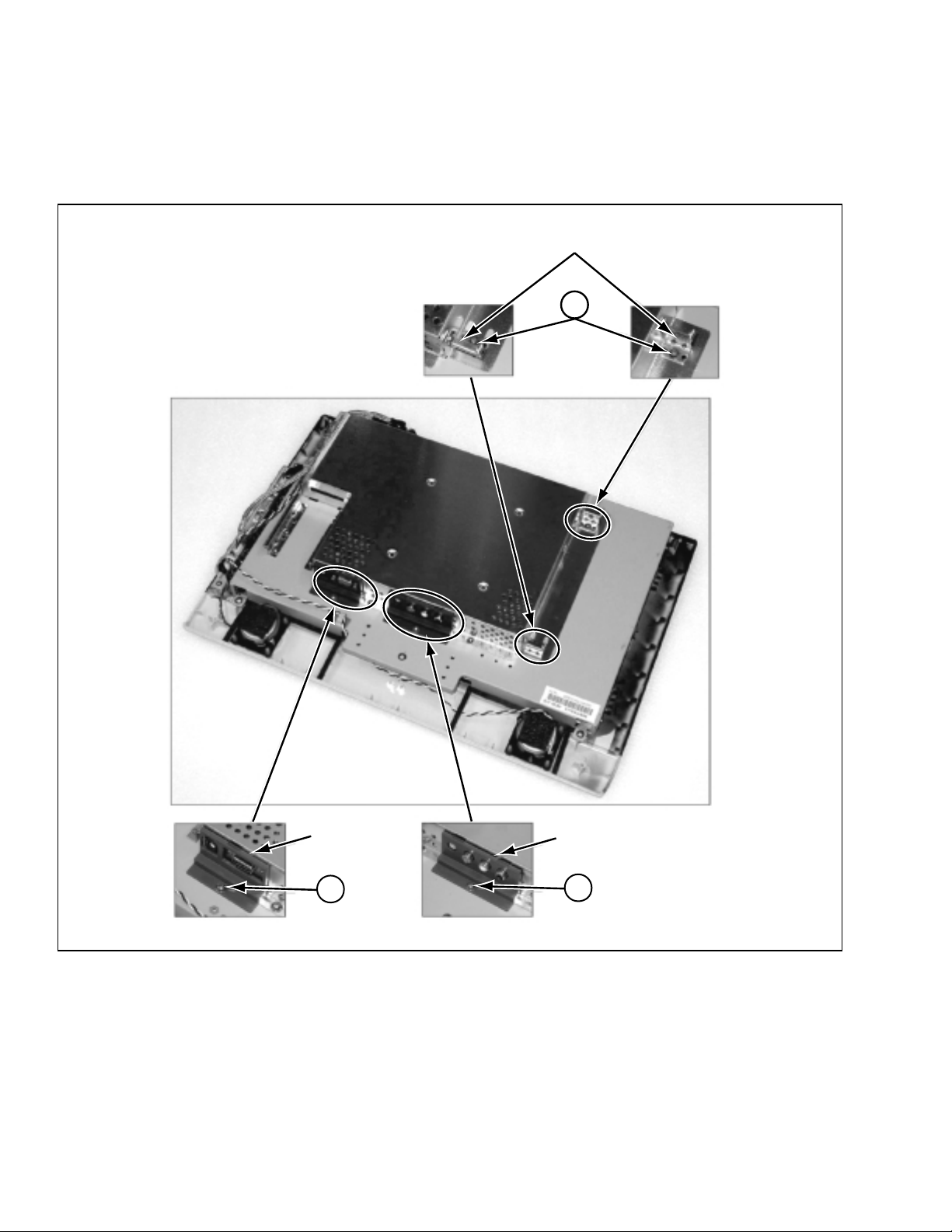
3.1.7 REMOVING THE D-SUB COVER AND THE AUDIO COVER
(1) Remove a screw [E] and remove the D-SUB COVER.
(2) Remove a screw [F] and remove the AUDIO COVER.
3.1.8 REMOVING THE MODULE BRACKETS
(1) Remove the 2 screws [G] and remove the MODULE BRACKETS.
MODULE BRACKETS
G
1-10 (No. YA035)
D-SUB COVER
E
AUDIO COVER
F
Page 11
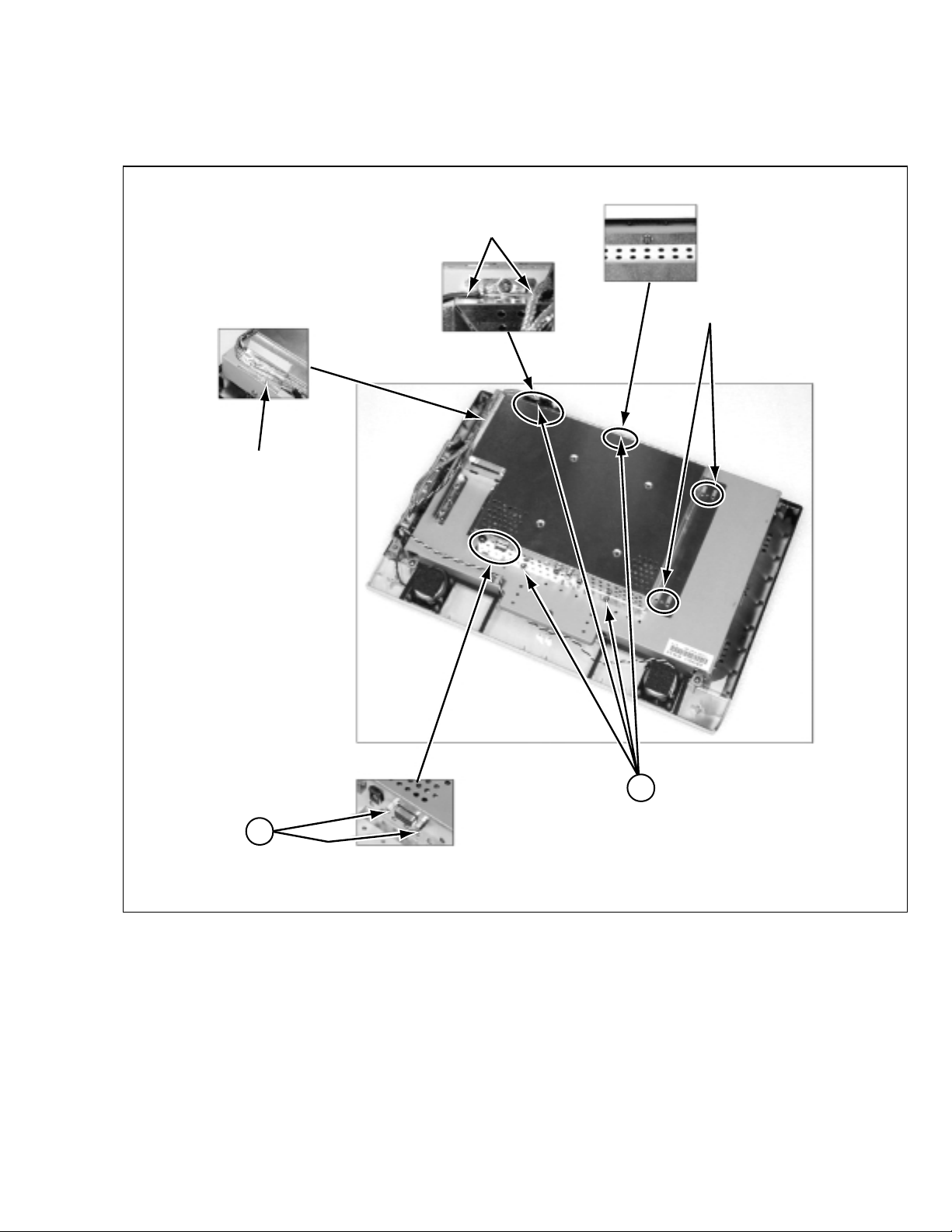
3.1.9 REMOVING THE MAIN BOARD SHIELD
(1) Remove 4 screws [H] and remove the 2 nuts [I].
(2) Remove the tape fixing wires.
(3) Remove the MAIN BOARD SHIELD by sliding to downside and lifting.
Release the earth wires
Tape
Holes for slide
H
I
(No. YA035) 1-11
Page 12
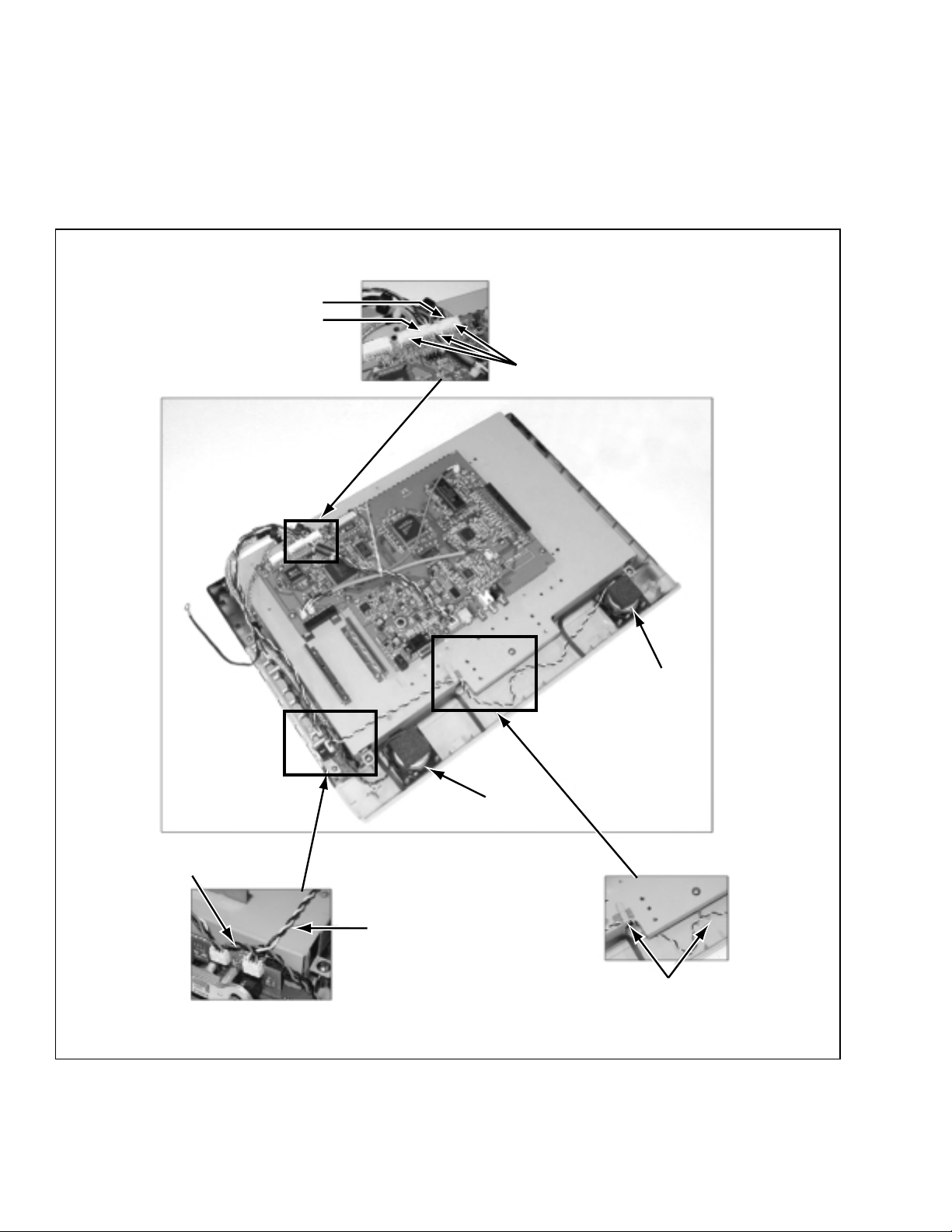
3.1.10 DISCONNECTING THE WIRING CONNECTORS
(1) Disconnect the wiring connectors from P002 and P003 on MAIN PWB.
NOTES:
Confirm the wiring layout of harnesses.
• The AUDIO wires are fixed by hot bond between P002 and P003, after connected.
• The RIGHT SPEAKER wires are turn around into the gap as shown Fig.A.
• The LEFT SPEAKER wires must be put away from the top of the RIGHT SPEAKER and hooked as shown Fig. B.
P003
P002
Fixed by hot bond
Wire for SPEAKER (R)
SPEAKER (L)
SPEAKER (R)
Wire for SPEAKER (L)
Hooks
Fig. BFig. A
1-12 (No. YA035)
Page 13
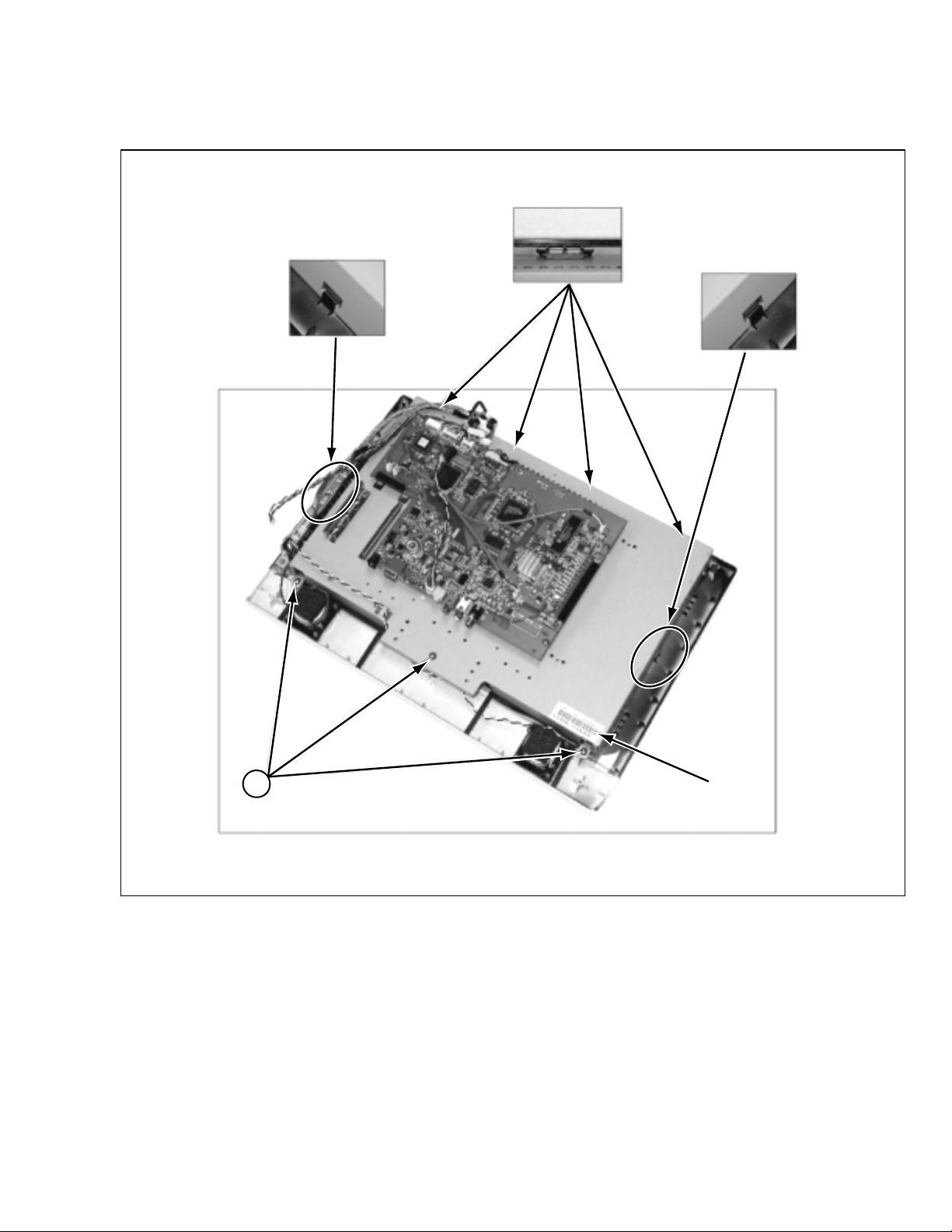
3.1.11 REMOVING THE LCD MODULE ASS’Y
(1) Remove 3 screws [J].
(2) Remove the LCD MODULE ASS’Y by release from the 6 latches.
Latches (Top) x4
Latch (Right)
Latch (Left)
J
Label
(No. YA035) 1-13
Page 14
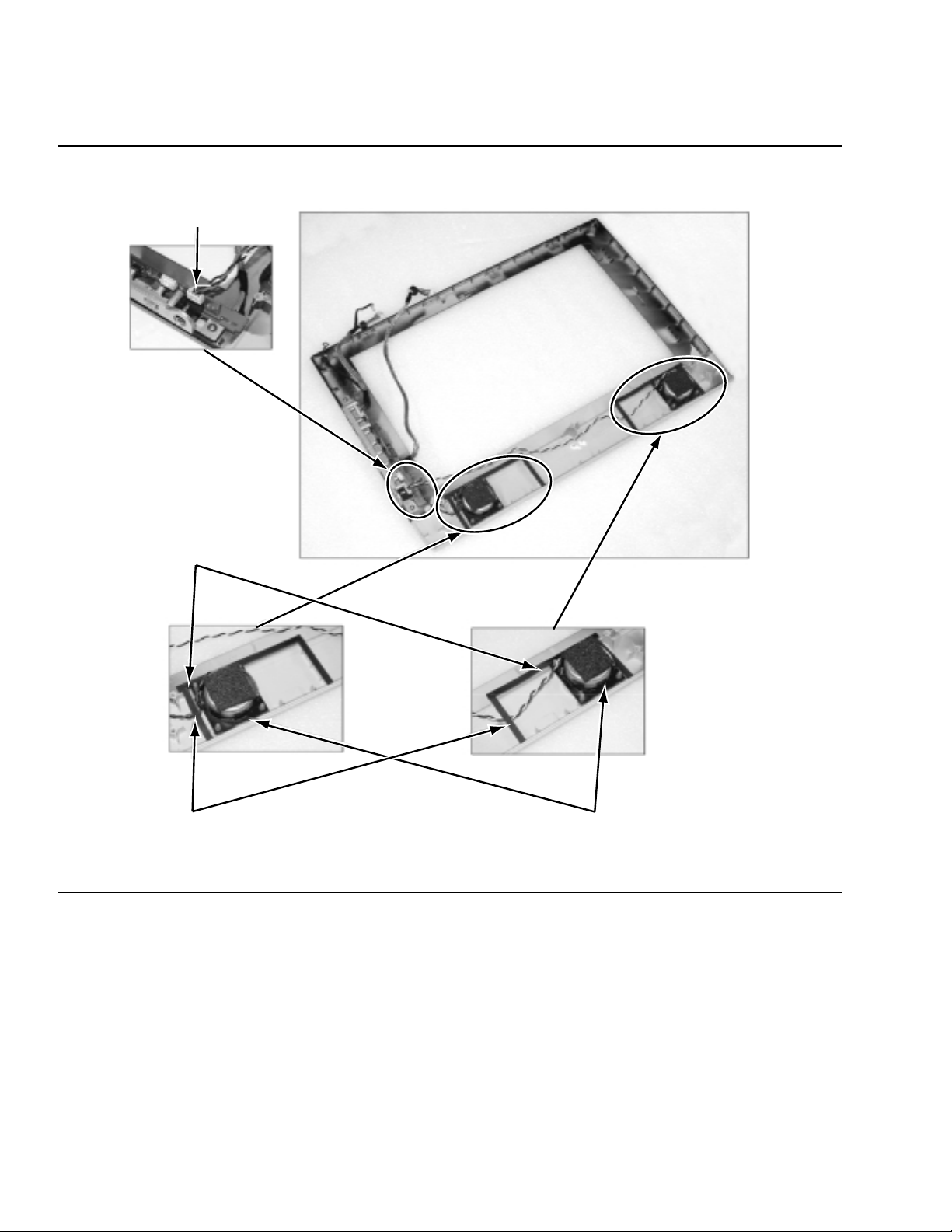
3.1.12 REMOVING THE SPEAKERS
(1) Disconnect the wires from the P603 on FRONT CONTROL PWB.
(2) Strip off the sponges and lift the SPEAKERS.
P603
Sponges
Wires under sponges
SPEAKERS
1-14 (No. YA035)
Page 15
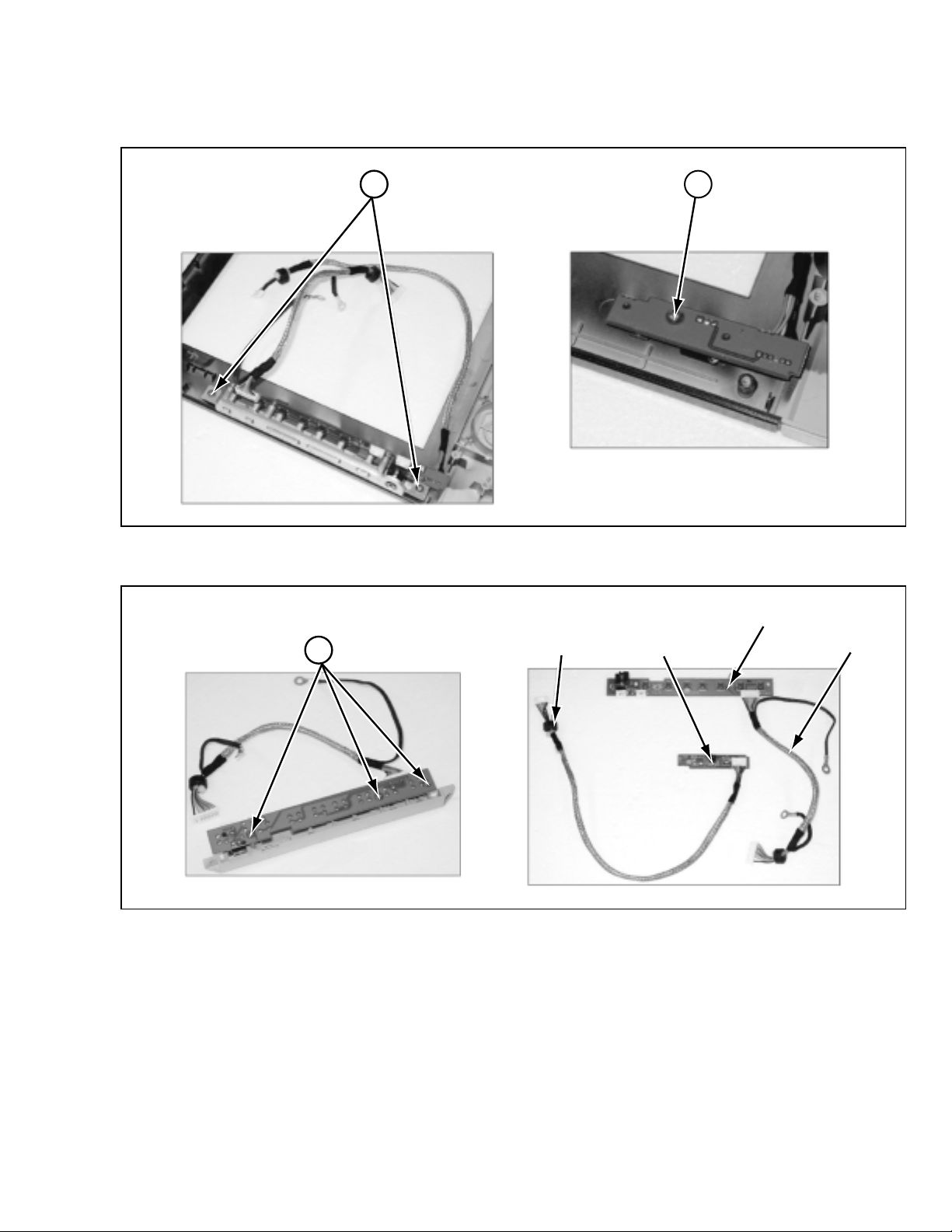
3.1.13 REMOVING THE FRONT CONTROL PWB AND IR SENSOR PWB
(1) Remove 2 screws [K] and remove the FRONT CONTROL PWB.
(2) Remove a screw [L] and remove the IR SENSOR PWB.
K L
(3) Remove 3 screws [M] and remove the KEY assembly.
M
FRONT CONTROL PWB
wires (8P)IR SENSOR PWB wires (6P)
(No. YA035) 1-15
Page 16
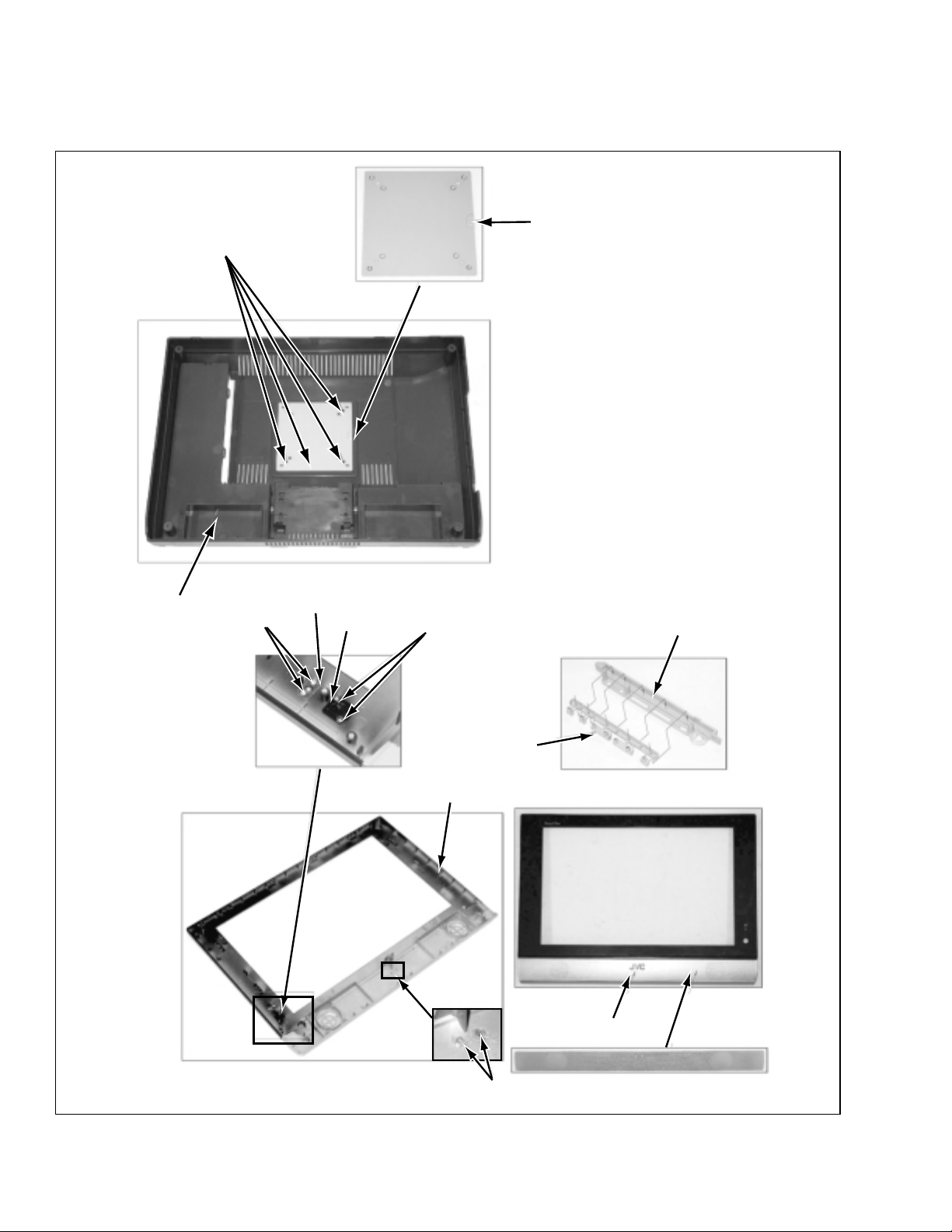
3.1.14 SUPPLEMENTAL 1
• The below assemblies are welded process.
• If removing these components, it is necessary to replace them.
Welded
VESA BRACKET
REAR COVER
Welded
LED WINDOW
IR LENS
Welded
FRONT COVER
KEY COVER
KEY
LOGO
1-16 (No. YA035)
Welded
Page 17
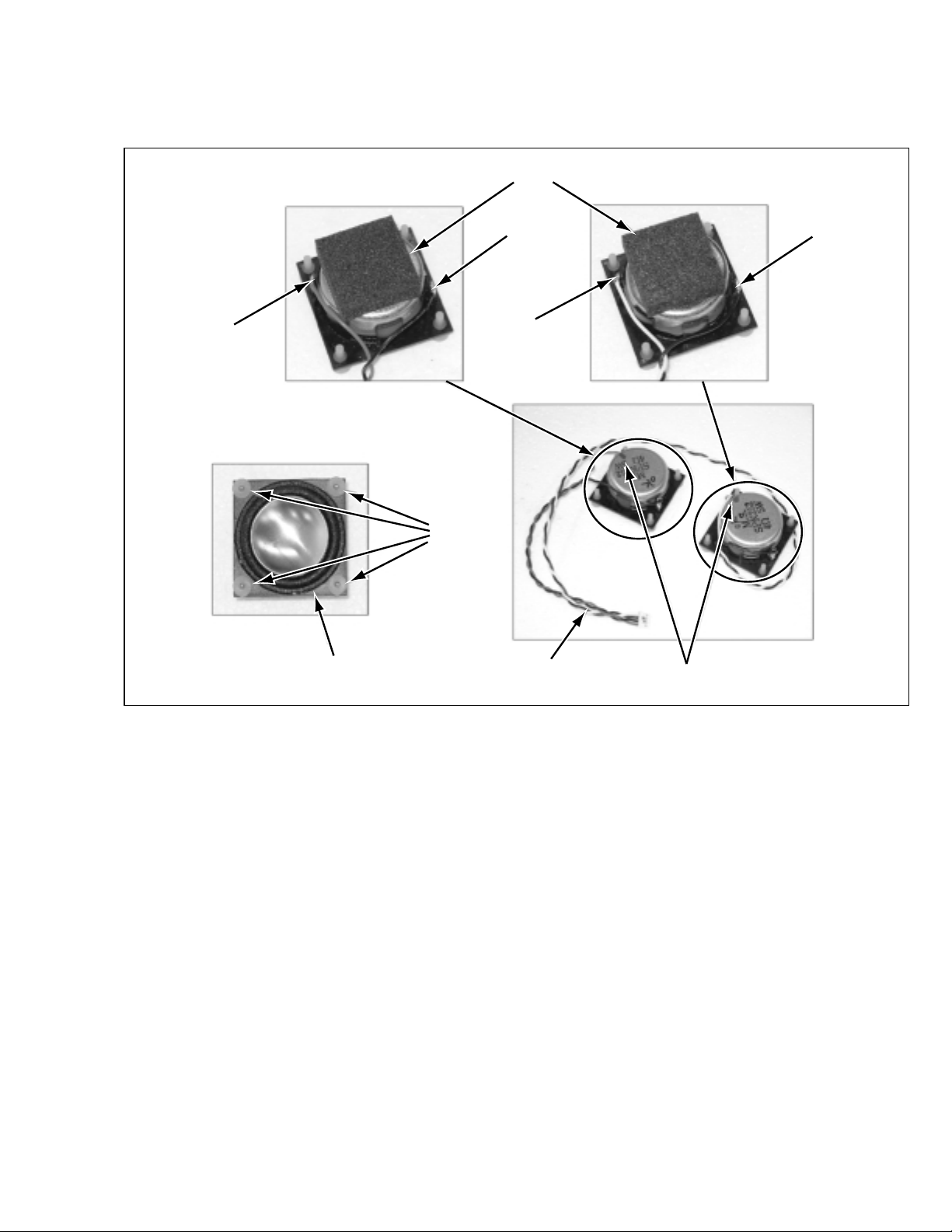
3.1.15 SUPPLEMENTAL 2
• SPEAKER assembly.
• Confirm to connect the positive wire to the terminal with RED marker.
High density rubber
Red (+)
Black ( - )
White (+)
Cushion
rubber
SPEAKER SPEAKER wires
Black ( - )
RED marker
(No. YA035) 1-17
Page 18
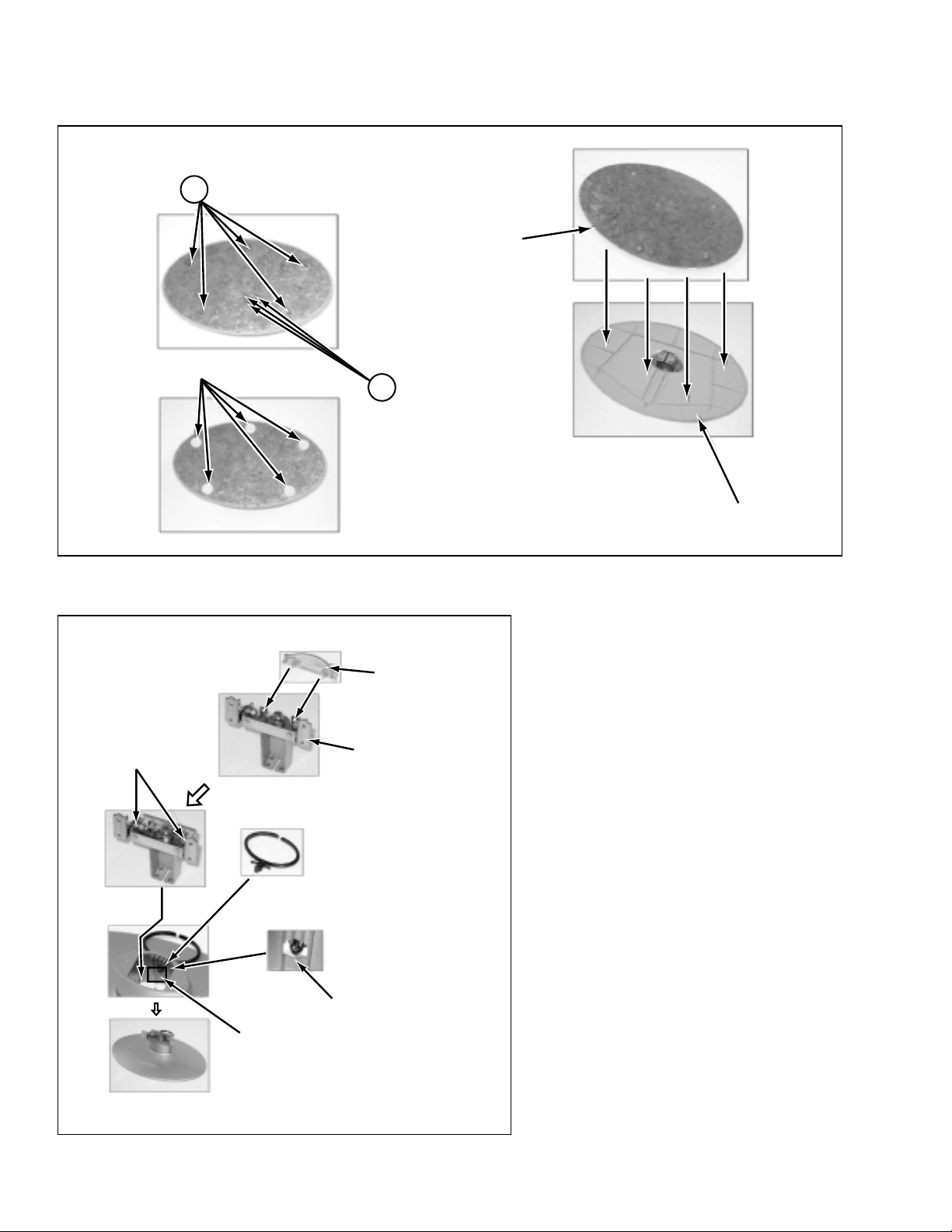
3.1.16 SUPPLEMENTAL 3
• BASE assembly.
P
Rubber foot
BASE BRACKET
Q
BASE
• HINGE assembly.
Latchs
HINGE COVER
HINGE
Hot bond
Insert until locking
1-18 (No. YA035)
Page 19
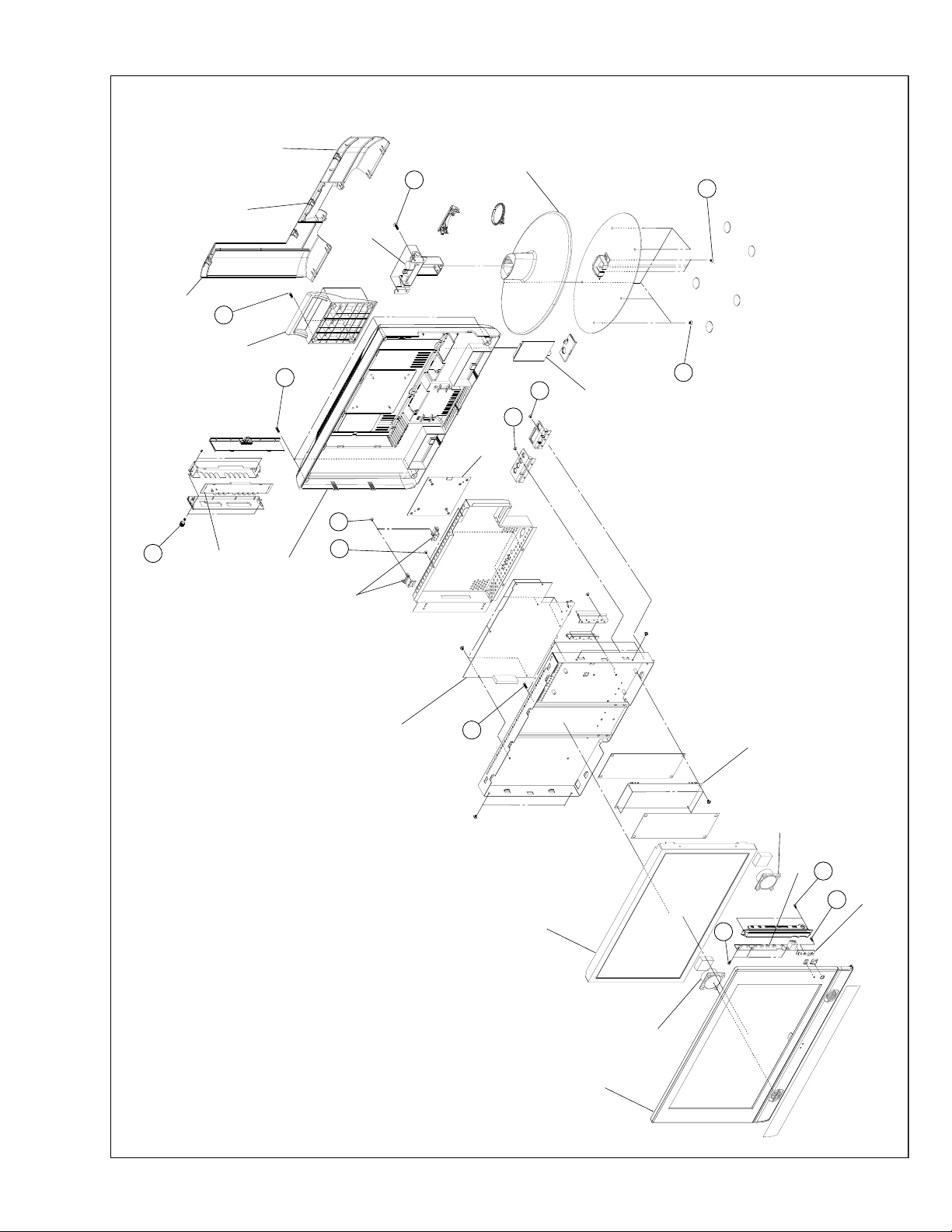
CABLE COVER (R)
NECK COVER
C
CABLE COVER (L)
HINGE
B
BASE
Q
HANDLE
A
AV JACK PWB
D
E
F
TUNER PWB
VESA BRACKET
G
H
REAR COVER
MODULE BRACKET
J
MAIN PWB
P
INVERTER
LCD PANEL
FRONT COVER
SPEAKER
SPEAKER
FRONT CONTROL PWB
K
L
IR SENSOR PWB
M
(No. YA035) 1-19
Page 20
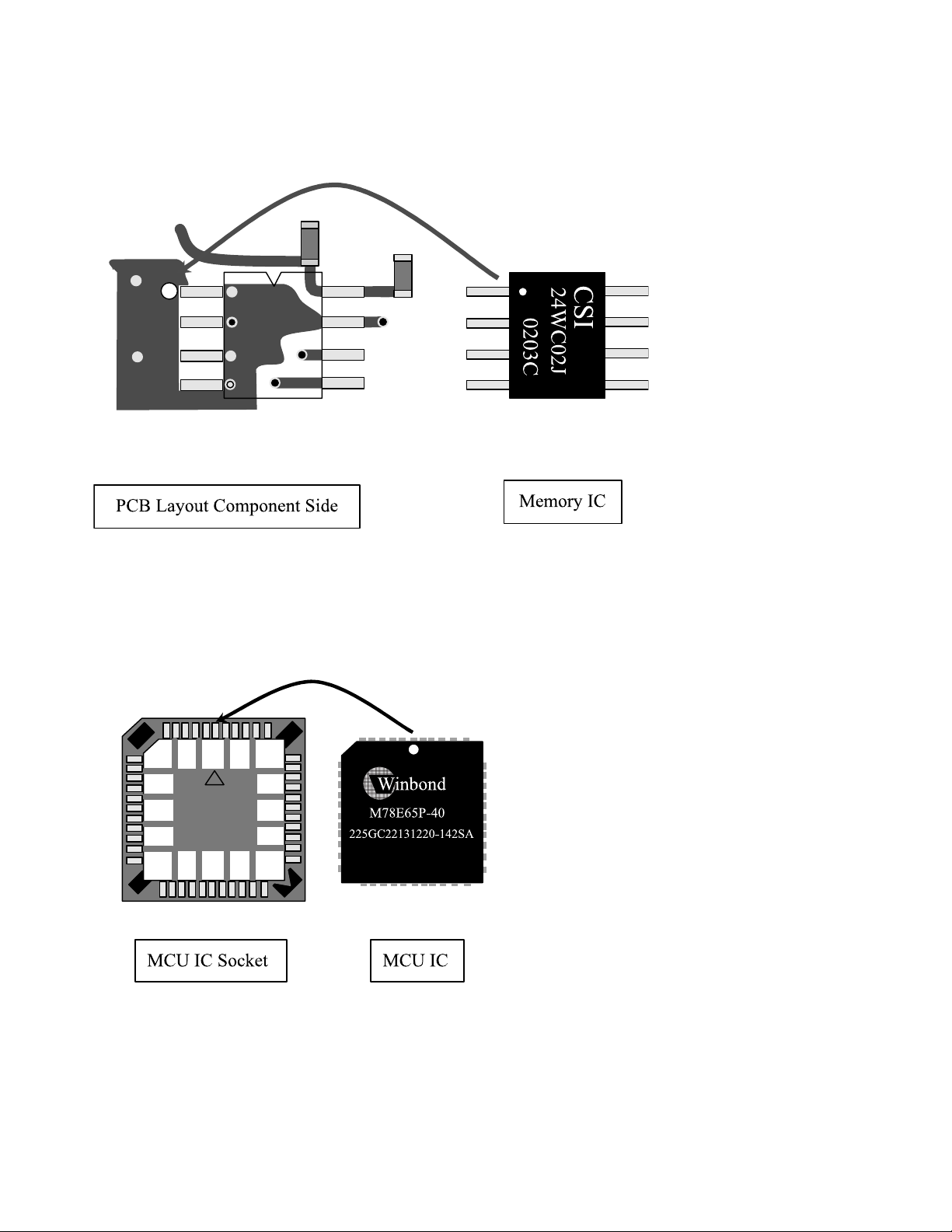
3. 2 REPLACEMENT OF MEMORY IC
3.2.1 PROCEDURE FOR REPLACING OF MEMORY IC
Memory IC Notice
MCU IC Notice
1-20 (No. YA035)
Page 21
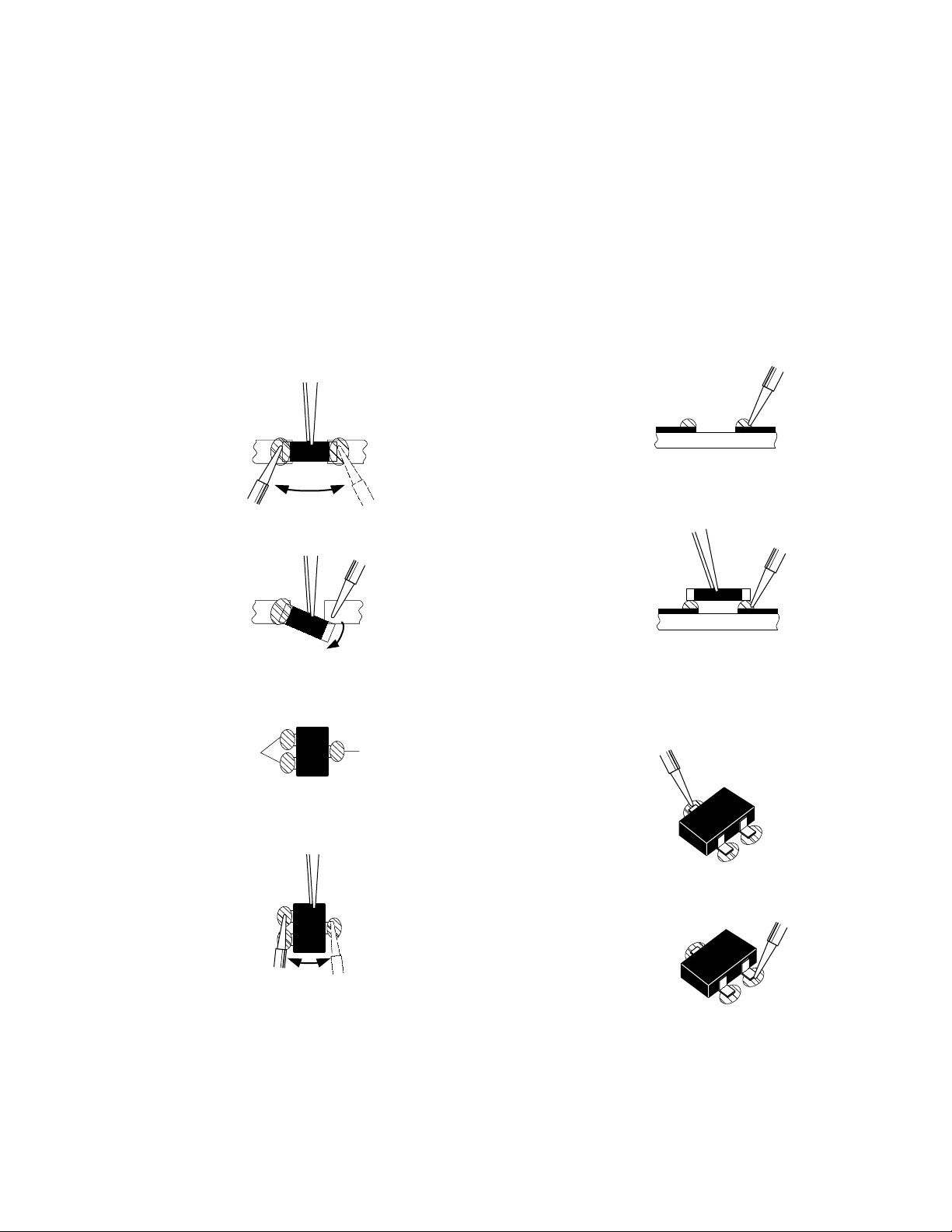
3.3 REPLACEMENT OF CHIP COMPONENT
A
B
C
3.3.1 CAUTIONS
(1) Avoid heating for more than 3 seconds.
(2) Do not rub the electrodes and the resist parts of the pattern.
(3) When removing a chip part, melt the solder adequately.
(4) Do not reuse a chip part after removing it.
3.3.2 SOLDERING IRON
(1) Use a high insulation soldering iron with a thin pointed end of it.
(2) A 30w soldering iron is recommended for easily removing parts.
3.3.3 REPLACEMENT STEPS
1. How to remove Chip parts
[Resistors, capacitors, etc.]
(1) As shown in the figure, push the part with tweezers and
alternately melt the solder at each end.
(2) Shift with tweezers and remove the chip part.
2. How to install Chip parts
[Resistors, capacitors, etc.]
(1) Apply solder to the pattern as indicated in the figure.
(2) Grasp the chip part with tweezers and place it on the
solder. Then heat and melt the solder at both ends of
the chip part.
[Transistors, diodes, variable resistors, etc.]
(1) Apply extra solder to each lead.
SOLDER
SOLDER
(2) As shown in the figure, push the part with tweezers and
alternately melt the solder at each lead. Shift and remove
the chip part.
Note :
After removing the part, remove remaining solder from
the pattern.
[Transistors, diodes, variable resistors, etc.]
(1) Apply solder to the pattern as indicated in the figure.
(2) Grasp the chip part with tweezers and place it on the
solder.
(3) First solder lead A as indicated in the figure.
(4) Then solder leads B and C.
A
B
C
(No. YA035) 1-21
Page 22
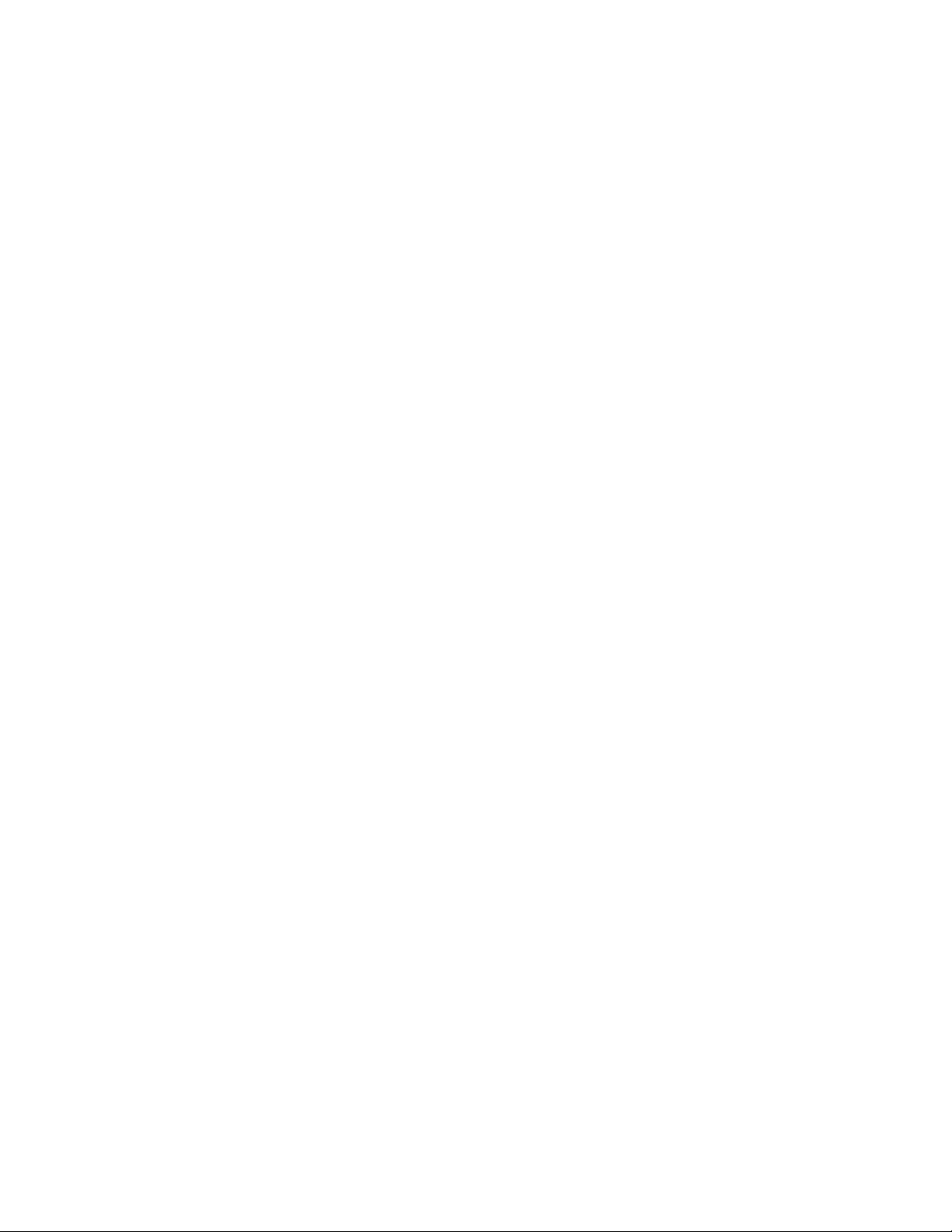
SECTION 4
ADJUSTMENT
This service manual does not describe ADJUSTMENT.
1-22 (No. YA035)
Page 23
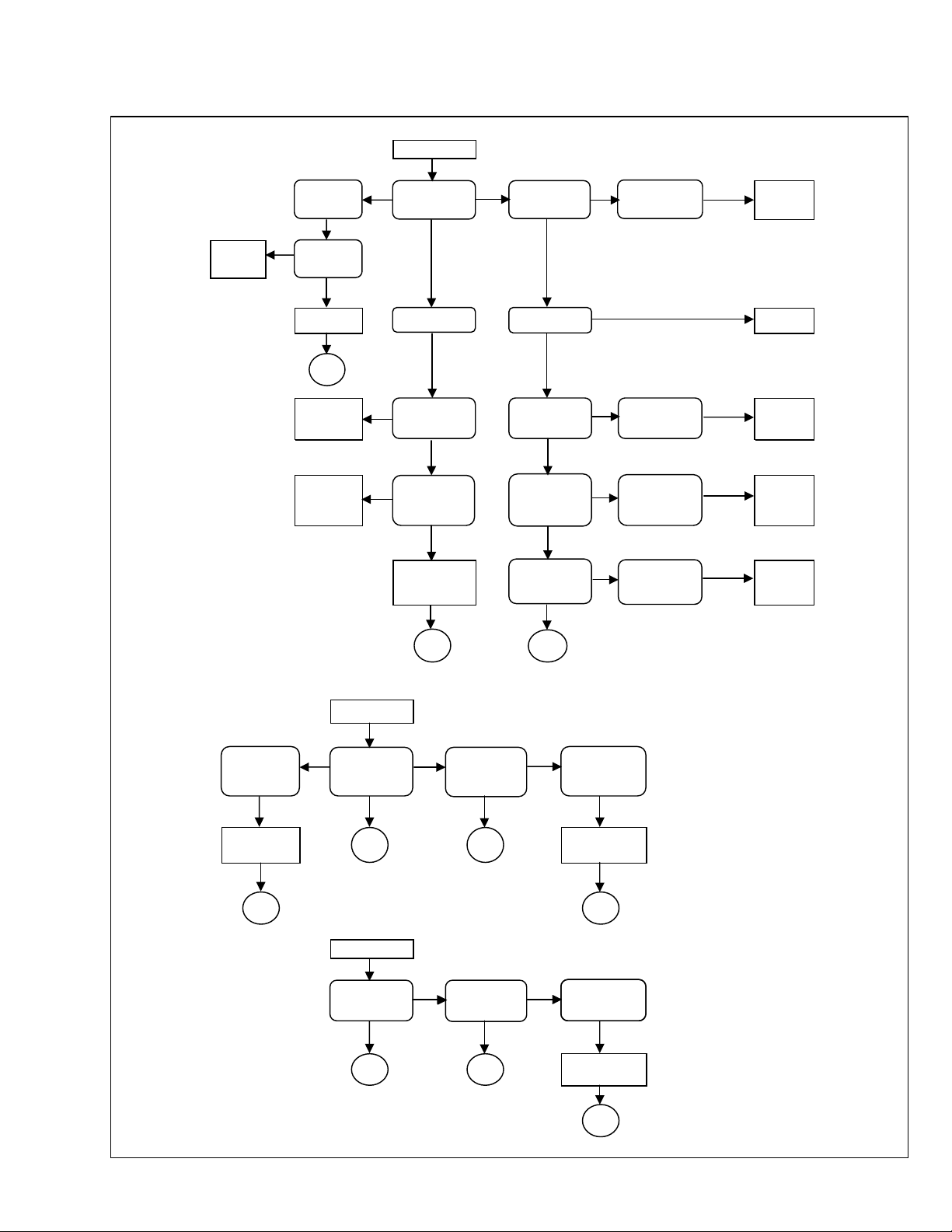
SECTION 5
(1)No Picture Appears
(2)Picture Abnormal
TROUBLESHOOTING
(1)No Picture Appears
Replace
inverter
board
LED is lit Green Is LED lit
N
Is LCD
backlight lit
Y
Y
Check panel
interface cable
END
Turn on PC or
Video player
Connect signals
cables firmly
Y
N
are well onnnected
No Picture
Y
LED is lit RED
Y
Check if TV is
entering into the
sleep mode
N
Check if PC and
Video cables
Y
Check AV board
and Tuner board
N
Is the AC adaptor
Is the AC adapter
The output voltage
The output voltage
of I001is 3.3V
The output Freq. of
LED lit
Y
output 12V
Y
of I042 is 5V
Y
I002 is 2.5V
I003 is 1.8V
Y
X005 is
14.318MHz
N
Check if power cord
is well connected
N
Replace I042 related
CKT failure parts
N
Repalce the failure
regulators
N
Repalce X005
Y
N
N
N
N
Replace AC
adaptor
Replace AC
adaptor
Replace
PWB-0692
PCB assembly
Replace
PWB-0692
PCB assembly
Replace
PWB-0692
PCB assembly
(2)Picture Abnormal
END END
Picture is dark or
Blurred
Change input
source to see if it is
caused by signal
source
Replace mian
chassis PWB-0692
END END
N
Enter OSD menu
and execute Reset
Picture is Blue back
Execute TV channel
auto setup in install
N
Execute TV channel
function
END END
sub-menu
END END
auto setup in install
N
Try TV manual
N
sub-menu
N
function
Try TV manual
search function
NN
Replace tuner board
PWB-0693
Try TV manual
search function
N
Replace tuner board
PWB-0693
END
(No. YA035) 1-23
Page 24
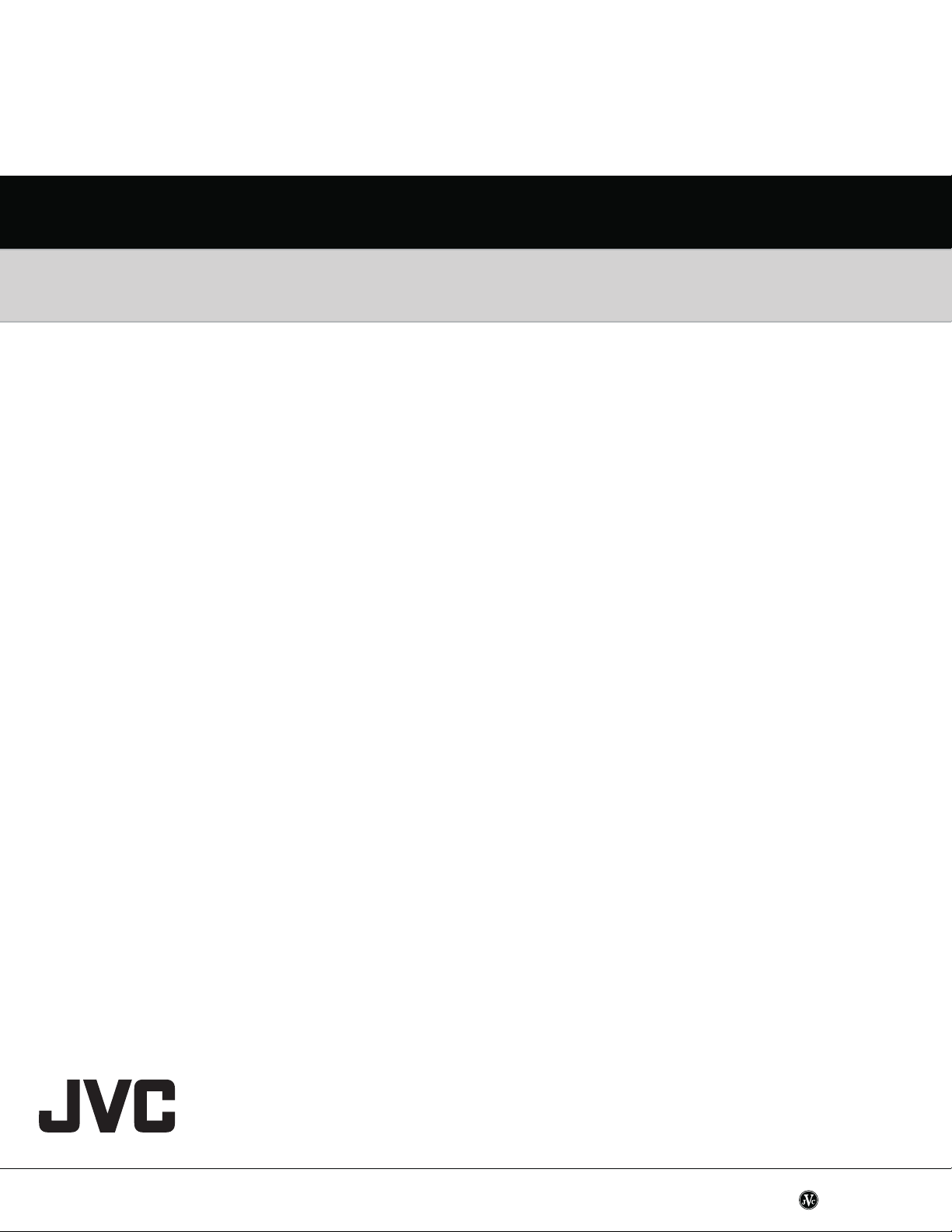
Victor Company of Japan, Limited
AV & MULTIMEDIA COMPANY VIDEO DISPLAY CATEGORY 12, 3-chome, Moriya-cho, kanagawa-ku, Yokohama, kanagawa-prefecture, 221-8528, Japan
(No. YA035)
Printed in Japan
WPC
Page 25
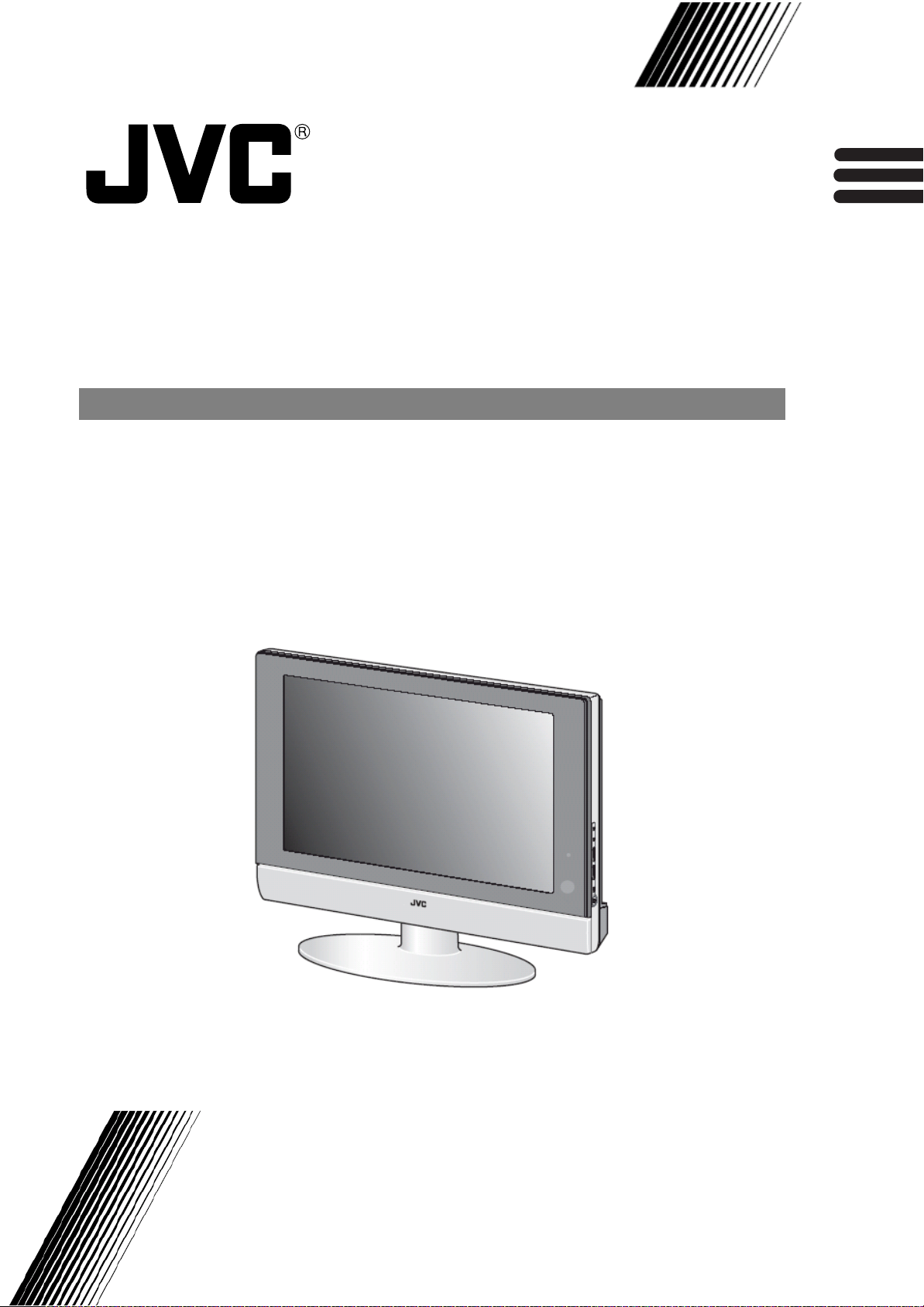
LT-17X475
ENGLISH
FRANÇAIS
CASTELLANO
LT-23X475
LCD FLAT TELEVISION INSTRUCTIONS
TELEVISEUR A ECRAN PLAT – LCD MANUEL D’INSTRUCTIONS
TELEVISOR PLANO LCD MANUAL DE INSTRUCCIONES
Page 26
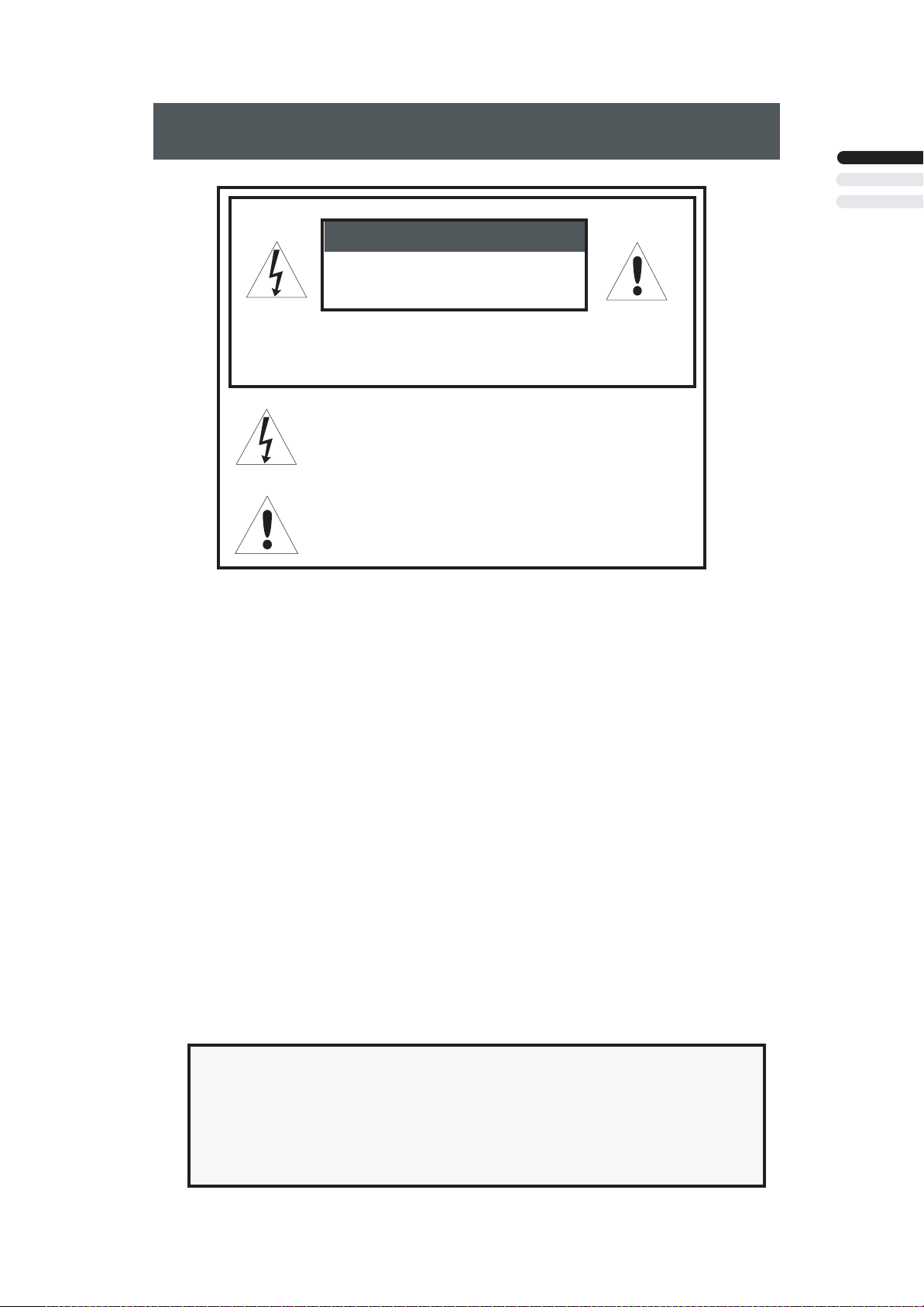
Important Safety Precautions
WARNING:
CAUTION:
CAUTION
RISK OF ELECTRIC SHOCK
DO NOT OPEN
CAUTION : To reduce the risk of eletric shock. Do not remove
cover (or back). No user serviceable parts inside.
Refer servicing to qualified service personnal
The lightning flash with arrowhead symbol, within
an equilateral triangle is intended to alert the user
to the presence of uninsulated "dangerous viltage"
within the product's enclosure that may be of sufficient
magnitude to constitute a risk of eletric shock to
persons.
The exclamation point within an equilateral triangle is
intended to alert the user to the presence of important
operating and maintenance (servicing) inscructions in
the literature accompanying the appliance.
TO PREVENT FIRE OR SHOCK HAZARDS, DO NOT EXPOSE THIS TV
SET TO RAIN OR MOISTURE.
TO INSURE PERSONAL SAFETY, OBSERVE THE FOLLOWING RULES
REGARDING THE USE OF THIS UNIT.
ENGLISH
1. Operate only from the power source specified on the unit.
2. Avoid damaging the AC plug and power cord.
3. Avoid improer installation and never position the unit where good
ventilation is unattainable.
4. Do not allow objects or liquid into the cabinet opening.
5. In the event of trouble, unplug the unit and call a service technician. Do
not attempt to repair it yourself or remove the rear cover.
Changes of modifications nor approved by JVC could void the warranty.
* When you don't use the TV set for a long period of time, be sure to
disconnect both the power plug from the AC outlet and antenna for your
safety.
* To prevent eletric shock do not use this polarized plug with an extension
cord, receptacle or other outlet unless the blades can be fully inserted to
prevent blade exposure.
IMPORTANT RECYCLING INFORMATION
This product has a fluorescent lamp that contains a small amount of mercury. It also
contains lead in some components. Disposal of the materials may be regulated in your
community due to environmental considerations. For disposal or recycling information,
please contact your local authorities, or the Eletronic Industries Alliance:
http://www.eiae.org
1
Page 27
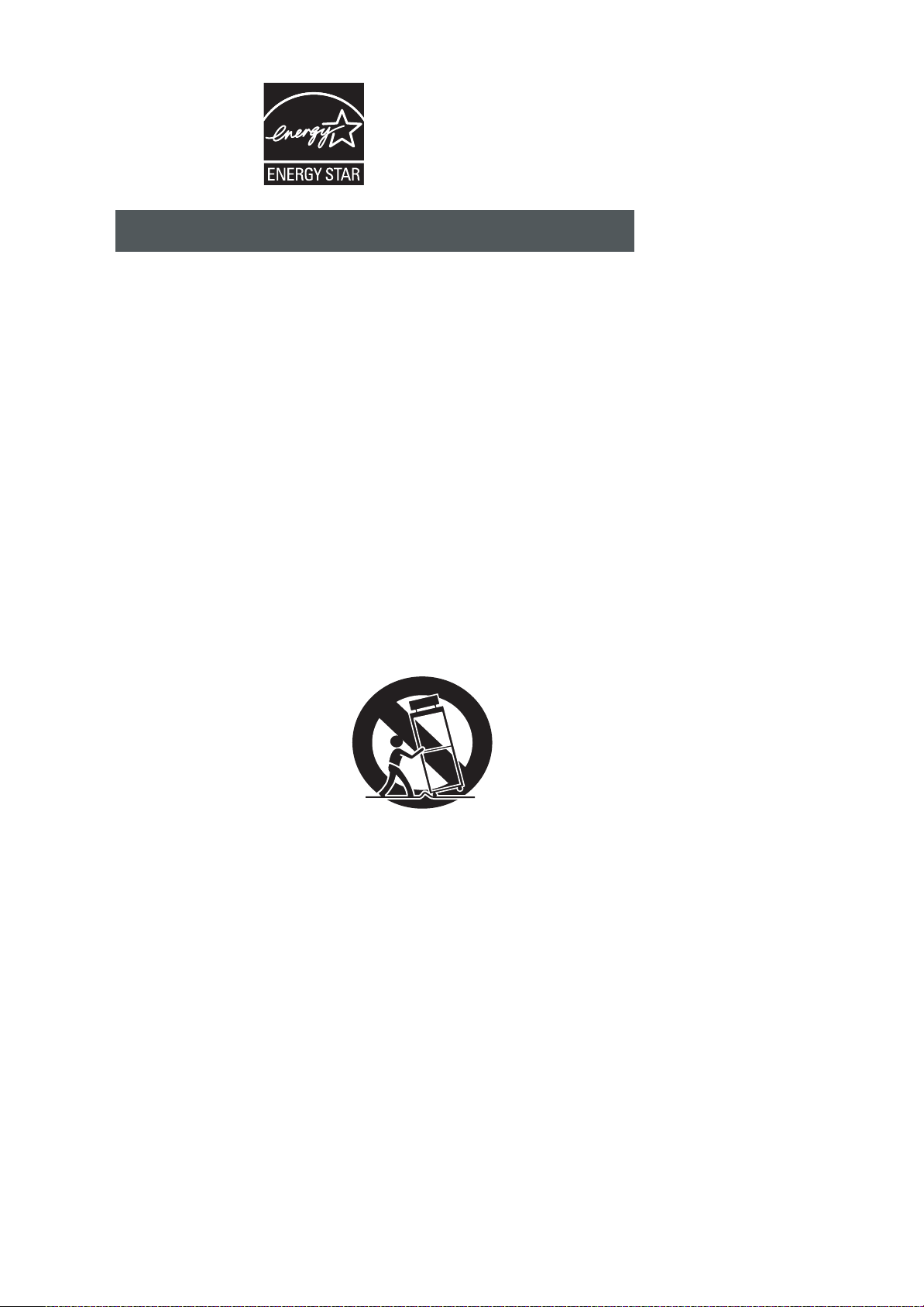
• As an “ENERGY STAR®” partner,
JVC has determined that this
product or product model meets the
“ENERGY STAR®” guidelines for energy
efficiency.
IMPORTANT SAFETY INSTRUCTIONS
1. Read these instructions.
2. Keep these instructions.
3. Heed all warnings.
4. Follow all instructions.
5. Do not use this apparatus near water.
6. Clean only with dry cloth.
7. Do not block any ventilation openings. Install in accordance with the manufacturer's instructions.
8. Do not install near any heat sources such as radiators, heat registers, stoves, or other apparatus
(including amplifiers) that produce heat.
9. Do not defeat the safety purpose of the polarized or grounding-type plug.
A polarized plug has two blades with wider than the other.
A grounding type plug has two blades and a third grounding prong.
The wide blade or the third prong are provided for your safety. If the provided
plug does not fit into your outlet, consult an eletrician for replacement of the obsolete outlet.
10. Protect the power cord from being walked on or pinched particularly at plugs, convenience
receptacles, and the point where they exit from the apparatus.
11. Only use attachments/accessories specified by the manufacturer.
12. Use only with a cart, stand, tripod, bracket, or table sprecified by the manufacturer, or sold with
the apparatus. When a cart is used, use caution when moving the cart/apparatus combination to
avoid injury from tip-over.
13. Unplug this apparatus during lightning storms or when unused for long periods of time.
14. Refer all servicing to qualified service personnel. Servicing is required when the apparatus
has been damaged in any way, such as power-supply cord or plug is damaged, liquid has been
spilled or objects have gallen into the apparatus, the apparatus has been exposed to rain or
moisture, does not operate normally, or has been dropped.
15. Apparatus shall not be exposed to dripping or splashing and no objects fill with liquids, such
as vases, shall be placed on the apparatus.
2
Page 28
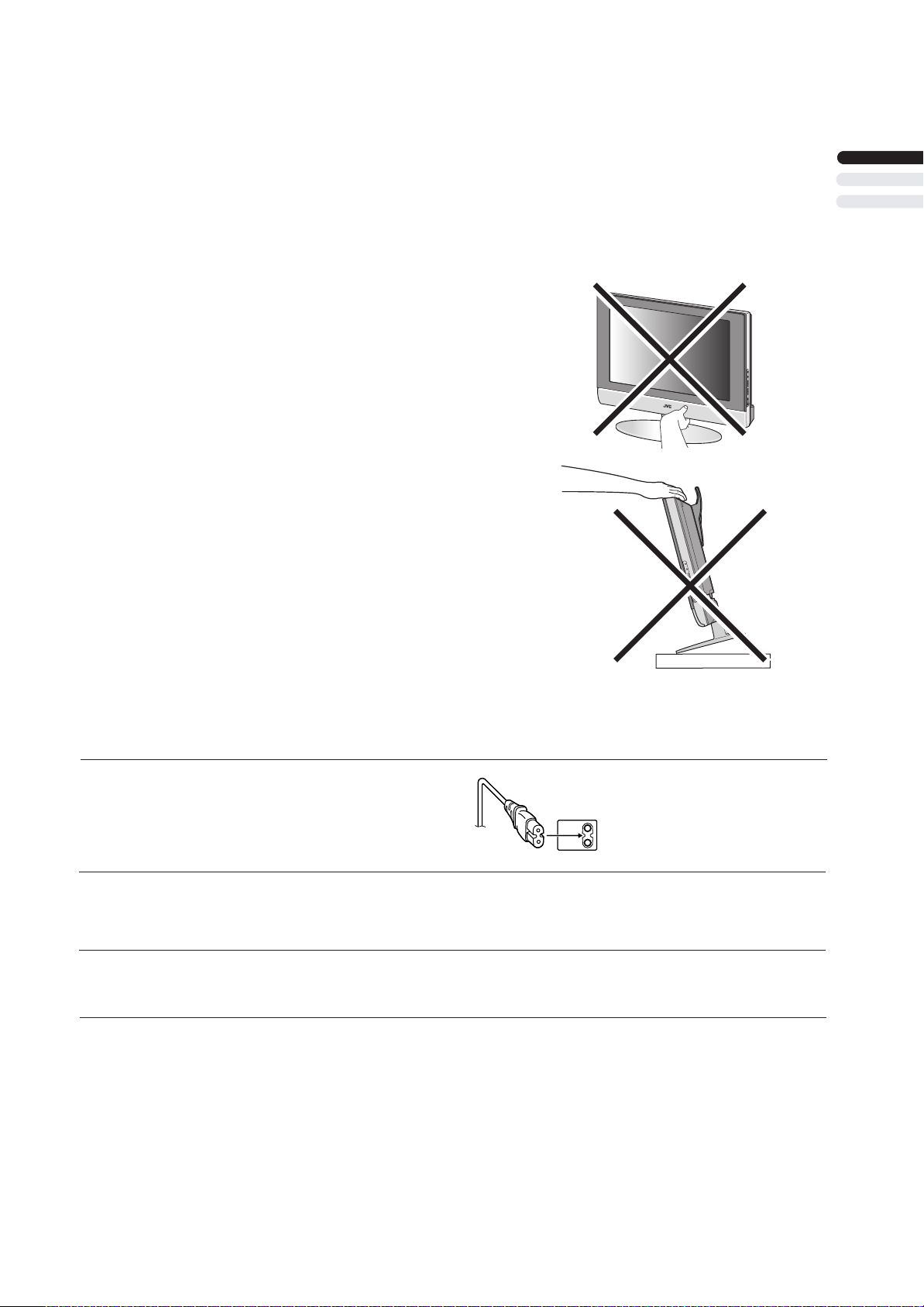
Thank you for buying this JVC LCD flat television.
To make sure you understand how to use your new TV, please read this manual thoroughly before you begin.
(“LCD” stands for Liquid Crystal Display.)
WARNING: TO PREVENT FIRE OR SHOCK HAZARD, DO NOT EXPOSE THIS APPLIANCE TO RAIN OR
MOISTURE.
WARNING
Always use the provided AC adapter and power cord.
WARNING
• Fingers may be trapped under the TV causing injuries. Hold the TV at the
bottom in the middle, and do not allow it to tilt up or down.
• The TV may fall causing injuries. Hold the bottom of the stand with your
hand and tilt the TV up and down.
• Do not allow children to hang from the TV, place their elbows on the TV
or lean against the TV. Doing so may cause the TV to fall over and lesd
to injuires.
ENGLISH
CAUTION:
• To avoid electric shock or damage to the unit, first firmly
insert the small end of the power cord into the AC Adpater
unit it is no longer wobbly, and then plug the larger end of
power cord into an AC outlet.
CAUTION:
• Operate only from the power source (AC 120V, 60 Hz).
• only
• Avoid damaging the AC plug, AC adapter and power cord.
•
• When you are not using this unit for a long period of time, it is
recommended that you disconnect the power cord from the
main outlet.
CAUTION ON HEATING OF AC ADAPTER:
In using, the AC adapter get heat on the sunface of case.
•
It is normal, not defective. while it is in operation.
• Don't be covered with any material on case of AC adapter
NOTES:
• The rating plate (serial number plate) and safety caution
are on the back of the main unit.
• The rating information and safty causion of the AC Adapter
are on its upper and lower sides.
• Illustration of LT-17X475
3
Page 29
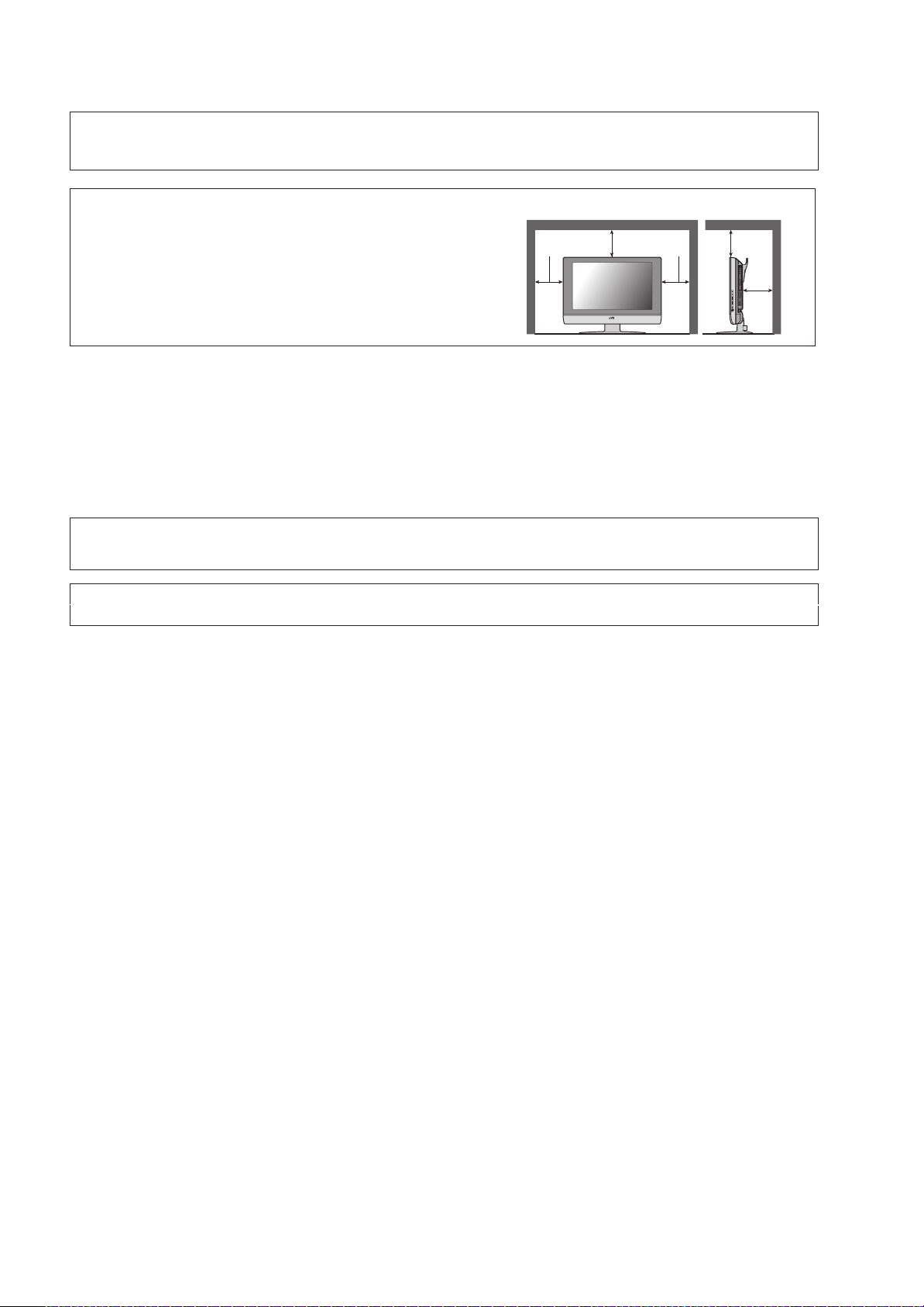
Point defects
LCDs use collections of fine pixels to display images. While there is no problem with more than 99.99% of these pixels, please
understand that a very small number of pixels may not light or may light all the time.
Distance recommendations
Avoid improper installation and never position the unit where good
ventilation is impossible.
When installing this TV, distance recommendations must be maintained
between the set and the wall, as well as inside a tightly enclosed area or
piece of furniture.
150 mm 150 mm
200 mm 200 mm
50 mm
Keep to the minimum distance guidelines shown for safe operation.
Failure to take the following precautions may cause damage to the television or remote control.
DO NOT block the TV’s ventilat ion opening s or holes.
(If the ventilation openings or holes are blocked by a newspaper or cloth, etc., the heat may not be able to get out.)
DO NOT place anything on top of the TV.
(such as cosmetics or medicines, flower vases, potted plants, cups, etc.)
DO NOT allow objects or liquid into the cabinet openings.
(If water or liquid is allowed to enter this equipment, fire or electric shock may be caused.)
DO NOT place any naked flame sources, such as lighted candles, on the TV.
DO NOT subject the TV to direct sunlight.
The surface of the TV screen is easily damaged. Be very careful with it when handling the TV.
Should the TV screen become soiled, wipe it with a soft dry cloth. Never rub it forcefully.
Never use any cleaner or detergent on it.
If there is a fault, unplug the unit and call a service technician. Do not attempt to repair it yourself or remove the rear cover and the
AC adapter.
Cleaning the screen
The screen is coated with a special thin film to reduce reflection. If this film is
and other problems that can not be repaired may occur. Pay attention to the following when handling the screen.
• Do not use glue or adhesive tape on the screen.
• Do not write on the screen.
• Do not allow the screen to come in contact with any hard objects.
• Do not allow condensation to form on the screen.
• Do not use alcohol, thinner, benzene or other solvents on the screen.
• Do not rub the screen hard.
da
maged, uneven colors, discoloration, scratches,
4
Page 30
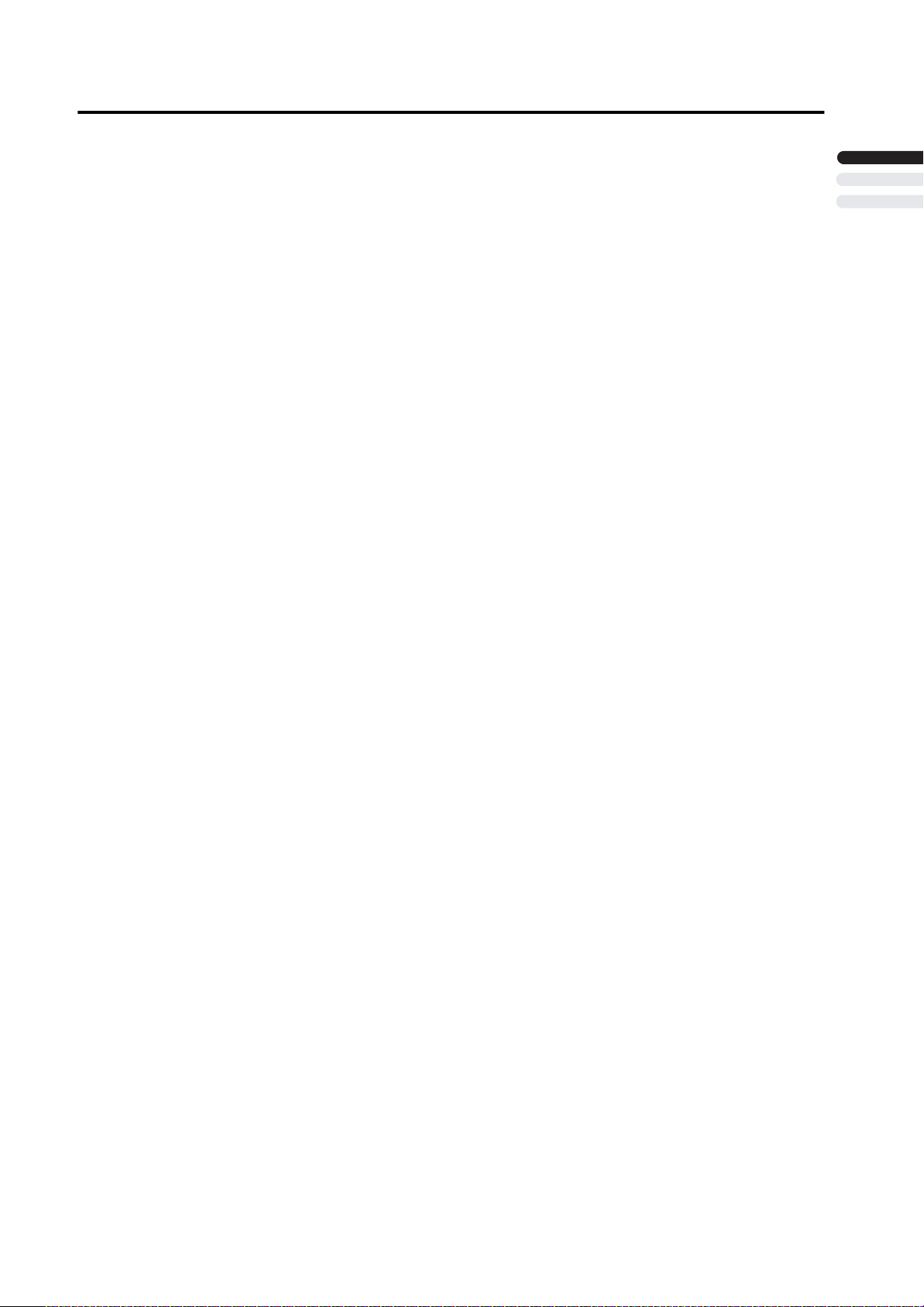
CONTENTS
Setting up your TV..................................6
Installation..........................................................6
Using the stand..................................................6
Putting the batteries into the Remote control.....7
Remove the terminal cover................................7
Connecting the aerial and video cassette
recorder (VCR)...................................................8
Connecting the power cord to the AC outlet ......8
Initial Setup.........................................................8
TV buttons and functions ......................9
Turn the TV on from standby mode ...................9
Choose a TV channel ........................................9
Watch images from external devices.................9
Adjust the volume ..............................................9
Using the Menu..................................................9
Remote control buttons and
functions............................................10
Turn the TV on or off from standby mode........10
Choose a TV channel ......................................10
Adjust the volume ............................................11
Watch images from external equipment ..........11
MTS (Multi-Channel Television Sound)............11
Displaying the source information .....................11
ZOOM function.................................................12
Sleep timer funtion...........................................12
VIDEO STATUS...............................................12
C.C. (Closed Caption)......................................12
Using the PC PIP function ..............................13
Operating a JVC brand VCR or DVD player....13
INITIAL SETUP......................................18
LANGUAGE .................................................... 18
AUTO TUNER SETUP ....................................183
CHANNEL SUMMARY.....................................184
CLOSED CAPTION .........................................194
V-CHIP .............................................................19
SET LOCK CODE ............................................20
PC MENU...............................................21
PC PICTURE POSITION................................. 213
PC PICTURE................................................... 213
SOUND............................................................ 21
PC support mode list........................................ 22
Additional preparation.........................23
Connecting external equipment ...................... 238
Troubleshooting...................................25
Specifications.......................................29
ENGLISH
Using the TV’s menu............................14
Basic operation ................................................14
PICTURE SETTING................................15
VIDEO STATUS ..............................................15
Picture Adjustment...........................................15
COLOR TEMPERATURE.................................15
RESET..............................................................15
SOUND SETTING .................................16
Sound Adjustment........................................... 169
HYPER SURROUND
...................................... 169
FEATURES............................................17
NOISE MUTING .............................................. 17
FRONT PANEL LOCK .................................... 17
AUTO SHUT OFF ........................................... 17
5
Page 31

Setting up your TV
Installation
Cautions for installation
• Install the TV in a corner on a wall or on the floor so as to keep cords out of the way.
• The TV will generate a slight amount of heat during operation. Ensure that sufficient space is available around the TV to allow
satisfactory cooling. See “Distance recommendations” on page 4.
Using the stand
This TV comes with a Table Top Stand already
attached.
This stand can be used to adjust the direction of the TV
screen 5° up, 10° down, and 20° to the left or right.
Tilt the TV up and down:
While holding the bottom of the stand with one hand, use
your other hand to hold the middle of the top of the TV and
slowly tilt the TV up and down.
• As a safety measure, the stand is constructed so that it
requires a certain amount of force to tilt the TV.
LT-17X475
Tilt slowly
Hold down steadly in front of center on stand
Rotate the TV to the left and right:
While holding the bottom of the stand with one hand, use
your other hand to hold the edge of the panel and slowly
adjust the direction of the TV screen.
Cable holder
A cable holder which is used to keep the connection cables
tidy is attached to the back of the stand.
LT-23X475
6
Tilt slowly
cable holder
Hold down steadly
Page 32

Setting up your TV
Putting the batteries into the Remote control
Use two AA/R6 dry cell batteries.
Insert the batteries from the - end, making sure the + and - polarities are correct.
• Follow the warnings printed on the batteries.
• Battery life is about six months to one year, depending on your frequency of use.
• The batteries we supply are only for setting up and testing your TV, please replace them as soon as you need to.
• If the remote control does not work properly, replace the batteries.
Remove the terminal cover
There are connection terminals behind the covers of the rear of the TV. Remove the cover before
connecting a DVD o
The covers can be removed by removing the hook at the top and then pulling out while lifting slightly. To replace the covers,
first connect the hook at the bottom of the cover to the TV and then insert the hook at the top.
• Leave the covers off if they do not fit properly. Do not force to replace the covers. Doing so may cause damages of the
connection cables and the covers.
• Leave these covers off when mounting the TV on a wall.
r VCR.
ENGLISH
• 100mm mount based on VESA regulation is equipped. As for the wall mounting unit, please consult your dealer.
• The handle and the stand can be left by loosing the screws with a screwdriver when mounting the TV on a wall.
• Spread a soft cloth on a flat table and then place the TV on the cloth with the screen facing downwards when you leave the
handle and the stand.
7
Page 33

Settin
g up your TV
Connecting the aerial and video
cassette recorder (VCR)
• The connectin
• For further details, refer to the manuals provided with
the
dev
If you are connecting a VCR, follow
in the diagram below.
If you are not connecting a VCR, fo
• To connect the PC, please see "Connecting the PC"
on page
connect
external
o connect additional audio eqteuipment, see “Connecting
Speakers/Amplifier” on
Aerial
g cables are not pro
ices to be connected.
24.
more equ
pment, please see “Connecting
equip mthent” on page
page e 24.
without terminal covers
DC IN
75
Ω
PC IN
(12V)
(VHF/UHF)
D-SUB
15 PIN
DC IN
PC IN
(19V)
D-SUB
15 PIN
vided.
llow .
23.
INPUT 1
S-VIDEO
OVER
VIDEO
L
AUDIO
R
INPUT 2
Y
COMPONENT
Pb
VIDEO
Pr
L
AUDIO
R
SUBWOOFER
AUDIO
PC
OUT
OUT
AUDIO
R L
IN
INPUT 1
S-VIDEO
VIDEO
AUDIO
INPUT 2
Y
Pb
Pr
AUDIO
OVER
COMPONENT
VIDEO
Connecting the power cord to the AC
outlet
you are conn
in the diagram below.
• Connect to the TV and to the AC outlet.
Caution
• Operate only from the power source
•• RTeo m
disconnect th
L
R
L
R
ove
the AC ip
ect
ing
a AC adapter,
l
ug from
TV frIfom the po
DC IN
75
Ω
PC IN
(12V)
(VHF/UHF)
D-SUB
15 PIN
DC IN
PC IN
(19V)
D-SUB
15 PIN
follow
(AC 100 V, 60 Hz)
e outle
t to com•pTle
wer
supp
ly.
SUBWOOFER
AUDIO
PC
OUT
OUT
AUDIO
R L
IN
ly
INPUT 1
S-VIDEO
OVER
VIDEO
L
AUDIO
R
INPUT 2
Y
COMPONENT
Pb
VIDEO
Pr
L
AUDIO
R
75-ohm
Coaxial
Cable
1
C
B
VCR
75-ohm Coaxial Cable
To Aerial Intput
To Aerial Output
A
INITIAL SETUP
When the television is first turned on, the INITIAL SETUP menu will appear.
First in beginning, please select the LANGUAGE and do AUTO TUNER SETUP.
INITIAL SETUP
LANGUAGE ENG/FRAN/ESP/
AUTO TUNER SETUP
CLOSED CAPTION
CHANNEL SUMMARY
V-CHIP
SET LOCK CODE
: SELECT
OK : OPERATE
中文
• As for setting Language and Auto
Tuner Setup, see page 18.
• When you do not perform AUTO TUNER
SETUP, the INITIAL SETUP menu will
appear every time you turn the power on.
A
B
8
Page 34

TV buttons and functions
1
Press the POWER button or CHANNEL
buttons to turn the TV on from standby mode
• Check that the AC plug on the power cord from the TV
is connected to correctly AC outlet.
Choose a TV channel
Press the CHANNEL buttons to choose a
programme number
ENGLISH
Watch images from external devices
Turn the TV on from standby mode
2
Press the INPUT button to choose a INPUT
terminal
TV mod
e EXT modes
Last
Programme
number
PC
PC
VIDEO-1
VIDEO-2
Adjust the volume
l
l
1
Power lamp
2 Remote control sensor
3
MENU button
4
INPUT OK button
5
VOLUME button
6
CHANNEL button
7
Standby botton
Headphone jack (mini jack)
8
Press the VOLUME buttons
The volume level indicator appears.
3
4
Using the Menu
Use the MENU button.
5
Refer to “Using the TV’s menu” (see page 14) for details o
using the menu.
f
6
7
8
9
Page 35

Remote control buttons and functions
1 Muting bu
tton
2 Number buttons
3 ASPECT button
4
VIDEO STATUS button
5
C.C. button
/ buttons
6
7
DISPLAY button
8
CHANNEL buttons
9
VCR/DVD/PIP control buttons
/
10
11
12
13
14
15
16
17
18
19 bu
20
buttons
POWER button
VCR/TV/DVD switch
INPUT
SLEEP TIMER button
MTS button
MENU button
/
OK
button
BACK
VOLUME buttons
button
buttons
tton
Turn the TV on or off from standby
mode
MTS
POWER
INPUT
SLEEP
TIMER
VOLUME
1
2
MUTING
100+
VIDEO
STATUS
3
4
5
6
7
ASPECT
C.C.
DISPLAY BACK
CHANEL
11
12
13
14
15
16
17
18
19
1 Make sure to set the VCR/TV/DVD switch to the
8
20
TV position.
• You cannot turn the TV on or off when the VCR/TV/
DVD switch is set to the VCR or DVD position.
9
10
PC PIP
PIP MOVE
TOP MENU
RM-C1880
SIZE SOUND
2 Press the POWER button to turn on or off.
When the TV is turned on, the power lamp lights.
• The power can be turned on by pressing the TV
button, CHANNEL -/+ buttons or number buttons
• Check that the AC plug on the power cord from the
TV is connected to AC outlet.
Choose a TV channel
Use the number buttons:
Enter the programme number of the channel
using the number buttons.
Example:
•
6
•
12
•
123
press 0 and 6
press 1 and 2
press 100+ and 2 and 3
Use the CHANNEL buttons:
Press the CHANNEL buttons to choose
the programme number you want.
10
Page 36

Remote control buttons and function
Adjust the volume
bu
Press the VOLUME
ttons to adjust the volume.
The volume indicator appears and the volume changes as
you press the VOLUME buttons.
Muting the sound
Press the muting button to turn off the
sound.
Pressing the muting button again restores the previous
volume level.
Watch images from external equipment
Use the INPUT button:
Press the INPUT b
terminal.
TV mod
e EXT modes
Last
Programme
number
utton to choose an VIDEO
VIDEO-1
PC
PC
VIDEO-2
Displaying the source information
You can display the source information on the screen.
Press the DISPLAY button to display the
source information.
Pressing the DISPLAY button
follows:
01
STEREO
TV
or
or
TV
VIDEO-1
EXT
EXT
Signal source
Signal source
• The source information switched by DISPLAY button.
• The source type :
TV/VIDEO-1/VIDEO-2/PC
changes the display as
No Display
No Display
ENGLISH
In the PC mode:
If following message appears, the power lamp blinks in
amber and the TV goes in to reduced power mode.
- "NO SIGNAL"
- "CABLE NO INSERT"
- "OUT OF RANGE"
See "Troubleshooting" on page 25 for detials of this messages.
MTS (Muti-Channel Television Sound)
MTS technology allows severial audio signals to be broadcast
at once, giving you a choice in what you wish to hear with a TV
program. In addition to mono or stereo sound, an MTS broadcast
may also include a second audio program(SAP).
Press MTS button to switch STEREO/SAP/MONO.
• Keep the TV in stereo mode to get the best sound quality. The
sound will work in stereo mode even if a certain broadcast is in
mono sound only.
• Choose the mono setting to reduce excessive noise on a certain
channel or broadcast.
• Selecting SAP will allow you to hear an alternative soundtrack,
if one is available.
• MTS unavailable if your television's input source is in VIDEO-1,
VIDEO-2.
11
Page 37

Remote control buttons and functions
ASPECT function
You can change the screen size according to the picture
aspect ratio. Choose the optimum one from the following
ASPECT modes.
REGULAR:
Use to view a normal picture (4:3 aspect ratio) as this is its
original shape.
PANORAMA:
This stretches the left and right sides of a normal picture
(4:3 aspect ratio) to fill the screen, without making the
picture appear unnatural.
• The top and bottom of the picture are slightly cut off.
CINEMA:
This zooms up the wide picture (16:9 aspect ratio) to the
full screen.
FULL:
This uniformly stretches the left and right sides of a normal
picture (4:3 aspect ratio) to fill the wide TV screen.
Sleep timer function
The Sleep Timer can turn the TV off for you after you fall
asleep. Program it to work in intervals of 10 minites, for
a total time of up to 120 minutes.
Press the sleep timer button.
VIDEO STATUS
You can choose one of five VIDEO STATUS to adjust
the picture settings automatically.
Press the VIDEO STATUS button.
STANDARD:
Standardizes picture adjustment.
DYNAMIC:
Heightens contrast and sharpness.
THEATER:
Softens contrast and sharpness.
GAME:
Normal contrast and sharpness.
CHOICE:
User define.
C.C. (Closed Caption)
• For 16:9 aspect ratio pictures that have been squeezed
into a normal picture (4:3 aspect ratio), use the FULL
mode to restore the picture to its original shape.
• When it is in PC mode, you can choose REGULAR and
FULL mode only.
Choose the ASPECT mode
1 Press the ASPECT buttton to display the aspect
mode
Adjusting the visible area of the picture
If subtitles or the top (or bottom) of the picture are cut off,
you can adjust the visible area of the picture manually.
1Press the ASPECT button
The ASPECTis displayed in OSD.
PANORAMA
2 While it is displayed, press the buttons to
change the position of the picture
• You cannot adjust the visible area in REGULAR or
FULL mode.
• When the PANORAMA and CINEMA mode appears
arrows on top and bottom to move the screen.
/
Use the C.C. (Closed Caption) button to select the mode of
closed caption.
Press the C.C. buttton to switch OFF/CAPTION/TEXT.
• See page 19 when you set the caption/text mode.
12
Page 38

Remote control buttons and functions
Using the PC PIP function
A PC picture and TV or a video program from an
external device can be watched at the same time.
1Press
2Press the MOVE button to change the position of
sub-picture
t
h
e
button.
PIP
ctur
e in picture m
Main-
pict
ure
Cancel the PIP function
Main-
picture
Change sub-picture position
ode
Subpicture
Operating a JVC brand VCR or DVD
player
These buttons will operate a JVC brand VCR or DVD
player. Pressing a button that looks the same as the device’s
original remote control button has the same effect as the
original remote control.
ENGLISH
1 Set the VCR/TV/DVD switch to the VCR or DVD
position
VCR:
When you are using a VCR, set the switch to the VCR
position. You can turn the VCR on or off with the
Standby button.
DVD:
When you are using a DVD player, set the switch to the
DVD position. You can turn the DVD player on or off
with the Standby button.
2 Press the VCR/DVD Control Button to control
your VCR or DVD player
• If your device is not made by JVC, these buttons will
not work.
• Even if your device is made by JVC, some of these
buttons may not work, depending on the device you
are using.
• You can use the CHANNEL-/+ buttons to choose a TV
channel the VCR will receive, or choose the chapter
the DVD player plays back.
• Some models of DVD player use the CHANNEL-/+
buttons for both operating the fast forward/backward
functions and for choosing the chapter.
3Press the SIZE button to changePi th
e sub-picture
size
Picture in picture mode
Main-
picture
Change sub-picture size
Main-
picture
Subpicture
Subpicture
4Press the SOUND button to choose the sound
MAIN : Main picture
PIP : Sub picture
• Set the VCR/TV/DVD switch to the TV position
when you turn the TV on or off.
To use DVD MENU button
Some DVDs allow you to select the disc contents using the
menu. When you playback these DVDs, you can select the
subtitle language and sound-track language, etc. by using
the DVD menu.
1Press DVD MENU button during play backck
The DVD menu appears on the screen.
•Press DVD MENU button again to resume playback
2Press or buttons to select the desired
item
3Press OK button
The menu continues to another screen.
Repeat steps 2 and 3 to set additional items if any.
-
at the scene when you pressed the button.
/
/
• PIP does not apply for 525p.
13
Page 39

Using the TV’s menu
This TV has a number of functions you can operate using
menus. To use all your TV’s functions, you need to
understand the basic menu operating techniques fully.
VIDEO
STATUS
TOP MENU
PC PIP
RM-C1880
POWER
INPUT
SLEEP
MTS
TIMER
VOLUME
SIZE SOUND
OK
/
MUTING
100+
ASPECT
C.C.
/
DISPLAY BACK
CHANEL
PIP MOVE
3Press the buttons to choose a function
/
• For details of the functions in the menus, see the
following pages.
4Press the buttons to choose the setting of
/
that function
• If you want to operate a function which appears only
with its name, follow the descriptions of that function
on the following pages.
• The display appearing at the bottom of a menu shows
you a button on the remote control that you can use
when you operate a chosen function.
5Press the OK button to complete the setting
The menu disappears.
• The menu will be
disappear if you press the
CHANNEL -/+ buttons, the AV button or the number
buttons while the menu is
displayed.
Operation with the buttons on the TV
You can also operate the menus using the buttons on the
front panel of the TV.
Basic operation
1 Press the MENU button to display the MENU (main
menu)
MENU
PICTURE
SOUND
FEATURES
INITIAL SETUP
: SELECT
2 Press th
buttons to choose a
e
title, and press the OK button
The menu appears.
To return to the previous menu:
Press the BACK button on the remote control or the
MENU button on the TV.
To exit
a menu instantly:
Press the MENU button on the remote control or
press the MENU button on the TV several times.
/
OK : OPERATE
menu
MENU button
INPUT/OK button
buttons
l
l
/
buttons
/
The menu will disappear after about two minutes if no
operation is performed.
14
Page 40

PICTURE SETTING
Refer to “Using the TV’s menu” (see page 14) for details of
displaying the menu.
PICTURE
VIDEO STATUS CHOICE
TINT
COLOR
PICTURE
BRIGHT
DETAIL
ENERGY SAVER MODE
COLOR TEMPERATURE HIGH
RESET
: SELECT
: OPERATE
VIDEO STATUS
You can choose one of five VIDEO STATUS to adjust
the picture settings automatically.
STANDARD:
Standardizes picture adjustment.
DYNAMIC:
Heightens contrast and sharpness.
THEATER:
Softens contrast and sharpness.
GAME:
Normal contrast and sharpness.
CHOICE:
User define.
•
You select CHOICE, you can set the setting you like.
COLOR TEMPERATURE
You can select one of three COLOR TEMP. modes (three
tones of white) to adjust the white balance of the picture.
Since white is the color which is used as a reference for all
the other colors, changing the COLOR TEMP. mode
affects the appearance of all the other colors on the screen.
HIGH:
A bluish white. Using this mode when watching bright
pictures allows you to enjoy a more vivid and bright picture.
LOW:
A reddish white. Using this mode when watching films
allows you to enjoy colors that are characteristic of films.
RESET
You can reset the picture settings you have chosen to the
default settings in case of COLOR TEMPERATURE and
CHOICE.
ENGLISH
Picture Adjustment
You can change the picture settings of each PICTURE
MODE mode as you like.
TINT:
You can adjust the levels of red and green in your TV picture.
:reddish
:greenish
COLOR:
You can make all the colors in the TV picture appear either
more vivid or subtle.
: lighter
: deeper
PICTURE:
You can adjust the levels of black and white on TV screen,
giving you a darker or brighter picture overall.
:lower
: higher
BRIGHT:
You can adjust the overall brightness of the TV picture
with the Bright control.
:darker
: brighter
DETAIL:
You can adjust the level of fine detial displayed in the picture.
:softer
:sharper
ENERGY SAVER MODE:
You can adjust the back light.
:darker
:lighter
•
DETAIL do not apply for 525i and 525p.
15
Page 41

SOUND SETTING
Refer to “Using the TV’s menu” (see page 14) for details of
displaying the menu.
SOUND
BASS
TREBLE
BALANCE
HYPER SURROUND OFF
: SELECT
Sound Adjustment
You can adjust the sound to your liking.
BASS:
You can adjust the low tone of the sound.
: weaker
: strong
TREBLE:
You can adjust the high tone of the sound.
: weaker
: strong
NCE:
BALA
You can adjust the volume balance between the left and
right speaker.
:turn the left speaker’s volume level up.
: turn the right speaker’s volume level up.
HYPER SURROUND:
You
the HYPER SURROUND functions.
ON: HYPER SURROUND function
OFF: HYPER SURROUND function
joy Surround sound with a “live” effect by using
can en
: OPERATE
is turned on.
is turned off.
•
When the bar is in center of BASS, TREBLE and
BALANCE, become yellow.
16
Page 42

FEATURES
Refer to “Using the TV’s menu” (see page 14) for details of
displaying the menu.
FEATURES
NOISE MUTING OFF
FRONT PANEL LOCK OFF
AUTO SHUT OFF OFF
: SELECT
NOISE MUTING
You can set the TV to automatically change to a blue screen
and mute the sound if the signal is weak or absent, or when
there is no input from an external device.
ON:
This function is turned on.
OFF:
This function is turned off.
FRONT PANEL LOCK
This allows you to lock the keys on the front of the TV, so
that a child may not accidentally change your viewing
preferences.
: OPERATE
ENGLISH
AUTO SHUT OFF
When the AUTO SHUT OFF mode is on, the TV will
shut off when received no signal after 9 minutes.
17
Page 43

Page 44

INITIAL SETUP
CLOSED CAPTION
Select CAPTION or TEXT and press the buttons
to select a caption (CC1 to CC4) or text channel
(T1 to T4).
CLOSED CAPTION
CAPTION CC1
TEXT T1
: SELECT
: OPERATE
Many broadcasts now include an onscreen display of
dialog called closed captions. Some broadcasts may also
include displays of additional information in text form.
Your TV can access and display this information using
the closed caption feature.
/
V-CHIP
Your TV is equipped with V-Chip technology which enables
you to block channels or content that you feel to be inappropriate
for children, based on US and Canada rating guidelines.
TV 14 Parents Strongly Cautioned
•
Programs contain some material that may be unsuitable for
children under the age of 14 including possible intense
violence, sexual situations, strong coarse language, or
intensely suggestive dialog. Parents are cautioned against
unattended viewing by children under 14.
TV MA Mature Audiences Only
•
These programs are specifically for adults and may be
unsuitable for anyone under 17 years of age. TV MA
programs may have extensive V, S, L, or D.
Viewing Guidelines
In additional to the rating categories explained above, information on specific kinds of
content are also supplied with the V-Chip rating. These types of content may also be
blocked. The content types are:
V/FV is for VIOLENCE/FANTASY VIOLENCE
S stands for SEXUAL CONTENT
L stands for strong LANGUAGE
D stands for suggestive DIALOG
1 Press 0 to enter the V-Chip setting menu.
V-CHIP
V-CHIP ON
SET US TV RATINGS
SET MOVIE RATINGS
ENGLISH
You can customize the V-Chip settings of your television to
match your personal tastes.
US V-Chip Ratings :
U.S. PARENTAL RATING SYSTEMS
Programs with the following rating are appropriate
for children.
TV Y is Appropriate for All Children
•
Programs are created for very young viewers and should be
suitable foe all ages, including chlidren ages 2 - 6.
TV Y7 is Appropriate for Older Children
•
Most parents would find such programs suitable for chlidren 7
and above. These programs may contain some mild fantasy
violence or comedic violence, which children should be able to
discern from reality.
Programs with the following rating are appropriate
for entire audience.
TV G stands for General Audience
•
Most parents would find these programs suitable for all age
groups. They contain little or no violence, no strong language,
and little or no sexual dialog or situations.
TV PG Parental Guidance Suggested
•
May contain some, but not much, strong language, limited
violence, and some suggestive sexual dialog or situations.
It id recommended that parents watch these programs
first, or with their children.
: SELECT
2 Select V-CHIP and press the button to turn
: OPERATE
/
on or turn off V-CHIP function.
3 Select SET US TV RATINGS and press the
/
buttons to turn on or turn off the lock.
SET US TV RATINGS
TV-MA TV-14 TV-PG TV-G TV-Y7 TV-Y
_ _ _ _ _ _
_ _ _ _
V/FV
_ _ _
S
_ _ _
L
_ _
D
FINISH
For example. To block viewing of all TV 14 shows,
move the cursor to the top row of that column and
add a lock icon. Once you've put a lock on the top
everything in that column is automatically locked.
SET US TV RATINGS
TV-MA TV-14 TV-PG TV-G TV-Y7 TV-Y
_ _ _ _ _
_ _ _
V/FV
_ _
S
_ _
L
_
D
FINISH
19
Page 45

INITIAL SETUP
Note:
If you want to change the setup, move the cursor to
the top column and change the lock icon to " - " by
pressing or again. You may then select indivual
categories to block.
Movies Ratings :
NR - Not Rated
•
This is a film which has no rating. In many cases these films
were imported from countries which do not use the MPAA
ratings system. Other NR films may be from amateur producers
who didn't intend to have their film widely released.
NR (Not Rated) Programming may contain all types of
programming including children's programming, foreign
programs, or adult material.
G - General Audience
•
In the opinion of the review board, these films contain nothing in
the way of sexual content, violence, or language that would be
unsuitable for audiences of any age.
PG - Parental Guidance
•
Parental Guidance means the movie may contain some contents
such as mild violence, some brief nudity, and strong language.
The contents are not deemed intense.
PG -13 - Parents Strongly Cautioned
•
Parents with children under 13 are cautioned that the content of
movies with this rating may include more explicit sexual, language,
and violence content than movies rated PG.
R - Restricted
•
These films contain material that is explicit in nature and is not
recommended for unsupervised children under the age of 17.
NC-17 - No One Under 17
•
These movies contain content which most parents would feel is
too adult for their children to view. Content can consist of strong
language, nudity, violence, and suggestive or explicit subject matter.
X - No One Under 18
•
Inappropriate material for anyone under 18.
1 Select SET MOVIE RATINGS and press the
/
buttons to turn on or turn off the lock.
SET MOVIE RATINGS
X NC-17 R PG-13 PG G NR
_ _ _ _ _ _ _
SET LOCK CODE
Channel guard and V-Chip settings are protected by a fourdigit lock code. Your TV comes preset with a lock code of
"0000". You may change the code to any four-digit number
you wish.
1 Select SET LOCK CODE and press 0 to enter the
the SET LOCK CODE setting menu.
LOCK CODE 0 0 0 0
FINISH
2 Press the buttons to move to the next digit
and press the to select the number. Then
move to FINISH and press OK to save settings
and exit.
When a viewer attempts to watch a blocked channel, this
message appears:
/
/
THIS PROGRAMMING EXCEEDS
YOUR RATING LIMITS.
PLEASE ENTER LOCK CODE BY
10 KEY PAD TO UNLOCK IT.
NO. - - - -
20
The channel will remain blocked until the correct lock code
is entered.
FINISH
Page 46

PC MENU (In PC mode only)
This TV also has a number of functions on PC mode,
you can operate using pc menus.
PC MENU
PC PICTURE POSITION
PC PICTURE
SOUND
: SELECT
1024 X 768
H : 48 kHz
OK : OPERATE
V : 60 Hz
PC PICTURE POSITION
You can adjust the
At first, we recommend you complete the AUTO SET UP
before you start using your PC.
PC PICTURE POSITION
AUTO SET UP
H POSITION
V POSITION
CLOCK
PHASE
RESET
AUTO SET UP:
You can adjust picture settings automatically for optimized
picture position, clock and phase.
H POSITION:
You can adjust picture horizontal position.
:left
: right
V POSITION:
You can adjust picture vertical position.
:down
: up
CLOCK:
You can adjust CLOCK to fine tune picture.
PHASE:
You can adjust PHASE to fine tune picture.
RESET:
You can select RESET for default setting.
picture settings as following functions.
: SELECT
: OPERATE
PC PICTURE
You can change the picture settings of each PICTURE
MODE mode as you like.
PC PICTURE
CONTRAST
BRIGHT
COLOR TEMPERATURE HIGH
R
G
B
RESET
: SELECT
CONTRAST:
You can adjust the picture contrast.
:lower
: higher
: OPERATE
BRIGHT:
You can adjust the brightness.
:darker
:lighter
COLOR TEMPERATURE:
You can adjust the picture color mode.
HIGH
A bluish white. Using this mode when watching bright
pictures allows you to enjoy a more vivid and bright picture.
LOW:
A reddish white. Using this mode when watching films
allows you to enjoy colors that are characteristic of films.
MANUAL:
User defined.
R:
You can adjust the Red color component.
:To decrease the levels of red
: To increase the levels of red
G:
You can adjust the Green color component
:To decrease the levels of green
:To increase the levels of green
B:
You can adjust the Blue color component.
:To decrease the levels of blue
:To increase the levels of blue
RESET:
You can select RESET for default setting.
SOUND
You can adjust the sound to your liking.
SOUND
BASS
TREBLE
BALANCE
HYPER SURROUND OFF
: SELECT
BASS:
You can adjust the low tone of the sound.
: weaker
: strong
TREBLE:
You can adjust the high tone of the sound.
:weaker
: strong
BALANCE:
You can adjust the volume balance between the left and
right speaker.
:turn the left speaker’s volume level up.
: turn the right speaker’s volume level up.
HYPER SURROUND:
You
joy Surround sound with a “live” effect by using
can en
the HYPER SURROUND functions.
ON: HYPER SURROUND function
OFF: HYPER SURROUND function
: OPERATE
is turned on.
is turned off.
ENGLISH
21
Page 47

PC MENU
PC support mode list
LT-17X475
Mode NO.
1
2
3
4
5
LT-23X475
Mode NO. Mode Name
1
2
Mode Name
Resolution
VGA 60 Hz 31.469
640x480 59.941
SVGA 56 Hz 35.16
800x600 56.25
SVGA 60 Hz 37.879
800x600 60.317
XGA 60 Hz 48.363
1024x768 60.004
WXGA 47.73
1280x768 60
Resolution V Freq. (Hz)
VGA 70 Hz 31.469
640x350 70.087
VGA 60 Hz 31.469
640x480 59.941
H Freq. (kHz)
V Freq. (Hz)
H Freq. (kHz)
3
4
5
6
7
8
9
The resolution and the frequencies which are displayed
on the screen may not exactly same as this list.
SVGA 56 Hz 35.16
800x600 56.25
SVGA 60 Hz 37.879
800x600 60.317
XGA 60 Hz 48.363
1024x768 60.004
XGA 70 Hz 56.476
1024x768 70.069
MAC VGA 35
640x480 66.667
US TEXT 31.469
720x400 70.087
WXGA 47.73
1280x768 60
22
Page 48

Additional preparation
Connecting external equipment
Connect the equipment to the TV, making the correct rear
panel and front panel connections.
Before connecting anything:
• Read the manuals that came with the equipment.
Depending on the equipment, the connection method
may be different from the diagram. Also, the equipment
settings may need to change depending on the
connection method.
• Turn off all the equipment including the TV.
• The “Specifications” on page 29 give the details of the
EXT terminals. If you are connecting equipment not
listed in the following connection diagram, see the table
to choose the best EXT terminal.
• Connecting cables are not supplied.
1 VCR (composite signal)
2 VCR (composite signal/S-VIDEO signal)
3 T-V LINK compatible VCR (composite signal/S-VIDEO
signal)
4 Decoder
5 DVD player (composite signal/S-VIDEO signal)
6 DVD player (component
7
PC
8 TV game
(component
signal)
signal)
9 TV game (composite signal/S-VIDEO signal)
10 Headphones
11 Camcorder (composite signal/S-VIDEO signal)
12
Video+Audio cable
13
Video cable
14
Audio cable
15 S-VIDEO cable
16
Y/Pb/Pr cable(apply for 525i and 525p only)
17
Audio in
PC
18
D-SUB in
ENGLISH
75
(VHF/UHF)
INPUT 1
S-VIDEO
OVER
VIDEO
L
AUDIO
R
INPUT 2
Y
COMPONENT
Pb
VIDEO
Pr
L
AUDIO
R
DC IN
75
Ω
(12V)
(VHF/UHF)
DC IN
(19V)
DC IN
Ω
PC IN
(12V)
D-SUB
15 PIN
8
PC IN
D-SUB
15 PIN
PC IN
D-SUB
15 PIN
PC AUDIO IN
SUBWOOFER
AUDIO
PC
OUT
OUT
AUDIO
R L
IN
SUBWOOFER
L
R
16
INPUT 1
S-VIDEO
VIDEO
AUDIO
INPUT 2
Y
Pb
Pr
AUDIO
OVER
COMPONENT
VIDEO
L
R
L
R
14
12
14
12
23
Page 49

Additional preparation
Connecting headphones
Connect the headphones with a stereo mini-jack (3.5 mm
diameter) to the headphone socket at the TV.
Connecting the PC
Connect the PC with the D-SUB cable to the D-SUB in at
the TV, and connect the sound device of PC with a stereo
mini-jack to PC AUDIO IN.
You can adjust the picture by AUTO SET UP function when
the PC signal is output correctly, the AUTO SET UP function
can optimize the picture position, clock and phase. You can
have a fine vision after AUTO SET UP function executed.
Connecting Speakers/Amplifier
See the Audio equipment connection diagram, then connect
the audio equipment you desire to the TV.
You can use external front speakers to listen to the TV
sound instead of the TV speakers.
Before connecting anything:
• Read the manuals provided with the amplifier and
speakers.
• Turn the TV and amplifier off.
• To prevent magnetism from the speakers adversely
affecting the TV screen, use magnetically-shielded
speakers for the front speakers.
• Note that connecting cables are not supplied.
• Do not connect Subwoofer and Amplifier simultaneously.
They cannot use simultaneously.
• According to your using cable cord type, it may be difficult
to insert your using cable cord to the Audio output terminal
or PC audio terminal. (LT-17X475)
Amplifier note:
• The Audio output terminal is fix.
• The output from the AUDIO OUT terminal is not interrupted
by headphone connection to the TV. You cannot cut the sound
from the front speaker even if you connect a headphone to the TV
• When the TV volume level is 0, you can adjust the volume of
the external speaker with the amplifier.
Subwoofer note:
• Connect the subwoofer which carried an amplifier.
• The subwoofer is interlocked with the TV volume.
INPUT 1
S-VIDEO
OVER
VIDEO
L
AUDIO
R
INPUT 2
Y
COMPONENT
Pb
VIDEO
Pr
L
AUDIO
R
DC IN
75
Ω
(12V)
(VHF/UHF)
DC IN
(19V)
L
R
SUBWOOFER
SUBWOOFER
AUDIO
PC
PC IN
OUT
OUT
AUDIO
D-SUB
R L
IN
15 PIN
PC IN
D-SUB
15 PIN
PC AUDIO IN
SUBWOOFER
L
R
1 Amplifier
2 External speakers (Magnetic-shielded type)
24
Page 50

Troubleshooting
If a problem arises while you are using the TV, please read this troubleshooting guide carefully before you ask to have the TV
repaired. You may be able to fix it easily by yourself. For example, if the mains plug is disconnected from the mains outlet, or the
TV aerial has problems, you may think there is a problem with the TV itself.
Important:
• This troubleshooting guide only covers problems whose causes are not easy to decide. If you have a question when you are
operating a function, read the page(s) for that function carefully, not this troubleshooting guide.
• If you follow the advice in this troubleshooting guide without any success, unplug the mains plug and ask for your TV to be
repaired. Do not attempt to repair the TV by yourself or to remove the rear cover of the TV.
ENGLISH
If you cannot turn on the TV
• Are the AC plug on the power cord from the TV is
connected to AC outlet?
• Make sure to set the VCR/TV/DVD switch to the TV
position. You cannot turn the TV on when the VCR/TV/
DVD switch is set to the VCR or DVD position.
If you cannot turn off the TV
• Make sure to set the VCR/TV/DVD switch to the TV
position. You cannot turn the TV off when the VCR/TV/
DVD switch is set to the VCR or DVD position.
No picture
• Have you chosen a TV channel with very poor
reception? If so, the NOISE MUTING function will be
activated: the entire screen becomes blue, and the sound
is muted. If you still want to view the TV channel,
follow the description “NOISE MUTING” on page 17 to
change the NOISE MUTING function setting to OFF.
Poor picture
• If noise (snow) totally blocks out the picture, there may
be a problem with the aerial or aerial cable. Check the
following to try to solve the problem:
–Have the TV and aerial been connected properly?
–Has the aerial cable been damaged?
–Is the aerial pointing in the right direction?
–Is the aerial itself faulty?
• If the TV or aerial suffers interference from other
equipment, stripes or noise may appear in the picture.
Move any equipment such as an amplifier, personal
computer, or a hair drier, that can cause interference
away from your TV. Or try moving the TV. If the aerial
suffers interference from a radio tower or high-voltage
wire, please contact your local dealer.
• If the TV suffers interference from signals reflecting
from mountains or buildings, double-pictures (ghosting)
will occur. Try to change the aerial’s direction or replace
it with one with better directionality.
• Have the COLOR and BRIGHT settings been adjusted
properly? Follow the description “Picture Adjustment”
on page 15 to try to adjust them properly.
• Videotaping teletext is not recommended because it may
not record correctly.
• When viewing images from commercially available
video software products, or videos from videotapes
which have been recorded improperly, the top of the
image may be distorted. This is due to the condition of
the video signal. There is nothing wrong with the TV.
Poor sound
• Have you adjusted BASS or TREBLE properly? If not,
follow the description “Sound Adjustment” on page 16.
If the TV does not respond to the remote
control
• Have the batteries of the remote control worn out?
Follow the description “Putting the batteries into the
Remote control” on page 7 and replace them with new
batteries.
• Have you attempted to use the remote control from the
sides or rear of the TV or from more than seven metres
away from the TV? Use the remote control in the front of
your TV or from less than seven metres away.
• If the TV suddenly stops responding, disconnect the
power cord of the TV from the AC outlet.
Connect them to the AC outlet again to turn on the TV.
If the TV returns to a normal state, it is not a failure.
25
Page 51

Troubleshooting
Other concerns
• When the SLEEP TIMER function operates, the TV is
automatically turned off. If the TV suddenly turns off,
try to press the standby button to turn on the TV
once again. If the TV goes back to normal, there is no
problem.
• It takes a short period of time from the time an operation
such as changing channels is performed until an image is
displayed. This is not a malfunction. This is the time
required for the image to stabilize before it can be
displayed.
• The TV may make a crackling sound due to a sudden
change in temperature. The picture or sound may be
normal. If you hear crackling sounds frequently while
you are viewing the TV, there may be other causes. As a
precaution, ask your service technician to inspect it.
• The top of the TV and the screen may become hot during
use but this has no affect on the performance of the TV.
Ensure that the ventilation holes are not blocked.
• When the picture is unstable, the screen may become
white for a moment. This occurs when the signal which
drives the liquid crystal is missing. This is not a
malfunction.
• When a still image has been displayed for a long period,
a faint residual image may remain on the screen for a
short time after the power has been turned off or when
another image is displayed. This is not a malfunction and
the image will eventually disappear.
• When the correct picture has not been displayed on screen,
the following error messages will display on screen.
NO SIGNAL - TV recived no signal from PC, you may
check your PC is working correctly or not.
CABLE NO INSERT - The cable is not connected correctly.
Ensure that the cable is connected correctly.
OUT OF RANGE - The picture resolution is out of limit.
Ensure that the PC picture resolution is set correctly.
26
Page 52

ENGLISH
27
Page 53

28
Page 54

Specifications
Item
Broadcasting systems US M TV system
Color systems
Channels and frequencies
Sound-multiplex systems US system
Power requirements
Power consumption
Screen size Viewable area 43.5 cm (measured diagonally)
Display resolution 1280 x 768 (W-XGA)
Audio output Rated Power output: 3 W + 3 W
Speakers 5.4 cm round x 2
INPUT 1 terminal
INPUT 2 terminal
AUDIO OUT terminal
PC INPUT terminal
Headphone jack
Dimensions (W x H x D)
Weight
Accessories Remote control unit x 1 (RM-C1880)
Model
NTSC
•
Channels(on air) VHF 2 to 13, UHF 14 to 69
•
Channels(CABLE) 1 to 125
TV : 12V DC, Power source : AC 120V 60 Hz
60 W, Standby :
• Video input, S-VIDEO (Y/C) input and Audio L/R inputs are available.
• Component Video input and Audio L/R inputs are available.
RCA connectors x 3
Audio L/R outputs and a subwoofer output are available.
•
Analog RGB : D-SUB (15 pins) x 1, PC AUDIO IN x 1
PC signal and audio inputs are available.
•
Stereo mini-jack (3.5 mm in diameter)
465 mm x 325 mm x 78 mm (TV only)
465 mm x 363 mm x 190 mm
6.1 kg (TV only)
7.3 kg
AA/R6 dry cell battery x 2
AC adapter x 1 (HP-OL060D031)
Power cord x 1
LT-17X475
3 W
LT-23X475
TV : 24V DC, Power source : AC 120V 60 Hz
120W, Standby :
Viewable area 58.2cm(measured diagonally)
Rated Power output: 5 W + 5 W
619 mm x 426 mm x 86 mm (TV only)
619 mm x 498 mm x 227 mm
7.8 kg (TV only)
9.8 kg
Remote control unit x 1 (RM-C1880)
AA/R6 dry cell battery x 2
AC adapter x 1 (HP-OW120A031)
Power cord x 1
3 W
ENGLISH
Design and specifications subject to change without notice.
Pictures displayed on the screen using this TV’s ZOOM functions should not be shown for any commercial or demonstration purpose
in public places (cafes, hotels, etc.) without the consent of the owners of copyright of the original picture sources, as this constitutes an
infringement of copyright.
JVC COMPANY OF AMERICA
Division of JVC Americas Corp.
1700 Valley Road
Wayne, New Jersey, 07470
JVC CANADA, INC.
21 Finchdene Square
Scarborough, Ontario
Canada, M1X 1A7
29
Page 55

5
5030057021
0304-TN-TU
Page 56

PARTS LIST
CAUTION
JJ
J The parts identified by the symbol are important for the safety . Whenever replacing these parts, be sure to use specified
JJ
ones to secure thesafety.
JJ
J The parts not indicated in this Parts List and those which are filled with lines
JJ
supplied.
JJ
J P. W. Board Ass'y will not be supplied, but those which are filled with the Parts No. in the Parts No. columns will be supplied.
JJ
ABBREVIATIONS OF RESISTORS, CAPACITORS AND TOLERANCES
in the Parts No. columns will not be
RESISTORS
CR Carbon Resistor
FR Fusible Resistor
PR Plate Resistor
VR Variable Resistor
HV R High Voltage Resistor
MF R Metal Film Resistor
MG R Metal Glazed Resistor
MP R Metal Plate Resistor
OM R Metal Oxide Film Resistor
CMF R Coating Metal Film Resistor
UNF R Non-Flammable Resistor
CH V R Chip Variable Resistor
CH MG R Chip Metal Glazed Resistor
COMP. R Composition Resistor
LPTC R Linear Positive Temperature Coefficient Resistor
CAPACITORS
C CAP. Ceramic Capacitor
E CAP. Electrolytic Capacitor
M CAP. Mylar Capacitor
CH CAP. Chip Capacitor
HV CAP. High Voltage Capacitor
MF CAP. Metalized Film Capacitor
MM CAP. Metalized Mylar Capacitor
MP CAP. Metalized Polystyrol Capacitor
PP CAP. Polypropylene Capacitor
PS CAP. Polystyrol Capacitor
TF CAP. Thin Film Capacitor
MPP CAP. Metalized Polypropylene Capacitor
TAN. CAP. Tantalum Capacitor
CH C CAP. Chip Ceramic Capacitor
BP E CAP. Bi-Polar Electrolytic Capacitor
CH AL E CAP. Chip Aluminum Electrolytic Capacitor
CH AL BP CAP. Chip Aluminum Bi-Polar Capacitor
CH TAN. E CAP. Chip Tantalum Electrolytic Capacitor
CH AL BP E CAP. Chip Tantalum Bi-Polar Electrolytic Capacitor
RESISTORS
FGJ K MNR HZ P
±1% ±2% ±5% ±10% ±20% ±30%
+30% +50% +80% +100%
-10% -10% -20% -0%
(No. YA035) 3-1
Page 57

CONTENTS
EXPLODED VIEW PARTS LIST
EXPLODED VIEW
......................................................................................................................................................................... 3-3
PRINTED WIRING BOARD PARTS LIST
.................................................................................................................................................... 3-2
....................................................................................................................................... 3-4
PWB ASSEMBIES LIST ....................................................................................................................................................... 3-4
MAIN PWB ASSEMBLY ........................................................................................................................................................ 3-4
IR SENSOR PWB ASSEMBLY ............................................................................................................................................ 3-9
AV JACK PWB ASSEMBLY .................................................................................................................................................. 3-9
FRONT CONTROL PWB ASSEMBLY ............................................................................................................................... 3-10
TUNER PWB ASSEMBLY .................................................................................................................................................. 3-10
PACKING
PACKING PARTS LIST
.................................................................................................................................................................................... 3-11
............................................................................................................................................................... 3-11
EXPLODED VIEW PARTS LIST
Ref. No. Part No. Part Name Description
1 DA-5642296804 FRONT COVER
2 DA-5642564200 SPEAKER MESH
3 DA-5642026406 SP SPONGE x4
4 DA-5642026409 SP SPONGE x2
5 DA-5642026502 HIGH DENSITY SPONGE x2
6 DA-5042026500 SPEAKER RUBBER x8
7 DA-5640331900 IR LENS
8 DA-5640331800 LED WINDOW
9 DA-5642850600 KEY
10 DA-5642319502 KEY COVER
11 DA-5646505600 INVERTER MYLAR x2
12 DA-5642025323 EMI SHIELDING GASKET
13 DA-5642025324 EMI SHIELDING GASKET
14 DA-5642729100 LCD BRACKET
15 DA-5642025325 EMI SHIELDING GASKET
16 DA-5646405209 HEAT SINK
17 DA-5646255501 MAIN PWB SHIELD
18 DA-5642025326 EMI SHIELDING GASKET
19 DA-5648742300 MODULE BRACKET x2
20 DA-5648742200 TUNER BRACKET x2
21 DA-5642318800 D-SUB COVER
22 DA-5642318900 AUDIO COVER
23 DA-5648731700 VESA BRACKET
24 DA-5642296900 BACK COVER
25 DA-5642901105 HANDLE
26 DA-5642318700 TUNER COVER
27 DA-5642319000 CABLE COVER (L)
28 DA-5642319100 CABLE COVER (R)
29 DA-5641414600 NECK COVER
30 DA-5648742400 HINGE
31 DA-5641414800 BASE
32 DA-5640408400 STAND BRACKET
33 DA-5642025400 RUBBER FOOT x5
34 DA-5642679300 CABLE HOLDER
35 DA-5641414700 HINGE COVER
36 DA-5642679700 MODULE COVER (DUMMY)
37 DA-5646255800 AV JACK SHIELD
38 DA-5642679600 AV JACK COVER
39 DA-5051253644 LCD PANEL
40 DA-5642425600 JVC MARK
41 DA-5000100091 INVERTER PWB
42 DA-5055125200 SPEAKER x2
S1 DA-7190562305 SCREW (M3x5) x4
S2 DA-7000311032 SCREW (M3x6) x13
S3 DA-7136160252 SCREW (M3x4) x12
S4 DA-7134161182 SCREW (M3x8) x8
S5 DA-7134251682 SCREW (M4x12) x7
S6 DA-7190540084 SCREW (M4x16) x4
S7 DA-5640228300 SCREW (M4x14) x2
S8 DA-7190562407 SCREW (M4x6) x4
S9 DA-7034250655 SCREW (M4x6) x5
S10 DA-7134251456 SCREW (M4x10) x4
3-2 (No. YA035)
Page 58

EXPLODED VIEW
28
28
S7
37
27
S4
36
S10
29
25
S5
24
AV JACK PWB
S3
19
17
S3
19
18
S6
16
S2
35
23
30
22
34
21
S3
31
TUNER PWB
S3
32
S8
33
26
S9
20
S1
MAIN PWB
14
15
S1
S5
13
12
39
41
11
S2
11
42
FRONT CONTROL PWB
S4
10
9
S4
5
6
1
4
3
2
IR SENSOR PWB
S4
8
7
40
(No. YA035) 3-3
Page 59

PRINTED WIRING BOARD PARTS LIST
PWB ASSEMBLIES LIST
Symbol Part No. Part Name Description Symbol Part No. Part Name Description
--- MAIN PWB ASS'Y DA-5097631900
---
---
---
--- TUNER PWB ASS'Y DA-5098800684
DA-5000100091 INVERTER PWB PLCD0317603
IR SENSOR PWB ASS'Y
AV JACK PWB ASS'Y
FRONT CONTROL PWB ASS'Y
DA-5097631900
DA-5098800682
DA-5098800683
MAIN PWB ASSEMBLY
Symbol Part No. Part Name Description
ICS
I001 DA-6640003858 VOLTAGE REG. RC1117S33T
I002 DA-6640010154 VOLTAGE REG. APL1117-25VC
I003 DA-6640003863 VOLTAGE REG. RC1117ST
I004 DA6647021813-17 MC U SM5926C40
I004A DA-5056304402 SOCKET 44P
I005 DA-6647026357 EEPROM CAT24WC16J
I011 DA-6640003858 VOLTAGE REG. LT1117ST-33
I012 DA-6640003858 VOLTAGE REG. LT1117ST-33
I013 DA-6649001852 A/D CONVERTER AD9883AKST-110
I014 DA-6646021451 DIGITAL 74F14
I015 DA6647051862-17 EEPROM 24WC02J-TE13
I016 DA-6649001852 A/D CONVERTER AD9883AKST-110
I017 DA-6640003858 VOLTAGE REG. LT1117ST-33
I020 DA-6640010951 VOLTAGE REG. PJ78M09CP
I021 DA-6640019650 VOLTAGE REG. Fair KA78M05R
I023 DA-6640003858 VOLTAGE REG. RC1117S33T
I024 DA-6644036001 VIDEO SWITCH PI5V330
I027 DA-6640003858 VOLTAGE REG. LT1117ST-33
I028 DA-6647052050 VIDEO DECODER SAA7118
I031 DA-6646000955 I-P CONVERTER SII504
I032 DA-6647001653 MEMORY SDRAM HY57V643220B
I033 DA-6644036001 VIDEO SWITCH PI5V330
I034 DA-6646000351 LCD CONTROLLER TP6760
I035 DA-6646013651 SDRAM HY57V161610
I036 DA-6644001354 LVDS DECODER THC63LVDM83A
I037 DA-6644009053 MOSFET P-CH. SI4431DY
I038 DA-6646036750 AUDIO PROCESSOR MSP3440G
I039 DA-6640010154 VOLTAGE REG. APL1117-25VC
I040 DA-6644051155 AUDIO POWER AMP TPA1517
I041 DA-6640008352 VOLTAGE REG. AP1501
I042 DA-6644009053 MOSFET P-CH. SI4431DY
I043 DA-6644009053 MOSFET P-CH. SI4431DY
I044 DA-6645010253 Y/C SEPARATOR TC90A65F
I045 DA-6647900552 V-CHIP & CC Z8612912SSC
I046 DA-6644009053 MOSFET P-CH. SI4431DY
I048 DA-6644020151 AUDIO AMP AD8092
TRANSISTORS
Q004 DA-6621015356 NPN KN3904S
Q031 DA-6621015356 NPN KN3904S
Q033 DA-6621015356 NPN KN3904S
Q034 DA-6621015356 NPN KN3904S
Q035 DA-6623001052 PNP KRA111S
Q036 DA-6623001052 PNP KRA111S
Q037 DA-6623001052 PNP KRA111S
Q039 DA-6621015356 NPN KN3904S
Q041 DA-6621015356 NPN KN3904S
Q042 DA-6621015356 NPN KN3904S
Q043 DA-6621015356 NPN KN3904S
Q044 DA-6623001052 PNP KRA111S
Q046 DA-6621015356 NPN KN3904S
Q047 DA-6621015356 NPN KN3904S
Q048 DA-6621015356 NPN KN3904S
DIODES
D002 DA-6613003059 SWITCHING RLS4148
D003 DA-6613000555 SWITCHING BAV99-7
D004 DA-6613000555 SWITCHING BAV99-7
D005 DA-6613000555 SWITCHING BAV99-7
D006 DA-6611012352 SWITCHING BAT54C
D009 DA-6613000555 SWITCHING BAV99-7
D011 DA-6613000555 SWITCHING BAV99-7
D012 DA-6613003059 SWITCHING RLS4148
D016 DA-6613000555 SWITCHING BAV99-7
D017 DA-6613000555 SWITCHING BAV99-7
D023 DA-6613003059 SWITCHING RLS4148
D027 DA-6611026557 RECTIFIER SBD B340
D029 DA-6613000555 SWITCHING BAV99-7
D030 DA-6613000555 SWITCHING BAV99-7
D031 DA-6613000555 SWITCHING BAV99-7
D032 DA-6613000555 SWITCHING BAV99-7
D033 DA-6613000555 SWITCHING BAV99-7
D034 DA-6613000555 SWITCHING BAV99-7
D035 DA-6613000555 SWITCHING BAV99-7
D053 DA-6614001050 VARICAP HVU17
INDUCTORS
L001 DA-5062120130 FERRITE BEAD
L003 DA-5062132306 FERRITE BEAD
L004 DA-5062133008 FERRITE BEAD
L005 DA-5062120113 FERRITE BEAD
L006 DA-5062120113 FERRITE BEAD
L007 DA-5062120113 FERRITE BEAD
L008 DA-5062120113 FERRITE BEAD
L009 DA-5062120113 FERRITE BEAD
L010 DA-5062120113 FERRITE BEAD
L011 DA-5062120113 FERRITE BEAD
L012 DA-5062120113 FERRITE BEAD
L013 DA-5062120113 FERRITE BEAD
L014 DA-5062133008 FERRITE BEAD
L015 DA-5062133008 FERRITE BEAD
L017 DA-5062133008 FERRITE BEAD
L019 DA-5062120132 FERRITE BEAD
L020 DA-6119210605 WIRE JUMPER
L021 DA-5062120113 FERRITE BEAD
L022 DA-5062120132 FERRITE BEAD
L023 DA-6119210605 WIRE JUMPER
L024 DA-5062120132 FERRITE BEAD
L025 DA-5062133008 FERRITE BEAD
L026 DA-5062133008 FERRITE BEAD
L027 DA-5062133008 FERRITE BEAD
L028 DA-5062132317 FERRITE BEAD
L029 DA-5062120113 FERRITE BEAD
L030 DA-5062120113 FERRITE BEAD
L031 DA-5062132317 FERRITE BEAD
L032 DA-5062120113 FERRITE BEAD
L033 DA-5062120113 FERRITE BEAD
L034 DA-5062132317 FERRITE BEAD
L035 DA-5062132317 FERRITE BEAD
L036 DA-5062132317 FERRITE BEAD
L038 DA-5062132317 FERRITE BEAD
L040 DA-5062120113 FERRITE BEAD
L041 DA-5062120132 FERRITE BEAD
L042 DA-5062120132 FERRITE BEAD
L045 DA-5064415029 COIL CHOKE DIP 15µH
L046 DA-5062120113 FERRITE BEAD
L048 DA-5062120112 FERRITE BEAD
L049 DA-5062133008 FERRITE BEAD
L050 DA-5062133008 FERRITE BEAD
L051 DA-5064410129 COIL CHOKE DIP 100µH
L052 DA-5062120112 FERRITE BEAD
L054 DA-5062120113 FERRITE BEAD
L055 DA-5062120113 FERRITE BEAD
L056 DA-5062120113 FERRITE BEAD
L057 DA-5062120130 FERRITE BEAD
L058 DA-5064447029 COIL CHOKE DIP 47µH
L061 DA-5062133008 FERRITE BEAD
L062 DA-5062120132 FERRITE BEAD
L064 DA-5062120112 FERRITE BEAD
3-4 (No. YA035)
Page 60

Symbol Part No. Part Name Description Symbol Part No. Part Name Description
L065 DA-5062120132 FERRITE BEAD
L066 DA-5062120112 FERRITE BEAD
L067 DA-5062120112 FERRITE BEAD
L068 DA-5062120112 FERRITE BEAD
L069 DA-5062120132 FERRITE BEAD
L070 DA-5062133008 FERRITE BEAD
L071 DA-5062133008 FERRITE BEAD
L072 DA-5062120112 FERRITE BEAD
L073 DA-5064468929 COIL CHOKE DIP 6.8µH
L075 DA-5064468929 COIL CHOKE DIP 6.8µH
L077 DA-5064468929 COIL CHOKE DIP 6.8µH
L078 DA-5062133008 FERRITE BEAD
L081 DA-5062120132 FERRITE BEAD
L082 DA-5062142500 COIL CHOKE DIP 50µH
L083 DA-5062120130 FERRITE BEAD
L084 DA-5062120130 FERRITE BEAD
L085 DA-5062120132 FERRITE BEAD
L086 DA-5062120113 FERRITE BEAD
L087 DA-5062120132 FERRITE BEAD
L088 DA-5062120132 FERRITE BEAD
L090 DA-5062120132 FERRITE BEAD
L091 DA-5062120132 FERRITE BEAD
L093 DA-5062120132 FERRITE BEAD
L094 DA-5062120132 FERRITE BEAD
L095 DA-5062120132 FERRITE BEAD
L096 DA-5062120132 FERRITE BEAD
L097 DA-5062120132 FERRITE BEAD
L098 DA-5062120112 FERRITE BEAD
L099 DA-5062120112 FERRITE BEAD
L102 DA-5062132306 FERRITE BEAD
L104 DA-5062133008 FERRITE BEAD
L105 DA-5062133008 FERRITE BEAD
L106 DA-5062133008 FERRITE BEAD
L108 DA-5062133008 FERRITE BEAD
L109 DA-5062120113 FERRITE BEAD
L110 DA-5062133008 FERRITE BEAD
L111 DA-5062133008 FERRITE BEAD
L112 DA-5062120113 FERRITE BEAD
L113 DA-5062120132 FERRITE BEAD
L114 DA-5062132306 FERRITE BEAD
L115 DA-5062132317 FERRITE BEAD
L116 DA-5062120123 FERRITE BEAD
L117 DA-5062132306 FERRITE BEAD
L118 DA-5062120132 FERRITE BEAD
L120 DA-5062120132 FERRITE BEAD
L122 DA-5062120132 FERRITE BEAD
L123 DA-5062132306 FERRITE BEAD
L126 DA-5062120112 FERRITE BEAD
L127 DA-5062120112 FERRITE BEAD
L128 DA-5062120112 FERRITE BEAD
L129 DA-5062120113 FERRITE BEAD
L130 DA-5062133008 FERRITE BEAD
L131 DA-5062133008 FERRITE BEAD
L133 DA-5062133008 FERRITE BEAD
LP01 DA-5062128504 FERRITE BEAD
LP02 DA-5062128504 FERRITE BEAD
LP03 DA-5062128504 FERRITE BEAD
LP04 DA-5062128504 FERRITE BEAD
LP05 DA-5062128504 FERRITE BEAD
LP06 DA-5062128504 FERRITE BEAD
LT01 DA-5064410129 COIL CHOKE DIP 100µH
CAPACITORS
C001 DA-5218007891 E CAP. 10µF 16V M
C002 DA-5218007991 E CAP. 100µF 16V M
C003 DA-5230005491 C CAP. 0.1µF 25V Z
C004 DA-5218007891 E CAP. 10µF 16V M
C005 DA-5218007891 E CAP. 10µF 16V M
C006 DA-5230005491 C CAP. 0.1µF 25V Z
C007 DA-5218007891 E CAP. 10µF 16V M
C008 DA-5218007891 E CAP. 10µF 16V M
C009 DA-5230005491 C CAP. 0.1µF 25V Z
C010 DA-5230005491 C CAP. 0.1µF 25V Z
C011 DA-5218014791 E CAP. 4.7µF 16V M
C012 DA-5240610191 C CAP. 100pF 50V J
C013 DA-5230005491 C CAP. 0.1µF 25V Z
C014 DA-5240610191 C CAP. 100pF 50V J
C015 DA-5240610191 C CAP. 100pF 50V J
C016 DA-5240610191 C CAP. 100pF 50V J
C017 DA-5240610191 C CAP. 100pF 50V J
C018 DA-5240610191 C CAP. 100pF 50V J
C019 DA-5240610191 C CAP. 100pF 50V J
C020 DA-5240610191 C CAP. 100pF 50V J
C021 DA-5230005491 C CAP. 0.1µF 25V Z
C022 DA-5230005491 C CAP. 0.1µF 25V M
C030 DA-5230005491 C CAP. 0.1µF 25V M
C032 DA-5240610191 C CAP. 100pF 50V J
C033 DA-5240633091 C CAP. 33pF 50V J
C034 DA-5218007891 E CAP. 10µF 16V M
C039 DA-5230647391 C CAP. 0.047µF 50V K
C040 DA-5230647391 C CAP. 0.047µF 50V K
C041 DA-5230005491 C CAP. 0.1µF 25V Z
C042 DA-5240620091 C CAP. 20pF 50V J
C043 DA-5230005491 C CAP. 0.1µF 25V Z
C044 DA-5218008991 E CAP. 47µF 16V M
C056 DA-5218007891 E CAP. 10µF 16V M
C057 DA-5218007891 E CAP. 10µF 16V M
C058 DA-5230005491 C CAP. 0.1µF 25V Z
C059 DA-5230005491 C CAP. 0.1µF 25V Z
C060 DA-5230610291 C CAP. 1000pF 50V K
C061 DA-5230005491 C CAP. 0.1µF 25V Z
C062 DA-5230005491 C CAP. 0.1µF 25V Z
C063 DA-5230610291 C CAP. 1000pF 50V K
C064 DA-5230005491 C CAP. 0.1µF 25V Z
C065 DA-5230610291 C CAP. 1000pF 50V K
C066 DA-5230005491 C CAP. 0.1µF 25V Z
C067 DA-5230005491 C CAP. 0.1µF 25V Z
C068 DA-5230005491 C CAP. 0.1µF 25V Z
C069 DA-5230005491 C CAP. 0.1µF 25V Z
C070 DA-5230005491 C CAP. 0.1µF 25V Z
C071 DA-5230610291 C CAP. 1000pF 50V K
C072 DA-5230005491 C CAP. 0.1µF 25V Z
C073 DA-5230610291 C CAP. 1000pF 50V K
C074 DA-5230005491 C CAP. 0.1µF 25V Z
C075 DA-5218007891 E CAP. 10µF 16V M
C076 DA-5218007891 E CAP. 10µF 16V M
C077 DA-5230005491 C CAP. 0.1µF 25V Z
C078 DA-5230647391 C CAP. 0.047µF 50V K
C079 DA-5230647391 C CAP. 0.047µF 50V K
C081 DA-5230610291 C CAP. 1000pF 50V K
C082 DA-5218008991 E CAP. 47µF 16V M
C083 DA-5230005491 C CAP. 0.1µF 25V Z
C084 DA-5230005491 C CAP. 0.1µF 25V Z
C085 DA-5230647391 C CAP. 0.047µF 50V K
C086 DA-5230019091 C CAP. 0.082µF 16V Z
C087 DA-5230682291 C CAP.
C088 DA-5230005491 C CAP. 0.1µF 25V Z
C089 DA-5230005491 C CAP. 0.1µF 25V Z
C093 DA-5218014791 E CAP. 4.7µF 16V M
C094 DA-5230005491 C CAP. 0.1µF 25V Z
C095 DA-5240610191 C CAP. 100pF 50V J
C098 DA-5240647091 C CAP. 47pF 50V J
C102 DA-5230005491 C CAP. 0.1µF 25V Z
C117 DA-5218008991 E CAP. 47µF 16V M
C118 DA-5218007891 E CAP. 10µF 16V M
C119 DA-5240622091 C CAP. 22pF 50V J
C120 DA-5240622091 C CAP. 22pF 50V J
C123 DA-5230005491 C CAP. 0.1µF 25V Z
C124 DA-5240610291 C CAP. 1000pF 50V J
C125 DA-5230005491 C CAP. 0.1µF 25V Z
C126 DA-5240610291 C CAP. 1000pF 50V J
C127 DA-5230005491 C CAP. 0.1µF 25V Z
C128 DA-5230005491 C CAP. 0.1µF 25V Z
C129 DA-5240610291 C CAP. 1000pF 50V J
C130 DA-5230005491 C CAP. 0.1µF 25V Z
C131 DA-5230005491 C CAP. 0.1µF 25V Z
C132 DA-5230005491 C CAP. 0.1µF 25V Z
C133 DA-5230005491 C CAP. 0.1µF 25V Z
C134 DA-5240610291 C CAP. 1000pF 50V J
C135 DA-5230005491 C CAP. 0.1µF 25V Z
C136 DA-5240610291 C CAP. 1000pF 50V J
C137 DA-5230005491 C CAP. 0.1µF 25V Z
C138 DA-5230610391 C CAP. 0.01µF 50V K
0.0082µF
50V K
(No. YA035) 3-5
Page 61

Symbol Part No. Part Name Description Symbol Part No. Part Name Description
C139 DA-5230647391 C CAP. 0.047µF 50V K
C140 DA-5230005491 C CAP. 0.1µF 25V Z
C141 DA-5230005491 C CAP. 0.047µF 50V K
C142 DA-5240627091 C CAP. 27pF 50V J
C143 DA-5218007891 E CAP. 10µF 16V M
C144 DA-5240610291 C CAP. 1000pF 50V J
C145 DA-5230647391 C CAP. 0.047µF 50V K
C146 DA-5230005491 C CAP. 0.1µF 25V Z
C147 DA-5240610291 C CAP. 1000pF 50V J
C148 DA-5230019091 C CAP. 0.082µF 16V Z
C149 DA-5230005491 C CAP. 0.1µF 25V Z
C150 DA-5230682291 C CAP.
C151 DA-5230005491 C CAP. 0.1µF 25V Z
C152 DA-5230005491 C CAP. 0.1µF 25V Z
C153 DA-5218007991 E CAP. 100µF 16V M
C154 DA-5218017691 E CAP. 220µF 25V M
C155 DA-5218017691 E CAP. 220µF 25V M
C158 DA-5218007891 E CAP. 10µF 16V M
C159 DA-5230005491 C CAP. 0.1µF 25V Z
C160 DA-5230005491 C CAP. 0.1µF 25V Z
C162 DA-5230005491 C CAP. 0.1µF 25V Z
C163 DA-5218008991 E CAP. 47µF 16V M
C164 DA-5218008991 E CAP. 47µF 16V M
C165 DA-5230005491 C CAP. 0.1µF 25V Z
C166 DA-5240622091 C CAP. 22pF 50V J
C167 DA-5218007891 E CAP. 10µF 16V M
C168 DA-5230014191 E CAP. 2.2µF 16V M
C169 DA-5240622091 C CAP. 22pF 50V J
C170 DA-5240622091 C CAP. 22pF 50V J
C171 DA-5240618191 C CAP. 180pF 50V J
C172 DA-5230014191 E CAP. 2.2µF 16V M
C173 DA-5240622091 C CAP. 22pF 50V J
C174 DA-5240622091 C CAP. 22pF 50V J
C175 DA-5240615191 C CAP. 150pF 50V J
C176 DA-5240618191 C CAP. 180pF 50V J
C179 DA-5240633091 C CAP. 33pF 50V J
C204 DA-5218019791 E CAP. 100µF 25V M
C205 DA-5218007891 E CAP. 10µF 16V M
C206 DA-5230005491 C CAP. 0.1µF 25V Z
C263 DA-5230014191 E CAP. 2.2µF 16V M
C264 DA-5230014191 E CAP. 2.2µF 16V M
C265 DA-5230014191 E CAP. 2.2µF 16V M
C267 DA-5230014191 E CAP. 2.2µF 16V M
C268 DA-5230005491 C CAP. 0.1µF 25V Z
C269 DA-5218007891 E CAP. 10µF 16V M
C270 DA-5230005491 C CAP. 0.1µF 25V Z
C271 DA-5230005491 C CAP. 0.1µF 25V Z
C272 DA-5230005491 C CAP. 0.1µF 25V Z
C273 DA-5230005491 C CAP. 0.1µF 25V Z
C274 DA-5230005491 C CAP. 0.1µF 25V Z
C275 DA-5218007891 E CAP. 10µF 16V M
C276 DA-5218007891 E CAP. 10µF 16V M
C277 DA-5218007891 E CAP. 10µF 16V M
C278 DA-5218008991 E CAP. 47µF 16V M
C279 DA-5230005491 C CAP. 0.1µF 25V Z
C280 DA-5230005491 C CAP. 0.1µF 25V Z
C281 DA-5230005491 C CAP. 0.1µF 25V Z
C282 DA-5230005491 C CAP. 0.1µF 25V Z
C283 DA-5230005491 C CAP. 0.1µF 25V Z
C284 DA-5230005491 C CAP. 0.1µF 25V Z
C285 DA-5230005491 C CAP. 0.1µF 25V Z
C286 DA-5230005491 C CAP. 0.1µF 25V Z
C287 DA-5218007891 E CAP. 10µF 16V M
C288 DA-5218007891 E CAP. 10µF 16V M
C289 DA-5230005491 C CAP. 0.1µF 25V Z
C290 DA-5230005491 C CAP. 0.1µF 25V Z
C291 DA-5230005491 C CAP. 0.1µF 25V Z
C292 DA-5230005491 C CAP. 0.1µF 25V Z
C293 DA-5218007891 E CAP. 10µF 16V M
C294 DA-5230005491 C CAP. 0.1µF 25V Z
C295 DA-5230005491 C CAP. 0.1µF 25V Z
C296 DA-5230005491 C CAP. 0.1µF 25V Z
C297 DA-5230005491 C CAP. 0.1µF 25V Z
C298 DA-5230005491 C CAP. 0.1µF 25V Z
C299 DA-5230005491 C CAP. 0.1µF 25V Z
C300 DA-5230005491 C CAP. 0.1µF 25V Z
C301 DA-5230005491 C CAP. 0.1µF 25V Z
C302 DA-5240622091 C CAP. 22pF 50V K
C303 DA-5240622091 C CAP. 22pF 50V K
0.0082µF
50V Z
C306 DA-5230647391 C CAP. 0.047µF 50V K
C307 DA-5230005491 C CAP. 0.1µF 25V Z
C308 DA-5230647391 C CAP. 0.047µF 50V K
C310 DA-5230005491 C CAP. 0.1µF 25V Z
C311 DA-5230005491 C CAP. 0.1µF 25V Z
C312 DA-5230647391 C CAP. 0.047µF 50V K
C313 DA-5230005491 C CAP. 0.1µF 25V Z
C317 DA-5230647391 C CAP. 0.047µF 50V K
C318 DA-5230647391 C CAP. 0.047µF 50V K
C319 DA-5230647391 C CAP. 0.047µF 50V K
C320 DA-5218008991 E CAP. 47µF 16V M
C321 DA-5230610391 C CAP. 0.01µF 50V K
C322 DA-5230647391 C CAP. 0.047µF 50V K
C323 DA-5230647391 C CAP. 0.047µF 50V K
C324 DA-5230610391 C CAP. 0.01µF 50V K
C325 DA-5230647391 C CAP. 0.047µF 50V K
C326 DA-5230000691 C CAP. 0.47µF 25V Z
C327 DA-5230647391 C CAP. 0.047µF 50V K
C328 DA-5240647091 C CAP. 47pF 50V J
C329 DA-5230647391 C CAP. 0.047µF 50V K
C330 DA-5230615291 C CAP. 1500pF 50V K
C331 DA-5230005491 C CAP. 0.1µF 25V Z
C332 DA-5230610391 C CAP. 0.01µF 50V K
C333 DA-5230610391 C CAP. 0.01µF 50V K
C335 DA-5230000691 C CAP. 0.47µF 25V Z
C336 DA-5230005491 C CAP. 0.1µF 25V Z
C339 DA-5240633091 C CAP. 33pF 50V J
C337 DA-5230005491 C CAP. 0.1µF 25V Z
C341 DA-5230610391 C CAP. 0.01µF 50V K
C342 DA-5230005491 C CAP. 0.1µF 25V Z
C343 DA-5230005491 C CAP. 0.1µF 25V Z
C344 DA-5218008991 E CAP. 47µF 16V M
C345 DA-5218007991 E CAP. 100µF 16V M
C346 DA-5230610391 C CAP. 0.01µF 50V K
C347 DA-5230610391 C CAP. 0.01µF 50V K
C348 DA-5230610391 C CAP. 0.01µF 50V K
C349 DA-5230610391 C CAP. 0.01µF 50V K
C350 DA-5230005491 C CAP. 0.1µF 25V Z
C351 DA-5218014791 E CAP. 4.7µF 16V M
C354 DA-5230610391 C CAP. 0.01µF 50V K
C355 DA-5240610291 C CAP. 1000pF 50V J
C356 DA-5230005491 C CAP. 0.1µF 25V Z
C361 DA-5230005491 C CAP. 0.1µF 25V Z
C362 DA-5230005491 C CAP. 0.1µF 25V Z
C363 DA-5230005491 C CAP. 0.1µF 25V Z
C364 DA-5230622191 C CAP. 220pF 50V K
C365 DA-5230668391 C CAP. 0.068µF 50V K
C366 DA-5240610091 C CAP. 10pF 50V J
C368 DA-5218007991 E CAP. 100µF 16V M
C369 DA-5230005491 C CAP. 0.1µF 25V Z
C370 DA-5230005491 C CAP. 0.1µF 25V Z
C372 DA-5218008891 E CAP. 22µF 16V M
C373 DA-5218008891 E CAP. 22µF 16V M
C374 DA-5230005491 C CAP. 0.1µF 25V Z
C375 DA-5230005491 C CAP. 0.1µF 25V Z
C376 DA-5230005491 C CAP. 0.1µF 25V Z
C377 DA-5230005491 C CAP. 0.1µF 25V Z
C379 DA-5230647391 C CAP. 0.047µF 50V K
C380 DA-5240610091 C CAP. 10pF 50V J
C381 DA-5218007991 E CAP. 100µF 16V M
C382 DA-5218007891 E CAP. 10µF 16V M
C383 DA-5230005491 C CAP. 0.1µF 25V Z
C384 DA-5230005491 C CAP. 0.1µF 25V Z
C385 DA-5230005491 C CAP. 0.1µF 25V Z
C386 DA-5230005491 C CAP. 0.1µF 25V Z
C387 DA-5230005491 C CAP. 0.1µF 25V Z
C388 DA-5230005491 C CAP. 0.1µF 25V Z
C389 DA-5230005491 C CAP. 0.1µF 25V Z
C390 DA-5230005491 C CAP. 0.1µF 25V Z
C391 DA-5230005491 C CAP. 0.1µF 25V Z
C392 DA-5230005491 C CAP. 0.1µF 25V Z
C393 DA-5230005491 C CAP. 0.1µF 25V Z
C394 DA-5230005491 C CAP. 0.1µF 25V Z
C395 DA-5230005491 C CAP. 0.1µF 25V Z
C396 DA-5230005491 C CAP. 0.1µF 25V Z
C397 DA-5230005491 C CAP. 0.1µF 25V Z
C398 DA-5230005491 C CAP. 0.1µF 25V Z
C399 DA-5230005491 C CAP. 0.1µF 25V Z
C400 DA-5230005491 C CAP. 0.1µF 25V Z
3-6 (No. YA035)
Page 62

Symbol Part No. Part Name Description Symbol Part No. Part Name Description
C401 DA-5230005491 C CAP. 0.1µF 25V Z
C402 DA-5230005491 C CAP. 0.1µF 25V Z
C403 DA-5230005491 C CAP. 0.1µF 25V Z
C404 DA-5230005491 C CAP. 0.1µF 25V Z
C405 DA-5230005491 C CAP. 0.1µF 25V Z
C406 DA-5230005491 C CAP. 0.1µF 25V Z
C407 DA-5230005491 C CAP. 0.1µF 25V Z
C408 DA-5230005491 C CAP. 0.1µF 25V Z
C409 DA-5230005491 C CAP. 0.1µF 25V Z
C410 DA-5230005491 C CAP. 0.1µF 25V Z
C411 DA-5230005491 C CAP. 0.1µF 25V Z
C412 DA-5230005491 C CAP. 0.1µF 25V Z
C413 DA-5230005491 C CAP. 0.1µF 25V Z
C414 DA-5230005491 C CAP. 0.1µF 25V Z
C415 DA-5230005491 C CAP. 0.1µF 25V Z
C416 DA-5230005491 C CAP. 0.1µF 25V Z
C417 DA-5218008891 E CAP. 22µF 16V M
C418 DA-5230005491 C CAP. 0.1µF 25V Z
C419 DA-5230610291 C CAP. 1000pF 50V K
C420 DA-5230005491 C CAP. 0.1µF 25V Z
C421 DA-5230005491 C CAP. 0.1µF 25V Z
C422 DA-5230005491 C CAP. 0.1µF 25V Z
C423 DA-5230005491 C CAP. 0.1µF 25V Z
C424 DA-5230005491 C CAP. 0.1µF 25V Z
C425 DA-5230005491 C CAP. 0.1µF 25V Z
C426 DA-5230005491 C CAP. 0.1µF 25V Z
C427 DA-5230005491 C CAP. 0.1µF 25V Z
C428 DA-5230005491 C CAP. 0.1µF 25V Z
C429 DA-5218007891 E CAP. 10µF 16V M
C430 DA-5218007891 E CAP. 10µF 16V M
C431 DA-5230005491 C CAP. 0.1µF 25V Z
C432 DA-5230005491 C CAP. 0.1µF 25V Z
C433 DA-5230005491 C CAP. 0.1µF 25V Z
C434 DA-5230005491 C CAP. 0.1µF 25V Z
C435 DA-5230005491 C CAP. 0.1µF 25V Z
C436 DA-5218007891 E CAP. 10µF 16V M
C437 DA-5230005491 C CAP. 0.1µF 25V Z
C438 DA-5230005491 C CAP. 0.1µF 25V Z
C440 DA-5218014791 E CAP. 4.7µF 16V M
C441 DA-5240627091 C CAP. 27pF 50V J
C442 DA-5240627091 C CAP. 27pF 50V J
C443 DA-5240627091 C CAP. 27pF 50V J
C444 DA-5240627091 C CAP. 27pF 50V J
C445 DA-5240627091 C CAP. 27pF 50V J
C446 DA-5240627091 C CAP. 27pF 50V J
C447 DA-5230005491 C CAP. 0.1µF 25V Z
C448 DA-5230005491 C CAP. 0.1µF 25V Z
C449 DA-5230005491 C CAP. 0.1µF 25V Z
C450 DA-5230005491 C CAP. 0.1µF 25V Z
C451 DA-5230005491 C CAP. 0.1µF 25V Z
C452 DA-5230005491 C CAP. 0.1µF 25V Z
C455 DA-5218017691 E CAP. 220µF 25V M
C458 DA-5240605091 C CAP. 5pF 50V G
C459 DA-5240605091 C CAP. 5pF 50V G
C462 DA-5230005491 C CAP. 0.1µF 25V Z
C463 DA-5230610391 C CAP. 0.01µF 50V K
C464 DA-5230610391 C CAP. 0.01µF 50V K
C469 DA-5230005491 C CAP. 0.1µF 25V Z
C470 DA-5218007891 E CAP. 10µF 16V M
C471 DA-5230005491 C CAP. 0.1µF 25V Z
C476 DA-5218007891 E CAP. 10µF 16V M
C477 DA-5230610391 C CAP. 0.01µF 50V K
C478 DA-5218007891 E CAP. 10µF 16V M
C482 DA-5218007891 E CAP. 10µF 16V M
C483 DA-5230610391 C CAP. 0.01µF 50V K
C492 DA-5218007891 E CAP. 10µF 16V M
C493 DA-5230011191 C CAP. 1µF 16V K
C494 DA-5230011191 C CAP. 1µF 16V K
C495 DA-5230011191 C CAP. 1µF 16V K
C496 DA-5218007891 E CAP. 10µF 16V M
C497 DA-5240610291 C CAP. 1000pF 50V J
C498 DA-5218007891 E CAP. 10µF 16V M
C499 DA-5218017691 E CAP. 220µF 25V M
C500 DA-5230005491 C CAP. 0.1µF 25V Z
C501 DA-5240610291 C CAP. 1000pF 50V J
C502 DA-5240610291 C CAP. 1000pF 50V J
C503 DA-5218014791 E CAP. 4.7µF 16V M
C504 DA-5240610291 C CAP. 1000pF 50V J
C505 DA-5240610191 C CAP. 100pF 50V J
C506 DA-5230005491 C CAP. 0.1µF 25V Z
C507 DA-5218007891 E CAP. 10µF 16V M
C508 DA-5240656191 C CAP. 560pF 50V J
C510 DA-5240633991 C CAP. 3.3pF 50V G
C511 DA-5240633991 C CAP. 3.3pF 50V G
C512 DA-5240656091 C CAP. 56pF 50V G
C513 DA-5240656091 C CAP. 56pF 50V G
C514 DA-5230005491 C CAP. 0.1µF 25V Z
C515 DA-5240610291 C CAP. 1000pF 50V J
C516 DA-5218007891 E CAP. 10µF 16V M
C517 DA-5230011191 C CAP. 1µF 16V K
C518 DA-5230005491 C CAP. 0.1µF 25V Z
C519 DA-5218007891 E CAP. 10µF 16V M
C520 DA-5218014791 E CAP. 4.7µF 16V M
C521 DA-5230005491 C CAP. 0.1µF 25V Z
C522 DA-5230005491 C CAP. 0.1µF 25V Z
C523 DA-5230005491 C CAP. 0.1µF 25V Z
C527 DA-5230005491 C CAP. 0.1µF 25V Z
C535 DA-5205447102 E CAP. DIP 470µF 25V M
C536 DA-5218008891 E CAP. 22µF 16V M
C537 DA-5218007991 E CAP. 100µF 16V M
C538 DA-5218008891 E CAP. 22µF 16V M
C539 DA-5218007991 C CAP. 100µF 16V M
C540 DA-5218008891 E CAP. 22µF 16V M
C541 DA-5230019191 C CAP. 0.15µF 16V Z
C542 DA-5230014191 C CAP. 2.2µF 16V M
C543 DA-5240610091 C CAP. 10pF 50V J
C544 DA-5230014191 C CAP. 2.2µF 16V M
C545 DA-5205447102 E CAP. DIP 470µF 25V M
C546 DA-5240610091 C CAP. 10pF 50V J
C547 DA-5230019191 C CAP. 0.15µF 16V Z
C548 DA-5230005491 C CAP. 0.1µF 25V Z
C549 DA-5230005491 C CAP. 0.1µF 25V Z
C550 DA-5205447102 E CAP. DIP 470µF 25V M
C551 DA-5230005491 C CAP. 0.1µF 25V Z
C552 DA-5205447102 E CAP. DIP 470µF 25V M
C553 DA-5218007991 E CAP. 100µF 16V M
C556 DA-5230004191 E CAP. 0.33µF 16V M
C557 DA-5230004191 E CAP. 0.33µF 16V M
C558 DA-5230005491 C CAP. 0.1µF 25V Z
C559 DA-5230011191 C CAP. 1µF 16V K
C560 DA-5230622191 C CAP. 220pF 50V K
C561 DA-5230011191 C CAP. 1µF 16V K
C562 DA-5230005491 C CAP. 0.1µF 25V Z
C563 DA-5230004191 E CAP. 0.33µF 16V M
C564 DA-5230004191 E CAP. 0.33µF 16V M
C565 DA-5230004191 E CAP. 0.33µF 16V M
C566 DA-5230004191 E CAP. 0.33µF 16V M
C567 DA-5205447102 E CAP. DIP 470µF 25V M
C568 DA-5205447102 E CAP. DIP 470µF 25V M
C569 DA-5230014191 E CAP. 2.2µF 16V M
C570 DA-5218019791 E CAP. 100µF 25V M
C571 DA-5230005491 C CAP. 0.1µF 25V Z
C572 DA-5230622191 C CAP. 220pF 50V K
C573 DA-5230011191 C CAP. 1µF 16V K
C574 DA-5240610291 C CAP. 1000pF 50V J
C575 DA-5230005491 C CAP. 0.1µF 25V Z
C576 DA-5230005491 C CAP. 0.1µF 25V Z
C577 DA-5218007991 E CAP. 100µF 16V M
C578 DA-5230005491 C CAP. 0.1µF 25V Z
C579 DA-5240610291 C CAP. 1000pF 50V J
C580 DA-5218007991 E CAP. 100µF 16V M
C581 DA-5218007991 E CAP. 100µF 16V M
C582 DA-5230005491 C CAP. 0.1µF 25V Z
C583 DA-5230005491 C CAP. 0.1µF 25V Z
C584 DA-5230005491 C CAP. 0.1µF 25V Z
C585 DA-5230005491 C CAP. 0.1µF 25V Z
C587 DA-5218007991 E CAP. 100µF 16V M
C588 DA-5218007891 E CAP. 10µF 16V M
C589 DA-5218009791 E CAP. 100µF 25V M
C590 DA-5240656191 C CAP. 560pF 50V J
C591 DA-5230005491 C CAP. 0.1µF 25V Z
C592 DA-5230005491 C CAP. 0.1µF 25V Z
C593 DA-5218007991 E CAP. 100µF 16V M
C594 DA-5240610291 C CAP. 1000pF 50V J
C595 DA-5240656091 C CAP. 56pF 50V J
C598 DA-5230005491 C CAP. 0.1µF 25V Z
C599 DA-5230622191 C CAP. 220pF 50V K
(No. YA035) 3-7
Page 63

Symbol Part No. Part Name Description Symbol Part No. Part Name Description
RESISTORS
R001 DA-5134310409 MG RES. 100KΩ 1/16W J
R002 DA-5134310209 MG RES. 1KΩ 1/16W J
R003 DA-5134347209 MG RES. 4.7KΩ 1/16W J
R004 DA-5134347209 MG RES. 4.7KΩ 1/16W J
R005 DA-5134322109 MG RES. 220Ω 1/16W J
R006 DA-5134310109 MG RES. 100Ω 1/16W J
R008 DA-5134310209 MG RES. 1KΩ 1/16W J
R009 DA-5134310209 MG RES. 1KΩ 1/16W J
R010 DA-5134310309 MG RES. 10KΩ 1/16W J
R011 DA-5134300009 MG RES. 0Ω 1/16W J
R012 DA-5134320209 MG RES. 2KΩ 1/16W J
R013 DA-5134300009 MG RES. 0Ω 1/16W J
R014 DA-5134318009 MG RES. 18Ω 1/16W J
R015 DA-5134356009 MG RES. 56Ω 1/16W J
R016 DA-5134310309 MG RES. 10KΩ 1/16W J
R017 DA-5134310309 MG RES. 10KΩ 1/16W J
R019 DA-5134300009 MG RES. 0Ω 1/16W J
R020 DA-5134347209 MG RES. 4.7KΩ 1/16W J
R021 DA-5134310309 MG RES. 10KΩ 1/16W J
R023 DA-5134310209 MG RES. 1KΩ 1/16W J
R024 DA-5134315209 MG RES. 1.5KΩ 1/16W J
R028 DA-5134310309 MG RES. 10KΩ 1/16W J
R029 DA-5134310309 MG RES. 10KΩ 1/16W J
R030 DA-5134347209 MG RES. 4.7KΩ 1/16W J
R032 DA-5134310309 MG RES. 10KΩ 1/16W J
R033 DA-5134347209 MG RES. 4.7KΩ 1/16W J
R034 DA-5134347209 MG RES. 4.7KΩ 1/16W J
R035 DA-5134310309 MG RES. 10KΩ 1/16W J
R037 DA-5134315209 MG RES. 1.5KΩ 1/16W J
R038 DA-5134310509 MG RES. 1MΩ 1/16W J
R039 DA-5134310309 MG RES. 10KΩ 1/16W J
R040 DA-5134336309 MG RES. 36KΩ 1/16W J
R043 DA-5134310309 MG RES. 10KΩ 1/16W J
R044 DA-5134310309 MG RES. 10KΩ 1/16W J
R045 DA-5134310209 MG RES. 1KΩ 1/16W J
R046 DA-5134318009 MG RES. 18Ω 1/16W J
R047 DA-5134310109 MG RES. 100Ω 1/16W J
R048 DA-5134347209 MG RES. 4.7KΩ 1/16W J
R049 DA-5134310209 MG RES. 1KΩ 1/16W J
R050 DA-5134343209 MG RES. 4.3KΩ 1/16W J
R051 DA-5134310409 MG RES. 100KΩ 1/16W J
R052 DA-5134347209 MG RES. 4.7KΩ 1/16W J
R053 DA-5134310209 MG RES. 1KΩ 1/16W J
R054 DA-5134318009 MG RES. 18Ω 1/16W J
R055 DA-5134310109 MG RES. 100Ω 1/16W J
R056 DA-5134315109 MG RES. 150Ω 1/16W J
R057 DA-5134310109 MG RES. 100Ω 1/16W J
R058 DA-5134375009 MG RES. 75Ω 1/16W J
R059 DA-5134330109 MG RES. 300Ω 1/16W J
R060 DA-5134375009 MG RES. 75Ω 1/16W J
R061 DA-5134330109 MG RES. 300Ω 1/16W J
R062 DA-5134310109 MG RES. 100Ω 1/16W J
R063 DA-5062132317 FERRITE BEAD
R064 DA-5134327209 MG RES. 2.7KΩ 1/16W J
R065 DA-5134375009 MG RES. 75Ω 1/16W J
R066 DA-5134310109 MG RES. 100Ω 1/16W J
R067 DA-5134375009 MG RES. 75Ω 1/16W J
R068 DA-5134318109 MG RES. 180Ω 1/16W J
R069 DA-5134347209 MG RES. 4.7KΩ 1/16W J
R070 DA-5134322209 MG RES. 2.2KΩ 1/16W J
R072 DA-5134347209 MG RES. 4.7KΩ 1/16W J
R073 DA-5134347009 MG RES. 47Ω 1/16W J
R074 DA-5134375009 MG RES. 75Ω 1/16W J
R076 DA-5134375009 MG RES. 75Ω 1/16W J
R077 DA-5134347009 MG RES. 47Ω 1/16W J
R078 DA-5134322209 MG RES. 2.2KΩ 1/16W J
R079 DA-5134318109 MG RES. 180Ω 1/16W J
R080 DA-5134175099 MG RES. 1% 75Ω 1/16W F
R081 DA-5134175099 MG RES. 1% 75Ω 1/16W F
R082 DA-5134175099 MG RES. 1% 75Ω 1/16W F
R084 DA-5134318009 MG RES. 18Ω 1/16W J
R085 DA-5134356009 MG RES. 56Ω 1/16W J
R086 DA-5134318009 MG RES. 18Ω 1/16W J
R087 DA-5134356009 MG RES. 56Ω 1/16W J
R088 DA-5134318009 MG RES. 18Ω 1/16W J
R089 DA-5134356009 MG RES. 56Ω 1/16W J
R090 DA-5134318009 MG RES. 18Ω 1/16W J
R091 DA-5134356009 MG RES. 56Ω 1/16W J
R092 DA-5134310109 MG RES. 100Ω 1/16W J
R096 DA-5134300009 MG RES. 0Ω 1/16W J
R098 DA-5134310109 MG RES. 100Ω 1/16W J
R099 DA-5134327209 MG RES. 2.7KΩ 1/16W J
R100 DA-5134333109 MG RES. 330Ω 1/16W J
R101 DA-5134327209 MG RES. 2.7KΩ 1/16W J
R102 DA-5134310109 MG RES. 100Ω 1/16W J
R104 DA-5134310009 MG RES. 10Ω 1/16W J
R109 DA-5134327209 MG RES. 2.7KΩ 1/16W J
R111 DA-5134310309 MG RES. 10KΩ 1/16W J
R114 DA-5134300009 MG RES. 0Ω 1/16W J
R115 DA-5134310009 MG RES. 10Ω 1/16W J
R116 DA-5134300009 MG RES. 0Ω 1/16W J
R117 DA-5134300009 MG RES. 0Ω 1/16W J
R118 DA-5134300009 MG RES. 0Ω 1/16W J
R121 DA-5134300009 MG RES. 0Ω 1/16W J
R122 DA-5134300009 MG RES. 0Ω 1/16W J
R123 DA-5134310109 MG RES. 100Ω 1/16W J
R124 DA-5134310309 MG RES. 10KΩ 1/16W J
R126 DA-5134347209 MG RES. 4.7KΩ 1/16W J
R127 DA-5134347209 MG RES. 4.7KΩ 1/16W J
R181 DA-5134300009 MG RES. 0Ω 1/16W J
R194 DA-5134300009 MG RES. 0Ω 1/16W J
R199 DA-5134300009 MG RES. 0Ω 1/16W J
R202 DA-5134310209 MG RES. 1KΩ 1/16W J
R203 DA-5134347209 MG RES. 4.7KΩ 1/16W J
R204 DA-5134310409 MG RES. 100KΩ 1/16W J
R205 DA-5134375009 MG RES. 75Ω 1/16W J
R206 DA-5134375009 MG RES. 75Ω 1/16W J
R207 DA-5134320209 MG RES. 2.2KΩ 1/16W J
R211 DA-5134300009 MG RES. 0Ω 1/16W J
R213 DA-5134347209 MG RES. 4.7KΩ 1/16W J
R214 DA-5134300009 MG RES. 0Ω 1/16W J
R219 DA-5134300009 MG RES. 0Ω 1/16W J
R222 DA-5134347209 MG RES. 4.7KΩ 1/16W J
R223 DA-5134347209 MG RES. 4.7KΩ 1/16W J
R224 DA-5134315109 MG RES. 150Ω 1/16W J
R225 DA-5134368209 MG RES. 6.8KΩ 1/16W J
R226 DA-5134347209 MG RES. 4.7KΩ 1/16W J
R227 DA-5134315109 MG RES. 150Ω 1/16W J
R228 DA-5134368209 MG RES. 6.8KΩ 1/16W J
R229 DA-5134347209 MG RES. 4.7KΩ 1/16W J
R230 DA-5134315109 MG RES. 150Ω 1/16W J
R231 DA-5134347209 MG RES. 4.7KΩ 1/16W J
R232 DA-5134312109 MG RES. 120Ω 1/16W J
R233 DA-5134347209 MG RES. 4.7KΩ 1/16W J
R235 DA-5134300009 MG RES. 0Ω 1/16W J
R236 DA-5134300009 MG RES. 0Ω 1/16W J
R239 DA-5134310509 MG RES. 1MΩ 1/16W J
R253 DA-5134300009 MG RES. 0Ω 1/16W J
R254 DA-5134110029 MG RES. 1% 10KΩ 1/16W F
R257 DA-5134368209 MG RES. 6.8KΩ 1/16W J
R263 DA-5134324209 MG RES. 2.4KΩ 1/16W J
R264 DA-5134324209 MG RES. 2.4KΩ 1/16W J
R267 DA-5134324209 MG RES. 2.4KΩ 1/16W J
R268 DA-5134324209 MG RES. 2.4KΩ 1/16W J
R269 DA-5134310309 MG RES. 10KΩ 1/16W J
R271 DA-5134300009 MG RES. 0Ω 1/16W J
R272 DA-5134300009 MG RES. 0Ω 1/16W J
R273 DA-5134300009 MG RES. 0Ω 1/16W J
R274 DA-5134310309 MG RES. 10KΩ 1/16W J
R275 DA-5134318009 MG RES. 18Ω 1/16W J
R276 DA-5134356209 MG RES. 5.6KΩ 1/16W J
R282 DA-5134300009 MG RES. 0Ω 1/16W J
R283 DA-5134300009 MG RES. 0Ω 1/16W J
R285 DA-5134333009 MG RES. 33Ω 1/16W J
R286 DA-5134333009 MG RES. 33Ω 1/16W J
R293 DA-5134300009 MG RES. 0Ω 1/16W J
R296 DA-5134300009 MG RES. 0Ω 1/16W J
R298 DA-5134300009 MG RES. 0Ω 1/16W J
R303 DA-5134310309 MG RES. 10KΩ 1/16W J
R304 DA-5134310309 MG RES. 10KΩ 1/16W J
R308 DA-5134300009 MG RES. 0Ω 1/16W J
R309 DA-5134300009 MG RES. 0Ω 1/16W J
R314 DA-5134300009 MG RES. 0Ω 1/16W J
R315 DA-5134300009 MG RES. 0Ω 1/16W J
R316 DA-5134300009 MG RES. 0Ω 1/16W J
R322 DA-5134300009 MG RES. 0Ω 1/16W J
R323 DA-5134300009 MG RES. 0Ω 1/16W J
R324 DA-5134310309 MG RES. 10KΩ 1/16W J
3-8 (No. YA035)
Page 64

Symbol Part No. Part Name Description Symbol Part No. Part Name Description
R325 DA-5134310309 MG RES. 10KΩ 1/16W J
R326 DA-5134362109 MG RES. 620Ω 1/16W J
R327 DA-5134362109 MG RES. 620Ω 1/16W J
R328 DA-5134362109 MG RES. 620Ω 1/16W J
R329 DA-5134362109 MG RES. 620Ω 1/16W J
R330 DA-5134362109 MG RES. 620Ω 1/16W J
R331 DA-5134362109 MG RES. 620Ω 1/16W J
R332 DA-5134362109 MG RES. 620Ω 1/16W J
R333 DA-5134362109 MG RES. 620Ω 1/16W J
R334 DA-5134362109 MG RES. 620Ω 1/16W J
R335 DA-5134362109 MG RES. 620Ω 1/16W J
R338 DA-5134362109 MG RES. 620Ω 1/16W J
R339 DA-5134362109 MG RES. 620Ω 1/16W J
R340 DA-5134347209 MG RES. 4.7KΩ 1/16W J
R341 DA-5134362109 MG RES. 620Ω 1/16W J
R344 DA-5134362109 MG RES. 620Ω 1/16W J
R345 DA-5134310309 MG RES. 10KΩ 1/16W J
R346 DA-5134362109 MG RES. 620Ω 1/16W J
R347 DA-5134347209 MG RES. 4.7KΩ 1/16W J
R348 DA-5134362109 MG RES. 620Ω 1/16W J
R349 DA-5134310309 MG RES. 10KΩ 1/16W J
R350 DA-5134327209 MG RES. 2.7KΩ 1/16W J
R351 DA-5134327209 MG RES. 2.7KΩ 1/16W J
R352 DA-5134310309 MG RES. 10KΩ 1/16W J
R354 DA-5134347009 MG RES. 47Ω 1/16W J
R355 DA-5134362109 MG RES. 620Ω 1/16W J
R358 DA-5134362109 MG RES. 620Ω 1/16W J
R359 DA-5134300009 MG RES. 0Ω 1/16W J
R361 DA-5134310309 MG RES. 10KΩ 1/16W J
R362 DA-5134300009 MG RES. 0Ω 1/16W J
R363 DA-5134300009 MG RES. 0Ω 1/16W J
R364 DA-5134310109 MG RES. 100Ω 1/16W J
R365 DA-5134300009 MG RES. 0Ω 1/16W J
R366 DA-5134310309 MG RES. 10KΩ 1/16W J
R367 DA-5134310309 MG RES. 10KΩ 1/16W J
R368 DA-5134310309 MG RES. 10KΩ 1/16W J
R374 DA-5134362109 MG RES. 620Ω 1/16W J
R375 DA-5134362109 MG RES. 620Ω 1/16W J
R376 DA-5134310009 MG RES. 10Ω 1/16W J
R377 DA-5134310009 MG RES. 10Ω 1/16W J
R378 DA-5134310009 MG RES. 10Ω 1/16W J
R379 DA-5134310009 MG RES. 10Ω 1/16W J
R381 DA-5134300009 MG RES. 0Ω 1/16W J
R382 DA-5134300009 MG RES. 0Ω 1/16W J
R384 DA-5134310009 MG RES. 10Ω 1/16W J
R385 DA-5134300009 MG RES. 0Ω 1/16W J
R387 DA-5134310209 MG RES. 1KΩ 1/16W J
R388 DA-5134310209 MG RES. 1KΩ 1/16W J
R389 DA-5134310309 MG RES. 10KΩ 1/16W J
R390 DA-5134347309 MG RES. 47KΩ 1/16W J
R391 DA-5134310309 MG RES. 10KΩ 1/16W J
R392 DA-5134362109 MG RES. 620Ω 1/16W J
R393 DA-5134362109 MG RES. 620Ω 1/16W J
R394 DA-5134300009 MG RES. 0Ω 1/16W J
R395 DA-5134300009 MG RES. 0Ω 1/16W J
R396 DA-5134300009 MG RES. 0Ω 1/16W J
R397 DA-5134356009 MG RES. 56Ω 1/16W J
R398 DA-5134356009 MG RES. 56Ω 1/16W J
R399 DA-5134362109 MG RES. 620Ω 1/16W J
R400 DA-5134300009 MG RES. 0Ω 1/16W J
R401 DA-5134300009 MG RES. 0Ω 1/16W J
R403 DA-5134347009 MG RES. 47Ω 1/16W J
R404 DA-5134300009 MG RES. 0Ω 1/16W J
R405 DA-5134362109 MG RES. 620Ω 1/16W J
R406 DA-5134347209 MG RES. 4.7KΩ 1/16W J
R407 DA-5134300009 MG RES. 0Ω 1/16W J
R409 DA-5134300009 MG RES. 0Ω 1/16W J
R411 DA-5134310509 MG RES. 1MΩ 1/16W J
R412 DA-5134315309 MG RES. 15KΩ 1/16W J
R415 DA-5134315309 MG RES. 15KΩ 1/16W J
R416 DA-5134324209 MG RES. 2.4KΩ 1/16W J
R417 DA-5134322909 MG RES. 2.2Ω 1/16W J
R419 DA-5134322909 MG RES. 2.2Ω 1/16W J
R420 DA-5134324209 MG RES. 2.4KΩ 1/16W J
R425 DA-5134315309 MG RES. 15KΩ 1/16W J
R462 DA-5134310309 MG RES. 10KΩ 1/16W J
R463 DA-5134347209 MG RES. 4.7KΩ 1/16W J
R464 DA-5134310409 MG RES. 100KΩ 1/16W J
R465 DA-5134356209 MG RES. 5.6KΩ 1/16W J
R466 DA-5134310209 MG RES. 1KΩ 1/16W J
R467 DA-5134356209 MG RES. 5.6KΩ 1/16W J
R468 DA-5134347209 MG RES. 4.7KΩ 1/16W J
R469 DA-5134310409 MG RES. 100KΩ 1/16W J
R470 DA-5134310209 MG RES. 1KΩ 1/16W J
R471 DA-5134356209 MG RES. 5.6KΩ 1/16W J
R472 DA-5134347209 MG RES. 4.7KΩ 1/16W J
R473 DA-5134310409 MG RES. 100KΩ 1/16W J
R474 DA-5134310209 MG RES. 1KΩ 1/16W J
R475 DA-5134318009 MG RES. 18Ω 1/16W J
R476 DA-5134300009 MG RES. 0Ω 1/16W J
R477 DA-5134300009 MG RES. 0Ω 1/16W J
R478 DA-5134300009 MG RES. 0Ω 1/16W J
R479 DA-5134300009 MG RES. 0Ω 1/16W J
R482 DA-5134300009 MG RES. 0Ω 1/16W J
R483 DA-5134310309 MG RES. 10KΩ 1/16W J
R484 DA-5134310309 MG RES. 10KΩ 1/16W J
R486 DA-5134300009 MG RES. 0Ω 1/16W J
R487 DA-5134300009 MG RES. 0Ω 1/16W J
R490 DA-5134300009 MG RES. 0Ω 1/16W J
R491 DA-5134300009 MG RES. 0Ω 1/16W J
R492 DA-5134300009 MG RES. 0Ω 1/16W J
R493 DA-5134310309 MG RES. 10KΩ 1/16W J
R494 DA-5134322209 MG RES. 2.2KΩ 1/16W J
R495 DA-5134322209 MG RES. 2.2KΩ 1/16W J
R496 DA-5134322209 MG RES. 2.2KΩ 1/16W J
R497 DA-5134322209 MG RES. 2.2KΩ 1/16W J
R498 DA-5134322209 MG RES. 2.2KΩ 1/16W J
R499 DA-5134322209 MG RES. 2.2KΩ 1/16W J
RP07 DA-5160310902 NETWORK RES. 22Ω x4 1/16W J
RP08 DA-5160310902 NETWORK RES. 22Ω x4 1/16W J
RP09 DA-5160310902 NETWORK RES. 22Ω x4 1/16W J
RP10 DA-5160310902 NETWORK RES. 22Ω x4 1/16W J
RP11 DA-5160310902 NETWORK RES. 22Ω x4 1/16W J
RP12 DA-5160310902 NETWORK RES. 22Ω x4 1/16W J
RP13 DA-5160310902 NETWORK RES. 22Ω x4 1/16W J
RP14 DA-5160310902 NETWORK RES. 22Ω x4 1/16W J
RP15 DA-5160310902 NETWORK RES. 22Ω x4 1/16W J
RP16 DA-5160310902 NETWORK RES. 22Ω x4 1/16W J
RP17 DA-5160310902 NETWORK RES. 22Ω x4 1/16W J
RP18 DA-5160310902 NETWORK RES. 22Ω x4 1/16W J
RP22 DA-5160310902 NETWORK RES. 22Ω x4 1/16W J
RP23 DA-5160310902 NETWORK RES. 22Ω x4 1/16W J
RP26 DA-5160310902 NETWORK RES. 22Ω x4 1/16W J
RP27 DA-5160310902 NETWORK RES. 22Ω x4 1/16W J
RP28 DA-5160310902 NETWORK RES. 22Ω x4 1/16W J
RP29 DA-5160310902 NETWORK RES. 22Ω x4 1/16W J
RP30 DA-5160310902 NETWORK RES. 22Ω x4 1/16W J
RP31 DA-5160310902 NETWORK RES. 22Ω x4 1/16W J
CONNECTORS
P001 DA-5056403005 30P CONN.
P002 DA-5056416038 10P CONN.
P003 DA-5056415685 6P CONN.
P004 DA-5056415475 4P CONN.
P005 DA-5056415413 4P CONN.
P006 DA-5056404015 40P CONN.
P007 DA-5056415852 8P CONN.
P008 DA-5056310015 20P TIN SMD
P014 DA-5056415231 2P CONN.
P015 DA-5056302054 RCA JACK (WHITE)
P016 DA-5056302039 RCA JACK (RED)
P017 DA-5056302059 RCA JACK (BLACK)
P018 DA-5056415326 3P CONN.
P019 DA-5056415231 2P CONN.
P020 DA-5056300707 DC JACK
P021 DA-5056415326 3P CONN.
PJ01 DA-5056309125 D-SUB VGA
PJ02 DA-5056300105 AUDIO JACK
OTHERS
X003 DA-6699134506 XTAL 24.576MHz
X006 DA-6699153630 XTAL 18.432MHz
X007 DA-6699137813 XTAL 3.579545MHz
X008 DA-6699106034 XTAL 14.318MHz
F001 DA-5054470091 FUSE 125V/7A
(No. YA035) 3-9
Page 65

IR SENSOR PWB ASSEMBLY
Symbol Part No. Part Name Description Symbol Part No. Part Name Description
FRONT CONTROL PWB ASSEMBLY
IC
IR601 DA-6642003904 IR SENSOR TSOP4838(IR)
DIODE
D601 DA-6618018175 LED L-158EGC-TR-H
CAPACITOR
C601 DA-5218007991 E CAP. 100µF 16V M
RESISTOR
R601 DA-5134300009 MG RES. 0 1/16W J
CONNECTOR
P601 DA-5056415685 6P CONN. 2011P06H
AV JACK PWB ASSEMBLY
Symbol Part No. Part Name Description
DIODE
D005 DA-6613000555 SWITCHING BAV99-7
D006 DA-6613000555 SWITCHING BAV99-7
D009 DA-6613000555 SWITCHING BAV99-7
D010 DA-6613000555 SWITCHING BAV99-7
D011 DA-6613000555 SWITCHING BAV99-7
RESISTORS
R602 DA-5142127195 CARBON FILM 270Ω 1/6W J
R603 DA-5142127195 CARBON FILM 270Ω 1/6W J
CONNECTORS
P602 DA-5056415852 8P CONN.
P603 DA-5056415484 4P CONN.
P604 DA-5056415484 4P CONN.
P605 DA-5056302064 PHONE JACK
SWITCHES
S601 DA-5054513070 TACT SPST
S602 DA-5054513070 TACT SPST
S603 DA-5054513070 TACT SPST
S604 DA-5054513070 TACT SPST
S605 DA-5054513070 TACT SPST
S606 DA-5054513070 TACT SPST
S607 DA-5054513070 TACT SPST
TUNER PWB ASSEMBLY
Symbol Part No. Part Name Description
UNIT
UT01 DA-5052110000 TUNER FQ1236
INDUCTORS
L005 DA-5062120112 FERRITE BEAD
L006 DA-5062120112 FERRITE BEAD
L007 DA-5062120112 FERRITE BEAD
L008 DA-5062120112 FERRITE BEAD
L009 DA-5062120112 FERRITE BEAD
L010 DA-5134333009 MG RES. 33Ω 1/16W J
L011 DA-5062120112 FERRITE BEAD
L012 DA-5062120112 FERRITE BEAD
L013 DA-5062120112 FERRITE BEAD
L014 DA-5062120112 FERRITE BEAD
L015 DA-5062120112 FERRITE BEAD
CAPACITORS
C024 DA-5240633191 C CAP. 330pF 50V J
C025 DA-5240633191 C CAP. 330pF 50V J
C026 DA-5240633191 C CAP. 330pF 50V J
C027 DA-5240633191 C CAP. 330pF 50V J
C028 DA-5240633191 C CAP. 330pF 50V J
C030 DA-5240633191 C CAP. 330pF 50V J
C031 DA-5240633191 C CAP. 330pF 50V J
C032 DA-5240633191 C CAP. 330pF 50V J
C033 DA-5240633191 C CAP. 330pF 50V J
C034 DA-5240633191 C CAP. 330pF 50V J
CONNECTORS
P013 DA-5056302066 S-VIDEO
P014 DA-5056302055 RCA JACK (YELLOW)
P015 DA-5056302054 RCA JACK (WHITE)
P016 DA-5056302039 RCA JACK (RED)
P017 DA-5056302057 RCA JACK (GREEN)
P018 DA-5056302054 RCA JACK (WHITE)
P019 DA-5056302039 RCA JACK (RED)
P020 DA-5056404014 40P CONN.
P021 DA-5056302058 RCA JACK (BLUE)
P022 DA-5056302067 RCA JACK (RED)
INDUCTORS
LT01 DA-5064410129 COIL,PEAKING 100µH
LT02 DA-5064410129 COIL,PEAKING 100µH
CAPACITORS
CT01 DA-5218007991 E CAP. 100µF 16V M
CT02 DA-5230005491 C CAP. 0.1µF 25V Z
CT03 DA-5218007991 E CAP. 100µF 16V M
CT05 DA-5230005491 C CAP. 0.1µF 25V Z
CT09 DA-5218007991 E CAP. 100µF 16V M
RESISTORS
RT04 DA-5134300009 MG RES. 0Ω 1/16W J
RT05 DA-5134300009 MG RES. 0Ω 1/16W J
RT06 DA-5134300009 MG RES. 0Ω 1/16W J
RT08 DA-5134300009 MG RES. 0Ω 1/16W J
CONNECTOR
P012 DA-5056403004 30P CONN.
3-10 (No. YA035)
Page 66

PACKING
2
3
6
7
9 10
8
5
4
1
PACKING PARTS LIST
Ref. No. Part No. Part Name Description
1 DA-9513380256 CARTON BOX
2 DA-9533380156 EPE PAD-L
3 DA-9533380256 EPE PAD-R
4 DA-9533389956 EPE BAG for SET
5 DA-9533251257 PE BAG for ACCESSORIES
6 DA-5061370334 AC ADAPTER
7 DA-5056700411 POWER CORD
8 DA-5000100087 REMOTE CONTROL UNIT
9 DA-5030057021 INSTRUCTION MANUAL
10 DA-5030250025 WARRANTY CARD
(No. YA035) 3-11
Page 67

SCHEMATIC DIAGRAMS
LCD FLAT TELEVISION
LT-17X475
CD-ROM No. SML200409
COPYRIGHT © 2004 Victor Company of Japan, Limited
No.YA035
2004/9
Page 68

LT-17X475
STANDARD CIRCUIT DIAGRAMS
CONTENTS
USING P.W. BOARD
SEMICONDUCTOR
..................................................................................................................................................................... 2-1
........................................................................................................................................................................ 2-1
BLOCK DIAGRAM
CIRCUIT DIAGRAMS
MAIN PWB CIRCUIT DIAGRAM ........................................................................................................................................................... 2-3
IR SENSOR PWB CIRCUIT DIAGRAM .............................................................................................................................................. 2-33
AV JACK PWB CIRCUIT DIAGRAM ................................................................................................................................................... 2-35
FRONT CONTROL PWB CIRCUIT DIAGRAM .................................................................................................................................. 2-35
TUNER PWB CIRCUIT DIAGRAM ..................................................................................................................................................... 2-35
PATTERN DIAGRAMS
MAIN PWB PATTERN ......................................................................................................................................................................... 2-37
IR SENEOR PWB PATTERN .............................................................................................................................................................. 2-39
AV JACK PWB PATTERN ................................................................................................................................................................... 2-39
FRONT CONTROL PWB PATTERN .................................................................................................................................................. 2-39
TUNER PWB PATTERN ..................................................................................................................................................................... 2-39
......................................................................................................................................................................... 2-2
................................................................................................................................................................... 2-3
............................................................................................................................................................... 2-37
USING P.W. BOARD
MAIN P.W. BOARD DA-5097631900 (PWB-0692-1)
IR SENSOR P.W. BOARD DA-5097631900 (PWB-0692-2)
AV JACK P.W. BOARD DA-5098800682 (PWB-0693-1)
FRONT CONTROL P.W. BOARD DA-5098800683 (PWB-0693-2)
TUNER P.W. BOARD DA-5098800684 (PWB-0693-3)
SEMICONDUCTOR SHAPES
TRANSISTOR
BOTTOM V IEW
E
C
B
ECB
BCE
(G)(D)(S )
FRONT V I EW
ECB
ECB
TOP VIEW
CHIP TR
BE
C
IC
BOT TO M V IEW FR ON T VI EW T OP V I EW
OUT
E
IN
IN OUTE
1 N
1 N
CHIP IC
TOP VIEW
1
N
2-1
N
N
N
1
N
No. YA035
1
N
Page 69

BLOCK DIAGRAM
P603
(Speaker)
Audio amp
FRONT
(Headphone)
P604
P604P602
(TPA1517)
CONTROL
P015
P016
P017
Audio Out
PWB
Port B
24bit
P008P005
LCD PANEL
LVDS I/F
Sync
INVERTER
P007 P003
(DS90CF383)
Scaler
(TP6760)
8bit
Port V
24bit
P002
Port A
PWB
IR SENSOR
P601
MCU
(W78E65)
PROM
2
E
(MSP3440G)
Audio Processor
&
CV Audio
MTS
TV
(Video)
TV
(Audio)
P001
P012
TUNER PWB
AV/SV Audio
PC Audio
ADC
(PI5V330)
CV
AV
P006
P020
(AD9883A-110)
V-Chip&C.C.
SV
AV
JACK
De-
Macrovision
(Z86129)
Y/C Sepa.
SV
CV
PWB
(PI5V330)
(SiI504)
De-Interlace
(TC90A65F)
AV
(SAA7118)
Video decoder
ADC
(AD9883A-110)
PJ01
VGA
12V
5V
3.3V
2.5V
1.8V
Power
Supply
P020
12V
AC
Adapter
50/60Hz
110/220V
MAIN PWB
No. YA035
2-2
Page 70

CIRCUIT DIAGRAMS
MAIN PWB CIRCUIT DIAGRAM (1/15)
No. YA0352-3
Page 71

Power save
Sheet 2,7,11,12,13
MAIN PWB ASS'Y (1/15)
No. YA035
2-4
Page 72

MAIN PWB CIRCUIT DIAGRAM (2/15)
Sheet 3,4,6,7,8,9,10,13
Sheet 3,4,6,7,8,9,10,13
Sheet 11
Sheet 11
Sheet 4
FRONT CONTROL
PWB P602
MPU
IR SENSOR
PWB P601
No. YA0352-5
Page 73

Sheet 9,10,11
Sheet 15
Sheet 11
Sheet 14
Sheet 1,7,11,12,13
Sheet 8,10
Sheet 11
Sheet 11
Sheet 11
MAIN PWB ASS'Y (2/15)
No. YA035
2-6
Page 74

S
S
MAIN PWB CIRCUIT DIAGRAM (3/15)
TUNER PWB
P012
No. YA0352-7
Page 75

Sheet 2,3,4,6,8,9,10,13
Sheet 2,3,4,6,8,9,10,13
MAIN PWB ASS'Y (3/15)
No. YA035
2-8
Page 76

MAIN PWB CIRCUIT DIAGRAM (4/15)
Sheet 11
No. YA0352-9
Page 77

Sheet 2,3,4,6,7,8,9,10,13
A/D CONVERTER
Sheet 12
Sheet 12
Sheet 12
Sheet 2,3,4,6,7,8,9,10,13
Sheet 11
Sheet 2
Sheet 11
No. YA035
MAIN PWB ASS'Y (4/15)
2-10
Page 78

MAIN PWB CIRCUIT DIAGRAM (5/15)
AV JACK PWB
P020
No. YA0352-11
Page 79

Sheet 8,9
Sheet 9
Sheet 9
Sheet 6,9
Sheet 6,9
Sheet 6,9
Sheet 13
Sheet 13
Sheet 13
Sheet 13
MAIN PWB ASS'Y (5/15)
No. YA035
2-12
Page 80

MAIN PWB CIRCUIT DIAGRAM (6/15)
Sheet 2,3,4,7,8,9,10,13
Sheet 2,3,4,7,8,9,10,13
Sheet 5,9
Sheet 5,9
Sheet 5,9
Sheet 11
NOTE:
The circuit block in the bold line is included in the MAIN PWB circuit block.
The service parts of the MAIN PWB is available including this circuit block.
Sheet 5,9
Sheet 5,9
Sheet 9
Sheet 9
No. YA0352-13
Page 81

A/D CONVERTER
Sheet 11
Sheet 11
Sheet 11
Sheet 11
MAIN PWB ASS'Y (6/15)
Sheet 15
Sheet 11
No. YA035
2-14
Page 82

d
a
MAIN PWB CIRCUIT DIAGRAM (7/15)
Sheet 9
Sheet 9
NOTE:
The circuit block in the bold line is include
The service parts of the MAIN PWB is avail
Sheet 2,8
Sheet 8
Y/C SEP.
No. YA0352-15
Page 83

is included in the MAIN PWB circuit block.
B is available including this circuit block.
Y/C SEP.
Sheet 2,3,4,6,7,8,9,10,12,13
Sheet 2,3,4,6,7,8,9,10,12,13
No. YA035
MAIN PWB ASS'Y (7/15)
2-16
Page 84

MAIN PWB CIRCUIT DIAGRAM (8/15)
Sheet 5
Sheet 5
Sheet 2,7
Sheet 2,3,4,6,7,9,10,12,13
Sheet 2,3,4,6,7,9,10,12,13
Sheet 9
No. YA0352-17
V-Chip, CC
Page 85

Sheet 9
Sheet 9
Sheet 9
Sheet 9
Sheet 7
MAIN PWB ASS'Y (8/15)
No. YA035
2-18
Page 86

R
MAIN PWB CIRCUIT DIAGRAM (9/15)
Sheet 5,8
Sheet 5,8
Sheet 8
Sheet 5
Sheet 5
Sheet 7
Sheet 7
Sheet 8
VIDEO DECODE
COMB FILTER
Sheet 5,6
Sheet 8
No. YA0352-19
Page 87

EO DECODER
OMB FILTER
Sheet 10,11
Sheet 2,3,4,6,7,8,10,13
Sheet 2,3,4,6,7,8,10,13
Sheet 8
No. YA035
Sheet 10,11
MAIN PWB ASS'Y (9/15)
2-20
Page 88

MAIN PWB CIRCUIT DIAGRAM (10/15)
Sheet 2,3,4,6,7,8,9,13
Sheet 2,3,4,6,7,8,9,13
Sheet 2,9,11
Sheet 9,11
Sheet 9,11
Sheet 9,11
De -Interlace
Sheet 9,11
Sheet 2,8
No. YA0352-21
Page 89

Sheet 11
Sheet 11
Sheet 11
Sheet 11
Sheet 11
No. YA035
MAIN PWB ASS'Y (10/15)
2-22
Page 90

MAIN PWB CIRCUIT DIAGRAM (11/15)
Sheet 2,9,10
Sheet 2
Sheet 15
Sheet 6
Sheet 9,10
Sheet 4
Sheet 10
Sheet 2,5,7,10,13,14
Sheet 4
Sheet 9,10
Sheet 2
Sheet 2
Sheet 6
PC
MAIN
Sheet 4
Sheet 4
SCALER
Sheet 6
Sheet 6
Sheet 6
Sheet 4
No. YA0352-23
Page 91

Sheet 12
Sheet 12
Sheet 12
No. YA035
Sheet 12
MAIN PWB ASS'Y (11/15)
2-24
Page 92

MAIN PWB CIRCUIT DIAGRAM (12/15)
Sheet 11
Sheet 11
INVERTER
Sheet 11
LVDS
No. YA0352-25
Page 93

Sheet 11
Sheet 1,2,7,11,12,13
LCD PANEL
LVDS DECODER
MAIN PWB ASS'Y (12/15)
No. YA035
2-26
Page 94

MAIN PWB CIRCUIT DIAGRAM (13/15)
Sheet 5
Sheet 5
Sheet 2,3,4,6,7,8,9,10
Sheet 2,3,4,6,7,8,9,10
Sheet 5
Sheet 5
Sheet 1,7,11,12
MTS
No. YA0352-27
Page 95

MTS
Sheet 14
Sheet 14
MAIN PWB ASS'Y (13/15)
No. YA035
2-28
Page 96

MAIN PWB CIRCUIT DIAGRAM (14/15)
Sheet 2
Sheet 13
Sheet 13
AUDIO AMP
No. YA0352-29
Page 97

FRONT CONTROL PWB
P604
MAIN PWB ASS'Y (14/15)
No. YA035
2-30
Page 98

MAIN PWB CIRCUIT DIAGRAM (15/15)
Sheet 6
Sheet 2
No. YA0352-31
Page 99

Sheet 2
Sheet 11
MAIN PWB ASS'Y (15/15)
No. YA035
2-32
Page 100

IR SENSOR PWB CIRCUIT DIAGRAM
MAIN PWB (2/15)
P003
No. YA0352-33
