Page 1
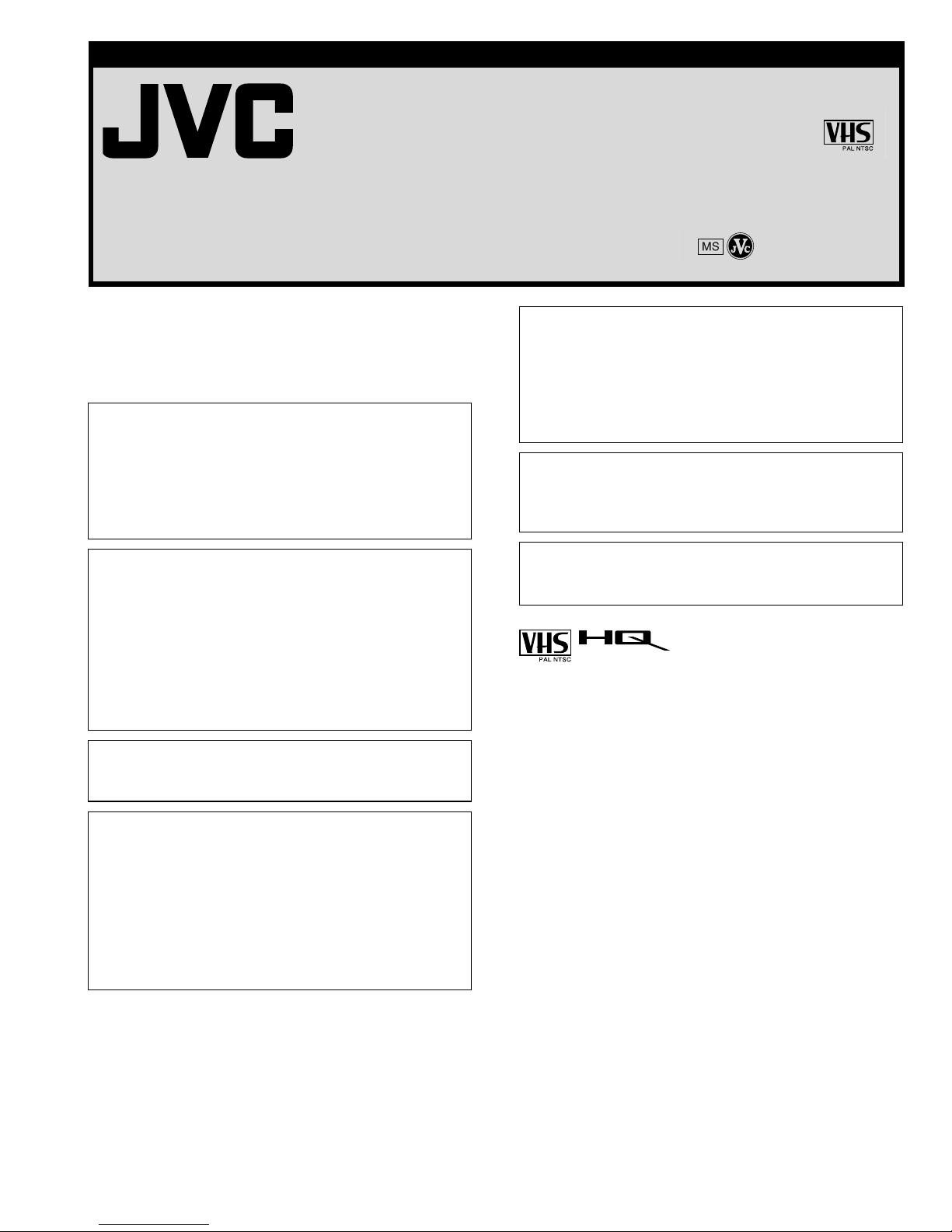
VIDEO CASSETTE RECORDER
HR-J281MS
HR-J287MS
INSTRUCTIONS
LPT0590-001A Printed in Malaysia
COPYRIGHT © 2001 VICTOR COMPANY OF JAPAN, LTD. 0501 MNVfPJfPJ
Safety Precautions
The rating plate and the safety caution are on the rear of the unit.
WARNING: DANGEROUS VOLTAGE INSIDE
WARNING:TO PREVENT FIRE OR SHOCK HAZARD, DO NOT
EXPOSE THIS UNIT TO RAIN OR MOISTURE.
CAUTION
䡲 When you are not using the recorder for a long period of
time, it is recommended that you disconnect the power cord
from the mains outlet.
䡲 Dangerous voltage inside. Refer internal servicing to qualified
service personnel. To prevent electric shock or fire hazard,
remove the power cord from the mains outlet prior to
connecting or disconnecting any signal lead or aerial.
ATT ENTIO N
1. This recorder can also receive SECAM colour television
signals for recording and playback.
2. Recordings made of SECAM television signals produce
monochrome pictures if played back on another video
recorder of SECAM standard, or do not produce normal
colour pictures if played back on another video recorder of
PAL standard.
3 SECAM prerecorded cassettes or recordings made with a
SECAM video recorder produce monochrome pictures when
played back with this recorder.
POWER SYSTEM:
This set operates on voltage of AC110 – 240 Vd (Rating), AC90 –
260 Vd (Operating), 50/60 Hz with automatic switching.
IMPORTANT
䡲 Please read the various precautions on this page before
installing or operating the recorder.
䡲 It should be noted that it may be unlawful to re-record pre-
recorded tapes, records, or discs without the consent of the
owner of copyright in the sound or video recording,
broadcast or cable programme and in any literary, dramatic,
musical, or artistic work embodied therein.
The STANDBY/ON 1 button does not completely shut off
mains power from the unit, but switches operating current on
and off. “`“ shows electrical power standby and “ ! “ shows
ON.
Video tapes recorded with this video recorder in the LP (Long
Play) or EP (Extended Play) mode cannot be played back on a
single-speed video recorder.
● Cassettes marked “VHS” (or “S-VHS”) can be used with this
video cassette recorder. However, S-VHS recording is not
possible with this model.
● HQ VHS is compatible with existing VHS equipment.
Caution on Replaceable lithium battery
The battery used in this device may present a fire or chemical
burn hazard if mistreated. Do not recharge, disassemble, heat
above 100°C or incinerate.
Replace battery with Panasonic (Matsushita Electric), Sanyo,
Sony or Maxell CR2025. Danger of explosion or Risk of fire if
the battery is incorrectly replaced.
䡲 Dispose of used battery promptly.
䡲 Keep away from children.
䡲 Do not disassemble and do not dispose of in fire.
Page 2
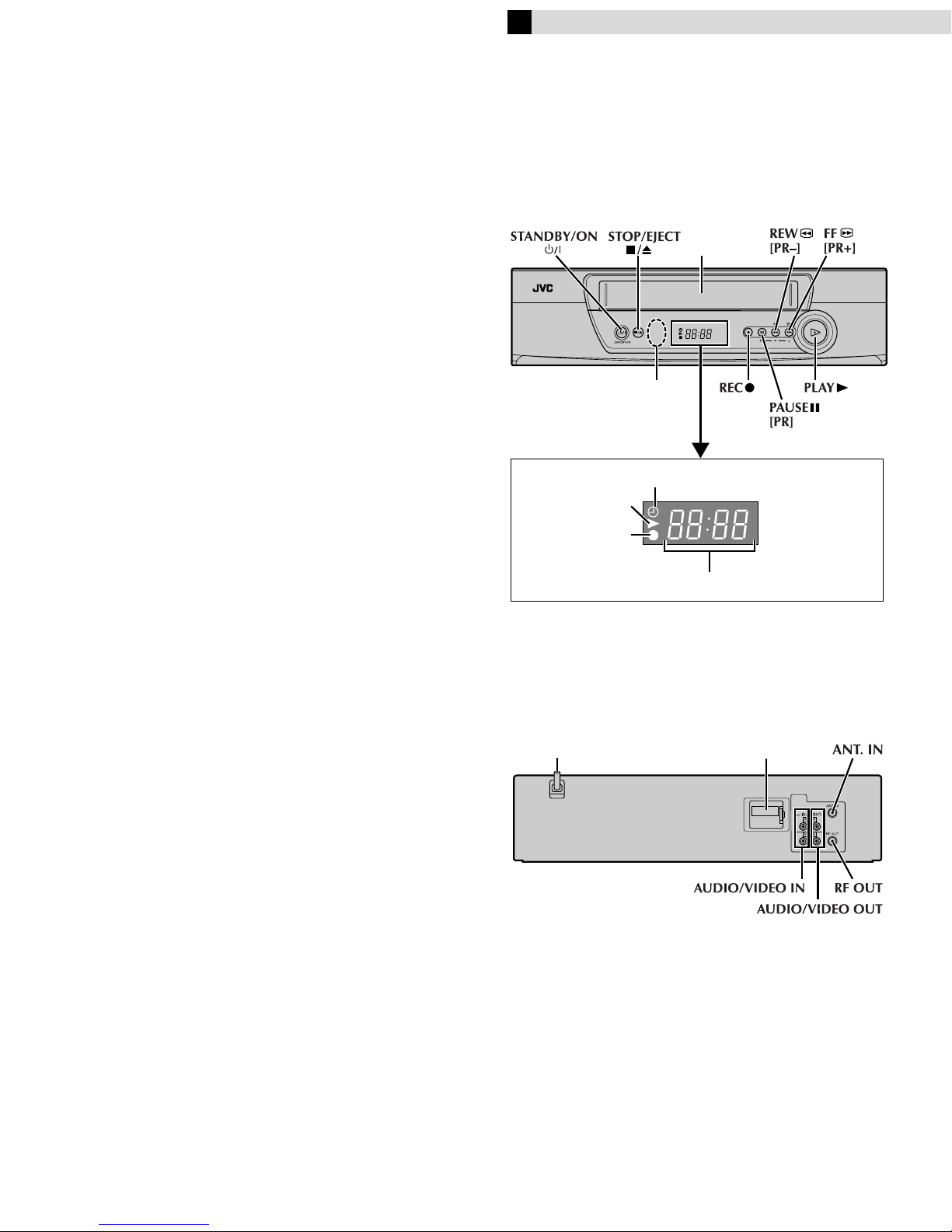
When the equipment is installed in a cabinet or a shelf, make sure
that it has sufficient space on all sides to allow for ventilation
(10 cm or more on both sides, on top and at the rear).
When discarding batteries, environmental problems must be
considered and the local rules or laws governing the disposal of
these batteries must be followed strictly.
Failure to heed the following precautions may result in damage
to the recorder, remote control or video cassette.
1. DO NOT place the recorder ...
... in an environment prone to extreme temperatures or
humidity.
... in direct sunlight.
... in a dusty environment.
... in an environment where strong magnetic fields are
generated.
... on a surface that is unstable or subject to vibration.
2. DO NOT block the recorder’s ventilation openings or holes.
(If the ventilation openings or holes are blocked by a
newspaper or cloth, etc., the heat may not be able to get out.)
3. DO NOT place heavy objects on the recorder or remote
control.
4. DO NOT place anything which might spill on top of the
recorder or remote control.
(If water or liquid is allowed to enter this equipment, fire or
electric shock may be caused.)
5. DO NOT expose the apparatus to dripping or splashing.
6. DO NOT use this equipment in a bathroom or places with
water. Also DO NOT place any containers filled with water or
liquids (such as cosmetics or medicines, flower vases, potted
plants, cups, etc.) on top of this unit.
7. DO NOT place any naked flame sources, such as lighted
candles, on the apparatus.
8. AVOID violent shocks to the recorder during transport.
MOISTURE CONDENSATION
Moisture in the air will condense on the recorder when you move
it from a cold place to a warm place, or under extremely humid
conditions—just as water droplets form on the surface of a glass
filled with cold liquid. Moisture condensation on the head drum
will cause damage to the tape. In conditions where condensation
may occur, keep the recorder’s power turned on for a few hours to
let the moisture dry.
Buttons, Connectors
and Indicators
Front Panel
Cassette
loading slot
Infrared beam
receiving
window
Display panel
Play indicator
Record indicator
Rear Panel
Timer mode indicator
Channel and auxiliary input/Clock time
How to use the remote control
The remote control can operate most of your recorder’s functions,
as well as basic functions of TV, cable box, satellite receiver, and
DVD sets of JVC and other brands.
● Point the remote control toward the sensor window on the
target component.
● The maximum operating distance of the remote control is about
8m.
NOTES:
● When inserting the batteries, be sure to insert in the correct
directions as indicated under the battery cover.
● If the remote control does not work properly, remove its
batteries, wait for a few seconds, replace the batteries and then
try again.
Video heads cleaning
Use a dry cleaning cassette — TCL-2UX — when:
● Rough, poor picture appears while a tape is played back.
● The picture is unclear or no picture appears.
● “USE CLEANING CASSETTE” appears on the screen (only with
“O.S.D.” set to “ON”).
Main power cord
Lithium battery
compartment
Page 3
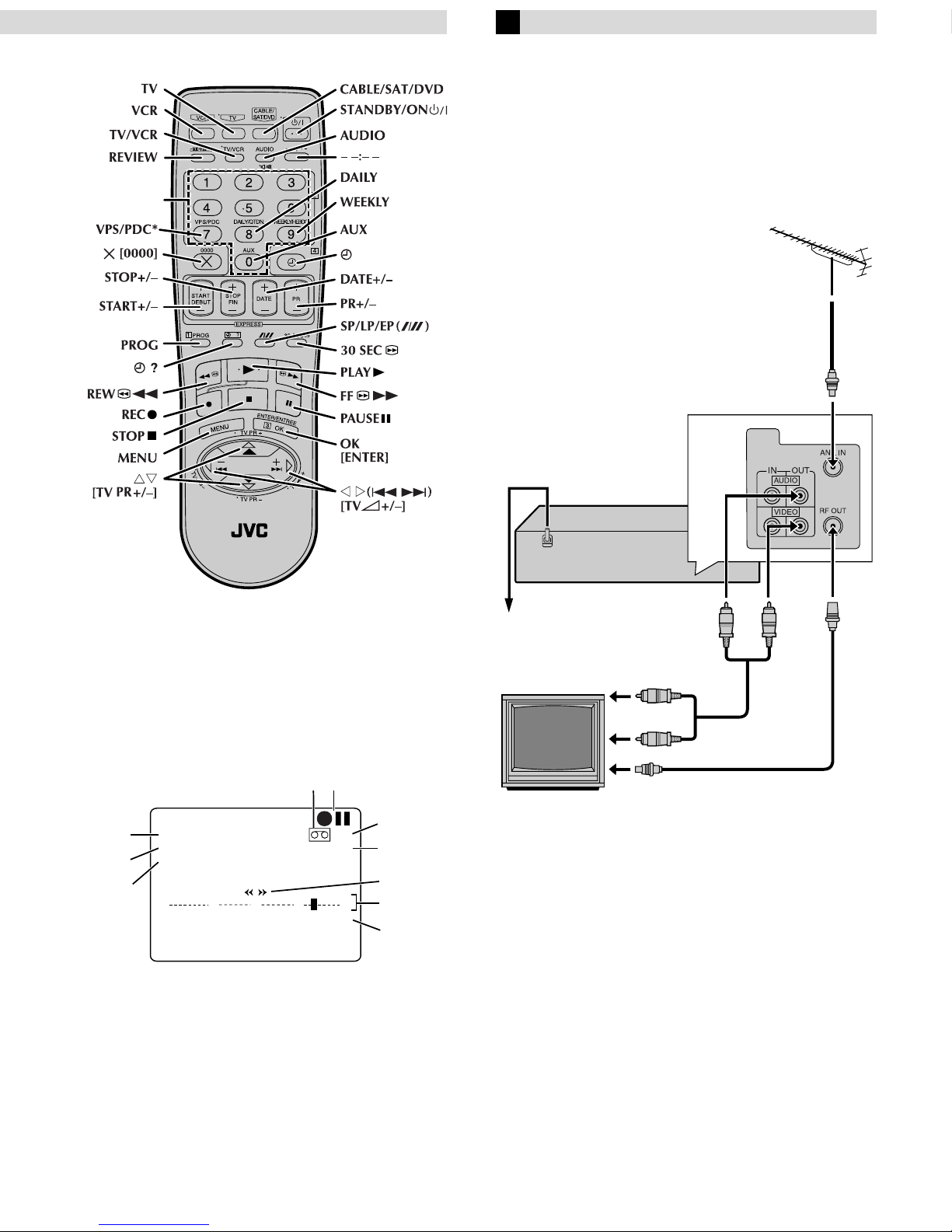
A
B
C
H
G
E
F
D
– Buttons, Connectors and Indicators –
Remote control
Number keys
*[^]
Basic Connections
A
Check contents
Make sure the package contains all of the accessories listed in
“Specifications”.
B
Situate recorder
Place the recorder on a stable, horizontal surface.
C
Connect recorder to TV
TV aerial cable
Main power cord
* Not function with this recorder.
On-screen display
If you press OK on the remote control when “O.S.D.” is set to
“ON”, you can see the current recorder status on the TV screen.
After about 5 seconds, indications other than the time counter
disappear. To clear the time counter, press OK again.
The indications are not recorded even if the recorder is in the
recording mode.
JI
PR. 12 SP
23 : 59 NTSC 3.58
31. 12. 01
0
A Channel and auxiliary input
B Clock time
C Day
D Time counter
E Tape position
F Tape direction
G Colour system indicator
H Tape speed
I Recorder operation mode
J Cassette mark
+++ +
– 1 : 23 : 45
Back of recorder
Main outlet
To AV input
connectors
AV cable
(not supplied)
TV
To aerial terminal
RF cable
(supplied)
RF Connection
A Disconnect the TV aerial cable from the TV.
B Connect the TV aerial cable to the ANT. IN terminal on the
rear of the recorder.
C Connect the supplied RF cable between the RF OUT terminal
on the rear of the recorder and the TV’s aerial input terminal.
AV Connection
(improves picture quality during tape playback.)
If your TV is equipped with AV input connectors
A Connect the aerial, recorder and TV as shown in the
illustration.
B Connect an AV cable between the AUDIO/VIDEO OUT
connectors on the rear of the recorder and the AV input
connectors on the TV.
● Even if you are using AV cables to connect your recorder to
your TV, you must also connect it using the RF cable. This will
ensure that you can record one show while watching another.
D
Connect recorder to main
Plug the main power cord into a mains outlet.
Page 4
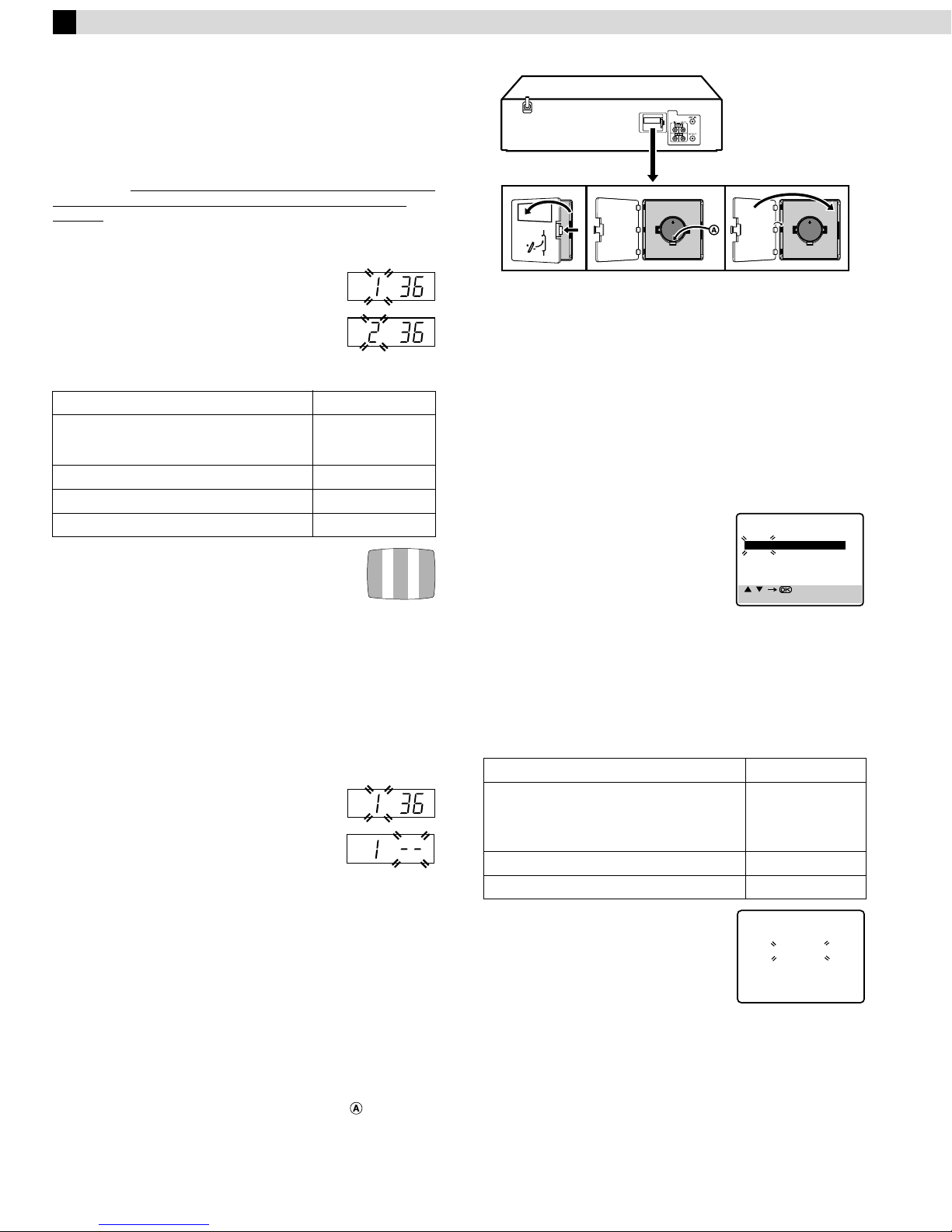
Initial Settings
Video Channel Set
Video channel (RF output channel) is the channel on which your TV
receives picture and sound signals from the video recorder through
the RF cable. Before performing the following steps, make sure the
recorder’s power is off and there is no cassette inserted in the
recorder.
If you have connected the video recorder to your TV via the
provided RF cable only (RF connection)...
A Hold down STOP/EJECT (
recorder until the display panel shows the
following.
B Press PR+ or – on the remote control to set
appropriate TV system that matches the
system of TV being used (refer to the table
below).Press OK.
1:B/G 2:D/K 3:I 4:H
Major Countries TV System
New Zealand, Kuwait, U.A.E., Indonesia,
Singapore, Thailand, Malaysia, Iran, Saudi
Arabia, Egypt, Morocco, Lebanon, Iraq
China, Mongolia, Russia D/K
Hong Kong I
Australia H
C Set your TV to UHF channel 36.
● If the two vertical white bars appear clearly on
the screen as shown on the right, press OK and
then go to step D.
● If the two vertical white bars do not appear clearly,
press OK and then PR + or – to set the recorder to a vacant channel
between 28 and 60 which is not occupied by any local station in
your area.
(Ex.) If channel 50 is available in your area...
Then set your TV to UHF channel 50 and check if the two vertical
white bars appear clearly on the screen; if so, go to step D. If not,
re-set the recorder to another vacant channel and try again.
D Press OK to finish video channel set.
If you have connected the video recorder to your TV via both the
provided RF cable and an AV cable (AV connection)...
A Hold down STOP/EJECT (
recorder until the display panel shows the
following.
B Press OK, then press PR – until the display
panel shows the following.
Now the video channel is set to off (––).
C Press OK to finish video channel set.
● If Auto Set Up or Tuner Set has not previously been performed,
the Language Select screen appears and Auto Set Up function
takes place automatically.
Installing/Removing the lithium battery
Be sure to connect the power plug to an AC outlet first before
installing the lithium battery; otherwise, the battery’s service life
will be drastically shortened.
A Make sure that the power plug is connected to an AC outlet
and turn off the recorder power.
B Open the battery cover while pressing the release tab as
illustrated.
C Insert a lithium battery with the plus (+) side up and push it in.
● To remove the lithium battery, press the latch downward
using a pointed non-metallic object, then pull out the
lithium battery.
0
0
) on the
B/G
) on the
D Close the battery cover until it clicks in place.
Auto Set Up
The Auto Set Up function simplifies installation by guiding you
through the procedures of setting the language, clock and tuner
channels — simply follow the on-screen menus that appear.
● Turn on the recorder and the TV, and set your TV to its AV mode
or video channel.
A
Select language
Press rt to place the pointer next to your desired language
(English, Russian or Arabic), then press OK or
● The Clock Set screen appears.
B
Set time
Press rt to set the hour, then press OK or
.
e
● Press and hold either button to delay or
advance the time by 30 minutes.
C
Set date
Press rt to set the date, then press OK or e.
● Press and hold either button to change the date by 15days.
D
Set year
Press rt to set the year, then press MENU.
E
Select TV system
Press rt to place the pointer next to the appropriate TV system
(refer to the table below).
Major Countries TV System
Australia, New Zealand, Kuwait, U.A.E.,
Indonesia, Singapore, Thailand, Malaysia,
Iran, Saudi Arabia, Egypt, Morocco,
Lebanon, Iraq
China, Mongolia, Russia D/K
Hong Kong I
F
Start auto channel set
Press OK or e.
● Receivable channels in your area are
automatically assigned to the PR+/–
buttons, and non-receivable channels
are skipped.
● When Auto Set Up is completed, the
lowest position number will appear on the front display panel. If
“SCAN COMPLETED–NO SIGNAL–” is displayed on the screen,
make sure that the areal cable is connected to the recorder
properly and press OK on the remote control. The recorder will
try Auto Set Up again.
.
e
CLOCK SET
TIME DATE YEAR
0 : 00 01.01 01
[ / ]
[MENU] : EXIT
B/G
AUTO CH SET
PLEASE WAIT
START FINISH
■ ■ ■ ■ ■ ■ ■ ■ ■ ■ ■ ■
– – – – – – –
Page 5
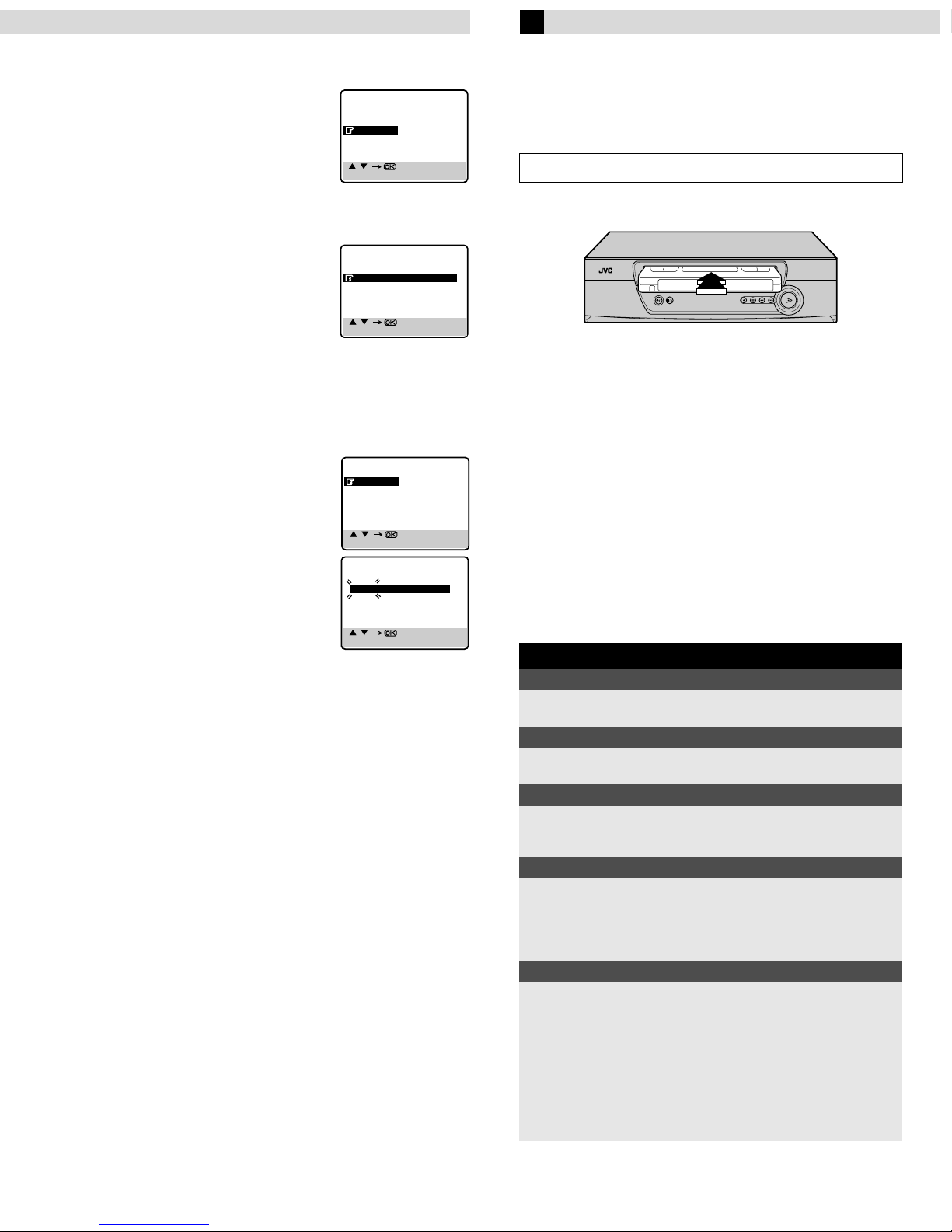
– Initial Settings –
Language Setting
FUNCTION SET
TUNER SET
INITIAL SET
[ / ]
[MENU] : EXIT
CLOCK SET
LANGUAGE
[ / ]
[MENU] : EXIT
MAIN MENU
INITIAL SET
A
Access Main Menu screen, then
Initial Set screen
Press MENU on the remote control. Press
to place the pointer next to “INITIAL
rt
SET”, then press OK or
B
Access Language Select screen
Press rt to place the pointer next to “LANGUAGE”, then press
OK or
C
Press rt to place the pointer next to the
language of your choice (English, Russian
or Arabic), then press OK or
Press MENU to return to normal screen.
.
e
Select language
e
.
.
e
Clock Setting
A
Access Main Menu screen, then Initial Set screen
Press MENU on the remote control. Press rt to place the
pointer next to “INITIAL SET”, then press OK or
B
Access Clock Set screen
Press rt to place the pointer next to
“CLOCK SET”, then press OK or
C
Set time, date and year
Press rt until the desired time appears,
then press OK or
in the same way.
● Holding
30-minute intervals, or changes the date
in 15-day intervals.
D
Press MENU and normal screen appears.
rt
Start clock
. Set the date and year
e
changes the time in
e
.
NOTE:
If the year digits are automatically cleared, it is possible that you
have input February 29th in a non-leap year. Input the correct
data.
To make corrections any time during the process
Press OK or
blinks, then press
repeatedly until the item you want to change
e
rt
.
.
e
INITIAL SET
CLOCK SET
LANGUAGE
[ / ]
[MENU] : EXIT
CLOCK SET
TIME DATE YEAR
0 : 00 01.01 01
[ / ]
[MENU] : EXIT
Playback
Basic Playback
Turn on the TV and select the video channel or AV mode.
A
Load a cassette
Make sure the window side is up, the rear label side is facing you
and the arrow on the front of the cassette is pointing towards the
recorder.
● Do not apply too much pressure when inserting.
● The recorder turns on, and the counter on the on-screen display
is reset, automatically.
● Select the appropriate colour system with “PAL/MESECAM” and
“NTSC” in Function settings.
● If the cassette’s record safety tab has been removed, playback
begins automatically.
B
Start playback
Press PLAY (4).
ATTENTION
In the search, still, slow-motion or frame-by-frame playback
mode,
● the picture will be distorted.
● the noise bars will appear.
● there may be a loss of colour.
During playback
Stop playback
Press STOP (8) on the
remote control.
Pause playback and view still picture
Press PAU SE (9).
● Press PLAY (
Pause and Frame-by-Frame playback
Press PAU SE (9) to pause, then press 6 (or PAUSE (9))
repeatedly.
● Press PLAY (
High speed search
Press REW (3) or FF (5).
● Press PLAY (
● If you press and hold REW (
2 seconds, simply releasing it cancels the picture search, and
normal playback resumes.
Picture search at variable speed (including slow-motion)
Press w or e repeatedly.
● Press PLAY (
● Each time you press
decrease the speed during picture search, press the opposite
direction button repeatedly.
● During still picture, press and hold
motion playback. When you release the button, still picture
resumes. During still picture, holding PAU SE (
2 seconds also starts forward slow motion playback. If you
press PAUSE (
) to resume normal playback.
4
) to resume normal playback.
4
) to resume normal playback.
4
) to resume normal playback.
4
w
) again, still picture resumes.
9
OR Press STOP/EJECT (
the recorder.
) or FF (5) for more than
3
or e, the playback speed changes. To
to start forward slow
e
) for more than
9
0
) on
Page 6

– Playback –
When the tape is not running
Rewind/fast-forward
Press REW (3) or FF (5).
Eject the tape
Press STOP/EJECT (
● You can also eject the cassette when the recorder is turned off.
Turn off the recorder
Press POWER (1).
) on the recorder.
0
Playback Features
Adjusting tracking condition
— tracking adjustment
Automatic tracking adjustment
Whenever you insert a tape and start playback, automatic tracking
starts working and continuously analyzes the signal to enable
optimum picture quality during playback.
Manual tracking adjustment
If automatic tracking cannot eliminate noises well during
playback, follow the procedures below.
A Press SP/LP/EP (p) on the remote control during playback to
activate manual tracking.
B Press PR + and – to eliminate the noises. Press it briefly for a
fine adjustment, or press and hold for a coarse adjustment.
● Press SP/LP/EP (p) again to reactivate automatic tracking.
Automatic operations after rewinding
— Next Function Memory
The Next Function Memory “tells” the recorder what to do after
rewinding is complete. Ensure that the recorder is in stop mode.
● For Automatic Playback Start
Press REW (
● For Automatic Power Off
Press REW (
● For Automatic Timer Standby
Press REW (
NOTE:
It is not possible to select the Automatic Timer Standby function if
the cassette’s record safety tab is removed.
), then press PLAY (4) within 2 seconds.
3
), then press 1 within 2 seconds.
3
), then press # within 2 seconds.
3
Playing back tape repeatedly (100 times)
— Repeat Play
During playback, press and hold PLAY (4) for more than
5 seconds. The play indicator (
blinking slowly. To stop playback, press STOP (
control or STOP/EJECT (
0
) on the display panel starts
$
) on the recorder.
) on the remote
8
NOTE:
Pressing PLAY (4), REW (3), FF (5) or PAUS E (9) also
stops repeat playback.
Locating beginning of recordings
— Index Search
Index codes are placed on the tape at the beginning of each
recording when recording on this recorder.
A While the tape is not running, press
the remote control to start search.
B To access a recording of 2 to 9 index
codes away, press
) repeatedly until the correct
6
number is displayed on the screen
(only if “O.S.D.” is set to “ON”).
Playback begins automatically when
the desired recording is located.
Beginning of the
current program
recorded
Previous
program
recorded
or e (2 or
w
Current
position on
the tape
or e (2 or 6) on
w
Beginning of the
2nd next program
recorded
Next
program
recorded
2nd next
6 2
Locating beginning of timer recordings
— Instant Review
After ensuring that the recorder is turned off and that the timer
mode is disengaged, press REVIEW on the remote control.
● The recorder turns on, and rewinds to the index code indicating
the beginning of the last timer-recorded program, then begins
playback automatically.
● You can access a program of 2 to 9 index codes away from the
current position on the tape. If, for example, you have
5 programs recorded and you want to watch the third one, press
REVIEW three times.
● The Instant Review function will also operate if the recorder is
turned on.
Skipping unwanted portions
— Skip Search
Press 30 SEC on the remote control once to 4times during
playback. Each press initiates a 30-second period of high speed
playback (up to 2 minutes). When the specified portion of the tape
is skipped, normal playback resumes automatically. To return to
normal playback during Skip Search, press PLAY (
4
).
Page 7

Recording
Recording Features
Accidental erasure prevention
To prevent accidental recording on a
recorded cassette, remove its record
safety tab. To record on it later, cover
the hole with adhesive tape.
Record safety tab
Basic Recording
Turn on the TV and select the video channel or AV mode.
A
Load a cassette
Make sure the record safety tab is intact. If not, cover the hole
with adhesive tape before inserting the cassette.
● The recorder turns on, and the counter is reset, automatically.
● Select the appropriate colour system with “PAL/MESECAM” and
“NTSC” in Function settings.
B
Select recording channel
On the remote control
Press PR+/– or the Number keys.
On the recorder
Press PAUSE[PR]. The channel display on the
display panel starts blinking. While the display is
blinking, press FF[PR+] or REW[PR–] to select
channel. After about 5 seconds, the channel display
stops blinking.
Specifying recording length
— Instant Timer Recording (ITR)
During recording, press REC (7) on the recorder repeatedly until
the recording length you want appears on the display panel. The
record indicator (
● Each time you press the button, recording length increases in
30-minute intervals (up to 6 hours).
● The recorder shuts off after recording is finished.
● To cancel an ITR, press STOP (
STOP/EJECT (
) on the display panel starts blinking.
䡬
) on the remote control or
) on the recorder.
0
8
Watching one program while recording another
Once recording is in progress, all you need to do is to set the
channel controls on the TV for the station you wish to view.
The program selected with the TV’s channel controls appears on
the TV screen while the one selected with the PR +/– buttons is
recorded on the tape.
Recording Resume Function
If there is a power outage during recording (or Instant Timer
Recording, or timer recording), the recording will resume
automatically when the power is restored to the recorder. (No
setting is required for this function.)
NOTES:
● You can select channel in the stop mode, recording pause mode
or during rewind/fast-forward high-speed search.
● If no cassette is loaded, or during recording pause mode, you
can select channel only by pressing FF[PR+] or REW[PR–].
C
Set tape speed
Press SP/LP/EP (p).
D
Start recording
On the recorder, press REC (7). Or on the remote control, while
holding REC (
NOTE:
● If the tape reaches its end during recording, the recording stops
and “
䡬
), press PLAY (4)
7
” and “$” on the front display panel blink.
During recording
Pause recording
Press PAU SE (9).
● Press PLAY (
● You can select channel in the recording pause mode.
Stop recording
Press STOP (8) on the
remote control.
) to resume recording.
4
OR Press STOP/EJECT (
the recorder.
0
) on
Page 8

Timer Recording
Up to 8 timer recording programs can be made using Express
timer programing method as far as a year in advance. Remember,
the clock must be set before you can program the timer.
NOTES:
● If all the 8 programs have already been set, “PROGRAM FULL”
appears on the TV screen.
● After timer recording is completed, the recorder turns off
automatically.
● You can program the timer recording while a regular recording
is in progress; the menu screens will not be recorded.
● In case of a power failure after programing, the recorder’s
memory backup keeps your selections (if the lithium battery is
not exhausted).
Express Timer Programing
● Remember, the clock must be set before you can program the
timer.
● Load a cassette with the record safety tab intact. The recorder
turns on, and the counter is reset, automatically.
● Select the appropriate colour system with “PAL/ MESEC AM” and
“NTSC” in Function settings.
D Press #. The recorder turns off automatically and “
displayed on the display panel.
NOTE:
● If the tape reaches its end during recording, the recording stops
and “
”, “䡬” and “$” on the front display panel blink.
#
#
” is
To use the recorder while it is in
timer recording standby mode
Press #, then press 1. After you use the recorder, press # again
to put the recorder into timer recording standby mode.
Checking, cancelling or changing
program settings
A
Disengage timer
Press #, then press 1.
● When “AUTO TIMER” is set to “ON”, you do not have to press
#.
B
Access Program Check screen
Press ".
NOTE:
When the weekly serials are programed, a
day of the week appears, when the daily
serials are programed, “DAILY” appears.
PR START STOP CH DATE
1 8:00 10:00 3 24.04
2 10:00 10:45 2 25.04
3 11:30 13:00 1 25.04
4
5
6
7
8
[ ] : NEXT
A Press PROG on the remote control to access the Program
screen.
B Press START+/–, STOP+/–, DATE+/–
or PR+/– repeatedly to enter the start
time, stop time, date or channel.
● Press and hold START+/– or
STOP+/– to increase the time in
30-minute intervals.
● To set the tape speed, press SP/LP/
EP (
● To timer-record daily (Monday–Friday) or weekly serials,
press DAILY or WEEKLY. Pressing the button again makes the
“DAILY” or “WEEKLY” display disappear.
p
).
[+/–]
[PROG] : EXIT
– P1 –
START STOP
8:00 10:00
SP
DATE TV PROG
24.04 3
C Press OK or PROG.
● If “PROGRAM OVERLAPPED” appears, see “Program
overlap warning display”.
C
Access Program screen
Press " again. Each time you press ",
the next program’s Program screen
appears.
[ ] : NEXT
D
Cancel or change program setting
To cancel a program, press & when the Program screen you do
not want is shown.
To change a program, press the appropriate button: START+/–,
STOP+/–, DATE+/–, PR+/–, and/or SP/LP/EP (
Program screen on which you want to make changes is shown.
E
Return to normal screen
Press " repeatedly until no Program screen is shown.
F
Reengage timer recording standby mode
Press #. The recorder turns off automatically and “#” is displayed
on the display panel.
● When “AUTO TIMER” is set to “ON”, the timer recording
standby mode automatically resumes when you turn off the
recorder.
– P1 –
START STOP
8:00 10:00
SP
DATE TV PROG
24:04 3
) when the
p
Page 9

– Timer Recording –
Program overlap warning display
If “PROGRAM OVERLAPPED” appears, you have another
program overlapping the program you have just made. The
Program Check screen appears and conflicting programs will start
blinking.
PR START STOP CH DATE
PROGRAM OVERLAPPED
Example:
Program 1 (you have just made) and Program 4 overlap each
other.
A
Select program to modify
Press rt, then press e.
● You can only select one of the
overlapping programs.
● If you do not mind this overlap, press
PROG to finish the timer program
setting. The program starting earlier or
program with the lower program number will be recorded.
B
Cancel or change program setting
To cancel a program, press & when the
Program screen you do not want is shown.
To change a program, press the
appropriate button: START+/–, STOP+/–,
DATE+/–, PR+/–, and/or SP/LP/EP (
when the Program screen on which you
want to make changes is shown, then press OK.
● If the overlap is not yet solved, the conflicting programs will be
shown on the Program check screen. Repeat the above steps
again.
1 8:00 10:00 3 24.04
2 10:00 10:45 2 25.04
3 11:30 13:00 1 25.04
4 9:00 10:00 92 DAILY
5
6
7
8
[ / ] [PROG] : EXIT
PR START STOP CH DATE
1 8:00 10:00 3 24.04
2 10:00 10:45 2 25.04
3 11:30 13:00 1 25.04
4 9:00 10:00 92 DAILY
5
6
7
8
[ / ] [PROG] : EXIT
START STOP
9:00 10:00
DATE TV PROG
25.04 92
[ ] : DELETE [+/–]
)
p
[PROG] : EXIT
– P1 –
SP
Other Functions
Checking tape position
When you change the recorder operation
mode from the stop mode to fast forward
or rewind mode, or when you perform an
Index Search or Instant Review, the tape
position indicator appears.
The position of “
” in relation to “0”
q
(beginning) or “+” (end) shows you where
you are on the tape.
● Set “O.S.D.” to “ON”.
Changing display information
Each time you press ––:––, the display panel shows
the channel number and the clock time alternatively.
● You can change display in the stop, recording or
recording pause mode, or during rewind/fastforward high-speed search.
● When “O.S.D.” is set to “ON” and ––:–– on the
remote control is pressed, time counter will appear on the TV
screen. To reset the time counter, press 0000 on the remote
control.
Function settings
You can use the other useful function settings on the Function Set
screen.
● Turn on the recorder and the TV, and set your TV to its AV mode
or video channel.
A
Access Main Menu screen, then
Function Set screen
Press MENU on the remote control. Press
to place the pointer next to
rt
“FUNCTION SET”, then press OK or
B
Select Function
Press rt to place the pointer next to the
function you want to set.
C
Change setting
Press OK or e. The default setting is bold in the following table.
Press MENU to return to normal screen.
e
.
+++ +
0
MAIN MENU
FUNCTION SET
TUNER SET
INITIAL SET
[ / ]
[MENU] : EXIT
FUNCTION SET
B.E.S.T. ON
PICTURE CONTROL AUTO
PAL/MESECAM AUTO
NTSC NTSC3.58
AUTO TIMER OFF
O.S.D. ON
AUTO SP LP TIMER OFF
[ / ]
[MENU] : EXIT
1:23:45
Page 10

– Other Functions –
䡵 B.E.S.T. — ON / OFF
When B.E.S.T. (Biconditional Equalized Signal Tracking) system is
set to “ON”, this recorder checks the condition of the tape in use
during playback and recording, and compensates to provide the
highest-possible pictures. This takes place whenever you play
back a tape or start recording after inserting a tape.
NOTE:
The recorder checks the tape condition for about 7 seconds, then
starts recording. To make sure you record the desired scene or
program completely, perform the following steps:
A Press and hold PAUS E (9), and press REC (7). After about
7 seconds, the recorder re-enters Record Pause mode.
B Press PLAY (
) to start recording.
4
䡵 PICTURE CONTROL — AUTO(NORM) / EDIT / SOFT / SHARP
This function helps you to adjust the playback picture quality
according to your preference.
AUTO (NORM): Normally select this. Picture quality is adjusted
automatically. When “B.E.S.T.” is “OFF”, “NORM” will appear
instead of “AUTO”.
EDIT: Minimizes picture degradation during editing (recording and
playback).
SOFT: Reduces image coarseness when viewing overplayed tapes
containing much noise.
SHARP: Clearer, sharper-edged picture when viewing images with
much flat, same-coloured surfaces such as cartoons.
NOTE:
Select “EDIT” when you are editing tapes. After you finish editing
the tapes, select “AUTO”.
䡵 PAL/MESECAM — AUTO / PAL / MESECAM
Select the appropriate colour system for recording or playback.
AUTO: Usually set to this mode. The appropriate colour system
(PAL or MESECAM) will be selected depending on the playback or
recording signals.
If the “AUTO” mode does not work properly, select either of the
following manual modes.
PAL: To record PAL signals, or playback a PAL tape.
MESECAM: To record SECAM signals, or playback a SECAM or
MESECAM tape.
NOTES:
● SECAM signals will always be recorded as MESECAM. Select
“AUTO” or “MESECAM” when recording SECAM signals.
● When playing back a SECAM tape, select “AUTO” or
“MESECAM”. The playback picture will always be
monochrome.
䡵 AUTO TIMER — ON / OFF
● When this function is set to “ON”:
The timer recording standby mode is automatically engaged when
the recorder is turned off. It is temporarily canceled when the
recorder is turned on. You do not have to press # to engage or
disengage the timer recording standby mode.
● When this function is set to “OFF”:
You have to press # to engage or disengage the timer recording
standby mode.
䡵 O.S.D. — ON / OFF
When this function is set to “ON”, various recorder status
information (on-screen display) appears on the screen.
NOTE:
When you use this recorder as the source player for editing a tape,
be sure to set this function to “OFF”; otherwise, the recorder status
information (on-screen display) will be recorded on the edited
tape.
䡵 AUTO SP]LP TIMER — ON / OFF
When this function is set to “ON”, the recorder automatically
switches to LP mode to allow complete recording if there is not
enough tape to record the entire program while timer-recording in
SP mode.
For Example, Recording a PAL-broadcast programme of 210
minutes in length onto a 180-minute tape.
Approximately 150 minutes Approximately 60 minutes
SP mode LP mode
Total 210 minutes
NOTES:
● If you have programed the recorder to timer-record 2 or more
programs, do not use this function, but change the tape speed
manually during timer programing.
● There may be some noise and sound disturbance where the tape
speed switches from SP to LP mode on the tape.
● The Au to SP]LP Timer feature is not available during ITR
(Instant Timer Recording), and the feature will not work
properly with any tapes longer than E-180 or with some tapes of
shorter lengths.
䡵 NTSC — NTSC3.58 / NTSC4.43 / NTSC]PAL
To record NTSC signals or playback a NTSC tape, it will be
necessary to select the appropriate mode.
NTSC3.58: To record NTSC signals or playback a NTSC tape.
NTSC4.43: To record NTSC4.43 signals or playback a NTSC4.43
tape.
NTSC]PAL: To playback a NTSC tape on PAL TV.
NOTE:
● The “NTSC]PAL” mode does not work during recording. In
this mode, NTSC signals will be recorded as NTSC3.58.
● The Menu screen is distorted during playing back a NTSC tape
on PAL TV. Stop playback and access the Menu screen again.
● In the “NTSC4.43” mode, with some TVs, on-screen displays
(Program screen, etc.) may roll up or down and there may be a
loss of colour. When this happens, select the “NTSC3.58”
mode.
Page 11

– Other Functions –
Multi-Brand Remote Control
This remote control can control some functions of remote
controllable TVs, cable boxes, satellite receivers or DVD sets
listed below. Without setting, you can control a JVC TV.
NOTES:
● Some unit’s brands have more than one code. If the unit does
not function with a specified code, try other codes.
● Depending on the type of unit, some or all functions cannot be
operated using this remote control.
● It’s not possible to operate a unit not equipped with a remote
sensor.
● It’s not possible to set the remote control for two units at the
same time.
● Once you have set the remote control to operate the unit, you
do not have to set it until you replace the batteries from the
remote control.
TV Brand Setting
A
Turn on TV
Turn on the TV using the Power button on the TV or its remote
control.
B
Set TV brand code
A Press and hold TV.
B Press the Number keys to enter your TV’s brand code.
C Press OK, and release TV. The TV should turn off.
C
Operate TV
First, press TV to set the remote control to TV mode, then press
one of the following buttons: 1, TV/VCR, TV PR+/–,
(TV Muting), TV % +/–, and the Number keys.
● For some brands, you must press ENTER after having pressed the
Number keys to enter a channel number.
TV BRAND CODE TV BRAND CODE
JVC
AIWA
BEIJING
CCE
CHANGHONG
DAEWOO
FERGUSON
FINLUX
FUNAI
GRADIENTE
GRUNDIG
HITACHI
ITT
JINXING
KONKA
LG/GOLDSTAR
01, 23, 24, 25
36
22
02
34
17, 37
27
30
32
15
19
10
28
38
40
18
MITSUBISHI
MIVER
NEC
NOBLEX
NOKIA
PANASONIC
PEONY
PHILICO
PHILIPS
SAMSUNG
SANYO
SHARP
SONY
TCL
THOMSON
TOSHIBA
^
03
29
20
22
31
04, 11
34, 38, 39
10, 17, 21
02, 42
12, 33, 34, 35
13, 16
06
07
41
26
08, 14
Cable Box, Satellite Receiver or DVD Brand Setting
A
Turn on the un it
Turn on the cable box, satellite receiver or DVD using the Power
button on the unit or its remote control.
B
Enter brand code
A Press and hold CABLE/SAT/DVD.
B Press the Number keys to enter your unit’s brand code.
C Press OK, and release CABLE/SAT/DVD.
C
Operate the unit
First, press CABLE/SAT/DVD to set the remote control to cable
box, satellite receiver or DVD mode, then press one of the
following buttons:
For satellite receiver and cable box . . .
1, TV PR+/–, Number keys.
For DVD. . .
1, PLAY (4), STOP (8), PAUSE (9), FF (5), REW (3), w e
(2 6) keys.
● For some brands, you must press ENTER after having pressed the
Number keys to enter a channel number.
● To change the unit’s channels, press TV PR+/– or the Number
keys. (The PR+/– button can be used to change the recorder’s
channels only.)
CABLE BOX OR SATELLITE
RECEIVER BRAND
JVC
AMSTRAD
BT
CANAL+
CANAL SATELLITE
D-box
ECHOSTAR
FINLUX
GALAXIS
GRUNDIG
HIRSCHMANN
ITT
JERROLD
KATHREIN
LUXOR
MASPRO
NOKIA
PACE
PANASONIC
PFT
PHILIPS
PHONOTREND
SALORA
SKYMASTER
TPS
VIDEOWAY
WISI
DVD BRAND CODE
JVC
PANASONIC
PHILIPS
TOSHIBA
CODE
72, 73,
60, 61, 62, 63, 92
72
81
81
85
51, 78, 79, 80, 82
68
69, 88
64, 65
64
68
01, 04, 06, 11, 12, 15, 28, 75
70, 71
68
70
68, 87
67, 86, 92
13, 14, 74
69
66, 84
69
68
69
83
03, 09, 22, 76, 77
64
55
58
56
57
Page 12

– Other Functions –
Changing Remote Control Code
This remote control is capable of transmitting two control codes;
one set to respond to A code control signals and another set to
respond to B code control signals. This remote control is preset to
send A code signals because your recorder is initially set to
respond to A code signals. You can easily modify your recorder
and the remote control to respond to B code signals. When using
two JVC recorders, set two recorders and their remote controls to
different codes, so that you can operate these recorders separately.
A
Set remote control code for remote control
A Press and hold VCR.
B Press the Number key “2”.
C Press OK, and release VCR.
● The remote control now can transmit B code control signals.
B
Check remote control code for recorder
Press and hold PLAY (4) on the recorder for more than 5 seconds
while the recorder is turned off. The code currently set appears on
the display panel.
C
Change code for recorder
Press any key on the remote control. The recorder now responds
to B code control signals.
● To set the remote control and the recorder back to A code
control signals, repeat the same procedure as shown above
except pressing the Number key “1” in step B of 1.
To control two recorders with the same remote
control
You can control two JVC recorders by switching the remote
control code for the remote control between A and B (
keeping two recorders to different control codes.
● To change only the remote control code for the remote control,
DO NOT perform steps B and C.
step A),
墌
Editing
You can use your recorder as the playback or recording deck. You
can use a camcorder as the source player and your recorder as the
recording deck. Refer also to the other components’ instruction
manuals for connection and its operations.
A
Make connections
Example: When using this recorder as the source player
This recorder (for playback)
To AUDIO/VIDEO OUT
AV cable
(not supplied)
To AV in p u t
Another recorder (for recording)
● When using this recorder as the recording deck, connect this
recorder’s AV input connectors to the AV output connectors on
the other recorder. If the source player is monaural, connect the
audio output connector on the source player to the left audio
input connector on this recorder.
B
Load cassettes
Insert the playback cassette into the source player and the cassette
to be recorded on into the recording deck.
C
Select input mode on recording deck
Select the correct external input on the recording deck.
On this recorder (when using this recorder as the recording deck);
Select “L-1” — when connecting the other recorder to the AV
input connectors on the rear panel.
On the remote control
Press AUX or PR+/–.
On the recorder
Press PAU SE[P R], and then FF[PR+] or REW[PR–]. See step B in
“Basic Recording”.
D
Select edit mode
Set the edit mode to “ON” for the recorders if such a mode is
equipped.
● On this recorder, set “PICTURE CONTROL” to “EDIT”.
E
Start playback
Press PLAY (4) on the source player.
F
Start recording
Press REC (7) on the recording deck.
Page 13

Information on Multi-System Compatibility
Off-Air Recording
The built-in multi-system tuner is capable of receiving PAL B/G, I and D/K, and SECAM B/G and D/K broadcasts.
TV system
Multi-system
tuner
(B/G, I, D/K)
HR-J281MS/HR-J287MS
NOTE:
This model does not operate in BRAZIL (PAL-M) or ARGENTINA (PAL-N).
Playback
This recorder can play back all 3 types of recorded tape.
Recorded tape
HR-J281MS/HR-J287MS
Recorded tape
Playback circuit
Multi-system receiver
Built-in
RF converter
K, I, G, H
Multi-system monitor
Manual switching
Manual switching
NOTES:
When viewing NTSC tapes on a PAL TV set:
● The picture may shrink vertically with black bars appearing at the top and bottom of the screen. This is not a malfunction on the part of the
video recorder nor the TV.
● The picture may roll up or down. This can be corrected using the V-HOLD control found on some TVs. (This cannot be corrected if the TV
does not have a V-HOLD control.)
● During search, still, or frame-by-frame playback, the picture will be distorted, and there may be a loss of colour.
ATTENTION:
When this recorder is connected to a multi-system TV, the audio signal may not be heard or may be noisy if the colour system select switch
of the TV is adjusted to the AUTO position. In such a case, set the TV’s colour system select switch to the appropriate position which
corresponds to the TV system you have selected at the TV System Select screen.
Page 14

– Information on Multi-System Compatibility –
Tape-To-Tape Editing
There are 4 different types of recorded tape, depending on the signal recorded.
Recorded tape HR-J281MS/HR-J287MS
Playback equipment
IMPORTANT
Tuner Setting
IMPORTANT
Perform the following steps only if auto channel set has not been
set correctly by Auto Set Up function or if you have moved to a
different area or if a new station starts broadcasting in your area.
Your recorder needs to memorise all necessary stations in channel
positions in order to record TV programmes. Auto Channel Set
automatically assigns all receivable stations in your area so that
you can call them up with the PR+/– buttons without going
through any vacant channels.
● If no sound accompanies the picture or the audio sounds
unnatural on some channels that have been stored by Auto
Channel Set, the TV system setting for those channels may be
incorrect. Select the appropriate TV system for those channels.
Refer to “TV System Selection — When you see the picture but
the audio can’t be heard or sounds unnatural”.
● Since your recorder memorises all detected stations even if the
reception condition is poor, some of those stored stations may
produce a noisy picture. To delete those stations, refer to
“Delete A Channel”.
Manual Channel Set
Auto Channel Set
A
Access Main Menu screen, then Tuner
Set screen
Press MENU on the remote control. Press
to place the pointer next to “TUNER
rt
SET”, then press OK or
B
Perform Auto Channel Set
Press rt to place the pointer next to
“AUTO CH SET”, then press OK or
C
Select TV system
Press rt to place the pointer next to the
appropriate TV system, then press OK or
.
e
● Auto Channel Set will start.
AUTO CH SET
PLEASE WAIT
START FINISH
■ ■ ■ ■ ■ ■ ■ ■ ■ ■ ■ ■
– – – – – – –
Press MENU to return to normal screen.
.
e
CH FRQ SYS CH FRQ SYS
01 150 BG 07 229 BG
02 165 BG 08 237 BG
03 195 BG 09 355 BG
04 205 BG 10 365 BG
05 213 BG 11 374 BG
06 221 BG 12 384 BG
[ / ] [ ] : DELETE
[ / ] : EDIT
[MENU] : EXIT
e
.
MAIN MENU
FUNCTION SET
TUNER SET
INITIAL SET
[ / ]
[MENU] : EXIT
TUNER SET
CH EDIT
AUTO CH SET
[ / ]
[MENU] : EXIT
TV SYSTEM SELECT
[ / ]
[MENU] : EXIT
B/G
D/K
I
Store channels that were not stored during Auto Set Up or Auto
Channel Set.
A
Perform step A of “Auto Channel Set”.
B
Press rt to place the pointer next to “CH EDIT”, then press OK
or
e
C
Press rt to place the pointer next to an open channel position,
then press OK or
D
Press rt to place the pointer next to the band of your choice,
then press OK to initiate Manual Channel Set.
[ / ]
[MENU] : EXIT
Recording circuit
Access Tuner Set screen
Access channel list
.
Select position
.
e
Select band
BAND SELECT
VHF L
VHF H
UHF
Dubbed tape
MANUAL CH SET
PLEASE WAIT
VHF L 300MHZ
[MENU] : EXIT
Page 15

– Tuner Setting –
E
Set desired station
The screen to the right appears when a
station is detected.
STORE
CONTINUE
If you do not want to store the detected
station...
Press
to place the pointer next to
rt
“CONTINUE”, then press OK or
e
.
[ / ]
[MENU] : EXIT
Channel search will resume.
If you want to store the detected station...
Press
e
to place the pointer next to “STORE”, then press OK or
rt
. The Channel List appears again.
● The blueback screen and the TV picture currently being
broadcast appear alternately for 8 seconds each.
● If you want to store another channel, repeat steps C – E.
● When channel search completes for that band, the Band Select
screen appears again. To set channels for other bands, select
another band and start Manual Channel Set again (
step D
墌
and E).
F
Return to normal screen
Press MENU.
Delete A Channel
A
Access Tuner Set screen
Perform step A of “Auto Channel Set”.
B
Access channel list
Press rt to place the pointer next to “CH EDIT”, then press OK
or
.
e
C
Select channel
Press rt to until the channel you want to
delete begins blinking.
D
Delete channel
Press &.
● To re-store it, simply press
● Repeat steps C and D as necessary.
E
Return to normal screen
w
.
CH FRQ SYS CH FRQ SYS
01 150 BG 07 229 BG
02 165 BG 08 237 BG
03 195 BG 09 355 BG
04 205 BG 10 365 BG
05 213 BG 11 374 BG
06 221 BG 12 384 BG
[ / ] [ ] : DELETE
[ / ] : EDIT
[MENU] : EXIT
CH FRQ SYS CH FRQ SYS
01
– – –– –
02 165 BG 08 237 BG
03 195 BG 09 355 BG
04 205 BG 10 365 BG
05 213 BG 11 374 BG
06 221 BG 12 384 BG
[ / ] [ ] : ADD
[MENU] : EXIT
07 229 BG
Press MENU.
Swap Channel Positions
Example: To swap CH03 and CH09.
A
Access Tuner Set screen
Perform step A of “Auto Channel Set”.
B
Access channel list
Press rt to place the pointer next to “CH EDIT”, then press OK
or
.
e
C
Select position (e.g. 03)
Press rt until the section of CH “03”
begins blinking, then press OK or
e
.
● Only “03” will blink.
CH FRQ SYS CH FRQ SYS
01 150 BG 07 229 BG
02 165 BG 08 237 BG
03 195 BG 09 355 BG
04 205 BG 10 365 BG
05 213 BG 11 374 BG
06 221 BG 12 384 BG
[0 – 9] : INPUT CH
: FINE TUNING
[MENU] : EXIT
D
Select position (e.g. 09)
Press Number keys to input “0” and “9”.
● The two selected channels will be
swapped.
● To cancel the channel swapping, press
.
w
E
Store new positions
CH FRQ SYS CH FRQ SYS
01 150 BG 07 229 BG
02 165 BG 08 237 BG
03 355 BG 09 195 BG
04 205 BG 10 365 BG
05 213 BG 11 374 BG
06 221 BG 12 384 BG
[ ] : CANCEL
: OK
[MENU] : EXIT
Press OK or e.
● Repeat steps C – E as necessary.
F
Return to normal screen
Press MENU.
Fine-Tuning Channels
A
Access Tuner Set screen
Perform step A of “Auto Channel Set”.
B
Access channel list
Press rt to place the pointer next to “CH EDIT”, then press OK
or
.
e
C
Select channel to fine-tune
Press rt until the channel you want to
tune begins blinking, then press OK twice.
● The “FRQ” number for that channel
starts blinking.
D
Perform tuning
CH FRQ SYS CH FRQ SYS
01 150 BG 07 229 BG
02 165 BG 08 237 BG
03 195 BG 09 355 BG
04 205 BG 10 365 BG
05 213 BG 11 374 BG
06 221 BG 12 384 BG
[ / ] : FINE TUNING
: SELECT SYSTEM
[MENU] : EXIT
Press rt until the picture becomes clearer, then press OK or e.
● Repeat steps C and D as necessary.
E
Return to normal screen
Press MENU.
TV System Selection — When you see the picture
but the audio can’t be heard or sounds unnatural
A
Access Tuner Set screen
Perform step A of “Auto Channel Set”.
B
Access channel list
Press rt to place the pointer next to “CH EDIT”, then press OK
or
.
e
C
Select channel
Press rt until the channel you want to
change its TV system begins blinking, then
press OK three times.
● The “SYS” display for that channel starts
blinking.
D
Select TV system
Press rt to select the appropriate TV system ( BG] DK ] I).
Then press OK or
e
.
● Repeat steps C and D as necessary.
E
Return to normal screen
Press MENU.
CH FRQ SYS CH FRQ SYS
01 150 BG 07 229 BG
02 165 BG 08 237 BG
03 195 BG 09 355 BG
04 205 BG 10 365 BG
05 213 BG 11 374 BG
06 221 BG 12 384 BG
[ / ] : SELECT SYSTEM
: OK
[MENU] : EXIT
Page 16

Specifications
GENERAL
Power requirement
Rating :
Operating : AC 90 V – 260 V
Power consumption : 14 W
Te mp erat u re
Operating : 5°C to 40°C
Storage : –20°C to 60°C
Operating position : Horizontal only
Dimensions (W x H x D) : 360 mm x 94 mm x 247 mm
Weight : 3.0 kg
Format : VHS standard
Maximum recording time
(SP) : 240 min. with E-240 video cassette
(LP) : 480 min. with E-240 video cassette
(EP) : 480 min. with T-160 video cassette
AC 110 V – 240 V
(PAL/MESECAM)
: 160 min. with T-160 video cassette
(NTSC)
(PAL/MESECAM)
(NTSC)
, 50 Hz/60 Hz
d
, 50 Hz/60 Hz
d
TUNER/TIMER
TV channel storage
capacity
Tuning system : Frequency synthesized tuner
Channel coverage
VHF : (Low) 42 MHz – 175 MHz
UHF : 470 MHz – 870 MHz
Aerial output : UHF channels (Adjustable E28 – E60)
Memory backup time : Approx. 6 months
: 99 positions (+AUX position)
(High)175 MHz – 470 MHz
Estimated figure based on supplied
fresh battery; actual performance may
differ.
ACCESSORIES
Provided accessories : RF cable,
Lithium battery CR2025,
Infrared remote control unit,
“R6/UM-3” battery x 2,
Specifications shown are for SP mode unless specified otherwise.
E. & O.E. Design and specifications subject to change without
notice.
VIDEO/AUDIO
Signal system : PAL-type colour signal and CCIR
Recording system : Rotary 2 head helical scan system
Signal-to-noise ratio : 45 dB
Horizontal resolution : 250 lines (PAL/MESECAM)
Frequency range : 70 Hz to 10,00 0Hz
Input/Output : RCA connectors (IN x 1, OUT x 1)
monochrome signal, 625 lines
50 fields
NTSC colour and EIA monochrome
:
signals, 525 lines/60 fields
: 220 lines (NTSC)
