Page 1
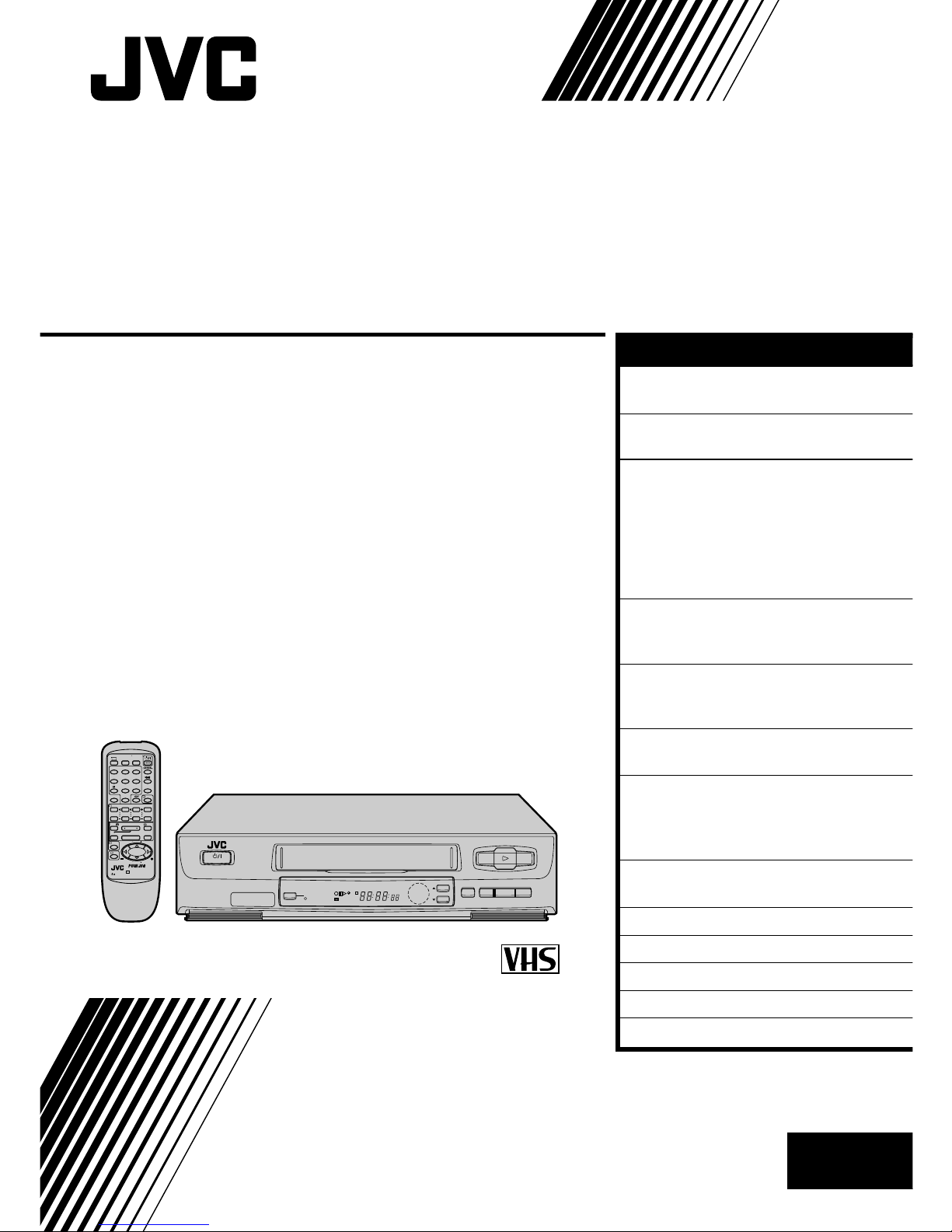
HR-J241MS
VIDEO CASSETTE RECORDER
INSTRUCTIONS
LPT0002-0L2B
PAL NTSC
¶
REC
1
4¢
7
STOP
3
PLAY
8
PAUSE
FF
¡
TV
123
45
/ADD TIME
6
7
/
8
/DAILY
0
/AUX
9
/
WEEKLY
TV/VCR
(MONITOR)
.
CANCEL
/C.RESET
PROG CHECK
4 TIMER
TV PROG
DATESTOPSTART
PROG
/MENU
OK
C.MEMORY
TV VOL
TV VOL
DISPLAY
2
1
3
EXPRESS PROGRAMMING
PUSH JOG
Press and hold TV button while pressing
, TV PROG. + / –, TV / VCR
REW
q
5
/
8
23
TV
PROG
COLOUR
SYSTEM
AUTO SP/LP
TIMER
POWER
SPLPEP
REVIEW
M
INTELLIGENT
PICTURE
EN
CONTENTS
ENGLISH
SAFETY FIRST 2
Safety Precautions ...................... 2
INSTALLING YOUR NEW RECORDER 3
Basic Connections......................3
INITIAL SETTINGS 4
Auto Set Up ............................... 4
Video Channel Set...................... 5
Select Language ......................... 6
Select Television System ............. 7
Clock Set.................................... 8
On-Screen Displays.................... 9
PLAYBACK 10
Basic Playback ......................... 10
Playback Features..................... 11
RECORDING 14
Basic Recording ....................... 14
Recording Features................... 15
TIMER RECORDING 16
Timer Programming.................. 16
EDITING 20
Edit To Or From Another Video
Recorder .................................. 20
Edit From A Camcorder............ 21
INFORMATION ON MULTI-SYSTEM
COMPATIBILITY 22
TUNER SET 24
TROUBLESHOOTING 28
QUESTIONS AND ANSWERS 30
INDEX 31
SPECIFICATIONS 34
Page 2
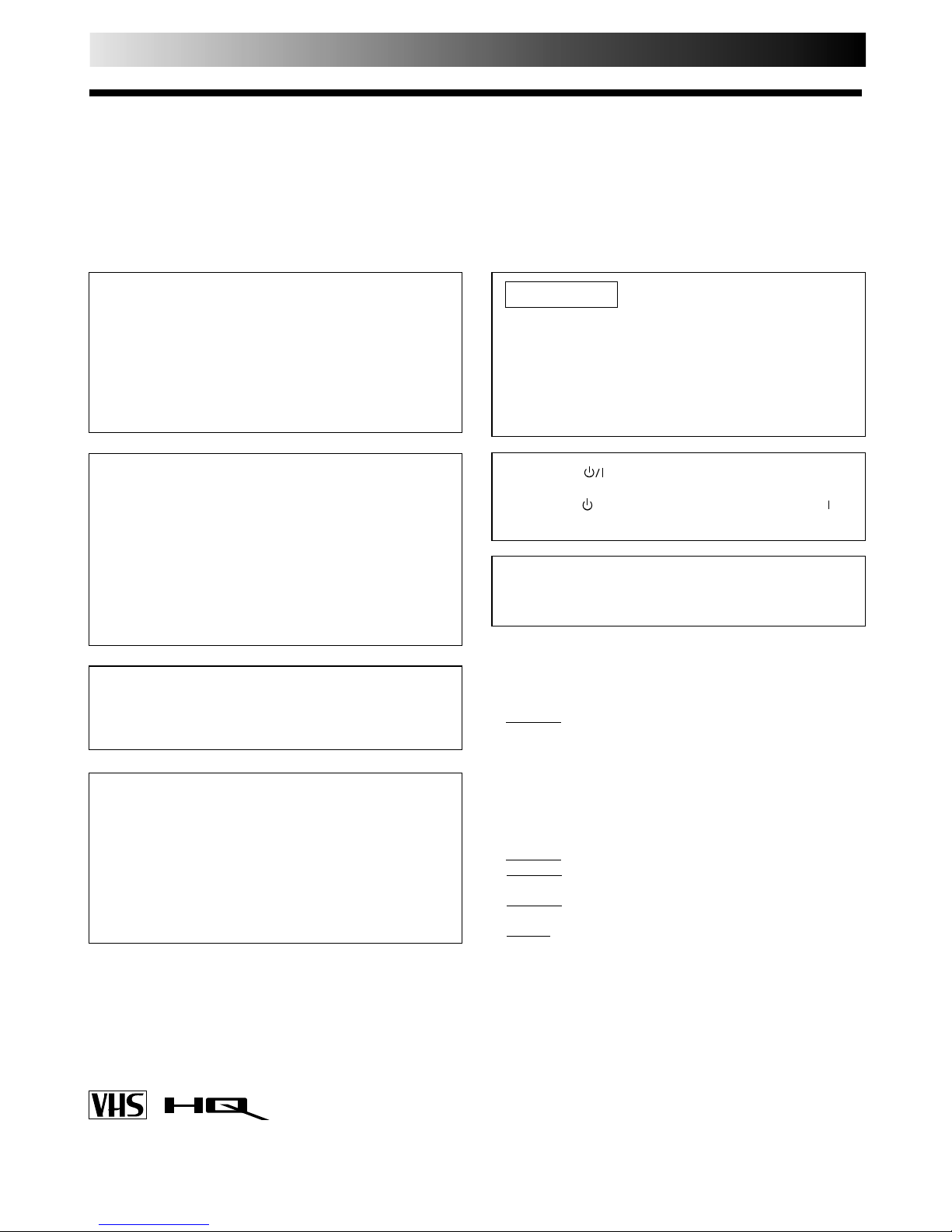
2 EN
SAFETY FIRST
IMPORTANT
n Please read the various precautions on this page before
installing or operating the recorder.
n It should be noted that it may be unlawful to re-record
pre-recorded tapes, records, or discs without the consent
of the owner of copyright in the sound or video recording, broadcast or cable programme and in any literary,
dramatic, musical, or artistic work embodied therein.
The rating plate and the safety caution are on the rear of the unit.
WARNING: DANGEROUS VOLTAGE INSIDE
WARNING: TO PREVENT FIRE OR SHOCK HAZARD, DO NOT EXPOSE THIS UNIT TO RAIN OR
MOISTURE.
Safety Precautions
CAUTION
n When you are not using the recorder for a long period of
time, it is recommended that you disconnect the power
cord from the mains outlet.
n Dangerous voltage inside. Refer internal servicing to
qualified service personnel. To prevent electric shock or
fire hazard, remove the power cord from the mains
outlet prior to connecting or disconnecting any signal
lead or aerial.
The POWER
button does not completely shut off
mains power from the unit, but switches operating current
on and off. "
" shows electrical power standby and " "
shows ON.
PAL NTSC
n Only cassettes marked "VHS" can be used with this
videorecorder.
n HQ VHS is compatible with existing VHS equipment.
Failure to heed the following precautions may result in
damage to the recorder, remote control or video
cassette.
1. DO NOT place the recorder . . .
... in an environment prone to extreme temperatures or
humidity.
... in direct sunlight.
... in a dusty environment.
... in an environment where strong magnetic fields are
generated.
... on a surface that is unstable or subject to vibration.
2. DO NOT block the recorder’s ventilation openings.
3. DO NOT place heavy objects on the recorder or remote
control.
4. DO NOT place anything which might spill on top of the
recorder or remote control.
5. AVOID violent shocks to the recorder during transport.
MOISTURE CONDENSATION
Moisture in the air will condense on the recorder when you
move it from a cold place to a warm place, or under extremely
humid conditions—just as water droplets form in the surface of
a glass filled with cold liquid. Moisture condensation on the
head drum will cause damage to the tape. In conditions where
condensation may occur, keep the recorder turned on for a few
hours to let the moisture dry.
ABOUT HEAD CLEANING
Accumulation of dirt and other particles on the video heads
may cause the playback picture to become blurred or interrupted. Be sure to contact your nearest JVC dealer if such
troubles occur.
Video tapes recorded with this video recorder in the LP (Long
Play) or EP (Extended Play) mode cannot be played back on a
single-speed video recorder .
ATTENTION
1.This recorder can also receive SECAM colour television
signals for recording and playback.
2.Recordings made of SECAM television signals produce
monochrome pictures if played back on another video
recorder of SECAM standard, or do not produce normal
colour pictures if played back on another video recorder
of PAL standard.
3.SECAM prerecorded cassettes or recordings made with a
SECAM video recorder produce monochrome pictures
when played back with this recorder.
POWER SYSTEM
This set operates on voltage of AC110 – 240 V` (Rating),
AC90 – 260 V` (Operating), 50/60 Hz with automatic
switching.
Warning on lithium battery
The battery used in this device may present a fire or
chemical burn hazard if mistreated. Do not recharge,
disassemble, heat above 100°C or incinerate.
Replace battery with Panasonic (Matsushita Electric),
Sanyo, Sony or Maxell CR2025; use of another battery may
present a risk of fire or explosion.
n Dispose of used battery promptly.
n Keep away from children.
n Do not disassemble and do not dispose of in fire.
Page 3
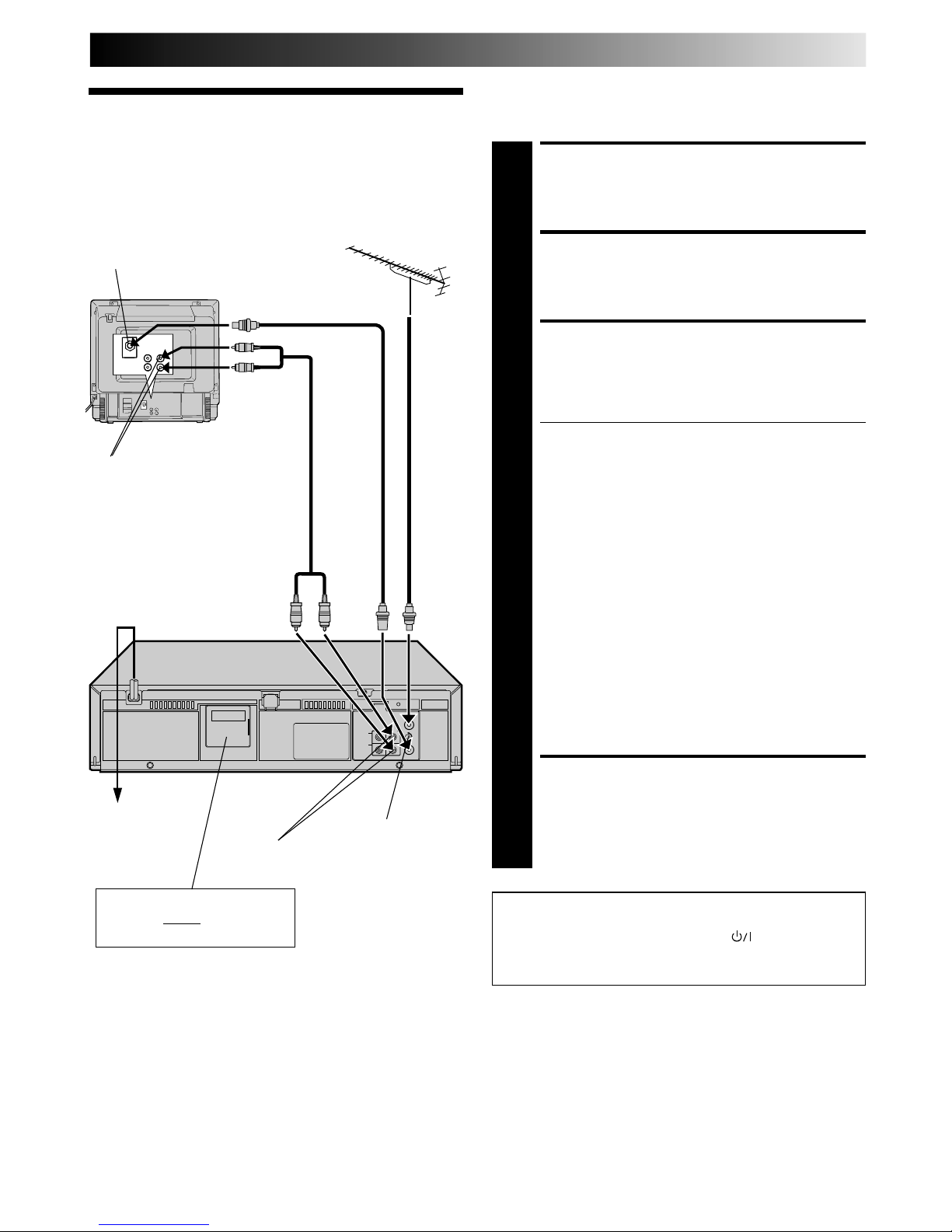
EN 3
Basic
Connections
It's essential that your video recorder be properly connected.
Follow these steps carefully . THESE STEPS MUST BE COMPLETED
BEFORE ANY VIDEO OPERATION CAN BE PERFORMED.
INSTALLING YOUR NEW RECORDER
CHECK CONTENTS
1
Make sure the package contains all of the accessories
listed in “Specifications” (Z pg. 34).
SITUATE RECORDER
2
Place the recorder on a stable, horizontal surface.
CONNECT RECORDER TO
TV
3
The connection method you use depends on the type of
TV you have.
RF CONNECTION
●
To Connect To A TV With NO AV Input Terminals . . .
a– Disconnect the TV aerial cable from the TV.
b– Connect the TV aerial cable to the ANT. IN jack
on the rear panel of the recorder.
c– Connect the provided RF cable between the RF
OUT jack on the rear panel of the recorder and the
TV’s aerial terminal.
Before operating the recorder, make sure the TV’s
channel is set to the VIDEO channel (
Z pg. 5).
AV CONNECTION
●
To Connect To A TV With AV Input Terminals . . .
a– Connect the aerial, recorder and TV as per “RF
CONNECTION”.
b– Connect an optional AV cable between the
AUDIO OUT and VIDEO OUT connectors on the
rear panel of the recorder and the TV’s AV-IN
terminals .
Before operating the recorder, make sure the TV
is set to the VIDEO (or AV) mode.
CONNECT RECORDER TO
MAINS
4
Plug the end of the mains power cord into a mains
outlet.
After you plug the mains power cord into a mains outlet, the
Auto Set Up display appears on the TV screen and/or on the
recorder's front display panel when the button on the
recorder/remote control is pressed for the first time to power
on the recorder Z pg. 4.
Aerial terminal
AV-IN terminals
RF output channel
adjustment screw
AUDIO OUT/
VIDEO OUT
Connect the power plug to an
AC outlet before installing the
lithium battery. Z pg. 5
Back of TV
RF Cable
(provided)
TV
Aerial
Cable
AV Cable
(not provided)
Mains Power
Cord
Mains outlet
Rear View
Page 4

4 EN
q
5
/
8
23
INITIAL SETTINGS
When the button on the recorder/remote control is pressed
for the first time to power on the recorder after you plug the
mains power cord into a mains outlet, the Auto Set Up function
sets the tuner channels automatically.
You can refer to the front display panel and/or the on-screen
display to perform this procedure.
Before starting, make sure of the following:
● The TV aerial cable should be connected to the recorder.
● The recorder's mains power cord should be connected to
a mains outlet. Z pg. 3
● If you want to use the on-screen display, the TV should
be set to its AV mode (with AV connection Z pg. 3) or
UHF channel 36 (with RF connection Z pg. 3).
Auto Set Up
Auto Channel Set
START AUTO SET UP
1
Press .
● The Auto Set Up function scans all the channels that
are receivable by your recorder. It then automatically
assigns each receivable channels to the TV PROG
buttons. It skips non-receivable channels.
● As Auto Set Up progresses, the "
" mark on the
screen moves from left to right.
● After you perform Auto Set Up, if the tuner channels
have not been set properly or if "CH – –" is displayed
on the front display panel, make sure that the aerial
cable is connected to the recorder properly and turn
off the recorder power once, and turn the power back
on to try Auto Set Up again.
● If there is a power cut, or if you press
or MENU
while Auto Set Up is in progress, Auto Set Up will be
interrupted; be sure to turn off the recorder power once
and try again.
ATTENTION
Once you have performed Auto Set Up, even if the
recorder's memory backup has expired, all the stored
stations remain in the recorder's memory and the recorder
will not perform Auto Set Up again.
If you have moved to a different area or a new station starts
broadcasting in your area, perform tuner setting. Z pg. 24
On-Screen Display
Front Display Panel
NOTES:
●
If you want to set the tuner manually such as to add or skip channels, to swap channel positions, or to fine-tune channels,
Z
pg. 25.
●
If no sound accompanies the picture on some channels that have been stored by Auto Set Up, the TV system setting for those
channels may be incorrect. Select the appropriate TV system for those channels. Z "TV System Selection – When you see the
picture but hear no audio" on page 27.
AUTO CH SET
PLEASE WAIT
START FINISH
TV Screen
When Auto Set Up is completed, the lowest position
number will appear on the front display panel.
DO NOT press any button on the recorder or remote control while Auto Set Up is in progress.
123
456
7
/
8
9
Page 5
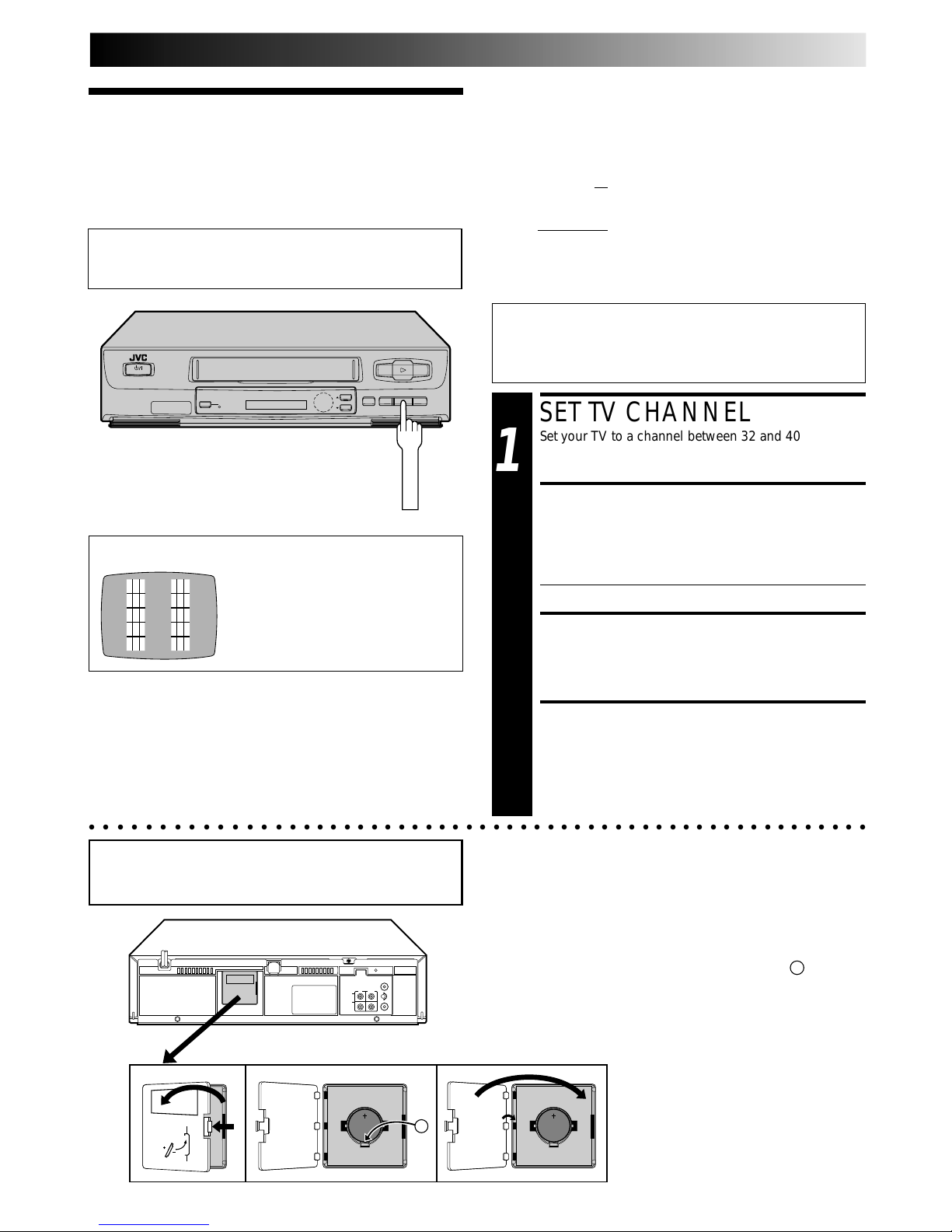
EN 5
Video
Channel Set
The video recorder is designed to send picture and sound
signals via the connected RF cable to your TV on UHF channel
36.
After you have turned on the recorder, set your TV to UHF
channel 36, fine-tune as necessary, and check if picture and
sound being received from the recorder come out clearly or not:
● If clear enough you don't have to perform the following
steps. Go to "Installing/Removing the
lithium battery" on this page.
● If not UHF channel 36 or neighbouring channels
may be occupied by local stations. Perform
the following steps to change the Video
Channel to another channel between
32 – 40.
Installing/Removing the lithium battery
1
Make sure that the power plug is connected to an AC outlet
and turn off the VCR power.
2 Open the battery cover while pressing the release tab as
illustrated.
3 Insert a lithium battery with the plus (+) side up and push it
in.
● To remove the lithium battery, press the latch A down-
ward using a pointed non-metallic object, then pull out
the lithium battery.
4 Close the battery cover until it clicks in place.
Be sure to connect the power plug to an AC outlet first
before installing the lithium battery; otherwise, the
battery's service life will be drastically shortened.
A
○○○○○○○○○○○○○○○○○○○○○○○○○○○○○○○○○○○○○○○○○○○○○○○○○○○○○○○○○
SET TV CHANNEL
1
Set your TV to a channel between 32 and 40 that you
want to use as the Video Channel on the TV.
BRING TEST SIGNAL ON
SCREEN
2
Hold down the recorder's STOP/EJECT button for more
than 5 seconds.
● "– OUT" appears on the display panel.
TUNE YOUR RECORDER
3
Turn the RF output channel adjustment screw on the
rear panel of the recorder by using a screwdriver until
the two vertical bars become as clear as they can be.
EXIT VIDEO CHANNEL SET
MODE
4
Press the recorder's STOP/EJECT button again to finish
the setting.
Before starting, make sure of the following:
● The recorder's power should be off.
● No cassette should be inserted in the recorder.
● The connected TV's power should be on.
q
5
/
8
23
STOP/EJECT
TEST SIGNAL
To view picture signals from the video recorder, set
your TV to the Video Channel.
The channel on which the screen to
the left appear clearly in step 3 is
your Video Channel.
Video Channel (RF Output Channel) is the channel on
which your TV receives picture and sound signals from the
video recorder through the RF cable.
Page 6
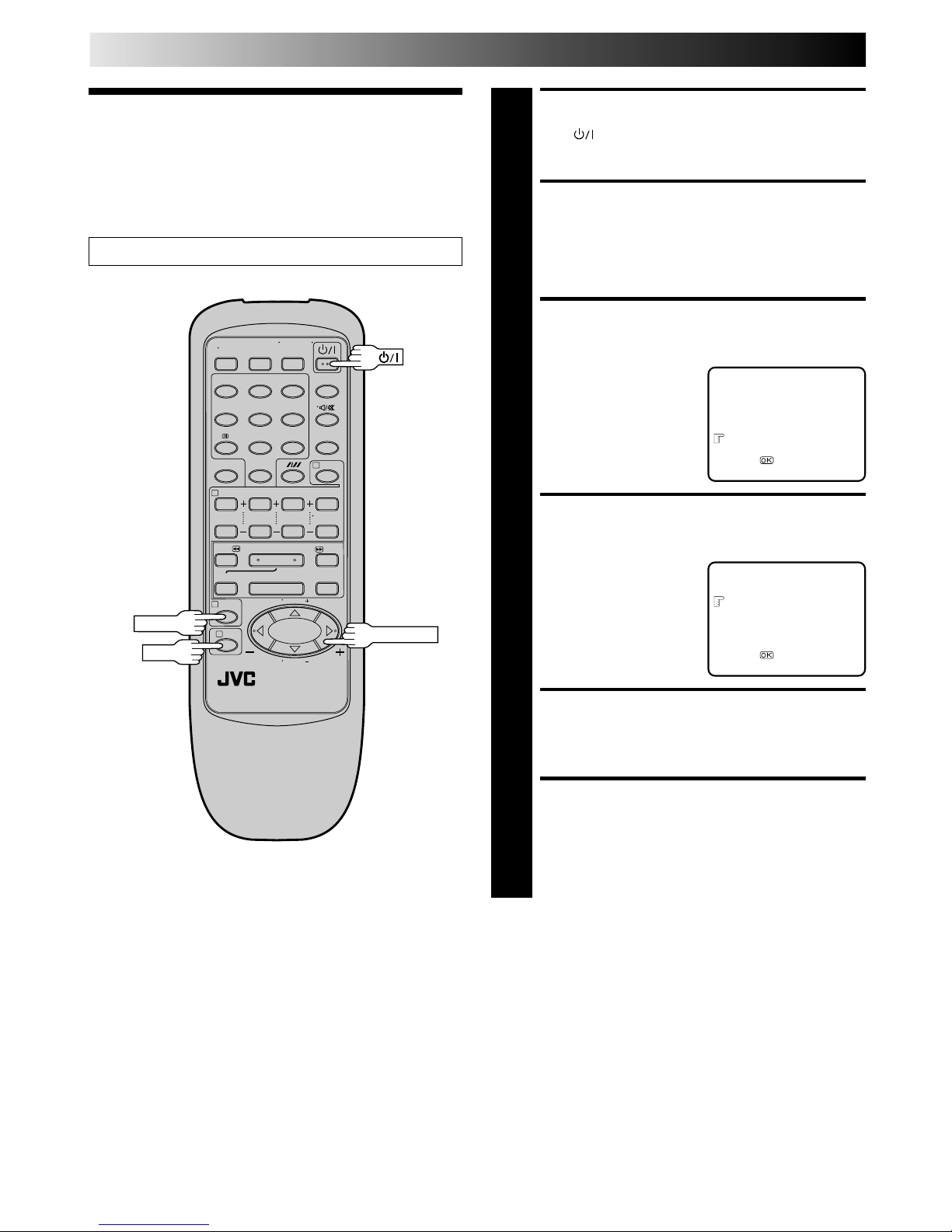
6 EN
INITIAL SETTINGS (cont.)
TURN ON THE RECORDER
1
Press .
ACCESS MAIN MENU
SCREEN
2
Press MENU twice.
ACCESS INITIAL SET
SCREEN
3
Press PUSH JOG %fi to
place the pointer next to
"INITIAL SET", then press
OK.
ACCESS LANGUAGE
SELECT SCREEN
4
Press PUSH JOG %fi to
place the pointer next to
"LANGUAGE SELECT",
then press OK.
SELECT LANGUAGE
5
Place the pointer next to the language of your choice
(English or Russian) by pressing PUSH JOG %fi, then
press OK.
RETURN TO NORMAL
SCREEN
6
Press MENU.
Select
Language
Turn on the TV and select the VIDEO channel (or AV mode).
MAIN MENU
FUNCTION SET
TUNER SET
INITIAL SET
[5/∞] =
[MENU] : EXIT
INITIAL SET
CLOCK SET
LANGUAGE SELECT
TV SYSTEM SELECT
[5/∞] =
[MENU] : EXIT
4
¶
1
4¢
7
3
8
¡
123
456
7
/
8
0
9
2
1
3
MENU
OK
PUSH JOG
Page 7
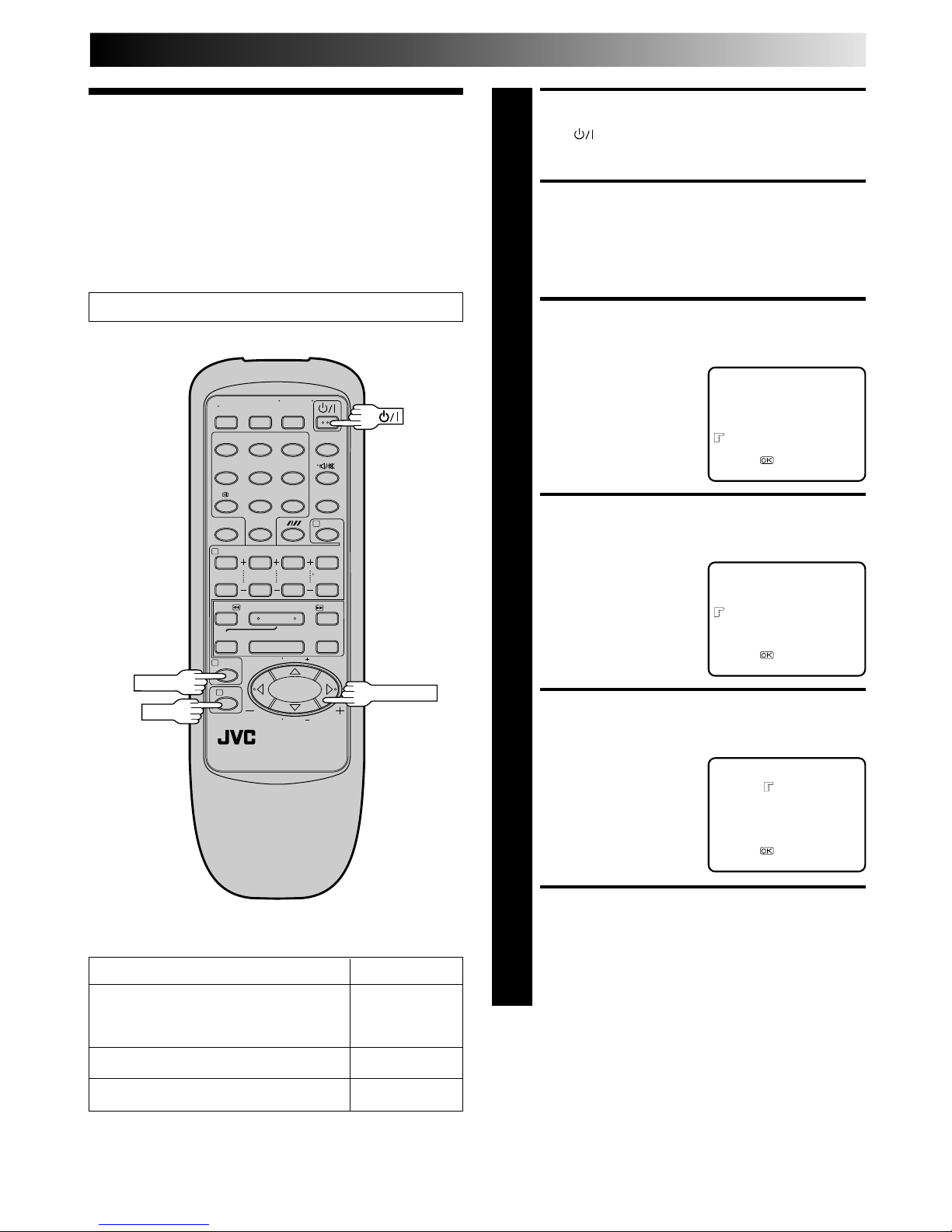
EN 7
TURN ON THE RECORDER
1
Press .
ACCESS MAIN MENU
SCREEN
2
Press MENU twice.
ACCESS INITIAL SET
SCREEN
3
Press PUSH JOG %fi to
place the pointer next to
"INITIAL SET", then press
OK.
ACCESS TV SYSTEM
SELECT SCREEN
4
Press PUSH JOG %fi to
place the pointer next to
"TV SYSTEM SELECT", then
press OK.
SELECT TELEVISION
SYSTEM
5
Place the pointer next to
the appropriate TV system
that matches the system of
TV being used (refer to the
table to the left). Then
press OK.
RETURN TO NORMAL
SCREEN
6
Press MENU.
Select
Television
System
MAIN MENU
FUNCTION SET
TUNER SET
INITIAL SET
[5/∞] =
[MENU] : EXIT
INITIAL SET
CLOCK SET
LANGUAGE SELECT
TV SYSTEM SELECT
[5/∞] =
[MENU] : EXIT
Turn on the TV and select the VIDEO channel (or AV mode).
TV SYSTEM SELECT
B/G
D/K
I
[5/∞] =
[MENU] : EXIT
Major Countries TV System
Kuwait, U.A.E, Indonesia, Singapore,
Thailand, Malaysia, Iran, Saudi Arabia, B/G
Egypt, Morocco, Lebanon, Iraq
China, Mongolia, Russia D/K
Hong Kong I
4
¶
1
4¢
7
3
8
¡
123
456
7
/
8
0
9
2
1
3
MENU
OK
PUSH JOG
NOTES:
●
If no colours appear on the screen when using a multi-system
television with its system select switch set to AUTO, change
the TV system setting of the recorder.
●
For more information on multi-system compatibility. Z p.22
Page 8
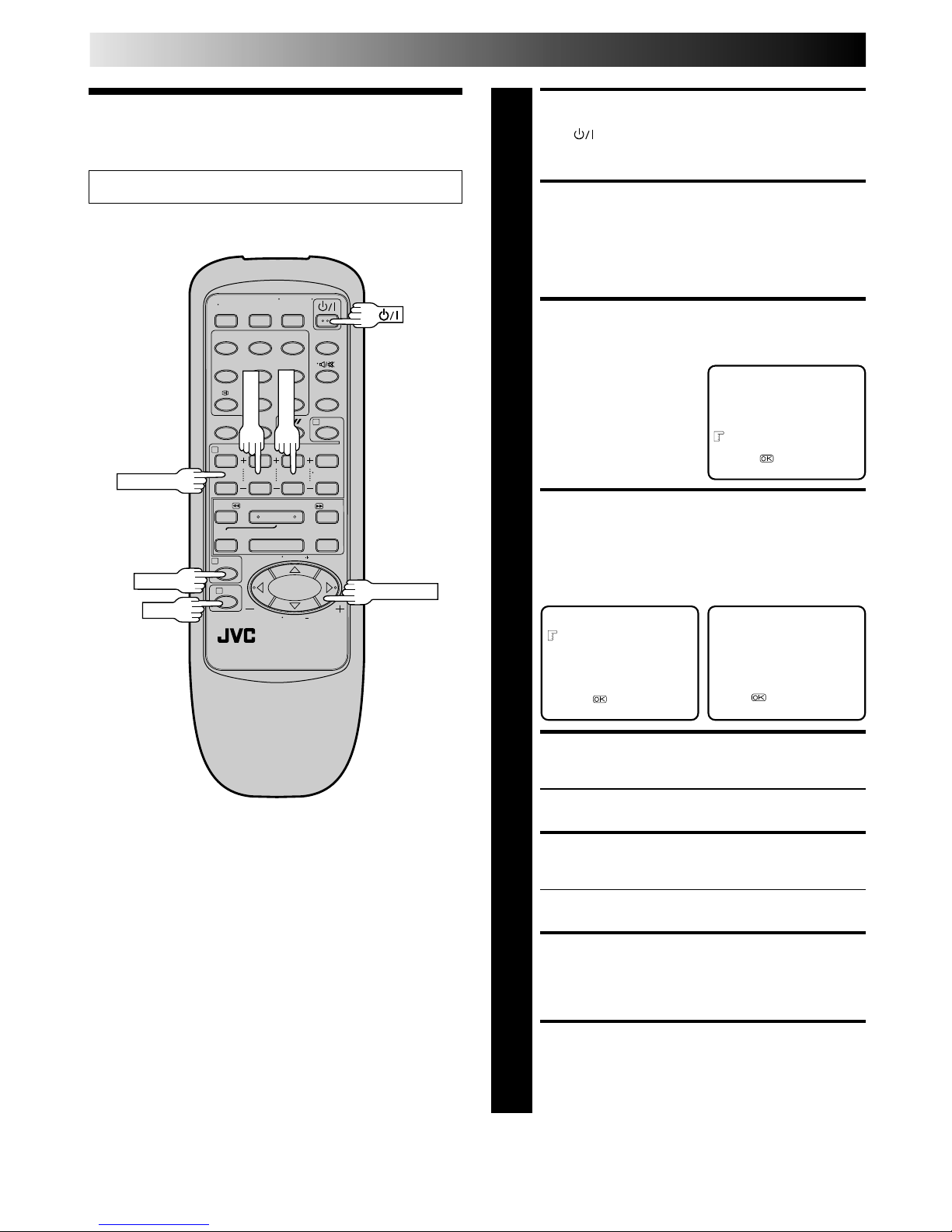
8 EN
INITIAL SETTINGS (cont.)
TURN THE RECORDER ON
1
Press .
ACCESS MAIN MENU
SCREEN
2
Press MENU twice.
ACCESS INITIAL SET
SCREEN
3
Press PUSH JOG %fi to
place the pointer next to
"INITIAL SET", then press
OK.
ACCESS CLOCK SET
SCREEN
4
Press PUSH JOG %fi to place the pointer next to
"CLOCK SET", then press OK. The Clock Set screen
appears.
SET TIME
5
Press START +/– to set the time.
● Press and hold either button to delay or advance the
time by 30 minutes.
SET DATE
6
Press STOP +/– to set the date.
● Press and hold either button to change the date by 15
days.
SET YEAR
7
Press DATE +/– to set the year.
START CLOCK OPERATION
8
Press MENU.
Clock Set
Turn on the TV and select the VIDEO channel (or AV mode).
4
¶
1
4¢
7
3
8
¡
123
456
7
/
8
0
9
2
1
3
MENU
OK
PUSH JOG
START+/–
STOP+/–
DATE+/–
MAIN MENU
FUNCTION SET
TUNER SET
INITIAL SET
[5/∞] =
[MENU] : EXIT
CLOCK SET
TIME DATE YEAR
00: 00 01 . 01 00
[+/–] =
[MENU] : EXIT
INITIAL SET
CLOCK SET
LANGUAGE SELECT
TV SYSTEM SELECT
[5/∞] =
[MENU] : EXIT
NOTE:
If the year digits are automatically cleared, it is possible that you
have input 29th February for a non-leap year. Input the correct
data.
Page 9
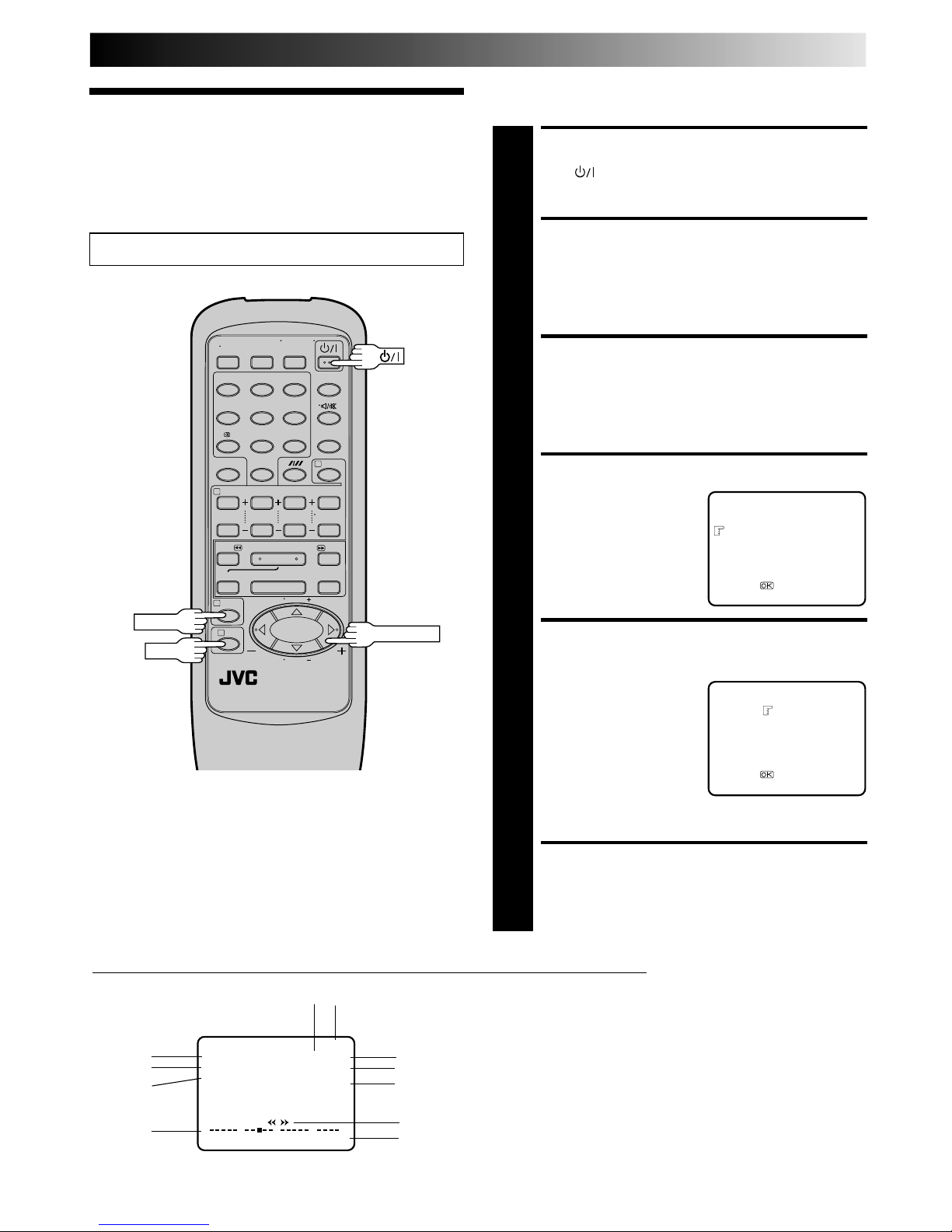
EN 9
On-Screen
Displays
You can choose whether or not to have various operational
indicators appear on screen, by setting this function ON or OFF.
Turn on the TV and select the VIDEO channel (or AV mode).
4
¶
1
4¢
7
3
8
¡
123
456
7
/
8
0
9
2
1
3
PUSH JOG
MENU
TURN ON THE RECORDER
1
Press .
ACCESS MAIN MENU
SCREEN
2
Press MENU twice.
ACCESS FUNCTION SET
SCREEN
3
Place the pointer next to "FUNCTION SET" by pressing
PUSH JOG %fi, then press OK.
ACCESS O.S.D. SCREEN
4
Place the pointer next to
"O.S.D." by pressing PUSH
JOG %fi, then press OK.
ENABLE/DISABLE
ON-SCREEN
DISPLAY
5
The default setting is
“ON”, so if you want onscreen displays, leave the
setting as it is and go to
step 6. If you don’t want
the displays to appear,
press PUSH JOG %fi to place the pointer next to
"OFF", then press OK.
RETURN TO NORMAL
6
Press MENU.
OK
The superimposed indication on the TV screen tells you what the recorder is doing.
1– Operation mode indicators
2– Channel position number/Aux. indicator (AUX)
3– Cassette loaded mark
4– Clock display
5– Current day/month/year
6– Tape direction
7– Tape position indicator (Z pg. 13)
8– Counter display (including Counter Memory indicator)
9– Intelligent picture indicator (Z pg. 12)
10– Colour system indicator (Z pg. 22)
11– Tape speed SP/LP/EP
q6
PR. 12 ]SP
21 : 00 MESECAM
24. 12. 97 I. PICTURE
OFF
M –1 : 23 : 45
1
3
2
4
5
8
6
0
++
+
+
7
11
10
FUNCTION SET
AUTO TIMER
O.S.D.
[5/∞] =
[MENU] : EXIT
O.S.D.
ON
OFF
[5/∞] =
[MENU] : EXIT
NOTES:
●
When you use this recorder as the player for editing, be sure
to set "O.S.D." to "OFF" before starting.
●
During playback, the operation mode indicators may be
disturbed depending on the type of tape being used.
9
Page 10
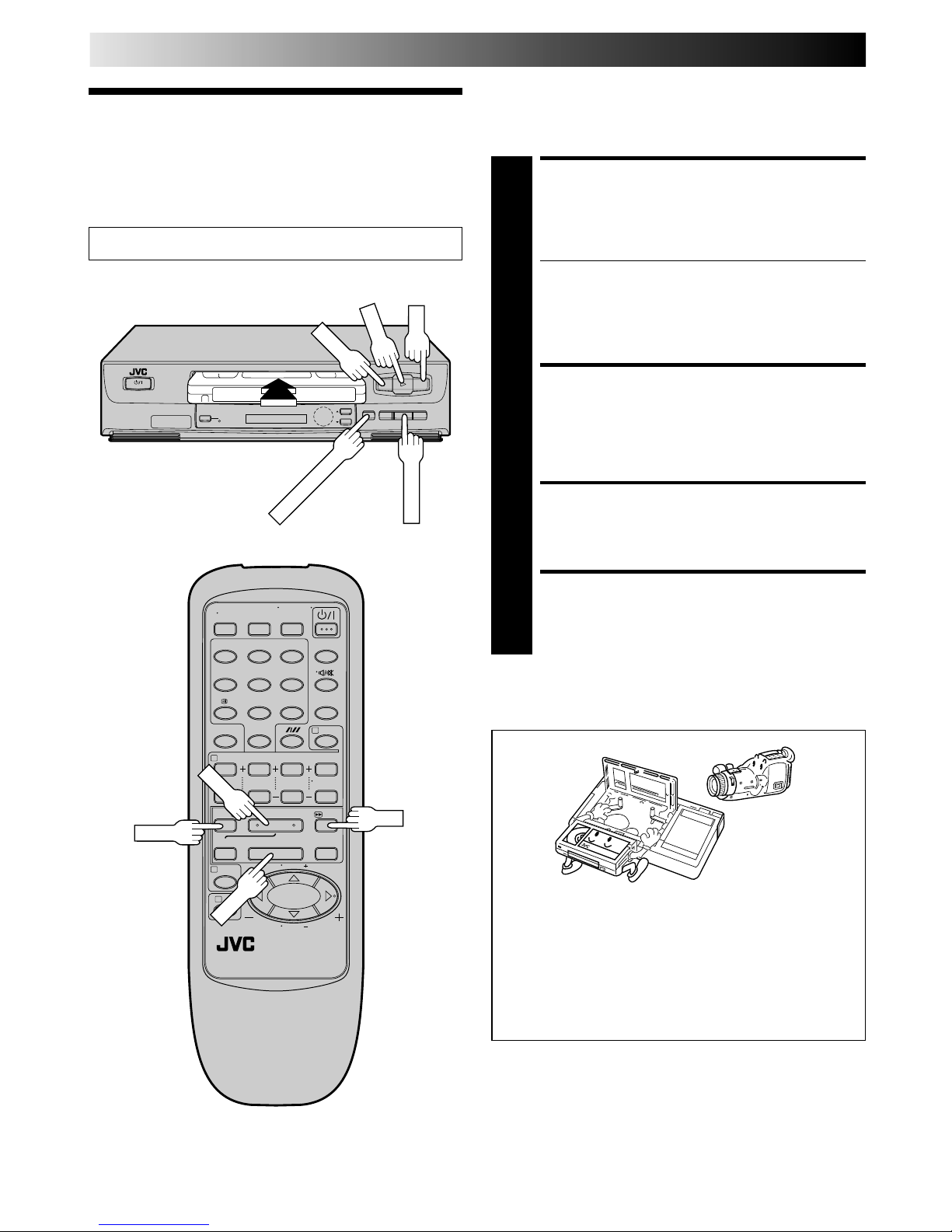
10 EN
PLAYBACK
Basic
Playback
The easiest, most basic operation possible with your video
recorder is tape playback. Already-recorded signals on a video
tape are read by your video recorder and displayed on your TV
just like a TV programme.
LOAD A CASSETTE
1
Make sure the window side is up, the rear label side is
facing you and the arrow on the front of the cassette is
point toward the recorder. Don’t apply too much
pressure when inserting.
● The recorder power comes on automatically and the
counter is reset to 0:00:00.
● Select the appropriate colour system by pressing the
COLOUR SYSTEM button.(Z pg. 22)
● If the record safety tab has been removed, playback
begins automatically.
FIND PROGRAMME START
POINT
2
If the tape is advanced past the start point, press REW.
To go forward, press FF.
START PLAYBACK
3
Press PLAY.
STOP PLAYBACK
4
Press STOP on the remote or STOP/EJECT on the
recorder’s front panel. Then press STOP/EJECT to
remove the cassette.
Turn on the TV and select the VIDEO channel (or AV mode).
4
¶
1
4¢
7
3
8
¡
123
456
7
/
8
0
9
2
1
3
q
5
/
8
23
PLAY
REW
FF
STOP
Usable cassettes
● Compact VHS camcorder recordings can be played on
this video recorder. Simply place the recorded cassette
into a VHS Cassette Adapter and it can be used just like
any full-sized VHS cassette.
● This video recorder can record on regular VHS and
Super VHS cassettes. However, it will record and play
back regular VHS signals only. It is not possible to play
back a recorded Super VHS tape.
COLOUR SYSTEM
FF
PLAY
REW
STOP/EJECT
Page 11
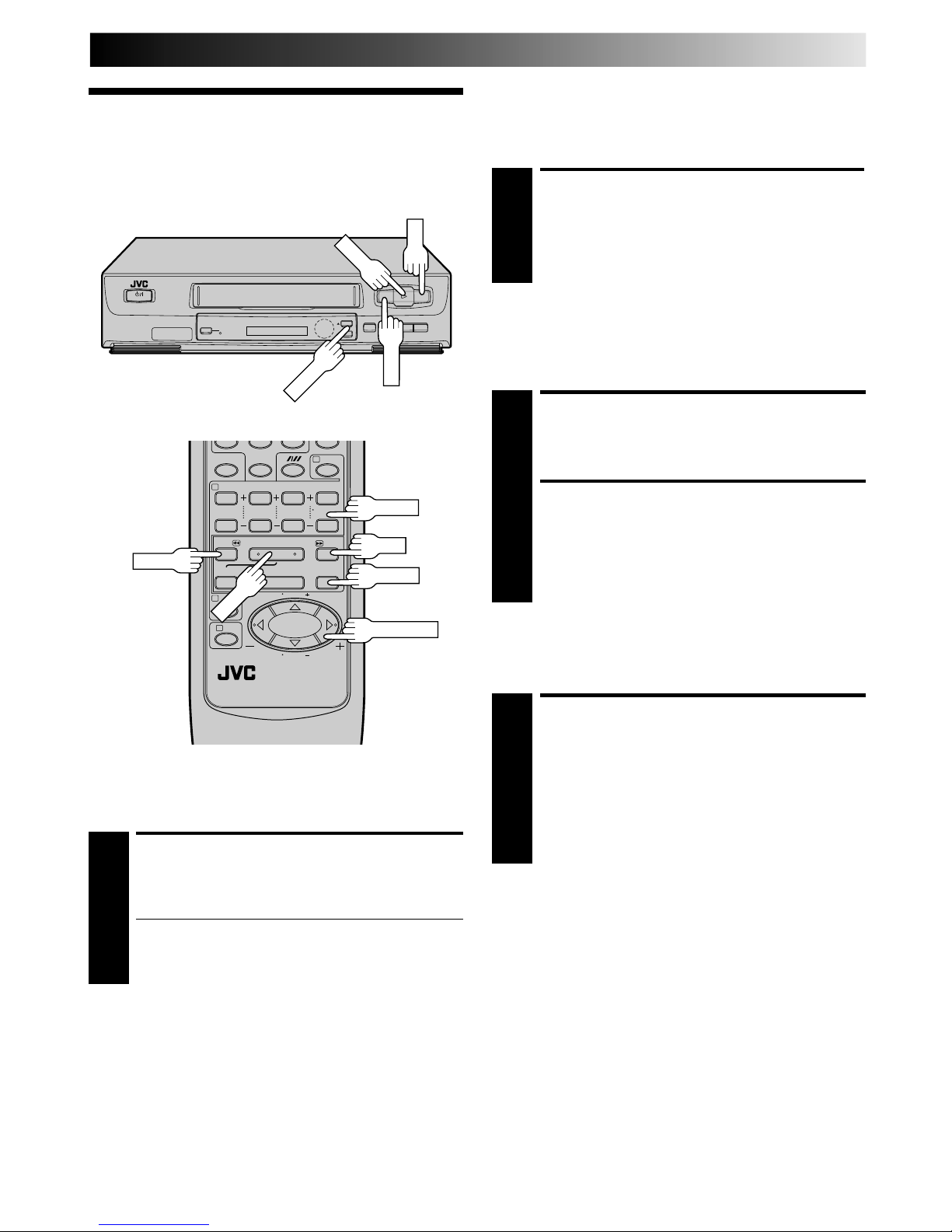
EN 11
Playback
Features
Take advantage of special functions possible with the recorder’s
controls or the remote control.
q
5
/
8
23
Variable-Speed Search
ACTIVATE VARIABLE-SPEED
SEARCH
1
During playback, press PUSH JOG or .
● The more times you press, the faster the playback
picture moves.
● To decrease speed, press the button for the opposite
direction.
To resume normal playback, press PLAY.
4
¶
1
4¢
7
3
8
¡
0
2
1
3
High-Speed Search
ACTIVATE HIGH-SPEED
SEARCH
1
During playback or still, press FF for forward highspeed search, or REW for reverse high-speed search.
To resume normal playback, press PLAY.
%
%
PAUSE
PLAY
PUSH JOG
FF
REW
TV PROG
TV PROG
Still Picture/Frame-By-Frame
Playback
PAUSE DURING PLAYBACK
1
Press PAUSE. If there is vertical jitter, use the TV PROG
buttons to correct the picture.
ACTIVATE FRAME-BY-FRAME
PLAYBACK
2
Press PAUSE.
OR
Press PUSH JOG or .
To resume normal playback, press PLAY.
%
%
Slow Motion
ACTIVATE SLOW-MOTION
PLAYBACK
1
During still picture, press and hold PAUSE for 2
seconds, then release. Press and release again to return
to still picture.
OR
During still picture, press and hold PUSH JOG or .
Release to return to still picture.
To resume normal playback, press PLAY.
%
%
NOTES:
●
For short searches, press and hold FF or REW for over 2
seconds. When released, normal playback resumes.
●
In the search, still, or frame by frame playback mode, the
picture may be distorted, and there may be a loss of colour;
with SP recordings, noise may also appear in the picture.
REW
PLAY
FF
Page 12

12 EN
PLAYBACK (cont.)
Manual Tracking
Your video recorder is equipped with automatic tracking
control. During playback, you can override this and adjust the
tracking manually by pressing the TV PROG buttons.
OVERRIDE AUTOMATIC
TRACKING
1
Press the recorder's TV PROG 5 and ∞ buttons
simultaneously to engage manual tracking.
ADJUST TRACKING
MANUALLY
2
Press TV PROG 5 or ∞ to adjust tracking.
RETURN TO AUTOMATIC
TRACKING
3
Press the recorder's TV PROG 5 and ∞ buttons
simultaneously to re-engage automatic tracking.
NOTE:
When a new tape is inserted, the recorder enters the automatic
tracking mode automatically.
Repeat Playback
Your video recorder can automatically play back the whole tape
20 times repeatedly.
START PLAYBACK
1
Press PLAY.
ACTIVATE REPEAT
PLAYBACK
2
Press PLAY and hold for over 5 seconds, then release.
● The Play indicator ($) on the display panel blinks
slowly.
● The tape plays 20 times automatically, and then
stops.
STOP PLAYBACK
3
Press STOP at any time to stop playback.
NOTE:
Pressing PLAY, REW, FF or PAUSE also stops Repeat Playback.
4
¶
1
4¢
7
3
8
¡
123
456
7
/
8
0
9
2
1
3
REVIEW
FF
PAUSE
PLAY
REW
STOP
C.MEMORY
PUSH JOG
C. RESET
TV PROG
Intelligent Picture
To get a better picture when viewing tapes with noise such as
rental tapes. Useful for normal playback of SP mode recorded
tapes as well.
ACTIVATE INTELLIGENT
PICTURE
1
During playback or stop, press INTELLIGENT
PICTURE.
● Pressing the INTELLIGENT PICTURE button once
displays the current setting on the screen for about 5
seconds; press the button again to change the setting
(ON/OFF).
● Intelligent Picture is not effective during search, slow,
still, or frame-by-frame playback.
Page 13

EN 13
Index Search
Your recorder automatically marks
index codes at the beginning of
each recording. This function gives
you quick access to any one of 9
index codes in either direction.
NOTE:
Before starting, make sure the
recorder is in the Stop mode.
ACTIVATE INDEX SEARCH
1
Press PUSH JOG or (™ or £) on the remote
control. “™ 1” or “£ 1” is displayed on screen
and search begins in the corresponding direction.
● To access index codes 2 through 9, press PUSH JOG
or repeatedly until the correct index number is
displayed.
Ex.: To locate the beginning of B from the current
position, press PUSH JOG twice.
To locate the beginning of D from the current
position, press PUSH JOG once.
● When the specified index code is located, playback
begins automatically.
%
fi
fi
%
fi
%
Current position
AB C D E F
–2 –1 1 2 3
%
%
Index number
Next Function Memory
You can set your recorder's power to go off automatically after
the tape is fully rewound. Before starting, make sure the
recorder is in the Stop mode.
For Automatic Power Off After Tape Rewind . . .
. . . press REW, then press within 2 seconds.
NOTE:
If you want the power to be turned off automatically when the
counter reads “0:00:00” (instead of at the beginning of the
tape), press C. MEMORY so that the “M” mark appears before
pressing REW.
Counter Memory
Returns to the counter reading of “0:00:00” to conveniently find
a specific place on the tape automatically.
SET COUNTER MEMORY
1
Press C. RESET during playback at a point you wish to
locate later. The counter reads “0:00:00”. Then press
C. MEMORY, and “M” appears in front of the counter
digits.
ACTIVATE COUNTER
MEMORY
2
When you wish to return to the designated point, press
STOP and then REW or FF.
● The tape rewinds or fast-forwards and stops at about
0:00:00 automatically.
● To cancel Counter Memory, press C. MEMORY again.
Instant ReView
Simply by pressing a single button, the recorder power comes
on, rewinds, and begins playback of the last timer-recorded
programme. If you have several programmes recorded, you can
easily access any of them.
NOTE:
Before starting, make sure that the recorder is off and that the
Timer mode is disengaged.
ACTIVATE INSTANT
REVIEW
1
Press REVIEW. The recorder power comes on and the
recorder searches for the index code indicating the start
of the last timer-recorded programme. Once it’s found,
playback begins automatically.
The front display panel tells you how many programmes
have been recorded. If you have, for example, 3
programmes, “REVIEW” and "3" appear and blink. To
watch the first of the 3 programmes, press REVIEW three
times. The recorder searches and begins playback
automatically. You can access a programme as far as 9
index codes away from the current tape position.
NOTE:
Instant ReView is not possible while the recorder is in the Timer
mode.
£ 2
Tape Position Indicator
The tape position indicator
appears on screen when, from
the Stop mode, you press FF,
REW or perform an Index
Search. The position of “5” in
relation to “0” (beginning) or
“+” (end) shows you where you
are on the tape.
”O.S.D.” (Z pg. 9) must be
set to “ON”, or the indicator
will not appear.
NOTE:
Depending on the type of tape used, there may be times when
the indication is not correct.
3
1:23:45
0
+++
Beginning End
Page 14

14 EN
4
¶
1
4¢
7
3
8
¡
123
456
7
/
8
0
9
2
1
3
TV signals being received by the recorder’s built-in tuner can be
recorded onto a video tape. You can “capture” a TV programme
using your video recorder.
RECORDING
Basic
Recording
Turn on the TV and select the VIDEO channel (or AV mode).
LOAD A CASSETTE
1
Insert a cassette with the record safety tab intact.
● The counter is reset to 0:00:00 and the recorder
power comes on automatically.
● Select the appropriate colour system by pressing the
COLOUR SYSTEM button.(Z pg. 22)
CHOOSE A PROGRAMME
2
Press TV PROG +/– or the NUMBER keys to select the
channel you wish to record.
SET TAPE SPEED
3
Press (SP/LP/EP). Check the SP/LP/EP indicator on
the recorder display panel to confirm the selected tape
speed.
START RECORDING
4
Press and hold RECORD and PLAY on the remote
control, or press RECORD on the recorder.
PAUSE/RESUME
RECORDING
5
Press PAUSE. Press PLAY to resume recording.
STOP RECORDING
6
Press STOP on the remote control or STOP/EJECT on
the recorder. Then press STOP/EJECT to remove the
cassette.
NUMBER
PLAY
PAUSE
STOP
RECORD
TV PROG
SP/LP/EP
● To prevent accidental recording on a recorded cassette,
remove its safety tab. To record on it later, cover the hole
with adhesive tape.
Record safety tab
Accidental erasure prevention
Recording Resume Function
If there is a power outage during recording (or Instant Timer
Recording or timer recording), the recording will resume
automatically when power is restored to the recorder unless the
recorder's memory backup has expired.
q
5
/
8
23
PLAY
STOP/EJECT
TV PROG
RECORD
COLOUR SYSTEM
Page 15

EN 15
4
¶
1
4¢
7
3
8
¡
123
456
7
/
8
0
9
2
1
3
Recording
Features
Record One Programme
While Watching Another
q
5
/
8
23
C. RESET
DISPLAY
TV/VCR
TV PROG
RECORD
SELECT CHANNEL TO
WATCH
1
Once recording is in progress, all you need to do is to
set the channel controls on the TV for the station you
wish to view.
● The programme selected with the TV’s channel
controls appears on the TV screen while the one
selected with the recorder's TV PROG buttons is
recorded on the tape.
Instant Timer Recording (ITR)
This easy method lets you record for from 30 minutes to 6 hours
(selectable in 30-min. increments), and shuts the recorder off
after recording is finished.
START RECORDING
1
Press RECORD on the recorder.
ENGAGE ITR MODE
2
Press RECORD again. " " blinks and 0:30 appears on
the front display panel.
SET RECORDING DURATION
3
If you want to record for more than 30 minutes, press
RECORD to extend the time. Each press extends
recording time by 30 minutes.
NOTE:
You can only perform ITR using the RECORD button on the
recorder's front panel.
Elapsed Recording Time
Indication
You can check the exact time of a recording.
SET COUNTER DISPLAY
1
Press DISPLAY until a counter reading appears on the
dispay panel.
● By pressing the DISPLAY button, you can change the
display to show the counter reading, channel
position* or clock time.
* channel position is not displayed during playback.
RESET COUNTER
2
Press C. RESET before starting recording or playback.
● The counter is reset to “0:00:00” and shows the exact
elapsed time as the tape runs.
Page 16

16 EN
Timer
Programming
Remember, the clock must be set before you can
programme the timer (Z pg. 8).
Before performing the following steps:
● Insert a cassette with the safety tab in place. The recorder
will come on automatically.
● Turn on the TV and select the VIDEO channel (or AV mode).
● Select the appropriate colour system by pressing the
COLOUR SYSTEM button.(Z pg. 22)
4
¶
1
4¢
7
3
8
¡
123
456
7
/
8
0
9
2
1
3
ACCESS TIMER
PROGRAMMING SCREEN
1
Press PROG.
ACCESS PROGRAMME
SCREEN
2
Press START +/–. (If you’re
just starting out, “P1”
appears.)
ENTER PROGRAMME
START TIME
3
Press START +/– to enter
the time you want
recording to start.
● Press and hold START
+/– to move in 30-
minute increments, or
press and release
repeatedly to move 1
minute at a time.
ENTER PROGRAMME STOP
TIME
4
Press STOP +/– to enter the time you want recording to
stop.
ENTER PROGRAMME DATE
5
Press DATE +/–. (The current date appears on screen.
The date you enter appears in its place.)
ENTER CHANNEL
POSITION
6
Press TV PROG +/–.
SET TAPE SPEED
7
Press (SP/LP/EP) to set the tape speed.
START+/–
TIMER RECORDING
– P1 –
START STOP
–:– – = –:– –
SP
DATE TV PROG
25.12 – –
[+/–] =
[MENU] : EXIT
– P1 –
START STOP
21:00 = –:– –
SP
DATE TV PROG
25.12 – –
[+/–] =
[MENU] : EXIT
– P1 –
START STOP
21:00 = 22:00
SP
DATE TV PROG
25.12 1
[+/–] =
[MENU] : EXIT
DATE+/–
STOP+/–
q
5
/
8
23
PROG
SP/LP/EP
TV PROG+/–
Page 17

EN 17
RETURN TO NORMAL
SCREEN
8
After confirming all information is correct, press OK
and the normal screen appears.
● Repeat steps 1–8 for each additional programme.
ENGAGE RECORDER’S
TIMER MODE
9
Press TIMER. The recorder turns off automatically.
To Timer-Record Weekly Or Daily Serials . . .
. . . anytime during steps 2 through 8, press WEEKLY (NUMBER
key “9”) for weekly serials or DAILY (NUMBER key “8”) for
daily serials (Monday–Friday). Either "WEEKLY" or "DAILY"
appears on the screen. Pressing the button again makes the
corresponding indication disappear.
NOTE:
You can programme this recorder to timer-record as many as 8
programmes. If you try to programme the recorder to record a
ninth, "PROGRAM FULL" appears on screen. To record the
extra programme, you must first cancel any unnecessary
programmes (Z pg. 19).
4
¶
1
4¢
7
3
8
¡
123
456
7
/
8
0
9
2
1
3
TIMER
WEEKLY
DAILY
OK
q
5
/
8
23
NOTES:
●
The Auto SP/LP Timer feature is not available during ITR
(Instant Timer Recording), and the feature will not work
properly with any tapes longer than E-180 as well as some
tapes of shorter lenghs.
●
Even if, in step 1, you press AUTO SP/LP TIMER and the
AUTO SP/LP TIMER indicator lights up, that doesn’t mean that
the recorder will automatically change from SP to LP (or EP)
mode during the course of the recording. Watch the tape later
to confirm.
●
If you have programmed the recorder to timer-record 2 or
more programs, the second programme and those thereafter
may not fit on the tape if you engage the Auto SP/LP Timer
mode. In this case, make sure the mode is not engaged, then
set the tape speed manually during timer programming.
●
There may be some noise at the point on the tape where the
recorder switches from SP to LP (or EP) mode.
AUTO SP/LP TIMER Indicator
ENGAGE AUTO SP/LP
TIMER
1
Press AUTO SP/LP TIMER on the recorder front panel.
The AUTO SP/LP TIMER indicator lights up.
For Example . . .
Recording a PAL-broadcast program of 210 minutes in
length onto a 180-minute tape
After the recorder's Timer mode is engaged, make sure
the AUTO TIMER SP/LP indicator is still lit; if not, press
AUTO TIMER SP/LP so that the indicator lights.
Approximately 60
minutes
SP mode
LP mode
Approximately 150
minutes
Total 210 minutes
Auto SP/LP Timer
If, when recording in SP mode, there is not enough tape to
record the entire programme, the recorder automatically
switches to LP mode (with PAL broadcasts) or EP mode (with
NTSC broadcasts) to allow complete recording.
AUTO SP/LP TIMER
Page 18

18 EN
Auto Timer
When the Auto Timer is set to "ON" the timer is automatically
engaged when the recorder power is turned off and automatically disengaged when the recorder is powered back on.
ACCESS MAIN MENU
SCREEN
1
Press MENU twice.
ACCESS FUNCTION SET
SCREEN
2
Press PUSH JOG %fi to
place the pointer next to
"FUNCTION SET", then
press OK.
ACCESS AUTO TIMER
SCREEN
3
Press PUSH JOG %fi to
place the pointer next to
"AUTO TIMER", then press
OK.
SELECT MODE
4
Press PUSH JOG %fi to
select either "ON" or "OFF".
RETURN TO NORMAL
SCREEN
5
Press MENU.
NOTE:
For safety, when Auto timer is set to "OFF", all other recorder
functions are disabled while the Timer mode is engaged. To
disengage the timer, press TIMER.
TIMER RECORDING (cont.)
MAIN MENU
FUNCTION SET
TUNER SET
INITIAL SET
[5/∞] =
[MENU] : EXIT
FUNCTION SET
AUTO TIMER
O.S.D.
[5/∞] =
[MENU] : EXIT
4
¶
1
4¢
7
3
8
¡
123
456
7
/
8
0
9
2
1
3
MENU
OK
PUSH JOG
TIMER
AUTO TIMER
ON
OFF
[5/∞] =
[MENU] : EXIT
Page 19

EN 19
Check And Cancel
Programmes
ACCESS PROGRAMME
SCREEN
1
Press PROG CHECK.
● If the recorder is turned on and the TV is set to its
VIDEO channel or AV mode, you can check program
information on screen.
● Each time you press PROG CHECK, the next
programme's information appears.
If All Information Is Correct . . .
. . . programming is completed.
If You Wish To Revise Data . . .
. . . with the recorder's power turned on, go to step 2.
If You Wish To Cancel A Program . . .
. . . with the recorder's power turned on, press CANCEL.
All information you input is deleted.
REVISE PROGRAMME
INFORMATION
2
Input the appropriate data using the START +/–, STOP
+/–, DATE +/– and TV PROG +/– buttons on the
remote control.
4
¶
1
4¢
7
3
8
¡
123
456
7
/
8
0
9
2
1
3
PROG CHECK
START+/–
STOP+/–
DATE+/–
CANCEL
TV PROG+/–
Page 20

20 EN
EDITING
Edit To Or
From Another
Video
Recorder
You can use your video recorder as the source player or the
recording deck.
MAKE CONNECTIONS
1
Connect the player’s AUDIO/VIDEO OUT connector to
the recorder’s AUDIO/VIDEO IN connector.
SET RECORDING DECK’S
INPUT MODE
2
Set to AUX. With this video recorder, press NUMBER
Key "0" or TV PROG. "AU" will appear instead of a
channel number.
START SOURCE PLAYER
3
Engage its Play mode.
START RECORDING DECK
4
Engage its Record mode.
NOTES:
●
All necessary cables can be obtained from your dealer.
●
NTSC tapes being played back in the NTSC [ PAL mode
(Z p. 23) cannot be dubbed to another recorder.
●
When you dub an NTSC tape using your recorder as the
playback deck, select NTSC 3.58 (or NTSC 4.43) with the
COLOUR SYSTEM button. (Z p. 22)
Another recorder
Recorder Player
Another recorder
RF Cable (provided)
VIDEO
CHANNEL
Your recorderPlayerTV Receiver Recorder Your recorder TV Receiver
RF Cable
(provided)
VIDEO
CHANNEL
4
¶
1
4¢
7
3
8
¡
123
456
7
/
8
0
9
2
1
3
NUMBER "0"
TV PROG
AV Cable
(not provided)
AV Cable
(not provided)
IMPORTANT:
● To edit, both the player and the recorder must be of the
same colour system. Press your recorder's COLOUR
SYSTEM button to select the appropriate colour system.
● For more information on multi-system compatibility,
Z pg. 22.
Page 21

EN 21
You can use a camcorder as the source player and your video
recorder as the recorder.
Edit From A
Camcorder
MAKE CONNECTIONS
1
Connect the camcorder’s AUDIO/VIDEO OUT connectors to the recorder’s AUDIO/VIDEO input connectors.
SET RECORDER’S INPUT
MODE
2
Press NUMBER key "0" and/or TV PROG so that "AU"
appears on the display panel.
START CAMCORDER
3
Engage its Play mode.
START RECORDER
4
Engage its Record mode.
4
¶
1
4¢
7
3
8
¡
123
456
7
/
8
0
9
2
1
3
NUMBER "0"
TV PROG
VIDEO
IN
Recorder Your recorder
Camcorder
Player
IMPORTANT:
● To edit, both the player and the recorder must be of the
same colour system. Press your recorder's COLOUR
SYSTEM button to select the appropriate colour system.
● PAL and SECAM camcorders can be used as a player for
editing.
● For more information on multi-system compatibility,
Z pg. 22.
AV Cable
(not provided)
AUDIO IN
VIDEO OUT
AUDIO OUT
Page 22

22 EN
INFORMATION ON MULTI-SYSTEM COMPATIBILITY
Setting Of The Colour System Select Buttons
Use the COLOUR SYSTEM button on the recorder's front panel
to select the colour system. Pressing this button changes the
mode as illustrated on the left. The On-Screen display will show
which mode is selected.
Mode Display Description
AUTO Usually set to this mode. This mode
(Colour Signal) automatically detects PAL, NTSC, SECAM
or MESECAM and adjusts to the colour
system being recorded or played back.
When it does not perform properly, set the
colour system manually.
MANUAL For recording, there is a choice of 4
(Colour Signal) selectable modes; PAL/MESECAM/NTSC
3.58/NTSC4.43. Select the mode that
matches the colour signal being received.
For playback, there is an additional mode
which allows NTSC tapes to be played
back and viewed on PAL TVs.
NOTES:
●
In the AUTO mode, NTSC signals will be automatically
recorded as NTSC 3.58.
●
In the AUTO mode, NTSC tapes will be played back as NTSC
3.58.
●
SECAM signals will always be recorded as MESECAM. Select
the AUTO or the MESECAM mode when recording SECAM
signals.
●
When playing back a SECAM tape, select the AUTO or the
MESECAM mode. The playback picture will always be
monochrome.
●
In the NTSC4.43 mode, with some TVs, on-screen displays
(Program screen etc.) may roll up or down and there may be a
loss of colour. When this happens, select the AUTO mode.
* "NTSC[PAL" appears during playback only.
Mode
AUTO
NTSC 3.58
NTSC 4.43
NTSC
PAL*
PAL
MESECAM
COLOUR
SYSTEM
Off-Air Recording
The built-in multi-system tuner is capable of receiving PAL B/G, I and D/K, and SECAM B/G and D/K broadcasts.
PAL B/G, I, D/K
SECAM B/G,
D/K (OIRT)
PAL
MESECAM
PAL
MESECAM
TV system Recorded tapeHR-J241MS
Recording circuit
Multi-system
tuner
(B/G, I, D/K)
NOTE:
This model does not operate in BRAZIL (PAL-M) or ARGENTINA (PAL-N).
Page 23

EN 23
Playback
This recorder can play back all 3 types of recorded tape.
VIDEO OUT
AUDIO OUT
RF OUT
NTSC 4.43 MHz
NTSC
PAL
MESECAM
PAL
MESECAM
NTSC[PAL
NTSC 3.58 MHz
PAL
SECAM
NTSC 3.58
NTSC 4.43
PAL
(B/G, D/K, I)
Recorded tape HR-J241MS
Playback circuit
Manual
switching
Manual switching
Built-in
RFconverter
K, I, G
Multi-system receiver
Multi-system monitor
NOTES:
When viewing NTSC tapes on a PAL TV set:
●
The picture may shrink vertically with black bars appearing at the top and bottom of the screen. This is not a malfunction on the
part of the video recorder nor the TV.
●
The picture may roll up or down. This can be corrected using the V-HOLD control found on some TVs. (This cannot be corrected if
the TV does not have a V-HOLD control.)
●
During search, still, or frame-by-frame playback, the picture will be distorted, and there may be a loss of colour.
ATTENTION:
When this recorder is connected to a multi-system TV, the audio signal may not be heard or may be noisy if the colour system
select switch of the TV is adjusted to the AUTO position. In such a case, set the TV's colour system select switch to the appropriate position which corresponds to the TV system you have selected at the TV System Select screen.
Tape-To-Tape Editing
There are 4 different types of recorded tape, depending on the signal recorded.
PAL
MESECAM
NTSC 4.43 MHz
NTSC 3.58 MHz
PAL
MESECAM
SECAM
NTSC
SECAM
PAL
MESECAM
NTSC 3.58 MHz
NTSC 4.43 MHz
PAL
MESECAM
NTSC
Recorded tape Playback equipment HR-J241MS Dubbed tape
Recording circuit
Page 24

24 EN
Turn on the TV and select the VIDEO channel (or AV mode).
TUNER SET
ACCESS TUNER SET
SCREEN
3
Press PUSH JOG%fi to
place the pointer next to
"TUNER SET", then press
OK.
SELECT AUTO CH SET
MODE
4
Press PUSH JOG%fi to
place the pointer next to
"AUTO CH SET", then
press OK.
SELECT TV SYSTEM
5
Press PUSH JOG%fi to
place the pointer next to
the appropriate TV system,
then press OK.
● Auto Channel Set will
start.
RETURN TO NORMAL
SCREEN
6
Press MENU.
IMPORTANT
Perform the following steps only if auto channel set has not
been set correctly by Auto Set Up function (Z pg. 4) or if
you have moved to a different area or if a new station starts
broadcasting in your area.
Your recorder needs to memorise all necessary stations in
channel positions in order to record TV programmes. Auto
Channel Set automatically assigns all receivable stations in your
area so that you can call them up with the TV PROG buttons
without going through any vacant channels.
4
¶
1
4¢
7
3
8
¡
123
456
7
/
8
0
9
2
1
3
MENU
OK
PUSH JOG
TV PROG
Auto Channel Set
TURN ON THE RECORDER
1
Press .
ACCESS MAIN MENU
SCREEN
2
Press MENU twice.
MAIN MENU
FUNCTION SET
TUNER SET
INITIAL SET
[5/∞] =
[MENU] : EXIT
TUNER SET
CH EDIT
MANUAL CH SET
AUTO CH SET
[5/∞] =
[MENU] : EXIT
TV SYSTEM SELECT
B/G
D/K
I
[5/∞] =
[MENU] : EXIT
AUTO CH SET
PLEASE WAIT
START FINISH
CH FRQ SYS CH FRQ SYS
01 150 BG 07 229 BG
02 165 BG 08 237 BG
03 195 BG 09 355 BG
04 205 BG 10 365 BG
05 213 BG 11 374 BG
06 221 BG 12 384 BG
[5/∞] = [ ] : DELETE
[5/∞] =
: EDIT
[MENU] : EXIT
5
IMPORTANT
Since your video recorder memorizes all detected stations
even if the reception condition is poor, some of those stored
stations may produce a noisy picture. To delete those
stations, Z "Delete A Channel" on page 26.
Page 25

EN 25
Manual Channel Set
Store channels that were not stored during Auto Set Up (Z pg. 4)
or Auto Channel Set (Z pg. 24).
SELECT TV SYSTEM
6
If you can see the picture
but hear no audio, set
"SYSTEM" to the appropriate TV system (BG or DK
or I) by pressing PUSH
JOG %fi, then press OK.
● The CH section will
blink.
SELECT POSITION
7
Press NUMBER keys to
input an open channel
position in which you
want to store the detected
station (for a one-digit
number, enter "0" first).
Then press OK.
● To continue channel
search, press PUSH JOG
%fi to select "CONTINUE", then press OK.
Repeat steps 4 – 7 as
necessary.
● To set channels for other
bands, press PUSH JOG
%fi to select "BAND SELECT", then press OK to go
back to the Band Select screen. Repeat steps 3 – 7.
RETURN TO NORMAL
SCREEN
8
Press MENU.
ACCESS TUNER SET
SCREEN
1
Perform steps 1 – 3 of "Auto Channel Set" on page 26.
ACCESS MANUAL CH SET
SCREEN
2
Press PUSH JOG %fi to place the pointer next to
"MANUAL CH SET", then press OK.
SELECT BAND
3
Press PUSH JOG %fi to place the pointer next to the
band of your choice, then press OK to initiate Manual
Channel Set.
SET DESIRED STATION
4
The screen to the right
appears when a station is
detected. To store the
detected station, place the
pointer next to "STORE" by
pressing PUSH JOG %fi,
then press OK. If you do
not want to store the
station, press PUSH JOG %fi to place the pointer next
to "CONTINUE", then press OK. Channel search will
resume.
● The blueback screen and the TV picture currently
being broadcast appear alternately for 8 seconds
each.
PERFORM TUNING
5
For fine tuning adjustment,
press PUSH JOG %fi until
the picture becomes
clearer, then press OK.
● The SYSTEM section will
blink.
BAND SELECT
VHF L
VHF H
UHF
[5/∞] =
[MENU] : EXIT
MANUAL CH SET
PLEASE WAIT
VHF L 00MHZ
[MENU] : EXIT
STORE
CONTINUE
[5/∞] =
[MENU] : EXIT
MANUAL CH SET
CH FRQ SYSTEM
– – 350 BG
[5/∞] : FINE TUNING
: SELECT SYSTEM
[MENU] : EXIT
MANUAL CH SET
CH FRQ SYSTEM
– – 350 BG
[5/∞] : SELECT SYSTEM
: SELECT CH
[MENU] : EXIT
MANUAL CH SET
CH FRQ SYSTEM
– – 350 DK
[0–9] : INPUT CH
[MENU] : EXIT
CONTINUE
BAND SELECT
[5/∞] =
[MENU] : EXIT
Page 26

26 EN
TUNER SET (cont.)
Delete A Channel
ACCESS TUNER SET
SCREEN
1
Perform steps 1 – 3 of "Auto Channel Set" on page 24.
ACCESS CHANNEL LIST
2
Press PUSH JOG %fi to place the pointer next to "CH
EDIT", then press OK.
SELECT CHANNEL
3
Press PUSH JOG %fi to
until the channel you want
to delete begins blinking.
DELETE CHANNEL
4
Press .
● To re-store it, simply
press .
● Repeat steps 3 – 4 as
necessary.
RETURN TO NORMAL
SCREEN
5
Press MENU.
CH FRQ SYS CH FRQ SYS
01 150 BG 07 229 BG
02 165 BG 08 237 BG
03 195 BG 09 355 BG
04 205 BG 10 365 BG
05 213 BG 11 374 BG
06 221 BG 12 384 BG
[5/∞] = [ ] : DELETE
[5/∞] =
: EDIT
[MENU] : EXIT
CH FRQ SYS CH FRQ SYS
01 – – – BG 07 229 BG
02 165 BG 08 237 BG
03 195 BG 09 355 BG
04 205 BG 10 365 BG
05 213 BG 11 374 BG
06 221 BG 12 384 BG
[5/∞] = [ ] : ADD
[MENU] : EXIT
Swap Channel Positions
Example:To swap CH03 and CH09.
%
%
5
ACCESS TUNER SET
SCREEN
1
Perform steps 1 – 3 of "Auto Channel Set" on page 24.
ACCESS CHANNEL LIST
2
Press PUSH JOG %fi to place the pointer next to "CH
EDIT", then press OK.
SELECT POSITION (e.g. 03)
3
Press PUSH JOG %fi until
the section of CH "03"
begins blinking, then press
OK.
● Only "03" will blink.
SELECT POSITION (e.g. 09)
4
Press NUMBER keys to
input "0" and "9".
● The two selected
channels will be
swapped.
● To cancel the channel
swapping, press .
STORE NEW POSITIONS
5
Press OK.
● Repeat steps 3 – 5 as necessary.
RETURN TO NORMAL
SCREEN
6
Press MENU.
CH FRQ SYS CH FRQ SYS
01 150 BG 07 229 BG
02 165 BG 08 237 BG
03 195 BG 09 355 BG
04 205 BG 10 365 BG
05 213 BG 11 374 BG
06 221 BG 12 384 BG
[0 – 9]: INPUT CH
: FINE TUNING
[MENU] : EXIT
CH FRQ SYS CH FRQ SYS
01 150 BG 07 229 BG
02 165 BG 08 237 BG
03 355 BG 09 195 BG
04 205 BG 10 365 BG
05 213 BG 11 374 BG
06 221 BG 12 384 BG
[ ]: CANCEL
: OK
[MENU] : EXIT
%
5
5
Page 27

EN 27
Fine-Tuning Channels
ACCESS TUNER SET
SCREEN
1
Perform steps 1 – 3 of "Auto Channel Set" on page 24.
ACCESS CHANNEL LIST
2
Press PUSH JOG %fi to place the pointer next to "CH
EDIT", then press OK.
SELECT CHANNEL TO
FINE-TUNE
3
Press PUSH JOG %fi until
the channel you want to
tune begins blinking, then
press OK twice.
● The "FRQ" number for
that channel starts
blinking.
PERFORM TUNING
4
Press PUSH JOG %fi until the picture becomes clearer,
then press OK.
● Repeat steps 3 and 4.
RETURN TO NORMAL
SCREEN
5
Press MENU.
CH FRQ SYS CH FRQ SYS
01 150 BG 07 229 BG
02 165 BG 08 237 BG
03 195 BG 09 355 BG
04 205 BG 10 365 BG
05 213 BG 11 374 BG
06 221 BG 12 384 BG
[5/∞] : FINE TUNING
: SELECT SYSTEM
[MENU] : EXIT
TV System Selection – When
you see the picture but hear
no audio
ACCESS TUNER SET
SCREEN
1
Perform steps 1 – 3 of "Auto Channel Set" on page 24.
ACCESS CHANNEL LIST
2
Press PUSH JOG %fi to place the pointer next to "CH
EDIT", then press OK.
SELECT CHANNEL
3
Press PUSH JOG %fi until
the channel you want to
change its TV system
begins blinking, then press
OK three times.
● The "SYS" display for
that channel starts
blinking.
SELECT TV SYSTEM
4
Press PUSH JOG %fi to select the appropriate TV
system (BG [ DK [ I). Then press OK.
● Repeat steps 3 and 4 as necessary.
RETURN TO NORMAL
SCREEN
5
Press MENU.
CH FRQ SYS CH FRQ SYS
01 150 BG 07 229 BG
02 165 BG 08 237 BG
03 195 BG 09 355 BG
04 205 BG 10 365 BG
05 213 BG 11 374 BG
06 221 BG 12 384 BG
[5/∞] : SELECT SYSTEM
: OK
[MENU] : EXIT
Page 28

28 EN
TROUBLESHOOTING
Before requesting service for a problem, use this chart and see if you can repair the trouble yourself. Small problems are often easily
corrected, and this can save you the trouble of sending your video recorder off for repair.
POSSIBLE CAUSE
● The mains power cord is disconnected.
● “‰“ is displayed on the display
panel with Auto Timer set to "OFF".
SYMPTOM
1. No power is applied to the
recorder.
2. The clock is functioning properly,
but the recorder cannot be
powered.
CORRECTIVE ACTION
Connect the mains power cord.
Press the TIMER button to turn the
“‰“ indicator off.
SYMPTOM
1. The tape does not run during
recording.
2. The tape stops during rewind or
fast-forward.
3. The tape will not rewind or fastforward.
CORRECTIVE ACTION
Press PLAY to turn the “^“ indicator
off.
Press C.MEMORY to deactivate the
Counter Memory function and turn
the “M“ indicator off.
Check the cassette.
SYMPTOM
1. The playback picture does not
appear while the tape is running.
2. Noise appears during visual search.
3. Noise appears during normal
playback.
4. Noise appears during slow-motion
playback.
5. Noise appears during still playback.
6. The playback picture is blurred or
interrupted while TV broadcasts are
clear.
7. Playback picture has a loss of
colour.
8. No sound accompanies the
playback picture.
POSSIBLE CAUSE
● If you’re using the RF OUT connection . . .
. . . the TV receiver’s channel selector
is not set to the VIDEO channel.
. . . the recorder's VIDEO channel
has not been correctly set.
● If you’re using the AV connection, the
TV receiver is not set to the AV mode.
● This is normal.
● The automatic tracking mode is
engaged.
● The automatic tracking mode is
engaged.
● The video heads may be dirty.
● The wrong colour system is selected
for the tape being played back.
● The wrong colour system was
selected during recording.
● The TV system you have selected at
the TV System Select screen is
incorrect.
CORRECTIVE ACTION
If you are using the RF OUT connection . . .
. . . set the TV receiver to the VIDEO
channel. (Z pg. 5)
. . . Perform "Video Channel Set"
(Z pg. 5)
If you are using the AV connection,
set the TV to its AV mode.
Try manual tracking. (Z pg. 12)
Try manual tracking. (Z pg. 12)
Press TV PROG + or – a few times to
remove the noise bars from the screen.
Consult your JVC dealer.
Select the correct colour system by
pressing the COLOUR SYSTEM
button. (Z pg. 22)
Once recorded, the signal cannot be
corrected. Be sure to choose the
correct setting before recording.
Set it to the correct position for the
TV broadcast system used in your
area. (
Z pg. 7.)
POSSIBLE CAUSE
● “^“ is displayed on the display
panel.
● “M“ is displayed on the display
panel.
● The tape is already fully rewound or
fast-forwarded.
CORRECTIVE ACTION
Insert a cassette, or using adhesive
tape, reseal the slot where the tab
was removed.
POSSIBLE CAUSE
● There is no cassette loaded, or the
cassette loaded has had its Record
Safety tab removed.
SYMPTOM
1. Recording cannot be started.
POWER
TAPE TRANSPORT
PLAYBACK
RECORDING
Page 29

EN 29
Set to the desired channel.
Confirm that the source is properly
connected.
Confirm that all units’ power switches
are turned on.
Set the input mode to “AU”.
Confirm that the camcorder is
properly connected.
Set the input mode to “AU”.
● “AU” has been selected as the input
mode.
● The source (another video recorder,
camcorder) has not been properly
connected.
● All necessary power switches have
not been turned on.
● The input mode is not correct.
● The camcorder has not been
properly connected.
● The input mode is not correct.
2. TV broadcasts cannot be recorded.
3. Tape-to-tape editing is not possible.
4. Camcorder recording is not
possible.
CORRECTIVE ACTION
Re-perform the clock and/or timer
settings.
Press TIMER and confirm that “‰“ is
displayed on the display panel.
Timer programming can’t be
performed while a timer recording is
in progress. Wait until it finishes.
Load a cassette with the Record
Safety tab intact, or cover the hole
using adhesive tape.
Remove the cassette and cover the
hole with adhesive tape, or insert a
cassette with the Record Safety tab
intact.
Check the programmed data and reprogram as necessary, then press
TIMER again.
The programme may not have been
recorded in its entirety. Next time
make sure you have enough time on
the tape to record the entire
programme.
SYMPTOM
1. Timer recording won’t work.
2. On-screen timer programming is
not possible.
3. “‰“ and “]“ on the display
panel won’t stop blinking.
4. The cassette is automatically
ejected, and “‰“ and “]“ on the
display panel won’t stop blinking.
5. “‰“ blinks for 10 seconds and the
Timer mode is disengaged.
6. The cassette is automatically
ejected, the power shuts off and
“‰“ and “]“ won’t stop
blinking.
POSSIBLE CAUSE
● The clock and/or the timer have
been set incorrectly.
● The timer is not engaged.
● Timer recording is in progress.
● The timer is engaged but there’s no
cassette loaded.
● The loaded cassette has had its
Record Safety tab removed.
● TIMER has been pressed when there
are no programs in memory, or the
timer record information has been
programmed incorrectly.
● The end of the tape was reached
during timer recording.
CORRECTIVE ACTION
Position the camcorder so its
microphone is away from the TV.
Turn the TV’s volume down.
If you need the skipped channels,
restore them (Z pg. 25).
Press PAUSE to pause the recording,
change channels, then press PLAY to
resume recording.
Perform manual setting again.
Connect the TV aerial cable to the
recorder properly and turn off the
recorder power once, then turn the
recorder power back on again. The
recorder will try Auto Set Up again
(Z pg. 4).
Replace the lithium battery with a
new one. (
Z pg. 5)
SYMPTOM
1. Whistling or howling is heard from
the TV during camcorder recording.
2. When scanning channels, some of
them are skipped over.
3. The channel cannot be changed.
4. Channel settings that were made
manually seem to have changed or
disappeared.
5. No channels are stored in the
recorder's memory.
6. "--:--" is displayed on the front
display panel after a power outage.
POSSIBLE CAUSE
● The camcorder’s microphone is too
close to the TV.
● The TV’s volume is too high.
● Those channels have been desig-
nated to be skipped.
● Recording is in progress.
● After the manual settings were
made, Auto Channel Set was
performed.
● The TV aerial cable was not
connected to the recorder when
Auto Set Up was performed.
● The lithium battery is exhausted.
TIMER RECORDING
OTHER PROBLEMS
Page 30

30 EN
QUESTIONS AND ANSWERS
PLAYBACK
Q. What happens if the end of the tape is reached
during playback or search?
○○○○○○○○○○○○○○○○○○○○○○○○○○○○
A. The tape is automatically rewound to the beginning.
Q. Can the video recorder indefinitely remain in the
still mode?
A. No. It stops automatically after 5 minutes to protect
○○○○○○○○○○○○○○○○○○○○○○○○○○○○
the heads.
Q. During search, slow, still and frame-by-frame
playback, I can’t hear any audio. What’s the
problem?
○○○○○○○○○○○○○○○○○○○○○○○○○○○○
A. This is normal.
Q. When returning from multi-speed search to normal
playback, the picture is disturbed. Should I be
concerned about this?
○○○○○○○○○○○○○○○○○○○○○○○○○○○○
A. No, it is normal.
Q. Noise bars appear during multi-speed search. What’s
the problem?
○○○○○○○○○○○○○○○○○○○○○○○○○○○○
A. This is normal.
Q. Other than preventing further recording, what effect
does removing the Record Safety tab have?
○○○○○○○○○○○○○○○○○○○○○○○○○○○○
A. It disables marking of index codes.
Q. Sometimes, during Index Search, the video recorder
can’t find the programme I want to see. Why not?
○○○○○○○○○○○○○○○○○○○○○○○○○○○○
A. There may be index codes too close together.
RECORDING
Q. When I pause and then resume a recording, the end
of the recording before the pause is overlapped by
the beginning of the continuation of recording. Why
does this happen?
A. This is normal. It reduces distortion at the pause and
○○ ○○○○○○○○○○○○○○○○○○○○○○○○○○
resume points.
Q. Can the video recorder indefinitely remain in the
Record-Pause mode?
A. No. The video recorder goes to its Stop mode auto-
○○ ○○○○○○○○○○○○○○○○○○○○○○○○○○
matically after 5 minutes to protect the heads.
Q. What happens if the tape runs out during recording?
A. The video recorder automatically rewinds it to the
○○ ○○○○○○○○○○○○○○○○○○○○○○○○○○
beginning.
TIMER RECORDING
Q. " " and "‰" remain lit on the display panel. Is
there a problem?
A. No. This is a normal condition for a timer recording in
○○ ○○○○○○○○○○○○○○○○○○○○○○○○○○
progress.
Q. Can I program the timer while I’m watching a tape
or a TV broadcast?
A. You won’t see the picture as it is replaced by the on-
screen menu, but the audio from the program or tape
○○ ○○○○○○○○○○○○○○○○○○○○○○○○○○
you’re viewing can be heard.
ATTENTION:
This recorder contains microcomputers. External electronic noise or interference could cause malfunctioning. In such cases,
switch the recorder off and unplug the mains power cord. Then plug it in again and turn the recorder on. Take out the cassette.
After checking the cassette, operate the unit as usual.
Page 31

EN 31
FRONT VIEW
INDEX
q
5
/
8
23
TV
PROG
COLOUR
SYSTEM
INTELLIGENT
PICTURE
AUTO SP/LP
TIMER
POWER
SPLPEP
REVIEW
M
1 2 43 5
6
0 9 ! @ # $
8
7
1 POWER Button Z pg. 4
2 Cassette Loading Slot
3 Rewind [REW] Button Z pg. 10
4 PLAY Button Z pg. 10
5 Fast Forward [FF] Button Z pg. 10
6 AUTO SP/LP TIMER Button Z pg. 17
7 AUTO SP/LP TIMER Indicator Z pg. 17
8 Display Panel Z pg. 32
9 Infrared Beam Receiving Window
0 TV PROG 5/∞ Buttons Z pg. 14
! COLOUR SYSTEM Button Z pg. 22
@ RECORD Button Z pg. 14
# STOP/EJECT Button Z pg. 10
$ INTELLIGENT PICTURE Button Z pg. 12
REAR VIEW
ANT. IN
RF OUT
IN OUT
AUDIO
VIDEO
32
40
532
7
6
1
4
5 ANT. IN Connector Z pg. 3
6 RF OUT Connector Z pg. 3
7 RF Output Channel Adjustment Screw Z pg. 5
1 Mains Power Cord Z pg. 3
2 Lithium Battery Compartment Z pg. 5
3 VIDEO/AUDIO Input Connectors Z pg. 20, 21
4 VIDEO/AUDIO Output Connectors Z pg. 3, 20
Page 32

32 EN
INDEX (cont.)
DISPLAY PANEL
SPLPEP
REVIEW
M
2 3
1
8
6 7
4
5
1 Symbolic Mode Indicators
2 "Timer" Indicator Z pg. 17
3 Counter Memory Indicator Z pg. 13
4 Channel*/Mode Display Z pg. 14
*Channel position 1 will be displayed as "CH 1".
Clock Display Z pg. 8
5 Instant REVIEW Indicator Z pg. 13
6 "Cassette Loaded" Mark
7 Tape Speed Indicators Z pg. 14
8 Counter Display Z pg. 15
STILL:
SLOW:
RECORD:
RECORD PAUSE:
PLAY:
FF/REW VARIABLE
SHUTTLE SEARCH:
Page 33

EN 33
REMOTE CONTROL
1 DISPLAY Button Z pg. 15
2 TV Button (See below)
3 NUMBER Keys Z pg. 14
4 ADD TIME Button (No function with this
recorder.)
5 DAILY Button Z pg. 17
6 (PDC/VPS) Button (No function with this
recorder.)
7 AUX Button Z pg. 20
8 PROG CHECK Button Z pg. 19
9 STOP +/– Button Z pg. 16
0 START +/– Button Z pg. 16
! Rewind [REW] Button Z pg. 10
@ Play Button Z pg. 10
# Record Button Z pg. 14
$ PROG/MENU Button Z pg. 6, 16
% OK Button Z pg. 8
C. MEMORY Button Z pg. 13
^ TV/VCR Button (See below)
& POWER Button Z pg. 4
* REVIEW Button Z pg. 13
( (TV Mute) Button (See below)
) WEEKLY Button Z pg. 17
q CANCEL Button Z pg. 19
C. RESET Button Z pg. 13
w SP/LP/EP Button Z pg. 14
e TIMER Button Z pg. 17
r DATE +/– Button Z pg. 16
t TV PROG +/– Button Z pg. 14
y Fast Forward [FF] Button Z pg. 10
u Stop Button Z pg. 10
i Pause Button Z pg. 11
o PUSH JOG %fi Button Z pg. 6
PUSH JOG Button Z pg. 11, 13
p TV VOL %fi Button (See below)
%
%
%
%
¶REC
1
4¢
7STOP
3PLAY
8PAUSE
FF
¡
TV
123
45
/ADD TIME
6
7
/
8/DAILY
0/AUX
9/
WEEKLY
TV/VCR
(MONITOR)
.
CANCEL
/C.RESET
PROG CHECK
4 TIMER
TV PROG
DATESTOPSTART
PROG
/MENU
OK
C.MEMORY
TV VOL
TV VOL
DISPLAY
2
1
3
EXPRESS PROGRAMMING
PUSH JOG
Press and hold TV button while pressing
, TV PROG. + / –, TV / VCR
REW
@
9
%
$
u
y
3
5
4
1
6
2
o
i
^
e
r
t
7
8
#
p
&
*
(
)
q
w
0
!
Installing Batteries
1 Open the battery compartment cover.
2 Insert 2 "R6/UM-3"-size batteries (provided) in the correct
directions.
3 Replace the cover.
How To Use
The remote control can operate most of your video recorder's
functions, as well as basic functions of JVC TV sets. (See below)
● Point the remote control toward the sensor window.
● The maximum operating distance of the remote control is
about 8 m.
Operating JVC TVs
To operate your TV, while holding down TV, press the
corresponding button: POWER
, TV/VCR, TV PROG +/–,
(TV Mute), (to select either Main or Sub
programmes). TV VOL +/– can be used without holding
down TV.
NOTES:
●
Depending on the type of JVC TV, there may be cases
where some or all functions cannot be operated using the
remote control.
●
If the remote control doesn't work properly, remove its
batteries, wait a short time, replace the batteries and then
try again.
Page 34

34 EN
SPECIFICATIONS
GENERAL
Power requirement
Rating : AC 110 – 240 V`, 50/60 Hz
Operating : AC 090 – 260 V`, 50/60 Hz
Power consumption : 18 W
Temperature
Operating : 5°C to 40°C
Storage : –20°C to 60°C
Operating position : Horizontal only
Dimensions (WxHxD) : 400 x 94 x 276 mm
Weight : 3.3 kg
Format : VHS standard
Maximum recording time
(SP) : 240 min. with E-240 video
cassette (PAL/MESECAM)
: 160 min. with T-160 video
cassette (NTSC)
(LP) : 480 min. with E-240 video
cassette (PAL/MESECAM)
(EP) : 480 min. with T-160 video
cassette (NTSC)
VIDEO/AUDIO
Signal system : PAL-type colour signal and
CCIR monochrome signal,
625 lines 50 fields
: NTSC colour and EIA
monochrome signals,
525 lines/60 fields
Recording system : Rotary two-head helical scan
system
Signal-to-noise ratio : 45 dB
Horizontal resolution : 250 lines (PAL/MESECAM)
: 220 lines (NTSC)
Frequency range : 70 Hz to 10,000 Hz
Input/Output : RCA connectors (IN x 1,
OUT x 1)
TUNER/TIMER
TV channel storage
capacity : 99 positions
(+AUX position "AU")
Tuning system : Frequency synthesized tuner
Channel coverage : VHF (Low) 42 – 175MHz
(High)175 – 470MHz
UHF 470 – 870MHz
Aerial output : UHF channels (Adjustable
E32 – E40)
Memory backup time : Approx. 6 months.
Estimated figure based on
supplied fresh battery; actual
performance may differ.
ACCESSORIES
Provided accessories : RF cable,
Infrared remote control unit,
"R6/UM-3" battery x 2,
Lithium battery CR2025
Printed in Japan
0797YOV
*UN*
VP
COPYRIGHT © 1997 VICTOR COMPANY OF JAPAN, LTD.
VICTOR COMPANY OF JAPAN, LIMITED
MS
Specifications shown are for SP mode unless otherwise
specified.
Design and specifications subject to change without notice.
