Page 1
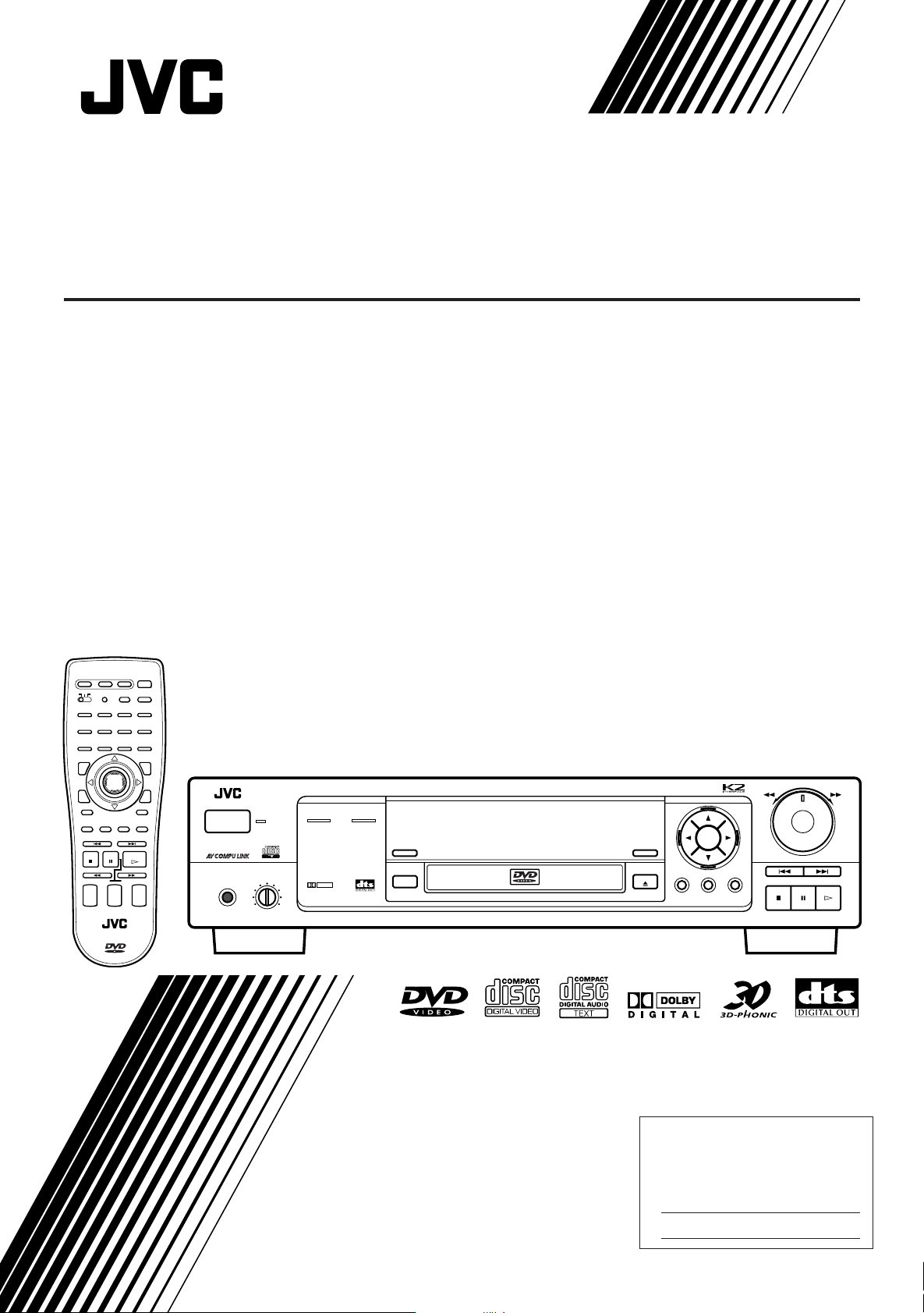
DVD PLAYER
SHUTTLE
SKIP
STOP PAUSE PLAY
MENUTITLEON SCREEN
OPEN/CLOSE
VIDEO FINE
PROCESSOR
ENTER
3D PHONIC
DIGEST
PHONES LEVELPHONES
MIN MAX
STANDBY
DVD / VIDEO CD / CD
SHARP
RESUME
MANUAL
SOFT
POWER
XV-D701 DVD PLAYER
5.1ch OUT LINEAR PCM
DOLBY
DIGITAL
LECTEUR DVD
XV-D701BK
TV
CATV/SAT
POWER
POWER
CANCEL RESUME
TV/VIDEOSET
CH RETURN
ENTER
SUBTITLE ZOOM VFP
PAUSE
STROBE
+
TV
VOLUME
–
DVD
POWER
100+
+10
MENU
DIGESTON SCREEN
NEXTPREVIOUS
PLAY
+
AUDIO
VOLUME
–
OPEN/
CLOSE
CATVTVDVD
1234
5678
9100
TITLE
3D PHONIC ANGLE
RETURN
STOP
CLEAR SELECT
SLOW(–) SLOW(+)
+
CH
–
RM–SVD701U REMOTE CONTROL
INSTRUCTIONS
MANUEL D'INSTRUCTIONS
For Customer Use:
Enter below the Model No. and Serial No.
which are located on the rear, bottom or
side of the cabinet. Retain this information
for future reference.
Model No.
Serial No.
LET0141-002A
[C ]
Page 2
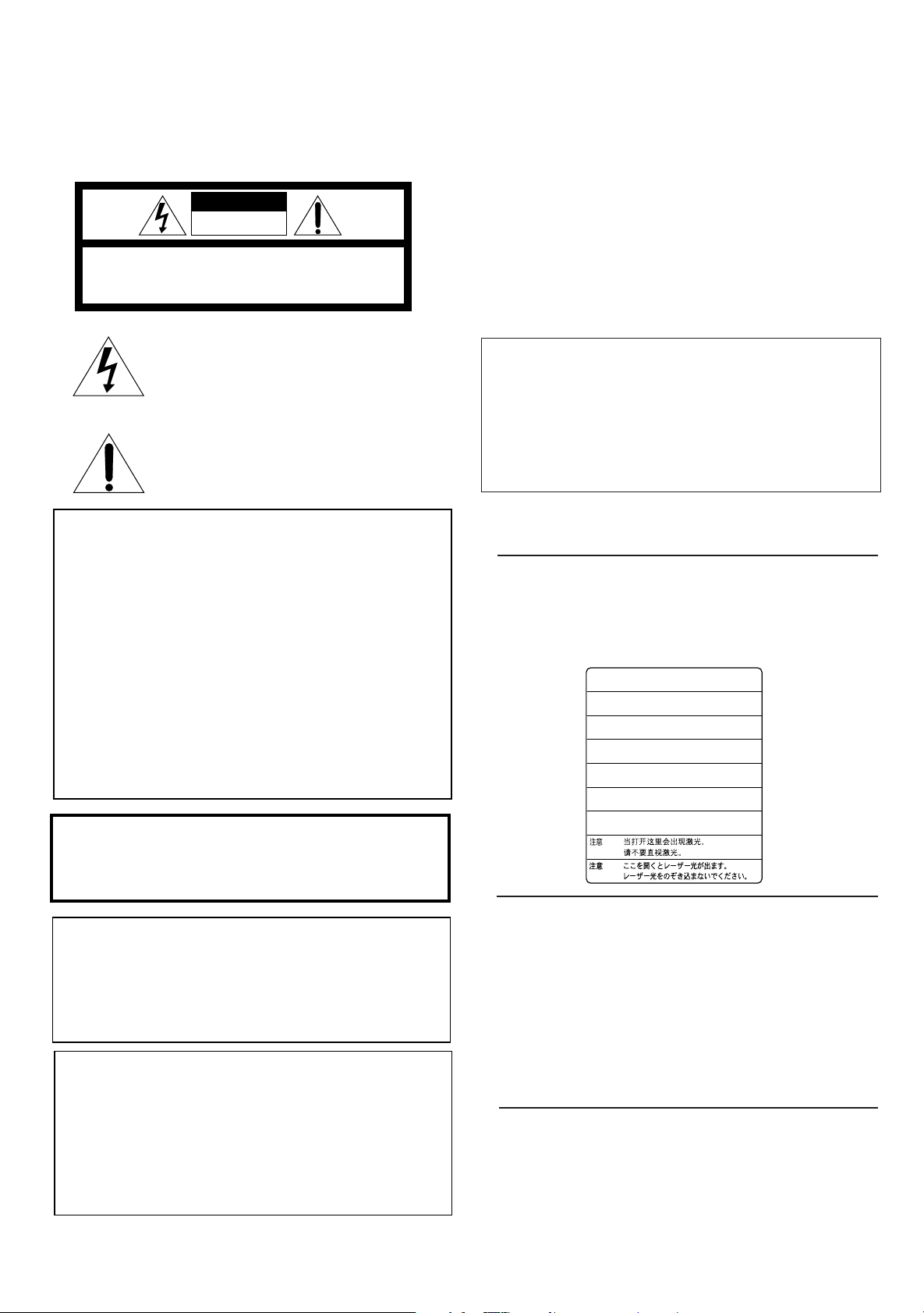
Warnings, Cautions and Others
CAUTION - - LASER RADIATION WHEN OPEN.
DO NOT STARE INTO BEAM.
ATTENTION RAYONNEMENT LASER EN CAS D’OUVERTURE.
NE PAS REGARDER DANS LE FAISCEAU.
- VORSICHT LASERSTRAHLUNG, WENN ABDECKUNG GEÖFFENET.
NICHT IN DEN STRAHL BLICKEN.
- ADVARSEL LASERSTRÅLING VED ÅBNING.
SE IKKE IND I STRÅLEN.
- ADVARSEL LASERSTRÅLING NÅR DEKSEL ÅPNES.
STIRR IKKE INN I STRÅLEN.
-
VARNING LASERSTRÅLNING NÄR DENNA DEL ÄR ÖPPNAD.
STRRA EJ IN I STRÅLEN.
VARO! AVATTAESSA OLET ALTTIINA LASERSÄTEILYLLE.
ÄLÄ TUIJOTA SÄTEESEEN.
-
-
˚
Mises en garde, précautions et indications diverses
CAUTION
RISK OF ELECTRIC SHOCK
DO NOT OPEN
CAUTION: TO REDUCE THE RISK OF ELECTRIC SHOCK.
DO NOT REMOVE COVER (OR BACK)
NO USER SERVICEABLE PARTS INSIDE.
REFER SERVICING TO QUALIFIED SERVICE PERSONNEL.
The lightning flash with arrowhead symbol,
within an equilateral triangle is intended to
alert the user to the presence of uninsulated
"dangerous voltage" within the product's
enclosure that may be of sufficient
magnitude to constitute a risk of electric
shock to persons.
The exclamation point within an equilateral
triangle is intended to alert the user to the
presence of important operating and
maintenance (servicing) instructions in the
literature accompanying the appliance.
For U.S.A.
This equipment has been tested and found to comply with the limits
for a Class B digital device, pursuant to part 15 of the FCC Rules.
These limits are designed to provide reasonable protection against
harmful interference in a residential installation.
This equipment generates, uses and can radiate radio frequency
energy and, if not installed and used in accordance with the
instructions, may cause harmful interference to radio
communications. However, there is no guarantee that interference
will not occur in a particular installation. If this equipment does cause
harmful interference to radio or television reception, which can be
determined by turning the equipment off and on, the user is
encouraged to try to correct the interference by one or more of the
following measures:
Reorient or relocate the receiving antenna.
Increase the separation between the equipment and receiver.
Connect the equipment into an outlet on a circuit different from that
to which the receiver is connected.
Consult the dealer or an experienced radio/TV technician for help.
CAUTION
To reduce the risk of electrical shocks, fire, etc.:
1. Do not remove screws, covers or cabinet.
2. Do not expose this appliance to rain or moisture.
ATTENTION
Afin d'éviter tout risque d'électrocution, d'incendie, etc.:
1. Ne pas enlever les vis ni les panneaux et ne pas ouvrir le coffret de
l'appareil.
2. Ne pas exposer l'appareil à la pluie ni à l'humidité.
Caution –– POWER switch!
Disconnect the mains plug to shut the power off completely. The
POWER switch in any position does not disconnect the mains line. The
power can be remote controlled.
Attention –– Commutateur POWER!
Déconnecter la fiche de secteur pour couper complètement le courant.
Le commutateur POWER ne coupe jamais complètement la ligne de
secteur, quelle que soit sa position. Le courant peut être télécommandé.
IMPORTANT FOR LASER PRODUCTS
IMPORTANT POUR LES PRODUITS LASER
REPRODUCTION OF LABELS
REPRODUCTION DES ETIQUETTES
WARNING LABEL, PLACED INSIDE THE UNIT
ETIQUETTE D'AVERTISSEMENT PLACÉE À L'INTERIEUR DE
L'APPAREIL
WARNING: TO REDUCE THE RISK OF FIRE
OR ELECTRIC SHOCK, DO NOT EXPOSE
THIS APPLIANCE TO RAIN OR MOISTURE.
For Canada/pour le Canada
CAUTION: TO PREVENT ELECTRIC SHOCK, MATCH WIDE
BLADE OF PLUG TO WIDE SLOT, FULLY INSERT
ATTENTION: POUR EVITER LES CHOCS ELECTRIQUES,
INTRODUIRE LA LAME LA PLUS LARGE DE LA FICHE DANS LA
BORNE CORRESPONDANTE DE LA PRISE ET POUSSER
JUSQUAU FOND
For Canada/pour le Canada
THIS DIGITAL APPARATUS DOES NOT EXCEED THE CLASS B
LIMITS FOR RADIO NOISE EMISSIONS FROM DIGITAL
APPARATUS AS SET OUT IN THE INTERFERENCE-CAUSING
EQUIPMENT STANDARD ENTITLED "DIGITAL APPARATUS",
ICES-003 OF THE DEPARTMENT OF COMMUNICATIONS.
CET APPAREIL NUMERIQUE RESPECTE LES LIMITES DE
BRUITS RADIOELECTRIQUES APPLICABLES AUX APPAREILS
NUMERIQUES DE CLASSE B PRESCRITES DANS LA NORME
SUR LE MATERIEL BROUILLEUR: "APPAREILS NUMERIQUES",
NMB-003 EDICTEE PAR LE MINISTRE DES COMMUNICATIONS.
1. CLASS 1 LASER PRODUCT
2. DANGER: Visible laser radiation when open and interlock failed or
defeated. Avoid direct exposure to beam.
3. CAUTION: Do not open the top cover. There are no user service-
able parts inside the Unit; leave all servicing to qualified service
personnel.
1. PRODUIT LASER CLASSE 1
2. ATTENTION: Radiation laser visible quand l'appareil est ouvert ou
que le verrouillage est en panne ou désactivé. Eviter une exposition
directe au rayon.
3. ATTENTION: Ne pas ouvrir le couvercle du dessus. Il n'y a aucune
pièce utilisable à l'intérieur. Laisser à un personnel qualifié le soin
de réparer votre appareil.
Page 3
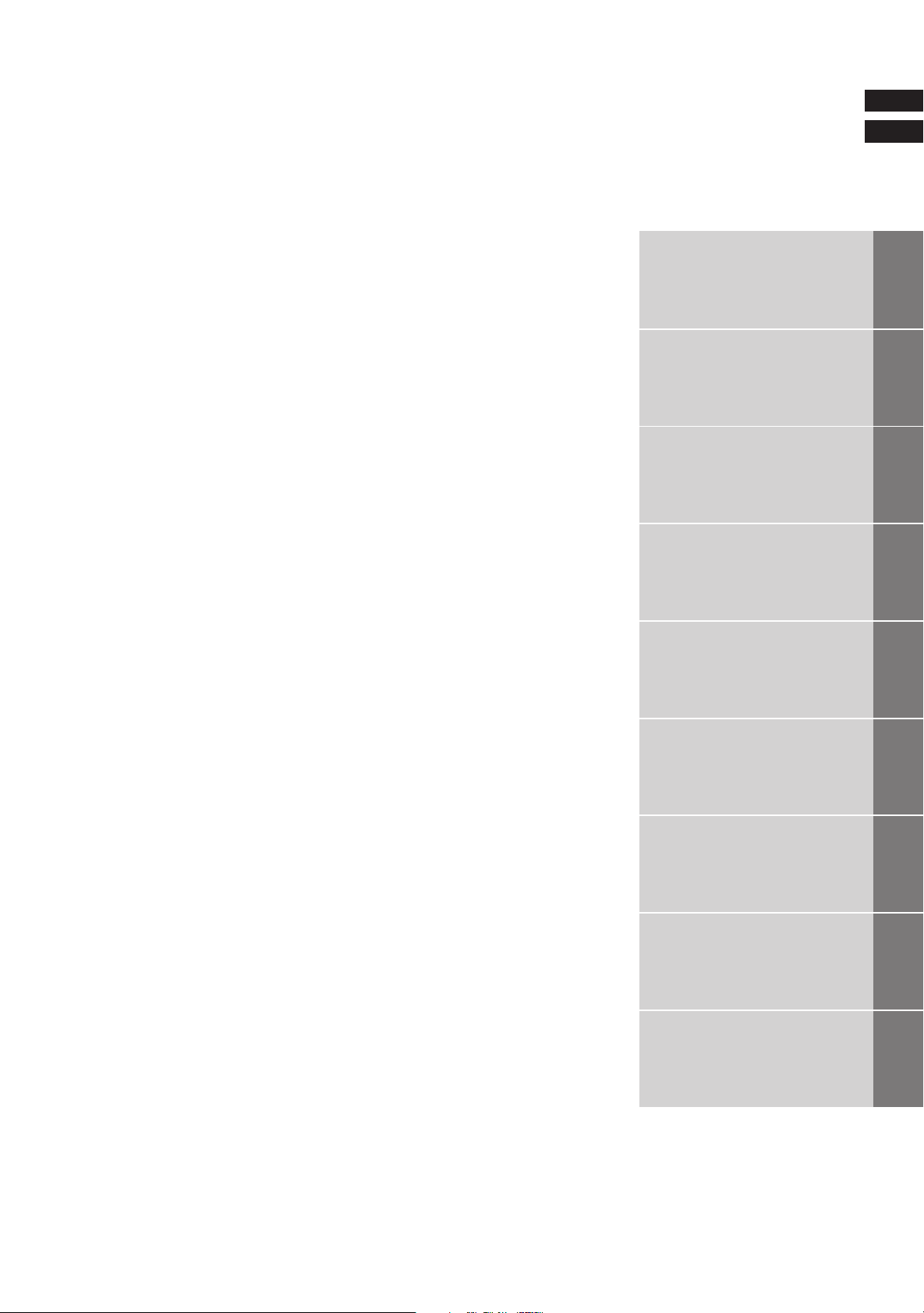
English
Français
Introduction 2
Preliminary knowledge 5
Getting started 15
This product incorporates copyright protection technology that is protected by
method claims of certain U.S. patents and other intel-lectual property rights owned
by Macrovision Corporation and other rights owners. Use of this copyright
protection technology must be authorized by Macrovision Corporation, and is
intended for home and other limited viewing uses only unless otherwise
authorized by Macrovision Corporation. Reverse engineering or disassembly is
prohibited.
Manufactured under license from Dolby Laboratories. “Dolby” and double-D
symbol are trademarks of Dolby Laboratories.
Confidential Unpublished Works.
© 1992-1997 Dolby Laboratories, Inc. All rights reserved.
Basic operations 27
DVD VIDEO operations 35
Setting and adjustment 51
Audio CD operations 67
Video CD operations 79
Manufactured under license from Digital Theater Systems, Inc. US Pat. No.
5,451,942 and other world-wide patents issued and pending. “DTS”, “DTS Digital
Surround”, are trademarks of Digital Theater System, Inc.
© 1996 Digital Theater Systems, Inc. All Rights Reserved.
Additional information 95
Page 4

Table of contents
Introduction
Page 2
Preliminary Knowledge
Page 5
Getting started
Page 15
Features
Using the instructions
Notes on care and handling
Names of parts and controls
Front panel ................................................................................................................. 6
Display window ......................................................................................................... 7
Rear panel .................................................................................................................. 7
Remote control unit .................................................................................................. 8
Display information
On-screen displays ..................................................................................................10
To prevent the monitor from burning out – SCREEN SAVER ............................. 12
On-screen guide icons ............................................................................................12
Preliminary knowledge about discs
Playable disc types .................................................................................................. 13
Disc construction ..................................................................................................... 14
Connections
Before making any connections ............................................................................ 16
To connect to a TV, monitor, or projector with the audio input and video input jacks..........
To connect to a TV, monitor, or projector with the component video input jacks .................
To connect to an audio amplifier or receiver ....................................................... 18
To connect to an amplifier/receiver equipped with Dolby Digital 5.1-channel inputs ..
To connect to audio equipment with a digital input ........................................... 20
Turn on the unit
To connect the power cord ..................................................................................... 21
To install batteries in the remote control unit ...................................................... 22
To turn on/off the unit .............................................................................................23
Using the remote control unit
To use the remote control unit for TV operation ................................................. 24
To use the remote control unit for CATV converter or satellite tuner operation ....
16
17
19
25
Basic operations
Page 27
Before operation
To turn on your TV and the unit ............................................................................ 28
To select the source you want to operate ............................................................. 28
Inserting and removing discs
To insert or remove discs ....................................................................................... 29
Playing back a DVD VIDEO or CD disc
To playback a disc from the beginning ................................................................. 30
To stop playback completely ................................................................................. 30
To stop playback temporarily ................................................................................ 31
To advance or reverse play rapidly while monitoring ........................................ 31
To locate the beginning of the scene or song ...................................................... 31
Resuming Playback
To store the point where you want to resume playback from – RESUME ........ 32
To resume playback from the stored point – RESUME ....................................... 32
Adjusting the surround sound
To simulate the surround sound – 3D PHONIC .................................................... 33
Summary of basic operations................................................................................ 34
Page 5
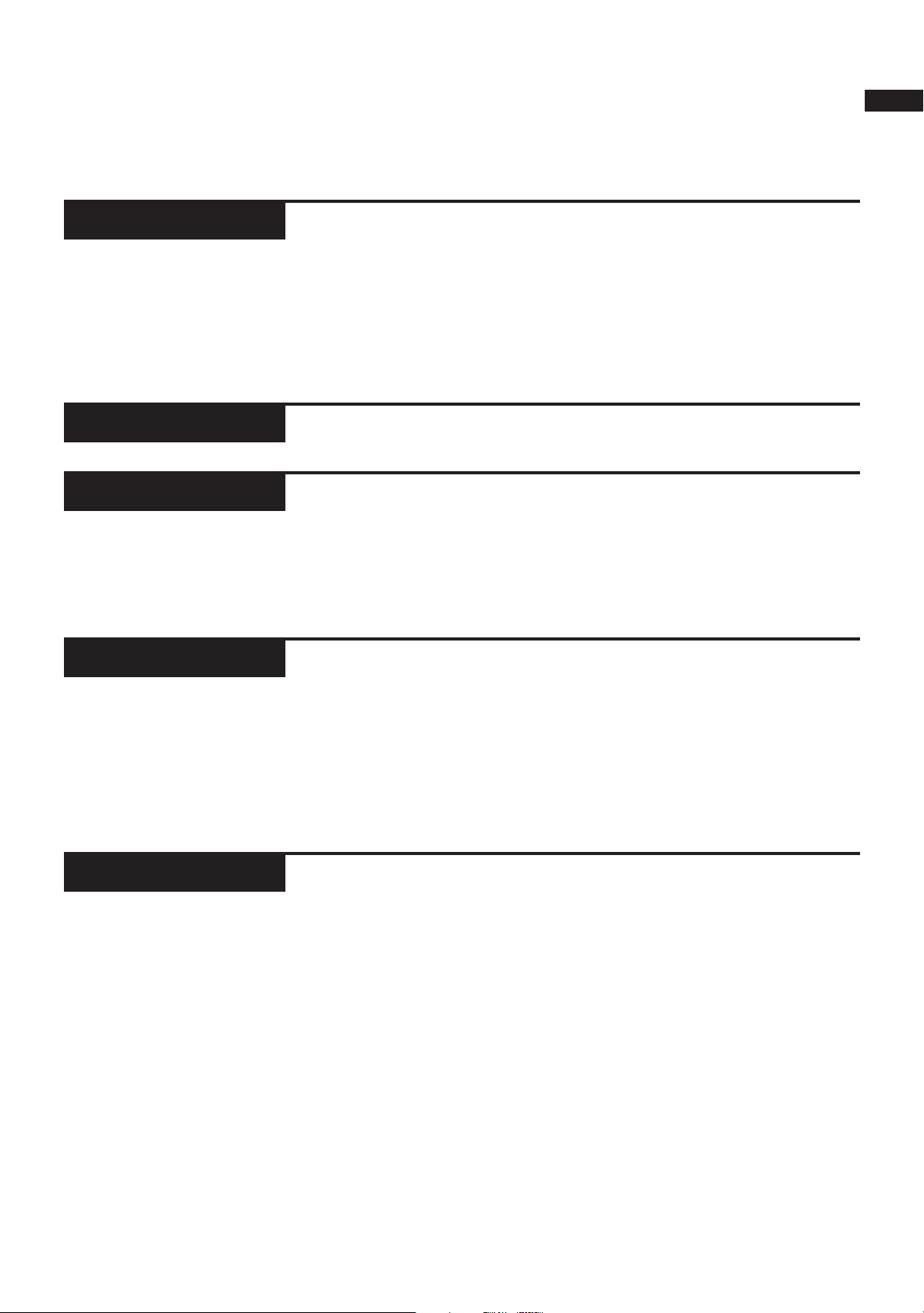
English
Français
DVD VIDEO operations
Page 35
Setting and adjustment
Page 51
Audio CD operations
Page 67
Video CD operations
Page 79
Playing a specific scene on a DVD disc ............................................................... 36
Playing in slow-motion ............................................................................................ 42
Playing a scene close-up ................................................................................ 43
Repeat playback ........................................................................................................ 44
Viewing from multiple angles ............................................................................... 46
Changing the language and sound ...................................................................... 48
Adjusting the picture to suit the preferences ...................................................50
Selecting preferences............................................................................................... 52
Limiting playback by children................................................................................ 64
Playing a specific track on a disc .......................................................................... 68
Changing the track order ........................................................................................71
Repeat playback ........................................................................................................ 73
Sampling all tracks ................................................................................................... 75
Checking the elapsed time or remaining time ................................................. 76
Information about CD TEXT ................................................................................... 77
Playing a specific scene on a Video CD............................................................... 80
Playing in slow-motion ............................................................................................ 85
Playing a scene close-up ......................................................................................... 86
Changing the track order ........................................................................................87
Repeat playback ........................................................................................................ 89
Sampling all tracks ................................................................................................... 91
Adjusting the picture and sound to suit preferences ..................................... 92
Checking the total disc time .................................................................................. 94
Additional information
Page 95
Care and handling of discs ..................................................................................... 96
Troubleshooting......................................................................................................... 97
AV COMPU LINK remote control system ........................................................... 98
Specifications ........................................................................................................... 100
Table of languages and their abbleviations ....................................... Appendix A
Country code list for parental lock ....................................................... Appendix B
Page 6
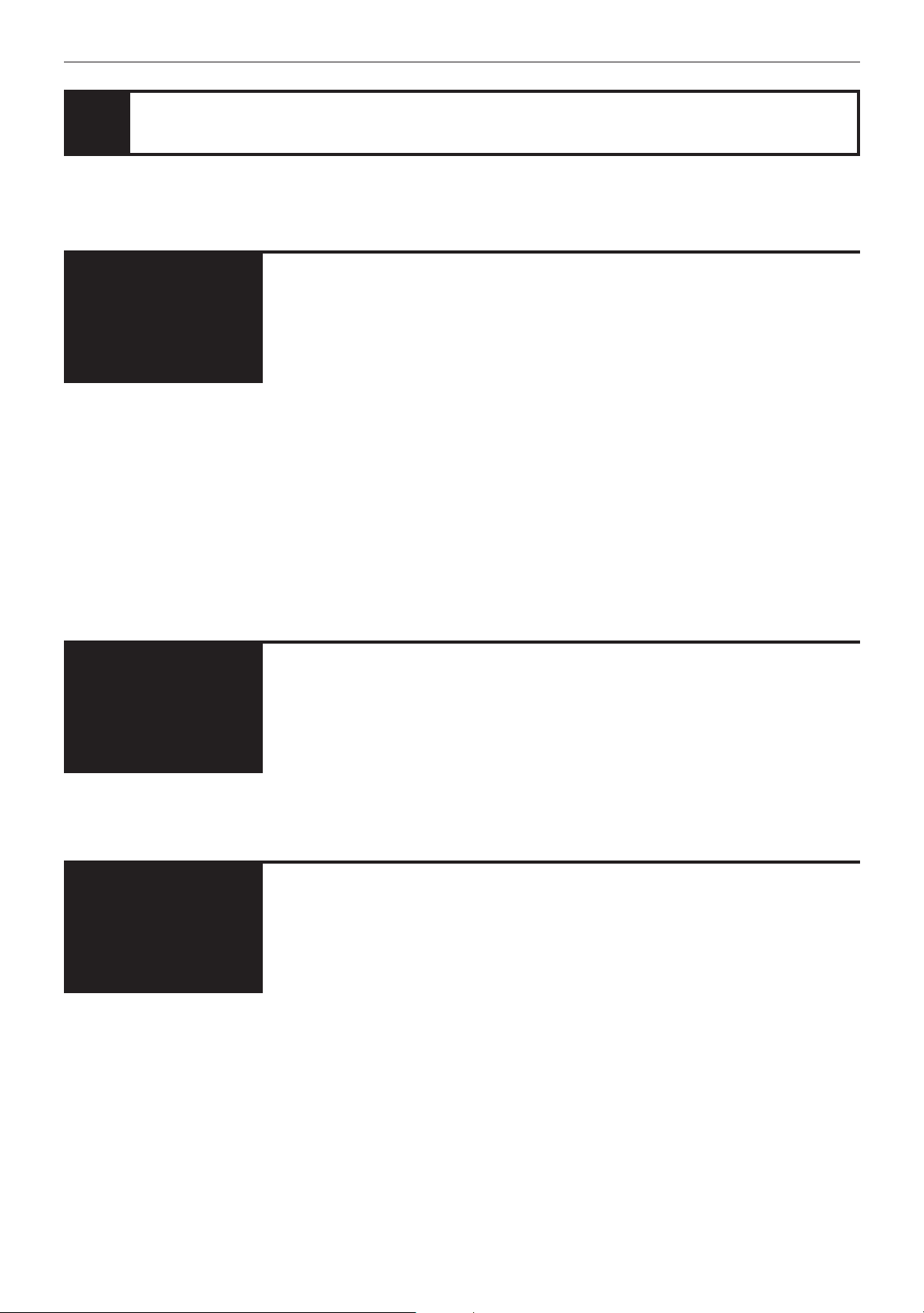
Introduction
Features
Picture
functions
Compatible with a
variety of sound
formats
7 Strobe function
The unit can display a list of still pictures on the TV screen.
7 Digest function
You can select the desired title from the opening scenes displayed on the TV screen.
7 Angle function*
You can enjoy variety of scene angles.
7 Zoom function
You can view scenes close-up.
7 VFP function
You can change the picture quality.
7 Parental lock*
When a movie which includes violent scenes is played back, the scenes are cut or
replayed with other scenes so as not to be viewed by children.
7 High quality digital sound
You can enjoy high quality sound with Dolby Digital, or Linear-PCM.
7 Surround function*
The unit is compatible with Dolby Digital Surround and DTS surround.
7 3D PHONIC function
You can enjoy surround sound with your 2 ch system.
Other functions
2
7 Multi-language subtitles and sound*
You can select the subtitle or sound language.
7 Multi-disc player
You can also enjoy Audio CD discs and Video CD discs.
7 Operation from the on-screen display
You can operate the unit from the on-screen display.
Functions with (*) mark only work on a DVD disc that is compatible with each
function.
Page 7
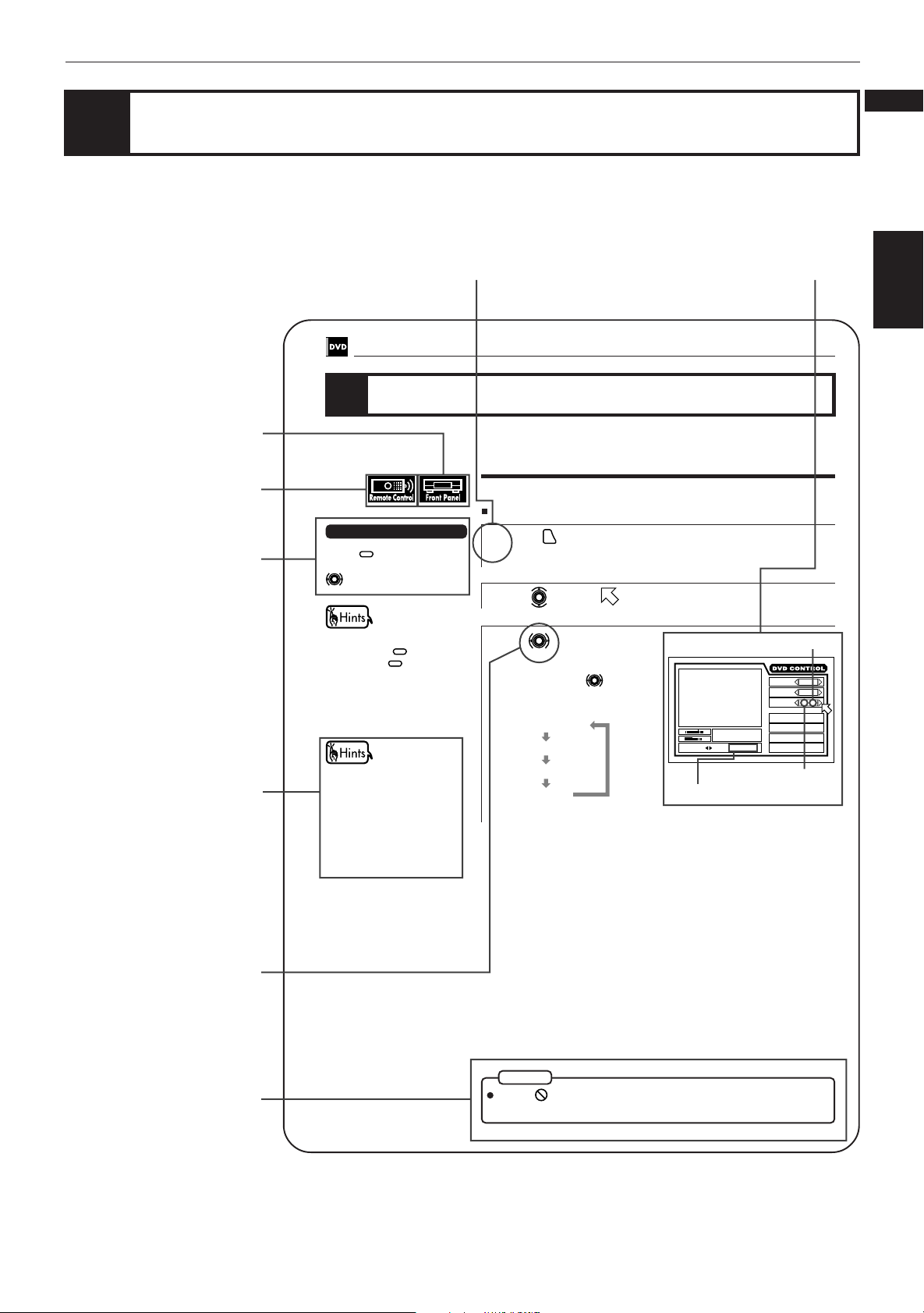
Introduction
English
Using the instructions
The instructions basically explain operations as follows:
The number indicates the procedural step.
DVD VIDEO Operations
Changing the language and sound
You can operate from
the front panel.
You can operate with
the remote control unit.
Short cuts
Short cuts:
Procedures that you can
shorten.
SUBTITLE
Press
desired subtitle by using
and select the
.
The on-screen display displayed
during the operation.
You can choose the sub-title or audio language from among the languages
included on a disc and select the sound from a variety of sounds included on a
disc.
To select the subtitle language [SUBTITLE]
During playback
Press
1
The on-screen display appears on the TV screen.
Use to move to [SUBTITLE].
2
ON SCREEN
.
Français
Introduction
Hints:
Other convenient
procedures.
The buttons used in steps
are shown as illustlations.
Note:
Additional supplemental
remarks
You can turn ON/OFF the subtitle by pressing
time you press
OFF status is switched. When
the subtitle function is ON, the
subtitle language appears on the
TV screen.
When you select the language, if
the abbreviation appears on the
TV screen, select the
abbreviation corresponding to
the desired language. For
details on abbreviations, see
"Table of languages and their
abbreviations" at the end of this
instructions.
48
SUBTITLE
SUBTITLE
. Each
, the ON/
Use to select the desired
3
subtitle.
Each time you use , the subtitle
changes.
Example:
1/3 ENGLISH
2/3 FRENCH
3/3 SPANISH
–/3 (off)
NOTE
When
appears on the TV screen:
You cannot select the subtitle.
St. End
TITLE
03
TIME
010 Mb
SELECT KEY ENGLISH
Selected subtitle
1 : 34 : 58
Selected subtitle number
CHAP.
03
Total number
1 / 3
ANGLE
2 / 3
AUDIO
SUB-
1 / 3
TITLE
REPEAT
A-B REPEAT
TIME SEARCH
CHAP.SEARCH
3
Page 8
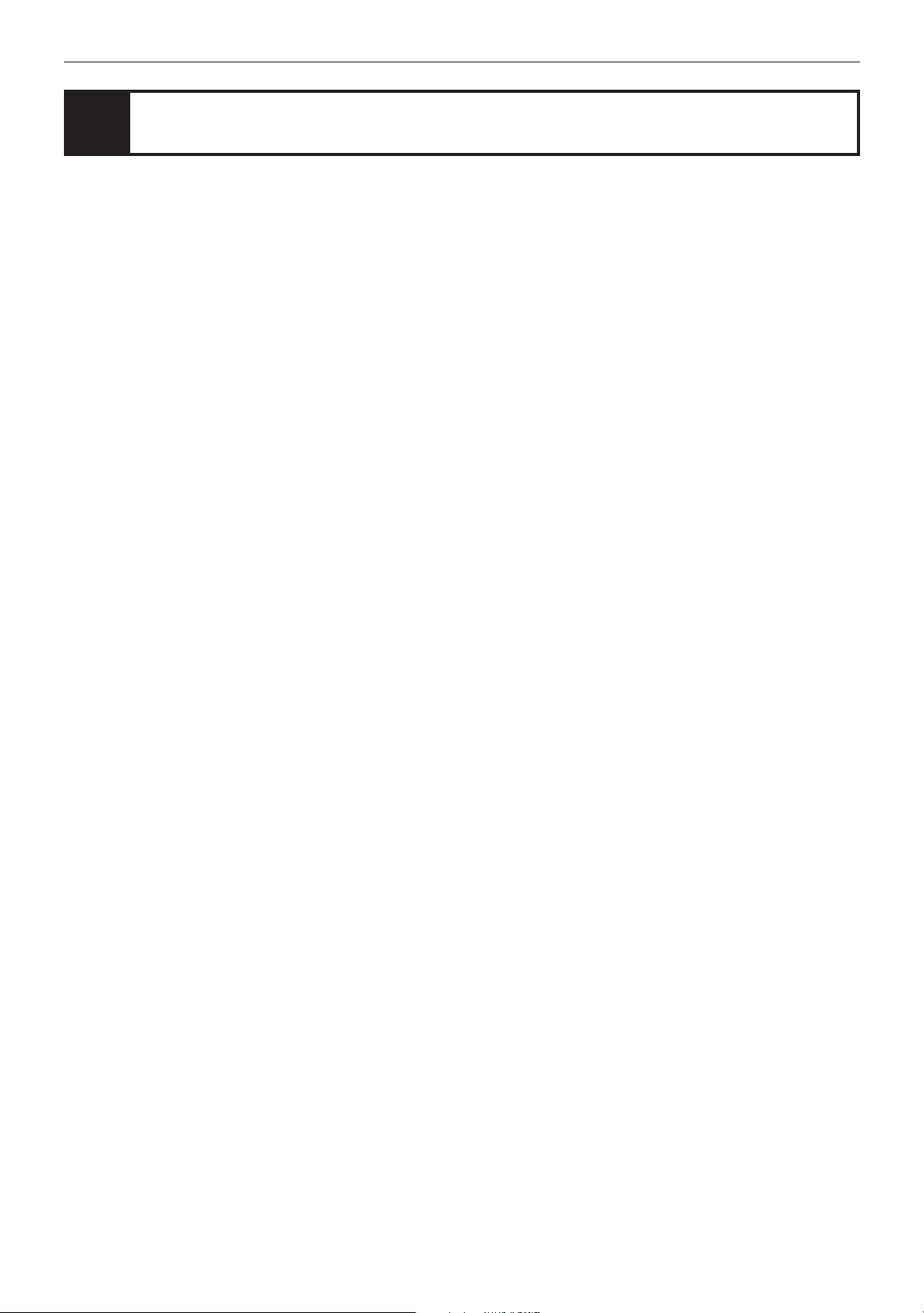
Introduction
Notes on care and handling
Important cautions
Installation of the unit
• Select a place which is level, dry and neither too hot
nor too cold (between 5˚C and 35˚C, 41˚F and 95˚F).
• Leave sufficient distance between the unit and a TV.
• Do not use the player in a place subject to vibrations.
Power cord
• Do not handle the power cord with wet hands!
• A small amount of power (2 watts) is always consumed
while the power cord is connected to the wall outlet.
• When unplugging the player from the wall outlet,
always pull the plug, not the power cord.
To prevent malfunction of the unit
• There are no user serviceable parts inside. If anything
goes wrong, unplug the power cord and consult your
dealer.
• Do not insert any metallic object into the unit.
• Do not use any non-standard shaped disc available on
the market, because it may damage the unit.
• Do not use a disc with tape, seals, or paste on it,
because damage to the unit may result.
Note about copyright laws
• Please check the copyright laws in your country to
record from DVD VIDEO, Audio CD, Video CD discs.
Recording of copyrighted material may infringe
copyright laws.
Note about the copyguard system
• The DVD VIDEO disc is protected by the copyguard
system. When you connect the unit to your VCR
directly, the copyguard system activates and the
picture may not be played back correctly.
Safety precautions
Avoid moisture, water and dust
Do not place your player in moist or dusty places.
Avoid high temperatures
Do not expose the unit to direct sunlight or place it near
a heating device.
When you’re away
When away on travel or otherwise for an extended
period of time, remove the plug from the wall outlet.
Do not insert foreign objects into the unit
Do not insert wires, hairpins, coins, etc. into the unit.
Do not block the vents
Blocking the vents may damage the unit.
Care of the cabinet
When cleaning the unit, use a soft cloth and follow the
relevant instructions on the use of chemically-coated
cloths. Do not use benzene, thinner or other organic
solvents and disinfectants. These may cause
deformation or discoloring.
If water gets inside the unit
Turn off the power switch and remove the plug from the
wall outlet, then call the store where you made your
purchase. Using the unit in this state may cause a fire or
electrical shock.
4
Page 9
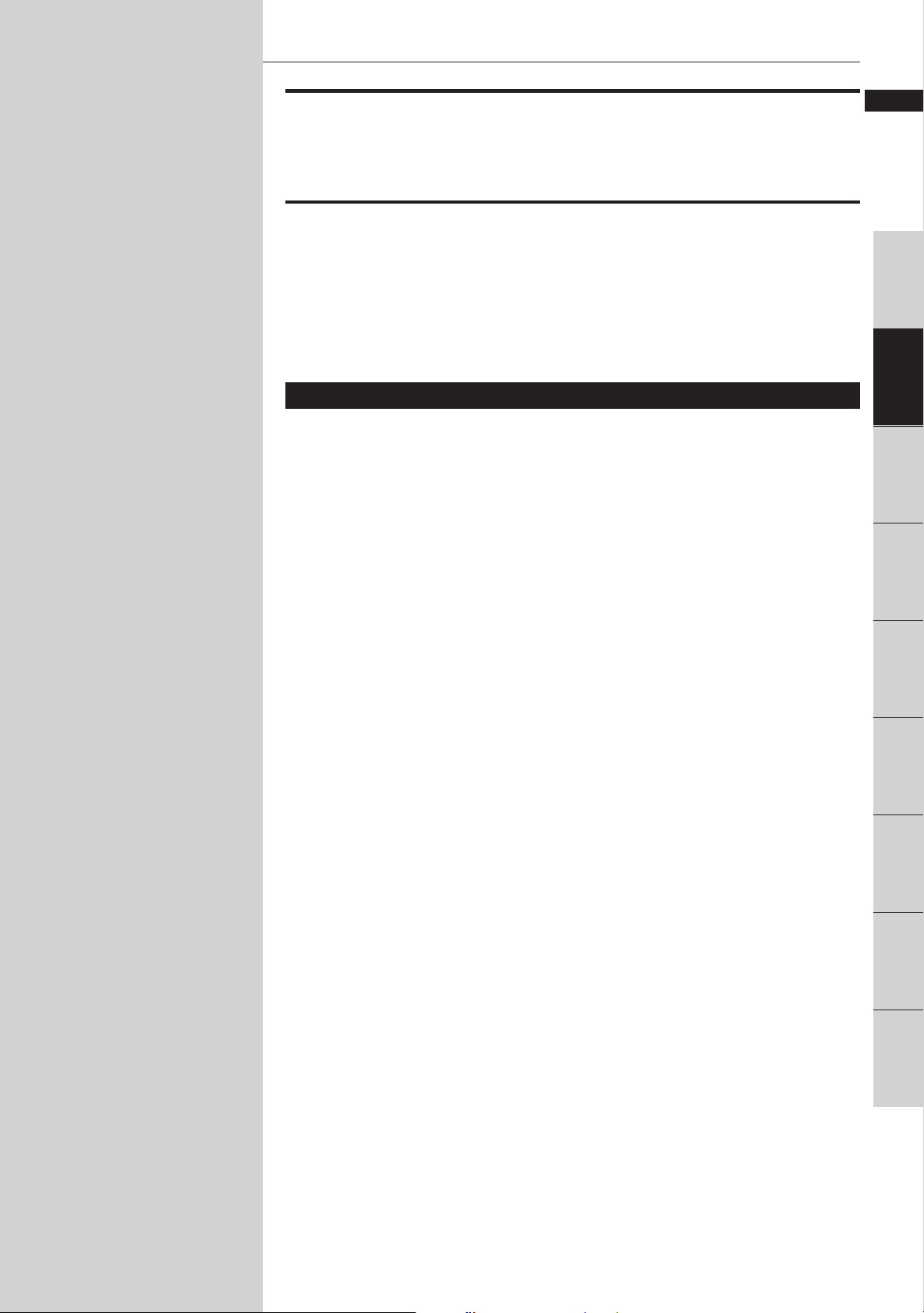
Preliminary knowledge
Preliminary knowledge
This chapter explains names of parts and controls of the unit and
information about discs and displays. For successful operation, read
this chapter before set-up and operation of the unit.
English
Français
Introduction
Table of contents of this chapter
7 Names of parts and controls
Front panel ................................................................................................................ 6
Display window ........................................................................................................ 7
Rear panel .................................................................................................................. 7
Remote control unit .................................................................................................. 8
7 Display information
On-screen displays ................................................................................................. 10
To prevent the monitor from burning out – SCREEN SAVER ............................ 12
On-screen guide icons ........................................................................................... 12
7 Preliminary knowledge about discs
Playable disc types ................................................................................................. 13
Disc construction .................................................................................................... 14
knowledge
knowledge
Preliminary
Preliminary
Getting started
Basic
operations
operations
DVD VIDEO
adjustment
Setting and
Audio CD
operations
Video CD
operations
Additional
information
5
Page 10
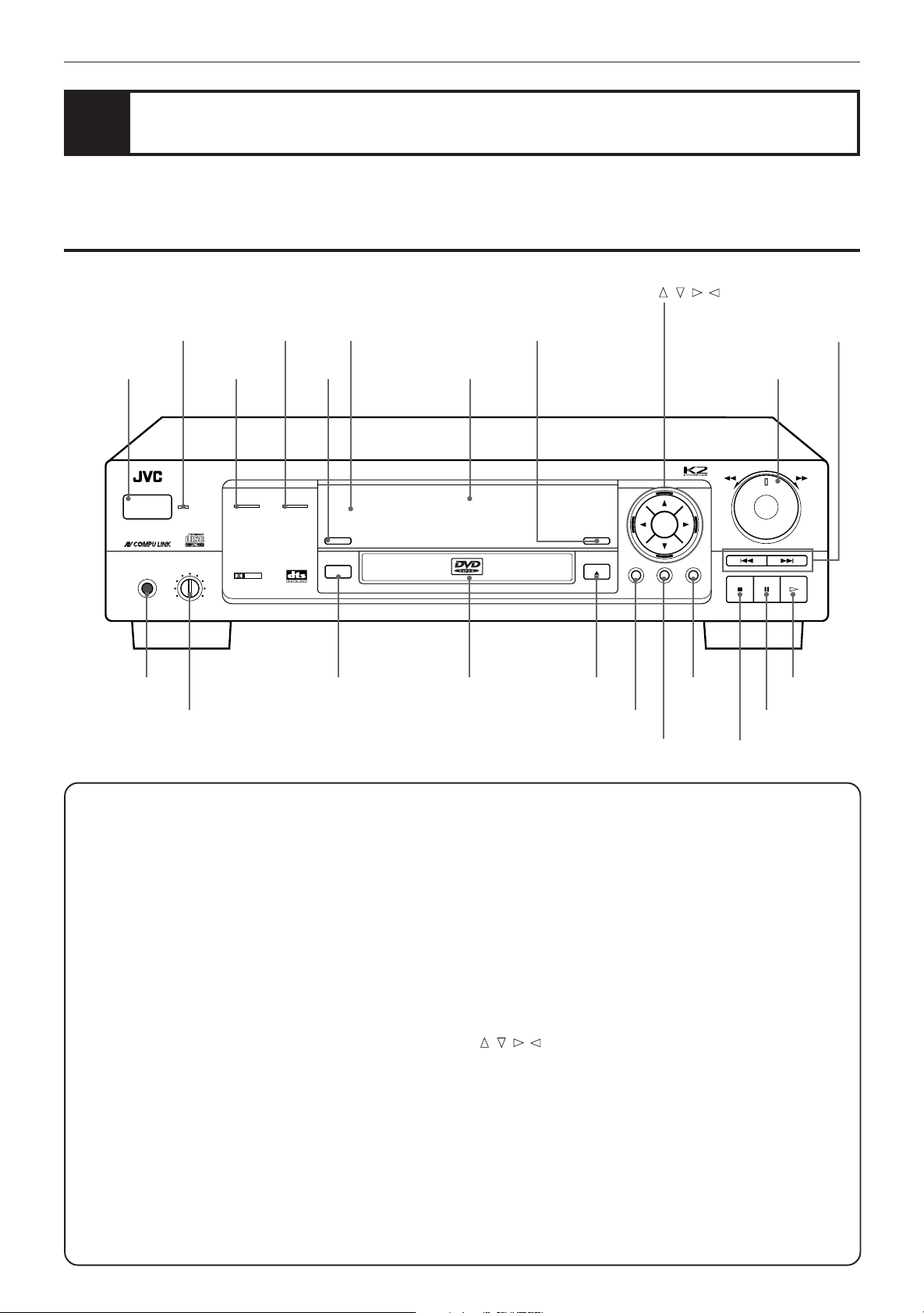
Preliminary knowledge
Names of parts and controls
Front panel
STANDBY
indicator
POWER button
Refer to the corresponding pages indicated in () for details.
5.1ch OUT
indicator
LINEAR
PCM
indicator
DIGEST
button
Remote
sensor
Display
window
VIDEO FINE
PROCESSOR
button
ENTER,
///
(Cursor) buttons
4 ¢ (Skip) buttons
SHUTTLE knob
XV-D701 DVD PLAYER
5.1ch OUT LINEAR PCM
POWER
PHONES jack
STANDBY
PHONES LEVELPHONES
MIN MAX
DOLBY
DIGITAL
3D PHONIC button
DIGEST
3D PHONIC
PHONES LEVEL
control
3D PHONIC button (33)
Get a simulated surround effect.
5.1ch OUT indicator
Lights when 5.1 channel output signals are fed from the analog
audio output jacks.
Disc tray (29)
Used to load discs.
Display window
Indicates the current status of the unit.
DIGEST button (41, 84)
Display beginning scenes of each title, chapter, or track on the
TV screen.
ENTER button
Executes a selected item in a menu or on-screen display.
LINEAR PCM indicator
Lights when a Linear PCM audio disc is played back. This
indicator also lights in stop mode for Audio CDs.
MENU button (36)
Displays a menu of DVD on the TV screen or monitor.
ON SCREEN button (10)
Displays an on-screen display of the unit on the TV screen or
monitor.
PHONES jack
Connection jack for headphones.
PHONES LEVEL control
Adjusts the volume level of headphones connected to the
PHONES jack.
6
RESUME
SHARP
SOFT
MANUAL
VIDEO FINE
DVD / VIDEO CD / CD
PROCESSOR
OPEN/CLOSE
Disc tray 0 (Open/Close)
button
ON SCREEN button
ENTER
TITLE
MENUTITLEON SCREEN
MENU
button
7 (Stop) button
STOP PAUSE PLAY
8 (Pause) button
button
POWER button (23)
Turns the unit on or off (standby).
Remote sensor
Recieves the signal from the remote control unit.
SHUTTLE knob (31, 42, 85)
Performs fast forward/backward and slow motion playback.
STANDBY indicator
Lights when the power cord is connected and the unit is on
standby. When the unit is turns on, the STANDBY indicator
goes off.
TITLE button (36)
Displays a title menu of DVD on the TV screen or monitor.
VIDEO FINE PROCESSOR button (50, 92)
Change the picture quality.
///
(Cursor) buttons
Selects an item in on-screen displays or menus.
0 (Open/Close) button (29)
Opens and closes the disc tray.
3 (Play) button (30)
Starts playback. Also, used as a SELECT button for PBC of Video
CDs.
8 (Pause) button (31)
Pauses during playback.
4 ¢ (Skip) buttons (31, 68, 81)
Performs skip or previous/next.
7 (Stop) button (30)
Stops playback.
SHUTTLE
SKIP
3 (Play) button
Page 11

Preliminary knowledge
English
Français
Display window
Disc indicator
Multi-information window
Linear PCM indicator
Speaker indicator
Channel indicator
Time select
indicator
Chapter, title, track
indicator
RESUME
indicator
Function
indicator
Picture
quality
indicators
RESUME
SHARP
SOFT
MANUAL
Channel indicator
Displays number of channels in the currently selected audio
playback format.
Chapter, title, track indicator
Displays chapter, title, or track number.
Disc indicator
Lights when a disc is in the unit. “DVD” also appears when a
DVD disc is in the unit.
Function indicator
Activated function indicators light up.
Linear PCM indicator
Lights only when the playback disc contains linear PCM data.
This indicator also lights at the stop mode for Audio CDs.
Multi-information window
Displays time, text, and additional information.
Picture quality indicators
Selected indicator of the picture quality lights up.
RESUME indicator
Lights when a point to be resumed from is stored.
Speaker indicator
Lights during disc playback. The display shows all possible audio
output channels contained in the 5.1ch. format. lights
when signals are output from the corresponding audio output
jacks. lights when signals are output from the video output
jacks. When the 3D PHONIC function is ON, also lights.
Time select indicator
Shows what the time information in the Multi-information
window means.
knowledge
Preliminary
Rear panel
VIDEO OUT jack
COMPONENT VIDEO OUT jacks (Y/P
S-VIDEO OUT
jack
VIDEO S-VIDEO
LEFT
RIGHT
VIDEO OUT
Y
PBP
COMPONENT
FRONT REAR CENTER
ANALOG
AV COMPU LINK jacks
R
SUBWOOFER
AUDIO OUT
PCM/STREAM
COAXIALOPTICAL
DIGITAL
AV COMPU LINK
AUDIO OUT jacks (ANALOG) AUDIO OUT jacks (DIGITAL)
AC power cord (21)
Connects to the wall outlet.
AUDIO OUT jacks (ANALOG)
FRONT (RIGHT and LEFT), REAR (RIGHT and LEFT), CENTER, and
SUBWOOFER terminals output 5.1ch analog audio signals (Dolby
Digital). FRONT terminals also output Stereo analog audio signals.
AUDIO OUT jacks (DIGITAL)
Outputs digital audio signals. Both coaxial and optical
connectors are provided.
B/PR)
AC power cord
AV COMPU LINK jacks (98)
Connects with other JVC equipment supporting the AV
Compulink function to facilitate integrated operations.
COMPONENT VIDEO OUT jacks (Y/PB/PR) (17)
Outputs component video signals.
S-VIDEO OUT jack (16)
Outputs an S-video signal.
VIDEO OUT jack (16)
Outputs a composite video signal.
7
Page 12
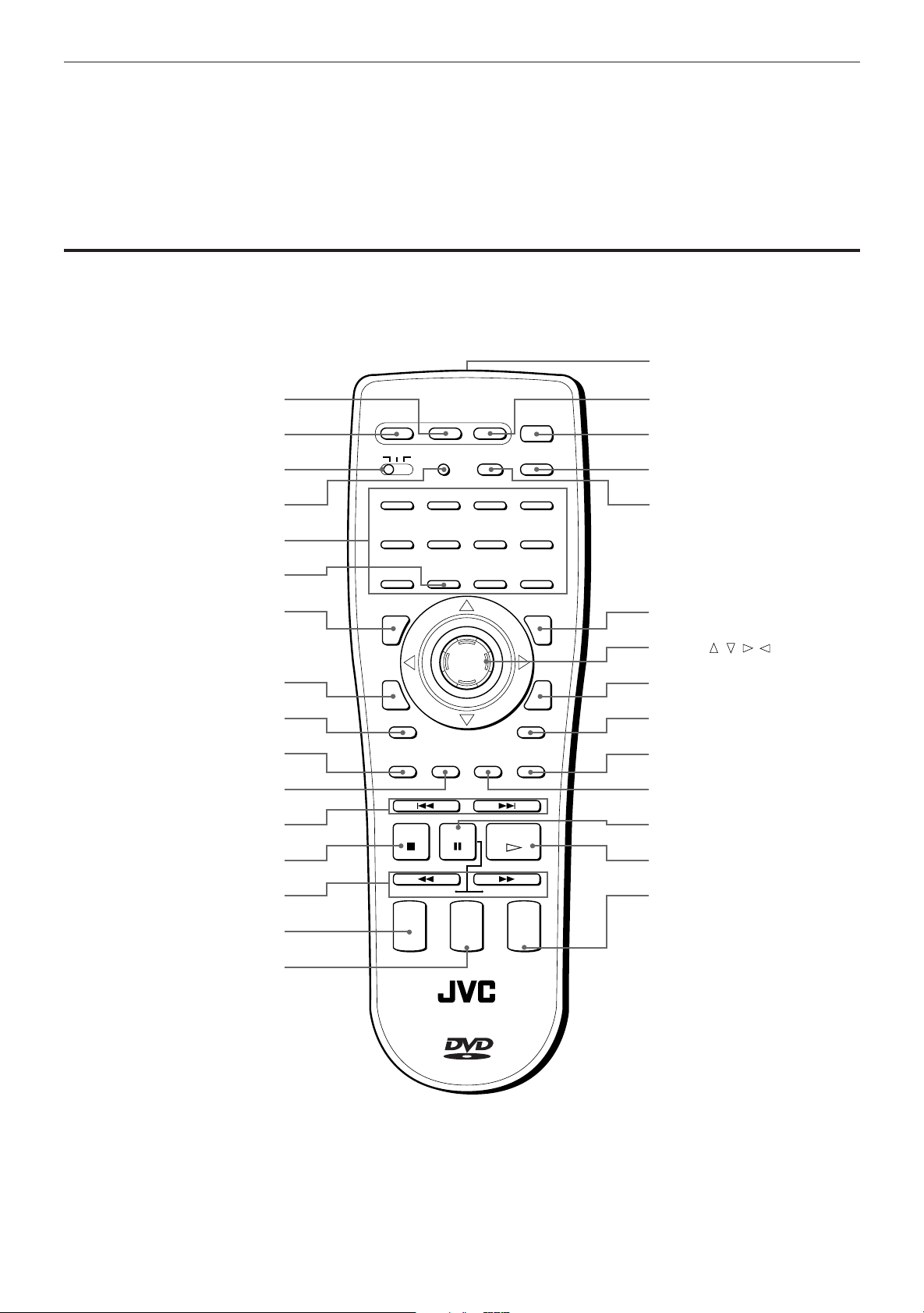
Preliminary knowledge
Remote control unit
Infrared signal-emitting window
CATV/SAT POWER button
OPEN/CLOSE button
DVD/TV/CATV switch
SET button
Numeric buttons
CH RETURN button
TITLE button
ON SCREEN button
3D PHONIC button
RETURN button (for DVD/Video CD)
SUBTITLE button (for DVD)
4 ¢ (Skip), PREVIOUS, NEXT
buttons
7 (Stop), CLEAR button
1 ¡ (Search) buttons
SLOW buttons (for DVD/Video CD)
CH button
TV VOLUME button
TV
POWER
CANCEL RESUME
TV/VIDEOSET
DVD
OPEN/
CLOSE
TV
CATV/SAT
POWER
CATV
1234
5678
CH RETURN
9100
TITLE
ENTER
3D PHONIC ANGLE
RETURN
SUBTITLE ZOOM VFP
NEXTPREVIOUS
+
TV
VOLUME
–
PLAY
PAUSE
STOP
CLEAR SELECT
STROBE
SLOW(–) SLOW(+)
+
CH
–
DVD
POWER
100+
+10
MENU
DIGESTON SCREEN
+
AUDIO
VOLUME
–
TV POWER button
DVD POWER button
RESUME button
CANCEL button
TV/VIDEO button
MENU button (for DVD)
ENTER,
///
(Cursor)
button
DIGEST button
(for DVD/Video CD)
ANGLE button (for DVD)
VFP button
ZOOM button
(for DVD/Video CD)
8 (Pause), STROBE button
3 (Play), SELECT button
AUDIO VOLUME button
RM–SVD701U REMOTE CONTROL
8
Page 13
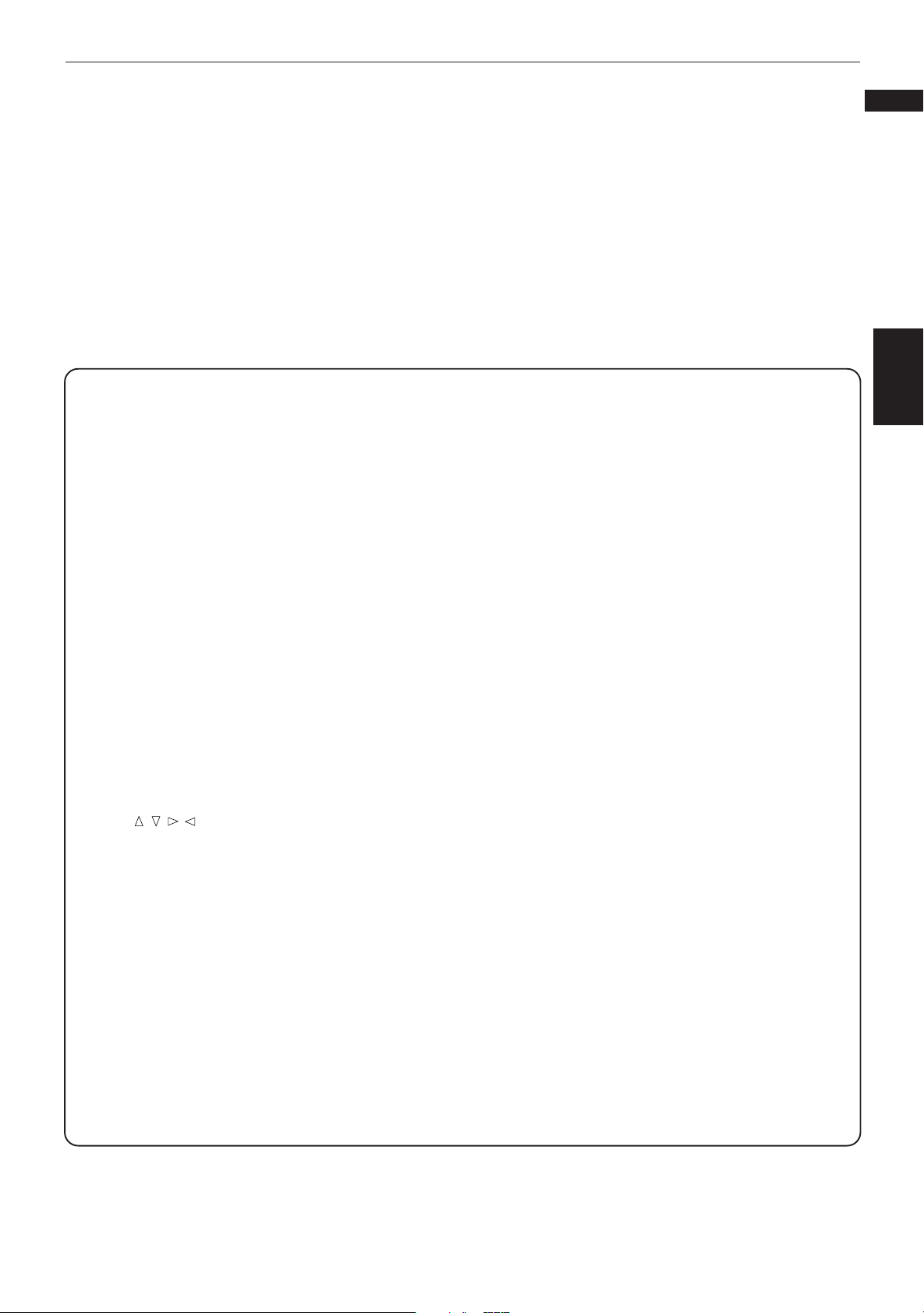
Preliminary knowledge
English
Français
3D PHONIC button (33)
Produces a simulated surround effect.
ANGLE button (for DVD) (46)
Changes camera angles during playback of a DVD containing
multiple camera angles.
AUDIO VOLUME button (30)
Adjusts the volume of a JVC AV amplifier or receiver.
CANCEL button (71)
Cancels the previous settings.
CATV/SAT POWER button (25)
Turns the CATV converter or satellite tuner on or off.
CH button (24, 25)
Changes the channels of TV or CATV converter/satellite tuner.
CH RETURN button (24)
Returns to the previous channel (only valid for JVC TVs).
CLEAR button
Clears the selected item.
DIGEST button (for DVD/Video CD) (41, 84)
Display beginning scenes of each title, chapter, or track on
the TV screen.
DVD/TV/CATV switch (24, 28)
Selects the function of the numeric buttons to control the
corresponding device.
DVD POWER button (23)
Turns the unit on or off (standby).
ENTER,
Executes a selected item in a menu or on-screen display when
pressing the button. Selects an item in the on-screen display
or title menus or menus of DVD when tilting.
///
(Cursor) button
Infrared signal-emitting window
Point this window toward the remote sensor on the front
panel when pressing buttons.
MENU button (for DVD) (36)
Displays a menu of DVD on the TV screen or monitor.
NEXT button (for DVD/Video CD) (31)
Performs “next” operation.
Numeric buttons (34)
Depending on the selection of the DVD/TV/CATV switch, they
are used for entering a title, track or chapter number, or
selecting a TV channel.
ON SCREEN button (10)
Displays an on-screen display of the player on the TV screen
or monitor.
OPEN/CLOSE button (29)
Opens and closes the disc tray.
PREVIOUS button (for DVD/Video CD) (31)
Performs “previous” operation.
RESUME button (32)
Stores the location to resume playback from later.
RETURN button (for DVD/Video CD)
Returns to the previous menu.
SELECT button (for Video CD)
Selects the item.
SET button (24)
Used to set the manufacturer’s code for operating another
manufacturer’s TV, CATV or satellite tuner from the remote
control unit.
SLOW button (for DVD/Video CD) (42, 85)
Starts slow-motion playback.
STROBE button (for DVD/Video CD) (42)
Displays 9 still pictures on the TV screen.
SUBTITLE button (for DVD) (48)
Turns subtitles on or off.
TITLE button (36)
Displays a title menu of DVD on the TV screen or monitor.
Switches the display in the display window (for Audio CD).
TV/VIDEO button
Switches input of the TV (either TV or VIDEO).
TV VOLUME button (24, 30)
Adjusts the TV volume.
TV POWER button (24)
Turns the TV on or off.
VFP button (50, 92)
Changes the picture quality.
ZOOM button (for DVD/Video CD) (43, 86)
Scene in a close-up view.
8 (Pause) button (31)
Pauses during playback.
3 (Play) button (30)
Starts playback.
1 ¡ (Search) buttons (31)
Performs fast forward/backward playback operations.
4 ¢ (Skip) buttons (31, 68)
Performs skipping.
7 (Stop) button (30)
Stops playback.
knowledge
Preliminary
9
Page 14
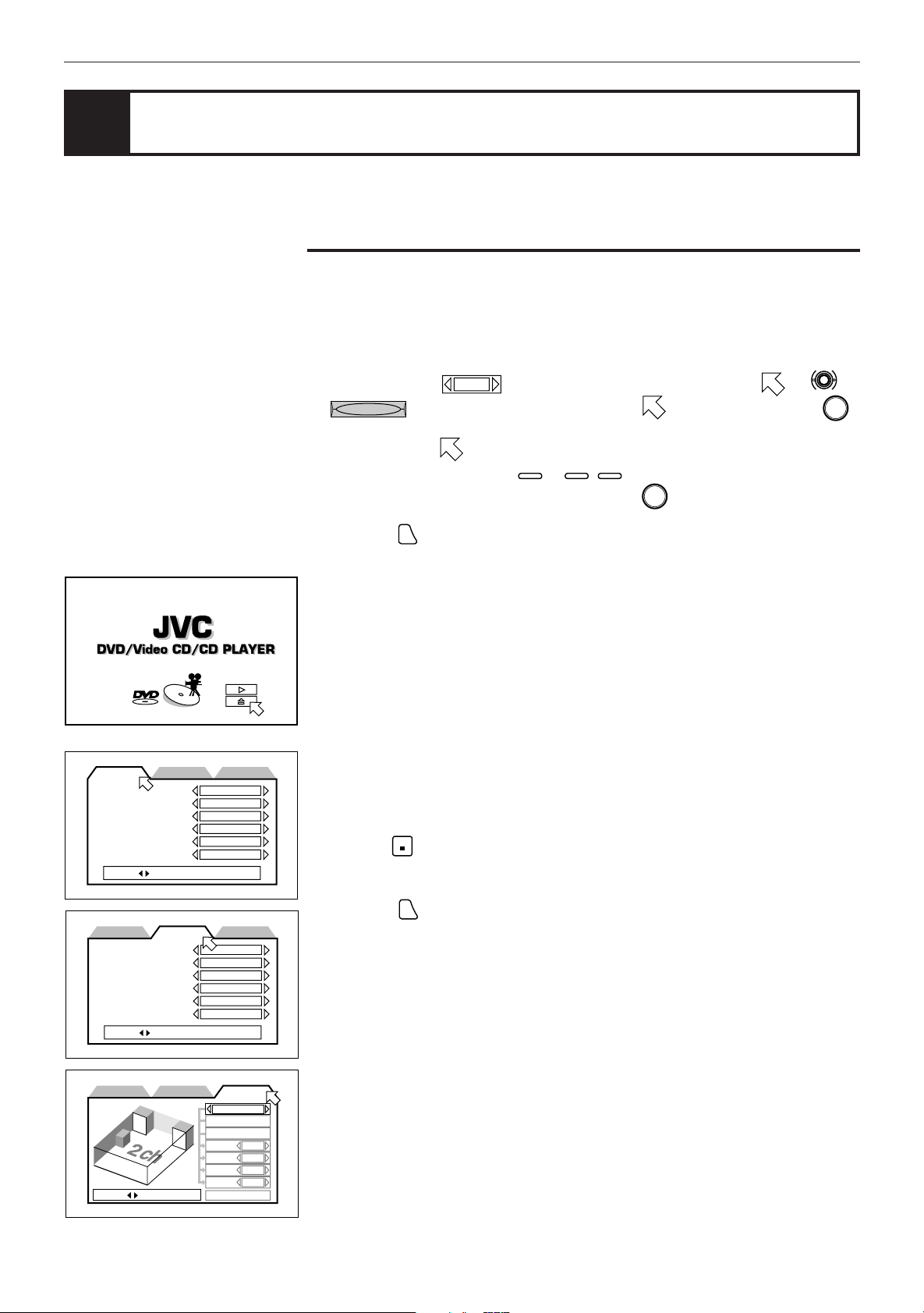
Preliminary knowledge
Display information
The unit provides several on-screen displays and on-screen guide icons to help
you operate the unit.
On-screen displays
The unit provides several on-screen displays as shown below for choosing
preferences for initial settings and functions which are not frequently used.
Basic operations in on-screen display
• With an item like
REPEAT
•
- type item works when you place on the item and press
• In the message box, the operation to be done is displayed according to the
item pointed by
• Numbers are entered using
• Some functions become effective by pressing
entries.
• Pressing
ON SCREEN
1 / 3
, you can change the setting by placing on .
.
0
to 10,
+10
.
again exits the on-screen display.
ENTER
after specifying necessary
ENTER
.
MENU LANGUAGE
AUDIO LANGUAGE
SUBTITLE
ON SCREEN LANGUAGE
ON SCREEN GUIDE
MONITOR TYPE
PRESS KEY
DIGITAL AUDIO OUTPUT
DOWN MIX
COMPRESSION
SCREEN SAVER
AV COMPULINK MODE
AUTO STANDBY
PRESS KEY
SPK.SETTINGPREFERENCE2PREFERENCE1
ENGLISH
ENGLISH
JAPANESE
ENGLISH
ON
16:9 WIDE
SPK.SETTINGPREFERENCE2PREFERENCE1
STREAM/PCM
Lt / Rt
ON
MODE1
DVD1
OFF
Opening display
Appears when the unit turns on.
Preference (1 and 2) and Speaker setting displays (see page 52)
You can set preferences and speaker setting via these displays.
To display the Preference 1/Preverence 2/Speaker setting display
1 Press
2 Press
STOP
to stop the unit.
If the current disc is not a DVD disc, you have to remove the disc from the
tray.
.
ON SCREEN
10
PRESS KEY
PREFERENCE2PREFERENCE1
SPK.SETTING
2 CHANNEL
LEVEL
DELAY
F. SP
Large
C. SP None
R. SP None
BASS
TEST TONE
None
Page 15
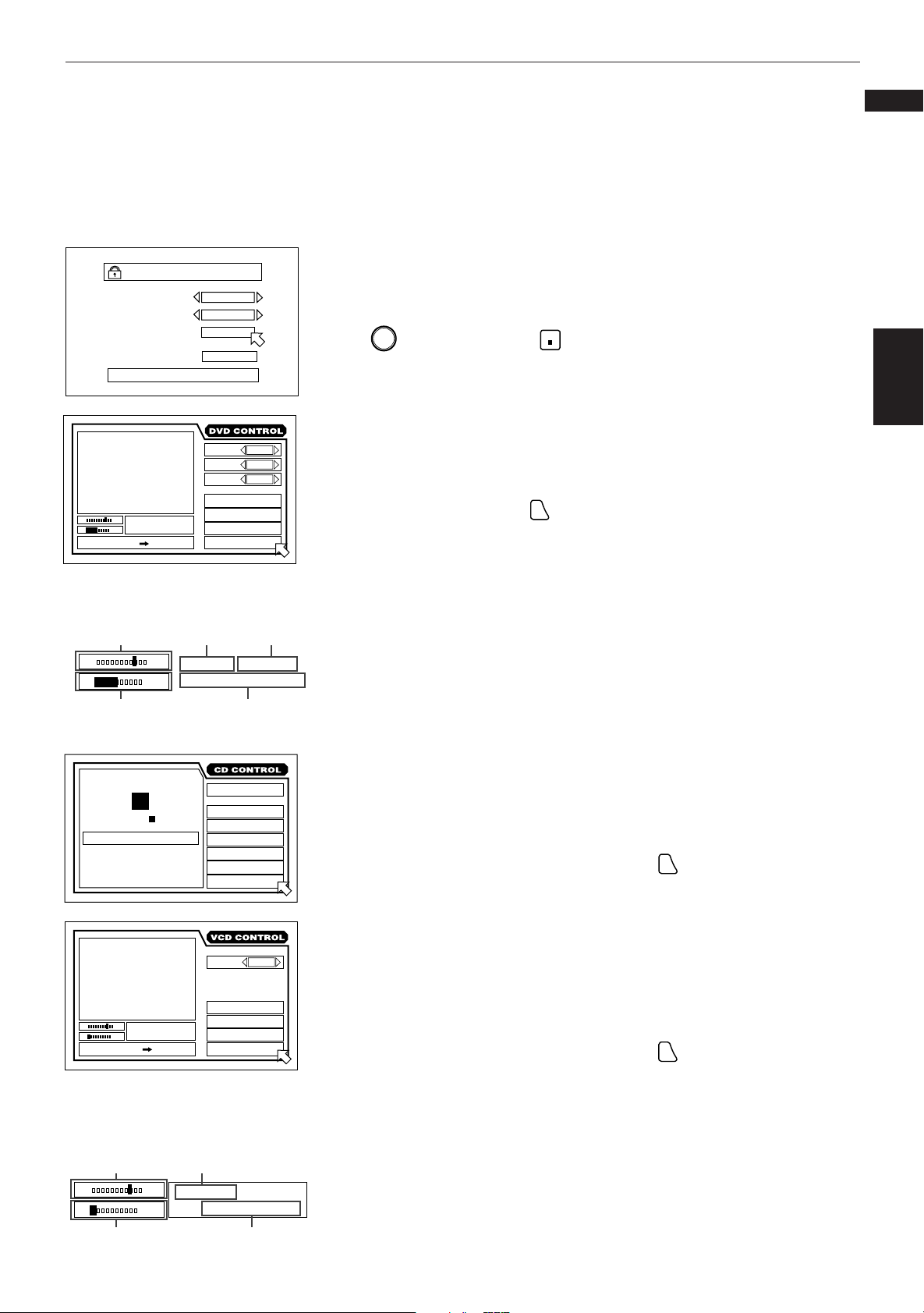
PARENTAL LOCK
Country Code
Set Level
PASSWORD
NEW PASSWORD? • • • PRESS 0~9 KEY
St. End
010 Mb
PRESS ENTER EXECUTE
TITLE
TIME
CHAP.
03
1 : 34 : 58
03
CA
LEVEL 8
– – – –
EXIT
ANGLE
AUDIO
SUB-
TITLE
REPEAT
A-B REPEAT
TIME SEARCH
CHAP.SEARCH
Preliminary knowledge
English
Français
Parental Lock on-screen display (see page 64)
You can set the parental lock from this display.
To display the Parental Lock on-screen display
Press
ENTER
while holding down
STOP
.
The Parental Lock on-screen display appears on the TV screen.
knowledge
Preliminary
The DVD on-screen display during playback
1 / 3
2 / 3
1 / 3
You can select and set various function for DVD playback from this display.
To display the DVD on-screen display
During DVD playback, press
ON SCREEN
.
Current relative
position the title
(St: start, End:
end).
St. End
010
Mb
Transmission
rate
STOP
TRK.
MIN SEC
03
TIME
TRACK 3 : 54TIME01
St. End
010 Mb
PRESS ENTER EXECUTE
Current title
number
TITLE
03
TIME
1 : 34 : 58
Current chapter
number
CHAP.
03
Elapsed time from the
beginning of the current title
The CD on-screen display
EACH
REMAIN
TIME SELECT
REPEAT
A-B REPEAT
TIME SEARCH
PROGRAM
RANDOM
INTRO
You can select and set various function for Audio CD playback from this
display.
To display the CD on-screen display
During Audio CD playback or stop mode, press
The Video CD on-screen display during playback
You can select and set various function for Video CD playback on this display.
When a Video CD disc is stopped, the same on-screen display which appears
when an Audio CD disc is stopped appears.
To display the Video CD on-screen display
During Video CD playback or stop mode, press
4 : 58
AUDIO
REPEAT
A-B REPEAT
TIME SEARCH
PBC CALL
L / R
ON SCREEN
ON SCREEN
.
.
Current relative
position of the
track
(St: start, End:
end).
St. End
010
Mb
Transmission
rate
Current track
number
TRK.
03
TIME
4 : 58
Elapsed time from the
beginning of the current track
11
Page 16
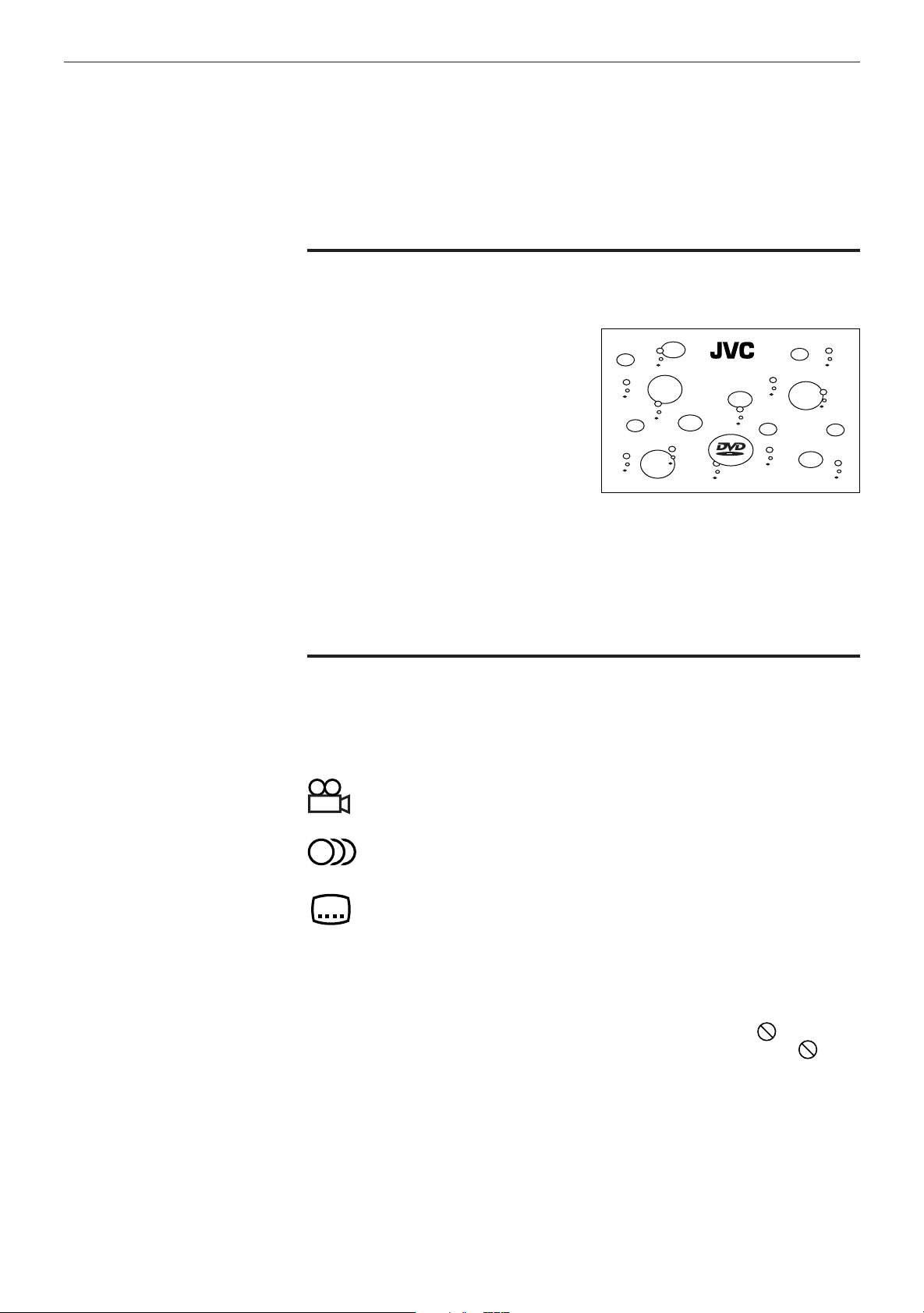
Preliminary knowledge
To prevent the monitor from burning out
[SCREEN SAVER]
A television monitor screen may be
burned out if a static picture is displayed
for a long time. To prevent this, the unit
automatically activates the screen saver
function if a static picture, such as an onscreen display or menu, is displayed for
over 5 minutes.
DVD/Video CD/CD PLAYER
• Pressing any button on the unit or the remote control unit will release the
screen saver function and return to the previous display.
• You can select one of several screen saver modes available (see page 58).
• When this function is set to “DIMMER”, the display window on the panel
always gets dark (FL Dimmer) in addition to the screen saver function (see
page 58).
On-screen guide icons
During DVD playback, you may see icons displayed over the picture. These have
the following meanings.
: Displayed at the beginning of a scene recorded from multiple angles.
(See page 46.)
: Displayed at the beginning of a scene recorded with multiple audio
languages. (See page 49.)
: Displayed at the beginning of a scene recorded with multiple subtitles
language. (See page 48.)
You can set the unit not to display on-screen icons above via the preference
settings described on page 55.
12
About invalid operation icon
When you press a button, if the unit does not accept its operation, appears on
your television screen. Operations are occasionally unacceptable even if
displayed.
Note that some operations may not be accepted. For example, some discs may
not allow fast forward, fast backward or slow-motion playback.
is not
Page 17
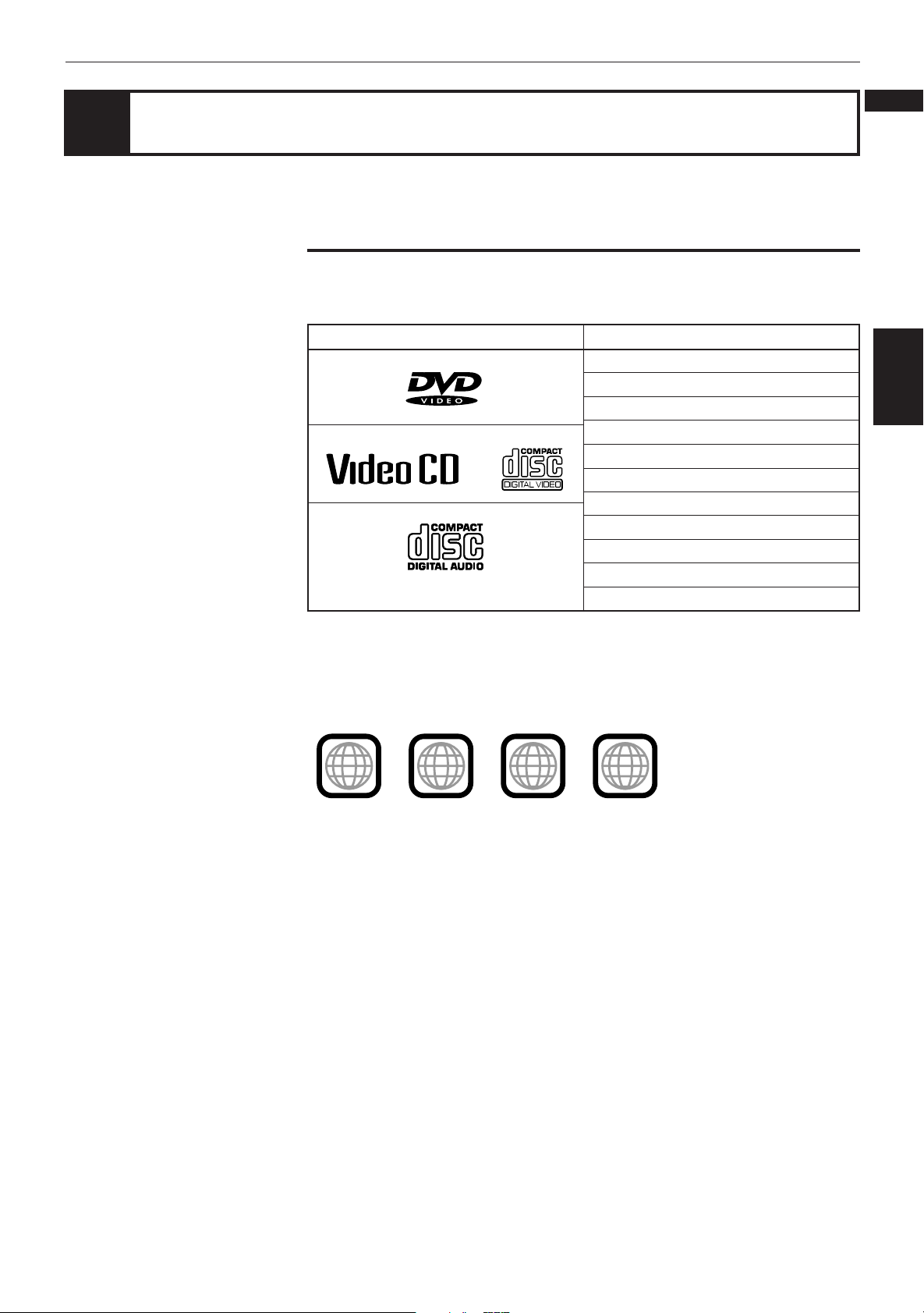
Preliminary knowledge
English
Preliminary knowledge about discs
Playable disc types
Playable and non-playback disc types are as follows:
Playable discs
DVD VIDEO
Video CD
Audio CD
Non-playable discs
DVD-ROM
DVD-RAM
DVD Audio
DVD-R
DVD-RW
CD-G
CD-R
CD-ROM
PHOTO CD
CD-RW
CD-EXTRA
Français
knowledge
Preliminary
Notes on DVD VIDEO discs
• DVD players and DVD discs have their own Region Code numbers. This player
only can play back DVD discs whose Region Code numbers includes “1”.
Examples of playable DVD discs:
2
ALL
• This unit is designed to use the NTSC system. The unit cannot playback the disc
recorded on the PAL system.
• Playing back discs listed as “Non-playable discs” in the table above may
generate noise and damage speakers
1
21
1
3
4
13
Page 18
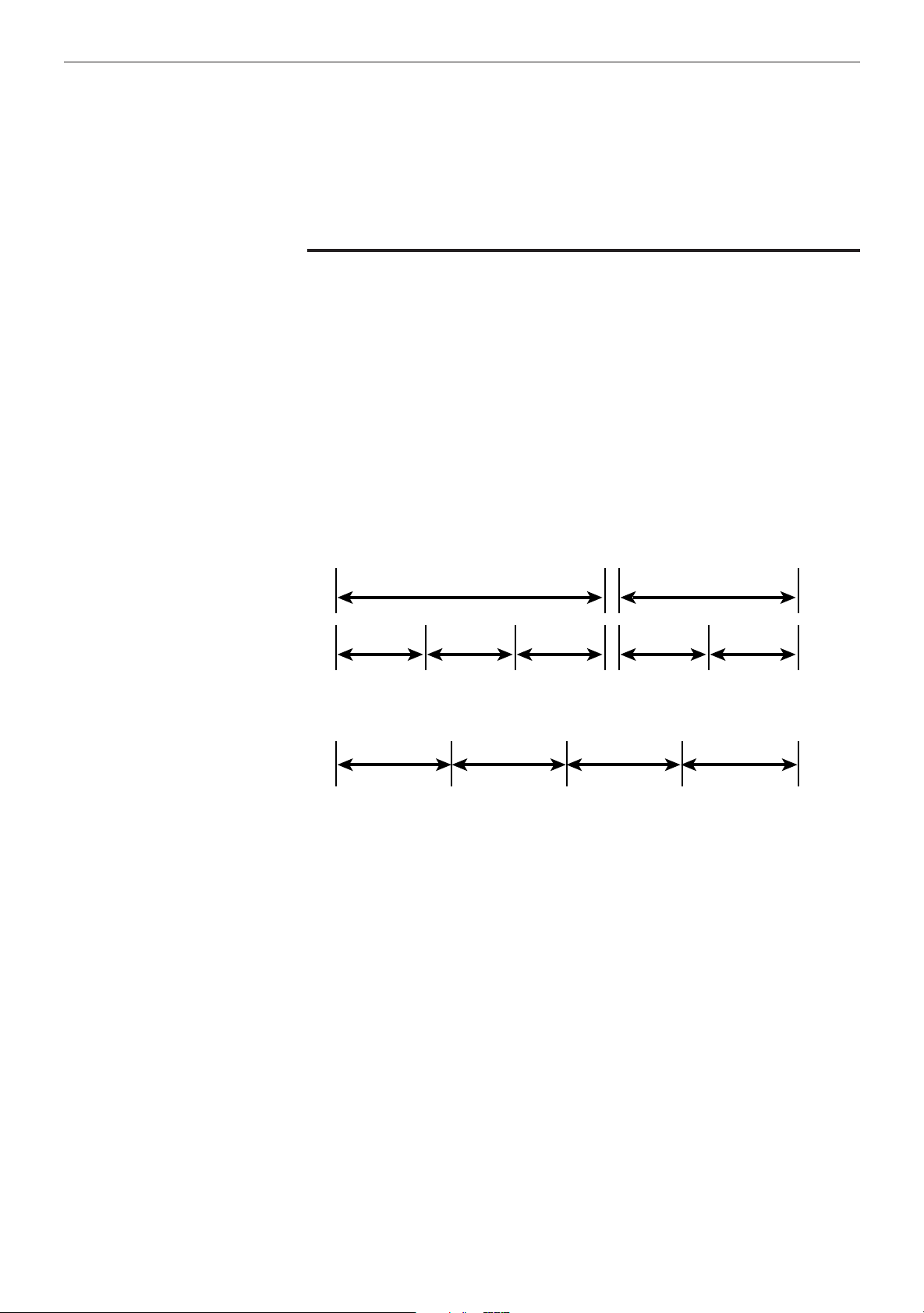
Preliminary knowledge
Disc construction
In general, a disc comprises of units which separate recorded audio and/or video
materials.
In the case of a DVD disc, “titles” and “chapters” are the units. A disc comprises
“titles,” and each title may be divided into some “chapters.” Each title has an
independent content, while each chapter in the same title has continuity. For
example, if a disc contains some movies, each movie may have its own title
number, and each movie may be divided into some chapters. In a karaoke disc,
each song usually has its own title number and does not have chapters.
In the case of an audio or video CD, “tracks” are the units. Each song usually has
a track number.
Each unit described above has a continuous number, which helps you to find the
desired position in a disc.
(Example: DVD disc)
Title 1 Title 2
Chapter 1 Chapter 2 Chapter 3 Chapter 1 Chapter 2
(Example: audio CD/video CD)
Track 1 Track 2 Track 3 Track 4
14
Page 19
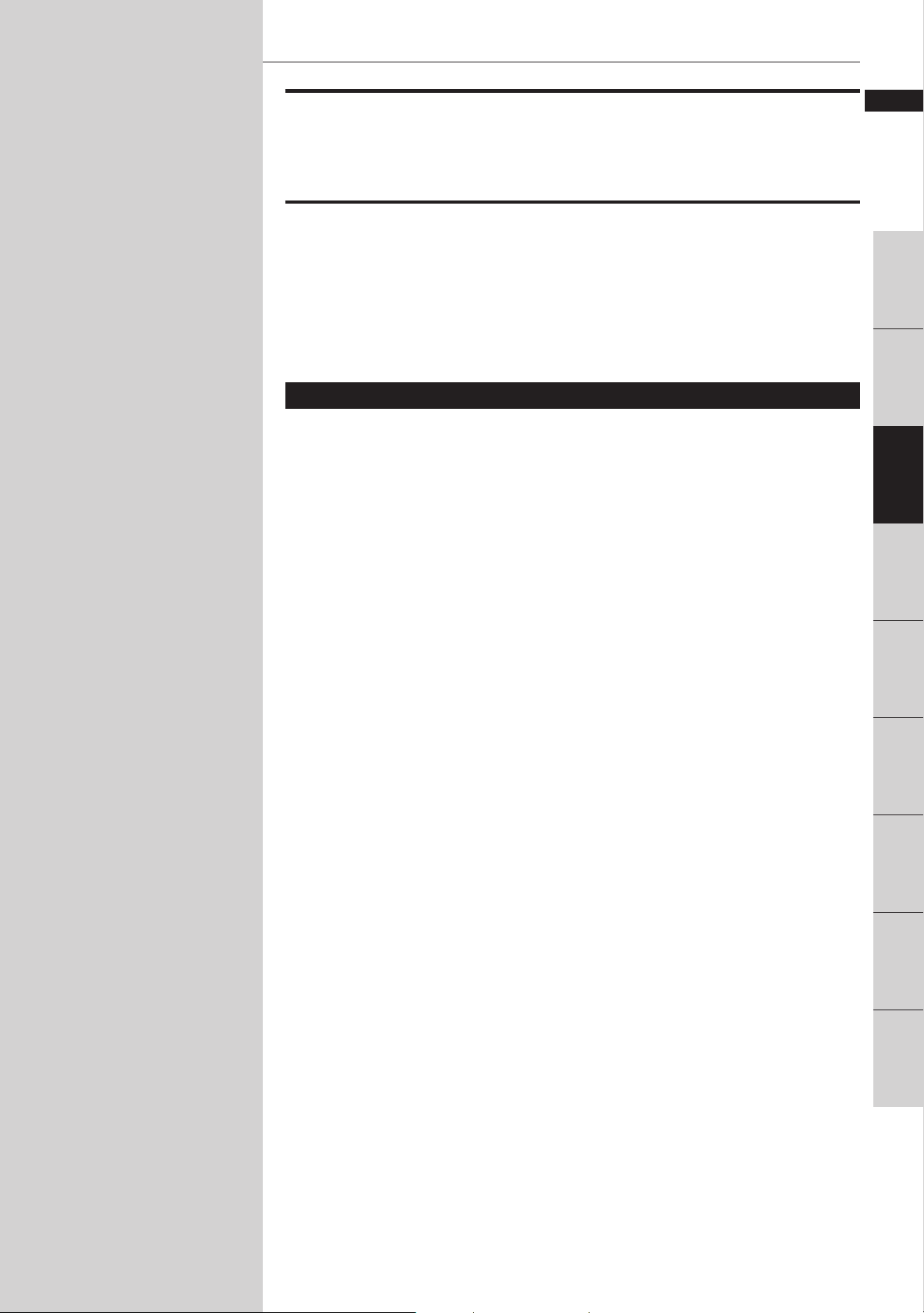
Getting started
Getting started
Before you can enjoy DVD VIDEO, Audio CD, and Video CD playback,
you have to prepare the unit. This chapter explains how to get started,
including connecting to a variety of components, turning on the unit,
and using the remote control unit.
English
Français
Introduction
Table of contents of this chapter
7 Connections
Before making any connections ............................................................................ 16
To connect to a TV, monitor, or projector
with the audio input and video input jacks .......................................................... 16
To connect to a TV, monitor, or projector
with the component video input jacks ................................................................. 17
To connect to an audio amplifier or receiver ....................................................... 18
To connect to an amplifier/receiver equipped with Dolby Digital
5.1-channel inputs .................................................................................................. 19
To connect to audio equipment with a digital input ........................................... 20
7 Turn on the unit
To connect the power cord .................................................................................... 21
To install batteries in the remote control unit ..................................................... 22
To turn on/off the unit ............................................................................................ 23
7 Using the remote control unit
To use the remote control unit for TV operation ................................................. 24
To use the remote control unit for CATV converter or satellite tuner
operation ................................................................................................................. 25
knowledge
Preliminary
Getting started
Getting started
Basic
operations
operations
DVD VIDEO
adjustment
Setting and
Audio CD
operations
Video CD
operations
Additional
information
15
Page 20
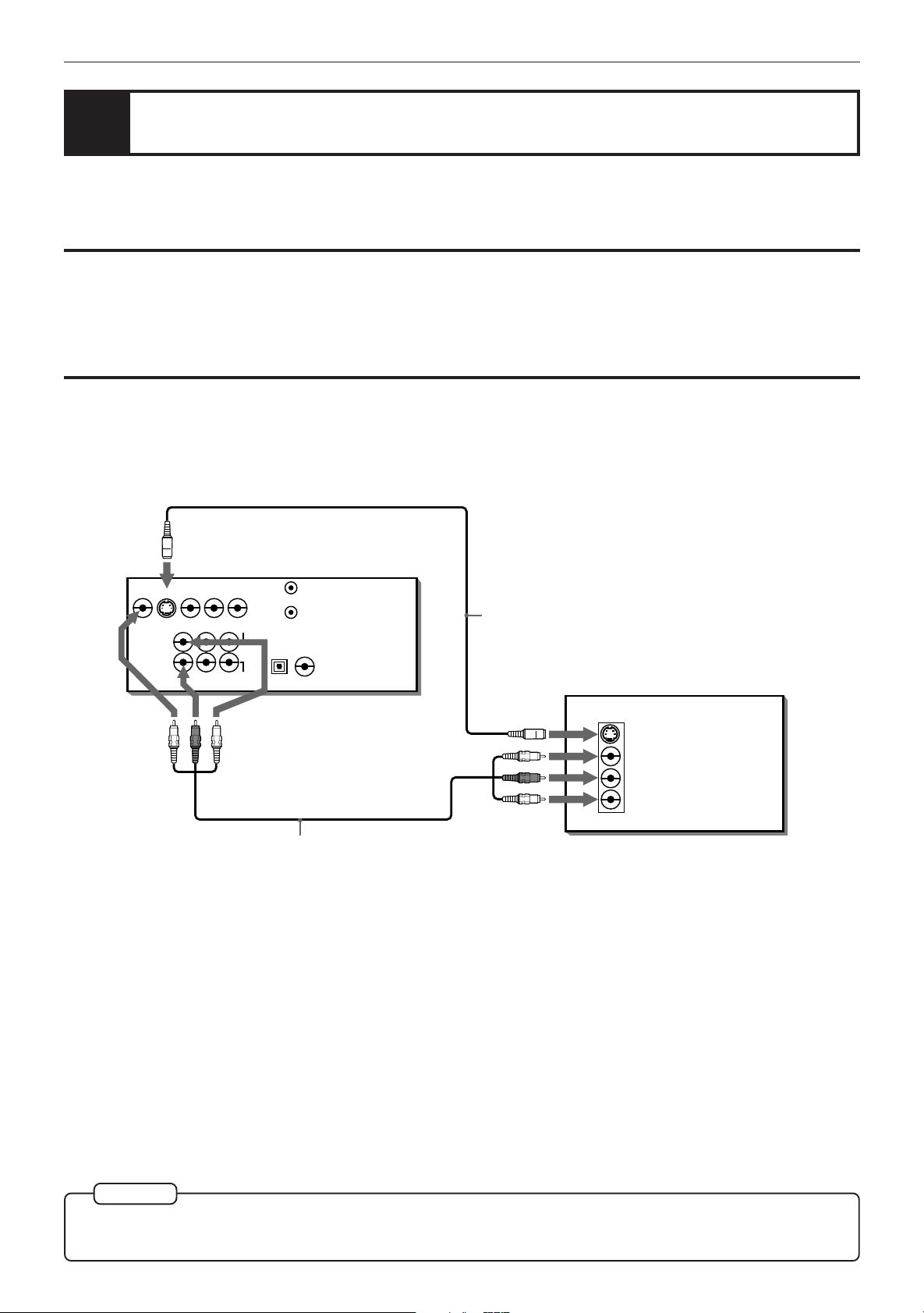
Getting started
Connections
Before using the unit, you have to connect the unit to a TV or amplifier. By connecting to an amplifier which has a
digital terminal or Dolby digital capability, you can enhance the sound quality.
Before making any connections
• Do not connect the AC power cord until all other connections have been made.
• Since different components often have different terminal names, carefully read the instructions supplied with the
component you wish to connect.
To connect to a TV, monitor, or projector with the audio input and video input
jacks
You can enjoy using the unit by simply connecting it to a television set. To hear improved audio sound quality,
connect the audio outputs to your audio equipment. (See the following pages.)
The unit
VIDEO OUT
VIDEO S-VIDEO
Yellow
Y
COMPONENT
FRONT REAR CENTER
LEFT
RIGHT
ANALOG
Red
PB
R
P
SUBWOOFER
AUDIO OUT
White
AV COMPU LINK
PCM/STREAM
COAXIALOPTICAL
DIGITAL
Yellow
Red
S-video cable
(supplied)
TV, monitor, or projector
IN
S-VIDEO
VIDEO
RIGHT
AUDIO
LEFT
White
Audio/video cable
(supplied)
Connect the unit to a television set equipped with stereo audio input and video input jacks using the supplied audio/
video cables.
• If your television set has a monaural audio input instead of stereo, you need to use an optional audio cable which
converts stereo audio output to monaural.
• If your television set has an S-video input, you should connect it with the S-VIDEO output of the unit using the
supplied S-video cable in addition to the (standard) video connection to get better picture quality.
16
NOTE
¶
Connect VIDEO OUT of the unit to the video input of a television set. Connecting VIDEO OUT of the unit to a TV
via a VCR may cause a monitor problem when playing back a copy-protected disc.
Page 21
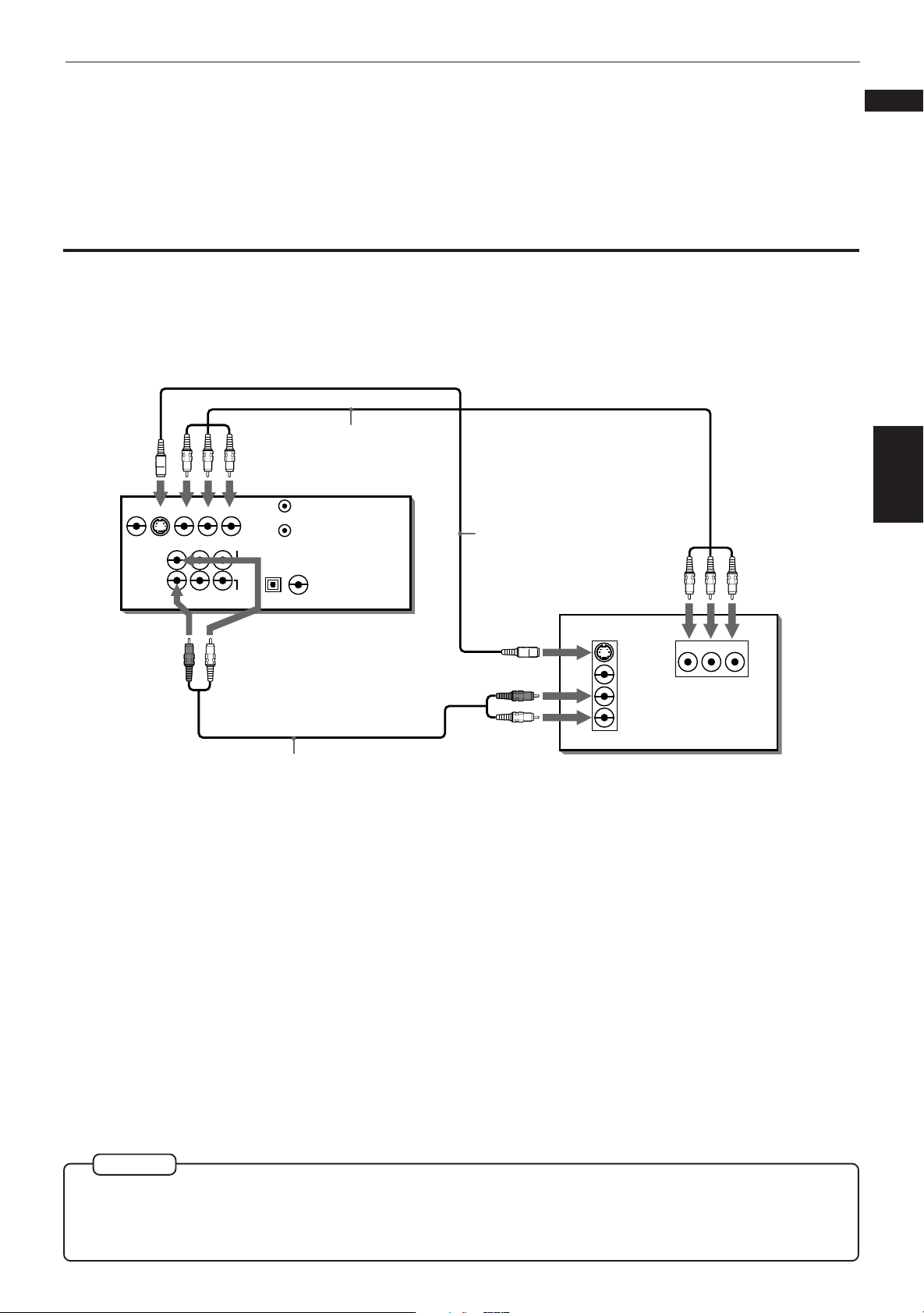
Getting started
To connect to a TV, monitor, or projector with the component video input jacks
You can enjoy high picture quality by connecting the unit’s COMPONENT VIDEO OUT jacks to the COMPONENT
VIDEO IN jacks of your TV, monitor, or projector with the video cables.
English
Français
Green
VIDEO S-VIDEO
LEFT
RIGHT
Blue
VIDEO OUT
Y
P
B
COMPONENT
FRONT REAR CENTER
ANALOG
• Connect “Y” to “Y,” “P
Component video
Red
cable (not supplied)
The unit
R
P
SUBWOOFER
AUDIO OUT
AV COMPU LINK
PCM/STREAM
COAXIALOPTICAL
DIGITAL
WhiteRed
Audio cable
(supplied)
B” to ”PB,” “PR” to “PR.”
S-video cable
(supplied)
TV, monitor, or projector
Red
White
IN
Green
S-VIDEO
VIDEO
RIGHT
AUDIO
LEFT
Blue
YPBP
R
IN
Getting started
Red
NOTES
¶
When the component video input jacks of the other source is of the BNC type, use an adapter to convert a pin
jack to a BNC jack (optional).
¶ If you do not connect the unit with the S-video cable, some functions of your TV may not work.
17
Page 22
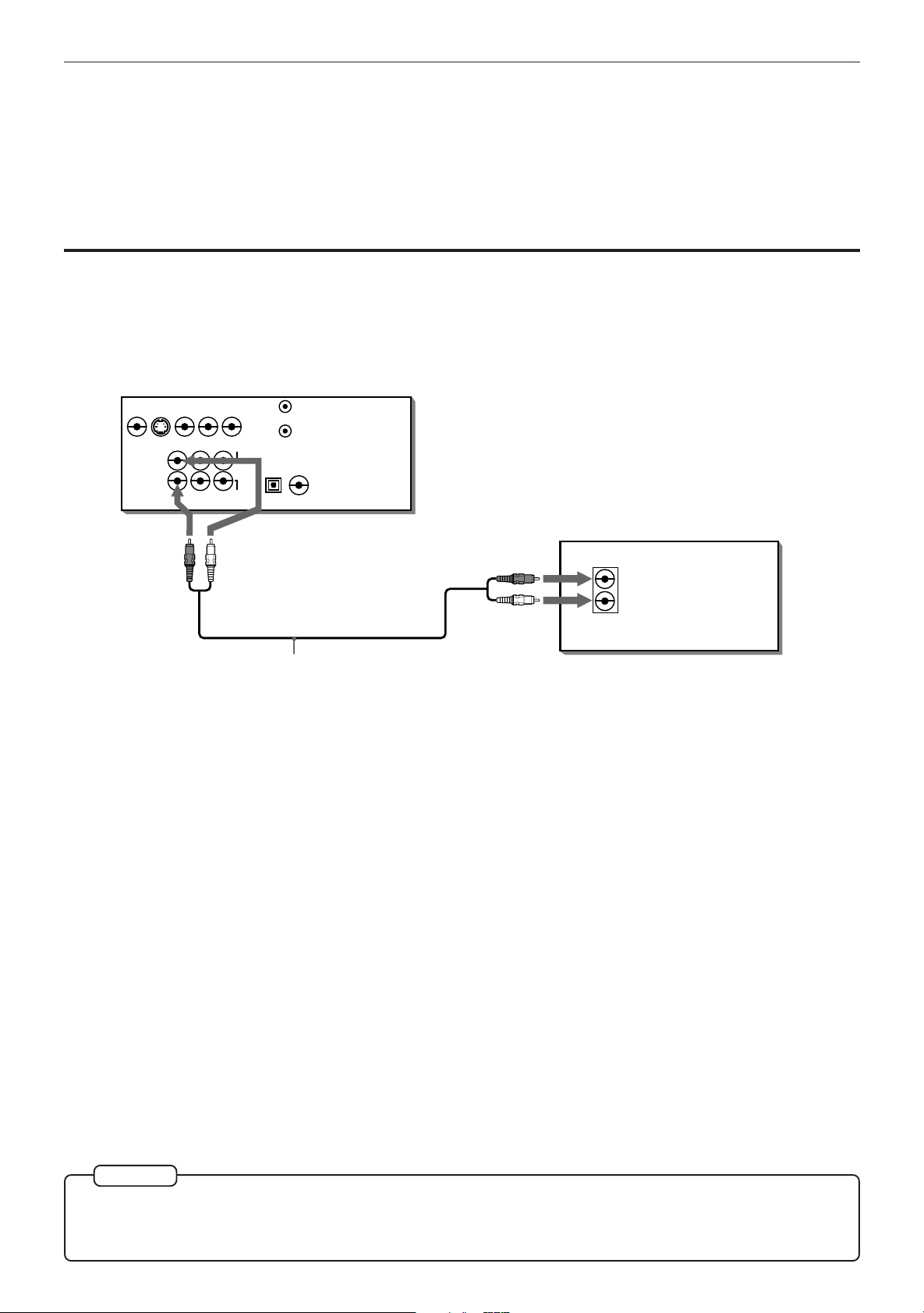
Getting started
To connect to an audio amplifier or receiver
Connection to an audio amplifier or receiver
You can enjoy high-quality audio by connecting the unit's audio outputs to your amplifier or receiver.
VIDEO OUT
VIDEO S-VIDEO
Y
COMPONENT
FRONT REAR CENTER
LEFT
RIGHT
ANALOG
P
B
R
P
SUBWOOFER
AUDIO OUT
AV COMPU LINK
PCM/STREAM
COAXIALOPTICAL
DIGITAL
Amplifier or receiver
The unit
WhiteRed
Red
IN
RIGHT
AUDIO
LEFT
White
Audio cable
(supplied)
• Connect the unit's FRONT to any line-level inputs (such as AUX, DVD, CD, etc.) of an audio amplifier or receiver.
18
NOTE
¶
To playback a disc containing Dolby Digital 5.1-channel format with this connection, set the "DOWN MIX" in the
"PREFERENCE 2" on screen display to "Lt/Rt" or "L
"DOWN MIX" on page 57.
0/R0" according to the connected amplifier or receiver. See
Page 23
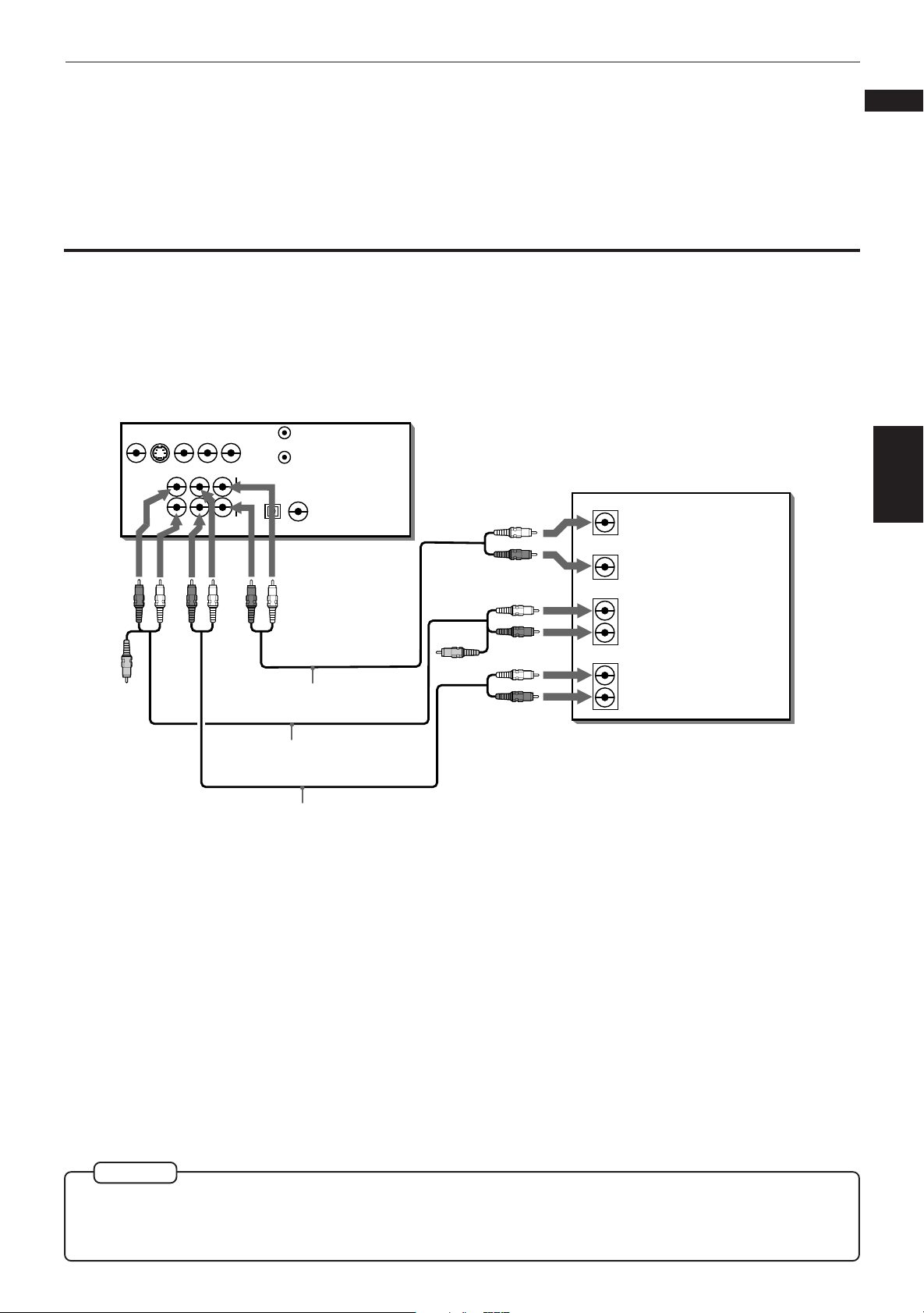
Getting started
To connect to an amplifier/receiver equipped with Dolby Digital 5.1-channel inputs
The Dolby Digital decoder is built in the unit, so you can enjoy the Dolby digital surround sound without the need of
an external decoder.
Connect the unit’s 5.1-channel outputs to the Dolby Digital 5.1-channel inputs of an amplifier or receiver using the
supplied audio cables.
The unit
VIDEO OUT
VIDEO S-VIDEO
Red
Yellow
Y
COMPONENT
FRONT REAR CENTER
LEFT
RIGHT
ANALOG
White
Red
P
B
R
P
SUBWOOFER
AUDIO OUT
Red
AV COMPU LINK
PCM/STREAM
COAXIALOPTICAL
DIGITAL
White
White
Audio cable (supplied)
Yellow
White
Red
White
Red
White
Red
Amplifier or receiver
CENTER
SUBWOOFER
FRONT
REAR
AUDIO IN
LEFT
RIGHT
LEFT
RIGHT
English
Français
Getting started
Audio/video cable (supplied)
Audio cable (supplied)
• Be sure to connect correctly between corresponding terminals. The order of the 5.1-channel terminals depend on
units.
• An Audio/video cable is recommended for connection to the FRONT terminal (Yellow jack (for Video Signal) is not
used in this connection).
NOTE
¶
When using the 5.1-channel outputs of the unit, set the "DOWN MIX" in the "PREFERENCE 2" on-screen display
to "OFF" and select "5.1 CHANNEL" or "EXPERT" in the "SPK.SETTING" on-screen display. If the "EXPERT" is
selected, you can control the audio output balance of the speakers (see pages 57 and 60).
19
Page 24
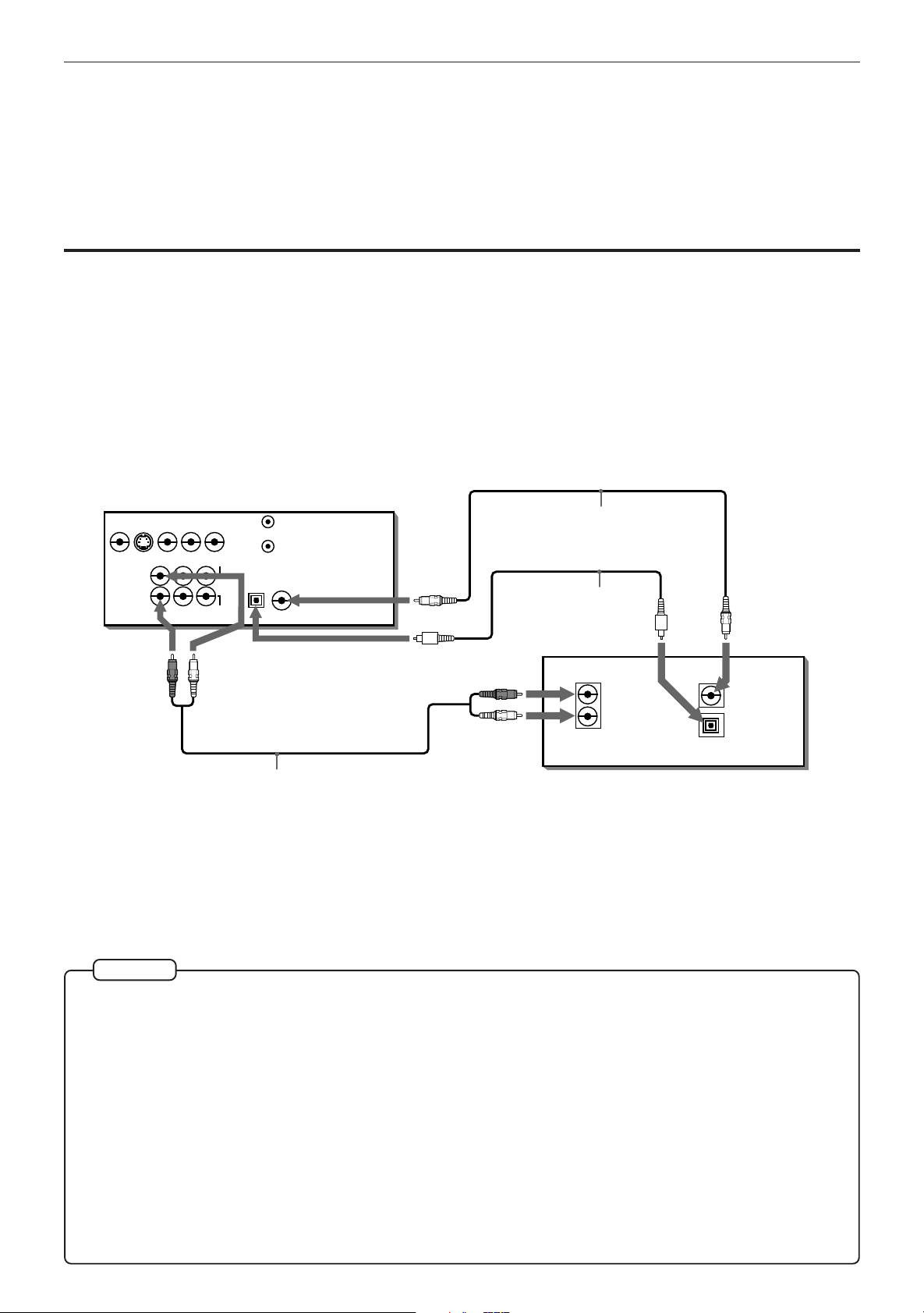
Getting started
To connect to audio equipment with a digital input
Connection to an amplifier/receiver with digital input, Dolby Digital decoder/amplifier with
built-in Dolby Digital decoder, or an amplifier with built-in DTS and Dolby Digital decoder
You can enhance the sound quality by connecting the unit’s DIGITAL OUT (coaxial or optical) with the digital input of
an amplifier, DAT or MD by using a digital cable. The digital stereo audio signal from a disc is directly transferred.
And, if you connect with a Dolby Digital decoder or an amplifier with built-in Dolby Digital decoder by using a coaxial
or optional digital cable, you can enjoy high-quality audio and surround sound. The unit also is compatible with the
DTS function. When you make a digital connection, leave the 2 channel analog audio connection as it is. Otherwise,
depending on the disc type, no audio may be reproduced.
The unit
VIDEO S-VIDEO
LEFT
RIGHT
VIDEO OUT
Y
P
B
R
P
COMPONENT
FRONT REAR CENTER
SUBWOOFER
ANALOG
AUDIO OUT
AV COMPU LINK
PCM/STREAM
COAXIALOPTICAL
DIGITAL
Coaxial digital cable
(not supplied)
Optical digital cable
(not supplied)
WhiteRed
Red
IN
RIGHT
AUDIO
LEFT
IN
COAXIAL
DIGITAL
OPTICAL
White
Audio cable
(supplied)
Amplifier/receiver with digital input,
Dolby Digital decoder/amplifier with
built-in Dolby Digital decoder, or an
amplifier with built-in DTS and Dolby
Digital decoder
• For digital connection, connect the unit’s DIGITAL out (coaxial or optical) to the digital input of a Dolby Digital
decoder or an amplifier with built-in Dolby Digital decoder using an optional digital cable.
NOTES
¶ DTS (Digital Theater System)
DTS is a newly-developed surround system which can handle more amount of data than Dolby Digital, providing
better audio quality.
Though the number of audio channels is 5.1 which is same as Dolby Digital, DTS provides fat sound and better
signal-to-noise ratio, thanks to the lower audio compression ratio format. It also provides wide dynamic range
and better separation, resulting magnificent sound.
¶ When you connect the audio equipment with a digital input, before using, change the “DIGITAL AUDIO OUTPUT”
setting in the “PREFERENCE 2” on-screen display according to the connected audio equipment with a digital
input. When the “DIGITAL AUDIO OUTPUT” setting is not set correctly, loud noise may be played back from
speakers, and it cause of the breakdown of your speakers. See “DIGITAL AUDIO OUTPUT” on page 56.
¶ With this connection, the unit’s settings for "COMPRESSION" and "DOWN MIX" in the "PREFERENCE 2" on-
screen display and the "SPK.SETTING" on screen display are invalid. Settings for these items must be made
from the decoder.
20
Page 25
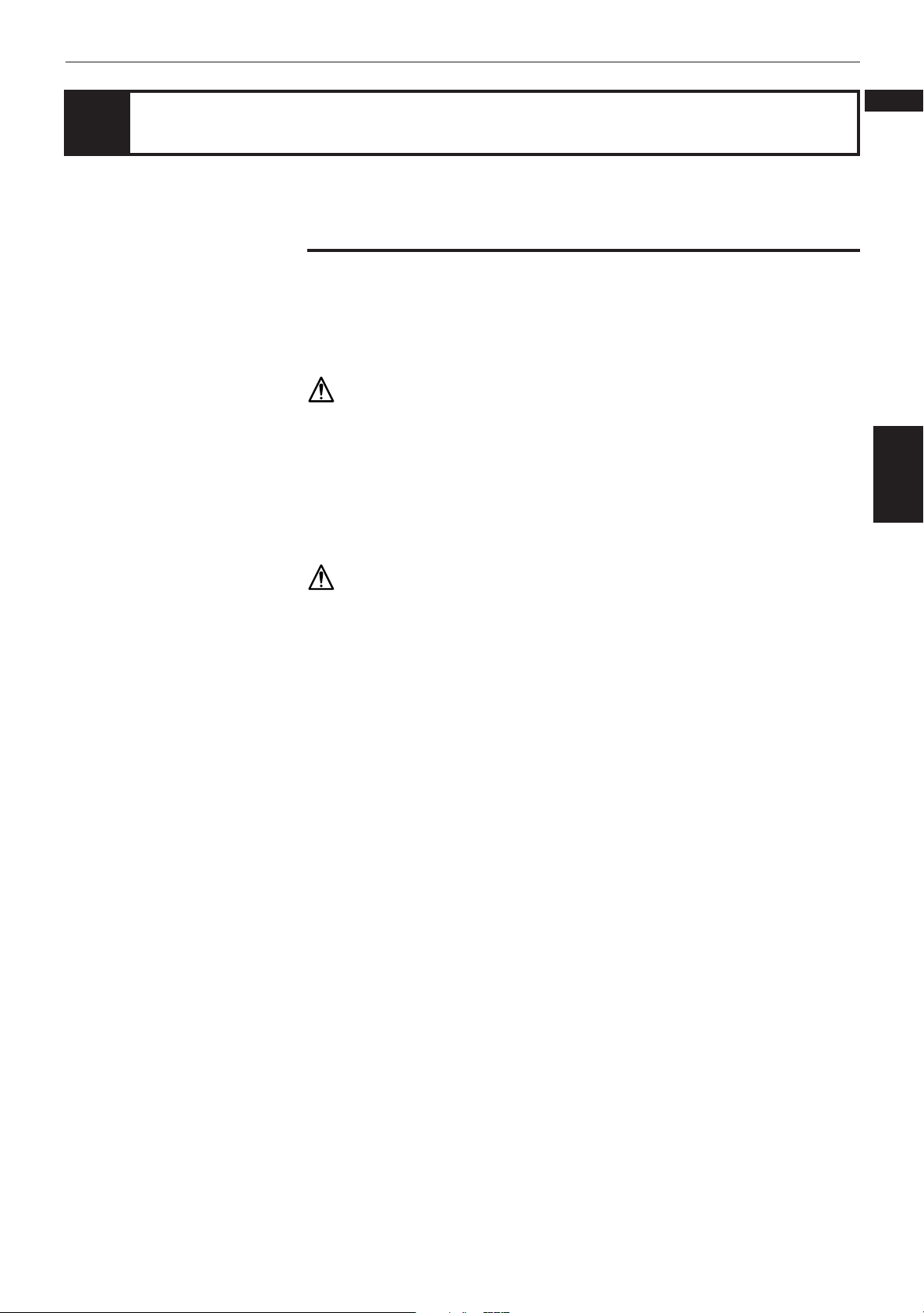
Getting started
English
Turn on the unit
To connect the power cord
When all the connections have been made, insert the power plug into the wall
outlet firmly. The STANDBY indicator lights and setup is completed.
Warning
• Disconnect the power cord if you are not going to use the unit for a long time.
• Disconnect the power cord before cleaning the unit.
• Disconnect the power cord before moving the unit.
• Do not connect or disconnect the power cord with wet hands.
• Do not pull the power cord when disconnecting it, as this may damage the cord
and cause fire, electric shock, or other accidents.
Caution
• Do not damage, remodel, twist, or pull the power cord, as this may cause fire,
electric shock, or other accidents.
• Contact a dealer and get a new power cord if the cord is damaged. A damaged
cord may cause fire, electric shock, or other accidents.
• Do not put anything heavy or the unit on the power cord, as this may cause fire,
electric shock, or other accidents.
Français
Getting started
21
Page 26
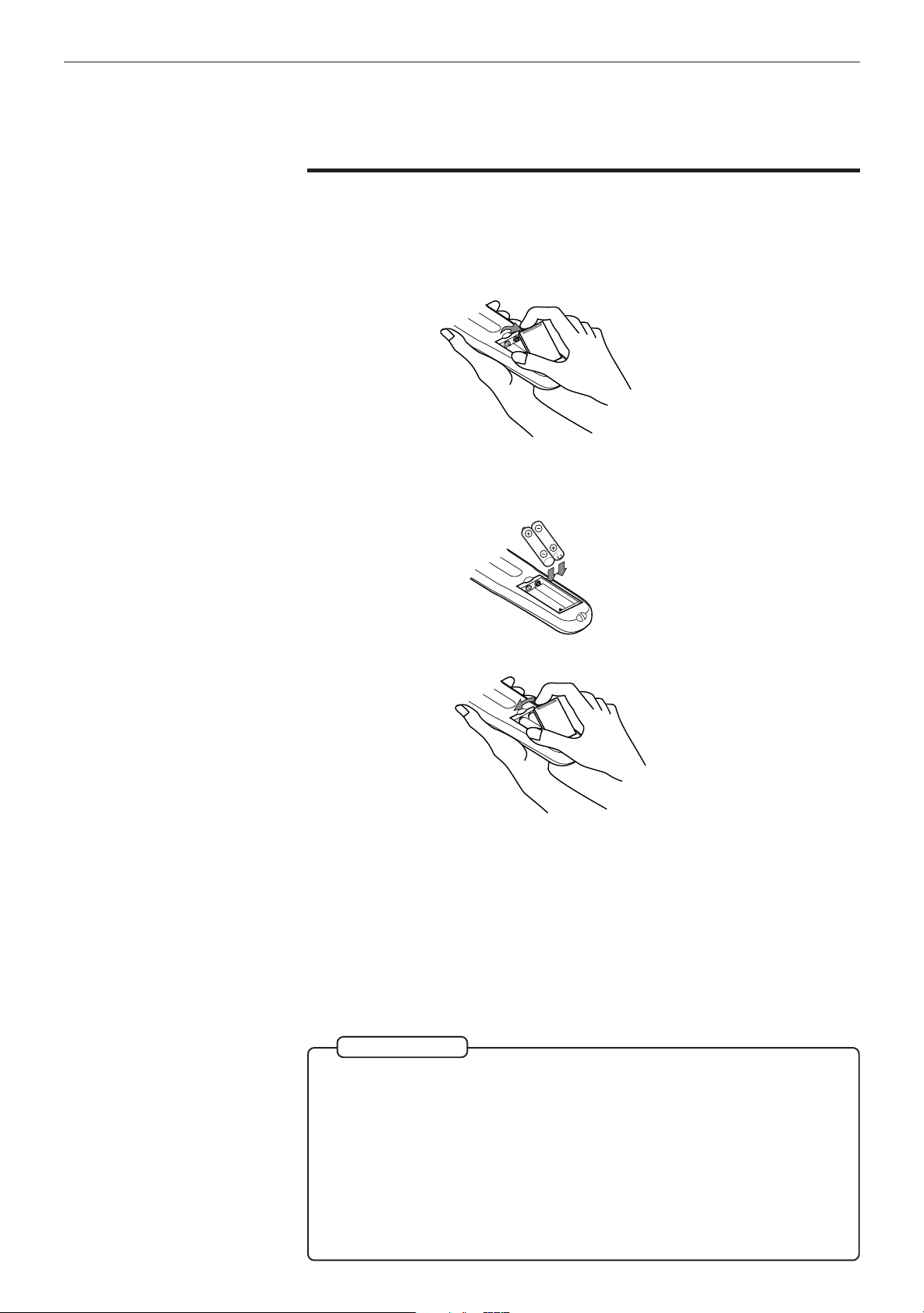
Getting started
To install batteries in the remote control unit
The battery compartment is located on the back of the remote control unit.
1 Press down on the point shown by the arrow at the top of the compartment
cover, and pull up the cover to open the compartment.
2 Place the two accessory R6P (SUM-3)/AA(15F) batteries in the remote control
according to the polarity markings (“+” and “–”) inside the compartment and
on the batteries.
3 Place the cover over the compartment, and press down lightly.
• The batteries will last about six months with normal use. If the functions of the
remote control become erratic, replace the batteries. See “Precautions for the
safe use of batteries” below for more information.
Precautions for the safe use of batteries
Observe the following precautions for the safe use of batteries. If they are used
improperly, their life will be shortened, they may burst or their contents may leak.
Precaution
¶
Remove the batteries from the remote control if it is not going to be used
for a long period of time.
22
¶ Remove dead batteries and dispose of them properly.
¶ Never leave dead batteries lying around, take them apart, mix them with
other refuse, or throw them into an incinerator.
¶ Never touch liquid that has leaked out of a battery.
¶ Do not mix new and old batteries, or batteries of different types, when
replacing them.
Page 27
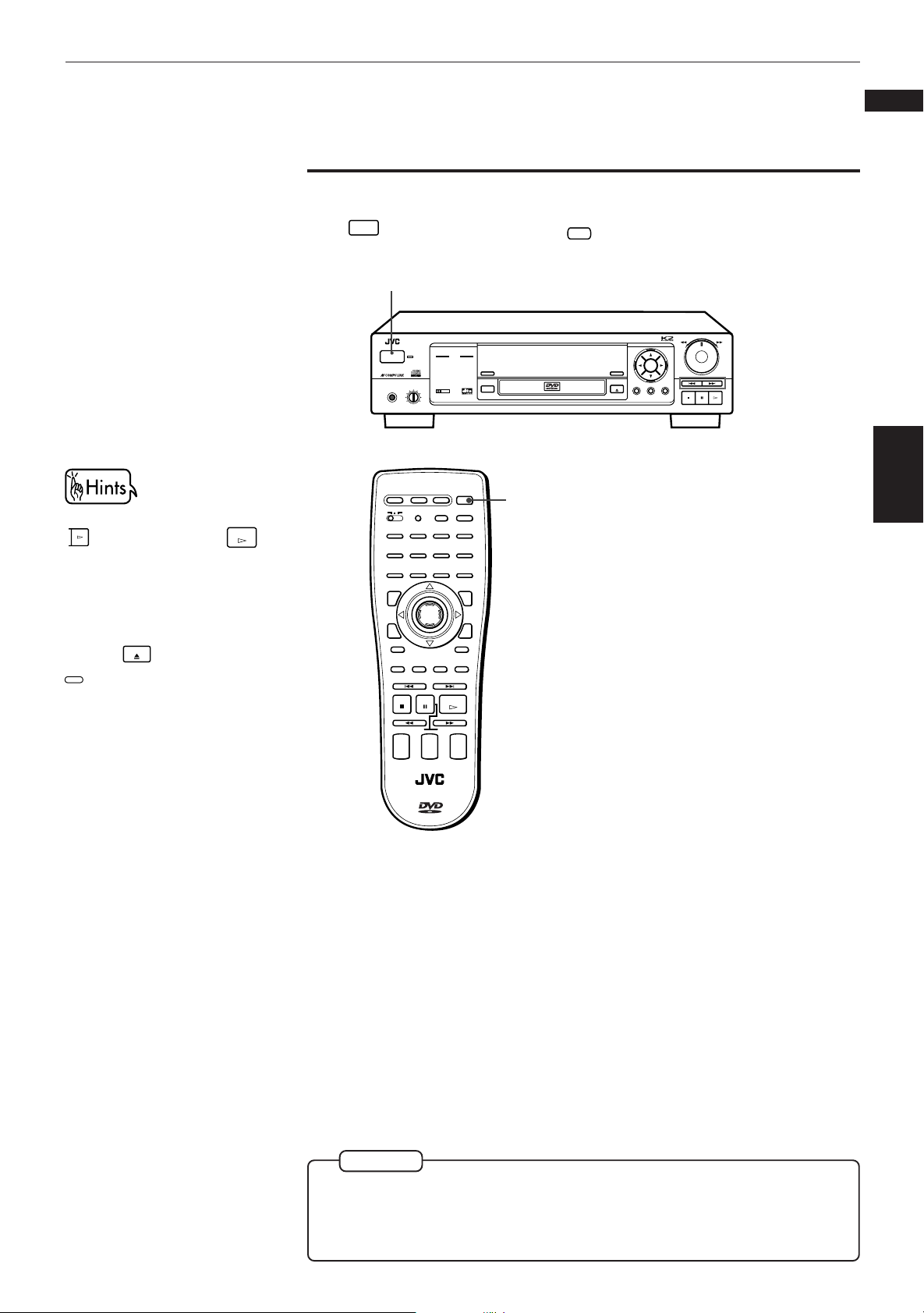
To turn on/off the unit
Press
POWER
on the front panel or press
POWER
DVD
POWER
on the remote control unit.
Getting started
English
Français
You can turn on the unit by pressing
PLAY
on the front panel or
PLAY
on
the Remote control unit. In this
operation, the unit starts playback
when the disc is set. If not set, the
disc tray opens.
You can also turn on the unit by
pressing
OPEN/
CLOSE
OPEN/CLOSE
on the front panel or
on the remote control unit. In
this case, the disc tray opens.
XV-501 DVD PLAYER
5.1ch OUT LINEAR PCM
STANDBY
POWER
PHONES LEVELPHONES
DOLBY
DIGITAL
MIN MAX
OPEN/
CLOSE
TV
DVD
TITLE
3D PHONIC ANGLE
RETURN
TV
CATV/SAT
POWER
POWER
CATV
CANCEL RESUME
TV/VIDEOSET
1234
5678
CH RETURN
9100
ENTER
SUBTITLE ZOOM VFP
NEXTPREVIOUS
PAUSE
STOP
CLEAR SELECT
STROBE
SLOW(–) SLOW(+)
+
+
TV
CH
VOLUME
–
–
PLAY
AUDIO
VOLUME
DVD
POWER
100+
+10
MENU
DIGESTON SCREEN
+
–
DIGEST
3D PHONIC
DVD POWER
DVD / VIDEO CD / CD
RESUME
SHARP
SOFT
MANUAL
ENTER
VIDEO FINE
PROCESSOR
OPEN/CLOSE
SHUTTLE
SKIP
MENUTITLEON SCREEN
STOP PAUSE PLAY
Getting started
RM–SVD701U REMOTE CONTROL
NOTE
¶
Even if you press POWER to turn off the unit, the unit is not disconnected
from the AC power source as long as it is connected to the wall outlet. This
state is called the standby mode. In this state, the unit is designed to
consume a very small quantity of power.
23
Page 28
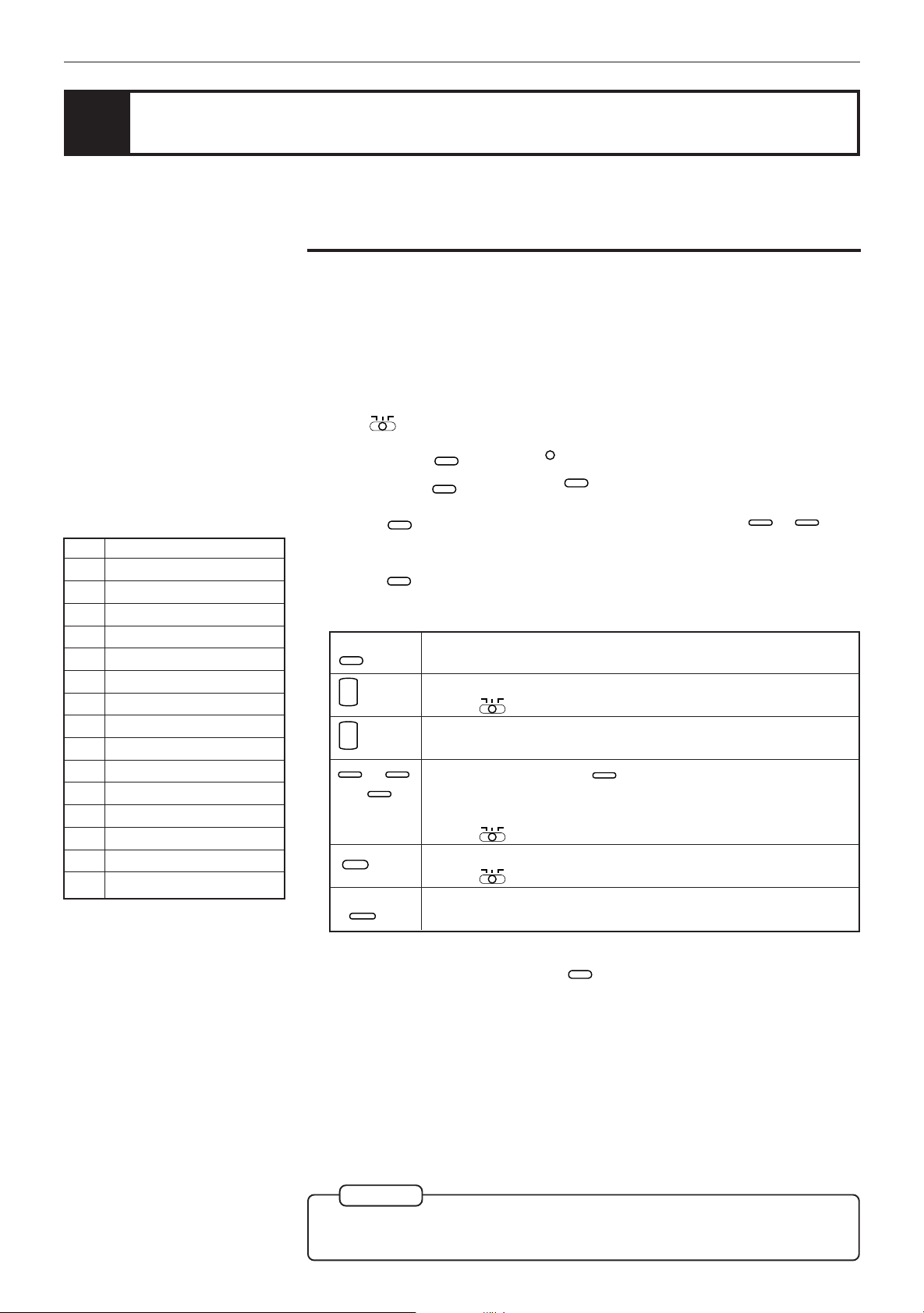
Getting started
Using the remote control unit
You can operate the unit with the remote control unit, and you can also operate
your TV or other components with the remote control unit.
To use the remote control unit for TV operation
You can operate a JVC TV with the remote control unit. To operate another
manufacture’s TV, you have to change the remote control signal. Also refer to the
manual supplied with your TV.
Changing the remote control signal
TV
CATV
1 Set
2 Press and hold
DVD
on the remote control unit to TV.
Do not release
TV
POWER
, then press
TV
POWER
. Keep holding
.
SET
TV
POWER
until the next step is completed.
Manufacturer code list
No. Manufacturer
01 JVC
02 MAGNAVOX
03 MITSUBISHI
04 PANASONIC
05 RCA
06 SHARP
07 SONY
08 TOSHIBA
09 ZENITH
10 HITACHI
11 PANASONIC
12 SAMSUNG
13 SANYO
14 SANYO
15 SAMSUNG
TV
3 Holding
POWER
, enter the manufacturer’s code (two digits) using 0 to 9.
See the lists on the right to find the manufacturer’s code.
TV
4 Release
POWER
.
The following buttons can be used for operating the TV:
TV
POWER
+
CH
–
+
TV
VOLUME
–
0
to
+10
and
CANCEL
TV/VIDEO
CH RETURN
10
5 Try to operate your TV by pressing
Turns the TV on or off.
Changes the TV channels.
(with
DVD
TV
CATV
set to TV only)
Adjusts the TV volume.
9
Selects the TV channels.
+10
will function as the ENTER button if
your TV requires pressing the ENTER button after selecting a
channel number.
(with
You can switch input mode (either TV or VIDEO).
(with
DVD
DVD
TV
CATV
set to TV only)
TV
CATV
set to TV only)
Returns to the previous channel. (only valid for JVC TVs)
TV
POWER
.
If your TV turns on or off, you have entered the correct code.
24
NOTE
¶
If there is more than one code listed for your brand of TV, try each one until
the correct one is entered.
Page 29
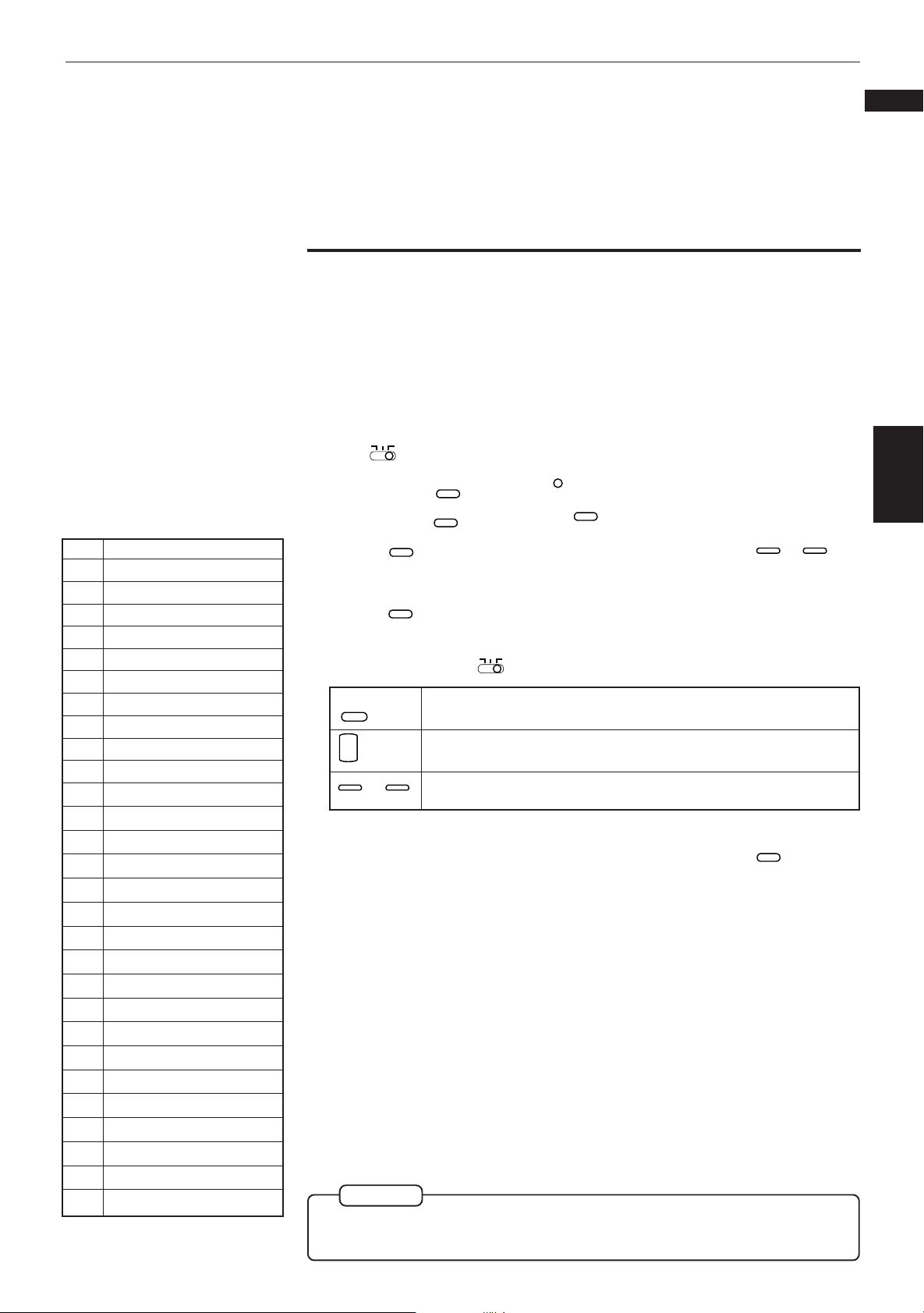
Manufacturer’s code list
No. Manufacturer
01 GI JERROLD
02 GI JERROLD
03 GI JERROLD
04 GI JERROLD
05 GI JERROLD
06 GI JERROLD
07 GI JERROLD
08 GI JERROLD
09 SCIENTIFIC ATRANTA
10 SCIENTIFIC ATRANTA
11 ZENITH
12 ZENITH
13 PIONEER
14 PIONEER
15 HAMLIN/REGAL
16 HAMLIN/REGAL
17 HAMLIN/REGAL
18 HAMLIN/REGAL
19 OAK/SIGMA
20 OAK/SIGMA
21 OAK/SIGMA
22 TOCOM
23 TOCOM
24 RCA/PANASONIC
25 RCA/PANASONIC
26 RCA/PANASONIC
27 RCA(SAT)
28 SONY(SAT)
Getting started
To use the remote control unit for CATV converter or
satellite tuner operation
You can operate the CATV converter or satellite tuner with the remote control
unit. To operate them, you have to change the remote control signal. Also refer
to the manual supplied with them.
Changing the remote control signal
TV
CATV
1 Set
2 Press and hold
3 Holding
4 Release
5 Try to operate he CATV converter or satellite tuner by pressing
DVD
Do not release
on the remote control unit to CATV.
CATV/SAT
POWER
, then press
CATV/SAT
. Keep holding
POWER
CATV/SAT
POWER
, enter the manufacturer’s code (two digits) using 0 to 9.
SET
.
CATV/SAT
POWER
until the next step is completed.
See the lists on the right to find the manufacturer’s code.
CATV/SAT
POWER
.
The following buttons can be used for operating the CATV converter or
satellite tuner (with
CATV/SAT
POWER
+
CH
–
0
to
Turns the CATV converter or satellite tuner on or off.
Changes the channels.
9
Selects the TV channels.
DVD
TV
CATV
set to CATV):
CATV/SAT
POWER
.
If the CATV converter or satellite tuner turns on or off, you have entered the
correct code.
NOTE
¶
If there is more than one code listed for your brand of he CATV converter or
satellite tuner, try each one until the correct one is entered.
English
Français
Getting started
25
Page 30
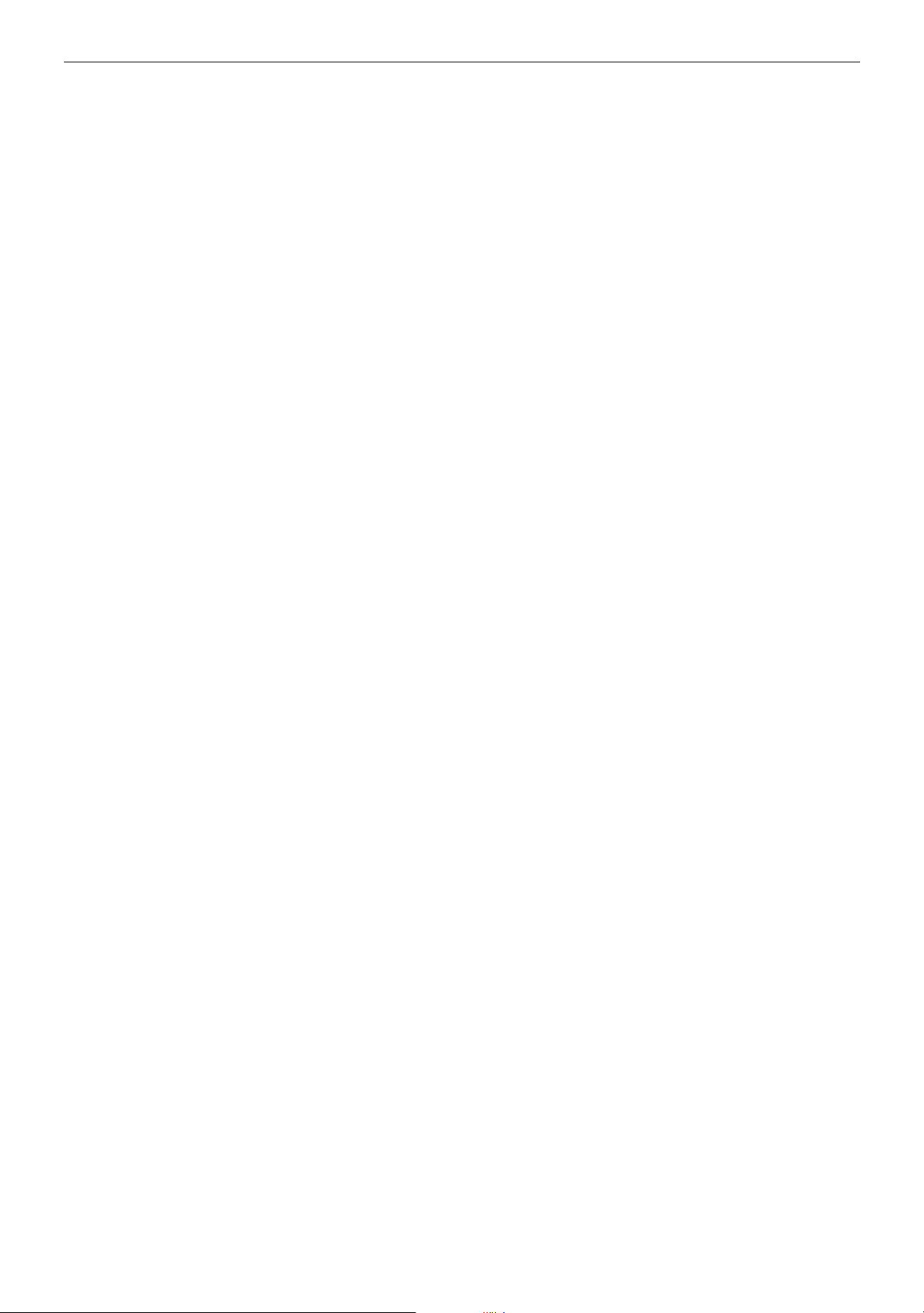
Getting started
26
Page 31

Basic Operations
Basic operations
This chapter explains how to perform basic common DVD, Audio CD
and Video CD playback operations.
For more advanced operations, see page 35 for DVD operations, page
67 for Audio CD, page 79 for Video CD.
English
Français
Introduction
Table of contents of this chapter
7 Before operation
To turn on your TV and the unit ............................................................................ 28
To select the source you want to operate ............................................................ 28
7 Inserting and removing discs
To insert or remove discs ....................................................................................... 29
7 Playing back a DVD VIDEO or CD disc
To playback a disc from the beginning ................................................................ 30
To stop playback completely ................................................................................. 30
To stop playback temporarily ................................................................................ 31
To advance or reverse play rapidly while monitoring ........................................ 31
To locate the beginning of the scene or song ..................................................... 31
7 Resuming Playback
To store the point where you want to resume playback from – RESUME ....... 32
To resume playback from the stored point – RESUME ...................................... 32
7 Adjusting the surround sound
To simulate the surround sound – 3D PHONIC ................................................... 33
7 Summary of basic operations ............................................................... 34
knowledge
Preliminary
Getting started
Basic
Basic
operations
operations
operations
DVD VIDEO
adjustment
Setting and
Audio CD
operations
Video CD
operations
Additional
information
27
Page 32

Basic operations
Before operation
To turn on your TV and the unit
To operate your TV from the remote control unit, you have to set the remote
control unit to operate your TV (see page 24).
TV
1
2
Press
Press
POWER
DVD
POWER
to turn on your TV.
to turn on the unit.
You can adjust the volume level,
select the TV channel, and
change the input source of your
TV from the remote control unit.
To select the source you want to operate
You can operate the unit with the remote control unit and operate some functions
of your TV or the CATV unit.
TV
CATV
DVD
DVD
TV
on the remote control unit to
CATV
on the remote control unit to
TV
CATV
DVD
on the remote control
To operate the unit, set
•
DVD.
To operate the unit, point the remote control unit at the remote sensor of the
unit.
To operate the TV, set
•
TV.
To operate the TV, point the remote control unit at the remote sensor of the
TV.
To operate the CATV unit, set
•
unit to CATV.
To operate the CATV unit, point the remote control unit at the remote sensor
of CATV unit.
28
Page 33

Basic Operations
English
Inserting and removing discs
You can also insert and remove
the disc from the on-screen
display.
1. Use to move to
, then press
open the disc tray.
2. Place or remove the disc.
3. Use to move to
, then press
close the disc tray.
ENTER
ENTER
to
to
To insert or remove discs
OPEN/
Press
1
Place the disc in the tray.
2
CLOSE
to open the disc tray.
5.1ch OUT LINEAR PCM
Y
LB
O
D
DIGITAL
Place a disc with the
label face up
• If a disc is 8-cm
disc, place it fitting
in the inner recess.
Français
Basic
operations
Information about the opening
display
When you insert a DVD
VIDEO disc
When you insert an
Audio CD disc
When you insert a Video
CD disc
OPEN/
3
Press
CLOSE
to close the disc tray.
NOTES
¶ The unit can playback DVD VIDEO, Audio CD, and Video CD discs only. Do
not load other disc types. For details, see page 13.
¶ When loading a disc in the tray, be sure to position the disc inside the recess.
Otherwise, the disc may be damaged when the tray is closed, and the disc
may not be removed from the unit.
29
Page 34

Basic operations
Playing back a DVD VIDEO or CD disc
Now, you can play a DVD VIDEO or a CD disc. First, let’s enjoy simple playback
according to following procedure.
To playback a disc from the beginning
Short cuts
Press
The unit starts playback from the
beginning.
When you play a Video CD disc
with PBC function or DVD disc,
the menu display may appears
on the TV screen. In this case,
you can operate some functions
such as playback from the
selected one by viewing the
menu displayed on the TV
screen.
For the operation using the
menu of DVD, see page 36.
For the operation using the
menu of Video CD, see page 80.
PLAY
.
Use to move to
1
], then press
[
ENTER
.
7 The unit starts playback from the beginning.
To adjusting the volume level
• For TV
Press
• For JVC amplifier
Press
• For other amplifier or receiver
Adjust the volume level of the connected amplifier or receiver.
See the instructions of the amplifier or receiver.
+
TV
to increase the volume, and
VOLUME
+
AUDIO
to increase the volume, and
VOLUME
TV
VOLUME
to decrease the volume.
–
AUDIO
to decrease the volume.
VOLUME
–
• For headphones
To increase the volume, turn
PHONES LEVEL
turn
MIN MAX
to the left.
PHONES LEVEL
MIN MAX
To stop playback completely
Press
1
7 The unit stops playback.
STOP
.
to the right. To decrease the volume,
30
Page 35

To stop playback temporarily
SLOW(–)
PREVIOUS
Basic Operations
English
Français
You can also advance or reverse
play rapidly with the SHUTTLE
knob on the front panel. To
advance play rapidly, turn the
shuttle knob to the right and
hold, and to reverse play rapidly,
turn the shuttle knob to the left
and hold. When you release the
shuttle knob, the unit returns to
normal playback. The playback
speed changes according to the
amount you turn the shuttle
knob.
SHUTTLE knob
Press
1
7 The unit pauses playback. To continue playback, press
PAUSE
.
PLAY
.
To advance or reverse play rapidly while monitoring
7 During playback
Press
1
Press
SLOW(+)
rapidly. Each time you press the button, advance playback or reverse
playback speed increases. To return to the normal playback, press
SLOW(+)
or
.
to advance playback rapidly, and
to reverse playback
SLOW(–)
PLAY
Basic
.
operations
DVD VIDEO / VIDEO CD / CD
RESUME
SHARP
SOFT
MANUAL
ENTER
VIDEO FINE
PROCESSOR
OPEN/CLOSE
SHUTTLE
SKIP
MENUTITLEON SCREEN
STOP PAUSE PLAY
To locate the beginning of the scene or song
7 During playback
Press
1
Press
PREVIOUS
press
The unit locates the beginning of the track when you play a Video CD disc
without the PBC function or Audio CD disc. When you play a Video CD disc
with the PBC function or DVD VIDEO disc, the unit may locate anywhere, but
mostly it locates on the beginning of the title or chapter or track.
NEXT
or
.
to locate the beginning of the current chapter, title, or track, and
to locate the beginning of the next chapter, title, or track.
NEXT
31
Page 36

Basic operations
Resuming playback
The unit stores the position on a disc you want to interrupt playback at, and
resumes playback from that position later.
To store the point where you want to resume playback from
[RESUME]
7 During playback
You can store the position on
a disc you want to interrupt
playback at by pressing
instead of
The unit also starts resume
playback by pressing
during standby mode.
RESUME
.
RESUME
DVD
POWER
Press
1
The unit stores the current playback position of the disc, and the RESUME
indicator on the front panel lights.
The last stored memory overrides the previous memory.
RESUME
.
To resume playback from the stored point [RESUME]
7 During stop mode
Press
1
The unit starts playback from the stored position.
RESUME
.
32
NOTES
¶
When you resume playback during playback of a Video CD disc with PBC
function, the unit may resume playback from a point slightly earlier than
the point you stored.
¶ To clear the memory
Take out the disc from the unit.
Page 37

Basic Operations
English
Adjusting the surround sound
You can select the simulated surround effect depending on the disc contents. If
you connect the unit to your stereo system, you can enhance sound quality and
produce a greater surround effect.
To simulate the surround sound [3D PHONIC]
7 During playback
Press
1
Within 10 seconds, select
2
the desired effect mode by
pressing
Each time you press
effect mode changes as follows:
ACTION*
DRAMA
THEATER
3D PHONIC
.
3D PHONIC
.
, the
3D PHONIC
3D PHONIC
THEATER
LH
Selected effect mode
Français
Basic
operations
To erase the 3D PHONIC
ENTER
screen, press
PHONIC screen disappears if
there are no operations for
more than 10 seconds.
. The 3D
OFF
* When you play the DVD disc recorded in Dolby Digital and contains more
than 3 channel sound, ACTION does not appears.
Press to adjust the
3
effect level.
You can adjust the effect level in
5 steps.
Toward L : Reduce the effect
Toward H : Enhance the effect
NOTES
¶ The sound effect (3D PHONIC) is possible only on discs which are recorded
in DOLBY SURROUND or DOLBY DIGITAL. However, some DOLBY
SURROUND or DOLBY DIGITAL discs do not contain the rear sound signal,
in this case, the setting can be changed but the sound effect cannot be
obtained.
¶ You can change the setting of the discs which do not contain the rear sound
signal, but the sound effect cannot be obtained.
¶ The sound effect is not possible, and will not work even if set when the unit
outputs the DTS or Dolby Digital bitstream signal from the DIGITAL OUT jack.
¶ The sound effect will not be set or operate, even if
sound of DVD discs recorded in Linear PCM.
3D PHONIC
¶ When you set the 3D PHONIC function to on, the DOWN MIX and
COMPRESSION setting in the PREFERENCE 2 display and settings in the
SPK.SETTING are disabled.
3D PHONIC
THEATER
LH
Effect level
is pressed, on the
33
Page 38

Basic operations
Summary of basic operations
The basic operation and buttons for basic operation are shown in table below:
To
Turn on/off the unit
Play
Stop
Pause
Advance or reverse
play rapidly while
monitoring
Locate the beginning
of the scene or song
Press
DVD
POWER
PLAY
STOP
PAUSE
SLOW(–)
/
or turn the
SLOW(+)
shuttle knob and hold.
PREVIOUS
/
NEXT
until it
clicks.
How to use numeric buttons
The numeric buttons are used to select a track or title number.
To use 1 to 10,
1. Set
DVD
TV
CATV
to DVD.
To
Turn on your TV
Adjust the volume
of your TV
Press
TV
POWER
+
TV
VOLUME
–
Move the cursor on
the TV screen
Decide the cursor
ENTER
position
+10
(described as “press 1 to 10,
+10
”).
2. Select the desired track or title number.
• To select a number between 1 and 10
Press the corresponding button for the number.
• To select a number higher than 10
+10
Use
.
Example :
To select 13
To select 34
To select 40
+10
+10
+10
→
→
→
+10
+10
3
→
→
+10
+10
→
→
4
10
To use 0 to 9 (usually used for time search and described as
“press 0 to 9”).
TV
CATV
1. Set
DVD
to DVD.
2. Select the time.
Example (for DVD VIDEO):
1 hour 20 minutes
3 minutes 20 seconds
1
→ 2 → 0 → 0 →
0
→ 0 → 3 → 2 →
Example (for Audio CD/Video CD):
3 minutes 20 seconds
65 minutes 30 seconds
0
→ 3 → 2 →
6
→ 5 → 3 →
0
0
0
0
34
Page 39

DVD VIDEO Operations
DVD VIDEO operations
This chapter explains all the functions of the player for playing back
DVD discs. You can enjoy DVD in various ways such as selecting the
subtitle and audio languages, viewing from multiple angle, some of
which only DVD can offer.
English
Français
Introduction
Table of contents of this chapter
7 Playing a specific scene on a DVD disc
To locate a desired scene from the menu ............................................................ 36
To locate a desired scene by specifying the title number .................................. 37
To locate a desired scene by specifying the chapter number – CHAP. SEARCH ............
To locate a desired scene by specifying the time – TIME SEARCH ................... 39
To locate a desired scene by watching the opening scene digest display
– DIGEST .................................................................................................................. 41
7 Playing in slow-motion
To display still pictures – STROBE ........................................................................ 42
To playback in slow-motion – SLOW .................................................................... 42
7 Playing a scene close-up
To playback a scene close-up – ZOOM ................................................................. 43
7 Repeat playback
To repeat a title or chapter – REPEAT .................................................................. 44
To repeat a desired part – A-B REPEAT ................................................................ 45
7 Viewing from multiple angles
To select a scene angle from the normal screen – ANGLE ............................... 46
To select a scene angle from the on-screen display – ANGLE.......................... 46
To select a scene angle from the angle list display – ANGLE ........................... 47
7 Changing the language and sound
To select the subtitle language – SUBTITLE ....................................................... 48
To change the audio language or sound selection – AUDIO ............................ 49
38
knowledge
Preliminary
Getting started
Basic
operations
operations
operations
DVD VIDEO
DVD VIDEO
adjustment
Setting and
Audio CD
operations
7 Adjusting the picture to suit preferences
To adjust the picture quality – VFP ....................................................................... 50
Video CD
operations
Additional
information
35
Page 40

DVD VIDEO Operations
Playing a specific scene on a DVD disc
and
TITLE
MENU
TITLE
.
.
MENU
About
A DVD disc which contains more
than one title may have the
menu like as a list of the title. In
this case, the menu appears on
the TV screen by pressing
On the other hand, a DVD disc
which contains only one title
may have the menu. In this case,
the menu appears on the TV
screen by pressing
You can play a from a selected scene. You can locate the desired scene on a DVD
disc by selecting the title, chapter number, or time. You can also select it from the
menu recorded on a DVD disc.
To locate the desired scene from the menu
DVD discs generally have their own menus which show the disc contents. These
menus contain various items such as titles of a movie, names of songs, or artist
informations, and displayed on the TV screen. You can locate the desired scene
by using the menu.
7 Insert the DVD disc.
MENU
Press
1
The menu appears on the TV screen.
Use to select the desired item, then press
2
or
TITLE
.
Example
ENTER
.
With some discs, you can select
the item by entering the
corresponding number using the
numeric buttons, causing the
unit to automatically start
playback.
36
7 The unit starts playback of the selected item.
NOTES
¶ When appears on the TV screen by pressing
The disc does not have the menu such as a list of the title.
¶ When appears on the TV screen by pressing
The disc does not have the menu.
TITLE
in step 1:
MENU
in step 1:
Page 41

DVD VIDEO Operations
To locate the desired scene by specifying the title number
Each title is usually assigned a title number on DVD discs. You can play the
desired title by selecting the title number.
7 During stop mode
English
Français
Use 1 to 10,
1
The selected title number appears in the display window on the front panel.
Example:
To select title number 8: Press 8.
To select title number 37: Press
+10
to select the desired title number.
+10
+10
›
+10
›
› 7.
7 The unit begins playback from the selected title.
operations
DVD VIDEO
NOTE
¶
When is displayed in the TV screen
The title you have selected is not contained in the disc.
37
Page 42

DVD VIDEO Operations
To locate the desired scene by specifying the chapter
number [CHAP. SEARCH]
Each chapter is usually assigned a chapter number on DVD discs (except Karaoke
discs). You can play the desired chapter by selecting the chapter number from the
on-screen display.
7 During playback
10
and
function.
+10
are not used in this
1
Press
ON SCREEN
.
The on-screen display appears on the TV screen.
Use to move to
2
[CHAP. SEARCH], then press
ENTER
.
<GO TO CHAPTER> appears in the
message area.
The color of [CHAP. SEARCH]
changes.
Use 0 to 9 to select the desired chapter number, then
3
ENTER
press
.
Selected chapter number appears in the message area.
Example:
To select chapter number 8: Press 8 ›
To select chapter number 37: Press 3 › 7 ›
St. End
010 Mb
GO TO CHAPTER:
Message area
ENTER
.
ENTER
.
TITLE
TIME
CHAP.
03
1 : 34 : 58
03
ANGLE
AUDIO
SUB-
TITLE
REPEAT
A-B REPEAT
TIME SEARCH
CHAP.SEARCH
1 / 3
2 / 3
1 / 3
38
7 The unit begins playback from the selected chapter.
NOTES
¶
When the chapter number is incorrect in step 3:
Press
0
to erase the number previously selected, and select the desired
number using the numeric buttons.
¶ When is displayed in the TV screen in step 3:
The chapter you have selected is not contained in the disc, or chapter
search does not work on the disc.
¶ To return to the regular display:
Press
ON SCREEN
.
Page 43

DVD VIDEO Operations
To locate the desired scene by specifying the time
[TIME SEARCH]
If the DVD disc contains time information, elapsed time appears on the TV screen.
You can play the desired scene by selecting the time from the on-screen display.
7 During playback
English
Français
10
and
function.
+10
are not used in this
1
Press
ON SCREEN
.
The on-screen display appears on the TV screen.
Use to move to
2
[TIME SEARCH], then
ENTER
press
.
<GO TO> appears in the message
area.
The color of [TIME SEARCH]
changes.
Message area
Use 0 to 9 to select the
3
time (hour, minute, and
ENTER
second) then press
Example 1:
To playback from the 1 hour point.
.
St. End
010 Mb
GO TO _ : : ENTER
St. End
010 Mb
GO TO 1 3 4: 00: ENTER
TITLE
TIME
TITLE
TIME
CHAP.
03
1 : 34 : 58
CHAP.
03
1 : 34 : 58
03
03
ANGLE
AUDIO
SUB-
TITLE
REPEAT
A-B REPEAT
TIME SEARCH
CHAP.SEARCH
ANGLE
AUDIO
SUB-
TITLE
REPEAT
A-B REPEAT
TIME SEARCH
CHAP.SEARCH
1 / 3
2 / 3
1 / 3
1 / 3
2 / 3
1 / 3
operations
DVD VIDEO
GO TO _ : :
→→
Press 1.
GO TO 1 : _ :
ENTER
Press
.
Selected time
continued
39
Page 44

DVD VIDEO Operations
Short cuts
After pressing 4, press
ENTER
.
You can input the time by
pressing
0
position.
ENTER
without pressing
twice to input the second
Example 2:
To select playback from 2 hour 34 minutes:
GO TO _ : :
→→
Press 2.
GO TO 2 : _ :
Press 3.
GO TO 2 : 3 _ :
→
Press 4.
GO TO 2 : 3 4 : _
→
Press
0
.
GO TO 2 : 3 4 : 0
→→
Press
0
.
GO TO 2 : 3 4 : 0 0
ENTER
Press
7 The unit starts playback from the selected time.
NOTES
¶ When you make a mistake in step 3:
Move the cursor to the mistaken value, then press the correct value to reselect the value.
GO TO 2 : 3 5 : _
→
Press .
GO TO 2 : 3 5:
→
Press 4.
40
GO TO 2 : 3 4 : _
¶ When appears in the TV screen in step 2:
The time you select is not contained on the disc, or time search does not
work on the disc.
¶ To return to the regular display:
Press
ON SCREEN
.
Page 45

DVD VIDEO Operations
To locate a desired scene by watching the opening scene
digest display [DIGEST]
The unit can display the opening scene of each title. You can select a desired title
from the opening scenes displayed on the TV screen.
7 During stop mode
English
Français
When you press
playback, the unit displays the
opening scene of each chapter
and you can select the desired
chapter. In this case, opening
scenes are displayed from
chapter 1.
• When the selected title is in
the lower right-hand corner of
the screen, press to check
next scenes.
• When the selected title is in
the upper left-hand corner of
the screen, press to return
to previous scenes.
DIGEST
during
Press
1
The opening scene of each title
appears on the TV screen.
The up to nine opening scenes are
displayed.
Use to select the
2
DIGEST
.
desired title.
When you want to check more
scenes, press
scenes appear on the TV screen.
When you want to return to
previous scenes, press
3
Press
ENTER
.
. Additional
NEXT
PREVIOUS
operations
DVD VIDEO
.
Selected title
7 The unit begins playback from the selected title.
NOTE
¶
With some discs depending on the contents, it may take some time until all
the scenes appear on the screen.
41
Page 46

DVD VIDEO Operations
PAUSE
Playing in slow-motion
The unit can display a list of the still pictures, and playback a disc in slow-motion.
You can view video in more detail using these functions.
To display still pictures [STROBE]
7 During playback
During this function, when you
PAUSE
press
appear on the TV screen and
playback pauses. When you
press
continuously appear on the TV
screen.
, next nine still pictures
PLAY
, nine still pictures
1
Press
PAUSE
at the point you want to view like as a continuous
photograph.
Press and hold
2
for more
than 1 seconds.
The nine still pictures appear on the
TV screen and playback pauses.
To cancel strobe play
Press and hold
PAUSE
more than 1 second.
To playback in slow-motion [SLOW]
You can enjoy advancing the
picture frame-by-frame by
pressing
time you press
advances one frame.
You can also use the SHUTTLE
knob for slow-motion play.
1. Press
2. Turn the SHUTTLE knob to the
PAUSE
during pause. Each
PAUSE
, the picture
PAUSE
to pause playback.
right to play in slow-motion,
and turn the SHUTTLE knob to
the left to play in slow-motion
in reverse. You can adjust the
playback speed by turning the
SHUTTLE knob.
7 During playback
Press
1
To play in slow-motion, press
press
these buttons, the playback speed increases. To return to normal playback,
press
PAUSE
, then press
. First, the unit play the slowest speed, and each time you press
SLOW(–)
PLAY
.
SLOW(+)
or
, and to play in slow motion in reverse,
SLOW(+)
SLOW(–)
.
To pause slow-motion play
PAUSE
Press
.
NOTES
¶
To cancel slow-motion play
Press
PLAY
.
¶ The sound is muted during slow-motion play.
42
Page 47

DVD VIDEO Operations
English
Playing a scene close-up
The unit can zoom in a part of the scene. You can view any part of the scene
close-up.
To playback a scene close-up [ZOOM]
7 During playback or pause
Press
1
[ZOOM] appears on the TV screen.
The unit zooms in to the center part
of the scene to produce a doublesized image.
ZOOM
.
Français
Use to move the
2
zoomed-in scene.
To pause zoom play
PAUSE
Press
To resume zoom play, press
.
PLAY
ZOOM
operations
DVD VIDEO
ZOOM
.
NOTE
¶
To cancel zoom play
ZOOM
Press
.
43
Page 48

DVD VIDEO Operations
Repeat playback
The unit can repeat playback of the current title or current chapter and you can
also select the desired part for repeat playback.
To repeat a title or chapter [REPEAT]
7 During playback
1
Press
ON SCREEN
.
The on-screen display appears on the TV screen.
Use to move to
2
ENTER
[REPEAT], then press
Each time you press
ENTER
, the repeat
.
mode changes as follows:
T. REPEAT (title repeat)
C. REPEAT (chapter repeat)
No indication (off)
7 The current title or chapter will be repeated.
ANGLE
AUDIO
SUB-
TITLE
T. REPEAT
REPEAT
St. End
010 Mb
PRESS ENTER EXECUTE
TITLE
TIME
CHAP.
03
1 : 34 : 58
03
A-B REPEAT
TIME SEARCH
CHAP.SEARCH
Selected repeat mode appears
on the TV screen.
1 / 3
2 / 3
1 / 3
44
NOTES
¶
To turn off the on screen display
Press
ON SCREEN
.
¶ To cancel repeat playback
Move
until [REPEAT] returns to its original color.
to [REPEAT] in the on screen display and press
¶ If appears when pressing ENTER in step 2
You cannot repeat the title because of the disc contents.
ENTER
repeatedly
Page 49

DVD VIDEO Operations
To repeat a desired part [A-B REPEAT]
7 During playback
English
Français
1
Press
ON SCREEN
.
The on-screen display appears on the TV screen.
Use to move to [A-B
2
ENTER
REPEAT], then press
at
the beginning of the part you
want to repeat (point A).
The color of “A-B REPEAT” changes.
3
Press
ENTER
at the end of the
part you want to repeat
(point B).
The unit locates “A” and starts
repeat playback between “A” and
“B.”
St. End
010 Mb
A 0 0 : 0 3 0 : B: :
TITLE
TIME
CHAP.
03
0 : 00 : 03
01
Point A
St. End
010 Mb
A 0 0 : 0 3 0 : B0 0 : 8 2 5 :
TITLE
TIME
CHAP.
03
0 : 08 : 52
01
ANGLE
AUDIO
SUB-
TITLE
REPEAT
A-B REPEAT
TIME SEARCH
CHAP.SEARCH
ANGLE
AUDIO
SUB-
TITLE
REPEAT
A-B REPEAT
TIME SEARCH
CHAP.SEARCH
1 / 3
2 / 3
1 / 3
1 / 3
2 / 3
1 / 3
operations
DVD VIDEO
7 The selected portion will be repeated.
Point B
NOTES
¶
To turn off the on screen display
Press
ON SCREEN
.
¶ To cancel A-B repeat playback
Move
[A-B REPEAT] returns to its original color.
to [A-B REPEAT] in the on screen display and press
¶ If appears when pressing ENTER in step 2
You cannot repeat the selected portion because of the disc contents.
ENTER
until
45
Page 50

DVD VIDEO Operations
Viewing from multiple angles
You can enjoy a variety of scene angles if the DVD disc contains “multi angle”
parts, where multiple cameras were used to shoot the same scene from different
angles. You can select one of these viewing angles from the normal screen or onscreen display.
To select a scene angle from the normal screen [ANGLE]
7 During playback
Press
1
Press
2
Each time you press
.
ANGLE
or to select the desired angle.
ANGLE
or , the scene changes.
ANGLE
To select a scene angle from the on-screen display [ANGLE]
7 During playback
Press
1
The on-screen display appears on the TV screen.
Use to move to
2
[ANGLE].
ON SCREEN
.
The total number of recorded angles
1 / 3
ANGLE
2 / 3
AUDIO
St. End
010 Mb
SELECT KEY
TITLE
TIME
CHAP.
03
1 : 34 : 58
SUB-
03
1 / 3
TITLE
REPEAT
A-B REPEAT
TIME SEARCH
CHAP.SEARCH
46
Use to select the desired angle number.
3
Example:
1 / 3
2 / 3
3 / 3
NOTES
¶ To turn off the on screen display
Press
ON SCREEN
.
¶ When appears on the TV screen
The current scene is not recorded from multiple angles.
The current angle number
Page 51

DVD VIDEO Operations
ANGLE
To select a scene angle from the angle list display [ANGLE]
7 During playback
English
Français
Press and hold
1
for more
than 1 seconds.
Up to 9 angle scenes recorded on a
disc appear on the TV screen.
The selected scene angle
Use to select desired angle.
2
Press
3
7 The selected angle appears on the TV screen.
ENTER
.
operations
DVD VIDEO
NOTE
¶
When appears on the TV screen in step 1:
The current scene is not recorded from multiple angles.
47
Page 52

DVD VIDEO Operations
Changing the language and sound
You can choose the sub-title or audio language from among the languages
included on a disc and select the sound from a variety of sounds included on a
disc.
To select the subtitle language [SUBTITLE]
7 During playback
Short cuts
Press
desired subtitle by using
You can turn ON/OFF the sub-
title by pressing
time you press
OFF status is switched. When
the subtitle function is ON, the
subtitle language appears on the
TV screen.
When you select the language, if
the abbreviation appears on the
TV screen, select the
abbreviation corresponding to
the desired language. See
"Table of languages and their
abbreviations" at the end of this
instructions.
SUBTITLE
and select the
.
SUBTITLE
. Each
SUBTITLE
, the ON/
1
Press
ON SCREEN
.
The on-screen display appears on the TV screen.
Use to move to [SUBTITLE].
2
Use to select the desired
3
subtitle.
Each time you use , the subtitle
changes.
Example:
1/3 ENGLISH
2/3 FRENCH
3/3 SPANISH
–/3 (off)
Selected subtitle
St. End
010 Mb
SELECT KEY ENGLISH
TITLE
TIME
CHAP.
03
1 : 34 : 58
03
Selected subtitle number
Total number
AUDIO
TITLE
REPEAT
A-B REPEAT
TIME SEARCH
CHAP.SEARCH
1 / 3
2 / 3
1 / 3
ANGLE
SUB-
48
NOTE
¶ When appears on the TV screen:
You cannot select the subtitle.
Page 53

DVD VIDEO Operations
To change the audio language or sound selection [AUDIO]
7 During playback
English
Français
1
Press
ON SCREEN
.
The on-screen display appears on the TV screen.
Use to move to
2
[AUDIO].
Use to select desired
3
audio language or sound.
Each time you use , the audio
language or sound changes.
Example:
1/3 ENGLISH
St. End
010 Mb
SELECT KEY ENGLISH
St. End
010 Mb
SELECT KEY ENGLISH
TITLE
TIME
TITLE
TIME
CHAP.
03
1 : 34 : 58
CHAP.
03
1 : 34 : 58
03
03
AUDIO
TITLE
REPEAT
A-B REPEAT
TIME SEARCH
CHAP.SEARCH
1 / 3
2 / 3
1 / 3
ANGLE
SUB-
Total number
1 / 3
ANGLE
2 / 3
AUDIO
SUB-
1 / 3
TITLE
REPEAT
A-B REPEAT
TIME SEARCH
CHAP.SEARCH
operations
DVD VIDEO
2/3 FRENCH
3/3 SPANISH
Selected audio language
Selected audio number
NOTE
¶
When appears on the TV screen:
You cannot select the audio or sound because the disc contains only one
of audio language or sound selection (1/1 appears on the display).
49
Page 54

DVD VIDEO Operations
Adjusting the picture to suit preferences
You can adjust the picture quality depending on the disc contents.
To adjust the picture quality [VFP]
7 During playback
If you select [MANUAL], you can
adjust the level of picture
sharpness and noise reduction.
1. Use to select
SHARPNESS or NR LEVEL.
or
VIDEO FINE
PROCESSOR
on the front panel.
Press
1
Within 10 seconds, select
2
VFP
the desired picture quality
by pressing
VFP
or
VIDEO FINE
PROCESSOR
the front panel.
Each time you press the button, the
picture quality changes as follows:
NORMAL
SHARP
SOFT
MANUAL
on
The selected picture quality tab
lights up in yellow.
SOFT MANUAL
SHARPNORMAL
SHARPNESS
NR LEVEL
LH
LH
Adjusting bar
2. Use to adjust the level.
Toward L : Reduce the effect.
Toward H : Enhance the effect.
50
NOTES
¶
To erase the VFP screen, press
ENTER
.
¶ The VFP screen disappears if there are no operations for more than 10
seconds.
Page 55

Setting and adjustment
Setting and adjustment
This chapter explains unit settings for playing back DVD discs. You can
change the initial settings in various ways, for example, selecting the
subtitle and audio language, type of monitor, and the cutting out violent
scenes with the Parental lock function in order not to be viewed by
children .
Table of contents of this chapter
7 Selecting preferences
How to set preferences on the “PREFERENCE1/2”
and “SPK.SETTING” display ................................................................................. 52
To set the language and display preference items ............................................. 53
To set other preference items................................................................................ 56
Speaker setting ....................................................................................................... 60
English
Français
Introduction
knowledge
Preliminary
Getting started
7 Limiting playback by children
To set Parental Lock for the first time – PARENTAL LOCK ................................. 64
To change the settings – PARENTAL LOCK .......................................................... 65
To temporarily release the Parental lock – PARENTAL LOCK ............................ 66
Basic
operations
operations
DVD VIDEO
adjustment
adjustment
Setting and
Setting and
Audio CD
operations
Video CD
operations
Additional
information
51
Page 56

Setting and adjustment
Selecting preferences
You can set various preferences for DVD via the Preference and Speaker setting
display. Select desired items on the Preference 1, Preference 2 and Speaker
setting displays, and set them appropriately.
How to set preferences on the “PREFERENCE1/2” and
“SPK.SETTING” display
For details of each setting, see
the following pages:
PREFERENCE 1
MENU LANGUAGE (53)
AUDIO LANGUAGE (53)
SUBTITLE (54)
ON SCREEN LANGUAGE (54)
ON SCREEN GUIDE (55)
MONITOR TYPE (55)
PREFERENCE 2
DIGITAL AUDIO OUTPUT (56)
DOWN MIX (57)
COMPRESSION (57)
SCREEN SAVER (58)
AV COMPULINK MODE (59)
AUTO STANDBY (59)
SPK.SETTING (60)
1
Press
STOP
to stop the unit.
If the current disc is not a DVD disc, you have to remove the disc from the
tray before setting up.
to
Preference 1
MENU LANGUAGE
AUDIO LANGUAGE
SUBTITLE
ON SCREEN LANGUAGE
ON SCREEN GUIDE
MONITOR TYPE
PRESS KEY
PREFERENCE2PREFERENCE1
ENGLISH
ENGLISH
JAPANESE
ENGLISH
16:9 WIDE
2
Press
ON SCREEN
.
The on-screen display appears on
the TV screen. The Preference 1,
Preference 2 and Speaker setting
displays are available. Use
move
to the desired tab.
Preference 2
PREFERENCE2PREFERENCE1
DIGITAL AUDIO OUTPUT
DOWN MIX
COMPRESSION
SCREEN SAVER
AV COMPULINK MODE
AUTO STANDBY
PRESS KEY
SPK.SETTING
STREAM/PCM
Lt / Rt
MODE1
DVD1
SPK.SETTING
ON
ON
OFF
To return to the normal screen,
press
ON SCREEN
.
52
Speaker setting
Move to select the item
3
you want to set by using
.
Press to select the setting you want.
4
PREFERENCE2PREFERENCE1
PRESS KEY
PREFERENCE2PREFERENCE1
MENU LANGUAGE
AUDIO LANGUAGE
SUBTITLE
ON SCREEN LANGUAGE
ON SCREEN GUIDE
MONITOR TYPE
PRESS KEY
Selected item
SPK.SETTING
2 CHANNEL
LEVEL
DELAY
F. SP
C. SP None
R. SP None
BASS
TEST TONE
SPK.SETTING
ENGLISH
ENGLISH
JAPANESE
ENGLISH
ON
16:9 WIDE
Large
None
Page 57

Setting and adjustment
SPK.SETTING
PREFERENCE2PREFERENCE1
MENU LANGUAGE
ENGLISH
AUDIO LANGUAGE
ENGLISH
SUBTITLE
JAPANESE
ON SCREEN LANGUAGE
ENGLISH
ON SCREEN GUIDE
ON
MONITOR TYPE
PRESS KEY
16:9 WIDE
SPK.SETTING
PREFERENCE2PREFERENCE1
MENU LANGUAGE
ENGLISH
AUDIO LANGUAGE
ENGLISH
SUBTITLE
JAPANESE
ON SCREEN LANGUAGE
ENGLISH
ON SCREEN GUIDE
ON
MONITOR TYPE
PRESS KEY
16:9 WIDE
To set the language and display preference items
The PREFERENCE 1 can be set as follows:
MENU LANGUAGE
You can select a default “display”
language to be displayed if it is
contained on the disc.
English
Français
Each time you press
, the language
setting changes in the following order:
ENGLISH = SPANISH = FRENCH =
CHINESE = GERMAN = ITALIAN =
Selected language
JAPANESE = language code from AA to
ZU (See “Table of languages and their
abbreviations” at the end of this
instructions.)
Pressing
changes the language setting in the reverse order of the above.
* If the selected language is not recorded, the disc’s default display language is
displayed.
AUDIO LANGUAGE
You can select the default audio
language to be played if it is contained
on the disc.
Each time you press
setting changes in the following order:
ENGLISH = SPANISH = FRENCH =
CHINESE = GERMAN = ITALIAN =
JAPANESE = language code from AA to
ZU (See “Table of languages and their
abbreviations” at the end of this
instructions.)
, the language
Selected language
adjustment
Setting and
Pressing
changes the language setting in the reverse order of the above.
* If the selected language is not recorded, the disc’s default audio language is
played.
53
Page 58

Setting and adjustment
SUBTITLE
You can select the default subtitle
language to be displayed when it is
contained on a playback disc.
Each time you press
, the language
PREFERENCE2PREFERENCE1
MENU LANGUAGE
AUDIO LANGUAGE
SUBTITLE
ON SCREEN LANGUAGE
ON SCREEN GUIDE
MONITOR TYPE
PRESS KEY
SPK.SETTING
ENGLISH
ENGLISH
JAPANESE
ENGLISH
ON
16:9 WIDE
setting changes in the following order:
ENGLISH = SPANISH = FRENCH =
Selected language
CHINESE = GERMAN = ITALIAN =
JAPANESE = language code from AA to
ZU (See “Table of languages and their
abbreviations” at the end of this
instructions.)
Pressing
changes the language setting in the reverse order of the above.
* If the selected language is not recorded, the disc’s default subtitle language is
displayed.
ON SCREEN LANGUAGE
You can select the on screen display
language to be displayed.
Each time you press , the language
setting changes as follows:
ENGLISH
PREFERENCE2PREFERENCE1
MENU LANGUAGE
AUDIO LANGUAGE
SUBTITLE
ON SCREEN LANGUAGE
ON SCREEN GUIDE
MONITOR TYPE
PRESS KEY
SPK.SETTING
ENGLISH
ENGLISH
JAPANESE
ENGLISH
ON
16:9 WIDE
54
ESPAÑOL (Spanish)
FRANCAIS (French)
English
Spanish
French
ON SCREEN LANGUAGE
IDIOMA EN PANTALLA
LANGUE D’ECRAN
Selected language
ENGLISH
ESPAÑOL
FRANCAIS
Page 59

Setting and adjustment
English
Français
ON SCREEN GUIDE
The unit can display “on screen guide”
icons or characters on the picture, which
show what is happening to the disc or
the unit.
•ON
The guide display turns on.
MENU LANGUAGE
AUDIO LANGUAGE
SUBTITLE
ON SCREEN LANGUAGE
ON SCREEN GUIDE
MONITOR TYPE
PRESS KEY
PREFERENCE2PREFERENCE1
• OFF
The guide display turns off.
Examples of “On-screen guide” icons or characters to be off:
, ,
SPK.SETTING
ENGLISH
ENGLISH
JAPANESE
ENGLISH
ON
16:9 WIDE
MONITOR TYPE
You can select the monitor type to match your TV when you playback DVD discs
recorded for wide screen televisions.
• 4:3 LB (Letter Box Conversion)
When you connect a normal TV to the
unit.
When you play a wide picture recorded
on a DVD VIDEO, the picture is
displayed with bands across the upper
and lower portions of the screen.
adjustment
Setting and
• 4:3 PS
(Pan scan Conversion)
When you connect a normal TV to the
unit.
When you play a wide picture recorded
on a DVD VIDEO, a portion of the
picture is automatically cut off from
the left and right sides of the image.
According to the disc, it is prohibited
to playback on this mode. In this case,
the picture is played back like as the
picture on 4:3 LB
mode.
• 16:9 WIDE (Wide Television screen)
When you connect a wide-screen TV to
the unit.
55
Page 60

Setting and adjustment
To set other preference items
The PREFERENCE 2 can be set as follows:
DIGITAL AUDIO OUTPUT
To connect the unit‘s digital output to an
external amplifier or receiver equipped
with a digital input, this item must be set
correctly.
• PCM ONLY:
When you connect the DIGITAL OUT
DIGITAL AUDIO OUTPUT
DOWN MIX
COMPRESSION
SCREEN SAVER
AV COMPULINK MODE
AUTO STANDBY
PRESS KEY
PREFERENCE2PREFERENCE1
jack of the unit and the linear PCM
digital input of an audio equipment.
• STREAM/PCM:
When you connect to the Dolby digital input of an amplifier with built-in DTS
and Dolby Digital decoder.
• DOLBY DIGITAL/PCM:
When you connect to the Dolby digital input of a Dolby Digital decoder, an
amplifier with built-in Dolby Digital decoder
The following chart shows the relationship between types of playback discs and
output signals.
Playback discs
DVD with 48-kHz,
16-bit linear PCM
DVD with 48-kHz,
20/24-bit linear PCM
DVD with 96-kHz,
STREAM/PCM
48-kHz, 16-bit linear
PCM
48-kHz, 20-bit linear
PCM
No output
Output
DOLBY DIGITAL/PCM
←
←
←
linear PCM
DVD with DTS
DVD with Dolby
Digital
DVD with MPEG
audio
Video CD
DTS bitstream
Dolby Digital
bitstream
MPEG bitstream
44.1-kHz, 16-bit linear
No output
←
48-kHz, 16-bit linear
PCM
←
PCM
Audio CD
44.1-kHz, 16-bit linear
←
PCM
Audio CD with DTS
DTS bitstream
←
SPK.SETTING
STREAM/PCM
Lt/Rt
ON
MODE1
DVD1
OFF
PCM ONLY
←
←
←
No output
48-kHz, 16-bit
linear PCM
←
←
←
←
56
NOTES
¶
When you play a CD disc with DTS, unnecessary audio signal output from
the AUDIO OUT (analog) jack. Adjust the volume level of an amplifer
connected to the AUDIO OUT jack of the unit to minimum.
¶ When you do not connect the unit to the DTS decoder, a CD disc with DTS
cannot be played back. Do not play a CD disc with DTS when the unit is
connected to the DIGITAL jack other than it of the DTS decoder. If you do
so, loud noise may be played back from speakers, and it cause of the
breakdown of your speakers.
Page 61

Setting and adjustment
SPK.SETTING
PREFERENCE2PREFERENCE1
DIGITAL AUDIO OUTPUT
STREAM/PCM
DOWN MIX
Lt/Rt
COMPRESSION
SCREEN SAVER
ON
MODE1
AV COMPULINK MODE
DVD1
AUTO STANDBY
PRESS KEY
OFF
DOWN MIX
By setting DOWN MIX correctly, you can
get the optimum stereo mix for your
audio system from DVD discs recorded
with Dolby Digital surround multichannel
audio.
• Lt/Rt:
You can monitor the unit’s audio
output signals via an amplifier with
built-in Dolby Pro Logic Decoder.
• L
0/R0:
You can monitor the unit’s audio output signals via a TV, an amplifier with no
built-in Dolby Pro Logic Decoder, or the unit’s headphone jack. Also for
recording DVD audio output to a cassette tape, MD, etc.
English
Français
• OFF
When you monitor the unit’s 5.1-channel audio output signals via an amplifier
equipped with Dolby Digital 5.1-channel inputs.
COMPRESSION
You can compress the dynamic range of
the sound if you need. Using this
function, you can listen to sound in small
volume easily.
•ON
Audio is played back with the dynamic
range compressed.
• OFF
Audio is played back as it was recorded.
PREFERENCE2PREFERENCE1
DIGITAL AUDIO OUTPUT
DOWN MIX
COMPRESSION
SCREEN SAVER
AV COMPULINK MODE
AUTO STANDBY
PRESS KEY
SPK.SETTING
STREAM/PCM
Lt/Rt
ON
MODE1
DVD1
OFF
NOTES
The compression function works only when playing back the disc recorded
¶
on DOLBY DIGITAL 1 CH or 2CH. The setting is not effective on other discs.
¶ The compression function is automatically set to ON when the downmix
function is set to Lt/Rt or L
0/R0.
adjustment
Setting and
¶ The compression function does not work when the 3D PHONIC function is
activated.
¶ The downmix function does not work when the 3D PHONIC fucntion is
activated.
57
Page 62

Setting and adjustment
SCREEN SAVER
A television monitor screen may be
burned out if a static picture is displayed
for a long time. To prevent this, the unit
automatically activates the screen saver
function if a static picture, such as an onscreen display or menu, is displayed for
over 5 minutes.
• MODE 1
The picture is scrolled.
• MODE 2
The picture is not scrolled.
• DIMMER
The picture gets dark.
• OFF
The screen saver function is off.
DIGITAL AUDIO OUTPUT
DOWN MIX
COMPRESSION
SCREEN SAVER
AV COMPULINK MODE
AUTO STANDBY
PRESS KEY
PREFERENCE2PREFERENCE1
STREAM/PCM
DVD/Video CD/CD PLAYER
NOTES
¶
When screen saver mode is set to DIMMER, the display window on the
front panel also gets dark (FL Dimmer). To return to normal brightness, set
to the other mode.
SPK.SETTING
Lt/Rt
ON
MODE1
DVD1
OFF
58
¶ The monitor screen of a projector or projection TV is easily to burned out if
a static picture is displayed for a long time. Be careful not to allow the
monitor screen to be burned out when you set the screen saver mode to
OFF.
¶ The TV screen may be noisy when you set the screen saver mode to MODE
1. In this case, set to the other mode.
Page 63

AV COMPULINK MODE
SPK.SETTING
PREFERENCE2PREFERENCE1
DIGITAL AUDIO OUTPUT
STREAM/PCM
DOWN MIX
Lt/Rt
COMPRESSION
SCREEN SAVER
ON
MODE1
AV COMPULINK MODE
DVD1
AUTO STANDBY
PRESS KEY
OFF
SPK.SETTING
PREFERENCE2PREFERENCE1
DIGITAL AUDIO OUTPUT
STREAM/PCM
DOWN MIX
Lt/Rt
COMPRESSION
SCREEN SAVER
ON
MODE1
AV COMPULINK MODE
DVD1
AUTO STANDBY
PRESS KEY
60
If you use the AV Compulink system, you
must set this item correctly.
Select from the three options: “DVD1,”
“DVD2” and “DVD3” according to the
equipment to be connected.
See page 98.
Setting and adjustment
English
Français
AUTO STANDBY
When the unit is in stop mode for more
than 30 minutes or 60 minutes, the unit
enters standby mode automatically.
•60
Time is set to 60 minutes.
•30
Time is set to 30 minutes.
• OFF
The auto standby function is off.
adjustment
Setting and
59
Page 64

Setting and adjustment
Speaker setting
You can make speaker setting according to your system. Normally, simply select
“5.1 CHANNEL” or “2 CHANNEL”. However, if you select “EXPERT”, you can set
various settings to match your speakers.
SPEAKER CHANNELS
You can select the speaker channels
according to the speaker system connected
to
• 2 CHANNEL
When you connect to a 2-channel
amplifier, or use 2 speakers.
PRESS KEY
PREFERENCE2PREFERENCE1
SPK.SETTING
5.1 CHANNEL
LEVEL
DELAY
F. SP
C. SP
R. SP
BASS
TEST TONE
Large
Small
Small
S.woofer
• 5.1 CHANNEL
When you connect to a 5.1-channel amplifier and use the front, rear , center and
sub-woofer speakers.
• EXPERT
When you want to set the various settings to match your speakers. The
following five setting items are available.
60
NOTES
¶
When selecting 5.1 CHANNEL or EXPERT, set DOWN MIX to OFF (see page
57).
¶ Dolby Digital LFE (Low Frequency Effect) signals are always fed from the
SUBWOOFER output on the rear panel of the unit regardless of speaker
setting.
¶ When playing back digital audio output signals of the unit using an external
decoder, speaker setting above is invalid. Make setting of the external
decoder properly.
Page 65

Setting and adjustment
1 Speaker size (available only when selecting EXPERT)
Sets the speaker size according to your
speakers.
1 Select the speaker to be set using .
• F.SP: front speakers
• C.SP: center speaker
• R.SP: rear speakers
PRESS KEY
PREFERENCE2PREFERENCE1
BASS
SPK.SETTING
EXPERT
LEVEL
DELAY
F. SP
C. SP
R. SP
BASS
TEST TONE
Large
Small
Small
S.woofer
English
Français
2 Select the size using
.
• Large: large speaker(s) which can fully reproduce the low-frequency range.
• Small: small speaker(s) which can not fully reproduce the low-frequency
range.
• None: No speaker(s) connected.
If you set the front speakers to “Small”, you cannot set the other speakers to
“Large”.
2 Bass redirect (available only when selecting EXPERT)
When you use small speakers which do not
fully reproduce the low-frequency range,
PREFERENCE2PREFERENCE1
you can boost up the low-frequency signals
of the sub-woofer or front speakers
BASS
1 Select [BASS] using
2 Select Sub-woofer or L/R using .
• S.woofer: the low-frequency signals
fed from the sub-woofer
output are boosted up.
• L/R: the low-frequency signals fed from the front speaker output are
boosted up.
.
PRESS KEY
SPK.SETTING
EXPERT
LEVEL
DELAY
F. SP
C. SP
R. SP
BASS
TEST TONE
Large
Small
Small
S.woofer
adjustment
Setting and
The “Bass redirect” setting is effective only when at least any one of the
speaker sizes is set to “Small”. If none of them is set to “Small”, this setting is
not activated (“None” appears in the setting field).
Please note that when playing back a Dolby Digital disc, LFE (Low Frequency
Effect) signals are fed from the SUBWOOFER output even if “BASS” shows
“None” or “L/R”. So you may use a sub-woofer even in such case.
If the front speaker size is set to “Small”, the Bass redirect setting is fixed to
“S.woofer”.
61
Page 66

Setting and adjustment
For the speaker(s) whose size is set
to “None”, Speaker level and Delay
cannot be set (“——” appears in the
setting field).
However, when playing back a
Dolby Digital disc, LFE singal is
output from SUBWOOFER output
even if S. WOOFER shows “——”,
allowing to activate a sub-woofer
connected. In such case, adjust the
output level using the level control
on the sub-woofer.
3 Speaker level (available only when selecting EXPERT)
You can adjust the output level of each
speaker.
1 Select [LEVEL] using , then press
ENTER
.
The color of "LEVEL" changes.
2 Select the desired speaker(s) to be set
using
.
• F.SP: front speakers. the level
is fixed to 0db.
• C.SP: center speaker
• R.SP: rear speakers
• S.WOOFER: sub-woofer
The setting range is -6 db to +6 db in 1 db units.
3 Set the level using
.
PRESS KEY
PREFERENCE2PREFERENCE1
BASS
SPK.SETTING
EXPERT
LEVEL
DELAY
F. SP
C. SP
R. SP
S.WOOFER
TEST TONE
0db
0db
0db
0db
Delay of S.WOOFER cannot be set.
4 Delay (available only when selecting EXPERT)
You can adjust the delay time of each
speakers.
1 Select [DELAY] using , then press
ENTER
.
The color of "DELAY" changes.
2 Select the desired speaker(s) to be set
using
.
PRESS KEY
• F.SP: front speakers. the delay is fixed
to 0ms.
• C.SP: center speaker (selectable from 0 to -5 mS in 1 mS units)
• R.SP: rear speakers (selectable from 0 mS, -5mS, -10 mS, and -15 mS)
3 Set the delay time using
.
PREFERENCE2PREFERENCE1
BASS
SPK.SETTING
EXPERT
LEVEL
DELAY
F. SP
C. SP
R. SP
S.WOOFER
TEST TONE
0mS
0mS
0mS
0mS
62
NOTES
¶ To exit the speaker level (or delay) setting mode
Move
until [LEVEL] (or [DELAY]) returns to its original color.
to [LEVEL] (or [DELAY]) in the on-screen display and press
ENTER
Page 67

In Test tone mode, you hear pink
noise, which includes all frequencies
in the audible range, from the
speakers. This is not a malfunction.
The test tone is not output from the
SUBWOOFER output.
Setting and adjustment
5 Test tone (available only while setting LEVEL or DELAY)
You can check the level or delay setting by
monitoring the test tone.
1 Select [TEST TONE] using , then press
ENTER
.
The color of "TEST TONE" changes.
PRESS KEY
2 Select the desired speaker(s) using
.
• F.SP: front speakers
• C.SP: center speaker
• R.SP: rear speakers
After selecting the Test tone, if you do not move the cursor, the test tone is
output from each speaker one by one.
In Test tone mode, if you move
down from “R.SP” position, the test tone
continues to output from the rear speakers as long as
than “F.SP” and “C.SP”. Similarily, if you move
up from “F.SP” position,
the test tone continues to output from the front speakers as long as
position other than “C.SP” and “R.SP”.
PREFERENCE2PREFERENCE1
BASS
F. SP
C. SP
R. SP
S.WOOFER
TEST TONE
is any position other
SPK.SETTING
EXPERT
LEVEL
DELAY
0db
0db
0db
0db
is any
English
Français
3 Set the level or delay using again, if necessary.
adjustment
Setting and
NOTES
¶
To exit the test tone mode
Move
[TEST TONE] returns to its original color.
to [TEST TONE] in the on-screen display and press
ENTER
until
63
Page 68

Setting and adjustment
Limiting playback by children
This function restricts playback of DVD discs which contain violent (and other)
scenes according to the level set by the user. For example, if a movie which
includes violent scenes supports the parental lock feature, such scenes which you
do not want to let children view can be cut or replaced with other scenes.
To set Parental Lock for the first time [PARENTAL LOCK]
”LEVEL 1” is the strictest level.
Press
1
If the current disc is not a DVD disc, you have to remove the disc from the
tray before setting up.
The Parental Lock on-screen display appears on the TV screen.
(The parental lock function is operated with the remote control unit only.)
Use to select the [CA]
2
ENTER
while holding down
STOP
.
PARENTAL LOCK
for country code and press
ENTER
.
Use to select the
3
Country Code
Set Level
PASSWORD
PRESS KEY ENTER
PARENTAL LOCK
LEVEL 8
– – – –
EXIT
Country code
parental lock level.
Each time you press , the
parental level changes from LEVEL
1 to LEVEL 8.
Country Code
Set Level
PASSWORD
PRESS KEY ENTER
LEVEL 1
– – – –
EXIT
CA
CA
64
Press
4
Enter your 4-digit password
5
using
ENTER
ENTER
.
0
to 9 and press
.
7 The parental level and password are set.
Selected level
PARENTAL LOCK
Country Code
Set Level
PASSWORD
NEW PASSWORD? • • • PRESS 0~9 KEY
CA
LEVEL 1
– – – –
EXIT
Page 69

Setting and adjustment
PARENTAL LOCK
Country Code
CA
Set Level
LEVEL 1
PASSWORD
– – – –
EXIT
CURRENT PASSWORD? • • • PRESS 0~9 KEY
PARENTAL LOCK
Country Code
CA
Set Level
LEVEL 1
PASSWORD
– – – –
EXIT
PRESS KEY ENTER
To change the settings [PARENTAL LOCK]
English
Français
Press
1
down
If the current disc is not a DVD disc,
you have to remove the disc from
the tray before setting up.
The Parental Lock on-screen display
appears on the TV screen.
Enter your current 4-digit password using 0 to 9 and
2
press
If you enter the wrong password, <WRONG ENTRY……> appears on the TV
screen, and you cannot go to next step.
Use to move to [Set
3
Level], then use
ENTER
while holding
STOP
.
ENTER
.
to select
the parental lock level.
Selected level
Press
4
Enter your new 4-digit password using 0 to 9 and press
5
ENTER
ENTER
.
.
7 The new setting is effective.
NOTES
¶
When you enter the wrong password more than 3 times in step 2 above,
moves to <EXIT> automatically and does not work.
¶ If you forget your password in step 2
Enter “8888.”
adjustment
Setting and
65
Page 70

Setting and adjustment
To temporarily release the Parental lock [PARENTAL LOCK]
When you set the parental level strictly, some discs may not be played back at all.
When you insert such a disc and try to play it, the Parental Lock on-screen display
appears on the TV screen, and the unit will ask you whether you want the parental
lock to be released temporarily or not.
Use the to select [YES]
1
ENTER
or [NO], then press
If you select [YES], moves to the
PASSWORD field.
When selecting [NO], press
button to remove the disc.
.
OPEN/
CLOSE
PARENTAL LOCK
This DISC can’t play now!
Temporary
Level Change ?
PASSWORD
PRESS ENTER EXECUTE
YES
NO
– – – –
Enter your 4-digit password using 0 to 9.
2
If you enter the wrong password, “WRONG! RETRY…” appears on the TV
screen, and you cannot go to next step.
7 The Parental lock is released, and the unit starts playback.
66
NOTE
¶
When you enter the wrong password more than 3 times in step 2 above,
moves to <NO> automatically and does not work.
Page 71

Audio CD operations
Audio CD operations
This chapter explains all the unit functions for playing back Audio CD
discs. You can enjoy Audio CDs in various ways such as listening to
only the desired track, changing the track order, and repeating tracks.
English
Français
Introduction
Table of contents of this chapter
7 Playing a specific track on a disc
To locate the desired track using
To locate the desired track directly ....................................................................... 68
To locate the desired position by specifying the time – TIME SEARCH ........... 69
NEXT
or
............................................... 68
PREVIOUS
7 Changing the track order
To playback in the desired order – PROGRAM .................................................... 71
To playback tracks in random order – RANDOM ................................................. 72
7 Repeat playback
To repeat a current track or all tracks – REPEAT .................................................. 73
To repeat a desired part – A-B REPEAT ................................................................ 74
7 Sampling all tracks
To playback only the beginning of each track – INTRO ...................................... 75
7 Checking the elapsed time or remaining time
To select the time display mode – TIME SELECT ................................................ 76
7 Information about CD TEXT ................................................................... 77
knowledge
Preliminary
Getting started
Basic
operations
operations
DVD VIDEO
adjustment
Setting and
Audio CD
Audio CD
operations
operations
VIDEO CD
operations
Additional
information
67
Page 72

Audio CD operations
PREVIOUS
Playing a specific track on a disc
You can play a specific track on a disc by selecting the track number or time. You
can select it from the on-screen display on the TV screen, or using remote
control.
You can display the desired track
number on the TV screen. In this
case, press
Audio CD on-screen display,
then select the desired track.
to display the
ON SCREEN
To locate a desired track using
7 During playback
Press
1
• To skip to a succeeding track,
press
until the desired track appears in
the display.
• To skip to beginning of the
current track, press
• To skip to a preceding track, press
PREVIOUS
track appears in the display.
or
NEXT
once or repeatedly
NEXT
repeatedly until the desired
.
PREVIOUS
once.
Display window
To locate a desired track directly
7 During playback or stop mode
or
NEXT
PREVIOUS
Selected track number
Select a desired track number using 1 to 10,
1
Example:
To select track number 8: Press 8.
+10
+10
To select track number 37: Press
To select track number 15: Press
+10
›
› 5.
+10
›
› 7.
Display window
7 The unit starts playback from the selected track.
+10
.
Selected track number
68
Page 73

Audio CD operations
To locate a desired position by specifying the time
[TIME SEARCH]
You can playback a disc from the desired position by specifying the elapsed time
from the beginning of the disc.
English
Français
10
and
+10
this function.
are not used for
1
Press
ON SCREEN
.
The on-screen display appears on the TV screen.
Use to move to
2
[TIME SEARCH] and press
ENTER
.
The color of “TIME SEARCH”
changes.
Use 0 to 9 to select the
3
time (minute and second)
ENTER
then press
Example:
To playback from 2 minutes 34 seconds.
GO TO _ :
GO TO 0_ :
.
→
→→
0
Press
Press 2.
.
TRACK 01
PRESS NUMERIC KEY
GO TO
TRACK 01
PRESS NUMERIC KEY
GO TO
Selected time
MIN SEC
_ :
MIN SEC
02 : 34
MIN SEC
3 : 54TIME
MIN SEC
3 : 54TIME
EACH
REMAIN
EACH
REMAIN
TIME SELECT
REPEAT
A-B REPEAT
TIME SEARCH
PROGRAM
RANDOM
INTRO
TIME SELECT
REPEAT
A-B REPEAT
TIME SEARCH
PROGRAM
RANDOM
INTRO
Audio CD
operations
GO TO 02 : _
Press 3.
GO TO 02 : 3 _
→→
Press 4.
GO TO 02 : 3 4
ENTER
Press
7 The unit starts playback from the selected time.
continued
69
Page 74

Audio CD operations
NOTES
¶ When you make a mistake in step 3:
Move the cursor to the mistaken value, then press the correct value to
re-select the value.
GO TO 02 : _
→
Press
GO TO 02:
→
Press
4
GO TO 04 : _
¶ When appears in the TV screen in step 3:
The time you selected is not contained on the disc, or time search does
not work on the disc.
70
Page 75

Audio CD operations
English
Changing the track order
You can listen to CD tracks in the desired order, or in random order. You can
program up to 16 tracks.
To playback in the desired order [PROGRAM]
By creating a program, you can enjoy listening to your favorite tracks in any
order.
7 During stop only
Press
1
The on screen display appears on the TV screen.
Use to move to
2
[PROGRAM] and press
The color of “PROGRAM” changes.
ON SCREEN
.
ENTER
Français
MIN SEC
TRACK 01
.
STOP
PRESS NUMERIC KEY
192103114125136147159
EACH
3 : 54TIME
REMAIN
TIME SELECT
REPEAT
A-B REPEAT
TIME SEARCH
PROGRAM
RANDOM
16
INTRO
When all of the programmed tracks
have finished playback, the unit
stops but the program remains.
You can program tracks during
program playback.
Select the tracks in the
3
1
desired order using
10
+10
,
.
to
Up to 16 tracks can be
programmed. You may select the
same track more than once.
4
Press
PLAY
to start program play.
NOTES
¶ When you make a mistake in step 3:
Press
CANCEL
. The last track programmed is erased.
¶ To clear program play
STOP
Press
to stop playback, then press
tracks are erased.
¶ To quit the program play
Move
“PROGRAM” returns to its original color.
to [PROGRAM] in the display using and press
MIN SEC
TRACK 01
PRESS NUMERIC KEY
1
2
3
1
5
8
9
10
11
STOP
4125136147159
4
EACH
3 : 54TIME
REMAIN
16
Selected track number
STOP
again. All the programmed
TIME SELECT
REPEAT
A-B REPEAT
TIME SEARCH
PROGRAM
RANDOM
INTRO
ENTER
.
Audio CD
operations
71
Page 76

Audio CD operations
To playback tracks in random order [RANDOM]
The unit can play tracks in random order.
7 During stop mode
• When all tracks have been played
once, random play ends.
• The same track will not be played
back more than once during
random play.
1
Press
ON SCREEN
.
The on screen display appears on the TV screen.
Use to move to
2
[RANDOM].
Press
3
The color of “RANDOM” changes.
7 Random play begins.
ENTER
.
TRACK 01 3 : 54TIME
STOP
MIN SEC
EACH
REMAIN
TIME SELECT
REPEAT
A-B REPEAT
TIME SEARCH
PROGRAM
RANDOM
INTRO
72
NOTES
¶
To stop random play
STOP
Press
.
¶ To quit random play
Move
original color.
to [RANDOM], then press
ENTER
. “RANDOM” returns to its
Page 77

Audio CD operations
English
Repeat playback
The unit can repeat playback of all tracks or the current track and you can also
select a desired section for repeat playback.
To repeat a current track or all tracks [REPEAT]
7 During playback
Press
1
The on-screen display appears on the TV screen.
Use to move to
2
[REPEAT].
ON SCREEN
Français
.
MIN SEC
TRACK 08
REPEAT 1
EACH
0 : 58TIME
TIME SELECT
REPEAT
A-B REPEAT
TIME SEARCH
PROGRAM
RANDOM
INTRO
Press
3
Each time you press
ENTER
.
ENTER
, the repeat
TRACK 08
REPEAT ALL
MIN SEC
0 : 58TIME
mode changes as follows:
REPEAT ALL
REPEAT 1
No indication
(off)
Selected repeat mode
REPEAT ALL:
All the tracks are played repeatedly.
REPEAT 1:
The current track is played repeatedly.
7 The current track or all the tracks is/are played repeatedly.
EACH
TIME SELECT
REPEAT
A-B REPEAT
TIME SEARCH
PROGRAM
RANDOM
INTRO
Audio CD
operations
NOTES
¶
To quit repeat playback
STOP
Press
. The unit stops but remains in repeat play mode.
¶ To cancel repeat playback
Move
until [REPEAT] returns to its original color.
to [REPEAT] in the on screen display and press
ENTER
repeatedly
73
Page 78

Audio CD operations
To repeat a desired part [A-B REPEAT]
7 During playback
1
Press
ON SCREEN
.
The on-screen display appears on the TV screen.
Use to move to [A-B
2
ENTER
REPEAT], then press
at
the beginning of the part you
want to repeat (point A).
The color of “A-B REPEAT” changes.
3
Press
ENTER
at the end of the
part you want to repeat
(point B).
TRACK 08 0 : 12TIME
MIN SEC MIN SEC
A 0 0 2 1 : B:
MIN SEC
Point A
TRACK 08 0 : 58TIME
MIN SEC MIN SEC
A 0 0 2 1 : B0 1 53:
MIN SEC
EACH
TIME SELECT
REPEAT
A-B REPEAT
TIME SEARCH
PROGRAM
RANDOM
INTRO
EACH
TIME SELECT
REPEAT
A-B REPEAT
TIME SEARCH
PROGRAM
RANDOM
INTRO
74
Point B
7 The unit locates “A” and starts repeat playback between “A” and “B.”
NOTE
¶
To cancel A-B repeat playback
Move
to [A-B REPEAT] in the on screen display and press
[A-B REPEAT] returns to its original color.
ENTER
until
Page 79

Audio CD operations
English
Sampling all tracks
• When all tracks have been played
once, INTRO scan stops.
You can sample the tracks by listening to a short segment of each track in order.
The unit plays the first 10 seconds of each track.
To playback only the beginning of each track [INTRO]
7 During stop
Press
1
The on-screen display appears on the TV screen.
Use to move to
2
[INTRO].
ON SCREEN
.
MIN SEC
TRACK 01 3 : 54TIME
STOP
EACH
REMAIN
TIME SELECT
REPEAT
A-B REPEAT
TIME SEARCH
PROGRAM
RANDOM
INTRO
Français
Press
3
The color of “INTRO” changes.
ENTER
.
TRACK 02 0 : 09TIME
PLAY
MIN SEC
EACH
TIME SELECT
REPEAT
A-B REPEAT
TIME SEARCH
PROGRAM
RANDOM
INTRO
7 The first 10 seconds of each track on a disc are played back in numerical order
from the first track.
Audio CD
operations
NOTE
To stop INTRO scan
¶
Press
STOP
or move to [INTRO], then press
ENTER
.
75
Page 80

Audio CD operations
Checking the elapsed time or remaining time
You can check the elapsed time of the current track or entire disc, and check
remaining time of the current track or entire disc from the on-screen display on
the TV screen or the display window on the front panel.
To select the time display mode [TIME SELECT]
You can choose the time mode in the display on the front panel and in the onscreen display.
7 During playback
When you select the time mode
during stop mode, the time mode
changes as follows:
EACH REMAIN
↓
Recorded time of the current track
↓
TOTAL (0:00)
↓
TOTAL REMAIN
Total recorded time of the disc
↓
EACH (0:00)
1
Press
ON SCREEN
.
The on-screen display appears on the TV screen.
Use to move to
2
[TIME SELECT].
PLAY
ENTER
MIN SEC
.
ENTER
, the time mode changes as follows:
EACH
TIME SELECT
REPEAT
A-B REPEAT
TIME SEARCH
PROGRAM
RANDOM
INTRO
Press
3
Each time you press
EACH
TRACK 08 3 : 45TIME
Elapsed time of the current track
TOTAL REMAIN
MIN SEC
TRACK 08 0 : 58TIME
PLAY
EACH
TIME SELECT
REPEAT
A-B REPEAT
TIME SEARCH
PROGRAM
RANDOM
INTRO
EACH REMAIN
MIN SEC
PLAY
EACH
REMAIN
TIME SELECT
REPEAT
A-B REPEAT
TIME SEARCH
PROGRAM
RANDOM
INTRO
TRACK 08 2 : 18TIME
Remaining time of the current track
TOTAL
76
MIN SEC
PLAY
TOTAL
REMAIN
TIME SELECT
REPEAT
A-B REPEAT
TIME SEARCH
PROGRAM
RANDOM
INTRO
TRACK 08 41 : 59TIME
Total remaining time of the disc
MIN SEC
PLAY
TOTAL
TIME SELECT
REPEAT
A-B REPEAT
TIME SEARCH
PROGRAM
RANDOM
INTRO
TRACK 08 12 : 38TIME
Total elapsed time of the disc
Page 81

Audio CD operations
English
Information about CD TEXT
CD TEXT data also appears in the
display window. In this case, each
time you press
and time appears alternately.
TITLE
, CD TEXT data
The unit is compatible with the CD TEXT function. CD TEXT discs have
information, such as the album title, artist names, and track names. If the played
disc is a CD TEXT disc, CD text data appears on the TV screen.
MIN SEC
EACH
JVC HITS
SONG NO1
CD TEXT
0 : 00TIME1
JVC HITS
CD TEXT
TIME SELECT
REPEAT
A-B REPEAT
TIME SEARCH
PROGRAM
RANDOM
INTRO
What is CD TEXT?
CD TEXT, a new feature of audio CD discs, includes text information
for album title, song titles, artist names, etc. in addition to audio
information.
Français
NOTES
¶
The album title, artist names, or track names may not be displayed with
some CD TEXT discs.
¶ When you insert a CD TEXT disc which contains many tracks, the time until
the unit is ready for playback is longer than usual. The time is necessary for
the unit to read the CD TEXT information, and this is not a malfunction.
Audio CD
operations
77
Page 82

Audio CD operations
78
Page 83

Video CD Operations
Video CD operations
This chapter explains all the functions of the unit for playing back Video
CD discs. You can also enjoy Video CDs in various ways such as
enjoying only a desired track, changing the track order, and repeating
track playback.
English
Français
Introduction
Table of contents of this chapter
7 Playing a specific scene on a Video CD
To use the menu of the Video CD recorded on PBC ........................................... 80
To locate a desired track using
To locate a disired track directly ........................................................................... 81
To locate a desired position by specifying the time – TIME SEARCH ............... 82
To locate a desired scene by watching the opening scene digest display
– DIGEST ................................................................................................................. 84
NEXT
or
............................................... 81
PREVIOUS
7 Playing in slow-motion
To display still pictures – STROBE ........................................................................ 85
To playback in slow-motion – SLOW .................................................................... 85
7 Playing a scene close-up
To playback a scene close-up – ZOOM ................................................................. 86
7 Changing the track order
To playback in the desired order – PROGRAM .................................................... 87
To playback tracks in random order – RANDOM ................................................. 88
7 Repeat playback
To repeat a current track or all tracks – REPEAT .................................................. 89
To repeat a desired part – A-B REPEAT ................................................................ 90
knowledge
Preliminary
Getting started
Basic
operations
operations
DVD VIDEO
adjustment
Setting and
7 Sampling all tracks
To playback only the beginning of each track – INTRO ...................................... 91
7 Adjusting the picture and sound to suit preferences
To adjust the picture quality – VFP ....................................................................... 92
To change the audio channel – AUDIO ................................................................. 93
7 Checking the total disc time
To select the time display mode – TIME SELECT ................................................ 94
Audio CD
operations
Video CD
Video CD
operations
operations
Additional
information
79
Page 84

Video CD Operations
Playing a specific scene on a Video CD
You can play a specific scene on a Video CD disc by selecting the time, the track
number, the opening scene digest display, or the item on the menu displayed on
the TV screen.
To use the menu of the Video CD recorded on PBC
Some Video CD discs are compatible with the PBC function. PBC is an
abbreviation of “PlayBack Control.” Video CD disc recorded on PBC have own
menus such as the list of the songs of the disc and items recorded in a disc. You
can also locate the specific scene by using the menu.
7 When the menu appears on the TV screen during playback with PBC
When you play a Video CD disc
using the PBC function, “PBC”
appears in the display window
on the front panel. When the
PBC function is not activate,
STOP
Press
activate the PBC function. You
can also operate from the on-
screen display as follows:
1. Press
2. Use to move to [PBC
When you want to set to off the
PBC function, press the numeric
buttons to play a disc. See page
81.
, then press
ON SCREEN
.
CALL], then press
ENTER
PLAY
to
.
Use 1 to 10,
1
+10
to select
Example:
the desired number of the
item.
Playback starts from the selected
item.
You can return to the menu by
pressing
When “NEXT” or “PREVIOUS”
appears on the TV screen, the unit
generally work as:
• succeeding to the next page by pressing
• return to the previous page by pressing
*The method of the operation is different depending on the disc.
RETURN
.
.
NEXT
.
PREVIOUS
80
Page 85

Video CD Operations
PREVIOUS
English
Français
To locate a desired track using
NEXT
or
PREVIOUS
7 During playback without the PBC function
Press
1
• To skip to succeeding tracks, press
desired track appears in the display.
• To skip to beginning of the current track, press
• To skip to preceding tracks, press
appears in the display.
NEXT
or
.
once or repeatedly until the
NEXT
once.
PREVIOUS
repeatedly until the desired track
PREVIOUS
NOTE
¶
This function does not works when playback with the PBC function.
To locate a disired track directly
7 During playback without the PBC function or stop mode
Select a desired track number using 1 to 10,
1
Example:
To select track number 8: Press 8.
+10
+10
To select track number 37: Press
›
+10
›
› 7.
7 The unit starts playback from the selected track.
NOTE
¶
This function does not works when playback with the PBC function.
+10
.
Video CD
operations
81
Page 86

Video CD Operations
To locate a desired position by specifying the time
[TIME SEARCH]
You can playback a disc from the desired position by specifying the elapsed time
from the beginning of the disc.
7 During playback without the PBC function
10
and
function.
+10
are not used in this
1
Press
ON SCREEN
.
The on-screen display appears on the TV screen.
Use to move to
2
[TIME SEARCH] and press
ENTER
.
The color of “TIME SEARCH”
changes.
Use 0 to 9 to select the
3
time (minute and second)
ENTER
then press
Example:
To select playback from 2 minutes 34
seconds.
.
St. End
010 Mb
GO TO _ : ENTER
St. End
010 Mb
GO TO 0 2 43:
TRK.
03
TIME
TRK.
03
TIME
ENTER
34 : 58
34 : 58
AUDIO
REPEAT
A-B REPEAT
TIME SEARCH
PBC CALL
AUDIO
REPEAT
A-B REPEAT
TIME SEARCH
PBC CALL
L / R
L / R
82
GO TO _ :
→
Press
0
.
Selected time
GO TO 0_ :
→→
Press 2.
GO TO 02 : _
Press 3.
GO TO 02 : 3 _
→→
Press 4.
GO TO 02 : 3 4
ENTER
Press
7 The unit starts playback from the selected time.
Page 87

Video CD Operations
NOTES
¶ When you make a mistake in step 3:
Move the cursor to the mistaken value, then press the correct value to reselect the value.
GO TO 02 : _
→
Press
GO TO 02:
→
Press
4
GO TO 04 : _
¶ When appears in the TV screen in step 2:
The time you selected is not contained on the disc, or time search does
not work for the part you selected. When you play a Video CD disc with
the PBC function, there is a part where time search does not work.
English
Français
¶ To return to the regular display:
Press
and the on-screen display will return to the regular display.
ON SCREEN
¶ The time search function does not work during PBC playback.
Video CD
operations
83
Page 88

Video CD Operations
To locate a desired scene by watching the opening scene
digest display [DIGEST]
The unit can display the opening scene of each track. You can select a desired
track from the opening scenes displayed on the TV screen.
7 During stop mode or playback without PBC function
• When the selected track is in
the lower right-hand corner of
the screen, press to check
next scenes.
• When the selected track is in
the upper left-hand corner of
the screen, press to return
to previous scenes.
Press
1
The opening scene of each track
appears on the TV screen.
Up to nine opening scenes are
displayed.
Use to select the
2
DIGEST
.
desired track.
When you want to check more
scenes, press
scenes appear on the TV screen.
When you want to return to
previous scenes, press
. Additional
NEXT
PREVIOUS
.
Selected track
84
3
Press
ENTER
.
7 The unit begins playback from the selected track.
Page 89

Video CD Operations
PAUSE
English
Playing in slow-motion
During this function, when you
PAUSE
press
appear on the TV screen and
playback pauses. When you
press
continuously appear on the TV
screen.
, next nine still pictures
PLAY
, nine still pictures
The unit can display a list of the still pictures, and playback a disc in slow-motion.
You can view video in more detail using these functions.
To display still pictures [STROBE]
7 During playback
Press
1
photograph.
Press and hold
2
than 1 seconds.
The nine still pictures appear on the
TV screen and playback pauses.
PAUSE
at the point you want to view like as a continuous
for more
Français
You can enjoy advancing the
picture frame-by-frame by
pressing
time you press
advances one frame.
You can also use the SHUTTLE
knob for slow-motion play.
1. Press
PAUSE
during pause. Each
PAUSE
, the picture
PAUSE
to pause playback.
To cancel strobe play
Press and hold
PAUSE
more than 1 second.
To playback in slow-motion [SLOW]
7 During playback
Press
1
The unit play the slowest speed, and each time you press
playback speed increases. To return to normal playback, press
To pause slow-motion play
PAUSE
Press
PAUSE
, then press
.
SLOW(+)
.
SLOW(+)
, the
PLAY
.
Video CD
operations
2. Turn the SHUTTLE knob to the
right to play in slow-motion.
You can adjust the playback
speed by turning the SHUTTLE
knob.
NOTES
¶
The sound is muted during slow-motion play.
¶ To cancel slow-motion play
Press
PLAY
.
¶ Reverse slow playback is not possible on a Video CD disc.
85
Page 90

Video CD Operations
Playing a scene close-up
The unit can zoom in a part of the scene. You can view any part of the scene
close-up.
To playback a scene close-up [ZOOM]
7 During playback or pause
Press
1
[ZOOM] appears on the TV screen.
The unit zooms in to the center part
of the scene to produce a doublesized image.
Use to move the
2
ZOOM
.
zoomed-in scene.
ZOOM
ZOOM
86
To pause zoom play
PAUSE
Press
To resume zoom play, press
.
NOTE
¶
To cancel zoom play
ZOOM
Press
.
PLAY
.
Page 91

Video CD Operations
English
Changing the track order
You can play tracks on a Video CD in the desired order or in random order.
To playback in the desired order [PROGRAM]
By creating a program, you can enjoy listening to your favorite tracks in any
order.
7 During stop mode only
Press
1
The on screen display appears on the TV screen.
Use to move to
2
[PROGRAM] and press
The color of “PROGRAM” changes.
ON SCREEN
.
ENTER
Français
MIN SEC
TRACK 01
.
STOP
PRESS NUMERIC KEY
192103114125136147159
EACH
3 : 54TIME
REMAIN
TIME SELECT
REPEAT
A-B REPEAT
TIME SEARCH
PROGRAM
RANDOM
16
INTRO
When all of the programmed tracks
have finished playback, the unit
stops but the program remains.
You can program tracks during
playback.
Select the tracks in the
3
1
desired order using
10
+10
,
.
to
Up to 16 tracks can be
programmed. You may select the
same track more than once.
4
Press
PLAY
to start program play.
NOTES
¶ When you make a mistake in step 3:
Press
CANCEL
. The last track programmed is erased.
¶ To clear program play
STOP
Press
to stop playback, then press
tracks are erased.
¶ To quit the program play
Move
“PROGRAM” returns to its original color.
to [PROGRAM] in the display using and press
MIN SEC
TRACK 01
PRESS NUMERIC KEY
1
2
3
1
5
8
9
10
11
STOP
4125136147159
4
EACH
3 : 54TIME
REMAIN
16
Selected track number
STOP
again. All the programmed
TIME SELECT
REPEAT
A-B REPEAT
TIME SEARCH
PROGRAM
RANDOM
INTRO
ENTER
.
Video CD
operations
87
Page 92

Video CD Operations
To playback tracks in random order [RANDOM]
The unit can play tracks in random order.
7 During stop
• When all tracks have been played
once, random play ends.
• The same track will not be played
back more than once during
random play.
Press
1
The on screen display appears on the TV screen.
Use to move to
2
ON SCREEN
.
[RANDOM].
Press
3
7 Random play begins.
ENTER
.
TRACK 01 3 : 54TIME
STOP
MIN SEC
EACH
REMAIN
TIME SELECT
REPEAT
A-B REPEAT
TIME SEARCH
PROGRAM
RANDOM
INTRO
88
NOTE
¶ To stop random play
STOP
Press
.
Page 93

Video CD Operations
English
Repeat playback
The unit can repeat playback the current title or current chapter and you can also
select a desired part for repeat playback.
To repeat a current track or all tracks [REPEAT]
7 During playback without PBC function
Press
1
The on-screen display appears on the TV screen.
Use to move to
2
[REPEAT].
ON SCREEN
Français
.
L / R
AUDIO
REPEAT
St. End
010 Mb
PRESS ENTER EXECUTE
TRK.
03
TIME
34 : 58
A-B REPEAT
TIME SEARCH
PBC CALL
Press
3
Each time you press
ENTER
.
ENTER
, the repeat
AUDIO
mode changes as follows:
REPEAT ALL
REPEAT 1
St. End
010 Mb
PRESS ENTER EXECUTE
TRK.
03
TIME
34 : 58
REPEAT ALL
A-B REPEAT
TIME SEARCH
No indication
(off)
Selected repeat mode
REPEAT ALL:
All the tracks are played repeatedly.
REPEAT 1:
The current track is played repeatedly.
7 The current track or all tracks is/are played repeatedly.
NOTES
¶
Repeat play function cannot be used during playback with PBC function. To
use this function, press
number by using the numeric buttons.
STOP
to stop playback and then specify any track
REPEAT
PBC CALL
L / R
Video CD
operations
¶ To turn off the on-screen display
Press
ON SCREEN
.
¶ To quit repeat playback
STOP
Press
. The unit stops but remains in repeat play mode.
¶ To cancel repeat playback
Move
until [REPEAT] returns to its original color.
to [REPEAT] in the on screen display and press
ENTER
repeatedly
89
Page 94

Video CD Operations
To repeat a desired part [A-B REPEAT]
7 During playback
1
Press
ON SCREEN
.
The on-screen display appears on the TV screen.
Use to move to [A-B
2
ENTER
REPEAT], then press
at
the beginning of the part you
want to repeat (point A).
The color of “A-B REPEAT” changes.
3
Press
ENTER
at the end of the
part you want to repeat
(point B).
St. End
010 Mb
A 3 4 8 5 : B:
TRK.
TIME
Point A
St. End
010 Mb
A 3 4 8 5 : B 3 522:
TRK.
TIME
L / R
AUDIO
REPEAT
03
34 : 58
03
35 : 22
A-B REPEAT
TIME SEARCH
PBC CALL
AUDIO
REPEAT
A-B REPEAT
TIME SEARCH
PBC CALL
L / R
90
Point B
7 The unit locates “A” and starts repeat playback between “A” and “B.”
NOTES
¶
To turn off the on-screen display
Press
ON SCREEN
.
¶ To cancel A-B repeat
Move
to [A-B REPEAT] in the on screen display and press
[A-B REPEAT] returns to its original color.
ENTER
until
Page 95

Video CD Operations
English
Sampling all tracks
When all tracks have been played
once, INTRO scan quits.
You can sample the tracks by listening to a short segment of each track in order.
The unit plays the first 10 seconds of each track.
To playback only the beginning of each track
[INTRO]
7 During stop mode
Press
1
The on-screen display appears on the TV screen.
Use to move to
2
[INTRO].
ON SCREEN
.
MIN SEC
TRACK 01 3 : 54TIME
STOP
EACH
REMAIN
TIME SELECT
REPEAT
A-B REPEAT
TIME SEARCH
PROGRAM
RANDOM
INTRO
Français
3
Press
ENTER
.
7 The first 10 seconds of each track on a disc are played back in numerical order
from the first track.
Video CD
operations
NOTE
¶ To stop INTRO scan
STOP
Press
.
91
Page 96

Video CD Operations
Adjusting the picture and sound to suit preferences
You can change the picture quality and select the prefered audio channel.
To adjust the picture quality [VFP]
7 During playback
If you select [MANUAL], you can
adjust the level of sharpness of
the picture and noise reduction.
1. Use to select
SHARPNESS or NR LEVEL.
or
VIDEO FINE
PROCESSOR
on the front panel.
Press
1
Within 10 seconds, select
2
VFP
the desired picture quality
by pressing
VFP
or
VIDEO FINE
PROCESSOR
the front panel.
Each time you press the button, the
picture quality changes as follows:
NORMAL
SHARP
SOFT
MANUAL
on
The selected of the picture
quality tab lights up in yellow.
SOFT MANUAL
SHARPNORMAL
SHARPNESS
NR LEVEL
LH
LH
Adjusting bar
2. Use to adjust the level.
Toward L : Reduce the effect.
Toward H : Enhance the effect.
92
NOTES
¶
To erase the VFP screen, press
ENTER
.
¶ The VFP screen disappears if there are no operations for more than 10
seconds.
Page 97

Video CD Operations
To change the audio channel [AUDIO]
In some karaoke discs, one of the audio channels includes a vocal while the other
does not. With such discs, you can choose to enjoy karaoke without the vocal or
with the vocal by selecting the audio channel to be played back.
7 During playback
English
Français
1
Press
ON SCREEN
.
The on-screen display appears on the TV screen.
Use to move to
2
[AUDIO].
Select the audio channel(s)
3
to be played back using
.
L/R: You hear normal stereo
playback.
L: You hear the L (Left) channel
signal played back from both
the left and right speakers.
R: You hear the R (Right)
channel signal played back
from both the left and right
speakers.
St. End
010 Mb
SELECT KEY
St. End
010 Mb
SELECT KEY
AUDIO
REPEAT
TRK.
03
TIME
34 : 58
TRK.
03
TIME
34 : 58
A-B REPEAT
TIME SEARCH
PBC CALL
AUDIO
REPEAT
A-B REPEAT
TIME SEARCH
PBC CALL
Selected audio channel
L / R
L
Video CD
operations
NOTE
¶ To turn off the on-screen display
Press
ON SCREEN
.
93
Page 98

Video CD Operations
Checking the total disc time
You can check the total and each time from the on screen display on the TV
screen or display window on the front panel.
To select the time display mode [TIME SELECT]
7 During stop mode
NEXT
ENTER
.
repeatedly
When you press
until [EACH REMAIN] appears on
the TV screen, the recorded time
of the displayed track appears
on the TV screen. You can
change the track by pressing
or
PREVIOUS
1
Press
ON SCREEN
.
The on-screen display appears on the TV screen.
Use to move to
2
[TIME SELECT].
3
Press
ENTER
until [TOTAL
REMAIN] appears on the TV
screen.
Total disc time appears on the TV
screen.
MIN SEC
MIN SEC
EACH
REMAIN
TOTAL
REMAIN
TIME SELECT
A-B REPEAT
TIME SEARCH
PROGRAM
TIME SELECT
A-B REPEAT
TIME SEARCH
PROGRAM
TRACK 01 3 : 54TIME
STOP
TRACK 16 55 : 22TIME
STOP
Total disc time of the disc
REPEAT
RANDOM
INTRO
REPEAT
RANDOM
INTRO
94
Page 99

Additional information
Additional information
This chapter explains additional information about the unit such as
troubleshooting or how to take care of discs. Read this chapter as
necessary.
English
Français
Introduction
Table of contents of this chapter
7 Care and handling of discs ...................................................................... 96
7 Troubleshooting............................................................................................. 97
7 AV COMPU LINK remote control system
Connection and setup ............................................................................................ 98
Operation ................................................................................................................. 99
7 Specifications ................................................................................................ 100
knowledge
Preliminary
Getting started
Basic
operations
operations
DVD VIDEO
adjustment
Setting and
Audio CD
operations
Video CD
operations
Additional
Additional
information
information
95
Page 100

Additional information
Care and handling of discs
How to handle discs
When handling a disc, do not touch the surface of the disc.
Since discs are made of plastic, they are easily damaged. If a disc gets dirty, dusty, scratched or warped, the images
and sound will not be picked up correctly, and such a disc may cause the player to malfunction.
Even on label side
Do not damage the label side, stick paper to or use any adhesive on its surface.
Storage
Make sure that discs are kept in their cases. If discs are piled on top of one another without their protective cases,
they can be damaged. Do not put discs in a location where they may be exposed to direct sunlight, or in a place
where the humidity or temperature is high. Avoid leaving discs in your car!
Maintenance of discs
If there are fingerprints or other dirt adhering to a disc, wipe with a soft dry cloth, moving from the center outwards.
If a disc is difficult to clean, wipe with a cloth moistened with water. Never use record cleaners, petrol, alcohol or any
anti-static agents.
CAUTION
Sometimes during play noise or images may be garbled. This is sometimes due to the disc. (It may not be up to
industry standards.)
These symptoms are caused by the discs, not by the malfunction of the unit.
96
